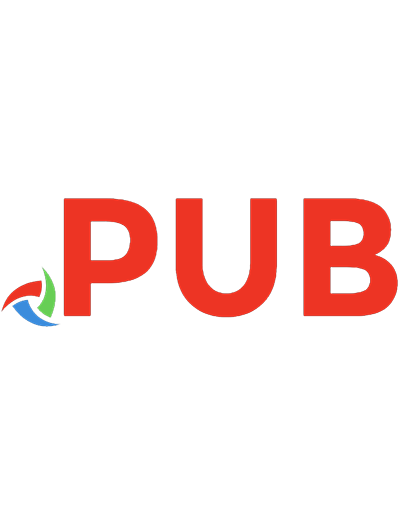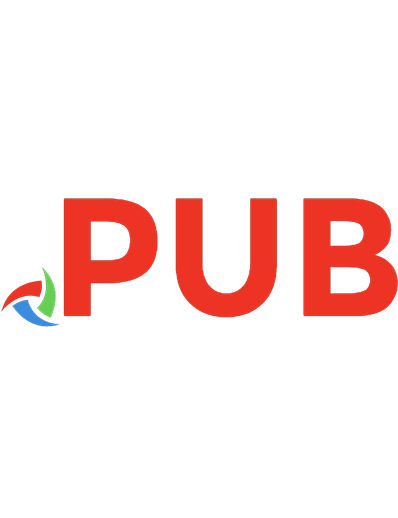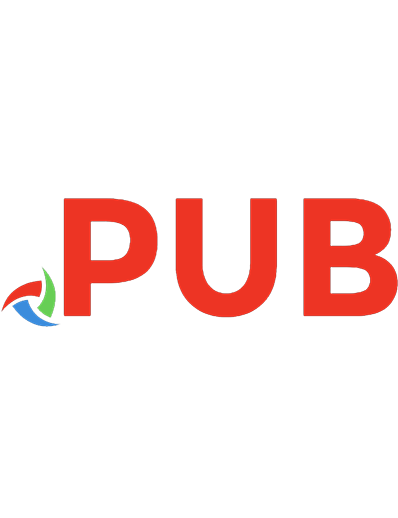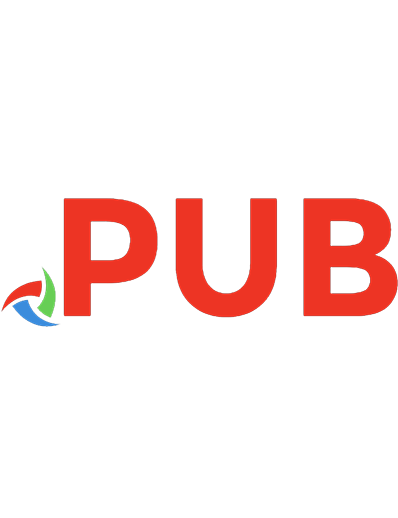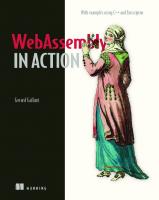WebAssembly in Action 1617295744, 978-1617295744
WebAssembly in Action introduces the WebAssembly stack and walks you through the process of writing and running browser-
2,533 571 20MB
English Pages 448 [450] Year 2019
Polecaj historie
Table of contents :
PART 1 - FIRST STEPS
1. Meet WebAssembly
2. A look inside WebAssembly modules
3. Creating your first WebAssembly module
PART 2 - WORKING WITH MODULES
4. Reusing your existing C++ codebase
5. Creating a WebAssembly module that calls into JavaScript
6. Creating a WebAssembly module that talks to JavaScript using function pointers
PART 3 - ADVANCED TOPICS
7. Dynamic linking: The basics
8. Dynamic linking: The implementation
9. Threading: Web workers and pthreads
10. WebAssembly modules in Node.js
PART 4 - DEBUGGING AND TESTING
11. WebAssembly text format
12. Debugging
13. Testing — and then what?
Citation preview
++
With examples using C and Emscripten
Gerard Gallant
MANNING
WebAssembly in Action
A browser’s JavaScript engine monitors the code until it’s satisfied it knows the variable types before it can convert that section of JavaScript into machine code.
Browser
JavaScript function add(a, b){ return (a + b); }
01110001001...
JavaScript compiled to machine code
With WebAssembly, your code is compiled into the WebAssembly binary format ahead of time. Because the variable types are all known in advance, when the browser loads the WebAssembly file, the JavaScript engine doesn’t need to monitor the code. It can compile the binary format straight into machine code.
Developer
C++
Browser
Wasm
C++ compiled to WebAssembly binary
Wasm
01110001001...
WebAssembly binary compiled to machine code
WebAssembly in Action
WebAssembly in Action WITH EXAMPLES USING C++ AND EMSCRIPTEN
C. GERARD GALLANT
MANNING SHELTER ISLAND
For online information and ordering of this and other Manning books, please visit www.manning.com. The publisher offers discounts on this book when ordered in quantity. For more information, please contact Special Sales Department Manning Publications Co. 20 Baldwin Road PO Box 761 Shelter Island, NY 11964 Email: [email protected]
© 2019 by Manning Publications Co. All rights reserved.
No part of this publication may be reproduced, stored in a retrieval system, or transmitted, in any form or by means electronic, mechanical, photocopying, or otherwise, without prior written permission of the publisher.
Many of the designations used by manufacturers and sellers to distinguish their products are claimed as trademarks. Where those designations appear in the book, and Manning Publications was aware of a trademark claim, the designations have been printed in initial caps or all caps.
Recognizing the importance of preserving what has been written, it is Manning’s policy to have the books we publish printed on acid-free paper, and we exert our best efforts to that end. Recognizing also our responsibility to conserve the resources of our planet, Manning books are printed on paper that is at least 15 percent recycled and processed without the use of elemental chlorine.
Manning Publications Co. 20 Baldwin Road PO Box 761 Shelter Island, NY 11964
Acquisitions editor: Development editor: Technical development editor: Review editor: Production editor: Copy editor: Proofreader: Technical proofreader: Typesetter: Cover designer:
ISBN 9781617295744 Printed in the United States of America
Brian Sawyer Toni Arritola Ian Lovell Ivan Martinovic´ Anthony Calcara Rebecca Deuel-Gallegos Tiffany Taylor Arno Bastenof Dottie Marsico Marija Tudor
brief contents PART 1 FIRST STEPS ...................................................................... 1 1 2 3
■ ■ ■
Meet WebAssembly 3 A look inside WebAssembly modules 17 Creating your first WebAssembly module 24
PART 2 WORKING WITH MODULES............................................... 53 4 5 6
■ ■ ■
Reusing your existing C++ codebase 55 Creating a WebAssembly module that calls into JavaScript 85 Creating a WebAssembly module that talks to JavaScript using function pointers 105
PART 3 ADVANCED TOPICS ........................................................ 133 7 8 9 10
■ ■ ■ ■
Dynamic linking: The basics 135 Dynamic linking: The implementation 163 Threading: Web workers and pthreads 195 WebAssembly modules in Node.js 219
PART 4 DEBUGGING AND TESTING ............................................ 247 11 12 13
■ ■ ■
WebAssembly text format 249 Debugging 300 Testing—and then what? 327
v
contents preface xiii acknowledgments xv about this book xvii about the author xx about the cover illustration
PART 1
1
xxi
FIRST STEPS .......................................................1 Meet WebAssembly 1.1
3
What is WebAssembly?
4
Asm.js, the forerunner to WebAssembly MVP 5
1.2
4
■
From asm.js to
What problems does it solve? 5 Performance improvements 5 Faster startup times compared with JavaScript 7 Ability to use languages other than JavaScript in the browser 7 Opportunity for code reuse 7 ■
■
■
1.3
How does it work?
8
Overview of how compilers work instantiating a module 10
1.4
■
Loading, compiling, and
Structure of a WebAssembly module Preamble
1.5
9
12
■
Known sections
WebAssembly text format
vii
13
13
■
11
Custom sections
13
viii
CONTENTS
1.6 1.7 1.8
How is WebAssembly secure? 14 What languages can I use to create a WebAssembly module? 14 Where can I use my module? 15
2
A look inside WebAssembly modules
3
Creating your first WebAssembly module
2.1 2.2
3.1 3.2
17
Known sections 19 Custom sections 23
24
The Emscripten toolkit 25 WebAssembly modules 26 When would you not use a WebAssembly module?
3.3 3.4 3.5
27
Emscripten output options 28 Compiling C or C++ with Emscripten and using the HTML template 29 Having Emscripten generate the JavaScript plumbing code 34 Compiling C or C++ with Emscripten-generated JavaScript Creating a basic HTML web page for use in browsers 37
3.6
Having Emscripten generate only the WebAssembly file 40 Compiling C or C++ as a side module with Emscripten Loading and instantiating in a browser 43
3.7
PART 2
4
34
41
Feature detection: How to test if WebAssembly is available 50
WORKING WITH MODULES................................53 Reusing your existing C++ codebase 4.1
55
Using C or C++ to create a module with Emscripten plumbing 58 Making the C++ modifications 58 Compiling the code into a WebAssembly module 63 Creating the web page 64 Creating the JavaScript that will interact with the module 66 Viewing the results 71 ■
■
ix
CONTENTS
4.2
Using C or C++ to create a module without Emscripten 72 Making the C++ modifications 72 Compiling the code into a WebAssembly module 78 Creating the JavaScript that will interact with the module 78 Viewing the results 83 ■
■
■
5
Creating a WebAssembly module that calls into JavaScript 5.1
85
Using C or C++ to create a module with Emscripten plumbing 88 Adjusting the C++ code 90 Creating the JavaScript that you want included in Emscripten’s generated JavaScript file 92 Compiling the code into a WebAssembly module 93 Adjusting the web page’s JavaScript code 94 Viewing the results 96 ■
■
■
5.2
Using C or C++ to create a module without Emscripten plumbing 97 Making the C++ modifications 99 Compiling the code into a WebAssembly module 100 Adjusting the JavaScript that will interact with the module 100 Viewing the results 103 ■
■
■
6
Creating a WebAssembly module that talks to JavaScript using function pointers 105 6.1
Using C or C++ to create a module with Emscripten plumbing 107 Using a function pointer given to the module by JavaScript 107 Adjusting the C++ code 108 Compiling the code into a WebAssembly module 112 Adjusting the web page’s JavaScript code 113 Viewing the results 119 ■
■
■
6.2
Using C or C++ to create a module without Emscripten plumbing 119 Using function pointers given to the module by JavaScript 120 Making the C++ modifications 121 Compiling the code into a WebAssembly module 122 Adjusting the JavaScript that will interact with the module 122 Viewing the results 131 ■
■
■
PART 3
7
ADVANCED TOPICS .........................................133 Dynamic linking: The basics 7.1
135
Dynamic linking: Pros and cons
136
x
CONTENTS
7.2
Dynamic linking options
137
Side modules and main modules 138 Dynamic linking: dlopen 139 Dynamic linking: dynamicLibraries 149 Dynamic linking: WebAssembly JavaScript API 153 ■
■
7.3
8
Dynamic linking review
160
Dynamic linking: The implementation 8.1
163
Creating the WebAssembly modules
166
Splitting the logic in the validate.cpp file into two files 168 Creating a new C++ file for the Place Order form’s logic 171 Using Emscripten to generate the WebAssembly side modules 173 Defining a JavaScript function to handle an issue with the validation 177 Using Emscripten to generate the WebAssembly main module 178 ■
8.2
Adjusting the web page
180
Adjusting your web page’s JavaScript results 192
9
183
Threading: Web workers and pthreads 9.1 9.2 9.3
■
Viewing the
195
Benefits of web workers 196 Considerations for using web workers 197 Prefetching a WebAssembly module using a web worker 198 Adjusting the calculate_primes logic 200 Using Emscripten to generate the WebAssembly files 202 Copying files to the correct location 203 Creating the HTML file for the web page 203 Creating the JavaScript file for the web page 204 Creating the web worker’s JavaScript file 207 Viewing the results 207 ■
■
■
■
■
9.4
Using pthreads
208
Adjusting the calculate_primes logic to create and use four pthreads 210 Using Emscripten to generate the WebAssembly files 213 Viewing the results 214 ■
■
10
WebAssembly modules in Node.js 10.1 10.2 10.3
219
Revisiting what you know 220 Server-side validation 220 Working with Emscripten-built modules
222
Loading a WebAssembly module 222 Calling functions in the WebAssembly module 223 Calling into the JavaScript 227 Calling JavaScript function pointers 229 ■
■
xi
CONTENTS
10.4
Using the WebAssembly JavaScript API
231
Loading and instantiating a WebAssembly module 232 Calling functions in the WebAssembly module 234 The WebAssembly module calling into JavaScript 238 The WebAssembly module calling JavaScript function pointers 241 ■
■
■
PART 4
11
DEBUGGING AND TESTING ............................. 247 WebAssembly text format 11.1
249
Creating the game’s core logic using WebAssembly text format 252 The module’s sections 253 Comments 255 Function signatures 255 The module node 256 The import nodes 257 The global nodes 261 The export nodes 262 The start node 264 The code nodes 264 The type nodes 283 The data node 285 ■
■
■
■
■
■
■
■
■
11.2 11.3
Generating a WebAssembly module from the text format 286 The Emscripten-generated module 287 Creating the C++ file module 289
11.4
288
12
Viewing the results
Debugging 12.1 12.2 12.3
Generating a WebAssembly
Creating the HTML and JavaScript files Modifying the HTM8L file file 291
11.5
■
290
■
290
Creating the JavaScript
297
300
Extending the game 301 Adjusting the HTML 302 Displaying the number of tries
304
The generateCards JavaScript function 305 Adjusting the text format 306 Generating the Wasm file 307 Testing the changes 308 ■
■
12.4
■
Incrementing the number of tries
310
The updateTriesTotal JavaScript function 311 Adjusting the text format 311 Generating the Wasm file 313 Testing the changes 314 ■
■
12.5
Updating the summary screen
■
321
The levelComplete JavaScript function 322 Adjusting the text format 323 Generating the Wasm file 324 Testing the changes 325 ■
■
■
xii
CONTENTS
13
Testing—and then what? 13.1
Installing the JavaScript testing framework The package.json file
13.2
327 330
■
329
Installing Mocha and Chai
Creating and running tests
330
331
Writing the tests 331 Running the tests from the command line 335 An HTML page that loads your tests 336 Running the tests from a browser 338 Making the tests pass 338 ■
■
■
13.3 appendix A appendix B appendix C appendix D appendix E
Where do you go from here?
340
Installation and tool setup 343 ccall, cwrap, and direct function calls Emscripten macros 360 Exercise solutions 375 Text format extras 395 index
411
353
preface Compared to my friends, I was a late bloomer when it came to programming. I only discovered it in high school by chance because I needed another computer course, and my guidance counselor suggested Computer Ed. I was expecting to learn about how computers work, but, much to my surprise, the course was about programming. It didn’t take long before I was hooked, and I adjusted my career direction from one dealing with building architecture to one in software architecture. In 2001, I landed a job with Dovico Software helping it maintain and improve its C++ client/server application. The winds of change were blowing, and in 2004, Dovico decided to switch to a software-as-a-service model, and I moved to the web application product. I still helped maintain the C++ applications, but my core focus became web development with C# and JavaScript. These days, I still do web development, but my focus has shifted to the architecture side of things—building APIs, working with databases, and exploring new technologies. I enjoy being able to give back to the developer community through blogs and public speaking. In September 2017, I was asked if I’d be interested in giving a presentation at a local user group. As I was browsing for ideas on what I could talk about, I ran across an article from PSPDFKit that talked about a technology called WebAssembly (https://pspdfkit.com/blog/2017/webassembly-a-new-hope/). I had read about Google’s Native Client (PNaCI) technology, in which C or C++ compiled code could run in the Chrome web browser at near-native speeds. I’d also read about Mozilla’s asm.js technology, where you could compile C or C++ code to a subset of JavaScript and have it run really fast in browsers that supported it. In browsers that didn’t support asm.js, it would still run, but at normal speed, because it’s just JavaScript. Somehow, this was the first I’d heard of WebAssembly.
xiii
xiv
PREFACE
WebAssembly takes the improvements that asm.js brought and aims to address its shortcomings. Not only can you write code in a number of different languages and compile it into something that works safely in a browser, but it’s already available in all major desktop and mobile browsers! It’s also available outside the browser, in places like Node.js! I was blown away by its potential and spent every spare moment from then on digging into the technology and blogging about it. Late in 2017, my blog posts were noticed by Manning Publications, and I was contacted to see if I would be interested in writing a book about WebAssembly. At first, the book was going to cover multiple languages as well as show you how to work with the technology from both a backend and frontend developer perspective. By the first review, however, it became obvious that the book wasn’t focused enough, so we decided that it would be best to narrow the scope to the C++ programming language and focus more on backend developers. The WebAssembly community and working groups haven’t been sitting still while I’ve been working on this book. In fact, several advancements to the technology are in the works. Recently, the ability to use multithreaded WebAssembly modules in the desktop version of Google Chrome became possible without the need to turn on a developer flag! WebAssembly has the potential to help bring web development to a whole new level, and I’m excited to see where things go.
acknowledgments I was told that writing a book took work and time, but I wasn’t expecting it to take as much work as it did! With help from my editors and reviewers, and feedback from those who purchased an early copy, I believe this has turned out to be a great book that will help you get started with WebAssembly. I need to thank a lot of people who made this book possible. First and foremost, I need to thank my family for their patience with me as I worked long into the evenings and on weekends and holidays, and even used up some vacation time to meet deadlines. My wife Selena and my girls Donna and Audrey—I love you all very much! Next, thank you to my first editor at Manning, Kevin Harreld, who helped me get up and running with writing this book. Kevin later accepted a job at another company, giving me the opportunity and pleasure to work with Toni Arritola for the remainder of the book. Toni, thank you for your patience while working with me, your professionalism, your honesty where you didn’t beat around the bush and told it like it was, and your desire for quality. Thank you to everyone at Manning who has played a role in this book, from marketing to production. Your tireless work is appreciated. Thank you to all the reviewers who took time out of their busy lives to read this book at the various stages of its development and gave constructive feedback, including Christoffer Fink, Daniel Budden, Darko Bozhinovski, Dave Cutler, Denis Kreis, German Gonzalez-Morris, James Dietrich, James Haring, Jan Kroken, Jason Hales, Javier Muñoz, Jeremy Lange, Jim Karabatsos, Kate Meyer, Marco Massenzio, Mike Rourke, Milorad Imbra, Pavlo Hodysh, Peter Hampton, Reza Zeinali, Ronald Borman, Sam Zaydel, Sander Zegveld, Satej Kumar Sahu, Thomas Overby Hansen, Tiklu Ganguly, Timothy R. Kane, Tischliar Ronald, Kumar S. Unnikrishnan, Viktor Bek, and Wayne Mather.
xv
xvi
ACKNOWLEDGMENTS
Special thanks to my technical editor, Ian Lovell, who gave lots of invaluable feedback throughout the process, and my technical proofreader, Arno Bastenhof, who gave the code one last review before the book went into production. And finally, a huge thank you to the browser makers that have worked together to bring a technology to market that will benefit the web for years to come. Thank you to the many people around the world continuing to work on improving WebAssembly and extend its reach. The possibilities are enormous for this technology, and I can’t wait to see where WebAssembly takes us.
about this book WebAssembly in Action was written to help you understand what WebAssembly is, how it works, and what you can and can’t do with it. It leads you through the various options for how you can build a WebAssembly module depending on your needs. It starts with simple examples and builds up to more advanced topics, like dynamic linking, parallel processing, and debugging.
Who should read this book WebAssembly in Action is for developers with a basic understanding of C or C++, JavaScript, and HTML. While there’s WebAssembly information online, some of it is outof-date and typically doesn’t go into a lot of detail or cover advanced topics. This book presents the information in an easy-to-follow format that will help both beginner and expert developers create and interact with WebAssembly modules.
How this book is organized This book has 13 chapters that are divided into four parts. Part 1 explains what WebAssembly is and how it works. It also introduces you to the Emscripten toolkit, which you’ll use throughout this book to create WebAssembly modules: Chapter 1 discusses what WebAssembly is, the problems it solves, and how it
works. It also explains what makes it secure, which languages can be used to create WebAssembly modules, and where the modules can be used. Chapter 2 explains how a WebAssembly module is structured and what each section of the module is responsible for.
xvii
xviii
ABOUT THIS BOOK
Chapter 3 introduces you to the Emscripten toolkit and teaches you about the
different output options available when creating a WebAssembly module. You’re also introduced to the WebAssembly JavaScript API. Part 2 leads you through the process of creating a WebAssembly module and interacting with it in a web browser: Chapter 4 teaches you how to take an existing C or C++ codebase and adjust it
so that it can also be compiled into a WebAssembly module. You’ll also learn how to interact with the module from your web page’s JavaScript. Chapter 5 teaches you how to adjust the code you built in chapter 4 so that the WebAssembly module can now call into your web page’s JavaScript code. Chapter 6 walks you through the process of modifying the WebAssembly module to work with function pointers passed to the module from your JavaScript code. This allows your JavaScript to specify functions on-demand and take advantage of JavaScript promises. Part 3 introduces advanced topics like dynamic linking, parallel processing, and working with WebAssembly modules in places other than a web browser: Chapter 7 introduces you to the basics of dynamic linking, in which two or
more WebAssembly modules can be linked together at runtime to act as one. Chapter 8 takes what you learned in chapter 7 and expands on it, teaching you
how to create multiple instances of the same WebAssembly module and have each instance dynamically link to another WebAssembly module on-demand. Chapter 9 teaches you about web workers and pthreads. In this chapter, you’ll learn how to prefetch WebAssembly modules as needed in a background thread of your browser using web workers. You’ll also learn how to do parallel processing in a WebAssembly module using pthreads. Chapter 10 demonstrates that WebAssembly isn’t limited to a web browser. In this chapter, you’ll learn how to use several of your WebAssembly modules in Node.js. Part 4 digs into debugging and testing: Chapter 11 teaches you about the WebAssembly text format by having you build
a card-matching game. Chapter 12 extends the card-matching game to show you the various options that are available to debug a WebAssembly module. Chapter 13 teaches you how to write integration tests for your modules. Each chapter builds on what was learned in the previous chapters, so it’s best if they’re read in order. Developers should read chapters 1, 2, and 3 in sequence to understand what WebAssembly is, how it works, and how to use the Emscripten toolkit. Appendix A is also important so that you can get the tooling set up properly in order to follow along with the code in this book. The first two parts of the book cover the core
ABOUT THIS BOOK
xix
concepts. The rest—the advanced and debugging topics—can be read based on your needs.
About the code This book contains many source code examples in both numbered listings and inline with normal text. To distinguish it from normal text, the code is formatted with a fixed-width font like this. Also, if code has changed from a previous example, the change is indicated in bold. In some cases, the code shown in the book has been reformatted with line breaks and indentation to accommodate the page space available. In rare cases where there still isn’t enough room, listings will use a line-continuation marker (➥). In the book’s text, annotations highlight important concepts rather than the use of comments. The source code for this book is available for download from the publisher’s website at www.manning.com/books/webassembly-in-action.
liveBook discussion forum Purchase of WebAssembly in Action includes free access to a private web forum run by Manning Publications where you can make comments about the book, ask technical questions, and receive help from the author and from other users. To access the forum, go to https://livebook.manning.com/#!/book/webassembly-in-action/discussion. You can also learn more about Manning’s forums and the rules of conduct at https://livebook .manning.com/#!/discussion. Manning’s commitment to our readers is to provide a venue where a meaningful dialogue between individual readers and between readers and the author can take place. It isn’t a commitment to any specific amount of participation on the part of the author, whose contribution to the forum remains voluntary (and unpaid). We suggest you try asking the author some challenging questions lest his interest stray! The forum and the archives of previous discussions will be accessible from the publisher’s website as long as the book is in print.
Other online resources Need additional help? Emscripten has a lot of documentation available for many different tasks:
https://emscripten.org. The Emscripten community is very active, with frequent releases. If you find an
issue with Emscripten itself, you can check to see if someone has filed a bug report or knows how to work around the issue you’re having: https://github .com/emscripten-core/emscripten. Stack Overflow is also a great website to ask questions or help others: https:// stackoverflow.com/questions.
about the author C. GERARD GALLANT received a Microsoft Certified Professional certificate in 2013 for completing the Programming in HTML5 with JavaScript and CSS3 specialist exam. He blogs regularly on Blogger.com and DZone.com.
xx
about the cover illustration The figure on the cover of WebAssembly in Action is captioned “Fille Lipparotte,” or a girl from the Lipparotte. The illustration is taken from a collection of dress costumes from various countries by Jacques Grasset de Saint-Sauveur (1757–1810), titled Costumes Civils Actuels de Tous les Peuples Connus, published in France in 1788. Each illustration is finely drawn and colored by hand. The rich variety of Grasset de SaintSauveur’s collection reminds us vividly of how culturally apart the world’s towns and regions were just 200 years ago. Isolated from each other, people spoke different dialects and languages. In the streets or in the countryside, it was easy to identify where they lived and what their trade or station in life was just by their dress. The way we dress has changed since then, and the diversity by region, so rich at the time, has faded away. It is now hard to tell apart the inhabitants of different continents, let alone different towns, regions, or countries. Perhaps we have traded cultural diversity for a more varied personal life—certainly for a more varied and fast-paced technological life. At a time when it is hard to tell one computer book from another, Manning celebrates the inventiveness and initiative of the computer business with book covers based on the rich diversity of regional life of two centuries ago, brought back to life by Grasset de Saint-Sauveur’s pictures.
xxi
Part 1 First steps
T
his part of the book will introduce you to WebAssembly and the process of creating a WebAssembly module. In chapter 1, you’ll learn what WebAssembly is, the problems it solves, what makes it secure, and which programming languages you can use with it. In chapter 2, I’ll introduce the internal structure of a WebAssembly module, so you can see what each section’s purpose is. Then, in chapter 3, you’ll learn about the different output options available with the Emscripten toolkit by creating your first WebAssembly modules. I’ll also introduce you to the WebAssembly JavaScript API.
Meet WebAssembly
This chapter covers What WebAssembly is The problems that WebAssembly solves How WebAssembly works What makes WebAssembly secure The languages you can use to create a WebAssembly
module
When it comes to web development, one thing that’s top of mind for most web developers is performance, from how fast the web page loads to how responsive it is overall. A number of studies have shown that if your web page doesn’t load within three seconds, 40% of your visitors will leave. That percentage increases for every additional second it takes your page to load. How long it takes your web page to load isn’t the only issue. According to one Google article, if a web page has poor performance, 79% of visitors say they’re less likely to purchase from that website again (Daniel An and Pat Meenan, “Why marketers should care about mobile page speed” [July 2016], http://mng.bz/MOlD). As web technologies have advanced, there’s been a push to move more and more applications to the web. This has presented developers with another challenge, because web browsers support only one programming language: JavaScript. Having a single programming language across all browsers is good in one sense—you only have to write your code once, and you know that it will run in every 3
4
CHAPTER 1
Meet WebAssembly
browser. You still have to test in each browser you intend to support, because vendors sometimes implement things slightly differently. Also, sometimes one browser vendor won’t add a new feature at the same time other vendors do. Overall, though, having one language to support is easier than having four or five. The downside of browsers supporting only JavaScript, however, is that the applications we want to move to the web aren’t written in JavaScript—rather, they’re written in languages like C++. JavaScript is a great programming language, but we’re now asking it to do more than it was originally designed to do—heavy computations for games, for example— and we’re asking it to run really fast.
1.1
What is WebAssembly? As browser makers looked for ways to improve JavaScript’s performance, Mozilla (which makes the Firefox browser) defined a subset of JavaScript called asm.js.
1.1.1
Asm.js, the forerunner to WebAssembly Asm.js brought the following advantages: You don’t write asm.js directly. Instead, you write your logic using C or C++ and
convert it into JavaScript. Converting code from one language to another is known as transpiling. Faster code execution for high computations. When a browser’s JavaScript engine sees a special string called the asm pragma statement ("use asm";), it acts as a flag, telling the browser that it can use the low-level system operations rather than the more expensive JavaScript operations. Faster code execution from the very first call. Type-hints are included to tell JavaScript what type of data a variable will hold. For example, a | 0 would be used to hint that the variable a will hold a 32-bit integer value. This works because a bitwise OR operation of zero doesn’t change the original value, so there are no side effects to doing this. These type-hints serve as a promise to the JavaScript engine indicating that, if the code declares a variable as an integer, it will never change to a string, for example. Consequently, the JavaScript engine doesn’t have to monitor the code to find out what the types are. It can simply compile the code as it’s declared. The following code snippet shows an example of asm.js code: function AsmModule() { "use asm"; return { add: function(a, b) { a = a | 0; b = b | 0; return (a + b) | 0; } } }
Flag telling JavaScript that the code that follows is asm.js Type-hint indicating that the parameter is a 32-bit integer Type-hint indicating that the return value is a 32-bit integer
What problems does it solve?
5
Despite asm.js’s advantages, it still has some shortcomings: All the type-hints can make the files really large. The asm.js file is a JavaScript file, so it still has to be read in and parsed by the
JavaScript engine. This becomes an issue on devices like phones because all that processing slows load time and uses battery power. To add additional features, browser makers would have to modify the JavaScript language itself, which isn’t desirable. JavaScript is a programming language and wasn’t intended to be a compiler target.
1.1.2
From asm.js to MVP As browser makers looked at how they could improve on asm.js, they came up with a WebAssembly minimum viable product (MVP) that aimed to take asm.js’s positive aspects while addressing its shortcomings. In 2017, all four major browser vendors (Google, Microsoft, Apple, and Mozilla) updated their browsers with support for the MVP, which is sometimes referred to as Wasm: WebAssembly is a low-level assembly-like language that can run at near-native
speeds in all modern desktop browsers as well as many mobile browsers. WebAssembly files are designed to be compact and, as a result, can be transmit-
ted and downloaded fast. The files are also designed in such a way that they can be parsed and initialized quickly. WebAssembly is designed as a compile target so that code written in languages such as C++, Rust, and others can now run on the web. Backend developers can leverage WebAssembly to improve code reuse or bring their code to the web without having to rewrite it. Web developers also benefit from the creation of new libraries, improvements to existing libraries, and the opportunity to improve performance in computationally heavy sections of their own code. Although WebAssembly’s primary use is in web browsers, it’s also designed with portability in mind, so you can use it outside the browser as well.
1.2
What problems does it solve? The WebAssembly MVP addresses the following asm.js issues.
1.2.1
Performance improvements One of the biggest issues that WebAssembly aims to solve is performance—from how long it takes to download your code to how quickly the code executes. With programming languages, rather than writing code in the machine language that the computer’s processor understands (1s and 0s, or native code), you usually write something that’s closer to a human language. While it’s easier to work with code that’s abstracted from your computer’s fine details, computer processors don’t
6
CHAPTER 1
Meet WebAssembly
understand your code, so when it comes time to run it, you have to convert what you wrote into machine code. JavaScript is what’s known as an interpreted programming language—that is, it reads the code you wrote as it’s executing and translates those instructions into machine code on the fly. With interpreted languages, there’s no need to compile the code ahead of time, which means it starts running sooner. The downside, however, is that the interpreter has to convert the instructions to machine code every time the code is run. If your code is doing a loop, for example, each line of that loop has to be interpreted every time the loop is executed. Because a lot of time isn’t always available during the interpretation process, optimizations aren’t always possible either. Other programming languages, like C++, aren’t interpreted. With these types of languages, you need to convert the instructions to machine code ahead of time using special programs called compilers. With compiled programming languages, it takes a bit of time up front to convert the instructions to machine code before you can run them, but the advantage is that there’s more time to run optimizations on the code; once it’s compiled to machine code, it doesn’t have to be compiled again. Over time, JavaScript has gone from simply being a glue language that ties components together, where it was only expected to be short-lived, to a language now used by many websites to do complex processing; it can easily involve hundreds to thousands of lines of code; and, with the rise of single-page applications, this code can often be long-lived. The internet has gone from websites that just displayed some text and a few pictures to very interactive websites and even sites that are called web applications because they’re similar to desktop applications but run in a web browser. As developers continued to push JavaScript’s limits, some noticeable performance issues came to light. Browser makers decided to try to find a middle ground in which you get the advantages of an interpreter, where the code starts running as soon as it gets called, but you also have code that runs faster when it’s being executed. To make the code faster, browser makers introduced a concept called JIT (just-in-time) compiling, in which the JavaScript engine monitors the code as it runs; if a section of code is used enough times, the engine will attempt to compile that section into machine code so that it can bypass the JavaScript engine and use the lower-level system methods instead, which are much faster. The JavaScript engine needs to monitor the code several times before it gets compiled to machine code because JavaScript is also a dynamic programming language. In JavaScript, a variable can hold any type of value. For example, a variable can hold an integer initially but later be assigned a string. Until the code is run a few times, a browser doesn’t know what to expect. Even when compiled, the code still needs to be monitored, because there’s a chance that something will change and the compiled code for that section will need to be thrown out and the process started again.
What problems does it solve?
1.2.2
7
Faster startup times compared with JavaScript As with asm.js, WebAssembly isn’t designed to be written by hand, and it’s not intended to be read by humans. When code is compiled to WebAssembly, the resulting bytecode is represented in a binary format, rather than a text format, which reduces the file size, allowing it to be transmitted and downloaded fast. The binary file is designed in such a way that module validation can be made in a single pass. The file’s structure also allows for different sections of the file to be compiled in parallel. By implementing JIT compilation, browser makers have made a lot of progress in improving JavaScript performance. But the JavaScript engine can compile JavaScript to machine code only after code has been monitored several times. WebAssembly code, on the other hand, is statically typed, which means the types of values that the variables will hold are known ahead of time. Because of this, WebAssembly code can be compiled to machine code from the beginning, without having to be monitored first—performance improvements are seen from the first time the code is run. Since the MVP’s initial release, browser makers have found ways to further improve WebAssembly’s performance. One such improvement was the introduction of something they call streaming compilation, which is the process of compiling the WebAssembly code to machine code as the file is being downloaded and received by the browser. Streaming compilation allows for a WebAssembly module to be initialized as soon as it finishes downloading, which speeds up the module’s startup time considerably.
1.2.3
Ability to use languages other than JavaScript in the browser Up until this point, for a language other than JavaScript to be able to target the web, the code had to be converted to JavaScript, which wasn’t intended to be a compiler target. WebAssembly, on the other hand, was designed to be a compiler target from the beginning, so developers who want to use a particular language for web development will be able to do so without having to transpile their code into JavaScript. Because WebAssembly isn’t tied to the JavaScript language, improvements can be made to the technology more easily and without worrying about interfering with how JavaScript works. This independence should result in the ability to improve WebAssembly much faster. For the WebAssembly MVP, C and C++ were given focus as languages that could target WebAssembly, but Rust has since added support, and several other languages are also experimenting with it.
1.2.4
Opportunity for code reuse Being able to take code written in languages other than JavaScript and compile it to WebAssembly gives developers more flexibility when it comes to code reuse. Now, something that would have had to be rewritten in JavaScript can be used on the desktop or server and run in the browser.
8
1.3
CHAPTER 1
Meet WebAssembly
How does it work? As figure 1.1 illustrates, with JavaScript, the code is included in the website and is interpreted as it runs. Because JavaScript variables are dynamic, looking at the add function in the illustration, it’s not obvious what type of values you’re dealing with. The variables a and b could be integers, floats, strings, or even a combination in which one variable could be a string and the other a float, for example. The only way to know what the types are for sure is to monitor the code as it executes, which is what the JavaScript engine does. Once the engine is satisfied that it knows the variable’s types, it can convert that section of code into machine code. Browser
JavaScript function add(a, b){ return (a + b); }
01110001001...
JavaScript compiled to machine code Figure 1.1
JavaScript compiled to machine code as it executes
WebAssembly isn’t interpreted but, rather, is compiled into the WebAssembly binary format by a developer ahead of time, as figure 1.2 shows. Because the variable types are all known ahead of time, when the browser loads the WebAssembly file, the JavaScript engine doesn’t need to monitor the code. It can simply compile the code’s binary format into machine code. Developer
C++
Browser
Wasm
C++ compiled to WebAssembly binary Figure 1.2
Wasm
01110001001...
WebAssembly binary compiled to machine code
C++ being turned into WebAssembly and then into machine code in the browser
How does it work?
1.3.1
9
Overview of how compilers work In section 1.2.1, we talked briefly about how developers write code in a language that’s closer to a human language, but computer processors understand only machine language. As a result, the code you write has to be converted into machine code in order to execute. What I didn’t mention is that each type of computer processor has its own type of machine code. It would be inefficient to compile each programming language directly to each version of machine code. Instead, what usually happens is shown in figure 1.3, in which a part of the compiler, referred to as the frontend, converts the code you wrote into an intermediate representation (IR). Once the IR code has been created, the backend part of the compiler takes this IR code, optimizes it, and then turns it into the desired machine code. C C++
x86 IR
Rust
ARM
Frontend
Backend
Figure 1.3 Compiler frontend and backend
Because a browser can run on a number of different processors (from desktop computers to smartphones and tablets, for example), distributing a compiled version of the WebAssembly code for each potential processor would be tedious. Figure 1.4 shows what you do instead, which is take the IR code and run it through a special compiler that converts it into a special binary bytecode and places that bytecode in a file with a .wasm extension. C C++
IR
.wasm
Rust
Frontend
WebAssembly backend
Figure 1.4 Compiler frontend with a WebAssembly backend
The bytecode in your Wasm file isn’t machine code yet. It’s simply a set of virtual instructions that browsers that support WebAssembly understand. As figure 1.5 shows, when the file is loaded into a browser that supports WebAssembly, the browser verifies that everything is valid; the bytecode is then compiled the rest of the way into the machine code of the device the browser is running on.
10
CHAPTER 1
Meet WebAssembly
x86 .wasm
Browser ARM
1.3.2
Figure 1.5 Wasm file loaded into a browser and then compiled to machine code
Loading, compiling, and instantiating a module At the time of writing, the process of downloading the Wasm file into the browser and having the browser compile it is done using JavaScript function calls. There’s a desire to allow WebAssembly modules to interact with ES6 modules in the future, which would include the ability for WebAssembly modules to be loaded though a special HTML tag (
VIEWING
The JavaScript file handles loading and instantiating the WebAssembly module for you.
YOUR HTML PAGE If you open a web browser and type the following into the address box, you should see a page displayed similar to the one in figure 3.15:
http://localhost:8080/js_plumbing.html
Having Emscripten generate the JavaScript plumbing code
Figure 3.15
39
The HTML page that you created, running in Google Chrome
While looking at the web page in the browser, you might be asking yourself, where’s the text showing all the prime numbers that I saw when I used the HTML template approach in section 3.4? When you asked Emscripten to generate the HTML template in section 3.4, Emscripten placed all the printf output into a text box on the web page; but, by default, it directs all such output to the console of the browser’s developer tools. To display these tools, press F12. Each browser’s developer tools are a bit different, but they all have a way to view console output. As you can see in figure 3.16, the text from the printf call in your module is being output to the console window in the browser’s developer tools.
Figure 3.16
The console window in Google Chrome’s developer tools showing the list of prime numbers
40
3.6
CHAPTER 3
Creating your first WebAssembly module
Having Emscripten generate only the WebAssembly file Figure 3.17 shows the third scenario that we’re going to cover when creating a WebAssembly module with Emscripten. Here, you’ll ask Emscripten to only compile your C or C++ code to WebAssembly and to not generate any other files. In this case, you’ll not only have to create an HTML file, but you’ll also have to write the JavaScript code necessary to download and instantiate the module. 1. C/C++ code
is written.
C/C++
2. Emscripten generates only the WebAssembly file.
Emscripten
3. Create HTML file and write JavaScript to load Wasm file.
Wasm
HTML
JavaScript
Figure 3.17 Emscripten being requested to generate only the WebAssembly file. You then create the necessary HTML and JavaScript code to download and instantiate the module.
You can create a WebAssembly module this way by telling Emscripten that you want to create a side module. A side module is actually intended for use with dynamic linking in which multiple modules can be downloaded and then linked together at runtime to work as one unit. This is similar to dependent libraries in other languages. We’ll talk about dynamic linking later in the book; for this scenario, we’re not asking for a side module to do dynamic linking. You’ll be asking Emscripten to create a side module because, when you do, Emscripten doesn’t include any of the standard C library functions with your code in the WebAssembly module, and it doesn’t create a JavaScript plumbing file. You might want to create a side module for several reasons: You wish to implement dynamic linking in which multiple modules will be
downloaded and linked together at runtime. In this case, one of your modules will be compiled as a main module and will have the standard C library functions. I explain the differences between main modules and side modules in chapter 7, when you’ll dig into dynamic linking, but both side modules and main modules fall into the three scenarios that you’re looking at in this chapter. The logic in your module doesn’t need the standard C library. Be careful here because if you’re passing anything other than an integer or float between the JavaScript code and the module, memory management is needed, which will require some form of the standard C library functions malloc and free. Memory management issues will impact only your module, given that the module’s
41
Having Emscripten generate only the WebAssembly file
memory is only an array buffer passed to it by JavaScript, but the bugs that can arise may prove difficult to track down. You wish to learn how to download the module and have it compiled and instantiated by the browser, which is a useful skill to have, given that Emscripten isn’t the only compiler that creates WebAssembly modules. Several examples on the internet show modules being loaded manually, so being able to create a module that you can load manually is helpful if you wish to follow along. There is also a chance that, at some point in the future, you’ll want to work with a third-party module that has no JavaScript plumbing file.
3.6.1
Compiling C or C++ as a side module with Emscripten As figure 3.18 shows, your first step will be to create some C code. Create a folder where you’ll keep your files for this section: WebAssembly\Chapter 3\3.6 side_module\. Because your C code won’t have access to the printf function, you’ll need a simple C file as a replacement for the examples used so far. You’re going to build a function called Increment that accepts an integer, adds 1 to the value received, and then returns the result to the caller. In this case, the caller will be a JavaScript function. Place the following code into a file called side_module.c:
1. C/C++ code
int Increment(int value) { return (value + 1); }
Figure 3.18 Step 1 is to create the C or C++ code.
is written.
C/C++
Now that you have your C code, you can move on to the next step, which is to ask Emscripten to generate only the WebAssembly file, as figure 3.19 shows. To compile the code as a side module, you’ll need to include the -s SIDE_MODULE=2 flag as part of the emcc command line. The -s SIDE_MODULE=2 flag tells Emscripten that you don’t want things like the standard C library functions included in the module or the JavaScript plumbing file generated. You’ll also need to include the -O1 optimization flag (capital letter O and the number 1). If you don’t specify an optimization flag, Emscripten will use the default -O0 (capital letter O and the number 0), which indicates to not do any optimizations. Not 2. Emscripten generates only the WebAssembly file.
C/C++
Emscripten
Wasm
Figure 3.19 Have Emscripten generate only the WebAssembly file.
42
CHAPTER 3
Creating your first WebAssembly module
including any optimizations in this scenario will cause link errors to be thrown if you try to load your module—the module is expecting several functions and global variables, but your code won’t be providing them. Adding any optimization flag other than -O0 will fix the issue by removing the extra imports, so you go with the next optimization flag level of -O1. (The letter O is case-sensitive and must be uppercase.) You need to specify that you want your Increment function exported so that it can be called by JavaScript code. To indicate this to the Emscripten compiler, you can include the function’s name in the -s EXPORTED_FUNCTIONS command-line array. Emscripten adds an underscore character in front of the functions when it generates the WebAssembly file, so you’ll need to include the underscore character when including the function name in the exported array: _Increment. TIP In this case, you need to specify only one function in the EXPORTED_ FUNCTIONS command-line array. If you need to specify multiple functions,
don’t include a space in between the comma and the next function, or you’ll receive a compilation error. If you do want to include a space between the function names, you need to wrap the command-line array in double quotes, as follows: -s "EXPORTED_FUNCTIONS=['_Increment', '_Decrement']". Finally, the output file that you specify needs to have the .wasm extension. In your first scenario, you specified an HTML file, and in your second, you specified a JavaScript file. In this case, you specify a WebAssembly file. If you don’t specify a file name, Emscripten will create a file with the name a.out.wasm. You can compile your Increment code into a WebAssembly module by opening a command-line window, navigating to the folder where you saved your C file, and then running the following command: emcc side_module.c -s SIDE_MODULE=2 -O1 -s EXPORTED_FUNCTIONS=['_Increment'] -o side_module.wasm
➥
If you look in the folder where you have the side_module.c file, you should now see just the one new file that’s highlighted in figure 3.20.
The newly generated file
Figure 3.20
The newly generated WebAssembly file
Having Emscripten generate only the WebAssembly file
3.6.2
43
Loading and instantiating in a browser Now that you know how to create the Wasm file itself, you need to create an HTML file and write the JavaScript code to request this file from the server and have the module instantiated. PROMISES
AND ARROW FUNCTION EXPRESSIONS
When working with many of the JavaScript functions that we’re about to cover, the functions typically operate asynchronously through the use of promises. When you call an asynchronous function, it will return a Promise object that will be called later when the action either is fulfilled (succeeded) or was rejected (there was an error). The Promise object has a then method, which accepts two parameters that are callback functions. The first parameter will be called when the action is fulfilled and the second if the action was rejected. With the following example, I include both a function to call when the request is fulfilled and one to call if there is an error: asyncFunctionCall.then(onFulfilled, onRejected);
Passes in callback functions to be called when the promise is fulfilled or rejected
Both the fulfilled and rejected functions accept a single parameter. The function that calls the fulfilled function can pass any data it wants for the fulfillment parameter value. The rejected parameter value is a string containing the rejected reason. In the previous example, you passed in function pointers to be called when the then method is fulfilled or rejected. Rather than having a separate function somewhere else in the code, you can always create anonymous functions, as in the following example: asyncFunctionCall.then(function(result) { An anonymous function for ... if the promise is fulfilled }, function(reason) { An anonymous function for ... if the promise is rejected });
Often when working with promises, you’ll see this taken a bit further using arrow function expressions, which have a shorter syntax compared to normal functions, as in the following example: asyncFunctionCall.then((result) => { Using an arrow function expression ... for the fulfilled function }, (reason) => { Using an arrow function expression ... for the rejected function });
When there is only the one parameter, the parentheses are optional. For example, the (result) => {} function could be written as result => {}. If there are no parameters, then parentheses are used: () => {}.
44
CHAPTER 3
Creating your first WebAssembly module
For the body of the arrow function expression, if a return value is expected and curly braces are used, then an explicit return statement is required: (value1, value2) => { return value1 + value2 }
If the body of the arrow function expression is wrapped in parentheses or nothing at all, then there is an implicit return, as follows: (value1, value2) => value1 + value2
If you’re interested only in finding out if the action was fulfilled, you don’t have to specify the second parameter in the then method for the rejection. If, on the other hand, you have an action in which you’re interested only if there was an issue, you can specify null for the first parameter and then a callback for the rejection. Typically, however, if you’re interested only if there was an error, you’d use the catch method. This method accepts one parameter, a callback function that will be called if the action was rejected. Both the then and catch methods return promises, which allows several asynchronous operations to be chained together. This makes working with several asynchronous operations that are dependent on each other much easier because the next then method will be called only once the one before it is fulfilled: asyncFunctionCall.then(result => asyncFunctionCall2() ).then(result => { }).catch((err) => {
asyncFunctionCall2 fulfilled One of the calls in the chain was rejected. Log or display the error.
});
JAVASCRIPT
asyncFunctionCall2 also returns a promise.
OBJECT SHORTHAND
Some functions that you’ll be using in upcoming examples accept objects as parameters. You can create an object in JavaScript using new Object(), but there is also a shorthand way of creating objects using curly braces, as in the following example, which creates an empty object: const person = {};
Within the object, you can include name/value pairs, with each pair separated by a comma. The name/value pair itself is separated by a colon, and the value can be a string, number, object, array, true, false, or null. String values are wrapped in single or double quotes. The following is an example of a name/value pair: age: 21
Creating objects in this manner makes things easier because the object can be declared and initialized in one step. Once you’ve defined the JavaScript object, you can access the properties using dot notation, as follows: const person = { name: "Sam Smith", age: 21 }; console.log("The person's name is: " + person.name);
Having Emscripten generate only the WebAssembly file
45
AN
OVERVIEW OF THE WEBASSEMBLY JAVASCRIPT API Browsers that support WebAssembly have something known as the WebAssembly JavaScript API. This API is a WebAssembly namespace with several functions and objects that are used to compile and instantiate a module; interact with aspects of the module, like its memory, to pass strings back and forth between the module and JavaScript, for example; and handle error conditions. When using Emscripten’s generated JavaScript file, it handles the process of downloading the WebAssembly file for you. It then interacts with the WebAssembly JavaScript API to have the WebAssembly module compiled and instantiated. In this section, you’ll see how the API is used so that you can interact with it to manually load the WebAssembly module that you built in section 3.6.1.
Most modern desktop and mobile browsers, including Edge, Firefox, Chrome, Safari, and Opera, support WebAssembly. You can view a detailed list at the following website: https://caniuse.com/#search=WebAssembly. INFO
Before you can do anything with a WebAssembly module, you need to first ask for the WebAssembly file to be downloaded. To request the file, you’ll use the fetch JavaScript method. This method lets JavaScript make HTTP-related calls asynchronously. If you only need to pull data, rather than pass data to the server, for example, then you need to specify only the first parameter, which is the URI of the file you want to download, and the fetch method will return a Promise object. For example, if the Wasm file is sitting in the same folder on the server where the HTML file was downloaded from, then you will only need to specify the file name for the URI, as follows: fetch("side_module.wasm")
The fetch method accepts a JavaScript object as an optional second parameter to control numerous settings in relation to the request, such as the content type of the data if you’re passing data to the server. For this book, you won’t be using the optional second parameter, referred to as init, but if you need to know the details of the init object, they are available on the MDN Web Docs site at http://mng.bz/ANle. Once you’ve fetched the WebAssembly file, you need a way to compile and then instantiate it; for this, the WebAssembly.instantiateStreaming function is the recommended approach because the module gets compiled to machine code as the bytecode is being downloaded by the fetch method. Compiling the module as it’s being downloaded speeds up load time because the module is ready to be instantiated as soon as it finishes downloading. The instantiateStreaming function accepts two parameters. The first is a Response object, or a Promise object that will fulfill with a Response object, representing the source of a Wasm file. Because the fetch method returns a Response object, you can simply include the method call as the first parameter of instantiateStreaming. The second parameter is an optional JavaScript object, which we’ll discuss shortly, in which you pass the module any data that it’s expecting, such as imported functions or global variables.
46
CHAPTER 3
Creating your first WebAssembly module
The instantiateStreaming function returns a Promise object that, if fulfilled, will hold a module property and an instance property. The module property is a WebAssembly.Module object, and the instance property is a WebAssembly.Instance object. The instance property is the object that we’re interested in because it holds an exports property, which contains all the items the module exports. The following is an example of using the WebAssembly.instantiateStreaming function to load the module you created in section 3.6.1: The Promise object from the fetch call is passed as the first parameter.
The instance object is where you can access the exported function.
WebAssembly.instantiateStreaming(fetch("side_module.wasm"), importObject).then(result => { const value = result.instance.exports._Increment(17); console.log(value.toString()); });
➥
The instantiateStreaming function was added to browsers after the WebAssembly MVP was first released, so there’s a chance that some browsers that support WebAssembly won’t support instantiateStreaming. It’s best to use feature detection to check and see if instantiateStreaming is available before trying to use it. At the end of this chapter, section 3.7 shows you how to test to see if this function is available. If it’s not, you should use the older WebAssembly.instantiate function. MDN Web Docs (formerly the Mozilla Developer Network) has an article about the instantiateStreaming function and includes an up-to-date browser compatibility table toward the bottom of the page: http://mng .bz/ZeoN.
TIP
As when calling instantiateStreaming, with the instantiate function, you can also use fetch to download the contents of the WebAssembly file. But, unlike with instantiateStreaming, you can’t pass the Promise object directly into the instantiate function. Instead, you need to wait for the fetch request to be fulfilled, convert the data into an ArrayBuffer, and then pass that ArrayBuffer into the instantiate function. As with the instantiateStreaming function, the instantiate function also accepts an optional second parameter JavaScript object for the module’s imports. The following is an example of using the WebAssembly.instantiate function:
Passes the ArrayBuffer to the instantiate function
fetch("side_module.wasm").then(response => Asks for the WebAssembly response.arrayBuffer() file to be downloaded ).then(bytes => WebAssembly.instantiate(bytes, importObject) Asks for the file’s data to be turned into an ArrayBuffer ).then(result => { const value = result.instance.exports._Increment(17); console.log(value.toString()); You now have access to
});
the instantiated module: result.instance.
47
Having Emscripten generate only the WebAssembly file
In chapter 9, you’ll work with just a compiled module (not instantiated) by passing it from a web worker. You’ll also work with the WebAssembly.compileStreaming and WebAssembly.compile functions at that time. For now, the compileStreaming and compile functions work the same as the instantiateStreaming and instantiate functions but only return the compiled module. Note that there is a WebAssembly.Module function that can compile a module and a WebAssembly.Instance function to instantiate a compiled module, but these two functions aren’t recommended because the calls are synchronous. The instantiateStreaming, instantiate, compileStreaming, and compile functions are asynchronous and are the recommended functions to use instead. As mentioned earlier, the optional JavaScript object (often called importObject) can be passed as a second parameter to the instantiateStreaming and instantiate functions to provide the module with anything it needs to import. This object can include memory, a table, global variables, or function references. You’ll work with these imports as you work with the various examples throughout this book. WebAssembly modules can include a Memory section that indicates how many pages of memory it would like initially and, optionally, the maximum number of pages it would like. Each page of memory holds 65,536 bytes or 64 KB. If the module indicates that the memory needs to be imported, then it’s up to your JavaScript code to provide it as part of the importObject that gets passed to the instantiateStreaming or instantiate function. One WebAssembly security feature is that the module can’t allocate its own memory or resize it directly. Instead, the memory used by WebAssembly modules is provided by the host in the form of a resizable ArrayBuffer when the module is instantiated.
MORE INFO
To pass memory to the module, the first thing that you need to do is create an instance of the WebAssembly.Memory object to include as part of the importObject. The WebAssembly.Memory object accepts a JavaScript object as part of its constructor. The first property of the JavaScript object is initial, which indicates how many pages of memory should be initially allocated for the module. The JavaScript object can optionally include a maximum property, which indicates the maximum number of pages a WebAssembly’s memory is allowed to grow. You’ll see more details about growing memory later. The following is an example of how you create a WebAssembly.Memory object and pass it to a module: const importObject = { env: { memory: new WebAssembly.Memory({initial: 1, maximum: 10}) } One page of memory initially }; and only allowed to grow to a WebAssembly.instantiateStreaming(fetch("test.wasm"), ➥ importObject).then(result => { ... });
maximum of 10 pages
48
CHAPTER 3
Creating your first WebAssembly module
CREATING
THE JAVASCRIPT TO FETCH AND INSTANTIATE THE MODULE You’re going to write some JavaScript code to load in the side_module.wasm file that you created in section 3.6.1, and you’ll use the WebAssembly.instantiateStreaming function. In section 3.6.1, you asked Emscripten to create the module as a side module so that Emscripten wouldn’t include any of the standard C library functions in the Wasm file and wouldn’t create a JavaScript plumbing file. Although we don’t intend to use it this way in this chapter, because the side module approach with Emscripten is really intended for dynamically linking two or more modules together at runtime, Emscripten adds imports to the module that you’ll need to provide when you call instantiateStreaming. You’ll need to define a JavaScript object, which you’ll call importObject, that has a child object called env, which in turn contains a __memory_base property that the module wants to import. This __memory_base property will simply hold a value of zero because you won’t be dynamically linking this module. Once you have your importObject created, you can call the instantiateStreaming function, passing in the result of the fetch method for the Wasm file as the first parameter and the importObject as the second parameter. The instantiateStreaming function returns a promise, so you’ll set up a handler for the success callback, which will be called once the module has been downloaded, compiled, and instantiated. At that point, you can access the exported elements of the WebAssembly module instance and call your _Increment function, passing in a value of 17. Your _Increment function takes the value that’s passed in, adds 1 to it, and returns the new value. The console.log call that you’ll include will output the result to the browser’s console window and display the number 18 in this case. The following is the JavaScript code that’s needed to load and instantiate your module.
Listing 3.4 The JavaScript to load and instantiate side_module.wasm const importObject = { env: { __memory_base: 0, } }; WebAssembly.instantiateStreaming(fetch("side_module.wasm"), ➥ importObject).then(result => { const value = result.instance.exports._Increment(17); console.log(value.toString()); });
CREATING
A BASIC
HTML
PAGE
In your Chapter 3\3.6 side_module\ folder, create a side_module.html file, and then open it with your favorite editor. As you can see in listing 3.5, the HTML that you’re going to use to load the WebAssembly file is almost identical to what you used in the js_plumbing.html file in section 3.5.2, except that here, rather than referencing a JavaScript file, you’re going to take the JavaScript code that you wrote in listing 3.4 and add it to the script block in listing 3.5.
Having Emscripten generate only the WebAssembly file
49
Listing 3.5 An HTML page for the WebAssembly module named side_module.html
HTML page I created for my WebAssembly module.
➥
Open a web browser and type http://localhost:8080/side_module.html into the address box. Then press F12 to open the browser’s developer tools to see that the HTML page that you just created output the number 18, as figure 3.21 shows.
The result of passing 17 to the module’s Increment function Figure 3.21
The HTML page that you created, showing the result of the call to the Increment function
50
CHAPTER 3
3.7
Creating your first WebAssembly module
Feature detection: How to test if WebAssembly is available With new technologies, some browser vendors will sometimes implement a feature before other browser vendors. Not everybody upgrades their browsers to the latest version as frequently as we’d like, either, so even if the user is using a browser from a vendor that has implemented a feature, they might not be using a version of the browser that supports this feature. If there’s a chance that your users will be using a browser where a feature you need won’t exist, then it’s considered best practice to check for the feature before trying to use it. WebAssembly is a new enough technology that not all browsers—or all versions of Node.js—currently in use support it. It’s also possible that a browser may support WebAssembly but not allow the module you request to be loaded and instantiated due to security checks with things like Content Security Policy (CSP), which is an added layer of security to try to prevent things like cross-site scripting (XSS) and data injection attacks. Because of this, simply checking if the WebAssembly JavaScript object exists isn’t enough. The following function can be used to detect if the browser or Node.js supports WebAssembly. Listing 3.6 JavaScript to test if WebAssembly is supported
Wraps in a try/catch just in case a CompileError or LinkError is thrown
Checks to see that the WebAssembly JavaScript API object exists
Compiles a minimal module with just the magic number (‘\0asm’) and version (1)
function isWebAssemblySupported() { try { if (typeof WebAssembly === "object") { const module = new WebAssembly.Module(new Uint8Array([0x00, 0x61, ➥ 0x73, 0x6D, 0x01, 0x00, 0x00, 0x00])); if (module instanceof WebAssembly.Module) { const moduleInstance = new WebAssembly.Instance(module); Checks whether return (moduleInstance instanceof WebAssembly.Instance); the result is a } WebAssembly } Supports WebAssembly if the object is a .Module JavaScript WebAssembly.Instance JavaScript API object API object } catch (err) {}
WebAssembly isn’t supported.
return false; }
If the result is a WebAssembly .Module JavaScript API object
console.log((isWebAssemblySupported() ? "WebAssembly is supported": "WebAssembly is not supported"));
Now that you know how to test if WebAssembly is supported, there’s still a chance that the browser or Node.js won’t support the latest feature. For example, WebAssembly .instantiateStreaming is a new JavaScript function that can be used instead of the WebAssembly.instantiate function, but instantiateStreaming was created after the MVP was released. As a result, the instantiateStreaming function might not
Exercises
51
exist in every browser that supports WebAssembly. To test to see if a JavaScript function exists, you can do the following: if (typeof WebAssembly.instantiateStreaming === "function") { console.log("You can use the WebAssembly.instantiateStreaming ➥ function"); } else { console.log("The WebAssembly.instantiateStreaming function is not ➥ available. You need to use WebAssembly.instantiate instead."); }
When it comes to feature detection, you generally test for the function you want to use first and fall back to alternatives if the function isn’t available. In our case, instantiateStreaming is preferred because it compiles the code as the module is being downloaded; but if it’s not available, then instantiate will still work. The instantiate function just doesn’t have the same performance improvements that instantiateStreaming does. Now: how can you use what you learned in this chapter in the real world?
Real-world use cases The following are some possible use cases for what you’ve learned in this chapter: You can use Emscripten’s HTML Template output option to quickly create
proof-of-concept code or test out a WebAssembly feature independently of your web page. Using the printf function, you can output information to the text box on the web page and the console of the browser’s developer tools to verify that things are working as expected. Once you have the code working in a test environment, you can implement it in your main code base. You can use the WebAssembly JavaScript API to do feature detection to determine if WebAssembly is supported. Other examples include a calculator or a unit converter (Celsius to Fahrenheit or centimeters to inches, for example).
Exercises You can find the solutions to these exercises in appendix D. 1 2
Which four data types does WebAssembly support? Add a Decrement function to the side module you created in section 3.6.1. a The function should have an integer return value and an integer parameter. Subtract 1 from the value received, and return the result to the calling function. b Compile the side module, and then adjust the JavaScript to call the function and display the result to the console
52
CHAPTER 3
Creating your first WebAssembly module
Summary As you saw in this chapter, the Emscripten toolkit uses the LLVM compiler toolchain to convert C or C++ code into an LLVM IR. Emscripten then converts the LLVM IR into WebAssembly bytecode. WebAssembly-supported browsers load the WebAssembly file, and, if everything checks out, the bytecode gets compiled the rest of the way into the device’s machine code. The Emscripten toolkit gives you flexibility depending on your needs, allowing you to create modules in several different ways: You can create a module but also have the HTML and JavaScript files generated
for you. This is a useful approach when someone wants to learn about creating WebAssembly modules before having to learn about the HTML and JavaScript side of things. It’s also useful when you need to test something quickly and not have to create the HTML and JavaScript as well. You can create a module and also have the JavaScript file generated for you. Here, you are responsible for creating your own HTML file. This gives you the flexibility to either create a new custom HTML page or simply add the generated JavaScript file reference to an existing web page. This would be the typical method used for production code. Finally, you can create only the module. Here you’re responsible for creating your own HTML file as well as the JavaScript needed to download and instantiate the module. This approach can be useful in learning the details surrounding the WebAssembly JavaScript API.
Part 2 Working with modules
N
ow that you know what WebAssembly is, and have been introduced to the Emscripten toolkit, this part of the book will guide you through creating WebAssembly modules that your JavaScript code can interact with and vice versa. In chapter 4, you’ll learn how to take an existing C or C++ codebase and adjust it so that it can also be compiled into a WebAssembly module. You’ll learn how to interact with your new module from your web page’s JavaScript. Chapter 5 teaches you how to adjust the code from chapter 4 so that the WebAssembly module can call into your web page’s JavaScript. Chapter 6 takes calling into the JavaScript code of your web page to another level by passing JavaScript function pointers to the WebAssembly module. This allows your JavaScript to specify functions on demand and take advantage of JavaScript promises.
Reusing your existing C++ codebase
This chapter covers Adjusting a C++ codebase so that it can also be compiled
by Emscripten Exporting WebAssembly functions so that they can be called
by JavaScript Calling a WebAssembly function using Emscripten helper
functions Passing strings and arrays to the WebAssembly module via
the module’s memory
Typically, when people talk about the advantages of WebAssembly, it’s from the standpoint of performance. But WebAssembly brings another advantage to the table—code reuse. Rather than writing the same logic multiple times for each target environment (desktop, website, and others), WebAssembly lets you reuse the same code in multiple locations. Imagine a scenario in which a company already has a desktop point-of-sale application written in C++ but wants to add an online solution. The company
55
56
CHAPTER 4
Figure 4.1
Reusing your existing C++ codebase
The Edit Product page that you’ll be building
decides that the first part of the website it should build is the Edit Product web page shown in figure 4.1. The new website will also use Node.js for the server-side logic, but I’ll leave the discussion of working with Node.js for a later chapter. Because the company has existing C++ code, it would like to take advantage of WebAssembly to extend its validation code to both the browser and Node.js. This will ensure that all three locations are validating the data in the exact same way, all while using a single codebase, which makes maintainability easier. As figure 4.2 shows, the steps for building this website and incorporating the validation logic are as follows: 1 2 3
Modify the C++ code so that it can be compiled by Emscripten. Ask Emscripten to generate the WebAssembly and JavaScript plumbing files. Create the web page and then write the JavaScript code necessary to interact with the WebAssembly module.
Why would you want to validate the user’s input twice? Why not skip validation in the browser and just validate the data on the server? You want to validate the data in the browser first, rather than just on the server, for a few reasons: Mainly, the user may not be physically near the server. The farther away they
are, the longer it takes for the data to reach the server and for a response to be returned. If the user is on the other side of the world, this delay is noticeable, so validating what you can in the browser makes the website more responsive for the user. Validating as much as you can in the browser also reduces the amount of work the server needs to do. If the server doesn’t have to respond as often per user, it can handle more users at once.
57
Emscripten is asked to generate the WebAssembly and JavaScript files from validate.cpp.
Files are copied to the server for use by the browser and server code.
Desktop application written in C++
Validation logic (validate.cpp)
validate.js
Emscripten
validate.wasm
Validation logic (validate.wasm validate.js)
Validation logic (validate.wasm validate.js)
Browser
Server
Figure 4.2 The steps needed to turn the existing C++ logic into a WebAssembly module for use in a browser and by the server-side code. I discuss the server aspect, Node.js, in a later chapter.
As helpful as it is to validate user data in the browser, you can’t assume that the data is perfect when it reaches the server; there are ways to get around the browser’s validation checks. You don’t want to risk adding bad data to a database—whether submitted inadvertently or intentionally by the user. Regardless of how good the valiBrowser dation is in the browser, the server-side code must always validate the data it Website asks for information receives. Figure 4.3 shows how the validation will work in the web page that you’re User enters some information about to build. When the user enters and presses the Save button some information and then clicks the Save button, validation checks will be performed to ensure the data is as Yes The data is passed Is valid? expected. If there’s an issue with the to the server data, the web page will display an error No message. Once the issue is corrected, the user can click the Save button An error message is displayed again. If there are no issues with the data, then the information will be passed to the server. Figure 4.3
How validation will work in the browser
58
4.1
CHAPTER 4
Reusing your existing C++ codebase
Using C or C++ to create a module with Emscripten plumbing In this section, you’re going to build the C++ code for the validation logic; you’ll include the standard C library and Emscripten helper functions, which is the recommended way to build a module for use in production. This approach is recommended for a few reasons: Emscripten provides a number of helper functions that make interactions
between the module and JavaScript easier. Emscripten also includes the standard C library functions in the module if your
code uses them. If your code will need a standard C library function at runtime but doesn’t use it when the code is being compiled, the function can be included using a command-line flag. If you need to pass anything more than integers or floats between the module and JavaScript, you’ll need to use the module’s linear memory. The standard C library includes the malloc and free functions, which help with memory management. You’ll see the approach to building a WebAssembly module that doesn’t include the standard C library or Emscripten helper functions later in this chapter.
4.1.1
Making the C++ modifications The first thing you’ll need to do is create a folder where you’ll keep your files for this section of the chapter: WebAssembly\Chapter 4\4.1 js_plumbing\source\. As figure 4.4 shows, the first step toward building a website that reuses the C++ validation code is to modify the code so that it can also be compiled by Emscripten. Desktop application written in C++
Validation logic (validate.cpp)
EMSCRIPTEN’S CONDITIONAL
Figure 4.4 The first step of the process in reusing C++ code is to adjust the code so that it can be compiled by Emscripten.
COMPILATION SYMBOL AND HEADER FILE
In many cases, when you use C or C++ code that’s part of an existing solution to create a WebAssembly module, you’ll need to add some things to the code for everything to work together. For example, when the code is compiled for a desktop application, it doesn’t need the Emscripten header file; you’ll need a way to include that header file, but only when the code is being compiled by Emscripten. Fortunately, Emscripten includes a conditional compilation symbol, __EMSCRIPTEN__, that you can use to detect whether Emscripten is compiling the solution. If needed, you
Using C or C++ to create a module with Emscripten plumbing
59
can also include an else condition with the conditional compilation symbol check to include header files that are needed when code isn’t being compiled by Emscripten. Create a file called validate.cpp, and open it. Add the header files for the standard C library and the string library. Because this code is part of an existing solution, you’ll need to add the header file for the Emscripten library, but you’ll need to wrap it in a conditional compilation symbol check to make sure it gets included only if Emscripten is compiling the code: #include #include #ifdef __EMSCRIPTEN__ #include #endif
Symbol is present when the code is being compiled by Emscripten Emscripten library’s header file
Several C header files have been deprecated or are no longer supported in C++. An example is stdlib.h. You should now use cstdlib instead of stdlib.h. For the complete list of header file changes, you can visit https://en.cppreference.com/w/cpp/header.
INFO
THE
EXTERN "C" BLOCK In C++, function names can be overloaded, so to make sure the name is unique when compiled, the compiler mangles it by adding information to it about the function’s parameters. The compiler changing function names when the code is compiled is a problem for external code that wants to call a specific function, because that function’s name no longer exists. You’ll want to tell the compiler to not modify the names of the functions that the JavaScript code will be calling. To do this, you need to include an extern "C" block around the functions. All the functions that you’ll be adding to this file are placed within this block. Add the following to the validate.cpp file:
#ifdef __cplusplus extern "C" { So the compiler doesn’t rename the #endif
functions within these curly braces
#ifdef __cplusplus } #endif
THE VALIDATEVALUEPROVIDED
Your WebAssembly functions will be placed here.
FUNCTION
The Edit Product web page that you’ll be building will have a product name field and category drop-down list that you’ll need to validate. Both the name and selected category will be passed to the module as strings, but the category ID will hold a numeric value. You’ll create two functions, ValidateName and ValidateCategory, to validate the product name and selected category. Because both functions need to ensure that a
60
CHAPTER 4
Reusing your existing C++ codebase
value was provided, you’ll create a helper function called ValidateValueProvided that will accept the following parameters: The value that was passed to the module from the web page. The appropriate error message from the module based on whether the func-
tion is being called by ValidateName or ValidateCategory. If a value isn’t provided, this error message will be placed into the third parameter’s return buffer. The buffer to put the error message into if the value isn’t provided. Place the following code within the extern "C" curly braces of the validate.cpp file: Error message to return if there’s an issue Buffer to put the error message into if there’s an issue
Value that was received by the module
If a NULL or empty string was int ValidateValueProvided(const char* value, provided, then there is an issue. const char* error_message, Copies the error message char* return_error_message) { into the return buffer if ((value == NULL) || (value[0] == '\0')) { strcpy(return_error_message, error_message); return 0; Tells the calling function }
that there was an issue
return 1; }
THE VALIDATENAME
Tells the calling function that everything is ok FUNCTION
You’ll now create the ValidateName function, which receives the following parameters: The user-entered product name A maximum-length value for the name A pointer to a buffer, to which you’ll add an error message if there’s an issue
with the validation The function will verify two things: Was a product name provided? You’ll verify this by passing the name to the
ValidateValueProvided helper function. You’ll also verify that the length of the name provided doesn’t exceed the maxi-
mum length value, by using the standard C library function strlen. If either validation check fails, you’ll place the appropriate error message into the return buffer and exit the function, returning 0 (error). If the code runs to the end of the function, there were no validation issues, so a 1 (success) message is returned. You’ll also add the EMSCRIPTEN_KEEPALIVE declaration to the ValidateName function and wrap it in a conditional compilation symbol check to make sure it’s included only if Emscripten is compiling the code. In chapter 3, you added functions from the module to an Emscripten command-line flag called EXPORTED_FUNCTIONS so that the JavaScript code could interact with those functions. The EMSCRIPTEN_KEEPALIVE
Using C or C++ to create a module with Emscripten plumbing
61
declaration automatically adds the associated function to the exported functions so that you don’t have to explicitly specify it at the command line. The code in the next listing is the ValidateName function. Add it after the ValidateValueProvided function in validate.cpp. Listing 4.1 ValidateName function in validate.cpp ...
Adds the function to the list of exported functions
#ifdef __EMSCRIPTEN__ EMSCRIPTEN_KEEPALIVE Product name passed #endif to the module Maximum length int ValidateName(char* name, allowed for the name int maximum_length, char* return_error_message) { Buffer in which to put the error if (ValidateValueProvided(name, message if there’s an issue "A Product Name must be provided.", return_error_message) == 0) { If the value wasn’t specified, return 0; then return an error. } if (strlen(name) > maximum_length) { strcpy(return_error_message, "The Product Name is too long."); return 0; If the value exceeds the maximum }
length, then return an error.
return 1; }
Tells the caller that everything was ok
THE ISCATEGORYIDINARRAY FUNCTION Before you create the ValidateCategory function, you’ll create a helper function to simplify the function’s logic. This helper function will be called IsCategoryIdInArray
and will receive the following parameters: The user-selected category ID A pointer to an array of integers holding the valid category IDs The number of items in the array of valid category IDs
The function will loop through the items in the array to check whether the userselected category ID is actually in the array. If so, a 1 (success) code is returned. If the category ID isn’t found, a 0 (error) code is returned. Add the following IsCategoryIdInArray function to the validate.cpp file after the ValidateName function: Category ID passed to the module int IsCategoryIdInArray(char* selected_category_id, int* valid_category_ids, int array_length) { int category_id = atoi(selected_category_id);
Pointer to an array of integers holding the valid category IDs Number of items in the valid_category_ids array Converts the string received into an integer
62
CHAPTER 4
Reusing your existing C++ codebase
for (int index = 0; index < array_length; index++) { if (valid_category_ids[index] == category_id) { return 1; If the ID is in the array, then exit } the function, telling the caller }
Loops through the array
that the ID was found.
return 0; }
Tells the caller that the category ID wasn’t found in the array
THE VALIDATECATEGORY
FUNCTION
The final function that you need to create is ValidateCategory, which will receive the following parameters: The user-selected category ID A pointer to an array of integers holding the valid category IDs The number of items in the array of valid category IDs A pointer to a buffer, to which you’ll add an error message if there’s an issue
with the validation The function will verify three things: Was a category ID provided? You’ll verify this by passing the ID to the Validate-
ValueProvided helper function. Was a pointer to the valid category IDs array provided? Is the user-selected category ID in the array of valid IDs?
If any of the validation checks fail, you’ll place the appropriate error message into the return buffer and exit the function, returning 0 (error). If the code runs to the end of the function, there were no validation issues, so a 1 (success) message is returned. Add the ValidateCategory function, shown in the following listing, below the IsCategoryIdInArray function in the validate.cpp file. Listing 4.2 The ValidateCategory function ...
Selected category ID
passed to the module #ifdef __EMSCRIPTEN__ EMSCRIPTEN_KEEPALIVE #endif int ValidateCategory(char* category_id, int* valid_category_ids, int array_length, char* return_error_message) { if (ValidateValueProvided(category_id, "A Product Category must be selected.", return_error_message) == 0) { return 0; }
Pointer to an array of integers holding the valid category IDs Number of items in the valid_category_ids array Buffer to put the error message into if there’s an issue If a value isn’t received, return an error.
if ((valid_category_ids == NULL) || (array_length == 0)) { strcpy(return_error_message, "There are no Product Categories available.");
If the array wasn’t specified, then return an error.
Using C or C++ to create a module with Emscripten plumbing
63
return 0; } if (IsCategoryIdInArray(category_id, valid_category_ids, array_length) == 0) { If the selected strcpy(return_error_message, category ID isn’t found "The selected Product Category is not valid."); in the array, then return 0; return an error. } return 1; }
4.1.2
Tells the caller that everything was ok
Compiling the code into a WebAssembly module Now that the C++ code has been modified so that it can also be compiled by Emscripten, you can move to the next step and have Emscripten compile the code into WebAssembly, as figure 4.5 shows. Emscripten is asked to generate the WebAssembly and JavaScript files from validate.cpp. Desktop application written in C++
Validation logic (validate.cpp)
Emscripten
validate.js
validate.wasm
Figure 4.5 The second step of the process in reusing C++ code is to ask Emscripten to generate both the WebAssembly and JavaScript files.
When you write the JavaScript code to interact with the module, you’ll use the ccall and UTF8ToString Emscripten helper functions (for details on the ccall function, see appendix B). To ensure that these functions are included in the generated JavaScript file, you’ll need to specify them when compiling the C++ code. To do this, you’ll use the EXTRA_EXPORTED_RUNTIME_METHODS command-line array to specify the functions. When including functions, remember that function names are casesensitive. The UTF8ToString function, for example, must have a capital UTF, T, and S.
NOTE
To compile the code into a WebAssembly module, you need to open a command prompt, navigate to the folder where you saved the validate.cpp file, and then run the following command: emcc validate.cpp -o validate.js ➥ -s EXTRA_EXPORTED_RUNTIME_METHODS=['ccall','UTF8ToString']
64
4.1.3
CHAPTER 4
Reusing your existing C++ codebase
Creating the web page Now that you’ve modified the C++ code and compiled it into a WebAssembly module, you’ll need to build the Edit Product page for the website, shown in figure 4.6.
Figure 4.6
The Edit Product page that you’ll be building and validating
TIP Some of you may be strong with languages like C or C++ but not have ever really worked with HTML. If you’d like to familiarize yourself with HTML basics, the following website has some really good tutorials: www.w3schools.com/html.
For a more professional-looking web page, instead of styling everything manually, you’ll be using Bootstrap. This popular framework for web development includes a number of design templates to help make development easier and faster. For this book, you’ll simply point to the files that are hosted on the CDNs, but Bootstrap can be downloaded and included with your web page. The instructions for downloading Bootstrap are included in appendix A. A CDN, or content delivery network, is geographically distributed with a goal of serving the file or files needed as close to the device requesting them as possible. This distribution speeds up the process of downloading the files, which improves website load times.
INFO
In the WebAssembly\Chapter 4\4.1 js_plumbing\ folder, create a folder called frontend and then create a file in the frontend folder called editproduct.html. Open the editproduct.html file in your favorite text editor, and enter the HTML shown in the following listing.
Using C or C++ to create a module with Emscripten plumbing
Listing 4.3 HTML of the Edit Product page (editproduct.html)
Edit Product
Edit Product
➥
Name:
Category:
Jeans Dress Pants
Save
➥
65
66
4.1.4
CHAPTER 4
Reusing your existing C++ codebase
Creating the JavaScript that will interact with the module Figure 4.7 shows the next step of the process, in which you’ll copy the files generated by Emscripten, validate.js and validate.wasm, to the folder where you have the editproduct.html file. You’ll then create an editproduct.js file that will bridge the gap between the user interacting with the web page and the code interacting with the module. Files are copied to the server for use in the browser. Browser
validate.js
validate.wasm
Validation logic (validate.wasm validate.js)
Figure 4.7 The third step of the process in reusing C++ code is to copy the generated files to where the HTML file is and build the JavaScript code to interact with the module.
Copy the validate.js and validate.wasm files from the WebAssembly\Chapter 4\4.1 js_plumbing\source\ folder to the WebAssembly\Chapter 4\4.1 js_plumbing\frontend\ folder. In the frontend folder, create a file called editproduct.js, and then open it. Rather than include code to talk to the server, you’ll simulate having received data from the server by creating a JavaScript object named initialData. This object will be used to initialize the controls when the web page is displayed. Add the JavaScript object to the editproduct.js file: const initialData = { name: "Women's Mid Rise Skinny Jeans", categoryId: "100", };
Simulated data received from the server
When you call the module’s ValidateName function, it will want to know the maximum length that the product name can be. To specify this value, you’ll use the constant MAXIMUM_NAME_LENGTH. You’ll also have an array of valid category IDs, VALID_CATEGORY_IDS, for use when validating the user’s category ID selection. Add the following snippet after the initialData object in the editproduct.js file: const MAXIMUM_NAME_LENGTH = 50; const VALID_CATEGORY_IDS = [100, 101];
Maximum length a name is allowed to be List of valid category IDs that can be selected
67
Using C or C++ to create a module with Emscripten plumbing
In the HTML of the editproduct.html page, you specified that an initializePage function be called when the web page has loaded. This function call lets you populate the controls on the page with the data from the initialData object. Within the initializePage function, you first populate the product name field with the name value in the initialData object. Next, loop through the category drop-down list to find the item in the list that matches the categoryId value in the initialData object. If you find the matching category ID value, you set the selection of the desired item in the list by passing the item’s index to the selectedIndex property. Add the following initializePage function to the editproduct.js file: function initializePage() { document.getElementById("name").value = initialData.name; const category = document.getElementById("category"); const count = category.length; for (let index = 0; index < count; index++) { if (category[index].value === initialData.categoryId) { category.selectedIndex = index; break; } }
Gets the count of how many items are in the drop-down Loops through each item in the category list
}
If a match is found, select that item in the list and exit the loop.
The next function you need to add to the editproduct.js file is getSelectedCategoryId. This returns the selected item’s ID from the category list and is called when the user clicks the Save button: function getSelectedCategoryId() { const category = document.getElementById("category"); const index = category.selectedIndex; if (index !== -1) { return category[index].value; } return "0"; }
Nothing was selected, so you return zero for the ID.
If there is a selected item in the list, then return that item’s value.
You’ll now need to create the setErrorMessage function, which is used to present an error message to the user. You’ll do this by populating a section of the web page with the string received from the WebAssembly module. If an empty string is passed to the function, it’s a signal to hide the error section on the website. Otherwise, the error section is shown. The following snippet is the setErrorMessage function to add to the editproduct.js file: function setErrorMessage(error) { const errorMessage = document.getElementById("errorMessage"); errorMessage.innerText = error; errorMessage.style.display = (error === "" ? "none" : ""); }
68
CHAPTER 4
Reusing your existing C++ codebase
The HTML for the Save button on the web page has an onclick event specified to trigger the onClickSave function when a user clicks the button. In the onClickSave function, you’ll grab the user-entered values and pass them to the validateName and validateCategory JavaScript functions. If either validation function indicates that there was an issue, the error message from the module is retrieved from the module’s memory and displayed to the user. You could give the JavaScript functions any name, but I’ve named them so that they match the function in the module that they call. The validateName JavaScript function, for example, calls the ValidateName module function. TIP
As described in previous chapters, WebAssembly modules support only four basic data types (32-bit integers, 64-bit integers, 32-bit floats, and 64-bit floats). For more complex data types like strings, you need to use the module’s memory. Emscripten has a ccall helper function that exists to help call a module’s functions and will help with the memory management of strings if those strings are expected to last only for the call’s duration. In this case, you’ll pass a string buffer to the module so that it can be populated with the appropriate validation error if there’s an issue with the user’s input. Because the memory for the string needs to last longer than just the call to the ValidateName or ValidateCategory module function, you’ll need to handle memory management manually in the onClickSave function. To do this, the Emscripten plumbing code provides access to the malloc and free standard C library functions via _malloc and _free, respectively, so that you can allocate and free the module’s memory. Aside from allocating and freeing the memory, you also need to be able to read the string from the module’s memory. To do this, you’ll use Emscripten’s UTF8ToString helper function. This function accepts a pointer and reads the string from that memory location. The next listing is the onClickSave function that you need to add to the editproduct .js file after the setErrorMessage function. Listing 4.4 The onClickSave function in editproduct.js Reserves 256 bytes of the module’s memory for an error message
Grabs the user-entered values from the web page
... function onClickSave() { let errorMessage = ""; const errorMessagePointer = Module._malloc(256); const name = document.getElementById("name").value; const categoryId = getSelectedCategoryId(); if (!validateName(name, errorMessagePointer) || !validateCategory(categoryId, errorMessagePointer)) { errorMessage = Module.UTF8ToString(errorMessagePointer); }
Checks to see if the Name and Category ID are valid Grabs the error message from the module’s memory
Using C or C++ to create a module with Emscripten plumbing
Module._free(errorMessagePointer); setErrorMessage(errorMessage); if (errorMessage === "") {
69
Releases the memory that was locked by _malloc
Displays the error message if there was one
There were no issues. The data can be passed to the server to be saved.
} }
TALKING TO
THE MODULE: VALIDATENAME The first function in the WebAssembly module that you’ll want to call has the following signature in C++:
int ValidateName(char* name, int maximum_length, char* return_error_message);
To call the ValidateName function in the module, you’ll be using the ccall Emscripten helper function. For details on the parameters to the ccall function, see appendix B. Your ccall function will be passed the following values for the parameters: 'ValidateName', indicating the function name that you want to call. 'number', for the return type because the function returns an integer. An array with the values 'string', 'number', and 'number' indicating the data
types of the parameters. The first parameter of ValidateName is the char* pointer for the userentered product name. In this case, the string being temporary is acceptable, so you’ll let the ccall function handle the memory management for you by specifying 'string' for that parameter. The second parameter is expecting an int, so you’ll simply specify a 'number' type. The third parameter is where things can get a little confusing. That char* pointer parameter is the return message if there’s an error. You need that pointer to be long-lived so that you can return it to the calling JavaScript function. Rather than letting the ccall function handle the string’s memory management in this case, you handle it in the onClickSave function. You simply want to pass the string as a pointer, and to pass a pointer, you need to specify the parameter type as 'number'. An array holding the value that the user entered for a product name, the constant value for the maximum length the product name can be, and a buffer to hold any error messages that might be returned. The following code snippet is the validateName function that you need to add to the editproduct.js file after the onClickSave function: function validateName(name, errorMessagePointer) { const isValid = Module.ccall('ValidateName', 'number', Return type of the function
Name of the function you’re calling in the module
70
CHAPTER 4
Reusing your existing C++ codebase
['string', 'number', 'number'], [name, MAXIMUM_NAME_LENGTH, errorMessagePointer]);
Array of parameter types
return (isValid === 1); }
Returns true if the integer is 1 and false if not
Array holding the values for the parameters
TIP In this case, the code to call the module’s ValidateName function is straightforward. As you’ll see in future examples, the code can be more involved. It’s recommended that the code for each WebAssembly function that’s called be kept in its own JavaScript function to make maintainability easier.
TALKING TO
THE MODULE: VALIDATECATEGORY You’re now going to write the validateCategory JavaScript function to call the module’s ValidateCategory function. The ValidateCategory function has the following signature in C++:
int ValidateCategory(char* category_id, int* valid_category_ids, int array_length, char* return_error_message);
The ValidateCategory function is expecting an array pointer of integers, but the ccall function’s array parameter type is for only 8-bit values (see appendix B for more information about these parameters). Because the module’s function is expecting an array of 32-bit integers, you need to manually allocate memory for the array and free it after the call to the module returns. A WebAssembly module’s memory is simply a typed array buffer. Emscripten provides several views that allow you to view the memory in different ways so that you can work with different data types more easily. Because the module expects an array of integers, you’ll use the HEAP32 view. To allocate enough memory for the array pointer, your call to Module._malloc needs to multiply the number of items in the array by the number of bytes for each item that’s placed in the Module.HEAP32 object. For this, you’ll use the constant Module.HEAP32.BYTES_PER_ELEMENT, which holds a value of 4 for the HEAP32 object. Once you have the memory allocated for the array pointer, you can use the HEAP32 object’s set method to copy the array’s contents into the module’s memory: The first parameter is the array, VALID_CATEGORY_IDS, to be copied to the Web-
Assembly module’s memory. The second parameter is an index for where the set method should start writ-
ing the data in the underlying array (the module’s memory). In this case, because you’re working with the 32-bit view of the memory, each index refers to one of the groupings of 32 bits (4 bytes). As a result, you need to divide the memory address by four. The final JavaScript function that you need to add to the end of the editproduct.js file is the validateCategory function in the next listing.
71
Using C or C++ to create a module with Emscripten plumbing
Listing 4.5 The validateCategory function in editproduct.js Allocates enough memory for each item of the array
Gets the number of bytes per element for the HEAP32 object ...
function validateCategory(categoryId, errorMessagePointer) { const arrayLength = VALID_CATEGORY_IDS.length; const bytesPerElement = Module.HEAP32.BYTES_PER_ELEMENT; const arrayPointer = Module._malloc((arrayLength * bytesPerElement)); Module.HEAP32.set(VALID_CATEGORY_IDS, (arrayPointer / bytesPerElement));
Copies the array’s elements into the module’s memory Calls the ValidateCategory function in the module
const isValid = Module.ccall('ValidateCategory', 'number', ['string', 'number', 'number', 'number'], [categoryId, arrayPointer, arrayLength, errorMessagePointer]); Module._free(arrayPointer); return (isValid === 1); }
4.1.5
Returns true if the integer is 1 and false if not
Frees the memory that was allocated for the array
Viewing the results Now that you have the completed JavaScript code, you can open your browser and type http://localhost:8080/editproduct.html into the address box to see the web page you just built. You can test the validation by removing all the text from the Name field and then clicking the Save button. An error should display on the web page (figure 4.8).
Validation error when the name isn’t provided
Figure 4.8
Edit Product page’s Name validation error
72
4.2
CHAPTER 4
Reusing your existing C++ codebase
Using C or C++ to create a module without Emscripten Suppose you want to have Emscripten compile the C++ code and not include any of the standard C library functions or generate the JavaScript plumbing file. As convenient as the Emscripten plumbing code is, it hides a lot of the details of working with a WebAssembly module. This approach is useful for learning because you’ll get a chance to directly work with things like the JavaScript WebAssembly API. Typically, production code uses the process discussed in section 4.1, in which Emscripten includes the standard C library functions your code uses in the generated module. In that process, Emscripten also generates a JavaScript plumbing file that handles loading and instantiating the module and includes helper functions such as ccall to make interacting with the module easier. As you can see in figure 4.9, the process in this section is similar to that in section 4.1, except that you’ll be asking Emscripten to generate only the WebAssembly file and not the JavaScript plumbing file. Emscripten is asked to generate only the WebAssembly file from validate.cpp. Desktop application written in C++
Validation logic (validate.cpp)
Emscripten
validate.wasm
File is copied to the server for use by the browser and server code.
Validation logic (validate.wasm)
Validation logic (validate.wasm)
Browser
Server
Figure 4.9 Steps for turning existing C++ logic into WebAssembly for use by a website and the serverside code but without any generated Emscripten JavaScript code. I discuss the server aspect, Node.js, in a future chapter.
4.2.1
Making the C++ modifications Although the code in the validate.cpp file that you created in section 4.1 is fairly basic, it uses some standard C library functions, like strlen, that Emscripten won’t include when you ask it to create the module as a side module. Also, because the code needs to pass pointers to values placed in memory, you need a way to flag that memory as
Using C or C++ to create a module without Emscripten
73
Desktop application written in C++
Validation logic (validate.cpp)
Figure 4.10 Your first step is to create your own versions of the standard C library functions you need so that the code can be compiled by Emscripten.
locked to prevent the C or JavaScript code from overwriting the values in that section of memory until the code is finished with the memory. Because you won’t have access to the malloc and free standard library functions, your first step (figure 4.10) will be to implement your own. THE
HEADER FILE FOR THE SIDE MODULE’S SYSTEM FUNCTIONS Create the folder WebAssembly\Chapter 4\4.2 side_module\source\. In the source folder, create a file called side_module_system_functions.h and open it with your editor. Add the following snippet to the file to define the function signatures for the functions that you’re about to create:
#pragma once #ifndef SIDE_MODULE_SYSTEM_FUNCTIONS_H_ #define SIDE_MODULE_SYSTEM_FUNCTIONS_H_ #include void InsertIntoAllocatedArray(int new_item_index, int offset_start, int size_needed); int create_buffer(int size_needed); void free_buffer(int offset); char* strcpy(char* destination, const char* source); size_t strlen(const char* value); int atoi(const char* value); #endif // SIDE_MODULE_SYSTEM_FUNCTIONS_H_
THE
IMPLEMENTATION FILE FOR THE SIDE MODULE’S SYSTEM FUNCTIONS Now create the side_module_system_functions.cpp file in the source folder, and open it with your editor. You’ll be creating a simple replacement for the standard C library’s malloc and free functions. The malloc function finds the first available memory location that’s big enough for the requested memory size. It then flags that block of memory so that it doesn’t get used by other code requests for memory. Once the code is finished with the memory block, it calls the standard C library’s free function to release the lock. You’ll use an array to handle allocating chunks of memory for 10 concurrent requests, which is more than enough for this validation code. You should always have at least one page of memory that is 65,536 bytes (64 KB), so the memory allocations will happen within this block.
74
CHAPTER 4
Reusing your existing C++ codebase
At the beginning of the side_module_system_functions.cpp file, add the includes for the C standard input and output library and Emscripten header file. Add the opening extern "C" block, and then add the constants for the memory size and the maximum number of concurrent memory blocks that will be allowed: #include #include #ifdef __cplusplus extern "C" { #endif const int TOTAL_MEMORY = 65536; const int MAXIMUM_ALLOCATED_CHUNKS = 10;
Following the constants, add the current_allocated_count variable that will indicate how many blocks of memory are currently allocated. Add a definition for an object, MemoryAllocated, which will hold the start of the memory that’s allocated and how long the block of memory is. Then create the array that will hold the objects that indicate which blocks of memory are in use: int current_allocated_count = 0; struct MemoryAllocated { int offset; int length; }; struct MemoryAllocated AllocatedMemoryChunks[MAXIMUM_ALLOCATED_CHUNKS];
➥
Your next step is to create a function that will accept an index for where it will insert a new memory block in the AllocatedMemoryChunks array. Any items in the array from that index to the end of the array will be moved one spot toward the end of the array. The function will then place the memory block’s start location (offset) and memory block size at the requested location in the array. Place the code in the following listing after the AllocatedMemoryChunks array in the side_module_system_functions.cpp file. Listing 4.6 The InsertIntoAllocatedArray function ... void InsertIntoAllocatedArray(int new_item_index, int offset_start, int size_needed) { for (int i = (MAXIMUM_ALLOCATED_CHUNKS – 1); i > new_item_index; i--){ AllocatedMemoryChunks[i] = AllocatedMemoryChunks[(i - 1)]; } AllocatedMemoryChunks[new_item_index].offset = offset_start; AllocatedMemoryChunks[new_item_index].length = size_needed; current_allocated_count++; }
75
Using C or C++ to create a module without Emscripten
Now, create a simplified version of the malloc function called create_buffer. When you include string literals in C++ code and compile the code into a WebAssembly module, Emscripten has these string literals loaded into the module’s memory automatically when the module is instantiated. Because of this, the code will need to leave room for the strings and will only start allocating memory at byte 1,024. The code will also increase the size of the memory requested so that it’s a multiple of 8. The first thing the code will do is loop through the currently allocated memory to see if there’s room in between the allocated blocks to fit the requested memory size. If so, the new allocated block will be inserted into the array at that index. If there isn’t enough room for the requested memory size between the existing allocated memory blocks, then the code will check to see if there’s room following the currently allocated memory. The code will return the memory offset of where the memory block has been allocated if it was successful in finding a spot. Otherwise, it will return 0 (zero), which will indicate an error given that the code will only start allocating memory at byte 1,024. Add the code from the next listing to the side_module_system_functions.cpp file. Listing 4.7 Simplified version of the malloc function ... EMSCRIPTEN_KEEPALIVE int create_buffer(int size_needed) { if (current_allocated_count == MAXIMUM_ALLOCATED_CHUNKS) { return 0; } int offset_start = 1024; int current_offset = 0; int found_room = 0;
Increases the size so that the next offset is a multiple of 8
int memory_size = size_needed; while (memory_size % 8 != 0) { memory_size++; }
Is there room in between the currently allocated memory blocks?
for (int index = 0; index < current_allocated_count; index++) { current_offset = AllocatedMemoryChunks[index].offset; if ((current_offset - offset_start) >= memory_size) { InsertIntoAllocatedArray(index, offset_start, memory_size); found_room = 1; Room wasn’t found between the break; currently allocated memory blocks. } offset_start = (current_offset + AllocatedMemoryChunks[index].length); } if (found_room == 0) { if (((TOTAL_MEMORY - 1) - offset_start) >= size_needed) { AllocatedMemoryChunks[current_allocated_count].offset = offset_start; AllocatedMemoryChunks[current_allocated_count].length = size_needed; current_allocated_count++; found_room = 1; Is there room between the } last memory block and the }
end of the module’s memory?
76
CHAPTER 4
Reusing your existing C++ codebase
if (found_room == 1) { return offset_start; } return 0; }
Your free function equivalent will be called free_buffer. In this function, you’ll simply loop through the array of allocated memory blocks until you find the offset that was passed in by the caller. Once you find that array item, you’ll shift all items after it by one position toward the beginning of the array. Add the code in the next listing after the create_buffer function. Listing 4.8 Simplified version of the free function ... EMSCRIPTEN_KEEPALIVE void free_buffer(int offset) { int shift_item_left = 0; for (int index = 0; index < current_allocated_count; index++) { if (AllocatedMemoryChunks[index].offset == offset) { shift_item_left = 1; } if (shift_item_left == 1) { if (index < (current_allocated_count - 1)) { AllocatedMemoryChunks[index] = AllocatedMemoryChunks[(index + 1)]; } else { AllocatedMemoryChunks[index].offset = 0; AllocatedMemoryChunks[index].length = 0; } } } current_allocated_count--; }
The following snippet continues the side_module_system_functions.cpp file, in which you create a version of the system library functions strcpy and strlen: char* strcpy(char* destination, const char* source) { char* return_copy = destination; while (*source) { *destination++ = *source++; } *destination = 0; return return_copy; } size_t strlen(const char* value) { size_t length = 0; while (value[length] != '\0') { length++; } return length; }
The next listing continues the side_module_system_functions.cpp file to create a version of the system library function atoi.
77
Using C or C++ to create a module without Emscripten
Listing 4.9 The version of atoi ... int atoi(const char* value) { if ((value == NULL) || (value[0] == '\0')) { return 0; } int result = 0; int sign = 0;
Flag if the first character is a negative sign. Move to the next byte.
if (*value == '-') { sign = -1; ++value; }
Loop until you reach char current_value = *value; the null terminator. while (current_value != '\0') { if ((current_value >= '0') && (current_value { moduleExports = result.instance.exports; }); }
Keeps a reference to the instantiated module’s exports
Downloads and instantiates the module
...
The Emscripten compiler puts an underscore character before each function in the module, which is why you’ll see the module’s functions, like create_buffer, prefixed with an underscore character in listing 4.11.
80
CHAPTER 4
Reusing your existing C++ codebase
The next function you need to modify is onClickSave, where you’ll replace the call to Module._malloc with moduleExports._create_buffer, the call to Module.UTF8ToString with getStringFromMemory, and the Module._free call with moduleExports ._free_buffer. The changes to the onClickSave function are indicated in bold in the following listing. Listing 4.11 Edit of the onClickSave function in editproduct.js ...
Replaces Module._malloc with
moduleExports._create_buffer function onClickSave() { let errorMessage = ""; const errorMessagePointer = moduleExports._create_buffer(256); const name = document.getElementById("name").value; const categoryId = getSelectedCategoryId(); if (!validateName(name, errorMessagePointer) || !validateCategory(categoryId, errorMessagePointer)) { errorMessage = getStringFromMemory(errorMessagePointer); } moduleExports._free_buffer(errorMessagePointer); setErrorMessage(errorMessage); if (errorMessage === "") { } } ...
There were no issues with the validation. The data can be saved.
Replaces Module._free with moduleExports._free_buffer
Replaces Module.UTF8ToString with a helper function to read the string from memory
The memory that you passed to the WebAssembly module during initialization was provided via a WebAssembly.Memory object that you kept a reference to in the moduleMemory variable. Under the hood, the WebAssembly.Memory object is holding an ArrayBuffer object, which serves as the bytes for the module to simulate actual machine memory. You can access the underlying ArrayBuffer object held by the moduleMemory reference by accessing the buffer property. As you’ll recall, the Emscripten plumbing code has objects like HEAP32 that allow you to view the module’s memory (the ArrayBuffer) in different ways so that you can work with different types of data more easily. Without access to Emscripten’s plumbing code, you don’t have access to objects like HEAP32, but, fortunately, those objects are simply referencing JavaScript objects like Int32Array, which you do have access to. You need to create a helper function called getStringFromMemory that will read the strings that the module returns to the JavaScript code from the module’s memory. Strings in C or C++ are placed in memory as an array of 8-bit characters, so you’ll use the Uint8Array JavaScript object to access the module’s memory starting at the offset specified by a pointer. Once you have the view, loop through the items in the array, reading in one character at a time until you reach the null-terminator character.
81
Using C or C++ to create a module without Emscripten
After the onClickSave function in the editproduct.js file, you need to add the getStringFromMemory helper function, shown in the following listing. Listing 4.12 The getStringFromMemory function in editproduct.js ...
Gets the section of memory starting at the offset and ending 256 characters later
function getStringFromMemory(memoryOffset) { let returnValue = "";
const size = 256; const bytes = new Uint8Array(moduleMemory.buffer, memoryOffset, size); let character = ""; for (let i = 0; i < size; i++) { character = String.fromCharCode(bytes[i]); if (character === "\0") { break; }
Converts the current byte into a character
returnValue += character; } return returnValue; }
Adds the current character to the return string before looping to the next character
Loops through the bytes one byte at a time
If the current character is the null-terminator, then you’re done reading in the string.
Now that you can read a string from the module’s memory, you’ll need to create a function that will let you write a string to the module’s memory. Similar to the getStringFromMemory function, the copyStringToMemory function starts by creating a Uint8Array object to manipulate the module’s memory. You’ll then use the JavaScript TextEncoder object to turn a string into an array of bytes. Once you have this array of bytes from the string, you can call the Uint8Array object’s set method, passing in the array of bytes for the first parameter and the offset for where to start writing those bytes as the second parameter. The following is the copyStringToMemory function, which you need to add to the editproduct.js file after the getStringFromMemory function: function copyStringToMemory(value, memoryOffset) { const bytes = new Uint8Array(moduleMemory.buffer); bytes.set(new TextEncoder().encode((value + "\0")), memoryOffset); }
Modify the validateName function to first allocate memory for the product name that the user entered. Copy the string value into the module’s memory at the pointer’s memory location by calling the copyStringToMemory function. Then call the module’s _ValidateName function; afterward, free the memory that was allocated for the name pointer. The following code snippet shows the modification to the validateName function: function validateName(name, errorMessagePointer) { const namePointer = moduleExports._create_buffer(
82
CHAPTER 4
Reusing your existing C++ codebase
(name.length + 1)); copyStringToMemory(name, namePointer); const isValid = moduleExports._ValidateName(namePointer, MAXIMUM_NAME_LENGTH, errorMessagePointer); moduleExports._free_buffer(namePointer); return (isValid === 1); }
The last item that you need to modify is the validateCategory function. You’ll allocate memory for the category ID and then copy the ID to the pointer’s memory location. The function will allocate the memory needed for the items in the VALID_CATEGORY_ IDS global array and then copy each array item into the module’s memory, similar to the approach you used with the Emscripten plumbing code. The difference is that you don’t have access to the Emscripten HEAP32 object—but that object is simply a reference to the Int32Array JavaScript object, which you can access. Once the array’s values are copied into the module’s memory, the code calls the module’s _ValidateCategory function. When the function returns, the code frees the memory that was allocated for the array and string pointers. The following listing shows the modified validateCategory function. Listing 4.13 validateCategory Allocates memory for the category ID ...
Copies the ID to the module’s memory
function validateCategory(categoryId, errorMessagePointer) { const categoryIdPointer = moduleExports._create_buffer( ➥ (categoryId.length + 1)); copyStringToMemory(categoryId, categoryIdPointer);
Allocates memory for each item in the array Gets an Int32Array view of the memory and then copies in the array’s values
const arrayLength = VALID_CATEGORY_IDS.length; const bytesPerElement = Int32Array.BYTES_PER_ELEMENT; const arrayPointer = moduleExports._create_buffer( ➥ (arrayLength * bytesPerElement));
const bytesForArray = new Int32Array(moduleMemory.buffer); bytesForArray.set(VALID_CATEGORY_IDS, (arrayPointer / bytesPerElement)); const isValid = moduleExports._ValidateCategory(categoryIdPointer, arrayPointer, arrayLength, errorMessagePointer); Calls the
➥
moduleExports._free_buffer(arrayPointer); moduleExports._free_buffer(categoryIdPointer); return (isValid === 1); }
_ValidateCategory function in the module Frees the memory that was allocated
Real-world use cases
4.2.4
83
Viewing the results Now that you’ve revised the code, you can open a web browser and type http://localhost:8080/editproduct.html into the address box to see the web page. You can test the validation by adding more than 50 characters to the Name field and then clicking the Save button, which should display a validation error, as figure 4.13 shows.
Validation error when the name is too long
Figure 4.13
Edit Product page’s Name validation error when the name entered is too long
Now: how can you use what you learned in this chapter in the real world?
Real-world use cases The following are some possible use cases for what you’ve learned in this chapter: You can adjust one of your existing C++ codebases, or take a portion of the
codebase, and compile it to WebAssembly so that it can be run in the browser. If you have JavaScript code that calls the server or a third-party API and receives
large amounts of text data in return, you could create a WebAssembly module that parses the string for the data that your web page needs. If you have a website that allows users to upload a photo, you could create a WebAssembly module that accepts the file’s bytes in order to resize or compress the photo before uploading. This would save bandwidth, which would help the user reduce data usage and would reduce processing on the server.
84
CHAPTER 4
Reusing your existing C++ codebase
Exercises You can find the solutions to these exercises in appendix D. 1
2
What two options are there to have Emscripten make your functions visible to the JavaScript code? How do you prevent function names from being mangled when compiled so that your JavaScript code can use the expected function name?
Summary In this chapter, you dug into the code-reuse aspect of WebAssembly by creating a web page that accepted user information that needed to be validated: By using the conditional compilation symbol __EMSCRIPTEN__ and placing func-
tions within an extern "C" block, you can adjust existing code so that it can also be compiled by the Emscripten compiler. This allows a single C or C++ codebase, which might be part of a desktop application, for example, to also be available for use in a web browser or in Node.js. By including the EMSCRIPTEN_KEEPALIVE declaration with a function, you can have the function automatically added to Emscripten’s list of functions that it will make visible to the JavaScript code. By using this declaration, you don’t need to include the function in the command line’s EXPORTED_FUNCTIONS array when compiling the module. You can call the module’s functions using the ccall Emscripten helper function. To pass anything other than an integer or float between the module and JavaScript code requires interactions with the module’s memory. The Emscriptengenerated JavaScript code provides a number of functions that help with this.
Creating a WebAssembly module that calls into JavaScript
This chapter covers Calling into JavaScript directly using Emscripten’s toolkit Calling into JavaScript without Emscripten’s toolkit
In chapter 4, you created a WebAssembly module that your JavaScript code called into using Emscripten’s ccall helper function. You passed a buffer as a parameter to the module’s function so that, if there was an issue, an error message could be returned by placing it into the buffer. If there was an issue, your JavaScript read the string from the module’s memory and then displayed the message to the user, as figure 5.1 shows.
85
86
CHAPTER 5
Creating a WebAssembly module that calls into JavaScript
2. Emscripten is asked to call the ValidateName function. The buffer is included as a parameter.
1. A buffer is allocated in
the module’s memory. Your JavaScript
Emscripten JavaScript
validateName
Module
ccall errorPointer
ValidateName errorPointer
setErrorMessage
4. The error is read from the module’s memory and displayed to the user. Figure 5.1
3. If there’s an issue with the user’s entry, an error message is placed in the buffer.
How the JavaScript code currently interacts with the module’s functions
Imagine that rather than passing a buffer to the module’s function if there’s an issue, the module can just pass the error message directly to your JavaScript, as figure 5.2 shows. 2. If there’s an issue with the user’s entry, an error message is passed to a function you’ve defined in Emscripten’s JavaScript.
1. Emscripten is asked to call the ValidateName function. Your JavaScript
Emscripten JavaScript
Module
validateName
ccall
ValidateName
setErrorMessage
UpdateHostAboutError error
4. The message is displayed to the user.
Figure 5.2
errorPointer
3. The message is read from the module’s memory and passed to a method in your main JavaScript code.
The module calling a function in the JavaScript code
87
When using the Emscripten toolkit, you can interact with JavaScript code from your module in three ways: 1
2
3
Use Emscripten macros. These include the emscripten_run_script series of macros, the EM_JS macro, and the EM_ASM series of macros. Add custom JavaScript to Emscripten’s JavaScript file that you can call into directly. Use function pointers in which the JavaScript code specifies a function for the module to call into. We’ll look at this approach in chapter 6.
With any way of interacting with JavaScript from a module, one approach may work better than another in certain circumstances: 1
Emscripten’s macros can be quite helpful when debugging or when you need only the odd interaction with the JavaScript code. As the complexity of the macro code or number of interactions with JavaScript increases, you might consider separating the macro code out of your C or C++ code. You would do this so that both your module’s code and the web page code can be more easily maintained. Under the hood, when the EM_JS and EM_ASM series of macros are used, the Emscripten compiler creates the necessary functions and adds them to the generated Emscripten JavaScript file. When the WebAssembly module calls the macros, it’s really calling the generated JavaScript functions. More about Emscripten’s macros, including how to use them, can be found in appendix C. INFO
2
As you’ll see in this chapter, calling into JavaScript directly is easy and will simplify your website’s JavaScript somewhat. If you plan to make function calls from the JavaScript function you place in Emscripten’s generated JavaScript, you need some knowledge of the main JavaScript code. If you’re supplying the module to a third party, they’ll need clear instructions on setting things up correctly so that there are no errors because, for example, a function doesn’t exist. If you plan to use this approach and also target Node.js, then the JavaScript code you add to the generated JavaScript file must be selfcontained. You’ll work with Node.js in chapter 10 and will see this in more detail then, but, basically, because of the way Node.js loads the Emscripten JavaScript file, the code within the file can’t call into your main JavaScript code. WARNING
3
In chapter 6, you’ll see that using function pointers gives you a lot more flexibility because the module doesn’t need to know what functions exist in your JavaScript code. Instead, the module will just call the JavaScript function that you provide it. The added flexibility of function pointers comes with a bit more complexity because it requires more code in your JavaScript to make everything work.
88
CHAPTER 5
Creating a WebAssembly module that calls into JavaScript
Rather than letting Emscripten generate the JavaScript functions for you using macros, you can define your own JavaScript to be included in Emscripten’s JavaScript file. You’ll be looking into this approach in this chapter. For this scenario, you’re going to modify the validation module that you created in chapter 4 so that, if there’s an issue with the validation, you won’t pass the error message back to the calling function by using a parameter. What you’ll do instead is the following (figure 5.3): 1
2
3
If there’s an issue with the user’s entry, have the module call a JavaScript function that you’ll place in Emscripten’s generated JavaScript file. The JavaScript function will accept a pointer from the module and, from that, will read the error message from the module’s memory. It will then pass the message to your web page’s main JavaScript, which will handle updating the UI with the error received. 1. If there’s an issue with the user’s entry, an error message is passed to a function you’ve defined in Emscripten’s JavaScript.
Emscripten is asked to call the ValidateName function. Your JavaScript
Emscripten JavaScript
Module
validateName
ccall
ValidateName
setErrorMessage
UpdateHostAboutError error
3. The message is displayed to the user.
Figure 5.3
5.1
errorPointer
2. The message is read from the module’s memory and passed to a method in your main JavaScript code.
How the module and JavaScript will be reworked to allow the module to call back to the JavaScript
Using C or C++ to create a module with Emscripten plumbing Let’s revise the C++ validation logic that you created in chapter 4 so that it can talk to the JavaScript code. You’ll include the standard C library and Emscripten helper functions, which is the recommended way to build a module for use in production. We’ll look at the other approach to building a WebAssembly module that doesn’t include the standard C library or Emscripten helper functions later in this chapter.
89
Using C or C++ to create a module with Emscripten plumbing
As figure 5.4 shows, the steps to build the module will be similar to what you saw in chapter 4: 1
2
3 4 5
Modify the C++ code so that it no longer receives a string buffer and instead calls a JavaScript function if there’s an issue with the validation. Define the JavaScript code that you want included in Emscripten’s generated JavaScript file. Ask Emscripten to generate the WebAssembly and JavaScript plumbing files. Copy the generated files for use in the browser. Create the web page, and then write the JavaScript code necessary to interact with the WebAssembly module.
1. Modify to no longer receive
a buffer. Instead, call a JavaScript function if there’s an issue with the validation.
2. Define a JavaScript function for the C++ code to call. Will be included in Emscripten’s generated JavaScript file.
Desktop application written in C++
Validation logic (validate.cpp)
JavaScript for Emscripten’s library
3. Emscripten is asked to generate the WebAssembly and JavaScript files. 4. Files are copied to the server for use by the browser and server code.
validate.js
Emscripten
validate.wasm
5. Create the web page, and write the JavaScript code to interact with the module.
Validation logic (validate.wasm validate.js)
Validation logic (validate.wasm validate.js)
Browser
Server
The server aspect is discussed in a later chapter. Figure 5.4 Steps for turning C++ logic, as well as some JavaScript that needs to be included in Emscripten’s JavaScript file, into a WebAssembly module for use in a browser and by the server-side code. I discuss the server aspect, Node.js, in a later chapter.
90
5.1.1
CHAPTER 5
Creating a WebAssembly module that calls into JavaScript
Adjusting the C++ code You can see in figure 5.5 that the first step of the process is to modify the C++ code so that it no longer receives a string buffer. Instead, the code will call a JavaScript function, passing it the error message if there’s a problem with the validation. Desktop application written in C++
1. Modify to no longer receive a buffer.
Instead, call a JavaScript function if there’s an issue with the validation.
Validation logic (validate.cpp)
Figure 5.5 Step 1 is to modify the C++ code so that it passes the error message to a JavaScript function.
In your WebAssembly folder, create a Chapter 5\5.1.1 EmJsLibrary\source\ folder for the files that you’ll use in this section. Copy the validate.cpp file from the WebAssembly\ Chapter 4\4.1 js_plumbing\source\ folder to your newly created source folder. Open the validate.cpp file in your favorite editor. In a moment, you’ll modify the C++ code to call a function that’s defined in the JavaScript code. Because the function isn’t part of the C++ code, you’ll need to tell the compiler what the function signature is by including the extern keyword in front of the signature. Doing this allows the C++ code to be compiled with the expectation that the function will be available when the code is run. When the Emscripten compiler sees the function signature, it’ll create an import item for it in the WebAssembly module. When the module is instantiated, the WebAssembly framework will see the requested import and will expect the function to be provided. The JavaScript function that you’ll create will accept a const char* pointer for the parameter, which will hold the error message if there’s an issue with the validation. The function won’t return a value. To define your function signature, add the following line of code within the extern "C" block and before the ValidateValueProvided function in your validate.cpp file: extern void UpdateHostAboutError(const char* error_message);
Because you’re not going to pass a buffer to the module anymore, you’ll need to remove the char* return_error_message parameters from the functions. Also, any location that’s making a strcpy call to copy the error message into the buffer will now need to call the UpdateHostAboutError function instead. Modify the ValidateValueProvided function to no longer have the return_error_ message parameter and to now call the UpdateHostAboutError function rather than strcpy, as follows: int ValidateValueProvided(const char* value, const char* error_message) {
The return_error_message parameter has been removed.
Using C or C++ to create a module with Emscripten plumbing if ((value == NULL) || (value[0] == '\0')) { UpdateHostAboutError(error_message); return 0; }
91
strcpy is replaced with the call to UpdateHostAboutError.
return 1; }
As with the ValidateValueProvided function, modify the ValidateName function to no longer receive the return_error_message parameter and remove it from the ValidateValueProvided function call. Revise the code to now pass the error message to the UpdateHostAboutError function rather than use strcpy, as follows: int ValidateName(char* name, int maximum_length) { if (ValidateValueProvided(name, "A Product Name must be provided.") == 0) { return 0; }
The return_error_message parameter has been removed.
if (strlen(name) > maximum_length) { UpdateHostAboutError("The Product Name is too long."); return 0; strcpy is replaced with } return 1;
the call to UpdateHostAboutError.
}
No changes are needed for the IsCategoryIdInArray function. Lastly, you need to make the same changes to the ValidateCategory function that you did with the ValidateValueProvided and ValidateName functions, as the following listing shows. Listing 5.1 The modified ValidateCategory function in validate.cpp int ValidateCategory(char* category_id, int* valid_category_ids, int array_length) { The return_error_message if (ValidateValueProvided(category_id, parameter has been removed. "A Product Category must be selected.") == 0) { return 0; } if ((valid_category_ids == NULL) || (array_length == 0)) { UpdateHostAboutError("There are no Product Categories available."); return 0; } if (IsCategoryIdInArray(category_id, valid_category_ids, array_length) == 0) { UpdateHostAboutError("The selected Product Category is not valid."); return 0; } return 1; }
92
5.1.2
CHAPTER 5
Creating a WebAssembly module that calls into JavaScript
Creating the JavaScript that you want included in Emscripten’s generated JavaScript file Now that you’ve revised the C++ code, the next step (figure 5.6) is to create the JavaScript code that you want included in Emscripten’s generated JavaScript file.
Validation logic (validate.cpp)
JavaScript for Emscripten’s library
2. Define a JavaScript function for the C++ code to call. Will be included in Emscripten’s generated JavaScript file.
Emscripten
Figure 5.6 Step 2 is creating the JavaScript code to include in Emscripten’s generated JavaScript file.
When creating JavaScript code that will be merged into Emscripten’s generated JavaScript file, WebAssembly module creation is slightly different compared to how you’ve done it previously. In this case, you’ll define your UpdateHostAboutError JavaScript function before you ask Emscripten to compile the C++ code, because you need the Emscripten compiler to merge your JavaScript code with the rest of the Emscripten JavaScript code that gets generated. To have your JavaScript included in Emscripten’s generated JavaScript file, you need to add your JavaScript to Emscripten’s LibraryManager.library object; to do this, you can use Emscripten’s mergeInto function, which takes two parameters: The object that you want to add properties to—in this case, the LibraryManager
.library object An object whose properties will be copied into the first object—in this case,
your code You’ll create a JavaScript object that will hold a property with the name UpdateHostAboutError; the value will be a function that receives an error message pointer. The function will read the string from the module’s memory using the Emscripten helper function UTF8ToString and will then call the JavaScript function setErrorMessage that’s part of your web page’s main JavaScript code. In the WebAssembly\Chapter 5\5.1.1 EmJsLibrary\source\ folder, create a file called mergeinto.js, open it with your favorite editor, and add the following code snippet: mergeInto(LibraryManager.library, { UpdateHostAboutError: function(errorMessagePointer) { setErrorMessage(Module.UTF8ToString(errorMessagePointer)); } Copies the properties });
of the object into the LibraryManager.library object
Using C or C++ to create a module with Emscripten plumbing
5.1.3
93
Compiling the code into a WebAssembly module Now that you’ve modified the C++ code and created the JavaScript function that you want included in Emscripten’s generated JavaScript file, you can move to the next step. As figure 5.7 shows, this step is to have Emscripten compile the code into a WebAssembly module. Emscripten will also be instructed to include the code from your mergeinto.js file in the generated JavaScript file.
Validation logic (validate.cpp)
JavaScript for Emscripten’s library
Emscripten
3. Emscripten is asked to generate the WebAssembly and JavaScript files.
validate.js
validate.wasm
Figure 5.7 Step 3 is to ask Emscripten to generate both the WebAssembly and JavaScript files. In this case, you’ll also ask Emscripten to include the mergeInto.js file.
To tell the Emscripten compiler to include your JavaScript code in the generated JavaScript file, you’ll need to use the --js-library flag followed by the path of the file to include. To ensure that the Emscripten helper functions that your JavaScript code needs are included in the generated JavaScript file, you’ll specify them when compiling the C++ code by including them in the EXTRA_EXPORTED_RUNTIME_METHODS command-line array. You’ll include two Emscripten helper functions: ccall—Used by the web page’s JavaScript code to call into the module UTF8ToString—Used by the JavaScript you wrote in the mergeinto.js file to
read the strings from the module’s memory To compile the code into a WebAssembly module, open a command prompt, navigate to the folder where you saved your validate.cpp and mergeinto.js files, and run the following command: emcc validate.cpp --js-library mergeinto.js ➥ -s EXTRA_EXPORTED_RUNTIME_METHODS=['ccall','UTF8ToString'] ➥ -o validate.js
If you open the Emscripten-generated JavaScript file, validate.js, and search for the UpdateHostAboutError function, you should see that the function you defined now is part of the generated JavaScript file: function _UpdateHostAboutError(errorMessagePointer) { setErrorMessage(Module.UTF8ToString(errorMessagePointer)); }
94
CHAPTER 5
Creating a WebAssembly module that calls into JavaScript
One nice thing about including functions in the generated JavaScript file is that, if you have several other functions along with UpdateHostAboutError, only the functions that are actually called by the module’s code will be included.
5.1.4
Adjusting the web page’s JavaScript code Figure 5.8 shows the next step of the process, in which you’ll copy the files generated by Emscripten to a folder along with a copy of the editproduct.html and editproduct.js files that you created in chapter 4. You’ll then modify some of the code in the editproduct.js file based on how you’ll now need to interact with the module.
validate.js
validate.wasm
4. Files are copied to the server for use in the browser.
Validation logic (validate.wasm validate.js)
Figure 5.8 Step 4 is to copy the generated files to where the HTML file is and update the JavaScript code based on the new way it needs to interact with the module.
Browser
In your WebAssembly\Chapter 5\5.1.1 EmJsLibrary\ folder, create a folder called frontend. Copy the following files into your new frontend folder: The validate.js and validate.wasm files from your Chapter 5\5.1.1 EmJsLibrary\
source\ folder The editproduct.html and editproduct.js files from your Chapter 4\4.1 js_plumbing\
frontend\ folder Open the editproduct.js file with your editor. Because the JavaScript no longer needs to create a string buffer and pass it to the module, you can simplify the onClickSave function in the editproduct.js file: The errorMessage and errorMessagePointer variables are no longer needed,
so you can delete these two lines of code. In their place, you’ll put a call to the setErrorMessage function and pass in an empty string so that, if there was a
previous error displayed on the web page, the message will be hidden in the event that there are no issues with the current call to the save function. Remove the errorMessagePointer parameter from the call to the validateName and validateCategory functions. Remove the Module.UTF8ToString line of code within the if statement.
Using C or C++ to create a module with Emscripten plumbing
95
Revise the if statement so that the or (||) condition between the two checks is
now an and (&&) condition, and remove the inequality check (!) from before both function calls. Now, if both function calls indicate that there were no errors, then everything’s valid, and the data can be passed to the server-side code. You can remove the rest of the code that follows the if statement in the function. Your onClickSave function should now look like this: function onClickSave() { setErrorMessage("");
Clears any previous error message
const name = document.getElementById("name").value; const categoryId = getSelectedCategoryId(); if (validateName(name) && validateCategory(categoryId)) { } }
There were no issues. The data can be passed to the server-side code.
The second parameter of each function call was removed.
Inequality checks removed from before the function calls. The or condition is changed to and.
You’ll also need to modify the validateName function: Remove the errorMessagePointer parameter. Because the ValidateName function in the WebAssembly module now expects
only two parameters, remove the last array item ('number') in the ccall function’s third parameter. Remove the errorMessagePointer array item from the ccall function’s last parameter. The validateName function should now look like the following code snippet: function validateName(name) { const isValid = Module.ccall('ValidateName', 'number', ['string', 'number'], [name, MAXIMUM_NAME_LENGTH]); return (isValid === 1);
The second parameter (errorMessagePointer) has been removed. The third array item (number) has been removed.
The third array item (errorMessagePointer) has been removed.
}
You’ll make the same changes to the validateCategory function that you did to the validateName function: Remove the errorMessagePointer parameter. Remove the last array item ('number') from the ccall function’s third parameter. Remove the errorMessagePointer array item from the ccall function’s last
parameter.
96
CHAPTER 5
Creating a WebAssembly module that calls into JavaScript
The validateCategory function should now look like the code in the next listing. Listing 5.2 The modified validateCategory function in editproduct.js function validateCategory(categoryId) { const arrayLength = VALID_CATEGORY_IDS.length; const bytesPerElement = Module.HEAP32.BYTES_PER_ELEMENT; const arrayPointer = Module._malloc((arrayLength * bytesPerElement)); Module.HEAP32.set(VALID_CATEGORY_IDS, (arrayPointer / bytesPerElement)); const isValid = Module.ccall('ValidateCategory', 'number', ['string', 'number', 'number'], [categoryId, arrayPointer, arrayLength]); Module._free(arrayPointer); return (isValid === 1);}
5.1.5
The fourth array item (errorMessagePointer) has been removed.
The second parameter (errorMessagePointer) has been removed. The fourth array item (number) has been removed.
Viewing the results Now that you’ve finished modifying the JavaScript code, you can open your browser and type http://localhost:8080/editproduct.html into the address box to see the web page. You can test the validation by removing all the text from the Name field and then clicking the Save button. An error should display on the web page (figure 5.9).
Validation error when the name isn’t provided
Figure 5.9
Edit Product page’s Name validation error
97
Using C or C++ to create a module without Emscripten plumbing
5.2
Using C or C++ to create a module without Emscripten plumbing Suppose you want to have Emscripten compile the C++ code and not include any of the standard C library functions or generate the JavaScript plumbing file. Emscripten’s plumbing code is convenient, but it also hides a lot of the details of working with a WebAssembly module. The approach you’ll see here is quite helpful in learning because you’ll be working with the module directly. The process you saw in section 5.1, with Emscripten’s plumbing code, is typically what’s used for production code. Emscripten’s generated JavaScript file is convenient because it handles loading and instantiating the module and includes helper functions to make interacting with the module easier. In section 5.1, when you compiled your WebAssembly module and included the Emscripten plumbing code, your updateHostAboutError function was placed within Emscripten’s generated JavaScript file, as figure 5.10 shows. 2. If there’s an issue with the user’s entry, an error message is passed to a function you’ve defined in Emscripten’s JavaScript.
1. Emscripten is asked to call the ValidateName function. Your JavaScript
Emscripten JavaScript
Module
validateName
ccall
ValidateName
setErrorMessage
UpdateHostAboutError error
4. The message is displayed to the user.
errorPointer
3. The message is read from the module’s memory and passed to a method in your main JavaScript code.
Figure 5.10 The module calling back to the JavaScript through a function you defined in the Emscriptengenerated JavaScript file
When you’re not using Emscripten’s plumbing code, your C or C++ code won’t have access to Emscripten macros or Emscripten’s JavaScript file, but it’s still possible to call into JavaScript directly. Because you won’t have access to Emscripten’s generated JavaScript file, the callback function will need to be placed in your website’s JavaScript file, as figure 5.11 shows. In section 5.1.1, I warned you that when including JavaScript in Emscripten’s JavaScript code, the code needs to be self-contained if you plan to target Node.js. In chapter 10, you’ll work with WebAssembly modules in Node.js and see this in more detail, but the warning is due to how the Emscripten-generated JavaScript files are loaded into Node.js.
98
CHAPTER 5
Creating a WebAssembly module that calls into JavaScript
2. If there’s an issue with the user’s entry, an error message is passed to a function you’ve defined in your JavaScript.
1. Your code calls the ValidateName function.
3. The message is read from the module’s memory and then displayed to the user.
Your JavaScript
Module
validateName
ValidateName
UpdateHostAboutError errorPointer error setErrorMessage
Figure 5.11
How the callback logic works without Emscripten plumbing code
Modules built using this approach don’t have the self-contained code restrictions— the code your module calls into will be part of your main JavaScript. As you can see in figure 5.12, the process is similar to that in section 5.1, except that you’ll ask Emscripten to generate only the WebAssembly file. 1. Modify to use
side_module_system_functions.h.
2. Emscripten is asked to generate only the WebAssembly file.
Desktop application written in C++
Validation logic (validate.cpp)
Emscripten
validate.wasm
3. File is copied to the server for use by the browser and server code.
Validation logic (validate.wasm)
Validation logic (validate.wasm)
Browser
Server
4. Adjust how the JavaScript code interacts with the module.
The server aspect is discussed in a later chapter.
Figure 5.12 Steps in which existing C++ logic is turned into WebAssembly for use by a website and the server-side code but without any generated Emscripten JavaScript code. I discuss the server aspect, Node.js, in a future chapter.
Using C or C++ to create a module without Emscripten plumbing
5.2.1
99
Making the C++ modifications The first step of the process (figure 5.13) is to modify the C++ code that you created in section 5.1 so that it uses the side_module_system_functions.h and .cpp files that you created in chapter 4. In your Chapter 5\ folder, create a 5.2.1 SideModuleCallingJS\ source\ folder for your files in this section. Copy the following files into your new source folder: The validate.cpp file from your 5.1.1 EmJsLibrary\source\ folder The side_module_system_functions.h and .cpp files from your Chapter 4\4.2
side_module\source\ folder Desktop application written in C++
1. Modify to use
side_module_system_functions.h.
Validation logic (validate.cpp)
Figure 5.13 You need to modify the C++ code from section 5.1 to use the side_module_system_functions files that you created in chapter 4.
When it comes to calling into JavaScript directly, the C++ code is identical to what you created in section 5.1, in which the extern keyword is used to define the function signature of the JavaScript function: extern void UpdateHostAboutError(const char* error_message);
The only difference between the C++ code here and the code you wrote in section 5.1 is that this code won’t have access to the standard C library. You’ll need to import the code you wrote in chapter 4 that gave you functions like strcpy, strlen, and atoi. Open the validate.cpp file in your favorite editor, and then remove the includes for the standard system library cstdlib and cstring. Then, add the header for your version of the standard C library functions, side_module_system_functions.h, within the extern "C" block. The include for the header file must be placed within the extern "C" block because you’ll be asking the Emscripten compiler to compile two .cpp files. Although both files’ functions are within extern "C" blocks, the
WARNING
Emscripten compiler still assumes that function calls in the validate.cpp file are being compiled to a C++ file, where the functions have been mangled. The compiler won’t see the mangled function names in the generated module and will assume they need to be imported instead.
100
CHAPTER 5
Creating a WebAssembly module that calls into JavaScript
The following snippet shows the modifications to the validate.cpp file: #ifdef __EMSCRIPTEN__ #include #endif #ifdef __cplusplus extern "C" { #endif
Important: place the header file within the extern "C" block.
#include "side_module_system_functions.h"
5.2.2
Compiling the code into a WebAssembly module Now that the C++ code is modified, the next step is to have Emscripten compile it into a WebAssembly module but without the JavaScript plumbing code, as figure 5.14 shows. 2. Emscripten is asked to generate only the WebAssembly file.
Validation logic (validate.cpp)
Emscripten
validate.wasm
Figure 5.14 In this case, you need to ask Emscripten to generate only the WebAssembly file but not the JavaScript plumbing file.
To compile the C++ code into a WebAssembly module, open a command prompt, navigate to the folder where you saved the C++ files, and run the following command: emcc side_module_system_functions.cpp validate.cpp -s SIDE_MODULE=2 -O1 -o validate.wasm
➥ 5.2.3
Adjusting the JavaScript that will interact with the module Once you’ve generated the WebAssembly module, figure 5.15 shows the next step, in which you’ll copy the generated Wasm file to where the HTML file is located. You’ll then modify how the JavaScript code interacts with the module now that it’s not passing a buffer to the module’s functions.
3. File is copied to the server for use in the browser.
Validation logic (validate.wasm)
Browser
Figure 5.15 You need to copy the generated Wasm file to where the HTML file is and modify how the JavaScript code interacts with the module.
Using C or C++ to create a module without Emscripten plumbing
101
In your Chapter 5\5.2.1 SideModuleCallingJS\ folder, create a frontend\ folder. Copy the following files into this folder: Your newly generated validate.wasm file from the 5.2.1 SideModuleCalling-
JS\source\ folder The editproduct.html and editproduct.js files from the Chapter 4\4.2 side_ module\frontend\ folder In your C++ code, the extern keyword and function signature tell the Emscripten compiler that the module will be importing the _UpdateHostAboutError function (the Emscripten compiler adds an underscore before the function’s name in the generated WebAssembly module). Because you don’t have the Emscripten plumbing code, when your JavaScript instantiates the module, it’s up to you to pass the _UpdateHostAboutError function to the module. THE
INITIALIZEPAGE FUNCTION
Your first step is to open the editproduct.js file in your editor and then locate the initializePage function. Revise importObject by adding a new property to the end with the name _UpdateHostAboutError and a function that receives the errorMessagePointer parameter. Within the function’s body, you’ll call the getStringFromMemory function to read the string from the module’s memory. You’ll then pass the string to the setErrorMessage function. The next listing shows what the importObject should now look like in the initializePage function of the editproduct.js file. Listing 5.3 _UpdateHostAboutError added to the importObject function initializePage() { ... moduleMemory = new WebAssembly.Memory({initial: 256}); const importObject = { Function created to respond env: { to calls from the module __memory_base: 0, memory: moduleMemory, _UpdateHostAboutError: function(errorMessagePointer) { setErrorMessage(getStringFromMemory(errorMessagePointer)); }, Reads the string from the } module’s memory and };
displays it to the user
... }
The rest of the changes to the editproduct.js file will be the same ones that you made in section 5.1, with the removal of the error buffer variable from the onClickSave, validateName, and validateCategory functions.
102
CHAPTER 5
Creating a WebAssembly module that calls into JavaScript
THE
ONCLICKSAVE FUNCTION Locate the onClickSave function, and do the following:
Replace the errorMessage and errorMessagePointer lines of code with a call
to setErrorMessage, passing in an empty string. If there are no validation issues, calling the setErrorMessage function with an empty string will remove any error message that might have been displayed the last time the user clicked the Save button. Modify the if statement to no longer pass in the errorMessagePointer parameter. Remove the inequality checks (!) from before the validateName and validateCategory function calls. Change the or (||) check to an and (&&) check. Remove the getStringFromMemory line of code from within the if statement’s body. If everything is ok with the validation, the body of the if statement will be where you put the code to pass the information to the server side to be saved. Delete the rest of the code that follows the if statement in the onClickSave function.
The onClickSave function should now look like the following code snippet: function onClickSave() { setErrorMessage("");
Clears any previous error message
const name = document.getElementById("name").value; const categoryId = getSelectedCategoryId(); if (validateName(name) && validateCategory(categoryId)) { } }
There were no issues. The data can be passed to the server-side code.
The second parameter of each function call was removed.
Inequality checks removed. The or condition is changed to and.
THE
VALIDATENAME AND VALIDATECATEGORY FUNCTIONS Your next step is to modify the validateName and validateCategory functions to no longer receive an errorMessagePointer parameter or pass the value to the module’s functions. The following listing shows the modified functions.
Listing 5.4 Modifications to the validateName and validateCategory functions function validateName(name) { const namePointer = moduleExports._create_buffer((name.length + 1)); copyStringToMemory(name, namePointer); errorMessagePointer const isValid = moduleExports._ValidateName(namePointer, MAXIMUM_NAME_LENGTH);
removed as the second parameter to the function
moduleExports._free_buffer(namePointer); return (isValid === 1); }
errorMessagePointer no longer passed to the module’s function
103
Using C or C++ to create a module without Emscripten plumbing function validateCategory(categoryId) { const categoryIdPointer = moduleExports._create_buffer( ➥ (categoryId.length + 1)); copyStringToMemory(categoryId, categoryIdPointer);
errorMessagePointer removed as the second parameter to the function
const arrayLength = VALID_CATEGORY_IDS.length; const bytesPerElement = Int32Array.BYTES_PER_ELEMENT; const arrayPointer = moduleExports._create_buffer((arrayLength * ➥ bytesPerElement));
const bytesForArray = new Int32Array(moduleMemory.buffer); bytesForArray.set(VALID_CATEGORY_IDS, (arrayPointer / bytesPerElement)); const isValid = moduleExports._ValidateCategory(categoryIdPointer, arrayPointer, arrayLength); moduleExports._free_buffer(arrayPointer); moduleExports._free_buffer(categoryIdPointer);
errorMessagePointer no longer passed to the module’s function
return (isValid === 1); }
5.2.4
Viewing the results Now that you have everything adjusted, you can type http://localhost:8080/ editproduct.html into the address box of your browser to see the web page. You can test that the validation is working correctly by changing the selection of the Category drop-down so that nothing is selected and then clicking the Save button. The validation check should cause an error to be displayed on the web page, as figure 5.16 shows.
Validation error when a category isn’t selected
Figure 5.16 selected
The Edit Product page’s Category validation error when there’s no category
104
CHAPTER 5
Creating a WebAssembly module that calls into JavaScript
How can you use what you learned in this chapter in the real world?
Real-world use cases With the ability to call into JavaScript, your module can now interact with the web page and the browser’s Web APIs, opening up a lot of possibilities. Some options include: Creating a WebAssembly module that performs ray-tracing computations for
3D graphics. The graphics could then be used for an interactive web page or a game. Creating a file converter (take a photo and convert it to a PDF before including it in an email, for example). Taking an existing open source C++ library—cryptography, for example—and compiling it to WebAssembly for use by your website. This website lists a number of open source C++ libraries: https://en.cppreference.com/w/cpp/links/libs.
Exercises You can find the solutions to these exercises in appendix D. 1
2
Which keyword do you need to use to define a signature in your C or C++ code so that the compiler knows the function will be available when the code is run? Suppose you need to include a function in Emscripten’s JavaScript code that your module will call to determine if the user’s device is online or not. How would you include a function called IsOnline that returns 1 for true and 0 (zero) for false?
Summary In this chapter, you learned the following: You can modify a WebAssembly module so it can talk to the JavaScript code
directly. External functions can be defined in your C or C++ code using the extern keyword. You can add your own JavaScript code to Emscripten’s generated JavaScript file by adding it to the LibraryManager.library object. When not using Emscripten’s plumbing code, you can include a function for the module to import by placing it in the JavaScript object that you pass to the WebAssembly.instantiate or WebAssembly.instantiateStreaming functions.
Creating a WebAssembly module that talks to JavaScript using function pointers
This chapter covers Adjusting C or C++ code to work with function pointers Using Emscripten’s helper functions to pass JavaScript
functions to the WebAssembly module Calling function pointers in the WebAssembly module when
not using Emscripten’s plumbing code
In chapter 5, you modified your module so that it was no longer passing a validation error message back to the JavaScript through a parameter. Instead, you modified the module so that it called a JavaScript function directly, as figure 6.1 illustrates.
105
106
CHAPTER 6
Creating a WebAssembly module that talks to JavaScript using function pointers
2. If there’s an issue with the user’s entry, an error message is passed to a function you’ve defined in Emscripten’s JavaScript.
1. Emscripten is asked to call the ValidateName function. Your JavaScript
Emscripten JavaScript
Module
validateName
ccall
ValidateName
setErrorMessage
UpdateHostAboutError error
errorPointer
4. The message is displayed to the user.
Figure 6.1
3. The message is read from the module’s memory and passed to a method in your main JavaScript code.
The module calling a function in the JavaScript code
Imagine being able to pass a JavaScript function to the module based on your JavaScript code’s needs at the time. When the module finishes processing, it can then call the function that was specified, as figure 6.2 shows.
1. Emscripten is asked to call the ValidateName function.
2. If there’s an issue with the user’s entry, an error message is passed to a function you’ve specified.
Your JavaScript
Emscripten JavaScript
Module
validateName
ccall
ValidateName
onError
onError errorPointer
3. The message is read from the module’s memory and then displayed to the user. Figure 6.2
The module calling a JavaScript function pointer
107
Using C or C++ to create a module with Emscripten plumbing
6.1
Using C or C++ to create a module with Emscripten plumbing In this section, you’re going to build the C++ code for the validation logic. You’ll include the standard C library and Emscripten helper functions, which is the recommended way to build a module for use in production. Later in this chapter, you’ll learn the other approach to building a WebAssembly module, which doesn’t include the standard C library or Emscripten helper functions.
6.1.1
Using a function pointer given to the module by JavaScript As figure 6.3 shows, adjusting the module so that it uses function pointers requires the following steps: 1
2 3 4
Modify the C++ code so that the exported functions receive success and error function pointers. Ask Emscripten to generate the WebAssembly file and JavaScript plumbing file. Copy the generated files for use in the browser. Revise the website’s JavaScript code to interact with the WebAssembly module now that it expects function pointers to be specified.
1. Modify to receive function pointers
for success and error callbacks.
2. Emscripten is asked to generate the WebAssembly and JavaScript files.
3. Files are copied to the server for use by the browser and server code.
Desktop application written in C++
Validation logic (validate.cpp)
validate.js
Emscripten
validate.wasm
Validation logic (validate.wasm validate.js)
Validation logic (validate.wasm validate.js)
Browser
Server
4. Adjust how the JavaScript code interacts with the module.
The server aspect is discussed in a later chapter.
Figure 6.3 Steps showing existing C++ logic modified to accept function pointers and then turned into WebAssembly for use by a website and the server-side code. I discuss the server aspect, Node.js, in a future chapter.
108
6.1.2
CHAPTER 6
Creating a WebAssembly module that talks to JavaScript using function pointers
Adjusting the C++ code As figure 6.4 shows, the first step is to modify the C++ code to accept function pointers. Desktop application written in C++
1. Modify to receive function
pointers for success and error callbacks.
Validation logic (validate.cpp)
Figure 6.4 Step 1 is to modify the code so that it accepts function pointers.
Create the following folder to hold your files for this section: WebAssembly\Chapter 6\6.1.2 EmFunctionPointers\source\. Copy the validate.cpp file from the WebAssembly\Chapter 5\5.1.1 EmJsLibrary\ source\ folder to the source folder you just created. Then open it with your favorite editor to define the function signatures that your code will use to call the JavaScript code to indicate either success or that there’s an issue with the user’s data. DEFINING
THE FUNCTION SIGNATURES
In C or C++, functions can accept a parameter with a function pointer’s signature. For example, the following parameter would be for a function pointer that doesn’t receive any parameters or return a value: void(*UpdateHostOnSuccess)(void)
You may run across code examples where the function pointer is being called by first dereferencing the pointer. This isn’t needed because the dereferenced function pointer is immediately converted to a pointer, so you just get the same function pointer back. The C code can call the function pointer the same way it would call a normal function, as the following example shows: void Test(void(*UpdateHostOnSuccess)(void)) { UpdateHostOnSuccess(); }
Although you can specify a function signature as the parameter in each function where it’s needed, you can also create a definition of that signature and use it for the parameters instead. To create a definition of a function signature, you use the typedef keyword followed by the signature. Using a predefined function signature rather than defining the function signature for each parameter has some advantages: It simplifies the functions. It improves maintainability. If you ever need to adjust a function signature, you
don’t need to modify every parameter where it’s used. Instead, you need to update only one spot: the definition.
Using C or C++ to create a module with Emscripten plumbing
109
You’ll be using the typedef approach to define the two function signatures the code needs in the validate.cpp file: One signature will be for a success callback function that will not have any
parameters or return a value. The other signature will be for a validation error callback function. It will accept a const char* parameter and not return a value. In the validate.cpp file, replace the extern void UpdateHostAboutError line of code with the following snippet of the two signatures: typedef void(*OnSuccess)(void); typedef void(*OnError)(const char*);
Now that the module won’t be receiving a buffer parameter in order to return an error message, you’ll need to remove that parameter from the module’s functions, starting with the ValidateValueProvided function. THE VALIDATEVALUEPROVIDED FUNCTION Revise the ValidateValueProvided function to remove the error_message parameter. Then remove the UpdateHostAboutError call from the if statement. The modified ValidateValueProvided function should now look like the following: int ValidateValueProvided(const char* value) { if ((value == NULL) || (value[0] == '\0')) { return 0; The code no longer calls }
The error_message parameter has been removed.
UpdateHostAboutError.
return 1; }
Next, you need to modify the ValidateName and ValidateCategory functions to receive success and error function pointers to call the appropriate function based on whether there’s an issue with the user’s data. THE VALIDATENAME
FUNCTION
You need to make several modifications to the ValidateName function. Start by changing the function’s return type from int to void, and then add two function pointer parameters: OnSuccess UpdateHostOnSuccess OnError UpdateHostOnError
Because you removed the second parameter from the ValidateValueProvided function, you won’t be able to pass the string to it, so remove the second parameter from the function call. Replace the return 0 line of code within that if statement with a call to the error function pointer: UpdateHostOnError("A Product Name must be provided.");
Originally, the JavaScript function that the code was calling was called UpdateHostAboutError. You’ve removed that function and now need to have the code in the
110
CHAPTER 6
Creating a WebAssembly module that talks to JavaScript using function pointers
string length (strlen) if statement call the error function pointer instead. Rename the UpdateHostAboutError function call as UpdateHostOnError, and then remove the return 0 line of code. Because the ValidateName function now returns void, you need to remove the return 1 line of code from the end of the function and replace it with an else statement at the end of the if block. The else block is triggered when there are no issues with the user’s entry, so you’ll want to tell the JavaScript code that everything was successful; to do this, you’ll call the success function pointer: UpdateHostOnSuccess();
The ValidateName function in the validate.cpp file should now look like the code in the following listing. Listing 6.1 ValidateName modified to use function pointers (validate.cpp) ... #ifdef __EMSCRIPTEN__ The function now returns EMSCRIPTEN_KEEPALIVE void. All return statements #endif have been removed. void ValidateName(char* name, int maximum_length, OnSuccess UpdateHostOnSuccess, OnError UpdateHostOnError) { if (ValidateValueProvided(name) == 0) { OnSuccess and UpdateHostOnError("A Product Name must be provided."); OnError function } pointers have else if (strlen(name) > maximum_length) { been added. UpdateHostOnError("The Product Name is too long."); } else { UpdateHostOnSuccess(); } } ...
No changes are needed for the IsCategoryIdInArray function. You’ll make the same changes to the ValidateCategory function that you made to the ValidateName function by adding the success and error function pointer parameters. You’ll then modify the code to call the appropriate function pointer depending on whether there’s an issue with the user’s data. THE VALIDATECATEGORY
FUNCTION
Change the return type of the ValidateCategory function to now return void and then add the function pointer parameters for success and for if there’s an issue with the user’s entry: OnSuccess UpdateHostOnSuccess OnError UpdateHostOnError
Using C or C++ to create a module with Emscripten plumbing
111
Remove the second parameter from the call to the ValidateValueProvided function, and replace the return 0 line of code within that if statement with the following: UpdateHostOnError("A Product Category must be selected.");
Because you’re no longer calling the original JavaScript function, UpdateHostAboutError, you’ll need to adjust the calls that were being made to that function to call the error function pointer. Replace the UpdateHostAboutError calls with UpdateHostOnError, and remove the return statement line of code in the following spots: In the valid_category_ids == NULL if statement In the IsCategoryIdInArray if statement
Lastly, because the ValidateCategory function now returns void, remove the return 1 line of code from the end of the function, and add an else statement to the end of the if block. The else block will be triggered if there are no issues with the user’s entry. At this point, you’ll want to tell the JavaScript code that the user-selected category is valid, so you’ll call the success function pointer: UpdateHostOnSuccess();
The ValidateCategory function in the validate.cpp file should now look like the code in the next listing. Listing 6.2 ValidateCategory modified to use function pointers (validate.cpp) ...
The function now returns #ifdef __EMSCRIPTEN__ void. All return statements EMSCRIPTEN_KEEPALIVE have been removed. #endif void ValidateCategory(char* category_id, int* valid_category_ids, int array_length, OnSuccess UpdateHostOnSuccess, OnError UpdateHostOnError) { if (ValidateValueProvided(category_id) == 0) { UpdateHostOnError("A Product Category must be selected."); } else if ((valid_category_ids == NULL) || (array_length == 0)) { UpdateHostOnError("There are no Product Categories available."); } else if (IsCategoryIdInArray(category_id, valid_category_ids, array_length) == 0) { UpdateHostOnError("The selected Product Category is not valid."); } OnSuccess and else { OnError parameters UpdateHostOnSuccess(); have been added. } } ...
Now that you’ve modified the C++ code to use function pointers, you can move on to the next step in the process (figure 6.5) and have Emscripten compile the code into a WebAssembly module.
112
CHAPTER 6
Creating a WebAssembly module that talks to JavaScript using function pointers
2. Emscripten is asked to generate the WebAssembly and JavaScript files.
Validation logic (validate.cpp)
Emscripten
validate.js
validate.wasm
Figure 6.5 Step 2 is to ask Emscripten to generate both the WebAssembly and JavaScript files.
6.1.3
Compiling the code into a WebAssembly module When the Emscripten compiler sees your C++ function pointer use, it will expect functions with those signatures to be imported during the module’s instantiation. Once a module has been instantiated, you can only add exported WebAssembly functions from another module. This means the JavaScript code can’t specify a function pointer later that hasn’t already been imported. If you can’t import JavaScript functions after the module has been instantiated, how are you going to specify a JavaScript function dynamically? As it turns out, Emscripten provides the module with functions that have the necessary signatures during instantiation and then maintains a backing array in its JavaScript code. When the module calls the function pointer, Emscripten looks into the backing array to see if your JavaScript code has provided it with a function to call for that signature. For the function pointers, the size of Emscripten’s backing array needs to be explicitly set at compile-time by including the RESERVED_FUNCTION_POINTERS flag. The ValidateName and ValidateCategory functions are each expecting two function pointer parameters, and you’ll be modifying your JavaScript to call both functions at the same time, so the backing array will need to be able to hold four items at once. As a result, you’ll need to specify a value of 4 for this flag. To add or remove function pointers from Emscripten’s backing array, your JavaScript code will need access to Emscripten’s addFunction and removeFunction helper functions. To make sure these functions are included in the generated JavaScript file, you’ll include them in the EXTRA_EXPORTED_RUNTIME_METHODS command-line array. To compile the code into a WebAssembly module, open a command prompt, navigate to the folder where you saved the validate.cpp file, and run the following command: emcc validate.cpp -s RESERVED_FUNCTION_POINTERS=4
➥ -s EXTRA_EXPORTED_RUNTIME_METHODS=['ccall','UTF8ToString', ➥'addFunction','removeFunction'] -o validate.js
Using C or C++ to create a module with Emscripten plumbing
3. Files are copied to the server for use in the browser.
Validation logic (validate.wasm validate.js)
113
Figure 6.6 Step 3 is to copy the generated files to where your HTML and JavaScript files are located. You’ll then update the JavaScript code to pass JavaScript functions to the module.
Browser
Now that you’ve generated the WebAssembly module and the Emscripten JavaScript file, the next step (figure 6.6) is to copy the generated files to a folder where you’ll also copy the editproduct.html and editproduct.js files that you worked on in chapter 5. You’ll then update the editproduct.js file to pass JavaScript functions to the module.
6.1.4
Adjusting the web page’s JavaScript code In your Chapter 6\6.1.2 EmFunctionPointers\ folder, create a frontend folder and then copy the following files into it: The validate.js and validate.wasm files from your Chapter 6\6.1.2 EmFunction-
Pointers\source\ folder The editproduct.html and editproduct.js files from your Chapter 5\5.1.1 EmJsLibrary\frontend\ folder Open the editproduct.js file in your favorite editor so that you can modify the code to pass function pointers to the module. THE
ONCLICKSAVE FUNCTION In the C++ code, you modified the module’s validation functions to no longer have a return value but instead call the provided JavaScript function pointers to indicate success or an error when the validation logic is ready to call back. Because you don’t know when the function pointers will be called, you’ll modify the validateName and validateCategory JavaScript functions to return a Promise object. Right now, the onClickSave function uses an if statement to call the validateName function first. If there are no issues with the user-entered name, the if statement then calls the validateCategory function. Because both functions will be modified to return a promise, you’ll need to replace the if statement to work with promises. You could call the validateName function, wait for it to succeed, and then call the validateCategory function. This would work, but the Promise.all method will call both validation functions at the same time and will simplify the code compared with doing one call at a time. The Promise.all method is passed an array of promises and returns a single Promise object. If all the promises succeed, the then method is called. If any promise is rejected (there was an error), the rejected reason of the first promise to reject is the one that gets returned. You could use the second parameter of the then method to receive the rejected reason, but you’ll use the promise’s catch statement instead because that’s the most common approach developers use to handle promise errors.
114
CHAPTER 6
Creating a WebAssembly module that talks to JavaScript using function pointers
Modify the onClickSave function in the editproduct.js file to match the code in the next listing. Listing 6.3 onClickSave modified to use Promise.all (editproduct.js) ... function onClickSave() { setErrorMessage(""); const name = document.getElementById("name").value; const categoryId = getSelectedCategoryId(); Promise.all([ validateName(name), validateCategory(categoryId) ]) .then(() => {
Displays the error message
}) .catch((error) => { setErrorMessage(error); }); } ...
Calls both validation functions Both validation functions return success. There are no issues with the validation. The data can be saved. If either validation function returns an error, then this block is triggered.
Before you move on to modify the validateName and validateCategory functions to pass a JavaScript function to the WebAssembly module, you’ll need to learn how to pass a function to Emscripten’s backing array. CALLING EMSCRIPTEN’S ADDFUNCTION
HELPER FUNCTION
For the JavaScript code to pass a function to the module, it needs to use the Emscripten helper function addFunction. The addFunction call will add the JavaScript function to a backing array and then return an index that you need to pass to the ccall function, as illustrated in figure 6.7. (You can find more information about ccall in appendix B.) The addFunction function accepts two parameters: The JavaScript function that you want to pass to the module A string that represents the function’s signature
The first character in the function signature string represents the return value’s type, and the rest of the characters represent each parameter’s value type. The following characters are available for the value types: v—Void i—32-bit integer j—64-bit integer f—32-bit float d—64-bit float
115
Using C or C++ to create a module with Emscripten plumbing 1. Pass a callback function
to Emscripten. Your JavaScript
2. Ask Emscripten to call the ValidateName function.
Emscripten JavaScript
Module
onError validateName
addFunction
ccall
onError
ValidateName
onError errorPointer
4. The message is read from the module’s memory and then displayed to the user.
3. If there’s an issue with the user’s entry, an error message is passed to the function you’ve specified.
Figure 6.7 A JavaScript function being passed to Emscripten’s backing array to be called later by the module
When your code finishes with the function pointer, you need to remove it from Emscripten’s backing array. To do this, you pass the index you received from addFunction to removeFunction. For each of your module’s validation functions, you’ll need to pass in two function pointers, one for a success callback and one for a validation error callback. To make things easier, you’ll create a JavaScript helper function called createPointers that will help both JavaScript validation functions create the function pointers. THE
CREATEPOINTERS FUNCTION The createPointers function will receive the following parameters:
resolve—The resolve method of the promise belonging to the validateName
or validateCategory function reject—The reject method of the promise belonging to the validateName or validateCategory function returnPointers—An object that will be returned to the calling function and will hold the index of each function that was added to Emscripten’s backing array You’ll use anonymous functions for both function pointers that will be added to Emscripten’s backing array. In JavaScript, anonymous functions are functions that are defined without including a name. For more information, you can visit this MDN Web Docs page: http://mng.bz/7zDV.
INFO
116
CHAPTER 6
Creating a WebAssembly module that talks to JavaScript using function pointers
The success function pointer expected by the module has a void return type and no parameters, so the value that needs to be passed as the second parameter to addFunction is 'v'. If called, this function will call first your freePointers helper function and then the resolve method that was passed into the createPointers function. The error function pointer expected by the module has a void return type and a const char* parameter. In WebAssembly, pointers are represented by 32-bit integers. In this case, the function signature string needed for the second parameter of the addFunction is 'vi'. If called, this function will first call your freePointers helper function, will read the error message from the module’s memory, and will then call the reject method that was passed into the createPointers function. At the end of the createPointers function, the index of each function that you added to Emscripten’s backing array will be placed in the returnPointers object. After the onClickSave function in your editproduct.js file, add the createPointers function shown in the next listing. Listing 6.4 The new createPointers function in editproduct.js Creates the function for a success call from the module resolve and reject are from the promise. returnPointers holds the function indexes.
Calls the resolve (success) method of the promise Removes both functions from Emscripten’s backing array
... function createPointers(resolve, reject, returnPointers) { const onSuccess = Module.addFunction(function() { freePointers(onSuccess, onError); resolve(); }, 'v');
Function’s signature: no return value and no parameters
const onError = Module.addFunction(function(errorMessage) { freePointers(onSuccess, onError); reject(Module.UTF8ToString(errorMessage)); }, 'vi'); returnPointers.onSuccess = onSuccess; returnPointers.onError = onError; } ...
Reads the error from the module’s memory and then calls the promise’s reject method
Function signature: no return value and a 32-bit integer parameter (pointer)
Adds the function indexes to the return object
Creates the function for an error call from the module
To help remove the function pointers from Emscripten’s backing array once you’re done with them, you’ll create another helper function called freePointers.
Using C or C++ to create a module with Emscripten plumbing
117
THE
FREEPOINTERS FUNCTION Following the createPointers function, add the following snippet of code for the freePointers function to handle removing your functions from Emscripten’s backing array:
function freePointers(onSuccess, onError){ Module.removeFunction(onSuccess); Removes the functions from Module.removeFunction(onError); Emscripten’s backing array }
Now that you’ve created the functions to help add functions to Emscripten’s backing array and remove them when you’re finished, you’ll need to modify the validateName and validateCategory functions. You’ll modify these functions to return a Promise object and, with help from your new createPointers function, pass JavaScript functions to the module. THE
VALIDATENAME FUNCTION You’ll modify the validateName function to return a Promise object, and you’ll use an anonymous function within the Promise object. Within the anonymous function, the first thing you need to do is call the createPointers function to have your Success and Error functions created. The createPointers call will also return the indexes you need to pass to the module for the success and error function pointers. These indexes will be placed in the object, pointers, that’s passed as the third parameter to the createPointers function. Remove the const isValid = code that’s in front of Module.ccall, and then modify the Module.ccall function as follows:
Set the second parameter to null to indicate that the ValidateName function’s
return value is void. Add two additional 'number' types to the third parameter’s array because the
module’s function now accepts two new parameters that are pointers. Pointers in WebAssembly are represented using 32-bit values, which is why the number type is used. Because two new parameters were added to the module’s function, pass the indexes for the Success and Error functions to the ccall function’s fourth parameter. The indexes are returned in the object pointers from the createPointers call. Remove the function’s return statement. The validateName function in the editproduct.js file should now look like the code in the following listing. Listing 6.5 The modified validateName function in editproduct.js ... function validateName(name) { return new Promise(function(resolve, reject) {
Returns a Promise object for the caller
118
CHAPTER 6
Creating a WebAssembly module that talks to JavaScript using function pointers
const pointers = { onSuccess: null, onError: null }; createPointers(resolve, reject, pointers); Module.ccall('ValidateName', null, ['string', 'number', 'number', 'number'], [name, MAXIMUM_NAME_LENGTH, pointers.onSuccess, pointers.onError]); }); } ...
Success and Error function indexes are added to the array.
Two number types are added for the two new pointer parameters.
const isValid = removed
Module’s function now returns void
Creates the function pointers for the module
The same changes that were made to the validateName function now need to be made to the validateCategory function by returning a Promise object and using the createPointers function to create function pointers that can be passed to the module. THE
VALIDATECATEGORY FUNCTION As you did for the validateName function, you’ll modify the validateCategory function to return a Promise object. Call the createPointers function to have the Success and Error functions created. Remove the const isValid = portion of code that’s before the Module.ccall function, and then revise this function as follows:
Change the second parameter to null, because the module’s function now
returns void. Add two new 'number' types to the array of the third parameter of ccall for
the two pointer types. Add the Success and Error function indexes to the array of ccall’s fourth
parameter. Finally, remove the return statement from the end of the function. Your validateCategory function should look like the code in the next listing. Listing 6.6 The modified validateCategory function in editproduct.js ... function validateCategory(categoryId) { return new Promise(function(resolve, reject) { const pointers = { onSuccess: null, onError: null }; createPointers(resolve, reject, pointers);
Returns a Promise object for the caller Creates the function pointers for the module
const arrayLength = VALID_CATEGORY_IDS.length; const bytesPerElement = Module.HEAP32.BYTES_PER_ELEMENT; const arrayPointer = Module._malloc((arrayLength * bytesPerElement)); Module.HEAP32.set(VALID_CATEGORY_IDS,
Using C or C++ to create a module without Emscripten plumbing (arrayPointer / bytesPerElement));
Module’s function now returns void
119
const isValid =
removed Module.ccall('ValidateCategory', null, ['string', 'number', 'number', 'number', 'number'], [categoryId, arrayPointer, arrayLength, pointers.onSuccess, pointers.onError]);
Two number types are added for the two new pointer parameters.
Module._free(arrayPointer); });
Success and Error function indexes are added to the array.
}
6.1.5
Viewing the results Now that you’ve finished modifying the JavaScript code, you can open your browser and type http://localhost:8080/editproduct.html into the address box to see the web page. You can test the validation by adding more than 50 characters to the Name field and then pressing the Save button. An error should display on the page (figure 6.8).
Validation error when the name is too long
Figure 6.8 The Edit Product page’s validation error when the name is too long
6.2
Using C or C++ to create a module without Emscripten plumbing Suppose that you want to have Emscripten compile the C++ code but not include any of the standard C library functions or generate the JavaScript plumbing file. Emscripten’s plumbing code is convenient and is recommended for production use, but it also hides a lot of the details of working with WebAssembly modules. Not using Emscripten’s plumbing allows you to work with the WebAssembly module directly.
120
CHAPTER 6
Creating a WebAssembly module that talks to JavaScript using function pointers
1. Adjust the header files so that the code
can be compiled as a side module.
2. Emscripten is asked to generate only the WebAssembly file.
Desktop application written in C++
Validation logic (validate.cpp)
Emscripten
3. File is copied to the server for use by the browser and server code.
validate.wasm
Validation logic (validate.wasm)
Validation logic (validate.wasm)
Browser
Server
4. Adjust how the JavaScript code interacts with the module.
The server aspect is discussed in a later chapter.
Figure 6.9 Steps for turning the C++ logic into WebAssembly for use by a website and the server-side code but without any generated Emscripten JavaScript code. I discuss the server aspect, Node.js, in a later chapter.
As you can see in figure 6.9, the process in this section is similar to that in section 6.1, except you’ll be asking Emscripten to generate only the WebAssembly file and not the JavaScript plumbing file.
6.2.1
Using function pointers given to the module by JavaScript When you worked with function pointers in section 6.1, you used Emscripten’s plumbing code, which hid the interactions between the module and JavaScript. It actually felt like the JavaScript code was passing a function pointer to the module. When it comes to function pointers in WebAssembly, the C or C++ code is written as if it’s calling the function pointers directly. When compiled into a WebAssembly module, however, the code is actually specifying an index of a function in the Table section of the module and asking the WebAssembly framework to call the function on its behalf. A module’s Table section is optional, but, if present, it holds a typed array of references, like function pointers, that can’t be stored in the module’s memory as raw bytes. A module doesn’t have direct access to the items in the Table section. Instead, the code asks the WebAssembly framework to access an item based on its index. The framework then accesses the memory and executes the item on the code’s behalf. Chapter 2 goes into more detail about the sections of a module.
INFO
Using C or C++ to create a module without Emscripten plumbing
121
Function pointers can be functions within the module or can be imported. In your case, as figure 6.10 shows, you’ll specify the functions for the OnSuccess and OnError calls so you can pass messages back to JavaScript. Similar to Emscripten’s backing array, your JavaScript code will need to maintain an object that holds references to the callback functions that need to be called when the module calls the OnSuccess or OnError function. 1. Your code calls the
ValidateName function.
2. The appropriate callback function is called depending on whether there was an issue with the user’s entry.
Your JavaScript
Module
validateName
ValidateName
onSuccess
onSuccess
onError
onError
Figure 6.10 A module that has imported the onSuccess and onError JavaScript functions at instantiation. When the ValidateName module function calls either function, it’s calling into the JavaScript code.
6.2.2
Making the C++ modifications The first step of the process (figure 6.11) is to modify the C++ code that you created in section 6.1 so that it uses the side_module_system_functions.h and .cpp files. Desktop application written in C++
1. Adjust the header files so
that the code can be compiled as a side module.
Validation logic (validate.cpp)
Figure 6.11 You’ll modify the C++ code from section 6.1 so that a WebAssembly module can be generated without the Emscripten plumbing code.
In your Chapter 6\ folder, create a 6.2.2 SideModuleFunctionPointers\source\ folder for your files in this section. Copy the following files into your new source folder: The validate.cpp file from your 6.1.2 EmFunctionPointers\source\ folder The side_module_system_functions.h and .cpp files from your Chapter 4\4.2
side_module\source\ folder Open the validate.cpp file in your favorite editor.
122
CHAPTER 6
Creating a WebAssembly module that talks to JavaScript using function pointers
Because the WebAssembly module will be built as a side module, Emscripten won’t include the standard C library, so you need to remove the includes for the cstdlib and cstring header files. To add in your own version of the standard C library functions for your code to use, add an include for the side_module_system_functions.h file in the extern "C" block. The first part of your validate.cpp file should now look like the following snippet: #ifdef __EMSCRIPTEN__ #include #endif #ifdef __cplusplus extern "C" { #endif
Important: place the header file within the extern "C" block.
#include "side_module_system_functions.h"
That’s all that needs to be modified in the validate.cpp file. The rest of the code is fine the way it is.
6.2.3
Compiling the code into a WebAssembly module Now that the C++ code is modified, the next step is to have Emscripten compile it into a WebAssembly module but without the JavaScript plumbing code, as figure 6.12 shows. 2. Emscripten is asked to generate only the WebAssembly file.
Validation logic (validate.cpp)
Emscripten
validate.wasm
Figure 6.12 Step 2 is to ask Emscripten to generate only the WebAssembly file. Emscripten won’t generate the JavaScript plumbing file in this case.
To compile the C++ code into a WebAssembly module, open a command prompt, navigate to the folder where you saved the C++ files, and run the following command: emcc side_module_system_functions.cpp validate.cpp -s SIDE_MODULE=2 -O1 -o validate.wasm
➥ 6.2.4
Adjusting the JavaScript that will interact with the module Figure 6.13 shows the next step of the process, in which you’ll copy the generated Wasm file to where the HTML file is located. You’ll then modify how the JavaScript
Using C or C++ to create a module without Emscripten plumbing
123
code interacts with the module now that you don’t have access to Emscripten’s plumbing code.
3. File is copied to the server for use in the browser.
Validation logic (validate.wasm)
Figure 6.13 Step 3 is to copy the generated Wasm file to where the HTML file is and modify how the JavaScript code interacts with the module.
Browser
In your Chapter 6\6.2.2 SideModuleFunctionPointers\ folder, create a frontend\ folder. Copy the following files into this new folder: The validate.wasm file from your 6.2.2 SideModuleFunctionPointers\source\
folder The editproduct.html and editproduct.js files from the Chapter 5\5.2.1 Side-
ModuleCallingJS\frontend\ folder Open the editproduct.js file in your favorite editor so that you can adjust the code to work with the WebAssembly module’s function pointers. NEW
GLOBAL VARIABLES
You’ll need to create some variables to hold the index locations of the success and error function pointers in the module’s Table section. Place the following code snippet between the const VALID_CATEGORY_IDS = [100, 101]; line of code and the let moduleMemory = null; line of code in the editproduct.js file: let let let let
validateOnSuccessNameIndex = -1; validateOnSuccessCategoryIndex = -1; validateOnErrorNameIndex = -1; validateOnErrorCategoryIndex = -1;
While waiting for the module to complete its processing, you’ll also need some way of keeping track of the resolve and reject functions of the promises from the validateName and validateCategory functions. To do this, you’ll create an object for each function, as shown in the following snippet, which you can place after the variables you just added in the editproduct.js file: let validateNameCallbacks = { resolve: null, reject: null }; let validateCategoryCallbacks = { resolve: null, reject: null };
Even though your C++ code looks like it’s calling a function pointer directly, it’s not really. Under the hood, function pointer references are placed in the module’s Table section. The code calls the desired function at a specific index using call_indirect, and WebAssembly calls the function at that index on the code’s behalf. In JavaScript, the Table section is represented by the WebAssembly.Table object.
124
CHAPTER 6
Creating a WebAssembly module that talks to JavaScript using function pointers
You’ll also need a global variable to hold the module’s WebAssembly.Table instance, which you’ll pass to the module to hold its function pointer references. Place the following code after the let moduleExports = null; line in the editproduct.js file: let moduleTable = null;
Now that the global variables have been created, the next step is to modify the initializePage function so that you can pass the module the objects and functions
that it’s expecting. THE
INITIALIZEPAGE FUNCTION The first thing that you'll need to do is create a new instance of the WebAssembly .Table object for the module's function pointers. The WebAssembly.Table object expects a JavaScript object to the constructor. The first property of the JavaScript object is called initial, and it indicates what the table’s initial size should be. The second property is called element, and the only value that can be provided at the moment is the string funcref. There is a third optional property called maximum. If specified, the maximum property indicates the maximum size the table is allowed to grow. The initial number of items needed for the table will depend on the Emscripten compiler. To determine what value to use, you can include the -g flag at the command line when you build your WebAssembly module. The flag will tell Emscripten to also create a WebAssembly text format file. If you open the generated text format file (.wast), you can search for an import sexpression for the table object, which will look similar to the following:
(import "env" "table" (table $table 1 funcref))
The value you’re looking for would be 1 in this case. INFO
The WebAssembly specification has been modified to use the word
funcref rather than anyfunc for the table’s element type. When
Emscripten outputs a .wast file, it uses the new name, and the WebAssembly Binary Toolkit can now accept text format code that uses either name. At the time of this book’s writing, developer tools in the browsers are still using the word anyfunc when you inspect a module. Firefox allows you to use either word when constructing a WebAssembly.Table object in your JavaScript, but, at the moment, other browsers allow only the old name, so the JavaScript used in this book will continue to use anyfunc. In the initializePage function, after the moduleMemory line of code and just before the creation of the importObject, add the code in the following snippet: moduleTable = new WebAssembly.Table({initial: 1, element: "anyfunc"});
Next, you'll need to add some properties to the importObject: After the memory property, add a __table_base property with a 0 (zero) value.
Emscripten added this import because there will be a Table section in this module,
Using C or C++ to create a module without Emscripten plumbing
125
and—because side modules are intended for dynamic linking—there could be multiple Table sections that need to be merged. Because you’re not doing dynamic linking here, you can simply pass zero. After the __table_base property, you’ll need to include a table object because this module is using function pointers, and function pointer references are kept in the module’s Table section. The _UpdateHostAboutError function is no longer needed, so it can be removed. Emscripten added an import for an abort function to inform you if there’s a problem preventing the module from loading. You’ll provide a function for it that will throw an error indicating that abort was called. Within the then function of the instantiateStreaming function, you’ll need to add calls to an addToTable function (you’ll build this in a moment) and pass in anonymous functions for the success and error function pointers that the module’s ValidateName and ValidateCategory functions will call. The second parameter to the addToTable function will be a string representing the signature of the function you’re adding. The first character of the string is the function’s return value type, and each additional character indicates the parameter types. The characters Emscripten uses are v—Void i—32-bit integer j—64-bit integer f—32-bit float d—64-bit float
Modify the initializePage function to look like the code in the following listing. Listing 6.7 Modifications to the initializePage function (editproduct.js) ... let moduleMemory = null; let moduleExports = null; let moduleTable = null; function initializePage() { ... moduleMemory = new WebAssembly.Memory({initial: 256}); moduleTable = new WebAssembly.Table({initial: 1, element: "anyfunc"});
anyfunc rather than funcref
const importObject = { for older browsers env: { __memory_base: 0, memory: moduleMemory, __table_base: 0, table: moduleTable, abort: function(i) { throw new Error('abort'); }, }
126
CHAPTER 6
Creating a WebAssembly module that talks to JavaScript using function pointers
}; WebAssembly.instantiateStreaming(fetch("validate.wasm"), importObject).then(result => { moduleExports = result.instance.exports; validateOnSuccessNameIndex = addToTable(() => { onSuccessCallback(validateNameCallbacks); }, 'v'); validateOnSuccessCategoryIndex = addToTable(() => { onSuccessCallback(validateCategoryCallbacks); }, 'v');
Anonymous functions added to the Table for the success and error function pointers
validateOnErrorNameIndex = addToTable((errorMessagePointer) => { onErrorCallback(validateNameCallbacks, errorMessagePointer); }, 'vi'); validateOnErrorCategoryIndex = addToTable((errorMessagePointer) => { onErrorCallback(validateCategoryCallbacks, errorMessagePointer); }, 'vi'); }); } ...
You now need to create the addToTable function that will add the specified JavaScript function to the module’s Table section. THE
ADDTOTABLE FUNCTION The addToTable function first needs to determine the Table section’s size, because that will be the index for where the JavaScript function needs to be inserted. The WebAssembly.Table object’s grow method is used to increase the size of the Table section by the desired number of elements. You only need to add one function, so you’ll tell the Table to grow by 1. Next, you’ll call the WebAssembly.Table object’s set method to insert the function. Because JavaScript functions can’t be passed to the WebAssembly.Table object but exports from another WebAssembly module can, you’ll pass the JavaScript function to a special helper function (convertJsFunctionToWasm) that will convert the function into a WebAssembly function. Add the following code after the initializePage function in your editproduct.js file: The current size will be function addToTable(jsFunction, signature) { the new function’s index. const index = moduleTable.length; moduleTable.grow(1); moduleTable.set(index, convertJsFunctionToWasm(jsFunction, signature));
return index; } Growa the Table to allow for the new function to be added
Returns the function’s index in the Table to the caller
Converta the JavaScript function into a Wasm function, and adds it to the Table
Using C or C++ to create a module without Emscripten plumbing
127
Rather than create the convertJsFunctionToWasm function, you’ll copy over the one used by the Emscripten-generated JavaScript file. The function creates a very small WebAssembly module that imports the JavaScript function you specify. The module exports the same function, but it’s now a WebAssembly wrapped function that can be inserted into a WebAssembly.Table object. Open the validate.js file in your Chapter 6\6.1.2 EmFunctionPointers\frontend\ folder, and search for the convertJsFunctionToWasm function. Copy the function, and paste it after your addFunctionToTable function in the editproduct.js file. Your next task is to create a helper function for use when the module indicates that the validation was successful. This function will be called by both the ValidateName and ValidateCategory module functions if there are no validation issues with the user’s data. THE
ONSUCCESSCALLBACK FUNCTION After the initializePage function in the editproduct.js file, define an onSuccessCallback function that accepts the following object as a parameter: validateCallbacks. The validateCallbacks parameter will be a reference to either the validateNameCallbacks or validateCategoryCallbacks global object, depending on whether this function is being called for the validateName or validateCategory function. Within the function, you’ll call the callback object’s resolve method and then remove the functions from that object. Add the following code snippet after the initializePage function in the editproduct.js file:
Calls the resolve function onSuccessCallback(validateCallbacks) { method of the promise validateCallbacks.resolve(); validateCallbacks.resolve = null; Removes the functions validateCallbacks.reject = null; from the object }
Similar to the onSuccessCallback function that you just created, you’ll need to create a helper function for use when the module indicates that there’s a validation error with one of the user’s entries. This function will be called by both the ValidateName and ValidateCategory module functions. THE
ONERRORCALLBACK FUNCTION Following the onSuccessCallback function in the editproduct.js file, you’ll create the onErrorCallback function that accepts two parameters:
validateCallbacks—This parameter will be a reference to either the validate-
NameCallbacks or validateCategoryCallbacks global object, depending on whether this function is being called for the validateName or validateCategory function. errorMessagePointer—A pointer to the location in the module’s memory where the validation error message is located.
128
CHAPTER 6
Creating a WebAssembly module that talks to JavaScript using function pointers
The first thing that the function will need to do is read the string from the module’s memory by calling your getStringFromMemory helper function. You’ll then call the callback object’s reject method before removing the functions from that object. Add the code in the following snippet after the onSuccessCallback function in the editproduct.js file: Calls the reject method of the promise
function onErrorCallback(validateCallbacks, errorMessagePointer) { const errorMessage = getStringFromMemory(errorMessagePointer);
Reads in the error message from the module’s memory
validateCallbacks.reject(errorMessage);
validateCallbacks.resolve = null; validateCallbacks.reject = null; }
Removes the functions from the object
In a moment, you’ll modify the validateName and validateCategory JavaScript functions to return a Promise object because you won’t know when the module will call the Success and Error functions. Because the functions will return a Promise object, the onClickSave function will need to be modified to work with the promises. THE
ONCLICKSAVE FUNCTION Modify the onClickSave function to replace the if statement with the Promise.all code that you saw in section 6.1. Revise the code in the onClickSave function of the editproduct.js file so that it matches the next listing.
Listing 6.8
The modified onClickSave function (editproduct.js)
... function onClickSave() { setErrorMessage(""); const name = document.getElementById("name").value; const categoryId = getSelectedCategoryId(); Promise.all([ Calls both validation functions validateName(name), validateCategory(categoryId) Both validation functions ]) return success. .then(() => { }) .catch((error) => { setErrorMessage(error); }); } ...
There were no issues with the validation. The data can be saved. If either validation function had an error... ... displays the validation error to the user
Because both the validateName and validateCategory functions will need to have the resolve and reject methods of their Promise placed into the global variables, you’ll create a helper function, createPointers, that both functions can use.
Using C or C++ to create a module without Emscripten plumbing
129
THE
CREATEPOINTERS FUNCTION Following the onClickSave function, add a createPointers function that accepts the following parameters:
isForName—A flag indicating whether it’s the validateName or validate-
Category function calling resolve—The resolve method of the calling function’s promise reject—The reject method of the calling function’s promise returnPointers—An object that you’ll use to return the index of the _On-
Success and _OnError functions that the module’s function should call
Based on the isForName value, you’ll place the resolve and reject methods into the proper callback object. The module’s function will need to know which index in the module’s Table section it needs to call for the _OnSuccess and _OnError function pointers. You’ll place the proper index in the returnPointers object. Place the code in the next listing after the onClickSave function in the editproduct .js file. Listing 6.9 The createPointers function (editproduct.js) Places the promise methods into validateName's callback object The caller is the validateName function. ...
Returns the indexes for validateName’s function pointers
function createPointers(isForName, resolve, reject, returnPointers) { if (isForName) { validateNameCallbacks.resolve = resolve; validateNameCallbacks.reject = reject;
The caller is the validateCategory function.
returnPointers.onSuccess = validateOnSuccessNameIndex; returnPointers.onError = validateOnErrorNameIndex; } else { Places the promise methods validateCategoryCallbacks.resolve = resolve; into validateCategory’s validateCategoryCallbacks.reject = reject; callback object returnPointers.onSuccess = validateOnSuccessCategoryIndex; returnPointers.onError = validateOnErrorCategoryIndex;
} } ...
Returns the indexes for validateCategory’s function pointers
You’ll now need to modify the validateName and validateCategory functions to return a Promise object and, with the help of your new createPointers function, have the module’s function call the appropriate function pointer. THE
VALIDATENAME FUNCTION Modify the validateName function, which will now return a Promise object. The contents of the promise will be wrapped in an anonymous function.
130
CHAPTER 6
Creating a WebAssembly module that talks to JavaScript using function pointers
You’ll need to add a call to the createPointers function to have the promise’s resolve and reject methods placed into the validateNameCallbacks global object. The call to the createPointers object will also return the proper indexes to pass to the module’s _ValidateName function so that it will call the _OnSuccessName or _OnErrorName function pointer. The module’s _ValidateName function no longer returns a value, so you’ll need to remove the const isValid = portion of code as well as the return statement at the end of the function. The call to the _ValidateName function also needs to be modified to receive the two function pointer indexes. Revise the validateName function in the editproduct.js file to match the code in the next listing. Listing 6.10 Modifications to the validateName function (editproduct.js) ...
Returns a Promise object to the caller
function validateName(name) { return new Promise(function(resolve, reject) {
const pointers = { onSuccess: null, onError: null }; createPointers(true, resolve, reject, pointers);
Places the resolve and reject methods into the global object and gets the function pointer indexes
const namePointer = moduleExports._create_buffer((name.length + 1)); copyStringToMemory(name, namePointer); moduleExports._ValidateName(namePointer, MAXIMUM_NAME_LENGTH, pointers.onSuccess, pointers.onError); moduleExports._free_buffer(namePointer); }); } ...
Passes in indexes for the function pointers _OnSuccessName and _OnErrorName
You’ll need to make the same adjustments to the validateCategory function that you did for the validateName function. THE
VALIDATECATEGORY FUNCTION The only difference in the changes here is that you’ll specify false as the first parameter to the createPointers function so that it knows the validateCategory function is calling and not the validateName function. Revise the validateCategory function in the editproduct.js file to match the code in the next listing.
Listing 6.11 Modifications to the validateCategory function (editproduct.js) ... function validateCategory(categoryId) { return new Promise(function(resolve, reject) {
Returns a Promise object to the caller
const pointers = { onSuccess: null, onError: null }; createPointers(false, resolve, reject, pointers);
Places the resolve and reject methods into the global object and gets the function pointer indexes
Using C or C++ to create a module without Emscripten plumbing
131
const categoryIdPointer = ➥ moduleExports._create_buffer((categoryId.length + 1)); copyStringToMemory(categoryId, categoryIdPointer); const arrayLength = VALID_CATEGORY_IDS.length; const bytesPerElement = Int32Array.BYTES_PER_ELEMENT; const arrayPointer = moduleExports._create_buffer((arrayLength * ➥ bytesPerElement)); const bytesForArray = new Int32Array(moduleMemory.buffer); bytesForArray.set(VALID_CATEGORY_IDS, (arrayPointer / bytesPerElement)); moduleExports._ValidateCategory(categoryIdPointer, arrayPointer, arrayLength, pointers.onSuccess, pointers.onError); moduleExports._free_buffer(arrayPointer); moduleExports._free_buffer(categoryIdPointer); }); }
6.2.5
Passes in indexes for the function pointers _OnSuccessCategory and _OnErrorCategory
Viewing the results Now that you’ve adjusted the code, you can open a web browser and type http:// localhost:8080/editproduct.html into the address box to see the web page. You can test the validation by changing the selection in the Category drop-down so that nothing is selected and then clicking the Save button. The validation should display an error on the web page as shown in figure 6.14.
Validation error when a category isn’t selected
Figure 6.14
The Edit Product page’s Category validation error
How can you use what you learned in this chapter in the real world?
132
CHAPTER 6
Creating a WebAssembly module that talks to JavaScript using function pointers
Real-world use cases The following are some possible use cases for what you’ve learned in this chapter: With function pointers, you can create JavaScript functions that return a promise,
allowing your module to work the same as other JavaScript methods like fetch. By returning a Promise object, your function can even be chained together with other promises. As long as the function pointer specified has the same signature that the WebAssembly module is expecting, it can be called. For example, this allows the module’s code to use one signature for onSuccess in each function. The JavaScript code can specify two or more functions that match that signature and, depending on what JavaScript code is calling, have the module call the desired onSuccess function that matches the current action.
Exercises You can find the solutions to the exercises in appendix D. 1
2
Which two functions do you use to add and remove function pointers from Emscripten’s backing array? Which instruction does WebAssembly use to call a function defined in the Table section?
Summary In this chapter, you learned the following: You can define a function pointer’s signature directly in a function parameter
in C or C++. It’s possible to define the signature using the typedef keyword and then use the
defined signature name in the function parameters. Under the hood, function pointers aren’t really called directly by WebAssembly
code. Instead, function references are held in the module’s Table section, and the code asks the WebAssembly framework to call the desired function at the index specified.
Part 3 Advanced topics
N
ow that you know the basics of creating and working with WebAssembly modules, this part of the book looks at ways to help you reduce download sizes and improve reusability, take advantage of parallel processing, or even use your WebAssembly modules outside a web browser. Chapter 7 introduces you to the basics of dynamic linking, in which two or more WebAssembly modules can be linked together at runtime to use each other’s features. Chapter 8 expands on what you learned in chapter 7, teaching you how to create multiple instances of the same WebAssembly module and have each instance dynamically link to another WebAssembly module on-demand. In chapter 9, you’ll learn how to prefetch WebAssembly modules as needed using web workers. You’ll also learn how to perform parallel processing using pthreads in a WebAssembly module. Chapter 10 demonstrates that WebAssembly isn’t limited to a web browser. In this chapter, you’ll learn how to use several of your WebAssembly modules in Node.js.
Dynamic linking: The basics
This chapter covers How dynamic linking works for WebAssembly modules Why you might want to use dynamic linking and why you
might not How to create WebAssembly modules as main or side
modules What the different options are for dynamic linking and how
to use each approach
When it comes to WebAssembly modules, dynamic linking is the process of joining two or more modules together at runtime, where the unresolved symbols from one module (functions, for example) resolve to symbols existing in another. You’ll still have the original number of WebAssembly modules, but now they’re linked together and able to access each other’s functionality, as figure 7.1 shows. You can implement dynamic linking for WebAssembly modules in several ways, making this a large topic. You’ll learn how to build a website that uses dynamic linking in chapter 8, but first you’ll need to learn what your options are.
135
136
CHAPTER 7
1. WebAssembly module
with core logic
Dynamic linking: The basics
2. WebAssembly module with logic for the current need.
Module 1
Module 2
Method 1
Method 2
Module 1
Module 2
Method 1
Method 2
3. The two modules are linked and act as one.
Method 2
Figure 7.1 At runtime, the logic from one module (Module 2, in this case) is linked to another module (Module 1), allowing the two to communicate and act as one.
7.1
Dynamic linking: Pros and cons Why would you want to use dynamic linking instead of just using the single WebAssembly module approach that you’ve used so far in this book? You might consider using dynamic linking for several reasons: To speed up development time. Rather than compiling one big module, you
compile only the modules that changed. The core of your application can be separated out so that it can be shared more
easily. Rather than having two or three big WebAssembly modules with the same logic in each, you can have a core module with several smaller modules that link to it. An example of this approach would be with game engines, in which the engine could be downloaded separately from the game. Multiple games could share the same engine. The smaller something is, the faster it downloads, so downloading only what you need initially will speed up load time. As the web page needs additional logic, a smaller module with logic specific to that area can be downloaded. If a portion of your logic is never used, it’s never downloaded because logic is downloaded only as needed. The result is that you won’t waste time downloading and processing something up front if it isn’t needed.
Dynamic linking options
137
The browser caches the module, similar to how it caches images or JavaScript
files. Only the modules that change are downloaded again, making subsequent page views faster because only a portion of the logic needs to be redownloaded. Although dynamic linking has a number of advantages, it isn’t the best choice for every situation, so it’s best to test to see if it’s right for your needs. Dynamic linking can have some performance impacts. According to Emscripten’s documentation, the performance hit could be 5 to 10% or higher, depending on how your code is structured. Some areas where you could see a performance impact include the following: In development, the build configuration becomes more complicated because
you now need to create two or more WebAssembly modules rather than one. Rather than having one WebAssembly module to download, you’ll have at least two modules initially, which means you’ll also have more network requests. The modules need to be linked together, so there’s more processing involved during instantiation. Browser vendors are working on improving performance for various types of calls, but, according to Emscripten, function calls between linked modules can be slower than calls within the module. If you have a lot of calls between the linked modules, you may see performance issues. Now that you know the pros and cons of dynamic linking, let’s look at the different ways it can be implemented with WebAssembly modules.
7.2
Dynamic linking options There are three options available for dynamic linking when using Emscripten: Your C or C++ code can manually link to a module by using the dlopen
function. You can instruct Emscripten that there are WebAssembly modules to link to by specifying them in the dynamicLibraries array of Emscripten’s generated JavaScript file. When Emscripten instantiates the WebAssembly module, it will automatically download and link modules that are specified in this array. In your JavaScript, you can manually take the exports of one module and pass them in as imports to another using the WebAssembly JavaScript API. You can find a brief overview of the WebAssembly JavaScript API in chapter 3. The following MDN Web Docs page also has a good overview: http://mng.bz/vln1.
INFO
Before you learn how to use each dynamic linking technique, let’s look at what the differences are between side modules and main modules.
138
7.2.1
CHAPTER 7
Dynamic linking: The basics
Side modules and main modules In the previous chapters of this book, you created WebAssembly modules as side modules so that the Emscripten JavaScript file wasn’t generated. This let you manually download and instantiate the WebAssembly modules using the WebAssembly JavaScript API. Although creating a side module so that you can manually use the API is a useful side effect to aid in learning how things work under the hood, side modules are actually intended for dynamic linking. With side modules, Emscripten omits the standard C library functions and the JavaScript file because the side modules will be linked to a main module at runtime (figure 7.2). The main module will have the Emscripten-generated JavaScript file and standard C library functions; when linked, the side module gains access to the main module’s features. Emscripten generates a WebAssembly side module that will be linked to a main module at runtime.
C or C++ file
Emscripten
The generated JavaScript file and standard C library functions in the module aren’t included because they’ll be included with the main module.
Wasm file
JavaScript file
Figure 7.2 Using Emscripten to generate a WebAssembly module as a side module. No standard C library functions are included in the module, and the Emscripten JavaScript file isn’t generated in this case.
Side modules are created by including the SIDE_MODULE flag as part of the command line to instruct Emscripten to not generate the JavaScript file or include any standard C library functions in the module. Main modules are created similar to how you create a side module but using the MAIN_MODULE flag as part of the command line. This flag tells the Emscripten compiler to include system libraries and logic needed for dynamic linking. As figure 7.3 shows, the main module will have the Emscripten-generated JavaScript file as well as the standard C library functions. One thing to be aware of with dynamic linking is that while multiple side modules can be linked to a main module, there can be only one main module. Also, being a main module has nothing to do with the main() function, which can actually be placed in any of the modules, including a side module.
NOTE
139
Dynamic linking options
Emscripten generates a WebAssembly main module that can link to side modules at runtime.
C or C++ file
Emscripten
The standard C library functions will be included.
Wasm file
JavaScript file
Figure 7.3 Using Emscripten to generate a WebAssembly module as a main module. The standard C library functions are included in the module, and the Emscripten JavaScript file is also generated in this case.
The first type of dynamic linking you’ll learn is the dlopen approach.
7.2.2
Dynamic linking: dlopen Suppose your boss has asked you to create a WebAssembly module, and one of the things it will need to do is determine the prime numbers that exist in a certain number range. Thinking back, you remember that you already built this logic in chapter 3 as a normal WebAssembly module (calculate_primes.c). You’d rather not just copy and paste the logic into this new WebAssembly module because you don’t want to maintain two identical sets of code; if an issue was discovered in the code, you’d need to modify the same logic in two places, which could lead to one spot being missed if a developer isn’t aware of the second spot or one of the locations is modified incorrectly. Instead of duplicating the code, what you’d like to do is modify the existing calculate_primes code so that it can both be used as a normal WebAssembly module and also be callable from your new WebAssembly module. As figure 7.4 shows, the steps for this scenario are as follows: 1
2
3
4
Modify the calculate_primes.c file that you created in chapter 3 so that it can also be called by the main module. You’ll rename the file calculate_primes.cpp. Use Emscripten to generate the WebAssembly file from the calculate_primes .cpp file as a side module. Create the logic (main.cpp) that will link to the side module using a call to the dlopen function. Use Emscripten to generate the WebAssembly file from the main.cpp file as a main module and to generate the HTML template file.
For this scenario, you’re going to call the dlopen function from your C++ code to link to the calculate_primes side module. To open the side module, however, dlopen needs the WebAssembly file to be in Emscripten’s file system. The trick with a file system, however, is that a WebAssembly module is running in a VM and doesn’t have access to the device’s actual file system. To get around this, Emscripten provides the WebAssembly module with one of several different types of
140
CHAPTER 7
1. Modify the logic to
work as a side module.
calculate_primes.cpp
3. Create the logic for the main module. This will call dlopen to link to the side module.
main.cpp
Dynamic linking: The basics
The generated JavaScript file and standard C library functions aren’t included with side modules.
2. Emscripten generates the WebAssembly file as a side module.
Wasm side module
Emscripten
4. Emscripten generates the WebAssembly file as a main module and also generates the HTML file.
Emscripten
Wasm main module (main.wasm)
JavaScript file
The standard C library functions will be included.
main.js
main.html
Figure 7.4 Steps for modifying calculate_primes.cpp so that it can be compiled into a WebAssembly side module, and steps for creating a WebAssembly main module that will link to the side module by calling the dlopen function.
file system depending on where the module is running (in a browser or in Node.js, for example) and how persistent the storage needs to be. By default, Emscripten’s file system is in memory, and any data written to it will be lost when the web page is refreshed. Emscripten’s file system is accessed through the FS object in Emscripten’s generated JavaScript file, but this object is included only if your WebAssembly module’s code accesses files. (To learn more about Emscripten’s file system, visit https:// emscripten.org/docs/api_reference/Filesystem-API.html.) In this chapter, you’ll only learn how to use the emscripten_async_wget function, which will allow you to download a WebAssembly module to Emscripten’s file system so that you can open it with the dlopen function. When using the dlopen approach to dynamic linking, your module will be able to call the main function in the calculate_primes module even if your module also has a main function. This might be useful if the module is from a third party and contains initialization logic. Being able to call a main function in another module is possible because dlopen returns a handle to the side module, and you then get a reference to the function you want to call based on that handle.
141
Dynamic linking options
This is one advantage of using the dlopen approach of dynamic linking compared with using the dynamicLibraries approach that you’ll learn about in the next section. When it comes to using the latter approach, calling a function in another module when you already have a function with the same name in your module won’t work. You’ll end up just calling the function in your module, which could result in a recursive function call.
TIP
The first step of the process for implementing dynamic linking (figure 7.5) is to modify the calculate_primes.cpp file so that it can be compiled into a side module. 1. Modify the logic to
work as a side module.
calculate_primes.cpp
Emscripten
Wasm side module
JavaScript file
Figure 7.5 Step 1 in implementing dynamic linking using dlopen is to modify the calculate_primes.cpp file so that it can be compiled into a side module.
MODIFYING
THE CALCULATE_PRIMES.CPP FILE In your WebAssembly\ folder, create a folder named Chapter 7\7.2.2 dlopen\source\ for the files that you’ll use in this section. Copy the calculate_primes.c file from your Chapter 3\3.5 js_plumbing\source\ folder to your newly created source\ folder, and change the file extension to .cpp. Open the calculate_primes.cpp file with your favorite editor. Replace the stdlib.h header file with cstdlib and the stdio.h header file with cstdio; then add the extern "C" opening block between the emscripten.h header file and before the IsPrime function. The beginning of your calculate_primes.cpp file should now look like the code in the following snippet:
#include #include #include #ifdef __cplusplus extern "C" { #endif
Replaces the stdlib.h header Replaces the stdio.h header Adds the opening extern "C" block
In the calculate_primes.cpp file, after the IsPrime function and before the main function, create a function called FindPrimes that returns void and accepts two integer parameters (start and end) for the start and end range of the prime number search. Delete the start and end variable declaration lines of code from the main function and then move the remaining code—except for the return 0 line—from the main function into the FindPrimes function.
142
CHAPTER 7
Dynamic linking: The basics
Add the EMSCRIPTEN_KEEPALIVE declaration above the FindPrimes function so that the function is automatically added to the list of exported functions when you compile. Doing this simplifies things when you use Emscripten to generate the WebAssembly module because you don’t have to explicitly specify the function at the command line. Modify the main function to call the new FindPrimes function and pass in the original range of 3 and 100000. Finally, after the main function, add the closing bracket for the extern "C" block. Your new FindPrimes function, the modified main function, and the closing bracket for the extern "C" block should now look like the code in the following listing. Listing 7.1 The new FindPrimes function and the modified main function ... New function that’s now exported EMSCRIPTEN_KEEPALIVE and callable by other modules void FindPrimes(int start, int end) { printf("Prime numbers between %d and %d:\n", start, end); for (int i = start; i {
Downloads and instantiates the find_primes module. Returns the instantiated module.
159
Dynamic linking options module.instance.exports._FindPrimes(3, 100); });
VIEWING
Displays the prime numbers between 3 and 100 to the console window
THE RESULTS
Once you’ve created the HTML and JavaScript code, you can open a web browser and type http://localhost:8080/main.html into the address box to see the web page. Press F12 to view the console window of the browser’s developer tools. You should see the prime numbers between 3 and 100 displayed, similar to figure 7.20. Now that you’ve learned how to implement dynamic linking using all three approaches, it’s time to compare them.
The prime numbers that have been found between 3 and 100
Figure 7.20 The prime numbers between 3 and 100 logged by the find_primes WebAssembly module
160
7.3
CHAPTER 7
Dynamic linking: The basics
Dynamic linking review You've learned about three approaches to dynamic linking in this chapter: dlopen
– The side module needs to be downloaded to Emscripten’s file system first. – Calling dlopen returns a handle to the side module file. – Passing the handle and the function name that you wish to call to the dlsym function will return a function pointer to the function in the side module. – At this point, calling the function pointer is the same as calling a normal function in your module. – Because you’re requesting a function name based on the side module’s handle, having a function with the same name in the main module won’t cause any problems. – Linking to a side module is performed as needed. dynamicLibraries – You give Emscripten a list of side modules that you want it to link to by including them in the dynamicLibraries array property of the Module object. This list needs to be specified before Emscripten’s JavaScript code is initialized. – Emscripten handles downloading and linking the side module to the main module for you. – Your module’s code calls the functions in the side module the same way it calls its own functions. – It’s not possible to call a function in another module if you already have a function with that name in the current module. – All the side modules specified are linked as soon as Emscripten’s JavaScript code is initialized. The WebAssembly JavaScript API – You handle downloading the WebAssembly module using the fetch method and use the WebAssembly JavaScript API to have that module instantiated. – You then download the next WebAssembly module and pass the necessary exports from the first module as the imports for the current module. – Your module’s code calls the functions in the side module the same way it calls its own functions. – As with the dynamicLibraries approach, it’s not possible to call a function in another module if you already have a function with that name in the current module. In summary, which approach to dynamic linking you want to use really depends on how much control you want over the process and if you want that control in the module or in JavaScript:
Exercises
161
dlopen gives the dynamic linking control to the backend code. This is also the
only approach that’s possible if you need to call a function in a side module when you already have a function with that name in your main module. dynamicLibraries gives the dynamic linking control to the tooling, where Emscripten does the work for you. The WebAssembly JavaScript API gives the dynamic linking control to the frontend code, where your JavaScript handles the linking. How can you use what you learned in this chapter in the real world?
Real-world use cases The following are some possible use cases for what you’ve learned in this chapter: A game engine is something that could benefit from dynamic linking. When you
downloaded the first game, the engine would need to be downloaded for the first time, too, and then cached. The next time you went to play a game, the framework could check to see if the engine was already on the system and, if so, download only the requested game. This would save time and bandwidth. You could build an image-editing module so that the core logic was downloaded initially, but the things that might not be used as often (certain filters, perhaps) could be downloaded on-demand. You might have a web application with multiple subscription tiers. The free tier would have the fewest features, so only the basic module would be downloaded. For the Premium tier, additional logic could be included. For example, perhaps your web application’s Premium tier adds the ability to track expenses. The add-on module could be used to parse the contents of an Excel file and format it the way your server expects.
Exercises You can find the solutions to the exercises in appendix D. 1
2
Using one of the dynamic linking approaches you’ve learned in this chapter, create the following: a A side module containing an Add function that accepts two integer parameters and returns the sum as an integer b A main module that has a main() function that calls the side module’s Add function and displays the result to the console window of the browser’s developer tools Which dynamic linking approach would you use if you needed to call a function in the side module but that function had the same name as a function in your main module?
162
CHAPTER 7
Dynamic linking: The basics
Summary In this chapter, you learned the following: As with most things, there are pros and cons to using dynamic linking. Before
pursuing this approach, you should decide if the advantages outweigh the disadvantages for your application. Dynamic linking can be performed as needed by your WebAssembly’s code using the dlopen function. It’s possible to tell the Emscripten-generated JavaScript that you want certain side modules linked to your main module. Emscripten will automatically link the modules together during instantiation. Using the WebAssembly JavaScript API, it’s possible to manually download, instantiate, and link multiple side modules together. You can control the execution of Emscripten’s generated JavaScript by creating a Module object before Emscripten’s JavaScript file is included. You can also adjust the Module object by including your own JavaScript in Emscripten’s generated JavaScript file using the --pre-js command-line flag when compiling the WebAssembly module.
Dynamic linking: The implementation
This chapter covers Using dynamic linking in a single-page application Creating multiple instances of Emscripten’s JavaScript
Module object, with each instance dynamically linked to a different WebAssembly side module Reducing the size of the WebAssembly main module by
enabling dead code elimination
In chapter 7, you learned about the different approaches available for dynamically linking WebAssembly modules: dlopen, in which your C or C++ code manually links to a module, obtaining
function pointers to the specific functions as they’re required dynamicLibraries, in which your JavaScript provides Emscripten with a list
of modules to link to, and Emscripten automatically links to those modules during its initialization
163
164
CHAPTER 8
Dynamic linking: The implementation
Manually linking, in which your JavaScript takes the exports of one module and
passes them as the imports to another module using the WebAssembly JavaScript API In this chapter, you’re going to use the dynamicLibraries approach in which Emscripten handles the dynamic linking for you based on a list of modules that you specify. Suppose the company that created the online version of its point-of-sale application’s Edit Product page now wants to create the Place Order form shown in figure 8.1. Like the Edit Product page, the Place Order form will use a WebAssembly module for validating the user’s entries.
Figure 8.1
The new Place Order form
As the company is planning how the new web page will work, it notices that it will need validation similar to that of the existing Edit Product page: Both pages require that a valid item be selected from a drop-down list. Both pages need to ensure that a value was provided.
Rather than duplicate the logic listed in the WebAssembly module for each page, the company would like to take the common logic—the check for whether a value was provided and the check for whether the selected ID is in the array of valid IDs—and move it to its own module. Each page’s validation module would then be dynamically linked at runtime to the module with the common logic to gain access to the core features that it needs, as figure 8.2 shows. Even though the two modules will remain
165 1. A module with logic that’s
specific to the web page Side module
2. A module with common logic Main module
ValidateValue ValidateName IsIdInArray
Side module
Main module
ValidateName
ValidateValue
IsIdInArray
3. At runtime, Emscripten will link the side module to the main module. Both will act as one.
Figure 8.2 At runtime, the logic that’s specific to the page (the side module) will be linked to the common logic (the main module). As far as the code is concerned, the two modules will be acting as one.
separate and simply call into each other as needed, as far as the code is concerned, it feels like you’re only working with one module. For this scenario, the company would like to adjust the website so that it works as an SPA (single-page application). What’s an SPA? With a traditional website, you have one HTML file per web page. With SPAs, you have only one HTML page, and that page’s content is modified by the code that’s executing in the browser based on the user’s interactions.
DEFINITION
Adjusting the web page to work as an SPA adds some interesting twists when it comes to dynamic linking with the dynamicLibraries approach; you specify all the side modules that you want Emscripten to link to before Emscripten’s JavaScript is initialized. Normally, Emscripten’s generated JavaScript code exists as a global object called Module and is initialized the moment the browser loads the JavaScript file. When Emscripten’s JavaScript is initialized, all the side modules that you specified are linked to the main module. One advantage of dynamic linking is only loading and linking to a module as it’s needed, to reduce the download and processing time when the page first loads. When working with the SPA, you’ll want to specify only the side module for the page that’s displayed initially. When the user navigates to the next page, how do you specify the side module for it in the SPA if Emscripten’s Module object has already been initialized?
166
CHAPTER 8
Dynamic linking: The implementation
It turns out there’s a flag you can specify when compiling the main module (-s MODULARIZE=1) that will tell the Emscripten compiler to wrap the Emscriptengenerated JavaScript file’s Module object in a function. This solves two problems: You’re now in control of when the Module object gets initialized because you’ll
now need to create an instance of the object to use it. Because you can create an instance of the Module object, you’re not limited to a
single instance. This will allow you to create a second instance of your WebAssembly main module and have that instance link to the side module specific to the second page.
8.1
Creating the WebAssembly modules In chapters 3, 4 and 5, you created modules as side modules so that the Emscripten JavaScript file wasn’t generated, allowing you to manually handle downloading the module and instantiating it with the WebAssembly JavaScript API. Although that’s a useful side effect, side modules are actually intended for dynamic linking, which is what you’ll be using them for in this chapter. Side modules don’t have an Emscripten-generated JavaScript file or standard C library functions because they are linked to a main module at runtime. The main module has these features, and, when linked, the side modules gain access to them. With dynamic linking, there can be multiple side modules linked to a main module, but there can be only one main module.
REMINDER
Figure 8.3 shows the following steps for revising the C++ code and generating the WebAssembly modules: 1
2
3
4
5
Split the logic in the validate.cpp file into two files: one file for the common logic that will be shared (validate_core.cpp) and one for the logic that’s specific to the Edit Product page (validate_product.cpp). Create a new C++ file for the logic that will be specific to the new Place Order form (validate_order.cpp). Use Emscripten to generate the WebAssembly side modules from validate_ product.cpp and validate_order.cpp. Define a JavaScript function for the C++ code to call if there’s an issue with the validation. The function will be placed in a mergeinto.js file and included in Emscripten’s generated JavaScript file during compilation of the main module. Emscripten will be used to generate the WebAssembly file as a main module from validate_core.cpp.
167
Creating the WebAssembly modules
1. Split the logic into two files. Common logic (validate_core.cpp)
Validation logic (validate.cpp)
Edit Product (validate_product.cpp)
2. Create the Place Order form’s logic.
Place Order (validate_order.cpp)
3. Emscripten generates two WebAssembly files as side modules from validate_product.cpp and validate_order.cpp. validate_product.cpp validate_order.cpp
The generated JavaScript files and standard C library functions aren’t included with side modules.
Wasm
Emscripten
JavaScript file
4. Define a JavaScript function for the C++ code to call. It will be included in Emscripten’s generated JavaScript file. mergeinto.js
Common logic (validate_core.cpp)
Emscripten
Wasm validate_core
JavaScript validate_core
5. Emscripten generates the WebAssembly files for validate_core.cpp as a main module. Figure 8.3
The steps needed to revise the C++ logic and generate the WebAssembly modules
After the WebAssembly modules are created, the following steps remain for modifying the website (figure 8.4): 6
7
Adjust the web page to now have a navigation bar and the Place Order form’s controls. You’ll then modify the JavaScript to show the proper set of controls based on which navigation link is clicked. Adjust your web page’s JavaScript to link the proper side module to the common shared logic module. You’ll also add the JavaScript code for validating the Place Order form.
168
CHAPTER 8
6. Files are copied to the server for use by the browser and server code.
Dynamic linking: The implementation
Wasm
JavaScript
Validation logic (Wasm and JavaScript)
Validation logic (Wasm and JavaScript)
Browser
Server
7. Adjust how the JavaScript code interacts with the modules.
The server aspect is discussed in a later chapter.
Figure 8.4 Steps for modifying the HTML to have a Place Order form and revising the JavaScript code to implement dynamic linking of the WebAssembly modules in a browser and by the server-side code. I discuss the server aspect, Node.js, in a later chapter.
8.1.1
Splitting the logic in the validate.cpp file into two files As figure 8.5 shows, your first step is to revise the C++ code that you wrote in chapter 5 so that the logic, which will be shared by both the Edit Product and Place Order forms, is in its own file. The logic specific to the Edit Product form will be moved to a new file.
1. Move edit-product-specific
logic to its own file.
Figure 8.5
Validation logic (validate.cpp)
Common logic (validate_core.cpp) Edit Product (validate_product.cpp)
Step 1 of the process is to move the Edit Product page’s specific logic to its own file.
In your WebAssembly folder, create a Chapter 8\8.1 EmDynamicLibraries\source\ folder for the files that you’ll use in this section, and then complete the following: Copy the validate.cpp file from the Chapter 5\5.1.1 EmJsLibrary\source\ folder
to your newly created source folder. Make a copy of the validate.cpp file, and rename it validate_product.cpp. Rename your other copy of the validate.cpp file to validate_core.cpp.
Creating the WebAssembly modules
169
The first thing that you’ll need to do is remove the edit-product-specific logic from the valiate_core.cpp file, because this file will be used to generate the common WebAssembly module that will be used by both the Edit Product and Place Order forms. ADJUSTING
THE VALIDATE_CORE.CPP FILE Open the validate_core.cpp file with your favorite editor, and then remove the ValidateName and ValidateCategory functions. Remove the include for cstring because it’s no longer needed by this file. Because the ValidateValueProvided and IsCategoryIdInArray functions will now be called by other modules, these functions will need to be exported. Add the following code snippet above both the ValidateValueProvided and the IsCategoryIdInArray functions in the validate_core.cpp file:
#ifdef __EMSCRIPTEN__ EMSCRIPTEN_KEEPALIVE #endif
It’s possible to use the IsCategoryIdInArray function to check and see if an ID is in any array specified, but the name the function uses indicates that it’s only for a category ID. You’ll want to modify this function so that its name is more generic, because it will be used by both side modules. Adjust the IsCategoryIdInArray function in the validate_core.cpp file to no longer use the word category. The function should look like the code in the following listing. Listing 8.1 The IsCategoryIdInArray function modified to now be called IsIdInArray ...
Automatically adds the IsIdInArray
function to the module’s list of #ifdef __EMSCRIPTEN__ exported functions EMSCRIPTEN_KEEPALIVE #endif int IsIdInArray(char* selected_id, int* valid_ids, int array_length) { int id = atoi(selected_id); for (int index = 0; index < array_length; index++) { if (valid_ids[index] == id) { return 1; } } return 0; } ...
Now that you’ve removed the Edit Product page’s logic from the validate_core.cpp file and modified the IsCategoryIdInArray function to be more generic, you’ll need to revise the Edit Product page’s logic.
170
CHAPTER 8
Dynamic linking: The implementation
ADJUSTING
THE VALIDATE_PRODUCT.CPP FILE Open the validate_product.cpp file in your favorite editor, and remove the ValidateValueProvided and IsCategoryIdInArray functions because they’re now part of the validate_core module. With the ValidateValueProvided and IsIdInArray functions now part of a different module, you’ll have to include their function signatures, prefixed with the extern keyword, so that the compiler knows the functions will be available when the code is run. Add the following function signatures within the extern "C" block and before the extern UpdateHostAboutError function signature in the validate_product.cpp file:
extern int ValidateValueProvided(const char* value, const char* error_message); extern int IsIdInArray(char* selected_id, int* valid_ids, int array_length);
Because you renamed IsCategoryIdInArray to IsIdInArray in the core logic, you need to revise the ValidateCategory function to call IsIdInArray instead. The ValidateCategory function in the validate_product.cpp file should look like the code in the next listing. Listing 8.2 The modified ValidateCategory function (validate_product.cpp) ... int ValidateCategory(char* category_id, int* valid_category_ids, int array_length) { if (ValidateValueProvided(category_id, "A Product Category must be selected.") == 0) { return 0; } if ((valid_category_ids == NULL) || (array_length == 0)) { UpdateHostAboutError("There are no Product Categories available."); return 0; } Function renamed
to IsIdInArray if (IsIdInArray(category_id, valid_category_ids, array_length) == 0) { UpdateHostAboutError("The selected Product Category is not valid."); return 0; } return 1; } ...
Once you’ve separated the Edit Product page’s logic from the common logic, the next step (figure 8.6) is to create the Place Order form’s logic. 2. Create the Place Order form’s logic.
Place Order (validate_order.cpp)
Figure 8.6 Step 2 of the process is to create the logic for the Place Order form.
Creating the WebAssembly modules
8.1.2
171
Creating a new C++ file for the Place Order form’s logic In your Chapter 8\8.1 EmDynamicLibraries\source\ folder, create a validate_order.cpp file and open it with your favorite editor. When creating a side module in the previous chapters, you didn’t include the standard C library header files because the functions used wouldn’t be available at runtime. In this case, because the side module will be linked to the main module (validate_core), and the main module will have access to the standard C library, the side module will be able to access those functions. Add the includes for the standard C library and Emscripten header files, as well as the extern "C" block, to the validate_order.cpp file, as shown in the next listing. Listing 8.3 The header files and extern "C" block added to the validate_order.cpp file #include #ifdef __EMSCRIPTEN__ #include #endif #ifdef __cplusplus extern "C" { #endif Your WebAssembly functions
will be placed here. #ifdef __cplusplus } #endif
You’ll need to add the function signatures for the ValidateValueProvided and IsIdInArray functions that are in the validate_core module. You’ll also add the function signature for the UpdateHostAboutError function that the module will import from the JavaScript code. Add the function signatures, which are shown in the following code snippet, within the extern "C" block of the validate_order.cpp file: extern int ValidateValueProvided(const char* value, const char* error_message); extern int IsIdInArray(char* selected_id, int* valid_ids, int array_length); extern void UpdateHostAboutError(const char* error_message);
The Place Order form that you’ll be building will have a product drop-down list and a quantity field that you’ll need to validate. Both field values will be passed to the module as strings, but the product ID will hold a numeric value. To validate the user-selected product ID and the quantity that was entered, you’ll create two functions: ValidateProduct and ValidateQuantity. The first function that you’ll create is ValidateProduct to ensure a valid product ID was selected.
172
CHAPTER 8
Dynamic linking: The implementation
THE VALIDATEPRODUCT FUNCTION The ValidateProduct function will receive the following parameters: The user-selected product ID A pointer to an array of integers holding the valid product IDs The number of items in the array of valid product IDs
The function will verify three things: Was a product ID provided? Was a pointer to the valid product IDs array provided? Is the user-selected product ID in the array of valid IDs?
If any of the validation checks fail, you’ll pass an error message to the JavaScript code by calling the UpdateHostAboutError function. You’ll then exit the ValidateProduct function by returning 0 to indicate that there was an error. If the code runs to the end of the function, there were no validation issues, so a 1 (success) message is returned. Add the ValidateProduct function, shown in the following listing, below the UpdateHostAboutError function signature and within the extern "C" block in the validate_order.cpp file. Listing 8.4 The ValidateProduct function #ifdef __EMSCRIPTEN__ EMSCRIPTEN_KEEPALIVE #endif int ValidateProduct(char* product_id, int* valid_product_ids, int array_length) { If a value isn’t received, if (ValidateValueProvided(product_id, then returns an error "A Product must be selected.") == 0) { return 0; } if ((valid_product_ids == NULL) || (array_length == 0)) { UpdateHostAboutError("There are no Products available."); return 0; If the array wasn’t specified, }
then returns an error
if (IsIdInArray(product_id, valid_product_ids, array_length) == 0) { UpdateHostAboutError("The selected Product is not valid."); return 0; If the selected product ID } return 1;
Tells the caller that everything was ok
isn’t found in the array, then returns an error
}
The final function that you’ll need to create is the ValidateQuantity function to verify that the quantity entered by the user is a valid value. THE VALIDATEQUANTITY FUNCTION The ValidateQuantity function will accept a single parameter, the user-entered
quantity, and it will verify two things:
173
Creating the WebAssembly modules Was a quantity specified? Is the quantity value 1 or greater?
If either validation check fails, you’ll pass an error message to the JavaScript code by calling the UpdateHostAboutError function and then exit the function by returning 0 (zero) to indicate that there was an error. If the code runs to the end of the function, there were no validation issues, so a 1 (success) message is returned. Add the ValidateQuantity function in the following listing below the ValidateProduct function and within the extern "C" block in the validate_order.cpp file. Listing 8.5 The ValidateQuantity function #ifdef __EMSCRIPTEN__ EMSCRIPTEN_KEEPALIVE #endif int ValidateQuantity(char* quantity) { If a value isn’t received, if (ValidateValueProvided(quantity, then returns an error "A quantity must be provided.") == 0) { return 0; } If the value is less than
1, then returns an error if (atoi(quantity) { self.postMessage(module); Passes the compiled }); module to the main thread
Downloads and compiles the WebAssembly module
Now that everything has been created, you can view the results.
9.3.7
Viewing the results You can open your browser and type http://localhost:8080/prefetch.html into the address box to see the generated web page. If you press the F12 key to display the browser’s developer tools (figure 9.9), the console window should show you the list of prime numbers that were found. You should also see the duration of how long the calculations took to execute.
208
CHAPTER 9
Threading: Web workers and pthreads
The total duration of the calculations
The prime numbers that were found between 3 and 1,000,000
Figure 9.9 The prime numbers found by the WebAssembly module with the total duration for the calculations indicated
Suppose you want to speed up the execution time needed to determine the prime numbers between 3 and 1,000,000. To do this, you decide that it will help to create several pthreads that will each process a smaller block of numbers in parallel.
9.4
Using pthreads WebAssembly supports pthreads by using web workers and a SharedArrayBuffer. A thread is a path of execution within a process, and a process can have multiple threads. A pthread, also known as a POSIX thread, is an API defined by the POSIX.1c standard for an execution module that’s independent of programming language (see https://en.wikipedia.org/wiki/POSIX_ Threads).
REMINDER
A SharedArrayBuffer is similar to an ArrayBuffer, which is usually used for a WebAssembly module’s memory. The difference is that a SharedArrayBuffer allows the module’s memory to be shared between the main module and each of its web workers. It also allows for atomic operations for memory synchronization. Because the memory is shared between a module and its web workers, each area can read and write to that same data in memory. Atomic memory access operations ensure the following:
209
Using pthreads Predictable values are written and read. The current operation is finished before the next one starts. Operations aren’t interrupted.
For more information about WebAssembly’s threads proposal, including detailed information about the various atomic memory access instructions available, you can visit this GitHub page: http://mng.bz/O9xa. The WebAssembly threading proposal for pthreads was put on hold in January 2018 because browser makers disabled support for the SharedArrayBuffer in order to prevent Spectre/Meltdown vulnerabilities from being exploited. Browser makers are working on solutions to prevent the SharedArrayBuffer from being exploited, but, for the moment, pthreads are available only in the desktop version of the Chrome browser or if you turn on a flag in the Firefox browser. You’ll learn how to do the latter in section 9.4.3.
WARNING
For more information about Emscripten’s support of pthreads, you can visit https:// emscripten.org/docs/porting/pthreads.html. The steps to the solution for this scenario (figure 9.10) are as follows: Revise the calculate_primes logic from section 9.3 to create four pthreads. Each pthread will be given a block of numbers to process, looking for prime numbers. 2 Use Emscripten to generate the WebAssembly files with pthread support enabled. In this case, you’ll use Emscripten’s HTML template to view the results. Your first step is to modify the calculate_primes logic to create four pthreads and instruct each thread to look for prime numbers within a specific block of numbers. 1
1. Adjust the logic to create four
pthreads to look for prime numbers in a given range.
calculate_primes.cpp
2. Emscripten generates the WebAssembly files and also generates the HTML file.
Emscripten
Wasm file
JavaScript file
HTML file
Figure 9.10 The steps for this scenario modify the calculate_primes.cpp logic to create four pthreads, each of which will look for prime numbers in a given range. Then Emscripten will be used to generate the WebAssembly files along with the HTML template.
210
9.4.1
CHAPTER 9
Threading: Web workers and pthreads
Adjusting the calculate_primes logic to create and use four pthreads In your Chapter9 \ folder, create a 9.4 pthreads\source\ folder. Copy the calculate_ primes.cpp file from your 9.3 pre-fetch\ source\ folder to your newly created source\ folder, and open the file in your favorite editor. Because you’ll be using pthreads, you’ll need to add the pthread.h header file to the calculate_primes.cpp file, as shown in this snippet: #include
The first function that you’ll need to modify is the FindPrimes function. MODIFYING THE FINDPRIMES FUNCTION The FindPrimes function needs a line of code to check and see if the start value spec-
ified is an odd number or not. If the number is even, you’ll increment the value so that the loop starts with an odd number. In the calculate_primes.cpp file, your FindPrimes function should look like the following snippet: void FindPrimes(int start, int end, std::vector& primes_found) { if (start % 2 == 0) { start++; } for (int i = start; i start, args->end, args->primes_found); return arg; }
Calls the FindPrimes function, passing in the values received in the args pointer
The last area that you’ll need to modify is the main function. MODIFYING
THE MAIN FUNCTION
You’ll now modify the main function to create four pthreads and tell each one which range of 200,000 numbers you want it to search through. To create a pthread, you call the pthread_create function, passing in the following parameters: A reference to a pthread_t variable that will hold the thread’s ID if the thread
is created successfully. The attributes for the thread being created. In this case, you’ll pass NULL to use the default attributes. The start routine for the thread. The value to pass to the start routine’s parameter. The attributes object is created by calling the pthread_attr_init function, which will return a pthread_attr_t variable holding default attributes. Once you have the object, the attributes can be adjusted by calling various pthread_attr functions. When you’re finished with the attributes object, you need to call the pthread_attr_destroy function. The following web page has more information about the pthread attributes object: https://linux.die.net/ man/3/pthread_attr_init.
INFO
Once you’ve created the pthreads, you’ll have the main thread also call the FindPrimes function to check for the prime numbers between 3 and 199,999. When the FindPrimes call completes on the main thread, you’ll want to make sure that each pthread has finished its computations before moving on to print out the values found. To have the main thread wait for each pthread to complete, you call the pthread_join function, passing in the thread ID of the thread you want to wait for as the first parameter. The second parameter can be used to get the exit status of the joined thread, but you don’t need that in this case, so you’ll pass in NULL. Both the pthread_create and pthread_join functions will return 0 (zero) if the call is successful.
212
CHAPTER 9
Threading: Web workers and pthreads
In your calculate_primes.cpp file, modify your main function so that it matches the code in the next listing. Listing 9.3 The main function in calculate_primes.cpp ... int main() { int start = 3, end = 1000000; printf("Prime numbers between %d and %d:\n", start, end); std::chrono::high_resolution_clock::time_point duration_start = std::chrono::high_resolution_clock::now(); pthread_t thread_ids[4]; struct thread_args args[5];
The ID of each thread created
The arguments for each thread, including the main thread that will do processing
int args_index = 1; int args_start = 200000;
Uses the thread’s default attributes
for (int i = 0; i < 4; i++) { args[args_index].start = args_start; args[args_index].end = (args_start + 199999); if (pthread_create(&thread_ids[i], NULL, thread_func, &args[args_index])) { perror("Thread create failed"); return 1; }
The start routine for the thread
args_index += 1; args_start += 200000;
Increments the values for the next loop
Skips zero so that the main thread can put its prime numbers in the first args index The first background thread will start computations at 200,000. Sets the start and end range for the current thread’s computations Creates the pthread. If successful, the thread ID will be placed at this array index.
Arguments for the current thread
} FindPrimes(3, 199999, args[0].primes_found); for (int j = 0; j < 4; j++) { pthread_join(thread_ids[j], NULL); }
Uses the main thread to also find prime numbers, and places them in the first index of args Indicates that the main thread is to wait until all pthreads are finished
std::chrono::high_resolution_clock::time_point duration_end = std::chrono::high_resolution_clock::now(); std::chrono::duration duration = (duration_end - duration_start); printf("FindPrimes took %f milliseconds to execute\n", duration.count());
Loops through the args array
printf("The values found:\n"); for (int k = 0; k < 5; k++) { for(int n : args[k].primes_found) { printf("%d ", n); } } printf("\n"); return 0; }
Loops through the list of prime numbers in the current args array item
213
Using pthreads
2. Emscripten generates the WebAssembly files and also generates the HTML file.
calculate_primes.cpp
Emscripten
Wasm file
JavaScript file
HTML file
Figure 9.11 The next step is to use Emscripten to generate the WebAssembly files and HTML file from calculate_primes.cpp.
Now that the calculate_primes.cpp file has been modified, the next step is shown in figure 9.11, where you’ll have Emscripten generate the WebAssembly files and HTML file.
9.4.2
Using Emscripten to generate the WebAssembly files To enable pthreads in your WebAssembly module, you’ll specify the -s USE_ PTHREADS=1 flag at the command line when you compile the module. You’ll also need to indicate how many threads you plan to use at once by using the following flag: -s PTHREAD_POOL_SIZE=4. When you specify a value greater than 0 (zero) for the PTHREAD_POOL_SIZE flag, all the web workers for the thread pool will be cre-
WARNING
ated when your module is instantiated rather than when your code calls pthread_create. If you request more threads than you actually need, you’ll
waste processing time at startup as well as some of the browser’s memory for threads that aren’t doing anything. It’s also recommended that you test your WebAssembly module in all browsers that you intend to support. Firefox has indicated that it supports up to 512 concurrent web worker instances, but this number may vary by browser. If you don’t specify a PTHREAD_POOL_SIZE flag, it’s the same as specifying the flag with a value of 0 (zero). This approach can be used in order to have the web workers created when pthread_create is called rather than during the module’s instantiation. With this technique, however, thread execution won’t start immediately. Instead, the thread must yield execution back to the browser first. One approach for this function would be as follows: Define two functions in your module—one that calls pthread_create and
another that calls pthread_join. Your JavaScript first needs to call the function to trigger the pthread_create
code. Your JavaScript then calls the pthread_join function to get the results.
To compile the module, open a command prompt, navigate to the Chapter 9\9.4 pthreads\source\ folder, and run the following command:
214
CHAPTER 9
Threading: Web workers and pthreads
emcc calculate_primes.cpp -O1 -std=c++11 -s USE_PTHREADS=1 -s PTHREAD_POOL_SIZE=4 -o pthreads.html
➥
Something that you might have noticed (also depicted in figure 9.12) is that there’s a file generated with a .mem extension. This file needs to be distributed with the rest of the generated files. The .mem file contains the data segments for the module’s Data known section that will be loaded into the module’s linear memory when instantiated. Having the data segments in their own file allows a WebAssembly module to be instantiated multiple times but to only load that data into memory once. The way pthreads are set up, each thread has its own instance of the module to communicate with, but all modules share the same memory.
INFO
This generated file holds the data segments for the module’s Data known section. The contents of this file will be loaded into the module’s linear memory during instantiation. Figure 9.12 The calculate_primes.cpp source file and the Emscriptengenerated files. In this case, Emscripten has placed the data segments for the module’s Data known section in their own file.
Once the WebAssembly files have been generated, you can view the results.
9.4.3
Viewing the results At the time of this book’s writing, WebAssembly threading support is available only in the desktop version of Chrome or if you turn on a flag in Firefox. Before you can view the pthreads.html file that was generated in the Firefox browser, you’ll need to enable the flag.
Using pthreads
215
Open your Firefox browser, and type about:config into the address box. You should see a screen similar to that in figure 9.13. Click the “I accept the risk!” button to enter the configuration view.
Click this button.
Figure 9.13 Firefox’s configuration warning screen. Click the “I accept the risk!” button to enter the configuration view.
You should now see a page with a long list of items. Just above the list is a search box. Type javascript.options.shared_memory into the search box, and the list should now look like figure 9.14. You can either double-click the list item, or right-click the list item and select Toggle from the context menu, to change the flag to true. This option is currently disabled in Firefox due to security concerns. Once you’ve finished testing, you should turn this flag back to false. WARNING
There have been some reports of Python’s SimpleHTTPServer not indicating the proper Media Type for JavaScript files used by web workers. It should use application/javascript but, for some people, it uses text/plain instead. If you encounter errors in Chrome, try viewing your web page in Firefox. NOTE
To view the results, you can open your browser and type http://localhost: 8080/pthreads.html into the address box to see the generated web page. As figure 9.15 shows, if you press the F12 key to display the browser’s developer tools, the console window should show you how much time the computations took to execute and the list of prime numbers that were found.
216
CHAPTER 9
Threading: Web workers and pthreads
1. Enter the search value
to filter the list.
2. Double-click the list item, or right-click the list item and choose Toggle from the context menu, to enable the flag. Figure 9.14 Type javascript.options.shared_memory into the search box to filter the list. Either double-click the list item, or right-click the list item and choose Toggle from the context menu, to change the flag to true.
In section 9.3.7, the duration for the single threaded WebAssembly module to find the prime numbers between 3 and 1,000,000 was about 101 milliseconds. Here, using four pthreads and the main thread to do the calculations has almost tripled the execution speed. How can you use what you learned in this chapter in the real world?
Real-world use cases The ability to use web workers and pthreads opens the door to a number of possibilities, ranging from prefetching WebAssembly modules to parallel processing. Some of the options are as follows: Although not quite the same as pthreads in WebAssembly, web workers can be used
as a polyfill for parallel processing in browsers that don’t yet support pthreads. Web workers can be used to prefetch and compile WebAssembly modules in
anticipation of their need. This improves load time because less is downloaded and instantiated when the web page first loads, making the web page more responsive because it’s ready for the user’s interactions. The article “WebAssembly at eBay: A Real-World Use Case,” by Pranav Jha and Senthil Padmanabhan, details how eBay used WebAssembly, in conjunction with web workers and a JavaScript library, to improve its barcode scanner: http://mng.bz/Ye1a.
Summary
217
The total duration of the calculations The prime numbers that were found between 3 and 1,000,000 Figure 9.15 Emscripten included a message indicating how many web workers it was creating for the pthreads. The total execution time to find the prime numbers between 3 and 1,000,000 was 38 milliseconds.
Exercises You can find the solutions to the exercises in appendix D. 1
2
If you wanted to use a C++17 feature, what flag would you use when compiling your WebAssembly module to tell Clang to use that standard? Test adjusting the calculate_primes logic from section 9.4 to use three threads rather than four to see how the calculation duration is impacted. Test using five threads, and place the main thread’s calculation into a pthread to see if moving all the calculations off the main thread impacts the calculation duration.
Summary In this chapter, you learned the following: If too much processing happens on a browser’s main UI thread without yielding
periodically, the UI may become unresponsive. If a browser’s main UI thread is unresponsive for long enough, the browser might prompt the user to see if they want to terminate the script. Browsers have a means of creating background threads called web workers, and communication with workers is performed by passing messages. Web workers have no access to the DOM or other UI aspects of the browser.
218
CHAPTER 9
Threading: Web workers and pthreads
Web workers can be used to prefetch assets that a web page might need in the
future, including WebAssembly modules. It’s possible to handle fetching and instantiating a WebAssembly module on
behalf of Emscripten’s JavaScript by implementing the instantiateWasm callback function. There is experimental support for WebAssembly pthreads (POSIX threads) in Firefox, but you currently need to enable a flag to use them. The desktop version of Chrome supports pthreads without a flag. You also need to compile the WebAssembly module using the -s USE_PTHREADS and -s PTHREAD_POOL_SIZE Emscripten command-line flags. WebAssembly pthreads use web workers for the threads, a SharedArrayBuffer as shared memory between the threads, and atomic memory access instructions to synchronize interactions with the memory. All web workers for the pthreads are created when the WebAssembly module is instantiated if a PTHREAD_POOL_SIZE command-line flag value of 1 or greater is specified when compiling the module. If a value of 0 is specified, the pthread is created on demand, but execution won’t start immediately unless the thread yields execution back to the browser first. It’s possible to tell Clang, Emscripten’s frontend compiler, to use a C++ standard other than the default C++98 standard by specifying the -std commandline flag.
WebAssembly modules in Node.js
This chapter covers Loading a WebAssembly module using Emscripten’s
generated JavaScript code Using the WebAssembly JavaScript API to load a
WebAssembly module Working with WebAssembly modules that call into JavaScript
directly Working with WebAssembly modules that use function
pointers to call into JavaScript
In this chapter, you’ll learn how to use WebAssembly modules in Node.js. Node.js has some differences compared with a browser—for example, having no GUI—but, when working with WebAssembly modules, there are a lot of similarities between the JavaScript needed in a browser and in Node.js. Even with these similarities, however, it’s recommended that you test your WebAssembly module in Node.js to verify that it works as expected on the versions that you want to support.
219
220
CHAPTER 10
WebAssembly modules in Node.js
Node.js is a JavaScript runtime built on the V8 engine—the same engine that powers the Chrome web browser. Node.js allows for JavaScript to be used as server-side code. It also has a large number of open source packages available to help with many programming needs. For a book dedicated to teaching you about Node.js, see Node.js in Action, Second Edition (Manning): www.manning.com/books/node-js-in-action-second-edition.
DEFINITION
This chapter aims to demonstrate that WebAssembly can be used outside the web browser. The desire to use WebAssembly outside the browser has led to the creation of the WebAssembly Standard Interface, or WASI, to ensure that there’s consistency in how hosts implement their interfaces. The idea is that a WebAssembly module will work on any host that supports WASI, which could include edge computing, serverless, and IoT (Internet of Things) hosts, to name a few. For more information about WASI, the following article has a good explanation: Simon Bisson, "Mozilla Extends WebAssembly Beyond the Browser with WASI," The New Stack, http://mng.bz/E19R.
10.1 Revisiting what you know Let’s briefly revisit what you know. In chapters 4 through 6, you learned about the code-reuse advantages that WebAssembly brings by exploring a scenario in which a company had an existing desktop point-of-sale application written in C++ that it wanted to port to an online solution. Being able to reuse code in multiple environments reduces the chances of bugs being introduced accidently when compared with having to maintain two or more versions of the same code. Code reuse also leads to consistency, where the logic behaves exactly the same across all systems. In addition, because there’s only one code source for the logic, fewer developers need to maintain it, freeing them up to work on other aspects of systems, which brings higher productivity. As figure 10.1 shows, you learned how to adjust the C++ code so that it could be compiled into a WebAssembly module using Emscripten’s compiler. This allowed you to use the same code for both the desktop application and in a web browser. You then learned how to interact with the WebAssembly module in a web browser, but the discussion about server-side code was left until now. In this chapter, you’ll learn how to load a WebAssembly module in Node.js. You’ll also learn how the module can call into JavaScript directly or by using function pointers.
10.2 Server-side validation Suppose the company that created the online version of its point-of-sale application’s Edit Product page now wants to pass the validated data to the server. Because it’s not difficult to get around client-side (browser) validation, it’s critical that the server-side code validate the data it receives from the website before it’s used, as figure 10.2 shows.
221
Server-side validation
Emscripten is asked to generate the WebAssembly and JavaScript files from validate.cpp.
Files are copied to the server for use by the browser and server code.
Desktop application written in C++
Validation logic (validate.cpp)
validate.js
Emscripten
validate.wasm
Validation logic (validate.wasm validate.js)
Validation logic (validate.wasm validate.js)
Browser
Server
Figure 10.1 The steps for turning the existing C++ logic into a WebAssembly module for use by a browser and the server-side code. I discuss the server aspect in this chapter.
The web page’s server-side logic will use Node.js and, because Node.js supports WebAssembly, you won’t need to re-create the validation logic. In this chapter, you’ll use the exact same WebAssembly modules that you created for use in the browser in the previous chapters. This allows the company to use the same C++ code in three locations: the desktop application, a web browser, and Node.js. Node.js
Data is received from the browser
An error message is returned to the browser
No Is valid?
Yes Process the data (save to a database, for example)
Figure 10.2
How validation works in Node.js
222
CHAPTER 10
WebAssembly modules in Node.js
10.3 Working with Emscripten-built modules Similar to when working in a browser, in Node.js, you still use Emscripten to generate the WebAssembly and Emscripten JavaScript files. Unlike when working in a browser, however, you don’t create an HTML file. Instead, as step 4 of figure 10.3 illustrates, you create a JavaScript file that loads the Emscripten-generated JavaScript file, which will then handle loading and instantiating the module for you.
1. C/C++ code
is written.
C/C++
2. Emscripten generates WebAssembly and JavaScript files.
Emscripten
3. Copy files to the website.
JavaScript
Wasm
4. Create a JavaScript file that loads the generated JavaScript file.
JavaScript
Figure 10.3 Emscripten is used to generate the WebAssembly and Emscripten JavaScript files. You then create a JavaScript file that loads the Emscripten-generated JavaScript file, which will in turn handle loading and instantiating the module for you.
The way you let the Emscripten-generated JavaScript wire itself up is different in Node.js compared to in a browser: In a browser, the Emscripten JavaScript code is wired up by including a reference
to the JavaScript file as a script tag in the HTML file. In Node.js, to load JavaScript files, you use the require function, passing in the
path to the file that you want to load. Using the Emscripten-generated JavaScript file is convenient because the JavaScript code has checks that detect whether it’s being used in a browser or in Node.js; it loads and instantiates the module appropriately for the environment it’s being used in. All you need to do is have the file load, and the code will do the rest. Let’s take a look at how you include Emscripten’s generated JavaScript file.
10.3.1 Loading a WebAssembly module In this section, you’re going to learn how to load in Emscripten’s generated JavaScript file so that it can then download and instantiate your WebAssembly module for you. In your WebAssembly\ folder, create a Chapter 10\10.3.1 JsPlumbingPrimes\ backend\ folder for the files that you’ll use in this section. Copy the js_plumbing.wasm and js_plumbing.js files from your Chapter 3\3.4 js_plumbing\ folder to your newly created backend\ folder. In your backend\ folder, create a js_plumbing_nodejs.js file, and open it with your favorite editor. In your js_plumbing_nodejs.js file, you’ll add a call to Node.js’s
Working with Emscripten-built modules
223
require function, passing in the path to the Emscripten-generated JavaScript file js_plumbing.js. When loaded by Node.js, the Emscripten JavaScript code will detect that it’s being used in Node.js and will automatically load and instantiate the js_plumbing.wasm WebAssembly module for you. Add the code from the following snippet to your js_plumbing_nodejs.js file: require('./js_plumbing.js');
VIEWING
Has the Emscripten plumbing code wire itself up
THE RESULTS
To instruct Node.js to run JavaScript, you need to use the console window to run the node command, followed by the JavaScript file that you want it to execute. To run the js_plumbing_nodejs.js file that you just created, open a command prompt, navigate to the Chapter 10\10.3.1 JsPlumbingPrimes\backend\ folder, and then run the following command: node js_plumbing_nodejs.js
As figure 10.4 shows, you can see that the module was loaded and run because the console window displays the output from the module: “Prime numbers between 3 and 100,000,” followed by the prime numbers that were found within that range.
The output from the module
Figure 10.4
The console output from the WebAssembly module in Node.js
Now that you know how to load Emscripten’s generated JavaScript file in Node.js, let’s look into how you call the functions in the WebAssembly module when using Node.js.
10.3.2 Calling functions in the WebAssembly module In chapter 4, you went through a series of steps (figure 10.5) to extend a desktop point-of-sale system to the web. Once the web page has verified that the data the user entered is valid, the data is sent to the server-side code so that it can be saved to a database or processed in some way. Before the server-side code does anything with the data received, it needs to make sure the data is valid, because there are ways to get
224
CHAPTER 10
WebAssembly modules in Node.js
around browser validation. In this case, your server is Node.js, and you’ll use the same WebAssembly module that you were using in the browser to handle validating the data received. You’re now going to implement the final step of the process for extending the desktop point-of-sale system to the web by implementing the server-side aspect of it. You’ll copy the generated WebAssembly files to where your Node.js files are and then create a JavaScript file to interact with the module.
Files are copied to the server for use by the browser and server code. Desktop application written in C++
Validation logic (validate.cpp)
validate.js
Emscripten
validate.wasm
Validation logic (validate.wasm validate.js)
Validation logic (validate.wasm validate.js)
Browser
Server
Figure 10.5 The final step of the process in reusing the C++ code is the server aspect, which is Node.js, in this case. You’ll copy the generated WebAssembly files to where your Node.js files are and then build the JavaScript code to interact with the module.
IMPLEMENTING
THE SERVER CODE FOR
NODE.JS
In your WebAssembly\ folder, create a Chapter 10\10.3.2 JsPlumbing\backend\ folder to hold the files that you’ll use in this section, and then complete the following: Copy the validate.js, validate.wasm, and editproduct.js files from your Chapter
4\4.1 js_plumbing\frontend\ folder to your newly created backend\ folder. Rename the editproduct.js file to nodejs_validate.js, and then open it with your favorite editor. Rather than receive data from the web page, you’ll simulate having received the data by using the InitialData object, but you’ll rename the object to clientData. In your nodejs_validate.js file, rename the InitialData object to clientData as follows: const clientData = { name: "Women's Mid Rise Skinny Jeans",
An object to simulate having received data from a browser
Working with Emscripten-built modules
225
categoryId: "100", };
Overall, the JavaScript that Node.js needs is similar to what you had in the browser. The main difference with the Node.js code is that there’s no UI, so there are no input controls that need to be interacted with. Consequently, some of the helper functions aren’t needed. Delete the following functions from the nodejs_validate.js file: initializePage getSelectedCategoryId
Because there’s no UI, there’s no element to display error messages received from the module. Instead, you output the error messages to the console. Adjust the setErrorMessage function to call console.log, as shown in the following snippet: function setErrorMessage(error) { console.log(error); }
Node.js has no UI, so you’ll output any error messages to the console instead.
One difference between working with Emscripten’s generated JavaScript file in Node.js compared to working in the browser is that, in the browser, your JavaScript code has access to a global Module object, but many of the helper functions are also in the global scope. In the browser, functions like _malloc, _free, and UTF8ToString are in the global scope and can be called directly without prefixing them with Module, like Module._malloc. In Node.js, however, the return object from the require call is the Module object, and all the Emscripten helper methods are available only through this object. You can name the object that gets returned by the require function call anything you want. Because you’re using the same JavaScript code here that you had in the browser, it’s easier to use the name Module so that you don’t have to modify as much of the JavaScript. If you do choose to use a different name, you’ll need to modify the spots that do Module.ccall, for example, to use your object name instead of Module.
TIP
In the nodejs_validate.js file, after the setErrorMessage function, add a call to the require Node.js function to load Emscripten’s generated JavaScript file (validate.js). Name the object received from the require function Module. Your line of code should look like this: const Module = require('./validate.js');
Loads Emscripten’s generated JavaScript and names the return object Module
The instantiation of the WebAssembly module happens asynchronously, both in the browser and in Node.js. To be notified when Emscripten’s JavaScript code is ready for interaction, define an onRuntimeInitialized function. In your nodejs_validate.js file, convert the onClickSave function to be a function on the Module object’s onRuntimeInitialized property. Also, revise the code in the
226
CHAPTER 10
WebAssembly modules in Node.js
function to no longer try to pull the name and categoryId from the controls but rather use the clientData object. Your onClickSave function in your nodejs_ validate.js file should now look like the code in the following listing. Listing 10.1 onClickSave adjusted to now be onRuntimeInitialized ... Module['onRuntimeInitialized'] = function() { let errorMessage = ""; const errorMessagePointer = Module._malloc(256);
Adjusts onClickSave to now be onRuntimeInitialized
if (!validateName(clientData.name, errorMessagePointer) || !validateCategory(clientData.categoryId, errorMessagePointer)) { errorMessage = Module.UTF8ToString(errorMessagePointer); } Module._free(errorMessagePointer);
Validates the categoryId in the clientData object
Validates the name in the clientData object
setErrorMessage(errorMessage); if (errorMessage === "") {
There were no issues. The data can be saved.
} } ...
No other changes are needed in the nodejs_validate.js file. VIEWING
THE RESULTS
If you run the code right now, there are no validation issues reported because all the data in your clientData object is valid. To test the validation logic, you can modify the data in the clientData object by clearing the value from the name property (name: ""), saving the file, and running the code. To run your JavaScript file in Node.js, open a command prompt, navigate to your Chapter 10\10.3.2 JsPlumbing\backend\ folder, and then run the following command: node nodejs_validate.js
You should see the validation message shown in figure 10.6.
The validation error message
Figure 10.6
The product name validation error in Node.js
Working with Emscripten-built modules
227
Now that you know how to load Emscripten’s generated JavaScript file in Node.js and call functions in the WebAssembly module, let’s look into how the module can call into the JavaScript file when running in Node.js.
10.3.3 Calling into the JavaScript As you saw in the previous section, a function can call into the module and wait for a response. While this approach works, there are times when a module might want to call the JavaScript directly once it finishes doing some work—perhaps to obtain more information or to provide an update. The WebAssembly module that you’ll be using in this section included a function in Emscripten’s generated JavaScript file. The module will call that function if there was an error passing a pointer to the error message. The function will read the error message from the module’s memory and then pass the string to the setErrorMessage function in your main JavaScript. IMPLEMENTING
THE SERVER CODE FOR
NODE.JS
In your WebAssembly\ folder, create a Chapter 10\10.3.3 EmJsLibrary\backend\ folder to hold the files that you’ll use in this section, and then complete the following: Copy the validate.js, validate.wasm, and editproduct.js files from your Chapter
5\5.1.1 EmJsLibrary\frontend\ folder to your newly created backend\ folder. Rename the editproduct.js file to nodejs_validate.js, and then open it with your favorite editor. In your nodejs_validate.js file, rename the InitialData object to clientData, as shown in the following code snippet: const clientData = { name: "Women's Mid Rise Skinny Jeans", categoryId: "100", };
Renamed from InitialData
Delete the following functions from the nodejs_validate.js file: initializePage getSelectedCategoryId
As it turns out, this particular use case for including your own JavaScript in Emscripten’s generated JavaScript file isn’t ideal when using Node.js. This is because the require function that’s used to load a JavaScript file puts the code within that file into its own scope, meaning the code in Emscripten’s generated JavaScript file can’t access any of the functions in the scope of the parent (the code that loaded it). JavaScript code loaded by the require function is expected to be self-contained and to not call into the scope of the parent. If the module needs to call into the scope of the parent, a better approach is to use a function pointer that the parent passes in, which you’ll see in an upcoming section. But in this case, to get around the issue of the validate.js-generated code being unable
228
CHAPTER 10
WebAssembly modules in Node.js
to access the setErrorMessage function that it needs to call, you’ll need to create the setErrorMessage function on the global object rather than as a normal function. In browsers, the top-level scope is the global scope (the window object). In Node.js, however, the top-level scope isn’t the global scope but is rather the module itself. By default, all variables and objects are local to the module in Node.js. The global object represents the global scope in Node.js.
MORE INFO
To make the setErrorMessage function accessible to the Emscripten-generated JavaScript, you need to adjust the function to be part of the global object, as the following code snippet shows. To output the error message to the console, replace the function’s contents with a call to console.log: global.setErrorMessage = function(error) { console.log(error); Outputs the error }
Creates the function on the global object
messages to the console
After the setErrorMessage function, add a call to the require Node.js function to load Emscripten’s generated JavaScript file (validate.js). Your line of code should look like this: const Module = require('./validate.js');
Loads Emscripten’s generated JavaScript, and names the return object Module
In your nodejs_validate.js file, convert the onClickSave function to be a function on the Module object’s onRuntimeInitialized property. Then, revise the code in the function to no longer call the setErrorMessage function or try to pull the name and categoryId from the controls. Finally, use the clientData object to pass the name and categoryId to the validation functions. Your modified onRuntimeInitialized function should look like the following snippet: Module['onRuntimeInitialized'] = function() { if (validateName(clientData.name) && validateCategory(clientData.categoryId)){ }
There were no issues. The data can be saved.
}
Adjusts onClickSave to now be onRuntimeInitialized Validates the name in the clientData object Validates the categoryId in the clientData object
No other changes are needed for the nodejs_validate.js file. VIEWING
THE RESULTS
To test the validation logic, you can adjust the data in the clientData object by changing the name or categoryId property to a value that’s invalid. For example, you could change the categoryId to hold a value that isn’t in the VALID_CATEGORY_IDS array (categoryId: "1001") and save the file.
Working with Emscripten-built modules
229
To run your JavaScript file in Node.js, open a command prompt, navigate to your Chapter 10\10.3.3 EmJsLibrary\backend\ folder, and run the following command: node nodejs_validate.js
You should see the validation message shown in figure 10.7.
The validation error message
Figure 10.7
The product category validation error in Node.js
Using the Emscripten JavaScript library with code that calls into an application’s main JavaScript isn’t ideal if you plan on using Node.js, owing to scope issues with the require function. If you add custom JavaScript to Emscripten’s generated JavaScript file that will be used in Node.js, the best approach is for the code to be self-contained and not call into the parent code. If a WebAssembly module needs to call into the application’s main JavaScript, and you want to support Node.js, function pointers are the recommended approach, and you’ll learn about them next.
10.3.4 Calling JavaScript function pointers Being able to call into the JavaScript directly is useful, but your JavaScript needs to provide the function during the module’s instantiation. Once a function has been passed to the module, you can’t swap it out. This is fine in most cases, but there are times when being able to pass a module the function to call on an as-needed basis is useful. IMPLEMENTING
THE SERVER CODE FOR NODE.JS In your WebAssembly\ folder, create a Chapter 10\10.3.4 EmFunctionPointers\backend\ folder to hold the files that you’ll use in this section, and then do the following:
Copy the validate.js, validate.wasm, and editproduct.js files from your Chapter
6\6.1.2 EmFunctionPointers\frontend\ folder to your newly created backend\ folder. Rename the editproduct.js file to nodejs_validate.js, and then open it with your favorite editor. In your nodejs_validate.js file, rename the InitialData object to clientData, as the following code snippet shows:
230
CHAPTER 10
WebAssembly modules in Node.js
const clientData = { name: "Women's Mid Rise Skinny Jeans", categoryId: "100", };
An object to simulate having received data from a browser
Delete the following functions from the nodejs_validate.js file: initializePage getSelectedCategoryId
Modify the setErrorMessage function to call console.log, as shown in the following snippet: function setErrorMessage(error) { console.log(error); }
Node.js has no UI, so you’ll output any error messages to the console instead.
After the setErrorMessage function, add a call to the require Node.js function to load the validate.js file. Your line of code should look like the following snippet: const Module = require('./validate.js');
Loads Emscripten’s generated JavaScript and names the return object Module
In your nodejs_validate.js file, convert the onClickSave function to be a function on the Module object’s onRuntimeInitialized property. Revise the code in the function to no longer call the setErrorMessage function or to try and pull the name and categoryId from the controls. Then, use the clientData object to pass the name and categoryId to the validation functions. Your modified onClickSave function should now look like the code in the following listing. Listing 10.2 onClickSave adjusted to now be onRuntimeInitialized ... Module['onRuntimeInitialized'] = function() { Promise.all([ validateName(clientData.name), validateCategory(clientData.categoryId) ]) .then(() => {
There were no issues.
}) The data can be saved. .catch((error) => { setErrorMessage(error); });
Adjusts onClickSave to now be onRuntimeInitialized Validates the name in the clientData object Validates the categoryId in the clientData object
}
No other changes are needed in the nodejs_validate.js file.
Using the WebAssembly JavaScript API
VIEWING
231
THE RESULTS
To test the validation logic, you can adjust the data in the clientData object by changing the name property to a value that exceeds the MAXIMUM_NAME_LENGTH value of 50 characters (name: "This is a very long product name to test the validation logic.") and saving the file. To run your JavaScript file in Node.js, open a command prompt, navigate to your Chapter 10\10.3.4 EmFunctionPointers\backend\ folder, and run the following command: node nodejs_validate.js
You should see the validation message shown in figure 10.8.
The validation error message
Figure 10.8
Validation message about the product name’s length in Node.js
By this point in the chapter, you’ve learned how to work with WebAssembly modules in Node.js when those modules were built with Emscripten’s generated JavaScript code. In the rest of this chapter, you’ll learn how to use WebAssembly modules in Node.js when the modules have been built without generating Emscripten’s JavaScript file.
10.4 Using the WebAssembly JavaScript API When using the Emscripten compiler, production code typically includes the generated Emscripten JavaScript file. This file handles downloading the WebAssembly module and interacting with the WebAssembly JavaScript API for you. It also contains a number of helper functions to make interacting with the module easier. Not generating the JavaScript file is useful for learning because it gives you a chance to download the .wasm file and work with the WebAssembly JavaScript API directly. You create a JavaScript object holding the values and functions that the module is expecting to import, and then you use the API to compile and instantiate the module. Once it’s instantiated, you have access to the module’s exports, allowing you to interact with the module. As WebAssembly’s use increases, it’s likely that many third-party modules will be created to extend a browser’s abilities. Knowing how to work with modules that don’t use the Emscripten JavaScript code will also be useful if you ever need to use a thirdparty module that’s been built using a compiler other than Emscripten.
232
CHAPTER 10
WebAssembly modules in Node.js
In chapters 3 through 6, you used Emscripten to generate only the .wasm file by using the SIDE_MODULE flag. This created a module that didn’t include any standard C library functions and didn’t generate Emscripten’s JavaScript file. Because the JavaScript file wasn’t generated, it’s now up to you to create the JavaScript needed to load and instantiate the module by using the WebAssembly JavaScript API, as step 4 of figure 10.9 shows.
1. C/C++ code
is written.
C/C++
2. Emscripten generates only the WebAssembly file.
3. Copy the file to the website.
Emscripten
Wasm
4. Create a JavaScript file that loads and instantiates the WebAssembly file.
JavaScript
Figure 10.9 Using Emscripten to generate only the WebAssembly file. You’ll then create the JavaScript to load and instantiate the module using the WebAssembly JavaScript API.
10.4.1 Loading and instantiating a WebAssembly module To load and run your side_module.wasm file from chapter 3 in Node.js, you’ll need to load and instantiate the module using the WebAssembly JavaScript API. IMPLEMENTING
THE SERVER CODE FOR NODE.JS The first thing that you need to do is create a folder for the files you’ll use in this section. In your WebAssembly\ folder, create a Chapter 10\10.4.1 SideModuleIncrement\ backend\ folder, and then do the following:
Copy the side_module.wasm file from your Chapter 3\3.5.1 side_module\ folder
to your newly created backend\ folder. Create a side_module_nodejs.js file in your backend\ folder, and then open it
with your favorite editor. Because Node.js is already running on the server, you don’t need to fetch the .wasm file because it’s sitting on the hard drive in the same folders as the JavaScript files. Instead, you’ll use the File System module in Node.js to read in the WebAssembly file’s bytes. Then, once you have the bytes, the process of calling WebAssembly .instantiate and working with the module is the same as in a browser. You include the File System module by using the require function, passing in the string 'fs'. The require function returns an object that gives you access to various File System functions, such as readFile and writeFile. In this chapter, you’ll use only the readFile function, but if you’re interested in learning more about the Node.js File System object and the functions that are available, you can visit https://nodejs.org/api/fs.html.
233
Using the WebAssembly JavaScript API
You’re going to use File System’s readFile function to read in the contents of the side_module.wasm file asynchronously. The readFile function accepts three parameters. The first parameter is the path of the file to read. The second is optional and allows you to specify options like the file’s encoding. You won’t use the second parameter in this chapter. The third parameter is a callback function that will receive either an error object—if there was an issue reading in the file’s contents—or, if the read was successful, the file’s bytes. If you’d like to read more about the File System module’s readFile function and the optional second parameter, you can visit http://
MORE INFO
mng.bz/rPjy. Add the following code snippet to your side_module_nodejs.js file to load the File System object ('fs') and then call the readFile function. If an error is passed to the callback function, then throw the error. Otherwise, pass the bytes that were received to the instantiateWebAssembly function that you’ll create next: Loads the File System object const fs = require('fs'); fs.readFile('side_module.wasm', function(error, bytes) { if (error) { throw error; } instantiateWebAssembly(bytes); });
Passes the file’s bytes to the instantiateWebAssembly function
Reads in the file asynchronously
If there was an error reading the file, then just rethrows the error
Create an instantiateWebAssembly function that accepts a parameter called bytes. Within the function, create a JavaScript object called importObject with an env object holding the __memory_base property of 0 (zero). You then need to call the WebAssembly .instantiate function, passing in the bytes received as well as the importObject. Finally, within the then method, call the exported _Increment function from the WebAssembly module, passing in a value of 2. Output the result to the console. The instantiateWebAssembly function in your side_module_nodejs.js file should look like the code in the next listing. Listing 10.3 The instantiateWebAssembly function function instantiateWebAssembly(bytes) { const importObject = { env: { __memory_base: 0, } }; WebAssembly.instantiate(bytes, importObject).then(result => { const value = result.instance.exports._Increment(2); console.log(value.toString()); Logs the result to }); }
the console window
234
CHAPTER 10
VIEWING
WebAssembly modules in Node.js
THE RESULTS
To run your JavaScript file in Node.js, open a command prompt, navigate to your Chapter 10\10.4.1 SideModuleIncrement\backend\ folder, and run the following command: node side_module_nodejs.js
You should see the result of the _Increment function call, as shown in figure 10.10.
The result from the _Increment call
Figure 10.10
The console output from your call to the module’s _Increment function in Node.js
10.4.2 Calling functions in the WebAssembly module The final step of the process, shown in figure 10.11, is to copy the WebAssembly file, validate.wasm (generated in chapter 4, section 4.2.2) to a folder where you’ll host your Node.js files. You’ll then create a JavaScript file that will bridge the gap between interacting with the data received from the browser and interacting with the module.
Desktop application written in C++
Validation logic (validate.cpp)
Emscripten generates only the WebAssembly file from validate.cpp.
Emscripten
File is copied to the server for use by the browser and server code.
validate.wasm
Validation logic (validate.wasm)
Validation logic (validate.wasm)
Browser
Server
Figure 10.11 The final step of the process is to copy the generated WebAssembly file to where your Node.js files are and build the JavaScript code to interact with the module.
235
Using the WebAssembly JavaScript API
IMPLEMENTING
THE SERVER CODE FOR NODE.JS In your WebAssembly\ folder, create a Chapter 10\10.4.2 SideModule\backend\ folder, and then do the following:
Copy the editproduct.js and validate.wasm files from your Chapter 4\4.2 side_
module\frontend\ folder to your newly created backend\ folder. Rename the editproduct.js file to nodejs_validate.js, and open it with your favor-
ite editor. The JavaScript in the nodejs_validate.js file was written to work in a web browser, so you’ll need to make a few modifications for it to work in Node.js. Your JavaScript uses the JavaScript TextEncoder object to copy strings to the module’s memory. In Node.js, the TextEncoder object is part of the util package. The first thing that you’ll need to do in your JavaScript file is add a require function for the util package at the beginning of the file, as the following snippet shows: const util = require('util');
Loads the util package in order to have access to the TextEncoder object
Next, rename the initialData object to clientData: const clientData = { Renamed from initialData name: "Women's Mid Rise Skinny Jeans", categoryId: "100", };
In your nodejs_validate.js file, just before the initializePage function, add the following code to have the bytes from the validate.wasm file read in and passed to the instantiateWebAssembly function: const fs = require('fs'); fs.readFile('validate.wasm', function(error, bytes) { if (error) { throw error; } instantiateWebAssembly(bytes); });
Passes the bytes to this function
Reads in the validate.wasm file’s bytes
Your next steps are to make the following modifications to the initializePage function: Rename the function to instantiateWebAssembly, and give it a parameter
called bytes. Remove the line of code setting the name, as well as the category code that follows, so that the first thing in the instantiateWebAssembly function is the moduleMemory line of code. Replace WebAssembly.instantiateStreaming with WebAssembly.instantiate, and replace the fetch("validate.wasm") parameter with bytes. Last, within the then method of the WebAssembly.instantiate call, and following the moduleExports line of code, add a call to the validateData function, which you’ll create in a moment.
236
CHAPTER 10
WebAssembly modules in Node.js
The modified initializePage function in your nodejs_validate.js file should now look like the code in the next listing. Listing 10.4 initializePage renamed to instantiateWebAssembly ... function instantiateWebAssembly(bytes) { moduleMemory = new WebAssembly.Memory({initial: 256}); const importObject = { env: { __memory_base: 0, memory: moduleMemory, } };
Renamed from initializePage, and bytes added as the parameter
Uses instantiate instead of instantiateStreaming and bytes passed in instead of the fetch call
WebAssembly.instantiate(bytes, importObject).then(result => { moduleExports = result.instance.exports; validateData(); Calls validateData once }); } ...
the module has been instantiated
In your nodejs_validate.js file, delete the getSelectedCategoryId function. Then replace the content of the setErrorMessage function with a console.log call for the error parameter, as in the following snippet: function setErrorMessage(error) { console.log(error); }
Outputs any error messages to the console
The next adjustment that you need to make to the nodejs_validate.js file is to rename the onClickSave function to validateData so that it will be called once the module has been instantiated. Within the validateData function, remove the two lines of code above the if statement that get the name and categoryId. In the if statement, prefix the name and categoryId variables with your clientData object. The validateData function in your nodejs_valdiate.js file should now look like the code in the following listing. Listing 10.5 onClickSave renamed to validateData ... function validateData() { Renamed from onClickSave let errorMessage = ""; const errorMessagePointer = moduleExports._create_buffer(256); if (!validateName(clientData.name, errorMessagePointer) || !validateCategory(clientData.categoryId, errorMessagePointer)) { errorMessage = getStringFromMemory(errorMessagePointer); }
The clientData object’s name value is passed to validateName.
The clientData object’s categoryId is passed to validateCategory.
237
Using the WebAssembly JavaScript API moduleExports._free_buffer(errorMessagePointer); setErrorMessage(errorMessage); if (errorMessage === "") {
There were no issues with the validation. The data can be saved.
} } ...
The final area that you need to modify is the copyStringToMemory function. In a browser, the TextEncoder object is global; but in Node.js, the object is found in the util package. In your nodejs_validate.js file, you need to prefix the TextEncoder object with the util object that you loaded earlier, as the following code snippet shows: function copyStringToMemory(value, memoryOffset) { const bytes = new Uint8Array(moduleMemory.buffer); bytes.set(new util.TextEncoder().encode((value + "\0")), memoryOffset); }
The TextEncoder object is part of the util package in Node.js.
No other changes are needed to the JavaScript in the nodejs_validate.js file. VIEWING
THE RESULTS
To test the logic, you can adjust the data by changing the value for the categoryId property to a value that isn’t in the VALID_CATEGORY_IDS array (categoryId: "1001"). To run your JavaScript file in Node.js, open a command prompt, navigate to your Chapter 10\10.4.2 SideModule\backend\ folder, and run the following command: node nodejs_validate.js
You should see the validation message shown in figure 10.12. In this section, you learned how to modify the JavaScript to load and instantiate a WebAssembly module that your code calls into. In the next section, you’ll learn how to work with a module that makes calls into your JavaScript.
The validation error message
Figure 10.12
The product category validation error in Node.js
238
CHAPTER 10
WebAssembly modules in Node.js
10.4.3 The WebAssembly module calling into JavaScript As an example, a module calling into JavaScript directly would be useful if your module needs to perform a long-running operation. Rather than the JavaScript making a function call and waiting for the results, a module could periodically call into the JavaScript to get more information or provide an update on its own. When not using Emscripten’s generated JavaScript, which you won’t be doing here, things are a bit different because all the JavaScript code is in the same scope. As a result, a module can call into the JavaScript and have access to the main code, as figure 10.13 shows. 2. If there’s an issue with the user’s entry, an error message is passed to a function you’ve defined in your JavaScript.
1. Your code calls the ValidateName function. Your JavaScript
Module
validateName
ValidateName
UpdateHostAboutError errorPointer error setErrorMessage
3. The message is read from the module’s memory and then displayed to the user. Figure 10.13 How the callback logic will work when not using Emscripten’s generated JavaScript code
IMPLEMENTING
THE SERVER CODE FOR
NODE.JS
In your WebAssembly\ folder, create a Chapter 10\10.4.3 SideModuleCallingJS\backend\ folder, and then do the following: Copy the editproduct.js and validate.wasm files from your Chapter 5\5.2.1 Side-
ModuleCallingJS\frontend\ folder to your newly created backend\ folder. Rename the editproduct.js file to nodejs_validate.js, and then open it with your favorite editor. You’re going to modify the nodejs_validate.js file to work in Node.js. The code uses the TextEncoder JavaScript object in the copyStringToMemory function; in Node.js, the TextEncoder object is part of the util package. You’ll need to include a reference to the package so that your code can use the object. Add this code at the beginning of your nodejs_validate.js file: const util = require('util');
Loads the util package so that you’ll have access to the TextEncoder object
239
Using the WebAssembly JavaScript API
Rename the initialData object to clientData. Then, in your nodejs_validate.js file, before the initializePage function, add the code from the following snippet to read in the bytes from the validate.wasm file and pass them to the instantiateWebAssembly function: const fs = require('fs'); fs.readFile('validate.wasm', function(error, bytes) { if (error) { throw error; } instantiateWebAssembly(bytes); });
Passes the bytes to this function
Reads in the validate.wasm file’s bytes
Next, you need to modify the initializePage function by doing the following: Rename the function to instantiateWebAssembly, and add a bytes parameter. Remove the lines of code that appear before the moduleMemory line of code. Change WebAssembly.instantiateStreaming to WebAssembly.instantiate,
and replace the fetch("validate.wasm") parameter value with bytes. Add a call to the validateData function after the moduleExports line of code
in the then method of the WebAssembly.instantiate call. The modified initializePage function in your nodejs_validate.js file should now look like the code in the next listing. Listing 10.6 initializePage renamed to instantiateWebAssembly ...
Renamed from initializePage, and bytes added as the parameter
function instantiateWebAssembly(bytes) { moduleMemory = new WebAssembly.Memory({initial: 256});
const importObject = { env: { __memory_base: 0, memory: moduleMemory, _UpdateHostAboutError: function(errorMessagePointer) { setErrorMessage(getStringFromMemory(errorMessagePointer)); }, Uses instantiate instead of } instantiateStreaming and bytes }; passed in instead of the fetch call WebAssembly.instantiate(bytes, importObject).then(result => { moduleExports = result.instance.exports; validateData(); Calls validateData once }); } ...
the module has been instantiated
In your nodejs_validate.js file, delete the getSelectedCategoryId function. Then, replace the contents of the setErrorMessage function with a console.log call for the error parameter, as shown in the following snippet: function setErrorMessage(error) { console.log(error); }
Outputs any error messages to the console
240
CHAPTER 10
WebAssembly modules in Node.js
Revise the onClickSave function by completing the following steps: Rename the function to validateData. Remove the setErrorMessage(), const name, and const categoryId lines of
code. Add the clientData object prefix to the name and categoryId values in the if
statements. The modified onClickSave function in your nodejs_validate.js file should now look like this: The clientData object’s name function validateData() { value is passed to validateName. if (validateName(clientData.name) && Renamed from validateCategory(clientData.categoryId)) {
onClickSave } }
There were no issues with the validation. The data can be saved.
The clientData object’s categoryId is passed to validateCategory.
The last item that you need to adjust is the copyStringToMemory function. You need to prefix the TextEncoder object with the util object that you loaded earlier. Your copyStringToMemory function in your nodejs_validate.js file should look like the code in the following snippet: function copyStringToMemory(value, memoryOffset) { const bytes = new Uint8Array(moduleMemory.buffer); bytes.set(new util.TextEncoder().encode((value + "\0")), memoryOffset); }
The TextEncoder object is part of the util package in Node.js.
No other changes are needed in the nodejs_validate.js file. VIEWING
THE RESULTS
To test the validation logic, you can adjust the data in clientData by changing the name property to a value that exceeds the MAXIMUM_NAME_LENGTH value of 50 characters (name: "This is a very long product name to test the validation logic."). Open a command prompt, navigate to your Chapter 10\10.4.3 SideModuleCallingJS\backend\ folder, and run the following command: node nodejs_validate.js
You should see the validation message shown in figure 10.14. In this section, you learned how to load and work with a WebAssembly module that calls into your JavaScript code directly. In the next section, you’ll learn how to work with a module that calls JavaScript function pointers.
Using the WebAssembly JavaScript API
241
The validation error message
Figure 10.14
Validation message about the product name’s length from Node.js
10.4.4 The WebAssembly module calling JavaScript function pointers Being able to pass a module a JavaScript function pointer adds flexibility to your code compared to calling into JavaScript directly, because you’re not dependent on a single specific function. Instead, the module can be passed a function as needed, as long as the function signature matches what’s expected. Also, depending on how the JavaScript is set up, calling a function may require multiple function calls to reach your JavaScript. With a function pointer, the module is calling your function directly. WebAssembly modules can use function pointers that point to functions that are within the module, or the functions can be imported. In this case, you’ll be using the WebAssembly module that you built in section 6.2 of chapter 6, which is expecting the OnSuccess and OnError functions to be specified, as figure 10.15 shows. When the module calls either function, it’s calling into the JavaScript code.
1. Your code calls the ValidateName function.
2. The appropriate callback function is called depending on whether there was an issue with the user’s entry.
Your JavaScript
Module
validateName
ValidateName
onSuccess
onSuccess
onError
onError
Figure 10.15 A module that has imported the onSuccess and onError JavaScript functions at instantiation. When the ValidateName module function calls either function, it’s calling into the JavaScript code.
242
CHAPTER 10
WebAssembly modules in Node.js
IMPLEMENTING
THE SERVER CODE FOR NODE.JS You’re now going to modify the JavaScript code that you wrote for use in the browser in chapter 6 so that it can work in Node.js. In your WebAssembly\ folder, create a Chapter 10 \10.4.4 SideModuleFunctionPointers\ backend\ folder, and then do the following:
Copy the editproduct.js and validate.wasm files from your Chapter 6\6.2.2 Side-
ModuleFunctionPointers\frontend\ folder to your newly created backend\ folder. Rename the editproduct.js file to nodejs_validate.js, and then open it with your favorite editor. Your JavaScript code uses the TextEncoder JavaScript object. Because the object is part of the util package in Node.js, the first thing that you’ll need to do is include a reference to the package. Add the code in the following snippet at the beginning of your nodejs_validate.js file: const util = require('util');
Loads the util package so that you’ll have access to the TextEncoder object
Rename the initialData object to clientData. In your nodejs_validate.js file, before the initializePage function, add the following code to read in the bytes from the validate.wasm file and pass them to the instantiateWebAssembly function: const fs = require('fs'); fs.readFile('validate.wasm', function(error, bytes) { if (error) { throw error; } instantiateWebAssembly(bytes); });
Passes the bytes to this function
Reads in the validate.wasm file’s bytes
Modify the initializePage function by doing the following: Rename the function to instantiateWebAssembly, and add a bytes parameter. Remove the lines of code that appear before the moduleMemory line of code. Change WebAssembly.instantiateStreaming to WebAssembly.instantiate,
and replace the fetch("validate.wasm") parameter value with bytes. Add a call to the validateData function in the then method of the WebAssembly
.instantiate call after the last addToTable function call.
The modified initializePage function in your nodejs_validate.js file should now look like the code in the next listing. Listing 10.7 initializePage renamed to instantiateWebAssembly ... function instantiateWebAssembly(bytes) {
Renamed from initializePage, and bytes added as the parameter
moduleMemory = new WebAssembly.Memory({initial: 256});
243
Using the WebAssembly JavaScript API moduleTable = new WebAssembly.Table({initial: 1, element: "anyfunc"}); const importObject = { env: { __memory_base: 0, memory: moduleMemory, __table_base: 0, table: moduleTable, abort: function(i) { throw new Error('abort'); }, } }; WebAssembly.instantiate(bytes, importObject).then(result => { moduleExports = result.instance.exports; Uses instantiate instead of validateOnSuccessNameIndex = addToTable(() => { instantiateStreaming, and onSuccessCallback(validateNameCallbacks); bytes passed in instead of }, 'v');
the fetch call
validateOnSuccessCategoryIndex = addToTable(() => { onSuccessCallback(validateCategoryCallbacks); }, 'v'); validateOnErrorNameIndex = addToTable((errorMessagePointer) => { onErrorCallback(validateNameCallbacks, errorMessagePointer); }, 'vi'); validateOnErrorCategoryIndex = addToTable((errorMessagePointer) => { onErrorCallback(validateCategoryCallbacks, errorMessagePointer); validateData(); }, 'vi'); Calls validateData }); } ...
once the module has been instantiated
The next change you need to make in your nodejs_validate.js file is to delete the getSelectedCategoryId function. Then replace the contents of the setErrorMessage function with a console.log call for the error parameter: function setErrorMessage(error) { console.log(error); }
Outputs any error messages to the console
Modify the onClickSave function by completing the following steps: Rename the function to validateData. Remove the setErrorMessage(), const name, and const categoryId lines of
code. Add the clientData object prefix to the name and categoryId values that are passed to the validateName and validateCategory functions. The modified onClickSave function in your nodejs_validate.js file should now look like the code in the following listing.
244
CHAPTER 10
WebAssembly modules in Node.js
Listing 10.8 onClickSave renamed to validateData ... function validateData() { Renamed from onClickSave Promise.all([ validateName(clientData.name), The clientData object’s validateCategory(clientData.categoryId) name value is passed to ]) validateName. .then(() => { }) .catch((error) => { setErrorMessage(error); }); } ...
The clientData object’s categoryId is passed to validateCategory. There were no issues with the validation. The data can be saved.
Finally, you need to modify the copyStringToMemory function to prefix the TextEncoder object with the util object. Your copyStringToMemory function in the nodejs_ validate.js file should look like this: function copyStringToMemory(value, memoryOffset) { const bytes = new Uint8Array(moduleMemory.buffer); bytes.set(new util.TextEncoder().encode((value + "\0")), memoryOffset);
The TextEncoder object is part of the util package in Node.js.
}
No other changes are needed in the nodejs_validate.js file. VIEWING
THE RESULTS
To test the validation logic, you can adjust the data in the clientData object by clearing the value from the name property (name: "") and saving the file. Open a command prompt, navigate to your Chapter 10\10.4.4 SideModuleFunctionPointers\ backend\ folder, and run the following command: node nodejs_validate.js
You should see the validation message shown in figure 10.16. Now: how can you use what you learned in this chapter in the real world?
The validation error message
Figure 10.16
The product name validation error in Node.js
Summary
245
Real-world use cases The following are some possible use cases for what you’ve learned in this chapter: As you saw in this chapter, Node.js can be run from the command line, which
means you can use your WebAssembly logic locally on your development machine to help you with your day-to-day tasks. With web sockets, Node.js can help implement real-time collaboration in your web application. You could use Node.js to add a chat component to your game.
Exercises You can find the solutions to the exercises in appendix D. 1
2
3
Which Node.js function do you need to call in order to load Emscripten’s generated JavaScript file? What Emscripten Module property do you need to implement in order to be informed of when the WebAssembly module is ready to be interacted with? How would you modify the index.js file from chapter 8 so that the dynamic linking logic works in Node.js?
Summary WebAssembly modules in Node.js are possible, and the JavaScript needed is
quite similar to what you used when working in a web browser. Modules that include the Emscripten JavaScript code can load and instantiate
themselves when you load the JavaScript using the require function. Unlike in the browser, however, there are no global Emscripten helper functions available. All functions within the Emscripten-generated JavaScript file need to be accessed through the return object from the require function. Node.js doesn’t support the WebAssembly.instantiateStreaming function. Instead, you need to use the WebAssembly.instantiate function. If you’re writing a single JavaScript file to use a WebAssembly module in both a web browser and Node.js, then you’ll need the feature detection you learned about in chapter 3, section 3.6. When loading a WebAssembly file manually in Node.js, you don’t use the fetch method because the WebAssembly file is on the same machine as the JavaScript code that’s being executed. Instead, you read in the WebAssembly file’s bytes from the File System, and then pass the bytes to the WebAssembly.instantiate function. Due to scope issues between the code that calls the require function and the generated Emscripten JavaScript, if you add custom JavaScript to Emscripten’s JavaScript file, it should be self-contained and not try to call into the parent code.
Part 4 Debugging and testing
W
ith most development, there comes a time when we run into an issue that needs to be tracked down. This could be as simple as reading over the code, but sometimes you need to dig deeper. In this part of the book, you’ll learn about the options available for debugging and testing a WebAssembly module. Chapter 11 teaches you about the WebAssembly text format by building a card-matching game. In chapter 12, you’ll extend the card-matching game to learn about the various options available to debug a WebAssembly module. And chapter 13 rounds out your WebAssembly development skills by teaching you how to write integration tests for your modules.
WebAssembly text format
This chapter covers Creating a WebAssembly text format version of a module Compiling the text format code into a binary module using
the WebAssembly Binary Toolkit’s online tool Linking the Binary Toolkit’s generated module to an
Emscripten-generated module Building the HTML and JavaScript for the UI aspect of a
game
WebAssembly is designed with a binary file format so that the WebAssembly files are as small as possible, allowing for fast transmissions and downloads; this doesn’t mean it’s a way for developers to hide their code. In fact, quite the opposite is true. WebAssembly is designed with the web’s openness in mind. As a result, a text format equivalent of the binary format also exists. The text format allows browser users to inspect a web page’s WebAssembly in much the same way that they’d inspect JavaScript. The binary format’s text format equivalent is also presented for debugging in the browser if the WebAssembly module doesn’t include source maps, as highlighted in figure 11.1.
249
250
CHAPTER 11
WebAssembly text format
The WebAssembly file selected
A breakpoint placed in the _ValidateName function Figure 11.1 Developer tools in Firefox, with a breakpoint placed in the _ValidateName function of the WebAssembly module you built in chapter 4, section 4.1
Suppose that you’re going to build the card-matching game figure 11.2 shows. Level 1 will start with two rows of two cards, all facedown. The player will click two of the cards, and they’ll turn faceup as they’re clicked. If the cards are a match, they’ll disappear. If the two cards don’t match, they’ll turn facedown again.
Level 1 of the card-matching game with two cards selected just before they’re turned facedown because they don’t match
Figure 11.2 Level 1 of the card-matching game, showing two cards clicked before they turn facedown because they’re not a match
251
The summary screen when the player wins. They’re given the opportunity to replay the current level or play the next level. Figure 11.3 When the player wins, they can replay the current level or play the next level.
The player will win the level by causing all cards to disappear. As figure 11.3 illustrates, when the player wins, the game shows a message giving them the opportunity to replay the current level or play the next level. We’ll look at debugging a WebAssembly module in the next chapter, but before that, you need to have an understanding of the text format and how it works. In this chapter, you’ll build the core logic for the card-playing game using the WebAssembly text format to see how it works in more detail. You’ll then compile it into a WebAssembly module using the WebAssembly Binary Toolkit’s online tool. HTML, CSS, and images will be used for the game’s UI aspect. When building a module using only the text format, you won’t have access to the standard C library functions like malloc and free. As a workaround, you’ll build a simple Emscripten-generated module that will export the additional functions that your text format module needs. Figure 11.4 shows the following steps for creating this chapter’s game: 1 2
3
4 5
Create the game’s core logic using the WebAssembly text format. Use the WebAssembly Binary Toolkit to generate a WebAssembly module from the text format (cards.wasm). Create a C++ file that will allow the cards.wasm module to access certain standard C library functions. Use Emscripten to generate a WebAssembly module from the C++ file. Copy the generated WebAssembly files to the server for use by the browser. Then create the HTML and JavaScript that will load and link the two WebAssembly modules together. Also, create the JavaScript that will pass the information about the player’s interactions to the module.
252
CHAPTER 11
1. Create the game’s core logic
using the WebAssembly text format.
cards.wast
3. Create the logic needed by the cards.wasm module.
main.cpp
WebAssembly text format
2. The WebAssembly Binary Toolkit generates the Wasm file from the text format.
WebAssembly Binary Toolkit
cards.wasm
The standard C library functions will be included.
4. Emscripten generates the WebAssembly files from main.cpp.
Emscripten
main.wasm
main.js
5. WebAssembly files are copied to the server for use by the browser. Browser
cards.wasm main.wasm main.js
Figure 11.4
cards.wasm main.wasm
HTML and JavaScript are created to load, link, and interact with the modules.
Steps for building the game
11.1 Creating the game’s core logic using WebAssembly text format WebAssembly text format uses s-expression nodes, which let you represent the module’s elements in a simple way. The s-expression (shorthand for symbolic expression) was invented for the Lisp programming language. An s-expression can be either an atom or an ordered pair of s-expressions, allowing you to nest s-expressions. An atom is a symbol that’s not a list: foo or 23, for example. A list is represented by parentheses and can be empty, or can hold atoms or even other lists. Each item is space-delimited: () or (foo) or (foo (bar 132)), for example.
REMINDER
In WebAssembly text format, each s-expression is surrounded by parentheses, and the first item within the parentheses is the label indicating the type of node it is. Following the label, the node can have a whitespace-separated list of attributes or even other nodes. Because the text format is meant for humans to read, child nodes are typically separated by a linefeed and indented to help show the parent/child relationship.
Creating the game’s core logic using WebAssembly text format
253
With the text format, you can refer to most items, like a function or a parameter, by the item’s index. If you have a number of functions or variables, however, referring to everything by an index can sometimes get confusing. You can optionally include a variable name for an item when defining it, which is what you’ll do for all variables and functions in this chapter. Variable names in the text format start with a $ character, followed by alphanumeric characters indicating what the variable represents. Typically, the variable name represents the type of data it’s for, like $func for function, but you could also use a variable name like $add for an add function. Sometimes, you’ll even see the name of the variable end with a number indicating its index, like $func0. WebAssembly supports four value types (32-bit integers, 64-bit integers, 32-bit floats, and 64-bit floats). Booleans are represented using a 32-bit integer. All other value types, like strings, need to be represented in the module’s linear memory. The four value types represented in the text format are i32 for a 32-bit integer i64 for a 64-bit integer f32 for a 32-bit float f64 for a 64-bit float
To make working with the four types of data easier, the text format has an object for each type with that type’s name. For example, to add two i32 values together, you would use i32.add. As another example, if you needed to use a float value of 10.5, you would use f32.const 10.5. A list of the memory and numeric instructions for the object types can be found here: http://webassembly.github.io/spec/core/text/ instructions.html.
11.1.1 The module’s sections In chapter 2, you learned about the known and custom sections of a module. Known sections each have a specific purpose, are well-defined, and are validated when the WebAssembly module is instantiated. Custom sections are used for data that doesn’t apply to the known sections, and they won’t trigger a validation error if the data isn’t laid out correctly. Figure 11.5 represents the binary bytecode’s basic structure. Each known section is optional but, if included, can be specified only once. Custom sections are also optional but, if included, can be placed before, after, or in between known sections.
254
CHAPTER 11
WebAssembly text format
The preamble: this is a WebAssembly module and is built according to version 1 of the WebAssembly binary format. Module Version 1
1. List of
unique function signatures used in the module
Global variables (i32, i32) → (i32)
7. Items that will be exposed to the host
Export
(i64, i64) → () () → ()
2. Items to be imported
6. The module’s global variables
Global Type
"add", Function 0
Import "mathlib", "multiply", Type 0
3. List of all functions in the module
8. An index to a function in the module that will be called automatically once the module has been initialized
Start
Function
Function 1 Element
Type 0
Initialization data for Table
Type 2
4. An array of references to items like functions
Code
Type 1
9. Data to load into the Table section during instantiation
Code for Function 0
Table
Code for Function 1 00000100
Code for Function 2
10. The body of each
Data
5. The module’s linear memory
function defined in the Function section
Initialization data for memory
Memory
11. Data to load into the
Custom sections
linear memory during instantiation
Any kind of data 0
Size Continued
Figure 11.5
Basic structure of the WebAssembly binary bytecode, highlighting the known and custom sections
As table 11.1 shows, the text format uses s-expression labels that correspond to the binary format’s known sections. Table 11.1
Known sections and their corresponding s-expression labels
Binary format
Text format
Binary format
Text format
preamble
module
Global
global
Type
type
Export
export
Import
import
Start
start
Function
func
Element
elem
Table
table
Code
Memory
memory
Data
data
Creating the game’s core logic using WebAssembly text format
255
You might have noticed in the table that the text format equivalent of the binary format’s Code section wasn’t specified. In the binary format, the function signature and the function’s body are in separate sections. With the text format, the body of the function is included with the function as part of the func s-expression. In the binary format, each known section is optional but, if included, can be included only once and must appear in the order shown in table 11.1. On the other hand, with the text format, the only node whose position matters is the import s-expression. If included, this s-expression must appear before the table, memory, global, and func s-expressions. For code maintainability, it’s recommended that all related nodes be kept together and that the sections be placed in the same order as you would expect to see those sections in the binary file. TIP
11.1.2 Comments If you wish to include a comment in the text format code, there are two ways to write one. A double semicolon is used for a single-line comment, and everything to the right of the semicolons is commented out, as in the following example: ;; this is a single-line comment
If you wish to comment out a section of code—either a portion of an element or several elements at once—you can begin the comment with an opening parenthesis and semicolon, and then close the comment later with a semicolon and closing parenthesis. Some tools include these types of comments within the elements to indicate which index something has, as in the following example: (; 0 ;)
In some of the known sections that you’ll define for this game, you’ll need to include a function signature. Because function signatures are used by multiple sections, you’ll learn about them next.
11.1.3 Function signatures A function signature is a function definition without a body. The s-expression for the function signature starts with a label using the word func, optionally followed by a variable name. If the function has parameters, a param s-expression is included that indicates the parameter’s value type. For example, the following function signature has a single 32bit integer parameter and doesn’t return a value: (func (param i32))
If a function has multiple parameters, you can include an additional param node for each parameter. For example, the following signature would be for a function with two i32 parameters: (func (param i32) (param i32))
256
CHAPTER 11
WebAssembly text format
You can also define parameters with a shorthand method that uses one param node but a space-separated list of each parameter’s type, as in the following example, which is the same as the example shown previously with the two param nodes: (func (param i32 i32))
If the function has a return value, a result s-expression is included, indicating the return value’s type. The following is an example of a signature that has two 32-bit parameters and returns a 32-bit value: (func (param i32 i32) (result i32))
If a function doesn’t have parameters or a return value, you don’t include param or result nodes: (func)
Now that you understand some of the basics of the text format, your next step is to start building the game’s logic (figure 11.6). 1. Create the game’s core logic
using the WebAssembly text format.
WebAssembly Binary Toolkit
cards.wast
Figure 11.6
cards.wasm
Creating the game’s core logic using the WebAssembly text format
11.1.4 The module node In your WebAssembly\ folder, create a Chapter 11\source\ folder for the files that you’ll use in this section. Create a cards.wast file for your text format code, and then open it with your favorite editor. The root s-expression node used for the WebAssembly text format is module, and all elements of a module are represented as child nodes of this node. Because all sections of a module are optional, it’s possible to have an empty module, which is represented in the text format as (module). As figure 11.7 shows, the module node is the equivalent of the binary format’s preamble section. The version of the binary format used will be included by the tool that’s used to convert the text format into the binary format file. Your first step in building the core logic for this game is to add the module node to the cards.wast file, as shown in the following snippet: (module )
The root module node All elements of the module will be children of the module node.
Creating the game’s core logic using WebAssembly text format
257
The preamble: this is a WebAssembly module and is built according to version 1 of the WebAssembly binary format. Module Version 1
Figure 11.7 The module node is the equivalent of the binary format’s preamble section. The version will be specified by the tool used to create the binary format file.
With the module node created, you can now move on and add the known sections as children of the module node. The type nodes will appear as the first children of the module node, but you won’t know what function signatures your module needs until you’ve imported or built the necessary functions for your module’s logic. Because of this, you’ll skip the type nodes for now, but will come back and add them once you’ve written the module’s functions. The first section to add to the module node are the import nodes.
11.1.5 The import nodes The Import known section (figure 11.8) declares all the items to be imported into the module, which can include Function, Table, Memory, or Global imports. For the module you’re building, you’ll import the memory needed as well as several functions. Module Version 1 Type (i32, i32) → (i32) (i64, i64) → () () → ()
Items to be imported
Import "mathlib", "multiply", Type 0
Figure 11.8 The Import known section declares all the items to be imported into the module.
An import is defined using an s-expression that has the label import, followed by a namespace name, followed by the name of the item that will be imported, and then followed by an s-expression representing the data being imported. To match what you usually see with Emscripten-generated modules, the namespace name used will be "env". Emscripten puts an underscore character in front of the name of the item being imported, so you’ll do the same here to make your JavaScript code consistent. The following is an example of an import node defined for a function that has two i32 parameters and an i32 return value:
258
CHAPTER 11
WebAssembly text format
(import "env" "_Add" (func $add (param i32 i32) (result i32)) )
The import is for a function that has two i32 parameters and returns an i32 result.
"env" is the namespace name. "_Add" is the name of the item being imported.
When the WebAssembly module is instantiated, a JavaScript object needs to be passed to the WebAssembly.instantiateStreaming function that’s providing the imports that the module expects. The following is an example of a JavaScript object for a module expecting the _Add function defined earlier: const importObject = { env: { _Add: function(value1, value2) { return value1 + value2; } } The name of the item is left of the colon, }; with the item being imported on the right.
The object’s name must match the namespace name (env in this case).
Now that you understand how import nodes are defined, it’s time to add them to the game. ADDING
THE IMPORT NODES TO THE GAME
The logic in this game will need to import some functions from the JavaScript so that the module can call into the JavaScript to update it at various stages of the game. The functions listed in table 11.2 will be imported from the JavaScript code. Table 11.2
JavaScript functions that need to be imported
Item name
Parameters
Purpose
_GenerateCards
rows, columns, level
Tells the JavaScript how many rows and columns of cards to create. level is for display purposes so that the player knows which level they’re playing.
_FlipCard
row, column, cardValue
Tells the JavaScript to flip the card at the specified row, column index. A cardValue of -1 indicates to flip the card facedown (the cards aren’t a match). Otherwise, flip the card faceup because the player just clicked on.
_RemoveCards
row1, column1, row2, column2
Tells the JavaScript to remove two cards, based on their row and column indexes, because they’re a match.
_LevelComplete
level, anotherLevel
Tells the JavaScript that the player completed the level and whether there’s another level. The JavaScript will show a summary screen and allow the player to replay the current level. If there’s another level, the player will also be given the option to play it.
259
Creating the game’s core logic using WebAssembly text format Table 11.2
JavaScript functions that need to be imported (continued)
Item name _Pause
Parameters
Purpose
namePointer, milliseconds
Called to pause the module’s logic to allow the two cards to remain visible briefly before being flipped back facedown or removed, depending on whether they were a match. namePointer is an index in the module’s memory where the string for the function name to call is located. milliseconds indicates how long to wait before calling the function.
The JavaScript code uses the item’s name (_GenerateCards, for example) to specify the requested item. Your code here in the module, however, refers to the imported item by index or by a variable name (if you specify one). Rather than working with indexes, which can get confusing, you’ll include a variable name for each of your import items. Within your module s-expression in your cards.wast file, add the import s-expressions in the following listing for the functions specified in table 11.2. Listing 11.1 The import s-expressions for items from the JavaScript code ... (import (func ) (import (func ) (import (func ) (import (func ) (import ...
Tells the JavaScript how many rows and columns to display as well as which level it is
"env" "_GenerateCards" $GenerateCards (param i32 i32 i32)) "env" "_FlipCard" $FlipCard (param i32 i32 i32))
Tells the JavaScript which card to flip and its value
"env" "_RemoveCards" $RemoveCards (param i32 i32 i32 i32))
Tells the JavaScript to remove the two cards based on their row and column positions
"env" "_LevelComplete" $LevelComplete (param i32 i32)) "env" "_Pause" (func $Pause (param i32 i32)))
Tells the JavaScript to call the function specified after the specified number of milliseconds
Tells the JavaScript that the level is complete and whether there’s another level
Later in this chapter, you’re going to build an Emscripten-generated module that will be manually linked to this one at runtime. The Emscripten-generated module will provide access to functions like malloc and free to help with memory management. The module will also provide functions to help with generating random numbers. The items listed in table 11.3 will be imported from the Emscripten-generated module.
260
CHAPTER 11
Table 11.3
WebAssembly text format
Items that need to be imported from the Emscripten-generated module Item name
Type
Parameters
Purpose
memory
Memory
The Emscripten-generated module’s linear memory that this module will share
_SeedRandomNumberGenerator
Function
Seeds the random number generator
_GetRandomNumber
Function
Range
Returns a random number within the range specified
_malloc
Function
Size
Allocates memory for the number of bytes specified
_free
Function
Pointer
Deallocates the memory that was allocated for the specified pointer
The function imports will be defined the same way here that you did for the JavaScript imports. The one thing that’s different with this set of imports is the memory import. Regardless of what you import, the first part of the import node is the same: the s-expression’s label import, the namespace, and the item’s name. The only thing that changes is the s-expression for the item being imported. The s-expression for memory starts with the label memory, followed by an optional variable name, the initial number of memory pages desired, and, optionally, the maximum number of memory pages desired. Each page of memory is 64 KB (1 KB is 1,024 bytes, so 1 page holds 65,536 bytes). The following example would define a module’s memory with 1 page of memory initially and a maximum of 10 pages: (memory 1 10)
Within your module s-expression in your cards.wast file, add the import s-expressions in the next listing for the items specified in table 11.3. Place these import nodes after the _Pause import node. Listing 11.2 The import s-expressions for items from the Emscripten-generated module ... (import (import (func ) (import (func ) (import (import ...
"env" "memory" (memory $memory 256)) The module’s memory "env" "_SeedRandomNumberGenerator" $SeedRandomNumberGenerator) Seeds the random number generator "env" "_GetRandomNumber" $GetRandomNumber (param i32) (result i32)) "env" "_malloc" (func $malloc (param i32) (result i32))) "env" "_free" (func $free (param i32)))
Gets a random number from a range specified
Creating the game’s core logic using WebAssembly text format
261
Now that the imports have been specified, your next step is to define some global variables to help with the game’s logic.
11.1.6 The global nodes The Global known section (figure 11.9) defines all the global variables that are built into the module. Global variables can also be imported. The module’s global variables
Global Global variables
Figure 11.9 The Global known section declares the module’s built-in global variables.
Global variables are declared at the module level for use by all functions and can be either immutable (a constant) or mutable. They are defined with an s-expression node that starts with the label global, followed by an optional variable name, the variable’s type, and then an s-expression holding the variable’s default value. For example, the following global node defines an immutable (constant) variable with the name $MAX that’s a 32-bit integer and has a default value of 25: (global $MAX i32 (i32.const 25))
If you need a mutable global variable, the global’s type is wrapped in an s-expression with the label mut. For example, the following global variable with the name $total is a mutable 32-bit float with a default value of 1.5: (global $total (mut f32) (f32.const 1.5))
Now that you understand how global nodes are defined, it’s time to add them to the game. ADDING
THE GLOBAL NODES TO THE GAME
All the global variables the game needs will be 32-bit integers with a default value of zero. Following the import s-expressions, and within the module s-expression, add the following immutable global variable to your cards.wast file to indicate that the game will support a maximum of three levels: (global $MAX_LEVEL i32 (i32.const 3))
The rest of the global variables that you’ll create will be mutable, including the next one that you need to add, called $cards. This will be a pointer to the location in the module’s memory where the array of card values is held. Add the code in the following snippet after the $MAX_LEVEL variable in your cards.wast file: (global $cards (mut i32) (i32.const 0))
262
CHAPTER 11
WebAssembly text format
You now need some variables to keep track of the game’s current level ($current_ level) and how many matches remain before the player beats the level ($matches_ remaining). You also need $rows and $columns variables to hold the number of rows and columns displayed for the current level. Add the code in the following snippet after the $cards variable, and within the module s-expression, in your cards.wast file: (global (global (global (global
$current_level (mut i32) (i32.const 0)) $rows (mut i32) (i32.const 0)) $columns (mut i32) (i32.const 0)) $matches_remaining (mut i32) (i32.const 0))
When the player clicks the first card, you need to remember what the card’s row and column positions are so that you can either flip it facedown if the second card isn’t a match or remove the card if it is. You also need to keep track of the card’s value so that you can compare the second card’s value to see if they’re a match or not. When the player clicks the second card, execution will be handed off to the JavaScript. This pauses the game briefly so that the second card remains visible long enough for the player to see it before it gets flipped facedown or removed. Because the executing function will exit, you also need to remember the second card’s row and column positions as well as the card value. In your cards.wast file, add the following code after the $matches_ remaining variable and within the module s-expression: (global (global (global (global (global (global
$first_card_row (mut i32) (i32.const 0)) $first_card_column (mut i32) (i32.const 0)) $first_card_value (mut i32) (i32.const 0)) $second_card_row (mut i32) (i32.const 0)) $second_card_column (mut i32) (i32.const 0)) $second_card_value (mut i32) (i32.const 0))
When the module’s execution is handed off to the JavaScript to pause the logic before the cards are flipped facedown or removed, you don’t want the user continuing to trigger clicks by clicking the cards. The following global variable will be a flag for the logic to know that things are currently paused until the JavaScript calls back into the module. In your cards.wast file, add the code in the following snippet after the $second_ card_value variable and within the module s-expression: (global $execution_paused (mut i32) (i32.const 0))
With the global variables defined, the next area that you need to implement are the exports.
11.1.7 The export nodes As figure 11.10 shows, the Export known section holds a list of all items that will get returned to the host environment once the module is instantiated. These are the portions of the module that the host environment can access. Exports can include Function, Table, Memory, or Global items. For this module’s logic, you only need to export functions.
Creating the game’s core logic using WebAssembly text format
263
Global Global variables
Items that will be exposed to the host
Export "add", Function 0
Figure 11.10 The Export known section lists all items in the module that the host environment can access.
To export an item, you need an s-expression that has the label export, followed by the name that you want the caller to use, and then by an s-expression that specifies the item being exported. To export a function, the s-expression at the end of the export node is a func with either the zero-based index or the variable name of the function that the export is pointing to in the module. For example, the following would export a function that the host will see as _Add that points to a function in the module with the variable name $add: (export "_Add" (func $add))
Now that you understand how export nodes are defined, it’s time to add them to the game. ADDING
THE EXPORT NODES TO THE GAME
In a moment, you’ll create the functions for the game’s logic. Of the functions that you create, you need to export the following: $CardSelected—This function is called by the JavaScript code whenever the
player clicks a card. The logic calls the imported $Pause JavaScript function if this function call was for a second card. The $Pause function is also told to call the $SecondCardSelectedCallback function after a brief delay. $SecondCardSelectedCallback—Called by the JavaScript code from the $Pause function, this function checks to see if the two cards are a match or not and flips them facedown if they’re not a match or removes them if they are. If the number of matches remaining reaches zero, this function calls the $LevelComplete JavaScript function. $ReplayLevel—This function is called by the JavaScript code when the player clicks the Replay button on the summary screen after completing the current level. $PlayNextLevel—A Next Level button is displayed on the summary screen if the player hasn’t reached the final level of the game. This function is called by the JavaScript code when the player clicks the Next Level button. After the global s-expressions, and within the module s-expression, add the following export s-expressions to your cards.wast file: (export "_CardSelected" (func $CardSelected)) (export "_SecondCardSelectedCallback"
Called to tell the module which card was clicked
264
Called to reset the current level
CHAPTER 11
WebAssembly text format
(func $SecondCardSelectedCallback) Callback function when the Pause ) function’s timeout completes (export "_ReplayLevel" (func $ReplayLevel)) (export "_PlayNextLevel" (func $PlayNextLevel)) Called to set up the next level
With the exports defined, the next area to implement is the Start section.
11.1.8 The start node As figure 11.11 shows, the Start known section specifies a function that’s to be called after the module is instantiated but before the exported items are callable. If specified, the function can’t be imported and must exist within the module.
Global Global variables Export "add", Function 0 Start Function 1
A function in the module that will be called automatically once the module has been instantiated
Figure 11.11 The Start known section specifies the function that’s to be called after the module is instantiated.
For this game, the start function is used to initialize the global variables and memory. It also starts the game’s first level. To define the start section, you use an s-expression with the label start, followed by either the function’s index or the variable name. Add the code in the following snippet to your cards.wast file after the export s-expressions and within the module s-expression to have the $main function called automatically once the module is instantiated: (start $main)
The next step is to define this module’s functions and their code.
11.1.9 The code nodes As figure 11.12 shows, in the binary format, the Function (definition) and Code (body) known sections are separate. In the text format, the function definition and body are together in one func s-expression. When looking at Emscripten’s generated text format or the browser’s code, functions are usually shown in the Code known section’s position, so you’ll do that here, too, for consistency. The code execution in WebAssembly is defined in terms of a stack machine, in which instructions push or pop a certain number of values onto and off the stack. When a function is first called, the stack for that function is empty. The WebAssembly framework validates the stack when the function ends to ensure that, if the function is
265
Creating the game’s core logic using WebAssembly text format
Module Version 1 Global Type Global variables (i32, i32) → (i32) Export
(i64, i64) → () () → ()
"add", Function 0
Import
Start
"mathlib", "multiply", Type 0
List of all functions in the module
Function
Function 1 Element
Type 0
Initialization data for Table
Type 2 Code
Type 1
The body of each function defined in the Function section
Code for Function 0
Table
Code for Function 1 00000100
Code for Function 2 Data Initialization data for Memory
Memory
Custom sections Any kind of data 0
Size Continued
Figure 11.12
The Function and Code known sections in the binary format
returning an i32 value, for example, the last item on the stack when the function returns is an i32 value. If the function doesn’t return anything, then the stack must be empty when the function returns. Within the body of a function, the text format supports s-expression style, stack machine style, or a combination of the two. In this chapter, you’ll use the stack machine style because that’s the style that browsers use. For s-expression examples, see appendix E for alternative ways that you can write if statements and loops.
MORE INFO
Before you start building the game’s functions, let’s look at how you interact with variables. WORKING
WITH VARIABLES
WebAssembly has two types of variables: globals and locals. Globals are accessible by all functions, whereas local variables are accessible only within the function that defined them.
266
CHAPTER 11
WebAssembly text format
Local variables need to be defined before anything else in the function and are defined as an s-expression with the label local, followed by an optional variable name, and then by the variable’s type. The following is an example of an f32 local variable declaration with the variable name $float followed by an i32 local variable declaration without a variable name: (local $float f32) (local i32)
If you don’t specify a name for a variable, you can reference it using its zero-based index. One thing to be aware of with local variables is that a function’s parameters are considered locals as well, and are first in the index order. To assign a value to a variable, the value needs to be on the stack first. You can then use either the set_local or tee_local instruction to pop the value off the stack and set the local variable’s value. The difference between set_local and tee_local is that tee_local also returns the value that was set. For a global variable, you use the set_ global instruction in the same way you use the set_local instruction. As an example, the following code snippet places the value 10.3 on the stack and then calls the set_local instruction for the $float variable. The set_local instruction will pop the top value off the stack and place it in the variable specified: f32.const 10.3 set_local $float
To get a value from a variable and push it onto the stack, you use the get_local instruction for local variables and get_global for global variables. For example, if your function had a parameter called $param0, the following code would place its value on the stack: get_local $param0
The set_local, tee_local, get_local, set_global, and get_global instructions are used in this chapter because web browsers are still using this format. However, the WebAssembly specification has been adjusted to use local.set, local.tee, local.get, global.set, and global.get. The new format is called the exact same way as the old format. When Emscripten outputs a .wast file, it now uses the new format, and the WebAssembly Binary Toolkit can now accept text format code that uses either format. The new variable instructions can be found at http://mng.bz/xljX. INFO
Now that you understand how variables work, the first func node that you’ll build for the game’s logic will be the $InitializeRowsAndColumns function. THE $INITIALIZEROWSANDCOLUMNS FUNCTION The $InitializeRowsAndColumns function has a single i32 parameter with the name $level and doesn’t have a return value. This function is called to set the global $rows and $columns variables to their appropriate values based on the level parameter
received.
Creating the game’s core logic using WebAssembly text format
267
Because each level has a different combination of rows and columns for the cards, the function needs to determine which level has been requested. To check and see if the parameter value is 1 (one), you place the parameter value onto the stack and then place i32.const 1 onto the stack. To determine if the two values on the stack are equal, you call the i32.eq instruction, which pops the top two items off the stack, checks to see if they’re equal, and then pushes the result onto the stack (1 for true, 0 for false), as shown in the following snippet: get_local $level i32.const 1 i32.eq
1 will be placed on the stack if $level holds the value 1. Otherwise, 0 is placed on the stack.
Once you have the Boolean value on the stack, you’ll use an if statement to check if the Boolean value is true and, if so, to set the $rows and $column values each to an i32.const 2. An if statement will pop the top item off the stack to do its evaluation. An if statement considers a zero value as false and any nonzero value as true. The following snippet extends the logic of the previous snippet to include an if statement: get_local $level i32.const 1 i32.eq if
If the top value on the stack is nonzero, then the code in this block will run.
end
The code shown in the previous snippet will be repeated three times, once for each level being checked. The i32.const value will be changed to 2 when checking if the level specified is two and will be changed to 3 when checking if the level specified is three. Set the global $rows and $columns values to the following based on the level specified: Level 1: both are i32.const 2 Level 2: $rows is i32.const 2, $columns is i32.const 3 Level 3: $rows is i32.const 2, $columns is i32.const 4
The game is capable of six levels, but only the first three are defined in this function to simplify the code. Add the code in the next listing after the start node in your cards.wast file. Listing 11.3 The $InitializeRowsAndColumns function for your cards.wast file ...
Pushes the parameter (func $InitializeRowsAndColumns (param $level i32) value onto the stack get_local $level i32.const 1 Pushes 1 onto the stack i32.eq Pops the top two values, checks to see if they’re equal, and pushes the result onto the stack
268
WebAssembly text format
CHAPTER 11 if
Pops the top item off the stack; if true, then sets the global variables
i32.const 2 set_global $rows
Pushes 2 onto the stack
Pops the top item off the stack and puts it into the global variable $rows
i32.const 2 set_global $columns end
Pops the top item off the stack and puts it into the global variable $columns
get_local $level i32.const 2 i32.eq if i32.const 2 set_global $rows
If level 2 was requested, sets the global variable $rows to 2
i32.const 3 set_global $columns end get_local $level i32.const 3 i32.eq if i32.const 2 set_global $rows
If level 2 was requested, sets the global variable $columns to 3
If level 3 was requested, sets the global variable $rows to 2
i32.const 4 set_global $columns end
If level 3 was requested, sets the global variable $columns to 4
)
The next func node that you’ll need to define is the $ResetSelectedCardValues function. THE $RESETSELECTEDCARDVALUES FUNCTION The $ResetSelectedCardValues function has no parameters or return value. This
function is called to set the global variables for the first and second cards that are clicked to -1. Setting these card values to -1 indicates to the rest of the game’s logic that all cards are currently facedown. Add the code in the following listing after the $InitializeRowsAndColumns node in your cards.wast file. Listing 11.4 The $ResetSelectedCardValues function for your cards.wast file ... (func $ResetSelectedCardValues i32.const -1 set_global $first_card_row i32.const -1 set_global $first_card_column i32.const -1 set_global $first_card_value i32.const -1
Creating the game’s core logic using WebAssembly text format
269
set_global $second_card_row i32.const -1 set_global $second_card_column i32.const -1 set_global $second_card_value )
The next func node that you’ll need to define is the $InitializeCards function. THE $INITIALIZECARDS FUNCTION The $InitializeCards function has an i32 parameter with the name $level and
doesn’t return a value. This function is called to set the global variables to their appropriate values based on the $level parameter received, create and populate the $cards array, and then shuffle the array. Local variables need to be defined in a function before any other code, so the first thing that’s needed in the function is an i32 local variable called $count that will be populated later in the function. The following snippet shows the local variable’s definition: (local $count i32)
The next thing the function does is push the $level parameter received onto the stack and then call set_global to pop the value off the stack and place it into the global variable $current_level: get_local $level set_global $current_level
Next, the $level parameter value is pushed onto the stack again, and the $InitializeRowsAndColumns function is called to have the $rows and $columns global variables set appropriately based on the requested level. Because the function has a single parameter, WebAssembly will pop the top value off the stack (the level value) and will pass it to the function, as shown in the following snippet: get_local $level call $InitializeRowsAndColumns
To have the first and second card global variables reset to -1, the code calls the $ResetSelectedCardValues function. This function has no parameters, so nothing needs to be placed on the stack for this function call: call $ResetSelectedCardValues
The function then determines how many cards are needed for the current level based on the values in the $rows and $columns global variables. These global variable values are placed on the stack, and then the i32.mul instruction is called. i32.mul pops the top two items off the stack, multiplies the values together, and pushes the result back onto the stack. Once the result is on the stack, set_local is called to put the value into the $count variable. The set_local call will pop the top item off the stack and
270
CHAPTER 11
WebAssembly text format
place it into the variable specified. The following snippet shows the code that determines how many cards the current level has: get_global $rows get_global $columns i32.mul set_local $count
The next step is to determine the $matches_remaining value by dividing the $count value by 2. The $count value and i32.const 2 are pushed onto the stack, and then the i32.div_s instruction is called. This instruction pops the top two items off the stack, divides them, and pushes the result back onto the stack. The set_global instruction is then called to pop the top item off the stack and put the value in the $matches_remaining global variable: get_local $count i32.const 2 i32.div_s set_global $matches_remaining
The next thing that needs to happen in the function is for a block of memory to be allocated to hold the number of i32 values based on the value in $count. Because i32 values are 4 bytes each, the $count value needs to be multiplied by 4 to get the total number of bytes to allocate. You could use i32.mul, but it’s more efficient to use the i32.shl (shift left) instruction. A shift left of 2 is the same as multiplying by 4. Once the total number of bytes has been determined, the $malloc function that you imported from the Emscripten-generated module is called to have that number of bytes allocated. The $malloc function will return the memory index where the allocated memory block starts. You’ll then call the set_global instruction to place that value in the $cards variable. The following snippet shows the number of bytes being determined from the $count value and then being passed to the $malloc function, with the result being placed in the $cards variable: get_local $count i32.const 2 i32.shl call $malloc set_global $cards
Now that a block of memory has been allocated for your $cards array, you’ll call the $PopulateArray function, passing it the number of cards that the current level has, as shown in the following snippet. The function will add pairs of values to the $cards array based on the number of cards there are for the current level (0, 0, 1, 1, 2, 2, for example): get_local $count call $PopulateArray
Finally, the function will call the $ShuffleArray, to have the contents of the $cards array shuffled:
Creating the game’s core logic using WebAssembly text format
271
get_local $count call $ShuffleArray
Putting it all together, add the code in the next listing after the $ResetSelectedCardValues node in your cards.wast file. Listing 11.5 The $InitializeCards function for your cards.wast file ... (func $InitializeCards (param $level i32) (local $count i32) get_local $level set_global $current_level
Remembers the requested level
get_local $level call $InitializeRowsAndColumns
Sets the rows and columns global variables based on the current level
call $ResetSelectedCardValues
Makes sure the first and second card values are reset
get_global $rows get_global $columns i32.mul set_local $count
Determines how many cards there are for this level
get_local $count Determines how many pairs of i32.const 2 cards there are for this level i32.div_s set_global $matches_remaining get_local $count i32.const 2 i32.shl call $malloc set_global $cards
Shifts left by 2 because each item in the array represents a 32-bit integer (4 bytes each) Allocates the memory needed by calling the malloc function
get_local $count call $PopulateArray get_local $count call $ShuffleArray
Fills the array with pairs of values Shuffles the array
)
The next func node that you’ll need to define is the $PopulateArray function. THE $POPULATEARRAY
FUNCTION
Loop through the array, as shown in the following listing, adding pairs of values based on the number of cards there are for the current level (0, 0, 1, 1, 2, 2, for example). Listing 11.6 The $PopulateArray function for your cards.wast file ... (func $PopulateArray (param $array_length i32) (local $index i32) (local $card_value i32) i32.const 0 set_local $index
272
CHAPTER 11
WebAssembly text format
i32.const 0 set_local $card_value loop $while-populate get_local $index call $GetMemoryLocationFromIndex get_local $card_value i32.store get_local $index i32.const 1 i32.add set_local $index
Sets the memory value at $index to the content of $card_value
Increments the index
get_local $index call $GetMemoryLocationFromIndex get_local $card_value i32.store
Sets the memory value at $index to the content of $card_value
get_local $card_value i32.const 1 i32.add set_local $card_value get_local $index i32.const 1 i32.add set_local $index get_local $index get_local $array_length i32.lt_s if br $while-populate end end $while-populate
Increments $card_value for the next loop
Increments the index for the next loop
If the index is less than $array_length, loop again.
)
The next func node that you need to define is the $GetMemoryLocationFromIndex function. THE $ GETMEMORYLOCATIONFROMINDEX FUNCTION The $GetMemoryLocationFromIndex function has an i32 parameter called $index and an i32 return value. This function is called to determine the memory location of the index in the $cards array. The function pushes the parameter value ($index) as well as an i32.const 2 value onto the stack. It then calls the i32.shl instruction (shift left), which pops the top two values off the stack, shifts the $index value by 2 (the same as multiplying it by 4), and
pushes the result back onto the stack. The function then calls get_global for $cards to push the start location of the $cards array in memory onto the stack. The i32.add instruction is then called; it pops the top two items off the stack, adds them together, and pushes the result back onto
Creating the game’s core logic using WebAssembly text format
273
the stack. Because the function will be returning a value, the result of the i32.add operation is left on the stack to be returned to the caller. Add the code in the following snippet after the $PopulateArray node in your cards.wast file: (func $GetMemoryLocationFromIndex (param $index i32) (result i32) get_local $index i32.const 2 i32.shl Shifts the index value left by 2 get_global $cards i32.add
)
Adds the start location of the array to the index location
The next func node that you need to define is the $ShuffleArray function. THE $SHUFFLEARRAY FUNCTION The $ShuffleArray function has an i32 parameter called $array_length and no return value. This function is called to have the contents of the $cards array shuffled.
The type of shuffling that will be used for this array will be the FisherYates shuffle. You can find more information at https://gist.github.com/ sundeepblue/10501662.
INFO
This function first defines several local variables for use in the upcoming loop. It then calls the $SeedRandomNumberGenerator function that was imported from the Emscripten-generated module to seed the random number generator. The $index value is initialized at 1 less than the $array_length value because the loop through the cards will be from the end of the array to the beginning. A loop is then started that will continue while the $index value hasn’t yet reached zero. Within the loop, a call is made to the $GetRandomNumber function that was imported from the Emscripten-generated module to get a random number from the range specified. The range specified is the current index adjusted to be one-based to get a random number between 1 and $index + 1. The random number received is then placed in the local $card_to_swap variable: get_local $index i32.const 1 Adds 1 to the value in $index to get a one-based index i32.add call $GetRandomNumber set_local $card_to_swap
Once the index of a random card to swap has been determined, the card’s memory location at the current index and card to swap index is determined and placed in the $memory_location1 and $memory_location2 local variables, respectively. After the two memory locations have been found, the value at the current index ($memory_location1) is read from memory by calling i32.load. This instruction will pop the top item—the memory location—off the stack and read the i32 value from
274
CHAPTER 11
WebAssembly text format
that memory location, placing it on the stack. Your function will then place the value in the local variable $card_value so that it isn’t lost while the data from $memory_ location2 is placed in $memory_location1, as shown in the following snippet: get_local $memory_location1 i32.load set_local $card_value
The next snippet can be confusing. The code pushes the value in $memory_location1 onto the stack (the current index) and then pushes the value in $memory_location2 (the card to swap index) onto the stack. It then calls i32.load, which pops the top item off the stack ($memory_location2—the card to swap index), reads the value from that memory location, and pushes that memory location’s value onto the stack. Because $memory_location1 (the current index) is already on the stack, and now the value from $memory_location2 is on the stack, the code can call the i32.store instruction. The i32.store call will pop the top two items off the stack and place the value in memory. The topmost item is the value to store, and the next item is the location in memory to store the value:
get_local $memory_location1 get_local $memory_location2 i32.load i32.store
Pushes the memory location for $index onto the stack
Stores $memory_location2’s value in $memory_location1’s memory index
Pushes the memory location for the card to swap index onto the stack
Pops $memory_location2 off the stack; pushes the memory location value onto the stack
Now that the value from $memory_location2 is in $memory_location1, the code places the value that was in $memory_location1 into $memory_location2, as follows: get_local $memory_location2 get_local $card_value i32.store
The loop then decrements the $index value by 1. If the $index value is still greater than zero, the loop starts again. Putting it all together, add the code in the next listing after the $PopulateArray node in your cards.wast file. Listing 11.7 The $ShuffleArray function for your cards.wast file ... (func $ShuffleArray (param $array_length i32) (local $index i32) (local $memory_location1 i32) (local $memory_location2 i32) (local $card_to_swap i32) (local $card_value i32) call $SeedRandomNumberGenerator
Seeds the random number generator
Creating the game’s core logic using WebAssembly text format get_local $array_length i32.const 1 i32.sub set_local $index
The loop will start at the end of the array and move to the beginning.
loop $while-shuffle get_local $index i32.const 1 i32.add call $GetRandomNumber set_local $card_to_swap
Determines a random card to swap the item at this index with
get_local $index call $GetMemoryLocationFromIndex set_local $memory_location1
Determines the memory location based on the index
get_local $card_to_swap call $GetMemoryLocationFromIndex set_local $memory_location2
Determines the memory location based on the card_to_swap index
get_local $memory_location1 i32.load set_local $card_value get_local $memory_location1 get_local $memory_location2 i32.load i32.store get_local $memory_location2 get_local $card_value i32.store get_local $index i32.const 1 i32.sub set_local $index get_local $index i32.const 0 i32.gt_s if br $while-shuffle end end $while-shuffle
275
Gets the card value from memory at the current index in the array Pops $memory_location2 and pushes that memory location’s value onto the stack Stores the value from $memory_location2 at $memory_location1 Puts the card value into the memory where card_to_swap’s value was
Decrements the index by 1 for the next loop If the index is still greater than zero, then loop again.
)
The next func node that you’ll need to define is the $PlayLevel function. THE $PLAYLEVEL FUNCTION The $PlayLevel function has an i32 parameter called $level and no return value.
This function is called to initialize the cards and then have them displayed for the player. To initialize the cards, push the $level parameter value onto the stack and then call the $InitializeCards function. Because the function expects a single parameter, the top item on the stack is popped off and passed as the parameter to the function.
276
CHAPTER 11
WebAssembly text format
Next, you need to call the $GenerateCards JavaScript function so that the proper number of cards for the current level are displayed for the player. To do this, you push the global $rows and $columns values onto the stack and then the $level parameter value. Then call the $GenerateCards function. This function expects three parameters, so the top three items will be popped off the stack and passed to the function’s parameters. Add the code in the following snippet after the $ShuffleArray function in your cards.wast file: Has the cards and global variables initialized for the requested level
Pushes the parameter value onto the stack (func $PlayLevel (param $level i32) get_local $level call $InitializeCards get_global $rows get_global $columns get_local $level call $GenerateCards )
Pushes the $rows value onto the stack Pushes the $columns value onto the stack
Pushes the parameter value onto the stack Tells the JavaScript to display the cards
The next func node that you’ll need to define is the $GetCardValue function. THE $GETCARDVALUE FUNCTION The $GetCardValue function accepts two i32 parameters ($row and $column) and returns an i32 result. This function is called to get the card value associated with a
card at a specific row and column position. The following equation is used to determine the index in the $cards array in which the requested row and column value resides: row * columns + column
The next snippet shows the text format code that implements this formula. The parameter value $row is pushed onto the stack, and then the $columns global variable is pushed onto the stack. The i32.mul instruction pops the top two items off the stack, multiplies them together, and then pushes the result onto the stack. The $column parameter value is pushed onto the stack, and then the i32.add instruction is called, which pops the top two items off the stack, adds them together, and pushes the result onto the stack, giving you the index within the array to find the card value: get_local $row get_global $columns i32.mul Multiplies $row by $columns get_local $column i32.add Adds $column to the result
Creating the game’s core logic using WebAssembly text format
277
Once the array index has been determined, you need to shift the index left by 2 (multiply by 4) because each index represents a 4-byte, 32-bit integer. Then the start location of the $cards array in memory is added to the adjusted index to get the spot in the module’s memory where that index resides. With the memory index now on the stack, the i32.load instruction is called, which pops the top item off the stack, reads the item from that memory location, and pushes the value onto the stack. Because this function returns an i32 result, you just leave the result of the i32.load call on the stack, and it will be returned to the calling function when this function ends. Add the code in the next listing after the $PlayLevel function in your cards.wast file. Listing 11.8 The $GetCardValue function for your cards.wast file ... (func $GetCardValue (param $row i32) (param $column i32) (result i32) get_local $row Multiplies the $row and get_global $columns $columns values together i32.mul get_local $column i32.add i32.const 2 i32.shl get_global $cards i32.add i32.load )
Adds the start position of the $cards pointer array to the index position
Adds the $column value to the result of the multiplication
Shifts the index value left by 2 (multiplies by 4) because each index represents a 32-bit integer Reads the value from memory; leaves it on the stack to be returned to the calling function
The next func node that you’ll need to define is the $CardSelected function. THE $CARDSELECTED FUNCTION The $CardSelected function accepts two i32 parameters ($row and $column) and
doesn’t return a value. This function is called by the JavaScript code when the player clicks a card. As the following snippet shows, before this function does anything, it checks to see if the execution is paused. Execution will be paused if the player just clicked a second card and the module is giving them a short delay before either flipping the cards facedown or removing them. If execution is paused, the function exits by calling the return statement: get_global $execution_paused i32.const 1 i32.eq if
278
CHAPTER 11
WebAssembly text format
return end
If execution isn’t paused, the function will then determine what the card value is for the $row and $column specified in the parameter values by calling the $GetCardValue function. The card value determined is placed in the $card_value local variable, as shown in the following snippet: get_local $row get_local $column call $GetCardValue set_local $card_value
Next, the function calls the JavaScript $FlipCard function to have the card that was clicked flipped faceup: get_local $row get_local $column get_local $card_value call $FlipCard
The code then checks to see if the $first_card_row value is set to -1. If so, then the first card isn’t yet faceup, and the then block of the if statement executes. If the value is not -1, the first card is already faceup, so the else block of the if statement executes, as the following snippet shows: get_global $first_card_row i32.const -1 $first_card_row’s value is i32.eq -1. The first card isn’t if
faceup yet. else end
$first_card_row’s value isn’t -1. The first card is faceup.
In the then block of the if statement, the values of $row, $column, and $card_value are placed in the global variables $first_card_row, $first_card_column, and $first_card_value, respectively. In the else block of the if statement, the code first checks to see if the $row and $column values belong to the first card by calling the $IsFirstCard function. If the player has clicked the same card again, the function exits, as shown in the following snippet: get_local $row get_local $column call $IsFirstCard if return end
Creating the game’s core logic using WebAssembly text format
279
If the player has clicked a different card, the else branch places the values of $row, $column, and $card_value in the global variables $second_card_row, $second_ card_column, and $second_card_value, respectively. The else branch code then gives the $execution_paused variable the value i32.const 1 to flag that execution is now paused and this function isn’t to respond to clicks until execution is unpaused. Finally, as the next snippet shows, the code in the else branch pushes the value i32.const 1024 onto the stack and then pushes i32.const 600 onto the stack. The 1024 value is the memory location of the string "SecondCardSelectedCallback" that you’ll specify when you define the Data known section later in this chapter. The 600 value is the number of milliseconds for which you want the JavaScript code to pause execution. Once the two values have been pushed onto the stack, the $Pause JavaScript function is called. The function expects two parameters, so the top two items on the stack are popped off and passed as the parameters to the function: i32.const 1024 i32.const 600 call $Pause
Putting it all together, add the code in the next listing after the $GetCardValue function in your cards.wast file. Listing 11.9 The $CardSelected function for your cards.wast file ... (func $CardSelected (param $row i32) (param $column i32) (local $card_value i32) get_global $execution_paused i32.const 1 i32.eq if return end get_local $row get_local $column call $GetCardValue set_local $card_value get_local $row get_local $column get_local $card_value call $FlipCard
Ignores clicks while the game is paused
Gets the value of the card for the row and column specified
Tells the JavaScript to show this card
get_global $first_card_row i32.const -1 If no card has been i32.eq clicked yet... if get_local $row ...remembers the details about set_global $first_card_row
the card that was clicked
280
CHAPTER 11
WebAssembly text format
get_local $column set_global $first_card_column get_local $card_value set_global $first_card_value else The first card is already shown. get_local $row get_local $column call $IsFirstCard If the player clicked the first if card again, exit the function. return end get_local $row set_global $second_card_row
Remembers the second card’s details
get_local $column set_global $second_card_column get_local $card_value set_global $second_card_value i32.const 1 set_global $execution_paused
Calls the JavaScript $Pause function
i32.const 1024 i32.const 600 call $Pause end )
Don’t respond to clicks until the Pause function calls back into this module.
Location in memory of the string "SecondCardSelectedCallback" Duration before the $SecondCardSelectedCallback function is to be called by the JavaScript
The next func node that you’ll need to define is the $IsFirstCard function. THE $ISFIRSTCARD FUNCTION The $IsFirstCard function accepts two i32 parameters ($row and $column) and returns an i32 result. This function is called to determine if the $row and $column val-
ues are for the first card that’s displayed to the user. The function first checks to see if the $row parameter value matches the $first_ card_row global value and puts the result in the $rows_equal local variable. In the same fashion, the function checks to see if the $column parameter value matches the $first_card_column global value and puts the result in the $columns_equal local variable. The function next pushes the $rows_equal and $columns_equal values onto the stack and calls the i32.and instruction. This instruction pops the top two items off the stack and does a bitwise AND operation on the values to determine if they’re both equal; it then pushes the result back onto the stack. Because this function returns an i32 result, you leave the result of the i32.and call on the stack; it will be returned to the calling function when this function ends. Add the code in the next listing after the $CardSelected function in your cards.wast file.
Creating the game’s core logic using WebAssembly text format
281
Listing 11.10 The $IsFirstCard function for your cards.wast file ... (func $IsFirstCard (param $row i32) (param $column i32) (result i32) (local $rows_equal i32) (local $columns_equal i32) get_global $first_card_row get_local $row i32.eq set_local $rows_equal
Determines if the first card’s row matches the current row
get_global $first_card_column get_local $column i32.eq set_local $columns_equal
Determines if the first card’s column matches the current column
get_local $rows_equal get_local $columns_equal i32.and
A bitwise AND to determine if the rows and columns are both equal
)
The next func node that you’ll need to define is the $SecondCardSelectedCallback function. THE $SECONDCARDSELECTEDCALLBACK FUNCTION The $SecondCardSelectedCallback function doesn’t have any parameters or a return value. This function is called by the JavaScript $Pause function when the timeout com-
pletes. It checks to see if the two cards that are selected are a match. If they are, the JavaScript function $RemoveCards is called to have the two cards hidden, and then the $matches_remaining global variable is decremented. If the two cards aren’t a match, the JavaScript function $FlipCard is called for each card to have them flipped back facedown. The global variables indicating which cards have been clicked are then reset, and the $execution_paused variable is set to 0 (zero), indicating that the module isn’t paused anymore. The function next checks to see if the $matches_remaining value is at 0 (zero), indicating that the level is complete. If so, the memory for the $cards array is released by calling the $free function that’s imported from the Emscripten-generated module. The $LevelComplete JavaScript function is then called to inform the player that they completed the level. Add the code in the next listing after the $IsFirstCard function in your cards.wast file. Listing 11.11 The $SecondCardSelectedCallback function for your cards.wast file ... (func $SecondCardSelectedCallback (local $is_last_level i32)
282
CHAPTER 11
WebAssembly text format
get_global $first_card_value get_global $second_card_value i32.eq if If the two selected cards match... get_global $first_card_row get_global $first_card_column get_global $second_card_row get_global $second_card_column call $RemoveCards ...tells the JavaScript to hide the two cards get_global $matches_remaining i32.const 1 i32.sub set_global $matches_remaining else get_global $first_card_row get_global $first_card_column i32.const -1 call $FlipCard get_global $second_card_row get_global $second_card_column i32.const -1 call $FlipCard end call $ResetSelectedCardValues i32.const 0 set_global $execution_paused
Decrements the global variable by 1 The two cards were not a match. Tells the JavaScript to flip the first card facedown
Tells the JavaScript to flip the second card facedown
Sets the global variables for the selected cards to -1 Turns off the flag, allowing
the $CardSelected function get_global $matches_remaining to accept clicks again i32.const 0 i32.eq if If there are no matches remaining... get_global $cards call $free get_global $current_level get_global $MAX_LEVEL i32.lt_s set_local $is_last_level get_global $current_level get_local $is_last_level call $LevelComplete end )
...frees the memory used by the $cards global variable
Determines if the current level is the last one Calls the JavaScript function to tell the player they beat the level and whether there’s another level
The next func node that you’ll need to define is the $ReplayLevel function. THE $REPLAYLEVEL FUNCTION The $ReplayLevel function has no parameters or return value and is called by the
JavaScript when the player presses the Replay button. This function simply passes the $current_level global variable to the $PlayLevel function. Add the code in the following snippet after the $SecondCardSelectedCallback
function in your cards.wast file:
Creating the game’s core logic using WebAssembly text format
283
(func $ReplayLevel get_global $current_level call $PlayLevel )
The next func node that you’ll need to define is the $PlayNextLevel function. THE $PLAYNEXTLEVEL FUNCTION The $PlayNextLevel function has no parameters or return value and is called by the
JavaScript when the player presses the Next Level button. This function calls the $PlayLevel function, passing it a value that’s 1 greater than the $current_level global variable’s value. Add the code in the following snippet after the $ReplayLevel function in your cards.wast file: (func $PlayNextLevel get_global $current_level i32.const 1 i32.add call $PlayLevel )
The next func node that you’ll need to define is the $main function. THE $MAIN FUNCTION The $main function has no parameters or return value. This function is called automatically when the module is instantiated because you specify it as part of the start node. It calls the $PlayLevel function, passing it a value of 1 to start the first level of
the game. Add the code in the following snippet after the $PlayNextLevel function in your cards.wast file: (func $main i32.const 1 call $PlayLevel )
Now that you have all the functions defined for your core logic, your next step is to add in the type nodes.
11.1.10 The type nodes As figure 11.13 shows, the Type known section declares a list of all unique function signatures that will be used in the module, including those that will be imported. When using the Binary Toolkit to generate a module, the type s-expression nodes are optional because the toolkit can determine the signatures based on the import function definitions and the defined functions within the module. Because you’ll see the type s-expressions defined when viewing the text format in a browser’s developer tools, you’ll define them here also for completeness.
284
CHAPTER 11
WebAssembly text format
Module
List of unique function signatures used in the module
Version 1 Type (i32, i32) → (i32)
Figure 11.13 The Type known section declares a list of all unique function signatures that will be used in the module, including those that will be imported.
(i64, i64) → () () → ()
A type is defined using an s-expression that has the label type, followed by an optional variable name, and then by the function signature. For example, the following would be a type definition for a function signature that has no parameters and no return value: (type (func))
You can give a type any name you wish, but we’ll follow Emscripten’s naming convention, which is a variable name similar to $FUNCSIG$vi. The value following the second dollar sign indicates the function’s signature. The first character is the function’s return value type, and each additional character indicates the parameter types. The characters Emscripten uses are v—Void i—32-bit integer j—64-bit integer f—32-bit float d—64-bit float
The Type known section appears as the first section in the module, but you waited until now to implement it so that you could create the module’s functions first. Now you can go through your functions and imports to put together a list of all unique function signatures. ADDING
THE TYPE NODES TO THE GAME
Looking over the imported functions and the function’s you’ve built for this module, you have seven unique function signatures, shown in table 11.4. Table 11.4
The seven unique function signatures this module uses
Return type
Param 1
Param 2
Param 3
Param 4
Emscripten signature
void
-
-
-
-
v
void
i32
-
-
-
vi
void
i32
i32
-
-
vii
285
Creating the game’s core logic using WebAssembly text format Table 11.4
The seven unique function signatures this module uses (continued)
Return type
Param 1
Param 2
Param 3
Param 4
Emscripten signature
void
i32
i32
i32
-
viii
void
i32
i32
i32
i32
viiii
i32
i32
-
-
-
ii
i32
i32
i32
-
-
iii
With the unique function signatures determined in table 11.4, all that’s left to do is create the type nodes for each signature. Add the type s-expressions from the following snippet to your cards.wast file before the import nodes and within the module s-expression: Signature with no return value or parameters (type (type (type (type (type (type (type
No return value, one 32-bit integer parameter
No return value, two 32-bit integer parameters
$FUNCSIG$v (func)) $FUNCSIG$vi (func (param i32))) No return value, three $FUNCSIG$vii (func (param i32 i32))) 32-bit integer parameters $FUNCSIG$viii (func (param i32 i32 i32))) $FUNCSIG$viiii (func (param i32 i32 i32 i32))) $FUNCSIG$ii (func (param i32) (result i32))) 32-bit integer return $FUNCSIG$iii (func (param i32 i32) (result i32)))
No return value, four 32-bit integer parameters
32-bit integer return value, two 32-bit integer parameters
value, one 32-bit integer parameter
The final section that you need to define for this game is the Data section.
11.1.11 The data node As figure 11.14 shows, the Data known section declares the data to load into the module’s linear memory during instantiation.
Code Code for Function 0 Code for Function 1 Code for Function 2 Data
Data to load into the linear memory during instantiation
Initialization data for memory Custom sections Any kind of data
Figure 11.14 The Data known section declares the data to load into the module’s linear memory during instantiation.
286
CHAPTER 11
WebAssembly text format
The data s-expression starts out with the label data, followed by an s-expression indicating where in the module’s memory the data should go, and then by a string containing the data to place in memory. You need to place the string "SecondCardSelectedCallback" into the module’s memory. This module will be manually linked to an Emscripten-generated module at runtime, and Emscripten-generated modules sometimes place data of their own in the module’s memory. As a result, you’ll place the string at memory index 1024 to leave room in case the Emscripten-generated module wants to put something in memory too. Add the code in the following snippet to your cards.wast file after the func s-expressions and within the module s-expression to have the string "SecondCardSelectedCallback" placed at index 1024 in the module’s memory: (data (i32.const 1024) "SecondCardSelectedCallback")
Once your text format module is complete, your next step is to convert it into a binary module (figure 11.15). 2. The WebAssembly Binary Toolkit generates the Wasm file from the text format.
cards.wast
Figure 11.15
WebAssembly Binary Toolkit
cards.wasm
Generating a Wasm file from the WebAssembly text format
11.2 Generating a WebAssembly module from the text format To compile the WebAssembly text format into a WebAssembly module using the wat2wasm online tool, go to the following website: https://webassembly.github.io/ wabt/demo/wat2wasm/. As figure 11.16 shows, in the tool’s top-left pane, you can replace the existing text with the text from your cards.wast file. The tool automatically creates the WebAssembly module for you. Click the Download button to download the generated WebAssembly file to your Chapter 11\ source\ folder, and name it cards.wasm. Now that you’ve generated the WebAssembly module from the text format code, you can move on to the next step and create the Emscripten-generated module (figure 11.17).
287
The Emscripten-generated module 1. Replace the contents of this pane with
2. Download the WebAssembly file.
the contents of your cards.wast file.
Figure 11.16 Replace the contents of the top-left pane with the contents of your cards.wast file. Then download the WebAssembly file.
3. Create the logic needed by the cards.wasm module.
main.cpp
Figure 11.17
4. Emscripten generates the WebAssembly files from main.cpp.
Emscripten
The standard C library functions will be included.
main.wasm
main.js
Creating the C++ file containing the logic needed for your cards.wasm module
11.3 The Emscripten-generated module The Emscripten-generated module provides your cards.wasm module with the necessary standard C library functions, like malloc, free, and the random number generator functions srand and rand. The two modules will be manually linked at runtime. As shown in figure 11.18, now you’ll create the C++ file.
288
CHAPTER 11
WebAssembly text format
3. Create the logic needed by the cards.wasm module.
main.cpp
Figure 11.18
Emscripten
main.wasm
main.js
Creating the C++ file containing the logic needed for your cards.wasm module
11.3.1 Creating the C++ file In your Chapter 11\source\ folder, create a main.cpp file, and open it with your favorite editor. You need to define two functions that will be exported for use by the game’s logic module. The first function is called SeedRandomNumberGenerator and passes the srand function a seed value. The seed value will be the current time, which will be obtained by calling the time function. The time function can accept a pointer to a time_t object to populate with the time, but you don’t need that here, so you’ll just pass NULL, as follows: EMSCRIPTEN_KEEPALIVE void SeedRandomNumberGenerator() { srand(time(NULL)); }
The second function that you need to create is called GetRandomNumber; it accepts a range and returns a random number within that range. For example, if the value for the range is 10, the random number will be between 0 and 9. The following is the GetRandomNumber function: EMSCRIPTEN_KEEPALIVE int GetRandomNumber(int range) { return (rand() % range); }
The logic module also needs access to the malloc and free functions, but the Emscripten-generated module will include those automatically. Add the code in the next listing to your main.cpp file. Listing 11.12 The contents of the main.cpp file #include #include #include #ifdef __cplusplus extern "C" { #endif EMSCRIPTEN_KEEPALIVE void SeedRandomNumberGenerator() { srand(time(NULL)); }
289
The Emscripten-generated module EMSCRIPTEN_KEEPALIVE int GetRandomNumber(int range) { return (rand() % range); } #ifdef __cplusplus } #endif
Now that you’ve created your main.cpp file, you’ll use Emscripten to turn it into a WebAssembly module, as figure 11.19 shows.
4. Emscripten generates the WebAssembly files from main.cpp.
main.cpp
Figure 11.19
Emscripten
The standard C library functions will be included.
main.wasm
main.js
Using Emscripten to generate a WebAssembly module from main.cpp
11.3.2 Generating a WebAssembly module To compile the code into a WebAssembly module, open a command prompt, navigate to the folder where you saved the main.cpp file, and then run the following command: emcc main.cpp -o main.js
Your next step, shown in figure 11.20, is to copy the generated files to a location for use by the browser. You’ll then create the HTML and JavaScript files needed for the web page to interact with the modules. 5. WebAssembly files are copied to the server for use by the browser. Browser
cards.wasm main.wasm main.js
cards.wasm main.wasm
HTML and JavaScript files are created to load, link, and interact with the modules.
Figure 11.20 Copying the generated files to the server for use by the browser. You’ll then create the HTML and JavaScript files needed for the web page to interact with the modules.
290
CHAPTER 11
WebAssembly text format
11.4 Creating the HTML and JavaScript files In your WebAssembly\Chapter 11\ folder, create a frontend\ folder for the files that you’ll use in this section. Then copy the following files from your source\ folder to your frontend\ folder: cards.wasm main.wasm main.js editproduct.html from your Chapter 4\4.1 js_plumbing\frontend\ folder;
rename to game.html You’ll start building the game’s web page by first adjusting the game.html file.
11.4.1 Modifying the HTML file Open the game.html file in your favorite editor, and change the text in the title tag from Edit Product to Wasm Match, as shown in the following snippet: Wasm Match
After the last script tag in the head tag, add the following link tag, which will load the CSS needed for styling the cards in the game:
The game.css file can be found with the source code for this book, which is available for download from the publisher’s website at www.manning .com/books/webassembly-in-action. Add the game.css file to the same folder as your game.html file.
NOTE
Modify the body tag so that it no longer has an onload="initializePage()" attribute. The body tag should now look like this:
Following the body tag, revise the div tag so that its class attribute value becomes root-container. Then delete the HTML within the div. The div should now look like the following snippet:
The HTML within the div has been removed.
The class name is renamed to rootcontainer from container.
Within the root-container div, add the HTML in the following snippet. The HTML shows the name of the game on the web page as well as the current level that’s being played. If the player decides to advance to the next level, the JavaScript will adjust the h3 tag to indicate the new level:
Wasm Match Shows the name of the game on the web page Level 1 Shows the current level being played
291
Creating the HTML and JavaScript files
After the header tag, and still within the root-container div, add the div tag shown in the following snippet. The game’s cards will be placed within this div by the JavaScript code:
The next thing you need to do is add some HTML that will be presented to the player when they win a level. The HTML will indicate which level they completed and will give them the option to either replay the current level or play the next level (if there is a next level). Add the following HTML after the cardContainer div, and within the root-container div: Not shown by default. The JavaScript will show this div if the player wins.
Will hold details about the level that was completed
Congratulations!
Replay
➥
Next Level
➥
Button the player can click to replay the current level Button the player can click to play the next level; hidden if there are no other levels
The final changes that you need to make to the game.html file are the script tag src values at the end of the file. You’ll create a game.js file in a moment that will handle linking the two modules together and interacting with the module. Change the first script tag’s value to game.js and the second script tag’s value to main.js (the Emscripten-generated JavaScript code):
Was editproduct.js Was validate.js
With the HTML now adjusted, the next step is to create the JavaScript that will link the two modules together and interact with the main logic in the cards.wasm module.
11.4.2 Creating the JavaScript file In your frontend\ folder, create a game.js file, and then open it with your favorite editor. Add the global variables in the following code snippet to your game.js file to hold the module’s memory and exported functions: let moduleMemory = null; let moduleExports = null;
Your next step is to create a Module object so that you can handle Emscripten’s instantiateWasm function. This will allow you to control the process of downloading and instantiating the Emscripten-generated WebAssembly module. You’ll then be
292
CHAPTER 11
WebAssembly text format
able to download and instantiate the cards.wasm file, linking it to the Emscriptengenerated module. Within the instantiateWasm function, you need to implement the following: Place a reference to the importObject’s memory object into the moduleMemory
global variable for use by your JavaScript later. Define a variable that will hold the instance of the main.wasm module once
instantiated. Then call the WebAssembly.instantiateStreaming function, fetching the main.wasm file and passing in the importObject received from Emscripten. In the then method of the instantiateStreaming Promise, define the import object for the cards.wasm module, passing in functions from the main.wasm module as well as JavaScript functions from your own JavaScript code. Then call WebAssembly.instantiateStreaming to fetch the cards.wasm module. In the then method of the cards.wasm instantiateStreaming Promise, place a reference to the module’s exports in the moduleExports global variable. Finally, pass the module instance of the main.wasm module to Emscripten. Add the code in the next listing to your game.js file after your global variables. Listing 11.13 The Module object in the game.js file
Emscripten’s JavaScript will look for this object to see if your code is overriding anything. ...
Allows you to control the main module’s instantiation
var Module = { instantiateWasm: function(importObject, successCallback) { moduleMemory = importObject.env.memory; Keeps a reference to let mainInstance = null;
the memory object for
Keeps a reference to the main.wasm module instance
➥
WebAssembly.instantiateStreaming(fetch("main.wasm"), use by your JavaScript importObject) Downloads and instantiates .then(result => { the Emscripten-generated mainInstance = result.instance;
WebAssembly module
const sideImportObject = { Creates the import env: { object needed by the memory: moduleMemory, cards.wasm module _malloc: mainInstance.exports._malloc, _free: mainInstance.exports._free, Uses the same memory as _SeedRandomNumberGenerator: the main module instance mainInstance.exports._SeedRandomNumberGenerator, _GetRandomNumber: mainInstance.exports._GetRandomNumber, _GenerateCards: generateCards, _FlipCard: flipCard, _RemoveCards: removeCards, _LevelComplete: levelComplete, _Pause: pause,
293
Creating the HTML and JavaScript files }
Downloads and instantiates the cards.wasm module
};
return WebAssembly.instantiateStreaming(fetch("cards.wasm"), sideImportObject) }).then(sideInstanceResult => { moduleExports = sideInstanceResult.instance.exports; successCallback(mainInstance); }); return {}; } };
Because this is done asynchronously, passes back an empty object
Passes the main module instance to Emscripten’s JavaScript code
Keeps a reference to the cards.wasm module’s exports for use by your JavaScript
When the cards.wasm module is instantiated, it will automatically start level 1 and call your JavaScript generateCards function to have the proper number of cards displayed on the screen. This function will also be called when the player chooses to replay the level or play the next level. Add the code in the next listing to your game.js file after the Module object. Listing 11.14 The generateCards function in the game.js file ...
Called by the module to have the
proper number of cards displayed function generateCards(rows, columns, level) { document.getElementById("currentLevel").innerText = `Level ${level}`; Adjusts the header section to
indicate the current level let html = ""; for (let row = 0; row < rows; row++) { html += ""; Each row’s cards will be in a div tag.
Will hold the HTML for the cards
for (let column = 0; column < columns; column++) { html += ""; } html += "";
Closes the div tag for the current row
Builds the HTML for the current card
} document.getElementById("cardContainer").innerHTML = html; }
Updates the web page with the HTML
Each card displayed is given an ID based on its row and column values. The getCardId function will return the ID of the card specified by the row and column values. Add the function in the following code snippet after the generateCards function in the game.js file: function getCardId(row, column) { return ("card_" + row + "_" + column); }
294
CHAPTER 11
WebAssembly text format
Whenever the player clicks a card, the module will call the flipCard function to have the card’s face shown. If the player clicks a second card, and the cards don’t match, then—after a brief delay so that the player can see the cards they clicked—the module will call the flipCard function again for both cards to have them flipped facedown. When the module wants the card flipped facedown, it will specify a cardValue of -1. Add the flipCard code in the following snippet after the getCardId function in your game.js file: Called by the module to flip the card either faceup or facedown
Gets a reference to the card in the DOM
function flipCard(row, column, cardValue) { const card = getCard(row, column); card.className = "CardBack";
Defaults the card to be facedown
if (cardValue !== -1) { card.className = ("CardFace " + getClassForCardValue(cardValue)); } }
If a value was specified, then the card needs to be faceup. CardFace is for the card and the value from getClassForCardValue for the image.
The getCard helper function returns the DOM object for the card requested based on the row and column value specified. Add the getCard function after the flipCard function in your game.js file: function getCard(row, column) { return document.getElementById(getCardId(row, column)); }
When a card is faceup, it includes a second CSS class name to indicate which image to display. The card values used in the game are 0, 1, 2, and up depending on how many levels there are. The getClassForCardValue function will return a class name starting with Type and with the card’s value appended to the end (Type0, for example). Add the following code after the getCard function in your game.js file: function getClassForCardValue(cardValue) { return ("Type" + cardValue); }
When the player successfully finds two cards that match, the module will call the removeCards function to have those cards removed. Add the code in the following snippet after the getClassForCardValue function in your game.js file: function removeCards(firstCardRow, firstCardColumn, secondCardRow, secondCardColumn) { let card = getCard(firstCardRow, firstCardColumn); card.style.visibility = "hidden"; card = getCard(secondCardRow, secondCardColumn); card.style.visibility = "hidden"; }
Hides the second card
Gets a reference to the first card in the DOM The card is hidden but still occupies the same space to prevent the cards from moving around.
295
Creating the HTML and JavaScript files
Once the player has found all the matches for the current level, the module will call the levelComplete function so that the JavaScript can inform the player and offer the option to replay the current level. If the module indicates that there’s another level available, the player will also get the opportunity to play the next level. Add the code in the next listing after the removeCards function in your game.js file. Listing 11.15 The levelComplete function in the game.js file ... function levelComplete(level, hasAnotherLevel) { document.getElementById("levelComplete").style.display Shows the level complete section ➥ = ""; document.getElementById("levelSummary").innerText = `You've completed level ${level}!`; if (!hasAnotherLevel) { document.getElementById("playNextLevel").style.display = ➥ "none"; } }
Indicates which level the player just completed If there are no other levels, then hide the button for playing the next level.
When the player clicks a second card, the module will give the player a brief pause before either flipping the cards facedown if they don’t match or hiding them if they do match. To pause execution, the module calls the pause JavaScript function, indicating which module function it wants the JavaScript to call once the timeout completes. It also passes the duration that it wants the timeout to be, in milliseconds. Add the code in the following snippet to your game.js file after the levelComplete function: function pause(callbackNamePointer, milliseconds) { window.setTimeout(function() { const name = ("_" + getStringFromMemory(callbackNamePointer)); moduleExports[name](); }, milliseconds); }
Calls the function that was specified
The timeout will trigger after the specified number of milliseconds.
Creates an anonymous function that will be called when the timeout completes Gets the function’s name from the module’s memory and prefixes it with the underscore character
The getStringFromMemory function that you’ll create next is copied from the JavaScript code used by previous chapters to read a string from the module’s memory. Add the code in the next listing after your pause function in the game.js file. Listing 11.16 The getStringFromMemory function for the game.js file ... function getStringFromMemory(memoryOffset) { let returnValue = ""; const size = 256; const bytes = new Uint8Array(moduleMemory.buffer, memoryOffset, size);
296
CHAPTER 11
WebAssembly text format
let character = ""; for (let i = 0; i < size; i++) { character = String.fromCharCode(bytes[i]); if (character === "\0") { break;} returnValue += character; } return returnValue; }
Whenever the player clicks a card, the card’s div tag will call the onClickCard function, passing in the card’s row and column values. Your onClickCard function needs to pass these values to the module by calling the _CardSelected function. Add the code in the following snippet after your getStringFromMemory function in your game.js file: function onClickCard(row, col) { moduleExports._CardSelected(row, col); }
Tells the module that the card at this row and column position was clicked
When the player completes the level, they’re presented with a button allowing them to replay the current level. The button will call your replayLevel function. In your function, you’ll need to hide the level complete section and then tell the module that the player wants to replay the level by calling the _ReplayLevel function. Add the following code after your onClickCard function in your game.js file: function replayLevel() { document.getElementById("levelComplete").style.display Hides the level complete section ➥ = "none"; moduleExports._ReplayLevel(); }
Tells the module that the player wants to replay the current level
Also, when the player completes the level, they’ll see a button letting them play the next level (if there is one). When clicked, the button will call your playNextLevel JavaScript function. In this function, you’ll need to hide the level complete section and then tell the module that the player wants to play the next level by calling the _PlayNextLevel function. Add the code in the following snippet after your replayLevel function in your game.js file: function playNextLevel() { document.getElementById("levelComplete").style.display = "none"; moduleExports._PlayNextLevel(); }
Tells the module that the player wants to play the next level
Now that all your files have been created, you can view the results.
Exercises
297
11.5 Viewing the results To view the results, open your browser and type http://localhost:8080/game.html into the address box to see the game’s web page, shown in figure 11.21.
Level 3 of the card-matching game
Figure 11.21 The card-matching game looks like this when the player reaches level 3.
How can you use what you learned in this chapter in the real world?
Real-world use cases The following are some possible use cases for what you’ve learned in this chapter: As you’ll see in chapter 12, the text format is used by browsers when showing
the contents of a WebAssembly module if source maps are unavailable. It’s also possible to set a breakpoint and step through the text format code, which might be necessary to track down an issue if you can’t reproduce it locally. As you saw in chapter 6 and will see again in chapter 12, you can include the -g flag with the emcc command to have Emscripten also output a .wast file. If you’re receiving errors when trying to instantiate a module, or you’re not sure why something isn’t working, sometimes it helps to take a look at the contents of this file.
Exercises You can find the solutions to the exercises in appendix D. 1
When using the WebAssembly Binary Toolkit to create a WebAssembly module, which s-expression nodes have to appear before the table, memory, global, and func s-expressions?
298
CHAPTER 11
2
WebAssembly text format
Try modifying the InitializeRowsAndColumns function in the text format code so that it now supports six levels rather than three: a Level 4 should have 3 rows and 4 columns. b Level 5 should have 4 rows and 4 columns. c Level 6 should have 4 rows and 5 columns.
Summary In this chapter, you learned the following: There is a text equivalent of the WebAssembly binary format called the Web-
Assembly text format. This allows you to see and work with a module using human-readable text, rather than having to work with the binary format directly. The text format allows a browser user to inspect a WebAssembly module in much the same way they would inspect a web page’s JavaScript. The text format isn’t intended to be written by hand, but it’s possible to do so using tools like the WebAssembly Binary Toolkit. The text format uses s-expressions to represent the elements of the module in a simple way. The root element is the module s-expression, and all other s-expressions are children of this node. There are s-expressions that correspond to the binary format’s known sections. Only the import node’s position matters; if it’s included, it needs to appear before the table, memory, global, and func nodes. Also, the Function and Code known sections in the binary format are represented by a single func s-expression in the text format. The four value types supported by WebAssembly are represented in the text format as i32 (32-bit integer), i64 (64-bit integer), f32 (32-bit float), and f64 (64bit float). To make working with the four types of data easier, the text format has an object for each type with that type’s name (i32.add, for example). The code in a function acts as a stack machine in which values are pushed onto and popped off the stack. The code within a function can be written using either the stack machine format or the s-expression format. Browsers display a function’s code using the stack machine format. If a function doesn’t return a value, the stack must be empty when the function exits. Otherwise, an item of that type must be on the stack when the function exits. You can reference items by their index or variable name. A function’s parameters are considered local variables, and their indexes come before any local variables defined in the function. Also, local variables must be defined before anything else in the function.
Summary
299
At the moment, browsers display the get and set instructions for local and
global variables in the format set_local or get_global. The WebAssembly specification was changed—the new format is local.set or global.get—but the way you make the calls remains the same as the original format.
Debugging
This chapter covers Various debugging methods for WebAssembly modules Error handling during compilation and at runtime Debugging with browser developer tools
At some point during development, you’ll likely discover that your code isn’t working as expected, and you need to find a way to track down the issue. Sometimes tracking it down is as simple as reading over the code. Other times, you need to dig deeper. At the time of writing, WebAssembly’s debugging options are a bit limited, but this will change as browser and IDE (integrated development environment) tooling improve. At the moment, you have the following options for debugging a WebAssembly module: You can make a small number of changes and then compile and test often so
that if there’s an issue, it’s easier to track down. In this case, reading over your code changes might shed some light on the issue. If there are compiler issues, you can tell Emscripten to include verbose output by enabling debug mode. In this mode, debug logs and intermediate files are output. The EMCC_DEBUG environment variable or the -v compiler
300
Extending the game
301
flag are used to control debug mode. You can find more information about debug mode in the Emscripten documentation at http://mng.bz/JzdZ. You could output information from your module to the browser’s console using an imported JavaScript function, one of Emscripten’s macros, or functions like printf. Doing this allows you to see which functions are being called and what values the variables you’re interested in hold at that point. With this approach, you start off by logging areas that you think may hold clues about the issue. You can add more logging as you narrow down the location. (Appendix C has more information about Emscripten’s macros.) In some browsers, you can view the text format version of the WebAssembly module, set breakpoints, and step through the code. You’ll learn how to use this approach to debug a module in this chapter. Emscripten has a number of -g flags (-g0, -g1, -g2, -g3, -g4) that include progressively more debug information in the compiled output. The -g flag is the same as using -g3. When using -g flags, Emscripten also generates a text format file (.wast) equivalent of the binary file that’s generated, which is helpful if you’re having issues with linking—for example, passing the proper items to the module during instantiation. You could check the text format file to see what it’s importing to make sure you’re providing the expected items. More information on -g flags can be found at http://mng.bz/wlj5. The -g4 flag is interesting because it generates source maps, allowing you to view your C or C++ code in the browser’s debugger. This is promising as a future debugging option. But although this approach does show your C or C++ code in the debugger, and breakpoints are hit, the debugging doesn’t work very well at the time of writing. For example, if your function has a parameter variable with a specific name, you can’t do a watch on it because the text format might actually be using a variable like var0. Asking the debugger to step over the code might also take several tries because, under the hood, several text format steps are happening for that one statement, and the step-over call is happening per text format statement.
In this chapter, you’ll put some of the debugging options to use as you add a feature to the card-matching game that you built in chapter 11.
12.1 Extending the game Imagine that you’re going to extend the card-matching game so that it keeps track of how many tries it takes the player to complete the level, as figure 12.1 shows. It’s considered a try when the player clicks the second card, regardless of whether it’s a match. In this chapter, to learn about available debugging options, I’ll have you make intentional mistakes so that you’ll need to debug the code to determine where and what the issue is. Rather than making all these changes in the WebAssembly module
302
CHAPTER 12
Debugging
Adjust the subtitle to include the number of tries.
Figure 12.1 Level 2 of the card-matching game with the subtitle adjusted to include the number of tries
first and then adjusting the JavaScript, you’ll make changes to both the module and JavaScript one function at a time. Figure 12.2 graphically represents the following high-level steps you’ll use to adjust the game to include the number of tries: 1 2
3
4
Adjust the HTML so that the subtitle includes a section for the number of tries. Adjust the text format and JavaScript code to display the number of tries on the web page when the level starts. Add the code to increment the number of tries and display the new value when the player clicks the second card. Pass the number of tries to the summary screen when the player completes the level.
Your first step is to adjust the HTML so that it now includes a section for the number of tries.
12.2 Adjusting the HTML Before you can adjust the HTML to include the number of tries, you’ll need to create a folder for this chapter’s files. In your WebAssembly\ folder, create a Chapter 12 \ folder, and then copy the frontend\ and source\ folders from your Chapter 11\ folder. In the frontend\ folder, open the game.html file in your editor. At the moment, your JavaScript code replaces the content of the h3 tag—your header tag—with the word Level followed by the level’s value (Level 1, for example). You need to modify the h3 tag so that it also includes the number of tries: Remove the id attribute and its value from the h3 tag. Add the text Level: and then a span tag with an id attribute having the value
currentLevel (id="currentLevel"). This span will now hold the current level. Add the text Tries: and then a span tag with an id attribute having the value
tries (id="tries"). This span will display the number of tries.
303
Adjusting the HTML 1. Adjust the HTML to include a
section for the number of tries. 2. Adjust the code to display the number of tries when the level starts.
3. Add code to increment the number of tries when the player clicks the second card.
4. Pass the number of tries to the summary screen when the player completes the level.
Figure 12.2
The high-level steps that will be used to adjust the game to include the number of tries
Your header tag in the game.html file should now match the code in the following snippet:
Removes the id attribute Wasm Match
Level: 1 Tries:
Now that the HTML has been adjusted, your next step is to modify the WebAssembly text format and JavaScript code to display the value for the number of tries when the level starts.
304
CHAPTER 12
Debugging
12.3 Displaying the number of tries In the next part of the process, you need to modify the code to show the number of tries when the level starts. To do this, you’ll use the following steps, also depicted in figure 12.3: 1
2
3
4
Adjust the generateCards JavaScript function to receive another parameter indicating the number of tries to display when the level starts. In the text format, create the global $tries variable to hold the number of tries. Then modify the $PlayLevel function to pass the number of tries to the generateCards JavaScript function. Use the WebAssembly Binary Toolkit to generate a WebAssembly module from the text format (cards.wasm). Copy the generated WebAssembly file to the server for use by the browser, and then test that the changes are working as expected.
The first item that you need to modify is the generateCards function in the game.js file. 1. Adjust the generateCards JavaScript
function to receive the number of tries to display when the level starts.
game.js
2. Create a $tries global variable in the text format, and pass its value to the generateCards JavaScript function.
cards.wast
3. Use the WebAssembly Binary Toolkit to generate the Wasm file from the text format.
WebAssembly Binary Toolkit
cards.wasm
4. Copy the WebAssembly file to the server for use by the browser, and then test the changes.
cards.wasm main.wasm
Figure 12.3 Adjust the JavaScript and text format code to display the number of tries when the level starts.
Browser
305
Displaying the number of tries
12.3.1 The generateCards JavaScript function Open the game.js file and locate the generateCards function. You need to add a fourth parameter called tries to the function, after the existing parameters. This parameter will be passed to this function by the WebAssembly module so that it can be displayed on the web page when the level starts. Adjust the generateCards function in the game.js file to look like the code in the following listing. Listing 12.1 The generateCards function in game.js ...
Adds the parameter tries
function generateCards(rows, columns, level, tries) { document.getElementById("currentLevel").innerText = level; document.getElementById("tries").innerText = tries; let html = ""; for (let row = 0; row < rows; row++) { html += "";
Just passes the level value itself
Add this line of code to update the number of the tries element.
for (let column = 0; column < columns; column++) { html += ""; } html += ""; }
document.getElementById("cardContainer").innerHTML = html; } ...
As figure 12.4 shows, the next change that you need to make is to create a $tries global variable in the text format to hold the number of tries that the player makes. You then need to pass that value to the generateCards JavaScript function. 2. Create a $tries global variable in the text format, and pass its value to the generateCards JavaScript function.
cards.wast
WebAssembly Binary Toolkit
cards.wasm
Figure 12.4 Create the $tries global variable in the text format code, and pass the value to the generateCards JavaScript function.
306
CHAPTER 12
Debugging
12.3.2 Adjusting the text format In this section, you’ll create a $tries global variable and pass it to the generateCards JavaScript function. Open the cards.wast file, and then navigate to the Global known section. Add a mutable i32 global variable called $tries after the $matches_remaining global variable in your cards.wast file. The global variable should look like the following snippet: (global $tries (mut i32) (i32.const 0))
Now that you’ve defined the global variable, you need to pass it as the generateCards JavaScript function’s fourth parameter. Navigate to the $PlayLevel function, and put the $tries value on the stack as the fourth parameter to the $GenerateCards function call (between the $level variable and the call $GenerateCards line of code). In your cards.wast file, the modified $PlayLevel function should now look like this: (func $PlayLevel (param $level i32) get_local $level call $InitializeCards get_global $rows get_global $columns get_local $level get_global $tries call $GenerateCards
The tries value is placed on the stack for generateCard’s fourth parameter.
)
At the end of the $InitializeCards function, following the call $ShuffleArray line of code in your cards.wast file, add the following code to reset the $tries value every time a level is started: get_global 6 set_global $tries
Once the text format code has been adjusted, figure 12.5 shows your next step, in which you’ll use the WebAssembly Binary Toolkit to turn the text format code into the cards.wasm file. 3. Use the WebAssembly Binary Toolkit to generate the Wasm file from the text format.
cards.wast
WebAssembly Binary Toolkit
cards.wasm
Figure 12.5 Use the WebAssembly Binary Toolkit to generate the cards.wasm file from the text format.
307
Displaying the number of tries
12.3.3 Generating the Wasm file To compile the WebAssembly text format into a WebAssembly module using the wat2wasm online tool, go to the following website and copy the contents of your cards.wast file into the tool’s top-left pane: https://webassembly.github.io/wabt/ demo/wat2wasm/. Unfortunately, you’ll see an error displayed in the tool’s top-right pane, as figure 12.6 shows. The contents of your cards.wast file
Figure 12.6
A compilation error
A compilation error with the contents of the cards.wast file
The following is the full error message: test.wast:329:5: error: type mismatch in function, expected [] but got [i32] call $GenerateCards
The error message is complaining about the $GenerateCards call.
Because the cards.wast file compiled without issue in chapter 11, and because the error message mentions the $GenerateCards function, the error probably has something to do with the change made in the $PlayLevel function. Look through the code for instances of the string $GenerateCards, and you’ll likely discover what went wrong. In the Import known section, you have an import node for the JavaScript _GenerateCards function, but you didn’t add the fourth i32 parameter to the function signature. If you look at your $PlayLevel function, shown in the following snippet, it still thinks the $GenerateCards function needs three parameters. The result is that the top three items on the stack will be popped off and passed to the $GenerateCards function. This will leave the $rows value on the stack. When the $GenerateCards function returns, the $PlayLevel function will end with something still on the stack. The
308
Debugging
CHAPTER 12
$PlayLevel function isn’t supposed to return anything, so having something on the
stack throws the error: (func $PlayLevel (param $level i32) get_local $level call $InitializeCards get_global $rows get_global $columns get_local $level get_global $tries call $GenerateCards )
Doesn’t return a value. The stack must be empty when the function ends.
Pushed onto the stack first. It will remain on the stack when $GenerateCards is called. The top three items are popped off the stack and passed to $GenerateCards.
To fix this issue, navigate to the Import known section in your cards.wast file and add a fourth i32 parameter to the $GenerateCards function, as the following snippet shows: (import "env" "_GenerateCards" (func $GenerateCards (param i32 i32 i32 i32)) )
Copy and paste the contents of your cards.wast file into the top-left pane of the wat2wasm tool again, and then download the new Wasm file to your frontend\ folder. Now that you have the new cards.wasm file, figure 12.7 shows your next step, in which you test the changes.
cards.wasm
4. Copy the WebAssembly file to the server for use by the browser, and then test the changes.
cards.wasm main.wasm
Browser
Figure 12.7 Copy the cards.wasm file for use by the browser and then test your changes.
12.3.4 Testing the changes When you modified the games.html file, you didn’t place a value within the tries span tag; this means that if the changes don’t work, the website will show only the text Tries: when the level starts. If the changes you made work, you’ll see the text Tries: 0 when the level starts. Open your browser and type http://localhost:8080/game.html into the address box to see the modified web page shown in figure 12.8.
Displaying the number of tries
309
Because a value is shown, you know that the changes you made are working.
Figure 12.8 The changes you made are working because a value of 0 is shown next to the Tries label.
Figure 12.9 shows the next step needed to implement the number of tries logic. When the player clicks the second card, the $tries global variable will be incremented and the web page updated with the new value.
3. Add code to increment the number of tries when the player clicks the second card.
Figure 12.9 The number of tries is incremented when the player clicks the second card.
310
Debugging
CHAPTER 12
12.4 Incrementing the number of tries In the next part of the process, you need to increment the number of tries when the player clicks the second card. To do this, you’ll use the following steps, which are also illustrated in figure 12.10: 1
2
3
4
Add a JavaScript function (updateTriesTotal) to the game.js file that will receive the tries value from the module and update the web page with the value. Adjust the text format to import the updateTriesTotal JavaScript function. Have the text format increment the $tries value when the player clicks the second card and then pass that value to the JavaScript function. Use the WebAssembly Binary Toolkit to generate a WebAssembly module from the text format (cards.wasm). Copy the generated WebAssembly file to the server for use by the browser, and then test that the changes are working as expected.
Your first step is to create the updateTriesTotal function in the game.js file.
1. Add a JavaScript function to receive the
tries value from the module and then update the web page with the value.
game.js
2. Adjust the text format to increment the $tries value when the player clicks the second card. Pass the value to the new JavaScript function.
3. Use the WebAssembly Binary Toolkit to generate the Wasm file from the text format.
WebAssembly Binary Toolkit
cards.wast
cards.wasm
4. Copy the WebAssembly file to the server for use by the browser, and then test the changes.
cards.wasm main.wasm
Figure 12.10 Incrementing the number of tries value when the player clicks the second card
Browser
311
Incrementing the number of tries
12.4.1 The updateTriesTotal JavaScript function In your game.js file, create an updateTriesTotal function that receives a tries parameter and updates the web page with the value. Place the function after the generateCards function, and then copy the document.getElementById line of code for the tries value from the generateCards function into the updateTriesTotal function. Your updateTriesTotal function in the game.js file should look like the following snippet: function updateTriesTotal(tries) { document.getElementById("tries").innerText = tries; }
In the generateCards function of your game.js file, replace the document.getElementById line of code for the tries value with a call to the updateTriesTotal function: updateTriesTotal(tries);
With the JavaScript modified, you can move to the next step, shown in figure 12.11, and adjust the text format code to increment the $tries value when the player clicks the second card. The new $tries value is then passed to the new JavaScript function. 2. Adjust the text format to increment the $tries value when the player clicks the second card. Pass the value to the new JavaScript function.
cards.wast
WebAssembly Binary Toolkit
cards.wasm
Figure 12.11 The text format will increment the $tries value when the player clicks the second card. You’ll then pass the value to the new JavaScript function.
12.4.2 Adjusting the text format You need to add an import node for the updateTriesTotal JavaScript function so that you can pass the updated $tries value to the JavaScript code and have it displayed on the web page. In your cards.wast file, navigate to the Import known section and add an import node for the $UpdateTriesTotal function that receives one i32 parameter. Place the import node after the $GenerateCards import node. Your import node in the cards.wast file should look like the this: (import "env" "_UpdateTriesTotal" (func $UpdateTriesTotal (param i32)) )
Navigate to the $SecondCardSelectedCallback function. This function is called after a short pause when the player clicks the second card so that they can see the card
312
CHAPTER 12
Debugging
before it is either removed or flipped facedown, depending on whether the cards are a match. After the if statement, increment the $tries global variable. Then pass the $tries value to the $UpdateTriesTotal function so that the JavaScript code updates the web page with the new value. The code in the next listing shows the modifications made to the $SecondCardSelectedCallback function in the cards.wast file. Some of the code in the function has been omitted in the listing to make it easier to focus on the changes. Listing 12.2 The $SecondCardSelectedCallback function in cards.wast (func $SecondCardSelectedCallback (local $is_last_level i32) get_global $first_card_value get_global $second_card_value i32.eq if
The cards are a match.
The JavaScript is told to remove the cards. The $matches_remaining value is decremented by 1.
else
The cards aren’t a match.
end get_global $tries i32.const 10 i32.add set_global $tries
Increments the value
The JavaScript is told to flip the cards facedown.
get_global $tries call $UpdateTriesTotal
The rest of the function
)
Passes the value to the JavaScript so that the web page can be updated
With the text format code modified, you can now generate the WebAssembly file from the text format, as figure 12.12 shows. 3. Use the WebAssembly Binary Toolkit to generate the Wasm file from the text format.
cards.wast
WebAssembly Binary Toolkit
cards.wasm
Figure 12.12 You’ll use the WebAssembly Binary Toolkit to generate the WebAssembly file.
313
Incrementing the number of tries
12.4.3 Generating the Wasm file To compile the WebAssembly text format into a WebAssembly module using the wat2wasm online tool, go to the following website: https://webassembly.github .io/wabt/demo/wat2wasm/. Paste the contents of your cards.wast file into the top-left pane of the tool, as shown in figure 12.13. Then click the Download button to download the WebAssembly file to your frontend \ folder, and name the file cards.wasm. Once you have your new cards.wasm file, figure 12.14 shows your next step, in which you test the changes. 1. Paste the contents of
your cards.wast file.
2. Click the Download button, and save the file as cards.wasm.
Figure 12.13 Paste the contents of your cards.wast file into the tool’s top-left pane and then download the WebAssembly file, naming it cards.wasm.
cards.wasm
4. Copy the WebAssembly file to the server for use by the browser, and then test the changes. cards.wasm main.wasm
Figure 12.14 Copy the cards.wasm file to the server, and test your changes.
314
CHAPTER 12
Debugging
12.4.4 Testing the changes With the changes you’ve made to the JavaScript and text format, when you click the second card, the $tries value will be incremented by 1, and then the value will be updated on the web page. Open your browser and type http://localhost:8080/ game.html into the address box to see that your changes are working as expected. Unfortunately, as figure 12.15 shows, something isn’t working properly: your game isn’t being displayed.
Something isn’t working properly, so your game isn’t being displayed.
Figure 12.15
Something isn’t working properly—the game isn’t being displayed.
When a web page doesn’t behave as you’d expect—like not displaying properly in this case or not responding to mouse clicks, for example—sometimes the issue is a JavaScript error. Press F12 to open your browser’s developer tools, and then view the console to see if there are any errors reported. As it turns out, as figure 12.16 shows, there’s a JavaScript error about the _UpdateTriesTotal field. Figure 12.16 gives us two useful pieces of information, with the first being the word LinkError. A LinkError is an error that’s thrown when there’s an issue instantiating a WebAssembly module. More information about LinkErrors can be found on the MDN Web Docs page at http://mng.bz/qXjx. The other piece of information that’s of use is that the error has something to do with the _UpdateTriesTotal field. _UpdateTriesTotal is the function name you gave
There’s a JavaScript error about the _UpdateTriesTotal field.
Figure 12.16
A JavaScript error is logged about the _UpdateTriesTotal field.
Incrementing the number of tries
315
to the import node to import a JavaScript function, as shown in the following snippet of the code you wrote earlier: (import "env" "_UpdateTriesTotal" (func $UpdateTriesTotal (param i32)) )
Looking at the text format code, the import node appears to be correct. You were also able to compile the module without issue, so the problem doesn’t seem to be with the module itself. If the problem isn’t with the module, then you need to take a look at the JavaScript. Open your game.js file. The updateTriesTotal JavaScript function shown in the following snippet has the proper signature (accepts a single parameter and doesn’t return a value), so the function itself appears correct: function updateTriesTotal(tries) { document.getElementById("tries").innerText = tries; }
Because you have a LinkError, and it has to do with the cards.wasm file, take a look at the WebAssembly.instantiateStreaming section of code for cards.wasm. If you look at the sideImportObject, you’ll notice that the _UpdateTriesTotal property hasn’t been included. In your game.js file, adjust the sideImportObject to have an _UpdateTriesTotal property for your updateTriesTotal function. Place the property after the _GenerateCards property, as shown in the next listing. Listing 12.3 The sideImportObject in your game.js file const sideImportObject = { env: { memory: moduleMemory, _malloc: mainInstance.exports._malloc, _free: mainInstance.exports._free, _SeedRandomNumberGenerator: mainInstance.exports._SeedRandomNumberGenerator, _GetRandomNumber: mainInstance.exports._GetRandomNumber, _GenerateCards: generateCards, _UpdateTriesTotal: updateTriesTotal, Passes the updateTriesTotal _FlipCard: flipCard, function to the module _RemoveCards: removeCards, _LevelComplete: levelComplete, _Pause: pause, } };
Save the game.js file and then refresh the web page, and you should see that the JavaScript error is gone, and the page is displayed as expected. When you click two cards, after the cards are flipped facedown or removed, you see the Tries value updated on the web page. Unfortunately, as figure 12.17 shows, something’s not right because Tries is increasing in increments of 10.
316
CHAPTER 12
Debugging
The Tries value is increasing in increments of 10 rather than 1.
Figure 12.17 The Tries value shows that something's not right.
To debug this issue, you’ll step through the running text format code in the browser. If you’re using the Firefox web browser, you can skip the following section and view the “Debugging in Firefox” section. DEBUGGING
IN CHROME As figure 12.18 shows, to view the content of your WebAssembly modules in Chrome, you need to press F12 to view the developer tools and then click the Sources tab. Under the wasm section in the left pane, the modules are displayed in the order that they were loaded. In this case, the first module is main.wasm and the second is cards.wasm.
Sometimes when you first open the developer tools, the wasm section isn’t visible. Refresh the web page, and it should load.
TIP
When you expand the WebAssembly module, you’ll see a list of each of the module’s built-in functions, identified by their zero-based index. The imported functions aren’t shown, but their indexes are before the built-in functions’ indexes, which is why the indexes shown in figure 12.18 start at 10 and not 0. When you click a function, you see its text format version in the right-hand pane. You can then click one of the line numbers in the right-hand pane to set a breakpoint. Once you have a breakpoint set, you just need to cause the web page to run that section of code, and the code will pause at that breakpoint, allowing you to step through the code to see what’s happening. With the text format, you can call functions and variables by their index, or you can use a variable name. Chrome’s developer tools use indexes rather than variable names. This can make things confusing, so it’s helpful to have the original code or text format open at the same time so that you can compare what you’re looking at. If you’re using the Chrome web browser, you can skip the following section, which shows the areas of the Firefox developer tools when debugging a WebAssembly module.
317
Incrementing the number of tries Debugging a WebAssembly module using Chrome's developer tools
1. Click this tab to view the files that
have been loaded for the web page.
4. Click the line number to set a breakpoint.
2. WebAssembly modules are listed in the order they were loaded. main.wasm cards.wasm
3. Built-in functions are listed based on their index. 5. Buttons to step through the code when a breakpoint is hit Figure 12.18
DEBUGGING
The areas of Chrome’s developer tools for debugging a WebAssembly module
IN FIREFOX As figure 12.19 shows, to view the content of your WebAssembly modules in Firefox, you need to press F12 to view the developer tools and then click the Debugger tab. In the left-hand pane, click the WebAssembly file that you’re interested in; the text format version of that file will be displayed in the right-hand pane. You can then click one of the line numbers in the right-hand pane to set a breakpoint. Once you have a breakpoint set, you just need to cause the web page to run that section of code, and the code will pause at the breakpoint, letting you step through the code to see what’s happening. When looking at the function in figure 12.19, the variable names given aren’t very helpful. If the code is referencing a local variable, that variable is either a parameter
318
CHAPTER 12
Debugging
Debugging a WebAssembly module using Firefox's developer tools
1. Click this tab to view the files that
have been loaded for the web page.
2. The WebAssembly file of interest
3. Click the line number to set a breakpoint.
4. Buttons to step through the code when a breakpoint is hit
Figure 12.19
The areas of Firefox’s developer tools for debugging a WebAssembly module
or defined at the beginning of the function, so it’s not that hard to determine what the value represents. Global variables, on the other hand, are defined at the beginning of the file, so variables like $global7 and $global12 are more difficult to understand. To make things easier, it’s helpful to have the original code or text format open at the same time so that you can compare what you’re looking at. To determine the issue with the $tries value incrementing in values of 10 rather than 1, you’ll debug the $SecondCardSelectedCallback function. DEBUGGING
THE $SECONDCARDSELECTEDCALLBACK FUNCTION Before you start debugging the $SecondCardSelectedCallback function, it’s helpful to know what each global variable index represents, because both Firefox and Chrome reference the global variables by their index in the function’s code. Looking
319
Incrementing the number of tries
at your cards.wast file’s Global known section, your global variables and their indexes are listed in table 12.1. In your browser’s developer tools, navigate to the $SecondCardSelectedCallback function and place a breakpoint on the first get_global line of code after the local variable declaration. For the rest of this section, we’ll use the Firefox developer tools. To trigger the breakpoint, click two cards. As figure 12.20 shows, one of the panes in the Debugger window is Scopes. If you expand the Block sections, you’ll find that one of them shows you the values of the global variables for this function’s scope. The first two get_global calls in the function are for global9 and global12, which, according to table 12.1, hold the first and second card values, respectively. The values for the global variables might differ from what you see in your browser’s developer tools because the cards are randomly sorted. Here, the values for global9 and global12 hold 1 and 0, respectively.
Table 12.1 Global variables and their corresponding indexes Global variable
index
$MAX_LEVEL
0
$cards
1
$current_level
2
$rows
3
$columns
4
$matches_remaining
5
$tries
6
$first_card_row
7
$first_card_column
8
$first_card_value
9
$second_card_row
10
$second_card_column
11
$second_card_value
12
$execution_paused
13
In Chrome’s developer tools, the Scopes pane doesn’t show the value of global variables. If you expand the local item in the Scopes pane, there’s a stack item that shows you the values that are currently on the stack. Firefox doesn’t show you what’s on the stack. Depending on your debugging needs, you may need to use one browser’s debugging tools in some cases and another browser’s debugger in other cases. INFO
The values in global9 (1, in this case) and global12 (0, in this case) are placed on the stack, and then i32.eq is called. The i32.eq call pops the top two values off the stack, compares them, and then puts a value on the stack indicating if they were equal. The if statement then pops the top item off the stack and enters the if block if the value was true. If the value was false, and if there’s an else condition, the code will enter the else condition. In this case, the two global values aren’t equal, so the code enters the else condition. The code in the else condition puts the values from global7 and global8 (the first selected card’s row and column values, respectively) on the stack along with a -1 value. It then calls the FlipCards JavaScript function. The -1 tells the FlipCards function to turn the card facedown. FlipCards is called again with the values from global10 and global11 to have the second card flipped facedown.
320
CHAPTER 12
Debugging
Viewing the values held by the global variables
1. Expand the
Scopes section. 2. Expand the Block sections until you find the one with your global values.
The value held by global9 Figure 12.20
The Scopes section in Firefox showing the global variables in this function’s scope
After the if statement, global6 (the $tries counter) is placed on the stack along with the i32.const value of 10. The value in global6 and the i32.const 10 are popped off the stack by the i32.add call, the two values are summed, and then the result is pushed back onto the stack, where it’s then placed in the global6 variable. It turns out that the issue with the Tries value incrementing by 10 rather than by 1 is a typo in which i32.const 10 was used rather than i32.const 1. In your cards.wast file, locate the $SecondCardSelectedCallback function. Adjust the code that increments the $tries value so that it uses i32.const 1 rather than 10, as shown in the following code snippet:
Updating the summary screen get_global $tries i32.const 1 i32.add set_global $tries
321
Change from 10 to 1.
REGENERATING
THE WASM FILE To compile the WebAssembly text format into a WebAssembly module, paste the contents of your cards.wast file into the top-left pane of the wat2wasm online tool: https://webassembly.github.io/wabt/demo/wat2wasm/. Click the Download button to download the WebAssembly file to your frontend \ folder, and name the file cards.wasm. Refresh the web page to verify that clicking two cards now increments the Tries value by 1 rather than by 10. Now that the number of tries is updated every time the player clicks the second card, it’s time to implement the last step. As figure 12.21 shows, you’ll pass the number of tries to the summary screen when a level is completed.
4. Pass the number of tries to the summary screen when the player completes the level. Figure 12.21 The number of tries will be passed to the summary screen when the player completes the level.
12.5 Updating the summary screen For the next part of the process, you need to update the congratulatory message to include the number of tries. To accomplish this, you’ll use the following steps, also depicted in figure 12.22: 1
2
3
4
Update the levelComplete JavaScript function to accept another parameter for the number of tries. Then adjust the summary screen’s text to include the number of tries. Adjust the text format to pass the $tries value to the levelComplete JavaScript function. Use the WebAssembly Binary Toolkit to generate a WebAssembly module from the text format (cards.wasm). Copy the generated WebAssembly file to the server for use by the browser, and then test that the changes are working as expected.
Your first step is to modify the levelComplete function in the game.js file.
322
CHAPTER 12
Debugging
1. Update the levelComplete function to accept a tries parameter. Then adjust the summary
screen’s text to include the number of tries.
game.js
2. Adjust the text format to pass the $tries value to the levelComplete JavaScript function.
3. Use the WebAssembly Binary Toolkit to generate the Wasm file from the text format.
WebAssembly Binary Toolkit
cards.wast
cards.wasm
4. Copy the WebAssembly file to the server for use by the browser, and then test the changes.
cards.wasm main.wasm
Figure 12.22 The steps for including the number of tries in the summary screen’s congratulatory message
Browser
12.5.1 The levelComplete JavaScript function In your game.js file, adjust the levelComplete function so that there’s a tries parameter as the second parameter between the level and hasAnotherLevel parameters. Then adjust the text passed to the levelSummary DOM element so that it includes the number of tries. The levelComplete function in your game.js file should match the code in the next listing. Listing 12.4 The levelComplete function in your game.js file function levelComplete(level, tries, hasAnotherLevel) { document.getElementById("levelComplete").style.display = ""; document.getElementById("levelSummary").innerText = `Good job! ➥ You've completed level ${level} with ${tries} tries.`;
Tries parameter added
if (!hasAnotherLevel) { document.getElementById("playNextLevel").style.display = "none"; } }
Text adjusted to include the number of tries
With the JavaScript adjusted, figure 12.23 shows your next step, in which you adjust the text format to pass the $tries value to levelComplete.
323
Updating the summary screen
2. Adjust the text format to pass the $tries value to the levelComplete JavaScript function.
WebAssembly Binary Toolkit
cards.wast
Figure 12.23
cards.wasm
Pass the $tries value to the levelComplete JavaScript function.
12.5.2 Adjusting the text format In your text format code, you need to adjust the logic so that it passes the $tries value to the levelComplete JavaScript function. Before you adjust the call to levelComplete, however, you need to adjust the import node signature for that function so that it has three i32 parameters. In your cards.wast file, locate the import node for the levelComplete JavaScript function and add a third i32 parameter. The modified import node should now look like the code in the following snippet: (import "env" "_LevelComplete" (func $LevelComplete (param i32 i32 i32)) )
The $LevelComplete function is called at the end of the $SecondCardSelectedCallback function, so navigate to that function in your cards.wast file. The $tries value is expected as the second parameter to levelComplete, so place a get_global call for the $tries value between the get_global call for the $current_level and the get_local call for the $is_last_level values. In your cards.wast file, the call to the $LevelComplete function should now look like this: get_global $current_level get_global $tries Pushes the value from $tries onto the stack get_local $is_last_level call $LevelComplete
Once the text format code has been adjusted, you can generate the WebAssembly file from the text format, as figure 12.24 shows. 3. Use the WebAssembly Binary Toolkit to generate the Wasm file from the text format.
cards.wast
WebAssembly Binary Toolkit
cards.wasm
Figure 12.24 Generate the WebAssembly file from the text format.
324
CHAPTER 12
Debugging
12.5.3 Generating the Wasm file To compile the contents of your cards.wast file into a WebAssembly module using the wat2wasm online tool, go to the following website: https://webassembly.github.io/ wabt/demo/wat2wasm/. Paste the contents of your cards.wast file into the top-left pane of the tool, as shown in figure 12.25. Click the Download button, and download the WebAssembly file to your frontend\ folder. Give the downloaded file the name cards.wasm. With your new cards.wasm file, you can move on to the next step, shown in figure 12.26, in which you test the changes. 1. Paste the contents of
your cards.wast file.
2. Click the Download button, and save the file as cards.wasm.
Figure 12.25 Paste the contents of your cards.wast file into the top-left pane, and then download the WebAssembly file. Give the downloaded file the name cards.wasm.
cards.wasm
4. Copy the WebAssembly file to the server for use by the browser, and then test the changes. cards.wasm main.wasm
Browser
Figure 12.26 Copy the cards.wasm file to the server, and then test your changes.
325
Summary
12.5.4 Testing the changes To test that the changes you made are working properly, open your browser and type http://localhost:8080/game.html into the address box. When you win the level, the summary screen will display the number of tries, as figure 12.27 shows.
The summary screen’s message now includes the number of tries.
Figure 12.27
The summary screen with the number of tries included
Exercises You can find the solutions to the exercises in appendix D. 1 2
In what two ways can you access a variable or call a function? Something you might have noticed is that the Tries value doesn’t reset when you replay the level or play the next level. Use the logging approach to locate the source of the issue.
Summary In this chapter, you learned the following: Emscripten offers the EMCC_DEBUG environment variable and the -v flag to con-
trol debug mode. When enabled, debug mode causes logs and intermediate files to be output. Emscripten also has several -g flags to provide progressively more debug information in the compiled output. In addition to the increased debug information, Emscripten also outputs a text format equivalent version (.wast) of the generated binary file that can be helpful in tracking down issues.
326
CHAPTER 12
Debugging
Logging information to the browser’s console is one way to debug what’s hap-
pening in your module. The -g4 flag can be used to instruct Emscripten to generate source maps so that
your C or C++ code can be viewed in the browser. At the time of this book’s writing, this feature still needs some work in the browsers. In some browsers, you can view the text format version of the binary file that was loaded. You can set breakpoints, step through the code, and, depending on the browser, either view the variable’s value or view the values that are on the stack. At the moment, browser debugging features aren’t uniform across browsers, so you might need to switch between browsers based on your debugging needs.
Testing—and then what?
This chapter covers Creating automated tests using Mocha Running your tests at the command line in Node.js Running your tests in the browsers you intend to support
There comes a point during project development when you need to test things to be sure they’re working as expected. Doing manual tests at the beginning of the project might seem like it would suffice, but, as the code gets more and more involved, the testing steps need to become more detailed to ensure that there are no bugs. The problem with this is that testing becomes tedious—as focused as you try to be, it’s easy to miss something, and a bug can slip through. With manual testing, you’re also dependent on your tester because tests can only be performed based on their availability. At times, testers can test only one thing at a time, and they can go only so fast before they start making mistakes. When working with a product that needs to support multiple platforms, testing becomes even more involved because every time you make a change to your code, you need to repeat the exact same tests on every platform that you support. Automated testing takes a bit of work up front to create the tests; but once you have them written, they have the following advantages:
327
328
CHAPTER 13
Testing—and then what?
Depending on the type of test, they can run quickly. They can be run as often as you’d like. For example, you can run them before
you check in your code to be confident that the change you just made didn’t break something else in the system. You can run them at any time you’d like. For example, you can schedule longerrunning tests to execute during the night and view the results in the morning when you return to work. They’ll run exactly the same way every time. You can run the same tests on different platforms. This is helpful when writing WebAssembly modules for web browsers because you need to verify that the modules work as expected across several browsers. Automated tests don’t remove the need for manual testing but can handle the monotonous items, allowing you to focus on other areas. You can implement several different types of testing when developing: Unit tests are written by the developer to test individual units (a function, for
example) to ensure the logic is working as expected. Unit tests are designed to be fast because you write the test in such a way that the code under test doesn’t depend on things like the file system, a database, or web requests. Unit tests are highly recommended as they help you catch bugs early in the development process. They also help you catch regression issues quickly if you make a change that impacts other areas. Integration tests verify that two or more areas are working together as expected. In this case, the tests might take longer to run because they may have external dependencies on things like a database or file system. There are many other types of testing, like acceptance tests to ensure the system satisfies the business requirements and performance tests to verify that the system performs adequately under a heavy load. The following website has more information on the different types of software testing available: https://en.wikipedia .org/wiki/Software_testing. Suppose you’ve written a WebAssembly module, and now you’d like to create some tests to verify that the functions work as expected. You want to use a JavaScript framework that lets you run the tests from the command line so that you can verify that things are working as you write your code. But what works in one browser might not work exactly the same in another. In some cases, a feature in one browser won’t exist in another, so you also want a JavaScript framework that will allow you to run your tests in a browser. In this chapter, you’ll learn how to write automated integration tests so that you can quickly and easily verify that your WebAssembly modules are working as expected. You’ll also learn how to run those tests in the browsers you intend to support. This chapter gives you an overview of how you can test WebAssembly modules, but won’t be a review of the different frameworks available or a deep dive of the chosen framework.
Installing the JavaScript testing framework
329
There are many JavaScript testing frameworks available, with some of the more popular being Jest, Mocha, and Puppeteer, to name a few. Several frameworks are listed in the Medium article “Top Javascript Testing Frameworks in Demand for 2019” by Nwose Lotanna at http://mng.bz/py1w. For teaching purposes, we’ll use Mocha in this book. INFO
The first thing that you need to do is install the JavaScript testing framework.
13.1 Installing the JavaScript testing framework For this chapter, you have two requirements for a testing framework: The tests need to run from your IDE, or command line, so that you can quickly
test that everything is working as expected before you check in your code. The tests also need to run in a browser so that you can confirm that everything
is working as expected in the browsers you intend to support. Based on these two requirements, the framework I’ve chosen for this chapter is Mocha, which runs on Node.js when run from the command line and can also run in the browser. (If you’d like to learn more about Mocha, you can visit https:// mochajs.org.) If you’re planning to use Mocha in only a Node.js environment, you can use the built-in Node.js assert module as your assertion library. An assertion library is a tool that verifies that the test result meets the expectation. For example, the following code snippet shows the code under test called and then the assertion library used to verify that the result is equal to 2: const result = codeUnderTest.increment(1); expect(result).to.equal(2);
The assertion library also does the verification in a way that’s easier to read and maintain compared to a bunch of if statements throwing exceptions, as in the following example: const result = codeUnderTest.increment(1); if (result !== 2) { throw new Error(`expected 2 but received ${result}`); }
In this chapter, because you’ll be running the tests in both Node.js and in the browser, I chose Chai for consistency because it can be used in both locations. Chai also has several assertion styles, letting you use a style that you’re most comfortable with. In this chapter, you’ll use the Expect style, but you could also use the Assert style because it’s also browser-compatible and very similar to the Node.js assert module. More information on the assertion styles available with Chai can be found at www.chaijs.com/api. Although Chai was chosen as the assertion library for this chapter, with Mocha, you can use any assertion library. A list of several available libraries can be found at https://mochajs.org/#assertions. INFO
330
CHAPTER 13
Testing—and then what?
As mentioned, the Mocha framework runs on Node.js, which is convenient because Node.js was installed when you installed the Emscripten SDK. Node.js comes with a tool called npm (Node Package Manager), which is a package manager for the JavaScript language. It has a huge number of packages available (more than 350,000), including Mocha and Chai. (For more information, you can search npm’s packages at www.npmjs.com). In order to install Mocha locally for use with your project, you’ll need a package .json file first.
13.1.1 The package.json file To create a package.json file, you can use the npm init command. This command will prompt you with several questions about your project. If there’s a default value for the question, the value will be indicated in parentheses. You can either enter your own value for the questions or press the Enter key to accept the default. In your WebAssembly folder, create a Chapter 13\13.2 tests\ folder. Open a command prompt, navigate to your 13.2 tests\ folder, and then run the npm init command. Specify the following values: For package name, enter tests. For test command, enter mocha. For the rest of the questions, you can accept the defaults.
A package.json file will now exist in your 13.2 tests\ folder, with the contents shown in listing 13.1. The test property, under scripts, indicates which tool to run when you run the command npm test in your 13.2 tests\ folder. In this case, the test command will run Mocha. Listing 13.1 Contents of the package.json file that was created { "name": "tests", "version": "1.0.0", "description": "", "main": "tests.js", "scripts": { "test": "mocha" }, "author": "", "license": "ISC"
Mocha will be run when you use the command npm test.
}
Now that you have your package.json file, you can install Mocha and Chai.
13.1.2 Installing Mocha and Chai To install Mocha and Chai for use with your current project, open a command prompt, navigate to your Chapter 13\13.2 tests\ folder, and then run the following command to add them as dependencies to your package.json file:
Creating and running tests
331
npm install --save-dev mocha chai
Once you have Mocha and Chai installed, you can move on to learning how to write and run tests.
13.2 Creating and running tests Figure 13.1 graphically represents the following high-level steps you’ll use to create and run tests for your WebAssembly modules: 1 2 3 4
Write the tests. Run the tests from the command line. Create an HTML page that loads your tests. Run your tests in the browsers you intend to support.
1. Write the tests.
tests.js
2. Run the tests from the command line.
CLI (Node.js)
Use the same tests for both the command line and browsers.
tests.html
3. Create an HTML page that loads your tests.
4. Run your tests in the browsers you intend to support.
Figure 13.1 The steps for creating your tests and then running them at the command line and in the browsers you intend to support
13.2.1 Writing the tests For this chapter, you’ll write some tests for the WebAssembly module that you created in chapter 4, which validated the product name and category that were entered. In your 13.2 tests\ folder,
332
CHAPTER 13
Testing—and then what?
Copy the validate.js and validate.wasm files from your Chapter 4 \4.1 js_plumbing \
frontend \ folder. Create a tests.js file, and then open it with your editor.
Rather than creating two sets of tests, one for the command line and one for the browser, you’ll create one set. This saves time and effort because you won’t need to maintain two sets that test the exact same thing. There are some differences between running the tests at the command line and in the browser, because Mocha uses Node.js for the former. The first thing that you need to do is write a line of code to test if Node.js is where the test is running. Add the following code snippet to your tests.js file: const IS_NODE = (typeof process === 'object' && typeof require === 'function');
Your tests need access to the Chai assertion library as well as the Module object created by Emscripten’s JavaScript code. When running in Node.js, your tests will need to load these libraries using the require method within Mocha’s before method (the before method will be explained in a moment). For now, you need to define the variables so that they’re available to your code later. Add the code in the following snippet after the const IS_NODE line in your tests.js file. You’ll add code to the else condition in a moment: if (IS_NODE) { Your tests are running in Node.js. let chai = null; let Module = null; } else { Your tests are running in a browser. }
When you’re running in a browser, the chai and Module objects will be created for you when you include those JavaScript libraries using the Script tag in your HTML. The Module object might not be ready to be interacted with if you include Emscripten’s JavaScript file on the web page and then immediately tell Mocha to run. To ensure that the Module object is ready for use, you need to create a Module object that the Emscripten JavaScript will see as it’s being initialized. Within the object, you define the onRuntimeInitialized function, which—when called by Emscripten’s JavaScript—will tell the Mocha framework to run the tests. Add the code in the following snippet within the else condition of the if statement you just created in your tests.js file: var Module = { onRuntimeInitialized: () => { mocha.run(); } };
When Emscripten indicates the module is ready to be interacted with, start the tests.
Now that your tests know if they’re running in Node.js or not, and the necessary global variables have been declared, it’s time to start creating the tests.
333
Creating and running tests
THE
DESCRIBE FUNCTION
Mocha uses a describe function to hold a collection of tests. The first parameter to the function is a meaningful name, and the second parameter is the function that executes one or more tests. If you wish, you can have nested describe functions. For example, you might decide to use a nested describe function to group multiple tests for one of your module’s functions. Add the following describe function to your tests.js file after your if statement: describe('Testing the validate.wasm module from chapter 4', () => { });
With the describe function created to hold your collection of tests, you now need to set up a function to make sure your tests have everything they need when they run. PRE-
AND POST-HOOK FUNCTIONS Mocha has the following pre- and post-hook functions that your tests can use to set preconditions so that they have what they need when they run, or to clean up after the tests have run:
before—Runs before all the tests in the describe function beforeEach—Runs before each test afterEach—Runs after each test after—Runs after all the tests in the describe function
For your tests, you need to implement the before function to load in the Chai library and WebAssembly module if the tests are running in Node.js. Because the WebAssembly module’s instantiation happens asynchronously, you need to define the onRuntimeInitialized function so that you’re notified by the Emscripten JavaScript code when the module is ready for interaction. If you return a Promise object from a Mocha function (the before function, for example), Mocha will wait until the promise completes before proceeding.
INFO
In your tests.js file, add the code in the following listing within your describe function. Listing 13.2 before function ...
Will be run before all the tests
in this describe function Only do the following before(() => { if this is Node.js. if (IS_NODE) { chai = require('chai'); Loads the Chai assertion library return new Promise((resolve) => { Module = require('./validate.js'); Module['onRuntimeInitialized'] = () => { resolve(); } Indicates that the }); promise has completed
Returns a promise
} });
successfully
Loads in Emscripten’s generated JavaScript Listens for Emscripten’s notification that the module is ready
334
CHAPTER 13
Testing—and then what?
Now that everything is set up for the test, it’s time to write the test itself. THE
IT FUNCTION
Mocha uses an it function for the tests themselves. The first parameter to the function is the name of the test, and the second parameter is a function that executes the code for the test. The first test that you’ll create will verify that the ValidateName function in the module returns the proper error message when an empty string is provided for the name. You’ll use the Chai assertion library to verify that the message returned is the one you’re expecting. With test-driven development (TDD), you write the test before writing the code under test and watch the test fail because the feature hasn’t been implemented yet. You then refactor the code so that the test passes, create the next test, and repeat the process. The test failures serve as a guide as you build out the feature. In this case, because this is a book, the process is reversed, and implementation is performed before the tests. As a result, you want your tests to fail as a sanity check to ensure that they’re testing the expected behavior when they pass. Once you run the test and verify that it fails, you can then correct the issue so that it passes. To cause this test to fail, you’ll use the word "something" as the expected error message, but you can use any string you’d like as long as it doesn’t match the one that gets returned. Add the code in the next listing within your describe function and after your before function. Listing 13.3 Testing the ValidateName function with an empty string for the name ...
Defines the test itself
it("Pass an empty string", () => { const errorMessagePointer = Module._malloc(256); const name = ""; Sets the name to an empty string const expectedMessage = "something"; const isValid = Module.ccall('ValidateName', 'number', ['string', 'number', 'number'], [name, 50, errorMessagePointer]);
The error message you’re expecting; intentionally wrong so the test fails Calls the ValidateName
function in the module let errorMessage = ""; if (isValid === 0) { errorMessage = Module.UTF8ToString(errorMessagePointer); }
If there was an error, reads the error message from the module’s memory
Module._free(errorMessagePointer); chai.expect(errorMessage).to.equal(expectedMessage); });
Checks to make sure the message returned matches the one you’re expecting
335
Creating and running tests
The second test that you’ll create will verify that the ValidateName function returns the correct error message when the name is too long. To create this test, do the following: Make a copy of your first test, and paste this copy below the first one. Change the name of the it function to "Pass a string that's too long". Set the name variable’s value to "Longer than 5 characters". Adjust the value passed for the second parameter of the ValidateName function
from 50 to 5. Your new test should now look like the code in the following listing. Listing 13.4 Testing the ValidateName function with a name that’s too long ... it("Pass a string that's too long", () => { const errorMessagePointer = Module._malloc(256); const name = "Longer than 5 characters"; const expectedMessage = "something"; const isValid = Module.ccall('ValidateName', 'number', ['string', 'number', 'number'], [name, 5, errorMessagePointer]);
Adjust the name of the test to reflect what you’re testing for. Provides a name that’s longer than 5 characters
Tells the function that the maximum
length the string can be is 5 characters let errorMessage = ""; if (isValid === 0) { errorMessage = Module.UTF8ToString(errorMessagePointer); } Module._free(errorMessagePointer); chai.expect(errorMessage).to.equal(expectedMessage); });
Congratulations! You’ve now written your first set of WebAssembly tests. Your next step is to run them.
13.2.2 Running the tests from the command line Your next step is to run the tests from the command line. To run your tests, open a command prompt, navigate to your Chapter 13\13.2 tests\ folder, and then run the following command: npm test tests.js
Figure 13.2 shows the results of the tests, which are listed with a number if they fail and a check mark if they pass. The tests that fail are also listed below the summary section showing details about why they didn’t pass. In this case, all the tests failed because you intentionally provided the wrong values for the expected result.
336
CHAPTER 13
Testing—and then what?
The tests that were run. There would be a check mark if the test passed. Details about the first test that failed
The actual result The expected result
Figure 13.2 The results of the tests at the command line. Both tests failed because you intentionally provided the wrong expected string of 'something'.
Before you correct the tests so that they pass, you’ll create an HTML page so that you can run them in a browser, too.
13.2.3 An HTML page that loads your tests As figure 13.3 shows, in this section, you’ll create an HTML page that will allow you to run your tests in a browser. You’ll use the same tests in the browser that you used at the command line. Being able to use the same tests in both places saves effort because you don’t need to maintain two sets of tests for the same thing. In your 13.2 tests \ folder, create a tests.html file and open it with your editor. The HTML file that you’re about to create was copied from Mocha’s website and modified slightly. The original file can be found at https:// mochajs.org/#running-mocha-in-the-browser.
INFO
When running in the browser, the Chai assertion library and WebAssembly module are loaded by including them in Script tags. When run in Node.js, they’re loaded by using the require method. The areas that are changed from the Mocha HTML template are after the Script tag with the class "mocha-init". The Script tags for
337
Creating and running tests
tests.js
Use the same tests for both the command line and browsers.
tests.html
3. Create an HTML page that loads your tests.
Figure 13.3 Your next step is to create an HTML page so that you can also run your tests in a browser.
test.array.js, test.object.js, and test.xhr.js and the class "mocha-exec" have been replaced with the Script tag for your test file tests.js and Emscripten’s generated JavaScript file validate.js. One thing to note is that your tests.js file needs to be included in the HTML before Emscripten’s generated JavaScript file (validate.js). This is because you included code in your tests.js file to tell Emscripten to call the onRuntimeInitialized function when the module is ready. When that function is called, your code will have Mocha run the tests. Add the code in the next listing to your tests.html file. Listing 13.5 The HTML for your tests.html file
Mocha Tests
Your tests (must be included before Emscripten’s generated JavaScript file)
338
CHAPTER 13
Testing—and then what?
Emscripten’s generated JavaScript file
Now that you have your HTML file, it’s time to run your tests in a browser.
13.2.4 Running the tests from a browser As figure 13.4 shows, you’ll now run the same tests that you ran at the command line but this time in a browser. You can now open your browser and type http://localhost:8080/tests.html into the address box to see the results of your tests, as shown in figure 13.5.
tests.js
Use the same tests for both the command line and browsers.
tests.html
4. Run your tests in the browsers you intend to support. Figure 13.4
Your next step is to run your tests in a browser.
With your tests now running at the command line and in browsers, you can adjust them so that they pass.
13.2.5 Making the tests pass Once you’ve verified that your tests run, you can adjust them so that they pass. Open your tests.js file, and make the following adjustments: In the "Pass an empty string" test, set the expectedMessage value to "A
Product Name must be provided." In the "Pass a string that's too long" test, set the expectedMessage value to an empty string (""), and change the value passed as the second parameter to the ValidateName module function from 5 to 50.
Creating and running tests
The tests will have an x if they fail or a check mark if they pass. Figure 13.5
339
Details about why the test failed
The results of your tests running in a browser
Now you need to verify that your tests are passing. At the command prompt, navigate to your Chapter 13\13.2 tests\ folder, and then run the following command: npm test tests.js
The tests should pass, as figure 13.6 shows.
Both tests passed.
Figure 13.6
Both of your tests now pass when run at the command line.
340
CHAPTER 13
Testing—and then what?
Both tests now pass. Figure 13.7
The results of your tests running in a browser show that the tests pass.
You can verify that your tests are passing in the browser, too, by typing http:// localhost:8080/tests.html into the address box to see the results, as shown in figure 13.7.
13.3 Where do you go from here? WebAssembly hasn’t been sitting still since it entered MVP status in 2017. Since the MVP, the introduction of the WebAssembly.instantiateStreaming function brought faster compilation and instantiation, the ability to import or export mutable globals was added, the desktop version of the Chrome browser went live with pthread support, and improvements to the browsers continue to be made. The WebAssembly Community Group is hard at work on features that will be added to WebAssembly to allow other programming languages to use it more easily and to open even more use cases. For a list of WebAssembly feature proposals and their current status, you can visit https://github.com/WebAssembly/proposals. Work has also begun on a WASI specification to standardize how WebAssembly will work outside the browser. Mozilla has a good article introducing WASI: “Standardizing WASI: A system interface to run WebAssembly outside the web” by Lin Clark, at http://mng.bz/O9Pa. Because WebAssembly will continue to improve and expand, the following are some options you can pursue to find help if you have an issue: Emscripten’s documentation is at https://emscripten.org. If you find an issue with Emscripten itself, you can check to see if someone filed
a bug report or knows how to work around the issue you’re having at https://github.com/emscripten-core/emscripten. Emscripten has a very active community, with frequent releases. If there’s a newer version of Emscripten available, you could try upgrading to the latest
Summary
341
version to see if that corrects your issue. Upgrade instructions are found in appendix A. The Mozilla Developer Network has good documentation on WebAssembly at https://developer.mozilla.org/en-US/docs/WebAssembly. Feel free to leave a comment in this book’s liveBook at https://livebook .manning.com/#!/book/webassembly-in-action/welcome. Follow me on twitter (@Gerard_Gallant) and my blog as I continue to explore all that WebAssembly has to offer: https://cggallant.blogspot.com.
Exercises You can find the solutions to the exercises in appendix D. 1
2
Which Mocha function would you use if you wanted to group several related tests together? Write a test to verify that the proper error message is returned when you pass an empty string for the categoryId value of the ValidateCategory function.
Summary In this chapter, you learned the following: Automated tests take a bit of time up front to write, but, once they’re written,
they can run fast, can be run as often as you’d like and at any time you’d like, will run exactly the same way every time, and can be run on different platforms. Automated tests don’t remove the need for manual testing but can handle the monotonous items, letting you focus on other areas. Mocha is one of several JavaScript testing frameworks available and supports any assertion library. It can also run tests both at the command line and in the browser. When run from the command line, Mocha uses Node.js to run the tests. With Mocha, tests are grouped using a describe function, and the tests themselves use an it function. Mocha has several pre- and post-hook functions available (before, beforeEach, afterEach, and after) that you can use to set preconditions before the tests are run and to clean up afterward. When a promise is returned from Mocha’s functions, Mocha waits for the promise to complete before continuing. This is helpful when you have asynchronous operations. If a test fails, details are given as to why it didn’t pass. If a test passes, a check mark is shown in the output.
appendix A Installation and tool setup
This appendix covers Installing Python Starting a local web server using Python Checking to see if the WebAssembly media type is
configured for Python and, if not, learning how to configure it Downloading and installing the Emscripten SDK An overview of the WebAssembly Binary Toolkit
In this appendix, you’ll install and set up all tools needed to follow along with the examples in this book. The main tool that you’ll need is Emscripten. Originally created to transpile C and C++ code into asm.js, it has since been modified to also compile code into WebAssembly modules.
A.1
Python You’ll need to have Python installed on your system to run the Emscripten SDK installation. The minimum version of Python that’s needed is 2.7.12. You can check
343
344
APPENDIX A
Installation and tool setup
Python 2.7.13 is installed.
Figure A.1
Verifying that Python is installed
to see if Python is already installed and what version it is by running the following command in a console window: python -V
If Python is installed, you should see a message similar to the one shown in figure A.1. If Python isn’t installed, you can download the installation from www.python .org/downloads/. If you’re using a version of Linux that has APT (Advanced Package Tool), Python can also be installed by running the following command in a terminal window: sudo apt install python-minimal
A.1.1
Running a local web server Most of the examples in this book will require you to use a local web server because some browsers won’t allow access to the file system to load other files by default. This will prevent some of the WebAssembly JavaScript API functions from working in certain browsers if the HTML file is run directly from the file system. A web server is a special program that uses HTTP to pass files used by web pages to the caller (the browser, in our case).
DEFINITION
Conveniently, Python can run a local web server, and there are two ways to start it, depending on the version of Python installed. For both approaches, you open a console window, navigate to the folder where the HTML file is located, and then run a command. If you’re using Python 2.x, the following command starts the local web server: python -m SimpleHTTPServer 8080
For Python 3.x, the command is python3 -m http.server 8080
You’ll see a message indicating that HTTP is being served on port 8080, as figure A.2 shows. At this point, all you have to do is open a browser and set the address to http://localhost:8080/, followed by the HTML file name you wish to view.
Python
Figure A.2
345
Python 2.x’s local web server running on port 8080
The other option that’s available is to use a tool called emrun that comes with Emscripten. Emrun starts Python’s local web server and then launches the file specified in your default browser. The following is an example of using the emrun command to launch a test.html file: emrun --port 8080 test.html
For all three commands, the path where the files are served will be based on the directory that you’re in when you start the local web server.
NOTE
A.1.2
The WebAssembly media type A media type was originally known as a MIME type. MIME stands for Multipurpose Internet Mail Extensions and is used to indicate the type of an email message’s content and attachment. Browsers also use a file’s media type to determine how to process the file. Originally, WebAssembly files were passed to browsers using the application/ octet-stream media type because a .wasm file is binary data. This has since been changed to a more formal media type: application/wasm. Unfortunately, it takes time for new media types to be registered with IANA (the Internet Assigned Numbers Authority), which is responsible for standardizing media types. Because of this, not all web servers include the WebAssembly media type, so you’ll need to make sure that it’s defined for your web server in order for the browser to know what to do with the WebAssembly modules. Python doesn’t need to be used as the local web server if you prefer to use something else. Since it was installed for the Emscripten SDK, it’s convenient if you don’t have any other web servers installed on your computer. On a Mac or Linux, before trying to add the WebAssembly media type to Python’s media types list, you can check and see if it already exists by running the following command: grep 'wasm' /etc/mime.types
If the wasm extension hasn’t yet been added to Python, nothing will be displayed. If the extension was already added, you should see something similar to the screenshot in figure A.3. On a Mac or Linux, if the media type hasn’t yet been added to Python, you can manually add it by editing the mime.types file. The following command uses gedit as
346
APPENDIX A
Installation and tool setup
WebAssembly’s media type is defined.
Figure A.3
The WebAssembly media type is part of Python’s list of media types on Ubuntu Linux.
the editor, but, if it’s unavailable, most other editors can be substituted for gedit in the following command: sudo gedit /etc/mime.types
Add the following to the list of media types and then save and close the file: application/wasm
wasm
On Windows, to check if Python has the media type configured, you need to check the mimetypes.py file. If you open a console window and navigate to the Lib folder where Python is installed, you can check to see if the WebAssembly media type is in the file by running the following command: type mimetypes.py | find "wasm"
If the wasm extension hasn’t yet been added to Python, nothing will be displayed. If the extension was already added, you should see something similar to figure A.4.
WebAssembly’s media type is defined.
Figure A.4 Windows.
The WebAssembly media type is also in Python’s list of media types on
If the media type isn’t in the file, then you’ll need to edit the file. Open it in the editor of your choice. A search for the text types_map = { should bring you to the section of the file where you need to add the media type, as figure A.5 shows. Add the following to the list in the types_map section and then save and close the file: '.wasm'
: 'application/wasm',
347
Emscripten
The list of media types
Figure A.5 The types_map section in the mimetypes.py file, opened with Visual Studio Code
A.2
Emscripten At the time of this book’s writing, 1.38.45 was the latest version of the Emscripten SDK. The toolkit is updated regularly, so you may have a newer version. Before you go through the process of downloading and installing the SDK, you should check and see if it’s already installed. To do this, you can run the following command in a console window to view the list of tools that were installed with the SDK: emsdk list
If the SDK is installed, you should see a list similar to that in figure A.6. If the SDK is installed and is the version you need for this book (or higher), you can skip to section A.3.
Figure A.6
The Emscripten SDK, version 1.38.16, is installed.
348
APPENDIX A
Installation and tool setup
If the SDK is installed but isn’t at the version you need for this book, run the following command to instruct the SDK to get the latest list of available tools: emsdk update
You can skip the next section and jump to section A.2.2 if you’re using Windows or section A.2.3 if you’re using a Mac or Linux. If the SDK isn’t installed, your next step is to download the Emscripten SDK.
A.2.1
Downloading the Emscripten SDK Navigate to the following website: https://github.com/emscripten-core/emsdk. Click the green “Clone or Download” button located on the right side of the screen, and then click the Download ZIP link from the pop up, as figure A.7 shows. Extract the files to the desired location. Then, open a console window and navigate to the extracted emsdk-master folder.
1. Click this
button.
2. Then click this button.
Figure A.7 Click the “Clone or Download” button and then click the Download ZIP button to download the Emscripten SDK.
Emscripten
A.2.2
349
If you’re using Windows The following command will download the SDK’s latest tools: emsdk install latest
Run the following command to make the latest SDK active for the current user. You may need to open the console window as an Administrator because the console will need to access the Windows registry when using the --global flag: emsdk activate latest --global
The --global flag is optional but is recommended so that the environment variables are also placed in the Windows registry. If the flag isn’t used, the emsdk_env.bat file will need to be run every time a new console window is opened, to initialize the environment variables.
INFO
A.2.3
If you’re using a Mac or Linux Run the following command to download the SDK’s latest tools: ./emsdk install latest
Run the following command to activate the latest SDK: ./emsdk activate latest
You’ll need to run the following command so that the current terminal window knows the environment variables: source ./emsdk_env.sh
The nice thing about running this command is that you no longer have to prefix the commands, like emsdk, with the ./ characters. Unfortunately, the environment variables are not cached, so you’ll need to run the command every time you open a new terminal window. Alternatively, you can put the command into your .bash_profile or equivalent file. When adding the command to your .bash_profile or equivalent file, you’ll need to adjust the path based on where the emsdk-master folder was placed.
A.2.4
Working around installation issues If you run into installation issues, the following website has platform-specific instructions for installing Emscripten on Windows, Mac, and Linux that might be of some help: https://emscripten.org/docs/getting_started/downloads.html. In some cases, downloading and installing the Emscripten SDK might not work due to conflicts with existing system libraries on your machine. In this case, you might need to build Emscripten from source. You can find the instructions for this at https://emscripten.org/docs/building_from_source/index.html.
350
A.3
APPENDIX A
Installation and tool setup
Node.js When you installed the Emscripten SDK, it installed several tools in addition to Emscripten, one of which was Node.js. Node.js is a JavaScript runtime built on the V8 engine, which is the engine that also powers the Chrome web browser. Node.js allows for JavaScript to be used as server-side code, and it also has a large number of open source packages available to help with many programming needs. It’s possible to use WebAssembly modules in Node.js, so we’ll include some examples for Node.js in this book. WebAssembly support was added to Node.js in version 8, so that’s the minimum version needed. Run the following command to see the list of tools that were installed when you installed the Emscripten SDK. You should see something similar to figure A.8, where the installed version of Node.js is pointed out: emsdk list
Node.js 8.9.1 is installed.
Figure A.8
Node.js version 8.9.1 was installed with the Emscripten SDK.
If the version of Node.js that was installed with the SDK isn’t version 8 or higher, then you’ll need to uninstall it from the SDK. To do this, at the command line, type emsdk uninstall, followed by the full name of the version of Node.js that’s installed: emsdk uninstall node-4.1.1-64bit
Once Node.js 4 has been uninstalled, you can use the emsdk install command to install Node.js version 8.9, which was listed as available for download when you ran emsdk list: emsdk install node-8.9.1-64bit
Bootstrap
A.4
351
WebAssembly Binary Toolkit The WebAssembly Binary Toolkit contains the tools that will allow you to convert between the WebAssembly binary format and the text format. The wasm2wat tool converts from the binary format to the text format, and the wat2wasm tool does the opposite, converting from the text format to the binary format. There’s even a wasm-interp tool, which allows the WebAssembly binary file to run stand-alone outside the browser, which can be useful for automated testing of the WebAssembly module. Because browsers will use the WebAssembly text format if the user does a View Source, or for debugging if the WebAssembly module doesn’t have source maps included, having a basic understanding of the text format is important. So, you’ll work with the text format to build a game in chapter 11. Source maps are files that map the current code—which may have been modified and renamed during the compilation process—to the original code so that debuggers can reconstruct the code being debugged to something closer to the original and make debugging easier. There’s no download of the WebAssembly Binary Toolkit executables. To get a copy, you need to clone the repository that’s on GitHub and then build them. If you aren’t comfortable using git, the toolkit’s GitHub repository has some demos that you can work with using your web browser: The wat2wasm demo allows you to enter the text format and download the Wasm file: https://webassembly.github.io/wabt/demo/wat2wasm. The wasm2wat demo allows you to upload a Wasm file and view the text format: https://webassembly.github.io/wabt/demo/wasm2wat. For the examples in this book, you’ll simply use the wat2wasm-online demo, but you can download the source code for the toolkit and build the Wasm files locally if you wish. The instructions for cloning and building the toolkit can be found at https://github.com/WebAssembly/wabt.
A.5
Bootstrap For a more professional-looking web page, instead of styling everything manually, you’ll be using Bootstrap. Bootstrap is a popular framework for web development that includes a number of design templates to help make web development easier and faster. The examples in this book will simply point to files that are hosted on CDNs, but Bootstrap can be downloaded from the following location if you’d prefer to use a local copy: https://getbootstrap.com. A CDN, or content delivery network, is geographically distributed with a goal of serving the files needed as close to the device requesting them as possible. This distribution speeds up the process of downloading the files, which improves website load times.
INFO
352
APPENDIX A
Installation and tool setup
Bootstrap depends on the jQuery and Popper.js libraries. jQuery is a JavaScript library that makes working with the DOM, events, animations, and Ajax simpler. Popper.js is a positioning engine that helps with the positioning of elements on a web page. Popper.js is included with the bootstrap.bundle.js and bootstrap.bundle.min.js files, but jQuery isn’t. You’ll have to download jQuery, too, if you don’t want to use the CDNs. You can do so from the following location: https://jquery.com/download.
appendix B ccall, cwrap, and direct function calls
This appendix covers Calling a module’s function from JavaScript using the
Emscripten helper functions ccall and cwrap Calling a module’s function directly from JavaScript without
using the Emscripten helper functions Passing arrays to a function
When working with Emscripten’s generated JavaScript plumbing code, you have a few options for calling into a module. The most common approach is to use the ccall and cwrap functions, which help with memory management when passing and returning strings, for example. You can also call a module function directly.
353
354
B.1
APPENDIX B
ccall, cwrap, and direct function calls
ccall The ccall function allows you to call a function in the WebAssembly module and receive the results. This function accepts four parameters: A string indicating the name of the function in the module that you want to call.
When Emscripten creates a WebAssembly module, it will add an underscore character before the function name. Don’t include the leading underscore character, as the ccall function will include that for you. The function’s return type. The following values can be specified: – null if the function returns void. – 'number' if the function returns an integer, float, or pointer. – 'string' if the function returns a char*. This is optional and is here for convenience. If used, the ccall function will handle the memory management of the returned string for you. An array indicating the data types of the parameters. This array needs to have the same number of items as there are parameters to the function, and they needed to be in the same order. The values that can be specified are – 'number' if the parameter is an integer, float, or pointer. – 'string' can be used for a char* parameter. If used, the ccall function will handle the string’s memory management for you. When using this approach, the value is considered temporary because the memory will be freed the moment the function returns. – 'array' can be used, but only for 8-bit array values. An array of values to pass to the function. Each array item corresponds to the parameters of the function and must be in the same order. The third parameter’s string and array data types are there for convenience, by handling the work of creating a pointer, copying the value into memory, and then freeing that memory once the function call has completed. These values are considered temporary and will be there only while the function is executing. If the WebAssembly module code saves the pointer for future use, it might point to invalid data. If you want objects to live longer, then you need to allocate and deallocate the memory manually using the Emscripten functions _malloc and _free. In this case, you won’t use string or array for the parameter type but rather number, because you’ll be passing a pointer directly and not using Emscripten’s memory management help. If you need to pass an array that has values greater than 8-bit—for example, 32-bit integers—then you’ll need to pass a pointer rather than the array type. Section B.3 shows how to pass an array to a module manually.
B.1.1
Building a simple WebAssembly module To demonstrate the ccall function, you’ll need a WebAssembly module. Create an Appendix B\B.1 ccall\ folder for your files. Create the file add.c in the folder, and then open it with your favorite editor. The following C code for an Add function will accept
355
ccall
two values, add them together, and then return a result. Place this code snippet in the add.c file: #include #include EMSCRIPTEN_KEEPALIVE int Add(int value1, int value2) { return (value1 + value2); }
You’ll reuse this module for the cwrap and direct call sections that follow. Because you’ll want the ccall and cwrap functions available in the Module object of Emscripten’s generated JavaScript, you’ll need to include them as part of the EXTRA_ EXPORTED_RUNTIME_METHODS command-line array. To compile the code into a WebAssembly module, open a command prompt, navigate to the folder where you saved the add.c file, and then run the following command: emcc add.c -o js_plumbing.js ➥ -s EXTRA_EXPORTED_RUNTIME_METHODS=['ccall','cwrap']
B.1.2
Building the web page that will talk to the WebAssembly module You’ll now need to create a simple HTML web page, and you’ll also include the JavaScript to call the Add function in the web page rather than in a separate file. In your B.1 ccall folder, create an add.html file, and then open it with your editor. The web page will simply have a button that, when clicked, calls a JavaScript function that you’ll create called callAdd. The JavaScript function will call the Add function in the module using the ccall Emscripten helper function and then display the result of the addition to the console window of the browser’s developer tools. Add the code in the following listing to the add.html file. Listing B.1 HTML for the add.html file
First parameter is the name of the function Return type is an integer in the module Parameter types are both integers in the module
356
APPENDIX B
ccall, cwrap, and direct function calls
The Emscripten-generated JavaScript file
Now that you have the completed JavaScript code, you can open your browser and type http://localhost:8080/add.html into the address box to see the web page you just built. Open the browser’s developer tools (press F12) to view the console and, then click the Add button to see the result of the call to the module’s Add function, as figure B.1 shows.
Figure B.1 The result of calling the module’s Add function using ccall and passing in the parameter values 1 and 2
B.2
cwrap The cwrap function is similar to the ccall function. With the cwrap function, you only specify the first three parameters, which are identical to those of ccall: The function name The function’s return type An array indicating the function’s parameter types
Unlike with ccall, which executes the function right away, when you call the cwrap function, you’re given a JavaScript function. In JavaScript, functions are first-class citizens and can be passed around like you would a variable, which is one of JavaScript’s most powerful features. The JavaScript function can then be used to call the module’s function, similar to how you’d call a normal function in which you specify the parameter values directly rather than using an array.
B.2.1
Adjusting the JavaScript code to use cwrap To demonstrate using the cwrap function, create an Appendix B\B.2 cwrap\ folder for your files. Copy the add.html, js_plumbing.js, and js_plumbing.wasm files from Appendix B\B.1 ccall\ to Appendix B\B.2 cwrap\. Open the add.html file with your favorite editor so that you can adjust the callAdd function to now use the Emscripten cwrap helper function.
Direct function calls
357
Because cwrap will be returning a function rather than the result of the module’s Add function, the first change you’ll want to make is change the const result variable to be const add. Also change Module.ccall to be Module.cwrap. Finally, remove the fourth parameter, in which you specified the values for the parameters, because the cwrap function only accepts three parameters. Now that you’ve defined a function that can call the module’s Add function, you need to actually call the function. To do this, you can simply call the add function that was returned from the cwrap call the same way you would any other function (you don’t use an array). Replace the code in the callAdd function with the code from the following snippet: function callAdd() { const add = Module.cwrap('Add', 'number', ['number', 'number']);
Return value of cwrap is a JavaScript function. Calls the JavaScript function,
passing in the values directly const result = add(4, 5); console.log(`Result: ${result}`); }
With the changes to the callAdd function, you can open your browser and type http://localhost:8080/add.html into the address box to see the web page you just adjusted. If you click the Add button, you should see the result of the Add call in the console window of the browser’s developer tools, as figure B.2 shows.
Figure B.2 The result of calling the module’s Add function using cwrap and passing in the parameter values 4 and 5
B.3
Direct function calls The Emscripten ccall and cwrap functions are typically the ones used when calling a function in a module because they help with things like memory management of strings when it’s not necessary for the string to be long-lived. It’s possible to call the module’s function directly, but doing so means your code will need to handle all the necessary memory management. If your code is already doing all the necessary memory management, or the calls involve only floats and
358
APPENDIX B
ccall, cwrap, and direct function calls
integers, which don’t require memory management, then this might be an approach for you to consider. When the Emscripten compiler creates the WebAssembly module, it puts an underscore character in front of the function names. It’s important to remember the following differences: When calling ccall or cwrap, you don’t include the underscore character. When you call the function directly, you need to include the underscore character.
The following code snippet shows how to call the Add function in the module directly: function callAdd() { const result = Module._Add(2, 5); console.log(`Result: ${result}`); }
B.4
Calling the Add function directly. Don’t forget the leading underscore character.
Passing an array to a module The ccall and cwrap functions accept an 'array' type, but the automatic memory management is only for 8-bit values. If your function is expecting an array with integers, for example, you’ll need to handle the memory management yourself by allocating enough memory for each element in the array, copying the contents of the array to the module’s memory, and then freeing the memory after the call returns. A WebAssembly module’s memory is simply a typed array buffer. Emscripten provides several views that allow you to view the memory in different ways so that you can work with different data types more easily: HEAP8—8-bit signed memory using the JavaScript Int8Array object HEAP16—16-bit signed memory using the JavaScript Int16Array object HEAP32—32-bit signed memory using the JavaScript Int32Array object HEAPU8—8-bit unsigned memory using the JavaScript Uint8Array object HEAPU16—16-bit unsigned memory using the JavaScript Uint16Array object HEAPU32—32-bit unsigned memory using the JavaScript Uint32Array object HEAPF32—32-bit float memory using the JavaScript Float32Array object HEAPF64—64-bit float memory using the JavaScript Float64Array object
If you have an array of integers, for example, you’d use the HEAP32 view, which is really an Int32Array JavaScript object. To allocate enough memory for the array pointer, you’d call Module._malloc, passing in a value that’s the result of multiplying the number of items in the array by the number of bytes for each item. The Module. HEAP32 object is the object for 32-bit integers, so you’d use the constant Module.HEAP32 .BYTES_PER_ELEMENT, which holds a value of 4. Each heap object has a BYTES_ PER_ELEMENT constant. Once you have the memory allocated for the array pointer, you can use the HEAP32 object’s set function. The first parameter of the set function is the array that’s to be copied into the WebAssembly module’s memory. The second parameter is an index for where the set function should start writing the data in the underlying array (the
359
Passing an array to a module
module’s memory). In this case, because you’re working with the memory’s 32-bit view, each index refers to one of the groupings of 32 bits (4 bytes). As a result, you need to divide the memory address by 4. You can use standard division, but you may also see the use of the bitwise right-shift operator in some code, like the Emscripten JavaScript plumbing code. The following would be the same as a divide-by-four operation, but uses the bitwise right-shift operator arrayPointer >> 2. The next listing shows how your JavaScript would pass an array of integers to a module. Listing B.2 JavaScript passing an array of integers to a module
The array to pass to the module
The number of bytes per element for the HEAP32 object
const items = [1, 2, 3, 4]; const arrayLength = items.length; const bytesPerElement = Module.HEAP32.BYTES_PER_ELEMENT;
Allocates enough memory for each item of the array
const arrayPointer = Module._malloc((arrayLength * bytesPerElement)); Module.HEAP32.set(items, (arrayPointer / bytesPerElement)); Module.ccall('Test', null, ['number', 'number'], [arrayPointer, arrayLength]);
The module’s return type is void.
Module._free(arrayPointer);
A pointer uses the number type.
Passes in the array pointer and the array’s length Frees the memory that was allocated for the array
Copies the array’s elements into the module’s memory Calls the ‘Test’ function in the module
appendix C Emscripten macros
This appendix covers An overview of the emscripten_run_script series of
macros The EM_JS Emscripten macro The EM_ASM series of Emscripten macros
Emscripten provides three types of macros that can help you talk to the host and can be quite helpful when you need to do things like debug issues with your code. Emscripten macros come in two flavors. The first type of macro is the emscripten_run_script series, and the other types are the EM_JS and EM_ASM series of macros.
C.1
emscripten_run_script macros The emscripten_run_script series of macros executes JavaScript code directly using the JavaScript eval function. This function is a special JavaScript function that takes a string and turns it into JavaScript code. Using evals in JavaScript is generally frowned upon—it’s slower compared to the alternatives, but, more importantly, if the string you pass in contains user-supplied data, that data is turned into 360
EM_JS macros
361
code that can do anything, which poses a serious WebAssembly code isn’t security risk. Another disadvantage of using the eval working as expected function is that, depending on the browser’s security settings, a browser may prevent eval from working Code review doesn’t altogether, and your code might not work as yield any answers expected. It’s recommended that the emscripten_run_ Emscripten macros added to script series of macros never be used in production write data to the browser’s console or display an alert code and especially never with user-supplied data. The macros, however, could be of use for things like debugging. For example, as figure C.1 shows, if the WebAssembly module isn’t working as expected, and Source No of issue a review of the code doesn’t help narrow down the found? cause, you could drop in macros at specific points in your code. Perhaps you’d start by adding one macro Yes per function to try to narrow down the source of the Code is fixed and issue by displaying an alert or console message. You macros removed could add additional macros to further narrow down the source of the issue and then, once the issue has Figure C.1 Debugging a WebAssembly module using macros been identified and fixed, remove the macros. The emscripten_run_script macro accepts a const char* pointer and return void. The following is an example of using emscripten_ run_script to write a string to the console: emscripten_run_script("console.log('The Test function')");
The emscripten_run_script_int and emscripten_run_script_string macros also accept a const char* pointer, but the difference between these two is their return types: emscripten_run_script_int returns an integer. emscripten_run_script_string returns a char* pointer.
C.2
EM_JS macros The second type of Emscripten macro available to WebAssembly modules is the EM_JS and EM_ASM series. The EM_JS macro offers a way of declaring JavaScript functions right in your C or C++ code, whereas the EM_ASM macros allow for the use of inline JavaScript. Although the JavaScript code for all these macros is within your C or C++ code, the Emscripten compiler actually creates the necessary JavaScript functions and calls those functions behind the scenes when the module is running. For this section, you’re going to focus on the EM_JS macro; you’ll see the EM_ASM macros in the next section. The EM_JS macro accepts four parameters: The function’s return type. The function’s name.
362
APPENDIX C
Emscripten macros
The arguments for the function surrounded by parentheses. If there are no
arguments to pass to the function, empty opening and closing parentheses are still needed. The code for the body of the function. One thing to keep in mind with this macro is that the first three parameters are written using C++ syntax. The fourth parameter, the body of the function, is JavaScript code.
WARNING
C.2.1
No parameter values The first EM_JS macro that you’ll define is a JavaScript function that doesn’t have a return value or parameters. To begin, you need to create an Appendix C\C.2.1 EM_JS\ folder for your files. Then create the file em_js.c in the folder, and open it with your favorite editor. For the macro, you don’t want a value returned from the function, so you’ll specify void for the first parameter. The name of the macro will be NoReturnValueWithNoParameters, and because there won’t be any parameters, the third parameter to the macro will simply be opening and closing parentheses. The JavaScript code itself will be a console.log call to send a message to the console window of the browser’s developer tools indicating that the macro was called. Once the macro is defined, calling the function is the same as a normal C or C++ function. You’ll place the call to the function in a main function so that the code will run automatically when the module is downloaded and instantiated. Add the following code snippet to your em_js.c file: #include EM_JS(void, NoReturnValueWithNoParameters, (), { console.log("NoReturnValueWithNoParameters called"); }); int main() { NoReturnValueWithNoParameters(); return 0; }
Declares the macro Logs a message to the browser’s developer tools console
Calls the JavaScript function that you defined with the EM_JS macro
There’s no need to go through the process of creating a simple HTML page just to see the results of the macros in this appendix. Instead, you’ll compile the code you create into WebAssembly modules and use the Emscripten HTML template. To compile the code you just wrote, open a command prompt, navigate to the folder where you saved the em_js.c file, and run the following command: emcc em_js.c -o em_js.html
You may see a warning message that there were no arguments provided for the macro’s function. You can ignore this warning.
INFO
363
EM_JS macros
Now that you’ve generated the WebAssembly file, you can open your browser and type http://localhost:8080/em_js.html into the address box to see the web page. If you open the browser’s developer tools by pressing the F12 key, you should see the text NoReturnValueWithNoParameters called written to the console window, as figure C.2 shows.
Figure C.2 The console window’s output from the NoReturnValueWithNoParameters EM_JS macro
C.2.2
Passing parameter values In this example, you’ll look into how to pass values to the EM_JS macro and how the JavaScript code inside interacts with the parameters. In the Appendix C\ folder, create a new folder called C.2.2 EM_JS \ , and then create a file named em_js.c in the folder. Open the file with your favorite editor. Your macro won’t return a value, so you’ll set the first parameter to void. You’ll give the macro the name NoReturnValueWithIntegerAndDoubleParameters because the function will receive an int and a double for the parameters. The JavaScript code will simply call console.log to display a message in the console window indicating that the function was called and what values were passed in. You’ll create a main function that will be called automatically when the module is instantiated. In the main function, you’ll call your macro, passing in the integer and double the same way you would call a normal function. Add the following code snippet to em_js.c: #include EM_JS(void, NoReturnValueWithIntegerAndDoubleParameters, (int integer_value, double double_value), { console.log("NoReturnValueWithIntegerAndDoubleParameters ➥ called...integer_value: " +
The macro has two parameters, an int and a double.
364
APPENDIX C
Emscripten macros
integer_value.toString() + " double_value.toString());
double_value: " +
}); int main() { NoReturnValueWithIntegerAndDoubleParameters(1, 5.49); return 0; }
To compile the code, open a command prompt, navigate to the folder where you saved the em_js.c file, and then run the following command: emcc em_js.c -o em_js.html
Now that you’ve generated the WebAssembly file, you can open your browser and type http://localhost:8080/em_js.html into the address box to see the web page. In the browser’s console window, you should see the text indicating that the NoReturnValueWithIntegerAndDoubleParameters function was called, as figure C.3 shows.
Figure C.3 The console window’s output from the NoReturnValueWithIntegerAndDoubleParameters macro
C.2.3
Passing pointers as parameters Pointers can also be passed as parameters to the EM_JS macro. The thing to be aware of with this, however, is that WebAssembly code works only with integer and float data types. All other types, like strings, are placed in the module’s linear memory. Although in your C or C++ code, it will feel like you’re passing a string literal to the function, when the module is compiled, the WebAssembly code will now be pointing to a memory location and will be passing that to the function.
365
EM_JS macros
In the Appendix C\ folder, create a new folder called C.2.3 EM_JS\ and then create a file named em_js.c. Open the file with your favorite editor. The macro won’t return a value, will have the name NoReturnValueWithStringParameter, and will accept const char* for the parameter. You’ll use the console .log function to send a message to the browser’s console window indicating that the macro was called and the string value that was received. Because the string will be in the module’s memory, you’ll use the Emscripten helper function UTF8ToString to read the string from memory. Add the following code snippet to your em_js.c file: #include
The macro accepts a const EM_JS(void, NoReturnValueWithStringParameter, char* for the parameter. (const char* string_pointer), { console.log("NoReturnValueWithStringParameter called: " + Module.UTF8ToString(string_pointer)); Reads the string from });
the module’s memory
int main() { NoReturnValueWithStringParameter("Hello from WebAssembly"); return 0; }
Because the JavaScript code will need the UTF8ToString Emscripten helper function, you’ll need to include that function in the EXTRA_EXPORTED_RUNTIME_METHODS array command-line flag when you build the WebAssembly module. The following is the command line to compile your code: emcc em_js.c -s EXTRA_EXPORTED_RUNTIME_METHODS=['UTF8ToString'] ➥ -o em_js.html
You can view the web page in your browser by typing http://localhost:8080/ em_js.html into the address box. In the browser’s console window, you should see the text indicating that the NoReturnValueWithStringParameter function was called and that it received the text Hello from WebAssembly, as figure C.4 shows.
C.2.4
Returning a string pointer None of the EM_JS examples that you’ve created so far have returned a value. You can return values from the EM_JS functions, but, as with the parameters, you need to be mindful that WebAssembly code works only with integer and float data types. All other types, like strings, need to be placed in the module’s linear memory. In the Appendix C\ folder, create a new folder called C.2.4 EM_JS \ , and then create a file named em_js.c in the folder. Open the file with your editor. For this example, you’ll define a function called StringReturnValueWithNoParameters that will have no parameters and will return a char* pointer. In the JavaScript code, you’ll define a string variable with a message to return to the module’s code. To pass the string to the module, you’ll need to determine how many bytes it contains; to do this, you’ll use the Emscripten helper function lengthBytesUTF8. Once you know how many bytes are in the string, you’ll ask the module to allocate some of
366
APPENDIX C
Emscripten macros
Figure C.4 The console window’s output indicating that the NoReturnValueWithStringParameter macro was called
its memory for the string by using the standard C library function malloc. You’ll then copy the string into the module’s memory using the Emscripten helper function stringToUTF8. Finally, the JavaScript code will return the pointer to the string. In the module’s main function, you’ll call the macro and receive the returned string pointer. You’ll then pass the string pointer to the printf function so that the Emscripten plumbing code will log the message to the console window of the browser’s developer tools, as well as to the text box on the web page. The main thing to be mindful of is that, if you use malloc, you need to make sure to free the memory, or you’ll end up with a memory leak. To release the memory, you use the standard C library function free.
NOTE
Place the contents of the following listing into your em_js.c file. Listing C.1 EM_JS macro that returns a string (em_js.c) #include #include #include
The string to return to the module Defines a macro that returns char*
EM_JS(char*, StringReturnValueWithNoParameters, (), { const greetings = "Hello from StringReturnValueWithNoParameters"; const byteCount = (Module.lengthBytesUTF8(greetings) + 1);
Determines how many bytes are in the string; adds a byte for the null terminator
367
EM_ASM macros
Allocates a section of the module’s memory for the string const greetingsPointer = Module._malloc(byteCount); Module.stringToUTF8(greetings, greetingsPointer, byteCount); return greetingsPointer; });
Copies the string into the module’s memory
Returns the pointer to the string’s location in the module’s memory
int main() { char* greetingsPointer = StringReturnValueWithNoParameters(); printf("StringReturnValueWithNoParameters was called and it returned the ➥ following result: %s\n", greetingsPointer); free(greetingsPointer); return 0; }
Frees the memory that was allocated for the string pointer
Has the string displayed in the browser’s console window on the web page
Calls the JavaScript function and receives the string pointer
Because the JavaScript code will be using the lengthBytesUTF8 and stringToUTF8 functions, you need to include them in the EXTRA_EXPORTED_RUNTIME_METHODS array command-line flag. The following is the command line to compile your code into a WebAssembly module: emcc em_js.c -s EXTRA_EXPORTED_RUNTIME_METHODS=['lengthBytesUTF8', ➥'stringToUTF8'] -o em_js.html
You may see a warning message that there were no arguments provided for the macro’s function. You can ignore this warning.
INFO
To view the web page in your browser, type http://localhost:8080/em_js.html into the address box. You should see the text indicating that the StringReturnValueWithNoParameters function was called and that it received the text Hello from StringReturnValueWithNoParameters, as figure C.5 shows.
C.3
EM_ASM macros As mentioned in the previous section, the EM_JS macro offers a way of declaring JavaScript functions right in your C or C++ code. With the EM_ASM macros, you don’t declare a JavaScript function explicitly. Instead, you write inline JavaScript in your C code. With both the EM_JS and EM_ASM macros, the JavaScript code isn’t really within the C code. The Emscripten compiler actually creates the necessary JavaScript functions and calls them behind the scenes when the module is running. There are several variations of the EM_ASM macro available: EM_ASM EM_ASM_ EM_ASM_INT EM_ASM_DOUBLE
368
APPENDIX C
Emscripten macros
Figure C.5 The console window’s output indicating that the StringReturnValueWithNoParameters macro was called
The EM_ASM and EM_ASM_ macros don’t return a value. The EM_ASM_INT macro returns an integer, and the EM_ASM_DOUBLE macro returns a double.
C.3.1
EM_ASM The EM_ASM macros are used to execute JavaScript that’s specified within the macro’s opening and closing parentheses. To demonstrate this, in your Appendix C \ folder, create a C.3.1 EM_ASM \ folder, and then create a file named em_asm.c in the folder. Open the file with your editor. You’ll create a main function and add a call to the EM_ASM macro to simply write a string to the console of the browser’s developer tools. Add the following code snippet to your em_asm.c file: #include int main() { EM_ASM(console.log('EM_ASM macro calling')); }
You can have Emscripten compile the code into a WebAssembly module and generate the HTML template by opening a command prompt, navigating to where you saved your em_asm.c file, and then running the following command: emcc em_asm.c -o em_asm.html
You can view the web page in your browser by typing http://localhost:8080/ em_asm.html into the address box. In the browser’s console window, you should see the text EM_ASM macro calling written to the console, as figure C.6 shows.
EM_ASM macros
Figure C.6
C.3.2
369
The console window’s output from the EM_ASM function call
EM_ASM_ The EM_ASM_ macro is used to pass one or more values from the C or C++ code to the JavaScript code defined within the macro. Although the EM_ASM macro shown previously can also be used to pass values to the JavaScript code it contains, it’s recommended that you use the EM_ASM_ macro instead. The advantage is that if the developer forgets to pass a value, the compiler will throw an error. The first parameter of the EM_ASM and EM_ASM_ macros contains the JavaScript code, while any additional parameters are the values to pass from the C or C++ code to the JavaScript code within the macro: Each parameter passed in will be seen by the JavaScript code as $0, $1, $2, and
so on. Each parameter passed into the macro can be only an int32_t or double, but
pointers are 32-bit integers in WebAssembly, so they can be passed in as well. Having curly braces around the JavaScript code in the EM_ASM macros isn’t required, but it helps distinguish between the JavaScript code and the C or C++ values being passed in. In your Appendix C \ folder, create a C.3.2 EM_ASM_\ folder, and then create a file named em_asm_.c. Open the file with your editor. You’ll now create a main function, and, within the function, you’ll call the EM_ASM_ macro, passing in an integer value of 10. The JavaScript within the macro will simply write a message to the browser’s console indicating the value that was received. Add the following code snippet to your em_asm_.c file:
370
APPENDIX C
Emscripten macros
#include
Values are received as the
int main() { variables $0, $1, $2, and so on. EM_ASM_({ console.log('EM_ASM_ macro received the value: ' + $0); }, 10); Only int32_t or double C/C++ values }
can be passed to the JavaScript code.
To create the WebAssembly module, open a console window, navigate to the folder where your em_asm_.c file is located, and then run the following command: emcc em_asm_.c -o em_asm_.html
As figure C.7 shows, if you type http://localhost:8080/em_asm_.html into your browser’s address box, you should see the text indicating that the EM_ASM_ macro received a value of 10.
Figure C.7
C.3.3
The console window’s output from the EM_ASM_ function call
Passing pointers as parameters In this example, you’re going to pass a string to the JavaScript code of the EM_ASM_ macro. The only data types that WebAssembly modules support are integers and floats. Any other type of data, like strings, needs to be represented in the module’s linear memory. Before you start, you’ll need to create a C.3.3 EM_ASM_\ folder in your Appendix C\ folder and then create a file named em_asm_.c. Open the file with your editor. You’re going to create a main function. Within the main function, you’ll call the EM_ASM_ macro, passing in the string literal "world!". Because WebAssembly modules
371
EM_ASM macros
support only integers and floats, when the code is compiled into a WebAssembly module, the string "world!" will actually be placed in the module’s linear memory. A pointer will be passed to the JavaScript code within the macro, so you’ll need to use the Emscripten helper function UTF8ToString to read the string from the module’s memory before you can write the string to the console window of the browser’s developer tools. Add the following code snippet to the em_asm_.c file: #include int main() { EM_ASM_({ console.log('hello ' + Module.UTF8ToString($0)); }, "world!"); The string is being passed as a }
Reads the string from the module’s memory
pointer to the JavaScript code.
Because the JavaScript code will be using the UTF8ToString Emscripten helper function, you’ll need to include that function in the EXTRA_EXPORTED_RUNTIME_METHODS array command-line flag when you build the WebAssembly module. The following is the command line to compile your code: emcc em_asm_.c -s EXTRA_EXPORTED_RUNTIME_METHODS=['UTF8ToString'] ➥ -o em_asm_.html
Type http://localhost:8080/em_asm_.html into the address box of your browser to see your web page. As figure C.8 shows, in the browser’s developer tools console window, you should see the text hello world!
Figure C.8
The console window’s output from the EM_ASM_ function call
372
C.3.4
APPENDIX C
Emscripten macros
EM_ASM_INT and EM_ASM_DOUBLE There might be times when you need to call into JavaScript to request a value. To do this, you will use either the EM_ASM_INT macro, which returns an integer, or the EM_ASM_DOUBLE macro, which returns a double. As with the EM_ASM_ macro, optional values can be passed from the C or C++ code to the JavaScript code. For this example, you’ll call the EM_ASM_DOUBLE macro, passing in two double values as parameters. The JavaScript will sum the two values and return the result. You’ll place the code in the main function and pass the result from the macro and Emscripten’s JavaScript using the printf function. In your Appendix C\ folder, create a C.3.4 EM_ASM_DOUBLE\ folder. Create a file named em_asm_double.c, and open it with your editor. Add the following code snippet to your file: #include #include int main() { double sum = EM_ASM_DOUBLE({ return $0 + $1; }, 10.5, 20.1); printf("EM_ASM_DOUBLE result: %.2f\n", sum); }
Open a command prompt, navigate to the folder where you saved the em_asm_double .c file, and then run the following command to create the WebAssembly module: emcc em_asm_double.c -o em_asm_double.html
You can open your browser and type http://localhost:8080/em_asm_double.html into the address box to see the web page you just generated. In the browser’s developer tools console window, and in the text box on the web page, you should see the text EM_ASM_DOUBLE result: 30.60 (figure C.9).
C.3.5
Returning a string pointer It’s possible to return a string pointer from the EM_ASM_INT macro because pointers are represented as 32-bit integers in WebAssembly. Memory management is required, however. To pass a string from the JavaScript code to the module, the string needs to be copied into the module’s memory; then the pointer is returned to the module. When the module is finished with the pointer, it needs to free the memory that was allocated. In your Appendix C\ folder, create a C.3.5 EM_ASM_INT\ folder. Create a file named em_asm_int.c, and open it with your editor. In the EM_ASM_INT macro’s JavaScript, you’ll define a string and then use Emscripten’s lengthBytesUTF8 helper function to determine how many bytes are in the string. Once you know this, you can ask the module to allocate the necessary amount of its linear memory to hold the string. To allocate the memory, you’ll use the standard C library’s malloc function. The final step is to copy the string into the
EM_ASM macros
Figure C.9
373
The result of 30.60 from the call to the EM_ASM_DOUBLE macro
module’s memory using the stringToUTF8 Emscripten helper function and then return the pointer to the C code. The code will be placed within the main function, and the result of the EM_ASM_INT macro call will be cast from an integer into a char*. The code will then pass the pointer to the printf function so that the Emscripten plumbing code will log the message to the console window of the browser’s developer tools, as well as to the web page’s text box. Before the main function ends, the memory that was allocated will be freed using the standard C library’s free function: #include #include #include
Casts the integer int main() { return value to char* char* message = (char*)EM_ASM_INT({ const greetings = "Hello from EM_ASM_INT!"; const byteCount = (Module.lengthBytesUTF8(greetings) + 1); const greetingsPointer = Module._malloc(byteCount); Module.stringToUTF8(greetings, greetingsPointer, byteCount); return greetingsPointer; }); printf("%s\n", message); free(message); }
Displays the message in the browser’s console window
Frees the memory that was allocated for the pointer
Because the JavaScript code will be using the lengthBytesUTF8 and stringToUTF8 functions, you’ll need to include them in the EXTRA_EXPORTED_RUNTIME_METHODS
374
APPENDIX C
Emscripten macros
array command-line flag. The following is the command line needed to compile your code into a WebAssembly module: emcc em_asm_int.c
➥ -s EXTRA_EXPORTED_RUNTIME_METHODS=['lengthBytesUTF8', ➥'stringToUTF8'] -o em_asm_int.html If you open your browser and type http://localhost:8080/em_asm_int.html into the address box, you’ll see the web page you just generated. In the browser’s console window, and in the text box on the web page, you should see the text Hello from EM_ASM_INT! (figure C.10).
Figure C.10 The message from the EM_ASM_INT macro written to the console window of the browser’s developer tools, as well as in the text box on the web page
appendix D Exercise solutions
This appendix covers Solutions for the chapter exercises
D.1
Chapter 3 Chapter 3 has two exercises.
D.1.1
Exercise 1 Which four data types does WebAssembly support? SOLUTION
32-bit integers, 64-bit integers, 32-bit floats, and 64-bit floats
D.1.2
Exercise 2 Add a Decrement function to the side module you created in section 3.6.1. 1
2
The function should have an integer return value and an integer parameter. Subtract 1 from the value received, and return the result to the calling function. Compile the side module, and then adjust the JavaScript to call the function and display the result to the console. 375
376
APPENDIX D
Exercise solutions
SOLUTION
In your WebAssembly\ folder, create an Appendix D \D.1.2 \source\ folder. Copy your side_module.c file from your Chapter 3\3.6 side_module\ folder into your new source\ folder. Open the side_module.c file, and add the function shown in the following code snippet after your Increment function: int Decrement(int value) { return (value - 1); }
To compile your code into a WebAssembly module, navigate to your Appendix D\D.1.2\source\ folder and then run the following command: emcc side_module.c -s SIDE_MODULE=2 -O1 ➥ -s EXPORTED_FUNCTIONS=['_Increment','_Decrement'] ➥ -o side_module.wasm
In your Appendix D\D.1.2\ folder, create a frontend\ folder and copy the following files into it: side_module.wasm from your source\ folder side_module.html from your Chapter 3\3.6 side_module\ folder
Open the side_module.html file in your editor. In the then method of the WebAssembly.instantiateStreaming call, change the variable value from const to let. After the console.log call, add a call to the _Decrement function, passing in a value of 4 and logging the result to the console. The then method’s code should now look like the following snippet: .then(result => { let value = result.instance.exports._Increment(17); console.log(value.toString()); value = result.instance.exports._Decrement(4); console.log(value.toString()); });
D.2
Chapter 4 Chapter 4 has two exercises.
D.2.1
Exercise 1 What two options are there to have Emscripten make your functions visible to the JavaScript code? SOLUTION
The two options are Include the EMSCRIPTEN_KEEPALIVE declaration with the function. Include the function names in the command line’s EXPORTED_FUNCTIONS array
when compiling the module.
Chapter 5
D.2.2
377
Exercise 2 How do you prevent function names from being mangled when compiled so that your JavaScript code can use the expected function name? SOLUTION
By using extern "C"
D.3
Chapter 5 Chapter 5 has two exercises.
D.3.1
Exercise 1 Which keyword do you need to use to define a signature in your C or C++ code so that the compiler knows the function will be available when the code is run? SOLUTION extern
D.3.2
Exercise 2 Suppose you need to include a function in Emscripten’s JavaScript code that your module will call to determine if the user’s device is online or not. How would you include a function called IsOnline that returns 1 for true and 0 (zero) for false? SOLUTION
In your C code, you’d define the function as shown in the following snippet: extern int IsOnline();
When needed, your C code calls the IsOnline function as it would any other function. For example, if (IsOnline() == 1) { /* request data from the server perhaps */ }
To include your JavaScript function in Emscripten’s generated JavaScript code, you use the mergeInto function. Web browsers have a navigator object that you can access to determine if the browser online or not by using the navigator.onLine method. If you’d like to know more about this method, you can visit the following MDN Web Docs page: http://mng.bz/yzZe. In the JavaScript file that you’ll specify at the command line (mergeinto.js), you’d have a function similar to the following: mergeInto(LibraryManager.library, { IsOnline: function() { return (navigator.onLine ? 1 : 0); } });
At the command line, you tell Emscripten to include your function in its generated JavaScript file by specifying the --js-library flag, followed by your JavaScript file with the mergeInto code, as the following example shows: emcc test.cpp --js-library mergeinto.js -o test.html
378
D.4
APPENDIX D
Exercise solutions
Chapter 6 Chapter 6 has two exercises.
D.4.1
Exercise 1 Which two functions do you use to add and remove function pointers from Emscripten’s backing array? SOLUTION addFunction and removeFunction
D.4.2
Exercise 2 Which instruction does WebAssembly use to call a function defined in the Table section? SOLUTION call_indirect
D.5
Chapter 7 Chapter 7 has two exercises.
D.5.1
Exercise 1 Using one of the dynamic linking approaches you’ve learned in this chapter, create the following: 1
2
A side module containing an Add function that accepts two integer parameters and returns the sum as an integer A main module that has a main() function that calls the side module’s Add function and displays the result to the console window of the browser’s developer tools
SOLUTION
FOR THE SIDE MODULE
In your WebAssembly\ folder, create an Appendix D\D.5.1\source\ folder. In your new source\ folder, create an add.c file, and then open it with your favorite editor. Place the header file for Emscripten and the Add function shown in the following snippet in the add.c file: #include EMSCRIPTEN_KEEPALIVE int Add(int value1, int value2) { return (value1 + value2); }
Alternatively, you could use the EXPORTED_FUNCTIONS command-line array.
Next, you’ll need to compile the add.c file as a WebAssembly side module. Open a command prompt, navigate to your Appendix D\D.5.1\source\ folder, and then run the following command: emcc add.c -s SIDE_MODULE=2 -O1 -o add.wasm
379
Chapter 7
The second part of the exercise is to create a main module that has a main function. Although the manual approach for dynamic linking using the WebAssembly JavaScript API can be used to link two modules together, that approach uses two side modules. The two approaches that use main modules are dlopen and dynamicLibraries. In the main function, you need to call the side module’s Add function and then display the result to the console window of the browser’s developer tools. Let’s look at the dlopen approach first. SOLUTION
FOR THE MAIN MODULE: DLOPEN In your Appendix D\D.5.1\source\ folder, create a main_dlopen.cpp file. Add the code in the following listing to the file.
Listing D.1 The dlopen approach for the main module #include #include #include #include
Header file for dlopen and related functions
typedef int(*Add)(int,int);
Opens the side module
Function signature for the Add function in the side module
void CallAdd(const char* file_name) { void* handle = dlopen(file_name, RTLD_NOW); if (handle == NULL) { return; } Add add = (Add)dlsym(handle, "Add"); if (add == NULL) { return; } int result = add(4, 9);
Closes the side module
dlclose(handle);
Callback function when the add.wasm file has finished downloading Gets a reference to the Add function
Calls the Add function using the function pointer
printf("Result of the call to the Add function: %d\n", result); } int main() { emscripten_async_wget("add.wasm", "add.wasm", CallAdd, NULL); return 0; }
Names the downloaded file add.wasm
No error callback function was provided in the event the download fails.
Displays the result from the Add function to the browser’s console window Downloads the add.wasm file to Emscripten’s file system The CallAdd function will be called on a successful download.
Your next step is to compile the main_dlopen.cpp file as a WebAssembly main module and have Emscripten also generate the HTML template file. Open a command prompt, navigate to your Appendix D \ D.5.1\source\ folder, and then run the following command: emcc main_dlopen.cpp -s MAIN_MODULE=1 -o main_dlopen.html
380
APPENDIX D
Exercise solutions
If you chose to use the dynamicLibraries approach for the main module, let’s take a look at how you could accomplish that. SOLUTION
FOR THE MAIN MODULE: DYNAMICLIBRARIES
The first step with this approach is to create the JavaScript file that will hold your JavaScript to update Emscripten’s dynamicLibraries property of the Module object. In your Appendix D\D.5.1\source\ folder, create a pre.js file and open it with your editor. Add the code in the following snippet to your pre.js file, to have Emscripten link to the add.wasm side module during initialization: Module['dynamicLibraries'] = ['add.wasm'];
The second step is to create the C++ for your main module. In your Appendix D \ D.5.1\source\ folder, create a main_dynamicLibraries.cpp file, and open it with your editor. Add the code in the following listing to your main_dynamicLibraries.cpp file. Listing D.2 The dynamicLibraries approach for the main module #include #include #include #ifdef __cplusplus extern "C" { #endif extern int Add(int value1, int value2);
Calls the Add function
So the compiler knows the function will be available when the code is run
int main() { int result = Add(24, 76); printf("Result of the call to the Add function: %d\n", result); return 0; }
Displays the results in the browser’s console window
#ifdef __cplusplus } #endif
Your final step is to compile the main_dynamicLibraries.cpp file as a WebAssembly main module and have Emscripten also generate the HTML template file. Open a command prompt, navigate to your Appendix D\D.5.1\source\ folder, and then run the following command: emcc main_dynamicLibraries.cpp -s MAIN_MODULE=1 --pre-js pre.js -o main_dynamicLibraries.html
➥ D.5.2
Exercise 2 Which dynamic linking approach would you use if you needed to call a function in the side module, but that function had the same name as a function in your main module? SOLUTION The dlopen approach
381
Chapter 9
D.6
Chapter 8 Chapter 8 has two exercises.
D.6.1
Exercise 1 Suppose you have a side module called process_fulfillment.wasm: how would you create a new instance of Emscripten’s Module object and tell it to dynamically link to this side module? SOLUTION const fulfillmentModule = new Module({ dynamicLibraries: ['process_fulfillment.wasm'] });
D.6.2
Creates a new WebAssembly instance of the main module Tells Emscripten that it needs to link to the process_fulfillment side module
Exercise 2 What flag do you need to pass to Emscripten when compiling a WebAssembly main module in order to have the Module object wrapped in a function in Emscripten’s generated JavaScript file? SOLUTION -s MODULARIZE=1
D.7
Chapter 9 Chapter 9 has two exercises.
D.7.1
Exercise 1 If you wanted to use a C++17 feature, what flag would you use when compiling your WebAssembly module, to tell Clang to use that standard? SOLUTION -std=c++17
D.7.2
Exercise 2 Test adjusting the calculate_primes logic from section 9.4 to use three threads rather than four to see how the calculation duration is impacted. Test using five threads, and place the main thread’s calculation into a pthread to see if moving all the calculations off the main thread impacts the calculation duration. SOLUTION
FOR THREE THREADS
In your WebAssembly\ folder, create the Appendix D\D.7.2\source\ folder. Copy the calculate_primes.cpp file from your Chapter 9\9.4 pthreads\source\ folder to your new source\ folder, and rename it calculate_primes_three_pthreads.cpp. Open calculate_primes_three_pthreads.cpp with your favorite editor. Make the following modifications to the main function:
382
APPENDIX D
Exercise solutions
The thread_ids array will now hold three values. The args array will now hold four values. Adjust the args_start initial value to be 250000 (one quarter of the total
1,000,000 range). The pthread_create loop needs to loop while i is less than 3. Within the pthread_create loop, sets the args[args_index].end value to
args_start + 249999. The args_start value at the end of the loop needs to be incremented by 250000. Adjust the FindPrimes call for the main thread so that the end value (second parameter) is 249999. The pthread_join loop now needs to loop while j is less than 3. Finally, the loop that outputs the prime numbers that were found needs to loop while k is less than 4.
Your main function should now look similar to the code in the next listing. Listing D.3 The main function of calculate_primes_three_pthreads.cpp ... int main() { int start = 3, end = 1000000; printf("Prime numbers between %d and %d:\n", start, end); std::chrono::high_resolution_clock::time_point duration_start = std::chrono::high_resolution_clock::now(); pthread_t thread_ids[3]; struct thread_args args[4]; int args_index = 1; int args_start = 250000;
Reduced to 3 Reduced to 4 The first thread’s range will start at 250,000.
for (int i = 0; i < 3; i++) { Reduced to 3 args[args_index].start = args_start; args[args_index].end = (args_start + 249999); if (pthread_create(&thread_ids[i], NULL, thread_func, &args[args_index])) { perror("Thread create failed"); return 1; } args_index += 1; args_start += 250000;
The end of the range is now 249,999 after the args_start value.
Increments by 250,000
} FindPrimes(3, 249999, args[0].primes_found); for (int j = 0; j < 3; j++) { Reduced to 3 pthread_join(thread_ids[j], NULL); }
Increases the end value to 249,999
std::chrono::high_resolution_clock::time_point duration_end = std::chrono::high_resolution_clock::now();
Chapter 9
383
std::chrono::duration duration = (duration_end - duration_start); printf("FindPrimes took %f milliseconds to execute\n", duration.count()); printf("The values found:\n"); for (int k = 0; k < 4; k++) { Reduced to 4 for(int n : args[k].primes_found) { printf("%d ", n); } } printf("\n"); return 0; }
Your next step is to compile the calculate_primes_three_pthreads.cpp file and have Emscripten also generate the HTML template file. Open a command prompt, navigate to your Appendix D\D.7.2\source\ folder, and then run the following command: emcc calculate_primes_three_pthreads.cpp -O1 -std=c++11 ➥ -s USE_PTHREADS=1 -s PTHREAD_POOL_SIZE=3 ➥ -o three_pthreads.html
A summary comparing these results with those from chapter 9 and the five threads solution is included after the five threads solution. SOLUTION
FOR FIVE THREADS
In your Appendix D \ D.7.2 \source\ folder, make a copy of the calculate_primes_ three_pthreads.cpp file, and name it calculate_primes_five_pthreads.cpp. Open the file with your favorite editor, and make the following modifications to the main function: The start value will now be 0. The thread_ids and args array will both hold five values. Delete the int args_index = 1 line of code, and then adjust the args_start
initial value to be 0. The pthread_create loop needs to loop while i is less than 5. Within the pthread_create loop
– Set the args[args_index].end value to args_start + 199999. – The args_start value at the end of the loop needs to be incremented by 200000. – Delete the args_index += 1 line of code at the end of the loop. In the args[args_index] lines of code in the loop, replace args_index with i. Remove the FindPrimes call from the main thread (just before the pthread_ join loop). The pthread_join loop needs to loop while j is less than 5. Finally, the loop that outputs the prime numbers that were found needs to loop while k is less than 5.
384
APPENDIX D
Exercise solutions
Your main function should now look similar to the code in the next listing. Listing D.4 The main function of calculate_primes_five_pthreads.cpp ... int main() { int start = 0, end = 1000000; Set this to 0. printf("Prime numbers between %d and %d:\n", start, end); std::chrono::high_resolution_clock::time_point duration_start = std::chrono::high_resolution_clock::now(); pthread_t thread_ids[5]; struct thread_args args[5]; int args_start = 0;
Set this to 5. The first thread’s range will start at 0.
for (int i = 0; i < 5; i++) { Loops while less than 5 args[i].start = args_start; args[i].end = (args_start + 199999); if (pthread_create(&thread_ids[i], NULL, thread_func, &args[i])) { perror("Thread create failed"); The end of the range is now 199,999 return 1; after the args_start value. } args_start += 200000;
Increments by 200,000
} for (int j = 0; j < 5; j++) { Set this to 5. pthread_join(thread_ids[j], NULL); } std::chrono::high_resolution_clock::time_point duration_end = std::chrono::high_resolution_clock::now(); std::chrono::duration duration = (duration_end - duration_start); printf("FindPrimes took %f milliseconds to execute\n", duration.count()); printf("The values found:\n"); for (int k = 0; k < 5; k++) { for(int n : args[k].primes_found) { printf("%d ", n); } } printf("\n");
Set this to 5.
return 0; }
Your next step is to compile the calculate_primes_five_pthreads.cpp file and have Emscripten also generate the HTML template file.
385
Chapter 10
Open a command prompt, navigate to your Appendix D\D.7.2\source\ folder, and then run the following command: emcc calculate_primes_five_pthreads.cpp -O1 -std=c++11 ➥ -s USE_PTHREADS=1 -s PTHREAD_POOL_SIZE=5 ➥ -o five_pthreads.html
SUMMARY
The following table breaks down the results of performing the calculations using different numbers of threads. The tests were run 10 times each and the durations averaged out: Four pthreads and calculations also being performed on the main thread
(chapter 9) Three pthreads and calculations also being performed on the main thread
(“Solution for three threads”) Five pthreads with no calculations on the main thread Number of threads
D.8
Firefox (in milliseconds)
Chrome (in milliseconds)
4 pthreads + main thread
57.4
40.87
3 pthreads + main thread
61.7
42.11
5 pthreads (no processing on the main thread)
52.2
36.06
Chapter 10 Chapter 10 has three exercises.
D.8.1
Exercise 1 Which Node.js function do you need to call in order to load Emscripten’s generated JavaScript file? SOLUTION require
D.8.2
Exercise 2 What Emscripten Module property do you need to implement in order to be informed of when the WebAssembly module is ready to be interacted with? SOLUTION onRuntimeInitialized
D.8.3
Exercise 3 How would you modify the index.js file from chapter 8 so that the dynamic linking logic works in Node.js?
386
APPENDIX D
Exercise solutions
SOLUTION
In your WebAssembly\ folder, create an Appendix D \ D.8.3 \ backend\ folder, and then complete the following steps: Copy all the files except index.html from your Chapter 8\8.1 EmDynamicLi-
braries\frontend\ folder to your newly created backend\ folder. Open the index.js file with your favorite editor.
Because index.js can be called by either the Edit Product or the Place Order web page, you’ll need to adjust the initialProductData object to have a Boolean flag (isProduct) indicating which form’s data needs to be validated. You’ll also need to add two new properties for the Place Order form’s values (productId and quantity). The name of the object itself will need to be changed to better reflect its purpose. Adjust the initialProductData in your index.js file to match the code in the following snippet: Renamed from initialProductData const clientData = { isProduct: true, Flag to indicate if the validation name: "Women's Mid Rise Skinny Jeans", is for the Edit Product or Place categoryId: "100", Order web page productId: "301", quantity: "10", The Place Order form’s }; selected product Id The Place Order form’s quantity entered
Because the server-side code will be called to validate only one web page at a time, you don’t need both the productModule and orderModule global variables. Rename the productModule variable to validationModule and then delete the orderModule line of code. Do a search of the code, and change all instances of productModule and orderModule to use validationModule. Your next step is to have the Emscripten-generated JavaScript file (validate_core.js) loaded. To do this, add the require function call shown in the following snippet before the initializePage function in your index.js file: const Module = require('./validate_core.js');
The validate_core WebAssembly module has been generated using the MODULARIZE=1 command-line flag. By using this flag, the Emscripten-generated JavaScript code doesn’t run as soon as you load it. The code will run only once you’ve created an instance of the Module object. Because the code won’t run as soon as you load it, you can’t implement the Module['onRuntimeInitialized'] function as the starting point for your code in this case. What you’ll do instead is replace the contents of the initializePage function with the creation of the validationModule instance based on what the clientData object indicates needs to be validated. When you create an instance of the Module object, you’ll specify the onRuntimeInitialized function at that point.
387
Chapter 10
Adjust your initializePage function in your index.js file to match the code in the following snippet: function initializePage() { const moduleName = (clientData.isProduct ? 'validate_product.wasm' : 'validate_order.wasm'); validationModule = new Module({ dynamicLibraries: [moduleName], onRuntimeInitialized: runtimeInitialized, });
Determines which file will need to be linked to
Creates a new Module instance linking to the module with the validation logic you need
Calls runtimeInitialized once the module has been loaded
}
After your initializePage function, create the runtimeInitialized function that will call the validateName and validateCategory functions that are currently in the onClickSaveProduct function if you’re validating the Edit Product web page data. Otherwise, the function will call the validateProduct and validateQuantity functions that are currently in the onClickAddToCart function if you’re validating the Place Order form’s web page data. Add the code in the next listing to your index.js file after your initializePage function. Listing D.5 The runtimeInitialized function in your index.js file ...
The Edit Product web
page data needs to function runtimeInitialized() { be validated. if (clientData.isProduct) { if (validateName(clientData.name) && validateCategory(clientData.categoryId)) { There were no issues. The data can be saved. }
The Place Order web page data needs to be validated.
} else { if (validateProduct(clientData.productId) && validateQuantity(clientData.quantity)) {
There were no issues. The data can be saved. } } } ...
Your next step is to delete the following UI-specific functions from the index.js file: switchForm setActiveNavLink setFormTitle showElement getSelectedDropdownId onClickSaveProduct onClickAddToCart
388
APPENDIX D
Exercise solutions
When the Emscripten-generated JavaScript file was created in chapter 8, you had it include the UpdateHostAboutError function, which will read the error message from the module’s memory and then call the setErrorMessage function in this file. Because the UpdateHostAboutError function is part of the JavaScript loaded by the require function call, its scope doesn’t let it access the setErrorMessage function in this file. To let the UpdateHostAboutError function have access to the setErrorMessage function, you’ll need to adjust the setErrorMessage function so that it’s part of the global object. You also need to adjust the contents of the file to use console.log to output the error message. Update the setErrorMessage function in your index.js file so that it matches the code in the following snippet: global.setErrorMessage = function(error) { console.log(error); }
The final modification needed to the index.js file is to add a call to the initializePage function at the end of the file to have the validation logic start. Add the following snippet to the end of your index.js file: initializePage();
VIEWING
THE RESULTS
At the moment, the content of your clientData contains only valid data, so running the code right now won’t show any validation errors. You can test the validation logic for the quantity, for example, by changing the isProduct flag to false and setting the quantity to "0" (zero). To run your JavaScript file in Node.js, open a command prompt, navigate to your Appendix D\D.8.3\backend\ folder, and then run the following command: node index.js
You should see the validation message Please enter a valid quantity.
D.9
Chapter 11 Chapter 11 has two exercises.
D.9.1
Exercise 1 When using the WebAssembly Binary Toolkit to create a WebAssembly module, which s-expression nodes have to appear before the table, memory, global, and func s-expressions? SOLUTION
If included, the import s-expression nodes must appear before the table, memory, global, and func s-expressions.
389
Chapter 11
D.9.2
Exercise 2 Try adjusting the InitializeRowsAndColumns function in the text format code so that it now supports six levels rather than three: Level 4 should have 3 rows and 4 columns. Level 5 should have 4 rows and 4 columns. Level 6 should have 4 rows and 5 columns.
SOLUTION
In your WebAssembly\ folder, create an Appendix D\D.9.2\source\ folder, and then copy in the cards.wast file from your Chapter 11\source\ folder. Open the cards.wast file. In the $InitializeRowsAndColumns function, after the third if statement, add the code shown in the next listing. Listing D.6 Additional code for the $InitializeRowsAndColumns function ... (func $InitializeRowsAndColumns (param $level i32) get_local $level i32.const 4 i32.eq if i32.const 3 set_global $rows i32.const 4 set_global $columns end get_local $level i32.const 5 i32.eq if i32.const 4 set_global $rows i32.const 4 set_global $columns end get_local $level i32.const 6 i32.eq if i32.const 4 set_global $rows i32.const 5 set_global $columns end ) ...
If level 4 was requested
If statements for levels 1, 2, and 3 are here but not shown.
Sets the rows to 3 Sets the columns to 4 If level 5 was requested
Sets the rows to 4 Sets the columns to 4 If level 6 was requested
Sets the rows to 4 Sets the columns to 5
390
APPENDIX D
Exercise solutions
To continue past level 3, one more change is needed. You need to adjust the $MAX _LEVEL global variable to now hold i32.const 6, as the following snippet shows: (global $MAX_LEVEL i32 (i32.const 6))
To compile the WebAssembly text format into a WebAssembly module using the wat2wasm online tool, go to the following website: https://webassembly.github .io/wabt/demo/wat2wasm/. Replace the text in the top-left pane of the tool with the contents of your cards.wast file, and then download the WebAssembly module to your Appendix D \ D.9.2 \ source\ folder. Name the file cards.wasm. Create an Appendix D \ D.9.2 \ frontend\ folder, and copy the cards.wasm file that you just downloaded into this folder. Copy all the files except cards.wasm from your Chapter 11\frontend\ folder to your Appendix D \ D.9.2 \ frontend\ folder. To view the results, you can open your browser and type http://localhost:8080/game.html into the address box to see the game’s web page. The game should now allow you to continue to level 6.
D.10 Chapter 12 Chapter 12 has two exercises.
D.10.1 Exercise 1 In what two ways can you access a variable or call a function? SOLUTION
You can access a variable or call a function by using its zero-based index. You can also use the item’s name if one was specified for the item.
D.10.2 Exercise 2 Something you might have noticed is that the Tries value doesn’t reset when you replay the level or play the next level. Use the logging approach to locate the source of the issue. SOLUTION
In your WebAssembly \ folder, create an Appendix D \ D.10.2 \ source\ folder, and then copy in the cards.wast file from your Chapter 12\source\ folder. Open the cards.wast file. The first thing that you need to do is define an import s-expression for a logging function called _Log that takes two i32 parameters. The first parameter will be a pointer to a memory location for a string indicating which function the log value is coming from. The second parameter will be the $tries value. The JavaScript will handle the logging, so the _Log function in the following snippet is added after the _Pause function import: (import "env" "_Log" (func $Log (param i32 i32)))
A search of the code for every function that interacts with the $tries value results in the following functions:
Chapter 12
391
$InitializeCards $PlayLevel $SecondCardSelectedCallback
The data node at the end of the cards.wast file already has the function name for the SecondCardSelectedCallback, so you only need to add the other two function names. Add the characters \0 (zero—a null terminator) between the function names as a separator: (data (i32.const 1024) "SecondCardSelectedCallback\0InitializeCards\0PlayLevel" )
At the top of the $InitializeCards function, after the $count local variable declaration, place the value i32.const 1051 on the stack. This is the start location of the data node in memory (1024), plus the number of characters to get to the first character of the InitializeCards string (\0 is one character). Add the $tries value to the stack, and then call the $Log function: i32.const 1051 get_global $tries call $Log
At the top of the $PlayLevel function, repeat what you did for the $InitializeCards function, but adjust the i32.const value to be at the start of the PlayLevel string: i32.const 1067 get_global $tries call $Log
At the top of the $SecondCardSelectedCallback function, add the $Log call, passing i32.const 1024 for the string location in memory: i32.const 1024 get_global $tries call $Log
With the text format modified, compile the WebAssembly text format into a WebAssembly module using the wat2wasm online tool at the following website: https://webassembly.github.io/wabt/demo/wat2wasm/. Replace the text in the topleft pane of the tool with the contents of your cards.wast file, and then download the WebAssembly module to your Appendix D\ D.10.2 \ source\ folder. Name the file cards.wasm. Create an Appendix D \ D.10.2 \ frontend \ folder, and copy the cards.wasm file that you just downloaded into this folder. Copy all the files except cards.wasm from your Chapter 12\frontend\ folder to your Appendix D \ D.10.2 \ frontend\ folder, and then open the game.js file.
392
APPENDIX D
Exercise solutions
Adjust the sideImportObject to have a _Log function after the _Pause function, as shown in the following snippet: const sideImportObject = { env: { _Pause: pause, _Log: log, }
The other functions are still part of the object but aren’t shown.
};
At the end of the game.js file, add the following log function that reads the string that’s specified from memory and then logs information to the browser’s console window: function log(functionNamePointer, triesValue) { const name = getStringFromMemory(functionNamePointer); console.log(`Function name: ${name} triesValue: ${triesValue}`); }
If you run the game.html file and display the console window of the browser’s developer tools, you’ll see the function calls being logged. To narrow down the issue further, you could call the Log function in more spots. Eventually, you’ll discover that the source of the issue is at the end of the $InitializeCards function. The value of a global variable with an index of 6 is placed on the stack, and then the $tries global variable is given the value that’s on the stack. If you look at the global variables, you’ll discover that the $tries global variable has the index of 6. Rather than a get_global 6 call, the stack should be given an i32.const 0 value to reset the $tries variable, as the following snippet shows: i32.const 0 set_global $tries
With the issue tracked down, the calls to the $Log function can be removed from your cards.wast file.
D.11 Chapter 13 Chapter 13 has two exercises.
D.11.1 Exercise 1 Which Mocha function would you use if you wanted to group several related tests together? SOLUTION The describe function
393
Chapter 13
D.11.2 Exercise 2 Write a test to verify that the proper error message is returned when you pass an empty string for the categoryId value of the ValidateCategory function. SOLUTION
In your WebAssembly\ folder, create an Appendix D\ D.11.2 \ tests\ folder. Do the following: Copy the validate.wasm, validate.js, package.json, tests.js, and tests.html files
from your Chapter 13 \13.2 tests\ folder to your new D.11.2 \ tests\ folder. Open a command prompt, and navigate to your D.11.2\tests\ folder. Because
your package.json file already lists the dependencies for Mocha and Chai, you can simply run the following command, and npm will install the packages listed in your file: npm install
Open your tests.js file in your favorite editor.
After the "Pass a string that's too long" test, add the test in the next listing, which will intentionally fail. Listing D.7 Testing ValidateCategory with an empty string for categoryId ...
New test added for the categoryId test of the ValidateCategory function
it("Pass an empty categoryId string to ValidateCategory", () => { const VALID_CATEGORY_IDS = [100, 101]; The error message you’re const errorMessagePointer = Module._malloc(256); expecting; intentionally wrong const categoryId = ""; so the test fails const expectedMessage = "something"; const arrayLength = VALID_CATEGORY_IDS.length; const bytesPerElement = Module.HEAP32.BYTES_PER_ELEMENT; const arrayPointer = Module._malloc((arrayLength * bytesPerElement)); Module.HEAP32.set(VALID_CATEGORY_IDS, (arrayPointer / bytesPerElement)); const isValid = Module.ccall('ValidateCategory', 'number', ['string', 'number', 'number', 'number'], [categoryId, arrayPointer, arrayLength, errorMessagePointer]); Module._free(arrayPointer); let errorMessage = ""; if (isValid === 0) { errorMessage = Module.UTF8ToString(errorMessagePointer); } Checks to make sure Module._free(errorMessagePointer); chai.expect(errorMessage).to.equal(expectedMessage); });
the message returned matches the one you’re expecting
394
APPENDIX D
Exercise solutions
To run the tests, open a command prompt, navigate to your D.11.2 \ tests\ folder, and run the following command: npm test tests.js
Your new test should fail. Edit your test so that the expectedMessage variable now holds the value "A Product Category must be selected." If you run the tests again, they should now all pass.
appendix E Text format extras
This appendix covers Working with if statements Working with loops The WebAssembly module’s Table section and function
pointers
As mentioned in chapter 11, the code execution in WebAssembly is defined in terms of a stack machine in which instructions push or pop a certain number of values onto and off the stack. When a function is first called, the stack for that function is empty. The WebAssembly framework will validate the stack when the function ends to ensure that, if the function is returning an i32 value, for example, the last item on the stack when the function returns is an i32 value. If the function doesn’t return anything, then the stack must be empty when the function returns. If there happens to be a value on the stack, you can remove the item by using the drop instruction, which will pop the top item off the stack, as in the following example:
395
396
APPENDIX E Text format extras i32.const 1 Adds the value 1 to the stack i32.const 2 Adds the value 2 to the stack drop Pops value 2 off the stack drop Pops value 1 off the stack
There might be times when you need to exit a function before it reaches the end. To do this, there’s a return instruction that will pop the necessary items off the stack and then exit the function. The following example would pop two items off the stack if those are the only two on the stack, and the function is returning void: i32.const 1 i32.const 2 return
E.1
If the function returns void, the return instruction in this case will pop the two values off the stack.
Control flow statements WebAssembly has several control flow statements available, like block, loop, and if. Blocks and loops have no effect on the values on the stack and are simply constructs that have a sequence of instructions and a label. A block can be used to specify a label for use with the branching pattern the code needs.
E.1.1
If statements Writing if blocks is interesting because there are multiple ways that they can be structured. Both the then and else branches of the if block are optional. When using the stack machine style, the then statement is implied. In both styles—stack or nested sexpression—you can use a block statement rather than the then statement because a block statement is just a series of instructions with a label. If statements pop an i32 value off the stack in order to do their check. A value of 0 (zero) is considered false, and any nonzero value is considered true. Because the if statement needs to pop an i32 value off the stack, with the stack machine style, you do a check, like i32.eq, before the if statement to put a Boolean value onto the stack. The nested s-expression style can do the check either before or within the if statement. Let’s take a look at a stack machine style if statement. STACK
MACHINE STYLE IF STATEMENT
The example in the following listing is a module containing a function that uses the stack machine style to check whether the parameter’s value is 0 (zero) or not. If a value is 0, the function will return the value 5. Otherwise, it will return 10. Listing E.1 Example of an if/else block written using the stack machine style (module (type $type0 (func (param i32) (result i32))) (export "Test" (func 0)) (func (param $param i32) (result i32) (local $result i32)
Control flow statements
Pushes the parameter value onto the stack get_local $param i32.const 0 i32.eq if i32.const 5 set_local $result else i32.const 10 set_local $result end get_local $result )
397
Pops the top two values off the stack, checks if they’re equal, pushes the result onto the stack Pops the top item off the stack; if the value is 1 (true) Pushes the value 5 onto the stack Pops the top item off the stack and puts it into $result Pushes the value 10 onto the stack Pops the top item off the stack and puts it into $result
)
The if statement check was 0 (false).
Pushes the value in $result onto the stack so that it will be returned when the function ends
You can test the code in listing E.1 by using the wat2wasm online tool. TEST
THE CODE
To test the code, go to the following website and copy the contents of listing E.1 into the top-left pane of the tool: https://webassembly.github.io/wabt/demo/wat2wasm/. As figure E.1 shows, in the tool’s bottom-left pane, you can replace the contents with the following code snippet to load the module and call the Test function, passing in a value of 4. The result of the call to the Test function will be displayed in the bottomright pane: const wasmInstance = new WebAssembly.Instance(wasmModule, {}); console.log(wasmInstance.exports.Test(4));
You can adjust the value passed to the Test function to verify that passing 0 (zero) does indeed return 5, while all other values return 10. Let’s take a look at a nested s-expression version of the if statement you just saw in listing E.1. NESTED S-EXPRESSION
IF STATEMENT: EQUALITY CHECK BEFORE THE IF STATEMENT With the stack machine style, the equality check needs to happen before the if statement because the Boolean value needs to already be on the stack for the if statement. With the nested s-expression style, you can place the equality check before the if statement or within it. Listing E.2 shows the same code as in listing E.1, but using the nested s-expression style instead.
398
APPENDIX E Text format extras
1. Place the contents of listing E.1 here.
2. Place your JavaScript in this pane. Adjust the value passed to Test.
3. The return value from the Test call is placed here.
Figure E.1 The code from listing E.1 is placed in the top-left pane, and the JavaScript is placed in the bottom-left pane. The result of the function call is displayed in the bottom-right pane.
Listing E.2 Nested s-expression style with the equality check before the if statement ... (func (param $param i32) (result i32) (local $result i32) (i32.eq Checks to see if the (get_local $param) parameter value equals 0 (i32.const 0) ) If the i32.eq check was 1 (true)... (if (then (set_local $result ...sets the return value to 5 (i32.const 5) ) The if statement check was 0 (false)... ) (else (set_local $result ...sets the return value to 10 (i32.const 10) ) ) Places the return value on ) (get_local $result) ) ...
the stack to be returned when the function ends
Control flow statements
399
You can test this code by replacing the content of the top-left pane in the wat2wasm online tool. The JavaScript you used in the bottom pane for listing E.1 will work for this example code too. Let’s take a look at an example in which the equality check is within the if statement. NESTED S-EXPRESSION
IF STATEMENT: EQUALITY CHECK WITHIN THE IF STATEMENT Although the layout of the if statement in listing E.2 makes sense based on how if checks work, writing if statements this way isn’t typically how developers see them written. When using the nested s-expression style, you can modify the if statement to have the check within the if statement block, as the next listing shows.
Listing E.3 Example that has the value check within the if block ... (func (param $param i32) (result i32) (local $result i32) (if (i32.eq (get_local $param) (i32.const 0) ) (then (set_local $result (i32.const 5) ) ) (else (set_local $result (i32.const 10) ) ) )
The equality check is now within the if statement.
(get_local $result) ) ...
You can test this code by replacing the content of the top-left pane in the wat2wasm online tool. The JavaScript you used in the bottom pane for listing E.1 will work for this example code too. If statements can use a block statement instead of a then statement. NESTED S-EXPRESSION
IF STATEMENT: BLOCK INSTEAD OF THEN If you choose to have Emscripten output the text format equivalent of a module’s binary, you’ll notice that it uses block statements instead of then statements. To demonstrate a nested s-expression with an if statement that uses a block instead of a then statement, you’ll modify the code in listing E.3 to set a default value of 10 for the $result value at the beginning of the function. Giving the $result variable a default value of 10 allows you to remove the else condition from the if statement.
400
APPENDIX E Text format extras
Adjust the if statement to use the block statement instead of the then statement, as the following listing shows. Listing E.4 Example of an if condition using a block statement instead of then ... (func (param $param i32) (result i32) (local $result i32) (set_local $result Assigns a default value of 10 (i32.const 10) ) (if (i32.eq (get_local $param) (i32.const 0) The then statement is replaced ) by a block statement. (block (set_local $result (i32.const 5) ) ) ) (get_local $result) ) ...
The stack machine style of the if statement can also use a block statement instead of a then statement. STACK
MACHINE IF STATEMENT: BLOCK INSTEAD OF THEN
You can modify the code from listing E.4 to set the $result variable to a default value of 10 at the beginning of the function, allowing you to remove the else condition from the if statement. Within the if statement, you then wrap the i32.const and set_local lines of code with a block and end statement, as the next listing shows. Listing E.5 Stack machine style of the previous code ... (func (param $param i32) (result i32) (local $result i32) i32.const 10 set_local $result
Assigns a default value of 10
get_local $param i32.const 0 i32.eq Checks to see if the if parameter value is 0 block i32.const 5 set_local $result end
Control flow statements
401
end get_local $result ) ...
The next control flow statements that you’ll learn about are loops.
E.1.2
Loops There are three types of branches available to WebAssembly code: br—Branches to the label specified br_if—Conditionally branches to the label specified br_table—A jump table to branch to the label specified
It’s only possible to branch to a label that’s defined by the construct that the branch is within, which means, for example, that you can’t branch to the middle of a loop when the branch is outside the loop. When in a loop, branches to a block effectively act like a break statement in highlevel languages, whereas a branch to the loop acts like a continue statement. A loop is simply a type of block that’s used to form loops. To demonstrate how loops work, you’ll build a GetStringLength function that receives an i32 parameter indicating where in the module’s memory the string is that it needs to check. The function will return an i32 value for the string’s length. You’ll build the function using the branch to a block approach (acts like a break statement) first, and then, in a later section, you’ll modify the loop to branch to the loop instead (acts like a continue statement). NESTED S-EXPRESSION
LOOP STATEMENT: BRANCH TO BLOCK
Before you create your function, you need to define memory that the module will use. Memory is defined by using an s-expression with the label memory, followed by an optional variable name, the initial number of memory pages desired, and, optionally, the maximum number of memory pages desired. Each page of memory is 64 KB (65,536 bytes). For this module, one page of memory is more than enough, so your memory s-expression is shown in the following snippet: (memory 1)
Once you’ve created this module, you’ll create some JavaScript code for the wat2wasm online tool that will place a string in the module’s memory and then call the GetStringLength function. Because the JavaScript needs access to the module’s memory, you’ll need to export it. The following snippet shows the export statement needed for the memory. Because a variable name wasn’t given to the memory s-expression, you’ll specify the memory by its index: (export "memory" (memory 0))
402
APPENDIX E Text format extras
The GetStringLength function needs two local variables: one to keep track of how many characters are in the string so far ($count) and one to keep track of where in memory the function is currently reading ($position). When the function starts, $count will be set to a default value of 0, and $position will be set to the parameter value received, which is the start position of the string in the module’s memory. A block statement will surround the loop that you’ll break out to if the character read from memory is the null terminator. The block statement will be given a variable name called $parent. Within the block statement, you’ll have a loop statement with the variable name $while. At the beginning of the loop, you’ll load in the current character from memory based on the $position value using the i32.load8_s instruction. The value loaded by i32.load8_s is the decimal version of the character. The i32.eqz instruction will then test the memory value to see if it’s equal to zero (the null terminator; the zero ASCII character is decimal 48). If the value is zero, the br_if statement branches to the block ($parent), which exits the loop, and the code continues on after the end of the loop. If the loop doesn’t exit, the $count and $position variables are each incremented by 1, and then the br statement branches to the loop in order to loop again. After the loop ends, the $count value is placed on the stack to be returned to the calling function. The next listing is the module containing the GetStringLength function. Listing E.6 GetStringLength using nested s-expressions and breaking out of the loop (module (type $type0 (func (param i32) (result i32))) (memory 1) (export "memory" (memory 0)) (export "GetStringLength" (func 0)) (func (param $param i32) (result i32) (local $count i32) (local $position i32) (set_local $count (i32.const 0) )
The start of your loop
Loads the current byte from memory and checks if the value is equal to zero
(set_local $position (get_local $param) )
Will hold the number of characters in the string to return to the caller The current position in the module’s memory that you need to read
The parent block that you’ll use to break out
of the loop when you find a null terminator (block $parent (loop $while (br_if $parent (i32.eqz Branches to the parent block, breaking out of (i32.load8_s the loop if 0 is found (the null terminator) (get_local $position) )
Control flow statements
403
) ) (set_local $count (i32.add (get_local $count) (i32.const 1) ) )
Increments the character count
(set_local $position (i32.add (get_local $position) (i32.const 1) ) ) (br $while)
Increments the memory position for the next iteration of the loop
Branches to the top of the loop so that it loops again
) ) (get_local $count)
Places the count on the stack to be returned to the caller
) )
You can test the code in listing E.6 by using the wat2wasm online tool. TESTING
THE CODE
To test the code, copy the contents of listing E.6 into the top-left pane of the wat2wasm online tool. In the bottom-left pane (figure E.2), replace the contents with the next code snippet, which will load the module and place a reference to the module’s memory in a wasmMemory variable. A copyStringToMemory function is defined that accepts a string and memory offset and writes the string, along with a null terminator, to the module’s memory. The code calls the copyStringToMemory function, passing it a string. The module’s GetStringLength function is then called, specifying the memory position where the string was written. The result of the call to the GetStringLength function is displayed in the bottom-right pane: const wasmInstance = new WebAssembly.Instance(wasmModule, {}); const wasmMemory = wasmInstance.exports.memory; function copyStringToMemory(value, memoryOffset) { const bytes = new Uint8Array(wasmMemory.buffer); bytes.set(new TextEncoder().encode((value + "\0")), memoryOffset); } copyStringToMemory("testing", 0); console.log(wasmInstance.exports.GetStringLength(0));
You can adjust the string passed to the copyStringToMemory function to test and see what the various string lengths are.
404
APPENDIX E Text format extras
1. Place the contents
of listing E.6 here.
2. Place your JavaScript in this pane. Adjust the string.
3. The return value from the GetStringLength call is placed here.
Figure E.2 The code from listing E.6 is placed in the top-left pane, and the JavaScript is placed in the bottom-left pane. The result of the function call is displayed in the bottom-right pane.
Let’s take a look at a stack machine version of the loop you just built. STACK
MACHINE LOOP STATEMENT: BRANCH TO BLOCK The code in the next listing shows the same function as listing E.6, but written using the stack machine style.
Listing E.7 GetStringLength using stack machine style and breaking out of the loop ... (func (param $param i32) (result i32) (local $count i32) (local $position i32) Will hold the number of i32.const 0 set_local $count get_local $param set_local $position
characters in the string The current position in the module’s memory that you need to read
Control flow statements block $parent loop $while get_local $position i32.load8_s i32.eqz Is the value br_if $parent
equal to zero?
get_local $count i32.const 1 i32.add set_local $count
Increments the value in $count
get_local $position i32.const 1 i32.add set_local $position br $while end end get_local $count ) ...
405
Loads the current byte from memory and pushes it onto the stack If true, then you found the null terminator. Branch to the parent block to break out of the loop.
Increments the value in $position
Branches to the top of the loop (loop again) Places the count on the stack to be returned to the caller
You’ll now modify the loop to branch to the loop instead of a branch, which acts like a continue statement. NESTED S-EXPRESSION
LOOP STATEMENT: BRANCH TO LOOP The logic within the loop will need to be modified to work using this technique, but a branch-to-loop approach doesn’t have the surrounding block statement. If your code doesn’t branch to the loop, then the loop ends. Your new loop will continue to loop while the current character isn’t the null terminator. Modify your listing E.6 code so that it no longer has a block s-expression around the loop s-expression. Replace the (br_if $parent statement with (if to do an if statement rather than a branch statement. Remove the closing parenthesis from the br_if statement that’s just before the (set_local $count line of code. Place a closing parenthesis for the if statement after the (br $while) statement. The if statement will check to see if the current character isn’t equal to zero. Change the i32.eqz (equal to zero) statement to an i32.ne (not equal) statement, and then put the following s-expression after the i32_load8 s-expression:
(i32.const 0)
After the closing parenthesis for the i32.ne s-expression, place a (then s-expression with the closing parenthesis after the (br $while) statement. The next listing shows the modified loop using the continue approach. Listing E.8 GetStringLength using nested s-expressions and continuing the loop ... (func (param $param i32) (result i32)
406
APPENDIX E Text format extras (local $count i32) (local $position i32) (set_local $count (i32.const 0) ) (set_local $position (get_local $param) )
The start of the loop
(loop $while (if Replaces the br_if statement (i32.ne Replaces (i32.load8_s i32.eqz The value from the memory (get_local $position) will be compared to zero ) (null terminator). (i32.const 0) ) (then If the value from (set_local $count memory is not zero Increments (i32.add $count (get_local $count) (i32.const 1) ) ) (set_local $position (i32.add (get_local $position) (i32.const 1) ) ) (br $while) ) )
Increments $position
Branches to the top of the loop (loop again)
) (get_local $count) ) ...
Let’s look at a stack machine version of the loop you just built. STACK
MACHINE LOOP STATEMENT: BRANCH TO LOOP The next listing shows the same code as listing E.8, but in the stack machine style.
Listing E.9 Stack machine style of the previous code ... (func (param $param i32) (result i32) (local $count i32) (local $position i32) i32.const 0 set_local $count
Function pointers
407
get_local $param set_local $position loop $while get_local $position i32.load8_s i32.const 0 i32.ne if get_local $count i32.const 1 i32.add set_local $count
New for the i32.ne check Replaces i32.eqz Replaces br_if $parent
get_local $position i32.const 1 i32.add set_local $position br $while end end get_local $count ) ...
The next area that you’ll learn about is how to use the module’s Table section for function pointers.
E.2
Function pointers WebAssembly modules have an optional Table known section, which is a typed array of references, like functions, that can’t be stored in memory as raw bytes for security reasons. If the addresses were stored in the module’s memory, there would be a chance that a malicious module would try to modify an address to access data that it shouldn’t have access to. When a module’s code wants to access the data referenced in the Table section, it asks for the WebAssembly framework to operate on the item at a specific index in the table. The WebAssembly framework then reads the address stored at that index and performs the action. The Table section is defined with an s-expression that starts with a label using the word table, followed by an initial size, optionally followed by a maximum size, and finally followed by the type of data the table will hold. This is currently only functions, so funcref is the term used. INFO
The WebAssembly specification has been adjusted to use the word
funcref rather than anyfunc for the table’s element type. When Emscripten
outputs a .wast file, it uses the new name, and the WebAssembly Binary Toolkit can accept text format code that uses either name. At the time of this book’s writing, developer tools in the browsers are still using the word
408
APPENDIX E Text format extras
anyfunc when you inspect a module. Firefox allows you to use either word when constructing a WebAssembly.Table object in your JavaScript, but, at the
moment, other browsers allow only the old name. Right now, for production JavaScript code, it’s recommended that you continue to use anyfunc. To demonstrate using the Table section, you’re going to create a module that imports two functions. The module will have a built-in function that accepts an i32 parameter indicating the function’s index in the Table section to call. The first thing your module will need are two import s-expressions for the two functions, as shown in the following snippet: (import "env" "Function1" (func $function1)) (import "env" "Function2" (func $function2))
Next you need to define the table s-expression with a size of 2 for the two functions: (table 2 funcref)
After the table s-expression, you’ll have your export s-expression for the function that the JavaScript will call to indicate which function needs to be called: (export "Test" (func $test))
When the module is instantiated, you want the imported functions added to the Table section. To do this, you need to define an element s-expression. The items in this s-expression will be added to the Table section automatically when the module is instantiated. The element s-expression starts with the label elem, followed by the start index in the table where the object references will be placed, and then followed by the items to place in the Table section. The following code snippet will add the two functions to the Table section starting at table index 0 (zero): (elem (i32.const 0) $function1 $function2)
Your next step is to define your $test function, which receives an i32 parameter value and has no return value, as shown in the following snippet: (func $test (param $index i32) )
Within your $test function, you need to call the requested table item. To call an item in the Table section, you pass the index to the call_indirect instruction, but you also indicate the type (function signature) that you’re calling, as the following snippet shows: (call_indirect (type $FUNCSIG$v) (get_local $index) )
$FUNCSIG$v is a variable name for a type s-expression (an index can also be used).
Putting it all together, the module’s code is shown in the following listing.
409
Function pointers
Listing E.10 Function pointer module using the nested s-expression style The signature of the two functions that will be imported
(module (type $FUNCSIG$v (func))
(import "env" "Function1" (func $function1)) (import "env" "Function2" (func $function2)) (table 2 funcref) (export "Test" (func $test))
Creates a table with an initial size of 2
(elem (i32.const 0) $function1 $function2) (func $test (param $index i32) (call_indirect (type $FUNCSIG$v) (get_local $index) ) )
Has the two functions placed in the table starting at index 0 Calls the item in the table using the index received in the parameter
)
Now that you’ve created the module’s code, you can test it.
E.2.1
Test the code To test the code, copy the contents of listing E.10 into the top-left pane of the wat2wasm online tool. In the bottom-left pane of the tool (figure E.3), replace the contents with the following code snippet, which will define an importObject object for the module containing the two functions to import. Each function will write a message to the console of the browser’s developer tools indicating which function was called. Once you have an instance of the module, you can call the Test function, passing in either 0 or 1 to have the functions in the Table section called: const importObject = { env: { Function1: function() { console.log("Function 1"); }, Function2: function() { console.log("Function 2"); },
Writes to the browser’s console indicating that function 1 was called
Creates the importObject with two functions for the module
Writes to the browser’s console indicating that function 2 was called
} }; const wasmInstance = new WebAssembly.Instance(wasmModule, importObject); wasmInstance.exports.Test(0);
Calls the Test function, passing in an index of 0 or 1
410
APPENDIX E Text format extras
1. Place the contents of listing E.10 here.
2. Place your JavaScript in this pane. Pass 0 or 1.
3. The return value from the Test call is placed here.
Figure E.3 The code from listing E.10 is placed in the top-left pane, and the JavaScript is placed in the bottom-left pane. The result of the function call is displayed in the bottom-right pane.
index Symbols
$index value 272–273 $InitializeCards function 269–271, 275, 306, 391–392 $InitializeRowsAndColumns function 266–268, 389 $IsFirstCard function 278, 280–281 $level parameter 269, 275–276, 306 $LevelComplete function 263, 281, 323 $main function 264, 283 $malloc function 270 $matches_remaining variable 262, 270, 281, 306, 319 $MAX variable 261 $MAX_LEVEL variable 261, 319, 390 $memory_location1 variable 273–274 $memory_location2 variable 273–274 $param0 parameter 266 $parent variable 402 $Pause function 263, 279, 281 $PlayLevel function 275–277, 282–283, 304, 306–307, 391 $PlayNextLevel function 263, 283 $PopulateArray function 270–271, 273–274 $position variable 402 $RemoveCards function 281 $ReplayLevel function 263, 282–283 $ResetSelectedCardValues function 268–269, 271 $result variable 399–400 $row parameter 276–277, 279 $rows variable 262, 266, 269, 276, 307, 319 $second_card_column variable 319 $second_card_row variable 319 $SecondCardSelectedCallback function 263, 281–282, 311, 318–320, 323, 391 $second_card_value variable 262, 319
\n (linefeed character) 147 && (and) condition 95 # (hash) symbol 184 || (or) condition 95 $ character 253 $add variable 253 $array_length parameter 273 $cards array 272, 276, 281 $cards variable 261–262, 270, 319 $CardSelected function 263, 277–280 $card_to_swap variable 273 $card_value variable 278–279 $column parameter 276–277, 279–280 $columns variable 262, 266, 269, 276, 319 $columns_equal value 280 $count variable 269–270, 391, 402 $current_level variable 262, 269, 282–283, 319, 323 $execution_paused variable 279, 281, 319 $first_card_column variable 319 $first_card_row value 278, 280 $first_card_row variable 319 $first_card_value variable 319 $FlipCard function 278, 281 $float variable 266 $free function 281 $FUNCSIG$vi variable 284 $GenerateCards function 276, 306–307 $GetCardValue function 276–279 $GetMemoryLocationFromIndex function 272–273 $GetRandomNumber function 273 $global12 variable 318 $global7 variable 318
411
412 $SeedRandomNumberGenerator function 273 $ShuffleArray function 270, 273–276, 306 $test function 408 $total variable 261 $tries variable 304–306, 309, 311, 314, 319, 321, 390, 392 $UpdateTriesTotal function 311–312 $while variable 402
Numerics 32-bit floats 26, 253 32-bit integer parameters 20 32-bit integers 26, 253 3D graphics 104 64-bit floats 26, 253 64-bit integer parameters 20, 253 64-bit integers 26
A a variable 4 abort function 125 acceptance tests 328 _Add function 258 Add function 8, 161, 354–358, 378–379 addFunction 112, 114–115, 378 Advanced Package Tool (APT) 344 after function 333 afterEach function 333 AllocatedMemoryChunks array 74 alphanumeric characters 253 and (&&) condition 95 AND operation 280 anotherLevel parameter 258 anyfunc function 124, 407 application/octet-stream media type 345 application/wasm media type 345 APT (Advanced Package Tool) 344 args array 382–383 args_start value 382–383 array data type 354 ArrayBuffer 14, 21–22, 46, 80, 208 asm pragma statement 4 asm.js 4–5 AssemblyScript 14 assert module 329 Assert style 329 assertion library 329 async attribute 38 atoi function 99, 176, 179 atomic operations 208 atoms 252
INDEX
B before method 332–334 beforeEach function 333 Blazor language 15 block flow statement 396 block s-expression 405 block statement 396, 400, 402 body tag 37, 290 Boolean values 11 Bootstrap 64, 351–352 br branch 401 break statement 401 br_if branch 401, 405 br_table branch 401 buffer property 80 BUILD_AS_WORKER=1 flag 197 bytes parameter 233, 235, 239, 242 BYTES_PER_ELEMENT constant 358
C C or C++ compiling with Emscripten as side module 41–42 using Emscripten-generated JavaScript 34–37 using HTML template 29–34 creating modules that call into JavaScript with Emscripten 96 adjusting C++ code 90–91 adjusting web page code 94–96 compiling code into module 93–94 creating JavaScript 92 viewing results 96 creating modules that call into JavaScript without Emscripten 97–104 adjusting JavaScript to interact with module 100–102 compiling code into module 100 making C++ modifications 99–100 viewing results 103–104 creating modules using function pointers with Emscripten 107–119 adjusting C++ code 108–111 adjusting web page code 113–118 compiling code into module 112–113 using function pointer given to module 107 viewing results 119 creating modules using function pointers without Emscripten 119–131 adjusting JavaScript to interact with module 122–130
INDEX
C or C+, creating modules using function pointers without Emscripten (continued) compiling code into WebAssembly module 122 making C++ modifications 121–122 using function pointers given to module 120–121 viewing results 131 module creation with Emscripten 58–71 compiling code into WebAssembly module 63 creating JavaScript to interact with module 66–70 creating web pages 64 making C++ modifications 58–62 viewing results 71 module creation with text format 288–289 module creation without Emscripten 72–83 compiling code into WebAssembly module 78 creating JavaScript to interact with module 78–82 making C++ modifications 72–77 viewing results 83 CalculatePrimes function 144–145 calculate_primes side module 139 calculate_primes.c file 30, 32, 34, 139 calculate_primes.cpp file 141, 143, 200, 210 calculate_primes.js file 203 calculate_primes.wasm file 207 callAdd function 355–357 call_indirect instruction 408 cardContainer div tag 291 cards.wasm file 324 cards.wast file 256, 261–262, 277, 307, 312 cardValue parameter 258 catch method 44 catch statement 113 categoryId property 226, 228, 230, 237 categoryId value 67, 243, 393 categoryId variable 236 ccall function 63, 68–70, 72, 93, 95, 179, 191–192, 354–357 building simple module 354–355 building web page to talk to module 355–356 CDN (content delivery network) 64, 351 Chai library 329–331 char* pointer parameter 69, 354, 365 Chrome, debugging in 316 chrono header 200 Clang 25 classList object 187 clientData object 224, 226–229, 235, 239, 243–244, 386, 388
413
code nodes 264–283 $CardSelected function 277–280 $GetCardValue function 276–277 $GetMemoryLocationFromIndex function 272–273 $InitializeCards function 269–271 $InitializeRowsAndColumns function 266–268 $IsFirstCard function 280–281 $main function 283 $PlayLevel function 275–276 $PlayNextLevel function 283 $ReplayLevel function 282–283 $ResetSelectedCardValues function 268–269 $SecondCardSelectedCallback function 281–282 $ShuffleArray function 273–275 PopulateArray function 271–272 working with variables 265–266 code reuse 7, 55–84 module creation using C or C++ with Emscripten 58–71 compiling code into WebAssembly module 63 creating JavaScript to interact with module 66–70 creating web page 64 making C++ modifications 58–62 viewing results 71 module creation using C or C++ without Emscripten 72–83 compiling code into WebAssembly module 78 creating JavaScript to interact with module 78–82 making C++ modifications 72–77 viewing results 83 Code section 22 column parameter 258 columns parameter 258 comments 255 compile function 47 compilers compiling modules 10–11 how compilers work 9 compileStreaming function 47 console.log function 225, 228, 230, 236, 243, 362–363, 365 const add variable 357 const char* parameter 109, 116 const char* pointer 90, 361 const IS_NODE 332 const result variable 357 content delivery network (CDN) 64, 351 Content Security Policy (CSP) 50
414 continue statement 401, 405 control flow statements 396–407 if statements 396–401 nested s-expression if statement 397–400 stack machine if statement 396–397, 400–401 testing code 397 loops 401–407 copyStringToMemory function 81, 237–238, 240, 244, 403 create_buffer function 75–76, 79 createPointers function 115–117, 129–130 cross-site scripting (XSS) 50 CSP (Content Security Policy) 50 cstdio file 141, 155 cstdlib file 59, 77, 99, 122, 141, 143, 155, 175 cstring file 77, 99, 122, 169, 175 current_allocated_count variable 74 custom module sections 13, 23, 253–255 cwrap function 355–357 cwrap helper function 356–357
D Data known module section 22, 285 data node 285–286, 391 data property 205 data types of parameters 354 dead code elimination 178 debugging 300–326 adjusting HTML 302–303 displaying number of tries 304–309 adjusting text format 306 generateCards function 305 generating Wasm file 307–308 testing changes 308–309 extending game 301–302 incrementing number of tries 310–322 adjusting text format 311–312 generating Wasm file 313 testing changes 314–321 updateTriesTotal function 311 updating summary screen 321–325 adjusting text format 323 generating Wasm file 324 levelComplete function 322 testing changes 325 Decrement function 51, 375 describe function 333–334, 392 direct function calls 357–358 div tag 181–182, 290–291 divide-by-four operation 359 dlclose function 145 dlopen function 137, 139, 144–149, 151, 153, 160–161, 379–380
INDEX
creating logic that will link to side module 143–146 modifying calculate_primes.cpp file 141–142 using Emscripten to generate file as main module from main.cpp 146–148 using Emscripten to generate file as side module from calculate_primes.cpp 143 viewing results 148 dlsym function 144–145, 160 DocType declaration 37 document.getElementById 311 double values 372 dynamic linking 29, 135–194 dlopen function 139–148 creating logic that will link to side module 143–146 modifying calculate_primes.cpp file 141–142 using Emscripten to generate file as main module from main.cpp 146–148 using Emscripten to generate file as side module from calculate_primes.cpp 143 viewing results 148 dynamicLibraries array 149–153 creating JavaScript to instruct Emscripten about side module 151–152 creating logic to talk to side module 149–151 using Emscripten to generate file as main module from main.cpp 152–153 viewing results 153 module creation 166–193 adjusting JavaScript for web page 183–192 adjusting validate_core.cpp file 169 adjusting validate_product.cpp file 170 adjusting web page 180–183 creating new C++ file for Place Order form logic 171–173 defining JavaScript function to handle validation issues 177–178 generating Edit Product side module 174–176 generating Place Order side module 176–177 getSelectedCategoryId function 188 initializePage function 184–186 onClickAddToCart function 190 onClickSave function 189 setActiveNavLink function 187–188 setErrorMessage function 188–189 showElement function 188 splitting logic in validate.cpp file into two files 168–170 switchForm function 186 using Emscripten to generate main module 178–180
INDEX
dynamic linking, module creation (continued) using Emscripten to generate side modules 173–177 validateName and validateCategory functions 189–190 ValidateProduct function 172 validateProduct function 190–191 ValidateQuantity function 172–173 validateQuantity function 191–192 viewing results 192–193 pros and cons of 136–137 side modules and main modules 138–139 WebAssembly JavaScript API 153–159 creating HTML and JavaScript files 157–158 splitting logic in calculate_primes.c file into two files 154–156 using Emscripten to generate side modules 156–157 viewing results 159 dynamically linking 28 dynamicLibraries array 137, 141, 148–149, 151–153, 160–161, 164, 186, 379–380 creating JavaScript to instruct Emscripten about side module 151–152 creating logic to talk to side module 149–151 using Emscripten to generate file as main module from main.cpp 152–153 viewing results 153
E ECMAScript (ES) 10 Edit Product page 56 editproduct.html file 79, 94, 123, 180 editproduct.js file 66–67, 81, 94, 123, 127, 180, 224 elem label 408 element property 124 Element section 22 element s-expression 408 else condition 332, 399 else statement 110 EM_ASM macros 367–374 EM_ASM 368, 372 EM_ASM_ 369–370 EM_ASM_DOUBLE 368, 372 EM_ASM_INT 368, 372–374 passing pointers as parameters 370–371 returning string pointer 372–374 em_asm_.c file 370 em_asm_double.c file 372 emcc command 31, 41, 297 EMCC_DEBUG variable 300 EM_JS macro 87, 361–367 no parameter values 362–363
415
passing parameter values 363–364 passing pointers as parameters 364–365 returning string pointer 365–367 em_js.c file 362 emrun command 345 Emscripten compiling C or C++ as side module 41–42 using Emscripten-generated JavaScript 34–37 using HTML template 29–34 creating modules that call into JavaScript using C or C++ 96 adjusting C++ code 90–91 adjusting web page code 94–96 compiling code into module 93–94 creating JavaScript 92 viewing results 96 creating modules to talk to JavaScript using function pointers 107–119 adjusting C++ code 108–111 adjusting web page code 113–118 compiling code into module 112–113 using function pointer given to module 107 viewing results 119 defining callback function for instantiateWasm function 205–206 dynamic linking creating JavaScript to instruct about side module 151–152 generating file as main module from main.cpp 146–148, 152–153 generating file as side module from calculate_primes.cpp 143 generating side modules 156–157 installing and setting up 347–349 downloading SDK 348 Linux 349 Mac 349 Windows 349 working around installation issues 349 macros 360–374 EM_ASM macros 367–374 EM_JS macro 361–367 emscripten_run_script macros 360–361 module creation using C or C++ 58–71 compiling code into WebAssembly module 63 creating JavaScript to interact with module 66–70 creating web pages 64 making C++ modifications 58–62 viewing results 71 module creation with dynamic linking using to generate main module 178–180 using to generate side modules 173–177
416 Emscripten (continued) module creation with text format 287–289 creating C++ file 288–289 generating module 289 modules in Node.js 222–231 calling functions in modules 223–227 calling into JavaScript 227–229 calling JavaScript function pointers 229–231 loading modules 222–223 output options 28–29 SDK 345, 347, 349 toolkit overview 25 using to generate files prefetching modules using web workers 202 pthreads 213–214 __EMSCRIPTEN__ conditional compilation symbol 58–59, 84 Emscripten HTML template 362 emscripten.h file 141, 143 emscripten_async_wget function 140, 144–145 EMSCRIPTEN_KEEPALIVE declaration 60, 142, 155, 200, 376 emscripten_run_script macros 87, 360–361 emscripten_run_script_int macro 361 emscripten_run_script_string macro 361 emsdk install command 350 emsdk install latest command 349 emsdk uninstall command 350 emsdk_env.bat file 349 end parameter 141 end statement 400 Error function 117–118, 128 error_message parameter 109 errorMessage variable 94, 102 errorMessagePointer parameter 94–95, 102, 127 ES (ECMAScript) 10 ES6 modules 10 eval function 360 Expect style 329 expectedMessage variable 338, 394 Export known module section 22, 263 export nodes 262–264 export s-expressions 263, 408 EXPORTED_FUNCTIONS array 42, 60, 147–148, 179, 376 exports object 206 extern 59, 99 extern keyword 90, 99, 101, 150, 155 EXTRA_EXPORTED_RUNTIME_METHODS array 63, 93, 112, 179, 355, 365, 367, 371, 373
F f32 variable 266
INDEX
fetch method 45–46, 48, 160 File System module 232 FindPrimes function 141–142, 144–146, 150, 156, 200–201, 210, 382–383 find_primes WebAssembly module 158 find_primes.c file 154 Firefox browser debugging in 317–318 turn on threading support in 215–216 _FlipCard function 258 flipCard function 294, 319 float parameter 354 Float32Array object 358 Float64Array object 358 formTitle attribute 182 fragment identifier 184 _free function 68, 225, 260, 354 free function 29, 40, 58, 73, 251, 287–288, 366, 373 free_buffer function 76 freePointers function 116–117 FS object 140 func s-expression 255, 264, 286 funcref function 124, 407 Function import 257 function pointers 407–409 creating modules to talk to JavaScript using 105 using C or C++ with Emscripten 107–119 using C or C++ without Emscripten 119–131 testing code 409 Function section 19, 265 function signatures 108–109, 255–256
G -g flag 124, 297, 301 -g4 flag 301 game.html file 303 game.js file 294–295 garbage collection (GC) 14 _GenerateCards function 258, 315 generateCards function 293, 304–306, 311 getCard function 294 getCardId function 293 getClassForCardValue function 294 getElementById function 188 get_global instruction 272, 323 get_local instruction 323 _GetRandomNumber function 260 GetRandomNumber function 288 getSelectedCategoryId function 67, 188–189, 225, 227, 230, 236, 239, 243 getSelectedDropdownId function 188–189, 387
INDEX
getStringFromMemory function 80–81, 101–102, 128, 295–296 GetStringLength function 401–403 --global flag 349 Global import 257 Global known module section 22, 261 global nodes 261–262 global object 228 global s-expression 255 global variables 123–124, 261 global12 variable 319 global9 variable 319 Go 1.11 15 Google’s Native Client (PNaCL) 25
H H1 tag 182 h3 tag 290, 302 hash (#) symbol 184 head tag 37, 290 header tag 291, 302–303 HEAP8 view 358 HEAP16 view 358 HEAP32 object 70, 80, 82 HEAP32 view 358 HEAPF32 view 358 HEAPF64 view 358 HEAPU8 view 358 HEAPU16 view 358 HEAPU32 view 358 Hello from StringReturnValueWithNoParameters function 367 high_resolution_clock class 200 HTML adjusting 302–303 compiling C or C++ with Emscripten 29–34 creating web pages module creation with JavaScript 37–39 prefetching modules using web workers 203 that load tests 336–338 WebAssembly file 48–49 dynamic linking 157–158 module creation with text format 290–291 overview 37–38 viewing web pages 38–39 html tag 37 html_template.html file 33
I i32 parameter 269, 272, 308, 323, 401, 408 i32 value 395–396 i32.add instruction 272, 276
417
i32.eq instruction 267 i32.eqz instruction 402 i32.shl instruction 272 IANA (Internet Assigned Numbers Authority) 345 id attribute 182, 302 IDE (integrated development environment) 300 if statements 94, 102, 113, 236, 240, 267, 278, 329, 332, 389, 395–396, 399–401 nested s-expression if statement block instead of then 399–400 equality check before if statement 397–399 equality check within if statement 399 stack machine if statement 396–397, 400–401 testing code 397 immutable variables 261 import nodes 257–258, 260–261, 307, 315, 323 Import section 19 import s-expressions 124, 255, 259, 261, 390, 408 importObject 47–48, 101, 158, 233, 292, 409 _Increment function 48, 234 Increment function 42, 49, 233, 376 index.js file 245 IndexedDB 197 indexes 122 inequality checks 102 initial object 124 InitialData object 66–67, 183–184, 224, 227, 229, 235, 239 initializePage function 67, 79, 101, 127, 186, 225, 227, 230, 235–236, 239, 242, 386–388 creating modules to talk to JavaScript using function pointers 127 module creation and dynamic linking 184–186 modules that call into JavaScript 101 InitializeRowsAndColumns function 298, 389 initialProductData object 183–184, 386 instance property 46 instantiate function 46–47, 51 instantiateStreaming function 45–48, 50–51, 158, 206 instantiateStreaming promise 292 instantiateWasm function 204–206, 291 instantiateWebAssembly function 233, 235, 239, 242 instantiation 10 Int16Array object 358 Int32Array object 80, 82, 358 Int8Array object 358 integer parameter 354 integrated development environment (IDE) 300 integration tests 328 intermediate representation (IR) 9, 25 Internet Assigned Numbers Authority (IANA) 345
418
INDEX
Internet of Things (IoT) 220 interpreted programming language 6 IR (intermediate representation) 9, 25 IsCategoryIdInArray function 61–62, 91, 110–111, 169–170 isForName 129 IsIdInArray function 170–171 IsOnline function 104, 377 IsPrime function 30, 141, 153, 155, 158 isProduct flag 386, 388 it function 334–335
creating JavaScript file web worker 207 javascript.options.shared_memory 216 Jest 329 JIT (just-in-time) compiling 6 jQuery 352 --js-library command-line option 178 --js-library flag 93, 377 js_plumbing.html file 48 js_plumbing.js file 222 js_plumbing.wasm file 222 js_plumbing_nodejs.js file 222 just-in-time (JIT) compiling 6
J K JavaScript 27, 34–44 compiling C or C++ with Emscripten-generated JavaScript 34–37 creating HTML web pages 37–39 creating pages 38 overview 37–38 viewing pages 38–39 creating modules to talk to JavaScript using function pointers 105 using C or C++ with Emscripten 107–119 using C or C++ without Emscripten 119–131 dynamic linking creating files 157–158 creating JavaScript to instruct Emscripten about side module 151–152 fetching and instantiating modules 48 installing testing framework 329–331 installing Mocha and Chai 330–331 package.json file 330 module creation using C or C++ with Emscripten 66–70 module creation using C or C++ without Emscripten 78–82 module creation with dynamic linking adjusting for web page 183–192 defining function to handle validation issues 177–178 module creation with text format 291–296 modules in Node.js and WebAssembly JavaScript API calling into JavaScript 238–240 calling JavaScript function pointers 241–244 modules in Node.js built using Emscripten calling into JavaScript 227–229 calling JavaScript function pointers 229–231 modules that call into 85–104 using C or C++ with Emscripten 96 using C or C++ without Emscripten 97–104 object creation shorthand 44 prefetching modules using web workers creating JavaScript file for web page 204–206
known module sections 13, 19–23, 253–255
L lengthBytesUTF8 function 365, 367, 372–373 level parameter 258 _LevelComplete function 258 levelComplete function 295, 321–322 levelSummary DOM element 322 LI (list item) tag 180–181 LibraryManager.library object 92, 178 linefeed character (\n) 147 link tags 37, 290 LinkError 314 Lisp programming language 13, 252 list item (LI) tag 180–181 LLVM compiler 25 _Log function 390, 392 log function 392 logPrime function 155, 158 loop flow statement 396 loop s-expression 405 loop statement 402 loops 401–407
M main() function 26, 31, 138, 141, 144, 150, 161, 201, 362–363, 366, 369–370, 372–373, 378–379, 381, 384 MAIN_MODULE flag 138, 178 _malloc function 68, 225, 260, 354 malloc function 29, 40, 58, 73, 251, 287–288, 366, 372 matplotlib 15 maximum property 47, 124 MAXIMUM_NAME_LENGTH value 66, 231, 240 media type, Web Assembly 34 Memory import 257
INDEX
memory label 401 memory property 124 Memory section 21 memory s-expression 255 MemoryAllocated 74 __memory_base property 48, 233 mergeInto function 92, 178, 377 mergeinto.js file 92, 166 MessageEvent object 205 milliseconds parameter 259 MIME (Multipurpose Internet Mail Extensions) 345 mimetypes.py file 346 minimum viable product (MVP) 13–14, 23, 25, 50, 340 Mocha 329–331 MODULARIZE flag 179, 186, 189 module creation 24–52 dynamic linking 166–193 adjusting JavaScript for web page 183–192 adjusting web page 180–183 creating new C++ file for Place Order form logic 171–173 defining JavaScript function to handle validation issues 177–178 splitting logic in validate.cpp file into two files 168–170 using Emscripten to generate main module 178–180 using Emscripten to generate side modules 173–177 viewing results 192–193 Emscripten compiling C or C++ with 29–34 output options 28–29 toolkit overview 25 feature detection 50–51 JavaScript 34–39 compiling C or C++ with Emscriptengenerated JavaScript 34–37 creating HTML web pages 37–39 modules that call into JavaScript 85–104 using C or C++ with Emscripten 96 using C or C++ without Emscripten 97–104 modules to talk to JavaScript using function pointers 105 using C or C++ with Emscripten 107–119 using C or C++ without Emscripten 119–131 text format 286 creating HTML and JavaScript files 290–296 Emscripten-generated modules 287–289 using C or C++ with Emscripten 58, 71 compiling code into WebAssembly module 63 creating JavaScript to interact with
419
module 66–70 creating web pages 64 making C++ modifications 58–62 viewing results 71 using C or C++ without Emscripten 72–83 compiling code into WebAssembly module 78 creating JavaScript to interact with module 78–82 making C++ modifications 72–77 viewing results 83 WebAssembly file 40–49 compiling C or C++ as side module with Emscripten 41–42 loading and instantiating in browser 43–49 module node 256–257 Module object 46, 151–152, 160, 165, 179, 184, 194, 225, 245, 293, 332, 355, 380, 385 module s-expression 259, 261–262 Module.ccall function 117–118, 225, 357 Module.cwrap function 357 Module.HEAP32 object 358 Module.HEAP32.BYTES_PER_ELEMENT 70, 358 Module._malloc function 70, 225, 358 Module.UTF8ToString 94 moduleExports variable 79, 235, 239 moduleMemory variable 79–80, 235, 239, 242, 292 modules 26–27 compiling 10–11 fetching and instantiating 48 in Node.js 219–245 Emscripten-built modules 222–231 server-side validation 220–221 WebAssembly JavaScript API 231–244 instantiating 10–11 loading 10–11 passing arrays to 358–359 prefetching using web workers 198–208 adjusting calculate_primes logic 200–202 copying files to correct location 203 creating HTML file for web page 203 creating JavaScript file for web page 204–206 creating JavaScript file for web worker 207 using Emscripten to generate files 202 viewing results 207–208 structure of 11–13, 17–23 custom sections 13, 23 known sections 13, 19–23 preamble 12 supported languages 14–15 supported locations 15–16 use of term 11 when not to use 27
420 Multipurpose Internet Mail Extensions (MIME) 345 mut label 261 mutable variables 261 MVP (minimum viable product) 13–14, 23, 25, 50, 340
N name property 226, 240, 244 name value 243 name variable 236 namePointer parameter 259 Nav tag 180 navigator.onLine method 377 nested s-expression if statement block instead of then 399–400 equality check before If statement 397–399 equality check within If statement 399 nested s-expression style 397 new Object() function 44 node command 223 Node Package Manager (npm) 330 Node.js 15 installing and setting up 350 modules in 219–245 Emscripten-built modules 222–231 server-side validation 220–221 WebAssembly JavaScript API 231–244 nodejs_validate.js file 227, 230, 236, 239, 242–243 nonzero value 11, 26, 267, 396 NoReturnValueWithIntegerAndDoubleParameters macro 363–364 NoReturnValueWithNoParameters macro 362–363 NoReturnValueWithStringParameter macro 365 npm (Node Package Manager) 330 npm init command 330 npm test command 330 NULL parameter 144 null value 354 number type 117 Numpy 15
O -o flag 32 -O0 flag 42 -O1 optimization flag 41 odejs_validate.js file 240 OL (Ordered List) tag 180 onClickAddToCart function 190, 387 onClickCard function 296
INDEX
onClickSave function 68–69, 80–81, 95, 101–102, 113–114, 116, 128, 182, 225–226, 228, 230, 236, 240, 243 creating modules to talk to JavaScript using function pointers 113–114, 128 module creation and dynamic linking 189 modules that call into JavaScript 102 onClickSaveProduct function 182, 189–190, 387 _OnError function 129 OnError function 121, 241 onErrorCallBack function 127–128 onload= 290 onmessage event handler 197 onmessage event listener 204–205 onRuntimeInitialized function 225, 332–333, 337, 385–386 onRuntimeInitialized property 225, 228, 230 _OnSuccess function 129 OnSuccess function 121, 132, 241 onSuccessCallback function 127–128 or (||) condition 95 OR operation 4 Ordered List (OL) tag 180 orderForm 182 orderModule variable 386
P package name value 330 package.json file 330 Pandas 15 param node 255 param s-expression 255 _Pause function 259, 390, 392 pause function 295 _Pause import node 260 performance issues 5–6 performance tests 328 PlayLevel string 391 _PlayNextLevel function 296 playNextLevel function 296 plumbing file, JavaScript 28, 32, 56, 72 PNaCL (Google’s Native Client) 25 pointer parameter 354 Popper.js 352 PopulateArray function 271–272 POSIX thread 195 postMessage method 197, 205 pre- and post-hook functions 333–334 preamble 12 --pre-js flag 151–152 printf function 31, 34, 39, 41, 51, 146–148, 156, 200, 301, 366, 372–373 productForm 182
INDEX
productId value 386 productModule variable 189, 386 programming languages supported 14–15 using languages other than JavaScript 7 Promise object 43, 46, 113, 129, 132, 158, 206, 333 Promise.all method 113 promises 43–44 pthread.h header file 210 pthread_attr_t variable 211 pthread_create function 211, 213 pthread_create loop 382–383 pthread_join function 211, 213 pthread_join loop 382–383 PTHREAD_POOL_SIZE flag 213 pthreads 208–216 adjusting calculate_primes logic to create and use four pthreads 210–213 creating pthread start routine 210–211 modifying FindPrimes function 210 modifying main function 211–213 using Emscripten to generate WebAssembly files 213–214 viewing results 214–216 pthread_t variable 211 Puppeteer framework 329 _putchar function 147–148 putchar function 147 Pyodide 15 Python 15, 343–346 running local web server 344–345 WebAssembly media type 345–346
Q quantity value 386
R rand function 287 readFile function 232–233 reject method 115, 123, 128–129 _RemoveCards function 258 removeCards function 294–295 removeFunction 112, 115, 378 _ReplayLevel function 296 replayLevel function 296 require function 222–223, 225, 227–229, 232, 336, 385–386, 388 RESERVED_FUNCTION_POINTERS flag 112 resolve method 115–116, 123, 127–129 result s-expression 256 return instruction 277, 396
421
return statement 44, 117–118 return type 354 return_error_message parameter 90–91 returnPointers 115, 129 root s-expression node 256 root-container attribute 290 root-container div tag 290–291 row parameter 258 rows parameter 258 RTLD_NOW mode 145 runtimeInitialized function 387 Rust language 7, 14
S -s EXPORTED_FUNCTIONS command line array 42 -s MODULARIZE flag 179 -s MODULARIZE=1 flag 193 -s SIDE_MODULE=2 flag 41 save function 182 Scopes section, Firefox 320 script tag 38, 151, 157, 183, 203, 222, 290–291, 332, 336 SecondCardSelectedCallback 286 sections, of modules 12 SeedRandomNumberGenerator 288 _SeedRandomNumberGenerator function 260 selectedIndex property 67 server-side validation 220–221 set method 70, 358 setActiveNavLink function 187, 387 setErrorMessage function 67–68, 92, 94, 101–102, 187–189, 225, 227–228, 230, 236, 239–240, 243, 388 setFormTitle function 187–188, 387 set_global instruction 266, 269–270 set_local instruction 266, 269 s-expression (symbolic expression) 13, 252 s-expression nodes 252, 388 SharedArrayBuffer 208 showElement function 188, 387 sideImportObject 315, 392 SIDE_MODULE flag 138, 232 side_module.wasm file 232 side_module_nodejs.js file 233 side_module_system_functions.cpp file 74–75, 77 side_module_system_functions.h file 99, 121 SIMD (Single Instruction, Multiple Data) 11 source maps 351 SPA (single-page application) 165 span tag 302, 308 s_prime.c file 154 srand function 288
422
INDEX
src attribute 38, 183, 203, 291 stack machine if statement 396–397, 400–401 start node 264, 267 start parameter 141 Start section 22 start value 383 startup times 7 -std=c++11 flag 202 stdio.h header file 141 stdlib.h header file 59, 141 strcpy function 90, 99 string data type 354 StringReturnValueWithNoParameters function 365, 367 stringToUTF8 function 179, 366–367, 373 strlen function 60, 72, 99, 175, 179 Success function 117–118, 128 successCallback 205 switchForm function 186–187, 387 symbolic expression (s-expression) 13, 252
T Table import 257 table object 124 Table section 21, 120 table s-expression 255 __table_base property 124 TDD (test-driven development) 334 TeaVM tool 15 tee_local instruction 266 template file, HTML 28 test command value 330 Test function 397, 409 test property 330 test-driven development (TDD) 334 testing 327–341 installing JavaScript testing framework 329–331 installing Mocha and Chai 330–331 package.json file 330 making tests pass 338–340 running tests from browser 336–338 running tests from command line 335–336 writing tests 331–340 describe function 333 it function 334–335 pre- and post-hook functions 333–334 tests.js file 332 text format 249–299, 395–409 adjusting 306, 311–312, 323 control flow statements 396–407 if statements 396–401 loops 401–407 core logic for game using 252–286 code nodes 264–283
comments 255 data node 285–286 export nodes 262–264 function signatures 255–256 global nodes 261–262 import nodes 257–261 module node 256–257 sections 253–255 start node 264 type nodes 283–285 function pointers 407–409 testing code 409 module creation 286 creating HTML and JavaScript files 290–296 Emscripten-generated modules 287–289 viewing results 297 TextEncoder object 81, 235, 237–238, 240, 242, 244 then method 43–44, 113, 158, 233, 235, 239, 292, 376 then s-expression 405 then statement 396 thread_ids array 382–383 threading 195–218 pthreads 208–216 adjusting calculate_primes logic to create and use four pthreads 210–213 using Emscripten to generate files 213–214 viewing results 214–216 web workers benefits of 196–197 considerations for using 197–198 prefetching modules using 198–208 time function 288 time_t object 288 title tag 290 transpiling 4 tries parameter 305 type nodes 257, 283–285 Type section 19 type s-expressions 283, 285 typedef keyword 108 type-hints 4–5 TypeScript 15 types_map section 347
U Uint8Array object 81, 358 Uint16Array object 358 Uint32Array object 358 UL (Unordered List) tag 180 unit tests 328 Unordered List (UL) tag 180
INDEX
_UpdateHostAboutError function 101, 125 UpdateHostAboutError function 90–94, 97, 109, 111, 170–173, 177, 388 UpdateHostOnError function 110–111 _UpdateTriesTotal field 314 updateTriesTotal function 310–311, 315 UTF8ToString function 63, 68, 92–93, 179, 225, 365, 371 util package 235, 237–238, 242
V -v compiler flag 301 validate.cpp file 59, 62, 72, 90, 100, 109, 121 validate.js file 66, 224, 332, 337 validate.wasm file 66, 123, 224, 332 validateCallbacks parameter 127 ValidateCategory function calling 70 creating 62 creating modules to talk to JavaScript using function pointers 110–111 validateCategory function 59, 61–62, 68, 70, 82, 91, 95–96, 101, 118, 169, 189, 243, 387, 393 creating modules to talk to JavaScript using function pointers 118, 130 module creation and dynamic linking 189–190 modules that call into JavaScript 102 validateCategoryCallbacks 127 validate_core module 386 validate_core.cpp file 166, 169, 174 validate_core.js 183 validateData function 235–236, 239–240, 242–243 _ValidateName function 250 ValidateName function 60, 91, 110, 335 calling 69 creating 60–61 creating modules to talk to JavaScript using function pointers 109–110 validateName function 59–60, 66, 68–69, 81, 95, 101, 117, 169, 189, 241, 243, 334, 387 creating modules to talk to JavaScript using function pointers 117–118, 129–130 module creation and dynamic linking 189–190 modules that call into JavaScript 102 validateNameCallbacks 127 validate_order.cpp file 166, 174, 176 ValidateProduct function 172–173 validateProduct function 190–191 validate_product.cpp file 166, 170, 174 validate_product.wasm file 175 ValidateQuantity function 172–173 validateQuantity function 191–192
423
ValidateValueProvided function 60–62, 77, 90–91, 109, 111, 169–171 creating 59–60 creating modules to talk to JavaScript using function pointers 109 validationModule variable 386 VALID_CATEGORY_IDS array 66, 70, 82, 184, 228, 237 VALID_PRODUCT_IDS array 184 var0 variable 301 vector class 200, 210 virtual machine (VM) 10–11, 14 void* parameter 210
W WASI (WebAssembly Standard Interface) 15, 340 Wasm file 10 generating 307–308, 313, 324 regenerating 321 Wasm Match 290 wasm2wat tool 351 wasmMemory variable 403 wat2wasm tool 321, 351, 397, 399, 401, 403 web sockets 245 web workers, prefetching modules using 198–208 adjusting calculate_primes logic 200–202 copying files to correct location 203 creating HTML file for web page 203 creating JavaScript file for web page 204–206 creating JavaScript file for web worker 207 using Emscripten to generate files 202 viewing results 207–208 WebAssembly 3–16 asm.js as forerunner to 4–5 compiling to WebAssembly alone 40–49 compiling C or C++ as side module with Emscripten 41–42 loading and instantiating in browser 43–49 defined 4 how it works 8–11 compilers 9 loading, compiling, and instantiating modules 10–11 module structure 11–13 custom module sections 13 known module sections 13 preamble 12 problems solved by 7 code reuse 7 languages other than JavaScript 7 performance 5–6 startup times 7 security 14
424 WebAssembly (continued) supported languages 14–15 supported locations 15–16 text format 13–14 WebAssembly Binary Toolkit 251, 306, 351, 388 WebAssembly Community Group 340 WebAssembly JavaScript API 153–159, 161, 344 creating HTML and JavaScript files 157–158 modules in Node.js 231–244 calling functions in module 234–237 calling into JavaScript 238–240 calling JavaScript function pointers 241–244 loading and instantiating modules 232–234 overview 45–47 splitting logic in calculate_primes.c file into two files 154–156 using Emscripten to generate side modules 156–157 viewing results 159 WebAssembly Standard Interface (WASI) 15, 340 WebAssembly.compile function 47
INDEX
WebAssembly.compileStreaming function 47, 207 WebAssembly.Instance object 46, 206 WebAssembly.instantiate 232, 235, 239, 242 WebAssembly.instantiate function 46, 50, 233 WebAssembly.instantiateStreaming function 45–46, 48, 50, 206, 235, 239, 242, 258, 292, 315, 340, 376 WebAssembly.Memory object 47, 80 WebAssembly.Module object 46, 206 WebAssembly.Table object 124, 408 WebGL 34 WebSockets 197 window object 228 Worker API, Emscripten 197 Worker object 205 writeFile function 232
X XSS (cross-site scripting) 50
WebAssembly in Action
A representation of the basic structure of the WebAssembly binary bytecode
The preamble: this is a WebAssembly module and is built according to version 1 of the WebAssembly binary format. Module
1. List of
unique function signatures used in the module
Version 1
Global variables
(i32, i32) → (i32)
7. Items that will be exposed to the host
Export
(i64, i64) → () () → ()
2. Items to be imported
6. The module’s global variables
Global
Type
"add", Function 0
Import
Start
"mathlib", "multiply", Type 0
3. List of all functions in the module
Function
Function 1 Element
Type 0
8. An index to a function in the module that will be called automatically once the module has been initialized
Initialization data for Table
Type 2
4. An array of references to items like functions
Code
Type 1
Code for Function 0
Table
Code for Function 1
00000100
Code for Function 2
10. The body of each
Data
5. The module’s linear memory
Initialization data for Memory
Memory
Custom sections Any kind of data 0
Size Continued
9. Data to load into the Table section during instantiation
function defined in the Function section 11. Data to load into the
linear memory during instantiation
WEB DEVELOPMENT
WebAssembly IN ACTION See first page
Gerard Gallant
W
rite high-performance browser-based applications without relying just on JavaScript! By compiling to the WebAssembly binary format, your C, C++, or Rust code runs at near-native speed in the browser. WebAssembly delivers greater speed, opportunities to reuse existing code, and access to newer and faster libraries. Plus, you can easily interact with JavaScript when you need to.
WebAssembly in Action teaches you how to write and run highperformance browser-based applications using C++ and other languages supported by WebAssembly. In it, you’ll learn to create native WebAssembly modules, interact with JavaScript components, and maximize performance with web workers and pthreads. And you’ll love how the clearly organized sections make it a breeze to find the important details about every function, feature, and technique.
step-by-step practical “This guide demystifies the complex ecosystem of technologies around WebAssembly.
”
—Daniel Budden, Envato
A deep dive into “ WebAssembly, an exciting enabler of the new wave of high-performing web applications. —Milorad Imbra Galgo Marketing
What’s Inside Dynamic linking of multiple modules at runtime Communicating between modules and JavaScript ● Debugging with WebAssembly Text Format ● Threading with web workers and pthreads
”
● ●
“
Concepts are well explained and fun to read and try. Loved it!
”
—Satej Sahu, Ellucian
Written for developers with a basic understanding of C/C++, JavaScript, and HTML.
Gerard Gallant is a Microsoft Certified Professional and a Senior Software Developer at Dovico Software. He blogs regularly on Blogger.com and DZone.com.
great introduction to the “A future of the web. ” —Denis Kreis, Zalando
To download their free eBook in PDF, ePub, and Kindle formats, owners of this book should visit manning.com/books/webassembly-in-action ISBN-13: 978-1-61729-574-4 ISBN-10: 1-61729-574-4
MANNING
$49.99 / Can $65.99
[INCLUDING eBOOK]