Web Components in Action 9781617295775
Web Components in Action teaches you to build and use Web Components from the ground up. You'll start with simple c
4,075 830 10MB
English Pages 858 Year 2019
Polecaj historie
Table of contents :
Copyright......Page 3
Brief Table of Contents......Page 6
Table of Contents......Page 8
Foreword......Page 23
Preface......Page 27
Acknowledgments......Page 31
About this book......Page 33
About the cover illustration......Page 41
Part 1. First steps......Page 42
Chapter 1. The framework without a framework......Page 43
1.1. What are Web Components?......Page 48
1.2. The future of Web Components......Page 61
1.3. Beyond the single component......Page 64
1.4. Your project, your choice......Page 72
Summary......Page 74
Chapter 2. Your first Web Component......Page 75
2.1. Intro to HTMLElement......Page 76
2.2. Rules for naming your element......Page 82
2.3. Defining your custom element (and handling collisions)......Page 85
2.4. Extending HTMLElement to create custom component logic......Page 88
2.5. Using your custom element in practice......Page 96
2.6. Making a (useful) first component......Page 101
2.7. Notes on browser support......Page 125
Summary......Page 127
Chapter 3. Making your component reusable......Page 128
3.1. A real-world component......Page 129
3.2. Making our component configurable......Page 143
3.3. Using attributes for configuration......Page 148
3.4. Listening for attribute changes......Page 153
3.5. Making more things even more customizable......Page 162
3.6. Updating the slider component......Page 172
Summary......Page 181
Chapter 4. The component lifecycle......Page 182
4.1. The Web Components API......Page 183
4.2. The connectedCallback handler......Page 185
4.3. The remaining Web Component lifecycle methods......Page 198
4.4. Comparing to React’s lifecycle......Page 204
4.5. Comparing to a game engine lifecycle......Page 208
4.6. Component lifecycle v0......Page 219
Summary......Page 221
Chapter 5. Instrumenting a better web app through modules......Page 222
5.1. Using the tag to load your Web Components......Page 223
5.2. Using modules to solve dependency problems......Page 233
5.3. Adding interactivity to our component......Page 247
5.4. Wrapping third-party libraries as modules......Page 256
Summary......Page 264
Part 2. Ways to improve your component workflow......Page 265
Chapter 6. Markup managed......Page 267
6.1. String theory......Page 268
6.2. Using template literals......Page 272
6.3. Importing templates......Page 278
6.4. Template logic......Page 285
6.5. Element caching......Page 290
6.6. Smart templating......Page 295
6.7. Updating the slider component......Page 305
Summary......Page 311
Chapter 7. Templating your content with HTML......Page 312
7.1. R.I.P. HTML Imports......Page 313
7.2. The tag......Page 321
7.3. Choose your own template adventure......Page 330
7.4. Dynamically loading templates......Page 337
7.5. Entering the Shadow DOM with slots......Page 345
Summary......Page 352
Chapter 8. The Shadow DOM......Page 353
8.1. Encapsulation......Page 356
8.2. Enter the Shadow DOM......Page 364
8.3. The Shadow DOM today......Page 376
Summary......Page 380
Chapter 9. Shadow CSS......Page 381
9.1. Style creep......Page 382
9.2. Style creep solved with the Shadow DOM......Page 392
9.3. Shadow DOM workout plan......Page 401
9.4. Adaptable components......Page 416
9.5. Updating the slider component......Page 426
Summary......Page 430
Chapter 10. Shadow CSS rough edges......Page 431
10.1. Contextual CSS......Page 432
10.2. Component themes......Page 450
10.3. Using the Shadow DOM in practice (today)......Page 461
Summary......Page 468
Part 3. Putting your components together......Page 469
Chapter 11. A real-world UI component......Page 470
11.1. Crafting a color picker......Page 472
11.2. Coordinate picker component......Page 481
11.3. The color picker......Page 494
11.4. Adding a common design language......Page 511
Summary......Page 527
Chapter 12. Building and supporting older browsers......Page 528
12.1. Backward compatibility......Page 531
12.2. Building for the least common denominator......Page 546
12.3. Build processes......Page 550
12.4. Building components......Page 555
12.5. Transpiling for IE......Page 573
Summary......Page 584
Chapter 13. Component testing......Page 585
13.1. Unit testing and TDD......Page 586
13.2. Web Component tester......Page 589
13.3. Comparing to a standard test setup with Karma......Page 602
Summary......Page 620
Chapter 14. Events and application data flow......Page 621
14.1. Framework offerings......Page 622
14.2. Events......Page 625
14.3. Passing events through Web Components......Page 636
14.4. Separate your data......Page 644
14.5. Exercise playback view......Page 661
14.6. Passing events with an event bus......Page 668
Summary......Page 676
Chapter 15. Hiding your complexities......Page 677
15.1. Looking to the Web Component future......Page 679
15.2. 3D and mixed reality......Page 684
15.3. Video effects......Page 723
15.4. Hand tracking and machine learning......Page 735
Summary......Page 745
Appendix. ES2015 for Web Components......Page 746
A.1. What is ES2015?......Page 747
A.2. Rethinking variables with ES2015......Page 749
A.3. Classes......Page 755
A.4. Modules......Page 772
A.5. Template literals......Page 779
A.6. The fat arrow......Page 781
Index......Page 790
List of Figures......Page 827
List of Tables......Page 842
List of Listings......Page 843
Citation preview
Web Components in Action Ben Farrell
Copyright For online information and ordering of this and other Manning books, please visit www.manning.com. The publisher offers discounts on this book when ordered in quantity. For more information, please contact Special Sales Department Manning Publications Co. 20 Baldwin Road PO Box 761 Shelter Island, NY 11964 Email: [email protected]
© 2019 by Manning Publications Co. All rights reserved. No part of this publication may be reproduced, stored in a retrieval system, or transmitted, in any form or by means electronic, mechanical, photocopying, or otherwise, without prior written permission of the publisher. Many of the designations used by manufacturers and sellers to distinguish their products are claimed as trademarks. Where those designations appear in the book, and Manning Publications was aware of a trademark claim, the designations have been printed in initial caps or all caps. Recognizing the importance of preserving what has been written, it is Manning’s policy to have the books we publish printed on acid-free paper, and we exert our best efforts to that
end. Recognizing also our responsibility to conserve the resources of our planet, Manning books are printed on paper that is at least 15 percent recycled and processed without the use of elemental chlorine.
Manning Publications Co. 20 Baldwin Road PO Box 761 Shelter Island, NY 11964
Acquisitions editor: Brian Sawyer Development editors: Kevin Harreld, Kristen Watterson, and Rebecca Rinehart Technical development editor: Douglas Duncan Review editor: Ivan Martinović Production editor: Anthony Calcara Copy editor: Rebecca Deuel-Gallegos Proofreader: Tiffany Taylor Technical proofreader: Matthew Welke Typesetter: Dottie Marisco Cover designer: Marija Tudor
ISBN 9781617295775 Printed in the United States of America
DEDICATION To my amazing wife, who writes way more exciting books than those about web development, involving dragons and disasters.
Brief Table of Contents Copyright Brief Table of Contents Table of Contents Foreword Preface Acknowledgments About this book About the cover illustration 1. First steps Chapter 1. The framework without a framework Chapter 2. Your first Web Component Chapter 3. Making your component reusable Chapter 4. The component lifecycle Chapter 5. Instrumenting a better web app through modules 2. Ways to improve your component workflow Chapter 6. Markup managed Chapter 7. Templating your content with HTML Chapter 8. The Shadow DOM Chapter 9. Shadow CSS Chapter 10. Shadow CSS rough edges
3. Putting your components together Chapter 11. A real-world UI component Chapter 12. Building and supporting older browsers Chapter 13. Component testing Chapter 14. Events and application data flow Chapter 15. Hiding your complexities Appendix. ES2015 for Web Components
Index List of Figures List of Tables List of Listings
Table of Contents Copyright Brief Table of Contents Table of Contents Foreword Preface Acknowledgments About this book About the cover illustration 1. First steps Chapter 1. The framework without a framework 1.1. What are Web Components? 1.1.1. The date picker 1.1.2. The Shadow DOM 1.1.3. What do people mean when they say Web Components? 1.1.4. The problematic history of HTML Imports 1.1.5. Polymer Library and X-Tags 1.1.6. Modern Web Components 1.2. The future of Web Components 1.3. Beyond the single component
1.3.1. Web Components are just like any other DOM element 1.3.2. From individual component to application 1.4. Your project, your choice Summary Chapter 2. Your first Web Component 2.1. Intro to HTMLElement 2.1.1. Crash course in inheritance 2.1.2. Inheritance in your favorite elements 2.2. Rules for naming your element 2.3. Defining your custom element (and handling collisions) 2.4. Extending HTMLElement to create custom component logic 2.5. Using your custom element in practice 2.6. Making a (useful) first component 2.6.1. Setting up our web server 2.6.2. Writing our HTML tag 2.6.3. Creating our class 2.6.4. Adding content to our component 2.6.5. Styling our component 2.6.6. Component logic
2.6.7. Adding interactivity 2.6.8. Finishing touches 2.6.9. Improving the carousel 2.7. Notes on browser support Summary Chapter 3. Making your component reusable 3.1. A real-world component 3.1.1. A 3D search use case 3.1.2. Starting with an HTTP request 3.1.3. Wrapping up our work in a custom component 3.1.4. Rendering search results 3.1.5. Styling our component 3.2. Making our component configurable 3.2.1. Creating our component API with setters 3.2.2. Using our API from the outside looking in 3.3. Using attributes for configuration 3.3.1. An argument against a component API for configuration 3.3.2. Implementing attributes 3.3.3. Case sensitivity 3.4. Listening for attribute changes
3.4.1. Adding text input 3.4.2. The attribute changed callback 3.4.3. Observed attributes 3.5. Making more things even more customizable 3.5.1. Using hasAttribute to check if an attribute exists 3.5.2. Fully customizing the HTTP request URL for development 3.5.3. Best practice guides 3.5.4. Avoiding attributes for rich data 3.5.5. Property and attribute reflection 3.6. Updating the slider component Summary Chapter 4. The component lifecycle 4.1. The Web Components API 4.2. The connectedCallback handler 4.2.1. Constructor vs. connected 4.3. The remaining Web Component lifecycle methods 4.3.1. Disconnected callback 4.3.2. Adopted callback 4.4. Comparing to React’s lifecycle 4.5. Comparing to a game engine lifecycle
4.6. Component lifecycle v0 Summary Chapter 5. Instrumenting a better web app through modules 5.1. Using the
1 An alert to signal us that the component is on the page and running
To see this in action, simply drop your custom tag in the body of your HTML:
When you try this out, you actually won’t see anything visible on your page except for the alert dialog that pops up. Now that we’ve verified that we can inject logic into our new Web Component, let’s build up our Web Component to be something a bit more visible. To do this, I should mention scope and how it can work for us in our Web Component. It can be easy to lose track of what scope this is referring to in a typical JS context. With Web Components and classes, we can use this in some dead simple and easy to read ways. With a few notable exceptions, like callback events and timers, this in your component will refer to the element itself. This includes custom methods and properties you introduce on the element, but also any methods or properties that the element already has. To put it another way, any method or property you might use from an ordinary, noncustom element can be used in this scope and referenced by this. The keyword this is the scope of our new custom element.
Examples for what you can call from this inside your custom element class include everything inherited from HTMLElement, like getting the element’s CSS with this.style, getting the element’s height with this.offsetHeight, or adding an event listener when the user clicks on your component with this.addEventListener ('click', callback). To give our element some content—specifically, a background and a thumbnail—let’s start with the innerHTML property. Again, innerHTML can be used on any element and serves to set the HTML content inside the element. We can use it similarly here: this.innerHTML = ' ';
While it’s not incredibly readable to just throw HTML in a string like this in one line, for our purposes, to demo something small, let’s run with it. We’ll definitely improve on this later in the book. Let’s also add some style to the slider component. When styling and defining how a component works, it’s important to think about how it will be used and why we’re creating it. Given that we already have a slider natively provided by the browser, as figure 2.5 shows, and created with an element, ours should serve a slightly different purpose. Figure 2.5. The native slider provided by the input element
Our slider will function the same way, with a draggable thumb over a track. However, we’ll make our track much bigger. In fact, it’ll be more of a background than a track. The reason for the bigger track is so we can visualize what a user would slide through better. This slider will be used to change the transparency of a specific color. Figure 2.6 shows the transparency slider we’ll create. Figure 2.6. Our new transparency slider component
With this particular look for the slider decided, we can start adding some style! As mentioned previously, this can be used as the scope for our component, which we can then tap into the style property, just like any other element: this.style.display = 'inline-block'; this.style.position = 'relative'; this.style.width = '500px'; this.style.height = '50px';
In addition to accessing the style property on the component’s scope, we can use another HTMLElement property: querySelector. Normally, we might use querySelector on our document to find a child element inside. For example, if we needed to find an element with a class of myelement on the
page somewhere, we might do the following: let myElement = document.querySelector('.myelement');
The querySelector function doesn’t have to search as wide as document. Instead, it can be scoped to any normal element to query-select its children. Given that our component is a normal element, we can query-select its children and apply some style to them as well. The following listing shows how we can reach into the Web Component using the scope of this to change style on the component’s children. Listing 2.2. Query-selecting inner components and setting their style
this.querySelector('.bg-overlay').style.width = '100%'; this.querySelector('.bg-overlay').style.height = '100%'; this.querySelector('.bg-overlay').style.position = 'absolute'; this.querySelector('.bg-overlay').style.backgroundColor = 'red';
1
this.querySelector('.thumb').style.marginLeft = '100px'; this.querySelector('.thumb').style.width = '5px'; this.querySelector('.thumb').style.height = 'calc(100% - 5px)'; this.querySelector('.thumb').style.position = 'absolute'; this.querySelector('.thumb').style.border = '3px solid white'; this.querySelector('.thumb').style.borderRadius = '3px';
2
1 Adding style to the background overlay element inside the component 2 Adding style to the thumbnail element inside the component
Putting it all together, we have what’s shown in the following listing. Listing 2.3. A complete but simple Web Component example
Slider
1 Setting the HTML contents of our Web Component 2 Setting the overall style of our Web Component
Of course, now instead of simply having an alert, we can see our component in place on the page with some proper content!
2.5. USING YOUR CUSTOM ELEMENT IN PRACTICE At this point, if you’re following along, you have your own custom element running on your page. In addition to the rule stating you need to have a dash contained in your custom tag, there used to be an additional rule concerning how to use the tag. Custom elements fell under the type of element that can’t be expressed as a void or self-closing tag. In other words, the following variations of HTML wouldn’t have worked until recently: or
Now, however, in the latest browser versions, even these variations work. So, other than the dash requirement, your element can be used in all the ways other elements can be used. When you get into more complex components, you’ll probably have click logic inside your component, but we can certainly wire a click event to our Web Component, just as with any other element:
Attributes are also great to use, but, of course, there aren’t many situations where they’d be helpful without logic in your component to use the attribute. Let’s alter how our component renders with a couple different attributes: color and value.
These attributes can be written inline on the component tag:
Then, we can change the color of the background element by trading the “red” color for the value of the attribute: this.querySelector('.bg-overlay').style.backgroundColor = this.getAttribute('backgroundcolor');
Meanwhile, the value attribute can change the position of the slider thumb: this.querySelector('.thumb').style.marginLeft = this.getAttribute('value') + 'px';
With these small changes, we can now change the color and slider position to anything we want. Unfortunately, the component is a bit ugly, as figure 2.7 shows, and not exactly what I showed at the start. Figure 2.7. Slider (now blue with the thumb further to the right) affected by value and color attributes
You might have also noticed that I used JS to set style properties instead of what I should have used: CSS. As with any element, we can target our element and inner children with a
1 Adding some fairly complex CSS to our component to get the style just right
In this case, we can easily set all of the style right in our CSS. You might notice that we’re getting a bit disorganized just placing script and style blocks in our HTML. Don’t worry, we’ll lock this down to be much cleaner as we explore more throughout this book. For now, even for a simple component, it’s looking like a pretty stylized slider (figure 2.8) that could be great to dive deeper on later. Figure 2.8. Styled slider using CSS
2.6. MAKING A (USEFUL) FIRST COMPONENT Let’s face it, as much as we’ve learned so far about custom elements and creating some custom logic in your first component, it hasn’t been a terribly useful component so far (for one, it doesn’t slide). Don’t worry! We’ll build on the slider as we go along in this book, adding interactivity, exploring some standard practices, and allowing it to operate with other components. For now, though, it’s time to take what we’ve learned so far, as well as some of our prior web development knowledge, and create a simple Web Component that can be immediately useful and meaningful as a standalone component. The first thing that comes to mind for a simple use case is something that web creators have needed for ages, has been made and remade countless times in jQuery, and is useful in all web contexts, from blogs to web applications. I’m talking about a photo or image carousel. The idea here is to create a component that we can drop anywhere on a page, and that lets us specify an album title and author, and flip through an album of photos using forward and back buttons. To pull this off, I’ve chosen some photos from the popular image-hosting site imgur.com (copied to my GitHub repo so they don’t disappear over time) as places I think would be fun to visit, and put them in an album. My “future vacation
photos” component ended up looking like figure 2.9. Figure 2.9. Result of the next demo, where we create a photo carousel
No doubt I could spend more time styling and creating graphics, especially for those forward and back buttons, but we’re keeping it simple, here. Let’s dive in and go step-by-step through creating this photo carousel. 2.6.1. Setting up our web server There are simple things we can do without using a web server. Loading up a plain HTML file on your local filesystem in the browser of your choice gets you only so far. When you try to load assets, CSS, or JS files without a server, these files will be blocked. What to do?
Personally, I like using an integrated development environment (IDE) like JetBrains’ WebStorm, which automatically creates a server for you when you load your HTML file through its UI. Many web developers live and die by a simple text editor and HTTP server. Because this is the free option, let’s do it! Node.js is a great choice, especially because we use it for so many other things in regard to frontend tooling. If you haven’t installed Node.js yet, go to https://nodejs.org, download, and install it. Once installed, we can use the Node.js package manager, NPM, to install modules of our choice. Usually with Node, you’ll install modules for your project specifically. This time around, we’re going to pass the -g flag to install an http-server module we can use from anywhere. Open up your command line terminal (it doesn’t matter what directory you happen to be in), and type npm install http-server -g
When finished, assuming no errors, you’ll have a simple web server you can run from anywhere on your machine. Now that you have the tooling installed, you can create a project folder wherever you like. I’m going to call mine “photocarousel” and create an empty folder for it on my desktop. Once the folder is created, I’m going to create a dummy HTML file named test.html to be sure that my server works and my file loads. In your favorite text editor, write the HTML in the following listing (again, just to create something you can look at in your browser). Listing 2.5. A simple web page to test our server
Photo Carousel Demo
Hi, from your webserver
Now, in your terminal, navigate to the project folder you made and type http-server
Since you have the http-server module installed globally, anywhere you issue this command from will start a web server. When successful, you’ll see the following results: Starting up http-server, serving ./ Available on: http://127.0.0.1:8080 http://10.0.0.17:8080 Hit CTRL-C to stop the server
Now, in your browser (let’s use Chrome or Safari), you can hit either one of these addresses, adding /test.html, and see your barebones HTML file in action. Awesome! If you see something like figure 2.10, you now have a development environment! Figure 2.10. Running our simple HTML page from a web server
2.6.2. Writing our HTML tag OK, so, we’re going to write our custom photo carousel tag in the body of our HTML page. It won’t actually work, but this will help us think about what features we want to implement when it comes down to the Web Component work. I’m going to pick the namespace wcia, short for Web Components in Action, for this component. So, my tag name will be wcia-photo-carousel. I could just add that one tag to my body like this:
We have the opportunity now to think about the different things we might want to change when it comes to our component from the outside. Personally, I think we’ll want to give our carousel an album title to display above the photo, and also an author name for who created the photo album. Most important, though, are the actual photos we want displayed in our album. For this, we’ll pass in a list of comma-separated URLs. This
means our tag goes from looking like the previous empty one to what’s shown in the following listing. Listing 2.6. Our photo carousel component used on a web page
1 2 3
1 Title attribute 2 Author attribute 3 Another attribute containing a comma-separated list of photos to show
Now that we’ve thought about the inputs to our Web Component, we can start thinking about implementation. 2.6.3. Creating our class Like I said earlier in this chapter, there are better ways to organize your code. For now, though, we’ll just add a
1 Class to define our component 2 Defining the tag for our component if it was not already defined
Right here, we’ve created a class that extends HTMLElement called PhotoCarousel. We’ve created an empty connectedCallback method that we can fill out in a moment. Below our class definition, we are checking if our wcia-photo-carousel is already defined and, if not, defining it as a custom element. 2.6.4. Adding content to our component We can now start thinking about what kinds of elements to put into our component to get the carousel we’re after. Personally, I thought that a title and an author subtitle would make sense. Those can be header tags and , respectively. We’ll also need two buttons—one for going to the next photo and one to go to the previous photo. Lastly, we’ll need a to contain our photos.
We’ll talk about template literals later in the book, which will help us construct our HTML a better way, but for now, we’ll just set the innerHTML property to a long string containing all those elements just mentioned. We’ll do this when our component is added to the page, inside our connectedCallback, as the following listing shows. Listing 2.8. Setting the HTML contents of our component
this.innerHTML = ''+ this.getAttribute('title') + '' + 'by '+ this.getAttribute('author') + '' + '' + '<' + '>';
Note that we’re using our title and author tag attributes here to display this custom information. As you can tell from figure 2.11, we’re off to a good start. Figure 2.11. Our carousel component so far, with title, author, and forward/back buttons
You’ll notice almost everything we added here—the title, the
subtitle, the two buttons—just not the image container. This is because, while the image container has been added, there’s nothing inside the container, and we haven’t specified its size. So, although it’s been added to the DOM, it just isn’t visible. This is a good time to start styling our content. 2.6.5. Styling our component Right after our
2
3
1 Styling the overall component 2 Styling the two headers (title and author) 3 Styling the div element that contains our images
First, we set the overall style of our photo carousel component container. I decided, arbitrarily, that it will be 500 pixels by 300 pixels. You can change this to whatever you like. I also want some easy-to-use layout, so I used CSS Flexbox with a column direction to lay my elements out vertically. I also put a border around my component, as well as a padding on the top to give the header some breathing room. Next, I reset the margins on my headers h2 and h4. Headers usually have some pretty big spacing on the top and bottom, and I don’t want that here. I also shifted my headers 10 pixels to the left, so they don’t butt up against the left side of my component. Last, I set the image container’s top margin to 15 pixels to give some vertical breathing room from the headers and gave it a black background. Setting flex to 1 here means that this image container will take up whatever remaining space I give it around the elements that already have height, like my buttons and headers. Now things are starting to take form! Our limited styling gives us something that looks like figure 2.12. Figure 2.12. Progress so far after adding CSS to style
There’s enough layout here that we can focus on some component logic now. 2.6.6. Component logic Thinking about what to do next, you might remember that we haven’t used the list of image URLs yet that we have on our tag in the body of our page. We also don’t have some sort of counter that starts at 0 and increments and decrements with our buttons to use as the index of which photo we are on. Let’s start there. In our connectedCallback, prior to setting the innerHTML as we’ve done, let’s add the following: connectedCallback() { this._photoIndex = 0; this._photos = this.getAttribute('photos').split(','); this.innerHTML = ''+ this.getAttribute('title') + '' + . .
.
Here, we’re grabbing our photo list and turning it into an array using the commas as delimiters. Along with the index of which photo we are on, this array of photos is set to internal properties on the “instance” of our class. The scope within each method on our class can be accessed with this. Let’s also create a method to show our photo in the following listing, as well as calling it after we’ve set our innerHTML. Listing 2.10. Adding a showPhoto method
connectedCallback() { this._photoIndex = 0; this._photos = this.getAttribute('photos').split(','); this.innerHTML = ''+ this.getAttribute('title') + '' + 'by '+ this.getAttribute('author') + '' + '' + '<' + '>'; this.showPhoto();
1
} showPhoto() { this.querySelector('.image-container').style.backgroundImage = 'url(' + this._photos[this._photoIndex] + ')';
2
}
1 Call showPhoto as soon as the component starts. 2 The showPhoto method, which sets the background image of a div element
Our showPhoto method finds the image container by query-
selecting anything with a class of image-container, but only within the scope of our component, because we are using this.querySelector instead of document.querySelector, which you might normally use. It then sets the background image to our current photo. To see this in action, be sure to have an images folder with the images named the way you have specified in the initial photos attribute on the component. This book’s GitHub repo has this folder already set up for your convenience. There is a problem, though. While this technically works and shows the correct photo, my photos are too big! All I see is a blue sky, and the rest is off the component’s canvas and unseen. In the following listing, let’s add a couple more style properties to our image container. Listing 2.11. Adding CSS to allow the current image to display correctly
wcia-photo-carousel .image-container { margin-top: 15px; flex: 1; background-color: black; background-size: contain; background-repeat: no-repeat; background-position: 50%;
1 2 3
}
1 Makes our image fit inside the containing element 2 Don’t repeat the image and fill the container. 3 Centers the image
Let’s dig into those three CSS rules we just added. The background-size: contain; means that we are setting the
size to be whatever allows the image to fit inside the container we give it, making sure we show the entire photo. Specifying no-repeat for the background-repeat will override the behavior of duplicating the image over and over. Usually, with the default action of repeating, it fills any space left over because the image isn’t exactly the same size as the container we give it (unless we’re lucky). Here, a no-repeat disables that space-filling behavior. Lastly, that 50% for the position means that we’re centering the image both vertically and horizontally in our image container. With this done, we can see the first photo in the album, nicely sized and centered as figure 2.13 shows. Figure 2.13. Progress so far to include showing the current image
2.6.7. Adding interactivity
I think that the obvious next step is to get our buttons working to show the next or previous photo. We’ll begin by adding two lines to the end of our connectedCallback in the following listing. Listing 2.12. Adding click listeners to our buttons
. . .'<' + '>'; this.showPhoto(); this.querySelector('button.back').addEventListener('click', event => this.onBackButtonClick(event)); 1 this.querySelector('button.forward').addEventListener('click', event => this.onForwardButtonClick(event)); 2 }
1 Listens to clicks on the previous/back button 2 Listens to clicks on the next/forward button
With these lines, we are finding the back button and forward button and adding an event listener to them, such that when clicked, they will call the onBack or onForwardButtonClick methods. You might notice the fat arrow: =>. Don’t worry if you’ve never seen it. It’s a newer JS feature and covered in the appendix. Typically, you might do the following: this.querySelector('button.forward').addEventListener('click', this.onForwardButtonClick));
The fat arrow lets us keep the same scope as our class instance when the function is called. We can access properties and methods of the class instance (this) from the callback, shown in the following listing. Listing 2.13. Handling our click event listeners
/** * handler for when user * @param event */ onBackButtonClick(event) this._photoIndex --; if (this._photoIndex this._photoIndex } this.showPhoto();
clicks the back button
{
1
< 0) { = this._photos.length-1;
2
} /** * handler for when user clicks the forward button * @param event */ onForwardButtonClick(event) { this._photoIndex ++; if (this._photoIndex >= this._photos.length) { this._photoIndex = 0;
3
4
} this.showPhoto(); }
1 Handler for the back button 2 If on the first image, loop around to the last 3 Handler for the forward button 4 If on the last image, loop around to the first
These methods increment or decrement our photo’s current
index and then test if the index is out of the bounds of our array. If it is out-of-bounds, then we’ll loop to the beginning or end of our array. Finally, we call our previous method to show the current photo given our new this._photoIndex. Even though the look of our component hasn’t changed, we can now click those buttons to advance or move back through our photo album! 2.6.8. Finishing touches Done? Not quite. I’m not happy with the forward and back buttons yet. Let’s put them on the sides to make our Web Component look like a real carousel. First, let’s add some more styles in the following listing, this time targeting our buttons. Listing 2.14. Adding button styles
wcia-photo-carousel button { cursor: pointer; background: transparent; border: none; font-size: 48px; color: white; position: absolute; top: 50%; }
1
wcia-photo-carousel button.back { left: 10px; }
2
wcia-photo-carousel button.forward { right: 10px; }
3
1 Common CSS for both buttons (buttons won’t be visible just yet) 2 Style for the back button 3 Style for the forward button
Back or forward, we want our buttons to display the pointer cursor when we hover over them. We also want to get rid of the default browser button look, so we’ll remove the background and border from our buttons. Next, we’ll make the font size really big and make the text white. Lastly, we’ll allow the buttons to break free of the flex column and appear over the image by setting position: absolute;. We’ll also center them vertically by setting the top value to 50%. For each button specifically, we’ll inset it from the left or right by 10 pixels. If you were to look at your progress now, you probably wouldn’t even see your buttons anymore! That’s because, if you’re like me, your browser window is open fairly big, and your position: absolute; buttons are centered on the whole page itself instead of the component. Because they are white buttons against a white page, you won’t see them. We need to add one more CSS property to position the buttons relative to the component rather than the page:
1 Class that defines our component 2 Component’s HTML content 3 Button click event listeners 4 Back button click handler 5 Forward button click handler 6 Shows the current photo by setting the background image of the container element 7 Assigns the component class to a tag 8 Component styling with CSS 9 Photo carousel component on our HTML page
We’ll now turn to figure 2.14 to see our component’s final look. Figure 2.14. The finished photo carousel component
2.6.9. Improving the carousel Despite creating a fairly useful first Web Component, there are lots of ways we can improve. Most importantly, we need to package up our carousel as a standalone Web Component. As it stands right now, using it in a larger project would be a bit of a mess with the HTML, CSS, and JS embedded right in the main HTML. In chapter 5, we’ll detail how to package it all up as a single JS module. Second, it would be fantastic to make our component customizable. We could turn on and off features with an API or attributes in addition to our images list. We’ll cover those in chapter 3.
Lastly, there are much better ways to organize our HTML and CSS for inclusion in the component, and even protect them from unintended style creep and DOM changes. Template literals and the Shadow DOM will be covered later in the book.
2.7. NOTES ON BROWSER SUPPORT I mentioned at the start of this chapter that we’re excluding some browsers. This is because even though custom elements are supported in Chrome, Firefox, and Safari, Edge development is still in progress. However, you can use the developer preview. I’m hopeful we’ll see a final Edge release soon, which would cover all the major browsers. This just leaves IE without custom element support. Luckily, we have polyfills for this! One such polyfill can be downloaded here: https://unpkg.com/@webcomponents/[email protected]/custom-elements.min.js. Alternately, if you have Node.js and can use NPM, you can use the following: npm install @webcomponents/custom-elements
Whichever method you choose, once you have the polyfill, simply include the script on your page:
In addition to the custom element specification, IE doesn’t support newer JS language features like classes. Don’t worry, this is all easily solvable, but we won’t get into it until we talk
about build processes later in this book. To be exact, I’ll show you a way to transpile your ES2015/ES6 JS to ES5 JS for support in older browsers, or just those that don’t support it yet.
Using Custom Elements v1
In this chapter and throughout the book, we’ll be using the Custom Elements v1 specification. Don’t worry, this is the latest and greatest, and I doubt the basics will change for years to come. I mention this because v1 is fairly recent, and searching for info about Web Components might tell you that to create a custom element, you’d use document.registerElement('my-custom-tag', MyCustomTag);
Just know that Web Components, in general, have gone through a recent change and are now more solidified in their v1 specification. For more details on this point, and specifically what’s changed, refer to chapter 4, which details the component lifecycle.
SUMMARY In this chapter, you learned How tags we use every day in basic web development are derived from HTMLElement (even if we never knew it!) Rules for naming and using your custom element on the page (which are required), as well as standard practices (which you aren’t required to follow) for naming your element with a namespace A small taste of the Web Components API with connectedCallback Adding onto, or customizing, HTMLElement by using a common object-oriented programming technique called inheritance and creating some samples that use our new custom element
Chapter 3. Making your component reusable This chapter covers Using getters and setters to work with data in your component Using attributeChangedCallback to listen for attribute changes Identifying which attributes to listen for changes on using observedAttributes Working with attributes using hasAttribute() getAttribute(), and setAttribute()
In the last chapter, we talked in great depth about simple ways to create your first Web Component. Specifically, we looked at creating your own custom element and assigning some minimal custom logic so your component acts a certain way. But what if you want your component to act differently depending on what parameters you use to set it up? What if you want your component to be adaptable? Usually, the goal in any platform, language, or framework is to create reusable code that can be simply configured to match the widest range of use cases. Of course, saying we want to create reusable and configurable Web Components is one thing. It’s almost meaningless unless we can talk about a concrete example!
3.1. A REAL-WORLD COMPONENT One of my recent interests is 3D on the web. I’m especially interested in how virtual reality (VR) and augmented reality (AR) are making their way into browsers. Delving into WebGL and Three.js or Babylon is a bit too much to get into here (and off-subject), but we can do something simple to demonstrate reusable and configurable components. 3.1.1. A 3D search use case 3D has a bit of a content problem. I love experimenting with the 3D web, but I’m definitely not an expert in creating assets with complex 3D software. My favorite thing in VR lately is the explosion of 3D painting and modeling tools. Notably, Google has been doing some awesome things with Blocks and TiltBrush, its VR tools for modeling and painting in 3D. Even better, Google has created a hub that creators can publish to called Poly. When you go to poly.google.com, you can browse around, search for 3D models, and pick your favorite to use in your application (many are free to use and modify). What’s great for our purposes is that Poly has a REST-based API that we can tap into and use to make a 3D search Web Component of our own! Again, going all in on 3D is a little much, especially for a Web Components book—but the results we get back are all image thumbnails, so we don’t have to get complicated at all in order
to search and browse. As with many services like Poly, we’ll need to get an API key for access. If you’d rather not do this, you’re still welcome to follow along, as I’ll provide a JSON file you can use in its place, and you can run the example from your own server. First things first. Head over to https://developers.google.com/poly/develop/web and follow the instructions for the API key. Once you have it, put it in a safe place for later. 3.1.2. Starting with an HTTP request Let’s now test the service and create an HTTP request in the following listing (in which we search for a parrot). Listing 3.1. Creating an HTTP request to Google’s Poly service
const url = 'https://poly.googleapis.com/v1/assets? keywords=parrot&format=OBJ&key= '; const request = new XMLHttpRequest(); request.open( 'GET', url, true ); request.addEventListener( 'load', (event) => { console.log(JSON.parse( event.target.response )); }); request.send();
1 The Poly search API (insert your own API key) 2 Creates a new HTTP request 3 Callback where we log the API response
1 2
3
When running this, you should see all of the results that come back right in your dev tools console. It will also be nicely formatted, given that we turned the raw text of the response back into JSON, as it was intended to be: JSON.parse(event.target.response). When we look at the console.log output, we’ll see a JSON object returned from the service. Of course, over time, these results will change, but I do see a lot of parrots in the results! Exactly what we specified in the keyword search. If we expand the assets object and look at the array of 3D assets returned in figure 3.1, we see that each asset has a thumbnail object, which we can expand to look at the thumbnail URL. This URL is what we’re after! Figure 3.1. Our HTTP response from Google Poly featuring assets and asset details
There’s certainly lots of other data that you could use, especially if you opened up the “formats” array to reveal actual 3D object links. For our purposes, we’re just going to use and display those thumbnails. 3.1.3. Wrapping up our work in a custom component Let’s wrap the HTTP request we just made into a new Web Component that allows us to search for assets by keyword and display the results. We should keep it simple, though. There’s no need to overburden each Web Component to do too much—I
like to think that we can be extremely granular with every component, and for bigger pieces of functionality, we can combine two or more components. This is why we’re going to keep the keyword/search input out of the component. Our Web Component will only display search results based on data we pass it from the input. To make our HTTP request snippet into a Web Component, we can use what we’ve already learned about custom elements and the connectedCallback method of the Web Components API. Listing 3.2. Creating a Web Component from our HTTP request
Google Poly Search
3
4
1 Calls the search function when component is added 2 HTTP request from last example 3 Defines our Poly search component 4 Uses the Poly search element on the page
Hopefully, there’s nothing earth-shattering in this listing. I did separate out the actual HTTP request into a doSearch() method. For now, I call it on connectedCallback when the component is added to the DOM. Because I don’t have a big project that involves many components in this one example, I chose a simple element name that reflects the task I’m doing: poly-search. If I were doing multiple components for a large app, maybe I’d name it something like . You might notice that our component only searches for parrots right now. I agree, this isn’t incredibly useful. First, however, let’s display our results. Figure 3.2 shows our component reaching out to the Google Poly API and returning an asset list, which our component then renders. Figure 3.2. Our custom poly-search Web Component calling out to the Google Poly API with an API key and the search term “parrot.” We’ll get back a list of assets and thumbnails to display.
3.1.4. Rendering search results We can start by swapping our console.log(JSON.parse(event.target.response)); with a call to another method that accepts all of the assets we requested: this.renderResults(JSON.parse( event.target.response ).assets);
Then, inside our class, we’ll add that render method to display all of the thumbnails on our page, as the following listing shows. Listing 3.3. Render results of the HTTP request in our component
renderResults(assets) { 1 let html = ''; for (let c = 0; c < assets.length; c++) { 2 html += ''; 3 }
this.innerHTML = html; 4 }
1 The list of results is passed into our render function. 2 Loops through the result list 3 For each asset, adds a thumbnail image 4 After the HTML string is built, adds it all to the component
All we’re doing here is looping through our asset array, grabbing the thumbnail URL, making it the source of an image element, and adding that to a long string of HTML. Once finished, we set this long HTML string to our component’s innerHTML. Of course, there are other ways to do this, rather than constructing strings. We could create a new image element with each loop. Listing 3.4. Alternate way to render results
renderResults(assets) { for (let c = 0; c < assets.length; c++) { const img = document.createElement('img'); img.src = assets[c].thumbnail.url; this.appendChild(img); } }
1 2 3
1 Loops through our asset results list the same way as before 2 Creates an image element each time, rather than using an HTML string 3 Appends each element to the DOM, one at a time
I personally like the string approach for these cases better. You can create a big chunk of HTML and have it hit your DOM at the same time, rather than having one element per loop iteration. Also, HTML is a bit easier to read, especially when we get into template literals later on. A big downside to creating each element one by one in the loop is that with each one, you are causing the browser to re-parse and re-render that entire block. The same would happen if you were adding each image one at a time and setting innerHTML after each. It will likely be better to stick with an HTML string that gets built up over time and then set all at once to innerHTML. 3.1.5. Styling our component If you run the example now, you’ll see some fairly large images in a vertical list, as figure 3.3 shows. This is not what we necessarily want for a visual results display, so let’s make the images smaller and place them in nice wrapping rows using some CSS, as in the following listing. Figure 3.3. Our image results from poly.google.com before styling. They just flow down the page and force scrolling to see more than a few, because they are too large.
Listing 3.5. CSS to style our poly-search component
1 Gives a nice subtle border around our entire element 2 A gap between the edges of our element and the inner results we are displaying 3 A background color to pair with the border, separating the element from the page 4 Allows elements to flow horizontally and wrap to the next line when out of room 5 Spacing between images
For this listing, I’ve simply put the style in our tag, as you would normally do with CSS. Coupling style within the scope of each Web Component is definitely something we’ll get to later on, but we’ll just go simple right now. Already, though, we are targeting our poly-search element with a CSS selector. This is perfectly valid! When you create your own custom element, you are really creating a custom element that works just like any other element would.
Running the example will give you the best picture of what this style is doing, but figure 3.4 is a visual approximation of what we accomplished, followed by some explanation of what we did with our CSS. Figure 3.4. Our nicely styled and centered image grid. Images are smaller, have a nice gap between them, and are set against a subtle, off-white background with a gray border.
Here’s our entire styled example. Listing 3.6. Our entire working Web Component, fully styled
Google Poly Search
1 Web Component definition
5
2 Search function call 3 Renders the results 4 Component CSS 5 Uses the component on the page
The basics are now in place, and we have something that works visually, but it isn’t very useful yet as a search component.
3.2. MAKING OUR COMPONENT CONFIGURABLE Now, let’s revisit our glaring problem, and the whole point of this chapter. This component isn’t reusable at all. For one, even if I gave you my API key, there’s no way to properly set it in the component. Second, we’re always searching for “parrots.” There’s no way to pass this search term to our component, so if someone on your team used this component you built, they would have to go in and directly modify the URL string: const url = 'https://poly.googleapis.com/v1/assets? keywords=parrot&format=OBJ&key=';
3.2.1. Creating our component API with setters Let’s start by breaking that URL string up a little. We’re going to do this in two different ways, which will eventually complement one another. The first method we’ll explore is to make getters and setters for the API key and search term. Inside our class, we can add this listing. Listing 3.7. Getters and setters for our component’s configurable options
set apiKey(value) { this._apiKey = value; this.doSearch(); }
1
set searchTerm(value) {
2
this._searchTerm = value; this.doSearch(); }
1 Setter for API key 2 Setter for search term
Without a matching getter, JS would throw an error if we tried to read, or “get,” the property. However, we could easily create a getter as well: get searchTerm() { return this._searchTerm; }
So far, though, getters aren’t really necessary; we just need to inject the search term and API key variables into our component, as shown in figure 3.5. Figure 3.5. Using setters on our component from outside-in lets us perform logic and set a value, but also keep the component API simple.
Breaking things up like this makes sense. You’ll likely need to set the API key only once, but as the user keeps searching for different things, the search term will be updated quite a bit. 3.2.2. Using our API from the outside looking in With the code in listing 3.7 in place, when we set that property from the outside, it will run the function. In this regard, if you didn’t know the code in this class, you’d think you were working with a simple variable, thanks to our setter methods. You also might notice that I’m using underscores (_) in my variable names. This doesn’t mean anything special, but since JS doesn’t have the notion of “private” variables (aside from the exciting new class fields feature in the latest version of Chrome), or variables that you’re not allowed to access from outside your class, I use underscores to indicate that we don’t intend for these variables to be accessed from the outside. Using underscores can be a point of contention for some and is regarded as an older practice. If you’d like to dive deeper on this concept, please refer to the appendix. Regardless, in this case, _searchTerm is our internal variable that we’re using, while searchTerm is the setter for that variable. By using a setter, we’re not just setting this searchTerm property. When setting it from outside our component class here, that’s just what it looks like to the user of our component’s API. Instead, by using a setter method, we inject some logic to both set that internal property and run our doSearch() method to fire the HTTP request.
Now, if you were to write some JS in your script tag outside the component class, you could write the following to first select your component and then set each property (only after the component has been properly created, of course): document.querySelector('poly-search').apiKey = ''; document.querySelector('poly-search').searchTerm = 'parrot';
Of course, if we ran a search without an API key or without a search term, our search would fail, so in the following listing, we can wrap our search method in an if statement to make sure both variables are present before we search. Listing 3.8. Wrapping the search method with an if statement
doSearch() { if (this._apiKey && this._searchTerm) { 1 const url = 'https://poly.googleapis.com/v1/assets?keywords=' + this._searchTerm + '&format=OBJ&key=' + this._apiKey; const request = new XMLHttpRequest(); request.open( 'GET', url, true ); request.addEventListener( 'load', (event) => { this.renderResults(JSON.parse( event.target.response ).assets); }); request.send(); } }
1 Checks that both API key and search term are present
Giving our components an API like this is a good exercise, but for this particular use case, there is another method for passing data: attributes. We use attributes all the time in web development. In fact, that src attribute to set the thumbnail
URL in each image is just one example. Even just setting the style of an element using class or the href link for a link tag are attribute examples.
3.3. USING ATTRIBUTES FOR CONFIGURATION Using attributes on Web Components is so obvious, you might overlook it in favor of the getter/setter approach. We use attributes so often that we might not think of them as something that can be used for the inner workings of your Web Component. 3.3.1. An argument against a component API for configuration With the getter/setter API approach, there is some complexity involved that isn’t really needed. For one, having to wrap the search method with an if/then to check that the apiKey and searchTerm are set is good practice when a developer forgets to set one or the other, but it would be nice if both properties were immediately available when the component is used as intended. The other annoyance is having to use JS at all to set these properties. If these properties were attributes on the HTML tag, we wouldn’t have to set the apiKey and searchTerm over two separate lines. In more complex applications, it can be hard to track down where you set these in your code. Also, there may be timing issues with your component. Perhaps your component hasn’t been properly created yet when you happen to call these setters. If this happened, it’s possible that your values would just be lost!
These are definitely manageable concerns—but let’s focus on attributes now. 3.3.2. Implementing attributes Let’s change things up a bit. First, let’s get rid of our setters and our JS to use those setters. We don’t need them. Next, we’ll add our attributes to our custom element tag:
Now, we’ll swap in some JS to get our attributes in place of using our variables. Let’s keep the if/then check in the next listing just in case the user of our component forgets to use one attribute or the other. Listing 3.9. Using attributes for configurable options in our search method
doSearch() { if (this.getAttribute('apiKey') && this.getAttribute('searchTerm')) { const url = 'https://poly.googleapis.com/v1/assets?keywords=' + this.getAttribute('searchTerm') + '&format=OBJ&key=' + this.getAttribute('apiKey'); 1 const request = new XMLHttpRequest(); request.open( 'GET', url, true ); request.addEventListener( 'load', (event) => { this.renderResults(JSON.parse( event.target.response ).assets); }); request.send(); } }
1 Uses attributes instead of properties for the configuration options
Lastly, since attributes are available as soon as the element is created, we can do an initial search right away when our component is added to the DOM using connectedCallback: connectedCallback() { this.doSearch(); }
For brevity’s sake, I’ll leave out our CSS as we look at the current state of our component in the following listing. Listing 3.10. Our complete (minus styling) component example using attributes
Google Poly Search
6
1 When the component is added, runs the search function 2 If both search term and API key are set, adds them to the search endpoint 3 Send the HTTP request 4 Appends an image element to the HTML string for every asset 5 Sets our component’s HTML to the generated string 6 Declares the component on the page with the API key and search term
The component is now pretty functional, but the customization we’ve done only goes so far. That search term will likely change frequently; we’ll need to watch for changes. 3.3.3. Case sensitivity Note that while I used an uppercase “K” in apiKey, and an
uppercase “T” in searchTerm, attributes themselves are not case-sensitive. We could absolutely rewrite our tag like this, and it wouldn’t affect things at all (though there is a good reason for keeping things all lowercase, which we’ll get to in a bit):
3.4. LISTENING FOR ATTRIBUTE CHANGES There’s one remaining problem in regard to our use case, though. It’s true that our API key will likely never change in our web app, but we do want users to input text and search for things. Before we get into solving that problem, let’s create a typical text input that lets a user enter a search term. This aspect is outside of our Web Component, so it’s not a lesson in Web Components per se, just something to help us demonstrate and solve our attribute problem. 3.4.1. Adding text input With this in mind, let’s change the contents of our tag. Listing 3.11. Text input for our component
Enter search term:
We’ve now added a text input with an onchange event listener. Preceding that, we have a simple label, just to give context in
our UI on what that text input is actually doing. I don’t typically have inline JS like this on a tag, but for such a simple demonstration, it’s easier to show it this way. The onchange event occurs only when the user “submits” the text, meaning when they press the Enter key or click off the field. The function that it calls, updatePolySearch, captures the event that gets sent, which includes the target, or which element sent the event. We can query event.target.value to get the new search term that the user typed in. From there, we can set the searchterm attribute of our Web Component. Feel free to try this out right now! If you open your browser’s development tools to show the live view of the elements on the page, you can see our searchterm attribute changing in real time after we change our text input. Unfortunately, just updating the attribute doesn’t cause the search to rerun and update our results. We have to do this ourselves. This brings us to our second Web Component lifecycle method: attributeChangedCallback. Our first lifecycle method, of course, was connectedCallback, but now we’re ready to get a bit deeper. 3.4.2. The attribute changed callback The attributeChangedCallback method is like any other Web Component lifecycle method. You simply add the method in your class to override HTMLElement’s empty method, and it will be fired when an attribute is changed.
This method accepts three parameters: the name of the attribute that changed, the old value of the attribute, and the new value of the attribute: attributeChangedCallback(attrName, oldVal, newVal)
Let’s integrate this into our Web Component and see what happens. I’m going to be a little evil here, but warn you up front. We’re going to integrate this, but it’s not going to work because of one missing detail that I’ll explain afterward. The first thing to do is to get rid of the connectedCallback method in our class. We do this because, in our specific case, our connectedCallback method triggers a search. However, now our attributeChangedCallback will actually do this as well. Technically speaking, our attribute does change from nothing to something when our component starts up, so the attributeChangedCallback triggers. Also, we don’t have any logic to cancel our HTTP request before triggering it again in our component—to keep things simple and bug free when both of these callbacks fire at virtually the same time, let’s just get rid of that connectedCallback. Next, let’s add our attributeChangedCallback method. Listing 3.12. AttributeChangedCallback to listen for changes to our searchterm
attributeChangedCallback(name, oldval, newval) { if (name === 'searchterm') { this.doSearch(); } }
Our callback here is really simple. If the attribute name being changed is searchterm, then run our search again. This aspect is case-sensitive. The name coming in will always be lowercase. This can be a bit confusing if you write your attribute in HTML in camel case, and then just write the name over here the same way. To avoid confusion, it’s wise to write our attributes in lowercase all the time. As I was writing this, I accidentally made things a bit more complicated before I caught myself. I initially wrote the following code: attributeChangedCallback(name, oldval, newval) { if (name === 'searchterm' && oldval !== newval ) { this.doSearch(); } }
I thought that I only wanted to call the search if the old value was different than the new value. There’s no sense in rerunning a search and wasting a network request if the value doesn’t change, right? Well, if the value didn’t change, this method wouldn’t get called in the first place, so doing this extra step is redundant. Now that we’ve captured attribute changes and taken action when they change, it should work, right? Not yet! This is the part where I left out one little detail of how this method works. Before I explain what this is, let me give a little context and history.
3.4.3. Observed attributes At the start of this chapter, I talked a bit about how common attributes are to everything we do in HTML. Each element has numerous potential attributes it can use that actually mean something. At minimum, elements will likely always have a class element for styling. And, of course, we can make up any attribute we want. With all of these potential attributes everywhere, it could be a huge waste of code execution to call attributeChangedCallback every single time something changes if we don’t care that it changed. Back in v0 of the Web Components API, the attributeChangedCallback did just that: it was called each and every time something as common as a CSS class attribute changed. Early Web Component adopters thought this was a bit annoying and wasteful. So now, in v1 of the Web Components API, we need to tell our component what specifically to listen for. Listing 3.13. Telling our component what attributes to watch changes for
static get observedAttributes() { return ['searchterm']; }
If you’re not familiar with the static keyword for a class method, please refer to the appendix. In short, it’s a method called on the class definition, rather than on the created instance. In this static method, we’ve set our observedAttributes to
an array containing searchterm. If we wanted more attributes to be observed, we could simply add more elements to the array: static get observedAttributes() { return ['searchterm', 'apikey', 'anotherthing', 'yetanotherthing' ]; }
With this last piece added to our example in listing 3.14, our example should run. This new code for watching our searchTerm attribute is depicted in figure 3.6. We now automatically load our results with the first search term of “parrot,” but when the user submits other terms, the results will update. Figure 3.6. Before an attributeChangedCallback is fired inside your component as a result of an attribute change on your component’s markup, that attribute name must be in the observedAttributes list.
Listing 3.14. Complete component with attributes that respond to a text input field
Google Poly Search
Enter search term: 8
1 Component class 2 Watched attribute 3 When watched attribute changes, runs the search request 4 Search request, which uses the API key and search term 5 Renders all assets 6 Map tag name to component class 7 Component CSS 8 Input field to allow user to type a search term 9 As input field changes, sets the searchTerm attribute on our component 10 Component added to page with API key set and starting search term set
With that, we’ve allowed our component to react to changes. It doesn’t really make sense for us to react to API key changes because the API key is typically something that never changes. That search term is going to change all the time, though, so we definitely needed a way to react to it.
3.5. MAKING MORE THINGS EVEN MORE CUSTOMIZABLE Let’s now up our customization game! We can do some small style things, such as set the image size and component background color. 3.5.1. Using hasAttribute to check if an attribute exists In listing 3.15, I’m being a bit of a lazy developer. I don’t expect that the image sizes or background color will need to change at runtime—only when we’re initially writing the HTML. So, I’m not listening for attribute changes; instead, I’m simply setting these style properties when the component is added to the DOM. Listing 3.15. Adding attributes for size and background color
connectedCallback() { if (this.hasAttribute('thumbheight')) { 1 this._thumbheight = this.getAttribute('thumbheight'); this._thumbwidth = (this.getAttribute('thumbheight') * 1.3333 /*aspect ratio*/); } else { 2 this._thumbheight = 150; this._thumbwidth = 200; } if (this.hasAttribute('backgroundcolor')) { 3 this.style.backgroundColor = this.getAttribute('backgroundcolor'); } }
1 If the thumbheight attribute is set, uses it for image-sizing, and calculates the width as well 2 If not set, uses default/hardcoded values. 3 If the background color attribute is set, adjusts the style of the component right away.
I’m also not forcing the component’s user to have these attributes. Instead, I’m checking if the developer used the attribute in their markup by using hasAttribute and, if so, set these properties. If not, we have fallback values either with JS for the size or using the pre-existing style in CSS for background color. To use my size properties, I’ve edited the image-rendering method as in the following listing. Listing 3.16. Rendering our thumbnails with configurable sizes
renderResults(assets) { let html = ''; for (let c = 0; c < assets.length; c++) { html += ''; 1 } this.innerHTML = html; }
1 Uses the height and width properties to control the image size
As we’ve added stylistic customization, you can probably imagine so much more! Certainly, we could customize borders, spacing, and so on. There’s one last thing we’ll customize, and
that’s the search endpoint. 3.5.2. Fully customizing the HTTP request URL for development This is also the point at which I’m going to make readers who didn’t want to sign up for an API key happy. We’re going to break up the HTTP request URL in the following listing. We’ll do this by separating out the base of the URL as well as the 3D object format for good measure. Listing 3.17. Breaking apart our HTTP request URL to be even more configurable
doSearch() { if (this.getAttribute('apiKey') && this.getAttribute('searchTerm')) { const url = this.getAttribute('baseuri') + 1 '?keywords=' + this.getAttribute('searchTerm') + '&format=' + this.getAttribute('format') + '&key=' + this.getAttribute('apiKey'); const request = new XMLHttpRequest(); request.open( 'GET', url, true ); request.addEventListener( 'load', (event) => { this.renderResults(JSON.parse( event.target.response ).assets); }); request.send(); } }
1 Adds base URI as a configurable option to allow calling a different search destination
With the following tag, we can start using all of our customization options. Listing 3.18. Adding the baseuri attribute to the component tag
1
1 Specifies the search endpoint in the component’s attributes
We can now tweak the baseuri attribute to be something else. Of course, different search services will have different APIs and result formats, but we can test our setup without Google by pointing to a JSON file that we host: baseuri="http://localhost:8080/assets.json"
This will differ, of course, depending on how you’ve set up your development server (it could be localhost, it could be something else, and port 8080 is common, but it differs wildly depending on your setup). 3.5.3. Best practice guides Because we’ve now covered both getters/setters and attributes for working with data, which one should we use? Really, it’s up to you, but there are some emerging best practices. It’s a bit too early to take these best practices as mandates, but there are some good ideas, especially if you intend to share your components with other people. One resource is an incomplete working draft: https://github.com/webcomponents/gold-
standard/wiki. Google has also published some best practices that are further along: https://developers.google.com/web/fundamentals/webcomponents/best-practices. 3.5.4. Avoiding attributes for rich data Within the Google Web Components guide, there are a few best practices for attributes. One such practice is to not use attributes for rich data such as arrays and objects. Let’s say, for example, that you have a very complex application, and for some of your Web Components, setup is insanely complex. Perhaps you have 50 or more properties to use for configuration—or your configuration data needs to be represented as a nested structure: { Tree: { Branches: [ { branch: { leaves: [ { leaf: "leaf"}, { leaf: "leaf"}, { leaf: "leaf"}, ] } } ] }}
Either way, separating out these properties for individual attributes would be overwhelming or impossible.
We can actually stringify a JSON object and shove it into an attribute on our tag:
It’s probably easier to do this through code, however: myElement.setAttribute('data', JSON.stringify(data));
To pull the data out, you’d then have to serialize that string to JSON: JSON.parse(this.getAttribute('data'));
In the end, though, when you have this massive, ugly string in your DOM, your development tools get that much harder to read and put up roadblocks for understanding your DOM structure. In this case, perhaps it’s better to use a method or setter to pass your data to your component and avoid rich data attributes. 3.5.5. Property and attribute reflection Another Google-suggested best practice is to do something called reflection for your attributes and properties. Reflection is the practice of using both getters and setters as well as attributes for your data, and always keeping them in sync with
each other. Especially when handing your component off to other developers or sharing it with the world, users may expect a consistent component API. Attributes are generally easier to work with when writing HTML, while with JS code, setting properties on the component is more concise and easier to use. In other words, JS developers will prefer writing yourcomponent.property = 'something'; and likely won’t prefer writing yourcomponent.setAttribute('property', 'something');. At the same time, someone writing HTML would prefer to just set the attribute in the markup. When these two methods don’t do the same thing, or one is supported and not the other, it can get a bit confusing for your component’s consumer. That’s why, when setting a property through JS, the corresponding attribute should change on the element, and vice versa. When an attribute changes, getting the property after that should reflect the newest value. One trap that Google has identified with its best practice guide is using attributeChangedCallback to update the setter, which Google is calling re-entrancy; it’s implemented as follows. Listing 3.19. A pitfall for reflection from Google’s Web Components best practices guide
// When the [checked] attribute changes, set the checked property to match. attributeChangedCallback(name, oldValue, newValue) { if (name === 'checked') this.checked = newValue; 1
} set checked(value) { const isChecked = Boolean(value); if (isChecked) // OOPS! This will cause an infinite loop because it triggers the // attributeChangedCallback() which then sets this property again. this.setAttribute('checked', ''); 2 else this.removeAttribute('checked'); }
1 When the attribute changes, the setter is called. 2 When the setter is called, the attribute is updated, causing an infinite loop.
In this example, taken straight from Google’s developer documentation, an infinite loop is caused. The setter is used and sets the attribute, but this causes the attributeChangedCallback to fire, which again uses the setter, which then changes the attribute . . . you get the point— it’s an infinite loop, and the flow can be seen in figure 3.7. Figure 3.7. Re-entrancy is a bad way to implement property/attribute reflection. Setting the attribute when your getter is used causes an attributeChangedCallback to be fired, which can then set the property again, continuing on in an infinite loop.
A better way might be to use the attribute as the so-called “source of truth.” I’ve added reflection to the searchTerm property in our Poly search example with just an additional getter and setter, shown in the following listing. Listing 3.20. Adding a getter/setter in addition to existing attributes for reflection
static get observedAttributes() { return ['searchterm']; } get searchTerm() { return this.getAttribute('searchTerm'); } set searchTerm(val) { this.setAttribute('searchTerm', val); } attributeChangedCallback(name, oldval, newval) { if (name === 'searchterm') { this.doSearch(); } }
1
2
3
1 Getter will simply return access and return the attribute. 2 Setter will set the attribute. 3 When setting, the attributeChangeCallback fires and runs the search.
In this example, our getter simply returns the current attribute, while our setter sets the attribute. There are, of course, additional ways to accomplish reflection, but the important takeaway is that if you want to maximize the developer experience with your component, keep your attributes and properties consistent and synced with each other!
3.6. UPDATING THE SLIDER COMPONENT Now that we understand how to work with attributes to make a reusable component, and know about using attribute reflection to our advantage, it’s time to update the slider component from the last chapter to make it interactive and reactive to the attributes we give it or JS properties we set on it. Right now, our component class is pretty slim, especially after moving all of the CSS outside the component into a
Recall that we temporarily used two properties to control some of the component’s functionality, or, in other words, its API. Let’s formalize this API and list those properties here: value—The current percentage value of the slider from 0–100 backgroundcolor—A hexadecimal color of the topmost background layer
With those now defined, we can do two things. The first is to listen for changes to those attributes. We’ll be adding all of these functions right inside the Slider class. Listing 3.22. Listening for attribute changes
static get observedAttributes() { return ['value', 'backgroundcolor']; }
1
attributeChangedCallback(name, oldVal, newValue) { switch (name) { case 'value': this.refreshSlider(newValue); break; case 'backgroundcolor': this.setColor(newValue); break;
2
3
} }
1 Listens for both value and backgroundcolor attribute changes 2 Reacts to changes in the slider value if set from outside the component 3 Reacts to background color changes
The second thing to do is to intertwine those attributes with a
proper JS API using reflection, as we’ve just learned. When one of these properties is set through the JS setter, the attribute is updated on the component. Likewise, when the attribute is set on the tag, this value can be retrieved through the matching getter. The next listing shows reflection in our component for these two attributes. Listing 3.23. Getters and setters for the backgroundcolor and value properties
set value(val) { this.setAttribute('value', val); } get value() { return this.getAttribute('value'); } set backgroundcolor(val) { this.setAttribute('backgroundcolor', val); } get backgroundcolor() { return this.getAttribute('backgroundcolor'); }
Remember, with reflection, our attributes are the “source of truth,” so these getters and setters simply set or get the attribute directly. We’re almost ready to demo the slider for real! Referring back to listing 3.22, which holds the component class definition, remember the attributeChangedCallback. We have two methods that don’t exist yet. When receiving a new slider value, we see case 'value':
this.refreshSlider(newValue); break;
Likewise, with a new background color value, we have case 'backgroundcolor': this.setColor(newValue); break;
Just so we can start seeing the results of our work, we should create these functions in the component class. Listing 3.24. Functions to set the background color and slider value
setColor(color) { 1 if (this.querySelector('.bg-overlay')) { this.querySelector('.bg-overlay').style.background = `linear-gradient(to right, ${color} 0%, ${color}00 100%)`; } } refreshSlider(value) { 2 if (this.querySelector('.thumb')) { this.querySelector('.thumb').style.left = (value/100 * this.offsetWidth this.querySelector('.thumb').offsetWidth/2) + 'px'; } }
1 Sets the background color (a gradient from an opaque solid color to the same transparent color) 2 Sets the current location of the slider thumb based on its value
Both functions likely need a bit of explanation, even though they are tiny. First, we’re checking to see if the DOM element we’re
changing exists. There’s a bit of a timing issue with the attributeChangedCallback. Namely, it will fire first before connectedCallback if there are attributes on the component at the start. So, these DOM elements may not exist yet. Once we update this component to use the Shadow DOM later in the book, this problem won’t exist. This is also the reason we need to add a couple of lines to the connectedCallback, to make sure the initial attributes are acted on: this.setColor(this.backgroundcolor); this.refreshSlider(this.value);
Next, when setting the color, the color value we get is a hexadecimal value (complete with the hash at the beginning). At the beginning, or 0% stop of the gradient, we can use this color value as normal. In our demo, it’s red, or #ff0000. The second color stop, at 100%, should be the same color but completely transparent. With the exception of Edge, every modern browser supports adding an additional “00” at the end to indicate the transparency to complement the red, green, and blue two-digit values in the larger hexadecimal code. We’ll worry about Edge later! The refreshSlider function is pretty easy math. We calculate the thumbnail’s horizontal location by taking the fraction (percent divided by 100) of the component’s overall width. The slightly tricky part here is that we don’t actually want to position from the leftmost edge of the thumbnail. Instead, the dead center of the thumbnail should indicate the value. To center it, we need to subtract by half the width of the thumb graphic.
With these last updates, even though we don’t have interactivity, at least our attributes cause updates to the component. We can now load the HTML file and see something that looks like figure 3.8. Figure 3.8. The slider component so far
What’s cool is that, even if we don’t have interactivity yet, the attributes on the demo can be changed. When the page is refreshed, you’ll see the new color and slide percentage. How about a blue background at 70%?
We’re almost done! The next step is to make that thumbnail draggable. Let’s finish our component by adding some mouse listeners to the components. These three listeners can be seen in the next listing. Listing 3.25. Adding three event listeners to handle mouse move, up, and down
connectedCallback() { this.innerHTML = ''; document.addEventListener('mousemove', e => this.eventHandler(e)); document.addEventListener('mouseup', e => this.eventHandler(e));
1
this.addEventListener('mousedown', e => this.eventHandler(e)); 2
this.refreshSlider(this.value); this.setColor(this.backgroundcolor); }
1 Mouse listeners for enabling slider dragging 2 Due to timing issues with attributeChangedCallback firing first, refresh the slider and color now.
For mouse-down events, we only really care when the user clicks on the slider component. Even when clicking outside the thumbnail, it should snap to the horizontal location in the slider. Mouse-up events need to be caught everywhere on the overall web page. If the user clicks inside the component, but then the mouse drags outside, the user should still be able to release the mouse button, releasing the thumbnail. Likewise, for the mouse-move events, even when our mouse is dragging outside of the component, the thumbnail should still follow (the best it can within the confines of the slider). All that’s left now is to add some code for our new eventHandler method. Listing 3.26. Function to handle events and a function to update the slider percentage
updateX(x) { let hPos = x - this.querySelector('.thumb') .offsetWidth/2; if (hPos > this.offsetWidth) { hPos = this.offsetWidth; } if (hPos < 0) { hPos = 0; } this.value = (hPos / this.offsetWidth) * 100;
1 2
3
} eventHandler(e) { const bounds = this.getBoundingClientRect(); const x = e.clientX - bounds.left; switch (e.type) { case 'mousedown': this.isDragging = true; this.updateX(x); this.refreshSlider(this.value); break;
4
5
case 'mouseup': this.isDragging = false; break;
6
case 'mousemove': if (this.isDragging) { this.updateX(x); this.refreshSlider(this.value); } break;
7
} }
1 Offsets the horizontal position to use the center of the thumbnail 2 Restricts horizontal position to confines of component bounds 3 Calculates the percentage horizontal position and sets the value attribute through the setter API 4 Calculates horizontal position relative to left edge of the component 5 On mousedown, sets a boolean to indicate the user is dragging, updates the “value” attribute, and updates the slider position 6 On mouseup, sets the boolean to false to indicate the user is no longer dragging 7 On mousemove, if the boolean indicates the user is dragging, updates the “value” attribute and updates the slider position
With this last addition, our slider component is fully functional! We can even crack open the dev tools, like in figure 3.9, to watch the value attribute change as we drag the thumbnail. Figure 3.9. Using the slider component and watching the value attribute update in the dev tools
The slider component isn’t done yet! It’s really not shareable if someone else on your team wanted to use it. This will involve bringing the relevant CSS into the component (as real CSS, not the JS style setting like in the last chapter) and separating out these visual concerns from the main component class.
SUMMARY In this chapter, we’ve expanded our Custom Element API methods repertoire to both connectedCallback and attributeChangedCallback. In the next chapter, we’ll talk through the rest of the Web Component lifecycle in depth and compare it to similar component lifecycles on both the web and beyond. Also in this chapter, you learned How to use attributes to call an endpoint for a search service, with ideas on which attributes need to be watched and which don’t, including how to actually watch the attributes in practice using the Web Components API What reflection is and how it can make your component more robust, such that it can be used through its tag as well as through a custom JS API, and how to avoid the problem of re-entrancy Strategies for when to use attributes versus a custom API and when to use both for a better developer experience for your component’s consumers
Chapter 4. The component lifecycle This chapter covers Using the connectedCallback Web Components API method to listen when your component is added to the DOM Knowing when and how to use the constructor method, especially because it occurs before the component has access to the DOM Utilizing the disconnectedCallback Web Components API method to clean up after your component The seldom-used adoptedCallback Web Components API method
4.1. THE WEB COMPONENTS API Up to now, we’ve explored a couple different methods from the Web Components API, but we really didn’t talk about the API as a whole. These methods are the basic building blocks for building everything from custom components to entire applications. So, it’s a good idea to take a look at all of them in detail. In the last chapter, we looked at the attributeChangedCallback and the observedAttributes static getter. In this chapter, we’ll cover the rest in the same amount of detail. Additionally, we need to consider that now that Web Components are shipping in browsers, the specification should be considered a permanent part of the web development workflow for years to come. With this in mind, we should have some confidence that Web Components can be used in a variety of situations. The most obvious use case for Web Components intersects with those use cases that big frameworks such as Angular, React, and Vue are targeting. Generally speaking, this use case is a datacentric web application that might interact with a REST-based API. On the other side of the spectrum, as we see more graphicintensive uses for the web, like games, 3D, video, and so on, we need to know that the Web Components API can handle those too.
To have this confidence, I want to cover the entire API in detail but also compare it to a couple different component lifecycles. For more traditional web applications, we can look at a typical React component lifecycle. For more graphic-intensive applications, we can look at the component lifecycle for an extremely successful 3D/game engine (not web-based) called Unity.
4.2. THE CONNECTEDCALLBACK HANDLER We’ve previously tapped into the connectedCallback method in examples from the last couple of chapters, but let’s revisit it. This time, however, let’s add back an alert inside a generic component to alert us exactly when our component starts up. Listing 4.1. Testing when our connectedCallback is called
1 Alert added to our previous example’s connectedCallback
1
Of course, what we should see when running this code in our browser is even more basic than what we had in the last couple of chapters: a simple, ugly Web Component with a header and a button that says “click me.” With the alert added back in, you’ll also see a modal box pop up immediately that says “hi from MyCustomTag.” The question now, based on the limited amount of code we have here, is when does connectedCallback get called? The name of this method is a clue, but let’s explore by removing the from the body of our page. Now, visually we have a completely empty page, but we’re still doing things on this page. Our script block is still running, so we’re still registering this custom component as something we could use. We’re just not putting it on the page yet. With this in mind, and our element removed from the body, let’s refresh the page: no element, and no alert. Let’s use our component’s constructor to poke at this a bit more. If you recall from chapter 2, we identified the constructor as the function that runs when the class is instantiated. Note that because we’re using a constructor in an inherited class, we must call super(); as the first line. By doing this, HTMLElement’s constructor is called as well. Usually, when calling the inherited method, you might call super.myInheritedMethod() on any line, but here in the constructor, it’s just super(); on the first line in the
constructor. Listing 4.2. Alerting from both our constructor and our connectedCallback
1 Alert added to constructor 2 Alert remaining in connectedCallback to compare timing
OK, so if we refresh this page . . . well, nothing happens—again. Note that while we fully defined our element, we haven’t instantiated or called it into action yet! To test our theory that the constructor is called on creation, and connectedCallback happens when added to the DOM, let’s do a bit of manual DOM manipulation with JS. With the blank page loaded, we’ll open up the browser dev tools and open the console. In the console, enter x = document.createElement('my-custom-tag');
Great! Our constructor alert is fired, and we see the message “hi from MyCustomTags constructor.” By creating the element, we’ve implicitly called new MyCustomTag(); and, as a result, the constructor is called. At the same time, however, the connectedCallback method has not been called because we haven’t added it to our DOM. Let’s do that now! In the same console, now that our x variable is set, run the following: document.body.appendChild(x);
As expected, the alert from the connectedCallback is called. Also, you should now see the component in the page’s body. This flow, from creation to connectedCallback, is captured in figure 4.1. Figure 4.1. The start of a Web Component’s lifecycle: constructor first, and then connectedCallback after adding to the DOM
What if we tried something a little more indirect? What we just did begs the question of whether connectedCallback was fired because we added it to any element or if it was a matter of adding it to our page’s DOM. Let’s test this by refreshing the page and creating our element again in the console: myEl = document.createElement('my-custom-tag');
Of course, the constructor alert will still fire and show us the message. Next, let’s create yet another element to act as a container: myContainer = document.createElement('div');
Now comes the moment of truth. Will our connectedCallback alert us when we add myEl to myContainer? Let’s try: myContainer.appendChild(myEl);
And the answer is no! Adding the custom component to just any element not yet attached to the DOM will not trigger the connectedCallback method. We have an isolated node held in the myContainer variable. The node looks like this:
Although we’ve proven that our connectedCallback method is not fired when adding it to something that’s not connected to the DOM, we haven’t yet proven that indirectly adding to the DOM will fire that method. Let’s continue in the console and try: document.body.appendChild(myContainer);
Confirmed! Instead of adding our custom element directly to the page, we’ve first added it to another container (a ). We then added that container to our DOM, and our connectedCallback method is still called, proving that the callback is called only when it’s added to the page and nowhere else, even if not directly added to the page. Additionally, if we remove the element and then re-add it, we see that our connectedCallback is called each time: document.body.removeChild(myContainer); document.body.appendChild(myContainer);
This actually means that if you add, remove, and then add your component again, you should be careful to do any one-time setup you intend only once. Figure 4.2 recaps our explanation with four scenarios. A component can be directly on the page, or even inside another component. If either the component or the outer component (and it could be the outer, outer, outer component) is on the main HTML page, the connectedCallback will be called.
Figure 4.2. Four different scenarios for creating your Web Component
Alternately, even if the component is added inside another element, its connectedCallback won’t be fired if the outer element is not on the main page. Generally speaking, for that connectedCallback to fire, the component must have an ancestor on the main HTML page. 4.2.1. Constructor vs. connected What does this all mean for practical purposes? What logic belongs in the constructor versus the connectedCallback method? It would be reasonable to think that we can shove
everything into the constructor and keep the connectedCallback method empty. Unfortunately, no— there is a bit of nuance here. A big aspect of what you’ll want to do when creating a component is to set the content of your element. You’ll likely want to set innerHTML to some markup. It’s how, in our simple example, we’re adding the header and button. You might also want to get an attribute of your component. Unfortunately, when the constructor is fired, the element isn’t yet ready to be interacted with in this way. We can prove this by moving the innerHTML line to the constructor, as follows. Listing 4.3. Trying (and failing) to set innerHTML from the constructor
class MyCustomTag extends HTMLElement { constructor() { super(); this.innerHTML = ''+ this.getAttribute('title') + 'click me'; } connectedCallback() {} }
When our page reloads, we can try creating the element again with the createElement function, but the following error is seen in our console: DOMException: Failed to construct 'CustomElement': The result must not have children
Our browser is telling us that when our custom element is initially created, it’s not allowed to have children. Furthermore, we can check on our title attribute that we’ve been using to populate our header tag in the constructor versus the connectedCallback. Listing 4.4. Attempting to access attributes on the constructor vs. connectedCallback
class MyCustomTag extends HTMLElement { constructor() { super(); console.log('From constructor', this.getAttribute('title')); } connectedCallback() { console.log('From connectedCallback', this.getAttribute('title')); } }
1
2
1 Accessing an attribute on this component from the constructor (failed) 2 Accessing an attribute on this component from the connectedCallback (success)
When we change to the previous listing and reload our page, our console will indicate that the constructor doesn’t know the title yet, logging null. Our connectedCallback is just fine, though. Just by looking at what works and what doesn’t here, we can start to feel out how we should organize our component. The connectedCallback should contain all the logic to populate our element visually. For a typical component, lots of logic within, like adding events, interactions, and so on, will depend
on these visuals being present. This can leave the constructor fairly empty or devoid of meaningful code for many situations. Depending on your component, however, there are likely to be exceptions that should live in the constructor. One such exception is logic that you may want to happen after your element is initialized, but prior to it being added to the page. You may want, for example, to create the element in advance and do a network request to pull information off the internet before you append your component to the DOM. In this fashion, if your component has all the data it needs to render, it can do so instantly when on the page. In this case, because there are no dependencies on the visual elements within your component, the constructor can be a good place for this code. Listing 4.5. A nicely formatted property list in a constructor
class MyCustomTag extends HTMLElement { constructor() { 1 super(); /** * URL to fetch data to populate our hypothetical list */ this.serviceURL = 2 'http://company.com/service.json'; /** * internal counter to track something */ this.counter = 0; /** * last error message displayed */ this.error; } connectedCallback() { . . . } }
1 Constructor method 2 Adds human-readable properties to the constructor
As I mentioned at the start of the chapter, one great use of the constructor can be to contain property declarations. It’s really handy to have a constructor at the top of your class and be able to easily read all the properties that you use within, as seen in listing 4.5. I’ve found that even if you don’t set your properties to anything yet, it’s still great for component readability. I should mention again, however, that with the latest version of Chrome supporting public and private class fields, we can declare our properties in the class itself, which is nicer and more inline with every other language that supports classes. Once other browsers pick up support, the approach I just outlined will likely be something of a bad practice. One big caveat to using the constructor versus the connectedCallback for DOM-related logic arises if you are using the Shadow DOM, which will come up in chapter 7. When using the Shadow DOM, you’re creating a separate mini DOM that’s internal to your component. In this case, the Shadow DOM is available whenever you create it—even in the constructor. This caveat is why you’ll see many modern Web Components use the constructor for most everything in the component, while the connectedCallback might not be used much at all. Will you use the Shadow DOM? Up until recently, I wouldn’t have recommended it, but Firefox just shipped an update with
support for it (along with all Web Component features), and Edge should ship a release beyond its development preview soon. As awesome as the Shadow DOM is, you’ll need to weigh whether you need it and whether it’s supported in the browser of your choice. There will certainly be situations where the Shadow DOM just doesn’t make sense for your project— knowing the nuances of the connectedCallback versus constructor methods will be important.
4.3. THE REMAINING WEB COMPONENT LIFECYCLE METHODS We’ve discussed four of the six methods of our component lifecycle (constructor, connectedCallback, attributeChangedCallback, and observedAttributes). There are just two remaining methods: disconnectedCallback and adoptedCallback. 4.3.1. Disconnected callback The disconnectedCallback serves a very important purpose, which is to give the component an opportunity to clean up after itself. This callback is fired when the component is removed from the DOM. The reason for cleanup is twofold. First, you don’t want stray code running when you don’t need it. Second is to give garbage collection a chance to run. If you’re not familiar with garbage collection, consider a language like C++. When you store data in a variable, it will never go away, or get released, to use proper terminology. As a developer, it is your job to properly release it when you are done. If you’re not careful, all the variables you’re not using anymore can start adding up and consuming tons of memory! Luckily, with more modern languages like JS, your unused variables will get “garbage-collected.” Every once in a while, when the engine (in our case, the JS engine) knows it has enough idle time to clean up, it will go in and release the
variables you aren’t using. It’s not psychic, though, and can’t predict what you don’t need. Instead, if it sees that you don’t reference or link to something in memory, as in figure 4.3, it will release it. This is why the disconnectedCallback is a good opportunity to reset or null any variables that might link to other objects. Figure 4.3. Memory references inside a Web Component
It can definitely be a chore to worry about these finer details when your component just works. Occasionally, if we know exactly how we are using our component, we can ignore some of this. For example, if you know that your application will never be removed from the DOM, you might be able to ignore cleanup. Of course, the scope of projects can change, and that component you never expected to be removed might need to be. To cite an example of much-needed cleanup, say you query a server every 30 seconds to get updated data. If you removeChild(yourelement); from its parent container, it
will still run that timer and still query the server. Let’s try a simplified experiment using a countdown timer example. Listing 4.6. A demonstration of code running after the element has been removed
Cleanup Component
remove
1 Starts the countdown timer 2 Console logs the current timer value (still running after component is removed!) 3 Button to remove the component
In this example, we’re also logging our counter value with
3
console.log(this.counter);
I’ve also added a button with some inline JS code. When you click the Remove button, the countdown timer component is removed from the DOM. When you run the example, the timer counts down as usual. After clicking Remove, you don’t see the timer anymore, but if you open the console log, you’ll see that it’s still counting down! It’s bad enough to leave that timer running—even worse that we’re muddying up the console log with elements we don’t want anymore. It would be still worse if we were making network requests we don’t care about or doing something computationally expensive for an element we don’t need. So, we can use the disconnectedCallback to clean up our timer. We’ll likely want to clean any event listeners added as well, such as mouse events. Let’s try cleaning up our timer when the element is removed in the following listing. Listing 4.7. Using disconnectedCallback to clean up a timer
class CleanupComponent extends HTMLElement { connectedCallback() { this.counter = 100; this.timer = setInterval( () => this.update(), 1000); } update() { this.innerHTML = this.counter; this.counter --; console.log(this.counter); } disconnectedCallback() {
clearInterval(this.timer);
1
} }
1 When component is removed (on disconnectedCallback), removes the timer
We’ve now captured our timer in a variable: this.timer = setInterval( () => this.update(), 1000);
This way, when we need to clean up using disconnectedCallback, we can clear it using the same variable: disconnectedCallback() { clearInterval(this.timer); }
Checking our logs again, we have no more messages, and our element should be properly garbage-collected on the next pass. 4.3.2. Adopted callback Despite the fact that even I need to buckle down and use disconnectedCallback more to write better and more versatile components, this last lifecycle method I truly can’t see most people ever needing. The adoptedCallback lifecycle method fires when your Web Component moves to a different document. Don’t worry if this doesn’t make sense, because it doesn’t
usually happen. Usually, you’ll have only one document per HTML page. The exception to this is when using iframes (or inline-frames), which have really fallen out of favor for most uses. Basically, with an iframe, you have a mini HTML page in a frame on your master HTML page. Elements can be stolen from the iframe and placed into the surrounding page, or vice versa. To do this, you’d grab a reference to the element and then move it to the new document: const frame = document.getElementsByTagName("iframe")[0] const el = frame.contentWindow.document.getElementsByTagName( "my-custom-component")[0]; const adopted = document.adoptNode(el);
Once done, the adoptedCallback lifecycle method will fire. But again, on the rare occasion I’ve found myself working with iframes, I’ve never had to move nodes from one document to the other. Maybe you’ll find a use for this method, and if you do, know that your component can listen!
4.4. COMPARING TO REACT’S LIFECYCLE Let’s now talk about the Web Component lifecycle in relation to the React lifecycle. After all, with only a handful of lifecycle methods, it can feel like Web Components might be lacking. Given how popular React is, and its wide audience of developers, it’s great for measuring Web Components against to see how they stack up. React is a bit opinionated, like all frameworks and libraries tend to be. It offers a specific component lifecycle that works for React developers and their use cases. Of course, there’s absolutely nothing wrong with this, but the point is that we’re looking at a lifecycle that may or may not apply to how you want to work. I’d like to reiterate that this is exactly what I love about working with Web Components—they have just enough features to cover the bare minimum of what you need, and anything beyond that can be built up with your own code or existing microframeworks or libraries. The React documentation breaks down its lifecycle methods into four main categories: mounting, updating, unmounting, and error handling. The error-handling method is one we haven’t gotten into yet, and indeed, there is nothing similar in Web Components. React’s philosophy here (at least as of v16) is to establish “error boundaries” such that if you have an error in one component, it doesn’t take the rest of your components or the application down with it.
While it is true that a JS error has the potential to do some really bad and unexpected things anywhere in a Web Components-based application, with React, it was a little worse. Prior to v16, an error promised to unmount your entire application! Errors in vanilla JS are usually tamer—unexpected things will happen, but usually your application won’t be brought to its knees. As a result, in v16, React created error boundaries so that each component could handle any badness and not affect the rest. Web Components are a little more decentralized, so React’s problems aren’t so similar. In React, mounting means creating a chunk of HTML that represents your component and then inserting that HTML into the DOM. For mounting, there are several relevant methods. Like Web Components (and most everything else), React lets you override the constructor. The types of things you’d do are very similar to Web Components, in that you’d likely not want to put tons of component logic here, and you’d ideally initialize things that you’d use later. The methods componentWillMount and componentDidMount let you do stuff before and after the component is added to the DOM. While componentDidMount is a lot like Web Components’ connectedCallback, there doesn’t seem to be lots of purpose for componentWillMount. There’s nothing here you couldn’t just do with the constructor. In fact, React v16 is already showing warning messages that this method will be deprecated in the next major version.
Prior to componentDidMount (or when the component changes in some way), you are allowed to override the render method. With this method, you would mainly return HTML to represent your component’s inner markup. With Web Components, render just isn’t necessary as a standard lifecycle method, though LitElement and others have added this to their Web Components to make updating HTML more streamlined. With the basic lifecycle as is, we can control our component’s innerHTML at any time and aren’t limited by our component lifecycle for when to set our component’s contents, or even which pieces are updated. In this regard, we are better off being unbound by stiff rules that say where or when we can create the inner workings of our component! With LitElement and various frameworks, you’re buying into a design pattern and making the choice to be bound by some rules that dictate when your component renders. Great, if that’s what you choose, but as a standard that needs to fit a variety of use cases, I think it’s much better to opt-in to something like a render method. For updating the component, React has several methods as well: componentWillReceiveProps, shouldComponentUpdate, componentWillUpdate, getSnapshotBefore Update, and componentDidUpdate. In addition to componentWillReceiveProps being deprecated soon, the rest are helpers for when something changes in your component, and it needs to update. They are less relevant to Web Components because React, as a system,
keeps track of a bunch of stuff outside the scope of your actual HTML element. State, properties, and so on are all things that change and trigger your component to change. In fact, React has a different suggested usage altogether. You are supposed to change state or properties, and your component is supposed to . . . well . . . “react” to these changes. When you interact with Web Components, on the other hand, you’ll likely do so much like you’d interact with a normal DOM element: through a custom API or using attributes. With this difference, the need for these extra methods melts away. Some might argue that the way React works offers more of a helping hand, but with Web Components, you have more freedom to do things how you want, specific to your own project.
4.5. COMPARING TO A GAME ENGINE LIFECYCLE Speaking of freedom to implement how we want depending on the project, we shouldn’t regard traditional web applications as the only use case for building something on the web. More and more graphics-intensive projects are being built all the time. A good use case to consider is a game engine. In this regard, I think it’s fair to compare the Web Component lifecycle to Unity. Unity 3D is one of the most popular tools for making real-time 3D for games, applications, and even AR/VR. In Unity, a developer typically works with a 3D object of some sort that has a Monobehavior attached. Much like our Web Component extends HTMLElement, a custom Unity behavior extends Monobehavior. Monobehavior has two lifecycle methods used for starting a behavior. Awake is like our Web Component constructor. It gets called when the Monobehavior is created, regardless of whether it’s enabled or not. With Unity, behaviors aren’t necessarily active and running if they are disabled. Likewise, our Web Component isn’t really “enabled” if it hasn’t been added to the DOM, because it’s not visually on the page. Unity has OnEnable and OnDisable methods to watch for this. A behavior can get enabled multiple times, just like our Web Component can get added to the DOM multiple times. So here, OnEnable is a lot like our Web Component’s
connectedCallback. Unity’s Start method gets called the first time the behavior is enabled, including if it’s enabled when the application starts. Web Components don’t have a similar call, and like I said, if we add the same element to our DOM more than once, we need to guard against any re-initialization if it hurts our components. Luckily, this is easy to overcome—we can just set a variable to true the first time going through our connectedCallback and avoid calling the same initialization with an if/then. These subtle distinctions only matter if you choose to not use your Web Component in the simple way of just writing markup in your HTML, as in when creating, adding, and removing elements with JS. For example, when prototyping or building a specific application, you’ll probably know exactly how your Web Components are to be used and be able to adjust as needed. If you’re building a library of Web Components you intend to share, you may want to consider all of these use cases. Next, Unity 3D has several methods in its Monobehavior lifecycle that are called each render frame, which means they are called many times per second to give the developer an opportunity to update what gets drawn on screen when graphics are updated. These methods handle specific things like physics, different render passes, and so on. For our purposes, I’ll condense them down to Unity’s update method because unless we get into WebGL or other specific cases, they really don’t apply to Web Components.
While Web Components don’t have a similar update method as part of the lifecycle API, or even the variety of update methods I’ve described previously, we arguably don’t need one. We aren’t necessarily doing games or graphics-intensive things that need to run every frame with JS, so in those cases, we don’t need it. On the occasion we do need an update method, there are a couple of ways we can do it. The first thing we can try is a timer. Let’s take that timer example we had before, and start there. Listing 4.8. A countdown timer component
Countdown Timer
1 Creates our internal timer (calls update every second) 2 Displays the timer’s current value 3 Decrements every timer update
In listing 4.8, we’ve created a simple example countdown timer component (virtually the same as earlier in this chapter). When our component is added to the DOM, we use our connectedCallback to initialize a property called counter and set it to 100. We also start a standard JS timer and attach that to an internal method called update: setInterval( () => this.update(), 1000);
If you have used the timer before, you know the last parameter of 1,000 makes the timer fire every 1,000 milliseconds (or every second). On the Update method itself, we simply set the contents of our component with innerHTML and decrement our variable by one. What you’ll see in your browser when you run this is a numeric display that starts at 100 and counts down by 1 every second. setInterval is great for situations like this where you just need a normal timer; but for animation or graphics that need to change every 1/30th of a second, for example, JS’s newer requestAnimationFrame will produce smoother results that are actually tied to the browser’s render cycle. Let’s swap our setInterval for requestAnimationFrame and do something a little more animated in the next listing.
Listing 4.9. Swapping setInterval for requestAnimationFrame
Visual Countdown Timer
1 Using requestAnimationFrame instead of setInterval 2 Smoothly animates the width of our component 3 Keeps requestAnimationFrame going by calling it every update
With the exception of requestAnimationFrame happening only once, thereby forcing us to call it on every update call, the implementation is mostly the same as setInterval:
requestAnimationFrame( () => this.update());
Again, I have a counter, but I call it timer now, because we’ll be making our component shrink with each animation frame to simulate a countdown timer. I also have some CSS styling to set the background color, height, and inline-block style of the component. It’s not awesome that I’m setting style with code here when I could use CSS, but I want to keep this example dead simple: this.style.backgroundColor = 'green'; this.style.display = 'inline-block'; this.style.height = '50px';
On the update method, we decrement our timer and also check if it’s equal to or smaller than 0. If so, then we reset it to 200, just to keep our component in an infinitely demo-able loop. After all that, we set the component height and width to the timer property. Lastly, we call the next animation frame and run our update method again. We end up with a green visual countdown component that shrinks every frame until it gets to nothing and then resets to 200 pixels wide again. In addition to setInterval and requestAnimationFrame, other frameworks and libraries we may want to use might have their own ways to call a timed update method like this. For example, if you use a 3D library like Three.js or Babylon, they both have their own render hooks you can tap into, so you’d implement your component a bit differently.
The point is that the Web Component lifecycle doesn’t come with an update method like many other component lifecycles you might see. Because web technology can be used for so many different things, it’s not wise to dictate how you should do it. Most of the time in my own work, I never need that update method. Even simple UI animation can be handled through CSS. And of course, when I do, I like having the choice of which method to use. Maybe you, in your own personal use cases, always need some sort of update method like Unity has. It certainly makes sense if you are a game developer or similar and need a render/update method to drive your game and animation. If this is the case, you’re still covered. Web Components support inheritance, and we can go one level deeper and just add on to the existing component lifecycle. Let’s steal code from our visual countdown timer animation example and use our requestAnimationFrame call to power it. Listing 4.10. Creating an inheritable base for components to update every frame
1 Class provides a base for building game-style components 2 Update method to be filled out by component using the base class 3 Internal update method to keep requestAnimation frame going 4 Actual component class, which extends the base component
So, in the example in listing 4.10, we’re still doing the exact same simple animation: making a countdown indicator graphic shrink. But we’ve pulled the logic that deals with creating an update event every frame out into its own class. Note that I say
class and not component because we’ve done everything to create a new component except define a custom element and map that to a tag. Instead, we’re creating a base class, GameComponentBase, that components can inherit from. Figure 4.4 shows this chain of inheritance, all originating from HTMLElement. I did something a bit tricky, though. Instead of directly calling the update method, I have a different method—onUpdate: onUpdate() { this.update(); requestAnimationFrame( () => this.onUpdate()); }
Figure 4.4. Using inheritance to create a subclass of HTMLElement to enable frame updates like a game engine
The reason is best explained by doing it a way I would not suggest first. Let’s not use both, and only use update. Listing 4.11. Simpler example with just one overridable update
class GameComponentBase extends HTMLElement { constructor() { super(); this.update(); } update() {
requestAnimationFrame( () => this.update());
1
} }
1 Single update method
This new GameComponentBase is still good and can be used in pretty much the same way, but let’s take a look at how we’d use it. Listing 4.12. Using the simpler base class
class VisualCountdownTimer extends GameComponentBase { connectedCallback() { this.timer = 200; this.style.backgroundColor = 'green'; this.style.display = 'inline-block'; this.style.height = '50px'; } update() { this.timer --; if (this.timer this.updateGraphics() ); 1 this.querySelector('.background-picker select').addEventListener( 'change', e => this.updateGraphics() ); 2
1 Adds an event listener to watch for logo changes 2 Adds an event listener to watch for background changes
This method is less than ideal, however. First, query selection takes a bit of CPU time. These two lines are hardly a problem and happen only once to add the event listener. On the other hand, let’s look at that updateGraphics function in the bizcard.js Web Component class, as seen in the following listing. Listing 6.13. On logo/background changes, re-renders both
updateGraphics() { this.querySelector('.biz-card') .style.backgroundImage = `url("${this.querySelector(
1
'.background-picker select').value}")`; this.querySelector('.logo') .style.backgroundImage =`url("${this.querySelector( '.logo-picker select').value}")`;
2
}
1 Another query selector to get the card 2 Yet another query selector to get the logo
These two lines of code occur when either of the menus have changed. First, we query-select the business card container element and assign the value of the query-selected background menu to the backgroundImage. We do this yet again for the logo. Yes, we’re doing some extra processing by query-selecting four times with each menu change. If things were much more complicated, it would likely be a valid concern. There’s no real problem with this example in particular, but when there are situations where you need to optimize, it’s certainly worth looking into this extra processing! 6.5.1. Don’t make me query-select in my component But take note of the lack of readability in those statements and remember that the markup is in the template.js module and not here in the Web Component class. Also consider that markup is bound to change as we iterate on our project, and, worse, query selection can get more complex when there is more complexity in our HTML. Because of all these concerns, I like to cache my DOM elements
using a method inside the template.js module itself. As a function right next to the html() { . . . } function, I can easily reference the markup to create my selectors. A simple example shows this mapping in figure 6.10. Figure 6.10. Mapping and caching elements from querySelector lookups to a JS object for easy reference
In our business card example, I can put the following inside the template.js module. Listing 6.14. Query-selecting once and saving the references for later use
mapDOM(scope) { return { logoPicker: scope.querySelector(
1 2
'.logo-picker select'), backgroundPicker: scope.querySelector('.background-picker select'), logo: scope.querySelector('.logo'), background: scope.querySelector('.biz-card') } },
1 Scope parameter is the Web Component reference 2 One instance of query-selecting an element and saving to the object
With this, we are both caching the elements and creating easy references to them. Also, these easy references can be as permanent as you need them to be! Meaning, if I needed to change the selector to my logoPicker, for example, I could do it right here. Maybe it gets changed to scope.querySelector('.card-container > div .logo-chooser select'). My selector got a bit more complex, but my Web Component can continue referring to the logoPicker property. The only slight complexity here is having to pass in our scope. Since this mapDOM function lives in another module, and it isn’t a class instance, it doesn’t have a reference to the Web Component class. To solve this, we can simply pass our Web Component reference, or this, into the mapDOM function, as done in the following listing. Listing 6.15. Keeping query selection out of the component controller logic
import Template from './template.js'; class BizCard extends HTMLElement { connectedCallback() { this.innerHTML = Template.render({. . . }); this.dom = Template.mapDOM(this); this.dom.backgroundPicker.addEventListener( 'change', e => this.updateGraphics() ); this.dom.logoPicker.addEventListener( 'change', e => this.updateGraphics() ); this.updateGraphics(); } updateGraphics() { this.dom.background.style.backgroundImage = `url("${this.dom.backgroundPicker.value}")`; this.dom.logo.style.backgroundImage =
1 2
3
`url("${this.dom.logoPicker.value}")`;
4
} if (!customElements.get('biz-card')) { customElements.define('biz-card', BizCard); }
1 Options have not changed and have been left out for brevity. 2 Maps our elements to a JS object 3 Adds a listener to the logo picker element referenced by our element object 4 Sets the background image of our logo element referenced by our element object
You can see that in our connectedCallback function, we are assigning the object that holds our cached elements to this.dom, and we can reference it anywhere in our class. With easy property names that make sense for our context here, we avoid the ugliness as well as the (minimal) performance hit of the query selections. Lately, I’m in favor of more automated approaches, which use an attribute to “mark” each element and then use a script to iterate through and create a similar mapping for you without explicitly defining it in your code. You can find this approach in my GitHub repo for this section.
6.6. SMART TEMPLATING There’s something very interesting happening on the Polymer Project front as I write this book. To recap, Google’s Polymer Library ran from roughly 2013 to 2018 and was designed to work with Web Components. This was at a time when Web Components were so rough around the edges, you really needed a library or framework to help out and keep up with all of the changing advancements and specs. The interesting bit is that the Polymer Library, after three major releases, is being deprecated and moved into maintenance mode. The Polymer Project as a whole lives on and is very active as the team splits off smaller and more targeted tools and libraries from the project. Two prominent examples of this are lit-html and LitElement. Both are newly production-ready and 1.0 (though LitElement was technically listed as 2.0 so as not to conflict with the other LitElement project when the team took over the name on NPM). I won’t get into LitElement because as nice as it is, it’s a thin wrapper around everything we’ve learned in this book! So, the concepts are basically the same. The Polymer team has added some niceties, such as an expanded lifecycle API as well as automated reflection (where properties and attributes are always in sync). One of the more complicated feature sets in LitElement is
actually all done through lit-html. The lit-html project is a set of importable modules for managing your HTML and CSS, just like what we’ve been using since chapter 5. It’s hard to call it a “library” because of this. When I think of a JS library like React or a framework like Angular, I usually think of a big monolithic file that I’d include that might take over my whole project, and that I would have to do things the React or Angular way throughout. No, both lit-html and LitElement are opt-in per component. This means I might use them on one component, but perhaps all of my other components in my project wouldn’t use them. With lit-html, if there’s a feature I won’t use, I simply wouldn’t import that module, and it wouldn’t add to my project’s file size, unused. I think this approach will be the future of Web Components (and maybe the web): light, opt-in libraries that can easily be replaced as opposed to big, monolithic frameworks or libraries that force you to do a number of things their way. There are many tools like this, in fact; but given how prominent the Polymer team is in the Web Component space, we’ll likely see some major adoption for lit-html and LitElement by Web Component developers, especially because they are paving the way for maximum cross-browser support of all Web Component features, even down to IE11. 6.6.1. Using lit-html There is a learning curve with lit-html, just like any other JS
library. What lit-html is good at is rendering HTML/CSS to your component that you’ve defined in a string, just like we’ve been doing so far. One benefit of using lit-html is that it replaces only what’s changed on render, which can lead to better performance. Recall our previous examples of setting our component’s innerHTML, where we replace the entire contents. With large DOM trees, this can lead to some performance hiccups if you’re not smart about it. In addition to simple rendering of your HTML/CSS strings, lit-html offers some advanced templating features. Let’s walk through a quick intro to some of these features. To get started, usually you’d npm install the project: npm install lit-html
However, for simplicity’s sake here, I’ve just copied the whole thing into the bizcard-lithml Web Component directory in this book’s GitHub repo. 6.6.2. Repeating with templates The first thing to try with lit-html is to get rid of our custom JS function to create our menus. For this, we’ll use lithtml’s repeat module, along with its standard html module. With this, we can pull from an array of data and repeatedly populate HTML, as depicted in figure 6.11. We’ll do this by adding lit-html imports to our template.js module and changing our markup to include a repeating block of HTML, shown in listing 6.16.
Figure 6.11. Using an array of items to repeat a snippet of HTML, populating a menu of options
Listing 6.16. Using lit-html to repeat HTML for a menu
import {html} from './lit-html/lit-html.js'; import {repeat} from './lit-html/directives/repeat.js'; export default { render(props) { return html` Logo:
${repeat( 1 props.logoChoices, (i) => i.id, (i, index) => html` ${i.name} `)}
Background:
${repeat( 2 props.backgroundChoices, (i) => i.id, (i, index) => html` ${i.name} `)}
${this.html(props)} ${this.css(props)}`; },
1 Repeats menu options to create a menu of logo choices
2 Repeats menu options to create a menu of background choices
Note that our structure really hasn’t changed much! We’re still pointing to the html() and css() functions to use our original markup. We did have to change those methods a tiny bit, however. To treat markup as HTML and not raw text within lithtml, we need to use a more advanced feature of template literals called tagged templates. These tagged templates mash together a template literal and a function in a concise syntax that allows the function to parse the template literal, as figure 6.12 shows. Figure 6.12. The parts of a tagged function and how it works with a template literal
For this example, html is the function provided by lit-html, and our template literal is our markup or CSS. You can see us nesting these tagged templates in our custom render function in figure 6.13. Figure 6.13. Our template module using lit-html, with nested HTML tagged functions for various content
6.6.3. Should you use it? And with that, we’ve cut our custom menu generation function out completely! The question is, and this is a question you need to ask yourself when using any third-party module or library, was it worth it? You’re now depending on an external project, though a newly stable one, given that it just reached 1.0. The syntax seems a bit error-prone until you’ve used it enough, and it’s potentially a bit difficult to debug. That said, one big plus with lit-html is the simple render function. When using lithtml to render your HTML, only pieces that have changed get updated. Compare this to just setting the innerHTML as we’ve done before—there’s a higher performance cost to slam all of this markup onto the DOM, so in circumstances where lots of HTML needs to be updated (especially if it happens often, or if you’re not sure it needs to be updated), lit-html can be a real
benefit. As with any third-party module or library, the more you use it, the more it becomes second nature. Taken in isolation, lit-html definitely wasn’t worth it for generating our menus in this tiny Web Component. What if we had dozens or hundreds of Web Components, many of which had repeating elements generated with data? Also, what if you could pass off these markup templates to another front-ender who you don’t want touching your application logic or writing custom JS code to handle these data-generated elements? These could be good reasons to use just this “repeat” functionality alone. 6.6.4. Injecting event listeners into markup Another bit of functionality that lit-html offers is the ability to add listeners to your markup. In our business card example, you might recall that we add our event listeners manually in our Web Component class: this.dom.backgroundPicker.addEventListener( 'change', e => this.updateGraphics() ); this.dom.logoPicker.addEventListener( 'change', e => this.updateGraphics() );
If we had a long list of items that we needed to add event listeners to, this could be a fairly big chunk of code that serves no purpose other than setup. We can let lit-html help us with this by adding event listeners right inside our template and calling a function in our Web Component, as in figure 6.14. Figure 6.14. Inline event listener to listen for menu changes and calling a function in our Web
Component
To start, let’s adjust our connectedCallback in our Web Component class, using the code from listing 6.17. Listing 6.17. Removing event listeners in our component to prep for lit-html
connectedCallback() { render(Template.render(this, { first_name: 'Emmett', last_name: 'Brown', title: 'Student of all Sciences', phone: '555-4385', email: '[email protected]', website: 'www.docbrown.flux',
1
backgroundChoices: [ { name: 'big dots', uri: './images/big-dot-pattern.png'}, { name: 'little dots', uri: './images/tiny-dotpattern.png'}, { name: 'squares', uri: './images/square-pattern.png'}, { name: 'stripes', uri: './images/stripes-pattern.png'}, { name: 'diamond', uri: './images/diamond-pattern.png'}, ], logoChoices: [ { name: 'mobius strip', uri: './images/mobius-logo.png'}, { name: 'shopping bag', uri: './images/bag-logo.png'}, { name: 'copper splash', uri: './images/splash-logo.png'}, { name: 'star', uri: './images/star-logo.png'}, { name: 'cone', uri: './images/cone-logo.png'}, ], }), this); 2 this.dom = Template.mapDOM(this); this.updateGraphics(); }
1 Generates a template literal to pass to lit-html’s render function 2 Passes our Web Component scope (this) to let lit-html know where to write the content
There are just two changes here. First, we removed adding the event listeners. After adding the event listeners into our markup using lit-html, as in listing 6.15, we won’t need them anymore. Second, we want to give lit-html a reference back to our Web Component to run our updateGraphics function, so we pass this as the first parameter to the Template.render function, where the second parameter is all the data we are passing. Now, on to the lit-html magic. In listing 6.18, we want to use the standard change event to listen for select menu changes; but with lit-html in the mix, we’ll use its @ expression to create the proper bindings. Following through, we can insert an inline function that points back to our Web Component, referenced with a variable named controller. Listing 6.18. Injecting event listeners into markup using lit-html
render(controller, props) { return html` Logo:
${repeat(props.logoChoices, (i) => i.id, (i, index) => html`${i.name} `)}
Background:
${repeat(props.backgroundChoices, (i) => i.id, (i,
index) => html`${i.name} `)}
${this.html(props)} ${this.css(props)}`; },
1 Menu change listener for logo menu added with lit-html 2 Menu change listener for background menu added with lit-html
Again, though, in our simple example, we only reduced JS code in our Web Component by two lines when we removed the event listeners. Was it worth it? Probably not, but for larger-scale projects with a team, it could definitely be worth it! Additionally, as the Polymer team rockets forward with the Polymer Project (www.polymer-project.org), we may see lit-html along with LitElement become a fairly commonplace solution for Web Components.
6.7. UPDATING THE SLIDER COMPONENT It’s been a bit since we’ve updated the slider component we started back in chapter 2. Now, with our ability to import a template and cache elements, we can make the slider a little better, and shareable as a real component! We can start by separating out a few files. Until now, the slider HTML, JS, and CSS were all wrapped up in a single HTML file. Our goal is to end up with a demo HTML file to show off the slider, a component source class JS file, and, lastly, a template module to hold the HTML/CSS for the component. Figure 6.15 shows the new project file structure. Figure 6.15. The three files for the slider component
It probably makes the most sense to start out with the template.js module. It’s new to the slider and features ideas from this chapter that we just covered. We’ll pull in the component HTML that was previously in the component class, and the CSS that was previously in the all-encompassing slider
HTML file. The next listing shows this module in its entirety. Listing 6.19. Slider component’s template module
export default { render() { return `${this.css()} ${this.html()}`; }, mapDOM(scope) { return { overlay: scope.querySelector('.bg-overlay'), thumb: scope.querySelector('.thumb'), } }, html() { return ` `; }, css() { return ``; } }
1 Caches the elements of the component 2 Moves the HTML from the component class into this module 3 Moves the CSS from the old HTML file into this component/module
You may not have looked at the CSS for this component since chapter 2, so you may not notice that a few things are missing. Left out of the CSS here are the component’s width and height, as well as the (kind of insanely complicated) CSS for the checkered background. The reason for this is that it makes the component a bit more customizable from the outside. If you think about it, you’ll want a generic UI component like this to show in a variety of sizes in different contexts. You’d use CSS do this with any other element, and this component should be no different. In terms of the checkered background, I’m planning ahead that we’ll want to use this component in another context besides for setting transparency. Setting the background CSS from the outside allows us to swap in any other background super easily. The next listing shows the demo page for the slider component with the size and background CSS pulled out, as discussed. Listing 6.20. Slider demo page
Slider Demo
1 Component class module 2 Extra CSS to control component’s size and background 3 Slider component on page with some default settings
Last is the slider.js module. Yes, it’s a module now! We can change class Slider to export default class Slider, so that it can be imported. The following listing shows the new module without the details that haven’t changed. Listing 6.21. Slider module (slider.js)
import Template from './template.js';
1
export default class Slider extends HTMLElement { connectedCallback() { this.innerHTML = Template.render(); this.dom = Template.mapDOM(this);
2 3 4
document.addEventListener('mousemove', e => this.eventHandler(e)); document.addEventListener('mouseup', e => this.eventHandler(e)); this.addEventListener('mousedown', e => this.eventHandler(e)); this.refreshSlider(this.getAttribute('value')); this.setColor(this.getAttribute('backgroundcolor')); } static get observedAttributes() { . . . unchanged . . . } attributeChangedCallback(name, oldVal, newValue) { . . . unchanged . . . } set value(val) { . . . unchanged . . . } get value() { . . . unchanged . . . } set backgroundcolor(val) { . . . unchanged . . . } get backgroundcolor() { . . . unchanged . . . } setColor(color) { if (this.dom) { 5 this.dom.overlay.style.background = `linear-gradient( to right, ${color} 0%, ${color}00 100%)`; } } refreshSlider(value) { if (this.dom) {
5
this.dom.thumb.style.left = (value / 100 * this.offsetWidth this.dom.thumb.offsetWidth / 2) + 'px'; } } updateX(x) { let hPos = x - this.dom.thumb.offsetWidth/2; . . . unchanged . . . } eventHandler(e) { . . . unchanged . . . }
5
} if (!customElements.get('wcia-slider')) { customElements.define('wcia-slider', Slider); }
1 Imports template.js 2 Makes class an importable module 3 Offloads HTML to template module 4 Caches elements 5 Uses cached elements
The slider component is now a shareable piece of UI that we can really use as part of any other project. We’ll do one last thing in a future chapter, and that is to have it use the Shadow DOM. Using the Shadow DOM isn’t entirely necessary, but it’s an awesome feature to have in terms of component encapsulation. I’ll let you be the judge when you read all about it and we update the slider one last time.
SUMMARY In this chapter, you learned A new way to write strings using the backtick (`) character, which allowed the creation of template literals. A new ES2015 feature, these template literals allow not only multiline strings with no awkward syntax, but also insertion of variables into the templated string—perfect for inserting HTML and CSS right into our JS with no tweaking required. How to use element caching as well as separation of code and markup for better component readability and maintainability. About logic-generated templates using custom JS as well as the Polymer Project’s lit-html library for repeating markup from data, while additionally using lit-html to add event listeners in your HTML. How to build an example Web Component project featuring a business card customizer, focusing on visual layout and style, which enables us to examine workflows with more complex HTML and CSS.
Chapter 7. Templating your content with HTML This chapter covers Building on the concepts from (the now-deprecated) HTML Imports Document fragments The tag Leveraging templates to replace HTML/CSS in a Web Component Loading templates from index.html or via a network request Named and unnamed slots
We’ve come a long way with Web Components so far! In addition to creating some moderately simple Web Componentbased applications, we’ve gone fairly deep on some strategies for using HTML and CSS in our Web Components. Of course, these strategies so far have revolved around storing markup in JS strings. Despite the great separation of concerns we get by storing our HTML/CSS in importable JS modules, as seen in chapter 6, there will no doubt be situations where keeping HTML as HTML is preferred.
7.1. R.I.P. HTML IMPORTS Web Components, in fact, started with an HTML-first strategy. What I mean by this is that if you started working with Web Components a few years ago, you wouldn’t have expected to import JS modules to drive your components—you’d instead have expected to import actual HTML. The imported HTML would hold a
1
2
1 HTML Import, which loads a sample Web Component 2 Sample Web Component is declared here Figure 7.1. HTML Imports allow Web Components to be loaded via an HTML file.
You’ll notice that the tag is used as we’ve normally used Web Components. It’s just another custom element we’ve defined. The difference, of course, is how we go about defining this Web Component. In the tag, we are referencing two things. The first is the HTML Import polyfill:
The second is the actual HTML file we’re attempting to import:
Of course, the reason for the polyfill is that, although Chrome
was the only browser to ever support HTML Imports, the feature is now deprecated in the latest versions. 7.1.1. Polyfilling HTML Imports Web Components in general were a Google-led invention. The working draft spec was implemented in Chrome to generate interest, paving the road in hopes that all browsers would follow. Custom Elements ended up being a fairly uncontentious specification. Other browser vendors worked with Google to add their two cents, and the spec morphed from v0 to v1 with collaboration from those other vendors. The Shadow DOM, while much more complicated and therefore a bit slower to be adopted, was on a similar track, and was ultimately accepted like Custom Elements were. HTML Imports, on the other hand, don’t appear to have any traction. Firefox, specifically, didn’t want to adopt something so similar to JS modules when they were already so new at the time. It’s a good guess that someday modules could import more than just JS. Perhaps someday, we could use modules to import other file types, like HTML, which Chrome is already looking into. Despite the lack of support, the HTML Import-based Web Component has some decent ideas. With the polyfill, it’s certainly a feasible workflow, even if most Web Component developers will likely not use the whole thing. To add a bit more confusion, the official polyfill from Google
(https://github.com/webcomponents/html-imports) has graduated from v0—now no longer supported natively in any browsers—to a very similar v1 implementation. This polyfill allows easy, drop-in support in any browser. The v1 implementation is what we’ll be covering here. 7.1.2. What’s inside the import Now that we know what we’re dealing with, let’s peek inside the imported HTML file. Of course, it really could be any HTML, but for the purposes of creating a Web Component, we’re doing some very specific things. Listing 7.2. Contents of an HTML Imports-based Web Component
1
2
Hi from an HTML Import component
1 Web Component class import 2 HTML content provided by tag
Notice the tag in the previous listing. This tag has implications well beyond the dying HTML Imports and can be directly applicable to modern Web Component development, so I’m going to save the detailed explanation of this until the next
section of this chapter. For now, just note that this tag holds the content that we’d like to populate our component with. Outside of the tag, on the first line of listing 7.2, we have a script reference to our Web Component definition class:
This Web Component definition looks extremely similar to other component definitions we’ve covered earlier in this book, with some minor exceptions. Listing 7.3. Populating Web Component markup from an HTML Import template
class SampleComponent extends HTMLElement { connectedCallback() { HTMLImports.whenReady( () => { const template = ownerDoc.querySelector('template'); const clone = template.content.cloneNode(true); this.appendChild(clone); }); } }
1
2 3 4
const ownerDoc = 5 HTMLImports.importForElement(document.currentScript); if (!customElements.get('sample-component')) { customElements.define('sample-component', SampleComponent); }
1 Non-module (no export and not importable)-based Web Component class 2 Creates a reference to the template
3 Clones the content 4 Adds the content to our component 5 Gets a reference to the owning document
Like those other component definitions, with listing 7.3, we are defining a class that extends HTMLElement. Because we aren’t importing it as a
1
2 3
1 Creates the document fragment 2 Adds children to the fragment (paragraphs) 3 Adds the fragment to the page body
Here, we are first creating a document fragment and then using a for loop to add five paragraphs containing some text. After appending to the body, our DOM tree looks like this:
paragraph
paragraph
paragraph
paragraph
paragraph
0
Pretty simple, as figure 7.5 shows, but why bother with a document fragment when we could just use createElement? Figure 7.5. Adding elements to the DOM via a document fragment
Well, for one, if we wanted to do the same operation, appending elements to the body all in one appendChild call with createElement, we’d need to create a parent element to hold our paragraphs, like in figure 7.6. Our DOM would look like this:
paragraph
paragraph
paragraph
paragraph
paragraph
0
Figure 7.6. Adding elements to a parent element before adding to the page DOM
If that’s what we want, great; but if it’s not, the other alternative would be to append each
one by one onto the body, like in figure 7.7. This is fine, but each time you append to the body, it causes the page’s entire DOM to recalculate. The less you do this, the better your performance will be. Figure 7.7. Adding elements one by one to the page DOM, with the unfortunate effect of rerendering the DOM each time
One other nuance of document fragments is that after you’ve appended those elements to the DOM from the fragment, they disappear from the fragment itself. In the previous example, if we console-logged our fragment variable prior to document.body.appendChild(fragment);, we’d see #documentFragment, which can expand out and reveal its children. After appending, this logged #documentFragment would be empty. Keep this in mind, because it’ll be important later as we get started working with templates. The document fragment doesn’t seem to be a well-known feature; it certainly wouldn’t be shocking if you’d never used it before. It seems to fit a very narrow use case, but the tag has taken document fragments a bit more mainstream! 7.2.2. Using template content With all we’ve covered so far, you might be able to guess that the is a kind of holding area for content that isn’t actually rendered on the page. The idea is that your HTML page holds various tags, each storing some snippet of HTML/CSS that you’d like to use later on by copying it and adding it to your main DOM. Let’s populate an HTML file with a few extremely simple templates, as shown in the following listing. Listing 7.5. Adding a few templates to a page
Click Me
This is a template with a button
1
Enter
This is a template with a text input
- Item 1
- Item 2
- Item 3
- Item 4
2 3 4
1 First example template of three 2 Gets a reference to the “button” template 3 Clones the template 4 Adds the cloned content to our page
Of course, if we run this HTML page in our browser without
that script block, nothing displays. But our templates are waiting and ready to use. With that script block, however, we can grab one of the templates, and content will appear on our page, as seen in figure 7.8. Figure 7.8. One of our sample templates added to the browser
Fetching the we’d like to use is easy! It’s the same as any other element. We can use querySelector, querySelectorAll, or getElementById. For this example, we’ll do document.getElementById('button');. Go ahead and try selecting one of the other two templates and adding it to your page as well, if you’re following along with code. Once the is stored in our template variable, we can get the document fragment through the content property. To use the template, we should actually clone it first, so the template is not empty after appending: template.content.cloneNode(true). After that, we can add it to the page with document.body.appendChild(clone). Passing true to cloneNode simply means that we want to deep clone, or clone the element as well as all its children.
Let’s drill into that best practice of cloning first to explain how the template can be cleared out. For this limited example specifically, we don’t have to clone anything. We can simply add the content to our page with document.body.appendChild(template.content). After appending a document fragment to another element, however, your fragment will then be empty. This means that we can add this once, but only once! Subsequent tries would just result in us adding empty contents. Figure 7.9 shows our elements in motion, moving from document fragment/template to the page’s DOM. Figure 7.9. Appending to the page’s DOM from a document fragment within a template means that these elements are actually moving out of the template/fragment.
If we clone our instead of adding it directly, we can use the same one over and over again, as in the following listing. Listing 7.6. Cloning multiple times to add to our page
const template = document.getElementById('button');
const clone = template.content.cloneNode(true);
1
document.body.appendChild(clone); const clone2 = template.content.cloneNode(true); document.body.appendChild(clone2);
2 3 4
1 Clones a first time 2 Adds the clone to our page the first time 3 Clones a second time 4 Adds to our page a second time
7.3. CHOOSE YOUR OWN TEMPLATE ADVENTURE In the last chapter, we did some customization on a Web Component-based business card. If you recall, you could swap in different backgrounds and logos. What if we could choose between different card layouts entirely? Let’s create three separate templates and layouts, as in figure 7.10. Figure 7.10. Three different business card layouts (starting with a blank one)
To do this, let’s simplify and strip out the logo and background customization that we previously had so we can focus on the general HTML and CSS of the card. Listing 7.7. Simplified business card example using templates to drive HTML and CSS
export default class BizCard extends HTMLElement { static get observedAttributes() { return ['layout']; } attributeChangedCallback( name, oldvalue, newvalue) { this.innerHTML = ''; const template = document.getElementById(newvalue); const clone = template.content.cloneNode(true); this.appendChild(clone); } } if (!customElements.get('biz-card')) { customElements.define('biz-card', BizCard);
1
}
1 Simplified attributeChangedCallback focusing on content
Keeping it simple and short, this Web Component class definition lives as bizcard.js in the same file structure we had previously in our business card customizer demo. To recap, here it is in figure 7.11. Figure 7.11. Template-driven business card creator
Also, in the spirit of simplicity, we’ll simply wipe out all of the innerHTML for the component every time we want to load a new card layout. With this in mind, note that the card layout tags live in the main index.html file, outside of this component. These templates are selected by their ID, cloned, and then appended to our Web Component. We’re now appending to an empty node, given that we just cleared out the innerHTML of the component with this.innerHTML = ''.
This simplicity of just replacing all of the innerHTML is exactly why our new menu in the next section to select the card’s layout will not live in the component. If it did, this menu would be wiped out as well! All this logic is contained on the component’s attributeChangedCallback. This is done to hinge the layout name we’d like to use based on the component’s layout attribute. This, of course, means that we need to declare the layout attribute in the observedAttributes getter: static get observedAttributes() { return ['layout']; }
We will indeed seed the component with a blank layout called “none,” as we are declaring on the component tag itself in the index.html. But this blank layout, shown in figure 7.12, isn’t much to look at yet:
Figure 7.12. Starting with an empty/blank card layout
Again, with the way attributes work in the Web Components life cycle, this initial value of “none” will trigger the attributeChangedCallback and populate the component with this particular layout. Aside from this, however, to actually change the layouts, we can implement a drop-down menu on the page, with a change event that updates the layout attribute (see listing 7.8). Listing 7.8. Setting the layout attribute from a menu outside of our component
none default variation
1 Menu to choose the business card layout 2 Change event to update the Web Component attribute
Of course, aside from the tag, which contains our script module reference, there are the actual templates to use. Included in the next listing is the top part of the index.html file and placeholders for three different templates. Listing 7.9. HTML page including a business card template
Business Card
. . . . . . . . .
1
2
1 Web Component module import 2 Our three templates (placeholders)
To condense code on the page here, most notably the long CSS in the templates, I’ve included only the tags with no inner content. Please refer to my Github repo if you’d like to see it all
(https://github.com/bengfarrell/webcomponentsinaction/blob/master/c hapter7/7.3-businesscardtemplates/index.html). As shown in figure 7.13, our component reaches out to the document, fetches each template by this ID, and, as we’ve seen, populates the component. Figure 7.13. Component reaching out to the HTML page and getting a template by ID
Now, while it’s perfectly fine to put all of this in our index.html, it feels a bit messy and long. I’m on the fence about whether it’s really unorganized—a long list of tags is easy to pick out because it doesn’t interfere with the actual rendered DOM structure of the page. On the other hand, when there are multiple custom components, it’s not clear which belongs to which component. In this regard, it seems difficult to manage depending on your particular use case. Additionally, with many components used in a project, there could be way too
many templates to keep your HTML page manageable. Given my reservations, I’d like a way to keep this a bit cleaner. As you might recall, HTML Imports kept things super clean! Without them, can we come up with another way to dynamically load templates?
7.4. DYNAMICALLY LOADING TEMPLATES For this next demo, let’s think about two things. First, I’d like to keep our various tags inside our component as child nodes. By doing this, it will be clear that the templates actually belong to the Web Component in question. Second, I’d like to load our templates from somewhere else instead of cluttering up the component. You might imagine that we could do this with template literals and modules, as we have in previous chapters, and we certainly could! Instead, I’m going to avoid this HTML-in-JS approach, just because we’ve already done it. Additionally, it might be interesting to load our templates as another remote resource that we can fetch from a server. The interesting thing about keeping our tags inside our component is that we have to maintain some fairly permanent markup inside the component, while also clearing out large chunks of HTML/CSS whenever the layout is updated. This means that setting this.innerHTML all at once isn’t going to cut it. If we replace all of our HTML, we’re essentially throwing away our loaded templates. Our our component’s connectedCallback in the next listing needs to reflect this. Listing 7.10. Loading templates with a network request
connectedCallback() {
this.cardElement = document.createElement('div'); this.templates = document.createElement('div'); this.appendChild(this.cardElement); this.appendChild(this.templates); const request = new XMLHttpRequest(); request.open( 'GET', 'templates.html', true ); request.addEventListener( 'load', (event) => { this.templates.innerHTML = event.target.response; this.populateCard(); }); request.send();
1 2
3 4
}
1 Creates card layout container 2 Creates template container 3 Network request to fetch templates 4 Populates template container with loaded templates
Right away, we’re creating and adding two elements, this.cardElement and this.templates. These will act as containers for the business card and our loaded templates, respectively. Next, we’re making a network request to load templates.html, which contains all of the tags that lived in our index.html before. Once loaded, we can simply set the innerHTML of our this.templates , as in figure 7.14. Both this callback and our attributeChangedCallback call the function populateCard(); to load the current layout as specified via our layout attribute. But in this case it’s good to check if this.templates exists yet, given that the
attributeChangedCallback may fire before the connectedCallback, as shown in the following listing. Listing 7.11. Calling a method to fill in our card layout
static get observedAttributes() { return ['layout']; } attributeChangedCallback(name, oldvalue, newvalue) { if (this.templates) { this.populateCard(); 1 } }
1 Calls the method to fill in our card container in components/bizcards/bizcard.js Figure 7.14. Reaching out to a server to fetch templates for our Web Component
Either way it’s called—a network request to load our template.html or the result of an attribute change—the populateCard(); function in the next listing has a fairly easy method to add to the same class in order to swap in our new
business card layout. Listing 7.12. Contents of the populateCard function
populateCard() { const template = this.templates.querySelector( 'template.' + this.getAttribute('layout')); if (template) { const clone = template.content.cloneNode(true); this.cardElement.innerHTML = ''; this.cardElement.appendChild(clone); }
1 2 3 4 5
}
1 populateCard method in components/bizcards/bizcard.js 2 Gets reference to template 3 Clones template 4 Clears current template 5 Adds clone and fills in HTML/CSS for current layout
The first thing we do is grab the template from within the component. Recall that I moved the templates from the index.html to a separate templates.html file. I did one slightly different thing. Instead of using IDs for the template names, I’m now using classes. What was is now . Typically, when you look online for how to use the tag, you’ll see folks using the id attribute to identify and fetch their from the DOM. In this exercise, as we want to keep our templates as a child of the component, it doesn’t make much sense to use id. Remember, each individual ID can
be used only once on the entire HTML page. When templates live in the page outside of the DOM structure, IDs make sense because we’re looking at a pool of templates on the entire page, each called up by their unique ID. Now, instead of querying the entire page for a unique ID, we are querying not just our component’s children, but specifically the children of the this.templates container. If found (and it might not be found due to the template.html file not being loaded yet), it will clear the contents of our card container with this.cardElement.innerHTML = '', clone the template, and then append this new child to this.cardElement. In terms of the templates, because the contents in them are the same as before, we’ve only traded IDs for classes:
. . .
Of course, with our templates separated out, our index.html gets a lot simpler. Listing 7.13. With templates removed, our index.html is once again manageable.
Business Card
1
none default variation
1 A much shorter body with templates being loaded by the component
With all of that, we have the exact same demo as before, just a lot cleaner. Also, we could take this further and specify a different HTML file to load. We could even use an attribute on the component to point to specific HTML files full of templates for a specific use case: request.open( 'GET', this.getAttribute('templatefile'), true );
Done? Not quite. You’ve probably noticed one feature regression. Our new business cards in this chapter (as we’ve been using templates) don’t inject custom information like first name, last name, job title, and so on. One solution could be to more diligently ensure that each element that we’d like to replace content on is marked with the appropriate class. We could then query our layout for the
element marked with the class and replace the innerHTML. For example, if we ensured that every element that contained a placeholder for firstname had the class firstname, we could do the following: this.cardElement.querySelector('firstname').innerHTML = someObject.firstname;
There is some complication with this method, however. Consider our default template, where it lists both email and website in an header tag:
phone: #xxx.xxx.xxxx [email protected] / http://website.com
How do you target and replace the contents of this combined field, especially when it may be split out to separate elements in other templates? Additionally, in this template, a slash separates the email and website values. Setting the innerHTML of this , you’d need to know that this slash is the design choice for this template and make sure to populate that as well! It’s starting to get complicated. One solution would be to insert tags to mark each value you’d like to replace and use those for query selection:
phone: #xxx.xxx.xxxx [email protected] / http://website.com
It’s an OK solution, but we’re adding a bit more complexity to our HTML when we really shouldn’t have to. Fortunately, there is a newer solution just for this problem. Let’s talk about the tag!
7.5. ENTERING THE SHADOW DOM WITH SLOTS Indeed the tag is the perfect solution to our custom field dilemma, but before diving in, there’s something big to know. The tag only works in conjunction with the Shadow DOM. It’s a big topic, and I think it’s best to start exploring the Shadow DOM in depth in the next chapter. In the meantime, we’ll ease in and explore the tag! Of course, the result of this will be a business card with our fields filled in with custom values, replacing our placeholder values, as figure 7.15 shows. Figure 7.15. Business card using a templated layout and slots to insert custom values
The tag is a bit like the tag in that it
doesn’t actually get rendered in the DOM layout. Unlike the tag, we aren’t copying from it, but instead content is automatically placed inside. Slots are essentially targets for replacing content. Let’s take one of our layouts and create some slots to target content that we can swap in as shown in listing 7.14. Listing 7.14. Placing slot tags in our template to allow content replacement
First LastName
Job Title
phone: #xxx.xxx.xxxx
[email protected] / http://website.com
1 2
3
4
1 First slots containing firstname and lastname 2 Third slot containing job title 3 Fourth slot containing phone number 4 Last slots containing email and website
Here, I’ve wrapped each individual placeholder value in a tag. Each slot has a name attribute, as well, to define how we can reference any given slot. So, how do we replace
content? Like I said, for this to actually work, we need to use the Shadow DOM in our component. Luckily, there are only a few changes to make in the next listing to use it. Listing 7.15. Altering the createdCallback to use the Shadow DOM
connectedCallback() { this.root = this.attachShadow({mode: 'open'}); this.cardElement = document.createElement('div'); this.templates = document.createElement('div'); this.root.appendChild(this.cardElement); this.root.appendChild(this.templates);
1
2
1 Creates the Shadow DOM in order to use slots 2 Appends elements to the Shadow DOM instead of the component
In our connectedCallback, we are attaching a shadow root. Think of this like a separate and protected DOM tree only available to the internal workings of our component. We can then save that shadow root as this.root (or whatever variable name you’d like to use) and append any children to it. Despite this.cardElement and this.templates being inside the shadow root, they’ve already been added to this new Shadow DOM, so the usage doesn’t change at all. We can use those element references just like always and set their innerHTML or append more children. Now, to actually fill in our placeholder slots depicted in figure 7.16, we can put the relevant named values right inside our component, shown in the following listing. Listing 7.16. Populating slots with values inside the component tag
Ben
1
Farrell 555.555.5555 [email protected]
1 One of four slots we’re populating with the firstname value Figure 7.16. Using named slots as placeholders in the business card Web Component
Taking a look at one of the layout results in figure 7.15, we can see that we forgot to create a value for “website.” Notice that instead of giving some kind of error, the website slot simply falls back to its default content. Keep in mind as well that the entire tag is being inserted into the . It could easily be a Ben, or even another tag, where only its contents will be rendered: Ben. I’ll end the business card example here with a couple of unresolved issues. The first is, of course, adding that website slot to fill in that last placeholder. More importantly, we’ve lost a good bit of functionality from the last chapter to this one. Our background and logo are no longer customizable. If you feel up
to the challenge, perhaps you may want to try reincorporating those! 7.5.1. Slots without a name Slots can even be a bit more generic. In our example, we’re using named slots, but they don’t have to be named at all—you’d just lose the ability to specify and use multiple slots in the same component, as in the following listing example, with browser results shown in figure 7.17. Figure 7.17. Browser screen to complement listing 7.17 using unnamed slots
Listing 7.17. Using generic, unnamed slots
Text to put in the slot
2
1 Creates an unnamed slot placeholder 2 Fills in the unnamed slot placeholder
Of course, named slots work better for our business card use case because we can insert multiple values in all the right spots. I do like the simplicity of using without the name, however. Adding simple text as the content of your tag couldn’t be easier! What’s a bit weird is that we’ve created a protected DOM that’s not accessible outside of our component, yet we are doing this to make placeholders with values that are replaced from the outside. It seems a bit counterintuitive, but it does make sense if you consider how the shadow root slightly changes the usage of our component. I’ve been using the JS API in this book quite a bit for setting our component’s innerHTML from the inside. Equally valid is setting the innerHTML right in your component’s usage on the page:
This text is the innerHTML
When using the Shadow DOM, however, this innerHTML is no longer rendered because this type of outside content won’t penetrate our Shadow DOM. Only the innerHTML inside our shadow root is rendered. This creates the perfect opportunity to use that content inside your tag in a different way. Of course, this different way is using slots. These slots are allowed to punch through the Shadow DOM in the very specific ways outlined here. If the Shadow DOM wasn’t used, it might be a bit ambiguous if the content was meant to be rendered as the actual content of your component or to fill in your . As we’ll see in the next few chapters, the Shadow DOM is really powerful. Slots are a great feature to use in conjunction, but it’s likely not the reason you’ll want to use the Shadow DOM. In the next few chapters, we’ll take an in-depth look at what the Shadow DOM is and what it can do for your component development workflow, because we’ve only scratched the surface so far.
SUMMARY Whether you plan to use templates or not, it’s great to have one more tool in our toolbelts. I’ve personally had some great experiences using template literals to hold HTML/CSS in my JS, as we’ve discussed in previous chapters, but not every situation is the same. This business card creator is a great example of where templates can really help, especially when we want to create loads of interchangeable templates and not force front-enders on our team who might not know JS that well to help us out. In this chapter, you learned How to work with HTML Imports despite them not being on a standards track anymore, along with a breakdown of how they work, which can be relevant to modern Web Component development A full explanation of the tag, how you’ll get repeated use from these tags when cloning their contents first, and how document fragments are the main driver behind them How to use templates with a hands-on example in which we completely swapped out HTML and CSS to introduce brand new layouts and style in the same component, loaded from either the index.html page or remotely via a server How to replace specific and multiple placeholder contents in the same component with the named tag, or a single placeholder in the tag, but without using names
Chapter 8. The Shadow DOM This chapter covers Component and class encapsulation How the Shadow DOM protects your component’s DOM The open and closed Shadow DOM Shadow DOM terminology: shadow root, shadow boundary, and shadow host Polyfilling with the Shady DOM
In the last chapter, we peeked briefly at the Shadow DOM to introduce the concept of slots. If you recall, slots are a way of taking templated content and adding placeholder values that can be replaced by your Web Component’s end user. We marked the areas that can accept new HTML content as slots. While the tag is a standalone concept and available in all modern browsers, the tag is not. In fact, the tag is dependent on the Shadow DOM. We’ve covered every core feature of Web Components so far, except for the Shadow DOM. There’s a reason I’m covering it last, and that’s because I want to show that it’s not entirely necessary to the Web Component story, as awesome as it is. In the past several chapters, we’ve covered Custom Elements, templates, and HTML Imports, as well as non-Web Component-based techniques to back them up,
like ES2015 modules and template literals. All these concepts are either available now for all modern browsers or easily polyfilled. The Shadow DOM is a little more complicated. In terms of browser adoption, we’re only just now seeing near-universal coverage in modern browsers, with Microsoft releasing its Chromium-backed latest version of Edge as a developer preview. This is after Firefox’s October 2018 release with full Web Component support. Even with spotty adoption until recently, a lot of Web Component hype these past several years has been targeted squarely at the Shadow DOM. I agree that it’s a groundbreaking browser feature for web development workflows, but Web Components are much more than this one feature. Regardless, part of the disappointment in the community around Web Components has been the slowness of Shadow DOM adoption, coupled with how problematic it is to polyfill. And that’s why I haven’t gotten into the Shadow DOM until now in this book. For me, it’s an optional feature in my daily work, used only when I’m not concerned about browser support, and I wanted to reflect that here. This concern has greatly diminished over the past few months, given that we’re waiting for a single browser (Edge); meanwhile the Polymer team has been hard at work on LitElement and lit-html, which promise polyfill integration and support even in IE11. You can be a Web Component developer and pick and choose
which features you use, the Shadow DOM included. That said, once it’s shipped with all modern browsers, I plan to use it all the time—and that day is quickly approaching and will likely have arrived by the time this book is published!
8.1. ENCAPSULATION In terms of hype for the Shadow DOM, the claims I’ve seen are that it removes the brittleness of building web apps, and that it finally brings web development up to speed with other platforms. Does it live up to those claims? I’ll let you decide, because like anything, the answer depends on your project and needs. However, both claims are made with one central theme in mind: encapsulation. When people talk about encapsulation, they typically mean two things. The first is the ability to wrap up an object in a way that it looks simple from the outside; but on the inside, it might be complex, and it manages its own inner workings and behavior. Thus far, everything we’ve learned about Web Components supports them being a great example of this encapsulation definition. Web Components offer A simple way to include themselves on an HTML page (custom elements) Multiple ways to manage their own dependencies (ES2015 modules, templates, and even the now-obsolete HTML Imports feature, which can be easily polyfilled) A user-defined API to control them, with either attributes or classbased methods, getters, and setters
This is all great, but often, when people talk about encapsulation, they attach a larger definition to it. Encapsulation is what we just discussed; but it can also mean that your encapsulated object is protected from end users interacting with it, even unintentionally, in ways you didn’t intend, as figure 8.1 shows. Figure 8.1. Encapsulation means hiding the inner workings of an object, but it often includes choosing how and where to provide access from the outside in.
8.1.1. Protecting your component’s API In the appendix, I mention a couple ways to make your variables private in your Web Component class. What’s important is that you, as a developer, have thought about how your class is used and made some effort to restrict outside usage
of your properties and methods to only how you intend them to be used. One important distinction is between actually restricting properties and methods and restricting them by convention only. A good example of restricting by convention is using the underscore on properties and variables in your class. For example, someone on your team may hand you a component that has a method to add a new list item element to its UI: addItemToUI(item) { this.appendChild(`
When you use this component for the first time, you might think, “Hey, I’ll just use this function to add a new item to my list!” What you don’t know is that the component’s class has an internal array of the item data. As a consumer of this component, you’re supposed to use the add() method, which adds an item to the data model and then calls the addItemToUI function to then add the
When the component is resized or collapsed/hidden and shown again, these list elements are destroyed and then redrawn using
the internal data model. As someone using this component for the first time, you didn’t know that would happen! When you used addItemToUI instead of add, the component was redrawn, and that item you added is now missing. In this example, the addItemToUI method shouldn’t be used by the component consumer; it should be used only internally, by the component. If the original component developer took the time and effort to make the method private, it would have been impossible to call at all. Alternately, the component developer could make the method private by convention. The most popular way of doing so is using the underscore, in which case the method would be named _addItemToUI. You could still call the method as a user of the component, but with the underscore, you’d know you really shouldn’t. There is more to Web Component encapsulation. This notion of protecting your component for real, or just doing so by convention, comes into play beyond your component’s class definition. 8.1.2. Protecting your component’s DOM Protecting your custom Web Component class’s methods and properties is likely the least of your concerns! What else in your component should be protected? Consider the component in the following listing. Listing 8.1. A bare-bones, sample component
1 A dead simple Web Component placed on a web page
As you might notice, there’s not much to this component. It simply renders a with the text “My Component” inside, shown in figure 8.2. Figure 8.2. A simple Web Component rendering a short string in the browser
In terms of encapsulation, how protected is that tag from the outside? It turns out, not at all. We can add a
In figure 8.3, our browser output shows that our component’s innerHTML has indeed been set from the outside. Breaking down what happened, an outsider successfully query-selected the inside our component and set its innerHTML. Figure 8.3. Setting the innerHTML of our component’s DOM from the outside
Before we talk about what can be done to solve this problem, we should break it down into two parts. In part one, I’m pretending to have malicious intent when using this component in a way it shouldn’t be used by deliberately breaking its functionality and structure from the outside. In this example, I specifically know there is a with a class named inside-component, I know it has some text that it’s displaying, and I’m purposely changing it. Part two is of a less malicious nature. What if we did something similar accidentally? When a simple custom tag like is on the page, it’s easy to forget it can contain any number of elements, like an additional button, all with class names you’ve used over and over again. For example, what if your page had the following HTML, and you wanted to add a click listener to the button when your component already has a button inside?
Click Me
Given that in this short snippet, the Click Me button is the button in the page source, you might be tempted to do this: document.querySelector('button').addEventListener('click', . . .);
In the hypothetical situation depicted in figure 8.4, our already contains a button, and worse, it’s styled to not even look like a button! As a result, you’ve query-selected the wrong button and are completely confused why your button click doesn’t work when you try it in your browser. Figure 8.4. Query-selecting a button on the page, but unintentionally picking up a button in our Web Component
8.2. ENTER THE SHADOW DOM The Shadow DOM attempts to solve both problems but comes up a little short for malicious users. To explain, let’s try it out! What we can try first is not allowing the in our previous example to be hijacked. Using the Shadow DOM, we can easily block normal access to this , and for this, we just need to change two lines in our connectedCallback, as follows. Listing 8.2. Using the Shadow DOM in a simple component
connectedCallback() { this.attachShadow({mode: 'open'}); this.shadowRoot.innerHTML = `My Component` }
1 2
1 Creates an open Shadow DOM and attaches it to our component 2 Sets our component’s HTML
There’s not much code here, but it does bear some explanation. The first thing we’re doing is creating a shadow root and attaching that shadow root to our component. In this example, we’re using a mode of open to create it. Please note that this is a required parameter. Because browser vendors couldn’t agree on what the default should be, closed or open, they’ve passed this issue on to you rather than take a position themselves. It’s easier to explain the difference between these modes after exploring what’s going on in the code first.
Aside from being closed or open, what is the shadow root? Remember back to chapter 7 and our discussion of the tag. Recall that the basis of the template was the document fragment. A document fragment is an entirely separate DOM tree that is not rendered as part of your main page. The shadow root is, in fact, a document fragment. This means that the shadow root is an entirely separate DOM! It’s not actually the same DOM as the rest of your page. We can view the shadow root in action in this example by opening Chrome’s dev tools, as figure 8.5 shows. What you might not expect is seeing that elements you use every day have their own shadow root. Figure 8.5. Viewing the Shadow DOM and associated shadow root in Chrome’s dev tools
Let’s take a peek at a video tag. We don’t have to properly set it up with a video source to see its shadow root and the rest of its Shadow DOM. Simply drop a tag in your HTML. Inspecting it in Chrome using the default settings won’t reveal much. To reveal its Shadow DOM, you’ll need to allow it to show the “user agent Shadow DOM,” as in figure 8.6. Essentially, Chrome will reveal any Shadow DOM you create, but will hide it by default in the normal browser elements that
use it. The tag is another one that has its own Shadow DOM you can view in this manner. Figure 8.6. Viewing the user agent Shadow DOM/root for everyday elements
8.2.1. The shadow root As we get into proper terminology like “shadow root,” familiarize yourself with the related terms shown in figure 8.7: Shadow root—The document fragment containing the separate DOM. Shadow tree—The DOM contained by the shadow root. Shadow host—The node of your page DOM that parents the shadow tree/root. For our purposes, this is your Web Component, though it could easily be used outside of a custom element. Shadow boundary—Imagine this as a line between your shadow host and shadow tree. If we reach into the shadow tree from our component and set text on a button, for example, we could say we’re crossing the “shadow boundary.” Figure 8.7. The Shadow DOM, host, root, and boundary (the dotted line)
Terminology aside, the important takeaway is that we’re dealing with a new DOM inside a document fragment. Unlike a document fragment used by the tag, however, this fragment is actually rendered in the browser, yet still maintains its independence. Once created, we can use the new and automatically created property of our component, shadowRoot, to access any of our element’s properties, like innerHTML. This is what we did in our example: this.shadowRoot.innerHTML = `My Component`
With just this change, we’ve now protected our component from accidental intrusions. When we now run the same query selector and try to set the innerHTML, it fails:
document.querySelector('.inside-component').innerHTML += ' has been hijacked';
Our error reads Uncaught TypeError: Cannot read property 'innerHTML' of null
What happens now? Query-selecting our inside-component class comes up with nothing, and setting the innerHTML property is attempted on a null object, as figure 8.8 shows. That’s because we’ve isolated the HTML inside our component with the Shadow DOM. Figure 8.8. Attempting to query-select inside the Shadow DOM
8.2.2. Closed mode Here’s the thing, though. If we wanted to be malicious, we still could be. The same shadowRoot property is available from the outside. We could adjust our query selector to be more complex and still set the innerHTML of that : document.querySelector('sample-component').shadowRoot.querySelector ('.inside-component').innerHTML += ' has been hijacked';
Here, we’re showing JS that easily sets our component’s innerHTML. Can we stop those malicious users from coming in and manipulating our component in ways we don’t want? The answer appears to be no, but that’s where closed mode comes in. Curtailing malicious users is the intention behind having two modes. To explain, let’s set mode to closed in the following listing. Listing 8.3. Setting the shadow mode to closed
connectedCallback () { this.attachShadow({mode: 'closed'}); 1 this.shadowRoot.innerHTML = `My Component` }
1 Sets the shadow mode to closed
This won’t work as intended, however, without changing something else! With the shadow root closed, the shadowRoot property doesn’t exist (it’s null), so we can’t set the innerHTML through it. How, then, can we interact with our own component when working from the inside? The call to attachShadow does return a reference to the shadow root, whether you’re in open or closed mode. If you only need a reference in the same function where you created the shadow root, you can simply declare a variable, as follows. Listing 8.4. Using a variable to reference the shadow root
connectedCallback () { const root = this.attachShadow( {mode: 'closed'});
1
root.innerHTML = `My Component` }
1 Sets a variable to the newly created shadow root
If that’s the only interaction point with your component’s Shadow DOM, problem solved! You’ve taken steps to close off your component from malicious users . . . except for one more thing. Let’s pretend we are malicious and will stop at nothing to sabotage this component. We can change the function definition of attachShadow after the component class is declared: SampleComponent.prototype.attachShadow = function(mode) { return this; };
This is being very tricky indeed, but what we’ve done is change the attachShadow function so that it doesn’t actually create a shadow root and instead does nothing but pass back the Web Component’s natural scope. The original component creator, who intended to create a closed shadow DOM, is not creating a shadow DOM at all. The shadow root reference is what they were supposed to get back, but it ended up really just being the component’s scope. This trickery still works the same because this, and the shadow root, have approximately the same API. And now we’re back to our original, easy way of taking over the component: document.querySelector('.inside-component').innerHTML += ' has been hijacked';
Should you expect people who use your component to try to break in in this way? Probably not. But they could. It’s not real security because it’s so easily bypassed. Recall at the start of this chapter when we talked about protecting your component for real or doing so by convention. There, we discussed using the underscore to protect private variables and methods in your class instead of using more secure ways. Here, it’s the same thing, but instead of variable and methods, we’re talking about your component’s DOM. That’s why Google’s own documentation on Web Components says you shouldn’t use closed mode (https://developers.google.com/web/fundamentals/webcomponents/shadowdom). You’re closing off the Shadow DOM to make it secure, but you’re trusting that the folks who use your component won’t bypass it in some very simple ways. In the end, you’re protecting your component by convention regardless of what you do; it’s just that closed mode makes it more difficult to develop with. Google claims that closed mode will make your component suffer for two reasons. The first is that by allowing component users into your component’s Shadow DOM through the shadowRoot property, you’re at least making an escape hatch. Whether you’re making private class properties with underscores or keeping the Shadow DOM open, it’s protecting your class or component by convention. Despite your best intentions for your component, you likely
won’t accommodate all use cases all the time. Having a way into your component allows some flexibility, but it’s also important to recognize that this way in goes against your better judgement as a component developer. It’s a signal to the developer who uses your component that they should do so at their own risk. That’s ill-advised, of course, but when deadlines are tight, and a web app needs to be shipped tomorrow, it’s nice to provide a path forward with an open Shadow DOM using the shadowRoot property to access things you don’t intend to be accessed at present. You’ll also see that an escape hatch with the open mode is rather nice for reaching in to perform automated testing, as we’ll discuss in chapter 13. Google’s second gripe with closed mode is the claim that it makes your component’s Shadow DOM inaccessible from inside your own component. But it’s more complicated than that. The shadowRoot property is no longer available in closed mode, but we can easily make a reference to it. Our current example has a locally scoped variable in the next listing. Listing 8.5. Locally scoped shadow root variable
connectedCallback() { const root = this.attachShadow( 1 {mode: 'closed'}); root.innerHTML = `My Component` }
1 Locally scoped shadow root variable
Now let’s change it to having a property on your class. Listing 8.6. A public property containing the shadow root
connectedCallback () { this.root = this.attachShadow( 1 {mode: 'closed'}); this.root.innerHTML = `My Component` }
1 The shadow root saved as a public property
On the other hand, making it a public property defeats the purpose. Again, you’re back to having a public reference to the Shadow DOM; it just happens to be named root (or any property name you choose) instead of the shadowRoot property, as created by an open Shadow DOM. And again, it’s easy to access your component’s DOM through it. That said, if you did use a stronger way of protecting your class properties, like using Weak Maps to make your properties private, it’s still wouldn’t be foolproof, but it would close things off pretty well and allow internal access to your closed DOM just fine. It might be worth speculating that a truly closed Shadow DOM might be achievable once we have native private class fields available in all browsers, but we just aren’t there yet. It’s clear that a closed Shadow DOM isn’t worth the trouble for most cases. There is no bulletproof way to completely lock down your component, and protecting your component by convention using the open Shadow DOM is the way to go. 8.2.3. Your component’s constructor vs.
connectedCallback Back in chapter 4, when discussing the component API, I cautioned that the constructor wasn’t very useful for many things in your component initialization. This is because when the constructor fires on your component, it doesn’t yet have access to your component’s DOM-related property and methods, like innerHTML. Now, with the Shadow DOM, nothing has changed in relation to the page’s DOM. Your component, when using the Shadow DOM, still does not have access to the DOM-related properties and methods for your element until it gets added to the page DOM with connectedCallback. Despite this all being true, it’s no longer actually a concern. We’re no longer relying on the page’s DOM. We’re creating a separate mini DOM for our component when we call attachShadow. This mini DOM is immediately available, and we can write its innerHTML right away! This is why you’ll see most examples of Web Components using the constructor to do all of the initialization work instead of the connectedCallback method, as we’ve been using so far. Going forward in this book, I’ll likely do everything in the constructor because I’ll be using the Shadow DOM. But it’s important to keep this distinction in mind, given that the Shadow DOM is just one piece of the Web Component puzzle and, as such, it is optional (even though you’ll probably want to use it from here on in). Let’s change our previous simple
example slightly to reflect this. Listing 8.7. Using the constructor instead of connectedCallback
1 Constructor method 2 Call to super() is required as we extend HTMLElement 3 Sets the innerHTML in the constructor
8.3. THE SHADOW DOM TODAY Though the Shadow DOM sounds pretty amazing, it has a history of being a bit unreliable. I’m not knocking the implementation or the spec, just the slow inclusion of it as a supported feature in all modern browsers, as I mentioned at the start of this chapter. I’ve personally been in a holding pattern until very recently. When Firefox shipped Web Components this past October, and with the knowledge that Edge is on the way, I’m now happily using the Shadow DOM in my newer projects. What happens when the browser of your choice doesn’t have support for the Shadow DOM? The obvious answer is to use a polyfill, just like with any other feature. Unfortunately, this answer is a bit complicated for the Shadow DOM specifically. The biggest problem when polyfilling is the subject of the next chapter. In terms of being defensive against accidental intrusions into your component, we’ve covered your component’s API and its local DOM as accessed through JS. These are great to protect against through the encapsulation that the Shadow DOM gives us. I might argue, however, that protecting against CSS rules that bleed through is the absolute best use of the Shadow DOM. The reason I love this so much is that web developers have been struggling with this problem since CSS was a thing, and it’s only gotten worse as web experiences have become more complex. There are some fairly novel workarounds, but the Shadow DOM completely negates
this problem. Currently, the effort to polyfill the Shadow DOM is divided up into these two use cases. We’ll talk about CSS and its polyfill in the next chapter. Polyfilling JS access to your DOM is really easy, though. Back in chapter 2, when polyfilling custom elements, we specifically used the custom element polyfill. We can go a little broader, though, and cover everything that’s not supported. The polyfills found at www.webcomponents.org/polyfills offer some smart feature detection and fill in features where appropriate. That includes both custom elements and the Shadow DOM. One option is to use npm install @webcomponents/webcomponentsjs
and then add the
Additionally, a CDN option is available. In the end, we should have something that works in all modern browsers, as in the next listing. Listing 8.8. Component with polyfill
1
1 Polyfill loaded from CDN 2 Sets our component’s innerHTML from the outside
We’re using the polyfill and then testing it out by attempting to set our component’s innerHTML. I used a timer here to set the
innerHTML to make sure we try to hijack the component after it tries to set its own text in the connectedCallback. Using the Shadow DOM in most browsers, setting the innerHTML from outside the component fails. With the polyfill and the “Shady DOM,” the same behavior happens in those that don’t support the Shadow DOM, like Microsoft’s Edge (with support coming soon) and IE. As I alluded to before, however, the Shady DOM works pretty well for JS access to the DOM. Shady CSS is a different story, and one that we’ll jump right into in the next chapter!
SUMMARY In this chapter, you learned What encapsulation is and how a self-contained object is only half the battle. Protecting and offering controlled access to your object is also important. That the Shadow DOM offers protection to your component’s inner DOM and is most useful for accidental intrusions from the outside. That although the Shadow DOM offers a closed mode, it’s impractical, and protecting your component by convention with an open Shadow DOM is the way forward, especially because it offers a way to bypass its protective boundary in a pinch. Differences between constructors and connectedCallback for working with your component’s DOM when using or not using the Shadow DOM. How to use polyfill support with the Shady DOM and that there is a separate solution for CSS encapsulation.
Chapter 9. Shadow CSS This chapter covers Keeping external style out of your Web Components The Shadow DOM for CSS encapsulation Shadow DOM CSS selectors Rediscovering the ID attribute for Web Components
Let’s continue on with our Shadow DOM exploration! In the last chapter, we zeroed in on a really nice aspect of the Shadow DOM. As awesome as DOM encapsulation is, the CSS aspect of the Shadow DOM is even better! Despite coming up with clever ways to mitigate style creep in our web development work over the years, it has always been a problem.
9.1. STYLE CREEP Style creep can sometimes be a bit of a headache in web development work. To sum up, it’s when CSS rules come in and affect elements you didn’t intend to affect. You may be working to style an element in one place, but some style rules you’ve defined in your CSS for another element on your page are unintentionally picked up because the CSS selectors match. Although style creep isn’t limited to Web Components, let’s take a look at a Web Component example to see how it impacts us. Figure 9.1 shows a simple little Web Component that is essentially a stylized numerical stepper. Figure 9.1. A stylized stepper component comprising two buttons and a text span
For this hypothetical use case, let’s say that no matter what the other buttons look like in our web application, it’s important that this stepper be red, and that the plus and minus buttons are flush around the number in the middle. We’re going for a very specific look here, and it needs to be perfect. The next listing shows us how this was achieved. Listing 9.1. A stepper component without logic, just style
6
1 Stepper decrement button 2 Current stepper value 3 Stepper increment button 4 Component styles 5 Component styles, continued 6 Sample component on page
Notice how each style rule is prefaced with samplecomponent. In such a simple example with only one component on the page, specifying .sample-component button isn’t strictly necessary. After all, our component has all of the buttons in the entire page here. A button is such a common element, however, that as soon as we start adding other content to our page, this button style will start affecting that other content. By making the rule specific to our .samplecomponent, we’re avoiding style from this component leaking out into other elements we didn’t intend. It’s good to have a refresher on how global styles like these work. In figure 9.2, we see that the CSS rules we define in our component become part of the page’s global style space. In turn, these styles will affect any and all elements on our page.
Figure 9.2. Without using the Shadow DOM, style defined in your Web Component will apply to the entire page.
9.1.1. Style creep into component descendants Even with this specificity, our button rules could leak the other way as well. What if we had another component within this one with buttons of its own? Those buttons still have somewhere in their ancestry, so the CSS here would creep into any components downstream. It’s inevitable that you’ll face some style creep, no matter how
specific your selectors are, and you’ll need to debug it. But again, web developers have faced this issue forever. That said, when using Web Components, it’s easier to overlook these kinds of problems because we tend to treat the components we work with as standalone, encapsulated objects and skip over the inner content when scanning the DOM in our debug tools. 9.1.2. Style creep into your component So, let’s say you’ve covered all your bases. You’ve carefully planned your class names and CSS rules to be a good component developer and not let your styles leak out of your components. That’s only half the battle—style can still creep into your component from the page and miscellaneous parent components. Let’s pretend your web app is driven by some sort of design system. Design systems, like Bootstrap, define a consistent look and feel in your web pages or applications. For example, you’d likely want most buttons in your application to adopt a single look, like in figure 9.3. Figure 9.3. An example globally stylized button that could come from a design system
With the next listing, we’ll add this button to our page with a simple button element and some page-level CSS to style it.
Listing 9.2. A styled button coexisting on our page with a Web Component
Button from Design System
2
1 Non-component button styles 2 Non-component button element
Looking at the results in figure 9.4, we can already see how the
button style is creeping into our component and doing some bad things. Figure 9.4. How a global button style can negatively affect our stepper component
We’re starting to adopt some of the look of the button in our stepper. We have the drop shadow, and the blue gradient backgrounds, which of course don’t match the numeric text in the middle anymore. Things are even more broken when you click the button—the background changes to red. In short, things are getting messy! This is all caused by the generic button styles having just a few different rules than our stepper component button. The stepper’s background color rule is overridden by the generic button’s background rule. And of course, the stepper button shouldn’t have a text shadow or box shadow rule like the generic button does.
We’re not even getting into rule specificity here! Pretend that our generic button had a “big-button” variation as well, which just so happens to match the rule name inside our component. Let’s go back and make this variation by increasing the font size and padding of that button to make it a proper “big button.” Our goal is to get something that looks like our previous generic buttons in figures 9.3 and 9.4, just bigger in context. The reality, however, is that when we define this variation by changing all of our button rules in the CSS outside of the component from button{} to button.big-button {}, we get some unexpected results. With more rule specificity like this, and the coincidental naming of “big-button” for both buttons (inside our component and out), we’ve just created a situation in which rules we’ve defined outside of our component are more specific than those within. This really hurts the shape of our stepper buttons, shown in figure 9.5, that we’ve carefully defined with the border-radius rule. Figure 9.5. More specificity and samenamed classes wreck the stepper component even more.
We can fix this, of course. We can add even more specificity in our CSS selectors inside the component, just like we did for the generic button. We can go from button {} to button.bigbutton {}. Also, though, we have to negate the properties that aren’t covered in our component that are defined in our generic button: sample-component button.big-button { box-shadow: none; text-shadow: none; padding: 0; }
With these changes, we’re back to our component looking just fine. It’s obvious now that we have to be a little on guard for these types of problems. How much on guard really depends on how much you can control the surrounding application and anticipate how that style could creep in and affect you. The button versus stepper situation would have really been helped if
rules for the element as a whole weren’t defined in the global CSS. Creating more unique names would be helpful as well. As much as this sounds like a mess, and it is, it’s something we as web developers have had to deal with forever. All that said, the Shadow DOM promises a fix!
9.2. STYLE CREEP SOLVED WITH THE SHADOW DOM In the last chapter, we saw that creating a shadow root on our component created a separate and independent DOM: access to this DOM was limited, and JS calls couldn’t leak through to change elements or query-select components. When all was said and done, it was super easy! We can protect our Web Component’s DOM in the same way here. With the next listing, we can go back to our stepper component and use the Shadow DOM. Listing 9.3. Using the Shadow DOM to protect our stepper component’s style
class SampleComponent extends HTMLElement { connectedCallback() { const root = 1 this.attachShadow({mode: 'open'}); root.innerHTML = `- 5 + `; } }
1 Creates a shadow root to use the Shadow DOM 2 With a smaller and more manageable DOM, CSS selectors don’t need to be so specific.
Not only did I introduce the Shadow DOM into our stepper component, but I also got a little overly excited and removed all of my specific rules. My CSS selectors now specify only the rules for the generic and tags. After everything we’ve had to deal with in this example, as well as over the years of CSS pain in web development, this feels lazy and prone to breakage, doesn’t it? But the point is, now that we have a separate DOM, and we know that our component is this simple, as with our stepper
component, we can absolutely style our elements generically here, and it’s perfectly fine! Style won’t creep in, as shown in figure 9.6, and style won’t creep out and affect child components that also use Shadow DOMs. Figure 9.6. Web Components using the Shadow DOM are unaffected by page-level CSS styling.
Listing 9.3 isn’t perfect yet, though. For the most part, figure 9.7 looks OK, but the stepper component has some bad spacing in it. Figure 9.7. The stepper component, almost fixed, and living side by side with a globally styled button
What happened here? Well, our component used to have a display style of flex. The old rule is left in, but it’s not working: sample-component { display: flex; }
That’s because the tag is now outside of our Shadow DOM. Technically speaking, the tag that represents our component is the shadow host, and this host contains the shadow root, which contains our Shadow DOM. Since CSS can’t leak into the Shadow DOM, this rule using sample-component is now meaningless for what we want to achieve here. Instead, styling the Shadow DOM comes with a few new ways to use CSS selectors. The first is the new selector, :host. The :host selector is shorthand for styling what’s inside the shadow host, as figure 9.8 shows. Changing our selector to
:host { display: flex; }
puts our display: flex rule back in action. Figure 9.8. CSS on the shadow host (or using the component’s tag as the selector) won’t penetrate into the shadow root or into the Shadow DOM.
9.2.1. When styles creep There is a bit of nuance to Shadow DOM CSS encapsulation, however. The Shadow DOM works pretty well to guard against outside styles coming into your Shadow DOM-guarded component. The nuance is that we’re guarding against style creep when defined by a selector and not overall style. To
explain what I mean, let’s try another example in the next listing, where we define some style on the of the page, outside the Shadow DOM. Listing 9.4. Text rules affecting inside the Shadow DOM
3
1 Some text styling on the outer page 2 A span containing text inside our component’s Shadow DOM 3 Applies the text styling to the entire page body
So, what do you expect here? I promised that the Shadow DOM guards against styles coming into your component, yet when the
example runs, as seen in figure 9.9, the tag contains big, green, bold text! Figure 9.9. The large, green, bold text indicates that outside style is affecting the contents of our Shadow DOM.
This is because the nuance I’m talking about is that we’re really guarding against CSS selectors from the outside being able to latch onto classes on the inside. Yet when an ancestor of your component (Shadow DOM or no) has some style applied to it that doesn’t require selecting anything inside your component, that style will still affect the children. Now, if we removed that text class from the body like so,
and put that same class on the inside our component like this, root.innerHTML = `Some Text`;
you’ll see that the text style has no effect, as shown in figure 9.10. Figure 9.10. When we place the class directly on the tag, the Shadow DOM successfully blocks the style.
The "text" selector from our example can’t penetrate the Shadow DOM, yet those same rules as a style from the outside can. However, even something as simple as an outside style won’t creep in in the same way because "button" is still a selector (albeit a generic one). This can be pretty useful and makes a lot of sense. If all the text on your overall page is styled a certain way, or your page has a specific background color, you don’t want your components to depart from these basic styles. What if you didn’t want even that style to creep in? We can do a bit of a trick with the :host selector. Listing 9.5. Resetting the style in the Shadow DOM
1 Applies initial styles to all elements in the shadow root
While we certainly could set each individual style rule to "initial" to reset them, it’s more encompassing to reset everything in our shadow root using the all CSS property and the brand-new :host selector. To go beyond the :host selector and explore a little more, let’s start a new demo project to properly give the Shadow DOM a try!
9.3. SHADOW DOM WORKOUT PLAN So, this demo has a bit of a dual meaning. Yes, we will be going through some Shadow DOM exercises to introduce some new concepts, but the demo we’ll be making is also an exercise browser and workout creator. The final product in this chapter won’t be as interactive as it could be, and that’s because we’ll keep exploring this demo in chapter 14 as we cover events to implement the rest of the functionality. For this chapter, we’ll end up with an exercise library on the left and your custom workout plan on the right, as shown in figure 9.11. Clicking each exercise in the library will add it to your plan. Figure 9.11. A demo app to browse exercises from a library and create a custom workout plan
Exercise types are either “strength” or “cardio” and are represented by a blue or green stripe, respectively. To keep things simple on the page, and because I don’t personally own a bunch of exercise videos to share with you, my thumbnails and backgrounds are gray. However, in this book’s GitHub repo, I’ve included GIF links in my data model, defined in components/exerciselibrary/exerciselibrary.js, so that each exercise renders with a motion thumbnail that will let you properly preview the exercise. 9.3.1. Application shell As a first step, let’s create the overall application structure along with some placeholders for child components. Specifically, we’ll create an HTML page, CSS file, and component, where the file structure looks like figure 9.12. If you are following along, please remember to use some sort of simple web server, given that we do have dependencies loaded from our index.html that may not work just using the file system. Figure 9.12. Basic file structure as we start our demo application
As with our other demos, our index.html will be extremely simple, as in the following listing. Listing 9.6. The index.html for our demo application
Workout Creator
2
1 Component import 2 Component declared in HTML
Our CSS is even simpler, and is just negating the margin and
padding of the page body while sizing the to the entirety of the page with a bit of padding. Listing 9.7. The main.css for our demo application
body {
1
margin: 0; padding: 0; } wkout-creator-app { height: calc(100vh - 20px); padding: 10px; }
2
1 Resets margin and padding on page 2 Sizes the application to take up the entire page
For the itself, the component’s code, shown in the next listing, is also very simple. Listing 9.8. The main application component for our demo application
import Template from './template.js'; export default class WorkoutCreatorApp extends HTMLElement { constructor() { super(); this.attachShadow({mode: 'open'}); 1 this.shadowRoot.innerHTML = Template.render(); } } if (!customElements.get('wkout-creator-app')) { customElements.define('wkout-creator-app', WorkoutCreatorApp ); }
1 Uses the Shadow DOM in our component
Note that, unlike in past demos, we are now using the Shadow DOM. Also, unlike what we did earlier in this book, we are doing all of our component setup in the constructor and directly using the shadowRoot property to access our local Shadow DOM. Lastly, I’m going to be using Shadow DOM CSS features as well as doing some things you’d never do without the Shadow DOM. Neither of these are easy to back out of! So, here I’m going all in on the Shadow DOM with no turning back. 9.3.2. Host and ID selectors Continuing on from our WorkoutCreatorApp module that defines the component, let’s take a peek at the template.js module that holds our HTML and CSS in the next listing. Listing 9.9. Application template module that defines our HTML and CSS
export default { render() { return `${this.css()} ${this.html()}`; }, html() { return `
`; }, css() { return ``; } }
1 Left container for the exercise library 2 Divider line with an ID attribute 3 Right container for workout plan list
First off, we’re creating three child elements. Two of them are components that aren’t defined yet, so they’ll just be rendered as empty elements; they’re styled with a background color, so we can visualize their placement thus far, as figure 9.13 shows. In the middle of these two sits a black divider line. Figure 9.13. How our barebones application looks so far in a browser
Even with just this, we have two points to discuss with the Shadow DOM. First, we’re using the previously mentioned :host CSS selector to assign some style to our host component. In this case, we simply want to use a display type of "flex" to lay out our three elements. The second point is an important one. It sounds like a small point, but it’s actually kind of huge. Our divider line is assigned the ID "divider-line" in . We then use this ID to assign style with CSS: #divider-line {}. Why is this so important? Well, ingrained in every web developer is that we should use the ID attribute sparingly. The reason is that there can be only one element with that ID in your
entire DOM. If you make a mistake and assign a second element with the same ID, you’re bound to get CSS or query-selection problems when you’re only able to select or style one of the multiple elements with the same ID. Typically, our selectors will be multiple classes together to get the specificity required to accurately select or style an element. For our divider line, we might use a CSS selector that looks like wkout-creator-app div.divider-line.center.thin {}
Yes, I got a little ridiculous with the selector just now using .center and .thin, but I’m just trying to underscore the point of overdoing the specificity, which is usually needed. Now, however, we can use the Shadow DOM. Coming back to the point that each ID in your entire DOM must be unique, remember we’re now using multiple DOMs! Your ID needs to be unique only inside the scope of your Web Component. An element with an ID of #divider could easily exist elsewhere on the page or in other Web Components, and there would be no conflict. Even better, given that there are only three elements in this Web Component, with just the divider line using a tag, we could easily not bother with an ID, instead using a selector like this: div {}. Personally, I think this is really exciting. Coming back to when I introduced the Shadow DOM in the last chapter, I said that it
removes the brittleness of web development. This is a prime example. We can focus on the structure and style of our component and not worry about conflicts anywhere else. Our selectors can be as dead simple and easy to read as our component’s internal structure allows. 9.3.3. Grid and list containers We’re going to continue on now with more of same concepts we just explored in order to get a grid of exercises and our workout plan list in place. That’s two more components, which makes our project structure look like figure 9.14. Figure 9.14. Project file structure as our two container components are added for the exercise library and workout plan
Remember, we are actually rendering those
and components already in the application component; it’s just that they aren’t defined yet, so they render as elements. As such, our first step after creating the new files and folders for the components is to import those modules at the head of workoutcreatorapp/template.js: import ExerciseLibrary from '../exerciselibrary/exerciselibrary.js'; import Plan from '../plan/plan.js';
With those defined, let’s get to work fleshing out these components! Both are pretty simple, in fact. This is largely due to us not paying any attention to interactivity yet. The next listing shows our plan/plan.js and plan/template.js files. Listing 9.10. Workout plan component files
// Plan.js import Template from './template.js'; export default class Plan extends HTMLElement { constructor() { super(); this.attachShadow({mode: 'open'}); this.shadowRoot.innerHTML = Template.render(); } } if (!customElements.get('wkout-plan')) { customElements.define('wkout-plan', Plan); } // Template.js export default { render() {
1
return `${this.css()} ${this.html()}`; }, html() { return `My Plan
Total Time:`; }, css() { return ``; }, }
1 Assigns HTML/CSS to our component 2 HTML to render 3 CSS to render
Since our workout plan list is empty at the start of the application, we aren’t rendering anything except the container, header text, and a footer to show total plan duration. Again, we’re using a Shadow DOM, which enables us to use
element IDs to target both the time and container tags for styling. On both of these, we’re just setting sizing and background fill color, as well as telling our exercise list container to scroll when it gets too tall. Also again, we’re using the :host selector to tell our component’s shadow root to display using a vertical flexbox. The component is similar, except we actually do want to feed it with data. The purpose of this component is to show a list of exercises to choose from, so they should all be present when the application loads. As such, we’ll be rendering a header and container, just like the last component, but we’ll also be populating the container with all of our exercises. The next listing shows exerciselibrary/exerciselibrary.js and exerciselibrary/template.js. Listing 9.11. Exercise library component files
// exerciselibrary.js 1 import Template from './template.js'; export default class ExerciseLibrary extends HTMLElement { constructor() { super(); this.attachShadow({mode: 'open'}); this.shadowRoot.innerHTML = Template.render([ { label: 'Jump Rope', type: 'cardio', thumb: '', sets: 1}, { label: 'Jog', type: 'cardio', thumb: '', time: 1}, { label: 'Pushups', type: 'strength', thumb: '', sets: 2, estimatedTimePerCount: 5 }, { label: 'Pullups', type: 'strength', thumb: '', sets: 2, estimatedTimePerCount: 5},
time: 300, 300, sets: count: 5,
count: 5,
{ label: 'Chin ups', type: 'strength', thumb: '', count: 5, sets: 2, estimatedTimePerCount: 5}, { label: 'Plank', type: 'strength', thumb: '', time: 60, sets: 1} ]); } } if (!customElements.get('wkout-exercise-lib')) { customElements.define('wkout-exercise-lib', ExerciseLibrary); } // template.js 2 export default { render(exercises) { return `${this.css()} ${this.html(exercises)}`; }, html(exercises) { let mkup = `Exercises `; for (let c = 0; c < exercises.length; c++) { mkup += ``; 3 } return mkup + ``; }, css() { return ``; } }
1 Component definition module for the exercise library 2 Template module for the exercise library, which holds our HTML and CSS 3 Loops through exercises and renders them
You’ll notice right away the big list of exercises we’re feeding into the Template .render function. Each exercise has a label as well as a type of either cardio or strength. Depending on whether you count each rep or just do the exercise for a set amount of time, the exercise will have a number for count and sets or for time. If we’re tracking count and sets, the only way we can estimate the total time of our workout is to estimate how much time each single rep of our exercise takes, so we use another property called estimatedTimePerCount. Lastly, there is an empty thumb property on each exercise. Like I said at the beginning of this chapter, we’ll just leave this blank to not show a thumbnail in this book. You can search for your own images or GIFs online to populate these or look at the GitHub repo for this book for ones I’ve found. Also in my GitHub repo are more exercises for our data model. Our exerciselibrary/template.js file is mostly the same as the previous plan/template.js. Of course, the main difference is that we’re accepting the list of exercises and rendering each one. Again, we’re waiting to define the for now while we focus on everything else, which gives us something that looks like figure 9.15.
Figure 9.15. Filling in the components on the left and right sides of the application
You’ll notice that even though we’ve rendered our exercises, they aren’t showing up. That’s because even though they are there in the DOM, they don’t have a size or background—so, despite being present, they have a zero-pixel height and don’t appear visually. We’ll address this with the component. It is the last one to cover, and it’s actually pretty interesting.
9.4. ADAPTABLE COMPONENTS Why do I find this so interesting? Well, it’s because we’re going to start on a component that needs to look slightly different depending on how it’s used, and we’ll learn an alternate way of using the :host selector. In the next chapter, we’ll push even further on this adaptable component to make it look completely different in the workout plan container. 9.4.1. Creating the exercise component Since our workout plan needs some interactivity to function, let’s focus instead on the exercise library first, as it’s easier to iterate on style for something that appears on page load instead of requiring the extra step of clicking to add. We’re, of course, going to need to create the component files, and we’ll end up with the file structure shown in figure 9.16. Figure 9.16. Final file structure for the application
Since both the workout plan and exercise library render the exercise component, we should place that import into both plan/template.js and exerciselibrary/template.js modules: import Exercise from '../exercise/exercise.js';
Let’s take a look at the Web Component definition for in the following listing. Listing 9.12. Component files for the exercise component
import Template from './template.js'; export default class Exercise extends HTMLElement {
constructor() { super(); this.attachShadow({mode: 'open'}); const params = { label: this.getAttribute('label'), type: this.getAttribute('type'), thumb: this.getAttribute('thumb'), time: this.getAttribute('time'), count: this.getAttribute('count'), estimatedTimePerCount: this.getAttribute('estimatedtimepercount'), sets: this.getAttribute('sets'), }; this.shadowRoot.innerHTML = Template.render(params); } get label() { return this.getAttribute('label'); } set label(val) {
1
this.setAttribute('label', val); }
// more getters/setters for thumb, type, time, count, // estimateTimePerCount, and sets serialize() { 2 return { label: this.label, type: this.type, thumb: this.thumb, time: this.time, count: this.count, estimatedTimePerCount: this.estimatedTimePerCount, sets: this.sets, } } static toAttributeString(obj) { let attr = ''; for (let key in obj) { if (obj[key]) { attr += key + '="' + obj[key] + '" '; } } return attr; } } if (!customElements.get('wkout-exercise')) { customElements.define('wkout-exercise', Exercise);
3
}
1 Getters/setters for each property 2 Function to serialize all properties into an object 3 Function to assemble an attribute string for a cloned exercise component
To save space here, I’ve eliminated all but one of my getters/setters. In this component definition, we’re employing something we picked up in chapter 3. We’re using reflection to use attributes and properties interchangeably. We can use either element.setAttribute(property, value) on the element or element.property = value to set a property. Either way, we’re getting or setting some data that is internally based on the element’s attribute. If I didn’t cut it short for brevity, we’d have getters/setters for thumb, type, time, count, estimateTimePerCount, and sets as well. The other two methods are ways to gather our data. First, we have serialize, which just assembles our data into one object we can pass around easily. The other static method, toAttributeString, is similar. It assembles all of our data like serialize does but creates a string that we can use to populate attributes. We’ll end up with a string in the format of property="value" property2="value2" property3="value3"
This extra method might not seem necessary, but we want to weed out those undefined properties. Remember that because
of the variation of the exercises, some will have a rep count property, like when you lift weights, while others will have a duration property, like when you’re jogging. So rather than having property="undefined" be an attribute on our tag when the actual undefined value gets converted to a string, or having to check for undefined on each property in our templates, making them a bit long and hard to read, this is a good alternative. All this is to explain why in exerciselibrary/template.js, we’ll modify our loop in the html() function to be for (let c = 0; c < exercises.length; c++) { mkup += ``; }
With this, we can create attributes on our new element for each and every valid property in our data. As this is a static method (accessed from the class rather than the instance), we can use it either on the raw data objects we have in exerciselibrary/exerciselibrary.js before the component is created or against an already-created component to copy those values. Whether a simple object or component, the properties are all there and can be used the same way by this method. The tag we get in the end looks like either of the following, depending on the exercise:
9.4.2. Exercise component style With all of the attributes we need set on the component, and the component definition created, there’s just one last thing to do: create the HTML and CSS seen in the next listing. Listing 9.13. First pass of the exercise component
export default { render(exercise) { return `${this.css(exercise)} ${this.html(exercise)}`; }, html(exercise) { return ` ${exercise.label} x `; }, css(exercise) { return ``; } }
1 Styles the overall component 2 Commented out thumbnail background 3 Overall component style with a variation for a class on the component tag
With all of this now put together, our component renders all of the components we have. Seen in figure 9.17, the first minor thing to notice is our component backgrounds: background: radial-gradient(circle, rgba(235,235,235,1) 0%, rgba(208,208,208,1) 100%); /*background-image: url('${exercise.thumb}');*/
Figure 9.17. Newly styled exercise components
I’ve commented out the background image, but if you’ve searched online and found some great thumbnails for each exercise and added them to the data in the component, feel free to uncomment this line. If you didn’t, we’re simply showing a gradient gray background. Notice as well how simple the HTML is. We’re showing a 200 × 200 box with a black label at the top. This is fine for the library view, but you might imagine that this could all be a little problematic to display as a list view in the exercise plan. Again, we’re using some concepts we’ve covered before in this
chapter. We’re identifying and selecting elements using the ID attribute as well as using the :host selector for our component’s shadow root context. Note, however, that we have a small variation on the :host selector: :host(.cardio) { border-left-color: #28a7ff; } :host(.strength) { border-left-color: #75af01; }
Back when rendering each of these components, we did put a class of strength or cardio on each component: mkup += ``;
This variation on the :host selector allows us to consider any classes on the component’s tag itself and use that for more CSS specificity. To be clearer and more concise, :host(.cardio) enables us to style the element based on its cardio class. In practice, these differing border colors enable the user to differentiate between the two different types of exercises when browsing the library grid. There are a few more CSS selectors you may have seen online that I didn’t get to here, but they lack support or are deprecated.
We’ll finish up making the component adaptable to different contexts in the next chapter, while talking about some Shadow DOM gotchas while we’re at it.
9.5. UPDATING THE SLIDER COMPONENT Before exploring the Shadow DOM gotchas and updating the Workout Creator app some more, we’ve learned enough to update the slider UI component we’ve been working on throughout this book. What’s nice is that not much needs to change! First things first, let’s start using the Shadow DOM. Previously, the component initialization code was in the connectedCallback function, but we know now about the ability to use the constructor because of the Shadow DOM. The following listing shows this constructor; keep in mind, we’ve removed the connectedCallback altogether, moving the setup code to here. Listing 9.14. Slider component constructor
constructor() { super(); this.attachShadow({mode: 'open'}); this.shadowRoot.innerHTML = Template.render(); this.dom = Template.mapDOM(this.shadowRoot);
1 2 3
document.addEventListener('mousemove', e => this.eventHandler(e)); document.addEventListener('mouseup', e => this.eventHandler(e)); this.addEventListener('mousedown', e => this.eventHandler(e)); }
1 Functionality in connectedCallback moved to constructor 2 Attaches the Shadow DOM
3 Uses the shadowRoot property instead of this for scope
Also, because the constructor fires prior to the attributeChangedCallback, the timing issue we faced before with connectedCallback doesn’t happen anymore. You’ll notice that we no longer have the following lines in our constructor’s setup code: this.refreshSlider(this.getAttribute('value')); this.setColor(this.getAttribute('backgroundcolor'));
We also don’t need to check if the this.dom property exists anymore, like when we did this: setColor(color) { if (this.dom) { . . .
Of course, this check doesn’t hurt. But with all of the initialization happening prior to the incoming attribute changes when the component starts, it’s just not needed. The template.js module can change slightly as well. In addition to using the :host selector for the component root, we can use IDs now instead of classes for styling and selection. As I’ve mentioned, using IDs is a luxury we weren’t afforded before without an encapsulated DOM like we have now. The next listing shows the new template.js file for the slider. Listing 9.15. New slider template module
export default { render() {
return `${this.css()} ${this.html()}`; }, mapDOM(scope) { return { overlay: scope.getElementById( 'bg-overlay'), thumb: scope.getElementById('thumb'), } }, html() { return ` `; }, css() { return ``; }
}
1 Uses IDs to style instead of class 2 References elements by ID instead of class 3 Uses :host selector to style overall component 4 Uses IDs to style instead of class
With the Shadow DOM now working in the slider component, we’ve done just about all we need to do on that particular component. We won’t abandon it yet, though! The slider will be an integral part of a bigger component that we’ll create in the last chapters of this book, where we’ll also explore testing, a build process, and running Web Components in IE11.
SUMMARY In this chapter, we learned How CSS styles can leak into and out of your Web Component just like anywhere else, if you’re not using the Shadow DOM That the Shadow DOM completely protects your component’s DOM from outside CSS That when using the Shadow DOM, we can be a lot less specific with our CSS selectors, taking full advantage of the separate DOM How to use specific Shadow DOM CSS selectors to style your component, and style it differently in different contexts
Chapter 10. Shadow CSS rough edges This chapter covers The widely unsupported :host-context() selector The deprecated ::shadow and /deep/ Shadow DOM CSS selectors CSS Variables Polyfilling the Shadow DOM Design systems
In the last two chapters, I painted a fairly rosy picture of the Shadow DOM. Don’t worry, I won’t take it back! As amazing as the Shadow DOM is, though, there are some caveats you should know about. Unfortunately, these caveats are likely the most confusing part of Web Components. Between deprecated features, features that lack support in certain browsers, or just needing to know how to navigate browsers that don’t support the Shadow DOM at all, it can all be a bit tricky.
10.1. CONTEXTUAL CSS The first rough edge to get to know is the :host-context() selector. It’s not deprecated per se—it’s just not supported in any browser except Chrome. Also, it gets a little worse. Webkit/Safari stated back in 2016 that they will never support it because they claim it’s an anti-pattern (https://bugs.webkit.org/show_bug.cgi?id=160038). The folks at Firefox likewise feel that it’s not a great thing to implement in the Gecko engine because of the performance implications. Firefox has opened up a ticket (https://github.com/w3c/csswgdrafts/issues/1914) on the W3C specification that wonders what the best course of action is with a nod to the Chrome/Blink code base, pointing out the performance tradeoffs on their side. So, we’re left with a nice little selector that nobody but Chrome seems to want to support, but that still seems to be part of the Shadow DOM specification. Even worse, to find out what’s actually happening, you’d need to search each browser’s public mailing lists or issue trackers! What does this mean? If I had to bet, the :host-context() selector will get kicked out of the Shadow DOM specification, and Chrome will probably remove it sometime in the distant future, if only to maintain sanity and a common Shadow DOM feature set across browsers. Interestingly enough, Angular supports the :host-context()
selector, and given that it is a framework, Angular doesn’t necessarily need browser support to offer it. All in all, this selector presents a bit of a messy situation. Personally, I think it’s important to think about what this selector offers and how we can overcome it if it’s not available to us when we do want to use it. If you agree, read on! If not, feel free to jump to section 10.2.
Warning
The rest of section 10.1 talks about the :host-context() selector, which, while not deprecated yet, is likely to be in the future.
10.1.1. A small bit of interactivity To jump into using this new but ill-fated selector, let’s get back to exploring our Workout Creator app. In chapter 9, we left off in a pretty good state. Each exercise in our data set was visualized by a thumbnail in our library view on the left, while on the right, we have an empty container waiting to be used, as seen in figure 10.1. Figure 10.1. Where we left off in chapter 9
As you might imagine, the obvious next step is to allow the user to add exercises from the library on the left to their workout plan on the right. As we started to do in the last chapter with more subtle contextual styling, we’ll use the same exercise component for both areas. The difference now is that instead of just differently colored lines to denote exercise types, our component will look completely different in the two different containers. With this in mind, we need to enable some interaction. Let’s do a couple things to wire up the . For starters, we can cache element references for both containers (the library and the plan). Inside workoutcreatorapp/template.js, let’s add mapDOM(scope) { return { library: scope.querySelector('wkout-exercise-lib'), plan: scope.querySelector('wkout-plan') }; },
It bears remembering that this mapDOM method is just my favorite custom way of saving references to elements, keeping querySelectors outside the main component class. While we’re here in this file, recall that to make things easier to see at the beginning, we added a background color to both components used here, so we could see them as progress was made. Now that we’ve built things up this far, let’s remove it: wkout-exercise-lib, wkout-plan { flex: 1; height: 100%; background-color: #eaeaea; }
1
1 Remove this line
With element references mapped in this module, we can go back to workoutcreatorapp/ workoutcreatorapp.js and add a click listener, as shown in the following listing. Listing 10.1. Adding a click listener to allow exercise selection
import Template from './template.js'; import Plan from "../../plan/plan.js"; import Exercise from "../../exercise/exercise.js"; export default class WorkoutCreatorApp extends HTMLElement { constructor() { super(); this.attachShadow({mode: 'open'}); this.shadowRoot.innerHTML = Template.render(); this.dom = 1 Template.mapDOM(this.shadowRoot); this.shadowRoot.addEventListener('click', 2 e => this.onClick(e)); }
onClick(e) { const path = e.composedPath().reverse(); for (let c = 0; c < path.length; c++) { if (path[c] instanceof Plan) { return; } if (path[c] instanceof Exercise) { const exercise = path[c]; this.dom.plan.add(exercise); } } }
3
} if (!customElements.get('wkout-creator-app')) { customElements.define('wkout-creator-app', WorkoutCreatorApp ); }
1 Saves element references to an object for later use 2 Assigns a click listener to our component 3 The click handler method
There are just two small additions in the constructor. First, we’re calling the mapDOM method we just added from the template, so now this.dom holds all of our element references. Second, we’re adding a click event listener to our component. When you look at the contents of the onClick function and how the click listener is on the component rather than the exercise library component, you might question my methods. And you’d be right! The reason I’m doing things in this hacky way is so that we can properly explore events and some application design with this demo in chapter 14. Even if you are familiar with events and custom events like I
should have used here, the Shadow DOM does introduce some wrinkles. For now, this is a quick and dirty way to listen for events and act on them. Here, we’re going through all of the elements that the click event went through to get to this function, and if it came from the component defined by the Plan class, then we exit from the function. But if it came from elsewhere, and there’s a component defined by the Exercise class, then we know it can be added to the component. That said, the line this.dom.plan.add(exercise); doesn’t do anything yet. We’ll need to add this functionality in the component. To do this, we can start with the template module at plan/template.js and add the contents of the next listing. Listing 10.2. Adding new exercises to the workout plan component (template module)
mapDOM(scope) { return { exercises: scope.querySelector('#container') } },
1
renderExercise(exercise) { 2 return `` }
1 Queries and saves a reference to the list container div 2 Renders each exercise (returns a template literal string)
Again, we’re using the mapDOM method to store a reference to an
element. This time, it’s the container that should hold all of our exercises as we add them to the workout plan. The renderExercise method simply creates a new component, as we did in the library component previously. This time, however, the data source is another component that we’re copying attributes from. This is done in an improved plan/plan.js class and reflected in the following listing. Listing 10.3. Adding new exercises to the workout plan component (component module)
import Template from './template.js'; export default class Plan extends HTMLElement { constructor() { super(); this.attachShadow({mode: 'open'}); this.shadowRoot.innerHTML = Template.render(); this.dom = Template.mapDOM(this.shadowRoot); 1 } add(exercise) { 2 this.dom.exercises.innerHTML += Template.renderExercise(exercise); } } if (!customElements.get('wkout-plan')) { customElements.define('wkout-plan', Plan); }
1 Saves the list container element reference to an object for later use 2 Adds each exercise to our list container element
In this updated class, only two lines are added: the first is to get
an object that contains our element references, as seen for annotation 1 of listing 10.3. Second, an extremely simple add function, shown as annotation 2, appends the new exercise onto our container’s innerHTML by first rendering the HTML from the template module. After all this, refreshing our browser and clicking the Jump Rope exercise from the library, our application now looks like figure 10.2. Figure 10.2. Application state after allowing exercises to be added to a workout plan
10.1.2. Contextual style So far, so good! We’re now showing an exercise library and allowing the user to click exercises and add them to a personal workout plan. The problem is, however, that we really want to show the personal workout plan as a list. We also want to allow users to customize the duration or reps/sets associated with the exercise they chose.
It wouldn’t be so far-fetched to think that under these two different contexts, the exercise component uses are just too different, and we should create two different components for each context. But that would be a shame; we’d end up duplicating a significant amount of code, especially code that doesn’t relate to the visual look. We can also use this opportunity to explore the :host-context() selector. Let’s first round out the HTML in exercise/template.js a bit more with some input fields to support the notion of customizing your exercise in the next listing. Listing 10.4. Adding more functionality to the exercise component for the plan view
html(exercise) { return ` 1 ${exercise.label}
seconds
x set(s)
x 3 `; },
1 Exercise name 2 Checks to see if property exists and, if not, hides the label/input 3 Delete button
We’ve left the elements with IDs of "info" and "label" the same as how we had them before. These won’t change. We have, however, added a container holding a few elements, as well as clickable x to eventually delete this item from our workout plan. Each field has a parent that, depending on whether the property exists on the exercise, will have a CSS rule to be visible or hidden. Now, with this added markup, the component is pretty messy no matter which context it’s in. We can fix this, and we’ll use the :host-context selector to do it! The :host-context selector allows us to specify different CSS rules that take into account where the component sits on the page, as seen in figure 10.3. Figure 10.3. Style differently depending on the context of the component with :host-context().
As an example, let’s look at the HTML we just added. Both the and should not be visible when the component lives in the component. Therefore, we can add the following CSS: :host-context(wkout-exercise-lib) #customize { display: none; } :host-context(wkout-exercise-lib) #delete { display: none; }
We can even start styling the component’s shadow host itself with new sizing rules for when it appears in the component: :host-context(wkout-plan) { width: 100%; height: 50px; margin-bottom: 1px; background-size: contain; }
Here, instead of being a square 200 × 200 component, we’re now saying that in the context of the element, we want it to be 100% wide and 50 pixels tall. Now, with the ability to style according to our component’s context, we can create a set of shared CSS rules, a set of rules for when we’re under the component, and a set of rules for when we’re under the component, as in the following listing. Listing 10.5. Contextual style in the exercise component’s CSS
1 Component styling not dependent on context 2 Component styling when in the context of the exercise library 3 Component styling when in the context of the workout plan list
With all of this style in place, our component is finally starting to look finished! There are more things to do, like wire up some more interaction around the fields, the Delete button, and so forth, but in terms of visual style and using the exercise component in different contexts, we’re pretty good! The application as shown in figure 10.4 is just missing a couple of small details: some sort of font and color styling. Figure 10.4. The exercise component has a different style, layout, and controls in different contexts.
10.1.3. Workaround for host-context What I really like about the :host-context() selector is that it gets us thinking about how to use the same component in very different ways. But in the end, we don’t actually need the selector to accomplish this level of different layout or styling. Sure, it’s a tiny bit more work to achieve the same thing, but given the state of this selector as unsupported by everyone but Chrome, it’s probably wise to pretend that it doesn’t exist. What can we do instead? One option is to just fall back to using :host() for the same
purpose and add the context as a class on the component itself. To explain, we’ll go back to the exercise library component’s template module in components/exerciselibrary/template.js. When we render our HTML, let’s add one more class, as shown in the next listing. Listing 10.6. Adding context via class name
html(exercises) { let mkup = `Exercises `; for (let c = 0; c < exercises.length; c++) { mkup += ``; } Return
1 Adding the library class to indicate the component lives in the exercise library
Let’s do the same with our workout plan in components/plan/template.js. Recall that when adding the exercise to our plan, we’re rendering some HTML for each one. We’ll add the plan class, as in the following listing. Listing 10.7. Adding a different context to the workout plan
renderExercise(exercise) { return ` ` },
1
1 Adding the plan class to indicate the component lives in the
workout plan
Now, let’s head back to the exercise component in components/exercise/template.js to kill all of the :hostcontext() selectors. We’ll do this in the next listing, but only show a few changed CSS rules to avoid repeating the entirety of the style sheet. Listing 10.8. Changing host-context selectors to host
:host(.library) #customize { display: none; }
1
:host(.library) #delete { display: none; } :host(.plan) { width: 100%; height: 50px; margin-bottom: 1px; background-size: contain; }
2
:host(.plan) input { background-color: #505050; padding: 5px; color: white; border: none; }
1 Two selectors changed from using :host-context to use .library, directly on the component 2 Two selectors changed from :host-context to use .plan, directly on the component
Of course, in this example, it was easy to add the .library or .plan class to the components to give them a different context.
It gets a bit trickier if we have to replace :host-context() when the context we want to use is a parent of the parent of the parent of the component. In this case, you just can’t reach as far back as this selector does. So, you’ll need to get some kind of signal to your component through the DOM hierarchy to either add the desired class, or maybe just create some sort of API (perhaps a setter, an attribute, or both) in your application to switch the mode.
10.2. COMPONENT THEMES Typically, when we talk about theming a web application, the way to do it is to use CSS, which makes its way into every aspect of our UI. In the last chapter, we discussed a themed button that came from a design system. We’re coming full circle now. When discussing this design system button before, the question was how we could stop the design system and the CSS rules behind it from coming in and destroying the buttons in our stepper component, shown again in figure 10.5. Figure 10.5. A reminder from chapter 9 on the dangers of style creeping into our component
Now, when using the Shadow DOM and successfully blocking those styles from creeping in, the question becomes, “What if we actually want those styles to creep in?” The answer is a little complicated. 10.2.1. Shadow and deep selectors Warning
Section 10.2.1 discusses some deprecated features. The ::shadow and /deep/ selectors are properly deprecated, unlike :host-context() in section 10.1. It can still be a bit confusing, though, because the deprecation is fairly recent. As a result, researching can lead you down the wrong path. Unfortunately, there’s no great replacement for their functionality, so even if you don’t care about deprecated features, we’ll talk through some options here.
You’ve been warned—what we’re getting into here is deprecated, but a little history helps. To solve the problem of piercing the Shadow DOM when we actually want to, there used to be two CSS selectors: ::shadow and /deep/. These selectors were designed to break through the Shadow DOM boundary in Google’s first version of the Shadow DOM (v0). They never made it into v1, and were finally removed from Chrome in v63. The ::shadow selector would dive into the Shadow DOM and
style anything inside. For example, ::shadow .example { color: red; }
would make the inside the following component (assuming a Shadow DOM is used) red:
Some red text
If, however, you also used the example class on something outside the Shadow DOM, the rule wouldn’t be applied: This text is not red
Some red text
To style both, regardless of whether or not they appear inside the Shadow DOM, the /deep/ selector could be used: /deep/ .example { color: red; }
When Chrome dropped support, people were understandably confused about what to do next. The reasoning behind dropping support is certainly well-intentioned. These selectors are basically Band-Aids—they allow you to go right back into
enforcing your own style rules on an encapsulated component. The component itself loses control of its own style, as was the problem before the Shadow DOM. One solution currently being suggested is the CSS Working Group (CSSWG) Shadow Parts draft. I won’t cover the details here because it was just introduced in Chrome, along with a related selector, ::theme, and will likely evolve. That said, if you’d like to keep tabs on it, you can follow it here: https://drafts.csswg.org/css-shadow-parts. I’d like to quote one passage: It’s important to note that ::part() offers absolutely zero new theoretical power. It is not a rehash of the >>>combinator, it is simply a more convenient and consistent syntax for something authors can already do with custom properties. This quote is notable because the current recommendation of using Custom Properties is currently the only way to pierce the Shadow DOM. These Custom Properties, also known as CSS Variables, can combine with ::part and ::theme selectors, leading to brand-new ways of managing CSS, overcoming the deprecated features mentioned so far in this chapter. This is a space you’ll definitely want to keep an eye on, because once this gains adoption, I believe it will lead to new ways of making your components styleable and pave the way for the design systems of the future. Right now, though, it’s just too
early to predict how this will play out. 10.2.2. CSS Variables If you skipped the last section due to the discussion of deprecated features, we’re talking through a small problem. There is no good mechanism right now to carry CSS rules through to your component if that is indeed what you want. The best we have right now are CSS Variables. You might already be familiar with CSS Variables, or Custom Properties. In fact, they are supported in all modern browsers (sorry, no IE without a polyfill), and don’t have anything to do with the Shadow DOM other than the fact that they can cross over the shadow boundary. You can probably imagine what they are. They enable you to define a variable that represents some CSS property somewhere and use that variable elsewhere in one or multiple places. Take for example, this listing. Listing 10.9. Using CSS Variables
Some Text
3
1 Color var defined on body 2 More specific color var defined on CSS class 3 Uses the color variable
We can define a variable scoped to the container class declaring that the variable text-color is red. Variables also have the concept of inheritance. This means that we can also have the same text-color variable defined on something less specific, like body. The variable scoped to "container" still takes precedence, but if this variable were removed, our bodyscoped variable would kick in, and the text would now be blue. This behavior can be seen in figure 10.6. Figure 10.6. Using the same CSS Variable at multiple levels in your DOM
This works great in the Shadow DOM, too! The next listing shows a rule scoped to a custom component from the outside crossing right past the shadow boundary into our component. Listing 10.10. Using CSS Variables in a Web Component’s Shadow DOM
1 Declares a text color CSS Variable 2 Uses the text color CSS Variable
CSS Variables don’t have to be scoped—they can be global using the :root { . . . } pseudo selector, which actually has an
even lower specificity than html { . . . }. So, when we don’t really want to worry about specificity or simply establishing a baseline of variables, :root is pretty good to use. 10.2.3. Applying CSS Variables to our demo Let’s get a simple theme started on our Workout Creator example! We can focus on just a few variables for now, but it’s easy to imagine a bigger design system based on this. First, I’d like to use a different font for our application, so we should modify our index.html file’s tag to load the font, as seen in the following listing. Listing 10.11. Loading a font with our index.html
Workout Creator
1
1 Font reference
Second, we can define some global variables inside main.css. Listing 10.12. Defining global variables in CSS for text color and size
:root { --inverted-text-color: #eaeaea; --text-color: #3a3a3a; --label-color: #2a2a2a; --header-font-size: 21px;
1
--font: 'Roboto Slab', serif; }
1 Variables are scoped globally to :root, and define some key properties to use throughout.
Lastly, we can update each component’s style as in the next listing (showing only the rules that changed). Listing 10.13. Allowing light theming in the Workout Creator demo with CSS Variables
// exercise/template.js 1 :host { font-family: var(--font); display: inline-block; background: radial-gradient(circle, rgba(235,235,235,1) 0%, rgba(208,208,208,1) 100%); background-image: url('${exercise.thumb}'); border-left-style: solid; border-left-width: 5px; } #info { font-size: small; background-color: var(--label-color); color: var(--inverted-text-color); display: flex; align-items: center; } // exerciselibrary/template.js :host { display: inline-block; font-family: var(--font); color: var(--text-color); } h1 { font-size: var(--header-font-size); }
1 CSS Variable theming in exercise/template.js
Updating each component continues on to the following listing, where CSS Variables are added to the previous one. Listing 10.14. More light theming with CSS Variables in the the workout plan component
// plan/template.js :host { display: flex; flex-direction: column; font-family: var(--font); color: var(--text-color); }
1
h1 { font-size: var(--header-font-size); } // workoutcreatorapp/template.js #divider-line { width: 1px; height: 100%; margin-right: 25px; background-color: var(--text-color); }
1 CSS Variable theming for plan/template.js
With these text style changes, we can additionally tweak the CSS Variables to iterate our simple application theme. For example, we could switch to something a bit greener in this next listing, which themes our application, as shown in figure 10.7. Listing 10.15. Changing variables to switch to a green theme
:root { --inverted-text-color: #daf8a1; --text-color: #47730c; --label-color: #59b624; --header-font-size: 18px; --font: 'Roboto Slab', serif; }
1
1 Two CSS rules to change to shades of green instead of the original shades of grey Figure 10.7. Simple change of root-level CSS Variables to adjust theme from black to green
10.3. USING THE SHADOW DOM IN PRACTICE (TODAY) It wasn’t too long ago that I was approaching the Shadow DOM with caution—so much so that my recommendation was not to use it quite yet and to develop your Web Components without it. Since then, some awesome things have happened, and we’re finally in a really good position to use them. Of course, before you go all in, there are some things to consider! 10.3.1. Browser support This is the main and most obvious concern. At first, only Chrome supported the Shadow DOM, and then came Safari. For a while, that’s all we had! Then, in October 2018, Firefox shipped Web Components, which, of course, includes the Shadow DOM. We knew that Microsoft Edge was working on Web Components (https://developer.microsoft.com/en-us/microsoftedge/platform/status/shadowdom). I greatly appreciate the note there that it will be supported on XBOX, Mobile, and Mixed Reality devices as well. When will it ship? Well, there’s a developer preview out now, so perhaps we’ll see a proper release just in time for this book to be published! Of course, that’s just a guess, but regardless, it’s looking like all of the latest versions of modern browsers (will) have support. So, of course, the consideration here is to just keep up with Edge before all users have a chance to update to this new
Chromium-backed version. If your project needs to support it, and you don’t want to gamble on Microsoft’s Shadow DOM ship date, then you may want to make your Web Components without the Shadow DOM for now. 10.3.2. Polyfilling Of course, in the last section, I was talking about native support. More often than not, features can easily be polyfilled. This is likewise true for Web Components—with the exception of the CSS implementation of the Shadow DOM. The problem here is that a mini-encapsulated DOM is hard to emulate. It’s easier to protect your DOM from query-selecting and manipulation than it is to protect it from CSS rules creeping in. The former can be achieved by using the ShadyDOM polyfill. The latter, the CSS, can benefit from the ShadyCSS polyfill. Unfortunately, while most every other polyfill is drop in and go, the ShadyCSS polyfill needs some handholding. Nevertheless, recent developments have increased my optimism. The ShadyCSS polyfill was created by Google for use with the Polymer Library for Web Component creation. To give Google some credit, the company did its best to not lock these polyfills into the Polymer Library. They can all be found at https://www.webcomponents.org and on GitHub at https://github.com/webcomponents. With ShadyCSS, the polyfill was a bit too tied into the Polymer
Library, which itself was heavily based on the now-deprecated HTML Import workflow. As a result, the ShadyCSS documentation and proposed workflow was very focused on how to use the polyfill via the template you’d bring in with your HTML Import. The Polymer team has since stopped feature development of the Polymer Library and is now recommending smaller and more targeted libraries that they’ve written and broken off, all under the umbrella of the Polymer Project. We’ve previously discussed lit-html as one of these. Another is the LitElement project, https://litelement.polymer-project.org, which uses lit-html behind the scenes. Fortunately for us, this new Web Component workflow they are proposing with LitElement works exactly like we’ve seen throughout the book: template literals in your JS to manage HTML and CSS, all managed with a simple Web Components lifecycle API. As a result, their usage of the ShadyDOM matches ours. Where we previously needed a template for our HTML, we still do, but that’s all taken care of automatically by lit-html. What we would put in the shadow root now gets wrapped up as a template. As a template, ShadyCSS then rewrites our nonspecific CSS rules into something more unique that acts like an encapsulated Shadow DOM. ShadyCSS then adds this template as a child of our component. The end result is that our Shadow DOM-enabled components work in all major browsers (yes, even IE). ShadyCSS has a list of known issues to be aware of, so don’t expect quite everything to
work: https://github.com/webcomponents/shadycss. In the next chapter, we’ll create a battle-ready component with these concerns in mind, using polyfills where appropriate. 10.3.3. Design systems Even just theming your application will require rethinking how we use design systems today. If you’re not familiar with design systems, they are typically a CSS library for providing a consistent look across your project, including for commonly used UI elements like buttons, sliders, content containers, and so on. One of the more popular design systems, Bootstrap, for example, just won’t work with the Shadow DOM as it is. Design systems themselves tend to be fairly monolithic, meaning you’ll likely include one core (and huge) CSS file on your main page. The included CSS will wind its way through your page and style all of your elements as it should. The problem, of course, is that the Shadow DOM will block all these styles defined for your page, protecting any elements enclosed in your component. The good news, however, is that a design system will likely comprise separate components. A snapshot of Bootstrap’s components is shown in figure 10.8. Figure 10.8. Bootstrap comprises these components and many more.
In the end, these CSS components all get built into that monolithic CSS file, but there is an opportunity in design systems like these to separate out each component as its own importable CSS, to be used by the exact Web Component that needs it. Things do get a little complex because, in Bootstrap’s example, a carousel might depend on a button, which depends on some basic text, spacing, and color styling. So, dependencies do need to be managed to pull this off. Already, though, some industrious folks are starting to create Web Component variations of popular design systems like Bootstrap, just as we’ve seen done with Angular and React variations of design systems. Google’s Web Components variation of Material is already well underway (https://github.com/material-components/material-components-webcomponents). We should see lots of effort here, given that the Polymer team has moved on from the Polymer Library to these more generalized Web Component libraries. There will definitely be challenges. Many times in design systems, you’ll see an element’s style be contextually dependent on who its parent element is, or go even farther up the ancestry chain. The :host-context selector sure would be useful here, but in lieu of that, we just have to be careful in creating or converting existing design systems. It’s certainly early days for using design systems in our Web Components, but we’re starting to see some great progress. As we go forward, I expect to see lots more usage of CSS Variables
and maybe even lots of CSS Shadow Parts usage, once that proposal is firmed up and shipped in browsers.
SUMMARY In this chapter, we’ve seen a lot of benefits to the Shadow DOM in terms of wrangling your CSS. But, with the downside being that it isn’t quite fully supported everywhere yet, and never will be for IE, we know to proceed with caution. Going forward as browsers are updated, we’re armed with some good foundational takeaways. In this chapter, you also learned To watch out for common selectors that have since been deprecated as the Shadow DOM spec standardizes. That the Shadow DOM, when using CSS, can’t easily be polyfilled. So, if using the Shadow DOM for CSS, be wary of which browsers support it, how to polyfill, and any unimplemented features. The design systems have a path forward for supporting the Shadow DOM, but support will take some time. While there are a few projects that are designed for the Shadow DOM right now, you may have to roll up your sleeves and do some adaptation work yourself.
Part 3. Putting your components together The last part of this book is all about taking everything we’ve learned and making sure our components are production ready, tested, and working together as a group—everywhere. Since the second chapter, we’ve been building and improving a very simple component. The first chapter in part 3 brings this component back to build something greater, with that simple component as a smaller, nested piece of a bigger Web Component. We put this new component through its paces by introducing a build and testing process, and finally refactoring it to make sure it works all the way down to IE11. Orchestrating interactions and messaging throughout an entire application is no small feat either and, as such, is very important to the conversation, especially when deciding to use Web Components instead of a major framework. This part discusses some strategies around that before finally ending on some emerging technologies where Web Components could be useful, like Web 3D, Mixed Reality, and Machine Learning—all bringing simple examples from the book back to explore these futuristic subjects.
Chapter 11. A real-world UI component This chapter covers Building a brand-new component and refreshing our memories about what we’ve learned so far, including the Shadow DOM, modules, the Custom Element API, and reflection Breaking a design into multiple components and focusing on component reusability to use a single, smaller component for a dual purpose in a bigger context Using the MutationObserver feature to watch for attribute changes Event bubbling inside your component Component best practices as related to switching between using the Shadow DOM or not Using consistent and universal design rules provided by CSS vars and importable CSS modules
Now is a great time to step back and take stock of everything we’ve learned. We’ve done lots with Web Components throughout this book. At the same time, there haven’t been many great examples of UI components that are good to share. One example of a UI component that we have been working on is the slider component. Figure 11.1 gives a quick reminder of what that slider is capable of. This slider component has been built from the beginning with the intention of sharing and using it in a larger context. It
is a bit of a simple component, so using it as a small piece of a larger, more useful and shareable UI component is a great next step! Figure 11.1. Slider UI component we’ve been building throughout the book
11.1. CRAFTING A COLOR PICKER So, what are we going to build? What is the larger context that we’ll put the slider component in? Often when I need a gradient in my CSS, I use some of the simple but awesome tools offered online. The gradient creator at https://cssgradient.io and shown in figure 11.2 is one I really think is well-designed and easy to use. I also think it would make a nice color picker if we reduced the functionality and took out the gradient creation aspect. Figure 11.2. Gradient creator at cssgradient.io
You might be aware that there already exists an easy-to-use color picker provided by the tag. We can simply add
the element to our HTML:
It gives us a nice, compact, clickable button that pops up a dialog when clicked, as in figure 11.3. Figure 11.3. Using the input element’s color picker
As convenient as this is, I happen to be working on a project in which this color picker would a bit too compact. Also, I’d like it to remain onscreen at all times, so I can continually tweak the object I’m coloring. Last, that object I’m coloring might be transparent as well, so I’d prefer a transparency control in
addition to my colors. With all this in mind, let’s create a great-looking color picker, inspired by cssgradient .io, with Web Components! 11.1.1. The components of our component The first step here will be to break down what we need. We don’t want our color picker component to be too complex, so we should think about which pieces of the UI are separate components of their own. Referring to the gradient creator and figure 11.4, we can see two similar-looking and functioning sliders, one for the hue and one for the transparency. This is great, as we’ve been building that simple, reusable slider throughout this book explicitly for the transparency slider! The only real difference between what we built appears to be the images and colors used for the background in the hue slider versus the transparency. Recall that the slider component has a inside that shows a single color that fades from 100% to 0% opacity. If the background color isn’t set, this never shows. This leaves a completely style-able component background. In the slider’s demo.html, we use a checkered white and grey pattern to indicate transparency, but this can easily be swapped out for the rainbow-colored hue slider background. Figure 11.4. Two very similar sliders that we can create one Web Component for
There’s another piece of UI here that functions a lot like a slider, but it works both horizontally and vertically. Figure 11.5 shows the saturation and brightness picker. Dragging left to right adjusts saturation, or how intense the color is, while dragging vertically adjusts brightness. The user would be able to drag in both directions simultaneously, picking the perfect mix of the two variables. Figure 11.5. Saturation and brightness picker as a candidate for a web component
Unlike the slider, we only need one of these pickers; but similar to the slider, we need to be very comprehensive with how the user interacts with it. To make the picker and the slider respond correctly to user interaction, a number of edge cases must be handled; this two-directional picker is perfect to break out as its
own Web Component, so we don’t overburden our main color picker component with too much logic. What other elements can we pick out? You might have your own ideas, but I think it’s fine to stop there. Remember that even though we’re inspired by the gradient creator at cssgradient.io, we’re not creating gradients, just picking colors. The rest of the relevant UI elements are text and numeric inputs. We could certainly go more granular and wrap up all of them or sets of them as different components. For example, we might make the numeric entry for the red, green, and blue fields one component. I’m not sure I see much benefit to that here, especially because when you step back, each piece of UI has a simple way to interact with it and offers an output value after interaction (or two, when you consider the horizontal and vertical picker). To summarize, we have the following pieces of UI: Hue slider offers mouse interaction and outputs a single value Transparency slider offers mouse interaction and outputs a single value Saturation/brightness picker offers mouse interaction and outputs two values Red, green, blue, and alphanumeric inputs offer keyboard/mouse interaction and output a single value Hexadecimal input field offers keyboard interaction and outputs a single value
Like we discussed, we can combine the hue and slider into a single, reusable component. We’ll also make that saturation and brightness coordinate picker a component as well. The rest—the text/numeric entry UI—will just live alongside our custom components in the master color picker component. Given this plan, let’s create a project structure, as shown in figure 11.6. Figure 11.6. Starting structure for our color picker component project
There will likely be more files as we go along, but we can assume these three components—the slider, the coordinate picker, and the overarching color picker—should each have three files. We’ll want a class to define the component, a template that holds all
the HTML/CSS, and, lastly, an HTML file to demo the standalone component. Since we’ve been working on the slider throughout this book, good news: it’s done! It can be copied right into the components folder now.
11.2. COORDINATE PICKER COMPONENT We’ll cover the coordinate picker component quickly. The reason we can breeze right through is that in addition to being fairly simple, it functions in almost the exact same way as the slider component. The only difference is that the thumbnail can be dragged both vertically and horizontally over the component, as you saw in figure 11.5. I call it a coordinate picker because you’re dragging and selecting something on the x (horizontal) and y (vertical) axes. Specifically, we’ll use the y axis to ultimately control brightness in the master color picker component, while saturation is controlled by the x axis. 11.2.1. The coordinate picker Web Component class With the similarities in mind, let’s talk about the one difference between the slider component and the coordinate picker. Instead of a value attribute, there are now two different values to use for horizontal and vertical percentages. We’ll use attribute names of x and y to represent these. Additionally, when updating the visual thumbnail, we need to take the vertical position into account as well as the horizontal. We’ll use the following listing to highlight the first part of the class with similar but slightly changed attributes and corresponding reflection. Listing 11.1. Coordinate picker API
import Template from './template.js'; export default class CoordPicker extends HTMLElement { static get observedAttributes() { return ['x', 'y', 'backgroundcolor']; } attributeChangedCallback( name, oldVal, newValue) { switch (name) { case 'x': case 'y': this.refreshCoordinates(); break;
1
2
3
case 'backgroundcolor': this.style.backgroundcolor = newValue; break; } } set x(val) { this.setAttribute('x', val); }
4
get x() { return this.getAttribute('x'); } // omitted y and backgroundcolor getters and setters for brevity
1 Imports template module for HTML and CSS 2 Defines what attributes to watch on this component 3 Watches for changes to these attributes and responds accordingly 4 Getters and setters for x, y, and backgroundcolor properties
You might notice that a lot of space is eaten up with reflection. It’s also really boring, repetitive code—even more so when you consider there’s very little difference between this component, the last component, or really . . . any other component. This is
why it’ll probably be increasingly rare to see explicit reflection like this in components you’ll find in the wild. Web Component libraries and utilities are popping up that aim to make reflection like this a feature that you don’t have to implement yourself (in addition to other things). This can be accomplished via a base class that itself extends HTMLElement or, my personal preference, by a mixin approach where you can augment your class using the prototype keyword, so you can still be free to extend another base class. Here, though, I think it’s good to show everything needed without hiding the more boring parts. Another complexity that gets hidden a lot as you venture into recent Web Component libraries, like the Polymer Project’s LitElement (https://lit-element.polymer-project.org/), is the initial component setup and HTML rendering. Indeed, the component’s constructor in listing 11.2 looks exactly like the slider component, even down to the event listeners, given that we are duplicating the same dragging capability. When writing a lot of your own components, you might choose to attempt to hide this complexity as well with your own base class or helper utilities. Listing 11.2. Constructor and mouse event handler
constructor() { super(); this.attachShadow({mode: 'open'}); 1 this.shadowRoot.innerHTML = Template.render(); this.dom = Template.mapDOM(this.shadowRoot); document.addEventListener('mousemove', e =>
this.eventHandler(e)); 2 document.addEventListener('mouseup', e => this.eventHandler(e)); this.addEventListener('mousedown', e => this.eventHandler(e)); } eventHandler(e) { const bounds = this.getBoundingClientRect(); const coords = { 3 x: e.clientX - bounds.left, y: e.clientY - bounds.top }; switch (e.type) { case 'mousedown': this.isDragging = true; this.updateXY(coords.x, coords.y); 4 this.refreshCoordinates(); break; case 'mouseup': this.isDragging = false; break; case 'mousemove': if (this.isDragging) { this.updateXY(coords.x, coords.y); this.refreshCoordinates(); } break; } }
1 Component setup: Shadow DOM, rendering HTML/CSS, and element caching 2 Adds mouse listeners for dragging 3 Captures mouse coordinates relative to component 4 Updates the component x,y attributes as a percentage and moves the thumbnail
Wrapping up the component, we’ll again see very similar code to the slider component in the next listing. Yet again, the only
real difference is handling two values, x and y, instead of a single value. Listing 11.3. Updating the x and y attributes and the position of the thumbnail
updateXY(x, y) { let hPos = x - this.dom.thumb.offsetWidth/2; let vPos = y - this.dom.thumb.offsetHeight/2; if (hPos > this.offsetWidth) { hPos = this.offsetWidth; } if (hPos < 0) { hPos = 0; } if (vPos > this.offsetHeight) { vPos = this.offsetHeight; } if (vPos < 0) { vPos = 0; } this.x = (hPos / this.offsetWidth) * 100; this.y = (vPos / this.offsetHeight) * 100; }
1
2
3
4
refreshCoordinates() { 5 this.dom.thumb.style.left = ( this.x/100 * this.offsetWidth - this.dom.thumb.offsetWidth/2) + 'px'; this.dom.thumb.style.top = (this.y/100 * this.offsetHeight - this.dom.thumb.offsetWidth/2) + 'px'; } } if (!customElements.get('wcia-coord-picker')) { customElements.define( 'wcia-coord-picker', CoordPicker); }
6
1 Gets centered (against the thumbnail) coordinates for both x and y 2 Constrains x (or horizontal value) to inside of component bounds
3 Constrains y (or vertical value) to inside of component bounds 4 Updates both x and y attributes through the component’s JS API 5 Updates the horizontal and vertical position of the thumbnail 6 Defines the element and tag from the component class
You’ll note that at the top of the class, our method of setting the background color simply updates the overall component’s background color. We’ll peek next at the HTML/CSS to see how to create a perfect, two-directional gradient, but setting the overall color is as simple as what we placed in the attributeChangedCallback handler: this.style.backgroundcolor = newValue;
Why make this part of the API when we could set a CSS rule for background color outside the component? The simple answer is that we’re making the coordinate picker API work exactly like the slider component API. It’s much easier to set the backgroundcolor property on both the slider and this component at the same time with a similar API, rather than remember to interact with both of them differently, especially with both having very similar functionality. 11.2.2. Coordinate picker HTML/CSS Moving on to our template.js, which holds the HTML and CSS for the coordinate picker, you’ll again not notice much difference from the slider. The following listing shows the import.
Listing 11.4. Template.js for the coordinate picker component
export default { render() { return `${this.css()} ${this.html()}`; }, mapDOM(scope) { return { thumb: scope.getElementById('thumb') } },
1
2
html() { return `
`;
3
}, css() { return ``; } }
1 Returns all HTML/CSS to render component 2 Only one element needs to be accessed by the class: the thumbnail 3 HTML for component includes two layered backgrounds and a thumbnail
As usual, the CSS proves a bit lengthy, so we’ll continue it as follows. Listing 11.4. Template.js for coordinate picker component (continued)
:host { display: inline-block; position: relative; }
#bg-overlay-a {
1
width: 100%; height: 100%; border-radius: 3px; position: absolute; background: linear-gradient(to right, #fff 0%, rgba(255,255,255,0) 100%); } #bg-overlay-b { 2 width: 100%; height: 100%; border-radius: 3px; position: absolute; background: linear-gradient(to bottom, transparent 0%, #000 100%); } #thumb { 3 width: 5px; height: 5px; position: absolute; border-style: solid; border-width: 3px; border-color: white; border-radius: 6px; pointer-events: none; box-shadow: 0 4px 8px 0 rgba(0, 0, 0, 0.2), 0 6px 20px 0 rgba(0, 0, 0, 0.19); }
1 First background contains a white gradient that fades to transparent from left to right 2 Second background contains a gradient that fades from transparent to black vertically 3 Style for thumbnail
As I mentioned, the overall color is set as the component’s background color. To accomplish the effect of increasing saturation from left to right, we use a with a white background color that fades from opaque to transparent as it
goes from left to right. Layered on top of that is a similar gradient that fades from completely transparent to black as it goes from top to bottom. Put both of these layers on top of a completely solid background color (the background color of our component), and we have a nice little saturation and brightness map! But I should give credit where credit is due—like the slider background, I borrowed this approach from http://cssgradient.io. 11.2.3. Component demos Let’s finish up this component by creating a demo page for it. In fact, given that these demo pages are all so similar, let’s knock out two at once. With the next listing, we can demo the coordinate picker component. Listing 11.5. Coordinate picker demo page
Coordinate Picker Demo
1
2
3
1 Imports the coordinate picker component class 2 Sets a specific size for the component with CSS 3 Places the coordinate picker on the page with an initial background color of red
Just so I don’t belabor this same point with the final color picker component and yet another very similar demo page, let’s create the demo page for our final component while we’re working on this one. Refreshing our memory with the project structure in figure 11.7, we’ll now create a demo.html file in the components/colorpicker folder. Figure 11.7. A reminder of the files and folders for our component while adding a new demo
Unsurprisingly, we can just copy and paste the contents of the coordinate picker demo file into the color picker demo file. We can then just change a few things. First the title and script import changes from
Coordinate Picker Demo
to Color Picker Demo
The size of the component demo is fairly arbitrary, and 400 pixels by 400 pixels will still work to demo the color picker. Only the CSS selector needs to be changed. Simply change wcia-coord-picker to wcia-color-picker in the `; }
1 Special rainbow-like background for the hue slider 2 Special checkered background to show transparency
Figure 11.9 shows what these sliders will look like once logic is wired up in the next steps to control these colored layers. Figure 11.9. Hue and transparency slider backgrounds
As one last step in this import module, we’ll cache some elements that are important to wiring up the interaction. The next listing shows these eight elements as we return references to them. Listing 11.9. Important elements to cache and return references used for interaction
mapDOM(scope) { return { hue: scope.getElementById('hue-slider'), transparency: scope.getElementById('transparency-slider'), satbright: scope.getElementById('saturation-brightness'), textInputR:
1
2
scope.getElementById('textInputR'), textInputG: scope.getElementById('textInputG'), textInputB: scope.getElementById('textInputB'), textInputA: scope.getElementById('textInputA'), textInputHex: scope.getElementById('textInputHex'), } }
1 Three of our Web Component elements cached 2 RGBA and hexadecimal input elements cached
We’re working with a few more elements here than in the slider or coordinate picker components. We’ll want to cache references here for those components, but we’ll need to interact with each individual text field as well to listen and respond when users enter values by entering numbers and text. 11.3.1. Observing attribute changes for interaction Many times when I’m working on a complex component like this, I’ll add event listeners to every element and pair them with a handler to do something when that event happens. Though we
could have done just that, Custom Events were not added to the slider and coordinate picker components. We’ll cover using Custom Events in Web Components toward the end of the book, but for now, there’s another way we can watch for and respond to changes. You don’t see the DOM Mutation Observer feature talked about that often, but I think Web Components are a perfect use case for it. When you set up a MutationObserver, you give it a specific chunk of HTML to watch or observe, as depicted in figure 11.10. You also set a handler to call when these changes occur. Figure 11.10. A Mutation Observer in action
While we won’t need to watch the inner text contents of our HTML tags, our Web Component attributes are constantly updating as we use them. With some custom options, we can watch for attribute changes and react to them. Turning back to the component class (components/colorpicker/colorpicker.js) in the following listing, we can set up the MutationObserver to watch for these attribute changes. Listing 11.10. Listening to attribute changes with a MutationObserver
constructor() {
super(); this.attachShadow({mode: 'open'}); this.shadowRoot.innerHTML = Template.render(); this.dom = Template.mapDOM(this.shadowRoot); const observer = new MutationObserver( e => this.onMutationChange(e)); 1 observer.observe(this.shadowRoot, { attributes: true, subtree: true }); 2 } onMutationChange(records) { records.forEach( rec => { 3 this.data = Handlers.update({ 4 model: this.data, dom: this.dom, component: this, element: rec.target, attribute: rec.attributeName, }); }); }
1 Creates a new MutationObserver with a handler to listen for changes 2 Observes the component’s Shadow DOM, specifying to watch for attributes and also watch all the elements within 3 MutationObserver can report multiple changes, so we need to loop through an array to handle them. 4 A custom handler not yet discussed
Now, every time the slider value attribute is changed, or the coordinate picker’s x or y value changes, we’ll be notified! We’ll also be notified of other things we don’t necessarily care about, like the class attribute or even our backgroundcolor attributes, but we can ignore those changes.
To handle these change events, I’ve placed the logic away from the component class, so it doesn’t grow too complex and unwieldly. The Handlers.update function comes from another import module. This function is passed two things the MutationObserver gives us: a reference to the changed element and which attribute changed. We’re also feeding that handler a reference to this, or the color picker component itself, as well as this.dom, or the cached elements created in the template.js module. With access to all the elements we need, this update function can change attributes/properties on any of the elements. When the hue changes, for example, this new module can respond to the change by setting the background color of both the transparency slider and the coordinate picker, and can update all the input fields reflecting the new color. Lastly, a property on this Web Component class, this.data, is passed into the Handlers.update function and returned. This property basically accumulates data. Using the hue as an example again, the value would be stored and kept in this data. When the brightness or saturation changes, we don’t want to lose that hue value, so we keep the this.data property as a persistent object. Of course, none of this would work if we didn’t import the module. Adding the import alongside the template.js module to the top of the Web Component class will do the job: import Template from './template.js'; import Handlers from './handlers.js';
The Handlers import actually imports yet another separate module to do all the color math required. It offers conversion from hexadecimal to RGB, RGB to hexadecimal, and other handy utilities. I’m not going to cover the logic within either of these modules here. Neither teaches any Web Component concepts; they just provide logic for controlling the state of our UI. If you are curious, however, please refer to this book’s GitHub repo. With this extra functionality, our project structure grew by two files. Figure 11.11 shows all of the modules in our component and further details how the interaction works. Figure 11.11. Project structure with new modules
11.3.2. Responding to input fields It would be super nice if, when the value changes on each element, the attribute changed as well. Unfortunately, that’s not how it works; the value attribute is just not updated when the user changes the contents of the input. So, another listener is needed—a simple change listener. You might think
to wire each element with its own event listener, but we can actually listen for change events that bubble up to our shadow root with a single listener, as figure 11.12 shows. Listing 11.11 puts that one event listener in practice. Figure 11.12. Events bubbling to the shadow root
Listing 11.11. Listening for change events inside the component’s Shadow DOM
constructor() { super(); this.attachShadow({mode: 'open'}); this.shadowRoot.innerHTML = Template.render(); this.dom = Template.mapDOM(this.shadowRoot); const observer = new MutationObserver( e => this.onMutationChange(e)); observer.observe(this.shadowRoot, { attributes: true, subtree: true }); this.shadowRoot.addEventListener('change', e => this.onInputValueChanged(e)); } onInputValueChanged(e) { this.data = Handlers.update( { model: this.data, dom: this.dom, component: this, element: e.target, }); }
1 Change event listener for input fields
1
2
2 Change event handler
Notice that we’re sending the same exact objects to the Handlers.update function (except for the attribute name, as that doesn’t apply here). All of the incoming data, whether it’s from the change event or the MutationObserver, can be treated the same, which leads the Handlers.update function to be fairly straightforward. With all of the setup work done so far, it can be a good challenge to try to implement this module yourself along with the color math (http://www.easyrgb.com/en/math.php), which I used as a helpful resource to write the conversion functions. Again, the details of these import modules would be a bit lengthy to describe here and aren’t Web Component specific at all; so while not included here, they are available in the GitHub repo for this book. 11.3.3. Responding to attribute changes There is one last Web Components-related concept to make the color picker functional. Our component should update both color and transparency values for its own attributes. Color will be represented as a hexadecimal value, and transparency will be a percentage from 0 to 100. The attributes will be named hex and alpha, respectively. To update these values after some aspect of the color has changed, whether it be a hue slider, the red input field, or the coordinate picker, the Handlers.update function takes a reference to the component, so it can easily update these attributes on the component. What needs to be accomplished,
however, is listening for changes from the outside. Another part of the app that the color picker component lives in could set the color of the component, and it should respond by changing all of the applicable UI elements (updating the inputs, the sliders, and the coordinate picker). While the specific logic to achieve this can live in the Handlers.update function, we still need to respond to changes and send the information along to the module. Since we’ve already defined the API as having both hex and alpha properties, it’s obvious what we need to listen for and implement for reflection. The following listing shows implementations of the attribute change callbacks and the getters/setters in components/colorpicker/colorpicker.js. Listing 11.12. Implementing the API for our component
static get observedAttributes() { return ['hex', 'alpha']; } attributeChangedCallback(name, oldVal, newValue) { switch (name) { case 'hex': case 'alpha': if (oldVal !== newValue) { this.data = Handlers.update({ model: this.data, dom: this.dom, component: this, element: this, attribute: name, }); } break; } } set hex(val) {
1
2
3
4
this.setAttribute('hex', val); } get hex() { return this.getAttribute('hex'); } set alpha(val) { this.setAttribute('alpha', val); } get alpha() { return this.getAttribute('alpha'); }
1 Defines which attributes to listen to changes for 2 Listens for attribute changes 3 Responds to changes using Handlers import module, passing in the attribute name 4 Getters and setters for hex and alpha attributes
Though everything is in place now, one last issue with the API should be addressed. The color picker doesn’t act quite right when loading up because there’s no color or transparency value to start with if the attribute wasn’t specified! To finish the functional implementation of the component, let’s specify some default values. We can use two static getters at the top of the ColorPicker class: export default class ColorPicker extends HTMLElement { static get DEFAULT_HEX() { return '#77aabb'; } static get DEFAULT_ALPHA() { return 100; }
The default values I used here are a bit arbitrary. Feel free to fill them in with whatever values you prefer. We can then populate
these values when the component is added to the page. The next listing adds a connectedCallback for this purpose. Listing 11.13. Setting color and transparency at the start if not defined
connectedCallback() { if (!this.hex) { this.hex = ColorPicker.DEFAULT_HEX; } if (!this.alpha) { this.alpha = ColorPicker.DEFAULT_ALPHA; } }
1
2
1 If no hexadecimal color attribute exists, uses the default 2 If no alpha attribute exists, uses the default
As the color picker component supports reflection, it’s easy to simply set these properties through the JS API. As attribute changes are listened to, setting these two will flow through and make all of the appropriate changes in each piece of UI in the component. It’s also important to note that this is on the connectedCallback handler instead of the constructor. When the constructor is called, it’s just too early in the component lifecycle for attributes to exist yet!
11.4. ADDING A COMMON DESIGN LANGUAGE We’ve done quite a bit so far! Three components are done, and they all work together in service of an overall color picker component we can use in a real project. While it’s great to have a component demo, as we do in all three, it’s even better to see the final component in a more real-world context. This is why I thought it would be good to set up a test page with the component in place, change the background color of the page, and set the opacity of some text. The next listing sets this up for us to give us the more comprehensive demo. We’ll just create this in the root of our project as an index.html file. Listing 11.14. A color picker demo that can affect elements on the page
Color Picker Component
1
Transparency
1 Imports the color picker component 2 Gives the sample text a black border against a potential dark background when we use the color picker 3 Adds the color picker component to the page 4 Uses the color picker’s initial values to set the sample text opacity and the background color of the page
5 Observes attribute changes on the color picker and updates the sample text and page background
While this new demo lets us interact with the color picker in a more meaningful way, it also highlights something else—it’s kind of ugly! Figure 11.13 shows this new demo, and not much attention is paid to design details. Figure 11.13. The new color picker demo, wired up to change page color and text transparency
11.4.1. Swapping in CSS vars for a consistent design While there’s not much that can go wrong with the slider and coordinate picker because there aren’t many moving parts, the input fields are completely unstyled, and many of the finer details, like border radius (rounded corners), are pretty arbitrary. These kinds of details should really be defined on a system-wide level. Thinking in terms of a larger application, you’ll want to make sure all of these details are consistent. There might be not just a color picker but also a wide variety of components. If those components all have different style rules, things will look messier than ever! Modern design systems are just catching up with Web
Components now. Many, like Bootstrap, are built in such a way that the Shadow DOM will block their styles from the component altogether. Instead, let’s go way more lightweight and create some common CSS of our own with JS imports. These rules can be imported into any component that needs them! Before doing this, let’s lay down some basic ground rules by using CSS Variables in listing 11.15. This could be a JS import module if we wanted it to be, but given that the larger context of an application or design system doesn’t exist in our case, we’ll simply place it at the root of our project in a vars.css file. Listing 11.15. CSS vars to use throughout a hypothetical app and our components
:root { --text-xsmall: .5em; --text-small: .7em; --text-medium: 1em; --text-large: 1.3em; --text-xlarge: 1.5em; --color-pureblack: black; --color-black: #2a2a2a; --color-lightblack: #4a4a4a; --color-darkgrey: #6a6a6a; --color-grey: #7a7a7a; --color-lightgrey: #9a9a9a; --color-darkwhite: #dadada; --color-white: #fafafa; --color-purewhite: #ffffff;
1
2
--text-color: var(--color-lightblack); 3 --text-inverted-color: var(--color-white); --border-color: var(--color-lightblack); --border-color-light: var(--color-darkwhite); --border-inverted-color: var(--color-white); --background-color: var(--color-white); --background-inverted-color: var(--color-lightblack);
--border-radius: 6px;
4
--border-width-thick: 3px; --border-width: 1px; --padding-medium: 5px; }
1 Defines various text sizes 2 Various color variables 3 Maps color variables to specific items like text, border, and background 4 Various spacing rules
It’s true that I likely went a bit overboard here defining more than what our existing components might need, but these are good sample rules to lay down and build a common design language from for your application. We can even start replacing hard-coded values in the slider component (components/slider/template.js) in the following listing. Listing 11.16. Replacing values with CSS vars in the slider component
css() { return ``; }
1 Uses CSS vars on the component itself to control the border 2 Uses CSS vars on the overlay background to control the border 3 Uses CSS vars on the thumbnail to control the border
We can now do the same for the coordinate picker component (components/coordpicker/template.js). Listing 11.17. Replacing values with CSS vars in the coordinate picker component
css() { return ``; }
1 Uses CSS vars on the two overlay background to control the border 2 Uses CSS vars on the thumbnail to control the border
Last, of course, we can do the same for the color picker component (components/colorpicker/template.js). Listing 11.18. Replacing values with CSS vars in the color picker component
css() { return ``; }
1 Uses CSS vars on the two sliders to control the border 2 Uses CSS vars on the coordinate picker to control the border
With just these rules, design consistency goes a long, long way. There is no longer a risk of using inconsistent colors or rounded corners. These small details really add up. CSS Variables can only accomplish so much, though. We’re limited to basically one CSS rule at a time. 11.4.2. Using imports for more complex CSS
Turning back to importable modules, we can cover the rest. What we’ll do next is a drop in the bucket when thinking about every single need in a big design system like Bootstrap or Google’s Material, but it’s a start. Figure 11.14 indicates the new project structure with all of the imports for the “design system” in place. Figure 11.14. Our project file structure including the CSS vars and the design system imports
First, in the following listing, we can start with defining some
universal rules. Listing 11.19. Universal text rules in designsystem/text.js
export default { normal() { return ` font-family: sans-serif; font-size: 1em; line-height: 1.2em; color: black;`; }, inverted() { return `color: white;`; }
1
2
}
1 Defines some normal text rules with color, size, and font 2 Alters the color when it appears inverted over a dark background
This small set of text rules can then be imported into a module intended for use as a base rule set for any component (designsystem/base.js): import Text from './text.js'; export default { common() { return `${Text.normal()}`; } }
Since the extremely limited number of rules here don’t happen to apply to the already pretty solid-looking slider or coordinate picker components, we can just use this base component style import in the color picker component (components/ colorpicker/template.js): import Base from '../../designsystem/base.js';
Using it is easy—it’s just like using any other template literal: :host { ${Base.common()}; width: 100%; display: inline-block; }
While it’s great to have some basics down, the few that we have will make only a small impact on our fairly minimal component. No, the bulk of what needs to be styled are the input fields with their corresponding labels. We can take this on by defining some specific rules in a designsystem/inputfields.js module, shown in the following listing. Listing 11.20. A module containing rules for input fields
// designsystem/inputfields.js import Text from './text.js'; export default { css() { return ` .ds-form-input { margin-right: 5px; } .ds-form-input
1
2
3
.ds-input-field-label { border-top-left-radius: var(--border-radius); border-top-right-radius: var(--border-radius); background-color: var(--background-inverted-color); padding: var(--padding-medium); display: block; font-size: var(--text-xsmall); ${Text.inverted()}
4
} .ds-form-input
5
.ds-input-field-label.top { display: block; } .ds-form-input input { 6 border-style: solid; border-width: var(--border-width); border-color: var(--border-color-light); padding: var(--padding-medium); font-size: var(--text-large); } `; } }
1 Imports the text.js module, so we can use specific text CSS rules 2 Spacing for the input container 3 Styles the label for the input 4 With a dark, inverted background color, use inverted text. 5 For our demo, we’re putting the label on top of the input, so specify top if we want to follow up in the future with variations. 6 Styles the actual input field
As we did previously, we should import this module into the components/colorpicker/template.js module: import InputFields from '../../designsystem/inputfields.js'; import Base from '../../designsystem/base.js';
We can also add it to our CSS in the same module: css() { return `
4
1 Required WCT testing scripts 2 Slider component import 3 Gives the slider some width to run size-dependent tests 4 The slider component 5 Placeholder for tests
As we start writing tests, remember we’re being specific to our test framework and assertion library here, Mocha and Chai.
Mocha actually has two different styles: TDD and BehaviorDriven (or functional style) Development (BDD). WCT defaults to TDD, which are ideally unit tests you’d write as you create your component. With that said, let’s define a group, or suite of tests for the slider component. Listing 13.3. A start to a test suite for the slider component
suite('slider value getting/setting', function() { const sliderWidth = 500; const thumbCenterOffset = 5/2 + 3; // width/2 + left border const slider = document.body.querySelector('wcia-slider');
1 2
1 Defines the width of the slider in preparation for tests 2 Defines the slider center to aid in future tests
The first parameter passed to Mocha’s suite function is the name of the suite of tests. It’s really handy to be specific here. The better you name a test, the easier you’ll find it when a named test and suite reports a failure in your terminal. Second is the function containing the tests. While we haven’t gotten to defining a single test yet, there is some light setup to do. This is a good chance to step back and think about what functionality needs testing. A slider component doesn’t do all that much, really. Given that it’s a Web Component, and we spent time to support component reflection, we should be able to set the slider’s value with an attribute or with the JS API. Beyond that, the component really only ties its visual state (the thumbnail position) to the numeric percentage value. We can test this aspect, but the position (in pixels) of the thumbnail will depend on the slider component’s size.
This is what these two variables enable. First, we specify the slider width, which has already been defined in the CSS on the HTML page. Second, we’ll define how much the slider is offset to center it in position by subtracting half its width and the left border size. Lastly, we’ll grab a reference to the slider for the tests. We’ll label the first test “slider get initial value.” The component, as set up on the page, has a value attribute set to 50:
So, with 50% as the initial slider value, the thumbnail should appear in the center of the slider. We can assert three things in this first test, shown in the following listing. Listing 13.4. A single slider test
test('slider get initial value', function () { assert.equal(slider.value, 50); 1 assert.equal( 2 slider.getAttribute('value'), 50); assert.equal(slider.root.querySelector('.thumb').style.left, sliderWidth * 50/100 - thumbCenterOffset + 'px'); 3 });
1 Tests that the slider value as observed by JS is 50 2 Tests that the slider value as observed by attribute is 50 3 Tests that the slider thumb is in the middle of the component
First, we’re checking that getting the value with JS returns 50. We also need Chai to assert that we’re getting the same value from the attribute to prove that reflection works. Next, we’ll test the slider’s position. Given the value of 50, we can calculate where the thumbnail should be given the component, thumbnail, and border size. Since we know how the slider internally works, we know that the left property of the style should be 500 * 50/100 – (5 / 2 + 3), or 244.5 pixels. There is something very interesting to call out here. Recall back to when we learned about the Shadow DOM. There was some discussion of an “open” versus a “closed” shadow root. Remember that with a closed root, the intended functionality was that no matter how hard we tried, we’d never be able to reach into the component and work with the DOM. The open shadow root was a bit more forgiving because we could get in through the component’s shadowRoot property, knowing that this back door wasn’t the component developer’s intention. This back door comes in very handy here. If we couldn’t break through the shadow boundary of a Web Component, we couldn’t query-select the thumbnail and test it. The next listing continues on through the remaining few tests for this component. Listing 13.5. Slider component test suite
suite('slider value getting/setting', function() { const sliderWidth = 500; const thumbCenterOffset = 5/2 + 3; // width/2 + left border const slider = document.body.querySelector('wcia-slider');
test('slider get initial value',
1
function () { assert.equal(slider.value, 50); assert.equal(slider.getAttribute('value'), 50); assert.equal(slider.root.querySelector('.thumb').style.left, sliderWidth * 50/100 - thumbCenterOffset + 'px'); }); test('set slider value with JS', function () { slider.value = 20; assert.equal(slider.value, 20); assert.equal(slider.getAttribute('value'), 20);
2
assert.equal(slider.root.querySelector('.thumb').style.left, sliderWidth * 20/100 - thumbCenterOffset + 'px'); }); test('set slider value with attributes', function () { slider.setAttribute('value', 30); assert.equal(slider.value, 30); assert.equal(slider.getAttribute('value'), 30);
3
assert.equal(slider.root.querySelector('.thumb').style.left, sliderWidth * 30/100 - thumbCenterOffset + 'px'); }); });
1 Tests the initial slider value 2 Tests setting a new value with the JS API 3 Tests setting a new value with attributes
We can now run these tests with npm run wcttest. Figure 13.3 shows an example of what you’d see in the terminal when running with a few more tests that we’ll add in a bit. Note that the passing tests are nice and green! Figure 13.3. Passing slider component tests
It’s also helpful to show some failed tests! The practice of writing these tests as you develop forces you to start thinking of weird edge cases to test. The slider component is a simple one, but there are some easy ways to make it fail. Think of what would happen when setting the slider value to more than 100 or less than 0. Doing this makes no sense in terms of the slider’s visual display—so, ideally, we should restrict the slider with max and min values. Let’s add two more tests in the next listing to make it fail, assuming this restriction is in place. Listing 13.6. Failing slider tests because max and min values aren’t yet implemented
test('set slider value too big', function () { slider.setAttribute('value', 110); 1 assert.equal(slider.value, 100); assert.equal(slider.getAttribute('value'), 100); assert.equal(slider.root.querySelector('.thumb').style.left, sliderWidth * 100/100 - thumbCenterOffset + 'px'); }); test('set slider value too small', function () {
slider.setAttribute('value', -10);
2
assert.equal(slider.value, 0); assert.equal(slider.getAttribute('value'), 0); assert.equal(slider.root.querySelector('.thumb').style.left, sliderWidth * 0/100 - thumbCenterOffset + 'px'); });
1 Slider value is over 100, so it should be coerced back to 100. 2 Slider value is less than 0, so it should be coerced to 0.
With the tests failing, as figure 13.4 shows, we’ve defined some functionality that we need to implement. A good exercise for you to try later is to tweak the slider component in a way that these and the previous tests all pass. Figure 13.4. Failing slider tests
In addition to the homework I just gave you, there are three other components to get cracking on! I’ve written some tests myself if you get stuck. If so, feel free to visit this book’s GitHub repo.
13.3. COMPARING TO A STANDARD TEST SETUP WITH KARMA WCT is fairly nice! The setup was extremely minimal and allowed us to focus on writing tests without fumbling over complicated configurations, though a configuration could be added if there were defaults you didn’t care for. More details can be found at https://github.com/Polymer/tools/tree/master/packages/webcomponent-tester. The bottom line, though, is that WCT is intended for Web Components, and bundles some key things to test them. For one, the Web Component polyfills are bundled in and automatically included, should they be needed in your HTML test fixtures. WCT also waits for your components to be ready by waiting for the browser’s WebComponentsReady event. Also provided is a helper for using tags in your tests. WCT is still new, though, and a work in progress. If it works for you, great! If it doesn’t work for you, and you’d rather use a different setup, that’s OK too. What’s great is that with modern browsers now supporting Web Components, there really aren’t any gotchas with simple Web Component tests. They just work like any other web feature. With this in mind, let’s try swapping out test runners. We’ll replace Selenium with Karma but keep Mocha and Chai. This
keeps all our tests the same and gives us all the flexibility and plugins that come with the Karma ecosystem. Figure 13.5 highlights our new test runner flow with Karma. Figure 13.5. A new test runner flow with Karma
The downside of a Karma-based setup, however, is that we’ll need to deal with a bit of complexity to set it up. For starters, let’s install a few things with npm: npm install --save-dev karma npm install --save-dev mocha npm install --save-dev chai
Mocha and Chai won’t run in Karma without a plugin to bridge the gap, so we’ll install those as well: npm install --save-dev karma-mocha npm install --save-dev karma-chai
Karma also needs plugins to launch browsers and run our tests:
npm install --save-dev karma-chrome-launcher npm install --save-dev karma-firefox-launcher
There are a few other dependencies as we get rolling, but these are the basics. One last thing to do is to again install Karma, but globally, and I’ll explain why: npm install -g karma
This global install has nothing to do with running your tests. Instead, it provides a command line utility to generate a configuration file. Running karma init from your project root after the install gives a series of prompts and questions, as figure 13.6 shows. Figure 13.6. Karma init questions
It’s not imperative that you follow what I did exactly, because we’ll be changing some options around as we go. The good thing here is that we have a karma.conf.js baseline file to work with. The next listing shows the initial configuration. Listing 13.7. Initial Karma config (condensed by removing blank lines and comments)
module.exports = function(config) { config.set({ basePath: '', frameworks: ['mocha'], files: [], exclude: [], preprocessors: {}, reporters: ['progress'],
port: 9876, colors: true, logLevel: config.LOG_INFO, autoWatch: false, browsers: ['Chrome', 'Firefox'], singleRun: false, concurrency: Infinity }) }
The very first thing to worry about is the use of modules in our Web Components. WCT allowed us to ignore this part of setup, but when we roll a testing setup ourselves, it’s our problem now. Modules and imports don’t work easily because Node.js is working for us behind the scenes to handle a lot of test running. Node itself doesn’t support modules yet. So, we’ll need to run a “preprocessing” step before components get loaded on the page and run tests. Rollup was covered in the last chapter, so let’s use it again! As I write this, Rollup has just moved beyond a 1.0 release. Ordinarily, I’d recommend installing karma-rolluppreprocessor. Unfortunately, we’re at an inconvenient gap in support where this module doesn’t support the latest Rollup version. This can happen every so often when packages fall out of sync with each other, especially with so many working parts. Luckily, I was able to hunt around and find that someone forked this original project and made something that does work with the latest version. Perhaps soon, we won’t have to use this fork, but until then, you can install npm install --save-dev @metahub/karma-rollup-preprocessor
Because of the @metahub package namespace, the default loading of any plugin with a name starting with “karma-” doesn’t work here. As annoying as this might be, it does walk us through a piece of nonstandard setup, which is par for the course when working on a Karma configuration from scratch. With this in mind, a plugins entry needs to be added to the config file: plugins: ['@metahub/karma-rollup-preprocessor', 'karma-*']
As we’re overriding defaults here, karma-* needs to be added back into the list as well. We’ll also add an entry to the preprocessors list to map the JS files to Rollup: preprocessors: { './chapter12and13/components/**/*.js': ['rollup'] }
Here, we’re likely rolling up more than necessary, as there are multiple JS files but only one JS entry point for each component. The path could be more exact, but I’m not too worried about shaving a few microseconds off of the preprocessing time. Rollup, or plugins in general, needs to be configured as well. The following listing shows a Rollup configuration that will work for us in the karma.conf.js file. Listing 13.8. Rollup plugin configuration in Karma
rollupPreprocessor: { options: {
output: { // To include inlined sourcemaps as data URIs sourcemap: true, format: 'iife', name: 'testing'
1 2 3
} } },
1 Turns on sourcemaps 2 Bundles format 3 Bundles package name
Source maps might not sound necessary here, but that’s only if your tests pass. If they fail and need debugging, you’ll really want to know what line failed in your original, nonbundled source. Bundling as IIFE literally means “immediately invoked function expressions.” Do we want our bundle to immediately invoke after loading and create the Web Component definition right away? Yes, please. This works great for testing and is inclusive of how the component was built previously with Rollup. With UMD-style bundling before, this option and more were allowed (hence the “universal” part of the name). The bundle name doesn’t matter too much here, but it’s required, so “testing” works fine. Two last simple adds are Chai to the frameworks we need to use, frameworks: ['mocha', 'chai'],
and also a configuration to tell Mocha to use TDD-style testing:
client: {
mocha: {
ui: 'tdd'
} }
Now, as we get back to not-so-simple stuff, there needs to be a plan for what files Karma will serve. With WCT, it was really nice that tests could run from an HTML file. We’ll loop back around to that in a bit, but as is, Karma only sort of supports HTML tests like this. The problem is that Karma loads HTML files using HTML Imports. Since Chrome is the only browser that supports this deprecated feature (and soon won’t), it’s also the only browser that could run our HTML test pages. With this in mind, if no other plugins are used, we’ll need tests as JS files, and the file patterns to serve will look like this: files: [ './chapter12and13/components/**/test/karma-test.js', './chapter12and13/components/**/*.js' ],
This file pattern serves all component JS files and also component tests named karma-test.js, which we still need to create. Even though we’re using a different runner, we’re still using Mocha and Chai, so all the tests previously made can be copied over. There is just a bit more setup in the next listing with a JS-only test file, and that is to programmatically attach the component scripts, create the component, and add it all to the page body. Listing 13.9. A JS-only test file created in the test folder for each component
suite('slider value getting/setting', function() { const sliderWidth = 500; const thumbCenterOffset = 5/2 + 3; // width/2 + left border
const container = document.createElement('div'); container.innerHTML = ` `; 1 document.body.appendChild(container); 2 const slider = container.querySelector('wcia-slider'); test('slider get initial value', function () { assert.equal(slider.value, 50); assert.equal(slider.getAttribute('value'), 50); assert.equal(slider.root.querySelector('.thumb').style.left, sliderWidth * 50/100 - thumbCenterOffset + 'px'); }); });
1 Puts the component and component script inside a container 2 Adds everything to the page body for testing
You can refer to this book’s GitHub repo to see all of these new JS tests in place for all the components, but listing 13.9 does highlight the only real differences using the slider component as an example. Now is a great time to try running the tests! As before, a script called test added to the package.json file would be a more apt name, but since we’re giving a few different types of tests a spin, it can be called karmatest: "karmatest": "./node_modules/karma/bin/karma start karma.conf.js"
This script simply tells Karma to start test running against the config file we just created. We need to flip one thing in the configuration to get it running normally. Before we do, running
npm start karmatest kicks off the browsers in the browsers entry inside the Karma configuration and shows figure 13.7 while the browser is paused in place after running the tests. Figure 13.7. Karma test runner page
The reason to pause here is that it gives us an opportunity to press the Debug button and see the tests running in context. We can open up the browser’s dev tools like normal and see test output, look at the elements on the page, and debug any errors shown. Figure 13.8 shows this debug mode, though, again, it’s really just the browser with dev tools open. Figure 13.8. Karma debug page
Assuming everything works, and we don’t need to debug, it’s desirable to have Karma fire up the browsers, run the test, and then quit everything. To do this, we just need to flip the singleRun entry in the Karma configuration from false to true: singleRun: true
Even better, we have the option to not see the browsers pop up on the screen at all if the “headless” versions are supported by the Karma launchers like Chrome and Firefox are. Note that it’s not Karma alone that supports this. Both normally installed versions of these browsers offer a headless mode, and the Karma launchers are simply tapping into this: browsers: ['FirefoxHeadless', 'ChromeHeadless'],
The next listing reviews all of the options we changed in the Karma configuration to make the Karma/Mocha/Chai tests possible. Listing 13.10. Final Karma configuration
module.exports = function(config) { config.set({ basePath: '', plugins: [ '@metahub/karma-rollup-preprocessor', 'karma-*'], frameworks: ['mocha', 'chai'], files: [ './chapter12and13/components/**/test/karma-test.js', './chapter12and13/components/**/*.js' ], exclude: [], preprocessors: { './chapter12and13/components/**/*.js': ['rollup'] }, rollupPreprocessor: { options: { output: { sourcemap: true, format: 'iife', name: 'testing' } } }, reporters: ['progress'], port: 9876, colors: true, logLevel: config.LOG_INFO, autoWatch: false, browsers: [ 'FirefoxHeadless', 'ChromeHeadless'], singleRun: true, concurrency: Infinity, client: { mocha: { ui: 'tdd'
1
2 3
4
5
6 7
} } }) };
1 Added plugins for Rollup and re-added default karma-* 2 Added Chai 3 Added specific files for our setup 4 Added Rollup preprocessor and configuration 5 Changed to headless versions of browsers 6 Changed to true 7 Added TDD testing
Now hopefully when running npm start karmatest, you’ll see all green—successful output in your terminal! There were quite a few moving parts to get right here, and it takes a bit of trial and error when configuring it all by yourself; but the benefit over WCT is that you have a lot more control and a significant number of compatible plugins with a testing setup like this that’s been around for a while. The only part that’s a little sad in this is the lack of being able to use an HTML test file like in WCT. Personally, that’s my favorite piece of the WCT ecosystem. Fortunately, there’s a Web Component-specific Karma plugin! 13.3.1. Karma Web Components The karma-web-components plugin does a few things, but mostly it allows us to use HTML test files again like WCT does.
We happen to have done well with load-timing issues in the tests run so far; but karma-web-components also listens for your browser’s WebComponentsReady event before tests start, just to ensure everything is in place for tests to succeed. The first thing to do is install the plugin: npm install --save-dev karma-web-components
Next, we can add on to each component’s test folder an extra file called karma-wc-test.html. For the slider component, the next listing shows what’s inside. Listing 13.11. HTML test file for use by the karma-web-components plugin
3
1 Component module import 2 Framework provided by karma-web-components 3 Slider component on page
Like WCT, the karma-web-components plugin needs to load client-side. But that one script file is the only thing that needs to change on this page versus the WCT test page. It’s a different library to load, but the entire test setup can remain the same. Figure 13.9 shows the updated test runner flow. It looks a lot like the WCT setup again. Figure 13.9. Karma Web Components test runner flow
Back in the Karma configuration file, we’ll need to add the plugin to our existing list: frameworks: ['mocha', 'chai', 'web-components'],
The only other difference is that the files will need to be served
in a slightly different way, as the following listing shows. Listing 13.12. File-serving Karma configuration to use karma-web-components
files: [ './chapter12and13/components/**/src/*.js', './node_modules/karma-web-components/framework.js', { pattern: './chapter12and13/components/**/test/karma-wctest.html', watched: true, included: false } ],
Of course, the existing Web Components files need to still be served. Also required is the karma-web-components clientside framework. Lastly, the HTML file containing the tests needs to be served, but we’ll also need to adjust a couple of settings. The included flag should be false, so the HTML files aren’t automatically loaded in the browser. Previous examples have been a bit lazy and inexact in including files that don’t need to be loaded before. The difference here is that, if it’s included, your test run will break. 13.3.2. Multiple tests in the same project That last karma-web-components example meant modifying the Karma configuration slightly. Instead of modifying the default one, I wanted to leave both Karma configurations in place. In this book’s GitHub repo, you’ll be able to run WCT, the Karma test runner, and the Karma test runner with karmaweb-components, all from the same project.
It’s a lot to cover, and while one of these would suffice, there’s no single standard way to set testing up. Every project has different needs and will likely require a bit of work to tweak everything to your liking. Covering a few different methods in this chapter will hopefully get your setup far enough along that you’ll at least be able to research any tweaks you’ll need to make. That’s why, in my repo, the karma-web-components setup is in a file called karma.conf.webcomponents.js. The npm script to run it has yet another name, while pointing to this new configuration in the parameters: "karma-wc-test": "./node_modules/karma/bin/karma start karma.conf.webcomponents.js",
You won’t have all these similar tests in the same project, but you could have different types of tests running different things. For example, for pure JS unit tests only, with no need to rely on the browser, I like to use Tape and JSDOM. And I might have a Karma/Mocha/Chai setup for the tests that I do need to run in the browser. My point is that while I’ve gone out of my way to include redundant tests in this project, the notion of having several separate test runs in one project is fairly normal. 13.3.3. A note on Safari There is one last thing to call out here. Windows developers won’t be able to run tests on Safari anyway, but macOS users should expect to. In my examples, I did not install karma-
launcher-safari. Typically, “Safari” is another browser you can add to the Karma configuration file. Currently, this Karma launcher is a bit broken when running on Apple’s newest OS, Mojave. Safari will launch, but will require user intervention to give permission to load Karma’s test harness. This is an open issue as I write this chapter (https://github.com/karmarunner/karma-safari-launcher/issues/29). In this book’s GitHub repo, I’m now using karma-safarinative-launcher instead of karma-safari-launcher as a workaround. To use this custom launcher, the only thing necessary to add to the karma.conf.js file is the following: customLaunchers: { Safari: { base: 'SafariNative' } },
With this in place, you can now test with Safari in your karma.conf.js browsers list: browsers: ['FirefoxHeadless', 'ChromeHeadless', 'Safari'],
Ideally, though, this workaround will not be needed as the issue gets resolved in the original launcher package. Until then, we can roll with this!
SUMMARY In this chapter, you learned What the different styles of testing are and the benefits of TDD when writing components Three different ways of test running to show the diversity of options available Ways to think of your code in units and develop tests for each unit
Chapter 14. Events and application data flow This chapter covers Creating your own Custom Events versus using the DOM’s native events Event bubbling for the two event types, including using the composed option to bubble through the Shadow DOM The WebComponentsReady event and the customElements.isDefined promise for handling timing Using a centralized data model and an event bus to handle data flow throughout an application
As we get closer to the end of our Web Component journey together, there really isn’t much left to cover in terms of Web Component features. That said, when contrasting what we’ve learned thus far in this book against a modern framework, Web Components may feel a little lacking in some areas.
14.1. FRAMEWORK OFFERINGS While Web Component features are now part of standard web specifications, things like data binding, routing, and modelview-controller (MVC) style application design patterns are not! To be honest, it would be kind of silly if they were. The web is a big place, and we’re not all doing applications. Even if we were, application developers will typically pick the right design pattern for a specific project. Native features that favor certain ways of doing application development would likely not be a welcome addition. In fact, we almost had some incredibly basic native underpinnings for data binding with the JS feature Object.observe, which allowed listening to changes on a JS object (figure 14.1). Popular frameworks, however, ended up not adopting it because it didn’t fit with their specific solutions for data binding and application state management. Figure 14.1. Deprecated data binding feature: Object.observe
Even though it makes sense that these types of features aren’t part of plain JS Web Components, a framework can and will pick a favorite way to offer them, especially when the typical application-oriented user needs some or all of them. This
enables some great tutorials and amazing examples that are in lockstep with each other and are great for beginners. Given the diverse nature of Web Component usage, it’s likely there will never be one application design pattern to rule them all. You won’t see massive numbers of blog takes on the same design patterns being used for Web Components, at least not anytime soon. This lack of crystal-clear direction is why Web Components can feel a bit lacking to some, especially when making a project decision and inevitably comparing a framework to any no-framework solution, including Web Components. There is good news, however. Common features of modern frameworks are now more interchangeable than ever. Take the application state management library Redux. Redux is so strongly associated with React that it might lead you to believe that the two can’t be separated. Some assume that if you use React, you have to use Redux. Conversely, people might assume that Redux can’t be used anywhere besides React. This is an artifact of those amazing demos, blog posts, and tutorials created by the React community pairing the two. In fact, some React developers have started using other state management libraries, like MobX. My point is that there is a wide variety of interchangeable solutions that the major frameworks use already; it’s just not immediately obvious when researching a framework. This ongoing effort to make a library like Redux work in React, Angular, Vue, and plain JS will only help us Web Component
developers. Even better, you might not need a complex library like Redux to help manage your application. In this chapter, we’ll improve chapter 10’s exercise planner to adopt some extremely simple and custom-built application design patterns. You might wonder why you’d put thought into design patterns, or even where to start. Like any solution, it starts with a problem that needs to be solved.
14.2. EVENTS I think it’s fair to say that underneath every complicated application architecture or framework, there is some sort of custom message passing. It could have lots more moving parts built on top of that, but at a very basic level, it all starts with some kind of event, like the click of a button or the change of an input field. A message is generated to communicate this change, and then something happens as the result of that event. So, let’s start at the beginning. 14.2.1. Native events and WebComponentsReady Not much needs to be said about native events. We’ve been using them throughout the book when we listen to button clicks, input element changes, and so on. These are events that the browser generates itself by way of the DOM. Since you’re already familiar with native events, I want to give a questionable example of a native event that relates to some code you might find when researching Web Components. It hasn’t been mentioned because it’s not needed much for daily use; it’s not officially even a Web Component feature but is only available through a polyfill. It’s used like a native event, however, so let’s explore! The following listing shows an extremely basic example to test the WebComponentsReady event. Listing 14.1. WebComponentsReady event
Web Components Ready
1 Web Components polyfill 2 WebComponentsReady event listener
This event simply allows you to be notified when Web Components as a whole are ready on the page. Readiness really just means that any Web Component definitions created can be applied to the elements on the page. For example, a custom element you’ve made is an HTMLUnknownElement without defining it with customElements.define. I did say that this was a questionable example, however. True native events are generated by the browser. While this event is used as if it were generated by the browser, it’s not. It’s generated by the polyfill. Can this be called a native event if it is used like one and looks like one? What’s more, it might be a bit confusing that it looks like such a core feature of Web Components when used—you would expect it to fire even
without the polyfill. Why is it only available when polyfilling? When the browser natively supports Web Components, specifically the Custom Element API, components are ready instantaneously. When not supported and using a polyfill, however, it takes time to load the polyfill and allow the Web Components to define themselves. An even worse situation was when HTML Imports were the preferred way to create Web Components. It takes time to load the desired HTML Import as well. While waiting for these things, it might not be wise to interact with components on your page. The WebComponentsReady event lets you know when it’s safe. This sounds useful, but in reality, it’s rarely used. For one, when using a modern browser where polyfills aren’t needed, Web Components will instantly be ready. Second, these timing issues just don’t seem to come up much. We’ve been organizing our Web Components in this book by creating one big component that represents the application and comprises child components. Though we do interact with these child Web Components and assume they are ready from the start, they wouldn’t even exist if the main application component wasn’t already created. And, of course, that main application component gets instantiated only when Web Components are ready. Additionally, the WebComponentsReady event is not part of the Web Components specification. Without including the polyfill, the ready event won’t be triggered, simply because it doesn’t exist normally!
Despite its lack of everyday usefulness (though it has been helpful for some testing setups), I did want to bring it up for a few reasons. First, it comes up fairly often in online searches, to the point where it’s a bit confusing to determine whether it’s a real Web Component event or just from the polyfill. Second, it demonstrates a “native event.” Though it might be a bit weird to call it native due to the fact that it’s generated from a polyfill, it still comes from the DOM—specifically, the document object in our example. We’ll contrast this to Custom Events next. Lastly, it gives us a good segue into a related Web Component function (a real one this time). 14.2.2. When custom elements are defined I’m stretching things a bit to include a “promise” under a section on events. But if you know what a promise is, it accomplishes a similar thing as an event; and this particular promise lets us talk about a better way to handle Web Component timing issues if we run into them. Promises are pretty basic JS functionality. Creating them from scratch is easy, but using one that already exists is even easier. We’ve explored two out of the three features of the Custom Element API in this book so far: customElements.define(, , ) lets us give life and assign behavior to a custom element name. customElements.get() returns the class associated with an existing custom tag. We’ve used this to
determine if a custom element has already been defined. Hint: if it returns undefined, it’s not defined. customElements.whenDefined is the last one, and we’ll discuss it now.
Instead of getting a ready event for when Web Components as a whole are generally ready, it might make more sense to listen for when a specific Web Component has been defined, especially when we may want to delay the loading of JS modules or entire bundles because we’re not using a particular set of components just yet. We might want to be alerted when particular components are ready, even when other components have been running for quite some time. With this in mind, we can see an example of customElements.whenDefined in action in the next listing. Listing 14.2. Using a promise to detect when a specific component is defined
Custom Elements When Defined
3
1 A very simple component class 2 Waits 2 seconds, then defines the component 3 Creates a promise that alerts us when the web component has been defined
Thanks to this last customElements feature, we have a real way to take or delay action until we know that a specific Web Component is properly working. 14.2.3. Custom Events Native events are great, but if you do web development, you’ve likely been using them as a daily part of your work for ages for things as simple as listening to a mouse click. So, there’s really nothing exciting about them. Custom Events are several years old, and they are far from a secret; but if they aren’t part of your web development repertoire, they probably should be! Before getting into message passing throughout an application where we’ll be using Custom Events, let’s quickly cover some basic usage.
What exactly do they enable you to do? Well, just like native events, they allow you to receive messages and take action. Like a mouse click event, I could listen for a Custom Event and do something when the event fires. Unlike with native events, we can generate and trigger the event ourselves. In the last chapter’s color picker, for example, instead of watching for attribute changes as we did, we could instead create our own event that triggers when the component’s color or alpha changes as a result of us using the component. With Custom Events, we control the contents of the event, the name of the event to listen for, and the timing of when it gets fired. There are three basic things to do when it comes to working with Custom Events. The first is to create the event. We’ll create it by using the CustomEvent constructor. The constructor takes the name of the event as the first parameter and then another, optional object with event options and details as the second parameter: const event = new CustomEvent('myevent', { detail: { message: 'hi', number: 5 } });
Just like native events, we have the same detail object for custom key/value pairs. The detail property likely isn’t widely used by most people with native events. Since the browser generates native events, it’s all planned ahead of time with specific key/value pairs on the event object itself. For example, we can get the click location from the clientX and clientY properties with a normal native click event:
document.addEventListener('click', function(e) { console.log(e.clientX, e.clientY) })
We can get e.detail as well. This property, for the mouse click specifically, holds the number of times the element is clicked. It seems kind of random to have this value be in a variable named detail, and that’s exactly what it is: random. It would seem that the detail property just contains whatever custom property data is needed and maybe wasn’t properly planned for from the start. This seems a bit weird for native events, where the browser controls everything. But the detail property is a core concept for Custom Events, where we do have custom data that needs to be passed, like our previous sample data. With the event created, it’s not going anywhere until we trigger or, more formally, dispatch it. Like native events, Custom Events are dispatched from the DOM (the document or elements within). With this in mind, let’s dispatch from the document: document.dispatchEvent(event);
The last basic step for working with Custom Events is to finally listen for the event! This is where we can treat it like any native event you’ve ever worked with, just with a unique event name and custom data in the detail object. We should set up the listener before we dispatch the event, so we have that listener in
place when it’s triggered. The following listing shows the entire simple example. Listing 14.3. Custom Event creation, dispatching, and listening
Custom Events
1 Event listener and callback function 2 Creates the new Custom Event 3 Custom detail object holding properties we are passing through 4 Triggers/dispatches the event, but waits 2 seconds to prove that the callback waits for the event
Since we’re logging output to our console in this example, if you
try to run this, open it in your browser’s dev tools as you do. The custom properties of message: 'hi' and number: 5 get carried over all the way through to the console.log when the event callback is triggered. We can also dispatch the event using a timer. The timer just better proves to us in this example that the event callback is actually being triggered from the event itself. 14.2.4. Custom Event bubbling Dispatching and listening for an event all from one element is fine and all, but one nuance with Custom Events is that they don’t “bubble” by default. When we say bubble, it means that the event passes through many DOM layers, and any of them could be listened to for the event. For example, when clicking on a button, the click goes through the button and then to its parent, to the parent’s parent, and all the way up to the page’s root. Each element that the click passes through could generate its own click event if you chose to listen for it. Native events, like a click event, do this by default. Custom Events don’t. So, we’ll need to help them along. We’ll show this in practice with the next listing by adding an additional element for the Custom Event to pass through. Listing 14.4. Custom Event bubbling
Custom Event Bubbling
1
2
3
1 Turns on bubbling 2 Dispatches the element through another 3 The additional to pass the event through
Listing 14.4 will work, but only because we’ve added the bubbles: true option to the Custom Event’s second parameter. Without it, if you chose to comment it out in this example, the event would start and stop at the with the ID of "target". If the event listener were added to that instead of the document, the example would work fine because it wouldn’t need to bubble up to get captured.
14.3. PASSING EVENTS THROUGH WEB COMPONENTS While native events and Custom Events are fairly simple concepts when considered at a feature level, event-passing strategies in general can be numerous and complex. One of those complexities arises when working with Web Components and the Shadow DOM. The following listing starts with a simple Web Component example that does not use the Shadow DOM. It only contains a clickable button. Listing 14.5. Web Component example with a click listener on the containing document
Web Component Events
2
3
1 Button inside Web Component 2 Click event listener on document 3 Console logs the event origin and path
Typically, in this book, we’ve been listening to click events and similar things within the component itself. However, in listing 14.5, we’re listening to the click event on the overall document, but this event originated inside the component. We’re relying on the ability of the click event to bubble through the component to the document. Clicking anywhere in the page would trigger the callback. But if the event can come from anywhere, can this extremely nonspecific event listener be useful if you don’t know where the click came from? It turns out that we can know exactly where it originated. When clicking on the button in our Web Component, the event.target property is logged as Click me. This target is the first stop of the click before it bubbles up through the rest. It’s also not always useful to know where the click came from— rather, we want to know the actual element that we added the event to. We can get this by using event.currentTarget. In our example, we add the event to the document, and that’s
exactly what we get when we log event.currentTarget. Also interesting is event.composedPath(). Note that this is a function rather than a property. Calling this function will return the complete path that the event bubbles through. In our example, this gives us [button, sample-component, body, html, document, Window]
Note that it starts on the button we clicked, passes through the Web Component, through the body and html elements and document object, and ends on the very root of everything: the Window object. Again, however, note that we aren’t using the Shadow DOM just yet! 14.3.1. Native event propagation through the Shadow DOM Recall the two Shadow DOM modes mentioned earlier in this book, closed and open. If you remember, closed wasn’t recommended because it makes things a bit more difficult to work with while not offering any real security as was intended. Despite this, it’s worth mentioning another minor difference between closed and open. In the next listing, we’ve changed the simple Web Component slightly to include the Shadow DOM. Everything else is the same, including the button and the event listener on the document. Listing 14.6. Web Component with Shadow DOM and a click listener on the document
Shadow DOM Events
1 Uses Shadow DOM this time
Looking at the console log now, event.currentTarget is still the same: the document that we added the event listener to. Different, however, is event.target. This shows as the Web Component element . The Shadow DOM is hiding the fact that the click originated from the button inside the component. It’s not completely hiding it, though. When we look at event.composedPath(), we see [button, document-fragment, sample-component, body, html, document, Window]
With the exception of the additional document fragment layer that represents the shadow boundary, everything is still the same. We see that the event originates on the inside the component and propagates through. If we change the Shadow DOM mode to closed, though, we don’t even get the full composedPath. It starts at the element: [sample-component, body, html, document, Window]
This seems par for the course when dealing with the closed versus open Shadow DOM, right? The open mode closes things off enough to not do anything bad accidentally, but is open enough to have workarounds if you know you are going against the intended workflow. Recall that we can’t query-select elements inside the Shadow DOM from the outside, except when we go through the shadowRoot property. This seems pretty similar. We can look at the event.target to see where the event originates, but when the Shadow DOM prevents us from getting the full picture, we can look at event.composedPath(). The closed mode doesn’t make any of this easy, despite not really being secure. 14.3.2. Custom Event propagation through the Shadow DOM Custom Events have one more thing to do to escape the Shadow DOM. In addition to needing to set bubbles to true to bubble up through the DOM, we’ll also need to set a property called
composed to true as well. Without setting composed to true, the event just won’t bubble out of the Shadow DOM and hit any parent components or elements. The next listing builds on the last example, where we passed a click event through the Shadow DOM. Instead of directly passing the click event on, we’ll listen for the event in the component and generate a custom event that we’ll pass instead. Listing 14.7. Passing a Custom Event through the Shadow DOM
Shadow DOM Custom Events
1 When button is clicked, generates a new Custom Event to dispatch 2 Listens for the custom myclick event
While the example works just fine, and the message gets logged, removing either bubbles: true or composed: true would disable everything. We’ve covered bubbles: true previously in this chapter. As Custom Events don’t bubble by default, they’d never make it out of the Web Component, Shadow DOM or no. The composed boolean is required in addition to bubbles. Just because the event bubbles does not mean it will make it through the shadow boundary. This property enables breaking through the boundary. What actually gets logged is exactly the same as before, except for the composed path when using the open Shadow DOM mode. The button is no longer part of the path, of course, because the Custom Event is now being generated from the component’s shadow root. So now, the logged event.composedPath() is [document-fragment, sample-component, body, html, document, Window]
Event bubbling is great, but it can have some major shortcomings when trying to pass messages to objects that aren’t part of the same ancestry. We’ll explore this in a bit, as it’s really an application architecture problem. As a beginning step, let’s improve on the Workout Creator application from chapter 10 to make it usable as a real application.
14.4. SEPARATE YOUR DATA Let’s recap what we accomplished so far on the Workout Creator application in chapter 10. As that chapter highlighted, working with the Shadow DOM and CSS, the functionality within was mostly visual. We had created a list full of exercises to choose from on the left half of the application. Each exercise in the list was an exercise Web Component populated with unique data. Clicking on any one of them would add that exercise to the plan on the right side of the application. Once in the workout plan, each exercise had some UI for adjusting the number of times to do each rep or set or adjusting the overall number of seconds to do the exercise. There was also a button on the right of the exercise to delete it from your plan. Not much of this UI was functional yet, though! If you look back at the exerciselibrary component, shown on the left side of figure 14.2, it didn’t do all that much. It simply rendered a list of available exercises. Any clicks to add the exercise weren’t handled here, either—the event was bubbled up to the workoutcreatorapp component. We’ll change this soon and actually handle the event properly, but the point is that this exerciselibrary component barely does anything. The following listing shows this component, though it cuts the big exercise list short for brevity. Listing 14.8. Exercise library component
import Template from './template.js'; export default class ExerciseLibrary extends HTMLElement { constructor() { super(); this.attachShadow({mode: 'open'}); this.shadowRoot.innerHTML = Template.render([ { label: 'Jump Rope', type: 'cardio', thumb: '', time: 300, sets: 1},1 ... more exercises ...
]);
} } if (!customElements.get('wkout-exercise-lib')) { customElements.define('wkout-exercise-lib', ExerciseLibrary); }
1 Shortened exercise list Figure 14.2. Workout Creator application recap
Although placing this huge array of exercises inline as a parameter to the function that renders the HTML does work, it’s bad practice. When you think about it, if you wanted to add another exercise or edit what you have, how would a person who is not familiar with the project know where to look? Why would this list necessarily be in this particular component versus the workoutcreatorapp component, or exist as a static getter from the exercise component? 14.4.1. Model-view-controller None of these components are especially good for storing data like this. A core practice of a design pattern like MVC is that it separates your model, view, and controller. While we haven’t paid close attention to MVC in this book, we’ve already separated out the view from our controller logic. To define some terms, the view is presentational. It’s the visual aspect of your application, component, or however you slice things up. Given that we are dealing with a web application, the view will likely be HTML and CSS. We’ve been using a separate Template import in our recent Web Component, which only holds the HTML/CSS, or the view. The controller is the piece in the middle. It will handle all the logic between your model and view. It reacts to changes in the UI like button clicks or input field changes and updates the model accordingly. The model in this case is simply our list of exercises.
Models typically hold a bunch of data, provide access to that data, or both. A JSON object could be a data model, but then it’s up to the developer to know how to interface with the underlying data. For example, listing all the users’ names from a hypothetical model might sound easy, until you realize that the JSON object is a bit weird, and you’d need to loop through lots of objects and child objects, finding the name object, and then concatenating a first name and a last name property. In this case, a data model could provide a nice function to do that for you. Or, if the data needs to come remotely through a REST API, the data model could handle the network requests for you to get exactly what you need through some sort of asynchronous function that looks like a simple targeted function. MVC, and design patterns in general, aren’t always (or usually, in my experience) so clear cut. We use them as references to draw from, inspire our application architecture, and communicate those ideas to our team, but never adhere to them at all costs or at the expense of common sense. In this component, for example, our controller doesn’t react to any UI changes (yet). Our data doesn’t change, either. So really, in this particular example, the controller just doesn’t do much to the view or model other than pass it on. That doesn’t mean we can’t take inspiration from the MVC design pattern, however. We can remove the data from our controller or component class to have a proper separation of concerns. Let’s create a new folder in our project source called data. We’ll create a new JS file here called exerciselibrary.js. Figure 14.3
shows the new project structure, and listing 14.9 shows the new exerciselibrary.js data model. Listing 14.9. Data model for the exercise library
export default { get all() { return [ { label: 'Jump Rope', type: 'cardio', thumb: '', time: 300, sets: 1 } ... more exercises here ... ] } }
1 2
1 Getter function to retrieve exercises 2 Actual (shortened) list of data Figure 14.3. Project structure with the new data folder
When we separate this file out to the new data folder, it becomes pretty obvious where another developer would go to edit the exercises. Also important is that we could grow the component more, adding new features as we need them, and it wouldn’t become a code spaghetti mess of a logic and data. We can also feel free to space things out a little more in the data file using more lines. As the file now just contains data, readability of this data is the most important thing here, unlike before, where component setup and logic were the most important
things. You might ask yourself why this needs to be JS. Why can’t it be a JSON file we load at runtime? Well, it certainly could be! However, we’ve already started a bit of an API with that first all getter function. If we had way more exercises, we could use this data model to include some filters, search, pagination, and more. Also, given that it’s not a class and is globally accessible, we could easily use this data model as a single source of the exercise library from anywhere in the application. We could also include a load function within this module to load up that JSON file as well, or even pull from a REST-based API. While we won’t introduce these extra features here, it paves the way for editing our workout plan. 14.4.2. Local storage While extra features might be nice in the exercise library, it goes a little above and beyond a simple demo for this book. It really can be a static, non-changeable list to make our application function. The workout planner, on the other hand, actually does need some extra attention. Recall that the workout planner is an editable and customizable list containing a personal workout routine. Given that the data represents just a single workout routine for the entire application, it can also be a single centralized data model available everywhere, just like the exercise library. The extra attention required will be to provide ways to add, remove, and
edit items, as well as save the entire list, making it possible to reload a previously saved plan after you’ve closed the browser. To make saving and loading possible, we’ll use a feature that’s been around for a while called local storage, or web storage. Using it is simple. We take a string of data (yes, strings only) and save it using a specific name, or a key: localStorage.setItem("mykey", "a string");
Reading is equally simple: localStorage.getItem("mykey");
Any key name used is unique to an origin. An example origin would be http://mysite.com, which includes the protocol, the domain name, and the port number (default port if not specified). A key named mykey would return different data if used on http://mysite.com than on http://anothersite.com. This means that we can also list all the keys for the current site and won’t get back lots of stuff that is not relevant to us: Object.keys(localStorage);
With this in mind, let’s create a data model like the workout library, but which allows us to save, edit, load, add, and remove data. Listing 14.10 has all these features, but most importantly, it keeps track of the current core exercise list used anywhere in the application that needs it. This aspect will become super
important in a bit as we add the ability to view and play back the workout. Listing 14.10. Central data model for workout plan
export default { get saved() { 1 const savedplans = []; Object.keys(localStorage).forEach(function(key){ savedplans.push(key); }); return savedplans; }, save(name) { 2 localStorage.setItem(name, JSON.stringify(this._currentWorkout)); }, load(key) { 3 this._currentWorkout = JSON.parse(localStorage.getItem(key)); }, edit(id, key, value) { 4 let exercise; for (let c = 0; c < this._currentWorkout.length; c++) { if (id === this._currentWorkout[c].id) { exercise = this._currentWorkout[c]; exercise[key] = value; } } }, add(exercise) { 5 if (!this._currentWorkout) { this._currentWorkout = []; } exercise.id = this.createID(); this._currentWorkout.push(exercise); }, remove(id) {
6 if (!this._currentWorkout) { return; } for (let c = 0; c < this._currentWorkout.length; c++) { if (this._currentWorkout[c].id === id) { const deleted = this._currentWorkout.splice(c, 1); return; } } } }
1 Method to get a list of all saved exercise plans 2 Saves current workout plan to local storage 3 Loads a workout plan from local storage by name 4 Edits a specific workout plan using a unique ID for reference 5 Adds an exercise to the workout plan and assigns it a unique ID for later reference 6 Removes an exercise from the plan, referenced by ID
Let’s also add on a few more convenience methods that will help elsewhere in the application, as we continue this listing. Listing 14.10. Central data model for workout plan (continued)
clear() { 1 this._currentWorkout = []; }, get exercises() { 2 if (!this._currentWorkout) { this._currentWorkout = []; } return this._currentWorkout; }, createID() {
3 return 'xxxxxxxx-xxxx-4xxx-yxxxxxxxxxxxxxxx'.replace(/[xy]/g, function(c) { var r = Math.random()*16|0, v = c == 'x' ? r : (r&0x3|0x8); return v.toString(16); }); }, get totalDuration() { 4 let ttlTime = 0; for (let c = 0; c < this._currentWorkout.length; c++) { ttlTime += this.getDurationOfExercise(this._currentWorkout[c]); } return ttlTime; }, formatTime(seconds) { 5 return new Date(1000 * seconds).toISOString().substr(11, 8); }
1 Clears all exercises from the plan 2 Read-only getter for current exercise plan list 3 Method to create a unique ID for each exercise 4 Getter for total duration of the exercise list to display the time in the UI 5 Formats the number of seconds into an easier-to-read format including hours, minutes, and seconds
The prior save, edit, delete, and load functionality was a fairly standard set of things to help manage a list. This next set of functions in the continued listing are there to add some additional help functions used both inside and outside this data model.
Creating a unique ID is important because when adding multiple exercises that could be exactly the same type, it’s important to be able to differentiate between them when removing or editing a specific one—thus we generate a unique ID every time an exercise is added. To create a unique ID, I’ve simply copied some code from online that generates UUIDs (universally unique IDs). These IDs have a standard format and an extremely high probability of being unique no matter how many you generate. Having something that is so long and that has this exact formatting is probably overkill for this application, but it’s easy enough to copy over and include here. Convenience methods like getting the total duration for the set of exercises and formatting time consistently are important to centralize here as well. No, it’s not that hard to do either of these, but they will be done quite a bit from multiple places. It’s important to not repeat code like this, or else different implementations might accidentally become inconsistent as code gets tweaked over time. Plus, if we suddenly wanted a different time format, we could change it once in this central location. Clearing the data seems a bit too simple to have a separate function here when all it does is set the data to an empty array. But it paves the way to do more complex things in the clear function when your application grows while still allowing users of this data model to perform the same action. Now that the underlying data model has been created, it’s a great time to improve our UI to interact with it! To save time
and space in this chapter, I’ll say that this is a great opportunity to add on to the component class yourself, though if you get stuck, the final project is available in this book’s GitHub repo. That said, I’ll cover the major points right now. 14.4.3. Wiring UI to the data model Buttons to save, load, and clear the list of exercises can be added to this component’s HTML, found in components/plan/template.js. Additionally, we can even render a menu to allow the user to choose from available workout plans in this same template file. By importing the module WorkoutPlanData from '../../data/workoutplan.js', a function can generate all the names of saved plans and put them in a list for the user to choose from, as seen in the following listing. Listing 14.11. Function to generate saved plans from the data model
renderSavedPlans() { const saved = WorkoutPlanData.saved; 1 let options = 'Load a saved plan'; for (let c = 0; c < saved.length; c++) { 2 options += `${saved[c]}`; } return ` 3 ${options} `; },
1 Gets a list of saved workout plan names 2 Loops through each plan name and creates an option
3 Returns the final select menu full of options
Once the buttons and the menu are made available in the HTML, we can add event listeners to them in components/plan/plan.js. By importing the WorkoutPlanData module from '../../data/workoutplan.js' here as well, we can add the click events in the next listing. Listing 14.12. Workout plan click listeners for saving, loading, and clearing the plan this.dom.saveButton.addEventListener( 1 'click', e => { WorkoutPlanData.save(this.dom.planName.innerText); }); this.dom.clearButton.addEventListener( 'click', e => { WorkoutPlanData.clear(); }); this.dom.menu.addEventListener('change', e => { WorkoutPlanData.load(this.dom.menu.value); });
2
3
1 Saves the current exercise list with a specific name that the user specified 2 Clears the current list of all exercises 3 When the user selects a menu item from the list of saved plans, loads that plan
Figure 14.4 shows the state of the workout plan after adding this additional UI, but what hasn’t changed from chapter 10 is how the exercise is added to the visual list. Clicking on an exercise adds it just fine to the component, but since the data model is new, it is out of sync with the visuals. Attempting to remove an
added exercise, for example, wouldn’t actually do anything because the exercise doesn’t exist there. This model will be where all the different pieces of our application are tied together, so making everything go through this central place is a must! Figure 14.4. Additional UI to manage the plan list
This is easy to fix. Formerly, the workoutcreatorapp component (components/ workoutcreatorapp/workoutcreatorapp.js) contained a click listener and onClick method that used the add function on the workout plan component to add a new exercise. Back in chapter 10, I said this would be temporary. We can take it out right now. Instead, let’s add this click listener to the exerciselibrary component and use the data model this time to add it. The next
listing shows this new component (components/exerciselibrary/exerciselibrary.js). Listing 14.13. Exercise library listening for clicks on exercises and adding to the plan
import Template from './template.js'; import Library from '../../data/exerciselibrary.js'; import WorkoutPlanData from '../../data/workoutplan.js'; export default class ExerciseLibrary extends HTMLElement { constructor() { super(); this.attachShadow({mode: 'open'}); this.shadowRoot.innerHTML = Template.render(Library.all); this.shadowRoot.addEventListener( 'click', e => { if (e.target.constructor.name === 'Exercise') { WorkoutPlanData.add( e.target.serialize()); } }) } } if (!customElements.get('wkout-exercise-lib')) { customElements.define('wkout-exercise-lib', ExerciseLibrary); }
1
2
3
1 Imports the exercise library data model 2 Listens for clicks from the exercise library that bubble up to this component’s shadow root 3 Serializes the data from the clicked exercise and adds to the data model
Let’s pause for a second and reflect on what we’ve done so far. Creating a centralized data model that we can access from anywhere is great, but could we deal without it? Absolutely! Each component could own its own data as it did before. Do you
want to query all available exercises in the library? Talk to the exerciselibrary component. Likewise with the workout plan list and the workout plan component. Thus far in our application, with just a few components, it’s very easy to listen for events and interact with each component’s API. Figure 14.5 shows how easily data flows among the existing components due to their nature in the DOM’s hierarchy. Figure 14.5. Easy data flow with existing component hierarchy
Things can and do get complex, however. What if we had another component that needed this same data but wasn’t part of the same hierarchy?
14.5. EXERCISE PLAYBACK VIEW What good would creating a workout plan be if we couldn’t play it back and get some exercise? We need one final component to offer an exercise playback mode. As shown in Figure 14.6, we’re going to make the player a modal window that appears over the entire application when activated. Figure 14.6. Workout playback modal
As this component is an element that should overlay everything on the page, it might make sense to break it out of the existing application altogether. Our new index.html for the entire project might look like the following listing. Listing 14.14. New project’s index.html with workout playback overlay
Workout Creator
1
2
1 Workout playback component definition 2 Workout playback on page
The internal workings of the playback component rely on being able to play and pause the entire exercise list in sequence, like a music playlist. To get this working, we should add some playback controls in the workout plan data model (data/workoutplan.js). The next listing shows these additional functions. Listing 14.15. Additional methods to support workout plan playback
play() { if (!this._seconds) { this._seconds = 0; } this._timer = setInterval( () => { this._seconds ++; this.updateTime(this._seconds); }, 1000); },
1
stop() {
2
this._seconds = 0; clearInterval(this._timer); }, pause() { clearInterval(this._timer); }, updateTime(seconds) { let exercise = this.getExerciseForTime(seconds); let exerciseChanged = false; if (this._currentExercise !== exercise) { this._currentExercise = exercise; exerciseChanged = true; } },
3
4
1 Starts playback using a timer 2 Stops playback, cancelling timer and setting current time to 0 3 Pauses playback by cancelling the timer 4 Timer callback to update the current time and current exercise for time
The previous functions are core to providing some playback controls for starting up and playing an exercise session. Playing starts a timer and makes the more-complicated updateTime function do the work of figuring out which exercise is happening at the current time. Pausing stops the timer, while the stop function stops the timer and resets the time. Next, we’ll need to provide common functionality to get some basic info for anywhere that needs it. Even the updateTime function needs to know what exercise is currently playing for a certain time. And that function will, in turn, need to know the
duration of a specific exercise. So, let’s create some of this common functionality. Listing 14.15. Additional methods to support workout plan playback (continued) 1
getExerciseStartTime(exercise) {
let time = 0; for (let c = 0; c < this._currentWorkout.length; c++) { if (this._currentWorkout[c].id === exercise.id) { return time; } time += this.getDurationOfExercise(this._currentWorkout[c]); } }, getExerciseForTime(seconds) { 2 let startTime = 0; for (let c = 0; c < this._currentWorkout.length; c++) { let duration = this.getDurationOfExercise(this._currentWorkout[c]); if (seconds = startTime) { return this._currentWorkout[c]; } startTime += duration; } }, get currentExercise() { if (!this._currentExercise) { this._currentExercise = this._currentWorkout[0]; } return this._currentExercise; },
3
getDurationOfExercise(exercise) { if (exercise.time) { return exercise.time * exercise.sets; } else { return exercise.estimatedTimePerCount * exercise.sets; } }
4
exercise.count *
1 Gets overall start time, in seconds, of exercise
2 Function to find an exercise for a specific time 3 Getter for the current exercise 4 Gets duration of the exercise passed as a parameter
With the data model updated to allow playback, we can easily use those functions from the playback component. By importing the workout plan data model into this component, we can easily call WorkoutPlan.play(), WorkoutPlan.pause(), and WorkoutPlan.stop(). See this book’s GitHub repo for the full component source code. Given the placement of this new component in the DOM— outside of the main application right on the page—this single and global data model makes a lot of sense. Now, things are a bit more complicated! Figure 14.7 shows how we’d need to listen for events and interact with component APIs with the workout player now in the picture. Figure 14.7. Component interaction after adding the player and with no global data model
It’s entirely possible to deal with things this way, but it’s definitely annoying. Without the Shadow DOM, we could bubble events up to the main page and then use query selection to select the right component to perform actions on. With the Shadow DOM, we are blocked from query-selecting anything inside the child components. To work around this, we could create an API for each component that needs to give access to its children. This is fairly brittle because every time we reorganize things in the DOM to make visual changes, we make sure that API holds up with the new DOM structure. For this use case, and similar use cases, using a global data model like this can be a good way to go! A data model definitely doesn’t have to be global, either. Each component could have its own data model if it makes sense for your application. So far in
the simple exercises in this book, there hasn’t been an overwhelming need to separate data out like this, but certainly your components could be a lot more complex, and that’s when, depending on your project, it can make sense to really start enforcing an MVC or similar pattern on a component level. As I said earlier in this chapter, using more robust solutions like Redux or MobX can be a great solution as well. Like any DIY solution, as you start needing more features, it starts making more and more sense to go with tried and tested solutions. In our simple example, however, a data model is almost enough.
14.6. PASSING EVENTS WITH AN EVENT BUS Note that I said a data model is almost enough. Sure, we can directly interact with the data model, but take playback, for example. We can call WorkoutPlan.play(), but once the timer kicks in and playback begins, the elapsed seconds will change, and the current exercise will change every so often. It’s not just playback—it’s almost every aspect of the application. Changing the duration of a single exercise should cause the total time for your workout to update, and so too should adding and removing exercises from the plan. The list of events we need to listen for is long. Earlier in this chapter, we discussed bubbling Custom Events through the DOM. Again, prior to the new workout player view, we were mostly OK. It just so happened in our application that the events we needed to listen for would bubble up to where we needed them because the DOM hierarchy we had matched the data flow we needed. The new workout player complicates things. We’d need to bubble any events up to the index.html page and pass them somehow to the component, as events don’t bubble down to children. Perhaps making an API on the workout player would accomplish this goal. An alternative is to do something similar to our global data model. An event bus is a single, global object for passing events
throughout your application. Moreover, we can use the same Custom Events we’ve been using. Instead of calling dispatchEvent(mycustomevent) from the component, we can call EventBus.dispatchEvent (mycustomevent). An event bus, at minimum, needs a way to subscribe to events and a way to send events. The next listing shows both in a new module saved in data/eventbus.js. Listing 14.16. A simple event bus
export default { addEventListener(type, cb) { if (!this._listeners) { this._listeners = []; } let listener = { type: type, callback: cb }; this._listeners.push(listener); return listener;
1
2
}, dispatchEvent(ce) { this._listeners.forEach( function(l) { if (ce.type === l.type) { l.callback.apply(this, [ce]); } });
3 4
} }
1 Adds an event listener; passes in an event type and a callback function 2 Adds the listener data onto an array to reference when dispatching events 3 Loops through all listeners 4 If the Custom Event type matches the listener type, calls the function and passes the event
The function names I used, addEventListener and dispatchEvent, should look familiar. They have the same names as the methods you’d use to do the same things with the DOM. The same parameters and return values are used as well. Even though this is a custom solution, I think it’s important to keep consistency when you use the event bus or events that occur on the DOM; it just makes usage that much easier to remember. The following listing shows a snippet from the workout player, where the event listener is added after importing the EventBus module. Listing 14.17. Add event listener in workout player to receive time updates
EventBus.addEventListener( 1 'onPlaylistTimeUpdate', e => { if (e.detail.exercise) { if (e.detail.exerciseChanged) { 2 this.dom.currentExercise.innerHTML = e.detail.exercise.label; this.dom.window.style.backgroundImage = `url("${e.detail.exercise.thumb}")`; } this.dom.timer.innerHTML = Template.renderTime(e.detail.time, e.detail.exercise); 3 } });
1 Adds the event listener to the event bus 2 Looks at a custom property on event.detail to see if the exercise changed, and updates the display 3 Updates the time display in the component
Of course, the event needs to be dispatched from somewhere. Given that all of the playback logic is in the workout plan data model, the next listing shows it added there. Listing 14.18. Dispatching events to the event bus from the workout plan data model
play() { if (!this._seconds) { this._seconds = 0; } this._timer = setInterval( () => { this._seconds ++; this.updateTime(this._seconds); }, 1000); }, updateTime(seconds) { let exercise = this.getExerciseForTime(seconds); let exerciseChanged = false; if (this._currentExercise !== exercise) { this._currentExercise = exercise; exerciseChanged = true; }
1
2
let ce = new CustomEvent( 3 'onPlaylistTimeUpdate', { detail: { exercise: this._currentExercise, exerciseChanged: exerciseChanged, exerciseIndex: this._currentWorkout.indexOf(this._currentExercise), time: seconds, }}); EventBus.dispatchEvent(ce); },
1 Calls the timer function to internally update the seconds elapsed 2 Calculates what the current exercise is and if it changed 3 Creates the event and dispatches it from the event bus
While we won’t rewrite the entire application here, this book’s GitHub repo will show all the events added throughout. Aside from UI-related events, like mouse clicks, the application has been refactored to use the event bus for all event passing. I do have one last improvement, however, related to the event types. 14.6.1. Static getter event types In the previous example, sending time updates, the event type used a string. The exact string was 'onPlaylistTimeUpdate'. A name like onUpdate might suffice, too, but as your application grows in complexity, and an event bus or even just the DOM has lots of events flowing through, it can get harder to maintain the uniqueness of your Custom Event types. Citing an extreme example, naming something change is a bit dangerous because it’s a native DOM event that regularly happens from input fields; so your callback function might be confused about which event it’s actually getting if you were to name your Custom Event type change as well. Similarly, you might have multiple Custom Events that happen when something updates in the application. It can be tempting to just name them all onUpdate, but this will lead to confusion as well. That’s why it helps to have event types that are a bit longer and more specific. On the other hand, maybe it doesn’t matter that your event type is differentiated. Listening for change can be acted upon regardless of whether it’s a Custom Event or native event, and
just knowing the element that fired the event using event.currentTarget or event.target can tell you all you need to know. Either way, event types can be nonspecific like this or as specific as helps your use case. Remember, these are just strings that represent the type of event and not functions themselves, so they can be as flexible as you need without worrying about an API. Having unique events that don’t get confused is exactly why the name onPlaylistTimeUpdate was used. The problem with these longer event names is that when reaching across components, it can be difficult to remember what each event is named. Worse, it can be easy to misspell! The problem with misspelled event types is that they won’t give an error. The intended listener just won’t be called because you’re either dispatching or listening to the wrong event. We learned about static getters in chapter 3, when discussing the Web Component’s observedAttributes function. Custom Events are another perfect use for them. As the data model isn’t a class and is already static, we can just use a simple getter here: get PLAYLIST_UPDATE_EVENT() { return 'onPlaylistTimeUpdate'; },
If it were a class, like a component class we are dispatching Custom Events from, we could mark it static: static get PLAYLIST_UPDATE_EVENT() { return 'onPlaylistTimeUpdate'; },
Now, when dispatching events or listening for events, we can avoid the typo-prone string. The listener can change to let ce = new CustomEvent(WorkoutPlanData.PLAYLIST_UPDATE_EVENT, {
Adding listeners can be done similarly: EventBus.addEventListener(WorkoutPlanData.PLAYLIST_UPDATE_EVENT
Because these getters are static, the instanced class or component doesn’t need to be anywhere in sight to be able to use the getter. These event types are all available globally. Now if you make a typo, an error will be thrown, immediately alerting you to your mistake. Even better, if using an IDE like VS Code or WebStorm, the code editor will automatically suggest the static getter name for you, so you don’t make the mistake in the first place. 14.6.2. Design patterns as suggestions I can’t emphasize enough that design patterns like the event bus are merely suggestions. If they help your application, great! If not, don’t use them. There is always debate and renewed interest over application patterns current and old. And these debates can get heated. New and popular frameworks tend to reinforce certain design patterns. Some developers can run with these ways that are new to them and view them as the only way to solve a problem. Just like those patterns aren’t the ultimate answer, the patterns
presented in this chapter aren’t the ultimate answer, either. For example, overusing the event bus can be bad as well, making your application confusing. Passing UI events through a global bus that are only relevant to your component can severely impact its share-ability and how much it can function alone. There are much better resources than this chapter that discuss application design and patterns. The goal here is just to show that Web Components aren’t limited compared to other modern frameworks. All the features aren’t baked into the browser, but there are countless JS libraries to pull in to help—that is, if a simple custom solution like the ones outlined in this chapter isn’t enough.
SUMMARY In this chapter, you learned How to create Custom Events and how they differentiate from native events as they bubble through the DOM, especially the Shadow DOM To work with Web Component timing by listening to when they are ready or defined How to use static getters to avoid typos when working with Custom Events Some example design patterns, with an emphasis on working with an MVC paradigm
Chapter 15. Hiding your complexities This chapter covers Using A-Frame to create a VR-enabled immersive scene Using Google’s model-viewer component to preview 3D models onscreen and in AR Manipulating a live camera feed with WebGL Using Babylon.js to create a 3D scene component Tracking your hands with Tensorflow.js via handtrack.js
While this book is coming to a close, Web Components are really just getting started. It took a while to create their foundations and even longer to get browser support, but all the same, the last of the modern browsers (Microsoft Edge) is on the verge of full support. The path to get here was a bit fraught with obstacles and dead ends at times. We’ve seen a few features come and go. Among the deprecated was HTML Imports, which somewhat coincided with the deprecation of the Polymer Library, the first Web Components library. I’m sure this wasn’t coincidental, as the Polymer Library was heavily influenced by HTML Imports as a starting point for every new Web Component. It was sad to see HTML Imports go away, but that’s just how it goes when working on a web standard with stakeholders from multiple browser vendors. As much as I love using JS modules
and template literals within to hold HTML and CSS, it’s not a perfect solution for everyone. For me, as a developer, it’s great, but not everyone likes HTML and CSS inside JS.
15.1. LOOKING TO THE WEB COMPONENT FUTURE We’ve been able to do some amazing things on the web with just HTML and CSS for ages. Requiring JS as a way to create these visual aspects in your component will be a bit of a sore spot. That’s why I’m excited that the Chrome team has announced its intention to ship HTML and CSS modules! I personally feel like these new module types will be one of a few big next steps for Web Components. Being able to craft a small snippet of HTML and CSS outside of your larger application, and outside of the complexity of your Web Component, will go that much further in making Web Component development accessible to people who may not be up to speed with the latest in JS techniques. It will allow better focus on component structure and style, leaving logic and interactivity a truly separate concern. If you’re like me and love HTML, CSS, and JS all the same, this might not be a big deal to you. But allowing people to focus on the thing they are good at and use their individual talents to create the same component as a team is going to be amazing! CSS modules could be even more important. Allowing imports of small style sheets into components begins to address what I see as the biggest rough edge of Shadow DOM-enabled components. Without styles being able to pierce the Shadow DOM, years of CSS workflows have gone out the window. The biggest CSS workflow we’re missing is the concept of an entire
design system being able to style your component or set of components. Design systems are already fairly modular in their source code. It’s only when they are built that they become a monolithic, or semi-monolithic, CSS file that is intended to style your entire application from the top down. As CSS modules enter our workflows, perhaps we’ll have a reliance directly on the tiny, modular source files. Couple this with (already released in Chrome) shadow parts and the upcoming shadow themes, and we might have an extremely robust solution in our near future that creates an even better workflow for design systems in general. I predict that design systems and application theming with these new features are another next big game changer for Web Components. Though, really, it’s not just Web Components that will benefit. Given that most modern frameworks work with some form of component (some even using Web Components), these features could be equally relevant to all of them. This is fantastic news for everyone, really. Already we are seeing a trend toward framework-agnostic solutions. Redux, MobX, lithtml, and more all solve a small, targeted problem. While Redux is popular for React users, and lit-html is popular for LitElement Web Component users, these solutions can be used anywhere. Going forward, I see this continuing. We may all be using the same solutions for similar problems no matter which foundational framework—or lack thereof—our project is built on. Even better, Web Components themselves are agnostic and
can be used in other frameworks, just like any other element. Speaking of LitElement, this Google Polymer Project library seems to be catching on quite nicely. Just recently, LitElement has reached a production-ready 1.0 . . . er, rather 2.0. The litelement package was already claimed on NPM (www.npmjs.com/package/lit-element). Though the Polymer team was able to snag the name from the previous author, they also wanted to avoid confusion and not get their 1.0 release confused with the previous project. So, LitElement was finally released as 2.0, skipping right over 1.0. Not to mention, Ionic has had StencilJS for a little while as well. Stencil has its own ecosystem of sorts, but compiles to a native, no-dependency Web Component. It can be exciting looking to the future, but it’s also important to recognize what we can do right now and how future changes to Web Components impact us as we go forward. And that’s the exciting thing. It really does look like the foundational basics of Web Components aren’t going to be changing anytime soon. Everything in this book should remain relevant for years to come. The things that will change aren’t the fundamental building blocks; instead, the change will come with the developer workflow for dealing with layout, style, application design patterns, and so on. Yet, all of these details will not be visible to developers who just want to use your component. Even if you are using old and outdated 2019 methods in your component when using it in 2025, it should still work because the
complexities inside your component aren’t really important to usage outside your component. I heard one statistic from the Polymer team in February 2019 about Web Component usage. That statistic is that 10% of all page views in Chrome use Web Components in some way. This number underscores the biggest takeaway for me, and why I’m such a big Web Components fan. To explain, that 10% is a little surprising, to be honest. It means that we’re all likely using Web Components and don’t even know it. A Web Component is just another element on a page. They are incredibly simple to use and consume, but on the inside, components can be doing incredibly complicated things! The hidden complexity of Web Components is what’s so exciting for me. We can wrap up something potentially insanely complex and expose it to users as an element with a well-documented API or just a few attributes. The encapsulation provided by the Shadow DOM lets us sleep at night knowing that despite whatever complexities lie within, the outside page won’t inject any surprises. To be fair, components in any modern framework can offer this. When the first version of Angular was introduced, I would write some pretty nifty “directives,” essentially the components of the time. The problem is that when Angular v1 fell out of fashion, the components/directives I had just weren’t relevant anymore, and I had to rewrite if I wanted to keep using the same intended functionality.
So, this notion of hidden complexities is what I’d like to end Web Components in Action on. The projects and components we’ve created have been fun, but I’ve made every effort to keep them small so we could discuss most if not all the code in the pages of this book. Now, however, I’d like to push these artificial boundaries and explore some more out-there topics!
15.2. 3D AND MIXED REALITY I’m not sure there’s much on the web today that’s more complex than 3D and mixed reality! I’m betting we’re all familiar with 3D. With real-time 3D, we can look at an object or scene from any angle we choose. Until recently, most of us have only been able to interact with a 3D scene with traditional UI modalities, perhaps using our arrow keys to walk around in a game or using a mouse to drag and spin an object to look at it from any angle. This started to change in 2013 with virtual reality. I was one of the Oculus Rift DK1 backers on Kickstarter, and 2013 is when the first units started to ship. Also, around this time you could purchase a small, inexpensive cardboard kit that held your phone right in front of your eyes, taking up your entire viewing area. Also, because you’ve now stuck a phone on your face, the relative movement of your head can be tracked. When you look around in the real world, this information can be sent to the 3D scene. So now, instead of looking around by dragging your mouse across a flat interface, as we’ve done since the firstperson shooter video games of the ’90s, your own head and eye gaze are how you look around. How is this possible? How does a phone know how your head is moving? Standard now with any phone are accelerometer, gyroscope, and magnetometer sensors. An accelerometer
detects how fast your phone moves in a certain direction, while your gyroscope can tell how fast your phone rotates in a certain direction. A magnetometer is the sensor most commonly known as your compass. It can tell which direction your phone is facing in the world in terms of north, east, west, or south. Sensor fusion algorithms take all of these sensors together and can accurately determine how your head moves! Combined with a split screen 3D scene where the left viewpoint is slightly off from the right and then placed over your eyes, you get a full 3D stereo effect, as if you’re actually in this virtual world. You might wonder what relevance this has to the web and Web Components. But all of these capabilities have been part of the web for a while as separate pieces, even without VR, and Web Components can definitely encapsulate and hide these complexities. Tons of math and code for sensor fusion head-tracking aside, 3D in general is super hard! While 3D graphics using normal code on your CPU are possible, they’re pretty slow. That’s why any modern and serious effort for real-time 3D uses your GPU. On the web, the only way to take advantage of the GPU is with WebGL. WebGL is incredibly low-level code, and it’s not JS. The following listing shows an example WebGL shader that can take an image and do a radial fade to black around the middle. Listing 15.1. An example WebGL shader
attribute vec2 a_position;
1
attribute vec2 a_texCoord; uniform vec2 u_resolution; varying vec2 v_texCoord; uniform vec2 offset; void main() { 2 vec2 zeroToOne = a_position / u_resolution; vec2 zeroToTwo = zeroToOne * 2.0; vec2 clipSpace = zeroToTwo - 1.0 + offset; gl_Position = vec4(clipSpace.x * 1.0, clipSpace.y * -1.0, 0.0, 1.0); v_texCoord = a_texCoord; }
1 Incoming and shared variables to help calculate the vertex points 2 Main function to calculate and set vertex positions based on canvas size
Note that the aforementioned shader is a so-called “vertex” shader. Vertices are heavily used as interconnected points in space on a 3D model. For us, since we’re going extremely simple and using this only to manipulate pixels, our points in space are simply a flat square the exact size of our canvas. The following fragment shader complements the vertex shader. Whereas before, we were drawing vertices and creating a flat canvas of sorts in the WebGL context, we can now set each color of the pixel we’re drawing in that canvas. Listing 15.1. An example WebGL shader (continued)
precision mediump float; varying vec2 v_texCoord;
1
uniform sampler2D u_image0;
2
void main(void) { vec4 sourcePixel =
3
texture2D(u_image0, v_texCoord);
float multiply = 1.0; vec2 center = vec2(0.5, 0.5); float dist = distance(v_texCoord, center); gl_FragColor = (0.6-dist) * sourcePixel;
4
}
1 The coordinate of the pixel we’re operating on 2 Incoming texture (like from a photo we’ve provided to the shader) 3 Gets the pixel from the texture at the current pixel location 4 Sets the darkness of the pixel as a function of how far it is from the center
Of course, a simple effect like this is a far cry from a scene full of 3D models. Yet, the previous code is a good example of what you have to work with for rendering your graphics. There is lots of 3D math involved, and orchestrating it all is an HTML element and JS. Given all this underlying complexity, it’s standard practice to use a higher-level 3D library, like Three.js (https://threejs.org) or Babylon.js (www.babylonjs.com). At least with these, you aren’t forced to handle the nitty gritty graphics rendering, writing shaders that are way more complex than those in listing 15.1. Instead, you can work with virtual objects like spheres, cubes, and any 3D models you load. Even then, moving things around in 3D space is still hard! We’re dealing with transform matrices, quaternions, and more. Web Components can help with specific things here to hide all of this insane complexity, depending on your use case.
15.2.1. A-Frame Technically speaking, A-Frame does not use proper Web Components. If you peek at its source code, you can get a sense of how much of a technicality this statement really is. I want to bring it up, however, as an offbeat, yet extremely relevant, Web Component use case. A-Frame (https://aframe.io) describes itself as “a Web framework for building virtual reality experiences.” This is great, but to me, it’s more than that. I think the power and appeal of A-Frame is its ability to allow developers and nondevelopers alike to create 3D scenes on the web that also work in VR. The reason that it’s so easy to create with A-Frame is because you’re not really coding when you start with it. The library lets you create scenes with tags on an HTML page. Take the next listing, for example. It’s a simple “hello world” 3D scene that AFrame has as its first example of many. Listing 15.2. A-Frame hello WebVR scene
Hello, WebVR! • A-Frame
1
2
3
1 Includes A-Frame library 2 Element that contains entire 3D scene 3 Example 3D object; a box/cube
This little bit of HTML gets us an entire 3D scene! Figure 15.1 shows everything that appears in the browser. Even better, you can see a little VR goggles icon on the lower right. Figure 15.1. Example A-Frame scene
This icon, when pressed, takes you into immersive mode. On a desktop, this isn’t so interesting—it just goes full-screen. On a phone, it does get more interesting. Normally, when entering immersive mode, A-Frame splits the screen to show slightly different content on the left and right for stereoscopic 3D. It also distorts each view for lenses that you’d find on something like a Google Cardboard, where the lenses enlarge these views to take up your entire field of view when the phone is millimeters from your eyes. If you have Google Daydream installed on your phone, immersive mode gets even more interesting, where the Daydream’s Bluetooth controller is now supported as well. Daydream is Google’s VR platform, which runs on smartphones with an accompanying headset and controller. By default here, entering immersive mode will automatically start Daydream. Desktop browsers are supported too, as are new VR-focused desktop browsers like Supermedium and Firefox Reality. This is a bit more complicated than a phone, because now your browser has to support a number of actual VR headsets and controllers. All the same, immersive mode works similarly here using your real headset and controllers, such as the Oculus Rift, Oculus Go, HTC Vive, and Vive Focus. WebVR is such a new and emerging standard that it’s already out of date. WebVR essentially defines a JS API that browsers implement for displaying VR and accepting positional and rotation input that informs where your hand controllers and headset are. Given the new excitement around AR, WebVR’s
next version is now being called WebXR to be inclusive of as many different immersive modalities as possible. This situation feels a lot like Web Components several years ago. Some browser vendors went ahead and tried to implement what they thought would be great standards. Experiments in the web dev community around WebVR proved that some things worked, and some things didn’t, and now we’re entering a new round of standards with WebXR. What does A-Frame have to do with Web Components? Well, let’s revisit the markup. Declaring a 3D scene is done quite easily with what looks like an a-scene Web Component:
When opening up the DOM inspector in your dev tools, as in figure 15.2, you can see that this component encloses elements in the scene as well as a tag for rendering the 3D scene. Interestingly enough, though, elements like that represent the cube or box in the 3D scene are zero height and width and are positioned nowhere in particular. Figure 15.2. Inspecting the A-Frame scene
That’s because these elements that represent objects in the element aren’t actually used visually. A-Frame is using HTML elements as nonvisual data models to be created in 3D. This is interesting, isn’t it? On one hand, we have the component handling the incredible complexity of a full 3D scene and also allowing it to work in a variety of VR settings and hardware. On the other hand, we have a variety of nonvisual components inside that do nothing but help create the 3D scene. I think the notion of nonvisual components is super interesting. I go back and forth on whether they are useful or not. As a decent JS developer, anything that’s not visual I tend to think of as something you should just do with JS, leaving HTML out of
it. Yet, there is a nice approachability to nonvisual Web Components. Anyone without JS knowledge can just place something nonvisual, like a background audio player, on the page without having to worry about instantiation, JS libraries, or any other concerns. Here, since these nonvisual components and the visual tag help each other out to create the entire scene and look like one consistent thing in your HTML markup, I’m definitely a fan! It’s just fun to start editing the scene live in your dev tools and watch the 3D scene instantly change, like in figure 15.3, where I change the box color and rotation. Figure 15.3. Changing A-Frame objects live in the browser’s dev tools
In summary, we have custom element creation, attribute change callbacks, connected callbacks, and likely more. I did state that this wasn’t technically a Web Component under the hood at the
beginning. The reason why is simple. A-Frame doesn’t use the Custom Element API at this point. It is using the old API of document.registerElement with a polyfill to ensure it works everywhere. One of the lead A-Frame authors has stated they will start using the Custom Element API soon (https://github.com/aframevr/aframe/issues/3923), but for all intents and purposes, I do consider A-Frame a great use case for Web Components. Additionally, it isn’t using the Shadow DOM. Here, there’s really no reason to do so, since the elements aren’t styled, and it’s preferable to allow unrestricted access to the inner DOM inside to manipulate the scene however a developer wants. As a result, we don’t have to manage the nonvisual inner child nodes as anything but normal elements. If using the Shadow DOM, these child nodes would have to be managed as slots. 15.2.2. Model-viewer component One narrow but popular use case for 3D on the web is simply being able to preview a 3D model—allowing a user to drag to spin it around and zoom in. Google has created a Web Component for just that called model-viewer. Documentation and examples can be seen at https://googlewebcomponents.github.io/model-viewer, but I think it’s worth pulling it down and playing with it a little. In this book’s GitHub repo, I’ve done just that. In an HTML file called simpledemo.html, we can see this component in action. We’ll build up to interactivity and adding a background color as in the demo as we go along. There’s really nothing to it beyond
linking to the component’s JS, doing a little style to set the component size, and finally putting the component on the page, as shown in the next listing. Listing 15.3. A model-viewer component demo
Simple Demo for Model Viewer
1
2
3
1 Model-viewer component JS 2 Sizes the component to be the entire size of the page 3 Adds the component to the page showing the Astronaut model
There’s not much you couldn’t do here on your own; but for your convenience, I’ve downloaded the Astronaut 3D model and the component JS into this book’s GitHub repo, so you can follow along without hunting things down yourself. The 3D model is actually a brand-new 3D format called glTF. Compressed as a binary bundle, the file format ends up as .glb.
This is yet another complexity, as 3D formats need to be unpacked and parsed to actually create the 3D model in the 3D engine. Once it’s up and running, it doesn’t look that impressive with no interaction! It may as well be an image. The model-viewer component gives us a whole bunch of attributes to work with. Probably the least impressive is the ability to add a background color, shown in figure 15.4. Let’s start with a lavender background: Figure 15.4. Astronaut model over a colored background
Next, let’s make this 3D context useful. The model-viewer allows autorotation, as if the astronaut was on a slowly rotating turntable:
Or perhaps you’d like it to be a little more interactive, allowing it to rotate by dragging across the element:
Note the attention to detail when you drag to rotate. There’s a little acceleration when you drag, and it drops off pretty quickly after release, but it does ease out, so it doesn’t feel too jarring. Consider this tiny usability detail when also thinking about every other little thing this component does, from rendering geometry to using a WebGL canvas to loading a 3D model with geometry, materials, and textures. A component like this takes time to create, which is why it’s great that Google already did it and shared it via open source. The model-viewer ends up being just one more component that we can include on our page without having to understand all of the complexities underneath. It frees us up to turn our attention to other aspects of our application. 15.2.3. model-viewer + Poly search Remember back in chapter 3, when we created a 3D model search with Google Poly? Displaying a 3D model and being able to interact with it was a bit too much to get into back then, and it still is now. But we don’t need to get into those details; we can simply make our search function and find a real result, previewed in full 3D with the model-viewer component.
The next listing shows this search example augmented to include the glTF URL as an attribute of each image thumbnail. We can listen to clicks on each thumbnail, grab that URL, and update the model-viewer component. Listing 15.4. Poly search component with a model-viewer component to preview
Poly Search with Preview
1
Enter search term:
1 Imports poly-search component and includes model-viewer component 2 Be sure to enter your own API key from chapter 3 to get this example working. 3 Tells poly-search to only include glTF results (for model-viewer component compatibility) 4 On click, gets the glTF URL and updates the model-viewer component
For brevity here, I’ve wrapped up the Poly search component as its own module and used a template literal inside to manage its own CSS. We didn’t do either before because chapter 3 was prior to introducing these concepts. Feel free to try this yourself or visit this book’s GitHub repo. The only logic change within was filtering those results to include only glTF files and grabbing the URL of the result. The next listing shows this change. Listing 15.5. Filtering results by glTF, including the URL on the result image element
for (let c = 0; c < assets.length; c++) { for (let d = 0; d < assets[c].formats.length; d++) {
if (assets[c].formats[d].formatType === this.getAttribute('format')) { 1 html += ''; } } }
1 Filters by format (glTF as specified on the component attribute) 2 Adds a special attribute to the image result for the glTF URL
The resulting demo loads up “parrot” models initially, but anything we type into that search box, we’ll likely find a 3D model for. Of course, clicking each result gives a full interactive preview. In figure 15.5, I’ve typed “spaceship,” and chapter 3’s Poly search component shows the corresponding results. Clicking any one result passes an event onto the surrounding HTML page, which sets the src attribute to the result’s glTF web address. Figure 15.5. Poly search component with model-viewer preview
Think about what we just did! We took an early simple component from before we learned much of anything Web Component-related, combined it with a complex Google Web Component that we have no idea, really, how it works, and made something super useful in a very simple way. Again, this is my favorite part of Web Components—hiding complexity inside a few simple tags and making something greater than the sum of its parts. 15.2.4. AR with model-viewer As complex as 3D is, we can go deeper. AR is the next
immersive step beyond VR. While VR lets you view an entirely fake and virtual world, AR allows placement of virtual objects in the real world. This is extremely challenging just in terms of hardware. Screens that you can’t see through are all around us. On the other hand, creating a screen that a user can see through while it’s also mounted on their head is a big challenge that some huge, well-funded companies are struggling to take on right now. Notably, the biggest efforts to create hardware like this come from Magic Leap and Microsoft’s HoloLens. These devices cost thousands of dollars and, frankly, don’t live up to what you might imagine because of their limited field of view. What I mean by this is that when you experience one of these devices, the virtual objects in your scene are limited to an area of your view similar to holding up an 8.5 × 11 sheet of paper at arm’s length, as in figure 15.6. When these virtual objects are viewed at a distance, it’s amazing what you can see and how these objects seem to live in the real world. However, when you get closer, and objects are bigger than that limited field of view, they get clipped! It really tends to break the immersion of the experience. Figure 15.6. Example AR glasses field of view
This and similar challenges along with price are why folks are taking a step back from such devices and going full steam ahead with AR on their everyday phones while we wait for the ultimate AR headset. Separately (or possibly in conjunction with futuristic glasses in their secret hardware labs), Apple and Google are working on their smartphone libraries—ARKit and ARCore, respectively—to give developers a leg up for creating AR smartphone experiences. The complexity that these libraries solve is with attempting to
“see” the world. Using computer vision, ARKit/ARCore find interesting “features” in the real world through your phone’s camera. These features manifest as 3D points that it finds. When these 3D points are found, they can be linked together and manifest as a found surface, like a floor, a table, or a wall. When a surface is found, a 3D object or scene can be placed on it, as seen in figure 15.7, courtesy of Google’s ARCore Quickstart (https://developers.google.com/ar/develop/java/quickstart). Figure 15.7. Placing a virtual object in the real world using ARCore
These hidden complexities keep piling up! The model-viewer component attempts to take this on as well. Unfortunately, at the time of this writing, pure web-powered AR is not supported in your phone. This is because an experimental version of Chrome (Chrome Canary) with WebVR was needed to try this out. With WebXR now in development, Chrome Canary no longer supports the features that model-viewer was using to give us AR.
Early days for sure, but you can still try AR out with the modelviewer component if you have either a Magic Leap device with its “Hello” browser or a newer iPhone with iOS 12+. If this is you, it’s really easy to try (though I’ll admit, I haven’t tried with a Magic Leap). For the Magic Leap, it’s as easy as setting the corresponding attribute and including the @magicleap/prismatic library on your page. Since I don’t have a Magic Leap, and you probably don’t either, the iPhone option is the most approachable for us. Recall that I said that pure web-powered AR isn’t supported right now with model-viewer. This is because, as it is currently, model-viewer cheats a bit on iOS. To enable AR, the component uses Apple’s Quick Look feature, which now supports 3D and AR. When entering immersive mode from your web page, the Quick Look application opens with your 3D model. Despite the hoops jumped through by the component, it’s really easy to try, provided you have a newer iPhone. The following listing shows a simple alteration to our last example. Listing 15.6. AR with the model-viewer component
1
1 New ios-src attribute with USDZ file to enable AR on iOS 12+
To support Quick Look, the model needs to be provided in
Apple’s new 3D format, USDZ. I’ve downloaded and provided this model in this book’s GitHub repo, so you can easily check it out. 15.2.5. Your own 3D component Of course, sometimes you know full well how a complex component works because you’ve coded it yourself. It’s just helpful to hide that complexity from the rest of the app, so you can worry about developing one component at a time. Developing for 3D is such a different context, it can definitely give you a bit of developer whiplash when the rest of your application is a 2D UI. Wrapping up your 3D work in a component containing the tag for display and all the JS needed to run a full 3D scene with a render loop can be a great way to go. Mixing 3D and 2D sounds like a great use of the color picker we made a few chapters ago! This demo, specifically, will have a 3D scene that holds a simple primitive, like a sphere, cube, or low-polygon sphere. This scene will include a custom camera and lights and will feature drag interaction that allows a user to spin the camera to look at the scene from any angle they wish. On the 2D UI end, the color picker will allow changing the 3D primitive’s color and transparency. Also, we’ll have some really simple buttons that allow a user to choose whichever 3D primitive they’d like to view. Figure 15.8 shows what we’ll end up
with. Figure 15.8. A 3D color picker application
In total, there will be three components, including the color picker we’ve already done. The other two are the 3D scene component and the application component that holds both the 3D scene and color picker. Figure 15.9 shows the folder structure of the entire application.
Figure 15.9. 3D color picker project structure
There are a few things to call out that might be a bit abnormal. We’ve been using two files for each component throughout this book—one for the component class and one to hold HTML/CSS. This is still true. The scene component has an extra file containing the Babylon.js library. As I mentioned earlier in this chapter, 3D is hard to do, and WebGL is a bit too low-level for us to be productive in. This is why a 3D library is pretty standard fare when working on similar things. Three.js is probably the most popular 3D library right now and, in fact, is used in both the model-viewer component and A-Frame. It’s a great library, but lately, I’ve simply been preferring Babylon.js. It’s an entirely personal preference, though. I like how much of a complete package Babylon.js is, whereas Three.js is more plugin-based if you need
anything beyond extremely simple functionality. There’s absolutely nothing wrong with this—each has its time and place, and I would say both are equally awesome. Aside from the extra library, the color picker component folder doesn’t exist! I simply copied over the component build file that we created in chapter 12 with Rollup. The only other thing to call out that you may have forgotten is the CSS file at the project root containing the CSS vars that helped style the color picker component. Let’s start simple and work our way up to the 3D part last. First, the next listing shows a basic HTML page hosting the application. Listing 15.7. 3D color picker index.html
Material Coloring
5
6
1 Includes the main application component 2 Includes the Babylon.js 3D library 3 Includes the color picker component 4 Includes CSS vars to theme the color picker 5 Makes the application fill the entire page 6 Places the application on the page
There are two script references that stand out a little here. First, we’ve included Bablyon.js here instead of in the component where we’re using it. While I’d prefer to import it as a module, it’s a bit much for our simple example to grab the entire Babylon source and deal with that. Alternately, it would be nice to include the
Demo: Simple Video Playback
Simple video playback
2
3
1 Imports video component module 2 Sets video component size 3 Includes video component on page
While the component can take a src=path/to/video attribute, it’s easier (and more fun) showing a live camera feed from your computer rather than uploading a big video somewhere, and that’s exactly what the useCamera attribute does. This live camera feed is exactly what’ll you’ll see when loading the page.
Even though it’s technically working, it’s not altering the video frames yet. For this, let’s switch rendering to the component’s internal canvas and tell it how often to render each frame. Let’s set a couple more attributes:
Here, we’ve chose to refresh the canvas every 50 milliseconds. If we go with something like 500, we’ll see a very choppy video. If we go too low, our browser will struggle to keep up. Either way, now that we’re using the internal canvas, we can draw to it! I’ve included a set of filters that can be used fairly easily just by setting the filter on the component with another
1 Adds the video component to the page using the camera 2 Imports a filter library provided in the component 3 Sets the filter of the component to a specific black and white filter
The black and white filter renders every pixel either black or white and produces a live video stream looking like figure 15.10 —though it’s much cooler live and in motion! Figure 15.10. A live video stream with a black and white filter
The file videofx/demos/video-filters.html contains the black and white filter plus a few more, but I think it’s better to make the frame data available right on the page. Listing 15.17 shows changes to the demo and is found at videofx/demos/videocustomfilter.html. Listing 15.17. Custom filter demo to introduce video “snow”
Amount of snow
2
1 Sets attribute to allow frameData event from video component 2 Range slider to change amount of video snow 3 Custom function to process and change pixels in each video frame 4 Listens to frame update events, processes the pixels, and redraws to video component canvas
So, these video frames are fairly easy to process—we just loop through the data. Each pixel uses four values, one each for red, green, blue, and alpha. Alpha (pxs.data[c+3]), while not used here, could be cool to experiment with if you were to
change the component to not have a black background. Anyway, this custom filter is simply for adding randomly colored pixels at random locations in each frame. How many randomly colored pixels is determined by the slider value. The output, shown in figure 15.11, looks like when TV signals were still analog and had snow or noise when the signal wasn’t strong. Figure 15.11. Live camera feed with “snow” effect
Getting real video frame data can be a powerful thing! We’ll circle back to this at the very end with a real application for it that doesn’t just change pixels. Before we do though, it’s worth
noting that while processing pixels with JS is pretty neat, it’s also fairly slow. While my browser easily kept up with refreshing the canvas every 50 ms, our image processing was fairly simple. In general, using your CPU is not the best way to go for this. Even worse is doing this in JS in your browser. Since JS is single threaded (until you get into Web Workers; https://developer.mozilla.org/enUS/docs/Web/API/Web_Workers_API/Using_web_workers), doing these intensive operations can block your UI and make things seem sluggish. 15.3.2. WebGL shaders Offloading your pixels to the GPU is exactly how to avoid this sluggishness when needing to run image processing such as this. Now that GPUs are standard in every device, it’s becoming more common to offload graphics drawing here. In fact, it was several years back that many CSS effects got a GPU bump to make everything run much smoother. The way to access the GPU in your browser is to use WebGL. You might recall that at the beginning of this chapter, I mentioned that 3D on the web, including VR and AR, was powered by WebGL, but that it was too low-level to be productive for the ordinary person. I still hold to that! But I did extend the video component to accommodate WebGL. Again, what’s great with Web Component classes is that while your class extends HTMLElement, you can further extend your Web Component
class. With the WebGL version of the video component, I layered some additional functionality to handle the low-level shader code, as well as changed the internal canvas to a WebGL context instead of the typical 2D canvas context. The next listing shows the demo located at videofx/demos/videogl-filters.html and contains a few different WebGL filters. Listing 15.18. WebGL video component demo
Demo: Copy to Canvas
Demo: Apply WebGL Filter
Apply WebGL Filter - possible glfilters are "sepia", "greyscale", "sobel_edge_detection", "freichen_edge_detection", "freichen_inverted", and "sobel_inverted"
4
1 Links to WebGL flavor of the video component 2 Be sure to use the new CSS selector for the different component tags. 3 Adds the WebGL video component to the page 4Specifies WebGL options, including the filter to use
Technically speaking, the Freichen and Sobel shader is used to bring out edges of objects in your video. When you wash out everything but edges, you start approaching the basics of computer visualization where, if taken further, objects can start to be recognized in your video frames. That’s way more advanced than we can cover here. But at its rawest form, if nothing else, it does produce a nice rendition of a line art effect, so you can be in a version of your own “Take On Me” A-ha music video, as figure 15.12 shows! Figure 15.12. Edge detection effect with a WebGL-based video Web Component
Writing WebGL shaders (the tiny programs that manipulate pixels) is really complicated and infuriating sometimes. Shaders are written as plain strings in JS, with no great way to debug. It can also be pretty hard to set up an environment where you can write your own shaders. Once again, however, Web Components like this can make it easier. This same component also allows custom shaders to be written, as in the next listing. Listing 15.19. Custom shaders used in the WebGL video component
4
1 Script tag to hold custom vertex shader 2 Script tag to hold custom fragment shader 3 Sizes the video component
6
4 Places the video component on the page 5 Sets the video’s WebGL shaders to the script tag contents
The output is subtle, but it creates an effect shown in figure 15.13; the subject at the center of the photo (my cat) has perfect clarity, but as the photo gets farther away to the outer edges all around, it slowly fades to black. Figure 15.13. Radial fade around the edges of a live camera feed
15.4. HAND TRACKING AND MACHINE LEARNING As I was writing this final chapter, I knew I wanted to do one last thing with the Web Harp demo from chapter 5. I had some ideas for generic computer vision and motion tracking, but then a rather exciting article was posted on hand tracking in JS: https://hackernoon.com/handtrackjs-677c29c1d585. The relatively new field of machine learning involves training a set of data, or model, against right and wrong things. In the case of hand tracking, this particular model was trained to recognize images of hands. While all the training for this experiment was performed with Google’s TensorFlow machine learning framework in Python, the trained model can then be used in our browser with Tensorflow.js. The details don’t matter so much, except to explain how it works under the hood. Also, because of the hard work that went into it, the author really needs to be credited. His name is Victor Dibia, and Handtrack.js along with a great demo can be found here: https://github.com/victordibia/handtrack.js/. Crediting the author and learning about the technology aside, we can hide his amazing library and all of the complexities that went into this project by creating a hand-tracking Web Component! In fact, given that the library uses a source video element and renders tracking details to another canvas, Handtrack.js is a lot like the inner workings of the video Web
Component we’ve been working on. Just as with the WebGL flavor, the video component class can be extended to create a specialized handtracker component. The next listing shows this relatively simple extension. Listing 15.20. Hand-tracking Web Component
import Video from './video.js'; export default class HandTracker extends Video { 1 static get HAND_LOCATION() { return 'onHandLocation'; } constructor() { super(); const modelParams = { flipHorizontal: true, // flip e.g for video maxNumBoxes: 20, // maximum number of boxes to detect iouThreshold: 0.5, // ioU threshold for non-max suppression scoreThreshold: 0.6, // confidence threshold for predictions. }; handTrack.load(modelParams) 2 .then(lmodel => { this._model = lmodel; }); } runDetection() { if (!this._model) { return; } this._model.detect(this.dom.video).then(predictions => { const pts = []; for (let c = 0; c < predictions.length; c++) { const centerpoint = {}; centerpoint.x = (predictions[c].bbox[0] + (predictions[c].bbox[2] / 2)); centerpoint.y = (predictions[c].bbox[1] + (predictions[c].bbox[3] / 2)); pts.push(centerpoint); } this._model.renderPredictions(predictions, this.dom.canvas, this.canvasContext, this.dom.video);
const ce = new CustomEvent( HandTracker.HAND_LOCATION, { detail: { points: pts }, bubbles: true, composed: true }); this.dispatchEvent(ce); 3 }); } init() { 4 super.init(); handTrack.startVideo(this.dom.video).then((status) => { this.onResize(); console.log(this.visibleVideoRect) if (status) { this.runDetection(); } }); } getCurrentFrameData(mode, noredraw) { 5 this.runDetection(); } } if (!customElements.get('wcia-handtracker')) { customElements.define('wcia-handtracker', HandTracker); }
1 Extends the base video component class 2 Loads the Handtrack.js Tensorflow model 3 Dispatches Custom Events for center point of hand locations found 4 Runs normal video component initialization plus starts the hand tracking 5 Keeps running detection every frame by taking over the original component’s canvas redraw
You might be asking, “Is that it?” Well, it’s definitely small, but there is a missing piece. The library that the author distributes isn’t a module (the source is, but it has TensorFlow
dependencies, and I want to keep this example simple); so instead of jumping through hoops to include it in this component, we’ll simply include it on the demo HTML page, which I’ll show in the following listing. Listing 15.21. Handtracker demo HTML file
1
2
Demo: Hand Tracker
3
1 Imports handtracker Web Component
2 Includes Handtrack.js library 3 Places handtracker component on page 4 Updates text in the header to show where the first hand found is
For such a complex and useful thing, there’s not much here, but it does work like a charm! Figure 15.14 shows the demo page in action. Figure 15.14. Hand-tracker Web Component demo
As neat as this is, Victor already has this demo up and running. In isolation, my component demo doesn’t add anything to this conversation. However, as a Web Component with a Custom Event being dispatched to notify any listeners of hand locations, we can now use this component in the Web Harp application from chapter 5.
Not only can we use it, it really isn’t that much effort to integrate! First, go into the index.html for the Web Harp application and add the hand-tracker library:
As I’ve copied the Web Harp code right into the chapter 15 folder of this book’s GitHub repo, we can link inside the video component folder we were just using. From there, we simply have to alter webharp/components/app/app.js. Remember, chapter 5 was before we started separating out CSS and HTML into a template.js file, so we’ll add it to the string that we’re setting innerHTML with. Another small change is to no longer listen to the mouse move event, but instead directly tap into the component’s hand-tracking Custom Event. The next listing shows how we’ve changed this component class. Listing 15.22. Web Harp app component integrated with the handtracker component
import Strings from '../strings/strings.js'; import HandTracker from '../../../videofx/handtracker.js'; export default class WebHarpApp extends HTMLElement { connectedCallback() { this.innerHTML = `
`; 1 this.stringsElement = this.querySelector('webharp-strings'); this.addEventListener(HandTracker.HAND_LOCATION, e => this.onMouseMove(e)); 2 } onMouseMove(event) { if (event.detail.points.length > 0) { this.stringsElement.points = { last: this.lastPoint, current: { x: event.detail.points[0].x, y: event.detail.points[0].y } }; this.lastPoint = { x: event.detail.points[0].x, y: event.detail.points[0].y }; 3 } } } if (!customElements.get('webharp-app')) { customElements.define('webharp-app', WebHarpApp); }
1 New HTML string including the handtracker and CSS to position it behind the strings component 2 Changes event listener from mouse move to hand location 3 Sets the points to the first hand found instead of the mouse location
You can probably start to imagine all sorts of ways to improve this application—perhaps by getting rid of the demo hand display bounding box info. Most of all, you might want to get rid
of the restriction of only one hand being tracked and use the full list of points to strum the harp with both hands. That could be a great homework assignment to continue on with. Right now, though, figure 15.15 shows the Web Harp as it stands, complete with hand tracking. Figure 15.15. Web Harp with hand tracking
I have to admit that I had a bit too much fun playing with the Web Harp. In fact, this chapter was really all about playing with fun Web Component examples that I’ve either created or come across over the past couple of years. While I hope you had fun too, I also hope that what you take away from this last chapter is a bit of the excitement I’m feeling
from Web Components. We started in chapter 2 by building the simplest of all components: a slider. We’re still using that slider in this last chapter inside a color picker inside a 3D materialediting application. We’ve gone from an image carousel in a component to creating mixed reality scenes viewable on an Oculus Rift or Magic Leap headset, and then ended with a video effects processing component that uses machine learning to track your hands. We’ve done all of this, and it doesn’t really matter what your experience level is. Any of these components can be added to any ordinary HTML page. It doesn’t matter if you’re too timid to look inside any particular component—you can just use it. On top of that, Web Components really do have a simple API, such that any beginner JS developer can start working with them right away. We’ll certainly have more complex workflows get popular as component developers grow beyond the initial standards. But these initial standards won’t change anytime soon. With Web Components, we’ll be left with what I’ve always loved about the web. It’s a place where anyone can contribute by building on the basic building blocks within, or on top of the shoulders of experts and creatives alike. However you proceed, I sincerely wish you the best, and I do hope Web Components and this book are a stepping stone to some amazing things that you create. Above all, please share! It’s one of the benefits of people like you creating for the web today. Thank you for reading!
SUMMARY In this chapter, you learned What may happen in the Web Component future How Web Components can make intimidating technologies like mixed reality and machine learning approachable How to hide your own complex systems, like a full 3D scene in a Web Component How to use components created throughout this book for emerging technologies
Appendix. ES2015 for Web Components
A.1. What is ES2015? It used to be that changes to the JavaScript language were few and far between. What you might not know is that “JavaScript” really isn’t the official name—it’s just something we’ve been calling it since 1996, when Java was king, and Netscape wanted to give its LiveScript language a boost. That was also the year that Netscape submitted JavaScript to ECMA International (www.ecma-international.org) for standardization. After acceptance as a new language standard, we should have been calling it ECMAScript, but the name just doesn’t roll off the tongue. So, for more than 20 years, it’s been known as JavaScript (or JS), while the standard is referred to as ECMAScript. When ECMAScript 3 came out in 1999, that was pretty much it in regard to changes for a while. It wasn’t until 2009 that the fifth edition of ECMAScript was finalized. The fourth edition was, unfortunately, scrapped after being based on Adobe Flash’s ActionScript and proving to be a bit too ambitious of a language change in many people’s minds. With ECMAScript 5 being a decade old, it’s the standard most of us are familiar with. People also referred to this version as ES5. So, of course, in 2015, when the sixth edition of the language was finalized, folks were referring to it as ES6—which was, unfortunately, a bit inaccurate! ECMAScript version 6 was the first edition that the standards committee decided to call by the
year it was released, hence ES2015. Since 2015, we’ve seen a new version every year. With the short turnaround, the changes have been fairly steady and small. These days, it’s more helpful to see if the language feature you want to use has been adopted by the browsers you are targeting. Despite some great JS language features since 2015, I like to focus on a few core ES2015 (ES6) language features that really make Web Component development so much better.
A.2. Rethinking variables with ES2015 Strictly speaking, you’re free to keep using var whenever you want. Declaring variables this way has worked for as long as JS has been in existence, and it’s not changing anytime soon. A.2.1. Variable declaration with let ES2015 brings us two more ways to declare your variables: let and const. In terms of usage, not much has changed—things are just a bit stricter and a little saner. With let, you may declare your variables, just as you always have with var: var x = 5; // old way let x = 5; // new way
The difference between let and var is a matter of scope. Variable declarations made with let are a bit more familiar to users of other programming languages. The variables will exist only in the block they were created with, as well as any nested blocks within. Blocks are basically lines of code surrounded by curly braces, like an if/then, a for loop, or a function declaration. Consider the following listing. Listing A.1. Declaring a var inside a for loop block
for (var c = 0; c < 5; c++) { var message = 'hi' + c;
1
} console.log(message);
1 The message variable is declared inside the for loop.
With the var declaration, we’re repeatedly setting message to “hi” along with the current iteration of the loop. As we limit c to less than 5 in this loop, our console log prints out “hi4.” The fact that our message variable contains anything at all after this loop is a bit unique to JS. Typically, in other languages, our message variable would be scoped to the block that it lives in, namely, this for loop. In practice, the variable just wouldn’t exist outside this scope! Using let for variable declaration makes this scoping behavior default. Let’s change var to let in the next listing. Listing A.2. Declaring a variable with let inside a for loop block
for (let c = 0; c < 5; c++) { let message = 'hi' + c; } console.log(message);
1
1 Same variable declaration as before, except now with “let” instead of “var”
Not only is message undefined now, but JS throws an error: Uncaught ReferenceError: message is not defined
Another interesting behavior of let is that it can’t be used before it’s declared, unlike var. Yes, there’s a little bit to unpack here because if you’re not used to JS, you might be thinking, “How can I use a variable before it’s declared?!” Well, you can, thanks to something called hoisting. Hoisting has implications outside of simple variable declaration, but when a variable is declared, it is “hoisted,” or moved up to the top of the block. Consider the following: x = 5; var x; console.log(x);
With variable hoisting, the declaration is actually moved to the top of this block prior to execution. So, in reality, x is declared prior to it being set to 5, despite what the code says. Using let to declare x, on the other hand, will cause the following error: Uncaught ReferenceError: x is not defined
Does this mean that let does not hoist? No—in fact, x would still be hoisted, but a so-called “temporal dead zone” is created between the start of the block and when the code defines the variable. Inside this dead zone, variables cannot be accessed or set. Figure A.1 highlights this temporal dead zone with let versus simple variable hoisting with var. Figure A.1. Difference between variable access prior to declaration with var vs. let. Using let introduces a “temporal dead zone” where the variable cannot be accessed.
Now, the next question you might be asking yourself is, “How is this useful?” Everything I’ve described about let is more restrictive than var! Why strive to introduce errors? It’s really the code readability that matters here, and the intent you are declaring with your code to anyone who comes and reads it later. When folks come in to read your code, with let they will automatically know that you aren’t using your variable inside any other block besides where they are seeing it. Are they seeing your variable declared inside a for loop? A reader will be 100% assured that your code isn’t using the same variable reference anywhere else. Even if it has the same name in another block, they are completely sure that the variables aren’t referencing the same thing. Using let also reassures the reader of your code that you aren’t accessing or setting the variable before you declare it. Having this very strict behavior with errors helps keep your code to these promises you are making. If you break this promise, your code just won’t function! On the other hand, using var for variable declarations makes no such promises, and your code is pretty ambiguous about what your intent is.
A.2.2. Variable declaration with const Declaring a variable with const is virtually identical to declaring with let. You are making the same promises to folks who read your code that you aren’t using the variable before declaring it and that the variable is undefined outside the block that it lives in. The one difference with const is that when you declare a variable with const, it cannot be set to a different value after it is first set. Let’s try it out: const x = 5; console.log(x); x = 6;
In this example, we set x to 5. The variable logs fine as 5, but when we set x to 6, we get an error: Uncaught TypeError: Assignment to constant variable.
So, with const, can a variable really not be changed? It looks like it cannot, but it depends on what you mean by “changed.” It’s true that we can’t just set x to something else entirely, but we can certainly edit x, so to speak. If our variable isn’t a primitive type like a string or a number, but instead an object that has properties of its own, we can edit those properties: const x = { a: 5 }; x.a = 6;
The previous example does not throw an error. However, if we set x to another object altogether, it would definitely throw an error. A.2.3. Important by convention but not functionality As you can see, both let and const don’t give you more functionality. With this in mind, using these new JS features isn’t required in the least. If you still prefer using var after reading all of this, you really won’t run into any trouble (aside from the readability aspects mentioned). That said, given that you are creating Web Components, you’ll need to be using at least one ES2015 feature. Because of this, there isn’t much of an excuse to opt out of using let and const. If other people are reading your code, they’ll likely be wondering why you’re still using var.
A.3. Classes In other languages, classes can be thought of as blueprints or templates. When you create this blueprint, you’re creating a well-defined construct that you can instantiate objects from. The class doesn’t really serve to do anything besides be this template. Despite just being a blueprint, classes serve to plan out how objects we create from them will act. Any instance or object created from a certain class will always act a certain way because the programmer has defined all of the methods, properties, and logic within the class. A class usually looks something like this: Class MyClass { . . . }
You would instantiate, or create, an instance of the class like the following line of JS, shown in figure A.2: const myInstance = new MyClass();
Figure A.2. In object-oriented programming languages, class instances are typically made from a class, kind of like a blueprint.
In JS, however, classes are a bit different. As JS is a prototypebased language, true classes don’t really exist like they do in object-oriented languages. Instead, the new ES2015 class feature offers some nice syntax that makes JS look a little more object-oriented. Under the hood, there really is no “blueprint”— you’re simply creating a runtime object with the class feature that you clone to create the instance. With this in mind, even though they look similar and offer some great functionality, classes in JS don’t offer all the same things that classes in other languages do. There are good resources for learning all about both object-oriented programming and classes in JS. This section will serve to cover some of the basics to help you learn concepts relating to Web Components without getting too deep. A.3.1. Constructor The constructor is a fairly simple concept but is used and referred to anywhere the discussion of classes comes up. From a usage standpoint, there’s really no difference between a constructor in JS and a constructor in most other languages.
A constructor is a function that describes any user-defined logic that happens when a class is instantiated. For example, we can define a class in JS with a constructor that does a simple console.log when the class is instantiated, as shown in the following listing. Listing A.3. Using the constructor method of a class
1
2
1 The constructor method 2 Instantiates the class
Simply by instantiating this class, our console.log is executed. Typically, any logic initialization is put in the constructor. One extra rule when using inheritance on a class is that you must call super(); as the very first line, even if the parent class has no constructor. Let’s take a look in the next listing. Listing A.4. Calling super() is required in a subclass’s constructor
1 Declares base class 2 Inherits the base class 3 Calling super() is required in the constructor if inheriting.
Calling super(); is a way to call the constructor of the inherited class—in this case, MyParentClass. A.3.2. Properties In most languages, a class will generally serve as a blueprint for both method definitions and property definitions. A generic example can be seen in this listing. Listing A.5. A generic class example for any language
class MyClass { property1: . . .; property2: . . .; method1() { . . . } method2() { . . . }
1
2
}
1 A property declared on the class (does not work in vanilla JS) 2 A method declared on the class (does work in JS)
In JS, only methods are defined on the class. Properties are a
different story. If you’d like to create a variable that exists in your class’s scope, you’d need to create it in one of the methods as a property of this, which represents the scope of your class instance. Unfortunately, this difference means that your JS code might get a little hard to read. In other languages, where variables are declared on the class itself, it’s easy to know exactly what properties are available in your class because they are typically declared at the top. With JS, I usually like to declare my variables inside the constructor to attempt to make up for this shortcoming. If I wanted to leverage my constructor to make my class properties a little easier to read, I might try the approach outlined in the next listing. Listing A.6. Declaring your properties in the constructor instead of on the class itself
class MyClass { constructor() { this.property1; this.property2 = 'a starting value'; }
1 2
method1() { . . . } method2() { . . . } }
1 Declares a property on a class that starts as undefined 2 Declares a property on a class with an initial value
Another thing you might find yourself missing if you come from other languages is the notion of private, protected, and public properties in your class. A.3.3. Private properties in JS In traditional object-oriented programming languages, in addition to being able to declare properties on a class, developers may also specify how these variables are accessed. There are typically three types of properties on a class in these types of languages: Private Protected Public
Figure A.3 demonstrates each type of property as an attempt is made to access it from outside the class. Figure A.3. Non-JS example of the differences among public, private, and protected variables
A private variable is one that is only accessible from within your class. This means that if you instantiated the class with new and then tried to access the property, it would be undefined or throw an exception, as seen in the following listing. Listing A.7. Pseudocode for private class properties in other languages
Class MyClass { private x;
1
constructor() { x = 5; } } instance = new MyClass(); instance.x = 6;
2
1 Declares a private variable on a class 2 Fails because the property is private
Private variables offer your class some protection against consumers of the class coming in and changing its internal workings. As a class creator, you get to define how that class gets used and how it doesn’t. Say, for example, that there is a variable you are using inside the class to track something. For example, you might be tracking the number of times a user clicked a button. Inside the class, we set counter = 0. Every time a user clicks, we increment the counter: counter ++. Typically, in many languages, this counter might be a private or protected variable. This would prevent a developer from setting myinstance.counter from the outside to whatever they wanted, completely destroying the
actual count! Private variables in other languages are also unable to be accessed by a parent class. Consider the two classes in the next listing. Listing A.8. Showing bad access of private property in subclass (pseudocode)
Class MyParentClass { private x; constructor() { x = 5; }
1
2
} Class MyClass extends MyParentClass { constructor() { super(); x = 6; 3 } }
1 Private variable is declared in base class 2 Variable is set in the base class’s constructor 3 Throws an exception because x is private and not declared in this class
In this example, even though MyClass inherits from MyParentClass, variable x can’t be accessed by MyClass. If x were protected instead of private, this wouldn’t be the case. With JS, however, these distinctions go out the window. As properties aren’t declared and are all accessible on the scope of the class using this, there really is no distinction—all properties are public. This means that after you instantiate your
object from the class, any property or method that can be used inside the class can be referenced outside the class. JS developers have dealt with this for a while, even before classes were a thing. Some have created some fairly genius, as well as ugly looking, workarounds for this. I’m a proponent of going simple and using an underscore to prepend my variable names. Something like this is what I use: this._property2 = 'a starting value';
An underscore in your variable name doesn’t actually do anything. Instead, it’s a convention many of us use to pretend it’s not public and can’t be accessed from outside. It’s true that a developer might set myobject._counter from outside of the class, but by using that underscore, it’s obvious that anyone who reads the code knows they are doing a “bad” thing. Though I do favor the underscore for simplicity and use it in this book, a more modern approach is to use another ES2015 feature called WeakMap. WeakMap and Map are two similar concepts in JS. Both are used as a key/value store. Not only do Map and WeakMap have an arguably nicer API than a simple object, they also accept nonprimitive data types as keys (in fact, WeakMap requires nonprimitive keys). What this means is that we can actually use an entire class instance as a key for either of our maps. As we want automatic garbage collection for our maps, we’ll use a WeakMap for our
private variable implementation instead of a Map in the next listing. Listing A.9. Using WeakMap to simulate private properties in JS
const vars = new WeakMap();
1
const _private = obj => { if (!vars.has(obj)) { vars.set(obj, {}); } return vars.get(obj); }; class MyClass { constructor() { _private(this).test = 'hi from my class'; } }
2
3
1 Initializes the WeakMap 2 Object to access private variables, organized by class instance 3 Sets a private variable from inside the class
This might look a bit confusing at first but bear with me. First, we create the WeakMap to store collections of our private variables. Remember that one class can have many instances, so we use each instance as a key for the WeakMap managed by the class itself. So, if the key is the instance, what is the value? Each value is a JS object that contains even more key/value pairs. Each of these key/value pairs is the name of the private variable and the value of the variable itself, as outlined in figure A.4. Figure A.4. An implementation that uses private variables going through a WeakMap with keys based on class instances, with each key referencing an object holding the private variables
Lastly, we also declare a function, _private, to help manage usage of this WeakMap and make getting and setting private variables easy. In addition to getting the correct private variable for an instance, this function creates objects to hold an individual instance’s private variables. This method seems like a popular, modern way to make your variables private. Unlike simply using underscores to denote private variables, this method actually makes variables inaccessible through the instance of the class. There are quite a few workarounds like this. Perhaps soon, we’ll really have private variable support (private class fields are already in Chrome Canary), but in the meantime, we can only choose the solution that suits our needs by weighing ease of use and true inaccessibility from outside the class instance. A.3.4. Getters and setters Another set of class features that will be relevant in our Web Component pursuit are getters and setters. Getters and setters are methods that look like properties from the outside. Let’s pretend in the next listing that we have a class with a click counter that we’d rather not let be changed from the outside, but that we’d still like to make available to read.
Listing A.10. An internally tracked mouse-click counter
class MyClass { constructor() { this._counter = 0; } mouseClickHandler() { this._counter ++; }
1
2
}
1 Initializes a counter in the class’s constructor 2 Increments the counter in a hypothetical mouse-click handler
As detailed in the last section on private variables, using the underscore for this._counter is a naïve implementation for marking this variable as private. Again, it’s by convention, meaning it’s understood that we shouldn’t be accessing _counter like this: let myInstance = new MyClass(); let myCounter = myInstance._counter;
To make our variable readable but not writeable, we need to define access to it via a getter method. Again, getters and setters aren’t really properties we can access. Instead, in the following listing, we are creating a method on our class that acts like a property. Listing A.11. Creating a getter method to allow read but not write access to a property
class MyClass { constructor() { this._counter = 0;
} get counter() { return this._counter; } mouseClickHandler() { this._counter ++; }
1
}
1 Getter for counter variable
Now we have a way to query counter, but since we’ve not added a setter, setting counter will not actually accomplish anything. The internal value will still be 0: let myInstance = new MyClass(); let myCounter = myInstance.counter; // works myInstance.counter = 5; console.log(myInstance.counter) // logs 0
This is exactly what we want! We want to provide a way to access how many times a mouse was clicked but, like in figure A.5, don’t want someone to come in and assign counter to any number. Of course, in the next listing, we can also add a setter as well by using set instead of get in our method definition. Figure A.5. Example of declaring a getter on a class with no setter. The outside application can get the variable, but cannot set it.
Listing A.12. Defining both getters and setters on a class
class MyClass { constructor() { this._counter = 0; } set counter(val) { this._counter = val; }
1
get counter() { return this._counter; } mouseClickHandler() { this._counter ++; } }
1 A setter to complement the counter getter
Of course, in the context of this example, a setter doesn’t make much sense. Moreover, using both getters and setters to read and write from a simple property is a bit verbose. Why not just make counter an actual public property? Defining both getters and setters is useful when you want to perform some logic in addition to, or in lieu of, reading or writing a variable. For example, perhaps setting our counter property updates a graphic as well. Here, we can imagine a bar from a bar chart that grows to the value of the counter, and it’s all done by simply using the counter setter: set counter(val) { this.counterElement.style.height = val + "px"; this._counter = val; }
A.3.5. Static methods Let’s move on to static methods. Static methods are also called class methods because they are run on the class itself, rather than on an instance of the class. Let’s start with a simple but useless example: adding two numbers and returning a result. Of course, normally you’d just use the + operator and add them, but let’s make it a method in our class. Listing A.13. An add method on a class
class MyClass { constructor() { } add(a, b) { return a + b; }
1
}
1 An addition method defined inside a class
To use our new add method, we’d need to instantiate the class first: let myInstance = new MyClass(); let total = myInstance.add(5, 6); // total is set to 11
If you think about it, though, we aren’t using any properties of the instantiated class. Previously, in our getter/setter clickcounter example, we recorded the count as a property of the
class. Without using the instance created from our class to increment our counter, we’d have no way to know what it was before we tried to increment. In this case, however, we aren’t tracking anything—we don’t actually need the instance of the class; we just want to call a function and get a result. Listing A.14. Example of a class method using the static keyword
class MyClass { constructor() { } static add(a, b) { return a + b; } }
The function in listing A.14 can now be run from the class itself (hence the name class method): let total = MyClass.add(5, 6);
Static or class methods are fairly useful, but they are also directly applicable to how we listen for attributes in Web Components, as you can see in chapter 4, where observedAttributes is used to tell your Web Component which attributes to watch for changes. Static methods can additionally be combined with getters and setters. Using a static getter can be a great way to define constant values that need to be shared across your application.
Listing A.15. Static getter to share constant values across your application
class MyClass { static get URL() { return "http://myserviceurl/api/v2"; } }
With this static getter, the URL can be shared anywhere, even without instantiation of the class: let url = MyClass.URL;
A.4. Modules To explore what modules are, we should take a peek at a common feature from other languages: the import. Consider the following class in Java, adapted from a tutorial at www.javatpoint.com/java-swing. Listing A.16. Example of a Java import
import javax.swing.*; public class SwingHelloWorld { public static void main(String[] args) { JFrame f=new JFrame(); JButton b=new JButton("click"); b.setBounds(130,100,100, 40); f.add(b); f.setSize(400,500); f.setLayout(null); f.setVisible(true); } }
1 2 3 4
1 Creates instance of button 2 Sets x axis, y axis, width, height 3 Adds button to UI 4 Sets button size
In this Java-based example, we’re programmatically creating a button and placing it in a window. If you don’t know Java, this looks pretty easy, right? We could actually do something pretty similar and concise with HTML and JS. The difference with JS is that we would be using the document namespace to create
our button: document.createElement('button');
A.4.1. Top-level objects in JS Have you ever thought about all of the methods we use every day from document or window? There are lots, and even though it can be a bit overwhelming, it’s manageable once you get used to it. These top-level, or global, objects are designed to control the DOM and your visual elements within. Meanwhile, there are other global objects that deal with other concerns. We print logs to our console with console.log and can parse JSON with JSON.parse. We also have a top-level Math object, which we can use to do trigonometry, create random numbers, and more. When you think about all of these top-level objects that we, as JS developers, should just know, it can seem a bit chaotic. Alternately, when you consider the Java example in listing A.16, you’ll notice objects like JFrame and JButton to create the window and button, respectively—but where did those objects come from? To answer this, consider that graphic interfaces aren’t necessarily something that Java developers do. Many do, but many will be happy doing all backend work. Given the wide breadth of everything Java needs to do and deal with when it comes to third-party libraries, Java, as well as most other languages, has an import feature.
Note the import javax.swing.*; at the top of the class. This is actually shorthand. To be more concise, we could expand this to be import javax.swing.JFrame; import javax.swing.JButton;
Using the .* syntax imports all classes or nested classes in javax.swing and makes them accessible by their name in the class you imported them in, which is why JButton has the smarts to create a visual button. A.4.2. Module syntax for importing and exporting Until now, browser-based JS has never had a built-in way to manage external dependencies other than by using a
1 2
1 Uses script type of module 2 Imports a script
We can simply import the few lines of JS we just made. The name DemoModule is a made-up name in this case. With this import, we could call what we import most anything we wanted, like in figure A.6. Because we’ve declared our function as default in the imported JS, we don’t need any further specificity. Figure A.6. Using imports to link to external JS files for a variety of purposes, including custom classes or even other Web Components
A.4.3. Working with multiple functions in the same module We do need a bit more specificity if there are multiple things to import from a JS file, like the example in the next listing. Listing A.18. Exporting multiple functions in the same module
export function hi() { console.log('hi'); } export function bye() { console.log('bye'); }
1
2
1 A function exported from a module 2 An additional function exported from the same module
Before, we could use shorthand and make up any name we
wanted. In the next listing, we need to use the real names of the functions we defined in the modules as we import them. Listing A.19. Importing specific and multiple functions from the same module
1 2
1 Imports two exports from the same module 2 Uses the first of the two exports
That’s not to say we couldn’t invent our own names if we really wanted to. To accomplish this, we can use the as modifier. Listing A.20. Aliasing functions from a module
1
1 Uses the “as” keyword to reference the imports by a custom name
Lastly, we can simply scope both the hi and bye methods to an object with the as modifier. Listing A.21. Aliasing functions as a group from a module
1
1 Uses * to import everything under the object of “Greeting”
Modules are fantastic for use in Web Components. Chapter 5 details how they can be used to keep your Web Components completely self-reliant, managing all of their own dependencies.
A.5. Template literals Templating is long overdue in JS as a core language feature. While it’s true that there have been many libraries and frameworks offering something similar, it’s nice that we can now do something without an external library. Prior to template literals, JS developers have used single or double quotes to define strings. Inserting variables in strings as well as creating multiline strings have always been fairly ugly. This tension is outlined in chapter 6 as I introduce template literals as a better way to insert markup into our Web Components. What does templating do for us in general? Consider the following string: `Hi, my name is Ben Farrell and I live in Oakland, CA`
A.5.1. Inserting variables into a template literal This is good if you happen to be me (and also if I don’t move to a new city), but how do you personalize this string a bit? To start with, we can use a few variables: const const const const
firstName = 'Ben'; lastName = 'Farrell'; city = 'Oakland'; state = 'CA';
Here, we’ve pulled out the information that personalizes this string into variables—the idea, of course, being that you can swap any name, city, and state into this string. Previously, we could do this with string concatenation methods like const greeting = 'Hi, my name is ' + firstName + ' ' + lastName + ' and I live in ' + city + ', ' + state;
This way has always been a bit of a chore. It’s not terrible, but remembering to add spaces in all the right places around your variable, coupled with the fact that it’s JS code to represent your template, means it’s not really an expression you can bring in from elsewhere. Instead, we can use template literals to do the same thing: const greeting = `Hi, my name is ${firstName} ${lastName} and I live in ${city}, ${state}`;
Note how this is all one string, variables included. We can see a variety of uses in figure A.7. Figure A.7. When combining our variables and our template literal string, we get “Template Literals are a nifty, new ES2015 feature that lets you use embedded expressions in strings with easy line wrapping that isn’t ugly.”
A.6. The fat arrow The fat arrow is a newer JS feature that solves a long-standing problem in the language. JS’s bind method, in addition to apply, solved this prior to ES2015. The fat arrow, or the arrow function, now solves the scope problem in a more readable way. This problem isn’t unique to Web Components, or classes, for that matter. The fat arrow allows us to preserve scope anywhere we need to. For Web Component classes specifically, it makes our event listeners and callbacks much more readable and easier to use. A.6.1. The callback scope problem You’re probably familiar with event listeners, as we use them all the time when checking for mouse events, keyboard input, as well as lots of other things. Typically, you’ll use them with two parameters, the first being a string describing the event to listen for and the second being the function to call when the thing you’re listening for dispatches an event. Ignoring the fat arrow syntax for now, the syntax is typically target.addEventListener('mousemove', function(event) { ...do something });
Or, if you have a function already set up to handle the event:
target.addEventListener('mousemove', myFunction);
In each of these cases, a rather unfortunate thing happens: we’ve lost our original scope, and in the function that gets called, we have a brand-new scope. To explain, let’s take a peek at the next listing for an example. Listing A.22. A timer example showing loss of scope within a class
class ScopeTest { constructor() { this.message = 'hi'; setInterval(this.onTimer, 1000); } onTimer() { console.log(this.message); } } let test = new ScopeTest();
1
2
1 Starts a timer with the onTimer function being called on every timeout 2 Undefined, because “this” is no longer in the class scope
With this example, we instantiate a class. Right off the bat, in the constructor, we set a string called message to “hi”. We also start a timer that fires every second. The timer calls a function called onTimer, which console-logs our message variable. A.6.2. Losing scope in classes The problem is that when you run this code, undefined is logged to the console. Why doesn’t “hi” get logged? What would happen if we changed our constructor to directly call the
function? Listing A.23. Directly calling a function to avoid scope loss
class ScopeTest { constructor() { this.message = 'hi'; this.onTimer(); } onTimer() { console.log(this.message); }
1
2
} let test = new ScopeTest();
1 Calls the onTimer function directly instead of through setInterval 2 Will log “hi” because “this” is still in the class’s scope
In this case, our message of “hi” is indeed logged, but the difference between these two methods is a matter of scope. Scope is the context in which we can access variables, functions, and objects. In fact, the reference this is that context. Try adding the following console log to your constructor: constructor() { console.log(this); this.message = 'hi'; this.onTimer(); }
What gets logged is this: ScopeTest {message: "hi"}
And, of course, if you expand in your dev tools, you’ll be able to see the onTimer function in there as well. Logging this in your class’s scope gives you a reference to your class! Exactly what we need for managing code in our class, and it’s why we can access variables through this or call functions on this. On the other hand, if we set up a proper timer in the constructor using setTimeout(this.onTimer, 1000) and log this from our timer callback, like so, onTimer() { console.log(this); }
we find ourselves inside an unrecognizable scope: Window {postMessage: ƒ, blur: ƒ, focus: ƒ, close: ƒ, frames: Window, . . .}
In fact, if you were to run onTimer from the constructor without the timer, your scope would still be that of your class. So, as you can probably see, when you pass a function to something like an event listener, a timer, or similar to be called back at a later time, your callback function is suddenly in a new scope! Of course, this is problematic, because the question then becomes how to reference your class’s scope again from your callback. With our example, within our timer callback, we can’t access
our message variable. What if, instead, we wanted to take action on our Web Component’s DOM? A mouse click wouldn’t be terribly useful to listen for if we couldn’t take some kind of contextual action on it. A.6.3. Managing scope with the fat arrow There have been many ways to tackle this problem over time in JS, but we finally have a new JS feature specifically for it, and that is the fat arrow. Of course, we affectionately refer to this as the fat arrow because the syntax of => is an arrow with a thick stem. To use the fat arrow in the next listing, we pass an arrow function containing an expression that calls our method instead of the function itself. Listing A.24. Using the fat arrow to maintain scope
class ScopeTest { constructor() { this.message = 'hi'; setInterval(() => this.onTimer(), 1000); } onTimer() { console.log(this.message);
1
2
} } let test = new ScopeTest();
1 Passes a fat arrow expression instead of a function 2 Class scope is preserved; the message “hi” is logged
Using the fat arrow here, we can log this.message, and it’s not undefined; more importantly, we are preserving the scope of our class even through a callback. Oftentimes, you won’t see the empty parentheses in a fat arrow expression. Here, it denotes that we’re not passing parameters, since setInterval callbacks don’t take them. If there were parameters for a given method, those parentheses would be filled in as you might expect: callback((x, y, z) => this.onCallback(x, y, z));
For an example that directly applies to us, let’s circle back to our mouse-move listener: this.addEventListener('mousemove', e => this.onMouseMove(e));
In this case, an event listener passes an event into the callback, and we’re choosing to use it. We could still ignore this event and use the function with the empty parentheses, like this: this.addEventListener('mousemove', () => this.onMouseMove());
Either way, we can use the fat arrow to properly preserve scope, as figure A.8 shows, where we contrast this against the other methods we discussed. More importantly for our Web Component use cases, we can keep scope directly to the Web Component itself, and writing code for our component is kept easy without becoming a maze of mixed scopes we need to
manage. Figure A.8. Showing loss of scope or context when using a callback with no way to get back, and how the fat arrow can map scope back to where the function was called, just like calling a normal function
The Shadow DOM protects from accidental JS and CSS intrusions, instead allowing just the right interactions when defining an API for your Web Component.
Shadow DOM terminology and how the different pieces come together
Defining which Custom Element attributes are watched and dispatching change events by using observedAttributes
Template Literals are not only great for generalpurpose strings, but are also invaluable for writing dynamic HTML and CSS in your Web Component.
Index [SYMBOL][A][B][C][D][E][F][G][H][I][J][K][L][M][N][O][P][Q][R][S][T][U][V][W] [X][Y]
SYMBOL
3D search component HTTP requests wrapping HTTP request rendering search results styling getters nd
setters, 2 private variables nd
attributes, 2 case sensitivity attribute changed callback text input observed attributes nd
nd
checking for attribute existence, 2 , 2 nd
reflection, 2
3D web search use case components in
A accelerometers add() method addEventListener function addItemToUI method adoptedCallback method A-Frame framework AMD (Asynchronous Module Definition) nd
rd
th
th
Angular, 2 , 3 , 4 , 5 APIs (application programming interfaces) creating with setters protecting Apple Quick Look
applications from components to shells AR (augmented reality) ARCore ARKit arrow function callbacks losing scope in classes managing scope with Asynchronous Module Definition (AMD) AttachedCallback method attachShadow method nd
rd
th
th
th
th
attributeChangedCallback method, 2 , 3 , 4 , 5 , 6 , 7
attributes avoiding for rich data changes in listening for observing responding to checking for existence for configuration case sensitivity component APIs with custom elements hasAttribute to check for existence of implementing observed reflections for updating to sync with properties
audio autoplay playing notes with wrapped modules augmented reality (AR) Awake method
B nd
Babel compiler, 2 nd
rd
Babylon.js, 2 , 3 backticks backward compatibility
child elements comparing to polyfills Shadow CSS toggling Shadow DOM baseuri attribute best practices Blocks nd
Bootstrap, 2 Bower nd
browsers, support for, 2 bubbling Custom Events build processes
bundling in general modules with Rollup business cards nd
business card creator, 2 nd
customizing, 2 tags, 2nd menu selection event listeners menus separating query selection from component logic, 2nd template and layout choices, 2nd hosting module for HTML and CSS, 2nd separating markup from main component logic
C
C++ caching elements callbacks carousels. See photo carousels. Cascading Style Sheets. See CSS. case sensitivity nd
rd
th
Chai, 2 , 3 , 4 child components child elements Chrome HTML Imports nd
rd
Shadow DOM, 2 , 3 Web Component usage classes constructors creating getters JavaScript losing scope in private properties in JS properties setters static methods click events closed mode nd
Coffeescript, 2 nd
rd
th
nd
rd
th
color pickers, 2 , 3 , 4 nd
for 3D primitives, 2 nd
backward compatibility for Edge, 2 building for least common denominator nd
rd
th
th
th
th
th
th
th
color picker component, 2 , 3 , 4 , 5 , 6 , 7 , 8 , 9 , 10 color picker component color picker component color picker component components of nd
rd
th
th
th
th
th
coordinate picker component, 2 , 3 , 4 , 5 , 6 , 7 , 8 nd
CSS and child elements, 2 nd
rd
CSS Variables, 2 , 3 nd
demo page, 2 nd
event listeners, 2 nd
event responses, 2 HTML and CSS nd
importing complete CSS rules, 2 nd
input fields, 2 nd
module bundling, 2 observing attribute changes for interaction reflection responding to attribute changes responding to input fields nd
running builds with NPM, 2 nd
rd
th
th
th
th
th
th
th
slider component, 2 , 3 , 4 , 5 , 6 , 7 , 8 , 9 , 10 slider component slider component slider component
slider component nd
Test Driven Development, 2 test page nd
testing with Karma, 2 nd
toggling Shadow DOM, 2 nd
transpiling with Babel, 2 unit testing common design languages CSS vars for consistent design imports for CSS CommonJS component APIs component logic extending HTMLElement to create markup in component themes CSS Variables deep selectors shadow selectors componentDidMount method componentDidUpdate method nd
components, 2 3D search use case adaptable adding content to adding interactivity to listening for mouse movement making components shake with CSS
passing data to child components building for older browsers module bundling with Rollup running builds with npm configurable creating creating component APIs with setters custom descendants of life cycle of comparing to game engine life cycles comparing to React life cycle connectedCallback handlers Web Component life cycle methods Web Components API, 2nd rendering search results reusable attributes for configuration avoiding attributes for rich data fully customizing HTTP request URLs listening for attribute changes using hasAttribute to check whether attribute exists self-reliant starting with HTTP requests style creep into nd
rd
styling, 2 , 3 testing standard test setup with Karma vs.
TDD (Test-Driven Development) unit testing WCT (Web Component Tester) to applications Web Components vs. DOM elements componentWillMount method componentWillReceiveProps method componentWillUpdate method
configuring argument against component APIs for attributes case sensitivity implementing attributes components creating component APIs with setters using APIs connectedCallback nd
rd
th
th
th
th
th
th
th
th
th
th
th
method, 2 , 3 , 4 , 5 , 6 , 7 , 8 , 9 , 10 , 11 , 12 , 13 , 14 , 15 th
th
th
th
th
, 16 , 17 , 18 , 19 nd
constructor method vs., 2 handlers nd
logic in constructor vs., 2 const nd
rd
constructor method, 2 , 3 contextual CSS host-context interactivity
styles for convenience methods coordinate picker component CSS demos HTML Web Component class createdCallback method createElement function
CSS (Cascading Style Sheets) nd
3D search component, 2 contextual host-context selector interactivity styles for coordinate picker component CSS var ponyfill CSS vars for consistent design custom elements designs for self-reliant components imports for modules for multiple references photo carousel styling shaking components with CSS Variables
CSShake CSSWG (CSS Working Group) Shadow Parts draft currentTime property nd
rd
th
th
Custom Element API, 2 , 3 , 4 , 5 nd
Custom Events, 2 customElements.define method customelements.Define method CustomEvent constructor
D dashes (-)
data creating menus from passing to child components separating local storage model-view-controller wiring UI to data models data models date pickers deep selectors Densmore, Owen dependencies design patterns nd
rd
design systems, 2 , 3
designs
iterating with CSS iterating with HTML detachedCallback method nd
Dibia, Victor, 2 nd
rd
disconnectedCallback method, 2 , 3 dispatchEvent function dispatching events nd
rd
th
th
th
th
elements, 2 , 3 , 4 , 5 , 6 , 7 inheritance photo carousel image container Shadow DOM document fragments document object model. See DOM (document object model).
DOM (document object model) nd
elements, 2 protecting resolving style creep with nd
doSearch() method, 2 double quotes duration property
E echo command ECMAScript
elements
caching custom defining, 2nd using in practice inheritance in rules for naming encapsulation in Shadow DOM encapsulation defined protecting component API protecting component DOM error-handling method, React ES2015 (ECMAScript version arrow function callbacks, scope problem with losing scope in classes managing scope with classes constructors getters private properties in JS properties setters static methods modules multiple functions in syntax for exporting syntax for importing top-level objects in JS
overview of template literals variables with importance of variable declaration with const variable declaration with let nd
event bubbling, 2 event bus design patterns as suggestions static getter event types event bus system nd
event listeners, 2 eventHandler method events Custom Events defining custom elements native passing through Web Components custom event propagation through Shadow DOM native event propagation through Shadow DOM passing with event bus design patterns as suggestions static getter event types WebComponentsReady exporting, syntax for extending HTMLElement
F nd
rd
th
nd
rd
th
fat-arrow (lambda) functions, 2 , 3 , 4 nd
rd
th
th
th
Firefox, 2 , 3 , 4 , 5 , 6 Firefox Reality for loops framework fatigue frontend tooling functional testing functions
G -g flag game engines nd
GameComponentBase class, 2 getElementById method getSnapshotBeforeUpdate method getters Git Bash Google Cardboard Google Daydream Google TensorFlow grids nd
rd
Grunt, 2 , 3 nd
rd
Gulp, 2 , 3 gyroscopes
H hand tracking Handtrack.js
hasAttribute headers, photo carousel hoisting host selectors :host() selector nd
rd
th
th
:host-context() selector, 2 , 3 , 4 , 5 HTC Vive
HTML (Hypertext Markup Language) coordinate picker component inline iterating designs with modules for templates with entering Shadow DOM with slots HTML Imports template tag writing tags nd
HTML Imports, 2 history of overview of polyfilling HTML tags HTMLButtonElement HTMLDivElement
HTMLElement defining custom elements
extending to create custom component logic overview of HTMLSpanElement HTMLUnknownElement nd
HTTP requests, 2 hyperHTML
I ID selectors nd
rd
IE (Internet Explorer), 2 , 3 JavaScript classes polyfill for custom element support nd
import keyword, 2
importing module syntax for templates modules for CSS modules for HTML Web Components within Web Components inheritance inline HTML nd
rd
th
th
th
th
th
th
th
th
th
innerHTML property, 2 , 3 , 4 , 5 , 6 , 7 , 8 , 9 , 10 , 11 , 12 input fields type inside-component class nd
interactivity, 2 listening for mouse movement
making components shake with CSS passing data to child components Internet Explorer. See IE.
J JButton objects JetBrains WebStorm JFrame objects JS (JavaScript) different languages operating together modules private properties in private variables processing pixels with top-level objects in vanilla JSDOM nd
JSON, 2
K Karma test runner Karma Web Components multiple tests in same project with Safari
L nd
rd
th
nd
rd
th
lambda (fat-arrow) functions, 2 , 3 , 4 let life cycle methods adoptedCallback nd
rd
th
th
th
th
th
th
th
connectedCallback, 2 , 3 , 4 , 5 , 6 , 7 , 8 , 9 , 10 connectedCallback connectedCallback connectedCallback connectedCallback connectedCallback connectedCallback connectedCallback connectedCallback connectedCallback nd
rd
constructor, 2 , 3 disconnectedCallback nd
rd
th
observedAttributes, 2 , 3 , 4 list containers nd
rd
th
th
th
th
LitElement, 2 , 3 , 4 , 5 , 6 , 7 literals. See template literals. nd
rd
th
lit-html, 2 , 3 , 4 nd
adding listeners to markup, 2 tagged templates loading templates local storage Lua
M
machine learning Magic Leap magnetometers mapDOM method markup element caching importing templates modules for CSS modules for HTML in main component logic injecting event listeners into strings inline HTML string syntax with backticks template literals creating business cards iterating designs with CSS iterating designs with HTML template logic templates lit-html repeating with updating slider components menus nd
methods and functions, 2 microframeworks nd
rd
th
th
Microsoft Edge, 2 , 3 , 4 , 5 Microsoft HoloLens
MIDI.js library mixed reality A-Frame model-viewer Poly search nd
rd
MobX, 2 , 3 nd
rd
th
Mocha, 2 , 3 , 4 model-view-controller
model-viewer AR with components with Poly search and nd
rd
modules, 2 , 3 bundling with Rollup for CSS for HTML multiple functions in solving dependency problems with creating musical instruments with Web Components and JS modules importing Web Components within Web Components nesting Web Components within Web Components starting with smallest component wrapping web applications with Web Components syntax for exporting syntax for importing top-level objects in JS wrapped
wrapping third-party libraries as audio autoplay Web Harp wrapping with Node.js Monobehavior mounting methods, React mouse control nd
MutationObserver method, 2 myElement variable
N names namespaces naming elements nesting Web Components within Web Components nd
rd
Node.js, 2 , 3 nd
rd
th
th
th
Node.js NPM, 2 , 3 , 4 , 5 , 6
npm (node package manager) running builds with scripts
numerical steppers nd
solving style creep with Shadow DOM, 2 nd
style creep, 2
O Object.observe data binding feature
objects in JS nd
rd
th
observedAttributes, 2 , 3 , 4 Oculus Go nd
Oculus Rift, 2 older browsers backward compatibility child elements comparing to polyfills Shadow CSS toggling Shadow DOM building components for module bundling with Rollup running builds with npm building for least common denominator transpiling for Internet Explorer Babel CSS var ponyfill onBackButtonClick method onchange event listener OnDisable method OnEnable method onForwardButtonClick method onMouseMove callback onMutationChange handler onTimer function
P Parcel.js
::part selector pause() function photo carousels adding content button placement class creation component logic nd
demo code, 2 nd
external references, 2 improving interactivity setting up web server styling writing HTML tag pixels plan class play() function playSound function Poly search nd
rd
polyfilling, 2 , 3 native events toggling Shadow DOM vs. Polymer Elements Collection Polymer Library nd
Polymer Project, 2 ponyfilling private variables promises
propagating events custom native nd
rd
properties, 2 , 3 in JS reflections for prototype keyword
Q query-selecting querySelector function querySelectorAll method
R nd
rd
th
React, 2 , 3 , 4 nd
rd
th
Redux, 2 , 3 , 4 re-entrancy nd
reflections, 2 refreshSlider function registerElement method nd
rd
render method, 2 , 3 rendering search results repeating with templates requestAnimationFrame rich data nd
Rollup, 2 root { . . . } pseudo selector
root selector RXjs
S nd
rd
Safari browser, 2 , 3 Sass scene.render() function
scope losing in classes managing with arrow function problem with callbacks this keyword script tags dependencies including CSS for self-reliant components multiple JS and CSS references
scripts npm tiny search results searchterm attribute
selectors deep shadow nd
Selenium, 2
self-reliant components sensor fusion algorithms serialize method setInterval nd
setters, 2 Shadow boundary, defined Shadow CSS nd
rd
th
th
th
th
Shadow DOM, 2 , 3 , 4 , 5 , 6 , 7 application shells browser adoption browser support closed mode constructor vs. connectedCallback method CSS modules custom event propagation through design systems drawbacks of encapsulation protecting component API protecting component DOM entering with slots grids host selectors ID selectors list containers native event propagation through polyfilling polyfills
shadow root toggling shadow host, defined shadow parts nd
rd
th
th
th
shadow root, 2 , 3 , 4 , 5 , 6 ::shadow selector shadow selectors shadow themes shadow tree, defined shadowRoot property nd
ShadyCSS polyfill, 2 ShadyDOM polyfill shaking components shells for applications shouldComponentUpdate method showPhoto method single quotes nd
rd
slider components, 2 , 3
sliders attribute change listeners nd
attributes and interactivity, 2 nd
custom component logic, 2 nd
importing templates and cache elements, 2 reflection nd
Shadow DOM, 2
slots
entering Shadow DOM with without names nd
rd
th
th
th
th
th
th
th
th
th
th
th
th
tags, 2 , 3 , 4 , 5 , 6 , 7 , 8 , 9 , 10 , 11 , 12 , 13 , 14 , 15 inheritance nd
named slots, 2 nd
Shadow DOM, 2 slots, defined unnamed slots nd
src attribute, 2 Start method static getter event types static keyword static methods nd
rd
StencilJS, 2 , 3 storage, local
strings inline HTML multiline syntax with backticks style creep into component descendants into components resolving with DOM styling components suggestions, design patterns as super.update() method nd
nd
super() method, 2 Supermedium Svelte
syntax for exporting modules for importing modules with backticks
T tagged templates tags tags for HTML nd
TDD (Test-Driven Development), 2 nd
rd
template literals, 2 , 3 creating business cards inserting variables iterating designs with CSS iterating designs with HTML template logic template tags document fragments using template content templates choosing content dynamically loading importing
modules for CSS modules for HTML injecting event listeners into markup lit-html repeating with with HTML entering Shadow DOM with slots HTML Imports template tags Test-Driven Development. See TDD. testing multiple tests in same project standard test setup with Karma Karma Web Components multiple tests in same project Safari TDD unit testing WCT text input ::theme selector third-party libraries audio autoplay frontend tooling for wrapping modules with Node.js playing notes with wrapped modules Web Harp this keyword nd
rd
nd
rd
Three.js, 2 , 3 thumb property TiltBrush tiny scripts toAttributeString method toggling Shadow DOM toolbar component transpiling transpiling for IE Babel CSS var ponyfill tree shaking nd
Typescript, 2
U
UI (user interface) adaptable components component styles creating components component themes CSS Variables deep selectors shadow selectors components adding common design languages color pickers, 2nd
coordinate pickers contextual CSS host-context selector interactivity styles for Shadow DOM application shells grids host selectors ID selectors list containers style creep into component descendants into components resolving with DOM updating slider components wiring to data models UMD (Universal Module Definition) nd
underscores, 2 unit testing nd
Unity, 2 Universal Module Definition (UMD) Unknown class nd
rd
update method, 2 , 3 nd
updateGraphics function, 2 updatePolySearch function updateTime function updating methods, React nd
rd
nd
rd
updating slider components, 2 , 3 URLs for HTTP requests
V value attribute var declaration
variables declarations with const declarations with let importance of in template literals with ES2015 vertex shaders video effects processing pixels with JS WebGL shaders video element VS Code nd
rd
Vue, 2 , 3
W nd
WCT (Web Component Tester), 2 nd
WeakMap feature, 2 web applications
Web Component DOM elements vs. nd
nd
future of, 2 importing within Web Components JS modules and life cycle methods adoptedCallback disconnectedCallback loading with script tags dependencies including CSS for self-reliant components multiple JS and CSS references tiny scripts modern nesting within Web Components overview of wrapping web applications with Web Component Tester. See WCT. Web Components API Web Components API v0
web development adoption of new tools agreement on tools to use nd
rd
th
no-framework, 2 , 3 , 4 , 5 nd
Web Harp, 2 nd
audio, 2 nd
component, 2 CSShake
th
hand tracking nd
interactivity, 2 mouse movement listener nd
nesting components, 2 overview nd
passing data to child components, 2 nd
representing entire app in component, 2 web servers WebAssembly WebComponentsReady WebGL WebGL shaders Webkit nd
Webpack, 2 WebStorm nd
WebVR, 2 nd
WebXR, 2 whenReady callback nd
Windows Subsystem for Linux (WSL), 2 nd
Workout Creator app, 2 application shell nd
rd
th
th
th
th
component, 2 , 3 , 4 , 5 , 6 , 7 nd
contextual style, 2 CSS Variables nd
event bus, 2 nd
exercise library, 2 nd
grid and list containers, 2 nd
host and ID selectors, 2
host context workaround nd
interactive exercise selection, 2 nd
local storage, 2 MVC design pattern nd
playback view, 2 nd
separating data, 2 shadow and deep selectors static getter event types nd
styling, 2 nd
wiring UI to data model, 2 wraplib.js script
wrapping modules with Node.js third-party libraries as modules audio autoplay playing notes with wrapped modules Web Harp web applications with Web Components nd
WSL (Windows Subsystem for Linux), 2
X X-Tags
Y Yarn
List of Figures Chapter 1. The framework without a framework Figure 1.1. Expanded date picker UI Figure 1.2. Enabling shadow root settings in the Chrome dev tools allows us to see the input tag’s hidden Shadow DOM. Figure 1.3. The Shadow DOM protects your component from unintended consequences when CSS or JS might affect styles and nodes inside that aren’t meant to be altered. Instead, your component would have a custom-defined API to interact with using methods and properties. Figure 1.4. With HTML Imports, a file containing your component definition and your component’s markup could be imported right into your document. Figure 1.5. Web Components could bridge the gap in the future between popular frameworks. Not only can no-framework Web Components be used in these frameworks, but there are already experimental projects to compile a component in React, Angular, or Vue to independently run components that can be used anywhere. Figure 1.6. DOM elements have various properties, methods, events, and attributes that are used to tell the element how to act and communicate with the outside world. Figure 1.7. Example web application consisting of Web Components, which are themselves made up of more Web
Components. The hierarchy can extend to something small, like a custom button, or be as large as the entire application wrapped as a Web Component. Figure 1.8. Events naturally bubble from the inside out of nested elements. Figure 1.9. If normal event bubbling is not desirable, with a bit of code, you can create an event bus system to route events where you want. Chapter 2. Your first Web Component Figure 2.1. A not-so-scientific example of inheritance in the animal kingdom Figure 2.2. While there are a large number of classes that inherit from HTMLElement, here are three that produce common DOM elements that we use all the time, with the actual tags we write in our HTML. Figure 2.3. A small sampling of Google’s paper elements. Note that these related UI Web Components have the prefix paper. Google also uses the prefix iron for core elements and neon for animation-related elements. Figure 2.4. Our HTMLElement inheritance diagram modified to include your own custom elements at the same level as the native ones Figure 2.5. The native slider provided by the input element Figure 2.6. Our new transparency slider component Figure 2.7. Slider (now blue with the thumb further to the right) affected by value and color attributes
Figure 2.8. Styled slider using CSS Figure 2.9. Result of the next demo, where we create a photo carousel Figure 2.10. Running our simple HTML page from a web server Figure 2.11. Our carousel component so far, with title, author, and forward/back buttons Figure 2.12. Progress so far after adding CSS to style Figure 2.13. Progress so far to include showing the current image Figure 2.14. The finished photo carousel component Chapter 3. Making your component reusable Figure 3.1. Our HTTP response from Google Poly featuring assets and asset details Figure 3.2. Our custom poly-search Web Component calling out to the Google Poly API with an API key and the search term “parrot.” We’ll get back a list of assets and thumbnails to display. Figure 3.3. Our image results from poly.google.com before styling. They just flow down the page and force scrolling to see more than a few, because they are too large. Figure 3.4. Our nicely styled and centered image grid. Images are smaller, have a nice gap between them, and are set against a subtle, off-white background with a gray border. Figure 3.5. Using setters on our component from outside-in lets us perform logic and set a value, but also keep the component API simple. Figure 3.6. Before an attributeChangedCallback is fired inside
your component as a result of an attribute change on your component’s markup, that attribute name must be in the observedAttributes list. Figure 3.7. Re-entrancy is a bad way to implement property/attribute reflection. Setting the attribute when your getter is used causes an attributeChangedCallback to be fired, which can then set the property again, continuing on in an infinite loop. Figure 3.8. The slider component so far Figure 3.9. Using the slider component and watching the value attribute update in the dev tools Chapter 4. The component lifecycle Figure 4.1. The start of a Web Component’s lifecycle: constructor first, and then connectedCallback after adding to the DOM Figure 4.2. Four different scenarios for creating your Web Component Figure 4.3. Memory references inside a Web Component Figure 4.4. Using inheritance to create a subclass of HTMLElement to enable frame updates like a game engine Chapter 5. Instrumenting a better web app through modules Figure 5.1. Revisiting the photo carousel component from chapter 2 Figure 5.2. Using tags on the main HTML page means having to remember to add every single JS file you use throughout.
Figure 5.3. The index.html page only references a single component, simplifying our code but still allowing many dependencies. Figure 5.4. Output of our Web Harp demo. Each white line is a strummable string that vibrates and makes some noise. Figure 5.5. Web Harp example file structure Figure 5.6. A single component centered over a black background Figure 5.7. Nested Web Components inside an application Web Component, all imported as a module from our main HTML page Figure 5.8. The current state of our Web Harp Figure 5.9. CSShake takes an element on your page and animates it with various ways of shaking. Figure 5.10. Using a Node.js utility to wrap a third-party library as an importable module Figure 5.11. The user must click to start the Web Harp to enable audio and not be blocked by Chrome Chapter 6. Markup managed Figure 6.1. End result of the next demo: a business card that allows us to customize values like name, job, title, and so on Figure 6.2. Initial business card layout without style Figure 6.3. A business card made with HTML and CSS prior to Web Component integration Figure 6.4. Keeping your Web Component class small by using another module
Figure 6.5. Example Node.js-based tool for automating JS module population with an existing HTML file Figure 6.6. Results of integrated template so far Figure 6.7. Allowing customization with the business card logo and background Figure 6.8. Two option lists we will be adding to our component in order to customize the business card Figure 6.9. Calling out from an HTML template to a JS function to generate menu options from an array Figure 6.10. Mapping and caching elements from querySelector lookups to a JS object for easy reference Figure 6.11. Using an array of items to repeat a snippet of HTML, populating a menu of options Figure 6.12. The parts of a tagged function and how it works with a template literal Figure 6.13. Our template module using lit-html, with nested HTML tagged functions for various content Figure 6.14. Inline event listener to listen for menu changes and calling a function in our Web Component Figure 6.15. The three files for the slider component Chapter 7. Templating your content with HTML Figure 7.1. HTML Imports allow Web Components to be loaded via an HTML file. Figure 7.2. A typical HTML Import flow. The owner document contains our Web Component definition and a template of the
desired HTML/CSS. The component is responsible for cloning this template and inserting the clone as its content. Figure 7.3. Output from our simple HTML Import-driven component Figure 7.4. Inspecting the tag in Chrome Figure 7.5. Adding elements to the DOM via a document fragment Figure 7.6. Adding elements to a parent element before adding to the page DOM Figure 7.7. Adding elements one by one to the page DOM, with the unfortunate effect of re-rendering the DOM each time Figure 7.8. One of our sample templates added to the browser Figure 7.9. Appending to the page’s DOM from a document fragment within a template means that these elements are actually moving out of the template/fragment. Figure 7.10. Three different business card layouts (starting with a blank one) Figure 7.11. Template-driven business card creator Figure 7.12. Starting with an empty/blank card layout Figure 7.13. Component reaching out to the HTML page and getting a template by ID Figure 7.14. Reaching out to a server to fetch templates for our Web Component Figure 7.15. Business card using a templated layout and slots to insert custom values Figure 7.16. Using named slots as placeholders in the business
card Web Component Figure 7.17. Browser screen to complement listing 7.17 using unnamed slots Chapter 8. The Shadow DOM Figure 8.1. Encapsulation means hiding the inner workings of an object, but it often includes choosing how and where to provide access from the outside in. Figure 8.2. A simple Web Component rendering a short string in the browser Figure 8.3. Setting the innerHTML of our component’s DOM from the outside Figure 8.4. Query-selecting a button on the page, but unintentionally picking up a button in our Web Component Figure 8.5. Viewing the Shadow DOM and associated shadow root in Chrome’s dev tools Figure 8.6. Viewing the user agent Shadow DOM/root for everyday elements Figure 8.7. The Shadow DOM, host, root, and boundary (the dotted line) Figure 8.8. Attempting to query-select inside the Shadow DOM Chapter 9. Shadow CSS Figure 9.1. A stylized stepper component comprising two buttons and a text span Figure 9.2. Without using the Shadow DOM, style defined in your
Web Component will apply to the entire page. Figure 9.3. An example globally stylized button that could come from a design system Figure 9.4. How a global button style can negatively affect our stepper component Figure 9.5. More specificity and samenamed classes wreck the stepper component even more. Figure 9.6. Web Components using the Shadow DOM are unaffected by page-level CSS styling. Figure 9.7. The stepper component, almost fixed, and living side by side with a globally styled button Figure 9.8. CSS on the shadow host (or using the component’s tag as the selector) won’t penetrate into the shadow root or into the Shadow DOM. Figure 9.9. The large, green, bold text indicates that outside style is affecting the contents of our Shadow DOM. Figure 9.10. When we place the class directly on the tag, the Shadow DOM successfully blocks the style. Figure 9.11. A demo app to browse exercises from a library and create a custom workout plan Figure 9.12. Basic file structure as we start our demo application Figure 9.13. How our barebones application looks so far in a browser Figure 9.14. Project file structure as our two container components are added for the exercise library and workout plan Figure 9.15. Filling in the components on the left and right sides
of the application Figure 9.16. Final file structure for the application Figure 9.17. Newly styled exercise components Chapter 10. Shadow CSS rough edges Figure 10.1. Where we left off in chapter 9 Figure 10.2. Application state after allowing exercises to be added to a workout plan Figure 10.3. Style differently depending on the context of the component with :host-context(). Figure 10.4. The exercise component has a different style, layout, and controls in different contexts. Figure 10.5. A reminder from chapter 9 on the dangers of style creeping into our component Figure 10.6. Using the same CSS Variable at multiple levels in your DOM Figure 10.7. Simple change of root-level CSS Variables to adjust theme from black to green Figure 10.8. Bootstrap comprises these components and many more. Chapter 11. A real-world UI component Figure 11.1. Slider UI component we’ve been building throughout the book Figure 11.2. Gradient creator at cssgradient.io
Figure 11.3. Using the input element’s color picker Figure 11.4. Two very similar sliders that we can create one Web Component for Figure 11.5. Saturation and brightness picker as a candidate for a web component Figure 11.6. Starting structure for our color picker component project Figure 11.7. A reminder of the files and folders for our component while adding a new demo Figure 11.8. Color picker component Figure 11.9. Hue and transparency slider backgrounds Figure 11.10. A Mutation Observer in action Figure 11.11. Project structure with new modules Figure 11.12. Events bubbling to the shadow root Figure 11.13. The new color picker demo, wired up to change page color and text transparency Figure 11.14. Our project file structure including the CSS vars and the design system imports Figure 11.15. Style input fields after applying a rudimentary design system Figure 11.16. The color picker component style with a quick and dirty module-based design system Figure 11.17. The color picker design is easily tweaked by changing the CSS modules or the CSS vars Chapter 12. Building and supporting older browsers
Figure 12.1. Rollup vs. Webpack Figure 12.2. Slider component files Figure 12.3. Slider and other component files with source folder Figure 12.4. Source maps show where an error occurred in your source files, even when bundling output. Figure 12.5. The color picker build pipeline includes two builds, one for modern browsers and the other for IE11. Figure 12.6. Project file structure with bundled and transpiled output. Tools like Webstorm, pictured here, make the JS file look like a directory to hide the complexity of generated files like source maps, even though it’s actually a flat file structure. Figure 12.7. Looking a little broken in IE11 Chapter 13. Component testing Figure 13.1. The WCT running flow Figure 13.2. Project structure with test files Figure 13.3. Passing slider component tests Figure 13.4. Failing slider tests Figure 13.5. A new test runner flow with Karma Figure 13.6. Karma init questions Figure 13.7. Karma test runner page Figure 13.8. Karma debug page Figure 13.9. Karma Web Components test runner flow Chapter 14. Events and application data flow
Figure 14.1. Deprecated data binding feature: Object.observe Figure 14.2. Workout Creator application recap Figure 14.3. Project structure with the new data folder Figure 14.4. Additional UI to manage the plan list Figure 14.5. Easy data flow with existing component hierarchy Figure 14.6. Workout playback modal Figure 14.7. Component interaction after adding the player and with no global data model Chapter 15. Hiding your complexities Figure 15.1. Example A-Frame scene Figure 15.2. Inspecting the A-Frame scene Figure 15.3. Changing A-Frame objects live in the browser’s dev tools Figure 15.4. Astronaut model over a colored background Figure 15.5. Poly search component with model-viewer preview Figure 15.6. Example AR glasses field of view Figure 15.7. Placing a virtual object in the real world using ARCore Figure 15.8. A 3D color picker application Figure 15.9. 3D color picker project structure Figure 15.10. A live video stream with a black and white filter Figure 15.11. Live camera feed with “snow” effect Figure 15.12. Edge detection effect with a WebGL-based video
Web Component Figure 15.13. Radial fade around the edges of a live camera feed Figure 15.14. Hand-tracker Web Component demo Figure 15.15. Web Harp with hand tracking Appendix Appendix. ES2015 for Web Components Figure A.1. Difference between variable access prior to declaration with var vs. let. Using let introduces a “temporal dead zone” where the variable cannot be accessed. Figure A.2. In object-oriented programming languages, class instances are typically made from a class, kind of like a blueprint. Figure A.3. Non-JS example of the differences among public, private, and protected variables Figure A.4. An implementation that uses private variables going through a WeakMap with keys based on class instances, with each key referencing an object holding the private variables Figure A.5. Example of declaring a getter on a class with no setter. The outside application can get the variable, but cannot set it. Figure A.6. Using imports to link to external JS files for a variety of purposes, including custom classes or even other Web Components Figure A.7. When combining our variables and our template literal string, we get “Template Literals are a nifty, new ES2015 feature that lets you use embedded expressions in strings with easy line wrapping that isn’t ugly.” Figure A.8. Showing loss of scope or context when using a
callback with no way to get back, and how the fat arrow can map scope back to where the function was called, just like calling a normal function
List of Tables Chapter 4. The component lifecycle Table 4.1. Custom Element/Web Components API changes
List of Listings Chapter 2. Your first Web Component Listing 2.1. Giving our custom tag some custom logic Listing 2.2. Query-selecting inner components and setting their style Listing 2.3. A complete but simple Web Component example Listing 2.4. Trading inline styles for CSS Listing 2.5. A simple web page to test our server Listing 2.6. Our photo carousel component used on a web page Listing 2.7. Adding a script block with a class to define our component Listing 2.8. Setting the HTML contents of our component Listing 2.9. Adding some CSS to style our component Listing 2.10. Adding a showPhoto method Listing 2.11. Adding CSS to allow the current image to display correctly Listing 2.12. Adding click listeners to our buttons Listing 2.13. Handling our click event listeners Listing 2.14. Adding button styles Listing 2.15. Demo code recap Chapter 3. Making your component reusable
Listing 3.1. Creating an HTTP request to Google’s Poly service Listing 3.2. Creating a Web Component from our HTTP request Listing 3.3. Render results of the HTTP request in our component Listing 3.4. Alternate way to render results Listing 3.5. CSS to style our poly-search component Listing 3.6. Our entire working Web Component, fully styled Listing 3.7. Getters and setters for our component’s configurable options Listing 3.8. Wrapping the search method with an if statement Listing 3.9. Using attributes for configurable options in our search method Listing 3.10. Our complete (minus styling) component example using attributes Listing 3.11. Text input for our component Listing 3.12. AttributeChangedCallback to listen for changes to our searchterm Listing 3.13. Telling our component what attributes to watch changes for Listing 3.14. Complete component with attributes that respond to a text input field Listing 3.15. Adding attributes for size and background color Listing 3.16. Rendering our thumbnails with configurable sizes Listing 3.17. Breaking apart our HTTP request URL to be even more configurable Listing 3.18. Adding the baseuri attribute to the component tag
Listing 3.19. A pitfall for reflection from Google’s Web Components best practices guide Listing 3.20. Adding a getter/setter in addition to existing attributes for reflection Listing 3.21. Slider component (without CSS) Listing 3.22. Listening for attribute changes Listing 3.23. Getters and setters for the backgroundcolor and value properties Listing 3.24. Functions to set the background color and slider value Listing 3.25. Adding three event listeners to handle mouse move, up, and down Listing 3.26. Function to handle events and a function to update the slider percentage Chapter 4. The component lifecycle Listing 4.1. Testing when our connectedCallback is called Listing 4.2. Alerting from both our constructor and our connectedCallback Listing 4.3. Trying (and failing) to set innerHTML from the constructor Listing 4.4. Attempting to access attributes on the constructor vs. connectedCallback Listing 4.5. A nicely formatted property list in a constructor Listing 4.6. A demonstration of code running after the element has
been removed Listing 4.7. Using disconnectedCallback to clean up a timer Listing 4.8. A countdown timer component Listing 4.9. Swapping setInterval for requestAnimationFrame Listing 4.10. Creating an inheritable base for components to update every frame Listing 4.11. Simpler example with just one overridable update Listing 4.12. Using the simpler base class Chapter 5. Instrumenting a better web app through modules Listing 5.1. Example of loading Web Components with the tag Listing 5.2. Example of index.html for development Listing 5.3. Adding CSS to our component’s innerHTML Listing 5.4. Reducing dependencies with no more CSS references Listing 5.5. A minimal application HTML file for our Web Harp demo Listing 5.6. A Web Component that defines an individual string for our instrument Listing 5.7. A Web Component that contains multiple Web Harp strings Listing 5.8. The Web Harp application Web Component Listing 5.9. The Web Harp HTML file so far Listing 5.10. Simple CSS for basic body and application style
Listing 5.11. Adding an event listener with the fat arrow Listing 5.12. Sending points to the Web Harp strings component Listing 5.13. Adding CSShake classes to shake our strings when strummed Listing 5.14. Initializing MIDI.js, preparing to play piano notes Listing 5.15. Adding note playback from the strum function Listing 5.16. Clickthrough covering the page to address Chrome’s autoplay feature Listing 5.17. New CSS to style and overlay the clickthrough Chapter 6. Markup managed Listing 6.1. Sample input form markup in a JS string Listing 6.2. An alternate way of doing multiline strings Listing 6.3. Using the backtick to enclose HTML strings Listing 6.4. Markup for business card with inline expressions Listing 6.5. Style for the business card Listing 6.6. New page to host our business card component Listing 6.7. Business card customizer component Listing 6.8. Defining our template module Listing 6.9. Passing menu options to the template Listing 6.10. Calling out to a function-based expression to render our menus Listing 6.11. Function to convert an array of choices to menu options
Listing 6.12. Adding event listeners to react to drop-down changes Listing 6.13. On logo/background changes, re-renders both Listing 6.14. Query-selecting once and saving the references for later use Listing 6.15. Keeping query selection out of the component controller logic Listing 6.16. Using lit-html to repeat HTML for a menu Listing 6.17. Removing event listeners in our component to prep for lit-html Listing 6.18. Injecting event listeners into markup using lit-html Listing 6.19. Slider component’s template module Listing 6.20. Slider demo page Listing 6.21. Slider module (slider.js) Chapter 7. Templating your content with HTML Listing 7.1. Using HTML Imports from a sample project Listing 7.2. Contents of an HTML Imports-based Web Component Listing 7.3. Populating Web Component markup from an HTML Import template Listing 7.4. Using a document fragment Listing 7.5. Adding a few templates to a page Listing 7.6. Cloning multiple times to add to our page Listing 7.7. Simplified business card example using templates to drive HTML and CSS
Listing 7.8. Setting the layout attribute from a menu outside of our component Listing 7.9. HTML page including a business card template Listing 7.10. Loading templates with a network request Listing 7.11. Calling a method to fill in our card layout Listing 7.12. Contents of the populateCard function Listing 7.13. With templates removed, our index.html is once again manageable. Listing 7.14. Placing slot tags in our template to allow content replacement Listing 7.15. Altering the createdCallback to use the Shadow DOM Listing 7.16. Populating slots with values inside the component tag Listing 7.17. Using generic, unnamed slots Chapter 8. The Shadow DOM Listing 8.1. A bare-bones, sample component Listing 8.2. Using the Shadow DOM in a simple component Listing 8.3. Setting the shadow mode to closed Listing 8.4. Using a variable to reference the shadow root Listing 8.5. Locally scoped shadow root variable Listing 8.6. A public property containing the shadow root Listing 8.7. Using the constructor instead of connectedCallback
Listing 8.8. Component with polyfill Chapter 9. Shadow CSS Listing 9.1. A stepper component without logic, just style Listing 9.2. A styled button coexisting on our page with a Web Component Listing 9.3. Using the Shadow DOM to protect our stepper component’s style Listing 9.4. Text rules affecting inside the Shadow DOM Listing 9.5. Resetting the style in the Shadow DOM Listing 9.6. The index.html for our demo application Listing 9.7. The main.css for our demo application Listing 9.8. The main application component for our demo application Listing 9.9. Application template module that defines our HTML and CSS Listing 9.10. Workout plan component files Listing 9.11. Exercise library component files Listing 9.12. Component files for the exercise component Listing 9.13. First pass of the exercise component Listing 9.14. Slider component constructor Listing 9.15. New slider template module Chapter 10. Shadow CSS rough edges
Listing 10.1. Adding a click listener to allow exercise selection Listing 10.2. Adding new exercises to the workout plan component (template module) Listing 10.3. Adding new exercises to the workout plan component (component module) Listing 10.4. Adding more functionality to the exercise component for the plan view Listing 10.5. Contextual style in the exercise component’s CSS Listing 10.6. Adding context via class name Listing 10.7. Adding a different context to the workout plan Listing 10.8. Changing host-context selectors to host Listing 10.9. Using CSS Variables Listing 10.10. Using CSS Variables in a Web Component’s Shadow DOM Listing 10.11. Loading a font with our index.html Listing 10.12. Defining global variables in CSS for text color and size Listing 10.13. Allowing light theming in the Workout Creator demo with CSS Variables Listing 10.14. More light theming with CSS Variables in the the workout plan component Listing 10.15. Changing variables to switch to a green theme Chapter 11. A real-world UI component Listing 11.1. Coordinate picker API
Listing 11.2. Constructor and mouse event handler Listing 11.3. Updating the x and y attributes and the position of the thumbnail Listing 11.4. Template.js for the coordinate picker component Listing 11.4. Template.js for coordinate picker component (continued) Listing 11.5. Coordinate picker demo page Listing 11.6. Component definition for the color picker Listing 11.7. HTML for the color picker component Listing 11.7. HTML for the color picker component (continued) Listing 11.8. CSS for the color picker Listing 11.8. CSS for the color picker (continued) Listing 11.9. Important elements to cache and return references used for interaction Listing 11.10. Listening to attribute changes with a MutationObserver Listing 11.11. Listening for change events inside the component’s Shadow DOM Listing 11.12. Implementing the API for our component Listing 11.13. Setting color and transparency at the start if not defined Listing 11.14. A color picker demo that can affect elements on the page Listing 11.15. CSS vars to use throughout a hypothetical app and our components
Listing 11.16. Replacing values with CSS vars in the slider component Listing 11.17. Replacing values with CSS vars in the coordinate picker component Listing 11.18. Replacing values with CSS vars in the color picker component Listing 11.19. Universal text rules in designsystem/text.js Listing 11.20. A module containing rules for input fields Listing 11.21. Modal CSS module Listing 11.22. Adding CSS style rules for a modal Chapter 12. Building and supporting older browsers Listing 12.1. Slider component before allowing Shadow DOM toggling Listing 12.2. Enabling a Shadow DOM toggle Listing 12.3. Changing ID references to classes Listing 12.4. Switching between Shadow DOM and non-Shadow DOM selectors Listing 12.5. Handling a special case of class on component Listing 12.6. Fixing a linear gradient style rule for Edge Listing 12.7. A simple package.json script Listing 12.8. A package.json file after installing Rollup Listing 12.9. Adding a Rollup script in package.json Listing 12.10. Scripts to run each component build
Listing 12.11. The latest package.json including Babel dependencies Listing 12.12. A Babel transpile step for each component Listing 12.13. Current package.json with Rollup bundling and Babel transpilation Listing 12.14. Adding the CSS vars ponyfill to allow existing CSS vars to work in IE Chapter 13. Component testing Listing 13.1. Adding WCT testing to our project’s package.json Listing 13.2. WCT test file setup Listing 13.3. A start to a test suite for the slider component Listing 13.4. A single slider test Listing 13.5. Slider component test suite Listing 13.6. Failing slider tests because max and min values aren’t yet implemented Listing 13.7. Initial Karma config (condensed by removing blank lines and comments) Listing 13.8. Rollup plugin configuration in Karma Listing 13.9. A JS-only test file created in the test folder for each component Listing 13.10. Final Karma configuration Listing 13.11. HTML test file for use by the karma-webcomponents plugin Listing 13.12. File-serving Karma configuration to use karma-
web-components Chapter 14. Events and application data flow Listing 14.1. WebComponentsReady event Listing 14.2. Using a promise to detect when a specific component is defined Listing 14.3. Custom Event creation, dispatching, and listening Listing 14.4. Custom Event bubbling Listing 14.5. Web Component example with a click listener on the containing document Listing 14.6. Web Component with Shadow DOM and a click listener on the document Listing 14.7. Passing a Custom Event through the Shadow DOM Listing 14.8. Exercise library component Listing 14.9. Data model for the exercise library Listing 14.10. Central data model for workout plan Listing 14.10. Central data model for workout plan (continued) Listing 14.11. Function to generate saved plans from the data model Listing 14.12. Workout plan click listeners for saving, loading, and clearing the plan Listing 14.13. Exercise library listening for clicks on exercises and adding to the plan Listing 14.14. New project’s index.html with workout playback overlay
Listing 14.15. Additional methods to support workout plan playback Listing 14.15. Additional methods to support workout plan playback (continued) Listing 14.16. A simple event bus Listing 14.17. Add event listener in workout player to receive time updates Listing 14.18. Dispatching events to the event bus from the workout plan data model Chapter 15. Hiding your complexities Listing 15.1. An example WebGL shader Listing 15.1. An example WebGL shader (continued) Listing 15.2. A-Frame hello WebVR scene Listing 15.3. A model-viewer component demo Listing 15.4. Poly search component with a model-viewer component to preview Listing 15.5. Filtering results by glTF, including the URL on the result image element Listing 15.6. AR with the model-viewer component Listing 15.7. 3D color picker index.html Listing 15.8. Application template module for HTML/CSS Listing 15.9. Absolutely positioning elements over the 3D scene Listing 15.10. Application component JS Listing 15.11. HTML/CSS for the 3D scene component
Listing 15.12. Web Component setup for the 3D scene component Listing 15.13. 3D scene setup code Listing 15.14. Functions to update the 3D object, color, and alpha Listing 15.15. Simple video playback demo Listing 15.16. Setting a video filter Listing 15.17. Custom filter demo to introduce video “snow” Listing 15.18. WebGL video component demo Listing 15.19. Custom shaders used in the WebGL video component Listing 15.20. Hand-tracking Web Component Listing 15.21. Handtracker demo HTML file Listing 15.22. Web Harp app component integrated with the handtracker component Appendix Appendix. ES2015 for Web Components Listing A.1. Declaring a var inside a for loop block Listing A.2. Declaring a variable with let inside a for loop block Listing A.3. Using the constructor method of a class Listing A.4. Calling super() is required in a subclass’s constructor Listing A.5. A generic class example for any language Listing A.6. Declaring your properties in the constructor instead of on the class itself Listing A.7. Pseudocode for private class properties in other languages
Listing A.8. Showing bad access of private property in subclass (pseudocode) Listing A.9. Using WeakMap to simulate private properties in JS Listing A.10. An internally tracked mouse-click counter Listing A.11. Creating a getter method to allow read but not write access to a property Listing A.12. Defining both getters and setters on a class Listing A.13. An add method on a class Listing A.14. Example of a class method using the static keyword Listing A.15. Static getter to share constant values across your application Listing A.16. Example of a Java import Listing A.17. Setting the tag type to enable JS modules Listing A.18. Exporting multiple functions in the same module Listing A.19. Importing specific and multiple functions from the same module Listing A.20. Aliasing functions from a module Listing A.21. Aliasing functions as a group from a module Listing A.22. A timer example showing loss of scope within a class Listing A.23. Directly calling a function to avoid scope loss Listing A.24. Using the fat arrow to maintain scope
![Web Components in Action [1 ed.]
9781617295775](https://dokumen.pub/img/200x200/web-components-in-action-1nbsped-9781617295775.jpg)
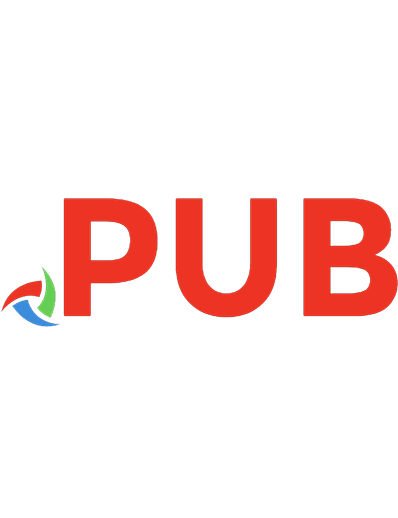
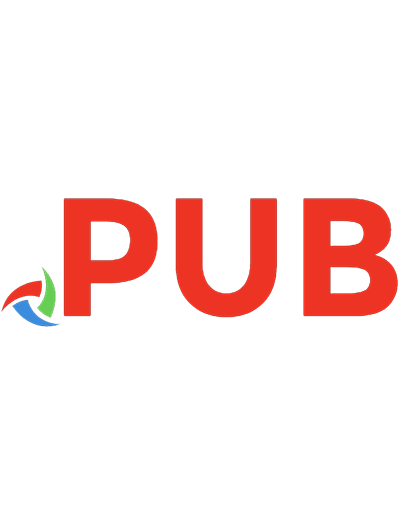

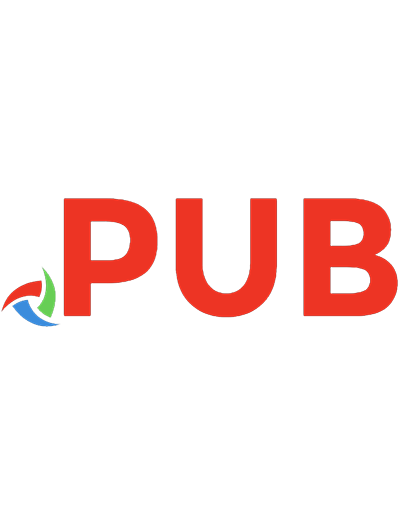

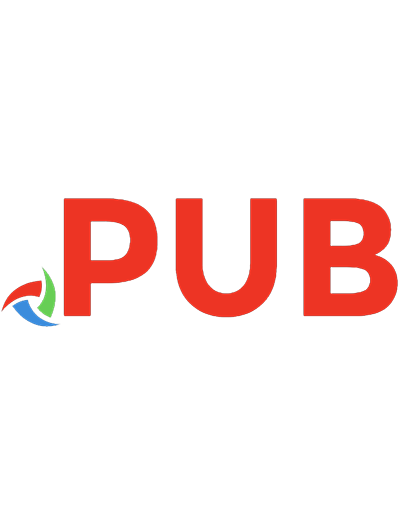
![Веб-компоненты в действии [1 ed.]
9785970608562, 9781617295775](https://dokumen.pub/img/200x200/1nbsped-9785970608562-9781617295775.jpg)
![Developing web components: [UI from JQuery to Polymer] [1. ed]
9781491949023, 1491949023](https://dokumen.pub/img/200x200/developing-web-components-ui-from-jquery-to-polymer-1-ed-9781491949023-1491949023.jpg)
![Building Native Web Components: Front-End Development with Polymer and Vue.js [1st ed.]
9781484259047, 9781484259054](https://dokumen.pub/img/200x200/building-native-web-components-front-end-development-with-polymer-and-vuejs-1st-ed-9781484259047-9781484259054.jpg)
