VRML 2.0 2E W/CD (On-Line) [2 ed.] 0471165077, 9780471165071
THE BEST BOOK AVAILABLE ON VRML FROM THE ONLY PEOPLE WHO COULD HAVE WRITTEN IT It took a team of experts from SDSC (the
290 9 56MB
English Pages 684 [692] Year 1996
Polecaj historie
Citation preview
sou
o o
COMPLETELY UPDATED TO COVER VRML
2.0
CREATE SOPHISTICATED
3-D
OBJECTS AND WORLDS
COVERS ADVANCED LIGHTING, SHADING, TEXTURES, AND OPTIMIZATION Includes
ANDREA L. AMES, DAVID R. NADEAU AND JOHN L. MORELAND OF THE SAN DIEGO SUPERCOMPUTER CENTER
CD-ROM
(Ufay L/kou
VRML 2.0 Sourcebook Second Edition
I
VRML 2.0
Sourcebook
Second Edition
ANDREA L. AMES DAVID R. NADEAU JOHN L. MORELAND
New
York
•
Chichester
•
John Wiley Weinheim
&
Sons, Inc. •
Toronto
Brisbane
•
Singapore
IV
Executive Publisher: Katherine Schowalter Editor:
Tim Ryan
Assistant Editor: Kathryn A.
Malm
Managing Editor: Micheline Frederick Electronic Products, Associate Editor:
Text Design
&
Mike Green
Composition: North Market Street Graphics
Designations used by companies to distinguish their products are often claimed as trademarks. In all instances where John Wiley & Sons, Inc., is aware of a claim, the product names appear in initial
for
ALL capital LETTERS. Readers, however, should contact the appropriate companies
capital or
more complete information regarding trademarks and
This text
is
Copyright
registration.
printed on acid-free paper.
©
1997 by Andrea L.Ames, David R. Nadeau, and John
Published by John Wiley
&
All rights reserved. Published simultaneously in
This publication
is
L.
Moreland
Sons, Inc.
Canada.
designed to provide accurate and authoritative information in regard to the
subject matter covered.
It is
sold with the understanding that the publisher
is
not engaged in ren-
dering legal, accounting, or other professional service. If legal advice or other expert assistance required, the services of a
is
competent professional person should be sought.
Reproduction or translation of any part of this work beyond that permitted by section 107 or 108 of the 1976 United States Copyright Act without the permission of the copyright owner is unlawRequests for permission or further information should be addressed to the Permissions Department, John Wiley & Sons, Inc.
ful.
Library of Congress Cataloging-in-Publication Data:
Ames, Andrea
L.
The VRML Moreland. p.
2.0 sourcebook /
— 2nd
Andrea
L.
Ames, David R. Nadeau, John
L.
ed.
cm.
Rev. ed. of:
VRML sourcebook. cl996.
Includes index.
ISBN 0-471-16507-7 (paper/CD-ROM alk. paper) 1. Hypertext systems. 2. VRML (Document markup language) :
3. III.
Virtual reality.
Ames, Andrea
Nadeau, David R.
I.
QA76.76.H94A52
1997
006—dc20 Printed in the United States of America
10
II.
VRML sourcebook.
L.
987654321
Moreland, John
L.
IV. Title.
96-42409 CIP
Contents
Preface
xxiii
Acknowledgments
Chapter
xxxi
VRML
Introduction to
1
The Internet and the World Wide Web Browsing the Web 2 MIME Content Types 2 Browsing the Web in Three Dimensions Configuring Your Web Browser 5 Uniform Resource Locators 5 Important Web Sites 7 The VRML 2.0 Specification 8
Creating Your
Summary
Own Worlds with VRML
8
Chapter 2 Key Concepts The VRML File The Parts of a VRML File syntax: The VRML header
1
1
Defining
Node Names
syntax:
Using
DEF USE
13
1
16
Node Names
syntax:
1
1
17
Building Shapes in a VRML File 1 Describing Shapes Grouping Shapes 1 VRML Space 18 Building in Two Dimensions 1 Adding a Third Dimension 20
Events and Routes 2 Node Inputs and Outputs syntax: Collision node
22 22
1
1 1
4
8
Contents
Node Input and Output Types
Chapter 3
23
23
Wiring Routes 24 Summary
Building and Grouping Predefined Shapes
Understanding Shapes and Grouping 26 The Shape Node Syntax syntax: Shape
Node
26
The Appearance Node Syntax syntax: Appearance
27 27
Node
The Material Node Syntax syntax: Material
25
Node
27 27
The Box Node Syntax 27 syntax: Box Node 28 The Cone Node Syntax 28 syntax: Cone Node 28 The Cylinder Cone Syntax 29 syntax: Cylinder
Node
29 29 syntax: Sphere node 30 The Group Node Syntax 30 syntax: Group node 30 Experimenting with Primitive Shapes and Grouping Experimenting with Boxes 30 Experimenting with Cones 3 Experimenting with Cylinders 32 Experimenting with Spheres 34 Experimenting with Groups 34 Summary 36
The Sphere Node Syntax
Chapter 4
Building Text Shapes
DERSTANDING
VRML TEXT
Text Shapes Font Styles Character Sets
39
39
40 40 4
The Text Node Syntax
42 42 The FontStyle Node Syntax 43 syntax: FontStyle node 44 Experimenting with Text Shapes 53 Building Text Shapes 53 Controlling the Length of Text 54 syntax: Text node
Controlling the
Maximum
Extent of Text
55
30
25
Contents
Specifying Font Families and Styles
Controlling Font Size
57
Controlling Font Spacing Building
56
57
More than One Text Shape
58 59
Combining Text and Primitive Shapes Using
DEF
Summary
Chapter 5
and
USE
60
to Share Font Styles
61
Positioning Shapes
63
Understanding More About Coordinate Systems Building Shapes in Coordinate Systems
63
64
66 Grouping and Coordinate Systems 66 The Transform Node Syntax 66 syntax: Transform node 67 Experimenting with Translation 67 Translating in Different Directions 67 Building Shapes in Multiple Coordinate Systems Constructing Multiple Coordinate Systems 72 Nesting Coordinate Systems 73 Summary 75 Translating Coordinate Systems
Chapter 6
Rotating Shapes
77
Understanding Rotated Coordinate Systems Specifying Rotation Axes 78
77
80
Specifying Rotation Angles Translating
70
and Rotating
8
Specifying a Rotation Center
The Transform Node Syntax
8
82 82 83
syntax: Transform node Experimenting with Rotation
83
Rotating in Different Directions
Constructing Multiple Rotated Coordinated Systems
Nesting Rotated Coordinate Systems
86 Translating and Rotating Coordinate Systems Rotating About a Center Point 88 Summary 90
Chapter 7
Scaling Shapes
93
Understanding Scaled Coordinate Systems Specifying Scale Factors
95
87
93
85
Contents
Translating, Rotating,
96
and Scaling 96
Using a Scale Orientation 96 Using a Scalp Center
The Transform Node Syntax
97 97 98 Experimenting with Scaling 98 Scaling in Different Directions Constructing Multiple Scaled Coordinate Systems 1 02 Nesting Scaled Coordinate Systems 1 03 Translating and Scaling Coordinate Systems 105 Scaling About a Center Point 107 Using a Scale Orientation 108 Summary syntax: Transform node
Chapter 8
101
Animating Position, Orientation, and Scale
109
1 09 Understanding Animation and Time 110 Absolute Time 111 Fractional Time Looping Fractional Time 112 Understanding Keyframe Animation 1 1 Key Fractional Times and Values 112
113
Linear Interpolation
Linearly Interpolating Positions and Rotations Interpolating with Multiple
Animating Scale
Key Values
114
114
115
The TimeSensor Node Syntax syntax: TimeSensor node
1 1
116
The PosrnoNlNTERPOLATOR Node Syntax 1 1 syntax: Positionlnterpolator node 119 The OrientationInterpolator Node Syntax syntax: OrientationInterpolator node
120 120
Experimenting with Shape Animation 121 Animating Position 1 22 Animating Rotation 1 24 Animating Scale 125 Animating Multiple Shapes Using One Interpolator Using Multiple Interpolators 1 28 Using Multiple Time Sensors 130 Summary 132
Chapter 9
»
127
Sensing Viewer Actions 135 Understanding How Viewer Actions Are Sensed 135 Sensing Touch
136
Contents
Sensing Motion
136
Using Multiple Sensors 139 Sensor Offsets Pointing Devices 139
137
The TouchSensor Node Syntax
140 140
syntax: TouchSensor node
The PlaneSensor Node Syntax
1
4
syntax: PlaneSensor node
142 144 The SphereSensor Node Syntax syntax: SphereSensor node 144 The CylinderSensor Node Syntax 145 146 syntax: CylinderSensor node Experimenting with Sensors 148 Triggering Animation with Cursor Proximity Triggering Animations with Touch 1 49 Translating Shapes on a Plane 1 50 Rotating Shapes within a Sphere 1 53 Rotating Shapes within a Cylinder 1 54 Using Multiple Sensors in the Same Group Using Multiple Sensors in Nested Groups Summary 159
1 56 157
Controlling Appearance with Materials
Chapter 10
Understanding Appearance
RGB
148
Shading
Glowing
161
162
Colors
163
1 64 65 Understanding Material Animation HSV Colors 166 Animating Colors 1 66 The Shape Node Syntax 167 syntax: Shape node 167 The Appearance Node Syntax 168 syntax: Appearance node 168 The Material Node Syntax 1 68 syntax: Material node 169
Effects
Transparency
1
1
65
The ColorInterpolator Node Syntax
170 170 The ScalarInterpolator Node Syntax 1 72 syntax: ScalarInterpolator node 172 Experimenting with Appearances and Materials Using Appearance and Material 1 73 syntax: ColorInterpolator node
1
73
161
Contents
-~
Specifying the Appearance and Material of Multiple Shapes
175 Animating Color 176 Making Shapes Glow 177 Making Shapes Blink 178 Using Multiple Color Interpolators 1 80 Making Shapes Transparent 1 82 Animating Transparency Controlling Animation Using Scalar Interpolation 1 84 Summary
Grouping Nodes
Chapter 11
Understanding Grouping 187 Basic Groups 187 Switch Groups 188 Transform Groups 1 88 Billboard Groups Bounding Boxes
1
187
88
The Group Node Syntax syntax: Group node The Switch Node Syntax
89 189 190 190
1
syntax: Switch node
The Transform Node Syntax
1
syntax: Transform node
191
syntax: Billboard node
Experimenting with Grouping Switching between Shapes Creating Billboard Groups
Using Bounding Boxes
Chapter 12
9
191
The Billboard Node Syntax
Summary
187
192 192 192 195
197
200
Inlining Files
Understanding Inlining Lists of URLs 202
201
201
Bounding Boxes 202 and USE within Inline Files
Inline
DEF The
Inline
Node Syntax
202
203 203
syntax: Inline node Experimenting with Inlining 204 Using Inlining to Assemble a World Nesting Inlined Files 206 Summary 208
205
183
174
Contents
Chapter 13
Building Shapes with Points, Lines, 209 and Faces
Understanding Point Sets Understanding Line Sets
210 21
211
Using Coordinate Indexes to Build Polylines Building 3-D Shapes Using Polylines 213
Understanding Face Sets
21
214
Using Coordinate Indexes to Build Faces Building
3-D Shapes Using Faces
Nonplanar Faces
Complex
216
21
219 220 Smoothly Shading Shapes 220 Understanding Coordinate Animation 222 The Coordinate Node Syntax 223 syntax: Coordinate node 223 The CoordinateInterpolator Node Syntax 223 syntax: Coordinatelnterpolator node 223 The PointSet Node Syntax 225 syntax: PointSet node 225 The IndexedLlneSet Node Syntax 225 syntax: IndexedLineSet node 226 The IndexedFaceSet Node Syntax 227 syntax: IndexedFaceSet node 227 Experimenting with Point, Line, and Face Sets 228 Building a Shape Using Points, Lines, and Faces 229 Building Concave Faces 23 Building Nonsolid Shapes 232 234 Building Smooth Shapes Combining Face Shapes 235 Animating Coordinates 236 Summary 238 Building
Faces
Building Solid Shapes
Chapter 14
Building Elevation Grids
Understanding Elevation Grids The EleyationGrid Node Syntax syntax: ElevationGrid node
Experimenting with Elevation Grjds 244 Building a Mountain Building Smooth Surfaces 245 Combining Elevation Grids 248 249 Summary
24]
242 243 244
241
Con ten ts
Chapter 15
Building Extruded Shapes
Understanding Extrusion Cross Sections Spines
251
25
251
252 253
Extruding a Cross Section along a Spine Beginning and Ending Caps
254
255 Cross-Section Scaling Automatic Cross-Section Orientation
256
257 258 The Extrusion Node Syntax 258 syntax: Extrusion node Experimenting with Extrusions 261 Building a Shape Using Extrusion 261 262 Using Open Cross Sections Turning off Extrusion Caps 262 Using Concave Cross Sections 263 Using Curved Spines 264 Using Closed Spines 265 Scaling Cross Sections 267 Rotating Cross Sections 268 Animating Spines 270 Summary 274 Cross-Section Orientation
Chapter 16
Binding Colors to Points, Lines, Faces,
and Coordinates
275
Understanding Color Binding 275 Color Lists 276 Coloring Point Sets 276 Coloring Line Sets 276 Coloring Face Sets 276 Coloring Elevation Grids 277 Colors and Materials 277 The Color Node Syntax 277 syntax: Color node 278 The PointSet Node Syntax 278 syntax: PointSet node 278 The IndexedLineSet Node Syntax 279 syntax: IndexedLineSet node 279 The LndexedFaceSet Node Syntax 281 syntax: IndexedFaceSet node 281 The EleyationGrid Node Syntax 283
Contents
syntax: ElevationGrid node 283 285 Experimenting with Color Binding 285 Coloring Points in a Point Set 286 Coloring Polylines in a Line Set 288 Coloring Coordinates in a Line Set Coloring Faces in a Face Set 289 Coloring Coordinates in a Face Set 290 Coloring Grid Squares in an Elevation Grid Coloring Grid Points in an Elevation Grid Summary 295
Chapter 17
Mapping Textures
Understanding Texture Mapping Texture Images
292 293
297 297
298
Image-File Formats
300
Image Types
301 Transparency Images Texture Nodes 303
Understanding Box Shapes Cone Shapes
302
How Textures Are
Mapped
303
304 304 Cylinder Shapes 304 Sphere Shapes 305 Text Shapes 305 Point-Set Shapes 305 Line-Set Shapes 305 Face-Set Shapes 305
306 306 The Appearance Node Syntax 307 syntax: Appearance node 307 The ImageTexture Node Syntax 307 syntax: ImageTexture node 307 The FtxelTexture Node Syntax 308 syntax: PixelTexture node 309 The MovteTextlre Node Syntax 31 syntax: MovieTexture node 312 Experimenting with Texture Mapping 315 Mapping Textures to Primitive Shapes 315 Mapping Textures to Parts of Primitive Shapes Mapping Textures to Text Shapes 318 Mapping Textures to Face-Set Shapes 319 Elevation- Grid Shapes
Extrusion Shapes
317
Contents
XIV
Mapping Textures Mapping Textures
to Elevation-Grid Shapes to Extrusion Shapes
Creating Holes Using Pixel Transparency 326 Using Grayscale Textures 327 Coloring Grayscale Textures
Embedding Texture Images in a VRML 330 Using Movie Textures 332 Summary
Chapter 18
Controlling Texture
321
322 323
File
329
Mapping
335
335 Understanding Texture-Mapping Control Texture Coordinates 336 Texture Binding 339 343 Wrapping Texture Coordinates 346 Clamping Texture Coordinates 347 Transforming Texture Coordinates The Appearance Node Syntax 352 syntax: Appearance node 352 The ImageTexture Node Syntax 352 syntax: ImageTexture node 352 The PtxelTexture Node Syntax 353 syntax: PixelTexture node 353 The MovteTexture Node Syntax 353 syntax: MovieTexture node 353 The TextureCoordinate Node Syntax 354 syntax: TextureCoordinate node 354 The TextureTranform Node Syntax 354 syntax: TextureTransform node 354 The IndexedFaceSet Node Syntax 355 syntax: IndexedFaceSet node 356 The ElevationGrid Node Syntax 357 syntax: ElevationGrid node 357 Experimenting with Texture-Mapping Control 358 Using Texture Coordinates 358 Using Texture Coordinates for Multiple Faces Translating Texture Coordinates
Scaling Texture Coordinates
361
362 365
Rotating Texture Coordinates 366 Transforming Textures on Primitive Shapes
367 Mapping of an Elevation Grid Animating Texture Transforms 370 Summary 371 Controlling Texture
368
Contents
Chapter 19
Controlling Shading
373
376 Understanding Normals 374 Shading Based on Normal Directions 377 Determining Normal Directions 379 Computing Normals 382 Understanding Smooth Shading 384 Smooth Shading and Normals 387 Computing Smooth-Shading Normals Crease Angles 388 Understanding Normal Binding 389 Face-Set Normals 389 Elevation-Grid Normals 389 Understanding Normal Animation 390 The Normal Node Syntax 390 syntax: Normal node 390 391 The NormalInterpolator Node Syntax 391 syntax: NormalInterpolator node 392 The IndexedFaceSet Node Syntax syntax: IndexedFaceSet node 393 The ElevationGrid Node Syntax 394 syntax: ElevationGrid node 395 Experimenting with Normals 396 Using Normals 396 Smoothly Shading a Half Column 398 Smoothly Shading an Elevation Grid 403 Animating Normals 404 Summary
Chapter 20
Lighting Your Worlds
407 Understanding Lighting Point Lights 408 Directional Lights 408 Spotiights 409 Coloring Lights 410 Ambient Light 411 Light Attenuation 412 Multiple Lights 412 412 The Headlight Shadows 413 413 Lighting Flat Shapes The PointLight Node Syntax 414
401
407
Contents
414
syntax: PointLight node
The DirectionalLight Node Syntax syntax: DirectionalLight node
The SpotLigh r Node Syntax
416 416
41
417
syntax: SpotLight node
Experimenting with Lighting
41
418 419 Creating a Test Mesh 420 Using Point Lights Building a Glowing Shape Using a Point Light 424 Animating Lights 426 Using Directional Lights Creating a Test World
Simulating Sunlight Using a Directional Light
431 Using Spotlights Creating Fake Shadows
Summary
Chapter 21
422
428
433
436
Creating Shiny Shapes Using Materials
Understanding
How to
Create Shiny Shapes 437 437 Ambient Light 437 The Material Node Syntax 44 syntax: Material node 441 Experimenting with Advanced Materials 443 Making Shapes Shiny 443 Making Shiny Metallic and Plastic Shapes 445 Summary 446 Light Reflection
Chapter 22
Adding
a
Background
Understanding Backgrounds 447 Sky Colors 448 Ground Colors 448 Panorama Images 449 Understanding Background Binding 450 The Background Stack 450 Background Binding 450 The Background Node Syntax 451 syntax: Background node 451 Experimenting with Backgrounds 454 Coloring the Sky 454 Coloring the Ground 454 Adding a Panorama 455
447
437
Contents
456
Binding and Unbinding Backgrounds
Summary
Chapter 23
458
Adding Fog
461
Understanding Fog
461 Shape and Fog Colors 462 Fog and Backgrounds 462 Understanding Fog Binding 462 The Fog Stack 462 Fog Binding 463 The Fog Node Syntax 463 syntax: Fog node 463 Experimenting with Fog 465 Creating a Test World 465 Using Linear Fog 466 Using Exponential Fog 467 Using Colored Fog 469 Binding and Unbinding Fog 469
Summary
Chapter 24
470
Adding Sound
Understanding Sound Sound Sources 471 Sound Source Control Sound Emitters 473
471
471
473
Priorities 474 Sound Spatialization 475 The AudioClip Node Syntax 476 syntax: AudioClip node 476 The MovieTexture Node Syntax 478 syntax: MovieTexture node 478 The Sound Node Syntax 479 syntax: Sound node 479 Experimenting with Sound 482 Creating Emitter Markers 482 Creating an Ambient Sound 483 Triggering a Sound 485 Changing the Pitch of a Sound 485 Animating Sound Location 489 Controlling Sound Direction 491 Using MPEG Sound Sources 493 Summary 495
Sound-Emitter
Contents
xvm
Chapter 25
Controlling Detail
497
497 Understanding Detail Control 498 Understanding Level-of-Detail Groups 499 The LOD Node Syntax 499 syntax: LOD node 500 Experimenting with Level of Detail 500 Creating Multiple Detail Versions of a Shape 506 Switching Among Shapes 508 Turning Shapes On and Off Automatically 517 Sl'.m\l\ry
Chapter 26
Controlling the Viewpoint
519
Understanding Viewpoints 519 Understanding the Viewpoint Field of View 520 Understanding Viewpoint Binding 521 The Viewpoint Stack 521 Viewpoint Binding 522 Switching between Viewpoints 522 Understanding Navigation Information 525 Avatar Navigation Types 526 Avatar Navigation Speed 527 Avatar Size 527 The Avatar Headlight 528 Avatar Visibility Limits 528 Understanding Navigation Binding 529 The Navigation Stack 529 Navigation Binding 529 Using Viewpoint and Navigation Information Together 530 The Viewpoint Node Syntax 530 syntax: Viewpoint node 530 The NamgationLnfo Node Syntax 533 syntax: Navigationlnfo node 533 Experimenting with Viewtoints and Navigation Information Building a Test Environment 536 Positioning the Viewpoint 536 Orienting the Viewpoint 537 Controlling the Field of View of the Viewpoint 537 Using Multiple Viewpoints 538 S :mary 539
536
Contents
Chapter 27
Sensing Viewer Proximity
Understanding
543
How Viewer
Proximity Is Sensed 543 543 544 Proximity Sensors 544 Collision Detection 545 The VisibilitySensor Node Syntax 545 syntax: VisibilitySensor node 546 The ProximjtySensor Node Syntax 546 syntax: ProximitySensor node 547 The Collision Node Syntax syntax: Collision node 547 549 Experimenting with Proximity Sensing Triggering Animation by Sensing Visibility and Proximity Triggering Animation by Sensing Collision 552 554 Using Proxy Shapes for Collision Detection 557 Summary Visibility Sensors
Chapter 28
Adding Anchors
549
559
Understanding Anchors The Anchor Node Syntax
559 560 syntax: Anchor node 560 Experimenting with Anchors 562 Building an Anchor Shape 562 Using Viewpoint Anchors 564 564 Summary
Chapter 29
Providing Information About Your Worlds
Understanding World Information The WorldInfo Node Syntax 568
567
syntax: WorldInfo node 568 Experimenting with World Information 568 Providing a Title and Commentary About Your World Summary 569
Chapter 30
Creating Program Scripts
Understanding Script Nodes Defining an Interface
571
572
Defining a Program Script
575
Controlling Program-Script Behavior
576
568
571
567
Contents
578 Writing Java and JavaScript Program Scripts 579 Accessing Interface Fields and EventOuts 579 Converting between Data Types 580 Delivering Events Responding to Multiple Events 582
581
Accessing the Browser
The Script Node Syntax
582 582 The Java and JavaScript APIs 585 Experimenting with Scripts 585 Creating an Interpolator 585 Creating a Sine-Wave Interpolator 587 Creating a Helical Interpolator 588 Building a Boolean Event Filter 589 Building a Time-Stamp Filter 593 Building a Route Debugger 595 Controlling a Shape with a Program Script Summary 600 syntax: Script node
Chapter 31
Creating
New Node
598
603
Types
Understanding Prototypes 604 Defining a Node-Type Name 604 Defining a Node Interface 604 Defining a Node Body 607 Creating Multiple New Node Types 609 Understanding External Prototypes 610 Creating Multiple New Node Types in the Same The PROTO Definition Syntax 61
The
syntax: PROTO 611 EXTERNPROTO Declaration Syntax syntax: EXTERNPROTO 612
The IS Connection Syntax syntax: IS
File
61
613
613
New Node Types 61 New Material Node Type 61 a New Appearance Node Type 61 a New Geometry Node Type 61 a New Filter Node Type 620
Experimenting with Creating a
Creating Creating Creating
Creating a Spin-Group
MARY
Appendix A
Node Type
620
622
Radians and Degrees
623
61
Contents
Recommended
Appendix B
Recommended Web
625 625 626 The VRML Repository 626 The Wiley Web Site Specification Documents 626 Recommended Reading 629 Java and JavaScript Programming
Web
625
Resources
Sites
Starting Points
629
Computer Graphics 629 Advanced Computer Graphics 629 Introduction to
Geometric Modeling Image Manipulation Virtual Reality 63 Game Programming
629 631
632
About the CD-ROM
Appendix C
634 CD-ROM Contents VRML Applications and Utilities VRML Worlds 636
635
Image-Manipulation Applications and
Image
Libraries
Sound and MIDI
Utilities
Applications, Utilities, and Libraries
638 User Assistance and Information
639
637
637
Miscellaneous Products
Index
633
638
637
Preface
Welcome to the second edition
of The
VRML Sourcebook: The VRML 2.0 Source-
to introduce you to the Virtual Reality Modeling Language (VRML) in a friendly, practical, and nontechnical way. To do this, we've provided a book filled with useful and interesting examples, so you can start building your own VRML worlds right away. The book is practical and task-oriented in style and structure. In other words, ?" questions rather than explaining how we answer your "What if I want to to use the syntax first. This way, you can find the information you want even if you don't know, for example, what an IndexedFaceSet node does. Using VRML requires that you understand a bit about computers and programming and a bit about computer graphics. We do not assume you understand these extensively, and we provide background concepts whenever necessary. The book is neither meant to be a computer graphics primer nor a basic programming text, however. book?.
As
the
in
first
book, our goal
.
is
.
.
Intended Audience The
VRML
2.0 Sourcebook
is
written for a variety of people, and
we
structured
the book to enable each of our audience segments to access the information
needs quickly and
it
easily.
Computer Hobbyist or Enthusiast computer hobbyist or enthusiast. If so, we wrote this book priYou may have a computer at home or at school and enjoy using it to fiddle with interesting technology. Maybe you've taken a computer class; written some programs in Basic, Pascal, Perl, C, or C++; or written some DOS batch files, HyperCard/HyperTalk scripts, or UNIX shell scripts. You probably have Internet access and enjoy surfing the Web, reading Internet news, and con-
You may be
a
marily for you!
versing with your friends using electronic mail.
Maybe you've written your own
HTML pages and have your own home page. Essentially, you are your own sysxxm
Preface
XXIV
tem
administrator, maintaining your
PC
or
Macintosh system software and enjoying
the time you spend with your computer.
Technical or Nontechnical Artist; Multimedia Author You may be a computer hobbyist or enthusiast and an artist, an artist looking for a new medium, or a multimedia author. As well as the knowledge of the hobbyist, you might also create two- and three-dimensional graphics on your PC or Mac with commercial software. You probably understand a bit about lighting models, morphing, and paint programs. Even if VRML is your first foray into computer-based art, this
Virtual Reality
As
book
is
for you.
Hobbyist or Enthusiast
a virtual reality
(VR)
enthusiast,
you may have no computer background other
VR CD-ROM games and
than playing games. You probably keep up with the latest developments in cool
games and other environments. You probably own
the latest
all
hold the high scores at your house. You can use this book with no prior technical T knowledge to create your own \ R worlds.
Technical Experts and Application Developers Although we wrote this book primarily for a nontechnical audience, we tried to include something for everyone. If you're interested in more syntax explanation and clarification than that provided in the VRML specification, you'll find it here. Although we've kept the language nontechnical, the technical material is covered in detail.
How
to Best Use This As we've
The
VRML 2.0 Sourcebook is written for a variety of people, and we
book
to enable each portion of our audience to access the informa-
stated,
structured the
Book
it needs quickly and easily. For each of our potential audiences, we've provided pathway through the book.
tion a
Computer Hobbyist or Enthusiast or Technical or Nontechnical
Artist
Depending on your understanding of 3-D graphics concepts, you may want to read thoroughly or only skim the conceptual computer graphics and VRML discussions. These are found in each chapter's "Understanding ." section the first section in each chapter. For example, positioning objects within your world (called "translation ") is discussed in Chapter 5. The first section, "Understanding More About Coor.
.
—
Preface
dinate Systems," builds on the discussion of coordinate systems in Chapter 2 and
how
describes
To
coordinate systems and shape positioning
relate.
get the best understanding of VRML, read carefully the syntax sections. These
are practical, syntax-oriented
of the Transform node
—
VRML
discussions. For example, the translation field
—with which you specify how
a
shape
discussed in the section entitled "The Transform
is
positioned in your
Node
Syntax" in ChapEach chapter contains one or more "... Syntax" sections like this. ." section of each chapter illustrate The examples in the "Experimenting with using the VRML syntax, 3-D, computer graphics, and VRML concepts discussed in the conceptual sections of each chapter. Not only do they reinforce the ideas you've just read, they give you templates for building your own worlds.
world
is
ter 5.
.
.
Virtual Reality Hobbyist or Enthusiast If
you want
standing
.
.
."
to get a solid understanding of sections that discuss
VRML,
thoroughly read the "Under-
computer graphics and
VRML
concepts and the
"... Syntax" sections describing the practical uses of the language.
The examples
how you
can use
in the
"Experimenting with
VRML
.
."
.
section of each chapter illustrate
syntax to apply the 3-D, computer graphics, and
building cool worlds right
the example
files in
VRML
you want to start away, skim the conceptual information and start creating
concepts discussed in the conceptual sections of each chapter. the "Experimenting with
.
."
.
If
sections.
Technical Experts and Application Developers Skim the table of contents for the "... Syntax" sections of each chapter. In those secyou will find the meat of VRML. For further explanation about how the VRML specification has specified particular 3-D computer graphics concepts and tions,
techniques, see the conceptual "Understanding
.
.
."
sections.
Conventions This book
relies
on certain formatting and typographical conventions to convey VRML and to help you better access and understand that infor-
information about mation.
Typographical Conventions The
following table shows the typographical conventions used throughout and describes what they mean.
this
book
Preface
Table
Typographical Conventions
P.I
Typographical Convention
Bold type
in the
body type
Indicates
Syntax: nodes,
style
eventOuts,
New terms
the body type style
Italic in
monospaced type
eventlns,
etc.
that are defined in the
surrounding Regular type in the
fields,
text.
VRML text, file names, and field values,
style
such
as coordinates.
The syntax box
Bold page numbers in the index
and so on
is
in
which
this node, field,
described can be found on
that page. Italicized
page numbers
in the
The
index
term's definition can be found on
that page.
Formatting Conventions We've developed the following formatting conventions to help you cific
easily find spe-
kinds of information throughout the book.
Figures
we
For every concept and example,
provide the example
provide figures to
illustrate
the concepts or to
VRML text and show the results of viewing that example text
with your browser. In
you
some
cases, figures
will see
image
is
VRML text and images that illustrate what VRML text with your browser. In these figures, the background (the default VRML background color),
provide example
when you view
the
shown with a black you will see a scene
indicating that
just like that
are included in the "Experimenting with
For example, the image hut.
ure
(The image
shown
in this figure
is
." .
in Figure
.
P. 1
shown
in the image.
illustrates
identical to the
Figure
P.I
A
hut.
figures
how you can build a simple
image shown
not identical, however, as Figure 5.8 also provides the ate the hut.) is
These
sections.
in Figure 5.8.
The
fig-
VRML text used to cre-
Preface
xxvn
Instead of images with black backgrounds, other figures provide example
VRML
text and a diagram, or a series of diagrams, with a white background so that
you can see the axes, arrows, labels, and so on, necessary to understand the diagram. These diagrams illustrate not only what you will see when you view the VRML text with your browser but also what's happening behind the scenes as your browser reads the VRML file. Diagram series typically illustrate a breakdown of complex changes occurring as
a result
of your
VRML text. In each diagram series:
•
Grayed axes indicate the
•
Black axes indicate the
original or parent axes of the scene.
new
axes, typically resulting
from
a
transformation. These axes provide a visual contrast to the gray axes,
making diagram
Arrows
•
it
more apparent what changes have taken place from one
in
the series to another.
are provided to indicate changes in specific directions.
For example, the diagram series in Figure
P. 2
illustrates
what happens when you
position a cylinder with the translation field of a Transform node. (The diagram series in this figure
is
identical to Figure 5.3.
Figure 5.3 also provides the
The
figure
is
not identical, however,
as
VRML text used to position the cylinder.)
\ 1
F—
—
x
1*
Figure P.2
Translating +2.0 units along the
X axis and building a cylinder.
Sometimes these diagrams do not include VRML text when the images show ture images, for example, or
with
." .
.
sections.
When
when
figures are not included in the
section of a chapter, they are
tex-
they are not included in the "Experimenting
meant only
"Experimenting with
." .
.
to illustrate the concepts being discussed.
Syntax Boxes The
default syntax
is
always presented in a syntax box, which
and, in tabular form: •
The
node's fields (for example, "appearance")
•
The
default values of each field (for example,
"NULL")
lists
the
VRML node
Preface
• •
The type of each field (for example, "exposedField") A comment about the type of data of each field value
(for
example,
"SFNode") Syntax boxes accompany detailed syntax discussions that thoroughly explain all the components within the box. For example, the following syntax box from Chapter 3 shows the syntax of the Shape node. syntax I
Shape node Shape { appearance
# exposedField # exposedField
NULL
geometry
NULL
SFNode SFNode
}
Sidebars Sidebars are interesting and noteworthy topics that appear throughout the book.
which they are They are separated a bit from the main discussion, and they are prefaced by the word "Sidebar" in a small, gray box. They are also presented in the sans serif typeface, differing from the body text of the book. The following sidebar from Chapter
They
are typically peripherally related to the discussion topic within
found.
4 shows the sidebar
style.
Sidebar: Font Use by Different
Browsers
ent internal fonts to implement the instance, while bilities
ally
Times Roman
is
serif,
Different sans,
browsers use
the typical font family used for
New York and your VRML browser.
include font families such as
displayed depends on
VRML
and typewriter font serif,
differ-
families. For
other possi-
Palatine The font family actu-
Tips Tips are special techniques that appear throughout the body of the book. They typically contain shortcuts, optimization ideas, usage warnings, and other techniques to
VRML
more efficiently author your worlds. They are separated a bit from the main discussion, and they are prefaced by the word "Tip" in a small, black box. help you
They
are also presented in the sans serif typeface, differing
book.
The following
tip
from Chapter 4 shows the
from the body text of the
tip style.
»=»
For maximum portability of your VRML worlds, restrict your use of international language features to the English language. Many VRML browsers will not
support the
full
range of languages,
retically available
within
VRML.
territories,
and international characters theo-
Preface
Colophon Text drafts were written and edited using Microsoft Word on PCs. VRML examples were created on PCs and SGI UNIX workstations using a text editor, SGI's Cosmo Player, and Netscape Navigator 3.0. Some VRML shapes were
C and Perl programs running on SGI UNIX workstaChapter 26 was created using MetaTools Poser on a Macintosh, dumped to DXF format, converted to VRML 1 .0 using an Abaco Systems geometry translator, then converted to VRML 2.0 using an SGI geometry translator. Hand-painted texture images were created on PCs using Adobe PhotoShop and MetaTools Kai's Power Tools 3.0 plug-ins. Mountain background panorama texture images were created using MetaTools Bryce on Macintoshes. Texture images based on real-world objects were photographed using an Apple QuickTake digital camera, uploaded to a Macintosh, then copied to a PC for touch-up in Adobe PhotoShop. Movie textures were captured from video using Macintoshes and edited there using automatically generated using
tions.
The mannequin
Adobe
in
Premiere.
Synthesized sounds were created using a Yamaha
SY99
synthesizer, then recorded
and edited on PCs using Syntrillium's CoolEdit. Vocal sounds were created using a microphone and Syntrillium's CoolEdit on PCs. Images were captured on SGI UNIX workstations using SGI's Cosmo Player and Cosmo Create 3D. Images were converted to their final TIFF format using SDSC's ImageTools. Final pages were produced using Macintoshes and QuarkXPress software.
CD-ROM
and
Web
site
HTML
pages were created using a text editor and auto-
matically generated using Perl programs running on
SGI
UNIX
workstations.
CD-
ROM software, tools, VRML objects, textures, and so on, were assembled and tested on PCs. All
CD-ROM
contents were transferred to a Macintosh, and the
golden master was burned using Astarte's Toast
CD-ROM
Pro.
CD-ROM
Acknowledgments —
Many, many people contributed to this book in large and small ways. None are and all are appreciated! First and foremost, I thank the San Diego Supercomputer Center (SDSC) for the unfailing support I've received as a Junior Fellow. This book would not be possible without the tireless dedication to knowledge and the unparalleled expertise and talent of the SDSC family. Special thanks to Ann Redelfs and Peter Taylor for making the Junior Fellows program a reality. I thank my cohorts in crime, John and Dave, for another exhausting and exhilinsignificant,
arating experience.
Thanks
And
alism, patience, help,
Thanks,
thanks for the support of Informix Software,
to the great folks at
also,
our readers
Wiley
—Tim, Micheline,
and support on a very
et
al.
difficult,
Inc.
—for your profession-
ever changing project.
to Silicon Graphics Inc. for their "Cosmic" support.
And thanks
to
—keep that e-mail coming] We love to hear your comments. This
book is for you! Thanks to Ma and Wendy
and for your funny monkey, for being a constant source of entertainment and joy. Thanks to Dad and Kit for your unfailing love and encouragement it means so much to me. Thanks to Gram, Uncle Bud and Aunt Liz, and Uncle Chuck for your love and support. Special thanks to Valerie Young for your influence on this person and this book it's priceless and immeasurable. Thanks to the roommates you know who you are for respecting the ribbon as much as you were able and to Robert Lincoln for helping us all to respect each other. I thank Rob for his constant love, and I'm deeply grateful to my own, personal support system: Rob, John, Rich, Jen, and Larry I'd be nowhere without you guys; I love you. Thanks for kicking me in the butt when I need it, for picking me up afterward, and for being there with "a dose" when I need it. Special thanks to Norma Clark for being the best damn tax accountant anywhere, for knowing more about law and personal finance not to mention taxes than anyone else I know, and for your incredible and enthusiastic support. And thanks to the wonderful and incredibly talented Spotted Peccary crew: Paul, JJ and Peggy, and Howard and Debra. For their professional and personal encouragement and support, I thank Jennifer Atkinson, Mike Bailey, Tom Barnett, Gavin Bell, Steve Blair, Lisa Braz, love, support,
for the last-minute production help
and encouragement.
And
to Nich,
my
—
—
—
—
—
—
xxxi
—
Acknowledgments
XXXll
Brown, Gina Caputo, Dru Clark, Tom Comey, Laura Crowley, Cheryl Disch, Andrew Gross, George Hayhoe, Helen Hegelheimer, Noah Heldman, Eric and Margie Hunter, Paul Jasper, Helena Jerney, Anke Kamrath, Sid Karin, Todd Katz, Jayne Keller, Sean Kenefick, Kevin Landel, Kerri Lawnsby, Cheryl Lockett-Zubak, Brenda Long, Amy Longshore, Lauren Mund, Larry O 'Toole, Nick and Andrea Pesut, Tom Perrine, Henry Ptasinski, Rama Ramachandran, Ann Redelfs, Sarah Richards-Gross, Lynn Rollins, Robert Russ, Ron and Saundra Russ, Tracey Sconyers, Mark Sheddon, Brett Shellhammer, Stephanie Sides, Charlotte Smart, Liz Smith, Allan "My Evil Twin" and Nancy Snavely, Rozeanne Steckler, Debbie Stine, Shawn Strande, Lee Taylor, Rich "the Bear" Toscano, Ed Wagner, Len Wanger, Tony Wolfram, Donna Woodka, Scott and Carla Whyte, Peg Zawryt and Patrick
Felicia Douglas, Jennifer Fell,
Dema
Zlotin.
Andrea ([email protected]) Thanks
first
to
my
coauthors,
Andrea and John,
for being part of a fascinating
and
productive team. Together we've learned a great deal about publishing, and gained a
works of other intrepid book authors. San Diego Supercomputer Center (SDSC) for their encouragement, advice, and technical support. Thanks to Charlotte Smart for keeping me organized and down to earth, to Mike Bailey for his confidence in me, and Reagan Moore for his everlasting patience and concern. Thanks to Charles Eubanks for his knowledge of VRML software and his help in maintaining the VRML Repository. Thanks to Henry Ptasinski and Max Okumoto for building an SGI system for greater appreciation of the
Thanks
home
to everyone at the
use, Jeff
Makey
for building
technical assistance on
PC
at SDSC, Kurt Mueller for constant Andrew Gross for a raised eyebrow at the
SGI systems
systems, and
chaos.
Very special thanks to Helga Thorvaldsdottir, Jackie Nyder, David Frerichs, and Kevin Hartz from Silicon Graphics for their incredible support in providing us with alpha and beta releases of Cosmo Player and Cosmo Worlds. We could not have
done
this
book without
their patience, their technical support,
and of course their
excellent software.
Thanks to Norma Clark for being as anal as such an enthusiastic fan of our work.
we
are (if not
more
so^)
and
for being
Thanks to the VRML community for producing an awesome VRML 2.0 specifiand to Rikk Carey for his work in orchestrating the process. Thanks to our
cation,
VRML Sourcebook, and on our work John Wiley & Sons, our publishers, and to Tim Ryan, our editor. We know this book has been a challenge for all of us? Thanks to Gale Chan, Michael Schiesser, and Franz Friedrich for keeping me centered. Thanks to Mike Heck, of Template Graphics Software, for input on the book chapter order. And for their support, thanks to Allan Snavely, Sid Karin, and Anke Kamrath.
readers for their feedback on our
with the
And ries,
VRML
finally,
Repository.
thanks to
my
first
Thanks
book, The
as well to
brother, Steve, for his patience, helpful advice, kid sto-
and wry humor, and to Matthew and Peter for being oblivious to it all. Dave ([email protected])
Acknowledgments
ixxxni]
Thanks to Rama Ramachandran for Teucher's chocolate fixes, Henry Ptasinski for building home-office SGI systems, the lunch crew Andrew Gross and Sarah Richards-Gross, Henry Ptasinski, and Max Okumoto for keeping me fed with good Sert, Lek, Paul, and the rest of the crew food, Thai House for continuing to create the tastiest Thai food on the planet. Thanks to my family Jules, Linda, Jay, Kim, and Jonah for their continuing moral support and understanding of the complete loss of contact. And to my Grandma Oh, Grandma! Thanks to Pete and Effie for yacht/mountain de-kinking sessions, for marketing me and the book, and for stocking good tequila. Thanks to Ron, Tinka, Greg, Michelle, Veronica, John, Sandy, and Joe for providing an environment that feels "normal" during the holiday season (compared to the insane periods
— —
—
— —
—
.
.
.
—
of bookwriting the rest of the year).
Thanks to Charlotte Smart
for
managing the
Charles Eubanks for maintaining the
VRML
sterling
VRML
95 conference, to
Repository and keeping a look out for
where the VRML wind was blowing, to Jeff Makey for building usable SGI systems for us, and to Henry Ptasinski for building SGI systems for the first book sorry! Thanks to my "old" friends Matt, Dione, and Eric for letting me "brag" without sounding like I'm bragging and to Kevin Landel for helping to indoctrinate other nuts into my pilgrimagelike, ski-trip getaways. Thanks to Norma Clark for all the great advice, for keeping me out of the poky, and for your support as one of our
—
—
—
biggest fans.
Thanks
to
my SDSC management—Allan
don, and Sid Karin
my SDSC
Snavely,
Anke Kamrath, Mark Shed-
—for supporting, enabling, and encouraging VRML research; to
Vis colleague, Mike Bailey, for unfaltering guidance on the real tough
graphics problems. Thanks to Andrea, the most professional, technically savvy, orgaI know. This book would simply not have ever happened without you. Thanks to Dave, one of the most technically and artistically gifted people I've ever worked with. Thanks to our loyal readers (you know who you are!) for using our book and for all the great feedback and wonderful comments and to Wiley for continuing to print
nized, and best technical writer
our books.
John ([email protected])
CHAPTER VRML
Introduction to
VRML .0, you might want to Web Sites."
skip to
an acronym for the Virtual Reality Modeling Language. Using
VRML
If
the section
VRML
is
you are already
in this
familiar with
1
chapter entitled "Important
your own three-dimensional virtual worlds on the Internet. You can build your own virtual rooms, buildings, cities, mountains, and planets. You can fill your virtual worlds with virtual furniture, cars, people, spacecraft, or anything else you can dream up. Your imagination is the only limit.
you can
craft
The most
exciting feature of
VRML
is
that
it
enables you to create dynamic
worlds and sensory-rich virtual environments on the Internet, including the ability to:
your worlds, making them move
•
Animate objects
•
Play sounds and movies within your worlds
•
Allow users to
•
in
interact with
your worlds
Control and enhance worlds with to act
scripts,
small programs you create
on your VRML worlds
This book discusses
VRML
2.0, the
second and most recent revision of the
VRML specification.
The Internet and the World Wide The
Internet
versities,
is
Web
an international network of computers connecting together uni-
companies, research laboratories, homes, and government
offices.
You
highway system. The World Wide Web {WWW, or the Web) is a complex spider's web of information available via the Internet. You can think of Web information as one kind
can think of the Internet as
a giant, electronic
1
Chapter One 2
of traffic on the electronic highway. Other kinds of Internet traffic include electronic mail (or e-mail), audio and video broadcasts, electronic news (or net news), and all the data
Browsing the
traffic
necessary to
manage the
Internet
itself.
Web
wide variety of applications, the most common of you to display the incredible amount of information available on the Web. Common Web browsers include Netscape Navigator, Microsoft Internet Explorer, and others. All of these Web browsers primarily display formatted text documents and any images embedded within them. The text formatting is controlled with a language called HTML, which is an acronym for HyperText Markup
You can
travel the Internet using a
which are Web
Language.
browsers, applications that enable
HTML commands are embedded within the text to achieve various text
and image formatting. Using HTML, you can author your own text documents for the Web. For instance, many companies have Web documents describing their products and services, pricing, organizational structure, and company policies. Individuals may have Web documents for their clubs, scout troops, or school activities. Within an HTML document you can embed links that connect your document to other documents on the Web. Each link is anchored to, or refers to, a word, phrase, or line of text in your document. Most Web browsers display these links by underlining the anchor text on the page. Clicking on anchor text directs the Web browser to follow a link and retrieve the Web document to which the link connects. That retrieved Web document may also contain links, which lead you to more documents and their links, and so on. By following links in an HTML document, you can browse the vast spider's web of information on the Internet. Figure 1 1 shows the Netscape Navigator Web browser displaying a text document which provides information about VRML. Each of the underlined words and phrases in the document are anchors for links to other documents. .
MIME Content Types MIME is an acronym for Multipurpose Internet Mail Extensions and is a software standard that defines a simple mechanism to describe the type of content in a via the Internet. All Web browsers understand MIME content types and use automatically decide
how
file
sent
them
to
window. For example, if a MIME content type indicates that a file contains HTML text, then the browser formats the rFTML text and displays it in the window. Similarly, if a MIME content type indicates a file contains audio data, then the browser plays the audio to display information in the browser
through the computer's speakers.
Introduction to
VRML
Netscape: The Fie
Location:
Go
View
Edit
VRML
I
Repository
Bookmarks
Options
Directory
Window
Hetp
-
http://www.sdsc.edu/vrml/
The
VRML Reoosito
geoaetry Cone
{
}
}
Figure 3.3
Default cone.
This example creates a cone shape without specifying the Cone node s bottomRadius or height field values. When you display this file, your YTIML browser fills in the default values and creates a cone with the following characteristics:
bottom
•
1
•
2.0 units
tall
•
Centered
at
.0-unit
You can
'-
the origin
create a cone with any dimensions
dius and height
VRML
radius (a 2.0-unit diameter)
fields, as
shown
by specifying values
for the
bottomRa-
in Figure 3.4.
V2.0 utfB
z.i
appearance Appearance aateri al Material
{ {
}
}
geoaetry Cone { bottoaRadius 3.5 height 1.5 }
Figure 3.4
A
cone with a large bottom radius
and a
short height.
Note that because you parts,
can't see the insides of solid shapes, the insides of the other parts seem to disappear
when you
turn off
Experimenting with Cylinders You can build try
neld
in a
a cylinder
Shape node,
shape by using as
shown
a
Cylinder node
in Figure 3.5
as
the value of the geome-
Building
and Grouping Predefined Shapes
//VRML V2.0 utf8
Shape { appearance Appearance material Material
{ {
}
}
geometry Cylinder
{
}
}
Figure 3.5
Default cylinder.
This example creates
shape without specifying the Cylinder node's display this file, your VRML browser fills in the default values and creates a cylinder with the following characteristics: a cylinder
When you
radius or height field values.
•
1.0-unit radius (a 2.0-unit diameter)
•
2.0 units
tall
•
Centered
at
You can
the origin
create a cylinder with any dimensions
and height
fields, as
shown
by specifying values
for the radius
in Figure 3.6.
//VRML V2.0 utf8
Shape { appearance Appearance material Material
{
{
}
}
geometry Cylinder radius 4.0 height 1.0
{
} }
Figure 3.6
as
A
a
cylinder with
You can create a hollow shown in Figure 3.7.
ring
large radius
by
and a
setting the top
short height.
and bottom
field values to
FALSE,
//VRML V2.0 utf8
Shape { appearance Appearance material Material }
{ {
}
Figure 3.7 continues
Chapter Three
geometry Cylinder radius 4.0 height 1.0 FALSE top bottom FALSE
{
}
A cylinder with
Figure 3.7
Note that because you parts,
a large radius, a short
height,
no
top,
can't see the insides of solid shapes,
the insides of the other parts
seem
and no
bottom.
when you
turn off
to disappear.
Experimenting with Spheres You can build field in a
a
sphere shape by using a Sphere node as the value of the geometry
Shape node,
as
#VRML V2.0 utf8 Shape { appearance Appearance material Material
shown
in Figure 3.8.
{
{
}
}
geometry Sphere
{
}
}
Figure 3.8
Default sphere.
This example creates a sphere shape without specifying the Sphere node's radius field value.
and creates
VRML
When you a
display the file, your browser sphere with the following characteristics:
fills
in the default value
,0-unit radius (a 2.0-unit diameter)
•
1
•
Centered
at the origin
Experimenting with Croups The examples thus far have shown include two or more Shape nodes
a
Shape node and its fields alone in each file. To same file, they can be grouped together
in the
Building
and Grouping Predefined Shapes
within a Group node. Three, four, or more shapes can be added to the same group. You can combine together shapes of different sizes within the same group, and those shapes can overlap. This is important for creating complex shapes, like the 3-D plus sign shown in Figure 3.9. #VRML V2.0 utf8 Group { children [ Shape { appearance OEF White Appearance material Material { }
{
}
geometry Box { size 25.0 2.0 2.0 }
},
Shape { appearance USE White geometry Box { size 2.0 25.0 2.0 }
},
Shape { appearance USE White geometry Box { size 2.0 2.0 25.0 } } ] }
A
Figure 3.9
3-D plus
sign.
In Figure 3.9, the three
Shape nodes using Box node primitive geometries create
the three long poles of the plus sign. All three boxes cross in the middle, overlapping
each other.
Each of the box shapes needs an appearance description. To save time, you can describe a standard shaded white appearance once using an Appearance node
named "White" by
the
DEF
syntax.
You can then reuse the "White" Appearance
node for the remaining two box shapes by using the USE syntax. You can create more complicated shapes, for example, the space Figure 3.10, by combining different primitive geometries. #VRML V2.0 utf8 Group { children [ Shape { appearance OEF White Appearance material Material { } }
station
shown
in
{
Figure 3.10 continues
Chapter Three
geometry Box { size 10.0 10.0 10. }
},
Shape { appearance USE White geometry Sphere { radius 7.0 }
},
Shape { appearance USE White geometry Cylinder { radius 12.5 height 0.5 }
},
Shape { appearance USE White geometry Cylinder { radius 4.0 height 20.0 }
},
Shape { appearance USE White geometry Cylinder { radius 3.0
height 30.0 }
},
Shape
{
appearance USE White geometry Cylinder { radius 1.0 height 60.0 } }
Figure 3.10
A space station.
Summary Shapes are built using the Shape node with which you can specify a shape's geomeand appearance. Shapes are always built centered at the origin. A shape's appearance is controlled by the Appearance and Material nodes. Without these, a shape is colored glowing white. Using the default values for the Material node, shapes are shaded white.
try-
Building
and Grouping Predefined Shapes ,
VRML's four primitive geometry nodes are the Box node, the Cone node, the Cylinder node, and the Sphere node. Each of these nodes contains fields which enable you to specify geometries of different sizes. Cylinders and cones have parts which can be turned on and off: the bottom and sides of a cone and the top, bottom, and sides of a cylinder. Cones and cylinders are built with their axes pointing upward along the
Y
axis.
Shapes can be grouped together or other groups.
in a
Group
A VRML file may contain
node, and groups can contain shapes any number of groups.
-
CHAPTER Building Text Shapes Using
VRML's
text and font features,
world. To build text, you specify the
you can add 3-D text shapes to your
VRML Text node as the value of the Shape
node's geometry
field. For each text geometry you can specify a list of text and the length of each string. Using the FontStyle node you can control the font family, style, and size of text geometry, as well as their spacing, justification, and more.
strings
Understanding
VRML Text
Recall from Chapter 3 that VRML geometry nodes, like Box and Sphere, are used to specify the geometry of shapes built by the Shape node. You can also use the VRML Text geometry node to create 3-D shapes for each character of one
more lines of text. Like the geometry nodes from Chapter 3, fields in the Text node enable you to specify the characters to build and the attributes controlling or
how
each string of characters
is
built.
and geometry nodes introduced so far, VRML supports a variety of nodes that help specify how shapes and geometry are created. These nodes, called property nodes, don't create shapes or geometry themselves, but rather encapsulate settings that you can use over and over again to control how shapes and geometry are built. In addition to the shape
In the case of text shapes,
often convenient to use the
it is
same font
attri-
butes for multiple text shapes. Rather than repeatedly specifying the font family,
style, size,
and so
forth, for
each text shape, you can encapsulate these then share that node among all of the
settings within a FontStyle property node,
text shapes intended to be the
same
font. Later, if
you choose
to
make
all
of
those text shapes a different font, you need only change the shared FontStyle node's fields in order to affect
all
of the text shapes at once.
39
Chapter Four
Text Shapes Text geometry
is
specified with the Text node. Fields in the Text
node enable you to
control.
text string, or series of characters, to be built
•
The
•
The maximum
•
The exact
•
The
permissible extent of the lines or columns of text
length of each line or
column of text
font or typeface to use for the text, along with
its style,
justification,
and other attributes
A text string instance,
if
is
a series
of characters that specifies the text geometry to be built. For
you provide
a text string like
etry for the letters "A," "B,
"
and
"ABC," you will get side-by-side, 3-D geom-
"C."
You can create a single line or multiple lines of text. All of the lines of text are 3-D geometry. Depending on the font style you choose, lines of text can be
built as
from
example, English text is written) or right to left (as and from top to bottom (as Chinese is written) or bottom to This enables you to accommodate the reading direction of any of the world's
built
Arabic top.
is
left to right (as, for
written),
languages.
You can
maximum extent of lines or columns of text. Lines or columns maximum extent are compressed by reducing the size or spacing of
specify the
longer than this
the characters making up the lines or columns. This ensures that a block of text will fit
within a prescribed part of your world, such as on a street sign.
You can
also control the length of
compressed or expanded to match
each line or column of text. Text geometry
this length.
special justification effects similar to those
is
This feature enables you to create
found
in page-layout applications.
Font Styles The shape and
position of characters built by a Text
properties in a FontStyle node.
The
fields
node depends on the choice of
of the FontStyle property node enable you
to control: •
The
font family defining the character shapes used for the text
•
The
font style of the text, such as bold,
•
The
font size of the text
•
The spacing of the
•
The
justification of the lines or
•
The
orientation of the text: horizontal or vertical
•
The flow
text lines or
direction of the text:
The
or normal
columns columns of text
from
bottom, or bottom to top •
italic,
specific language features to use
left to right, right
to
left,
top to
Building Text Shapes
VRML
serif, sans, and typewriter. The Times Roman font family found on most computers. Likewise, sans is similar to Helvetica, and typewriter is similar to Courier. The serif and sans font families both use variable-width characters in which an "i," for example, takes up less space than a "W." Variable-width characters like these are used by word processors to give blocks of text a more uniform appearance. The typewriter font family uses fixed-width characters in which an "i" takes the same amount of space as a "W." Fixed-width characters like these are typically used in computer command windows, such as those on DOS or UNIX computers. All three VRML font families can be drawn at any font size. Font size specifies the
provides three font families for text shapes:
serif font
family
is
similar to the
character height in units, just like those used to set a cylinder's height or a sphere's radius.
You can
specify plain, bold,
italic,
or bold and
italic
font styles for any of the three
font families.
To support both
line-
and column-oriented text
in different languages,
VRML's
FontStyle node enables you to select whether text should be built horizontally or
and to control whether text progresses from left to right or right to left and from top to bottom or bottom to top. You can also control the horizontal or vertical spacing between lines or columns of text, and indicate whether text should be justified at the beginning of lines or columns (in English, the left side, and called leftjustified), at the end of lines or columns (in English, the right side, and called right- justified) or in the middle of lines or columns (called centered). vertically
,
Character Sets To enable VRML to display any character in any of the world's languages, VRML uses the UTF-8 character set encoding defined by the International Standards Organization (ISO) 10646-1:1993 standard and the ter set standards enable
you
pDAM
1-5 extension.
These charac-
to build shapes for any English alphabet character, as
well as characters in Japanese, Arabic, Cyrillic, and other languages.
Character sets are not the same as fonts.
A character set defines the alphabet avail-
while a font defines the aesthetic look of characters in that alphabet. For a single character set, you can have hundreds or thousands of different fonts, each providing a different look for those same characters. The popular Times Roman font, able,
for instance, defines
The UTF-8 ters
found on
one look
for a character set.
ISO standard includes computer keyboard. For example, to get an
character set encoding of the
all
a typical
"A,"
of the charac-
type "A" into
the text string of a Text node. International characters not found on the standard
computer keyboard may be entered by typing special features in your text editor or in a this
in their
UTF-8
codes. This requires
VRML authoring application. Examples in
book use only the standard English-language characters
(technically, the Latin
character set) in text strings.
See Appendix B for references to more information about the UTF-8 character the ISO 10646-1:1993 standard, and the pDAM 1-5 extension.
set,
Chapter Four
For maximum portability of your VRML worlds, restrict your use of UTF-8 characters to only those found on the computer keyboard. There are over 24,000 characters defined in the ISO 1 0646-1 :1 993 standard, but only 1 27 in the ASCII (American Standard Code for Information Interchange) character set used by most computers. Many VRML browsers will not support the full range of characters theoretically available within VRML. Additionally, because the UTF-8 encoding requires the use of 8-bit characters, instead of the characters,
many
ters or display
text editing applications will
them
more common
7-bit ASCII
be unable to create UTF-8 charac-
properly.
The Text Node Syntax The Text node
SYNTAX
|
creates text
|
the value for the geometry
{
string length
maxExtent fontStyle
[
]
[
]
0.0
NULL
# # # #
exposedField exposedField exposedField exposedField
value of the string exposed field specifies one or
line or
as
TpvtnoHp Text
The
geometry and may be used
Shape node.
field in a
column of
text
is
MFString MFFloat SFFloat SFNode
more
lines of text to build.
Each
enclosed within quotation marks. Carriage returns within
To create more than one line or column of text, list the text by square brackets and optionally separated by commas. The default for this field is an empty list of strings, which creates no text geometry for the shape. The value of the string exposed field can be changed by routing an event to the exposed field's implied set_string eventln. When the event is received, the string field is set, and the new string is sent using the exposed field's implied string_changed
quoted
strings are ignored.
strings enclosed
eventOut.
The Text node builds flat text characters with a Z-axis depth of 0.0. By default, consecutive text string characters are placed side by side along the axis from left
X
one below the other down the Y axis from top to bottom. You can change these defaults by setting fields of a FontStyle node that is specified as the value of the fontStyle field.
to right. Consecutive text string lines are placed
VRML
The value of the length exposed field specifies the desired length, in units, of each line of text. To match the specified length, lines or columns of text are compressed or expanded by changing their character size or character spacing. length field value of specifies text strings that are built at their natural length without
A
.
compressing or expanding. Each line of text can have
its own length by including multiple length values within square brackets and optionally separated by commas. In a list of length field
Building Text Shapes
values, the first value in the field's
value
string,
and so on.
ues, the
list
If
controls the length of the
specified.
first
text string in the string
length field value controls the length of the second
there are fewer length field values than there are string field val-
remaining text strings are built
had been a
list
The second
list.
The
at their natural lengths as if lengths
default length field value
is
an empty
list
and
is
of 0.0
treated as
if
of 0.0 lengths had been specified.
The
value of the length exposed field can be changed by routing an event to the
exposed
implied set_length eventln.
field's
When
the event
is
received, the length
and the new length is sent using the exposed field's implied length_ changed eventOut. The value of the maxExtent exposed field specifies the maximum permissible length, in VRML units, of any line or column of text. The maxExtent field value must be greater than or equal to 0.0. Lines or columns longer than the maximum extent are compressed by reducing their character size or character spacing. Lines or columns shorter than the maximum extent are not affected. The maximum extent is measured horizontally for horizontal text and vertically for vertical text. The default for this field is 0.0, which indicates that no extent limit be used. The value of the maxExtent exposed field can be changed by routing an event to the exposed field's implied set_maxExtent eventln. When the event is received, the maxExtent field is set, and the new maximum extent is sent using the exposed field's implied maxExtent_changed eventOut. The first character of the first string field value in a Text node is typically positioned resting on the X axis with its lowest, left-most point at a Y coordinate of 0.0. Subsequent characters are placed to the right or left, above or below, based on features controlled using a FontStyle node. Similarly, spacing between and justification across lines or columns of text are controlled using the FontStyle node. The value of the fontStyle exposed field specifies the characteristics defining the look of text created by the Text node. Typically the fontStyle field value is a field
is set,
The
FontStyle node.
left -justified, serif tically. 1
The
NULL
default
font style should be used. text
The
from
value for this field indicates that the default
default font style instructs the Text node to build
left to right
default font's size
is 1
horizontally and from top to
.0 unit tall,
and
its
bottom
ver-
spacing between text lines
is
.0 unit.
The
value of the fontStyle exposed field can be changed by routing an event to the
exposed
field's
implied set_fontStyle eventln.
and the new font fontStyle_changed eventOut. fontStyle field
is set,
style
is
When
the event
is
received, the
sent using the exposed field's implied
The FontStyle Node Syntax The FontStyle node etry created
by
fontStyle field in
controls the characteristics defining the look of the text
Text node. a Text node.
a
A
FontStyle node
may be used
geom-
as the value of the
Chapter Four
SYNTAX
FontStyle node FontStyle { family style size spacing justify horizontal leftToRight topToBottom language
The
"SERIF" "PLAIN"
it it
1.0
it
1.0
it
"BEGIN" TRUE TRUE TRUE
it it it
it
"" it
field field field field field field field field field
family field specifies which of the standard
family field values are described in Table 4.1.
"SERIF".
An empty
Table 4.1
SFString SFString SFFloat SFFloat SFString SFBool
SFBool SFBool
SFString
VRML The
font families to use. Valid
default family field value
is
string ("") also specifies the default font family.
Valid family Field Values
family Field Value
Description
A variable-width, serif font such as Times Roman (default) A variable- width, sans serif font such as Helvetica A fixed-width font such as Courier
"SERIF"
"SANS"
"TYPEWRITER"
Browsers Different VRML browsers use difimplement the serif, sans, and typewriter font families. For
Sidebar: Font Use by Different ferent internal fonts to
Times Roman
instance, while bilities
ally
displayed depends on
The
is
the typical font family used for
New York and your VRML browser.
include font families such as
serif,
other possi-
Palatine The font family actu-
value of the style field specifies the text style to use. Valid style field values
are described in Table 4.2.
The
default style field value
is
"PLAIN"
(the
empty
string).
Table 4.2
Valid style Field Values
style Field Value
"PLAIN"
Description Plain text (default)
"BOLD"
Bold text
"ITALIC"
Italic,
"BOLDITALIC
Bold and
The
VRML
or oblique, text italic
text
value of the size field specifies the height of the characters measured in units. The default size field value is 1 .0 unit.
Building Text Shapes
The
value of the spacing field specifies the vertical line spacing, in
VRML
units,
of horizontal text or the horizontal column spacing of vertical text. In either case,
consecutive lines or columns are built (size
spacing) units over,
x
where
size
is
the
and spacing is the spacing field value. For typical horizontal, left-toright, top-to-bottom text, the first line is built horizontally along the X axis, the second line is built (size x spacing) units down the Y axis, the third line is built 2 x (size x spacing) down the Y axis, and so on. The default value for the spacing field is 1.0. The value of the horizontal field specifies whether text strings are built horizontally size field value,
or vertically.
When
the field value
field builds a horizontal line
builds a vertical
is
of text.
column of text. The
TRUE,
When
each text string the field value
is
in the
Text node's string
FALSE, each
default value for the horizontal field
All text shapes have a major direction and a
minor
direction, selected
text string
is
TRUE.
by the value
field's value. For horizontal text, the major direction is horand the minor direction is vertical along the Y axis. Similar for vertical text, the major direction is vertical along the Y axis, and the minor direction is horizontal along the X axis. In either case, a text shape is built by placing the characters of a text string side by side along the major direction (horizontal or vertical) and by placing consecutive text strings side by side along the minor direction
choice for the horizontal izontal along the
X
axis,
TRUE:
text string
and consecutive text
strings are
(horizontal or vertical). Typically, the horizontal field value
characters are placed horizontally side
by
side
is
placed vertically one below the other.
The values of the horizontal, leftToRight, and topToBottom fields are used in combination to control horizontal or vertical text placement. For horizontal text, the leftToRight field value specifies
how
consecutive characters in a text string are
placed along the major direction (horizontal).
TRUE,
When
the leftToRight field value
consecutive characters are placed side by side from
along the positive
X
axis.
When
left
the leftToRight field value
characters are placed side by side from right to
left,
is
is
to right, progressing
FALSE, consecutive
progressing along the negative
X
topToBottom field value specifies how consecutive text strings are placed along the minor direction (vertical). When the topToBottom field value is TRUE, consecutive strings are placed one below the other from top to bottom, progressing down the negative Y axis. When the topToBottom field value is FALSE, consecutive strings are placed one above the other from bottom to top, progressing up the positive Y axis. For vertical text, the effects of the leftToRight and topToBottom field values is similar. The topToBottom field value specifies how consecutive characters in a text string are placed along the major direction (vertical). When the topToBottom field value is TRUE, consecutive characters are placed one below the other from top to bottom, progressing down the negative Y axis. When the topToBottom field value is FALSE, consecutive characters are placed one above the other from bottom to top, progressing up the positive Y axis. In either case for vertical text, the leftToRight field value specifies how consecutive text strings are placed along the minor direcaxis. In either
case for horizontal text, the
tion (horizontal).
When
placed side by side from leftToRight field value right to
left,
the leftToRight field value left is
is
TRUE,
consecutive strings are
to right, progressing along the positive
FALSE, consecutive
progressing along the negative
X
X axis. When the
strings are placed side
axis.
by
side
from
Chapter Four
46
The
default values for the leftToRight and
topToBottom
fields are
both
TRUE.
the horizontal field value is TRUE as well, the result is typical, Englishlanguage text placement where characters in a string read from left to right and con-
When
secutive lines flow from top to bottom.
The text
is
value of the justify field specifies the positioned relative to the
justification selections.
way
in
which the text shape's block of
X and Y axes. The field value is a list of one or two
When two
justification values are given, the values
must be
The
first jus-
enclosed within square brackets and, optionally, separated by commas.
is called the major justification and controls justification along the major direction of the text (typically horizontal). The optional second justification value is called the minor justification and controls justification along the minor direction (typically vertical) Valid values for the major and minor justification values are
tification value
.
"BEGIN", "MIDDLE", and "END". The default justify field value is "BEGIN", which specifies only the major justification value and leaves the minor "FIRST",
justification value at the default value of
"FIRST".
The meaning of the major and minor justification values depends on the values for the horizontal, leftToRight, and bottomToTop fields. Each variation is described in
the following tables.
Table 4.3
justify Field Values for Major Justification of Horizontal Text
justify field
leftToRight
major value
field
"FIRST"
"BEGIN"
MIDDLE"
END
Table 4.4
value
Description
TRUE
Place the left edge of the text block at the
FALSE
Place the right edge of the text block at the
TRUE
Place the left edge of the text block at the
FALSE
Place the right edge of the text block at the
TREE
Place the
FALSE
Place the
TRUE
Place the
FALSE
Place the
Y axis, Y axis.
Y axis (default), Y axis. middle of the text block at the Y axis, middle of the text block at the Y axis. right edge of the text block at the Y axis, left edge of the text block at the Y axis.
justify Field Values for Major Justification of Vertical Text
justify field
topToBottom
major value
field value
Description
TRUE
Place the top edge of the text block at the
FALSE
Place the
bottom edge of the text block
at the
bottom edge of the text block
at the
"BEGIN
TRUE
X axis. X axis. Place the top edge of the text block at the X axis.
FALSE
Place the
MIDDLE"
TRUE
Place the middle of the text block at the Place the middle of the text block at the
"FIRST"
FALSE
END-
TRUE FALSE
X axis.
X axis. X axis. Place the right edge of the text block at the X axis. Place the left edge of the text block at the X axis.
Building Text Shapes
47
Table 4.5 justify field
topToBottotn
minor value
field value
"FIRST"
text line at the
Place the baseline of the
first
text line at the
FALSE
TRUE FALSE
Table 4.6
X axis, X axis. Place the top edge of the first text line at the X axis, Place the bottom edge of the first text line at the X axis. Place the middle of the text block at the X axis, Place the middle of the text block at the X axis. Place the bottom edge of the last text line at the X axis, the top edge of the last text line at the X axis. first
FALSE
TRUE
"END"
Description Place the baseline of the
FALSE
"MIDDLE"
justify field
leftToRight
minor value
field value
"BEGIN"
"MIDDLE" "END"
Description Place the left edge of the
FALSE
Place the right edge of the
TRUE
Place the
FALSE
Place the right edge of the
TRUE
Place the middle of the text block at the
FALSE
Place the middle of the text block at the
TRUE
Place the right edge of the last text
FALSE
Place the left edge of the last text
leftToRight, and
"VRML
tive to the text
minor
The
left
field values
2.0", "Sourcebook"]. In
block
is
edge of the
first
text
first
column at the Y axis. column at the Y axis.
text
first
text
column at the Y axis. column at the Y axis.
text
first
common combined effects
topToBottom
Y Y
axis. axis.
column at the Y axis. column at the Y axis.
of the
justify,
on the three-line string
horizon-
field value
each image, the location of the origin
rela-
indicated by four symbols, one for each of the four possible
justification values.
value of the language field specifies the context of the language used in val-
ues of the Text node's string as the default: ify
Justification of Vertical Text
TRUE
Table 4.7 summarizes the most ["The",
Minor
justify Field Values for
"FIRST"
Justification of Horizontal Text
TRUE TRUE
"BEGIN"
tal,
Minor
justify Field Values for
""
(the
empty
field.
This
string).
field
When
is
typically not specified;
its
value
is left
used, language field values help to clar-
the choice of language used in string field values. This clarification makes
possible to
more
accurately build multilingual text strings based on the
1:1993 character standard and
VRML's UTF-8
it
ISO 10646-
encoding.
Valid language field values are based on locale specifications outlined in several international standards, including that of POSIX and
RFC 766 1
(see
Appendix B
for
references to these standards). Each language field value contains a required lan-
guage code followed by an optional underscore and territory code. Language codes are specified in the ISO 639 standard, and territory codes are specified in the ISO 3166 standard. Table 4.5 describes examples of valid language field values. Full details
language and territory codes (see
Appendix B
may be found
in
the
on
ISO 639 and ISO 3166 standards
for references to these standards).
•

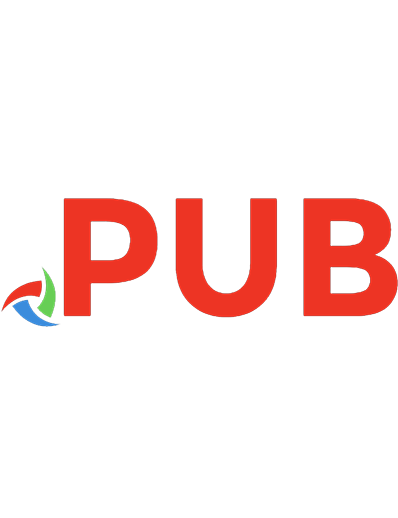
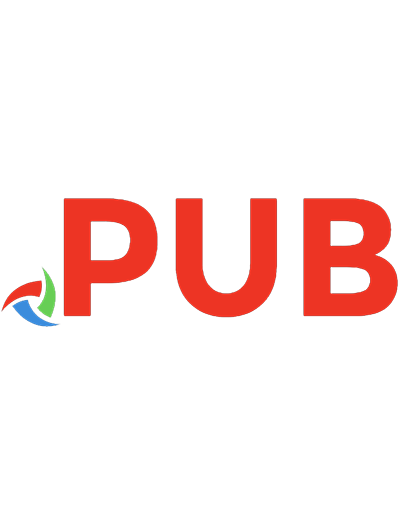
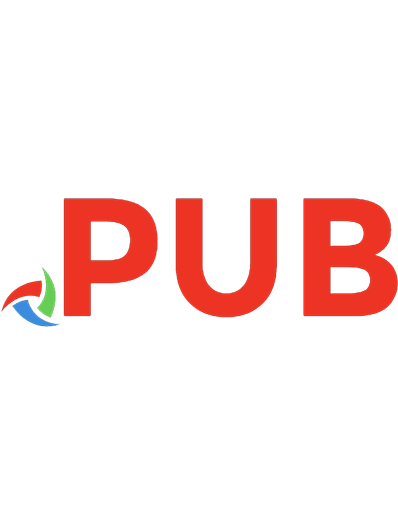
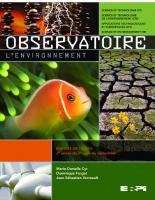


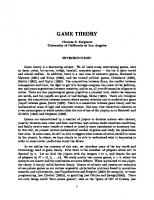
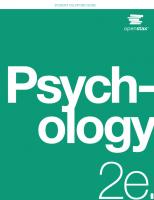
![Intersection : mathématique, 2e cycle du secondaire, 2e année [2-2B]
9782765213109](https://dokumen.pub/img/200x200/intersection-mathematique-2e-cycle-du-secondaire-2e-annee-2-2b-9782765213109.jpg)
![VRML 2.0 2E W/CD (On-Line) [2 ed.]
0471165077, 9780471165071](https://dokumen.pub/img/200x200/vrml-20-2e-w-cd-on-line-2nbsped-0471165077-9780471165071.jpg)