Using Turbo Pascal 6.0 0201577747, 9780201577747
This single source provides all the information necessary to master Borland International's powerful new release of
826 101 422MB
English Pages 770 [786] Year 1991
Polecaj historie
Citation preview
We
Rn ENELZiw SIE
Cw
GLENG
S
a
SEE
USING TURBO PASCAL" 6.0
BEN EZZELL
A
vv Addison-Wesley Publishing Company, Inc. Reading, Massachusetts Menlo Park, California New York Don Mills, Ontario Wokingham, England Amsterdam Bonn Sydney Singapore Tokyo Madrid San Juan Paris Seoul Milan Mexico City Taipei
Many of the designations used by manufacturers and sellers to distinguish their this book products are claimed as trademarks. Where those designations appear and Addison-Wesley was aware of a trademark claim, the designations have been printed in initial capital letters.
in
Library of Congress Cataloging-in-Publication Data Ezzell, Ben. Using Turbo Pascal 6.0
pcm
/ by
Ben Ezzell.
Includes index. ISBN 0-201-57774-7
Pascal (Computer program language) program) L Title. QA76.73.P2E98 1991 1.
2.
Turbo Pascal (Computer
005.369--dc20
91-151
CIP
Copyright © 1991 by Ben Ezzell All rights reserved. No part of this publication may be reproduced, stored in a retrieval system, or transmitted, in any form or by any means, electronic,
mechanical, photocopying, recording, or otherwise, without the prior written permission of the publisher. Printed in the United States of America. Published simultaneously in Canada.
Managing Editor: Amorette Pedersen Set in 10.5-point Palatino by Benchmark Productions
12
3 4
5-HA-939291
First Printing, April 1991
In 1642, the year Isaac Newton was born, Blaize Pascal, for whom the Pascal language is named, built the first calculating machine. It was a device of gears designed to add numbers, and it incorporated the unique feature of automatically carrying tens. It was Pascal's successor, Gottfried Wilhelm Leibniz, however, who furthered the initial concept by creating a device capable of counting, addition,
subtraction, multiplication, and division. Leibniz, despite his passion for a theology once thought bizarre but now reflected in relativity theory, and despite his confusion of “nothing” with “zero,” was a remarkable mathematician and logician. In addition to improving Pascal's calculator, he was also the first to recognize the advantages of binary over denary notation. This book is respectfully dedicated to: Gottfried Wilhelm Leibniz Philospher, Logician, Mathematician Member, I’Académie Royale des Science
Table of Contents Part 1 Introduction to Turbo Pascal Chapter
1
Installing Turbo Pascal 6.0 Installing Turbo Pascal on Two Floppy Drives Installing Turbo Pascal on a Hard Drive An Alternate Path Command
WwW
+ oN
Chapter 2
Using the Integrated Development Environment Configuration Options Environment Options Startup Options The Save and Retrieve Options The Help Feature The Turbo Editor Search and Replace Operations Pair Matching Summary
13 16
20 23 25
26 27 29 30
30
Chapter 3
Creating a Pascal Program Writing Source Code Entering a Program The Files Menu Compiling a Program And More Help Additional Compiler Options Executing a Program Summary
31 31
33 33 36
37 38
40 42
vi
USING TURBO PASCAL 6.0
Chapter 4
The Anatomy of a Program The Program Header The Main Routine Global Declarations Subroutines Units Indented Code The Naming of Names A Rose by Any Other Name Summary Chapter 5
The Shapes of Data Predefined Data Types Arrays of Data Identifying Data Declaration Scope Summary Chapter 6
43
44 45
45 48
49 50 53 55
57 57 63
64 66
67
69
Manipulating Numbers Numerical Operators The String Operator Summary of Operators Using Operators with Data Advanced Mathematical Operations Higher Mathematics Random Numbers Mathematical Tools Summary Chapter 7
69 73 76 76 79 80 81
83 90
95
Manipulating Strings The Basics of Screen
43
Output
Other String Operations
95 100
Table of Contents
Chapter 8
Creating Tasks and Controlling the Flow Statements and Expressions The Begin..End Block Statements Conditional Statements Loop Statements Subroutine Testing Summary
109 109 110 111
115 119 120
Chapter 9
Complex Data Types Data Structures The Type Declaration Data Field Entry Getting the Data Mixed Data Structures Variant Record Types Summary
127 128 128 129 132 133 134 139
Chapter 10
Streams, Files and Device I/O Pascal File Types File I/O Untyped File Operations Typed File Operations
Predefined Streams Setting the File Mode I/0 Functions Summary Chapter
149 149 150 155
157 161 162 163 173
11
Disk File Operations Getting Disk Information Disk Directory Operations Disk File Operations Locating Files Qualified Path /Filenames
181 181 184
186 187 188
vii
iii
USING TURBO PASCAL 6.0
189
Creating a Directory List Manipulating File Attributes Verifying File Write Operations Summary
191 194 194
Chapter 12 Creating Text Displays The CRT Unit Text Display Modes
203
Special Effects
203 205 208 209 212 217 218 220
Summary
221
Display Editing Text Windows
Color Displays Crt Unit Flags and Variables Writing Non-Keyboard Characters
Chapter 13
Working with DOS Command Line Parameters Testing Command Line Parameters System Date and Time DOS Operations DOS Environment Information Control-Break Interruptions Interrupt Vectors Summary Chapter 14
231
in
231
the Turbo Pascal IDE
Special Features and Custom Processes Interrupting Programs Executing Other Processes Customizing DOS Interrupt Operations Using the Intr and MsDos Procedures Handling Interrupt Vectors Summary
234 235 237 237 239 240 240
243 243 246 247 249 257 258
Table of Contents
Chapter 15
Working with the System Memory DOS Memory Organization Memory Usage Allocating Memory Managing Memory Usage Memory Address Operators Direct Memory Operations Internal Register Addresses Summary
265 266 268 270 271
274 276 277 278
Chapter 16
Putting It All Together Using Include Files in Source Code
The Include Files The Save Screen and Restore Screen Procedures The Smart Linker and Include Files Scope and the Pop_Directory Function
Using Data Pointers Creating a Linked List Ordering the List The Pop_Directory Display Cleaning Up the Heap Summary
283 283 285 286 291 291
292 295 300 301
306 308
Chapter 17
Units and Overlay Operations Creating Units The Unit Interface Section The Unit Implementation Section The Unit Initialization Section Overlay Programming Calling Overlays Overlay Units with Initialization Sections Overlay Restrictions Patching Overlays Into .EXE Files Overlay Procedures and Functions
331 332 332 333 334 335 336 337 338 339 340
ix
x
USING TURBO PASCAL 6.0
Overlay Constants and Variables Summary
Part 2 Graphics Programming in Turbo Pascal Chapter 18
Introduction to Video Graphics Video Adapter Types Video Modes
Disadvantages The GRAPH Unit Knock, Knock! What's There?
Graphics Error Functions Other Graphics Mode Functions
343 347
353 355 357 357 358 358 359 362 364
Chapter 19
Viewport, Screen, and Page Functions Multiple Graphics Pages Chapter 20
Color and Palette Functions IBM-8514 Video Graphics Card Chapter 21
Screen Position Functions
375 377
381 387
389
Chapter 22
Pixel Drawing and Image Functions Pixel Functions Line Drawing Functions Line Styles Rectangles, Bar Graphs, and Polygons Video Aspect Ratio Circles, Curves, and Arcs Fill Patterns and Fill Colors The Internal Graphics Buffer
Image Manipulation
393 393 394 395 398 402 403 408 412 412
Table of Contents
Chapter 23 Graphics Text
Functions
Text Functions Graphics Text Styles, Justification, and Sizing Text Settings Information Chapter 24
Advanced Graphics Pascal Smart Linking Linking Graphics Drivers and Fonts Using Linked Drivers and Fonts User-Designed Drivers and Fonts Chapter 25
Combining Text with Graphics Caveat Combining Text with Graphics Functions for Variable Output Concatenating Strings for Output Other Output Utilities Alternative Applications Automatic Erasure Summary
Chapter 26
Business Graphic Displays A Cautionary Note Business Graph Demos The Pie Graph Displays Exploded Pie Graphs Bar Graphs Multiple Bar Graphs Improving the Monochrome Display Three-Dimensional Graphs The Line Graph Display Summary
419 419 421
424
427 427 428 429 432
435 435 436 437 438 439 442 443 444
447 447 448 448 454 454 458 461
463 471
476
xi
xii USING TURBO PASCAL 6.0
Chapter 27
Colors and Color Selection Video Signal Cues CGA Colors The IBM8514 and VGA Video Adapters EGA /VGA Color The Color Relations Cube Summary
Part 3 Object-Oriented Programming In Turbo Pascal Chapter 28
Object-Oriented Practices Inheritance OOPTest1—Using Records OOPTest2—Using Objects
Methods
OOPTest3—Using Methods
Encapsulation Program Organization OOPTest4—Using Polymorphism Summary Chapter 29
An Object-Oriented Mouse Creating an Object-Mouse Unit The Object Definitions The Implementation Section The GenMouse Implementation The GraphicsMouse Implementation The TextMouse Implementation The LightPen Implementation The Mouse Pointer Utility Conventional Style Button Operations Summary
493 493 494 496 497 500 506
513 515 515 518 519 521
523 526 527 529 534
539 540 542 543 544 549 551
553 554 556 558
Chapter 30
Object Button Controls Graphics and Text Button Operations
579 579
Table of Contents
The TBoxes Unit The Buttons Unit The Button Test Program
Summary Chapter 31
Extending Objects Object Data Abstraction Extending Objects Global Variables Compiler Operations for Static Methods Static vs. Virtual Methods
Summary Chapter 32
Virtual Object Methods Creating Virtual Methods Summary
Chapter 33
Scrollbars and Object Extensibility Object Extensibility Programming for Extensibility The ScrollBar Object The ScrlTest Demo
Omissions Summary Chapter 34
Dynamic Object Instances Advantages of Dynamic Objects Pointers to Objects Allocation and Initialization Disposing of Dynamic Objects The Destructor Method Using the Destructor Method The Destructor Mechanism Extended Type Compatibility Summary
582 586 593 593
609 609 610 615 616 618 619
623 628 631
637 637 638 640 652 652 653
663 663 664 665 666 666 668 669 670 670
xiii
xiv
USING TURBO PASCAL 6.0
Chapter 35 Binary Tree Objects Binary Tree Structures A Binary Tree Application Implementing a Binary-Tree Object Building the Tree Disposing of the Tree Printing the Tree Binary Searches, Insertions, and Deletions Removing an Item from the Tree The Deleteltem Method
Other Methods Summary
Part 4 Introducing Turbo Vision Chapter 36
Using Turbo Vision Creating a Turbo Vision Application Adding New Features Adding Menus
Chapter 37 More Turbo Vision A Dialog Box Data Record Creating the Dialog Box
Calling the SetColors Method Using the Dialog Settings Information Summary
673 673
676 679 680 681
682 683
686 688 691
693 703
707 708
710 713
729 725
726 730 730 731
Appendix A
OOP Terminology Appendix
741
B
The Object Mouse Utility
747
Index
757
Part
1
Introduction to Turbo Pascal
The original Pascal language was created by Nicklaus Wirth as a teaching language: a device for demonstrating and teaching the principles of computer programming. But, because he designed Pascal from scratch, Wirth was not bound by the many constraints and complexities that had plagued earlier languages. He was free to design his language for convenience as well as powerful programming capabilities. The resulting focused and practical design has since been emulated by many other languages, such as Ada, the government/military programming compiler, Modula2, and even the perennially popular C. Convenience and power are only part of the programming story. Spreadsheets, for example, such as Quattro or Lotus, are convenient and, within their design capabilities, provide a lot of programming power. But they are also limited to specific application types and even a powerful spreadsheet does not provide a platform for writing an editor or a game program or a point-of-sale/inventory
package.
Turbo Pascal, on the other hand, provides convenience without being limited to a specific application type. In fact, Turbo Pascal allows you to create any
application you can imagine and design. And, more important, Turbo Pascal provides you with the tools and capabilities to design powerful applications with excellent execution speed.
But even power and speed are not the final consideration, because the most all is how long it takes for you to create your application. And important element this is where Turbo Pascal is unparalleled!
of
2
USING TURBO PASCAL 6.0
but an efficient that includes interactive environment editor, complete on-line an programming help features, and superb function libraries, complete with virtually every tool imaginable. Most of the time, these will be the only features you will need. The real test of a compiler, however, comes not when your programs work but when they don’t work. A compiler a tool, not a magic genie, even though it might feel rather like one at times. Often, the better your programming becomes, the sooner you find yourself writing programs that almost, but not quite, do what you intended. And here is where Turbo Pascal can work "magic," by providing debugging capabilities when you need to find out why things aren’t working quite the way you envisioned them—or just want to find out how a program works. Finally, when you really get serious about wringing the last iota of performance out of your programs, Turbo Pascal supports Borland’s standalone products, Turbo Assembler, Turbo Debugger and Turbo Profiler, which provide the programmer's equivalent of a custom speed shop, analytic test bench and test track. But, before worrying about how many performance limits you can break, you must learn how to create programs and learn how to create them well. A program can be judged by three criteria: Turbo Pascal provides not only an efficient compiler language,
is
» » «
How well does it work? How easy is it to understand and use? How does it look?
If you have been around computers for any length of time you have surely encountered programs that executed well and looked fancy but were hard to use, and you wished they worked just a bit differently. And you have probably seen
programs that were easy to understand but didn’t show you everything you wanted to see. And you may have seen programs that looked nice and were easy to use, but were frustratingly slow. You may well have run across one or two that suffered from all of these faults. Well, this is your chance to have it all and have it your way. This book will show you how to use Turbo Pascal 6.0 to write programs that run the way you've always known they should, and have always imagined they could. Now, is this incentive enough? :
Chapter
1
Installing Turbo Pascal 6.0
Installing Turbo Pascal 6.0 is probably the easiest job you'll ever do on a computer, and, at the same time, should give you an idea of how easy Turbo Pascal is to use. You can install Turbo Pascal either on floppy disks or your hard drive, using either drive A: or drive B: for the installation source file. Turbo Pascal 6.0is normally distributed on four 5 1/4” floppy disks, although you can request 3 1/2” disks. In either case, the first step is to insert the Install/Compiler disk in either the A or B drive and then, from the DOS prompt, call the installation program:
it
A:>INSTALL
|
After this point, the INSTALL program handles almost everything, requesting only information concerning the type of installation desired. Initially, the installation utility presents the display shown in Figure 1-1. To continue, simply press ENTER. The next screen, shown in Figure 1-2, asks you to confirm the source drive where the Turbo Pascal distribution disks can be found. The assumption is that the active drive—drive B in the illustration—where the Install program was called, is the drive used. If necessary, however, you can specify an alternate source drive. The next step is to inform the Install program whether you intend to install Turbo Pascal on a floppy drive or a hard drive. While a hard drive is the default assumption, since most programmers today have hard disk systems, Turbo Pascal can be installed in a limited format on floppy drives. Note: Two floppy drives are required for floppy disk installation.
4
USING TURBO PASCAL 6.0
Figure 1-1: Installing Turbo Pascal 6.0 6.8 Installation Utility
Turbo Pascal
Copyright (c) 1988, 1998 by Borland —————————
|
International, Inc.
Install Utility Version 1.8
Welcome to the Turbo Pascal installation program. This program will copy all files needed to install and run Turbo Pascal on your system.
Press
ENTER
to continue,
ESC
to quit.
Figure 1-2: Selecting the Installation Source Drive
Turbo
Pascal 6.8 Installation Utility
Enter the
SOURCE
drive to use!
Descrip FLT rive that contains the Turbo Pascal 11 be used to do all the copying.
“Select
S
distribution disks.
-Cancel
Installing Turbo Pascal on Two Floppy Drives Figure 1-3 shows installation selected for floppy drive. Next, the Install program asks if you want to install the Integrated Environment or the Command-Line compiler, as shown in Figure 1-4. Unless you are an experienced programmer—in which case you probably will not be reading this chapter—the Integrated Environment strongly recommended. For installation of the Integrated Environment, two floppy disks are required: either 31/2”,720K or 1.4 megabyte, or 51/4”, 360K or 1.2 megabyte are acceptable. You should label the two disks Turbo Pascal Compiler Disk and Turbo Pascal Library Disk.
is
_
Chapter
1:
Installing Turbo Pascal 6.0 5
Figure 1-3: Selecting Floppy Disk Installation Pascal 6.8 Installation Utility
Turbo
Install Install
a
—
Turbo Turbo
Pascal Pascal
on a Hard Drive on a Floppy Drive
— Description
This option will install Turbo Pascal on a floppy-based system. Note that you must have two floppy drives to use this installation program. You need one blank, formatted disk ready to install the command-line compiler. You need two blank disks to install the Integrated Development Environment .
~Help
-Previous
—-Select
Figure 1-4: A Choice of Compilers Turbo
Pascal 6.8 Installation Utility
|
Install Turbo Pascal on a Hard Drive Install Turbo Pascal on a Floppy Drive Install Turbo Pascal Integrated Environment Install Turbo Pascal Command-Line Compiler
EE
—
Description —mm——
This option will install Turbo Pascal's Integrated Development Environment a two-floppy system, It requires two blank, formatted floppy disks,
for
which will be referred to as: Turbo Pascal Compiler Disk Turbo Pascal Library Disk
Selecting this option will start copying files onto your floppy disk. These floppies MUST be completely empty: do not use the #8 option when formatting them. Note that you must have two floppy drives to use this installation program. -Previous -Help -Select
After labelling them, insert each disk in the destination floppy drive as requested by screen prompts. The Pascal compiler, TURBO.EXE, will be unarchived and copied to the compiler disk, and the default library, TURBO.TPL, will be unarchived and copied to the library disk.
USING TURBO PASCAL 6.0
6
When finished, the Install program displays the screen shown in Figure 1-5. At this point, one modification to the CONFIG.SYS file on your boot disk is suggested.
Add
the
line:
FILES=20 If your compiler disk has been formatted as a boot disk, add the FILES command to the CONFIG.SYS file on this disk, or, if you are using a different disk to boot, make this modification wherever appropriate. At this point, with the compiler disk in A: and the library disk in B:, you can execute the Turbo Pascal Integrated Environment compiler by typing:
A:>TURBO Note: For the command-line version of the compiler, refer to the Turbo Pascal manuals for the appropriate command-line switches and options. Figure 1-5: Floppy Disk Installation Complete Turbo Pascal HIT
is
now
installed.
Make
sure the
IE
FILES=20
is
in the CONFIG.8Y8
To
use Turbo
file
disk. "Turbo Pascal the Pascal, place Compiler Disk" into the drive B: and the "Turbo Pascal Library Disk" into drive A! (make sure you're logged onto drive A:). Then type B:TURBO Press
any key to
on your boot
continue,
In actual fact, a single 720K, 1.2 megabyte Modifying the Floppy Disk Installation 1.4 is or megabyte disk more than ample to hold both the compiler (TURBO.EXE)
and the Pascal library (TURBO.TPL) with adequate space remaining for program source codes. However, the Install program insists on installing these on separate disks. After installation is completed, of course, you are perfectly free to copy the TURBO.TPL library file to the compiler disk. For floppy drive installation, the Turbo Pascal unit libraries, example programs, .BGlfiles and Turbo Vision files are not installed, but can be unpacked individually, as needed, using UNZIP.EXE or any compatible archive utility.
Chapter
1:
Installing Turbo Pascal 6.0
The Turbo Pascal help file (TURBO.HLP) requires 627K of disk space, which
would leave very little development space on most floppy drive systems. TURBO.HLP archived as HELP.ZIP. The Turbo Tour utility provides a hands-on tutorial with instruction in the principal features of the Turbo Integrated Environment. Turbo Tour is archived as TOUR.ZIP and requires 285K of disk space, including the .CBT files. The Tour facility should be unarchived on a separate disk, not included on the compiler disk. use the tutorial. Type TPTOUR
is
to
Installing Turbo Pascal on a Hard Drive Figure 1-6 shows hard drive installation selected. Installation on a hard drive requires one floppy drive for the source files and approximately 3.5/4.0 megabytes of free space on your hard disk. Hard drive installation copies all source files, including both the Integrated Environment compiler (TURBO.EXE) and the command-line compiler (TPC.EXE), the help facility (TURBO.HLP—627K) and the Turbo Tour program (TPTOUR.EXE plus data files—285K). Figure 1-6: Selecting Hard Disk Installation
[srw Install
pg etn cba
eee
A
Pascal 6.8 Installation Utility
Turbo
Turbo Pascal on a Hard Drive Turbo Pascal on a Floppy Drive
eee
Description
to your hard drive. This option requires of free space on your hard drive,
Turbo Pascal
—Help
Other files
—-Select
~Previous
HB 3. "
|
include document files, demonstration programs for both the new Turbo Vision object hierarchy (\TPNTVDEMOS) and for conventional Pascal (\TP\DEMOS), documentation for demo programs (\TPADOCDEMOS), unit libraries (\TP\UTILS), the Borland graphics interface (\TP\BGI) and compatibility libraries for programs originally written under Turbo Pascal 3.0 ATPATURBO3). The default subdirectories for each of these are shown in Figure 1-7.
7
8
USING TURBO PASCAL 6.0
Figure 1-7: Hard Drive Directory Options Turbo
Pascal 6.8 Installation Utility
Turbo Pascal directory: Turbo Vision directory: Turbo Vision Demos directory:
Documentation Demos
Demos
directory:
0 NTPNTVIS
directory!
Documentation directory: Graphics directory:
cOOOO0O00
Utilities directory: Turbo Unpack
Pascal 3.8 Compatibility directory: additional archives:
Start Installation
Ager
TON
NTPNTUDEMOS ‘NTPN\DOCDEMOS NTPNDEMOS
NTPNDOC INTPABGI INTPNUTILS NTPNTURBO3
es
pt lon rT—————— Press ENTER to change the directory for all Turbo Pascal system files. This includes the program, help, and configuration files. This directory acts the base directory for the subdirectories below. Changing this one will change the rest correspondingly, —Help ~Previous -Start Tnatallation -Select 1
The Install utility assumes that installation will be made to drive C:, but you can select any valid hard drive or logical partition and directory by highlighting the first item and pressing ENTER. This calls a dialog window where you can enter
new drive and directory specification. Changing the first entry in the directory display changes the drive and subdirectory specifications for all of the remaining directory specifications, as shown in Figure 1-8.
a
Figure 1-8: Changing Drive and Directory Specifications Turbo Pascal directory: Turbo Vision directory: Turbo Vision Demos directory:
directory: directory: Documentation directory: Graphics directory: Utilities directory: Documentation
Demos
Demos
Turbo Pascal 3.8 Unpack additional
Compatibility directory: archives:
Start Installation
DNTURBO DINTURBONTUIS ION :NTURBONTUDEMOS :\NTURBONDOCDEMOS :NTURBONDEMOS D :NTURBONDOC D:NTURBOMBGI D D
D
D:NTURBONUTILS D
NTURBONTURBO3
Yes
Chapter
1:
Installing Turbo Pascal 6.0
Other subdirectory paths can be individually altered by highlighting the existing entry, pressing ENTER and providing a new specification. The default paths are recommended, however. The next to last item on this screen, Unpack additional archives, can be toggled by pressing ENTER. If space is a consideration, this option can reduce your space requirements to approximately 2.0 megabytes. If archives are not unpacked, the archive files are still copied to the appropriate directories and may be individually unarchived later, using the UnZip utility in the Turbo Pascal root directory. Select the final menu entry, Start Installation, and press ENTER (or, alternainitiate installation, unpack the archived files and copy tively, press the F9 key) them to the appropriate directories. Directories and subdirectories will be created as needed. At this point, simply follow the screen prompts, as shown in Figure 1-9, inserting the appropriate disks as requested. The window at the bottom of the screen (Figure 1-9) does list the current action being taken by the Install utility but does not require any response.
to
Figure 1-9:
Screen Prompts
——|
ARR
Writing fi
JINTPNREADME (COM,
ixecut ing:
CINTPNUNZIP (EXE 70
files! B :NREADME Writing files!
Please insert your TURBO VISION/TOUR disk into drive B: Press any key to continue
rm
CINTPNUNZIP (EXE BINTURBO.ZIP
CINTP
Reading C
iNTPNREADME
When installation is completed, the message box shown in Figure 1-10 suggests two modifications. The font modification has already been mentioned—add to your CONFIG.SYS: FILES
=
20
The second modification is to include two Turbo Pascal path specifications in the PATH command in your AUTOEXEC.BAT file:
9
10
USING TURBO PASCAL 6.0
PATH
=
...;CsNTP;C:
\N\TRVUTILS
After specifying the directory path, you can call the Turbo Pascal Integrated Environment from the DOS prompt:
C:>TURBO Note: For the command-line version of the compiler, refer to the Turbo Pascal manuals for the appropriate command-line switches and options. Once you've finished installing Turbo Pascal on your system, put the source disks away in a safe place—just in case, for any reason, you need to reinstall your compiler. Now that installation is finished, the final section of this chapter presents a suggestion for setting up your system. Figure 1-10: Hard Drive Installation Completed The Turbo Pascal 6.8 complete and selected
installation is
files To
now
have been copied onto your hard drive, read about last minute changes to the documentation, type README and press ENTER. After reviewing the README file, you may wish to customize Turbo Pascal for your system by loading TURBO .EXE and using the Options menu. For more information, refer to the IDE reference chapter in the User's Guide. Make sure the line FILES 28 i your CONFIG.8YS CINTPICINTPNUTILS is in
file,
in
and
your path. For to run any of the Turbo Pascal programs from anywhere on your system, utilities AUTOEXEC .BAT file could contain a path
following:
PATH=C :\DOS
C
example, or your
like the
INTP:C:INTPNUTILS
Press any key to continue,
An
Alternate Path Command
Today, it seems as though every program you install expects to have one or more directories included in the PATH specification. Unfortunately, this can result in a PATH specification that reads like this: PATH
C:NDOS;C:\HOT;C:\MOUSE
Ct
\NQEMM;C:\TASM:C:\TC:; \NTPROF;C:\XBAT 2D: \ FB;D:\INTEGRA\BIN;D:\PARADOX;D:\WORD5;D:\QUATTRO;D:\WP; C: Ns
C:\NTCNBINZCENTD D:\WW;
CeNTP Ce NTPNUTILS
Cr
Chapter 1: Installing Turbo Pascal 6.0
But when your PATH command exceeds 127 characters, you have a definite problem because everything past the first 127 characters ignored. The preceding example, which runs to 165 characters, excluding the PATH
is
portion of the statement includes only those directory specifications that various installation utilities have added, or have requested be added to the AutoExec.BAT file. This does not, however, include working directories actually in use. Also, aside from exceeding the character limit, an excessively long PATH specification, can, itself, sometimes result in an undesirably slow search over too many directories or in conflicts over unexpected duplicate filenames. Thus, even if DOS permitted indefinitely long PATH specifications, they would not be particularly desirable. So, what's the alternative? One option is to have the PATH specification only include those directories that are actually needed at any given time. While you are using Turbo Pascal, for example, the desired path specification might be C:\;C:\MOUSE; C:\TP;C:\TP\ UTILS;C:\TPROF,C:\TD;. This includes the root directory (C:\), the mouse directory (C:\MOUSE), the two Turbo Pascal directories suggested by the Install program, the Turbo Profiler directory (C:\TPROF) and the Turbo Debugger directory (C:\TD). Note: TPROF and TD are not included with Turbo Pascal Standard Edition. At the same time, the default path set by your AutoExec.BAT file might be CAQEMM;C:ADOS;C:\HOT;C:\MOUSE;C:\XBAT;D:\FB;D:\WW,. Of course, you can change the PATH specification anytime. Simply type the new specification at the DOS prompt. For example: PATH
C:N;C:NTD;C:\NTP;C:\TP\UTILS;C:\TPROF;
|
But remember, entering a new specification cancels the old PATH setting. To find out what current path settings are, just type:
the
PATH The present path specification will be displayed but not affected. is useful to know how to change the PATH specification, Although you had to type one of these specification strings every time you called the compiler or exited to DOS, you would soon be pretty irritated. After all, what's the point of using a computer you can’t let the computer do the work? Suppose you want to set one path specification when you call the Pascal compiler, another when you call the C compiler, a third for Paradox and so on. And
it
if
if
11
12
USING TURBO PASCAL 6.0
of
these. suppose you want to restore a default specification when you exit each The simple solution is to have batch files (BAT) set up for each application. To call Turbo Pascal, for example, the TURBO.BAT file might contain: REM @ECHO
PATH ge
Turbe Pascal Entry BAT
(TURBO.BAT) { no echo to screen } { set new path C:NTD:C:2NIP; Ci NTPNUTILS ;CeNTRROF spec OFF
{
CD\TP
{
TURBO
{
CD...
{ {
DOSPATH
CALL
select the drive select directory. eall Turbo Pascal select root dir restore orig path
The DosPath.BAT file contains the original, system PATH specification as: REM REM
DOSPATH.BAT
sets default path specifications
PATHC:N:C:\NQEMM
C:\DOS
Ci \HOT
:C:\MOUSE;C:\XBAT;D:\FB;D:\WW;
Now,since the PATH specification is in the DosPath batch file, it is not included in the AutoExec.BAT file. Instead, AutoExec also calls DosPath, thus: dECHO CALL
OFF DOSPATH
{
replaces
PATH
C:\;€:\DOS...
Note: The CALL command allows one batch file to call another batch file without terminating. This way, when you do want to change your default PATH command, you only have to change it in one place. And when an installation program decides to enter a new directory specification in the PATH command, simply appears as a normal PATH D:\PathName file. Afterwards, you are free to decide where AutoExec.BAT entry added to the you would prefer to have this appear: in the DosPath.BAT file or in a new .BAT utility to call the new program. Most important, your PATH specification does not suffer from terminal overload.
it
J
2
¥ 3}
} 1}
1}
Chapter 2
Using the Integrated Development Environment
Turbo Pascal's Integrated Development Environment (IDE) is much more than just a compiler language. You could think of the IDE as the programmer's equivalent of a well equipped garage/workshop, complete with neatly racked tools, work-
bench, manuals, test equipment, a comprehensive stock room and even a test track to take your creation for a spin. But in programmer’s terms, the garage and workshop are a programming desktop with an interactive editor /compiler, while test equipment and manuals are supplied by the integrated debugger and the pop-up help features. The stock room, in the form of library units, has virtually everything needed to build any type of program. And the test track, of course, is simply the same computer you are presently using for program development, but with one difference: You don’t have to leave Turbo Pascal before you can try the program. And there's more. First, programmers are human and make mistakes. Frequently, these are simply typographical errors—misspellings or omitted punctuation. Instead of making you search for such simple errors, Turbo Pascal will tell you about each error and show you where the error is, allowing an immediate fix. Second, Turbo Pascal allows you to use the mouse for a variety of workshop applications, making many operations faster and more convenient than keyboard
13
14
USING TURBO PASCAL 6.0
if
commands. But the mouse is optional; everything works even you do not have a mouse or do not want to use the mouse. It’s your choice. Third, Turbo Pascal supports multiple windows, allowing you to have two, three or more program source codes displayed, and allowing you to switch windows or cut and paste between windows conveniently. Fourth and most important, everything works together. This is not a collection of mismatched tools and parts where the biggest problem is finding the right wrench to match a nut. You do not need to spend hours trying to find the right set of commands to make the program match your video monitor or to make the mouse match the program, or figure out how to call a utility program without losing your present work. It’s all here, in one package, and it all works together. And it does so immediately. But this does not mean that you are restricted to a single layout. Turbo Pascal is extensively user-configurable; and all options can be either saved permanently or used temporarily, as you desire. For example, suppose you are using two different computers, one with VGA and a color monitor, and the other a portable with an LCD display. With VGA color, you would probably prefer a full color editor, but on the LCD display, colors may be to hard to distinguish so you might prefer to select either a different set of colors or a preset configuration optimized for LCD. Turbo Pascal gives you the choice. Configuring the Turbo Pascal IDE
While Turbo’s IDE has changed through successive versions, most of the features of the IDE have either remained relatively constant or have evolved in a consistent, and usually self-explanatory manner. Thus, if you are thoroughly familiar with previous versions of Turbo Pascal, you may feel inclined to skip this chapter. You stick around for a quick tour through the current configmight, however, want uration options. For those who are new to Turbo Pascal, or who have not upgraded since version 3.0 (since there are still a few dedicated traditionalists around), this discussion begins with an introduction to the Integrated Development Environment and the principal configuration options. It assumes, however, that you are using a system with a hard disk, have installed Turbo Pascal 6.0 using the default directory settings in the Install utility and have included the statement “d:\TP;,d:\TP\UTILS” in the PATH statement in your AUTOEXEC.BAT file or in the TURBO.BAT file suggested
to
Chapter 2: Using the IDE
in Chapter 1. If your configuration differs from this, you may need to adapt some of the following comments to your own circumstances. With Turbo Pascal 6.0 installed, you can call the IDE simply by typing CA>TURBO at the system prompt. This produces an opening display similar to Figure 2-1. Figure 2-1: The Integrated Development Environment Main Screen
dit isplay 1 lear desktop Turbo
Pascal
Version 6.0 Copyright (c) 1983,98 by Borland
International, Inc.
Turbo’s IDE operates in text mode and reserves two lines of the screen—one at the top and one at the bottom—for a menu bar and prompt line. The remaining display lines (23, 41 or 48, depending on your display mode) provide a window for your application source code. But, before you load or create your first program, there are a few options you should be aware of. The menu bar, the top of the screen, offers 10 primary pull-down menus, which can be selected in several fashions. First, any menu can be selected by clicking on the menu title with the mouse. But, since the mouse is not always convenient, or you may not have a mouse on your system, pressing the F10 key immediately highlights the File menu title. Then you can use the left and right arrow keys to select the desired menu from the menu bar, or press the hot key letter—highlighted—for the desired menu.
at
15
16
USING TURBO PASCAL 6.0
Your
third option for calling menus is to use the Alt-key selections, again shown
by the highlighted letter for each menu title. When a menu is selected—as shown in Figure 2-1—the first item on the menu is initially highlighted, but you can use the up and down arrow keys to shift the highlight to the desired item and then activate that item by pressing ENTER. Alternatively, you can press the highlighted hot key to select any item immediately or use the mouse to click on an item. In many cases, function keys are also shown for commonly required menu selections, such as F2 for File/Save or F9 for Compile/ Make or the F1, CTRL-F1, SHIFT-F1 and ALT-F1 keys for different Help features. All of these can be used at any time without the associated menus being selected or active. In Figure 2-1, the = (System) menu is shown together with the About menu item and dialog box. (Like many of the illustrations in this book, this figure is a screen composite. When the dialog box actually appears, the menu display will have vanished.) The About dialog box shows a single control button, OK, which can be selected by clicking the mouse, pressing ALT-K, or, since the button is already highlighted, by pressing the ENTER key. Last, the prompt line at the bottom of the screen—referring in Figure 2-1 to the menu, not the dialog box—offers additional information about the current selection or current dialog. You might also notice, however, that the F1 Help reminder appears on most prompt lines.
Configuration Options The menu bar entries provide access to a series of pull-down menus, each offering a selection of features or tools for different uses. However, there would be little point at this time in explaining all of the features, for example, of the Debug menu before you've learned how to write a program that needs debugging. Therefore, rather than taking a detailed tour of all of the menu bar entries, we'll leave these for later when each is relevant to the topic at hand. Before you jump into writing programs, a few configuration options do need to be set now rather than later. The following sections contain recommendations rather than directives, and you may well have reasons for preferring a different configuration. In general, however, the options suggested here are intended to make programming more convenient. So, if you are not an experienced programmer, they are strongly recommended. After all, you can change later to a new configuration if necessary.
Chapter 2: Using the IDE
Compiler Option Settings
Select the Options menu, and then select the Compiler item. This calls the dialog box shown in Figure 2-2. Many of the settings shown are defaults set by the Install utility. In the Compiler Options dialog box, all of the options are shown within brackets [ (checkboxes0) indicating that more than one option in each group can be active. In other instances, parentheses () (radiobuttons) indicate that only one item in each group can be selected at any time. 1
Figure 2-2: Compiler Options =[§ ]————— Compiler Options
Options emory
Code
sizes...
[ [
inker... De ugger...
irectories...
1 1
generation
Force far calls Overlays allowed
Runtime errors 1 Range checking IL
nvironment ave options
>
... etrieve options...
[X1 [X1
Stack checking 1-0 checking
Numeric
processing 8887-88287 IX] Emulation
{
1
onditional def ines
[X1 Word [ 1286
align data
instructions
Syntax options
Le ie [X] [
1
[
1
Strict var-strings
li
Complete boolean eval Extended syntax
Debugging
[X] Local sumbols
In this case, the default selections are recommended. You may want to activate two additional selections, however, depending on the configuration of your system and of the systems on which your application will run. In the Code generation options, the 286 instructions option instructs the compiler to use optimum instructions for 80286 (or 80386/80486) CPUs, but these are not compatible with 8086 CPU systems. If you are using an 80286 or later CPU but intend to run the application on 8086 systems, you may prefer to select this option during development (for advantages in speed and size) and then deselect it for 8086 compatibility before the final compilation. In the Numeric processing options, the 8087 /80287 option offers coprocessor support. This includes the 80387 math coprocessor or the 80486 CPU (which has an
17
18
USING TURBO PASCAL 6.0
integrated coprocessor). By default, Emulation is selected here, allowing the program to detect the presence of a coprocessor and operate accordingly, but only when the 8087 /80287 option is also selected. In the Runtime errors options, the Range checking option is occasionally useful. It can also, however, cause compiler errors by imposing too strict range checking when certain otherwise valid programming shortcuts are used. To avoid this problem, use the $R compiler directive for selective range checking rather than choosing global range checking from the options dialog box. The Syntax options are primarily a matter of personal choice, but the default selections are recommended. Under Debugging options, both the Debug information and Local symbols options are useful, unless you need to save every byte of space in the compiled .EXE program. Neither of these affects execution speed, and they are invaluable during debugging or profiling. If space is a consideration, deselect these options for the final compilation after your program is completely debugged. Last, the Conditional defines input box allows you to enter for symbol definitions to be used by conditional compilation directives. The details of this feature, which are of concern primarily to experienced programmers in special circumstances, can be found in Borland’s Turbo Pascal Programmer's Guide. Selecting Options
In the Compiler Options dialog box, six option groups appear. On initial entry, the first item in the first group will be highlighted. You can make selections with the mouse or by pressing the highlighted hot keys for each item (each setting is a toggle). You can also use the arrow keys to move within a group or the Tab and SHIFT-TAB keys to move between groups and press the SPACEBAR toggle your selection. The TAB and SHIFT-TAB keys will also highlight the three control buttons at the bottom of the screen; you can press the ENTER key to select a highlighted control.
to
Memory Size and Linker Settings
The Memory size options (call as Options /Memory sizes) include settings for the stack size and heap limits, which can also be set using the $M compiler directive. Details on setting these values can be found in the Turbo Pascal Programmer's Guide. The Linker dialog box offers options for setting Map File generation (default is Off) and the Link buffer location (default is Memory). In this dialog box, the
Chapter 2: Using the IDE
selection buttons appear as parentheses ( ), identifying these as radio buttons and indicating that only one selection can be active in each list. Selecting Disk for the Link buffer location does free additional memory for compiling large programs but also slows compilation. You can also select this using the /L command line directive with the TPC compiler. Debugger Option Settings
The Debugger options menu, shown in Figure 2-3, provides options for enabling symbol information for use by the Integrated and/or Standalone debuggers. Both canbe turned off to reduce the size of your .EXE file for final compilation, but should otherwise be selected to ensure that debugging and profiling operations can be carried out. Integrated debugging is set by default, but you will probably find that the Standalone option is also useful with either the Turbo Debugger or Turbo Profiler.
Figure 2-3: Debugger and Directory Options
it
ompiler... nizes... moe inker... De Hager. irectories. .. , .
|
TPU
ev bene
directory
eet
nit directories
bie
swapping
EE
(
)
None
LE Ee
dee. OR
]—————————————x="
XE &
Display
SR
... etrieve options...
ave options
[8
Se
Pas
ny i
Debugging [XI Integrated
dieectoe ies
Director ies
KCHNTRYT——
iain
The Display swapping options are selected by radio button, which means that only one mode can be active. The default Smart option is recommended.
19
20
USING TURBO PASCAL 6.0
Directory Options
The Directories dialog box allows you to specify drive and directory paths where the compiler will search for source, include and .OB] files, and where output .EXE and .TPU files will be written. The first input box, EXE & TPU directory, accepts only one drive/directory specification. If this entry is blank, output is made to the same directory where the source or Make file is found. Any MAP files generated will also be logged to this directory. The Include directories
input box will accept multiple path specifications, delimited by semicolons. White space is allowed before or after semicolons, but is not required. Both relative and absolute pathnames are permitted and may include paths relative to logged directories on drives other than the current (default) drive. Absolute pathnames are recommended, however, to avoid potential confusion. Complete specifications may be up to 127 characters long. The Unit directories input box specifies the directories where Turbo Pascal units (.TPU files) will be found, and shows the default path assignments provided by the Install utility. In the example shown in Figure 2-3, since the path specification is too the right. The display will scroll, long for the input box, an arrow symbol appears of the to either to show the balance string or permit additional entry. The complete default path provided by the Install utility is:
at
C:\TP;
G:\TP\TVISION;
C:ATP\BGI:
CeATRP\NTURBO3;
The Object directory input box specifies directories where .OB] (assembly language) files should be found.
Environment Options
to
configThe Options/ Environment selection calls a menu of IDE-wide selections ure your personal preferences for display, editor options, mouse operation and colors. These affect IDE operations only and have no affect on source code or compiled programs. Preferences
The Preferences dialog box, shown in Figure 2-4, provides selections for 25-, 43- or 50-line screen sizes (depending on your video adapter). By default, 25-line by
Chapter 2: Using the IDE
80-column text mode is selected, but you can select 43x80 displays for EGA video systems or 50x80 displays for VGA video systems. The Source tracking option determines whether the IDE opens a new window when you are stepping through source code or locating an error, and a file is encountered that is not already loaded. If you select Current window for this setting, the contents of the topmost Edit window will be replaced with the new file display. New window is the recommended setting. The Auto Save options are the most useful of the features in the Preferences dialog box. They offer automatic saves for Editor Files, Environment and the IDE Desktop settings. The Editor Files option automatically saves any source files that have been modified in the Edit window when any Run or Debug command is selected, or when the Files /DOS Shell command is selected. The Environment option ensures that all settings made during a session are automatically saved in the TURBO.TP configuration file before you exit from Turbo Pascal.
Figure 2-4: Environment Preferences
onpiler...
alsaEia
wizes.
i
te
i
[=]
..
hide
—— nde
TRH
EE
Screen
(+) 25
-
Prefer
sizes
lines
Source
tracki
[X1
|
ee Eh
Hite Editor files Ett [Se BANDE [X] Environment
RRA (
)
Current directory
in
ey
The Desktop option operates in conjunction with the selections the Desktop file group, causing desktop information to be saved at the end of a programming session in the TURBO.DSK file. The desktop configuration file saves the current edit window information, the positions of all windows on the desktop, history lists, breakpoint information, and so on. This allows you to end a programming session
21
22
USING TURBO PASCAL 6.0
and then later pick up at the same point where you left off. Use of the Desktop Save option is highly recommended. If you select None from the Desktop file options, no Desktop information is saved while the Current Directory or Config File Directory options determine where TURBO.DSK will be created. The Current Directory option allows several different TURBO.DSK files to be created in different directories and will be used when Turbo is called from the appropriate directory. The Config File Directory option saves TURBO.DSK to the same directory where TURBO.TP is found. This is generally the preferred choice. Editor Options
The Editor dialog box offers a series of check boxes controlling the operation of the Turbo Editor. Each of these is essentially self-explanatory, but the following list explains them briefly. Default settings are shown with checks. =
=
Create backup files—on save, renames existing source code file with .BAK extension. [X] Insert mode—initializes Editor in insert mode. Regardless of initial setting, the Ins key toggles between insert and overwrite in any edit win[X]
dow. »
»
»
=
»
»
Autoindent mode—on new lines, automatically positions the cursor below the first non-blank character on the preceding line. | ] Use tab character—when ON, inserts a tab character (09h) when the tab key pressed, when OFF,tab entries are replaced by spaces as determined by the Tab size setting. [ ] Optimal fill—when ON, leading spaces are replaced by tab characters, reducing the size of the source code file. [X] Backspace unindents—when set and the cursor is on a blank line or on the first non-blank character of a line, the Backspace key unindents the line to the previous indentation level. [ ] Cursor through tabs—when set, allows cursor keys to move through tabs as if they were spaces rather than jumping through the tab positions. Tab size—allows setting tab sizes within the range 2-16. Default setting [X]
is
is
8.
Chapter 2: Using the IDE 23
Mouse Options
The Mouse options dialog box permits you to set the action initiated by the right mouse button, adjust the mouse double-click speed and, if desired, reverse the mouse buttons (for left-handed operation). The action initiated by the right mouse button operation provides a short-cut version of a menu item. Options are:
Nothing—no action Topic search—equivalent to Help / Topic search (default) Go to cursor—equivalent to Run/Go to cursor Breakpoint—equivalent to Debug/ Toggle breakpoint Evaluate—equivalent to Debug/ Evaluate Add watch—equivalent to Debug/Watches/ Add watch The Mouse Double Click box provides a slider bar to adjust the speed with which a double-click event is recognized. Moving the thumbpad toward Fast shortens the maximum interval recognized as a double-click event; Slow lengthens this interval. Curiously enough, you can also use the right and left arrow keys
to
adjust the response speed. The Reverse Mouse Buttons check box reverses the right and left mouse buttons. Any change in setting does not take effect until the OK button is clicked.
Startup Options The Startup Options provide settings to initialize operation of the IDE. Any changes you make in this option list are written directly to TURBO.EXE and do not take effect until the next time you load TURBO. These options are:
Dual monitor support—permits displaying the IDE on one monitor and the application output on a second monitor, if the appropriate hardware is detected. You can use the DOS MODE command to switch between the two monitors; the Turbo IDE will appear on the inactive monitor and the application output on the active monitor. You may also use the /D command line switch. [
1
Observe two cautions when using dual monitor support: Do not attempt to change the active monitor through the DOS shell (File/DOS).
24
USING TURBO PASCAL 6.0
Programs that access the inactive video directly are not supported. Results are unpredictable both during execution and debugging. [ Graphics screen save—instructs the IDE to reserve an additional 8K buffer (in EMS if available) to enable a full graphics screen save while you are debugging graphics programs on EGA, VGA or MCGA systems. You may also use the /G command line switch. [ 1EGA/VGA palette save—controls palette swapping on EGA/VGA systems. For use with applications that modify the palette registers, causing palettes to be swapped whenever the screen is swapped. You may also use the /P command line switch. [X] CGA snow checking—enable for slow CGA video; for fast CGA and for all EGA /VGA video, disable for faster video I/O. You may also use the /N command line switch. [ 1LCD color set—selects color set for LCD (monochrome) displays. LCD, VGA or EGA screens with gray-scale may operate in color modes. You may also use the /L command line switch. [X] Use expanded memory—permits the IDE to place overlaid code, editor data and system resources in EMS. You may also use the /X- command line switch to disable EMS. [X] Load TURBO.TPL—instructs the IDE to load TURBO.TPL on startup. If TURBO.TPL not loaded, the SYSTEM.TPU will be needed to compile or debug programs, but SYSTEM. TPU must be extracted from TURBO.TPL using TPUMOVER. (See UTILS. DOC for details.) You may also use the /T command line switch. 1
is
The Window heap size input box permits changing the default 32K setting. The valid range is 24K-64K, but a smaller heap size makes more space available for can be opened. You may applications while reducing the number of windows also use the /W command line switch. The Editor heap size input box permits changing the default 28K setting. The valid range is 28K-128K. You should only increase editor heap size you are using a slow disk drive for a swap file. If EMS is being used or the swap file is directed to RAM disk, do not change the default setting. You may also use the /E command
that
if
line switch. The Overlay heap size input box adjusts the IDE overlay heap size. Default size is 112K, with a valid range of 64K-256K. If EMS present, you may decrease heap
is
Chapter 2: Using the IDE 25
size—to free memory for compiling and debugging—without degrading performance. You may also use the /O command line switch. The Swap file directory input box is used to provide a drive/ path specification for a ‘fast’ swap area such as a RAM disk. If no swap area is specified, a swap file will be created in the current directory. You may also use the /S command line
imi switch, followed by the drive/ path specification. Colors Options
The Colors dialog box provides a means to customize the IDE display. Display elements are listed by Group and Item, and both foreground and background colors can be set for each element. Changes do not take effect until the dialog box is closed.
The Save and Retrieve Options
The Save Options and Retrieve Options commands call a dialog box, shown in Figure 2-5, allowing you to select a drive/ path specification where the TURBO.TP and TURBO.DSK will be saved or retrieved. The .TP file contains all options and editor commands, including settings made in the Find and Replace dialog boxes (Search menu), the Destination and Primary File options (Compile menu) and all settings made under the Options menu. History lists, desktop and breakpoint locations are stored in the .DSK
files
file.
Figure 2-5: Save Options
emory
sizes...
|
ptions
inker... De ugger...
Save Option
oe
name
MLTR
irectories...
nvironment
—— file
——— ia
PHL
ERE
»
... etrieve options...
ave options
™
TIT
ICRA LOI
|
Ohad,
2183
Oct 18,
1998
2:31pm
26
USING TURBO PASCAL 6.0
You can save differing versions of both the options and editor commands and the desktop settings in different directories for different applications or projects. If these files are not found in the specified directory, the TURBO.EXE directory will be searched. If Desktop is not None, Retrieve Options also loads the TURBO.DSK file; otherwise, only the TURBO.TP file is loaded.
The Help Feature The Turbo Pascal IDE supplies several help features, beginning with the Help menu. You can open the Help window by pressing F1 at any time. Second, from an active Edit window, press CTRL-F1 to get language help for the procedure, function or term indicated by the text cursor (not the mouse cursor). Last, you can click on the Help button whenever appears on the status line or in a dialog box. To close the Help window, press ESC, click on the Close button or choose Window / Close. If you prefer, the Help window can remain on the screen while you operate within an Edit window. Help screens also contain keywords (highlighted) which you can select to call additional help information on that topic. Press the Tab key to move the desired ENTER double-click and then the with the mouse. or keyword, on keyword press You can select any word on the screen by positioning the cursor and pressing CTRL-F1. If no match is found, a search is executed in the Index for the closest match. Text from Help windows can be copied and pasted into an Edit window (see Turbo Editor for instructions). You can also copy preselected program examples using the Edit/Copy Example command. To get help on Help, press F1 when the Help window is active.
it
to
The Help Index
The
Help/Index command opens a dialog box displaying a complete list of
keywords. You can scroll through them or do a quick search by keyboard entry. For a quick search using the entry “writeln” as an example, type w ri. Typing ‘w’ moves the display to the first keyword beginning with ‘w’, ‘r’ finds an entry beginning ‘wr’, adding ‘i’ selects the first entry beginning ‘wri’, and so on. After selecting a keyword, either press ENTER or double-click on the entry to display the help text for this topic.
Chapter 2: Using the IDE 27
The Turbo Editor At the heart of the Turbo Pascal IDE is a powerful editor providing the facilities required to create Pascal source code. The editor responds keyboard, mouse and menu commands. It features commands insert, copy and delete text as well as execute search and replace operations. It also allows you to copy from Help examples, to and from a Clipboard window or between different program win-
to
to
dows.
The Turbo Editor commands are summarized in Table 2-1. Your best avenue to familiarity with the Editor, however, simply to practice entering and revising code. You will begin doing just that in Chapter 3. program
is
Table 2-1: Turbo Editor Commands
Command Operation Cursor Movement Commands character left — word left CTRL« 7 line up scroll up CTRL-W
pageup
first of line top of window top of file first of block last cursor position
PGUP HOME CTRL-HOME CTRL-PGUP CTRL-QOB
copy block cut block paste block
Command
character right word right line down scroll down page down end of line bottom of window end of file end of block
CTRL— { CTRL-Z PGDN END CTRL-END CTRL-PGDN CTRL-Q K
delete char at cursor delete to end of line delete line
DEL CTRL-QY CTRL-Y
—-
CTRL-QP
Insert and Delete Commands insert mode on/off INS delete char left BACKSPACE delete word right CTRL-T insert line CTRL-N Block Commands mark block unindent block write block to disk mark single word
Operation
SHIFT! SHIFTT SHIFT« SHIFT— CTRL-K CTRL-K U CTRL-KW CTRL-KT CTRL-INS or Edit/Copy SHIFT-DEI or Edit/Cut SHIFT-INS or Edit/Paste
B
CTRL-K K
28
USING TURBO PASCAL 6.0
Table 2-1: Turbo Editor Commands (Continued)
Command Operation Operation Block Commands (Continued) CTRL-DEL or Edit /Clear delete block CTRL-K H hide/display block CTRL-K P or File /Print print block CTRL-K I indent block read block from disk CTRL-KR Search Commands search repeat last search search and replace
Command
CTRL-Q F or Search/Find CTRL-L or Search/Search again CTRL-Q A or Search/Replace
Miscellaneous Editing Commands find place marker CTRL-QN ESC editor to return File / Open open file pair matching, backw. CTRL-Q] restore error message CTRL-QW CTRL-P (char) ctrl character prefix CTRL-KN set place marker F10 go to menu bar File/New new file forw. CTRL-Q[ matching, pair File/Print print file TAB tab F2 or File/Save save file CTRL-Q L or Edit/Restore line line restore ALT-X IDE or File/Quit quit Mode Set Commands autoindent on/off Options/Environments/Editor /Autoindent mode mode Options/ Environment /Editor /Optimum fill optimal fill tab mode Options / Environment / Editor / Use tab characters unindent mode Options / Environment / Editor / Backspace unindents NOTE: Word delimiters are: space .; ,() [JN ""+-*[$# _=1~?/"% &:@\ and all control and graphic (extended ASCII) characters. NOTE: The mouse can also be used for block marking operations in an Edit window by holding the left button down while dragging the mouse. ;
Chapter 2: Using the IDE 29
Search and Replace Operations The Turbo Editor provides a set of powerful search and search /replace operations. Selecting Search /Find or Search/Replace calls a menu dialog with an input box for entering the target string. Search strings may contain any characters, including control characters and line breaks (entered as CTRL-P CTRL-M). For Replace operations, a second input box is provided for entering the replacement string.
When either the Search or Replace dialog menu is called, if the cursor in the active Edit window is positioned on a word or expression, that string will appear in the target string input box. If previous search replace operations have been carried out, you can press the down arrow, or click on the arrow at the right of the input box to display the previous entries for reselection. For replace operations, after choosing or entering the target string, tab to or click on the replacement string input box and then enter or select the desired replacement string. Search and replace options include: »
»
»
=
»
=
»
[X]
Case sensitive—distinguishes between
upper and lower case charac-
ters. [ Whole words only—Ilocates and/or replaces only whole words; i.e. words delimited on both sides by punctuation or space characters. ] Regular expression—recognizes GREP-like wildcards in the search string. [X] Prompt on replace—calls a dialog box prompting for replacement for each match found. Direction—choose Forward (default) or Backward search and/or replace when Origin is selected as From cursor. Scope—choose Global (default) or Selected text to limit search to highlighted (marked) text. Origin—choose From cursor or Entire scope (default) for the search or search and replace origin. 1
[|
On Search and Replace, in addition to the OK, Cancel and Help buttons, a fourth button—Change all—executes global replacement. You may cancel Search and replace operations any time the search has paused by pressing ESC.
30
USING TURBO PASCAL 6.0
Pair Matching Since source files may be—and often are—riddled with parenthetical expressions, nested comments, range brackets and similar complexities, the Turbo Editor provides a feature called “pair matching,” which locates matches for (parentheses), [braces], {braces}, and ‘single’ and “double” quotes. For an example of pair matching, position the cursor on an opening parenthesis, (and CTRL-Q [ to search for the matching closing parenthesis, ). Since parentheses, braces and brackets all occur in opening and closing pairs made up of distinct characters, the CTRL-Q [ (match forward) and the CTRL-Q ] (match backward) commands automatically search in the appropriate direction, based on which item of the pair (open or close) the cursor is on. For single and double quotes, however, the opening and closing characters are one and the same. Therefore, the appropriate match forward or match backward command must be used. Also, since parentheses, brackets and braces are nestable—for example, (multiple (levels (of (these) (delimiters) may be) nested)) within an expression—the editor tracks the level of the delimiters entered and exited during a search to find the appropriate match. In the case of unbalanced delimiters, the cursor remains at the original position. Otherwise, the cursor (and window) are moved to show the matching delimiter.
Summary While the Turbo Integrated Development Environment provides a host of features beyond those discussed in this chapter, this introduction to setting up and using the Turbo Editor provides the basics for writing source code with Turbo Pascal. Many of the options settings for the IDE are assigned default values during installation, and others have been suggested here. Any of these can be changed as needed, however, and more than one version of the options settings can be saved in TURBO.TP files for different applications or circumstances. The Turbo Editor settings may also be revised as needed and are saved with the IDE option settings. Only your own experience in working with the Turbo IDE can make using the capabilities and features discussed in this introduction second nature. However, once you have worked with the IDE, its capabilities will quickly become second nature, leaving you free to concentrate on the real task of creating programs with Turbo Pascal, which will commence in Chapter 3.
Chapter 3
Creating
a
Pascal Program
many who are inexperienced with computers, the idea of creating a program is a mystical venture, a task reserved for those strange and esoteric individuals called programmers, hidden from the average, commonplace individuals of the world. However, this is simply a myth of ignorance; many people are programmers without being aware of the nature of their endeavors. For example, one of the most common computer applications is a spreadsheet, such as Lotus, MultiPlan, Quattro or SuperCalc. Using a spreadsheet is a form of programming, involving—even in its simplest forms—deciding how the sheet will be laid out, what formulas will be used and how calculations will be carried out. Granted, this is a very simple form of programming. Lots of safeguards are built into the spreadsheet to ensure at least minimal success, but is still programming. The differences between simple spreadsheet programming and writing a program in Pascal are simply a matter of degree. To
it
Writing Source Code
first step in creating a
is
to decide program, regardless of the language used, the Once made this have should decision, what the program accomplish. you second step to create the source code for the desired program. Source code consists of a file of instructions, which tell the computer language how to create the actual execution program. (The term code dates from the time when such source files were The
is
31
32
USING TURBO PASCAL 6.0
almost impossible to “read” without complex deciphering. Happily, the term itself is no longer appropriate ... unless, of course, you write very bad source code.) In the case of a spreadsheet application, the source code is pretty much hidden. Only the instructions for a single cell can be viewed at any one time. Even so, they are still written in a form analogous to English and must be interpreted for use by the computer. In a spreadsheet as well as BASIC and other interpreted languages,
is
the source code executed by translating each instruction, as needed, into machine This is repeated each and every time a program instruction translation language. is needed. In Pascal, C, Ada, and other compiler languages the source code for a program is treated in a different fashion. In compiler languages, the source code instructions are translated only once into machine language and, afterward, only the machine language version is used for execution. The principal strength of this approach efficiency, since the compiled code is usually smaller than a combination of source code and interpreter, and speed of execution, since the computer does not waste time repeatedly interpreting instructions. Turbo Pascal program source code is usually contained in a single file in ASCII format, allowing you to print it out as hard copy or edit it using either a word processor or—most often—the Turbo Editor. Other advantages to using a compiler language include being able to distribute executable programs while the source code remains proprietary (though not immune reverse compilation or disassembly). These are secondary, however, and at the moment, the topic is source code.
is
to
A
Sample Program
The best way to see what Pascal source code looks like is to create a simple program. The traditional beginning program, ‘Hello.PAS’, illustrates several basic elements:
program Hello; begin
writeln¢
readln;
'Hello,
woprld!!'!
):
end.
These five lines of text provide the complete source code to compile and execute a program called HELLO.EXE. While the task accomplished is quite simple, the program demonstrates the initial structure of a Pascal program and employs the basic input and output capabilities that will be needed by most applications.
Chapter 3: Creating
a
Pascal Program
Entering a Program Before we go into how the HELLO program works, you should enter your own copy of the program using the Turbo Editor. If you are calling Turbo Pascal for the first time, or if you select Files/ New, the IDE appears with a blank edit window, bearing the title NONAMEQ0.PAS. The cursor positioned at the upper left corner of the window, ready for your entry. Entering the Hello program with only five lines of text, shouldn't be a difficult task. When you are finished, your program should look something like the screen shown in Figure 3-1.
is
[eee
Figure 3-1: My_Name.PPAS
ile
program
begin
dit
earch
un
Hello:
ompile
PAS
ebug
NONAMEBA
pt ions
writeln( 'Hello, world?’ ): readin;
CIT
Help
Save
Open
Compile
Make
eee indow
Help
=[
1)
‘Menu
The Files Menu After you enter the program, the next step is to save the program file. In this case, since your program is yet unnamed, select Files/Save as to call the filename dialog box, which appears in Figure 3-2. Save as
The filename dialog offers several options: First, you can either enter a drive/path/filename directly in the input box, select an existing filename from the
33
34
USING TURBO PASCAL 6.0
files list, or select a new subdirectory. You can also use some combination of these, list and then modifying it, or selecting a new such as selecting a filename from directory and then entering a filename in the input box. You may click on the arrow icon at the right of the input box to get a history list containing drive/directory/filenames that have been used previously (if any). If you scroll to the end of the displayed list, you will find a parent directory specification, displayed as: ..\, which will take you to the parent of the current directory or to the root directory of the current drive.
the
Figure 3-2: Saving a File
dit pen...
ave
F2
Ey ew
Save a
hange
rint
E
earch F3
1
dir...
et info... 08 shell
it
un
Alt-X
iles
HELLO
.
MYNAME LEER TEN Li
PAS . PAS
ll ol
dg 1HG BI
pare
of
TUDENOR4
iio DEMOS
Pas
he
be ose OA
LEE TUDEMOBZ TUDENOB3
. .
FAS PAS
2
EY
You may want to change drives. For this task, you need the Change dir option, which displays a directory tree, allowing you to select a new operating directory. Using Change dir is not precisely the same selecting from a file list, because while the file list allows selection from different directories, it does not log the new directory as the current working directory. The Change dir option does. Finally, at the top of the directory tree is the choice Drives, which allows you to select a new disk drive. This can be any drive. Thus, between the Change dir..., Save, and Save file options, you have the for of the file most capacities operations likely to be required in creating programs. For other operations, such as delete or rename, the DOS shell is provided.
as
as
Chapter 3: Creating a Pascal Program
Open
The Open option is used to load an existing file. It calls a dialog box similar to the as files list, but with the addition of one new control button: Replace. The Replace button is an alternative to opening a new file window in the IDE. It replaces the file in the currently active file window with your new selection. Otherwise, clicking on the OK button after selecting a new file loads the selected file using a new Edit window. Save
Other Options
The remaining options on the Files menu are fairly self-explanatory, but are listed here in brief:
New—opens a new edit window. Save (F2)—saves the contents of the current (active) Edit window under the existing filename (as shown at the top of the window). Save all—saves the contents of all open Edit windows using the existing filenames. Print—prints the contents of the active edit window, expanding tabs to spaces and sending the output to the DOS print handler. Ctrl-K P can also be used to print selected (highlighted) text only. Get info..—displays a dialog box with information about the file in the active Edit window and about conventional and EMS memory usage. This information-only display cannot be edited or changed. DOS shell—provides a temporary exit from Turbo Pascal, allowing execution of DOS commands or programs. Available memory under the DOS shell is limited, so many programs may not be able to execute. To return to the IDE, type EXIT at the DOS prompt and press ENTER. In dual monitor mode, the DOS shell appears on the Turbo Pascal screen, not the application screen. Exit (Alt-X)—exits Turbo Pascal, returning control to DOS. If any file changes have been made but not saved, a prompt appears asking if the. files should be saved before exit.
35
36
USING TURBO PASCAL 6.0
Compiling a Program After entering and saving the example program, the next step is to compile the source code, finding out you've made any mistakes in the process. Fortunately, mistakes are easy to correct in Turbo Pascal. Compiling under the IDE is simplicity itself. Either press ALT-F9, or select Compiler from the menu bar and then select Compile from the menu. Turbo Pascal will compile the source code in the active Edit window, unless and until an error is encountered. Correcting errors one of the strengths of Turbo Pascal's IDE. With conventional compilers, you write source code using the editor or word processor of your choice; then you invoke the compiler from the DOS command line with the name of the source code file. When errors are found, the error messages are written to the screen (or, optionally, to an error file) citing the source code line where the error was realized. Then, to correct these errors, you must return to the editor, search the file for the error location, correct the error, save the file, exit to DOS and, again, invoke the compiler. a tedious and tiring process. (In earlier when written times, on punchcards, this type of compiling seemed programs were like sheer convenience by comparison.) With Turbo Pascal, on the other hand, when an error is found, the editor window positions the cursor at the location where the error was realized and writes the error message on a banner across the window. You can see exactly what and where the error is and correct it immediately. Pressing ALT-F9 then restarts compiling where it left off, until the next, if any, error is encountered. Thus, while conventional compilers usually generate a list of errors, Turbo Pascal stops compilation as soon as a single error is found. This is actually an result in a whole advantage because, with an error list, a single actual error tends of string error messages, whereas with Turbo Pascal, each error can be corrected as soon as it is found. Furthermore, because the Turbo compiler is extremely fast, the overall result tends to be a very fast correction process. Also, when an error occurs in Turbo Pascal, if you're not sure what the error message means, pressing the F1 (Help) key will call a help message relating to the error. Figure 3-3 shows an example where a single semicolon is missing from the source code, one of the most common errors of all. The small arrow above the Help display indicates the location where the missing semicolon should have been.
if
is
It
is
to
Chapter 3: Creating
a
Pascal Program 37
Figure 3-3: Compiler Help ile. program LETTE
di
Hello:
earch
HR
un
5
onpile
ebuyg
HELLO .PAS
ptions
writeln( ‘Hello, world?’ Nd
PCE RT
Lia
[E311
A
Help on
help
LT|
LEA |
indow
maa
semicolon doesn't appear where
ard 1
it should.
Help index
Previous topic
elp
|
Close help
And More Help
it
is only a beginning. The Help feature is While Help on error messages is useful, far more extensive than this, offering help on functions, procedures, operators and virtually every aspect of Turbo Pascal. To see an example, in the Edit window, position the cursor on the word writeln (use the arrow keys or click on the word using the mouse). Then press CTRL-F1. the Help display shown in see Figure 3-4, telling you about the writeln The result
is
procedure. Further, the bottom line in the Help window displays two additional highlighted prompts: Write (text) and Write (typed). You can double-click on either item, or use the Tab key for selection and then press ENTER, and a new help display will appear with additional information on the selected topic. You can also scroll down the help window to find an example of how the current function or procedure is used. This example can be exported into the active edit window quite conveniently by calling the Edit menu and selecting Copy example, then positioning the cursor in the Edit window and pressing SHIFT-INS or calling the Edit/Paste. If you want only part of an example, highlight your selection Help window (hold the left mouse button down while dragging the mouse, or use
in
38 USING TURBO
PASCAL 6.0
to
the Shift-arrow keys), then select Edit/ Copy or press CTRL-INS copy the selected text, and paste in the edit window as before. Also, while the Help screen is displayed, notice the prompt line appearing at the bottom of the screen. It contains a reminder about the principal help features, all of which can be called by hot keys. Figure 3-4: Help on Routines
ils
Ait
earch
=D Pe Ie, s
program Hello:
[ETRE
IE
ompile
un
writeln( Hello, world?’ ): lig pe LiL Writeln
ptions
ebug
indow
elp
Help
[©
Jay)
Procedure
Executes the Write procedure, then outputs an end-of ~ line marker to the file
Suntax:
Writeln(l var
See
also: (text)
Write
Help on
help
Previous topic
f£:
text:
1
wi
[,
Write (typed)
Help ind
if
elp
Help on Help
Turbo Pascal's Help system is quite extensive. In addition to complete pop-up help on error messages, functions and procedures, you are also offered a complete tutorial on how to use the Help feature itself. Figure 3-5 shows the Help Contents with four pages of topics. Things can’t get much more helpful than this.
Additional Compiler Options Figure 3-6 shows the Compiler menu with the Compile option highlighted. For most programs, this may be all that is needed. For other circumstances, however, there are other compile options, including: *
Make (F9)—invokes the built-in project manager to make an .EXE file. The project manager begins with the file named as Primary file, if any, or
Chapter 3: Creating a Pascal Program
else begins with the file in the active Edit window. The project manager will recompile all include, unit and/or interface files whose source files— if available—have been modified since last compilation. files involved regardless of their last compilation Build—rebuilds
»
all
date.
Destination—selects either Memory or Disk as the destination for the selected as the destination, the compiled .EXE file. When Memory .EXE result is lost when editing is resumed. This is, however, faster than compiling to disk and is the preferred mode for most development.
»
is
When Destination is set to Memory, any units recompiled during a Make or Build will be updated on disk. When Destination is set to Disk, an .EXE file is created using either the name of the file specified as the Primary file or, if none, the name of the file in the active Edit window. Primary file—specifies which .PAS file will be compiled by the Make or Build options. This is used when working on programs that use several units or include files. To compile only the file in the active window, choose Compile.
»
Figure 3-5: Help Contents
ile
dit
program Hello:
begin
El
-—— earch
onpile
un
writeln( 'Hello, world?’ ); F-T TB RN |
Pegged
Lal
"
m
Hou
m
ebug
HELLO .PAR
ptions
§
BE
LE RL BA to Use Help SSR
170
RE
EL
>
Command
Line
Reserved Words
Debugging
Start-Up Options Turbo Vision Units
Procedures
Glossary
Directives Error Messages Functions Inline Assembler
help
AR
Menus and Hot Key po
Help on
elp
indow
Previous topic
Help index
Close help
39
40
USING TURBO PASCAL
6.0
Executing a Program Once your source code compiles without errors, you are ready to run the program, which is even easier than compiling. Just press CTRL-F9, or call Run/Run to begin execution. If you have not compiled the program, or if you have made any changes to the source code since last compiling, Turbo will recompile and then execute. For our example program, this is all that’s required. In other circumstances, however, you can invoke additional options or they may be invoked by circumstances. The complete Run menu is shown Figure 3-6, and explained below:
in
*
Run (Ctrl-F9)—executes the current program using any command line parameters passed though the Run/Parameters option. If the source code has been modified since the last compilation, the compiler’s integrated project manager will automatically make and link the program before execution.
Figure 3-6: The Compile and Run Menus
a jle
dit
earch
un
program Hello:
Compile
begin end
ebug
writeln( 'Hello, world?’ FT BETH .
ake
uild estination
Lalra a ptions
Memory
ompile
Te
rogram reset o to cursor
Compile
source
i
file...
rimary
P
indow
race into tep over
rameters...
ebug
oe Ctrl-F2
F4 F7 F8
file
If debugging is active (i.e., the debugging options are set and one or more breakpoints have been set), the program will execute until a breakpoint reached. If the Step over or Trace into commands have been invoked, Run/Run will prompt you, asking if the program should be rebuilt. If the response is Yes, the
is
Chapter 3: Creating a Pascal Program
program manager will make and link the program before restarting execution from the beginning. (See also Program reset.) If the response is No, execution will resume at the present location, continuing until another breakpoint is encountered or the program ends. CTRL-BREAK will cause execution to stop on the next source line in the program. If the source code is not available, a second CTRL-BREAK will terminate execution, returning control to the IDE. »
»
Program reset—terminates the current debugging session, releasing any memory allocated by the application and closing any files opened by the program. Go to cursor—executes the program until reaching the cursor position in the active Edit window. If the indicated source code line does not contain displayed. This command an executable statement, a warning message can be used to initiate a debug session.
is
Go to cursor does not set a permanent breakpoint and does not prevent the program from halting at any breakpoint encountered prior to reaching the cursor position. When this happens, Go to cursor can be invoked again. »
Trace into (F7)—executes the program statement by statement, tracing into any procedure or function calls for which the source code is available.
=
Step over (F8)—executes the program statement by statement, but does not trace into any procedures or functions called.
either the Trace into or Step over
commands can be invoked for tracing program execution, both Debug information (Options / Compiler) and Integrated (Options/ Debugger) must be selected. Before
«
Parameters—allows entry of command line parameters required by an application exactly as if they were entered from the DOS command line. DOS redirection commands will be ignored.
Parameters take effect only when the program is started and cannot be changed during execution. If a change is required, select Program reset, then restart the program with the revised parameters.
41
42
USING TURBO PASCAL 6.0
Summary Thus far, you've seen how to write a simple program and how to compile and execute it. At the same time, you've seen how the IDE handles errors and have had a tour of the Help features available to assist you in correcting mistakes. Further, three of the menu bar options, File, Compile and Run, have been discussed in some detail though most of the features they offer are of only minimal use at this point. But they're there when you do need them. And the Edit menu has been mentioned in passing. There will be more on this and other menu options later. Now that you know how to enter, compile and run a program, Chapter 4 will show you how programs are put together and help you begin writing programs with more interesting functions than sending a simple message to the screen.
Chapter 4
The Anatomy of a Program
far, the principal topic has been how to use
Turbo Pascal’s Integrated Develabout the IDE at later times, There be discuss will to Environment. more opment but now that you've learned the basics of using the compiler and the IDE, it’s time to turn to the construction—or the anatomy—of a program. In simplest possible form, a program consists of four parts: Thus
* » = «
Header—program title Global declarations—constants, types, variables Subroutines—procedures and functions Main routine
The only part a program is absolutely required to have is the main routine. Few programs, though, are actually this skeletal, or if they are, they are very limited in scope and function. Even the program HELLO.PAS, introduced in Chapter 3, which did very little at all, included two of these parts: the header and the main routine.
The Program Header part, the header or program title, is rather like an appendix—the only time you're really aware of is when something goes wrong. This is because the compiler simply ignores the single word following the declaration program, except when an error occurs. In HELLO.PAS, the header appeared as: The
first program
it
43
44
USING TURBO PASCAL 6.0
program Hello;
it
Simple as the header appears, has limitations: the title following the reserved word program can only be one word, and the title word must be terminated by a semicolon.
Other than creating this small potential for errors, the title does nothing but for. serve as an abbreviated reminder of what the source code There are a number of other “one_word” limitations in Pascal (and in other languages). Variables, constants, procedure and function titles and other identifiers are also limited to single words. We can get around this limitation, however, by using an underscore character to connect two words, making them one in Pascal's terms. Thus, while the title Hello World would not be allowed, we can use the underscore character to change the two-word Hello World into Hello_ World, a form which is easily read (by humans) but still interpreted as a single word by Pascal. At the same time, however, this brief title tells us very little about the program and serves absolutely no other purpose, since even the name of the compiled .EXE program is determined by the filename of the source code file, not the program title. Therefore, in the future, this title line will be discarded in favor of a more informative header ... as you will see subsequently.
is
is
The Main Routine In some languages, such as C, the main program or main routine must actually be identified by a standard name. In Pascal, however, the main routine is identified only by the fact that is the last block of code in the source listing. It does not bear a procedure or function title, though it does start with the reserved word begin and
it
terminate with another reserved word, end. The simplest way to demonstrate the main routine is to show you another sample program:
program
const
Name
begin
My_Name; =
'Your
writeln( readln;
end.
Name
'My name
Here'; 1s."',
Name
Chapter 4: The Anatomy of a Program
is
terminated with a period. While Notice, particularly, that the end statement this is somewhat redundant, the period is required at this point to indicate that this is the absolute end of the source code listing. The begin..end keywords are block delimiters—indicators setting off or grouping blocks of instructions for various reasons. In this case, they enclose the main routine. Normally, this combination of keywords will appear regularly elsewhere in your code, but, except this final end statement, all other end statements will either be terminated by a semicolon (;) or not be terminated at all. For the moment, assume that all end statements except the last will be terminated by a semicolon, while the last end statement will always be terminated by a period. Also, you will never have a begin statement without a corresponding end statement, though end statements can be paired with other initiating keywords. What appears between the begin..end delimiters is the main body or main routine for this program. If the program is going to do anything at all, there will be at least one program instruction in the main routine. Most programs use the main routine to call subroutines that contain the principal program instructions. In this example, the main routine is the program.
for
Global Declarations The third program element, global declarations, may or may not appear in any given program. They may appear in several different forms, or even in more than one form in different places within a program. In the example program, My Name, a single global declaration appears:
const
Name
=
'Your
Name
Here';
The details of declarations, both global and local, and the various types of declarations will be discussed later. One characteristic you should note, however, is that multiple declarations may follow a single declaration header—const is the declaration header here—and that no begin..end delimiters are required to enclose these.
Subroutines One of the big advantages of Pascal is the use of structured programming. This means that a program is divided into tasks, or subroutines, each of which accomplishes a
45
46
USING TURBO PASCAL 6.0
specific job but does so without interfering with, or interference from, other
program elements. These program elements are known collectively as subroutines but, individually, are called functions or procedures. A second example program—My_Name2.PAS— elaborates on the task handled by My _Name.PAS by using two subroutines (and a few other changes):
{zoe ssprnnarensrrean=)
{ { {
My_Name?2.PAS
introduces procedures functions
and
} 1}
}
{zscasxnrercassspecesenax=})
var
Name i
function
var
string;
:
“integer:
string; string;
GetName:
TempStr
begin
:
clrser;
writeC '"What''s your name?
readln( GetName
end;
);
TempStr
:= TempStr;
procedure WriteName( begin gotoxy( Step
*
write( 'Hello,
end; begin
Name
):
'
4, Step
',
string; Step: integer );
WhatName: +
2
WhatName
)
vr
);
:= GetName;
for 1.:=
1
to
WriteName(
readln;
10 do
Name,
i
);
end.
In this example, two subroutines are created to handle specific tasks: the function GetName has the task of erasing the screen, writing a query, and reading a response, which is returned to the main procedure. The procedure WriteName the screen. given the task of setting a screen position and writing its own message
to
is
Chapter 4: The Anatomy of a Program
This division of labor is one of the advantages of structured programming: Each program area operates like a small, semi-independent program, accomplishing a specific task. When a subroutine is called, total control is passed to that subroutine until it is finished and returns control to the calling routine. For as long as a subroutine is active, it is independent of the rest of the program, though any subroutine may, in turn, call other subroutines. The example also demonstrates that there are two types of subroutine: func-
tions and procedures. The distinction between a function and a procedure is quite simple. Both types of subroutine can accomplish complex tasks, both may be called with a parameter list (as WriteName is) but a function is a subroutine that always returns a value of some kind after its task is completed. A procedure does not return a value. In many respects, this distinction is arbitrary, but is necessary for the compiler to understand how a program is structured. Both types of subroutine are explored further and their internal structures explained in detail a little later, but first we'll look at a few other program elements.
it
Program Comments
The first example program, My_Name.PAS, began with the declaration program followed by a single word program name. But, as mentioned, this didn’t really allow enough room to say much of anything about the program. Therefore, the second example, My_Name2.PAS, uses a different type of header:
rasEsesssstnenyrs) {zzz introducing procedures, My_Name2.PAS
{ { {
and
functions
} } }
{esos sesame sss esas sss}
In this fashion, virtually any amount of information can be included in the program header and may, if necessary, extend over several lines or even several
pages.
In Turbo Pascal, the brace characters,
{
and
},
denote the beginning and ending
of programmer comments; everything between the braces is ignored by the compiler. Asecond set of character pairs, (*and *), can also be used for the same purpose. But unlike the braces which are specific to Turbo Pascal, the parenthesis /asterisk also recognized by other versions of Pascal. pair
is
47
48
USING TURBO PASCAL 6.0
Alternating comment identifiers can be nested as (*...{...}..*) or {...(*...*)...} but each comment identifier must be matched with its corresponding delimiter. For example, must be closed with and (* must be closed with *). Comments can be inserted virtually anywhere within the program. Frequently, brief comments will be appended to program instructions as a reminder—for the programmer—of why a subroutine or a particular structure is being used. You can also use comment braces to disable a portion, or portions, of the code. You might, for example, want to test operation while some segment of code is disabled. Or you might want to disable a test routine or save other unneeded segment of code, but reserve it in case of future need. Comments cost nothing. Anything enclosed in comment braces is totally ignored by the compiler as though it were not there. Comment identifiers are used in one other circumstance: to indicate compiler directives, either opening identifier is immediately followed by a dollar sign ($). later programs. Examples of this usage will appear do not have to appear on each line. A single indicators Finally, paired comment opening comment indicator may appear on one line with the matching, closing indicator appearing several lines or even pages later. Everything between the two comment delimiters will be ignored by the compiler. {
}
in
Units My_Name2.PAS also introduces the program element known as a unit—a library that contains the implementation code for functions or procedures that may be used
by application programs. In early versions of Turbo Pascal, a single function library was sufficient to contain the code for all of the functions and procedures used. But as Turbo Pascal grew and provided more features, the library was split off into several separate libraries—using the extension .TPU—so that applications could use the uses statement to call only those libraries it required (for example, only those libraries containing the implementation code for the functions or procedures actually used by the application). In the first example, My_Name.PAS, only the writeln and readln procedures were called, and no uses statement was required since both of these procedures are contained in the default library, TURBO.TPL, which is always available to the compiler.
Chapter 4: The Anatomy of a Program
In My_Name2.PAS, the ClrScr procedure is used, which requires the CRT unit for its implementation:
uses Crt; Only one uses declaration can appear in a program, but multiple unit names, as in:
it can be followed by
uses Crt, Dos, Graph; As many units as needed can be called, and new units can be created, without penalty, because Turbo Pascal uses a smart linker, which does not include the entire unit in the compiled program, only the implementation for those procedures or functions that are actually used by the application. If you omit a unit declaration in the uses statement, the compiler will prompt you with the error message: unknown identifier, positioning the cursor on the unidentified procedure or function call. If you are unsure which unit is needed for the function or procedure—assuming that this is a standard Pascal subroutine— simply press CTRL-F1 to call a Help window for this subroutine. The Help window will identify the unit where the function or procedure is implemented. Why not simply use a header to call all available units and let the linker decide
which are necessary? Well, it's possible, but you would pay a penalty in compiler speed. The linker would have to sort through all 44 units supplied with Turbo Pascal 6.0, which would require a large header and cause slow compilation.
Indented Code
is
Another element you should notice in our example programs that program lines are indented in steps. This element is not required by Pascal but is provided entirely for the benefit of the programmer. It is a device to group program instructions visually, according to functional blocks. My_Name2.PAS could also be written as:
uses Crt; var
GetName:
Name
:
string; var
string;
TempStr
i
:
integer; function
string; begin clrscr; J); :
write( 'What''s your name? ' readln( TempStr ); GetName := TempStr; end; procedure WriteName( WhatName: string; Step: integer ); begin gotoxy( Step * 4, Step + 2 ); write( 'Hello, ', WhatName J); end; begin Name := GetName; for i t= to 10 do WriteName( Name, i ); readln; end. 1
49
50
USING TURBO PASCAL 6.0
It would compile and function precisely the same as before. Reading the code, least. however, is considerably more difficult—for humans, Thus, indentation is used, in three character steps, to provide visual alignment of separate routines within the program. In this fashion, matching begin and end statements will always be aligned, while the instructions grouped by these delimiters will begin with a three space indentation. Interior groupings will be indented another three spaces, and so on. The preference for indented code is virtually universal, so much so that the Turbo Editor and most other sophisticated programming editors offer the option of automatically aligning the cursor with the beginning of the previous line, thus
at
making stepped alignment convenient. Since Turbo Pascal does limit line length, to 127 characters including leading blanks, some programmers prefer to use a two-space indent step. A few even limit themselves to a single space, allowing space to write more compact source code with longer program lines. In this book, clarity is the primary concern rather than attempting to make source files as small as possible—remember, spaces and indentation in the source code have no effect on the size of the compiled .EXE program—so a step indentation of three spaces will be standard.
The Naming of Names Pascal offers almost complete flexibility in assigning names to programs, subroutines, constants, types or variables, but there are some restrictions. First, Turbo Pascal uses the following subsets of the ASCII character set: »
» » =
Letters—the standard English alphabet, consisting of the characters A..Z and a..z. Digits—the Arabic numerals 0..9. Hex digits—the Arabic numerals 0..9 and the characters A..F or a..f. Blanks—the space character (ASCII 32 / 20h) and all ASCII control characters (ASCII 0..31 / Oh..1Fh). This includes the end-of-line character commonly denoted as CR (ASCII 13 / 0Dh).
In general, these are all the characters that can be typed directly from the standard keyboard, with the exception of the Del character (ASCII 7Fh), which most keyboards no longer supply directly. (This is not the same as the DEL key on the keypad or the Delete key on an extended keyboard.)
Chapter 4: The Anatomy of a Program
This is only about half of the complete ASCII character set, however. The extended ASCII character (128..255 / 80h..FFh), also called the graphics character set, is not used or recognized in program statements. However, these characters can be, and often are, included in display (output) strings to create screen boxes, text scrollbars or other special symbols. Second, a number of ASCII characters are special symbols, including:
set
BR. CY)
*
4
p=
fra
pitas
pag):
A
402
At the same time, several character pairs are also special symbols: =
=...
(* *) (.
.)
is,
Last, the space character (ASCII 20h) itself, a special symbol, called a delimiter, which separates program terms, just as it is used here to separate English words. In general, some form of delimiter—either a space character or a carriage return (line break)—is required to make program names identifiable. However, the other special symbols (preceding) can also act as delimiters and do not require additional spaces, though space characters may be used wherever desired simply for the programmer's convenience. The special characters listed above are not permitted in the names of programs, variables, constants, types or subroutines. This leaves only seven punctuation symbols that could be included in names: ~ & \ 2. Since six of these are special symbols in other languages, however, only one, the underscore (_) character, :
!
|
is
commonly employed. Thus, names can consist of the characters A..Z, a..z, 0..9 and the underscore. But remember two things: in Pascal, uppercase and lowercase—A and a—are the same, and names cannot begin with the characters 0..9, though numbers can appear within a name. Now if this sounds like a long list of restrictions, is only because they are unfamiliar to you. The even greater list of restrictions in English, which are understood but unstated, are so familiar that you never consciously recognize them as restrictive. To recap: names or identifiers in Pascal are terms denoting constants, fields (in records), functions, objects, procedures, programs, records, types, units or variables. Program identifiers can be any length—though only the first 63 characters will be significant—but they must begin with either a letter or the underscore character. After the first character, they may contain any valid ASCII character, but may not include spaces or control (special) characters. Identifiers are not case-sen-
it
51
52
USING TURBO PASCAL 6.0
sitive; upper and lower case characters are treated equivalently. For example, My Name is the same as MY_NAME or mY_nAmE, but is not the same as
MyName. Reserved Words
Finally, Pascal has a number of words that are reserved and cannot be used for any
purpose other than their predefined meanings. The reserved word list consists of:
and constructor end implementation nil
procedure shr until
asm
array destructor
div
file
for
in not program string uses
inline object
record then var
begin do function interface of repeat to
while
case
const
downto goto label or
else if
mod packed
set
shl
type with
uni xor
Turbo Pascal also has a list of standard directives, which, unlike reserved words, may be redefined by the programmer, though this is not recommended: assembler near
absolute interrupt
external private’
far virtual
forward
Choosing Identifiers
Within the limits described above, Pascal follows Humpty Dumpty’s dictum: “When I use a word, it means just what I choose it to mean—neither more nor less.” In some languages, such as early forms of Basic, names for program elements were severely restricted. One of the hardest parts of creating a program was simply remembering that X1 was used for a list index while Y2 was a screen coordinate and A3 held the subtotal for the current sales record. With Pascal, a great deal of this uncertainty is relieved because you can select names that are self-identifying. For example, you might call the variable holding the list index List Index, while a screen coordinate could be YPos, and a sales
1
private
is a
reserved word in object definitions
Chapter 4: The Anatomy of a Program
subtotal identified quite understandably as SubTotal. You might prefer even shorter terms, such as Lstldx and SubTot or TSub, or longer terms, such as Sales_Item_List_Index, Y_Axis_Position and Current Sale Subtotal. Generally, programmers choose labels long enough to be distinct reminders their function but short enough not to be a total encumbrance when typing program source code. Within these considerations, there are three factors to remember:
of
= = =
a Pascal program line cannot exceed 127 characters only the first 63 characters in an identifier are significant the length of the identifiers used in the source code do not affect size of
the compiled program
As a rule of thumb, choose labels—names or identifiers—that suit your convenience and mnemonic requirements, the compiler will translate them to suit its
convenience and mnemonic requirements. Thus, you have the best of both worlds. A
Rose By Any Other Name
One problem which bothers many novice programmers is the matter of names because a variable may have one name in one procedure then, when passed as a parameter to another procedure, receives an entirely different name. But the venerable William Shakespeare, even though he was programming actors rather than computers, caught the gist of the matter in his much quoted line
“What's in a name? That which we call a rose by any other name would smell as sweet.” In programming, names are not important and may change as often and as widely as we choose without affecting the element which they refer to. For example, here in the United States my name is Ben, but in Thailand I'm commonly called ‘Adjaun,” and in Sri Lanka I'm addressed as ‘Professor’. And when I visit my grandmother (and sometimes my mother), I also answer to ‘Butch’ ... and to other names in other places ... but I'm still the same person regardless of the name. Thus, when I create a procedure with a local variable titled BlackBox, I can pass BlackBox to other procedures where this element is known as Container, Volume
or even Thing without changing the nature—or the contents—of the variable. For example:
procedure NewBox(...);
var
53
54
USING TURBO PASCAL 6.0
BlackBox: BoxStruct; AddSolids( BlackBox ); Arrange( BlackBox ); if TestBox( BlackBox ) then
procedure AddSolids( var Container: BoxStruc ); procedure Arrange( var Volume: BoxStruc J; function TextBox( Thing: BoxStruc ): boolean; And each of these subprocedures is working with the same BlackBox even though each has a different name reflecting, to varying degrees, the nature of the different countries and circumlocal task—just as my own cognomen can vary
in
stances. So, why not use the same name throughout? In some programs, this might be practical but not always because TestBox might also be called from another procedure where the local variable name was BlueBox or even BoxArrayl[i]. And, as long as the nature remains the same, the name is unimportant. Further, even if the name remains the same, these are simply two
...
but are not necessarily different variables which happen to have the same name the same variable. Last, remember, when the program is compiled, these names will be forgotten anyway (except as temporary debug information for cross-referencing to the source code).
Alias Smith and Jones: Passing Parameters by Address
In the preceding example, two of the three subprocedures included the keyword var immediately before the variable declaration while the third, TestBox did not. Normally, when a variable is passed to a subprocedure, the variable is passed by value; meaning that the contents (value) of the variable are transferred but the receiving procedure has its own, local copy of the variable—as well as its own local name. And, when this happens, any operations on the local copy—the variable’s clone—are strictly local and do not affect the original variable. However, the keyword var indicates that a variable is being passed to a procedure by address and, even though the name may be different locally, this is the same variable. Any local operations—as in AddSolids and Arrange—are actu-
Chapter 4: The Anatomy of a Program
ally operations on the original variable BlackBox ... even though these operations are executed using a different, local name. So, why is this not the default? The principal reason is that most variables do not need to be passed by address and, in many cases, should not be. In general, most variables need to be passed as information for local use but are not expected to return a changed result to the calling procedure. In AddSolids and Arrange, the implication is that the original variable is expected to changed in some fashion and that these changes are needed by the calling procedure. But, in TestBox, the only information expected back is a
True/False indicating whether the test has succeeded or failed. And, since this could involve testing by destruction, there is certainly every reason not to want the changed information returned. For a clearer example, a simple sort routine might be sorting a list of names by calling two subprocedures, thus:
if
SwapNames(
OrderNames(
Namel[il, Namel[jl ) then Namel[il, Namel[jl );
And the subprocedure SwapNames would receive the two variables as information, simply returning a True/False result to indicate whether the next step should be executed or not. But the subprocedure OrderNames would receive the same two variables by address, as variable parameters, so that it could swap the information at one address to the other address and vice versa. Notice, however, that both are called in exactly the same fashion and there is nothing in the procedure calls to indicate that one is receiving parameters as information and the other as addresses. Only examining the procedure declarations, themselves, will tell you this. And you will see both forms, in various mixtures, appearing in subsequent chapters and examples.
Summary In this chapter, you've seen the basic structure of program source code: both the
structural elements used by the Pascal compiler—the header, main routine, declarations and subroutines—and the structural elements used to benefit the programmer—comments and stepped indentations.
55
56
USING TURBO PASCAL 6.0
You have also been introduced to the uses statement and the concept of units—libraries containing the implementations for Pascal's tools. The characters, special symbols and reserved words used by Pascal have been identified, together with a few comments on constructing your own symbolic labels. Finally, I've also discussed the importance—or unimportance—of names and, briefly, illustrated how variables can be passed either as information for local use or by address to return information to the calling procedure. But these are only the coarse structural elements of programming. Much more detailed elements are also necessary, such as identifiers, data types, declarations
and assignments, which will be introduced in the next chapter.
Chapter 5
The Shapes of Data
The essence of programming is the manipulation of data. This is true whether you are using a spreadsheet or a word processor, or playing a video game, or writing an application. As programmers, we make things easier for ourselves by defining data as types, which can be manipulated in specialized, convenient fashions. While custom data types can be defined to fill specialized purposes, Turbo Pascal provides a variety of predefined base data types suitable for most requirements. These base data types can also serve as the basis for defining more special-
ized types.
Predefined Data Types The various predefined data types are categorized in six major classes:
Simple types—includes both integer and real numbers, boolean values (True/False) and alphabetical characters. String types—arrays of character values; used principally for text information. Structured types—records mixing one or more simple and/or string types, where several associated pieces of data need to be handled as a collection rather than individually. Pointer types—addresses (in memory) of other data types; provide access to data without having to pass the data itself between processes. Procedural types—more commonly known as procedures or functions. 57
58
USING TURBO PASCAL 6.0
=
Object types—a specialized type, which combines structured data types and procedural types.
The last four data types—structured, pointer, procedural and object types—are covered in later chapters. This chapter covers only the simple and string data types. Simple Data Types
Even simple data types break down into a number of subdivisions. The two primary divisions are the ordinal and real types. The differences between these two are not difficult to define. Ordinal data types are all data types with a finite number of elements; they have integer values and can be counted. Real data types consist of floating point or decimal numbers. They cannot be counted because between any two real numbers, there are always an infinite number of remaining elements. For example, between 1.05 and 1.06 an infinite number of other real numbers occur, including 1.051, 1.05101, 1.0510102 ... 1.0590102, and so on. Mathematically speaking, there are also an infinite number of elements between any two of these. Thus, real values cannot be enumerated, though this makes them no less useful. Turbo Pascal provides seven predefined ordinal types: integer, shortint, longint, byte, word, char and boolean.” Each has a specific size, format and valid range, as shown in Table 5-1.
Ordinal Data Types
Table 5-1: Ordinal Types Base Type
Type Id
Valid Range
Format
integer
shortint byte integer word longint char boolean
-128..127 0..255 -32,768..32,767 0.:65,535 -2,147,483,648..2,147,483,647
8-bit, signed 8-bit, unsigned 16-bit, signed 16-bit, unsigned 32-bit, signed 8-bit, unsigned 1-bit, unsigned”
character boolean
0:..255 0..1
Some sources suggest that boolean should always be capitalized since the term is derived from George Boole, the mathematician who devised the rules for boolean operations. Many words, however, have entered our language beginning as individuals’ names but have long since lost their explicit association with the person whose name was used ... and, likewise, are no longer capitalized. And others, such as Pascal, remain exceptions. 3 While boolean values store only one bit of information, a boolean variable is still created as a byte (8-bit) variable. 2
Chapter 5: The Shapes of Data
In addition to these seven base types, two other classes of ordinal types—enumerated types and subrange types—are derived from the base types. the In the simplest possible terms, ordinal types can be considered as subsets set of whole numbers, with each type limited to a specific range. But, as you may have noticed, two of the ordinal types, byte and char, are identical in format. Why that the two types are used for have two different types? The simplest answer different purposes: byte is used for numbers while char is used for characters (by default, for the ASCII character set). Even though the types byte and char are identical in size and format—however, both are 8-bit, unsigned—instances of technically identical types are not completely interchangeable. The reason is that Pascal imposes strict rules that prevent variables of one data type from being accidentally used as another type. There are occasions, of course, when it’s useful to be able to change one data type to another, a process known as typecasting. In some cases, among ordinal types, typecasting is automatic, accomplished by simply assigning an instance of one type to an instance of another type. This, however, can be dangerous when the two types are not completely compatible, as is demonstrated by the following brief test program, INT_TEST.PAS:
of
is
{========z========z============} } INT_TEST.PAS
{ { {
demonstrates typecasting
errors with integers
1}
3
{============================}
uses Crt; var
a,
b, begin
c
d
clrscr; a = 12345; c '
int
{ {
sint
:= 0;
b d
:= 0; := 123;
:= a;
c
:=
writelnC a:é6, b:6,
writeln( readln;
a:é6,
int
{
integer; shortint;
writelnC
b
mzEszs=z== QUTPUT ======
{
b:6,
'
|
4d; '
|
|
', ',
12345 12345
sint
|
int
0
|
0
57
|
123
{s=zsngzsssesssspissussnns
int
sint'
J;
c:6, d:6 ); c:6, d:6 );
end.
The
output from this program appears as comments at the right of the listing.
As you can see, assigning an integer value to a variable of type shortint produces
59
60
USING TURBO PASCAL 6.0
a definite error, even though the reverse, assigning a shortint to an integer, is okay. This is because the integer type contains 16 bits of information, which simply cannot
be fitted into the eight-bit space allocated for a shortint variable. On the other hand, fitting eight bits into a 16-bit space does not present the same problem. What happens when you try to assign a word value to an integer value ... or a the end of byte value to a shortint? The program INT_TST2.PAS (which appears this chapter) provides an easy way for you to experiment and find out. In brief, as long as the word or byte values are less than the maximum valid values for integer and shortint types, everything is fine. With larger values however, the results appear as negative values.
at
Typecasting Conversions Despite the problems mentioned above, there are times when typecasting is not only useful, but virtually essential. For these occasions, Turbo Pascal provides two operators for typecasting ordinal values: the ord and chr functions. The ord function changes char values into integer or byte values:
var
ft begin a i
= =
dintegep; ‘A
=
opdl
writelntc
end.
a ag,
a J); '
=
char;
:
J.
4
=
The chr function does the reverse, changing integer or byte values to char (character) values, thus:
var
iw integer;
begin ij.
a
1= y=
$65;
chr
1
writelnt 4,
end.
a:
J); '
=
',
char;
3
{1
3);
Many other operators and operations used with ordinal values, such as addi: tion, subtraction, and so on, will be discussed later.
Chapter 5: The Shapes of Data
Enumerated Types Enumerated types are custom definitions of an ordered set of values and the identities that denote these values within the set. For example, an enumerated data type can be created using the days of the week, thus:
type
Week
=
(
Sunday, Monday, Tuesday, Wednesday,
Thursday, Friday, Saturday );
Following this definition, Thursday is a constant of type Week. Since the values of enumerated types always begin with 0 (zero), Thursday has an ordinal value of 4. Subrange Types
A subrange type is a subset of some ordinal data type, which is
either predefined by Pascal or has previously been defined by the programmer. Thus, given the previously defined enumerated type, Week, a subrange type, WorkDays, can be defined as:
WorkDays = Monday..Friday; In this example, Monday and Friday define the limits of the subrange, and the ellipsis (..) denotes a range. Another subrange can be defined using one of Pascal's predefined data types: Caps = '"A'..'Z'; The only real requirements for defining a subrange type are that the second limit must be greater than the first, and both must belong to the same host type.
is
infinite, but since Mathematically speaking, the set of real numbers suffer limitations that mathematicians do not, some limitations must computers apply. Therefore, five real types are defined in Turbo Pascal, each with range and significant digit limitations. The five real types are: real, single, double, extended and comp. They are described in Table 5-2. Real Types
Table 5-2: Real Types
Type real single
double extended comp
Range 2.98 10%.
1.710%
15x 10.3.4
50x
103%
x 10% x 102%
17
34x15 2941.29
10%
Significant Digits
Size In
11-12
6
7-8
4
15-16
8
qe 19-20
Bytes
10 8
NOTE: The comp type contains only integer values (no floating points) within the range -92x10") t02%-1 (= 9.2 x10").
-2%3+1 ( =
61
62
USING TURBO PASCAL 6.0
Two models of floating point operations are supported: software floating points and 80x87 coprocessor operations. You select the appropriate model using the Options/Compiler menu (see Chapter 2), but if 8087 /80287 operation is not selected—or if the {$N+} flag is not set—only the type real can be used. Attempts to compile statements using the single, double, extended or comp types will generate errors. With 8087/80287 operation selected—or with the {$N+} flag set—all five real not available, types can be used. If any of these are necessary but a coprocessor either selecting Emulation mode or using the $E compiler directive will allow the software to check for the presence of a coprocessor and emulate an 80x87 in software if the coprocessor chip is not present. Optimally, both choices should be selected in the Options/Compiler dialog menu any time extended floating point operations are anticipated. Floating Point Operations
is
String Types
The string data type is probably the most common of all, because every prompt written to the screen requires a string, even if it is only a message requesting a numerical input. Frequently, of course, messages are included as string constants rather than data variables, but this makes the string type no less important. The string type is an array of char values together with a byte value containing the actual length of the string. String declarations may specify a maximum size, or, if no size is specified, will have a default size of 255 bytes (and a total size of 256 bytes, including the length byte). The following declaration creates string variable that is 21 bytes in total size and can hold up to 20 character values:
a
AStr
{
stringlb20il;
Within this string, the first byte (the Oth element in the array) shows the string length—i.e., how many bytes in the array are actually in use. When a new string variable is declared, the first byte is set to zero, but the remaining bytes in the string are not cleared. Therefore, they may have virtually any value, depending on what may have previously been written to the memory locations now used by the string. An example of a string array structure appears in Figure 5-1, with the array indexes listed below each element (in both hex and decimal formats), and the ordinal and character values shown for each element. The string displayed is simply ‘This is a string!”". The string array, however, was defined with a size of 20 (as String[20]), so the last three elements are undefined
Chapter 5: The Shapes of Data
and may contain any value. Whatever may have been in memory at these locations has not been overwritten. However, since the string index (array element 0, or AStr[0]) specifies the length of the string as 17 characters (11h), Pascal's string handling provisions will simply ignore these last three bytes. Other techniques are not restrained by the length byte, and can, optionally, access any element in the string simply by referencing it directly as an element of an array. Thus, while shortcuts can be applied to string handling, the inherent potential for error makes caution advisable. Both conventional and shortcut string handling techniques will be demonstrated presently. Figure 5-1: A STRING[20] Structure
0OEh/14
0Fh/15 10h/16 11h/17 12h/18 13h/19 14h/20
Arrays of Data Frequently, instead of single data items, the need is for a group of data items of a single type. Such groups are known as indexed arrays or, in programming terms, simply as an array of data. In the previous section, strings were referred to as arrays of characters, but an array can be of any data type, even of arrays. To illustrate this concept, we can declare two arrays:
type var
STR80
=
stringl801;
Numbers : array[0..15]1 of integer; Text : array[0..100]1 of STR80;
63
64
USING TURBO PASCAL 6.0
a
The array Numbers consists of space (in memory) for 16-integer values, total of 32 bytes, while the array Text provides just under 8K, (8181 bytes) of space to hold 101 strings of 80 characters (remember, an 80-character string requires 81 bytes). While previous variables were simply referenced by name, access to an individual element within an array requires the addition of an index. Thus, the tenth element in the array Numbers is called as Numbers[9]. Remember, the first element
has the index value 0. Of course, within a program, the index value would normally be a variable, not a constant expression; thus, a more representative reference would be Numbers]i] where the value of i determined the element referenced. With the array Text, which is, in effect, an array of arrays, the expression Text[i] would reference the ith string within the array, while the expression Text[i,j| would reference the ji" element of the i" string, While arrays are normally indexed beginning with 0 (zero), this is not fixed requirement. Any index pair can be used, with the restriction that index values cannot be type longint or subranges of type longint. Thus, an array indexed as array[0..26] could also be indexed as array[65..90] (to correspond to the ordinal values of the characters ‘A’.."Z’) or to any other range desired. Of course, when this is done, using the range 65..90 for an example, an index value less than 65 will not be valid, just as an index value greater than the maximum is invalid. On the other hand, negative index values can also be valid if the array is defined using a negative index. later chapters. Arrays are discussed further
a
in
Identifying Data
of
Since most the basic data types have been introduced, the next step is to see how used to identify data and to create data instances, data constants and data they are
variables. Programs can define two principal classes of data: constants, identified by the reserved word const, and variables, identified by the reserved word var. Constants are permanent data elements, they can only be changed by altering and recompiling the source code. Variables are data elements whose values can change during program execution in response to input or calculated events or other new circumstances.
Chapter 5: The Shapes of Data
Constant Declarations
In Chapter 4, the example program MY_NAME used this constant definition:
const
Name
'Your
=
Name
Here';
In this instance, a string constant was declared quite conveniently by naming a data element, Name, and assigning a string value to it. There was no need to state what type of element was being declared, because this was implicit in the data
assigned. Other constant declarations might appear as:
const
Pi = 3.141592; Ten = 10;
YES NO
=
1;
{ {
0;
=
{
{
a real constant is an integer constant YES is an integer constant NO is an integer constant
Pi Ten
dis
} } } 1}
In this example, Pi is a constant defined by a real value, while Ten is a constant with an integer value. The difference, of course, is that Pi’s definition includes a decimal place while Ten’s does not. If we wanted Ten to be a real rather than an integer constant, we could define its value as 10.0. The constants YESand NO are also integer values, but could have been declared
as boolean values using predefined constants as: YES NO
=
=
True;
False;
is
{
YES
{
NO
is a boolean constant is a boolean constant
} }
Remember, Pascal not case-sensitive; True is the same as TRUE just as YES is the same as Yes. Once declared, we can use these constants in statements (program instructions) within a program. They are only limited by the scope of the declaration, which will be explained further in a moment. Variable Declarations
We use variables extensively in programming to store information for use by the
program. Unlike constants, however, the information stored in variables cannot be predetermined. The example program MY_NAME2, in Chapter 4, used this variable declara-
tion:
65
USING TURBO PASCAL 6.0
66
var
Name
string;
:
Unlike the constant declaration in MY NAME.PAS, in this instance, the contents of Name are undefined but space has been allocated to contain a string value of up to 255 characters. Other variable declarations might appear as:
var
Name
Size Flag
Value
: : : :
stringl201; integer; byte; real;
{ { { {
allocates allocates allocates allocates
21 2 1
6
bytes in memory bytes in memory byte in memory bytes in memory
wy
WY
Declaring a variable simply provides space in memory to store some type of information and identifies the information type that will be associated with the variable identifier or name. The actual values remain indeterminate until some other program instruction assigns a specific value.
Declaration Scope The scope of a declaration is the program range over which the declaration is valid. [tis determined by where and how the declaration is made. If a declaration is global, then the elements declared are valid anywhere within the program. More often, declarations are made with limited scope. They may be valid only within a subroutine or, less frequently, a group of subroutines. This actually one of the strengths of structured programming, not a weakness. In the old BASIC programs, for example, all variables were global in scope. A variable X used in one part of the program was indistinguishable from the variable X used somewhere else in the program, even though each might, by intention, be used for very different purposes. With the limited scope of structured programming, however, even if a variable X is declared globally as a real variable, and a second variable X is declared within a subroutine as a string variable, no conflict occurs. Within the subroutine, the real X simply does not exist, as it has been superseded by the string X. In like fashion, outside of the subroutine, the string X does not exist. For a clearer example, consider this partial listing:
is
const
= 23.54; procedure MyProc; X
Chapter 5: The Shapes of Data
var
X
:
integer;
{
vos
..
{
but here, the variable
{
.
end.
exist
constant
end; begin
within this scope, the
{
X
does not
is nonexistent
} }
}
X
}
Here, a constant X was declared globally with a real value, while, within the subroutine MyProc, a variable X was declared as an integer value. No conflict can occur between these two. Within the subroutine MyProc—between the var declaration and the closing end statement—only the variable X has any valid existence. Outside of the subroutine MyProc, only the global constant X is valid. String Constants
One feature common to most programming is the need for prompts or screen messages. Being strings, they are usually created as string constants or as arrays of string constants. For example, three string constants are declared as an array, thus:
type ErrType
Errors const
ErrMsg
=
(
PwrOff, NotReady, Working ); of stringC101];
=
array[1..3]
:
Errors
=
(
'Power
off',
'Not
"Working..." );
ready',
With these error messages built in, as part of the program, the instruction:
writelnC ErrMsglil
J);
or
writeln(C ErrMsgLPwr0ffl ); will write the appropriate error message.
Summary This chapter introduced the basic data types that are used in 99 percent of all
applications. Other types, including structured data, records and complex data elements, will be introduced later.
67
68
USING TURBO PASCAL 6.0
is
Defining data types is only a beginning; the essential point of programming being able to manipulate data. The topic of data manipulation is introduced in Chapter 6, which covers the Pascal operators, how the principal operators work, and the basics of turning raw data into useful data.
{pamela
on)
INT_TSTZ2.PAS
{
demonstrates typecasting
{
errors
{
with integers
{======zc=s====zz=c==axzcc=cz=====}
uses Crt; var
word;
a b c d
byte;
integer; shortint;
begin
clescr:;
writeln( a :=
b c d
= i=.
r=
65000;
:= aj; := Db;
-a:i6,
c:6,
writeln¢ g16. ¢:;6,
readln;
end.
sint
|
Tht
shnt! );
2504
00;
writeln(
c d
tnt
"'"
'
|
',
pb:6,
dré6
|
',
b:6:
def
);
3 1}
}
Chapter 6
Manipulating Numbers
In Chapter 5, you saw some of the shapes in which data can be packaged, including the ordinal (integer) and real numerical types. Numerical data however, while the simplest of the data types, is also the type that requires the greatest manipulation in most programs—even those programs which appear outwardly to be nonnumerical. This chapter explains the various operators and operand types that are used in Turbo Pascal to manipulate numerical data. A general familiarity with this information is useful, but the chapter includes many summary tables that you can use for later reference, so there is no need to memorize all the details presented throughout the chapter.
Numerical Operators Since everything to a computer is simply numbers, all computer operations could be considered numerical operations. For our purposes, however, numerical operations are more narrowly defined: they are limited to operations involving the
integer and real data types. We will begin with the arithmetic operators—the expressions used to perform arithmetic operations on numerical data. Operators are classified in two types: unary and binary. Even if you haven't heard the terms, you are already aware of these two types. You learned about them
69
USING TURBO PASCAL 6.0
70
in grade school, even though little distinction was made between them, and the names were never mentioned. A unary operator an operator that uses a single operand. In a familiar form, this would be an expression such as 10, where the minus sign is the operator and 10 is the operand. A binary operator an operator that requires two operands, for example, 15-7 or 4+3. Of course, as the examples show, some operators, such as the minus operator, can be both binary and unary, depending on usage. But most—as you will see—can only be used in one form. Other operators you are already familiar with include * (multiplication), / (division), and = (equals), all of which are binary but also have other categories attached. More important, these and other operators are evaluated—by the computer—in strict order of precedence, as shown in Table 6-1.
is
is
Table 6-1: Operators and Precedence
Operators not *
+ =
@
/ div - or
-
+
mod and shl shr Xxor
< >
= in
Precedence first (high) second third fourth (low)
Category unary multiplying additive relational
All of these operators follow the conventional algebraic rules for precedence: *
*
»
An operand between two operators of different precedence is bound to the operator with the higher precedence. An operand between two operators of equal precedence is bound to the operator on the left. Expressions within parentheses are evaluated first, then treated as a single operand.
Operations with equal precedence are normally evaluated in left-to-right order. The compiler may change the order of evaluation to generate optimum code, but this will not affect the result. Arithmetic Operators
Operators are restricted to the types of operands (data types) that can be associated with their operations and to the result type generated by the operation, as shown in Tables 6-2 and 6-3.
Chapter
6:
Manipulating Numbers
Table 6-2: Unary Arithmetic Operators
Operator +
-
Result Type(s) integer /real
Operand Type(s) integer /real integer/real
Operation sign identity sign negation
integer/real
is
simply understood and not used. But Normally, the sign identity (+) operator desired. The result type, of course, is the same as the operand type. it can be used
if
Table 6-3: Binary Arithmetic Operators
Operator +
*
/
div mod
Operation addition subtraction multiplication division integer division remainder
Operand Type(s) integer /real
integer/real integer/real
integer/real integer integer
Result Type(s) integer /real integer /real integer /real real only integer integer
if
either of the operands are real, the result will With the +, — and * operators, be real in the {$N-} state or extended in the {$N+} state. If both operands are integer, the result will be integer. With the / operator, the result is always real. With the div and mod operators, the second both operands and results are always integer. With /, div or mod, zero (i.e., X/0), an error will occur. With the div operator, division is operator rounded in the direction of zero to provide an integer result. For example: -7 div 3 =2 and 7 div 3 = 2. With the mod operator, the sign of the result is the sign of the
if
is
dividend. For example:
-~7
mod 2=-1 and 7 mod 2 =
1.
Logical Operators
Logical operators, listed in Table 6-4, refer to logical or bitwise operations with integer operands. The other type of logical operations, True/False operations, are known in programming terms as Boolean operations. With the not operator, the result is the same integer type (shortint, byte, word or integer) as the operand. Remember, the not operator unary. The operations I shl J and I shr J shift the value of I to the left or right by J bits, inserting J 0 bits as padding. The result is the same integer type as L.
is
71
72
USING TURBO PASCAL 6.0
Table 6-4: Logical Operators
Operator not
and or xor shl
shr
Operation bitwise negation bitwise AND bitwise OR bitwise XOR shift left shift right
Operand Type integer integer integer integer integer integer
Result Type integer integer integer integer integer integer
Boolean Operations Boolean operations, listed in Table 6-5, involve only True/False operators and return only True /False results. Table 6-5: Boolean Operators
Operator not and or xor
Operation negation logical AND logical OR logical XOR
Operand Type boolean boolean boolean boolean
Result Type boolean boolean boolean boolean
Boolean truth tables for the and, or, and xor operators appear in Figure 6-1. The and operator returns True if, and only if, both operands are True. The or operator True. The xor operator—commonly known returns True if either of the operands as exclusive-or—returns True if one, but not both operands are True. The not operator, of course, is unary and simply inverts the boolean state of a single operand.
is
Figure 6-1: Boolean Truth Tables
True
XOR
True
|
False
|
False
Boolean Evaluation
Turbo Pascal provides two different evaluation modes for the and and or boolean operators: complete or short-circuit evaluation. Boolean evaluation is controlled
Chapter
6:
Manipulating Numbers 73
through the Options /Compile/Complete boolean eval... check box with the default state OFF. Alternately, the {$B+} compiler directive enables complete evaluation, while the {$B-} directive selects short-circuit evaluation. Short-circuit evaluation causes boolean operands to be evaluated in strict leftto-right order, halting evaluation as soon as the result of the entire expression is evident. Normally, this is the preferred mode, since execution is faster and code size minimized. Complete evaluation ensures that all operands of a boolean expression built with and and or operators are evaluated. Strict evaluation could be useful if the second operand were a function or procedure with side-effects that alter program execution. More often, short-circuit evaluation makes evaluation possible for constructs that would not be valid under complete evaluation, such as:
while
i
(
and incC
( i
ordC
= =
in
Result Type Operand Type boolean compatible simple types, pointers, sets or strings not equal boolean compatible simple or string types less than boolean compatible simple or string types boolean compatible simple or greater than string types less or equal boolean compatible simple or string types boolean greater or equal compatible simple or string types subset of boolean compatible set types boolean compatible set types superset of left operator is any ordinal boolean member of type and right operator any set of a compatible base type Operation equal
is
=
=
Relational comparisons can only be made between compatible types, though comparisons can be made between real and integer types (type casting is applied automatically). String or Character comparisons. Relational comparisons are made according to the ordering of the extended ASCII character set. When a character Simple comparisons.
Chapter
6:
Manipulating Numbers 75
type is compared with a string, the character type is treated as a string of length 1. Pointer comparisons. Only two comparisons are valid: = (equal) or (not equal). Pointers are equal only if both point to the same address (or if both are nil). Pointers are compared by comparing the segment and offset values. Since the 80x86 processors permit two logically different segment addressing schemes (Ptr($0040,$0049) and Ptr($0000,$0449) indicate the same memory address), pointers returned by New and GetMem are always normalized (with offsets in the range $0000..$000F) such that evaluations will be accurate. Other pointer values must be treated carefully for comparisons to be made. three set comparisons are possible: only if, A and B contain exactly the same members; otherwise, the obverse, A B, is True. A = Bis True only if every member of B is also a member of A. Set membership. The in operator returns True if the value of the first, ordinal-type operand is a member of the second, set-type operand. Set comparisons. Only A = Bis True if, and
The @ Operator
operator (Table 6-9) is a unary operator, accepting a variable reference or a the operand. procedure or function identifier as operand, and returning a pointer it Since the pointer type is the same type as nil, can be assigned to any pointer
The
@
to
variable.
Table 6-9:
Pointer Operation
Operator
Operation pointer formation
@
Operand Type variable reference or procedure or function (same type identifier
Result Type pointer
as nil)
Using @ with a variable returns a pointer to the variable. the stack location Using @ with a value parameter returns a pointer containing the actual value but does not reference the parameter itself.
to
76
USING TURBO PASCAL 6.0
=
»
»
to
the actual paramUsing @ with a variable parameter returns a pointer eter by accessing the pointer from the stack. Using @ with a procedure or function returns a pointer to the entry point for the procedure or function. This pointer can be passed to an assembly language routine or used in an inline statement. Using @ with a method applied to a fully qualified method identifier, returns a pointer to the method's entry point.
The Assignment Operator
The assignment operator (:=) is not restricted to mathematic operations but operates with any compatible data types. The assignment operator works by assigning the value of the right-hand operand, expression or function to the left-hand operand, which must be a variable of a type compatible with the value assigned. In algebraic expressions, the = (equals) sign is used for this same purpose, but in Pascal, the = sign is a relational operator only and cannot be used for assignment. Confusing the := and = operators is a common error in writing Pascal programs but, happily, the compiler warns you when this occurs.
Summary of Operators A wide range of operators has been introduced. Most of these operators work in a familiar and almost instinctive fashion, just as you have used them in other circumstances ever since grade school. Granted, a few may be new or now have unfamiliar functions, but when they are employed in later examples, you will be reminded of their purpose. You can always refer back to the tables in this section for details as necessary.
Now that the operators have been introduced, it’s time to look at how they are used with data elements. Using Operators with Data
For the most part, Pascal operators are used in program statements in the same fashion that you would use them in common algebraic expressions. The following examples illustrate use of the various arithmetic operators:
Result Result Result
=
A
:=
A
:=
A
+ =
B; B:
div
B;
Result Result Result
SA
%
:=
A
[/
:=
A
mod
By B}
B;
Chapter
6:
Manipulating Numbers 77
Using the Logical Operators
Logical operators execute bit-wise operations on values that, most often, are unsigned integers (byte and word types) though shortint, integer and longint types are not excluded. The example program, LOGICAL.PAS, which appears at the end of this chapter, provides an opportunity for you to experiment and see how the logical bit operators function. Sample output should look something like this:
01
(100) equals+1°'00.1:1:0 12:1:0155) 0
0
0
NOT
0
AND
0111101 "01 1:0 0:1 0:0
17
1
1
equals
OR
011
0111
X0OR
0
equals
O0O0
0171
00100 1711 01111011 10
0
equals
00 1%
O
equals
equals
0
1
1
1
1
0
000171111 1019 0111 111 01 1
01T 0
1:1
1
0
40:13
0111101
C123)
R
:=
not
R
:=
A
and
R
:=
A
or
R
z=
A
xor
B
€100) 96)
B
B
CC
C123) C100)
127) 123)
(100) C
31)
C123)
(246) (123) C
B
61)
SHL
1
R
z=
A
shl
B
SHR
1
R
:=
A
shr
B
Most often, programmers use bit-wise operations to set or test flag values. But these most basic of the mathematical operations executed by the computer are also the machine operations used to execute all other computer operations, both mathematical and otherwise. You may also note that a shl 1 operation is equivalent to division by 2, while a shr 1 operation is the same as multiplying by 2. The LOGICAL.PAS example program uses one bit-wise operation in the BINARY function to create the binary string representations shown. Using the Boolean Operators
The boolean operators are used to test conditions or to set conditions for later tests. The unary not operator simply inverts tested value, thus:
if
not Test then
a
If Test is False, subsequent instruction(s) will execute, but if Test is True, the next instruction or block will be skipped.
78
USING TURBO PASCAL 6.0
The and binary operator makes the result conditional on both of the operand tests (or boolean variables) being True. If either or both are False, then the result is False. In the following example, both conditions must be met for a True result. On other occasions, the and operator used differently:
is
TeenAge := Age > 12 and Age < 20; Test := ( TxtStrCO0] >= #20 ) and C.TexStrb201 » 12)» In this example, if the first test is False—that is, if the string is less than 20 characters in length—the result of the second test—the value of the 20" character— is meaningless. Therefore, both must be True, using the and operator, before Test receives a True value. In other cases, a result might be determined by either of two boolean tests or variables, using the or operator:
Available
:=
Single or Divorced;
if
In this case, either of the test conditions is True, the boolean variable Available is set to True. In still other cases, the test requires that one or the other, but not both conditions be True. For this purpose, the xor operator serves:
Result
:=
(
Day
=
Sunday
)
xor
(
Date
=
Holiday );
In this example, either condition satisfies the requirements for a True result, but if both are True, the result is False. Since most applications use boolean tests, in one or more forms, as part of the primary flow controls for program execution, boolean operations appear extensively in later examples. Using the Relational Operators
The relational operators provide a means for making comparisons between pairs of operands of compatible types. They return a boolean result, indicating that the comparison stated is valid (True) or invalid (False).
Result Result Result Result Result Result
:= := := :=
= :=
VarA = VarB; VarA VarB; VabrA VarB; VarA > VarB; VarA = VarB;
{============z=============)}
uses Crt; type
Addbata
=
Name
Address
State
Area Ext
end;
{
record : : : : :
record
stringl301; stringl201;
stringl2];
stringl3]1;
stringl57; 1}
Company
City
Zip Phone
: : +
i
stringl201; stringl157; stringC101; stringl81;
139
USING TURBO PASCAL 6.0
140
var
Entry
:
AddData;
function ReadData( Prompt: string; Size: integer ): string:
var
Soi, EntnyStn
integer; strings
: :
begin dec( Size );
for
i
:= 10 Hownto
':
writel Prompt;
Xx
:= WhereX;
'
ord( PromptLDI
:= WhereY; do Write(
y
)
J»
for i :=1 to Size )-= gotoxyl x,
do
write
'
'
):
'." ):
vy
readln( EntrySter ); Entrystp = copy( EntryStr, 1, Size ): { gotoxy(l x.
J):
vy
writelnC EntryStr ReadData
end;
begin clnscre;
writeln¢
:=
sizeof
with Entry do begin Name
J);
Entry requires '; Entry ), hytes
C
i= ReadData(
LU
'Name',
UH.
ReadData( 'Company', Address := ReadData( 'Address', = ReadData( City 'City', = ReadData( State 'State', Zip := ReadData( 'Zip Code’, Area t= ReadData( 'Area Code', = ReadData( Phone 'Phone', = ReadDatal Ext 'Extension', end; { record Company
truncate entry
EntryStr;
'Memo:
writeln;
add to
clreols
:=
?»
sizeof( Name ) ); gizeof( Company ) ); sizeof( Address ) ); City ) ):» sizeof si1zeof( State ) ); sizeof Zip ) ) J); sizeof( Area ); sizeof( Phone ) ); sizeof( Ext ) );:
writeln;
with Entry do begin
writeln( Name, ' ‘, Company ): writeln( Address; vpalaty too). State: write( 'C', Area, ') ', Phone ); es
'
vo
Tip
);
}
Chapter
if { Ext
end;
readln;
with
J}
''
then writeln(C
'
',
Ext:
9: Complex
Ext J;
end.
{=======================}
Check.PAS mixed data record
{ {
a
} }
{===z==z=================x}
uses Crt; type
DateRec
record
=
byte;
bay, Month, Year end;
CheckRec = record CkDate : DateRec; CkNum : word; Amount
PaidTo
: :
Comment
end; var
Check
real;
stringlL201;
stringl 601]
CheckRec;
function ReadData( var
XPos, YPos:
Prompt:
integer;
string;
Size: integer
i,
x, EntryStr Vy
: :
integer; string;
begin gotoxy( XPos, dec( Size );
YPos
);
write( Prompt:10, ':
'
);
:= WhereX; := WhereY; for i := 1 to Size do writeC
x y
gotoxy( x,
J):
y
J;
'.'
J;
readln( EntryStr J; EntryStr z=.copy( EntryStr,;:1,i51ze gotoxy( x, y J); clreol; writeln( EntryStr J;
Jp
string;
Data Types
141
USING TURBO PASCAL 6.0
142
ReadData
function
EntryStr;
:=
end;
ReadWord( XPos, YPos:
word;
var
VS&tr
integer; Prompt: string;
Value: word;
Size: integer ):
string;
:
Result
integer;
:
begin gotoxy( XPos, YPos ); writel Prompt, "+: ' ): XPos
:= WhereX;
repeat gotoxy( XPos, YPos ); regadbtn¢ VStr ); val( VStr, Value, Result ): gotoxy( XPos, YPos ); write Value:Size ); until Result = 0; ReadWord
:= Value;
end;
procedure ReadDate( XPos, YPos: integer; var Date: DateRec ); const Limit : array[1..123 of byte = GC
var
TPos
29, 31, 30. 31, 230,539.21 30; 31;
3%;
3
0,
integer;
:
219
begin with Date do begin gotoxy( XPos, YPos ); '
write( ‘Pate:
XPos := WhereX;
):
repeat
Month := ReadWord( XPos, YPos, Month dn -[1:.121 D2 gotoxy( XPos, YPos ); clreol;
until
write( TPos
Month,
“Month'; 0,
'"/' 5:
:= WhereX+2;
repeat Day
until(
gotoxy(
:= ReadWord( TPos, YPaos,
Day
‘Day', 0;
in [1..LimitCMonthdl );
'XPos, YPos )§
clreol;
2
):
2);
9: Complex
Chapter
write(
'/',
Month,
:= WhereX+2;
TPos
Day,
'/'
);
repeat
Year := ReadWord( TPos, YPos, [0..991 ); until( Year in YPos J); clreol; gotoxy( XPos, Year Day, write( Month,
procedure ReadReal( XPos, const Size
var
VStr
YPos
Prompt var Value
= :
Result
begin
'Year', 0,
'/',
'/',
end; end;
Data Types
2
);
);
integer;
:
string; J);
:
real
:
11;
string; integer;
:
Value := 0;
str( Value:Size:2, YPos gotoxy(
XPos,
write( Prompt,
XPos := WhereX;
':
VStr J; '
);
J;
repeat gotoxy( XPos, YPos ); readln( VStr ); val( vStr, Value, Result ); gotoxy( XPos, YPos J); clreol; write( VStr J;
until Result
=
end;
0;
begin
clrscr;
with Check do begin CkNum := 0;
:= ReadWord( 2, 2, ReadbDate( 20, 2, Ckbate
CkNum
'CheckNum',
);
CkNum,
ReadReal( 2, 3, 'Amount', Amount ); PaidTo := ReadData( 2, 4, 'Paid to', sizeof PaidTo ) J; Comment := ReadData( 2, 5, 'Comment', C
writeln;
writeln;
sizeof(
Comment
)
);
5
);
143
USING TURBO PASCAL 6.0
144
', ', ', ', Comment
CkNum ); write( 'Check Number: with CkDate do writeln( Date: Month, Amount: $!', AmountiS5:2. writeln( Paid to: Paidlo J):
'/',
'/',
Year
):
Transaction = ( Null1, Debit, Credit, Other ); Special = ( Null2, Overdraft, Service, Interest, Adjust DateRec = record
J);
'!
! !
writeln(
writeln; 1
with
end:
readln;
'Comment:
Day,
);
}
end.
{======c===zscc=c=======) } Check2.PAS { a mixed data record {
-)}
{=============z==========)}
uses Crt; type
Day, Month, Year
end; TransAct
:
byte;
= record { transaction record Cleared : boolean;
TransDate
:
var
Entry
record
{
t
real;
:
case Action
end;
DateRec; stringlL601];
:
Comment Amount
Transaction
:
of
Debit
gC
Credit
:
C
{
:
(
Itemtype
XPos, YPos:
integer; string:
Other 1}
CkNum
PaidTo ho
word;
stringE201; special record type Special
TranshAct;
procedure Beep; begin
Sound Sound
(220); delay (100); (440); delay (100);
NoSound;
end;
function ReadData(
1}
Prompt:
Size: integer ): string:
J}
); ); );
Chapter
var
i, x,y EntryStr
write( Prompt:10,
y
:=
=i
for
Data Types
integer; string;
begin gotoxy( XPos, YPos ); dec( Size ); Xx
9: Complex
':
J;
'
WhereX; WhereY; := 1 to Size do
write
:
);
J; readln( EntryStr J; EntryStr := copy( EntryStr, 1, Size gotoxy( x, y J); clreol; writeln(C EntryStr J; gotoxy( x,
ReadData
:=
end;
function
y
EntryStr;
ReadWord( XPos, YPos:
word;
var
integer;
Value: word;
Prompt
Size
string;
integer ):
string;
VStr
integer;
Result
begin gotoxy( XPos, YPos ); write( Prompt, ': ' J; WhereX;
XPos
repeat
gotoxy( XPos, YPos J; readln(C VStr );
val( vStr, Value, Result ); if Result 0 then Beep; gotoxy( XPos, YPos ); write( Value:Size J);
until Result ReadWord
end;
=
0;
:= Value;
procedure ReadDate( XPos, YPos: integer;
var Date: DateRec );
const
Limit ¢
var
TPos
:
array[1..121
of byte
31, 29, 31, 30, 31,
integer;
350,
3080 fn =e
30,
31);
145
146
USING TURBO PASCAL 6.0
begin with Date do begin gotoxy(.
XPos
):
XPos, YPos
write 'Date:
'
Ho
:= WhereX;
repegt
Month := ReadWord( XPos, YPos, Month in £1..123 ); gotoxy( XPos, YPos ); clreol:
unt
'Month',
itl
write( TPos
'/! ):
Month,
:= WhereX+2;
repeat
:= ReadWord( TPos, YPos, bay in [1.:LimitLMonthll gatoxy( XPos, YPos )3 élpeol: wpitel Month, Day, *i/t 5. TPos := WhereX+2; Day
until
'/'.
repeat
Day's: 0;
);
Year := ReadWord( TPos, YPos, Year in L[O..997 ); gotoxy( XPos, YPos J); clreol; Writel Month, '"/', Day, !'"/'L Year
until(
'Year'; 0,
end; end;
procedure ReadReal( XPos,
YPos
Prompt
var Value
const var
Size
=
VStr
:
Result
begin
: &
:
real );
string; integer;
:
Value := 0;
str( Value:Size:2, VStpr ); gotoxy( XPos, YPos ); write( Prompt, ': ): XPos !'
:= WhereX;
repeat
gotoxy( XPos,
readln¢
VStn
YPos
):
J):
integer;
string;
11:
):
val( vstr, Value, Result ); if Result 0 then Beep; gotoxy( XPos, YPos ); clpebly
2
)>
2
);
Chapter
write(
0;
=
end;
function SelectAction
var
TAct
begin
:
Ch
:
Complex Data Types
);
VStr
until Result
9:
Transaction;
:
Transaction; char;
repeat )> gotoxy C1, ClrEol; write( 'Select entry type 1.
',
'(heck, eposit, ther): ' ); Ch := readkey; case upcase( Ch ) of 'C' : TAct := Debit; 'D' : TAct := Credit; '0' : TAct Other; :=
else
begin
TAct
end; {case}
until
:TAct
gotoxy( 1,
SelectAction
Beep;
clreol;
:= TAct;
end;
function SelectOther
var
TAct
:
Ch
:
begin
end;
‘Null;
J);
1
Null1;
:=
Special;
:
Special; char;
repeat
gotoxy€ 1;,:1.2; write( 'Select type (djustment, nterest, 'verdraft, ervice charges): ' ); Ch :=
',
readkey;
of case upcase( Ch 'A' : TAct := Adjust; J)
'0'
else
TAct
:
begin
TAct
end; {case}
until
TAct
gotoxy( 1,
SelectOther
end;
2
:=
Null2;
J); :=
Overdraft;
:=
Null2;
Beep;
clreol;
TAct;
'I'"
'S'
©
:
TAct TAct
end;
:= :=
Interest;
Service;
147
148
USING TURBO PASCAL 6.0
begin
clbpacry;
with Entry do begin
Cleared
False;
:=
ReadDate( 2, 3, TransbDate J; Action := SelectAction; case Action of Debit : begin
3, 'CheckNum',
:= ReadWord( 20,
CkNum
CkNum,
5
J);
‘Paid to', g§jz2e0fttiPaldlo ) );
PaidTo := Readbpatal 20, 4,
end; Cpedit : ; Other Itemtype := SelectOther; end; {case} ReddReal 2, 5, 'Amount!, Amount ); ReadData( 2, 6, 'Comment’', Comment tC
:=
end:
with
{
writeltn;
gs1zeafil Comment
}
Credit
:
Other
:
write 'Deposit:of case Itemtype Adjust write
Ves
Interest
Overdraft Service
end; {case}
t
:
: :
*/';
!?
'
if Action writeln(
writeln; ff
readln;
end.
with
Amount: S!'. Amount:b:i?2 =
2}
writelnt else writeln;
Debit then
‘Comment:
';
',
CkNum
);
'Adjustment ' J); write( 'Interest earned writeC 'Overdraft ' J; write( 'Service charges
end; {case} with TransDate do weitelbn( bate: "i Month;
end:
);
writeln;
with Entry do begin case Action of Debit write( "Check Number:
writel
)
Comment J);
); !
Day,
'/',
'
);
'
J);
Year
J);
Paid to: '', Paidlo
)
Chapter 10
Streams, Files, and Device I/O
Creating data structures and writing data entry handling are central to the programming process, but, we also need to be able to save the data for reuse. This chapter explains how Turbo Pascal handles files and how to create them. To the computer, all files are simply sequences of bytes. It is the DOS operating expected to keep track of the location and size of each file, and any system that details about the file such as read-only flags, and so on. To the programmer, computer files come in several different types. This is not because there is any physical difference from one file to another—any file can be handled any way desired—but because applying different types of special handling makes access and storage easier.
is
Pascal File Types Pascal supports three principal file types: typed, text and untyped. Of these three, the simplest file type is the untyped file. This a low-level I/O channel used for direct access to any disk file, ignoring type and structuring. An untyped file is declared with the word file without specifying a file type, thus:
is
var
ByteFile
:
file;
An untyped file would be used primarily to access unstructured information or to duplicate large blocks of data by copying from one location to another.
149
150
USING TURBO PASCAL 6.0
The second file type, the text file, is expected to be a file of text information consisting of lines terminated by carriage return characters (ODh) and, optionally, line feed characters (OAh). A text file is declared quite simply as:
var
TextFile
;
text;
as
Note: A text file is not the same a file of char. The third file type is the typed file. It consists of one or more entries of a specified data type, which may be a simple or complex data type. A typed file is declared as:
var
ByteFile CharFile DataFile BankFile
.:
: : :
file file file file
of byte; of char; of DataRec;
of TransAct;
File I/O The term file suggests a disk file written to or read from a floppy disk or hard drive, and much of the time, this is precisely what a file is used for. Technically, however, a file is actually an input or output channel the program uses to communicate to an external device, such as a floppy or hard drive video display, keyboard, serial or parallel port, or some other specialized device where information is written or read. For the present, most file operations will be demonstrated as disk file operations, but please keep in mind that later, a different type of file will be demonstrated. Opening a Text File for Input
first step in opening file is to declare a file variable by defining a file type, as shown above. The second step is to associate the file variable with an external file via the Assign procedure. In the case of a disk file, this is done by associating the file variable with a filename as follows: The
var
TextFile
begin
:
text:
assign( TextFile,
FileName
);
Chapter 10: Streams, Files, and Device I/O
The filename can be a string variable or a constant string, and may consist simply of the name and extension of the file, or a fully qualified drive, path and filename specification such as “D:\DIRPATH\SUBDIR\ FILENAME.EXT" For a fully qualified filename, the only restrictions are those imposed by DOS: a maximum drive/ path length of 67 characters, a maximum file name length of eight characters and an extension length of three characters. The next step depends on whether the named file is an existing file or a new file just being created. If you are opening an existing file, you call the Reset procedure, thus:
{$I-) reset( TextFile
J);
{$I+2
Reset opens the file, positioning the file pointer to the beginning of the file. The alternative, opening a text file for output using the rewrite procedure, will be shown in a moment. A text file opened with reset is opened as a “read-only” file, while the rewrite file as a “write-only” file. Typed and untyped files, however, instruction opens are always opened as “read/write” regardless of whether the reset or rewrite procedure is used to open the file.
the
Error Checking
Any time physical (disk) files are being opened, it’s a good idea to include your own error checking and handling rather than depending on Pascal or DOS report This if is do because, errors. primarily own error checking, your any you your program can recover from the error, whereas if the error is handled by Turbo Pascal's default error procedures, your program is terminated abruptly. The {$I-} statement preceding the reset command is a flag instruction to turn error checking off. The {$I+} statement following tells the compiler that the program should resume normal error checking. In this fashion, any error resulting from the reset command does not cause the program to terminate execution. If an error does occur, an error flag is still present in the system and needs to be handled. Turbo Pascal provides an I/O error reporting function, IOResult, which returns an integer error code if an error occurs or returns zero if no error occurs. A simple boolean comparison provides your own error reporting, thus:
to
if IOResult
0
then
report the error here
151
152
USING TURBO PASCAL 6.0
The actual value returned by IOResult, when a run-time error occurs, will be a integer value (error numbers 100..106). Corresponding error messages and explanations can be found in Appendix A of the Turbo Pascal Programmer’s Guide. The most common error, of course, is simply that the file cannot be found, usually because an incorrect path or filename was supplied or because the file does not exist. Opening a Text File for Output
As with the input file, the first step to opening an variable by defining a file type:
output file is declaring a file
assign( OutText, FileName2 ); rewrite( OutText J; It is the second step that establishes this file as an output file, using the rewrite
statement. If a file with the specified filename already exists, the rewrite statement truncates the existing file to a length of zero, discarding any information that might already be stored. If no such file exists, a new file is created with the specified name. In either case, the file pointer set to the beginning of the file, and the empty file is ready for new information to be written. Remember that for text files, the file status following Rewrite is ““write-only”, while for typed or untyped files, the file status is always “read/write”. In this example, however, before anything can be written to the output file, the input file
is
has to be read.
Reading the Input File
In this example, the text file has been opened using the reset command, which gives the file a read-only status. Therefore, nothing can be written to it. Reading the file contents, however, is quite simple, requiring only a simple while..do loop.
TextFile ) do begin readin TextFile, TextlLine ):
while not
EOF(
In this case, the while..do loop is a while not..do loop, but the function is the same: the loop repeats until the EOF function returns True, indicating that the end of the file has been reached. As long as the file pointer has not reached the end of the file, the EOF function will return False, allowing the loop to continue.
Chapter 10: Streams, Files, and Device I/O
Notice also that the readIn procedure used here is different from earlier examples, because this usage includes a file variable specification, TextFile. In previous examples, the readfile procedure has been used in two forms: first as ReadIn; which simply waited for the Enter key to be pressed and, second, as readIn( StrVar );, which also waited for a terminating Enter key but returned all
preceding keystrokes in the string variable. In this example, however, the file variable parameter instructs the readln procedure to accept input from the indicated file, which it does by reading characters into the string variable until a terminating carriage return character (ODh) found. If the carriage return character is followed by a line feed character (0Ah), this character will also be read from the file, but neither is returned as a part of the
is
string. A fourth form is also possible, in which the source parameter indicates a serial the same as the or parallel port or the console device (CON:), which, for input,
keyboard and is assumed by default in the earlier examples.
is
Writing the Output File
Like the readln procedure, the writeln procedure can also be used with a file variable specification, directing output a file instead of the console (video):
to
writeln( TextOut, TextLine ); this chapter, both the readIn and writeln statements appear within a single loop block so that each line read from the input file is then written to the output file, ending only when there is nothing left in the input file to read. We've mentioned that the readIn procedure can be used with a device specification as well as a file specification, the same is even more often true of the writeln procedure. Pascal has several predefined file handles that refer to I/O devices such as LST or PRN for the printer output, and writeln is often called like this: In the example Read Text.PAS, at the end
writeln(
PRN,
of
TextLine );
This example sends the
output to the printer port. These file handles will be covered further under the heading “Predefined Streams,” but for now, just note
that they do not need to be opened using the assign and reset or rewrite statements, nor closed using the close statement.
153
154
USING TURBO PASCAL 6.0
Closing Files
Any time a disk file has been opened,
it should also be explicitly closed:
close( TextOut J; close( TextFile ); Any files still open when a program
terminates may or may not be completely updated, but the close instruction ensures that the file is accurately updated and the DOS file handle released for reuse. In Chapter 1, after completing the Turbo Pascal installation, you were instructed to include the statement FILES = 20 in the Config.Sys file. DOS sets a default value for files of 8, allowing eight file handles to be active at any time. But this does not necessarily mean eight disk files, because other system devices also use file handles for communications. Thus, setting 20 file handles as a minimum provides ample file handles for any except very badly behaved applications or, possibly, a large number of active TSRs. Closing files that are not in use is one difference between a well behaved and a badly behaved program. Appending Text Files
For output files that are being intermittently updated, the append procedure makes it easy to create well behaved files. Once a file variable has been opened with assign, reset or rewrite, and then later closed, you can use the append instruction with the established variable to reopen the file as write-only, with the file pointer set at the end, ready for new material to be added. For example:
file
append( TextOut ); In the preceding example, the TextOut file could have new material written at any time by calling the append procedure to reopen the file and then calling writeln as before. Material could also be added to the TextFile file, which was originally opened as a read-only file, in the same fashion. Of course, files reopened with append do need to be explicitly closed again. Note: The append procedure is valid only with files of type text. Adding material to typed or untyped files requires other procedures, which will be dem-
onstrated presently.
Chapter 10: Streams, Files, and Device I/O
Untyped File Operations
files provide low-level access to any type of disk file without regard to the file type or structure. This type of access is commonly used to copy blocks
Untyped actual
of data to or from a program, or to copy entire files, usually employing the BlockRead and BlockWrite procedures. The CpyBlock.PAS program at the end of this chapter demonstrates these two procedures by treating the source code for this program as an untyped file and copying the contents under a new filename. For an untyped file, the reset and rewrite procedures are normally called with an additional, optional parameter specifying the record size to use when transferring the files being opened.
reset( InFile,
1
rewrite( QutFile,
); 1
2);
If the record size parameter (1 in the examples above) is omitted, a default record size of 128 bytes is assumed. This value dates from historical circumstances when all files, of any type, were always some multiple of 128 bytes in size. Today, however, this quantum sizing no longer applies. Therefore, for untyped files, a record size of one is normally specified. This ensures that, regardless of the actual file size, no partial records will occur on read or write. To use the blockread and blockwrite procedures, a data buffer is also required. For this example, the buffer is declared with a size of 128 bytes:
Buffer
:
array[l1..1281 of byte;
it
Here, however, the size of the array is not critical, as long as is some multiple of the declared record size. The size used in this example is for demonstration larger size, such as 1K (1024 bytes) or purposes only. For an actual application, faster would provide operations by transferring larger blocks of informagreater, tion in each step.
a
After the two files—input and output—have been opened, the blockread and blockwrite procedures are used to read and write blocks of information without regard to text line lengths or even what type of information is being copied:
repeat
BlockRead( InFile, Buffer, BufSize, Count Y; BlockWrite(. OutFile, Buffer, Count, Result );
until
Count
BufSize.)
op
(
Reslilt
Count
);
155
156
USING TURBO PASCAL 6.0
The Buffer variable is the array used to hold the data read and written, while the variable BufSize has been established as 128 (the size of the array). This tells blockread how many records should be read from InFile. [tis the Count variable, however, that returns with the actual number of records read from the input file. This information is passed, in turn, to the blockwrite procedure to control how many records are written to the output file. Remember, each record is one byte in size. In the blockwrite procedure, the Result variable should return the same value passed by Count, indicating that the appropriate number of records were actually written. If not, an error probably occurred, most likely because no space was available on the output media. This comparison, however, is one of the tests used to determine when the copy loop should terminate. The control loop for this copy process is written as:
repeat { .
until
read and write blocks } Count BufSize ) or
(
Result
Count
);
Two tests are used to determine how long this process should continue. The first test, Count BufSize, looking for the blockread procedure to find less than BufSize records remaining in the source file, as reported by Count, which is showing the actual number of records read in. When this happens, the end of the file must
is
have been reached, and there's no point in going further. The second test, indicating that the output media is filled, has already been described above. No other error testing is executed. Since this process operates independently of the type of data in the file, there really isn’t any error checking that is appropriate, aside from ensuring that everything in the source file is copied to the output file. The demo program CpyBlock.PAS adds a test feature that, while the blocks are being copied, echoes the contents of these blocks to the screen. Before echoing each block, it writes the variable Count as in a contrasting color, showing where each block begins and how many records were found on each loop. Figure 10-1 shows a sample screen generated by CpyBlock, where the final block copied is only records, indicating that the end of the input file has been reached.
Chapter 10: Streams, Files, and Device I/O
Figure 10-1: Screen Display Showing BlockRead and Block Write Operation
writeln( The file ’, InFileName,
end
Sound ( 228 ); delay( 188 Sound( 448 ); delay( 188 ): NoSound ;
'
);
can not be found?’
J):
else
begin
assign( OutFile[§FL},
OutFileMName
);
rewrite( OutFile, 1 ): repeat BlockRead ( InFile, Buffer, BufSize, Count
):
{test EW TextAttr := $CB; {test} write( '’ J); {test} TextAttr := $@F; {test} for i := 1 to Count do write( chr( EE{RBufferlil BlockUWrite( OutFile, Count BufSize close( OQutFile ):
until(
close( InFile
end;
)
);
Buffer, Count, Result J); ) or ( Result Count[CER ):
J):
readln:
end.
Typed File Operations The third form of disk file operations involves typed files. For demonstration, the TransAct record type introduced in Chapter 9 can be used to create a file of records. This will also be the next step in evolving the checkbook program, as Check3.PAS. As with other file types, the first step is to declare a file variable:
var
BankFile
:
file
of TransAct;
Of course, the type declaration for TransAct precedes the variable declaration but has remained unchanged since Check2.PAS. One change from Check2.PAS to Check3.PAS is that the instructions for reading a data entry and reporting a data entry have moved from the main body to two subprocedures, but this does not affect the processes themselves, only the structural organization of the program. In addition, after declaring a file variable, two new subprocedures are created: first to write a data record to the file, and second, to retrieve a data record. However, even though the data file will be repeatedly opened and closed within these two subprocedures, the assign statement appears and is executed only once, in the main body of the program:
assign( BankFile,
FileName
);
157
158
USING TURBO PASCAL 6.0
Once the file variable BankFile has been assigned the desired filename, this effect until either the program terminates or another assign association remains statement associates this file handle with a new file specification. Thus, there is no need for the assign statement to appear or be executed more than once.
in
Writing to a Typed File
The Save Record procedure writes the Entry data record to BankFile, beginning by reopening the file for each data entry. Since the program has no way of knowing if this is a new file or an existing file being opened to append new records, Save_Record begins by requesting a reset operation:
{$I-) reset( BankFile ); if IOResult 0
then rewrite( BankFile
{81+} )
Error checking is turned off during the reset operation so that IOResult can be explicitly tested to determine success or failure. If IOResult is not zero, i.e. if an error message returned, the assumption is that no existing file was found, and therefore, a new file should be created by calling rewrite. If IOResult does return zero, indicating the file does exist, a different response is required: moving the file pointer to the end of the file:
else seek( BankFile, filesize( BankFile
J)
J);
The seek command is called with the file handle, BankFile, and a second parameter, filesize( BankFile ), which specifies the size of the file in bytes. In this fashion, the seek instruction is told to find the end of the file, which, in effect, positions the file pointer to the end of the file. The filesize function returns the number of components in the file, not the total size of the file. This is a longint value, which will be zero if the file is empty. If the file pointer is not positioned to the end of the existing file, the next record written to the file is written at the beginning of the file and will overwrite an existing entry. In this example, this results in the file never growing beyond one record in
length.
There are occasions, however, when overwriting a file record can be desirable, when random rather than sequential access a file is desirable. Techniques for or these purposes will be shown presently.
to
Chapter 10: Streams, Files, and Device I/O
file pointer is moved to the end of the file, ready to add a new entry using the write command. For the moment, the
write( BankFile, Entry ); close( BankFile ); After this record is written, the file is closed again, because the next
operation may not be adding another record. Instead, it might be to reset the file to read records from the top, or it could be the end of the program. The write command has not previously been shown using a file variable parameter, but, as explained earlier for the writeln command, the write command is used to output information to a disk file or to devices such as printers, modems or other I/O channels. However, while the writeln procedure is used for text files, only the write procedure appropriate or valid for typed or untyped files. The reasons for this are obvious with a moment's consideration: the writeln procedure adds a CR/LF (ODh, 0Ah) character pair to the output file, which not an appropriate addition to a typed or untyped file.
is
is
Reading From a Typed File
The second new feature added to the Check3.PAS program is the capacity to read records in from the data file, as demonstrated by the List_Entries procedure. As with the Save Record procedure, List Entries begins by calling reset to reopen the data file and position the file pointer to the beginning of the file.
{$I-) reset( BankFile );
if IOResult begin
=
0
then
{$I+}
IOResult is tested here also, but in this instance, only for the purpose of determining that the file does exist. If no file exists, List Entries simply returns, doing nothing more. Reading an entry from a typed file is just as simple as writing one was. The only difference is that nothing is required here to position the file pointer, since reset has already placed the file pointer at the beginning of the file.
read( BankFile, Entry ); Report_Transaction;
159
160
USING TURBO PASCAL 6.0
Since the Entry record is global in the example, the same Report_Transaction procedure that is used when creating a data entry is used now to report the entry
read from the file. Here also the read procedure is shown in a new form, using a file variable to specify where information is being read from. This variation was demonstrated before with the readin procedure, but for typed or untyped files, the readin procedure is not applicable, since it requires a carriage return (ODh) before it returns. The read procedure, however, does not require a terminating character, but returns after reading exactly the amount of information required by the variable data parameter. As each data record is read, the file pointer is updated to point one byte past the end of the data accessed, that is, at the beginning of the next record. Because of this, no seek procedure is needed to access subsequent records. For the same reason, the file is not closed after reading each record because this would require repositioning the file pointer to find subsequent records after each reset. Before leaving the List_Entries procedure, however, the close command is called in the usual fashion:
close( BankFile ); Random Access to Typed File Entries
Typed files often use random access methods to read or rewrite specific entries without having to search sequentially through the entire length of a large file. The mechanism for locating a specific record within a file is relatively simple: call the seek procedure with the offset, within the file, of the first byte of the desired record. This positions the file pointer to the first byte of the requested record. For example, to find the Nth entry in file of records, the appropriate instructions would be:
reset( FileVar ); seek FileVap, sjz2eof(
FilleRec
J)
*
(
N
=
1
)
J):
In this fashion, the file pointer is reset to the beginning of the file and then the seek instruction moves the file pointer to the first byte of the Nth entry, making the file ready either to retrieve or to overwrite the Nth entry. not Random access to a record file does presume one bit of information that desired. Because of this, random automatically available—which record number access is usually employed in either of two circumstances.
is
is
Chapter 10: Streams, Files, and Device I/O
First, when a file of records is too large to keep all in memory at one time, an index to the file can be created by reading through the file and creating an array of index records, which contain either the record number or file position plus one or more index fields. The FilePos function can be used here, before each record is read from the file to return the current file pointer position:
FilePos( FileVar
)
Once the index is created, individual records can be found, accessed or rewritten as required without the delay involved in sequentially searching though the file for each specific record. Second, an application may need to change one or more records without rewriting the entire record file. Precisely this will be demonstrated in a later version of the checkbook program. This same technique might be used to rearrange a file of records, putting them into a specific order by swapping two records at a time. This is actually a slight misdescription; what actually done is to overwrite two records, one at a time, but the end result is still exchanging the order of two records. This is not, however, is both time consuming and usually unnecessary. recommended, simply because
is
it
Predefined Streams Various compiler languages use different terms—stream, device, channel or file— to refer to communication streams, which are used to read from and write to not only disk files, but also the keyboard, video, serial and parallel ports, and any other
1/0 devices that may be installed.
The term stream does not impose the restrictive connotations implied by the However, Pascal documentation customarily employs the term file or, occasionally, device to denote hardware 1/0. Whichever term is used, they all refer, from a programmer's viewpoint, to communication channels used to transfer information. At the same time, the DOS operating system and Turbo Pascal treat external hardware 1/0 devices such as the keyboard, video display, printer, modem and file devices, communicating with them through data streams. mouse, The names these predefined DOS devices include CON, LPT1, LPT2, LPT3, PRN, COM1, COM2, COM3, COM4, AUX and NUL, and can be used exactly as they were conventional filenames. terms file or device.
as
for
if
161
162
USING TURBO PASCAL 6.0
is
directed to the screen and CON refers to the console device, where output handle file When from the received specified, as with the no keyboard. input write, writeln, read and readIn procedures, input and output are directed by default to the CON device. The console is also referenced by the predefined standard files Input and Output, which, incidentally, do not require assign, reset, rewrite or close instruc-
is
:
tions. LPT1, LPT2 and LPT3 refer to the three parallel port assignments, used, customarily, for printer communications. The synonym PRN corresponds to LPT1. Here is an example of printer output. Be sure that your printer is on before
executing this example.
var
Lest:
begin
text:
assign Let, 'PRNY ); rewrite Lst ): writeln( Lst, 'Sending output close Lat )-
to
printer' ):
end.
The unit Printer declares a text file variable titled Lst referring to the LPT1 device. COM1, COM2, COM3 and COM4 define four serial communication ports, though most systems have only COM1, or COM1 and COM2 installed. The synonym AUX refers to COMI. NUL is a null device, which simply ignores everything written to it. This is useful for testing without the need of creating a specific input or output file.
Setting the File Mode The System unit defines a variable, FileMode, which sets the access code passed to DOS when typed or untyped files are opened using the reset procedure. This does not affect text files or files opened with rewrite. Table 10-1 lists the valid FileMode Settings. Modes 0..2 are valid for all versions of DOS, but in DOS version 3.x and later, additional modes are defined, principally for network file-sharing operations. For further details, see the DOS programmer ’s reference manual.
Chapter 10: Streams, Files, and Device I/O
163
~~ Valid FileMode Settings
Table 10-1:
Mode Value
Mode Restriction read only write only read/write (default)
0 1
2
I/O
Functions
Turbo Pascal provides a full set of procedures and functions for file (stream) input/output operations. Files may be physical disk files or other input/output devices, including printers, modems, keyboard and video display. The remainder of this chapter a dictionary listing of Turbo Pascal’s I/O routines.
is
Procedure
Append
TURBO.TPL
The append procedure reopens an existing at the end of the file, ready for updating.
Declaration: Append( var Fil text :
text
file,
and positions the file pointer
);
The append procedure is called with an established text file handle which has been opened and closed. The file is reopened as write-only, prepared for additional entry. If the existing text file is terminated by a Ctrl-Z (1Ah) end-of-file marker in the last 128 bytes, the current file position is set to overwrite the EOF marker. If append is used on a file originally assigned with an empty name, the is directed to the standard output file (standard file handle number reopened
1
file
With code.
{$I-},
IOResult returns 0 if successful; otherwise returns a non-zero error
Assign, Close, Reset, Rewrite
See also:
Example:
var
text; Fil, 'TestOut.Txt' ); rewrite( Fil ); writeln( Fil, "First Line of text
Fil
+
begin assignC
closeC append(
Fil); Fil );
...'.);
USING TURBO PASCAL 6.0
164
'...
writelnC Fil. closel Fil Dj
and
this is appended text!
J);
end.
Assign
Procedure
TURBO.TPL
The assign procedure associates an external filename with a file variable.
:
Declaration: assign( var Fil; Name string ); Fil is a file variable of any type: text, typed or untyped. Name is a string expression in the format [d:\] [path\] name [.ext], where the drive, path and extension are optional. If path begins with a backslash, the path specification begins in the root directory of the current drive, otherwise the current directory is used. Predefined device (stream) names may also be used. (See the section "Predefined Streams" in this chapter.) When name an empty string (name[0] = 0), fil is associated with the standard input or output file, permitting use of the redirection feature of the DOS operating with the standard input file; rewrite associates fil with system. Reset associates the standard output file. Files must be closed before assign can be used. Do not attempt to use assign on any open file.
is
fil
See also: Append, Close, Reset, Rewrite AssignCrt
Procedure
CRT
The AssignCrt procedure associates a text file with the CRT (console). This procedure is the same as assign except that no file handle is specified. AssignCrt provides
faster output and input than standard 1/0. Declaration: AssignCrt( var Fil: text Example:
uses Crt; var
Fil
begin
:
);
text;
Assignetrtt Fil ); rewrite( Fil ); writeln( 'Ready?' ); readln; writeln( 'Demonstrates normal output to screen writelnt FiL, !',... ahd fast output to screen using CRT
routines'
J)’
...' ',
J);
Chapter 10: Streams, Files, and Device I/O
165
~~ readln;
end.
BlockRead
Procedure
TURBO.TPL
The BlockRead procedure reads one or more records into a variable or variable array.
Declaration:
BlockRead( var Fil: file; var Buffer; Count: word [ ; var Result: word | );
Fil is an untyped file, Buffer, a variable or variable array, Count, a word
expression and Result, a word variable. BlockRead reads Count or fewer records from Fil into Buffer. The optional parameter Result returns with the actual number of records transferred. However, if Result is not used, an I/O error will occur if fewer than Count records are transferred. The current file position is advanced by Result records. With {$I-}, IOResult returns 0 if successful; otherwise, returns a non-zero error code. See the section “Untyped File Operations” for further details and examples. See also:
BlockWrite
BlockWrite
Procedure
TURBO.TPL
The BlockWrite procedure writes one or more records into a variable or variable array.
Declaration:
BlockWrite( var Fil: file; var Buffer; Count: word [ ; var Result: word
|)
Fil is an untyped file, Buffer, a variable or variable array, Count, a word expression and Result, a word variable. BlockWrite writes Count or fewer records from Buffer to Fil. The optional parameter Result returns the actual number of records transferred. However, if Result is not used, an I/O error will occur if fewer than Count records are
transferred.
The current file position is advanced by Result records. With {$I-}, [OResult returns 0 if successful; otherwise, returns a non-zero error code.
USING TURBO PASCAL 6.0
166
See the section “Untyped File Operations” for further details and examples. See also: BlockRead Close
Procedure
TURBO.TPL
The Close procedure closes an Declaration:
open
file.
Close( var Fil );
Fil is a file variable of any type which was opened with Reset, Rewrite or Append. When Close is called, the external file or device is completely updated handle is freed for reuse. and then closed. The DOS {$I-}, IOResult returns 0 if successful; otherwise, returns a non-zero error With code.
file
See also: Append, Assign, Reset, Rewrite Eof
Function
TURBO.TPL
The EOF function returns a boolean result indicating the end-of-file status of a text, typed or untyped file. Declaration: Eof( var Fil ): boolean; or: Eof( var Fil: text ): boolean;
is
If Fil is not specified, the standard file variable Input assumed. Eof returns True if the current file position is beyond the last component the file or if the file is empty; otherwise, False is returned.
of
See also: Eoln, SeekEof Eoln
Function
TURBO.TPL
Eoln returns the end-of-line status of a text file.
Declaration: Eoln( var Fil: text ): boolean; If Fil is not specified, the standard file variable Input is assumed. Eoln returns True if the current file position is at an end-of-line marker (ODh or 0Ah), or if Eof (Fil ) is True; otherwise, False is returned. On standard input that has not been redirected, Eoln will wait for a carriage return from the keyboard, the equivalent of readln;. See also: Eof, SeekEoln
= Chapter 10: Streams, Files, and Device I/O
167
~~ FilePos
Function
TURBO.TPL
file
The FilePos function either returns the current position as the offset in file of from the the file, or returns 0 if the current file position beginning components the is at the beginning of file.
Declaration: FilePos( var Fil ): longint;
With code.
{$I-},
IOResult returns 0 if successful; otherwise, returns a non-zero error
See also:
FileSize, Seek
FileSize
Function
TURBO.TPL
FileSize returns the number of components of an open file, or zero the file is empty. if
Declaration: FileSize( var Fil ): longint; FileSize cannot be used with a text file or with a closed file. The value returned is not the size of the file in bytes, unless, of course, the component size has been set to one byte by reset or rewrite. Absolute file size can be calculated as FileSize( Fil ) sizeof ( FileRec ). With {$I-}, IOResult returns 0 if successful; otherwise, returns a non-zero error code.
*
See also: FilePos
Flush
Procedure
TURBO.TPL
The Flush procedure flushes the buffer of a
Declaration: Flush( var Fil: text
text
file open for output.
);
With a text file opened for output using rewrite or append, flush empties the file buffer, writing the contents to the output file. Flush has no effect on text files opened for input. With {$I-}, IOResult returns 0 if successful; otherwise, returns a non-zero error code. IOResult
Function
TURBO.TPL
IOResult returns an integer value with the error status of the last
executed.
I/O operation
168
USING TURBO PASCAL 6.0
=~ Declaration:
IOResult: word;
use IOResult, I/O error checking must be turned off by the {$I-} flag before the tested I/O operation is executed. If this is not done, internal error checking will terminate program execution when an error occurs. Also, the {$I+} flag should be used to restore I/O error checking after the operation. The call to IOResult clears the internal error flag. Error values and corresponding messages are found in Appendix A of the Turbo Pascal Programmer's Guide under I/O Errors. To
Read (file)
Procedure
TURBO.TPL
The Read procedure reads one or more values or file components into one or more variables. Declaration: Read( Fil, var V1[, V2,...,Vn]);
With text files, each Vn may be a variable of type char, integer, real or string. With any other file type, each V must be a variable of the same type as the component type of Fil. With text files and Vn of type char, read reads one character from the for Vn. each variable, assigning one character to each For V of type integer, again with a text file, read expects a sequence of characters forming a signed, decimal or hexadecimal value. Leading blanks, tabs or end-of-line markers are skipped. Hexadecimal sequences must begin with the $ character as
file
the first non-blank character, and the substring read ends with the first blank, tab or end-of-line marker following the numeric string, or when the end of the file is reached. If the numeric string does not conform to the expected format, an 1/O error occurs. The numeric string is converted to a value before assignment to Vn. Continuing with text files, for Vn of type real, again, a sequence of characters forming a signed real value is expected. Restrictions are the same as for type integer, except that hexadecimal expressions are not valid. With a string variable, Vn, read reads all characters up to, but not including, the next end-of-line marker or until the end of the file is reached. If the resulting string is longer than the string variable, the string passed to the variable is truncated. The next read will begin with the end-of-line marker that terminated the current string. Successive calls to read cannot be used to retrieve a sequence of strings, because the current position will not be advanced beyond the first end-of-line marker
Chapter 10: Streams, Files, and Device I/O
encountered. Instead, readln should be used. However, if the next variable read is of type char, real or integer, then file I/O continues with the next file line. With a non-text file, one file component is read for each variable V with the current file position advanced to the next component of Fil. An error occurs an attempt is made to read past the end of the file. With {$I-}, IOResult returns 0 if successful; otherwise, returns a non-zero error code.
if
See also: Readln, ReadKey, Write, Writeln ReadLn (file)
Procedure
TURBO.TPL
ReadIn executes the read procedure, then skips to the next line of text.
Declaration:
ReadLn( var Fil: text; V1[, V2,
.., Vn ]);
Readln is an extension of the read procedure for text files only. If readln is called with no variable parameters, the current file position is advanced to the next end-of-line marker, if any; otherwise, to the end of the file. If no file parameter is supplied, the standard input is assumed. With {$I-}, IOResult returns 0 if successful; otherwise, returns a non-zero error code.
See also: Reset
Read Procedure
TURBO.TPL
Reset opens an existing file.
Declaration: Reset( var Fil
[:
file]
[;
RecSize: word
|)
Fil is any type file variable that has been associated with an external file or stream using assign. RecSize is an optional expression used only with untyped files. Reset opens an existing external file with name assigned to Fil. If the file named does not exist, an I/O error occurs. If Fil is already open, is first closed and then re-opened. The current file position is set to the beginning of the file. If Fil is a text file, the file is opened as read-only. If Fil is an untyped file, the optional RecSize specifies the record size to be used. If RecSize is omitted, a default record size of 128 bytes is assumed.
it
169
= USING TURBO PASCAL 6.0
170
With code.
{$I-},
[OResult returns 0 if successful; otherwise, returns a non-zero error
See also: Append, Assign, Close, Rewrite, Truncate Procedure
Rewrite
TURBO.TPL
Rewrite creates and opens a new file or opens and truncates an existing file. Declaration: Rewrite( var Fil file] [:
[;
RecSize: word |
)
any type file variable that has been associated with an external file or stream using assign. RecSize is an optional expression used only with untyped files. Rewrite opens and truncates any existing external file with a name assigned to Fil or, if the file named does not exist, creates a new file with a size of 0. If Fil is already open, is first closed and then re-opened. The current file position is set to the beginning of the empty file. If Fil is a text file, the file is opened as write-only. If Fil is an untyped file, the optional RecSize specifies the record size to be used. If RecSize is omitted, a default record size of 128 bytes is assumed. With {$I-}, IOResult returns 0 if successful; otherwise, returns a non-zero error Fil is
it
code.
See also: Seek
Append, Assign, Reset, Truncate
Procedure
TURBO.TPL
Seek moves the current file pointer to a specified offset from the beginning of the file.
Declaration: Seek( Fil; N: longint Fil is
any
)
file type except text, while N is an expression of type longint. The
current file pointer of Fil is moved to the Nth component of Fil. With {$I-}, IOResult returns 0 if successful; otherwise, returns a non-zero error code. See also: FilePos SeekEof
Function
TURBO.TPL
SeekEof returns the end-of-file status of a file.
Chapter 10: Streams, Files, and Device I/O
171
~~ Declaration: SeekEof( var Fil text :
boolean;
):
to the Eof function, with the difference that SeekEof skips
SeekEof corresponds
It
all blanks, tabs and end-of-line markers before returning the end-of-file status. is useful when reading numeric values from a text file. SeekEof works with text files only. The file must be open. With {$I-}, IOResult returns 0 if successful; otherwise, returns a non-zero error code.
See also: Eof, SeekEoln SeekEoln
Function
TURBO.TPL
SeekEoln returns the end-of-line status of a file.
Declaration:
SeekEoln( var Fil: text
):
boolean;
SeekEoln corresponds to the Eoln function with the difference that SeekEoln skips all blanks and tabs before returning the end-of-line status. It is useful when
reading numeric values from a text file. SeekEoln works with text files only. The file must be open. With {$I-}, IOResult returns 0 if successful; otherwise, returns a non-zero error
code.
See also:
Eoln, SeekEof
SetTextBuf
Procedure
SetTextBuf assigns an
TURBO.TPL
I/O buffer to a
text
file.
Declaration: SetTextBuf( var Fil: text; var Buffer
[;
Size: word
|)
By default, each text file variable has an internal 128-byte buffer used for read and write operations. I/O-intensive applications, such as file copy or text conversion programs, may benefit from a larger buffer to reduce disk tracking operations and file system overhead. The SetTextBuf procedure associates a new buffer with the text file Fil. The association remains in effect until Fil is next used with the assign command. The size parameter is optional, and normally omitted, but may specify a size smaller than the size of the buffer. When the size parameter is omitted, the default size is assumed to be sizeof( Buffer ).
172
USING TURBO PASCAL 6.0
~~ SetTextBuf can be called immediately after reset, rewrite or append, but should not be applied to an open file after any I/O operations have occurred. Once 1/0 operations have commenced, the change of buffer assignment WARNING:
can cause a loss of data. Also, Turbo Pascal does not test the validity of the buffer for the entire duration of I/O operations. One common error is for a buffer to be declared as a variable within a subroutine and then file I/O executed outside the valid scope of the buffer. Example:
const
var
FileName
Fil
=
text,
=
char; Buffer arrayli1..51201 of chars Ch
:
¢
begin
assign( Fil, SetTextBuft(
5K
buffer
1}
FileName );
Pil, Buffer J;
Fil )= reset while ‘not eof begin
€
readt Fil,
Fil
(
ch
writel Ch 0; end; closet Fil );
)
do
J;
end.
Truncate
Procedure
TURBO.TPL
The Truncate procedure truncates the open file at the current file pointer position.
Declaration: Truncate( Fil ); Fil is any type of file variable. All file components beyond the current file position are deleted, and the current file position becomes the end of the file. if successful; otherwise, returns a non-zero error With {$I-}, IOResult returns
0
code.
See also:
Write (file)
Reset, Rewrite, Seek Procedure
TURBO.TPL
The write procedure writes one or more variables to an output file.
Declaration: Write([ var Fil; | V1[, V2,...,Vn]);
Chapter 10: Streams, Files, and Device I/O
173
~~ If Fil is a text file, the write procedure writes a formatted string to the file using the same formatting options as discussed in Chapter 7. If Filis a typed file, each variable V is written to a file component and the current file position advanced to the next component. When the current file position has reached the end of the file, the file is expanded. The formatting options shown for text files do not apply. With {$I-}, I[OResult returns 0 if successful; otherwise, returns a non-zero error code.
WriteLn (file)
Procedure
TURBO.TPL
The writeln procedure executes the write procedure before appending an end-ofline marker (a CR/LF character pair) to the output.
Declaration: WriteIn([ var Fil; | V1[,V2,..,Vn]);
to
The writeln procedure applies only files of type text. If writeln(Fil) is called with no further parameters, an end-of-file marker is written to the file. With {$I-}, IOResult returns 0 if successful; otherwise, returns a non-zero error code.
See also:
Write
Summary
In this chapter you have looked at file operations in Turbo Pascal and seen demonstrations of the three basic file types: text, typed and untyped. The chapter has expanded the definition of the term file beyond a disk file to include any input/output channel, which may also be a device such as the CRT, keyboard, or
parallel or serial ports, which have predefined filenames or handles. This chapter also expanded the checkbook program introduced in Chapter 9 to include writing a file of records and reading the records back for display. This program will be further expanded in subsequent chapters. Following are the complete program listings for the demo programs illustrating the file operations discussed in this chapter:
174
USING TURBO PASCAL 6.0
i
{===s===z=zz==z==s===s=s====s===}
ReadText.PAS
demonstrates opening and
{
reading, writing and ¢losing text files
{ £ {
I 1}
3 } x
uses Crt;
const
FileName FileName2
var
= =
'READTEXT.PAS'; 'READTEXT.OUT!;
TextFEite, OutrText TextlLine
1
string;
:
text;
begin
assign( TextFile, FileName ); {$1-) reset( TextFile J); {31+}
if IOResult
begin writelbn(
Sound
0
"The 220 );: 440 );
Sound( NoSound;
then
file ', FileName, 100 J);
delay( delay(
100
);
else assign( OutText, FileName2 ); rewrite( OutText ); while not EOFC TextFile ) do begin readln( TextFile, TextLine J; writelnC TextlLine ):; writelnC OutText, Textline ); end; close( OutText J; close( TextFile ); end; readln;
end
begin
end.
'
can not be
found!'
J);
Chapter 10: Streams, Files, and Device I/O
{==================zz=z=z=========)
CpyBlock.PAS
{
demonstrates the BlockRead and BlockWrite procedures
{ {
} 1}
}
{==================z===z=========)}
uses Crt;
const
InFileName OutFileName
var
nn
'CPYBLOCK.PAS'; 'CPYBLOCK.NEW';
integer; InFile, OutFile
i
:
file;
BufSize, Count, Result : word; Buffer array[1..1281 of byte; begin BufSize
sizeof ( Buffer ); assign( InFile, InFileName ); J); {$I+} {$I-) reset( InFile,
if IOResult begin
writeln(
end
1
0
"The
'
then
file ', InFileName, found!' ); 100
can not be
Sound( 220 ); delay( Sound( 440 >; delayC 100 NoSound;
); );
else assign( OutFile, OutFileName ); J); {$I+)} {$I-} rewrite( OutFile,
begin
1
BlockRead(
{test} {test} {test} {test}
TextAttr
:= $0C;
'' );
$0F; to Count do
write( chr( Buffer[il ) ); BlockWrite( OutFile, Buffer, Count, Result ); until( Count BufSize ) or ( Result Count ); close( OutFile ); close( InFile );
end;
i
t=
1
175
USING TURBO PASCAL 6.0
176
readln;
end.
{====z=ssz==z==s=====s==s===s===} {
savind
{
Check3.PAS file of
a
3
records
{=============z========s======c}
uses Crt;
const
FileName
'BANK.ACT';
=
type
Nulll, Debit, Credit, Other J; Null2, Overdraft; Service, Interest, Adjust. ); record
Transaction Special
=
DateRec
... TransAct {
{
var
...
=
¢
C
=
Check.
PAS
[..
}
same as Check? PAS:
...
}
same as
=
record
Entry : TransAct; BankFile : Tile of TransAct; Quit : boolean;
procedure Beep; {
...
same as
...
same as Check2.PAS
,..
ReadWord( . same as Chetk2.PAS
...
Check2.PAS
function ReadData( {
function { ...,
procedure ReadDate(
.. procedure {
{
i
same as Check? PAS
:..
is...
same as
...
same as
:
Check2.
function SelectOther {
...
ReadReal(
ame as Check2.PAS
function SelectAction {
..3
:
+
:v
2
2}
}
1}
'}
Transaction; }
PAS
...
...
Special;
Check2.PAS
Chapter 10: Streams, Files, and Device I/O 177
procedure Read_Transaction; begin with Entry do begin
Cleared
False;
:=
ReadDate( 2, 3, TransDate ); Action := SelectAction; ReadReal( 2, 4, '"Amount', Amount ); case Action of Debit : begin CkNum
:=
ReadWord( 20, 3, CkNum,
PaidTo
:=
'CheckNum',
5
);
ReadData( 20, 4, 'Paid to', sizeof( PaidTo ); J)
end;
Credit
:
;
Other : Itemtype := SelectOther; end; {case} Comment := ReadData( 2, 5, 'Comment', end;
{
with
writeln;
sizeof(
2
Comment
)
);
end;
procedure Report_Transaction; begin
writeln;
with Entry do begin case Action of Debit : write( 'Check Number:
Credit
Other
:
:
write( 'Deposit: Yo); case Itemtype of write( Adjust write( Interest Overdraft write( Service write( :
:
:
end; {case}
:
end; {casel with TransDate do writeln(C ' bate: :', Month, '
$', Amount:h:i:2 Debit then
write(
Amount:
writeln(
"Comment:
if Action
writeln:
=
writeln( else writeln; ', Comment );
',
'!
);
'Adjustment ' ); 'Interest earned '
'Overdraft ); 'Service charges
'/"',
J:
CkNum
Day,
Paid to:
'/', ',
' '
Year
PaidTo
); ); ): )
178
USING TURBO PASCAL 6.0
end; end;
with
€
)
procedure Save_Record;
var
Ch
éehar;
vw
begin
repeat
Beep;
write( Ch
Atal ifcteh
Save
!
this entry?
:= upcase( ReadKey eh = ty! 3egp (Ch =
begin
'Y'
J)
then
writelnC Saving entry
Beep;
);=
'"N!
...!'
1
3
9: J);
{$I-) reset( BankFile J); {$I+} if IORésult 0 then rewrite( BankFile ) else seek( BankFile, filesize( BankFile write( BankFilke, Entry ); close( BankFile );
Beep; end;
writeln;
end;
procedure Record_Entry; begin
Read_Transaction;
Report_Transaction; Save_Record;
writeln;
end;
procedure List_Entries; Done : boolean;
var
begin
Done
{$1~)
:=
False;
reset( = BankFile 0
if IOResult begin
then
J);
{$I+}
repeat read( BankFile, Entry 2;
Report_Transaction;
Chapter 10: Streams, Files, and Device I/O
if not begin
EOF(C
BankFile
write( 'Select
Done
end
for :=
writeln;
then
uit
',
or any key '
next record
upcase(
else Done write( 'hit readln;
begin
)
ReadKey
)
):
=
'Q';
:= True;
');
any key to continue
Done := True;
end;
until
Done;
close( BankFile );
end; end; begin
clrscr;
assign( BankFile, Quit := False;
FileName
);
ecord
transaction, '
repeat
clrscr;
write( 'Select
'ist records or uit case upcase( ReadKey ) of 'R': Record_Entry;
'L': List_Entries;
'Q': Quit := True; end; {case}
writeln; until Quit;
end.
);
'
7
179
Chapter 11
Disk File Operations
Chapter 10 introduced processes for reading and writing disk files. Creating and accessing files, however, are only part of the disk operations you will need. Turbo Pascal offers a full range of disk information and maintenance routines including; procedures that parallel such familiar MS-DOS operations as MkDir and ChDir, procedures for deleting or renaming existing files, and procedures for locating files, reading directory and file lists, and reading or setting file access flags and file date/time stamps. Turbo Pascal also provides methods for both assembling and disassembling fully qualified path /filenames. Before we begin to examine Turbo Pascal's disk operations, you should note that while some of these routines reside in the standard library, TURBO.TPL, most are supported by library functions in the DOS unit. Before you can access the DOS unit procedures, you must specify the DOS unit in a uses statement, thus:
uses Crt, Dos; Getting Disk Information Two primary questions can be asked about a floppy or hard disk: first, how much free space exists on the media, and, second, what the total capacity of the media? The DiskFree and DiskSize functions, both located in the DOS unit, provide this
is
information.
181
182
USING TURBO PASCAL 6.0
~~ Function
DiskFree
DOS
The DiskFree function is called and returns a longint value reporting the number of bytes of free space on the specified drive. Declaration:
DiskFree( Drive: byte
longint
):
The calling parameter, Drive, uses a value of 0 to indicate the default (active) drive, 1 for drive A:, 2 for B:, and so on. DiskFree returns the error code -1 if an invalid drive number is requested. See also: DiskSize
Example:
uses Dos; var
Free : Lonhgint; begin Free := DiskFree( 0 ); writeln( 'Space available on ' the active
drive
18
Free div
end.
Function
DiskSize
(default)
bytes or ', ', Free,kilobytes.' 1024, );
',
!'
DOS
The DiskSize function returns the total byte capacity of the specified disk drive. Declaration:
DiskSize( Drive: byte
longint
):
of 0 to indicate the default (active) DiskSize 2 for for and B:, drive returns the error code -1 if an A:, so on. drive, invalid drive number is requested.
calling parameter, Drive, uses a value
The
1
DiskFree
See also:
Example:
uses Dos;
const
var
Kilo
=
1024;
Size: loangint; begin Size := DiskSize(
writel
= Size
S§42é
if:
‘The disk
0 1s:
);
a
S499e div Kilo; 5 1500 then
!
);
{
change to kilobytes
1}
Chapter 11: Disk File Operations
183
~~ writeln( ''hard disk with ', Size div Kilo, Megabyte capacity (', Size, ' Kbytes).' else if Size > 1300 then writeln( '1.4 Megabyte (', Size, ' Kbytes), 3.5 floppy disk.' ) else if Size > 800 then Megabyte (', Size, writeln( '1.2 ' Kbytes) 5.25 floppy disk.' ) else if Size > 400 then writeln( ''720 Kbyte (', Size, Kbytes) 3.5 floppy disk.' ) else writeln( ''360 Kbyte (', Size, Kbytes) 5.25 floppy disk." ); readln;
end.
Both floppy and hard disks are normally referred to as having x kilobytes or x megabytes, depending on their capacity, but references such as 360K, 720K, 1.2Meg or 1.4Meg are approximations, not accurate descriptions of actual capacity, especially for floppy disks. When a floppy or hard disk is queried for capacity, the disk reports own format as w number of bytes per sector, x number sectors per cluster (usually 1) and y number of sectors. MS-DOS also reports z number of clusters, which may or may not match with the sectors reported by the disk format information. This is the information used to calculate the disk capacity both for floppy disks and for hard disks, as reported by the DiskSize function. The actual number of bytes (or kilobytes) of disk capacity generally does not fall into neat compartments matching our familiar labels, which is one reason that a complex if..then..else statement was used in the preceding example instead of a simpler case..of statement. Table 11-1 shows a comparison between the nominal and actual disk capacities for four floppy disks and one hard disk partition.
its
of
Comparing Nominal and Actual Disk Capacities Nominal Disk Size Actual Capacity Table 11-1:
360K (5.25 inch) 1.2Meg (5.25 inch) 720K (3.5 inch) 1.4Meg (3.5 inch )
40Meg (hard drive)
354K 1,185K (1.157 Meg) 713K 1,423K (1.389 Meg) 40,894K (39.935 Meg)
its
)
= 184
USING TURBO PASCAL 6.0
~~ Disk Directory Operations
MS-DOS provides several routines to create or manipulate disk directories and subdirectories. Most of these are paralleled by Turbo Pascal procedures with the same names and functions, such as ChDir, MkDir and RmDir. All of these are included in the standard library, not in the Dos unit. Note, that although the MS-DOS synonyms CD for ChDir, MD for MkDir and RD for RmDir not supported by Turbo Pascal, the sample program DirTest.PAS, located at the end of this chapter, explicitly creates these synonyms for you. all Turbo Pascal directory functions follow the same The path specifications format as MS-DOS path specifications, just as the functions themselves behave in the same fashion as their MS-DOS counterparts.
are
for
ChDir
Procedure
TURBO.TPL
The ChDir procedure parallels the MS-DOS command ChDir to change the current
directory and/or drive.
Declaration: ChDir( DirPath: string
);
DirPath is a string expression following the standard MS-DOS path specification format. The current (default) path is changed to the path specified. If a drive letter is included in the specification, the active (default) drive is changed also. If DirPath consists only of a drive specification, the drive is changed, and the last active directory on the new drive becomes the active directory. create DirPath string specificaYou can use the FExpand and FSplit routines tions for use with ChDir. You can also call ChDir with the relative path instructions “\” for the root directory or “.." for the parent directory instead of a qualified path
to
specification. With {$I-}, IOResult returns 0 if successful; otherwise a non-zero error code is
returned.
See also:
GetDir, MkDir, RmDir, FExpand, FSplit Example: See DirTest.PAS at the end of this chapter. MkDir
Procedure
TURBO.TPL
The MkDir procedure creates a new subdirectory.
Declaration:
MKkDir(
DirPath: string
);
Chapter 11: Disk File Operations
185
~~ DirPath is the string expression MkDir uses to create a new subdirectory. DirPath follows the standard MS-DOS path specification format. Two restrictions apply: First, the last item in the path specification cannot correspond to an existing filename. Second, only one level of subdirectory can be created at a time (i.e., two new levels of subdirectory cannot be created in a single step as "\new1\new?2’). You can use the FExpand and FSplit routines to create DirPath string specifications for use with MkDir. With {$I-}, IOResult returns 0 if successful; otherwise, a non-zero error code is returned.
See also: GetDir, ChDir, RmDir, FExpand, FSplit Example: See DirTest.PAS at the end of this chapter. RmDir
Procedure
TURBO.TPL
The RmDir procedure erases an empty subdirectory.
Declaration:
RmDir( DirPath: string
);
DirPath is a string specifying the directory path to be removed. It follows the same format as the MkDir or ChDir procedures, except that relative path specifications cannot be used; only fully qualified path specifications. You can use the FExpand and FSplit routines to create DirPath string specifications for use with RmDir. The specified subdirectory must be empty (i.e., cannot be contain any files or
further subdirectories) and cannot be the current, active directory. With {$I-}, IOResult returns 0 if successful; otherwise, a non-zero error code is returned.
See also: GetDir, MkDir, ChDir, FExpand, FSplit Example: See DirTest.PAS at the end of this chapter.
In addition to the ChDir, MkDir and RmDir procedures paralleling MS-DOS commands, Turbo Pascal provides one other directory procedure, which MS-DOS doesn’t normally need: a procedure to ask what the current directory is shown below. GetDir
Procedure
TURBO.TPL
The GetDir procedure returns the current (active) directory on the specified drive.
186
USING TURBO PASCAL 6.0
Declaration: GetDir( Drive: byte; var Path: string ); GetDir is called with two parameters: a drive specification and a string variable that returns with the fully qualified drive/path specification for the requested drive. The Drive parameter follows the same format as the DiskFree and DiskSize routines, with 0 indicating the default (active) drive, 1 indicating A:, 2 for B:, and on. If the specified drive is invalid or not available, no error is reported, but Path is returned as the root of the specified drive. For example, if drive B: is called without a disk in the drive, GetDir returns Path as ‘B:\". You can use the FSplit routine to ‘decompose’ the Path string specification returned by GetDir. SO
Example: See DirTest.PAS at the end
of
this chapter.
Disk File Operations In addition to paralleling the MS-DOS directory operations, Turbo Pascal also provides procedures that emulate the MS-DOS Rename and Erase (Del) commands and are called in essentially the same fashion. Again, these are included in the standard library, not in the Dos unit. Rename
Procedure
TURBO.TPL
Rename renames an existing external file. Declaration: Rename( var Fil; NewName: string
);
Fil is a file variable of any type, which has been associated with the desired target file using the Assign command. NewName is a string expression providing a valid MS-DOS filename. The external disk file, Fil, is renamed on disk, and all future operations will use the new filename, NewName. Rename must not be used on an open file. With {$I-}, IOResult returns 0 if successful; otherwise, a non-zero error code is
returned. See also: Erase
Chapter 11: Disk File Operations
187
~~ Erase
Procedure
TURBO.TPL
The Erase procedure erases an external file.
Declaration: Erase( var Fil Fil is a file
);
variable of any type, which has been associated with the desired command. The external disk file, Fil, is erased from the
target file using the Assign
disk. Erase must not be used on an open file. With {$I-}, IOResult returns 0 if successful; otherwise, a non-zero error code is :
:
returned.
See also: Rename
Locating Files
Just as MS-DOS provides the PATH specification for subdirectories to be searched, Turbo Pascal provides a similar feature allowing a list of directories to be searched for a specified file. FSearch
Function
DOS
The FSearch function searches for a specified file in a list of directories.
Declaration: FSearch( Target: string; DirList: string): PathStr;
The Target string specifies the file to search for, while DirList provides a list of drive/path specifications to be searched. The drives/directories listed in DirList follow the same format as the MS-DOS PATH command, with each directory path separated by a semicolon. The file search always begins with the current directory of the active drive before searching the directories specified in DirList. If Target is found, FSearch returns a drive/path/file specification using the drive/path string extracted from DirList. The FExpand function will expand the returned filename into a fully qualified filename.
Example:
uses Dos; var Where
:
Where
:=
begin
writeln(
PathStr;
FSearch(
Where
);
'TURBO.EXE',
GetEnv(
'PATH'
).
);
= USING TURBO PASCAL 6.0
188
~~ if
1'
Where
then
writelnC "Not found' ) else writelnC 'Found as ', FExpand(
readln;
Where
J)
);
end.
In this example, the GetEnv function returns the MS-DOS PATH directory
string.
Qualified Path/Filenames
Drive, path and file specifications require a specific format and syntax to create a fully qualified filename—i.e., a completely specified drive, path, filename and extension. Turbo Pascal provides two operations, FExpand and FSplit, to assist in assembling and disassembling fully qualified filenames. Also, in the DOS unit, four string data types are defined as:
type
PathStr DirSer
NameStr
ExtStr
FExpand
= = = =
Function
FExpand expands
stpringl791];
stringl671; stringl81]; stringlb4l; Dos
a filename into
a fully qualified filename.
Declaration: FExpand( Path: PathStr
):
PathStr;
FExpand accepts a partial or qualified filename in Path, together with relative path specifications and/or embedded ..” directory references. The returned PathStr is converted to uppercase and includes the drive letter, a complete path from the root directory and the filename and extension. See also: FSplit, FindFirst, FindNext Example: See Search.PAS and Read_Dir.PAS at the end FSplit
Procedure
of
this chapter.
DOS
The FSplit procedure splits a filename into three components: directory string, filename and file extension.
= Chapter 11: Disk File Operations
189
~~ Declaration: FSplit( Path: PathStr; var Dir: DirStr; var Name: NameStr; var Ext: ExtStr
);
FSplit is called with a full or partial drive/path/ filename string (PathStr) and returns three separate strings. Dir returns the drive specification, if any, and the directory path with any leading or trailing backslash characters. Name contains the eight-character filename. Ext contains the file extension, any, with a preceding period. Path does not contain that Any of these components may be returned empty component. Unlike FExpand, FSplit does not add or remove any characters when splitting PathStr into components. The only components reported are those present the calling parameter string.
if
if
in
See also: FExpand, FindFirst, Find Next Example: See Read _Dir.PAS at the end of this chapter.
Creating a Directory List
Disk directories and file entries are written in a record format that is most conveniently accessed using Turbo Pascal's FindFirst and FindNext procedures. Direct access to file directories is also possible through interrupt functions, but these provide no additional information or access, while the Turbo Pascal routines do provide a great deal of convenience. The FindFirst procedure is used to initiate a directory search. If an initial file entry is found, the FindNext procedure is used to continue the directory search. The FindFirst and FindNext procedures are demonstrated in the Read_Dir.PAS program at the end of this chapter. FindFirst
Procedure
DOS
FindFirst searches the specified directory (or current directory if no path is specified) for the first entry matching the specified filename and attribute flags. Declaration: FindFirst( Path: string; Attr: word; var FileRec: SearchRec );
When accessing a directory list, the FindFirst procedure initiates the directory search by specifying a directory mask and file attributes. The directory mask may
190
USING TURBO PASCAL 6.0
include an optional drive/directory path but must include a file specification, which may be constructed using the MS-DOS wildcards *’ and “?". The file attribute specification Attr is a bit-mask, which can either be a word value or can be created by combining one or more of the file attribute constants declared in the DOS unit, for example:
const
{
ReadOnly Hidden
=
VolumelID
=
=
SysFile
=
Directory
Archive AnyFile
= = =
$01; $02; $04; $08; $10; $20; $3F;
value bit
maps
1}
0.0 00 £00 {0 000 G01 03 090073 £0000 1.00072 £00.00 £00 09.0.0:.0:0 0:0 £0.09 {001 05.0 1.) 0
19
3
0
3
0
0
1
AnyFile combines all of the attribute flags, but you can create other combinations as desired. For example, to search only for hidden files that have not been backed up (i.e., still have the Archive bit set), you could call the Attr parameter as: Hidden + Archive. Or, exclude hidden files and volume id but report everything else, you might specify: AnyFile - ( Hidden + VolumelD ). The result of the initial file search is returned in the variable search record parameter, FileRec. The SearchRec data record is declared in the DOS unit as:
to
type SearchRec
Bill
Attr
2.
¢
Time
:
Name
:
Size
end;
=:
=
record
arraylbl.. byte; longint; longint;
29] of bytey
stringl121;
The structure of SearchRec is established by MS-DOS interrupt requirements. The Fill array returned is a record structure specified by MS-DOS. contains a file be of locate will the first and used by the information used to entry, copy files. The Fill number locate FindNext to additional byte array contains the drive one, the file specification mask in bytes 2..12, and the attribute byte in byte 13. Bytes 14..15 contain the record number of the last match, in the form Isb,msb. Bytes 16..17 are the record size field. Bytes 18..21 appear to be unused at the present time, but may be implemented in future releases of MS-DOS.
It
in
Chapter 11: Disk File Operations
191
~~ if
FindFirst itself has no error reporting provisions. Therefore, to determine the initial search fails to find a matching entry, you must test DosError for a non-zero error report. Possible error codes reported by DosError are: 3 Directory not found, or 18 No more files.
See also: FExpand, FSplit, FindNext Example: See Read_Dir.PAS at the end FindNext
Procedure
of
this chapter.
Dos
is
After FindFirst initiates a file directory search, FindNext called to return the next file entry that matches the name and attributes originally specified for the search. Declaration: FindNext( var FileRec: SearchRec
);
FileRec must be the same record structure initially passed to FindFirst, since Fill field was returned containing the drive, file specification and attribute the masks for further searches, as well as record and size information for the location of the last match found. DosError will report error code 18, No more files when no further files are found matching the original file specification.
See also: FindFirst, FSplit, FExpand Example: See Read_Dir.PAS at the end
of
this chapter.
Manipulating File Attributes
Changing file information is accomplished in the same fashion as creating and reading files: by using the Assign procedure to associate a file handle (file variable) with the filename and then calling the SetFTime or SetFAttr procedure. Of course, if date/time and attribute information are going to be set for established files, you also need a means reading the existing information without having to go through a directory search. The GetFTime and GetFAttr procedures provide this capacity. In no case can these procedures be used with open files; any errors will be reported by DosError. Possible error codes are included in the description of each procedure, below.
of
GetFAttr
Procedure
Dos
The GetFAttr procedure returns the attributes
of
a file.
192
USING TURBO PASCAL 6.0
~~ GetFAttr( var Fil; var Attr: word
Declaration:
);
variable of any type, which has been assigned but is not open. The returned attribute byte can be examined by anding Attr with the file attribute masks defined as constants in the DOS unit (see FindFirst). Possible error codes reported by DosError are: 3 Invalid path or 5 File access denied. Fil is a file
SetFAttr, GetFTime, SetFTime Example: See FileAttr.PAS at the end of this chapter. See also:
SetFAttr
Procedure
DOS
The SetFAttr procedure sets the attribute flags SetFAttr( var Fil; Attr: word
Declaration:
for
a
file.
);
variable of any type, which has been assigned but is not open. The Attr flag byte may be any byte value or may be created using the file attribute masks defined as constants in the DOS unit (see FindFirst). Error protection is provided by MS-DOS such that SetFAttr cannot be used to assign a Directory or VolumelD flag to a file or to assign Readonly, System or Archive flags to directories. The Hidden attribute, however, can be assigned to a Fil is a file
directory.
Attempts to assign invalid flags result in an error returned by DosError with possible error codes reported as: 3 Invalid path or 5 File access denied. See also:
GetFAttr, GetFTime, SetFTime
Example: See FileAttr.PAS at the end GetFTime
Procedure
Declaration:
this chapter.
DOS
The GetFTime procedure returns the
last written.
of
date/time stamp indicating when a file was
GetFTime( var Fil; var Time: longint
);
variable of any type, which has been associated with the desired file name using the Assign procedure. The file may be open or closed. The date/time stamp returned in Time is a packed longint value, which can be unpacked by UnpackTime. One possible error code may be reported by DosError as: 6 Invalid file handle. Fil is a file
= Chapter 11: Disk File Operations
193
=~ See also: UnpackTime, SetFTime Example: See DateFile.PAS at the end
SetFTime
Procedure
of
this chapter.
DOS
The SetFTime procedure sets the date and time a file was last written.
Declaration:
SetFDate( var Fil; Time: longint
);
Filis a file variable of any type, which has been associated with the desired file name using the Assign procedure. The date/time stamp passed as Time is a packed longint value, which can be created by calling PackTime. One possible error code may be reported by DosError as: 6 Invalid file handle. See also:
GetFTime, PackTime Example: See DateFile.PAS at the end of this chapter. Note: Close( Fil) also sets the date/time stamp for the file. PackTime
Procedure
DOS
The PackTime procedure converts a DateTime record into a 4-byte packed longint
value.
Declaration:
PackTime( var DT: DateTime; var Time: longint
);
DateTime is a record structure defined in the DOS unit as:
type
DateTime
=
record
Year, Month, Day, Hour, Min, Sec end;
:
word;
No range checking is applied to the fields in the DateTime record.
See also:
GetFTime, GetTime, SetFTime, SetTime, UnpackTime Example: See DateFile.PAS at the end of this chapter. UnpackTime
Procedure
DOS
The UnpackTime procedure converts a longint packed unpacked DateTime record.
date/time value into an
Declaration: UnpackTime( Time: longint; var DT: DateTime );
194
USING TURBO PASCAL 6.0
~~ DateTime is a record structure declared in the DOS unit (see PackTime). No range checking is applied to the fields in the DateTime record. UnpackTime is used to unpack date/time stamps returned by GetFTime, FindFirst or FindNext. GetFTime, GetTime, SetFTime, SetTime, PackTime Example: See DateFile.PAS at the end of this chapter. See also:
Verifying File Write Operations
MS-DOS provides a verify option for file write operations. When the verify option is enabled, all write operations are subsequently read back and compared for accuracy. Using verification slows disk operations slightly, but ensures that information is not lost due to bad sectors. Turbo Pascal provides two procedures for querying and setting the MS-DOS
verify status. GetVerify
Procedure
DOS
Get Verify returns the state of the MS-DOS verify flag. Declaration:
GetVerify( var Verify: boolean
);
When the verify flag is False, disk write operations are not verified. When True, all disk write operations are verified for accuracy. See also:
SetVerify
SetVerify
Procedure
DOS
SetVerify sets the MS-DOS verify flag.
Declaration: SetVerify( Verify: boolean
See also:
);
GetVerify
Summary
Disk operations cover a lot of ground and this chapter has included everything from checking the disk for available space, to changing directories, to reading file directory lists, as well as reading and modifying disk file attributes and date/time stamps. The several demo programs listed below illustrate these topics.
Chapter 11: Disk File Operations
195
Later, many of the elements featured in this chapter are presented in a new combination as a utility for file operations. But first, we have several other topics to cover. Chapter 12 introduces screen presentations, because how you display information can be almost as important as the information itself.
{(==sszs=scssmsssssmsscsos { {
ssn rmal)
DateFile.PAS demonstrates accessing file date/time information
{=e ess cess accom
{
x } J}
=s=)
uses Crt, Dos; var
Fil
=
file;
Llongint; DateTime; TMonth, TDay, TYear, WeekDay, Sec100 : word; TMin, TSec, THour,
TimeStamp
FileTime
:
:
procedure ReportError; begin
write(
Error: ' J; case DosError of 3: writeln(C "invalid path' J; 5: writeln( "file access denied' ); 6: writeln( "invalid file handle' ); 'Dos
end; {case} end;
function
var
Pad( Value:
word
string;
J):
TempStr: stringl2]; begin ); str( Value, TempStr if TempStr[1]1 = ' ' then TempStrL[11 Pad := TempStr; end;
:=
'0"';
begin
clrscr;
writeln(C ParamStr(1)
J);
{
assign( Fil, ParamStr(1) ); GetFTime( Fil, TimeStamp );
accepts {
command
Line parameters
see ParamStr in Chapter
13
1} 1}
196
USING TURBO PASCAL 6.0
if DosError begin
writeln(
then ReportError else
0
FExpand( ParamStr(1) ), time stamp 1s '; TimeStamp UnpackTime( TimeStamp, FileTime ); !
);
with FileTime do
writeln( "File date/time stamp =':26 ’ ‘Dates ':8. Month, '/!, Day, '/'. Pad(Year-1900), 'Time: ':8, Hour, Pad(Min), ':'. Pad(Sec) ); GetDate( TYear, TMonth, TDay, WeekDay ); GetTime( THour, TMin, TSec, Sedc100 1); writeln( 'Current date/time =':26,
':',
Date: ':8, Time:
':8,
write( 'Update file )
if upcase(
Thay, '/', Pad(TYear—-1900), '/', Pad(TSec) ); Pad(TMin), ':', stamp? ); ':',
TMonth, THour,
readkey:
=
begin with FileTime do begin Month Hour
:= TMonth; t= THour:
end;
'
'Y' then Day Min
Year := TYear; Sec t= TSec;
:= Thay; t= TMin;
FileTime, TimeStamp );
PackTime(
SetFTime( Fil, TimeStamp ); if DosError 0 then ReportError else
writeln( 'File date/time readln;
Stamp updated
end; end; end.
{sees cane cc nec cscs cme
{ { {
DirTest.PAS
demonstrates directory procedures and functions
{z=eetse ccc
uses Crt, var
DirPath
Dos; :
cco
begin
1}
anmcwe)
string;
function RDC PathStr: string ): boolean; Result: boolean;
var
F
3
...'
)
Ne
Chapter 11: Disk File Operations
{$I-} RmDir(C PathStr ); {$1+) Result IOResult 0; if Result then writeln( PathStr , RD
end;
procedure
PathStr: string
MD(
begin
MkDir( PathStr Jp
{$I-)>
if IOResult end;
has been removed' "Could not remove PathStr
else writeln( Result;
'
',
)
);
J);
(S14)
0
then writeln( 'Could not cre ate ', PathStr else writeln( PathStr, ' now exists' );
procedure begin {$1-)
197
)
PathStr: string J;
CDC
ChDirC
if IOResult
PathStr 0
then writeln(
{$1I+)
yz
"Could not cha nge to !', FExpand ( PathStr
else writeln( "Current direc tory FExpand
end;
¢
iis
PathStr
)
)
)
);
begin
ClrScr;
GetDirC 0, DirPath );
writeln(C "The current directory is '; DirPath ); DirPath : DirPath + 'ATESTING' ; MDC DirPath J); CDC DirPath ); { can't if not RDC DirPath ) then delete same directory { begin so you're currently in CDC. { go to toot Jia root of this dir and 7
if
RDC
end;
GetDir(C
writeln( readln;
end.
DirPath
0, DirPath 'The
)
then;
J);
{
now
current directory is
delete this directory
',
:DirPath
):
wy
YY
198
USING TURBO PASCAL 6.0
{============z====cz============)}
FileAttr.PAS demonstrates accessing
{ {
{Emenee tesa one coon)
uses Crt, Dos;
arrayf0..51 of stripgqElsl only', 'Hidden', 'System', 'Directory’, "Aréhive flag! );
Attribilte ¢
var
"Read
:
EL: file;
Result, Attr AttrStr Integer; procedure ReportError;
it
begin case DosError of 3: 5:
>
file attribute information
{
const
}
writeln( writeln(
end; {case} end;
'Dos 'Dos
: +
=
'Volume ID’;
word;
stringLéld;
Error: Invalid path' J; Error: file access denied! );
begin
clrscr;
writeln¢ ParamStr(i1) J; assign( Fil, ParamStr(1) ); GetFAtrrC Fil, Attr );
if DosError begin
0
then ReportError else
writeln( FExpand( ParamStr(1) J), ‘attribute byte is !', Attr J); if Attr 0 then begin write( 'Attribute flags set are ' ); v= 0 to 5 do far ) 0 then if Attr and ( $01 shl write( Attributefild, ' ' ); J
4
end; end;
writeln;
writeln( 'Valid writeln( '$01 =
WritetntC
's$02
ares’ ); attributes file $04 Read Only Hidden
=
$20
=
System' );
Archive! );
Chapter 11: Disk File Operations
write( "Enter new attribute code '(hex format suggested): readln( AttrStr J); val( AttrStr, Attr, Result );
if Result begin
Attr
=
:=
if Attr
for
i
0
AnyFile;
and
then write(
0
do
5
$01 shl i if write( AttributelCil, writeln; SetFAttr( Fil, Attr 2);
end;
readln;
C
>)
'
'
then
0
);
then ReportError;
0
file attributes are '
"New
else write( "Attribute byte cleared
:= 0 to Attr and
if DosError
',);
then
Attr
'
end.
esss=s=s==s==s=ss====} {zeeRead_Dir.PAS
{
reads and displays the disk directory
{Enza
{ {
uses Crt, Dos; type fun
var
=
ction
Pad( Value:
TempStr:
if TempStr[11
word
TempStr '
=
'
:= TempStr;
end
’
fun
ction Format( Value:
var
J):
beg in
:
J);
Llongint
string; integer;
str( Value:10,
i=
7;
string;
then TempStr[11
TempStr: i
1}
ssmns)
stringl2];
str( Value:2, Pad
}
stringl801];
STR80
beg in
}
TempStr
);
J):
:=
string;
'0';
'
)
);
199
USING TURBO PASCAL 6.0
200
repeat
if
TéampsStrlL1d
then Insert(C
else InsertC
dect 1,
until
4
!'
):
!
end;
begin
CinSecr;
wedtelnt 'Your default C(ehtry) vidéo !'
all
writeln( video
'.
mode
is !;
( ModeName(LastMode), LastMode, ).,'): "WARNING: some modes may not be compatible with
cards!' );
!
Chapter 12: Creating Text Displays
Test_Mode( Test_Mode( Test_Mode( Test_Mode(
(*
*)
BW40
C040 BW80
C080
Test_Mode( Test_Mode(
Mono
); ); ); ); );
{
may
223
cause hang-ups, for
1}
{ monochrome ); adapters only Test_Mode( Font8x8 + BW40 ); Test_Mode( Font8x8 + C040 ); Test_Mode( Font8x8 + BW80 ); Test_Mode( Font8x8 + C080 ); writeln; write( 'Press Enter to terminate test ' ); readln;
Font8x8
+
Mono
end.
{======================================= Hel lo2.PAS demonstrates the GotoXY procedure, the WhereX and WhereY functions and
{ { {
text output at the cursor position
{
}
} }
} } }
uses Crt;
const
Time
var
=
20;
i,HelloStr j, CurX, :
begin
HelloStr
:=
{
time delay in milliseconds
CurY
:
string;
1}
integer;
'Hello, world!"';
clrscr; for :=1:to 1
begin
20 do
gotoxy( i*3, i ); { CurY := WhereY; get y-axis position j for :=1 to ord( HelloStrCB3 ) do
}
get x-axis position
>
begin
CurX
:=
WhereX;
write( HelloStrlijld gotoxy( CurX, CurY ); delay( Time ); J);
EN
write
character reposition cursor delay for visual effect one
} } }
1}
224
USING TURBO PASCAL 6.0
g d
end; end; end.
otoxy( CurX+1,
elay(
Time
CurYy
);
J);
cursor right delay for visual effect
move
{ {
} }
{==ssc===z=cc=zcccct==szccc====z====} Window.PAS
{
demonstrates window operations, screen editing procedures and text color settings
{ { {
{sesso
=ccocc
ccs
mn ene
uses Crt; type
WindRec
record
=
WinX1,
end; var
iF
WinY1,
1}
}
sso)
-winX2; WinY2,
}
Colors
byte;
Int eger;
arrayL1..6] of WindRec; function I nvert( Colors byte ): byte; begin ( ( Colors shl 4 ) and $70 Invert WRec
+
:
(
(
end;
Colors shr
&
J)
op
808
)
);
+
procedure SetColors; begin
if Last Mode
=
begin
end
end;
C080 then
Text Color( random(8)+8 ); Text Background( random(8)
els e HighVideo;
procedure CreateWindow( begin with WReclL begin
WinNum
SetC olors:; Colo rs = WinX
1
153
1]
);
WinNum, X1, Y1, X2, do
TextAttr:
X1;
WinYl
=
£
Y1:;
f
Y2
returns 8,.15 returns 0..7 word:
J;
} >
Chapter 12: Creating Text Displays
WinX2
Winy2
:= X2;
:= Y2;
window( WinX1, WinY1, WinX2, WinY2
clrscr;
);
end;
NormVideo;
delay (
);
1000
end;
procedure WriteWindow(
var
i
WinNum
byte );
integer;
:
begin with begin
WRecl
WinNum
TextAttr
:=
clrscr; i
1
1
do
Colors;
window( WinX1, WinY1, WinX2, WinY2
for
:=
begin
write’ delay
end; end;
to
);
50 do
#',
This is window
);
100
WinNum
NormVideo;
end;
procedure InsertNewlLines(
var
i
WinNum
byte );
:
integer;
:
begin with begin
WRec[
TextAttr
WinNum
1
do
Invert( Colors );
:=
window( WinX1, WinY1, WinX2, WinY2
end;
for
i
begin
:=
1
to
3
do
); write( "This is delay( 500 );
gotoxy( 2, InsLine;
2
an
insertion' );
end;
NormVideo;
end;
procedure DeleteTopLine(
WinNum
:
byte );
);
225
USING TURBO PASCAL 6.0
226
var
integer;
:
1
begin with begin
WinNum
WRec[L
TextAttr
Colors;
:=
window( WinXx1,
end;
for
=
to begin gotoxy( 2, DelLine; 1
1
delay(
end;
500
do
1
3
do
2
J);
WNinYl,
WinX2,
WinY2
);
);
NormVideo;
end;
procedure ClearToEnd(
var
i
WinNum:
byte );
dnteger;
¢
begin with begin
WRec[
TextAttr
WinNum
1
do
Colors;
:=
window( WinX1, WinYl, WinX2, WinY2
end; fop
1
begin
:=.9 to
3
);
do
gotoxy( 5, i+2 ); ClrEol; delay ( 1000 );
write('"');
end;
NormVideo;
end;
begin
clrser;
randomize;
windewt 1; 1, 80, 25 ).: fob = 1 to 3999 do writetl! 1
CreateWindowt 1, 5, 2. 40, Cregtelindow( 2, 35, 11, 75, CreateWindowt 3; 10; 11, 30,
')s 9
22 24
{
9);
J;
);
set full (80x25) screen
1}
Chapter 12: Creating Text Displays
CreateWindow(
for for for for
i i
:=
1
=
1
i
:=
1
i
:=
1
readln;
to to to to
4, 50,
4 4 4 4
6; 70, 13
);
do WriteWindow( i ); do InsertNewLines( i do DeleteTopLineC i do ClearToEnd( i );
NormVideo; window( 1, 1, 80, 25
clrscr;
{
);
{ {
end.
J; J;
reset video attributes set full (80x25) screen clean
up
screen
{=======z======s=======z====)}
SoundEff.PAS
{
demonstrates the Sound
{ {
and
NoSound
procedures
} 1} 1}
{========z=====z===z=========}
uses Crt;
procedure SoundOn( Note, Tone, DelayLen: word ); begin Sound( Note * Tone div 2 ); delay( DelaylLen );
end;
procedure SoundOff( DelayLen: begin
word
);
delay( DelayLen );
NoSound;
end;
procedure Alarm;
var
integer; to for i =
i
:
begin
1
begin
3
do
SoundOn( 1000, 2, 300 SoundOnC
end;
);
500, 1, 300 );
NoSound;
end;
procedure Beep; begin
SoundOon(
440, 2, 100 );
227
NoSound;
1}
} }
USING TURBO PASCAL 6.0
228
end;
procedure Boop; begin
);
NoSound;
begin Soundont 660, 1, 250 ): end;
NoSound;
SoundOnC 220, 2, 100
end;
procedure Bell;
procedure Bounce;
var
i;
J
2
begin
for
1
begin
for
integer; 3= j
17
downto
do
2
:= 500 to 700 do SoundoOn¢
SoundoffC
4
*
350
3);
end; end;
ji, 1,
0
procedure BuzzSaw;
var
i
begin
z2.-1integer;
for
i
begin
:= 500 downto
SoundOn¢
end; end;
do
2
i*10, 1,
5
J):
SounddffCc
procedure Coin;
var
i:
integer;
begin
for
1
begin
:= 20 downto
1
do
Soundon¢ 600, 3, 40 SoundOoff(
end; end;
procedure Falling;
var
):
i*5+random(10)
);
5
):
J):
Chapter 12: Creating Text Displays 229
i
integer;
:
begin
for
i
begin
:= 50 downto 20 do
Soundon¢ 1*10, 3, 50 J;
end; end;
Sound0offC
25
);
procedure MorseCode;
var
i
integer;
:
begin
for
i
begin
:=
to
1
20 do
SoundOn( 600, 1, 100
);
30+random(200) );
SoundO0ff(
end; end;
procedure Siren;
var
i
:
begin
for for
integer; i i
200 to 2300 do SoundOn(C i, 2, 1 J; 2300 downto 200 do SoundOnC i, 2,
= =
NoSound;
end;
procedure Woopie;
var
i
begin
:
for for
integer; i i
1 to 7000 do Sound( i div 2 ); 7000 downto 1 do Sound( i div 2
:= :=
NoSound;
end;
procedure Zap(
var
Key:
i, j,
k,
L
:
for
:=
1
to
begin
§
begin jos=
for
1
k
begin
J);
integer;
#23
:=
integer
1
11 +
to
do CC
5
51
do
- random(
Key.
2)
2):
);
1
);
USING TURBO PASCAL 6.0
230
for
|L
t=
1
Soundt
delay(
end; end;
CC
Key
to 37 - k + | « §
ine
);
*
2 %
kk
3,
do
2:9 31
%
3
dijv
);
2
9);
NoSound;
end;’
pro cedure Combined; var i.
integer;
1
beg in
for
1
begin
:= 50 downto 20 do
Soundon¢ 1%10. 3, 50 SoundOffC 25 J);
end;
for
1
begin
=
20 downto
1
do
Sounaon¢ 200, 3, 40
SoundOff( end;
J).
);
i*5+random(10)
);
end ’
beg in
clkrscr; randomize; writelnC 'This will demonstrate
writeln;
‘variety
delay ¢1000); delay (1000); delay¢1000), delay(1@00);
delay(1000); delay(1000); delayc1lOn):; delay(1000); delay(1000); delay¢1000): delay(1000); delay(1000); Combined;
end.
of
possible
a
', effects'
sound
writelnC 'Alarm' ): writeln( 'Beep' );
writeln¢ writeln( writeln( writeln( writeln¢ writeln¢ writelnf writelnt writeln¢
writeln(C
Alarm; Beep;
'Bell! ):
'Bounce! ): 'BuzzSaw' ); 'Coin bouncing!
J: 'Falling' 'Morse Code!
'Siren' );
'Woople' ):
'Zap'
):;
);:
);
Bell;
Bounce; J);
BuzzSaw;
Coin:
Falling;
MorseCode;
Siren;
Woopie;
Zap(30);
'Combined effect: !', ‘falling plus coin bouncing’):
Chapter 13
Working with DOS
Programmers frequently think of DOS as something they leave behind while their while program is operating. This is, however, rather like trying to ignore the water the executed on of depend a the by program operations you're swimming. Many file of all the almost For example, DOS environment for the actual processing. operations demonstrated in Chapter 11 used interrupt calls to DOS functions for the actual handling. Chapter 14 demonstrates how to call DOS interrupt functions directly. In the meantime, however, a variety of DOS interactions are supported directly by Turbo useful features. In this chapter, we will take a look Pascal that provide a number at them.
of
Command Line Parameters environment that is widely used by application programs is the command line buffer, which allows a program to be called together with one or more entry parameters. This is one you probably use every time you operate
One
feature of the DOS
your computer.
if
be For example, you call your word processor with a text file specification to edited, the file request is a command line parameter. If you load a spreadsheet with a data filename, you are using another command line parameter. Programs can even be called with several parameters consisting of one or more filenames, command line switches or other information. 231
~ USING TURBO PASCAL 6.0
232
~~ In this respect, DOS is quite flexible and allows almost anything. The only real restrictions are a maximum length of 127 characters on the command line and that command line parameters are delimited by either a space (20h) or a tab (09h)
character. Before going further into handling considerations, however, we should take a look at the Turbo Pascal features that provide access to these parameters: ParamCount
Function
The ParamCount
TURBO.TPL
function reports the number of parameters passed to the program
on the command line.
Declaration: ParamCount: word
ParamCount returns a word value reporting the number of parameters entered and assumes that each parameter is delimited by a blank or a tab character. The name of the program called is not included in the parameter count. See also: ParamStr
Example:
begin
if
ParamCount
0
then
writeln( ParamCount, ' parameters available!’ else writeln( 'No command line parameters’ ):;
end.
ParamStr
Function
Jy
TURBO.TPL
The ParamStr function is used to access a specific command line parameter. Declaration: ParamStr( Index: word ): string;
If Index is less than or equal to ParamCount, ParamStr returns the Index parameter. If Index is greater than ParamCount, an empty string is returned. Under DOS 3.0 or later, an index value of 0 returns the drive/path/filename of the executing program. Under earlier DOS versions, an index of 0 returns an empty
string.
See also:
Example:
ParamCount
uses Crt; var word; i.
¢
Chapter 13: Working with DOS
begin
clrscr;
',
ParamStrC 0 "Program name is: to ParamCount do for i := Lec ParamStrC 11) J; writeln€C 'C'y 45 29
writeln(
1
J)
);
readln;
end.
ParamStr returns only string values. It is up to the application to convert these to numerical values necessary. in You should keep mind two additional considerations when using command line parameters: First, and most important, all command line variables should be read immediately on program entry and stored as variables within the application. The reason for this is that while the command line parameters may occupy up to 127 bytes when a program is called, only the first 32 bytes of information are guaranteed to be available later. Read /write operations after the program starts may truncate the command line buffer to a default length of 32 bytes, possibly losing some information in the process. Granted, the first 32 bytes will be available indefinitely but is still better programming to grab this information immediately. The second consideration is grouping information. For example, if the intention is to call an application with a series of filenames and with one or more flags for each to indicate desired operations, two different approaches are possible: either is a filename or a command trying to decipher each parameter read in to decide option, or grouping the filenames and command options to be read as groups of parameters. This latter approach might look something like this:
if
it
if
it
filel,pr,cpy file2,pr file3,dup,altfile3
myprog
In this format, the first three parameter strings would be returned as:
FILE2,PR,CPY FILE2,PR FILE3,DUP,ALTFILE3 Note that, even though the parameter strings were entered as lowercase, the reported parameter strings are all uppercase, a conversion made automatically by DOS. Each tions:
of
these
strings could be subsequently deciphered as groups of instruc-
233
234
USING TURBO PASCAL
FILEZ:.
PR.
FILEZ
PR DUP
FILES
6.0
.CPY
ALTFILE3
if
As a last consideration, your application is expecting three parameters from the command line, for example, an initial test should call ParamCount find out how many actually exist. If ParamCount returns a value of 2, then instead of trying to read the third parameter, ask the user for it directly.
to
Testing Command Line Parameters
in the Turbo Pascal IDE
Within the Turbo Pascal Integrated Development Environment, testing an application expecting command line parameters could be rather difficult, except that the IDE itself provides an option for supplying command line parameters when an application is executed. To enter command line parameters, select Run and Parameters from the menu bar tocall a dialog box, as shown in Figure 13-1. In this example, a command line parameter list has been entered with nine parameters, which will be duly reported when ParmTest.PAS executes. Figure 13-1: Entering Command Line Parameters
dit
ile
ompile
Bath un
{
{
o
demonstrate
line
EEE
parame
y
Fa
==
reset to cursor
Program
ESEEE
ptions Ctrl-F9
ebuy
Ctrl-F2Z
pes LE
race into
tep
BIT
uses Crt;
F7
over
FB
Program Parameters
var
EYLUTITIEE
testing
1 2
345
6 7
begin =
PLR
FEET BETH
ely
indow
1
to ParamCount do
TR
GE
BE
TE
TTC Th
testing
mn
Chapter 13: Working with DOS 235
this is not the only convenience
provided here. The arrow at the right of the box calls list of a history entry dialog previous command line parameters, allowing a choice of calling parameters. But
System Date and Time Another area for program interaction with DOS is the system clock / calendar. Turbo Pascal provides support for both reading the date and time and, desired, setting the system clock and calendar date.
if
GetDate
Procedure
Dos
The GetDate procedure returns the current date set in the operating system.
Declaration: GetDate( var Year, Month, Day, DayOfWeek word :
);
Values reported are in the ranges: Year 1980..2099, Month 1..12, Day 1..31 and DayOfWeek 0..6 with 0 corresponding to Sunday. See also:
SetDate, GetTime, SetTime
Example:
uses Dos;
const
WeekDay (
var
:
array[0..6]1 of stringl9]
=
'Sunday', 'Monday', 'Tuesday', 'Wednesday', '"Thursday', 'Friday!,: 'Saturday’ );
Day, Month, Year, WeekDay : word; begin GetDate( Year, Month, Day, WeekDay ); writeln( 'Today is ', WeekDay, ‘So Year ); bay, end.
'/',
SetDate
Procedure
oMonths
i's, DOS
The SetDate procedure sets a new date in the system clock.
Declaration:
SetDate( Year, Month, Day: word
);
Valid parameter ranges are Year 1980..2099, Month 1..12 and Day 1..30. If the date requested is invalid, the instruction is ignored and the old calendar date remains in effect.
USING TURBO PASCAL 6.0
236
See also: GetDate, GetTime, SetTime
Example:
uses Dos; var
Day, Month, Year
begin
write( "Enter readln( Day,
:
DAY,
word; MONTH,
Month, Year SetbDate( Year, Month, Day
end.
GetTime
Procedure
'
YEAR:
);
);
J);
DOS
The GetTime procedure returns the current time from the operating system clock. Declaration:
GetTime( var Hour, Minute, Second, Sec100: word
);
Value ranges reported are Hour 0..23, Minute 0..59, Second 0..59 and Sec100 0..99. Note: Some system clocks only report in 2/ 100" of a second intervals. See also:
SetTime, UnpackTime, GetDate, SetDate
Example:
uses Dos; var
Hour, Min, Sec, Sec100
begin
GetTimeC
writelnC end. SetTime
:
word;
Hour, Min, Sec, S5ec100.): "Time now 1s
',',
Sec,
Procedure
!', Hour,
Sec1D@
J);
'"s',
Min,
"&',
DOS
The SetTime procedure resets the system clock with a new time. Declaration: SetTime( Hour, Minute, Second, Sec100: word
);
Valid ranges are Hour 0..23, Minute 0..59, Second 0..59, Sec100 0..99. If the time specified is invalid, the instruction is ignored. See also: GetTime, GetDate, SetDate
Example:
uses Dos; var Hout, Min, Sec
©
word;
Chapter 13: Working with DOS 237
~~ begin
write( readln(
Enter time as hh mm ss Hour, Min, Sec ); SetTime( Hour, Min, Sec, 0 ); '
'
);
end.
In this example, the hundredths of seconds is simply zeroed, because even if you're tapping into WWYV on shortwave (the national broadcast time standard), an calculate integer second is as close as you're likely to get. Of course, you want
if
how many hundredths of a light second you're distant from the station, this can be entered as a constant. DOS
to
WWYV
broadcast
Operations
Turbo Pascal provides access to a variety of additional DOS features. Most or all of
these are elements that are required only in unusual circumstances, but when they are needed, they're invaluable. DosVersion
Function
DOS
The DosVersion function returns the DOS version number.
Declaration:
DosVersion: word;
DosVersion returns the DOS version number as a word value, with the major version number in the low byte and the minor version number in the high byte. Thus, DOS 3.30 returns 3 in the low byte and 30 in the high.
Example: Also see Environ.PAS at the end of this chapter.
uses Dos; begin
writeln( "This computer is operating under
end.
loC
DosVersion
J),
'.',
DOS
version
hi( DosVersion );
The primary reason for needing to know the DOS version number is when an application would like to use features supported by later versions—such as returning the application name as ParamStr(0)—but not available under earlier versions. DOS
Environment Information
Your AutoExec.BAT usually contains several environment specifications, such as:
',
USING TURBO PASCAL 6.0
238
~~ COMSPEC=C:\DOS\COMMAND.COM
PATH C:\NQEMM;:C:\DOS;C:\HOT APPEND C:\DOS PROMPT $P $G
Cs \XBAT
Cz: \MOUSE
:D:\FB:D:\WUW;
Access to this information may be desired for several reasons. For example, an application might need to know such things as whether a specific directory path is included in the PATH environment string, where COMMAND.COM is located, or if some special conditions have been set.
Whatever the reason, however, the EnvCount, EnvStr and GetEnv functions provide access to the environment settings, although they do not provide a means of altering the environment. EnvCount
Function
Dos
The EnvCount function returns the number of strings contained in the DOS
environment.
Declaration: EnvCount: integer;
Each environment string is in the form VAR=VALUE and can be examined
using the EnvStr function.
EnvStr, GetEnv Example: Also see Environ.PAS at the end See also:
of
uses Dos;
begin
writelnC 'Found
end.
EnvStr
Function
',
EnvCount,
this chapter. '
environment
strings:' );
DOS
The EnvStr function returns a specified environment
Declaration: EnvStr( Index: integer
):
string.
string
EnvStr returns the environment string selected by the Index parameter, with the index of the first string as one. If Index is out of range (less than 1 or greater than EnvCount), EnvStr returns an empty string.
See also: EnvCount, GetEnv Example: Also see Environ.PAS
at the end
of
this chapter.
Chapter 13: Working with DOS 239
~~ uses Dos; var i
word;
:
begin
for
end.
i
=
1
to EnvCount do
writelnC CY, 4,
GetEnv
Function
1)
',
EnvsStrli) );
DOS
GetEnv returns the value of a specified environment string variable. Declaration: GetEnv( EnvVar: string
):
string;
is
The variable name not case sensitive, i.e., may be upper or lower case, but must not include the equal sign character (=). If the requested environment variable does not exist, an empty string is returned. See also:
Example: Also see Environ.PAS at the end of this chapter.
uses Crt, Dos; begin
writeln( writeln(
end.
"The
environment current Path 'Path' ) );
GetEnv(
is:'
);
Control-Break Interruptions
One additional DOS element that can be checked and controlled by Turbo Pascal is Ctrl-Break checking. The DOS Ctrl-Break flag is a boolean control. When CtrlBreak is True (on), DOS tests for a keyboard Ctrl-Break key event at every system call. Alternately, when Ctrl-Break is False (off), checks are made only during I/O to the console, printer or communication ports. GetCBreak
Procedure
DOS
GetCBreak returns the state of Ctrl-Break checking in DOS.
GetCBreak( var Break: boolean See also: SetCBreak Example: See C_Break.PAS (Chapter 14)
Declaration:
);
240 USING TURBO PASCAL 6.0
Procedure
SetCBreak
Dos
SetCBreak sets the state of Ctrl-Break checking in DOS.
Declaration: SetCBreak( Break: boolean ); See also: GetCBreak Example: See C_Break.PAS (Chapter 14)
Interrupt Vectors Ctrl-Break events are handled by
DOS
interrupt 23h, but for complete control over
this key event, you can use interrupt 21h, function 25h to redirect Ctrl-Break checking to an internal handling routine. In this fashion, an application can assume its own Ctrl-Break handling and prevent being unexpectedly interrupted—which can be critical in certain applications. This will not, of course, prevent the user from switching off the power or pressing the reset button, but nothing is completely idiot proof. To gain control of a DOS interrupt such as interrupt 23h, Turbo Pascal's GetIntVec, SetIntVec and Swap Vectors procedures provide an alternative to writing complicated assembly language routines. This topic, however, is deferred to Chapter 14.
Summary In this chapter, access to and use of DOS information has been the principal topic. While not all applications will need this type of access, awareness of these capabilities may make any number of applications easier to design and implement. In Chapter 14, further access to DOS interrupt functions and DOS features is demonstrated, including methods of gaining control of special resources that may be useful or even essential in specialized applications, but are not supported directly by Turbo Pascal routines.
{ese nps coe nom aig emesis a)3
{ {
{
ParmTest.PAS
demonstrates command line parameters ...
1}
}
{semper asnsssgenen=x)
uses Crt; var
ji
ward:
Chapter 13: Working with DOS 241
begin
clrser;
writeln( 'Program
for
name
is:
',
ParamStrC
to ParamCount do writelnC¢ Ct, 1, ') ParamStrd i
:=
1
',
readln;
1.
0 )
)
);
);
end.
{=====z==z=====z===z====z=======) { { {
Environ.PAS
demonstrates access to DOS environment data
the
} } J}
{====c=s=c===scstssxteczecz==x=)}
uses Crt, Dos; var
{2 word;
begin
clrscr;
writeln( 'This computer is running under DOS version ', lo( DosVersion J), hi( DosVersion ) J); ' environment strings:' ); writeln( "Found ', EnvCount, for i := to EnvCount do writeln( *C', 9, "> ', EnvStrCi) J); writeln; writeln( "The current Path environment is:' ); writeln( GetEnv( 'Path' ); readln;
'.',
1
J)
end.
Chapter 14
Special Features and Custom Processes
An old saying holds that “What you don’t know can’t hurt you.” This aphorism may or may not be true, depending on the circumstance. The following restatement of it, however, particularly valid for programmers: “What you don’t know, can’t
is
help you.” This chapter covers a number of features and provisions in Turbo Pascal, ignorance of which might not hurt you, but knowledge of which can, in many circumstances, be very helpful.
Interrupting Programs
of
The first two items are two methods interrupting process or program execution. While neither of these is recommended for general use, and over-reliance on either would definitely be a sign of poor programming, there are circumstances where these can be, quite simply, invaluable. Exit
Procedure
TURBO.TPL
The Exit procedure exits immediately from the current block.
Declaration: Exit; The Exit procedure is generally used within a subroutine (a procedure or function), causing the subroutine to terminate immediately and return control to the calling process. The Exit procedure may also be called in the main program 243
= USING TURBO PASCAL 6.0
244
block, causing the program to terminate, practice.
but this is considered bad programming
See also: Halt
Example:
uses Crt; var k
:
integer;
Ch: char;
begin
10:); exit integer has chosen in the range 0..9"' writeltn¢ "All other characters will
k
z=
random¢
writeln( repeat Ch
:=
"A
random
readkey;
if Ch = chr until False;
k
+
$350
)
then exit
else
been J);
be
wprite(
',
echoed' );
Ch
);
end.
Since the test condition for the repeat loop until False; can never be satisfied, the exit procedure. the loop will execute indefinitely, and the only way out
is
Halt
Procedure
TURBO.TPL
The Halt procedure immediately terminates program execution, returning control to the operating system or to a parent program. Declaration: Halt
[ (
ExitCode:
word) |;
ExitCode is an optional expression of type word specifying the program exit code. Calling Halt without a parameter is equivalent to Halt( 0). If control is returned to a parent process (see Parent.PAS and Child.PAS at the end of this chapter), the exit code can be examined by the parent process using the DosExitCode function. If control returns to DOS, an ERRORLEVEL test can be executed in a DOS batch file. Halt also initiates execution of any unit Exit procedures (see Chapter 18 in the Turbo Pascal Programmer's Guide). See also: Exit, RunError Example: See Parent.PAS, Child.PAS at the end of this chapter.
Chapter 14: Special Features and Custom Processes 245
~~ RunError
Procedure
DOS
The RunError procedure halts program execution, generating a run-time error message.
Declaration: RunError
[
(
ErrorCode: byte) |;
The RunError procedure is similar to the Halt procedure, except that a run-time error is generated at the executed (current) statement. By default, an error code of
generated, or an optional error code can be specified by the program. The RunError procedure is useful while troubleshooting programs under the Turbo Pascal IDE with the Debug information option enabled. Within the IDE, RunError terminates execution, and the editor automatically positions the program at the point where RunError executed, just as if an ordinary run-time error had occurred. RunError is useful for testing special conditions within a program. Custom run-time error codes can be returned, for example, in the range 50..99, which is not currently used and has no built-in error messages. 0 is
See also: Exit, Halt
Example:
uses Dos; var k
:
integer;
Ch.
char:
begin k = random randomize; 10); writeln(C 'A random exit integer has been ', 'chosen in the range 0..9' ); writeln(C "ALL other characters will be echoed' );
repeat Ch
if
:=
Ch
else
readkey;
»
chr
k
+
$30
k of 0: RunErrorC 50 ); 2: RunError( 52 J); 4: RunErvror( 54 =» 6: RunErronrt 56 3; 8: RunError(C 58 J);
case
end;
until False;
end.
)
then
write
1: 3: 5:
RunError(
72
9:
Ch
RunError(C
2)
51
);
53 55
.);
"RunError(C:.59
);
RunError( RunError(
1):
57);
246
USING TURBO PASCAL 6.0
Executing Other Processes Turbo Pascal offers provisions that allow one program (parent) to call and execute another (child) program. This provision is frequently used for several related irregular order, or for menu processes programs that may need to call each other
in
that load and execute subprograms. child programs, which, unless A single parent program can call any number the control return behaved, parent program. very badly Two programs, titled appropriately Parent.PAS and Child.PAS, demonstrate this process later in this chapter, but first, two relevant subroutines need to be introduced:
to
Exec
Procedure
of
DOS
The Exec procedure executes a specified program, providing a specified command
line input.
Declaration: Exec( Program, CmdLine: string
);
The Program parameter provides the drive/ path specification and the name of the program to be executed. The CmdLine string provides command line parameters. The child process can return an exit message to the parent process using the
Halt procedure and recovered, by the parent, using the DosExitCode function. The Swap Vectors procedure described below is called both before and after the Exec procedure. First, to ensure that the executed process does not use any interrupt handles installed by the parent process, and, second, to restore any interrupt handles used by the parent process. One other consideration is that enough memory needs to be available for the child process to execute—which requires reducing the amount of memory used by the parent process, by default, the maximum available heap. For this purpose, a memory allocation instruction is used: {$M
$4000,
O, 0
2
This allocates a 16K stack with no heap reserved or required, leaving most of the available memory free for use by the child process. The {$M directive is
discussed further in Chapter 15.
Chapter 14: Special Features and Custom Processes 247
~~ See also: DosExitCode, SwapVectors Example: Also Parent.PAS, and Child.PAS at the end of this chapter.
SwapVectors; exec( Dir+'Child.EXE', SwapVectors;
DosExitCode
Function
chr(i+$30) );
DOS
The DosExitCode function returns the exit code from a child process.
Declaration:
DosExitCode: word;
The recovered error code is composed of two byte codes. The low byte is the
code returned by the child process using the Halt procedure, while the high byte reports the method of termination as:
0
1
normal termination terminated by Ctrl-Break
2 3
terminated by device error terminated by Keep procedure
See also: Exec, Keep Example: See Parent.PAS, and Child.PAS at the end of this chapter. SwapVectors
Procedure
DOS
SwapVectors swaps interrupt vectors.
Declaration:
SwapVectors;
The SwapVectors procedure swaps the contents of the SavelntXX pointers in the System unit with the current contents the interrupt vectors. This is commonly called both before and after a call to Exec, ensuring that the executed child process
of
does not use any interrupt handles that may have been installed by the parent process, and restoring the configuration expected by the parent process on return. See also: Exec Example: See Parent.PAS, and Child.PAS at the end of this chapter.
Customizing DOS Interrupt Operations
While Turbo Pascal provides procedures and functions for most purposes an application might require, you may occasionally wish to use other DOS interrupt calls to accomplish special tasks.
USING TURBO PASCAL 6.0
248
This could be accomplished using assembly language routines to create custom
function libraries, but more conveniently, the Intr and MsDos procedures provide direct access. There is one restriction, however: Software interrupts that rely on specific values in the SP or SS registers on entry, or return values in the SP or SS registers, cannot be executed using the Intr or MsDos procedures. Procedure
Intr
DOS
The Intr procedure is used to execute a specified DOS software interrupt. Declaration: Intr( IntNo: byte; var Regs: registers
);
IntNo is the DOS interrupt requested (0..255) while registers is a record type defined in the DOS unit and illustrated in the example below. See also: MsDos MsDos
Procedure
DOS
The MsDos procedure executes a DOS interrupt 21h function call. Declaration:
MsDos( Regs: registers
A call to MsDos
);
is the same as a call to Intr with an IntNo of $21 (21h).
See also: Intr Intel 80x86 Interrupts
support three types of interrupts: internal hardware, external hardsoftware and ware interrupts.
80x86 CPUs
»
»
These are interrupts generated within the CPU by events during program execution—such as divide by zero attempts or overflow—and handled internally by the CPU. These are hardwired into the CPU and can not be modified or utilized by applica[Internal hardware interrupts.
tions. External hardware interrupts. Interrupts triggered by external device controllers or coprocessors. Again, these are hardwired interrupts and can not be modified or utilized by applications.
Chapter 14: Special Features and Custom Processes 249
«
Non-hardware interrupts loaded into memory on and used by application software to execute system specific boot-up tasks. Many interrupts in this last category are called by many existing program functions and procedures but all can be called directly by applications as necessary. Software interrupts.
Software interrupts are further divided into two categories: BIOS and DOS interrupts. BIOS Interrupts
BIOS interrupts are specific to individual computer systems and are contained as firmware in the ROM BIOS chips supplied by the hardware manufacturer. They provide hardware dependent drivers for the console and keyboard devices (CON), the line printer (PRN), auxiliary device (AUX), the system clock (CLOCK$) and the boo disk device. During system initialization (boot-up) the BIOS instructions are read into RAM as part of 10.SYS (IBMBIO.COM in PC-DOS). DOS Interrupts
DOS interrupts are found in the MSDOS operating system (the DOS kernel) and include hardware-dependent services known as system functions. Interrupt services supplied include file and record management, memory management, device 1/0, application execution and the real-time clock. Like the BIOS instructions, the DOS kernel is read into memory during system initialization from the MSDOS.SYS file (IBMDOS.COM in PC-DOS).
Using the Intr and MsDos Procedures The Intr and MsDos procedures provide access not only library but also to processes in the ROM BIOS, to mouse EMS functions. Before jumping into this world of low-level should have a good reference guide that tells you what available, how each is called, what limitations are applied
to the MSDOS function
driver functions and to functions, however, you interrupt functions are and how information is
returned. One recommendation would be Ray Duncan's Advanced MS-DOS Programming, which, while written expressly for assembly language and C programmers, provides a comprehensive library reference to the DOS, BIOS and mouse function
250
USING TURBO PASCAL 6.0
calls. Alternately, a more concise set of references can be found in the titles: IBM ROM BIOS, MS-DOS Functions and MS-DOS Extensions, also by Ray Duncan. For demonstration purposes, the demo program GetEquip.PAS at the end of this chapter shows calls to ROM BIOS functions using the Intr procedure. Further
examples appear in later chapters. Remember, use of the MsDos procedure is exactly the same as Intr, except that only interrupt 21h functions are called, and therefore, no function number is specified in the calling parameters, only the Regs parameter. The Registers Record Type
The Registers record type is used to transfer data to the CPU registers to call interrupt functions and to return data resulting from the interrupt call. The CPU uses hardware registers—memory circuits internal to the CPU—to contain information relevant to requested instructions. And, after the instructions (interrupt functions) are completed, these same registers contain the operation results which, frequently, need to be returned to the calling application. Registers is defined in the DOS unit as:
type
Registers = record case integer of 0: fie
end;
C
0:
AX,BX,CX,DX;BP,SI,DI,DS, AL;AH;BL;BHCL,CH,DL DH
ES, Flags)3: =
byte
:
word
J;
The Registers record type uses a case statement to define two variant record types, not because any selection will be made for one type or another, but so that two different sets of register identifiers can be referenced as needed. For example, the AX register is a word value, but the AL and AH registers are byte values, which are mapped to the same space as the AX register. In this fashion, the AX register can be referenced for the word value, or the AL register can be referenced for a byte value, which is the equivalent of referencing lo( AX) while AH is the equivalent of hi( AX) (see Figure 14-1). In like fashion, the BX register
is
overlaid by BL/BH, CX by CL/CH, and DX by DL/DH, while the remaining registers are accessed only as word values. Now, it seems odd for the low byte to occur first and the high byte to occur second, this is a convention that was established by hard ware requirements of early
if
Chapter 14: Special Features and Custom Processes 251
systems—placing the Isb or least significant byte first and the msb or most significant byte second. The important factor, however, is that some interrupts will require or return values that need to be accessed as word values, while others will use byte values. Supplying both AX and AL/AH register variables simplifies access to these. Of course, there are always exceptions and one such exception is demonstrated in GetEquip.PAS at the end of this chapter. Figure 14-1: The Registers Record Type
The Flags Register
The Registers.Flags word value will contain several flag bits copied from the CPU flags register and resulting from the interrupt call. These flag values are named as Carry, Parity, Auxiliary, Zero, Sign and Overflow, but are often used for purposes other than the names might imply. Many interrupt calls may return special information in one or more flags. Turbo Pascal defines six flag constants for use in testing Flags information, as shown in Table 14-1. Table 14-1: Flag Constants
Flag Carry Parity Auxiliary Zero Sign
Overflow
Bit # 00h 02h 04h 06h 07h 0Ch
Flag Constant FCarry FParity FAuxiliary FZero FSign
FOverflow
Constant Value $0001
0000
$0004 $0010 $0040 $0080 $0800
0000
0000 0000 0000
0000
Bit Value 0000 0000 0000 0000 0000 1000
0000 0000 0001 0100 1000 0000
0001 0100 0000 0000 0000 0000
Only six of sixteen flags are recognized here, since these are the only ones that will be used by interrupt calls to return flag information. Flag values are tested to determine if they are clear (0) or set (1). Several interrupt functions use the Carry flag to indicate that the desired interrupt operaan error has occurred or clearing it if successful. tion was successful, setting it
if
USING TURBO PASCAL 6.0
252
For example, if Regs is a register record, the Carry flag can be tested thus:
if Regs.Flags
and FCarry
=
0
then
If the Carry flag has been set, indicating an error, then subsequent instructions dealing with the returned register values can be skipped and an alternative response executed. Many interrupt calls, of course, do not return a success/ failure flag, or they return more complete information or values in some other form, either as word or byte register values, or as an address value (pointer address) in memory where a record or other data structure contains information. In the present examples, as in most interrupt functions, the returned information is reported in one or more registers. Calling the Interrupt
Before the software interrupt call is executed, Intr pushes the CPU registers onto the stack and loads the CPU’s AX, BX, CX, DX, BP, SI, DI, DS, and ES registers from the Regs record. On return, the CPU's registers are copied back to the Regs record and the original values are restored from the stack. GetEquip.PAS begins by calling ROM BIOS interrupt 11h to retrieve information about the computer hardware configuration. (Note: This interrupt is valid only for PCs (PC, XT and PCjr), ATs (PC/AT and PC/XT-286) and PS/2s (all models), compatibles included.) be set before calling but returns Interrupt 11h does not require any registers several pieces of information in the AX register. The interrupt call is executed as:
to
intrt
$11, Regs
);
After the interrupt call returns, the AX register pieces of information, thus: =
Bits 14-15 (OEh-0Fh) contain the number of parallel (printer) ports. These two bits are tested as:
DPrint »
t=
AX
shr
S0E;
is
Bit 13 (0Dh) set, indicating two different pieces of information. For PCs XTs and only, if an internal modem is installed, or, for a PCr, a serial
printer port =
is tested as bit values for several
is installed.
Bit 12 (OCh) is
set
if a game adapter is installed.
if
Chapter 14: Special Features and Custom Processes
«
Bits 9-11 (09h-0Bh) provide the number of serial (RS-232) ports installed (up to four ports). These three bits can be tested as:
DSerial = »
:=
AX
shr
$09
)
and $07;
reserved (undefined). Bits 6-7 show the number of floppy drives installed, beginning with a value of 0 indicating 1 floppy drive. This is tested as: Bit 8 is
DFloppy := «
(
(
(
AX
shr
$06
)
and $03
)
+
1;
Bits 4-5 indicate the initial video mode—a good way of finding out whether the video is color or monochrome. The bit results are returned as:
00—reserved (not used) 01—40 by 25 color text 10—80 by 25 color text 11—80 by 25 monochrome Bits 4-5 are tested as:
DVideo =
=
(
AX
shr
$04
)
and $03;
Bits 2-3 are used only by the original IBM PC with the 64K system board and by the PCjr. For PS/2 systems, bit 2 is set to indicate that a pointing device (mouse) is installed. Bit 1is set if a math coprocessor is installed. It is tested as:
if »
:=
Bit
C.;AX
and $02
)
0
0is set if at least one floppy disk drive is installed—a holdover from
early systems where floppy drives were the exception and (shudder) cassette tapes were used for mass storage. Now,this interrupt call provides quite a bit of information about the system but deciphering the returned information is not automatic—which is one reason why a good reference source is suggested. A second reason will be apparent in a moment. ROM BIOS interrupt 11h (17) accomplished only one task but many interrupt calls have several functions, or, in some cases, subfunctions to functions. A good example is interrupt 13h (19), which provides disk controller services through 27 separate functions.
253
254
USING TURBO PASCAL 6.0
GetEquip.PAS calls interrupt 13h, function 08h in two different contexts: first, to determine the type of floppy drive(s) installed and second, test for and report
to
on hard drive installations. While the interrupt number passed in the call to Intr, the function request passed by loading the Regs.AH register with the function number before Intr is called as shown below. If a subfunction specification is also required, this is loaded in the Regs.AL register.
is
is
with Regs do begin AH := $08;
{
function
08h
}
In this instance, in addition to the function number, a drive specification is required to select the floppy drive or hard drive. And this information is passed in
the Regs.DL register: DL
:=
Drive;
intr¢ $13,
Regs
{
):;
drive
number
3
The drive specification, for floppy drives, begins with 00h for drive A: and runs up to 7Fh (in theory at least). For hard drives, the drive specification begins with 80h through FFh. Even though your hard drive is designated C:, it would be identified as 80h, the first hard drive. A second physical hard drive would be 81h, and so on. After the interrupt returns, the Carry flag is tested to determine if the interrupt function was successful—i.e., the requested drive actually exists:
if
if Flags
and FCarry
=
0
then
{
test carry flag
If the interrupt fails, returning with Flags set, additional error information is reported by the value in the AH register. But assuming the drive does exist, for floppy drives, the value returned in the Regs.BL register identifies one of four floppy drive types, as defined in Table 14-2. Table 14-2: Identifying Floppy Drive Types BL
01h 02h
Floppy Drive Type 360K, 40 track, 5.25" 1.2M,
80
track, 5.25"
BL
03h 04h
Floppy Drive Type 720K, 80 track, 3.5" 1.44M, 80 track, 3.5"
Other information is available in the CH, CL, DH and DL registers, which will be shown in a moment, in determining the hard drive type.
}
Chapter 14: Special Features and Custom Processes 255
test for hard drive(s), interrupt 13h, function 08h is called as before, but the added to 80h before the interrupt is called: drive number To
is
with Regs do begin AH $08;
{
:=
DL
:=
intr(
$80
+
Drive;
{
$13, Regs );
{
function 08h hard drive inquiry
interrupt
13h
} J}
}
On return, the information supplied is deciphered in a different fashion:
if Flags
and
begin
HDCnt
FCarry
=
0
then
{
test carry flag
:= DL;
The first piece of information is returned in Regs.DL and reports the number of physical hard drive units reported as the current drive. While not common today, in the past, two or more physical drives might be connected to act as a single hard
drive unit.
HDHead
:= DH+1;
Regs.DH reports the maximum head number, but since heads are numbered beginning at 0, one is added to the report value here:
HDSect
:=
CL
and $3F;
The CL register reports the maximum sector number, but only in bits 0..5. Therefore, the actual value is anded with 3Fh while bits 6..7 in CL are used as the most significant
bits in another value.
HDCyln s=
CH
#
CG
CL
shp.6
2.
*
$100
J)
+.1;
The last piece of information is the hardest to decipher because it is a 10-bit, unsigned integer with the lower eight bits in the CH register and the two high bits derived from the CL register. This is deciphered by first shifting the CL register value left six bits, then multiplying it by 100h to move the remaining two bits left by the shift up to a high byte value before adding the 8-bits in the CH register, and finally adding one to get the cylinder count instead of the maximum cylinder number. At the same time, this particular interrupt has been surpassed by hardware developments because the largest value which can be reported by a 10-bit integer is 3FFh (1023), while many contemporary hard drives have higher cylinder counts.
}
256
USING TURBO PASCAL 6.0
Last, if the test on the Carry flag failed, the HDCnt variable is set to zero, indicating that no corresponding hard disk device was recognized:
end
else
HDCnt
:= 0;
{
drive not found
In the GetEquip.PAS program at the end of this chapter, two different subroutines use interrupt 13h to test for floppy drive and hard drive information. For the floppy drives, the number of drive units is already known from the prior call to interrupt 11h, so a simple loop is enough. But for the hard drive(s), there is no ready information on how many hard drives, any, are installed. Therefore, a different type of test loop is used:
if
fie= 0;
while Report HDC
)
1
do ineC
i
);
In this particular loop, the test condition is itself the whole point of the loop, drive id (i) passed for the test. plus the need to increment
the
Figure 14-2 shows the report generated by GetEquip.PAS. The information shown is essentially correct, though not entirely.
Figure 14-2: Equipment Report Generated by GetEquip.PAS Equipment list 1 Parallel port(s): ... Serial port(s): 2
80x87
Initial
coprocessor: not found
video mode: Floppy drive(s): Floppy drive A: Floppy drive B: Hard Hard Hard
88x25 Color 2 is 1.44M, 88 track, 3.5" is 1.2M, 88 track, 5.25" 8B: present as 1 drive(s), 7 heads, 29 1: present as 1 drive(s), 4 heads, 17
drive drive drive 2: not found.
sectors, sectors,
1824 385
cylinders cylinders
As mentioned previously, the number of cylinders reported for hard drive 0 is simply the maximum that can be reported by the interrupt used. In this case, the actual number of cylinders should be 1072, not 1024. The second hard drive
reported (1) is actually a Bernoulli, rather than a conventional hard drive, but otherwise appears essentially correct. A third hard drive unit (2) was not found, nor present. One important factor to remember: This test can only identify physically separate units and cannot report the fact that hard drive 0 is actually configured as three logical drives labeled C:, D: and E. Nor can it recognize the fact that the
Chapter 14: Special Features and Custom Processes 257
~~ Bernoulli is identified as F:. The test is, however, able to identify multiple physical drives joined as a single drive unit.
Handling Interrupt Vectors
Interrupt vectors are a means of redirecting a DOS or BIOS interrupt to a procedure within an application so that special handling can be applied. In theory, any DOS or BIOS interrupt can be vectored to an internal interrupt handler, though, in practice, this is only done in special circumstances. When it is done, however, the internal procedure must take over for the replaced interrupt—which means, in essence, accomplishing the same or a similar task in a compatible manner, and this can be both difficult, complex and slow without offering any real benefits. One interrupt, however, is frequently replaced by internal handling: the CtrlBreak interrupt. Normally, when Ctrl-Break is entered, the program or application running is immediately terminated, with control returned to DOS. This can, however, mean that files are not updated and closed, that tasks are left undone and that things may be left in a general mess. It is possible, however, to redirect the Ctrl-Break handler to a local procedure, which can include shut-down provisions for any critical processes before terminating. A simple version of a redirected Ctrl-Break handler is shown in Ctrl-Brk.PAS (end of this chapter) using the GetIntVec and SetIntVec procedures. Procedure
GetintVec
DOS
The GetIntVec procedure returns the address stored in a specified interrupt vector.
Declaration:
GetIntVec( IntNo: byte; var Vector: pointer
);
IntNo specifies the interrupt vector number (0.255), and the address of the returned in Vector. interrupt
is
See also:
SetIntVec
Example: See Ctrl-Brk.PAS at the end of this chapter. SetintVec
Procedure
DOS
The SetIntVec procedure sets a specified interrupt vector to a particular address.
Declaration: SetIntVec( IntNo: byte; Vector: pointer
);
258
USING TURBO PASCAL 6.0
IntNo specifies the interrupt vector number (0..255), and Vector specifies the address. Either the @ operator or the Addr function may be used to produce the address of an interrupt procedure. See also:
GetIntVec Example: See Ctrl-Brk.PAS at the end of this chapter. Testing Ctrl-Brk.PAS
The demo program Ctrl-Brk.PAS is slightly unusual, in that this program cannot be executed under the Turbo IDE because the IDE’s interrupt handler for the 1Bh (Ctrl-Break) interrupt takes precedence over the application, preventing the
application’s interrupt handler from ever being triggered. The solution is simple. Compile the demo program to disk, then leave Turbo Pascal and execute the program from the command line.
Summary This chapter covered a variety of special features ranging from interrupting program execution to running child processes and reporting run errors. Also, custom interrupt procedures were introduced, demonstrating how to use DOS and ROM BIOS interrupt features. Finally, it examined redirecting existing interrupt vectors to custom processes. The primary topic in Chapter 15, will be memory operations, facilities that allow storing and sorting records or other data without the use of data arrays. In revised to Chapter 15, the directory list demo from Chapter 11 (Read_Dir.PAS) of take advantage pointer (memory) variables as well as the display techniques
is
from Chapter 12.
{esc eens cre
1 { { { { {
se rcs rere rEParent es EE .PAS
rr rrr rs EEE es Emam)¥ Ee
the Parent program will use the Exec procedure to execute Child.EXE, a separate program which must be compiled to disk before Parent can be executed. Parent will also report the DOS exit code number used by the child process
{=====s=srss=osscsscctcos
{$M
er
$4000,0,0
uses Crt, Dos;
{
16K
} } } } >
ccc t rcs sees ese eee ==)
stack,
no
heap
required
or
reserved
J}
Chapter 14: Special Features and Custom Processes 259
procedure ReportError; begin
write(
); error: case DosError of 2: writeln( "file not found' ); 'DOS
!
writeln( writeln( writeln( writeln( writeln( writeln( writeln( else writeln(
"path not found" );
3: 5: 6: 8: 10: 11: 18:
end; end; var
i
integer;
Name
NameStr;
Dir
'access denied' ); 'invalid handle' );
"insufficient memory' ); 'invalid environment' ); 'invalid format' );
files'
"no more
'#',
DosError,
'
);
unknown
I
);
DieStr:
Ext
ExtSte;
st
begin
clrscr;
Dir, FSplit( ParamStr(0), 3
for
i
begin
:=
1
to
J;
Name, Ext
do
child ' ’ write( 'Press ENTER to execute VV. )« 'process #', , readln; SwapVectors; writeln( "Executing: ', Dir#'Chijld.EXE delay ( 1000 ); exec( Dir+'Child.EXE', chr(i+$30) ); §
I
)
:
SwapVectors;
writeln; if DosError begin
writeln(
writeln(C
1
I
'
readln;
end.
then ReportError else
Child process
reports
#', i,
back with
identifier
',
Lol
the'
) £.
DosExit
and the terminate code h i¢ DosExitCode ) ); 1
end; end;
0
'
Code: #
),
260 USING TURBO PASCAL 6.0
{zs cc cscs
{ { {
before Parent can Child
iL
command
{
be
executed
}
}
3
identifies itself line parameter and returns this as an exit code identifier.
ccc
{=== number
{
uses Crt, Dos;
by
dts calling
} } 1}
¥
sss s sores sss ana)
i, Ch3: dnteqer; chan;
=:
PStr
string;
5
begin
if ParamCount valC PStr, i, clrsecr; for j t=
1
>
0
J
J);
!
writeln;
write( 'Press Ch
readkey;
:=
clrser:
haltC end.
3
then PStr := PapamStr(
to 20 do
writeln( 'This
ds.
1
as !'; BStpr
):
any key to
terminate:
'
);
);
{essences crs ssmaal) RunError.PAS demonstrates the RunError procedure
{
{
k
¢
integer;
begin randomize;
¥ }
{=== sn=ncc=n=)
uses Dos;
Ch
k
);
.child process !, PanamStr(
jdentified
{
var
}
This program is called by demonstrate the EXEC procedure. Child.PAS must be compiled to disk
{
var
csasanaa=) sss Parent.PAS to
ssssr sss
Child.PAS
{
:
chap;
:= pandomC 10
);
}
0
);
Chapter 14: Special Features and Custom Processes 261
random exit integer has been chosen in the range 0..9' ); writeln(C "ALL other characters will be echoed' );
writelnC
repeat Ch
if
"A
readkey; chr(
:=
Ch
else case
k
0: 2: 4: 6: 8:
k
of RunErrorC RunErnroré
RunError( RunError( RunError(
end;
$30
+
50 52 54 56 58
)
then write( -=
No
WW
NSS
Ne
Ne
NS
Ns
O~NUVI
Ne
Ne
Ch
RunError( RunError( RunError( RunError( RunError(
)
51
53 55 57 59
Ne
Ne NN
Ne
Na
Ns
until False; { { {
end.
Ne
error code reported by the IDE was randomly chosen and, in this case, does not reflect an actual error Remember: the
1} 1}
}
{excsspeceneexesnesessmaxx])
GetEquip.PAS
{
}
demonstrates using
{
1}
an interrupt call {=======o===zz=c==z=z====)}
{
}
uses Crt, Dos; var Regs
registers;
:
DPrint, DSerial, DFloppy, DVideo,
DCopro
string;
:
i
:
word;
procedure ReadEquipment; begin
intr( $11, Regs J); with Regs do begin = AX shr $0E; DPrint DSerial
DFloppy DVideo
if end; end;
(
AX
:=
(
AX
:=
(
(
:=
(
AX
and $02
{
and $07; shr $09 shr $06 ) and $03 shr $04 ) and $03; =
0
then DCopro := 'not found’
else
DCopro
:=
{
)
AX )
{
'present';
J)
+
1;
{ { {
bits
}
OEh-0Fh
}
06h=-07h
}
01h
}
09h-0Bh
04h-05h
1}
1}
262
USING TURBO PASCAL 6.0
byte );
procedure ReportFloppy( Drive begin with Regs do begin AH $08;
{
:=
DL
:=
Drive;
intr( $13, Regs ); if Flags and FCarry = 0 then begin Write( Floppy drive
ls
!
Side case BL of $01: writelnt
"B60OK;
{ { {
',
$41+Drive
chr(C
track,
40
function 08h drive number interrupt 43h test carry flag
5.251%
J);
):
'1.2M. BO track, 5.25"' ): '720K, 80 track, 3.5""' 2; '1.44M, BO track, :3.5""' 3);
S02: writelnC 803: writeln( $04: writelnC
else writeln( 'not present/identified' );
end; {case} end; end; end; function Report HDC Drive: word ): boolean; var word; HDCnt, HDHead, HDSect, HDCyln begin with Regs do begin { function 08h AH := $08; { hard drive inquiry DL := $80 + Drive; { $13, Regs ): interrupt 13h { = 0 then if Flags and FCarry test carry flag begin
intr
HDCnt HDHead
end
end;
write¢
if
HDSect HBCyln
else
=
:=
=
CL
:=
1
HDCnt
?
HDCht
DL; DH+1;
0
#
apd $3F; =
CH
C
:= 0;
Hard
then
drive
writeln( 'present
C
CL
shpr
6
) {
Y5
Li.
Dpivag
as ‘5 HDCnt,
'
Report_HD := HDCnt
end;
!
*'
03
$100
3
drive not found 9.
drive(s), ', '
heads, ', HbSect, ) HpCyln, cylinders ‘not found.’ ); else writeln( HDHead,
*
sectors,
',
3 ¥ } 3
Chapter 14: Special Features and Custom Processes
begin
clrscr;
ReadEquipment;
writeln(
writelnC
writeln(C
writeln( write ( case
'!
!'
' '
Equipment
Parallel port(s): Serial port(s):
80x87
'Initial DVideo of
0
:
1.
:
3
:
1
...',
!
0
to
mode:
'
DSerial );
I
-
DEloppy—1
while Report HDC
)
4
readln;
',
drive(s):
Floppy
do
do
J)»
DPrint J;
', )pDCopro
coprocessor: video
!'
writeln( 'undefined' ); writeln¢ "40x25 Color! J); writelnC ‘80x25 Color! J); writelnC "80x25 Mono' );
2 end; {case}
writelnC := for jor= 0;
List
J);
{00 23 01 {10.2 {
£11
DFloppy J;
ReportFloppy(
dnc
1
2}
i
J;
);
end.
{=======zz=z==3z===z====} { { {
ExitProg.PAS
demonstrates the Exit procedure
} 1}
}
{=s======z==z===z=====)}
uses Crt; var
k
:
Ch
:
integer; char;
procedure ExitProc; begin randomize; k
:=
random( 10
writeln;
);
writeln( "A random exit integer has been chosen in the 0..9' ); writeln( "ALL other characters will be echoed' ); repeat Ch := readkey; then exit if Ch = chert k + $30 else write( Ch J;
range
9)
263
264
USING TURBO PASCAL 6.0
until False;
end;
begin
Clrscr;
ExitProc;
writeln;
writeln( 'The exit readln;
key was
end.
{sss
{
BreakFlag
Boolean
Int1BSave
Pointer;
{$F+)
procedure BreakHan dler; 1,
ers see nna
CtrlL~-C.PAS
1
=
FALSE;
interrupt;
clreol
3;
writeln( 'Break entered' ); sound( 220 ); delay ( 100 );: sound( 440 ); delay(C 100 2); nosound; delay( 1000 );
BreakFlag := end;
TR
UE;
{$F=-2
begin
GetIntVec( $1B, Int1BSave ); SetIntVec( $1B, Addr ( BreakHandler ) ); Writeln( 'Preéss Ctrl=Break tg exit' ): repeat
writet
delay
'.' ):
10.
J):r
until BreakFlag ’
.
SetIntVec( $1B, IntiBSave );
end.
san)
> 2}
{sss eens Cobo norma)
uses Crt, Dos: const
gotoxy(C
J);
and SetIntVec procedure
{
begin
k
demonstrates the GetIntVec
{
var
ec nn
';
3
Chapter 15
Working with the System Memory
In the examples in previous chapters, every time a variable was declared, memory space was allocated to hold the information that might eventually be stored in the variable. In the Parent.PAS program of Chapter 14, the {$M...} flag was used to ensure that the parent application left enough memory to run child processes. Thus,
previously, memory management has been pretty much transparent—all handled by Turbo Pascal's library routines and not requiring any consideration on the programmer ’s part. The drawbacks of static memory allocation—using fixed variable declarations or arrays of variables—are principally the restrictive aspects. For data arrays, the static declaration must be large enough to contain all possible data in all possible circumstances. However, this is, in itself, limiting because this statically allocated memory can only be used for one purpose, the named variable or array, and, no matter how small the requirements of the actual data, the size of the memory block is fixed at the time the program is compiled. The advantages, for small amounts of data or small arrays, are that the data can be referenced by name or index, assignment operations are simple and flexible, and there is relatively little possibility for error. But there are also alternatives. Dynamic memory allocation provides flexible memory storage. Memory for data can be allocated on an as needed basis rather than being allocated in advance. Also, data storage is limited only by the amount of memory available, not by the size of a predetermined array. Equally important, 265
266
USING TURBO PASCAL 6.0
memory can also be deallocated—freed for other uses when the original allocation is no longer required. In Chapter 16, the program Pop_Dir demonstrates how data can be stored in dynamic memory, using pointers rather than data arrays. Dynamic allocation has other advantages aside from the freedom of size, because information in dynamic memory can be manipulated by sort processes, for example, faster than statically allocated memory. Relational links are another advantage of dynamic memory allocation, providing flexibility and freedom in cross-referencing, as well as speed in tracing relational
links. If your application is given a free hand to manage memory dynamically, however, you also need to be able to free memory for reuse. If memory not freed, it is available for the current application but may not be available to other applications after the allocating application exits. So, this isn’t a free lunch—along with increased freedom come requirements for responsible memory management as well. Before going into the details and examples of using dynamic memory, we will introduce a few tools for memory management.
is
DOS Memory Organization
is
Figure 15-1 shows how DOS memory organized from the viewpoint of a program that is being executed. The program begins with a PrefixSeg in low memory—a 256-byte area created by DOS when the .EXE program is loaded. The segment address available in the predefined word variable PrefixSeg. This location is not, however, the bottom of the DOS memory. Below this point, and not shown, the lowest memory is occupied by DOS itself, together with any resident TSRs, device drivers, and so on. Therefore, when we refer to low memory, the reference means the lowest memory available to the application. Above the PSP, the main program code segment loaded, and, above this, the unit code segments. These consist of code belonging to units listed in the uses statement. They are loaded in the order listed, with the system unit (TURBO.TPL) code at the top. Above the units, all typed constants are loaded, beginning at the data segment address (DSeg:0000). Above the constants, memory space allocated for all global variables.
is
is
is
Chapter 15: Working with the System Memory 267
Figure 15-1: DOS Memory Map
HeapEnd
wily
High Memory free memory
HeapPtr
HeapOrg
OvrHeapEnd
(SSeg) SS
OvrHeapOrg
SSeg:SPtr
SSeg:0000
DSeg:0000
Contents of a program (file image)
.EXE
PrefixSeg
Low Memory
268
USING TURBO PASCAL 6.0
~~ After space is allocated for the constants and global variables, the SSeg:0000 address identifies the bottom of the reserved stack space, and the stack pointer initialized, by default, 16K bytes higher. Stack space allocation may be changed with the {$M...} directive, but cannot exceed 64K. In use, the stack grows down from the stack origin until the SSeg:0000 point is reached, and the stack is exhausted. If any program overlays are used (see Chapter 17), the overlay buffer is allocated above the stack space. The default size of the overlay buffer is the size of the largest overlay used, but it can be changed through the OvrSetBuf routine in the Overlay unit. When no overlays are used, the overlay buffer is not allocated. Above the overlay buffer, if there is one, the HeapOrg pointer marks the beginning of the heap space. Above this point, the HeapPtr tracks the top of the heap up to the top of free memory. The default minimum heap size is 0K, and the default maximum is 640K, meaning that the heap will occupy all remaining available memory, unless, as in the Parent.PAS program earlier, the heap size has been explicitly reduced. addition to providing the conventional memory management utilities, the functions and procedures described in this chapter also provide access to (addresses or pointers to) several of these memory pointers.
is
In
Memory Usage
Turbo Pascal provides two functions that report on memory usage—or, more accurately, report memory availability. MaxAvail
Function
TURBO.TPL
The MaxAvail function reports the size of the largest contiguous block of free memory in the heap.
Declaration:
MaxAvail: longint;
The MaxAvail function returns a longint value reporting the largest single memory block available. This corresponds to the size of the largest single dynamic variable that can be allocated at that time. In Figure 15-2, MaxAvail would report the size of the memory block between the HeapPtr and the HeapEnd, but would not include the two smaller blocks of free memory between Ptrl and Ptr4 and between Ptr4 and Ptré.
Chapter 15: Working with the System Memory 269
~~ Additional memory may be available but fragmented in smaller blocks, while the Mem Avail function will report the total of all available memory on the heap. See also:
MemAvail
Example:
begin
writeln( "Largest memory block available: Total memory available: readln;
writelnC
'!
', ',
MaxAvail MemAvail
end.
Note: Unless memory allocation and deallocation functions have been called (as shown in Figure 15-2), the heap should be unfragmented, and both MaxAvail and Mem Avail should report the same value. MemAvail
Function
TURBO.TPL
The MemAvail function returns the sum
Declaration:
of
all free memory blocks in the heap.
MemAvail: longint
The Mem Avail function adds the sizes of all free memory blocks, reporting the free memory in the system. In Figure 15-2, Mem Avail would show total amount the total of all of the areas of free memory.
of
MaxAvail Example: See MaxAvail example, above. See also:
$M
Compiler Directive
TURBO.TPL
The {$M directive specifies memory allocation parameters for an application.
Declaration: {$M stacksize, heapmin, heapmax} Default: {$M 16384, 0, 655360}
The memory allocation size directive specifies the memory allocation parameters to be used by an application. Stacksize is an integer parameter in the range 1,024..65,520 (1K..64K) and sets the size of the stack segment. Heapmin must be in the range 0..655,360 (0..640K), and Heapmax must be in the range heapmin..655,360 (??..640K). The heapmin parameter establishes the minimum memory size that must be available for the heap after a program loads (or else the program cannot operate).
J);
J;
= 270 USING TURBO PASCAL 6.0
The heapmax parameter sets the maximum heap size that the program will reserve for its own use. In the Parent.PAS program in Chapter 14, the instruction {$M $4000, 0, 0} established a 16K stack but reserved no memory for the heap.
Figure 15-2: Memory Management HeapEnd
High Memory
sump
free memor:
HeapPtr
Hi
dds
Ptré
HHH
Ptr4
free memory
Ptr1
fn
wie
HeapOrg
Allocating Memory
Turbo Pascal provides two procedures to allocate memory for dynamic variables, the GetMem and New procedures. With either GetMem or New, insufficient free memory exists on the heap (as a single contiguous block) to allocate the new variable, a run-time error reported. Testing by calling MaxAvail can prevent errors, or a heap error function can be created (see Chapter 16 in the Turbo Pascal Programmer's Guide).
if
GetMem
Procedure
is
TURBO.TPL
The GetMem procedure creates a new dynamic variable ing the memory address in a pointer variable. Declaration: GetMem( var P: pointer; Size: word
);
of a specified size, return-
Chapter 15: Working with the System Memory 271
Pis a pointer variable of any pointer type and Size is an expression of type word specifying the variable size in bytes. The new variable can be referenced as P*. One limit applies: The largest single block that can be allocated is FFF1h bytes (65,521 bytes), but if the heap is not fragmented, successive calls to GetMem return successive blocks of memory. In this fashion, larger contiguous blocks of memory can be allocated, but the addresses returned should be tested to ensure that they are actually contiguous. FreeMem is used to release memory allocated by GetMem. See also: Dispose, FreeMem, Mark, New, Release Example: See ShowMem.PAS at the end of this chapter. New
Procedure
TURBO.TPL
The New procedure creates a new dynamic variable, returning the memory address in a pointer variable.
Declaration: New ( var P: pointer [, Init: constructor |
);
P is a pointer variable of any pointer type. The size of the allocated memory block corresponds to the size of the type P points to, and the new variable is referenced as P/. The New procedure has been extended to permit a constructor call as a second parameter and is used in allocating dynamic object variable types. In this case, an object pointer and Init the constructor method for the object type. This second usage is explored further in a later section on object-oriented programming. Dispose is used to release memory allocated by New.
is
is
See also: Dispose, FreeMem, GetMem, Release the end of this chapter. Example: See ShowMem.PAS
at
Managing Memory Usage Two different memory management systems are provided by Turbo Pascal, represented by the Mark and Release procedures and the Dispose and FreeMem procedures. As a rule, the Mark and Release memory management cannot be mixed with the Dispose and FreeMem processes, and applications should use one or the other but not both. Of course, there are exceptions, but we will follow this rule at present. The Mark and Release memory management system is the simpler of the two. It uses the Mark procedure to record the initial state of the heap (the heap pointer),
= 272
USING TURBO PASCAL 6.0
while the Release procedure deallocates everything assigned by the New or GetMem procedures since Mark was called. The Dispose procedure is used to deallocate dynamic variables individually. The FreeMem procedure is similar but releases a block of memory of a specified size. For general use, New and Dispose are recommended over GetMem and FreeMem.
Mark
Procedure
TURBO.TPL
The Mark procedure records the heap state (heap pointer) as a pointer variable.
Declaration: Mark( var P: pointer
);
P is a pointer variable of any pointer type. The current value (address) of the heap pointer (as shown in Figure 15-2) is returned in P for later use as an argument
to Release.
See also: Dispose, FreeMem, GetMem, New, Release the end of this chapter. Example: See ShowMem.PAS
at
Release
Procedure
TURBO.TPL
The Release procedure returns the heap to a given state. Declaration:
Release( var P pointer :
);
Pisa pointer of any pointer type, which was previously assigned with the Mark procedure. Release deallocates any dynamic memory variables that have been allocated by New or GetMem since P was assigned. If Release were called with Ptrl, as shown in Figure 15-2, the HeapPtr would be restored to Ptrl, releasing everything above this point in the heap. Calling Release(Ptr6) would release only the area between HeapPtr and Ptré, except that there is an area below Ptré that was deallocated by some other means but, after this call, is suddenly considered to be in use again. This is one reason why the two different memory management approaches do not mix well.
See also: Dispose, FreeMem, GetMem, Mark, New Example: See ShowMem.PAS at the end of this chapter. Dispose
Procedure
TURBO.TPL
The Dispose procedure deallocates memory used by a dynamic variable.
= Chapter 15: Working with the System Memory
Declaration: Dispose( var P: pointer
[,
Destruct: destructor |
);
P is a pointer of any type previously assigned by the New procedure or by an
assignment statement. Dispose destroys the variable referenced by P, releasing the memory allocated to the heap. After a call to Dispose, the value of P is undefined, and it is an error to subsequently reference P*. In Figure 15-2, the Dispose procedure might have been used to release blocks of memory in the areas below the HeapPtr, which are now shown as free memory. Like the New procedure, Dispose has been extended to allow a destructor call as a second parameter for disposing of a dynamic object variable type. In this case, the destructor method of the object P is a pointer to an object type, and Destruct in a later section on object-oriented type. This second usage is explored further programming. If P is not a valid memory pointer, a run-time error occurs.
is
FreeMem, GetMem, Mark, New, Release the end of this chapter. Example: See ShowMem.PAS See also:
FreeMem
at
Procedure
TURBO.TPL
The FreeMem procedure disposes of a dynamic variable of a specified size.
Declaration:
FreeMem( var P: pointer; Size: word
);
P is a pointer variable of any type, which was previously assigned by the GetMem procedure or by an assignment statement. Size is an expression of type word specifying the exact number of bytes of memory to be disposed. It must be exactly the same size as previously allocated by GetMem. FreeMem destroys the variable reference by P, releasing the memory allocated to the heap. After a call to FreeMem, the value of P is undefined, and it is an error to subsequently reference P”.
See also: Dispose, GetMem, Mark, New, Release Example: See ShowMem.PAS at the end of this chapter. Freed Memory Considerations
When either the Dispose and FreeMem functions are called to free memory previously allocated, the first eight bytes of the freed memory—which previously contained a pointer to the next free block and the size of the current block—are overwritten. While the remainder of the allocated memory block is not rewritten
273
274
USING TURBO PASCAL 6.0
it
until used by another process and, therefore, may still contain information, is not reliable programming practice to subsequently reference this memory address. Memory Address Operators Along with allocating and deallocating memory, Turbo Pascal supplies memory address operators in the form of the Addr, Ofs, Ptr and Seg functions and the @ operator. These allow applications to reference memory addresses directly, as opposed to indirect references via variable names and procedure and function names. Addr
Function
TURBO.TPL
The Addr function returns a pointer with the memory address of the specified object.
Declaration: Addr(X
):
pointer;
is any variable or procedure or function identifier. Addr returns a pointer with the address of X, which is assignment compatible with all pointer types. Note: X
the
@
operator produces the same result.
See also: Ofs, Ptr, Seg
Example:
var
Py pointer; := Addr P:);
begin P.
Poss end.
QP;
Either instruction makes P point to itself. Ofs
Function
TURBO.TPL
The Ofs function returns the offset of an object.
Declaration: Ofs(
X ):
word
is any variable or procedure or function identifier. Ofs returns a word value with the offset portion of the address of X. X
See also: Addr, Seg
Chapter 15: Working with the System Memory 275
Example:
var
W
begin W
end.
word;
:
:= 0fs(C Function
Seg
W
);
{
W
holds
its
own
offset address
}
TURBO.TPL
The Seg function returns the segment address of an object.
Declaration: Seg(X): word; is any variable or procedure or function identifier. Seg returns a word value with the segment portion of the address of X. X
See also: Addr, Ofs
Example:
var
W
end. Ptr
word;
:
W
begin
:= Seg(
Function
W
);
{
W
holds
its
own
segment address
}
TURBO.TPL
The Ptr function converts a segment and offset address to a pointer value.
Declaration: Ptr(S, O: word
);
and O are expressions of type word. The result is a pointer to the address given by the segment and offset values. The result returned by Ptr is assignment compatible with all pointer types. S
See also: Addr, Ofs, Seg
Example:
var
Ss,
0 P
begin
word;
“byte;
0 :=.0fsC := S Seg(
P P
Pez Ptr 8,
P
:=
J);
);
0);$49
Ptr( $40,
);
{
P
points to
itself
J}
USING TURBO PASCAL 6.0
276
writeln( Video
', points
mode ‘is:
end.
{
P
PP?»
2»
to the value of the video mode
Direct Memory Operations Along with provisions for memory addresses, one procedure, Move, and three predefined arrays, Mem, MemW and MemL, can be used for direct memory access. Procedure
Move
TURBO.TPL
The Move procedure copies a specific number of contiguous bytes from a source address a destination address.
to
Declaration: Move( var Source, Dest; Count: word
);
The Source and Dest arguments are variable references of any type—i.e., variable names of any type or pointer addresses. Move copies Count bytes from the first byte referenced by the Dest address. the first byte of the Source address No checking of any kind is performed, and Count may extend beyond the size of the Source reference or the Dest location. Also, no type checking of any kind is applied. Therefore, Source and Dest may reference completely incompatible data types without conflicting with this operation. Extreme caution is suggested when you use Move. Whenever possible, it would be well to use the SizeOf function to determine Count.
to
See also: FillChar
Example:
var
A:
arrayl1..123 of char; longint;
B,C,
begin
D
¢
Move( A. B.
end.
sizeofC
A
)
);
Remember, with Move, no range checking is applied. Therefore, since a longint value is four bytes, and the array A occupies 12 bytes, the result of the Move operation is that A is copied to B and C and D, because these three static longint variables would have been allocated contiguous memory locations. If, however, C and D had not been so providently declared in a fashion to provide this contiguous memory block, two thirds of A would have been copied to
1}
Chapter 15: Working with the System Memory 277
the memory location following B but used by some undetermined memory variable (or, perhaps, not used at all). Mem, MemW, MemL
Arrays
TURBO.TPL
The Mem, MemW and MemL arrays are predefined and provide convenient direct access to memory. Elements of Mem are byte-sized, MemW, word-sized and MemL are longint (4 bytes). The Mem arrays are not like static variable arrays but can be used to reference any part of memory by supplying an appropriate index value in the form of a segment:offset memory address. All three arrays expect two expressions of integer type word, separated by a colon, and may be used to reference or set values anywhere in memory without typecasting or other restrictions.
Examples: Mem[
$0040
:
$0049
1
Video_Mode;
:=
This example sets the byte value at 40h:49h to the Video_Mode value. Of course, there is no guarantee that the value set is a valid video mode, but the address used is correct for the intended operation.
DataWord :=
MemWL
seg(
X
J)
:
ofsC
X
)
1;
In this example, DataWord receives a word value, copied from the address of X.
Longbata :=
MemLL
seg(
M
)
:
ofsC
M
)
+
N*4
1;
In this last example, assuming M is an array of longint, and N is an index value, then LongData takes the longint value of M[N].
Internal Register Addresses Turbo Pascal also provides functions returning several internal register values. These are not generally needed by the programmer, but are available if and when
required. CSeg
Function
TURBO.TPL
The CSeg function returns the current value of the CS register as a word value. The result is the segment address of the code segment where CSeg was called. Referring to Figure 15-1, the address returned by CSeg would be somewhere in the main program code segment in the overlay buffer area.
or
278
USING TURBO PASCAL 6.0
Declaration: CSeg word; See also: DSeg, SSeg :
DSeg
Function
TURBO.TPL
The DSeg function returns the current value of the DS register as a word value. The result is the segment address of the data segment. Figure 15-1 shows the DSeg pointer at the bottom of the space allocated for typed constants.
Declaration: DSeg word; :
See also: CSeg, SSeg S§Seg
Function
TURBO.TPL
The SSeg function returns the current value of the SS register. The result is a word value with the segment address of the stack segment. The SS register—see Figure 15-1—is the pointer at the top of stack space.
the
Declaration: SSeg word; :
See also: SPtr
SPtr
Function
TURBO.TPL
The SPtr function returns the current value in the SP register. The result is a word value with the offset value of the stack pointer within the stack segment. SPtr is shown in Figure 15-1. The absolute address the stack pointer would be referenced as SSeg:SPtr.
of
Declaration: SPtr: word; See also: SSeg
Summary In this chapter, the DOS memory structure and memory management processes have been discussed. The demo program, ShowMem.PAS, listed below, demonstrates the principal memory management routines. These will appear further in
later examples.
Except for the overlay procedures, which are discussed briefly in Chapter 17, this completes coverage of most of the basic tools provided in Turbo Pascal. Chapter 16 puts it all together, using these tools create a complete application, and, in the
to
Chapter 15: Working with the System Memory 279
process, introducing a number of programming techniques, as well as a few
programmers tricks.
The latter category, programmer's tricks, are shortcuts that are perfectly valid programming practices but involve bits of extra knowledge that can’t really be
taught but are acquired through experience. While they can’t be taught in the sense of a programming course, a few examples show that alternatives do exist and, frequently, may be faster or more efficient for some tasks than conventional processes.
{zzscszcsscsenso
{ { {
css som=])
ShowMem. PAS
}
demonstrates memory management procedures
} }
{=s=z=cs=zzcssss=s=ss======}
uses Crt;
const
KByte 1024; type BPtr “BigBlock; BigBlock = array[1..KBytel of Longint; var
GPtr
GM
SM
BK
i,
j
pointer;
arrayC1..3] array[1..3]1 arrayl1..3]1
integer;
of pointer; of word; of BPtr;
procedure ReportMemory; begin Total available writeln( I
!
writelnC
' !
end;
procedure
( ¢(
is: MemAvaill div KByte, ',Maximum block size is:
',
memory
MaxAvail div KByte,
’
MemAvail,
','K
MaxAvail,
1
'K J)'
)' J;
MemCheck;
begin gotoxy( 40, WhereY ); writeln(C ' Tot: ', MemAvail div KByte, '
end;
J);
Max:
',
MaxAvail div KByte,
'K', 9):
'K'
280
USING TURBO PASCAL 6.0
begin randomize;
cores naar) (Ess Markcc / Release m
{
{=== san====)
1}
clrscp; ReportMemory; writeln; writeln( 'Demonstrating the writeln; Mark(C GPtr J: for = to do 1
1
begin j
:=
Release routines' );
Mark /
35
random( 100
J
+ a
1;
', j, j*Kbyte );
write( "Allocating
GetMem( GMLil,
Kbyte memory block
'
..."
J);
delay( 2000 );
MemCheck,;
end;
writeln; writeln( 'Deallocating all writeln;
memory
(
Mark /
Release
)
'
);
Release( GPtr ); ReportMemory;
writeln;
write( 'Press readln;
ENTER
!'
);
{essen
omreo2a=]) / FreeMem
{ssn
{
clrscr;
GetMem
1}
nessnsm===)
ReportMemory;
writeln; writeln( 'Demonstrating the writeln; 3 for
1
begin
t=
SMLi1l
to
1
==
(
do
random( 100
LiKbyte
+
J).
', memofy block
write "Allocating
a
GetMem( GMCil, SMLil ); MemCheck; delay( 2000
writeln;
/ FreeMem
GetMem
1.)
SME1]
);
*
KByte:
div Kbyte;
:i:i'
D3;
routines' );
Chapter 15: Working with the System Memory 281
end;
for
i
begin
t=
to
1
3
do
',
write( 'Deallocating
FreeMem( GMLCil, SMLil ); MemCheck; delay ( 2000
writeln; end; writeln; ReportMemory; writeln;
write( "Press readln;
'
ENTER
div KByte,
SMLil
'
Kbytes
'
);
);
{====z=z=z===========)
{=== New
{
clrscr;
/ Dispose
1}
====)}
ReportMemory;
writeln; writeln( "Demonstrating the writeln; i 3 for
begin
:=
1
to
New
/ Dispose
routines' );
do
write( '"Allocating a ', sizeof( BKLil~ Kbyte memory block ..."' ); New( BKLil ); MemCheck; delay ( 2000 );
)
div KByte,
)
div KByte,
writeln;
end;
for
i
begin
:=
1
to
3
do
write( ' 'Deallocating Kbytes ' ); Dispose( BKLil
MemCheck;
writeln; writeln; ReportMemory; writeln;
J);
end.
sizeof(
delay ( 2000 );
end;
write( 'Press readln;
',
ENTER
!'
J;
BKLil~
);
Chapter 16
Putting It All Together
Thus far, we have concentrated on the facilities offered by Turbo Pascal: the procedures, functions and other elements that comprise the tools for creating application programs. In building applications, a comprehensive tool kit is imporcreate an application is equally important, but how you put the tools together tant, or even more so. In this chapter, we will use the tools explained in previous chapters to build a complex application that supports a variety of features. This demonstration program will introduce a few programmers’ tricks of the trade—shortcuts that provide features not explicitly supported by Turbo Pascal routines but still valid implementations. It will also implement at least one custom function using interrupt calls. The first new feature to be introduced is the practice of using ‘include’ files.
to
Using Include Files in Source Code Include files allow long or complex program source code to be broken into multiple, smaller files. You might want to do this for several reasons: First, if your source code size has exceeded the memory available to the Turbo Editor, breaking the code into multiple include files relieves the conflict. Second, the size of your source code has become inconveniently large for you to work with, creating several smaller include files permits editing and revision without having to wade through irrelevant code.
if
283
284
USING TURBO PASCAL 6.0
Third, include files might contain finished program code comprising a complete utility or feature that can be used by more than one program. The PopDemo.PAS and PopDir.INC programs (full listings at the end of this chapter) demonstrate the second and third reasons for using include files. The first reason, exceeding the editor’s capacity, is not as easily managed. PopDemo.PAS relatively brief and simply serves as a shell for creating a background screen before calling and demonstrating the Pop Directory function. However, the Pop_Directory function is found in an include file, which is referenced as:
is
uses Crt, Dos; {$1 POP _DIR.INC} directive appeared earlier in the forms {$I-} and ($I+} to turn input/output error checking off and on. In this example, however, the {$I filename} directive instructs the compiler to include the named file during compilation of the present The
{$I
file.
include directive assumes a default extension of .PAS, but any other file extension may be used by explicit statement. Also by default, if no directory is specified, Turbo Pascal searches first in the current (active) directory and then searches the directory or directories specified in the IDE’s Options / Directories Include directories / input box. Directory selection for both the current directory and the include directories was detailed in Chapter 2. Two restrictions apply to include files: First, include files cannot be nested deeper than 15 levels. An include file called by a program source code file is the first level, but the include file can, itself, call one or more other include files (second level) and these, in turn, can call further include files (third level), and so on. Granted, this is not a very realistic prohibition, but it does exist. Anything over five or six levels of include files probably means that this feature is being overworked, and you need to rethink your program organization. Unit Compilation, introduced in Chapter 17, is one alternative. Nesting is used in the PopDemo program, the Pop_Dir.INC source file calls two other include files: The
{$I
in
{$1 FRAME.INC {$1 POP _UP.INC
J}
{ {
... etc provides save screen procedure,
draws box frames for
display
} J}
Chapter 16: Putting It All Together 285
Thus, when PopDemo is compiled, these are second level include files, but this is the limit of the include nesting used here. The second restriction on include files this: Include files cannot be called from within a begin..end block because all statements within a block must reside in the same source file. Include statements may appear at the beginning of a file—making the included routines available globally—or they can appear between the procedure or function declaration and the beginning of the subroutine, which makes the routines within the include file local to the subroutine.
is
The Include Files The Include files used in this chapter show, first, how related program elements can be grouped and removed from the main program to reduce the size of the source code. The Frame.INC and Pop_Up.INC include files are examples of this approach. The Frame.INC file contains three box/line drawing procedures, which are used to create a display frame. The Pop_Up.INC file is a bit more complicated. It includes several global
variable definitions, as well as a half-dozen routines for saving and restoring screen images, setting colors, writing captions, and checking keyboard character and special character events. The Pop_Dir.INC file is the real utility. It provides a single function named called with a screen offset position and file specification Pop_Directory, which and returns a directory /path/filename the calling application. Since Pop_Dir created as an include file, this utility can be used by more than one application without being recreated for each application. (Complete listings for all four files appear at the end of this chapter.) The Pop_Directory function uses external routines from the Frame.INC and Pop_Up.INC include files and has full access to the global declarations made in Pop_Up.INC. However, Pop_Directory also declares its own local subroutines and its own local constants, types and variables, which are not accessible except by the Pop_Directory function. Scope for each program block is shown by shading in Figure 16-1. In the Pop_Demo program, the first statement following the comment header is the include statement for the Pop_Dir file, while the local variable declarations follow the include statement. This ordering ensures that the scope of the local variables declared does not encompass the include file.
is
to
is
286
USING TURBO PASCAL 6.0
Figure 16-1: Scope and Include Files Pop_Demo .PAS
Pop_Dir.
INC
Frame.
INC
Pop_Up.
INC
|
]
|
In like fashion, the Pop_Dir.INC file begins with two include file declarations, Frame.INC and Pop_Up.Inc. The second of these, Pop_Up.INC, begins with several variable declarations that are global to the include file and, therefore, global to Pop_DirINC and even to Pop_Demo.PAS
The Save_Screen and Restore_Screen Procedures
Pop_Up.INC includes features to save and restore text screen images, allowing the Pop_Directory function to overwrite an existing text screen and, after its task is finished, restore the original screen before exiting. In order to save a screen image, we must first declare a special data type:
type Screen
&
arrayl1.:25,1..801 af word;
The Screen type is defined for a 25-line screen, 80 columns wide, which is enough even if a 43- or 50-line screen mode was active, since Pop_Directory will not attempt to write beyond the 25th line in any case. Thus, Screen proves an array
Chapter 16: Putting It All Together 287
holding one word value for each screen position—exactly enough to hold both the screen attribute byte and the character byte for each position. This array could have been declared simply as: array[1..4000] of byte or in any other equivalent form, but a double indexed array of word matches the screen row /column arrangement and can be useful in other ways. Note: It is much easier—and faster—to save the entire screen than to save and restore only a selected portion of the screen. Next, since we need to support either a color or a monochrome system, Pop_Up.INC begins by declaring two variables:
var
MonoScreen
ColorScreen
: :
Screen absolute $B000:$0000; Screen absolute $B800:%$0000;
These two arrays are declared at absolute addresses corresponding to the monochrome and color video addresses. In other words, instead of allocating space on the system heap, these arrays overlie the existing video memory addresses used, respectively, by monochrome or color video cards. The fact that the system running the application has only one of these video cards is immaterial. Further, if no memory at all exists at the alternate address, this is equally irrelevant because only one address will actually be used—the address installed at the alternate of the installed video card. Even if additional memory address, this also has no effect for the same reason—it will not be referenced. Declaring both addresses makes future operations convenient simply because the two declarations are then available as ‘handles’ to reference either the monocolor video memory. chrome However, a more conventional variable declaration is also needed to provide a place to store information read from the screen:
is
or
KeepScreen
:
array[1..2]1 of Screen;
The array KeepScreen provides space to store two copies of the text screen. These are allocated, quite conventionally, on the system stack, but if memory usage is a consideration, they can be created dynamically using the New procedure introduced in Chapter 15, and when no longer needed, deallocated using the
Dispose procedure. For the present, the simpler process of declaring two static arrays will suffice.
288
USING TURBO PASCAL 6.0
Because of the “trick of the trade” used in declaring MonoScreen and ColorScreen as arrays at absolute addresses, the Save Screen and Restore_Screen procedures are simplicity itself.
procedure Save_Screen(
ScrNum:
begin ColorVideo := ( LastMode if ColorVideo then KeepScreenlL ScrNum KeepScreenlL ScrNum
end;
byte );
Mono
1]
);
ColorScreen else
MonoScreen;
1]
The Save_Screen procedure begins by checking the current text mode setting to decide if the system is monochrome or color, storing the result in the global boolean variable ColorVideo. Depending on the test result, the array KeepScreen is assigned to one of the two video arrays. Very simply, this assignment results in the contents of the second array being copied, as a block, to the first array. Without the address assignment using the absolute address, this information would probably have to be copied using a pair of loops such as:
for
1
for
to i=: j 2=-1
25 do
to 80 do
KeepScreenli,jl
:=
MemWL
$B800,
((i-1)*80+j)*2
1;
The shortcut, however, is not only simpler but also tremendously faster. Also, the Save_Screen procedure is called with a byte value to select an element of the KeepScreen array. To restore the text screen, the same index is used in calling
Restore Screen, thus:
procedure Restore_Screen( begin
if ColorVideo then ColorScreen
end;
MonoScreen
:= :=
ScrNum:
byte );
KeepScreen[ ScrNum 1 else KeepScreenl ScrNum 1;
This copies the stored information back to the screen memory just as quickly— and just as accurately—as the original operation. Reading the Screen—A Shortcut
It has been suggested that the declarations of the ColorScreen and MonoScreen
arrays have other applications aside from copying the screen contents, and that
Chapter 16: Putting It All Together 289
there were reasons for using a double-indexed array in the definition of the type Screen. While not used in the present application, one alternative use of this approach is a convenient procedure for reading characters back from the screen. The Read_Screen procedure is easily implemented but does, initially, require two additions to the Pop_Up.INC definitions. First, a new type declaration is required:
ScrPtr
=
“Screen;
Second, a new variable is declared as screen pointer:
ActiveScreen
:
ScrPtr;
With these two additions (which are already incorporated in the complete listings and the disk files), the demo program ReadScr1.PAS (the final listing in this chapter) begins with an include statement for Pop_Up.INC. The demo program provides two subroutines, beginning with the procedure Check Mode, which parallels another test in Pop_Up.INC:
procedure Check_Mode; begin
if
end;
LastMode
=
Mono
then ActiveScreen := @MonoScreen
else ActiveScreen
:=
a@aColorScreen;
In the previous Save_Screen and Restore_Screen procedures, a global boolean executed here. But in both of variable, ColorVideo had been set using the same
test
these routines, the operation executed was assigning one array to another (i.e., copying the contents of one array address to another). being assigned Here, however, the operation is slightly different. An address to a pointer variable, ActiveScreen. After this has been done, ActiveScreen is a pointer to the active video memory. Because this is a pointer operation, another option is opened. When ActiveScreen is created (declared as a variable), the pointer has an initial value of nil—a value that can be tested. The Read_Screen procedure begins by doing exactly this
is
whenever
it is called.
function Read_Screen(
begin Read_Screen := chr( end;
byte J): char; ActiveScreen”[ YPos,
XPos, YPos Lo(
:
XPos
1
)
J;
290
USING TURBO PASCAL 6.0
Read_Screen returns the character value of the low byte of the word value at the array location corresponding to a specific row /column position. But there are two differences here from conventional array assignments: First, ActiveScreen is a pointer to the array address, not the array itself. Therefore the syntax for referencing an array element is slightly different. It requires the pointer operator (* or carat) to reference the actual array assigned the pointer address. The second difference is simpler but equally important. You should, by this time, be accustomed to referring first to the column value and second to the row value, as in the GotoXY procedure, the Window procedure and others. The array Screen, however, references the row value first and the column value second because this is how the actual memory assignments are organized. The definition of Screen could be expanded as:
to
ScrRow
Screen
= =
arraylLl..801 of
arrayl1..25]
Word:
of ScrRow;
This might make the organization a bit clearer, but wouldn't actually create anything different, since Screen still has to match the physical video memory map. Furthermore, far as the computer is concerned, all of this memory is simply a linear array. The double-index is used for our convenience. Therefore, instead of saying: Screen| YPos, XPos |], it’s equally valid to say Screen YPos — 1) * 80 + XPos or to say Screen[ XPos + ( YPos — 1) * 80 |. But, in the final analysis, these last two versions exactly what the compiler does anyway; converting the double index into a single offset address. However, this is another example of why, even though you're using a high-level language, you still need to understand what's actually happening behind the scenes and how the computer actually handling your requests. As we pointed out before: What you don’t know may not hurt you, but it definitely can’t help you. Aside from these two subroutines, ReadScr1.PAS, quite straightforward.
as
(
are
|
is
is
Reporting Key Strokes
The Pop_Up.INC file also includes two global character declarations, Ch and KCh, and the CheckKbd procedure, which follows the same general format discussed earlier of testing keyboard activity. In this version, however, ordinary ASCII values are returned in Ch, or, if a function or cursor key was pressed, Ch is given a null value (00h) and KCh receives the char value identifying the key pressed.
Chapter 16: Putting It All Together 291
The Smart Linker and Include Files
it
also While the include file Pop_Up.INC is used by two different demo programs, This used both in that cases. are not type definitions, variables and procedures does not mean, however, that excess material will be added to the .EXE program compiled because, as mentioned previously, the Turbo Pascal smart linker only incorporates routines from units or include files that are actually used by the has
application. When the ReadScrl program is compiled, for example, the Save Screen, Restore Screen, Set_Color, etc. procedures that are defined in the Pop_Up.INC include file are not incorporated in the compiled .EXE program because these routines are never referenced by the ReadScr1 source code. Thus, even if an include file incorporates a diversity of utility procedures and functions, can still be used, without penalty, by applications requiring only a few of these provisions.
it
Scope and the Pop_Directory Function Pop_Directory is, in effect, a subprogram within a function. It operates in an effectively autonomous fashion, handling its own screen displays, its own file I/O, and its own keyboard events, as well as declaring a number of constants, types and variables. Also like a program, Pop_Directory has a variety of subroutines—both procedures and functions—which are strictly local to Pop_Directory and cannot be referenced outside of this function. This restricted access is known as ‘scope’ and operates at all levels of programming. the first example where it has Scope has been mentioned previously, but this been such an extensive consideration. In addition to the constants, types and variable declared within the Pop_Directory function, there are also thirty subroutines, including 24 procedures and 6 functions but not counting subroutines of subroutines. Because of scope, none of these elements can be referenced outside of the Pop_Directory subroutine. is one of the advantages that allows This restricted access is important because like act autonomous to subprogram. Figure 16-1 as an a routine Pop_Directory code shows an overview of the primary source file and the three include files used in the Pop_Dir example program, with shading showing the extent of the scope of elements from each portion of the program.
is
it
USING TURBO PASCAL 6.0
292
Within the Pop_Directory function are two subroutines that have their own subroutines. One of these declares a further subroutine, and each of these is also restricted in scope, functioning only in response to calls from their parent routines. An Exercise In
Scope
in
actual fact, it would be perfectly correct and valid to move a number of these subroutines—such as Pad, Write Date, Write Time, etc—outside of the Pop_Directory routine, for example, into the Frame.INC file or into a separate utility file. You might want try this as an exercise: Move as many subroutines as practical out of the Pop_Directory function and into a new include file, where they can be used as general utilities. Before doing so, however, you do not have the program disk with the source files for these programs, be sure that you have entered all of the program elements correctly and that the program compiles and executes correctly. Then use the Turbo Editor features to copy subroutines from the Pop_DirINC window to a new include file, making sure, of course, that the program continues to compile and execute correctly. This is not a frivolous exercise. It will show you what considerations are important in restricting scope, and, those subroutines that do not need to be restricted in scope can be useful utilities in other applications. A few hints: First, subroutines that use type declarations, constants or variables declared in the Pop_Directory function probably are not practical to move. In some cases, however, it may be worthwhile to redeclare the types or variables. Still, be Now,
to
if
careful. Second, subroutines that call other subroutines may or may not be moveable. Pay attention to what calls what. A third consideration is simply how general the employment of a particular subroutine is to other applications. If a subroutine is only useful within this particular scope, there isn’t really any point in moving it. Last, there are no answers this exercise in the back of the book. The compiler and your own computer will grade your performance well as point out the more blatant errors. For the more subtle errors, your own intelligence should be able to discover these.
to
as
Using Data Pointers The subroutine Read_Directory introduces another topic that has been discussed easier to explain in practice. briefly in theory but
is
Chapter 16: Putting It All Together 293
Pop_Directory reads a disk directory to create a list of files and subdirectories, which are presented in sorted order. The record structure SearchRec, which is used to read the directory, is predefined in the DOS unit. But, once the data has been read, this record type is too large for the information that needs to be kept in it, because the 21 byte Fill element is unnecessary. At the same time, it is too small, because for the purposes of this application, two additional word records are needed. This will be shown momentarily. In order to store the information this application will need to retain, we can define a new record type, ItemRec:
RecPtr
ItemRec
= =
“ItemRec;
record
Next, Prior
:
FileName
:
FileExt
end;
{
FileAttr FileDate, FileSize record
8
RecPtr;
NameStr; oEXTStr;
:
word;
:
longint;
1}
ItemRec matches the SearchRec definition except for omitting the 21 byte Fill field and adding the Next and Prior pointer fields (4 bytes each), saving a grand total of 13 bytes. But more important than saving memory, the Next and Prior fields will be used to organize the information into a coherent order. As each directory entry is accessed by the Read_Directory subroutine, the New procedure allocates space in memory for a record of type ItemRec, and the information in the SearchRec record is copied to the new ItemRec instance—or, more accurately, into the memory location allocated for the new record instance. The data in the Fill field, of course, is omitted. Once this is done, however, the only way to access this record is by having a
pointer that holds the memory address where the record has been written. One option would be to have an array of pointers indicating where the records are located in memory. This has some advantages over arrays of records, since a pointer array requires only 4 bytes for each reference, versus 26 bytes per record still requires a static array large enough to hold the for an array of records, but maximum expected number of records. The array approach presents two problems: First, you must determine how many records is the maximum, and second, the memory required for either array is in use all the time, whether anything is actually written to it or not.
it
294
USING TURBO PASCAL 6.0
Rather than use an array, then, our application can expend only 12 bytes total by using three static pointer variables. These three pointers will be enough to keep track of an indefinite number of records, because we can let the records themselves keep track of each other. This is the purpose of the Next and Prior record fields, which are a part of each record. Figure 16-2 shows three data records, with the Next and Prior fields linking them together in a chain structure. The Firstltem and LastItem pointers point at the first and last of the chain of data. Figure 16-2: Tracking Records with Pointers Static Memory
Dynamic Memory
nil
This illustration is an oversimplification, however, because the records thus linked together are not necessarily located in any linear order in memory. In fact, they are probably not in any linear order, and they may not even be contiguous in memory.
Chapter 16: Putting It All Together 295
Ultimately, however, the ordering of the records in memory is unimportant because we can create any order desired simply by linking the records in the desired order, or by using multiple links in several orders at once. This more complex approach will be illustrated later. For the present, we will use only a singly-linked and linearly-linked list.
Creating a Linked List Pointer-linked lists hold a variety of attractions for the programmer. For one, linked lists are extremely efficient, not only from a storage viewpoint, but in sorting and accessing data. One big advantage is in sorting operations, because, even for inefficient sort routines, the data is never moved. Only the pointers ordering the data are moved. In this example, we will use an entry sort routine that sorts the data as it is read from the disk, thus minimizing the number of sort operations and, therefore, minimizing the time requirements. But before we describe a sort process for a linked list, let's build a simple list without any ordering. Before we can construct this list—see the Read_Directory procedure—some explicitly set the three preparation is necessary, beginning with three instructions global pointers
FirstlItem MarkItem
LastItem
to := := :=
to
nil:
NIL; NIL; NIL;
Even if this is the first time this routine is executed, there is no way to know what values these variables may hold unless an explicit assignment is made. Assigning these to nil ensures that they do not point to the wrong place, by explicitly pointing them to nowhere. (Note: The nil pointer holds the fixed address 0000h:0000h.) A few other variables are also explicitly cleared at this point, and one pointer, the Mark procedure discussed in chapter 15 passed as a parameter Heap_Top, to save the current heap state. Later, Heap_Top will be used to clear all allocated other circumstances, more selective processes will be used pointers even though, to clear individual pointer records.
to
is
in
Mark(
Heap_Top J;
DirSpec := DirPath
{ +
FileSpec;
mark the
FindFirst( DirSpec, $3F, FileData );
stack
...
}
USING TURBO PASCAL 6.0
296
Next, a directory specification is established, using the current directory setting. FindFirst called to get first directory entry. As long as a directory entry is found, a loop continues, first calling the Add_Item subprocedure to store the entry found and then calling FindNext to get the next directory item.
is
the
while DosError = 0 do begin Add_Item; FindNext( FileData end; The real work of creating
J);
list
is done in the Add_Item procedure, but just in case nothing has been found to match the file specification, a special pointer entry is set by the Null_Pointer procedure.
if Firstltem end;
the
NIL
=
Null: Pointer;
then
{
t
if nothing
set
up.
a
was
found, then
null pointer
Assuming that matching entries are found, however, the Add Item procedure creates the desired list.
procedure Add_Item; begin
New(
NewItem
);
{ {
create (allocate) space
tao
hold
this item
first task undertaken by Add_Item is to allocate space to hold a list entry. This is accomplished by calling the procedure New with the pointer NewItem as a parameter. Since Newltem is a pointer to the record type that will be stored, this allows New to look at the record type and decide how much space will be required for arecord. It then returns the address of the allocated space in the pointer variable. Next, the information read from the directory is copied to space just allocated. This instruction is a good example of how two different record specifications, FileData and NewlItem”, can be referenced in a single with..do statement. Of course, it is necessary that the fields belonging to the two record types do not have any instances of the same name. The
with FileData, NewlItem” do begin
FSplit(
Name,
NullPath, FileName, FileExt );
—~—
Chapter 16: Putting It All Together 297
Because the with statement more verbose form:
is used, the FSplit statement is the equivalent of the
FSplit( FileData.Name, NullPath,
NewItem”.FileExt J;
NewItem”.FileName,
The variable NullPath is simply a string variable, which is necessary for this procedure call, but which will be ignored afterwards (and, under these circumstances, should be returned empty anyway). The remaining assignments require little explanation. They simply copy data from one record to the other before adding the file size information to the total and, depending on the attribute flags, incrementing either the directory count or the file count.
FileAttr FileSize
FileDate TotalSize
if Attr
= =
Atte;
=
Time;
:=
Size; TotalSize
and $18
0
end;
+
FileSize;
then inc( DirCount
)
else inc( FileCount );
And now it’s time to begin building the list. The first step in building a list is the first entry, because initially, no list exists, and therefore, the first entry is a special case.
if Firstltem begin
FirstItem
NIL
=
then
Newltem; = MarkItem Newltem; = NewItem; LastItem LastItem”.Prior := NIL;
end
:=
LastItem”.Next
else
{
this starts
an empty
list ...
:= NIL;
An empty list is initialized by pointing the three static pointers to NewlItem and then linking LastItem’s Prior and Next pointers to nil. Notice that nothing was done to point Firstltem’s Prior and Next pointers anywhere. Why not? Of course, this is a trick question and you might pause for a moment and think about what actually happening at this point. The trick is simply one of labels. Firstltem is only a pointer, just as Lastltem is, and both are pointing to the same record structure as Newltem. However, because
is
}
USING TURBO PASCAL 6.0
298
there is only one record structure and one set of Next and Prior pointers, only one assignment necessary. It could have been made using any of the three pointers, Firstltem, Lastltem or Newltem to point to the single record while these assignments were made. This is really all that is necessary to initialize our pointer list. For a simple list with no sorting, the next entry read would be appended at the end of the list, thus:
is
begin
LastItem”.Next NewItem”.Prior
:=
:=
Newltem;
LastlItem;
First, Lastltem”.Next is pointed to Newltem or, more accurately, the Next field in the current LastItem record receives the address of NewItem. Remember, what we're really working with here are simply addresses of where data has been stored. At the same time, NewlItem”.Prior is pointed to LastItem, and these two records are now linked together. But Newltem is now the item at the bottom of the list. Therefore, the next step is to point the static variable Lastltem to NewlItem.
LastItem := NewlItem; LastItem?.Next := NIL;
end;
The final step is to set Lastltem”.Next to nil, which is exactly the same, at this point, as setting Newltem”.Next to nil. For a simple list without sorting, this is all that is necessary. After the list has been built, we can find any individual item by simply starting at the top of the list and moving down via the Next pointers until the desired entry is located. In this application, however, an unsorted list is not the objective, so the process of building the list must be slightly more complex. It must allow a choice of where each entry is placed in the list. Instead of simply tacking each item onto the end of the list, we can add provisions to insert an entry at the top of the list as well as at the bottom, and a further provision to search through and insert within the existing list. This also requires a mechanism to decide where an entry belongs. For the moment, the decision mechanism can be treated as a black box, which executes a comparison between two items and returns a true/false report. The first question that our entry-sort process has to determine: Does the current
Lastltem precede the current Newltem?
Chapter 16: Putting It All Together 299
begin
if Precede( LastItem, begin
NewItem {
)
it
then goes at the
END
of
list...
1}
If this condition is satisfied, then the insert last provisions illustrated a moment ago will serve equally well in this version. the top of the If the test fails, we must determine if the current item belongs list.
at
end
else
if Precede(
NewlItem,
begin NewItem”.Next
FirstItem”.Prior
FirstItem ) then { it goes at the FirstItem;
TOP
of
list...
}
NewItem;
For a new first item, the process is almost the same as for a new last item, beginning by linking Newltem” Next to Firstltem and linking the current FirstItem” Prior back to NewlItem. With these two links in place, the new entry becomes the first entry, and the Prior field is set to nil.
end
Firstltem else
NewItem; NIL;
FirstItem”.Prior
when the entry needs to be fitted somewhere within an existing list. For this circumstance, we need one additional pointer. The global (to this function) pointer, ThisItem, is available, but, instead we will use a local pointer named MarkItem (remember, pointers are cheap). MarklItem is set at the top of the list, but as soon as the loop begins, is stepped down one, which is fine since the first entry has already been tested. The toughest case is
not
the first or last but
it
begin
{
not
first
or
last
so
we'll
{ and search down the List of MarkItem := FirstItem;
repeat
MarkItem
:=
until Precede(
MarkItem”.Next; NewItem,
MarkItem
have to
start at the
entries until found
);
The loop steps down the list until an entry in the list is found that should follow
NewEntry.
top
...
1}
}
300 USING TURBO PASCAL 6.0
Now that the right position has been located, in this situation, we need to relink four pointers. More important, we must do it without losing any existing links, because once the chain is broken, there is no way link up again.
NewItem”.Next
NewItem”.Prior
nn
MarkItem;
to
MarkItem”.Prior;
Thus, the first step is to link Newltem”.Next to Markltem and link NewItem” Prior to MarkItem” Prior. This establishes two of the links, one forward and one backward. Therefore, NewItem now has a grip across the point where the chain needs to be broken. At this point, MarkItem can be forgotten and, since NewItem” Prior references the preceding item, Newltem” Prior” Next references the preceding item’s Next field, which is linked back to Newltem.
NewItem?.Prior”.Next NewItem”.Next”.Prior
:=
Newltem;
:= Newltem;
Finally, the remaining link is referenced in the same fashion, first going forward
through an existing link and then referencing the Prior link backwards. This insert process could be done in several fashions—or, at least, using several different reference pointers, but the essence of the process remains the same: You begin by setting links with the new record and then use these links to reset the existing links.
Ordering the List Ordering the list is a special trick in this example, because two different criteria are used to decide on the ordering. The first criterion is to put all root, subdirectory or volume label entries at the top of the list and then follow with the file entries. Note: If you would like to see the order in which the directories are actually read from the disk, just comment out the test conditions and let the list assemble in the order read, as shown for the unordered example. This should show a pretty mixed list, because, unless some utility such as a backup has recreated the directory order, both subdirectories and files appear in the directory table in the approximate order their creation. This is only an approximation, however. Deleted directory entries may be replaced by new entries, as the disk operating system simply seeks the first available space for each item. The Precede function can impose any order desired.
of
Chapter 16: Putting It All Together 301
function Precede( Ptr1, Ptr2: RecPtr
J):
begin
boolean;
Instead of deciding in advance which data elements will be used to determine the ordering, the Precede function is simply passed the two pointer values and then decides on its own which data is relevant. In this fashion, several different sort options can be exercised, even though only one is provided here. The tests are relatively simple. They begin by determining if the two entries being compared are directory or volume label entries or not. It doesn’t matter, just as long as both are the same type. If so, a simple comparison of file name plus file extension determines the ordering.
if(( Ptr22.FileAttr
Ptr1~.FileAttr
then Precede :=
( (
and $18 and $18
=
) )
Ptr1”~.FileName
Ptr2~.FileName
+ +
Ptr12.FileExt Ptr2~.FileExt
J)
Notice, however, that the Archive, Read-only, System and Hidden attribute flags are ignored in all of these tests, and results are determined only by the Directory and VolumelD flags. The result of the sort operations is shown in Figure 16-3, which illustrates the directory display positioned at the right of the screen. The background shown is provided simply to illustrate how an existing screen display can be saved and restored. The Pop_Directory Display The Pop_Directory display consists of a frame and three main windows, beginning on the left with the file display window, where the current selection is highlighted. You can use the cursor controls—the up and down arrows, PgUp, PgDown, Home and End keys—to move through the list and scroll the window as necessary.
302
USING TURBO PASCAL 6.0
Figure 16-3: The Pop_Directory Display
DOCDEMOS 1
ispl
lisplay
BE
TE
Background
Tone
LT]
rr display display EE
EXE bi
TT Hack]
Background sereen display Background screen EOEatuT
GAMES
TURBO3
10
By) TUISION UTILS
CHARSET .PAS COLORTSZ .PAS COLORTST.PAS CONCAT .PAS CONVSCR .PAS
[Dir] [Dir] [Dir] [Dir] [Dir] [Dir] [Dir] [Dirl [Dir] [Dir]
DOWNCASE .PAS FORM_STR.PAS HELLO PAS INT_TEST.PAS INT_TSTZ.PAS ITEST .PAS KEYLOCK .PAS
F1
=
Help
The current drive and path specification is shown at the top of the frame, while the upper right window shows the file specification, the number of files and subdirectories in the current list, and the total size of the listed files. The lower right window provides information about the current file (highlighted), including file size and the date/time stamp, as well as statistical information about the selected drive and the system memory. Below the Pop_Directory frame, a prompt appears: F1 = Help. Pressing F1 summons the help display shown in Figure 16-4, which provides a list of the currently supported options. Supported Options and Features
When you press the Enter key the present version of the Pop_Directory function responds in two different fashions, depending on the nature of the highlighted list item. If the current selection is a root directory or subdirectory, the Enter key taken as an instruction to change directories. Alternately, if the current selection is a file entry, pressing the Enter key exits the Pop_Directory function, returning the selected drive/path/filename to the calling application.
is
Chapter 16: Putting It All Together 303
Figure 16-4: The Pop-Up Help Display [Dir] [Dir] [Dir] [Dir] [Dir] [Dir] [Dir] [Dir] [Dir] [Dir]
BGI DEMOS
Te ELT iis SheTo Le
SRT display
(Ea ET
}
und
sc
|
Doc DOCDEMOS
EXE
A
to
=
NTE
:
7
||
GAMES
TURBO3 TUDEMOS i
TVISION UTILS
CHARSET .PAS COLORTS2.PAS TC EIRCE CONCAT .PAS CONUSCR .PAS DOWNCASE .PAS
OIE
FORM_STR.PAS HELLO PAS INT_TEST.PAS INT_TSTZ2.PAS ITEST PAS KEYLOCK .PAS
F1
=
Commands
“Delete
“File-spec “Log drive
“Path only
Quit
or enter {L>etter for fast search
Help
Pressing Ctrl-P calls the “Path only” option, exiting the function but returning only the current drive/ path specification and not returning a filename. The final exit option is exercised by Ctrl-Q, which simply calls for an exit without returning anything (i.e., returning an empty string). Aside from the return (exit) options, four additional features are supported, beginning with Ctrl-D, which calls the delete option to erase the current file or subdirectory. However, this is subject to some restrictions (see the Delete Option, below). Ctrl-F calls a dialog permitting entry of a new file specification. Ctrl-L permits logging a new active drive. The final option is a fast-search provision. Pressing any alphabetical key (A..Z, a..z) initiates a search through the list for the first entry with a matching or greater first letter. Note: this is one of the areas where a number of revisions are not only possible but very desirable. Deciding how to improve this feature is up to you and your needs, design and investigation. Figuring it out will be a useful exercise. As is, it does work, but it can also work much better. Another fact to recognize is that the help message box is also a pop-up, as are several other dialog or error boxes. These also use the Save Screen and Restore_Screen procedures to restore the directory display when finished.
304
USING TURBO PASCAL 6.0
The Delete Option
The Delete option supported by the Pop_Directory subroutine has to handle two different circumstances: deleting subdirectories and deleting files. If the selected item is a subdirectory, Turbo Pascal’s RmDir procedure the choice. obvious Aside from a dialog display asking for confirmation and an error if deletion fails, removing a subdirectory is relatively straightfordisplay message ward. Remember, however, that only an empty subdirectory—one with no files or further subdirectories—can be removed. The second case is deleting a file. This can be accomplished using Turbo Pascal's assign and erase procedures, beginning by assigning the desired path/file as an untyped file and then, without calling reset or rewrite, exercising the erase procedure. The only restriction is that read-only files cannot be deleted unless the file attribute byte is changed first. Pop_Director, however, takes a different approach. The Pop_Directory Delete option (implemented by the Delete_Current_File subroutine) uses the DOS interrupt (21h) function 41h, as shown below. Before calling the interrupt function, a complete file specification is required, but with one difference, which isn’t customary in Pascal but is often required by interrupt functions dealing with strings:
is
DelFileStr The
DirPath + DelFileStr + #300; DOS interrupt function expects to find the drive/path/ filename :=
supplied
as a null-terminated string, also known as an ASCIIZ string format. To provide this format, the first step is simple: Append a null character the final character in the
as
string.
is
The second step in supplying an ASCIIZ string parameter to pass the string in a form that does not include the first byte, which, in Pascal, the string length is of specification but not a part the drive/path/ filename. This easily accomplished, however, simply by how the parameter is passed. When calling interrupt functions, the only provisions for passing information the registers. This is certainly not directly are by loading word or byte values compatible with passing a string argument. But passing the string argument indirectly—by address—is a different matter. It can be done using the ofs and seg routines.
is
is
in
with Regs do begin
Chapter 16: Putting It All Together 305
ofs( DelFilLeStrl1d J; seg( DelFileStrL1] );
DX
DS
{ {
point to buffer holding filename
} 1
The offset of the address is a word argument. It is passed to the DX register, while the segment address is passed to the data segment (DS) register, also as a word argument. Together, they tell the interrupt function where to find the string
argument. Instead of using these to pass the address of the string itself, however, which would be the address of the first character of the string (DelFileStr[0]), the string be skipped. Therefore, the address passed is the address length character needs of the second string element (DelFileStr[1]), which is the first character of the actual string argument. Since the length of the string is not provided, this should explain why the null terminator was required. Note: Any reader who uses or has used the C programming language, should this interrupt call, because this is exactly how recognize a familiar string format
to
in
C implements strings.
Aside from reformatting the string parameter to match DOS expectations, the rest of the interrupt call consists of loading the function number in the AH register and calling the msdos procedure. AH
:= $41;
{
msdos( Regs );
{
function
interrupt
41h 21h
} w
Since this operation is being carried out through an interrupt call, the result of the operation is returned in the AX register and in the Carry flag, which is set (1) if the operation was not successful.
Result
if
:=
LoC
AX
);
Flags and FCarry
=
0
then
If testing the Carry flag reveals an error, an error message
{ {
test result
delete
okay
is displayed.
An Alternative Delete Function
Either the Turbo Pascal erase procedure or the delete function illustrated will return an error if an attempt is made to remove a ‘read-only’ file entry. At the same time, the means supplied by Turbo Pascal for changing file attributes—see GetFAttr and SetFAttr—require that the file be assigned to a file handle. Using DOS interrupt calls, as demonstrated, interrupt 21h, function 43h can be used to reset file attributes.
} }
USING TURBO PASCAL 6.0
306
Alternatively, the entire delete file process can be rewritten using a Turbo Pascal file handle and assigning the filename as an untyped file, while making additional provisions to detect and alter ‘read-only’ flags. Therefore, if you wish to keep the delete option in this feature, your assignment is to use either approach—employing interrupt calls or using Turbo Pascal file operations—to construct a new file delete process that accomplishes the following tasks: WI
Slob
Detects read-only flags before attempting file deletion Queries deletion for read-only files Changes file attributes as necessary Carries out the deletion process Reports the results
file
You could also add a new option to change attributes for any file without involving a delete operation. Note: The Directory and VolumelD attributes cannot be assigned to files, and cannot be changed on existing directories or volume label entries. Directories, however, can be assigned the Hidden attribute.
Cleaning Up the Heap Each time the Read Directory subprocedure is called, Mark(Heap_Top) is executed allocated for the file list entries. The to store the current heap pointer before space concludes with the instruction Release(Heap_ Display Directory subprocedure Top), which resets the heap pointer, disposing of the current file list. Since the present application does not expect intensive changes a list after is created, the mark and release approach to memory management fine. Any deletions from the list are handled by the Remove _Item subroutine, which simply links around the cancelled entry but does not deallocate the memory used by the entry, leaving memory management for the end of the operation. In other circumstances, managing a list needs a more sophisticated approach to handling memory allocation, beginning by deallocating memory for any list deletions. The current handling in the Remove Item procedure, simply relinks the list pointers without deallocating memory for the cancelled entry. This is a good place to begin improving memory management, starting by adding a local pointer variable:
is
to is
it
Chapter 16: Putting It All Together 307
procedure Remove_Item;
var
MarkItem
:
RecPtr;
Now when Remove _Item is called, the first step should be:
MarkItem := ThisItem; With this provision, even after the list has been updated and ThisItem has been reassigned to a new list item, the pointer variable MarkItem still holds the address of the discarded list entry. Therefore, at the end of the Remove Item subroutine, after the list has been relinked, one further instruction is all that's necessary to release the memory presently allocated for the old list entry.
dispose( MarkItem ); In actual fact, this same task could also be accomplished without creating a local pointer by simply calling one instruction at the beginning of the Remove Item
procedure, thus:
dispose(
NewlItem
);
In general, deallocating the memory for a list item before relinking the list is
considered poor programming. However, calling the dispose procedure does not change the data in memory; only updates the DOS memory allocation tables to say that this region in memory is now free and can be reused. As long as the pointer values that were stored here are copied to other pointers—which is the task accomplished by relinking the list—before this area in memory is overwritten, this is perfectly safe. Either approach can be used, but you should exercise the second approach with a bit more care. You might experiment with this change first. Call the MaxAvail and Mem Avail functions to see how holes are being created in the heap each time an item is deleted. Remember, the mark and release calls presently used will continue to clean up the entire heap, and memory allocation tests must be executed before this is done.
it
Replacing the Mark and Release Calls
The mark and release procedures are only useful when entire blocks of memory are being released. Many applications, however, may need to be more selective. For
USING TURBO PASCAL 6.0
308
example, an application might maintain more than one linked list and need to be able to deallocate one list while not affecting another. Alternatively, other memory allocation processes might be operating at the same time that could be adversely affected by calling the release procedure. Therefore, the next step should be to erase the mark instruction in the Read Directory subprocedure and to replace the release instruction in the Display_Directory subprocedure with a new set of instructions:
ThisItem repeat
:=
FirstlItem;
Firstltem := Thisltem”.Next; dispose( ThisItem ); ThisItem := Firstltem; until FirstItem = nil;
end;
set of instructions steps down
through the pointer list, disposing of each item in the list, until the end of the list is reached. The big difference between this and the mark / release system is that this process releases only memory allocated to items on this list and does not affect any other memory allocations that may have been made. This
Summary The Pop_Demo program and the three include files demonstrate how programs can be subdivided and how utility subroutines can be collected in include source files for use in developing multiple applications. Also, the ReadScr1l program makes a second call to the Pop_Up.INC file, demonstrating another method of using pointer assignments. The Pop_Directory function itself demonstrates the construction of a relatively complex subprogram, as well as providing a variety of useful subroutines. Handling the directory lists read by Pop_ Directory provides a hands-on illustration of a basic pointer-linked list—which is, at once, both the most difficult and one of the most useful applications of pointers. However, the Pop_Directory function itself is not provided as an instant, pop-this-in-your-program-as-is utility. This can be a beginning for your own design, but this book is not a cookbook. The Pop_Directory utility is not polished, nor even 100% debugged. This is a deliberate exercise in programming; what you
Chapter 16: Putting It All Together 309
will learn by investigating and correcting this program will be of far more value than any ready-to-use utility. A number of improvements and alterations have already been suggested in this chapter, some of which may be more relevant in other applications than here. But they still demonstrate how alternate approaches can be used. This is important, because there are no single best ways that fit every application. Linked lists themselves are a major programming development which can be used in a wide variety of applications for a wide variety of purposes. However, the only linked list shown thus far is a linearly linked list. A more efficient form known as a binary tree will be demonstrated later in the form of a binary-tree object, a new also able development, which not only manages its own memory allocation but other and its to execute operations. own sorting many For the present, however, the complete source code for the Pop_Demo.PAS, Frame.INC, Pop_Up.INC, Pop_Dir.INC and ReadScr1.PAS files follows. These can also be found on the program disk available for this book.
is
{=====z==z===========3)} } Pop_Demo.PAS
{
uses Crt, Dos; {$I
var
uses Pop. Dir.INC
{ssn scoccccscasss)
{
2}
POP_DIR.INCY} i
:
byte;
Selection
begin
TextAttr ClrScr: for i := TextAttr
string;
:
:= $6F; 1
to 74 do write(
TextAttr
:= $0F; := Pop_Directory( := $0F;
Wwrite(
The
Selection
gotoxy( 10,
readln;
end.
!'
Background screen display 1);
'
40,
); selected file is
10
',
'*.*!
»):
Selection,
'
'
J;
USING TURBO PASCAL 6.0
310
{sess cco cons connec enp=nx==)} Pop. Dir.
{zs secre ccc cocoa npaa)
{
FRAME.INC
{$1 {$1
{
INC
draws box frames for
display
provides save screen procedure, etc function Pop Directory( OffSet: byte; DirSpec: string ): string: const KByte = 1024; NullStr = '==NO=FILES=="'; = Red + LightGray shl 4; Accent_Color + LightGray shl 4; SideBar_Color = Blue = + Black shl 4; Yellow Norm_Color = LightBlue + Black shl 4; Border_Color + Black shl 4; Border_Accent = Red POP. _UP.INC
type
WindCnt
=
STR20 STR2
= =
RecPtr
=
ItemRec
=
(
{
2}
WMain, WList,
stringl201];
stringl2l;
SideT, SideB,
STR12
Next, Prior
Regs
);
RecPtr;
FileName
NameStr;
FileAttr FileDate, FileSize
word;
end; {record}
FileSpec
}
AItemRec;
record
FileExt
var
PopWd
stringL12];
=
¥
ExtStr;
Longint;
TotalSize
STR12:;
registers;
real;
Ainteger;
Heap_Top
boolean; RecPtr;
PopUp, Complete
FirstItem, LastItem, Thisltem
CurbDrive, DirCount,
FileCount,
Row,
integer;
1
Select_File, Original_Path, OLdFile, DirPath procedure Set_Window( begin case
WindNum:
WindNum of WMain: begin
TextAttr
Window(
end;
WList: Window(
WindCnt
); {
:= Norm_Color;
1+0ffSet,
2+40ffSet,
PathStr;
Main
1, 40+0ffSet,
2; 22+0ffSet;
23
Window 25
):
);:
Chapter 16: Putting It All Together 311
2, 39+0ffSet, 9, 39+0ffsSet,
SideT: Window( 24+0ffSet, SideB: Window( 24+0ffSet, PopWd:
Window(
end; {case} end;
function
var
Pad( Num: byte ): STR2 ’-
Temp:
STRZ2;
begin
Num:2, str if Temp[11 Pad
24+0ffSet, 11, 39+0ffSet,
:=
end;
Temp =
'
'
Temp;
);
then Templ1
OL;
3
procedure Write_Date( FileDate: lLongint );
var
DateRec
datetime;
begin unpacktime( FileDate, DateRe with DateRec do Pad( Day), write( Month:2, end;
'/',
cis
'/',
Pad(Year=-1900)
);
procedure Write_Time( FileDate: longint J;
var
DateRec
datetime;
begin unpacktime( FileDate, DateRec ); with DateRec do Pad(Min), write( Hour:2, end;
':',
procedure Frame_Screen;
var
I
begin
{
':! ’
Pad(Sec) );
frame for
directory
integer;
Set_Window( WMain
TextAttr
clrser;
:=
);
Border_Color;
Box. Line(C 1, 1,:40, 24 ); V.Line(C 23, 1, 24 ); H_Line( 23, 8, 40 ); gotoxy( 4, 1);
TextAttr TextAttr
Border_Accent; Border_Color;
Wwrite('
{
false;
PopUp then
begin
Restore_Screen(
PopUp
False;
2
);
end else Hi_Light_Current; Check_Kbd;
start off
as an empty
string
1}
Chapter 16: Putting It All Together 325
Save_Screen( 2 ); case UpCase(Ch) of #$00 : begin Lo. Light Current: case KCh of #$48B,
#%49:
#$4D, #%51:
for
i
for
i
:=
3=
1
1
{
this display
save {
to
27
to:
21:do
#$50: Dn_Line; #$48: Up_Line; #347: First Of List: #$4F: End_Of_List; #$3B: begin
Line; Dn Line;
special {
do Up
PopUp :=
{ { { { {
PgUp
Right PgDbn
Down Up Home
End
YYW
end; {casel end;
#$04: Delete_Current_File;
#$0C: Done := Change_Drive; #$0D:
YY
True;
Control characters are used for directory functions { 2D Delete file { *F #%306: Done := ChangeFileSpec; file spec {
YY
{FE
Command_Help;
end;
{ {
key
Left
if Check_Selection then Done := True
else
begin with ThisItem” do
{
*L
{
CR
{
change
{
Log
drive
‘Enter key
directory
return item FileExt; 0
now
Select_File := FileName + ) !',; Select File > do delete( Select_File, posC:t Lo Sélect File ); 1); Select_File := DirPath + Select_File;
while pos(C.'
Complete := True; end; #$10: begin
Select_File
Complete := end;
#$11: begin
Select_File
Complete := end;
:=
{
2P
{
*Q@
DirPath;
filepath only
true; :=
'';
{
true;
quit, return null selection
ASCII characters provide fast search options '"A'..'2Z': Fast_Search( upcase( Ch ); {
J)
end; {cased until( Done or Complete );
wy
YY
YY
326
USING TURBO PASCAL 6.0
Done allows exit to Loop in main Complete allows exit from Loop in main { release memory used by List Release( Heap_Top J); end; {
{
begin Save_Screen( ); CurDrive := Check_Drive;
get currently Logged drive { dnd J); ‘directory path
{
Curbrive, Original: Path
GetDir(C
Pop_Directory main
{
1
Ww
{ DirPath := Original Path; save current drive/path "'. £ nutl OlLdFile = p=a01 then OLdFile DirSpec
YY
vy
1%
else
begin
post "\!', DirSpec begin OldFile :=
Tf.
)
0
»
then
'';
while DirSpeclC ordC DirSpeelb0l begin
DirSpecLord(DirSpecf01)3
delete
DirSpec, ord(DitnrSpecfQ3),
Complete
FileSpee repeat
directory
copy
{
and
{
delete
:=
OlLdFile;
name to OLldFile
1
);
from DirSpce
DirSpec;
False; := t=
False;
'* _*!.
Frame_Screen;
Read_Directory;
Display_Directory;
wildcard as
{
repeat loop until user exits
Pop_Directory := Select_File; chbir€ Original Path J; B0, 1 Restore_Screen( %.,
25
);
1
end;
J):
NPN
spec
check filename to return reset to orig drive/path
reset orig window size reset orig video display
end of Pop. Dir.INC
(sees eons
{
initial file
{
until Complete; windowt
+
do
DirSpec;
:=
else OLdFile
PopUp :=
'\'
:=
DirPath
end;
1
OLdFile
end;
end
)
2
mema=)
vw
Chapter 16: Putting It All Together 327
{============================)} FRAME.INC
{
}
outline procedures
frame
{
1}
{=================z=z=z==z=======}
procedure Box_Line( XAxis1, YAxis1, XAxis2, YAxis2 : byte ); const BoxStr : stringlé6] = #$SCO9+#SCD+#SBB+H#SBA+#$C8+#3$BC;
var
i
byte;
:
{ begin start ati:the top 2 gotoxy( XAxis1, YAxis1); write( BoxStr[11 ); do write( BoxStr[2]1 ); for i := XAxis1 + to XAxis2 write( BoxStr[31 ); 1
1
{
for
i
begin
:= YAxis1
+
1
gotoxy( XAxis1, gotoxy( XAxis2,
end;
add the sides } to YAxis2 - 1 do i
i
and
{
write( BoxStrL4l ); write( BoxStrL41 );
); );
finish the bottom
gotoxy( XAxis1, YAxis2 J); for i := XAxis1 + to XAxis2 1
1
do
end;
procedure H_Line( XAxis1, YAxis, XAxis2
var
i
:
write( BoxStr[5] ); write( BoxStr[2] ); write( BoxStrL61 ); :
write(
end;
procedure V_Line( XAxis, YAxis1, YAxis2 i
:
byte );
byte;
begin gotoxy( XAxis1, YAxis J; write( for i := XAxis1+1 to XAxis2-1 do write(
var
1}
byte;
:
#$CC #$CD
#$B9
byte );
begin gotoxy( XAxis, YAxis1 ); write( #$CB ); for i := YAxis1 + to YAxis2 =-1 do begin gotoxy( XAxis, i ); write( #$BA ); end; gotoxy( XAxis, YAxis2 J; write( #$CA ); end; 1
); ); );
328
USING TURBO PASCAL 6.0
procedure Box_Window( XAxis1, YAxis1, XAxis2, YAxis2, FColor, BColor: byte ); begin { WindowC 1, 1; 80, 25 J); reset* to full screen $10 J; $07 + and BColor FColor TextAttr := Box lLine( XAxis1, YAxisl, XAxisd, YAxis2 J; Window( XAxis1+1, YAxislis1, XAxis2~-1, YAxis2-1 ); { create the new window inside the border ctrscr; { and erase new window end; (C
procedure Center_Line( XAxis, YAxis, Limit: byte; var
CenterStr: string):
jit
integéar:;
begin
XAxis to Limit do uriteC ''' J): = XAxis + (Limit-XAxis-ord(CenterStrL01)+1) div gotoxy( YAxis
XAxis,
gotoxy(C
for
2;
1
);
YAxis
write( CenterStr
J);
end;
{
{=====cstocseenmscacnol) end of Frame.INC }
{Esc escsacnpensnanmn)
{ {
{=o==c==zczcocc=scmsesscsesnnonssszcax) POP_UP.INC
pop_up procedures used to
save
{
existing screens, etc.
y x }
{z=s=c===mcsccz=zo=g=s===s=======)}
type Screen
ScrPtr
var
= =
arrayl 1..25, 1..80 AScreen;
MonoScreen
ColorScreen
KeepScreen ActiveScnreen ColorVideo
Ch, KCh
: :
1
of word;
Screen absolute $B000:$0000; Screen absolute $B800:%$0000;
array[1..2]1 of Screen;
ScrPtr;
boolean; char;
procedure Save_Screen(
ScrNum:
}
>
C
byte );
2,
1}
}
Chapter 16: Putting It All Together 329
begin ColorVideo := ( LastMode if ColorVideo then end;
KeepScreenlL ScrNum KeepScreenL ScrNum
1
ColorScreen
end;
MonoScreen
MonoScreen; ScrNum
begin
if ColorVideo th en
ColorScreen else
:
1
procedure Restore_Screen(
);
Mono
:
byte );
KeepScreenl ScrNum
:= KeepScreenLl
procedure Set_Color( Color: byte ); begin
ColorVideo if not (
Color and $80 Color := $70;
TextAttr
end;
:=
and =
$80
Color;
)
{ {
then
instead
{
J]
ScrNum 1;
{
else
color passed as byte is system monochrome is blink turned on
blink, use black
of
white
on
2} 1}
} 1}
procedure Test_Mode; begin
if
end;
LastMode
=
Mono
then ActiveScreen := @MonoScreen
else ActiveScreen
function Read_Screen(
begin Read_Screen := chr( end;
:=
Ch
if end;
:=
Ch
lLlo(
{
readkey;
=
then
else
#00
KCh KCh
byte ): char; ActiveScreen”[ YPos, XPos
XPos, YPos
procedure Check_Kbd; begin
dColorScreen;
€ {
:= readkey := #00;
{ {
:
)
);
are global variables return ASCII values in Ch if it's an extended key return extended key in KCh otherwise set to null Ch
&
KCh
{z=zs=sszssssssco=c=osaRY } end Pop_Up.INC {ez====s=ss==s====srcaua) {
1
1}
} } 1}
}
330
USING TURBO PASCAL 6.0
{s=======z===========s=s=s======)}
ReadScr1.PAS
{
demonstrates direct screen
{
read
{
utility routines
} >
2
{==========s=c==s=s========sss=====)}
uses Crt: {$1
var
POP_UP.INC)}
i.
0
Anteger;
¢t
begin
clracr?
gotoxyC 1,
for
J
for
12 i
1
:=
1
to 1
J); 5
do
to 80 do
write( chr¢.random(C 26 J)+64 ) ); writeln( ''The preceding five Lines were', pandomly
writtens'
J);
read and copy five Lines from Test_Mode; gotoxy( 1, 10 ); {
writeln(
for
J
for
t=
"The
1
1:5
to
write( readln;
end.
1
five first do
5
to
Read
BOD
do
Screen
existing screen display
screen lines are read
1,3)
);
as:' );
}
Chapter 17
Units and Overlay Operations
In Chapter 16, we need include files to collect subroutines that could be employed in creating more than one application. The limitation of an include file, however, is that the source code in the include file is recompiled every time called by an application that is being compiled. Turbo Pascal provides an alternative to overlays in the form of units, to get around this problem. Units have already been introduced in our discussion of library units, specifically the Crt and DOS units, where so many of the functions we have used are located. Turbo Pascal also allows you to create your own, custom units, which can be called and employed in the same fashion as the supplied library units. The main difference between a unit and an include file is that a unit has already been compiled. A second difference is demonstrated later in this chapter, when units are used for overlays. Creating source code for a unit is extremely simple. Using the Pop_Up.INC file from Chapter 16 as an example, only a few changes are necessary before this can be compiled as a custom unit. As a matter of fact, the changes are so simple that, instead of changing Pop_Up.INC at all, we can create a new file as Pop_Up.PAS, which consists of the changes that we would have made, plus its own include statement to call Pop_Up.INC for the implementation portion of the code.
it is
331
332
USING TURBO PASCAL 6.0
Creating Units The revisions required to create a unit consist of three primary elements. The first element simply a unit heading, which is declared by the reserved word unit and
is
appears
as:
unit
Pop Up;
The unit heading must be a unique name, which will be used in refering to the unit in subsequent uses statements; two units with the same name cannot be used at the same time. The length of the name is a maximum of 8 characters, and the .TPU extension is used for all units. A potential conflict arises here because the unit name declared by the unit the file. The compiler creates an output statement does not determine the name file with the same name as the source file but with the extension .TPU, and this is how another program looking for the unit will search for the compiled file. But the
of
to
is
find an internal name that the same application using this unit will also expect the string specified by the unit statement. as the unit's filename, but To avoid compiler errors, be sure that the unit name and the filename of the unit source code match.
is
The Unit Interface Section Next, we declare the interface section, using the reserved word interface:
interface Following the interface declaration statement are all constants, types, variables, procedure and function names, and so on that are public—i.e., available to the programs or other units that will be using this unit. Remember, any element that is not declared in the interface portion of the unit cannot be referenced outside of the unit. Therefore, in this example, the declarations for all of the procedures and functions are listed here as public declarations. In this fashion, other programs can call these routines by name. Any variables, data or record types or constants that would be used outside of this unit would also be defined here.
procedure Save_Screen( ScrNum: byte J; procedure Restore_Screen( ScrNum : byte );
Chapter 17: Units and Overlay Operations
procedure Set_Color( Color: byte ); procedure Check_Mode;
function
Read_Screen( XPos, YPos
:
byte ): char;
procedure Check_Kbd; The Unit Implementation Section
third section is the
implementation section, again declared by a reserved word, implementation. Everything declared in this section is private and cannot be accessed directly outside of the unit.
The
implementation uses Crt; {$I Pop_Up.INC
}
In this example, the implementation section of the unit consists of a single uses statement, which is necessary because procedures within the unit will refer to the Crt unit for definitions. In previous examples using Pop_Up.INC, no uses state-
ment was necessary in the include source code because this was supplied by the main source code. But, for this to be compiled as a unit file, all references must be satisfied at compile time. Also, since this uses statement appears in the implementation section, which is private, it is invisible to other code using Pop_Up.TPU. The second statement is simply an include statement calling the Pop_Up.INC file. This is precisely the same as if the Pop_Up.INC file had been copied directly into this source code but saves providing two versions with duplicated code. The procedure and function headings that appear in the interface section can simply be repeated in the implementation section in full, or they can omit the formal parameter list. For example, where the Read_Screen function heading appears in the interface section with a complete parameter list, thus:
function
Read_Screen( XPos, YPos
:
byte ): char;
in the implementation section, the parameter specifications and the return value specification can be omitted:
function
Read_Screen;
333
334
USING TURBO PASCAL 6.0
However, when the full specification appears in both places, the compiler issues an error message the interface and implementation declarations fail to match. if
The Unit Initialization Section A fourth part of a unit is known as the initialization portion of the unit. It may include a statement part, which is executed to initialize the unit. In practice, the initialization part of a unit is usually omitted, except for the reserved word end. by itself:
end. In our Pop_Up unit, however, the initialization section might include the
following instruction:
begin
ActiveScreen
:=
end.
nil;
This would initialize the unit pointer, ActiveScreen, to ensure that it is not pointed somewhere in never-never land. With this provision, it would also be possible to revise the Read_Screen function to execute its own test to ensure that tested at least once. the current video mode
is
function Read_Screen; begin
if ActiveScreen
=
nilLoCthen
Check Mode; ActiveScreen”[YPos,XPosl
Read_Screen := chr( end;
J)
);
Even better, the Check_Mode provisions can simply be incorporated into the
initialization portion, thus:
begin
if
end.
LastMode
=
Mono
then ActiveScreen := @aMonoScreen
else ActiveScreen
:=
dColorScreen;
In this fashion, the Check_Mode procedure can be deleted from the unit source code, and ActiveScreen will be automatically assigned to the appropriate memory
location without requiring any initialization provisions by applications using the unit.
Chapter 17: Units and Overlay Operations
Units can also include circular references, where two or more units refer to each other. This is a special case, where units are created that are mutually dependent and require some special handling. Refer to the Turbo Pascal Programmer's Guide for further details. Overlay Programming In Chapter 16, we used include files, in part, to reduce the size of unwieldy source code. But another problem with size can occur when the compiled program itself becomes too large to operate in available memory, or becomes so large that the program does not leave enough free memory for necessary data. When either problem occurs, Turbo Pascal provides a solution in the form of
overlays. Overlays are sections of code that can be swapped in and out of active memory as specific routines are needed. In general, the best performance provided when of consist associated For overlays subprograms. example, the Pop_Directory function demonstrated in Chapter 16 would be appropriate for an overlay unit because it is essentially self-contained; it can be loaded into active memory, used, and then discarded in favor of another unit until it is needed again. On the other hand, libraries consisting of mixed subroutines used by many different areas of an application are less appropriate for an overlay. An overlay unit of this type would be loaded repeatedly as different processes required features located in the subroutine. This does not, however, mean that such an assembly should never be used as an overlay. In the final analysis, which portions of a program should be created as overlays depends entirely on the application. The best general rules to try to keep associated subroutines together, creating several smaller overlay units rather than one or two large catch-all overlays.
is
The Overlay Manager
The overlay manager is implemented by the Overlay unit, providing both flexible and efficient overlay performance within the available memory limits. In Figure 16-1 (previous chapter) the overlay buffer was illustrated as a block of memory allocated between the stack and the heap. The overlay buffer is space allocated by the overlay manager. By default, will be the size of the largest overlay used, though explicit instructions may be used to increase the buffer size.
it
335
336
USING TURBO PASCAL 6.0
Regardless of the buffer size, however, the overlay manager keeps as many overlays as possible in the buffer, to reduce the time required for loading overlays from the disk. Also, the overlay manager provides facilities for EMS support, allowing the overlay file to be loaded into expanded memory if sufficient space is available and an L/I/M 3.2 or later EMS driver is loaded. Once the overlay file is transfered to EMS, subsequent overlay loads are executed as fast, in-memory transfers between EMS and the overlay buffer. Once an overlay in loaded to the buffer, calls to overlay routines execute at the same speed as non-overlay routines. When loaded overlays need to be removed from the buffer to make room for new overlays, the overlay manager disposes first of inactive overlays (overlays without currently active routines). Compiling Units for Overlays
Before a compiled unit can be used as an overlay unit, two directives must be included in the unit source code. In addition, a couple of other elements which may be factors in how the unit can be used must also be included. First, all overlay units must include the {$O+} directive, which instructs the compiler to generate code that can be overlaid. Second, calls to overlaid procedures or functions must use the far call model, which is set by the {$F+} directive. For the overlay unit, both directives can be specified in a single statement as:
{$0+,F+) At the same time, any non-overlay units, as well as the main program, should include the {$F+} directive to force far calls for all procedures and functions. Warning: If you do not observe the far call requirements when writing overlaid programs, results may be unpredictable, and/or critical errors may occur during execution. To simplify things, you may include these same directives, {$O+,F+}, with all units compiled, and the units can then be used either as overlay units or as non-overlay units, with the decision for each unit made by the program employing the unit.
Calling Overlays Once a unit has been compiled appropriately for use as an overlay, the calling application may use the unit either as an overlay or as a conventional unit. For
Chapter 17: Units and Overlay Operations
either usage, of course, the program employing the unit must begin by including the unit name in the program’s uses statement. Note that if any of the units employed will be used as overlays, the Overlay unit must also be included in the uses statement, and must precede any overlay unit names. For example, a program using overlays might look something like this: {$F+1}
uses Crt, Dos, Overlay, ExOne, ExTwo, ExThree; Notice that the {$F+} directive appears at the beginning of the program, prior to the uses statement, and forces far calls for all procedures and functions. The uses statement declares the units that will be used placing the Overlay unit prior to the overlay units. The non-overlaid unit references—including Overlay— may occur in any order. The only restriction is that the Overlay unit references must be listed somewhere after the Overlay reference. Following the uses statement, the {$O unitname} statements specify which units will be employed as overlays: {$0 ExOne?l {$0 ExTwo?l} {$0 ExThreel} The main program then begins with the Ovrlnit instruction, which initializes the overlay manager and creates an overlay swap file:
begin
OvrInit(
"Example.OVR'
);
After this point, the program can continue with no further explicit overlay provisions. It is a good idea, however, after calling OvrInit, to call OvrInitEMS, so that, if EMS memory is available, the entire overlay file can be loaded into EMS for faster access. Overlay Units with Initialization Sections Units incorporating an initialization section, as suggested for the Pop_Up unit, can be used as overlay units but do require a special provision to initialize the overlay handler before the unit initialization attempts to execute. If a unit containing an initialization section is referenced by the uses statement, and then by the {$O overlay directive, the initialization section attempts to execute
337
USING TURBO PASCAL 6.0
338
immediately as an overlay. This causes a system error, halting further execution because the overlay handler is not yet active. To prevent this problem, you can incorporate a special, non-overlay unit. It should appear in the uses statement after the Overlay unit and before any of the overlay units. This unit would consist of nothing except an initialization section:
unit Initove:;
interface
implementation
uses Overlay; begin
ovelnitC 'ReadSecra
.OVR'
);
The filename specification provided by Ovrlnit, of course, has to match the name of the program that is using the InitOvr unit, because, at compile time, overlay units are written to a single execution overlay with the same name as the program, but with the extension .OVR. An alternative to separate overlay files appears later in the section “Patching Overlays Into .EXE Files.”
all
ovrInitEMS; end. Since the initialization section of this unit is executed immediately after it is
loaded into memory, other units containing initialization sections can also execute, even though they are loaded as overlays. However, overlaid initialization code is not recommended for general use, because, first, the initialization code is executed only once though it is still a part of the overlay and occupies overlay buffer space. Second, if multiple overlay units have initialization code, each of these will have to be loaded into memory when the program starts. The alternative approach is to put all initialization code in a single, separate unit, which can be called once at the beginning of the program and then forgotten. Overlay Restrictions A few restrictions on overlays must be observed: =
Units compiled in the {$O-} condition cannot be used as overlays. Attempts to do so will result in a compiler error.
Chapter 17: Units and Overlay Operations
»
*
»
Of the standard units, the DOS unit can be used as an overlay, but the System, Overlay, Crt and Graph units cannot be used as overlays.
Units containing interrupt handlers cannot be called as overlays, due to the non-reentrant nature of DOS. However, don’t confuse interrupt handlers with interrupt calls. For example, the Crt standard unit implements a Ctrl-Break interrupt handler, which redirects the DOS Ctrl-Break interrupt handler, and therefore, cannot be overlaid. All units, however, use DOS interrupt calls to accomplish various tasks, and these do not present the same conflict. Units using BGI drivers and fonts registered with calls to RegisterBGIdriver or RegisterBGIfont cannot be overlaid.
Overlay Debugging and Profiling
While many debuggers have little or no overlay debugging support, both the Turbo Pascal integrated debugger and the Turbo Debugger provide full overlay support. With either the integrated or standalone utilities, debugging overlays is completely
transparent, with no special requirements. The Turbo Profiler also provides full support for programs using overlays, with the single restriction that code views are not available for overlay units that are not presently loaded in the overlay buffer. For either Profiler or Debugger operations, however, the overlay code does need to be in a .OVR code file rather than patched into the .EXE file (see next section). The reason this restriction is imposed is simply that debug information must be turned off for the main program before the overlay files can be appended. For more information on both debugging and profiling programs in general, refer to my previous book, Using Turbo Debugger and Tools 2.0 (Addison-Wesley, 1990).
Patching Overlays Into .EXE Files Normally, when a program using overlays is compiled, the overlay units are combined in a single file with the same filename as the .EXE program, but with the extension .OVR. The Ovrlnit instruction specifies the overlay file for loading. As an alternative, after compiling, the .OVR file can be appended to the .EXE file using the DOS COPY command with the /B command-line switch. This provides a distinct advantage for distributed programs, since the end user is not required to keep track of both the .EXE and .OVR files.
339
340
USING TURBO PASCAL 6.0
~~ Before this can be done, however, two specific requirements must be met: first, the Ovrlnit instruction needs to call the .EXE file instead of the .OVR file. For programs operating under DOS 2.x or earlier versions, you can simply change the file extension name in the source code. For programs operating under DOS 3.x or later, the ParamStr function can be used, thus:
OverInitl ParamStr(0) );
Second, the .EXE file must be compiled without Turbo Debugger information, which is process and address information appended to the end of the compiled EXE file. When using the IDE compiler, go to the Options / Debugger dialog box, and be sure that the Standalone option is unchecked. Using the command-line version of the compiler, be sure not to specify the /V switch. After compiling, the .OVR can be appended to the .EXE file using the DOS COPY command, as, for example:
file
COPY/B
EXAMPLE .EXE
+
EXAMPLE .OVR
to
The /B command switch instructs COPY treat the files as binary rather than text files. In this form, COPY uses the actual file size, in bytes, as specified in the files as text files and terminate each at directory. Otherwise, COPY would treat the first Ctrl-Z (1Ah) byte encountered. (The Ctrl-Z character used as an end-oftext files.) file marker
the
in
is
Remember, both provisions must be exercised before the compiled program can be tested in the new format. Overlay Procedures and Functions
The Overlay unit provides several procedures and functions, which are detailed in the following dictionary listings: Ovrinit
Procedure
Overlay
Ovrlnit initializes the overlay manager, opening the overlay file. Declaration: OvrlInit( FileName: string
);
The overlay manager is implemented in the Overlay unit and must be initialized by calling the OvrlInit procedure before any overlay operations can be used. The FileName parameter specifies the filename where the overlay portion of the found. If FileName does not include a drive or directory specifiprogram code
is
Chapter 17: Units and Overlay Operations
341
~~ cation, the overlay manager searches for the overlay file first in the current directory, then in the directory where the EXE file was called, and last, by searching through the directories in the PATH specification. Possible error codes are ovrError and ovrNotFound. If an error occurs, the overlay manager is not installed, and subsequent attempts to call overlay routines result in run-time error 208. OvrinitEMS
Procedure
Overlay
The OvrInitEMS procedure attempts to load the overlay file into EMS memory.
Declaration:
OvrInitEMS;
If OvrInitEMS is successful, the overlay file is closed, and all subsequent overlay loads are executed as fast in-memory transfers. If OvrInitEMS fails, the overlay manager continues to function, but overlays are read from disk. Note: OvrInitEMS does not eliminate the overlay buffer located between the stack and heap in DOS memory. Overlays must still be copied from EMS into the lower 640K of RAM before they can be executed. The advantage lies simply in the speed of in-memory transfers versus reading from the disk. Possible error codes are ovrError, ovrIOError, ovr NoEMSDriver and ovrNoEMSMemory. OvrSetBuf
Procedure
Overlay
The OvrSetBuf procedure sets the size of the overlay buffer.
Declaration:
OvrSetBuf( Size: longint );
The buffer size specified must be larger than or equal to the initial size of the overlay buffer (see OvrGetBuf) and less than or equal to MemAuwail plus the size of the current overlay buffer. OvrSetBuf requires that the heap be empty at the time of the call. An error message is returned if dynamic variables have already been allocated on the heap using New or GetMem. allocated If the size specified is larger than the current size, additional space a from the beginning of the heap, decreasing the size of the heap. Likewise, smaller size is specified, the excess space is returned to the heap.
is
if
342
USING TURBO PASCAL 6.0
~~ Possible error codes are ovrError and ovriNoMemory. If an error occurs, the size of the overlay buffer remains unchanged. Operation of the overlay manager not affected.
is
OvrGetBuf
Function
Overlay
The OvrGetBuf function returns the current size of the overlay buffer. Declaration:
vrGetBuf: longint;
When an overlay program is executed, the initial overlay buffer is as small as possible, corresponding to the size of the largest individual overlay. OvrClearBuf
Procedure
Overlay
The OvrClearBuf procedure clears the overlay buffer.
Declaration: vrClearBuf;
The OvrClearBuf procedure clears all currently loaded overlays from the overlay buffer, forcing subsequent calls to overlaid routines to reload the overlays from the overlay or from EMS. OvrClearBuf never called by the overlay manager. It decreases performance of an application since it forces overlays to be reloaded. But it does provide a means to empty the overlay buffer, allowing memory to be temporarily reclaimed for other uses. If OvrClearBuf is called from an overlay, the overlay is reloaded immediately
file
is
on return from OvrClearBuf. OvrSetRetry
Procedure
Overlay
The OvrSetRetry procedure sets the size of the “probation area” in the overlay buffer.
Declaration: OvrSetRetry( size: longint
);
The OvrSetRetry procedure is provided for optimizing overlay buffer usage, the default probation area size is zero, effectively disabling the proba-
but tion/reprieval mechanism.
is
The probation area used to optionally prevent frequently called overlays from being bumped from the buffer, thus requiring reloading for subsequent calls to
Chapter 17: Units and Overlay Operations
343
~~ overlay routines. Probation area sizes in the range one-half to one-third of the overlay buffer size appear to provide the best results. Further information on the probation/reprieval mechanism can be found in the Turbo Pascal Programmer's Guide.
Example:
ovrInit(
);
'MYPROG.OVR'
OvrSetBuf( BufSize ); OvrSetRetry( BufSize div Function
OvrGetRetry
2
);
Overlay
The OvrGetRetry function returns the current size of the probation area as a longint
value.
Declaration: OvrGetRetry: longint; Overlay Constants and Variables
The Overlay unit also defines several variables that can be used to track overlay
operations: OvrResult
Integer
Overlay
Before returning, each procedure in the Overlay unit stores a result code in the OvrResult variable. OvrResult is similar in application to the IOResult function except that OvrResult is not reset to zero after access. Possible return codes are defined in Table 17-1. Table 17-1: Overlay Result Codes
Constant ovrOk ovrError ovrNotFound ovrNoMemory ovrlOError
ovrNoEMSDriver ovrNoEMSMemory
Value 0
-1
-2 -3 -4 -5
-6
Explanation
No error
Overlay manager error Overlay file not found Insufficient memory for overlay buffer Overlay file I/O error EMS driver not installed Insufficient EMS memory
USING TURBO PASCAL 6.0
344
~~ Word
OvrTrapCount
OvrTrapCount
Overlay
is initialized with a value of 0. When a call to an overlaid routine is
intercepted by the overlay manager, either because the overlay required is not presently in memory (needs to be loaded) or because the overlay is on probation, incremented. OvrTrapCount
is
OvrLoadCount
Word
Overlay
initialized with a value of is OvrLoadCount incremented. OvrLoadCount
is
0.
Each time an overlay is loaded,
The OvrTrapCount and OvrLoadCount variables might be examined using the debugger’s watch window to monitor the frequency of calls and overlay load operations. This information might be used to study the effects of different buffer size settings, changes in probation area sizes, or even revisions in overlay unit organization to optimize operations for an application. OvrFileMode
Byte
Overlay
The OvrFileMode variable controls the DOS file access code for the overlay file. The default value is 0, corresponding to read-only access. If a different access code is desired, to provide shared access on a network system, for example, OvrFileMode should be changed before calling Ovrlnit. OvrReadBuf
OvrReadBuf
OvrReadFunc;
is a procedure variable, defined as:
type
var
Overlay
OvrReadFunc
OvrReadBuf
=
:
function(
OvrSeg
:
word
J):
integer;
OvrReadFunc;
OvrReadBuf permits intercepting overlay load operations so that, for example, a check can be run for a removable disk (i.e., is the overlay file present in the active drive?), or so that other custom error handling can be implemented. Whenever the overlay manager needs to load an overlay into the buffer, it calls the function whose address is stored in the OvrReadBuf variable. If this function returns a non-zero result, run-time error 209 (D1h) is generated. Also, while the OvrSeg parameter passed to indicate which overlay should be loaded, a custom overlay error handler can operate by simply passing this parameter to the original overlay handler.
is
Chapter 17: Units and Overlay Operations
345
The first step in creating a custom overlay error handler is to declare two variables, thus:
uses Overlay; var
OvrReadFunc;
OrgOvrFunc:
boolean;
EMS:
The OrgOvrFunc variable is used to store the original overlay function address, so that the new error handler can call the original function for the actual task
processing. Only two processes are likely to require error trapping: a disk read operation if EMS is used, an EMS read operation. Since only one of these will be error or, trapped, the EMS variable will show which operation is being guarded. So, after Ovrlnit is called, OvrRead Buf will hold the address of the default disk read function and can be copied to the OrgOvrFunc variable for storage:
begin
OvrInit( 'Example.OVR' ); OrgOvrFunc
:= OvrReadBuf;
{
save
default
1}
After the default process has been stored, the new CustomError handler’s address is transferred to the OvrReadBuf variable:
OvrReadBuf
EMS
:=
CustomError;
:=
False;
£
dnstall
new
}
is
The boolean variable, EMS, set to False because, at this point, subsequent calls to read overlay files will be vectored to the custom error handler first, but, from these, will be passed to the disk read function. But what about EMS? If EMS being used—or attempted—then OvrInitEMS should be the next overlay routine called:
is
OvrInitEMS; if OvrResult begin
=
ovrOk then
If the call to OvrInitEMS is successful, then the previously saved operation vector is no longer necessary, and the custom error handler needs to get a new assignment. Since the default EMS read function address is now in OvrReadBuf,
the same process can be repeated:
OrgOvrFunc OvrReadBuf
OvrReadBuf; := CustomError; :=
{ {
save default
"nstall
1}
new
USING TURBO PASCAL 6.0
346
EMS
=
end;
True;
The boolean variable EMS is set to True because, after this point, all calls to the default EMS function will be vectored to the custom error handler.
end. The rest of the operations can continue as before, with the exception that either the EMS or disk operations initiated by the overlay handler will be vectored to the custom overlay handler. The Custom Overlay Handler
For obvious reasons, the CustomError function has the same declaration and is replacing: parameter list as the original functions
function CustomError(
var
Err begin
:
it
OvrSeg:
word
J):
integer; far;
word;
This function is explicitly declared to use far handling and declares a local variable Err to handle error codes. The custom handler begins by initiating a loop, which will exit only when the default operation returns a zero error code or, optionally, when an abort instruction
from the user terminates further operations:
repeat
if not
EMS
then
Before anything else is attempted, if EMS is false—meaning that this is still a disk read operation—any disk validation procedures desired, such as checking for a removable disk, will be installed. After any validation procedures are satisfied, the original parameter OvrSeg is passed on to the original function. Notice, particularly, that the custom handler has done exactly nothing with this parameter except to pass it along to the original process:
Err
z=
0OrgOvrFunc(
OvrSeg
);
After calling the original process, the resulting error code—if any—is used to report the error to the user:
Chapter 17: Units and Overlay Operations
if Err 0 then if EMS then ReportEMSError( Err else ReportDOSError( Err
)
J);
The Report ___ Error procedures are not shown, but for DOS errors, should expect error codes 3..6. For EMS errors, error codes will be in the range 80h..FFh and can be found in either Advanced MS-DOS Programming or MS-DOS Extensions, both by Ray Duncan. In general, however, for EMS, only errors 80h..85h are likely to be returned by overlay operations. The loop continues until Err is zero, indicating success:
until Err
= 0; CustomError := 0; end;
For the calling process, CustomError must always return a zero error value, because any other value would be interpeted by the system as an error, interrupting
program execution.
Summary Turbo Pascal units provide a convenient means both for compiling libraries of subroutines to be used repeatedly by different applications, and for inclusion as overlay code to increase the amount of memory available for data and other processes. Compiling code as units, however, also requires a few special considerations in providing interface capabilities, as well as in using the optional initialization facilities. Unlike the include files discussed in Chapter 16, overlays require far call handling, which is normally provided by using the {$F+} compiler directive. But there is one other option which wasn’t discussed previously: the Compiler Options menu shown in Figure 17-1—call Options /Compiler—provides two check box options in the Code generation block: Force far calls and Overlays allowed. The Force far calls option is the equivalent of the {$F+} compiler directive, while the Overlays allowed option is the equivalent of the {$O+} compiler directive. Thus, while compiling overlay units, both options can be checked, while only the far calls option needs to be checked during compliation of the program using
the overlays. not recommended, for two reasons: However, use of these two menu options First, the compiler options menu is easily overlooked when working with a series of programs or units, while the flag compiler directives are obvious and easily
is
347
348
USING TURBO PASCAL 6.0
spotted in the source code. Second, the far calls option can easily remain checked when it is not needed—i.e., when non-overlay programs are being compiled. While this latter error does not result in any serious defects, there is still a small difference in performance in using unnecessary far calls. Figure 17-1: Compiler Options for Units and Overlays
2)
10
orce far
calls
Quer lays allowed
checking
che
For most purposes, the information provided here on unit and overlay management should be more than sufficient. If, however, you are using external procedure references, you may need to refer to the Turbo Pascal Programmer's Guide for additional information. Programs illustrating the topics covered in this chapter are listed below. Note that two references are made to include files that appear in Chapter 16 and are not repeated here.
Chapter 17: Units and Overlay Operations
{==s==s=z=ss=scssss=zsa====) { { {
READSCR2.PAS
XY
demonstrates using the PopUp unit
} }
{====s==================}
uses Crt, PopUp; var
i,
J
begin
integer;
:
clrscr;
gotoxy(C 1, 1 ); j := 1 to 5 do for i := 1 to 80 do
for
write( chr( random( 26 )+64 writeln( 'The preceding five lines read and copy
Check_Mode;
gotoxy( 1,
10
for
to
writeln( 'The j
for
:= 1
1
:=
write( readln;
end.
1
);
', );
written?' five Lines from existing screen display
'were randomly
{
)
);
five first do
5
to 80 do
Read_Screen(C
screen Lines are read
i,
j
J)
as:' );
);
see cree cE {=== n Esse essPop_Up.PAS cme Ee
sm
{
Ess SET EER ES)
}
demonstrates converting an include file to a } { } unit source file to be used as an overlay {===s=scs=tbesssrsssssssssssss=ssss2s s=zsssss=s==)
{
ccc
unit
Pop_Up;
{$0+,F+2
interface byte ); procedure Restore_Screen( ScrNum : byte ); procedure Save_Screen(
ScrNum:
}
349
USING TURBO PASCAL 6.0
350
procedure Set Color( Color: byte
J);
procedure Check_Mode;
function
Read
Screen(
XPos, YPos
:
byte ): char;
procedure Check_Kbd; implementation uses Crt: {$1 POP. URP.INC
begin
if
LastMode
1}
Mono
then ActiveScreen
else ActiveScreen
end.
aColorScreen
aMonoScreen;
(zzz cnepanucanncsas=) READSCR3.PAS
{
demonstrates using overlay unlts o.q
{
Jb 1}
(Eos eres ome ma==)
fi
{$F+2)
>
uses Overlay, InitOvr, Crt, Pop_Up2, Frame; {$0 {$0
var
Pop_Up2}
Framel
i,
J
3
begin
Anteger;
cltrscr;
1, 1, 40, 10, LightBlue, Blue ); 300 do write chr random(26)+64 to = Box Window( 41, 1, 80, 10, :LightGreen, DarkGray for J := to 300 do write( chr¢ random(26)+64 Window 1, 1, 80, J:
Box Window¢
for
j
1
1
) )
25%
TextAttpr
); );
J);
:= SOF;
gotoxy( 1; 11 ); writeln( 'The above boxes were randomly created?'
);
Chapter 17: Units and Overlay Operations
{
read and copy ten lines from 1,
gotoxy(C
writeln(
for
j
for
:= i
13 )3 "The top
to
1
:=
write( readln;
1
half
10 do
existing screen display
of the screen
to 80 do
i,
Read_Screen(C
j
J)
is read
351
1}
as:' );
J);
end.
{=zscssssscssss==s=ssssss==}
{
wupit
£
InitOvr.PAS to
}
dnitialize
the overlay handler
{
} 1}
{saszcesserasssassssss==s)
unit InitOvr; {$0-,F+1}
{
interface
{
implementation
{
uses Overlay; begin
OvrInit(
{ {
overlay not permitted, far calls forced interface section is empty implementation section is empty initialzes initialization section and EMS the overlay handler
'"READSCR3.0VR'
OvrInitEMS; end.
);
ccnsscs oss snx) {zzz scsssscsssrb cc.PAS
{
{
FRAME
creates frame unit for overlay
} 1}
{====================z=============}
unit Frame; {$0+,F+2
interface procedure Box_Line( XAxis1, YAxis1, XAxis2, YAxis2 procedure H_Line( XAxis1, YAxis, XAxis2 : byte ); procedure V_Line( XAxis, YAxis1, YAxis2 procedure
Box_Window(
:
:
byte );
XAxis1, YAxis1, XAxis2, YAxis2, FColor, BColopr: byte ):
byte );
} } } X
}
USING TURBO PASCAL 6.0
352
procedure Center_Line( XAxis, YAxis, Limit: byte;
CenterStr: string);
implementation uses Crt; {$1
FRAME.INC)}
end.
{zs esscoens
t {
snes EE reese eEne Enc ssareesunn
Pop_Up2.PAS
demonstrates converting
an
include
unit source file to be used as {essences srs crease ess ssn ere
{
arr
unit Pop_Up2; {$0+,F+}
an
} }
file to a x aee ane nm=m) X
overlay
interface procedure Save_Screen( ScrNum: byte ); procedure Restore_Screen( ScrNum : byte ); procedure Set_Color( Color: byte J); procedure Check_Mode;
function
Read_Screen( XPos, YPos
byte ): char;
procedure Check_Kbd; implementation uses Crt; {$I POP_UP.INC
begin
if
end.
} {
LastMode
=
Mono
then ActiveScreen
else ActiveScreen
28
MonoScreen
ColorScreen;
initialization
Part
2
Graphics Programming in Turbo Pascal
There is a myth prevalent in the computer industry which holds that Pascal is not a graphics-oriented language and is not capable of graphics applications. Perhaps, in some past computer age, this myth may have been justified because there was a
time when computers were not graphics-oriented (excepting the early Apple systems, which were graphics-oriented but not application-oriented). But yesterday's myths are not today’s realities. Video systems have expanded greatly from the original CGA systems which were only vaguely graphics capable. And the early 2-MHz, 16K systems, which lacked both the speed and memory for graphics applications, are effectively obsolete, supplanted by 20/30+ MHz systems with megabyte and larger memories. At the same time, graphics interfaces and applications such as Microsoft Windows, OS/2, and Ventura Publisher are both popular and common. And, most importantly, Turbo Pascal has emerged as not only a graphics-oriented compiler, but, using the Borland Graphics Interface, as a graphics superstar. It provides the procedures and functions that support graphic applications and the speed of execution necessary to make graphic applications practical—as well as desirable. Graphics are no longer just elaborations used to fancily dress otherwise conventional programs or to provide color and imagery for arcade games. Instead, graphics have become not only a new standard, but a standard against which many—if not most—future applications will be judged. This is hardly a temporary trend. Even portable computers, though most still lack color capabilities, are
353
354
USING TURBO PASCAL 6.0
hurrying to match or emulate high-resolution graphics displays. My newest sysexample, has VGA video in the form of a back-lit, super-twist liquid crystal screen and, while color is emulated as 16 levels of gray, a total weight of 14 pounds, superb clarity, and go-anywhere operation are more than a fair trade-off. In fact, much of the typesetting and illustrations (both of which are impossible without excellent graphics capabilities) for this book have been executed guessed it—my lap top portable. When even portable computers can support great graphics, doesn’t it seem likely that graphics are here to stay? tem, for
Jit
i
Chapter 18
Introduction to Video Graphics
While a program’s general appearance is an important factor, particularly in the
competitive commercial environment, graphic displays have advantages far more important than the merely cosmetic. Today, the term Graphic User Interface, or GUI, is used as a generic reference for any application or system that employs graphic screen elements and mouse selection rather than relying solely on keyboard input controls. In general, GUI elements are designed for ready recognition without requiring explanations or documentation and provide for more human-oriented interactions than the familiar C:> prompt. In some cases, such as the aggressively icon-oriented Macintosh, this is taken to extremes which many find annoying. Extremes aside, a balanced combination of graphics and text elements permits the presentation of information in forms that are easily and rapidly understandable. For example, scrollbars that show location within long lists or page orientations and also provide both a mouse control for changing display position and mouseoperated pushbuttons (which change state to show selections), are marvelous graphic elements that operate without requiring explanation. In the same fashion, business graphs are often easier to understand and figures and, for many mathematical applications, a good compare than columns three-dimensional graph reveals a whole world of understanding which raw data or formulas do not. For typesetting software, there is simply no substitute for graphics — witness the popular WordPerfect 5.0, which provides both the standard text displays and a graphics typeset view of a page output (including images).
of
355
356
USING TURBO PASCAL 6.0
On the other hand, elaborate folder and trashcan icons that must be dragged around the screen to accomplish anything at all can be an annoyance. Obviously, a balance required. But, before worrying about what to use, the first requirement is simply to be able to create graphics displays.
is
Which Graphics Display
The current proliferation of video hardware (now including at least 10 standard video adapters) has presented its own problems for the programmer. Each design of video hardware supports a different set of capabilities, may use different memory addresses, may or may not support multiple graphics pages (and /or multiple text pages), and may support video modes ranging from 320x200 to 1024x768 pixel 256-color displays. displays and ranging from monochrome Of course, the initial problem facing every graphics programmer simply the of which video is installed in what machine. One question identifying adapter option has always been to ask end-users, allowing them to select the video mode that will be used. This is also a poor choice because even professional programmers are not always certain with what hardware they are working and the average end-user may not know if he or she has a graphics adapter at all, much less what type it is. The alternate choice is to have your software query the hardware to determine the present configuration. Assuming that some standard for hardware identification existed, this would be a simple matter. But, unfortunately for programmers, the proliferation of video adapter hardware has occurred without any formalized provisions for identification. In a previous book, Programming The IBM User Interface (Addison-Wesley, 1988), I discussed several methods test for the presence or absence of CGA/EGA video adapters and some of the problems inherent in correctly identifying hardware. Happily, the release of Turbo Pascal version 4.0 (and Turbo C 1.5) relieved most of the indecision of identifying, supporting, and using the various video adapter cards currently available. Also, judging by Borland’s past performance, it seems fairly safe to assume that new video adapters will be similarly supported. Unhappily, this welcome support for diverse video capabilities has resulted in creating its own confusion over how to use these new tools, what is possible and, in general, what to do with a plethora of new capabilities. This confusion is precisely the subject of this section.
to
to
is
Chapter 18: Introduction to Video Graphics 357
Video Adapter Types Contemporary video cards range from the text-only original video systems to the ultra-high resolution IBM-8514 (popular with typesetting and CAD software applications), with a variety of resolutions lying between the two. The higher resolution video cards must be matched with monitors of corresponding pixel resolution, but this is a hardware matter and, for all practical purposes as a programmer, you may the identification returned by simply assume the hardware present corresponds Turbo Pascal's DetectGraph function. Any discrepancies in matching between video cards and monitors are the end-user’s responsibility and should not be the programmer’s concern. Most, if not all, multisync and higher resolution graphics video cards offer some recognition of the actual monitor type.
to
Video Modes Every PC, XT, or AT is equipped with some type of video adapter card. Beginning with the very basic video card, you may have the Monochrome Display Adapter (MDA), which supports text-only display. If this is the case, you will not be able to
program or use graphics without upgrading your system. The first step up is the popular Color Graphics Adapter (CGA) card, while higher resolutions and wider options are provided by the Hercules Monochrome Graphics Adapters, Multi Color Graphics Array (MCGA), and Enhanced Graphics Adapter (EGA) video adapters. For more advanced graphics capabilities, as for typesetting or CAD applications, the AT&T 400-Line Graphic Adapter, Variable or Video Graphics Array (VGA), sometimes called Multi-Sync video, PC-3270, and IBM-8514 video adapters all offer even higher pixel resolutions. In Turbo Pascal, graphics support for all of these types is provided in the form of six graphics interface (BGI) units (ATT, CGA, EGAVGA, HERC, IBM8514, and PC3270) and four graphics fonts (GOTH.CHR, LITT.CHR, SANS.CHR, and TRIP.CHR). As new video graphics cards appear, new .BGI units may be included for support—while new .CHR fonts may be user-created or purchased from commercial sources. The graphics support units, however, are not included in the standard memory models as distributed—an omission made for the express purpose of speeding
compilation time when graphics are not needed.
358
USING TURBO PASCAL 6.0
Disadvantages Once a program has been compiled the .EXE program can be distributed with external .BGI and .CHR files required for operation. Together, these files require approximately 60K of disk space. Granted, this isn’t an excessive requirement in terms of storage, but relying on external files for execution can create difficulties. First, a call to InitGraph must include the drive and path specification of where the .BGI (and .CHR) modules are located. If no path is specified, then the current directory is assumed. Normally, this routing information is supplied by the programmer and, the required files are not found (a problem which can occur for a variety of reasons no matter how well designed a program is), your program will terminate! Second, the default (current) path is assumed and all external files are present but the program is called from another directory or drive, this will also cause a
if
if
crash!
of
Third, never depend on the end-user to be aware of the importance external files. They may love your program and guard it jealously but, as soon as space becomes a problem, may erase necessary external files. It happens, be prepared. Alternatively, you can link the .BGI and .CHR files directly into the graphics library, increasing your .EXE program in size by about 30K, while making the drivers and fonts a part of your .EXE program rather than external files (see Chapter 24, Advanced Graphics Pascal).
The GRAPH Unit The Graph. TPU unit contains a comprehensive library of constants, procedures and functions graphic operations, ranging from high-level calls such as SetView Port and Circle to bit-oriented operations such as Getlmage and Putlmage as well as colors, palettes, sizable stroked fonts and line and fill styles. Because all of the programs this section will be graphics-oriented, the Graph unit will be included in all uses statements as:
for
in
uses
GRAPH;
When functions from several units are required, multiple units can be referenced in a single line, thus:
uses
CRT,
DOS,
GRAPH;
Chapter 18: Introduction to Video Graphics
Knock, Knock! What's There? The first step in your graphics program is to initialize the appropriate graphics driver. For a list of supported graphics video cards, drivers, and graphics modes, see Table 18-1. Table 18-1: Video Modes Supported by Turbo Pascal
Graphics ! Driver DETECT CGA
MCGA
Value 0 1
2
EGA
3
EGA64
4
EGAMONO IBM8514° HERC ATT400
VGA
5 6 7 8
9
Column
Graphics * Modes
Palette?
Video
Or Colors Pages Value Requests InitGraph to execute autodetection
CGACO CGAC1 CGAC2 CGAC3 CGAHI MCGACO MCGAC1 MCGAC2 MCGAC3 MCGAMED MCGAHI EGALO EGAHI EGA64LO EGA64HI EGAMONOHI IBM8514LO IBM8514HI HERCMONOHI ATT400C0 ATT400C1 ATT400C2 ATT400C3 ATT400MED ATT400HI VGALO
X Row
0 1
2 3 1 0 1
2 3
4 5 0 1
0 1
3
0 1
0 0 1
2 3 4 5 0
320x200 320x200 320x200 320x200 640x200 320x200 320x200 320x200 320x200 640x200 640x480 640x200 640x350 640x200 640x350 640x350 640x480 1024x768 720x348 320x200 320x200 320x200 320x200 640x200 640x200 640x200
CO
1
C1
1
C2 C3
1
2
colors
1 1
CO
1
C1
1
1 C2 1 C3 1 2 colors 1 2 colors 4 16 colors 2 16 colors 1 16 colors 1 4 colors 1-2 2 colors 256 colors 1 256 colors 1 4 2colors
CO
1
C1
1
C2 C3 2 colors 2 colors 16 colors
1 1 1 1
4
359
360
USING TURBO PASCAL 6.0
Table 18-1: Video Modes Supported by Turbo Pascal (Continued)
Graphics Driver !
PC3270
Value
Graphics * Modes
10
VGAMED VGAHI PC3270HI
Column
Palette
Value
X Row
1
640x350 640x480 720x350
or Colors 16 colors 16 colors 2colors
2 0
Video
Pages 2 1 1
GraphicDriver and GraphicMode names are constants defined in the GRAPH unit, as are the corresponding numerical and mode values (see note 2). 2. Mode settings returned by InitGraph, DetectGraph, or GetGraphMode. 3. C0..C3 refer to the predefined 4-color palettes—see SetPalette. 4. With 64K on an EGAMONO card, only one video page is supported; with 256K, two video pages are supported. 5. Autodetection will not correctly recognize the IBM-8514 graphics card. Instead, InitGraph or DetectGraph will identify the IBM-8514 card as a VGA graphics card which the IBM-8514 will emulate correctly (IBM8514LO is equivalent to VGAHI). To use the higher resolution mode (IBM8514HI, which is 1024x768 pixels), assign the value IBM8514 (numerical value 6—defined in GRAPH) to the graphdriver variable before calling InitGraph. Do not use DetectGraph or DETECT with InitGraph. See also the text notes on IBM-8514 and Set RBG Palette. 1. The
DetectGraph
Procedure
Graph
Normally, the DetectGraph procedure is called by InitGraph, but it can also be called independently in order to determine the current graphics driver and graphics mode. Declaration: DetectGraph( var GraphDriver, GraphMode: integer Example:
uses var
);
GRAPH;
GraphDriver, GraphMode: integer;
begin GraphDriver :=
;
DETECT;
DetectGraph( GraphDriver,
GraphMode
);
end; If a problem occurs, GraphDriver returns an error code; otherwise, GraphDriver identifies the appropriate driver type and GraphMode returns the highest valid video mode for this driver. For DetectGraph, no driver path is required (see InitGraph).
Chapter 18: Introduction to Video Graphics
361
~~ The DetectGraph function does not initialize any graphics settings. The principal reason for calling DetectGraph directly would be to subsequently use InitGraph to call a specific graphics driver or to select a graphics mode which InitGraph would not call by default. Alternatively, a different mode can be called after initialization
by using the SetGraphMode function. GraphDriver returns a driver type or error code; GraphMode returns the highest valid video mode. InitGraph
Procedure
Graph
The InitGraph procedure sets the initial graphics parameter values, loads the proper graphics driver, and sets the system to the desired graphics mode.
Declaration: InitGraph( var GraphDriver: integer; var GraphMode: integer; DriverPath: string Example:
uses
GRAPH;
const DriverPath
var
);
=
GraphDriver,
begin GraphDriver
'';
GraphMode
:
integer;
:= DETECT;
InitGraph( GraphDriver, GraphMode, DriverPath );
end.
Setting GraphDriver as zero (DETECT) instructs InitGraph to call DetectGraph(GraphDriver, GraphMode) to determine the type (and settings) of the installed video graphics adapter. If an error occurs, GraphDriver returns an error code indicating the type of error. Table 18-2 lists the graphic error codes. The DetectGraph and GraphResult functions return the same error codes as shown in Table 18-2. If no error occurs, then the internal error code is set to zero and InitGraph allocates memory for the appropriate graphics driver, loads the required .BGI file from disk, and sets the default graphics parameter values. Also, GraphDriver returns the driver type while GraphMode returns the mode setting.
362
USING TURBO PASCAL 6.0
~~ Table 18-2: Initialization Graphic Error Codes Code
Message Cannot detect graphics card Cannot locate graphics driver file(s) Invalid driver (or not recognized) Insufficient memory to load graphics driver
~2
-3
4
-5
GraphDriver and GraphMode can also be specified (either by using the appropriate numerical constants or by using the driver and mode names as defined in the GRAPH.TPU unit). In either case, DriverPath shows the drive and path where the .BGI graphics drivers are located. If DriverPath is null then these files must be located in the default directory. If they are located in a different directory, then the complete path specification should be shown as:
DriverPath
=
'\TP\BGI'};
Since the DriverPath set by InitGraph is also used by SetTextStyle to search for the character font (CHR) files, both .BGI and .CHR files must be located in the same directory.
GraphDriver returns a driver type or error code; GraphMode returns the highest valid video mode. GetDriverName
Function
Graph
GetDriverName returns a string with the name of the current graphics driver.
Declaration: GetDriverName: string; Example:
uses
GRAPH;
OutTextXY( 50, 50,
'Using driver
'
+
GetDriverName );
GetDriverName can only be used after InitGraph has established a graphics driver and mode. See GetModeName for related information.
Graphics Error Functions
if
a graphics video card is not present, if the graphics drivers are not found, or some other error occurs during the detection of initialization, an error code is returned by DetectGraph or InitGraph. There are, however, other conditions As mentioned,
if
Chapter 18: Introduction to Video Graphics
363
~~ where a graphics error can occur and the functions GraphResult and GraphErrorMsg are provided to test and display appropriate error results and messages. GraphResult
Function
Graph
The GraphResult function returns a numerical error code set by the last graphics operation reporting an error. This will be an integer value in the range ~14..0. Since the error condition is reset to zero when GraphResult is called, the returned value should be stored in a local variable and then tested for further action.
Declaration: GraphResult: integer Example:
uses GRAPH; var ErrorNumber:
integer;
ErrorNumber := GraphResult;
GraphResult returns an error code (~14..0), see Table 18-3 for interpretation.
Table 18-3:
Error
Code 0
-1
-2 -3 -4 -5 -6 -7 -8 -9 -10 -11
-12 -13 -14
Graphics Error Messages Graphic Error Constant Error Message String No error grok .BGI graphics not installed (use InitGraph) grNolnitGraph Graphics hardware not detected grNotDetected Device driver file not found (.BGI file) grFileNotFound Invalid device driver file grinvalidDriver Not enough memory to load driver grNoLoadMem Out of memory in scan fill grNoScanMem Out of memory in flood fill grNoFloodMem Font file not found (.CHR file) grFontNotFound Not enough memory to load font grNoFontMem Invalid graphics mode for selected driver grinvalidMode Graphics error (generic error) grError Graphics 1/0 error grlOerror Invalid font file grinvalidFont Invalid font number grinvalidFontNum
The GraphicsErrors constants and error messages are defined in the GRAPH
unit.
364
USING TURBO PASCAL 6.0
~~ GraphErrorMsg
Function
Graph
The GraphErrorMsg function returns a pointer to the appropriate error message string. These strings are defined in the graphics library but a separate error message routine can be created to display a more complete or more informative error message
if desired.
Declaration: GraphErrorMsg( ErrorCode: integer Example:
uses GRAPH; var ErrorNumber:
):
string
integer;
ErrorNumber = GraphResult; writeln( GraphErrorMsg( ErrorNumber
)
);
Other Graphics Mode Functions
With the exceptions of the EGAMONO, HERC, and PC3270 video drivers, each video driver supports two or more video modes that offer varying pixel resolutions or different color palettes. To handle mode inquiries and to change operating modes, Turbo Pascal provides several functions: GetGraphMode
Function
Graph
The GetGraphMode function returns an integer value showing the current (operational) graphics mode set by InitGraph or SetGraphMode.
Declaration: GetGraphMode: integer; Example:
uses Graph; var CurrentMode CurrentMode
GetModeRange
:
integer;
=
GetGraphMode;
Procedure
Graph
The GetModeRange function is called with an integer value specifying the graphics driver (which may be an integer variable or one of the constants defined in the GRAPH unit) and returns two values defining the minimum and maximum valid modes supported by the indicated driver.
Chapter 18: Introduction to Video Graphics 365
~~ Declaration: GetModeRange( GraphDriver: integer; var LoMode, HiMode: integer ); Example:
uses Graph; var LoMode,
HiMode
GetModeRange(
:
integer;
GraphDriver,
If the value passed as GraphDriver
return
1.
Function
GetMaxMode
LoMode,
HiMode
);
is invalid, then both LoMode and HiMode
Graph
The GetMaxMode function returns the highest mode number valid for the currently
loaded driver, returning the value directly from the driver. The GetModeRange function is still supported but is valid for the BGI (Borland-supplied) drivers only.
Declaration: GetMaxMode: word; Example:
uses Graph; var
integer;
MaxMode
:
MaxMode
:=
GetMaxMode;
All drivers support modes 0..GetMaxModes and the value returned is the maximum value that can be passed to the SetGraphMode procedure.
GetModeName
Function
Graph
The GetModeName function is called with a mode value and returns the appropriate mode name for the current graphics driver.
Declaration: GetModeName( Mode: integer Example:
):
string
uses Graph;
var
i
:
integer;
OutTextXY( 50, 50,
for
'Valid
modes
to GetMaxMode do OutTextXY( 60, 65 + 10 * i
:=
0
i,
are:
'
J);
GetModeName(
i
)
);
366
USING TURBO PASCAL 6.0
~~ Mode names are embedded in each graphics driver and can be used as menus, to display status, or to report system capabilities. GraphDefaults
Procedure
Graph
to
their default values (the The GraphDefaults procedure resets all graphic settings values originally set by InitGraph and defined in the Graph unit). This includes resetting the viewport (graphics window) to the entire screen; moving the current position to (0,0); resetting default palette colors, background color, and drawing color; resetting the default file and pattern styles; and resetting the default text font and justification modes. Declaration: GraphDefaults; Example:
uses Graph;
GraphDefaults;
SetGraphMode
Procedure
Graph
The graphics mode must have been previously initialized by InitGraph. The SetGraphMode function must be called with a graphics mode that is valid for the current device driver (use GetGraphMode to find the current mode value or GetModeRange to check permissible values). When called, SetGraphMode selects a new graphics mode, clearing the screen and resetting all graphics variables to their default values (see GraphDefaults). Declaration: SetGraphMode( Mode: integer Example:
);
uses Graph; var
ModeNumber
:
SetGraphMode(
integer;
ModeNumber
J);
The SetGraphMode function can also be used with the RestoreCrt function to
switch back and forth between text and graphics displays. InitGraph must have been called before either of these functions can be used. Example:
uses Graph; var
Chapter 18: Introduction to Video Graphics 367
~~ CurrentMode
:
integer;
CurrentMode = GetGraphMode; RestoreCrtMode; SetGraphMode( CurrentMode );
{
{
text mode graphics mode
If SetGraphMode is called with a value that is invalid for the current device driver, GraphResult will return a value of -10 (grInvalidMode). RestoreCrtMode
Procedure
Graph
The RestoreCrtMode procedure resets the system video to the original text mode alternate detected by the call to InitGraph. This can be used with SetGraphMode
to
between text and graphics displays.
Declaration: RestoreCrtMode; Example:
uses Graph;
RestoreCrtMode;
CloseGraph
Procedure
Graph
The CloseGraph procedure restores the system to the normal text mode originally detected by InitGraph. This also deallocates the memory used by the graphics system for drivers, fonts, and internal buffer.
Declaration: CloseGraph; Example:
uses Graph;
CloseGraph;
If you wish to switch back and forth between text and graphics, use the RestoreCrtMode and SetGraphMode functions.
{zesresaessessrsssssr
{
{
{
sss seaeeeencar
FIRSTGRP.PAS
demo for initializing mode in Turbo Pascal
graphics version 6.0
{z=zzzzszccxszesceaenssoenesesnneessns) uses Graph, Crt; type
)
}
} 1}
}
}
USING TURBO PASCAL 6.0
368
str10 const
Str20
stringl103];
=
=
stringb20d;
of Str10 = arrayl 0.:4 C(.'Default', 'Triplex', 'Small!l,.'SansSerit!,
Fonts
1
3
LGothic! ); LineStyles : arrayl 0..4 1 of Str2zl s 1Solid!', 'Dotted!, 'Center', !Dashed' Defined! ); : FillStyles arrayl 0..11 1 of S§tr20 =
ser
¢C
'Solid!', ‘Line Fill', 'light Slash’, Back Stash',
'"Empty',
C
Ysltash', 'Back Slash', 'Light
'Hatch', 'XHatch', '‘Interleave!', ‘Close Dot! );
TextDarect
:
arrayfb
of Str10 0..1 "Vertical! J: 3
'Wide Dot’,
=
¢(-'Horjzontal', of Str20 = arrayf 0,:.2 "Flush Left', 'Centered', 'Elush Right' ); of Str10 = VertJust arrayl 0..2 ( '"Bottom', 'Centered', 'Top' ); HorizJust
1
:
¢
3
:
var
GraphDriver,
{
AspectRatio,
{
GraphMode,
MaxX,
MaxY,
MaxColors
i
xasp, yasp
Palette function var
N2S(C
Buffer
:
: :
{ {
integer; word; Palettetype;
Val, Digit
:
{ {
4Ainteger
string;
{
graphics driver value graphics mode value screen pixel aspect ratio maximum screen resolution maximum colors available factors for aspect ratio ): string: converts integer to string
begin strC Val:Digit, Buffer. ); N2S
end;
:=
function
var
R2SC
Buyftep
begin
str( R2S
end;
Buffer;
:
Val
:
string;
real; Digit,
Decimalbt {
Val: Digit: Decimal, Buffer J;
= Buffer;
:
integer
J):
string;
converts real to string
YY
YY
Chapter 18: Introduction to Video Graphics 369
procedure TestGraphicError;
var
ErrorCode : integer; begin ErrorCode := GraphResult; if ErrorCode grOk then begin CloseGraph;
writeln(' Graphics
hattC end; end;
1
J;
{ { {
System
GraphErrorMsg(
',
Error:
ErrorCode
{ ) {
procedure ChangeTextStyle( Fnt, Dir, ChrSz
var
ErrorCode integer; begin ErrorCode := GraphResult;
check the
if
:
{
SetTextStyle( TestGraphicError;
Fnt, Dir, ChrSz
J); {
end;
procedure StatusLine(
var
msg
Height : integer; begin SetViewPort( 0, 0, MaxX, SetColor( MaxColors-1 );
string {
clear error code check for errors
J);
True {
);
start
ChangeTextStyle( DefaultFont , HorizDir, SetTextJustify( CenterText, TopText ); SetLineStyle( SolidLn, 0, NormWidth ); SetFillStyle( EmptyFill, 0 ) ’. Height := TextHeight( msg );
1
Line at bottom
with
);
max
color
{ get char height Bar( 0, MaxY-(Height+4), MaxX, MaxY ); Rectangle( 0, MaxY-(Height+4), MaxX, MaxyY ); OutTextXY( MaxX div 2, MaxY-(Height+2), msg ); SetViewPort( 1, Height+5, MaxX-1, MaxY-(Height+5), True ); end;
procedure DrawBorder;
var
{
vp
begin
ViewPortType;
SetColor( MaxColors
draw =
1
solid );
Line around
¥ } 1}
}
}
integer );
display status
MaxY,
result
error occurs reset to text mode report the error ); and halt program an
current viewport {
set
draw color
1}
1}
}
}
}
1}
1}
USING TURBO PASCAL 6.0
370
SetLineStyle( SolidLn, 0, NormWidth ); GetViewSettings( vp J; Rectangle( 0, 0, vpix2-vp.x1, Vp.y2=vp:iyl.)
Ne
end;
procedure ReportWindow( header
var
Height begin
:
:
string );
integer;
{ clear graphics screen ClearDevice; J); SetColor MaxColors SetViewPort( 0, 0, MaxX, MaxY, True ); { char height Height := TextHeight( header ); ChangeTextStyle( DefaultFont, Hoerizbir, 1); SetTextJustify( CenterText, TopText: ); OQutTextXY( MaxX div 2, 2, header ); SetViewPort( 0, Height+4,
DrawBorder;
MaxY-(Height+4),
MaxX,
True
SetViewPort( 1, Height+5, MaxX=-1,
end;
}
1
=~
);
True
MaxY-(Height+5),
2}
);
procedure Pause;
var
Ch
©
begin
char;
Statusbine( 'Press
while KeyPressed do Ch
any Ch
:= ReadKey;
key...! J;
:= ReadKey;
ClearbDevice; end;
{ {
procedure StepDisplay( var
y
:
put
{
msg
wait for
screen
on a
key
entry
clear the screen
integer { J; steps display
F
1}
>
color
1}
procedure ReportStatus; { report current system configuration ViewInfo : ViewPorttype;
1}
var
Color begin
=
tnteger;
&
incl y, TextHeight¢ 'W! ) + 2.3); Color := GetColopr 1; if Color =: 0 then Color := GetMaxColor; SetColor Color J; end; i=
var
Chapter 18: Introduction to Video Graphics 371
LineInfo
FillInfo
TextInfo X,
begin
Driver,
: : :
LineSettingstype; FillSettingstype; TextSettingstype; Buffer
Mode,
¥, GraphHi, GraphLo
y := 10; ReportWindow(
x
=
:
:
string;
integer;
4;
'Graphic Status Report' ); GetViewSettings( ViewInfo ); GetLineSettings( LineInfo J;
GetFillSettings( FillInfo
J);
GetTextSettings( TextInfo ); GetPalette( Palette ); SetTextJustify( LeftText, TopText ); OutTextXY( x, y, "Graphics driver GetDriverName
StepDisplay(
y
J;
OutTextXY( x, y,
pl
'.BGI');
+
StepDisplay( y J); OutTextXY( x, y, 'Graphics device N2S¢ GraphDriver;
1
J)
GetDriverName );
'Graphics
mode
+ GraphMode, 1 GetModeName( GraphMode
N2SC
J)
oar '
+
'
J)
:
C0"
+
'
)
'
+
)
);
+
J; GetModeRange( GraphDriver, GraphHi, GraphLo ); = V+ OutTextXY( x, y, 'Valid mode range low ) N2SC GraphHi, 4. High = ' + N2SC GraphLo, J; StepDisplay( y J); OutTextXY( x, y, "Screen resolution Le. 2B, StepDisplay(
y
4
1
Ou
StepDisplay(
N2SC N2SC y
J);
OutTextXY( x, y,
0b
+.
1)
%
GetMaxXy 2x) GetMaxY, 2
J)
'Current viewport N2SC N2SC N2SC N2SC
ViewInfo.x1, -ViewInfouyl;
t+ &', "+ '
2 2 2
J)
+
)
iw.
) ViewInfo.x2, Viewlnfo:y2, 2+) StepDisplay( y J; 'ON' if ViewInfo.Clip then Buffer else Buffer :=.'0FF'; OutTextXY( x, y, "Clipping Buffer ); StepDisplay( y J; :=
)' );
+
C+ '
ot
'!
'
+
%:1
Yt
+
'
LE
!
t+
3a
372
USING TURBO PASCAL 6.0
OutTextXYC
x, y, 'Current position (CP)
StepDisplay(
QutTextXYC
y
J);
Gat), GetY,
2
4:1.
)
2.)
+.
1
1 =
)V
CC
"
N2S¢
y
J);
GetColor,
x, y, ‘Line thick /
2
!
+ '
3;
)
+
)s=
x, y, 'Max color: / thls color:' N2§& MexColors; 2 ) + /
StepDisplay(
OutTextXYC
N2SC N2SC
#
HL
style
Linelnfo.Thicknéss, 2 ) + LineStylesl Linelnfo.LineStyle 1 ): StepDisplay( y J); OutTextxYC x, vy, "Fill color / style NZSC FillInfo.Cotor, 2.) # ' 4 FillStylesCiFfbtlInfosPattern ); StepDisplay( y J); ' QutTexeXY(l x, v, 'Character size | font + ' N2S( TextrInfo .Chanslee, 2 Fonts TextlInto.Font ); N2SC
!
Ha
/[
!
31
%
+
[J
J)
StepDisplay(
x,
StepDisplay(
y
J);
vy,
y
J);
OutTextXY( x, y,
Stepbisplay(
QutTextXY( x3
StepDisplay(
y
J): vy,
y
J;
OutTextXY( x, y,
‘Text
tw
direction
TextDirectl Textlnfo Direction
*Horizontal
EE
justify
Horizdustl TextInfo.Horiz
'Vertical justify 'Aspect Ratio N2SC
Xasp;
R2S(
Pause; end;
&
)
Cxly
4.)
%
»
#
'
J)
J.
o¥
1
)
= !'
=)3
AspectRatio, 5,
1
dV
VertJustl TextlInfo.Vert NeSCi.yasp;
procedure
x
1
:
OQOutTextXY(
Vv.
4 « )
1
);:
);
id ):
Initialize;
{ begin initialize graphics { system and report errors GraphDriver := DETECT; Request auto-detection
InitGraph( GraphDriver, GraphMode, '\TP\BGI' );
TestGraphicError; GetPalette( Palette ); MaxColors
MaxX MaxY
:= := 380; := 194;
GetMaxColor
{
{
+
1;
GetAspectRatio( xasp, yasp );
check graphics errors read palette parameters {
set viewport size {
hardware aspect
Ww
Chapter 18: Introduction to Video Graphics
AspectRatio
end;
:= xasp
begin
Initialize;
ReportStatus;
CloseGraph; end.
div yasp;
{
{ { {
373
calculate aspect ratio
1}
set graphics mode show graphics settings set text mode
1
} }
Chapter 19
Viewport, Screen, and Page Functions
Just as windowing and screen management routines are provided for text display modes, similar control features are provided for graphics display modes. These include the ClearDevice and ClearViewPort functions (graphics equivalents of ClrScr), SetViewPort (equivalent to Window), GetViewSettings, and the SetActivePage and SetVisualPage functions. Not all of these graphics functions have text mode equivalents and there are several text mode functions that are not provided with graphics mode equivalents. Even when a graphics function appears similar to the text mode equivalent, it may not operate identically to the text function. The first of these screen management functions is ClearDevice. ClearDevice
Procedure
Graph
The ClearDevice function erases the entire graphics screen—regardless of viewport settings—and moves the current position (CP) to the screen home position (0,0). This does not affect the active viewport (if any is in effect). The viewport settings remain unchanged, but the entire screen is cleared, not merely the viewport. No values
are returned
and no error condition should be generated.
Declaration: ClearDevice; Example:
uses
GRAPH;
ClearbDevice; 375
376
USING TURBO PASCAL 6.0
~~ While ClearDevice is similar to the text command ClrScr, where the text function is window sensitive (it can be used to clear only the currently active window), the ClearDevice command resets the entire active graphics screen but does not affect alternate graphics screens (if any are supported by the graphics hardware present). Remember that text functions such as ClrScr do not work in graphics modes and vice versa. See ClearViewPort, SetActivePage, and SetVisualPage for more information. ClearViewPort
Procedure
Graph
The ClearViewPort procedure erases the current viewport (graphics window), moving the current position (CP) to home (0,0) within the viewport setting. Unlike the ClearDevice function, ClearViewPort limited to a specific area of the screen and operates similarly to the text command ClrScr with an active window setting.
is
Declaration: ClearViewPort; Example:
uses
GRAPH;
ClearViewPort;
See also GetViewSettings and SetViewPort.
SetViewPort
Procedure
Graph
The SetViewPort procedure is roughly equivalent to the text procedure Window and is used to set an active viewport. The coordinates XLeft, YTop, XRight, and YBottom are absolute screen coordinates and affect only the active graphics page (see SetActivePage).
Declaration: Example:
SetViewPort( X1, Y1, X2, Y2: integer; Clip: boolean
uses GRAPH; var XLeft; YTop, XRight, YBottom
boolean; SetViewPort( XLeft, ClLipFlag
:
:
YTop,
ClLipFlag
);
);
integer;
XRight, YBottom,
is
The fifth argument passed to SetViewPort the ClipFlag. If ClipFlag is true, will be in effect all and clipping drawings will be restricted to the current viewport.
Chapter 19: Viewport, Screen, and Page Functions
377
~~ If ClipFlag is false, then drawings may extend beyond the viewport perimeters
without limitation. Please note that the viewport limits do not affect the Getlmage or Putlmage commands and a pixel image being written to the screen will not be truncated at the viewport perimeter, regardless of the ClipFlag setting. If invalid coordinates are passed to SetViewPort, GraphResult will return a value of ~11 (graphics error or generic error) and the previous viewport settings (if any) will remain in effect. Both the InitGraph and SetGraphMode functions initialize the current viewport to the entire graphics screen as defined by the current mode setting. See also ClearViewPort and GetViewSettings. GetViewSettings
Procedure
Graph
The GetViewSettings procedure uses the record variable ViewPort to return the current graphics window coordinates and the ClipFlag setting. The coordinates
returned are absolute screen coordinates.
Declaration: GetViewSettings( var ViewPort: ViewPortType ); Example:
uses Graph; var ViewPort
:
ViewPortType;
GetViewSettings( ViewPort
J);
If ClipFlag is true, drawings are truncated at the current viewport margins. See SetViewPort for further details. See also ClearViewPort, InitGraph, and SetGraphMode. The ViewPortType record structure is predefined (in the Graph unit) as:
type ViewPortType
record
=
XT,
clip
end;
yl, x2, :
ye
boolean;
3.
integer;
Multiple Graphics Pages
Several graphics video cards offer support for two to four pages of graphics display (most without restricting color or resolution). To allow use of these capabilities, Turbo Pascal provides two procedures: SetActivePage, which selects the active
378
USING TURBO PASCAL 6.0
~~ graphics output page and SetVisualPage, which selects the graphics page that actually appears on the screen (monitor). These are most often used for graphics animation. These commands are valid only with the drivers and modes shown in Table 19-1:
Table 19-1: Graphics Modes Supporting Multiple Pages
Graphics driver
Driver Value
Graphics Mode(s)
Mode Value
EGA
3
EGALO EGAHI EGA-MONOHI HERC-MONOHI VGALO VGAMED
0
EGAMONO HERC VGA
5
7
9
1
3
0 0 1
Column
X Row
640x200 640x350 640x350 720x348 640x200 640x350
Colors Graphics Available Pages 16 colors
4
colors
2
16
4!
2 colors 2 colors
2
16 colors
4
16 colors
22
1. The EGAMono card must have 256K RAM to support multiple video pages—some EGAMono cards have only 64K RAM. 2. Originally, the VGAHI mode (640x480) supported only one graphics page, but many VGA-capable video cards (i.e., multi-sync cards) support two to four pages. No standards to determine page support capabilities currently exist.
Remember, where multiple graphics pages are supported, the graphics pages are numbered from zero and page zero is active by default. Where multiple graphics pages are not supported, the SetActivePage and SetVisualPage commands will simply not operate. By default, page zero will remain as the active output page and the active visual page. But, relying on this default behavior is not necessarily the best approach to handling multiple video pages. In many cases, it might be better to know how
many—if any— video pages are available and have your program respond accordingly. The following sample procedure, VideoPages, returns zero if no alternate video pages are available or an integer value if more than one video page is supported:
uses Graph;
var
GraphDriver,
function VideoPages
var
Result
:
integer; integer;
GraphMode
integer;
:
:
Chapter 19: Viewport, Screen, and Page Functions
begin
Result
:= 0;
case GraphDriver of EGA : case GetGraphMode of EGALO EGAHI
EGAMONO HERC VGA
Result Result
: :
case Result := 0;
end; :
{
Result
:
:=
=
3; 1;
1}
:= 1;
case GetGraphMode of
:
VGALO VGAMED
:
VGAHI
:
end;
{
:
case
Result Result Result
:= 3; := 1; := 0;
1}
end; case VideoPages := Result; end; }
{
Some EGAMono cards support four video pages, but mode and driver settings do not identify which cards have 256K RAM and which have only 64K RAM. Thus, the best default value returned is 0, however, this can be changed if your application
requires a different response. All remaining drivers and modes identify themselves as supporting single video pages, but newer video cards may require modification of this selection table. As mentioned previously, no standards for determining the number of supported video pages exist. SetActivePage
The SetActivePage function selects which graphics page (PageNum) will be used for output by graphics functions. This does not affect the graphics page currently being displayed (see SetVisualPage), but does allow graphics operations to be directed to an invisible page. It is then displayed either by using the GetImage or
all
the PutImage function (use the Putimage function after changing the active page to match the visual page) or by changing the displayed page. Declaration: SetActivePage( Page: word Example:
uses var
GRAPH;
PageNum
:
word;
SetActivePage(
PageNum
);
);
379
380 USING TURBO PASCAL 6.0
SetVisualPage
The SetVisualPage function selects the specified graphics page (PageNum) for active display. This is not necessarily the same as the active output graphics page (see SetActivePage) but is used to switch the video display between different effective immediately (certainly too fast for the eye graphics pages. The change to follow), requiring only one screen refresh cycle for a complete display change.
it
Declaration: Example:
uses var
is
SetVisualPage( Page: word );
GRAPH;
PageNum
:
integer;
SetVisualPage(
PageNum
);
~~ Chapter 20
Color and Palette Functions
In addition to knowing which graphics card and which graphics driver to use, you also need to know what palettes or colors are supported. With the CGA, MCGA, and ATT400 drivers in 320x200 pixel modes, color selections are limited to the four-color predefined color palettes (CO, C1, C2, and C3). With higher resolutions, some graphics cards offer 16 colors; others offer two the predefined palettes. or four colors, but with color selection independent colors becomes possible with a tint Lastly, with the IBM8514, a palette of 256 selection from a total of 262,144 (40000h) shades. The following color and palette functions are not compatible with the IBM8514 driver—see IBM-8514 Video Graph-
of
ics Card.
GetMaxColor
Function
Graph
The GetMaxColor function returns the maximum valid color number (or palette size — 1) for the current graphics mode. This is valid in both high and low resolution modes. Thus, in a low resolution (320x200) mode, GetMax-Color will return a value of 3, one less than the number of colors in the predefined palettes. In high resolution modes such as EGAHI, the value returned will be 15 and, in monochrome modes such as ATT400HI, a value of 1 will be returned.
Declaration: Example:
uses var
GetMaxColor: word;
GRAPH; 381
USING TURBO PASCAL 6.0
382
MaxColors
:
MaxColors
:=
integer; GetMaxColor
+
1;
Please note that normally the value indicates only the number of separate palette colors which can be used, not the maximum color values. Also, this function is not valid in the IBM8514 mode. See also SetColor. SetColor
Procedure
Graph
The SetColor function selects the current drawing color or foreground color.
Declaration: Example:
SetColor( Color: word
uses Graph; var ForeColor
:
);
integer;
ForeColor := GetMaxColors;
SetColor ForeColor );
In low resolution CGA modes (320x200 pixel), the color selected is the palette color number, not the actual color value. In CGAC2 mode, SetColor(0) selects the background color (see SetPalette), SetColor(1) selects GREEN (color value 2), SetColor(2) selects RED (color value 4), and SetColor(3) selects BROWN (color
value 6). In high resolution modes, the color values can be either the symbolic names (which are defined in the GRAPH unit) or the numerical values. If the SetPalette or SetAllPalette functions have been used to change the palette color values, the symbolic color names may not produce the expected results. The current color selected used for drawing and for graphics text output. The current FillColor, however, may be different from the current drawing color (see Chapter 5). The colors selected are retrieved from a record of PaletteType as Palette.Color[ColorNumber]. The PaletteType structure is defined in the GRAPH unit as:
is
const
MaxColors
type
=
PaletteType
Size Colors end;
: :
15;
record byte: array[L1..MaxColors] of
=
shortint;
Chapter 20: Color and Palette Functions
383
~~ See SetPalette for predefined color palettes. See also GetColor and SetBkColor.
GetColor
Function
Graph
The GetColor function returns the current drawing (foreground) color. In low
resolution modes using color palettes, the value returned will be the palette number, not the actual color value.
Declaration: GetColor: word; Example:
uses Graph; var ForeColor
integer;
:
ForeColor := GetColor;
In high resolution (16 color) modes, the value returned will correspond to the color values unless the SetPalette and SetAllPalette functions have been used to
change the palette values. See SetColor for color values, and SetPalette for palette colors. See also GetBkColor.
SetBkColor
Procedure
Graph
The SetBkColor function selects the background color values by changing the first entry in the active color palette (Palette.Color[0] := BackColor) to the specified color value (see also SetPalette).
Declaration: Example:
SetBkColor( Color word
uses Graph; var BackColor
:
:
);
integer;
BackColor := 0; SetBkColor( BackColor J;
is
called with a new value, the background color on the entire When SetBkColor the color of an image screen is changed. If this new background color corresponds already on the screen, the image will be invisible, though the image information changed to a contrasting color, the will not be lost. When the background color invisible image will again become clear.
to
is
384
USING TURBO PASCAL 6.0
~~ The argument BackColor can be either the symbolic color name or the color value. Table 20-1 shows how color names are predefined in the GRAPH unit. Table 20-1: Background Color Values
Name
Value
Name
Value
Black Blue
0
DarkGray
8
1
LightBlue
9
Green Cyan
2
10
Red
4
Magenta
5
Brown
LightGreen LightCyan LightRed LightMagenta
6
Yellow
14
LightGray
7
White
15
3
11
12 13
In low resolution (320x200) color palette modes, only the first entry in the palette (Palette.Color[0] ) can be changed (see SetPalette). In high resolution 16-color modes (EGA /VGA/etc.), all palette colors can be changed using the SetPalette or SetAllPalette function. However, if this is done, the symbolic color names may not provide the expected results. GetBkColor
Function
Graph
The GetBkColor function returns the current background color value, not the palette entry number since the background color is always Palette.Color[0].
Declaration: Example:
GetBkColor: word;
uses Graph; var BackColor
:
‘integer;
BackColor := GetBkColor;
See also GetColor and SetBkColor.
GetPalette
The GetPalette function fills the Palette structure with current palette information (settings).
Declaration: GetPalette( var Palette: PaletteType );
Chapter 20: Color and Palette Functions
Example:
uses Graph; var
Palette
PaletteType; GetPalette( Palette );
Here is the PaletteType structure:
const
MaxColors
=
type
PaletteType
end;
Size Colors
15;
record
byte;
array[1..MaxColors]l of
shortint;
Palette Size gives the number of colors valid for the current graphics driver and mode. Palette.Color an array of Size bytes containing the color values for each entry in the palette. The default color values are shown in Table 20-2.
is
Table 20-2: Color Values
EGA/VGA
CGA
Name
Value
Black Blue
O
Green Cyan Red Magenta Brown
LightGray DarkGray LightBlue
—
NN
LW
Ul
ON
NI
00 NO
LightGreen LightCyan LightRed
=O
ey
WN
LightMagenta Yellow White
gs
Name
Value
EGABIlack
0
EGABlue EGAGreen
2
EGACyan EGARed
4
EGAMagenta
5
EGABrown
20
EGALightGray EGADarkGray
7
EGALightBlue
57
EGALightGreen EGALightCyan
1
3
56 58 59
EGALightRed
60
EGALightMagenta
61
EGAYellow EGAWhite
62 63
385
386
USING TURBO PASCAL 6.0
~~ (if
Most not all) EGA /VGA graphics cards will accept either the CGA or the EGA /VGA symbolic color names and color values appearing in Table 3-2. CGA graphics cards, however, may respond unexpectedly to the EGA /VGA color val-
ues.
See also GetPaletteSize, GetDefaultPalette, SetAllPalette, and SetPalette.
GetDefaultPalette
Function
Graph
The GetDefaultPalette function returns a palette definition record containing the palette information as it was initialized by the driver during InitGraph.
Declaration: GetDefaultPalette( var Palette: PaletteType Example:
);
uses Graph; type
PaletteType; GetDefaultPalette( OrgPalette );
OrgPalette
:
See also GetPalette and GetPaletteSize.
GetPaletteSize
Function
Graph
The GetPaletteSize function returns the size of the palette color look-up table, indicating how many palette entries can be set in the current graphics mode.
Declaration: GetPaletteSize: integer; Example:
uses Graph; var
PaletteSize PaletteSize
SetPalette
Procedure
:
:=
integer;
GetPaletteSize;
Graph
With any of the 320x200 pixel video graphics modes (CGA, MCGA, or AT&T), color selections are limited to predefined 4-color palettes: CO, C1, C2, and C3. In each palette, the background color ( Palette.Color[0] ) can be user-defined, but colors 1..3 cannot be changed. In every other graphics mode, all colors can be redefined. Table 20-3 lists these predefined palettes.
Declaration: SetPalette( ColorNum: word; Color: shortint
);
Chapter 20: Color and Palette Functions
387
~~ Example:
uses Graph;
integer; SetPalette( palette_index, color palette_index, color
Table 20-3:
Palette
Co C1
C2 C3
:
Predefined Palettes and Colors Color2 Colorl Color0 Black LightRed LightGreen Black LightMagenta LightCyan Red Black Green Black Magenta Cyan
SetAllPalette
Procedure
J);
Color3 Yellow
White
Brown
LightGray
Graph
The SetAllPalette function assigns NewPalette as the current palette with all new color assignment affected immediately. The color values for NewPalette must be assigned using SetPalette.
Declaration: SetAllPalette( var Palette Example:
uses Graph; type NewPalette
:
);
PaletteType;
SetAllPalette( NewPalette );
In low resolution (320x200) graphics modes using the predefined color palettes, the SetAllPalette command is not valid since only the background palette color is assignable. Changing graphics modes—as from CGACO to CGAC2—to change color palettes also erases (resets) the graphics screen. See also GetPalette. IBM-8514 Video
Graphics Card
The IBM-8514 video graphics card provides high-resolution color from an extended selection of color values. But the palette assignment tools used for more common resolution do not work for the IBM-8514 and; therefore, special functions are
provided.
The IBM-8514 graphics card and IBM8514 driver supports a color palette of 256 colors chosen from a total of 262,144 (256K) color values. No symbolic constants are defined for this driver but the IBM-8514 card can also emulate VGA modes.
388
USING TURBO PASCAL 6.0
~~ SetRBGPalette
Procedure
Graph
The SetRBGPalette routine is provided for use with the IBM-8514 graphics card and IBM8514 driver, supporting a color palette of 256 colors chosen from a total of 262,144 (256K) color values. Declaration: Example:
SetRBGPalette( ColorNum, RedVal, GreenVal, BlueVal: integer
);
uses Graph; var
ColorNum, RedVal, BlueVal, GreenVal
:
integer;
SetRBGPalette( ColorNum, RedVal, BlueVal, GreenVal );
The DetectGraph function will not identify the IBM-8514 card correctly but will instead identify this hardware configuration as VGA compatible. The VGA driver is recommended for maximum compatibility (see InitGraph) when the extended resolution of the IBM8514HI mode is not required. No symbolic constants are defined for this driver. Instead, each color defined by three six-bit values for the Red, Green, and Blue components. The ColorNum argument sets the palette color (0.255) to be defined by the RedVal, BlueVal, and Green Val arguments. Only the six most significant bits of the low byte of each color argument are used (values from 0 to 252 in steps of 4—for 252, 253, 254, and 255 are treated identically since the 6 most example, arguments significant bits are the same). The other palette manipulation routines in the graphics library are invalid with the IBM8514 driver in the IBM8514HI (1023x768 pixel) mode. This includes SetAlIPalette, SetPalette, and GetPalette. Also, the FloodFill routine is not valid with this
is
of
driver and mode.
~~ Chapter 21
Screen Position Functions
In graphics modes, the familiar 80 by 25 screen coordinates are replaced by pixel coordinates which, depending on the video hardware, may vary from 320 horizontal by 200 vertical to as high as 1,024 horizontal by 768 vertical (with newer and higher resolutions appearing almost daily). Because of the variety of screen resolutions, most graphics programs begin by checking the hardware for the appropriate drivers (see FirstGrp.PAS in Chapter 18), and then using functions such as GetMaxX and GetMaxY to determine the screen size, adjusting subsequent operations to fit within these screen limits. GetMaxX
and
Function
GetMaxY
Graph
The GetMaxX and GetMaxY functions return the maximum x-axis and y-axis screen coordinate (maximum CP) for the current graphics driver and mode. For example, in EGAHI mode (640x350), GetMaxX returns 639 (0..639) and GetMaxY returns 349 (0.349). Both are independent of viewport settings.
Declaration: GetMaxX: integer; GetMaxY: integer; Example:
uses Graph; var MaxX,
Max
X
MaxyY
MaxY
:
integer;
GetMaxX; GetMaxY; 389
390
USING TURBO PASCAL 6.0
See also GetViewSettings, GetX, and GetY. Similar information is available in text modes using the GetTextInfo function. GetX
and
Function
GetY
Graph
The GetX and GetY functions return the current position in horizontal and vertical pixel coordinates. The returned coordinates are relative to the active viewport; if set, the default viewport includes the entire screen. no viewport
is
Declaration: GetX: integer; GetY: integer;
Example:
uses Graph; var
XPos, YPos
XPos
:
integer;
GetX; GetY;
YPos
See also GetY, GetViewSettings, MoveRel, and MoveTo. Similar information is available in text modes using WhereX and Where. MoveTo
Procedure
Graph
The MoveTo function moves the current position (CP) to the absolute screen pixel coordinates specified by (x,y), relative to the current viewport settings where (0,0) is the upper-left corner. The resulting CP is not limited by the current viewport
settings or by the minimum and maximum screen coordinates.
Declaration: MoveTo(X, Example:
Y:
integer
);
uses Graph; var
X; ¥
tt
MoveTo(
integer; x,
vy
);
If no viewport settings have been made, the default settings include the entire screen. See also MoveRel. In text modes, GotoXY provides the equivalent function.
Chapter 21: Screen Position Functions
391
~~ MoveRel
Procedure
Graph
is
often handier than an absolute move. For graphics application, a relative move the shifts MoveRel function For this, the new current position a relative distance from the old current position using the offset specified by (dx, dy). Declaration: Example:
MoveRel( dx, dy: integer
uses Graph; var dX, dY
:
integer;
MoveRel
(
dX, dY
);
);
The resulting CP is not limited by the current viewport settings or by the minimum and maximum screen coordinates. See also MoveTo.
~~ Chapter 22
Pixel Drawing and Image Functions
While lines and curves are useful for many drawing applications, some images can only be created by manipulating individual pixels. Of course, the line and curve functions could hardly operate without pixel write procedures. Also, by using pixel functions on a macro scale, entire images can be saved, rewritten, erased, or combined with existing screen images.
Pixel Functions
First are the pixel functions that provide the means to write individual screen pixels and to read the color values of existing screen pixels. PutPixel
Procedure
Graph
The PutPixel function sets the pixel specified by (xpos,ypos) to the indicated color. In graphics modes using predefined palettes, color must be in the range 0..3, where 0 provides the background color value. In full palette color modes, either the predefined color names from the Graph unit or the integer color values may be
used.
Declaration: PutPixel( XPos, YPos: integer; Color: word Example:
);
uses Graph; var
393
394
USING TURBO PASCAL 6.0
~~ XPos, YPos, Color
PutPixel(
GetPixel
Function
integer;
:
);
XPos, YPos, Color Graph
The GetPixel function returns the color palette index of the indicated pixel at (x,y).
Declaration: Example:
GetPixel( XPos, YPos: integer
):
word;
uses Graph; var
X;
Y
Color
:
Color
:
integer;
=
word;
GetPixel(
X,
Y
);
Because the returned value is the palette index, the numerical value may not correspond to the actual color value, depending on palette assignments. See also Getlmage and PutPixel.
Line Drawing Functions
Turbo Pascal provides three drawing functions—Line, LineTo, and LineRel—for making straight lines. The coordinate points used for these lines are integer coordinates (positive or negative) that are plotted relative to the current viewport coordinates, but which need not restricted to the viewport limits. However, if the viewport ClipFlag is true, the lines drawn will be truncated at the viewport
be
borders.
If ClipFlag
is
false, lines are truncated only at the limits of the screen, even the though endpoint coordinates and the resulting current position may still lie outside the viewport and/or the screen limits. Two drawing modes are also supported: CopyPut and XOrPut. See SetWriteMode for details.
Line
Procedure
Graph
a
The Line function draws line beginning at the first coordinate pair (XStart, YStart) and ending at the second coordinate pair (XEnd, YEnd), using the current drawing color, line style, and thickness. The CP is not changed.
Declaration: Line( X1, Y1, X2, Y2: integer
);
Chapter 22: Pixel Drawing and Image Functions
395
~~ Example:
uses Graph; var
XStart, YStart, XEnd, Line( XStart, YStart,
YEnd
:
XEnd,
integer;
YEnd
);
See also LineRel and LineTo.
LineTo
Procedure
Graph
The LineTo function draws a line beginning at the CP and ending at the specified coordinates (XPos, YPos). The current drawing color, line style, and thickness are used and CP is reset to (XPos, YPos).
Declaration: LineTo( XPos, YPos: integer Example:
);
uses Graph; var
XPos, YPos : integer; LineTo( XPos, YPos );
See also Line and LineRel.
LineRel
Procedure
Graph
The LineRel function draws a line from CP to a point offset from CP by the horizontal and vertical distances specified by (dX, dY). The line is drawn using the current color, line style, and thickness. CP is updated to ( cp. X+dX, cp. Y+dY).
Declaration: LineRel( dX, dY integer Example: :
uses Graph; var dX, dY
:
integer;
LineRel
C
dX, dY
);
);
See also Line and LineTo.
Line Styles
For graphics drawing, two line thicknesses and several line styles are provided. You can also define a custom line style using a 16-pixel pattern. The line thickness
396
USING TURBO PASCAL 6.0
~~ and pattern settings are used by the Arc, Bar, Bar3D, Circle, DrawPoly, Ellipse, Line, LineRel, LineTo, PieSlice, and Rectangle functions. SetLineStyle
Procedure
Graph
The SetLineStyle procedure accepts three arguments setting the current line style,
pattern, and width.
Declaration: Example:
SetLineStyle( LineStyle, Pattern, Thickness: word
);
uses Graph; var
LinePattern word; Style, Width integer; SetLineStyle( Style, LinePattern, :
:
Width
);
Unless Style is specified as UserBitLn (value 4), which sets a custom, userdefined pattern, the LinePattern parameter ignored and can be passed as zero. Tables 22-1 and 22-2 show how the constants for the style and width parameters are enumerated in the Graph unit.
is
Table 22-1: Line Styles
Name
Value
Description
SolidLn
0
DottedLn CenterLn DashedLn
1
2
Solid line (default) Dotted line Centered dash line
UserBitLn
A
&
Dashed line User-defined style
Table 22-2: Line Widths
Name NormWidth ThickWidth
Value
1
3
Description 1-pixel width (default) 3-pixel width
A line width of 2 can be assigned, but any value greater than 3 will result in a graphics error, causing the line style and width to be set to the default settings. The remaining argument, LinePattern, a 16-bit word defining a custom bit pattern to be used for drawing the line. The LinePattern argument is applicable
is
Chapter 22: Pixel Drawing and Image Functions
397
~~ only if Style = UserBitLn (numerical value 4). If Style UserBitLn, then a LinePattern must still be supplied even though it is ignored. A zero entry is acceptable. When a user-defined pattern is used, each pixel corresponding to a one-bit in the pattern is turned on, pixels corresponding to a zero-bit are left off. Thus, if LinePattern = $FFFF, a solid line is drawn and, LinePattern = $9999, a dashed line alternating two pixels on, two pixels off will result. For a long-dashed line, LinePattern = $FF00 or $FOOF might be used. If invalid parameters are passed to SetLineStyle, GraphResult will return a value of -11 (graphics error or generic error) and the current line style will remain in effect. See also GetLineSettings.
if
GetLineSettings
Procedure
Graph
The GetLineSettings function returns LineInfo with the current line style,
(upattern), and thickness.
Declaration: GetLineSettings( var Linelnfo: LineSettingsType ); Example:
uses Graph; var
LineInfo
LineSettingsType; GetLineSettings( LineInfo ); :
The record structure LineSettings Type is defined in the Graph unit as:
type
LineSettingsType
:
record LineStyle UPattern Thickness
end;
: :
:
integer; word;
word;
See SetLineStyle for predefined styles and thicknesses.
SetWriteMode
Procedure
Graph
SetWriteMode sets the write mode for drawing operations. Declaration: SetWriteMode( Mode: integer
);
Two constants are defined in the Graph unit as:
pattern
398
USING TURBO PASCAL 6.0
const
CopyPut X0rPut
= =
0;
{
1;
default
2
The CopyPut mode is the default. It uses the MOV instruction to write pixels directly to the screen during drawing operations, thus overwriting the existing
screen image. The XOrPut mode setting uses the XOR instruction to combine the drawn image with the existing screen image. Using the XOrPut mode, drawing a figure a second time erases the image. Example:
uses Graph; SetWriteMode( XOrPut ); SetWriteMode( CopyPut ); The SetWriteMode options affect only the DrawPoly, Line, LineRel, LineTo, and
Rectangle routines.
Rectangles, Bar Graphs, and Polygons While any of the following geometric forms can be created using the line drawing function, it is certainly more convenient to have functions that provide faster handling for common shapes. Rectangle
Procedure
Graph
The Rectangle function draws a square or rectangle as defined by the corner coordinates passed as arguments. The figure is drawn using the current line style, thickness, and color. If one or more corners do not fall within the current viewport limits and the ClipFlag is set, then only the portion of the figure that fits within the viewport will be created.
Declaration: Example:
Rectangle( X1, Y1, X2, Y2: integer
uses Graph; var XLeft, YTop, XRight, YBottom
Rectangle( XLeft,
YTop,
:
);
integer;
XRight, YBottom
):;
Chapter 22: Pixel Drawing and Image Functions
Bar
Procedure
Graph
The Bar function draws a square or rectangle as defined by the corner coordinates passed as arguments. However, unlike the figure created by the Rectangle function, the Bar figure is not outlined but, instead, uses the current fill pattern and fill color (not the drawing color) to create a solid rectangle. For an outlined Bar, use Bar3D with a depth setting of zero.
Declaration: Example:
Bar(X1, Y1, X2, Y2: integer
);
uses Graph; var XLeft, YTop, XRight, YBottom
:
integer;
Bar( XLeft, YTop, XRight, YBottom ); See also GetColor, GetFillSettings, GetLineStyle, Rectangle, and SetFillPattern. Bar3D
Procedure
Graph
The Bar3D function outlines a three-dimensional rectangular bar using the current line style and drawing color, then fills in the faces of the figure using the current fill pattern and fill color.
Declaration: Bar3D( X1, Y1, X2, Y2: integer; Depth: word; Top: boolean ); Two constants are defined in the Graph unit as:
const
TopOn
True;
=
TopOff
False;
=
Example:
uses Graph; var XLeft, YTop, XRight, YBottom Depth
:
TopFlag
word; :
:
.integer;
boolean;
Bar3D( XLeft,
YTop,
XRight, YBottom, Depth, TopFlag );
The bar’s depth is given in pixels (normally about 25 percent of width) and is set back at an x/y ratio of 1:1 (approximately 45 degrees adjusted by the screen
399
400
USING TURBO PASCAL 6.0
~~ aspect ratio). Since negative depths are not accepted, Depth is a (unsigned) word value rather than a (signed) integer value. If the TopFlag parameter passed as false, no top is added to the bar, allowing bars to be stacked. If desired, a more elaborate figure can be created with each face of the figure filled with a different color and/or pattern using the FloodFill function. If this is desired, use the SetFillPattern function to select EmptyFill before calling Bar3D. See also Bar, GetColor, GetFillSettings, GetLineStyle, and Rectangle.
is
DrawPoly
Procedure
Graph
The DrawPoly function draws the outline of a polygon using current color settings and line style. Declaration: DrawPoly( Points: word; var PolyPoints Example:
uses Graph; const Figurel
var
:
¢..100, 140; Figure2 : ( 180, 140,
Points
:
Points
=
);
arrayl[1..18]
of
integer
=
array[1..18]
of
integer
=
100, 110, 120, 100, 130. 120, 125, 140, 130, 120,760, 110, 120; 115, 100, 100 ):
100, 210, 120, 200, 150. 220. 125. 240; 230, 120, 240, 110; °220, 115, 220, 100 ):
word;
SizeOf(Figurel1)/(2*Size0f(integer)); DrawPoly(Points,Figure1); DrawPoly(SizeOf(Figure2)/(2*Size0f(integer)), Figure2);
The Points argument gives the number of vertices for the polygon, while Poly points to a sequence of integer pairs, each pair defining the x/y coordinates for a vertex of the polygon. In order to draw a closed figure with N vertices, Points must equal N+1 and the final (Nth+1) coordinate pair must be equal to the first coordinate pair. In the example, Figurel defines a four-pointed star. Instead of assigning a constant to Points, the number of points the figure is calculated from SizeOf(Figure) divided by two times SizeOf(integer) since each point requires two integer coordinates.
in
Chapter 22: Pixel Drawing and Image Functions
401
~~ The second figure, Figure2, changes the four-pointed star into an open line figure but is still created in the same manner. The vertex coordinates can also be assigned as pairs of PointType, thus:
const Figurel
array[1..9]1 of PointType
:
=
((x:100,;y:100),(x:110;y:120),(x:100;y:130), (x:120;y:125),Cx:140:y:140) ,(x:130;:y:120), (x:140,y:110),C(x:120;:y:115),(x:100;:y:100));
array[1..9] of PointType = ((x:100;y:100),(x:210;y:120),(x:200;y:130),
Figure2
var
:
(x:220;y:125),Cx22640;:y:140) ,Cx:230z2y:120):; (x:240,y:1100,C(x1220;:y:115),6(x2220:y:100));
Points
:
word;
Points
=
SizeO0f( Figurel
DrawPoly( DrawPoly(
)
/ SizeO0Of(
Points, Figurel ); SizeOf( Figure2 ) / Figure2 );
SizeO0f(
PointType); PointType
J),
This second example is functionally the same as the first; both draw identical figures. See also GetLineSettings, GetColor, FillPoly, SetGraphBufSize, and SetWriteMode. FillPoly
Procedure
Graph
The FillPoly function draws the outline of a polygon using the current color settings and line style, and then fills the polygon using the current fill pattern and fill color.
Declaration: FillPoly( Points: word; var PolyPoints uses Graph;
const
Figure1
¢
Figure2
¢
:
array[1..181] of integer.
75, 0, 100, 150, 50, 100, :
50,450, 0,
75.
FillPoly( SizeOf * (
100, 75,
50;
75,
75, 100,
50,
75
/ Figurel Size0f( integer FillLPoly( SizeOf ( Figure2 ) / (
2
(
2
%
Size0f(
=
75,-100, 100,
50.
array[1..8]1 of integer
75,50,
);
=
)
75
0);
);
)
J),
Figurel );
integer)
J),
FEigurez
):
402
USING TURBO PASCAL 6.0
The FillPoly function is called in the same fashion as the Poly function. In the example, Figurel defines a four-pointed star. Instead of assigning a constant to Points, the number of points in the figure is calculated from SizeOf( Figurel ) divided by two times SizeOf( integer ) since each point requires two
integer coordinates. The second figure, Figure2, creates an open square. Note, however, that FillPoly will close the figure by connecting the start and end points, then the enclosed region. Unlike FloodFill, the fill algorithm used by FillPoly does not depend on a continuous outline to define the area, thus broken line styles are acceptable, and will simply fill the area defined by the polygon, which includes overwriting any other figure within the new boundary. If an error occurs, GraphResult returns —6 (out of memory in scan fill). See also DrawPoly, GetFillSettings, SetFillPattern, GetColor, and SetGraphBuf-
fill
Size.
Video Aspect Ratio Each graphics driver and graphics mode has an associated aspect ratio, the ratio between vertical and horizontal pixel sizes and spacing. A figure which appears round on one screen (and graphics card /mode) may appear squashed or elongated using different graphics hardware. In order to ensure that geometric figures appear—more or less as intended—on the screen, the screen aspect ratio is used to calculate and correct the distortions created by differences in hardware and graphics cards. GetAspectRatio
Procedure
Graph
The GetAspectRatio function returns two word values that can be used to calculate the AspectRatio for a particular graphics driver and graphics mode. Declaration: GetAspectRatio( var XAsp, YAsp: word Example:
uses Graph; var
xasp, yasp AspectRatio
word;
: :
real;
GetAspectRatio( xasp, yasp AspectRatio = xasp / yasp;
J);
);
Chapter 22: Pixel Drawing and Image Functions
For example, using an EGA graphics card (EGAHi), an aspect ratio of 0.775 is found (xasp = 7750, yasp = 10000) since the EGA pixels are roughly 1/3 taller than they are wide. On the other hand, when using a VGA graphics card, the aspect ratio is found to be 1.000 (xasp = 10000, yasp = 10000) and the pixels are basically square. As you can see, there is a considerable difference between the two screen presentations. GetAspectRatio returns integer values for the x- and y-axis aspects with the aspect ratio calculated as xasp/yasp. This device aspect ratio is used automatically as a scaling factor with the Arc, Circle, and PieSlice routines to normalize the appearance of circles and circular arcs on the screen. With the Ellipse routine, the aspect scaling ratio must be specifically included; otherwise, no adjustment is applied. The aspect ratio can also be used with other geometric figures in order to correct scaling and appearance. The y-axis aspect factor is normalized to 10,000 and, in general, xasp
&
then SetColor( White );
SsetTextStyle( SansSerifFont, HorizDir, 2.); SetTextJustify( RightText, BottomText );
Now the OutTextXY function can be called with the xEnd and yEnd coordinates in ArcRec, and the year data, which is the Oth element in each Accounts[DataSet], is written to the screen.
QutTextXY(
ArcRec.xEnd,
ArcRec.yEnd,
12S( Accounts[C DataSet,
1
1)
J;
Remember, GetArcCoords returns a data record which contains the start and end x and y screen coordinates for the last call to any of the Arc, Circle, Ellipse, or PieSlice functions. This particular method of calculation to determine an appropriate screen drawn is position for a label will be used several times while the pie graph being
1
+
1}
USING TURBO PASCAL 6.0
452
to position a label correctly for each pie slice. Before proceeding, the default text style is selected and, if practical, the drawing color is reset. inorder
SetTextStyle( DefaultFont, HorizDir, if. > 4 MaxColors
At
then SetColor¢
this point, the actual pie slices are
number of data elements:
):
)
drawn, again using a loop for a known
0;
Ss
t
1
EGAYellow
0;
=.
for
i=
4
begin
2
fo
do
9
for
The fill style and color are arbitrarily changed each slice. In this application, on a monochrome system, the fill color setting can be ignored, though the drawing color is not so inconsequential. Also, the line settings are reset a solid line before a new pie slice is created.
to
SetFillStyle( 4=~9, 4-1 ): if MaxColors > 4 then SetColor(
SetLineStyle( SolidLn, 0,
White
NormWidth
)
J);
The end angle for the pie slice is calculated as the proportional angle. As you will notice, all of the calculations are being carried out as double values accuracy, with the final result being returned to an integer value since the PieSlice function
for
does not accept float or double. Also, the calculated value has been incremented by 0.5 before truncation in order to round the results to the nearest integer instead of the next lower integer.
t,
inc(C
round( 360
*
(
AccountsC
Total)
L
0:5.)
4
Dataset,
1
1
J):
If any angle is returned greater than 360 degrees, an unlikely error except on the final slice, then the values arbitrarily fixed at 360 to prevent confusing display. Likewise, if the last pie slice does not complete the Circle (if t is less than 360), then a correction is made to keep the pie graph neatly finished. This type of error not unlikely when a number angles are calculated, each being rounded to the nearest
is
of
integer value—but the cumulative error should not exceed one degree per slice. In this example, a maximum error 8 degrees would be possible.
if
1fC
of
t
> 4
B60
then t
2.9.9 and
(
= < 360: 360
t
)
then
tt
==
S560;
Chapter 26: Business Graphic Displays
453
Depending on your application, you may wish to arrange matters so the correction is added to the largest individual slice or to apportion the error among the various slices. Next, the actual pie slice is created using the x and y center coordinates, the start angle s, the end angle t and the radius r.
PieSlicel x, ¥,
8; t,. r
J);
Now it is time to reset the line style to BlankLine and reset the fill style and fill set to the bright color to EmptyFill and Black. Also, the working CapColor the ) if ( equivalent of the fill color used for the last pie slice i+8 and, practical, set to CapColor. drawing color SetLineStyle( UserBitLn, BlankLine, NormWidth J;
is
is
SetFillStyleC 0, CapColor
:=
i+8;
0
J;
:= Tix if capColor > > 154 then CapColor CapColor ); SetColor( then if MaxColors
used to point, the program is repeating the same operation that was There is, however, a position the year number before this pie graph was started. the start and end between slight difference. The angle m becomes the mid-angle GetArcangles (s and t) of the current pie slice and an invisible pie slice is drawn. Coords returns the screen coordinates for the endpoints of this invisible slice. At
this
round ( t - ss) / PieSlice( x, y, m, m+1, {
m
:=
2
+
s
);
r+5 J; must have
a
GetArcCoords( ArcRec J;
minimum width of one
degree
The next step arranges the vertical and horizontal text justification settings so that the label for the current pie slice will be positioned appropriately outside the to the screen. pie graph and OutTextXY is called to write the label AccTypesli]
then HJust = LeftText RightText; else HJust if ArcRec.yEnd > y then VJust : TopText BottomText; else VJust SetTextJustify( HJust, VJust J; QutTextXY( ArcRec.xEnd, ArcRec.yEnd, AccTypesCil );
if ArcRec.xEnd
>
x
:=
:=
slice and the Last, the current end angle becomes the start angle for the next pie
loop continues.
}
454
USING TURBO PASCAL 6.0
tt;
=
Ss
end; end;
Exploded Pie Graphs The technique used to position the labels for the pie graph can also be used to produce an exploded pie graph, a pie graph in which one or more segments are offset from the center to emphasize a specific segment. In order to keep the symmetry of the overall pie graph, the offset must be at the correct angle, the mid-angle of the slice. The following example code will provide a five-pixel radius offset by first creating an invisible pie slice:
SetLineStyle( UserBitLn, BlankLine, 0 SetFillsStyleC 0,
m
i=
C
¢
5
J)
PieSlicel x,
/]
vy,
):;
2
%
s;
m+1,
m,
GetArcCoords( ArcRec ); Then
the fill style and
SetFillStylat 5,
if(
MaxColors
>
).:
di;
drawing colors are reset: Ho.
4
4
5
NormWidth
)
then SetColor(
SetLineStyle( SolidLn, 0,
NormWidth
WHITE da:
)
And the offset pie slice is created centered on the Arcrec coordinates of the invisible slice:
PieSlice( ArcRec.XEnd, ArcRec.YEnd, s,
t,
r
);
Naturally, the label for this slice will also require its position to be calculated with the additional 5 units radius in order to be proportionally located. Bar Graphs While pie graphs are visually more impressive, bar graphs offer a clearer visual comparison of magnitude. Most often, bar graphs are drawn vertically, as in the demonstration program, but they may also be presented horizontally—see Figure
26-2.
While the PieGraph function does not compensate for horizontal resolutions
less than 640 pixels, the BarGraph function does adjust the graphic presentation to fit both the vertical and horizontal resolutions of the screen and graphics mode in use, beginning by setting width to MaxX and height to MaxY.
Chapter 26: Business Graphic Displays 455
procedure BarGraph;
var
ij, x, y, hsStep, vStep, i, BarHeight, Width, Height,
Top, Bottom,
Left
:
integer;
Figure 26-2: Bar Graphs Acsry
Motor
Gount
Reprs
Lease
Tires
Paint
Misc
125
11989
1990 100
7S
7A 4
fg
ZA
A
REE
7A A
4
S50
ECE
7
ES
N\
PA 7PANN
JH
AEE
Now a viewport (window) is created, leaving a margin at the top which is the side. Next, width is necessary for the labels that later will be written along decremented by 30 to leave space for amount labels, the horizontal graph step 32 columns and the (hStep) is calculated from the width variable to provide for vertical step (vStep) is calculated from the height variable. Finally, the bottom variable set to six times the vertical step (vStep).
is
begin
Width := MaxX;
Height
Left
:= 0;
MaxY;
456
USING TURBO PASCAL 6.0
Top
:= 0;
ClearDevice; GraphDefaults; SetViewPort(
Left,
Top+5,
Left+Width, Top+Height+5, False ):
In this particular instance, the graph is being vertically divided into six increments, each increment to be 25 units (which might be dollars,
pounds, or yen in hundreds, thousands, or similar units). In an application where the range of values is not known in advance, you might prefer your program to test for the highest value, which would be displayed and then create graph increments accordingly, numbering the vertical scale marks as appropriate. (See the LineGraph function for an example.) Horizontally, the bars will be grouped in units of four, placing each type of entry from each of the four year’s data together. Thus, vertical markers are drawn every fourth hStep:
dec( Width, 30 ); Width div 32; hStep vStep Height div 6; Bottom := vStep * 6; if MaxColors > 4 then SetColor( i
=
0;
repeat
LineC i, 0, 4, vStep ineC 1, hStep *
until
i
hStep
>
*
4) 32;
*
GREEN
):
):
6
Horizontal scale lines are drawn for each vStep:
if io
MaxColors 0;
>
oe=
repeat
Line¢ incC
until
i
i
then SetColor(
hStep vStep ); Bottom;
O05
i, >
4
*
32
i
CYAN
Yi:
Jz
And, with the scaling grid completed, the bottom variable is moved up one pixel so the bars will not overwrite the base of the grid:
dec( Bottom );
Now the drawing color, text style, and fonts are set and the unit increments (the horizontal lines) are labeled beginning with 150 at the top, decreasing in steps of 25 until 0 is reached at the bottom.
Chapter 26: Business Graphic Displays
457
if MaxColors > 4 then SetColor( WHITE ); SetTextStyle( DefaultFont, HorizDir, SetTextJustify( CenterText, CenterText );
)
1
for
begin X
inn
y
to
6
do
hStep
*
32
:=
i
0
DutTextXYC
%.
end;
15;
+
vyStep;
*
j
3
I1B8€
vy,
180
*
&
25
)
J);
themNow, with the background grid complete, it's time to create the bars calculated as a vertical offset from bottom and scaled the bar selves. The height as 25 units per vertical step.
is
of
for
i
begin
for
= j
to
2
:=
do
9
to
1
4
do
begin BarHeight := Bottom round( Accounts[CjlCil
*
vStep /
);
25
the current video system is color capable in high resolution, then a new outline color (drawing color) and fill color are used for each year’s bar. Otherwise, White only the fill style is changed and the draw and fill colors are kept as (MaxColors-1). If
if
if
MaxColors MaxColors
> >
4 4
then SetColor( j+1 J;
i-1, else SetFillStyle( i-1, then SetFillStyleC
Even though used, but with a but creates a bar an outline in the
Bar3D(
end;
j+9
)
MaxColors-1 );
is a two-dimensional graph is being created, the Bar3D function depth of 0 specified. The Bar function does not draw an outline, using the fill style and color. Using the Bar3D function provides current drawing color and creates a better appearance.
(i-2)*hStep*4 BarHeight, (i-2)*hStep*4
+
(j=-1)*hStep+2,
+
(j-1)*hStep+hStep-2,
Bottom, 0, False J;
{
end of Loop for
As the last step within this loop, after each bar for the four years’ data have written at the top of reset to White and a label been drawn, the drawing color
the bar graph column.
is
is
j
1%
458
USING TURBO PASCAL 6.0
if
MaxColors > 4 then SetColor WHITE Ys OutTextXY( (i-1)*hStep*4-hStep*2, 5, AccTypesCil ); end; { end of Loop for Finally, if high resolution and color are supported, then the four years numbers) are added to the screen, and colors corresponding to the drawing and fill color are used for each year’s bars. the system is monochrome, then is relatively little purpose in this unless simply want to show the
(year color If there you years. You might, however, modify the code to draw a small block by each year number using the corresponding year’s fill style. Xx
y
t= MaxX div 3; := MaxY div 4;
SetTextStyle( SansSeriffFont, HorizDir, 4 do for t= 1
§
begin
if
to
MaxColors
then SetColor( i+1 x, y, 1258C Accountst , TextWidth("
OQutTextXY(
inc(
end; end;
x
4
>
4
a)
9);
Y;
led.)
D3
Multiple Bar Graphs While combining several years’ data in a single bar graph allows for convenient comparison between different years, also makes the comparison between different categories within each year difficult. There are times when separate graphs for each year are more useful (and sometimes more impressive) than a single combined graph and the DrawMultiGraphs function creates four graphs on a single screen, one for each year’s data.
it
procedure DrawMultiGraphs; begin ClearDevice; GraphDefaults;
end;
MultiBarGraph( 1, 0, MultiBarGraph( 2, MaxX div 2, MultiBarGraph( 3, 0, MultiBarGraph( 4, MaxX div 2,
); );
0 0 MaxyY
MaxY
div
div
2):
2
Ys
Like BarGraph, MultiBarGraph adjusts the graphic presentation to fit both the vertical and horizontal resolutions of the screen and graphics mode in use, beginning by setting width to MaxX div 2 and height to MaxY div 2-13. The height
setting
i}
Chapter 26: Business Graphic Displays 459
includes a 13-pixel margin and the width includes a 30-pixel margin so that the several graphs do not butt against each other.
procedure MultiBarGraph( DataSet, Left, var Width, Height, i, hStep, vStep, Bottom, x,
Scale
:
y
real;
Top
integer );
:
integer;
:
The viewport (window) and scaling factors are set
up the same as in the
BarGraph function, except that only eight bars will be arranged horizontally and a vertical scaling factor is calculated as the variable scale instead of executing a separate scaling calculation each time.
begin
Width
div 2; div 2 - 13;
MaxX MaxY
Height :=
Top+5, SetViewPort( Left, Left+Width, Top+Height+5, False ); dec( Width, 30 J;
hStep vStep
Width div 8; Height div 6;
Scale
vStep / 25;
Bottom := vStep
*
6;
Then a background grid is written with scale factors along the right margin.
if
for
if i
MaxColors
:= 0 to LineC i * i
MaxColors = 0;
repeat
4
>
then SetColor(
do
8
i,
4
hStep incC i, vStep J; until i > Bottom; Line( 0,
And
);
hStep, vStep then SetColor( CYAN );
hStep, 0;
>
GREEN
*
1
8,
*
i
*
6
J);
);
data, similar to BarGraph but the graph is created for the selectedbarsyear’s will need to be labeled and these
with one principal difference. Since single will not be wide enough for horizontal text labels, the vertical text direction is selected. The labels will be written centered horizontally over each bar and flush against a point five pixels below the top of the viewport. (See Figure 26-3.) If you are using an EGA or higher resolution system, you should notice that the labels appear clearly in white even though some partially overlie a colored bar. This
460
USING TURBO PASCAL 6.0
was also the reason why the Bar function, instead of the Bar3D function, was used—because an outline might have made the overlying captions more difficult to read. In monochrome modes, however, this becomes a major problem.
Is Ei
Figure 26-3: Multiple Bar Graphs
VEE
fF
1987
es i
1988
=
N
5
TRE 50% ET fff 4:
2 BZ a
2s
48-4
Fes
F
1989
%
jd
Fld
Fo
1990
on
77
BE
if MaxColors > 4 then SetColor( WHITE ); SetTextStyle( DefaultFont, HorizbDir, ); SetTextJustify( CenterText, CenterText 2.) 1
for
8.0
4
begin X yy.
2
%n
6
do
hStep
*
8B
i
®
vStep:
+
154
128 150 = 3a #98 end; SetTextStyle( DefaultFont, VertDir, ); SetTextJustify( TopText y= CenterText, i QUETEX
EXC x,
yv,
4
5)
1
for
r=1:%s
8
db
2%
Is
FOE
ia i“
Chapter 26: Business Graphic Displays
begin
if
MaxColors
4
>
then SetFillStyleC
i,
i+7
)
i+1, MaxColors-1 ); else SetFillStyle( * +
Bar¢
(
4
i
*
~
hStep
)
1
Bottom - round(
hStep - 2,
); (i-1)*hStep
Bottom-=1
OutTextXY(
2,
Scale*Accounts[DataSet,i+11-1 +
AccTypesCi+11
end;
J,
hStep div 2, 5, J);
As a last step, the year data are written to each graph:
SetTextStyle( SansSerifFont, HorizDir,
2
setTextJustify( CenterText, BottomText ); x := Width div 2; y := Height div 2 - 4; OutTextXY( x, y, 12SC Accounts DataSet,
J);
1
1
end;
)
);
Improving the Monochrome Display There is a problem with monochrome display modes where a label overwrites a bar and is not legible. However, there is a simple method you can use with a
monochrome display that cures this problem. First, in MultiBarGraph, add a variable declaration for an image pointer.
Caption
pointer;
:
The viewport, text, and color settings are made as before and the background the loop before drawing the bar, EraseStr (defined in grid lines are drawn. Then, is called to erase the area where the label will be written and the label is Chapter sent to the screen.
in
8)
for
i
begin Xx
y
:= := i
=
to
0
3;
*
7
do
hStep
+
EraseStr( x, y,
OutTextXY( x, y,
hStep / 2; AccTypes[Ci+11 AccTypesLi+11
); );
Next, memory space is allocated for the caption image: GetMem( Caption, ImageSize( x, vy,
TextHeight( AccTypesLi+11 ),) TextWidth(
AccTypesLi+11
3
J);
461
USING TURBO PASCAL 6.0
462
And, because horizontal justification was set to CenterText, x is offset by half the string height of AccTypes[i+1] to ensure that the correct image area is read.
dec( x, TextHeight( AccTypes[i+11
)
div
2
Yi
Now the GetImage function reads the label image from the screen as Caption before Putimage uses the XOrPut option to erase the label momentarily.
GetImage( x,
vy,
x+TextHeight( AccTypes[i+11 ), y+TextWidth( AccTypes[i+11
Caption ):
),
Putlmage( x, y, Caption”, XOrPut ); The bar is drawn as before:
if
MaxColors
>
4
then SetFillStyleC i+1, i+1 ); else SetFillStyle( i+1, MaxColors1 Bar( i*hStep+2,
)3;
bottomscale*Accounts[dataset,i+111, (i+1)*hStep2, bottom1 );
And then Putlmage is called again with the XOrPut option to eXclusively-OR the caption image with the screen image—with the result that the portion of the label which overlies a bar is now a visible black on white instead of an invisible white on white.
PutImage( x, y, Caption?, XOrPut
J);
Finally, the memory allocated to Caption is released.
dispose( Caption );
end;
This same modification can be used with color displays, but the effects may not be precisely what you expect. Remember, eXclusively-ORing White with White produces Black, but eXclusively-ORing White with Blue produces Yellow. Incidentally, if you are using an EGA /VGA system, delete the line in the Initialize function in the GRAPHALL.PAS demo which reads:
GraphDriver :=
DETECT;
and add the instructions:
GraphDriver := GraphMode
CGA;
:= CGAHI;
Chapter 26: Business Graphic Displays
This will force your system to emulate a CGA system and demonstrate the difficulties in a monochrome display. This is also a good way to test your programs to see how they will execute on a CGA system without having to move them to
another computer.
Three-Dimensional Graphs While Turbo Pascal provides the Bar3D function to make a three-dimensional bar graph, actually creating a 3-D graph display can be slightly more complicated. In its simplest form, a 3-D bar graph would simply be a flat bar graph. Its bars are drawn with the illusion of depth using Bar3D, but with only a single horizontal row of bars. If you are going to use the three-dimensional effect, however, at some point you will want to display several rows of bars with the illusion of depth in the rows well as the individual bars themselves; this creates further complexity. Figure 26-4
as
shows these multiple bar graphs. First, the 3-D bars created by Bar3D can be generated with different depths. Second, for best appearance, a three-dimensional graph requires a threedimensional setting with scaling lines and an overall appearance of depth corresponding to the depth aspect of the individual bars. Third, everything must be tied together in a consistent whole rather than appearing to be merely an assemblage of scattered parts.
In a purely rational sense, a 3-D bar graph is not as informative as a series of flat bar graphs. Visually, it is difficult to discern clearly the relative heights of the various bars and precisely how a specific bar aligns with the background scale lines but the three-dimensional graph is visually very impressive—see Figure 26-4. Therefore, the same data that has been presented in the form of pie and bar graphs will now be displayed in the form of four rows and eight ranks of threedimensional columns against a scaled three-dimensional field. Also, for purposes of demonstration, Graphs_3D will show the same graph data using a series of ZAxis
depths in steps of 5, from 15 to 40 pixels (assuming adequate vertical resolution). The variables XAxis and YAxis, which are the horizontal and vertical scale increments, are assigned values scaled to fit within the current screen size limits. XOrg and YOrd provide the screen origin point for all three axes. The graph width (XWidth) and height (YHeight) are now set to multiples of XAxis and YAxis, which will remain constant, while ZDepth will be recalculated for each graph display as the ZAxis increment size is changed.
463
464
USING TURBO PASCAL 6.0
Figure 26-4: Three-Dimensional Bar Graphs ZAxis
=
15
Motor
Acsry feprs
mt
Lease
Tires
procedure Graphs3D; begin
ClearDevice; GraphDefaults;
XAxis YAxis
ZAxis
:= MaxX :=
=
MaxY
10;
div 13; div 14;
i= MaxX div 3; := MaxY div 2; Scale = YAxis / 25: ZAx1s t= 152 XOrg YOrg
Chapter 26: Business Graphic Displays 465
as
long as the display produced by the ZAxis value does not Graphs_3D loops exceed the screen limits.
repeat
ThreeDGraph; incC ZAxis,
until
10
YOrg+4*ZAxis
end;
J;
>
MaxY;
The ThreeDGraph function creates each graph display, beginning by clearing the screen and setting the z-axis depth (ZDepth) for the current ZAxis.
procedure ThreeDGraph;
var
Xx,
begin
y
:
integer;
ClearDevice;
XWidth
YHeight
Zbepth
=
:=
=
8 6 4
*
* *
XAxis; YAxis;
JAXis;
A caption is displayed in the upper-left corner of screen, showing the current 7 Axis size, the display background is created by GraphField, the scale lines for each
axis are labeled by ShowLabels and, lastly, the bar graph elements are drawn by the ShowAccounts function and the program pauses for a keystroke before creating
the next graph display.
SetTextJustify( LeftText, setColor( GetMaxColor J;
y := 10; := 10; OutTextXY( x, y, 'ZAxis :=
x
GraphField;
TopText J; '
+
12SC
ZAxis Yi);
ShowLabels; ShowAccounts; Pause; end; The several elements of the overall graph display have been broken into separate tasks in order to reduce a complex program to manageable proportions. The GraphField Function The
first these tasks is the GraphField function which creates a three-dimensional of
backdrop for the graph, complete with grid lines for all three axes. If color is supported, then the FillPlane function is used to create three solid planes in blue,
466
USING TURBO PASCAL 6.0
red, and yellow—rather like three sides of a box—which will form the background for the display. FillPlane is simply a convenient enhancement of the FillPoly function.
procedure GraphField;
var
if
begin
t-1pnteger:
if
MaxColors
begin
>
FillPlane(
4
then
XOrg, YOrg, XOrg+XWidth, YOrg, XOrg+XWidth, YOrg-YHeight, XOrg, YOrg~YHeight,
SolidFill, LightBlue );
FillPlaneC XOrd, YOrg, X0rg-round(ZDepth/AspR), YOrg+ZDepth,
FillPlane(
X0rg-round(ZDepth/AspR), YOrg+ZDepth-YHeight, X0rg, YOrd—-YHeight, SolidFill, LightRed J); XOrg, YOrg, XOrg+XWidth, YOrg,
XOrg+XWidth-round(ZDepth/AspR),
YOrg+ZDepth,
X0rg-round(ZDepth/AspR),
end;
YOrg+ZDepth, SolidEillL, Yellow
J):
Next, three lines are drawn from the screen origin point at XOrg/ YOrg. If the background planes were created, these lines delineate the planes. the system is using monochrome display, then these axis lines and the following grid lines will serve to create the backdrop.
If
Line( XOrg, YOrg,
XOrg+XWidth, YOrg Line( XOrg, YOrg, X0rg, YOrg-YHeight Line( XOrg, YOrg,
); );
XOrg-round(ZDepth/AspR),
YOrg+ZDepth
);
{
major
X
axis
1}
{
major
Y
axis
2}
{
major
2
axis
7
If you will notice, the z-axis line (above) is adjusted for the screen aspect ratio, AspR. This same adjustment will appear all “positioning” calculations involving
in
Chapter 26: Business Graphic Displays 467
the z-axis in order to keep the z-axis angle effectively constant (approximately 45 degrees) for all screen resolutions.
if i
MaxColors
:=
XO0rg
repeat
Line( Line(
incC
+
>
4
>
4
then SetColor(
repeat
Line( XO0rg, i, Line( XOrg, i, dec( i, YAxis until i < YOrg -
if
MaxColors
>
t= ZAxis;
4
XOrg+XWidth,
Y-axis position Lines
{
J;
i
XO0rg-round(ZDepth/AspR),
J;
YHeight; then SetColor(
RED {
i+ZDepth
Z-axis position Lines
Line( XOrg-round(i/AspR), YOrg+i, YOrg+i J; X0rg-round(i/AspR)+XWidth, Line( XOrg-round(i/AspR), YOrg+i, Xorg-round(i/AspR), YOrg-YHeight+i J;
incC
until
end;
i
ZAxis J); i, ZDepth;
>
The FillPlane Function
The FillPlane function is simply a convenient method of passing a set of calculated points to be assigned to an integer array (polygon) before calling the FillPoly function. This is faster than using the FloodFill function and will be used several times in this demonstration program to fill large or small areas with either solid colors patterns. The color value passed (FColor) is tested for validity and defaults to White if monochrome graphics are being used.
or
procedure FillPlLaneC var
Polygon : begin Polygon[11 Polygon[31
X1, Y1,
array[1..10] := :=
X1; X2;
X22,
Y2;,
FStyle, FColor of
X55, :
Y3, X&,
integer );
integer; Polygon[C21]
Polygon[C4]
= =
YI;
Yo;
Y&,
1}
J;
);
repeat
1}
);
YOrg+ZDepth
);
CYAN
:= YOrg - YAxis;
i
X-axis position Lines
{
YOrg-YHeight ); i,i-round(ZDepth/AspR), i, YOrg, YOrg, i, XAxis J; i, > X0rg + XWidth;
until i if MaxColors
i
then SetColor (GREEN);
XAxis;
1}
468
USING TURBO PASCAL 6.0
Polygon[C51]
PolygonLé61]
X33
PolygonLC71]
X&4;
PolygonL91]
Polydgon[C11;
Polygon[C101]:
XS:
PolygonL81]
Y&;
PolygonE21; if MaxColors < 4 then FColor := MaxColors SetFillStyle( FStyle, FColor ); FillPoly( 5, Polygon J); end;
12
The ShowLabels Function
The ShowLabels function displays labels for all three axes of the display, beginning with the vertical (y-axis) magnitude scales along both the right and left sides of the display. The right side positions are relatively easy to calculate since they are stepped from the YOrg position with an x-axis offset equal to XOrg + XWidth 15. The left side, however, requires both a y-axis offset, which is easily calculated as ZDepth — i * YAxis and an x-axis offset (left from XOrg), which slightly more complicated but is calculated as XOrg — ZDepth / AspR — 15. Remember, the ZDepth variable is plotted at an angle so the actual screen offset must be calculated using the screen aspect ratio AspR to maintain the 45-degree screen angle for the
+
is
z-axis.
procedure ShowLabels; L;, : is integer;
var
Jk,
begin
m
SetTextJustify( CenterText, CenterText ); i= XOrg + XWidth +
j
L
t= XOrg
for
f=
1
begin k
PfoundC
=~
to
"1
YOrg
z=
OutTextdyY( m i= yOorg
QUETEXLXYC
end;
15;
2ZDeith / AspR
)
=
15;
do
6
YAxis: 3, k, I28( %¥25:) j= * YAxje: + ZDepth = 1, m, T25C j*25 3 Hu
=
§
*
4
The AccTypes labels are written horizontally across the top and bottom of the
graph:
if
j
L
m
MaxColors X0rg
nH
J
=
YOrg
+
>
25;
4
then SetColor( LightBlue
roundC Zpepth / + ZDepth + 8;
AspR:
J;
) 3
Chapter 26: Business Graphic Displays 469
k
:= YOrg
for
i
begin
YHeight - 8;
—-
=
to
1
do
8
j,L, i; 50); 50);
k, AccTypesCi+11
OutTextXY( OutTextXY(
ine(
inc end;
AccTypesLi+11
m,
J;
);
iL;
C
And the year dates are written at an angle along the z-axis:
if
for
MaxColors :=
i
begin
to
0
do
3
j
=
X0rg -
m
:=
+
then SetColor(
4
>
LightGreen J;
i*ZAxis + ZAxis/2 ) / AspR i*ZAxis + ZAxis/2 ); round( YOrg - YHeight;
round
k
:=
m
L
n
j
+
)
¢
+
2;
XWidth;
SetTextJustify( LeftText, TopText J; OutTextXYC L, m, 12SC Accountsl i+1, 1) ); SetTextJustify( RightText, BottomText ); 1
j,
OutTextXYC
end; end;
k,
12SC
Accountsl i+1,
1
Yi);
1
The ShowAccounts Function
The bars for each year could have been drawn using a double loop and incrementing the colors for each year. Instead, four separate loops are used here permitting the assignment of specific colors for each year’s bars.
procedure ShowAccounts; var
i
:
begin
if
for
integer; MaxColors i
begin
:=
2
AddBar( AddBar(
4
>
9
then SetColor(
do
EGAYellow
i-2, 0, round( Accountsl1,i] LightCyan, Cyan J; Accountsl2,il i-2, 1, round( Red LightRed,
);
* *
J; Scale ), Scale ),
round( Accounts[3,i] * Scale ); i-2, 2, Blue J; LightBlue, * Scale ), i-2, 3, round(GreenAccountsl4,il J);
AddBar( AddBar(
to
LightGreen,
470
USING TURBO PASCAL 6.0
end; end; The AddBar Function
The AddBar function is used to create and position the three-dimensional graph bars. The BarWidth and BarDepth variables, which set the size of the bar, are initialized as half the x-axis and z-axis step sizes. Making each bar smaller than the spacing between the bars offers a better visual effect and permits seeing “between” bars so that taller bars do not completely hide the smaller bars behind them.
procedure AddBar( Left, Bottom, Height, Color1, Color2 : integer ); var Top, Right, BarWidth, BarDepth : integer; begin
BarWidth XAxis div 2; BarDepth := ZAxis div 2; if MaxColors < 4 then
begin
Color1 MaxColors - 1; Color2 := MaxColors - 1; end; :=
The
fill style for each bar is incremented
monochrome,
this
from left to right. If the display is in helps to make the several bars easier to distinguish.
SetFillStyle( Left+1, Colorl J; The left and bottom variables began as integers in the 1.8 and 1..4 ranges and describe step positions but are now converted to the actual screen offset positions. Right and top provide the remaining corner parameters.
Left
t= XOrg + Left ( rotindC Bottom + *
Bottom
Right
Top
*
CC
CC
:=
= =
ZAXxis
)
CC
XAxis
0.35
/ AspR
);
*
)
=
ZAxis
+round( ( Bottom+0.70 BarWidth; Bottom - Height; YOrg
Left
+
) )
7
*
XAxis
)
ZAxis 1;
At this point, Bar3D could be used to create the display bars for this graph. However, there is one flaw in this: the z-axis angle produced by Bar3D does not always match the z-axis angle produced by the screen aspect. For this reason, Bar3D is called with a 0 depth and the FillPlane function is called to create each bar’s side and top.
Chapter 26: Business Graphic Displays
Top, Right, Bottom, 0, False Right, Top,
Left,
Bar3D(
FillLPlane(
Joa
Right+round( BarDepth/AspR J, Top-BarDepth, Right+round( BarDepth/AspR J, Bottom-BarDepth,
Right, Bottom, CloseDotFill, Color1 J; FillPlLane( Left, Top, Right, Top, Right+round( BarDepth/AspR
J),
Top-BarDepth, Left +round( BarDepth/AspR J, Top-BarDepth, SolidFill, Color2 J;
end;
like
to experiment, simply comment out the two FillPlane calls, If you would 1 set Bar3D’s depth as BarDepth/AspR, and change the final parameter from Oto to put a top on the bar. The Line Graph Display The previous demos used the same data set for each graph form. Line graphs, however, are normally used to show a half-dozen or fewer data sets with each containing a large number of sequential data points. For demonstration, four data sets will be used, each containing 20 sequential data points. As with the previous demo, for convenience, the data points are contained in a 4 by 20 matrix. In actual practice though, the graph data would probably be read from some external source or generated within the program.
const
Accounts (
C
array[1..4,1..201 of integer = 119, 121, 132, 140, 141, 139, 142, 135, 133,123, 121,.120,.124, 111; 109, 119, 122, 132, 140, 142 ), :
97, 99, 100, 107, 119, 125, 137, 148, 159, 160, 168, 172, 167, 155, 159, 163,165, 155, 151, 148 J, 1B, 66, 49, ‘40, 39; Ai, C89, 46, 52, 56; 59, 60, 35%, 45, ‘53, Ta. 78 0); 55, 54, 54. 13, 15, 16, 19, 28, Beg 17, ZF, 18, 19, 21, 24, 26, 88, ‘£& ); 25; 23, 19, 22, 20,
¢
C
3
471
472
USING TURBO PASCAL 6.0
Yedrs
:
AcclTypes
arrayl1..5] of integen:= (1985, 1986, 1987, 1988, arrayl1..43 of STRS = :
¢
'UnvEle',
'GenMec',
1989
'StrOil',
);:
'NrtMfr!'
)
Again, to make the graph visually impressive, a set of four graphic images will be used in the plot and Createlmages is used to construct these. In other circumstances, you might prefer create a series of images separately and load individual images from disk as required. (For a simple image creation utility, see Editlcon.PAS, Chapter 15, Graphics Programming In Turbo Pascal 5.5.) Figure 26-5 shows the completed line graph display.
to
Figure 26-5: Line Graphs
1985
1986
1987
1988 0
of
1
1989 175
Hn
~h
~j
Yi ~R
dh
Np
ro
pn ?
150
CT
}
TER
G0
ene
oO
125
100
Wo
9
Str-Oil
oe
Nr
®
tf
a
»® >
®
Pop
»” .
The Createlmages Function
This function is used to generate and save a series of graphic images that will be used to emphasize points on the line graph. The is a set of points figure array describing a small stylized lightning bolt.
Chapter 26: Business Graphic Displays 473
procedure Create_Images; const Figure : array[1..161 of integer ¢
var
i
:
10, 10,
5,
15%,
18,12,
=
12,.10, 17, 10,
‘5,
8;.13,.10,
13,
5);
integer;
The wheel or gear image is created from a series of small pie segments. Please realize that any small arc figure will be grainy. For a small detailed figure, the IconEdit utility can be used to create either a disk bit-image or a program listing that can be included in your application source code.
begin
J; SetFillStyle( > EmptyFill, 4 then SetColor(C 10 J; if MaxColors for i := 0 to 5 do PieSliceC 10, 10, i*60, (i*60)+60, 10 ); 20, 20 ImageSize( 0, 0, GetImage( 0, 0, 20, 20, GrImagel11* J; PutImage( 0, 0, GrImagel[11%, XOrPut J;
GetMem(
{
wheel / gear
)
J;
0
GrImage[1]1,
The lightning bolt image uses the data points in Figure and the FillPoly function with the fill style set to EmptyFill.
Lightning bolt 11 ); 4 > SetColor( then MaxColors if Figure ) div ) FillPoly( Size0Of( J), Figure J; ( 2 * Size0Of( integer GetMem( GrImage[2], ImageSize( 0, 0, 20, 20 ) ); {
1}
GetImage( 0, 0, 20, 20, GrImagel21* ); PutImage( 0, 0, GrImagel[21*, XOrPut J;
is
created in outline by the Arc and Ellipse functions. Then The oil drop image and the current (drawing) color, to complete the SolidFill FloodFill is called, using image. {
oil drop
1}
> 4 then SetColorC 12 ); 10, 105, 360,-8 2; ELLipse¢ 0, 5, 300, 90, 8, 0, 90, 16, 8 ); ElLlipseC 3, 10, J; SetFillStyle( SolidFill, GetColor FloodFillC 10, 10, GetColor J); GetMem( GrImage[31, ImageSize( 0, 0, 20, 20 GetImage( 0, 0, 20, 20, GrImagel31* ); PutImage( 0, 0, grimageCL31%, XOrPut );
if
MaxColors
Abc 10,
3);
)
);
1}
474
USING TURBO PASCAL 6.0
The box image is the simplest of the four, using the Bar3D function to create a small cube.
if
{
box
2
then SetColor¢ 13 ); Bar3DC 0; 10, 10, 15; 5; True J: GetMem( GrImagel[4], ImageSize( 0, 0, 20, 20 ) 3; GetImage( 0, 0, 20, 20, GrImagel[41~ ); PutImage( 0, 0, GrImage[41~, XOrPut ); end; In each case, memory allocated for the image using GetMem and ImageSize, MaxColors
>
4
is
then Getlmage stores the screen image and Putlmage uses the XOrPut option to erase the screen for the next drawing. The LineGraph Function
The LineGraph function begins by testing the data to find the highest value that requires plotting (MaxVal) and the viewport (window) is set to provide a top margin to allow space for labels.
procedure LineGraph;
var
width, height, Left, top, 1, 3, hStep, vStep, Steps, bottom, y, MaxVal : integer; XxX,
scale
real;
:
begin width := GetMaxX;
height
:=
=
0;
left
top
:= 0;
MaxVal
:=
GetMaxY;
0;
for i.3=.1 to fore.
J
t=:
1
4
do
to 20 do ;
if AccountslCi,jl
>
MaxVal
then MaxVal := Accounts[i,j]; SetViewPort( Left, top+5,
left+width, top+height+5, False );
Next, vertical and horizontal steps are set to fit with the current screen resolution and with MaxVal.
dec( width, 30 ); hStep width div 20;
vSteps
(
MaxVal
div
25
)
+
2;
Chapter 26: Business Graphic Displays 475
vStep bottom
height div vSteps; vStep * vSteps; vStep / 25;
= :=
scale
=
A series of vertical bars are drawn to mark off the years.
if i
MaxColors = 0;
repeat
LineC
incC
until
i
then SetColor
4
>
1, 1, 1, vStep
i,
>
);
vSteps );
*
); hStep hStep * 32; *
GREEN
4
of Then a set of horizontal bars are drawn and labeled with amounts in steps 25 to complete the graph background grid.
setTextJustify( CenterText, CenterText ); i = 0; repeat SetColor( BLUE i; if MaxColors > 4 then Line( 0, i, hStep * 20, i J; if MaxColors* >20 4 + then SetColor( WHITE ); 15; x := hStep y := i; ( bottom-i y*25, Buffer str( round( OutTextXY( x, y, Buffer
vStep i, bottom;
inc(
until
i
J);
)/vStep );
J);
>
This Each set of data is plotted separately, using a different color and line style. horizontal graph position plot begins by setting the CP relative to the first
— scale*Accounts|i,0]+8) (hStep/2+3) and the adjusted vertical position (bottom Then the CP is set to the actual first and calling OutText to put a label on the screen.
plot position.
SetTextStyle( SansSeriffFont, HorizDir, SsetTextJustify( LeftText, TopText
1
J;
Yo;
for
i
begin
:=
1
to
&
do
setLineStyleC i-1, 0,
1
J;
then SetColor i+1 ); MoveTo( hStep div 2 + 3, trunc( scale*Accounts[i,11 bottom OutText( AccTypeslCil J; MoveTo( hStep div 2, bottom - trunc( scale*AccountslCi, 11
if
MaxColors —-
>
4
)
+
)
J;
8
J;
476
USING TURBO PASCAL 6.0
data plot begins with the appropriate image (symbol) centered on the plot position, then a line is drawn to the next graph position. When the loop finished, final symbol is added at the end plot position. 4 J for := to 19 ‘do The
a
is
begin PutImage( GetX-10, GetY-10, GrimagelLild?, XOrPut ); LineTo( hStep div 2 + j # hStep, Bottom - trunc( Scale*Accountsli,jl end; PutImage( GetX-10, GetY-10, Grimagebil®, XOrPut ); end;
)
);
If you would prefer a simpler display, instead of the PutImage functions, a three by three dot could also be used to show the plot position.
for
x
for
=
y
=1
i=
to
29
1
ta
do 1
do
PutPixel( hStep
/ 2 + x, bottom - scale*Accounts[Ci,0l+y, GetColor ):
One final step is required to list the years against the graph display.
if
MaxColors > 4 then SetColor( White ); SetTextJustify( CenterText, CenterText SetTextStyle( DefaultFont, HordizDip, 2 ); 5 do for: 4
begin
=
4
)
%p0
t= 3% hStep
= hStep vStep div 2; YeaprsCil, Buffer ); OutTextXY( x, y, Buffer ); end; end; X
= str(
y
'*
&
*
2
Summary Business graphs are one of the most important graphics applications if only because boardroom executives from the old-school can appreciate the value of financial graphs, even if only to use the graphic presentation to impress others. Cynicism aside, is simply a recognized fact that business applications are judged, at least in part, by the quality and variety of their graphics. In real-world programming,
it
Chapter 26: Business Graphic Displays 477
the customer's initial presentation and impressions are important if only to grab attention. of success— So, be as cynical as you like but don’t let cynicism get in the way fun. have here are the tools for making an impression, use them and {==========z=z=============} } { GraphAlLL.PAS demos { graph multiple {==========z==============} 1}
uses
CRT;
GRAPH,
type
stringl51; array[1..4,1..91 Accounts
STR5
=
const
:
35, 33, 1988, 122, 41, 30, 1989, 131, 65, 57, 1990, 100, 80, 70,
A987,
CC
¢ ¢C
¢
Acctypes var
:
of
1%%,
array[1..91
of STR5
integer
17, 25, 14, 12, =
=
29; 15, 17, 32), 18, 24, 43. 21), 11, 3%; 32, 17), 16, 13, 17,12) );
'Motor', 'Acsry', 'Reprs', 'Govmt', ¢? '"Lease', 'Tires', 'Paint', "Misc' ); v“_
GraphDriver, GraphMode, MaxColors, ErrorCode,
XWidth, YHeight, ZDepth, ZAxis, YAxis, XAxis, YOrg, Xorg, MaxX,
Scale, procedure
var
MaxY
:
AspR
:
integer; real;
Initialize; initialize graphics {
xasp, yasp
word;
:
begin GraphDriver
system and report
:= DETECT;
InitGraph( GraphbDriver, GraphMode, '\TP\BGI' ); ErrorCode := GraphResult;
if ErrorCode grOk then begin Error: writeln(' Graphics System ErrorCode
Soy
haltC end;
MaxColors
1
J;
:=
GraphErrorMsg( GetMaxColor
+
1;
J)
J);
errors
}
478
USING TURBO PASCAL 6.0
GetAspectRatio( xasp, yasp := xasp / yasp; MaxX AspR
)}
:= GetMaxX; := GetMaxyY;
MaxY
end;
procedure Pause; Ch ehar:
var
¢
begin while KeyPressed do := ReadKey;
Ch
end;
function
var
Value
I12S(
Buffer
:
Ch
:= ReadKey;
integer
stringfL10]; Value, Buffer );
begin
str( 12S
:=
end;
¢
Buffer;
{*kkkkkkkkkkkkkkkkk* PIE
procedure PieGraph( DataSet, const var
BlankLine
m,n;
172
string;
J):
begin
:
Yy
to
de ok ok dk ok ok
kk
ok
kkk kk kk kk ok) ok
anteger ):
$0000;
=
8; 't, HJust, VJust,
Total, CapColor
ArcRec
Xp
GRAPH
:
integer;
ArcCoordstype;
135; m= 0; Total bios
r
’
= 2 +9 9 do inc( Total, AccountsC DataSet, i= total div 4;
for
{4
1
SetLineStyle( UserBitLn, BlankLine, SetFillStyle( 0, 0 );
PieSliceC x, {
1
):
NormWidth
vy, m, m+l, r+10 J); one degree minimum Width GetArcCoords( ArcRec ); if MaxColors > 4 then SetColor White
required SetTextStyle( SansSeriffont, Hontebir, );2 ); SetTextJustify( RightText, BottomText ); OutTextXY( ArcRec.xEnd,
ArcRec.yEnd,
Yo
}
Chapter 26: Business Graphic Displays 479
1) J; DataSet, J; HorizDir, setTextStyle( DefaultFont, EGAYellow Accounts[
12S¢
if
s
MaxColors
t
for
i
0 7. 0’ -
begin
2
=
to
1
then SetColor
4
>
1
);
do
9
i-1 ); setFillStyle(C i=1, 4 then SetColor White J; > MaxColors if 0, NormWidth J; SetLineStyle( SolidLn, * ( Accounts[ DataSet, 360 roundC jncC t, / Total ) + 0.5) );
if
ifC
t
>
i
=
360 then t := 360; 9 ) and ( t < 360
)
J;
NormWidth
CapColor := i+8; CapColor := 7; if CapColor > > 154 then CapColor if MaxColors ( - then /SetColor( 2 + s J; t m ss) round( :=
PieSlice( x, y,{ GetArcCoords(
if ArcRec.xEnd if ArcRec.yEnd
m,
m+1, r#*5
must have ArcRec J; >
x
>
y
a
)
);
then HJust := LeftText
else HJust then VJust else VJust
ArcRec.xEnd,
:= RightText; := TopText :
BottomText;
ArcRec.yEnd,
AcctypesCil J;
end; end;
procedure DrawPieGraphs;
var
i
:
begin
integer;
ClearDevice; GraphDefaults; RectangleC 0, 0, 1, PieGraph( 2, PieGraph( 3, PieGraph(C
MaxX,
MaxY
);
GetMaxX div 4, GetMaxX div 4, 3*GetMaxX div 4,
J;
minimum Width of one
SetTextJustify( HJust, VJust ); OutTextXYC(
1
then t := 360;
PieSlice( x, y, s, t, BlankLine, SetLineStyle( UserBitlLn, SetFillStyle¢ 0, 0 9; r
i
GetMaxY div 3*GetMaxY div GetMaxY div
4 4 4
J;
);
J;
degree
}
480
USING TURBO PASCAL 6.0
PieGraph( 4, 3*GetMaxX div 4, 3*GetMaxY div end; {Hkkkkkkkkkkkkkkkkkk*
BAR
GRAPH
Fok
ok
ek
ok ok ok ok ok
);
4
kk
dk
procedure BarGraph;
var
vy; 1,0, BarHeight, %3
begin
hStep. vStep, Top, Bottom,
Width, Height, Left
:
integer;
Width := MaxX;
Height :=
Left Top
:= 0; := 0;
MaxyY;
ClearDevice; GraphDefaults; SetViewPort( Left, Top+5, Left+Width, Top+Height+5, False ); dec( Width, 30 ); hStep := Width div 32; vStep := Height div 6;
Bottom := vStep * 6; if MaxColors > 4 then SetColor(
GREEN
) 2
i250; repeat
Line ji, 0, 4, vStep * 6 ); inc 1, hStep * 4); until > hStep * 32: if MaxColors > 4 then SetColor( i 1
0;
:1=
repeat
Line 0, ‘i, hStep inc 1, vStep ); until i > Bottom; dec( Bottom );
if
MaxColors
>
4
*
32
J
CYAN
)ix
Jy:
then SetColor(
)
WHITE
SetTextStyle( DefaultFont, HorizDir, J); SetTextJustify( CenterText, CenterText ); far t= 0 to 6 do 1
1
begin X Y
i= hStep
=
i
*
*
32 4 15:
vStep;
kk kk kk) ok
ok
Chapter 26: Business Graphic Displays
OutTextXYC
end;
for
:=
i
begin
for
to
2
:=
j
1
x, y, I2§¢ 150 -
i
*
25
Yio):
do
9
to
4
do
begin BarHeight := Bottom round( Accounts[jJILil * vStep / a5 if MaxColors > then SetColor( j+1 );
J):
&
if
MaxColors
>
4
then SetFillStyleC i=-1, j+9
)
else SetFillstyleC i-1, MaxColors-=1 J; Bar3D( (i-2)*hStep*4 + (j-1)*hStep+2, BarHeight, (i-2)*hStep*4 + (j-1)*hStep+hStep-2, Bottom, 0, False J; MaxColors > 4 then SsetColor(
end;
if
end;
4&4;
SetTextStyle( 4SansSerifFont, HorizDir, for
i
begin
:=
1
J;
Acctypes[Cil J;
div 3; div
:= MaxX := MaxY
x y
WHITE
(i-1)*hStep*4-hStep*2, 5,
OutTextXY(
to
4
do
J;
MaxColors > 4 then setColorC i+1 J; OutTextXY( x, y, 125C Accounts i, 17°32);
if
inc
x
end; end;
, TextWidth(!'
{***xxkkkkk*x** MULTIPLE
'
BAR
);
GRAPHS
procedure MultiBarGraph( DataSet, Left, var Width, Height, i, hStep, vStep, Bottom, x,
Scale
begin
Width
Height
:
y
real;
:
kkkkkkhkkkkkkkk) Top
:
integer J;
integer;
:= MaxX div 2; := MaxY div 2 - 13;
Top+5, setViewPort( Left, Left+Width, Top+Height+5, False );
dec( Width, 30 ); hstep := Width div 8;
481
482
USING TURBO PASCAL 6.0
vStep := Height div 6; Bottom := vStep * 6; Scale := vStep / 25; if MaxColors > 4 then SetColor GREEN ): for *=0 to 8 do * LineC hStep, 0, i hStep, vStep * if MaxColors > 4 then SetColorC CYAN ): 1
¥*
{1
joss
6):
Oo
repeat
LineC
0, 4, hStep
incl 3, vStep J:
*
8.1 9
until i..> Bottom; if MaxColors > 4 then SetColor(
WHITE ); SetTextStyle( DefaultFont, HoriegDin, 1); SetTextJustify( CenterText, CenterText ); 6 12 0 for
to
1
begin
t=
X
hStep
do
*
8
+
vStep; OUtTex®EXY( y, t= i
Yy
*
XX,
end;
15; 128(C
150
+
4
¥%
2g
)
SetTextStyle( DefaultFont, VertDir, J); SetTextJustify( CenterText, TopText ); for i= to 8 do 1
1
begin
if
1.
MaxColors
>
4
then SetFillStyleC i+7 ) else SetFillStylec i, i+1, MaxColors-1 ); BapC C4 = 1.) hStep + 2, Bottom round ( Scale*Accounts[DataSet,i+1]1-1 i * hStep 2, %
—
); (i-1)*hStep
Bottom=-1
OutTextXY(
end;
+
AcctypesCi+1]
hStep div 2, 5,
);
SetTextStyle( SansSerifFont, HorizDir, SetTextJustify( CenterText, BottomText
X
= a=
Width div 2;
2
)
);
Helght div. 2 = 4; QutTextXY( x, y, 125C Accounts DataSet, 1.1 end; Yy
procedure DrawMultiGraphs;
dy
)
);
Chapter 26: Business Graphic Displays 483
begin
ClearDevice; GraphDefaults;
MultiBarGraph( 1, 0, MultiBarGraph( 2, MaxX div 2, MultiBarGraph( 3, 0, MultiBarGraph( 4, MaxX div 2, end;
3D
{hhkkdkkhkdkkkkkdkk
procedure FillPlane(C
GRAPH
0 0
div div
MaxY MaxY
2 2
*%%%
DEMO
FStyle, FColor
integer );
Polygon array[1..10]1 of integer; begin Polygon[11 X1; PolygonL21] X2; Polygon[31 Polygon[4] X3; Polygon[51 PolygonLé61] X&; PolygonL7] Polygon[81]
=:Y1;
:=
:=
=
:=
=
:=
Polygon[C11;
:
Polygon[101]:
kkk kok kok
X1, Y1, X2, Y2, X3, Y3, X4,
var
Polygon[9]
); ); ); ):
=
Yar Y3; Y4;
PolygonL21; 4 then FCol or := MaxColors - 1; SetFillStyle( FStyle, FColor ): FillPoly( 5, Polygon ); end;
if
MaxColors
4
then
XOrg, YOrg, XO0rg+XWidth,
¥org.,
XOrg+XWidth, YOrg-YHeight,
X0rg, YOrg-YHeight,
SolidFiLL;
FillPlLane(
XOrg,
LIGHTBLUE
);
YOrg,
X0rg-round(z Depth/AspR), YOrg+ZDepth,
XO0rg-round(ZDepth/AspR), YOrg+ZDepth- YHeight, XOrg, YOrg-YHeight,
SolidFill,
LIGHTRED
J:
sk
& sd
Y4&,
kk % )
484 USING TURBO PASCAL 6.0
FilLPlLane( XOrg, YOrg, XOrg+XWidth, YOrg,
X0rg+XWidth-round(ZDepth/AspR),
YOrg+ZDepth,
XO0rg-round(ZDepth/AspR), YOrg+ZDepth,
SoladEill,
end;
XOrg, YOra, XOrg+XWidth, YOrg Line( %0rg, YOrag, X0rg, YOrg-YHeight Line( XOrg, YOrg, LineC
J
“YELLOW
{
major
X
axis
¥
¢
major
Y
axis
}
{
major
Z
axis
}
axis position Lines
}
); J);
XO0rg-round(ZDepth/AspR), YOrg+ZDepth
if
MaxColors
jo.os=
Xorg:
*
repeat Linet 3,
Line i,
>
4
then SetColor(GREEN); {
XAX1S;
1, Yorg=YHemght
YOrg, YOrg,
i-round(zZDepth/AspR), incl. 4; XAxis J);
until > XO0rg if MaxColors > 4
i
t= YOrg
repeat
LineC
Linet
=
12
+
XWidth;
4
then SetColor(
J;
YOrg+ZDepth
CYAN {
);
Y
YAxis;
XOrg, XOrg,
i,
XOrg+XWidth,
1
J;
axis position Lines
>
4
LAYS]
repeat
J;
thén SetColor
RED
);
{7 axis position
Line( XOrg-round(i/AspR), YOrg+i, XO0rg-round(i/AspR)+XWidth, YOrg+i ); Line( XOrg-round(i/AspR), YOrg+i, X0rg-round(i/AspR), YOrg-YHeight+i ); inet 1, ZAxis );
until
end;
§
}
1, XO0rg-round(ZDepth/AspR), i+ZDepth ); 1, YAxis J; < YOrg - YHeight;
dec until i if MaxColors i
X
):
>»
ZbDepth;
Lines
}
Chapter 26: Business Graphic Displays
procedure ShowlLabels;
var
i, i, begin
k,
L,
integer;
:
m
SetTextJustify( CenterText, CenterText ); XO0rg + XWidth +
j
L
t= := XOrg
for
i
15;
round( ZDepth /
to
17
begin
YOrg
k
OutTextXY( YOrg OutTextXY(C :
m
if
i
*
YAxis;
j, k, I2S( + ZDepth = i L, m,
end;
15;
)
do
6 =
AspR
I2S(
1i%25 ). D2; * YAXxis;
1%25
)
2)
> 4 then SetColor( LightBlue );’ 25; := j = round( ZDepth / AspR ); := YOrg + ZDepth + 8; k := YOrg YHeight 8; for i := to 8 do begin OutTextXY( j, k, AcctypesL
j
MaxColors X0rg
==
+
L
m
1
OutTextXYC
L, m,
ine §,.50 50 incC L,
end;
if
for
J: );
MaxColors i
begin
to
0
= =
X0rg -
m
:=
k
:= :=
YOrg
round
m
j
i+1d
$+1d
then SetColor(
do
3
j
L
4
>
Acctypesl
0);
LightGreen );
i*ZAxis + ZA xis/2 ) / AspR round( i*ZAxis + ZAxis/2 ); - YHeight;
+
(
)
+
+
XWidth;
SetTextJustify( LeftText, TopText J); OutTextXY(C L, m, I2S(C Acco untsC %+1,:1 1) ); SetTextJustify( RightText, BottomText ); OutTextXY( j, k, I2SC Acco untslh +1, 1.1 ) );
end; end;
procedure AddBar( Left, Bottom, Height, Color1, Color? integer );
2;
485
486
var
USING TURBO PASCAL 6.0
Top, Right,
BarWidth, BarDepth
BarWidth
XAxis div 2; ZAxis div 2;
begin
:=
BarDepth
if
:=
MaxColors
begin
Color1
Color2 end;
4 then SetColor( =. 2 to 9 do
EGAYellow
J;
3
begin
AddBar(
i-2, 0,
*
AddBar¢
1-2, 1, roundC AcCountsC2,131
*
roundC AccountslL1,i] LightCyan, Cyan 1);
Scale ), Scale ),
Chapter 26: Business Graphic Displays
LightRed,
);
Red
i-2, LightBlue, Blue ); i-2, 3, round( Accounts[4,i]l
AddBar(
2, round( Accounts[3,i]l
AddBar(
LightGreen, Green );
end; end;
*
Scale >,
*
Scale ),
procedure ThreeDGraph;
var
X,
begin
y
integer;
:
ClearDevice;
XWidth
:= := t=
YHeight
ZDhepth
8 6 4
XAxis; YAxis;
*
* *
ZAxis;
SetTextJustify( LeftText, SetColor( GetMaxColor );
:= 10; y == 10; OutTextXY( x, vy, ViAxis
x
GraphField;
iz!
ShowLabels; ShowAccounts; Pause; end;
procedure Graphs3D; begin
ClearDevice; GraphDefaults;
XAxis YAxis
:= :=
MaxX MaxY
ZAxis := 10; X0rg
YOrg
Scale
div 13; div 14;
:= MaxX div 3; =
:=
MaxY
div 2;
YAxis / 25;
ZAxis := 15;
repeat ThreeDGraph; inc( ZAxis,
until
end;
10
YOrg+4*ZAxis
);
>
TopText
MaxyY;
ow
);
128C
ZAXis
)
0);
487
488
USING TURBO PASCAL 6.0
LHkkkkkkkkkkkkkkk®
MAIN
begin
Initialize; DrawPieGraphs;
*kkkkkdkkhdkdkhkkkkkkkx)
GRAPH
{
set graphics
mode
{
restore text
mode
Pause; BarGraph; Pause; DrawMultiGraphs; Pause; Graphs3D;
CloseGraph; end.
{ss=======zzz=c===z====} {
uses type
CRT;
GRAPH,
STR5
const
=
LineGraf.PAS sample Line graph
}
{zc rzonanas]) {
1}
stringl61];
Accounts : arrayl1..4,1..20]1 of integer = CC. 119, 121, 132, 140, 141, 139, 142, 1355, 153, 121, 420, 124; 41%; 109. 119, 122, 132,140, 97, 99, 100, 107, 119, 125. 137. 148, 159, 168, 172, 167, 155, 159; 163, 165, 155, 151, 7%. 66, 49. 40, 39. 49, A5, 46, C59. 590° 8%. 60; 56, S51. 54, 55, B%. 42. 4% 15, 16, N19. 22. @05 17, 18, 19, 24,7 26, 28. 27, 29, 20, 19. 23; 25. Years : arrayl1..51 of integer = 1986, 1987, 1988, 1989, 1990); Acctypes : array[1..41 of STRS = 'GenMec', 'UnvEle', "'StrOofl', 'NrtMfr' ¢
¢
123, 148
), ),
75
3,
24
J)
142
160, 52,
21,
(.
¢
var
GraphDriver, GraphMode, MaxColors, ErrorCode
GrImage
Buffer procedure begin
: s
arrayl1..4]1 BTRS5;
Initialize;
:
integer; pointer;
of
J;
);
Chapter 26: Business Graphic Displays 489
GraphDriver :=
DETECT;
InitGraph( GraphDriver, GraphMode, '\TP\BGI' ErrorCode := GraphResult;
if ErrorCode grOk then begin writeln(' Graphics System Error: haltC end;
);
1
MaxColors
GraphErrorMsg( GetMaxColor
:=
end;
',
ErrorCode
)
Y;
);
1;
+
procedure Pause;
var
char;
Ch
:
Ch
:= ReadKey;
begin while KeyPressed do end;
Ch
:= ReadKey;
procedure LineGraph;
var
width, height, left, top, hStep, vStep, vSteps, bottom, x, y, MaxVal : integer;
i, j,
scale
:
real;
begin width := GetMaxX;
height
:= GetMaxY; := 0;
left
top
:=
MaxVal
for
0;
:= 0;
= to 4 do for j := to 20 do if AccountslCi,jl i
1
1
>
MaxVal
then MaxVal := AccountslCi,jl;
Left, top+5, left+width, top+height+5, False ); dec( width, 30 ); SetViewPort(
hStep
vSteps
:= width div 20; := ( MaxVal div 25
)
+
2;
vStep height div vSteps; bottom := vStep * vSteps; scale := vStep / 25; if MaxColors > 4 then SetColor( =
GREEN
);
490
USING TURBO PASCAL 6.0
jos repeat
Oe
{ine
4. 1, 1, UStep
vSteps );
*
inc€ 1, hStep ); until > hStep * 32; *
4
1
SetTextJustify( CenterText, CenterText );
i
0;
r=
repeat
SetColor( if MaxColors > 4 then 2; [qneC 0, i, hStep * 20, 4 > SetColor( then MaxColors if * + 1
hStep
==
x.
str(
round(
bottom-i )/vStep )*25, Buffer );
(
x, y, Buffer J; 1, yStep );
OutTextXxyc
ine
untit
15;
20
% 3,
y
); WHITE );
BLUE
1
bottom:
>»
SetTextStyle( SansSerifFont, HorizDir, SetTextlustify( LeftText, Toplext ); for
1
.i=
1
to
&
begin setlLineStyleC
if
MaxColors
1
do >
1-1, 0; 4
1
3;
then SetColor( i+1 );
hStep div 2 + 35, bottom - trunc( scale*Accountsl[i,1]1 OutText( AcctypesL il 2); MoveTo( hStep div 2, bottom - trunc( scale*AccountsCi,11
MoveTo(
A
);
J)
)
8
+
);
J);
Creates a 'dot' around the plot position do for x t= =1 to do for y sg =1 to 1
YY
1
AMAA
PutPixel( hStep
/ 2 + x, bottom - scale*Accounts[i,01+y, GetColor J);
for begin Jj
:=
1
to
YY
19 do
PutImage( GetX-10, GetY-10, GrImagel[il”, XOrPut ); LineTo( hStep div 2 + j * hStep, Bottom -
trunc( Scale*Accounts[i,jl
J)
J;
end; PutImage( GetX-10, GetY-10, GrImage[il”, XOrPut );
Chapter 26: Business Graphic Displays
end;
if
MaxColors > 4 then SetColor( White ); SetTextJustify( CenterText, CenterText ); SetTextStyle( DefaultFont, HorizDir, 2 ); 5 i
for
:=
begin
to
1
do
hStep * 4 hStep y vStep div 2; str( Years[Cil, Buffer ); OutTextXY( x, y, Buffer ); end; end; *
i
X
—-
*
2;
=
procedure Create_Images; const Figure : array[1..161 of integer = 5, 15, +5, 12, 10, 17, 10; (10, 10, 18, 12, 13, 8, 13, 10, 5 );
var
i
begin
:
integer; {
wheel / gear
SetFillStyle( EmptyFill, 0 ); if MaxColors > 4 then SetColor for
i
:=
0
to
5
do
10
1}
);
PieSlice( 10, 10, i*60, (i*60)+60, 10 ); GrImage[1]1, ImageSize( 0, 0, 20, 20 ) ); GetImage( 0, 0, 20, 20, GrImagel11* ); PutImage( 0, 0, GrImage[11%, XOrPut ); { lightning bolt 2 if MaxColors > 4 then SetColorC 11 ); FillPoly( SizeOf( Figure ) div * size0Of( integer ) ), Figure ); (2 GetMem( GrImagel[2], ImageSize( 0, 0, 20, 20 ) ); GetImage( 0, 0, 20, 20, GrlImagel21* ); PutImage( 0, 0, GrImagel[21*, XOrPut ); { oil drop 4 > MaxColors then SetColor( 12 ); if Arc(C 10, 10, 105, 360, 8 ); Ellipse 0, 5, 300, 90, 8, 83 ); 1); ELLipseC 3, 10, 0, 90, 16, SetFillStyle( SolidFill, GetColor ); FloodFillC 10, 10, GetColor ); GetMem( GrImagel[3], ImageSize( 0, 0, 20, 20 ) ); GetMem(
1}
491
492
USING TURBO PASCAL 6.0
GetImage( O, 0, 20, 20, Grimagel31* J; PutImage( 0, 0, grimage[31”, XOrPut ); {
box
}
then SetColor( 13 J; 0; 10, 10; 15, 5, True J); GetMem( GrImage[4], ImageSizeC 0, 0, 20, 20 Getimage( 0, 0, 20, 20; Grimagel43d® J); Putlmage¢ 0, 0, Grimagel43%, XOrPut ); end;
if
MaxColors
>
Bar3DC
begin
Initialize;
Create_Images;
LineGraph; Pause; CloseGraph; end.
4
)
);
~~ Chapter 27
Colors and Color Selection
This chapter
is concerned primarily with colors and color selections in EGA /VGA
modes and, secondarily, with CGA and Monochrome systems. This restriction is not intended as a put down of CGA or Monochrome video modes, but is simply a recognition of the fact that CGA systems have limited color capabilities and Monochrome systems have effectively none. Video Signal Cues
On Monochrome systems, graphic video output is limited to two bits of information per pixel: a video on/off and an intensity bit (see Table 27-1). Table 27-1:
System Video Attributes
Bit #
Monochrome
0
2
n/a n/a n/a
3
Video
1
4 5
Intensity
n/a
Color RGBI Blue
Green Red
n/a
Intensity
n/a
Color EGAJ/VGA Primary Blue Primary Green Primary Red Secondary Blue Secondary Green Secondary Red
On CGA systems, the RGBI (Red, Green, Blue, and Intensity) color system is used with four bits of information per graphics pixel, but combinations are limited to four, predefined palettes of three colors plus background color (as shown in Table
493
494
USING TURBO PASCAL 6.0
~~ 27-3). The background color in each palette is BLACK by default, but can be selected from the entire range of 16 colors shown in Table 27-2. Table 27-2:
CGA Color Values
Color
Values
dec
hex
Constant
Color Name
0
0
0000
1
1
0001
ViaB
Black Blue
2
2
0010
ca
Green Cyan
3
3
4
4
oil
0100
5
5
0101
6
6
0110
7
7
0111
8
8
1000
9
9
10
A
1001 1010
11
B
1011
12
&
1100
13
DP.
1101
14
E
1110
15
E
1111
|
4-bit Binary Color Components
cen Go
He SRG
Red
RB RG.
.
Magenta Brown
RGB
LightGray DarkGray
Loo.
+.B
LightBlue
IG 1.68
LightGreen LightCyan LightRed LightMagenta
IR, IR.
B
IRG
Yellow
.
IRGB
White
On EGA /VGA systems, the RrGgBb color system uses six bits of information per pixel for a total of 64 colors/hues. The default colors for this palette are shown in Table 27-4. CGA
Colors
For CGA systems, 16 possible colors are supported, as shown in Table 27-2. In text modes, any of these colors can be selected as foreground color, though only the first eight colors are valid as background colors. Using Turbo Pascal graphics, the AT&T driver (modes ATT400C0..ATT400C3) and the MCGA driver (modes MCGAC0..MCGAC3) operate in the same fashion as CGA modes, CGAC0..CGAC3. Similarly, color operation in the CGAHI mode duplicated by the MCGAMED, MCGAHI, ATT400MED, and ATT400HI modes. defined by four register bits controlling As shown in Table 27-2, each color and hues the red, green, and blue an intensity control. Each hue (color gun) has two
is
is
Chapter 27: Colors and Color Selection 495
settings: low and high intensity. When the Intensity bit is TRUE (ON), all color guns are set high. If Intensity is FALSE, all color guns respond as low. CGA Color Palette
Table 27-3:
Values
Color
dec
4-bit Binary Color Components
hex
PALETTE NUMBER 0
0
0000
1
A
1010
2
B
1100
3
C
1110
PALETTE NUMBER
Constant | Color Name
0 (CGACO)
cea
I.G.
IR.
IRG.
1
Black
LightGreen LightRed Yellow
(CGAC1)
0
0
0000
chia
Black
1
B
1011
I1.GB
2
D
1101
IR.B
3
E
1111
LightCyan LightMagenta White
PALETTE NUMBER 0
0
1
2
2
1
3
6
IRGB
2
0000 0010 0100 0110
PALETTE NUMBER 0
0
0000
1
3
0011
2
5
0101
3
7
0111
(CGAC2)
er ..G.
Green
RG.
Red Brown
oR
3
Black
(CGAC3) Lose
..GB .R.B RGB
Black
Cyan Magenta LightGray
Blue is generated by turning on the blue gun at low intensity; LightBlue also turns on the blue gun, but because of the Intensity flag, is turned on high and produces a brighter color. In the same fashion, turning on both the green and blue guns produces Cyan; adding the Intensity signal produces LightCyan. As a minor oddity, notice that enabling the Intensity signal alone (with the red, green, and blue guns off), still produces a response from all three of the color guns, though their output is very low, and the result is DarkGray. You might consider this a bug that has been turned into a feature.
496
USING TURBO PASCAL 6.0
In graphics modes, the CGA system supports multiple colors only in the four low resolution, 320x200 pixel modes (CO, C1, C2, and C3). Each of these modes selects one of the predefined 4-color palettes shown in Table 27-3. By default, the background color in each palette is Black, but may be changed to any of the 16 CGA colors (see Table 27-2) using the SetBkColor function. The SetPalette and SetAllPalette functions—used in EGA /VGA modes to change palette colors—are not applicable in CGA modes. There is, however, one exception: the function SetPalette(PaletteIndex, color) can be used with a PaletteIndex of zero (background), as an alternative to the SetBkColor function. The CGA colors Blue (value 1), DarkGray (value 8), and LightBlue (value 9) do not appear in any of the defined palettes. These can, of course, be used as background colors. CGA High Resolution
In any of the high resolution modes (CGAHi, MCGAMed, or ATT400Med at 640x200 pixels; MCGAHi at 640x480 pixels or ATT400Hi at 640x400 pixels), two colors are supported: a black background and a color foreground. The foreground color selected from the 16 CGA colors using the SetBkColor function. No, this not an error. Due to a quirk in the CGA hardware, the SetBkColor function is used to select the CGAHi foreground color. The background color remains black. All pixels with a value of 1 are displayed in the foreground color, pixels with a value of 0 remain black.
is
is
The IBM8514 and VGA Video Adapters
Atthe other extreme, the highest color resolution is provided by the IBM-8514 video
card and the IBM8514 mode or by the VGA video card using the VGA256.BGI driver, both of which are supported by the SetRGBPalette function. The SetRGBPalette function allows custom color definition for a palette of 256 colors. To maintain compatibility with other video adapters, however, the first 16 palette entries are predefined by the .BGI drivers to correspond to the default EGA /VGA color palette entries. All 256 palette entries (numbered 0..255) can be defined individually by three integer color arguments: red, green, and blue. While the arguments passed to the SetRGBPalette function are integer values, only the six most-significant bits of the lower (LSB) byte are actually used to set the palette color value (values from 0 to 252 in steps of four, i.e., arguments of 252, 253, 254, and 255 are treated identically
Chapter 27: Colors and Color Selection 497
~~ since the six most-significant bits are the same and only the two least-significant bits differ). EGA/VGA Color
EGA /VGA video modes offer a palette of 16 colors selected from a spectrum of 64 possible hues. In actual fact, VGA systems are capable of wider color ranges, having 256 color registers and 256 possible hues. When using Turbo Pascal procedures, they are effectively limited to the EGA color range, though they still support the higher resolutions. For the present, the topic is restricted to color handling within the capabilities of Turbo Pascal and restricted to the EGA color range of 64 hues. The EGA/VGA modes also begin with a default palette of 16 hues. Unlike the CGA color system using 4-bit colors, each EGA /VGA color is defined by a 6-bit value. This is commonly called an RrGgBb color system. The RrGgBb color system provides two flags (and two signals) for each of the three color guns: a primary Red and secondary red, a primary Blue and secondary blue, and a primary Green and secondary green as shown in Table 27-4. (By custom, the primary color capitalized and the secondary is in lowercase.)
is
Table 27-4:
Palette Index
EGA/VGA Default Palette Color Default Color Value hex 6-bit Binary Components
0
0
000
000
1
1
000
001
2
2
000
010
3
3
000
011
4
4
000
100
5
5
000
101
6
14
010
100
7
7
000
111
8
38
111
000
9
39
111
001
A
3A
111
010
EGABlack
LL...
EGABIlue
ny
FG
EGAGreen EGACyan EGARed
GB
Ro
SaviRay
EGAMagenta
.g. R.
EGABrown
eeR rgb...
rgb. .B rgb. G
rgb.G
B
3B
111
011
Cc
3C 3D
111
100
111
101
E
3E
111
110
rgbR rgbR
F
3F
111
111
rgbhR G
D
Constants | Color Names
EGALightGray EGADarkGray
EGALightBlue EGALightGreen
.
EGALightCyan
B
rgbR. .
G
EGALightRed
EGALightMagenta
B
.
B
EGAYellow EGAWhite
498
USING TURBO PASCAL 6.0
It may help to think of the RrGgBb system as analogous to the RBGI system, except that the secondary colors act as individual intensity flags for each of the primary color guns. Just as DarkGray was created in CGA by turning on the Intensity flag but leaving off all of the color flags, EGADarkGray turns on the rgb (intensity) flags while leaving the RGB (primary) color guns turned off. On the other hand, where the CGA system created Brown by mixing the Red and Green guns, EGABrown is created by mixing the Red color gun with the green intensity flag—mixing Red with a very low Green produces a deep Brown. Aside from the EGABrown, the default palette colors for EGA /VGA are the same as the CGA colors except that three intensity signals (rgb) are used in place of a single intensity flag—gang-controlling all three color guns. A Wider
Range of Hues
One of the advantages of EGA/VGA, in addition to being able to use 16 colors in high resolution modes, is being able to select your palette from 64 separate hues. To be frank, some of these 64 colors are not particularly appealing and the precise tone of a particular hue is subject to the color balance adjustments on the monitor used, but beauty is, as always, in the eye and monitor of the beholder. For an example of the range of color, Table 27-5 shows 11 varieties of yellow, ranging from a color value of 06, which matches the CGA Brown to a color value of 62, which corresponds to EGAYellow. Looking at the color components shown in Table 27-5, you will notice all of the yellows include Green and, with two exceptions, blend Red. In one case, color value 18, is actually high intensity Green, but depending on the surrounding colors and background, this may be recognized as either Yellow, Green, or Chartreuse. The precise recognition and label applied to any color is largely a matter of subjective perception. Manipulating Color and Hue
Inthe EGA /VGA color system, specific color values can be created by manipulating
the combinations of primary and secondary flags for each color gun. Each of the three color guns has four settings: completely off, low intensity (color off, intensity on), normal (color on, intensity off), and high (color on, intensity on)—for a total of
43 or 64 colors.
Chapter 27: Colors and Color Selection 499
~~ If you need to manipulate colors directly, these bit-values can be set directly to build a specific color value, then you can assign the created value to the EGA /VGA palette. Table 27-5:
Palette Index
EGA Yellows
Default Color Value 6-bit Binary
hex
06
06h
000
110
14
OEh
001
110
18
12h 16h 1Ah 1Eh 26h 2Eh 36h 37h 3Eh
010 010
010
011
010
011
110
100
110
101
110
110
110
110
111
111
110
22
26 30
38 46 54 55
62
110
Color Components
+o RG,
..bR
G.
RG g.RG
cghiG
gbR G. ro R.G, .
r.bR rg.R
G.
rgbR
G.
rg.
G.
R GB
For example, suppose that you need three pure greens. Bit 1 controls the Green color gun (bit 0 at the right is blue) and bit 4 is the Green intensity flag, so the three pure greens would be 16 (010 000 or .g. ...), 2 (000 010 or... ..G.), and 18 (010 010 or.g..G.), in order of intensity. The first green (color value 16) is a dark green, appearing as khaki against some backgrounds. The second (color value 2) is a pure green and corresponds to EGAGreen, while the third green (color value 18) is a bright or chartreuse green and, depending on surroundings, appears almost yellow (and, you noticed, also included in the yellows in Table 27-5). But there is another green that does not appear among these possibilities. This fourth green is EGALightGreen, color value 58 (111 010 or rgb .G.). In this case, the rgb produces DarkGray (which, since we're working with light emission and not color absorption / reflection, also soft white). The dark gray is added to the Green color gun for a lighter green without becoming chartreuse. To show some of these relationships and to provide a convenient method of examining the variety of possible colors, two demo programs, COLCUBE.C and COLORS.C, are provided.
if
is
is
500
USING TURBO PASCAL 6.0
Please note that both of these demo programs will operate only on EGA/VGA capable systems. No provision has been made to adapt them for CGA systems; they are for high resolution color systems only.
The Color Relations Cube The COLCUBE.C program uses the default color palette to create a doubled cube showing the relationships between primary and secondary colors. The physical spectrum, as seen in the rainbow or displayed by a prism, begins with Red and proceeds to Orange, Yellow, Green, Blue, and ends with Violet. To create our computer color spectrum, we have only the Red, Green, and Blue colors to work with. These three primary colors are, however, the three that the eye best perceives and by combining these as light, the eye perceives colors that are not
actually present. In the case of a T.V. signal, these same three colors are used to generate everything from subtle ranges of flesh tones to the intense flashing headlines favored by automobile dealers on late-night movie ads. The T.V,, using analog signals, is able to offer finer gradations and combinations of primary colors than the computer which, in EGA /VGA mode, is limited to four values. Notice that the figure created by COLCUBE.C (see Figure 27-1) has four main axes: red, green, blue, and white (or intensity). The human retina has three types of color receptors believed to correspond to the three primary colors. However, color perception is not limited to recognition of these three values, but also to the relative intensity of each and the balance between these. A balanced combination of all three colors is perceived as gray or white, depending on overall intensity. As mentioned, how colors are perceived is affected by other colors surrounding them and COLCUBE shows this effect by swapping the EGABlack and EGAWhite colors between palette color 0 (background) and palette color 15. The COLORS.PAS Demo
The COLORS.PAS demo (see Figure 27-2) is simple overall, beginning with three global variables: radius, which sets the size for the display Circles; StepForward, which is used as a Boolean flag to determine whether the colors are incremented or decremented; and palette, which is the color palette structure. The structure type PaletteType is defined in the GRAPH unit.
Chapter 27: Colors and Color Selection
Figure 27-1: Color Cube Enter
SetCirciel 0, 1, 1, EGACYan ); 1
1.) 7.)
Cline 1-1, 0, 1. 1 1, SetCipclelC 1, 1, 0, EGAMa&denta ): CLinet 4. 0. 1, 1, 1, 1, SetCircleC 1, 0, 1, EGABrown ): SetCirele€ 1, 1, 1, EGALtahtGnay ); h SetColor( EGALightRed );
CLineC 25 02 0, 2. 2. .0, 1 ClLine¢ 2; 0. 0, 2, 0, 2:1
); );
SatCirclel 2, 0, 0, EGALAghtRead ); SetColor( EGALightBlue ); Chking¢ 0, 2, 0, 0, 2, P. 1) 1
Chine Dj; 2; 0, dd, 2; O,:1. ): SetCipelet 0, 2, 0, EGALIghtBlLue SetColor( EGALightGreen ); CLbinet 0, 2, 2, 0, 2. Ji CLinet 0. ’ 0, 2, 2; 1°); serCipclet 0,0, 2, EGALIghtGreen ): ClineC 2. 2. 0. 3 2. ys SetCircle( 2, 2, 0, EGALightMagenta ); Clidnet 2 2, 2, 2. 2, ): setCircle¢ 0, 2, 2, EGALightCyan ); ClbineC 25 0, 2, 2, 2. 7.1 ): SetCipclet 2, 0, 2, EGAYellow )}; SetCirclel 2, 2, 2, EGAWNHIte );
)
1
@O;
2,
B05
2,
DO.
11
1
end;
procedure ColorSwitch;
var
Done Ch
begin
:
Done
boolean; char:
:
:=
False;
while not begin Ch
Done
do
:= Upcase(
ReadKey
);
if Ch = 'Q' then Done := Trude else if Colors then begin SetPalette( 0, EGABlack ); SetPalette( 15, EGAWhite ); end
Colors
else
:=
False;
Chapter 27: Colors and Color Selection
509
begin
SetPalette( 0, EGAWhite J; SetPalette( 15, EGABlack );
Colors := True; end; end; end; begin
Initialize; Colors :=
False;
Radius := 20;
VAdj
for
i
begin
:= GetMaxY div 60; := 0 to 2 do
dy[il dzy[il
yFacLil
:= :=
end;
OutTextXxY(
"Enter ColorCube;
zyFaclil
* *
VAdj; VAdj;
10, 10, to quit or any key to change
ColorSwitch;
PrintPause( GraphDriver,
CloseGraph; end.
FALSE
);
{
colors' );
restore text
{============z=z=z=====================)} { {
uses var
Colors.PAS Color Chart For EGA Mode/Palettes
{============z=======================}
GraphDriver, GraphMode, MaxColors, ErrorCode, radius :
Palettetype;
StepForward
procedure
1}
CRT;
GRAPH,
palette
}
:
:
integer;
boolean;
Initialize;
begin GraphDriver
:= DETECT;
InitGraph( GraphDriver, GraphMode, '\TP\BGI' ); ErrorCode := GraphResult;
if ErrorCode begin
grOk then
mode
1}
510 USING TURBO PASCAL 6.0
writeln(' Graphics haltC end; end;
procedure
System Error: GraphErrorMsag( ErrborGode
1
);
PrnNum(
x,
begin SetViewPort(
y
:
', J);
)
integer; Buffer
:
string );
x-20, y-4, x+20, y+9, True ); ClearViewPort; SetViewPort( 0, 0, GetMaxX, GetMaxY, True );
buffer ):
OutTextXY( x, y,
end;
procedure LabelColors( Buffer : string;
var
i
:
integer );
begin
str(i >palette.colorsCil:2, buffer ); 7 PrnNum( if
then
else
end;
PrnNum(
80*i-600, 138+radius, buffer ) 80*i+40, 58+radius, buffer );
procedure ShowColors;
var
i
integer;
s+
begin
GetPalette( palette ); 0 7
for
= to da SetFillStyle( SolidFill, 1
begin
J; 50, radius ); FloodFill( 80*i+40, 50, GetColor );
Circle 80*i+40, LabelColors(C
SetFillsStyleC
1
);
SolidFill,
31
1+8
):
Circle( 80*1+40, 130, radius ); FloodFiLl(C 80*i+40, 130, GetColor ); LabelColors( 148 );
end; end;
procedure ColorWheel;
var
integer: for = 0 to 1
2
begin
1
15 do
Chapter 27: Colors and Color Selection 511
begin
SetFillStyle( SolidFill,
15-4 ); i*22.5 ), trunc( PieSlice( 320, 270, trunc( (i+1)*22.5 ), radius*3 );
end; end;
procedure StepColors; ThisColor : integer; i, Ch : char; Done : boolean;
var
begin
:=
Done
False;
while not Done do begin := upcase( Done := Ch =
Ch
);
ReadKey
'a'; = then StepForward '-' if Ch if Ch = '+' then StepForward if not Done then begin
for
t=
i
begin
0
to
:= :=
False;
True;
15 do
:= palette.colorslCil; if StepForward then inc( ThisColor ) else dec( ThisColor J; if ThisColor 0 then ThisColor := 63; if ThisColor 63 then ThisColor := 0; SetPalette( i, ThisColor J; GetPalette( palette J; i
ThisColor
);
LabelColors(C
delay (30);
end; end; end; end;
procedure InitializeColors;
var
i
begin
:
for
end;
begin
integer; i
:=
0
to
15 do
SetPaletteC
i,
i
);
512
USING TURBO PASCAL 6.0
Initialize; radius :=
30; StepForward := True;
SetTextJustify( CenterText, CenterText ); J): SetTextStyle( SansSerifFont, HorizDir, OutTextXY( 320, 10; 'Enter to quit or any key to change colors’ ): QutTextXy( 100, 250, 'Enter
end;
repeat for
to 32 do with ASquarelil do SetColor( ( GetColor i
t=
1
until KeyPressed; Ch := ReadKey;
1
)
mod
for := to 32 do ASquarelil.Destroy; repeat until KeyPressed; 1
end.
1
Chapter 29
An Object-Oriented Mouse
Most graphics programs use the mouse as a primary interface device. This book will, therefore, begin the graphics programming applications with an object-oriented mouse unit (MOUSE.PAS and MOUSE.TPU) and with a utility (MOUSEPTR.PAS) to create mouse cursor images that can be incorporated in the mouse unit or directly into your applications. this chapter (and many of the later chapters) assume that your The programs computer has a bus or serial mouse and mouse driver (Microsoft, Logitech or compatible) installed. The mouse unit created in this chapter is not itself a mouse driver, but an interface that uses the driver utility supplied with your mouse hardware. When creating an object unit for use either by yourself or for distribution and what use by other parties, it is helpful to provide descriptive documentation listing call these functions, to functions are available via the unit, the parameters required and any data structures that are used by the object unit and are available to the in calling program. For the MOUSE.TPU unit, sample documentation appears Appendix B.
in
The Case
of the Bashful Mouse
If you are using VGA or higher resolution graphics, and the mouse pointer does the graphics application, the problem may be in your mouse driver not appear be and can be cured by installing a newer driver package. The problem can tested,
in
539
540 USING TURBO PASCAL 6.0
however, by using Turbo Pascal's SetGraphMode command to select a lower-resolution graphics mode. For example, using VGA graphics with a vertical resolution of 480 pixels, the graphics mouse cursor does not appear on screen, but when using the SetGraphMode(1) command to select medium resolution VGA graphics with a 350 vertical resolution, the mouse cursor does appear. If so, contact Microsoft, Logitech or your mouse supplier to obtain a new version mouse driver or purchase one of the new “HiRes” mice. With the Logitech mouse, mouse driver version 4.0 or later supports all VGA resolutions.
Creating an Object-Mouse Unit The MOUSE.TPU unit (compiled from MOUSE.PAS) will be referenced by many of the programs in the book. The program listing for a unit begins with the unit
heading:
unit
MOUSE;
which simply identifies the unit name that will be employed by other programs in the uses clause to refer to the unit. The unit name must be unique and the compiled unit must have the same filename and use the extension .TPU. Following the unit declaration the interface portion which declares constants, types, variables, procedures and functions that are public; they can be accessed by applications that use the unit:
is
INTERFACE The type definitions declared by the using the unit:
type
Position
=
record
btnStat,
opCount, xPos, yPos end; GCursor
=
unit are also available to the applications
t-
integer;
record
ScreenMask, CursorMask hotX, hotY end;
: :
array
[O0..15]1 of word;
integer;
Chapter 29: An Object-Oriented Mouse 541
Two Buttons vs. Three
The mouse unit provides compatibility for both two- and three-button mice, principally by providing definitions for all three buttons:
ButtonL ButtonR
= =
ButtonM
=
0; 1; 2;
Note: if you have worked with OS/2-Presentation Manager, the mouse buttons are defined under OS/2 as 1-2-3, from left to right (with a system option to reverse
the order for southpaws). Conventional mouse button ordering, however, began when computer mice had only two buttons, left and right, thus, the third (middle) button is out of order and is numbered 2. For two-button mice the third, middle, button is not available. Four other constants are provided for general use. The constants software and hardware are used to set the text cursor and Off and On are for general use in the equivalent of True and False: Boolean applications
as
Software
=
OFF
=
ON
=
Hardware
=
0; 1;
False; True;
Graphics Mouse Cursors
are
Five graphics cursors predefined in the mouse unit for use with graphics mouse an angled arrow similar to the default graphics applications. The arrow cursor a check mark with the hot-spot at the base of the angle. cursor. The check cursor crosshairs marking a centered hot-spot. The glove circle with The cross cursor a cursor is a hand image with the hot-spot at the tip of the extended index finger and, last, the ibeam cursor duplicates the popular vertical bar marker used with graphics text applications. The hot-spot for the glove cursor is centered roughly on the vertical bar. All of the graphics cursors are available to applications using the mouse unit and are defined as follows:
is
arrow (
:
GCursor
ScreenMask CursorMask
is
is
= :
(
:
(
$1FFF,
$OFFF,
$07FF, $O03FF,
$EOFF,
$FOFF,
$F8FF, $F8FF
$01FF, $00FF, $007F, $003F, $001F, $003F, $01FF, $O01FF, $0000, $4000, $6000, $7000,
);
USING TURBO PASCAL 6.0
542
hotX
$0001;
:
$7800, $7C00, $7E00, $7FO0O0, $7F80, $7C00, $4C00, $0600, $0600, $0300, $0300, $0000 »; hotY
=
$0001
);
The MOUSEPTR program creates an ASCII text file following this same format and can be imported directly to any Turbo Pascal program listing or added to the MOUSE.PAS unit source listings.
The Object Definitions The object definitions begin with a general mouse object type, GenMouse (GeneralMouse), which contains two record variables—the x- and y-axis position coordinates—and 12 functions and procedures belonging to the GenMouse object:
type
object qnteger; Visible Boolean; function TestMouse: boolean; procedure SetAccel( threshold integer ); procedure Show( Option Boolean ); procedure GetPosition( var BtnStatus, XPos, YPos integer ); procedure QueryBtnDn( button integer; vap mouse Position Di procedure QueryBtnUp( button integer; var mouse Position ); procedure ReadMove( var XMove, YMove integer ); procedure Reset( var Status Boolean; var BtnCount integer ): procedure SetRatio( horPix, verPix integer ); procedure SetLimits( XMin, YMin, XMax, YMax integer ); procedure SetPosiition( XPos, YPos integer ):
GenMouse X55
%
=
t
:
:
:
:
:
:
:
:
:
:
:
:
{
end;
The GenMouse object type is the base object type and contains functions and procedures that are common to all mouse objects. Four other object types, which will actually be used by applications, are declared. They begin with the GraphicMouse object type which adds three new procedures that are specific to graphics
mouse applications:
GraphicMouse
procedure
=
object(
GenMouse
Initialize;
)
Chapter 29: An Object-Oriented Mouse 543
right, procedure ConditionalHide( Left, top, bottom : integer J; procedure SetCursor( cursor : GCursor J;
end;
The TextMouse object type two text specific procedures:
TextMouse
is also a descendant of the GenMouse type, adding
object(
=
GenMouse
)
procedure Initialize; procedure SetCursor( ctype, c1,
C2
:
word
end;
J;
object types are descended from the GraphicMouse object type and the TextMouse object type; each adding the LightPen procedure to support the for either rare, but still occasional, applications that require lightpen support graphics or text applications: The
final two
) GraphicLightPen = object( GraphicMouse : Boolean J; Option procedure LightPen(
end;
) TextLightPen = object( TextMouse : Boolean ); Option LightPen( procedure
end;
The Implementation Section The implementation section defines the body of the functions and procedures the code specific to each procedure or declared in the interface section. That function, and any types, constants, variables or local procedures or functions that
is,
are private—not directly available to the application using the unit: IMPLEMENTATION
uses Crt, Dos, Graph;
The unit itself can, and often must, reference other units as above. Since this referenced uses statement appears within the IMPLEMENTATION section, the units are not automatically available to the calling application:
var
Regs
:
registers;
544
USING TURBO PASCAL 6.0
is
The Regs variable global to the procedures and functions the unit, but it is not accessible to the application using the unit. Also, the two functions, Lower and Upper, are local functions and not accessible outside of the unit:
function begin
if
Lower(
n1
n2
end;
:
integer
then Lower
else
then Upper
else
:=
Upper
:=
:
integer;
)
:
integer;
n2;
:=
integer
n2
)
n1
:=
Lower
function Upper( n1, begin
ng
ni
n2;
The GenMouse Implementation The GenMouse implementations begin with the function TestMouse which executes a simple to determine if a mouse driver presently in the system. This is not a substitute for the Reset function, and should only be used if there is a question about whether a driver has already been loaded.
is
test
function const
var
iret
doff,
doff
end;
:
Boolean;
207;
=
begin
dSeg ifC
GenMouse.TestMouse dSeg := :=
:
integer;
MemWLO000:02041; MemW[0000:020617;
dSeg = 0 or then TestMouse else TestMouse C
J)
(
dOff
=
0
)
)
FALSE
MemLdSeg:d0ffl
iret;
The Reset Function
The Reset function calls the mouse driver, resetting the driver to default conditions and returning a mouse status argument in the AX register (1 if mouse present, 0 if not available). The argument tested to provide a Boolean response. The BX register returns the button count (2 or 3) for the mouse:
is
procedure GenMouse.Reset( var Status
:
var BtnCount
Boolean; :
integer );
Chapter 29: An Object-Oriented Mouse 545
begin
:= $00;
regs.AX
intr($33,regs);
Status
t= regs.AX 0; := regs.BX;
BtnCount
end;
The SetLimits Function
The SetLimits function establishes screen limits (in pixels) for the mouse movement. This is particularly important when using higher resolution graphics because the default limits may not include the entire screen and, if it does not, portions of the screen cannot be reached with the mouse. The GraphicMouse. Initialize procedure calls SetLimits with the 0, 0, GetMaxX, GetMaxY arguments, to ensure that the entire screen is accessible to the mouse, but
other applications may request smaller screen limits. When restricting the mouse to a portion of the screen, an application is using an exit button, as demonstrated in the MousePtr program, either ensure that an alternate exit procedure is supplied or that some method of reaching the exit button is always available:
if
procedure
GenMouse.SetLimits(
begin
regs.AX
regs.CX
:= :=
regs.DX
:=
regs.AX
:=
XMin,
$07;
Lower(XMin,XMax); Upper(XMin,XMax);
intr($33,regs);
regs.CX regs.DX
:= :=
$08;
Lower(YMin,YMax); Upper(YMin,YMax);
XMax,
YMin,
YMax
:
{
integer J; horizontal limits {
vertical limits
intr($33,regs);
end;
The Show Function
The Show function is used to turn the mouse cursor on and off by calling mouse functions 1 and 2, respectively. Any time a screen update is being executed in an area that includes the mouse cursor, the mouse cursor should be turned off before repainting the screen and then restored afterwards. Otherwise, the effects can be surprising, but not desirable. If of you would like to see examples caused by omission, comment out the body this
1}
1}
546
USING TURBO PASCAL 6.0
procedure and then run the MousePtr program (after recompiling the MOUSE. TPU
unit):
procedure GenMouse.Show( Option begin
if Option
and not
begin
Visible
:=
regs.AX
:=
:
Boolean );
Visible then
FALSE; $01
intr($33,regs);
else and not Option then Visible := FALSE; regs.AX := $02; intr($35 reqs);
end
{
show mouse
cursor
1}
{
hide
cursor
1}
if Visible
mouse
end; end;
Conventional Mouse Functions Show and Hide
The mouse pointer (cursor) can be turned on or off multiple times but, for example, if the mouse pointer hidden three times in succession, a corresponding sequence of show operations will be required to make it visible again. Both operations increment or decrement a status counter. If the counter zero or negative, the mouse cursor is hidden; if one or greater, the mouse cursor visible. Note that hiding the mouse cursor does not affect tracking or button operations—the mouse position is tracked even if the mouse invisible.
is
is is is
The SetPosition Function
The SetPosition Function is used to move the mouse cursor to a specific location on the screen. The coordinates used are always absolute screen coordinates in pixels. In text modes, pixel coordinates are still used, but the coordinates are rounded off to position the cursor to the nearest character cell indicated by the pixel coordinates (for example with an 8x8 text display, x/y pixel coordinates of 80/25 would correspond to the 11th column and 4th row of the screen).
procedure GenMouse.SetPosition( XPos, begin
regs.AX
regs.CX regs.DX
:= := :=
$04;
XPos; YPos;
intr($33,regs);
end;
YPos
:
integer );
Chapter 29: An Object-Oriented Mouse 547
The GetPosition Function
The GetPosition function reports the mouse cursor position and the status of the mouse buttons. Position coordinates are always in pixels. BtnStatus an integer value with the three least-significant bits indicating the present, middle buttons. The corresponding current status of the left, right and, clear the bits in BtnStatus (starting with bit 0) will be set the button is down or
is
if
if
if
button is up:
procedure GenMouse.GetPosition( var BtnStatus, XPos, YPos : integer ); begin
regs.AX
:= $03;
intr($33,regs);
BtnStatus
XPos YPos
:=
= =
end;
regs.BX; regs.CX; regs.DX;
The QueryBtnDn Function
The QueryBtnDn function reports the current status of all of the buttons, a count of the number of times the requested button has been pressed (since the last call to QueryBtnDn for this button), and the mouse coordinates when the requested
button was last pressed:
procedure
GenMouse.QueryBtnDn(
button
var mouse
begin
integer;
:
Position
:
J);
regs.AX := $05; regs.BX := button; intr($33,regs); regs.AX; mouse.btnStat mouse.opCount = regs .BX; = regs.CX; mouse .xPos = regs.DX; mouse.yPos end; :=
The QueryBtnUp Function
The QueryBtnUp function is the equivalent of QueryBtnDn except for reporting the number of times the requested button was released:
procedure
GenMouse.QueryBtnUp(
button
var mouse
: :
integer;
Position );
548
USING TURBO PASCAL 6.0
begin
regs.AX
:=
regs.BX
:=
$06;
button;
intr($33,regs);
mouse.btnStat
mouse.opCount mouse.xPos mouse.yPos end;
:=
=
= =
regs.AX; regs.BX; regs.CX; regs.DX;
The ReadMove Function
The ReadMove function returns a total horizontal and vertical step count since the last call to the ReadMove function. For a normal mouse, the step count varies from a low of '/100 inch increments (100 mickeys /inch) for older mice to /200 inch (200
mickeys/inch) for more modern mice and !/320 inch increments (320 mickeys /inch)
for a HiRes mouse. Movement step counts are always within the range -32768..32767, a positive value indicating a left to right motion horizontally or, vertically, a motion towards the user (assuming the cable is pointed away from the user). Both horizontal and vertical step counts are reset to zero after this call:
procedure GenMouse.ReadMove( var begin
regs.AX
XMove, YMove
:
integer );
:= $0B;
intr($33,regs); XMove YMove
end;
:= regs.CX; := regs.DX;
Since the mouse graphics or text cursors are updated automatically, the ReadMove function is not required to control the screen presentation, but may be used for special applications. See also the SetRatio and SetAccel functions. The SetRatio Function
to
The SetRatio function controls the ratio of physical mouse movement screen cursor movement with the x- and y-axis arguments (horPix and verPix) expressed as the number of mickeys (units of mouse motion) required to cover eight pixels on the screen. Allowable values are 1 to 32767 mickeys, but the appropriate values are dependent on the number of mickeys inch reported by the physical mouse:
per
Chapter 29: An Object-Oriented Mouse
549
values which may be 100, 200 or 320 mickeys per inch depending on the mouse hardware. Default values are 8 mickeys/8 pixels horizontal and 16 mickeys/8 pixels vertical. For a mouse reporting 200 mickeys/inch, this requires 3.2 inches horizontally and 2.0 inches vertically to cover a 640x200 pixel screen:
procedure GenMouse.SetRatio( begin
regs.AX
regs.CX regs.DX
:= := :=
$0F;
horPix;
verPix;
horPix, verPix { {
intr($33,regs);
:
integer
Yi;
mickeys/pixel ratio ver mickeys/pixel ratio hor
end;
The SetAccel Function
The SetAccel function establishes a threshold speed (in physical mouse velocity mickeys/second) above which the mouse driver adds an acceleration com-
units, the cursor further than ponent, allowing fast movements with the mouse to move slow movements. For The acceleration component varies according to the mouse driver installed. factor of two—while some drivers, acceleration is a constant multiplier—usually a with multiacceleration other drivers, including the Logitech mouse, use variable plier values increasing on an acceleration curve:
procedure GenMouse.SetAccel( threshold begin
regs.AX regs.DX
:= :=
:
integer );
$13;
threshold;
intr($33,regs);
end;
The threshold value can be any value in the range 0..7FFFh with an average value in the range of 300 mickeys/second. Acceleration can be disabled by setting threshold. a high threshold (7FFFh) or restored by setting a low or zero
The GraphicsMouse Implementation the The GraphicsMouse implementation adds three graphics-specific functions to general mouse functions inherited from the GenMouse object type.
1} 1}
550 USING TURBO PASCAL 6.0
The SetCursor Function
The SetCursor function loads a new cursor screen and mask, making it the active
graphics mouse pointer:
procedure GraphicMouse.SetCursor( cursor begin regs.AX
regs.BX regs.CX
:= := :=
:
GCursor
);
$09;
cursor.hotX; cursor.hotY;
Seg( cursor.ScreenMask ): regs.ES regs.bDX O0fs( cursor.ScreenMask ); intr($33, regs); :=
end;
The selected graphics cursor may be one of the predefined cursors supplied with the mouse unit (MOUSE.TPU) or may be a cursor defined by the application program. The ConditionalHide Function
The ConditionalHide function designates part of a rectangular area of the screen where the mouse cursor will automatically be hidden and is used principally to guard an area of screen that will be repainted:
the
procedure GraphicMouse.ConditionalHide( begin
Left, top, right, bottom
regs.AX
regs.CX regs.DX
regs.Sl intr($33
regs.DI end;
:
integer );
:= $10;
==
:= := :=
left;
top;
right;
bottom;
regs);
is
The mouse cursor automatically hidden if it is in or moves into the area designated, but the ConditionalHide function is temporary; functioning by decrementing the mouse counter the same manner as call to the Show (FALSE) function. The area set by calling ConditionalHide will be cleared and the mouse cursor enabled over the entire screen by calling Show (TRUE).
in
a
Chapter 29: An Object-Oriented Mouse 551
The Initialize Function
The Initialize function is created as a convenience for setting up the graphics mouse the entire operations and accomplishes four tasks: enabling the mouse to cover graphics screen (recommended), setting the default mouse cursor (optional), cen-
make the mouse tering the cursor on the screen (optional), and calling Show to cursor visible:
procedure GraphicMouse.Initialize; begin
Visible
:=
FALSE;
SetLimits( 0, 0, GetMaxX, GetMaxY I SetCursor( arrow J; SetPosition( GetMaxX div 2, GetMaxY div Show( ON ); b
2
);
end;
The TextMouse Implementation While three functions were added to create a graphics mouse object descended from the general mouse object, to do the same for the text mouse, two procedures are function provided. They parallel two of the graphic mouse procedures: Initialize, a for setting the setting initial conditions for the text mouse and SetCursor, a function text cursor type. While these two functions have the same names as the GraphicMouse functions, each is implemented in an entirely different manner. Strictly speaking, however, this is not an example of polymorphism because both the GraphicMouse
and TextMouse are descended from GeneralMouse and not from each other (these are siblings, not descendants). The
Initialize Function
Like its GraphicMouse counterpart, the TextMouse.Initialize function begins by setting the Boolean variable Visible as False. To establish limits for the mouse movement, the SetLimits function is called
with values retrieved from the Crt unit, containing the minimum and maximum window settings. Since WindMin and WindMax are word values and contain both used to return x- and y-window (character) coordinates, the lo and hi functions are coordinates: individual values that are converted to pixel
procedure TextMouse.Initialize; begin
USING TURBO PASCAL 6.0
552
Visible
:=
SetLimits(
FALSE;
lo(WindMin)*8g, hi(WindMin)*g, lo(WindMax)*8, hi(WindMax)*8 a: SetCursor( Hardware, 6, 7 dip
SetPositionC 0,0 );
Show( TRUE
end;
);
Finally, the text cursor
to make the cursor
visible.
is
set to a hardware
underline cursor and Show is called
The SetCursor Function
The text version of the SetCursor function can be used to select either hardware or
software cursor:
procedure TextMouse.SetCursor( clype, begin
regs. AX
=
regs.CXx regs.bDX
=
regs.BX
:=
:=
SOA;
cType;
{
c2;
{
¢1;
intr($33,regs);
{
cl,
¢2
:
word
J:
= = hardware software / screen mask or scan start cursor mask or scan stop
0
1
end;
The hardware cursor uses the video controller to create the cursor with the arguments (cl and c2) identifying the start and stop scan lines for the cursor. The number of scan lines in a character cell is determined by the hardware video
controller (and monitor), but as a general rule, for monochrome systems the range is 0..7 and for CGA the range 0..14, top to bottom. In general, however, a start scan line of six and a stop scan line of seven will produce an underline cursor. A start scan line of two and a stop scan line of five or six produces a block cursor and works well even on high resolution VGA systems. The software cursor slightly more complicated. Using the software cursor, the c1 and c2 parameters create a character or character attributes which are, respectively, ANDed and XORed with the existing screen character. The c1 parameter (screen mask) is ANDed with the existing screen character
is
is
and attributes at the mouse cursor location, determining which elements are preserved. Next, the c2 parameter (cursor mask) is XORed with the results of the previous operation, determining which characteristics are changed. In actual practice, a screen mask value of $7F00 might be used to preserve the color attributes, while a cursor mask value of $8018 would establish a blinking
} } }
Chapter 29: An Object-Oriented Mouse 553
In either case the existing up-arrow cursor or $0018 for a non-blinking up arrow. attributes are preserved. In the same fashion, a foreground and background color flashing white screen mask of $0000 and a cursor mask of $FFFF will produce block cursor. See Table 29-1 for more information.
a
Table 29-1: Software Cursor Parameter Format
Description Extended ASCII character code Foreground color Intensity: 1 = high, 0 = medium Background color Blinking (1) or non-blinking (0)
Bit
0.7 8..10 11
12.14 15
As a general rule, the eight least-significant bits of the screen mask should be either $..00 or $..FF; with the former preferred.
The LightPen Implementation While lightpens are relatively scarce, a few applications do continue to use these, and the mouse driver package offers a pair of functions supporting lightpen
emulation.
Because these are rarely needed, two descendant object types have been created—one descended from the TextMouse and the other from the GraphicMouse Both implement lightpen functions in exactly the same manner: object
types.
the
procedure TextLightPen.LightPen( begin
if Option then else intr($33,regs);
regs.AX regs.AX
Option
end;
{
$0E;
procedure GraphicLightPen.LightPen(
if Option then regs.AX else regs.AX intr($33,regs);
Boolean );
$0D
end;
begin
:
$0D
30E;
{
Option
:
turn pen
turn
on
pen of f
wow
Boolean ); { {
turn turn
pen on pen of f
simultaneous Lightpen emulation is turned off by default. When enabled, down states of both the right and left buttons emulate the pen-down state and release of both buttons emulates the pen-up state.
ww
554
USING TURBO PASCAL 6.0
The Mouse Pointer Utility
is
in
A mouse cursor editor (MOUSEPTR.PAS) the second example this chapter (see Figure 29-1); a program providing both a useful utility to create mouse cursor images and a means of demonstrating the use of the mouse unit. While MOUSEPTR could have been created as an object-oriented program, this utility is written largely in conventional Pascal format, aside from calls to the object-oriented mouse unit. This is done for two reasons: first, to avoid complicating the utility itself and, second, because portions of the code used in this program will serve to contrast the object-oriented graphics button structures to be created in
Chapter 30.
You are, however, welcome and invited to practice object-oriented programming by revising the MOUSEPTR program using the object-oriented button utilities that will be presented shortly. The MOUSEPTR program is generally self-explanatory and provides two grid structures editing the screen and cursor masks to create a mouse pointer image. Naturally, editing is accomplished using the mouse to toggle squares in the grids or to select the option buttons below the grids. In brief, the options listed in Tables 29-2 and 29-3 are provided:
for
Table 29-2: Option Buttons
Cursor Mask Options Clear Invert
Description Reset all bits in the cursor mask grid to FALSE (zero). Reverse all bits in the cursor mask grid.
Copy to Screen
Copies the cursor mask grid to the screen mask grid.
The .CUR File Format
The mouse cursor image is saved in an ASCII format that is suitable for direct inclusion in any program. is included by using the MOUSE.TPU unit:
It
const
arrow (
: GCursor ScreenMask
CursorMask
:
~
(
$1EFF, SOFEE, $07FF, $03FF, $01FF, $O00FF, $007F, $O0O03F, $003F, $003F, $01FF, $OOFF, $EOFF,
$FOFF,
$FOFF,
$FOFF
$0000, $4000, $6000, $7000, $7800, s$7c00, $7EOO, $7F00,
)
2
Chapter 29: An Object-Oriented Mouse 555
$7F80, $7Cc00, $4Cc00, $0cCO0O0, $0600, $0600, $0600, $0000 );
$0001; hotYy : $0001 >; control options affect both the screen and cursor masks. hotX
:
The All values are written in hexadecimal format, simplifying any manual editing or revising that might be desired. The hotX and hotY values are written as word values though these are actually only integer values (and never exceed $000F). Conversion is handled automatically by Turbo Pascal. Table 29-3: Screen Mask Options Screen Mask Options
Description
Clear
Invert
Reset all bits in the screen mask grid to FALSE (zero). Reverse all bits in the screen mask grid.
Make from Cursor
Creates
Hot Spot
The next point selected in either the screen or cursor mask grids will be the hot-spot for the mouse cursor and will red on both grids. Any existing hot-spot is appear cleared. Makes the edited cursor image the active mouse pointer on the screen. Restores the arrow mouse pointer. Requests a filename to load a saved cursor image. Must be an ASCII file in the same general format as created by this program. The extension .CUR and current directory are assumed. Saves the current screen and cursor grid images to an ASCII file using hexadecimal format. The output file can be imported directly for use by any Turbo Pascal program. The current directory is used and the filename extension .CUR is automatically supplied. Exits from the program—no safety features are supplied to prevent accidental exits.
a
in
Use Pointer
Arrow Pointer Load Pointer
Save Pointer
Exit
screen mask grid image from the cursor mask
if
the corregrid—for each point in the screen mask grid, sponding point in the cursor mask grid or any adjacent point in the cursor mask grid is TRUE, the screen mask grid point is FALSE.
556 USING TURBO PASCAL 6.0
Figure 29-1: The Mouse Cursor Editor Screen
Clear (
Use
nl
| | >
[Invert
Pointer
]
Mask
Cursor
= [
Make from
[Arrow
Cursor
Pointer|
[
copy
|
Load
|
Pointer
[
Mask
npn npks shaping to Screen [Invert | save Pointer
|
|
clear
|
Ll
Exit
Conventional Style Button Operations The MousePtr utility is operated by the series of button controls listed previously, but these are buttons only in a limited sense. An outline and label are written to the screen with a separate function arbitrarily matching the mouse pointer location coordinates at the time that a mouse button is pressed to the corresponding screen images. The screen and cursor grids treated in a similar fashion. In Chapter 30, this dichotomy will be resolved in an object type named Button. Also, image, screen positions and control responses will be merged into a single control object. The Button object type could be used to replace a large part of the programming instructions in the MousePtr utility program, replacing not only the screen, cursor and general control buttons, but also replacing the screen and cursor grids with arrays of blank buttons. For the moment, however, the topic is the conventional or non-object-oriented
are
control structure that begins by using the GMouse object (type GraphicMouse) to enable graphics mouse operations:
GMouse.Reset( mStatus, Buttons ); begin
if mStatus then
Chapter 29: An Object-Oriented Mouse 557
SetWriteMode( CopyPut
J);
GMouse.Initialize;
with
GMouse
repeat
do
Instead of specifying the GMouse object for every operation within the repeat loop, the instruction with GMouse do simplifies the programmers task. Within the loop, only the left mouse button is used and the loop begins by calling QueryBtnDn to test for a left button pressed event: QueryBtnbDn(
ButtonL, mButton J;
if mButton.opCount begin
>
0
then
is
not zero, the next step is to decide where the mouse the returned opCount cursor was located when the button was pressed. This is accomplished with nested case statements. If
case mButton.yPos of
30..270
{ { {
screen mask set hotspot cursor
mask
{
:
case mButton.xPos of
1} 1}
1}
15..255 279..359
384..624
:
: :
screen or cursor grids
ScreenSet( mButton );
if mButton.yPos
>=
then SetHotSpot; CursorSet( mButton
case mButton.xPos
250 J);
end; { screen or cursor commands 280. .300: case mButton.xPos of {
1}
+
screen mask items 15..75: ClearScreen; 85..145: InvertScreeny 155..295: ScreenFromCursor; { cursor mask items 364..484: CursorToScreen; {
494
end;
{
:
ClearCursor; case mButton.XPos { general
265..375: LoadPointer; 390..500: SavePointer; 515..625: Exit := TRUE;
end;
{
Clear
1}
{
Invert
1}
Make
}
{
Copy
}
{ 1}
{ {
Invert
1}
Clear
}
options
1}
1}
case mButton.xPos of 15..125: UseNewCursor; 140..250: SetCursor( arrow
{
1}
1}
..554: InvertCursor;
564..624:
320..340
1}
end; { case mButton.xPos case mButton.yPos 1}
}
command {
Use
J); { {
Load
Save
} 1} 1}
558
USING TURBO PASCAL 6.0
end;
until Exit: While this response structure does work well, it has a serious deficiency. A popular adage holds that “if it works, don't fix it!” But sometimes what works in one situation does not work in all situations. The coding used in this example is a case in point. For an EGA or higher resolution graphics system, the MOUSEPTR program works just fine, but, for a CGA video, extensive conversions would have to be made before the image grids and the control buttons could fit within a 200-pixel vertical resolution. While it would be possible to write formulas to provide adaptation to different vertical (and horizontal) resolutions for the screen images, it would also be necessary to have a series of variables associated with each of these screen elements and to assign screen coordinate values to each corresponding to the video resolution in use. In conventional programming, however, this is awkward and unwieldy. This is also one point where object-oriented programming provides tremendous advantages, see Chapter 30. The remainder of the MousePtr.PAS program is generally self-explanatory and appears in the listings at the end of this chapter.
Summary In this chapter, an object-mouse was created to be compiled as a unit— Mouse.TPU—and will be used in later examples to provide general mouse control. Before proceeding further, you should have a working mouse unit, containing both
the graphics and text mouse object methods, compiled and ready for use. Either the MousePtr program or the demo programs in Chapter 30 can be used to test the object-mouse unit: {=================z==z==z=======)} { { £
MOUSE
mouse
text
.PAS
object with both
and graphic vers
} 1}
}
{==============zzzz==========)}
{$0+,F+2
unit
MOUSE;
interface type
Position
=
record
BtnStatus, opCount, xPos,
yPos
:
word;
Chapter 29: An Object-Oriented Mouse 559
EventRec GCursor
end;
record Event, end; record
=
=
BtnStatus,
ScreenMask, CursorMask
hotX, hotY end; var
mEvent
ButtonL ButtonR
=
Software Hardware
integer;
:
word;
of word;
0; 1; 2; 0; 1;
=
ButtonM
array [0..15]
:
:
EventRec;
:
const
XPos, YPos
= = =
OFF
=
ON
=
False; True;
{===z==============z=====================}
five graphics cursors are predefined
{
{
arrow (
for use with GraphicMouse
GCursor ScreenMask
:
hotX (
}
{z============z=========================}
:
GCursor ScreenMask CursorMask
:
:
(
:
(
$0001;
:
hotX
{
=
CursorMask
check
}
$0000, $7800, $7F80, $0600, hotYy
:
= (
$FFFO,
$4000, $6000, $7000,
$7Cc00, $7E00, $7FOO, $7C00, $4Cc00, $0600,
$0300, $0300, $0000 >;
$0001
$0005;
(
);
check mark graphics cursor
$FFEO,
$FFCO,
$FF81,
$0607, $000F, $001F, $803F, $CO7F, SEOFF, S$F1FF, $FFO03,
:
1
$1FFF, $OFFF, $07FF, $03FF, $01FF, $O00FF, $007F, $003F, $001F, $003F, $01FF, $01FF, $EOFF, $FOFF, $F8FF, $F8FF J;
{ :
default graphics cursor
$FFFF, $FFFF, $FFFF, $FFFF $0000, $0006, $000C, $0018,
);
$0030, $0060, $70CO, $3980, $1F00, $0EOD, $0400, $0000, $0000, $0000, $0000, $0000 >; hotY
¢
$0010 :);
1}
560
USING TURBO PASCAL 6.0
cross
GCursor ScreenMask
:
(
=
CursorMask
hotXx
glove
=
GCursor ScreenMask
(
ibeam (
:
:
(
:
:
CC
(
$0004;
GCursor ScreenMask
:
$FO1F, $EOOF, $c007, $8003, $0441, $0C61, $0381, $0381, $0381, $0C61, $0441, $8003, $C007, SEOOF, SFO1F, S$FFFF >:
:
{ glove or SF3FF, SET1FF; SETEF, $E1FF, $E049, $EO000, $0000, $0000, $07FC, $9FF9, SBFF1, $C003,
$0c00, $1200, $9249, $4002, hotY
:
(
$E10F,
SECTFE,;
CursorMask
hotX.
type
:
Xs
¥
hand image cursor SE1FF,
$1200, $1200, $13B6, $1249, 89001, $9001, $4002, $2004,
):
80000
$8000, $07F8,
SEQO7
);
$1FF8
);
$1200, $7249, $8001, {
S$EOOF, SFECTE,
:
$0007;
(
I-beam cursor
SFB3F, SFC7F; SECTE, SFC7F,
SFCIF, SFCTF, SFCTF, $ECTF, $F83F, SEOOF, $E10F $0000, $0C60, $0280, $0100, $FC7?7F,
);
$0100, $0100, $0100, $0100, $0100, $0100, $0100, $0100, $0100, $0280, $0C60, $0000 );
‘hotY
:
);
$0007
object dnteger; visible Boolean; function TestMouse: boolean; procedure SetAccel( threshold
GenMouse
);
80007
= :
}
$0000, $07¢C0; $0920, $1110, $2108, $4004, $4004, $783cC, $4004, $4004, $2108, $1110, $0920, s$07c0, $0000, $0000 ); hotY
=
CursorMask hotX
(
80007:
i:
circle with cross hairs
{ :
=
2.
:
:
integer
Fi
procedure Show( Option : Boolean ); procedure InstallTask( Mask : word ); procedure ClearEvent; procedure GetPosition( var BtnStatus, XPos, YPos : integer ); procedure QueryBtnDn( button : integer; var mouse : Position ); procedure QueryBtnUp( button : integer;
}
}
Chapter 29: An Object-Oriented Mouse 561
procedure procedure Reset( var var procedure SetRatio( procedure SetLimits( ReadMove(
var mouse : Position ); var XMove, YMove : integer );
Status
Boolean; : integer ); : verPix integer J; horPix, XPosMin, YPosMin,
procedure SetPosition(
end;
GraphicMouse
object(
=
:
BtnCount
XPos, YPos
GenMouse
integer integer )3;
YPosMax
XPosMax,
:
)
procedure Initialize; procedure ConditionalHide( Left, top, right, bottom procedure SetCursor( cursor : GCursor J;
end;
TextMouse
=
object(
GenMouse
J);
:
integer );
:
)
procedure Initialize; procedure SetCursor( ctype,
C1, C2
end;
:
word
);
GraphicLightPen = object( GraphicMouse ) procedure LightPen( Option : Boolean ); end;
TextLightPen = object( TextMouse ) procedure LightPen( Option : Boolean ); end;
imp
lementation
use s
var
Crt, Graph,
Regs
Dos;
registers;
:
fun ction Lower( n1, n2 beg in
if
end
fun
’
n1
n2
then Upper
else
Upper
7
pro cedure MouseHandler(
int errupt; beg in
integer
)
:
integer; {
Local
function
1}
integer; {
Local function
1}
then Lower := ni
else
ction
beg in end
n1
:
:= n2;
te
:
nteger
)
:
inn
:
Flags,
CS,
$1,
IP, AX, =DS;
DI
BX,
DX,
CX,
ES; BP
:
word
);
USING TURBO PASCAL 6.0
562
mEvent.Event
mEvent.BtnStatus
mEvent.xPos mEvent.yPos asm
=
AX;
=
BX;
=.
CX: DX;
=
exit processing for far return to driver
{
}
sp,bp
mov
bp
pop pop pop
es ds di
pap.
si
pop
dx ox bx
pop.
pop pop pop
ax
retf
end; end;
{==========z=====z===========z=z====z=========z} {
function const
var
iret
GenMouse.TestMouse
doff,
doff
dSeg :=
dSeg
end;
:= C
:
:
Boolean;
integer;
MemWLO0000:02041;
MemWL0000:02061;
dSeg
=
0
)
then TestMouse
else
opr
TestMouse
d0Off
C
FALSE
=0
)
:
regs.AX
:= $00;
$33,
BtnCount
end;
=
:=
regs.) regs.AX
regs.BX;
{
regs.AX
:= $13;
iret;
Boolean;
:
0;
procedure GenMouse.SetAccel( threshold begin
integer );: reset to default conditions
var BtnCount
begin
Status
)
Mem[dSeg:d0ffl
procedure GenMouse.Reset( var Status
intrf
}
207;
=
begin
1fC
implementation methods for GeneralMouse
{=====================z=z=z=z=z=============z===)
{ {
:
mouse
present
button count
integer );
} } .}
Chapter 29: An Object-Oriented Mouse 563
regs.DX
intr end;
threshold;
:=
$33, regs
J);
procedure GenMouse.Show( Option begin
if Option regs.AX
Boolean J;
Visible then
and not
begin
:
$01;
:
{
show mouse
cursor
1}
{
hide mouse cursor
1}
TRUE; Visible intr( $33, regs J); end else if Visible and not Option then :
begin
regs.AX
Visible
:= $02; := FALSE;
intrC $33, regs J;
end; end;
procedure GenMouse.GetPosition( var BtnStatus, YPos :
integer J;
XPos,
bein
regs.AX
:= $03;
$33, regs ); intr BtnStatus := regs.BX;
XPos YPos
t= :=
end;
regs.CX; regs.DX;
procedure GenMouse.SetPosition( XPos, begin
regs.AX
:= $04;
regs.DX
:= YPos;
regs.CX
intr(
end;
:=
YPos
XPos;
$33, regs
J);
procedure GenMouse.SetRatiof( horPix, verPix begin
regs.AX
:= $0F;
regs.CX := horPix; regs.DX
intr(
end;
procedure begin
:=
integer );
:
{
verPix;
$33, regs
{
J);
GenMouse.QueryBtnDn(
:
button
:
var mouse
integer
horizontal ratio
vertical ratio
integer; :
J);
Position );
1}
}
USING TURBO PASCAL 6.0
564
$05; regs.BX button; intel $33, pegs ): regs.AX
{
:=
:
function
05h
3%
mouse.BtnStatus := regs.AX;
mouse.opCount mouse .xPos mouse.yPos end;
procedure
t= t=
=
regs.BX; regs.CX; regs.DX;
GenMouse.QueryBtnUp(
begin
button
:
var mouse
integer; :
Position );
regs.AX $06; regs.BX -:= button; $33, regs ): :=
intr mouse.BtnStatus
:= regs.AX; t=. regs.BX; mouse.opCount mouse.xPos t= regs.CX; mouse.yPos t= regs.DX; end; procedure GenMouse.SetLimits( XPosMin, YPosMin, XPosMax, YPosMax: integer); begin { regs.AX := $07; horizontal Limits regs.CX := Lower( XPosMin, XPosMax ); regs.DX := Upper( XPosMin, XPosMax ); intr(C $33, Pegs ); { regs.AX := $08; vertical Limits regs.CX := Lower( YPosMin, YPosMax J); regs.bDX := Upper( YPosMin, YPosMax J); $85. pegs ): end; procedure GenMouse.ReadMove( var XMove, YMove : integer ); begin
intr
regs.AX
intel
XMove YMove
end;
:= $0B;
$335,
regs );
:= regs.CX; := regs.DX;
procedure GenMouse.InstallTask; begin
regs.AX := $0B; regs.cXx := Mask; regs.DX := ofs( MouseHandler
regs.ES
intr
:= seg( MouseHandler
$33, regs );
); );
}
3
Chapter 29: An Object-Oriented Mouse 565
end;
procedure GenMouse.ClearEvent; begin mEvent.Event := 0; end;
{=====z=z==========z=z=z=z======================}
{
implementation method for GraphicsMouse
}
{====z=z===========z==z=z=======================}
procedure GraphicMouse.SetCursor( cursor
:
:= $09; regs.BX := cursor.hotX; regs.CX := cursor.hotY; regs.DX := 0fs( cursor.ScreenMask
); function
09h
integer J; { function
OAh
GCursor
begin
{
regs.AX
12}
);
regs.ES$33, Seg( cursor.ScreenMask ); intr ( regs J; :=
end;
procedure GraphicMouse. ConditionalHide(
left, top, right,
begin
bottom
:
:= $0A; regs.CX := regs.DX := top; regs.SI := right;
regs.AX
regs.DI
intr (
end;
left;
:=
bottom;
$33, regs J;
procedure GraphicMouse.Initialize; begin
Visible
:=
FALSE;
SetLimits( 0, 0, GetMaxX, GetMaxY ); SetCursor( arrow J; SetPosition( GetMaxX div 2, GetMaxY div
Show( TRUE
end;
);
2
);
{===============z=z=z====================} {
implementation method for TextMouse
}
{===============z=z=z====================}
procedure TextMouse.Initialize; begin
Visible
:=
SetLimits(
FALSE; Lo( WindMin lo( WindMax
SetCursor( Hardware, 6,
)*8, hi( )*8, hi 7
);
WindMin WindMax
)*8, )*8
);
1}
566
USING TURBO PASCAL 6.0
SetPaosition( 0,
Show end;
);
TRUE
0
):
procedure TextMouse.SetCursor( ctype, c1, begin
regs.AX
:=
regs.BX regs.CX
=
{
ci;
{
¢c2:
{
833, regs ):
end;
0 =
screen cursor
J
word
:
function
{f
ctype;
:=
regs. DX =
intrt
$0A;
c2
software,
1
mask or scan mask or scan
=
10h
hardware
start line
stop line
wy
YY
{========z=z=z=z=z=======c=z=zzz=z=z=========z=====}
{
implementation method for TextLightPen
1}
{==========z=====z=z========z=z=z===z============}
procedure TextLightPen.LightPen( begin
if Option then regs.AX else regs.AX intel $33. regs J)
Option
:
Boolean );
:=
$0D
{
:=
S$0E;
{
turn pen on turn pen off
Ww
end;
{==========z==z=z====z======z=z=zzz=z====z=z======z=z=z=z===} {
implementation method for GraphicsLightPen
2
{============z=z=z===z==s======z=z=z=z==z==========z=z===}
procedure GraphicLightPen.LightPen( begin
if Option then regs.AX
intr
end;
else regs.AX $33. regs ): {
end.
:= :=
Option
:
Boolean );
$0D
end of
turn pen on turn pen off
{
$0E;
{
unit
}
{=======z=z===========zzz=z=z==z=========} { { { {
utility mouse
MousePtr.PAS
to create
graphic cursors and demonstrate graphic mouse object operation new
{=======z==z==========z=zz=zz=z====z========)
{$F+)
uses Crt, Graph, Mouse; type STR20 STR12
= =
stringl201]; stringl121];
3 } } }
wo
Chapter 29: An Object-Oriented Mouse 567
var
GMouse
GraphicMouse; TextMouse;
:
TMouse
:
mButton NewCursor
Position;
:
GCursor;
:
Gbriver,
GMode,
GError,
i, j, Buttons,
XIndex, YIndex, HotSpotX, HotSpotY : integer; MStatus : Boolean; Exit, HotSpotSelect, : array[0..15,0..15]1 of Boolean; Screen, Cursor
outline : array[1..5]1 of PointType; char; procedure BoxItem( x, y, w, h : integer; text : begin SetTextJustify( CenterText, CenterText ); Rectangle( x, y, x+w, y+h J; OutTextXY( x+Cw div 2), y+Ch div 2), text ); Ch
:
STR20
end;
y2, procedure FillSquare( x1, yl, x2, Color FillStyle,
var
outline
:
begin
integer );
:
array[1..5]1 of PointType;
y1; x1; outlinef1l.y outlinel11.x y1; x2; outlinel2l.y outlinel2].x y2; outlinel3].y x2; := outlinel31.x y2; outlinel4].x := x1;’ outlinel4l.y outlinel[5] := outlinel1]; J; SetFillStyle( FillStyle, Color PointType J, div sizeof( sizeof(outline) FillPoly( :=
==
:=
:=
:=
:=
outline J;
end;
procedure EraseSquare( x1, y1, x2,
var
i,
begin
j
:
y2
:
integer );
integer;
FillSquareC x1, y1, x2, v2,
end;
SolidFill,
BLACK
procedure Beep; begin
Sound( 220 Sound( 440
end;
); delay(( delay ); delay(
100
50
100
); J; );
NoSound; NoSound;
function StrToHex( WorkStr: string J: word;
);
);
568 USING TURBO PASCAL 6.0
var
TempVal
word;
:
begin
TempVal for i :=
$0000; to length(WorkStr) do
:= 1
begin
TempVal
shl 4;
:= TempVal
case WorkStrLil of
EL or9):
dncC
inc
‘AYU 'FY:
end; {case} end; StrToHex
function HexToStr( var
HexStr Temp
begin
for
:
word
integer;
:=
=
1
begin
'!'; 19
Yo
4
do
Cval :=
( NumVal and NumVal := NumVal shr Temp := copy( HexStr,
end;
HexToStr
end;
$000F
4;
CVal.
:= Temp;
procedure MakeCursor;
var
i,
J
:
TB1t
:
string;
):
stringlC4];
:
Temp
NumVal
byte;
=»
i
WorkStrLil
'0123456789ABCDEF';
=
:
CVal
ond WorkStrLil
:= TempVal;
end;
const
TempValy
TempVal, ord¢
(
integer;
Ward:
begin with NewCursor do begin hotX HotSpotX; :=
hotY
for
:=
1
begin
=
HotSpotyY; 0
to
15 do
ScreenMask[il CursorMask[il
end;
:= $0000; :=
)
+
1)
1; %
Temp;
) )
=
$30
- $37
Ne
Ns
Chapter 29: An Object-Oriented Mouse 569
for
i
begin
:=
0
to
15 do
TBit := $0001; for. J t=-0 to 15 do
begin
CursorMask[il
CursorMask[il shl 1;
:=
if CursorCj,i]l] then inc( CursorMask[il ); ScreenMask[il := ScreenMask[il shlL 1; if Screenlj,i] then inc( ScreenMask[il );
end; end; end; end;
procedure UseNewCursor; begin MakeCursor;
GMouse.Show(
FALSE
GMouse.Show(
TRUE
GMouse.SetCursor(
end;
); );
NewCursor
procedure PaintScreen(
var
Color begin
if
(
=
HotSpotX
then Color := else Color :=
integer );
:
)
and
(
Y
=
LIGHTRED WHITE;
GMouse.Show( FALSE Screenl[X,Y]l then
if
Y
integer;
: X
X,
);
HotSpotY
)
);
FillSquare( (X+1)*15+3, (Y+2)*15+3, (X+2)*15-3,
(Y+3)*15-3,
SolilHFitl,; Color
)
else FillSquare( (X+1)*15, (Y+2)*15, (X+2)*15, (Y+3)*15, CloseDotFill, WHITE ); GMouse.Show( TRUE ); SetColor( WHITE );
end;
procedure PaintCursor(
var
Color begin
if
(
Y
integer );
:
integer;
: X
X,
=
HotSpotX
then Color :=
)
and
(
LIGHTRED
Y
=
HotSpotY
)
570
USING TURBO PASCAL 6.0
else Color
GMouse.Show(
:= WHITE;
FALSE
if CursorlX,Y] then
);
FillSquare( (X+1)*15+369, (Y+2)*15,
(X+2)%15+366, (Y+3)*15-3, SolidErllL,; Calor J)
else FillSquare( GMouse.Show(
(X+1)%15+369, (Y+2)*15, (X+2)*15+369, (Y+3)*15, WideDotFill, Color J):
);
TRUE
SetColorC WHITE ); end; procedure HotSpotComplete; var X,
begin X Y
Yor
==
dntegap:
HotSpotX:;
HotSpotY;
PaintCursorC PaintScreen( GMouse.Show(
X, X,
Y Y
FALSE
); J); );
HotSpotSelect := FALSE; SetColor( WHITE ); SetTextJustify( CenterText, CenterText );
BoxItem(
279, 250, 80, 20, 'HotSpat'
GMouse.Show(
end;
);
TRUE
J);
procedure SetHotSpot;
var
X,
begin X Y
Y
==
:
integer:
HotSpotX: HotSpotY;
HotSpotX := =1; HotSpotY := -1;
PaintCursor PaintSersent
GMouse.Show(
X, X,
FALSE
HotSpotSelect := SetColor ( RED );
); );
Y Y
TRUE;
SetTextJustify(
CenterText, CenterText );
SetColor(
);
BoxItem(
279, 250, 80. .20, "HotSpot' ):
WHITE TRUE
GMouse.Show(
);
Chapter 29: An Object-Oriented Mouse 571
end;
procedure ScreenlLayout;
var
integer;
j
¢
j
==
begin
GetMaxX;
SetTextJustify( CenterText, CenterText ); OutTextXY( 135, 20, 'Screen Mask' ); OutTextXY( 504, 20, 'Cursor Mask' ); HotSpotComplete;
{
screen
mask
items
1}
{
cursor
mask
items
1
control options
1}
15, 280, 60; 20, '"Clear' ); 85, 280, 60; 20, 'Invert' );: BoxItem( 155, 280, 140, 20, 'Make from Cursor' ); BoxItem( BoxItem(:
BoxItem( 564, 280, 60, 20, 'Clear' ); BoxItem( 494, 280, 60, 20, 'Invert' ); BoxItem( 344, 280, 140, 20, 'Copy to Screen' ); {
BoxItem( BoxItem( BoxItem( BoxItem( BoxItem( end;
15, 140, 265, 390, 515,
320, 320, 320, 320, 320;
110, 110, 110, 110, 110,
20, 20, 20, 20, 20,
'Use Pointer' ); 'Arrow Pointer' ); 'Load Pointer' ); 'Save Pointer' );
'Exit'
procedure ClearScreen;
var
i,
begin
for
integer; i
for
=
0
j
:=
to
0
15 do to 15 do
if Screenli,j]l then begin
Screenli,j]
PaintScreen(
:=
end;
end;
i,
FALSE;
procedure ClearCursor;
var
integer;
1,53
begin
for
i
for
:=
0
j
:=
to
0
15 do to 15 do
if Cursorli,jl then begin
j
);
J):
USING TURBO PASCAL 6.0
572
cursorfi,;j31 = PaintCursorC 1,
FALSE; J):
3
end;
end;
procedure InvertScreen;
var
i.)
2
begin
for
1.
for
Anteger; :=.0 to 15 Jj
begin
do
1=:0 to 15 do
Screenl1,3] := not Screenli,jil; PaintScreen( 1, ); 1
end;
end;
procedure InvertCursor;
var
1, begin
J
for
dnteger;
©:
1
for
3j
begin
0
to
15 do 15 do
:=:0 to
=
CursorEi;jil PaintCursor(.
i,
end;
end;
not Cubrsonrby, jd; J
J);
procedure ScreenSet( mButton
var
X, y
begin Xx.
y
i.
:
Position );
integer:
:= mButton.xPos := mButton.yPos
div
div
if HotSpotSelect then
15 15
1;
=
- 2;
begin
HotSpotX := x; HotSpotY := .y:
HotSpotComplete;
else
end
begin
Screeénlx,y]
:= not
PaintScreen( x,
end; end;
vy
Screenlx,yl;
J:
procedure CursorSet( mButton var
:
:
Position );
Chapter 29: An Object-Oriented Mouse 573
X, x y
integer;
:
Yy
:= ( mButton.xPos - 384 ) div 15; := mButton.yPos div 15 - 2;
if HotSpotSelect then begin
HotSpotX := x; HotSpotY := vy;
HotSpotComplete;
else CursorCx,yl PaintCursor( x, y J;
end
Cursorlx,yl;
:= not
end;
procedure CursorToScreen;
var
i,
begin
for
j
integer;
:
i
for
:= 0 to 15 do j i= 0 to 15 do
begin
Screenli, jl
PaintScreen(
end;
:=
i,
end;
Cursorli. jd;
id;
procedure ScreenFromCursor;
var
1,23,
Test begin
for
%X,
-y
1.
for
:=
0
dnteger;
32
boolean;
:
j
to
15 do to 15 do
s= 0
begin Test :=
for
x
for
:=
TRUE;
y
if((
=-1
to
t= -1
1
to
do 1
do
[0..151 [0..151 Cursorli+x,j+y] Screenli,jl := Test; PaintScreen( 1, J ):
end;
i+x in j+y in
J )
and and
then Test :=
end;
function GetFileName( var FileName: Str12; var
Prompt:
Tor
“integer;
string ): boolean;
FALSE;
USING TURBO PASCAL 6.0
574
Ch
:
Done
:
begin i
is
Done
char;
Boolean;
03
:=
FileName
FALSE;
= '.,....4..
;
SetViewPort( 269, 0, 369, 42, TRUE ); SetTextJustify( CenterText, CenterText ); GMouse.SetCursor(
);
ibeam
repeat
incli);
GMouse.Show(
);
FALSE
ClearViewPort; SetColor( LightRed );
Rectangle 0, 0, 100,
40 );:
OutTextXY( 50, 10, Prompt
3);
50, 20, 'File Name?' OutTextXY( 50, 30, FileName);
OutTextXyY(
GMouse.Show(
);
);
TRUE
GMouse.SetPosition( 285+i*8,30 ); repeat until KeyPressed; Ch
:= ReadKey;
case
of
Ch
#$0D #%08
Done
:
tor. 9tv,
1f¢
:
4
:=
TRUE;
>
1
)
then
dec
1,
2
J);
I
g's tg,11, ‘Ar
iC
7
>»
begin
8
)
then
Beep;
end; {casel}
until
end
Done;
GMouse.SetCursor(
GMouse.Show(
FALSE
ClearViewPort;
dec(i,1);
else FileNamel[il
arrow
); );
:= UpCase(Ch);
J);
GMouse.Show( TRUE for i 2= 8 downto 1 do +£¢ Fi leNamel1d s FileNamelild or then FileNamel[0] := chr(i=1); then GetFileName := False if FileName =
begin
''
'.'
J)
FileName := FileName+'.CUR'; GetFileName := True;
C
=
!
else
'
)
Chapter 29: An Object-Oriented Mouse 575
end;
SetViewPort( 0, 0,
GetMaxX,
end;
GetMaxY,
);
TRUE
procedure SavePointer;
var
i Ch CF
:
integer; char; text;
FileName
STR12;
begin MakeCursor; if GetFileName( FileName, begin
Assign( Rewrite(
CF
write
CF,
CF,
writeln(C CF,
writelnC
FileName
);
as'
'Save
a
'const'); '!
CF,
with NewCursor do begin
GCursor
=');
length(FileName)-4
writeln(: CF, '(.ScreenMask HexToStr(ScreenMask[01), HexToStr(ScreenMask[11), HexToStr(ScreenMask[21), HexToStr(ScreenMask[31), to 3 do for i :=
:
CF,
(
§':22,
',', $', $', ', $',
','
1
write(
then
);
copy(' FileName, 1,
begin
)
'$':22,
);
', $', ', $', HexToStr(ScreenMask[i*4+21), ', $', HexToStr(ScreenMask[i*4+31) );
HexToStr(ScreenMask[i*4
1),
HexToStr(ScreenMaskl[i*4+11),
if
i
0
then
1
begin while WorkText[1]
'$'! do
delete(WorkText,1,1); delete(WorkText,1,1);
StrToHex(copy(WorkText,1,4)); 0..15: for k i= 0 to 15 do begin
TempVal
case
i
:=
of
if
(TempVal and $8000)
begin
Screenlk,il
:= TRUE;
PaintScreen(k,
end;
i);
0
then
Chapter 29: An Object-Oriented Mouse 577
TempVal
:= TempVal
end;
shl 1;
16..31: for
k :=2:0.to 15 do begin if(TempVal and $8000)
then Cursorlk,i-161 PaintCursor(k,i=-16); TempVal
end;
32: 33:
:= TempVal
0
:= TRUE;
shl 1;
HotSpotX := TempVal;
begin
HotSpotY := TempVal;
PaintCursor( HotSpotX, PaintScreen( HotSpotX, j
end
1
> CF
33;
); else Beep; else Beep;
end
end; begin
Close(
HotSpotX HotSpotY
:= :=
0; 0;
{
GDriver := Detect;
InitGraph( GDriver, SetGraphMode(
1
);
{
GMode,
default settings for hotspot
upper Left corner of matrix
'\TP\BGI' );
GError := GraphResult; if GError grOk then begin
writeln('Graphics error: ', GraphErrorMsg( GError writeln('program aborted..."');
halt(1);
end;
ClearDevice; Exit := FALSE; ScreenlLayout;
for
}
{case}
1);
ineC
until
{
end;
end; end;
=. 4;
HotSpotY ); HotSpotY ); break out of loop
i
for
:= 0 to 15 do j := 0 to 15 do
begin
Screenli,j] Cursorbi
end;
gi
TRUE
2
TRUE;
J)
);
1} 1}
USING TURBO PASCAL 6.0
578
ClearCursor; ClearScreen;
GMouse.Reset( mStatus, Buttons );
if mStatus then
begin SetWriteMode( CopyPut
GMouse.Initialize; with GMouse do repeat
);
ButtonlL, mButton ); > 0 then of case mButton.yPos QueryBtnDn(
if mButton.opCount 30..270
{
screen or cursor grids
case mButton.xPos of 154.285 ScreenSet( mButton ); 279..359 if mButton.yPos >= 250 then
2
SetHotSpot; CursorSet( mButton );
384..624
end; { case mButton.xPos { 280. .300 screen or cursor commands of case mButton.xPos 1}
,45..75
:
85..145 155..295
ClearScreen;
InvertScreen;
ScreenFromCursor;
364. .484 494, .554
564,.624
1}
:
CursorToScreen; InvertCursor; ClearCursor;
end; { case mButton.XPos { 320. .340 general command options case mButton.xPos of 1}
15..125 140..250 265 ..375
UseNewCursor;
SetCursor( arrow LoadPointer; SavePointer; Exit s= TRUE;
390.,.500 515. .625 end; { case mButton.xPos end: 4c ase mButton.yPos
1}
1}
until Exit;
end; TMouse.Reset( mStatus, Buttons J: TMouse.SetCursor( hardware, 11: 12); Beep;
end.
J);
1}
Chapter 30
Object Button Controls
the object mouse created in Chapter 29 is interesting, but useless until to applied a practical task. The next step is, therefore, to create two types of control objects, Buttons and TBoxes, that respond to mouse hit events; and to create a simple demo program, BtnTest, to show how these control objects work. Before going into details on the creation of these two object types, I'll begin with an overview of the operations of each. By
itself,
Graphics and Text Button Operations While the graphics and text button operations are provided as independent units, there are similarities between the two object types. Examples of the text button objects appear in Figure 30-1 and the graphics button objects appear in Figure 30-2. For both object types, several elements are assigned when each object instance created. For the text buttons, the parameters include the outline type, size, is position, color and text label. For text buttons, the box outline is created using the extended ASCII character set and may be a single, double or blank outline. For graphic buttons, the button style may be Square, Rounded or ThreeD. For text buttons, only the horizontal size (in columns) is selected, with the vertical size fixed at three rows. For graphics buttons, both vertical and horizontal sizes are set (in pixels) and, the vertical size is greater than the horizontal, the text orientation is set as vertical.
if
579
580 USING TURBO PASCAL 6.0
Both the text and graphics buttons accept string arguments for the text label, but the handling is slightly different in each case. For the text button, the label truncated if it will not fit within the button outline. For the graphics button, labels are also truncated if necessary, but first, the typeface is sized and reduced as necessary to find the best fit for the label within the button. As you can see in Figure 30-3, even after selecting a smaller font size, the label has still been truncated in some instances. Position arguments are accepted by both button types. For the text buttons the coordinates are row/column positions and, for the graphic buttons they are pixel positions; both setting the upper left corner positions.
is
Figure 30-1: Text Button Images
Test
Box 1
Jost Hox@
QuIT
Boic
3 |_Test
This Text Button
|
is a Text Button demonstration
Box
States and Colors
Foreground and background colors are also assigned when each instance of the created. In this implementation, however, the assigned background color object is used immediately, but the foreground color is used only when the text button’s state is set as Select. Initially, each text button is set as Off and must be explicitly changed to Select—either by the program or by mouse-selection—before the assigned color will be used for highlighting. In the default Off state, the button is drawn using the LightGray color. A third text button state, Invalid (shown in Figure 30-1), is also provided. This causes the button to be drawn using the DarkGray color. This particular provision is often useful when an option should be shown but is not, in the present circumstances, selectable.
is
Chapter 30: Object Button Controls
Figure 30-2: Graphic Button Images
Graphic Button States and Colors
For the graphics button objects, only two states are provided—True or False—and no Invalid state is implemented. As before, a default state of False is assigned when the button is created and must be explicitly changed. The graphic buttons differ from the text buttons in another respect: the graphic button images are always drawn using the assigned color and, for highlighting to show selection, the background and foreground colors are swapped (button 3 in
Figure 30-2) and the buttons are redrawn. Button Mouse Selection
Both the text (TBoxes) and graphic (Buttons) button objects have provisions to recognize mouse hits, but in the current programs, neither object type tests the mouse position or interrogates mouse button events directly. Instead, the application program must watch for mouse button events, passing the event coordinates to each instance of the object for testing. When the object detects a mouse hit, by comparing the event coordinates with its own position and size, a boolean hit result is returned to the application program. Either the text or graphics object button automatically changes its own state and redisplays itself accordingly.
581
USING TURBO PASCAL 6.0
582
In the present demo, the tests and responses are limited. The only mouse button tested is a left-button down event and, when the left button is pressed, the first response is to test all of the text or graphic buttons. If any are set as Select then the button’s Invert procedure is called to turn it off. After all screen buttons have been reset, a second loop polls each of the screen buttons for a mouse hit. If the mouse button event did coincide with a screen button, the screen button turns itself on and the application program responds with an audible prompt. If a text button with the Invalid state set is mouse-selected, the only result is an audio prompt generated by the button object—not by the application.
The TBoxes Unit The TBoxes unit is the first control object created. This provides a text-oriented object type displaying a box outline and text label (see Figure 30-1). TBoxes begins
by declaring the two data types:
type BoxState BoxType
(
= =
Off, Select, Invalid
None,
(
Single,
Double
J);
);
In this case, the object type Box is not created as a descendant of any other object
type: Box
object
=
¥, Color, BackColor, SizeX : Exist boolean; t State BoxState;
X,
ThisBox
BtnTxt
:
t
:
integer;
BoxType;
STR&O
;
The Box object has several variables shown, most are self-explanatory. The Boolean variable, Exist, however, deserves a few comments and a few cautions. The Exist Variable
In the demo program, BtnTest, two arrays of objects are declared as:
GButton
TButton
: :
arrayl1..10] array[1..10]
of Button; of Box;
Because these are object-type variables, they are often expected to carry out
semi-independent operations, but if the variable has not been initialized, the
Chapter 30: Object Button Controls
operations executed can be surprising at best and, at worst, may cause a system hang-up. In the demo programs used in this book, there is little chance for a declared, but uninitialized object to be called. I prefer to err on the side of safety. In the application programs, after declaring an array of object, the Exist variables for all elements the array are declared as False by calling the Initialize method:
in
for
i
begin
:=
1
to
10 do
GButtonlCil.Initialize;
TButtonlLil.Initialize;
end;
Many of the critical methods in the object do not execute unless the Exist variable has been set to True. This is done when the Create method is called for each object type. If you examine the source code for each of these objects, you will note that more than the Exist flag is affected by the Initialize method. Also, the Box.Initialize method is more elaborate than the Button.Initialize method. In either case, the Exist flag setting is the primary objective of the Initialize method, while the remaining method code is either optionally redundant or might be handled equally well by the object’s Create method. To return to the purpose, using the graphic button object as an example, suppose that a nonexistent button is called by any of several instructions, resulting in the Draw method being called. If the button size has not been assigned by a call to the Create method, it could result in an extremely long wait while graphics operations are attempted over an indeterminate area or, in other cases, a system hang-up may be the result (see Table 30-1). Table 30-1: Random Results Returned by Six Uncreated Buttons Width
Width Width
= 1024 = 191
Width = -24240
Width Width Width
= 232 = 30464 = -442
Height Height Height Height Height Height Height
Exist =0 =
7680
= 0
-30464 24044 = = -4983 =
Exist Exist Exist Exist Exist Exist
= =
True True
= False = = =
True True True
583
584
USING TURBO PASCAL 6.0
In the worst case shown the size of the button object is 30,464 by 24,044—a total of 732,476,416 pixels; over 3,000 times the size of the average screen. Drawing or erasing an image of this size can take a bit longer than expected, or worse,
operations may extend to critical memory locations, disrupting the system. Another method of preventing such accidents; using constructor and destructor calls and dynamic allocation, will be demonstrated later.
Box Object Methods
Nineteen methods are declared for the object-type Box, most are self-explanatory. A few of these, however, deserve at least a brief mention. The Create method for the text button, accepts arguments setting the initial position, size, foreground and background colors, and text label a text button object. The Create procedure sets Exist as True for the current instance, ensures that the text string will fit within the declared size and finally, calls the Draw method to create a text button on the screen. No position tests are provided, but if they are desired, they would be better implemented in the Draw method than here in the
for
Create method. The Initialize method requires no arguments, but resets all variables to zeros or to False, clearing the object instance for further use. No screen operations are executed. The DrawBox method is the heart of the Box object, writing the text button screen image:
procedure Box.DrawBox;
var
Boxster
stringlbél;
:
7, XPos, YPos OLdAttr
begin
:
:
word;
{fhteder;
XPos YPos
:= WhereX; := WhereY; OldAttr := TextAttr;
Since the text buttons are intended for use with applications that will have other text material on screen, before a button is created, the current screen attributes and cursor position are saved and will be restored before the DrawBox method is completed. The current text color is determined by the button’s State and the button’s assigned background color:
Chapter 30: Object Button Controls
case State of Off
Select Invalid
:
: :
585
TextColor( LightGray ); TextColor( Color J; TextColor( DarkGray J);
end; {case} TextBackground(
BackColor );
Next, the local variable, BoxStr, is given the characters appropriate to the assigned box style:
case ThisBox of None: BoxStr Single: BoxStr Double: BoxStr end; { case
’
HSDA+HSBF+H#SCO+H#SDI+HSCL+HSB3; HECO+HSBB+HSCB+HIBC+HSCD+HSBA;
1}
At
this point, all that’s left is to write the screen image: gotoxy( x, y J; write( BoxStr[11 );
for
i
:=
2
to
SizeX~=1
write( BoxStr[21); gotoxy( x, y+1 ); write( BoxStr[61 ); := 2 to SizeX~1 for write( BoxStr[é61 ); §
{
do
top of box
1}
write( BoxStrL51:); {
do wWriteC'
center
of box
}
');
The interior of the box is written as spaces to clear anything that might already appear on the screen, then the new label is written, centered. x + ( SizeX-ord(BtnTxt[01) ) div 2, y+1 J; BtnTxt write( ); { bottom of box gotoxy( x, y+2 J); write( BoxStr[31 ); := 2 to SizeX-1 do write( BoxStr[51 ); for
gotoxy(
1}
§
write( BoxStr[4l );
Finally, the saved cursor position and screen attributes are restored, leaving the system ready for other operations.
TextAttr
gotoxy( end;
:= OLldAttr; XPos, YPos );
restore colors restore position
{ {
One more method deserves explanation. The BoxHit method which is called the application with two parameters that give the coordinates of a mouse button by event and returning a boolean result:
1} 1}
586
USING TURBO PASCAL 6.0
function Box.BoxHit(
var
Result
:
MouseX,
MouseY:
integer ): boolean;
boolean;
begin
MouseX MouseY
div div
MouseX MouseY
8 8
+ +
1; 1;
Because the coordinates reported by the mouse event are in pixel units, the MouseX and MouseY parameters are converted to character positions (row /col-
umn units) before testing:
Result
if((
:=
MouseX MouseY
Result
False; ) >= >=
t=
x
y
)
and and
True;
( (
MouseX MouseY
do
BtnWd
)
then SetTextStyle( TypeFace, TextDir,
else
i
)
1}
USING TURBO PASCAL 6.0
592
fC TextHeight(BtnTxt)
>
BtnHt
)
then SetTextStyle( TypeFace, TextDir,
i
);
As long as the text size for BtnTxt is too large, each time the loop cycles, a new font size is set and tested on the next loop. The final loop, when the font multiplier reaches one, is not tested. still too large, the label is written anyway the text (see Button 2 in Figure 3-3). Finally, the text length is tested for fit and the string is truncated if necessary. Since the text will be displayed with centered alignment, any trail space is also
is
If
truncated:
= ord( BtnTxtLE0Ol ); while( TextWidth(copy(BtnTxt,1,TextLen))>BtnWd dec Textlen ): if BthIxtLTextlenl = ' ' then dec( TextlLen J); if State then Graph.SetColor( GetBkColor );
TextlLen
)
do
If the button State is True—the button has been written as a solid field; the selected before drawing the text. background color
is
Required Unit References
if
If the instruction, State then Graph.SetColor(..., is written without the explicit reference to the Graph unit, a conflict will occur and, instead of the graphic SetColor procedure being called, the object's own SetColor method will be called. In turn, will recursively call the Draw method, which will call the SetColor method, which, will result in a closed loop hang-up. In this case, the conflict could have been prevented by not giving the object method a name that conflicts with an existing procedure in the Graph unit. Instead, the Button.SetColor method might have been better named as SetButtonColor. This conflict has been left in place, however, to illustrate a potential problem. There is also hope for such an error because omitting the explicit unit identification (Graph.xxx) will produce a stack overload (after about two minutes— depending on your CPU clock) and this will break you out of the loop. For purposes of instruction, the experiment highly recommended. Warnings aside, the remaining step is to draw the text label. Afterwards, if reset to the full screen: necessary, the drawing color is reset and the viewport
it
is
is
OutTextXY( AlignX, AlignY,
copy(BtnTxt,1,TextlLen));
if State then Graph.SetColor( color );
SetViewPort( 0, 0,
end;
GetMaxX,
GetMaxY,
ClipOn
);
Chapter 30: Object Button Controls 593
The remaining methods provided for the Buttons unit are self-explanatory, providing inquiries for various button parameters or options to change parameters for an existing button without having to explicitly erase one button and create another.
The Button Test Program
The button test program (BtnTest.PAS) is a simple demo utility that creates first a text and then a graphic button display (see Figures 30-1 and 30-2), using the mouse unit created in Chapter 29 as the control I/O. If your system lacks a mouse, a keyboard mouse emulator can be created as a substitute. Five Pascal units are required: Crt, Graph, Mouse, Buttons and TBoxes; of which the latter three must be compiled to disk before the button test demo can be executed. The button test demo begins with the graphics buttons display, but, if when you execute the program, the graphics mouse cursor does not appear, you may have a problem that was mentioned in Chapter 29—a high resolution monitor and a low resolution mouse driver. If so, a one line revision (shown below) should reset the graphics driver to a resolution that is compatible with the mouse driver:
GDriver := Detect;
InitGraph( GDriver, SetGraphMode(
1
);
GMode,
GError := GraphResult;
'\TP\BGI' ); { for low-res
mouse
drivers
For a long term solution, the mouse driver may be upgraded—with or without purchasing a Hi-Res Mouse. Contact Microsoft, Logitech or your mouse manufacturer for details. this does not work, you might simply comment out the graphics portion of the demonstration and proceed directly with the text button demo. The BtnTest program itself should require no special explanations.
If
Summary
With the mouse object unit created in the previous chapter, the basics of control button operations were demonstrated using the text and graphics button objects. At the same time, a couple of potential problems were mentioned: uninitiated objects and duplicate method / procedure names. The first potential problem was case of calling an uninitiated object. In many cases, depending on the object type defined, this may not be a problem. In other cases, this can be an annoyance or possibly a disaster. Remember, is bad programming practice. The practice of providing a boolean flag for each object type was suggested, with the flags for all elements of an array of object initialized as false until each instance of the object has been assigned values for any critical variables.
the
it
1}
594
USING TURBO PASCAL 6.0
the conflict of duplicate
method / procedure names where both an object's method and a procedure external to the object were given the same name and calling parameter arrangement—with a relatively safe experiment suggested to demonstrate one aspect of such a conflict. {z==========s=================== =} The second potential problem
was
Buttons.PAS creates Button object unit
{ ¢
}
{=======2======================== =}
unit Buttons; {$0+,F+)
interface type
STR40
=
Point
=
stringl401];
object
Xyly, Color
+i
integer;
PtX, PtY : integer ); procedure : integer procedure Create( PtX, PtY, integer J); procedure SetColor( c Move(
C
function function function
integer; integer; integer;
GetColor
GetX GetY
:
end; ButtonType = ( Rounded, Square, ThreeD ); Button = object( Point )
Exist, State, Rotate
:
boolean;
FontSize, TypeFace, SizeX, SizeY ThisButton ButtonType; BtnaTxt
:
:
integer;
STRG0;
procedure Draw; procedure Create( PtX, PtY, Width, Height, procedure procedure procedure procedure procedure procedure procedure procedure procedure procedure
function function
Text
Initialize;
:
STR40
C
1);
integer;
Destroy;
Invert;
Move(
PtX, PtY
SetColor(
C
integer ); integer J);
SetState( BState : boolean ); STR&0 J); SetLahel( Text ButtonType SetButtonType( WhatType SetTypeSize( TxtSize : integer ); 1
SetTypeFace(
GetWidth
GetHeight
TxtFont
integer; integer;
:
integer );
J);
Chapter 30: Object Button Controls 595
function function function function
GetState : boolean; GetTextSize : integer; GetType
ButtonType;
:
ButtonHit(
MouseX, MouseY:
end;
integer
J):
boolean;
implementation
uses Crt, Graph; type
RectOutline
=
array[1..5]1 of PointType;
{====s==zss=sz=c==s=cc=zz======z====sS====s=s=sss===)
functions eessc sso EE ESSE ESE ESE str nus sane =) procedure SetOutline( var RectArr: RectOutline; X1; ¥%, x2, y2 integer ); Local procedure used by Button
{
{zzz
1}
:
begin RectArr[C1l.x := x1; RectArr[2].x := x1; RectArr[L31.x := x2;
RectArr[L1]l.y
RectArrlL2d.y
RectArr[3l.y RectArr[4].x := x2; RectArrL4l.y RectArr[5] := RectArr[1];
end;
:= := := :=
y1; y2; y2; y1;
crassa sss EES sRsREEREEaREs) {zzz implementation for object type Point
{
1}
{s====c=soz=ScrssEsEssErs nr rESnsEnssrow=) : integer J); procedure Point.Create( PtX, PtY, begin C
X
=
PtX;
:= PtY; Color := C;
y
PutPixel( x, y, Color );
end;
procedure Point.Move( PtX, begin Create( PtX, PtY, Color
PtY
end;
function
Point.GetColor;
begin GetColor := Color; end;
integer J;
J);
end;
procedure Point.SetColor( begin Create( x, y, ¢ J);
:
c¢c
:
integer );
596
USING TURBO PASCAL 6.0
function begin
GetX
end;
Point.GetX;
=
function
x;
Point.GetY:;
begin
GetY :=
end;
vy;
s
ere cena rm) crc sce tse cess ===) Button.Initialize; rc esses {ssc implementation
{==
{
procedure begin Exist
t=
FALSE; SetTypeSize(C 10
SetTypeFace( end;
);
me
sr Ess
for object type Button
TriplexFont );
procedure Button.Draw; const
radius
var
= =
offset
6; 3;
{
Graph«SetColor( color case ThisButton of
Graph.Rectangle( 0,
BtnHt
ClLipOn
:= SizeX - 10; := S12zeY 10;
0,
1);
SizeX, S1zeY );
=~
ThreebD:
begin
2
J);
Square: begin end;
radius
{offset for fill
RectArr : RectOutline; AlignX, AlignY, TempSize, TextLen, i, Btnwd, Btnht, TextDir : Anteger: begin SetViewPort( x, y, x+SizeX, y+SizeY,
BtnWd
1}
Graph.Rectangle(
{
@,
0, SizeX, SizeY
J);
ThreeD Outline
SetOutline( RectArr,; 1,: 1, S51zéX=1, SizeY-1 ); SetFillStyle( CloseDotFill; color J; SetLineStyle( UserBitLn, 0, NormWidth ); FillPoly( sizeof(RectArr) div sizeof(PointType), RectAre J); SetLineStyle( SolidLn, 0, NormWidth ); Graph.Rectangle( 2*radius, 2*radius,
1}
Chapter 30: Object Button Controls
Line( Line( Line( Line(
BtnWd
SizeX-2*radius, SizeY-2*radius ); 0, 0, 2*radius, 2*radius ); 0, SizeY, 2*radius,SizeY-2*radius ); SizeX, 0, SizeX-2*radius, 2*radius
)
SizeX, SizeY, SizeX-2*radius,SizeY-2*radius ); :=
BtnHt :=
end;
else begin
SizeX-4*radius; SizeY-4*radius;
default draw corners Graph.Arc( SizeX-radius, radius, 0, 90, radius ); Graph.Arc( radius, radius, 90, 180, radius J); Graph.Arc( radius, SizeY-radius, 180, 270, radius ); Graph.Arc( SizeX-radius, SizeY-radius, 270, 360, radius ); { draw sides 0 Graph.Line( radjus, 0, SizeX-radius, ); Graph.Line( radius, SizeY, SizeX-radius, SizeY ); Graph.Line( 0, radjus, 0, SizeY-radius ); Graph.Line( SizeX, radius, SizeX, SizeY-radius ); ThisButton
BtnWd
597
:=
BtnHt :=
:=
Rounded;
{
{
SizeX-2*radius; SizeY-2*radius;
end; end; { case case ThisButton of 1}
{
Square,
fill
button
SetOutline( RectArr, offset, offset, SizeX-offset, SizeY-offset ); ThreebD: SetOutline( RectArr, 2*radius+1, 2*radius+1, SizeX-2*radius-1, SizeY-2*radius ); end; { case { show State ) then if State SetFillStyle( SolidFill, color else SetFillStyle( WideDotFill, color ); SetLineStyle( UserBitLn, 0, NormWidth ); FillLPoly( sizeof(RectArr) div sizeof(PointType), RectArr J); SetLineStyle( SolidLn, 0, {NormWidth ); adjust fonts and string to fit TempSize := FontSize; { TextDir := HorizDir; horizontal text display if Rotate then { begin vertical text display Rounded:
1}
TextDir := VertDir; TextLen := BtnWd;
{
swap width and
height
} }
}
598
USING TURBO PASCAL 6.0
BtnWd
end;
:= BtnHt; es T
SetTextStyle( TypeFace, TextDir, for
1
if(
FontSize downto TextWidth(BtnTxt)
:=
1
>
TempSize
do
BtnWd
);
)
then SetTextStyle( TypeFace, TextDir,
else
if( TextHeight(BtnTxt)
>
BtnHt
i
)
)
then SetTextStyle( TypeFace, TextDir, i ); BtnTxtLO01 ); ord( TextLen = while(TextWidth(copy( BtnTxt,1,TextLen))>BtnWd) do dec( TextLen ); { fine tuning Tor position AlighX t= SizeX div.2 ~ 3; AlignYy
:= SizeY div:2d
=
3;
if BtnTxt[LTextLenl = ' ' then dec( TextLen ); if State then Graph.SetColor( GetBkColor );
{add label OutTextXYC AliagnX, AlLignY, ‘copy( BEtnTxt,1,Textlen) ); if State then Graph.SetColor( color );
SetViewPort( 0, 0,
end;
GetMaxY,
GetMaxX,
ClipOn J;
procedure Button.Create( PtX, PtY, Width, : Height, integer; C
Text
begin
=
STR&O
);
SetViewPort( 0, 0, GetMaxX, GetMaxY, ClipOn ); SetTextJustify( CenterText, CenterText ); = PX: X
$=. PtY; SizeX := Width; SizeY := Height;
y:
if SigzeX < 20 then SizeX if SizeY < > 20 then ) Sizey SizeX then Rotate fC SizeY Color
v=
C3
Exist Btnixt
s=
:= TRUE;
FALSE;
z=
Text:
State Draw;
end;
else Rotate
procedure Button.Destroy;
var
OldColor begin
:
integer;
i= TRUE := FALSE;
'}
Chapter 30: Object Button Controls 599
if Exist then begin
SetViewPort( x, y, x+SizeX, y+SizeY, ClipOn ); ClearViewPort; Exist := FALSE;
end; end;
PtY
:
integer );
procedure Button.SetlLabel( Text
:
STR40
procedure Button.Move( PtX, begin
Destroy;
x y
=
PtX;
:= PtY; Draw;
end;
begin BtnTxt := Text;
);
Draw;
end;
procedure Button.SetColor( begin Color Draw;
=
C
:
integer );
Cj;
end;
procedure Button.SetState( BState : boolean ); begin if( State BState ) then Invert;
end;
procedure Button.SetTypeSize( TxtSize
:
integer J;
:
integer J;
begin FontSize := TxtSize; end;
procedure Button.SetTypeFace( TxtFont begin TypeFace := TxtFont; end;
procedure Button.SetButtonType( WhatType begin ThisButton := WhatType;
end;
procedure Button.Invert; begin
State
:= not
State;
:
ButtonType J;
600 USING TURBO PASCAL 6.0
Draw;
end;
function Button.GetWidth; begin
GetWidth
end;
:= SizeX;
function Button.GetHeight; begin GetHeight := SizeY; end;
function Button.GetState; begin
GetState
end;
:=
State;
function Button.GetTextSize; begin
GetTextSize
end;
:=
FontSize;
function Button.GetType; begin
GetType := ThisButton;
end;
function Button.ButtonHit(
var
Result
begin
:
(
(
«= FALSE; MouseX >= x MouseY >= y
) )
and and
Result := TRUE; if Result then Invert; ButtonHit := Result;
end;
( (
MouseX MouseY
end;
procedure Create_TBox;
var
1:
tt
integer;
TempsStr
begin
for
steringl2l;
:
to 5 do with TBox[il do begin 1
i=
1
str( 1:2,
); SetBoxType( Double ); TempStr
Initialize; Create
(1-1)%*15+1,
15,
18,
43
end; with TBox[é61 do begin SetBoxType( Single );
(1=1)%5+1,
Test!'sTampsStr );
Chapter 30: Object Button Controls
607
Initialize; 21,
15, White, 0, "Quit! J; Create 1, end; with TBox[71 do begin SetBoxType( Double );
Initialize; Create(
61, 1, 15, White, 0, ‘Invalid’ J;
SetState( Invalid );
end; end; begin GDriver := Detect; { { {
InitGraph( GDriver, SetGraphMode(C
1
>;
GMode, }
'\TP\BGI' );
if
{
1}
{
}
{
you have a low
res
mouse
high res video, then you may need to include this
and
GError := GraphResult; if GError grOk then begin
a
writeln('Graphics error: ',GraphErrorMsg(GError)); writeln('program aborted..."');
halt(1);
end;
ClearDevice; Create_Buttons;
GMouse.Reset( Exit := FALSE; to for i := begin 1
Status,
BtnCount
);
10 do
GButtonLil.Initialize;
TBox[il.Initialize;
end;
if Status then begin
GMouse.Initialize; repeat
GMouse.QueryBtnDn(
if mButton.opCount begin
ButtonL, mButton );
>
0
then
); then GButton[il.Invert; if GButton[il.State to 6 do := for if GButton[il.ButtonHit( mButton.XPos, )
GMouse.Show(
for
1
§
i=
1
to
FALSE 6
do
1
mButton.YPos
then
} } 1}
608
USING TURBO PASCAL 6.0
begin
GMouse. Show( TRUE 1); Sound ( 1*220 J: delay(
100
) )
NoSound;
delay( 100 ); Sound( 12110 J: delay 100 NoSound; if = 6 then Exit = TRUE 1
end;
GMouse.Show(
end;
TRUE
J;
until Exit;
close graphics and restore
{
text
operation { set up for text button operation TMouse.Initialize; {
CloseGraph;
mouse
1}
Exit i=
CLEScr:
FALSE;
gotoxy( 20, 24);
write('This is Create_TBox;
a
test routine’);
Text Button
repeat
TMouse.QueryBtnDn(
ButtonL, mButton );
if mButton.opCount > then begin TMouse.Show( FALSE for =TBoXEito 6 do = fC J.State Select ) then TBoxLi J.lnvert:; ¥o.7 do for.1 t= if TBoxEil.BoxHit( mButtopn.XPos, D
1
7
1
mButton.YPos
begin
TMouse. Show Sound( i*220
): ); delay
TRUE
delay( Sound( i%110 J); delay( if = 6 then Exit := 1
end;
TMouse.Show(
end;
until Exit:
delay (500);
end; end.
TRUE
2;
)
then
100 J); NoSound; 100 ); 100 ); NoSound;
TRUE;
} }
Chapter 31
Extending Objects
basic principles of object-oriented programming shown thus far are applicable to all object types. In simple forms, you have seen how an object can be created and then extended to form a new object type. Also in previous examples, some degree of data abstraction has been used. In this chapter, the theory of data abstraction will be brought up again, along with the theory and practice of extending objects and the potential problems and opportunities inherent in doing so. The
Object Data Abstraction While the theory and principles of data abstraction were explained earlier (See the Encapsulation section in Chapter 28), this topic will recur periodically. Now that be you have seen how an object can referenced indirectly though methods, rather than calling its values directly, and how an object can be prevented from relying on global variables, I will again emphasize the importance of providing complete object methods. In the example objects presented in Chapters 29 and 30, a complete series of methods were provided for all conceivable accesses required—even though the demo programs themselves did not require all of them. Furthermore, while the units created contain quite a few unreferenced object methods (since the Turbo Pascal linker does not include any methods that are not actually used by the
609
610 USING TURBO PASCAL 6.0
program), there is no penalty—in terms of the compiled program size or performance of the program—for being thorough. There is a big advantage in designing the object with complete access methods because the object itself can later be redesigned internally—as long as the original access methods are retained. This can be done without requiring any applications using the object to be rewritten, they only need to be recompiled in order to include the revised object. Later, it becomes necessary to add a new access method or to expand the performance of the object, since only hindsight is 20/20, this can be done with complete freedom as long as the object's original methods are still supported. The degree of freedom afforded by providing complete access methods is virtually unlimited. Since none of the object's internal variables are accessed directly by name, all of them can be renamed or restructured as necessary, their internal handling rewritten entirely or any manner of alteration performed as long as it does not affect the manner in which the object responds to the calling application. Remember, this freedom of revision is not totally unlimited. There is one caution to keep in mind: any descendants of an altered object will be affected by the revisions. Of course, the degree to which revisions will require updating descendant objects depends on the parent and child objects and the nature of the revisions. In general, renaming internal variables will require revision of child objects, but rewriting the procedures used internally should not require revisions of child procedures as long as the same inputs are used and the same objective result is achieved. For the same reason, the example objects previously created used internal method calls wherever possible (for example, the implementation of an object method may call another method belonging to the same object rather than using duplicate code). As a secondary benefit, this also produces economy both in the source code and compiled program and is good practice in any type of programming—not merely object-oriented programming. Other aspects of methods provisions will be discussed later in this chapter.
if
Extending Objects Objects are extended by defining a new object type as a descendant of an existing object, a technique shown in Chapter 28 and again in Chapter 30, but extending objects can take many different forms.
Chapter 31: Extending Objects 611
In standard Pascal, a few procedures such as Write and WriteL.n can accept a variable number of parameters and varying parameter types, for example:
Write( 'A string message' ); WriteLn( "The cursor 1s at: 1, Xe2,
'
+
',Yi2
9);
Unfortunately, however, Pascal does not allow programmers to create equally flexible procedures of their own and even the graphics analogues of the Write and WriteLn procedures, OutText and OutTextXY, lack the originals’ convenience and will accept only a single string argument for output. Object-oriented programming does restore a portion of this desired flexibility through inheritance: each descendant object type inherits the methods and data fields of its ancestor type, but can add whatever new methods and data fields are totally recreate the necessary for a specific application. It does so without having
to
parent object. Also, the parent object's methods may be overwritten—replaced with new methods applicable to the specific requirements of the new object. Static Method Inheritance and Overrides
Axiomatically, each descendant object inherits all of the methods belonging to the parent object, but this does not mean that the descendant object is bound to perform exactly like the parent. Instead, any inherited method which is inappropriate to the new object's purpose can either be ignored or overwritten—the latter being the more appropriate choice. As an example, in Chapter 30, the Button object was created as a descendant the Point object type and it then inherited the Move, Create, SetColor, GetColor, GetX and GetY methods defined for Point. But, for the Button object, the Move, Create and SetColor methods were
of
overwritten by defining new methods, using the same names but not always with the same calling parameters. For the Point object, the three methods in question were defined as:
J; procedure Move( PtX, PtY : integer : integer procedure Create( PtX, PtY, : integer J; procedure SetColor( C
Yi
C
And for the Button object, the same three method names were defined as:
procedure Move( PtX, PtY : integer procedure Create( PtX, PtY,
DE
USING TURBO PASCAL 6.0
612
Width, Height, Text : STR&O );:
procedure SetColor(
C
:
©C
:
dnteger;
integer );
Now, the changes in the Create method are obvious: three new parameters, two
integers and one string, which did not appear in the Point method have been added, thus requiring a new method for handling. What about the Move and SetColor methods? These do not appear to have changed. However, if you examine their implementations, the differences become more apparent:
procedure Point.Move; begin
Create
end;
RPtX,
PtY, Color J:
procedure Button.Move; begin
Erase;
X
y
r=
=
Draw;
PEX; "PtY:
end;
procedure Point.SetColor( begin Createl X, Y, ):
C
integer );
:
C
end;
procedure Button.SetColor( begin Colpr t= Draw;
C
:
integer );
C*
end;
In actual fact, the differences are misleading. As created, the Point object type, which has not been used for real applications except serve as a convenient parent for other object types, relatively unsophisticated. As it stands, the Point. Move method simply creates a new point on the screen but does nothing to erase the earlier screen image—a programming flaw provided to point out one type of possible error. At the same time, the Button object type has been provided with the mechanisms necessary (in the Move method), to erase an existing button before recreating a new image at a new position. In turn, the Button.SetColor method uses the provisions originally made for the Move method.
is
to
Chapter 31: Extending Objects 613
Now, suppose that the Point object was given the same sophistication as the Button object: the ability to erase an existing point in response to a Move. If this were done, the two pairs of procedures could look like this:
procedure Point.Move( PtX, begin
PtY
integer );
:
Erase;
= PtX; ys= Pty:
X
Draw;
end;
PtY
:
integer );
procedure Point.SetColor( Color
:
integer J;
procedure Button.Move( PtX, begin
Erase;
X= y :=
Draw;
PEXs
Pty;
end;
begin Color := Draw;
C;
end;
procedure Button.SetColor( Color begin Color := Draw;
:
integer J;
C;
end;
The two paired methods are now identical.
there any further reason for redefining the Move and SetColor methods for the Button object? Is
Static Method Inheritance
Obviously, the previous question is intended as a trap. If the answer No sprang to is vitally important for the Move and mind, consider yourself snared because be The redefined. SetColor methods to reasons are not always obvious. The object methods appearing here are called static methods as opposed to virtual methods. The conflicts discussed in this section are specific to static methods. Virtual methods, which provide a second solution to these problems, will be discussed
it
later.
USING TURBO PASCAL 6.0
614
Using static methods, the flaw in not redefining the Move method for the Button object is simply that the Point.Move method calls the Point.Erase and Point.Draw methods, not the Button.Erase and Button.Draw methods (see also the Compiler Operations section). Since the Point.Erase and Point. Draw methods have very little to do except to erase and draw a single screen pixel, they have virtually no relevance to the Button object. The same true of the two SetColor methods that call two
is
separate, and far from identical, Draw methods. On the other hand, the GetColor, GetX and GetY methods defined for the Point object do not need to be redefined for the Button object and can be used as is with perfect accuracy. Thus, which methods must be redefined for child objects depends entirely on the parent and child objects and the tasks that must be implemented by the methods. Dot Referencing
Dot referencing was introduced in Chapter 30, in the Button object implementation, when it was used to explicitly call the Graph.SetColor procedure, avoiding a conflict with the Button.SetColor procedure. This is not, however, the only reason for using dot referencing. In general, any inherited method can be explicitly referenced using the form, Ancestor.Method. For example, assume that the Point object has been rewritten as previously suggested and now includes a method titled SetLoc which is defined as:
procedure SetlLoc( PtX, begin X
=
y
=:
end;
PtY
:
integer );
PtX: PtYe
With the SetLoc method provided, the Point. Move method can be simplified:
procedure Point.Move( PtX, begin
PtY
:
integer );
Erase;
SetlocC PtX, PtY ): Draw;
end;
is
Since the SetLoc method belongs to the Point object, no dot reference required In like fashion, the Button.Move method can be rewritten to also call the parent method SetLoc:
here.
Chapter 31: Extending Objects 615
procedure Button.Move( PtX, begin
Erase; Point.SetLoc( Draw;
PtX,
PtY'
PtY
:
integer J;
):
end;
in this particular case, the dot reference is redundant because the Button
Now,
object has not redefined the inherited SetLoc method; thus, the call automatically goes to the Point object’s method. Suppose, however, that the Button object has its own version of SetLoc:
procedure Button.SetLoc( PtX, PtY : integer ); begin Button specific handling provisions Point.SetLoc( PtX, PtY .); Button specific handling provisions end;
In this case, the Point.SetLoc dot reference would be absolutely necessary both here, to prevent a recursive loop, and in the Button.Move method (unless, of course, Button.Move was intended to call Button.SetLoc). In conclusion, dot referencing may be used for three purposes: 1.
To resolve conflicts
between object methods and external routines that
have the same name. To allow child methods to explicitly call ancestor methods that have been overwritten in the child object. 3. To allow a child method to call an explicit ancestor method where several generations of objects have redefined the method two or more times.
2.
Global Variables Global variables should not be referenced or required by objects! Having stated this, I will proceed to qualify the statement in several fashions. First, all variables declared within an object definition are global to the object and its methods. Therefore, while these are global variables, this is true in a more limited sense than usual, but within the object the variables may be treated in the same fashion as variables declared for a procedure are global to the procedure’s subprocedures. (The variables declared within the object's methods are valid only within the method.)
616
USING TURBO PASCAL 6.0
The second qualification is broader because there can be cases where a true global variable is simply the best solution to a program’s needs. For example, an editor utility might be written as an object using dynamic memory allocation to store text data, such that the data is available to the calling application with the object returning pointers to the data’s location in memory. For simplicity, a variety of memory pointers might be global both the object and to the application; so, the declaration of the pointer variables should be made within the object unit—not by calling application (I am assuming that an object of this type would be compiled as a referenced unit and not included within the main program's source code). Third, predefined constants and flag values (or even flag variables) are more convenient if declared globally, however, these should always be declared within the object unit, not by the calling application. For those of you who wish to quibble
if
to
the
that global constants are not global variables: you are correct, but remember that the computer is a worse quibbler than thee. Last, the original statement stands rephrased: no object should reference nor declared variables. require externally global Attempting to do so will limit the portability (from application to application of the object), will prevent the object (and its descendants) from being compiled as program units and, finally, is bad programming practice.
as
Inheriting Data Fields
Data fields, as well as methods, are inherited by child objects, but unlike inherited methods, inherited data fields cannot be overwritten or redefined. If necessary, however, inherited data fields can be ignored or used for purposes not originally intended. You cannot define a new data field with the same identifier as an inherited data field or change the structure of an inherited data field. Compiler Operations
for Static Methods
The inheritance problems described above are a product of the Pascal compiler/linker operations specific to static methods. Virtual methods are handled in a different fashion, but before the solution is explained, helps to understand the problem. The source of the problem is the means by which the compiler resolves method calls (or procedure or function calls in conventional Pascal). When the compiler encounters the Point. Move method, the Erase, SetLoc and Draw methods already
it
Chapter 31: Extending Objects 617
have addresses within code segment. Later, when another method or the main program makes a call to the Move method: Move
(
PtX, PtY J;
becomes the equivalent of:
Erase;
{
Draw;
{
SetLoc( PtX, PtY );
{
Point.Erase address
Point.SetLoc address Point.Draw address
} 1}
}
This is also the reason that forward declarations are used — to provide addresses to procedures and functions for the compiler’s use before the actual code is encountered. (Note: this also reduces the need for the multiple passes required
by some compiler languages.) Now, assume that the Erase and Draw methods are also reimplemented for the Button object, but the Move method has not been reimplemented. When a Button object calls the Move method, the result is still a series of calls to the Point methods, not the Button methods. looks first in the When the compiler encounters the reference Button.Move, Button method definitions, but if no Move has been defined for the Button method, the compiler moves up to the immediate ancestor of the current object type, continuing to regress until the method referenced is found. Of course, if no such method is encountered, the compiler terminates, issuing an error message that the method named is not defined. Even though the Button object has its own Erase and SetL.oc methods, the Move method called is Point. Move and—with static methods—the reference addresses of the Erase and Draw methods refer only to the Point implementations, not the Button implementations. When the Button.Move method is implemented (see Figure 31-1), then the compiled result correctly becomes:
it
Erase;
SetLoc( PtX,; Draw;
{
PtY
{
J);
{
Button.Erase address Point.SetLoc address Button.Draw address
The SetLoc method, which simply assigns the calling parameters to the x- and not redefined for the Button object. y-axis location variables, static methods, the method called Remember: when the inherited methods is the method precisely as it was defined and compiled for the ancestor type. If the ancestor type calls other methods, the addresses of the subsequent methods called
is
are
1 1}
}
618
USING TURBO PASCAL 6.0
will be those of the ancestor type—even when the descendant object has defined methods overriding the ancestor methods. Figure 31-1: Static-Linked Object Method Calls
with Point do
with Button do
Point.Erase
Button.Erase
Point.Draw
Button.Draw
Move
(x,y)
Move
(x,y)
Point.Setloc Point.Move Erase
Setloc(x;y)
Draw
“In otherwords, to bind a method to a message (that is, a function call), the compiler must look at the type of the object involved and select the appropriate method for the message.” —HyperGuide to Turbo Pascal 5.5 by Brian Flamig,. HyperGuide to Turbo Pascal 5.5 is a public-domain utility available on CompuServe in the BPROGA forum.
Static
vs. Virtual
Methods
While static methods work, they do not provide the optimum flexibility that we desire for object-oriented programming, however, they still should be considered the basic tools for OOP. Note that there are more versatile tools available and virtual methods offer an alternative in which the structure and programming demands are not so rigid. The main difference between a static and a virtual method lies in the point at which the methods are linked or bound. Static methods, as shown, are subject to a process called early binding with their links determined at the time a program (or unit) is compiled; this is shown in Figure 31-1.
Chapter 31: Extending Objects
619
Alternatively, late binding—used with virtual methods—does not create any fixed links between methods and calling procedures. Instead, at compile time, a binding mechanism is installed which will link the method and the calling process at the time the call is actually executed. created and how the mechanisms for virtual methods How virtual methods work will be shown, beginning in Chapter 32.
are
Summary
This chapter has reviewed the basic elements of object-oriented programming using static object methods and, at the same time, suggested a number of revisions for the Point and Button object types originally created in Chapter 30. In Chapter 32, virtual methods will be the topic and the Point and Button objects will modified once again, this time with previously static methods becoming virtual methods. The suggested revisions appear in the following listings.
{zzszzeszcs=scssssscxa====)}) BUTTONZ2.PAS
{
creates
{
static
‘dlltustrating
{
inheritance
method
{
}
BUTTON2.TPU
1}
2 }
{Essssmensaseesbaeacsomaa})
unit Button2;
interface type
STR40
1
Point
=
Xx,
¥Y,
stringl401];
object
Color
procedure procedure procedure procedure procedure procedure
function function function
:
integer;
integer ); Create( PtX, PtY, integer ); SetColor( c integer ); SetLoc( PtX, PtY integer );
Move( PtX, PtY Draw;
:
C
{
new
{
new new
1}
:
:
Erase;
:
integer; integer; integer;
GetColor
GetX GetY
: :
:
end; ButtonType = ( Rounded, Square, ThreeD ); Button = object( Point )
Exist, State, Rotate
:
boolean;
{
1} 1}
620 USING TURBO PASCAL 6.0
FontSize, TypeFace; SizeX, SizeXY Style : ButtonType; Btnlxt : STR4O; procedure Draw; procedure Create( PtX, PtY, Width, Height, Text
:
Initialize;
procedure procedure procedure procedure procedure procedure procedure procedure procedure procedure
STR&4O
:
drnteger;
C
:
J):
integer;
Erase;
Invert;
Move(
PtX, PtY
SetColor(
C
:.
integer ); integer ): :
SetState( BState
boolean ); ); SetButtonType( WhatType : ButtonType ); SetTypeSize( TxtSize : integer ); SetlLabel( Text
:
STR40
TxtFont
SetTypeFace(
function function function function function function
:
:
integer; GetHeight integer; GetState boolean; GetTextSize : integer; GetWidth
:
integer );
:
:
GetType
ButtonType;
:
ButtonHit(
MouseX, MouseY:
end;
integer
J):
boolean;
implementation uses Crt, Graph; type
RectOutline
=
array[1..5]
of PointType;
ama) er rrfunctions rr sesame
fees ese ss ser cm Esp sn used by local
sco sc
procedure
{
{=s=cssE=sssssEcre
procedure SetOutline;
EE
Button
me er me
1}
arasennmn=) {
no changes
1}
{==stEseeesee ssc ccc ccc cco cores ren nesan=) implementation for object type Point } {=s===sscssssss ness asm2nenn=)
{
procedure Point.SetlLoc; begin X
y
=
:1=
PtX; PtY;
ccc sc srs
{
new
1}
Chapter 31: Extending Objects 621
procedure Point.Draw;
new
1}
revised
1}
new
1}
{
revised
1}
{
revised
1}
{
begin
PutPixel( x, y, Color );
end;
procedure Point.Create;
{
begin SetLoc( PtX, PtY J) Color := C; Draw;
end;
procedure Point.Erase;
var
Temp
:
integer;
Temp
:
Color;
begin
{
Color := GetBkColor; Draw;
Color := Temp; end;
procedure Point.Move; begin
Erase;
SetLoc( PtX,
PtY
Draw;
);
end;
procedure Point.SetColor; begin Color :=
C;
Draw;
end;
function function function
Point.GetColor;
{
Point.GetX; Point.GetY;
s
{ {
no changes no changes no changes
seco sesso nso Ss aasesah) {=o implementation for object type Button =scszcsscssssss sont srnscnnsss=ss=)
{
{=== procedure Button.Initialize; SetTextJustify(
1}
adc
1}
cc
{
procedure Button.Draw; procedure Button.Create;
begin SetViewPort( 0, 0, GetMaxX,
1} 1}
{
no changes no changes {
GetMaxyY,
ClipOn
CenterText, CenterText );
J);
revised
1}
:
else SizeX : 20 then SizeY :2 20 else SizeY := Height; SizeX ) then Rotate i= TRUE FALSE; else Rotate :
C; t= FALSE; t= TRUE; =.
:=
Text:
end;
procedure Button.Erase; procedure Button.Move;
{
no changes {
begin
Erase;
Ww
revised
);
SetLoac( PtX, PtY Draw;
end;
procedure procedure procedure procedure procedure procedure procedure
function function function function function function end.
Button.SetlLabel;
{
Button.SetTypeSize; Button.SetTypeFace; Button.SetButtonType;
{
Button.SetColor; Button.SetState;
{ { { {
Button.Invert;
{
Button.GetWidth; Button.GetHeight;
{ {
Button.GetState; Button.GetTextSize; Button.GetType; Button.ButtonHit;
(%*
{ {.-
{
end of methods
=sz=zc========
{
=sc=czzz======
changes changes changes changes changes changes changes changes changes no changes no changes no changes no changes
no no no no no no no no no
YY
YY
YY
YOY
YY
%)
The BtnTest demo program requires one change to use the revised unit, BUTTON2.TPU, this:
{esses sna =nn]
{
BTNTESTZ2.PAS
1}
{esses cnseasunaa=)
program Button_Test_2; uses Crt, Graph, Mouse, Button2, TBoxes; {
no
further changes required
1}
Chapter 32
Virtual Object Methods
While static methods are addressed and resolved at compile time and use fixed references, virtual methods are dynamically referenced. At compile time, virtual
methods are compiled, but references calling the virtual methods or references within one virtual method calling another virtual method, are not resolved (i.e., the this time). references are not replaced by link addresses For example, assume that the Point and Button objects previously demonstrated are recreated with the Erase and Draw methods changed from static to virtual methods. In this case, instead of addresses replacing the method references in Move, virtual references are made which will be resolved later — at run time instead of at compile time. If method addresses are not resolved at compile time, how can they be resolved at run time?
at
The Virtual Method Table
Instead of replacing method calls with method addresses, the compiler creates a new element for each virtual object type: the Virtual Method Table or VMT which becomes part of the data segment of each object type definition. Each VMT contains a variety of information including the object type’s size and, the virtual for each of the virtual methods belonging to the object type, a pointer for the codes code. the These to method's implementation implementation pointers methods are used at run time to resolve the method calls, linking each to the appropriate implementation.
to
623
USING TURBO PASCAL 6.0
624
Figure 32-1 shows a partial diagram for the Point and Button object methods and the Virtual Method Tables created for each, compare this figure with the static implementation links shown in Figure 31-1. Figure 32-1: Methods Using VMT References
Y
Point.Erase
» Point.Draw
[V] [V]
Y
Button.Erase Button.Draw
[V] [V]
Point.SetLoc [S]
ey
Point.Move
[S]
——
Erase SetLoe(x,y )—> DI a W
In the static version shown previously, even though both versions were defined identically, the Move method was still redefined for the Button object so that Button'’s version would call Button.Erase and Button.Draw instead of Point.Erase
and Point.Draw. Instead, for the virtual methods version, notice that while Point.Move still static, no Button.Move method is defined. The Point. Move method has unresolved references to the virtual Erase and Draw methods. The SetLoc method, which also remains static and is not redeclared by the Button object, still referenced directly by implementation address. To satisfy the unresolved references, Point's VMT contains implementation addresses for Point's Draw and Erase methods, while Button’s VMT inherits Point's method addresses, but adds its own Draw and Erase addresses. In this fashion at run time (see Figures 32-2 and 32-3), a Button instance calling Point's Move method
is
is
its
Chapter 32: Virtual Object Methods 625
still uses the Button.Erase and Button.Draw methods while a Point instance calling Move uses Point.Erase and Point.Draw methods. This precisely what virtual methods are for! By using virtual methods, when of either Point or Button is created, the Move method does not descendant a new need to be redefined, not even when the new object has its own versions of Erase or Draw because they will be used automatically. Suppose that a descendant object, titled ScrollBar, defines a new version of SetLoc? So far, the SetLoc method has been statically linked. What happens now? Two possibilities occur here, depending on whether the new ScrollBar.SetLoc method is created as a static or virtual method, but in either case the solution is the same. The Move method will need to be redefined (as ScrollBar.Move for the descendant object type) before the ScrollBar.SetLoc method will be used. This is because the Point. Move method still statically linked to Point.SetLoc. Second, is preferable, when ScrollBar redefines SetLoc, to make SetLoc a virtual method so that future revisions and /or descendants will not need to further redefine the Move method which, itself, is already a virtual method. Keep this in mind, it will be important later. Assuming that only these two redefinitions are required (SetLoc redefined as a virtual method; Move redefined, but still static; and the Erase and Draw methods remain unchanged), an instance of ScrollBar calling the Move method appears in Figure 32-4. This time, the Point. Move method is not referenced at all. Instead, the ScrollBar.Move method is linked by virtual reference to the Button.Erase, ScrollBar.SetLoc and Button.Draw methods. Any descendant objects of ScrollBar will not need to redefine the Move method, even if they redefine the Erase, SetLoc or Draw methods. What about the Move method itself? Should it have been a virtual method from the start? Or should ScrollBar.Move be declared as a virtual method? So far, nothing has been done that actually requires either of the Move methods to be virtual and, even if both were virtual methods, their effective execution would not be affected in any way. Instead, is the fact that the methods called by the two Move methods are virtual; that accomplishes the principal task. On the other hand, if the Point.SetLoc method had originally been defined as a virtual rather than a static method, only the original Point. Move method would be needed and no redefinition of the ScrollBar.Move method would be required. So why not declare all methods virtual and simply be done with it?
is
is
it
it
626
USING TURBO PASCAL 6.0
Figure 32-2: A Point Instance Calling the Move Method
[V]| ~~
Point.Erase
[oN
Point.SetLoc IS]
Addresses supplied by
Point's
UMT
Point.Move [8]
Settee yest) ———————pf
Draw
Figure 32-3: A Button Instance Calling the Move Method
fe [V]] XE
Button.Erase utton Draw
Point.Draw Point.SetLoc
[Ss]
=
|
|
[V] [V]]
Addresses supplied by
Button’s
UMT
Point.Move
Erase m—— [s1
EC
——
It could be done, but with two small flaws. First, each virtual method requires an entry in the object's Virtual Methods Table—which requires a small, but real amount of space. Second, execution of the program would be slightly slower with each instance of an object requiring a small slice of time for the instance’s constructor to consult the VMT and link the virtual method calls to the appropriate
addresses.
Chapter 32: Virtual Object Methods
Figure 5-4: A ScrollBar Instance Calling the Move Method
|Button.Erase [V
Bt aw Addresses supplied by
ScrollBar’s
| ScrollBar.SetLoc SetLoc(x,y )—
Static vs. Virtual
|
ee
ScrollBar.Move Erase
Ves
[Vv] |«
UMT
[8]
:
ps
As a general rule, static methods are used to optimize for speed and memory efficiency, while virtual methods provide extensibility. As a rule of thumb, any method is likely to be redefined by a descendant object and the redefined method should be accessible to the ancestor, then the method should be created as virtual rather than static. created for that object type But, if an object has any virtual methods, a VMT in the data segment and every instance of the object will possess a link to the VMT. called Every to a virtual method references the VMT, while static methods
if
is
call
are
directly by the address. While the VMT is efficient, the static method alli remain slightly faster than virtual calls and, if no VMT is required or created, then a small savings in code size is realized.
627
628
USING TURBO PASCAL 6.0
In the end, one of the points of object-oriented programming is extensibility, allowing the extension of existing code without recompiling the source code; this is achieved, possibility that later part, by using virtual methods. Don't forget users of your object types will probably think of ways of employing the object type which were not anticipated when the object type was created. This, in the final analysis, is what extensibility is all about!
in
the
Static Methods Redefined as Virtual
Despite the preceding cautions, static methods are not necessarily dead-ends and, instead of all methods being initially and unnecessarily declared as virtual, any descendant object type can redeclare a static method as a virtual method. If you refer back to Figures 32-1, 32-2 and 32-3, you should notice that both Point.Erase and Button.Erase, and Point.Draw and Button.Draw are indicated as virtual methods (indicated in the diagrams by the shorthand notation [V]). Once any method is defined as a virtual method, all descendant redefinitions of the method must also be virtual. The drawback, of course, in redeclaring a static method as a virtual method, is that complete information about the original declaration is required in order to redefine the complete method, while an initial virtual declaration permits extensibility without revealing the original method's source. Also remember, static to virtual redefinition is a one-way street and a method which was previously virtual, cannot be redefined as static!
Creating Virtual Methods Having talked about the theoretical how and why of virtual methods, it’s time to move on to the practical aspects, beginning with how a virtual method is declared. Virtual methods are declared simply by appending the reserved word virtual to the method declaration. Beginning with the Point object declaration in the Buttons unit, the changes appear as follows:
Point
object integer; constructor Init;
X,
=
y, Color
3
procedure Create( PtX, PtY, Ct integer ): procedure Move( PtX, PtY : integer. ); procedure Draw; virtual; procedure SetColor( ¢ : integer J; procedure SetLoc( PtX, PtY : integer ); virtual;
new
1}
revised
1}
{
{
Chapter 32: Virtual Object Methods 629
procedure Erase;
function function function
end;
virtual;
: :
{
integer; integer; integer;
GetColor
GetX GetY
{
:
revised revised
1} 1}
In addition to the keyword virtual being appended to the SetLoc, Draw and Erase methods, you should also notice that a new method, titled Init, has been declared using the reserved word constructor. A constructor is a special type of procedure provided to handle some of the initial setup work required for virtual methods. They will be discussed in a moment. For the present, simply remember
that the object's constructor method must be called before any virtual methods are used. Otherwise, if a virtual method is called before the object constructor, a system hang-up will occur. Note also that the compiler does not normally test the order in which methods are called and cannot tell you if an object's constructor method is not called correctly—see the Range Checking and Virtual Method Calls section. For the Button object, the Draw and Erase methods are redefined, but are again defined as virtual—not static—methods. Remember, once a method has been defined as virtual, all descendant methods must also be defined as virtual. The remaining virtual method defined in the Point object, SetLoc, is not redefined in the Button object. The Initialize method defined in previous versions has now become the constructor method, Init. The name change has been made for compatibility with the identifier suggested in the Turbo Pascal OOP Guide, though the tasks executed by the Button.Init method have not been changed:
Button
=
object( Point
Exist, State, Rotate
)
: boolean; FontSize, TypeFace, SizeX, SizeY ThisButton : ButtonType;
BtnTxt
:
:
integer;
STR&4O0;
constructor Init;
procedure Draw; virtual; procedure Create( PtX, PtY, Width, Height, procedure Erase; {
end;
no
Text
:
virtual;
STR&40
);
{ { C
:
revised revised
1}
1}
integer;
further declaration changes
{ 1}
revised
1}
630 USING TURBO PASCAL 6.0
Aside from these three changes in the declarations, the remainder of the methods are declared exactly as they appeared in the previous versions of the Button unit. But there are a couple of additional other revisions. First, the Point.Init method is new and has to be defined in the implementation section of the Button unit:
constructor Point.Init;
begin end;
Please note: the preceding code is not an error. The fact that the Point.Init method implementation does not contain any instruction is perfectly correct because, in this case, nothing is required except the constructor call itself.
Alternatively, the Point.Create method could have become the constructor, but this particular version is used to illustrate the importance of the constructor call, irrespective of any secondary tasks accomplished by the constructor method. Constructor Methods
The constructor method is vital to objects using virtual methods because it is the constructor call that establishes the link between an object instance and the object type’s Virtual Method Table. Without this link, any call to a virtual method simply leads to some never-never-land where it can not be resolved, and the result is a hang up that can only be corrected by resetting the computer. Each object type using virtual methods has a single VMT, but the individual instances of an object type do not contain copies of the VMT itself. The only way that an object instance can access the VMT is through the link created by the constructor call. Obviously, the constructor method cannot be a virtual method; because the constructor implementation could not be called by the object until after the constructor had supplied the link to the VMT. The link identifies the address of the constructor implementation which is only done in response to the constructor call. While recursion is permitted, this type of circular bootstrap recursion is not. The constructor method therefore, is always static. Each individual instance of a method—whether the method instance is static or dynamic (see Chapter 34)—must be initialized by its own constructor call. Thus, one instance of a method cannot be initialized and then subsequently assigned to other instances because only the first, initialized method instance will contain a
Chapter 32: Virtual Object Methods
correct link to the VMT and the remaining instances—if virtual methods are called—will produce a system hang-up. The constructor method also has wide applicability and it is not necessary for every method to have a constructor method. For example, the Button object in the Button3 demo does not require redefinition of a constructor method, but can simply inherit the Point.Init constructor which will correctly initialize each Button instance’s link to the Button VMT, not to the Point VMT. At the same time, since the constructor method is always static, descendant objects are free to overwrite inherited constructor methods without the constraints imposed by virtual methods (i.e., a descendant’s constructor method is not required to match the calling format of the ancestor’s constructor). Range Checking and Virtual Method Calls
Turbo Pascal has provided a “safety net” feature in the form of the $R compiler directive. In the active state ($R+), before compiling any virtual method call, the compiler tests the initialization state of the instance placing the call, issuing a range check run-time error if the instance calling the virtual method has not been initialized (by first calling the constructor method). After a program has been debugged, execution can be speeded by setting the $R toggle to inactive ($R-), but uninitialized virtual method calls will no longer be trapped and an error of this type will probably cause a system hang up. Obviously, when virtual methods are used, each object definition must contain least at one constructor method and the $R toggle can be used to test, indirectly, for the omission of a constructor call. There is, however, a second possible error that cannot be trapped quite so easily — the presence of a redundant, duplicate constructor declaration within an object's definition or both an inherited constructor call and a newly declared constructor call. This second error not fatal and will not prevent a program from executing correctly, but it does add a small amount of unnecessary overhead to the unit or the EXE program. (A brief test using the Button3 unit, declaring the Button3.Create the method a second constructor, added 32 bytes to the .TPU unit and 48 bytes EXE program, but otherwise executed correctly.)
is
to
Summary This chapter has provided an introduction to virtual methods, discussing the theory behind virtual methods, the reasons for using virtual methods instead of static
631
USING TURBO PASCAL 6.0
632
methods, and some of the trade-offs involved. The constructor method type has also been introduced and explained, together with the $R toggle used to test object instance initialization. Finally, the Button unit has appeared in a third revision using virtual methods (listings showing all necessary changes for the Button3 unit and
BtnTest3.PAS follow). Next, the ScrollBar object, cited as an example in the current chapter, will finally be created as a descendant (however unlikely) of the Button type. This will be accomplished using the Button4.TPU unit (a slight modification of the Button3
unit), rather than adding to the source code—to show how object extensibility actually works.
{=sssssces scence semua oem eom=a) } f Button3.PAS £ methods introducing virtual {secs re messes enn
ces soe]
>
unit Button3;
interface type
stringl401;
STR40
Point
object integer: constructor Init;
X,
=
¥, Color
:
{
new
procedure Create( PtX, PtY, inteder J: procedure Move( PtX, PtY : integer ); { revised procedure Draw; virtual; procedure SetColor( integer ): procedure SetLoc( PtX, PtY integer J); virtual; ‘ic
C
{
integer; integer: integer;
GetColor
GetX GetY
{
virtual;
procedure Erase;
=:
:
:
end; ButtonType = ( Rounded, Square, Button = object( Point )
Exist, State, Rotate
ThreebD
: boolean; FontSize, TypeFace, SizeX, SizeY ThisButton : ButtonType; BtnIxt : STR4O;
constructor Init;
procedure
Draw;
}
*
':
function function function
2)
:
virtual;
:
revised revised
1} 1}
); dnteger:; { {
revised revised
} }
Chapter 32: Virtual Object Methods
procedure Create( PtX, procedure procedure procedure procedure procedure procedure procedure procedure procedure
Text
Erase;
Invert; Move (
Height,
PtY,; Width, :
virtual;
STR40
);
633
integer;
C
revised
{
PtX, PtY integer ); SetColor Ce integer J); SetState( BState boolean ); STR40 ); SetLabel( Text SetButtonType( WhatType ButtonType SetTypeSize( TxtSize integer ); SetTypeFace( TxtFont integer J);
1}
:
) .
:
’
:
function function function function function
:
integer; GetHeight integer; GetState boolean; GetTextSize integer; GetWidth
:
:
GetType
function
:
ButtonType;
ButtonHit( MouseX, MouseY: integer ): boolean;
end;
implementation uses Crt, Graph; type
RectOutline
=
array[1..5]1 of PointType;
{===========s==s=sScsssscs==z=css=czsz====z======z===)
{
local procedure used by Button functions {============ss=s=cz==cs=s=s===z=z==z==========}
procedure SetOutline(
...
);
2
no change
{
{============================z==========)} {
implementation for object type Point
1%
{======s=s=======s==s=s=c=z==Szzz==zzs=======)}
constructor Point.Init;
begin end;
procedure procedure procedure procedure procedure procedure
function function function
{
{ {
Point.SetLoc; Point.Draw; Point.Create; Point.Erase; Point.Move; Point.SetColor; Point.GetColor; Point.GetX; Point.GetY;
no
new
instructions required
for this method ...: AAAAAA
AAA
AAA
no no no no no no no no no
change change change change change change change change change
ay
Wy
VYYYYYYY
VY
USING TURBO PASCAL 6.0
634
{======z=====z=zz====s=====s====sSs=s===s====z)}
implementation for object type Button
{
1}
{==s=====cc=z==z==s==s==s==ss=s==s=====z=:z}
constructor Button.Init;
{
begin
revised
Exist := FALSE; SetTypeSize( 10 J); SetTypeFace( TriplexFont J;
end;
procedure procedure procedure procedure procedure procedure procedure procedure procedure procedure procedure
function function function function function function
Button.Draw;
no change
A
Button.Create; Button.Erase; Button.Move; Button.SetLabel; Button.SetColor; Button.SetState;
Button.SetTypeSize; Button.SetTypeFace;, Button.SetButtonType;,
AAAAAAAAAAAAAAAAAAAAAAA
Button.Invert:;
Button.GetWidth; Button.GetHeight;
Button.GetState;
Button.GetTextSize; Button.GetType;
AMAA
Button.ButtonHit; (*
no
change
no
change change change change change change change change change change change change
no change no change no change no no no no no no no no no no no
YY
YY
YY
YY
YY
YY
WY
=========== end of methods
end. {==z=s==ccoa=nsssa)
{ssa cazx)
€
BINTESTS.PAS
program Button_Test_3; uses Crt, Graph, Mouse, Button3, TBoxes; var
procedure Init_Buttons;
var
integer: i. TempStr stringl21];
begin
for
i
#=-1
to
5
do
J
{
no changes
1}
Chapter 32: Virtual Object Methods 635
with GButton[il do begin
str( i:2, Init;
TempStr J;
SetButtonType( ThreeD ); Create( (i-1)*110+10, (i-1)>*50+10, 100, 40, i+8, ' Test'+TempStr
end; GButtonlLé6l.Init;
{
revised
1}
{
revised
1}
no changes
1}
J);
); White, 'Quit' );
GButton[é6l.SetButtonType( ThreeD
GButton[é6].Create( 10, 260, 100, 40, :
end;
procedure Init_TBox; begin
{
end; begin GDriver := Detect;
InitGraph( GDriver,
GMode,
GError := GraphResult; if GError grOk then begin
'\TP\BGI' );
writeln('Graphics error: ', GraphErrorMsg(GError)); writeln('program aborted..."');
halt(1);
end; ClearbDevice;
Init_Buttons;
GMouse.Reset( Exit := FALSE; to for i := begin 1
Status,
BtnCount
);
10 do
GButtonLil.Init;
{
TBox[il.Initialize;
end; end.
{
no
revised
further changes
1}
1}
Chapter 33
Scrollbars and Object Extensibility
In this chapter, object extensibility with be the principal topic. To demonstrate extensibility, the ScrollBar object will be developed as a descendant of the Button object type.
Previously, examples have been created by building on existing source code or by modifying an existing object type. But correctly demonstrating extensibility, even when the ancestor source code is readily available, requires creating a descendant object type from an already compiled ancestor. Before developing the ScrollBar object, a few modifications will be made to the Button object unit to improve its own extensibility. First, however, a review of the what and why of extensibility is in order.
Object Extensibility Object extensibility is one of the principal advantages of object-oriented programming. Using extensibility, toolbox units can be created and distributed to users in linkable .TPU form as modifiable sources for use in creating their own applications. For distribution purposes, the source code of an object-oriented unit can remain the property of the developer, while the distributed unit does not require release of any more documentation than the interface portion of the unit. Additional documentation, however, is suggested for clarity and the user’s convenience. Because the source code itself is not distributed, programmers are able to maintain a proprietary interest in their software development and, at the same time, 637
638
USING TURBO PASCAL 6.0
can develop new versions of distributed packages without sacrificing compatibility with previous versions. Extensibility is simply a method of distributing programming toolboxes because toolbox units can conveniently be used, modified and extended by their original developers without the necessity of recompiling the original source codes. Extensibility is derived from two elements: object inheritance and late binding. Object inheritance allows a descendant object to possess everything the ancestor object owned. Late binding permits new and old object methods to meld together so that extensions of existing objects and methods are created without imposing performance penalties beyond a brief reference to the Virtual Method Table.
Programming for Extensibility The Button and Point objects have been created and subsequently modified to demonstrate different aspects of object-oriented programming. At the same time, any considerations that were not immediately relevant to the topic of discussion were ignored and a few programming elements were written in the simplest
possible fashion to avoid digressive explanations. Some topics however, can only be differed so long. The time has come, as the Walrus said, to speak of many things. Programming for extensibility requires two parts advance planning and one part hindsight and revision. While it is both impossible and impractical for a programmer to anticipate every descendant object type that will later be created from a unit, there are a few guidelines which can be applied. Please realize: these are not hard, fast rules—defining absolute rules would be even harder than anticipating all possible descendant object types, but these are suggestions which will reduce the amount of hindsight and revision required. Tool Declarations
if
Any tools that will be required to implement a unit should, at all practical, be declared within the unit's interface section and not depend on the application program for declaration or inclusion. For example, in the previous versions of the Button unit, the Mouse unit did not appear in the uses declaration. Instead, the three demo programs called on the Mouse unit and defined the graphic mouse instance which was used to operate the object Button instances. In this final revision of the Buttons unit (titled BUTTON4.PAS), however, the Mouse unit is declared within the unit:
Chapter 33: Scrollbars and Object Extensibility
interface uses Crt, Graph, Mouse; An instance of the GraphicMouse object, GMouse—which was previously left to the application to provide—is also declared as a variable in the unit interface :
var
GMouse
GraphicMouse;
:
In this fashion, the GMouse instance is available both to the object methods in the unit and to any application using the unit, but it is also available to any descendant objects. Reasons for this will be demonstrated soon. Procedure and Function Availability
Any procedures or functions used by an ancestor object will probably be needed by a descendant object. Obvious, right? the easily overlooked and in Buttons, Button2 and Button3, there The obvious is one very useful procedure that is not available to any descendants created by extensibility, which means that the extensibility of the unit is limited. The procedure in question is the SetOutline procedure which, beginning with the original Buttons unit in Chapter 30, appears in the implementation section of the unit. Because the SetOutline method was not intended for general use (i.e., was not intended to be called directly by any application using the unit) SetOutline was not created as a method. Still, the SetOutline procedure was available to the Buttons methods and would also be available to any other object methods within the same unit, so what's wrong? that the SetOutline method is not—as created—available to What's wrong any descendant object defined outside of the Buttons unit. Extensibility, therefore, suffers. To repair this omission, two changes are required. First, the RectOutline type definition is moved from the implementation section of the unit to the interface
is
is
section:
type
= stringl401]; RectOutline = arraylC1..5] of PointType;
STR40
This change makes the RectOutline type definition valid not just for the current unit methods, but also to any applications using the unit and, more importantly, to
any descendant object types created outside the current unit.
639
640
USING TURBO PASCAL 6.0
But, the type definition is only one aspect and the procedure itself also needs to be available to descendant objects. As previously defined, is not. Instead, to make the SetOutline procedure inheritable, it has to become a method and, since it hardly belongs the Point object type, is now added to the Button object definition as:
it it
to
object( Point ) procedure SetOutline( var RectArr: RectOutline; x1, yl, x2; y2 integer );
Button
=
:
end; The body of the SetOutline procedure is not changed except to modify its header, making it a Button method, and moving it—purely for organizational reasons—in with the rest of the Button methods:
procedure Button.SetOutline; begin X11: RectArrl1d.x RectArrlL1l.y %1; RectArrL2].x RectArrE2l.y RectArrl3].x = x2; RectArcL3l.y RectArrb4l,x 3= x2; RectArrl4l.y RectArr[5] := RectArrC1]; :=
=
:=
:= := :=
yi:
y2:
y2=«
yi»
end;
The remaining Point and Button method definitions are unchanged and the Button4 unit is otherwise the same as Button3 from Chapter 32. The revisions discussed here appear in the listings at the end of this chapter.
The ScrollBar Object The ScrollBar object type is probably a familiar feature. It appears in a variety of graphics-based applications ranging from drawing and design utilities to Windows and OS/2 Presentation Manager applications. Even if you haven't yet encountered
scrollbar controls, their operation should be self-explanatory. In this case, the ScrollBar objects were chosen for two purposes: to demonstrate extensibility, as well as to create a second useful graphics control feature. Despite the fact that Buttons and ScrollBars have relatively little in common, the ScrollBar object is defined as a descendant of the Button object type, inheriting the Button data and method elements, but also defining new methods and elements peculiar to the ScrollBar object type.
Chapter 33: Scrollbars and Object Extensibility
Two instances of the ScrollBar object type appear in Figure 33-1. Figure 33-1: ScrollBar Control Objects
For demo purposes, the vertical and horizontal scrollbars are controlled by the mouse, in turn controlling the position of the Exit button which teminates the program.
The scrollbars can be operated in three fashions: by clicking on either endpad, by dragging the thumbpad or by clicking anywhere else on the scrollbar (which moves the thumbpad to the indicated location).
a
B=
o
Creating the ScrollBar Object
The primary difference between previous examples and the ScrollBar object and the ScrlBar unit is that these are created as an extension of the Button4 unit; therefore, ScrlBar.PAS begins with a uses statement:
unjt ScrlBar; INTERFACE
uses Button4, Graph; The Button4 unit is referenced because the current object will be defined as a descendant of the Button object type. While the Graph unit was referenced by the Button4 unit, this earlier reference does not carry forward to the current unit and,
641
642
USING TURBO PASCAL 6.0
therefore, must be repeated here to validate the variable declaration to the ViewPortType—which is defined in the Graph unit—as well as later calls to procedures in this unit. Two data types are defined, beginning with HitType which is used by the ScrollHit method both as an internal flag and to report scrollbar selection events to the calling application. The second data type, Direction, is used to select a horizontal or vertical scrollbar:
type HitType
=
Direction
(
NONE,
=
¢
RIGHT, UP,
HBAR,
VBAR,
Vertical, Horizontal ):
LEFT,
DOWN
Y;
The ScrollBar object begins by declaring itself a descendant of the Button object
type from the Button4 unit, and then adds four new variables:
ScrollBar
=
ScrollMove
object( Button Direction; :
LineColor, SPos, Step
VRef
:
ViewPortType;
:
)
integer;
is
The ScrollMove variable, of course, the orientation of the ScrollBar. Since two color specifications are needed for ScrollBar object, the LineColor variable supplements the original Color variable inherited from the Button object type. Of the remaining new variables, SPos is used to track the thumbpad (slider pad) position for the scrollbar and Step is a local variable controlling the movement increment
of
the thumbpad. Since the ScrollBar object likely to be used with a graphics window, the VRef variable is used to retrieve and store the current viewport (window) settings. Previously, in the Button3 unit, the method's Init constructor did little or nothing (Point.Init was defined as an empty procedure) aside from providing the constructor call to create a link to the object type’s VMT:
is
constructor Init( PtX, PtY, Size, C1, C2 integer; Orientation Direction ): :
:
the
This time, for the ScrollBar object, the Init method assumes functions which, for the Button and Point objects, were assigned to the Create method so that initialization and creation of the object instance are now accomplished by a single method call. In most cases, this will be the preferred form for an Init method and
you may wish to rewrite the original Button object type to follow it.
Chapter 33: Scrollbars and Object Extensibility
at
this The SetLoc method will be redefined for the ScrollBar object type and, of virtual method the is made in (and time, a possibility probability) recognition that future descendants may require further variations of the SetLoc method:
procedure SetLoc( PtX, PtY procedure Draw; virtual;
:
integer
J);
virtual;
The Draw method has already been declared as a virtual method, but the ScrollBar object requires very different drawing instructions from the Button method and therefore, is also redefined. The SetThumbPad and EraseThumbPad methods are designed primarily for
use by the Draw and ScrollHit methods and do not require any parameters aside from the object instance’s own variables. Likewise, the RestoreViewPort method is used to restore the graphics window settings after a viewport change is used to intended for create a graphics screen element. While none of these three methods if be called desired: direct use by an application, any method may directly
is
procedure SetThumbPad; procedure EraseThumbPad; procedure RestoreViewPort;
function function function
end;
GetPosition: integer; GetDirection: Direction; ScrollHit: HitType;
Of the remaining methods, the GetPosition method reports the thumbpad (slider pad) position relative to the scrollbar—not the screen—while the Getvertical. Direction method simply reports the scrollbar orientation as horizontal The final ScrollBar method, ScrollHit, is the workhorse method of the ScrollBar object. As you can readily discern from the method declaration, the ScrollHit
or
method does not require any parameters, but does return an argument reporting the scrollbar hit type. This indicates either no scrollbar hit (NONE), horizontal or vertical endpad hits (RIGHT, UP, LEFT or DOWN), or a mouse hit somewhere within the body of the scrollbar (HBAR or VBAR). The HitType returned by the ScrollHit method can be used by the calling application to decide what action should be taken in response to the event. This is not by any means all that ScrollHit accomplishes (which is one good example of why units should have more documentation than simply the interface section of the object code).
643
644
USING TURBO PASCAL 6.0
Unlike the Button object that required the calling application to pass mouse coordinate parameters to determine a button hit event, the ScrollHit method is able to retrieve mouse coordinates directly—a much simpler procedure. But this is also why the Mouse unit is added to the Button4 uses declaration and the GMouse variable is declared within the Button4 unit instead of relying on the calling application to define a mouse handle or to provide mouse button event information. These two revisions could have been made in the ScrlBar unit instead of the Button4 unit—since neither is currently required by the Button or Point objects. But, after seeing how the mouse is called by the ScrollBar.ScrollHit method, you may well prefer to revise the ButtonHit method for similar handling, in which case, the revisions will be necessary in the ButtonX unit and would be redundant in the ScrlBar unit. After retrieving the mouse coordinates, the ScrollHit method determines the mouse pointer position relative to the scrollbar coordinates and decides on the HitType, as well as adjusting the thumbpad position within the scrollbar. In addition to retrieving mouse coordinates, the ScrollHit method turns off (hides) the mouse pointer before updating the scrollbar image and then restores the mouse pointer image when done. All of this is smoother and faster than relying on the calling application to prevent graphics conflicts with the mouse pointer. The ScrollBar Constructor
The ScrollBar.Init method, which is also ScrollBar’s constructor, is called with parameters setting the scrollbar’s position, outline and fill colors and orientation (horizontal or vertical) and begins by setting minimums, constants and initial values for the object instance. Since the ScrollBar designed and intended for use with application windows, the Init method begins by retrieving the current viewport settings. The viewport settings are used for two purposes: first, to restore the original window settings after a graphics drawing routine has changed viewport settings and; second, because the window origin offset is necessary to translate mouse positions from
is
absolute screen coordinates to window (viewport) coordinates:
construetar ScrollBar.Ilnit; GetViewSettings( VRef );
begin
if Size
¢ 100 then Size := 100; ScrollMove := Orientation; Step := Size div 100;
Chapter 33: Scrollbars and Object Extensibility
The Init method also sets a minimum width (or height if vertical) of 100 pixels and establishes the Step increment by dividing the overall size by 100. Both values, of course are optional—see the section titled Omissions. Of course, the SizeX and SizeY parameters —which were inherited from the be set according to the ScrollMove orientation: Button object type—have
to
case ScrollMove of Vertical : begin
Horizontal
begin
:
end; {casel SPos
:=
SizeX SizeY SizeX SizeY
:= := := :=
20;
Size; Size;
20;
end; end;
27%;
An arbitrary thickness of 20 pixels is also set and the initial position of the thumbpad is established at the left or top of the scrollbar. Last, the PtX and PtY parameters are passed on to the SetLoc method, the two color parameters are turned on and the Draw method is called to create assigned, the Exist variable the scrollbar image:
is
SetlLoc( PtX, PtY
LineColor := C1; C2; Color
J);
:=
Exist
=
Draw;
TRUE;
end;
The Restore ViewPort Method
The RestoreViewPort method is a convenience provided to restore the original graphic window settings. It uses the VRef (ViewPortType) variable which was when the object instance was initialized:
set
procedure ScrollBar.RestoreViewPort; begin with
end;
VRef
do
SetViewPort(C
X11,
Y1,
X22,
Y2,
Clip J;
The SetLoc Method
is
redefined here, making The SetLoc method originally defined in the Point object the coordinates relative and, at the same time, adjusting the SizeX and SizeY parameters to ensure that the object does not exceed the window limits:
645
646
USING TURBO PASCAL 6.0
procedure ScrollBar.SetlLoc; begin with VRef do begin X Y
==
XT
+
Y1
%
PtXg
PtY:
while( SizeX while( SizeY
end; end;
+ +
X
>
Y
>»
X2 Y2
) )
do dec do decC
SizeX SizeY
); );
The Draw Method
The Draw method was defined in the Button4 unit as a virtual method, but is redefined here because the ScrollBar object has different graphic drawing requirements:
procedure ScrollBar.Draw;
var
RectArr : RectOutline; OtdColor : Word; begin OldColor := Graph.GetColor; Graph.SetColor( LineColor J); SerViewPort( x, y, x+SizeX, y+SizeY, ClipOn )}
The Draw method begins by saving the current color before setting a new drawing color and a new viewport to accommodate the scrollbar image. The next step is to draw the scrollbar outline as a solid bar:
SetOutline( RectArr, 1, 1, SizeaX=1, SizeY=1 ): SetFillStylel SolidFill, color ); SetLineStyle( SolidlLn, 0, NormWidth ): FAllPoly( sizeof(RectArr) div sizeof(PointType), RectArr );: This step could also be accomplished using the Bar procedure from the Graphics unit, but since the tools are already defined from the Button methods, the established format is repeated here. Two arrow images are now drawn at each end of solid bar using the thick line style:
the
Graph.SetColor( GetBkColor J); SetLinesStvliel Solddln, 0, ThickWidth
case ScrollMove of
J):
Chapter 33: Scrollbars and Object Extensibility
Vertical: begin
Line
C10,
4&0
4,012); 12 J);
Line 4D, 4, 16, Line 10, 4, 10,
16:
);
10, SizeY~-4, 4, SizeY-12 Line¢ 10, SizeY-4, 16, SizeY-12 Line 10, SizeY—4, 10, Si1zeY-16 end; LineC
)
No
)
Ne
)
Ne
Horizontal: begin
); LipeCib, 10, 12, Linel 4, 10, 12, 16 ); LineCi4; 10, 16; 10.:); Line SizeX-4, 10, SizeX-12, Line( SizeX-4, 10, SizeX-12, Line( SizeX—-4, 10, SizeX-16, 64.
end; end; {casel
4.)
16
)
10)
No
Ne
Ne
SetLineStyle( SolidLn, 0, NormWidth ); At this point, the scrollbar image is a solid bar with an arrow at each end. The
next step is to erase the center of the bar in order to leave two solid ends (the endpads) and also an outline along the length of the scrollbar:
Graph.SetColor(
LineColor );
SetFillStyle( SolidFill, Graph.GetBkColor ); case ScrollMove of Vertical: SetOutline( RectArr, 1, 21,
Sizex-1, SizeY-21 ); Horizontal: SetOutline( RectArr, 21, 1, SizeX-21, SizeY-1 ); {case} end; FillLPoly( sizeof(RectArr) div sizeof(PointType), RectArr J); Finally, the Draw method restores the original color setting. It does so before calling the SetThumbPad method which creates the thumbpad image:
Graph.SetColor( OldColor ); SetThumbPad;
end;
647
648
USING TURBO PASCAL 6.0
The SetThumbPad Method
The SetThumbPad method draws a dot-patterned square within the scrollbar outline, beginning by saving the current color and then setting the viewport to the scrollbar outline:
procedure ScrollBar.SetThumbPad;
var
RectArr
:
OldColopr
:
RectOutline; word;
begin OldColor := Graph.GetColor; Graph.SetColor( GetBkColor ); SetViewPort( x, y, x+SizeX, y+SizeY, ClipOn ); The thumbpad image is created using the predefined CloseDotFill pattern and the current instance’s Color, while the LineColor used for the solid outline around the thumbpad:
is
Graph.SetColor( LineColor J); SetFi1llsStylel CloseDotEiLlLl, Color ): case ScrollMove of
Vertical: SetOutline( RectArr, 2; SPos;
18, SPog+19
Horizontal: SetOutline( RectArr, SPos, 2, SPos#19,
end; {case}
FillPoly( sizeof(RectArr) div sizeof(PointType), RectArr
18
);:
):
J);
Finally, the original color setting and viewport are restored:
Graph.SetColor( RestoreViewPort;
OlLdColor
);
end;
The EraseThumbPad Method
The EraseThumbPad method is essentially the same as the SetThumbPad method except that the background color and the SolidFill pattern are used, again ending
by restoring the original color and viewport settings:
procedure ScrollBar.EraseThumbPad;
var
RectArr OldColor
: &
RectOutline; word;
Chapter 33: Scrollbars and Object Extensibility
begin
:= Graph.GetColor; Graph.SetColor( GetBkColor J); SetViewPort( x, y, x+SizeX, y+SizeY, oOldColor
ClLipOn
SetFillStyle( SolidFill, Graph.GetBkColor ); case ScrollMove of Vertical: SetOutline( RectArr, 2, SPos,
J;
18, SPos+20 );
Horizontal: SetOutline( RectArr, SPos, 2, SPos+19,
end; {case}
19
);
FillPoly( sizeof(RectArr) div sizeof(PointType), RectArr );
Graph.SetColor( RestoreViewPort;
J;
OlLdColor
end;
The ScrollHit Method
The ScrollHit method is the heart of the scrollbar operations and it begins by setting a default value (NONE) for the local variable Result:
function ScrollBar.ScrollHit;
var
Result
:
HitType;
BtnStatus,
begin
XPos, YPos
:
integer;
Result := NONE; GMouse.GetPosition( BtnStatus, XPos,
YPos J);
Instead of calling the ScrollHit method with parameters for the mouse pointer location, ScrollHit calls the GMouse.GetPosition method directly to retrieve its own mouse button status and coordinate information. For simplicity, the button status information is not presently tested by the ScrollHit method, but could be used for confirmation of button down or button release status if desired. Depending on whether the ScrollMove variable indicates the current instance is horizontal or vertical, the mouse coordinates are tested against the scrollbar position variables (with corrections from window coordinates to absolute screen coordinates) to decide if a scrollbar hit has occurred and if so, what type of hit has occurred:
case ScrollMove of
Vertical:
if(
XPos >=
x
)
and
(
XPos = y
)
then
if YPos >
X2
)
¥Y2
)
do dec( SizeX do dec SizeyY
); );
procedure ScrollBar.SetThumbPad; RectArr : RectOutiline;
var
OldCotor : Word; begin OldColor := Graph.GetColor; Graph.SetColor( GetBkColor ); SetViewRortl x, vy, x*StzeX, y#8ilzeY,
ClLipOn.
);
}
Chapter 33: Scrollbars and Object Extensibility
===
Graph.SetColor(
draw
scrollbar
LineColor );
thumbpad ===}
SetFillStyle( CloseDotFill, Color ); Vertical: SetOutline( RectArr, 2, SPos,
case ScrollMove of
18, SPos+19 );
Horizontal: SetOutline( RectArr, SPos, 2, SPos+19,
end; {case}
18
FillPoly( sizeof(RectArr) div sizeof(PointType), RectArr ); === restore default color settings Graph.SetColor( OldColor );
); ===}
RestoreViewPort;
end;
procedure ScrollBar.EraseThumbPad;
var
RectArr : RectOutline; OldColor : word; begin OldColor := Graph.GetColor; Graph.SetColor( GetBkColor ); SetViewPort( x, y, x+SizeX, y+SizeY, ClipOn ); {===
erase
thumbpad ===}
SetFillStyle( SolidFill, Graph.GetBkColor ); case ScrollMove of Vertical: SetOutline( RectArr, 2, SPos,
18, SPos+20 );
Horizontal: SetOutline( RectArr, SPos, 2, end; {casel
SPos+19,
19
FillPoly( sizeof(RectArr) div sizeof (PointType), RectArr ); {=== restore default color settings Graph.SetColor( OldColor );
); ===}
RestoreViewPort;
end;
procedure ScrollBar.Draw;
var
RectArr : RectOutline; OldColor : word; begin OldColor := Graph.GetColor; Graph.SetColor( LineColor ); SetViewPort( x, y, x+SizeX, y+SizeY, ClipOn );
657
658
USING TURBO PASCAL 6.0
scrollbar outline SetFilistylel SolidFill, color.) NormWidth
===
===
Setoutliine( RectArr, 1, 1, S12éX=1, 8S1zeY-1:);
); SetLineStyle( SolidLn, 0, FillPoly( sizeof(RectArr) div sizeof (PointType), RectArr );
scrollbar arrows ===} J); GetBkColor Graph.SetColor( ThickWidth J; 0, SetLineStyle( Solidln, case ScrollMove of {===
Vertical: begin
LineC
10,
&;
4,92
3;
Line 10, 4, 16, 12 J; Line 10, 4; 10,:16 J);
Line( 10, SizeY=4, 4, SizeY—-12 ) 10, ShzeY=h, 16, SigeY=12 ): 10,: SizeY=4; 10} SizeY~16 J); end; EAne( LineC
Horizontal: begin
LinaC
G6:
10, 12;
Linel 4, 10, 12,
);
J; 10, 16; 10:2;
Line Line SizeX=4, Line SizeX-4, Line SizeX=4, 4&4,
4
end;
16
&.) 1D, S1zeX-12, 1D, SizeX=-12, 16 ) 1D, SizeX-16, 10 )
end; {casel SetLineStyle(C SoljdLn, 0, NormWidth J; {===
clear scrollbar center
SizeXx=21.
S§izeY~1
FillPoly( sizeof(RectArr) div sizeof(PointType), RectArr ); {=== restore default color settings
Graph.SetColor( OldColor
RestoreViewPort; end;
SetThumbPad;
J);
Ne
Ns
===}
Graph.SetColor( LineColor 1); SetFillStyleC( SolidFill, Graph.GetBkColor J); case ScrollMove of Vertical: Setoutline( RectArr, 1; 21, 8qzeX=1; SizeY-21 SetOutlineC RectArr, 21, 1, Horizontal: end; {casel}
No
)7
); ===}
Chapter 33: Scrollbars and Object Extensibility
function ScrollBar.RestoreViewPort; begin with
end;
do
VRef
SetViewPort(
X1, Y1, X2, Y2,
Clip );
function ScrollBar.GetPosition; begin
GetPosition
:= SPos;
end;
function ScrollBar.GetDirection; begin
GetDirection
end;
:=
ScrollMove;
function ScrollBar.ScrollHit;
var
Result
:
HitType;
BtnStatus,
begin
XPos, YPos
:
integer;
Result := NONE; GMouse.GetPosition( BtnStatus, XPos, case ScrollMove of
Vertical:
if((
XPos >= x ) and ( XPos = y ) then if YPos
then
);
661
662
USING TURBO PASCAL 6.0
begin
if ExitButton.ButtonHit( mButton.XPos, mButton.YPos
)
else case HSeroll.ScrollHit of LEFT, HBAR, RIGHT: ExitButton.Move( HScroll.Position-10, VScroll.Position J); end; {case} case VScroll.ScrollHit of UP, VBAR, DOWN: ExitButton.Move( HScroll.Position-10,
then Exit :=
repeat
TRUE
Viseroll
end; {case}
GMouse.QueryBtnUp(
until mButton.opCount
Position
J);
ButtonL, mButton J;
>
end;
0;
until Exit;
end; CloseGraph; end.
TMouse.Initialize;
{ {
restore text reset
... text operation
mode and
mouse for
} 1
Chapter 34
Dynamic Object Instances
is,
All of the objects used so far in demo programs have been static instances; that instances of object types listed in the var declaration and statically allocated in the program’s data segment and stack. References to static instances (or static objects) have no connection with the type of methods, static or virtual, that belong to the objects in question. Static allocation is restrictive and cumbersome. With conventional record data structures, static allocation requires the determining of the maximum number of records that will be required at the time the program is written, and then the declaring of an array of records of the anticipated size. Of course, the traditional 64K data size limit has also been an unacceptable restriction for many applications. More often, static record allocation is replaced by dynamic record allocation where memory pointers used as reference links and where memory is dynamically allocated for data records as needed and deallocated when no longer wanted. This frees unnecessary memory for other uses.
are
Advantages of Dynamic Objects Object instances, which are closely related to data records, can also be dynamically created, allocating memory as required, destroying the object and deallocating the is no longer needed. In this fashion, an application can create— memory when within system memory limitations—as many objects as necessary and then release these from memory when they are no longer needed.
it
663
664
USING TURBO PASCAL 6.0
Obviously, for the Button or ScrollBar objects used in previous demonstrations, unanticipated numbers of objects are unlikely. Instead, in Chapter requirements 35, a data record object type will be used to demonstrate dynamic object allocation in circumstances where prediction of the number of objects is not possible. First, however, it will help to understand how objects are created using pointer
for
references and dynamic memory allocation.
Pointers to Objects
is
Before dynamically creating an object instance, a handle or pointer to the object necessary; otherwise, the object instance could not referenced or called by the application. An object instance can be allocated as a pointer referent using the New
procedure:
var
PHScroll : 2ScrollBar; New( PHScroll );
Just as with a data record, the New procedure dynamically allocates sufficient memory space on the heap to contain an instance of the ScrollBar object—according to the size of the ScrollBar base type—and returns the address of the memory space allocated to the PHScroll pointer variable. Since the ScrollBar object contains virtual methods, the Init method must be called for the constructor call as well to create the scrollbar image:
PHScroll”2.Init( 0, After this, all
GetMaxY,
GetMaxX-60,
Green, LightGreen, Horizontal ); method calls are made in the normal fashion except for using the
pointer name and the caret (*) reference symbol in place of the instance name, which would have been used with a statically allocated object instance. Instead of:
case HScroll.ScrollHit of the method is called as:
case PHScroll2.ScrollHit of Grouped references can still be made to several methods as in the following example:
with PHScroll”? do begin
Chapter 34: Dynamic Object Instances
case ScrollHit of end; {casel SetLoc(C
end;
...
);
The method calls internal to the object definition, of course, do not require the pointer referent and no changes to object definition units are required.
Allocation and Initialization Beginning with Turbo Pascal 5.5, the syntax of the New procedure has been extended, allowing allocation and initialization of an object to be executed in a single operation: New(
PHScroll, InitC 0, GetMaxY, GetMaxX-60, Green, LightGreen, Horizontal
)
);
This extension of the New procedure (allowing New to be called with two parameters; the pointer variable as the first and the constructor invocation as the second) provides both convenience and a more compact program structure. Obviously, for a pointer object, the constructor method (Init) cannot be called before the object is allocated by the New procedure because the instance being initialized does not exist yet. Instead, with New’s extended syntax, the Init constructor performs the dynamic allocation via special entry code that is generated as part of a constructor’s compilation, while the type of pointer passed as the first parameter tells the compiler which Init method to call. A
Second Extension for New
The New procedure has been extended in a second fashion too, allowing New to act as a function returning a pointer value. Used in this fashion, the calling parameter for New is the pointer type instead of the pointer variable:
type SPtr = “ScrollBar; var PHScroll : SPtr; PHScroll := New( SPtr ); In this form, the New procedure can be used with the object’s constructor as it
was previously:
665
666
USING TURBO PASCAL 6.0
PHScroll :=
New(
SPtr, Init( 0,
GetMaxY,
GetMaxX-60;
Green, LightGreen, Horizontal
)
);
Note that this extension to the New procedure applies to all data types—not merely to object types—and the same format can be used; for example, with file data structure:
type FPtr var
AFileRec;
=
PFile
:
PEflLe
:= New(
{
record type from
Dos
FPtr; FPtr J;
Disposing of Dynamic Objects Traditionally, data records are deallocated using the Dispose procedure when no
longer required:
Dispose( Dataltem ); For a dynamic object, there may be more required for disposal than simply releasing the heap space. This is because an object may contain its own pointers to other dynamic structures or to objects that also need to be released or that require special clean-up methods such as closing open files or restoring file records before exiting. Instead of simply calling the Dispose method directly, complex objects should include a clean-up method, or multiple clean-up methods, to handle the special shutdown tasks. The Turbo Pascal OOP Guide suggests the standard identifier Done be used for such shutdown methods, just as Init is used as the standard constructor method name. This suggestion will be followed here.
The Destructor Method Turbo Pascal 6.0 has provided a special method type—identified by the keyword destructor—which is used to clean up and deallocate dynamic objects. Unlike the constructor method call, the destructor call by itself does nothing directly to deallocate memory. Instead, the destructor method provides the means by which a program can combine a shutdown and clean-up method call with a Dispose instruction.
unit
3X
Chapter 34: Dynamic Object Instances
However, before going into the details of what the destructor call accomplishes and how, explanations will be simplified by looking first at how the destructor call is used. Programming Destructor Methods
Using the ScrollBar object from Chapter 33 as an example, a destructor method could be declared as follows:
type
ScrollBar
=
object( Button Direction;
ScrollMove
:
LineColor, SPos, Step
:
)
integer;
ViewPortType; constructor Init( PtX, PtY, Size, C1,
VRef
:
destructor procedure
Done;
Orientation.
virtual;
SetLoc( PtX, PtY
hd;
:
:
C2
:
integer;
Direction ); integer ); virtual;
The destructor method, Done, might be implemented as follows:
destructor ScrollBar.Done; begin
Erase; ResortViewPort;
end;
is
In this case, the Done method calls the Erase method (which inherited from the Button object type) to erase the scrollbar image. Because the Button object resets the viewport (graphics window) to the entire screen, the Done method finishes task by calling RestoreViewPort to restore the graphics window parameters that were originally found when the scrollbar was created. Alternatively, the Done method—Ilike the Init method—could be an empty procedure:
its
:
destructor ScrollBar.Done; begin end;
In other applications, a much more complex Done method may be desired—or
more than one Done method—may be desired to execute different clean-up tasks. is Unlike the constructor method type which normally needs only one version,
it
667
USING TURBO PASCAL 6.0
668
practical for an object to have more than one destructor method, though only one destructor method can be called for any object instance. Also, as with other methods, destructors can be inherited and may themselves be either static or virtual methods. Because each object type will generally require custom clean-up handling, it is recommended that destructors should always be virtual methods in order to ensure that the correct shutdown handling is called for each object type. Using the Destructor Method The destructor method is used in two different fashions, depending on whether the object instance is a static instance or was dynamically created. Because the destructor method is primarily concerned with dynamic object instances, these will be used, is by example: shown first. The simplest way to show how a destructor New(
PHScroll,
is
Init(
0, GetMaxY, GetMaxX-60, Green, LightGreen, Horizontal
);
J)
Dispose( PHScroll, Done ); For dynamic instances, both the instance allocation (using New) and the deallocation (using Dispose) are handled by the application, not by the unit where is usually the case, that the object is defined the object type is defined (assuming, separately from the calling application).
as
Destructor Calls and Static Instances
The destructor method identifier is not necessarily required for shutdown handling because the destructor method definition applies only to dynamically allocated objects to ensure that proper memory deallocation is executed. Destructor methods can also be used with statically allocated instances without incident or error:
var
HSeroll:
:
ScrollBar;
HScroll.Init( 0,
GetMaxY,
GetMaxX-60,
Green, LightGreen, Horizontal
)
);
HScroll.Done; In this case, the Done method is called for a static instance of ScrollBar and, as aresult, the scrollbar image will be erased from the screen and the viewport settings
Chapter 34: Dynamic Object Instances
will be restored, however, no memory deallocation is attempted. Here, the special properties of the destructor method call are not required and they do nothing. Ergo, all object types can be supplied with destructor methods and, since you
cannot predict that any object type will or will not eventually be used as a dynamic object, the best choice is to declare a destructor method for all object types. The Destructor Mechanism
The destructor method is designed as a special method type for use principally with dynamic object instances and with polymorphic objects (see also Extended Type Compatibility), allowing dynamically allocated objects to be discarded or destroyed, releasing the memory used by the object for further use. Before memory can be deallocated, however, the Dispose procedure needs to know not only where the memory should be released, but also how much memory should be released. The Dispose Procedure
The Dispose procedure, like the New procedure, has been given an extended syntax in Turbo Pascal 6.0, allowing Dispose to accept a second parameter that specifies the amount of memory to be deallocated. In conventional programming, the Dispose procedure is called as:
type var
Str
:
Ptr
:
String; ~Str;
Ptr ); := 'Now is the time for Dispose( Ptr );
New(
Ptr*
all
good computers
...';
In this example, the Dispose procedure gets the size of the variable indicated
by Ptr directly by looking at what Ptr indicates. With objects, the sizes of object types vary tremendously. With polymorphic objects, the object identifier does not necessarily indicate the size of the allocated
instance. For this reason, the destructor offers the solution by accessing the object instance’s Virtual Method Table. Each object type’s VMT includes the size, in bytes, of the object type definition. The VMT for any object is available through the Self
669
670
USING TURBO PASCAL 6.0
referent—an “invisible” referent which is passed to a method on any method call, the object type’s Virtual Method Table. providing a handle or address When the destructor method is called, returns the size indicated by the object type’s VMT which is the size of the actual object instance. Even if the object instance is a polymorphic object where the object name no longer identifies the actual object instance, the instance’s correct VMT is accessed and the appropriate instance size is still returned:
to
New(
PHScroll,
Init(
it
0, GetMaxY, GetMaxX-60, Green, LightGreen, Horizontal
Dispose( PHScroll,
J)
);
Done ):;
The Done destructor method, after calling the ScrollBar VMT, returns the size of the object instance to the Dispose procedure, ensuring that the appropriate memory deallocation is executed. Note: the task of returning the instance size is not accomplished by the body of
the destructor method, but by an epilog code generated by the compiler in response
to the reserved word destructor.
Extended Type Compatibility Turbo Pascal implements extended type compatibility rules that allow any object instance to be assigned to a variable of an ancestor object type. These are known as polymorphic objects.
Following the example object types used so far, an instance of object type ScrollBar can be assigned to a variable of type Point. In like fashion, a pointer to a variable of type Point can become a pointer to an instance of type ScrollBar. Extended type compatibility will be used in later examples as pointers of an ancestor object type, List. The printers are assigned to a variety of descendant object types to create a mixed list of record object types.
Summary In this chapter, two extensions to familiar Pascal procedures have been introduced—the extended New and Dispose procedures—and the theory of creating and handling dynamically allocated object instances has been discussed. A final graphics example, revising the ScrlTest.PAS program to use dynamic object instances is shown below.
Chapter 34: Dynamic Object Instances
In Chapter 35, these techniques will be demonstrated further, together with handling practices for pointers and pointer-linked lists to create a multipurpose address/ telephone directory and to create special methods allowing a linked list to conduct its own sorting operations, as well as other custom activities.
{===============z===============S================} {
{
ScrlTst2.PAS uses dynamically allocated ScrollBar objects
{===============z===============================)}
uses Crt, Graph, Mouse, Button&4, ScrlBar; var
pHScroll, PVScroll
:
~ScrollBar;
Begin New( New(
PHScroll, InitC 0, GetMaxY, GetMaxX-60, ) ); Green, LightGreen, Horizontal PVScroll, Init( GetMaxX, 0, GetMaxY, ) ); Green, LightGreen, Vertical
Create( PHScroll”A.GetPosition-10, PVScroll”A.GetPosition, 80, 20, LightRed, 'Exit' ); case PHScroll”~.ScrollHit of LEFT, HBAR,
RIGHT:
ExitButton.Move(
PHScroll”.GetPosition-10,
PVScroll”A.GetPosition
end; {case} case PVScroll”A.ScrollHit of
J);
UP,
VBAR, DOWN:
ExitButton.Move( PHScroll”A.GetPosition-10, PVScroll”A.GetPosition J);
end; {case}
until Exit; Dispose(
PHScroll,Done J;
} 1}
671
USING TURBO PASCAL 6.0
672
Dispose( PVScroll,Done );
end; end.
Chapter 35
Binary Tree Objects
In an earlier, non-object-oriented example, data was handled using pointer strucwill be replaced by a tures in a linearly-linked list. In this example, the linear binary-tree object. Here, the organization of the data is—if confusing at first—faster both to sort and to access than in a linear structure. For additional information on the theory of tree structures in general, see Algorithms and Data Structures by Niklaus Wirth. Binary-tree structures (called B-Trees or simply Tree structures) are generally recognized as the most efficient data structures possible for general applications. the data itself is In some specialized cases, where the structure and arrangement
list
of
highly predictable and ordered, other organizational structures may be more efficient, but these are exceptions. Also, binary-sorts are actually more efficient when the source of the data is disordered than if the data source already ordered or alphabetized; though, either case, the binary sort is usually more efficient than a linear sort routine.
is
in
Binary Tree Structures A binary tree structure is simply a data structure in which each element has two links to other elements and the elements are linked together in specific relationships. As an example, Figure 35-1 shows a binary tree created from the integer list:
6,3,4,2,8,12,11,5,1,9,7,
10.
673
674
USING TURBO PASCAL 6.0
to
The rule ordering in this binary tree is very simple—smaller the left, greater to the right—and the tree grows according to the order in which the data elements were added to the tree. Starting with 6 which forms the root of the tree, 3 is added to the left (smaller) and then 4 begins by taking the lesser (left) branch from 6 and then the greater (right) branch from 3. Figure 35-1: A Binary Tree of Integers
Each subsequent integer entry searches for its own appropriate position within the growing structure. Note that binary trees are usually illustrated upside down, beginning with the root at the top. Notice that, when the tree is built, at no time is any established link changed to favor a newer entry. Therefore, 10 begins at the root, is greater than 6, is greater than 8, is less than 12, is less than 11 and finally, finds place as greater than 9. If the resulting tree appears confusing, consider how easy is to locate any element in the tree. To locate the highest entry in the tree, for example, simply begin at the root, follow the greater (right) path and, after the third step, the entry 12 is located and identified as the greatest element in the tree. In a linear arrangement, this same result would require four times longer to accomplish. Any element in the tree can be found in the same fashion.
its
it
Chapter 35: Binary Tree Objects
Binary trees are not limited to numerical or alphabetical data lists. Instead, a binary tree can be created for any type of data for which a relationships can be +f)— described. For a second example, consider the formula—(a+b
/c)-(d*e
and the binary tree representing the values and operations involved (Figure 35-2).
Figure 35-2: A Binary Tree for a Formula
In this structure, all variables (numerical values) are found at the ends of branches and all non-terminal nodes indicate operations. Notice also that the the written formula do not appear in the binary tree. Instead, the parentheses groupings are implicit in the structure of the tree. One simple application for a tree of this type might be a program to solve algebraic equations that were entered by the user in the text form similar to the
in
preceding example. Since the formula entered could take many different forms, any predefined structure would have to be unnecessarily complex to accept all of the possibilities. By using a binary tree structure similar to the one illustrated, any formula can be represented as a series of binary relationships. A program using this structure would begin by finding the extremities of the * tree; for example, beginning with the d and e elements, executing the operation indicated by their mutual root, then replacing the operation with the resulting value and discarding the two terminal nodes.
675
676
USING TURBO PASCAL 6.0
By operating recursively on each branch until no subnodes remain, the root contains the final result of the formula. (Which is essentially how most programming languages handle formula processing in the first place.) the formula to be solved repeatedly for different values, instead Naturally, of discarding nodes, the application would simply examine each node see if it contained a value or only an operator, searching further if the node contained a
is
if
to
solution. Other, more familiar, examples of binary tree structures would include family genealogies, basketball or tennis tournaments, or race horse pedigrees. A
Binary Tree Application
list
In Figure 35-3, a data is shown in a binary-tree using an alphabetical relationship. In this case, the tree is turned sideways (root element at left) and the numbers by each entry show the order in which the elements are read from the data file. This is a sample of the binary tree structure that will be created by the PhonTree program demonstrated in this chapter. Before going into the intricacies of programming a binary tree structure, table 35-1 shows a time comparison between the linear entry-sort algorithm used in the earlier, non-object-oriented example and the binary sort which will be demonstrated here. Table 35-1: Comparing Disk Read, Sort and Display Times Ainear sort. File access time (16 items): Sort operations (16 items): Screen write (21 lines): Total:
0.02060 0.00955 0.03680 0.06695
seconds seconds seconds seconds
.binary tree. seconds seconds seconds seconds
0.02060 0.01071 0.01220 0.04351
Operation times derived by averaging elapsed time for loop = 1..1000.
For the relatively short data list used in this example, the binary sort operations required a bit more time than the linear sort operations. For longer lists, when time becomes a real factor, the time requirements of the binary sort will be considerably shorter than for a linear sort with the discrepancy increasing as the number of handled entries grows. This discrepancy is produced, part, by the fact that both sort times include the time required to dispose of the data elements. For the linear sort, the dispose
in
Chapter 35: Binary Tree Objects 677
time itself
is relatively short compared to the time required to build the list because, list
for disposal, the linear simply begins at the top and works down without regard to the order of the list—in this example, requiring approximately 1/20 of the time for disposal as was required to build the tree. Figure 35-3: An Alphabetical Tree
678
USING TURBO PASCAL 6.0
In order to accomplish disposal of the elements, the binary tree, has to execute essentially the same operations as were required to build the tree, retracing each branch and requiring equal time for both tasks. However, the difference in execution speeds may be more obvious by looking at the Screen write times. Here, even though the linear sort already ordered and
is
has accomplished the screen write by stepping down an alphabetical list, the binary tree is still faster. It even uses a recursive process to search the tree for the proper order in which to write the data out to the screen. In large part, of course, the times are a product of how each version of the reflects the strengths of the Turbo program has compiled and, to some degree, Pascal compiler. The bottom line for application programming not the theoretical speed of a system, but the actual real-time/real-world speed with which an application operates. In the real world, data lists are not necessarily disordered; therefore, what happens when the data set already in alphabetical order? A third set of operation times appear in Table 35-2 using the same data list contents, but with the data entries pre-arranged in alphabetical order.
it
is
is
Table 35-2:
A Binary Sort with Ordered and Disordered Sources
disordered. File access time (16 items): Sort operations (16 items): Screen write (21 lines): Total:
0.02060 seconds 0.01071
seconds
0.01220 seconds 0.04351
seconds
.ordered. seconds seconds seconds seconds
0.02060 0.01895 0.01219 0.05174
Interestingly, the sort operations for the pre-ordered list have actually taken longer than for the randomly ordered list. This is not an unexpected outcome this case, the binary tree result is the analog of a linear list and however, because each subsequent element to be sorted has to step further down the tree to find its proper place than it did with a randomly ordered data set. The results are, even so, still faster than for the linear sort procedure. You may also notice that the screen display time for the ordered list faster— 1/10,000 of a second—than for the disordered list, reflecting the difference in the number of recursive steps required to display list in proper order. Most of the time required for the screen display is simply the time required to write the data to the video memory.
in
is
the
Chapter 35: Binary Tree Objects
With either an ordered or disordered source, the handling time for the binary tree is significantly faster than for a linear listing.
Implementing a Binary-Tree Object The PhonTree program uses an instance of LinkObj
to create a tree of DataObj. But,
unlike the linear examples shown previously, PhonTree will use recursive handling and the LinkObj definition provides binary instead of linear linking.
type
NodeRec
record
=
Root, Prev, Next Item
: :
NodePtr;
DataPtr;
end;
In an earlier example, each data record incorporated two pointers, Prev and Next which were used to create a chain. In this case, Prev and Next no longer point up and down the list, but point to elements that precede or follow the current current node element while the Root pointer points back to the root element of or toward the root of the tree. Also, where the original list could have been constructed with a single pointer only one way; for the binary tree, at least two links are essential and linking the the third link, Root, will be necessary later before an item can be deleted from the
the
list
tree without destroying the tree. LinkODbj includes two methods, Add and Done, which incorporate subprocedures, BuildTree and Disposeltem. Where these object methods can not conveniently call themselves recursively to automatically traverse a tree, the methods can call private subroutines which can call themselves recursively. Later, however, the PrintList method will call itself recursively without needing a subroutine.
LinkObj
=
object Nodes NodePtr; constructor Init; :
destructor
Done;
virtual;
procedure Add( ThisItem : DataPtr ); procedure ReadFile( NameFile: string Ys; procedure PrintList( ItemPtr: NodePtr); function Find( RefLink :: NodePtr;J): NodePtr; SearchStr string function FindPartial( RefLink :: NodePtr;J): NodePtr; string PartialStr
end;
679
USING TURBO PASCAL 6.0
680
Notice also that the LinkObj definition does not include a data structure, only the NodePtr pointer structure, because the data is handled by a different object type: DataObj.
Building the Tree LinkObj’s ReadFile method accesses the
with each entry.
data
file (or files), calling the Add method
procedure LinkObj.Add;
var
NodePtr;
NPEtr
:
New(
NPtr
NPtr2
Next
begin
NPtro.Root
);
nil: nil; nil;
i=
NPtr2.Prev NPtrA.Item
= :=
Thisltem;
:=
In this case, LinkObj.Add initializes all three node pointers as nil because, if not, unassigned pointers could, quite easily, clobber the stack the first time the program executes. When this happens, even though the program may execute correctly once, a system reset may be required afterwards before the program (or
some other program) can operate again. With this caution stated, the Add method proceeds by determining if the current entry is the first entry read.
if FirstLink
=
nil
then FirstlLink := NPtr
end;
else BuildTree( FirstLink,
NPtr
);
to
If this is not the first entry, then the dynamic pointer the current entry (NPtr) and the static pointer to the root entry (FirstLink) are passed to the Build Tree method for more handling. The reason the Add method now uses a subprocedure instead of handling everything, is that PhonTree’s handling will be recursive and the Build Tree subprocedure can call itself recursively, which the Add method cannot.
procedure BuildTree( ReflLink, NewLink: NodePtr ); begin if Precede( NewLink~.Item”.Data.Name, RefLink”.Item”.Data.Name ) then
Chapter 35: Binary Tree Objects 681
As
Build Tree begins calling the Precede function to in previous examples, of the and reference entries. by
determine the order
current
begin
if RefLink~.Prev begin
RefLink~.Prev
NewLink”.Root
nil then
=
:= NewlLink; :=
ReflLink;
NewlLink J; end If the current entry precedes the reference entry, the next question is if the it is nil (empty). reference link’s .Prev is already linked or If the latter case is true, then the new entry can be linked directly. If not, then called recursively using the reference link’s .Prev pointer to step down BuildTree the tree structure. If the current entry does not precede the reference entry, the same determination is made for the reference link’s .Next pointer and the current item is either linked here or a recursive call is made to step down the tree until the appropriate location is found.
else BuildTree( RefLink”.Prev, else
end
if
is
begin
if RefLink”.Next
nil then
=
begin RefLink~.Next := NewlLink; ReflLink; NewLink”.Root :=
end
end; end;
else BuildTree( RefLink”.Next,
NewLink
J;
Disposing of the Tree After building the tree, the next most important task is disposing of the tree. Remember, memory is being dynamically allocated for each item in the tree and, unless provisions are made to properly dispose of this memory, a lot of the available RAM can wind up allocated for defunct purposes and not available to other applications even after the current program has terminated.
destructor LinkObj.Done;
procedure Disposeltem( ItemPtr begin
end; begin
Disposeltem( FirstLink
end;
J);
:
NodePtr
) 3
682
USING TURBO PASCAL 6.0
For the binary tree recursive handling is again required. Therefore, Done calls its own subprocedure, Disposeltem, with the static pointer, FirstLink. The Disposeltem procedure is multiply recursive but begins with a test to determine if the current entry nil and, so, does nothing since nothing needs be done (i.e., the end of a branch has been reached—that’s all).
is
to
if
procedure Disposeltem( ItemPtr begin if JtemPtr nit then
:
NodePtr );
begin
If ItemPtr is not empty, then the next step is to test the .Prev pointer. If this link points anywhere, then Disposeltem is called recursively to travel down this branch.
if ItemPtr2.Prev
nil
then Disposeltem( ItemPtr”.Prev );
The
same
test is then executed for the .Next pointer, again calling Disposeltem
recursively if necessary.
if ltemPters Next
nil
then Disposeltem( ItemPtr~.Next );
After disposing of the Next and Prev branches, the current entry's data elements, indicated by .Item, need to be handled.
if ItemPtre. Item
»
nil
then Dispose( ItemPtr~.Item, Done ); Finally, the pointer itself, has to be disposed of:
Dispose( ItemPtr );
end; end;
Printing the Tree
it
While building the tree and disposing of the contents after use are important, also helps to be able to do something with the records in between. Even though the structure of the data is very different from the previous linear examples, the data will be displayed in essentially the same fashion—in alphabetical order. This is quite easily accomplished here by making the PrintList method itself a recursive procedure.
Chapter 35: Binary Tree Objects
The PrintList method is initially called with the static pointer FirstLink and, thereafter, calls itself recursively until the entire list has been written to the screen.
procedure LinkObj.PrintList; begin if ItemPtr nil then begin
As with the Disposeltem method, PrintList begins by checking the current entry to see if it is empty. Assuming the entry is not empty, PrintList checks first to see if there are any items that preceded the current item. This is not done by calling the Precede function, but by checking the .Prev pointer and calling itself recursively to
handle any prior entries.
if ItemPtr*.Prev nil then PrintList( ItemPtr~.Prev ); Only after checking the .Prev pointer is the current entry listed by calling DataObj's Print method.
with ItemPtr2.Item” do
Print;
After handling any prior items and the current item, the following items are handled, again by testing the .Next pointer and, again, calling PrintList recursively.
if ItemPtr~.Next nil then PrintList( ItemPtr~.Next );
end; end;
Binary Searches, Insertions, and Deletions While the current program does not do searches or insert and delete items from the tree, methods are provided for two of these purposes: searching and deleting. For inserting new items in the tree however, unlike linear-lists, no special provisions are required because the same method used to build the tree is used to add new items and new entries are always made at an existing free node instead of attempting to insert the new element within the existing structure. Searching a Binary Tree
Searching a binary tree is different than searching a linear list and, for this purpose, two methods—Find and FindPartial—are provided.
683
684
USING TURBO PASCAL 6.0
The Find method is called with two arguments; the static pointer, FirstLink, and a string argument to be located. It returns a pointer to the located entry or a nil pointer the entry is not found. The Find method, however, requires an exact match beginning at the first of each Name field though the search string can be only part of the name field. The FindPartial method is called in the same fashion as the Find method, but will attempt to find a match for the search string anywhere within the Name field, not merely beginning from the first of the field. Of course, the FindPartial method searches the entire binary tree until a match is found while the Find method searches the tree according to where a matching entry should occur. And the trade-off here is that the Find method is faster, but the FindPartial method is more accurate (and more forgiving of human foibles). Note: the program listing at the end of this chapter shows one way that these for speed two methods might be used in combination, using the Find method and then FindPartial second for accuracy.
if
first
The Find Method
The Find method searches recursively, looking for an exact match for the search string beginning at the first of the Name field.
function Linkobj.Find;
var
Result
:
function begin
NodePtr; Match(
Str1, Str2
«@
string
J):
boolean;
end; The Match function used by the Find method simply compares two strings, disregarding case, to determine if the strings match. It returns a boolean result.
begin
:= nil; ReflLank =>
Result
it
if
nil then
SearchStr, RefLink”.Item”.Data.Name then Result := RefLink else
Match(
)
The Find method begins by testing the current item for a match. If a match is found, then the RefLink pointer is returned to the calling function.
Chapter 35: Binary Tree Objects 685
If no match is found, Find compares the search string with the current name field to decide if the search string would precede or follow the current entry within the tree structure, then calls itself recursively.
if Precede( RefLink”.Item”~.Data.Name, then Result
Find( RefLink”~.Next, else Result := Find( RefLink”.Prev, :=
Result;
Find :=
end;
SearchStr ) SearchStr ) SearchStr );
The FindPartial Method
The FindPartial method searches the entire binary tree and identifies a match for the search string anywhere within the Name field, returning a pointer to the first matching entry found.
function LinkObj.FindPartial;
var
Result
:
function begin
NodePtr; Match(
Str1, Str2
:
string
J):
boolean;
end; The Match function used by the FindPartial method converts both strings to uppercase before executing a comparison, then uses the Pos function to determine if the search string occurs anywhere within the Name field, again returning a
boolean result.
begin
Result
:=
nil;
if RefLink nil then begin if RefLink”.Prev nil then Result := FindPartial( RefLink”.Prev,
PartialStr
J);
FindPartial executes recursively in order to begin at the alphabetical top of the binary tree and searches down until a match has been found. If a match has been found and, therefore, the Result pointer is no longer nil, there’s no point checking the current Name field. Otherwise, the local Match function is used and, if a match occurs, Result returns the RefLink pointer.
USING TURBO PASCAL 6.0
686
if Result = nil then if Match( PartialStr,
RefLink”A.Item”A.Data.Name
then Result := RefLink;
)
If Result is still nil, FindPartial continues recursively down the tree.
if Result = nil then if RefLink”~.Next nil then Result
end;
FindPartial
end;
:=
:=
FindPartial( RefLink”.Next, PartjalsStr J);
Result;
If no match has been found, then a nil result
is returned to the calling procedure.
Removing an Item from the Tree The Deleteltem method is used to remove a specific entry from the binary tree, but locate a specific obviously, before an item can be deleted from the tree, provisions entry were needed and have been supplied by the Find and FindPartial methods. Of course, the real trick is not deleting an entry from the binary tree structure, but doing so without losing other elements that were linked to the deleted item—kind of like cutting out the center of a tree branch without cutting off the limb. One method that could be used would be to delete the data element while leaving the node element in place. This will work, but itis hardly an elegant solution and could leave a lot of useless, empty nodes within the tree. A better method is to remove both the data and node elements, relinking the affected portions of the tree. Figure 35-4 shows an entry being deleted from the tree. The affected links are shown
to
as
heavy
lines.
Now, as you can see, after deleting the Novation entry, the L-5 entry has one free pointer but both the Sextant and NEC entries are left dangling with no connections to the rest of the tree. Obviously, only one of these can be linked back to the L-5 node, so the question becomes which branch takes the immediate link
and where does the other branch reconnect. The choices are not completely arbitrary because there are restrictions that need to be observed to preserve the ordering of the tree. In the illustrated example, since the L-5 node's free link is a Next pointer, the obvious choice is to reconnect the Novation node’s Next link, maintaining the correct ordering.
Chapter 35: Binary Tree Objects 687
Figure 35-4: Deleting an Element
Novation
Figure 35-5: Relinking After Deletion
USING TURBO PASCAL 6.0
688
Now, the NEC node was previously connected to a Prev link so a new Prev link is needed to reconnect and this is done simply by stepping down this branch of the tree until a free Prev pointer is found. The results for this branch of the binary tree are shown in Figure 35-5, again with the new links appearing as heavy lines. If the broken link to the main body of tree had been a Prev pointer, then the
the
if
descendant Prev link, any, would have been reconnected first and the remaining branch stepped down until an empty Next pointer was found. The fact that this will always result in a correct ordering is not entirely obvious, but should become clear if you will consider fora moment how entries are added to the tree. Any entry that followed the L-5 entry, but would have preceded the Novation entry, would have originally connected to the tree either at the NEC entry or further along this branch and could not have been found on the Sextant branch. Therefore, everything on the NEC branch must precede all entries that are descended from Sextant and all entries that are descended from the Sextant node must be lower than entries on the NEC branch. Now, if you are not completely confused (try drawing a few examples for yourself—unless you make an error, you will find this ordering correct), there still remain special cases where the preceding handling is not sufficient. First, the deleted item is linked to only one subbranch—which can be either a Prev or Next link—this single link is reconnected to the deleted item's root node. Second, if the deleted item is the end of a branch and has no dependent links then the deleted item's root must be set to nil. Last, if the deleted item is the root of the binary tree, the static pointer FirstLink must be updated to point to the new root element.
it
if
The Deleteltem Method The requirements and conditions described preceding make the Deleteltem method a relatively complex if..then..else decision tree; at least, complex compared to the other methods used here.
procedure LinkObj.Deleteltem;
var
APtr, BPtr
begin
:
NodePtr;
APtr := TtemPtr; if APtr = FirstlLink then
if FirstLink?.Prav
nil
Chapter 35: Binary Tree Objects 689
then FirstLink else FirstLink
FirstLink”.Prev FirstLink”.Next;
The Deleteltem method uses two static pointers, imaginatively named APtrand track positions through the binary tree. APtr begins by taking the pointer links of item that will be deleted and then handles the first special case: is the current pointer the root of the entire tree? If so, then FirstLink is moved to either the Prev link or, there is no Prev link, to the Next link. Of course, the tree is empty except for this root item, then there is neither a Prev nor a Next link ... so, what happens then? Is this another special case? And is BPtr, to
the
if
if
more special handling required? While the case is special, additional handling shouldn't be necessary because— if the deleted item is the only remaining item in the tree—FirstLink will now be pointing to a nil pointer and nothing else needs to be done. In this instance, the special case has taken care of itself. The next decision is to determine if the item to be deleted, indicated by APtr, was connected to a Prev or Next link and this is accomplished by calling the Precede function with the Name fields of the current item and its root. If there is no root item (i.e., if the current item is the root), then the Precede function returns a fail-safe FALSE result and, once more, no special handling is necessary.
if Precede( APtr~.Item”.Data.Name,
APtr*.Root*.Item”.Data.Name
begin
)
then
Beyond this point, the code becomes two symmetrical branches, each reflecting the other.
Following this decision branch, the current entry was determined to be descended from its root entry by a Prev link so this branch begins by deciding if the current entry has a Next link that will require handling. If there is no descendant Next link, the situation is simplified and the next this the end of the branch. question is whether there is a descendant Prev link or
if APtr~.Next nil then begin if APtr*.Prev = nil then
is
=
APtr2.Root”.Prev
begin
APtr2.Root2.Prev
APtr”~.Prev®.Root
:=
nil else
APtr®.Prev; APTF?
Root;
690 USING TURBO PASCAL 6.0
end
end;
else
is
set to nil and If the current entry is the end of the branch then the Root node that’s all that needs to be done, the current entry has been cut free. The current the Prev entry. entry’s Prev entry is connected back to the Root and the Root the current entry did have a Next link then the situation is slightly more complex and begins by assigning BPtr to the Next entry, ensuring that a handle is available
to
If
when needed. The next step is to decide—since it’s already known that there is a Next link—if a Prev link exists.
begin
BRtr t= APtrf if APte2 Prev
begin
Next;
=-nil then
APtr®.Root”.Prev APtr2 . Next” .Root
APtr2.Next; APEp2
Root;
end else If there is no Prev link, then the Next link is connected back to the Root and that’s it—all’s well and the BPtr was unnecessary. If there is Prev link, however, then it takes precedence and is connected back to the Root, leaving the old Next link, saved as BPtr, to find its new location.
begin
APtr2.Root®.Prev APtr2.Prev; APtr*.Prev”.Root APYr®,Root APtr = APtr2.Prev; nil APtrf.Next;
while APtr&.Next APtr :=
BPtr2.Root
end
APtr2.Next end; end;
do
:= APtr; := BPRtr;
else
Following the rules previously described, APtr is stepped down the branch, always taking the Next link, until an empty Next link is found where BPtr can be connected. This connection can be made anywhere along the branch or, if nothing the end of the branch. is found sooner, will occur At this point, new links have been established for any and all descendant elements in the tree and all that remains is to dispose of the memory allocated to the current item and its node pointers—which is easily accomplished:
at
Chapter 35: Binary Tree Objects 691
Dispose( ItemPtr*.Item, Dispose( ItemPtr J; end;
Done
);
The static local pointers, APtr and BPtr, were used so that these could be manipulated freely without losing track of the essential pointer, [temPtr, which is call the Dispose utility. needed, in the final step,
to
One feature worth comment: deletions within the binary tree tend to produce linear branches while new additions tend to sprout subbranches. As the tree evolves, assuming a balance between additions and deletions, the structure of the tree will tend to simplify, approaching a linear structure (as demanded by the laws of entropy). Even in a linear format, however, the binary tree tends to be faster to transmit than the equivalent, purely linear structure and this will remain true regardless of size. (Actually, binary tree efficiency increases with size compared with the equivalent linear structures.) Other Methods A variety of other methods could be created for use with the binary structure. For example, the Find and FindPartial methods could both be improved to meet probable application requirements. Taking the FindPartial method as a sample, an enhancement mightbe to include provisions, when a partial match is found, to inquire if this is the desired element or if a further search—continuing from the present, recursive location rather than beginning again at the root—should be executed. The same could be applied—though in a more limited fashion—to the Find method to provide for the circumstances where several entries might begin identically: as would be the case with Jones, Bill, Jones, Sarah and Jones, John J. Search methods do not need to be limited specifically to the Name field of an entry and, with complex data fields, might well be designed to execute partial searches on several fields within an entry. They might also execute different searches on different fields within a single trip though the tree. For complex data, multiple binary trees can be constructed, each linking through a different field or different rules (or both). Figure 35-6 shows the same tree organization illustrated in Figure 35-3 and adds a second binary tree—using the same data—but linked through the Phone field instead of the Name field. The data entries have been replaced by integers showing the order in which each record was added to the tree and these are, of course, consistent for both trees.
692
USING TURBO PASCAL 6.0
Figure 35-6: Two Binary Trees
Data linked by Name field
Data linked by Phone field
Le 2
dl
I
rr
1
6 3
=
5
15
pss
13
12
8
Ea
7
9
—
14
10
I
16 11
As you can see, both trees have the same root entry since the root entry is simply the first record read from the file and, purely by coincidence, the second and fifth entries have the same relationship in both trees. Beyond this, however, the two trees are distinctly different.
Chapter 35: Binary Tree Objects
Even if the data source is ordered for one data field, it will most certainly be disordered for the second and third fields. And disorder, with binary trees, an advantage rather than a liability. When working with multiple tree indexes, however, it may help to work out and test the rules for each tree organization separately. Once two or more trees are combined in an application, complex searches can be made very quickly by comparing the pointer addresses returned by separate search methods. Remember, even though the organization used by different tree structures will be different, the addresses of the data elements indicated by the separate link nodes will be the same; that is, assuming that both trees’ nodes are pointing to the same data element. All is not well, however, because multiple trees will also require additional handling in the Deleteltem method to ensure that all trees are correctly updated their before an item is actually deleted. Since the data items do not have pointers nodes—only the nodes have pointers to the data—each tree's nodes would need to be searched independently and some care taken to ensure that each tree’s node was indeed pointing to the same data element. Of course, with multiple trees, a pointer for each tree could be added to the data element, pointing back to the data element’s node for each separate tree. This could simplify several processes. There are no simple answers for multiple trees but the results can be very powerful and very fast, especially when large data bases and complex data fields are used—keep these possibilities in mind.
is
to
Summary Binary tree structures are powerful and fast as well as compatible with object
methods. Notice particularly that the PhonTree demo has not only created a binary tree organization, but provides methods by which the tree object manipulates itself, adding, arranging, searching and deleting data elements, even deleting the tree itself, all without requiring intervention by the application. This is the heart and soul of object-oriented programming. Once an object has been created and supplied with the appropriate methods, is capable of acting by itself, exercising considerable powers of decision and, in general, carrying out complex tasks without requiring supplemental programing. Some of the objects demonstrated have been static objects, declared by the program and remaining in memory until the program exits. Others have been
it
693
694
USING TURBO PASCAL 6.0
dynamic object capable of requesting their own memory allocation when created and, when no longer wanted, erasing themselves and releasing the memory used for other tasks. Some have appeared both as static and as dynamic objects in different instances. You've seen objects as graphic control elements, not only controlling their own presentation, but even querying the mouse object to find out if a mouse hit has occurred and reacting accordingly. These are only a few of the ways in which objects can be created and only a few of the tasks that objects can undertake. An object can be virtually anything from a simple scrollbar in a graphics program to a complex binary tree organizing data to an entire editor utility called on by an application as needed and released when no longer required. The choices are yours: use simple objects for simple tasks or create complex objects for complex tasks. Virtually anything which you can program can be programmed as an object or using objects. The only real limits, because this is always true, are those of your imagination. So, unshackle your familiar fetters and habits and let yourself go and have fun!
PhonTree.PAS
of:
{ { {
demonstrates
a
binary tree List
rrr
nuessnsa
uses Crt, Dos; type NodePtr = “NodeRec; LinkPsr = 2L1ink0bj; NodeRec
record
Root, Prev, Next Item
object Nodes NodePtr; constructor Init:
LinkObj
=
} >
nests rprsnnsean)
“DatalObj;
=
=
>
use MakeList.PAS to create data file for use with this program
{espns
DataPtr
>
: :
NodePtr;
DataPtr;
end;
:
destructor
Done;
virtual;
procedure Add( ThisItem : DataPtr ); procedure Deleteltem( ItemPtr : NodePtr ); procedure PrintList( ItemPtr : NodePtr 7); procedure ReadFile( NameFile : string ); function Find( RefLink : NodePtr; SearchStr : string J): NodePtr;
function FindPartialt(
ReflLink
ParttalStr
: :
NodePtr;
string
J):
NodePtr:
Chapter 35: Binary Tree Objects
function Precede( Str1, Str2 string J): boolean; = record Name stringl401]; Phone end; stringl141; DataObj = object Data Dataltem; Dataltem ); constructor Init( ThisItem :
end; Dataltem
:
:
:
destructor
Done;
procedure Print;
var
virtual;
:
end;
LinkList
FirstLink
Mem2
Mem1,
: : :
LinkObj; NodePtr;
longint;
Hr, Min, Sec, Hun
i
:
:
integer;
word;
{=========z=============)} {
Link implementation
2}
{=======z==============)}
constructor LinkObj.Init;
begin end;
destructor LinkObj.Done;
procedure Disposeltem( ItemPtr : NodePtr ); begin if ItemPtr NIL then begin if ItemPtr*.Prev NIL then Disposeltem( ItemPtr~.Prev ); if ItemPtr~.Next NIL then Disposeltem( ItemPtr*.Next ); if ItemPtrA.Item NIL then Dispose( ItemPtr*~.Item, Done ); Dispose( ItemPtr J);
end; end; begin
Disposeltem( FirstLink J;
end;
procedure LinkObj.Add;
var
NPtr
:
NodePtr;
procedure BuildTree( RefLink, begin
NewLink
:
NodePtr );
695
USING TURBO PASCAL 6.0
696
if Precede( NewLink~.Item”.Data.Name, RefLink”.Item”.Data.Name
begin
if RefLink”.Prev begin
RefLink”A.Prev
then
:= NewlLink;
NewLink”.Root := ReflLink;
else else
end end
NIL
=
BuildTree( RefLink”~.Prev,
begin
if RefLink”.Next begin
NIL
=
RefLink”A.Next
end
NewLink”.Root
else
NewLink
);
then
:= NewlLink; :=
ReflLink;
BuildTree( RefLink”.Next,
end; end; begin New(
)
NewLink
);
);’
NPtr
NPtr2.Root = NIL: NPtr2.Next := NIL;
NPtr2.Prev NPtr2.Item
:= NIL;
ThisItem; NIL then FirstlLink 5 NPtrp
if FirstLink end;
else
=
BuildTree(C
Firstbink,
NPtpr
):
procedure LinkObj.ReadFile;
var
NewItem
DataFile
begin
: :
Dataltem; of Dataltem;
file
assign( DataFile, NameFile ); reset( DataFile ); repeat read( DataFile, NewlItem ); Add( New( DataPtr, Init( NewlItem until EOFC DataFile ); close( DataFile );
end;
procedure LinkOb).Printlist; begin if ItemPtr NIL then
)
)
);
then
Chapter 35: Binary Tree Objects 697
begin
if ItemPtr”*.Prev NIL then PrintList( ItemPtr2.Prev 2); with ItemPtr2.Item” do Print; if ItemPtr~.Next NIL then PrintList( ItemPtr”.Next );
end; end;
procedure LinkObj.Deleteltem;
var
APtr, BPtr
begin
ItemPtr; FirstLink then if FirstLink”.Prev NIL then FirstLink FirstLink”.Prev else FirstLink := FirstLink”.Next;
APtr := APtr
if
NodePtr;
:
=
if Precede( APtr~.Item”.Data.Name,
APtr~A.Root”.Item”.Data.Name
begin
if APtr~.Next = NIL then begin if APtr~.Prev = NIL then APtr~.Root”.Prev
:= NIL
begin APtr~.Root”~.Prev
APtr~.Prev~.Root
end
end;
:=
:=
APtr~.Prev; APtr~.Root;
begin BPtr := APtr”.Next; if APtr”*.Prev = NIL then begin end
else
begin
APtr~.Next; APtr~.Root;
APtr*.Root*.Prev APtr2.Prev; APtr*.Prev”.Root APtr2.Root; APtr := APtr~.Prev; while APtr*.Next NIL do APtr := APtr~.Next; BPtr~.Root := APtr; APtr”~.Next BPtr;
end; end;
then
else
else
APtr~.Root”.Prev APtr~.Next”.Root
)
698
USING TURBO PASCAL 6.0
else
end
begin
if APtr2.Prev = NIL then begin if APtr®. Next = NIL then APtr2.Root”.Next
begin
ARPtr2
.
Root?
:= NIL
Next
APtr”2.Next”.Root end;
:= :=
A
else Ptr2.Next;
ARtrA
Root:
else
end
begin BPtr := APtr2.Prev; if APtr2.Next = NIL then begin end
APtr2.Root”.Next APtr2.Prev®.Root
else
ARtrt. Prev; APtr2.Root;
: :
begin APtr2.Root”2.Next :=
Ptr? .Next; APtr2.Next”.Root := APtr2,Root; APtr := APtr”.Next; while APtr2.Prev NIL do APtr := APtr2.Prev; BPtr2:Root i= APtP: APtr”2.Prev := BPtr; A
end; end; end; Dispose( ItemPtr”~.Item, Done ); Dispose( ItemPtr ); end;
function LinkObj.Find;
var
Result
NodePtr;
:
function Match Str1, Str2
var
i, 1:
Result
begin
:
dntegen; boolean;
Result
i
:= TRUE; t= opdC StrlLOl
Joes
if
for
end;
{s======z============} object methods end
{
1}
{===============s=====c}
procedure ReadFile( FileToRead: PathStr Fil Text; =
TSt
string;
J)
Rec, ‘Cancel’, cmCancel, bfNormal
Dialog”.GetData( Diagbata ); Dispose( Dialog, Done );
var
J)
begin LineCount := 0; Assign( Fil, FileToRead ); {$I-) Reset( Fil J); {$I+} if IOresult 0 then begin
J)
);
);
11
Dialog”.Setbata( Diagbata J;
if
Caption:', PtrView
'Mindow
Rec,
Rec.Assign( 28,
Insert(
);
8
J);
)
J);
J)
J)
J);
739
USING TURBO PASCAL 6.0
740
{
else
end
begin while not Eof(Fil) and begin ReadlnC
Fil,
T8%
(
optional error handling here LineCount

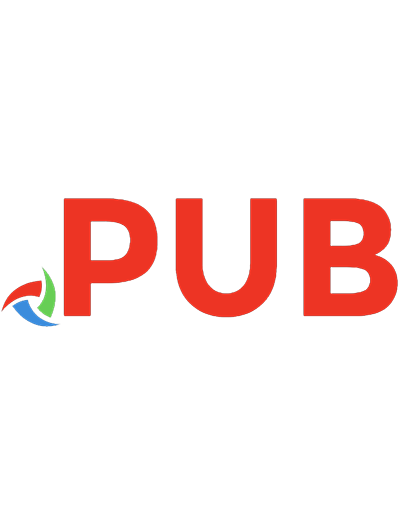



![Turbo Pascal 7.0 [2., durchges. Aufl. Reprint 2018]
9783486805086, 9783486254990](https://dokumen.pub/img/200x200/turbo-pascal-70-2-durchges-aufl-reprint-2018-9783486805086-9783486254990.jpg)

![Mastering Turbo PASCAL 4.0 [2 ed.]
0672484218, 9780672484216](https://dokumen.pub/img/200x200/mastering-turbo-pascal-40-2nbsped-0672484218-9780672484216.jpg)

![Einführung in TURBO-PASCAL [1. Aufl.]
978-3-519-02554-2;978-3-322-96687-2](https://dokumen.pub/img/200x200/einfhrung-in-turbo-pascal-1-aufl-978-3-519-02554-2978-3-322-96687-2.jpg)
