Using R for Trade Policy Analysis: R Codes for the UNCTAD and WTO Practical Guide [2 ed.] 303135043X, 9783031350436
This book explains the best practices of the UNCTAD & WTO for trade analysis to the R users community. It shows how
216 38 4MB
English Pages 176 [172] Year 2023
Polecaj historie
Table of contents :
Preface to the Second Edition
Contents
List of Figures
List of Tables
1 Introduction to R
1.1 Installing R
1.2 Installing RStudio
1.3 Introduction to RStudio
1.3.1 Launching a New Project
1.3.2 Opening an R Script
1.4 Packages to Install
1.4.1 How to Install a Package
1.4.2 How to Load a Package
1.5 Good Practice and Notation
1.5.1 How to Read the Code
1.6 8 Key-Points Regarding R
1.6.1 The Assignment Operator
1.6.2 The Class of Objects
1.6.3 Case Sensitiveness
1.6.4 The c() Function
1.6.5 The Square Bracket Operator [ ]
1.6.6 Loop, Vectorization, and the apply() Family Functions
1.6.7 Functions
1.6.8 Errors
Syntax Errors
class() Type Errors
Warning Message
No-Error Message Error
1.7 Two Examples with R
1.7.1 An Overview of R with a Step by Step Example
1.7.2 Main Data Management Operations
Reshaping Data Set Wide-Long
Working with Strings
case_when() (if else)
Grouping by One or More Variables
Merging Data Sets
Aggregating Data
Detecting Missing Values
Creating Lag Variables
Subsetting a Data Frame
1.8 Retrieve the Data Sets from the WTO
2 Analyzing Trade Flows
2.1 Openness Across Countries
2.2 Geographical Orientation of Exports
2.3 Sectoral Orientation of Exports
2.4 Overlap Trade and Similarity Index
2.5 Terms of Trade
2.6 Intensive and Extensive Margins
3 Analyzing Trade Tariffs
3.1 Summary of Tariff Statistics
3.2 Determinants of Tariffs
3.3 Analyzing Preferential Market Access
4 The Gravity Model of Trade
4.1 Building the Database
4.2 Estimating the Gravity Model
4.3 Exporting Regression Output
A Interactive Dashboard with R Shiny
A.1 User Interface
A.2 Server Logic
A.3 Run the Application
B Additional Code for Chap.4: Conditional Replacement with Nested Loop
Bibliography
Index
Citation preview
Massimiliano Porto
Using R for Trade Policy Analysis R Codes for the UNCTAD and WTO Practical Guide Second Edition
Using R for Trade Policy Analysis
Massimiliano Porto
Using R for Trade Policy Analysis R Codes for the UNCTAD and WTO Practical Guide Second Edition
Massimiliano Porto Ritsumeikan Asia Pacific University Beppu, Japan
ISBN 978-3-031-35043-6 ISBN 978-3-031-35044-3 https://doi.org/10.1007/978-3-031-35044-3
(eBook)
© The Editor(s) (if applicable) and The Author(s), under exclusive license to Springer Nature Switzerland AG 2020, 2023 This work is subject to copyright. All rights are solely and exclusively licensed by the Publisher, whether the whole or part of the material is concerned, specifically the rights of translation, reprinting, reuse of illustrations, recitation, broadcasting, reproduction on microfilms or in any other physical way, and transmission or information storage and retrieval, electronic adaptation, computer software, or by similar or dissimilar methodology now known or hereafter developed. The use of general descriptive names, registered names, trademarks, service marks, etc. in this publication does not imply, even in the absence of a specific statement, that such names are exempt from the relevant protective laws and regulations and therefore free for general use. The publisher, the authors, and the editors are safe to assume that the advice and information in this book are believed to be true and accurate at the date of publication. Neither the publisher nor the authors or the editors give a warranty, expressed or implied, with respect to the material contained herein or for any errors or omissions that may have been made. The publisher remains neutral with regard to jurisdictional claims in published maps and institutional affiliations. This Springer imprint is published by the registered company Springer Nature Switzerland AG The registered company address is: Gewerbestrasse 11, 6330 Cham, Switzerland
Preface to the Second Edition
When we first approach empirical analysis and we are about to estimate our first model, we may think that the toughest part is the estimation. Actually, that is not the case unless we decide to program the econometric model from scratch. But again this is not the case for most of us because, regardless the software or programming language we use, we just end up passing the names of variables to a ready-to-use function. Therefore, I may say that from an estimation point of view, the challenge is theoretical, i.e., it concerns the specification of the model and the interpretation of the results. The real tough part, in my opinion, consists in building those variables that we want to pass to the model. We will have data from different sources that come with different formats and shapes that we want to put together. Then, we may want to generate additional variables for our analysis. These are kinds of operations that we cannot fully automatize yet. Furthermore, data building is key for our analysis because the model can be theoretically well specified, but if we pass wrong data, the results will be simply incorrect. In this context, I want to mention the book by the UNCTAD & WTO, A Practical Guide to Trade Policy Analysis that is at the base of this book.1 The book by the UNCTAD & WTO is a perfect combination of theory, econometric analysis, and practice to analyze trade policies. Even though there are now several books dealing with theory and analysis with a programming language, I still think that this book is unique in this genre of books because the UNCTAD & WTO’s team provide raw data files and best practices for building the database for the analysis from scratch in Stata. As I immediately realized the value of the UNCTAD & WTO’s book, I thought that the same approach with the R programming language would be useful for students and professionals. I take this opportunity to thank the WTO for granting me permission to use some of their data sets to produce this book.
1 Visit
https://www.wto.org/english/res_e/publications_e/practical_guide12_e.htm to download the book. v
vi
Preface to the Second Edition
This book is a second edition. The reasons for publishing a second edition are mainly two. First, the WTO has changed the location of the files to download that are used in this book. Therefore, the link to the data files in the first edition is not working anymore. Second, some R functions used in the first edition are deprecated functions. Therefore, it was necessary to replace the link to the data and those deprecated functions. However, these are not the only two changes I have made to this second edition. While reading again the first edition, I was thinking how I could provide more value to a reader who is approaching R for the first time. Even though I placed an appendix in the first edition with some basic information regarding R, I realize that that information is not enough for a beginner given that the book immediately starts with some advanced operations. Therefore, the first main modification is that I replaced the appendix in the first edition with the current Chap. 1. Chapter 1 is mainly based on the corresponding chapter of my previous book Introduction to Mathematics for Economics with R.2 However, some modifications were made. A few modifications were necessary because of the different project (e.g., the working directory, the packages used) and purpose of the book (the introduction to the apply() family functions was moved from the exercise section in that book to Sect. 1.6.6). Then, I provide more detail about vectorization in Sect. 1.6.6. On the other hand, Sects. 1.7.2 and 1.8 are completely new. Section 1.7.2 is about data management operations. I show alternatives to accomplish a same task in R that mainly use base R functions, functions from the tidyr and dplyr packages, and functions from the data.table package. You may choose the functions you are more comfortable with to replicate the chapters in the book. Section 1.8 shows how to download, unzip, create directories, and copy files by using solely R. Note that to follow along, you have to set up the R project as shown in Sect. 1.3.1. In Chaps. 2, 3, and 4, some modifications consist in code simplification, removal of typos, and a correction of code. Main modifications concern data visualization in Chaps. 2 and 3. Figure 2.3 now shows in the second panel how to zoom-in in a plot with ggplot2 while Fig. 2.8 has been turned dynamic (in the book it is printed the static version). Chapter 3 is where I divert more from the original Stata script and from the first edition of this book in terms of plotting. I may be wrong but I think that econometricians fail to data scientists in presenting the output. That is, econometricians mainly present static output while data scientists build app and dashboard where the user can interact with the results. By using R, we can easily go beyond static output. Therefore, in Chap. 3, we will learn how to make interactive plots. Additionally, we will build an interactive dashboard with R Shiny to present some of the results from Sect. 3.1. However, since R Shiny requires a bit of a different mindset with respect to the standard R code, we will build it in Appendix A.
2 Porto
(2022). https://link.springer.com/book/10.1007/978-3-031-05202-6.
Preface to the Second Edition
vii
Finally, the code is printed with a new colored style to make it more pleasant and easy to read. Ad maiora Beppu, Japan
Massimiliano Porto
Contents
1
Introduction to R . . . . . . . . . . . . . . . . . . . . . . . . . . . . . . . . . . . . . . . . . . . . . . . . . . . . . . . . . . . . . 1.1 Installing R . . . . . . . . . . . . . . . . . . . . . . . . . . . . . . . . . . . . . . . . . . . . . . . . . . . . . . . . . . . . . 1.2 Installing RStudio . . . . . . . . . . . . . . . . . . . . . . . . . . . . . . . . . . . . . . . . . . . . . . . . . . . . . . 1.3 Introduction to RStudio . . . . . . . . . . . . . . . . . . . . . . . . . . . . . . . . . . . . . . . . . . . . . . . . 1.3.1 Launching a New Project . . . . . . . . . . . . . . . . . . . . . . . . . . . . . . . . . . . . . . 1.3.2 Opening an R Script. . . . . . . . . . . . . . . . . . . . . . . . . . . . . . . . . . . . . . . . . . . . 1.4 Packages to Install . . . . . . . . . . . . . . . . . . . . . . . . . . . . . . . . . . . . . . . . . . . . . . . . . . . . . . 1.4.1 How to Install a Package. . . . . . . . . . . . . . . . . . . . . . . . . . . . . . . . . . . . . . . 1.4.2 How to Load a Package . . . . . . . . . . . . . . . . . . . . . . . . . . . . . . . . . . . . . . . . 1.5 Good Practice and Notation . . . . . . . . . . . . . . . . . . . . . . . . . . . . . . . . . . . . . . . . . . . . 1.5.1 How to Read the Code . . . . . . . . . . . . . . . . . . . . . . . . . . . . . . . . . . . . . . . . . 1.6 8 Key-Points Regarding R . . . . . . . . . . . . . . . . . . . . . . . . . . . . . . . . . . . . . . . . . . . . . 1.6.1 The Assignment Operator . . . . . . . . . . . . . . . . . . . . . . . . . . . . . . . . . . . . . 1.6.2 The Class of Objects . . . . . . . . . . . . . . . . . . . . . . . . . . . . . . . . . . . . . . . . . . . 1.6.3 Case Sensitiveness . . . . . . . . . . . . . . . . . . . . . . . . . . . . . . . . . . . . . . . . . . . . . 1.6.4 The c() Function. . . . . . . . . . . . . . . . . . . . . . . . . . . . . . . . . . . . . . . . . . . . . . . . 1.6.5 The Square Bracket Operator [ ] . . . . . . . . . . . . . . . . . . . . . . . . . . . . 1.6.6 Loop, Vectorization, and the apply() Family Functions . . 1.6.7 Functions . . . . . . . . . . . . . . . . . . . . . . . . . . . . . . . . . . . . . . . . . . . . . . . . . . . . . . . 1.6.8 Errors . . . . . . . . . . . . . . . . . . . . . . . . . . . . . . . . . . . . . . . . . . . . . . . . . . . . . . . . . . . 1.7 Two Examples with R . . . . . . . . . . . . . . . . . . . . . . . . . . . . . . . . . . . . . . . . . . . . . . . . . . 1.7.1 An Overview of R with a Step by Step Example . . . . . . . . . . . . . 1.7.2 Main Data Management Operations . . . . . . . . . . . . . . . . . . . . . . . . . . 1.8 Retrieve the Data Sets from the WTO . . . . . . . . . . . . . . . . . . . . . . . . . . . . . . . . .
1 1 2 2 3 5 6 8 8 8 10 11 12 12 13 14 15 18 23 26 30 30 45 66
2
Analyzing Trade Flows . . . . . . . . . . . . . . . . . . . . . . . . . . . . . . . . . . . . . . . . . . . . . . . . . . . . . . 2.1 Openness Across Countries . . . . . . . . . . . . . . . . . . . . . . . . . . . . . . . . . . . . . . . . . . . . 2.2 Geographical Orientation of Exports . . . . . . . . . . . . . . . . . . . . . . . . . . . . . . . . . . 2.3 Sectoral Orientation of Exports . . . . . . . . . . . . . . . . . . . . . . . . . . . . . . . . . . . . . . . . 2.4 Overlap Trade and Similarity Index . . . . . . . . . . . . . . . . . . . . . . . . . . . . . . . . . . .
69 69 81 87 91
ix
x
Contents
2.5 2.6
Terms of Trade. . . . . . . . . . . . . . . . . . . . . . . . . . . . . . . . . . . . . . . . . . . . . . . . . . . . . . . . . . 97 Intensive and Extensive Margins . . . . . . . . . . . . . . . . . . . . . . . . . . . . . . . . . . . . . . 100
3
Analyzing Trade Tariffs . . . . . . . . . . . . . . . . . . . . . . . . . . . . . . . . . . . . . . . . . . . . . . . . . . . . . 3.1 Summary of Tariff Statistics . . . . . . . . . . . . . . . . . . . . . . . . . . . . . . . . . . . . . . . . . . . 3.2 Determinants of Tariffs . . . . . . . . . . . . . . . . . . . . . . . . . . . . . . . . . . . . . . . . . . . . . . . . . 3.3 Analyzing Preferential Market Access . . . . . . . . . . . . . . . . . . . . . . . . . . . . . . . .
109 109 116 123
4
The Gravity Model of Trade . . . . . . . . . . . . . . . . . . . . . . . . . . . . . . . . . . . . . . . . . . . . . . . . 4.1 Building the Database . . . . . . . . . . . . . . . . . . . . . . . . . . . . . . . . . . . . . . . . . . . . . . . . . . 4.2 Estimating the Gravity Model . . . . . . . . . . . . . . . . . . . . . . . . . . . . . . . . . . . . . . . . . 4.3 Exporting Regression Output . . . . . . . . . . . . . . . . . . . . . . . . . . . . . . . . . . . . . . . . . .
129 133 141 143
A Interactive Dashboard with R Shiny . . . . . . . . . . . . . . . . . . . . . . . . . . . . . . . . . . . . . . . A.1 User Interface . . . . . . . . . . . . . . . . . . . . . . . . . . . . . . . . . . . . . . . . . . . . . . . . . . . . . . . . . . . A.2 Server Logic . . . . . . . . . . . . . . . . . . . . . . . . . . . . . . . . . . . . . . . . . . . . . . . . . . . . . . . . . . . . A.3 Run the Application . . . . . . . . . . . . . . . . . . . . . . . . . . . . . . . . . . . . . . . . . . . . . . . . . . . .
145 146 148 150
B Additional Code for Chap. 4: Conditional Replacement with Nested Loop. . . . . . . . . . . . . . . . . . . . . . . . . . . . . . . . . . . . . . . . . . . . . . . . . . . . . . . . . . . . . . . . . . . 155 Bibliography . . . . . . . . . . . . . . . . . . . . . . . . . . . . . . . . . . . . . . . . . . . . . . . . . . . . . . . . . . . . . . . . . . . . . . 157 Index . . . . . . . . . . . . . . . . . . . . . . . . . . . . . . . . . . . . . . . . . . . . . . . . . . . . . . . . . . . . . . . . . . . . . . . . . . . . . . . 161
List of Figures
Fig. Fig. Fig. Fig. Fig. Fig. Fig. Fig. Fig. Fig. Fig. Fig. Fig. Fig. Fig. Fig.
1.1 1.2 1.3 1.4 1.5 1.6 1.7 1.8 1.9 1.10 1.11 1.12 1.13 1.14 1.15 2.1
Fig. Fig. Fig. Fig. Fig. Fig. Fig.
2.2 2.3 2.4 2.5 2.6 2.7 2.8
Fig. Fig. Fig. Fig. Fig. Fig.
2.9 3.1 3.2 3.3 3.4 3.5
RStudio interface . . . . . . . . . . . . . . . . . . . . . . . . . . . . . . . . . . . . . . . . . . . . . . . . . . . . . Launch a new project (1) . . . . . . . . . . . . . . . . . . . . . . . . . . . . . . . . . . . . . . . . . . . . Launch a new project (2) . . . . . . . . . . . . . . . . . . . . . . . . . . . . . . . . . . . . . . . . . . . . Launch a new project (3) . . . . . . . . . . . . . . . . . . . . . . . . . . . . . . . . . . . . . . . . . . . . Navigate through projects . . . . . . . . . . . . . . . . . . . . . . . . . . . . . . . . . . . . . . . . . . . . Open an R Script . . . . . . . . . . . . . . . . . . . . . . . . . . . . . . . . . . . . . . . . . . . . . . . . . . . . . Save an R Script . . . . . . . . . . . . . . . . . . . . . . . . . . . . . . . . . . . . . . . . . . . . . . . . . . . . . . Run button in RStudio . . . . . . . . . . . . . . . . . . . . . . . . . . . . . . . . . . . . . . . . . . . . . . . Packages in RStudio . . . . . . . . . . . . . . . . . . . . . . . . . . . . . . . . . . . . . . . . . . . . . . . . . Install packages in RStudio . . . . . . . . . . . . . . . . . . . . . . . . . . . . . . . . . . . . . . . . . . Table of contents in an R Script file. . . . . . . . . . . . . . . . . . . . . . . . . . . . . . . . . . Example of a bar plot . . . . . . . . . . . . . . . . . . . . . . . . . . . . . . . . . . . . . . . . . . . . . . . . Export plot as image in RStudio (1) . . . . . . . . . . . . . . . . . . . . . . . . . . . . . . . . . Export plot as image in RStudio (2) . . . . . . . . . . . . . . . . . . . . . . . . . . . . . . . . . Example of a box plot . . . . . . . . . . . . . . . . . . . . . . . . . . . . . . . . . . . . . . . . . . . . . . . . Comparing basic plot and ggplot layout. (a) Plot function. (b) ggplot function . . . . . . . . . . . . . . . . . . . . . . . . . . . . . . . . . . . . . . . . . . . . . . . . . . . Adding a quadratic fit to a ggplot . . . . . . . . . . . . . . . . . . . . . . . . . . . . . . . . . . . Adding an x intercept line to a ggplot . . . . . . . . . . . . . . . . . . . . . . . . . . . . . . . Adding labels and text to a ggplot . . . . . . . . . . . . . . . . . . . . . . . . . . . . . . . . . . . More elaborated plots with ggplot2 . . . . . . . . . . . . . . . . . . . . . . . . . . . . . . Bar plot with ggplot2 . . . . . . . . . . . . . . . . . . . . . . . . . . . . . . . . . . . . . . . . . . . . . Scatterplot with linear and quadratic fitted lines with ggplot2 . . Line plot with ggplot2 (static version of the dynamic plot) . . . . . . . . . . . . . . . . . . . . . . . . . . . . . . . . . . . . . . . . . . . . . . . . . . . . . . . . . . . . . . . . . . . A double y-axis plot . . . . . . . . . . . . . . . . . . . . . . . . . . . . . . . . . . . . . . . . . . . . . . . . . . Histogram with ggplot2 . . . . . . . . . . . . . . . . . . . . . . . . . . . . . . . . . . . . . . . . . . Density plot with ggplot2 . . . . . . . . . . . . . . . . . . . . . . . . . . . . . . . . . . . . . . . . . Interactive plot . . . . . . . . . . . . . . . . . . . . . . . . . . . . . . . . . . . . . . . . . . . . . . . . . . . . . . . Facets with ggplot2 . . . . . . . . . . . . . . . . . . . . . . . . . . . . . . . . . . . . . . . . . . . . . . . Bar plot and facets with ggplot2 . . . . . . . . . . . . . . . . . . . . . . . . . . . . . . . . .
2 3 4 4 5 6 6 7 8 9 10 43 43 44 44 73 75 77 78 86 91 97 99 105 112 113 114 115 128 xi
xii
Fig. Fig. Fig. Fig. Fig. Fig.
List of Figures
A.1 A.2 A.3 A.4 A.5 A.6
Create a new Shiny web dashboard (1) . . . . . . . . . . . . . . . . . . . . . . . . . . . . . Create a new Shiny web dashboard (2) . . . . . . . . . . . . . . . . . . . . . . . . . . . . . Create a new Shiny web dashboard (3) . . . . . . . . . . . . . . . . . . . . . . . . . . . . . Our R Shiny dashboard—panel 1 . . . . . . . . . . . . . . . . . . . . . . . . . . . . . . . . . . . Our R Shiny dashboard—panel 2 . . . . . . . . . . . . . . . . . . . . . . . . . . . . . . . . . . . Our R Shiny dashboard—error message . . . . . . . . . . . . . . . . . . . . . . . . . . . .
146 146 147 150 150 151
List of Tables
Table Table Table Table Table
1.1 1.2 1.3 2.1 3.1
Math operators . . . . . . . . . . . . . . . . . . . . . . . . . . . . . . . . . . . . . . . . . . . . . . . . . . . . . . . 31 Math functions . . . . . . . . . . . . . . . . . . . . . . . . . . . . . . . . . . . . . . . . . . . . . . . . . . . . . . . 31 Logical operators . . . . . . . . . . . . . . . . . . . . . . . . . . . . . . . . . . . . . . . . . . . . . . . . . . . . 41 Openness for G20 countries, 2016 . . . . . . . . . . . . . . . . . . . . . . . . . . . . . . . . . . 70 Regression output of the determinant of tariffs with stargazer . . . . . . . . . . . . . . . . . . . . . . . . . . . . . . . . . . . . . . . . . . . . . . . . . . . . . . . . . . . . . . 122 Table 4.1 Regression output with Stargazer . . . . . . . . . . . . . . . . . . . . . . . . . . . . . . . . . . . . 144
xiii
Chapter 1
Introduction to R
This chapter introduces the reader to R (R Core Team, 2020) and RStudio (RStudio Team, 2020). The R version used in this book is 4.0.2. You can retrieve the version info by typing sessionInfo() in the console pane (Sect. 1.3). Following I print the first lines of the output of sessionInfo() in my console pane1 > sessionInfo() R version 4.0.2 (2020-06-22) Platform: x86_64-w64-mingw32/x64 (64-bit) Running under: Windows 10 x64 (build 19042)
The RStudio version used in this book is 1.3.1056. You can retrieve this info by typing the following command in the console pane > rstudioapi::versionInfo()$version [1] ’1.3.1056’
Note that even though you use a different version of R and RStudio, you can still run the code in this book. However, you may observe slight differences in the output. In Sect. 1.6.5, I will discuss a main difference if you use an R version before 4.0.0.
1.1 Installing R R can be installed on different operating system such as Windows, Mac and Linux. The reader is referred to the Comprehensive R Archive Network (CRAN) (http://cran.r-project.org) for the instructions to install R. If you have Windows, you may refer to: https://cran.r-project.org/bin/windows/base/
1 Do
not write > because it is not part of the code—we will return to > in Sect. 1.5.1.
© The Author(s), under exclusive license to Springer Nature Switzerland AG 2023 M. Porto, Using R for Trade Policy Analysis, https://doi.org/10.1007/978-3-031-35044-3_1
1
2
1 Introduction to R
If you have Mac, you may refer to: https://cran.r-project.org/bin/macosx/
1.2 Installing RStudio RStudio is an integrated development environment (IDE) that makes easier to work with R. You can download RStudio Desktop from the following website: https://posit.co/download/rstudio-desktop/
1.3 Introduction to RStudio Figure 1.1 shows the interface of RStudio. It is divided in 4 panes: 1. Console pane: the console pane (1 in Fig. 1.1) is where you write your code, called command in R language. 2. Environment/History pane: in the environment/history pane (2 in Fig. 1.1) you can see all the objects you create in R and the history of your commands. 3. Files, plots, packages,.. pane: the pane number 3 in Fig. 1.1 is where you find your files, the packages you can install to improve the capabilities of R, where you can visualize the plots you create etc. 4. Source pane: the source pane (4 in Fig. 1.1) provides you different ways to write and save your code.
Fig. 1.1 RStudio interface
1.3 Introduction to RStudio
3
1.3.1 Launching a New Project A project is a place to store your work on a particular topic (or project). To create a project follow the procedure as in Figs. 1.2, 1.3, and 1.4. Click on the R symbol in the top hand right corner, click New Directory .> New Project and then write the directory name (WTO_R for this book) and click Create project.2 I strongly recommend creating projects whenever you start what you consider a new project, not related to previous projects. For example, observe Fig. 1.5. This figure tells us that currently I am in the working directory WTO_R. You can see that I have other projects—for example a project about Econometrics in R, a project about creating interactive dashboards in R with Shiny and so on. Those projects are not related. Therefore, for each of them I created a project. For example, if I wanted to switch to the project regarding Econometrics, I would just click on ModellingEconometrics. This operation closes the current project and opens the project ModellingEconometrics. This means that my working directory would become ModellingEconometrics. Note also that the R session starts again when you switch between projects. Now let’s suppose that you start working without creating a project. In this case you can check your working directory by typing getwd() in the command pane. For example, my current working directory is > getwd() [1] "C:/Users/porto/OneDrive/Documenti/R_progetti/WTO_R"
Fig. 1.2 Launch a new project (1)
2 If
you have already created a directory, you can click Existing Directory.
4
1 Introduction to R
Fig. 1.3 Launch a new project (2)
Fig. 1.4 Launch a new project (3)
If you want to change the working directory, write the new directory path in the brackets of setwd()—again not really recommended. A better practice when you are already working in R without having created a project would be to associate a project with an existing working directory (refer to Fig. 1.2). The working directory includes the following files: • .RData: Holds the objects etc. in your environment; • .RHistory: Holds the history of what you typed in the console;
1.3 Introduction to RStudio
5
Fig. 1.5 Navigate through projects
• .RProfile: Holds specific setup information for the working directory you are in. For example, if you want to disable the scientific notation in R and set the number of digits at 4 for your output, you can write options("scipen"=9999, digits=4) in .RProfile (I did not set it for this project). In this way, this option will be loaded when you open your project. – To check if you created the .RProfile, write file.exists(".∼/.Rprof ile") in the console pane. If you did not, R will return the value FALSE. – By typing file.edit(".∼/.Rprofile") in the console pane you can create the .RProfile. Before continuing, let’s create a folder in our working directory called images. This folder will contain all the figures that we will create in this book. For this task write dir.create("images") in the console pane after creating the WTO_R project (from now on I assume that you are in the working directory WTO_R) > dir.create("images")
1.3.2 Opening an R Script We open an R Script file in RStudio as shown in Fig. 1.6. Before starting working, it is good practice to save it (Fig. 1.7). To run a code in the R Script, for a single line of code place the mouse pointer before the code, for a block of lines select it, and then click the Run button (Fig. 1.8), or press Ctrl + Enter on a Windows system.
6
1 Introduction to R
Fig. 1.6 Open an R Script
Fig. 1.7 Save an R Script
1.4 Packages to Install Packages extend the capability of R. To reproduce step by step the code in this book, you need to install the following packages: • lmtest (Zeileis & Hothorn, 2002) (version 0.9.38) • sandwich (Zeileis, 2004) (version 3.0.0) • zoo (Zeileis & Grothendieck, 2005) (version 1.8.8)
1.4 Packages to Install
7
Fig. 1.8 Run button in RStudio
• • • • • • • • • • • • • • • • • • • •
plm (Croissant & Millo, 2008) (version 2.2.5) ggplot2 (Wickham, 2009) (version 3.3.2) png (Urbanek, 2013) (version 0.1.7) data.table (Dowle & Srinivasan, 2017) (version 1.13.2) gifski (Ooms, 2018) (version 0.8.6) scales (Wickham, 2018) (version 1.1.1) stargazer (Hlavac, 2018) (version 5.2.2) stringr (Wickham, 2019b) (version 1.4.0) dplyr (Wickham et al., 2019) (version 1.0.2) ggpubr (Kassambara, 2019) (version 0.4.0) tidyr (Wickham & Henry, 2019) (version 1.1.2) gganimate (Pedersen & Robinson, 2020) (version 1.0.7) haven (Wickham & Miller, 2020) (version 2.3.1) plotly (Sievert, 2020) (version 4.9.3) stringi (Gagolewski, 2020) (version 1.5.3) estimatr (Blair et al., 2021) (version 0.30.4) shiny (Chang et al., 2021) (version 1.6.0) shinyFeedback (Merlino & Howard, 2021) (version 0.4.0) Hmisc (Harrell Jr et al., 2021) (version 4.5-0) doBy (Højsgaard & Halekoh, 2023) (version 4.6.16) We will refer to these packages when we use functions from them.3
3 In parenthesis the package version used in this book. To retrieve the package version of ggplot2, for example, after you installed it: packageVersion("ggplot2"). Again, it should be fine to replicate this code even though you have a different version.
8
1 Introduction to R
Fig. 1.9 Packages in RStudio
1.4.1 How to Install a Package You can install a package in R with the function install.packages(). Write the name of the package you want to install in quotation marks. For example, > install.packages("ggplot2")
You install the package once. If a new version is released, you can update the package by using the function update.packages(). An alternative way—that I prefer—is to install packages in RStudio as shown in Figs. 1.9 and 1.10
1.4.2 How to Load a Package After you installed the package, you need to load the package in R with the library() function to use it. For example, > library("ggplot2")
You need to load the package you want to use anytime you start a new R session.
1.5 Good Practice and Notation Before starting to replicate the code in this book, make sure you are in the working directory WTO_R.
1.5 Good Practice and Notation
9
Fig. 1.10 Install packages in RStudio
Next step is to open an R Script. Even though we could write the code directly in the console pane, as we did when we created the folder images, it is better to write the code in an R Script when we have to write more than one line of code. The commands in an R Script can be easily traced back, modified and shared with colleagues. In an R Script, it is possible to add comments using #. Everything that follows # will be considered as comment and, consequently, will be not run by R. If you want to write multiple lines of comments you may want to use #’. Additionally, it is possible to set up a table of contents in an R Script file by typing at least four trailing dashes (-), equal signs (=), or pound signs (#). This allows to navigate easily through the script file. For an example refer to Fig. 1.11. Again, this is also useful if you share the file with a colleague. Therefore, we can say that it is convenient to work in an R Script. At the beginning of any R Script, it is good practice to type the packages needed to implement the code in the file. After writing the code to load the package with the library() function, you may add, as comment, a keyword to remind about the use of the package. This would help us to remember the content of the file and make clear to a third person what will be needed to implement the code in the R Script. It is also good practice to describe the project and write short comments in the body of the functions we create. Again this is useful for the author of the script and for a third person who will read the code. Finally, a last remark before starting working: to avoid confusion in the text of this book, we will use the following font for all the words related to the R code we will write. Additionally, all the functions will be written with parenthesis. For example, sum() is the base R function for summation while mtable() is a function that we will write to compute multiplication tables. This notation is adopted
10
1 Introduction to R
Fig. 1.11 Table of contents in an R Script file
to distinguish functions from other type of objects that will be written without parentheses.
1.5.1 How to Read the Code In this book, you will see the code printed out in two different ways. A colored code and a black code. The colored code means that I am running the code from the R Script file while the black code is used to illustrate the code and its outcome that is printed out in the console pane. In this last case, the code is preceded by .>, the prompt symbol. .> is not part of the code written in the R Script file. It signals that R is ready to operate. However, keep in mind that I run the code from the R Script file. And I suggest you do the same to replicate the code in this book. Let’s have a look to see how the two codes look like. An example of just one line of code in R Script x x , is not part of our code and it just means that the code continues on the next line. When R has finished to run the code, the prompt symbol, .>, will appear again meaning that R is ready to take a new command.
1.6 8 Key-Points Regarding R Is R hard to learn? If we surf the net to find an answer to this question, it seems that R is hard to learn. In this section, I would like to share my own experience in learning R with the reader. R is not the first statistical software I learnt. When I was a PhD student I moved from a property software to R to work with two professors of mine who used it. And yes, at the beginning it has been very hard. I was getting errors after errors. I was spending more time to clean the errors than to accomplish my tasks. However, the more errors I solved (mainly thanks to the community of Stack Overflow) the more I started to appreciate R. When I got used to the R language, I figured out what made it difficult for me at the beginning. Following I list the 8 key-points regarding R—with examples—that I think every beginner should grasp when working with R. Let’s check these points while coding. Open an R Script and save it as 01_INTRODUCTION.R.4 Again, I assume that you are in the working directory WTO_R.
4 Note
that you do not need to type .R.
12
1 Introduction to R
1.6.1 The Assignment Operator The assignment operator, a a * 2 [1] 10
We can store the result of this multiplication in another object, res. In this case, we do not see the result of the operation, that is stored in res, unless we run the object > res res [1] 10
We can store different kinds of objects, such as functions and plots with ggplot().
1.6.2 The Class of Objects In R, we work with different types of objects. We check the type of object with the class() function. For example, the object we generated earlier is numeric. > class(a) [1] "numeric"
Now, let’s generate an object, b, that stores 2. Note that we add quotation marks. > b b [1] "2"
Let’s multiply a times b. We should get 10 but > a * b Error in a * b : non-numeric argument to binary operator
We get an error. The error says non-numeric argument to binary operator. We already know that a is numeric. What about b? > class(b) [1] "character"
As we can see, although b stores 2, it stores it as character and not as numeric because we enclosed it in quotation marks. In the R language we cannot multiply a numeric value by a character value and consequently we get the error.5
5 We need to specify that this operation does not work in the R language. In fact, if you are a Python user you are aware that in Python this is a legit operation that replicates the string many times as determined by the numeric value.
1.6 8 Key-Points Regarding R
13
Now it is clear what caused the error. We should have stored 2 as numeric value. Currently, b stores something that is very close to a numeric 2. Basically, we need to remove the quotation marks. We have the opportunity to introduce a group of functions that starts with as. such as as.numeric(), as.integer(), as.character(), as.data.frame(), an so on. These functions coerce a class of an object to another class. In our case, we use the as.numeric() function. > class(b) [1] "character" > b b [1] 2 > a * b [1] 10
We got the expected results. Note that to use this group of functions, the object needs to have the “quality” to be coerced. For example, I store my name in m. It is a character. In this case we fail the coercion to numeric because R does not know how to coerce a string of letters to a number.6 > m class(m) [1] "character" > m m [1] NA
1.6.3 Case Sensitiveness If we use the same name for an object, the second object overwrites the first object. Previously, we wrote > b b > b [1] > b > b [1] > B > B [1] > b [1]
6 NA
e > e [1]
de de [1] "1" "2" "3" "4" "5" "a" "b" "c" "d" "e"
Note the quotation marks around the numbers. What is the issue here? This happens because the c() function cannot store items with different classes. Consequently, R will coerce the different types of items to a common type. In this case, R coerced every item to be a character. Then, what about if we are not satisfied with this solution? We can use the list() function to store the objects in a single object keeping their characteristics. > l l [[1]] [1] 1 2 3 4 5 [[2]] [1] "a" "b" "c" "d" "e" > class(l) [1] "list" > class(l[[1]]) [1] "numeric" > class(l[[2]]) [1] "character"
1.6 8 Key-Points Regarding R
15
1.6.5 The Square Bracket Operator [ ] The square bracket operator [ ] has the function to subset, extract, or replace a part of an object such as a vector, a matrix or a data frame. For example, we select the first entry in the e object as follows > e[1] [1] "a"
Remember that the R language starts indexing from 1. Consequently, "a" is extracted because it is stored as the first entry in the e object. If we run the e object again, we find that no modification has been made. > e [1] "a" "b" "c" "d" "e"
But as we said, [ ] can be used to replace an item from an object. In this case, we have just to assign a new value. For example, > e[1] e [1] "m" "b" "c" "d" "e"
We replaced the first entry in e, i.e. "a" with "m". That is, we overwrote the first element of e. Let’s rewrite the e object as before. Note that this time instead of typing each letter we are selecting them from the built-in object letters. Exactly, we are selecting the letters from 1 to (:) 5 that correspond to letters from a to e. > e e [1] "a" "b" "c" "d" "e"
We can generate a new object, e1, and assign the first value from the e object as follows > e1 e1 [1] "a"
If we want to subset for more that one value, we combine [ ] with the c() function. For example, > e[c(1, 3)] [1] "a" "c"
Subsets for the first element and third element of e, that are "a" and "c", respectively. If we want to subset for consecutive values we can use the : operator. For example, to select entries from 1 to 3 > e[1:3] [1] "a" "b" "c"
This is what we did with the letters object. Until now we worked with one dimension. Let’s see a few examples with a data frame that is an object with two dimensions.7 We use the data.frame() function 7 You
may think of a data frame as an Excel spreadsheet.
16
1 Introduction to R
to create a data frame. We name this data frame as df. We create it by using d and e we created earlier. We set the column title for d and e, numbers and letters, respectively. Note that to create a data frame it is necessary that the objects we use—in this case d and e—have the same length, i.e. the same number of items. As list(), a data frame allows to store different types of object. > df df numbers letters 1 1 a 2 2 b 3 3 c 4 4 d 5 5 e
The structure of df is rows per columns. Therefore, we need an index for the row and an index for the column. For example, if we want to select d, we observe that is located at row number 4 and column number 2. We use again the [ , ] but this time we add a comma , to separate the row dimension from the column dimension. > df[4, 2] [1] "d"
If we want to select more than one element, we use the c() function. > df[4, c(1, 2)] numbers letters 4 4 d > df[c(3, 5), 2] [1] "c" "e" > df[c(3, 5), c(1, 2)] numbers letters 3 3 c 5 5 e
In the first case, we selected one row, 4, and two column indexes, 1 for numbers and 2 for letters. In the second case, we selected two row indexes, 3 and 5, and one column index, 2. In the last case we selected two row indexes and two column indexes. What about selecting all the rows for the first column? We leave blank the spot for the row before the comma as follows > df[, 1] [1] 1 2 3 4 5
Consequently, if we leave blank the spot for the columns after the comma, we select all the columns for row indexes. For example, > df[c(2, 4), ] numbers letters 2 2 b 4 4 d
Note that we can use the name of columns as well to extract the entries for the corresponding column. For example,
1.6 8 Key-Points Regarding R
17
> df[, "numbers"] [1] 1 2 3 4 5 > df[2, "letters"] [1] "b"
We can replace an element from a data frame with the same pattern we saw before. Let’s replace the entry in the first row and first column with 10. > df[1, 1] df numbers letters 1 10 a 2 3 b 3 5 c 4 7 d 5 9 e
Additionally, note that data.frame() before R version 4.0.0 by default converted character vectors to factors. We can replicate it by setting stringsAs Factors = TRUE in the data.frame() function. Let’s do it > df df numbers letters 1 1 a 2 2 b 3 3 c 4 4 d 5 5 e
Note that now letters in df are stored as factor, i.e., categorical variables that take a limited number of different values. levels is an attribute that provides the identity of each category. > class(df$letters) [1] "factor" > df[4, 2] [1] d Levels: a b c d e
Sometimes factors can be replaced by character data. We use the as.character() function to force it to be character. For example, > df$letters class(df$letters) [1] "character"
Finally, note that we have other two operators acting on vectors, matrices, arrays, lists, and data frames to extract or replace parts: double square brackets [[ ]] and $ operators.8 The most important difference is that [ ] can select more than one element whereas the other two select a single element. > l[[1]] [1] 1 3 5 7 9
We extracted the content stored at index 1 of the list l we generated earlier.
8$
works for lists and data frames.
18
1 Introduction to R
Let’s assign names to the objects stored in the list l with the names() function. Note that in R the order is extremely important. In our case, we assign two names, numbers and letters. The first name will be assigned to the first object stored at index 1 and the second name will be assigned to the second object stored at index 2. Then, we can select the object by name with $ > names(l) l $numbers [1] 1 2 3 4 5 $letters [1] "a" "b" "c" "d" "e" > l$numbers [1] 1 2 3 4 5
With $ operator, we can select the column of a data frame by its name > df$numbers [1] 1 3 5 7 9
In addition, we can use it to create a new column in the data frame by typing $ after the name of the data frame and before the name of the column we choose, and with the values to be assigned to the new column > df$new df numbers letters new 1 1 a 0 2 3 b 1 3 5 c 0 4 7 d 1 5 9 e 0
1.6.6 Loop, Vectorization, and the apply() Family Functions Let’s suppose we want to compute the multiplication table for 2, i.e, .2 × 1, 2 × 2, 2 × 3, . . . , 2 × 10. That is, we want to multiply 2 times 1 and print the result. Then, multiply 2 times 2 and print the result, and so on until 2 times 10. Basically, this is a loop. We can generate this kind of loops in R with the for() function. In the for() function we have three keys elements: • i is a syntactical name for a value (as we will see later we can choose any name for it) • in is an operator • a sequence. In this example, we generate a sequence with the seq() function where we indicate the minimum and the maximum value and the increment amount between each value. We store the sequence in the s object. • finally, note that the loop steps are enclosed in curly brackets. > s s
1.6 8 Key-Points Regarding R [1] 1 2 3 4 > for(i in s){ + res n n [1] 1 2 3 > 2 * n [1] 2 4 6
4
5
6
7
8
9 10
8 10 12 14 16 18 20
However, extra care is needed when using vectorization. For example, in the previous case 2 is seen by R as a vector of length 1 that is multiplied by a vector of
20
1 Introduction to R
length 10. Therefore, R recycles its value to match the vector of length 10. In this case it is fine for us. But observe the following example > v1 v2 100 + v1 [1] 102 103 > 100 + v2 [1] 107 109 111 > v1 + v2 [1] 9 12 13 Warning message: In v1 + v2 : longer object length is not a multiple of shorter object length > v1 * v2 [1] 14 27 22 Warning message: In v1 * v2 : longer object length is not a multiple of shorter object length
The vectors v1 and v2 have different lengths. If we add each of these vector by 100, the value of 100 is recycled to match the length of the vectors and produce the expected results. However, if we add or multiply the two vectors with each other, a warning message is produce telling that the two objects have different lengths. The operations in both cases has been computed but note that in both cases the value 2 in v1 is recycled to match the length of v2. In these cases we have an incomplete cycle. We need to be very careful to incomplete cycles in our computation when implementing vectorization. Additionally, note that some functions in R are vectorized. For example, let’s load the built-in data set cars. This is a data frame with 50 observations on 2 variables, speed and stopping distance. If we want to compute the mean of these two variables, we just use the colMeans() function > data("cars") > head(cars) speed dist 1 4 2 2 4 10 3 7 4 4 7 22 5 8 16 6 9 10 > colMeans(cars) speed dist 15.40 42.98
that is, the average speed is 15.40 mph and the average stopping distance is 42.98 ft. Another kind of loop that is often used is the while() loop. The while() loop is trickier than the for() loop. The main difference is that the for() loop iterates over a sequence while the while() loop iterates over a conditional statement. The issue is that a sequence can be very long but it is finished, i.e. at the end of the sequence the loop will stop. On the other hand, if we wrongly define the conditional statement or we forget to write the step to modify the conditional statement in the while() function, the loop will iterate infinitely times. If this happens, just break the loop by clicking on the stop button that will appear in the console pane.
1.6 8 Key-Points Regarding R
21
Let’s consider a simple example. Let’s say we want to print the numbers from 10 to 0 included with a while() loop. First, we assign the starting point, 10, to x. Then, we write the while() loop. The conditional statement in our case is that .x ≥ 0. That is, the loop has to iterate as long as x is greater or equal to 0. Now, keep in mind that we assigned 10 to x. That is, x is greater than 0. If we do not modify x in the while() loop so that at a given moment x will turn less than 0—and the fulfillment of this condition stops the loop—the loop will run infinitely times because x remains greater than 0. Note that also for the while() loop the steps of commands are enclosed by { } . In code, > x while(x >= 0){ + print(x) + x s for(i in s){ + print(i) + } [1] 10 [1] 9 [1] 8 [1] 7 [1] 6 [1] 5 [1] 4 [1] 3 [1] 2 [1] 1 [1] 0
22
1 Introduction to R
As you can see, in this case we already know when the loop will eventually stop. A “side effect” of using a for() loop is that at the end of the loop the “unwanted” i object is created storing the last value—in this case 0.
while() loop The while() loop is another common way to implement loop in R. The structure of a while() loop is the following: while(conditional statement){ steps of commands expression that will turn the conditional statement to false }
where: • conditional statement: the condition that activates the loop; • steps of commands: the steps of commands you want the loop go through. They are enclosed by { }
Again, for this simple task we can avoid using any loop. In fact, by running the sequence s we generated, we obtain the countdown as well > s [1] 10
9
8
7
6
5
4
3
2
1
0
Finally, the apply() family functions that include apply(), lapply(), tapply(), vapply(), and mapply() substitute the loop by applying another function to all elements in an object. For example, the object can be a matrix, an array or a data frame in the case of the apply() function; a vector, a data frame and a list in the case of sapply() and lapply(). The difference between sapply() and lapply() is that the former returns as result a vector, a matrix or a list, while the latter returns a list. Let’s write a function9 mean_dev() to compute the deviation from the mean, i.e. how far the values of interest are from the average of those values > mean_dev mean_dev(v3) [1] -4 -1 5
We see that the average of the values of v3 is 5. Consequently, the mean deviation is .−4, .−1, and 5. 9 More
on functions in Sect. 1.6.7.
1.6 8 Key-Points Regarding R
23
Now our task is to apply the mean_dev() function to the columns of the cars data frame. We use the apply() function for this task. To make sense of the apply() family functions, I suggest that we read it from the last argument to the first argument, that is “apply the mean_dev() function to the columns (2) of the data frame cars” head(apply(cars, 2, mean_dev)) speed dist [1,] -11.4 -40.98 [2,] -11.4 -32.98 [3,] -8.4 -38.98 [4,] -8.4 -20.98 [5,] -7.4 -26.98 [6,] -6.4 -32.98
Note that we do not need to write the parentheses of the function in the apply() function and that 2 refers to the columns of the data frame while 1 refers to the rows of the data frame. We will see another example with sapply() in Sect. 1.6.7.
1.6.7 Functions Now, let’s continue with the example of the multiplication table and let’s say we want to compute the multiplication table for 3 as well. And then for 4, 5, and so on. > 3 * [1] > 4 * [1] > 5 * [1]
n 3 6 9 12 15 18 21 24 27 30 n 4 8 12 16 20 24 28 32 36 40 n 5 10 15 20 25 30 35 40 45 50
In this code, we can observe that n is in common and the output changes based on the the inputs 3, 4, and 5. In this case, we may think to build a function to compute these calculations. We build a function with the function() function. We store it in an object, that in this case we call mtable. > mtable mtable(2) [1] 2 4 6
8 10 12 14 16 18 20
And, of course, if we want the multiplication table for 5 we write > mtable(5) [1] 5 10 15 20 25 30 35 40 45 50
We can store the results of a function in an object as well. For example, > mtab10 mtab10 [1] 10 20 30 40 50
60
70
80
90 100
24
1 Introduction to R
We can note two critical points of our function. First, n is defined outside the environment of the function. Second, n is not flexible. What about computing the multiplication table up to 15? and up to 20? We should rewrite n each time. Clearly, this would not be efficient. Let’s try to fix mtable(). > mtable > > >
x class(df) [1] "data.frame"
Since this object is very similar to a matrix, let’s try to coerce it to a matrix type object by using this time the as.matrix.data.frame() function. > df class(df) [1] "matrix" "array"
Now, let’s compute the matrix multiplication again. > df %*% df a b [1,] 7 15 [2,] 10 22
And as expected now it works. We should keep in mind that in some cases we can apply operations only with some type of objects. Therefore, it is very important to be aware about the type of objects we are working with.
Warning Message Let’s write a conditional statement with the if() function. We create an object, x, and set it equal to 10. We tell R to print "yes" if x == 10.10 Because x is 10, the conditional statement is true and, consequently, the function prints "yes". Then, let’s set x x if(x == 10) print("yes") [1] "yes" > x if(x == 10) print("yes")
But note the following.11 > x x [1] 5 6 7 8 9 10 11 12 13 14 15 > if(x == 10) print("yes")
10 Refer
to Table 1.3 for logical operators. that if you have the latest version of R you will not able to replicate the warning message since the if() function returns an error in the latest version with the same example.
11 Note
1.6 8 Key-Points Regarding R
29
Warning message: In if (x == 10) print("yes") : the condition has length > 1 and only the first element will be used > if(x > 10) print("yes") Warning message: In if (x > 10) print("yes") : the condition has length > 1 and only the first element will be used
In these last cases, R prints a Warning message. We have to make a distinction between error and warning messages in R. When we get an error the function does not run. Instead, in the case of the warning message, it runs but R tells us something is unexpected. In the example, the warning message says that the condition has length > 1, because we are working with an object that stores multiple values, and that only the first element will be used. In this case, the first value is 5 and therefore the function does nothing. But if the first value is 10 we have the following > x if(x == 10) print("yes") [1] "yes" Warning message: In if (x == 10) print("yes") : the condition has length > 1 and only the first element will be used
The function prints "yes" because the first value now is 10. To convince ourselves that the function is really working let’s add an else expression. Let’s rebuild the x object from 5 to 15. > x if(x == 10){ + print("yes") + } else{ + print("no") + } [1] "no" Warning message: In if (x == 10) { : the condition has length > 1 and only the first element will be used
And as you can see now the function prints "no" because the first element, 5, is not equal to 10. However, we still get the warning message. We could work out this warning message by nesting the any() function in the if() function as follows > x if(any(x == 10)) print("yes") [1] "yes"
However, let’s say we want something different, i.e. that the function is evaluated at each value of x. A better solution would consist in picking another function. In this case, the ifelse() function
30 > ifelse(x [1] "no" > ifelse(x [1] "no"
1 Introduction to R == 10, "yes", "no") "no" "no" "no" "no" > 10, "yes", "no") "no" "no" "no" "no"
"yes" "no" "no"
"no"
"no"
"no"
"no"
"yes" "yes" "yes" "yes" "yes"
Finally, two pieces of advice. First, if we cannot solve the error after reading the documentation we simply can copy and paste the error or the warning message in a web search engine to look for more explanations and examples. You will find that in most of the cases your question has been already answered by the R Community. Second, since most of the R Community members communicate in English, it is convenient to set R in English. In this way R will print the error and warning messages in English. Consequently, we can find more examples for the case we are interested in.
No-Error Message Error In this book, we will not code functions from scratch. However, we should be aware about the most difficult errors to deal with that mainly occur when we build our own functions: that is, the function we write runs but it does not do what we programmed it for. The main issue is that because it runs we do not get any error or warning message so we may wrongly think that it properly works. An important check when we build our own function is to test it to replicate well-known results and examples. For several examples on writing functions from scratch you may refer to Introduction to Mathematics for Economics with R (Porto, 2022).
1.7 Two Examples with R In this section, we will go through some of the main features of R with two examples. In the first example in Sect. 1.7.1, we will see R as calculator, as programming language (interactive mode, loop and functions), as statistical software and as graphical software. In the second example in Sect. 1.7.2, we will focus on data management operations with two dummy data frames.
1.7.1 An Overview of R with a Step by Step Example Suppose a student took a test made up of 50 questions. She gets 3 points for each correct answer. In total she gave 43 correct answers. She wants to know her total score. We can make this multiplication in R > 43*3 [1] 129
1.7 Two Examples with R Table 1.1 Math operators
31 Operator + * / ˆ %% %/%
Description Addition Subtraction Multiplication Division Exponentiation Remainder Integer division
Example 2 + 5 5 - 2 5 * 2 5 / 2 5ˆ2 5 %% 2 5 %/% 2
Output 7 3 10 2.5 25 1 2
Table 1.2 Math functions Operator sum() cumsum() min() max() mean() sqrt() abs()
Description Sum of vector elements Cumulative sums Minima Maxima Average Square root Absolute value
Example sum(5, 2, 3) cumsum(c(5, 2, 3)) min(5, 2, 3) max(5, 2, 3) mean(c(5, 2, 3)) sqrt(25) abs(-5)
Output 10 5 7 10 2 5 3.333333 5 5
In this way, we are using R as calculator. Table 1.1 reports the most common operators. In addition, there are some built-in functions that extends the math capability. Refer to Table 1.2.12 Continuing with the example, we know that the total score of the student is 129. However, if you skipped the first lines of the introduction to this section, this number would say nothing to you. Let’s see how to reorganize the information. We generate an object, n_correct_answer, that stores the number of correct answers. We accomplish this task using the assignment operator n_correct_answer point n_correct_answer * point [1] 129
Now the information is clearer. Let’s add a new step. Let’s store the result of the multiplication in a new object, total_score. > total_score total_score [1] 129
12 Note that sum(), min(), max() treat the collection of arguments as the vector. This is not the typical behaviour in R. In cumsum() and mean(), the c() function combines values into a vector (Burns, 2012, p. 8).
32
1 Introduction to R
The number in the brackets points out the position of the printed element. In this case, 129 is the first element. Since we have only one element it may seem not a useful information. Let’s see the output of cumsum(1:25), where :, the colon operator, generates regular sequences, in this case, from 1 to 25. The output says that 120 is located at the 15th index. > cumsum(1:25) [1] 1 3 6 10 15 21 28 36 45 55 66 [15] 120 136 153 171 190 210 231 253 276 300 325
78
91 105
Let’s continue with the example. Suppose now we want to write a program that allows the students to enter their number of correct answers and calculates the total score. For this task, we use the readline() function. readline() reads a line from the terminal in interactive use. We will assign to the object n_correct_answer the following input: readline("Enter your number of correct answers: "). Note that the former score of the student will be overwritten. When we run this object, R will ask to enter the input as follows > n_correct_answer n_correct_answer total_score class(point) [1] "numeric"
By using the class() function we find out that point is a numeric class object. Let’s check n_correct_answer. > class(n_correct_answer) [1] "character"
We found where the problem is. Even though we entered a number, 39, it is returned by the function as a character. Basically, we cannot multiply a number by a string. Therefore, we got an error. Let’s solve the problem by coercing n_correct_answer from character to numeric. We do this by nesting the previous function in the as.numeric() function > n_correct_answer total_score total_score [1] 117
This student scored 117. We solved the problem. This example shows that it is important to know the class of an object we are dealing with because it can happen that some operations or functions work only with objects with a specific class. Suppose now that we evaluate the tests of 7 students and collect the numbers of correct answers in the tests: 43, 39, 41, 36, 38, 48, 33. We want to calculate their scores. We can do this by using a loop. First, we generate an object to collect the total score, total_score. Second, we collect all the numbers of correct answers in a vector using the c() function, n_correct_answer. Third, we define the object that stores the points, point.13 Then we use a loop by using the for() function, where i is a syntactical name and in is an operator followed by a sequence. Note that the operations are enclosed in braces. The print() function prints out the output. How does the loop work? At the beginning, the i element is 43. This is multiplied by point and the result is stored in total_score and it is printed. Then, the loop starts again. Now the i element is 39. This is multiplied by point and the result is stored in total_score and then it is printed. This is repeated for the length of the sequence. In this case, 7 times. > total_score n_correct_answer point for(i in n_correct_answer){ + total_score names_stud names(n_correct_answer) n_correct_answer
13 Note that if you did not remove point or clear the objects from the workspace, you do not need to generate again point to make the loop work. However, we generate it again to make our work easy to understand. On the other hand, we do not really need to generate total_score out of the loop. We could remove it from the workspace with rm() and this would not affect the loop. However, when we want to store multiple results it is necessary to initialize it. We will talk again about the initialization of total_score in a few pages.
34 Anne John 43 39 > total_score > total_score Anne John 129 117
1 Introduction to R Bob Emma Tony Sarah James 41 36 38 48 33 for(students in 1:length(names_stud)){ + n_correct_answer for(students in seq_along(names_stud)){ + n_correct_answer seq_along(names_stud) [1] 1 2 3 4 5 6 7
Now let’s break the loop down into pieces to analyse what it does. First, let’s again initialize the object to store the results of the loop > total_score total_score [1] 0 0 0 0 0 0 0
When the loop starts, students is 1, that is the beginning of the sequence. Therefore, let’s replace students with 1. The number of correct answers for the first student was 43. Consequently, the total score is replaced at the first entry.
36
1 Introduction to R
> n_correct_answer total_score[1] total_score [1] 129 0 0 0 0 0 0
What about if we run this last chunk of code to simulate the second iteration of the loop? Substitute students with 2 and give 39 as number of correct answers for the second student and check the output. Until now the students know their score but they do not know yet if they passed the test. Let’s find it out. First, let’s write the information we have, i.e. names of the students who took the test and their number of correct answers, in a data frame. Use the data.frame() function to build the data frame named results_test. > + > > + > 1 2 3 4 5 6 7
names_stud mean(results_test_def$total_score) [1] 119.1429
Let’s find now the lowest and highest score: > min(results_test_def$total_score) [1] 99 > max(results_test_def$total_score) [1] 144
A short-cut to obtain this information is through the summary() function. > summary(results_test_def$total_score) Min. 1st Qu. Median Mean 3rd Qu. 99.0 111.0 117.0 119.1 126.0
If we apply it to the whole data set:
Max. 144.0
1.7 Two Examples with R > summary(results_test_def) names_stud n_correct_answer Length:7 Min. :33.00 Class :character 1st Qu.:37.00 Mode :character Median :39.00 Mean :39.71 3rd Qu.:42.00 Max. :48.00
39
total_score Min. : 99.0 1st Qu.:111.0 Median :117.0 Mean :119.1 3rd Qu.:126.0 Max. :144.0
outcome Length:7 Class :character Mode :character
Let’s coerce outcome to factors and let’s apply again the summary() function to the data set (refer to Sect. 1.6.5 for the meaning of factors) > results_test_def$outcome results_test_def$outcome [1] PASS FAIL PASS FAIL FAIL PASS FAIL Levels: FAIL PASS > summary(results_test_def) names_stud n_correct_answer total_score outcome Length:7 Min. :33.00 Min. : 99.0 FAIL:4 Class :character 1st Qu.:37.00 1st Qu.:111.0 PASS:3 Mode :character Median :39.00 Median :117.0 Mean :39.71 Mean :119.1 3rd Qu.:42.00 3rd Qu.:126.0 Max. :48.00 Max. :144.0
As you can observe, now the summary() function prints how many passed and failed the test in the outcome column. Now let’s suppose we want to show only the personal result scored by the student. There are different ways we can extract information from a data frame. Basically, a data frame has two dimensions like a matrix. We can use the [i, j] indexes for rows and columns, respectively, where the square brackets [ ] subset the data frame. Let’s print again the data set. > results_test_def names_stud n_correct_answer total_score outcome 1 Anne 43 129 PASS 2 John 39 117 FAIL 3 Bob 41 123 PASS 4 Emma 36 108 FAIL 5 Tony 38 114 FAIL 6 Sarah 48 144 PASS 7 James 33 99 FAIL
We see that student Anne is at row number 1 and column number 1. Therefore, to extract the name of student Anne > results_test_def[1, 1] [1] "Anne"
But if we want to extract all the info for student Anne, i.e. row 1 and all the columns associated > results_test_def[1, ] names_stud n_correct_answer total_score outcome 1 Anne 43 129 PASS
Basically, we leave blank the space for the column entry after the comma ,. Therefore, if we want to select only the column with the total_score we leave blank the space for the row entry before the comma, ,
40
1 Introduction to R
> results_test_def[, 3] [1] 129 117 123 108 114 144
99
We can select the data also by column name in a data frame. For example, we could achieve the same previous task as follows: > results_test_def[, "total_score"] [1] 129 117 123 108 114 144 99
The selection of columns with the square bracket operator is alternative to $. However, with the square bracket operator we can select more columns with the c() function. For example, to select the first column and third column: > results_test_def[, c(1, 3)] names_stud total_score 1 Anne 129 2 John 117 3 Bob 123 4 Emma 108 5 Tony 114 6 Sarah 144 7 James 99 > results_test_def[, c("names_stud", "total_score")] names_stud total_score 1 Anne 129 2 John 117 3 Bob 123 4 Emma 108 5 Tony 114 6 Sarah 144 7 James 99
Consequently, if we want to select more rows: > results_test_def[c(2, 5), ] names_stud n_correct_answer total_score outcome 2 John 39 117 FAIL 5 Tony 38 114 FAIL
Now suppose we want to find the student who got the highest score: > results_test_def[which.max(results_test_def$total_score), ] names_stud n_correct_answer total_score outcome 6 Sarah 48 144 PASS
Now the notation should be clear. We subset the data set by the row with the highest total score, i.e. 144, that it is located at row 6, and for all the columns. In fact, > which.max(results_test_def$total_score) [1] 6
Now suppose we want to rename the column names. We use the colnames() function.14 > colnames(results_test_def) results_test_def Students Correct_Answer Total_Score Outcome
14 Note
that it is better to avoid space in the names of the variables.
1.7 Two Examples with R
41
Table 1.3 Logical operators
1 2 3 4 5 6 7
Anne John Bob Emma Tony Sarah James
43 39 41 36 38 48 33
Operator .> .< .>= . colnames(results_test_def)[ + colnames(results_test_def) == "Outcome"] results_test_def Students Correct_Answer Total_Score PASSFAIL 1 Anne 43 129 PASS 2 John 39 117 FAIL 3 Bob 41 123 PASS 4 Emma 36 108 FAIL 5 Tony 38 114 FAIL 6 Sarah 48 144 PASS 7 James 33 99 FAIL
Let’s translate into plain English this line of code. We are telling R that “among all column names in the data set, the one whose name is equal to Outcome has to be renamed as PASSFAIL”. Note that == is a logical operator that means exact equality. Refer to Table 1.3 for more logical operators. Let’s see how we can replace column names in a different way. Let’s change PASSFAIL to PASS/FAIL. Let’s run only colnames(results_test_def). This extracts the column names of the data frame or matrix. We observe that PASSFAIL is the 4th entry. > colnames(results_test_def) [1] "Students" "Correct_Answer" "Total_Score"
"PASSFAIL"
Let’s rename it by replacing its 4th entry > colnames(results_test_def)[4] results_test_def Students Correct_Answer Total_Score PASS/FAIL 1 Anne 43 129 PASS 2 John 39 117 FAIL 3 Bob 41 123 PASS 4 Emma 36 108 FAIL 5 Tony 38 114 FAIL 6 Sarah 48 144 PASS 7 James 33 99 FAIL
Let’s generate a new variable, PASS, that takes value 1 if the student passed, 0 otherwise. We use again the ifelse() function.
42
1 Introduction to R
> results_test_def$PASS results_test_def Students Correct_Answer Total_Score PASS/FAIL PASS 1 Anne 43 129 PASS 1 2 John 39 117 FAIL 0 3 Bob 41 123 PASS 1 4 Emma 36 108 FAIL 0 5 Tony 38 114 FAIL 0 6 Sarah 48 144 PASS 1 7 James 33 99 FAIL 0
Let’s conclude this section by plotting some information in the data set. We will plot using the ggplot() function from the ggplot2 package. We need to load the package before using it at the beginning of an R session. We use the library() function to load the package. > library("ggplot2")
When we load a package some information about the package may be printed. For the sake of illustration we do not print them. Now we are ready to use the ggplot() function. We will plot a bar plot and a box plot. First, we will plot the total score of each student. Note again the code printed in the console pane for ggplot(). We have two +. One +, directly below the prompt symbol, >, means the the code is continuing on the next line in the console pane. This + is not part of the code we write. The other + is part of the ggplot() code and connect the different layers in ggplot(). > ggplot(results_test_def, aes(x= Students, y = Total_Score, + fill = ‘PASS/FAIL‘)) + + geom_bar(position = "dodge", stat="identity") + + ylab("Total Score") + theme_classic() + + ggtitle("Total Score for a 50 question test") + + theme(legend.position = "bottom")
The first entry in ggplot() is the data set. In aes() we map the data for the x and y axes. We distinguish the values by whether the students passed the test by using fill =. We will return to the meaning of the backticks in ‘PASS/FAIL‘ in a moment. We choose to plot the data as a bar plot using geom_bar(). position = "dodge" puts the bars side-by-side. With stat = "identity" the heights of the bars represent values in the data. ylab() sets the label for the y-axis. In ggtitle() we type the title of the plot. theme_classic() is one of the possible options to define the layout of the plot. Finally, in theme() we set the position of the legend below the plot. The output is Fig. 1.12. We can export it as image from RStudio as shown in Figs. 1.13 and 1.14 A feature of ggplot() is that its output can be stored. For example, if you plot using the built-in function in R, i.e. plot(), you cannot store its output. In the next example, we will store the output of a box plot in the following object, passed_boxplot. Note the in aes(), we have to map x and fill to ‘PASS/FAIL‘. Note that we have to enclose the variable name in ‘ ‘ because we included / in the column name. ‘ ‘ is also necessary when we write a column name with a space. For this reason, it is better to avoid spaces in the column names.
1.7 Two Examples with R
43
Total Score for a 50 question test 150
Total Score
100
50
0 Anne
Bob
Emma
James
John
Sarah
Tony
Students PASS/FAIL
FAIL
PASS
Fig. 1.12 Example of a bar plot
Fig. 1.13 Export plot as image in RStudio (1)
In addition, xlab("") removes the title of the x-axis while legend.title = element_blank() removes the title of the legend. Now, we have to run the object to see the plot (Fig. 1.15). > passed_boxplot passed_boxplot
For this example, we use the ggsave() function from ggplot2 to save the ggplot2 plot. The first entry is the file name to create on the disk. Note that I specify the path to the images folder we created at the beginning. The second entry is the name of the plot we want to save. By default, it saves the last plot.15 15 In
the rest of the book I will not print the code to save the images. However, for ggplot2 plots I use the ggsave() function. For other plots, I save them as shown in Figs. 1.13 and 1.14. To save 3D plots, you may use the rgl.snapshot() function from the rgl package. However, we will not make any 3D plot in this book.
1.7 Two Examples with R
45
> ggsave(filename = "images/passes_boxplot.png", + plot = passed_boxplot) Saving 9.28 x 5.6 in image
Suppose we want to check the values of the boxplot. First, we can subset the data set using the subset() function. Since the subset() function is a builtin function, we do not need to load any package to use it. We create two objects. The first one contains the data only for the students who passed while the second one only for students who did not pass. The first entry in the subset() function is the data set. Then, we type the conditional statement. In this case, we subset the data set if the value in ‘PASS/FAIL‘ is equal to "PASS". Note again the inclusion of ‘ ‘ around the column name. Note that for the object FAIL we use the inequality operator !=. We could also use ‘PASS/FAIL‘ == "FAIL" to accomplish the same task. Finally, we apply the summary() function to the value in Total_Score. > PASS FAIL PASS Students Correct_Answer Total_Score PASS/FAIL PASS 1 Anne 43 129 PASS 1 3 Bob 41 123 PASS 1 6 Sarah 48 144 PASS 1 > FAIL Students Correct_Answer Total_Score PASS/FAIL PASS 2 John 39 117 FAIL 0 4 Emma 36 108 FAIL 0 5 Tony 38 114 FAIL 0 7 James 33 99 FAIL 0 > summary(PASS$Total_Score) Min. 1st Qu. Median Mean 3rd Qu. Max. 123.0 126.0 129.0 132.0 136.5 144.0 > summary(FAIL$Total_Score) Min. 1st Qu. Median Mean 3rd Qu. Max. 99.0 105.8 111.0 109.5 114.8 117.0
We read that the minimum value for PASS is 123, the beginning of the vertical line in Fig. 1.15. The first quartile corresponds to the beginning of the box, 126, while the third quartile corresponds to the end of the box, 136.5. The tick middle line corresponds to the median or middle quartile, 129. The end of the line corresponds to the maximum value, 144.
1.7.2 Main Data Management Operations From the next chapter, we will repeatedly use functions to put information from several data frames of different sizes into a single data frame that will finally be analyzed. Since we will work with real data frames with thousands of rows and dozens of columns, it will be impossible to print the outcome of the individual functions.
46
1 Introduction to R
Since I think it is very useful to clearly grasp how the functions modify the data frames we work with, in this section we implement the main data management operations to two small dummy data frames. We name the first data frame trade. It contains four columns: year containing information for years 2020, 2021, and 2022, reporter and partner containing information about 3 fictitious countries that we name as letters, and export containing the value of export from reporter to partner in million dollar. The second data frame is named gdp and contains the GDP values in billion dollar of four fictitious countries. Our goal is to put the info of these two different data frames in an single data frame and generate new variables to provide additional information. We need to load the following packages before starting to write the code library("data.table") # data management (melt, dcast) library("tidyr") # data management (pivot_) library("dplyr") # data management (case_when) library("stringr") # string manipulation library("zoo") # time series
Now let’s build the two dummy data frames for the example > set.seed(123) > trade trade year reporter partner export 1 2020 A B 80 2 2021 A B 128 3 2022 A B 100 4 2020 A C 63 5 2021 A C 116 6 2022 A C 91 7 2020 B A 99 8 2021 B A 92 9 2022 B A 150 10 2020 B C 63 11 2021 B C 74 12 2022 B C 139 13 2020 C A 140 14 2021 C A 118 15 2022 C A 140 16 2020 C B 106 17 2021 C B 141 18 2022 C B 58 > set.seed(321) > gdp gdp country isocode year2020 year2021 year2022 1 A A1 681 843 625 2 B B2 997 963 772 3 C C3 752 557 727 4 D D4 832 851 546
1.7 Two Examples with R
47
Let’s replace the entry for the A country for year 2021 with a missing value, NA > gdp[1, 4] gdp country isocode year2020 year2021 year2022 1 A A1 681 NA 625 2 B B2 997 963 772 3 C C3 752 557 727 4 D D4 832 851 546
First, note that the set.seed() function is used to make the example reproducible with random number generation functions. Second, note that the trade data frame is in a long format while the gdp data frame is in a wide format. In the long format, values for years and id repeat in the columns. On the other hand, in the wide format, id values do not repeat in the columns, and each year is a column title. Our goal is to merge trade and gdp. However, we cannot perform this operation with gdp in a wide format. Therefore the first step is to reshape it.
Reshaping Data Set Wide-Long We can perform this task with different packages. We will see how to do it with the the tidyr package and with the data.table package. Let’s start with a simple case. Let’s drop the isocode from gdp > gdp2 gdp2 country year2020 year2021 year2022 1 A 681 NA 625 2 B 997 963 772 3 C 752 557 727 4 D 832 851 546
The country column is our id column. First, let’s reshape it with the pivot_longer() function from the tidyr package. The esclamation mark ! means that we are reshaping all the columns by using country as the id variable. In names_to we write the name of the column to be created the will store the names of the variables to be reshaped. In vaues_to we write the name of the column to be created the will store the reshaped values in the columns year2020, year2021, and year2022. > gdp2_l % + pivot_longer(!country, # all columns but not country + names_to = "year", + values_to = "GDP") > gdp2_l # A tibble: 12 x 3 country year GDP
1 A year2020 681 2 A year2021 NA 3 A year2022 625 4 B year2020 997 5 B year2021 963 6 B year2022 772 7 C year2020 752 8 C year2021 557 9 C year2022 727
48 10 D 11 D 12 D
1 Introduction to R year2020 year2021 year2022
832 851 546
The original data set gdp2 has 4 rows and 4 columns. The reshaped data set gdp2_l has 12 rows and 3 columns. Now the values in country repeat, as the values in year. Note that in the year column we want numeric values. We will see how to adjust that in a moment. Finally, GDP is the column that we created and stores the GDP values corresponding to each country and year. Additionally, note the role of %>%. This is the pipe operator. It is used to pipe an object forward into a function or call expression. We are using it to pass gdp2 as the first argument in pivot_longer(). Note that we could just write as usual > pivot_longer(gdp2, + !country, # all columns but not country + names_to = "year", + values_to = "GDP") # A tibble: 12 x 3 country year GDP
1 A year2020 681 2 A year2021 NA 3 A year2022 625 4 B year2020 997 5 B year2021 963 6 B year2022 772 7 C year2020 752 8 C year2021 557 9 C year2022 727 10 D year2020 832 11 D year2021 851 12 D year2022 546
However, the pipe operator turns to be very useful to chain operations. Ok, now gdp2_l is in the long format. What about if we want to reshape it in a wide format? We can use the pivot_wider() function from the tidyr package. > gdp2_w % + pivot_wider(names_from = "year", + values_from = "GDP") > gdp2_w # A tibble: 4 x 4 country year2020 year2021 year2022
1 A 681 NA 625 2 B 997 963 772 3 C 752 557 727 4 D 832 851 546
We are back to the wide format. However, note that the class of gdp2 and gdp2_w is different > class(gdp2) [1] "data.frame" > class(gdp2_w) [1] "tbl_df" "tbl"
"data.frame"
gdp2_w is a now a tibble object. Here, we define the tbl_df class as a special class of data frame. You may refer to Wickham (2019a, p. 58) for more details.
1.7 Two Examples with R
49
Now we implement the same operations with the data.table package. We use the melt() function to reshape the data set from wide to long, and the dcast() function to reshape from long to wide. > gdp2_ldt gdp2_ldt country year GDP 1: A year2020 681 2: B year2020 997 3: C year2020 752 4: D year2020 832 5: A year2021 NA 6: B year2021 963 7: C year2021 557 8: D year2021 851 9: A year2022 625 10: B year2022 772 11: C year2022 727 12: D year2022 546
The setDT() function coerces lists and data.frames to data.table by reference. In id.vars we indicate the id variables. It can be integer (corresponding id column numbers) or character (id column names) vector. In measure.vars we indicate the variables for melting. variable.name assigns the name for the measured variable names column. The default name is ’variable’, while value.name assigns name for the molten data values column(s). The default name is ’value’. By using dcast() we reshape the data set from wide back to long. > gdp2_wdt gdp2_wdt country year2020 year2021 year2022 1: A 681 NA 625 2: B 997 963 772 3: C 752 557 727 4: D 832 851 546
In dcast() we need to use a formula of the form .LH S ∼ RH S. In our example, country is our id variable and year is casted away with the values of GDP fillig the corresponding entry in the data set. Next, we repeat the same operations with the pivot_longer() function and with the melt() function to reshape the data set from wide to long. However, this time we specify the pattern in the data set. > gdp2_l2 % + pivot_longer(!country, + names_prefix = "year", + names_to = "year", + values_to = "GDP") > gdp2_l2 # A tibble: 12 x 3 country year GDP
1 A 2020 681 2 A 2021 NA 3 A 2022 625 4 B 2020 997 5 B 2021 963
50 6 7 8 9 10 11 12
1 Introduction to R B C C C D D D
2022 2020 2021 2022 2020 2021 2022
772 752 557 727 832 851 546
By using name_prefix we removed the word year from the numeric year. However, note that the year column is character. By using measure = patterns() in melt() we identify the column to melt by the pattern. Note that in this case we did not remove the word year. We will manipulate strings in Sect. 1.7.2. > gdp2_ldt2 + > gdp2_ldt2 country 1: A 2: B 3: C 4: D 5: A 6: B 7: C 8: D 9: A 10: B 11: C 12: D
gdp country isocode year2020 year2021 year2022 1 A A1 681 NA 625 2 B B2 997 963 772 3 C C3 752 557 727 4 D D4 832 851 546
With pivot_longer() > gdp_l % + pivot_longer(cols = 3:length(colnames(gdp)), + names_prefix = "year", + names_to = "year", + values_to = "GDP", + values_drop_na = TRUE) > gdp_l # A tibble: 11 x 4 country isocode year GDP
1 A A1 2020 681 2 A A1 2022 625 3 B B2 2020 997 4 B B2 2021 963 5 B B2 2022 772 6 C C3 2020 752 7 C C3 2021 557 8 C C3 2022 727 9 D D4 2020 832 10 D D4 2021 851 11 D D4 2022 546
1.7 Two Examples with R
51
Note that by setting values_drop_na = TRUE we removed the observation with the missing value. If we do not include it > gdp %>% + pivot_longer(cols = 3:length(colnames(gdp)), + names_prefix = "year", + names_to = "year", + values_to = "GDP") # A tibble: 12 x 4 country isocode year GDP
1 A A1 2020 681 2 A A1 2021 NA 3 A A1 2022 625 4 B B2 2020 997 5 B B2 2021 963 6 B B2 2022 772 7 C C3 2020 752 8 C C3 2021 557 9 C C3 2022 727 10 D D4 2020 832 11 D D4 2021 851 12 D D4 2022 546
Note that we just printed, but we did not store, the result of the previous operation. To reshape from wide to long > gdp_w % + pivot_wider(names_prefix = "year", + names_from = "year", + values_from = "GDP", + names_sort = TRUE, + values_fill = NA) > gdp_w # A tibble: 4 x 5 country isocode year2020 year2021 year2022
1 A A1 681 NA 625 2 B B2 997 963 772 3 C C3 752 557 727 4 D D4 832 851 546
We are back to the wide format. Note that by setting vales_fill = NA we introduce the entry with the missing value in the data set. Now we repeat the same operations with the data.table package > gdp_l2 gdp_l2 country isocode year GDP 1: A A1 year2020 681 2: B B2 year2020 997 3: C C3 year2020 752 4: D D4 year2020 832 5: B B2 year2021 963 6: C C3 year2021 557 7: D D4 year2021 851 8: A A1 year2022 625 9: B B2 year2022 772 10: C C3 year2022 727 11: D D4 year2022 546
52
1 Introduction to R
> gdp_w2 gdp_w2 country isocode year2020 year2021 year2022 1: A A1 681 NA 625 2: B B2 997 963 772 3: C C3 752 557 727 4: D D4 832 851 546
Working with Strings We can use the stringr package to manipulate strings.16 For example, let’s remove the word year from the year column in gdp2_l by using the str_remove_all() function > gdp2_l$year gdp2_l # A tibble: 12 x 3 country year GDP
1 A 2020 681 2 A 2021 NA 3 A 2022 625 4 B 2020 997 5 B 2021 963 6 B 2022 772 7 C 2020 752 8 C 2021 557 9 C 2022 727 10 D 2020 832 11 D 2021 851 12 D 2022 546
We removed year but it is still a character. Let’s convert into numeric > gdp2_l$year str(gdp2_l) tibble [12 x 3] (S3: tbl_df/tbl/data.frame) $ country: chr [1:12] "A" "A" "A" "B" ... $ year : num [1:12] 2020 2021 2022 2020 2021 ... $ GDP : int [1:12] 681 NA 625 997 963 772 752 557 727 832 ...
There are several functions to work with strings in stringr. They start with str_. Read their documentation to learn more about them.
case_when() (if else) Country A and country B belong to region W, while country C and country D belong to region Z. We want to add this information in the gdp2_l data set. We have already seen how to accomplish this task with the ifelse() function. In this case, however, it is more convenient to use the case_when() function from the dplyr package. This function allows you to vectorize multiple if_else() statements. 16 In
Sect. 2.4 we will work with the stringi package.
1.7 Two Examples with R
53
> gdp2_l % + mutate(region = case_when( + country == "A" | country == "B" ~ "W", + country == "C" | country == "D" ~ "Z", + )) > gdp2_l # A tibble: 12 x 4 country year GDP region
1 A 2020 681 W 2 A 2021 NA W 3 A 2022 625 W 4 B 2020 997 W 5 B 2021 963 W 6 B 2022 772 W 7 C 2020 752 Z 8 C 2021 557 Z 9 C 2022 727 Z 10 D 2020 832 Z 11 D 2021 851 Z 12 D 2022 546 Z
Note that we nested case_when() in mutate(), another function from the dplyr package that allows to add new variables to the data set. In case_when() we use a formula where the left hand side (LHS) determines which values match this case while the right hand side (RHS) provides the replacement value.
Grouping by One or More Variables Often it happens that we have to perform operations per group of variables in a data set. For this task we can use the group_by() function from the dplyr package. Let’s say that we want to sum the GDP per country in gdp2_l. We can do as follow > + + > # #
gdp2_l % group_by(country) %>% mutate(totalGDP = sum(GDP, na.rm = TRUE)) gdp2_l A tibble: 12 x 5 Groups: country [4] country year GDP region totalGDP
1 A 2020 681 W 1306 2 A 2021 NA W 1306 3 A 2022 625 W 1306 4 B 2020 997 W 2732 5 B 2021 963 W 2732 6 B 2022 772 W 2732 7 C 2020 752 Z 2036 8 C 2021 557 Z 2036 9 C 2022 727 Z 2036 10 D 2020 832 Z 2229 11 D 2021 851 Z 2229 12 D 2022 546 Z 2229
Note that we need to set na.rm = TRUE in sum() because the series contains a missing value. An alternative is to use the base function ave() as follows
54
1 Introduction to R
> > + + > # #
gdp2_ave trade year reporter partner export 1 2020 A B 80 2 2021 A B 128 3 2022 A B 100 4 2020 A C 63 5 2021 A C 116 6 2022 A C 91 7 2020 B A 99 8 2021 B A 92 9 2022 B A 150 10 2020 B C 63 11 2021 B C 74 12 2022 B C 139 13 2020 C A 140 14 2021 C A 118 15 2022 C A 140 16 2020 C B 106 17 2021 C B 141 18 2022 C B 58
1.7 Two Examples with R
55
Our goal is to put the data from the two data frames in a single data frame. We need an id column in both data frames to accomplish this task. In our case, we will use the country column in gdp2_l and the reporter column in trade. Note that two data frames to merge may not have exactly the same entries. This is the case for this example, where in trade we do not have any country D. This implies that we have to make a choice about keeping or dropping the values for D. We will see several options to merge with the base merge() function, with the dplyr package and with the data.table package. Let’s start with the base merge() function. We refer to gdp2_l as the x data set and trade as the y data set. We merge them by using the info in country and year in the x data set and reporter and year in the y data set > df df country year GDP region totalGDP partner export 1 A 2020 681 W 1306 B 80 2 A 2020 681 W 1306 C 63 3 A 2021 NA W 1306 B 128 4 A 2021 NA W 1306 C 116 5 A 2022 625 W 1306 B 100 6 A 2022 625 W 1306 C 91 7 B 2020 997 W 2732 A 99 8 B 2020 997 W 2732 C 63 9 B 2021 963 W 2732 A 92 10 B 2021 963 W 2732 C 74 11 B 2022 772 W 2732 A 150 12 B 2022 772 W 2732 C 139 13 C 2020 752 Z 2036 A 140 14 C 2020 752 Z 2036 B 106 15 C 2021 557 Z 2036 A 118 16 C 2021 557 Z 2036 B 141 17 C 2022 727 Z 2036 A 140 18 C 2022 727 Z 2036 B 58 > class(df) [1] "data.frame"
Note that the info for D has been dropped. To keep it we can set all = TRUE > df2 df2 country year GDP region totalGDP partner export 1 A 2020 681 W 1306 B 80 2 A 2020 681 W 1306 C 63 3 A 2021 NA W 1306 B 128 4 A 2021 NA W 1306 C 116 5 A 2022 625 W 1306 B 100 6 A 2022 625 W 1306 C 91 7 B 2020 997 W 2732 A 99 8 B 2020 997 W 2732 C 63 9 B 2021 963 W 2732 A 92 10 B 2021 963 W 2732 C 74 11 B 2022 772 W 2732 A 150 12 B 2022 772 W 2732 C 139 13 C 2020 752 Z 2036 A 140 14 C 2020 752 Z 2036 B 106 15 C 2021 557 Z 2036 A 118 16 C 2021 557 Z 2036 B 141 17 C 2022 727 Z 2036 A 140
56 18 19 20 21
1 Introduction to R C D D D
2022 2020 2021 2022
727 832 851 546
Z Z Z Z
2036 2229 2229 2229
B
58 NA NA NA
Now we kept D but obviously we have missing values for partner and export because we do not have D in trade. Alternatively, to keep D we can set all.x = TRUE because D is in the x data set, i.e. in gdp2_l > df3 df3 country year GDP region totalGDP partner export 1 A 2020 681 W 1306 B 80 2 A 2020 681 W 1306 C 63 3 A 2021 NA W 1306 B 128 4 A 2021 NA W 1306 C 116 5 A 2022 625 W 1306 B 100 6 A 2022 625 W 1306 C 91 7 B 2020 997 W 2732 A 99 8 B 2020 997 W 2732 C 63 9 B 2021 963 W 2732 A 92 10 B 2021 963 W 2732 C 74 11 B 2022 772 W 2732 A 150 12 B 2022 772 W 2732 C 139 13 C 2020 752 Z 2036 A 140 14 C 2020 752 Z 2036 B 106 15 C 2021 557 Z 2036 A 118 16 C 2021 557 Z 2036 B 141 17 C 2022 727 Z 2036 A 140 18 C 2022 727 Z 2036 B 58 19 D 2020 832 Z 2229
NA 20 D 2021 851 Z 2229
NA 21 D 2022 546 Z 2229
NA
On the other hand, if we set all.y = TRUE we drop D because it is not in the y data set, i.e. in trade > df4 df4 country year GDP region totalGDP partner export 1 A 2020 681 W 1306 B 80 2 A 2020 681 W 1306 C 63 3 A 2021 NA W 1306 B 128 4 A 2021 NA W 1306 C 116 5 A 2022 625 W 1306 B 100 6 A 2022 625 W 1306 C 91 7 B 2020 997 W 2732 A 99 8 B 2020 997 W 2732 C 63 9 B 2021 963 W 2732 A 92 10 B 2021 963 W 2732 C 74 11 B 2022 772 W 2732 A 150 12 B 2022 772 W 2732 C 139 13 C 2020 752 Z 2036 A 140 14 C 2020 752 Z 2036 B 106 15 C 2021 557 Z 2036 A 118 16 C 2021 557 Z 2036 B 141 17 C 2022 727 Z 2036 A 140 18 C 2022 727 Z 2036 B 58
1.7 Two Examples with R
57
Next we repeat the same operations with the functions from the dplyr package. We use again x and y to refer to the data set we input in the left argument and in the right argument in the function. By using the inner_join() function, we include all the rows in x and y. We match the variables in the two data sets to join by with by > + + > # #
df5 + + > # #
df6 + + > # #
df7 + + > # #
df8 > > + + >
gdp2_ldt df3dt df3dt country year GDP region totalGDP partner export 1: A 2020 681 W 1306 B 80 2: A 2020 681 W 1306 C 63 3: A 2021 NA W 1306 B 128 4: A 2021 NA W 1306 C 116 5: A 2022 625 W 1306 B 100 6: A 2022 625 W 1306 C 91 7: B 2020 997 W 2732 A 99 8: B 2020 997 W 2732 C 63 9: B 2021 963 W 2732 A 92 10: B 2021 963 W 2732 C 74 11: B 2022 772 W 2732 A 150 12: B 2022 772 W 2732 C 139 13: C 2020 752 Z 2036 A 140 14: C 2020 752 Z 2036 B 106 15: C 2021 557 Z 2036 A 118 16: C 2021 557 Z 2036 B 141 17: C 2022 727 Z 2036 A 140 18: C 2022 727 Z 2036 B 58 19: D 2020 832 Z 2229
NA 20: D 2021 851 Z 2229
NA 21: D 2022 546 Z 2229
NA
59
60
1 Introduction to R country year GDP region totalGDP partner export
> df4dt df4dt country year GDP region totalGDP partner export 1: A 2020 681 W 1306 B 80 2: A 2020 681 W 1306 C 63 3: A 2021 NA W 1306 B 128 4: A 2021 NA W 1306 C 116 5: A 2022 625 W 1306 B 100 6: A 2022 625 W 1306 C 91 7: B 2020 997 W 2732 A 99 8: B 2020 997 W 2732 C 63 9: B 2021 963 W 2732 A 92 10: B 2021 963 W 2732 C 74 11: B 2022 772 W 2732 A 150 12: B 2022 772 W 2732 C 139 13: C 2020 752 Z 2036 A 140 14: C 2020 752 Z 2036 B 106 15: C 2021 557 Z 2036 A 118 16: C 2021 557 Z 2036 B 141 17: C 2022 727 Z 2036 A 140 18: C 2022 727 Z 2036 B 58
Aggregating Data Another operation that we often implement consists in aggregating some variables in the data frame. In this example, we compute the mean of GDP and export by country and partner in df4. Again, we show how we can accomplish this task with the base aggregate() function, with dplyr, and with data.table In aggregate(), in a list() we indicate the variables to aggregate, in by a list of grouping elements, and in FUN the function to use to aggregate. > df4agg df4agg country partner GDP_mean export_mean 1 B A 910.6667 113.6667 2 C A 678.6667 132.6667 3 A B 653.0000 102.6667 4 C B 678.6667 101.6667 5 A C 653.0000 90.0000 6 B C 910.6667 92.0000
With the dplyr package, we combine group_by() with summarize(). Here, I show you two ways. You can refer to https://dplyr.tidyverse.org/reference/ summarise_all.html for additional examples. > df4agg2 % + group_by(country, partner) %>% + summarize(GDP_mean = mean(GDP, na.rm = TRUE), + export_mean = mean(export, na.rm = TRUE)) ‘summarise()‘ regrouping output by ’country’ (override with ‘.groups‘ argument) > df4agg2
1.7 Two Examples with R
61
# A tibble: 6 x 4 # Groups: country [3] country partner GDP_mean export_mean
1 A B 653 103. 2 A C 653 90 3 B A 911. 114. 4 B C 911. 92 5 C A 679. 133. 6 C B 679. 102. > df4agg2 % + group_by(country, partner) %>% + summarize(across(c("GDP", "export"), + ~ mean(.x, na.rm = TRUE))) ‘summarise()‘ regrouping output by ’country’ (override with ‘.groups‘ argument) > df4agg2 # A tibble: 6 x 4 # Groups: country [3] country partner GDP export
1 A B 653 103. 2 A C 653 90 3 B A 911. 114. 4 B C 911. 92 5 C A 679. 133. 6 C B 679. 102.
Finally, with data.table > df4dtagg df4dtagg country partner GDP_mean export_mean 1: A B 653.0000 102.6667 2: A C 653.0000 90.0000 3: B A 910.6667 113.6667 4: B C 910.6667 92.0000 5: C A 678.6667 132.6667 6: C B 678.6667 101.6667
Detecting Missing Values In gdp2_l we have a missing value. We can clearly see it in this small data frame. But how can we detect it in a larger data frame? First, we can run the summary() function > summary(gdp2_l) country Length:12 Class :character Mode :character
totalGDP Min. :1306 1st Qu.:1854 Median :2132 Mean :2076 3rd Qu.:2355 Max. :2732
year Min. :2020 1st Qu.:2020 Median :2021 Mean :2021 3rd Qu.:2022 Max. :2022
GDP Min. :546.0 1st Qu.:653.0 Median :752.0 Mean :754.8 3rd Qu.:841.5 Max. :997.0 NA’s :1
region Length:12 Class :character Mode :character
62
1 Introduction to R
We see that GDP has one missing value. Alternatively, we can use the is.na() function. The TRUE value indicates the presence of the missing value > is.na(gdp2_l) country year [1,] FALSE FALSE [2,] FALSE FALSE [3,] FALSE FALSE [4,] FALSE FALSE [5,] FALSE FALSE [6,] FALSE FALSE [7,] FALSE FALSE [8,] FALSE FALSE [9,] FALSE FALSE [10,] FALSE FALSE [11,] FALSE FALSE [12,] FALSE FALSE
GDP region totalGDP FALSE FALSE FALSE TRUE FALSE FALSE FALSE FALSE FALSE FALSE FALSE FALSE FALSE FALSE FALSE FALSE FALSE FALSE FALSE FALSE FALSE FALSE FALSE FALSE FALSE FALSE FALSE FALSE FALSE FALSE FALSE FALSE FALSE FALSE FALSE FALSE
Let’s locate it by nesting is.na() in the which() function > which(is.na(gdp2_l)) [1] 26
The output indicates that the missing value is the 26th value by counting from top to down from the first column. Still is quite hard to spot it in a large data set. To get a better location for the missing value, we add arr.ind = TRUE to the previous function to return the indices for the matrix > which(is.na(gdp2_l), arr.ind = TRUE) row col [1,] 2 3
Now we know that the missing value is located at row 2 and column 3. In the next part of this section, we simply learn a few functions to work with missing values. First, we can omit the observation with the missing value by using na.omit() > gdp_NAomit gdp_NAomit country year GDP region totalGDP 1: A 2020 681 W 1306 2: A 2022 625 W 1306 3: B 2020 997 W 2732 4: B 2021 963 W 2732 5: B 2022 772 W 2732 6: C 2020 752 Z 2036 7: C 2021 557 Z 2036 8: C 2022 727 Z 2036 9: D 2020 832 Z 2229 10: D 2021 851 Z 2229 11: D 2022 546 Z 2229
We dropped the observation for country A and year 2021. Alternatively, we can use complete.cases() which returns a logical vector indicating which cases are complete, i.e. have no missing values > gdp2_l[complete.cases(gdp2_l), ] country year GDP region totalGDP 1: A 2020 681 W 1306 2: A 2022 625 W 1306 3: B 2020 997 W 2732 4: B 2021 963 W 2732
1.7 Two Examples with R 5: 6: 7: 8: 9: 10: 11:
B C C C D D D
2022 2020 2021 2022 2020 2021 2022
772 752 557 727 832 851 546
63 W Z Z Z Z Z Z
2732 2036 2036 2036 2229 2229 2229
Without going into detail of missing data analysis, let’s see how we can simply replace the missing value. For example, we can forward the previous value. For this task we use the na.locf() function from the zoo package. Since we have to make sure that the previous value belong to the same country, we use group_by() > gdp2_l %>% + group_by(country) %>% + mutate(gdp_NAomit = na.locf(GDP)) # A tibble: 12 x 6 # Groups: country [4] country year GDP region totalGDP gdp_NAomit
1 A 2020 681 W 1306 681 2 A 2021 NA W 1306 681 3 A 2022 625 W 1306 625 4 B 2020 997 W 2732 997 5 B 2021 963 W 2732 963 6 B 2022 772 W 2732 772 7 C 2020 752 Z 2036 752 8 C 2021 557 Z 2036 557 9 C 2022 727 Z 2036 727 10 D 2020 832 Z 2229 832 11 D 2021 851 Z 2229 851 12 D 2022 546 Z 2229 546
In this example, we generated a new column gdp_NAomit where we replaced the missing value. Instead of forwarding, we can backward a value. We use the same function as before but we add fromLast = TRUE > gdp2_l %>% + group_by(country) %>% + mutate(gdp_NAomit = na.locf(GDP, + fromLast = TRUE)) # A tibble: 12 x 6 # Groups: country [4] country year GDP region totalGDP gdp_NAomit
1 A 2020 681 W 1306 681 2 A 2021 NA W 1306 625 3 A 2022 625 W 1306 625 4 B 2020 997 W 2732 997 5 B 2021 963 W 2732 963 6 B 2022 772 W 2732 772 7 C 2020 752 Z 2036 752 8 C 2021 557 Z 2036 557 9 C 2022 727 Z 2036 727 10 D 2020 832 Z 2229 832 11 D 2021 851 Z 2229 851 12 D 2022 546 Z 2229 546
Alternatively, we can replace it with the average of the previous and following value. We can use na.approx() for this task. Note that this is a generic function for replacing each NA with interpolated values. > gdp3 % + group_by(country) %>%
64
1 Introduction to R
+ mutate(GDP = na.approx(GDP)) > gdp3 # A tibble: 12 x 5 # Groups: country [4] country year GDP region totalGDP
1 A 2020 681 W 1306 2 A 2021 653 W 1306 3 A 2022 625 W 1306 4 B 2020 997 W 2732 5 B 2021 963 W 2732 6 B 2022 772 W 2732 7 C 2020 752 Z 2036 8 C 2021 557 Z 2036 9 C 2022 727 Z 2036 10 D 2020 832 Z 2229 11 D 2021 851 Z 2229 12 D 2022 546 Z 2229
Another alternative to replace missing values is to use fill() > gdp2_l %>% + group_by(country) %>% + fill(GDP, .direction = "up") # A tibble: 12 x 5 # Groups: country [4] country year GDP region totalGDP
1 A 2020 681 W 1306 2 A 2021 625 W 1306 3 A 2022 625 W 1306 4 B 2020 997 W 2732 5 B 2021 963 W 2732 6 B 2022 772 W 2732 7 C 2020 752 Z 2036 8 C 2021 557 Z 2036 9 C 2022 727 Z 2036 10 D 2020 832 Z 2229 11 D 2021 851 Z 2229 12 D 2022 546 Z 2229
Creating Lag Variables There are different options to create lag variables but in this example we will see only a case with the lag() function from dplyr. We will use another approach in Sect. 2.2 with the plm package. Since we have different countries, we have to make sure that the lag variable belongs to the appropriate country. Consequently, we need to use group_by() to group the series by country. Note that we use dplyr::lag to tell R that we want to use the lag() function from the dplyr package. Since there are more than one functions named lag(), by specifying the package we avoid possible errors. In lag(), n gives the number of positions to lead or lag by. > + + > # #
gdp3 % group_by(country) %>% mutate(Lgdp = dplyr::lag(GDP, n = 1)) gdp3 A tibble: 12 x 6 Groups: country [4]
1.7 Two Examples with R
1 2 3 4 5 6 7 8 9 10 11 12
country year GDP region totalGDP Lgdp
A 2020 681 W 1306 NA A 2021 653 W 1306 681 A 2022 625 W 1306 653 B 2020 997 W 2732 NA B 2021 963 W 2732 997 B 2022 772 W 2732 963 C 2020 752 Z 2036 NA C 2021 557 Z 2036 752 C 2022 727 Z 2036 557 D 2020 832 Z 2229 NA D 2021 851 Z 2229 832 D 2022 546 Z 2229 851
Subsetting a Data Frame We have already seen how to subset by using subset() > > # #
1 2 3 4 5 6 > > # #
1 2 3 4 5 6
gdp3W # #
gdp3C % filter(country == "C") gdp3C A tibble: 3 x 6 Groups: country [1] country year GDP region totalGDP Lgdp
1 C 2020 752 Z 2036 NA 2 C 2021 557 Z 2036 752 3 C 2022 727 Z 2036 557
65
66
1 Introduction to R
1.8 Retrieve the Data Sets from the WTO After reviewing the main features of R and the main data management operations, we are almost ready to start. We need to retrieve the data sets from the WTO for replication. We have two options. The first option is to visit the WTO website at https://www.wto.org/english/res_e/publications_e/practical_guide12_e.htm and download the files from the link “Download application and exercises files”. The second option is to download the data sets directly from R. Let’s use this second option. First, we download the files that are zipped. Please note that the download can last several minutes because we are downloading quite large data sets. Second, we unzip the files. Following, I show both the code from the R Script file download.file("https://www.wto.org/english/res_e/reser_e/PracticalGuideFiles. zip", destfile = "PracticalGuideFiles.zip") unzip("PracticalGuideFiles.zip")
and from the console pane > download.file("https://www.wto.org/english/res_e/reser_e/PracticalGuideFiles. zip", + destfile = "PracticalGuideFiles.zip") trying URL ’https://www.wto.org/english/res_e/reser_e/PracticalGuideFiles.zip’ Content type ’application/x-zip-compressed’ length 467548975 bytes (445.9 MB) downloaded 445.9 MB > unzip("PracticalGuideFiles.zip")
The files downloaded include all the data sets, the Stata do files where the code is written in Stata, and other files. Since we only use a few data sets, we create a new directory, datWTO, where we move the data sets of interest. dir.create("datWTO")
We have to copy the data sets from the folder where they are stored into datWTO. We will use a for() loop for this task. First, we store the name of the data sets we use in dat1, dat2, and dat3. The corresponding data sets are stored in three different folders. Second, we generate a list that contains these three objects. Third, we use the for() loop where we define the path to the three folders where the data sets are stored and the path to datWTO dat1
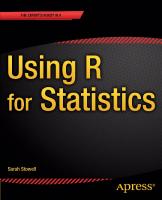
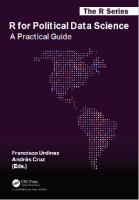
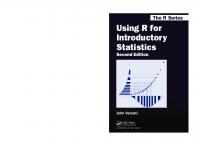

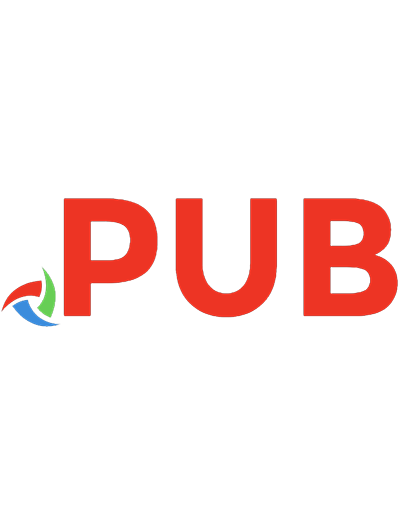
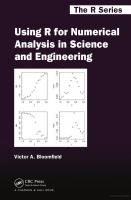
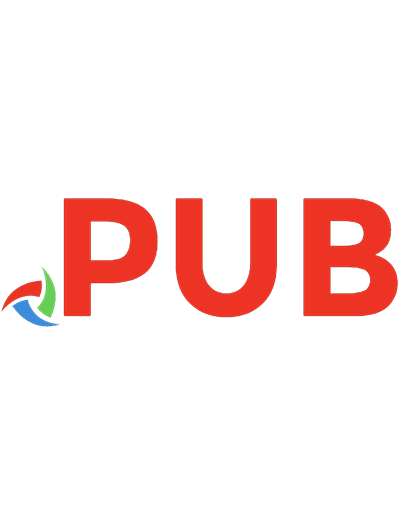
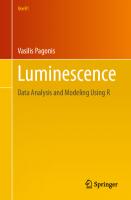
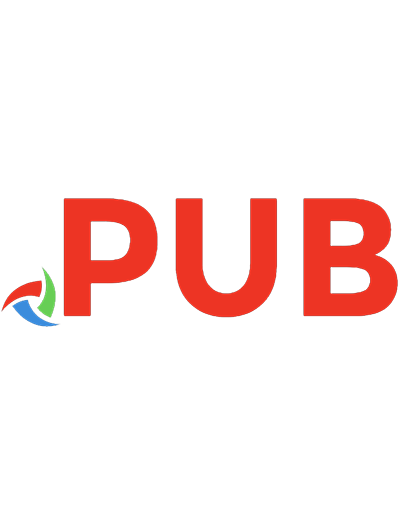

![Using R for Trade Policy Analysis: R Codes for the UNCTAD and WTO Practical Guide [2 ed.]
303135043X, 9783031350436](https://dokumen.pub/img/200x200/using-r-for-trade-policy-analysis-r-codes-for-the-unctad-and-wto-practical-guide-2nbsped-303135043x-9783031350436.jpg)