Unity game optimization : enhance and extend the performance of all aspects of your Unity games [Third edition.] 9781838552299, 1838552294
2,756 392 12MB
English Pages [393] Year 2019
Polecaj historie
Table of contents :
Cover
Title Page
Copyright and Credits
Dedication
About Packt
Contributors
Table of Contents
Preface
Section 1: Base Scripting Optimization
Chapter 1: Evaluating Performance Problems
Gathering profiling data using the Unity Profiler
Launching the Profiler
Editor or standalone instances
Connecting to a WebGL instance
Remote connection to an iOS device
Remote connection to an Android device
Editor profiling
The Profiler window
Profiler controls
Add Profiler
Playmode
Record
Deep Profile
Allocation Callstack
Clear
Load
Save
Frame Selection
Timeline View
Breakdown View Controls
Breakdown View
The CPU Usage area
The GPU Usage area
The Rendering area
The Memory area
The Audio area
The Physics 3D and Physics 2D areas
The network messages and network operations areas
The Video area
The UI and UI Details areas
The Global Illumination area
Best approaches to performance analysis
Verifying script presence
Verifying script count
Verifying the order of events
Minimizing ongoing code changes
Minimizing internal distractions
Minimizing external distractions
Targeted profiling of code segments
Profiler script control
Custom CPU profiling
Final thoughts on profiling and analysis
Understanding the Profiler
Reducing noise
Focusing on the issue
Summary
Chapter 2: Scripting Strategies
Obtaining components using the fastest method
Removing empty callback definitions
Caching component references
Sharing calculation output
Update, coroutines, and InvokeRepeating
Faster GameObject null reference checks
Avoid retrieving string properties from GameObjects
Using appropriate data structures
Avoiding re-parenting transforms at runtime
Considering caching transform changes
Avoiding Find() and SendMessage() at runtime
Assigning references to pre-existing objects
Static classes
Singleton components
A global messaging system
A globally accessible object
Registration
Message processing
Implementing the messaging system
Message queuing and processing
Implementing custom messages
Message sending
Message registration
Message cleanup
Wrapping up the messaging system
Disabling unused scripts and objects
Disabling objects by visibility
Disabling objects by distance
Using distance-squared over distance
Minimizing deserialization behavior
Reducing serialized object size
Loading serialized objects asynchronously
Keeping previously loaded serialized objects in memory
Moving common data into ScriptableObjects
Loading scenes additively and asynchronously
Creating a custom Update() layer
Summary
Section 2: Graphical Optimizations
Chapter 3: The Benefits of Batching
Draw calls
Materials and shaders
The Frame Debugger
Dynamic batching
Vertex attributes
Mesh scaling
Dynamic batching summary
Static batching
The Static flag
Memory requirements
Material references
Static batching caveats
Edit Mode debugging of static batching
Instantiating static meshes at runtime
Static batching summary
Summary
Chapter 4: Optimizing Your Art Assets
Audio
Importing audio files
Loading audio files
Encoding formats and quality levels
Audio performance enhancements
Minimizing active audio source count
Enabling Force to Mono for 3D sounds
Resampling to lower frequencies
Considering all compression formats
Being cautious of streaming
Applying filter effects through mixer groups to reduce duplication
Using remote content streaming responsibly
Consider using audio module files for background music
Texture files
Texture compression formats
Texture performance enhancements
Reducing texture file size
Using mipmaps wisely
Managing resolution downscaling externally
Adjusting anisotropic filtering levels
Consider atlasing
Adjusting compression rates for nonsquare textures
Sparse textures
Procedural materials
Asynchronous texture uploading
Mesh and animation files
Reducing the polygon count
Tweaking mesh compression
Using Read-Write Enabled appropriately
Considering baked animations
Combining meshes
Asset bundles and resources
Summary
Chapter 5: Faster Physics
Understanding the physics engine
Physics and time
Maximum Allowed Timestep
Physics updates and runtime changes
Static colliders and dynamic colliders
Collision detection
Collider types
The Collision Matrix
Rigidbody active and sleeping states
Ray and object casting
Debugging physics
Physics performance optimizations
Scene setup
Scaling
Positioning
Mass
Using static colliders appropriately
Using trigger volumes responsibly
Optimizing the Collision Matrix
Preferring discrete collision detection
Modifying the fixed update frequency
Adjusting the Maximum Allowed Timestep
Minimizing raycasting and bounding-volume checks
Avoiding complex Mesh Colliders
Using simpler primitives
Using simpler Mesh Colliders
Avoiding complex physics components
Letting physics objects sleep
Modifying the solver iteration count
Optimizing ragdolls
Reducing joints and colliders
Avoiding inter-ragdoll collisions
Replacing, deactivating, or removing inactive ragdolls
Knowing when to use physics
Summary
Chapter 6: Dynamic Graphics
Exploring the Rendering Pipeline
The GPU frontend
The GPU backend
Fill Rate
Overdraw
Memory bandwidth
Lighting and shadowing
Forward Rendering
Deferred Shading
Vertex-Lit shading (legacy)
Global Illumination
Multithreaded Rendering
Low-level rendering APIs
Detecting performance issues
Profiling rendering issues
Brute force testing
Rendering performance enhancements
Enabling/disabling GPU skinning
Reducing geometric complexity
Reducing tessellation
Employing GPU instancing
Using mesh-based LOD
Culling groups
Making use of Occlusion Culling
Optimizing Particle Systems
Making use of Particle System culling
Avoiding recursive Particle System calls
Optimizing Unity UI
Using more Canvases
Separating objects between static and dynamic Canvases
Disabling Raycast Target for non-interactive elements
Hiding UI elements by disabling the parent Canvas component
Avoiding Animator components
Explicitly defining the event camera for World Space Canvases
Don't use alpha to hide UI elements
Optimizing ScrollRects
Make sure to use a RectMask2D
Disable Pixel Perfect for ScrollRects
Manually stop ScrollRect motion
Using empty UIText elements for full-screen interaction
Checking the Unity UI source code
Checking the documentation
Shader optimization
Consider using shaders intended for mobile platforms
Using small data types
Avoiding changing precision while swizzling
Using GPU-optimized helper functions
Disabling unnecessary features
Removing unnecessary input data
Exposing only necessary variables
Reducing mathematical complexity
Reducing texture sampling
Avoiding conditional statements
Reducing data dependencies
Surface Shaders
Use shader-based LOD
Using less texture data
Testing different GPU texture compression formats
Minimizing texture swapping
VRAM limits
Preloading textures with hidden GameObjects
Avoid texture thrashing
Lighting optimization
Using real-time shadows responsibly
Using culling masks
Using baked lightmaps
Optimizing rendering performance for mobile devices
Avoiding alpha testing
Minimizing draw calls
Minimizing Material count
Minimizing texture size
Making textures square and the power-of-two
Using the lowest possible precision formats in shaders
Summary
Section 3: Advance Optimizations
Chapter 7: Optimizations for Virtual and Augmented Reality
Overview of XR technology
Developing XR products
User comfort
Performance enhancements in XR
The kitchen sink
Single Pass versus Multi Pass Stereo rendering
Applying antialiasing
Using forward rendering
Applying image effects in VR
Backface culling
Spatialized audio
Avoiding camera physics collisions
Avoiding Euler angles
Exercise restraint
Keeping up to date with the latest developments
Summary
Chapter 8: Masterful Memory Management
The Mono platform
Memory domains
The stack
The heap
Garbage collection
Memory fragmentation
Garbage collection at runtime
Threaded garbage collection
Code compilation
IL2CPP
Profiling memory
Profiling memory consumption
Profiling memory efficiency
Memory management performance enhancements
Garbage collection tactics
Manual JIT compilation
Value types and reference types
Pass by value and by reference
Structs are value types
Arrays are reference types
Strings are immutable reference types
String concatenation
StringBuilder
String formatting
Boxing
The importance of data layout
Arrays from the Unity API
Using InstanceIDs for dictionary keys
foreach loops
Coroutines
Closures
The .NET library functions
Temporary work buffers
Object pooling
Prefab pooling
Poolable components
The Prefab pooling system
Prefab pools
Object spawning
Instance prespawning
Object despawning
Prefab pool testing
Prefab pooling and scene loading
Prefab pooling summary
IL2CPP optimizations
WebGL optimizations
Summary
Chapter 9: The Data-Oriented Technology Stack
The problem of multithreading
A small example
The Unity Job System
A basic job
A more complex example
The new ECS
Mixing ECS and jobs
The burst compiler
Summary
Chapter 10: Tactical Tips and Tricks
Editor hotkey tips
Working with GameObjects
Scene window
Arrays
Interface
In-editor documentation
Editor UI tips
Script Execution Order
Editor files
The Inspector window
The Project window
The Hierarchy window
The Scene and Game windows
Playmode
Scripting tips
General
Attributes
Variable attributes
Class attributes
Logging
Useful links
Custom Editor scripts and menu tips
External tips
Other tips
Summary
Other Books You May Enjoy
Index
Citation preview
Unity Game Optimization Third Edition
Enhance and extend the performance of all aspects of your Unity games
Dr. Davide Aversa Chris Dickinson
BIRMINGHAM - MUMBAI
Unity Game Optimization Third Edition Copyright © 2019 Packt Publishing All rights reserved. No part of this book may be reproduced, stored in a retrieval system, or transmitted in any form or by any means, without the prior written permission of the publisher, except in the case of brief quotations embedded in critical articles or reviews. Every effort has been made in the preparation of this book to ensure the accuracy of the information presented. However, the information contained in this book is sold without warranty, either express or implied. Neither the authors nor Packt Publishing or its dealers and distributors, will be held liable for any damages caused or alleged to have been caused directly or indirectly by this book. Packt Publishing has endeavored to provide trademark information about all of the companies and products mentioned in this book by the appropriate use of capitals. However, Packt Publishing cannot guarantee the accuracy of this information. Commissioning Editor: Pavan Ramchandani Acquisition Editor: Larissa Pinto Content Development Editor: Keagan Carneiro Senior Editor: Martin Whittemore Technical Editor: Suwarna Patil Copy Editor: Safis Editing Project Coordinator: Kinjal Bari Proofreader: Safis Editing Indexer: Manju Arasan Production Designer: Joshua Misquitta First published: November 2015 Second edition: November 2017 Third edition: November 2019 Production reference: 1281119 Published by Packt Publishing Ltd. Livery Place 35 Livery Street Birmingham B3 2PB, UK. ISBN 978-1-83855-651-8
www.packt.com
To Gioia, with whom I am writing my most important book. - Davide Aversa
Packt.com
Subscribe to our online digital library for full access to over 7,000 books and videos, as well as industry leading tools to help you plan your personal development and advance your career. For more information, please visit our website.
Why subscribe? Spend less time learning and more time coding with practical eBooks and Videos from over 4,000 industry professionals Improve your learning with Skill Plans built especially for you Get a free eBook or video every month Fully searchable for easy access to vital information Copy and paste, print, and bookmark content Did you know that Packt offers eBook versions of every book published, with PDF and ePub files available? You can upgrade to the eBook version at www.packt.com and as a print book customer, you are entitled to a discount on the eBook copy. Get in touch with us at [email protected] for more details. At www.packt.com, you can also read a collection of free technical articles, sign up for a range of free newsletters, and receive exclusive discounts and offers on Packt books and eBooks.
Contributors About the authors Dr. Davide Aversa holds a PhD in artificial intelligence and an MSc in artificial intelligence and robotics from the University of Rome La Sapienza in Italy. He has a strong interest in artificial intelligence for the development of interactive virtual agents and procedural content generation. He served as a Program Committee member of video game-related conferences such as the IEEE conference on computational intelligence and games, and he also regularly participates in game-jam contests. He also writes a blog on game design and game development. I'd like to thank my family for the stability I needed during this year; the Unity devs on Twitter that helped me clarify the most obscure elements of Unity internals; and, finally, Keagan and the other Packt Publishing editors for helping me during this work and for being understanding of my delays. Chris Dickinson grew up in a quiet little corner of England with a strong passion for mathematics, science and, in particular, video games. He loved playing them, dissecting their gameplay, and trying to figure out how they worked. Watching his dad hack the hex code of a PC game to get around the early days of copy protection completely blew his mind! His passion for science won the battle at the time; however, after completing a master's degree in physics with electronics, he flew out to California to work in the field of scientific research in the heart of Silicon Valley. Shortly afterward, he had to admit to himself that research work was an unsuitable career path for his temperament. After firing resumes in all directions, he landed a job that finally set him on the correct course in the field of software engineering (this is not uncommon for physics grads, I hear).
His time working as an automated tools developer for IPBX phone systems fit his temperament much better. Now he was figuring out complex chains of devices, helping its developers fix and improve them, and building tools of his own. Chris learned a lot about how to work with big, complex, real-time, event-based, user-input driven state machines (sounds familiar?). Being mostly self-taught at this point, Chris's passion for video games was flaring up again, pushing him to really figure out how video games were built. Once he felt confident enough, he returned to school for a bachelor's degree in game and simulation programming. By the time he was done, he was already hacking together his own (albeit rudimentary) game engines in C++ and regularly making use of those skills during his day job. However, if you want to build games, you should just build games, and not game engines. So, Chris picked his favorite publically available game engine at the time—an excellent little tool called Unity 3D—and started hammering out some games. After a brief stint of indie game development, Chris regretfully decided that the demands of that particular career path weren't for him, but the amount of knowledge he had accumulated in just a few short years was impressive by most standards, and he loved to make use of it in ways that enabled other developers with their creations. Since then, Chris has authored a tutorial book on game physics (Learning Game Physics with Bullet Physics and OpenGL, published by Packt) and two editions of a Unity performance optimization book (which you are currently reading). He has married the love of his life, Jamie, and works with some of the coolest modern technology as a software development engineer in Test (SDET) at Jaunt Inc. in San Mateo, CA, a VR/AR startup that focuses on delivering VR and AR experiences, such as 360 videos (and more!). Outside of work, Chris continues to fight an addiction to board games (particularly Battlestar: Galactica and Blood Rage), an obsession with Blizzard's Overwatch and Starcraft II, cater to the ever-growing list of demands from a pair of grumpy yet adorable cats, and gazing forlornly at the latest versions of Unity with a bunch of game ideas floating around on paper. Someday soon, when the time is right (and when he stops slacking off), his plans may come to fruition
About the reviewer Vincent Chu is a professional Unity lead developer (a certified expert) who leads multiple game projects across the globe and ranks highly in global algorithm contests. He has expertise in Unity game development, software architecture, 3D modeling and animation, rendering and shaders, networking, and cloud solutions.
Packt is searching for authors like you If you're interested in becoming an author for Packt, please visit authors.packtpub.com and apply today. We have worked with thousands of developers and tech professionals, just like you, to help them share their insight with the global tech community. You can make a general application, apply for a specific hot topic that we are recruiting an author for, or submit your own idea.
Table of Contents Preface
1
Section 1: Base Scripting Optimization Chapter 1: Evaluating Performance Problems Gathering profiling data using the Unity Profiler Launching the Profiler
Editor or standalone instances Connecting to a WebGL instance Remote connection to an iOS device Remote connection to an Android device Editor profiling
The Profiler window Profiler controls
Add Profiler Playmode Record Deep Profile Allocation Callstack Clear Load Save Frame Selection
Timeline View Breakdown View Controls Breakdown View
The CPU Usage area The GPU Usage area The Rendering area The Memory area The Audio area The Physics 3D and Physics 2D areas The network messages and network operations areas The Video area The UI and UI Details areas The Global Illumination area
Best approaches to performance analysis Verifying script presence Verifying script count Verifying the order of events Minimizing ongoing code changes Minimizing internal distractions Minimizing external distractions Targeted profiling of code segments Profiler script control
8 9 11 12 13 14 14 15 16 17 17 18 18 18 19 20 20 20 20 21 22 22 22 24 25 25 26 27 27 27 28 28 28 29 30 31 32 33 35 35 36
Table of Contents
Custom CPU profiling
Final thoughts on profiling and analysis Understanding the Profiler Reducing noise Focusing on the issue
Summary Chapter 2: Scripting Strategies Obtaining components using the fastest method Removing empty callback definitions Caching component references Sharing calculation output Update, coroutines, and InvokeRepeating Faster GameObject null reference checks Avoid retrieving string properties from GameObjects Using appropriate data structures Avoiding re-parenting transforms at runtime Considering caching transform changes Avoiding Find() and SendMessage() at runtime Assigning references to pre-existing objects Static classes Singleton components A global messaging system A globally accessible object Registration Message processing Implementing the messaging system Message queuing and processing Implementing custom messages Message sending Message registration Message cleanup Wrapping up the messaging system
Disabling unused scripts and objects Disabling objects by visibility Disabling objects by distance
Using distance-squared over distance Minimizing deserialization behavior
Reducing serialized object size Loading serialized objects asynchronously Keeping previously loaded serialized objects in memory Moving common data into ScriptableObjects
Loading scenes additively and asynchronously Creating a custom Update() layer Summary [ ii ]
37 41 42 42 43 44
45 46 47 51 53 54 58 59 61 62 63 65 69 71 74 78 79 80 81 81 82 85 86 86 89 90 91 92 93 94 95 96 96 97 97 97 99 104
Table of Contents
Section 2: Graphical Optimizations Chapter 3: The Benefits of Batching Draw calls Materials and shaders The Frame Debugger Dynamic batching Vertex attributes Mesh scaling Dynamic batching summary
Static batching
The Static flag Memory requirements Material references Static batching caveats
Edit Mode debugging of static batching Instantiating static meshes at runtime
Static batching summary
Summary Chapter 4: Optimizing Your Art Assets Audio Importing audio files Loading audio files Encoding formats and quality levels Audio performance enhancements
Minimizing active audio source count Enabling Force to Mono for 3D sounds Resampling to lower frequencies Considering all compression formats Being cautious of streaming Applying filter effects through mixer groups to reduce duplication Using remote content streaming responsibly Consider using audio module files for background music
Texture files
Texture compression formats Texture performance enhancements
Reducing texture file size Using mipmaps wisely Managing resolution downscaling externally Adjusting anisotropic filtering levels Consider atlasing Adjusting compression rates for nonsquare textures Sparse textures Procedural materials Asynchronous texture uploading
Mesh and animation files
[ iii ]
106 107 110 113 114 116 118 119 121 121 122 122 123 123 123 124 125 126 127 127 128 132 133 134 134 135 135 135 136 136 137 137 138 141 141 142 144 144 145 148 148 150 150 151
Table of Contents
Reducing the polygon count Tweaking mesh compression Using Read-Write Enabled appropriately Considering baked animations Combining meshes
Asset bundles and resources Summary Chapter 5: Faster Physics Understanding the physics engine Physics and time
Maximum Allowed Timestep Physics updates and runtime changes
Static colliders and dynamic colliders Collision detection Collider types The Collision Matrix Rigidbody active and sleeping states Ray and object casting Debugging physics
Physics performance optimizations Scene setup
Scaling Positioning Mass
Using static colliders appropriately Using trigger volumes responsibly Optimizing the Collision Matrix Preferring discrete collision detection Modifying the fixed update frequency Adjusting the Maximum Allowed Timestep Minimizing raycasting and bounding-volume checks Avoiding complex Mesh Colliders Using simpler primitives Using simpler Mesh Colliders
Avoiding complex physics components Letting physics objects sleep Modifying the solver iteration count Optimizing ragdolls
Reducing joints and colliders Avoiding inter-ragdoll collisions Replacing, deactivating, or removing inactive ragdolls
Knowing when to use physics
Summary Chapter 6: Dynamic Graphics Exploring the Rendering Pipeline [ iv ]
152 152 153 154 154 155 156 157 158 159 161 161 163 163 165 167 168 169 169 171 171 172 172 173 174 175 176 177 178 180 180 182 183 184 185 186 187 189 189 190 190 191 192 193 194
Table of Contents
The GPU frontend The GPU backend Fill Rate
Overdraw
Memory bandwidth
Lighting and shadowing
Forward Rendering Deferred Shading Vertex-Lit shading (legacy) Global Illumination
Multithreaded Rendering Low-level rendering APIs
Detecting performance issues Profiling rendering issues Brute force testing
Rendering performance enhancements Enabling/disabling GPU skinning Reducing geometric complexity Reducing tessellation Employing GPU instancing Using mesh-based LOD Culling groups
Making use of Occlusion Culling Optimizing Particle Systems
Making use of Particle System culling Avoiding recursive Particle System calls
Optimizing Unity UI
Using more Canvases Separating objects between static and dynamic Canvases Disabling Raycast Target for non-interactive elements Hiding UI elements by disabling the parent Canvas component Avoiding Animator components Explicitly defining the event camera for World Space Canvases Don't use alpha to hide UI elements Optimizing ScrollRects Make sure to use a RectMask2D Disable Pixel Perfect for ScrollRects Manually stop ScrollRect motion
Using empty UIText elements for full-screen interaction Checking the Unity UI source code Checking the documentation
Shader optimization
Consider using shaders intended for mobile platforms Using small data types Avoiding changing precision while swizzling Using GPU-optimized helper functions Disabling unnecessary features Removing unnecessary input data Exposing only necessary variables
[v]
196 196 197 198 200 201 203 203 204 204 206 207 207 208 210 212 212 212 213 213 214 216 216 218 218 219 220 220 222 222 222 223 223 224 224 224 224 225 225 225 226 226 227 227 228 229 230 230 230
Table of Contents
Reducing mathematical complexity Reducing texture sampling Avoiding conditional statements Reducing data dependencies Surface Shaders Use shader-based LOD
Using less texture data Testing different GPU texture compression formats Minimizing texture swapping VRAM limits Preloading textures with hidden GameObjects Avoid texture thrashing
Lighting optimization
Using real-time shadows responsibly Using culling masks Using baked lightmaps
Optimizing rendering performance for mobile devices
Avoiding alpha testing Minimizing draw calls Minimizing Material count Minimizing texture size Making textures square and the power-of-two Using the lowest possible precision formats in shaders
Summary
230 231 232 233 234 234 235 235 236 237 237 237 238 238 240 240 241 241 241 242 242 243 243 243
Section 3: Advance Optimizations Chapter 7: Optimizations for Virtual and Augmented Reality Overview of XR technology Developing XR products User comfort
Performance enhancements in XR
The kitchen sink Single Pass versus Multi Pass Stereo rendering Applying antialiasing Using forward rendering Applying image effects in VR Backface culling Spatialized audio Avoiding camera physics collisions Avoiding Euler angles Exercise restraint Keeping up to date with the latest developments
Summary Chapter 8: Masterful Memory Management The Mono platform Memory domains
[ vi ]
245 246 247 249 252 252 253 255 256 256 257 257 257 258 259 259 259 260 261 264
Table of Contents
The stack The heap
Garbage collection
Memory fragmentation Garbage collection at runtime Threaded garbage collection
Code compilation IL2CPP
Profiling memory
Profiling memory consumption Profiling memory efficiency
Memory management performance enhancements Garbage collection tactics Manual JIT compilation Value types and reference types
Pass by value and by reference Structs are value types Arrays are reference types Strings are immutable reference types
String concatenation StringBuilder String formatting
Boxing The importance of data layout Arrays from the Unity API Using InstanceIDs for dictionary keys foreach loops Coroutines Closures The .NET library functions Temporary work buffers Object pooling Prefab pooling Poolable components The Prefab pooling system Prefab pools Object spawning Instance prespawning Object despawning Prefab pool testing Prefab pooling and scene loading Prefab pooling summary
IL2CPP optimizations WebGL optimizations
Summary Chapter 9: The Data-Oriented Technology Stack [ vii ]
265 265 266 267 269 270 271 272 274 274 275 276 276 277 278 281 283 285 286 288 290 290 291 293 294 295 296 297 297 298 299 299 302 306 309 312 313 314 315 316 317 318 319 319 320
321
Table of Contents
The problem of multithreading A small example
The Unity Job System
A basic job A more complex example
The new ECS
Mixing ECS and jobs
The burst compiler Summary Chapter 10: Tactical Tips and Tricks Editor hotkey tips Working with GameObjects Scene window Arrays Interface In-editor documentation
Editor UI tips
Script Execution Order Editor files The Inspector window The Project window The Hierarchy window The Scene and Game windows Playmode
Scripting tips General Attributes
Variable attributes Class attributes
Logging Useful links
Custom Editor scripts and menu tips External tips Other tips Summary Other Books You May Enjoy Index
322 323 327 327 330 335 336 343 344 345 346 346 347 348 349 350 350 351 351 353 355 356 356 358 359 359 359 360 360 361 361 362 363 364 365 366 369
[ viii ]
Preface User experience is a critical component of any game. This not only includes our game's story and its gameplay but also how smoothly the graphics run, how reliably the game connects to multiplayer servers, how responsive it is to user input, and even how large the final application file size is due to the prevalence of mobile devices and cloud downloads. The barrier of entry into game development has been lowered considerably thanks to tools such as Unity, which offer an enormous array of useful development features while still being accessible to individual developers. However, due to the amount of competition in the gaming industry, the level of quality of the final product that our players expect us to provide is increasing with every passing day. We should expect that players and critics can and will scrutinize every facet of our game. The goals of performance optimization are deeply entwined with user experience. Poorly optimized games can result in low frame rates, freezes, crashes, input lag, long loading times, inconsistent and jittery runtime behavior, physics engine breakdowns, and even excessively high battery power consumption (an often-neglected metric for mobile devices). Having just one of these issues can be a game developer's worst nightmare as reviews will tend to focus on the one thing that we did poorly, ignoring all the things that we did well. One goal of performance optimization is to make the best use of the available resources, including CPU resources such as the number of cycles consumed, how much main memory space we're using (known as RAM), as well as Graphics Processing Unit (GPU) resources, which includes its own memory space (known as VRAM), Fill Rate, Memory Bandwidth, and so on. However, the most important goal of performance optimization is to ensure that no single resource causes a bottleneck at an inappropriate time and that the highest priority tasks get taken care of first. Even small, intermittent hiccups and sluggishness in performance can pull the player out of the experience, breaking the game immersion and limiting our potential to create the experience we intended. Another consideration is that the more resources we can save, the more activity we can afford to implement in our games, allowing us to generate more exciting and dynamic gameplay. It is also vital to decide when to take a step back and stop making performance enhancements. In a world with infinite time and resources, there will always be another way to make it better, faster, and more efficient. There must be a point during development where we decide that the product has reached an acceptable level of quality. If not, we risk dooming ourselves to repeatedly implementing changes that result in little or no tangible benefit, while each change also risks the chance that we introduce more bugs.
Preface
The best way to decide whether a performance issue is worth fixing is to answer the question, will the user notice it?. If the answer to this question is no, then performance optimization will be a wasted effort. There is an old saying in software development: Premature optimization is the root of all evil. Premature optimization is the cardinal sin of reworking and refactoring code to enhance performance without any proof that it is necessary. This can mean either making changes without showing that a performance problem even exists, or making changes because we only believe a performance issue might stem from a particular area before it has been proven to be true. Of course, the original version of this common saying by Donald Knuth goes on to say that we should still write our code to avoid the more straightforward and obvious performance problems. However, the real performance optimization work toward the end of a project can take a lot of time, and we should plan the time to polish the product properly while avoiding the desire to implement more costly and time-consuming changes without any valid proof. These kinds of mistakes have cost software developers, as a collective whole, a depressing number of work hours for nothing. This book intends to give you the tools, knowledge, and skills you need to both detect and fix performance issues in a Unity application, no matter where they stem from. These bottlenecks can appear within hardware components such as the CPU, GPU, and RAM, or within software subsystems such as physics, rendering, and the Unity engine itself. Optimizing the performance of our games will give them a much better chance of succeeding and standing out from the crowd in a marketplace that is inundated with new, high-quality games every single day.
Who this book is for The book is intended for game developers who want to learn optimization techniques for building high performant games with the latest Unity version.
What this book covers Chapter 1, Evaluating Performance Problems, provides an exploration of the Unity Profiler
and a series of methods to profile our application, detect performance bottlenecks, and perform root cause analysis.
[2]
Preface Chapter 2, Scripting Strategies, deals with the best practices for our Unity C# script code,
minimizing MonoBehaviour callback overhead, improving inter-object communication, and more.
Chapter 3, The Benefits of Batching, explores Unity's dynamic batching and static batching
systems, and how they can be utilized to ease the burden on the rendering pipeline.
Chapter 4, Optimizing Your Art Assets, helps you to understand the underlying technology
behind art assets and learn how to avoid common pitfalls with importing, compression, and encoding. Chapter 5, Faster Physics, is about investigating the nuances of Unity's internal physics
engines for both 3D and 2D games, and how to properly organize our physics objects for improved performance. Chapter 6, Dynamic Graphics, provides an in-depth exploration of the rendering pipeline,
and how to improve applications that suffer rendering bottlenecks in the GPU or CPU, how to optimize graphical effects such as lighting, shadows, and particle effects, ways in which to optimize shader code, and some graphics optimization specific for mobile devices. Chapter 7, Optimizations for Virtual and Augmented Reality, focuses on the new
entertainment mediums of VR and AR, and includes several techniques for optimizing performance that is unique to apps built for these platforms. Chapter 8, Masterful Memory Management, examines the inner workings of the Unity
engine, the Mono framework, and how memory is managed within these components to protect our application from excessive heap allocations and runtime garbage collection. Chapter 9, The Data-Oriented Technology Stack, examines the new Unity optimizations for
multithreading intensive games: DOTS. We introduce the new C# Job System, the new Unity ECS, and the burst compiler. Chapter 10, Tactical Tips and Tricks, concludes the book with a multitude of useful
techniques used by Unity professionals to improve project workflow and scene management.
To get the most out of this book The majority of this book will focus on features and enhancements that apply to Unity 2019 and Unity 2020. Many of the techniques explored within this book can be applied to Unity 2018 projects and older, but some features may be different. These differences will be highlighted, where applicable.
[3]
Preface
It is worth noting that the code it is supposed to work on Unity 2020 but at the time of writing we could only test it on the alpha version. Additional incompatibilities may arise when Unity 2020 comes out of alpha.
Download the example code files You can download the example code files for this book from your account at www.packt.com. If you purchased this book elsewhere, you can visit www.packtpub.com/support and register to have the files emailed directly to you. You can download the code files by following these steps: 1. 2. 3. 4.
Log in or register at www.packt.com. Select the Support tab. Click on Code Downloads. Enter the name of the book in the Search box and follow the onscreen instructions.
Once the file is downloaded, please make sure that you unzip or extract the folder using the latest version of: WinRAR/7-Zip for Windows Zipeg/iZip/UnRarX for Mac 7-Zip/PeaZip for Linux The code bundle for the book is also hosted on GitHub at https://github.com/PacktPublishing/Unity-Game-Optimization-Third-Edition. In case there's an update to the code, it will be updated on the existing GitHub repository. We also have other code bundles from our rich catalog of books and videos available at https://github.com/PacktPublishing/. Check them out!
Download the color images We also provide a PDF file that has color images of the screenshots/diagrams used in this book. You can download it here: https://static.packt-cdn.com/downloads/ 9781838556518_ColorImages.pdf.
[4]
Preface
Conventions used There are a number of text conventions used throughout this book. CodeInText: Indicates code words in text, database table names, folder names, filenames,
file extensions, pathnames, dummy URLs, user input, and Twitter handles. Here is an example: "These can be accessed through the UnityEngine.Profiling.Profiler class through its BeginSample() and EndSample() methods." A block of code is set as follows: void DoSomethingCompletelyStupid() { Profiler.BeginSample("My Profiler Sample"); List listOfInts = new List(); for(int i = 0; i < 1000000; ++i) { listOfInts.Add(i); } Profiler.EndSample(); }
Bold: Indicates a new term, an important word, or words that you see on screen. For example, words in menus or dialog boxes appear in the text like this. Here is an example: "When a Unity application is compiled in Development Mode." Warnings or important notes appear like this.
Tips and tricks appear like this.
Get in touch Feedback from our readers is always welcome. General feedback: If you have questions about any aspect of this book, mention the book title in the subject of your message and email us at [email protected].
[5]
Preface
Errata: Although we have taken every care to ensure the accuracy of our content, mistakes do happen. If you have found a mistake in this book, we would be grateful if you would report this to us. Please visit www.packtpub.com/support/errata, selecting your book, clicking on the Errata Submission Form link, and entering the details. Piracy: If you come across any illegal copies of our works in any form on the internet, we would be grateful if you would provide us with the location address or website name. Please contact us at [email protected] with a link to the material. If you are interested in becoming an author: If there is a topic that you have expertise in and you are interested in either writing or contributing to a book, please visit authors.packtpub.com.
Reviews Please leave a review. Once you have read and used this book, why not leave a review on the site that you purchased it from? Potential readers can then see and use your unbiased opinion to make purchase decisions, we at Packt can understand what you think about our products, and our authors can see your feedback on their book. Thank you! For more information about Packt, please visit packt.com.
[6]
1 Section 1: Base Scripting Optimization The reader will learn how to identify performance bottleneck using the built-in Profiler and how to fix the most common issues. The chapters in this section as follows: Chapter 1, Evaluating Performance Problems Chapter 2, Scripting Strategies
1 Evaluating Performance Problems Performance evaluation for most software products is a very scientific process. First, we determine the maximum/minimum supported performance metrics, such as the allowed memory usage, acceptable CPU consumption, and the number of concurrent users. Next, we perform load testing against the application in scenarios with a version of the application built for the target platform, and test it while gathering instrumentation data. Once this data is collected, we analyze and search it for performance bottlenecks. If problems are discovered, we complete a Root Cause Analysis (RCA), and then make changes in the configuration or application code to fix the issue and repeat it. Although game development is a very artistic process, it is still exceptionally technical. Our game should have a target audience in mind, which can tell us what hardware limitations our game might be operating under and, perhaps, tell us exactly what performance targets we need to meet (particularly in the case of console and mobile games). We can perform runtime testing on our application, gather performance data from multiple subsystems (CPU, GPU memory, the physics engine, the Rendering Pipeline, and so on), and compare them against what we consider to be acceptable. We can then use this data to identify bottlenecks in our application, perform additional instrumentation measurements, and determine the root cause of the issue. Finally, depending on the type of problem, we should be capable of applying a number of solutions to improve our application's performance.
Evaluating Performance Problems
Chapter 1
However, before we spend even a single moment making performance fixes, we will first need to prove that a performance problem exists. It is unwise to spend time rewriting and refactoring code until there is a good reason to do so since pre-optimization is rarely worth the hassle. Once we have proof of a performance issue, the next task is figuring out exactly where the bottleneck is located. It is important to ensure that we understand why the performance issue is happening; otherwise, we could waste even more time applying fixes that are little more than educated guesses. Doing so often means that we only fix a symptom of the issue, not its root cause, and so we risk it manifesting itself in other ways in the future, or in ways we haven't yet detected. In this chapter, we will explore the following: How to gather profiling data using the Unity Profiler How to analyze Profiler data for performance bottlenecks Techniques to isolate a performance problem and determine its root cause With a thorough understanding of the problems you're likely to face, you will then be ready for the information presented in the remaining chapters, where you will learn what solutions are available for the types of issue we detect.
Gathering profiling data using the Unity Profiler The Unity Profiler is built into the Unity Editor itself and provides an expedient way of narrowing down our search for performance bottlenecks by generating usage and statistics reports on a multitude of Unity3D subsystems during runtime. The different subsystems for which it can gather data are listed as follows: CPU consumption (per-major subsystem) Basic and detailed rendering and GPU information Runtime memory allocations and overall consumption Audio source/data usage Physics engine (2D and 3D) usage Network messaging and operation usage Video playback usage Basic and detailed user interface performance Global Illumination (GI) statistics
[9]
Evaluating Performance Problems
Chapter 1
There are generally two approaches to making use of a profiling tool: instrumentation and benchmarking (although, admittedly, the two terms are often used interchangeably). Instrumentation typically means taking a close look into the inner workings of the application by observing the behavior of targeted function calls, where/how much memory is being allocated, and, generally getting an accurate picture of what is happening with the hope of finding the root cause of a problem. However, this is normally not an efficient way of starting to identify performance problems because profiling of any application comes with a performance cost of its own. When a Unity application is compiled in Development Mode (determined by the Development Build flag in the Build Settings menu), additional compiler flags are enabled causing the application to generate special events at runtime, which get logged and stored by the Profiler. Naturally, this will cause additional CPU and memory overhead at runtime due to all of the extra workload the application takes on. Even worse, if the application is being profiled through the Unity Editor, then even more CPU and memory use will be incurred, ensuring that the Editor updates its interface, renders additional windows (such as the Scene window), and handles background tasks. This profiling cost is not always negligible. In excessively large projects, it can sometimes cause all kinds of inconsistent and unexpected behavior when the Profiler is enabled: Unity can go out of memory, some scripts may refuse to run, physics may stop being updated (the time used for a frame may be so large that the physics engine reaches the maximum allowed updates per frame), and more. This is a necessary price we pay for a deep analysis of our code's behavior at runtime, and we should always be aware of its implications. Therefore, before we get ahead of ourselves and start analyzing every line of code in our application, it would be wiser to do some benchmarking. Benchmarking involves performing a surface-level measurement of the application. We should gather some rudimentary data and perform test scenarios during a runtime session of our game while it runs on the target hardware; the test case could simply be, for example, a few seconds of gameplay, playback of a cutscene, or a partial playthrough of a level. The idea of this activity is to get a general feel for what the user might experience and keep watching for moments when performance becomes noticeably worse. Such problems may be severe enough to warrant further analysis. The important metrics we're interested in when we carry out a benchmarking process are often the number of frames per-second (FPS) being rendered, overall memory consumption, how CPU activity behaves (looking for large spikes in activity), and sometimes CPU/GPU temperature. These are all relatively simple metrics to collect and can be used as a go-to first approach to performance analysis for one important reason: it will save us an enormous amount of time in the long run. It ensures that we only spend our time investigating problems that users would notice.
[ 10 ]
Evaluating Performance Problems
Chapter 1
We should dig deeper into instrumentation only after a benchmarking test indicates that further analysis is required. It is also very important to benchmark by simulating actual platform behavior as much as possible if we want a realistic data sample. As such, we should never accept benchmarking data that was generated through Editor mode as being representative of real gameplay, since Editor mode comes with some additional overhead costs that might mislead us, or hide potential race conditions in a real application. Instead, we should hook the profiling tool into the application while it is running in a standalone format on the target hardware. Many Unity developers are surprised to find that the Editor sometimes calculates the results of operations much faster than a standalone application does. This is particularly common when dealing with serialized data such as audio files, Prefabs, and scriptable objects. This is because the Editor will cache previously imported data and is able to access it much faster than a real application would. Now, let's cover how to access the Unity Profiler and connect it to the target device so that we can start to make accurate benchmarking tests. Users who are already familiar with connecting the Unity Profiler to their applications can skip to the section entitled The Profiler window.
Launching the Profiler We will begin with a brief tutorial on how to connect our game to the Unity Profiler within a variety of contexts: Local instances of the application, either through the Editor or a standalone instance Local instances of a WebGL application running in a browser Remote instances of the application on an iOS device (for example, iPhone or iPad) Remote instances of the application on an Android device (for example, an Android tablet or phone) Profiling the Editor itself We will briefly cover the requirements for setting up the Profiler in each of these contexts.
[ 11 ]
Evaluating Performance Problems
Chapter 1
Editor or standalone instances In this instance, the only way to access the Profiler is to launch it through the Unity Editor and connect it to a running instance of our application. We will use the same Profiler windows irrespective of whether we execute our game in Playmode within the Editor, running a standalone application on the local or remote device, or wish to profile the Editor itself. To open Profiler, navigate to Window | Analysis | Profiler within the Editor or use Ctrl + 7 (or cmd + 7 on macOS):
If the Editor is already running in Playmode, then we should see profiling data continuously populating the Profiler window. To profile standalone projects, ensure that the Development Build and Autoconnect Profiler flags are enabled when the application is built.
[ 12 ]
Evaluating Performance Problems
Chapter 1
Choosing whether to profile an Editor-based instance (through the Editor's Playmode) or a standalone instance (built and running separately from the Editor) can be achieved through the Connected Player option in the Profiler window:
Note that switching back to the Unity Editor while profiling a separate standalone project will halt all data collection since the application will not be updated while it is in the background.
Connecting to a WebGL instance The Profiler can also be connected to an instance of the Unity WebGL Player. This can be achieved by ensuring that the Development Build and Autoconnect Profiler flags are enabled when the WebGL application is built and run from the Editor. The application will then be launched through the operating system's default browser. This enables us to profile our web-based application in a more real-world scenario through the target browser and test multiple browser types for inconsistencies in behavior (although this requires us to keep changing the default browser). Unfortunately, the Profiler connection can only be established when the application is first launched from the Editor. It currently cannot be connected to a standalone WebGL instance already running in a browser. This limits the accuracy of benchmarking WebGL applications since there will be some Editor-based overhead, but it's the only option we have available for the moment.
[ 13 ]
Evaluating Performance Problems
Chapter 1
Remote connection to an iOS device The Profiler can also be connected to an active instance of an application running remotely on an iOS device, such as an iPad or iPhone. This can be achieved through a shared Wi-Fi connection. Note that remote connection to an iOS device is only possible when Unity (and hence the Profiler) is running on an Apple Mac device.
Observe the following steps to connect the Profiler to an iOS device: 1. Ensure that the Development Build and Autoconnect Profiler flags are enabled when the application is built 2. Connect both the iOS device and macOS device to a local Wi-Fi network, or to an ad hoc Wi-Fi network 3. Attach the iOS device to the macOS via the USB or Lightning Cable 4. Begin building the application with the Build & Run option as usual 5. Open the Profiler window in the Unity Editor and select the device under Connected Player You should now see the iOS device's profiling data gathering in the Profiler window. The Profiler uses ports 54998 to 55511 to broadcast profiling data. Ensure that these ports are available for outbound traffic if there is a firewall on the network. To troubleshoot problems with building iOS applications and connecting the Profiler to them, consult the following documentation page: https://docs.unity3d.com/Manual/ TroubleShootingIPhone.html.
Remote connection to an Android device There are two different methods for connecting an Android device to the Unity Profiler: either through a Wi-Fi connection or by using the Android Debug Bridge (ADB) tool. Either of these approaches will work from an Apple macOS, or a Windows PC.
[ 14 ]
Evaluating Performance Problems
Chapter 1
Perform the following steps to connect an Android device over a Wi-Fi connection: 1. Ensure that the Development Build and Autoconnect Profiler flags are enabled when the application is built 2. Connect both the Android and desktop devices to a local Wi-Fi network 3. Attach the Android device to the desktop device via a USB cable 4. Begin building the application with the Build & Run option as usual 5. Open the Profiler window in the Unity Editor and select the device under Connected Player The application should then be built and pushed to the Android device through the USB connection, and the Profiler should connect through the Wi-Fi connection. You should then see the Android device's profiling data gathering in the Profiler window. The second option is to use ADB. This is a suite of debugging tools that comes bundled with the Android Software Development Kit (SDK). For ADB profiling, perform the following steps: 1. Ensure that the Android SDK is installed by following Unity's guide for Android SDK/NDK setup: https://docs.unity3d.com/Manual/android-sdksetup.html 2. Connect the Android device to your desktop machine via the USB cable 3. Ensure that the Development Build and Autoconnect Profiler flags are enabled when the application is built 4. Begin building the application with the Build & Run option as usual 5. Open the Profiler window in the Unity Editor and select the device under Connected Player You should now see the Android device's profiling data gathering in the Profiler window. To troubleshoot problems with building Android applications and connecting the Profiler to them, consult the following documentation page: https://docs.unity3d.com/Manual/ TroubleShootingAndroid.html.
Editor profiling We can profile the Editor itself. This is normally used when trying to profile the performance of custom editor scripts. This can be achieved by enabling the Profile Editor option in the Profiler window and configuring the Connected Player option to Editor, as shown in the following screenshot:
[ 15 ]
Evaluating Performance Problems
Chapter 1
Note that both options must be configured if we want to profile the Editor: if nothing happens in the graph, then it is possible you have not selected the Profile Editor button, or you may accidentally be connected to another game build!
The Profiler window We will now cover the essential features of the Profiler as they can be found within the interface. The Profiler window is split into four main sections: Profiler Controls Timeline View Breakdown View Controls Breakdown View These sections are shown in the following screenshot:
[ 16 ]
Evaluating Performance Problems
Chapter 1
We'll now cover each of these sections in detail. Timeline View has a lot of colors, but not everyone sees colors in the same way. Luckily, if you are colorblind, Unity has thought of you! In the top-right hamburger menu, you can enable Color Blind Mode:
Profiler controls The top bar in the previous screenshot contains multiple drop-down and toggle buttons we can use to affect what is being profiled and how deeply in the subsystem that data is gathered from. These are covered in the next subsections.
Add Profiler By default, the Profiler will collect data for several different subsystems that cover the majority of the Unity engine's subsystems in Timeline View. These subsystems are organized into various areas containing relevant data. The Add Profiler option can be used to add additional areas or restore them if they have been removed. Refer to the Timeline View section for a complete list of subsystems we can profile.
[ 17 ]
Evaluating Performance Problems
Chapter 1
Playmode The Playmode drop-down lets us select the target instance of Unity we want to profile. This can be the current Editor application, a local standalone instance of our application, or an instance of our application running on a remote device.
Record Enabling the Record option (the record icon) makes the Profiler record profiling data. This will happen continuously while this option is enabled. Note that runtime data can only be recorded if the application is actively running. For an app running in the Editor, this means that Playmode must be enabled and it should not be paused; alternatively, for a standalone app, it must be the active window. If Profile Editor is enabled, then the data that appears will be collected for the Editor itself.
Deep Profile Ordinary profiling will only record the time and memory allocations made by common Unity callback methods, such as Awake(), Start(), Update(), and FixedUpdate(). Enabling the Deep Profile option recompiles our scripts with a much deeper level of instrumentation, allowing it to measure each and every invoked method. This causes a significantly greater instrumentation cost during runtime than normal, and uses substantially more memory since data is being collected for the entire callstack at runtime. As a consequence, deep profiling may not even be possible in large projects, as Unity may run out of memory before testing even begins, or the application may run so slowly as to make the test pointless. Note that toggling Deep Profile requires the entire project to be completely recompiled before profiling can begin again, so it is best to avoid toggling the option back and forth between tests. Since this option blindly measures the entire callstack, it would be unwise to keep it enabled during most of our profiling tests. This option is best reserved for when default profiling does not provide sufficient detail to figure out the root cause, or if we're testing the performance of a small test scene, which we're using to isolate certain activities. If deep profiling is required for larger projects and scenes, but the Deep Profile option is too much of a hindrance during runtime, then there are alternative approaches that can be used to perform more detailed profiling; see the upcoming section entitled Targeted profiling of code segments.
[ 18 ]
Evaluating Performance Problems
Chapter 1
Allocation Callstack By activating the Allocation Callstack option, Unity Profiler will collect more info about the game's memory allocations without requiring Deep Profile:
If the option is enabled, you can click on the red boxes representing memory allocations and Profiler will show you the origin and the cause of that memory allocation:
In Hierarchy view, instead, you still need to select an allocation call. Then, you need to switch to Show Related Objects in the drop-down menu in the upper-right corner and then select one of the N/A objects. After that, you'll see Callstack info in the box underneath.
[ 19 ]
Evaluating Performance Problems
Chapter 1
We will talk more about memory allocations in Chapter 8, Masterful Memory Management. At the time of writing, in Unity 2019.1, Allocation Callstack works only when profiling in the Editor.
Clear The Clear button clears all profiling data from Timeline View.
Load The Load icon button will open up a dialog window to load in any previously saved profiling data (by using the Save option).
Save The Save icon button saves any Profiler data currently presented in Timeline View to a file. Only 300 frames of data can be saved in this fashion at a time, and a new file must be manually created for any more data. This is typically sufficient for most situations, since, when a performance spike occurs, we then have about five to ten seconds to pause the application and save the data for future analysis (such as attaching it to a bug report) before it gets pushed off the left-hand side of Timeline View. Any saved Profiler data can be loaded into the Profiler for future examination using the Load option.
Frame Selection The frame selection area is composed of several sub-elements. The Frame Counter shows how many frames have been profiled and which frame is currently selected in Timeline View. There are two buttons to move the currently selected frame forward or backward by one frame and a third button (the Current button) that resets the selected frame to the most recent frame and keeps that position. This will cause Breakdown View to always show profiling data for the current frame during runtime profiling; it will display the word Current.
[ 20 ]
Evaluating Performance Problems
Chapter 1
Timeline View Timeline View reveals during runtime, A graphical representation of profiling data on the right A series of checkboxes (the colored squares in the following screenshot) to enable/disable different activities/data types on the left:
These colored boxes can be toggled, which changes the visibility of the corresponding data types within the graphical section of Timeline View. When an area is selected in Timeline View, more detailed information for that subsystem will be revealed in Breakdown View (beneath Timeline View) for the currently selected frame. The kind of information displayed in Breakdown View varies depending on which area is currently selected in Timeline View. Areas can be removed from Timeline View by clicking on the X in the top-right corner of an area. If you want to show an area that you removed again, you can use the Add Profiler option in the Controls bar. At any time, we can click a location in the graphical part of Timeline View to reveal information about a given frame. A large vertical white bar will appear (usually with some additional information on either side coinciding with the line graphs), showing us which frame is selected.
[ 21 ]
Evaluating Performance Problems
Chapter 1
Depending on which area is currently selected (determined by which area is currently highlighted in blue), different information will be available in Breakdown View, and different options will be available in Breakdown View Controls. Changing the area that is selected is as simple as clicking on the relevant box on the left-hand side of Timeline View or on the graphical side; however, clicking inside the graphical area might also change which frame has been selected, so be careful clicking in the graphical area if you wish to see Breakdown View information for the same frame.
Breakdown View Controls Different dropdowns and toggle button options will appear within Breakdown View Controls, depending on which area is currently selected in Timeline View. Different areas offer different controls, and these options dictate what information is available, and how that information is presented in Breakdown View.
Breakdown View The information revealed in Breakdown View will vary enormously based on which area is currently selected and which Breakdown View Controls options are selected. For instance, some areas offer different modes in a dropdown within Breakdown View Controls, which can provide Simple or Detailed views of the information or even a graphical layout of the same information so that it can be parsed more easily. Now, let's cover each area and the different kinds of information and options available in Breakdown View.
The CPU Usage area This area shows data for all CPU Usage and statistics. It is perhaps the most complex and useful since it covers a large number of Unity subsystems, such as MonoBehaviour components, cameras, some rendering and physics processes, the user interface (including the Editor's interface, if we're running through the Editor), audio processing, the Profiler itself, and more. There are three different modes for displaying CPU Usage data in Breakdown View: Hierarchy mode Raw Hierarchy mode Timeline mode
[ 22 ]
Evaluating Performance Problems
Chapter 1
Let's take a look at each of these modes individually: Hierarchy mode reveals most callstack invocations, while grouping similar data elements and global Unity function calls together for convenience. For instance, rendering delimiters, such as BeginGUI() and EndGUI() calls, are combined together in this mode. Hierarchy mode is helpful as an initial first step for determining which function calls take the most CPU time to execute. Raw Hierarchy mode is similar to Hierarchy mode, except it will separate global Unity function calls into separate entries rather than their being combined into one bulk entry. This will tend to make Breakdown View more difficult to read, but may be helpful if we're trying to count how many times a particular global method is invoked, or for determining whether one of these calls is costing more CPU/memory than anticipated. For example, each BeginGUI() and EndGUI() call will be separated into different entries, making it clearer how many times each is being called compared to the Hierarchy mode. Perhaps the most useful mode for the CPU Usage area is the Timeline mode option (not to be confused with the main Timeline View). This mode organizes CPU Usage during the current frame in line with how the callstack expanded and contracted during processing. Timeline mode organizes Breakdown View vertically into different sections that represent different threads at runtime, such as Main Thread, Render Thread, and various background job threads called the Unity Job System, used for loading activities such as scenes and other assets. The horizontal axis represents time, so wider blocks are consuming more CPU time than narrower blocks. The horizontal size also represents relative time, making it easy to compare how much time one function call took compared to another. The vertical axis represents the callstack, so deeper chains represent more calls in the callstack at that time. Under Timeline mode, blocks at the top of Breakdown View are functions (or, technically, callbacks) called by the Unity Engine at runtime (such as Start(), Awake(), or Update() ), whereas blocks beneath them are functions that those functions had called into, which can include functions on other components or regular C# objects. The Timeline mode offers a very clean and organized way to determine which particular method in the callstack consumes the most time and how that processing time measures up against other methods being called during the same frame. This allows us to gauge the method that is the biggest cause of performance problems with minimal effort.
[ 23 ]
Evaluating Performance Problems
Chapter 1
For example, let's assume that we are looking at a performance problem in the following screenshot. We can tell, with a quick glance, that there are three methods that are causing a problem, and they each consume similar amounts of processing time, due to their similar widths:
In the previous screenshot, we have exceeded our 16.667 ms budget with calls to three different MonoBehaviour components. The good news is that we have three possible methods through which we can find performance improvements, which means lots of opportunities to find code that can be improved. The bad news is that increasing the performance of one method will only improve about one-third of the total processing for that frame. Hence, all three methods may need to be examined and optimized in order get back under budget. It's a good idea to collapse the Unity Job System list when using Timeline mode, as it tends to obstruct the visibility of items shown in the Main Thread block, which is probably what we're most interested in. In general, the CPU Usage area will be most useful for detecting issues that can be solved by solutions that will be explored in Chapter 2, Scripting Strategies.
The GPU Usage area The GPU Usage area is similar to the CPU Usage area, except that it shows method calls and processing time as it occurs on the GPU. Relevant Unity method calls in this area will relate to cameras, drawing, opaque and transparent geometry, lighting and shadows, and so on.
[ 24 ]
Evaluating Performance Problems
Chapter 1
The GPU Usage area offers hierarchical information similar to the CPU Usage area and estimates the time spent calling into various rendering functions such as Camera.Render() (provided rendering actually occurs during the frame currently selected in Timeline View). The GPU Usage area will be a useful tool to refer to when you go through Chapter 6, Dynamic Graphics.
The Rendering area The Rendering area provides some generic rendering statistics that tend to focus on activities related to preparing the GPU for rendering, which involves a set of activities that occur on the CPU (as opposed to the act of rendering, which is an activity handled within the GPU and is detailed in the GPU Usage area). Breakdown View offers useful information, such as the number of SetPass calls (otherwise known as draw calls), the total number of batches used to render the scene, the number of batches saved from dynamic batching and static batching and how they are being generated, and memory consumed for textures. The Rendering area also offers a button to open Frame Debugger, which will be explored more in Chapter 3, The Benefits of Batching. The remainder of this area's information will prove useful when you go through Chapter 3, The Benefits of Batching, and Chapter 6, Dynamic Graphics.
The Memory area The Memory area allows us to inspect the memory usage of the application in Breakdown View in the following two modes: Simple mode Detailed mode Simple mode provides only a high-level overview of the memory consumption of subsystems. This include Unity's low-level Engine, the Mono framework (total heap size that is being watched by the garbage collector), graphical assets, audio assets and buffers, and even memory used to store data collected by the Profiler. Detailed mode shows memory consumption of individual GameObjects and MonoBehaviours for both their native and managed representations. It also has a column explaining the reason why an object may be consuming memory and when it might be deallocated.
[ 25 ]
Evaluating Performance Problems
Chapter 1
The garbage collector is a common feature provided by C#—the Unity's scripting language of choice—that automatically releases any memory we have allocated to store data; but, if it is handled poorly, it has the potential to stall our application for brief moments. This topic, and many more related topics, such as native and managed memory spaces, will be explored in Chapter 8, Masterful Memory Management. Note that information only appears in Detailed mode through manual sampling by clicking on the Take Sample button. This is the only way to gather information when using Detailed mode, since performing this kind of analysis automatically for each update would be prohibitively expensive:
Breakdown View also provides a button labelled Gather Object References, which can gather more in-depth memory information pertaining to some objects. The Memory area will be a useful tool to use when we dive into the complexities of memory management, native versus managed memory, and the garbage collector in Chapter 8, Masterful Memory Management.
The Audio area The Audio area grants an overview of audio statistics and can be used both to measure CPU Usage from the audio system and total memory consumed by audio sources (both for those that are playing or paused) and audio clips. Breakdown View provides lots of useful insights into how the audio system is operating and how various audio channels and groups are being used. The Audio area may come in handy as we explore art assets in Chapter 4, Optimizing Your Art Assets.
[ 26 ]
Evaluating Performance Problems
Chapter 1
Audio is often overlooked when it comes to performance optimization, but audio can become a surprisingly large source of bottlenecks if it is not managed properly due to the potential amount of hard disk access and CPU processing required. Don't neglect it!
The Physics 3D and Physics 2D areas There are two different physics areas, one for Physics 3D (NVIDIA 's PhysX), and another for the Physics 2D system (Box2D). This area provides various physics statistics, such as Rigidbody, Collider, and Contact counts. The Breakdown View for each physics area provides some rudimentary insight into the subsystem's inner workings, but we can gain further insight by exploring the physics debugger, which we will introduce in Chapter 5, Faster Physics.
The network messages and network operations areas These two areas provide information about Unity's networking system, which was introduced during the Unity 5 release cycle. The information present will depend on whether the application is using the High-Level API (HLAPI) or Transport Layer API (TLAPI) provided by Unity. HLAPI is an easier-to-use system for managing player and GameObject network synchronization automatically, whereas TLAPI is a thin layer that operates just above the socket level, allowing Unity developers to conjure up their own networking system. Optimizing network traffic is a subject that fills an entire book all by itself, where the right solution is typically very dependent on the particular needs of the application. This will not be a Unity-specific problem, and, as such, the topic of network traffic optimization will not be explored in this book.
The Video area If our application happens to make use of Unity's VideoPlayer API, then we might find this area useful for profiling video playback behavior. Optimization of media playback is also a complex, non-Unity-specific topic and will not be explored in this book.
[ 27 ]
Evaluating Performance Problems
Chapter 1
The UI and UI Details areas These areas provide insight into applications making use of Unity's built-in user interface system. If we're using a custom-built or third-party user interface system (such as the popular Asset Store plugin Next-Gen UI (NGUI)), then these areas will probably provide little benefit. A poorly optimized user interface can often affect one or both of the CPU and GPU, so we will investigate some code optimization strategies for UIs in Chapter 2, Scripting Strategies, and graphics-related approaches in Chapter 6, Dynamic Graphics.
The Global Illumination area The Global Illumination area gives us a very detailed insight into Unity's GI system. If our application makes use of GI, then we should refer to this area to verify that it is performing properly. This area may prove useful as we explore lighting and shadowing in Chapter 6, Dynamic Graphics.
Best approaches to performance analysis Good coding practices and project asset management often make finding the root cause of a performance issue relatively simple, at which point the only real problem is figuring out how to improve the code. For instance, if the method only processes a single gigantic for loop, then it will be a pretty safe assumption that the problem is either with how many iterations the loop is performing, whether or not the loop is causing cache misses by reading memory in a non-sequential fashion, how much work is done in each iteration, or how much work it takes to prepare for the next iteration. Of course, whether we're working individually or in a group setting, a lot of our code is not always written in the cleanest way possible, and we should expect to have to profile some poor coding work from time to time. Sometimes, we are forced to implement a hacky solution for the sake of speed, and we don't always have the time to go back and refactor everything to keep up with our best coding practices. In fact, many code changes made in the name of performance optimization tend to appear very strange or arcane, often making our code base more difficult to read. The common goal of software development is to make code that is clean, feature-rich, and fast. Achieving one of these is relatively easy, but the reality is that achieving two will cost significantly more time and effort, while achieving all three is a near-impossibility.
[ 28 ]
Evaluating Performance Problems
Chapter 1
At its most basic level, performance optimization is just another form of problem solving, and when we overlook the obvious while problem solving, it can be an expensive mistake. Our goal is to use benchmarking to observe our application looking for instances of problematic behavior, and to then use instrumentation to hunt through the code for clues about where the problem originates. Unfortunately, it's often very easy to get distracted by invalid data or jump to conclusions because we're being too impatient or have overlooked a subtle detail. Many of us have run into occasions during software debugging where we could have found the root cause of the problem much faster if we had simply challenged and verified our earlier assumptions. Hunting down performance issues is no different. A checklist of tasks would be helpful to keep us focused on the issue, and ensure we don't waste time by trying to implement any possible optimization that has no effect on the main performance bottleneck. Of course, every project is different, with its own unique challenges to overcome, but the following checklist is general enough that it should be able to apply to any Unity project: Verify that the target script is present in the scene Verify that the script appears in the scene the correct number of times Verify the correct order of events Minimize ongoing code changes Minimize internal distractions Minimize external distractions
Verifying script presence Sometimes, there are things we expect to see, but don't. These are usually easy to spot because the human brain is very good at pattern recognition and spotting differences we didn't expect. However, there are also times where we assume that something has been happening, but it didn't. These are generally more difficult to notice, because we're often scanning for the first kind of problem, and we’re assuming that the things we don't see are working as intended. In the context of Unity, one problem that manifests itself this way is verifying that the scripts we expect to be operating are actually present in the scene. Script presence can be quickly verified by typing the following into the Hierarchy window textbox: t:
[ 29 ]
Evaluating Performance Problems
Chapter 1
For example, typing t:mytestmonobehaviour (note that it is not case-sensitive) into the Hierarchy textbox will show a shortlist of all GameObjects that currently have at least one MyTestMonoBehaviour script attached as a component. Note that this shortlist feature also includes any GameObjects with components that derive from the given script name.
We should also double check that the GameObjects they are attached to are still enabled, since we may have disabled them during earlier testing since someone or something may have accidentally deactivated the object.
Verifying script count If we're looking at our Profiler data and note that a certain MonoBehaviour method is being executed more times than expected, or is taking longer than expected, we might want to double-check that it only occurs as many times in the scene as we expect it to. It's entirely feasible that someone created the object more times than expected in the scene file, or that we accidentally instantiated the object more than the expected number of times from code. If so, the problem could be due to conflicting or duplicated method invocations generating a performance bottleneck. We can verify the count using the same shortlist method used in the Best approaches to performance analysis section. If we expected a specific number of components to appear in the scene, but the shortlist revealed more (or fewer!) of these components, then it might be wise to write some initialization code that prevents this from ever happening again. We could also write some custom Editor helpers to display warnings to any level designers who might be making this mistake. Preventing casual mistakes such as this is essential for good productivity, since experience tells us that, if we don't explicitly disallow something, then someone, somewhere, at some point, for whatever reason, will do it anyway. This is likely to cost us a frustrating afternoon hunting down a problem that eventually turned out to be caused by human error.
[ 30 ]
Evaluating Performance Problems
Chapter 1
Verifying the order of events Unity applications mostly operate as a series of callbacks from Native code to Managed code. This concept will be explained in more detail in Chapter 8, Masterful Memory Management, but for the sake of a brief summary, Unity's main thread doesn't operate as a simple console application would. In such applications, code would be executed with some obvious starting point (usually a main() function), and we would then have direct control of the game engine, where we initialize major subsystems, and then the game runs in a big while loop (often called the game loop) that checks for user input, updates the game, renders the current scene, and repeats. This loop only exits once the player chooses to quit the game. Instead, Unity handles the game loop for us, and we expect callbacks such as Awake(), Start(), Update(), and FixedUpdate() to be called at specific moments. The big difference is that we don't have fine-grained control over the order in which events of the same type are called. When a new scene is loaded (whether it's the first scene of the game or a later scene), every MonoBehaviour component's Awake() callback gets called, but there's no way of predicting the order in which this will happen. So, if we take one set of objects that configure some data in their Awake() callback, and then another set of objects does something with that configured data in its own Awake() callback, some reorganization or recreation of scene objects or a random change in the code base or compilation process (it's unclear what exactly causes it) may cause the order of these Awake() calls to change, and then the dependent objects will probably try to do things with data that wasn't initialized how we expected. The same goes for all other callbacks provided by MonoBehaviour components, such as Start() and Update(). In any sufficiently complex project, there's no way of telling the order in which the same type of callback gets called among a group of MonoBehaviour components, so we should be very careful not to assume that object callbacks are happening in a specific order. In fact, it is essential practice to never write code in a way that assumes these callbacks will need to be called in a certain order because it could break at any time. A better place to handle late-stage initialization is in a MonoBehaviour component's Start() callback, which is always called after every object's Awake() callback is called and just before its first Update() call. Late-stage updates can also be done in the LateUpdate() callback. If you're having trouble determining the actual order of events, then this is best handled by either step-through debugging with an IDE (MonoDevelop, Visual Studio, and so on) or by printing simple logging statements with Debug.Log().
[ 31 ]
Evaluating Performance Problems
Chapter 1
Be warned that Unity's logger is notoriously expensive. Logging is unlikely to change the order of the callbacks, but it can cause some unwanted spikes in performance if used too aggressively. Be smart and do targeted logging only on the most relevant parts of the code base. Coroutines are typically used to script some sequence of events, and when they're triggered will depend on what yield types are being used. The most difficult and unpredictable type to debug is perhaps the WaitForSeconds yield type. The Unity Engine is nondeterministic, meaning that you'll get a slightly different behavior from one session to the next, even on the same hardware. For example, you might get 60 updates called during the first second of application runtime during one session, 59 in the next, and 62 in the one after that. In another session, you might get 61 updates in the first second, followed by 60, and then 59. A variable number of Update() callbacks will be called between when the coroutine starts and when it ends, and so if the coroutine depends on the Update() function of something being called a specific number of times, we will run into problems. It's best to keep a coroutine's behavior dead simple and dependency-free of other behavior once it begins. Breaking this rule may be tempting, but it's essentially guaranteed that some future change is going to interact with the coroutine in an unexpected way, leading to a long, painful debugging session for a game-breaking bug that's very hard to reproduce.
Minimizing ongoing code changes Making code changes to the application in order to hunt down performance issues is best done carefully, as the changes are easy to forget as time wears on. Adding debug logging statements to our code can be tempting, but remember that it costs us time to introduce these calls, recompile our code, and remove these calls once our analysis is complete. In addition, if we forget to remove them, then they can incur unnecessary runtime overhead in the final build since Unity's debug Console window logging can be prohibitively expensive in terms of both CPU and memory. A good way to combat this problem is to add a flag or comment anywhere we made a change with our name so that it's easy to find and remove it later. Hopefully, we're also wise enough to use a source control tool for our code base, making it easy to differentiate between the content of any modified files and revert them to their original state. This is an excellent way to ensure that unnecessary changes don't make it into the final version. Of course, this is by no means a guaranteed solution if we also applied a fix at the same time and didn't double-check all of our modified files before committing the change.
[ 32 ]
Evaluating Performance Problems
Chapter 1
Making use of breakpoints during runtime debugging is the preferred approach, as we can trace the full callstack, variable data, and conditional code paths (for example, if-else blocks), without risking any code changes or wasting time on recompilation. Of course, this is not always an option if, for example, we're trying to figure out what causes something strange to happen in one out of a thousand frames. In this case, it's better to determine a threshold value to look for and add an if statement, with a breakpoint inside, which will be triggered when the value has exceeded the threshold.
Minimizing internal distractions The Unity Editor has its own little quirks and nuances, which can sometimes make it confusing to debug some kinds of problems. Firstly, if a single frame takes a long time to process, such that our game noticeably freezes, then the Profiler may not be capable of picking up the results and recording them in the Profiler window. This can be especially annoying if we wish to catch data during application/scene initialization. The Custom CPU profiling, section later will offer some alternatives to explore with a view to solving this problem. One common mistake (that I have admittedly fallen victim to multiple times during the writing of this book) is that if we are trying to initiate a test with a keystroke and have the Profiler window open, we should not forget to click back into the Editor's Game window before triggering the keystroke. If the Profiler is the most recently clicked window, then the Editor will send keystroke events to that, instead of the runtime application, and hence, no GameObject will catch the event for that keystroke. This can also apply to the GameView for rendering tasks and even coroutines using the WaitForEndOfFrame yield type. If the Game window is not visible and active in the Editor, then nothing is being rendered to that view, and therefore, no events that rely on Game window rendering will be triggered. Be warned! Vertical sync (otherwise known as VSync) is used to match the application's frame rate to the frame rate of the device it is being displayed to; for example, a monitor may run at 60 Hertz (60 cycles per second, about 16 ms). If a rendering loop in our game is running faster than a monitor cycle – for instance, 10 ms – then the game will sit and wait for another 6 ms before outputting the rendered frame. This feature reduces screen tearing, which occurs when a new image is pushed to the monitor before the previous image was finished, and, for a brief moment, part of the new image overlaps the old image.
[ 33 ]
Evaluating Performance Problems
Chapter 1
Executing the Profiler with VSync enabled will probably generate a lot of noisy spikes in the CPU Usage area under the WaitForTargetFPS heading, as the application intentionally slows itself down to match the frame rate of the display. These spikes often appear very large in Editor mode, since the Editor is typically rendering to a very small window, which doesn’t take a lot of CPU or GPU work to render. This will generate unnecessary clutter, making it harder to spot the real issue(s). We should ensure that we disable the VSync checkbox under the CPU Usage area when we're on the lookout for CPU spikes during performance tests. We can disable the VSync feature entirely by navigating to Edit | Project Settings | Quality and then to the sub-page for the currently selected platform. We should also ensure that a drop in performance isn't a direct result of a massive number of exceptions and error messages appearing in the Editor Console window. Unity's Debug.Log() and similar methods, such as Debug.LogError() and Debug.LogWarning(), are notoriously expensive in terms of CPU Usage and heap memory consumption, which can then cause garbage collection to occur resulting in even more lost CPU cycles (refer to Chapter 8, Masterful Memory Management, for more information on these topics). This overhead is usually unnoticeable to a human being looking at the project in Editor mode, where most errors come from the compiler or misconfigured objects. However, they can be problematic when used during any kind of runtime process, especially during profiling, where we wish to observe how the game runs in the absence of external disruptions. For example, if we are missing an object reference that we were supposed to assign through the Editor, and it is being used in an Update() callback, then a single MonoBehaviour instance could throw new exceptions every single update. This adds lots of unnecessary noise to our profiling data. Note that we can hide different log level types with the buttons shown in the next screenshot. The extra logging still costs CPU and memory to execute, even though they are not being rendered, but it does allow us to filter out the junk we don't want. However, it is often good practice to keep all of these options enabled to verify that we're not missing anything important:
[ 34 ]
Evaluating Performance Problems
Chapter 1
Minimizing external distractions This one is simple, but absolutely necessary. We should double-check that there are no background processes eating away CPU cycles or consuming vast swathes of memory. Being low on available memory will generally interfere with our testing, as it can cause more cache misses, hard drive access for virtual memory page-file swapping, and generally slow responsiveness on the part of the application. If our application is suddenly behaving significantly worse than anticipated, double-check the system's task manager (or equivalent) for any CPU/memory/hard disk activity that might be causing problems.
Targeted profiling of code segments If our performance problem isn't resolved by the checklist mentioned previously, then we probably have a real issue on our hands that demands further analysis. The Profiler window is effective at showing us a broad overview of performance; it can help us find specific frames to investigate and can quickly inform us which MonoBehaviour and/or method may be causing issues. We would then need to figure out whether the problem is reproducible, under what circumstances a performance bottleneck arises, and from where exactly within the problematic code block the issue is originating. To accomplish these, we will need to perform some profiling of targeted sections of our code, and there are a handful of useful techniques we can employ for this task. For Unity projects, they essentially fit into two categories: Controlling the Profiler from script code Custom timing and logging methods Note that the next section focuses on how to investigate scripting bottlenecks through C# code. Detecting the source of bottlenecks in other engine subsystems will be discussed in their related chapters.
[ 35 ]
Evaluating Performance Problems
Chapter 1
Profiler script control The Profiler can be controlled in script code through the Profiler class. There are several useful methods in this class that we can explore within the Unity documentation, but the most important methods are the delimiter methods that activate and deactivate profiling at runtime. These can be accessed through the UnityEngine.Profiling.Profiler class through its BeginSample() and EndSample() methods. Note that the delimiter methods, BeginSample() and EndSample(), are only compiled in development builds, and, as such, they will not be compiled or executed in release builds where Development Mode is unchecked. This is commonly known as non-operation, or no-op, code. The BeginSample() method has an overload that allows a custom name for the sample to appear in the CPU Usage area's Hierarchy mode. For example, the following code will profile invocations of this method and make the data appear in Breakdown View under a custom heading, as follows: void DoSomethingCompletelyStupid() { Profiler.BeginSample("My Profiler Sample"); List listOfInts = new List(); for(int i = 0; i < 1000000; ++i) { listOfInts.Add(i); } Profiler.EndSample(); }
You can download the example code files from your account at http:// www.packtpub.com for all the Packt Publishing books you have purchased. If you purchased this book elsewhere, you can visit http://www. packtpub.com/support and register to have the files emailed directly to you.
[ 36 ]
Evaluating Performance Problems
Chapter 1
We should expect that invoking this poorly designed method (which generates a List containing a million integers, and then does absolutely nothing with it) will cause a huge spike in CPU Usage, chew up several megabytes of memory, and appear in the Profiler Breakdown View under the My Profiler Sample heading, as shown in the following screenshot:
Custom CPU profiling The Profiler is just one tool at our disposal. Sometimes, we may want to perform customized profiling and logging of our code. Maybe we're not confident that the Unity Profiler is giving us the right answer, maybe we consider its overhead cost too great, or maybe we just like having complete control of every single aspect of our application. Whatever our motivations, knowing some techniques to perform an independent analysis of our code is a useful skill to have. It's unlikely we'll only be working with Unity for the entirety of our game development careers, after all.
[ 37 ]
Evaluating Performance Problems
Chapter 1
Profiling tools are generally very complex, so it's unlikely we would be able to generate a comparable solution on our own within a reasonable time frame. When it comes to testing CPU Usage, all we should really need is an accurate timing system, a fast, low-cost way of logging that information, and some piece of code to test against. It just so happens that the .NET library (or, technically, the Mono framework) comes with a Stopwatch class under the System.Diagnostics namespace. We can stop and start a Stopwatch object at any time, and we can easily acquire a measure of how much time has passed since the Stopwatch object was started. Unfortunately, this class is not perfectly accurate; it is accurate only to milliseconds, or tenths of a millisecond, at best. Counting in a high-precision, real-time manner with a CPU clock can be a surprisingly difficult task when we start to get into it. So, in order to avoid a detailed discussion of the topic, we should try to find a way for the Stopwatch class to satisfy our needs. If precision is important, then one effective way to increase it is by running the same test multiple times. Assuming that the test code block is both easily repeatable and not exceptionally long, we should be able to run thousands, or even millions, of tests within a reasonable time frame and then divide the total elapsed time by the number of tests we just performed to get a more accurate time for a single test. Before we get obsessed with the topic of high precision, we should first ask ourselves if we even need it. Most games expect to run at 30 FPS or 60 FPS, which means that they only have around 33 ms or 16 ms, respectively, to compute everything for the entire frame. So, hypothetically, if we need to bring only the performance of a particular code block under 10 ms, then repeating the test thousands of times to get microsecond precision is too many orders of magnitude away from the target to be worthwhile. The following is a class definition for a custom timer that uses a Stopwatch object to count time for a given number of tests: using System; using System.Diagnostics; public class CustomTimer : IDisposable { private string _timerName; private int _numTests; private Stopwatch _watch; // give the timer a name, and a count of the // number of tests we're running public CustomTimer(string timerName, int numTests) { _timerName = timerName; _numTests = numTests;
[ 38 ]
Evaluating Performance Problems
Chapter 1
if (_numTests

![Getting started with Unity 2018 : a beginner's guide to 2D and 3D game development with Unity [Third edition.]
9781788832915, 1788832914](https://dokumen.pub/img/200x200/getting-started-with-unity-2018-a-beginners-guide-to-2d-and-3d-game-development-with-unity-third-edition-9781788832915-1788832914.jpg)
![Unity Game Optimization [3 ed.]
1838556516, 9781838556518](https://dokumen.pub/img/200x200/unity-game-optimization-3nbsped-1838556516-9781838556518.jpg)
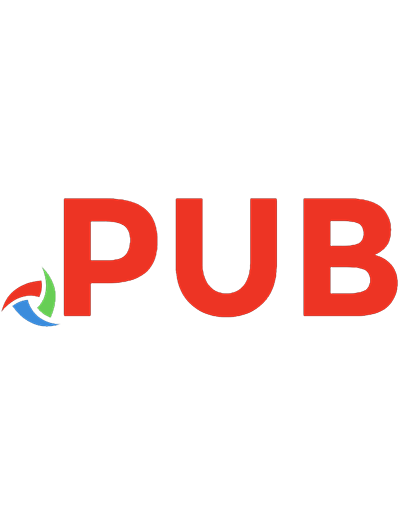

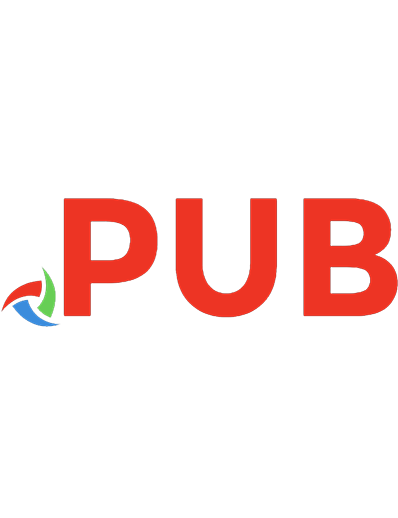



![Sams teach yourself Unity 2018 game development in 24 hours [Third edition]
9780134998909, 0134998901, 9780134998138, 0134998138](https://dokumen.pub/img/200x200/sams-teach-yourself-unity-2018-game-development-in-24-hours-third-edition-9780134998909-0134998901-9780134998138-0134998138.jpg)
![Unity game optimization : enhance and extend the performance of all aspects of your Unity games [Third edition.]
9781838552299, 1838552294](https://dokumen.pub/img/200x200/unity-game-optimization-enhance-and-extend-the-performance-of-all-aspects-of-your-unity-games-third-edition-9781838552299-1838552294.jpg)