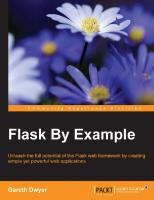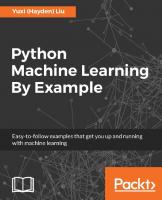TPL Dataflow by Example
The TPL Dataflow Library allows you to design asynchronous Actor and Dataflow based applications. While similar to Micro
2,332 310 11MB
English Pages 62 [57]
Polecaj historie
Table of contents :
Table of Contents
Other Dataflow Books
Code Examples
Getting Started
What is TPL Dataflow
What is Dataflow
Where is Dataflow Used?
TPL Dataflow vs. Rx
Installing TPL Dataflow
TPL Dataflow Basics
Blocks
Execution Blocks
ActionBlock
TransformBlock
Block Configuration
Execution Block Options
Buffering Blocks
BufferBlock
BroadcastBlock
WriteOnceBlock
DataflowBlockOptions
Grouping Blocks
BatchBlock
JoinBlock
BatchedJoinBlock
GroupingDataflowBlockOptions
Block Completion
Links
DataflowLinkOptions
Using TPL Dataflow
A Generator Block
How Messages are Transmitted
Runtime Modification
Maintaining State Inside an Execution Block
Converting a Stateful Block to be Stateless
Dataflow Program Design
Block Design
Design for Reuse
Create Blocks from Scratch only when Necessary
Develop Your Own Block Interface
Careful with Retaining State in Blocks
Favor Application Specific Blocks Over Predefined Blocks
Avoid Excess Synchronization and Blocks
Dealing with Loops and Cycles
Prevent Large Buffers
Data Should be Immutable
Use SingleProducerConstrained if Possible
Citation preview
TPL Dataflow by Example Dataflow and Reactive Programming in .Net Matt Carkci This book is for sale at http://leanpub.com/tpldataflowbyexample This version was published on 2014-05-29
This is a Leanpub book. Leanpub empowers authors and publishers with the Lean Publishing process. Lean Publishing is the act of publishing an in-progress ebook using lightweight tools and many iterations to get reader feedback, pivot until you have the right book and build traction once you do. ©2014 Matt Carkci
Contents Other Dataflow Books . . . . . . . . . . . . . . . . . . . . . . . . . . . . . . . . . . . . . .
i
Code Examples . . . . . . . . . . . . . . . . . . . . . . . . . . . . . . . . . . . . . . . . . . .
ii
1 Getting Started . . . . . . . . 1.1 What is TPL Dataflow . 1.2 What is Dataflow . . . . 1.3 Where is Dataflow Used? 1.4 TPL Dataflow vs. Rx . . 1.5 Installing TPL Dataflow
. . . . . .
. . . . . .
. . . . . .
. . . . . .
. . . . . .
. . . . . .
. . . . . .
. . . . . .
. . . . . .
. . . . . .
. . . . . .
. . . . . .
. . . . . .
. . . . . .
. . . . . .
. . . . . .
. . . . . .
. . . . . .
. . . . . .
. . . . . .
. . . . . .
. . . . . .
. . . . . .
. . . . . .
. . . . . .
. . . . . .
. . . . . .
. . . . . .
. . . . . .
. . . . . .
. . . . . .
. . . . . .
. . . . . .
1 1 1 1 2 2
2 TPL Dataflow Basics . . . . . . . . . . . . . . . . 2.1 Blocks . . . . . . . . . . . . . . . . . . . . . . 2.1.1 Execution Blocks . . . . . . . . . . . . . 2.1.1.1 ActionBlock . . . . . . . . . 2.1.1.2 TransformBlock . . . . 2.1.1.3 Block Configuration . . . . . . 2.1.1.4 Execution Block Options . . . . 2.1.2 Buffering Blocks . . . . . . . . . . . . . 2.1.2.1 BufferBlock . . . . . . . . . 2.1.2.2 BroadcastBlock . . . . . . . 2.1.2.3 WriteOnceBlock . . . . . . . 2.1.2.4 DataflowBlockOptions . . . . . 2.1.3 Grouping Blocks . . . . . . . . . . . . . 2.1.3.1 BatchBlock . . . . . . . . . 2.1.3.2 JoinBlock . . . . . . . . 2.1.3.3 BatchedJoinBlock . . . . 2.1.3.4 GroupingDataflowBlockOptions 2.1.4 Block Completion . . . . . . . . . . . . 2.2 Links . . . . . . . . . . . . . . . . . . . . . . . 2.2.1 DataflowLinkOptions . . . . . . . . . .
. . . . . . . . . . . . . . . . . . . .
. . . . . . . . . . . . . . . . . . . .
. . . . . . . . . . . . . . . . . . . .
. . . . . . . . . . . . . . . . . . . .
. . . . . . . . . . . . . . . . . . . .
. . . . . . . . . . . . . . . . . . . .
. . . . . . . . . . . . . . . . . . . .
. . . . . . . . . . . . . . . . . . . .
. . . . . . . . . . . . . . . . . . . .
. . . . . . . . . . . . . . . . . . . .
. . . . . . . . . . . . . . . . . . . .
. . . . . . . . . . . . . . . . . . . .
. . . . . . . . . . . . . . . . . . . .
. . . . . . . . . . . . . . . . . . . .
. . . . . . . . . . . . . . . . . . . .
. . . . . . . . . . . . . . . . . . . .
. . . . . . . . . . . . . . . . . . . .
. . . . . . . . . . . . . . . . . . . .
. . . . . . . . . . . . . . . . . . . .
. . . . . . . . . . . . . . . . . . . .
. . . . . . . . . . . . . . . . . . . .
3 3 3 3 6 10 10 14 14 15 17 18 23 23 24 26 29 34 36 43
3 Using TPL Dataflow . . . . . . . . . . . . . . . . . . . . . . . . . . . . . . . . . . . . . . 3.1 A Generator Block . . . . . . . . . . . . . . . . . . . . . . . . . . . . . . . . . . . .
45 45
CONTENTS
3.2 3.3 3.4 3.5
How Messages are Transmitted . . . . . . . . Runtime Modification . . . . . . . . . . . . . Maintaining State Inside an Execution Block Converting a Stateful Block to be Stateless .
. . . .
. . . .
. . . .
. . . .
. . . .
. . . .
. . . .
. . . .
. . . .
. . . .
. . . .
. . . .
. . . .
. . . .
. . . .
. . . .
. . . .
. . . .
. . . .
. . . .
. . . .
. . . .
45 46 46 47
4 Dataflow Program Design . . . . . . . . . . . . . . . . . . . 4.1 Block Design . . . . . . . . . . . . . . . . . . . . . . . . 4.1.1 Design for Reuse . . . . . . . . . . . . . . . . . . . 4.1.2 Create Blocks from Scratch only when Necessary . 4.1.3 Develop Your Own Block Interface . . . . . . . . . 4.1.4 Careful with Retaining State in Blocks . . . . . . . 4.2 Favor Application Specific Blocks Over Predefined Blocks 4.3 Avoid Excess Synchronization and Blocks . . . . . . . . . 4.4 Dealing with Loops and Cycles . . . . . . . . . . . . . . . 4.5 Prevent Large Buffers . . . . . . . . . . . . . . . . . . . . 4.6 Data Should be Immutable . . . . . . . . . . . . . . . . . 4.7 Use SingleProducerConstrained if Possible . . . . . . . .
. . . . . . . . . . . .
. . . . . . . . . . . .
. . . . . . . . . . . .
. . . . . . . . . . . .
. . . . . . . . . . . .
. . . . . . . . . . . .
. . . . . . . . . . . .
. . . . . . . . . . . .
. . . . . . . . . . . .
. . . . . . . . . . . .
. . . . . . . . . . . .
. . . . . . . . . . . .
. . . . . . . . . . . .
. . . . . . . . . . . .
. . . . . . . . . . . .
48 48 48 48 48 49 49 49 50 50 50 51
Other Dataflow Books In depth coverage of Dataflow and Reactive Programming including: • Sample code for three styles of reactive programming systems with chapters that explain their operations • Summaries of Flow Based Programming, the Actor Model and Communicating Sequential Processes (CSP) • Explanation of all features found in reactive systems Visit http://DataflowBook.com for more information Dataflow and Reactive Programming Systems
Code Examples All of the code in this book can be downloaded from ftp://DataflowBook.com. Visit http://DataflowBook.com for more information and blog posts about dataflow and reactive programming. Contact the author at [email protected]
1 Getting Started 1.1 What is TPL Dataflow The TPL Dataflow Library (also called TDF) is built on top of the existing Task Parallel Library (TPL). It allows you to easily create parallel applications without worrying about low-level details by implementing a time tested programming model called “Dataflow.”
1.2 What is Dataflow Dataflow is about the movement of data. It stands in contrast to “control-flow” which is used in most mainstream programming languages like C# and Visual Basic. The common control-flow statements like “if” and “for” loops do not exist in dataflow. Instead, it is the data that determines how the program executes. Dataflow consists of “blocks” and “links”. A block is a container for code and a link transfers data from one block to another. Blocks also have inputs to receive data and outputs to send data. Think of a block as a function whose arguments are the inputs and whose return value is the output of the block. When a block has data on its input, it will consume the data and pass it to the internal function. The result of the function is then placed on the block’s output. If the output of the block is connected to the input of another block, the data is sent along the link to the input of the next block and the process starts all over again. The key point to understand is that it’s the data arriving at a block’s input that causes it to execute. The programmer doesn’t need to specifically poll the input to see if data is available. The block reacts to the existence of data. That is why the term “Reactive Programming” has been used for decades to describe dataflow.
1.3 Where is Dataflow Used? Dataflow excels in three areas: • Processing streams of data • Parallelization • Reacting to changing data
Getting Started
2
In any domain where streams of data are essential, dataflow can represent the program much more directly than our common, imperative programming techniques. Audio and video processing are two common examples. Even if you are not dealing with data streams, dataflow can still make asynchronous processes easier to build by handling the threading issues. Microprocessor speeds are not increasing like they did from 1980s to 2000s. But we are getting more cores per chip. The problem has always been the difficulty of handling asynchronous computations combined with mutable state. Dataflow encapsulates the state inside of the blocks while the channels between blocks are the only dependencies. Dataflow is also starting to take over batch processing of “big data.” Instead of running a nightly batch, dataflow programs allow for real-time analysis of the data. Recently a new term has become popular, Reactive Programming. While dataflow has been described as reactive for long time, currently programmers use the term to mean a better way to handle event-driven programming without callbacks. Microsoft’s Reactive Extensions lead this resurgence of dataflow.
1.4 TPL Dataflow vs. Rx The Reactive Extensions (Rx) are for managing a stream of events by using standard LINQ operations while TPL Dataflow is adept at handling streams of any type of data.
1.5 Installing TPL Dataflow TPL Dataflow is distributed separately from the .Net Framework. Currently there are official versions for .Net versions 4.5 and 3.5. For .Net 4.0 there is an unofficial port from the Mono project but I have not tested it. The recommended way to download the library is through NuGet although it is also possible to download it directly from the Microsoft website.
2 TPL Dataflow Basics 2.1 Blocks In dataflow, blocks (or nodes) are entities that may send and receive data and are the basic unit of composition. The TPL Dataflow Library comes with a handful of predefined blocks, while they’re very basic, they should cover 99% of your needs. Using these predefined blocks, you can build your own application specific blocks. Think of the predefined blocks as being equivalent to keywords in C#. You build C# applications by using the keywords. The predefined blocks similarly define the basic operations of dataflow programs that you use to build your dataflow application. Of the predefined blocks offered by the TPL Dataflow library, we can categorize them into three groups, blocks that process data (execution blocks), blocks that buffer or store data (buffer blocks) and blocks that group data together into collections (grouping blocks). In the follow sections we’ll examine each category of block and discover how they work with simple code examples.
2.1.1 Execution Blocks Execution blocks process data very similar to how methods accept data and possibly returns a value. At creation you pass either a Func or an Action that defines what the execution block will do with the data. All execution blocks contain an internal buffer that defaults to an unbounded capacity. 2.1.1.1 ActionBlock An ActionBlock has a single input and no output. It is used when you need to do something with the input data but won’t need to pass it along to other blocks. It is the equivalent to the Action class. In dataflow, this type of block is often called a “sink” because the data sinks into it like a black hole, never to emerge again. At creation, an ActionBlock accepts an Action that is called when data arrives at the input. An internal buffer is present on the input of an ActionBlock. The buffer defaults to an unbounded capacity but this can be changed by using DataflowBlockOptions mentioned later.
ActionBlock Example 1
4
TPL Dataflow Basics
Basic usage, Block threading, Post()
1 2
�using System; using System.Threading.Tasks.Dataflow;
3 4 5 6 7 8
namespace TPLDataflowByExample { static class ActionBlockExample1 { static public void Run() {
9
var actionBlock = new ActionBlock(n => Console.WriteLine(n));
10 11
for (int i = 0; i < 10; i++) { actionBlock.Post(i); }
12 13 14 15
Console.WriteLine("Done");
16
}
17
}
18 19
}
This example shows the basic usage of an ActionBlock and how to send data to all types of blocks that accept inputs. The Post() function sends data synchronously to blocks and returns true if the data was successfully accepted. If the block refuses the data, the function returns false and it will not attempt to resend it. In this example the numbers 0 through 9 are pushed to actionBlock. The block takes each value and calls the Action that was given at creation. Since, in this example, our action simply prints the received data, the output to the console looks like:
.
Done 0 1 2 3 4 5 6
5
TPL Dataflow Basics
7 8 9
. Notice how “Done” was printed first. This is because actionBlock was executed in parallel to the main thread.
ActionBlock Example 2 Basic usage with a delay
1 2 3
�using System; using System.Threading; using System.Threading.Tasks.Dataflow;
4 5 6 7 8 9
namespace TPLDataflowByExample { class ActionBlockExample2 { static public void Run() {
10
var actionBlock = new ActionBlock(n => { Thread.Sleep(1000); Console.WriteLine(n); }); for (int i = 0; i < 10; i++) { actionBlock.Post(i); }
11 12 13 14 15 16 17 18
Console.WriteLine("Done");
19
}
20
}
21 22
}
This example is almost identical to example 1 except we are now sleeping for one second before printing the value to the console to simulate a long running action in the block. The output is the same as example 1.
6
TPL Dataflow Basics
2.1.1.2 TransformBlock A TransformBlock is very similar to an ActionBlock except it also has an output that you can connect to other blocks (linking blocks will be covered in a later section). It is equivalent to a Func in that it returns a result. Similar to an ActionBlock, it takes a function at creation that operates on the input data. This block contains two buffers, one on the input and one on the output but it is best to think of it as only having a single buffer. Two buffers are needed to ensure that the data is transmitted in the same order as it arrived. The output buffer is used to restore the original ordering of the data. But this is an implementation detail that you should know about but not need to worry about normally.
TransformBlock Example 1 Receive()
1 2 3
�using System; using System.Threading; using System.Threading.Tasks.Dataflow;
4 5 6 7 8 9 10 11 12 13
namespace TPLDataflowByExample { class TransformBlockExample1 { static public void Run() { Func fn = n => { Thread.Sleep(1000); return n * n; };
14 15
var tfBlock = new TransformBlock(fn);
16 17 18 19
for (int i = 0; i < 10; i++) { tfBlock.Post(i); }
20 21
for (int i = 0; i < 10; i++) {
7
TPL Dataflow Basics
int result = tfBlock.Receive(); Console.WriteLine(result);
22 23
}
24 25
Console.WriteLine("Done");
26
}
27
}
28 29
}
In this example we create a TransformBlock with a function that squares the input value after a one second wait to simulate a long running process. To extract data from a TransformBlock (or any block with an output) you use the Receive() method that operates synchronously. If no data is available, the thread will be suspended until data is available. We highlight that fact in this example. Executing this code should display… 0 1 4 9 16 25 36 49 64 81 Done
. The for loop passes the numbers 0 through 9 to the tfBlock. The function that we passed in at creation time then squares each value and sends the result to the output where we Receive() them. Notice that for this example “Done” is only printed after all the output values have been printed. This is because the Receive() method operates synchronously in the same thread as the for loops.
TransformBlock Example 2 ReceiveAsync(), Task.Result()
TPL Dataflow Basics 1 2 3 4
8
�using System; using System.Threading; using System.Threading.Tasks; using System.Threading.Tasks.Dataflow;
5 6 7 8 9 10 11 12 13 14
namespace TPLDataflowByExample { class TransformBlockExample2 { static public void Run() { Func fn = n => { Thread.Sleep(1000); return n * n; };
15
var tfBlock = new TransformBlock(fn);
16 17
for (int i = 0; i < 10; i++) { tfBlock.Post(i); }
18 19 20 21
// RecieveAsynch returns a Task for (int i = 0; i < 10; i++) { Task resultTask = tfBlock.ReceiveAsync(); int result = resultTask.Result; // Calling Result will wait until it has a value ready Console.WriteLine(result); }
22 23 24 25 26 27 28 29
Console.WriteLine("Done");
30
}
31
}
32 33
}
This example shows how to receive data, asynchronously, from all blocks with outputs using the aptly named ReceiveAsync() method. Since it operates asynchronously, the method does not return a value like the Receive() method does. Instead the ReceiveAsync() method returns a Task that represents the receive operation. Calling the Result() method on the returned Task forces the program to wait until data becomes available essentially making it a synchronous operation like the previous example with the same console output. The next example shows how to create a completely asynchronous receive.
9
TPL Dataflow Basics
TransformBlock Example 3 ReceiveAsync(), Task.ContinueWith()
1 2 3 4
�using System; using System.Threading; using System.Threading.Tasks; using System.Threading.Tasks.Dataflow;
5 6 7 8 9 10 11 12 13 14
namespace TPLDataflowByExample { class TransformBlockExample3 { static public void Run() { Func fn = n => { Thread.Sleep(1000); return n * n; };
15
var tfBlock = new TransformBlock(fn);
16 17
for (int i = 0; i < 10; i++) { tfBlock.Post(i); }
18 19 20 21
Action whenReady = task => { int n = task.Result; Console.WriteLine(n); };
22 23 24 25 26
for (int i = 0; i < 10; i++) { Task resultTask = tfBlock.ReceiveAsync(); resultTask.ContinueWith(whenReady); // When 'resultTask' is done, // call 'whenReady' with the Task }
27 28 29 30 31 32 33
Console.WriteLine("Done");
34 35
}
10
TPL Dataflow Basics
}
36 37
}
If we modify the previous example slightly, we can receive data from blocks asynchronously. The addition of a continuation with the ContinueWith() method allows our main thread to proceed without having to wait for data to be available to read. A continuation is just something that will be done after the Task is completed. In this case our continuation is the whenReady action that will print the result to the console. When run, the example displays… Done 0 1 4 9 16 25 36 49 64 81
. We again have “Done” printed first since the main thread doesn’t have to wait to receive data. 2.1.1.3 Block Configuration All of the pre-defined blocks in the TPL Dataflow library can be configured by passing an options object to the blocks’ constructor. Execution blocks use the ExecutionDataflowBlockOptions class, grouping blocks use the GroupingDataflowBlockOptions class and buffering blocks use the DataflowBlockOptions class. ExecutionDataflowBlockOptions and GroupingDataflowBlockOptions both inherit from the DataflowBlockOptions class (described in the Grouping Blocks section). 2.1.1.4 Execution Block Options In addition to the options provided by its base class, ExecutionDataflowBlockOptions also includes the options, MaxDegreeOfParallelism and SingleProducerConstrained.
ExecutionDataflowBlockOptions Example 1
11
TPL Dataflow Basics
MaxDegreeOfParallelism
1 2 3
�using System; using System.Threading; using System.Threading.Tasks.Dataflow;
4 5 6 7 8 9
namespace TPLDataflowByExample { class ExecutionDataflowBlockOptionsExample1 { static public void Run() {
10
var generator = new Random(); Action fn = n => { Thread.Sleep(generator.Next(1000)); Console.WriteLine(n); }; var opts = new ExecutionDataflowBlockOptions { MaxDegreeOfParallelism = 2 };
11 12 13 14 15 16 17 18 19
var actionBlock = new ActionBlock(fn, opts);
20 21
for (int i = 0; i < 10; i++) { actionBlock.Post(i); }
22 23 24 25
Console.WriteLine("Done");
26
}
27
}
28 29
}
Blocks can be configured to operate on more than one piece of data at a time. The default is for each value to be processed one at a time. The MaxDegreeOfParallelism option tells the computer to operate on multiple values at a time in parallel. This example is a modification of the ActionBlock Example 2. We added a random delay to actionBlock to more closely approximate a real world situation. Running this example shows how the output order of values differs from the input order due to different delays. On my machine running the example produces…
12
TPL Dataflow Basics
Done 1 0 2 3 4 5 7 6 9 8
.
ExecutionDataflowBlockOptions Example 2 SingleProducerConstrained
1 2 3 4
�using System; using System.Diagnostics; using System.Threading; using System.Threading.Tasks.Dataflow;
5 6 7 8 9 10 11 12 13 14
namespace TPLDataflowByExample { // http://blogs.msdn.com/b/pfxteam/archive/2011/09/27/10217461.aspx class ExecutionDataflowBlockOptionsExample2 { static public void Benchmark1() { var sw = new Stopwatch(); const int ITERS = 6000000; var are = new AutoResetEvent(false);
15 16 17 18 19
var ab = new ActionBlock(i => { if (i == ITERS) are.Set(); }); while (true) { sw.Restart(); for (int i = 1; i { if (i == ITERS) are.Set(); }, new ExecutionDataflowBlockOptions { SingleProducerConstrained = true }); while (true) { sw.Restart(); for (int i = 1; i n);
12
bcBlock.LinkTo(printer1); bcBlock.LinkTo(printer2);
13 14 15
for (int i = 0; i < 10; i++){ bcBlock.Post(i); }
16 17 18 19
Console.WriteLine("Done");
20
}
21 22
static ActionBlock MakePrintBlock(String prefix) { return new ActionBlock( n => Console.WriteLine(prefix + ": " + n) ); }
23 24 25 26 27
}
28 29
}
To demonstrate how this block operates we need to link it to two other blocks. See the section on Links for the details but all you need to know now is that messages are sent from one block to another over links. printer1 and printer2 both print the prefix passed to them at construction followed by the number they receive. Like all the other examples, we send the numbers 0 through 9 to the bcBlock and it
duplicates them and transmits the copies to both printer blocks. As we are using a simple value type (int) in this example, our duplication function is just n => n. The result of running this example is shown below (it may be slightly different when you run it). The printer blocks both receive all the same values and their console output is interleaved.
17
TPL Dataflow Basics
Done printer2: printer2: printer1: printer1: printer1: printer1: printer1: printer2: printer2: printer2: printer2: printer2: printer2: printer2: printer2: printer1: printer1: printer1: printer1: printer1:
0 1 0 1 2 3 4 2 3 4 5 6 7 8 9 5 6 7 8 9
.
2.1.2.3 WriteOnceBlock
WriteOnceBlock Example 1 Basic usage
18
TPL Dataflow Basics 1 2
�using System; using System.Threading.Tasks.Dataflow;
3 4 5 6 7 8
namespace TPLDataflowByExample { class WriteOnceBlockExample1 { static public void Run() {
9
var woBlock = new WriteOnceBlock(n => n);
10 11
for (int i = 0; i < 10; i++) { woBlock.Post(i); }
12 13 14 15
for (int i = 0; i < 10; i++) { Console.WriteLine(woBlock.Receive()); }
16 17 18 19
Console.WriteLine("Done");
20
}
21
}
22 23
}
A WriteOnceBlock accepts the only first value it is given and returns that value anytime it is requested. This block is useful for storing constants. In this example, even though we Post() the numbers 0 through 9 to the block, it only accepts the first (zero) and always returns the same even though we call Receive() more than once. 2.1.2.4 DataflowBlockOptions DataflowBlockOptions is the parent of both ExecutionDataflowBlockOptions and GroupingDataflowBlockOptions, therefore the options presented here can also be used with
execution and grouping blocks also.
DataflowBlockOptions Example 1 BoundedCapacity, SendAsync()
TPL Dataflow Basics 1 2 3
19
�using System; using System.Threading; using System.Threading.Tasks.Dataflow;
4 5 6 7 8 9
namespace TPLDataflowByExample { class DataflowBlockOptionsExample1 { static public void Run() {
10
Action fn = n => { Thread.Sleep(1000); Console.WriteLine(n); }; var opts = new ExecutionDataflowBlockOptions { BoundedCapacity = 1 }; // Sets the block's buffer size to one message
11 12 13 14 15 16 17
var actionBlock = new ActionBlock(fn, opts);
18 19
for (int i = 0; i < 10; i++) { //Console.WriteLine(actionBlock.Post(i)); actionBlock.SendAsync(i); }
20 21 22 23 24
Console.WriteLine("Done");
25
}
26
}
27 28
}
Every block in TPL Dataflow has an internal buffer that you can control. In this example we set the buffer size to one with the BoundedCapacity option. That means that there is only a single buffer slot inside the block to store incoming data before it starts to process the data. By default, buffers have an unbounded capacity. BoundedCapacity may be set to DataflowBlockOptions.Unbounded (-1) to allow for an
unbounded buffer size. It also may be set to 1 or greater for a fixed capacity.
Important! If BoundedCapacity is 0, an ArgumentOutOfRangeException will be thrown at runtime.
20
TPL Dataflow Basics
We also had to replace the Post method with SendAsync as a result of the smaller buffer size. To see the reason, uncomment the line with Post and comment the line with SendAsync. The result is… True False False False False False False False False False Done 0
. The Post method pushes the first number, zero, to actionBlock and returns true. When it tries to push the rest of the numbers it is unable to because there’s no space left in the block’s buffer so it aborts and returns false. Swapping the comments on the Post line and the SendAsync line gives us the expected results.
DataflowBlockOptions Example 2 MaxMessagesPerTask
1 2 3
�using System; using System.Threading; using System.Threading.Tasks.Dataflow;
4 5 6 7 8 9 10
namespace TPLDataflowByExample { class DataflowBlockOptionsExample2 { static public void Run() {
TPL Dataflow Basics
21
Action fn = n => { Thread.Sleep(1000); Console.WriteLine( n + " ThreadId:" + Thread.CurrentThread.ManagedThreadId ); }; var opts = new ExecutionDataflowBlockOptions { MaxMessagesPerTask = 1 }; // Each Task will only process one message // A new task will be created for every new message
11 12 13 14 15 16 17 18 19 20 21 22
var actionBlock = new ActionBlock(fn, opts);
23 24
for (int i = 0; i < 10; i++) { actionBlock.Post(i); }
25 26 27 28
Console.WriteLine("Done");
29
}
30
}
31 32
}
This example uses the MaxMessagesPerTask option to set how many messages each Task will process. Since we set it to one, the Task created by actionBlock will process a single message only and a new Task will be created for every message. The default value is DataflowBlockOptions.Unbounded (-1). The console output for this example should look like the following (note: the ThreadId will probably be different from one run to the next): Done 0 ThreadId:11 1 ThreadId:12 2 ThreadId:11 3 ThreadId:12 4 ThreadId:11 5 ThreadId:12 6 ThreadId:11 7 ThreadId:12 8 ThreadId:12 9 ThreadId:12
. While threads are being reused, only one message is being processed at a time.
22
TPL Dataflow Basics
Limiting the amount of messages per Task can assist in speeding up applications in certain situations. For efficiency reasons, the framework has a pool of threads that it draws from anytime a new Task is created. If a block continuously holds on to a thread because it is processing a constant stream of data, there are less threads to use for other purposes. Creating a new thread takes more time than reusing an old one. So by limiting the amount of messages for a Task, we release the associated thread back to the pool to be used in other areas of our application.
DataflowBlockOptions Example 3 NameFormat
1 2
�using System.Diagnostics; using System.Threading.Tasks.Dataflow;
3 4 5 6 7 8 9 10 11 12 13 14 15 16 17 18
namespace TPLDataflowByExample { class DataflowBlockOptionsExample3 { static public void Run() { var block1 = new BufferBlock(new DataflowBlockOptions { NameFormat = "Fu" }); var block2 = new BufferBlock(new DataflowBlockOptions { NameFormat = "Bar, Class: {0}, Id: {1}" }); Debug.Assert(false); } } }
The NameFormat option allows you to define a debug-time name and display format for blocks. The text assigned to the option will be displayed in the debugger. You can use a composite format string, like in the StringBuilder.AppendFormat() method with {0} replaced by the class name and {1} replaced with the block id.
23
TPL Dataflow Basics
2.1.3 Grouping Blocks Grouping blocks can combine multiple pieces of data to into a container like a List or a Tuple. Sometimes an individual item of data has no meaning on its own. It is only the collection of the data that has meaning. Grouping blocks allow you to gather the data items together and work on the collection as one unit. Grouping data together can also increase performance because of the reduced synchronization needed to transmit a single group as opposed to all the elements individually. 2.1.3.1 BatchBlock
BatchBlock Example 1 Basic usage
1 2
�using System; using System.Threading.Tasks.Dataflow;
3 4 5 6 7 8
namespace TPLDataflowByExample { class BatchBlockExample1 { static public void Run() {
9 10
var batchBlock = new BatchBlock(2);
11 12 13 14
for (int i = 0; i < 10; i++) { batchBlock.Post(i); }
15 16 17 18 19 20 21
for (int i = 0; i < 5; i++) { int[] result = batchBlock.Receive(); foreach (var r in result) { Console.Write(r + " "); } Console.Write("\n");
24
TPL Dataflow Basics
}
22 23
Console.WriteLine("Done");
24
}
25
}
26 27
}
A BatchBlock accepts a stream of data and groups them together into a list. The batch size is set at construction.
Important! The batch size must be 1 or greater or an ArgumentOutOfRangeException will be thrown at runtime
In this example we set a batch size of two. So the stream of individual numbers (0 through 9) is grouped together into lists with two elements. 0 1 2 3 4 5 6 7 8 9 Done
. Grouping data together can increase efficiency by reducing the synchronization overhead of transmitting each item separately. 2.1.3.2 JoinBlock
JoinBlock Example 1 Basic usage
TPL Dataflow Basics 1 2
25
�using System; using System.Threading.Tasks.Dataflow;
3 4 5 6 7 8 9
namespace TPLDataflowByExample { class JoinBlockExample1 { static public void Run() { var jBlock = new JoinBlock();
10
for (int i = 0; i < 10; i++) { jBlock.Target1.Post(i); }
11 12 13 14
for (int i = -9; i < 1; i++) { jBlock.Target2.Post(i); }
15 16 17 18
for (int i = 0; i < 10; i++) { Console.WriteLine(jBlock.Receive()); }
19 20 21 22
Console.WriteLine("Done");
23
}
24
}
25 26
}
A JoinBlock has two inputs (Target1 and Target2) that it combines into a Tuple. There is also a JoinBlock to combine three inputs with a resulting output of a Tuple. This example produces…
.
(0, (1, (2, (3, (4, (5, (6, (7, (8,
-9) -8) -7) -6) -5) -4) -3) -2) -1)
26
TPL Dataflow Basics
(9, 0) Done
.
2.1.3.3 BatchedJoinBlock A BatchedJoinBlock is a combination of a JoinBlock and a BatchBlock. Remember that a JoinBlock returns a tuple of two or three inputs and a BatchBlock returns the input values grouped together into a list. A BatchedJoinBlock combines two or three inputs into a Tuple or Tuple. While a JoinBlock must have all inputs before it can produce an output, the BatchedJoinBlock can produce an output even if it doesn’t have all inputs available. Yet it won’t generate an output until the requested batch size it met. The batch size is the total count of elements in all the lists, not a single list.
Important! The batch size must be 1 or greater or an ArgumentOutOfRangeException will be thrown at runtime
BatchedJoinBlock Example 1 Post(), Receive()
TPL Dataflow Basics 1 2
�using System; using System.Threading.Tasks.Dataflow;
3 4 5 6 7 8 9
namespace TPLDataflowByExample { class BatchedJoinBlockExample1 { static public void Run() { var bjBlock = new BatchedJoinBlock(2);
10
for (int i = 0; i < 10; i++) { bjBlock.Target1.Post(i); }
11 12 13 14
for (int i = 0; i < 10; i++) { bjBlock.Target2.Post(i); }
15 16 17 18
for (int i = 0; i < 10; i++) { Console.WriteLine(Util.TupleListToString(bjBlock.Receive())); }
19 20 21 22
Console.WriteLine("Done");
23
}
24
}
25 26
}
This example posts data to one block at a time, synchronously, resulting in the console output: [0,1] [] [2,3] [] [4,5] [] [6,7] [] [8,9] [] [] [0,1] [] [2,3] [] [4,5] [] [6,7] [] [8,9] Done
.
27
28
TPL Dataflow Basics
BatchedJoinBlock Example 2 SendAsync()
1 2 3
�using System; using System.Threading; using System.Threading.Tasks.Dataflow;
4 5 6 7 8 9 10
namespace TPLDataflowByExample { class BatchedJoinBlockExample2 { static public void Run() { var bjBlock = new BatchedJoinBlock(2);
11
var delayBlock1 = MakeDelayBlock(1000); var delayBlock2 = MakeDelayBlock(1000);
12 13 14
for (int i = 0; i < 10; i++) { delayBlock1.SendAsync(i); delayBlock2.SendAsync(i - 2 * i); // same number just negated }
15 16 17 18 19
delayBlock1.LinkTo(bjBlock.Target1); delayBlock2.LinkTo(bjBlock.Target2);
20 21 22
for (int i = 0; i < 10; i++) { Console.WriteLine(Util.TupleListToString(bjBlock.Receive())); }
23 24 25 26
Console.WriteLine("Done");
27 28
}
29 30 31 32 33
static TransformBlock MakeDelayBlock(int maxdelay) { var generator = new Random(); return new TransformBlock(n => { Thread.Sleep(generator.Next(maxdelay));
29
TPL Dataflow Basics
return n;
34
});
35
}
36
}
37 38
}
This example simulates data arriving at the bjBlock asynchronously. We create two TransformBlocks that passes data, unchanged, after a random delay. Both are linked to the bjBlock. The console output for this example should like similar to the following: [0,1] [] [2] [0] [3] [-1] [] [-2,-3] [4] [-4] [5,6] [] [7] [-5] [8] [-6] [9] [-7] [] [-8,-9] Done
.
2.1.3.4 GroupingDataflowBlockOptions
GroupingDataflowBlockOptions Example 1 Greedy, Post()
TPL Dataflow Basics 1 2
30
�using System; using System.Threading.Tasks.Dataflow;
3 4 5 6 7 8 9 10
namespace TPLDataflowByExample { class GroupingDataflowBlockOptionsExample1 { static public void Run() { var opts = new GroupingDataflowBlockOptions { Greedy = false }; var jBlock = new JoinBlock(opts);
11
for (int i = 0; i < 10; i++) { if (jBlock.Target1.Post(i)) { Console.WriteLine("Target1 accepted: " + i); } else { Console.WriteLine("Target1 REFUSED: " + i); } }
12 13 14 15 16 17 18 19
for (int i = 0; i < 10; i++) { if (jBlock.Target2.Post(i)){ Console.WriteLine("Target2 accepted: " + i); } else { Console.WriteLine("Target2 REFUSED: " + i); } }
20 21 22 23 24 25 26 27
for (int i = 0; i < 10; i++) { Console.WriteLine(jBlock.Receive()); }
28 29 30 31
Console.WriteLine("Done");
32
}
33
}
34 35
}
There are two modes of operation for a JoinBlock, greedy (default) and non-greedy. In greedy mode, the block accepts all inputs it is offered even if it can’t produce a Tuple. So if the block is offered a value on Target1 only, it will accept the data and wait for data to arrive on Target2 before it produces an output Tuple. If another value is again offered to Target1, it will again accept it even though it still doesn’t have a value on Target2. In non-greedy mode, it will only accept values if both Target1 and Target2 have data waiting to be accepted.
31
TPL Dataflow Basics
Non-greedy mode can be used to prevent dead-locks. Remember that TPL Dataflow uses messages to transmit data. Once a block accepts the message, no other block is also allowed to receive that message. So if we have two JoinBlocks with both of their Target1 linked to the same output and their Target2 linked to the same (but different from Target1) output. One JoinBlock could get one of the outputs and the other JoinBlock could get the other output. Because neither has enough data to produce an output Tuple they are dead-locked. Configuring both of the JoinBlocks to non-greedy mode would ensure only one would get both of the outputs and would be able to progress. This example demonstrates the non-greed behavior. Because we are using the synchronous Post() method, when we try to post to Target1, in the first for loop, it is refused because jBlock does not have data available at Target2 also. It is the same with the second for loop because the JoinBlock refused all the data we tried to pass to it in the first for loop. The output of this example looks like… Target1 Target1 Target1 Target1 Target1 Target1 Target1 Target1 Target1 Target1 Target2 Target2 Target2 Target2 Target2 Target2 Target2 Target2 Target2 Target2
REFUSED: REFUSED: REFUSED: REFUSED: REFUSED: REFUSED: REFUSED: REFUSED: REFUSED: REFUSED: REFUSED: REFUSED: REFUSED: REFUSED: REFUSED: REFUSED: REFUSED: REFUSED: REFUSED: REFUSED:
0 1 2 3 4 5 6 7 8 9 0 1 2 3 4 5 6 7 8 9
.
GroupingDataflowBlockOptions Example 2 Greedy, SendAsync()
TPL Dataflow Basics 1 2 3
�using System; using System.Threading.Tasks; using System.Threading.Tasks.Dataflow;
4 5 6 7 8 9 10 11
namespace TPLDataflowByExample { class GroupingDataflowBlockOptionsExample2 { static public void Run() { var opts = new GroupingDataflowBlockOptions { Greedy = false }; var jBlock = new JoinBlock(opts);
12 13 14 15 16 17 18 19 20 21 22 23 24
for (int i = 0; i < 10; i++) { Task task = jBlock.Target1.SendAsync(i); // needed to capture 'i' so we can use it in `ContinueWith` int iCopy = i; task.ContinueWith(t => { if (t.Result){ Console.WriteLine("Target1 accepted: " + iCopy); } else { Console.WriteLine("Target1 REFUSED: " + iCopy); } }); }
25 26 27 28 29 30 31 32 33 34 35 36 37
for (int i = 0; i < 10; i++) { Task task = jBlock.Target2.SendAsync(i); // needed to capture 'i' so we can use it in `ContinueWith` int iCopy = i; task.ContinueWith(t => { if (t.Result) { Console.WriteLine("Target2 accepted: " + iCopy); } else { Console.WriteLine("Target2 REFUSED: " + iCopy); } }); }
38 39 40 41 42
for (int i = 0; i < 10; i++) { Console.WriteLine(jBlock.Receive()); }
32
33
TPL Dataflow Basics
Console.WriteLine("Done");
43
}
44
}
45 46
}
To get the previous example to run, we need to make a few changes. First we will replace the synchronous Post() with the asynchronous SendAsync(). To determine if the data was accepted by jBlock, we take the Task returned by SendAsync() and add a continuation that is executed after the Task is done. Now we can still send data to one target at a time with the two for loops. But because SendAsync() will wait until jBlock accepts the data, our example’s console output now looks like…
.
Target2 Target1 Target2 Target1 Target2 Target1 Target2 Target1 Target2 Target1 Target2 Target1 Target2 Target1 Target2 Target1 Target2 Target1 Target1 Target2 (0, 0) (1, 1) (2, 2) (3, 3) (4, 4) (5, 5) (6, 6) (7, 7) (8, 8)
accepted: accepted: accepted: accepted: accepted: accepted: accepted: accepted: accepted: accepted: accepted: accepted: accepted: accepted: accepted: accepted: accepted: accepted: accepted: accepted:
9 9 8 8 7 7 6 6 5 5 4 4 3 3 2 2 1 1 0 0
34
TPL Dataflow Basics
(9, 9) Done
.
2.1.4 Block Completion
Block Completion Example 1 Complete()
1 2 3
�using System; using System.Threading; using System.Threading.Tasks.Dataflow;
4 5 6 7 8 9
namespace TPLDataflowByExample { class BlockCompletionExample1 { static public void Run() {
10 11 12 13 14
Action fn = n => { Thread.Sleep(1000); Console.WriteLine(n); };
15 16
var actionBlock = new ActionBlock(fn);
17 18 19 20 21 22 23 24 25
actionBlock.Post(42); actionBlock.Complete(); for (int i = 0; i < 10; i++) { actionBlock.Post(i); } // Even though we send the block all the data it will // only execute once because we tell it to "Complete"
35
TPL Dataflow Basics
Console.WriteLine("Done");
26
}
27
}
28 29
}
You can tell a block to stop processing data with the Complete() method. In this example the value 42 is sent to the block and then it stops because on the next line we call actionBlock.Complete. The console should show… Done 42
.
Block Completion Example 2 Complete(), Completion.Wait()
1 2 3
�using System; using System.Threading; using System.Threading.Tasks.Dataflow;
4 5 6 7 8 9 10 11 12 13 14
namespace TPLDataflowByExample { class BlockCompletionExample2 { static public void Run() { var block = new ActionBlock(_ => { Console.WriteLine("Block started"); Thread.Sleep(5000); Console.WriteLine("Block ended"); });
15 16
block.Post(true);
17 18 19
Console.WriteLine("Waiting"); block.Complete();
TPL Dataflow Basics
36
block.Completion.Wait(); Console.WriteLine("Task done");
20 21
}
22 23
}
24 25
}
In addition to telling a block to complete, we can also wait until it is done. The Completion() method returns a Task that represents the completion state for the block. A common way to make the current thread pause until the block is done is to call the Wait() method on the returned task. In this example, block will print “Block started” upon entry, wait five seconds and then print “Block ended”. We send a true value to the block just to activate it and then immediately call block.Complete() to tell it should enter the complete state once it is done with what its current job. The main thread is paused until the block completes with the block.Completion.Wait() statement. The final result of running this example is… Waiting Block started Block ended Task done
.
2.2 Links Links are the means by which blocks communicate. Block may be connected to zero or more other blocks by using the LinkTo() method either as static member of the DataflowBlock class or an instance method of any block that inherits from the ISourceBlock interface. TPL Dataflow transmits data using message passing. When multiple blocks are connected to an output, the message is sent to each block in the order they were linked. The first block that accepts the message causes it to be removed from output queue of the source block and no other blocks are offered the same message. The exception to this rule is the BroadcastBlock that is designed to send the message to all linked blocks. When multiple blocks are connected to an input, messages from all links are merged in a time-order fashion and presented to the block’s input as if there was only a single input link. Messages are transmitted in order. It is not possible for a block to extract a message from a link randomly, only the next available message. If a message is unable to be sent, then no other messages can be transmitted along that link and a dead-lock is possible. If you encounter this situation, consider using a BroadcastBlock.
37
TPL Dataflow Basics
Inside the block messages may be processed out-of-order due to parallelism or by design but a good rule-of-thumb is that messages are processed in-order. Since links are not a separate entity from blocks in TPL Dataflow, this message passing protocol is controlled by the blocks themselves. Certain blocks, like the BroadcastBlock, may have different message passing procedures. The protocol I outlined above is the general way most blocks handle messages.
Link Example 1 LinkTo()
1 2
�using System; using System.Threading.Tasks.Dataflow;
3 4 5 6 7 8 9 10 11 12
namespace TPLDataflowByExample { class LinkExample1 { static public void Run() { var bufferBlock = new BufferBlock(); var printBlock = new ActionBlock( n => Console.WriteLine(n) );
13
for (int i = 0; i < 10; i++) { bufferBlock.Post(i); }
14 15 16 17
bufferBlock.LinkTo(printBlock);
18 19
Console.WriteLine("Done");
20
}
21
}
22 23
}
This is a simple example showing the most basic and common method of linking two blocks. All of the values from bufferBlock are transmitted to printBlock via the link.
38
TPL Dataflow Basics
Link Example 2 Multiple Receivers
1 2
�using System; using System.Threading.Tasks.Dataflow;
3 4 5 6 7 8 9 10
namespace TPLDataflowByExample { class LinkExample2 { static public void Run() { var printBlock1 = MakePrintBlock("printBlock1"); var printBlock2 = MakePrintBlock("printBlock2");
11
var bufferBlock = new BufferBlock();
12 13
bufferBlock.LinkTo(printBlock1, n => n % 2 == 0); bufferBlock.LinkTo(printBlock2);
14 15 16
for (int i = 0; i < 10; i++) { bufferBlock.Post(i); }
17 18 19 20
Console.WriteLine("Done");
21
}
22 23
static ActionBlock MakePrintBlock(String prefix) { return new ActionBlock( n => Console.WriteLine(prefix + " Accepted " + n) ); }
24 25 26 27 28
}
29 30
}
As a demonstration of how the typical block tries to deliver messages when there are multiple receivers, this example has two blocks (printBlock1 and printBlock2) connected to one bufferBlock
39
TPL Dataflow Basics
that is the source of the data. We added a filter on the link to printBlock1 to only allow even numbers to pass through. Since printBlock1 was linked first, bufferBlock will try to deliver messages to that block first. The filter predicate blocks all odd numbers from being sent to printBlock1 so bufferBlock then attempts to send them to printBlock2 and succeeds.
Link Example 3 Multiple Sources
1 2 3
�using System; using System.Threading.Tasks.Dataflow; using System.Threading;
4 5 6 7 8 9 10 11
namespace TPLDataflowByExample { class LinkExample3 { static public void Run() { var source1 = MakeDelayBlock(1000); var source2 = MakeDelayBlock(800);
12
var printBlock = new ActionBlock( n => Console.WriteLine(n) );
13 14 15 16
for (int i = 0; i < 10; i++) { source1.Post(i); source2.Post(i - 2 * i); // negate i }
17 18 19 20 21
source1.LinkTo(printBlock); source2.LinkTo(printBlock);
22 23 24
}
25 26
static TransformBlock MakeDelayBlock(int delay) {
40
TPL Dataflow Basics
var generator = new Random(); return new TransformBlock(n => { Thread.Sleep(generator.Next(delay)); return n; });
27 28 29 30 31
}
32
}
33 34
}
This example shows what happens when a block’s input is linked to multiple source blocks. sourceBlock1 and sourceBlock2 will pass the data through them unaltered after a random delay. We fill sourceBlock1 with the positive values 0 through 9 and sourceBlock2 with the negative values 0 through -9 to make it clear where the data is coming from. Both of the source blocks are linked to the input of printBlock that just prints the value of its inputs to the console. From the output of the execution it is clear that the values from both source blocks are merged in time-order at the input of printBlock. The result on my computer looks like… 0 0 -1 1 -2 2 -3 -4 -5 -6 3 4 -7 -8 -9 5 6 7 8 9
.
Link Example 4
41
TPL Dataflow Basics
LinkTo() Filter
1 2
�using System; using System.Threading.Tasks.Dataflow;
3 4 5 6 7 8 9 10 11 12 13 14
namespace TPLDataflowByExample { class LinkExample4 { static public void Run() { var sourceBlock = new BroadcastBlock(n => n); // we use a BroadcastBlock so it will // discard unused messages var printBlock = new ActionBlock( n => Console.WriteLine(n) );
15
// Send only even numbers to printBlock sourceBlock.LinkTo(printBlock, n => n % 2 == 0);
16 17 18
for (int i = 0; i < 10; i++) { sourceBlock.SendAsync(i); }
19 20 21 22
Console.WriteLine("Done");
23
}
24
}
25 26
}
Links can also filter messages that pass through them. The extension method, LinkTo(target,predicate), allows us to assign a predicate function to the link. Every message is passed to the predicate, if it returns true then the messages is sent to the connected block. TPL Dataflow ensures that messages are processed in order. So if a link filters a message and there are no other links it can be sent to, then the system will dead-lock. To get around that fact, this example uses a BroadcastBlock as the source. Since a BroadcastBlock will send only the most recent message it receives, all filtered messages are simply discarded to prevent dead-lock.
42
TPL Dataflow Basics
Link Example 5 LinkTo() Filter, NullTarget
1 2
�using System; using System.Threading.Tasks.Dataflow;
3 4 5 6 7 8 9 10 11 12
namespace TPLDataflowByExample { class LinkExample5 { static public void Run() { var sourceBlock = new BufferBlock(); var printBlock = new ActionBlock( n => Console.WriteLine(n) );
13
// Send only even numbers to printBlock sourceBlock.LinkTo(printBlock, n => n % 2 == 0); // A NullTarget discards all received messages sourceBlock.LinkTo(DataflowBlock.NullTarget());
14 15 16 17 18
for (int i = 0; i < 10; i++) { sourceBlock.SendAsync(i); }
19 20 21 22
Console.WriteLine("Done");
23
}
24
}
25 26
}
In the last example we used a BroadcastBlock to discard messages that could not be transmitted due to the filter on the link. Yet, often we need to use filtered links from non-BroadcastBlocks. While we could always insert a BroadcastBlock, the extra processing will add to the overhead and slow down the program. This example shows a better way. We add a link after the filtered link that is connected to a NullTarget block from the DataflowBlock static class. A NullTarget discards all messages it receives. Since we add the link after the filtered link, sourceBlock will attempt to send all messages to printBlock first and all other messages are then sent to the NullTarget block. The result of running this example is the same as the previous example.
43
TPL Dataflow Basics
2.2.1 DataflowLinkOptions
DataflowLinkOptions Example 1 MaxMessages
1 2
�using System; using System.Threading.Tasks.Dataflow;
3 4 5 6 7 8 9 10
namespace TPLDataflowByExample { class DataflowLinkOptionsExample1 { static public void Run() { var bufferBlock = new BufferBlock(); var printBlock = new ActionBlock(n => Console.WriteLine(n));
11
for (int i = 0; i < 10; i++) { bufferBlock.Post(i); }
12 13 14 15
var opts = new DataflowLinkOptions { MaxMessages = 5 }; bufferBlock.LinkTo(printBlock, opts);
16 17 18
Console.WriteLine("Done");
19
}
20
}
21 22
}
Links can be configured to only transmit a certain number of messages in their lifetime. When we create a link between two blocks, we can also set its options. This example sets the MaxMessages field in a DataflowLinkOptions object to five. So, even though we attempt to transmit 10 values over the link (the numbers 0 through 9), only the first five will be sent.
DataflowLinkOptions Example 2 Append
TPL Dataflow Basics 1 2
44
�using System; using System.Threading.Tasks.Dataflow;
3 4 5 6 7 8 9 10
namespace TPLDataflowByExample { class DataflowLinkOptionsExample2 { static public void Run() { var block1 = MakePrinter("block1"); var block2 = MakePrinter("block2");
11
var source = new BufferBlock();
12 13
source.LinkTo(block1);
14 15
var opt = new DataflowLinkOptions { Append = false }; source.LinkTo(block2, opt);
16 17 18
for (int i = 0; i < 10; i++) { source.SendAsync(i); }
19 20 21
}
22 23
static ActionBlock MakePrinter(String prefix) { return new ActionBlock( n => Console.WriteLine(prefix + ": " + n)); }
24 25 26 27
}
28 29
}
By default, blocks attempt to transmit messages to the first link that was added. If it is unable to for whatever reason, then the links are tried in order until the message is accepted. Each call to LinkTo() appends a new link to the collection of links. By setting Append = false in a DataflowLinkOptions object and passing it to the LinkTo() method, we can reverse this and prepend the link to the beginning of the collection causing future messages to be sent through this new link first. In the code above, block1 is linked first and block2 is linked second. But because we call LinkTo with the append option, block2 is added to the front of the collection and it receives all the messages.
3 Using TPL Dataflow 3.1 A Generator Block While the TPL Dataflow Library comes with almost every block you will need to build your application, there is one type of block I find useful but is absent from the set of predefined blocks the library offers. A generator block is a source block that continually outputs data. An audio program may need a sine wave generator or a clock program may need to be updated every minute. These are useful in testing dataflow applications by having a generator that continually produces some output that is feed into the blocks under test.
3.2 How Messages are Transmitted Many factors affect how, when and if messages are transmitted. For the most part, all predefined blocks transmit messages in the same way but some, like BroadCastBlock may do things slightly different. My explanation will cover the most common cases and point out the differences where applicable. Blocks attempt to transmit messages through links in the order they were added. Most blocks attempt to send messages to only one target block. For those cases, the block must decide in what order the target blocks are offered the message. The default is to offer blocks the message in the order they were added. Using the DataflowLinkOptions.Append configuration can force that a new link is prepended and not appended to the collection of links. BroadcastBlocks and WriteOnceBlocks are designed to send messages to all connected blocks so
the order they were added is unimportant. Link filters can block a message before it gets to the block. If a link was added with a filter predicate and the message causes the predicate to return true, then the message is blocked and next link in line is tried. Links that exceed MaxMessages block messages The DataflowLinkOptions.MaxMessages property can limit the total number of messages that a link will transmit over its lifetime. If this limit has been reached, the message is blocked. Blocks can refuse messages.
Using TPL Dataflow
46
If blocks are in the completed state, error state or its internal buffer is full, the block will refuse the message. A WriteOnceBlock will refuse all messages except for the first it receives. Blocks can postpone messages. Grouping blocks have the option to operate in non-greedy mode – it will only accept a message when all inputs have a message waiting. In this case the block postpones the message. Either another block will accept the message or the block that postponed it can accept it later. A non-deliverable message can cause a deadlock TPL Dataflow will always transmit messages in order. For all blocks except for BroadcastBlock and WriteOnceBlock a message that can’t be transmitted causes the block deadlock and wait until it can be delivered. A DataflowBlock.NullTarget is useful in this case.
3.3 Runtime Modification Blocks can be added and removed at runtime. Adding a link at runtime is just calling the LinkTo() method as normal. Unlinking a block can be accomplished by using the IDisposable object that is returned when you initially linked the block. Simply call Dispose() on the IDisposable to remove the link. Use this ability with caution. With extensive use in various parts of your application you can never be sure what is connected to what and makes debugging frustratingly difficult. Modifying the delegate used in execution blocks at runtime is not possible. However it is possible to design a delegate that chooses among a few different functions based upon some criteria. Another option is to just replace the whole block by unlinking the old one and linking a new one. But this also changes the order of links and thus messages transmittal will happen in a different order. You’ll need to determine on a case by case basis if this will cause problems.
3.4 Maintaining State Inside an Execution Block In dataflow literature it is often recommended that blocks be stateless. While you should strive for this goal, sometimes it is not possible. Take for example an ActionBlock whose only purpose is to take its incoming data and add it to a collection. The most obvious way to implement this is for the block to retain a reference to the collection from one execution to the next. At creation time, all execution blocks require a function or procedure that is called when the block receives data. Most of the examples in this book use lambdas (a.k.a. anonymous functions) in the creation statement but a lambda cannot retain state from one invocation to the next. The fix is to create a class that contains both the state and the lambda as a method of the class. Before creating the block you will create an instance of the class you just defined and pass the method as a parameter of the block creation statement. The method can access the state held within the object and so the block is able to maintain state.
Using TPL Dataflow
47
For safety, this block should not set MaxDegreeOfParallelism greater than the default of 1 or you run the risk of multiple threads attempting to update the state at the same time.
3.5 Converting a Stateful Block to be Stateless It is always possible to convert a stateful block to one that is stateless but it requires a block with multiple inputs and outputs. Since the predefined blocks do not offer this ability you will also have to implement a custom block before you can use this technique. The concept is simple. Instead of retaining state, you send the current state on an output that is linked to an input of the same block. The block will still have whatever inputs and outputs needed for its normal operation but will now have one additional input and output. Upon execution the block will get the current state and use it for the current set of input values possibly updating the state. Once the block is done, it will send the new state to the output that is linked back to the input so it can use the new state with a new set of values.
4 Dataflow Program Design 4.1 Block Design 4.1.1 Design for Reuse One of the key aspects of dataflow is the ability to reuse existing blocks. While reusable code has been preached for decades, it was the programming languages themselves that lead to non-reusable code. You don’t know if code is truly reusable until you have reused it at least three times. Yet, re-usability is still something we should strive for and dataflow makes it easier. Dataflow blocks should be free standing units. Do not reference other blocks or anything outside of a block. In one design I have seen, the author needed to ensure that both of the connected block were completed before the subject block performed some operation. He directly set a continuation on the tasks of the two blocks to accomplish his goal. While it solved his problem this time, there is no way he could reuse the block elsewhere. If you find there is no way to solve your problem without referencing external entities, then maybe they belong inside the block you are designing.
4.1.2 Create Blocks from Scratch only when Necessary While it is certainly possible to build a new block simply from the core interfaces of TPL Dataflow (IDataflowBlock, ISourceBlock and ITargetBlock) it is rarely necessary. Building new block by using the predefined blocks is much safer. When building from scratch, you must ensure that the protocols are identical to the predefined blocks. You can think of the predefined blocks to be equivalent to keywords in C#. You use the keywords to build C# applications. Similarly, you use the predefined blocks to build dataflow applications. Creating a new block from scratch is akin to adding a new keyword to C# and as much care must be taken to ensure it operates correctly. I recommend using the DataflowBlock.Encapsulate method to build a new block with the same interface as the predefined blocks or to create your own, application specific, interface that all of your blocks will conform to. The key is that we don’t have to concern ourselves with the details of message passing, threading issues and other details when we don’t have to.
4.1.3 Develop Your Own Block Interface I often find myself developing my own interface that all of the blocks in my application implement. Since the TPL Dataflow library makes no allowances for blocks that have multiple inputs and/or
Dataflow Program Design
49
outputs, my interface mostly deals with making it easy to get access to the internal blocks that act as the input and output connections. Usually I use a dictionary with a key of type string or GUID to store the ‘BufferBlock’s that are the “ports” of my application specific blocks. All of my blocks implement this interface so that it is consistent throughout the application. I will also wrap predefined blocks in this interface whenever I need to use them alongside my other application specific blocks, again for consistency. The idea is to create a layer above what is offered by TPL Dataflow to assist in having blocks with multiple inputs and outputs and any other requirements I need for that specific application. Keep it simple. Don’t create a new messaging protocol or a new way to link blocks. Reuse the basic operations that TPL Dataflow offers like LinkTo or SendAsync.
4.1.4 Careful with Retaining State in Blocks Blocks that retain state information from one activation to the next should be used carefully when MaxDegreeOfParallelism is set to anything more than the default of 1. This is because a single block will have a single state for all threads. If the block is used in a multithreaded manner, there is a danger of multiple threads updating the state at the same time. Additionally, this makes the block less reusable because you have to ensure that all future users of the block understand the dangers of using the block in a multithreaded manner.
4.2 Favor Application Specific Blocks Over Predefined Blocks For anything more than a trivial use of the TPL Dataflow library, your application should only use blocks that implement your custom interface (as detailed above). Even when you only need a BufferBlock you should wrap it in your own interface to maintain consistency. The TPL Dataflow Library should be thought of as the tools to build your house not the doors and windows that comprise your house. The library was designed to offer the needed abstractions for a variety of dataflow situations. It wasn’t designed with your application in mind. Many uses of dataflow require blocks to have many inputs and output, there may be application requirements that some blocks take priority over others or you may want to make it easy to compose new block by using other blocks.
4.3 Avoid Excess Synchronization and Blocks Every link requires some overhead to send/receive messages. Eliminate unnecessary blocks to reduce the synchronization requirements. A BufferBlock feeding into an ActionBlock could be redundant depending on the situation. Remember that most predefined blocks contain their own buffer.
Dataflow Program Design
50
While I have preached making small reusable blocks, sometimes it is better to combine the functionality of a few connected blocks into one for the sake of performance. This reduces the amount of synchronization needed to transmit data between the blocks and the number of Tasks needed. First design for re-usability, then if you need to speed things up, only then consider combining blocks. TPL Dataflow is not designed for very “small” blocks (e.g. a single addition operation). Medium to large blocks (about the size of a typical procedure or larger) give much better performance.
4.4 Dealing with Loops and Cycles Anytime you have a link from an output of a downstream block to the input of an upstream block, there is a possibility that the dataflow program could run forever without stopping. This is not always a bad thing. Think of dataflow as being similar to electronic circuits. Circuits are designed to operate continuously until the power is turned off. In most engineering disciplines, the best creations are the one that run continuously for long periods of time without faults. Don’t be too concerned about designing dataflow applications that will terminate. If you need to stop them then you can use the Complete() method or a CancellationToken. This takes a change of attitude for most developers who were taught that programs that do not terminate are wrong. Dataflow is just a different way to think about programming.
4.5 Prevent Large Buffers You must be mindful of the rate of incoming data to the rate of processing that data in a block. A high rate of incoming data combined with a slow process could create a large backlog of data in the buffer. To reduce the likelihood of this situation either increase the MaxDegreeOfParallelism or add more blocks to process the incoming data. But remember that these solutions could also cause the data to be returned in a different order than they arrived. If maintaining order is required, consider using a BatchBlock to group together multiple data items to be processed at one time.
4.6 Data Should be Immutable Mutable data and parallelism go together like oil and water. When using mutable data, anytime you have to split data between two blocks you will have to perform a deep-copy of the object. This is very costly in terms of time and memory. Of course sometimes it is not possible to use immutable data. In those cases you should design your classes to be thread safe. Use blocking collections, never refer to singletons or global variables and ensure that the platform functions you are using are also thread safe.
Dataflow Program Design
51
4.7 Use SingleProducerConstrained if Possible In the previous chapter we covered how using the SingleProducerConstrained option can drastically speed up your applications when a block will only ever have one source block. The creator of the TPL Dataflow Library showed how, in his benchmarks, it was able to increase performance by a factor of 3. As there is no downside to applying this option, you should use it whenever possible.
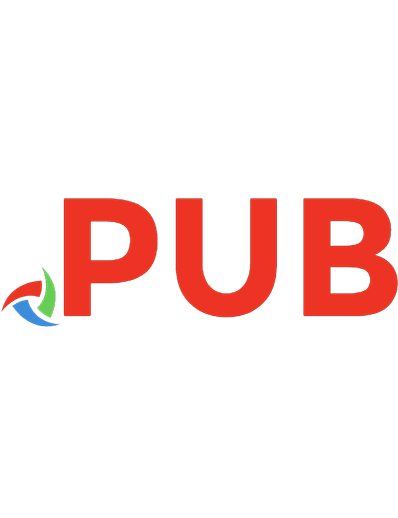
![Modelica by Example [v0.6.0]](https://dokumen.pub/img/200x200/modelica-by-example-v060.jpg)