The Ultimate iPod Guide: Bk. 5 [Fifth ed.] 1906372918, 9781906372910
263 30 13MB
English Pages 146 Year 2009
Polecaj historie
Citation preview
The Ultimate iPod Guide
Every new iPod covered Do more - 100s of tips and tricks Save money with cheaper music downloads
The Ultimate iPod Guide £8.99
ISBN 1-906372-91-8
9 "781 906"372910
THE ULTIMATE ¡POD GUIDE
Hello! Welcome to the world of the ¡Pod. It seemed impossible to imagine what Apple could do to upgrade the iPod the last time around. The world's best-selling digital music player has been on sale for almost 10 years now, and in that time it has come to dominate the portable media player market. So iconic is it right now that the term '¡Pod' is used almost as a replacement for the word 'media player'. Over that time, it has changed almost beyond recognition. The classic may still bear a passing resemblance to the original hard-disk based, mono-screen player unveiled in autumn 2001, but it has been joined by the iPod touch, with its full-face touchscreen, the diminutive shuffle, which is barely any larger than a stick of chewing gum, and the nano, which despite its size packs a pretty competent video camera. Over the years, it has changed shape (think of the square nano and the stamp-like shuffle), and seen siblings come and go; most notably the iPod mini, the regular player's first spin-off product. Yet right now is the best time ever to own an iPod. The expansion of the ¡Tunes Store's Apps section broadens the touch's abilities beyond anyone's wildest dreams, and the ever-growing media market is giving us more to play on the shuffle, nano and classic. We'll explore each model, their features and what you can do with them in the pages of this book. To help you navigate more easily, we have colour-coded the edges of the pages. Product reviews, including the complete iPod line-up and chosen add-ons, have a yellow edge. Features are blue, and in between the two you'll find our workshops, each of which is carefully written to help you get the most out of your IPod. These, too, are colour-coded, on the basis of technical requirement. Green ones are easy, amber are a little more technical and red are advanced, so pick up from wherever you feel most comfortable. Happy reading... and perhaps more importantly, happy listening! Nik Rawlinson PS. If you have an iPhone too, check out The Independent Guide to the ¡Phone 3GS
WELCOME 003
The Ultimate iPod Guide EDITORIAL EDITOR Nik Rawlinson DEPUTY EDITOR Kenny Hemphill DESIGN Stephen Savage COVER DESIGN Camille Neilson + Danny Bird PRODUCTION Jon Lysons, Rob Woodcock CONTRIBUTORS Ian Betteridge. Christopher Brennan, Ross Burridge, Chris Cain, Will Head, Kenny Hemphill, Niall Magennis, Keith Martin, Christopher Phin, Nik Rawlinson, IMAGES Danny Bird, John Reynolds, Chris Robson, ChipWass, Robert Wilson, Lee Woodgate, Aston Leach, Andy Potts ADVERTISING 020 7907 6623, Fax 020 7907 6600 ADVERTISING MANAGER Alexandra Skinner 020 7907 6623 [email protected] ACCOUNT DIRECTOR Nicky Crawford 020 7907 6624 nicky_crawford&dennis.co.uk AD PRODUCTION EXEC Anisha Mogra 020 7907 6067 DIGITAL PRODUCTION MANAGER Nicky Baker US ADVERTISING MANAGER Matthew Sullivan-Pond ++1 646 717 9555 [email protected] PUBLISHING »MARKETING 020 20 7907 6000, Fax 020 20 7636 6122 MANAGING DIRECTOR Ian Westwood 020 7907 6355 PUBLISHER Paul Rayner 020 7907 6663 BOOKAZINE MANAGER Dharmesh Mistry 020 7907 6100 LIST RENTAL INSERTS EXECUTIVE John Perry 020 7907 6151 ¡[email protected] MARKETING MANAGER Claire Scrase 020 7907 6113 DENNIS PUBLISHING LTD PRODUCTION DIRECTOR ttüön Rf-ir «RECTOR Of A0VERTISIN6 Juloti Uoyd-Bfans NEWSTRADE DIRECTOR Marlin Bösoti CHIEF OPERATING OFFICER 8tu!I Rryriolds CROUP FINANCE DIRECTOR LHQgetl CHIEF EXECUTIVE James lye CHAIRMAN Reit« Dennis
m m s
MAGBOOK the 'fA)fit«x* txand is a trademark ot Ocnns Publishng IM. 30 Ctevdand Sired, London W1T 4J0 Company registered »1 Engtand All material © Dennis Publishing Ltd. licensed by Felden 2009, and may not be reproduced In or part without the consent of the publishers, the Ultimate ¡Port Guide is an independent |ournal. not aftiiatedvilthAptfe Inc. Apple and the Apple hrçoi MacriViîir. Mac' and the Mac logo are the trademarks of Apple Inc. IheUllimateiPod GuklelSBN 1 906372 91 8 Pnntcd m tnglarx) by BGP Pmt Ltd, Chaucer International Estate. Laurton Road, Bicester, Oicri 0X6 ?OZ OlstrCuted bySeymcur
LICENSING AND REPRINTS Material in the Ultimate iPod Gu«3e may not be «produced in any form without the publisher^ written permission, it is available f« licensing overseas. For oelais abaut international licensing contact Wnme Lesenfetd. 020 7907 6134. ««me K e t & M M d a m k a u i k . LIABILITY While every eve was taken during the predjeton of this Mast«*, the publishers cannot be held re«pcnsible lor the accuracy ot the information or any ocreequences arising from it Dennis FVibishing takes no respectability tor the companies advertising in this Magbook. HOW TO CONTACT US MAIL MACUSER, 30 Clevetwd Street. Lenden. W1t 4JD EMAIL i7iaWtar0nmiS6uatikWEB wwwjnxüser.c(Uii( PHONE 020 7907 6003 Fax 020 7907 6369
recycle
Note: some accessories reviewed in this guide will not work with all models of the iPod. Please check compatibility with your player before making a purchase.
Ultimate Guide 008
Choosing an ¡Pod Find the perfect iPod for you
010
iPod line-up Apple's latest players take centre stage
018
iPod touch vs ¡Phone Choosing between these two devices
021
N i k e + i P o d Sport Kit Testing the Apple and Nike running gadget
022
iPhone 3GS The latest iPhone reviewed and rated
026
What is ¡Tunes? iTunesfor beginners
031
Ripping Adding your CD collection to your library
034
Playlists Putting your songs in order the easy way
036
Enter the ¡Tunes Store Inside the world's biggest online music store
038
Regular vs ¡Tunes Plus tracks What's the difference between the two formats
040
¡Tunes Store alternatives The low-down on other great music stores
044
Podcasts Subscribing to podcast feeds
046
Masterclass: connect your ¡Pod to a hi-fi Get in the party mood by sharing your playlists
048
Watching a video on an ¡Pod or a TV Get moretrom your iPod
049
Masterclass: create a compilation CD Burn your favourite songs to disc
052
A p p Store Downloading apps to your touch or iPhone is easy
053
Application highlights The best software downloads for the iPod touch
068
Masterclass: apply parental controls to an ¡Pod Prevent your kids from downloading adult content
070
Using the (Tunes Equalizer Making the most of your sounds
072
Masterclass: smart playlists Let ¡Tunes do all the hard work for you
075
Digitise your vinyl Turning vinyl tunes into digital format
082
Simple steps to synchronising Sync your iPod with your computer
086
¡Tunes plug-ins Our pick of tne best plug-ins
092
Transferring tunes Transferring music from your iPod to your computer
094
Encoding video for use on ¡Pods Nine simple steps to converting videos
097
Make tracks Getting the best out of your MP3 encoder
102
Servers Sharing your library across several computers
106
Masterclass: create an autocue Use QuickTime Pro to create a speech autocue
112
Podcasting f o r p r o f i t Find out who's making money on podcasts
116
DJing w i t h your ¡Pod Ditch the vinyl and go digital with these decks
120
Who really created the iPod? The brains behind the gadget
126
iPod t i m e l i n e How the iPod came into being
130
Back to the f u t u r e of the iPod What lies ahead for future iPod designs
132
Old vs new Comparing costs second-hand market
134
Best iPod websites Sites offering info, humour and advice
138
Q&A Solutions to your queries
144
iPod glossary Understanding iPod terms
The Ultimate iPod Guide
All the information you need to decide which iPod is right for you
PAGE 008 Choosing an iPod Not sure it you need a shuffle or a nano, an ¡Phone or touch? Help is here with our simple flowchart.
Every new iPod covered Do more - 100s of tips and tricks Save money with cheaper music downloads
This is it, The Ultimate ¡Pod Guide is back for the fifth edition. We take you through everything to do with the iPod, from essential advice to all the useful handy hints that you could possibly wish to know about this amazing device from Apple. PAGE 010 iPod line-up
The latest range of revamped ¡Pods come complete with a host of new technologies, so get the ultimate lowdown on the shuffle, nano, classic and touch before you make your purchase. Shuffle Sonys
Now Playing
THE ULTIMATE ¡POD GUIDE
All you need to know about your shuffle, nano, classic and touch plus the lowdown on the ¡Phone 3GS. We ask is it really better than the original iPhone? BEGINNER Organising your music is a simple task with iTunes. Our easy-to-follow guide shows you how to copy, track and catalogue your favourite tunes, plus advice on ripping CDs, creating playlists, subscribing to podcasts and connecting to a TV or hi-fi. INTERMEDIATE
P"7
0
, not disconnect.
PAGE 036 What is iTunes? If your music is scattered all over your hard drive, it may be time to switch to iTunes. It's an easy-touse piece of free software that will catalogue, track, copy, organise and play your music.
D99M
ml
b o w * ]
PAGE 138 Troubleshooting From a frozen iPod to problems sharing music between computers, we answer all your queries and offer solutions.
MegfcR
Want to control what your children are viewing? Our parental controls masterclass gives tips on enabling download restrictions. Plus steps on converting vinyl tunes into digital format, synchronising your iPod with your computer and a round-up of great iTunes plug-ins. ADVANCED In this section, we offer handy tips on how to convert video, so that you can watch clips and movies on your iPod. And if you've ever been lost for words turn to the autocue masterclass. Plus how to get the best quality sound when ripping CDs. FEATURES Ever wondered who was the brains behind the iPod? We go behind the scenes and find out the true story. We also take a look ahead and ask whether these tiny iconic devices have reached their technological peak?
Sensual. Spirited. Fierce. A m o r o u s . Intense
Doing w h a t y o u love never felt so g o o d . 6 , 0 0 0 , 0 0 0 images, v i d e o s a n d v e c t o r s starting at £ 0.75 Phone 020 881 67284 | www.fotolia.co.uk/passion
(ZDfotolia
1
008 010 018 021 022
Choosing an iPod iPod line-up iPod touch vs iPhone Nike+iPod Sport Kit iPhone 3GS
Not sure which iPod is right for you? Here's an easy way to find out! START HERE Do you want to play more than music, books and podcasts?
iPod shuffle 2GB 500 songs £45 4GB 1000 songs £59
Are you happy only being able to view your contacts and appointments, but not edit them?
Do you want to carry more than 14,000 songs?
Are you happy stepping through your music without a screen?
iPod nano 8GB 2000 songs 8 hours video £115 16GB 4000 songs 16 hours video £135
iPod classic 160GB 40,000 songs 200 hours video £189
BUT
Do you want to watch much video on your iPod?
NO YES So a small screen would be ok?
NO
iPod touch 8GB 1750 songs 10 hours video £149 32GB 7000 songs 40 hours video £229 64GB 14,000 songs 80 hours video £299
I**?!
g
BE
1
NO
Are you happy to compromise on capacity for features?
YES
iPhone From £342.50 depending on capacity. Available in 8GB (3G), and 16GB and 64GB (3GS)
A
YES Would you consider getting a mobile contract and an iPhone instead?
0 1 0 REVIEWS
THE ULTIMATE iPOD GUIDE
iPod line-u
Apple has completely revamped the iPod, discarding its iconic white design and adding a host of new technologies. We examine the ins and outs of Apple's latest media players.
If you still picture a chunky white brick whenever someone says 'iPod', you're behind the times. Apple CEO Steve Jobs brought the all-white era to a close in September 2007 with the introduction of the iPod classic. The company completely revamped its music player line-up in an effort to drive ever greater sales, and it worked. Since then, it has reworked the range twice more, and now iPods come in a dazzling array of colours, with the iPod nano alone being available in an unprecedented nine different finishes. The iPod has been replaced at the pinnacle of the line-up by the touch, a widescreen, touch-sensitive, wireless iPod. The player takes its cues from the iPhone, but completely redefines what constitutes a portable music player by allowing you to download music directly from the iTunes Store. Completing the line-up are the nano and shuffle ¡Pods. The former has a curved body and screen, and by borrowing a trick from the touch and iPhone, can rather cleverly sense its orientation. Flip it on its side and it knows exactly what you've done, with the screen format changing to match. The shuffle, meanwhile, is Apple's screen-less, low-end entry device. A masterpiece of minimalism, it does nothing but play music, either randomly or in order, with trimmed down controls to match.
1
¡POD TOUCH The ¡Pod touch got perhaps the least attention of any ¡Pod in the line-up's latest revamp. Stand this model beside its predecessors and you wouldn't know the difference. Externally, it's nigh-on identical, with a polished-steel back, a blanking plate where the ¡Phone has its camera and just three buttons: power, the home button and the volume rocker switch. For obvious reasons (no ringer), the ¡Phone's mute switch is missing and there's no Sim card slot. The headphone socket is down at the bottom, too. It ships with ¡Phone OS 3.1 software, so is fully clued up for cut, copy and paste, and landscape email writing. It's also peer-to-peer savvy, which is nothing to do with illegal file sharing and all about enabling multi-player gaming over the Internet. There are also Genius recommendations for Apps, much like the Genius feature in ¡Tunes, which suggests tracks you might like to buy from the ¡Tunes Store. This is a great sales tool for Apple, but its benefit for consumers is less clear. As one blogger put it (biUy/8PdCA)-. 'I'm not really interested in Genius for apps, because it will by principle only recommend popular applications that I'd already have heard of by word of mouth and through blogs.' It also boasts the same Spotlight, stereo Bluetooth and 'Shake to Shuffle' features as the iPhone. If you're using an old touch that isn't yet running the 3.1 software, the good news is that the update only costs £2.99. There are some standards across the full touch line-up, including 30 hours of music playback, six hours of video playback, and built-in Bluetooth, wifi and Nike+ support. The 32GB and 64GB version, reviewed here, come with earphones with a remote
and mic; the 8GB model, which is half the price of this, is missing the remote and mic. The 64GB and 32GB models also have voice control, which is missing from their 8GB sibling. So how large is 64GB? According to Apple's figures, it equates to 14,000 songs, 80 hours of video and 90,000 photos, although these figures will depend upon the mix and the number of apps you have installed, photos you have downloaded and emails that you've received. Logically enough, the figures are more or less halved for the 32GB edition, which will take 7000 tracks and 40 hours of video, but only 40,000 photos. The 8GB touch can accommodate 1750 tracks, 10 hours of video and 10,000 photos, so the conversion is fairly linear. It's fast and responsive, too. Shake to Shuffle picks the next track with seemingly no thought at all, and the difference between this and a firstgeneration ¡Phone is so pronounced as to make the ¡Phone feel positively sluggish when using demanding applications such as Google Earth. At £299, the 64GB touch isn't cheap - not when you can save yourself £110 and still get your hands on a 160GB classic. What you're paying for then, isn't capacity, but features and iPhone OS 3.1 's brilliant brain. When Apple CEO, Steve Jobs, announced the iPod touch, he called it training wheels for the iPhone. That might have been some way off the mark - you wouldn't buy this and then progress to the phone - but the sentiment wasn't so wide of the mark. This is the iPhone for anyone who is happy with the non-Apple handset they already own.
Product (Red)
Apple is one of 10 high-profile corporations licensing the Product (Red) brand for key members of their product range. Other partners include Microsoft, Starbucks and Dell. For every Product (Red) iPod nano or gift card purchased, Apple will make a contribution to the Global Fund fighting HIV/Aids in Africa. Ten per cent of all $25 gift cards is contributed to the fund, while the funds given through the purchase of an iPod nano is sufficient to provide 83 single treatments of a drug that helps prevent the transmission of HIV from mother to child. Product (Red) products cost you no more to buy than the regular equivalents in each range, so a (Red) nano is identically-priced to a blue or green one. The contribution is given by the manufacturer directly to the Global Fund without any further contribution from yourself. This, alone, should be enough to encourage you to take a look at the red nano. They're really rather nice.
Video formats
The touch supports the same audio and video formats as other iPods. This means there's still no support for Windows Media Audio or Video. While this is unlikely to be an issue for most Mac users, it remains a bone of contention among consumer groups, who believe that the cost to Apple of licensing Windows Media would amount to a few pence per iPod, and that the reason for its exclusion is to lock iPod owners out of the stores that sell music in Windows Media-protected formats. Supported video formats are H.264 and Mpeg-4, with a maximum resolution of 640 x 480 pixels (which is scaled down to the touch's display resolution of 480 x 320 pixels). At £149 for the 8GB version, the touch is just £14 more expensive than the equivalently-sized nano, but in terms of features and the sheer fun of using it, there's no comparison. If you can live with the higher costs, then the only decision you have to make is whether to buy the 8GB, 32GB or 64GB model.
Ringtones
It wasn't a big surprise when Apple announced it would sell downloadable ringtones from the ¡Tunes Store. What wasn't expected was the model that Apple would employ to sell them. Rather than buying just the ringtone, ¡Phone owners must buy the entire song they want to use as a ringtone, then pay an additional 99p for the ringtone itself. This means that buying a ringtone from the ¡Tunes Store costs £1.78. On the plus side, users can edit their ringtones, so that any section of the track can be used. This is how it works: you buy a song from the ¡Tunes Store that has an associated ringtone, or you look through your Purchased playlist in ¡Tunes and pick one that has a ringtone symbol next to it. You then open the Ringtone Editor in ¡Tunes, choose the section you want to use as your ringtone - which can be up to 30 seconds long - and set the fade in and fade out points and the playback delay. Then click purchase. The ringtone is created and downloaded to ¡Tunes to be synced with your iPhone. At the time of writing, according to Apple, the ¡Tunes Store has half a million songs with ringtones available.
It is possible to create your own ringtones using GarageBand. Simply right-click a non-protected track (so not downloaded from the ¡Tunes Store) in the ¡Tunes interface and select Show in Finder. Drag it from the Finder window that pops up into a new project in GarageBand, use the Cycle Region tool to define a repeating loop and then, from the Share menu, pick 'Send ringtone to ¡Tunes'. Alternatively, you can create a ringtone in a less precise manner with ¡Tunes. Start by changing the start and end points of a track through ¡Tunes' Get Info command (accessible when right-clicking on a track). Set the start and end points close together and then drag the resulting file to your Desktop, changing the name and returning it to iTunes creates the tone. Full details can be found online at theappleblog.com/2008/08/07.
¡POD NANO Take a quick glance at the new iPod nano and you'd be forgiven for mistaking it for the old one. Aside from an expanded range of nine colours, it sports the same slim, curved body and the capacities haven't increased beyond 8GB and 16GB, either. Flip it over though, and the big new feature becomes obvious: the new nano has a video camera on the back. The fixed-focus lens records video at VGA resolution (640 x 480 pixels), but brace yourself for some disappointment: the nano doesn't shoot still photographs because its case is too thin for a sensor that shoots high-quality photos. Considering the limitations imposed by the almost wafer-thin dimensions, Apple has done a good job. Video is sharp and stable enough, and its automatic white balance kept up as well as could be expected, even under office lighting. The built-in mic fares well in capturing sound, which can be reviewed without earphones through the speaker. That works with music too, but the sound is too quiet and tinny. You'll need to enable disk mode to get video off the nano, otherwise it won't appear in iPhoto or the Finder. In fairness though, we only had trouble getting video off the nano due to problems downloading the VoiceOver Kit, and under normal circumstances it'll appear straight away. VoiceOver guides you around the iPod, and announces track and artist names. It works very well with the Genius Mixes because you don't need to pull the nano from a pocket to find out what's playing. If you're not ready to take on a full fitness regime with the Nike+ iPod Sport Kit, you can always fall
back on the more casual Pedometer function, which uses the accelerometer, to measure the number of steps you take each day. Tell the nano your weight and set a daily step goal, and it records achievements on a calendar and syncs them to the Nike+ website through iTunes. We're delighted that the nano now has an FM radio. Now you can soak up some talk radio or new tunes if your library isn't striking the right chord. The glamorously named Live Pause feature stores the last 15 minutes of a broadcast, so interruptions aren't too much of a problem, and the new iTunes Tagging feature shows who and what's playing. Screen resolution has increased slightly to 376 x 240 pixels, while maintaining the 204 pixels per inch density. The 2.2in display is still better suited to video podcasts and short TV shows than long movies, but we're still not convinced by the cun/ed and slightly reflective surface, which catches a bit too much light for our liking. The nano's video camera is a great addition, at least if you don't already have a good video camera in your phone, and it's certainly good enough to capture the larks that Apple expects you'll upload to YouTube or Facebook. Real-time video effects are fun, but a little gimmicky. When did you last use the ones in Photo Booth? The nano fills its niche well, beating the shuffle by virtue of its screen, and with a more discreet form than the iPod touch. However, we'd like to see Apple finally unlock the shuffle's on-the-fly compression when syncing music to these lower-capacity iPods.
u m ts#t Mali % IM Learn to Cra%vi *
•
t
e
g
§
&
M^wl o t ^^^a^BHHM— fnii
>
m
l
iPOD CLASSIC The ¡Pod is dead. Long live the classic. Ditching the white iPod made sense for Apple in 2007 as it moved away from white as its favoured colour scheme for consumer products (the MacBook is now the only white Mac in the range). As with the nano and shuffle, Apple has dropped the plastic casing and honed the classic from aluminium. It's available in either silver with a white Click Wheel or in black. Both versions look stunning while the brushed aluminium finishes on the front fit well with the MacBook Pro range of notebooks and the shiny back harks back to the first iPods. The classic is the only iPod in the range to use a hard drive rather than flash memory for storage. For many users this will be enough to sway the decision of which iPod to buy in its favour. Using a hard drive
means that its storage capacity is significantly higher than the flash-based nano and touch. The classic has a storage capacity of 160GB, and is remarkably thin for a hard drive-based device with such a high capacity. It's certainly much thinner than an iPod of comparable capacity from a couple of years ago, and the capacity is much more realistic for users with large music libraries, and for downloading video content. Using Apple's own metrics, the 160GB iPod classic can hold up to 40,000 songs in AAC format encoded at 128kbits/sec, 200 hours of video, or up to 25,000 iPod-viewable photos. Sadly, the classic's screen is nowhere near as good as the touch's for watching video. At 2.5in across its diagonal, it's bigger than the nano's, but well short of the touch. And its 320 x 240-pixel resolution is the same as the nano's. The interface on both the classic and the nano makes full use of the colour display. In addition to Cover Flow, menu items such as the graphic equalizer look great. All in all, the iPod classic is a worthy update to the hard disk iPod line. It will have to compete with the touch and the iPhone for attention, and they both have far more exciting features and an alluring touch-sensitive display, but the classic has plenty of life left in it and could still prove itself to be the iPod for grown-ups.
SHUFFLE The latest version of the iPod shuffle is notable for two things: it now comes in five colours - silver, black, pink, blue and green - and the headphone remote is now available in earphones from third-party manufacturers, which means you don't have to put up with Apple's included earbuds. There's also a special edition stainless steel shuffle, which costs £75 for 4GB. It also now comes in two versions, a 2GB (£49) and a 4GB (£59) model. Other than that, the shuffle is unchanged from the player that debuted in March. And that's no bad thing. The design is sparse, almost utilitarian but for the rounded edges and metallic, coloured aluminium shell. The removal of control buttons from the main surfaces has allowed Apple to shrink the shuffle, so it's now barely bigger than the spring-loaded clip that's fixed to its rear surface. Indeed, the only control button on the device itself is the on/loop/shuffle slider next to the 3.5mm headphone jack. That headphone jack is used to connect to a USB adaptor, so you can connect the shuffle to
your Mac to charge and sync it, as well as to attach headphones. It was Apple's headphones that proved controversial when this version of the shuffle was first launched: they incorporate the volume and track controls, including VoiceOver, which uses an automated voice to inform you of the track and artist currently playing, and until recently meant shuffle owners were restricted to using only those headphones with their device. Now that Sony, Klipsch and others have announced compatible headphones, and Belkin and Scosche are making adaptors for other third-party headphones, that's no longer an issue. We enjoyed using the shuffle. The control system is intuitive enough that it only takes a few minutes to master, and while we don't envisage making great use of VoiceOver, we can see that some people might find it handy. Despite the reasonably generous 4GB capacity, the option to re-encode music as it is synced in order to reduce the size of the files is welcome.
0 1 6 REVIEWS
THE ULTIMATE iPOD GUIDE
iPod Comparison M» AM
-
Í ^ P H ) Top 4LDlirm
r
11. it n«hi OMy
*
|s
i n
J i $tror>«ar
II_J1 I 4. Mjkn M« Wo-« b u n
• a MA £
« An* l o M t 1 1
-
I
ik I i 11
" IJ1111 ! ! ! i
'II
u m m .
"
fi ATX
«UM*bow
M
t c « ^ » >0.i«« *•». v#»
(£ On* O* TM« g to TW Ihm«
rr
n
*
• IUUMTI
v ITMIDI t f »0'. M..X
ff «iwoxlhwCM
1j g l
•7. \
»
mrnmps
W
A A
A m
m
MI J j j Q 'KOti K?IK
2Ê i ââl
FMÏ È j —
(1mm on *hn lO^mrt Rio KMr, TS» Rnrcrtt^n. A r ^ r *
Tiï'iTiÎi Ripping and organising In Its default state, iTunes will recognise a CD as soon as you load it and copy the tracks to your hard drive. It uses a format called AAC, which results in almost CD-quality results that can be played back on an iPod. As well as copying the music, ITunes also gathers together the names of the tracks, artists and albums by comparing the contents of the CD with records in a massive online database. This resource contains Information on almost every CD in mass circulation. Once your tracks have been added to your library, you can start to organise them into playlists. The simplest way to do this is by typing a search term into the box at the top of the software interface and adding the results to a list In the left-hand column of the software. These playlists can then be burnt to CD as a compilation.
Buying music Apple has done deals with all the major music labels, so that iTunes now carries a wider a range of music than most big name stores. One notable exception Is the work of The Beatles. Most commentators attribute this to a disagreement between Apple Inc, creator of the iPod and iTunes, and Apple Corps, the recording label set up by The Beatles. Though this has been settled, the band remains conspicuous by its absence. Tracks cost 79p each, and they can be played as soon as they have been downloaded. Needless to say this works best with a fast broadband connection.
Videos Since autumn 2005, it's been possible to download videos through the iTunes Interface. The iTunes Store carries shows from a wide selection of broadcasters from both home and abroad, Including Channel 4, ITV, HBO, ABC Studios and the BBC. As with the music side of the business, there's usually a free show on offer every week. Shows cost between £1.89 and £2.49 per episode, depending on whether you opt for a standard or high-definition version. You can also buy a complete series in the same way that you would buy a DVD box set.
THE ULTIMATE ¡POD GUIDE
BEGINNER 0 2 7
Welcome to ¡Tunes From downloading movies and listening to podcasts to tuning into Internet feeds, iTunes proves it is more than just a digital jukebox. ^
ITunes
file
Edil
View
Controls
Store
Advanced
Window
Help
u
(s
Or ft Carmín.
:
St Petersburg Kirov Or... 1 Song
:
[ »»• i
Sleep ;
O £0 79
LMiVi
n £0 7» t m )
a £0 7» .
•ÉL
028
INTERMEDIATE
Genre
Last P l a y e d
News 4 Politics
03/10/20( •»
THE GENIUS PLAYLIST
Genius Sidebar London Symphony Orchestra
Electronica/Da ..
The Genius playlist is automatically generated by finding common characteristics between the currently-selected song and other tracks in your library. Here ¡Tunes has generated a playlist of 25 tracks that it believes will 'go with' The Riddle by Nik Kershaw. The column headings at the top of the playlist let you sort the tracks it contains. Clicking on each one will use It as the sorting criteria. Unless set to shuffle, ¡Tunes will always play the tracks in sequence from the top down, so sorting In this way will change the order in which the tracks are played.
O
Also By This Artist
Electronica/Da...
11/05/20
7fps and a l l in the same compact lightweight body. The best just got better. Body only RRP £1499.99. Call 0800 230 220. Welcome to Nikon.
F o r 2 y e a r w a r r a n t y o n any c a m e r a a n d l e n s k i t s i m p l y r e g i s t e r y o u r n e w N i k o n p u r c h a s e . C a l l 0 8 0 0 ¿08 5060 o r v i s i t w w w . n i k o n . c o . u k / r e g i s t e r .
060INTERMEDIATE
THE ULTIMATE iPOD GUIDE
GAME
Bejeweled 2
• • • • •
Price £1.79 From PopCap Games + popcap.com
Bejeweled 2 is a bit like Tetris, except with shiny gems rather than bricks. The aim of the game is to make as many sparkling matches as you can by lining the shapes up. Each match has to result In a line of three gems of the same colour, but your intended swaps need to result in that match, otherwise they just ping back Into their
GAME
T h e Sims 3
f
^
* * * *
Price £5.99 From Electronic Arts + eamobile.com
Sims 3 was one of the most eagerly awaited games on the iPod touch, and it certainly didn't disappoint. The iPod Sims experience is almost as extensive as it is on computer, although some aspects have been removed to keep the file size small and the speed as fast as possible. For starters, you can't change your Sim as much as you can on the computer version, neither is gameplay consistent;
HEALTHCARE & FITNESS
¡Fitness
• * * *
Price £1.19 From Medical Productions + tinyurl.com/ngf6p6
¡Fitness is a fully-featured fitness application that covers all aspects of your fitness regime. When you start up, the first tab is highlighted, which lists the exercises by part of the body. You can view exercises for your abdominals, arms, legs, shoulders, as well as cardio exercises and stretches by clicking on one of the categories.
original position, leaving you back where you started. If you clear two sets or more at the same time, you get extra points. Bejeweled 2 offers users three different gaming modes (classic, action and endless) to vary the fun and keep you entertained. It has an auto hint feature to help you If you get stuck. The game works whether you want to use the iPod touch in portrait or landscape mode. After playing for just a few moments, you'll become entranced by its shiny interface and become quite addicted to getting the highest score you can. Indeed, if you are a Tetris fan, or you're just very competitive, you'll fall madly In love with this app. Be warned though, once you've started, It's likely to leave very little time in your life for anything else.
©
you'll have to wait while you move from your home to the town. You'll go through ups and downs with your Sim, including the hardships of finding a job, making friends and earning money. You'll also have to satisfy your Sim's wishes, such as kicking over a bin and making a friend jealous. Once all of these are satisfied, you can unlock a new career and gain the option to buy a car. Throughout the game, you'll have the option of completing mini-games, such as fishing. To complete these, you'll need the equipment, and to buy that, you'll need money. At the start, the game feels a little slow while you find a job to buy things and meet people. After an hour's play, you'll find that The Sims 3 is a satisfying and enjoyable experience.
When you choose an exercise, you'll be presented with step-by-step images for each stage of the exercise. At the top of this screen tap on the text icon to view a text guide, and the TV icon to view a video of your chosen exercise. The third icon allows you to log yourself as you perform this exercise, so you can chart your progress. Enter how much of this particular exercise you did and it'll show up In your log section. You can add personal workouts by tapping on the second tab at the bottom, or choose one of the pre-set routines and work out a certain part of your body, lose weight, or find a regime that fits your own type of lifestyle. iFltness is a hugely in-depth workout app that suits any lifestyle thanks to its customisation options.
-ill02-UK 9
10:41
^ ' abdominals
— O
arms
O
back
O
chest
O
%
legs
©
^
shoulders
O
V
cardio
O
„/
stretches
'J (
««roses
By
muscle
exercises
try equipment / complete list
Add/Edit Custom Exercises
O O
© O
THE ULTIMATE ¡POD GUIDE
BEGINNER 061
LIFESTYLE
eBay Mobile
* * * *
Price Free From eBay Inc + pages.ebay.co.uk/mobile
There's nothing worse than placing a bid on an eBay listing, popping out for a minute only to miss the end of the listing and lose the auction. eBay Mobile has been designed to be carried round wherever you go, on your iPod touch, so you can save the pain on a lost item and broken heart. The app isn't as fully-functional as the website,
LIFESTYLE
AroundMe
* * * *
Price Free From Tweakersoft + tinyiirl.com/656lm2
There are few things as dispiriting as arriving in a new area and not knowing where anything is, which is why AroundMe is an such excellent app for the iPod touch. It's a point of interest search (POI) tool that relies on triangulation location techniques together with an iPhone GPS signal to find local POI around you, including banks and ATM machines, bars, coffee
MEDICAL
Medical Encyclopedia * * * *
L ^ H
Price Free From UMMS + umm.edu/ency
Having a medical encyclopedia to hand is always useful, especially if you have children. The University of Maryland Medical System's encyclopedia is in-depth and accessible to anyone, whatever your medical knowledge. The app is broken down into a number of sections, including symptoms, that relate to illness, injury, disease, surgery, nutrition and poisons.
but you can bid on Items and view My eBay, which are the most important aspects of being able to access eBay on the move. You can't pay for items directly from the eBay app, however, you can with the PayPal app we look at on page 56, provided you have the seller's email address. Search is just as extensive as it is on the full site, with popular searches appearing at the bottom of the homescreen for quick access. It's a simple task to ask sellers any questions you might have over their auction items, watch an item in My eBay and place a bid on an item using the large icons at the bottom of the item information screen. Although extra features such as push notifications when you've won an auction are missing from eBay Mobile, this is an essential app for eBay users.
houses, hospitals, hotels, parking, pharmacies, restaurants and supermarkets. The app picks your location up faster than any navigation app will on the iPhone, even loading faster than Google Maps. If your location isn't accurate, you can enter a zip code, city or even district name, although we found it to be very accurate, even when indoors. When you select one of the categories, you can view the closest options near where you are, with the distance, a map and phone number, with the option to email the details, add to your favourites and post to Twitter. AroundMe is a simple-to-use app, with a vast number of points of interest in its database. Although you will need a GPS connection, It's leaps and bounds better than other similar apps.
Both symptoms and injury can be used as diagnosis techniques to help you decide whether you, or anyone you are diagnosing, needs medical attention. You're presented with a list of symptoms or accident situations in alphabetical order. Pick a symptom and the app will provide you with information including a definition, considerations and common causes. You can also view any treatments. Disease and surgery both outline different medical terms and illnesses, while nutrition is handy at giving advice about how to stay healthy. Medical Encyclopedia is packed with information, most of it you won't use, but for those moments when you need some quick medical advice, this app is well worth a free download.
.•*Jl024JK
?
AroundMe i * l Apple Retail Stores H
Banks/ATM
T
Bars
•
Coffee Favorites
Q
Gas Stations
Q
Hospitals
Ml
Hotels Asp«n Way - Poplar
062 INTERMEDIATE MUSIC
FingerPiano
THE ULTIMATE iPOD GUIDE ,
mrr
• • • •
Price £1.19 From Jumpei Wada + jyproduct.webhop.net
There are a whole barrage of piano and music playing applications on the App Store, but FingerPiano is one of the better ones because it teaches you how to play the piano. You can choose from a massive list of different songs to play, some well-known tunes to lesser known tracks, both for rightand left-handed players.
MUSIC
Last.fm
* * * • •
Price Free From Last.fm + tinyud.com/5du3eq
Last.FM was certainly one of the most popular streaming music players, until Spotify came along and stole the limelight. However, it's still a great website, with the ability to build your own radio station according to the music you like, and recommendations from its community. The Last.fm app on the iPod touch gives you the same functionality as you'll find on
MUSIC
Shazam
..
tgj
Price Free From Shazam Entertainment + tinyuri.com/3vykao
Shazam is everyone's secret music quiz weapon. In fact, if you regularly attend quiz nights, you may be one of the people who ensures that your team are the closest to the speaker so you can secretly cheat using this music recognition app. Shazam is faster and more intuitive to use than dialling the shortcode, which is also offered by the company, and the app is a
You're instructed how to play the songs by green and blue markers that appear above the correct keys. Blue marks the naturals (white keys), while green signifies the sharps (black keys). Tap these in the order that they appear to produce music. You can also play the songs in advance if you can't remember what they sound like. To fast forward through the track to see how a certain part is played, tap the fast forward key in the top-right corner. You can also rewind. One small issue we had was more down to the iPod touch's hardware than the app itself. Because you need to hold the handset in two hands, your palm may obscure the speaker. As non-piano players, we managed to wow friends with our musical abilities.
L'Artésienne Lett
r i r i i ^ i r i
the website, including the ability to listen to your favourite artists' radio stations and bolstering your music collection. The interface is less cluttered than the website, making it more favourable in our eyes. When a track is playing, you can view information about it, favourite a track, share it to other users, tag it, add it to your playlist and even buy it on ¡Tunes. You can stream music over wifi or 3G, which is another bonus, meaning you can listen wherever you have signal. Simply log into your account and you're presented with the Radio screen, which includes your radio station, and recommendations from the app. If you're already a Last.fm user, then this is a must-download application. If you don't use Last.fm, then you should try it - you'll love its simplicity.
free download unlike the phone sen/ice, which costs a few pence. When you are ready to find out what that tune is, just tap on the 'tag now' icon in the top-right corner. A circle will appear as the app 'listens' to the music, and seconds later, the music will be analysed and if successful, the album art, song, artist, album name, label and genre will be displayed. Under the tagged music, you can choose to preview the song and buy on iTunes if you wish. And if you prefer to see your favourite artists in action, you can opt to watch a video on YouTube. When you return to the homescreen, you can view all of your tagged tunes. Shazam is the most-rounded app on the App Store. It's already become a classic but makes tagging music on the go easier than ever.
Official BlackBerry* Site
11:11 (Want One) Rufus Wainwright B M W .
\AJu-
';
v . 1 Want
Gaften RaconK tO Aug 200« 22 06 Poptai. United Kingdom
iTunes
Yta Tili"
Prev«w and buy an Tunes
v u » YouTuoe video
>
THE ULTIMATE ¡POD GUIDE
INTERMEDIATE 063
NEWS
HuffingtonPost.com H
* * * *
Price Free From Huffingtonpost.com + huffingtonpost.com
The Huffington Post is one of the web's leading satirical sites, so it's no surprise the makers have created an app for the touch. The interface is simple to use, with tabs and clickable links. Along the bottom, there are tabs split into categories, from news, video, entertainment and politics, plus a 'More' tab that includes blogs, media,
NEWS
NYTimes
tâ
* * * *
Price Free From The New York Times + tinyuri.com/9t2l9z
The New York Times is one of the most popular newspapers in the US, so for all those interested in the latest events, the paper has launched its own news app. NYTimes is also the most in-depth news app if you're looking for breaking news. The first tab is a list of the latest stories that you can refresh as and when you like. The second tab is the most popular stories.
NEWS
Free RSS Reader
Price Free From Simon Oualid + oualid.net
Everybody's talking about RSS feeds these days. RSS is a simple but effective concept that brings information directly to you, rather than you having to go to it. Most websites have an RSS icon, so you can easily sign up to their feeds. There's only one feed automatically entered into this app - unsurprisingly it's one about Apple. At a glance, you can quickly
business, style, green news, world, comedy, living, Chicago and settings. At the top of the page, there's the headline story and, below it, a list of other headlines, each of which you can click on to view the content on-app, rather than having to head to a Safari page. The app has the same layout as the Huffington Post website, which works well, with lots of pictures showing off the iPod touch's top-notch screen. You won't be able to browse offline as it requires a wifi, 3G or Edge connection to reproduce the information from the web. Any stories that catch your eye can be posted to Facebook Connect, the social networking community site, or emailed, but there's no integration to post to Twitter as there is with some other news apps.
Open up each story, and you can adjust the text size and email the stories. You can save any news you want to view later, which is extremely handy if your commute to work includes travelling without signal. At the top of each story, there are previous and next icons in the top-right, so you can scroll through the stories to get up to date whenever you wish. Tap on 'More' and you are taken to an extensive list of categories, including arts, health, NY/region (local New York news), obituaries, opinion, politics, T Magazine content and technology. The only foible we have with the NYTimes app is the ads that pop up along the bottom of the screen. Other free news apps don't feature ads, so it's slightly disappointing to see them here.
see all the latest news to come out of the iPod's parent company. You can also easily add new RSS feeds to your reader. You simply click the '+' button and enter the requested information about either the feed URL or by the site's main URL. We entered MacUser's feed details (imacuser.co.uk/news/rs$ and within a matter of seconds, we had added the feed to our reader's menu. You get a listing of the latest headlines and, with the 'View website' button, you can summon more details about that particular story. The app also lets you import Google Reader, Bloglines and Newsgator too, provided you have accounts. However, it will only import the first three feeds from these other apps. All in all, Free RSS Reader makes keeping up to date easy.
.wtâ 02'UK ~
11:51
*)
STIir JTrtu IJork (Hints
C
L a t e s t N e w s Upa.nw morons ago
('.I.A. Said t» l'w (Hithidrr» lu Pul Bon,!»« «m Dronrk Afghan tilrrliiin I'nllrtl a Succc*« IV»|)ilr Altadu Rim of Ihr Hup«*.Rich lilt* a Sobrrinft Wall A li.I Mill « Mailing .1 Ihr B\ IWI'i.c
F i n d movii showtimes. I nyliws coal S I.IMI
l-i
02-UK Back
K 9 t«v*4
«>«•*
• • • MM*
17:59 MacUser news
6
The end of the Internet Is nigh!: 10 reasons to buy the new MacUser
UOa.20M12.il Tho M Augult «¿tan ot NU
Sony adopts open formal for eBook store
14W200Q 10.54 Sony luu anntnrficed B1111 a
Microsoft Exchanges Entourage for Outlook
I4«e/2000 0»04 MIcnxoA ha> anwnil •
Adobe says goodbye to PowerPC Macs
IMA/2009 11 S3 Adoba lia* «nnauncad thai
US judge bans Microsoft Word
IWWMtX) II 16 AUSiudgahasc
Snow Leopard &ldquo:ready to be released&rdquo:
11QS/2009 1047 Aupls hn» deu^tjilad lha lal
064INTERMEDIATE
THE ULTIMATE iPOD GUIDE
PHOTOGRAPHY
Polarize
• • •
Price Free From Christopher Comair + tinyurl.com/7fgm3h
Ever felt that your photos lack a certain something? And it's not just the fact that most snaps end up blurred or out of focus. Polarize can help. It adds a retro-look to your images through a pixel-by-pixel tweak. Think of it like a makeover for your photos, but without the expense, as this app is free. The before is the pic you originally
PRODUCTIVITY
* * * • Price £5.99 with MS Word; £8.99 with Exchange Attachments From DataViz + tinyurl.com/m2735k Documents To Go is one of the mostused apps for viewing, editing and creating documents on a smartphone, and it's popular for a reason. The app gives you full functionality to use any of the main Microsoft Office apps in full, including Word, Excel and PowerPoint, plus it also has Adobe Reader for viewing PDFs. Documents To Go can read a number of
Things
What's more, any size of picture is accepted, meaning you're not restricted by trying to resize the image before you can use the app. If you're bored of taking the same type of photo and don't have the cash to buy a new camera or go on a photography course, this could save the day at least in the short term. The menu is simple and easy to use, letting you upload from a photo album such as Flickr, take a new picture (if using an iPhone) or visit the community.
different file types including .doc, .xls, .pdf, .tif and .bmps. You can also edit those files that are text based. For .doc files it provides all the basic functionality you have in Microsoft Word, such as bold and italic options, underlining and bullet points.
Documents To Go
PRODUCTIVITY
took, the after being the image after Polarize has worked its magic on your snap. Clearly, you will like some of the new looks more than others. You can also scribble text at the bottom of your images, which are delivered back to you in highresolution quality.
0
* * • •
Price £5.99 From Cultured Code + cuituredcode.com/things
Things isn't just another t o - d o list app. It's a task manager that blends all the features you need to make the most out of your time. Rather than providing a basic interface that doesn't really do anything more than a paper-based to-do list or create something with so many bells and whistles users are overwhelmed, Things gets the balance just right.
Naturally, with the iPod touch's landscape keyboard functionality, you can type your documents as though you're using a normal computer with the pop-up Qwerty keyboard. Although you can't edit Excel spreadsheets, this is no bad thing, because the cells are simply too small to add text and formulae. You can view them as well as zoom in and out as you wish if you need a more detailed look.
12:04
.•4II02-UK
Outstanding items are flagged when the app's not in use in the same way as you're notified of missed calls, which is handy for busy people who won't necessarily remember to open the app frequently. At just under £6, this app isn't the cheapest out there. However, with the amount of time it could save you, it could easily pay for itself many times over during the course of its lifetime.
Edn
ACME Quote-Word 2003 ... Tua 30
200« 12 13
65 kt>
S ACME Quote -Word 2007 .. DACME Sales Numbers.xls Tu» 30 Jan 200« 12 13
T . — W30liai V U II12 JimK200«
13
*t>
U kt.
ACME Slide Deck.ppt
g
Tu«. 10 Jix> 200« 1213
a
Data Viz Company Overvl... Tu« 30 Jun 200« I 1 1 3
You can download a desktop app for your computer to sync your docs with your PC or Mac over a wifi connection.
In addition to helping you manage basic day-to-day tasks, this app can also help you keep a handle on project progress, due dates and notes. All brought together in an interface that makes you want to use it again and again. There's also a 'someday' menu listing, which is a repository for all those items that get left undone and then added to the next day's list.
•Dl
Document» To Go Local Files
Q
Inbox
Today Next 1
-
Scheduled Someday
[
Projects
^
Logbook
« ^
THE ULTIMATE ¡POD GUIDE
INTERMEDIATE 065
REFERENCE
Dictionary.com Dictionary & Thesaurus * * * * * Price Free From Dictionary.com + tinyurl.com/d5pto9
Dictionary.com is more than just a dictionary, It also packs in a thesaurus. When you begin to search for a word, options appear in a list. Even if you don't know how to spell the word, type In a couple of letters and scroll down the list to find the correct spelling. When you've found your word, tap on it and you'll be presented
SOCIAL NETWORKING
S k y p e
i S J
* * *
Price Free From Skype Software + skype.com
If you don't k n o w what Skype is, there's a chance you've been hiding In a dark room with your fingers stuck in your ears for the past few years. For those who do know what it is and have an account, they'll be pleased to hear the free phone calls and messages are now available on the ¡Pod. Once you've got a Skype account set up, logging Into the app on the ¡Phone is easy. If
SOCIAL NETWORKING
Facebook
***** Price Free From Facebook + facebook.com
This official Facebook app means you never have to be without your trusty social networking companion as It can travel with you everywhere in your pocket. Stuck on a train for four hours and already tweeted that fact? Time to update your Facebook status, too. This app provides a shrunken version of the full Facebook client, but It retains the
with the word split up Into sounds, plus you can opt to listen to how it's pronounced by tapping on the speaker icon. Below the pronunciation, there's a description of the word meaning and examples of situations where you would expect to use that word.
..•I102-UK
~
20:12
The second tab along the bottom Is a thesaurus where you can see similar words for the one you're searching for. All along the way, the words you've looked at are saved into your history, and remain there until you decide to delete your history. If you're simply trying to expand your grammar, the word of the day section is highly recommended feature of this app. Every day a new word is chosen, again with the meaning and examples of how to use the word are listed below.
you haven't got a Skype account, you can quickly and easily set one up, but good luck trying to find a nice username that's not already taken. After you've signed in for the first time, you can conduct a test call with an automated voice to check everything is working as it should be. The rest, such as adding contacts and making calls is self-explanatory and easy to work out thanks to the interface. Although you do need to buy a Skype number from a link on the Info screen. It's common sense that you need the app running if you want to make any calls, but you also need it to be alive to receive calls too, which makes the app more suited for intensive Skype users rather than occasional fan dabbler who may forget that they need to click on the icon to get It going.
familiar look and feel of its bigger brother. On opening the app, you're greeted by a homescreen that details some of your friends' feeds. On the main menubar, which is located at the top-right corner of the screen, you'll find access to most of the usual Facebook features. Here, you can access your Profile, see those of your Friends, check out your News Feed, emails in your Inbox, Chat and Photos. It all works in much the same way as you'd expect and is a great way of keeping abreast with what your friends are up to particularly as Facebook is now competing for attention in your life with other social networking sites such as Twitter. Just remember not to post that hangover update when you're about to take a sickie from work.
• 02-UK
02:0«
Skype Test Call
E n d Call
JL CQ Ç Q MyQW» HX« UwCdi
Canucto
HIM«k>
E
22:14
Logout
facebook
Maggie Holland Wall
Info
Photos • Add a Photo
JL Update Status September 1
fQ JustGiving - donate to charity »rid JuitGoTng - tho easiest »»ray to tundra*« and ni ht donate to charity online 9 I m steeping rough lor chanty pteaae sponsor me and my learr males - were onJy at 11", ot our
*
1
11
t l
r ®
Works with
¡Phone
$ oQQ SSSB®
Calendar
Youfube
juice pack a/'r
R e c h a r g e a b l e b a t t e r y c a s e for ¡Phone 3 G
mophie introduces the world's
thinnest external battery for ¡Phone 3G.
The juice pack air is a rechargeable external battery c o n c e a l e d inside of a protective form-fitting case for the iPhone 3G. It offers you the full protection of a hard-shell case while providing virtually twice the battery life of the iPhone alone: all in an ultra-thin, lighl-weight, low-profile design.
more time to rock, talk, surf and send! Additional
hours:
Talk Time U p t o 4.5 h o u r s o n 3 G Up to 9 hours on 2G
Internet Use U p t o 4.5 h o u r s o n 3 G Up to 5.4 h o u r s onWi-Fi
Standby Time Up to 20 hours
Audio Playback Up to 6 h o u r s
Video Playback U p t o 270 h o u r s www.mophie.com
Applying parental controls to an iPod ¡Tunes Equalizer Smart playlists Digitise your vinyl Simple steps to synchronising Plug-ins for ¡Tunes
068 INTERMEDIATE
THE ULTIMATE iPOD GUIDE
MASTERCLASS
Applying parental controls to an iPod If you have children, it's best to have a strategy that enables you to prevent them downloading content meant for more mature eyes and ears. iTunes offers several options that allow you to rest easy. SUMMARY I V x l i J Kit Any up-to-date version o f fTunes ^^ J T i m e 1 5 minutes Goal To control what your children can listen to or watch on their iPod and in ¡Tunes
»vent* Control ¡¿1 &
•
e
*
y
_L • & f - *> COOTI »•j/Oa;« tnw* its** nn^ol roen« TV OÍ .MI
I
Ce»«Ml *««
Match on»y checked »ongt
My Rating _ Limit to JS
m i h * range tong»
CI »elected by
random
_ Match only checked »ong» J Live updating ' Cancel )
f
OK
j
^ Live updating
• OK •
A STEP 07 SPOKEN WORD On its own, this Smart Playlist is of limited use. bringing together, as it does, audiobooks and podcasts into a single list. But it comes in handy when building other playlists. tf you create a playlist based on high ratings, good spoken word content can creep in. But if you create this playlist (and store it in a Sub-folder in iTunes' Source pane to keep it out of the way) you can use the 'Playlist' 'is not' 'Spoken' word filter to exclude speech from other Smart Playlists.
A STEP 08 AVERAGESThisisjustforfun.CreateafolderiniTunes'Sourcepane called Averages, and in it create three Smart Playlists: 'Above Average', 'Average' and 'Below Average'. For'Above Average', set the rating to be higher than three stars, and the Average playlist should include only three-star tracks. 'Below Average' isn't simply set to 'is'less than' three stars, as this would include unrated tracks. Together, these three playlists give you an interesting overview of your musical taste.
074 INTERMEDIATE
THE ULTIMATE iPOD GUIDE
Smart Playlist I? Match
Smart Playhst 5! Match all
ÎI of the following rules:
Date Added
i
Date Added
i I «s in the last
1
>i not in the last
î ' 364
days
M
w
36S
days
M
0 ©
Fl »elected by
Z
'indem
l T) Protected AAC
Na-rnr^
selected by random
_ Match only checked songs 0 Live updating
y Um t to 25
Î of the following rules j '
contain»
jj
French
0 ©
_î '
contain»
Jj
Speech
0 ©
songs
ed by random
_ Match only checked songs Live updating Cancel
A S T E P 13 MUSIC STORE BACKUP Keep your ¡Tunes Music Store purchases safe by backing them up to CD. The easiest way to pick them out from the rest of your library is to make a smart playlist containing only tracks of the 'Protected AAC'. The playlist it draws up can then be burnt to CD in order to protect your investment.
(
Ott
A S T E P 14 REVISE, REVISE, REVISE I! you have bought audio revision aids, you can build a smart playlist in iTunes to help you revise for exams by slimming down the results to just spoken word tracks containing the subject's keyword. Limiting the results to, say, 25 tracks and playing them on shuffle means you'll be learning by traditional recall methods, rather than simply by rote.
THE ULTIMATE ¡POD GUIDE
INTERMEDIATE 075
Digitise your vinyl The rise of ¡Pods has seen many of us stash our records away in boxes and attics. But it's easy to resurrect those vinyl tunes - simply transfer them into digital format.
The demise of analogue audio formats and the rise in popularity of firstly CD and CD-R, and now compressed digital formats like MP3 and AAC, has seen thousands of us convert vinyl LPs and albums bought on cassette into formats we can play on our Macs and PCs, The next step is to transfer those tracks from your computer onto your iPod, but before you do that, you'll want to clean up pops and crackles and make sure you've labelled each track correctly and completely so you can identify it easily on your iPod. With so much vinyl and cassette tape sitting in the garages, attics and cupboards of the world and so many of us now listening to much of our music on an iPod, it's no surprise that there is a whole array of hardware and software designed for just these tasks. From one-stop solutions from the likes of Numark and Ion, which will transfer analogue music to your iPod at the touch of a button, to multi-device options that give you more control, there's something for every music fan.
THE ULTIMATE ¡POD GUIDE
INTERMEDIATE 077
CASSETTE The steps for connecting a cassette deck and digitising the contents of cassettes are almost identical to those described here for vinyl. The main difference is that there is no RIAA curve applied to cassette recordings, so less need for a pre-amp or amplifier. You can either connect the phono outputs from your cassette deck to your Mac or PC using a phono to line in cable, or connect a mini jack to mini jack cable between the cassette player's headphone socket and your computer. If your cassette player has a large jack socket, you may need an adaptor. If your player has a line out level control, set it close to its maximum and if it has Dolby noise reduction, make sure it is switched on.
ONE-STOP SHOP There are a couple of devices on the market which allow you to convert audio from vinyl and transfer it to your iPod directly. Both devices have an iPod dock mounted on the same plinth as the turntable and allow you to put a record on the deck, press a button and have the songs from the record digitised and transferred to your iPod. The Numark TTi turntable has a dock which allows you to record directly to a fifth generation iPod, also known as the iPod video, and second generation nano. If you have another model, you can use the Numark TTi to record to your computer and import the digitised music to iTunes then sync it with your iPod. Its belt drive runs at 33rpm and 45rpm and in addition to connecting to your Mac or PC using USB, it has line-level phono outputs so you can connect it to a mixer or amplifier and play music from your iPod or use the turntable as a regular record player. The TTi ships with EZ Vinyl Converter for PC, EZ Audio Converter for Mac, and Audacity for Mac and PC. Ion's LP Dock has exactly the same functions as the Numark and looks almost identical. Ion also makes a Tape 2 PC product that consists of two cassette decks and a USB connector. It converts your cassettes to MP3 files and then sends the music to your Mac or PC.
THE MANUAL WAY This one stop shop approach is very simple and without a doubt is the easiest way to transfer your vinyl to your iPod. However, it doesn't give you any control over how tracks are split, how silences at the start and end of each side are dealt with and doesn't allow you to eliminate noise or apply equalisation. And of course, you can't name tracks before they're added to your iPod. The manual method, which involves either hooking up your turntable or stereo system to your Mac using its mic input or by way of a USB interface, is less straightforward but gives you far greater control. Performing the
task manually involves a number of steps; digitizing the music by recording it in an application such as GarageBand, Freeverse Sound Studio, or Audacity, removing pops and crackles, chopping up the tracks and removing the silences at the beginning and end of each side, importing the tracks to iTunes, and then numbering them and naming them. If your turntable is part of an all-in-one hi-fi system which has phono outputs or is connected to an amplifier or pre-amp with those outputs, connecting it to your Mac is as simple as buying a phono to 0.14in jack cable and plugging one end into your computer's mic socket and the phono plugs to your amp, pre-amp, or hi-fi. If it's just a record deck, you'll need to hook it up to a pre-amplifier or USB audio interface first. There are a number of USB and FireWire audio interfaces on the market with prices ranging from around £40 to several hundred pounds. One of the most popular is Griffin's ¡Mic. The ¡Mic has a couple of 0.14in jack sockets, one input and one output. The input socket can be used either as a mic jack or a line level input. The output jack allows you to monitor the recording using headphones. A switch on the device allows you to specify whether the input is line level, say from an amp or pre-amp, or microphone, from a mic or turntable without pre-amp. The ¡Mic ships with a software application called Final Vinyl which works in Mac OS X and Windows XP and allows you to split tracks, edit out silences, and remove pops and crackles. It also has an equalisation curve setting which removes the RIAA Curve (see box page 78) from the recorded audio. Other USB audio interfaces, such as Edirol's UA-1EX and Behringer's U-Control UCA202 perform a similar function but both these devices have two phono inputs and outputs compared to the iMic's single 0.14in input and output. The Edirol also has S/PDIF input and output and a mic input and headphone jack, while the Behringer has a S/DIF output and headphone jack.
GETTING READY WITH VINYL The first stage in transferring vinyl to your Mac or PC is to connect your turntable to your computer using one of the methods outlined above. If you connect your turntable to an amp or pre-amp first using its red and white phono plugs, you don't need to worry about the RIAA Curve, the hardware will take care of it. If you use Griffin's ¡Mic, the accompanying Final Vinyl software includes an equalisation preset which removes it. If you use an audio interface, you may have to apply an equalisation setting manually to remove it. You should also plug a pair of headphones into your computer or audio interface so you can monitor the recording. The second stage in your preparation is to clean the records you want to digitise. You can remove crackles and pops in software, but it's much easier if you minimise potential noise before you start, and removing dust from the grooves of a record is an easy way to remove some of the unwanted noise. Use distilled water, not tap water, and a mild detergent applied with a lint free cloth or soft brush. Apply the solution in the direction of the grooves, in a circular motion, and rinse with water. Dry the vinyl using another lint free cloth, again working with the grooves. Check the cartridge on your turntable. If the needle is dirty or clogged with residue, that will affect the playback and thus the digitised recording. If it looks dirty, clean it with a specialised brush made for the purpose. If it's damaged, you should seriously consider replacing it, particularly if you plan on digitizing a substantial number of records. Remember that whatever the result of the recording, you'll be listening to it in that stale - software clean-up notwithstanding - for evermore. So investing in a new cartridge may be wise. With your vinyl clean and your turntable connected to your computer, you're ready to start. First, make sure that your computer is set to take its audio input from the device your using to pass the music on the record to your computer. In Mac OS X, go to System
078 INTERMEDIATE
Preferences and click Sound. Now click the Input tab and select the device. In Windows go to Control Panels, select Sound and Audio devices and select the input device. Launch the software application you intend to use to record. We've used Audacity because it's free, very well specified and is available for Mac and PC. You could also use CD Spin Doctor, Griffin's Final Vinyl, or GarageBand. In Audacity, click on Preferences. Click the Audio I/O tab and check that the input and output are set for the devices you want to use. To monitor a recording, click Software Playthrough in Audacity's Audio I/O preferences. And if you want to record in stereo, select 2 (stereo) from the Channels drop-down menu. While you have the Preferences panel open, click the Quality (figure 1) tab. Set Default Sample Rate to 44.2KHz and the Default Sample Format to 16-bit. Next, click the File formats tab and AIFF (Apple/SG116 bit PCM). We're going to export in AIFF format as this will give us greater flexibility later on. Principally it will allow us to burn an audio CD without any loss of quality caused by compression. Also, Audacity doesn't export to AAC which tends to give higher quality audio at smaller file sizes than MP3 or Wav. We can compress the tracks when we import them to iTunes later. Also check the Make a Copy of the File Before Editing setting. This will mean that you always have a master, unedited copy of the recording should anything happen to your edited version. Now you need to set the volume level for the recording. In Audacity's toolbar click on the downward arrow next to the microphone
THE ULTIMATE iPOD GUIDE
symbol under the VU meters and select Monitor recording. Then find a particularly loud point in the audio you want to record and play It. Next adjust the slider on the toolbar next to the other microphone icon so that the red level indicators are close to, but never touch, the right edge of the meter. You're now ready to start recording. Press the red record button on Audacity's toolbar and start your record playing. Let it play all the way to the end of side one, then press pause, turn it over, and start recording it again. This way, the whole album will be stored in one file. When side two finishes, press the yellow Stop button and go to the File menu and select Save Project As. The audio recording will be represented in the application you use for editing as a sound wave whose peaks and troughs represent the amplitude, or loudness, of the recording - the wider the symmetrical peaks, the louder the audio at that point in time. So, identifying the breaks between tracks is relatively simple just look for long periods of silence, represented by a straight line. Before you split tracks up, however, you might want to remove noise such as crackles and pops. In the next section, we'll show you how to edit your recording in the free cross-platform Audacity, so that you end up with numbered tracks, complete with track names and metadata, free from unwanted noise, and ready to be imported into iTunes.
EDITING If you connected your turntable direct to your computer or your input device does not remove the RIAA Curve (see box) you can do
RIAA CURVE The RIAA Curve is a name given to an equalisation setting that Is applied to analogue audio recordings before the first acetate or vinyl cut. The curve reduces the amplitude, or loudness of bass frequencies and boosts the amplitude of high frequencies. The pre-amplifier or amplifier to which a turntable is connected for playback reverses the curve, boosting bass frequencies and reducing the amplitude of the treble range. There a few reasons for applying the curve. The first is that higher amplitude bass frequencies require wider grooves to be cut in the vinyl. By reducing the amplitude of these frequencies, grooves are narrower and so more can be cut on each side of a record, meaning longer playing time. Wider grooves also place more
stress on the stylus on a turntable and can damage it. The curve mitigates this. The RIAA Curve also has the beneficial effect of attenuating hisses and crackles from the surface of the vinyl. The drawback of the R I M Curve is that reversing it in a preamplifier also amplifies the rumble from the turntable's drive mechanism and so turntable manufacturers have to take steps to minimise the noise from the drive mechanism. The RIAA Curve has been an international standard since 1954. Before that, each record company had its own setting and between 1940 and 1954, there were over 100 equalisation settings in use. This made it much more difficult for amplifier manufacturers to build in settings to reverse the equalisation.
it here. Click in the track window, press Command-A on a Mac or Ctrl-A on a PC to Select All, go to the Effect menu and select Equalization. Choose RIAA from the presets options and click OK. There are two more things you will want to do here: remove pops and crackles, and split the recording into multiple tracks. Audacity has a built In Noise Removal (figure 2) function in the Effects menu. However, like all software noise removal systems, it degrades the recording as it moves noise, so you need to be careful how you use it. The first step is to click the Selection Tool - the one that looks like the letter T in the toolbar and use it, by clicking and dragging, to select a portion of the recording which Is particularly noisy. Now go to the Effects menu, select Noise removal, and Get Profile. You can choose to remove noise from the whole recording or from selected portions. If you remove it only from areas where it is most noticeable, you'll avoid degrading the whole track but the difference between the sections where noise has been removed and where It hasn't may be noticeable. You may need to experiment with different approaches and levels of noise reduction to get it right. To remove noise from a section, select it with the Selection Tool. To remove It from the whole track, click on the track and press Command-A on a Mac or Ctrl-A on a PC. Go back to the Effects menu, select Noise removal, and this time select Remove Noise. This tool works reasonably well for hissing and crackling, but if there are clicks in your recorded audio, you'll need to use Remove Clicks, which is also in the Effects
THE ULTIMATE ¡POD GUIDE
menu. This tool is used in the same way as Remove Noise and works by identifying spikes in the audio waveform and removing them, then joining the audio either side together. Once you have removed the noise or reached a satisfactory compromise between getting rid of it and maintaining the highest possible audio quality, you're ready to remove the silence between side one and side two. Silence is represented by a flat line on the graph in the track windows in Audacity. Finding the silence between sides one and two should be easy as it will be around the middle of the recording. Once you've located it, click on the Selection Tool and drag it over the silence on the graph. You can expand or contract your selection by pressing Shift and clicking on the point you want to expand or contract to. When you're happy with your selection, press Ctrl-X on the PC or Command-X on a Mac, to cut it. You can use the same technique if you want to cut silences between tracks. Now you're ready to split the recording into individual tracks and name those tracks. This is done using Audacity's Labels tool. We'll use the labels you give the tracks here as the filenames when we come to export tracks so make sure you use the track names exactly as they are listed on the record sleeve. Here's how you use it. Click in the track window at the point where the first song begins, in other words, where the first waveform starts. Go to the Project menu and select Add Label at Selection (figure 3) or press Command-B on a Mac or Ctrl-B on a PC. Now type the name of the first track. When you're done, click on the track window just before the start of the second track and repeat, this time typing the name of track 2 as the label. If you want to add more distance between tracks, before you type the label name, go to the Generate menu and select Silence. Type the length of gap you want to add into the box. You can also use this method to replace the recorded gap, which may be noisy, with silence. Just select the whole gap and then generate the silence.
With all the tracks in the recording labelled, you're ready to export them. Choose Export Multiple (figure 4) from the File menu. This opens a dialogue box that presents you with a number of options. The drop-down menu at the top asks you to choose the export format, you should select AIFF. Next is the export location. Click the choose button and navigate to your desktop. Click the new folder and name it after the album. In the name files section, choose Using Label/ Track name and make sure the File Name Prefix box is empty. Now click Export. You'll end up with a folder on your desktop containing AIFF files, one for each track on the album, with filenames corresponding to the track names on the album. If you wanted to, at this point you could burn an audio CD from the folder using your preferred CD burning application. We're not going to burn a CD, however, we want to import them to ¡Tunes so we can put them on an ¡Pod. The standard way to import songs into ¡Tunes is to go to the File menu and click 'Add to Library', however if we do that here, it will just add the AIFF tracks to the Library so we need to go a step further. Either use the Add to Library command and select all your tracks, or select them on the desktop and drag them onto the iTunes Library window. Now, go to iTunes Preferences and click the Import Options button in the General tab. We prefer 160-bit AAC as an encoder as it's an excellent combination of good quality and reasonable file size. However, if you prefer MP3, you can choose that from the dropdown menu. Close Preferences when your done and go back to the iTunes Library. Click on the first track in your newly added album, then Shift-Click on the last track to select the whole album. Go to the Advanced menu, and in the second section of that menu, choose Create AAC version - if you chose MP3 in Import Options, it will be Create MP3 version. New versions of each track will be created in the format you specified. Now you have two versions of each song
taking up space on your hard drive so go through the list and delete the AIFF versions. They should be the first version of each track, but if you want to make sure, right-click on the track and choose Get Info. Hit backspace to delete the track, and choose remove, then Move to Trash. The last thing we need to do before syncing your iPod and transferring the songs is to edit the meta data. Select all the tracks again and Get Info, either by right-clicking and choosing the first item in the contextual menu or pressing Ctrl-I on a PC and Command-I on a Mac. Press return to dismiss the dialog box. Enter the name of the artist, the album, and anything else you want to into the box that opens. This only adds information that relates to the whole album. So you need to select each track individually, Get Info and add the track name and its number to the Info tab in the box that opens. Adding the track number is important, because ¡Tunes and your ¡Pod use it to determine the order in which tracks on an album should be played. Finally, you'll want to add album artwork. Select all the tracks again, right click on them and choose Get Album Artwork. If this works, the album artwork will be added to the tags of each track on the album and be displayed when they play. If not, you'll have to source an album cover manually. You could scan the cover of the album you digitised and save it as a Jpeg at around 300 pixels x 300 pixels. You can then Get Info and in the box that opens, you'll see a box on the right hand side labelled Album Artwork. Just drag your scanned image into that box and it will be added to each track. If you have your iPod set to copy all the music from iTunes, your newly digitised LP will be added next time you sync. If not, create a playlist for the album and when you next sync your iPod add the playlist to the list of synchronised playlists. You can now either burn a CD from the folder of AIFF files on your desktop, if you haven't already, archive it on an external disk, or trash it.
AWARDS NOMINEES You rated, m counted
Windows 7
STAIDWU.IV»«»," THE REVIEW
n-uH-dtpth
tmt
IS Laptop
CORE 2 b SUCCESSOR ARRIVES
n i T P i n n I Sony'» £169 lull HD umicfder
n
p
LAPTOPS & PCs
Find y o u r W i n d o w s 7 c o m p u t e r inside
\A/indowsZ.
H III! m 9 Porental control
I luit«
MacUse' is the rrost authontative and frequently published Mac magazine m the UK- Racked with buying adv ce, world exc usive reviews, breaking nows and P'actical features, it helps you maximise the potential of your Mac.
3 issues for £1
then £17 95 every 6 months payable by Direct Deb t
DiflitaJ SLR F*otoQiapry provdes unrmeAed nsaralion. expert lecnrlqLje and auttOTJlive gear 'Pvikv; "he LKshigflesl photograptvmafliu:ne delivere essential nfcmalicn for the newcomer lo Digial SLR Phcaography. right thrtXjgf'toaavancedamaUMS. enltusasls and professorate Dtgtfal SLR Rtotography m the ore-slop rend for arypne bokng in morcve their oholcgrapny 3 issues for £1
men £18.99 every 6 months payable by Direct Debit
PC Pro Is tho UK's number one magazine for IT enthusiasts and IT professionals Stay ahead of the atest develooments with all the latest news, opinion and rev ews Plus with every issue you will receive a FREE DVD packed with software
3 issues for £1
then £19 99 every 6 months payable by Direct Debit
COMPUTER SHOPPER Compute- Stepper tests more products lhar, arv olher tragaare or weosae n tie UK Tho ajtnontat*« reviews;*« advice wi hop you choose the rjght lot every tme. Rjd4. loot - wmttt an«« Cyrxjl Laupcr
OalliMW T*ml*tmTh4W Boy George
Oct M. «• Mann
a^dBK. uo
o»i n. MM r«w* tuna Ar» Di Franco No. S. ¿00« - Vtesneid'i »oih t_
fleet Fo«e»
No, I. toot • Ol Vmi ivwdo
Katie Meiu.i
i? ! y**1*-
¡ConcertCal (Windows and Mac) iconcertcal.com Price Free Do you ever hear about concerts retrospectively, perhaps when you're standing within earshot of a water cooler, while colleagues or classmates talk feverishly about the amazing performance that the bass player put in? ¡ConcertCal is a fantastic plug-in that live music fans should install straight away. It uses the concert database from JamBase, a US-based site. It cross-references the list of artists in your library against an online database to find matches in your area. You can also maintain two additional lists of artists by typing their names into the visualiser's preferences. The first excludes artists from the results, so that you won't be prompted to see Barry Manilow just because you happen to own Copacabana. The second list monitors artists that aren't in your library, but who you're interested in checking out. The
last step is to enter your city, state and the number of miles you're willing to travel to a performance. Concerts that match the criteria are then shown in a chronological list to one side, and a much more pleasant calendar view that takes up most of the window. All of the results are clickable and lead to the JamBase site, so you can find extra information including contact details and a map to the venue. Register for an account on the JamBase website (jambase.conlj and you can make a contribution to help other music lovers. A link in the plug-in takes you to a web page, so you can add details of missing concerts. They're verified by the site's staff to maintain the quality of the service for everybody's benefit. ¡ConcertCal also retrieves a schedule of CD releases, detailing when an artist's next release is due in the US. In this respect, it's not so useful for international users. Mac users also have the option of adding results to iCal, where they sit alongside your other calendars to make it easier to check for conflicts and see at a glance when you're free.
THE ULTIMATE ¡POD GUIDE
INTERMEDIATE 0 8 7
Ffl 12.50
a
Last.fm (Windows and Mac) last.fm Price Free Genius recommendations from ¡Tunes are a great way to discover new music on your own, but their anonymity will leave more sociable music fans with a cold feeling. Last.fm goes a step further and doesn't just recommend music based on your library, but also puts you in touch with others with similar listening habits. The plug-in sits in the background monitoring whatever is playing in iTunes - and what has been played on your iPod since it was last plugged in. So long as you listen to at least 50 per cent of a track, the artist and track name are recorded on your profile, and the site uses this information to compile data about you. As soon as you've set up a profile on the website, you can add a list of your favourite artists to get immediate recommendations. They'll be obvious to start with, so if you enter Blur, then the chances are you'll be unimaginatively invited to check out side projects by band members, but the results will become more personalised as you play a wider variety of music. Last.fm's software has an integrated media player that will stream full-length recommendations from outside your library, based on your listening habits or by entering an artist name. Leave its window open at the side of the Desktop, and you'll be able to glance at artist biographies and learn more about bands you had never heard of before. It also gives a list of relevant tags, similar artists and the top listeners on the site as clickable links for further research. The intention is that you'll take an active interest in other people's listening habits, and you can go deeper into the site to form friendships and join groups, where users gather around a common interest, such as a particular label, artist or genre. That's when the discoveries become particularly exciting as Last.fm takes the data recorded for each member and calculates group statistics, where you'll discover artists that have been on the fringe of your awareness - or even completely off the radar - for years. Last.fm's strength over Genius is that it removes the shroud of anonymity and adds a visible human touch to recommendations.
SizzlingKeys (Mac) and ¡TunesKeys (Windows) yellowmug.com + mattberube. com/software/iTunesKeys Price Free (£3.32 for Pro version) + Free (Donationware) Each of us spends time filling in track, album and artist names as they're essential for finding songs in the library. More keen iTunes users may even fill in genre and composer information, although things start to get a little time-consuming with pop music and the different composers throughout an album. However, a real difference can be made when ratings are applied to each individual track. One of ¡Tunes' most powerful features, Smart Playlists, only reaches its full potential when this very personalised metadata is present. Ratings can make an invaluable contribution to keeping the mood right in Party Shuffle, and they are also a great way to ensure that low capacity iPods, such as the shuffle, are only filled with your favourite tracks. The trouble is that they're a chore to set when your attention is firmly focused upon a website or work in another application. You can't impulsively press a keyboard shortcut to set the rating as you would to skip, pause or mute playback on keyboards with media keys.
The disruption caused by jumping back to iTunes every few minutes is also one of the reasons why many ignore ratings altogether. SizzlingKeys and ¡TunesKeys are the perfect remedy, as they allow you to set up global shortcuts to various features regardless of wherever else your attention may lie. At the press of a key combination, you can set the rating of the current track. It soon becomes like second nature, and it's so instinctive, you will have quickly filled a large gap in your library's metadata. SizzlingKeys installs as a pane in your Mac's System Preferences. Should your keyboard not have media keys, you can set up shortcuts to skip tracks and control the volume, for which there's a neat enhancement that all but mutes it during interruptions. It has some other neat enhancements too, such as panels that appear above all other windows for you to search the library or select a playlist, then neatly fade away once you're finished with them. ¡TunesKeys provides similar global shortcuts for Windows users. Both applications have the option of temporarily displaying information about a track as it begins to play, saving screen space beyond even ¡Tunes' MiniPlayer mode, but it's the ratings shortcuts that make them essential if you're to get the most out of iTunes.
0 8 8 INTERMEDIATE
iArt 3 (Windows) ipodsoft.com Price $10 (about £6.29) Cover art really brightens up your iPod and it's essential for ¡Tunes' Cover Flow and Grid views on the Desktop, too. However, not all album art can be added using the built-in search feature, which offers a tedious solution, even if you're only missing a few dozen covers. Interest is easily lost and promises to return to the task later are just as easily forgotten. iArt is a wizard-based application that steps through the albums with missing artwork and tries to fill it in. It uses the artist and album tags to search album art on Amazon. You get a choice of which of Amazon's international sites to use, making it more likely that you'll get the art for the correct edition. The wizard can be run in automatic mode, which means that it will run unattended and pick what it thinks is the best match based on the information in your library. However, the wiser route for updating many albums is to step through one at a time, confirming the correct artwork as you go rather than having to browse the library to verify many items. Should you have too many covers to add in one sitting, the application will ask whether you want to pick up where you left off. iArt will cost you a few pounds, but it's a great way to add a lot of missing album artwork. It's money well spent as it means not having to type artist and album names - the information is already in your library, so why not let a computer do the hardest part for you?
THE ULTIMATE iPOD GUIDE
Sailing Media Sync (Windows a n d Mac) salling.com Price Free with speed limitation, otherwise £14.73 Nobody likes to be bogged down carrying an iPod and a mobile phone when they're heading out to meet friends. Your pockets are already full with a wallet or purse, and your house and car keys. Do you really need to carry Apple's music player around with you as well? With Sailing Media, it doesn't matter that you don't have an iPhone to sync with ¡Tunes, as this software copies unprotected tracks to other kinds of handset. It supports a modest but popular range of recent handsets; you'll find list a list on the website. It won't transfer copy-protected music to any handset because such tracks won't play on all handsets. So long as you have unprotected tracks such as MP3s ripped from CD or iTunes Plus tracks from Apple's store, you can leave your iPod behind and still have some mood-setting party music to get you into the swing of things.
• B 1 s
Ü
| 1 i 1 a 1 B
Sailing Clicker (Windows and Mac) sailing.com Price £16.04 Apple provides its Remote application so you can control iTunes over a wifi connection from an iPhone or iPod touch, but by installing Sailing Clicker more than 300 models of mobile device with wifi or Bluetooth can also be used as a remote control. After running through a short process that pairs your phone to the software running on your computer, the top of the window tells you how to reach it on your phone. It's then just a case of choosing which actions appear there. The list includes some useful items including playlist selection and editing, and searching for an artist, song, composer or track by entering the text on your phone. Best of all, you're not forced into having all actions available on the phone; you can keep it just to the essentials. Sailing Clicker is a reasonably inexpensive way to remain in control of your music. For working in the kitchen, or even further afield such as the garage or garden, with music streaming to remote speakers over AirPort Express, you can near effortlessly skip embarrassing blasts from the past. Think of the possibilities for house parties, too. Of course, iTunes is just one of the applications that can be controlled. It also works straight away with other media applications including DVD Player on a Mac and Windows Media Player on Windows, while others such as PowerDVD can be added with plug-ins.
THE ULTIMATE ¡POD GUIDE
Fetch Art (Mac) fetchartblog. biogspot. com Price Free
INTERMEDIATE 0 8 9
A Fetch An Fi» fat! Wn i dow Holp -
II
n » O W o 13 t»m ffi in 1217 a
»Album)
Fetch Art does much the same job as ¡Art for Mac owners, but it's more neatly integrated into iTunes' own interface. It installs as a script item in the menu bar that, when clicked, brings up a separate application that retrieves artwork for whatever is selected in iTunes. The selection can be a single track, a whole album's worth or even music from different albums. Fetch Art will retrieve artwork for them all at once. Applying artwork that's correct simply involves scrolling through the results in Fetch Art's window and selecting all the correct ones by holding down the Command button. Once that's done, just hit the Copy to iTunes button and the artwork for each track will be copied across. The artwork is then added to each Individual file, and it will remain attached when the tracks are copied to your iPod, making your display a whole lot prettier. We strongly recommend that you assign a keyboard shortcut to Fetch Art in the Keyboard & Mouse preferences pane, otherwise it has to be activated through the Scripts menu. A keyboard shortcut helps when working through a library in smaller chunks and assigning album art to a few albums at a time.
Mut«« it««* wSocwc.
•>1
Sou Binu«
• Ai outt K Th» tVoToTN«8nnfc IP Inter ou fiiB Of Sun In P«.,» L.aium
ly Chimmoi lavo A Nico Uf« k k'.'i Laude Thon Won» fVtt N>M ti Without Vn ^ht At The toipuiy
i w m u
«KAVtnn
£ PonySw l SU 4 COM! • GS Mo*,« Tra>l«n «I 90'» Muuc &M«tKVM«o* « Mt Top fatod •I PoCYfltyAddco « Roc*fitly Ptiyod »I TooJJXoHUWi
»SoUnufMl
•9 +
*
o
e in Lripor. Cvndl O Unq Y«Tu T o "too 1U Ltepor. Cynd Q ftHnfVoToY O Rop
o
W y GJiWW « In U 4b ft
MixMeister BPM Analyzer (Windows) a n d Tangerine (Mac) mixmeister.com + potionfactory.com Price Free + $24.95 (about £15.69) The beats per minute (BPM) field is almost certainly, the least used piece of metadata in iTunes. However, like ratings, it can enhance the results of Smart Playlists by maintaining a strong rhythm for exercise or an up-tempo party feel in a better way than permitted by genre tags. Adding such detailed Information is not only difficult but time consuming - far more so than fixing missing album artwork. It could take you months to plug the gaps, but you can let your computer do the work for you by running some automated tools that analyse audio. BPM Analyzer can handle MP3 files, though It will Ignore AAC, the format used by the iTunes Store and the default for iTunes. It displays any existing information and gives you the option of rescanning the file, but it automatically does so for tracks that don't have a value attached and adds its results. Mac users will be glad to hear that Tangerine doesn't just add AAC support, but also scans protected tracks that you've bought from the Store. There's a price attached to the software and you'll have to pay to automatically transfer the data back to iTunes. Before doing so, it'll warn you if there's already different information on tracks in ITunes and you can selectively pick which ones are overwritten.
N E W FOR 2 0 1 0
T W O BOOKS IN ONE
T h e O N L Y g u i d e y o u ' l l ever n e e d t o t h e world's most amazing mobile phone T H- EI t lI N DEPENDENT G U I D E fT—O T H E l N U c r u ^ u . , . - "
iPhone 3Gb
2 Q Q A P P REVIEWS
REVIEWED
INDEPENDENT GUIDE TO THE
'Phone 3GS
REVIEWED
MAG BOOK
M a g b o o k s cover a range of topics, f r o m I T t o M o t o r i n g , and Fitness to Gardening. Visit M a g b o o k s . c o m to see t h e full range. Also available at W H S m i t h and Borders.
fill
ISBN 1-90637P.7BJ1
ON SALE NOW To order direct call
0844 844 0053
or visit www.magbooks.com
092 094 097 102 106
Transferring tunes Encoding video for use on iPods Make tracks Servers Create an autocue using QuickTime Pro
092 ADVANCED
THE ULTIMATE iPOD GUIDE
Transferring tunes Ripping music from your iPod to your computer for personal use is a tricky business, especially as copyright laws are still under review. However, we've found five applications that enable you to transfer tunes simply and safely.
iTunes is great for syncing your music on your computer w i t h that on your IPod. But it's a one-way street. You can't copy music and playlists from your iPod to a computer. The exception to this is music bought on the iTunes Store. The Transfer Purchases option in iTunes lets you copy purchased music from iPod to computer. However, you'll only be able to play those tracks on the computer if it's one of five that have been authorised to play tracks downloaded through your iTunes Store account. iTunes does provide one way to copy music from your iPod, by enabling hard disk mode, setting iTunes to manually sync, and then copying your iTunes Ubrary to i your iPod by dragging and dropping the folder containing your music into the iPod in the Finder or My Computer. You then do the opposite on the computer to which you want to copy music. That's fine if you want to transfer music from an old computer to a new one, but doesn't help if your hard drive dies suddenly leaving you with all your music locked inside your iPod. Restrictions on the way you can upload music from an iPod is meant to block illegal music sharing, but that's no comfort if you have a corrupt hard drive and no access to your music collection. You could rip all your CDs again, but that takes a huge amount of time and effort. Far easier to add it directly to iTunes from your iPod.
SENUTI Price Free faclingred.com/senuti Senuti is a Mac OS X only application that lets you search your iPod for the music you want to copy to your Mac, select it and even listen to tracks from the application before copying them. It also identifies songs that are already in your iTunes Library and marks them with a blue dot. You can let it add tracks to your iTunes | Library, organise them in folders, and copy playlists from your iPod to ¡Tunes. The current beta version supports the ¡Pod touch and iPhone. as well as the classic, nano and older iPods. It's backed up by comprehensive support pages and is one of the most popular applications for copying iPod applications onto a Mac. If you don't need support for the ¡Phone or touch, download the older, non-beta release as it's likely to be more mature and stable.
THE ULTIMATE ¡POD GUIDE
INTERMEDIATE093
YAMIPOD
SONGBIRD
Price Free yamipod.com Yamipod runs directly from your iPod and doesn't need to be installed on your computer. It supports older iPods, including the classic and nano. YamiPod lets you search for music, play tracks, and remove duplicates. It recognises your iPod's playlists, including On-the-Go. Transferring music to your hard disk necessitates highlighting the songs you want and either hitting the keyboard shortcut or a trip to the Song menu. You can organise the music you copy by album or album and artist.
Price Free getsongbird.com Songbird comes from the same Mozilla developers who brought us Firefox and Thunderbird, so it has an excellent pedigree. And it's far more than just a method of copying music from your iPod to your Mac or PC. It's a fully-fledged, open-source media player with support for a wide range of devices, including all iPods except the iPod touch and iPhone. To copy music from your iPod to your hard disk, just drag the music you want from the iPod track listing in Songbird onto a folder on your hard drive.
MUSIC R E S C U E 4
iPOD MUSIC LIBERATOR 5.5
Price £10 kennettnet. co. uk/musicrescue Music rescue is a Mac and Windows application that recovers music from all current iPods, including the ¡Phone and iPod touch. It has a QuickRecover feature that allows you to recreate the iTunes Library from your iPod in its entirety on your computer and lets you customise what music is copied across and how it is organised on your computer. Rules let you define which tracks are copied based on metadata and there are presets for common rules. Its media player allows you to play songs on your computer directly from your iPod.
Price $34.99 (about £22) zeleksoftware. com/liberator, htm iPod Music Uberator has a simple interface that enables access to some powerful features. In addition to recovering all the music from your iPod, complete with playlists, and even ratings, you can specify which music is copied. Liberator recognises which songs are already on your computer and allows you to copy only those that don't already exist on your hard drive. It has 'on the fly' searching and can automatically rename songs according to your preferred combination of track name, artist, and album. It can also organise files by album and artist on your hard drive. The most recent version, 5.1, supports the iPhone and iPod touch and there's a free demo version so you can try before you buy.
Music Rescue is available in one of two formats: one allows you to use it with one iPod and multiple computers, the other with one computer and multiple iPods.
IS IT LEGAL?
The issue of whether it's legal to rip music from your iPod to your Mac or PC is a thorny one. Technically, making a copy of any copyrighted work is illegal and can be a criminal offence. Many people believe that recording TV shows or digitising your music collection is exempt from copyright law. It's not. Despite the fact that the technology is widely available, widely promoted and widely used, it remains illegal in the UK to rip CDs. The position with regarding copying music in the other direction, from your iPod to your Mac or PC, is exactly the same.
The Gowers Report, published in December 2006 concluded that the UK's intellectual property regime was 'broadly satisfactory' but recommended changes with regard to the way the law regards copying media for personal use. Following that, the government published a consultation document in January 2008 and invited responses. That consultation ended in April 2008 and another one opened in late 2008. Until a bill is drafted and passed by Parliament, a process that could take years, ripping CDs to your Mac or PC and copying them to or from your iPod remains illegal. All of the above notwithstanding, no one has yet been prosecuted for digitising their music collection, nor are they ever likely to be. So there's no legal reason not to copy your own music from your own iPod to your own computer. Sharing your music freely is another matter however and won't be covered by future legislation. If you're caught doing that, you may well be prosecuted.
0 9 4 INTERMEDIATE
THE ULTIMATE iPOD GUIDE
Encoding video for use on iPods The past year has seen huge g r o w t h in the amount of video available on the ¡Tunes Store, in a format that's ready to watch on your computer in ¡Tunes or to be transferred to an ¡Pod or ¡Phone and watched wherever you choose. Yet they can both play video from other places too, including your home movies. This video just won't play while it's stored as an AVI, Mpeg or one of various other formats. Instead your ¡Pod needs video to be stored in any one of a small number of formats. It can play video that's formatted as Mpeg-4 or H.264, with accompanying audio stored as AAC. These aren't the friendliest of terms and the exact specifications published on Apple's website only get more technical, but there's no need to stumble at the first hurdle as there's plenty of assistance on hand to help you get video onto your iPod. iPods have been able to play video for quite some time now, so thankfully there's a selection of software to handle the technical conversion process to save you the hassle. All that you need to provide is the video. You also need to consider what you need to convert - a DVD, a TV recording or a file. ¡TUNES AND QUICKTIME ¡Tunes includes a video converter but you'll quickly find that it's very limited. That's partly due to the types of video that can be added to the library; ¡Tunes doesn't like Windows Media and AVI files, for example, and although multiplexed Mpeg movies (where the audio and video are interwoven) can be added, you'll run into a limitation of QuickTime (iTunes uses it to play back media) that strips the audio out, leaving just
CUSTOMISING PRESETS You may need to change the presets supplied with applications such as Mpeg Streamclip and Handbrake, but always bear in mind the specifications quoted by Apple. It recommends that H.264 video is limited to 1500Kbits/ sec for viewing on an iPod. Video purchased from the iTunes Store often comes close to this limit and that's why it looks so good, but that video has also been created from a high quality source. The data rate sets a limit on how much bandwidth is allocated to the video and how much space it can take up on your iPod as a result. Apple also recommends a maximum of 160Kbits/sec for the accompanying audio. Video quality depends on the material you put into the encoder. If it's taken from a digital compact camera it's already heavily compressed. Converting the video for your iPod means there is a risk of losing even more quality when the allocated data rate is too low, but increasing the data rate beyond Apple's recommendations may prevent the video playing on your iPod. The presets provided with the applications that we're talking are usually tuned to use a little bit less than the maximum, which proves unnecessary in many cases. This leaves you a little room for manoeuvre when video comes out blocky. You don't need to get into data rates unless you're keeping the converted files as part of a permanent archive, or if the original copy is already of noticeably low quality. That may be the case if
the video in the converted file. QuickTime Pro has the ability to export movie files to the iPod, but it's not the friendliest of options. The best thing is to ignore Apple's cheapest options and look to one of the free or commercial applications that can do a better job. CONVERTING FILES There are plenty of applications to convert video files for the iPod, including some free ones. Mpeg Streamclip (squared5.com) is a versatile converter that's available for Windows and Macs and can handle AVIs, Mpegs and QuickTime files, and it doesn't suffer from QuickTime's lost audio issue when converting Mpegs. Even better, it can cue up several files for conversion, applying different settings to each one so that you don't have to worry if they don't all have the same aspect ratio or if you're content with some videos being encoded at lower quality. Mpeg Streamclip is also a good option for grabbing a video from YouTube to stash on your ¡Pod for later amusement. Just visit a YouTube video's page, copy its address to the clipboard, then choose File > Open URL and paste it into the dialog and choose the option to convert the video. By opening the batch list first, you can even cue up YouTube videos for conversion. The downside for Windows users is that Mpeg Streamclip can't handle Windows Media Video, so you can rule it out for converting home movies or downloaded videos in this format. Both iPod Video Converter (,koyotesoft.com/indexEn.html) and Videora iPod Converter (videora.com) can handle WMV though they are sponsored by advertising that loads directly into the application, but they are free to download and use.
you're taking old home movies back from DVD and, in particular, VHS or other analogue media, where the signal quality is already reduced. Footage shot with a video camera is also formatted for television. This means it's interlaced and televisions alternately draw all of the odd lines then all the even ones each time the screen updates. Watch on a non-interlaced display such as your computer or iPod and you'll often see an interlacing artefact called combing. It's often noticeable on fast motion, so keep an eye on family members that suddenly move across the frame. Many applications offer the option of deinterlacing your video, and sometimes there are different settings that affect the time spent analysing the source video. It also depends on the speed of your computer, and if it's particularly old then you'll want to steer clear of the more intensive settings, at least when working with long videos. Although H.264 video can be very good quality, you'll find it takes a long time to encode on slow computers. This can be overcome by using Elgato's Turbo.264, a USB 2 stick for Macs that contains dedicated video-encoding hardware to speed up this process. The speed boost will depend on your computer. Video files can be dropped into its companion software, and it can convert your home-made DVDs, too. All you need to do is select a preset for each one. Mac owners can also use the hardware with Roxio's more versatile Popcorn 3 software.
THE ULTIMATE ¡POD GUIDE
INTERMEDIATE 0 9 5
CONVERTING FILES WITH MPEG STREAMCLIP
A STEP 01 Choose File > Open Files. You can select several files but they'll appear joined together in the next window and the results of the conversion will be stitched together. Choose a single file and click Open, then play the file in the main window to ensure its video and audio can be seen and heard.
A S T E P 02 Choose File > Export to Mpeg-4 to show a window with an overwhelming number of settings. Ignore them and press the ¡Tunes button at the top-right to reveal dedicated ¡Pod and iPhone presets. All bar the 3GP setting encode highquality H.264 video. We'll ignore the Apple TV and 3GP presets.
UPtC S!i«4IT>tJ.i) - W>tC-4 Upon« CflfflpwIAn Qullifv
50* — -Ôft Ilm« Data Rate TOO « II« tOW— »OK* «IIM» «tat «««r ltVI"( Ir.wJl f ihevr» an« »Ita-.tg it on yoa. I' iw tfaM yaw calf «Map «11 a.« 4a MM VM. lut *aka oUOaoaca la» thai' Oo^lin« «o», I» yea tor a an« •»»», Aiwi iiH, a*-J ttor» again at yoar brpattnii «.•J navar »'Ml- « -.-J itail pMr la*«, 1' kOu ommv touch. 11 wiiKcr foot »Cr »vir« frienO* can «%urt roi, I» nan ..I».« at Ik yMu, kul n^-a taa itw.» H rcu can fill the Wor,j..ina oinuta Hit* tlktp tr.e-a»' nor»», af d\« in, »o-r» U ika lorth v*J a*«'«tli>*a isn'i m it. An J afcic* J «ore you'll ba a »«an. njr »»nl
A S T E P 01 CREATE T H E T E X T Launch TextEdit and write your speech, this is the hardest bit and not something we can help you with. Save the speech as a .txt file. If the save dialog box doesn't provide .txt as an option, open Preferences and check the Plain Text radio button on the New Document panel, create a new document, paste your text into it and save it.
A S T E P 02 I M P O R T TO Q U I C K T I M E Launch the QuickTime Player and select File > Open File to import the text file, then click on the play button. QuickTime automatically formats the text to play as a slideshow, with each slide displayed on the screen for two seconds. The text track is in vector format so you can resize the movie window without plxellatlng the text.
Ort
«4 tu
» tin»« • — rOu can UWV ,m WwM '» I.« nuk. atln..«c* I I ' ROU « Mt*« I «»* akn— a • •< IB OrK^TW«»»
— t—, U'
s::::zz : a«»on »:.:i ha* Ii* mm; C i»«h Mar u Mar ir« tivx» wu» b? UMI ii Ml* : tlU* la fasti, NU» l|« (MTW «CM IM |CU llfa U. lu»fi It MP MMIil «* ••> «tll. mmn+M tOOl I
:m Lt xwm :• na»« o irt» lot ixii. Cl «OCOI IM I HI«* Itx »>• .Ol 11'» u. UMl, J KMf> M Im
«D 0 «
MM),uirn»ii a. «. a>jitir>ic MiltMtMW'-UM» 'vi Oil.
J « f
I» It or 4fl* U«H M |IUIW*«.(MI,
«-.«. l»»> (Oil*, a»l« •-- MDI'V lljl «•o BceetM • «dU «awl «« l a u ;
I' COT »UIC* rMT Malt IM >»lw II««« » » » U A - K««3 » M » • » » OR* OR»». »•H m hc-if i • oJ< »illi ii-ty M&antli • In'»«,. I«*, • *ji: ii tlia U((|| «o ««-cirtniut Oat » 'A It.
•i»»»r nr» lc~l«J >r«lt ia> M If MW .tu» «III IM row-* vir«, ainA* I •• tM C«U- «il MiyUM«« IM i (IM «1 :! ***** *stm to conn** »w
rt*tm wC POOCd. tjr-wl
I H WIWlFtWItfl • J
It jouie ort mm to Mt ihese pk«xhi«r inr
[ Carta
I MPxom I I
fc«P»
,I
f5
I
or.
If
'ItaoavancenuaoiMtfVn -nlK'ivibtjdia7>]r' I
»
11 c—
sn
THE ULTIMATE ¡POD GUIDE
INTERMEDIATE 141 {dt Mw 'j-irt* 1 - J I
I c a n t get songs that I bought from the ¡Tunes Store to play on my iPod. They'll only play on my computer, though songs imported from CD play on the iPod just fine. Even though the songs play in ¡Tunes, try to reauthorise your computer to play songs from your ¡Tunes Store account. If the problem only affects some but not all purchased songs then the problem may lie in those specific files, and you should restore them from a backup. Make sure you have a backup file, then remove the current copy from the library. Delete the file if you're offered the choice, then remove the track from your ¡Pod and copy the restored version to it. If that doesn't fix the issue, remove the non-playing tracks from the iPod again and choose Store > Deauthorize Computer and you'll be prompted to enter your account ID and password to confirm the change. To reauthoriSe your computer, find one of your purchased tracks in the library, play it and enter your account details when prompted. Now try copying the tracks back to your iPod. If this fails, you may need to restore the iPod, but first copy any tracks that aren't on your computer back to it using a tool such as ephpod for Windows (ephpod.com) or Senuti on a Mac (fadingred.org/senutl), as well as any files you've copied to it in disk mode. Update ¡Tunes to the latest version then plug in your iPod and select it in the sidebar. Click the Restore button to erase the iPod. Just copy a track from the ¡Tunes Store to the iPod for now and try playing it. Should the songs still refuse to play, try recreating the ¡Tunes Ubrary file. Instructions on how to do this can be found at support.apple.com/kb/HTl451. If that still doesn't help, you'll need to contact the Store's customer services at apple.com/support/ itunes/store/browser.
I've tried disconnecting and reconnecting my iPod shuffle and waiting a few minutes. It just w o n ' t appear in ¡Tunes. Check whether the computer can see the shuffle in Windows' Device Manager (in the Disk drives category) or under USB hardware in a Mac's System Profiler. It may even appear on the desktop despite not working with iTunes. So long as the computer can see the shuffle, you can restore It on Windows XP or a Mac with the iPod Reset Utility, a piece of software that works exclusively with the iPod shuffle, both the original chewing gum-sized block and the newer models with a built-in clip. Download it from support.apple.com/kb/ HT1238. Disconnect the iPod then run the utility, then reconnect the iPod directly to your computer, not through a hub or port on a keyboard. Click the reset button on the utility - you need to be an administrator to use it, and you may be asked for your name and password again. Don't disconnect the iPod during the process. When it's finished, open iTunes and the iPod should appear. If it doesn't, try disconnecting and reconnecting it to your computer. In the rare occurrence that the utility says 'Can't mount iPod', contact Apple for support. Details are at apple.com/uk/ support/contact.
iTunes complains that there's a problem w i t h my audio configuration a n d it refuses to open. This is due to a problem with QuickTime for Windows. iTunes 7.7 or later more helpfully tell you this, but versions up to 7.6 either return the message about your audio configuration or more cryptically just give you a -200 error. You'll need to reinstall QuickTime, but first you have to get rid of the old version. Open Control Panel and go into the Add or Remove Programs panel to remove it. Make sure that the files QuickTime.qts and QuicktimeVR.qtx have been removed from c:\windows\ system32 but be careful not to change anything else in the folder. Download the latest version of QuickTime from appie.com/quicktime/ downioadAvin.html. Even If you're running an older version of iTunes, for now just select the option that doesn't include It. Once the installer is downloaded, run it and try opening iTunes again. Should the same error occur, try removing QuickTime again. This time, disconnect your computer from the Internet and your local network, temporarily switch off your anti-virus and anti-spyware software in case it Is interfering with the QuickTime installer. Don't forget to switch them back on before reconnecting to the network though.
POOPMKUim
tumu: JPJO MrUIHunta: «OTMCfOCrv ?ioftw«n Vor»mn: I i * Cdfwlty 3H0VB
Cho esw to reget flu frd t, b t r , «nrot
a
142 INTERMEDIATE
start
THE ULTIMATE iPOD GUIDE
Songs that I've imported from CD and bought from the iTunes Store are sorted on first name. I can put the surname in first when I import CDs, but then they display in reverse order. iTunes actually has two groups of fields to record (Track) Name, Album, Artist Name, Album Artist, Composer and Show (for TV programmes). The first set contains the information as it will be displayed throughout iTunes and on your iPod, while the second set defines how the track is sorted. If no information is provided in the second set, iTunes falls back on the first one when sorting the library. When importing a CD, the information that you provide is added to the first set, leaving the second set empty except in a few cases; right-click on a column name during import and you'll only see the regular fields, but do the same in the music library and you'll see a longer list with extra values for sorting. Unfortunately music from the iTunes Store doesn't come with the Sort fields completed either. The good news is that iTunes does behave intelligently in a few cases. Enter a band name such as The Smiths or a track name such as 'A Little Less Conversation' into the regular fields and it automatically copies the text to the sort field and removes the first word. This causes the items to appear in the correct place when browsing the library. However, it has no way to determine whether an act's name is that of a band or a person, nor which order the latter is in. Unfortunately you'll have to go through your library in small segments to comprehensively add the sorting information. It'll be hard work but it's worth it in the end, as details are presented in reading order but properly sorted in iTunes and on your iPod.
«.-
¡Tunes doesn't list my ¡Pod touch under Devices. ¡Tunes relies on two things to work on Windows. First connect your iPod touch then click Start > Run and type devmgmt.msc. Click the plus sign next to Universal Serial Bus controllers and look for something that looks like an iPod - it may be called Apple Mobile Device USB Driver or Apple iPod touch. If it's there and tagged with a small yellow graphic that contains an exclamation mark, the driver isn't working properly. Right click it and select Properties, then go to the Driver tab and click the Update Driver button. The Hardware Update Wizard appears, and you should tell it not to look on Windows Update for a driver but to install the driver automatically, so that it will look for the driver that should have been installed as part of iTunes. If this fails, you should back up your iTunes library (File > Library > Export Library), remove iTunes and download and install the latest version from apple.com/itunes. If the driver is installed correctly and the iPod still doesn't appear, go to the Add or Remove Programs list in Control Panel and look for Apple Mobile Device Support. Also check that the service is running by right-clicking on the Taskbar and choosing Task Manager. Look for AppleMobileDeviceSupport. exe in the Processes tab, as it needs to be running in the background to detect when an iPod touch (or iPhone) is plugged in. With both the driver and service installed and working, there may be a conflict with other software. Errors may appear in the Application log with iPod Service listed in the Source column. Double-clicking a row will show you the error that occurred, but they can be tricky for inexperienced users to deal with, and it may be easier to try reinstalling iTunes. Before doing so, back up your iTunes library by choosing File > Library > Backup Library to keep a copy of your ratings, then remove iTunes, QuickTime, Apple Software Update and Apple Mobile Device Support using the Add or Remove Programs list. Download and install the latest version of iTunes from Apple's website. Don't give up if this doesn't work first time as you can also try disconnecting from the Internet and temporarily disabling any security software such as antispyware before installing iTunes. Don't forget to turn it back on before you reconnect to the Internet.
My iPod is frozen. The wheel and buttons wouldn't do anything while playing music. You may need to recharge your iPod for at least 20 minutes before it'll turn back on. New iPods don't come with a mains charger but if you have one then connect the iPod to a wall socket. Otherwise connect it to a computer but make sure the computer doesn't go to sleep as the iPod charges. *t*t -rtflr
• Y—li
Device Wwyi I r«a fclw. .ww **|p I HB ffÖ C? Iff 3 ^ B « - £ HVMPC
UflL B" Q IV HKm
• 0 mm-xXti
f i Mta
cifim A
• tdcMi • ^ tMKS-ftCM**«» 4 Jtf |rtw*»»DrMCM . AtA/AlftrtCOffHfert * wli£I lWBwNw»ccr*rflHw • i^rertoarrfe • trti Ufm i•»»»•; « m ******* ttetin • -»r»« »
Po» « r M .
Ait» 1 .J>t\ , •'i»»v
t>aa
^Otsvbiteitnr "iac.nat:*f>: Mr'^i I. . ^LnabAeJ irMUiinCxrivb *-cçrcknetr ,
HOKLNW,
A X » «
*
II
3:29 Tori Am» 4:06 SwiylC/O* 3 56 OwOed House 3:4? taib.4 3:05 UWHVI 4 10 TWIAIRM 4:3' »»YLOOW
r-» ty.t.JI
IK1* wwvrfr... as
JWoiUIS... eon[Mki Wttiyiri.
] hctei m Wnto CVnort. Ow ^octfrrç :»e«r T( v,: r.» I ni B» L«AWMQ Boy» Fo1 Omon. C>» i on
I STILL HAVE A PROBLEM. WHERE DO I GO FROM HERE? Apple provides a 5 R's of iPod troubleshooting for Windows at support.apple.com/kb/TS1369 and for Macs at support.apple.com/kb/TS1410. Once you've run through any extra tests there, you should contact Apple for support. Details for telephone support are at mm.apple.com/ uk/support/contact along with details of where to find your nearest Apple Store or an authorised service provider.
144 INTERMEDIATE
THE ULTIMATE iPOD GUIDE
¡Pod Glossary The world of ¡Pods and ¡Tunes is strewn with unfamiliar terms, phrases, contractions, abbreviations and acronyms. Fortunately, Apple makes things as simple to understand as possible when it comes to choosing a music player, but to really know what an iPod expert is talking about, it helps to be familiar with the terminology.
1G, 2G, 3G, 4G, 5G, 6G
Informal shorthand for denoting the 'generation' of an ¡Pod, with 1G (First-Generation) IPods being the initial release.
AAC
Advanced Audio Codec (AAC) Is the preferred format for music storage in iTunes and on the iPod. It is also the standard format for music tracks (although not Podcasts) downloaded from the iTunes Music Store.
AIFF
Audio Interchange File Format, developed by Apple in 1988 and most commonly use on its Mac computers.
ALBUM ART
Iconised versions of album and single covers downloaded automatically at the same time as music bought from the iTunes Music Store. This is displayed in a pane on the iTunes interface, and on the screens of modern (colour screen) IPods during song playback.
AUDIOBOOKS
Specially formatted audio files (not necessarily books) that allow for bookmarking. Stopping playback of an audlobook track at any point will save your position so that when you start to play the next time you will pick up at the same place. Bit rate means of expressing the number of audio samples processed in a set period of time, usually a second. See also kbits/sec.
DOCK
Small brick-like device with a slot for the iPod to sit in. Inside the slot Is a connector that exactly matches that on the end of an IPod data cable. Sitting the iPod in the Dock both charges it and updates Its library. Newer docks include a remote sensor, while those for photo and video-capable iPods can include connectors for outputtlng video to an external display.
DRM
Digital Rights Management. A range of systems that control how music can be used and how many times It can be copied. It protects music creators' and publishers' copyrights.
FAIRPLAY
The DRM system used by iTunes and the associated Music Store. It is used to protect AAC-encoded audio files and, some say, it's the key to the success of the iPod, as only ¡Tunes-compatible players such as the iPod can play back FairPlay-protected music tracks.
FIREWIRE
High speed data connection type used to link older iPods to Apple Macintosh computers and regular PCs. Now superseded in later IPods by the USB 2 connector. Its primary benefit is fast data transfer rates, which made it a common feature on video cameras.
GB
CAPACITY
Gigabyte. Roughly one billion bytes, where one byte is equivalent to a single character, such as the letter 'a' stored on a disk. It Is a measurement of data capacity, and is the terminology used when describing the capacity of the iPod and iPod nano devices.
CLICK WHEEL
High quality digital video format that allows videos, such as those downloaded from the ¡Tunes store, to be highly compressed while retaining as high a quality as possible.
The amount of data (in megabytes or gigabytes) that can be held by your iPod. This will be slightly smaller than the stated capacity of the iPod itself due to the way capacities are measured.
Circular controller found on all current ¡Pods apart from the shuffle. This has evolved over the years to include the audio control buttons themselves as well as the scrolling feature. Previous versions kept the buttons separate, either ranged around the edge of the wheel, or in a row just below the screen.
H.264
iPHONE
All-in-one communications and entertainment device from Apple, produced as a follow-up to its phenomenally successful iPod line of
THE ULTIMATE ¡POD GUIDE
portable music players. It was developed amid utmost secrecy, and finally revealed to the public In January 2007, following massive blog and media speculation. As well as regular telephony features, it incorporates an address book, music and video player, mapping application and full-blown email client, with push-email services similar to those found on a Blackberry.
iPOD
As well as a generic term used to describe Apple's range of portable music players it is, more specifically, how Apple described the full-sized, top-end player in its range, now called the classic.
iPOD MINI
A now superseded player that was available in five colors and two capacities (4GB and 6GB), and had a monochrome screen. It was the most successful iPod model of all time, but was replaced by the IPod nano in 2005.
iPOD NANO
The smallest iPod ever to feature a screen, it ships in two capacities: 8GB and 16GB. Hugely successful and now capable of handling video as well as audio.
iPOD SHUFFLE
INTERMEDIATE 145
such as the iPod shuffle, which has a capacity of 2048 or 4096 megabytes.
MINIJACK
Port for connecting headphones to an iPod. In older models this was accompanied by a second connector that allowed the IPod to be controlled by external devices, such as a remote control on the headphone cable, but this has been phased out in all current iPods and was never a part of the iPod shuffle.
MOBILEME
Online service run by Apple to provide a range of features of use to Mac and PC owners, including email, online storage, calendar synchronisation across multiple machines and basic backup tools. On a Mac it appears as a connected drive, and on all platforms it can be used as an online storage area for personal files and folders. Its email service is Imap-based, meaning that users' mail accounts will always be In the same state, reflecting the same read and unread messages, on any device used to access the service. It replaced the ageing .Mac service that was compatible with the first ¡Phone. Subscription costs £59 a year.
MP3
iPOD TOUCH
Dominant form of audio compression, and the name that people give to files compressed in this way. Unpopular among many recording industry executives as It Is difficult to impose copyright preservation measures on this format. This is the most common format for podcasts, and can be played by the iPod and ¡Tunes.
¡TUNES
Name given to Apple's technology for implementing on-screen actions by moving fingers around a seemingly inflexible display, such as that found on the iPod touch.
The smallest iPod ever. It is little more than a memory stick with audio control buttons and a headphone jack. It does not feature a screen, and comes in two small capacities: 1GB or 2GB.
Touchscreen IPod that shows many common features with the ¡Phone, including wireless Internet browsing and wide-screen video playback.
Apple software for both PCs and Macs used to download, store and play back music, interact with its own online music store and transfer tracks to an iPod.
KBITS/SEC
Kilobits per second. A measurement of the number of audio samples that go to make up each second of music in a digitallyencoded track. The higher this number, the smoother and more CD-like the file will sound.
LOSSLESS
Level of compression that has no discernible impact on the sound quality of the audio file being compressed.
MB
Megabyte: one million bytes, where one byte is a single character, such as the letter 'a'. Used to measure the capacity of a device,
MULTITOUCH
ON-THE-GO
Special type of playlist that is defined on the iPod Itself while away from your PC.
PLAYLIST
List of tracks drawn from one or more albums that will be played either in sequence or a random order, or burned to disc through the iTunes Interface. Playlists can be copied between ITunes and the iPod, allowing you to take 'virtual' albums on the move.
PODCAST
Non-live radio style broadcast downloaded through the iTunes podcast directory In the Music Store. Quality is highly variable. However, the likes of the BBC and Penguin Books are now seeing the benefit of podcasting, which means a wide range of high quality material is now available.
146 INTERMEDIATE
POP3
Post Office Protocol 3; the predominant technology for email delivery used by most consumer Internet service providers.
PUSH EMAIL
Technology by which emails are sent from the central server that holds them to a client device, such as a mobile phone or Blackberry, without the owner having to manually instigate a retrieval. This is implemented on the iPod touch in partnership with Yahoo! Mail.
QUICKTIME
Video format developed by Apple. Closely tied in to ¡Tunes software, and shipped with all Macintosh computers. It is required by iTunes to play back videos, and is a popular format for professional video production.
REMOTE
Device for controlling the IPod without using the buttons on the device itself. Older models of ¡Pod were bundled with a remote control half way up the headphone cable. Newer video-capable models can be controlled by an optional remote control when plugged into a suitable Dock with an infra red sensor.
RIP
To extract audio from a CD for digital playback from a computer, or portable device such as the ¡Phone or iPod.
SYNC
Contraction of synchronise. To copy tracks from iTunes to an iPod, and pass other data back to the computer, such as the number of times a track has been played from the iPod.
USB 2
Hi speed connection method used to link modern ¡Pods and either PCs or Macs. This replaced the FireWire cables used to connect older models of the player, serving to make them more universally compatible.
THE ULTIMATE iPOD GUIDE
VBR
Variable Bit Rate. Used to describe compression in which the number of samples per second (see kbits/sec) is varied according to the complexity of the audio waveform being digitised. This has the dual benefit of saving on space when you might otherwise use too high a sample rate for less complex waveform sections, and maintaining quality in those more varied parts of a file that would suffer If too coarse a sample rate was applied.
WIFI
Once colloquial, but now generally-accepted term for wireless networking. It embodies several standards, of which the four most common are 802.11a, 802.11b, 802.11g and 802.11n. The 802.11a and 802.11g standards can each achieve a maximum data throughput of 54megablts per second, while 802.11 b runs at 11 megabits per second. 802.11n, the fastest standard at 248megablts per second, is as yet unratified, although draft standards have allowed it to be built into many wireless devices already, giving it good overall industry support. The iPod touch uses 802.11b and g.
WIRELESS ACCESS POINT
Hardware device that connects to your network or broadband connection and replicates the features of wired networks in a wireless form to provide network and Internet access to wifl devices such as the iPod touch.
WMA
Windows Media Audio. Another dominant, although proprietary media format, this time developed by Microsoft. It is well supported, with a wide range of media available in this format, but it is incompatible with the iPod and iTunes.
when bad equipment choice is not an option
#
When it matters - choose EIZO 01344 355720
¡[email protected]
www.eizo.co.uk
![The iPod & iTunes pocket guide: ginormous value, pocket sized [5. ed]
9780321649096, 0321649095](https://dokumen.pub/img/200x200/the-ipod-amp-itunes-pocket-guide-ginormous-value-pocket-sized-5-ed-9780321649096-0321649095.jpg)
![The Ultimate Guide to SAT Grammar [5 ed.]
9781733589536](https://dokumen.pub/img/200x200/the-ultimate-guide-to-sat-grammar-5nbsped-9781733589536.jpg)

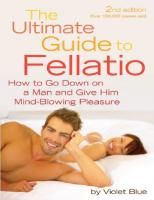
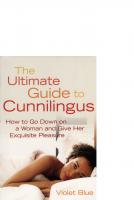




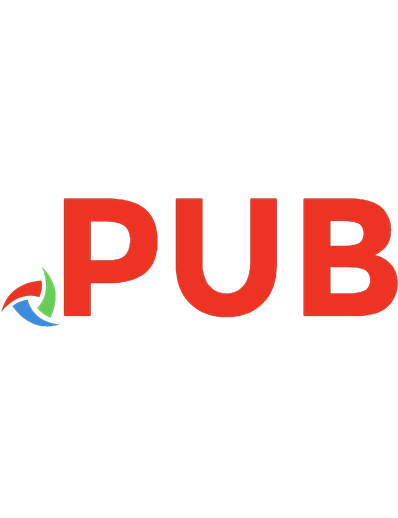
![The Ultimate iPod Guide: Bk. 5 [Fifth ed.]
1906372918, 9781906372910](https://dokumen.pub/img/200x200/the-ultimate-ipod-guide-bk-5-fifthnbsped-1906372918-9781906372910.jpg)