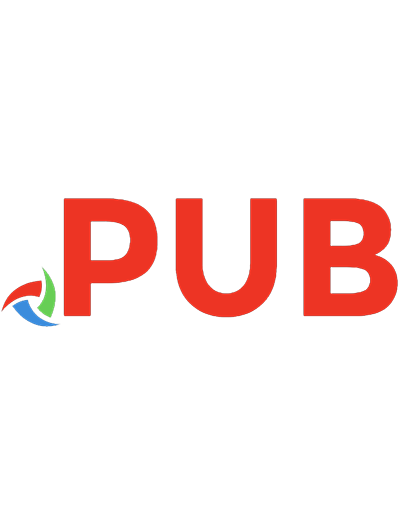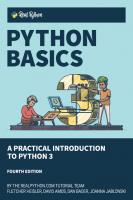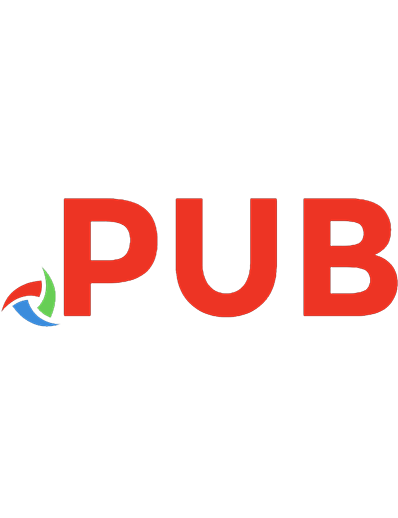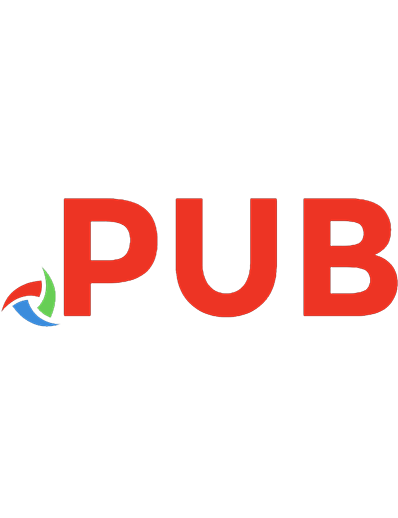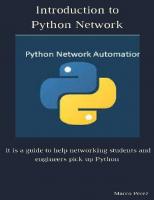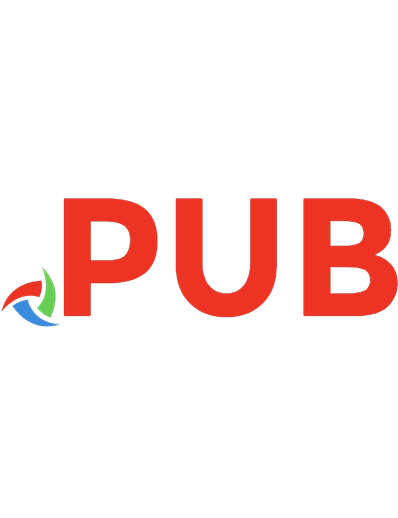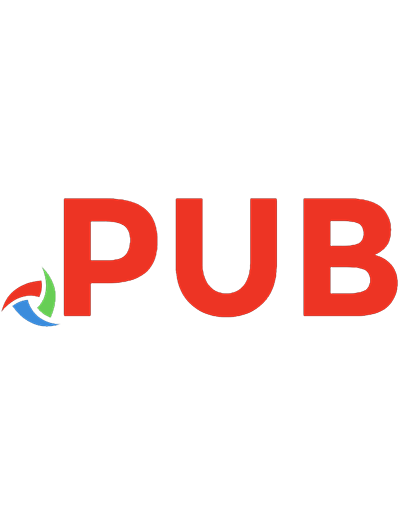The Python Workshop: A Practical, No-Nonsense Introduction To Python Development 1839218851, 9781839218859
You already know you want to learn Python, and a smarter way to learn Python 3 is to learn by doing. The Python Workshop
5,153 848 7MB
English Pages 606 Year 2019
Polecaj historie
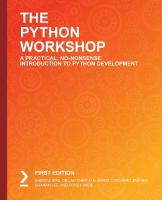
- Author / Uploaded
- Andrew Bird
- Lau Cher Han
- Mario Corchero Jiménez
- Graham Lee
- Corey Wade
- Categories
- Computers
- Programming
- Commentary
- Code Repository --- https://github.com/TrainingByPackt/The-Python-Workshop
Table of contents :
Cover......Page 1
FM......Page 2
Copyright......Page 3
Table of Contents......Page 4
Preface......Page 24
Chapter 1: Vital Python – Math, Strings, Conditionals, and Loops......Page 34
Introduction......Page 35
Vital Python......Page 36
Python as a Calculator......Page 37
Basic Math Operations......Page 39
Order of Operations......Page 41
Spacing in Python......Page 42
Exercise 2: Integer and Float Types......Page 43
Variable Assignment......Page 45
Exercise 3: Assigning Variables......Page 46
Activity 1: Assigning Values to Variables......Page 47
Variable Names......Page 48
Exercise 4: Variable Names......Page 49
Exercise 5: Multiple Variables in Python......Page 50
Exercise 6: Comments in Python......Page 51
Activity 2: Finding a Solution Using the Pythagorean Theorem in Python......Page 52
Strings: Concatenation, Methods, and input()......Page 53
Exercise 7: String Error Syntax......Page 54
The print() Function......Page 56
Exercise 8: Displaying Strings......Page 57
Exercise 9: String Concatenation......Page 58
Comma Separators......Page 59
The len() Function......Page 60
Exercise 10: String Methods......Page 61
Casting......Page 62
Exercise 11: Types and Casting......Page 63
Exercise 12: The input() Function......Page 64
Activity 3: Using the input() Function to Rate Your Day......Page 65
Indexing......Page 66
Slicing......Page 68
Booleans and Conditionals......Page 69
Exercise 13: Boolean Variables......Page 70
Logical Operators......Page 71
Exercise 14: Comparison Operators......Page 73
Comparing Strings......Page 75
The if Syntax......Page 76
Exercise 16: Using the if Syntax......Page 77
Exercise 17: Using the if-else Syntax......Page 78
The elif Statement......Page 79
Loops......Page 80
The while Loops......Page 81
break......Page 83
Activity 4: Finding the Least Common Multiple (LCM)......Page 84
Exercise 18: Calculating Perfect Squares......Page 85
Exercise 19: Real Estate Offer......Page 87
Exercise 20: Using for Loops......Page 88
The continue Keyword......Page 91
Activity 5: Building Conversational Bots Using Python......Page 93
Summary......Page 94
Chapter 2: Python Structures......Page 96
Introduction......Page 97
Exercise 21: Working with Python Lists......Page 98
Matrices as Nested Lists......Page 99
Exercise 22: Using a Nested List to Store Data from a Matrix......Page 100
Activity 6: Using a Nested List to Store Employee Data......Page 102
Exercise 23: Implementing Matrix Operations (Addition and Subtraction)......Page 103
Exercise 24: Implementing Matrix Operations (Multiplication)......Page 105
Exercise 25: Basic List Operations......Page 107
Exercise 26: Accessing an Item from Shopping List Data......Page 108
Exercise 27: Adding Items to Our Shopping List......Page 110
Dictionary Keys and Values......Page 111
Exercise 28: Using a Dictionary to Store a Movie Record......Page 113
Activity 7: Storing Company Employee Table Data Using a List and a Dictionary......Page 115
Exercise 29: Using the zip() Method to Manipulate Dictionaries......Page 116
Exercise 30: Accessing a Dictionary Using Dictionary Methods......Page 117
Tuples......Page 118
Exercise 31: Exploring Tuple Properties in Our Shopping List......Page 119
Exercise 32: Using Sets in Python......Page 121
Set Operations......Page 123
Exercise 33: Implementing Set Operations......Page 124
Summary......Page 127
Chapter 3: Executing Python – Programs, Algorithms, and Functions......Page 130
Python Scripts and Modules......Page 131
Exercise 34: Writing and Executing Our First Script......Page 132
Exercise 35: Writing and Importing Our First Module......Page 133
Exercise 36: Adding a Docstring to my_module.py......Page 134
Imports......Page 135
The if __name__ == "__main__" Statement......Page 137
Activity 8: What's the Time?......Page 139
Exercise 38: The Maximum Number......Page 140
Time Complexity......Page 141
Sorting Algorithms......Page 143
Searching Algorithms......Page 145
Exercise 40: Linear Search in Python......Page 146
Exercise 41: Binary Search in Python......Page 148
Exercise 42: Defining and Calling the Function in Shell......Page 149
Exercise 44: Importing and Calling the Function from the Shell......Page 150
Keyword Arguments......Page 151
Exercise 46: Defining the Function with Positional and Keyword Arguments......Page 152
Exercise 47: Using **kwargs......Page 153
Activity 9: Formatting Customer Names......Page 154
Iterative Functions......Page 155
Exercise 49: Exiting the Function During the for Loop......Page 156
Activity 10: The Fibonacci Function with an Iteration......Page 157
Recursive Functions......Page 158
Exercise 50: Recursive Countdown......Page 159
Exercise 51: Factorials with Iteration and Recursion......Page 160
Activity 11: The Fibonacci Function with Recursion......Page 161
Exercise 52: Summing Integers......Page 162
Exercise 53: Timing Your Code......Page 164
Activity 12: The Fibonacci Function with Dynamic Programming......Page 165
Helper Functions......Page 166
Don't Repeat Yourself......Page 167
Exercise 54: Helper Currency Conversion......Page 168
Variables......Page 169
Defining inside versus outside a Function......Page 170
The Nonlocal Keyword......Page 172
Lambda Functions......Page 173
Mapping with Lambda Functions......Page 174
Exercise 56: Mapping with a Logistic Transform......Page 175
Exercise 57: Using the Filter Lambda......Page 176
Summary......Page 177
Chapter 4: Extending Python, Files, Errors, and Graphs......Page 180
Exercise 58: Reading a Text File Using Python......Page 181
Exercise 59: Reading Partial Content from a Text File......Page 184
Writing Files......Page 185
Exercise 60: Creating and Writing Content to Files to Record the Date and Time in a Text File......Page 186
Preparing for Debugging (Defensive Code)......Page 187
Writing Assertions......Page 188
Exercise 61: Working with Incorrect Parameters to Find the Average Using Assert with Functions......Page 189
Plotting Techniques......Page 190
Exercise 62: Drawing a Scatter Plot to Study the Data between Ice Cream Sales versus Temperature......Page 191
Exercise 63: Drawing a Line Chart to Find the Growth in Stock Prices......Page 193
Exercise 64: Plotting Bar Plots to Grade Students......Page 196
Exercise 65: Creating a Pie Chart to Visualize the Number of Votes in a School......Page 199
Exercise 66: Generating a Heatmap to Visualize the Grades of Students......Page 200
Exercise 67: Generating a Density Plot to Visualize the Score of Students......Page 203
Exercise 68: Creating a Contour Plot......Page 205
Extending Graphs......Page 206
Exercise 69: Generating 3D plots to Plot a Sine Wave......Page 208
The Don'ts of Plotting Graphs......Page 209
Cherry Picking Data......Page 210
Wrong Graph, Wrong Context......Page 211
Activity 13: Visualizing the Titanic Dataset Using a Pie Chart and Bar Plots......Page 212
Summary......Page 214
Chapter 5: Constructing Python – Classes and Methods......Page 216
Classes and Objects......Page 217
Exercise 70: Exploring Strings......Page 219
Defining Classes......Page 221
Exercise 71: Creating a Pet Class......Page 222
The __init__ method......Page 223
Exercise 72: Creating a Circle Class......Page 224
Keyword Arguments......Page 225
Exercise 73: The Country Class with Keyword Arguments......Page 226
Instance Methods......Page 227
Exercise 74: Adding an Instance Method to Our Pet Class......Page 228
Adding Arguments to Instance Methods......Page 229
Exercise 75: Computing the Size of Our Country......Page 230
The __str__ method......Page 231
Exercise 76: Adding an __str__ Method to the Country Class......Page 233
Static Methods......Page 234
Exercise 77: Refactoring Instance Methods Using a Static Method......Page 235
Class Methods......Page 237
Exercise 78: Extending Our Pet Class with Class Methods......Page 238
Properties......Page 239
The Property Decorator......Page 240
Exercise 79: The Full Name Property......Page 241
The Setter Method......Page 242
Exercise 80: Writing a Setter Method......Page 243
Validation via the Setter Method......Page 244
The DRY Principle Revisited......Page 245
Single Inheritance......Page 246
Exercise 81: Inheriting from the Person Class......Page 247
Sub-Classing Classes from Python Packages......Page 248
Overriding Methods......Page 249
Calling the Parent Method with super()......Page 252
Exercise 83: Overriding Methods Using super()......Page 253
Exercise 84: Creating a Consultation Appointment System......Page 255
Method Resolution Order......Page 257
Activity 14: Creating Classes and Inheriting from a Parent Class......Page 259
Summary......Page 260
Chapter 6: The Standard Library......Page 262
The Importance of the Standard Library......Page 263
High-Level Modules......Page 264
Knowing How to Navigate in the Standard Library......Page 267
Exercise 85: Using the dataclass Module......Page 268
Exercise 86: Extending the echo.py Example......Page 270
Dates and Times......Page 272
Exercise 87: Comparing datetime across Time Zones......Page 274
Exercise 88: Calculating the Time Delta between Two datetime Objects......Page 276
Exercise 89: Calculating the Unix Epoch Time......Page 278
Activity 15: Calculating the Time Elapsed to Run a Loop......Page 281
Exercise 90: Inspecting the Current Process Information......Page 282
Using pathlib......Page 284
Exercise 91: Using the glob Pattern to List Files within a Directory......Page 286
Using the subprocess Module......Page 288
Exercise 92: Customizing Child Processes with env vars......Page 293
Activity 16: Testing Python Code......Page 295
Using Logging......Page 296
Logger Object......Page 298
Exercise 93: Using a logger Object......Page 299
Logging in warning, error, and fatal Categories......Page 300
Configuring the Logging Stack......Page 303
Exercise 94: Configuring the Logging Stack......Page 304
Exercise 95: Counting Words in a Text Document......Page 308
defaultdict......Page 310
Exercise 96: Refactoring Code with defaultdict......Page 311
ChainMap......Page 314
Caching with functools.lru_cache......Page 317
Exercise 97: Using lru_cache to Speed Up Our Code......Page 318
Partial......Page 322
Exercise 98: Creating a print Function That Writes to stderr......Page 323
Activity 17: Using partial on class Methods......Page 324
Summary......Page 326
Chapter 7: Becoming Pythonic......Page 328
Introduction......Page 329
Exercise 99: Introducing List Comprehensions......Page 330
Exercise 100: Using Multiple Input Lists......Page 333
Activity 18: Building a Chess Tournament......Page 334
Set and Dictionary Comprehensions......Page 335
Exercise 101: Using Set Comprehensions......Page 336
Exercise 102: Using Dictionary Comprehensions......Page 337
Activity 19: Building a Scorecard Using Dictionary Comprehensions and Multiple Lists......Page 338
Exercise 103: Adopting a Default Dict......Page 339
Exercise 104: The Simplest Iterator......Page 342
Exercise 105: A Custom Iterator......Page 344
Exercise 106: Controlling the Iteration......Page 345
Exercise 107: Using Infinite Sequences and takewhile......Page 347
Exercise 108: Turning a Finite Sequence into an Infinite One, and Back Again......Page 350
Exercise 109: Generating a Sieve......Page 351
Activity 20: Using Random Numbers to Find the Value of Pi......Page 352
Regular Expressions......Page 354
Exercise 110: Matching Text with Regular Expressions......Page 356
Activity 21: Regular Expressions......Page 357
Summary......Page 358
Chapter 8: Software Development......Page 360
Debugging......Page 361
Exercise 112: Debugging a Salary Calculator......Page 364
Activity 22: Debugging Sample Python Code for an Application......Page 372
Automated Testing......Page 373
Test Categorization......Page 374
Test Coverage......Page 375
Exercise 113: Checking Sample Code with Unit Testing......Page 376
Writing a Test with pytest......Page 378
Creating a PIP Package......Page 379
Exercise 114: Creating a Distribution That Includes Multiple Files within a Package......Page 381
Adding More Information to Your Package......Page 383
Docstrings......Page 384
Using Sphinx......Page 385
Exercise 115: Documenting a Divisible Code File......Page 386
More Complex Documentation......Page 389
Repository......Page 390
Commit......Page 391
Ignoring Files......Page 392
Exercise 116: Making a Change in CPython Using git......Page 393
Summary......Page 397
Chapter 9: Practical Python – Advanced Topics......Page 400
Developing Collaboratively......Page 401
Exercise 117: Writing Python on GitHub as a Team......Page 402
Dependency Management......Page 407
Exercise 118: Creating and Setting Up a conda Virtual Environment to Install numpy and pandas......Page 409
Exercise 119: Sharing Environments between a conda Server and Your Local System......Page 412
Deploying Code into Production......Page 413
Exercise 120: Dockerizing Your Fizzbuzz Tool......Page 415
Multiprocessing......Page 417
Exercise 121: Working with execnet to Execute a Simple Python Squaring Program......Page 419
Exercise 122: Using the Multiprocessing Package to Execute a Simple Python Program......Page 421
Multiprocessing with the Threading Package......Page 422
Exercise 123: Using the Threading Package......Page 423
Parsing Command-Line Arguments in Scripts......Page 424
Exercise 124: Introducing argparse to Accept Input from the User......Page 425
Exercise 125: Using Positional Arguments to Accept Source and Destination Inputs from a User......Page 427
Performance and Profiling......Page 428
PyPy......Page 429
Exercise 126: Using PyPy to Find the Time to Get a List of Prime Numbers......Page 430
Exercise 127: Adopting Cython to Find the Time Taken to get a List of Prime Numbers......Page 432
Profiling......Page 434
Profiling with cProfile......Page 435
Activity 23: Generating a List of Random Numbers in a Python Virtual Environment......Page 441
Summary......Page 443
Chapter 10: Data Analytics with pandas and NumPy......Page 446
NumPy and Basic Stats......Page 447
Exercise 128: Converting Lists to NumPy Arrays......Page 448
Exercise 129: Calculating the Mean of the Test Score......Page 449
Exercise 130: Finding the Median from a Collection of Income Data......Page 450
Standard Deviation......Page 451
Exercise 131: Finding the Standard Deviation from Income Data......Page 452
Matrices......Page 453
Exercise 132: Matrices......Page 454
Computation Time for Large Matrices......Page 456
Exercise 133: Creating an Array to Implement NumPy Computations......Page 457
Exercise 134: Using DataFrames to Manipulate Stored Student testscore Data......Page 462
Exercise 135: DataFrame Computations with the Student testscore Data......Page 464
Exercise 136: Computing DataFrames within DataFrames......Page 466
New Rows and NaN......Page 469
Exercise 137: Concatenating and Finding the Mean with Null Values for Our testscore Data......Page 470
Cast Column Types......Page 472
Reading Data......Page 473
Exercise 138: Reading and Viewing the Boston Housing Dataset......Page 474
Exercise 139: Gaining Data Insights on the Boston Housing Dataset......Page 476
Exercise 140: Null Value Operations on the Dataset......Page 478
Replacing Null Values......Page 481
The matplotlib Library......Page 482
Exercise 141: Creating a Histogram Using the Boston Housing Dataset......Page 483
Histogram Functions......Page 486
Exercise 142: Creating a Scatter Plot for the Boston Housing Dataset......Page 489
Correlation......Page 490
Exercise 143: Correlation Values from the Dataset......Page 491
Plotting a Regression Line......Page 493
StatsModel Regression Output......Page 495
Exercise 144: Box Plots......Page 496
Violin Plots......Page 497
Activity 24: Data Analysis to Find the Outliers in Pay versus the Salary Report in the UK Statistics Dataset......Page 498
Summary......Page 500
Chapter 11: Machine Learning......Page 502
Introduction......Page 503
Introduction to Linear Regression......Page 504
Simplify the Problem......Page 506
From One to N-Dimensions......Page 507
The Linear Regression Algorithm......Page 508
Exercise 145: Using Linear Regression to Predict the Accuracy of the Median Values of Our Dataset......Page 509
Linear Regression Function......Page 513
Exercise 146: Using the cross_val_score Function to Get Accurate Results on the Dataset......Page 514
Regularization: Ridge and Lasso......Page 516
K-Nearest Neighbors......Page 518
Exercise 147: Using K-Nearest Neighbors to Find the Median Value of the Dataset......Page 519
Exercise 148: K-Nearest Neighbors with GridSearchCV to Find the Optimal Number of Neighbors......Page 521
Decision Trees and Random Forests......Page 522
Exercise 149: Decision Trees and Random Forests......Page 523
Random Forest Hyperparameters......Page 524
Exercise 150: Random Forest Tuned to Improve the Prediction on Our Dataset......Page 525
Classification Models......Page 527
Exercise 151: Preparing the Pulsar Dataset and Checking for Null Values......Page 529
Logistic Regression......Page 531
Exercise 152: Using Logistic Regression to Predict Data Accuracy......Page 532
Naive Bayes......Page 533
Exercise 153: Using GaussianNB, KneighborsClassifier, DecisionTreeClassifier, and RandomForestClassifier to Predict Accuracy in Our Dataset......Page 534
Exercise 154: Finding the Pulsar Percentage from the Dataset......Page 535
Exercise 155: Confusion Matrix and Classification Report for the Pulsar Dataset......Page 539
Exercise 156: Using AdaBoost to Predict the Best Optimal Values......Page 542
Activity 25: Using Machine Learning to Predict Customer Return Rate Accuracy......Page 544
Summary......Page 545
Appendix......Page 548
Index......Page 602
Citation preview
The Python Workshop
A Practical, No-Nonsense Introduction to Python Development
Andrew Bird Dr Lau Cher Han Mario Corchero Jiménez Graham Lee Corey Wade
The Python Workshop Copyright © 2019 Packt Publishing All rights reserved. No part of this book may be reproduced, stored in a retrieval system, or transmitted in any form or by any means, without the prior written permission of the publisher, except in the case of brief quotations embedded in critical articles or reviews. Every effort has been made in the preparation of this book to ensure the accuracy of the information presented. However, the information contained in this book is sold without warranty, either express or implied. Neither the authors, nor Packt Publishing, and its dealers and distributors will be held liable for any damages caused or alleged to be caused directly or indirectly by this book. Packt Publishing has endeavored to provide trademark information about all of the companies and products mentioned in this book by the appropriate use of capitals. However, Packt Publishing cannot guarantee the accuracy of this information. Authors: Andrew Bird, Dr Lau Cher Han, Mario Corchero Jiménez, Graham Lee, and Corey Wade Technical Reviewers: Rohan Chikorde, Bert Gollnick, Stephen Klosterman, Tianxiang (Ivan) Liu, Roderick Person, Samik Sen, and Akshay Tharval Managing Editor: Adrian Cardoza Acquisitions Editor: Sarah Lawton Production Editor: Samita Warang Editorial Board: Shubhopriya Banerjee, Bharat Botle, Ewan Buckingham, Megan Carlisle, Mahesh Dhyani, Manasa Kumar, Alex Mazonowicz, Bridget Neale, Dominic Pereira, Shiny Poojary, Abhishek Rane, Erol Staveley, Ankita Thakur, Nitesh Thakur, and Jonathan Wray First Published: November 2019 Production Reference: 1041119 ISBN: 978-1-83921-885-9 Published by Packt Publishing Ltd. Livery Place, 35 Livery Street Birmingham B3 2PB, UK
Table of Contents Preface i Chapter 1: Vital Python – Math, Strings, Conditionals, and Loops 1 Introduction ..................................................................................................... 2 Vital Python ..................................................................................................... 3 Numbers: Operations, Types, and Variables ............................................... 4 To Open a Jupyter Notebook ............................................................................... 4
Python as a Calculator ................................................................................... 4 Standard Math Operations .................................................................................. 6 Basic Math Operations ......................................................................................... 6 Order of Operations ............................................................................................. 8 Exercise 1: Getting to Know the Order of Operations ...................................... 9 Spacing in Python ................................................................................................. 9 Number Types: Integers and Floats .................................................................. 10 Exercise 2: Integer and Float Types .................................................................. 10 Complex Number Types ..................................................................................... 12 Errors in Python .................................................................................................. 12 Variables .............................................................................................................. 12 Variable Assignment ........................................................................................... 12 Exercise 3: Assigning Variables ......................................................................... 13 Changing Types ................................................................................................... 14 Reassigning Variables in Terms of Themselves .............................................. 14 Activity 1: Assigning Values to Variables .......................................................... 14 Variable Names ................................................................................................... 15
Exercise 4: Variable Names ................................................................................ 16 Multiple Variables ............................................................................................... 17 Exercise 5: Multiple Variables in Python .......................................................... 17 Comments ............................................................................................................ 18 Exercise 6: Comments in Python ...................................................................... 18 Docstrings ............................................................................................................ 19 Activity 2: Finding a Solution Using the Pythagorean Theorem in Python ............................................................................................. 19
Strings: Concatenation, Methods, and input() .......................................... 20 String Syntax ........................................................................................................ 21 Exercise 7: String Error Syntax .......................................................................... 21 Escape Sequences with Quotes ......................................................................... 23 Multi-Line Strings ................................................................................................ 23 The print() Function ........................................................................................... 23 Exercise 8: Displaying Strings ............................................................................ 24 String Operations and Concatenation ............................................................. 25 Exercise 9: String Concatenation ...................................................................... 25
String Interpolation ...................................................................................... 26 Comma Separators ............................................................................................. 26 Format .................................................................................................................. 27 The len() Function ............................................................................................... 27 String Methods .................................................................................................... 28 Exercise 10: String Methods .............................................................................. 28 Casting .................................................................................................................. 29 Exercise 11: Types and Casting ......................................................................... 30 The input() Function ........................................................................................... 31 Exercise 12: The input() Function ...................................................................... 31 Activity 3: Using the input() Function to Rate Your Day ................................. 32
String Indexing and Slicing .......................................................................... 33 Indexing ............................................................................................................... 33
Slicing ............................................................................................................. 35 Strings and Their Methods ................................................................................ 36
Booleans and Conditionals .......................................................................... 36 Booleans .............................................................................................................. 37 Exercise 13: Boolean Variables .......................................................................... 37 Logical Operators ................................................................................................ 38 Comparison Operators ...................................................................................... 40 Exercise 14: Comparison Operators ................................................................. 40 Comparing Strings .............................................................................................. 42 Exercise 15: Comparing Strings ......................................................................... 43 Conditionals ......................................................................................................... 43 The if Syntax ........................................................................................................ 43 Indentation .......................................................................................................... 44 Exercise 16: Using the if Syntax ......................................................................... 44 if else .................................................................................................................... 45 Exercise 17: Using the if-else Syntax ................................................................ 45 The elif Statement .............................................................................................. 46
Loops .............................................................................................................. 47 The while Loops .................................................................................................. 48 An Infinite Loop ................................................................................................... 50 break .................................................................................................................... 50 Activity 4: Finding the Least Common Multiple (LCM) ................................... 51 Programs .............................................................................................................. 52 Exercise 18: Calculating Perfect Squares ......................................................... 52 Exercise 19: Real Estate Offer ............................................................................ 54 The for Loop ........................................................................................................ 55
Exercise 20: Using for Loops .............................................................................. 55 The continue Keyword ....................................................................................... 58 Activity 5: Building Conversational Bots Using Python .................................. 60
Summary ........................................................................................................ 61
Chapter 2: Python Structures 63 Introduction ................................................................................................... 64 The Power of Lists ......................................................................................... 65 Exercise 21: Working with Python Lists ............................................................ 65 Matrices as Nested Lists .................................................................................... 66 Exercise 22: Using a Nested List to Store Data from a Matrix ....................... 67 Activity 6: Using a Nested List to Store Employee Data ................................. 69
Matrix Operations ........................................................................................ 70 Exercise 23: Implementing Matrix Operations (Addition and Subtraction) ................................................................................ 70 Matrix Multiplication Operations ..................................................................... 72 Exercise 24: Implementing Matrix Operations (Multiplication) .................... 72
List Methods .................................................................................................. 74 Exercise 25: Basic List Operations .................................................................... 74 Accessing an Item from a List ........................................................................... 75 Exercise 26: Accessing an Item from Shopping List Data .............................. 75 Adding an Item to a List ..................................................................................... 77 Exercise 27: Adding Items to Our Shopping List ............................................. 77
Dictionary Keys and Values ......................................................................... 78 Exercise 28: Using a Dictionary to Store a Movie Record ............................... 80 Activity 7: Storing Company Employee Table Data Using a List and a Dictionary ........................................................................................ 82 Zipping and Unzipping Dictionaries Using zip() .............................................. 83 Exercise 29: Using the zip() Method to Manipulate Dictionaries .................. 83
Dictionary Methods ...................................................................................... 84 Exercise 30: Accessing a Dictionary Using Dictionary Methods .................... 84
Tuples ............................................................................................................. 85 Exercise 31: Exploring Tuple Properties in Our Shopping List ...................... 86
A Survey of Sets ............................................................................................. 88 Exercise 32: Using Sets in Python ..................................................................... 88 Set Operations .................................................................................................... 90 Exercise 33: Implementing Set Operations ..................................................... 91
Choosing Types ............................................................................................. 94 Summary ........................................................................................................ 94
Chapter 3: Executing Python – Programs, Algorithms, and Functions 97 Introduction ................................................................................................... 98 Python Scripts and Modules ........................................................................ 98 Exercise 34: Writing and Executing Our First Script ....................................... 99 Exercise 35: Writing and Importing Our First Module ................................. 100 Shebangs in Ubuntu ........................................................................................ 101 Docstrings ......................................................................................................... 101 Exercise 36: Adding a Docstring to my_module.py ...................................... 101 Imports .............................................................................................................. 102 Exercise 37: Finding the System Date ............................................................ 104 The if __name__ == "__main__" Statement ..................................................... 104 Activity 8: What's the Time? ............................................................................ 106
Python Algorithms ...................................................................................... 107 Exercise 38: The Maximum Number .............................................................. 107 Time Complexity .............................................................................................. 108 Time Complexity for the Maximum Number Algorithm ............................. 110
Sorting Algorithms ........................................................................................... 110 Exercise 39: Using Bubble Sort in Python ..................................................... 112 Searching Algorithms ...................................................................................... 112 Exercise 40: Linear Search in Python ............................................................. 113 Exercise 41: Binary Search in Python ............................................................ 115
Basic Functions ........................................................................................... 116 Exercise 42: Defining and Calling the Function in Shell .............................. 116 Exercise 43: Defining and Calling the Function in Python Script ............... 117 Exercise 44: Importing and Calling the Function from the Shell ................ 117 Positional Arguments ...................................................................................... 118 Keyword Arguments ........................................................................................ 118 Exercise 45: Defining the Function with Keyword Arguments ................... 119 Exercise 46: Defining the Function with Positional and Keyword Arguments ........................................................................................ 119 Exercise 47: Using **kwargs ........................................................................... 120 Activity 9: Formatting Customer Names ....................................................... 121
Iterative Functions ...................................................................................... 122 Exercise 48: A Simple Function with a for Loop ........................................... 123 Exiting Early ...................................................................................................... 123 Exercise 49: Exiting the Function During the for Loop ................................ 123 Activity 10: The Fibonacci Function with an Iteration ................................. 124
Recursive Functions .................................................................................... 125 A Terminating Case .......................................................................................... 126 Exercise 50: Recursive Countdown ................................................................ 126 Exercise 51: Factorials with Iteration and Recursion .................................. 127 Activity 11: The Fibonacci Function with Recursion .................................... 128
Dynamic Programming .............................................................................. 129 Exercise 52: Summing Integers ...................................................................... 129 Timing Your Code ............................................................................................. 131 Exercise 53: Timing Your Code ....................................................................... 131 Activity 12: The Fibonacci Function with Dynamic Programming ............. 132
Helper Functions ......................................................................................... 133 Don't Repeat Yourself ..................................................................................... 134 Exercise 54: Helper Currency Conversion ..................................................... 135
Variable Scope ............................................................................................. 136 Variables ........................................................................................................... 136 Defining inside versus outside a Function .................................................... 137 The Global Keyword ......................................................................................... 139 The Nonlocal Keyword .................................................................................... 139
Lambda Functions ...................................................................................... 140 Exercise 55: The First Item in a List ................................................................ 141 Mapping with Lambda Functions .................................................................. 141 Exercise 56: Mapping with a Logistic Transform .......................................... 142 Filtering with Lambda Functions ................................................................... 143 Exercise 57: Using the Filter Lambda ............................................................ 143 Sorting with Lambda Functions ..................................................................... 144
Summary ...................................................................................................... 144
Chapter 4: Extending Python, Files, Errors, and Graphs 147 Introduction ................................................................................................. 148 Reading Files ................................................................................................ 148 Exercise 58: Reading a Text File Using Python ............................................. 148 Exercise 59: Reading Partial Content from a Text File ................................ 151
Writing Files ................................................................................................. 152 Exercise 60: Creating and Writing Content to Files to Record the Date and Time in a Text File .................................................................... 153
Preparing for Debugging (Defensive Code) ............................................. 154 Writing Assertions ............................................................................................ 155 Exercise 61: Working with Incorrect Parameters to Find the Average Using Assert with Functions ..................................................... 156
Plotting Techniques .................................................................................... 157 Exercise 62: Drawing a Scatter Plot to Study the Data between Ice Cream Sales versus Temperature ............................................ 158 Exercise 63: Drawing a Line Chart to Find the Growth in Stock Prices ....................................................................................................... 160 Exercise 64: Plotting Bar Plots to Grade Students ....................................... 163 Exercise 65: Creating a Pie Chart to Visualize the Number of Votes in a School ......................................................................................... 166 Exercise 66: Generating a Heatmap to Visualize the Grades of Students ........................................................................................................ 167 Exercise 67: Generating a Density Plot to Visualize the Score of Students ........................................................................................................ 170 Exercise 68: Creating a Contour Plot ............................................................. 172 Extending Graphs ............................................................................................. 173 Exercise 69: Generating 3D plots to Plot a Sine Wave ................................. 175
The Don'ts of Plotting Graphs ................................................................... 176 Manipulating the Axis ..................................................................................... 177 Cherry Picking Data ........................................................................................ 177 Wrong Graph, Wrong Context ........................................................................ 178 Activity 13: Visualizing the Titanic Dataset Using a Pie Chart and Bar Plots .................................................................................................... 179
Summary ...................................................................................................... 181
Chapter 5: Constructing Python – Classes and Methods 183 Introduction ................................................................................................. 184 Classes and Objects .................................................................................... 184 Exercise 70: Exploring Strings ......................................................................... 186
Defining Classes .......................................................................................... 188 Exercise 71: Creating a Pet Class .................................................................... 189
The __init__ method .................................................................................... 190 Exercise 72: Creating a Circle Class ................................................................ 191 Keyword Arguments ........................................................................................ 192 Exercise 73: The Country Class with Keyword Arguments ......................... 193
Methods ....................................................................................................... 194 Instance Methods ............................................................................................ 194 Exercise 74: Adding an Instance Method to Our Pet Class ......................... 195 Adding Arguments to Instance Methods ...................................................... 196 Exercise 75: Computing the Size of Our Country ......................................... 197 The __str__ method .......................................................................................... 198 Exercise 76: Adding an __str__ Method to the Country Class ...................... 200 Static Methods ................................................................................................. 201 Exercise 77: Refactoring Instance Methods Using a Static Method ........... 202 Class Methods .................................................................................................. 204 Exercise 78: Extending Our Pet Class with Class Methods ......................... 205
Properties .................................................................................................... 206 The Property Decorator .................................................................................. 207 Exercise 79: The Full Name Property ............................................................. 208 The Setter Method ........................................................................................... 209 Exercise 80: Writing a Setter Method ............................................................ 210 Validation via the Setter Method ................................................................... 211
Inheritance .................................................................................................. 212 The DRY Principle Revisited ............................................................................ 212 Single Inheritance ............................................................................................ 213 Exercise 81: Inheriting from the Person Class .............................................. 214 Sub-Classing Classes from Python Packages ................................................ 215 Exercise 82: Sub-Classing the datetime.date Class ...................................... 216 Overriding Methods ......................................................................................... 216 Calling the Parent Method with super() ........................................................ 219 Exercise 83: Overriding Methods Using super() .......................................... 220 Multiple Inheritance ........................................................................................ 222 Exercise 84: Creating a Consultation Appointment System ...................... 222 Method Resolution Order ............................................................................... 224 Activity 14: Creating Classes and Inheriting from a Parent Class .............. 226
Summary ...................................................................................................... 227
Chapter 6: The Standard Library 229 Introduction ................................................................................................. 230 The Importance of the Standard Library ................................................. 230 High-Level Modules ......................................................................................... 231 Lower-Level Modules ...................................................................................... 234 Knowing How to Navigate in the Standard Library ..................................... 234 Exercise 85: Using the dataclass Module ...................................................... 235 Exercise 86: Extending the echo.py Example ............................................... 237
Dates and Times ......................................................................................... 239 Exercise 87: Comparing datetime across Time Zones ................................. 241 Exercise 88: Calculating the Time Delta between Two datetime Objects ............................................................................................. 243
Exercise 89: Calculating the Unix Epoch Time .............................................. 245 Activity 15: Calculating the Time Elapsed to Run a Loop ............................ 248
Interacting with the OS .............................................................................. 249 OS Information ................................................................................................. 249 Exercise 90: Inspecting the Current Process Information .......................... 249 Using pathlib .................................................................................................... 251 Exercise 91: Using the glob Pattern to List Files within a Directory .......... 253 Listing All Hidden Files in Your Home Directory .......................................... 255
Using the subprocess Module ................................................................... 255 Exercise 92: Customizing Child Processes with env vars ............................ 260 Activity 16: Testing Python Code .................................................................... 262
Logging ......................................................................................................... 263 Using Logging ................................................................................................... 263 Logger Object ................................................................................................... 265 Exercise 93: Using a logger Object ................................................................. 266 Logging in warning, error, and fatal Categories .......................................... 267 Configuring the Logging Stack ........................................................................ 270 Exercise 94: Configuring the Logging Stack .................................................. 271
Collections ................................................................................................... 275 Counters ............................................................................................................ 275 Exercise 95: Counting Words in a Text Document ....................................... 275 defaultdict ......................................................................................................... 277 Exercise 96: Refactoring Code with defaultdict ........................................... 278 ChainMap .......................................................................................................... 281
Functools ...................................................................................................... 284 Caching with functools.lru_cache .................................................................. 284 Exercise 97: Using lru_cache to Speed Up Our Code ................................... 285 Partial ................................................................................................................ 289 Exercise 98: Creating a print Function That Writes to stderr ..................... 290 Activity 17: Using partial on class Methods .................................................. 291
Summary ...................................................................................................... 293
Chapter 7: Becoming Pythonic 295 Introduction ................................................................................................. 296 Using List Comprehensions ....................................................................... 297 Exercise 99: Introducing List Comprehensions ............................................ 297 Exercise 100: Using Multiple Input Lists ........................................................ 300 Activity 18: Building a Chess Tournament .................................................... 301
Set and Dictionary Comprehensions ........................................................ 302 Exercise 101: Using Set Comprehensions ..................................................... 303 Exercise 102: Using Dictionary Comprehensions ......................................... 304 Activity 19: Building a Scorecard Using Dictionary Comprehensions and Multiple Lists .............................................................. 305
Default Dictionary ....................................................................................... 306 Exercise 103: Adopting a Default Dict ........................................................... 306
Iterators ....................................................................................................... 309 Exercise 104: The Simplest Iterator ............................................................... 309 Exercise 105: A Custom Iterator ..................................................................... 311 Exercise 106: Controlling the Iteration .......................................................... 312
Itertools ........................................................................................................ 314 Exercise 107: Using Infinite Sequences and takewhile ............................... 314 Exercise 108: Turning a Finite Sequence into an Infinite One, and Back Again ........................................................................................ 317
Generators ................................................................................................... 318 Exercise 109: Generating a Sieve ................................................................... 318 Activity 20: Using Random Numbers to Find the Value of Pi ...................... 319
Regular Expressions ................................................................................... 321 Exercise 110: Matching Text with Regular Expressions .............................. 323 Exercise 111: Using Regular Expressions to Replace Text .......................... 324 Activity 21: Regular Expressions .................................................................... 324
Summary ...................................................................................................... 325
Chapter 8: Software Development 327 Introduction ................................................................................................. 328 Debugging .................................................................................................... 328 Exercise 112: Debugging a Salary Calculator ................................................ 331 Activity 22: Debugging Sample Python Code for an Application ............... 339
Automated Testing ..................................................................................... 340 Test Categorization .......................................................................................... 341 Test Coverage ................................................................................................... 342 Writing Tests in Python with Unit Testing .................................................... 343 Exercise 113: Checking Sample Code with Unit Testing .............................. 343 Writing a Test with pytest ............................................................................... 345
Creating a PIP Package ............................................................................... 346 Exercise 114: Creating a Distribution That Includes Multiple Files within a Package ...................................................................... 348 Adding More Information to Your Package .................................................. 350
Creating Documentation the Easy Way ................................................... 351 Docstrings ......................................................................................................... 351 Using Sphinx ..................................................................................................... 352 Exercise 115: Documenting a Divisible Code File ......................................... 353 More Complex Documentation ...................................................................... 356
Source Management .................................................................................. 357 Repository ......................................................................................................... 357 Commit .............................................................................................................. 358 Staging Area ...................................................................................................... 359 Undoing Local Changes ................................................................................... 359 History ............................................................................................................... 359 Ignoring Files .................................................................................................... 359 Exercise 116: Making a Change in CPython Using git .................................. 360
Summary ...................................................................................................... 364
Chapter 9: Practical Python – Advanced Topics 367 Introduction ................................................................................................. 368 Developing Collaboratively ........................................................................ 368 Exercise 117: Writing Python on GitHub as a Team ..................................... 369
Dependency Management ........................................................................ 374 Virtual Environments ...................................................................................... 376 Exercise 118: Creating and Setting Up a conda Virtual Environment to Install numpy and pandas .................................................. 376 Saving and Sharing Virtual Environments .................................................... 379 Exercise 119: Sharing Environments between a conda Server and Your Local System ........................................................................ 379
Deploying Code into Production ............................................................... 380 Exercise 120: Dockerizing Your Fizzbuzz Tool .............................................. 382
Multiprocessing ........................................................................................... 384 Multiprocessing with execnet ........................................................................ 386 Exercise 121: Working with execnet to Execute a Simple Python Squaring Program .................................................................. 386 Multiprocessing with the Multiprocessing Package .................................... 388 Exercise 122: Using the Multiprocessing Package to Execute a Simple Python Program ................................................................ 388 Multiprocessing with the Threading Package .............................................. 389 Exercise 123: Using the Threading Package ................................................. 390
Parsing Command-Line Arguments in Scripts ........................................ 391 Exercise 124: Introducing argparse to Accept Input from the User .......... 392 Positional Arguments ...................................................................................... 394 Exercise 125: Using Positional Arguments to Accept Source and Destination Inputs from a User ................................................. 394
Performance and Profiling ........................................................................ 395 Changing Your Python ..................................................................................... 396 PyPy ................................................................................................................... 396 Exercise 126: Using PyPy to Find the Time to Get a List of Prime Numbers ........................................................................................... 397 Cython ............................................................................................................... 399 Exercise 127: Adopting Cython to Find the Time Taken to get a List of Prime Numbers ...................................................................... 399
Profiling ........................................................................................................ 401 Profiling with cProfile ...................................................................................... 402 Activity 23: Generating a List of Random Numbers in a Python Virtual Environment ........................................................................ 408
Summary ...................................................................................................... 410
Chapter 10: Data Analytics with pandas and NumPy 413 Introduction ................................................................................................. 414 NumPy and Basic Stats .............................................................................. 414 Exercise 128: Converting Lists to NumPy Arrays ......................................... 415 Exercise 129: Calculating the Mean of the Test Score ................................. 416 Exercise 130: Finding the Median from a Collection of Income Data ........ 417 Skewed Data and Outliers .............................................................................. 418 Standard Deviation .......................................................................................... 418 Exercise 131: Finding the Standard Deviation from Income Data ............. 419
Matrices ....................................................................................................... 420 Exercise 132: Matrices ..................................................................................... 421 Computation Time for Large Matrices .......................................................... 423 Exercise 133: Creating an Array to Implement NumPy Computations ................................................................................................... 424
The pandas Library ..................................................................................... 429 Exercise 134: Using DataFrames to Manipulate Stored Student testscore Data ................................................................................... 429 Exercise 135: DataFrame Computations with the Student testscore Data .................................................................................................. 431 Exercise 136: Computing DataFrames within DataFrames ........................ 433 New Rows and NaN ......................................................................................... 436 Exercise 137: Concatenating and Finding the Mean with Null Values for Our testscore Data ................................................................ 437 Cast Column Types .......................................................................................... 439
Data .............................................................................................................. 440 Downloading Data ........................................................................................... 440 Downloading the Boston Housing Data from GitHub ................................. 440
Reading Data .................................................................................................... 440 Exercise 138: Reading and Viewing the Boston Housing Dataset .............. 441 Exercise 139: Gaining Data Insights on the Boston Housing Dataset ....... 443
Null Values ................................................................................................... 445 Exercise 140: Null Value Operations on the Dataset ................................... 445 Replacing Null Values ...................................................................................... 448
Visual Analysis ............................................................................................. 449 The matplotlib Library ..................................................................................... 449 Histograms ....................................................................................................... 450 Exercise 141: Creating a Histogram Using the Boston Housing Dataset ............................................................................................... 450 Histogram Functions ....................................................................................... 453 Scatter Plots ...................................................................................................... 456 Exercise 142: Creating a Scatter Plot for the Boston Housing Dataset ............................................................................................... 456 Correlation ........................................................................................................ 457 Exercise 143: Correlation Values from the Dataset ..................................... 458 Regression ........................................................................................................ 460 Plotting a Regression Line .............................................................................. 460 StatsModel Regression Output ...................................................................... 462 Additional Models ............................................................................................ 463 Exercise 144: Box Plots .................................................................................... 463 Violin Plots ........................................................................................................ 464 Activity 24: Data Analysis to Find the Outliers in Pay versus the Salary Report in the UK Statistics Dataset ................................. 465
Summary ...................................................................................................... 467
Chapter 11: Machine Learning 469 Introduction ................................................................................................. 470 Introduction to Linear Regression ............................................................ 471 Simplify the Problem ....................................................................................... 473 From One to N-Dimensions ............................................................................ 474 The Linear Regression Algorithm ................................................................... 475 Exercise 145: Using Linear Regression to Predict the Accuracy of the Median Values of Our Dataset ........................................... 476 Linear Regression Function ............................................................................ 480
Cross-Validation .......................................................................................... 481 Exercise 146: Using the cross_val_score Function to Get Accurate Results on the Dataset .................................................................... 481
Regularization: Ridge and Lasso ............................................................... 483 K-Nearest Neighbors, Decision Trees, and Random Forests ................. 485 K-Nearest Neighbors ....................................................................................... 485 Exercise 147: Using K-Nearest Neighbors to Find the Median Value of the Dataset .......................................................................... 486 Exercise 148: K-Nearest Neighbors with GridSearchCV to Find the Optimal Number of Neighbors ....................................................... 488 Decision Trees and Random Forests ............................................................. 489 Exercise 149: Decision Trees and Random Forests ...................................... 490 Random Forest Hyperparameters ................................................................. 491 Exercise 150: Random Forest Tuned to Improve the Prediction on Our Dataset ....................................................................... 492
Classification Models .................................................................................. 494 Exercise 151: Preparing the Pulsar Dataset and Checking for Null Values .................................................................................................. 496 Logistic Regression .......................................................................................... 498
Exercise 152: Using Logistic Regression to Predict Data Accuracy ............ 499 Other Classifiers ............................................................................................... 500 Naive Bayes ...................................................................................................... 500 Exercise 153: Using GaussianNB, KneighborsClassifier, DecisionTreeClassifier, and RandomForestClassifier to Predict Accuracy in Our Dataset .................................................................... 501 Confusion Matrix ............................................................................................. 502 Exercise 154: Finding the Pulsar Percentage from the Dataset ................. 502 Exercise 155: Confusion Matrix and Classification Report for the Pulsar Dataset ..................................................................................... 506
Boosting Methods ....................................................................................... 509 Exercise 156: Using AdaBoost to Predict the Best Optimal Values ............ 509 Activity 25: Using Machine Learning to Predict Customer Return Rate Accuracy ...................................................................................... 511
Summary ...................................................................................................... 512
Appendix 515 Index 569
>
Preface
About This section briefly introduces the coverage of this book, the technical skills you'll need to get started, and the hardware and software requirements required to complete all of the included activities and exercises.
ii | Preface
About the Book You already know you want to learn Python, and a smarter way to learn Python 3 is to learn by doing. The Python Workshop focuses on building up your practical skills so that you can build up your machine learning skills as a data scientist, write scripts that help automate your life and save you time, or even create your own games and desktop applications. You'll learn from real examples that lead to real results. Throughout The Python Workshop, you'll take an engaging step-by-step approach to understanding Python. You won't have to sit through any unnecessary theory. If you're short on time you can jump into a single exercise each day or spend an entire weekend learning about Python scripting. It's your choice. Learning on your terms, you'll build up and reinforce key skills in a way that feels rewarding. Every physical copy of The Python Workshop unlocks access to the interactive edition. With videos detailing all exercises and activities, you'll always have a guided solution. You can also benchmark yourself against assessments, track progress, and receive free content updates. You'll even earn a secure credential that you can share and verify online upon completion. It's a premium learning experience that's included with your printed copy. To redeem, follow the instructions located at the start of your Python book. Fast-paced and direct, The Python Workshop is the ideal companion for Python beginners. You'll build and iterate on your code like a software developer, learning along the way. This process means that you'll find that your new skills stick, embedded as best practices. You will have a solid foundation for the years ahead.
About the Chapters Chapter 1, Vital Python – Math, Strings, Conditionals, and Loops, explains how to write basic Python programs, and outlines the fundamentals of the Python language. Chapter 2, Python Structures, covers the essential elements that are used to store and retrieve data in all programming languages. Chapter 3, Executing Python – Programs, Algorithms, and Functions, explains how to write more powerful and concise code through an increased appreciation of wellwritten algorithms, and an understanding of functions. Chapter 4, Extending Python, Files, Errors, and Graphs, covers the basic I/O (inputoutput) operations for Python and covers using the matplotlib and seaborn libraries to create visualizations.
About the Book | iii Chapter 5, Constructing Python – Classes and Methods, introduces the most central concepts in object-oriented programming, and it will help you write code using classes, which will make your life easier. Chapter 6, The Standard Library, covers the importance of the Python standard library. It explains how to navigate in the standard Python libraries and overviews some of the most commonly used modules. Chapter 7, Becoming Pythonic, covers the Python programming language, with which you will enjoy writing succinct, meaningful code. It also demonstrates some techniques for expressing yourself in ways that are familiar to other Python programmers. Chapter 8, Software Development, covers how to debug and troubleshoot our applications, how to write tests to validate our code and the documentation for other developers and users. Chapter 9, Practical Python – Advanced Topics, explains how to take advantage of parallel programming, how to parse command-line arguments, how to encode and decode Unicode, and how to profile Python to discover and fix performance problems. Chapter 10, Data Analytics with pandas and NumPy, covers data science, which is the core application of Python. We will be covering NumPy and pandas in this chapter. Chapter 11, Machine Learning, covers the concept of machine learning and the steps involved in building a machine learning algorithm.
Conventions Code words in text, database table names, folder names, filenames, file extensions, pathnames, dummy URLs, user input, and Twitter handles are shown as follows: "Python provides the collections.defaultdict type." A block of code is set as follows: cubes = [x**3 for x in range(1,6)] print(cubes) New terms and important words are shown like this: "A script is a file that is designed to be executed, usually from the command line." Words that you see on the screen, for example, in menus or dialog boxes, appear in the text like this: "You can also use Jupyter (New | Text File)."
iv | Preface Long code snippets are truncated and the corresponding names of the code files on GitHub are placed at the top of the truncated code. The permalinks to the entire code are placed below the code snippet. It should look as follows: Exercise66.ipynb def annotate_heatmap(im, data=None, valfmt="{x:.2f}", textcolors=["black", "white"], threshold=None, **textkw): import matplotlib if not isinstance(data, (list, np.ndarray)): https://packt.live/2ps1byv
Before You Begin Each great journey begins with a humble step. Our upcoming adventure in the land of Python is no exception. Before you can begin, you need to be prepared with the most productive environment. In this section, you will see how to do that.
To Install Jupyter on Windows To install Jupyter on windows, follow these steps: You will be using Python 3.7 (from https://python.org): 1. You will first be installing Anaconda Navigator, which is an interface through which you can access your local Jupyter Notebook. 2. Head to https://www.anaconda.com/distribution/ and download and install the software.
About the Book | v 3. Now use the Windows search functionality, type in Anaconda Navigator, and click to open the software. You will see the following screen:
Figure 0.1: Anaconda installation screen
4. Now, click on Launch under the Jupyter Notebook option and launch the notebook on your local system:
Figure 0.2: Jupyter Notebook launch option
You have successfully installed Jupyter Notebook onto your system.
vi | Preface
To Install the Python Terminal on Windows To install the Python terminal on Windows, follow these steps: 1. Open the following link, which is the Python community website URL: https://www.python.org/downloads/. 2. Once you have downloaded the software, you need to install it. 3. Next, in the Windows Start menu, search for Python and click on the software. The Python terminal will look like this:
Figure 0.3: Python terminal interface
You have successfully installed the Python terminal onto your system.
A Few Important Packages Some of the exercises in this book require the following packages: • Matplotlib • Seaborn • NumPy • scikit-learn Install them by following this guide. On Windows, open up the command prompt. On macOS or Linux, open up the terminal. Type the following commands: pip install matplotlib seaborn numpy If you prefer to use Anaconda to manage your packages, type in the following: conda install matplotlib seaborn numpy conda install scikit-learn If you installed Anaconda as recommended, these packages should already be included.
About the Book | vii
To install Docker 1. Go to docker.com and click Get Started:
Figure 0.4: Getting started with Docker
2. Next, click Download Desktop and Take a Tutorial:
Figure 0.5: Download Desktop and Take a Tutorial
viii | Preface 3. Follow the instructions to create a Docker ID:
Figure 0.6: Creation of the Docker ID
About the Book | ix 4. Once you have signed in, click Get Started with Docker Desktop:
Figure 0.7: Downloading Docker to your local system
5. Download and install Docker Desktop:
Figure 0.8: Getting started with Docker on your local system
Installing the Code Bundle Download the code files from GitHub at https://packt.live/2PfducF and place them in a new folder called C:\Code on your local system. Refer to these code files for the complete code bundle.
1
Vital Python – Math, Strings, Conditionals, and Loops Overview By the end of this chapter, you will be able to simplify mathematical expressions with the order of operations using integers and floats; assign variables and change Python types to display and retrieve user information; apply global functions including len(), print(), and input(); manipulate strings using indexing, slicing, string concatenation, and string methods; apply Booleans and nested conditionals to solve problems with multiple pathways; utilize 'for loops' and 'while loops' to iterate over strings and repeat mathematical operations and create new programs by combining math, strings, conditionals, and loops. This chapter covers the fundamentals of the Python language.
2 | Vital Python – Math, Strings, Conditionals, and Loops
Introduction Welcome to the Python Workshop. This book is for anyone new to the Python programming language. Our objective is to teach you Python so that you can solve realworld problems as a Python developer and data scientist. This book will combine theory, examples, exercises, questions, and activities for all core concepts; so that you can learn to use Python best practices to solve real-world problems. The exercises and activities have been chosen specifically to help you review the concepts covered and extend your learning. The best way to learn Python is to solve problems on your own. The material (in this book) is targeted at beginners but will be equally as beneficial to experienced developers who are not yet familiar with Python. We are not teaching computer science per se, but rather Python, the most beautiful and powerful coding language in the world. If you have never studied computer science, you will learn the most important concepts here, and if you have studied computer science, you will discover tools and tricks for Python that you have never seen before. Python has become the most popular programming language in the world due to its simple syntax, extensive range, and dominance in the field of machine learning. In this book, you will become fluent in Python syntax, and you will take significant steps toward producing Pythonic code. You will gain experience in Python development, data science, and machine learning. Many introductory Python books provide full introductions to computer science. Learning computer science with Python is an excellent way to start, but it is not the method of this book. Units on software development and data science are rarely covered in such books. They may be touched upon, but here, they represent 40% of our book. By contrast, many books on software development and data science are not designed for beginners. If they are, the Python fundamentals that they teach are usually summarized in one brief unit. This book devotes considerable space to Python fundamentals and essentials. Beginners are not only welcome; they are guided every step of the way. In addition to the unique focus on Python fundamentals and essentials, the fact that the content is written by seasoned educators, data scientists, and developers makes this Python book more than just a text or reference.
Vital Python | 3 Python is not the language of tomorrow; Python is the language of today. By learning Python, you will become empowered as a developer, and you will gain a significant edge over the competition. The journey will be fun, compelling, challenging, and ultimately, rewarding.
Vital Python In this chapter, we present vital Python concepts, the core elements that everyone needs to know before starting to code. You cover a breadth of topics with a focus on math, strings, conditionals, and loops. By the end of this chapter, you will have a strong foundation in Python, and you will be able to write significant Python programs as you continue with the rest of this book. You will start with a very famous developer example; that is, Python as a calculator. In addition to the standard operations of addition, subtraction, multiplication, division, and exponentiation, you will learn integer division and the modulus operator. By using only basic Python, you can outperform most calculators on the market. Next, you'll learn about variables. Python is dynamically typed, meaning that variable types are unknown before the code runs. Python variables do not require special initialization. Our first variables will be integers, floats, and strings. You will identify and convert between types. Next, in order to work with strings, you will utilize string methods, in addition to indexing, slicing, and string concatenation. You'll also use built-in functions such as print() and input() to communicate with the user. Moving ahead, you'll encounter Booleans, true or false Python types, that precede conditionals, statements with if clauses that lead to branching. Booleans and conditionals allow us to write more complex programs by taking a greater number of possibilities into account. Finally, you close the chapter with loops that allows us to repeat operations. In particular, we apply while loops and for loops, utilizing break and continue. For true beginners, this introductory chapter will get you up to speed with basic programming concepts. If you are new to Python, you will see why the Python language is so clear, powerful, and valuable. By the end of this chapter, you will be comfortable running Python basics on their own, and you will be prepared to tackle more of the advanced concepts ahead. Let's start coding in Python.
4 | Vital Python – Math, Strings, Conditionals, and Loops
Numbers: Operations, Types, and Variables In the preface, we installed Anaconda, which comes along with Python 3.7 and the Jupyter Notebook. It's time to open a Jupyter Notebook and begin our Pythonic journey.
To Open a Jupyter Notebook To begin with this book, you need to make sure that you have a Jupyter Notebook open. Here are the steps. 1. Locate and open your Anaconda Navigator. 2. Search for Jupyter Notebook in Anaconda Navigator and click on it. 3. A new window should open in the web browser of your choice.
Figure 1.1: The Jupyter Notebook interface
Note If you are having trouble, it may mean that your Jupyter Notebook is not set up properly. Go back to the preface or see https://jupyter-notebook.readthedocs.io/ en/stable/troubleshooting.html for a troubleshooting guide.
Python as a Calculator Now that you are all set up, you can begin with the very first interesting topic. Python is an incredibly powerful calculator. By leveraging the math library, numpy, and scipy, Python typically outperforms pre-programmed calculators. In later chapters, you will learn how to use the numpy and scipy libraries. For now, we'll introduce the calculator tools that most people use daily.
Python as a Calculator | 5 Addition, subtraction, multiplication, division, and exponentiation are core operations. In computer science, the modulus operator and integer division are equally essential as well, so we'll cover them here. The modulus operator is the remainder in mathematical division. Modular arithmetic is also called clock arithmetic. For instance, in mod5 which is a modulus of 5, we count 0,1,2,3,4,0,1,2,3,4,0,1... This goes in a circle, like the hands on a clock. The difference between division and integer division depends on the language. When dividing the integer 9 by the integer 4, some languages return 2; others return 2.25. In your case, Python will return 2.25. There are many advantages to using Python as your calculator of choice. The first is that you are not limited to using programs that others have written. You can write a program to determine the greatest common divisor or the Euclidean distance between two points. Other advantages include reliability, precision, and speed. Python generally prints out more decimal places than most calculators, and it always does what you command it to do. We'll cover a small sample of what Python can calculate. Complex numbers are previewed as a Python type. Great math libraries such as Turtle, which creates polygons and circles with ease, may be explored in your own time and are mentioned in Chapter 6, The Standard Library. The depth of math required for data analysis and machine learning starts with the foundations laid here. Note In this book, copy everything that follows >>> in a cell in your Jupyter Notebook; that is, you exclude >>>. To run code, make sure the cell is highlighted, then press Shift + Enter. You may also press the Run button at the top of the Notebook, but this takes more time. Start thinking like a developer and use keystrokes instead.
6 | Vital Python – Math, Strings, Conditionals, and Loops
Standard Math Operations You can have a look at the standard math operations and their symbols that we will be using while coding. The following table covers these:
Figure 1.2: Standard math operations
Note The ** symbol is not universally for exponentiation, but it should be. By definition, exponentiation is repeated multiplication. Using the * symbol twice is representative of repeated multiplication. It's terse, fast, and efficient. Other programming languages require functions to exponentiate.
Python provides an optional method from the math library, math.pow(), but ** is cleaner and easier to use.
Basic Math Operations We can perform addition on two numbers using the + operator. The following example shows the addition of 5 and 2: 1. Here, we are using the addition operator, + in the code: 5 + 2 You should get the following output: 7 We can perform addition on two numbers using the + operator. The following example shows the subtraction of 5 and 2.
Python as a Calculator | 7 2. Using the subtraction operator in the code, we can perform subtraction on two numbers: 5 - 2 You should get the following output: 3 The following example shows the multiplication of 5 by 2. 3. Using the * multiplication operator to multiply the two numbers is done as follows: 5 * 2 You should get the following output: 10 4. Now, use the / division operator and observe the output: 5 / 2 You should get the following output: 2.5 When dividing two numbers, Python will always return a decimal. 5. Now the same division can be done using the // operator, which is called integer division. Observe the change in the output: 5 // 2 You should get the following output: 2 The result of the integer division is the integer before the decimal point. 6. Now, using the ** exponential operator, we can perform exponentiation: 5 ** 2 You should get the following output: 25 The next example shows how to use the modulus operator.
8 | Vital Python – Math, Strings, Conditionals, and Loops 7. Finally, use the modulus operator in the code and observe the output: 5 % 2 You should get the following output: 1 The modulus operator is performed using the % operator, as shown in step 7. It returns the remainder when the first number is divided by the second. In the aforementioned examples, you have used the different math operators and performed operations with them in a Jupyter Notebook. Next, you move on to the order of operations in Python.
Order of Operations Parentheses are meaningful in Python. When it comes to computation, Python always computes what is in parentheses first. The Python language follows the same order of operations as in the math world. You may remember the acronym PEMDAS: parentheses first, exponentiation second, multiplication/division third, and addition/subtraction fourth. Consider the following expression:5 + 2 * -3 The first thing to note is that the negative sign and subtraction sign are the same in Python. Let's have a look at the following example: 1. Python will first multiply 2 and –3, and then add 5: 5 + 2 * -3 You should get the following output: –1 2. If parentheses are placed around the 5 and 2, we obtain a different result: (5 + 2) * -3 You should get the following output: –21 If ever in doubt, use parentheses. Parentheses are very helpful for complex expressions, and extra parentheses do not affect code. In the following exercise, we are going to dive into Python code and work with math operations.
Python as a Calculator | 9
Exercise 1: Getting to Know the Order of Operations The goal of this exercise is to work with the primary math operations in Python and understand their order of execution. This exercise can be performed on the Python terminal: 1. Subtract 5 to the 3rd power, which is 53, from 100 and divide the result by 5: (100 - 5 ** 3) / 5 You should get the following output: –5.0 2. Add 6 to the remainder of 15 divided 4: 6 + 15 % 4 You should get the following output: 9 3. Add 2 to the 2nd power, which is 22, to the integer division of 24 and 4: 2 ** 2 + 24 // 4 You should get the following output: 10 In this quick exercise, you have used Python to perform basic math using the order of operations. As you can see, Python is an excellent calculator. You will use Python often as a calculator in your career as a developer.
Spacing in Python You may have wondered about spaces in between numbers and symbols. In Python, spaces after a number or symbol do not carry any meaning. So, 5**3 and 5 ** 3 both result in 125. Spaces are meant to enhance readability. Although there is no correct way to space code, spaces are generally encouraged between operands and operators. Thus, 5 ** 3 is preferable. Trying to follow certain conventions is perfectly acceptable. If you develop good habits early on, it will make the reading and debugging of code easier later.
10 | Vital Python – Math, Strings, Conditionals, and Loops
Number Types: Integers and Floats Now you will address the difference between an integer and a float. Consider 8 and 8.0. You know that 8 and 8.0 are equivalent mathematically. They both represent the same number, but they are different types. 8 is an integer, and 8.0 is a decimal or float. An integer in Python is classified as a type of int, short for integer. Integers include all positive and negative whole numbers, including 0. Examples of integers include 3, -2, 47, and 10000. Floats, by contrast, are Python types represented as decimals. All rational numbers expressed as fractions can be represented as floats. Samples of floats include 3.0, -2.0, 47.45, and 200.001. Note We are only covering text and numeric types in this chapter. Other types will be discussed in subsequent chapters.
Python types can be obtained explicitly using the type() keyword, as you will see in the following exercise.
Exercise 2: Integer and Float Types The goal of this exercise is to determine types and then change those types in our Python code. This can be performed in the Jupyter Notebook: 1. Begin by explicitly determining the type of 6 using the following code: type(6) You should get the following output: int 2. Now, enter type(6.0) in the next cell of your notebook: type(6.0) You should get the following output: float
Python as a Calculator | 11 3. Now, add 5 to 3.14. Infer the type of their sum: 5 + 3.14 You should get the following output: 8.14 It's clear from the output that combining an int and a float gives us a float. This makes sense. If Python returned 8, you would lose information. When possible, Python converts types to preserve information. You can, however, change types by using the type keyword. 4. Now, convert 7.999999999 to an int: int(7.999999999) You should get the following output: 7 5. Convert 6 to a float: float(6) You should get the following output: 6.0 In this exercise, you determined types by using the type() keyword, and you changed types between integers and floats. As a developer, you will need to use your knowledge of variable types more often than you might expect. It's not uncommon to be unsure of a type when dealing with hundreds of variables simultaneously, or when editing other people's code. Note Type changing will be revisited again in this chapter, referred to as casting.
12 | Vital Python – Math, Strings, Conditionals, and Loops
Complex Number Types Python includes complex numbers as an official type. Complex numbers arise when taking the square roots of negative numbers. There is no real number whose square root is -9, so we say that it equals 3i. Another example of a complex number is 2i + 3. Python uses j instead of i. You can take a look at the following code snippet to learn how to work with complex number types. Divide 2 + 3j by 1 - 5j, enclosing both operations within parentheses: (2 + 3j) / (1 - 5j) You should get the following output: –0.5+0.5j For more information on complex numbers, check out https://docs.python.org/3.7/ library/cmath.html.
Errors in Python In programming, errors are not to be feared; errors are to be welcomed. Errors are common not only for beginners but for all developers. You will learn skills to handle errors in Chapter 4, Extending Python, Files, Errors, and Graphs. For now, if you get an error, just go back and try again. Python errors in Jupyter Notebooks won't crash your computer or cause any serious problems but they will just stop running the Python code.
Variables In Python, variables are memory slots that can store elements of any type. The name variable is meant to be suggestive, as the idea behind a variable is that the value can vary throughout a given program.
Variable Assignment In Python, variables are introduced the same way as in math, by using the equals sign. In most programming languages, however, order matters; that is, x = 3.14 means that the value 3.14 gets assigned to x. However, 3.14 = x will produce an error because it's impossible to assign a variable to a number. In the following exercise, we will implement this concept in code to give you a better understanding of it.
Python as a Calculator | 13
Exercise 3: Assigning Variables The goal of this exercise is to assign values to variables. Variables can be assigned any value, as you will see in this exercise. This exercise can be performed in the Jupyter Notebook: 1. Set x as equal to the number 2: x = 2 In the first step, we assigned the value 2 to the x variable. 2. Add 1 to the variable x: x + 1 You should get the following output: 3 Once we add 1 to x, we get the output of 3, because the variable has 1 added to it. 3. Change x to 3.0 and add 1 to x: x = 3.0 x + 1 You should get the following output: 4.0 In this step, we change the value of x to 4.0, and as in the previous 2 steps, we will be adding 1 to the x variable. By the end of this quick exercise, you may have noticed that in programming, you can assign a variable in terms of its previous value. This is a powerful tool, and many developers use it quite often. Furthermore, the type of x has changed. x started as an int, but now x = 3.0 which is a float. This is allowed in Python because Python is dynamically typed.
14 | Vital Python – Math, Strings, Conditionals, and Loops
Changing Types In some languages, it's not possible for a variable to change types. This means that if the y variable is an integer, then y must always be an integer. Python, however, is dynamically typed, as we saw in Exercise 3, Assigning Variables and as illustrated in the following example: 1. y starts as an integer: y = 10 2. y becomes a float: y = y – 10.0 3. Check the type of y: type(y) You should get the following output: float In the next topic, you will be looking at reassigning variables in terms of themselves.
Reassigning Variables in Terms of Themselves It's common in programming to add 1 to a variable; for instance, x = x + 1. The shorthand for this is to use += as in the following example: x += 1 So, if x was 6, x is now 7. The += operator adds the number on the right to the variable and sets the variable equal to the new number.
Activity 1: Assigning Values to Variables In this activity, you will assign a number to the x variable, increment the number, and perform additional operations. By completing this activity, you will learn how to perform multiple mathematical operations using Python. This activity can be performed in the Jupyter Notebook. The steps are as follows: 1. First, set 14 to the x variable. 2. Now, add 1 to x. 3. Finally, divide x by 5 and square it.
Python as a Calculator | 15 You should get the following output: 9.0 Note The solution for this activity is available on page 516.
Variable Names To avoid confusion, it's recommended to use variable names that make sense to readers. Instead of using x, the variable may be income or age. Although x is shorter, someone else reading the code might not understand what x is referring to. Try to use variable names that are indicative of the meaning. There are some restrictions when naming variables. For instance, variables cannot start with numbers, most special characters, keywords, nor built-in types. Variables also can't contain spaces between letters. According to Python conventions, it's best to use lowercase letters and to avoid special characters altogether as they will often cause errors. Python keywords are reserved in the language. They have special meanings. We will go over most of these keywords later. Running the following two lines always shows a current list of Python keywords: import keyword print(keyword.kwlist) You should get the following output:
Figure 1.3: Output showing the Python keywords
Note If you use any of the preceding keywords as variable names, Python will throw an error.
16 | Vital Python – Math, Strings, Conditionals, and Loops
Exercise 4: Variable Names The goal of this exercise is to learn standard ways to name variables by considering good and bad practices. This exercise can be performed in Jupyter: 1. Create a variable called 1st_number and assign it a value of 1: 1st_number = 1 You should get the following output:
Figure 1.4: Output throwing a syntax error
You'll get the error mentioned in the preceding screenshot because you cannot begin a variable with a number. 2. Now, let's try using letters to begin a variable: first_number = 1 3. Now, use special characters in a variable name, as in the following code: my_$ = 1000.00 You should get the following output:
Figure 1.5: Output throwing a syntax error
You get the error mentioned in Figure 1.4 because you cannot include a variable with a special character. 4. Now, use letters again instead of special characters for the variable name: my_money = 1000.00 In this exercise, you have learned to use underscores to separate words when naming variables, and not to start variables' names with numbers nor include any symbols. In Python, you will quickly get used to these conventions.
Python as a Calculator | 17
Multiple Variables Most programs contain multiple variables. The same rules apply as when working with single variables. You will practice working with multiple variables in the following exercise.
Exercise 5: Multiple Variables in Python In this exercise, you will perform mathematical operations using more than one variable. This exercise can be performed in the Jupyter Notebook: 1. Assign 5 to x and 2 to y: x = 5 y = 2 2. Add x to x and subtract y to the second power: x + x - y ** 2 You should get the following output: 6 Python has a lot of cool shortcuts, and multiple variable assignment is one of them. Here's the Pythonic way of declaring two variables. Note Pythonic is a term used to describe code written in the optimum readable format. This will be covered in Chapter 7, Becoming Pythonic.
3. Assign 8 to x and 5 to y in one line: x, y = 8, 5 4. Find the integer division of x and y: x // y You should get the following output: 1 In this exercise, you practiced working with multiple variables, and you even learned the Pythonic way to assign values to multiple variables in one line. It's rare to only work with one variable in practice.
18 | Vital Python – Math, Strings, Conditionals, and Loops
Comments Comments are extra blocks of code that do not run. They are meant to clarify code for readers. In Python, any text following the # symbol on a single line is a comment. Comments followed by the # symbol may be inline or above the text. Note Consistent use of comments will make reviewing and debugging code much easier. It's strongly advisable to practice this from here on out.
Exercise 6: Comments in Python In this exercise, you will learn two different ways to display comments in Python. This exercise can be performed in the Jupyter Notebook: 1. Write a comment that states This is a comment: # This is a comment When you execute this cell, nothing should happen. 2. Set the pi variable as equal to 3.14. Add a comment above the line stating what you did: # Set the variable pi equal to 3.14 pi = 3.14 Adding the comment clarifies what follows. 3. Now, try setting the pi variable as equal to 3.14 again, but add the comment stating what you did on the same line: pi = 3.14 # Set the variable pi equal to 3.14 Although it's less common to provide comments on the same line of code, it's acceptable and often appropriate.
Python as a Calculator | 19 You should get the following output from the Jupyter notebook:
Figure 1.6: Output from the Jupyter Notebook using comments
In this exercise, you have learned how to write comments in Python. As a developer, writing comments is essential to make your code legible to others.
Docstrings Docstrings, short for document strings, state what a given document, such as a program, a function, or a class, actually does. The primary difference in syntax between a docstring and a comment is that docstrings are intended to be written over multiple lines, which can be accomplished with triple quotes """. They also introduce a given document, so they are placed at the top. Here is an example of a docstring: """ This document will explore why comments are particularly useful when writing and reading code. """ When you execute this cell, nothing really happens. Docstrings, like comments, are designed as information for developers reading and writing code; they have nothing to do with the output of code.
Activity 2: Finding a Solution Using the Pythagorean Theorem in Python In this activity, you will determine the Pythagorean distance between three points. You will utilize a docstring and comments to clarify the process. In this activity, you need to assign numbers to the x, y, and z variables, square the variables, and take the square root to obtain the distance, while providing comments along the way and a docstring to introduce the sequence of steps. To complete this activity, you'll utilize multiple variables, comments, and docstrings to determine the Pythagorean distance between three points.
20 | Vital Python – Math, Strings, Conditionals, and Loops The steps are as follows: 1. Write a docstring that describes what is going to happen. 2. Set x, y, and z as equal to 2, 3, and 4. 3. Determine the Pythagorean distance between x, y, and z. 4. Include comments to clarify each line of code. You should get the following output: 5.385164807134504 Note The solution for this activity is available on page 516.
So far, in this chapter, you have used Python as a basic calculator, along with the order of operations. You examined the difference between int and float values and learned how to convert between them. You can implement variable assignment and reassign variables to make programs run more smoothly. You also utilized comments to make code more readable and learned how to identify syntax errors. In addition, you learned a couple of cool Python shortcuts, including assigning multiple variables to one line. As an added bonus, you explored Python's complex number types. Next, you'll explore Python's other main type, strings.
Strings: Concatenation, Methods, and input() You have learned how to express numbers, operations, and variables. What about words? In Python, anything that goes between 'single' or "double" quotes is considered a string. Strings are commonly used to express words, but they have many other uses, including displaying information to the user and retrieving information from a user. Examples include 'hello', "hello", 'HELLoo00', '12345', and 'fun_characters: !@ #$%^&*('. In this section, you will gain proficiency with strings by examining string methods, string concatenation, and useful built-in functions including print() and len() with a wide range of examples.
Strings: Concatenation, Methods, and input() | 21
String Syntax Although strings may use single or double quotes, a given string must be internally consistent. That is, if a string starts with a single quote, it must end with a single quote. The same is true of double quotes. You can take a look at valid and invalid strings in Exercise 7, String Error Syntax.
Exercise 7: String Error Syntax The goal of this exercise is to learn appropriate string syntax: 1. Open a Jupyter Notebook. 2. Enter a valid string: bookstore = 'City Lights' 3. Now enter an invalid string: bookstore = 'City Lights" You should get the following output:
Figure 1.7: Output with invalid string format
If you start with a single quote, you must end with a single quote. Since the string has not been completed, you receive a syntax error. 4. Now you need to enter a valid string format again, as in the following code snippet: bookstore = "Moe's" This is okay. The string starts and ends with double quotes. Anything can be inside the quotation marks, except for more quotation marks. 5. Now add the invalid string again: bookstore = 'Moe's'
22 | Vital Python – Math, Strings, Conditionals, and Loops You should get the following output:
Figure 1.8: Output with the invalid string
This is a problem. You started and ended with single quotes, and then you added an s and another single quote. A couple of questions arise. The first is whether single or double quotes should be used. The answer is that it depends on developer preference. Double quotes are more traditional, and they can be used to avoid potentially problematic situations such as the aforementioned Moe's example. Single quotes eliminate the need to press the Shift key. In this exercise, you have learned the correct and incorrect ways of assigning strings to variables, including single and double-quotes. Python uses the backslash character, \, called an escape sequence in strings, to allow for the insertion of any type of quote inside of strings. The character that follows the backslash in an escape sequence may be interpreted as mentioned in Python's official documentation, which follows. Of particular note is \n, which is used to create a new line:
Figure 1.9: Escape sequences and their meaning
Note For more information on strings, you can refer to https://docs.python.org/2.0/ref/ strings.html.
Strings: Concatenation, Methods, and input() | 23
Escape Sequences with Quotes Here is how an escape sequence works with quotes. The backslash overrides the single quote as an end quote and allows it to be interpreted as a string character: bookstore = 'Moe\'s'
Multi-Line Strings Short strings always display nicely but, what about multi-line strings? It can be cumbersome to define a paragraph variable that includes a string over multiple lines. In some IDEs, the string may run off the screen, and it may be difficult to read. In addition, it might be advantageous to have line breaks at specific points for the user. Note Line breaks will not work inside single or double quotes.
When strings need to span multiple lines, Python provides triple quotes, using single or double quotation marks, as a nice option. Here is an example of triple quotes (''') used to write a multi-line string: vacation_note = ''' During our vacation to San Powell St. Station to take wooden boards. By the time online for a good place to '''
Francisco, we waited in a long line by the cable car. Tap dancers performed on our cable car arrived, we started looking eat. We're heading to North Beach.
Note Multi-line strings take on the same syntax as a docstring. The difference is that a docstring appears at the beginning of a document, and a multi-line string is defined within the program.
The print() Function The print() function is used to display information to the user, or to the developer. It's one of Python's most widely used built-in functions.
24 | Vital Python – Math, Strings, Conditionals, and Loops
Exercise 8: Displaying Strings In this exercise, you will learn different ways to display strings: 1. Open a new Jupyter Notebook. 2. Define a greeting variable with the value 'Hello'. Display the greeting using the print() function: greeting = 'Hello' print(greeting) You should get the following output: Hello Hello, as shown in the display, does not include single quotes. This is because the print() function is generally intended for the user to print the output. Note The quotes are for developer syntax, not user syntax.
3. Display the value of greeting without using the print() function: greeting You should get the following output: 'Hello' When we input greeting without the print() function, we are obtaining the encoded value, hence the quotes. 4. Consider the following sequence of code in a single cell in a Jupyter Notebook: spanish_greeting = 'Hola.' spanish_greeting arabic_greeting = 'Ahlan wa sahlan.' When the preceding cell is run, the preceding code does not display spanish_ greeting. If the code were run on a terminal as three separate lines, it would display Hola., the string assigned to spanish_greeting. The same would be true if the preceding sequence of code were run in three separate cells in a Jupyter Notebook. For consistency, it's useful to use print() any time information should be displayed.
Strings: Concatenation, Methods, and input() | 25 5. Display the Spanish greeting: spanish_greeting = 'Hola.' print(spanish_greeting) You should get the following output: Hola. 6. Now, display the Arabic greeting message, as mentioned in the following code snippet: arabic_greeting = 'Ahlan wa sahlan.' print(arabic_greeting) You should get the following output: Ahlan wa sahlan. The compiler runs through each line in order. Every time it arrives at print(), it displays information. In this exercise, you have learned different ways to display strings, including the print() function. You will use the print() function very frequently as a developer.
String Operations and Concatenation The multiplication and addition operators work with strings as well. In particular, the + operator combines two strings into one and is referred to as string concatenation. The * operator, for multiplication, repeats a string. In the following exercise, you will be looking at string concatenation in our string samples.
Exercise 9: String Concatenation In this exercise, you will learn how to combine strings using string concatenation: 1. Open a new Jupyter Notebook. 2. Combine the spanish_greeting we used in Exercise 8, Displaying Strings, with 'Senor.' using the + operator and display the results: spanish_greeting = 'Hola' print(spanish_greeting + 'Senor.') You should get the following output: HolaSenor. Notice that there are no spaces between greeting and name. If we want spaces between strings, we need to explicitly add them.
26 | Vital Python – Math, Strings, Conditionals, and Loops 3. Now, combine spanish_greeting with 'Senor.' using the + operator, but this time, include a space: spanish_greeting = 'Hola ' print(spanish_greeting + 'Senor.') You should get the following output: Hola Senor. 4. Display the greeting 5 times using the * multiplication operator: greeting = 'Hello' print(greeting * 5) You should get the following output: HelloHelloHelloHelloHello By completing this exercise successfully, you have combined strings using string concatenation using the + and * operators.
String Interpolation When writing strings, you may want to include variables in the output. String interpolation includes the variable names as placeholders within the string. There are two standard methods for achieving string interpolation: comma separators and format.
Comma Separators Variables may be interpolated into strings using commas to separate clauses. It's similar to the + operator, except it adds spacing for you. You can have a look at an example here, where we add Ciao within a print statement: italian_greeting = 'Ciao' print('Should we greet people with', italian_greeting, 'in North Beach?') You should get the following output: Should we greet people with Ciao in North Beach?
String Interpolation | 27
Format With format, as with commas, Python types, ints, floats, and so on, are converted into strings upon execution. The format is accessed using brackets and dot notation: owner = 'Lawrence Ferlinghetti' age = 100 print('The founder of City Lights Bookstore, {}, is now {} years old.'.format(owner, age)) You should get the following output: The founder of City Lights Bookstore, Lawrence Ferlinghetti, is now 100 years old. The format works as follows: First, define your variables. Next, in the given string, use {} in place of each variable. At the end of the string, add a dot (.) followed by the format keyword. Then, in parentheses, list each variable in the desired order of appearance. In the next section, you will look at the built-in string functions available to a Python developer.
The len() Function There are many built-in functions that are particularly useful for strings. One such function is len(), which is short for length. The len() function determines the number of characters in a given string. Note that the len() function will also count any blank spaces in a given string. You'll use the arabic_greeting variable used in Exercise 8, Displaying Strings: len(arabic_greeting) You should get the following output: 16 Note When entering variables in Jupyter notebooks, you can use tab completion. After you type in a letter or two, you can press the Tab key. Python then displays all valid continuations that will complete your expression. If done correctly, you should see your variable listed. Then you can highlight the variable and press Enter. Using tab completion will limit errors.
28 | Vital Python – Math, Strings, Conditionals, and Loops
String Methods All Python types, including strings, have their own methods. These methods generally provide shortcuts for implementing useful tasks. Methods in Python, as in many other languages, are accessed via dot notation. You can use a new variable, name, to access a variety of methods. You can see all methods by pressing the Tab button after the variable name and a dot.
Exercise 10: String Methods In this exercise, you will learn how to implement string methods. 1. Set a new variable, called name, to any name that you like: name = 'Corey' Note Access string methods by pressing the Tab button after the variable name and dot (.), as demonstrated in the following screenshot:
Figure 1.10: Setting a variable name via the dropdown menu
You can scroll down the list to obtain all available string methods. 2. Now, convert the name into lowercase letters using the lower() function: name.lower() You should get the following output: 'corey'
String Interpolation | 29 3. Now, capitalize the name using the capitalize() function: name.capitalize() You should get the following output: 'Corey' 4. Convert the name into uppercase letters using upper(): name.upper() You should get the following output: 'COREY' 5. Finally, count the number of o instances in the word 'Corey': name.count('o') You should get the following output: 1 In this exercise, you have learned about a variety of string methods, including lower(), capitalize(), upper(), and count(). Methods may only be applied to their representative types. For instance, the lower() method only works on strings, not integers or floats. By contrast, built-in functions such as len() and print() can be applied to a variety of types. Note Methods do not change the original variable unless we explicitly reassign the variable. So, the name has not been changed, despite the methods that we have applied.
Casting It's common for numbers to be expressed as strings when dealing with input and output. Note that '5' and 5 are different types. We can easily convert between numbers and strings using the appropriate type keywords. In the following exercise, we are going to be using types and casting to understand the concepts much better.
30 | Vital Python – Math, Strings, Conditionals, and Loops
Exercise 11: Types and Casting In this exercise, you will learn how types and casting work together: 1. Open a new Jupyter Notebook. 2. Determine the type of '5': type('5') You should get the following output: str 3. Now, add '5' and '7': '5' + '7' You should get the following output: '57' The answer is not 12 because, here, 5 and 7 are of type string, not of type int. Recall that the + operator concatenates strings. If we want to add 5 and 7, we must convert them first. 4. Convert the '5' string to an int using the code mentioned in the following code snippet: int('5') You should get the following output: 5 Now 5 is a number, so it can be combined with other numbers via standard mathematical operations. 5. Add '5' and '7' by converting them to int first: int('5') + int('7') You should get the following output:
Figure 1.11: Output after adding two integers converted from a string
In this exercise, you have learned several ways in which strings work with casting.
String Interpolation | 31
The input() Function The input() function is a built-in function that allows user input. It's a little different than what we have seen so far. Let's see how it works in action.
Exercise 12: The input() Function In this exercise, you will utilize the input() function to obtain information from the user: 1. Open a new Jupyter Notebook. 2. Ask a user for their name. Respond with an appropriate greeting: # Choose a question to ask print('What is your name?') You should get the following output:
Figure 1.12: The user is prompted to answer a question
3. Now, set a variable that will be equal to the input() function, as mentioned in the following code snippet: name = input() You should get the following output:
Figure 1.13: The user may type anything into the provided space
32 | Vital Python – Math, Strings, Conditionals, and Loops 4. Finally, select an appropriate output: print('Hello, ' + name + '.') You should get the following output:
Figure 1.14: After pressing Enter, the full sequence is displayed
Note
input() can be finicky in Jupyter Notebooks. If an error arises when entering the code, try restarting the kernel. Restarting the kernel will erase the current memory and start each cell afresh. This is advisable if the notebook stalls.
In this exercise, you have learned how the input() function works.
Activity 3: Using the input() Function to Rate Your Day In this activity, you need to create an input type where you ask the user to rate their day on a scale of 1 to 10. Using the input() function, you will prompt a user for input and respond with a comment that includes the input. In this activity, you will print a message to the user asking for a number. Then, you will assign the number to a variable and use that variable in a second message that you display to the user. The steps are as follows: 1. Open a new Jupyter Notebook. 2. Display a question prompting the user to rate their day on a number scale of 1 to 10. 3. Save the user's input as a variable. 4. Display a statement to the user that includes the number. Note The solution for this activity is available on page 517.
String Indexing and Slicing | 33
String Indexing and Slicing Indexing and slicing are crucial parts of programming. In data analysis, indexing and slicing DataFrames is essential to keep track of rows and columns, something we will practice in Chapter 10, Data Analytics with pandas and NumPy. The mechanics behind indexing and slicing dataFrames is the same as indexing and slicing strings, which we will learn in this chapter.
Indexing The characters of Python strings exist in specific locations; in other words, their order counts. The index is a numerical representation of where each character is located. The first character is at index 0, the second character is at index 1; the third character is at index 2, and so on. Note We always start at 0 when indexing.
Consider the following string: destination = 'San Francisco' 'S' is in the 0th index, 'a' is in the 1st index, 'n' is in the 2nd index, and so on. The characters of each index are accessed using bracket notation as follows: destination[0] You should get the following output: 'S' To access the data from the first index, enter the following: destination[1] You should get the following output: 'a' To access the data from the second index, enter the following: destination[2] You should get the following output: 'n'
34 | Vital Python – Math, Strings, Conditionals, and Loops The character value for San Francisco and the corresponding index count is shown in Figure 1.15:
Figure 1.15: Diagrammatic representation of the character values and the corresponding positive index values
Now, try adding a -1 as the index value and observe the output: destination[-1] You should get the following output: 'o' Note Negative numbers start at the end of the string. (It makes sense to start with -1 since -0 is the same as 0.)
To access the data from the rear of San Francisco, we use the negative sign in this case -2: destination[-2] You should get the following output: 'c' The following figure 1.16 mentions the characters sco from the word Francisco, and the corresponding index count:
Figure 1.16: Index value for the negative values for San Francisco
Here is one more example: bridge = 'Golden Gate' bridge[6]
Slicing | 35 You should get the following output: ' ' You may be wondering whether you did something wrong because no letter is displayed. On the contrary, it's perfectly fine to have an empty string. In fact, an empty string is one of the most common strings in programming.
Slicing A slice is a subset of a string or other element. A slice could be the whole element or one character, but it's more commonly a group of adjoining characters. Let's say you want to access the fifth through eleventh letters of a string. So, you start at index 4 and end at index 10, as was explained in the previous Indexing section. When slicing, the colon symbol (:) is inserted between indices, like so: [4:10]. There is one caveat. The lower bound of a slice is always included, but the upper bound is not. So, in the preceding example, if you want to include the 10th index, you must use [4:11]. You should now have a look at the following example for slicing. Retrieve the fifth through eleventh letters of San Francisco, which you used in the previous Indexing section: destination[4:11] You should get the following output: 'Francis' Retrieve the first three letters of destination: destination[0:3] You should get the following output: 'San' There is a shortcut for getting the first n letters of a string. If the first numerical character is omitted, Python will start at the 0th index.
36 | Vital Python – Math, Strings, Conditionals, and Loops Now, to retrieve the first eight letters of destination using the shortcut, use the following code: destination[:8] You should get the following output: 'San Fran' Finally, to retrieve the last three letters of destination, use this code: destination[-3:] You should get the following output: 'sco' The negative sign, -, means that we start at the third-to-last letter, and the colon means that we go to the end.
Strings and Their Methods You started with string syntax, before moving on to a variety of ways to concatenate strings. You looked at useful built-in functions including len() and examined a sample of string methods. Next, you casted numbers as strings and vice versa. The input() function is used to access user input. This really extends what you can do. Responding to user feedback is a core element of programming that you will continue to develop. Finally, you closed with two powerful tools that developers frequently use: indexing and slicing. There is a great deal more to learn about strings. You will encounter additional problems and methods throughout this book. This introductory chapter is meant to equip you with the basic skills needed to handle strings going forward. Next, you will learn how to branch programs using conditionals and Booleans.
Booleans and Conditionals Booleans, named after George Boole, take the values of True or False. Although the idea behind Booleans is rather simple, they make programming immensely more powerful. When writing programs, for instance, it's useful to consider multiple cases. If you prompt the user for information, you may want to respond differently depending upon the user's answer. For instance, if the user gives a rating of 0 or 1, you may give a different response than a rating of 9 or 10. The keyword here is if.
Booleans and Conditionals | 37 Programming based upon multiple cases is referred to as branching. Each branch is represented by a different conditional. Conditionals often start with an 'if' clause, followed by 'else' clauses. The choice of a branch is determined by Booleans, depending on whether the given conditions are True or False.
Booleans In Python, a Boolean class object is represented by the bool keyword and has a value of True or False. Note Boolean values must be capitalized in Python.
Exercise 13: Boolean Variables In this short exercise, you will use, assign, and check the type of Boolean variables: 1. Open a new Jupyter Notebook. 2. Now, use a Boolean to classify someone as being over 18 using the following code snippet: over_18 = True type(over_18) You should get the following output: bool The output is satisfied, and the type is mentioned as a Boolean, that is, bool. 3. Use a Boolean to classify someone as not being over 21: over_21 = False type(over_21) You should get the following output: bool In this short, quick exercise, you have learned about the bool type, one of Python's most important types.
38 | Vital Python – Math, Strings, Conditionals, and Loops
Logical Operators Booleans may be combined with the and, or, and not logical operators. For instance, consider the following propositions: A = True B = True Y = False Z = False Not simply negates the value, as follows: not A = False not Z = True. And is only true if both propositions are true. Otherwise, it is false: A and B = True A and Y = False Y and Z = False Or is true if either proposition is true. Otherwise, it is false: A or B = True A or Y = True Y or Z = False Now let's use them in the following practice example. Determine whether the following conditions are True or False given that over_18 = True and over_21 = False: • over_18 and over_21 • over_18 or over_21 • not over_18 • not over_21 or (over_21 or over_18)
Booleans and Conditionals | 39 1. You have to put this into code and first assign True and False to over_18 and over_21: over_18, over_21 = True, False 2. Next you can assume the individual is over_18 and over_21: over_18 and over_21 You should get the following output: False 3. You now assume the individual is over_18 or over_21: over_18 or over_21 You should get the following output: True 4. You now assume the individual is not over_18: not over_18 You should get the following output: False 5. You assume the individual is not over_21 or (over_21 or over_18): not over_21 or (over_21 or over_18) You should get the following output: True In the next section, we will learn about the comparison operators that go along with Booleans.
40 | Vital Python – Math, Strings, Conditionals, and Loops
Comparison Operators Python objects may be compared using a variety of symbols that evaluate to Booleans. Figure 1.17 shows the comparison table with their corresponding operators:
Figure 1.17: Comparison table with its corresponding symbols
Note The = and == symbols are often confused. The = symbol is an assignment symbol. So, x = 3 assigns the integer 3 to the x variable. The == symbol makes a comparison. Thus x == 3 checks to see whether x is equivalent to 3. The result of x == 3 will be True or False.
Exercise 14: Comparison Operators In this exercise, you will practice using comparison operators. You will start with some basic mathematical examples: 1. Open a new Jupyter Notebook. 2. Now, set age as equal to 20 and include a comparison operator to check whether age is less than 13: age = 20 age < 13 You should get the following output: False
Booleans and Conditionals | 41 3. Using the following code snippet, you can check whether age is greater than or equal to 20 and less than or equal to 21: age >= 20 and age = 20 and age < 30) or (age >= 30 and age < 40) You should get the following output: True Parentheses are not necessary when there is only one possible interpretation. When using more than two conditions, parentheses are generally a good idea. Note that parentheses are always permitted. The following is another approach: (20 'San Francisco' You should get the following output: False This is False because 'New York' < 'San Francisco'. 'New York' does not come later in the dictionary than 'San Francisco'. In this exercise, you have learned how to compare strings using comparison operators.
Conditionals Conditionals are used when we want to express code based upon a set of circumstances or values. Conditionals evaluate Boolean values or Boolean expressions, and they are usually preceded by 'if'. Let's say we are writing a voting program, and we want to print something only if the user is under 18.
The if Syntax if age < 18: print('You aren\'t old enough to vote.') There are several key components to a condition. Let's break them down. The first is the 'if' keyword. Most conditionals start with an if clause. Everything between 'if' and the colon is the condition that we are checking. The next important piece is the colon :. The colon indicates that the if clause has completed. At this point, the compiler decides whether the preceding condition is True or False. Syntactically, everything that follows the colon is indented.
44 | Vital Python – Math, Strings, Conditionals, and Loops Python uses indentation instead of brackets. Indentation can be advantageous when dealing with nested conditionals because it avoids cumbersome notation. Python indentation is expected to be four spaces and may usually be achieved by pressing Tab on your keyboard. Indented lines will only run if the condition evaluates to True. If the condition evaluates to False, the indented lines will be skipped over entirely.
Indentation Indentation is one of Python's singular features. Indentation is used everywhere in Python. Indentation can be liberating. One advantage is the number of keystrokes. It takes one keystroke to tab, and two keystrokes to insert brackets. Another advantage is readability. It's clearer and easier to read code when it all shares the same indentation, meaning the block of code belongs to the same branch. One potential drawback is that dozens of tabs may draw text offscreen, but this is rare in practice, and can usually be avoided with elegant code. Other concerns, such as indenting or unindenting multiple lines, may be handled via shortcuts. Select all of the text and press Tab to indent. Select all of the text and press Shift + Tab to unindent. Note Indentation is unique to Python. This may result in strong opinions on both sides. In practice, indentation has been shown to be very effective, and developers used to other languages will appreciate its advantages in time.
Exercise 16: Using the if Syntax In this exercise, you will be using conditionals using the if clause: 1. Open a new Jupyter Notebook. 2. Now, run multiple lines of code where you set the age variable to 20 and add an if clause, as mentioned in the following code snippet: age = 20 if age >= 18 and age < 21: print('At least you can vote.') print('Poker will have to wait.')
Booleans and Conditionals | 45 You should get the following output: At least you can vote. Poker will have to wait. There is no limit to the number of indented statements. Each statement will run in order, provided that the preceding condition is True. 3. Now, use nested conditionals: if age >= 18: print('You can vote.') if age >= 21: print('You can play poker.') You should get the following output: You can vote. In this case, it's true that age >= 18, so the first statement prints You can vote. The second condition, age >= 21, however, is false, so the second statement does not get printed. In this exercise, you have learned how to use conditionals using the if clause. Conditionals will always start with if.
if else if conditionals are commonly joined with else clauses. The idea is as follows. Say you want to print something to all users unless the user is under 18. You can address this with an if-else conditional. If the user is less than 18, you print one statement. Otherwise, you print another. The otherwise clause is preceded with else.
Exercise 17: Using the if-else Syntax In this exercise, you will learn how to use conditionals that have two options, one following if, and one following else: 1. Open a new Jupyter Notebook. 2. Introduce a voting program only to users over 18 by using the following code snippet: age = 20 if age < 18: print('You aren\'t old enough to vote.') else: print('Welcome to our voting program.')
46 | Vital Python – Math, Strings, Conditionals, and Loops You should get the following output: Welcome to our voting program. Note Everything after else is indented, just like everything after the if loop.
3. Now run the following code snippet, which is an alternative to the code mentioned in step 2 of this exercise: if age >= 18: print('Welcome to our voting program.') else: print('You aren\'t old enough to vote.') You should get the following output: Welcome to our voting program. In this exercise, you have learned how to use if-else in conjunction with loops. There are many ways to write a program in Python. One is not necessarily better than another. It may be advantageous to write faster programs or more readable programs. A program is a set of instructions run by a computer to complete a certain task. Programs may be one line of code, or tens of thousands. You will learn important skills and techniques for writing Python programs in various chapters throughout this book.
The elif Statement elif is short for else if. elif does not have meaning in isolation. elif appears in between an if and else clause. An example should make things clearer. Have a look at the following code snippet and copy it into your Jupyter notebook. The explanation for this code is mentioned right after the output: if age l[i+1]: l[i], l[i+1] = l[i+1], l[i] still_swapping = True 4. Check the result: l You should get the following output: [1, 2, 3, 5, 8] Bubble sort is a very simple but inefficient sorting algorithm. Its time complexity is O(n^2), meaning that the number of steps required is proportional to the square of the size of the list.
Searching Algorithms Another important family of algorithms is the searching algorithm. In a world where you are producing an exponentially increasing amount of data, these algorithms have a huge impact on our day-to-day lives. Simply considering the size of Google should give you an appreciation of the importance (and complexity) of these algorithms. Of course, you encounter the need for these algorithms just about every time you pick up a phone or open a laptop: • Searching your contacts list to send a message • Searching your computer for a specific application • Searching for an email containing a flight itinerary
Python Algorithms | 113 With any of these examples, you can apply the simplest form of search, that is, a linear search. This will involve simply looping through all possible results and checking whether they match the search criteria. For example, if you were searching your contacts list, you would look through each contact one by one, and check whether that contact met the search criteria. If so, return the position of the result. This is a simple but inefficient algorithm, with time complexity of O(n).
Exercise 40: Linear Search in Python In this exercise, you will implement the linear search algorithm in Python using a list of numbers: 1. Start with a list of numbers: l = [5, 8, 1, 3, 2] 2. Specify a value to search_for: search_for = 8 3. Create a result variable that has a default value of -1. If the search is unsuccessful, this value will remain -1 after the algorithm is executed: result = -1 4. Loop through the list. If the value equals the search value, set the result, and exit the loop: for i in range(len(l)): if search_for == l[i]: result = i break 5. Check the result: print(result) You should get the following output: 1 Note This means that the search found the required value at position 1 in the list (which is the second item in the list, as indices start from 0 in Python).
114 | Executing Python – Programs, Algorithms, and Functions Another common sorting algorithm is called a binary search. The binary search algorithm takes a sorted array and finds the position of the target value. Suppose that you were trying to find the position of the number 11 in the following list:
Figure 3.13: A simple problem for a search algorithm to solve
The binary search algorithm will be explained as follows: 1. Take the midpoint of the list. If this value is less than the target value, discard the left half of the list, and vice versa. In this case, our target value of 11 is greater than 8, so you know that you can restrict our search to the right side of the list (since you know the array is sorted):
Figure 3.14: Splitting the list at the midpoint, 8
Note If there is an even number of items on the list, simply take one of the two middle numbers, it doesn't matter which.
2. You repeat this process with the right side of the list, picking the midpoint of the remaining values. Since the target value, 11 is less than the midpoint 12, and you discard the right side of our sublist:
Figure 3.15: Splitting the list in the midpoint of the remaining list
3. This leaves you with the value that you were searching for:
Figure 3.16: Reaching the final result
Python Algorithms | 115
Exercise 41: Binary Search in Python In this exercise, you will implement the binary search algorithm in Python: 1. Start with a list of numbers: l = [2, 3, 5, 8, 11, 12, 18] 2. Specify the value to search_for: search_for = 11 3. Create two variables that will represent the start and end locations of the sublist you are interested in. Initially, it will represent the start and end indices for the entire list: slice_start = 0 slice_end = len(l) - 1 4. Add a variable to indicate whether the search was successful: found = False 5. Find the midpoint of the list, and check whether the value is greater or less than the search term. Depending on the outcome of the comparison, either finish the search or update the locations for the start/end of the sublist: while slice_start 1: return mylist[1] else: return 'List was too small' Here you are calling print logs the parsed message to the standard output. 2. Try running the function on a small list of integers: get_second_element([1, 2, 3]) You should get the following output: 2 3. Try running the function on a list with only one element: get_second_element([1]) You should get the following output:
Figure 3.17: We are unable to get the second item with a list length of 1
Basic Functions | 117 Defining functions in a shell can be difficult, as the shell isn't optimized for editing multiple lines of code blocks. Instead, it's preferable for our functions to live inside a Python script.
Exercise 43: Defining and Calling the Function in Python Script In this exercise, you will define and call a function in a multiply.py Python script and execute it from Command Prompt: 1. Create a new file using a text editor called multiply.py: def list_product(my_list): result = 1 for number in my_list: result = result * number return result print(list_product([2, 3])) print(list_product([2, 10, 15])) 2. Using Command Prompt, execute this script, ensuring that your Command Prompt is in the same folder as the multiply.py file:
Figure 3.18: Running from the command line
In this exercise, you worked on defining and calling a function within a Python script.
Exercise 44: Importing and Calling the Function from the Shell In this exercise, you will import and call the list_product function you defined in multiply.py: 1. In a Python shell, import our list_product function: from multiply import list_product You should get the following output: 6 300
118 | Executing Python – Programs, Algorithms, and Functions One unintended consequence is that your print statements in multiply.py were also executed: introduce __name__ == 'main'. 2. Call the function with a new list of numbers: list_product([-1, 2, 3]) You should get the following output: –6 Now that you've completed this exercise, you have gained an understanding of how to import and call a function. You created the multiply.py file in Exercise 43, Defining and Calling the Function in Python Script, and imported and used this function in this exercise.
Positional Arguments The preceding examples have all included positional arguments. In the following example, there are two positional arguments, x and y, respectively. When you call this function, the first value you pass in will be assigned to x, and the second value will be assigned to y: def add_up(x, y): return x + y You can also specify functions without any arguments: from datetime import datetime def get_the_time(): return datetime.now() print(get_the_time()) You should get the following output:
Figure 3.19: The current date and time
Keyword Arguments Keyword arguments, also known as named arguments, are optional inputs to functions. These arguments have a default value that is taken when the function is called without the keyword argument specified.
Basic Functions | 119
Exercise 45: Defining the Function with Keyword Arguments In this exercise, you will use the Python shell to define an add_suffix function that takes an optional keyword argument: 1. In a Python shell, define the add_suffix function: def add_suffix(suffix='.com'): return 'google' + suffix 2. Call the add_suffix function without specifying the suffix argument: add_suffix() You should get the following output: 'google.com' 3. Call the function with a specific suffix argument: add_suffix('.co.uk') You should get the following output: 'google.co.uk'
Exercise 46: Defining the Function with Positional and Keyword Arguments In this exercise, you use the Python shell to define a convert_usd_to_aud function that takes a positional argument and an optional keyword argument: 1. In a Python shell, define the convert_usd_to_aud function: def convert_usd_to_aud(amount, rate=0.75): return amount / rate 2. Call the convert_usd_to_aud function without specifying the exchange rate argument: convert_usd_to_aud(100) You should get the following output: 133.33333333333334 3. Call the convert_usd_to_aud function with a specific exchange rate argument: convert_usd_to_aud(100, rate=0.78) You should get the following output: 128.2051282051282
120 | Executing Python – Programs, Algorithms, and Functions The rule of thumb is to simply use positional arguments for required inputs that must be provided each time the function is called, and keyword arguments for optional inputs. You will sometimes see functions that accept a mysterious-looking argument: **kwargs. This allows the function to accept any keyword arguments when it's called, and these can be accessed in a dictionary called "kwargs". Typically, this is used when you want to pass arguments through to another function.
Exercise 47: Using **kwargs In this exercise, you will write a Python script to pass named arguments through a convert_usd_to_aud function: 1. Using a text editor, create a file called conversion.py. 2. Enter the convert_usd_to_aud function defined in the previous exercise: def convert_usd_to_aud(amount, rate=0.75): return amount / rate 3. Create a new convert_and_sum_list function that will take a list of amounts, convert them to AUD, and return the sum: def convert_and_sum_list(usd_list, rate=0.75): total = 0 for amount in usd_list: total += convert_usd_to_aud(amount, rate=rate) return total print(convert_and_sum_list([1, 3])) 4. Execute this script from Command Prompt:
Figure 3.20: Converting a list of USD amounts to AUD
Note that the convert_and_sum_list function didn't need the rate argument. It simply needed to pass it through to the convert_usd_to_aud function. Imagine that, instead of one argument, you had 10 that needed to be passed through. There will be a lot of unnecessary code. Instead, you will use the kwargs dictionary.
Basic Functions | 121 5. Add the following function to conversion.py: def convert_and_sum_list_kwargs(usd_list, **kwargs): total = 0 for amount in usd_list: total += convert_usd_to_aud(amount, **kwargs) return total print(convert_and_sum_list_kwargs([1, 3], rate=0.8)) 6. Execute this script from Command Prompt:
Figure 3.21: Altering the result by specifying the kwarg rate
Activity 9: Formatting Customer Names Suppose that you are building a Customer Relationship Management (CRM) system, and you want to display a user record in the following format: John Smith (California). However, if you don't have a location in your system, you just want to see "John Smith." Create a format_customer function that takes two required positional arguments, first_ name and last_name, and one optional keyword argument, location. It should return a string in the required format. The steps are as follows: 1. Create the customer.py file. 2. Define the format_customer function. 3. Open a Python shell and import your format_customer function. 4. Try running a few examples. The outputs should look like this: from customer import format_customer format_customer('John', 'Smith', location='California')
122 | Executing Python – Programs, Algorithms, and Functions You should get the following output:
Figure 3.22: The formatted customer name
format_customer('Mareike', 'Schmidt') You should get the following output:
Figure 3.23: Omitting the location
Note The solution for this activity is available on page 530.
Iterative Functions In the For Loops section in Chapter 1, Vital Python – Math, Strings, Conditionals, and Loops, you were introduced to the syntax for looping over objects in Python. As a refresher, here is an example where you perform five iterations and print the i variable in each loop: for i in range(5): print(i) You should get the following output: 0 1 2 3 4 For loops can also be placed within functions.
Iterative Functions | 123
Exercise 48: A Simple Function with a for Loop In this exercise, you create a sum_first_n function that sums up the first n integers. For example, if you pass the n=3 function, it should return 1 + 2 + 3 = 6: 1. In a Python shell, enter the function definition. Note that the tab spacing needs to match the following output: def sum_first_n(n): result = 0 for i in range(n): result += i + 1 return result 2. Test the sum_first_n function on an example: sum_first_n(100) You should get the following output: 5050 In this exercise, you successfully implemented a simple sum_first_n function with a for loop to find the total sum of n numbers.
Exiting Early You can exit the function at any point during the iterations. For instance, you might want the function to return a value once a certain condition is met.
Exercise 49: Exiting the Function During the for Loop In this exercise, you will create a function that (inefficiently) checks whether a certain number x is a prime. The function does this by looping through all the numbers from 2 to x and checks whether x is divisible by it. If it finds a number that x is divisible by, the iteration will stop and return False, as it has ascertained that x is not prime: 1. In a Python shell, enter the function definition. Note that the tab spacing needs to match the following output: def is_prime(x): for i in range(2, x): if (x % i) == 0: return False return True
124 | Executing Python – Programs, Algorithms, and Functions 2. Test the function on a couple of examples: is_prime(7) You should get the following output: True Now, find out if 1000 is a prime number or not. is_prime(1000) You should get the following output: False In this exercise, you successfully implemented a code that checks whether the x variable is prime by looping through numbers. In the case that it is divisible, it will exit the loop and provide the output as False.
Activity 10: The Fibonacci Function with an Iteration You work in an IT firm, and your colleague has realized that being able to quickly compute elements of the Fibonacci sequence will reduce the time taken to execute the testing suite on one of your internal applications. You will use an iterative approach to create a fibonacci_iterative function that returns the nth value in the Fibonacci sequence. The steps are as follows: 1. Create a fibonacci.py file. 2. Define a fibonacci_iterative function that takes a single positional argument representing which number term in the sequence you want to return. 3. Run the following code: from fibonacci import fibonacci_iterative fibonacci_iterative(3) You should get the following output: 2 Another example to test your code can be as mentioned in the following code snippet: fibonacci_iterative(10)
Recursive Functions | 125 You should get the following output: 55 Note The solution for this activity is available on page 530.
Recursive Functions When a function calls itself, it is known as a Recursive Function. This is like for loops. However, sometimes it allows you to write more elegant and terse functions than can be achieved with a loop. You can imagine that a function that calls itself might end up in an infinite loop; it is true that you can write a recursive function that will keep running indefinitely: def print_the_next_number(start): print(start + 1) return print_the_next_number(start + 1) print_the_next_number(5) You should get the following output: 6 7 8 9 10 11 Note The output mentioned above is truncated.
If you run this code in a Python shell, it will continue printing integers until you interrupt the interpreter (Ctrl + C). Take a look at the preceding code and ensure you understand why it behaves in this manner. The function executes the following steps: • The function is called with start = 5. • It prints 6 to the console, that is (5 + 1 = 6).
126 | Executing Python – Programs, Algorithms, and Functions • It then calls itself, this time passing in the argument start = 6. • The function starts again, this time printing 7, that is (6 + 1 = 7).
A Terminating Case To avoid being stuck in an infinite loop, a recursive function will typically have a Terminating Case, such as a point where the chain of recursion is broken. In our previous example, you could make it stop once the start parameter is greater than or equal to 7: def print_the_next_number(start): print(start + 1) if start >= 7: return "I'm bored" return print_the_next_number(start + 1) print_the_next_number(5) You should get the following output:
Figure 3.24: Terminating the loop
Exercise 50: Recursive Countdown In this exercise, you will create a countdown function that recursively counts down from integer n until we hit 0: 1. In Jupyter Notebook, enter the function definition. Note that the tab spacing needs to match the output that follows: def countdown(n): if n == 0: print('liftoff!') else: print(n) return countdown(n - 1) 2. Test the function: countdown(3)
Recursive Functions | 127 3. You should get the following output:
Figure 3.25: Counting down with recursion
In this exercise, you successfully implemented a termination statement after number 1, with the term liftoff. This shows us that the recursive countdown has ended.
Exercise 51: Factorials with Iteration and Recursion In this exercise, you create a factorial_iterative function that takes an integer and returns the factorial using both an iterative and a recursive approach. Recall that a factorial is the product of all integers up to and equal to the number. For instance, the factorial of 5 is calculated as 5! = 5 * 4 * 3 * 2 * 1 = 120. 1. In a Jupyter Notebook, enter the following function to compute factorials using iteration: def factorial_iterative(n): result = 1 for i in range(n): result *= i + 1 return result 2. Test the function: factorial_iterative(5): You should get the following output: 120 3. Note that you can express n! = n * (n – 1)!; for instance, 5! = 5 * 4!. This means we can write the function with recursion as follows: def factorial_recursive(n): if n == 1: return 1 else: return n * factorial_recursive(n - 1) 4. Test the function: factorial_recursive(5):
128 | Executing Python – Programs, Algorithms, and Functions You should get the following output: 120 In this exercise, you successfully implemented and used both iteration and recursion to find the factorial of n numbers.
Activity 11: The Fibonacci Function with Recursion Suppose that your colleague has told you that the iterative function you designed in Activity 10, The Fibonacci Function with an Iteration, is not elegant and should be written with fewer lines of code. Your colleague mentions that a recursive solution will be able to achieve this. In this activity, you will use recursion to write a terse (but inefficient) function for computing the nth term of the Fibonacci sequence. The steps are as follows: 1. Open the fibonacci.py file created in Activity 10, The Fibonacci Function with an Iteration. 2. Define a fibonacci_recursive function, which takes a single positional argument representing which number term in the sequence we want to return. 3. Try running a few examples in a Python shell: from fibonacci import fibonacci_recursive To find the fibonacci recursive for the value 3. fibonacci_recursive(3) You should get the following output: 2 You can run the following code and find the fibonacci recursive for the value 10. fibonacci_recursive(10) You should get the following output: 55 Note The fibonacci.py file can be found on GitHub at https://packt.live/35yKulH. The solution for this activity is available on page 531.
Dynamic Programming | 129
Dynamic Programming Our recursive algorithm for computing Fibonacci numbers may look elegant, but that doesn't mean it's efficient. For example, when computing the fourth term in the sequence, it calculates the value for both the second and third terms. Likewise, when calculating the value of the third term in the sequence, it calculates the value for the first and second terms. This isn't ideal, as the second term in the sequence was already being calculated in order to get the fourth term. Dynamic programming will help us to address this problem by ensuring you break down the problem into the appropriate subproblems, and never solve the same subproblem twice.
Exercise 52: Summing Integers In this exercise, you write a sum_to_n function to sum integers up to n. You store the results in a dictionary, and the function will use the stored results to return the answer in fewer iterations. For example, if you already know the sum of integers up to 5 is 15, you should be able to use this answer when computing the sum of integers up to 6: 1. Create a new dynamic.py Python file. 2. Write a sum_to_n function that starts with result = 0, and an empty dictionary for saving results: stored_results = {} def sum_to_n(n): result = 0 3. Add in a loop that computes the sum, returns the result, and stores the result in our dictionary: stored_results = {} def sum_to_n(n): result = 0 for i in reversed(range(n)): result += i + 1 stored_results[n] = result return result
130 | Executing Python – Programs, Algorithms, and Functions 4. Finally, extend the function further by checking in each loop whether you already have a result for this number; if so, use the stored result and exit the loop: stored_results = {} def sum_to_n(n): result = 0 for i in reversed(range(n)): if i + 1 in stored_results: print('Stopping sum at %s because we have previously computed it' % str(i + 1)) result += stored_results[i + 1] break else: result += i + 1 stored_results[n] = result return result 5. Test the function in a Python shell to find the sum of integers up to 5: sum_to_n(5) You should get the following output: 15 Now, test the function once again to find the sum of integers up to 6. sum_to_n(6) You should get the following output:
Figure 3.26: Stopping early with saved results
In this exercise, you were able to reduce the number of steps in our code using dynamic programming to find the sum of integers up to n. The results were stored in a dictionary, and the function uses the stored result to output the answer in fewer iterations.
Dynamic Programming | 131
Timing Your Code One measure of code efficiency is the actual time taken for your computer to execute it. In the examples given so far in this chapter, the code will execute too quickly to gauge any difference in the various algorithms. There are a few methods with which we can time programs in Python; you will focus on using the time module from the standard library.
Exercise 53: Timing Your Code In this exercise, you will calculate the time taken to execute the function in the previous exercise: 1. Open the dynamic.py file created in the previous exercise. Add the following import at the top of the file: import time 2. Modify the function to calculate the time at the start, and print out the time elapsed at the end: stored_results = {} def sum_to_n(n): start_time = time.perf_counter() result = 0 for i in reversed(range(n)): if i + 1 in stored_results: print('Stopping sum at %s because we have previously computed it' % str(i + 1)) result += stored_results[i + 1] break else: result += i + 1 stored_results[n] = result print(time.perf_counter() - start_time, "seconds") 3. Open a Python shell, import your new function, and try running an example with a large number: sum_to_n(1000000)
132 | Executing Python – Programs, Algorithms, and Functions You should get the following output:
Figure 3.27: Timing our code
4. Rerun the same code in the shell: sum_to_n(1000000) You should get the following output:
Figure 3.28: Speeding up the execution with dynamic programming
Note In the preceding example, the function returned the value faster by simply looking up the stored value in the dictionary.
Activity 12: The Fibonacci Function with Dynamic Programming Your colleague has tried to use the code written in Activity 11, The Fibonacci Function with Recursion, and they notice that it is too slow when computing large Fibonacci numbers. They ask you to write a new function that can compute large Fibonacci numbers quickly. In this activity, you will use dynamic programming to avoid the inefficient recursive loops that you implemented in Activity 11, The Fibonacci Function with Recursion. The steps to do this are as follows: 1. Open the fibonacci.py file created in Activity 10, The Fibonacci Function with Iteration. 2. Define a fibonacci_dynamic function, which takes a single positional argument representing the number in the sequence that you want to return. Try starting with the fibonacci_recursive function from the previous activity and storing the results in a dictionary as the recursions are performed.
Helper Functions | 133 3. Try running a few examples in a Python shell: from fibonacci import fibonacci_recursive fibonacci_dynamic(3) You should get the following output: 2 4. Note that if you try to use our recursive or iterative functions to compute the 100th Fibonacci number, they will be too slow and will never finish executing (unless you're willing to wait a few years). Note The solution for this activity is available on page 532.
Helper Functions A helper function performs part of the computation of another function. It allows you to reuse common code without repeating ourselves. For instance, suppose you had a few lines of code that printed out the elapsed time at various points in a function: import time def do_things(): start_time = time.perf_counter() for i in range(10): y = i ** 100 print(time.perf_counter() - start_time, "seconds elapsed") x = 10**2 print(time.perf_counter() - start_time, "seconds elapsed") return x do_things()
134 | Executing Python – Programs, Algorithms, and Functions You should get the following output:
Figure 3.29: Timing our helper functions
The print statement is repeated twice in the preceding code, and will be better expressed as a helper function, as follows: import time def print_time_elapsed(start_time): print(time.perf_counter() - start_time, "seconds elapsed") def do_things(): start_time = time.perf_counter() for i in range(10): y = i ** 100 print_time_elapsed(start_time) x = 10**2 print_time_elapsed(start_time) return x
Don't Repeat Yourself The preceding example encapsulates the Don't Repeat Yourself (DRY) programming principle. In other words, "Every piece of knowledge or logic must have a single, unambiguous representation within a system." If you want to do the same thing multiple times in your code, it should be expressed as a function, and called wherever it is needed.
Helper Functions | 135
Exercise 54: Helper Currency Conversion In this exercise, you will take a function that computes the total USD for a transaction and use a helper function to apply the DRY principle. You also want to add an optional margin into the currency conversion that should default to 0: def compute_usd_total(amount_in_aud=0, amount_in_gbp=0): total = 0 total += amount_in_aud * 0.78 total += amount_in_gbp * 1.29 return total compute_usd_total(amount_in_gbp=10) You should get the following output: 12.9 1. Create a currency conversion function with an optional margin: def convert_currency(amount, rate, margin=0): return amount * rate * (1 + margin) 2. Modify the original function to use the helper function: def compute_usd_total(amount_in_aud=0, amount_in_gbp=0): total = 0 total += convert_currency(amount_in_aud, 0.78) total += convert_currency(amount_in_gbp, 1.29) return total 3. Check the result: compute_usd_total(amount_in_gbp=10) You should get the following output: 12.9 4. Suppose that the business has decided to add a 1% margin for the conversion of the GBP component. Modify the function accordingly: def compute_usd_total(amount_in_aud=0, amount_in_gbp=0): total = 0 total += convert_currency(amount_in_aud, 0.78) total += convert_currency(amount_in_gbp, 1.29, 0.01) return total
136 | Executing Python – Programs, Algorithms, and Functions 5. Check the result: compute_usd_total(amount_in_gbp=10) You should get the following output: 13.029 Note that it's possible to get ahead of yourself when applying the DRY principle in writing reusable code. In the currency example, if our application really did just require converting currency once, then it probably shouldn't be written as a separate function. It may be tempting to think that generalizing our code is always good because it insures us against the possibility of needing to repeat the same code later; however, this attitude is not always optimal. You can end up spending a lot of time writing more abstract code than is necessary, and, often, this code can be less readable and may introduce unnecessary complexity to our codebase. Typically, the time to apply the DRY principle is when you find yourself writing the code for the second time.
Variable Scope Variables are only available in the area where they are defined. This area is called the scope of the variable. Depending on how and where a variable is defined, it may or may not be accessible in certain parts of your code. Here, you will discuss what variables in Python represent, the difference in defining them inside or outside a function, and how the global and nonlocal keywords can be used to override these default behaviors.
Variables A variable is a mapping between a name and an object at a certain location in the computer's memory. For example, if you set x = 5, then x is the variable's name, and the value 5 is stored in memory. Python keeps track of the mapping between the name x and the location of the value using namespaces. Namespaces can be thought of as dictionaries, with the names as the keys of the dictionary, and locations in memory as the values. Note that when a variable is assigned to the value of another variable, this just means they are pointing to the same value, not that their equality will be maintained when one of the variables is updated: x = 2 y = x x = 4 print("x = " + str(x))
Variable Scope | 137 You should get the following output: x = 4 print("y = " + str(y)) You should get the following output: y = 2 In this example, both x and y are initially set to point to integer 2. Note that the line y = x here is equivalent to writing y = 2. When x is updated, it is updated to bind to a different location in memory, and y remains bound to the integer 2.
Defining inside versus outside a Function When you define a variable at the start of a script, it will be a global variable, accessible from anywhere in the script. This includes within the functions themselves: x = 5 def do_things(): print(x) do_things() With this code, you should get the following output: 5 However, if you define a variable within a function, it is only accessible within that function: def my_func(): y = 5 return 2 my_func() You should get the following output: 2 Now, enter the value y and observe the output y
138 | Executing Python – Programs, Algorithms, and Functions You should get the following output:
Figure 3.30: We are unable to access the local variable y
Note that if you define a variable within a function that has already been defined globally, the value will change depending on where the variable is accessed. In the following example, x is defined globally as 3. However, it is defined within the function as 5, and when accessed within the function, you can see it takes the value of 5. x = 3 def my_func(): x = 5 print(x) my_func() You should get the following output: 5 However, when it is accessed outside of the function, it takes the global value, 3. This means you need to take care when updating global variables. For instance, can you see why the following fails to work? Take a look: score = 0 def update_score(new_score): score = new_score update_score(100) print(score)
Variable Scope | 139 You should get the following output: 0 Within the function, the score variable is indeed updated to be equal to 100. However, this variable is only local to the function, and outside the function the global score variable is still equal to 0. However, you can get around this with the global keyword.
The Global Keyword The global keyword simply tells Python to use the existing globally defined variable, where the default behavior will be to define it locally. You can do this using the same example as before: score = 0 def update_score(new_score): global score score = new_score print(score) You should get the following output: 0 Now, you update the score to 100 as shown in the following code snippet: update_score(100) Now, to print the scores print(score) You should get the following output: 100
The Nonlocal Keyword The nonlocal keyword behaves in a similar way to the global keyword, in that it does not define the variable locally, and instead picks up the existing variable definition. However, it doesn't go straight to the global definition. It first looks at the closest enclosing scope; that is, it will look "one level up" in the code.
140 | Executing Python – Programs, Algorithms, and Functions For example, consider the following: x = 4 def myfunc(): x = 3 def inner(): nonlocal x print(x) inner() myfunc() You should get the following output: 3 In this example, the inner function takes the variable definition's x from myfunc, and not the global keyword's x. If you instead write global x, then the integer 4 will be printed.
Lambda Functions Lambda functions are small, anonymous functions that can be defined in a simple one-line syntax: lambda arguments : expression For example, take the following function that returns the sum of two values: def add_up(x, y): return x + y print(add_up(2, 5)) 7 This function can equivalently be written using the lambda function syntax, as follows: add_up = lambda x, y: x + y print(add_up(2, 5)) You should get the following output: 7
Lambda Functions | 141 Note that the main restriction of a lambda function is that it can only contain a single expression. That is, you need to be able to write the expression to return the value in a single line of code. This makes lambda functions convenient only in situations where the function is sufficiently simple such that it can be expressed in a single statement.
Exercise 55: The First Item in a List In this exercise, you will write a lambda function, first_item, to select the first item in a list containing the items of the cat, dog, and mouse: 1. Create the lambda function: first_item = lambda my_list: my_list[0] 2. Test the function: first_item(['cat', 'dog', 'mouse']) You should get the following output: 'cat' Lambda functions can be particularly useful in passing custom functions to a map, as you can quickly define a function on the fly without assigning it to a variable name. The next two sections look at contexts where this is particularly useful.
Mapping with Lambda Functions map is a special function in Python that applies a given function to all items in a list. For instance, suppose that you had a list of names and you wanted to get the average number of characters: names = ['Magda', 'Jose', 'Anne'] For each name in the list, you want to apply the len function, which returns the number of characters in a string. One option will be to iterate manually over the names, and add the lengths to a list: lengths = [] for name in names: lengths.append(len(name)) The alternative is to use the map function: lengths = list(map(len, names)) The first argument is the function to be applied, and the second argument is an iterable (in this case, a list) of names. Note that the map function returns a generator object, not a list, so you convert it back to a list.
142 | Executing Python – Programs, Algorithms, and Functions Finally, you take the average length of the list: sum(lengths) / len(lengths) 4.33333333333
Exercise 56: Mapping with a Logistic Transform In this exercise, you use map with a lambda function to apply the logistic function to a list of values. The logistic function is often used in predictive modeling when dealing with binary response variables. It is defined as follows:
Figure 3.31: The logistic function
1. Import the math module as needed for the exponential function: import math 2. Create a list of values: nums = [-3, -5, 1, 4] 3. Use a lambda function to map the list of values using a logistic transform: list(map(lambda x: 1 / (1 + math.exp(-x)), nums)) You should get the following output:
Figure 3.32: Applying the logistic function to a list
In this exercise, you used the lambda function to find the list of values by using map.
Lambda Functions | 143
Filtering with Lambda Functions The filter is another special function that, like map, takes a function and iterables (for example, a list) as inputs. It returns the elements for which the function returns True. For example, suppose that you had a list of names and wanted to find those that were three letters long: names = ['Karen', 'Jim', 'Kim'] list(filter(lambda name: len(name) == 3, names)) You should get the following output:
Figure 3.33: The filtered list
Exercise 57: Using the Filter Lambda Consider a list of all-natural numbers below 10 that are multiples of 3 or 7. The multiples will be 3, 6, 7, and 9, and the sum of these when multiplied is 25. In this exercise, you will be calculating the sum of all the multiples of 3 or 7 below 1,000: 1. Create a list of numbers from 0 to 999: nums = list(range(1000)) 2. Use a lambda function to filter the values that are divisible by 3 or 7: filtered = filter(lambda x: x % 3 == 0 or x % 7 == 0, nums) Recall that the % (modulo) operator returns the remainder from the division of the first argument by the second. So, x % 3 == 0 is checking that the remainder of x divided by 3 is 0. 3. sum the list to get the result: sum(filtered) You should get the following output: 214216 In this exercise, you successfully used filter lambdas that took a function as an input, in this case, filtered, and then returned the output as the sum of filtered.
144 | Executing Python – Programs, Algorithms, and Functions
Sorting with Lambda Functions Another useful function that lambdas are often used with is sorted. This function takes an iterable, such as a list, and sorts them according to a function. For example, suppose that you had a list of names, and wanted them sorted by length: names = ['Ming', 'Jennifer', 'Andrew', 'Boris'] sorted(names, key=lambda x : len(x)) You should get the following output:
Figure 3.34: Sorting using the lambda function
Recall that the % (modulo) operator returns the remainder from the division of the first list.
Summary In this chapter, you were introduced to a few of the fundamental tools in Python for formalizing your knowledge. You learned how to write scripts and modules instead of using the interactive shell. You were introduced to functions and several different popular ways of writing functions. Additionally, common algorithms that are discussed in basic computer science were presented, including bubble sort and binary search. You also learned about the importance of the DRY principle. You learned how functions help us to adhere to this principle, and how helper functions allow us to express the logical components of our code succinctly. In the next chapter, you will turn to the practical tools that you will need in your Python toolkit, such as how to read and write files, and how to plot visual graphs of data.
4
Extending Python, Files, Errors, and Graphs Overview By the end of this chapter, you will be able to read and write to files using Python; use defensive programming techniques, such as assertions, to debug your code; use exceptions, assertions, and tests with a defensive mindset and plot, draw and create graphs as outputs using Python. We will cover the basic input/output (I/O) operations for Python and how to use the matplotlib and seaborn libraries to create visualizations.
148 | Extending Python, Files, Errors, and Graphs
Introduction In Chapter 3, Executing Python – Programs, Algorithms, and Functions, you covered the basics of Python programs and learned how to write algorithms, functions, and programs. Now, you will learn how to make your programs more relevant and usable in the IT world. First, in this chapter, you are going to look at file operations. File operations are essential for scripting for a Python developer, especially when you need to process and analyze a large number of files, like in data science. In companies that deal with data science, you often do not have direct access to a database, stored on a local server or a cloud server. Rather, we receive files in text format. These include CSV files for column data, and txt files for unstructured data (such as patient logs, news articles, user comments, etc.). In this chapter, you will also cover error handling. This prevents your programs from crashing and also does its best to behave elegantly when encountering unexpected situations. You will also learn about exceptions, the special objects used in programming languages to manage runtime errors. Exception handling deals with situations and problems that can cause your programs to crash, which makes our programs more robust when they encounter either bad data or unexpected user behavior.
Reading Files While databases such as MySQL and Postgres are popular and are widely used in many web applications, there is still a large amount of data that is stored and exchanged using text file formats. Popular formats like comma-separated values (CSV), JavaScript Object Notation (JSON), and plain text are used to store information such as weather data, traffic data, and sensor readings. You should take a look at the following exercise to read text from a file using Python.
Exercise 58: Reading a Text File Using Python In this exercise, you will be downloading a sample data file online and reading data as the output: 1. Open a new Jupyter Notebook. 2. Now, copy the text file from the URL (https://packt.live/2MIHzhO), save it to a local folder as pg37431.txt, and remember where it is located.
Reading Files | 149 3. Upload the file to your Jupyter Notebook by clicking on the Upload button in the top-right corner. Select the pg37431.txt file from your local folder, and then click on the Upload button again to store it in the same folder where your Jupyter Notebook runs:
Figure 4.1: The Upload button on the Jupyter Notebook
4. Now, you should extract the content of the file using Python code. Open a new Jupyter notebook file and type the following code into a new cell. You will be using the open() function in this step; don't worry too much about this, as you will be explained about this in more detail later: f = open('pg37431.txt') text = f.read() print(text) You should get the following output:
Figure 4.2: Output showing the extracted content from the file
Note that you can scroll within the cell and check the entire content.
150 | Extending Python, Files, Errors, and Graphs 5. Now, in a new cell, type text only, without the print command, and you will get the following output: text
Figure 4.3: Output with the text-only command
The difference in the output between this cell and the previous cell, shown in Figures 4.2 and 4.3, is the presence of control characters. Using the print command helps us to render the control characters while calling text shows the actual content and does not render as the output. In this exercise, you have learned how to read the content of the entire data sample file. Moving ahead, you will take a look at the open() function that you used in this exercise. It opens the file to let us access it. The open() function requires the name of the file you want to open as the argument. If you provide a filename without the full path, Python will look for the file in the same directory where it is currently running. In your case, it looks for the text file under the same folder where our ipynb file is, and where the Jupyter Notebook started. The open() function returns an object, which you store as f (which represents "file"), and you use the read() function to extract its content. You may also be wondering whether you need to close the file. The answer is that it depends. Usually, when you call a read() function, you can assume that Python will close the file automatically, either during garbage collection or at the program exit. However, your program might end prematurely, and the file may never close. Files that have not been closed properly can cause data to be lost or corrupted. However, calling close() too early in our program will also lead to more errors. It's not always easy to know exactly when you should close a file. However, with the structure shown here, Python will figure that out for you. All you have to do is open the file and work with it as desired, trusting that Python will close it automatically when the time is right.
Reading Files | 151 Although most of the data in the real world today is in the form of databases, and content such as videos, audio, and images is stored using respective proprietary formats, the use of text files is still important. They can be exchanged and opened in all operating systems without requiring any special parser. In practical use cases, you use a text file to record ongoing information, such as server logs in the IT world. But what if you are dealing with a large file or you only need to access parts of the content or read the file line by line? You should check this out in the next exercise.
Exercise 59: Reading Partial Content from a Text File In this exercise, you will be using the same sample data file from Exercise 58, Reading a Text File Using Python. Here, however, you will only be partially reading the content from the text file: 1. Open a new Jupyter Notebook. 2. Copy the pg37431.txt text file that you used in Exercise 58 and save it in a separate folder that will be used to execute this exercise. 3. Write the following code in a new cell to read the first 5 characters: with open("pg37431.txt") as f: print(f.read(5)) You should get the following output: The P In this way, you include an argument to tell Python to read the first 5 characters each time. Notice that you use a with statement here. The with statement is a control flow structure of Python. It guarantees that the preceding file object, f, will close automatically after the code block exits, no matter how the nested block exits. If an exception occurs before the end of the block, it will still close the file before the exception is caught. Of course, it will close the file even if the nested block runs successfully. 4. Now, access the text file by reading it line by line using the .readline function for which you need to enter the following code in a new cell on your notebook: with open("pg37431.txt") as f: print(f.readline())
152 | Extending Python, Files, Errors, and Graphs You should get the following output of the very first line in the text file:
Figure 4.4: Output accessing the text line by line
By completing this exercise, you have learned the use of the control structure that is used in Python to close a code block automatically. Doing so, you were able to access the raw data text file and read it one line at a time.
Writing Files Now that you have learned how to read the content of a file, you are going to learn how to write content to a file. Writing content to a file is the easiest way for us to store content in our database storage, save our data by writing it to a particular file, and save data on our hard disk. This way, the output will still be available for us after you close the terminal or terminate the notebook that contains our program output. This will allow us to reuse the content later with the read() method that was covered in the previous section, Reading Files. You will still be using the open() method to write to a file, except when it requires an extra argument to indicate how you want to access and write to the file. For instance, consider the following: f = open("log.txt","w+") The preceding code snippet allows us to open a file in w+, a mode that supports both reading and writing, that is updating the file. Other modes in Python include the following: • R: The default mode. This opens a file for reading. • W: The write mode. This opens a file for writing, creates a new file if the file does not exist, and overwrites the content if the file already exists. • X: This creates a new file. The operation fails if the file exists. • A: This opens a file in append mode, and creates a new file if a file does not exist. • B: This opens a file in binary mode. Now, you should take a look at the following exercise to write content to a file:
Writing Files | 153
Exercise 60: Creating and Writing Content to Files to Record the Date and Time in a Text File In this exercise, you will be writing content to a file. We are going to create a log file, which records the value of our counter every second: 1. Open a new Jupyter Notebook. 2. In a new cell, type the following code: f = open('log.txt', 'w') From the code mentioned in this step of this exercise, you open the log.txt file in write mode, which you will be using to write our values. 3. Now, in the next cell of your notebook, type the following code: from datetime import datetime import time for i in range(0,10): print(datetime.now().strftime('%Y%m%d_%H:%M:%S - '),i) f.write(datetime.now().strftime('%Y%m%d_%H:%M:%S - ')) time.sleep(1) f.write(str(i)) f.write("\n") f.close() In this code block, you are importing the datetime and time modules that Python provides us with. You are also using a for loop to print the year, month, and day, as well as the hour, minutes, and seconds. You are using the write() function here to add on to the previous condition; that is, every time the loop exits, the write command prints a number in place of i. You should get the following output:
Figure 4.5: Output with the write() function in use
154 | Extending Python, Files, Errors, and Graphs 4. Now, go back to the main page of your Jupyter Notebook, or browse to your Jupyter Notebook folder using Windows Explorer or Finder (if you are using a Mac). You will see the newly created log.txt file present:
Figure 4.6: The log file is created
5. Open the file inside Jupyter Notebook or your favorite text editor (for example, Visual Studio Code or Notepad), and you should see content that is similar to the following:
Figure 4.7: Content added to the log.txt file
You have now created your first text file. The example shown in this exercise is very common in most data science processing tasks; for instance, recording the readings of sensors and the progress of a long-running process. The close() method at the very end makes sure that the file is closed properly and that all content in the buffer is written to the file.
Preparing for Debugging (Defensive Code) In the programming world, a bug refers to defects or problems that prevent code or programs from running normally or as expected. Debugging is the process of finding and resolving those defects. Debugging methods include interactive debugging, unit testing, integration testing, and other types of monitoring and profiling practices.
Preparing for Debugging (Defensive Code) | 155 Defensive programming is a form of debugging approach that ensures the continuing function of a piece of a program under unforeseen circumstances. Defensive programming is particularly useful when you require our programs to have high reliability. In general, you practice defensive programming to improve the quality of software and source code, and to write code that is both readable and understandable. By making our software behave in a predictable manner, you can use exceptions to handle unexpected inputs or user actions that can potentially reduce the risk of crashing our programs.
Writing Assertions The first thing you need to learn about writing defensive code is how to write an assertion. Python provides a built-in assert statement to use the assertion condition in the program. The assert statement assumes the condition always to be true. It halts the program and raises an AssertionError message if it is false. The simplest code to showcase assert is mentioned in the following code snippet: x = 2 assert x < 1, "Invalid value" Here, since 2 is not smaller than 1, and the statement is false, it raises an AssertionError message as follows:
Figure 4.8: Output showing AssertionError
Note You can also write the assert function without the optional error message.
156 | Extending Python, Files, Errors, and Graphs Next, you will take a look at how to use assert in a practical example. Say that you want to calculate the average marks of a student in a semester. You need to write a function to calculate the average, and you want to make sure that the user who calls the function actually passes in the marks. You will explore how you can implement this in the following exercise.
Exercise 61: Working with Incorrect Parameters to Find the Average Using Assert with Functions In this exercise, you will be using the assertion error with functions to check the error message when you enter incorrect parameters to calculate the average marks of students: 1. Continue in the previous Jupyter notebook. 2. Type the following code into a new cell: def avg(marks): assert len(marks) != 0 return round(sum(marks)/len(marks), 2) Here, you created an avg function that calculates the average from a given list, and you have used the assert statement to check for any incorrect data that will throw the assert error output. 3. In a new cell, type the following code: sem1_marks = [62, 65, 75] print("Average marks for semester 1:",avg(sem1_marks)) In this code snippet, you provide a list and calculate the average marks using the avg function. You should get the following output: Average marks for semester 1: 67.33 4. Next, test whether the assert statement is working by providing an empty list. In a new cell, type the following code: ranks = [] print("Average of marks for semester 1:",avg(ranks))
Plotting Techniques | 157 You should get the following output:
Figure 4.9: Assertion fails when we pass in an empty list
In the cell with the code where you provide 3 scores, the len(marks) !=0 statement returns true, and therefore no AssertionError will be raised. However, in the next cell, you did not provide any marks, and therefore it raises an AssertionError message In this exercise, you have used the AssertionError message to throw the output in case it is incorrect or if missing data is provided. This has proved to be useful when, in the real world, data can be of the incorrect format, and you can then use this to debug the incorrect data. Note that although assert behaves like a check or data validation tool, it is not. Asserts in Python can be disabled globally to nullify all of the assert statements. Do not use assert to check whether a function argument contains an invalid or unexpected value, as this can quickly lead to bugs and security holes. The baseline is to treat Python's assert statement like a debugging tool and not to use it for handling runtime errors. The goal of using assertions is to let us detect a bug more quickly. An AssertionError message should never happen unless there's a bug in your program. In the next section, you will look at plotting functions to provide you with a visual output using Python.
Plotting Techniques Unlike machines, humans are terrible at understanding data without graphics. Various visualization techniques have been invented to make humans understand different datasets. There are various types of graphs that you can plot, each with its own strengths and weakness. Each type of chart is only suitable for a certain scenario, and they shouldn't be mixed up. For instance, to present dropped-out customer details for marketing scatter plots is a good example. A scatter plot is suitable for visualizing a categorical dataset with numeric values, and you will be exploring this further in the following exercise.
158 | Extending Python, Files, Errors, and Graphs For the best presentation of your data, you should choose the right graph for the right data. In the following exercises, you will be introduced to various graph types and their suitability for different scenarios. You will also demonstrate how to avoid plotting misleading charts. You will plot each of these graphs in the following exercises and observe the changes in these graphs. Note These exercises require external libraries such as seaborn and matplotlib. Please refer to the Preface section of this chapter to find out how to install these libraries. In some installations of Jupyter, graphs do not show automatically. Use the
%matplotlib inline command at the beginning of your notebook to get around this.
Exercise 62: Drawing a Scatter Plot to Study the Data between Ice Cream Sales versus Temperature In this exercise, you will be aiming to get scatter plots as the output using sample data from the ice cream company to study the growth in the sale of ice cream against varying temperature data: 1. Begin by opening a new Jupyter Notebook file. 2. Enter the following code to import the matplotlib, seaborn, and numpy libraries with the following alias: import matplotlib.pyplot as plt import seaborn as sns import numpy as np You should take a look at the following example. Imagine you are assigned to analyze the sales of a particular ice cream outlet with a view to studying the effect of temperature on ice cream sales. 3. Prepare the dataset, as specified in the following code snippet: temperature = [14.2, 16.4, 11.9, 12.5, 18.9, 22.1, 19.4, 23.1, 25.4, 18.1, 22.6, 17.2] sales = [215.20, 325.00, 185.20, 330.20, 418.60, 520.25, 412.20, 614.60, 544.80, 421.40, 445.50, 408.10]
Plotting Techniques | 159 4. Plot the lists using the scatter plot: plt.scatter(temperature, sales, color='red') plt.show() You should get the following output:
Figure 4.10: Output as the scatterplot with the data of the ice cream temperature and sales data
Our plot looks fine, but only to our eyes. Anyone who has just seen the chart will not have the context and will not understand what the chart is trying to tell them. Before we go on to introduce other plots, it is useful for you to learn how to edit your plots and include additional information that will help your readers to understand it. 5. Add a title command to your plot, as well as the x-axis (horizontal) and y-axis (vertical) labels. Then, add the following lines before the plt.show() command: plt.title('Ice-cream sales versus Temperature') plt.xlabel('Sales') plt.ylabel('Temperature') plt.scatter(temperature, sales, color='red') plt.show()
160 | Extending Python, Files, Errors, and Graphs You should get the following output:
Figure 4.11: Updated scatter plot of ice cream sales versus temperature
Our chart is now easier to understand. In this exercise, you used the sample ice cream sales versus temperature dataset and used the data to create a scatter plot that will be easier to understand for another user. However, what if your dataset is a time-based dataset? In that case, you will usually use a line plot. Some examples of a line plot include the plotting of heart rate, the visualization of population growth against time, or even the stock market. By creating a line plot, you are able to understand the trend and seasonality of data. In the following exercise, you will be outputting the line chart, which corresponds to the time (that is, the number of days) and the price. For this, you will be plotting out stock prices.
Exercise 63: Drawing a Line Chart to Find the Growth in Stock Prices In this exercise, you will be plotting the stock prices of a well-known company. You will be plotting this as a line chart that will be plotted as the number of days against the growth in price. 1. Open a new Jupyter Notebook. 2. Enter the following code in a new cell to initialize our data as a list: stock_price = [190.64, 190.09, 192.25, 191.79, 194.45, 196.45, 196.45, 196.42, 200.32, 200.32, 200.85, 199.2, 199.2, 199.2, 199.46, 201.46, 197.54, 201.12, 203.12, 203.12, 203.12, 202.83, 202.83, 203.36, 206.83, 204.9, 204.9, 204.9, 204.4, 204.06]
Plotting Techniques | 161 3. Now, use the following code to plot the chart, configure the chart title, and configure the titles of the axes: import matplotlib.pyplot as plt plt.plot(stock_price) plt.title('Opening Stock Prices') plt.xlabel('Days') plt.ylabel('$ USD') plt.show() In the preceding code snippet, you are adding a title to the graph, and adding the number of days to the x axis and the price to the y axis. Execute the cell twice, and you should see the following chart as the output:
Figure 4.12: Line chart for opening stock prices
If you've noticed that the number of days in our line plot starts at 0, you have sharp eyes. Usually, you start your axes at 0, but in this case, it represents the day, so you have to start from 1 instead. You can fix these issues. 4. You can fix this by creating a list that starts with 1 to 31, representing the days in March: t = list(range(1, 31))
162 | Extending Python, Files, Errors, and Graphs 5. Plot this together with the data. You can also define the numbers on the x axis using xticks: plt.plot(t, stock_price, marker='.', color='red') plt.xticks([1, 8, 15, 22, 28]) The complete code with the underlined changes is shown here: stock_price = [190.64, 190.09, 192.25, 191.79, 194.45, 196.45, 196.45, 196.42, 200.32, 200.32, 200.85, 199.2, 199.2, 199.2, 199.46, 201.46, 197.54, 201.12, 203.12, 203.12, 203.12, 202.83, 202.83, 203.36, 206.83, 204.9, 204.9, 204.9, 204.4, 204.06] t = list(range(1, 31)) import matplotlib.pyplot as plt plt.title('Opening Stock Prices') plt.xlabel('Days') plt.ylabel('$ USD') plt.plot(t, stock_price, marker='.', color='red') plt.xticks([1, 8, 15, 22, 28]) plt.show() You should get the following output:
Figure 4.13: Updated line chart with customized line color, marker, and date range
Plotting Techniques | 163 In this exercise, you learned how to generate a line graph that displays the output based on time. In the next exercise, you will learn how to plot bar graphs, which is another useful visualization for displaying categorical data.
Exercise 64: Plotting Bar Plots to Grade Students A bar plot is a straightforward chart type. It is great for visualizing the count of items in different categories. When you get the final output for this exercise, you may think that histograms and bar plots look the same. But that's not the case. The main difference between a histogram and a bar plot is that there is no space between the adjacent columns in a histogram. You will take a look at how to plot a bar graph. In this exercise, you will draw bar charts to display the data of students and corresponding bar plots as a visual output. 1. Open a new Jupyter Notebook file. 2. Type the following code into a new cell, to initialize the dataset: grades = ['A', 'B', 'C', 'D', 'E', 'F'] students_count = [20, 30, 10, 5, 8, 2] 3. Plot the bar chart with our dataset and customize the color command: import matplotlib.pyplot as plt plt.bar(grades, students_count, color=['green', 'gray', 'gray', 'gray', 'gray', 'red']) Execute the cell twice, and you should get the following output:
Figure 4.14: Output showing the number of students without any labels on the plot
164 | Extending Python, Files, Errors, and Graphs Here, you define two lists: the grades list stores the grades, which you use as the x-axis, and the students_count list stores the number of students who score a respective grade. Then, you use the plt plotting engine and the bar command to draw a bar chart. 4. Enter the following code to add the main title and the axis titles to our chart for better understanding. Again, you use the show() command to display the rendered chart: plt.title('Grades Bar Plot for Biology Class') plt.xlabel('Grade') plt.ylabel('Num Students') plt.bar(grades, students_count, color=['green', 'gray', 'gray', 'gray', 'gray', 'red']) plt.show() Execute the cell, and you will get the following chart as the output:
Figure 4.15: Bar plot graph outputting the grade and number of students with labels
Sometimes, it is easier to use horizontal bars to represent relationships. What you have to do is to change the bar function to .barh. 5. Enter the following code in a new cell and observe the output: plt.barh(grades, students_count, color=['green', 'gray', 'gray', 'gray', 'gray', 'red'])
Plotting Techniques | 165 You should get the following output:
Figure 4.16: Horizontal bar plots
In this exercise, you implemented a sample list of data and outputting data as bar graphs; these bar graphs were shown as vertical bars and horizontal bars as well. This could vary depending on your usage. In the next exercise, you will be implementing pie charts that many organizations use to pictorially classify their data. Pie charts are good for visualizing percentages and fractional data; for instance, the percentage of people who agree or disagree on some opinions, the fractional budget allocation for a certain project, or the results of an election. However, a pie chart is often regarded as not a very good practice by many analysts and data scientists for the following reasons: • Pie charts are often overused. Many people use pie charts without understanding why they should use them. • A pie chart is not effective for comparison purposes when there are many categories. • It is easier not to use a pie chart when the data can simply be presented using tables or even written words.
166 | Extending Python, Files, Errors, and Graphs
Exercise 65: Creating a Pie Chart to Visualize the Number of Votes in a School In this exercise, you will plot a pie chart on the number of votes for each of the three candidates in an election for club president: 1. Open a new Jupyter Notebook. 2. Type the following code into a new cell by setting up our data: # Plotting labels = ['Monica', 'Adrian', 'Jared'] num = [230, 100, 98] # Note that this does not need to be percentages 3. Draw a pie chart by using the pie() method, and then set up colors: import matplotlib.pyplot as plt plt.pie(num, labels=labels, autopct='%1.1f%%', colors=['lightblue', 'lightgreen', 'yellow']) 4. Add title and display the chart: plt.title('Voting Results: Club President', fontdict={'fontsize': 20}) plt.pie(num, labels=labels, autopct='%1.1f%%', colors=['lightblue', 'lightgreen', 'yellow']) plt.show() You should get the following output:
Figure 4.17: Pie chart with three categories
Having completed this exercise, you are now able to generate data as a pie chart. This type of representation is the best visual aid that many organizations use when sorting out data.
Plotting Techniques | 167 In the next exercise, you will be implementing a heatmap visualization. Heatmaps are useful for showing the relationship between two categorical properties; for instance, the number of students who passed exams in three different classes. Now you will follow an exercise and learn how to draw a heatmap visualization.
Exercise 66: Generating a Heatmap to Visualize the Grades of Students In this exercise, you will be generating a heatmap: 1. Open a new Jupyter Notebook. 2. Now, type in the following code snippet to define a heatmap function. First, you prepare the plot: def heatmap(data, row_labels, col_labels, ax=None, cbar_kw={}, cbarlabel="", **kwargs): if not ax: ax = plt.gca() im = ax.imshow(data, **kwargs) 3. Define the color bar as colorbar, as mentioned in the following code snippet: cbar = ax.figure.colorbar(im, ax=ax, **cbar_kw) cbar.ax.set_ylabel(cbarlabel, rotation=-90, va="bottom") 4. Show all ticks and label them with their respective list entries: ax.set_xticks(np.arange(data.shape[1])) ax.set_yticks(np.arange(data.shape[0])) ax.set_xticklabels(col_labels) ax.set_yticklabels(row_labels) 5. Configure the horizontal axes for the labels to appear on top of the plot: ax.tick_params(top=True, bottom=False, labeltop=True, labelbottom=False) 6. Rotate the tick labels and set their alignments: plt.setp(ax.get_xticklabels(), rotation=-30, ha="right", rotation_mode="anchor")
168 | Extending Python, Files, Errors, and Graphs 7. Turn off spine and create a white grid for the plot, as mentioned in the following code snippet: for edge, spine in ax.spines.items(): spine.set_visible(False) ax.set_xticks(np.arange(data.shape[1]+1)-.5, minor=True) ax.set_yticks(np.arange(data.shape[0]+1)-.5, minor=True) ax.grid(which="minor", color="w", linestyle='-', linewidth=3) ax.tick_params(which="minor", bottom=False, left=False) 8. Return the heatmap: return im, cbar This is the code you obtain directly from the matplotlib documentation. The heatmap functions help to generate a heatmap. 9. Execute the cell, and, in the next cell, enter and execute the following code. You define a numpy array to store our data and plot the heatmap using the functions defined previously: import numpy as np import matplotlib.pyplot as plt data = np.array([ [30, 20, 10,], [10, 40, 15], [12, 10, 20] ]) im, cbar = heatmap(data, ['Class-1', 'Class-2', 'Class-3'], ['A', 'B', 'C'], cmap='YlGn', cbarlabel='Number of Students') You can see that the heatmap is quite plain without any textual information to help our readers understand the plot. You will now continue the exercise and add another function that will help us to annotate our heatmap visualization.
Plotting Techniques | 169 10. Type and execute the following code in a new cell: Exercise66.ipynb def annotate_heatmap(im, data=None, valfmt="{x:.2f}", textcolors=["black", "white"], threshold=None, **textkw): import matplotlib if not isinstance(data, (list, np.ndarray)): data = im.get_array() if threshold is not None: threshold = im.norm(threshold) else: threshold = im.norm(data.max())/2. kw = dict(horizontalalignment="center", verticalalignment="center") kw.update(textkw) if isinstance(valfmt, str): valfmt = matplotlib.ticker.StrMethodFormatter(valfmt) https://packt.live/2ps1byv
Note If the above link does not render, use https://nbviewer.jupyter.org/
11. In the new cell, type and execute the following code: im, cbar = heatmap(data, ['Class-1', 'Class-2', 'Class-3'], ['A', 'B', 'C'], cmap='YlGn', cbarlabel='Number of Students') texts = annotate_heatmap(im, valfmt="{x}") This will annotate the heatmap and give us the following output:
Figure 4.18: Heatmap output from the sample data
170 | Extending Python, Files, Errors, and Graphs Note that you put our data in a numpy array (np.array). This is because the methods you are going to call expect a numpy array. Next, you plotted our heatmap using the heatmap method. You passed in our data, the row labels, ['Class-1', 'Class-2', 'Class-3'], and then our column labels, ['A', 'B', 'C']. You also pass in YlGn as cmap, which means you want to use the color yellow for small values, and the color green for big values. You pass in cbarlabel as Number of Students to denote that the values we are plotting represent the number of students. Lastly, you annotate our heatmap with the data (30, 20, 10…). So far, you have learned how to visualize discrete categorical variables using heatmaps and bar plots. But what if you want to visualize a continuous variable? For example, instead of the grades of students, you want to plot the distribution of scores. For this type of data, you should use a density distribution plot, which you will look at in the next exercise.
Exercise 67: Generating a Density Plot to Visualize the Score of Students In this exercise, you will be generating a density plot from a list of sample data: 1. Begin by continuing from the previous Jupyter Notebook file. 2. Enter the following code into a new cell, set up the data, and initialize the plot: import seaborn as sns data = [90, 80, 50, 42, 89, 78, 34, 70, 67, 73, 74, 80, 60, 90, 90] sns.distplot(data) You have imported the seaborn module, which is explained later in this exercise, and then created a list as data. sns.displot is used to plot the data as a density plot. 3. Configure the title and axes labels: import matplotlib.pyplot as plt plt.title('Density Plot') plt.xlabel('Score') plt.ylabel('Density') sns.distplot(data) plt.show()
Plotting Techniques | 171 You should get the following output:
Figure 4.19: Density plot output from the sample data
So far, in this exercise, you have used the seaborn library, which is a data visualization library based on matplotlib. It provides a high-level interface for drawing appealing visual graphs and supports chart types that do not come with matplotlib. For example, you use the seaborn library for density plots simply because it is not available in matplotlib. In this exercise, you were able to implement and output the density plot graph, as shown in Figure 4.19, from the list sample data we inputted. If you were to do it using matplotlib, you would need to write a separate function that calculates the density. To make things easier and create density plots using seaborn. The line in the chart is drawn using kernel density estimation (KDE). KDE estimates the probability density function of a random variable, which, in this case, is the score of students. In the next exercise, you will be implementing contour plots. Contour plots are suitable for visualizing large and continuous datasets. A contour plot is like a density plot with two features. In the following exercise, you will examine how to plot a contour plot using sample weight data.
172 | Extending Python, Files, Errors, and Graphs
Exercise 68: Creating a Contour Plot In this exercise, you will be using the sample dataset of the different weights of people to output a contour plot: 1. Open a new Jupyter Notebook. 2. Initialize the weight recording data using the following code in a new cell: weight=[85.08,79.25,85.38,82.64,80.51,77.48,79.25,78.75,77.21,73.11,82.03, 82.54,74.62,79.82,79.78,77.94,83.43,73.71,80.23,78.27,78.25,80.00,76.21,8 6.65,78.22,78.51,79.60,83.88,77.68,78.92,79.06,85.30,82.41,79.70,80.16,81. 11,79.58,77.42,75.82,74.09,78.31,83.17,75.20,76.14] 3. Now, draw the plot using the following code. Execute the cell twice: import seaborn as sns sns.kdeplot(list(range(1,45)),weight, kind='kde', cmap="Reds", ) 4. Add legend, title, and axis labels to the plot: import matplotlib.pyplot as plt plt.legend(labels=['a', 'b']) plt.title('Weight Dataset - Contour Plot') plt.ylabel('height (cm)') plt.xlabel('width (cm)') sns.kdeplot(list(range(1,45)),weight, kind='kde', cmap="Reds", ) 5. Execute the code and you will see the following output:
Figure 4.20: Contour plot output using the weight dataset
Plotting Techniques | 173 By the end of this exercise, you learned to output a contour graph from a dataset. Compare this with the scatter plot that we have implemented before in Exercise 62, Drawing a Scatter Plot. Which chart type do you think is easier for us to visualize the data?
Extending Graphs Sometimes, you will need to show multiple charts in the same figure for comparison purposes, or to extend the depth of the story that you are telling. For instance, in an election, you want one chart that shows the percentage, and another chart that shows the actual votes. You will now take a look at how you can use subplots in matplotlib in the following example. Note that the following code is shown in multiple plots. Note You will use ax1 and ax2 to plot our charts now, instead of plt.
To initialize the figure and two axis objects, execute the following command: import matplotlib.pyplot as plt # Split the figure into 2 subplots fig = plt.figure(figsize=(8,4)) ax1 = fig.add_subplot(121) # 121 means split into 1 row , 2 columns, and put in 1st part. ax2 = fig.add_subplot(122) # 122 means split into 1 row , 2 columns, and put in 2nd part. The following code plots the first subplot, which is a pie chart: labels = ['Adrian', 'Monica', 'Jared'] num = [230, 100, 98] ax1.pie(num, labels=labels, autopct='%1.1f%%', colors=['lightblue', 'lightgreen', 'yellow']) ax1.set_title('Pie Chart (Subplot 1)')
174 | Extending Python, Files, Errors, and Graphs Now, plot the second subplot, which is a bar chart: # Plot Bar Chart (Subplot 2) labels = ['Adrian', 'Monica', 'Jared'] num = [230, 100, 98] plt.bar(labels, num, color=['lightblue', 'lightgreen', 'yellow']) ax2.set_title('Bar Chart (Subplot 2)') ax2.set_xlabel('Candidate') ax2.set_ylabel('Votes') fig.suptitle('Voting Results', size=14) This will produce the following output:
Figure 4.21: Output showing a pie chart and a bar chart with the same data next to each other
Note If you want to try out the previously mentioned code example, be sure to put all the code in a single input field in your Jupyter Notebook in order for both the outputs to be shown next to one another.
In the following exercise, you will be using matplotlib to output 3D plots.
Plotting Techniques | 175
Exercise 69: Generating 3D plots to Plot a Sine Wave Matplotlib supports 3D plots. In this exercise, you will plot a 3D sine wave using sample data: 1. Open a new Jupyter Notebook file. 2. Now, type the following code into a new cell and execute the code: from mpl_toolkits.mplot3d import Axes3D import numpy as np import matplotlib.pyplot as plt import seaborn as sns X = np.linspace(0, 10, 50) Y = np.linspace(0, 10, 50) X, Y = np.meshgrid(X, Y) Z = (np.sin(X)) # Setup axis fig = plt.figure(figsize=(7,5)) ax = fig.add_subplot(111, projection='3d') First, you import the mplot3d package. The mplot3d package adds 3D plotting capabilities by supplying an axis object that can create a 2D projection of a 3D scene. Next, you will be initializing data and setting up our drawing axis. 3. You will use the plot_surface() function to plot the 3D surface chart and configure the title and axes labels: ax.plot_surface(X, Y, Z) # Add title and axes labels ax.set_title("Demo of 3D Plot", size=13) ax.set_xlabel('X') ax.set_ylabel('Y') ax.set_zlabel('Z') Note Enter the preceding code in a single input field in your Jupyter Notebook, as shown in Figure 4.22.
176 | Extending Python, Files, Errors, and Graphs Execute the cell twice, and you should get the following output:
Figure 4.22: 3D plot of demo data using matplotlib
In this exercise, you were successfully able to implement a very interesting feature provided by matplotlib; that is, the 3D plot, which is an added feature in Python visualizations.
The Don'ts of Plotting Graphs In newspapers, blogs, or social media there are a lot of misleading graphs that make people misunderstand the actual data. You will be going through some of these examples and learn how to avoid them.
The Don'ts of Plotting Graphs | 177
Manipulating the Axis Imagine you have three students with three different scores from an exam. Now, you have to plot their scores on a bar chart. There are two ways to do this: the misleading way, and the right way:
Figure 4.23: Chart A (starts from 80) and Chart B (starts from 0)
Looking at Chart A, it will be interpreted that the score of student A is about 10 times higher than student B and student C. However, that is not the case. The scores for the students are 96, 81, and 80, respectively. Chart A is misleading because the y-axis ranges from 80 to 100. The correct y-axis should range from 0 to 100, as in Chart B. This is simply because the minimum score a student can get is 0, and the maximum score a student can get is 100. The scores of students B and C are actually just slightly lower compared to student A.
Cherry Picking Data Now, you will have a look at the opening stock prices:
Figure 4.24: Chart A (shows only 7 days) and Chart B (shows the entire month)
178 | Extending Python, Files, Errors, and Graphs Chart A, with the title AAPL Opening Stock Prices (April 2019), shows a declining trend on Apple® stock prices. However, the chart is only showing the last 7 days of April. The title of the chart is mismatched with the chart. Chart B is the correct chart, as it shows a whole month of stock prices. As you can see, cherry-picking the data can give people a different perception of the reality of the data.
Wrong Graph, Wrong Context You can have a look at two graphs that show a survey to demolish an old teaching building:
Figure 4.25: A pie chart versus a column chart
Using the wrong graph can give readers the wrong context to understand the data. Here, Chart A uses a pie chart to make readers think that the students want to demolish the old teaching building. However, as you can see in Chart B, the majority (95%) of the students voted to not demolish the old teaching building. The pie chart should only be used when every piece of the pie adds up to 100%. In this case, a bar chart is better at visualizing the data.
The Don'ts of Plotting Graphs | 179
Activity 13: Visualizing the Titanic Dataset Using a Pie Chart and Bar Plots Charts are not only a useful visualization device in presentations and reports; they also play a crucial role in Exploratory Data Analysis (EDA). In this activity, you will learn how to explore a dataset using visualizations. In this activity, you will be using the famous Titanic dataset. Here, you will focus on plotting the expected data. The steps to load the dataset will be covered in the later chapters of this book. For this activity, the steps that you need to complete are as follows. Note In this activity, we will be using the Titanic dataset. This titanic_train.csv dataset CSV file is uploaded to our GitHub repository and can be found at https:// packt.live/31egRmb.
Follow these steps to complete this activity: 1. Load the CSV file. To load the CSV file, add in the code, as mentioned in the following code snippet: import csv lines = [] with open('titanic_train.csv') as csv_file: csv_reader = csv.reader(csv_file, delimiter=',') for line in csv_reader: lines.append(line) 2. Prepare a data object that stores all the passengers details using the following variables: data = lines[1:] passengers = [] headers = lines[0] 3. Now, create a simple for loop for the d variable in data, which will store the values in a list.
180 | Extending Python, Files, Errors, and Graphs 4. Extract the following fields into their respective lists: survived, pclass, age, and gender for the passengers who survived: survived = [p['Survived'] for p in passengers] pclass = [p['Pclass'] for p in passengers] age = [float(p['Age']) for p in passengers if p['Age'] != ''] gender_survived = [p['Sex'] for p in passengers if int(p['Survived']) == 1] 5. Based on this, your main goal and output will be to generate plots according to the requirements mentioned here: • Visualize the proportion of passengers that survived the incident (in a pie chart). You should get the following output:
Figure 4.26: A pie chart showing the survival rate of the passengers
• Compare the gender of passengers who survived the incident (in a bar plot).
Summary | 181 You should get the following output:
Figure 4.27: A bar plot showing the variation in the gender of those who survived the incident
Note The solution to this activity is available on page 533.
Summary In this chapter, you looked at how to read and write to a text file using Python, followed by using assertions in defensive programming, which is a way of debugging your code. Finally, you explored different types of graphs and charts to plot data. You discussed the suitability of each plot for different scenarios and datasets, giving suitable examples along the way. You also discussed how to avoid plotting charts that could be misleading. In the next chapter, you will learn how to use Python to write Object-Oriented Programming (OOP) codes. This includes creating classes, instances, and using write subclasses that inherit the property of the parent class and extending functionalities using methods and properties.
5
Constructing Python – Classes and Methods Overview By the end of this chapter, you will be able to Use class and instance attributes to distinguish between attributes; use instance methods to perform calculations based on the instance attributes of an object; use static methods to write small utility functions to refactor code in a class to avoid repetition; use property setters to handle the assignment of values to computed properties and perform validation and create classes that inherit methods and attributes from other classes.
184 | Constructing Python – Classes and Methods
Introduction In Chapter 4, Extending Python, Files, Errors, and Graphs, you began to move beyond the basic and fundamental, into writing defensive code and anticipating potential issues. In this chapter, you are introduced to one of the cornerstones of object-oriented programming (OOP): classes. Classes contain the definition of the objects we work with. All objects you work with in OOP are defined by a class, either in your code, or in a python library. So far in this course we have been using this, but we have not discussed how to extend and customize the behavior of objects. In this chapter you start with objects you are familiar with and build on these by introducing the concept of classes. Perhaps you have been working with a string object in Python. What exactly is a string? What sort of things can you do with strings? Are there things you'd like to be able to do with strings that Python's string object doesn't allow? Can you customize the behavior of this object somehow? This chapter will answer these questions by exploring classes. Writing classes will unlock a world of possibilities, in which you'll be able to elegantly modify and combine code from external sources to fit your requirements. For example, say you find a third-party library for managing calendars that you want to incorporate into your organization's internal application. You will want to inherit classes from the library and override methods/properties in order to use the code as per your particular context. So, you can see how methods can come in handy. Your code will become increasingly more intuitive and readable, and your logic will be more elegantly encapsulated according to the Do Not Repeat Yourself (DRY) principle, which will be explained later in the chapter.
Classes and Objects Classes are fundamental to object-oriented programming languages such as Python. A class is simply a template for creating objects. Classes define an object's various properties and specify the things you can do with that object. So far in this book, you have been relying on classes defined in the Python standard library or built into the Python programming language itself. For example, in Exercise 37, Finding the System Date of Chapter 3, Executing Python – Programs, Algorithms, and Functions, you used the datetime class to retrieve the current date. You will start off by exploring some more of the classes you've already been using. This can be performed in a Python shell or Jupyter Notebook.
Classes and Objects | 185 Create a new integer object called x in a Python console: >>> x = 10 >>> x 10 You can see the class that x was created from by calling the type function: >>> type(x)
The integer class doesn't just let you store a single number – our x object has other properties, too: >>> x.bit_length() 4 This method computes the number of binary digits needed to represent x as a binary number (1010). As you learned in Chapter 3, Executing Python – Programs, Algorithms, and Functions, you can also view the docstring to read about this object and its class: >>> print(x.__doc__) int([x]) -> integer int(x, base=10) -> integer Convert a number or string to an integer, or return 0 if no arguments are given. If x is a number, return x.__int__(). For floating point numbers, this truncates towards zero. So, you can see that even the simplest objects in Python, such as strings, have many interesting properties and methods that can be used to retrieve information about the object or perform some computation with the object. When you reach a point in your programming where you want to customize the behavior of these methods, or perhaps create a new type of object entirely, you will need to start writing your own classes. For example, perhaps instead of a string object, you want a name object that has a string as its main property and also contains methods that allow you to translate the name into other languages.
186 | Constructing Python – Classes and Methods
Exercise 70: Exploring Strings Many of our examples and exercises so far have involved strings. In this exercise, you go beyond the text that a string object can store and look at the other properties and methods available in this class. The aim of the exercise is to demonstrate that the string objects you are already familiar with have many other methods and properties that you might not have been aware of. This exercise can be performed in a Jupyter Notebook: 1. Define a new string: my_str = 'hello World!' 2. Check what class our object has: type(my_str) You should get the following output: str 3. View the docstring of the str class: print(my_str.__doc__) You should get the following output:
Figure 5.1: The docstring of the str class
4. View the full list of properties and methods of my_str: my_str.__dir__()
Classes and Objects | 187 You should get the following output:
Figure 5.2: Complete list of the properties and methods of my_str
Note The output in the preceding figure is truncated.
5. You will see the results of a few of the preceding methods: my_str.capitalize() You should get the following output: 'Hello world!' Now to get the output in the uppercase: my_str.upper()
188 | Constructing Python – Classes and Methods You should get the following output: 'HELLO WORLD!' Now to get the output in the lowercase without any spacing: my_str.replace(' ', '') You should get the following output: 'helloworld!' In this exercise, you explored the various properties of a string object in Python. The purpose here was to illustrate that you are already working with objects that don't just represent simple data types but have more complex definitions. You will now turn to creating templates to build our own custom objects using classes.
Defining Classes Built-in classes and classes imported from Python packages are sometimes sufficient for our requirements. However, often you want to invent a new type of object because there isn't an object in the standard libraries that has the properties/methods that you require. Recall that a class is like a template for creating a new object. For example, create a new class called Australian: >>> class Australian(): is_human = True enjoys_sport = True You now have a new template for creating Australian objects (or people, if you prefer). Our code assumes that all new Australians will be human and enjoy sport. You will firstly create a new Australian: >>> john = Australian() Check the class of our Australian: >>> type(john)
You will also view some of John's attributes: >>> john.is_human True >>> john.enjoys_sport True
Defining Classes | 189 The is_human and enjoys_sport attributes are called class attributes. Class attributes do not change between objects of the same class. For example, let's create another Australian: >>> ming = Australian() Ming is also human and enjoys sport. We will soon learn about instance attributes, which can vary between objects created by a class.
Exercise 71: Creating a Pet Class The aim of this exercise is to create our first class. You will create a new class called Pet with class attributes and a docstring. You will also create instances of this class: 1. Define a Pet class with two class attributes and a docstring: class Pet(): """ A class to capture useful information regarding my pets, just incase I lose track of them. """ is_human = False owner = 'Michael Smith' 2. Create an instance of this class: chubbles = Pet() 3. Check the is_human properties of our new pet, chubbles: chubbles.is_human You should get the following output: False 4. Check the owner: chubbles.owner print(chubbles.__doc__)
190 | Constructing Python – Classes and Methods You should get the following output:
Figure 5.3: Output showing Chubbles is owned by Michael Smith and the output of a class to capture useful information
In this exercise, you created our first class and examined the properties of an object created with our new class.
The __init__ method In Exercise 71, Creating a Pet Class, you used our Pet class to create a Pet object called chubbles in the following manner: chubbles = Pet() Here, you'll explore more about what happens when you create objects from a class in this manner. Python has a special method called __init__, which is called when you initialize an object from one of our class templates. For example, building on the previous exercise, suppose you wanted to specify the height of our Pet. We would add an __init__ method as follows: class Pet(): """ A class to capture useful information regarding my pets, just incase I lose track of them. """ def __init__(self, height): self.height = height is_human = False owner = 'Michael Smith' The init method takes the height value and assigns it as an attribute of our new object. You can test this as follows: chubbles = Pet(height=5) chubbles.height out: 5
The __init__ method | 191
Exercise 72: Creating a Circle Class The aim of this exercise is to use the init method. You create a new class called Circle with an init method that allows us to specify the radius and color of a new Circle object. You then use this class to create two circles: 1. Create a Circle class with a class attribute called is_shape: class Circle(): is_shape = True 2. Add an init method to our class, allowing us to specify the radius and color of the specific circle: class Circle(): is_shape = True def __init__(self, radius, color): self.radius = radius self.color = color 3. Initialize two new Circle objects with different radii and colors: first_circle = Circle(2, 'blue') second_circle = Circle(3, 'red') You should have a look at some of the attributes of the Circle objects:
Figure 5.4: Checking the attributes of our circles
192 | Constructing Python – Classes and Methods In this exercise, you learned how to use the init method to set instance attributes. Note Any Circle objects created from our Circle class will always have is_shape = True, but may have different radii and colors. This is because is_shape is a class attribute defined outside of the init method, and radius and color are instance attributes set in the init method.
Keyword Arguments As we learned in Chapter 3, Executing Python – Programs, Algorithms, and Functions, in the Basic Functions section, there are two types of arguments that can go into functions: positional arguments and keyword arguments (kwarg). Recall that positional arguments are listed first, and must be specified when calling the function, whereas keyword arguments are optional:
Figure 5.5: Args and Kwargs
The examples so far in this chapter have just contained positional arguments. However, you may want to provide a default value for an instance attribute. For example, you can take your previous example and add a default value for color: class Circle(): is_shape = True def __init__(self, radius, color='red'): self.radius = radius self.color = color Now, if you initialize a circle without specifying a color, it will default to red: my_circle = Circle(23) my_circle.color You should get the following output: 'red'
The __init__ method | 193
Exercise 73: The Country Class with Keyword Arguments The aim of this exercise is to use keyword arguments to allow optional instance attribute inputs to be specified in the init function. You create a class called Country, where there are three optional attributes that can be passed in the init method: 1. Create the Country class with three keyword arguments to capture details about the Country object: class Country(): def __init__(self, name='Unspecified', population=None, size_ kmsq=None): self.name = name self.population = population self.size_kmsq = size_kmsq 2. Initialize a new Country, noting that the order of parameters does not matter because you are using named arguments: usa = Country(name='United States of America', size_kmsq=9.8e6) Note Here 'e' is shorthand for '10 to the power of'. For instance, 2e4 == 2 * 10 ^ 4 == 20000
3. Use the __dict__ method to view a list of the attributes of the usa object: usa.__dict__ You should get the following output:
Figure 5.6: Dictionary output of our usa object
In this exercise, you learned how keyword arguments can be used when initializing an object with a class.
194 | Constructing Python – Classes and Methods
Methods You have already come across one special method, the init method. However, the power of classes will start to become more obvious to you as you begin writing our own custom methods. There are three types of methods you will explore in the following sections: • Instance methods • Static methods • Class methods
Instance Methods Instance methods are the most common type of method you will need to use. They always take self as the first positional argument. The __init__ method discussed in the previous section is an example of an instance method. Here is another example of an instance method, extending our Circle class from Exercise 72, Creating a Circle Class: import math class Circle(): is_shape = True def __init__(self, radius, color='red'): self.radius = radius self.color = color def area(self): return math.pi * self.radius ** 2 The area method will use the radius attribute of the circle to compute the area of the circle using the following formula, which you may recall from math classes:
Figure 5.7: Formula to calculate the area of a circle
You can now test the area method: circle = Circle(3) circle.area()
Methods | 195 You should get the following output: 28.274333882308138 As you may have realized by now, self represents the instance (that is, the object) within the method. This is always the first positional argument of an instance method, and Python passes it to the function without you needing to do anything. So, in the preceding example, when you call the area function, behind the scenes, Python passes the circle object through as the first argument. This is necessary because it allows you to access other attributes and methods of our Circle object within the method. Note the elegance of being able to change the radius of our circle without needing to worry about updating the area. For example, taking our previously defined circle object, let's change the radius from 3 to 2: circle.radius = 2 circle.area() You should get the following output: 12.566370614359172 If you had set area as an attribute of Circle, you would need to update it each time the radius changed. However, writing it as a method where it is expressed as a function of the radius makes your code more maintainable.
Exercise 74: Adding an Instance Method to Our Pet Class The aim of this exercise is to add our first instance method to a class in order to determine whether or not our pet should be considered tall. You will continue and add an instance method to the Pet class created in Exercise 71, Creating a Pet Class: 1. Start with your previous definition of Pet: class Pet(): def __init__(self, height): self.height = height is_human = False owner = 'Michael Smith'
196 | Constructing Python – Classes and Methods 2. Add a new method that allows you to check whether your pet is tall or not, where your definition of tall is where Pet has a height of at least 50: class Pet(): def __init__(self, height): self.height = height is_human = False owner = 'Michael Smith' def is_tall(self): return self.height >= 50 3. Now, create a Pet and check whether he is tall: bowser = Pet(40) bowser.is_tall() You should get the following output: False 4. Now suppose that Bowser grows. Then you need to update his height and check again whether he is tall: bowser.height = 60 bowser.is_tall() You should get the following output: True
Adding Arguments to Instance Methods The preceding example showed an instance method that took only the positional self parameter. Often, you need to specify other inputs to compute our methods. For instance, in Exercise 74, Adding an Instance Method to Our Pet Class, you hardcoded the definition of "tall" as any pet with a height greater than or equal to 50. Instead, you could allow that definition to be passed in via the method in the following manner: class Pet(): def __init__(self, height): self.height = height is_human = False
Methods | 197 owner = 'Michael Smith' def is_tall(self, tall_if_at_least): return self.height >= tall_if_at_least You can then create a pet and check whether its height exceeds some arbitrary benchmark that you specify: bowser = Pet(40) bowser.is_tall(30) You should get the following output: True Now changing the height to 50 as mention below: bowser.is_tall(50) You should get the following output: False
Exercise 75: Computing the Size of Our Country The aim of this exercise is to use a keyword argument in the context of an instance method. You create a Country class and add a method to calculate the area of the country in square miles: 1. Start with the following definition of Country, which allows the name, population, and size in square kilometers to be specified: class Country(): def __init__(self, name='Unspecified', population=None, size_ kmsq=None): self.name = name self.population = population self.size_kmsq = size_kmsq
198 | Constructing Python – Classes and Methods 2. There are 0.621371 miles in a kilometer. Use this constant to write a method that returns the size in square miles. The class should now look like this: class Country(): def __init__(self, name='Unspecified', population=None, size_ kmsq=None): self.name = name self.population = population self.size_kmsq = size_kmsq def size_miles_sq(self, conversion_rate=0.621371): return self.size_kmsq * conversion_rate ** 2 3. Create a new Country and check the conversion: algeria = Country(name='Algeria', size_kmsq=2.382e6) algeria.size_miles_sq() 919694.772584862 4. Suppose someone told you the conversion rate was incorrect, and that there are 0.6 miles in a kilometer. Without changing the default parameter, recalculate the size of Algeria in square miles using the new rate: algeria.size_miles_sq(conversion_rate=0.6) You should get the following output: 857520.0 In this exercise, you learned how to allow optional keyword arguments to be passed into instance methods to alter the calculation performed.
The __str__ method Like __init__, the __str__ method is another special instance method that you need to know about. This is the method that is called whenever the object is rendered as a string.
Methods | 199 For example, it is what is displayed when you print the object to the console. You can explore this in the context of our Pet class. Suppose you have a Pet class in which you can assign a height and name to the Pet instance: class Pet(): def __init__(self, height, name): self.height = height self.name = name is_human = False owner = 'Michael Smith' Now you create a pet and print it to the console: my_pet = Pet(30, 'Chubster') print(my_pet) You should get the following output:
Figure 5.8: An unhelpful string representation of the Pet object
This is not a very helpful representation of our pet. So, we need to add an __str__ method: class Pet(): def __init__(self, height, name): self.height = height self.name = name is_human = False owner = 'Michael Smith' def __str__(self): return '%s (height: %s cm)' % (self.name, self.height) Like any instance method, our __str__ method takes self as the first argument in order to access attributes and other methods of the Pet object. You can create another pet: my_other_pet = Pet(40, 'Rudolf') print(my_other_pet)
200 | Constructing Python – Classes and Methods You should get the following output:
Figure 5.9: A much nicer string representation of the object
This is a much nicer representation of our Pet object and makes it easier to quickly inspect objects without diving into the individual attributes. It also makes it easier for someone to import your code into their work and be able to understand what the various objects represent.
Exercise 76: Adding an __str__ Method to the Country Class The aim of this exercise is to learn how to add string methods in order to give more helpful string representations of objects when printed to the console. You extend the Country class from Exercise 75, Computing the Size of Our Country by adding an __str__ method to customize how the object is rendered as a string: 1. Start with our previous definition of Country: class Country(): def __init__(self, name='Unspecified', population=None, size_ kmsq=None): self.name = name self.population = population self.size_kmsq = size_kmsq 2. Add a simple string method that returns the name of the country: def __str__(self): return self.name 3. Create a new country and test the string method: chad = Country(name='Chad') print(chad) You should get the following output: Chad
Methods | 201 4. You now try adding more complex string method that displays the other information regarding our country, but only if that information is available: def __str__(self): label = self.name if self.population: label = '%s, population: %s' % (label, self.population) if self.size_kmsq: label = '%s, size_kmsq: %s' % (label, self.size_kmsq) return label 5. Create a new country and test the string method: chad = Country(name='Chad', population=100) print(chad) You should get the following output: Chad, population: 100 In this exercise, you learned how to add a string method to improve the string representation of objects when printed to the console.
Static Methods Static methods are similar to instance methods, except that they do not implicitly pass the positional self argument. Static methods aren't used as frequently as instance methods, so they only warrant a brief mention here. Static methods are defined by using the @staticmethod decorator. Decorators allow us to alter the behavior of functions and classes. Here is an example of a static method added to our Pet class: class Pet(): def __init__(self, height): self.height = height is_human = False owner = 'Michael Smith'
202 | Constructing Python – Classes and Methods @staticmethod def owned_by_smith_family(): return 'Smith' in Pet.owner nibbles = Pet(100) nibbles.owned_by_smith_family() You should get the following output: True The @staticmethod notation is how decorators are added to functions in Python. Technically, this is actually passing the owned_by_smith_family function to a higherorder function that alters its behavior. However, for now, just think of it as allowing us to avoid having the positional self argument. This method should not be written as an instance method, because it does not rely on any instance attributes of the Pet object. That is, the result will be the same for all pets created from the class. Of course, you could alternatively write this as a class attribute, that is, owned_by_smith_family = True. However, generally, you prefer to avoid writing code that needs to be updated in two places when one piece of underlying information changes. If you changed the pet owner to Ming Xu, you would also need to remember to update the owned_by_smith_family attribute to False. The preceding implementation avoids this problem, as the owned_by_ smith_family static method is a function of the current owner.
Exercise 77: Refactoring Instance Methods Using a Static Method Static methods are used to store utilities related to a class. In this exercise, you create a Diary class and show how you can use a static method to apply the Do Not Repeat Yourself (DRY) principle (refer to Chapter 3, Executing Python – Programs, Algorithms, and Functions which discussed helper functions) to refactor our code: 1. Create a simple Diary class that stores two dates: import datetime class Diary(): def __init__(self, birthday, christmas): self.birthday = birthday self.christmas = christmas
Methods | 203 2. Suppose you want to be able to view the dates in a custom date format. Add two instance methods that print out the dates in dd-mm-yy format: def show_birthday(self): return self.birthday.strftime('%d-%b-%y') def show_christmas(self): return self.christmas.strftime('%d-%b-%y') 3. Create a new Diary object and test one of the methods: my_diary = Diary(datetime.date(2020, 5, 14), datetime.date(2020, 12, 25)) my_diary.show_birthday() You should get the following output: '14-May-20' 4. Imagine you had a more complex Diary class, where you needed to format dates in this custom manner throughout our code. You would have the line strftime('%d%b-%y') appearing many times in our code. If someone came to you and asked you to update the display format throughout the entire code base, you would need to change the code in lots of places. Instead, you could create a format_date static method utility to store this logic once: class Diary(): def __init__(self, birthday, christmas): self.birthday = birthday self.christmas = christmas @staticmethod def format_date(date): return date.strftime('%d-%b-%y') def show_birthday(self): return self.format_date(self.birthday) def show_christmas(self): return self.format_date(self.christmas) Now, if someone asks you to update the date format, there is a single location in the code that is your source of truth.
204 | Constructing Python – Classes and Methods
Class Methods The third type of method you will explore is class methods. Class methods are like instance methods, except that instead of the instance of an object being passed as the first positional self argument, the class itself is passed as the first argument. As with static methods, you use a decorator to designate a class method. For example, you can take our Australian class and add a class method: class Australian(): is_human = True enjoys_sport = True @classmethod def is_sporty_human(cls): return cls.is_human and cls.enjoys_sport Note the first positional argument of this method is cls, not self. You can call this method on the class itself: Australian.is_sporty_human() You should get the following output: True Alternatively, you can also call it on an instance of the class: aussie = Australian() aussie.is_sporty_human() You should get the following output: True Another way class methods are used is to provide nice utilities for creating new instances. For example, you should take our Country class, as defined earlier: class Country(): def __init__(self, name='Unspecified', population=None, size_kmsq=None): self.name = name self.population = population self.size_kmsq = size_kmsq
Methods | 205 Suppose you want to avoid a situation where you create a country where people can specify the size in square miles rather than square kilometers. You could use a class method that takes the square mile input from the user and converts it to square kilometers, before initializing an instance of the class: @classmethod def create_with_msq(cls, name, population, size_msq): size_kmsq = size_msq / 0.621371 ** 2 return cls(name, population, size_kmsq) Now suppose you want to create a mexico object, and you know it has an area of 760,000 square miles: mexico = Country.create_with_msq('Mexico', 150e6, 760000) mexico.size_kmsq You should get the following output: 1968392.1818017708
Exercise 78: Extending Our Pet Class with Class Methods In this exercise, you show two common uses of class methods in the context of our Pet class: 1. Start with the following definition of the Pet class: class Pet(): def __init__(self, height): self.height = height is_human = False owner = 'Michael Smith' 2. Add a class method that returns whether the pet is owned by a member of the Smith family: @classmethod def owned_by_smith_family(cls): return 'Smith' in cls.owner 3. Now suppose that you want a way of producing pets with various random heights. Perhaps you're performing some simulations regarding buying 100 pets, and you want to see what the average height might be. Firstly, import the random module: import random
206 | Constructing Python – Classes and Methods 4. Next, add a class method that picks a random number from 0 to 100, and assigns it to the height property of a new pet: @classmethod def create_random_height_pet(cls): height = random.randrange(0, 100) return cls(height) 5. Lastly, you create 5 new pets and see what their heights are: for i in range(5): pet = Pet.create_random_height_pet() print(pet.height) You should get the following output: 99 61 26 92 53 In this exercise, you learned how class methods can be used to customize the creation of new objects and how to perform a basic calculation based on a class attribute. Note Your output may look different because these are random numbers between 0 and 100.
Properties Properties are used to manage the attributes of objects. They are an important and powerful aspect of object-oriented programming but can be challenging to grasp at first. For example, suppose you have an object that has a height attribute and a width attribute. You might also want such an object to have an area property, which is simply the product of the height and width attributes. You would prefer not to save the area as an attribute of the shape because the area should update whenever the height or width changes. In this sort of scenario, you will want to use a property. You will start by exploring the property decorator and then discuss the getter/setter paradigm.
Properties | 207
The Property Decorator The property decorator looks similar to the static methods and class methods that you have already encountered. It simply allows a method to be accessed as an attribute of an object rather than needing to call it like a function with (). To understand the need for this decorator, consider the following class, which stores information about the temperature: class Temperature(): def __init__(self, celsius, fahrenheit): self.celsius = celsius self.fahrenheit = fahrenheit Let's create a new temperature and check the fahrenheit attribute: freezing = Temperature(0, 32) freezing.fahrenheit You should get the following output: 32 Now, suppose you decide it would be better to just store the temperature in Celsius, and convert to Fahrenheit when needed: class Temperature(): def __init__(self, celsius): self.celsius = celsius def fahrenheit(self): return self.celsius * 9 / 5 + 32 This is nicer because if the value of the temperature in Celsius is updated, you won't need to worry about updating fahrenheit as well: my_temp = Temperature(0) print(my_temp.fahrenheit()) my_temp.celsius = -10 print(my_temp.fahrenheit()) You should get the following output: 32.0 14.0 In the preceding code, you can see you need to call the fahrenheit instance method with (), whereas when you were accessing the attribute before, no parentheses were necessary.
208 | Constructing Python – Classes and Methods This could be a problem if the previous version of this code was being used elsewhere or by other people. All references to fahrenheit would have to have parentheses appended. Instead, you could turn fahrenheit into a property, which allows us to access it like an attribute, despite it being a method of the class. To do this, you simply add the property decorator: class Temperature(): def __init__(self, celsius): self.celsius = celsius @property def fahrenheit(self): return self.celsius * 9 / 5 + 32 You can now access the fahrenheit property in the following manner: freezing = Temperature(100) freezing.fahrenheit You should get the following output: 212.0
Exercise 79: The Full Name Property The aim of this exercise is to use the property decorator to add object properties. In this exercise, you create a Person class and show how to use a property to display their full name: 1. Create a Person class with two instance attributes, the first and last names: class Person(): def __init__(self, first_name, last_name): self.first_name = first_name self.last_name = last_name 2. Add a full_name property with the @property decorator: @property def full_name(self): return '%s %s' % (self.first_name, self.last_name) 3. Create a customer object and test the full_name property: customer = Person('Mary', 'Lou') customer.full_name
Properties | 209 You should get the following output: 'Mary Lou' 4. Suppose someone was using your code and decided to update the name of this customer in the following manner: customer.full_name = 'Mary Schmidt' They would see the following error:
Figure 5.10: Trying to set a value of a property that doesn't support attribute setting
The following section introduces the concept of setters, which allows you to customize how the input is handled when you try to assign attributes in this way.
The Setter Method The setter method will be called whenever a user assigns a value to a property. This will allow us to write code where the user doesn't need to think about which attributes of an object are stored as instance attributes rather than computed by functions. Here is an example of what Exercise 79, Full Name Property, would look like if we added a full name setter: class Person(): def __init__(self, first_name, last_name): self.first_name = first_name self.last_name = last_name @property def full_name(self): return '%s %s' % (self.first_name, self.last_name) @full_name.setter def full_name(self, name): first, last = name.split(' ') self.first_name = first self.last_name = last
210 | Constructing Python – Classes and Methods Note the following conventions: • The decorator should be the method name, followed by .setter. • It should take the value being assigned as a single argument (after self). • The name of the setter method should be the same as the name of the property. Now you can create the same customer, but this time you can update their first and last names simultaneously by assigning a new value to the full_name property: customer = Person('Mary', 'Lou') customer.full_name = 'Mary Schmidt' customer.last_name You should get the following output: 'Schmidt'
Exercise 80: Writing a Setter Method The aim of this exercise is to use a setter method to customize the way values are assigned to properties. You extend our Temperature class by allowing the user to assign a new value for fahrenheit directly to the property: 1. Start with our Temperature class from earlier: class Temperature(): def __init__(self, celsius): self.celsius = celsius @property def fahrenheit(self): return self.celsius * 9 / 5 + 32 2. Add a @fahrenheit.setter function that converts the fahrenheit value to Celsius and stores it in the celsius instance attribute: @fahrenheit.setter def fahrenheit(self, value): self.celsius = (value - 32) * 5 / 9
Properties | 211 3. Create a new temperature and check the fahrenheit property: temp = Temperature(5) temp.fahrenheit You should get the following output: 41.0 4. Update the fahrenheit property and check the celsius attribute: temp.fahrenheit = 32 temp.celsius You should get the following output: 0.0 In this exercise, you wrote our first setter method, allowing you to customize how values are set to properties.
Validation via the Setter Method Another common use of the setter method is to prevent the user from setting values that shouldn't be allowed. If you consider our previous example with the Temperature class, the minimum temperature theoretically possible is approximately -460 degrees Fahrenheit. It seems prudent that you prevent people from creating temperatures that are lower than this value. You can update the setter method from the previous exercise as follows: @fahrenheit.setter def fahrenheit(self, value): if value < -460: raise ValueError('Temperatures less than -460F are not possible') self.celsius = (value - 32) * 5 / 9 Now if the user attempts to update the temperature to an impossible value, the code will throw an exception: temp = Temperature(5) temp.fahrenheit = -500
212 | Constructing Python – Classes and Methods You should get the following output:
Figure 5.11: Demonstrating validation as part of the setter property
Inheritance Class inheritance allows attributes and methods to be passed from one class to another. For example, suppose there is already a class available in a Python package that does almost everything you want. However, you just wish it had one extra method or attribute that would make it right for your purpose. Instead of rewriting the entire class, you could inherit the class and add additional properties, or change existing properties.
The DRY Principle Revisited Recall the DRY principle: "Every piece of knowledge or logic must have a single, unambiguous representation within a system." So far in this chapter, we have seen how classes allow us to more elegantly encapsulate logic about what objects represent. This has already moved us further along the path to writing clean, modularized code. Inheritance is the next step in this journey. Suppose we wanted to create two classes, one representing cats and the other, dogs. Our Cat class may look like this: class Cat(): is_feline = True def __init__(self, name, weight): self.name = name self.weight = weight
Inheritance | 213 Similarly, our Dog class would look the same, except that it would have a different value for the is_feline class attribute: class Dog(): is_feline = False def __init__(self, name, weight): self.name = name self.weight = weight You can probably already see that this is a violation of the DRY principle. A lot of the preceding code is identical in the two classes. However, suppose that, in our program, cats and dogs are sufficiently different to require separate class definitions. You need a way to capture the common information about cats and dogs, without repeating it in both class definitions — enter inheritance.
Single Inheritance Single inheritance, also known as sub-classing, involves creating a child class that inherits the attributes and methods of a single parent class. Taking the preceding example of cats and dogs, we can instead create a Pet class that represents all the common parts of the Cat and Dog classes: class Pet(): def __init__(self, name, weight): self.name = name self.weight = weight The Cat and Dog classes can now be created by sub-classing the parent class, Pet: class Cat(Pet): is_feline = True class Dog(Pet): is_feline = False You can check whether this is working as expected: my_cat = Cat('Kibbles', 8) my_cat.name You should get the following output: 'Kibbles'
214 | Constructing Python – Classes and Methods Now the logic in the init method is specified only once, and our Cat and Dog classes simply inherit it from the parent class, Pet. Now, if you decide to change the logic in the init method, you don't need to change it in two places, making our code easier to maintain. Likewise, it will be easier in the future to create different types of Pet classes. Additionally, you could create further subclasses of the Dog class if you wanted to create different types of Dog classes depending on breed. You can show the structure of our classes as a hierarchy, much like a family tree:
Figure 5.12: Class inheritance
Exercise 81: Inheriting from the Person Class The goal of this exercise is to see how methods and attributes are inherited by child classes from parent classes. In this exercise, you will create a Baby class and an Adult class, which will both inherit from a common Person class: 1. Start with the following Person class definition, which takes a first and last name as inputs in the init function: class Person(): def __init__(self, first_name, last_name): self.first_name = first_name self.last_name = last_name 2. Create a Baby class that inherits from Person, and add a speak instance method: class Baby(Person): def speak(self): print('Blah blah blah')
Inheritance | 215 3. Do the same for an Adult class: class Adult(Person): def speak(self): print('Hello, my name is %s' % self.first_name) 4. Create a Baby and an Adult object, and make them speak: jess = Baby('Jessie', 'Mcdonald') tom = Adult('Thomas', 'Smith') jess.speak() tom.speak() You should get the following output:
Figure 5.13: Our baby and adult speaking
In this exercise, you learned how to inherit attributes and methods between classes.
Sub-Classing Classes from Python Packages In our examples so far, you have written the parent class ourselves. However, often, the reason for sub-classing is that a class already exists in a third-party package, and you just want to extend the functionality of that class with a few custom methods. For example, suppose you wanted to have an integer object where you could check whether it was divisible by another number. You could create our own integer class and add a custom instance method as follows: class MyInt(int): def is_divisible_by(self, x): return self % x == 0 You could then use this class to create integer objects that have this useful method: a = MyInt(8) a.is_divisible_by(2) You should get the following output: True
216 | Constructing Python – Classes and Methods
Exercise 82: Sub-Classing the datetime.date Class The aim of this exercise is to show how you can inherit from classes in external libraries. In this exercise, you create our own custom date class by inheriting from the datetime module. You add our own custom method that allows us to increment the date by a given number of days: 1. Import the datetime module: import datetime 2. Create a MyDate class that inherits from datetime.date. Create an add_days instance method that uses a timedelta object to increment the date: class MyDate(datetime.date): def add_days(self, n): return self + datetime.timedelta(n) 3. Create a new object using the MyDate class, and try out your custom add_days method: d = MyDate(2019, 12, 1) print(d.add_days(40)) print(d.add_days(400)) You should get the following output:
Figure 5.14: Adding days to a date
In this exercise, you learned how to inherit from classes in external libraries. This will often be useful, as external libraries may get you 90% of the way to solving the problem, but they're rarely built exactly for your own use case.
Overriding Methods When inheriting classes, you often do so in order to change the behavior of the class, not just to extend the behavior. The custom methods or attributes you create on a child class can be used to override the method or attribute that was inherited from the parent.
Inheritance | 217 For example, suppose the following Person class was provided by a third-party library: class Person(): def __init__(self, first_name, last_name): self.first_name = first_name self.last_name = last_name @property def full_name(self): return '%s %s' % (self.first_name, self.last_name) @full_name.setter def full_name(self, name): first, last = name.split(' ') self.first_name = first self.last_name = last Perhaps you are using this class, but you have problems when setting the names of people whose full name consists of three parts: my_person = Person('Mary', 'Smith') my_person.full_name = 'Mary Anne Smith' You should get the following output:
Figure 5.15: Failing to set a property
218 | Constructing Python – Classes and Methods Suppose that in cases where there are three or more names that make up the full name, you want to assign the first part of the name to the first_name attribute, and the rest of the names to the last_name attribute. You could subclass Person and override the method as follows: 1. Start by creating a BetterPerson class that inherits from Person: class BetterPerson(Person): 2. Add a full name property that combines the first and last names: @property def full_name(self): return '%s %s' % (self.first_name, self.last_name) 3. Add full_name.setter to firstly split the full name into its components, then set the first name equal to the first part of the name and set the last name equal to the second part of the name. The code also deals with cases where there are more than two components to the name, and it puts everything except the first name into the last name: @full_name.setter def full_name(self, name): names = name.split(' ') self.first_name = names[0] if len(names) > 2: self.last_name = ' '.join(names[1:]) elif len(names) == 2: self.last_name = names[1] 4. Now create a BetterPerson instance and see it in action: my_person = BetterPerson('Mary', 'Smith') my_person.full_name = 'Mary Anne Smith' print(my_person.first_name) print(my_person.last_name) You should get the following output: Mary Anne Smith
Inheritance | 219
Calling the Parent Method with super() Suppose the parent class has a method that is almost what you want it to be, but you need to make a small alteration to the logic. If you override the method as you did previously, you'll need to specify the entire logic of the method again, which may become a violation of the DRY principle. When building an application, you often require code from third-party libraries, and some of this code can be quite complex. If a certain method has 100 lines of code, you wouldn't want to include all that code in your repository in order to simply change one of those lines. For example, suppose you have the following Person class: class Person(): def __init__(self, first_name, last_name): self.first_name = first_name self.last_name = last_name def speak(self): print('Hello, my name is %s' % self.first_name) Now, suppose you want to create a sub-class to make the person say more things in the speak method. One option would be to do so as follows: class TalkativePerson(Person): def speak(self): print('Hello, my name is %s' % self.first_name) print('It is a pleasure to meet you!') john = TalkativePerson('John', 'Tomic') john.speak() You should get the following output:
Figure 5.16: Our talkative person speaking
220 | Constructing Python – Classes and Methods This implementation is okay, though it isn't ideal that you've copied the "Hello, my name is John" line from the Person class. All you wanted to do was add additional things for TalkativePerson to say; you didn't need to change the way they say their name. Perhaps the Person class will be updated in the future to say something slightly different, and you want our TalkativePerson class to also reflect those changes. This is where the super() method comes in handy. super() allows you to access the parent class without explicitly referring to it by name. In the preceding example, you can use super() as follows: class TalkativePerson(Person): def speak(self): super().speak() print('It is a pleasure to meet you!') john = TalkativePerson('John', 'Tomic') john.speak() You should get the following output:
Figure 5.17: Using the super() method to write cleaner code
The super() method allows you to access the parent class, Person, and call the corresponding speak method. Now, if any updates were made to the Person class's speak method, it would be reflected in what our TalkativePerson says as well.
Exercise 83: Overriding Methods Using super() The aim of this exercise is to learn how to override methods using the super function. You subclass our previously created Diary class and show how super can be used to modify the behavior of a class without unnecessarily repeating code: 1. Import the datetime module: import datetime 2. Start with the Diary class, as defined previously: class Diary(): def __init__(self, birthday, christmas): self.birthday = birthday self.christmas = christmas
Inheritance | 221 @staticmethod def format_date(date): return date.strftime('%d-%b-%y') def show_birthday(self): return self.format_date(self.birthday) def show_christmas(self): return self.format_date(self.christmas) 3. Suppose you're unhappy with the fact that the hardcoded datetime format is in the format_date method, and you would prefer that a custom format can be specified for each diary object separately. One temptation would be to simply copy the whole class and start making modifications. However, when dealing with more complex classes, this is almost never a good option. Instead, let's subclass Diary and start by allowing it to be initialized with a custom date_format string: class CustomDiary(Diary): def __init__(self, birthday, christmas, date_format): self.date_format = date_format super().__init__(birthday, christmas) 4. You also want to override the format_date method to use your new date_format attribute: def format_date(self, date): return date.strftime(self.date_format) 5. Now when you create diary objects, each object can have a different string representation of the dates: first_diary = CustomDiary(datetime.date(2018,1,1), datetime.date(2018,3,3), '%d-%b-%Y') second_diary = CustomDiary(datetime.date(2018,1,1), datetime. date(2018,3,3), '%d/%m/%Y') print(first_diary.show_birthday()) print(second_diary.show_christmas()) You should get the following output:
Figure 5.18: Viewing our diary dates
222 | Constructing Python – Classes and Methods In this exercise, you learned how to override methods using the super function. This allows you to more carefully override methods in the parent classes you inherit from.
Multiple Inheritance You often think of inheritance as allowing us to reuse common methods and attributes between related child classes. For example, a typical class structure could look like this:
Figure 5.19: Single inheritance
Each child class is inheriting from a single parent class, Person. However, it's also possible to inherit from more than one parent class. Often, there are elements of multiple classes that you want to combine to create a new class. For example, you might combine an Adult class with a Calendar class to make an OrganizedAdult class:
Figure 5.20: Multiple inheritance
Exercise 84: Creating a Consultation Appointment System Suppose you are running a hospital and building a consultation appointment system. You want to be able to schedule appointments for various types of patients. In this exercise, you start with our previously defined Adult and Baby classes and create OrganizedAdult and OrganizedBaby classes by inheriting from a second parent class, Calendar: 1. Import the datetime module: import datetime
Inheritance | 223 2. Start with the Baby and Adult classes, as defined previously: class Person(): def __init__(self, first_name, last_name): self.first_name = first_name self.last_name = last_name class Baby(Person): def speak(self): print('Blah blah blah') class Adult(Person): def speak(self): print('Hello, my name is %s' % self.first_name) 3. Create a Calendar class that you can use to help our adults and babies become more organized: class Calendar(): def book_appointment(self, date): print('Booking appointment for date %s' % date) 4. Create OrganizedBaby and OrganizedAdult classes that inherit from multiple parent classes: class OrganizedAdult(Adult, Calendar): pass class OrganizedBaby(Baby, Calendar): pass Note If you want to define a class without adding or customizing its methods/attributes, you simply write pass.
5. Create some objects from your new classes and test their methods: andres = OrganizedAdult('Andres', 'Gomez') boris = OrganizedBaby('Boris', 'Bumblebutton') andres.speak() boris.speak() boris.book_appointment(datetime.date(2018,1,1))
224 | Constructing Python – Classes and Methods You should get the following output:
Figure 5.21: Booking an appointment
6. Suppose you wanted to warn the user when they try to book an appointment with a baby. You could override the book_appointment method, using the super() method to run the book_appointment method on the Calendar class: class OrganizedBaby(Baby, Calendar): def book_appointment(self, date): print('Note that you are booking an appointment with a baby.') super().book_appointment(date) 7. Now test whether it works: boris = OrganizedBaby('Boris', 'Bumblebutton') boris.book_appointment(datetime.date(2018,1,1)) You should get the following output:
Figure 5.22: Booking an appointment with a baby
Note that it's not always necessary to use inheritance when building your classes. If you only have one child class, having a parent class is often unnecessary. In fact, your code may be more readable if it's all stored in one class. Sometimes, the job of a good programmer is to consider the future and answer the question, "Will it become useful at some point to have built this with multiple inherited classes?" Answering this question simply becomes easier with experience.
Method Resolution Order Suppose you were inheriting from two parent classes, both of which have a method of the same name. Which would be used when calling the method on the child class? Which would be used when calling it via super()? You should find this out through an example. Suppose you have Dog and Cat classes, and you combine them to make a monstrosity, DogCat: class Dog(): def make_sound(self): print('Woof!')
Inheritance | 225 class Cat(): def make_sound(self): print('Miaw!') class DogCat(Dog, Cat): pass What sort of sounds would such a creature make? my_pet = DogCat() my_pet.make_sound() You should get the following output: Woof! So, you can see that Python first checks for the existence of the make_sound method on the Dog class, and since it is implemented, you don't end up calling the make_sound method of the Cat class. Simply, Python reads from left to right in the list of classes. If you switched the order of Dog and Cat, our DogCat would miow: class DogCat(Cat, Dog): pass my_pet = DogCat() my_pet.make_sound() You should get the following output: Miaw! Suppose you wanted to override the method on DogCat and use the super() method. The same method resolution order would apply: class DogCat(Dog, Cat): def make_sound(self): for i in range(3): super().make_sound() my_pet = DogCat() my_pet.make_sound() You should get the following output: Woof! Woof! Woof!
226 | Constructing Python – Classes and Methods
Activity 14: Creating Classes and Inheriting from a Parent Class Suppose you are writing a computer game where the graphics are made up of various types of shapes. Each shape has certain properties, such as the number of edges, area, color, and so on. The shapes also behave in different ways. You want to be able to customize the way each shape behaves independently, while also not duplicating any code between the definition of each shape. The aim of this activity is to create classes that can be used to represent a rectangle and a square. These two classes will inherit from a parent class called Polygon. The Rectangle and Square classes will have a property for computing the number of sides, perimeter, and area of the shape: 1. Add a num_sides property to the Polygon class that returns the number of sides. 2. Add a perimeter property to the Polygon class. 3. Add a docstring to the Polygon class. 4. Add a __str__ method to the Polygon class that represents the polygon as "Polygon with X sides", where X is the actual number of sides of the Polygon instance. 5. Create a child class called Rectangle, which accepts two arguments from the user in the init method: height and width. 6. Add an area property to Rectangle. 7. Create a Rectangle object and check the computation of the area and perimeter. You should get the following output: (5, 12) 8. Create a child class called Square that inherits from Rectangle. You should only take one argument from the user when initializing a square. 9. Create a Square object and check the computation of the area and perimeter. You should get the following output: (25, 20) Note The solution for this activity is available on page 536.
Summary | 227
Summary In this chapter, you have begun our journey into a cornerstone of object-oriented programming: classes. You have learned how classes allow you to write more elegant, reusable, and DRY code. You learned about the importance of and distinction between class and instance attributes, and how to set them in the class definition. You also explored various types of methods and when to use them. You explored the concept of a property and the Pythonic implementation of getters and setters. Lastly, you learned how to share methods and attributes between classes via single and multiple inheritance. In the next chapter, you will explore the Python standard library and the various tools you can avail yourself of before needing to turn to third-party modules.
6
The Standard Library
Overview By the end of this chapter, you will be able to utilize Python's standard library to write efficient code; use multiple standard libraries to write code; create and manipulate files by interacting with the OS filesystem; evaluate dates and times efficiently without falling into the most common mistakes and set up applications with logs to facilitate future troubleshooting.
230 | The Standard Library
Introduction In the previous chapters, you saw how we can create our own classes incorporating logic and data. Yet, you often don't need to do that — you can rely on the standard library's functions and classes to do most of the work. The Python standard library consists of modules that are available on all implementations of the language. Every installation of Python will have access to these without the need for any further steps for the modules defined in the standard library While other famous languages don't have a standard library (such as JavaScript, which, as of 2019, is looking at implementing one), others have what seems to be an extensive set of tooling and functionality. Python goes a step further by including a vast number of basic utilities and protocol implementations as part of the default installation of the interpreter. Standard libraries are useful and perform tasks such as unzipping files, speaking with other processes and the OS on your computer, processing HTML, and even printing graphics on the screen. A program that sorts a list of music files according to their artists can be written in a few lines when you use the correct modules of the standard library. In this chapter, you will look at the importance of the standard library and how it can be used in our code to write faster and better Python with fewer keystrokes. You will walk through a subset of the modules, covering them in detail on a user level.
The Importance of the Standard Library Python is often described as coming with "batteries included," which is usually a reference to its standard library. The Python standard library is vast, unlike any other language in the tech world. The Python standard library includes modules to connect to a socket; that is, one to send emails, one to connect to SQLite, one to work with the locale module, or one to encode and decode JSON and XML. It is also renowned for including such modules as turtle and tkinter, graphical interfaces that most users probably don't use anymore, but they have proven useful when Python is taught at schools and universities. It even includes IDLE, a Python-integrated development environment, it is not widely used as there are either other packages within the standard library that are used more often or external tools to substitute them. These libraries are divided into high-level modules and lower-level modules:
The Importance of the Standard Library | 231
Figure 6.1: Graphical representation of the types of standard libraries
High-Level Modules The Python standard library is truly vast and diverse, providing a toolbelt for the user that can be used to write most of their trivial programs. You can open an interpreter and run the following code snippet to print graphics on the screen. This can be executed on the Python terminal. The code mentioned here is with the >>> symbol: >>> from turtle import Turtle, done >>> turtle = Turtle() >>> turtle.right(180) >>> turtle.forward(100) >>> turtle.right(90) >>> turtle.forward(50) >>> done() This code uses the turtle module which can be used to print the output on the screen, as shown in Figure 6.2. This output will look like the trail of a turtle that follows when the cursor is moved. The turtle module allows the user to interact with the cursor and leave a trail as it keeps moving. It has functions to move around the screen and print as it advances. Here is a detailed explanation of the turtle module code snippet: 1. It creates a turtle in the middle of the screen. 2. It then rotates it 180 degrees to the right. 3. It moves forward 100 pixels, painting as it walks. 4. It then rotates to the right once again, this time by 90 degrees. 5. It then moves forward 50 pixels once again. 6. It ends the program using done().
232 | The Standard Library The code mentioned earlier in this section will result in the following output:
Figure 6.2: Example of output screen when using turtle
You can go ahead and explore and input different values, playing around a bit with the turtle module and checking the different outputs you get, before you dive further into this chapter. The turtle module you worked on is an example of one of the high-level modules that the standard library offers. Other examples of high-level modules include: • Difflib: To check the differences line by line across two blocks of text. • Re: For regular expressions, which will be covered in Chapter 7, Being Pythonic. • Sqlite3: To create and interact with SQLite databases. • Multiple data compressing and archiving modules, such as gzip, zipfile, and tarfile. • XML, JSON, CSV, and config parser: For working with multiple file formats. • Sched: To schedule events in the standard library. • Argparse: For the straightforward creation of command-line interfaces.
The Importance of the Standard Library | 233 Now, you will use another high-level module argparse as an example and see how it can be used to create a command-line interface that echoes words passed in and, optionally, capitalizes them in a few lines of code. This can be executed in the Python terminal: >>> import argparse >>> parser = argparse.ArgumentParser() >>> parser.add_argument("message", help="Message to be echoed") >>> parser.add_argument("-c", "--capitalize", action="store_true") >>> args = parser.parse_args() >>> if args.capitalize: print(args.message.capitalize()) else: print(args.message) This code example creates an instance of the ArgumentParser class, which helps you to create command-line interface applications. It then defines two arguments in lines 3 and 4: message and capitalize. Note that capitalize can also be referred to as -c, and we make it a Boolean flag option by changing the default action to store_true. At that point, you can just call parse_args, which will take the arguments passed in the command line, validate them, and expose them as attributes of args. The code then takes the input message and chooses whether to capitalize it based on the flag. You can now interact with this file, named echo.py, as shown in output Figure 6.3:
Figure 6.3: Example help message of an argparse script
Note We will be using this capitalize tool in Exercise 86, Extending the echo.py Example.
234 | The Standard Library
Lower-Level Modules The standard library also contains multiple lower-level modules that users rarely interact with. These lower-level modules are outside that of the standard library. Good examples are the different internet protocol modules, text formatting and templating, interacting with C code, testing, serving HTTP sites, and so on. The standard library comes with low-level modules to satisfy the needs of users in many of those scenarios, but you will usually see Python developers relying on libraries such as jinja2, requests, flask, cython, and cffi that are built on top of the low-level standard library module as they provide a nicer, simpler, more powerful interface. It is not that you cannot create an extension with the C API or ctypes, but cython allows you to remove a lot of the boilerplate, whereas the standard library requires you to write and optimize the most common scenarios. Finally, there is another type of low-level module, which extends or simplifies the language. Notable examples of these are the following: • Asyncio: To write asynchronous code • Typing: To type hinting • Contextvar: To save state based on the context • Contextlib: To help with the creation of context managers • Doctest: To verify code examples in documentation and docstrings • Pdb and bdb: To access debugging tools There are also modules such as dis, ast, and code that allow the developer to inspect, interact, and manipulate the Python interpreter and the runtime environment, but those aren't required by most beginner and intermediate developers.
Knowing How to Navigate in the Standard Library Getting to know the standard library is key for any intermediate/advanced developer, even if you don't know how to use all the modules. Knowing what the library contains and when modules can be used provides any developer with a boost in speed and quality when developing Python applications. Note Python beginners are usually encouraged to take the standard library tour in the Python documentation (link: https://docs.python.org/3/tutorial/stdlib.html) once they master the basic syntax of the language.
The Importance of the Standard Library | 235 While developers from other languages may try to implement everything on their own from scratch, experienced Python programmers will always first ask themselves "how can I do this with the standard library?" since using the code in the standard library brings multiple benefits, which will be explained later in the chapter. The standard library makes code simpler and easier to understand. By using modules such as dataclasses, you can write code that would otherwise take hundreds of lines to create by ourselves and would most likely include bugs. The dataclass module allows you to create value semantic types with fewer keystrokes by providing a decorator that can be used in a class, which will generate all the required boilerplate to have a class with the most common methods. Note Value semantic types represent the classes of the data that they hold. Objects can be easily copied by attributes and printed, and can then be compared using these attributes.
Exercise 85: Using the dataclass Module In this exercise, you will create a class to hold data for a geographical point. This is a simple structure with two coordinates, x and y. These coordinate points, x and y, are used by other developers who need to store geographical information. They will be working daily with these points, so they need to be able to create them with an easy constructor and be able to print them and see their values — converting them into a dictionary to save them into their database and share it with other people. This exercise can be performed in the Jupyter notebook: 1. Import the dataclass module: import dataclasses This line brings the dataclasses module to the local namespace, allowing us to use it. 2. Define a dataclass: @dataclasses.dataclass class Point: x: int y: int
236 | The Standard Library With these four lines, you have defined a dataclass by its most common methods. You can now see how it behaves differently from a standard class. 3. Create an instance, which is the data for a geographical point: p = Point(x=10, y=20) print(p) The output will be as follows: Point(x=10, y=20) 4. Now, compare the data points with another Point object: p2 = Point(x=10, y=20) p == p2 The output will be as follows: True 5. Serialize the data: dataclasses.asdict(p) The output will be as follows: {'x': 10, 'y': 20} You now know how to use data classes to create value semantic types! Note Even if developers might be tempted to implement methods by themselves because they seem trivial, there are many edge cases that modules such as dataclass already takes account of, such as what happens if __eq__ receives an object of a different type or a subclass of it.
The dataclasses module is part of the standard library, so most experienced users will understand how a class decorated with a dataclass decorator will behave compared to a custom implementation of those methods. This would require either further documentation to be written, or for users to fully understand all the code in all classes that are manually crafting those methods.
The Importance of the Standard Library | 237 Moreover, using a battle-tested code that the standard library provides is also key to writing an efficient and robust application. Functions such as sort in Python use a custom sorting algorithm known as timsort. This is a hybrid stable sorting algorithm derived from merge sort and insertion sort, and will usually result in better performance results and fewer bugs than any algorithm that a user could implement in a limited amount of time.
Exercise 86: Extending the echo.py Example Note In this exercise, you will be using the previously mentioned capitalize tool with help messages and a variable number of arguments.
After the creation of the capitalize tool that you saw earlier in this topic, you can implement an enhanced version of the echo tool in Linux, which is used in some embedded systems that have Python. You will, use the previous code for capitalize and enhance it to have a nicer description. This will allow the echo comman to repeat the word passed in and to take more than one word. When you execute the code, it should generate the following help message:
Figure 6.4: Expected output from the Exercise 86 help command
It should produce the following output when running with these arguments:
Figure 6.5: Expected output of running the Exercise 86 script
238 | The Standard Library 1. Add a description to the echo command. Start by adding a description to the echo.py script command. You can do so by passing it as an argument to the ArgumentParser class: parser = argparse.ArgumentParser(description=""" Prints out the words passed in, capitalizes them if required and repeats them in as many lines as requested. """) The description passed in as an argument of the ArgumentParser class will be used as the help message when the user either runs the tools incorrectly or asks for help on how to use the tool. Note Notice how you can split the description into multiple lines to easily format our code, but the output appears as if all lines were together.
2. Configure an argument to take multiple messages. The next step is to allow multiple messages rather than a single message. You can do so by using the nargs keyword argument when adding a positional parameter: parser.add_argument("message", help="Messages to be echoed", nargs="+") By passing nargs="+", you tell argparse that we require at least one message to be passed in. Other options include ? for optional, and * for 0 or more. You can also use any natural number to require a specific number of parameters. 3. Add a repeat flag with a default value. Finally, you need to add a new option with a default value to control the number of times the message is repeated: parser.add_argument("--repeat", type=int, default=1) This adds a new option, repeat, which allows us to pass an integer that defaults to one, and that will control the number of times the words are repeated. Note Notice how you pass a type, which is just a callable. This will be used to transform and validate the argument passed in, and you indicate what the default value is if a user does not specify the option. Alternatively, you could have marked it as required=True to force the user to always pass a value.
Dates and Times | 239 Altogether, the code and implementation will be as shown in the following code snippet: import argparse parser = argparse.ArgumentParser(description=""" Prints out the words passed in, capitalizes them if required and repeat them in as many lines as requested. """) parser.add_argument("message", help="Messages to be echoed", nargs="+") parser.add_argument("-c", "--capitalize", action="store_true") parser.add_argument("--repeat", type=int, default=1) args = parser.parse_args() if args.capitalize: messages = [m.capitalize() for m in args.message] else: messages = args.message for _ in range(args.repeat): print(" ".join(messages)) You just created a CLI application that allows you to echo messages with an intuitive interface. You can now use the argparse module to create any other CLI application. Quite often, the standard library in Python has answers to developers' most common questions. By having a general knowledge of the different modules in Python and always questioning what can be used from the standard library, you will write better Python code that uses easy-to-read, well-tested, and efficient utilities.
Dates and Times Many programs will need to deal with dates and times, and Python comes with multiple modules to help you handle those effectively. The most common module is the datetime module. The datetime module comes with three types that can be used to represent dates, times, and timestamps. There are also other modules, such as the time module, or the calendar module, which can be used for some other use cases. datetime.date can be used to represent any date between the years 1 and 9999. For any date/time outside of this range, you would need to use more specialized libraries, such as the astropy library. You can create a datetime.date by passing the year, month, and day, or get today by just calling datetime.date.today(): import datetime datetime.date.today()
240 | The Standard Library The output is as follows:
Figure 6.6: Representation of a date object
The output format for time is similar; it takes hour, minute, second, and microsecond. All of them are optional and are initialized at 0 if not provided. This can also be created with tzinfo, but you will see more about that attribute in the datetime.datetime section. Within the datetime module, you have what is probably the most frequently used class, the datetime.datetime class. It can represent a combination of a date and a time, and it actually inherits from datetime.date. But before you start to explore the datetime class within the datetime module, you need to better understand the concept of time and how you represent it. There are usually two kinds of time that you need to represent. They are commonly referred to as timestamps and wall time. The first, timestamps, can be seen as a unique point in time independent from any human interpretation of it. It is an absolute point in the line of time that is not relative to any geographical location or country. This is used for astronomical events, log records, and the synchronization of machines, among other things. The second, wall time, refers to the time on the wall at a specific location. This is the time humans use, and you synchronize your time using it. This time is the "legal" time as it is dictated by the country and is related to a time zone. This is used for meetings, flight schedules, working hours, and so on. The interval of time can change at any point due to legislation. As an example, think of countries that observe daylight saving time (DST) and change their standard clock accordingly. Note If you need to work extensively with time, it is important to read about UTC and the history of how you measure time to avoid more complex issues, but you will go through a quick overview of good practices when handling time in this topic to avoid the most common mistakes.
When you are working with wall time, you just need to treat datetime.datetime objects as a mere combination of a date and a time at a location. But you should usually attach a time zone to it to be more precise and get proper semantics for time comparison and basic arithmetic. The two most commonly used libraries to handle time zones are pytz and dateutil.
Dates and Times | 241 You must use dateutil when using wall times; pytz has a time model that will lead the inexperienced user to make mistakes more often than not. To create a datetime with a time zone, you just need to pass it through the tzinfo argument: import datetime from dateutil import tz datetime.datetime(1989, 4, 24, 10, 11, tzinfo=tz.gettz("Europe/Madrid")) This creates a datetime with that time zone information attached.
Exercise 87: Comparing datetime across Time Zones The goal of this exercise is to create two different datetime and compare them when they are in different time zones: 1. Import the datetime and tz modules from dateutil: import datetime from dateutil import tz Note
Dateutil is not a module from the standard library, though it is the one recommended by the standard library.
2. Create the first datetime for Madrid: d1 = datetime.datetime(1989, 4, 24, hour=11, tzinfo=tz.gettz("Europe/Madrid")) With this line, you create a datetime for April 24, 1989, at 11 a.m. in Madrid. 3. Create the second datetime for Los_Angeles: d2 = datetime.datetime(1989, 4, 24, hour=8, tzinfo=tz.gettz("America/Los_Angeles")) This creates a datetime object that seems to have a difference of 3 hours less and a different time zone. 4. Now, compare them: print(d1.hour > d2.hour) print(d1 > d2)
242 | The Standard Library The output is as follows:
Figure 6.7: Output when comparing the conditions for the time zones
When you compare the two datetime objects, you can see that even though the first datetime has a higher hour than the second (that is, the first is at 11 and the second is at 8), the first is not greater, and is, therefore later than the second, as the time zone is different, and 8 in Los Angeles happens after 11 in Madrid. 5. Now, convert the datetime object to a different time zone. You can convert a datetime from one time zone to another. You should do that to see what time the second datetime would show if it was in Madrid: d2_madrid = d2.astimezone(tz.gettz("Europe/Madrid")) print(d2_madrid.hour) The output is as follows: 17 It is 5 p.m. Now, it is obvious that the second datetime is later than the first. At other times, you might work just with timestamps, with time not related to any location. The easiest way to do this is to use UTC, with 0 as the offset. UTC is Coordinated Universal Time and is a system that provides a universal way of coordinating time across locations — you have most likely already used it. It is the most common standard for the time. The time zones you saw in the previous exercises define offsets from UTC that allow the library to identify what time corresponds to time from one location to another. To create a datetime with an offset of 0, also known as a datetime in UTC, you can use datetime.timezone.utc as the tzinfo argument. This will then represent an absolute point in the line of time. You can safely add, subtract, and compare datetimes without any issue when using UTC. On the other hand, if you use any specific time zone, you should be aware that nations might change the time at any point, which could make any of your calculations invalid. You now know how to create datetimes, compare them, and convert them across time zones. This is a common exercise when developing applications that deal with time. In the next exercise, you'll look at the time delta between two datetime objects. Here, the delta is the difference.
Dates and Times | 243
Exercise 88: Calculating the Time Delta between Two datetime Objects In this exercise, you will subtract two datetime objects to calculate the delta between the two timestamps. Quite often, when you work with datetime, what really matters is the difference between them; that is, the delta in time between two specific dates. Here, you will find out the difference in seconds between two important events that happened in your company, one on February 25, 2019, at 10:50, and the other on February 26 at 11:20. Both these times are in UTC. This exercise can be performed in a Jupyter notebook: 1. Import the datetime module: import datetime as dt Quite often, developers import the datetime module through an alias, dt. This is done in many codebases to differentiate the datetime module from the datetime class. 2. Create two datetime objects. You now create two dates: d1 = dt.datetime(2019, 2, 25, 10, 50, tzinfo=dt.timezone.utc) d2 = dt.datetime(2019, 2, 26, 11, 20, tzinfo=dt.timezone.utc) We created two datetime objects as dt.datetime, and you now have two datetime objects. 3. Subtract d1 from d2. You can subtract two datetime to get a time delta back or add a time delta to a datetime. Adding two datetime makes no sense, and the operation will, therefore, output an error with an exception. Hence, you subtract the two datetime to get the delta: d2 – d1 The output is as follows:
Figure 6.8: Output with the delta between 2 days and seconds
244 | The Standard Library 4. You can see that the delta between the two datetime is 1 day and 1,800 seconds, which can be translated to the total number of seconds by calling total_seconds in the time delta object that the subtraction returns: td = d2 - d1 td.total_seconds() The output is as follows: 88200.0 5. It happens quite often that you need to send datetime objects in formats such as JSON or others that do not support native datetimes. A common way to serialize datetime is by encoding them in a string using the ISO 8601 standard. This can be done by using isoformat, which will output a string, and parsing them with the fromisoformat method, which takes a datetime serialized to a string with isoformat and transforms it back to a datetime: d1 = dt.datetime.now(dt.timezone.utc) d1.isoformat() The output is as follows:
Figure 6.9: Output with the datetime serialized to a string with isoformat and back to datetime
Another module that you use when dealing with time is the time module. In the time module, you can get the Unix time through time.time. This will return the number of seconds since the Unix epoch is without leap seconds. This is known as Unix time or POXIS time. You are encouraged to read about leap seconds if you need to develop highly timesensitive applications, but Python offers no time support for them. The time and datetime modules just use the system clock, which will not count leap seconds. But what happens in an instance where a leap second occurs is up to the OS admin. Some companies slow down time around leap seconds, while others just skip them by making a second take two seconds in the real world. If you need to figure this out in your workplace, you will need to check with your OS admin how the NTP servers are configured to act in leap seconds. Luckily, you know well in advance when the next leap second will happen, as the International Earth Rotation and Reference Systems Service (https://packt.live/2oKYtUR) publishes leap seconds at least 8 weeks in advance.
Dates and Times | 245 You now understand the basics of time arithmetic and know how to calculate the time delta between two timestamps.
Exercise 89: Calculating the Unix Epoch Time In this exercise, you will use the datetime and time modules to calculate Unix Epoch time. If you can just look it up, you can also calculate the Unix epoch. As time.time gives us the number of seconds since the epoch, you can create a time delta with it and subtract it from a datetime you've created. You will see how to perform that in this exercise. This exercise can be performed in a Jupyter notebook: 1. Import the time and datetime modules and get them to the current namespace: import datetime as dt import time 2. Get the current time. You use both datetime and time to do this: time_now = time.time() datetime_now = dt.datetime.now(dt.timezone.utc) Note You use the UTC time zone when getting time with datetime. This is necessary because time.time returns Unix time, which uses an epoch that is in UTC.
3. You can now calculate the epoch by subtracting datetime and a time delta, which you get from the current time since you said that these are the number of seconds since the epoch: epoch = datetime_now - dt.timedelta(seconds=time_now) print(epoch) The output is as follows:
Figure 6.10: Calculating the epoch
246 | The Standard Library The result is the Unix epoch — January 1, 1970. Having completed this exercise, you know how to use the time and datetime modules to get the output as the Unix epoch time, as shown in Figure 6.10, and to use timedelta to represent intervals. There is one more module that it is sometimes used in combination with datetime, which is the calendar module. The calendar module provides additional information about calendar years; that is, how many days there are in a month. This can also be used to output calendars such as the Unix function. Now have a look at an example where you create a calendar and get all of the days in a month as follows: import calendar c = calendar.Calendar() list(c.itermonthdates(2019, 2)) The output is as follows:
Figure 6.11: Output showing month 1 and its days as a calendar
Note Though the function returns all date instances for all the weeks in the month, if you want to get only the days that belong to the specific month, you need to filter them.
list(d for d in c.itermonthdates(2019, 2) if d.month == 2)
Dates and Times | 247 You should get the following output:
Figure 6.12: Output showing month 2 and it's days as a calendar
Note Bear in mind in mind that when working with datetimes, there are some basic assumptions that you might make that will cause bugs in your code. For instance, assuming a year will have 365 days will cause problems for 29 February, or assuming that a day has 24 hours when any international traveler can tell you that this isn't the case. A detailed table on the wrong assumptions of time and its reasoning is mentioned in the appendix of this book on Page 541.
If you need to work with dates and times, make sure to always use well-tested libraries such as dateutil from the standard library, and consider using a good testing library such as freezegun to validate your assumptions. You'd be surprised to discover the endless number of bugs that computer systems have when exposed to time quirks. To know more about time, you first need to understand how the system clock works. For example, your computer clock is not like a clock on the wall; it uses the Network Time Protocol (NTP) to coordinate with other connected computers. NTP is one of the oldest internet protocols that is still in use. Time is really hard to measure, and the most efficient way to do so is by using atomic clocks. The NTP creates a hierarchy of clocks and synchronizes them periodically. A good exercise is to disable the NTP sync on your computer for a day and check how your system clock deviates from the internet by running the NTP manually. Handling dates and times properly is extremely difficult. For simple applications, you should be fine with a basic level of understanding, but otherwise, further reading and more specialized libraries will be needed. In Python, we have the datetime module as the key to handling date and time, which also contains the timezone.utc time zone. There are also time and calendar modules, which can be used when we need to measure with UNIX time and to get calendar information, respectively.
248 | The Standard Library
Activity 15: Calculating the Time Elapsed to Run a Loop You are part of an IT department, and you are asked to inspect an application that outputs random numbers but with a delay. In order to investigate this delayed output, you check the code as there have been updates to the application where the development team has added a new line of code to get a list of random numbers. You are asked to confirm this by checking the time it takes to run that line of code using the time module. Note To perform this activity, you can just record the time by using time.time to compute the difference in time since, before, and after the function. If you want to be more precise and use the time in nanoseconds, you can use time_ns.
You will see in the topic about profiling in a later chapter how to measure performance in a more precise way. This was the line of code that was added in by the development team: l = [random.randint(1, 999) for _ in range(10 * 3)] While it is possible to run the code and use time.time to calculate the elapsed time, is there any better function in the time module to do this? Steps: 1. Record the time before running the code mentioned above in a hint with the time. time function. 2. Record the time after running the code mentioned above in a hint with the time. time function. 3. Find the difference between the two. 4. Repeat the steps using time.time_ns. You should get the following output: 187500 Note The solution for this activity is available on page 538.
Interacting with the OS | 249
Interacting with the OS One of the most common uses of Python is to write code that interacts with the OS and its filesystem. Whether you are working with files or you just need some basic information about the OS, this topic will cover the essentials of how to do it in a multiplatform way through the os, sys, platform, and pathlib modules of the standard library.
OS Information There are three key modules that are used to inspect the runtime environment and the OS. The os module enables miscellaneous interfaces with the OS. You can use it to inspect environment variables or to get other user and process-related information. This, combined with the platform module, which contains information about the interpreter and the machine where the process is running, and the sys module, which provides you with helpful system-specific information, will usually provide you with all the information that you need about the runtime environment.
Exercise 90: Inspecting the Current Process Information The goal of this exercise is to use the standard library to report information about the running process and the platform on your system: 1. Import the os, platform, and sys modules: import platform import os import sys 2. Get basic process information: To obtain information such as the Process id, Parent id you can use the os module: print("Process id:", os.getpid()) print("Parent process id:", os.getppid()) The output is as follows:
Figure 6.13: The expected output showing the process ID and the parent process ID of the system
250 | The Standard Library This gives us the process ID and the parent process ID. This constitutes a basic step when you try to perform any interaction with the OS that involves your process and is the best way to uniquely identify the running process. You can try restarting the kernel or the interpreter and see how the pid changes, as a new process ID is always assigned to a running process in the system. 3. Now, get the platform and Python interpreter information: print("Machine network name:", platform.node()) print("Python version:", platform.python_version()) print("System:", platform.system()) The output is as follows:
Figure 6.14: The expected output showing the network name, Python version, and the system type
These functions of the module platform can be used to ascertain the information of the computer where your Python code is running, which is useful when you are writing code that might be specific to the machine or system information. 4. Get the Python path and the arguments passed to the interpreter: print("Python module lookup path:", sys.path) print("Command to run Python:", sys.argv) This will give us a list of paths where Python will look for modules and the command line that was used to start the interpreter as a list of arguments. 5. Get the username through an environment variable. print("USERNAME environment variable:", os.environ["USERNAME"]) The output is as follows:
Figure 6.15: The expected output showing the username environment variable
Interacting with the OS | 251 The environ attribute of the os module is a dict that maps the environment variable name to its values. The keys are the name of the environment variables, and the value is the one that it was set to initially. It can be used to read and set environment variables, and it has the methods that you would expect a dict. You can use os.environ. get(varname, default) to provide a default value if a variable was not set, and pop to remove items or just assign a new value. There are also two other methods, getenv and putenv, which can be used to get and set environment variables, but, using the os.environ as a dict is more readable. This is just a small peek into these three modules and some of the attributes and functions that they provide. Further and more specialized information can be found in the modules, and you are encouraged to explore the module when any specific runtime information is needed. Having completed this exercise, you learned how to use multiple modules such as os and platform to query information about the environment that can be used to create programs that interact with it.
Using pathlib Another useful module is pathlib. Even though many of the actions that are performed with pathlib can be done with os.path, the pathlib library offers a much better experience, which you'll go into more detail about later. The pathlib module provides a way to represent and interact with filesystem paths. A path object of the module, which is the basic util of the module, can just be created with its default argument to start a relative path to the current working directory: import pathlib path = pathlib.Path() print(repr(path)) You should get the following output: WindowsPath('.') Note You can get and change the current working directory with os.getcwd() and os.chdir(), respectively.
252 | The Standard Library You will get either a PosixPath or a WindowsPath function of the platform you are running on. You can use the string representation of a path at any time to be used in the functions that accept a string as a path; this can be done by calling str(path). path objects can be joined with just a forward slash (/), which feels really natural and easy to read, as shown in the following code snippet: import pathlib path = pathlib.Path(".") new_path = path / "folder" / "folder" / "example.py" You can now perform multiple operations on those path objects. One of the most common ones is to call resolve in the resulting object, which will make the path absolute and resolve all .. references. As an example, paths such as ./my_path/ will be resolved to paths such as /current/workspace/my_path, which start with the root filesystem. Some of the most common operations to perform on a path are the following: • exists: Checks whether the path exists in the filesystem and whether it is a file or a directory. • is_dir: Checks whether the path is a directory. • is_file: Checks whether the path is a file. • iterdir: Returns an iterator with path objects to all the files and directories contained within the path object. • mkdir: Creates a directory in the path indicated by the path object. • open: Opens a file in the current path, similar to running open and passing the string representation of the path. It returns a file object that can be operated like any other. • read_text: Returns the content of the file as a Unicode string. If the file is in binary format, the read_bytes method should be used instead. Finally, a key function of Path objects is glob. Glob allows you to specify a set of filenames by using wildcards. The main character used to do so is *, which matches any character in the path level. ** matches any name but crossing directories. This means that "/path/*" will match any file in "path" whilst "/path/**" and will match any file within its path and any of its directories. You will look at this in the next exercise.
Interacting with the OS | 253
Exercise 91: Using the glob Pattern to List Files within a Directory In this exercise, you will learn how to list the files of an existing source tree. This is a key part of developing any application that works with a filesystem. You are given the following file and folder structure, which you have in the GitHub repository:
Figure 6.16: Initial folder structure
1. Create a path object for the current path: import pathlib p = pathlib.Path("") Note You could also use pathlib.Path.cwd() and get an absolute path directly.
2. Find all files in the directory with the txt extension. You can start by listing all files with the txt extension by using the following glob: txt_files = p.glob("*.txt") print("*.txt:", list(txt_files)) The output is as follows:
Figure 6.17: Output showing the file with the .txt extension
This lists all the files in the current location that end with txt, which, in this case, is the only file_a.txt. Folders within other directories are not listed, as the single star, *, does not cross directories and if there was another file not ending in txt, it would not be included either. Note how you need to transform txt_files into a list. This is needed as glob returns an iterator and you want to print the list. This is useful since, when you are listing files, there might be an endless number of files.
254 | The Standard Library If you wanted to list all of the text files in any folder within the path, no matter the number of subdirectories, you could use the double star syntax, **: print("**/*.txt:", list(p.glob("**/*.txt"))) The output is as follows:
Figure 6.18: Output showing all the files in all the folders
This lists all files that end with .txt within any folder in the current path described by the path object, p. This lists folder_1/file_b.txt and folder_2/folder_3/file_d.txt, but also file_a. txt, which is not within any folder, as ** matches within any number of nested folders, including 0. Note
folder_1/file_c.py won't be listed, however, as it does not match the ending we provided in the glob.
3. List all files one level deep that are within the subdirectory. If you wanted to list all files one level deep within a subdirectory only, you could use the following glob pattern: print("*/*:", list(p.glob("*/*"))) The output is as follows:
Figure 6.19: Output showing the files within a subdirectory
This will list both files within folder_1 and the folder "folder_2/folder_3, which is also a path. If you wanted to get only files, you could filter each of the paths by checking the is_file method, as mentioned previously: print("Files in */*:", [f for f in p.glob("*/*") if f.is_file()])
Using the subprocess Module | 255 The output is as follows:
Figure 6.20: Output showing the files within folder_1, folder_2, and folder_3
This will not include paths that are no longer a file. Note There is also another module that is worth mentioning, which contains high-level functions for file and folder operations, shutil. With shutil, it is possible to recursively copy, move, or delete files.
You now know how to list files within a tree based on their attributes or extensions.
Listing All Hidden Files in Your Home Directory In Unix, hidden files are those that start with a dot. Usually, those files are not listed when you list files with tools such as ls unless you explicitly ask for them. You will now use the pathlib module to list all hidden files in your home directory. The code snippet indicated here will show exactly how to list these hidden files: import pathlib p = pathlib.Path.home() print(list(p.glob(".*"))) The pathlib docs find the function that gives us the home directory, and then we use the glob pattern to match any file starting with a dot. In the next topic, we will be using the subprocess module.
Using the subprocess Module Python is really useful in situations where we need to start and communicate with other programs on the OS. The subprocess module allows us to start a new process and communicate with it, bringing to Python all the available tools installed on your OS through an easy-to-use API. The subprocess module can be seen by calling any other program from your shell. This module has gone through some work to modernize and simplify its API, and you might see code using subprocess in ways different from those shown in this topic.
256 | The Standard Library The subprocess module has two main APIs: the subprocess.run call, which manages everything from you passing the right arguments; and subprocess.Popen, a lower-level API that is available for more advanced use cases. You are going to cover only the high-level API, subprocess.run, but if you need to write an application that requires something more complex, as we have previously seen with the standard library, go through the documentation and explore the APIs for more complex use cases. Note The following examples have been run on a Linux system, but subprocess can be used on Windows as well; it will just need to call Windows programs. You can use dir instead of ls, for example.
Now you will see how you can call the Linux system ls by using subprocess and listing all the files: import subprocess subprocess.run(["ls"]) This will just create a process and run the ls command. If the ls command is not found (in Windows, for example), running this command will fail and raise an exception. Note The return value is an instance of CompletedProcess, but the output of the command is sent to standard output in the console.
If you want to be able to capture and see the output that our process produced, you need to pass the capture_output argument. This will capture stdout and stderr and make it available in the completedProcess instance returned by run: result = subprocess .run(["ls"], capture_output=True) print("stdout: ", result.stdout) print("stderr: ", result.stderr)
Using the subprocess Module | 257 The output is as follows:
Figure 6.21: Output showing the subprocess module
Note The stdout and stderr result is a byte string. If you know that the result is text, you can pass the text argument to have it decoded.
Now, Let's omit stderr from the output as you know it is empty as shown in the Figure 6.21. result = subprocess .run( ["ls"], capture_output=True, text=True ) print("stdout: \n", result.stdout) The output is as follows:
Figure 6.22: Output showing the subprocesses using stdout
You can also pass more arguments, such as -l, to have the files listed with details: result = subprocess.run( ["ls", "-l"], capture_output=True, text=True ) print("stdout: \n", result.stdout) The output is as follows:
Figure 6.23: Output showing the files listed in detail using -l
258 | The Standard Library The first thing that usually surprises users when using suprocess.run is that the command that needs to be passed in to run is a list of strings. This is for convenience and security. Many users will jump into using the shell argument, which will make passing the command arguments as a string work but there are security concerns. When doing so, you are basically asking Python to run our command in the system shell, and you are therefore responsible for escaping the characters as needed. Imagine for a moment that you accept user input, and you are going to pass it to the echo command. A user would then be able to pass hacked; rm –rf / as the argument for echo. Note Do not run this command: hacked; rm –rf /.
By using the semicolon, the user can mark the end of a shell command and start their own, which will delete all of your root! Additionally, when your arguments have spaces or any other shell character, you have to escape them accordingly. The simplest and safest way to use subprocess.run is to pass all tokens one by one as a list of strings, as shown in the examples here. In some situations, you might want to inspect the return code that our return process has returned. In those situations, you can just check the returncode attribute in the returning instance of subprocess.run: result = subprocess.run(["ls", "non_existing_file"]) print("rc: ", result.returncode) The output is as follows: rc: 2 If you wanted to make sure that our command succeeded without always having to check that the return code was 0 after running, you could use the check=True argument. This will raise errors if the program reported any: result = subprocess.run( ["ls", "non_existing_file"], check=True ) print("rc: ", result.returncode)
Using the subprocess Module | 259 The output is as follows:
Figure 6.24: The result of running subprocess on a failed command
This is a great way to call other programs in which we just want them to be executed to have a look at the error, such as calling batch processing scripts or programs. The exceptions raised in those situations contain information such as the command that was run, the output if it was captured, and the return code. The subprocess.run function also has some other interesting arguments that are helpful in some more special situations. As an example, if you are using subprocess.call with a program that expects any input through stdin, you can pass such input via the stdin argument. You can also pass a timeout for how many seconds you should wait for the program to finish. If the program does not return by that time, it will be terminated and, once finished, a timeout exception will be raised to inform us of the failure. Processes created with the subprocess.run method will inherit the environment variables from the current process. sys.executable is a string giving the absolute path of the executable binary for the Python interpreter on systems. If Python, is unable to retrieve the real path to its executable process, sys.executable will be an empty string or None. Note The -c option on the Python interpreter is for running code inline. You will be using this option in Activity 16: Testing Python Code.
You will see how you can customize child processes in the following exercise.
260 | The Standard Library
Exercise 92: Customizing Child Processes with env vars As part of an auditing tool, you are asked to print our environment variables by using the subprocess module, without relying on the Python os.environ variable. However, you have to do so concealing our server name, as our manager does not want to show this information to our clients. In this exercise, you will call other apps in the OS while changing the environment variables of the parent process. You will see how you can change environment variables when using subprocess: 1. Import subprocess. Bring the subprocess module into the current namespace: import subprocess You can also bring just the run command by running subprocess by importing run, but by importing this module itself, we can see the module name when we are calling run. Otherwise, you wouldn't know where the run was coming from. Additionally, subprocess defines some constants that are used for some arguments on the advanced use of Popen. By importing subprocess, you have all those available. 2. Run env to print the environment variables. You can run the env Unix command, which will list the process environment variables in stdout: result = subprocess.run( ["env"], capture_output=True, text=True ) print(result.stdout) You pass capture_output and text to be able to read the stdout result in a Unicode string. You can confirm that the process indeed has a list of environment variables already set; those match the ones of the parent process:
Figure 6.25: Output showing the environment variables using env
Using the subprocess Module | 261 3. Use a different set of environment variables. If you wanted to customize the environment variables that our subprocess has, you could use the env keyword of the subprocess.run method: result = subprocess.run( ["env"], capture_output=True, text=True, env={"SERVER": "OTHER_SERVER"} ) print(result.stdout) The output is as follows:
Figure 6.26: Output showing a different set of environment variables
4. Now, modify the default set of variables. Most of the time, you just want to modify or add one variable, not just replace them all. Therefore what we did in the previous step is too radical, as tools might require environment variables that are always present in the OS. To do so, you will have to take the current process environment and modify it to match the expected result. We can access the current process environment variables via os.environ and copy it via the copy module. Though you can also use the dict expansion syntax with the keys that you want to change to modify it, as shown in the following example: import os result = subprocess.run( ["env"], capture_output=True, text=True, env={**os.environ, "SERVER": "OTHER_SERVER"} ) print(result.stdout)
262 | The Standard Library The output is as follows:
Figure 6.27: Modifying the default set of environment variables
You can see that you now have the same environments in the process created with subprocess as those in the current process, but that you have modified SERVER. You can use the subprocess module to create and interact with other programs installed on our OS. The subprocess.run function and its different arguments make it easy to interact with different kinds of programs, check their output, and validate their results. There are also more advanced APIs available through the subprocess.Popen call if they are needed.
Activity 16: Testing Python Code A company that receives small Python code snippets from its clients with basic mathematical and string operations has realized that some of the operations crash their platform. There is some asked for code requested by clients that cause the Python interpreter to abort as it cannot compute it. This is an example: compile("1" + "+1" * 10 ** 6, "string", "exec") You are therefore asked to create a small program that can run the requested code and check whether it will crash without breaking the current process. This can be done by running the same code with subprocess and the same interpreter version that is currently running the code. To get this code, you need to: 1. Find out the executable of our interpreter by using the sys module. 2. Use subprocess to run the code with the interpreter that you used in the previous step. 3. Use the -c option of the interpreter to run code inline.
Logging | 263 4. Check whether the result code is -11, which corresponds to an abort in the program. Note The solution for this activity is available on page 539.
In the following topic, you will be using logging, which plays a major part in the life of a developer.
Logging Setting up an application or a library to log is not just good practice; it is a key task of a responsible developer. It is as important as writing documentation or tests. Many people consider logging the "runtime documentation"; the same way developers read the documentation when interacting with the DevOps source code, and other developers will use the log traces when the application is running. Hardcore logging advocates state that debuggers are extremely overused, and people should rely more on logging, using both info and trace logs to troubleshoot their code in development. The idea is that if you are not able to troubleshoot your code with the highest level of verbosity in development, then you may have issues in production that you won't be able to figure out the root issue of.
Using Logging Logging is the best way to let the users of the running application know which state the process is in, and how it is processing its work. It can also be used for auditing or troubleshooting client issues. There is nothing more frustrating than trying to figure out how your application behaved last week and having no information at all about what happened when it faced an issue. You should also be careful about what information we log. Many companies will require users to never log information such as credit cards or any sensitive user data. Whilst it is possible to conceal such data after it is logged, it is better to be mindful when we log it.
264 | The Standard Library You might wonder what is wrong with just using print statements, but when you start to write large-scale applications or libraries, you realize that just using print does nothing to instrument an application. By using the logging module, you also get the following: • Multithreading support: The logging module is designed to work in multithreaded environments. This is needed when using multiple threads as, otherwise, the data that you log will get interleaved, as can happen with print. • Categorization through multiple levels of logging: When using print, there is no way to transmit the importance of the log trace being emitted. By using logging, we can choose the category that we want to log under to transmit the importance of it. • Separation of concerns between instrumentation and configuration: There are two different users of the logging library — users who just emit and those who configure the logging stack. The logging library separates those nicely, allowing libraries and applications to just instrument their code with logs at different levels, and the final user to configure the logging stack at will. • Flexibility and configurability: The logging stack is easily extensible and configurable. There are many types of handlers, and it is trivial to create new classes that extend its functionality. There is even a cookbook on how to extend the logging stack in the standard library documentation. The main class you interact with when using the logging library is logger. can be used to emit logs in any category. You usually create loggers by getting them through the logging.getLogger() factory method. Once you have a logger object, you can call the different logging methods that match the different default categories that you are able to log in: • debug: Fine-grained messages that are helpful for debugging and troubleshooting applications, usually enabled in development. As an example, a web server will log the input payload when receiving a request at this level. • info: Coarse-grained informational messages that highlight the progress of an application. As an example, a web server will emit the requests being handled at this level without details of the data being received.
Logging | 265 • warning: Messages that inform the user of a potentially harmful situation in the application or library. In our example of a web server, this will happen if you fail to decode an input JSON payload because it is corrupted. Note that while it might feel like an error and it might be for the whole system, if you own the frontend as well, the issue is not in the application handling the request; it is in the process sending it. Therefore, a warning might help notify the user of such an issue, but it is not an error. The error should be reported to the client as an error response, and the client should handle it as appropriate. • error: Used for situations where an error has taken place, but the application can continue to function properly. Logging an error usually means there is an action that needs to be carried out by a developer in the source code that logged it. Logging errors commonly happen when you capture an exception, and you have no way of handling it effectively. It is quite common to set up alerts in connection with errors to inform the DevOps or developer that an error situation took place. In our web server application, this might happen if you fail to encode a response or an exception is raised that was not expected when handling the request. • fatal: Fatal logs indicate that there has been an error situation that compromises the current stability of the program, and, quite often, the process is restarted after a fatal message is logged. A fatal log means that the application needs an operator to take action urgently, compared to an error that a developer is expected to handle. A common situation is when the connection to a database is lost, or any other resource that is key for the application is no longer reachable.
Logger Object Loggers have a hierarchy of names split by a dot. For example, if you ask for a logger named my.logger, you are creating a logger that is a child of my, which is a child of the root logger. All top-level loggers "inherit" from the root logger. You can get the root logger by calling getLogger without arguments or by logging directly with the logging module. A common practice is to use __name__ as the logger module. This makes your logging hierarchy follow your source code hierarchy. Unless you have a strong reason not to do that, use __name__ when developing libraries and applications.
266 | The Standard Library
Exercise 93: Using a logger Object The goal of this exercise is to create a logger object and use four different methods that allow us to log in the categories mentioned in the Logging section: 1. Import the logging module: import logging 2. Create a logger. We can now get a logger through the factory method getLogger: logger = logging.getLogger("logger_name") This logger object will be the same everywhere, and you call it with the same name. 3. Log with different categories: logger.debug("Logging at debug") logger.info("Logging at info") logger.warning("Logging at warning") logger.error("Logging at error") logger.fatal("Logging at fatal") The output is as follows:
Figure 6.28: The output of running logging
By default, the logging stack will be configured to log warnings and above, which explains why you only see those levels being printed to the console. You will see later how to configure the logging stack to include other levels, such as info. Use files or a different format to include further information. 4. Include information when logging: system = "moon" for number in range(3): logger.warning("%d errors reported in %s", number, system)
Logging | 267 Usually, when you log, you don't pass just a string, but also some variable or information that helps us with the current state of the application:
Figure 6.29: The output of running warning logs
Note You use Python standard string interpolation, and you pass the remainder of the variables as attributes. %d is used to format numbers, while %s is used for strings. The string interpolation format also has syntax to customize the formatting of numbers or to use the repr of an object.
After this exercise, you now know how to use the different logger methods to log in different categories depending on the situation. This will allow you to properly group and handle your application messages.
Logging in warning, error, and fatal Categories You should be mindful when you log in warning, error, and fatal. If there is something worse than an error, it is two errors. Logging an error is a way of informing the system of a situation that needs to be handled, and if you decide to log an error and raise an exception, you are basically duplicating the information. As a rule of thumb, following these two pieces of advice is key to an application or library that logs errors effectively: • Never ignore an exception that transmits an error silently. If you handle an exception that notifies you of an error, log that error. • Never raise and log an error. If you are raising an exception, the caller has the ability to decide whether it is truly an error situation, or whether they were expecting the issue to occur. They can then decide whether to log it following the previous rule, to handle it, or to re-raise it. A good example of where the user might be tempted to log an error or warning is in the library of a database when a constraint is violated. From the library perspective, this might look like an error situation, but the user might be trying to insert it without checking whether the key was already in the table. The user can therefore just try to insert and ignore the exception, but if the library code logs a warning when such a situation happens, the warning or error will just spew the log files without a valid reason. Usually, a library will rarely log an error unless it has no way of transmitting the error through an exception.
268 | The Standard Library When you are handling exceptions, it is quite common to log them and the information they come with. If you want to include the exception and trace back the full information, you can use the exc_info argument in any of the methods that we saw before: try: int("nope") except Exception: logging.error("Something bad happened", exc_info=True) The output is as follows:
Figure 6.30: Example output when logging an exception with exc_info.
The error information now includes the message you passed in, but also the exception that was being handled with the traceback. This is so useful and common that there is a shortcut for it. You can call the exception method to achieve the same as using error with exc_info: try: int("nope") except Exception: logging.exception("Something bad happened") The output is as follows:
Figure 6.31: Example output when logging an exception with the exception method
Now, you will review two common bad practices with the logging module.
Logging | 269 The first one is a greedy string formatting. You might see some linters complain about formatting a string by the user, rather than relying on the logging module's string interpolation. This means that logging.info("string template %s", variable) is preferred over logging.info("string template {}".format(variable)). This is the case since, if you perform the string interpolation with the format, you will be doing it no matter how we configure the logging stack. If the user who configures the application decides that they don't need to print out the logs in the information level, you will have to perform interpolation, when it wasn't necessary: # prefer logging.info("string template %s", variable) # to logging.info("string template {}".format(variable)) Note Linters are programs that detect code style violations, errors, and suggestions for the user.
The other, more important, bad practice is capturing and formatting exceptions when it's not really needed. Often, you see developers capturing broad exceptions and formatting them manually as part of a log message. This is not only boilerplate but also less explicit. Compare the following two approaches: d = dict() # Prefer try: d["missing_key"] += 1 except Exception: logging.error("Something bad happened", exc_info=True) # to try: d["missing_key"] += 1 except Exception as e: logging.error("Something bad happened: %s", e)
270 | The Standard Library The output is as follows:
Figure 6.32: Example output difference of exc_info versus logging an exception string
The output in the second approach will only print the text of the exception, without further information. We don't know if it was a key error, nor where the issue appeared. If the exception was raised without a message, we would just get an empty message. Additionally, if logging an error, use an exception, and you won't need to pass exc_info.
Configuring the Logging Stack Another part of the logging library is the functions to configure it, but before diving into how to configure the logging stack, you should understand its different parts and the role they play. You've already seen logger objects, which are used to define the logging messages that need to be generated. There are also the following classes, which take care of the process of processing and emitting a log: • Log Records: This is the object that is generated by the logger and contains all the information about the log, including the line where it was logged, the level, the template, and arguments, among others. • Formatters: These take log records and transform them into strings that can be used by handlers that output to streams. • Handlers: These are the ones that actually emit the records. They frequently use a formatter to transform records into strings. The standard library comes with multiple handlers to emit log records into stdout, stderr, files, sockets, and so on. • Filters: Tools to fine-tune log record mechanisms. They can be added to both handlers and loggers.
Logging | 271 If the functionality that is already provided by the standard library is not enough, you can always create our own kind of classes that customize how the logging process is performed. Note The logging library is truly flexible. If you are interested in doing so, read through the logging cookbook in the Python official documentation to see some examples at https://docs.python.org/3/howto/logging-cookbook.html.
Armed with this knowledge, there are multiple ways to configure all of the elements of the logging stack. You can do so by plugging together all the classes manually with code, passing a dict via logging.config.dictConfig, or through an ini file with logging. config.iniConfig.
Exercise 94: Configuring the Logging Stack In this exercise, you will learn how to configure the logging stack through multiple methods to output log messages to stdout. You want to configure the logging stack to output logs to the console, which should look like this:
Figure 6.33: Outputting logs to the console
Note The background is white, which means the output went to stdout and not stderr, as in the previous examples. Make sure to restart the kernel or interpreter every time prior to configuring the logging stack.
272 | The Standard Library You will see how you can configure it with code, with a dictionary, with basicConfig, and with a config file: 1. Open a new Jupyter notebook. 2. Start with configuring the code. The first way to configure the stack is by manually creating all the objects and plugging them together: import logging import sys root_logger = logging.getLogger() handler = logging.StreamHandler(sys.stdout) formatter = logging.Formatter("%(levelname)s: %(message)s") handler.setFormatter(formatter) root_logger.addHandler(handler) root_logger.setLevel("INFO") logging.info("Hello logging world") The output will be as follows: INFO: Hello logging world In this code, you get a handle of the root logger in the third line by calling getLogger without any arguments. You then create a stream handler, which will output to sys.stdout (the console) and a formatter to configure how we want the logs to look. Finally, you just need to bind them together by setting the formatter in the handler and the handler in the logger. You set the level in the logger, though you could also configure it in the handler. 3. Restart the kernel on Jupyter and now use dictConfig to achieve the same configuration:
Logging | 273 Exercise94.ipynb import logging from logging.config import dictConfig dictConfig({ "version": 1, "formatters": { "short":{ "format": "%(levelname)s: %(message)s", } }, "handlers": { "console": { "class": "logging.StreamHandler", "formatter": "short", "stream": "ext://sys.stdout", https://packt.live/33U0z3D
Note If the above link does not render, use https://nbviewer.jupyter.org/
The output will be as follows: INFO: Hello logging world The dictionary configuring the logging stack is identical to the code in step 1. Many of the configuration parameters that are passed in as strings can also be passed as Python objects. For example, you can use sys.stdout instead of the string passed to the stream option or logging.INFO rather than INFO. Note The code in Step 3 is identical to the code in Step 2; it just configures it in a declarative way through a dictionary.
4. Now, again, restart the kernel on Jupyter and use basicConfig as mentioned in the following code snippet: import sys import logging logging.basicConfig(
274 | The Standard Library level="INFO", format="%(levelname)s: %(message)s", stream=sys.stdout ) logging.info("Hello there!") The output will be as follows: INFO: Hello there! The logging stack comes with a utility function, basicConfig, which can be used to perform some basic configurations, such as the one we're performing here, as mentioned in the code snippet that follows. 5. Using an ini file. Another way to configure the logging stack is by using an ini file. We require an ini file, as follows: logging-config.ini [loggers] keys=root [handlers] keys=console_handler [formatters] keys=short [logger_root] level=INFO handlers=console_handler [handler_console_handler] class=StreamHandler https://packt.live/32727X3
Note If the above link does not render, use https://nbviewer.jupyter.org/
You can then load it with the following code: import logging from logging.config import fileConfig fileConfig("logging-config.ini") logging.info("Hello there!")
Collections | 275 The output will be as follows: INFO: Hello there! All applications should configure the logging stack only once, ideally at startup. Some functions, such as basicConfig, will not run if the logging stack has already been configured. You now know all of the different ways to configure an application's logging stack. This is one of the key parts of creating an application. In the next topic, you will learn about collections.
Collections You read about built-in collections in Chapter 2, Python Structures. You saw list, dict, tuple, and set, but sometimes, those collections are not enough. The Python standard library comes with modules and collections that provide a number of advanced structures that can greatly simplify our code in common situations. Now, you will explore how you can use counters, defauldict, and chainmap.
Counters A counter is a class that allows us to count hashable objects. It has keys and values as a dictionary (it actually inherits from dict) to store objects as keys and the number of occurrences in values. A counter object can be created either with the list of objects that you want to count or with a dictionary that already contains the mapping of objects to their count. Once you have a counter instance created, you can get information about the count of objects, such as getting the most common ones or the count of a specific object.
Exercise 95: Counting Words in a Text Document In this exercise, you will use a counter to count the occurrences of words in the text document https://packt.live/2OOaXWs: 1. Get the list of words from https://packt.live/2OOaXWs, which is our source data: import urllib.request url = 'https://www.w3.org/TR/PNG/iso_8859-1.txt' response = urllib.request.urlopen(url) words = response.read().decode().split() len(words) # 858
276 | The Standard Library Here, you are using urllib, another module within the standard library, to get the contents of the URL of https://packt.live/2OOaXWs. You can then read the content and split it based on spaces and break lines. You will be using words to play with the counter. 2. Now, create a counter: import collections word_counter = collections.Counter(words) This creates a counter with the list of words passed in through the words list. You can now perform the operations you want on the counter. Note As this is a subclass of the dictionary, you can perform all the operations that you can also perform on the dictionary.
3. Get the five most common words: for word, count in word_counter.most_common(5): print(word, "-", count) You can use the most_common method on the counter to get a list of tuples with all the words and the number of occurrences. You can also pass a limit as an argument that limits the number of results:
Figure 6.34: Getting the five common words as output
4. Now, explore occurrences of some words, as shown in the following code snippet: print("QUESTION", "-", word_counter["QUESTION"]) print("CIRCUMFLEX", "-", word_counter["CIRCUMFLEX"]) print("DIGIT", "-", word_counter["DIGIT"]) print("PYTHON", "-", word_counter["PYTHON"])
Collections | 277 You can use the counter to explore the occurrences of specific words by just checking them with a key. Now check for QUESTION, CIRCUMFLEX, DIGIT, and PYTHON:
Figure 6.35: Output exploring the occurrences of some words
Note how you can just query the counter with a key to get the number of occurrences. Something else interesting to note is that when you query for a word that does not exist, you get 0. Some users might have expected a KeyError. In this exercise, you just learned how to get a text file from the internet and perform some basic processing operations, such as counting the number of words.
defaultdict Another class that is considered to create simpler-to-read code is the defaultdict class. This class behaves like a dict but allows you to provide a factory method to be used when a key is missing. This is extremely useful in multiple scenarios where you edit values, and especially if you know how to generate the first value, such as when you are building a cache or counting objects. In Python, whenever you see code like the following code snippet, you can use defaultdict to improve the code quality: d = {} def function(x): if x not in d: d[x] = 0 # or any other initialization else: d[x] += 1 # or any other manipulation Some people will try to make this more Pythonic by using EAFP over LBYL, which handles the failure rather than checking whether it will succeed: d = {} def function(x): try: d[x] += 1 except KeyError: d[x] = 1
278 | The Standard Library While this is indeed the preferred way to handle this code according to Python developers as it better conveys the information that the main part of the logic is the successful case, the correct solution for this kind of code is defaultdict. Intermediate to advanced Python developers will immediately think of transforming that code into a default dict and then comparing how it looks: import collections d = collections.defaultdict(int) def function(x): d[x] += 1 The code becomes trivial, and it is identical to what you saw in the two previous examples. defaultdict is created with a factory method that will just call int() if the key is missing, which returns 0 and is incremented by one. It is a simply beautiful piece of code. But note that defaultdict can be used in other ways; the function passed to its constructor is a callable factory method. You use int not as a type, but as a function that is called. In the same way, you could pass list, set, or any callable you want to create.
Exercise 96: Refactoring Code with defaultdict In this exercise, you will learn how to refactor code and simplify it by using defaultdict: _audit = {} def add_audit(area, action): if area in _audit: _audit[area].append(action) else: _audit[area] = [action] def report_audit(): for area, actions in _audit.items(): print(f"{area} audit:") for action in actions: print(f"- {action}") print() Note The aforementioned code can be found on GitHub: https://packt.live/31ccJ6k.
Collections | 279 The code template mentioned earlier in this exercise keeps an audit of all the actions that are performed in a company. They are split by area and the dictionary that was used. You can clearly see in the add_audit function the pattern we spoke about before. You will see how you can transform that into simpler code by using defaultdict and how it could be later extended in a simpler way: 1. Run the code that keeps an audit of all the actions, as mentioned previously. First, run the code to see how it behaves. Before doing any refactoring, you should understand what you are trying to change, and ideally, have tests for it add_audit("HR", "Hired Sam") add_audit("Finance", "Used 1000£") add_audit("HR", "Hired Tom") report_audit() You should get the following output:
Figure 6.36: Output showing the code keeping an audit of the changes
You can see that this works as expected, and you can add items to the audit and report them. 2. Introduce a default dict. You can change dict for defaultdict and just create a list whenever you try to access a key that does not exist. This will need to be done only in the add_audit function. As report_audit uses the object as a dictionary and defaultdict is a dictionary, you don't need to change anything in that function. You will see how it will look in the following code snippet: import collections _audit = collections.defaultdict(list) def add_audit(area, action): _audit[area].append(action) def report_audit(): for area, actions in _audit.items(): print(f"{area} audit:") for action in actions:
280 | The Standard Library print(f"- {action}") print() Note The add_audit function has become a single line. It just appends an action to an area.
When a key is not found in the _audit object, our defaultdict just calls the list method, which returns an empty list. The code could not be any simpler. What about if you are asked to log the creation of an area in the audit? Basically, whenever a new area is created in our audit object, to have an element present. The developer that initially wrote the code claims that it was easier to change with the old layout, without using defaultdict. 3. Use the add_audit function to create the first element. The code without defaultdict for add_audit will be as follows: def add_audit(area, action): if area not in _audit: _audit[area] = ["Area created"] _audit[area].append(action) The code change performed in add_audit is much more complex than the one you will have to perform in your function with defaultdict. With defaultdict, you just need to change the factory method from being a list to being a list with the initial string: import collections _audit = collections.defaultdict(lambda: ["Area created"]) def add_audit(area, action): _audit[area].append(action) def report_audit(): for area, actions in _audit.items(): print(f"{area} audit:") for action in actions: print(f"- {action}") print()
Collections | 281 And it is still simpler than without defaultdict: add_audit("HR", "Hired Sam") add_audit("Finance", "Used 1000£") add_audit("HR", "Hired Tom") report_audit() You should get the following output:
Figure 6.37: Output with a function to create the first element
At the end of this exercise, you now know how to use defaultdict with multiple different factory methods. This is useful when writing Pythonic code and simplifying existing code bases.
ChainMap Another interesting class in the collection's module is ChainMap. ChainMap is a structure that allows you to combine lookups for multiple mapping objects, usually dictionaries. It can be seen as a multi-level object; the user can see the front of it with all the keys and all the mappings, but the keys that map on the frontend hide the mappings on the backend. Say you want to create a function that returns the menu our users will have at a restaurant; the function just returns a dictionary with the different types of elements of the lunch and the value of them. You want to allow our users to customize any part of the lunch, but you also want to provide some defaults. This can easily be done with ChainMap: import collections _defaults = { "apetisers": "Hummus", "main": "Pizza", "desert": "Chocolate cake",
282 | The Standard Library "drink": "Water", } def prepare_menu(customizations): return collections.ChainMap(customizations, _defaults) def print_menu(menu): for key, value in menu.items(): print(f"As {key}: {value}.") Note You have a dictionary that provides you with the defaults, and you are combining it with the user's customizations by using ChainMap. The order is important, as it makes the user's dictionary values appear before the defaults and, if desired, you can also have more than two dictionaries, which might be useful for other use cases.
You will now see how chainmap behaves when you pass in different values: menu1 = prepare_menu({}) print_menu(menu1) The output is as follows:
Figure 6.38: Chainmap outputting different values
If the user passes in no customization, you get the default menu. All keys and values are taken from the _default dictionary that we provided: menu3 = prepare_menu({"side": "French fries"}) print_menu(menu3)
Collections | 283 The output is as follows:
Figure 6.39: Output with no customization; that is, the default menu
When a user passes a dictionary that changes one of the keys that is present in the _default dictionary, the value of the second dictionary is shadowed by the first one. You can see how the drink is now Red Wine rather than Water: menu2 = prepare_menu({"drink": "Red Wine"}) print_menu(menu2) The output is as follows:
Figure 6.40: Value of the dictionary changed, changing the drink to red wine
Users can also pass in new keys, which will be reflected in ChainMap. You might be tempted to think that this is just an over-complication of using the dictionary constructor and that the same could be achieved with an implementation like the following one: def prepare_menu(customizations): return {**customizations, **_defaults} But the semantics are different. That implementation would create a new dictionary, which would not allow changes to the user's customizations or the defaults. Say you wanted to change the defaults after you have created some menus, we can do this with the ChainMap implementation since the returned object is just a view of multiple dictionaries: _defaults["main"] = "Pasta" print_menu(menu3)
284 | The Standard Library The output is as follows:
Figure 6.41: Output with changed default values
Note You were able to change the main dish. Changes in any of the dict that is part of chainmap are visible when interacting with it.
The different classes in the collection modules allow the developer to write better code by using more appropriate structures. With the knowledge you have gained in this topic, try to explore others, such as deque or basic skeletons, to build your own containers. Using these classes effectively in many situations is what differentiates an experienced Python programmer from a beginner.
Functools The final module of the standard library you are going to look at allows constructs with a minimal amount of code. In this topic, you are going to see how to use lru_cache and partial.
Caching with functools.lru_cache Often, you have a function that is heavy to compute, in which you just want to cache results. Many developers will create their own caching implementation by using a dictionary, but that is error-prone and adds unnecessary code to our project. The functools module comes with a decorator — that is, functools.lru_cache, which is provided exactly for these situations. It is a recently used cache, with a max_size that is provided when the code is constructed. This means that you can specify a number of input values that you want to cache as a maximum, to limit the memory this function can take, or it can grow indefinitely. Once you reach the maximum number of different inputs that we want to cache, the input that was the least recently used will be thrown away in favor of a new call.
Functools | 285 Additionally, the decorator provides some new methods in the function that can be used to interact with the cache. We can use cache_clear to remove all of the previous hits saved in cache or cache_info to get information about the hits and misses, so as to allow us to tune it if needed. The original function information is also offered for inspection, as with any properly decorated function, through the __wrapped__ decorator. It is important to keep in mind that the LRU cache should be used only in functions. This is useful if we just want to reuse existing values or the side effect will not happen. As an example, we should not use the cache on a function that writes something into a file or sends a package to an endpoint, as those actions will not be performed once the function is called again with the same input, which is the main purpose of the cache. Lastly, for the cache to be usable in a function, all objects being passed need to be hashable. This means that integers, frozensets, tuples, and so on are allowed, but not modifiable objects, such as dicts, sets, or lists.
Exercise 97: Using lru_cache to Speed Up Our Code In this exercise, you will see how to configure a function to use cache with functools and to reuse the results from previous calls to speed up the overall process. You use the lru cache function of the functools module to reuse values that a function has already returned without having to execute them again. We will start with a function that is mentioned in the following code snippet, which simulates taking a long time to compute, and we will see how we can improve this: import time def func(x): time.sleep(1) print(f"Heavy operation for {x}") return x * 10 If we call this function twice with the same arguments, we will be executing the code twice to get the same result: print("Func returned:", func(1)) print("Func returned:", func(1)) The output is as follows:
Figure 6.42: Output showing the same arguments by calling the function twice
286 | The Standard Library We can see this in the output and the print within the function, which happens twice. This is a clear improvement in performance as, once the function is executed, future executions are practically free. Now, we will improve the performance in the steps that follow: 1. Add the lru cache decorator to the func function: The first step is to use the decorator on our function: import functools import time @functools.lru_cache() def func(x): time.sleep(1) print(f"Heavy operation for {x}") return x * 10 When we execute the function for the same input, we now see that the code is executed only once, but we still get the same output from the function: print("Func returned:", func(1)) print("Func returned:", func(1)) print("Func returned:", func(2)) The output is as follows:
Figure 6.43: Output showing the code being executed once but with the same output
Note The Heavy operation only happens once for 1. We are also calling 2 here to show that the value is different based on its input, and, since 2 was not cached before, it has to execute the code for it.
This is extremely useful; with just one line of code, we have at hand a fully working implementation of an LRU cache.
Functools | 287 2. Change the cache size using the maxsize argument. The cache comes with a default size of 128 elements, but this can be changed if needed, through the maxsize argument: import functools import time @functools.lru_cache(maxsize=2) def func(x): time.sleep(1) print(f"Heavy operation for {x}") return x * 10 By setting it to 2, we are sure that only two different inputs will be saved. We can see this by using three different inputs and calling them in reverse order later: print("Func print("Func print("Func print("Func print("Func print("Func
returned:", returned:", returned:", returned:", returned:", returned:",
func(1)) func(2)) func(3)) func(3)) func(2)) func(1))
The output is as follows:
Figure 6.44: Output with a changed cache size
The cache successfully returned the previous values for the second call of 2 and 3, but the result for 1 was destroyed once 3 arrived, since we limited the size to two elements only.
288 | The Standard Library 3. Now, use it in other functions, such as lru_cache. Sometimes, the functions you want to cache are not in our control to change. If you want to keep both versions, that is, a cached and an uncached one, we can achieve this by using the lru_cache function just as a function and not as a decorator, as decorators are just functions that take another function as an argument: import functools import time def func(x): time.sleep(1) print(f"Heavy operation for {x}") return x * 10 cached_func = functools.lru_cache()(func) Now, we can use either func or its cached version, cached_func: print("Cached func returned:", cached_func(1)) print("Cached func returned:", cached_func(1)) print("Func returned:", func(1)) print("Func returned:", func(1)) The output is as follows:
Figure 6.45: Output with the lru_cache function
We can see how the cached version of the function did not execute the code in the second call, but the uncached version did. You just learned how to use functools to cache the values of a function. This is a really quick way to improve the performance of your application when applicable.
Functools | 289
Partial Another often used function in functools is partial. partial allows us to adapt existing functions by providing values for some of their arguments. It is like binding arguments in other languages, such as C++ or JavaScript, but this is what you would expect from a Python function. partial can be used to remove the need for specifying positional or keyword arguments, which makes it useful when we need to pass a function that takes arguments as a function that does not take them. Have look at some examples: You will use a function that just takes three arguments and prints them: def func(x, y, z): print("x:", x) print("y:", y) print("z:", z) func(1, 2, 3) The output is as follows:
Figure 6.46: The output, which simply prints the arguments
You can use partial to transform this function to take fewer arguments. This can be done in two ways, mainly, bypassing the arguments as a keyword, which is more expressive; or through positional arguments: import functools new_func = functools.partial(func, z='Wops') new_func(1, 2) The output is as follows:
Figure 6.47: Using partial to transform the output
You can call new_func without passing the z argument, as you have provided a value through the partial function. The z argument will always be set to the value provided when the function was created through the partial call.
290 | The Standard Library If you decide to use positional only, the number of arguments you pass will bind from left to right, which means that if you only pass one argument, the x argument should no longer be provided: import functools new_func = functools.partial(func, 'Wops') new_func(1, 2) The output is as follows:
Figure 6.48: Output with positional arguments
Exercise 98: Creating a print Function That Writes to stderr By using partial, you can also rebind the optional arguments to a different default, allowing us to change the default value that the function has. You will see how you can repurpose the print function to create a print_stderr function that just writes to stderr. In this exercise, you will create a function that acts like print, but the output is stderr rather than stdout: 1. Explore the print argument. To start, you need to explore the arguments that print takes are. You will call help on print to see what the documentation offers: help(print) The output is as follows:
Figure 6.49: Output with print arguments
Functools | 291 The argument that you are interested in is the file, which allows us to specify the stream you want to write to. 2. Print to stderr. Now, print the default value for the optional argument file, which is sysstdout, but you can pass sys.stderr to get the behavior you are looking for: import sys print("Hello stderr", file=sys.stderr) The output is as follows:
Figure 6.50: Print to stderr output
As you are printing to stderr, the output appears in red as expected. 3. Use partial to change the default. You can use partial to specify arguments to be passed and create a new function. You will bind file to stderr and see the output: import functools print_stderr = functools.partial(print, file=sys.stderr) print_stderr("Hello stderr") The output is as follows:
Figure 6.51: Print to stderr output through partial
Great – this works as expected; we now have a function that has changed the default value for the optional file argument.
Activity 17: Using partial on class Methods Even though partial is an extremely useful and versatile function of the functools module, it seems to fail when we try to apply it to a class method. To begin with, you are working in a company that models superheroes. You are asked to fix the following code snippet, as the previous developer attempted to use functools. partial to create the reset_name function but it does not seem to work well. Explore functools to make the following code snippet work without errors by creating partial on a class method.
292 | The Standard Library In this activity, you will explore the partial module to see how partial can be used in more advanced use cases. This activity can be performed on the Jupyter notebook: import functools if __name__ == "__main__": class Hero: DEFAULT_NAME = "Superman" def __init__(self): self.name = Hero.DEFAULT_NAME def rename(self, new_name): self.name = new_name reset_name = functools.partial(rename, DEFAULT_NAME) def __repr__(self): return f"Hero({self.name!r})" When we try to use partial in this class, to create the reset_name method, something seems to not work. Make the following succeed by modifying the way we used partial previously: if __name__ == "__main__": hero = Hero() assert hero.name == "Superman" hero.rename("Batman") assert hero.name == "Batman" hero.reset_name() assert hero.name == "Superman" Note The aforementioned code can be found on GitHub: https://packt.live/33AxfPs
Summary | 293 Steps: 1. Run the code and see what error it outputs. 2. Check for alternatives for functools.partial by running help (functools). 3. Use functools.partialmethod to implement the new class. Note The solution for this activity is available on page 540.
Summary You have looked at multiple modules in the standard library and how they help you write well-tested and easier-to-read code. However, there are still many more modules to explore and understand in order to use them effectively, though. We have learned that Python comes with batteries included, through its vast standard library, and that, in many situations, the utilities it provides are extended through an advanced API. By having the mindset of checking how things can be solved with the standard library before trying to write our own code, you can become better Python programmers. Now that you have some knowledge of the standard library, you will start to look more deeply into how to make our code easier to read for Python programmers, usually known as Pythonic code. While using the standard library as much as possible is a good start, there are some other tips and tricks that we will look at in Chapter 7, Becoming Pythonic.
7
Becoming Pythonic
Overview By the end of this chapter, you will be able to, write succinct, readable expressions for creating lists; use Python comprehensions with lists, dictionaries, and sets; use collections.defaultdict to avoid exceptions when using dictionaries; write iterators to enable Pythonic access to your own data types; explain how generator functions are related to iterators, and write them in order to defer complex calculations; use the itertools module to succinctly express complex sequences of data and use the re module to work with regular expressions in Python.
296 | Becoming Pythonic
Introduction Python is not just a programming language — it is made up of a community of programmers who use, maintain, and enjoy the Python programming language. As with any community, its members have a shared culture and shared values. The values of the Python community are well summarized in Tim Peter's document The Zen of Python (PEP 20), which includes this statement, among others: "There should be one — and preferably only one — obvious way to do it." The Python community has a long history of friendly rivalry with another community of programmers centered around the Perl programming language. Perl was designed around the idea that There Is More Than One Way To Do It (TIMTOWTDI, which is pronounced "Tim Toady"). While Tim Peter's line in PEP 20 is a dig at Perl, it also introduces the idea of pythonicity. Code is pythonic if it clearly and obviously works the way that a Python programmer would expect it to work. Sometimes, writing Pythonic code is easy and entails doing the simplest thing that could possibly work. However, if you are writing a class, data structure, or module that will be used by other programmers, then sometimes you must go the extra mile so that they will be able to do the simplest thing that could possibly work. Hopefully, your module will have more users than writers, and this is the correct trade-off to make. In the previous chapter, you were introduced to the different standard libraries, and you also learned how logging could be useful when it comes to handling data. This chapter introduces a few of the Python language and library features that are particularly Pythonic. You already explored how collections worked in the previous chapter. Now you will add to this knowledge by exploring collection comprehensions that work with lists, sets, and dictionaries. Iterators and generators allow you to add list-like behavior to your own code so that it can be used in a more Pythonic way. You will also examine some of the types and functions in Python's standard library that make advanced use of collections easier to write, and easier to understand. Having these tools at your disposal will make it easier for you to read, write, and understand Python code. In the current world of open-source software, and with data scientists sharing their code through Jupyter notebooks, Pythonic code is your gateway to membership of the global Python community.
Using List Comprehensions | 297
Using List Comprehensions List comprehensions are a flexible, expressive way of writing Python expressions to create sequences of values. They make iterating over the input and building the resulting list implicit so that program authors and readers can focus on the important features of what the list represents. It is this concision that makes list comprehensions a Pythonic way of working with lists or sequences. List comprehensions are built out of bits of Python syntax we have already seen. They are surrounded by square brackets ([]), which signify Python symbols for a literal list. They contain for elements in a list, which is how Python iterates over members of a collection. Optionally, they can filter elements out of a list using the familiar syntax of the if expression.
Exercise 99: Introducing List Comprehensions In this exercise, you will be writing a program that creates a list of the cubes of whole numbers from 1 to 5. This example is trivial because we're focusing more on how you can build a list than on the specific operations that are done to each member of the list. Nonetheless, you may need to do this sort of thing in the real world. For instance, if you were to write a program to teach students about functions by graphing those functions. That application might require a list of x coordinates and generated a list of y coordinates so that it could plot a graph of the function. First, you will explore what this program looks like using the Python features you have already seen: 1. Open a Jupyter notebook and type in the following code: cubes = [] for x in [1,2,3,4,5]: cubes.append(x**3) print(cubes) You should get the following output:
Figure 7.1: The output showing the cubes of whole numbers from 1 to 5
298 | Becoming Pythonic Understanding this code involves keeping track of the state of the cube's variable, which starts as an empty list, and of the x variable, which is used as a cursor to keep track of the program's position in the list. This is all irrelevant to the task at hand, which is to list the cubes of each of these numbers. It will be better – more Pythonic, even – to remove all the irrelevant details. Luckily, list comprehensions allow us to do that. 2. Now write the following code, which replaces the previous loop with a list comprehension: cubes = [x**3 for x in [1,2,3,4,5]] print(cubes) You should get the following output:
Figure 7.2: The output with the replaced loop showing the cubes of whole numbers from 1 to 5
This says, "For each member in the [1,2,3,4,5] list, call it x, calculate the x**3 expression, and put that in the list cubes." The list used can be any list-like object; for example, a range. 3. Now you can make this example even simpler by writing the following: cubes = [x**3 for x in range(1,6)] print(cubes) You should get the following output:
Figure 7.3: The output with the optimized style of writing code
Using List Comprehensions | 299 Now the code is as short and succinct as it can be. Rather than telling you the recipe that the computer follows to build a list of the cubes of the numbers 1, 2, 3, 4, and 5, it tells you that it calculates the cube of x for every x starting from 1 and smaller than 6. This, then, is the essence of Pythonic coding: reducing the gap between what you say and what you mean when you tell the computer what it should do. A list comprehension can also filter its inputs when building a list. To do this, you add an if expression to the end of the comprehension, where the expression can be any test of an input value that returns True or False. This is useful when you want to transform some of the values in a list while ignoring others. As an example, you could build a photo gallery of social media posts by making a list of thumbnail images from photos found in each post, but only when the posts are pictures, not text status updates. 4. You want to get Python to shout the names of the Monty Python cast, but only those whose name begins with "T". Enter the following Python code into a notebook: names = ["Graham Chapman", "John Cleese", "Terry Gilliam", "Eric Idle", "Terry Jones"] 5. Those are the names you are going to use. Enter this list comprehension to filter only those that start with "T" and operate on them: print([name.upper() for name in names if name.startswith("T") You should get the following output:
Figure 7.4: The output with the optimized style of writing code
By completing this exercise, we have created a filter list using list comprehension.
300 | Becoming Pythonic
Exercise 100: Using Multiple Input Lists All the examples you have seen so far build one list out of another by performing an expression on each member of the list. You can define a comprehension over multiple lists, by defining a different element name for each of the lists. Note Monty Python is the name of an Anglo-American comedy group known for their TV show "Monty Python's Flying Circus" (BBC, 1969), as well as films such as "Monty Python and the Holy Grail" (1975), stage shows, and albums. The group has achieved international popularity, especially among the computer science community. The Python language was named after the group. The term spam, now used for unsolicited email and other unwanted digital communications, also comes from a Monty Python sketch in which a café humorously insists on serving tinned meat (or spam) with everything. Other jokes, scenarios, and names taken from the group are often found in examples and even official Python documentation. So, if you ever encounter strange names or odd situations when going through tutorials, now you know why.
To show how this works, in this exercise, you will be multiplying the elements of two lists together. The Spam Café in Monty Python's Flying Circus (refer to the preceding note) famously served a narrow range of foodstuffs mostly centered around a processed meat product. You will use ingredients from its menu to explore multiple-list comprehension: 1. Enter this code into a Jupyter notebook: print([x*y for x in ['spam', 'eggs', 'chips'] for y in [1,2,3]]) You should get the following output:
Figure 7.5: The output printing the elements of two lists together
Inspecting the result shows that the collections are iterated in a nested fashion, with the rightmost collection on the inside of the nest and the leftmost on the outside. Here, if x is set to spam, then x*y is calculated with y being equal to each of the values of 1, 2, and then 3 before x is set to eggs, and so on.
Using List Comprehensions | 301 2. Reverse the order of the lists: print([x*y for x in [1,2,3] for y in ['spam', 'eggs', 'chips']]) You should get the following output:
Figure 7.6: The output with the reverse order of the list
Swapping the order of the lists changes the order of the results in the comprehension. Now, x is initially set to 1, then y to each of spam, eggs, and chips, before x is set to 2, and so on. While the result of anyone multiplication does not depend on its order (for instance, the results of 'spam'*2 and 2*'spam' are the same, namely, spamspam), the fact that the lists are iterated in a different order means that the same results are computed in a different sequence. For instance, the same list could be iterated multiple times in a list comprehension — the lists for x and y do not have to be different: numbers = [1,2,3] print([x**y for x in numbers for y in numbers]) You should get the following output:
Figure 7.7: The output iterating lists multiple times
In the following activity, we will be creating fixtures for a chess tournament among four players. We will be using list comprehension and filters to find the best fixture.
Activity 18: Building a Chess Tournament In this activity, you will use a list comprehension to create the fixtures for a chess tournament. Fixtures are strings of the form "player 1 versus player 2." Because there is a slight advantage to playing as white, you also want to generate the "player 2 versus player 1" fixture so that the tournament is fair. But you do not want people playing against themselves, so you should also filter out fixtures such as "player 1 versus player 1." You need to complete this activity with the following steps: 1. Open a Jupyter notebook. 2. Define the list of player names: Magnus Carlsen, Fabiano Caruana, Yifan Hou, and Wenjun Ju.
302 | Becoming Pythonic 3. Create a list comprehension that uses this list of names twice to create tournament fixtures in the correct format. 4. Add a filter to the comprehension so that no player is pitted against themselves. 5. Print the list of tournament fixtures. You should get the following output:
Figure 7.8: The expected output showing the tournament fixtures
Note The solution for this activity is available on page 542.
Set and Dictionary Comprehensions List comprehensions are handy ways in which to concisely build sequences of values in Python. Other forms of comprehensions are also available, which you can use to build other collection types. A set is an unordered collection: you can see what elements are in a set, but you cannot index into a set nor insert an object at a particular location in the set because the elements are not ordered. An element can only be present in a set once, whereas it could appear in a list multiple times. Sets are frequently useful in situations where you want to quickly test whether an object is in a collection but do not need to track the order of the objects in the collection. For example, a web service might keep track of all of the active session tokens in a set, so that when it receives a request, it can test whether the session token corresponds to an active session.
Set and Dictionary Comprehensions | 303 A dictionary is a collection of pairs of objects, where one object in the pair is called the key, and the other is called the value. In this case, you associate a value with a particular key, and then you can ask the dictionary for the value associated with that key. Each key may only be present in a dictionary once, but multiple keys may be associated with the same value. While the name "dictionary" suggests a connection between terms and their definitions, dictionaries are commonly used as indices (and, therefore, a dictionary comprehension is often used to build an index). Going back to your web service example, different users of the service could have different permissions, thus limiting the actions that they can perform. The web service could construct a dictionary in which the keys are session tokens, and the values represent user permissions. This is so that it can quickly tell whether a request associated with a given session is permissible. The syntax for both set and dictionary comprehensions looks very similar to list comprehension, with the square brackets ([]) simply replaced by curly braces ({}). The difference between the two is how the elements are described. For a set, you need to indicate a single element, for example, { x for x in … }. For a dictionary, you need to indicate a pair containing the key and the value, for example, { key:value for key in… }.
Exercise 101: Using Set Comprehensions The difference between a list and a set is that the elements in a list have an order, and those in a set do not. This means that a set cannot contain duplicate entries: an object is either in a set or not. In this exercise, you will be changing a set comprehension into a set: 1. Enter the following comprehension code into a notebook to create a list: print([a + b for a in [0,1,2,3] for b in [4,3,2,1]]) You should get the following output:
Figure 7.9: The result of the set
304 | Becoming Pythonic 2. Now change the result into a set. Change the outer square brackets in the comprehension to curly braces: print({a+b for a in [0,1,2,3] for b in [4,3,2,1]}) You should get the following output:
Figure 7.10: A set without duplicate entries
Notice that the set created in step 2 is much shorter than the list created in step 1. The reason for this is that the set does not contain duplicate entries – try counting how many times the number 4 appears in each collection. It's in the list four times (because 0 + 4 = 4, 1 + 3 = 4, 2 + 2 = 4, and 3 + 1 = 4), but sets don't retain duplicates, so there's only one instance of the number 4 in the set. If you just removed the duplicates from the list produced in step 1, you'd have a list of [4, 3, 2, 1, 5, 6, 7]. Sets don't preserve the order of their elements either, so the numbers appear in a different order in the set created in step 2. The fact that the numbers in the set appear in numerical order is due to the implementation of the set type in Python.
Exercise 102: Using Dictionary Comprehensions Curly-brace comprehension can also be used to create a dictionary. The expression on the left-hand side of the for keyword in the comprehension should contain a comprehension. You write the expression that will generate the dictionary keys to the left of the colon and the expression that will generate the values to the right. Note that a key can only appear once in a dictionary. In this exercise, you will create a lookup dictionary of the lengths of the names in a list and print the length of each name: 1. Enter this list of names of Monty Python stars in a notebook: names = ["Eric", "Graham", "Terry", "John", "Terry"] 2. Use a comprehension to create a lookup dictionary of the lengths of the names: print({k:len(k) for k in ["Eric", "Graham", "Terry", "John", "Terry"]})
Set and Dictionary Comprehensions | 305 You should get the following output:
Figure 7.11: A lookup dictionary equaling the length of the names in the list
Notice that the entry for Terry only appears once, because dictionaries cannot contain duplicate keys. You have created an index of the length of each name, keyed by name. An index like this could be useful in a game, where it could work out how to layout the score table for each player without repeatedly having to recalculate the length of each player's name.
Activity 19: Building a Scorecard Using Dictionary Comprehensions and Multiple Lists You are the backend developer for a renowned college. The management has asked you to build a demo scorecard for their students based on the marks they have achieved in their exams. Your goal in this activity is to use dictionary comprehension and lists in Python to build a demo scorecard for four students in the college. Let's do this with the following steps: 1. Create two separate lists: one for the names of the students and the other for their scores. 2. Create a dictionary comprehension that iterates over the numbers in a range of the same length as the lists of names and scores. The comprehension should create a dictionary where, for the ith number in the range, the key is the ith name, and the value is the ith score.
306 | Becoming Pythonic 3. Print out the resulting dictionary to make sure it's correct. You should get the following output:
Figure 7.12: A dictionary indicating names and scores as a key-value pair
Note The solution for this activity is available on page 543.
Default Dictionary The built-in dictionary type considers it to be an error when you try to access the value for a key that doesn't exist. It will raise a KeyError, which you have to handle or your program crashes. Often, that's a good idea. If the programmer doesn't get the key correct, it could indicate a typo or a misunderstanding of how the dictionary is used. It's often a good idea, but not always. Sometimes, it's reasonable that a programmer doesn't know what the dictionary contains; whether it's created from a file supplied by the user or the content of a network request, for example. In situations like this, any of the keys the programmer expects could be missing, but handling KeyError instances everywhere will be tedious, repetitive, and make the intent of the code harder to see. For these situations, Python provides the collections.defaultdict type. It works like a regular dictionary, except that you can give it a function that creates a default value to use when a key is missing. Rather than raise an error, it calls that function and returns the result.
Exercise 103: Adopting a Default Dict In this exercise, you will be using a regular dictionary that raises a KeyError when you try to access a missing key: 1. Create a dictionary for john: john = { 'first_name': 'John', 'surname': 'Cleese' } Attempt to use a middle_name key that was not defined in the dictionary: john['middle_name']
Default Dictionary | 307 You should get the following output:
Figure 7.13: The output showing KeyError: 'middle_name'
2. Now, import the defaultdict from collections and wrap the dictionary in a defaultdict: from collections import defaultdict safe_john = defaultdict(str, john) The first argument is the type constructor for a string, so missing keys will appear to have the empty string as their value. 3. Attempt to use a key that was not defined via the wrapped dictionary: print(safe_john['middle_name']) You should get the following output:
Figure 7.14: Using the wrapped dictionary does not throw an error when undefined keys are used
No exception is triggered at this stage; instead, an empty string is returned. The first argument to the constructor of defaultdict, called default_factory, can be any callable (that is, function-like) object. You can use this to compute a value based on the key or return a default value that is relevant to your domain. 4. Create a defaultdict that uses a lambda as its default_factory: from collections import defaultdict courses = defaultdict(lambda: 'No!') courses['Java'] = 'This is Java' This dictionary will return the value from the lambda on any unknown key.
308 | Becoming Pythonic 5. Access the value at an unknown key in this new dictionary: print(courses['Python']) 'No!' You should get the following output:
Figure 7.15: The returned value from the lambda on an unknown key
6. Access the value at a known key in this new dictionary: print(courses['Java']) The output is as follows:
Figure 7.16: The print value for the Java list
The benefit of the default dictionary is that in situations where you know it is likely that expected keys will be missing from a dictionary, you can work with default values and not have to sprinkle your code with exception-handling blocks. This is another example of Pythonicity: if what you mean is "use the value for the "foo" key, but if that doesn't exist, then use "bar" as the value," then you should write that, rather than "use the value for the "foo" key, but if you get an exception and the exception is KeyError, then use "bar" as the value." Default dicts are great for working with untrusted input, such as a file chosen by the user or an object received over the network. A network service shouldn't expect any input it gets from a client to be well formatted. If it treats the data, it receives in a request as a JSON object. It should be ready for the data to not be in JSON format. If the data is really JSON, the program should not expect all of the keys defined by the API to have been supplied by the client. The default dict gives you a really concise way to work with such under-specified data.
Iterators | 309
Iterators The Pythonic secret that enables comprehensions to find all of the entries in a list, range, or other collection is an iterator. Supporting iterators in your own classes opens them up for use in comprehensions, for…in loops, and anywhere that Python works with collections. Your collection must implement a method called __iter__(), which returns the iterator. The iterator itself is also a Python object with a simple contract. It must provide a single method, __next__(). Each time __next__() is called, the iterator returns the next value in the collection. When the iterator reaches the end of the collection, __next__() raises StopIteration to signal that the iteration should terminate. If you've used exceptions in other programming languages, you may be surprised by this use of an exception to signal a fairly commonplace situation. After all, plenty of loops reach an end, so it's not exactly an exceptional circumstance. Python is not so dogmatic about exceptions, favoring simplicity and expressiveness over universal rules-lawyering. Once you've learned the techniques to build iterators, the applications are limitless. Your own collections or collection-like classes can supply iterators so that programmers can work with them using Pythonic collection techniques such as comprehensions. For example, an application that stores its data model in a database can use an iterator to retrieve each row that matches a query as a separate object in a loop or comprehension. A programmer can say, "For each row in the database, do this to the row," and treat it like a list of rows, when your data model object is secretly running a database query each time the iterator's __next__() method is called.
Exercise 104: The Simplest Iterator The easiest way to provide an iterator for your class is to use one from another object. If you are designing a class that controls access to its own collection, then it might be a good idea to let programmers iterate over your object using the collection's iterator. In this case, just have __iter__() return the appropriate iterator. In this exercise, you will be coding an Interrogator who asks awkward questions to people on a quest. It takes a list of questions in its constructor. You will write this program that prints these questions as follows: 1. Enter the constructor into a notebook: class Interrogator: def __init__(self, questions): self.questions = questions
310 | Becoming Pythonic Using an Interrogator in a loop probably means asking each of its questions in sequence. The easiest iterator that can achieve this is the iterator for the collection of questions. Therefore to implement the __iter__() method to return that object. 2. Add the __iter__() method: def __iter__(self): return self.questions.__iter__() Now you can create a list of questions, give them to an Interrogator, and use that object in a loop. 3. Create a list of questions: questions = ["What is your name?", "What is your quest?", "What is the average airspeed velocity of an unladen swallow?"] 4. Create an Interrogator: awkward_person = Interrogator(questions) 5. Now use the Interrogator in a for loop: for question in awkward_person: print(question) You should get the following output:
Figure 7.17: The list of questions asked through the use of Interrogator
On the face of it, you've done nothing more than adding a level of interaction between the Interrogator class and the collection of questions. From an implementation perspective, that's exactly right. However, from a design perspective, what you've done is much more powerful. You've designed an Interrogator class that programmers can ask to iterate over its questions, without having to tell the programmer anything about how the Interrogator stores its questions. While it's just forwarding a method call to a list object today, you could change that tomorrow to use a SQLite3 database or a web service call, and programmers using the Interrogator class will not need to change anything.
Iterators | 311 For a more complicated case, you need to write your own iterator. The iterator is required to implement a __next__() method, which returns the next element in the collection or raises StopIteration when it gets to the end.
Exercise 105: A Custom Iterator In this exercise, you'll implement a classical-era algorithm called the Sieve of Eratosthenes. To find prime numbers between 2 and an upper bound value, n, first, list all of the numbers in that range. Now, 2 is a prime, so return that. Then, remove 2 from the list, and all multiples of 2, and return the new lowest number (which will be 3). Continue until there are no more numbers left in the collection. Every number that gets returned using this method is a successively higher prime. It works because any number you find in the collection to return did not get removed at an earlier step, so has no lower prime factors other than itself. First, build the architecture of the class. Its constructor needs to take the upper bound value and generate the list of possible primes. The object can be its own iterator, so its __iter__() method will return itself: 1. Define the PrimesBelow class and its initializer: class PrimesBelow: def __init__(self, bound): self.candidate_numbers = list(range(2,bound)) 2. Implement the __iter__() method to return itself: def __iter__(self): return self The main body of the algorithm is in the __next__() method. With each iteration, it finds the next lowest prime. If there isn't one, it raises StopIteration. If there is one, it sieves that prime number and its multiples from the collection and then returns the prime number. 3. Define the __next__() method and the exit condition. If there are no remaining numbers in the collection, then the iteration can stop: def __next__(self): if len(self.candidate_numbers) == 0: raise StopIteration
312 | Becoming Pythonic 4. Complete the implementation of __next__() by selecting the lowest number in the collection as the value for next_prime and removing any multiples of that number before returning the new prime: next_prime = self.candidate_numbers[0] self.candidate_numbers = [x for x in self.candidate_numbers if x % next_prime != 0] return next_prime return next_prime 5. Use an instance of this class to find all the prime numbers below 100: primes_to_a_hundred = [prime for prime in PrimesBelow(100)] print(primes_to_a_hundred) You should get the following output:
Figure 7.18: The output indicating all prime numbers below 100
This exercise demonstrates that by implementing an iterative algorithm as a Python iterator, you can treat it like a collection. In fact, the program does not actually build the collection of all of the prime numbers: you did that yourself in step 5 by using the PrimesBelow class, but otherwise, PrimesBelow was generating one number at a time, whenever you called the __next()__ method. This is a great way to hide the implementation details of an algorithm from a programmer. Whether you actually give them a collection of objects to iterate over or an iterator that computes each value as it is requested, programmers can use the results in exactly the same way.
Exercise 106: Controlling the Iteration You do not have to use an iterator in a loop or comprehension. You can use the iter() function to get its argument's iterator object, and then pass that to the next() function to return successive values from the iterator. These functions call through to the __iter__() and __next__() methods, respectively. You can use them to add custom behavior to an iteration or to gain more control over the iteration.
Iterators | 313 In this exercise, you will print the prime numbers below 5. An error should be raised when the object runs out of prime numbers. To do this, you will use the PrimesBelow class created in the previous exercise: 1. Get the iterator for a PrimesBelow instance. PrimesBelow is the class you created in Exercise 105, A Custom Iterator, so if you still have the notebook you created for that exercise, you can enter this code in a cell at the end of that notebook: primes_under_five = iter(PrimesBelow(5)) 2. Repeatedly use next() with this object to generate successive prime numbers: next(primes_under_five) You should get the following output: 2 Now, run this code once again. next(primes_under_five) You should get the following output: 3 3. When the object runs out of prime numbers, the subsequent use of next() raises the StopIteration error: next(primes_under_five) You should get the following output:
Figure 7.19: The StopIteration error is thrown when the object runs out of prime numbers
314 | Becoming Pythonic Being able to step through an iteration manually is incredibly useful in programs that are driven by a sequence of inputs, including a command interpreter. You can treat the input stream as an iteration over a list of strings, where each string represents a command. Call next() to get the next command, work out what to do, and then execute it. Then, print the result, and go back to next() to await the subsequent command. When StopIteration is raised, the user has no more commands for your program, and it can exit.
Itertools Iterators are useful for describing sequences, such as Python lists and ranges, and sequence-like collections, such as your own data types, that provide ordered access to their contents. Iterators make it easy to work with these types in a Pythonic way. Python's library includes the itertools module, which has a selection of helpful functions for combining, manipulating, and otherwise working with iterators. In this section, you will use a couple of helpful tools from the module. There are plenty more available, so be sure to check out the official documentation for itertools. One of the important uses of itertools is in dealing with infinite sequences. There are plenty of situations in which a sequence does not have an end: everything from infinite series in mathematics to the event loop in a graphical application. A graphical user interface is usually built around an event loop in which the program waits for an event (such as a keypress, a mouse click, a timer expiring, or something else) and then reacts to it. The stream of events can be treated as a potentially infinite list of event objects, with the program taking the next event object from the sequence and doing its reaction work. Iterating over such a sequence with either a Python for..in loop or a comprehension will never terminate. There are functions in itertools for providing a window onto an infinite sequence, and the following exercise will look at one of those.
Exercise 107: Using Infinite Sequences and takewhile An alternative algorithm to the Sieve of Eratosthenes for generating prime numbers is to test each number in sequence – to see whether it has any divisors other than itself. This algorithm uses a lot more time than the Sieve in return for a lot less space. In this exercise, you will be implementing a better algorithm that uses less space than the Sieve for generating prime numbers: 1. Enter this iterator algorithm into a notebook:
Itertools | 315 Exercise107.ipynb class Primes: def __init__(self): self.current = 2 def __iter__(self): return self def __next__(self): while True: current = self.current square_root = int(current ** 0.5) is_prime = True https://packt.live/32Ebiiw
Note If the above-mentioned link does not render, please enter the URL here - https:// nbviewer.jupyter.org/
Note The class you just entered is an iterator, but the __next__() method never raises a StopIteration error. That means it never exits. Even though you know that each prime number it returns is bigger than the previous one, a comprehension doesn't know that so you can't simply filter out large values.
2. Enter the following code to get a list of primes that are lower than 100: [p for p in Primes() if p < 100] Because the iterator never raises StopIteration, this program will never finish. You'll have to force it to exit.
316 | Becoming Pythonic 3. Click on the Stop button in the Jupyter notebook. You should get the following output:
Figure 7.20: Iterator forced exit
To work with this iterator, itertools provides the takewhile() function, which wraps the iterator in another iterator. You also supply takewhile() with a Boolean function, and its iteration will take values from the supplied iterator until the function returns False, at which time it raises StopIteration and stops. This makes it possible to find the prime numbers below 100 from the infinite sequence entered previously. 4. Use takewhile() to turn the infinite sequence into a finite one: import itertools print([p for p in itertools.takewhile(lambda x: x0, turns)]) You should get the following output:
Figure 7.22: Using the takewhile function to list the players who take the first 10 turns in the chess game
This is the "round-robin" algorithm for allocating actions (in this case, making a chess move) to resources (in this case, the players), and has many more applications than board games. A simple way to do load balancing between multiple servers in a web service or database application is to build an infinite sequence of the available servers and choose one in turn for each incoming request.
318 | Becoming Pythonic
Generators A function that returns a value does all of its computation and gives up control to its caller, which supplies that value. This is not the only possible behavior for a function. It can instead yield a value, which passes control (and the value) back to the caller but leaves the function's state intact. Later, it can yield another value, or finally return to indicate that it is done. A function that yields is called a generator. Generators are useful because they allow a program to defer or postpone calculating a result until it's required. Finding the successive digits of π, for example, is hard work, and it gets harder as the number of digits increases. If you wrote a program to display the digits of π, you might calculate the first 1,000 digits. Much of that effort will be wasted if the user only asks to see the first 10 digits. Using a generator, you can put off the expensive work until your program actually requires the results. A real-world example of a situation where generators can help is when dealing with I/O. A stream of data coming from a network service can be represented by a generator that yields the available data until the stream is closed when it returns the remaining data. Using a generator allows the program to pass control back and forth between the I/O stream when data is available, and the caller where the data can be processed. Python internally turns generator functions into objects that use the iterator protocol (such as __iter__, __next__, and the StopIteration error), so the work you put into understanding iterations in the previous section means you already know what generators are doing. There is nothing you can write for a generator that could not be replaced with an equivalent iterator object. However, sometimes, a generator is easier to write or understand. Writing code that is easier to understand is the definition of Pythonicity.
Exercise 109: Generating a Sieve In this exercise, you will be rewriting the Sieve of Eratosthenes as a generator function and comparing it with the result of the iterator version: 1. Rewrite the Sieve of Eratosthenes as a generator function that yields its values: def primes_below(bound): candidates = list(range(2,bound)) while(len(candidates) > 0): yield candidates[0] candidates = [c for c in candidates if c % candidates[0] != 0] 2. Confirm that the result is the same as the iterator version: [prime for prime in primes_below(100)]
Generators | 319 You should get the following output:
Figure 7.23: The output indicating all prime numbers below 100
That's really all there is to generators — they're just a different way of expressing an iterator. They do, however, communicate a different design intention; namely, that the flow of control is going to pass back and forth between the generator and its caller. The answer to Why does Python provide both the iterator and the generator? is found at the end of Exercise 109, Generating a Sieve. They do the same thing, but they expose different design intentions. The PEP in which generators were introduced (https:// www.python.org/dev/peps/pep-0255/) contains more, in the "motivations" and "Q&A" sections, for students who would like to dig deeper.
Activity 20: Using Random Numbers to Find the Value of Pi The Monte Carlo method is a technique that is used for approximating a numerical solution using random numbers. Named after the famous casino, chance is at the core of Monte Carlo methods. They use random sampling to obtain information about a function that will be difficult to calculate deterministically. Monte Carlo methods are frequently used in scientific computation to explore probability distributions, and in other fields including quantum physics and computational biology. They're also used in economics to explore the behavior of financial instruments under different market conditions. There are many applications for the Monte Carlo principle. In this activity, you'll use a Monte Carlo method to find an approximate value for π. Here's how it works: two random numbers, (x,y), somewhere between (0,0) and (1,1), represent a random point in a square positioned at (0,0) with sides of length 1:
Figure 7.24: A random point in a square having its side as unit 1
320 | Becoming Pythonic Using Pythagoras' Theorem, if the value of $$\sqrt{x^2 + y^2}$$ is less than 1, then the point is also in the top-right corner of a circle centered at (0,0) with a radius of -1:
Figure 7.25: Applying Pythagoras' Theorem to locate the point with respect to the circle segment
Generate lots of points, count how many are within the circle segment, and divide the number of points within the circle by the total number of points generated. This gives you an approximation of the area of the circle segment, which should be π/4. Multiply by 4, and you have an approximate value of π. Data scientists often use this technique to find the area under more complex curves that represent probability distributions. Write a generator to yield successive estimates of π. The steps are as follows: 1. Define your generator function. 2. Set the total number of points, and the number within the circle segment, to 0. 3. Do the following substeps 10,000 times: Generate two numbers between 0 and 1, using Python's random.random() function. Add 1 to the total number of points. Use math.sqrt() to find out how far the point represented by the numbers is from (0,0).
Regular Expressions | 321 If the distance is less than 1; add 1 to the number of points within the circle. Calculate your estimate for π: 4 * (points within the circle) / (total points generated). If you have generated a multiple of 1,000 points, yield the approximate value for π. If you have generated 10,000 points, return the value. 4. Inspect the successive estimates of π and check how close they are to the true value (math.pi). Note that because this activity uses random numbers, you may not get the exact results shown here:
Figure 7.26: A generator yielding successive estimates of π
Note The solution for this activity is available on page 544.
Regular Expressions Regular expressions (or regexes) are a domain-specific programming language, defining a grammar for expressing efficient and flexible string comparisons. Introduced in 1951 by Stephen Cole Kleene, regular expressions have become a popular tool for searching and manipulating text. As an example, if you're writing a text editor and you want to highlight all web links in a document and make them clickable, you might search for strings that start with HTTP or HTTPS, then those that contain ://, and then those that contain some collection of printable characters, until you stop finding printable characters (such as a space, newline, or the end of the text), and highlight everything up to the end. With standard Python syntax, this will be possible, but you will end up with a very complex loop that will be difficult to get right. Using regexes, you match against https?://\S+.
322 | Becoming Pythonic This section will not teach you the full regular expression syntax — there are better resources for doing that. For example, check out Mastering Python Regular Expressions (https://packt.live/2ISz4zs) by Félix López and Victor Romero. This section will teach you how to use Python's re module to work with the regular expressions in Python. That said, some small amount of regex syntax will be useful, so let's examine the features used in regular expressions as seen in the preceding URL: • Most characters match their own identities, so "h" in a regex means "match exactly the letter h." • Enclosing characters in square brackets can mean choosing between alternates, so if we thought a web link might be capitalized, we could start with "[Hh]" to mean "match either H or h." In the body of the URL, we want to match against any non-whitespace characters, and rather than write them all out. We use the \S character class. Other character classes include \w (word characters), \W (non-word characters), and \d (digits). • Two quantifiers are used: ? means "0 or 1 time," so "s?" means "match if the text does not have s at this point or has it exactly once." The quantifier, +, means "1 or more times," so "\S+" says "one or more non-whitespace characters." There is also a quantifier *, meaning "0 or more times." Additional regex features that you will use in this chapter are listed here: • Parentheses () introduce a numbered sub-expression, sometimes called a "capture group." They are numbered from 1, in the order that they appear in the expression. • A backslash followed by a number refers to a numbered sub-expression, described previously. As an example, \1 refers to the first sub-expression. These can be used when replacing text that matches the regex or to store part of a regex to use later in the same expression. Because of the way that backslashes are interpreted by Python strings, this is written as \\1 in a Python regex. Regular expressions have various uses throughout software development, as so much software deals with text. Validating user input in a web application, searching for and replacing entries in text files, and finding interesting events in application log files are all uses that regular expressions can be put to in a Python program.
Regular Expressions | 323
Exercise 110: Matching Text with Regular Expressions In this exercise, you'll use the Python re module to find instances of repeated letters in a string. The regex you will use is (\w)\\1+"."(\w) searches for a single character from a word (that is, any letter or the underscore character, _) and stores that in a numbered sub-expression, \1. Then, \\1+ uses a quantifier to find one or more occurrences of the same character. The steps for using this regex are as follows: 1. Import the re module: import re 2. Define the string that you will search for, and the pattern by which to search: title = "And now for something completely different" pattern = "(\w)\\1+" 3. Search for the pattern and print the result: print(re.search(pattern, title)) You should get the following output:
Figure 7.27: Searching for a string using the re module
The re.search() function finds matches anywhere in the string: if it doesn't find any matches, it will return None. If you were only interested in whether the beginning of the string matched the pattern, you could use re.match(). Similarly, modifying the search pattern to start with the beginning-of-line marker (^) achieves the same aim as re.search("^(\w)\\1+", title).
324 | Becoming Pythonic
Exercise 111: Using Regular Expressions to Replace Text In this exercise, you'll use a regular expression to replace occurrences of a pattern in a string with a different pattern. The steps are as follows: 1. Define the text to search: import re description = "The Norwegian Blue is a wonderful parrot. This parrot is notable for its exquisite plumage." 2. Define the pattern to search for, and its replacement: pattern = "(parrot)" replacement = "ex-\\1" 3. Substitute the replacement for the search pattern, using the re.sub() function: print(re.sub(pattern, replacement, description)) You should get the following output:
Figure 7.28: Replacing occurrences of a repeating pattern in the string
The replacement refers to the capture group, "\1", which is the first expression in the search pattern to be surrounded by parentheses. In this case, the capture group is the whole word parrot. This lets you refer to the word parrot in the replacement without having to type it out again.
Activity 21: Regular Expressions At your online retail company, your manager has had an idea for a promotion. There is a whole load of old "The X-Files" DVDs in the warehouse, and she has decided to give one away for free to any customer whose name contains the letter x. In this activity, you will be using Python's re module to find winning customers. The x could be capitalized if it's their initial, or lower case if it's in the middle of their name, so use the regular expression [Xx] to search for both cases: 1. Create a list of customer names. The customers are Xander Harris, Jennifer Smith, Timothy Jones, Amy Alexandrescu, Peter Price, and Weifung Xu. 2. Create a list comprehension using the list of names. Use the comprehension to filter only names where a search for the [Xx] regex is successful.
Summary | 325 3. Print the list of matching names. The result should look like this: ['Xander Harris', 'Amy Alexandrescu', 'Weifung Xu'] You should get the following output:
Figure 7.29: The winner's list, indicating the presence of "Xx" in a customer name
Note The solution for this activity is available on page 546.
Summary In this chapter, you've learned how even though there is often more than one way to do something in Python, there is often a "Pythonic" way. The Pythonic way is succinct and easy to understand, leaving out boilerplate code and extraneous information to focus on the task at hand. Comprehensions are a Pythonic tool for manipulating collections, including lists, sets, and dictionaries. Comprehensions are powered by iterators, which can be written as classes or as generator functions that yield the iterated values. The Python library includes useful functions for working with iterators, including infinite sequences expressed as iterators. In the next chapter, you'll move past the details of the Python language and into how to work as a professional Python programmer. You'll see how to debug your Python code, write unit tests, and document, package, and share your Python code with other coders.
8
Software Development Overview By the end of this chapter, you will be able to, troubleshoot issues in Python applications; explain why testing in software development is important; write test scenarios in Python to validate code; create a Python package that can be published to PyPI; write and publish documentation on the web and create a Git repository and manage your source code versions.
328 | Software Development
Introduction Software development goes beyond writing code. In previous Chapter 7, Becoming Pythonic you were introduced to the idea of being Pythonic. When you write software as professionals, we expect the code to be up to a certain standard and to be able to manage and distribute that code in a way that can be easily consumed by other developers. In this chapter, you will go through the various concepts and tools that allow you to elevate the level of your source code and applications. You will examine Python tools that every Python developer uses for testing, writing documentation, packaging their code, and version control, as well as learning about techniques that allow us to debug issues that occur in existing code. Additionally, you will write tests to validate our assumptions and implementations of our code. These are all concepts and tools that are key to any successful developer in any company, as they allow developers to develop and collaborate effectively. Finally, you will cover some basics about using Git to manage your source code versions.
Debugging Sooner or later in your development, you will reach a point where you see our program behave differently than you initially expected. In situations like these, you usually look back at the source code and try to understand what is different between your expectations and the code or inputs that are being used. To facilitate that process, there are multiple methods (in general, and some that are specific to Python) that you can use to try to "debug" or "troubleshoot" the issue. Usually, the first action of an experienced developer, when frustration arises from unexpected results in their code, is to look at the logs or any other output that the application produces. A good starting point is trying to increase the logging verbosity, as discussed in Chapter 6, Standard Library. If you are not able to troubleshoot the problem with just logs, it usually means that you should look back at how we are instructing our application to log its state and activity producing what are known as traces, as there might be a good opportunity to improve it. The next step of verifying the inputs and outputs of the program is to receive and verify the log. The usual next step in Python is to use the Python debugger, pdb. The pdb module and its command line interface which is a cli tool allows you to navigate through the code as it runs and ask questions about the state of the program, its variables, and the flow of execution. It is similar to other tools, such as gdb, but it is at a higher level and is designed for Python. There are two main ways to start pdb. You can just run the tool and feed it with a file or use the breakpoint command.
Debugging | 329 As an example, take a look at the following file: # This is a comment this = "is the first line to execute" def secret_sauce(number): if number [...]Lesson08/1.debugging/magic_operation.py(3)() -> this = "is the first line to execute" (Pdb) It will stop on the first line of the Python code to execute and give us a prompt to interact with pdb. The first line shows us which current file you are in at the moment, while the final line shows us the pdb prompt (pdb), which tells us which debugger you are running and that it is waiting for input from the user. Another way to start pdb is to change the source code to do this. At any point in the code, we can write "import pdb;pdb.set_trace()" for earlier versions of Python to tell the Python interpreter that you want to start a debugging session at that point. If you are using Python 3.7 or a later version, you can use breakpoint(). If you execute the magic_operation_with_breakpoint.py file attached in the GitHub repository, which has breakpoint() in one of its lines, you will see that the debugger starts for you where you requested it. Note The previously mentioned magic_operation_with_breakpoint.py file can be found on GitHub at https://packt.live/2VNsSxP.
330 | Software Development When you are running things in an IDE or code in a large application you could achieve the same effect by using the operations that we will demonstrate later, but just dropping that line in the file is by far the simplest and fastest way: $ python3.7 magic_operation_with_breakpoint.py > [...]/Lesson08/1.debugging/magic_operation_with_breakpoint.py(7)secret_sauce() -> if number = 1_000_000: 9 # They are making enough already. 10 return rise - 0.10 11 12 13 def calculate_new_salary(salary, promised_pct, is_manager, is_good_year): 14 rise = promised_pct 15 # remove 10% if it was a bad year 16 if not is_good_year: https://packt.live/2MIFaoF
Note If you read this code on GitHub, it is quite convoluted and difficult to read, but it applies different raises depending on factors such as whether the person is a manager, whether it was a good year and the person's current salary. The aim here is to provide you with a complex code structure so that you can debug it by following the steps mentioned in this exercise. This could be very helpful in your everyday developer life as well when you are provided with a bunch of code, and you need to find a way to debug it.
The following steps will help you complete this exercise: 1. Understand the problem by asking the right questions. The first step is to fully understand the issue, evaluate whether there is an issue with the source code, and to get all the possible data. You need to ask the user who reported the error, and ourselves, common questions such as the following indent question list: What version of the software were they using? When did the error happen for the first time? Has it worked before? Is it an intermittent failure, or can the user consistently reproduce it? What was the input of the program when the issue manifested?
Debugging | 333 What is the output and what would be the expected output? Do we have any logs or any other information to help us debug the issue? In this instance, you get to know that this happened with the last version of our script and the person who reported it could reproduce it. It seems to be happening only to Rose, but that might be related to the arguments she is providing. For instance, she reported that her current salary is $1,000,000. She was told she would get a 30% raise, and even if she is aware that managers earning that much get a penalty of 10%, as the company had a good year and she was a high earner, she was expecting a 10% bonus, which should amount to 30%. But she saw that her new salary was $1,200,000, rather than $1,300,000. You can translate this into the following arguments: salary: 1,000,000. promised_pct: 0.30. is_manager: True is_good_year: True The expected output was 1,300,000, and the output she reported was 1,200,000. We don't have any logs about the execution, as the code was not instrumented with this. 2. Reproduce the issue by running the calculate_new_salary function and the known arguments. The next step in our debugging investigation is to confirm that you can reproduce the issue. If you are not able to reproduce it, then it means that some of the input or assumptions that either we or the user made were incorrect, and you should go back to step 1 for clarification. In this scenario, trying to reproduce the issue is easy—you need to run the function with the known arguments: rose_salary = calculate_new_salary(1_000_000, 0.30, True, True) print("Rose's salary will be:", rose_salary) The output will be as follows: 1200000
334 | Software Development This effectively returns 1200000 rather than 1,300,000, and you know from the HR guidelines that she should be getting the latter. Indeed, something starts to look suspicious. 3. Run the code with the other current inputs, such as 1,000,000 and 2,000,000, to see the difference. In some situations, it is helpful to try with other inputs to see how the program behaves before even running the debugger. This can give you some extra information. You know that there are special rules for people that earn a million dollars or more, so what happens if you raise that number to, say, $2,000,000? Consider the following: rose_salary = calculate_new_salary(2_000_000, 0.30, True, True) print("Rose's salary will be:", rose_salary) You see that, now, the output is 2,400,000. The raise was 20% rather than 30%. There is something wrong in the code. You can also try changing the percentage, so let's try that with a promised initial raise of 40%: rose_salary = calculate_new_salary(1_000_000, 0.40, True, True) print("Rose's salary will be:", rose_salary) The output will be as follows: Rose's salary will be: 1400000 Interestingly, she would get a 40% raise because there is no penalty applied. From just trying out different inputs, you have seen what is special about Rose's situation, it is her 30% increase. When you start to debug things in the following step, you will see that you should keep an eye on the code that interacts with the promised percentage, as the initial salary change did not make a difference. 4. Start the debugger by firing up pdb and set up a breakpoint in your calculate_new_ salary function: $ python3.7 -m pdb salary_calculator.py > /Lesson08/1.debugging/salary_calculator.py(1)() -> """Adjusts the salary rise of an employ""" (Pdb) b calculate_new_salary Breakpoint 1 at /Lesson08/1.debugging/salary_calculator.py:13 (Pdb)
Debugging | 335 5. Now run continue or c to ask the interpreter to run until the function is executed: (Pdb) c The output will be as follows: > /Lesson08/1.debugging/salary_calculator.py(14)calculate_new_salary() -> rise = promised_pct (Pdb) 6. Run the where command in order to get information about how you got to this point: (Pdb) where The output will be as follows: /usr/local/lib/python3.7/bdb.py(585)run() -> exec(cmd, globals, locals) (1)() /Lesson08/1.debugging/salary_calculator.py(34)() -> rose_salary = calculate_new_salary(1_000_000, 0.30, True, True) > /Lesson08/1.debugging/salary_calculator.py(14)calculate_new_salary() -> rise = promised_pct (Pdb) See how pdb tells you that you are on line 14 of the salary_calculator file and this function was executed as it was called from line 34 with the arguments that are displayed on the screen. Note You can use up here if you want to go to the stack frame where the function was executed. This is the line of code with the state that the program was in when the function was called.
When you can pinpoint the issue to a part of the program, you can go step by step, running the code and checking whether your expectations match what the result of running that line gives us. An important step here is to think about what you expect to happen before you run the line. This might seem to make it take longer to debug the program, but it will pay off, because if there is a result that appears to be correct, but it is not, it will be easier to detect whether you expected the result rather than just confirming whether it was right a posteriori. Let's do this in your program.
336 | Software Development 7. Run the l command to confirm where we are in the program and args to print the arguments of the function: Note The output from the debugger and the input that we provide is mentioned next.
(Pdb) l You should get the following output:
Figure 8.1: Listing the pdb output
To use args to print the arguments of the function: (Pdb) args You should get the following output:
Figure 8.2: The args output (continued)
You are effectively on the first line of the code, and the arguments are what you expected. We could also run ll to get the whole function printed. 8. Advance the lines of code by using n to move one line at a time: (Pdb) n You should get the following output: > /Lesson08/1.debugging/salary_calculator.py(17)calculate_new_salary()
Debugging | 337 -> if not is_good_year: (Pdb) n > /Lesson08/1.debugging/salary_calculator.py(23)calculate_new_salary() -> if is_manager: (Pdb) n > /Lesson08/1.debugging/salary_calculator.py(24)calculate_new_salary() -> rise = _manager_adjust(salary, rise) You next check on whether it was a good year. As the variable is True, it does not get into the branch and jumps to line 23. As Rose is a manager, this does get into that branch, where it will perform the manager adjustment. 9. Print the value of the raise before and after the _manager_adjust function is called by running p rise. You can run step to get into the function, but the error is unlikely to be there, so you can print the current raise before and after executing the function. You know that, as she is earning a million dollars, her pay should be adjusted, and, therefore, the rise should be 0.2 after executing it: (Pdb) p rise 0.3 (Pdb) n > /Lesson08/1.debugging/salary_calculator.py(27)calculate_new_salary() -> if rise >= 0.20: (Pdb) p rise 0.19999999999999998 The adjusted raise is 0.199999999999999998 rather than 0.20, so what is going on here? There is clearly an issue within the _manager_adjust function. You will have to restart the debugging and investigate it. 10. You can then continue to the second execution and print the lines and arguments at that point, by running "c", "c", "ll" and "args" as follows: (Pdb) b _manager_adjust Breakpoint 2 at /Lesson08/1.debugging/salary_calculator.py:3 (Pdb) restart The output will be as follows: Restarting salary_calculator.py with arguments: salary_calculator.py > /Lesson08/1.debugging/salary_calculator.py(1)() -> """Adjusts the salary rise of an employ""" (Pdb) c
338 | Software Development > /Lesson08/1.debugging/salary_calculator.py(14)calculate_new_salary() -> rise = promised_pct (Pdb) c > /Lesson08/1.debugging/salary_calculator.py(4)_manager_adjust() -> if rise < 0.10: (Pdb) ll 3 B def _manager_adjust(salary, rise): 4 -> if rise < 0.10: 5 # We need to keep managers happy. 6 return 0.10 7 8 if salary >= 1_000_000: 9 # They are making enough already. 10 return rise - 0.10 (Pdb) args salary = 1000000 rise = 0.3 (Pdb) You see the input is what you expected (0.3), but you know the output is not. Rather than 0.2, you are getting 0.19999999999999998. Let's walk through this function code to understand what is happening. By running "n" three times until the end of the function, you can then use "rv" to see the returned value as follows: (Pdb) n > /Lesson08/1.debugging/salary_calculator.py(8)_manager_adjust() -> if salary >= 1_000_000: (Pdb) n > /Lesson08/1.debugging/salary_calculator.py(10)_manager_adjust() -> return rise - 0.10 (Pdb) n --Return-> /Lesson08/1.debugging/salary_calculator.py(10)_manager_adjust()>0.19999999999999998 -> return rise - 0.10 (Pdb) rv 0.19999999999999998 You found the error: when we are subtracting 0.10 from 0.30, the result is not 0.20 as you might have expected. It is that weird number, 0.19999999999999998, due to the loose precision of float numbers. This is a well-known issue in computer science. We should not rely on floats for equality comparison if you need fraction numbers, we should use the decimal module instead, as we have seen in previous chapters.
Debugging | 339 In this exercise, you have learned how to identify errors when you perform debugging. You can now start to think about how to fix these errors and propose solutions to our colleagues. Now, let's take a look at an activity to debug a Python code application.
Activity 22: Debugging Sample Python Code for an Application Consider the following scenario: you have a program that creates a picnic basket for you. The baskets are created in a function that depends on whether the user wants a healthy meal and whether they are hungry. You provide a set of initial items in the basket, but users can also customize this via a parameter. A user reported that they got more strawberries than expected when creating multiple baskets. When asked for more information, they said that they tried to create a healthy basket for a non-hungry person first, and a non-healthy basket for a hungry person with just "tea" in the initial basket. Those two baskets were created correctly, but when the third basket was created for a healthy person who was also hungry, the basket appeared with one more strawberry than expected. In this activity, you need to run the reproducers mentioned on GitHub and check for the error in the third basket. Once you have found the error with the basket, you need to debug the code and fix the error. Note The code file for this activity, along with the reproducers, is mentioned on GitHub: https://packt.live/2MhvHnU.
The following table is a summary of the preceding scenario:
Figure 8.3: A summary table of the problem
340 | Software Development There is a reproducer in the code example, so continue the debugging from there, and figure out where the issue is in the code. Take a look at the following steps: 1. First, write test cases with the inputs provided in the preceding table. 2. Next, confirm whether the error report is genuine. 3. Then, run the reproducers in the code file and confirm the error in the code. 4. Finally, fix the code with the simple logic of if and else. You should get the following output:
Figure 8.4: The expected output from the basket
Note The solution for this activity is available on page 547.
In the next topic, you will be learning about automated testing
Automated Testing Even though you explored and learned how to debug applications when errors are reported, you would prefer not having to find errors in our applications. To increase the chances of having a bug-free code base, most developers rely on automated testing. At the beginning of their careers, most developers will just manually test their code as they develop it. By just providing a set of inputs and verifying the output of the program, you can get a basic level of confidence that our code "works." But this quickly becomes tedious and does not scale as the code base grows and evolves. Automated testing allows you to record a series of steps and stimuli that you perform in our code and have a series of expected output recorded.
Automated Testing | 341 This is extremely efficient to reduce the number of bugs in our code base, because not only are we verifying the code, but we are also implementing it, and you keep a record of all those verifications for future modifications of the codebase. The amount of test lines that you write for each line of code really depends on each application. There are notorious cases, such as SQLite, where orders of magnitude more lines of tests are needed than lines of code, which greatly improves confidence in the software and allows quick release of new versions as features are added without needing the extensive quality assurance (QA) that other systems might require. Automated testing is similar to the QA process that we see in other engineering fields. It is a key step of all software development and should be taken into account when developing a system. Additionally, having automated tests also helps you to troubleshoot, as we have a set of test scenarios that you can adapt to simulate the user's input and environment and keep what is known as a regression test. This is a test that is added when an issue is detected, to ensure that the issue never happens again.
Test Categorization One of the first things to think about when writing an automated test is "What are we verifying?". And that would depend on the "level" of testing that you are doing. There is a lot of literature about how to categorize different test scenarios in the functions that they validate and the corresponding dependencies they have. It is not the same to write a test that just validates a simple Python function in our source code, as it is to write something that validates an accounting system that connects to the internet and sends emails. To validate large systems, it is common to create different types of tests. They are usually known as the following: • Unit tests: These are tests that just validate a small part of your code. Usually, they just validate a function with specific inputs within one of your files and only depend on code that has already been validated with other unit tests. • Integration tests: These are more coarse-grained tests that will either validate interactions between different components of your codebase (known as integration tests without environment) or the interactions between your code and other systems and the environment (known as integration tests with the environment). • Functional or end-to-end tests: These are usually really high-level tests that depend on the environment and often on external systems that validate the solution with inputs as the user provides them.
342 | Software Development Say that you were to test the workings of Twitter, using the tests you are familiar with: • A unit test would verify one of the functions, which will check whether a tweet body is shorter than a specific length. • An integration test would validate that, when a tweet is injected into the system, the trigger to other users is called. • An end-to-end test is one that ensures that, when a user writes a tweet and clicks Send, they can then see it on their home page. Software developers tend to prefer unit tests as they don't have external dependencies and are more stable and faster to run. The further we go into more coarse-grained tests, the more we'll come across what the user will perform, but both integration and end-to-end tests usually take much longer to run, as the dependencies need to be set up and they are usually flakier because, for example, the email server might not be working on that day, meaning we would be unable to run our tests. Note This categorization is a simplification of many experts working in the field. If you are interested in the different levels of testing and getting the right balance of tests, then a good place to start is the famous Testing Pyramid.
Test Coverage Something that generates debate across the community is test coverage. When you write tests for our code, you start to exercise it and begin to hit different code paths. As you write more tests, we cover more and more of the code that you are testing. The percentage of code that you test is known as test coverage, and developers will argue that different percentages are "the right amount." Getting to 100% coverage might seem an unnecessary task, but it proves to be quite useful in large codebases that need to perform tasks such as migrating from Python 2 to Python 3. However, this all depends on how much you are willing to invest in testing your application, and each developer might target a different number for each of the projects that they run. Moreover, something important to remember is that 100% coverage does not mean that your code does not have bugs. You can write tests that exercise your code but do not properly validate it, so be mindful of falling into the trap of just writing tests to hit the coverage target. Tests should be written to exercise the code with inputs that will be provided by users and try to find edge cases that can uncover issues with the assumptions that you made at the time that you wrote it, and not just to hit a number.
Automated Testing | 343
Writing Tests in Python with Unit Testing The Python standard library comes with a module, unittest, to write test scenarios and validate your code. Usually, when you are creating tests, we create a file for the test to validate the source code of another file. In that file, you can create a class that inherits from unittest.TestCase and has method names that contain the word test to be run on execution. You can record expectations through functions such as assertEquals and assertTrue, which are part of the base class, and you can, therefore, access them.
Exercise 113: Checking Sample Code with Unit Testing In this exercise, you will write and run tests for a function that checks whether a number is divisible by another. This will help you to validate the implementation and potentially find any existing bugs: 1. Create a function, is_divisible, which checks whether a number is divisible by another. Save this function in a file named sample_code. This function is also provided in the sample_code.py file. The file just has a single function that checks whether a number is divisible by another: def is_divisible(x, y): if x % y == 0: return True else: return False 2. Create a test file that will include the test cases for our function. Then, add the skeleton for a test case: import unittest from sample_code import is_divisible class TestIsDivisible(unittest.TestCase): def test_divisible_numbers(self): pass if __name__ == '__main__': unittest.main() This code imports the function to test, is_divisible, and the unittest module. It then creates the common boilerplate to start writing tests: a class that inherits from unittest.TestCase and two final lines that allow us to run the code and execute the tests.
344 | Software Development 3. Now, write the test code: def test_divisible_numbers(self): self.assertTrue(is_divisible(10, 2)) self.assertTrue(is_divisible(10, 10)) self.assertTrue(is_divisible(1000, 1)) def test_not_divisible_numbers(self): self.assertFalse(is_divisible(5, 3)) self.assertFalse(is_divisible(5, 6)) self.assertFalse(is_divisible(10, 3)) You now write the code for Your tests by using the self.assertX methods. There are different kinds of methods for different kinds of asserts. For example, self. assertEqual will check whether the two arguments are equal or fail otherwise. You will use self.assertTrue and self.assertFalse. With this, you can create the preceding tests. 4. Run the test: python3.7 test_unittest.py
-v
Run the test by executing it with a Python interpreter. By using -v, you get extra information about the test names as the tests are running. You should get the following output:
Figure 8.5: The unit test run output
5. Now, add more complex tests: def test_dividing_by_0(self): with self.assertRaises(ZeroDivisionError): is_divisible(1, 0) By adding a test when you pass 0, you want to check whether it will raise an exception.
Automated Testing | 345 The assertRaises context manager will validate that the function raises the exception passed in within the context. So, there you go: you have a test suite with the standard library unittest module. Unit testing is a great tool for writing automated tests, but the community seems to generally prefer to use a third-party tool named Pytest. Pytest allows the user to write tests by just having plain functions in their function and by using Python assert. This means that rather than using self.assertEquals(a, b), you can just do assert a == b. Additionally, pytest comes with some enhancements, such as capturing output, modular fixtures, or user-defined plugins. If you plan to develop any test suite that is bigger than a few tests, consider checking for pytest.
Writing a Test with pytest Even if a unit test is part of the standard library, it is more common to see developers use pytest to run and write the test. You can refer to the pytest package for more information about how to write and run tests with pytest: https://docs.pytest.org/en/ latest/ from sample_code import is_divisible import pytest def test_divisible_numbers(): assert is_divisible(10, 2) is True assert is_divisible(10, 10) is True assert is_divisible(1000, 1) is True def test_not_divisible_numbers(): assert is_divisible(5, 3) is False assert is_divisible(5, 6) is False assert is_divisible(10, 3) is False def test_dividing_by_0(): with pytest.raises(ZeroDivisionError): is_divisible(1, 0) This code creates three test cases by using pytest. The main difference is that having a class that has assert methods within it, you can create free functions and use the assert keyword of Python itself. This also gives us more explicit error reports when they fail. In the next section, let's take a look at creating PIP packages.
346 | Software Development
Creating a PIP Package When you are working with Python code, you need to differentiate between the source code tree, the source distributions (sdist), and a binary distribution (wheels for example which is explained ahead). The folder where you work on the code is known as the source code tree, which is essentially how it is presented in the folder. This also contains Git files, configuration files, and others. The source distribution is a way to package our code so that it can be executed and installed on any machine— it just contains all the source code without any development-related files. A binary distribution is similar to source distribution, but it comes with the files ready to be installed on the system—there is no execution needed in the client host. Wheels are a particular standard for binary distributions that replace the old format, Python eggs. When we consume Python wheels we just get a file that is ready to be installed without the need of any compilation or build step, just ready to be consumed. This is especially useful for Python packages with C extensions. When you want to distribute our code to users, you need to create source or binary distributions and then upload them to a repository. The most common Python repository is PyPI, which allows users to install packages by using pip. The Python Packaging Index (PyPI), is an official package repository maintained by the Python Software Foundation that contains Python packages. Anyone can publish packages to it, and many Python tools usually default to consume packages from it. The most common way to consume from PyPI is through pip, which is the Python Packaging Authority (PyPA). This is the recommended tool for consuming Python packages. The most common tool to package our source code is setuptools. With setuptools, you can create a setup.py file that contains all the information about how to create and install the package. Setuptools comes with a method named setup, which should be called with all the metadata that we want to create a package with. Here's some example boilerplate code that could be copied and pasted when creating a package: import setuptools setuptools.setup( name="packt-sample-package", version="1.0.0", author="Author Name", author_email="[email protected]", description="packt example package", long_description="This is the longer description and will appear in the web.", py_modules=["packt"],
Creating a PIP Package | 347 classifiers=[ "Programming Language :: Python :: 3", "Operating System :: OS Independent", ], ) Take special note of the following parameters: • Name: The name of the package in PyPA. It is a good practice to have it match your library or file import name. • Version: A string that identifies the version of the package. • Py_modules: A list of Python files to package. You can also use the package keyword to target full Python packages— you will explore how to do this in the next exercise. You can now create the source distribution by running the following: python3.7 setup.py sdist This will generate a file in the dist folder, which is ready to be distributed to PyPI. If you have the wheel package installed, you can also run the following to create a wheel: python3.7 setup.py bdist_wheel Once you have this file generated, you can install Twine, which is the tool recommended by the PyPA for uploading packages to PyPI. With twine installed, you just need to run the following: twine upload dist/* You can test our package by installing any of the artifacts in the dist folder. Usually, you won't just have a single file to distribute, but a whole set of files within a folder, which makes a Python package. In those situations, there is no need to write all the files within the folder one by one—you can just use the following line instead of the py_module option: packages=setuptools.find_packages(), This will find and include all the packages in the directory where the setup.py file is.
348 | Software Development
Exercise 114: Creating a Distribution That Includes Multiple Files within a Package In this exercise, you are going to create our own package that can contain multiple files and upload them to the test version of PyPI: 1. Create a virtual environment and install twine and setuptools. Start by creating a virtual environment with all the dependencies that you need. Make sure you are in an empty folder to start: python3.7 –m venv venv . venv/bin/activate python3.7 –m pip install twine setuptools You now have all the dependencies we need to create and distribute our package. 2. Create the actual package source code. You will create a Python package named john_doe_package. Note, please change this to your first and last name: mkdir john_doe_package touch john_doe_package/__init__.py echo "print('Package imported')" > john_doe_package/code.py The second line will create a Python file, which you will package within the Python package. This is a basic Python package that just contains an init file and another file named code—we can add as many files as desired. The '__init__' file marks the folder as a Python package. 3. Add the setup.py file. You need to add a setup.py file at the top of our source tree to indicate how our code should be packaged. Add a setup.py file like the following: import setuptools setuptools.setup( name="john_doe_package", version="1.0.0", author="Author Name", author_email="[email protected]",
Creating a PIP Package | 349 description="packt example package", long_description="This is the longer description and will appear in the web.", packages=setuptools.find_packages(), classifiers=[ "Programming Language :: Python :: 3", "Operating System :: OS Independent", ], ) The previously mentioned code is a function call where you pass all the metadata. Be sure to change john_doe_package to the name of your own package. 4. Create the distribution by calling the setup.py file: python3.7 setup.py sdist This will create a source distribution. You can test it out by installing it locally: cd dist && python3.7 –m pip install * 5. Upload to the PyPI test: twine upload --repository-url=https://test.pypi.org/legacy/ dist/* The last step is to upload the file to the test version of PyPI. To run this step, you need an account in Test PyPI. Go to https://test.pypi.org/ account/register/ to create one. Once created, you can run the following command to upload the package to the web:
Figure 8.6: Uploading with the twine output
350 | Software Development This will prompt you for the user and password that you used to create your account. Once this is uploaded, you can go to https://packt.live/2q j1o7N, click on your project, and you should be able to see the following on the PyPI web:
Figure 8.7: Sample uploaded package website
You just published your first package. In this exercise, you learned how to create a Python package, package it, and upload it to PyPI.
Adding More Information to Your Package So, you have seen how to create a really simple package. When you create a package, you should also include a README file that can be used to generate a description of the project and is part of the source distribution. This file gets packaged by default. Consider exploring the different attributes that can be used with setuptools.setup. By having a look through documentation, you can find a lot of useful metadata that might be appropriate for your package. Additionally, to facilitate testing, many people consider it to be good practice to place all the source code of your package within an src directory. This is done to prevent the Python interpreter from automatically finding your package, as it is part of the current working directory, as Python adds the current working directory to the Python path. If your package contains any logic about the data files that are packaged with your code, you should really use the src directory, as it will force you to work against the installed version of your package, rather than the source directory tree. PyPA has recently created a guide on how to package projects, which contains further details than those discussed in this book. Note If you need to package multiple applications, consider having a look through https://packaging.python.org/tutorials/packaging-projects/.
Creating Documentation the Easy Way | 351
Creating Documentation the Easy Way A critical part of all software that is distributed across the world is documentation. Documentation allows the users of your code to be able to understand calling the different functions that we provide without having to read the code. There are multiple levels of documentation that you are going to explore in this topic. You will see how to write documentation that can be consumed in the console and on the web. In the purpose and size of our project, you should consider how broad our documentation should be and what kind of instructions and information it should contain.
Docstrings In Python, documentation is part of the language. When you declare a function, you can use docstrings to document its interface and behavior. Docstrings can be created by having a triple-quoted string block just after the function signature. This content is not only available to the reader but also to the user of the API, as it is part of a __doc__ attribute of the function, class, or module. It is the content that will be provided if we call the help function in the object passed. As an example, take a look at the contents of the __doc__ attribute of the print function: print(print.__doc__)
Figure 8.8: Print documentation
It is the same content as calling help(print). You can create your own function with a __doc__ attribute, as follows: >>>def example(): """Prints the example text""" print("Example") >>>example.__doc__ 'Prints the example text'
352 | Software Development You can now use help in your function, by executing the "help(example)" which will result in the following text:
Figure 8.9: The Help content in the example module
Docstrings usually contain a title with a short description of the function and a body with further information about what it does in detail. Additionally, you can also document all the parameters the function takes, including its types, the return type, and whether it raises any exceptions. This is all really useful information for your users and even for ourselves when you have to use the code at a later time.
Using Sphinx Using docstrings to document APIs is useful, but quite often you need something more. You want to generate a website with guides and other information about your library. In Python, the most common way to do this is via Sphinx. Sphinx allows you to generate documentation in multiple formats, such as PDF, epub, or html, easily from RST with some markup. Sphinx also comes with multiple plugins, and some of them are useful for Python, such as generating API documentation from docstrings or allowing you to view code behind the API implementation. Once installed via pip, it comes with two main CLI scripts, which the user interacts with: sphinx-build and sphinx-quickstart. The first is used to build the documentation on an existing project with Sphinx configuration, while the second can be used to quickly bootstrap a project. When you bootstrap a project, Sphinx will generate multiple files for you, and the most important ones are as follows: • Conf.py: This contains all the user configuration for generating the documentation. This is the most common place to look for configuration parameters when you want to customize something from the Sphinx output. • Makefile: An easy-to-use makefile that can be used to generate the documentation with a simple "make html." There are other targets that can be useful, such as the one to run doctests. • Index.rst: The main entry point for our documentation.
Creating Documentation the Easy Way | 353 Usually, most projects create a folder named docs within their source tree root to contain everything related to the documentation and Sphinx. This folder can then refer to the source code by either installing it or by adding it to the path in their configuration file. If you are not familiar with RST, it is best to have a quick look through https://www. sphinx-doc.org/en/master/usage/restructuredtext/basics.html. It has a short explanation of the different special syntaxes you can find in RST that will be translated into special HTML tags such as links, anchors, tables, images, and others. On top of this, Sphinx is easily extendible via plugins. Some of them are part of the default distribution when you install sphinx. Plugins allow you to extend the functionality to do things such as automatically create documentation for your modules, classes, and functions by just writing a single directive. Finally, there are multiple themes available when you generate documentation with Sphinx—these are all configurable in conf.py. Quite often, you can find more Sphinx themes available on PyPI, which can be just installed easily via pip.
Exercise 115: Documenting a Divisible Code File In this exercise, you are going to document the module that you created in the testing topic, divisible.py, from Exercise 113, Checking Sample Code with Unit Testing using sphinx: 1. Create a folder structure. First, create an empty folder with just the divisible.py module and another empty folder named docs. The divisible.py module should contain the following code: def is_divisible(x, y): if x % y == 0: return True else: return False 2. Run the sphinx quick-start tool: Make sure you have Sphinx installed (otherwise, run python3.7 –m pip install sphinx –user) and run sphinx-quickstart within the docs folder. You can leave all the functions with the default value by pressing return when prompted, except for the following: Project name: divisible.
354 | Software Development Author name: Write your name here. Project Release: 1.0.0. Autodoc: y. Intersphinx: y. With these options, you are ready to start a project that can be easily documented and generate HTML output with Sphinx. Additionally, you have enabled two of the most common plugins: autodoc, which we will use to generate documentation out of the code; and intersphinx, which allows you to reference other sphinx projects, such as the Python standard library. 3. Build the documentation for the first time. Building the documentation is easy—just run make html within the docs directory to generate the HTML output of your documentation. You can now open the index.html file in your browser within the docs/build/html folder. You should get the following output:
Figure 8.10: The first documentation output with Sphinx
It's not a lot of content, but it's quite impressive for the amount of code you have written. 4. Configure Sphinx to find our code. The next step is to generate and include documentation from your Python source code. The first thing that you will have to do to be able to do that is to edit the conf.py file within the docs folder and uncomment these three lines: # import os # import sys # sys.path.insert(0, os.path.abspath('.'))
Creating Documentation the Easy Way | 355 Once uncommented, the last line should be changed to this since you have our divisible source code one level above our code: sys.path.insert(0, os.path.abspath('..')) A better alternative to this would be to make sure your package is installed when running Sphinx—this is a more extended method, but a simpler solution. Last but not least, you are going to use another plugin, called Napoleon. This allows you to format your functions by using the Napoleon syntax. To do so, add the following line in the list of extensions within the conf.py file, within the extensions variable, after 'sphinx.ext.autodoc': 'sphinx.ext.napoleon', You can read https://www.sphinx-doc.org/en/master/usage/extensions/ napoleon.html for more information about the Napoleon syntax for Sphinx. 5. Generate documentation from the source code. Adding the documentation from a module to Sphinx is really simple—you can just add the following two lines to your index.rst: automodule:: divisible :members: Once those two lines are added, run make html again and check whether an error is generated. If no error appears, then you are all set. You have configured Sphinx to bring the documentation from docstrings to your rst file. 6. Add docstrings. To give Sphinx something to work with, add a docstring at the module level and one docstring for the function that you defined. Our divisible.py file should now look like the following: """Functions to work with divisibles""" def is_divisible(x, y): """Checks if a number is divisible by another Arguments: x (int): Divisor of the operation. y (int): Dividend of the operation. Returns: True if x can be divided by y without reminder, False otherwise.
356 | Software Development Raises: :obj:'ZeroDivisionError' if y is 0. """ if x % y == 0: return True else: return False You are using the napoleon style syntax to define the different arguments that our function takes, what it can return, and the exception it raises. Note that you we use a special syntax to reference the exception that it raises. This will generate a link to the definition of the object. If you run make html again, you should get the following output:
Figure 8.11: HTML documentation output with docstring
You can now distribute our documentation to our users. Note that it will always be up to date as you are generating it from the source code.
More Complex Documentation In the previous exercise, you examined simple documentation for a really small module. Most libraries also include tutorials and guides along with their API documentation. Check Django, flask, or CPython as examples, as they are all generated with Sphinx.
Source Management | 357 Note that if you intend our library to be used extensively and successfully, then documentation will be a key part of it. When you want to document how an API behaves, you should use just the plain API documentation that you generated before. However, there is also room to create small guides for specific features or tutorials to walk users through the most common steps to start a project. Additionally, there are tools such as Read the Docs, which greatly simplifies the generation and hosting of documentation. You can take the project that we just generated and connect it to readthedocs through their UI to have our documentation hosted on the web and automatically regenerated every time you update the master branch of our project. Note You can go to https://readthedocs.org/ to create an account and set up your repositories in GitHub to automatically generate documentation.
Source Management When you work with code, you need a way in which to keep a picture of how your code evolves and how changes are being applied to different files. For instance, say that, by mistake, you make changes to your code that suddenly breaks it, or you start to make changes and just want to go back to the previous version. Many people start with just copying their source code into different folders and naming them with a timestamp based on checkpoints they make on different phases of the project. This is the most rudimentary approach to version control. Version control is the system by which you keep control of code as it evolves over time. Developers have been suffering for long enough to create a piece of software that can do this job efficiently, and one of the most popular tools to do this is a Git. Git is a Distributed Version Control System that allows developers to manage their code locally as it evolves, look at the history, and easily collaborate with other developers. Git is used to manage some of the biggest projects around the world, such as the Windows kernel, CPython, Linux, or Git itself; however, at the same time, git is really useful and versatile for small projects as well.
Repository A repository is an isolated workspace where you can work with your changes and have git record them and track the history of them. One repository can contain as many files and folders as you want, with all of them tracked by git.
358 | Software Development There are two ways to create a repository: you can either clone an existing repository by using git clone , which will bring a local copy of a repository into your current path, or you can create a repository from an existing folder with git init, which will just mark the folder as a repository by creating the necessary files. Once you have a repository locally created, you can start to work with our version control system by issuing different commands to indicate whether you want to add changes, check previous versions, or more.
Commit A commit object is the history of our repository. Each repository has many commits: one for every time we use git commit. Each of those commits will contain the commit title, the person who added the commit to the repository, the author of the changes, the dates when the commit and the changes were made, an ID that is represented by a hash, and the hash of the parent commit. With this, you can create a tree of all the commits within the repository, which allows us to see the history of our source code. You can see the content of any commit by running git show . When you run git commit, we create a commit from all the changes that you have in the staging area. An editor will open, which includes some meta-information such as the title and the commit body.
Figure 8.12: Git commands showing how they interact with the repository and the Staging area
Note A good guide on how to write good commit messages can be found here: https:// packt.live/33zARRV. You suggest that you take a look after finishing this book.
Source Management | 359
Staging Area When you are working locally, making changes to our files and source code, git will report that those changes happened, and they are not saved. By running git status, you can see what files were modified. If you decide that we want to save those changes in the staging area in preparation for a commit, you can add them with the git add command. It can be used in files or folders to add all the files within that folder. Once they are added to the staging area, the next git commit command will save the changes in the repository through a commit object. Sometimes, you don't want to add all the contents of a file to the staging area, just part of them. For this use case, both git commit and git add have an option to guide you through the different changes in the file and allow you to select which ones you want to add. This is through the -p option, which will ask you for each of the changed chunks within your code, which ones you do want to add.
Undoing Local Changes When you are working on a file, you can run git diff to see all the changes that have been made locally but are not yet part of the staging area or a commit. Sometimes, you realize we want to undo our changes and come back to the version you have saved in the staging area or in the last commit. You can do this by checking out the file by running git checkout . This applies to both files and folders. If instead, you want to revert our repository back to a previous commit in history, you can do this by running git reset .
History As you mentioned before, the repository has a commit history. This includes all the commits that have been performed before. You can see them by running git log, which will present you with the title, body, and some other information. The most important part of each of these entries is the sha of the commit, which uniquely represents each of the commits.
Ignoring Files When you work with our source code, we may find that, by running our program or any other action, you have files in your repository that you don't want git to track. In that scenario, you can use a special file that has to be placed at the top of the directory and named .gitignore, which can list all the files in glob patterns that you don't want git to track. This is especially handy for adding things such as IDE-generated files, compiled Python files, and more.
360 | Software Development
Exercise 116: Making a Change in CPython Using git In this exercise, you are going to change a file in the local CPython repository by cloning the repository and working on our local copy. For the sake of the exercise, you will just add our name to the list of authors of the project. Note The repository will be on your local PC, so no one will see the changes – don't worry.
You begin by first installing git. That is the first step to installing the tool itself. You can install it on Windows via https://git-scm.com/download/win, or in Unix by following the instructions here: https://git-scm.com/book/en/v2/Getting-Started-InstallingGit. If you are running on Windows, follow this exercise by using the git-shell for Windows. On Unix, just use your preferred Terminal: 1. Now, begin by cloning the cpython repository. As you mentioned before, you can create a repository by simply cloning it. You can clone the cpython source code by running the following: git clone https://github.com/python/cpython.git This will create a folder named cpython in the current workspace. Don't worry; it is normal for it to take a few minutes, as CPython has a lot of code and long history:
Figure 8.13: The git clone output of CPython
Source Management | 361 2. Edit the Misc/ACKS file and confirm the changes. You can now add your name to the Misc/ACKS file. To do this, just open the file in that path and add your name in alphabetical and your surname. Check the changes by running git status. This command will show you whether there are any changed files:
Figure 8.14: The git status output
Note how it gives you instructions on how to proceed if you want to add the changes to the staging area in preparation for a commit or to reset them. Let's check the content of the changes by running git diff:
Figure 8.15: The git diff output
This provides you with a nice output that indicates the changes in the lines. Green with a plus sign means that a line was added, while red with a minus sign means a line was removed.
362 | Software Development 3. Now commit the changes. Now that you are happy with the changes that you have made let's add those to the staging area by running git add Misc/ACKS, which will move the file into the staging area, allowing us to then commit them at any time by running git commit. When you run git commit, an editor will open to create the commit. Add a title and body (separated by an empty line):
Figure 8.16: A commit message output example
When you close the editor and save, the commit should be created:
Figure 8.17: The git commit output
Source Management | 363 You have created your first commit. You can check the contents of it by running git show:
Figure 8.18: Git showing the output
Note This was an introduction to Git. If you plan to use Git daily, check out the Git pro book. This is a free book that will guide you on how to use git: https://packt. live/35EoBS5
364 | Software Development
Summary In this chapter, you have seen that software development is more than just writing code in Python. When you want to elevate your code further than a simple script on our computer, you need to know how to troubleshoot it, distribute it, document it, and test it. The Python ecosystem provides us with tools to do all of these things. You have learned how to troubleshoot code using pdb and steps on how to identify and narrow down a problem by inspecting logs and the input. You have also learned how to write automated tests and the importance of them. You saw how you can package our code to be distributed across the internet, how we can also document those packages to make them easier to use and consume by your final users, and finally, how to use git to manage changes as your code evolves. In the next chapter, you we will touch on some more advanced topics; some of them build on top of what you just learned. You will explore things such as how to take the code we just wrote and have it processed from package to production, how to use git to collaborate with other members of the team through GitHub, and how to profile your code when you suspect that it is not as fast as it could be.
9
Practical Python – Advanced Topics Overview By the end of this chapter, you will be able to, write Python collaboratively as a member of a team; use conda to document and set up the dependencies for your Python programs; use Docker to create reproducible Python environments to run your code; write programs that take advantage of multiple cores in modern computers; write scripts that can be configured from the command line and explain the performance characteristics of your Python programs, and use tools to make your programs faster.
368 | Practical Python – Advanced Topics
Introduction In this chapter, you'll continue the move which started in Chapter 8, Software Development, away from your individual focus on learning the syntax of the Python language toward becoming a contributing member of a Python development team. Large projects solving complex problems need expertise from multiple contributors, so it's very common to work on code with one or more colleagues as a developer community. Having already seen how to use git version control in Chapter 8, Software Development, you'll apply that knowledge in this chapter to working with teams. You'll be using GitHub, branches, and pull requests in order to keep your project in sync. Moving on, in the IT world, when you deliver a certain project, at some point, you'll want to deliver your code to your customers or stakeholders. An important part of the deployment process is making sure that the customer's system has the libraries and modules that your software needs, and also the same versions that you were developing against. For this, you'll learn how to use conda to create baseline Python environments with particular libraries present, and how to replicate those environments on another system. Next, you will look at Docker, which is a popular way to deploy software to internet servers and cloud infrastructure. You'll learn how to create a container that includes your conda environment and your Python software, and how to run the containerized software within Docker. Finally, you'll learn some useful techniques for developing real-world Python software. These include learning how to take advantage of parallel programming, how to parse command-line arguments, and how to profile your Python to discover and fix performance problems.
Developing Collaboratively In Chapter 8, Software Development, you used git to keep track of the changes you made to your Python project. At its heart, membership of a programming team involves multiple people sharing their changes through git and ensuring that you are incorporating everybody else's changes when doing your own work. There are many ways for people to work together using git. The developers of the Linux kernel each maintain their own repository and share potential changes over email, which they each choose whether to incorporate or not. Large companies, including Facebook and Google, use trunk-based development, in which all changes must be made on the main branch, usually called the "master."
Developing Collaboratively | 369 A common workflow popularized by support in the GitHub user interface is the pull request. In the pull request workflow, you maintain your repository as a fork in GitHub of the canonical version from which software releases are made, often referred to as upstream or origin. You make a small collection of related changes, each representing progress toward a single bug fix or new feature, in a named branch on your own repository, which you push to your hosted repository with git push. When you are ready, you submit a pull request to the upstream repository. The team reviews these changes together in the pull request, and you add any further work needed to the branch. When the team is happy with the pull request, a supervisor or another developer merges it upstream, and the changes are "pulled" into the canonical version of the software. The advantage of the pull request workflow is that it's made easy by the user interface in applications such as Bitbucket, GitHub, and GitLab. The disadvantage comes from keeping those branches around while the pull request is being created and is under review. It's easy to fall behind as other work goes into the upstream repository, leaving your branch out of date and introducing the possibility that your change will conflict with some other changes, and those conflicts will need a resolution. To deal with fresh changes and conflicts as they arise, rather than as a huge headache when it comes time to merge the pull request, you use git to fetch changes from the upstream repository, and either merge them into your branch or rebase your branch on the up-to-date upstream revision. Merging combines the history of commits on two branches and rebasing reapplies commits such that they start at the tip of the branch you are rebasing against. Your team should decide which of these approaches they prefer.
Exercise 117: Writing Python on GitHub as a Team In this exercise, you will learn how to host code on GitHub, make a pull request, and then approve changes to the code. To make this exercise more effective, you can collaborate with a friend. 1. If you don't have an account already, create one on github.com.
370 | Practical Python – Advanced Topics 2. Log into https://github.com/ and create a new repository by clicking on New:
Figure 9.1: The GitHub home page
3. Give the repository an appropriate name, such as python-demo, and click on Create. 4. Now click on Clone or download, and you will be able to see the HTTPS URL; however, note that we will need the SSH URL. Hence, you will see Use SSH on the same tab, which you need to click on:
Figure 9.2: Using SSH URL on GitHub
Developing Collaboratively | 371 5. Now copy the SSH URL on GitHub. Then, using your local Command Prompt, such as CMD in Windows, clone the repository: git clone [email protected]:andrewbird2/python-demo.git Note Your command will look slightly different from the preceding command because of the different username. You need to add your SSH URL after git clone. Note that you may also need to add an SSH key to your GitHub account for authentication. If so, follow the instructions here to add the SSH key: https://packt.live/2qjhtKH.
6. In your new python-demo directory, create a Python file. It doesn't matter what it contains; for instance, create a simple one-line test.py file, as shown in the following code snippet: echo "x = 5" >> test.py 7. Let's commit our changes: git add . git commit -m "Initial" git push origin master You should get the following output:
Figure 9.3: Pushing our initial commit
At this point, if you are working with someone else, clone their repository, and perform the following steps on their code base to experience what collaboration feels like. If working alone, just proceed with your own repository.
372 | Practical Python – Advanced Topics 8. Create a new branch called dev: git checkout -b dev You should get the following output:
Figure 9.4: Creating a dev branch
9. Create a new file called hello_world.py. This can be done in a text editor, or with the following simple command: echo "print("Hello World!")" >> hello_world.py 10. commit the new file to the dev branch and push it to the created python-demo repository: git add . git commit -m "Adding hello_world" git push --set-upstream origin dev 11. Go to the project repository in your web browser and click on Compare & pull request:
Figure 9.5: The home page of the repository on GitHub
Developing Collaboratively | 373 12. Here, you can see a list of changes made on the dev branch that you created. You can also provide an explanation that someone else might read when reviewing your code before deciding whether or not it should be committed to the master branch:
Figure 9.6: Adding justifications to the code on GitHub
13. Click on Create pull request to add the justifications on GitHub.
374 | Practical Python – Advanced Topics 14. Now, if working with a partner, you should switch back to the original repository that you own and view their pull request. You could comment on it if you have any concerns regarding the commit request; otherwise, you can simply click on Merge pull request:
Figure 9.7: Merging a pull request
You now understand how people can work together on the same repository on GitHub, reviewing and discussing each other's code before merging into the master branch. This comes in very handy as a developer when you want to have a single repository to store your code or help a fellow developer located somewhere else in the world. In the next section, you will look at dependency management.
Dependency Management In the IT world, most complex programs depend on libraries beyond the Python standard library. You may use numpy or pandas to deal with multidimensional data or matplotlib to visualize data in graphs (this will be covered in Chapter 10, Data Analytics with pandas and NumPy), or any number of other libraries available to Python developers. Just like your own software, the libraries developed by other teams frequently change as bugs are fixed, features are added, and old code is removed or refactored, which is the process of restructuring existing code. That means it's important that your team uses the same version of a library so that it works in the same way for all of them.
Dependency Management | 375 Additionally, you want your customers or the servers where you deploy your software to use the same versions of the same libraries as well, so that everything works the same way on their computers, too. There are multiple tools for solving this problem. These include pip, easy_install, brew, and conda, to name a few. You are already familiar with pip, and in some contexts, it suffices to use this package manager to keep track of dependencies. For instance, try running pip freeze in Command Prompt. You should get the following output:
Figure 9.8: Output of pip freeze (truncated)
This package list could be saved to a text file with the following command: pip freeze > requirements.txt. This will create a file called requirements.txt, which will be similar to Figure 9.9:
Figure 9.9: Viewing requirements.txt in Notepad (truncated)
376 | Practical Python – Advanced Topics Now that you have the information about the packages, you can choose to install these packages on another machine or environment with the following command: pip install -r requirements.txt. In this chapter, you will focus on conda, which provides a complete solution for dependency management. conda is particularly popular among data scientists and machine learning programmers. For instance, some dependencies in machine learning environments can't be managed by pip, as they might not be a simple Python package. conda takes care of these for us.
Virtual Environments In this chapter, you will use conda to create "virtual environments." When you code in Python, you have certain versions of certain packages installed. You're also using a specific version of Python itself, which is 3.7. However, what if you are working on two projects, with each requiring different versions of the packages? You would need to reinstall all of the packages when switching between these projects, which would be a hassle. Virtual environments address this problem. A virtual environment contains a set of particular packages at specific versions. By switching between virtual environments, you can switch between different packages and versions instantly. Typically, you will have a different virtual environment for each major project you are working on.
Exercise 118: Creating and Setting Up a conda Virtual Environment to Install numpy and pandas In this exercise, you'll create a virtual environment with conda and execute some simple code to import basic libraries. This exercise will be performed in the conda environment. Note If you have not already installed Anaconda, refer to the Preface section for installation instructions.
Now, with conda installed on your system, you can create a new conda environment and include packages in it; for example, numpy. 1. Now you should run the following command using the Anaconda Prompt program, which is now installed on your computer: conda create -n example_env numpy
Dependency Management | 377 You should get the following output:
Figure 9.10: Creating a new conda environment (truncated)
Note If you are asked to enter y/n by the prompt, you need to enter y to proceed further.
2. Activate the conda environment: conda activate example_env You can add other packages to the environment with conda install.
378 | Practical Python – Advanced Topics 3. Now, add pandas to the example_env environment: conda install pandas You should get the following output:
Figure 9.11: The pandas output
Note The preceding output is truncated.
4. Next, open a Python terminal within the virtual environment by typing in python and then verify that you can import pandas as numpy as expected: python import pandas as pd import numpy as np 5. Now, exit the Python terminal in the virtual environment using the exit() method: exit()
Dependency Management | 379 6. Finally, deactivate the virtual environment: conda deactivate Note You may have noticed the $ sign in the prompts. While working on the prompt, you need to ignore the $ sign. The $ sign is just to mention that the command will be executed on the terminal.
In this exercise, you created your first virtual environment using conda, installed packages such as numpy and pandas, and ran simple Python code to import libraries.
Saving and Sharing Virtual Environments Now, suppose you have built an application that relies on various Python packages. You now decide that you want to run the application on a server, so you want a way of setting up the same virtual environment on the server as you have running on your local machine. As you previously encountered with pip freeze, the metadata defining a conda environment can be easily exported to a file that can be used to recreate an identical environment on another computer.
Exercise 119: Sharing Environments between a conda Server and Your Local System In this exercise, you will export the metadata of our example_env conda environment, which you created in Exercise 118, Creating and Setting Up a conda Virtual Environment to Install numpy and pandas, to a text file and learn how to recreate the same environment using this file. This exercise will be performed on the conda environment command line: 1. Activate your example environment, for example_env: conda activate example_env 2. Now, export the environment to a text file: conda env export > example_env.yml
380 | Practical Python – Advanced Topics The env export command produces the text metadata (which is mainly just a list of Python package versions), and the > example_env.yml part of the command stores this text in a file. Note that the .yml extension is a special easy-to-read file format that is usually used to store configuration information. 3. Now deactivate that environment and remove it from conda: conda deactivate conda env remove --name example_env 4. You no longer have an example_env environment, but you can recreate it by importing the example_env.yml file you created earlier in the exercise: conda env create -f example_env.yml You have now learned how to save your environment and create an environment using the saved file. This approach could be used when transferring your environment between your personal computers when collaborating with another developer, or even when deploying code to a server.
Deploying Code into Production You have all of the pieces now to get your code onto another computer and get it running. You can use PIP (covered in Chapter 8, Software Development) to create a package, and conda to create a portable definition of the environment needed for your code to run. These tools still give users a few steps to follow to get up and running, and each step adds effort and complexity that may put them off. A common tool for one-command setup and installation of software is Docker. Docker is based on Linux container technologies. However, because the Linux kernel is open source, developers have been able to make it so that Docker containers can run on both Windows and macOS. Programmers create Docker images, which are Linux filesystems containing all of the code, tools, and configuration files necessary to run their applications. Users download these images and use Docker to execute them or deploy the images into networks using docker-compose, Docker Swarm, Kubernetes, or similar tools. You prepare your program for Docker by creating a Dockerfile file that tells Docker what goes into your image. In the case of a Python application, that's Python and your Python code.
Deploying Code into Production | 381 Firstly, you need to install Docker. Note The installation steps for Docker are mentioned in the Preface.
Note that after installing, you may need to restart your computer. To test Docker, run the hello-world application to confirm that Docker is correctly configured. hello-world is a simple Docker application that comes as part of the standard library of Docker apps: docker run hello-world You should get the following output:
Figure 9.12: Running hello-world with Docker
You have successfully installed and run Docker on your local machine.
382 | Practical Python – Advanced Topics
Exercise 120: Dockerizing Your Fizzbuzz Tool In this exercise, you'll use Docker to create an executable version of a simple Python script that creates a sequence of numbers. However, instead of printing 3 or multiples of 3, it will print Fizz, and multiples of 5 will print Buzz. This exercise will be performed in the docker environment: 1. Create a new directory called my_docker_app and cd into this directory, as shown in the following code snippet: mkdir my_docker_app cd my_docker_app 2. Within this directory, create an empty file called Dockerfile. You can create this with Jupyter Notebook, or your favorite text editor. Ensure this file does not have any extensions, such as .txt. 3. Now, add the first line to your Dockerfile: FROM python:3 This line tells it to use a system that has Python 3 installed. Specifically, this is going to use a Python image built on top of a minimal Linux distribution called Alpine. More details about this image can be found at https://packt.live/32oNn6E. 4. Next, create a fizzbuzz.py file in the my_docker_app directory with the following code: for num in range(1,101): string = "" if num % 3 == 0: string = string + "Fizz" if num % 5 == 0: string = string + "Buzz" if num % 5 != 0 and num % 3 != 0: string = string + str(num) print(string) 5. Now ADD a second line to your Dockerfile file. This line tells Docker to include the fizzbuzz.py file in the application: ADD fizzbuzz.py / 6. Finally, add the command that Docker must run: CMD [ "python", "./fizzbuzz.py" ]
Deploying Code into Production | 383 7. Your Dockerfile file should look like this: FROM python:3 ADD fizzbuzz.py / CMD [ "python", "./fizzbuzz.py" ] Note This Docker output file will be saved locally on your system. You shouldn't try to access such files directly.
8. Now build your Docker image. You will give it the name fizzbuzz_app: $ docker build -t fizzbuzz_app . This command created an image file on your system that contains all of the information required to execute your code in a simple Linux environment. 9. Now you can run your program inside Docker: docker run fizzbuzz_app You should get the following output:
Figure 9.13: Running your program inside Docker (truncated)
You can see the full list of Docker images available on your system by running docker images. This list should include your new fizzbuzz_app application. Finally, suppose your fizzbuzz file imported a third-party library as part of the code. For example, perhaps it used the pandas library (it shouldn't need to). In this case, our code would break, because the installation of Python within the Docker image does not contain the pandas package.
384 | Practical Python – Advanced Topics 10. To fix this, you can simply add a pip install pandas line to our Dockerfile file. Our updated Dockerfile file will look like this: FROM python:3 ADD fizzbuzz.py / RUN pip install pandas CMD [ "python", "./fizzbuzz.py" ] In this exercise, you installed and deployed your first application with Docker. In the next section, you will look at multiprocessing.
Multiprocessing It's common to need to execute more than one thing in parallel in a modern software system. Machine learning programs and scientific simulations benefit from using the multiple cores available in a modern processor, dividing their work up between concurrent threads operating on the parallel hardware. Graphical user interfaces and network servers do their work "in the background," leaving a thread available to respond to user events or new requests. As a simple example, suppose your program had to execute three steps: A, B, and C. These steps are not dependent on each other, meaning they can be completed in any order. Usually, you would simply execute them in order, as follows:
Figure 9.14: Processing with a single thread
Multiprocessing | 385 However, what if you could do all of these steps at the same time, rather than waiting for one to complete before moving onto the next? Our workflow would look like this:
Figure 9.15: Multithreaded processing
This has the potential to be a lot faster if you have the infrastructure to execute these steps at the same time. That is, each step will need to be executed by a different thread. Python itself uses multiple threads to do some work internally, which puts some limits on the ways in which a Python program can do multiprocessing. The three safest ways to work are as follows: • Find a library that solves your problem and handles multiprocessing for you (which has been carefully tested). • Launch a new Python interpreter by running another copy of your script as a completely separate process. • Create a new thread within the existing interpreter to do some work concurrently. The first of these is the easiest and the most likely to be a success. The second is fairly simple and imposes the most overhead on your computer as the operating system is now running two independent Python scripts. The third is very complicated, easy to get wrong, and still creates a lot of overhead as Python maintains a Global Interpreter Lock (GIL), which means that only one thread at a time can interpret a Python instruction. A quick rule of thumb to choose between the three approaches is to always pick the first one. If a library doesn't exist to address your needs, then pick the second. If you absolutely need to share memory between the concurrent processes, or if your concurrent work is related to handling I/O, then you can choose the third carefully.
386 | Practical Python – Advanced Topics
Multiprocessing with execnet It's possible to launch a new Python interpreter with the standard library's subprocess module. However, doing so leaves a lot of work up to you about what code to run and how to share data between the "parent" and "child" Python scripts. An easier interface is the execnet library. execnet makes it very easy to launch a new Python interpreter running some given code, including versions such as Jython and IronPython, which integrate with the Java virtual machine and .NET common language runtime, respectively. It exposes an asynchronous communication channel between the parent and child Python scripts, so the parent can send data that the child works on and get on with its own thing until it's ready to receive the result. If the parent is ready before the child is finished, then the parent waits.
Exercise 121: Working with execnet to Execute a Simple Python Squaring Program In this exercise, you'll create a squaring process that receives x over an execnet channel and responds with x**2. This is much too small a task to warrant multiprocessing, but it does demonstrate how to use the library. This exercise will be performed on a Jupyter notebook: 1. First, install execnet using the pip package manager: $ pip install execnet 2. Now write the square function, which receives numbers on a channel and returns their square: import execnet def square(channel): while not channel.isclosed(): number = channel.receive() number_squared = number**2 channel.send(number_squared) Note Due to the way execnet works, you must type the following examples into a Jupyter notebook. You cannot type them into the interactive >>> prompt.
Multiprocessing | 387 The while not channel.isclosed() statement ensures that we only proceed with the calculation if there is an open channel between the parent and child Python processes. number = channel.receive() takes the input from the parent process that you want to square. It is then squared in the number_squared = number**2 code line. Lastly, you send the squared number back to the parent process with channel.send(number_squared). 3. Now set up a gateway channel to a remote Python interpreter running that function: gateway = execnet.makegateway() channel = gateway.remote_exec(square) A gateway channel manages the communication between the parent and child Python processes. The channel is used to actually send and receive data between the processes. 4. Now send some integers from our parent process to the child process, as shown in the following code snippet: for i in range(10): channel.send(i) i_squared = channel.receive() print(f"{i} squared is {i_squared}") You should get the following output:
Figure 9.16: The results passed back from the child Python processes
Here, you loop through 10 integers, send them through the square channel, and then receive the result using the channel.receive() function. 5. When you are done with the remote Python interpreter, close the gateway channel to cause it to quit: gateway.exit()
388 | Practical Python – Advanced Topics In this exercise, you learned how to use execnet to pass instructions between Python processes. In the next section, you will be looking at multiprocessing with the multiprocessing package.
Multiprocessing with the Multiprocessing Package The multiprocessing module is built into Python's standard library. Similar to execnet, it allows you to launch new Python processes. However, it provides an API that is lower-level than execnet. This means that it's harder to use than execnet, but affords more flexibility. An execnet channel can be simulated by using a pair of multiprocessing queues.
Exercise 122: Using the Multiprocessing Package to Execute a Simple Python Program In this exercise, you will use the multiprocessing module to complete the same task as in Exercise 121, Working with execnet to Execute a Simple Python Squaring Program: 1. Create a new text file called multi_processing.py. 2. Now, import the multiprocessing package: import multiprocessing 3. Create a square_mp function that will continuously monitor the queue for numbers, and when it sees a number, it will take it, square it, and place it in the outbound queue: def square_mp(in_queue, out_queue): while(True): n = in_queue.get() n_squared = n**2 out_queue.put(n_squared) 4. Finally, add the following block of code to multi_processing.py: if __name__ == '__main__': in_queue = multiprocessing.Queue() out_queue = multiprocessing.Queue() process = multiprocessing.Process(target=square_mp, args=(in_queue, out_queue)) process.start() for i in range(10):
Multiprocessing | 389 in_queue.put(i) i_squared = out_queue.get() print(f"{i} squared is {i_squared}") process.terminate() Recall that the if name == '__main__' line simply avoids executing this section of code if the module is being imported elsewhere in your project. In comparison, in_queue and out_queue are both queue objects through which data can be sent between the parent and child processes. Within the following loop, you can see that you add integers to in_queue and get the results from out_queue. If you look at the preceding square_mp function, you can see how the child process will get its values from the in_queue object, and pass the result back into the out_queue object. 5. Execute your program from the command line as follows: python multi_processing.py You should get the following output:
Figure 9.17: Running our multiprocessing script
In this exercise, you learned how to pass tasks between our parent and child Python processes using the multiprocessing package, and you found the square of a set of numbers.
Multiprocessing with the Threading Package Whereas multiprocessing and execnet create a new Python process to run your asynchronous code, threading simply creates a new thread within the current process. It, therefore, uses fewer operating resources than alternatives. Your new thread shares all memory, including global variables, with the creating thread. The two threads are not truly concurrent, because the GIL means only one Python instruction can be running at once across all threads in a Python process.
390 | Practical Python – Advanced Topics Finally, you cannot terminate a thread, so unless you plan to exit your whole Python process, you must provide the thread function with a way to exit. In the following exercise, you'll use a special signal value sent to a queue to exit the thread.
Exercise 123: Using the Threading Package In this exercise, you will use the threading module to complete the same task of squaring numbers as in Exercise 121, Working with execnet to Execute a Simple Python Squaring Program: 1. In a Jupyter notebook, import the threading and queue modules: import threading import queue 2. Create two new queues to handle the communication between our processes, as shown in the following code snippet: in_queue = queue.Queue() out_queue = queue.Queue() 3. Create the function that will watch the queue for new numbers and return squared numbers. The if n == 'STOP' line allows you to terminate the thread by passing STOP into the in_queue object: def square_threading(): while True: n = in_queue.get() if n == 'STOP': return n_squared = n**2 out_queue.put(n_squared) 4. Now, create and start a new thread: thread = threading.Thread(target=square_threading) thread.start()
Parsing Command-Line Arguments in Scripts | 391 5. Loop through 10 numbers, pass them into the in_queue object, and receive them from the out_queue object as the expected output: for i in range(10): in_queue.put(i) i_squared = out_queue.get() print(f"{i} squared is {i_squared}") in_queue.put('STOP') thread.join() You should get the following output:
Figure 9.18: Output from the threading loop
In this exercise, you learned how to pass tasks between our parent and child Python processes using the threading package. In the next section, you will look at parsing command-line arguments in scripts.
Parsing Command-Line Arguments in Scripts Scripts often need input from their user in order to make certain choices about what the script does or how it runs. For instance, consider a script to train a deep learning network used for image classification. A user of this script will want to tell it where the training images are, what the labels are, and may want to choose what model to use, the learning rate, where to save the trained model configuration, and other features. It's conventional to use command-line arguments; that is, values that the user supplies from their shell or from their own script when running your script. Using commandline arguments makes it easy to automate using the script in different ways and will be familiar to users who have experience of using the Unix or Windows command shells.
392 | Practical Python – Advanced Topics Python's standard library module for interpreting command-line arguments, argparse, supplies a host of features, making it easy to add argument handling to scripts in a fashion that is consistent with other tools. You can make arguments required or optional, have the user supply values for certain arguments, or define default values. argparse creates usage text, which the user can read using the --help argument, and checks the user-supplied arguments for validity. Using argparse is a four-step process. First, you create a parser object. Second, you add arguments your program accepts to the parser object. Third, tell the parser object to parse your script's argv (short for argument vector, the list of arguments that were supplied to the script on launch); it checks them for consistency and stores the values. Finally, use the object returned from the parser object in your script to access the values supplied in the arguments. To run all of the exercises in this section, later on, you will need to type the Python code into the .py files and run them from your operating system's command line, not from a Jupyter notebook.
Exercise 124: Introducing argparse to Accept Input from the User In this exercise, you'll create a program that uses argparse to take a single input from the user called flag. If the flag input is not provided by the user, its value is False. If it is provided, its value is True. This exercise will be performed in a Python terminal: 1. Create a new Python file called argparse_demo.py. 2. Import the argparse library: import argparse 3. Create a new parser object, as shown in the following code snippet: parser = argparse.ArgumentParser(description="Interpret a Boolean flag.") 4. Add an argument that will allow the user to pass through the –flag argument when they execute the program: parser.add_argument('--flag', dest='flag', action='store_true', help='Set the flag value to True.') The store_true action means that the parser will set the value of the argument to True if the flag input is present. If the flag input is not present, it will set the value to False. The exact opposite can be achieved using the store_false action.
Parsing Command-Line Arguments in Scripts | 393 5. Now call the parse_args() method, which executes the actual processing of the arguments: arguments = parser.parse_args() 6. Now, print the value of the argument to see whether it worked: print(f"The flag's value is {arguments.flag}") 7. Execute the file with no arguments supplied; the value of arguments.flag should be False: python argparse_example.py You should get the following output:
Figure 9.19: Running argparse_demo with no arguments
8. Run the script again, with the --flag argument, to set it to True: python argparse_demo.py –flag You should get the following output:
Figure 9.20: Running argparse_demo with the --flag argument
9. Now enter the following code and see the help text that argparse extracted from the description and help text you supplied: python argparse_demo.py –help You should get the following output:
Figure 9.21: Viewing the help text of argparse_demo
394 | Practical Python – Advanced Topics You have successfully created a script that allows an argument to be specified when it is executed. You can probably imagine how useful this can often be.
Positional Arguments Some scripts have arguments that are fundamental to their operation. For example, a script that copies a file always needs to know the source file and destination file. It would be inefficient to repetitively type out the names of the arguments; for instance, python copyfile.py --source infile --destination outfile, every time you use the script. You can use positional arguments to define arguments that the user does not name but always provides in a particular order. The difference between a positional and a named argument is that a named argument starts with a hyphen (-), such as --flag in Exercise 124, Introducing argparse to Accept Input from the User. A positional argument does not start with a hyphen.
Exercise 125: Using Positional Arguments to Accept Source and Destination Inputs from a User In this exercise, you will create a program that uses argparse to take two inputs from the user: source and destination. This exercise will be performed in a Python terminal: 1. Create a new Python file called positional_args.py. 2. Import the argparse library: import argparse 3. Create a new parser object: parser = argparse.ArgumentParser(description="Interpret positional arguments.") 4. Add two arguments for the source and destination values: parser.add_argument('source', action='store', help='The source of an operation.') parser.add_argument('dest', action='store', help='The destination of the operation.') 5. Call the parse_args() method, which executes the actual processing of arguments: arguments = parser.parse_args()
Performance and Profiling | 395 6. Now, print the value of arguments so that you can see whether it worked: print(f"Picasso will cycle from {arguments.source} to {arguments.dest}") 7. Now, execute the file while using this script with no arguments, which causes an error because it expects two positional arguments: python positional_args.py You should get the following output:
Figure 9.22: Running the script with no arguments specified
8. Try running the script and specifying two locations as the source and destination positional arguments. Note The arguments are supplied on the command line with no names or leading hyphens.
$ python positional_args.py Chichester Battersea You should get the following output:
Figure 9.23: Successfully specifying two positional arguments
In this exercise, you learned how to parameterize your scripts by accepting positional arguments using the argparse Python package.
Performance and Profiling Python is not often thought of as a high-performance language, though it really should be. The simplicity of the language and the power of its standard library mean that the time from idea to result can be much shorter than in other languages with better runtime performance. But we have to be honest. Python is not among the fastest-running programming languages in the world, and sometimes that's important. For instance, if you're writing a web server application, you need to be able to handle as many network requests as are being made, and with timeliness that satisfies the users making the requests.
396 | Practical Python – Advanced Topics Alternatively, if you're writing a scientific simulation or a deep learning inference engine, then the simulation or training time can completely dwarf the programmer time (which is your time) spent writing the code. In any situation, reducing the time spent running your application can decrease the cost, whether measured in dollars on your cloud hosting bill or in milliamp-hours on your laptop battery.
Changing Your Python You'll learn how to use some of Python's timing and profiling tools later on in this section. Before that, you can consider whether you even need to do that. Taligent, an object-oriented software company in the 1990s, had a performance saying: "There is no code faster than no code." You can generalize that idea as follows: There is no work that can be done faster than doing no work. The fastest way to speed up your Python program can often be to simply use a different Python interpreter. You saw earlier in this chapter that multithreaded Python is slowed down by GIL, which means that only one Python thread can be executing a Python instruction at any time in a given process. The Jython and IronPython environments, targeting the Java Virtual Machine and .NET common language runtime, do not have GIL, so they may be faster for multithreaded programs. But there are also two Python implementations that are specifically designed to perform better, so you'll look to those for assistance in later sections.
PyPy You will now look in more detail at another Python environment. It's called pypy, and Guido van Rossum (Python's creator) has said: "If you want your code to run faster, you should probably just use PyPy." PyPy's secret is Just-in-time (JIT) compilation, which compiles the Python program to a machine language such as Cython but does it while the program is running rather than once on the developer's machine (called ahead-of-time, or AOT, compilation). For a long-running process, a JIT compiler can try different strategies to compile the same code and find the ones that work best in the program's environment. The program will quickly get faster until the best version the compiler can find is running. Take a look at PyPy in the following exercise.
Performance and Profiling | 397
Exercise 126: Using PyPy to Find the Time to Get a List of Prime Numbers In this exercise, you will be executing a Python program to get a list of prime numbers using milliamp-hours. But remember that you are more interested in checking the amount of time needed to execute the program using pypy. This exercise will be performed in a Python terminal. Note You need to install pypy for your operating system. Go to https://pypy.org/ download.html and make sure to get the version that is compatible with Python 3.7.
1. First, run the pypy3 command, as shown in the following code snippet: pypy3 Python 3.6.1 (dab365a465140aa79a5f3ba4db784c4af4d5c195, Feb 18 2019, 10:53:27) [PyPy 7.0.0-alpha0 with GCC 4.2.1 Compatible Apple LLVM 10.0.0 (clang1000.11.45.5)] on darwin Type "help", "copyright", "credits" or "license" for more information. And now for something completely different: ''release 1.2 upcoming'' >>>> Note that you may find it easier to navigate to the folder with the pypy3.exe file and run the preceding command, instead of following the installation instructions to create a symlink. 2. Press Ctrl + D to exit pypy. You're going to use the program from Chapter 7, Becoming Pythonic, again, which finds prime numbers using the Sieve of Eratosthenes method. There are two changes that you will introduce here: firstly, find prime numbers up to 1,000 to give the program more work to do; secondly, instrument it with Python's timeit module so that you can see how long it takes to run. timeit runs a Python statement multiple times and records how long it takes. Tell timeit to run your Sieve of Eratosthenes 10,000 times (the default is 100,000 times, which takes a very long time).
398 | Practical Python – Advanced Topics 3. Create a eratosthenes.py file and enter the following code: import timeit class PrimesBelow: def __init__(self, bound): self.candidate_numbers = list(range(2,bound)) def __iter__(self): return self def __next__(self): if len(self.candidate_numbers) == 0: raise StopIteration next_prime = self.candidate_numbers[0] self.candidate_numbers = [x for x in self.candidate_numbers if x % next_prime != 0] return next_prime print(timeit.timeit('list(PrimesBelow(1000))', setup='from __main__ import PrimesBelow', number=10000)) 4. Run the file with the regular Python interpreter: python eratosthenes.py You should get the following output:
Figure 9.24: Executing with the regular Python interpreter
The number will be different on your computer, but that's 17.6 seconds to execute the list(PrimesBelow(1000)) statement 10,000 times, or 1,760 µs per iteration. Now, run the same program, using pypy instead of CPython: $ pypy3 eratosthenes.py You should get the following output: 4.81645076300083 Here, it is 482 µs per iteration. In this exercise, you will have noticed that it only takes 30% of the time to run our code in pypy as it took in Python. You really can get a lot of performance boost with very little effort, just by switching to pypy.
Performance and Profiling | 399
Cython A Python module can be compiled to C, with a wrapper that means it is still accessible from other Python code. Compiling code simply means it is taken from one language and put into another. In this case, the compiler takes Python code and expresses it in the C programming language. The tool that does this is called Cython, and it often generates modules with lower memory use and execution time than if they're left as Python. Note The standard Python interpreter, the one you've almost certainly been using to complete the exercises and activities in this course, is sometimes called "CPython." This is confusingly similar to "Cython," but the two really are different projects.
Exercise 127: Adopting Cython to Find the Time Taken to get a List of Prime Numbers In this exercise, you will install Cython, and, as mentioned in Exercise 126, you will find a list of prime numbers, but you are more interested in knowing the amount of time it takes to execute the code using Cython. This exercise will be performed on the command line: 1. Firstly, install cython, as shown in the following code snippet: $ pip install cython 2. Now, go back to the code you wrote for Exercise 8, and extract the class for iterating over primes using the Sieve of Eratosthenes into a file, sieve_module.py: class PrimesBelow: def __init__(self, bound): self.candidate_numbers = list(range(2,bound)) def __iter__(self): return self def __next__(self): if len(self.candidate_numbers) == 0: raise StopIteration next_prime = self.candidate_numbers[0] self.candidate_numbers = [x for x in self.candidate_numbers if x % next_prime != 0] return next_prime
400 | Practical Python – Advanced Topics 3. Compile that into a C module using Cython. Create a file called setup.py with the following contents: drom distutils.core import setup from Cython.Build import cythonize setup( ext_modules = cythonize("sieve_module.py") ) 4. Now, on the command line, run setup.py to build the module, as shown in the following code snippet: $ python setup.py build_ext --inplace running build_ext building 'sieve_module' extension creating build creating build/temp.macosx-10.7-x86_64-3.7 gcc -Wno-unused-result -Wsign-compare -Wunreachable-code -DNDEBUG -g -fwrapv -O3 -Wall -Wstrict-prototypes -I/Users/leeg/anaconda3/include -arch x86_64 -I/Users/leeg/anaconda3/include -arch x86_64 -I/Users/leeg/ anaconda3/include/python3.7m -c sieve_module.c -o build/temp.macosx10.7-x86_64-3.7/sieve_module.o gcc -bundle -undefined dynamic_lookup -L/Users/leeg/anaconda3/lib -arch x86_64 -L/Users/leeg/anaconda3/lib -arch x86_64 -arch x86_64 build/temp. macosx-10.7-x86_64-3.7/sieve_module.o -o /Users/leeg/Nextcloud/Documents/ Python Book/Lesson_9/sieve_module.cpython-37m-darwin.so The output will look different if you're on Linux or Windows, but you should see no errors. 5. Now import the timeit module and use it in a script called cython_sieve.py: import timeit print(timeit.timeit('list(PrimesBelow(1000))', setup='from sieve_module import PrimesBelow', number=10000)) 6. Run this program to see the timing: $ python cython_sieve.py You should get the following output: 3.830873068
Profiling | 401 Here, it is 3.83 seconds, so 383 μs per iteration. That's a little over 40% of the time taken by the CPython version, but the pypy Python was still able to run the code faster. The advantage of using Cython is that you are able to make a module that is compatible with CPython, so you can make your module code faster without needing to make everybody else switch to a different Python interpreter to reap the benefits.
Profiling Having exhausted the minimum-effort options for improving your code's performance, it's time to actually put some work in if you need to go faster. There's no recipe to follow to write fast code: if there were, you could have taught you that in Chapters 1-8 and there wouldn't need to be a section on performance now. And, of course, speed isn't the only performance goal: you might want to reduce memory use or increase the number of simultaneous operations that can be in-flight. But programmers often use "performance" as a synonym for "reducing time to completion," and that's what you'll investigate here. Improving performance is a scientific process: you observe how your code behaves, hypothesize about a potential improvement, make the change, and then observe it again and check that you really did improve things. Good tool support exists for the observation steps in this process, and you'll look at one such tool now: cProfile. cProfile is a module that builds an execution profile of your code. Every time your Python program enters or exits a function or other callable, cProfile records what it is and how long it takes. It's then up to you to work out how it could spend less time doing that. Remember to compare a profile recorded before your change with one recorded after, to make sure you improved things! As you'll see in the next exercise, not all "optimizations" actually make your code faster, and careful measurement and thought are needed to decide whether the optimization is worth pursuing and retaining. In practice, cProfile is often used when trying to understand why code is taking longer than expected to execute. For example, you might write an iterative calculation that suddenly takes 10 minutes to compute after scaling to 1,000 iterations. With cProfile, you might discover that this is due to some inefficient function in the pandas library, which you could potentially avoid to speed up your code.
402 | Practical Python – Advanced Topics
Profiling with cProfile The goal of this example is to learn how to diagnose code performance using cProfile. In particular, to understand which parts of your code are taking the most time to execute. This is a pretty long example, and the point is not to make sure that you type in and understand the code but to understand the process of profiling, to consider changes, and to observe the effects those changes have on the profile. This example will be performed on the command line: 1. Start with the code you wrote in Chapter 7, Becoming Pythonic, to generate an infinite series of prime numbers: class Primes: def __init__(self): self.current = 2 def __iter__(self): return self def __next__(self): while True: current = self.current square_root = int(current ** 0.5) is_prime = True if square_root >= 2: for i in range(2, square_root + 1): if current % i == 0: is_prime = False break self.current += 1 if is_prime: return current 2. You'll remember that you had to use itertools.takewhile() to turn this into a finite sequence. Do so to generate a large list of primes and use cProfile to investigate its performance: import cProfile import itertools cProfile.run('[p for p in itertools.takewhile(lambda x: x