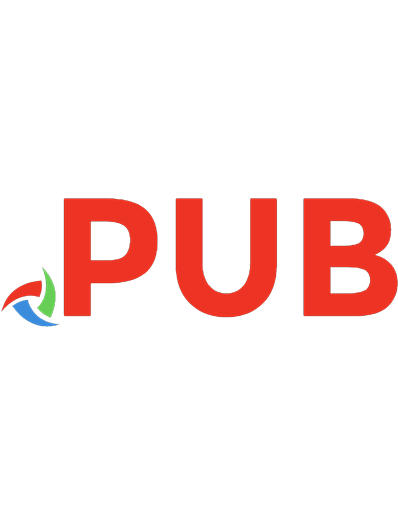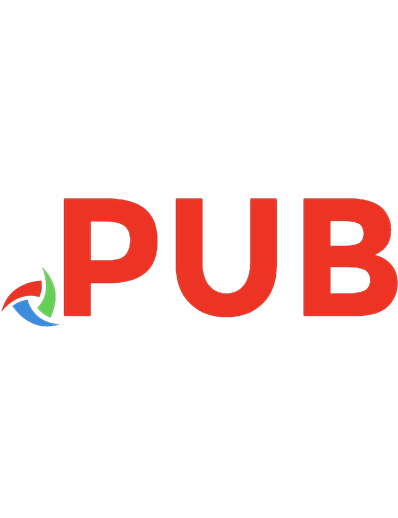The Little Book Of Delphi Programming: Learn To Program with Object Pascal 1913132099, 9781913132095
Learn to Program Delphi and Object Pascal quickly and easily. Huw Collingbourne has programmed in Delphi for over 25 yea
2,587 463 4MB
English Pages 194 Year 2020
Polecaj historie
Table of contents :
Introduction
What is Delphi?
Download the Source Code
What is in this Book?
What is not in this Book
Who Should Read this Book?
Making Sense of the Text
What is Lazarus?
About the Author
About the Technical Editor
Chapter 1 – Getting Started
Install Delphi
Delphi Overview
Your First Program
Create a New Project
Save the Project
Delphi Projects
Design the Interface
A First Delphi Program
What is Object Pascal?
Chapter 2 – Fundamentals of Pascal
Assignment
Using Variables
Declaring Variables
Variables and Data Types
Code Fragment 1
Code Fragment 2
‘if’ Statements
Operators and Tests
‘if…else’ Statements
Constants
Elements of a Pascal Program
Keywords
Types
Variables
Constants
Operators
Comments
Chapter 3 – Procedures and Functions
Procedures
Procedure Calls
Functions
Procedure and Function Syntax Summary
Function Return Values
Passing Arguments
Parameter Syntax
Var Parameters
Value and Variable Parameters
Sample Program: Calculating Interest
A Programming Exercise
Chapter 4 – Types and Operators
Types
Number Types
Strings and Numbers
Parameters and Type Checking
Global and Local Variables
Booleans
Mathematical Operators
Scope
Local Variables
Variables on the Holodeck
Same Name, Different Scope?
Chapter 5 – Loops, Arrays and Strings
‘for’ Loops
ASCII Codes and Characters
UTF-8 Conversion
char/integer Conversion
Non-visible Characters
‘case’ Statements
‘while’ and ‘repeat’ Loops
‘for’ Loop
‘repeat’ Loop
‘while’ Loop
Loops: Syntax Summary
Arrays
Array Ranges
The Array Start Index
Arrays in Delphi
Formatting Strings
Typed Constants
True Constants
Local Constants
Why Use Constants?
Chapter 6 – User Defined Types and File IO
Custom Data Types
Enumerated Types
Ranges
Enumerated Type Identifiers
Order of Identifiers
Type Checking
Records
Error Handling
IO – Input/Output
File Handling
Saving Fixed Length Strings
Random Access Files
File IO Summary
Text Files
‘Built-in’ File Access Routines
Changing Characters in a Text File
File IO Routines
Chapter 7 – Object Orientation
Classes and Objects
Methods
Why Object Orientation?
Inheritance
Encapsulation
Reusability
Define Classes, Create Objects
Constructors
Freeing Objects
Saving Objects
Chapter 8 – Class Hierarchies
Inheritance
Encapsulation
Polymorphism
Create Constructors
Destructors
Methods with the same Names
Casting Types
Testing Object Types
Virtual Methods
Overriding Methods
Properties
Visibility Specifiers
Reading and Writing Properties
Read-only Properties
Write-only Properties
Method Properties
How to add a Method Property
Chapter 9 – Errors, Exceptions and Bugs
Exceptions
Multiple Exception Types
Debugging
Chapter 10 – The Adventure Continues
Using or ‘Importing’ Units
Extend the Game
Saving Objects
Streams
Loading Data
Game Play Methods
Moving Around the Map
Play the Game
What Next?
Appendix
Free Pascal and Lazarus
Anatomy of a Delphi Unit
The Variant Type
Constants
True Constants
Typed Constants
Naming Conventions
More Sources of Information
The Delphi Language Reference
Delphi Basics
Lazarus and Free Pascal Wiki
Object Pascal Video Course
Online Adventure Games
Bitwise Books and Courses
Just One More Thing…
Little Books Of …
Citation preview
The Little Book of Delphi HUW COLLINGBOURNE
bitwise books
The Little Book Of Delphi Copyright © 2020 by Huw Collingbourne ISBN: 978-1-913132-09-5 bitwise books is an imprint of dark neon ltd. All rights reserved. written by Huw Collingbourne
DOWNLOAD THE SOURCE CODE All the source code of the examples in this book may be downloaded (free) from the publisher’s web site: http://www.bitwisebooks.com/ The right of Huw Collingbourne to be identified as the Author of the Work has been asserted by him in accordance with the Copyright, Designs and Patents Act 1988. All rights reserved. No part of this publication may be reproduced, stored in a retrieval system, or transmitted in any form or by any means without the prior written permission of the publisher, nor be otherwise circulated in any form of binding or cover other than that in which it is published and without a similar condition being imposed on the subsequent purchaser.
ii
Contents
INTRODUCTION .......................................................................................................................... 7 WHAT IS DELPHI? ................................................................................................................................ 7 DOWNLOAD THE SOURCE CODE ......................................................................................................... 7 WHAT IS IN THIS BOOK? ...................................................................................................................... 7 WHAT IS NOT IN THIS BOOK ................................................................................................................ 8 WHO SHOULD READ THIS BOOK? ........................................................................................................ 8 MAKING SENSE OF THE TEXT.............................................................................................................. 9 WHAT IS LAZARUS? .............................................................................................................................. 9 ABOUT THE AUTHOR ......................................................................................................................... 11 ABOUT THE TECHNICAL EDITOR ....................................................................................................... 11 CHAPTER 1 – GETTING STARTED .......................................................................................... 13 INSTALL DELPHI ................................................................................................................................ 13 DELPHI OVERVIEW ........................................................................................................................... 14 YOUR FIRST PROGRAM ...................................................................................................................... 15 DESIGN THE INTERFACE ................................................................................................................... 18 A FIRST DELPHI PROGRAM ................................................................................................................ 20 WHAT IS OBJECT PASCAL? ................................................................................................................. 22 CHAPTER 2 – FUNDAMENTALS OF PASCAL ........................................................................ 23 ASSIGNMENT ..................................................................................................................................... 23 USING VARIABLES ............................................................................................................................. 25 DECLARING VARIABLES..................................................................................................................... 26 VARIABLES AND DATA TYPES ............................................................................................................ 27 ‘IF’ STATEMENTS ................................................................................................................................ 31 OPERATORS AND TESTS ..................................................................................................................... 31 ‘IF…ELSE’ STATEMENTS .................................................................................................................... 32 CONSTANTS ....................................................................................................................................... 34 ELEMENTS OF A PASCAL PROGRAM.................................................................................................... 35 CHAPTER 3 – PROCEDURES AND FUNCTIONS .................................................................. 39 PROCEDURES ..................................................................................................................................... 39 PROCEDURE CALLS ............................................................................................................................ 41
iii
FUNCTIONS ........................................................................................................................................ 43 PROCEDURE AND FUNCTION SYNTAX SUMMARY ............................................................................... 45 FUNCTION RETURN VALUES .............................................................................................................. 45 PASSING ARGUMENTS ........................................................................................................................ 46 PARAMETER SYNTAX.......................................................................................................................... 47 VAR PARAMETERS .............................................................................................................................. 48 VALUE AND VARIABLE PARAMETERS ................................................................................................. 51 SAMPLE PROGRAM: CALCULATING INTEREST ..................................................................................... 52 A PROGRAMMING EXERCISE .............................................................................................................. 54 CHAPTER 4 – TYPES AND OPERATORS ................................................................................. 55 TYPES................................................................................................................................................. 55 NUMBER TYPES .................................................................................................................................. 56 STRINGS AND NUMBERS ..................................................................................................................... 58 PARAMETERS AND TYPE CHECKING .................................................................................................. 61 GLOBAL AND LOCAL VARIABLES........................................................................................................ 62 BOOLEANS ......................................................................................................................................... 64 MATHEMATICAL OPERATORS ............................................................................................................. 65 SCOPE ................................................................................................................................................ 66 LOCAL VARIABLES ............................................................................................................................. 66 VARIABLES ON THE HOLODECK......................................................................................................... 69 SAME NAME, DIFFERENT SCOPE? ...................................................................................................... 72 CHAPTER 5 – LOOPS, ARRAYS AND STRINGS ...................................................................... 77 ‘FOR’ LOOPS ....................................................................................................................................... 77 ASCII CODES AND CHARACTERS ....................................................................................................... 78 ‘CASE’ STATEMENTS ........................................................................................................................... 83 ‘WHILE’ AND ‘REPEAT’ LOOPS ............................................................................................................. 85 LOOPS: SYNTAX SUMMARY ................................................................................................................. 90 ARRAYS .............................................................................................................................................. 90 ARRAYS IN DELPHI............................................................................................................................. 95 FORMATTING STRINGS ....................................................................................................................... 96 TYPED CONSTANTS ............................................................................................................................ 96 TRUE CONSTANTS .............................................................................................................................. 97 CHAPTER 6 – USER DEFINED TYPES AND FILE IO.......................................................... 101 CUSTOM DATA TYPES ...................................................................................................................... 101 TYPE CHECKING .............................................................................................................................. 107 RECORDS ......................................................................................................................................... 108
iv
IO – INPUT/OUTPUT ....................................................................................................................... 111 FILE HANDLING .............................................................................................................................. 113 SAVING FIXED LENGTH STRINGS .................................................................................................... 115 RANDOM ACCESS FILES ................................................................................................................... 116 FILE IO SUMMARY ........................................................................................................................... 117 TEXT FILES ...................................................................................................................................... 118 FILE IO ROUTINES .......................................................................................................................... 123 CHAPTER 7 – OBJECT ORIENTATION ................................................................................ 125 CLASSES AND OBJECTS..................................................................................................................... 125 METHODS ........................................................................................................................................ 127 WHY OBJECT ORIENTATION? .......................................................................................................... 129 INHERITANCE .................................................................................................................................. 129 DEFINE CLASSES, CREATE OBJECTS................................................................................................. 131 CONSTRUCTORS ............................................................................................................................... 132 FREEING OBJECTS ........................................................................................................................... 134 SAVING OBJECTS ............................................................................................................................. 135 CHAPTER 8 – CLASS HIERARCHIES ..................................................................................... 137 INHERITANCE .................................................................................................................................. 139 ENCAPSULATION ............................................................................................................................. 141 POLYMORPHISM ............................................................................................................................... 141 CREATE CONSTRUCTORS ................................................................................................................. 142 DESTRUCTORS ................................................................................................................................. 143 METHODS WITH THE SAME NAMES .................................................................................................. 144 CASTING TYPES ............................................................................................................................... 146 TESTING OBJECT TYPES .................................................................................................................. 147 VIRTUAL METHODS ......................................................................................................................... 148 OVERRIDING METHODS .................................................................................................................. 149 PROPERTIES ..................................................................................................................................... 150 VISIBILITY SPECIFIERS ..................................................................................................................... 151 READING AND WRITING PROPERTIES.............................................................................................. 152 CHAPTER 9 – ERRORS, EXCEPTIONS AND BUGS ............................................................. 157 EXCEPTIONS .................................................................................................................................... 158 MULTIPLE EXCEPTION TYPES .......................................................................................................... 159 DEBUGGING .................................................................................................................................... 161
v
CHAPTER 10 – THE ADVENTURE CONTINUES ................................................................. 167 USING OR ‘IMPORTING’ UNITS ......................................................................................................... 169 EXTEND THE GAME ......................................................................................................................... 170 SAVING OBJECTS .............................................................................................................................. 170 STREAMS .......................................................................................................................................... 171 LOADING DATA ............................................................................................................................... 175 GAME PLAY METHODS .................................................................................................................... 177 MOVING AROUND THE MAP ............................................................................................................ 178 PLAY THE GAME .............................................................................................................................. 181 WHAT NEXT? ................................................................................................................................... 181 APPENDIX .................................................................................................................................. 183 FREE PASCAL AND LAZARUS ............................................................................................................ 183 ANATOMY OF A DELPHI UNIT .......................................................................................................... 184 THE VARIANT TYPE ......................................................................................................................... 186 CONSTANTS ..................................................................................................................................... 187 NAMING CONVENTIONS .................................................................................................................. 188 MORE SOURCES OF INFORMATION ................................................................................................... 190 OBJECT PASCAL VIDEO COURSE ...................................................................................................... 190 ONLINE ADVENTURE GAMES .......................................................................................................... 191 BITWISE BOOKS AND COURSES ........................................................................................................ 191 JUST ONE MORE THING… ............................................................................................................... 192 LITTLE BOOKS OF … ....................................................................................................................... 193
vi
Introduction
Introduction Welcome to The Little Book Of Delphi Programming. In the next ten chapters, I will guide you through the basics of writing computer programs using the Object Pascal language. The aim of this book is to teach you to use Delphi to design and program applications in the Object Pascal language. There are lots of short sample programs in this books and you can download the full source code of these from the Bitwise Books web site.
What is Delphi? The Delphi integrated development environment (IDE) provides a drag-and-drop designer which makes it simple to create user interfaces and ‘attach’ Object Pascal code to events such as button-clicks. The name Delphi is used to describe the IDE and its associated tools while the programming language is termed Object Pascal. Delphi was originally developed by the Borland company in 1995. It is now owned by Embarcadero Technologies.
Download the Source Code The source code is provided with this course in the form of a downloadable Zip archive from the Bitwise Books web site: http://www.bitwisebooks.com
What is in this Book? This book will teach you to program in the Object Pascal language with Delphi. It explains the fundamental features of the language then moves on to more demanding topics: everything from Object Pascal’s object orientation to file-handling, exceptionhandling and streaming. Each of the books in Little Book series aims to give you just the stuff you really need to get straight to the heart of the matter without all the fluff and padding. 7
Introduction
What is not in this Book This book does not deal with ‘special types’ of Delphi program such as database applications or cross-platform applications. It does not cover in any detail Object Pascal programming with other compilers or IDEs such as Free Pascal and Lazarus. Not does it provide ‘reference documentation’ for Delphi’s units, classes and methods. All these topics are well documented online (see the Appendix). The sole purpose of this book is to teach the Object Pascal language with Delphi.
Who Should Read this Book? This book is suitable for both beginners and more experienced programmers switching to Object Pascal from some other language such as C#, Java, Ruby or Python. While Object Pascal can be used on different programming platforms (using tools such as Lazarus and Free Pascal), Delphi runs on Windows. This book assumes, therefore, that you will program Object Pascal using Delphi on Windows. The aim of the book is to teach how to program Object Pascal with Delphi. It is mainly about the language itself rather than about developing specific types of application. If you are a Windows programmer who needs a quick way to learn to program Object Pascal with Delphi, this book is for you.
How To Read This Book If you are a beginner programmer, I recommend that you read every chapter in order and be sure to try out all the sample projects from the code archive. If you can already program in another language, feel free to skip some of the explanations of fundamental programming features (explanations of variables, types and so on) but be sure that you understand Pascal syntax (for example, its use of keywords instead of the curly braces you may be familiar with from C or Java, and Pascal’s distinction between procedures and functions). Experienced programmers may want to jump into chapters out of sequence. All the sample programs are small and self-contained so you can pick and choose which topics and projects to study first.
8
Introduction
Making Sense of the Text In The Little Book Of Delphi, any Pascal source code is written like this: procedure ShowGreeting; begin Memo1.Lines.Add('Hello World'); end;
When there is a sample program to accompany the code, the program name is shown above the code, like this: helloworld procedure ShowGreeting; begin Memo1.Lines.Add('Hello World'); end;
To load a named program from the code archive you will need to load the Delphi project ending with dpr – so, to load the helloworld program you would need to load the helloworld.dpr project. Any output that you may expect to see when a program is run is shown like this: Hello World!
Explanatory notes (which generally provide some hints or give a more in-depth explanation of some point mentioned in the text) are shown like this:
This Is A Note This is an explanatory note. You can skip it if you like – but if you do so, you may miss something of interest…!
What is Lazarus? Delphi is the de facto standard environment for creating Object Pascal applications and this book assumes that you will be using Delphi. The Delphi IDE runs on Windows only. If you want to create Object Pascal applications on macOS or Linux, you can use the Lazarus development environment with the Free Pascal compiler. 9
Introduction The Free Pascal compiler is available for multiple platforms including Windows, macOS and Linux. Just like Delphi, Lazarus can create visual user interfaces, add code, and compile, run or debug applications all within an integrated environment. While most of the code in this book should compile and run without error with Lazarus, this is not guaranteed and the book provides no specific support for Lazarus or Free Pascal. See the Appendix for more on Lazarus and Free Pascal.
10
Introduction
About the Author Huw Collingbourne has been programming in Pascal since the early 1980s. He is the author of the cult text adventure game, The Golden Wombat Of Destiny (which was written in Turbo Pascal). He is an online programming instructor with successful courses on Delphi and Object Pascal, C, C#, Java and other programming languages and topics. For a full list of available courses go to the Bitwise Courses web site: http://bitwisecourses.com/ Huw is author of The Little Book Of C#, The Little Book Of Ruby, The Little Book Of C, The Little Book Of Pointers and The Little Book Of Recursion from Bitwise Books. He is a well-known technology writer in the UK and has written numerous opinion and programming columns for a number of computer magazines, such as Computer Shopper, PC Pro, and PC Plus. He wrote the Delphi programming column in PC Plus for over ten years. At various times Huw has been a magazine publisher, editor, and TV broadcaster. He has an MA in English from the University of Cambridge and holds a 2nd dan black belt in aikido, a martial art which he teaches in North Devon, UK.
About the Technical Editor Dr. Dermot Hogan is a software developer who has led major projects written in Assembly Language, C , C# and a number of other programming languages. A specialist in real time trading technologies, he has managed and developed global risk management systems for several international banks and financial institutions. He is the lead developer of the independent software company, SapphireSteel Software. He holds a Ph.D in physics from the University of Cambridge. His current area of research is devoted to robotic control and imaging systems.
11
Introduction
12
Chapter 1 – Getting Started
Chapter 1 – Getting Started This chapter explains what you need to do in order to get started with Object Pascal programming using Delphi and the source code archive that accompanies this book. In order to write Object Pascal programs you need an editor, a compiler (the tool that translates the code you write into a runnable program) and a set of other tools to design and build your applications. Delphi provides an integrated environment for designing, coding, compiling and debugging Object Pascal applications. Before going any further, you will need to install Delphi on your PC.
Install Delphi You may either use a commercial edition of Delphi or the free ‘Community’ edition. The Community edition has most of the same features as the commercial editions including the code editor, visual designer and integrated debugger. Delphi may be Downloaded from Embarcadero here: https://www.embarcadero.com/
What is RAD Studio? Delphi is also integrated into Embarcadero’s RAD Studio IDE. This is a commercial RAD (Rapid Application Development) product which supports both Object Pascal and C++ development into a single environment. The programs in this book are compatible with RAD Studio as well as with the free edition of Delphi. The screenshots all show Delphi. Some menu items and dialogs may be slightly different in RAD Studio.
13
Chapter 1 – Getting Started
Delphi Overview This screenshot identifies some important elements of the Delphi environment. This shows the Delphi Default layout.
Layouts
Here you can select predefined layouts which change the appearance and positions of windows. Compile & Run Click the Green arrow-head symbol to compile your project and run it (or make a selection from the Run menu). Projects The Projects window lists one or more Delphi projects and all the code files of each project. Palette The Palette provides access to groups of components which can be dragged and dropped onto the form. Designer The Designer is where you can design a user interface by dragging components onto a form. Tabs: Code/Design Click the Code and Design tabs under the editor to switch from form design to code editing. 14
Chapter 1 – Getting Started Events Properties Messages
Click the Events tab to create and edit the code of ‘eventhandling’ functions for the selected component. Click the Properties tab to display and edit visual properties of the selected component. Errors (serious), warnings (less serious) and other messages relating to the code in your project are shown here.
Your First Program In order to begin programming in Delphi, you need to select a project type. Various different project types are available. In this book, we will be generally the Windows VCL Application project type. VCL stands for ‘Visual Component Library’ and this project type supports drag-and-drop design using the components shown in Delphi’s Palette window. If you are a Visual Studio programmer, you might think of the VCL as the approximate Delphi equivalent of Windows Forms. Create a New Project Follow these steps to start work on a new project… Start Delphi Select File, New, Windows VCL Application – Delphi
15
Chapter 1 – Getting Started Delphi will create a new VCL project and load a blank form which is where you will design the user interface for your program. You should now name your project and save it to disk. Save the Project
Select File, Save In the Save Project As dialog, browse to a subdirectory Enter a name (with the .dproj extension) in the File name field Click Save
Delphi will prompt you to save the ‘unit’ (a source code ‘module’ saved in a named file). The default unit name is Unit1.pas (this is the code file that is ‘attached’ to the main form of the application) but you can change this name before saving. For example, you might decide to call it MainUnit.pas.
16
Chapter 1 – Getting Started Delphi Projects When you create a project it will be shown in Delphi’s Projects window. You may load a ‘Project Group’ which contains more than one project. Here, for example, I have three projects named Project1, bookobs2 and wombat. The code (.pas) files and visual forms (.dfm) files are shown on branches beneath the project name. Double-click a file to load it into the editor. You can double-click a project name in order to activate it (so it is the project that will be compiled and run). The name of the active project is shown in bold.
Project Files Confusingly, Delphi projects may be loaded from files with either the .dpr or the .dproj extension. If you save a single project, it will create both a .dpr and a .dproj file. The .dpr file contains Pascal code to start your program. The .dproj file contains XML format configuration information. If you load several projects into a project group and then save that group (right-click the top node in the Projects window and select Save Project Group As) a .groupproj file is created. If you are used to Visual Studio, you may think of the Project Group as being like a Visual Studio Solution.
17
Chapter 1 – Getting Started
Design the Interface If you followed the steps given to create and save a new project, you will now be ready to design and code an application. Make sure the Palette is visible. Normally the Palette is shown at the right of the screen. If you can’t see it, click the View menu then Tool Windows and Palette. The Palette contains numerous ready-to-use components such as TButton and TCheckBox. The components are arranged in groups. You may need to click a heading (such as Standard) to expand the group and show the controls.
Delphi Desktop Layouts The windows and toolbars of the Delphi environment may look different than shown in my screenshots if you select an alternative Desktop Layout. These can be activated from the Desktops item on the View menu. The screenshots in this book show the Default view. The Classic Undocked view switches to the layout that was standard in older versions of Delphi. In that layout the components are arranged in tabbed horizontal palettes at the top of the screen.
This is how to create a very simple visual interface. In the Palette, make sure the Standard section is expanded (click the heading to expand it). Click TButton. Hold down the left mouse button to drag it onto the blank form. Release the mouse button to drop a button onto the form. The form should now contain a button labelled ‘Button1’ which is the button object’s name.
18
Chapter 1 – Getting Started In a similar way, drag and drop a given the name ‘Edit1’.
TEdit
from the Toolbox onto the form. This will be
In order to make something happen when the button is clicked, we need to handle the mouse-click ‘event’. Delphi makes it easy to do that. Double-click Button1 on the form. That will automatically create a named bit of code or ‘procedure’ like this: procedure TForm1.Button1Click(Sender: TObject); begin end;
All you have to do now is write some Pascal code between the begin and end of that procedure. I want to make the text of the Edit1 component display 'Hello world'. To do that, you can edit the procedure so that it contains the code shown below – be careful to include all the special characters and punctuation such as := and ; exactly as shown: TForm1.Button1Click(Sender: TObject); begin Edit1.Text := 'Hello world'; end;
Now press the F9 function key to run the program and click the button to verify that 'Hello world' pops up in the Edit box.
19
Chapter 1 – Getting Started
A First Delphi Program Object Pascal is a ‘high level’ language. It lets you write programs using human-readable instructions and pieces of data such as numbers. The Delphi compiler translates the Object Pascal code into ‘machine code’ (instructions to the computer hardware) to create an ‘executable’ program which can be run by the computer. This is an example of a piece of Object Pascal code: AgeTest if (age > 12) and (age < 20) then teenager := true;
While this isn’t quite English, it is fairly easy to understand. It is the Pascal shorthand for this English sentence: If your age is greater than 12 and less than 20 then you are a teenager. This piece of code forms part of a sample program provided (in the source code archive which you should have downloaded by now, see page 7) for this chapter. The code for each chapter is placed into its own subdirectory. The AgeTest.dproj program is located in the Ch1\AgeTest subdirectory. The AgeTest program has a user interface which includes a button, a scrollbar and four labels. The only label of any real interest is the one centered beneath the scrollbar which has the name AgeLabel. This is what the program looks like when you run it:
20
Chapter 1 – Getting Started When the user moves the tab along the scrollbar the number shown in AgeLabel is updated to show its position between 0 and 100. When the button is clicked, the test shown on the previous page examines the value of the variable age, which is an integer that represents the value of the scroll bar’s position. If the value of the age variable falls between 13 and 19, the message 'You are a teenager.' is shown. A different message is displayed for any other age. This is the code for this program (note that some the code found in the archive also includes some explanatory comments which are omitted from this listing): AgeTest procedure TForm1.Button1Click(Sender: TObject); var age : integer; teenager : Boolean; begin age := ScrollBar1.Position; teenager := false; if (age > 12) and (age < 20) then teenager := true; if teenager then ShowMessage('You are a teenager.') else ShowMessage('You are no teenager!'); end;
If you look at the code supplied in the archive, you’ll see that the file Age1.pas contains considerably more code than is shown in the listing above. This code includes the unit name Age1, then the keyword interface followed by a definition of the Form: unit Age1; interface uses SysUtils, WinTypes, WinProcs, Messages, Classes, Graphics, Controls, Forms, Dialogs, StdCtrls; type TForm1 = class(TForm) // ... and some more code
For now, you don’t need to be concerned with any of that code, which was all automatically written by Delphi. The Appendix (Anatomy of a Delphi Unit) gives an explanation of this code if you are interested. 21
Chapter 1 – Getting Started To try out this program, load and run the AgeTest.dproj project (press F9 or select Run from the Run menu). Move the scroll bar to pick an age and then click the button. Try various different ages to check that the message correctly determines which ages define ‘teenager’. If you are completely new to Pascal programming, don’t worry if you can’t make sense of all the code in this program. That will all be explained in later chapters.
What is Object Pascal? Before we start doing some serious programming, let me say a few words about the Object Pascal language that we will use throughout this book. Object Pascal is an object oriented version of the Pascal language. We’ll be doing Object Oriented Programming (OOP) from the outset but I won’t explain OOP in depth until Chapter 7. There are, in fact, several versions of Object Pascal but we are only concerned with the version supported by Delphi. The original version of Pascal (which was not object oriented) was created in the late 1960s by the Swiss computer scientist Niklaus Wirth and named after the 17th Century French mathematician and philosopher Blaise Pascal. Pascal was designed to be clear and well-structured. It was intended to be used “to teach programming as a systematic discipline based on certain fundamental concepts clearly and naturally reflected by the language”1. Over the years there have been many different versions of Pascal. One of the most famous was the Turbo Pascal compiler designed by the software company Borland in the early 1980s. Other Pascal-like languages, developed by Wirth, include Modula-2 and Oberon. Delphi is the most successful, and widely used, present-day implementation of Pascal.
1
“Pascal User Manual and Report” 2nd Edition, 1975, p. 133, Wirth, N.
22
Chapter 2 – Fundamentals of Pascal
Chapter 2 – Fundamentals of Pascal If you’ve never programmed before or if you’ve programmed but not in Pascal, this chapter will explain how to get started. At first sight, even a short piece of program code may look both daunting and illogical. Take this code fragment, for example: i := 1; i := i + 1;
If a programmer were to read this out aloud, he or she you would probably say “i equals 1. i equals i plus 1”. Taken literally, this doesn’t make sense. In the example above, the first line of code clearly states that something called i equals 1. But it then appears to contradict itself by saying that that this same i equals itself plus 1 – in other words, 2.
Variables In the code i := 1; the name or ‘identifier’ i is a variable. Variables are identifiers to which values may be assigned. They are called variables because their values may vary when new values are assigned to them.
Assignment Common sense tells us that something always equals itself. An orange can’t suddenly become two oranges. So how can an i suddenly become i + 1? The answer is that it can’t. The colon-equals-sign := in the code above does not test for equality. It assigns a value. The correct English translation of the two code lines above would be: Code i := 1; i := i + 1;
Translation “Assign 1 to i” “Add 1 to the value of i. Then assign the new value to i.” 23
Chapter 2 – Fundamentals of Pascal To get a better understanding of how this works, load and load and run the vars.dproj project (from the \Ch2 directory of the code archive) in Delphi. Click the first button a few times. When you click the button, this line of code executes: vars i := i + 1;
:= The Assignment Operator The := operator assigns the value on its right to the variable on its left. Look at this: i := i + 1;
Here, the value which is calculated by i + 1 is assigned to the variable on the left, which here is the variable i. So if i initially had the value 5, the expression i + 1 would calculate the value 6, that value would then be assigned to i. So i now has the value 6.
The result of adding 1 to i is shown in the label to the right of the first button. Every time you click the button, the value of i goes up (that is, it is ‘incremented’) by 1. In this program, i begins with the value 0 so after five clicks it has the value 5:
Now try clicking the second button a few times. This sets the value of a second variable, x, by adding the value of i to the current value of x. For example, if the value of i is 5 and the value of x is 0, when you click the second button, the value of x will become 5:
24
Chapter 2 – Fundamentals of Pascal Click the first button two more times to set i to 7. Now if you click the second button again, the current value of i (7) is added to the current value of x (5). You end up with x being assigned the new value, 12:
Using Variables If it is still running, shut down the vars project by clicking its ‘close’ (X) button or pressing the ALT-F4 keys. Now, let's take a look at the code itself. In the Delphi design view, double-click the second button labelled ‘Add i to x’ on the form. This will place your cursor inside the editor on the piece of code which executes when the button is clicked in the running application: x := x + i;
Notice that the code in this file is divided up into separate blocks called procedures. Most of these procedures are created automatically by Delphi and you don't need to be concerned with them for now. I have also written one procedure myself, which I have named ShowValues. You may need to scroll up the code to find this. You will see that its full name is procedure TForm1.ShowValues: vars procedure TForm1.ShowValues; begin ILabel.Caption := 'i = ' + IntToStr(i); XLabel.Caption := 'x = ' + IntToStr(x); end;
Here TForm1 refers to the form itself so you can think of the ShowValues procedure as ‘belonging’ to the form. This will be explained more fully when we explore Object Orientation in Chapter 7. The ShowValues procedure contains code which displays the 25
Chapter 2 – Fundamentals of Pascal current values of the x and i variables in two labels on the form. A label’s Caption is a string (a piece of text) and IntToStr() is a function that converts an integer value to a string. We shall be discussing procedures and functions in the next chapter. The really important thing to notice for the present is how the two variables, i and x, are created and used.
Declaring Variables If you have the vars project loaded into Delphi, expand the code window, and find the section marked with the comment: { Declaration of variables }. Any text enclosed between the curly bracket characters is a comment. Comments are there for explanatory purposes and are ignored by the compiler. Beneath this comment is the following code: vars var i : integer; x : integer;
This is where the two variables, i and x, are declared. In Pascal it is obligatory to declare variables before using them. Unlike in some other languages, variable declarations cannot be ‘mixed in’ with executable code. A Pascal variable declaration section always begins with the keyword var. Beneath this you can enter a list of one or more variables. Each variable must have a unique name followed by a valid data type. In the present case, both variables are whole numbers of the integer type. There are also two bits of punctuation that are required when declaring variables. First, you must separate the variable name from its type with a colon ‘:’ character. And you must terminate each declaration with a semicolon ‘;’ character. Alternatively, you could create a list of variables of the same type, with the variable names separated by commas as follows: var i, x : integer;
Having been declared towards the top of the code, these variables are ready for use in any of the procedures beneath them. However, consider what would happen if the first piece of code that used these variables was: x := x + i;
26
Chapter 2 – Fundamentals of Pascal Up to now the variables have been declared but no values have been assigned to them. You should be sure to assign a value to every variable prior to using it. In fact, if you don’t assign values, Delphi may (in some cases) automatically assign ‘default values’. You should not rely on this, however. Always explicitly assign some meaningful value before using a variable. In the present case, you'll see that the following assignments have been made in the procedure named TForm1.FormCreate, which executes when the Form object is created when the application is first run: i := 0; x := 0;
Variables and Data Types Earlier on, I said that variables are so called because their values can vary. We've seen, for example, how the values of an integer variable can be repeatedly changed by adding numbers to it. But while the value of a variable may change, its data type does not. Once you've declared x to be an integer, you can't suddenly decide you’d prefer it to be a string (that is, a piece of text). Once an integer, always an integer.
Fixed-Type Variables In some languages, such as Ruby and Python, it is possible to change the data type of a variable. Many languages, such as C and Pascal are ‘strongly-typed’, so once a variable is declared to be of a specific type, that type cannot be changed. Object Pascal does, in fact, provide one type of variable called a Variant whose type can be changed. See the Appendix for more information. Variants will not be used in this book.
Variables are the building blocks of programming. So it’s worth taking the time at the outset to understand precisely what they are and how they work. In essence, you can think of a variable a sort of a labelled container – a programming equivalent of a cardboard box. Imagine that you have three boxes on your desk: one contains petty cash, a second contains cash for food and drink and a third contains your fuel money. Each of these boxes looks the same as the others, so to help you tell them apart you stick labels on them: pettyCash, entertainmentsBudget and fuelMoney. 27
Chapter 2 – Fundamentals of Pascal Finally, you put 10 units of currency (integers) into each box. The boxes are your variables and the labels are the variable names. Each variable has been assigned a datatype (integer). I also want to keep track of the money in my wallet. To represent this in a program we would declare these four variables: cash var pettyCash, entertainmentsBudget, fuelMoney, wallet : integer;
I put 10 currency units into each box, so my program needs to assign 10 to each variable. Once again, I make these assignments in the FormCreate procedure which runs when the program starts: pettyCash := 10; entertainmentsBudget := 10; fuelMoney := 10;
Currently my wallet is empty so I assign 0 to that variable: wallet := 0;
To see how this works in a real application, load the cash sample application into Delphi.
28
Chapter 2 – Fundamentals of Pascal Run the application and click the first (top-left) button on the form to subtract 1 from the value of the pettyCash variable. When you do this, 1 is added to the value of the wallet variable. The Memo box at the top of the form displays the current values of each of the variables. You can click other buttons to take 1 from your wallet and add it to one of the other cash boxes. Here is the code that executes when you click the button labelled ‘Take 1 from PettyCash’: procedure TForm1.FromPCashBtnClick(Sender: TObject); begin pettyCash := pettyCash - 1; wallet := wallet + 1; ShowValues; end;
Here the procedure FromPCashBtnClick (which ‘belongs’ to TForm1) contains three lines of code. The first line subtracts 1 from the value of pettyCash and assigns the new value back to pettyCash. The second line similarly adds 1 to wallet. The third line calls another procedure called ShowValues. ‘Calling’ a procedure causes the code in that procedure to be run. ShowValues displays formatted output to show the variable values in the Memo.
Pascal is Case-Insensitive Object Pascal is a case-insensitive language. That means that if you have a variable named myVar, you may refer to it using a different mix of uppercase and lowercase letters such as MyVar or myVAR. Many other programming languages are case-sensitive and do not permit this.
Notice that I've used quite long variable names in this program. This is because descriptive variable names make your programs easier to understand. Long variable names are no less ‘efficient’ than short variable names. The Pascal compiler converts your variables into machine code before the program is run and by that stage your variable names no longer exist. So, be sure to give your variables descriptive names which make it clear what your code is intended to do. To illustrate this, let’s look at an example of some code that uses very short variable names. 29
Chapter 2 – Fundamentals of Pascal Code Fragment 1 if (a > 45) and (p = m) then b := 1000;
The single-letter variables here make it impossible to understand what this code is trying to do. Now look at this piece of code: Code Fragment 2 if (age > 45) and (position = manager) then bonus := 1000;
You’ll probably agree that the second piece of code is much easier to understand than the first piece of code. But, as far as the computer is concerned, the two pieces of code have exactly the same meaning. Before the program runs, the Pascal compiler translates your original source code into ‘machine code’ which are instructions to the computer hardware. In the process of compilation, the names you’ve given to variables are discarded. So a variable called b will result in the same piece of machine code as a variable called bonus. It makes sense, therefore, to make a habit of using meaningful variable names. Long, descriptive names don’t change the way your program runs but they do make them easier to understand. Incidentally, notice how the value 1000 has been entered in the code. When you specify numerical values, make sure you don’t use commas. If you do use commas, the compiler will tell you that you've made an error: {This is wrong} bonus := 1,000; {This is correct} bonus := 1000;
Naming Variables In Delphi, variable names may contain alphanumeric characters – that is, both letters of the alphabet and numbers. You cannot use a number as the first character of a variable name, however. Variables cannot use the same names as pre-defined ‘keywords’ of the Pascal language such as procedure, if or begin. See the Appendix for more on Naming Conventions.
30
Chapter 2 – Fundamentals of Pascal
‘if’ Statements Look back again at Code Fragment 2. You will see that this introduces an important new feature. Before an assignment is made to the bonus variable, a test has been done to check the values of the age and position variables. Tests of this sort provide a way for your programs to choose between two or more alternative actions. Often you may want to use just one test condition like this: if (age > 45) then bonus := 1000;
However, the test in Code Fragment 2 uses two conditions, each of which is enclosed in ‘round brackets’ or parentheses. In Pascal the parentheses are optional but they are recommended in order to avoid potential ambiguities: if (age > 45) and (position = manager) then bonus := 1000;
Operators and Tests The first condition, (age > 45), uses the > symbol which is Pascal’s ‘greater than’ operator. The second test, (position = manager), uses = which is Pascal’s equality operator. The two conditions have been linked using the and keyword. This means that both conditions must be true in order for the next statement, bonus := 1000, to run. If either condition fails then that statement will be bypassed. The program will go on to run the next bit of code after the bypassed statement.
Assignment and Equality Operators It is easy to confuse the assignment operator, colon-equals ( := ) with the equality operator, equals ( = ). :=
is used to give a value to a variable.
=
is used to test the value of a variable.
31
Chapter 2 – Fundamentals of Pascal
‘if…else’ Statements Often, you may want to provide an alternative action if a test fails. For example, you might want to give a different bonus if the employee is not a manager over the age of 45. You can do this easily by adding on an else clause after the if like this: if (age > 45) and (position = manager) then bonus := 1000 else bonus := 200;
The words if, then and else are Pascal keywords. That means they are an essential part of the Pascal language. The basic syntax of an if..then..else statement can be summarised as follows: if then
else
The items shown between angle brackets here are not real code. They indicate the kind of code which needs to be added at these positions. To see a working example, load up the agetest project (which we saw first in Chapter 1 and is found in the Ch1 folder of the source code archive) and look at the file, age1.pas, in the editor.
Boolean Values In this code, the age variable is an teenager variable is an integer and the teenager variable is a Boolean: var age : integer; teenager : Boolean;
is a data type that can have just one of two values, true or In the agetest program, the code starts by setting the teenager variable to false. It is only assigned a true value if the age variable has a value that is greater than 12 (age > 12) and less than 20 (age < 20). Boolean false.
32
Chapter 2 – Fundamentals of Pascal agetest teenager := false; if (age > 12) and (age < 20) then teenager := true; if teenager then ShowMessage('You are a teenager.') else ShowMessage('You are no teenager!');
Let’s take a close look at this code. The first test has no surprises. It uses a simple if...then test with no else clause. If both conditions (age > 12) and also (age < 20) are found to be true then the next line executes and the teenager variable is set to true. Otherwise teenager retains the false value which was assigned to it at the outset. Now we come to another test. This one forms the first part of an if...then...else statement. This starts by testing if the teenager variable is true: if teenager
Note that this is a ‘shorthand’ way of testing the value of a rewritten in a longer form like this:
Boolean
variable. It could be
if (teenager = true)
When a Boolean variable has the value true, an if test will succeed. When it has the value false, an if test will fail. If the teenager variable has been assigned a true value then the test condition evaluates to true and the next line of code runs: ShowMessage('You are a teenager.')
If the condition evaluates to instead:
false
then the code following the
else
keyword runs
ShowMessage('You are no teenager!');
In this code, ShowMessage is the name of a procedure provided for us by Delphi. When the procedure executes, it pops up a dialog box containing the string that we pass to it. In Pascal, strings must be enclosed between single-quotation marks. Notice too that, as with the variable declarations, each code line is terminated with a semicolon. The semi33
Chapter 2 – Fundamentals of Pascal colon is Pascal’s ‘statement separator’. You must put a semicolon at the end of every complete statement. An exception to the rule occurs prior to the else keyword. In Pascal you must not use a semicolon at the end of the line preceding an else clause.
Now Get Coding! The best way to consolidate your knowledge of the topics described in this book is by doing lots of hands-on coding. Try to make a habit of modifying the code in the sample programs provided. For example, try adapting the cash program so that it does not allow any of the three variables to have negative values. To do this you will need to test if the values become less than zero. You will need an if test to verify this. You might even try adding an else clause to pop up a message using the ShowMessage procedure to warn users that they are about to go into debt!
Constants Sometimes you may want to ensure than an item’s value cannot be changed. For example, in a financial program, you might have a fixed tax rate; in mathematics, you wouldn’t want the value of π to be changed. When you want to ensure that a value remains unaltered, you should declare it to be a constant using the keyword, const, like this: consts // These are constants – their values cannot be changed const myConstStr = 'Hello world'; myConstInt = 10; myConstDbl = 2.5;
The values of constants cannot be changed so this is not permitted: myConstStr := 'Goodbye Mars'; myConstInt := 25; myConstDbl := 5.6;
Note that you do not need to specify the type of a constant. In fact, if you do so, you may be able to change the value in your code! Typed constants are explained in the Appendix. 34
Chapter 2 – Fundamentals of Pascal
Constant Naming In the consts sample program, I gave my constants names in mixed upper and lowercase letters like this: myConstStr. In fact, it is common practice to write constant names all in uppercase, sometimes with underscores separating the ‘words’ like this: MY_CONST_STR. Remember, however, that since Pascal is case-insensitive even if you declare your constants in uppercase, they can be written in lowercase or mixed case and they will still be valid (unlike in case-sensitive language such as C or Java), so it would not be an error to could refer to the constant named MY_CONST_STR as My_Const_Str.
Elements of a Pascal Program I’ve already mentioned quite a few things that go to make up a computer program written in Pascal. In later chapters, I’ll look at many more things such as functions, procedures, classes and objects. For now, though, here is a summary of some of the most important program elements that we have covered so far. Keywords A keyword is an identifier that is reserved for use by the programming language. For example, in Pascal, begin and end, which are used to delimit blocks of code, are keywords. Types A ‘type’ describes a particular type of data. For example, a whole number may be declared to be an integer. A sequence of characters may be declared to be a string. This is an example of two variables of the integer and string types: var myInt : integer; myString : string;
35
Chapter 2 – Fundamentals of Pascal In Pascal, once a variable has been declared to be of a specific type it can only be assigned data of that type, like this: myInt := 10; myString := 'Hello ';
It is an error to assign data of the wrong type: myInt := 'Hello '; myString := 10;
// This is an error! // This is an error!
An exception to this rule is the variant type which is described in the Appendix. Variables A variable is an identifier that is defined by the programmer to hold some special type of value. In Pascal a variable is declared after the var keyword. It must be followed by a colon, the type of the variable and a semicolon. Different values (of the appropriate type) may be assigned to the variable during the execution of a program. Constants In Pascal a constant is declared after the const keyword. It must be followed by an equals sign, a value, and a semicolon. The value of a constant (with the exception of ‘typed constants’, explained in the Appendix) cannot be changed during the execution of the program and no new values may be assigned to it. Operators An operator is a special character or combination of characters that indicates that some sort of operation will be done on one or more data items. Common operators are the arithmetic operators such as +, -, * and / and the assignment operator := which assigns a value on its right to a variable on its left. Comments It is a good idea to add comments to your programs to describe what each section is supposed to do. Pascal lets you insert comments between curly brackets { }: { This is a Pascal comment }
36
Chapter 2 – Fundamentals of Pascal Alternatively, you can put comments inside round brackets enclosing asterisks (*
*):
(* This is also a Pascal comment *)
You should standardize on one type of comment (personally I prefer curly brackets) as a general rule. Then, if you want to comment out a block of code that already contain comments, you can do so by enclosing it in the alternative style of comment delimiters. Here, for example, the (* and *) delimiters comment out (and therefore make invisible to the Delphi compiler) both the code and the comment in curly brackets: (* begin x := y; { I wonder what this means? } end; *)
In addition to these block-delimiting comments, Object Pascal also lets you use ‘line comments’ that begin with two slash characters // and extend to the end of the current line. Line comments may either comment out an entire line or any part of a line which may include code before the // characters. These are examples of line comments: // This is a full-line comment if Teenager then // this comment follows some code
37
Chapter 2 – Fundamentals of Pascal
38
Chapter 3 – Procedures and Functions
Chapter 3 – Procedures and Functions Pascal makes a distinction between a function which returns a value and a procedure which does not. This chapter explains functions and procedures. Up to now the biggest program we’ve written has been only about a dozen lines in length. Programs of any complexity are likely to contain many hundreds or thousands of lines of code. Commercial applications such as word processors and databases may contain millions of lines of code. In order to make long programs understandable and maintainable they are divided up into named blocks of code which, in Pascal, are called functions and procedures.
Procedures A procedure is a named block of code which does not return a value. A procedure starts with the keyword procedure followed by a name (of your choice) and a semicolon. The code inside the procedure must be delimited by the keywords, begin and end. Let’s look at a simple example. In the proc project I have created a form containing one Edit field and two buttons. I want the user to enter his or her name in the Edit box. When one of the buttons is clicked, a message box pops up and shows a personalized greeting. Run the application and try it out. Notice that if you leave the Edit box blank, an error message pops up.
39
Chapter 3 – Procedures and Functions Delphi automatically creates procedures to handle ‘events’ such as mouse clicks. You can auto-create these event-handlers either by double-clicking a component on a form to create its default event-handler (for a button, that will create a mouse-click eventhandler) or you can double-click the blank area to the right of a specific event name (such as OnKeyDown which responds to a keyboard key being held down) in the Events palette in order to create an event-handler for that event.
You will see that each of the two buttons on the form in the proc project contains code that performs an if test to determine whether the Edit1 field is empty, that is if its Text property equals an empty string (''). Here is the code inside the TForm1.HelloBtnClick procedure: proc procedure TForm1.HelloBtnClick(Sender: TObject); begin if Edit1.Text = '' then ShowErrorMsg else ShowMessage('Hello ' + Edit1.Text); Caption := 'This is the last line in HelloBtnClick'; end;
Properties A property defines an attribute of an object and provides access to that attribute in order to read or write some kind of data. Visual components have numerous properties such as a Button’s Text, Font, Height and Width. When designing a form, you can set the starting values of these properties using the Properties palette (next to the Events palette). These properties can also be accessed in Pascal code when you want to retrieve or change their values.
40
Chapter 3 – Procedures and Functions
Procedure Calls In the code of TForm1.HelloBtnClick, if the Edit1 field is empty (that is, if the Text property of Edit1 is an empty string: ''), the code immediately following the if test runs. This contains the name of the procedure ShowErrorMsg. This is a ‘procedure call’. When the running program encounters the ShowErrorMsg procedure call, it jumps straight to that procedure: procedure ShowErrorMsg; begin ShowMessage('You must enter your name!'); end;
The program now runs the code in the ShowErrorMsg procedure. Once it has done that, the program returns to the code immediately after the procedure call. In the present case, this means that the line following else in the HelloBtnClick procedure will be skipped (since that only executes when the if test is false) and the final line, which places text into the Form’s Caption, will be executed: Caption := 'This is the last line in HelloBtnClick';
You can follow this flow of execution yourself. Run the application again. Notice that, initially the form’s caption reads ‘You haven't clicked a button yet’.
Leave the Edit field blank and click the button labelled ‘Hello’. Since Edit1.Text is blank, the first line of code after the if test will be run. This calls ShowErrMsg: if Edit1.Text = '' then ShowErrorMsg
41
Chapter 3 – Procedures and Functions The program now runs the code in the ShowErrMsg procedure which pops up an error message stating ‘You must enter your name!’. Notice that, as long as this message dialog is on screen, the Form’s caption remains unchanged. It still says ‘You haven't clicked a button yet’. This is because the flow of this program’s execution is stuck inside the ShowErrorMsg procedure until the dialog box is shut down.
Close the message dialog by clicking its OK button. As soon as the dialog is closed, the flow of execution returns to the HelloBtnClick procedure and it runs the final line, which immediately changes the Form’s caption to ‘This is the last line in HelloBtnClick’.
One of the great things about procedures is that they can be used time after time, whenever your program needs them. This avoids having to write the same code more than once. In the present case, for example, the GoodbyeBtnClick procedure also calls ShowErrorMsg: 42
Chapter 3 – Procedures and Functions procedure TForm1.GoodbyeBtnClick(Sender: TObject); begin if Edit1.Text = '' then ShowErrorMsg else ShowMessage('Goodbye ' + Edit1.Text); Caption := 'This is the last line in GoodbyeBtnClick'; end;
In this simple program, the benefits of placing code inside procedures may not be all that obvious. Bear in mind, though, that in a real-life application, a procedure such as ShowErrorMsg could contain dozens of lines of code. And it might be used many times, throughout the program. By putting that code into a named procedure (which can be called whenever it is needed) you avoid having to rewrite the same lines of code time after time after time. Bearing this principle in mind, if you look again at the procs program you may notice that it does, in fact, contain some lines of code that are repeated unnecessarily. The two ButtonClick procedures, HelloBtnClick and GoodbyeBtnClick, are almost identical. If I were decide to add some more buttons I would end up rewriting the same if...else test many times. Let’s see if I can improve upon this by rewriting my code to avoid repetition.
Functions Load up the procfunc project. If you run this, you'll see that it has similar behaviour to the previous program. When you've finished, close the application. In the form-designer, double-click the ‘Hello’ button in order to locate the procedure TForm1.HelloBtnClick in the code editor: procfunc procedure TForm1.HelloBtnClick(Sender: TObject); var msg: string; begin msg := MsgFunc('Hello ', Edit1.Text); ShowMessage(msg); end;
As you can see, there is much less code in this rewritten procedure. The if...else test from the previous version has vanished. In its place, there is a call to MsgFunc. Scroll up the code and find the following: 43
Chapter 3 – Procedures and Functions procfunc function MsgFunc(greeting, username : string) : string; begin if username = '' then MsgFunc := 'You must enter your name!' else MsgFunc := greeting + username; end;
While this looks similar to a procedure, you will see that it is begins with the keyword function instead of the keyword procedure. A function is, essentially, just a procedure that returns a value. In Pascal, the type of the return value must be specified, following a colon, at the end of the function header. The MsgFunc function returns a string.
Parameters Here greeting and username are special types of variables called ‘parameters’. They represent two data items (or ‘arguments’) that have been passed to the MsgFunc function by the code that calls it. Here, both the greeting and username parameters are of the string data type. Once again, the data type is specified after a colon: greeting, username : string
Inside the function body, these two parameters can be used just like ordinary variables. However, the parameter names are not ‘visible’ to code outside the function itself so they cannot be used elsewhere in your code. Parameters are explained in more detail later in this chapter.
The if...else test has been moved into the MsgFunc function. The code tests whether the parameter called username is an empty string. If it is an empty string, then the string 'You must enter your name!' is assigned to MsgFunc, if is not an empty string, then the string formed by concatenating the two string parameters greeting + username is assigned to MsgFunc. But what does it mean when you assign a value to the name of the function itself ? In Pascal, this is one way of specifying the value that is returned from the function. According to its definition (the function ‘header’), the MsgFunc function returns a string – because string is the data type following the colon: function MsgFunc(greeting, username : string) : string;
44
Chapter 3 – Procedures and Functions Assigning a string to the function name, causes the function to return the assigned string. This assignment causes the MsgFunc function to return 'You must enter your name!': MsgFunc := 'You must enter your name!'
Procedure and Function Syntax Summary Let me quickly summarise how procedures and functions are used in Pascal. Note that in the code fragments shown below, the items shown between angle brackets < > are not ‘real’ code. In a working program, they would need to be replaced either by an actual data-type or by one or more identifier names as indicated (these must adhere to the same naming rules that apply to variables, as explained in Chapter 1 and summarised in the Appendix). The items shown between curly brackets { } are optional: function {() } : ; begin {One or more lines of code} := ; end; procedure {()}; begin {One or more lines of code} end;
Function Return Values To specify the return value of a function using traditional Pascal syntax, you assign a value of the appropriate data type to the function name. Delphi provides an alternative way of specifying return values from functions. The return value can be specified using the word result, like this: result := greeting + username;
In the procfunc project I’ve included an alternative version of the comment block) which uses result in order to return a value.
MsgFunc
function (in a
45
Chapter 3 – Procedures and Functions
Passing Arguments Now let’s see how arguments are passed to a function or procedure. Look at the MsgFunc function in the procfunc project. Two string parameters greeting and username are listed between parentheses: function MsgFunc(greeting, username : string) : string;
These parameters indicate that the function is expecting to receive some values from the code that called it. The number of values that are sent to the function must match the number of parameters in the function header. They must also match the parameter data type. This means that any code that calls the MsgFunc function must pass two strings to that function. Look at TForm1.HelloBtnClick. You'll see that this code does, indeed, pass two strings to the MsgFunc function, the string 'Hello' and the string contents (that is the Text property) of the Edit1 component: msg := MsgFunc('Hello ', Edit1.Text);
Just like a procedure-call, this function-call causes the running program to jump into the named function and run the code inside that function. Any values (arguments) sent to a procedure or function are assigned to the parameters occupying the same positions in the function header. In this case, the greeting and username parameters declared in the header of MsgFunc will be assigned the string 'Hello' and the contents of Edit1.Text. When this function has finished running, it returns a string value. The code in TForm1.HelloBtnClick, shown above assigns that value to a string variable, msg. If Edit1.Text is blank, then the second argument, whose value is assigned to the username parameter in the MsgFunc function, is an empty string ('') and so the if...else test returns the string shown here: if username = '' then MsgFunc := 'You must enter your name!'
On the other hand, if Edit1.Text contains a string, such as 'Fred', then the username parameter will have the value 'Fred', so the code line after else runs and returns a concatenation of the two arguments, 'Hello ' + 'Fred': MsgFunc := greeting + username;
46
Chapter 3 – Procedures and Functions Although it is normal to assign the return value to a variable of the same data type such as msg in the example above, this is not absolutely necessary. If you look at the code of TForm1.GoodbyeBtnClick, you'll see that the function-call to MsgFunc has been placed inside the parentheses following the call to ShowMessage: ShowMessage(MsgFunc('Goodbye ', Edit1.Text));
This has the effect of executing the MsgFunc function and passing its return value as an argument to the ShowMessage procedure. ShowMessage is one of Delphi’s pre-defined procedures and it can be used in exactly the same way as procedures you write yourself.
Procedures, Functions Or Methods? In Object Oriented languages, such as Object Pascal, Java, C# and Ruby, procedures and functions are often called ‘methods’. That is because they provide a method (a ‘way’) for an object to perform some type of operation. We’ll look at Object Orientation in Chapter 7. For now, it’s sufficient to know that the word ‘method’ may describe either a procedure or a function.
Parameter Syntax There are a few rules to be observed when specifying parameters in a function or procedure header. Each parameter must be followed by its data type preceded by a colon. For example, this procedure takes a single integer parameter: procedure TimesTenProc(anumber : integer);
It is also possible to declare a list of parameters of the same type, in which case, each item in the list is separated by a comma. This procedure takes three string parameters: procedure SomeStringsProc(s1, s2, s3 : string);
47
Chapter 3 – Procedures and Functions When a parameter list includes parameters of different data types, each parameter or list of parameters is divided from any subsequent parameters by a semi-colon. This function takes one string, followed by two integer parameters. It returns a string: function StrMultiply(msg : string; num1, num2 : integer) : string;
Arguments or Parameters? To be formally correct, an ‘argument’ describes the value that is sent to a procedure or method by the code that calls it. A ‘parameter’ is the name declared in the procedure or function header. The parameters are initialized with the values of the arguments that are passed to a function or procedure. In fact, often programmers tend to use the terms argument and parameter interchangeably. The parameter names declared in a function header are commonly called the ‘argument list’.
Var Parameters Sometimes it may be useful for a function to ‘return’ more than one value to the code that called it. But a function can only explicitly return a single data item. So if you call a function (or procedure) with two integer variables, num1 and num2 and the function makes changes to the values of both variables, how would you pass the changed values back to the code that originally called the function? Remember that parameters names are like variables that are ‘local’ to a function and they cannot be accessed by code outside that function. In fact, it turns out that it is possible for a procedure or function to change the values of parameters in such a way that those changes also affect the values of the variables that were passed as arguments. Load up the varparam project and find the TForm1.Button1Click procedure. This initializes six integer variables: varparam n1 n2 n3 n4 n5 n6
48
:= := := := := :=
1; 2; 3; 4; 5; 6;
Chapter 3 – Procedures and Functions These six variables are passed as arguments to a procedure called Meddle: Meddle(n1, n2, n3, n4, n5, n4 + n5);
The Meddle procedure adds 1 to each parameter: procedure Meddle(var num1, num2, num3: integer; num4, num5, num6: integer); begin num1 := num1 + 1; num2 := num2 + 1; num3 := num3 + 1; num4 := num4 + 1; num5 := num5 + 1; num6 := num6 + 1; end;
When the button is clicked, the initial variable values are displayed in the Memo: Memo1.Lines.Add(Format('n1=%d, n2=%d, n3=%d, n4=%d, n5=%d, n6=%d', [n1,n2,n3,n4,n5,n6]));
This is what is shown: n1=1, n2=2, n3=3, n4=4, n5=5, n6=6
Then the variables are passed to the again displayed in the Memo:
Meddle
procedure. And the variable values are once
Meddle(n1, n2, n3, n4, n5, n6); Memo1.Lines.Add(Format('n1=%d, n2=%d, n3=%d, n4=%d, n5=%d, n6=%d', [n1,n2,n3,n4,n5,n6]));
Now this is what is shown: n1=2, n2=3, n3=4, n4=4, n5=5, n6=6
The important thing to note is that, even though the Meddle procedure adds 1 to each of the six parameters, only the values of the first three variables (n1, n2 and n3) have actually been altered back within the ‘scope’ of the procedure, Button1Click, from which Meddle was called. 49
Chapter 3 – Procedures and Functions Let’s look at the Meddle procedure to see why this is the case: procedure Meddle(var num1, num2, num3 : integer; num4, num5, num6 : integer);
The first three integer parameters are preceded by the keyword var. This list of parameters is terminated by a semicolon. Then begins a list of three more parameters. These, however, are not preceded by the word var. Incidentally, the fact that the second list of parameters is indented on a new line is irrelevant. In Pascal, indentation and line-breaks are used to improve readability. They have no effect on the meaning of the code. The important thing to realize is that any parameter preceded by the word var is a direct reference to the original variable that was sent to the procedure. So the var parameter called num1 refers to precisely the same piece of data as the variable n1 in Button1Click. When 1 is added to num1 in the Meddle procedure, 1 is also added to n1 in Button1Click. Parameters that are not preceded by the var keyword, on the other hand, are copies of the original data. So the num4 parameter, for instance, is assigned a new piece of data which has the same value as the argument passed at that position in the procedure-call which, in this case, is the variable n4. But the num4 parameter only exists inside the Meddle procedure. When the procedure finishes running, the num4 parameter is discarded. Any changes that were made to num4 inside Meddle are lost forever and have no effect on the code that called the procedure.
Format Strings The Format function used in the code of the varparam project is useful for creating a string with values embedded into it: Format('n1=%d, n2=%d, n3=%d, n4=%d, n5=%d, n6=%d', [n1,n2,n3,n4,n5,n6])
Here, six integer variables, n1 to n6, are enclosed between square brackets and sent as the second argument to Format. The string passed as the first argument to Format includes six %d place-markers. The %d indicates that a decimal integer value is expected. Each of the six place-markers in sequence is replaced by the values of the six variables between square brackets. I’ll have more to say about Format Strings in Chapter 5.
50
Chapter 3 – Procedures and Functions
Value and Variable Parameters The diagram below illustrates the difference between a var or ‘variable’ parameter which is passed a reference to the original variable; and a regular or ‘value’ parameter which is passed a new copy of the value of the original variable:
Here x is a var or ‘variable’ parameter and y is an ordinary or ‘value’ parameter. The procedure abc() is passed the a and b variables. The var parameter x refers to the same piece of data (10) as the variable a. But the y parameter is passed a copy of the value of b. So b refers to a different piece of data (stored at a different memory location) than y. As a consequence, any changes to y won’t affect the value of b. But a change to x will change the value of a because both a and x refer to exactly the same piece of data.
If you find it hard to grasp the difference between variable and value parameters, try thinking of a ‘real world’ example. Let’s imagine that the painting of the Mona Lisa is represented by a variable mona_lisa in a computer program. If the Louvre Museum were to loan the original painting to an exhibition somewhere, that would be the equivalent of sending the variable mona_lisa as a var or ‘variable’ parameter to a function. If someone at the exhibition vandalized the painting by drawing a moustache onto it, the moustache would still be there when the painting (the mona_lisa variable) was returned to the Louvre. Now let’s suppose that the Louvre were to be a bit more cautious. Instead of sending the original painting to the exhibition, the museum sends an exact copy. That’s like a nonvar or ‘value’ parameter to a function. This time, the painting is vandalized but the original Mona Lisa remains unchanged. That’s because the original painting never left the Louvre. A perfect copy was sent. Changes to the copy do not affect the original. The same is true of value parameters. 51
Chapter 3 – Procedures and Functions
Sample Program: Calculating Interest Let’s return to the hypothetical problem we started out with. Let’s imagine that we are developing a banking system which needs to calculate the interest payable on various different types of investment account. Let’s assume that our bank offers three types of account: Standard, Silver and Platinum. The Silver account pays one percent more than the Standard rate, and the Gold account pays two percent more. The total interest accrued is calculated as a percentage of the account balance. The bank deducts the same percentages from accounts in debt. While it would be possible to do these interest calculations separately for each account, this would mean that we’d end up repeating most of the code. When you think about it, you should appreciate that the code needed to calculate the interest for each type of account is essentially the same. Only the percentage rate is different: It would therefore make better sense to put the calculation routine into its own procedure. If you load up the interest project, you'll see that the procedure CalcInterest contains the necessary code of the calculation. It also contains an integer variable, standardRate, which is assigned the rate of interest that is currently paid on the Standard account: interest procedure CalcInterest(bonus: integer); var standardRate, balance, intRate: integer; intEarned: double; msg: string; begin standardRate := 5; intRate := standardRate + bonus; balance := CurrentBalance; intEarned := (balance * intRate) / 100; if intEarned < 0 then msg := 'Interest deducted from this account is: ' else msg := 'Interest earned on this account is: '; Form1.CalcLabel.Caption := msg + FloatToStrF(intEarned, ffCurrency, 2, 2); end;
This means that, if the interest rate changes, we won’t have to hunt around in our code making changes in numerous different places. We will only need to alter the value assigned to the standardRate variable in this procedure. 52
Chapter 3 – Procedures and Functions The CalcInterest procedure takes a single integer parameter, bonus, that is used to specify any percentage over and above the Standard rate. It adds this value to the standard rate and assigns this to another variable, intRate: intRate :=
standardRate + bonus;
It is this new variable which is actually used when calculating the interest payable on an account: intEarned := (balance * intRate) / 100;
When you run the program, you can use the scroll bar to select a sum of money (the balance) and click one of the three buttons to see how much interest would be earned:
When you want to know the interest payable on a certain balance in each type of account, the code calls call the CalcInterest procedure and passes to it an integer value representing the percentage above the Standard rate of interest. For example, the Gold account pays 2 per cent extra, so when the Gold button on the form is clicked, the code in the button-click event handler method calls the CalcInterest procedure as follows: CalcInterest(2);
The Silver account pays 1 per cent extra and the Standard account does not pay any extra, so these call the CalcInterest procedure with the values 1 and 0 respectively. Since all the calculating is done in the CalcInterest function, the click-event handlers for the three buttons are extremely simple: 53
Chapter 3 – Procedures and Functions procedure TForm1.GoldButtonClick(Sender: TObject); begin CalcInterest(2); end; procedure TForm1.SilverButtonClick(Sender: TObject); begin CalcInterest(1); end; procedure TForm1.StandardButtonClick(Sender: TObject); begin CalcInterest(0); end;
A Programming Exercise As you follow this book, I encourage you to play around with my sample programs by modifying them to make improvements or add new features. The interest program currently has one obvious deficiency that you may want to fix. When the balance of an account is a negative value, say -50, the interest is calculated to be a minus figure. So you have an overdraft of -50 and you click the Standard button the program shows that -2.50 is deducted from the account. This makes it very easy for me to program. However, it may not be the way that your bank actually operates. See if you can rewrite the code so that no interest is either added or deducted when the amount in an account is 0 or less. Then rewrite it again so that different rates are used to calculate bank charges (on negative amounts) and interest (on positive amounts).
54
Chapter 4 – Types and Operators
Chapter 4 – Types and Operators All program data has a type. You need to know the data type in order to do operations upon the data. That’s what this chapter is all about. Solve these two problems: 1. Subtract 1.0 from 2 and add 10 to '53'. 2. Subtract an orange from two grapefruits and add 10 to Shakespeare’s Sonnet Number 53? At first glance you might think that Problem 1 is easy but Problem 2 is impossible. In fact, it turns out that the two problems are equally insoluble since each requires that you do arithmetic with incompatible data types: oranges and grapefruits or a floating point ( 1.0) and an integer (2); a Sonnet and a number or a string ('53') and an integer (10).
Types Let’s look at these problems from a programmer’s perspective. Load up the problem project. The code of the principal procedure, DoProblem, is shown below: problem procedure DoProblem; var num1 : double; num2, x, total : integer; s, sonnetnum : string; begin num1 := 1.0; num2 := 2; x := 10; sonnetnum := '53'; total := num2 - num1; s := sonnetnum + x; ShowResults(total, s); end;
55
Chapter 4 – Types and Operators When you try to run this program, you will immediately run into trouble. The compiler stops on this line: total := num2 - num1;
It displays an error message stating that the types are incompatible. It might not be immediately obvious what the problem is. After all, both the variables used in the calculation have been given valid numeric values earlier in the procedure: num1 := 1.0; num2 := 2;
Number Types So why can't we simply subtract the value of num1 (1.0) from the value of num2 (2) and assign the result to the variable, total? The answer can be found in the variable declaration section, beneath the keyword var at the top of the DoProblem procedure: var num1 num2, x, total s, sonnetnum
: double; : integer; : string;
Here you can see that the variables total and num2 are both declared as integers. These are whole numbers with no fractional part. But the variable num1 is a double, which is a floating-point number. In effect, this code tries to do a floating-point calculation (2 - 1.0) and assign the value to an integer variable. As far as the compiler is concerned, this cannot be done. Even though the double variable currently has a whole-number value, 1.0, it is conceivable that this value could be changed during the execution of the program, say to 1.666. If that were to happen it would be impossible to assign a meaningful result to the integer variable, total. The compiler takes the view that it is better to be safe than sorry and so it demands that we use compatible data types at the outset. To fix this code, edit the declaration of num1 by changing its type from double to integer, like this: num1 : integer;
56
Chapter 4 – Types and Operators Now try running the program again. This time the compiler stops on this assignment: num1 := 1.0;
Now that num1 is an integer, we can’t assign to it a floating point value. Change this to: num1 := 1;
This time, when you try to run the code, the compiler stops at: s := sonnetnum + x;
The reason for this problem should be easy to spot. The variables, s, and sonnetnum are declared to be of the string type, but x is declared to be an integer. You may recall that the + operator can be used either with numbers or with strings. Let’s try converting x to a string. Delete the declaration of x and declare it as a string. The var section should now look like this: var num1 num2,total x, s, sonnetnum
: integer; : integer; : string;
Make sure that the value assigned to x is a string by enclosing it between single-quotes: x := '10';
When you run the program now all the data types are compatible and so the compilation should proceed without error. At the end of it all, a window will pop up containing a single button. Click the button to display the results of the calculations. This shows that the first calculation (2 - 1), produces the expected result, 1. However, the second calculation ('53' + '10'), does not result in 63 but in '5310':
57
Chapter 4 – Types and Operators The reason for this is that, when used with strings, the + operator adds the second string, here '10' (that is, the two characters '1' and '0'), onto the end of the first string: '53'.
Strings and Numbers The fact that these characters happen to look like numbers is irrelevant. As far as the computer program is concerned, a string is made up of a sequence of characters, each of which has the char data-type. You cannot do arithmetical calculations with characters. The fix for this problem is to declare both x and sonnetnum as integers. The var declaration section should now look something like this: var num1, num2, x, sonnetnum, total: integer; s: string;
Edit their assignments too, by removing the single quote characters to turn the value from strings to integers: x := 10; sonnetnum := 53;
This, however, provides us with one more problem. We can only display strings on screen, not integers. The ShowMessage procedure requires a string parameter, so how can we persuade it to display our integer results? We’ve already encountered this problem in previous programs so you probably won’t be surprised to discover that, once again, the solution is provided by the IntToStr function which takes an integer argument and returns its string representation. If you scroll up the code, you will see that IntToStr is used in the ShowResults procedure: procedure ShowResults(total: integer; s: string); begin ShowMessage(IntToStr(total) + ' ' + s); end;
58
Chapter 4 – Types and Operators We can use the same function in the DoProblem procedure to convert the result of our integer calculation (sonnetnum + x) prior to assigning the value to the string variable, s. You can edit the assignment as follows: s := IntToStr(sonnetnum + x);
Check that the edited procedure now exactly matches the rewritten code shown on the next page (or you can comment out the original procedure and uncomment the revised version in the source code): procedure DoProblem; var num1, num2, x, sonnetnum, total : integer; s : string; begin num1 := 1; num2 := 2; x := 10; sonnetnum := 53; total := num2 - num1; s := IntToStr(sonnetnum + x); ShowResults(total, s); end;
Run the program again and click the button. You should see that the two results are now correct: 1 and 63:
Before we finally leave this subject, you might like to consider these problems: 1. Add '10' to the first line of Shakespeare's Sonnet 53. 2. Add 10 to the first line of Shakespeare's Sonnet 53. 59
Chapter 4 – Types and Operators Given my discussion of types and type-conversion, you should see that these conundrums are not quite as ridiculous they first appear. See if you can write a program that finds a different solution to each of the two problems. Here are two additional pieces of information you will need:
The first line of Sonnet 53 is: ‘What is your substance, whereof are you made’ To find the length of a string use the Length function.
This is a simple example using Length with the string variable, s: Length(s);
Once you’ve written your own program, check your code against my solution, which you'll find in the sonnet project.
Length function or Length property? Strings in Delphi have a Length property so you can obtain the length of a string variable s and assign that value to the integer variable len like this: len := s.Length;
However, even though the Text of an Edit box can, in most respects be used like any other string, it is actually declared to be a type of TCaption object which does not have a Length property. That is why I use the Length function here. I’ll have more to say about properties in Chapter 8.
60
Chapter 4 – Types and Operators
Parameters and Type Checking To help familiarize yourself with some other important standard types, load and run the types project. When you click the top or the bottom button, some data is displayed in a label right above the buttons. When you click the middle button, the value of a Boolean variable is toggled between true and false (as mentioned earlier, true or false are the only two possible values of a Boolean):
If you take a look at the code, you will see that the label’s text (its Caption property) is set by the procedure TForm1.Showall which takes five arguments in this order: [1] string, [2] char, [3] double, [4] integer, [5] string: types procedure TForm1.Showall(s: string; c: char; d: double; i: integer; s2: string); var resultStr: string; begin resultStr := 'String: ' + s + ', Char: ' + c + ', Double: ' + FloatToStr(d) + ', Integer: ' + IntToStr(i) + ', Boolean: ' + s2; ResultLbl.Caption := resultStr; end;
Both Button1 and Button3 pass data items to be displayed by this procedure. Button1Click declares four variables of the appropriate types and passes them as the first four arguments to the ShowAll procedure. I’ll explain the fifth argument, BoolStr, in a moment: Showall(myString, myChar, myDouble, myInteger, BoolStr);
61
Chapter 4 – Types and Operators Each data item (or ‘argument’) passed to the procedure must match the type and position of the named variable (or ‘parameter’) declared in the procedure itself, otherwise the code will not compile. Button3Click also passes a set of parameters of the correct data type. However, you will see that this time, in addition to variables, I’ve also included some mathematical expressions (e.g. 10.0 * d): ShowAll('10 * 100 ', c, 10.0 * d , 10 * i , BoolStr);
As long as each of these expressions produces a result of the appropriate data type (here, for example, 10.0 * d results in a double, which is what is required at position 3 in the list of parameters declared by the Showall procedure), then that is fine. Now look at the code of Button2Click. This toggles the value of the Boolean variable, globalBoolean: procedure TForm1.Button2Click(Sender: TObject); begin globalBoolean := not globalBoolean; end;
Logical Negation In Pascal, not is the ‘logical negation operator’. In effect it returns the opposite of a Boolean value. So the expression not true returns false whereas the expression not false returns true. Here the value returned from the expression not globalBoolean is assigned back to the globalBoolean variable itself. This means that the expression globalBoolean := not globalBoolean has the effect of toggling the globalBoolean variable between true and false.
Global and Local Variables The globalBoolean variable has been declared in the var section toward the top of the code unit, just above the keyword implementation. Its declaration here makes it available to all the procedures and functions in the unit: var Form1: TForm1; globalBoolean: boolean;
62
Chapter 4 – Types and Operators This contrasts with those variables declared in the var sections of individual procedures. These ‘local’ variables are visible only within (or ‘local’ to) procedure in which they are declared. They are not available to code outside that procedure. For example, the variables myDouble, myInteger, myChar and myString are available to the code inside the TForm1.Button1Click procedure but not in any other procedure: procedure TForm1.Button1Click(Sender: TObject); var myDouble: double; myInteger: integer; myChar: char; myString: string;
Local and Global Scope ‘Scope’ describes the ‘visibility’ of variables and other pieces of code. For a more detailed discussion of this, see the section on ‘Scope’ later in this chapter.
The problem with the various numeric data types used in this project is that I want to be able to display their values in the label on the form. A label can only display strings, not numbers. So each piece of numeric data has to be ‘translated’ into a string in order to be displayed. Look again at the parameters declared by Showall: procedure TForm1.Showall(s: string; c: char; d: double; i: integer; s2: string);
The first parameter presents no problem since it is a string already. The second parameter, which is a char (a ‘character’), presents no difficulties either. Recall that a string is just a series of characters ‘strung’ together and a char can be added to the end of a string. But the third and fourth parameters are both numeric data types – a double and an integer – and so these must be specifically converted to their string representations before they can be displayed in the label. I can use the IntToStr function to return the string version of a whole number and the FloatToStr function to return the string version of a floating point number such as a double. You'll see that these functions are used in the ShowAll procedure: FloatToStr(d) IntToStr(i)
63
Chapter 4 – Types and Operators
Booleans The final item in the ShowAll procedure’s parameter list, s2, looks as though it should be straightforward since it’s another string. However, the two button-click procedures, Button1Click and Button3Click, want to display the value of a Boolean variable at this position. I have written a simple function to return the string representation of a Boolean: function TForm1.BoolStr : string; begin if (globalBoolean) then BoolStr := 'true' else BoolStr := 'false'; end;
This function simply uses an if test to determine the current value of the Boolean variable, globalBoolean and returns a string, 'true' or 'false', as appropriate. Note that, since a true value necessarily evaluates to true it is not necessary to make an explicit test using the equality operator, like this: if (globalBoolean = true) then
The test shown above works but it’s not needed. When you perform an if test, you are testing the value returned by an expression. That value is always Boolean – either true or false so when testing a Boolean variable, you only need to put the variable itself as the test condition like this: if (globalBoolean) In my code, the BoolStr function is itself passed as the fifth argument to ShowAll by the two button-click procedures: ShowAll(myString, myChar, myDouble, myInteger, BoolStr); ShowAll('10 * 100 ', c, 10.0 * d , 10 * i , BoolStr);
When a function name is given as an argument, what actually happens is that the function is called and it is the value that is returned from that function that is passed as the actual argument (just so long as the return type of the function matches the expected argument type). In the ShowAll function-calls above, it is the string value returned from the BoolStr function which is passed as the fifth argument to ShowAll.
64
Chapter 4 – Types and Operators
BoolToStr You don’t have to write your own function to translate a Boolean into a string representation, as I have. Delphi provides a conversion function named BoolToStr. If you specify a Boolean value as a single argument to this function the string representation returned will be (rather bizarrely!) '-1' for true and '0' for false. In order to make it return more descriptive strings, you need to pass a true value as a second argument. Look at these examples. If globalBoolean is true, the code shown below returns '-1'. If globalBoolean is false, it returns '0': BoolToStr(globalBoolean);
But now I pass true as the second argument. In this case, if globalBoolean is true, this returns 'True'. If globalBoolean is false, it returns 'False': BoolToStr(globalBoolean, true);
Frankly, I think I’ll stick to my own simpler BoolStr function!
Mathematical Operators In this book, I have already used operators to add, subtract and multiply values. Pascal, in common with other computer languages, provides various arithmetic operators which are shown below: Operator + * / div mod
Purpose addition subtraction multiplication division integer division modulus
The first three operators shown above (+, -, *) can be used both with whole numbers such as the integer and with floating-point types such as double. The final three operators are type-specific, however. The division operator / results in a floating-point 65
Chapter 4 – Types and Operators number whereas the div operator results in an integer number. An integer division such as 10 divided by 3 may, of course, leave a remainder. The mod operator returns this remainder. For example, the expressions shown below would produce the results shown alongside: Expression 10 / 3 10 div 3 10 mod 3
Result 3.33333333333333 3 1
A few examples of these operators are provided in the ops sample project.
Scope You may have noticed in the sample programs that some variables have been declared towards the top of a unit while others have been declared inside individual procedures. Although it is often possible to declare a variable in one or more places, you would be wrong to think that the location of its declaration is of no consequence. A variable declared in one place may have a different effect (possibly an unintentional side-effect) from a variable declared in another place. That’s because the place in which a variable is declared defines the ‘visibility’ or ‘scope’ of that variable.
Visibility of Variables The ‘scope’ of a variable is the part of the program in which that variable can be used. Variables declared inside a procedure have a scope that is ‘local’ to that procedure. Local variables are not available outside the procedure in which they are declared. On the other hand, variables declared at the top of a unit, are available to all the code in that unit.
Local Variables Load up the types project and look at the source code. You will see that two sets of variables have been declared, beneath the var keyword, one set inside the click-handling procedure, Button1Click and another set inside Button3Click. Here, is the code of these two procedures: 66
Chapter 4 – Types and Operators types procedure TForm1.Button1Click(Sender: TObject); var myDouble : double; myInteger : integer; myChar : char; myString : string; begin myString := 'Hello world '; myChar := 'X'; myDouble := 1.25; myInteger := 10; ShowAll(myString, myChar, myDouble, myInteger, BoolStr); BoolToStr(globalBoolean, true)); end; procedure TForm1.Button3Click(Sender: TObject); var i : integer; d : double; c : char; begin d := 100.0; i := 100; c := '$'; ShowAll('10 * 100 ', c, 10.0 * d , 10 * i , BoolStr); end;
The Button2Click procedure does not declare any variables. However, it assigns a value to a Boolean variable called globalBoolean. It uses the not operator, to toggle the Boolean value: procedure TForm1.Button2Click(Sender: TObject); begin globalBoolean := not globalBoolean; end;
Unlike the other variables in this program, globalBoolean, is not declared in the var section of a specific procedure. To find its declaration you need to scroll up to find the var section just above the keyword implementation: var Form1: TForm1; globalBoolean : boolean; implementation
67
Chapter 4 – Types and Operators Why, you may wonder, has this variable been singled out in this way? The answer is summarized in one import word – scope. I want the variable to be available to all the code in all the procedures in the entire unit. In other words, I want its scope to be ‘global’ rather than ‘local’.
Global Variables To be technically accurate, a variable with ‘global’ scope is one that is available throughout an entire program (which might contain many different source code units). As this program contains just one code unit, you may regard globalBoolean as being, to all intents and purposes, ‘global’.
You can verify that this variable is accessible everywhere by running the program and clicking the middle button, Button2, a few times. After each click, press either Button1 or Button3. You will find that the Boolean value at the end of the list of variables displayed in the label, has been changed by the Button2Click procedure. The Boolean variable, globalBoolean, is available to all three ButtonClick procedures so if one procedure (here the Button2Click procedure) changes its value, then its value remains changed in the other procedures too.
Now let’s consider what happens to the local variables declared inside individual procedures. For example, look at Button1Click. Among other variables, this declares a string called myString and it assigns to it the value 'Hello world'. We've already verified that the global variable, globalBoolean, remains in existence throughout the lifetime of this application. How long, then, is the lifetime of a local variable such as myString? It turns out that local variables only exist for as long as the procedure in which they are declared is running. When Button1 is clicked, the Button1Click procedure starts to 68
Chapter 4 – Types and Operators run. The local variables declared in its var section pop into existence and they continue to exist as long as the procedure continues to run. But as soon as the procedure has finished running (that is, when the program’s execution passes beyond the final end; marker of the procedure), the local variables pop out of existence again. You might find it difficult to imagine things popping into and out of existence in this way. After all, it's not the kind of thing that happens much in the real world. It is the kind of thing that happens in science-fiction, however. Indeed, in the fictional world of the Star Trek TV universe, it happens all the time.
Variables on the Holodeck When a crew member of the Starship Enterprise wants to relax, he or she can step into a computer-generated holographic world on the Holodeck. When a person enters the Holodeck, all kinds of holographic items instantly pop into existence. These items remain in existence just so long as the crew member stays on the Holodeck. When a person leaves the Holodeck, the computer-generated items pop out of existence again. Load and run the trek program. When you click the button labelled ‘Go To Holodeck’, you’ll see that you have two weapons - a HoloWeapon called ‘Inverse Verteron Pulse Beam’ and a Real Weapon called ‘Phaser Gun’.
69
Chapter 4 – Types and Operators But when you click the button labelled ‘Go To Bridge’, you no longer have the HoloWeapon. You only have the Phaser Gun.
This is more than just a trick. This is a true representation of what is going on in the program itself. The HoloWeapon only exists inside the GoToHoloDeck procedure. If the program is still running, stop it. Now double-click the button labelled ‘Go To Holodeck’. In the source code editor, you can see that Button1Click calls the GoToHolodeck procedure. This procedure declares a variable called holoWeapon which is local to the procedure and it assigns to that variable the string: 'Inverse Verteron Pulse Beam': Trek procedure TForm1.GoToHoloDeck; var holoWeapon: string; begin holoWeapon := 'Inverse Verteron Pulse Beam';
You can easily check that this variable still exists later in the procedure by displaying its name in the Memo1 component on the form: Memo1.Lines.Add('Here is your HoloWeapon. It is a ' + holoWeapon);
Notice that the procedure also displays the value of another string variable, realWeapon: Memo1.Lines.Add('We see you already have a ' + realWeapon);
70
Chapter 4 – Types and Operators The realWeapon variable is not declared within the procedure itself. Scroll further up the Starship.pas unit and you’ll see that realWeapon has been declared in the code unit’s var section: var Form1: TForm1; realWeapon: string;
So
exists, and can be used by code, throughout the Starship unit, whereas holoWeapon only pops into existence when the program enters the GoToHolodeck procedure. It pops out of existence again when the program exits the GoToHoloDeck procedure. This is precisely what happens in the fictional universe of Star Trek too. Captain Picard has his real weapon, a Phaser Gun, wherever he happens to be on the Enterprise. It is with him both on the Bridge and on the Holodeck. However, let’s imagine that he now goes to the Holodeck to brush up his Klingon battle skills. When he enters the Holodeck, the computer provides him with a holographic weapon, which in this case happens to be an Inverse Verteron Pulse Beam. As long as he stays on the Holodeck, he has both a Phaser Gun and an Inverse Verteron Pulse Beam. When he leaves the Holodeck, however, the holographic weapon disappears and he is left with only the real weapon, his Phaser Gun. In other words, the Phaser Gun has global scope – it exists everywhere in the Starship. But the Inverse Verteron Pulse Beam has local scope – it pops into existence when the Holodeck is entered and it pops out of existence again when the Holodeck is exited. If you want to check that the local holoWeapon variable really does not exist outside the GoToHoloDeck procedure, remove the // comment characters from this line in the TForm1.GoToBridge procedure, which executes when you click the second button on the form: //
realWeapon
Memo1.Lines.Add(holoWeapon);
The line should now appear as: Memo1.Lines.Add(holoWeapon);
Now run the program again. The compiler will stop on this line and an error message warning of an unknown or undeclared identifier will appear in the Messages window. The identifier, holoWeapon, is unknown due to the fact that it only exists within the scope of the TForm1.GoToHoloDeck procedure. In the TForm1.GoToBridge procedure, the 71
Chapter 4 – Types and Operators variable does not exist. On the other hand, the global variable, realWeapon, is within the scope of the entire Starship unit so it is available within this procedure. The scope of the two procedures and the unit is represented in this diagram:
Think of the Holodeck and the Bridge as two unconnected rooms. Each room can contain items that are not available anywhere else in the Starship. So holoWeapon is only available in the Holodeck but not on the Bridge or anywhere else. However, items stored outside the rooms, somewhere in the ‘global’ scope of the Starship are available everywhere – so realWeapon is available on the Bridge and also in the Holodeck. In my program Starship is a unit in which a global variable realWeapon is declared. The two procedures GoToBridge and GoToHolodeck can access the realWeapon variable. But the GoToHolodeck procedure cannot access the holoWeapon variable which is declared in the GoToHolodeck procedure.
Same Name, Different Scope? As you would expect, you cannot have a two variables with the same name within the same scope. That would be a recipe for disaster. You cannot declare two global variables like this: 72
Chapter 4 – Types and Operators realWeapon, realWeapon : string;
If you try this, the compiler will stop with the error message warning of a duplicate identifier. On the other hand, you can use the same variable name in different scopes. Load up the testvars project to see how this is done. Look first at the ButtonClick procedures for Button1 and Button2. Each of these declares a local variable, i, and assigns it a different value: 10 or 20. The procedure then displays the value of i in the Edit box: testvars procedure TForm1.Button1Click(Sender: TObject); var i : integer; begin i := 10; Edit1.Text := IntToStr(i); end; procedure TForm1.Button2Click(Sender: TObject); var i : integer; begin i := 20; Edit1.Text := IntToStr(i); end;
There is no problem with using the same variable name inside each of the two procedures. Since each variable only comes into existence when a procedure is run, there is no possibility of confusing one variable with another of the same name and so the compiler doesn't complain about duplicate identifiers. Now look at Button3Click: procedure TForm1.Button3Click(Sender: TObject); begin i := 30; Edit1.Text := IntToStr(i); end;
This procedure also assigns a value to a variable named i. However, unlike the other two procedures, the Button3Click procedure does not declare a local variable called i. If you scroll to the var section just above the keyword implementation, you will find that a global variable named i is declared here: 73
Chapter 4 – Types and Operators var Form1: TForm1; i : integer;
This is the only variable named i which is within the scope of Button3Click. Remember, a procedure inside a unit has access to variables within the ‘scope’ of that unit. Clearly, then, this global variable i must be the one that is used within the Button3Click procedure. But, the existence of the global variable i poses an important question: which variable i is being assigned a value in each of the other two procedures, Button1Click and Button2Click? Within these procedures, two variables called i are available - the global variable i and the local variable i. To see which variables are actually assigned values by these procedures, run the testvars program. Now follow these steps:
Click Button3, the one labelled ‘Set i to 30’. Remember, there is no local variable i in the Button3Click procedure. Click the ‘Test i’ button to display the value of the global variable i. As expected Button3 has set it to 30. Now click Button1, labelled ‘Set i to 10’. This procedure includes a local variable i. Click ‘Test i’ once again. The value of the global i is still 30.
In other words, Button1’s local variable i takes precedence over the global variable i. It is a general rule of Pascal, and most other programming languages, that the innermost scope is given precedence. So a local variable will always be used in preference to a global variable of the same name.
74
Chapter 4 – Types and Operators
Variables with the Same Names Giving the same name to local and global variables (or any variables which share a ‘scope’) may lead to confusion and could cause unexpected side-effects and program bugs. The more global, or ‘unit-level’ variables you use, the more likely you are to introduce unexpected errors into your programs. For that reason, you should use global and unit-level variables only when there is no alternative. If several procedures need to access the same piece of data, it is usually better to create a local variable and pass it as an argument to other procedures. Only when you are sure that variable must exist continuously throughout the life of your program should it be given global or unit-level scope.
To consolidate your understanding of the scope of variables, run the scope project. Click the buttons to see the effect of assigning values to both global and local variables. Pay particular attention to the variables called aStr as this name is declared both locally, in TForm1.Button1Click and TForm1.Button2Click, and also ‘globally’ in the var section above the implementation keyword:
75
Chapter 4 – Types and Operators
Taking our Star Trek analogy, let’s assume that the realWeapon variable is declared globally for the Starship and locally for the Holodeck. The string 'Phaser Gun' is assigned to the global variable and the string 'Sword' is assigned to the local variable. Now, whenever any code uses the variable realWeapon in the Holodeck (that is, the Holodeck procedure) its value will be 'Sword'. But when any code uses the variable realWeapon in the Bridge procedure, its value will be 'Phaser Gun'. But what would happen if a new value (let’s say the string 'Laser Rifle') were to be assigned to realWeapon inside the Holodeck? Would that change the value of realWeapon in Bridge? And what would happen if a new string were to be assigned in Bridge? Would that change the value in Holodeck? And if either procedure changed the value of realWeapon, would those changes affect its value if a variable called realWeapon were then used in a third procedure? If you are unsure about this, try writing a program to test it out. Scope is important so make sure you really understand it!
76
Chapter 5 – Loops, Arrays and Strings
Chapter 5 – Loops, Arrays and Strings In this chapter we learn how to automate repetitive tasks by running bits of code repeatedly inside loops. The world’s first robots made their appearance in the 1921 production of Karel Capek’s stage play “R.U.R.” (Rossum’s Universal Robots). The word ‘robot’ derives from the Czech word ‘robota’, meaning (approximately) ‘compulsory labour’. The perfect robot is happy to carry out mindless repetitive tasks, day-in, day-out, leaving humanity free to enjoy the finer things in life. Robots are no longer confined to science fiction. These days, most of us have several of them in our own homes. They may not look quite as human-like as the robots in films, but our washing machines, security cameras and dish-washers are robots in the true sense of the word. We tell them what to do by feeding them instructions using a keypad, dial or remote-control unit. And their little silicon-chip brains carry out our commands with unthinking obedience. In this chapter we are going to find out how to write robot-like computer programs that will carry out tedious, repetitive tasks. We’ll even create our own computerized washing machine with a range of selectable wash-and-spin cycles. This may not be quite as exciting as the R2-D2 and C-3PO robots in Star Wars. But at least it's a start…
‘for’ Loops First, let’s find out how to create a very simple ‘program loop’ that repeats an action a specific number of times. One of the things every programmer needs is an ASCII table. The acronym, ASCII, stands for American Standard Code for Information Interchange. The alphabetic and numeric characters displayed on your screen may be represented internally by a specific code number in the ASCII table.
77
Chapter 5 – Loops, Arrays and Strings
ASCII Codes and Characters Let’s look at a few example of ASCII codes. The ASCII code 66 equates to the uppercase 'A' character, whereas ASCII code 97 equates to a lower-case 'a'. There are also ASCII codes for invisible characters such as space (ASCII 32) and Carriage Return (ASCII 13). There is even a backspace character (ASCII 8) which is generated by the backspace key on your keyboard. It is useful to know all the available ASCII values in order to be able to manipulate the characters in strings. For example, you could perform arithmetical operations using ASCII values in order to encrypt the characters in a password. There are 128 characters in the standard ASCII table numbered from 0 to 127 and there are 256 characters in the ‘extended’ ASCII table numbered from 0 to 255.
UTF Characters These days the UTF-8 (Unicode Transformation Format) character set is often used in preference to ASCII as this represents a larger range of characters, which is convenient for representing international characters and special symbols. The first 128 characters in UTF-8 set character set are the same as those in ASCII.
One way of printing the character equivalent of each ASCII code would be to write 256 statements, one for each character. Using the Object Pascal dot-notation syntax, you could then display each number and character on a line in a list box. To print the uppercase alphabet in a ListBox we would need 26 lines, one each for ASCII codes 65 ('A') to 90 ('Z'): ListBox1.Items.Add('Ascii 65 = ' ListBox1.Items.Add('Ascii 66 = ' { insert 23 more lines of code ListBox1.Items.Add('Ascii 90 = '
+ Chr(65)); + Chr(66)); here! } + Chr(90));
That would certainly work. But it would take a lot of time and effort to write all the code needed to display the entire alphabet, one character at a time. It would be much simpler and quicker if only we could tell the program to count from 65 to 90 or from 0 to 255 and display the characters matching all of those ASCII codes. Fortunately, we can do that very easily. 78
Chapter 5 – Loops, Arrays and Strings Load up the ascii project. This uses a simple form onto which I have placed a list box called ListBox1. Here all the code I’ve used to display the ASCII table: ascii procedure TForm1.FormCreate(Sender: TObject); var i : integer; begin for i := 0 to 255 do ListBox1.Items.Add('Ascii ' + IntToStr(i) + ' = ' + Chr(i)); end;
In effect, this code compresses 256 statements into just two lines. And it’s all down to that simple word, for. The code sets up a loop of execution that continues running as long as the value of the variable i falls between 0 and 255. Each time the loop executes, 1 is added to the value of i.
Properties When referring to visual objects such as ListBox or Label, you must be sure to use the appropriate ‘dot-notation’. For example, this is how you would append 'Hello world' to the caption of a label named Label1: Label1.Caption := Label1.Caption + 'Hello world';
Here Caption is said to be a ‘property’ of the Label1 object. If you drop a Label onto a form in the Form Design environment, you will see that Caption is shown in the Properties panel. You can set properties using this panel while in the Form Designer or you can set properties in code by making an assignment just as I assigned a string to the Label1.Caption property above. Properties are explained in more detail in Chapter 8.
UTF-8 Conversion If the code in the ascii project does not display the characters of the extended ASCII codes (in my tests Delphi does display them but Lazarus does not) you may need to convert the characters explicitly to UTF-8. To do that, comment out this line: ListBox1.Items.Add('Ascii ' + IntToStr(i) + ' = ' + Chr(i));
79
Chapter 5 – Loops, Arrays and Strings Use this line instead: ListBox1.Items.Add('Ascii ' + IntToStr(i) + ' = ' + UTF8Encode(String(Chr(i))));
The code has been placed into the TForm1.FormCreate procedure (this was created automatically by clicking OnCreate in the Events page of the Object Inspector). This procedure executes when the application is first run. In this case a single line of code follows the declaration of the for loop so only that line is executed each time through the loop. If you want to execute several lines of code with each pass through the loop, you would need to place them between the keywords begin and end. char/integer Conversion Incidentally, notice that I’ve used two type-conversion conversion functions here, each of which displays the value of i on each pass through the loop. I’ve used the IntToStr function many times before. It converts an integer variable to its string representation. So if i equals 65 then IntToStr(i) returns the string '65'. The Chr function is rather different. This returns a character equivalent of an integer value. So if i equals 65 then Chr(i) returns 'A' which is the character equivalent of ASCII code 65. The complementary function to Chr is Ord which converts a character to its ASCII value. For example, Ord('A') returns the integer value, 65. Non-visible Characters As you will have seen (or not seen!), the first 31 characters in the ASCII table are not displayed on screen – they are ‘non-printing characters’. The 32nd character is displayed but you won't see much since it is a space character. Let’s suppose that you want to omit the invisible characters from the chart. Let’s assume you want to categorize the remaining characters by labelling them to indicate whether they are letters, numbers or some other kind of ‘special’ character. 80
Chapter 5 – Loops, Arrays and Strings By examining the ASCII chart, you can figure out that the codes can be divided into categories as follows (note that the characters in the upper reaches, above 127, of the ‘extended’ ASCII table may vary depending on the font being used and which international settings are active on your computer). For my purposes, if a character is not an alphabetic or numeric character, I will regard it as some sort of ‘special’ character. ASCII CODES 65..90 97..122 48..57 33..47 58..64 91..96 123..255
CHARACTERS 'A' to 'Z' 'a' to 'z' '0' to '9' '!' to '/' ':' to '@' '[' to '`' '{' to 'ÿ'
CATEGORY Letters Letters Numbers Special Special Special Special
Try to think how you would you go about reprogramming the ASCII table in such a way that characters 0 to 31 are omitted and all the other characters are categorized and displayed in the table like this: Special: 38 = '&' Number: 48 = '0' Letter: 68 = 'D' and so on… In previous projects I have used if...then...else blocks to test conditions and take alternative actions. Load up the ifelse project. You’ll see that I have added an if...then...else to this new version of the ASCII table. The way this works is that it does a number of complicated tests on the variable, i, to see if it falls between particular sets of values:
81
Chapter 5 – Loops, Arrays and Strings ifelse if ((i >= 32) and (i = 58) and (i = 91) and ((i = 123)) then s := 'Special : ' else if (i >= 48) and (i = 65) and (i = 97) and (i = 32) and (i = 58) and (i = 91) and ((i = 123)) then s := 'Special : '
This could be translated into English as: “if i is greater than or equal to 32 and i is also less than or equal to 47, or if i is greater than or equal to 58 and i is also less than or equal to 64, or if i is greater than or equal to 91 and i is also less than or equal to 96, or if i is greater than or equal to 123' then assign the string 'Special : ' to the variable, s.”
Boolean Tests and or are Boolean operators. In order to return true, the tests on both sides of and must be true; in order to return true, either one of the tests on either side of or must be true. and
Example: (true (true (true (true
82
and true) and false) or true) or false)
// // // //
returns returns returns returns
true false true true
Chapter 5 – Loops, Arrays and Strings This long multi-condition test in the ifelse project works correctly but it is far from being elegant. Chaining together lots of tests linked by and and or can make the code difficult to understand. Worse still, in the ifelse project, the results of those complicated tests may cause other blocks the code following the if and else keywords to be run. And those bits of code contain yet more and and or tests. It is really hard to look at all this code and understand which tests will succeed for any specific character. Code that’s hard to understand can often contain in hard-to-spot mistakes. Luckily, there is a much neater alternative to if...then...else when performing complex, multiple-choice tests. It’s called a ‘case’ statement.
‘case’ Statements Load up the casetest project and find the FormCreate procedure: casetest procedure TForm1.FormCreate(Sender: TObject); var i : integer; s : string; begin for i := 0 to 255 do begin s := ''; case (i) of 32..47, 58..64, 91..96, 123..255: s := 'Special : '; 48..57: s := 'Number : '; 65..90, 97..122: s := 'Letter : '; end; if s '' then ListBox1.Items.Add(Format('%s %d = ''%s''', [s, i, Chr(i)])); end; end;
The code in this procedure has no longer has all those complicated conditions. In their place are some simple lists of numbers like this:
if
and
else
test
32..47, 58..64, 91..96, 123..255: s := 'Special : ';
83
Chapter 5 – Loops, Arrays and Strings This code here can be translated as: “If a value falls between any of these ranges – 32 to 47, 58 to 64, 91 to 96, 123 to 255 – then assign the string 'Special : ' to the variable, s.” Clearly even the English language ‘translation’ of this case test is much easier to understand than the if test I used previously with all its and and or conditions. The only question that remains to be answered is which value am I testing here? It turns out that, as in the previous code, I am still testing the variable i. Only this time I don’t need to include the variable in each individual part of the test as in: if ((i >= 32) and (i = 58)
// etc.
Instead, a whole block of tests is enclosed between the keywords case and end. A case statement such as this specifies the variable to be tested just once at the top of the block: case (i) of
The variable must be of a simple ordinal type (a type with sequential values) such as integer or char. You cannot use string variables. The parentheses around the variable are optional in Pascal, but they are obligatory in many other languages. Following this socalled ‘case selector’ comes a list of possible values for the variable being tested. You can test one value at a time, if you like: 32: s := 'Space';
Or you can specify a sequential range of values separated by two dots: 48..57: s := 'Number
: ';
Ranges Two dots .. are ‘range markers’. They indicate a series of values starting with the value on the left of the dots and ending with the value on the right. If you want to have multiple, non-sequential ranges, these must be separated by commas like this: 1..2, 20..30, 101..205
84
Chapter 5 – Loops, Arrays and Strings Following each test, you must place a colon. Then comes the code to be executed which can either be a single line terminated by a semicolon or it may be a number of lines between the begin and end keywords. Optionally, a case statement can specify an else clause which will be executed if none of the preceding conditions is executed. The TForm1.Button1Click procedure in the casetest project includes an else clause which has the effect of simplifying the code by eliminating the multiple ranges previously used to indicate the ASCII values for special characters: casetest case (i) of 48..57: s := 'Number : '; 65..90, 97..122: s := 'Letter else s := 'Special : '; end;
Here is another example of a an integer:
case
: ';
statement, this time testing a
char
variable instead of
procedure TForm1.Button1Click(Sender: TObject); var ch : char; s : string; begin ch := Chr(65); case(ch) of 'a'..'z' : s := 'LowerCase'; 'A'..'Z' : begin s := 'UpperCase'; Caption := ch; end; else s := 'Not a letter'; end; ShowMessage(s); end;
‘while’ and ‘repeat’ Loops In all the projects so far, we have iterated through a fixed series of values, 0 to 255, using a for loop. This is all very well just so long as you know what the ending value will be before you start running the loop. However, there are many occasions when you won’t know what the end condition will be until the loop has already started running. 85
Chapter 5 – Loops, Arrays and Strings For instance, a program that downloads a file from the Internet might not know how long that file is – that is, how much data it contains – until it gets to the end of the file. So it wouldn't make any sense to say something like: for i := 1 to 100 do readlines(i);
After all the file might contain 101 lines, 1,001 lines or no lines at all. It would make more sense to say: while (morelines) do readlines();
Or you might say: repeat readlines(); until (nomorelines);
Object Pascal provides while and repeat loops for just this sort of task. The principal difference between these two loops is that the test condition comes at the end of a repeat loop but at the beginning of a while loop. This means that a repeat loop always executes at least once whereas a while loop may never execute at all if its condition evaluates to false the first time it is tested. In most cases it is purely a matter of personal preference whether you use a while or a repeat loop. Indeed, it may be better to standardize on one of them. To see these loops (for, while and repeat) in action, load up the loops project. This uses all three loops to copy some lines of text from a memo into a list box. ‘for’ Loop Using a for loop, I count through the lines in Memo1 (from the first at line 0 to the last which is given by the Count of lines less 1) and I add each line to ListBox1: loops for i := 0 to Memo1.Lines.Count - 1 do ListBox1.Items.Add(Memo1.Lines[i]);
86
Chapter 5 – Loops, Arrays and Strings
Zero-based lists Often arrays or lists of items start with index 0. The index of the final item will always be one less than the total number of items in that list. That’s why you need to subtract 1 to find the index of the final item.
‘repeat’ Loop Using a repeat loop, I first test that Memo1 is not empty (so its Count is not 0) and, if it isn’t empty, I find the line at index i in Memo1, add it to ListBox1, then add 1 to i and carry on doing this until i is equal to the number or Count of lines in Memo1 at which point the loop stops running: i := 0; if not(Memo1.Lines.Count = 0) then repeat ListBox1.Items.Add(Memo1.Lines[i]); i := i + 1; until i = Memo1.Lines.Count;
‘while’ Loop Using a while loop, I test that the Count of lines in Memo1 is greater than i. The code in the loop runs while this test is true. At each turn through the loop, I add the line at index i in Memo1 to ListBox1, then I add 1 to i. Eventually the Count of lines will no longer be greater than the value of i, at which point the loop stops running: i := 0; while (Memo1.Lines.Count > i) do begin ListBox1.Items.Add(Memo1.Lines[i]); i := i + 1; end
So which of these loops would be the best choice here? Since I know the number of lines in Memo1 from the outset (it is returned by the Memo1.Lines.Count property, a for loop would be the simplest technique to use. A for loop is a good choice for iterating over a collection of a fixed length when that length can be easily calculated. In cases where the number of lines is unknown at the outset, a repeat or while loop would be a better choice. 87
Chapter 5 – Loops, Arrays and Strings When you've understood this code, load up the washer project. This uses the three types of loops to control the wash and spin cycles of a virtual computerized washing machine. It displays an animated circle to show that the machine is running a wash cycle. In order to make this circle vibrate at a visible frequency, I have had to write a Delay procedure which takes a parameter, num, and creates a delay by counting through num milliseconds: washer procedure Delay(num: integer); var tc :longint; begin tc :=GetTickCount; repeat Application.ProcessMessages; until ((GetTickCount-tc) >= num); end;
GetTickCount retrieves the number of milliseconds that have elapsed. My code assigns a start time to the variable tc then keeps subtracting the start time from the current time returned by GetTickCount. When that is greater than or equal to (>=) the value of num, then num milliseconds have elapsed: GetTickCount
procedure Delay(num: integer); var tc: longint; begin tc := GetTickCount; repeat Application.ProcessMessages; until ((GetTickCount - tc) >= num); end;
At that point the repeat loop condition evaluates to true and the loop stops running. Note the code line inside the loop: Application.ProcessMessages;
This instructs my program to process any events that need to be handled while the loop runs. Without this, the repeat loop itself would hog all the processor time and other events (such as my simple animation in this program) would not be dealt with.
88
Chapter 5 – Loops, Arrays and Strings
The Windows unit in Lazarus If you are using the Lazarus IDE rather than Delphi, you must be sure to add either Windows or LclIntf to the uses section of your code in order to have access to GetTickCount. The Windows unit provides routines specific to the Windows platform. the LclIntf unit provides routines for cross-platform development.
The virtual washing machine which proves that Pascal washes whiter! You need to take care when using while and repeat loops to ensure that a valid end condition inevitably occurs at some stage. Look at the code below. This repeat loop continues executing until the function Clean(clothes) returns true. It does this when the value of the clothes variable equals 2. There is a bug in the code. See if you can find it: { This code contains a bug! } clothes := 0; repeat DisplayPanel.Caption := 'Wash #:' + IntToStr(clothes); WashCycle(100, 10); until Clean(clothes);
89
Chapter 5 – Loops, Arrays and Strings The problem here is that the value of clothes will never equal 2. It will always remain at its original value, 0. That means that the loop will run indefinitely. You can find the fixed version of this code in the SuperwashBtnClick procedure: clothes := 0; repeat clothes := clothes + 1; { this ensures a valid end condition } DisplayPanel.Caption := 'Wash #:' + IntToStr(clothes); WashCycle(100, 10); until Clean(clothes);
Loops: Syntax Summary This is the syntax of the three types of loops described in this chapter were the text between angle brackets would need to be replaced by valid Pascal code: for := to do begin
end; repeat
until while do begin
end;
Arrays Take a look at the ascii2 project. This is an ASCII table which displays descriptions of some non-printing characters such ‘TAB’ for ASCII 8 and ‘CARRIAGE RETURN’ for ASCII 13. It does this by examining the items in two fixed-size lists or ‘arrays’. The first array, numarray, contains numbers representing selected ASCII values. The second array, strarray, contains the string descriptions of those same characters: numarray: array [1 .. 7] of integer = (0, 8, 9, 10, 13, 27, 32); strarray: array [1 .. 7] of string = ('NULL', 'BACKSPACE', 'TAB', 'LINEFEED', 'CARRIAGE RETURN', 'ESCAPE', 'SPACE');
90
Chapter 5 – Loops, Arrays and Strings A repeat loop iterates through all the items in numarray, looking for a number that matches the current value, asciivalue. If a match is found at the current position, given by the index i in numarray, the code assigns the string found at index i in strarray to the string variable s: ascii2 if numarray[i] = index then s := strarray[i];
Arrays provides a useful means of storing numerous items of data in a single structure and they are often used in conjunction with loops. Let’s look at some other examples of arrays. Load up the arrays project. Double-click the first button, labelled ‘Array of Strings’. This declares and initializes the variable, sarray, which is an array of four strings. These strings are displayed in a Memo when the button is clicked: arrays var sarray : array[1..4] of string; begin sarray[1] := 'One'; sarray[2] := 'Two'; sarray[3] := 'Three'; sarray[4] := 'Four'; end;
The code above declares an array of four ‘slots’ (the range [1..4]) capable of holding string items. To access a given ‘slot’ I use array notation by placing an index in square brackets, so this is how I put the string 'Two' into slot number 2: sarray[2] := 'Two';
Array Ranges Arrays may hold data items of almost any type as long as the array is declared to be of the appropriate type. Arrays have a fixed length. If you have an array indexed 1..4, you cannot access an item at index 0 or 5. If you attempt to do so, you will generate an ‘out of range’ error.
91
Chapter 5 – Loops, Arrays and Strings The Array Start Index Pascal allows you to specify the start index of an array. In the example shown earlier, that index is 1: sarray : array[1..4] of string;
In many languages arrays are indexed from 0 by default. If you wish to index from 0 in Pascal, you can do so. The code shown below uses a 0-based array: var sarray : array[0..3] of string; begin sarray[0] := 'One'; sarray[1] := 'Two'; sarray[2] := 'Three'; sarray[3] := 'Four'; end;
With zero-based arrays, bear in mind that the uppermost index is determined by the length of the array -1. The Length function can be used to return the length of an array. With the zero-based array shown above, this is how I would display the last string, ‘Four’, in the caption of my form: Caption := sarray[Length(sarray)-1];
In the arrays project, I add each string item to the array one at a time. You might think it would be useful to be able to declare and assign all the items in an array all in one step. In Pascal, the way to do this is to declare an array as a constant. To do this, you precede its declaration with the word const rather than var. At the end of the declaration you can then place a simple equals sign, =, (not the usual := assignment operator!) followed by a comma-separated list of values between parentheses. You can see an example of this type of array assignment in the procedure TForm1.ConstStrArrayBtnClick which initialises the slots of the array, InitArray, with the four strings shown in brackets: const InitArray : Array[1..4] of string = ('Un', 'Deux', 'Trois', 'Quatre');
In spite of being declared as a way can be changed. 92
const,
the individual items in an array initialized in this
Chapter 5 – Loops, Arrays and Strings Notice that my for loop here uses the functions Low and High to return the first and last index of the array. These functions are useful in cases when the same piece of code may need to iterate through several different arrays each of which may have a different size: for i := Low(InitArray) to High(InitArray) do Memo2.Lines.Add(InitArray[i]);
Now look at the event-handler for the button labelled, ‘One Line Altered Case’. This button takes the first line from Memo1, changes the case of each letter and then displays the result in Memo2. The fourth button does the same thing for all the lines in Memo1. They do this by calling the ChangeCase function which I have written higher up in the unit:
LowCase I’ve written my own LowCase function to complement Delphi’s UpCase function. In fact, Delphi also provides some other casechanging functions such as AnsiUpperCase and AnsiLowerCase.
The ChangeCase function iterates through the characters in the string from character 1 to the final character (returned by the Length function): 93
Chapter 5 – Loops, Arrays and Strings for i := 1 to Length(s)
If the character falls within the range of values between lowercase 'a' and a lowercase 'z' (as defined by the ASCII table), then it sets the character to uppercase using the standard UpCase function. Otherwise, it sets it to lowercase using my LowCase function: for i := 1 to Length(s) do if (s[i] >= 'a') and (s[i] 12) and (age < 20) then teenager := true; if teenager then ShowMessage('You are a teenager.') else ShowMessage('You are no teenager!'); end; procedure TForm1.ScrollBar1Change(Sender: TObject); begin AgeLabel.Caption := IntToStr(ScrollBar1.Position); end;
A unit ends with the keyword end followed by a full stop: end.
185
Appendix This has been a somewhat simplified explanation of the anatomy of a typical Delphi unit. For a more detailed and complete explanation of Delphi units refer to Embarcadero’s documentation: http://docwiki.embarcadero.com/RADStudio/Rio/en/Programs_and_Units_(Delphi)
The Variant Type While traditional Pascal is strongly typed and does not permit a variable declared as one type (say a string) to be assigned a value of any other type (such as an integer), Object Pascal also provides the option of declaring variables of the Variant type. This type is compatible with multiple other types. A variable declared to be Variant may be assigned integers, doubles, strings and other values like this: var myVar begin myVar myVar myVar end;
: Variant; := 123; := 10.5; := 'Hello world ';
Variants may be useful in special circumstances when the precise data type cannot be determined until the program is actually running. You should not use variants habitually, however; doing so will prevent your programs from being type-checked by the compiler and may introduce hard-to-find bugs into your code.
186
Appendix
Constants Delphi provides two varieties of constant: a true constant and a typed constant. True constants in Delphi cannot be changed. As we saw in Chapter 2, a constant is declared using the keyword, const. True Constants Constants are defined like this: Consts // These are constants – their values cannot be changed const myConstStr = 'Hello world'; myConstInt = 10; myConstDbl = 2.5;
Since the values cannot be changed, this is not permitted: myConstStr := 'Goodbye Mars'; myConstInt := 25; myConstDbl := 5.6;
You do not need to specify the type of a constant. In fact, if you do so, you will define typed constants, in which case you may be able to change their values in your code! Typed Constants This is how you would define typed constants: // These are typed constants – their values can be changed const myStr: String = 'Hello world'; myInt: integer = 10; myDbl: double = 2.5;
In older versions of Delphi, assignable typed constants were allowed by default. In modern versions of Delphi, assignable typed constants are only allowed if a specific compiler option is enabled. If that option is enabled, this is allowed:
187
Appendix myStr := 'Goodbye Mars'; myInt := 25; myDbl := 5.6;
To enable assignable typed constants in a project, select Project, Options, Building, Delphi Compiler, Compiling. Find Syntax Options, then the option Assignable Typed Constants. Set this to true or false to enable or disable the option Alternatively add the option {$J+} in the source code (as I have done in the consts project for Chapter 2) above the place in code where you want this option enabled. You may add {$J-} at a place in code where you want to disable the option later on. Assignable typed constants may be useful in some circumstances but they violate the expectation that a const cannot be changed so should be used with caution.
Naming Conventions It’s good practice to give descriptive names to your variables. However, there are a few things to bear in mind: Pascal is not case sensitive. A variable called MyVar can also be written MYvar or myvar. Other languages, such as C++, C#, Ruby and Java would treat these as three different variables. The first character in a variable name must be either a letter or an underscore. It must not be a number. The characters after the first letter may be letters, underscores or numbers. Variable names cannot include spaces or punctuation (such as dots, apostrophes or commas). You cannot use a keyword, such as if, then or begin as a variable name. Example: { These variable names are valid } MyVar Start Var23 Another_Var _AnOKVar { These variable names are incorrect } My Var Begin 23Var Another-Var !AnIncorrectVar
188
Appendix When writing code you should try to adopt a set of ‘naming conventions’ so that your code looks neater and is easier to understand. There are no hard and fast rules on good naming conventions. The preferred conventions may vary from company to company, from programmer to programmer and from language to language. Some Object Pascal programmers follow the style guide employed by the programmers of Delphi. You can find that here: http://www.sourceformat.com/coding-standard-delphi-borland.htm Personally, I find some of these conventions a little peculiar (they don’t conform to the way that I usually write programs) and therefore I do not slavishly follow the Delphi style guide. In particular, I don’t like the convention of starting class names with a capital T (theoretically, this indicates that they are ‘Types’), nor do I like the convention of beginning class variable names with the letter F (to show they are ‘Fields’). A more common convention, across many different programming languages, is to give classes any name that you think is suitably descriptive and to write their names capitalized with a mix of upper and lowercase letters like this: MyClassName. This is called ‘Pascal Case’ (or sometimes ‘Infix Case’) where every word in the identifier starts with a capital letter. For most variables and arguments, I begin the names in lowercase and include a mix of upper and lowercase letters like this: myVarName. This is called ‘Camel Case’ For class variables and private variables I adopt the common convention of starting with an underscore and then giving the name in Camel Case like this: _myClassVariable. If you are programming alone, it is up to you to adopt or define whichever naming convention you prefer. If you are a member of a programming team, the preferred convention will probably already be documented and you will be obliged to follow it. For an overview of the naming conventions used in this book, and those used by the programmers of Delphi, refer to the table below: Identifier Variable Argument Class Variable Function Class Name Constant Keyword
This Book camelCase camelCase Underscore+camelCase PascalCase PascalCase CAPS+Underscores lowercase
Example myVar myArg _myClassVar MyFunction MyClass MY_CONST begin
Delphi PascalCase PascalCase F+PascalCase PascalCase T+PascalCase PascalCase lowercase
Example MyVar MyArg FMyClassVar MyFunction TMyClass MyConst begin
189
Appendix
More Sources of Information There are many good online sources of Delphi and Object Pascal information. I recommend that you start with the following: The Delphi Language Reference The official guide to Delphi’s Object Pascal: http://docwiki.embarcadero.com/RADStudio/Rio/en/Delphi_Language_Reference Delphi Basics An excellent guide to Delphi with lots of short code samples: http://www.delphibasics.co.uk/ Lazarus and Free Pascal Wiki For cross-platform programming with Lazarus, start here: https://wiki.lazarus.freepascal.org/
Object Pascal Video Course The author of The Little Book Of Delphi also teaches a video-based Object Pascal programming course Learn To Program Delphi & Object Pascal using both Delphi and Lazarus. This course contains over 40 lessons and six hours of video instruction: https://bitwisecourses.com/p/learn-to-program-pascal
190
Appendix
Online Adventure Games There are numerous adventure games that you can download or play online. Infocom games can be downloaded, free, from several locations on the Internet such as http://www.infocom-if.org. My game, The Golden Wombat Of Destiny can be played online or downloaded from: https://archive.org/details/TheGoldenWombatOfDestiny. Other old adventure games are available from http://www.abandonia.com. You may need a DOS emulator such as DOSBox http://www.dosbox.com/ to run some of these games.
Bitwise Books and Courses For our full range of paperback books and eBooks plus free downloads, be sure to visit the Bitwise Books web site: http://www.bitwisebooks.com For video-based programming tutorials, go to the Bitwise Courses web site: http://www.bitwisecourses.com Visit the Facebook page of Bitwise Books & Courses: https://www.facebook.com/BitwiseCourses Subscribe to our Twitter feed: https://twitter.com/bitwisecourses There are lots of free lessons on the Bitwise Books YouTube channel: https://www.youtube.com/bitwisecourses
191
Appendix
Just One More Thing… I hope you enjoyed reading The Little Book Of Delphi. As you end this book, I am already working on some a new books covering a range of programming topics. And you can help me! The one thing an author really needs is readers. And the most important way to attract new readers is to have reviews. That’s where you come in. I would be incredibly grateful if you could take a few moments to leave a short review of The Little Book Of Delphi on Amazon. Thanks in advance to anyone who leaves a review. You have no idea how much that means to me! Good luck in your future programming with Delphi and Object Pascal. Huw
192
Appendix
Little Books Of … The Little Book Of Delphi is one of a series of ‘Little Books Of …’ for programmers. In each Little Book we aim to give you just the stuff you really need to get straight to the heart of the matter without all the fluff and padding. We know that there is plenty of information online about standard code libraries, so we don’t fill the pages of these books by duplicating that information. Instead, we aim to explain the really important details that you need to gain a solid understanding of each subject and start hands-on programming as quickly as possible. Some other ‘Little Books Of …’ are: The Little Book of Adventure Games Writing Interactive Fiction games: Create a map of linked ‘rooms’ Moving around the map Adding treasures to rooms How to take and drop treasures Putting objects into containers How to save and load games Most examples in C# The Little Book of Pointers An in-depth guide to pointers in C: Indirection Pointer arithmetic Data Alignment Linked Lists (single/double) Stacks & Queues Function Pointers Common Pointer Problems
193
Appendix The Little Book of C A beginners guide to the C language: Fundamentals of C Variable & Types Operators & Tests Functions & Arguments Arrays & Strings Basic pointer operations User-Defined Types The Little Book of Recursion Understanding recursion techniques: Recursive Functions The Call Stack Stack Frames Stack Corruption Recursion & Scope Tree Structures Disk Directory Recursion The Little Book of Ruby A beginners guide to the Ruby Language: Getting Started with Ruby Object Orientation Classes & Superclasses Modules & Mixins Methods & Arguments Class & Instance Variables Operators & Tests Arrays & Hashes File Operations Exception-handling You can also download a number of useful free resources from the Bitwise Books web site: http://www.bitwisebooks.com 194


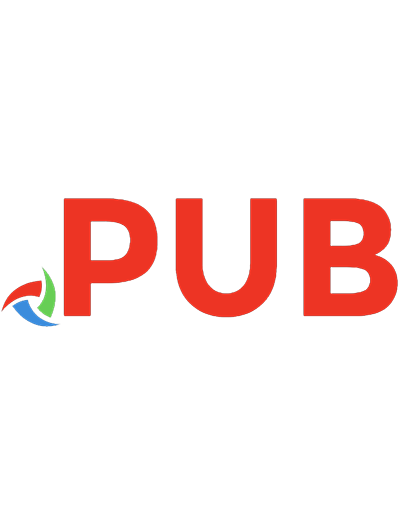
![Object Pascal Handbook [DELPHI 10.4 Sydney ed.]](https://dokumen.pub/img/200x200/object-pascal-handbook-delphi-104-sydneynbsped.jpg)
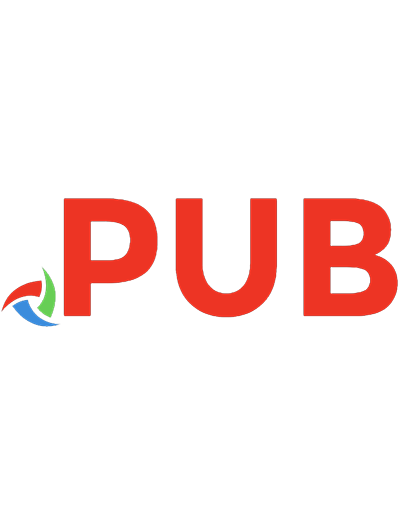
![Delphi Quick Syntax Reference: A Pocket Guide to the Delphi and Object Pascal Language [1 ed.]
1484261119, 9781484261118](https://dokumen.pub/img/200x200/delphi-quick-syntax-reference-a-pocket-guide-to-the-delphi-and-object-pascal-language-1nbsped-1484261119-9781484261118.jpg)
![Delphi Quick Syntax Reference: A Pocket Guide to the Delphi and Object Pascal Language [1 ed.]
1484261119, 9781484261118](https://dokumen.pub/img/200x200/delphi-quick-syntax-reference-a-pocket-guide-to-the-delphi-and-object-pascal-language-1nbsped-1484261119-9781484261118-i-3325168.jpg)