The iPhone [4th ed] 9780321714770, 0321714776, 9780132118996, 0132118998, 9781282767805, 1282767801, 9786612767807, 6612767804
If you're looking for a book that focuses on just the most important, most useful, and most fun stuff about your iP
266 79 18MB
English Pages 326 [346] Year 2010
Table of contents :
Cover......Page 1
Contents......Page 10
Chapter One: The Bare Essentials 10 Things Brand New iPhone Users Need to Know......Page 21
Turning Your iPhone On, Off, and Putting It to Sleep......Page 22
Using Your iPhone’s Touchscreen......Page 23
Getting Back to the Home Screen......Page 24
Making Phone Calls......Page 25
Using Your iPhone’s Built-In Speaker......Page 26
How to Send Text Messages......Page 27
Using the Built-In Keyboard......Page 28
Downloading Songs/Videos Right to Your iPhone......Page 29
Flipping Your View......Page 30
Charging Your iPhone......Page 31
Chapter Two: Phoneheads How to Use the Phone......Page 33
Importing Contacts from Your Computer......Page 34
Importing Contacts from Your Old Phone......Page 35
Making a Call by Dialing......Page 36
Saving a Dialed Number as a Contact......Page 37
Turn a Recent Caller into a Contact......Page 38
Dialing Someone in Your Contacts List......Page 39
Putting a Call on Hold to Call Someone Else......Page 40
Making Instant Conference Calls......Page 41
Pausing the Music to Take a Call......Page 42
Check Your Email While You’re On the Phone......Page 43
How to Know If You Missed Any Calls......Page 44
Returning Missed Calls......Page 45
Seeing If You Have Voicemail Messages......Page 46
Listening To and Deleting Voicemail Messages......Page 47
Replay Just Part of a Voicemail Message......Page 48
Recording Your Outgoing Voicemail Message......Page 49
Setting Up Call Forwarding......Page 50
Your iPhone’s Version of Speed Dial......Page 51
Removing and Reordering Your Favorites......Page 52
Seeing the Contact Info for a Favorite......Page 53
Adding a Pause......Page 54
Adding New Contacts from Scratch......Page 55
The Advantage of Contact Groups......Page 56
Seeing a Contact’s Photo When They Call......Page 57
Shooting a Photo and Adding It to a Contact......Page 58
Search for a Contact......Page 59
Turning the Ringer Off......Page 60
Choosing Your Ringtone......Page 61
Assigning Ringtones to Specific Callers......Page 62
Stop People You Call from Seeing Your Number......Page 63
Headsets or Bluetooth in Your Car......Page 64
Set Up to Make FaceTime Video Calls......Page 65
Making a FaceTime Video Call......Page 66
During Your FaceTime Call......Page 67
Chapter Three: Message in a Bottle Sending Text Messages......Page 69
Sending Text Messages......Page 70
Sending Messages to Multiple People......Page 71
Seeing If You Have Text Messages......Page 72
Reading Messages......Page 73
Deleting Individual Messages......Page 74
Sending Photos or Videos in a Text Message......Page 75
Video Quality and Text (MMS) Messaging......Page 76
If Your Text Doesn’t Go Through......Page 77
Sending Voice Memos in a Text Message......Page 78
Other Ways to Text Your Contacts......Page 79
Turning Off the “You Got a Text Message” Sound......Page 80
Seeing How Many Characters You’ve Typed......Page 81
Chapter Four: App Anthem Using Apps & the App Store......Page 83
Getting Apps from the iTunes App Store......Page 84
Getting Apps from Your iPhone’s App Store......Page 85
Updating Your Apps in iTunes......Page 86
Updating Your Apps on Your iPhone......Page 87
Deleting Downloaded Apps from iTunes......Page 88
Deleting Downloaded Apps from Your iPhone......Page 89
Organizing Your Apps in iTunes......Page 90
Moving Apps and Creating Folders on Your Home Screen......Page 91
Creating An App Folder in Your Dock......Page 92
Where to Find the Very Coolest Apps......Page 93
Quickly Switching to Another App......Page 94
Accessing Your Audio Controls While in Another App......Page 95
Chapter Five: Please Mr. Postman Getting (and Sending) Email......Page 97
Setting Up Your Email......Page 98
Setting Up an “Other” Email Account......Page 99
Add a MobileMe Email Account......Page 100
Add a Corporate Microsoft Exchange Email Account......Page 101
Checking Your Email......Page 102
The Unified Inbox......Page 103
Reading Your Email......Page 104
Threaded Email Discussions......Page 105
Viewing Email Attachments......Page 106
Saving an Emailed Photo to Your iPhone......Page 107
Dialing a Phone Number from an Email......Page 108
Going to a Website from an Email......Page 109
Replying to an Email......Page 110
Filing an Email in a Folder......Page 111
Deleting or Moving Emails......Page 112
Filing or Deleting Search Results......Page 113
Forwarding an Email......Page 114
Writing a New Email......Page 115
Emailing a Photo......Page 116
Emailing a Note......Page 117
Sharing a Contact......Page 118
Playing Sound Attachments......Page 119
Chapter Six: Surfin’ Safari Using the Safari Web Browser......Page 121
Launching Safari—The iPhone’s Web Browser......Page 122
Getting Around a Webpage......Page 123
Going Back and Forth Between Pages......Page 124
Getting a New Page and Closing a Page......Page 125
Moving Between Pages......Page 126
Using Your Bookmarks......Page 127
Adding a Bookmark......Page 128
Editing or Deleting a Bookmark......Page 129
Adding or Removing a Direct Web Link Icon......Page 130
Using Google Search......Page 131
Viewing Your Pages Horizontally......Page 132
Dialing a Phone Number on a Webpage......Page 133
Viewing RSS Feeds......Page 134
Filling in an Online Form......Page 135
Chapter Seven: Tool Time iPhone’s Tools for Organizing Your Life......Page 137
Setting Up Clocks for Different Time Zones......Page 138
Using the Stopwatch......Page 139
Setting Up a Countdown Clock......Page 140
Using Your iPhone as an Alarm......Page 141
Using the Calculator......Page 142
Finding Videos on YouTube......Page 143
Playing YouTube Videos on Your iPhone......Page 144
Saving YouTube Videos as Favorites......Page 145
Customizing the YouTube Buttons......Page 146
Using Maps to Find Just About Anything......Page 147
Locate Yourself on the Map......Page 148
Getting Driving Directions......Page 149
Drop a Pin on the Map......Page 150
Display More Information on the Map......Page 151
Finding Your Contacts on the Map......Page 152
Use Map Bookmarks......Page 153
Seeing Your Local Weather......Page 154
Adding Weather for Other Cities......Page 155
Making Quick Notes......Page 156
Getting Stock Quotes......Page 157
Getting More Info on Your Stocks......Page 158
Using Stocks as a Currency Converter......Page 159
Syncing Your Calendar......Page 160
Adding Appointments to Your Calendar......Page 161
Subscribing to Calendars on Your iPhone......Page 162
Using the Built-In Voice Memos App......Page 163
Using the Compass......Page 164
Nike+iPod......Page 165
Find My iPhone......Page 166
Secure Your iPhone with a Passcode......Page 167
Chapter Eight: The Song Remains the Same Using iTunes and the iTunes Store......Page 169
Buying Songs on Your Computer......Page 170
Buying Songs on Your iPhone......Page 171
Importing Songs from CDs......Page 172
Using Parental Controls to Protect Your Kids......Page 173
Creating Music Playlists......Page 174
Creating Smart Playlists......Page 175
Creating Genius Playlists in iTunes......Page 176
Buying Custom Ringtones......Page 177
Downloading Podcasts in iTunes......Page 178
Downloading Podcasts on Your iPhone......Page 179
Buying or Renting Videos in iTunes......Page 180
Buying or Renting Videos on Your iPhone......Page 181
Choosing What Goes into Your iPhone......Page 182
Going from iTunes to Your iPhone......Page 183
Chapter Nine: Video Killed the Radio Star Using the Built-In iPod......Page 185
Syncing Your iTunes Library with Your iPhone......Page 186
Launching the iPod......Page 187
Looking Through the Songs on Your iPod......Page 188
Searching for Songs on Your iPod......Page 189
Playing Songs on Your iPod......Page 190
Your Options When Playing a Song......Page 191
Changing the Volume......Page 192
Shuffle Your Songs......Page 193
Scrubbing Through a Song......Page 194
Repeating a Song or Playlist......Page 195
Jumping to the Next Song......Page 196
Different Ways to Pause a Song......Page 197
Using Cover Flow......Page 198
Playing Other Songs from the Same Album......Page 199
Rating Your Songs on the iPhone......Page 200
Sing Along with the Lyrics......Page 201
Using Your Playlists......Page 202
Creating New Playlists......Page 203
Creating Genius Playlists on Your iPhone......Page 204
Sharing Your Favorite Podcasts......Page 205
Watching Videos on Your iPhone......Page 206
Connect Your iPhone to Your TV......Page 207
Listening to Audiobooks......Page 208
Receiving a Call While Using the iPod......Page 209
Using the Volume Control Widget......Page 210
Using External Speakers or Headsets......Page 211
Setting a Sleep Timer......Page 212
Rearranging Your iPod Buttons......Page 213
Chapter Ten: One Hour Photo Using Your Camera and Working with Photos and Videos......Page 215
Using the Built-In Camera......Page 216
Viewing Photos Taken with the Camera......Page 217
Your Camera Can Get Really, Really Close......Page 218
How to Choose Where to Focus......Page 219
Using the Built-In Zoom Feature......Page 220
Using the Built-In Flash......Page 221
Shooting Video with Your iPhone......Page 222
Shooting Video with Your iPhone Widescreen......Page 223
Editing Video on Your iPhone......Page 224
Video Straight from Your iPhone to YouTube......Page 225
Your iPhone Treats Videos Like Photos......Page 226
Want to See Where You Took That Photo?......Page 227
If You Shoot Video, Get iMovie for iPhone......Page 228
Getting Photos into Your iPhone (Mac)......Page 229
Getting Photos Without iPhoto (Mac)......Page 230
Getting Photos into Your iPhone (PC)......Page 231
Getting Photos Without Album or Elements (PC)......Page 232
Viewing Your Imported Photos......Page 233
Viewing a Slide Show......Page 234
Pausing and Manually Viewing Slide Shows......Page 235
Adding Background Music to Your Slide Show......Page 236
Viewing Photos/Video Sent in a Text Message......Page 237
Making a Photo Your iPhone’s Wallpaper......Page 238
How to Email a Photo......Page 239
Post a Photo to a MobileMe Gallery......Page 240
Downloading Photos from Your iPhone......Page 241
Chapter Eleven: Cereal Killer Killer Tips and Tricks......Page 243
Cut, Copy, Paste, Replace and the Landscape Keyboard......Page 244
Master the Virtual Keyboard......Page 245
Access Those Special Accent Characters......Page 246
Sync Notes Wirelessly......Page 247
.org and Other Domains Are One Tap Away in Safari......Page 248
The Secret .com Button in Mail......Page 249
Switch Keyboards for Your Language......Page 250
Control the Size of Your Caller ID Photos......Page 251
Tips for the International Traveler......Page 252
Create Your Own Ringtones with GarageBand......Page 253
Create Your Own Ringtones with iTunes......Page 254
Forward Individual SMS/MMS Messages......Page 255
Save or Copy an Image from a Webpage......Page 256
Mobile Versions of Your Favorite Sites......Page 257
Find an Airport in the Maps App Quickly......Page 258
Search for Contacts in Maps......Page 259
Build Up Your Contacts from the Maps App......Page 260
Get a More Accurate Battery Status......Page 261
The iPhone at Work: Enterprise Support......Page 262
Use Contact and Calendar Notes......Page 263
Take Your Own Movies with You......Page 264
Movie DVDs That Contain a Digital Copy......Page 265
TiVo To Go......Page 266
What to Do with Your Old iPhone......Page 267
Restore Your Home Screen Default Layout......Page 268
Is That Email Important?......Page 269
Send Mail from a Backup Server......Page 270
Manage Music Manually......Page 271
On a Flight with Wi-Fi Access?......Page 272
Create a Custom Wallpaper Image......Page 273
Use Custom Home Screen Wallpaper......Page 274
Take a Screenshot......Page 275
iPhone Tips for Photographers......Page 276
Shake to Undo and Shake to Shuffle......Page 277
Why Having Your iPhone Geotag Your Photos Is So Cool......Page 278
Use Your iPhone to Geotag Other Photos Using iPhoto......Page 279
Quote Only Part of an Email in a Reply......Page 280
Find Out How Much Data You’re Using......Page 281
Turn on the Birthday Calendar......Page 282
Take a Self-Portrait......Page 283
Use FaceTime and Not Cellular Minutes......Page 284
Protect Your iPhone......Page 285
Viewing PDFs in the iBooks App......Page 286
Why You Should Encrypt Your iPhone’s Backup......Page 287
Using Voice Control......Page 288
Track Your Package......Page 289
Chapter Twelve: The Trouble with Boys Troubleshooting Your iPhone......Page 291
Dropped Calls and Bad Reception......Page 292
Getting Better Reception......Page 293
The Quick Fix for Most Problems......Page 294
The iPhone Doesn’t Come On or Doesn’t Respond......Page 295
No Sound......Page 296
You’re on Wi-Fi, but the iPhone Uses 3G......Page 297
Renew Your DHCP Lease Manually......Page 298
Get a Fresh Start with Your Information......Page 299
Syncing Your iPhone with Entourage (Mac)......Page 300
Wiping Your iPhone Completely......Page 301
Can’t Make Calls......Page 302
When I Sync, My New Apps Get Deleted......Page 303
Did Your App Crash?......Page 304
Quit an App Manually......Page 305
Do a Backup and Restore......Page 306
Missing Album Art......Page 307
Battery Saving Tips......Page 308
More Battery Saving Tips......Page 309
iPhone Not Seen by iTunes......Page 310
SIM Card Not Detected by Your iPhone......Page 311
Software Updates Are Important......Page 312
Mac iCal & Address Book Sync Issues......Page 313
Chapter Thirteen: Setting Me Off The Ins and Outs of Your iPhone’s Settings......Page 315
Using Your iPhone on an Airplane......Page 316
Connecting to Wi-Fi......Page 317
Checking Your iPhone Usage......Page 318
Choosing and Managing Sounds......Page 319
Manage Location Services Individually......Page 320
Adjusting the Brightness......Page 321
Changing Your Wallpaper......Page 322
Your iPhone’s General Settings......Page 323
Manage Your Push Notifications......Page 324
Control Your Spotlight Searches......Page 325
Don’t Forget to Set Your Time Zone......Page 326
Your Mail, Contacts, Calendars Settings......Page 327
Your Phone Settings......Page 328
Safari Web Browser Settings......Page 329
Your iPod Settings......Page 330
Your Photos App Settings......Page 331
Downloaded App Settings......Page 332
iTunes Store Settings......Page 333
Using Your iPhone to Connect Your Laptop to the Internet......Page 334
B......Page 335
D......Page 336
F......Page 337
I......Page 338
L......Page 339
O......Page 340
P......Page 341
S......Page 342
U......Page 344
W......Page 345
Z......Page 346
![The iPhone [4th ed]
9780321714770, 0321714776, 9780132118996, 0132118998, 9781282767805, 1282767801, 9786612767807, 6612767804](https://dokumen.pub/img/200x200/the-iphone-4th-ed-9780321714770-0321714776-9780132118996-0132118998-9781282767805-1282767801-9786612767807-6612767804.jpg)
![iPhone Book, The (Covers iPhone 4 and iPhone 3GS) [4 ed.]
0321714776, 9780321714770](https://dokumen.pub/img/200x200/iphone-book-the-covers-iphone-4-and-iphone-3gs-4nbsped-0321714776-9780321714770.jpg)

![Beginning iPhone 3 Development: Exploring the iPhone SDK [1 ed.]
9788131508992, 1430224592](https://dokumen.pub/img/200x200/beginning-iphone-3-development-exploring-the-iphone-sdk-1nbsped-9788131508992-1430224592.jpg)
![iPhone For Dummies: Updated for iPhone 12 models and iOS 14 [14 ed.]
1119730023, 9781119730026](https://dokumen.pub/img/200x200/iphone-for-dummies-updated-for-iphone-12-models-and-ios-14-14nbsped-1119730023-9781119730026.jpg)
![iPhone For Dummies: Includes iPhone 3GS [3 ed.]
0470536985, 9780470536988](https://dokumen.pub/img/200x200/iphone-for-dummies-includes-iphone-3gs-3nbsped-0470536985-9780470536988.jpg)
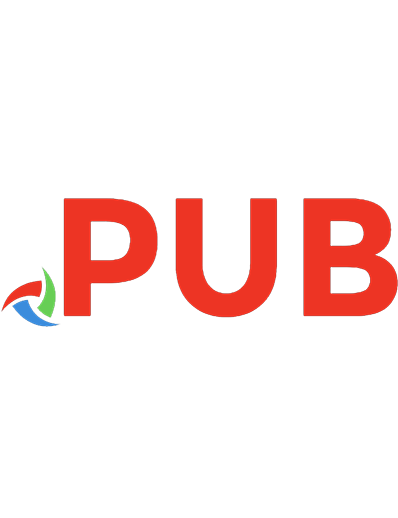
![My iPhone for Seniors [3 ed.]](https://dokumen.pub/img/200x200/my-iphone-for-seniors-3nbsped.jpg)
![iPhone For Dummies [1st ed]
9780470174692, 0470174692](https://dokumen.pub/img/200x200/iphone-for-dummies-1st-ed-9780470174692-0470174692.jpg)
