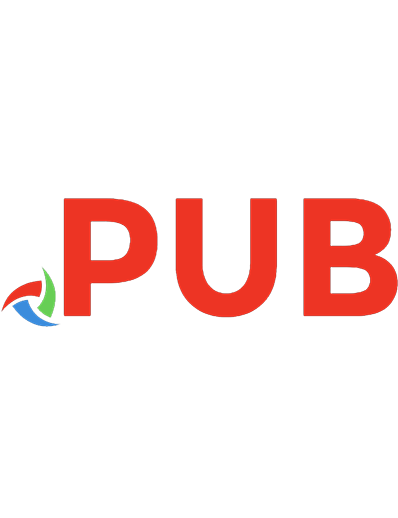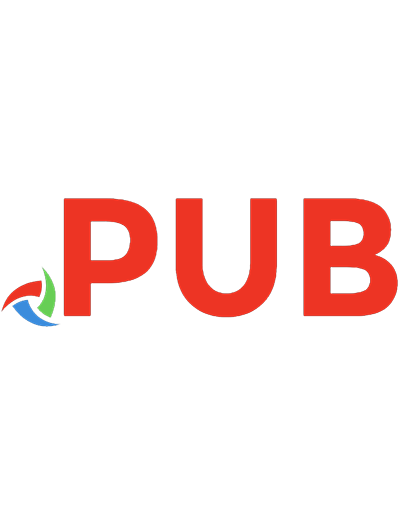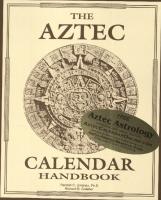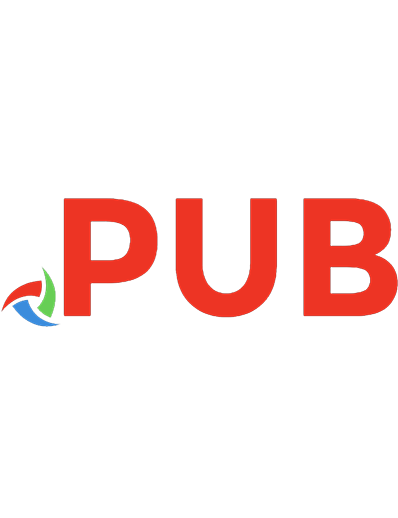The Express.js Handbook
2,203 335 1MB
English Pages 61
Polecaj historie
Table of contents :
The Express Handbook......Page 3
Express overview......Page 4
Request parameters......Page 7
Sending a response......Page 10
Sending a JSON response......Page 12
Manage Cookies......Page 13
Work with HTTP headers......Page 14
Redirects......Page 16
Routing......Page 17
CORS......Page 18
Templating......Page 24
The Pug Guide......Page 27
Middleware......Page 35
Serving static files......Page 37
Send files......Page 38
Sessions......Page 39
Validating input......Page 41
Sanitizing input......Page 45
Handling forms......Page 48
File uploads in forms......Page 49
An Express HTTPS server with a self-signed certificate......Page 52
Setup Let's Encrypt for Express......Page 56
Citation preview
Table of Contents The Express Handbook Express overview Request parameters Sending a response Sending a JSON response Manage Cookies Work with HTTP headers Redirects Routing CORS Templating The Pug Guide Middleware Serving static files Send files Sessions Validating input Sanitizing input Handling forms File uploads in forms An Express HTTPS server with a self-signed certificate Setup Let's Encrypt for Express
2
The Express Handbook
The Express Handbook The Express Handbook follows the 80/20 rule: learn in 20% of the time the 80% of a topic. I find this approach gives a well-rounded overview. This book does not try to cover everything under the sun related to Express. If you think some specific topic should be included, tell me. You can reach me on Twitter @flaviocopes. I hope the contents of this book will help you achieve what you want: learn the basics Express. This book is written by Flavio. I publish web development tutorials every day on my website flaviocopes.com. Enjoy!
3
Express overview
Express overview Express is a Node.js Web Framework. Node.js is an amazing tool for building networking services and applications. Express builds on top of its features to provide easy to use functionality that satisfy the needs of the Web Server use case.
Express is a Node.js Web Framework. Node.js is an amazing tool for building networking services and applications. Express builds on top of its features to provide easy to use functionality that satisfy the needs of the Web Server use case. It's Open Source, free, easy to extend, very performant, and has lots and lots of pre-built packages you can just drop in and use, to perform all kind of things.
Installation You can install Express into any project with npm:
4
Express overview
npm install express --save
or Yarn: yarn add express
Both commands will also work in an empty directory, to start up your project from scratch, although npm does not create a package.json file at all, and Yarn creates a basic one. Just run npm init or yarn init if you're starting a new project from scratch.
Hello World We're ready to create our first Express Web Server. Here is some code: const express = require('express') const app = express() app.get('/', (req, res) => res.send('Hello World!')) app.listen(3000, () => console.log('Server ready'))
Save this to an index.js file in your project root folder, and start the server using node index.js
You can open the browser to port 3000 on localhost and you should see the Hello World! message.
Learn the basics of Express by understanding the Hello World code Those 4 lines of code do a lot behind the scenes. First, we import the express package to the express value. We instantiate an application by calling its app() method. Once we have the application object, we tell it to listen for GET requests on the / path, using the get() method.
5
Express overview
There is a method for every HTTP verb: get() , post() , put() , delete() , patch() : app.get('/', (req, res) => { /* */ }) app.post('/', (req, res) => { /* */ }) app.put('/', (req, res) => { /* */ }) app.delete('/', (req, res) => { /* */ }) app.patch('/', (req, res) => { /* */ })
Those methods accept a callback function, which is called when a request is started, and we need to handle it. We pass in an arrow function: (req, res) => res.send('Hello World!')
Express sends us two objects in this callback, which we called req and res , that represent the Request and the Response objects. Request is the HTTP request. It can give us all the info about that, including the request parameters, the headers, the body of the request, and more. Response is the HTTP response object that we'll send to the client. What we do in this callback is to send the 'Hello World!' string to the client, using the Response.send() method.
This method sets that string as the body, and it closes the connection. The last line of the example actually starts the server, and tells it to listen on port 3000 . We pass in a callback that is called when the server is ready to accept new requests.
6
Request parameters
Request parameters A handy reference to all the request object properties and how to use them
Request parameters I mentioned how the Request object holds all the HTTP request information. These are the main properties you'll likely use: Property
Description
.app
holds a reference to the Express app object
.baseUrl
the base path on which the app responds
.body
contains the data submitted in the request body (must be parsed and populated manually before you can access it)
.cookies
contains the cookies sent by the request (needs the cookie-parser middleware)
.hostname
the server hostname
.ip
the server IP
.method
the HTTP method used
.params
the route named parameters
.path
the URL path
.protocol
the request protocol
.query
an object containing all the query strings used in the request
.secure
true if the request is secure (uses HTTPS)
.signedCookies
contains the signed cookies sent by the request (needs the cookieparser middleware)
.xhr
true if the request is an XMLHttpRequest
How to retrieve the GET query string parameters using Express The query string is the part that comes after the URL path, and starts with a question mark ? . Example:
7
Request parameters
?name=flavio
Multiple query parameters can be added using & : ?name=flavio&age=35
How do you get those query string values in Express? Express makes it very easy by populating the Request.query object for us: const express = require('express') const app = express() app.get('/', (req, res) => { console.log(req.query) }) app.listen(8080)
This object is filled with a property for each query parameter. If there are no query params, it's an empty object. This makes it easy to iterate on it using the for...in loop: for (const key in req.query) { console.log(key, req.query[key]) }
This will print the query property key and the value. You can access single properties as well: req.query.name //flavio req.query.age //35
How to retrieve the POST query string parameters using Express POST query parameters are sent by HTTP clients for example by forms, or when performing a POST request sending data. How can you access this data?
8
Request parameters
If the data was sent as JSON, using Content-Type: application/json , you will use the express.json() middleware:
const express = require('express') const app = express() app.use(express.json())
If the data was sent as JSON, using Content-Type: application/x-www-form-urlencoded , you will use the express.urlencoded() middleware: const express = require('express') const app = express() app.use(express.urlencoded())
In both cases you can access the data by referencing it from Request.body : app.post('/form', (req, res) => { const name = req.body.name })
Note: older Express versions required the use of the body-parser module to process POST data. This is no longer the case as of Express 4.16 (released in September 2017) and later versions.
9
Sending a response
Sending a response How to send a response back to the client using Express In the Hello World example we used the Response.send() method to send a simple string as a response, and to close the connection: (req, res) => res.send('Hello World!')
If you pass in a string, it sets the Content-Type header to text/html . if you pass in an object or an array, it sets the application/json Content-Type header, and parses that parameter into JSON. send() automatically sets the Content-Length HTTP response header. send() also automatically closes the connection.
Use end() to send an empty response An alternative way to send the response, without any body, it's by using the Response.end() method: res.end()
Set the HTTP response status Use the Response.status() : res.status(404).end()
or res.status(404).send('File not found')
sendStatus() is a shortcut:
res.sendStatus(200) // === res.status(200).send('OK') res.sendStatus(403) // === res.status(403).send('Forbidden')
10
Sending a response
res.sendStatus(404) // === res.status(404).send('Not Found') res.sendStatus(500) // === res.status(500).send('Internal Server Error')
11
Sending a JSON response
Sending a JSON response How to serve JSON data using the Node.js Express library When you listen for connections on a route in Express, the callback function will be invoked on every network call with a Request object instance and a Response object instance. Example: app.get('/', (req, res) => res.send('Hello World!'))
Here we used the Response.send() method, which accepts any string. You can send JSON to the client by using Response.json() , a useful method. It accepts an object or array, and converts it to JSON before sending it: res.json({ username: 'Flavio' })
12
Manage Cookies
Manage Cookies How to use the `Response.cookie()` method to manipulate your cookies Use the Response.cookie() method to manipulate your cookies. Examples: res.cookie('username', 'Flavio')
This method accepts a third parameter which contains various options: res.cookie('username', 'Flavio', { domain: '.flaviocopes.com', path: '/administrator', sec ure: true }) res.cookie('username', 'Flavio', { expires: new Date(Date.now() + 900000), httpOnly: true })
The most useful parameters you can set are: Value
Description
domain
the cookie domain name
expires
set the cookie expiration date. If missing, or 0, the cookie is a session cookie
httpOnly
set the cookie to be accessible only by the web server. See HttpOnly
maxAge
set the expiry time relative to the current time, expressed in milliseconds
path
the cookie path. Defaults to /
secure
Marks the cookie HTTPS only
signed
set the cookie to be signed
sameSite
Value of SameSite
A cookie can be cleared with res.clearCookie('username')
13
Work with HTTP headers
Work with HTTP headers Learn how to access and change HTTP headers using Express
Access HTTP headers values from a request You can access all the HTTP headers using the Request.headers property: app.get('/', (req, res) => { console.log(req.headers) })
Use the Request.header() method to access one individual request header value: app.get('/', (req, res) => { req.header('User-Agent') })
Change any HTTP header value of a response You can change any HTTP header value using Response.set() : res.set('Content-Type', 'text/html')
There is a shortcut for the Content-Type header however: res.type('.html') // => 'text/html' res.type('html') // => 'text/html' res.type('json') // => 'application/json' res.type('application/json') // => 'application/json' res.type('png') // => image/png:
14
Work with HTTP headers
15
Redirects
Redirects How to redirect to other pages server-side Redirects are common in Web Development. You can create a redirect using the Response.redirect() method:
res.redirect('/go-there')
This creates a 302 redirect. A 301 redirect is made in this way: res.redirect(301, '/go-there')
You can specify an absolute path ( /go-there ), an absolute url ( https://anothersite.com ), a relative path ( go-there ) or use the .. to go back one level: res.redirect('../go-there') res.redirect('..')
You can also redirect back to the Referer HTTP header value (defaulting to / if not set) using res.redirect('back')
16
Routing
Routing Routing is the process of determining what should happen when a URL is called, or also which parts of the application should handle a specific incoming request. Routing is the process of determining what should happen when a URL is called, or also which parts of the application should handle a specific incoming request. In the Hello World example we used this code app.get('/', (req, res) => { /* */ })
This creates a route that maps accessing the root domain URL / using the HTTP GET method to the response we want to provide.
Named parameters What if we want to listen for custom requests, maybe we want to create a service that accepts a string, and returns that uppercase, and we don't want the parameter to be sent as a query string, but part of the URL. We use named parameters: app.get('/uppercase/:theValue', (req, res) => res.send(req.params.theValue.toUpperCase()))
If we send a request to /uppercase/test , we'll get TEST in the body of the response. You can use multiple named parameters in the same URL, and they will all be stored in req.params .
Use a regular expression to match a path You can use regular expressions to match multiple paths with one statement: app.get(/post/, (req, res) => { /* */ })
will match /post , /post/first , /thepost , /posting/something , and so on.
17
CORS
CORS How to allow cross site requests by setting up CORS A JavaScript application running in the browser can usually only access HTTP resources on the same domain (origin) that serves it. Loading images or scripts/styles always works, but XHR and Fetch calls to another server will fail, unless that server implements a way to allow that connection. This way is called CORS, Cross-Origin Resource Sharing. Also loading Web Fonts using @font-face has same-origin policy by default, and other less popular things (like WebGL textures and drawImage resources loaded in the Canvas API). One very important thing that needs CORS is ES Modules, recently introduced in modern browsers. If you don't set up a CORS policy on the server that allows to serve 3rd part origins, the request will fail. Fetch example:
XHR example:
18
CORS
A Cross-Origin resource fails if it's: to a different domain to a different subdomain to a different port to a different protocol and it's there for your security, to prevent malicious users to exploit the Web Platform. But if you control both the server and the client, you have all the good reasons to allow them to talk to each other. How? It depends on your server-side stack.
Browser support Pretty good (basically all except IE { res.json({ msg: 'WHOAH with CORS it works!
' })
}) /* the rest of the app */
I made a simple Glitch example. Here is the client working, and here's its code: https://glitch.com/edit/#!/flavio-cors-client. This is the Node.js Express server: https://glitch.com/edit/#!/flaviocopes-cors-example-express Note how the request that fails because it does not handle the CORS headings correctly is still received, as you can see in the Network panel, where you find the message the server sent:
20
CORS
Allow only specific origins This example has a problem however: ANY request will be accepted by the server as crossorigin. As you can see in the Network panel, the request that passed has a response header accesscontrol-allow-origin: * :
You need to configure the server to only allow one origin to serve, and block all the others. Using the same cors Node library, here's how you would do it: const cors = require('cors') const corsOptions = { origin: 'https://yourdomain.com' } app.get('/products/:id', cors(corsOptions), (req, res, next) => { //... })
You can serve more as well: const whitelist = ['http://example1.com', 'http://example2.com'] const corsOptions = { origin: function(origin, callback) { if (whitelist.indexOf(origin) !== -1) { callback(null, true) } else { callback(new Error('Not allowed by CORS')) } } }
21
CORS
Preflight There are some requests that are handled in a "simple" way. All GET requests belong to this group. Also some POST and HEAD requests do as well. POST requests are also in this group, if they satisfy the requirement of using a Content-Type
of application/x-www-form-urlencoded multipart/form-data text/plain
All other requests must run through a pre-approval phase, called preflight. The browser does this to determine if it has the permission to perform an action, by issuing an OPTIONS request. A preflight request contains a few headers that the server will use to check permissions (irrelevant fields omitted): OPTIONS /the/resource/you/request Access-Control-Request-Method: POST Access-Control-Request-Headers: origin, x-requested-with, accept Origin: https://your-origin.com
The server will respond with something like this(irrelevant fields omitted): HTTP/1.1 200 OK Access-Control-Allow-Origin: https://your-origin.com Access-Control-Allow-Methods: POST, GET, OPTIONS, DELETE
We checked for POST, but the server tells us we can also issue other HTTP request types for that particular resource. Following the Node.js Express example above, the server must also handle the OPTIONS request: var express = require('express') var cors = require('cors') var app = express() //allow OPTIONS on just one resource app.options('/the/resource/you/request', cors()) //allow OPTIONS on all resources app.options('*', cors())
22
CORS
23
Templating
Templating Express is capable of handling server-side template engines. Template engines allow us to add data to a view, and generate HTML dynamically. Express is capable of handling server-side template engines. Template engines allow us to add data to a view, and generate HTML dynamically. Express uses Jade as the default. Jade is the old version of Pug, specifically Pug 1.0. The name was changed from Jade to Pug due to a trademark issue in 2016, when the project released version 2. You can still use Jade, aka Pug 1.0, but going forward, it's best to use Pug 2.0 Although the last version of Jade is 3 years old (at the time of writing, summer 2018), it's still the default in Express for backward compatibility reasons. In any new project, you should use Pug or another engine of your choice. The official site of Pug is https://pugjs.org/. You can use many different template engines, including Pug, Handlebars, Mustache, EJS and more.
Using Pug To use Pug we must first install it: npm install pug
and when initializing the Express app, we need to set it: const express = require('express') const app = express() app.set('view engine', 'pug')
We can now start writing our templates in .pug files. Create an about view: app.get('/about', (req, res) => { res.render('about') })
24
Templating
and the template in views/about.pug : p Hello from Flavio
This template will create a p tag with the content Hello from Flavio . You can interpolate a variable using app.get('/about', (req, res) => { res.render('about', { name: 'Flavio' }) })
p Hello from #{name}
This is a very short introduction to Pug, in the context of using it with Express. Look at the Pug guide for more information on how to use Pug. If you are used to template engines that use HTML and interpolate variables, like Handlebars (described next), you might run into issues, especially when you need to convert existing HTML to Pug. This online converter from HTML to Jade (which is very similar, but a little different than Pug) will be a great help: https://jsonformatter.org/html-to-jade Also see the differences between Jade and Pug
Using Handlebars Let's try and use Handlebars instead of Pug. You can install it using npm install hbs . Put an about.hbs template file in the views/ folder: Hello from {{name}}
and then use this Express configuration to serve it on /about : const express = require('express') const app = express() const hbs = require('hbs') app.set('view engine', 'hbs') app.set('views', path.join(__dirname, 'views')) app.get('/about', (req, res) => {
25
Templating
res.render('about', { name: 'Flavio' }) }) app.listen(3000, () => console.log('Server ready'))
You can also render a React application server-side, using the express-react-views package. Start with npm install express-react-views react react-dom . Now instead of requiring hbs we require express-react-views and use that as the engine, using jsx files: const express = require('express') const app = express() app.set('view engine', 'jsx') app.engine('jsx', require('express-react-views').createEngine()) app.get('/about', (req, res) => { res.render('about', { name: 'Flavio' }) }) app.listen(3000, () => console.log('Server ready'))
Just put an about.jsx file in views/ , and calling /about should present you an "Hello from Flavio" string: const React = require('react') class HelloMessage extends React.Component { render() { return Hello from {this.props.name} } } module.exports = HelloMessage
26
The Pug Guide
The Pug Guide How to use the Pug templating engine Introduction to Pug How does Pug look like Install Pug Setup Pug to be the template engine in Express Your first Pug template Interpolating variables in Pug Interpolate a function return value Adding id and class attributes to elements Set the doctype Meta tags Adding scripts and styles Inline scripts Loops Conditionals Set variables Incrementing variables Assigning variables to element values Iterating over variables Including other Pug files Defining blocks Extending a base template Comments Visible Invisible
Introduction to Pug What is Pug? It's a template engine for server-side Node.js applications. Express is capable of handling server-side template engines. Template engines allow us to add data to a view, and generate HTML dynamically. Pug is a new name for an old thing. It's Jade 2.0.
27
The Pug Guide
The name was changed from Jade to Pug due to a trademark issue in 2016, when the project released version 2. You can still use Jade, aka Pug 1.0, but going forward, it's best to use Pug 2.0 Also see the differences between Jade and Pug Express uses Jade as the default. Jade is the old version of Pug, specifically Pug 1.0. Although the last version of Jade is 3 years old (at the time of writing, summer 2018), it's still the default in Express for backward compatibility reasons. In any new project, you should use Pug or another engine of your choice. The official site of Pug is https://pugjs.org/.
How does Pug look like p Hello from Flavio
This template will create a p tag with the content Hello from Flavio . As you can see, Pug is quite special. It takes the tag name as the first thing in a line, and the rest is the content that goes inside it. If you are used to template engines that use HTML and interpolate variables, like Handlebars (described next), you might run into issues, especially when you need to convert existing HTML to Pug. This online converter from HTML to Jade (which is very similar, but a little different than Pug) will be a great help: https://jsonformatter.org/html-to-jade
Install Pug Installing Pug is as simple as running npm install : npm install pug
Setup Pug to be the template engine in Express and when initializing the Express app, we need to set it: const path = require('path') const express = require('express') const app = express()
28
The Pug Guide
app.set('view engine', 'pug') app.set('views', path.join(__dirname, 'views'))
Your first Pug template Create an about view: app.get('/about', (req, res) => { res.render('about') })
and the template in views/about.pug : p Hello from Flavio
This template will create a p tag with the content Hello from Flavio .
Interpolating variables in Pug You can interpolate a variable using app.get('/about', (req, res) => { res.render('about', { name: 'Flavio' }) })
p Hello from #{name}
Interpolate a function return value You can interpolate a function return value using app.get('/about', (req, res) => { res.render('about', { getName: () => 'Flavio' }) })
p Hello from #{getName()}
Adding id and class attributes to elements 29
The Pug Guide
p#title p.title
Set the doctype doctype html
Meta tags html head meta(charset='utf-8') meta(http-equiv='X-UA-Compatible', content='IE=edge') meta(name='description', content='Some description') meta(name='viewport', content='width=device-width, initial-scale=1')
Adding scripts and styles html head script(src="script.js") script(src='//ajax.googleapis.com/ajax/libs/jquery/1.10.2/jquery.min.js') link(rel='stylesheet', href='css/main.css')
Inline scripts script alert('test') script (function(b,o,i,l,e,r){b.GoogleAnalyticsObject=l;b[l]||(b[l]= function(){(b[l].q=b[l].q||[]).push(arguments)});b[l].l=+new Date; e=o.createElement(i);r=o.getElementsByTagName(i)[0]; e.src='//www.google-analytics.com/analytics.js'; r.parentNode.insertBefore(e,r)}(window,document,'script','ga')); ga('create','UA-XXXXX-X');ga('send','pageview');
Loops 30
The Pug Guide
ul each color in ['Red', 'Yellow', 'Blue'] li= color ul each color, index in ['Red', 'Yellow', 'Blue'] li= 'Color number ' + index + ': ' + color
Conditionals if name h2 Hello from #{name} else h2 Hello
else-if works too: if name h2 Hello from #{name} else if anotherName h2 Hello from #{anotherName} else h2 Hello
Set variables You can set variables in Pug templates: - var name = 'Flavio' - var age = 35 - var roger = { name: 'Roger' } - var dogs = ['Roger', 'Syd']
Incrementing variables You can increment a numeric variable using ++ : age++
Assigning variables to element values 31
The Pug Guide
p= name
span.age= age
Iterating over variables You can use for or each . There is no difference. for dog in dogs li= dog
ul each dog in dogs li= dog
You can use .length to get the number of items: p There are #{values.length}
while is another kind of loop:
- var n = 0; ul while n { /* */ })
This is similar to defining a route, but in addition to the Request and Response objects instances, we also have a reference to the next middleware function, which we assign to the variable next . We always call next() at the end of our middleware function, to pass the execution to the next handler, unless we want to prematurely end the response, and send it back to the client. You typically use pre-made middleware, in the form of npm packages. A big list of the available ones is here. One example is cookie-parser , which is used to parse the cookies into the req.cookies object. You install it using npm install cookie-parser and you can use it like this: const express = require('express') const app = express() const cookieParser = require('cookie-parser') app.get('/', (req, res) => res.send('Hello World!')) app.use(cookieParser()) app.listen(3000, () => console.log('Server ready'))
You can also set a middleware function to run for specific routes only, not for all, by using it as the second parameter of the route definition: const myMiddleware = (req, res, next) => { /* ... */ next() } app.get('/', myMiddleware, (req, res) => res.send('Hello World!'))
35
Middleware
If you need to store data that's generated in a middleware to pass it down to subsequent middleware functions, or to the request handler, you can use the Request.locals object. It will attach that data to the current request: req.locals.name = 'Flavio'
36
Serving static files
Serving static files How to serve static assets directly from a folder in Express It's common to have images, CSS and more in a public subfolder, and expose them to the root level: const express = require('express') const app = express() app.use(express.static('public')) /* ... */ app.listen(3000, () => console.log('Server ready'))
If you have an index.html file in public/ , that will be served if you now hit the root domain URL ( http://localhost:3000 )
37
Send files
Send files Express provides a handy method to transfer a file as attachment: `Response.download()` Express provides a handy method to transfer a file as attachment: Response.download() . Once a user hits a route that sends a file using this method, browsers will prompt the user for download. The Response.download() method allows you to send a file attached to the request, and the browser instead of showing it in the page, it will save it to disk. app.get('/', (req, res) => res.download('./file.pdf'))
In the context of an app: const express = require('express') const app = express() app.get('/', (req, res) => res.download('./file.pdf')) app.listen(3000, () => console.log('Server ready'))
You can set the file to be sent with a custom filename: res.download('./file.pdf', 'user-facing-filename.pdf')
This method provides a callback function which you can use to execute code once the file has been sent: res.download('./file.pdf', 'user-facing-filename.pdf', (err) => { if (err) { //handle error return } else { //do something } })
38
Sessions
Sessions How to use sessions to identify users across requests By default Express requests are sequential and no request can be linked to each other. There is no way to know if this request comes from a client that already performed a request previously. Users cannot be identified unless using some kind of mechanism that makes it possible. That's what sessions are. When implemented, every user of you API or website will be assigned a unique session, and this allows you to store the user state. We'll use the express-session module, which is maintained by the Express team. You can install it using npm install express-session
and once you're done, you can instantiate it in your application with const session = require('express-session')
This is a middleware, so you install it in Express using const express = require('express') const session = require('express-session') const app = express() app.use(session( 'secret': '343ji43j4n3jn4jk3n' ))
After this is done, all the requests to the app routes are now using sessions. secret is the only required parameter, but there are many more you can use. It should be a
randomly unique string for you application. The session is attached to the request, so you can access it using req.session here: app.get('/', (req, res, next) => { // req.session }
39
Sessions
This object can be used to get data out of the session, and also to set data: req.session.name = 'Flavio' console.log(req.session.name) // 'Flavio'
This data is serialized as JSON when stored, so you are safe to use nested objects. You can use sessions to communicate data to middleware that's executed later, or to retrieve it later on on subsequent requests. Where is the session data stored? it depends on how you set up the express-session module. It can store session data in memory, not meant for production a database like MySQL or Mongo a memory cache like Redis or Memcached There is a big list of 3rd packages that implement a wide variety of different compatible caching stores in https://github.com/expressjs/session All solutions store the session id in a cookie, and keep the data server-side. The client will receive the session id in a cookie, and will send it along with every HTTP request. We'll reference that server-side to associate the session id with the data stored locally. Memory is the default, it requires no special setup on your part, it's the simplest thing but it's meant only for development purposes. The best choice is a memory cache like Redis, for which you need to setup its own infrastructure. Another popular package to manage sessions in Express is cookie-session , which has a big difference: it stores data client-side in the cookie. I do not recommend doing that because storing data in cookies means that it's stored client-side, and sent back and forth in every single request made by the user. It's also limited in size, as it can only store 4 kilobytes of data. Cookies also need to be secured, but by default they are not, since secure Cookies are possible on HTTPS sites and you need to configure them if you have proxies.
40
Validating input
Validating input Learn how to validate any data coming in as input in your Express endpoints Say you have a POST endpoint that accepts the name, email and age parameters: const express = require('express') const app = express() app.use(express.json()) app.post('/form', (req, res) => { const name = req.body.name const email = req.body.email const age = req.body.age })
How do you server-side validate those results to make sure name is a string of at least 3 characters? email is a real email? age is a number, between 0 and 110? The best way to handle validating any kind of input coming from outside in Express is by using the express-validator package: npm install express-validator
You require the check object from the package: const { check } = require('express-validator/check')
We pass an array of check() calls as the second argument of the post() call. Every check() call accepts the parameter name as argument:
app.post('/form', [ check('name').isLength({ min: 3 }), check('email').isEmail(), check('age').isNumeric() ], (req, res) => { const name = req.body.name const email = req.body.email const age = req.body.age })
41
Validating input
Notice I used isLength() isEmail() isNumeric()
There are many more of these methods, all coming from validator.js, including: contains() , check if value contains the specified value equals() , check if value equals the specified value isAlpha() isAlphanumeric() isAscii() isBase64() isBoolean() isCurrency() isDecimal() isEmpty() isFQDN() , is a fully qualified domain name? isFloat() isHash() isHexColor() isIP() isIn() , check if the value is in an array of allowed values isInt() isJSON() isLatLong() isLength() isLowercase() isMobilePhone() isNumeric() isPostalCode() isURL() isUppercase() isWhitelisted() , checks the input against a whitelist of allowed characters
You can validate the input against a regular expression using matches() . Dates can be checked using isAfter() , check if the entered date is after the one you pass isBefore() , check if the entered date is before the one you pass isISO8601()
42
Validating input
isRFC3339()
For exact details on how to use those validators, refer to https://github.com/chriso/validator.js#validators. All those checks can be combined by piping them: check('name') .isAlpha() .isLength({ min: 10 })
If there is any error, the server automatically sends a response to communicate the error. For example if the email is not valid, this is what will be returned: { "errors": [{ "location": "body", "msg": "Invalid value", "param": "email" }] }
This default error can be overridden for each check you perform, using withMessage() : check('name') .isAlpha() .withMessage('Must be only alphabetical chars') .isLength({ min: 10 }) .withMessage('Must be at least 10 chars long')
What if you want to write your own special, custom validator? You can use the custom validator. In the callback function you can reject the validation either by throwing an exception, or by returning a rejected promise: app.post('/form', [ check('name').isLength({ min: 3 }), check('email').custom(email => { if (alreadyHaveEmail(email)) { throw new Error('Email already registered') } }), check('age').isNumeric() ], (req, res) => { const name = req.body.name const email = req.body.email const age = req.body.age })
43
Validating input
The custom validator: check('email').custom(email => { if (alreadyHaveEmail(email)) { throw new Error('Email already registered') } })
can be rewritten as check('email').custom(email => { if (alreadyHaveEmail(email)) { return Promise.reject('Email already registered') } })
44
Sanitizing input
Sanitizing input You've seen how to validate input that comes from the outside world to your Express app. There's one thing you quickly learn when you run a public-facing server: never trust the input. Even if you sanitize and make sure that people can't enter weird things using client-side code, you'll still be subject to people using tools (even just the browser devtools) to POST directly to your endpoints. Or bots trying every possible combination of exploit known to humans. What you need to do is sanitizing your input. The express-validator package you already use to validate input can also conveniently used to perform sanitization. Say you have a POST endpoint that accepts the name, email and age parameters: const express = require('express') const app = express() app.use(express.json()) app.post('/form', (req, res) => { const name = req.body.name const email = req.body.email const age = req.body.age })
You might validate it using: const express = require('express') const app = express() app.use(express.json()) app.post('/form', [ check('name').isLength({ min: 3 }), check('email').isEmail(), check('age').isNumeric() ], (req, res) => { const name = req.body.name const email = req.body.email const age = req.body.age })
You can add sanitization by piping the sanitization methods after the validation ones:
45
Sanitizing input
app.post('/form', [ check('name').isLength({ min: 3 }).trim().escape(), check('email').isEmail().normalizeEmail(), check('age').isNumeric().trim().escape() ], (req, res) => { //... })
Here I used the methods: trim() trims characters (whitespace by default) at the beginning and at the end of a
string escape() replaces < , > , & , ' , " and / with their corresponding HTML entities normalizeEmail() canonicalizes an email address. Accepts several options to lowercase
email addresses or subaddresses (e.g. [email protected] ) Other sanitization methods: blacklist() remove characters that appear in the blacklist whitelist() remove characters that do not appear in the whitelist unescape() replaces HTML encoded entities with < , > , & , ' , " and / ltrim() like trim(), but only trims characters at the start of the string rtrim() like trim(), but only trims characters at the end of the string stripLow() remove ASCII control characters, which are normally invisible
Force conversion to a format: toBoolean() convert the input string to a boolean. Everything except for '0', 'false' and ''
returns true. In strict mode only '1' and 'true' return true toDate() convert the input string to a date, or null if the input is not a date toFloat() convert the input string to a float, or NaN if the input is not a float toInt() convert the input string to an integer, or NaN if the input is not an integer
Like with custom validators, you can create a custom sanitizer. In the callback function you just return the sanitized value: const sanitizeValue = value => { //sanitize... } app.post('/form', [ check('value').customSanitizer(value => { return sanitizeValue(value) }), ], (req, res) => { const value = req.body.value })
46
Sanitizing input
47
Handling forms
Handling forms How to process forms using Express This is an example of an HTML form:
When the user press the submit button, the browser will automatically make a POST request to the /submit-form URL on the same origin of the page, sending the data it contains, encoded as application/x-www-form-urlencoded . In this case, the form data contains the username input field value.
Forms can also send data using the GET method, but the vast majority of the forms you'll build will use POST . The form data will be sent in the POST request body. To extract it, you will use the express.urlencoded() middleware, provided by Express: const express = require('express') const app = express() app.use(express.urlencoded())
Now you need to create a POST endpoint on the /submit-form route, and any data will be available on Request.body : app.post('/submit-form', (req, res) => { const username = req.body.username //... res.end() })
Don't forget to validate the data before using it, using express-validator .
48
File uploads in forms
File uploads in forms How to manage storing and handling files uploaded via forms, in Express This is an example of an HTML form that allows a user to upload a file:
When the user press the submit button, the browser will automatically make a POST request to the /submit-form URL on the same origin of the page, sending the data it contains, not encoded as application/x-www-form-urlencoded as a normal form, but as multipart/form-data . Server-side, handling multipart data can be tricky and error prone, so we are going to use a utility library called formidable. Here's the GitHub repo, it has over 4000 stars and well maintained. You can install it using: npm install formidable
Then in your Node.js file, include it: const express = require('express') const app = express() const formidable = require('formidable')
Now in the POST endpoint on the /submit-form route, we instantiate a new Formidable form using formidable.IncomingFrom() : app.post('/submit-form', (req, res) => { new formidable.IncomingFrom() })
After doing so, we need to parse the form. We can do so synchronously by providing a callback, which means all files are processed, and once formidable is done, it makes them available: app.post('/submit-form', (req, res) => { new formidable.IncomingFrom().parse(req, (err, fields, files) => { if (err) {
49
File uploads in forms
console.error('Error', err) throw err } console.log('Fields', fields) console.log('Files', files) files.map(file => { console.log(file) }) }) })
Or you can use events instead of a callback, to be notified when each file is parsed, and other events, like ending processing, receiving a non-file field, or an error occurred: app.post('/submit-form', (req, res) => { new formidable.IncomingFrom().parse(req) .on('field', (name, field) => { console.log('Field', name, field) }) .on('file', (name, file) => { console.log('Uploaded file', name, file) }) .on('aborted', () => { console.error('Request aborted by the user') }) .on('error', (err) => { console.error('Error', err) throw err }) .on('end', () => { res.end() }) })
Whatever way you choose, you'll get one or more Formidable.File objects, which give you information about the file uploaded. These are some of the methods you can call: file.size , the file size in bytes file.path , the path this file is written to file.name , the name of the file file.type , the MIME type of the file
The path defaults to the temporary folder and can be modified if you listen to the fileBegin event: app.post('/submit-form', (req, res) => { new formidable.IncomingFrom().parse(req) .on('fileBegin', (name, file) => { form.on('fileBegin', (name, file) => { file.path = __dirname + '/uploads/' + file.name })
50
File uploads in forms
}) .on('file', (name, file) => { console.log('Uploaded file', name, file) }) //... })
51
An Express HTTPS server with a self-signed certificate
An Express HTTPS server with a selfsigned certificate How to create a self-signed HTTPS certificate for Node.js to test apps locally To be able to serve a site on HTTPS from localhost you need to create a self-signed certificate. A self-signed certificate will be enough to establish a secure HTTPS connection, although browsers will complain that the certificate is self-signed and as such it's not trusted. It's great for development purposes. To create the certificate you must have OpenSSL installed on your system. You might have it installed already, just test by typing openssl in your terminal. If not, on a Mac you can install it using brew install openssl if you use Homebrew. Otherwise search on Google "how to install openssl on ". Once OpenSSL is installed, run this command: openssl req -nodes -new -x509 -keyout server.key -out server.cert
It will as you a few questions. The first is the country name: Generating a 1024 bit RSA private key ...........++++++ .........++++++ writing new private key to 'server.key' ----You are about to be asked to enter information that will be incorporated into your certifi cate request. What you are about to enter is what is called a Distinguished Name or a DN. There are quite a few fields but you can leave some blank For some fields there will be a default value, If you enter '.', the field will be left blank. ----Country Name (2 letter code) [AU]:
Then your state or province: State or Province Name (full name) [Some-State]:
your city:
52
An Express HTTPS server with a self-signed certificate
Locality Name (eg, city) []:
and your organization name: Organization Name (eg, company) [Internet Widgits Pty Ltd]: Organizational Unit Name (eg, section) []:
You can leave all of these empty. Just remember to set this to localhost : Common Name (e.g. server FQDN or YOUR name) []: localhost
and to add your email address: Email Address []:
That's it! Now you have 2 files in the folder where you ran this command: server.cert is the self-signed certificate file server.key is the private key of the certificate
Both files will be needed to establish the HTTPS connection, and depending on how you are going to setup your server, the process to use them will be different. Those files need to be put in a place reachable by the application, then you need to configure the server to use them. This is an example using the https core module and Express: const https = require('https') const app = express() app.get('/', (req, res) => { res.send('Hello HTTPS!') }) https.createServer({}, app).listen(3000, () => { console.log('Listening...') })
without adding the certificate, if I connect to https://localhost:3000 this is what the browser will show:
53
An Express HTTPS server with a self-signed certificate
With the certificate in place: const fs = require('fs') //... https.createServer({ key: fs.readFileSync('server.key'), cert: fs.readFileSync('server.cert') }, app).listen(3000, () => { console.log('Listening...') })
Chrome will tell us the certificate is invalid, since it's self-signed, and will ask us to confirm to continue, but the HTTPS connection will work:
54
An Express HTTPS server with a self-signed certificate
55
Setup Let's Encrypt for Express
Setup Let's Encrypt for Express How to set up HTTPS using the popular free solution Let's Encrypt If you run a Node.js application on your own VPS, you need to manage getting an SSL certificate. Today the standard for doing this is to use Let's Encrypt and Certbot, a tool from EFF, aka Electronic Frontier Foundation, the leading nonprofit organization focused on privacy, free speech, and in general civil liberties in the digital world. These are the steps we'll follow: Install Certbot Generate the SSL certificate using Certbot Allow Express to serve static files Confirm the domain Obtain the certificate Setup the renewal
Install Certbot Those instructions assume you are using Ubuntu, Debian or any other Linux distribution that uses apt-get : sudo add-apt repository ppa:certbot/certbot sudo apt-get update sudo apt-get install certbot
You can also install Certbot on a Mac to test: brew install certbot
but you will need to link that to a real domain name, in order for it to be useful.
Generate the SSL certificate using Certbot Now that Certbot is installed, you can invoke it to generate the certificate. You must run this as root:
56
Setup Let's Encrypt for Express
certbot certonly --manual
or call sudo sudo certbot certonly --manual
The installer will ask you the domain of your website. This is the process in detail. It asks for the email ➜ sudo certbot certonly --manual Password: XXXXXXXXXXXXXXXXXX Saving debug log to /var/log/letsencrypt/letsencrypt.log Plugins selected: Authenticator manual, Installer None Enter email address (used for urgent renewal and security notices) (Enter 'c' to cancel): [email protected]
It asks to accept the ToS: Please read the Terms of Service at https://letsencrypt.org/documents/LE-SA-v1.2-November-15-2017.pdf. You must agree in order to register with the ACME server at https://acme-v02.api.letsencrypt.org/directory (A)gree/(C)ancel: A
It asks to share the email address Would you be willing to share your email address with the Electronic Frontier Foundation, a founding partner of the Let's Encrypt project and the non-profit organization that develops Certbot? We'd like to send you email about our work encrypting the web, EFF news, campaigns, and ways to support digital freedom. - - - - - - - - - - - - - - - - - - - - - - - - - - - - - - - - - - - - - - - (Y)es/(N)o: Y
And finally we can enter the domain where we want to use the SSL certificate: Please enter in your domain name(s) (comma and/or space separated) (Enter 'c' to cancel): copesflavio.com
It asks if it's ok to log your IP: Obtaining a new certificate Performing the following challenges:
57
Setup Let's Encrypt for Express
http-01 challenge for copesflavio.com - - - - - - - - - - - - - - - - - - - - - - - - - - - - - - - - - - - - - - - NOTE: The IP of this machine will be publicly logged as having requested this certificate. If you're running certbot in manual mode on a machine that is not your server, please ensure you're okay with that. Are you OK with your IP being logged? - - - - - - - - - - - - - - - - - - - - - - - - - - - - - - - - - - - - - - - (Y)es/(N)o: y
And finally we get to the verification phase! - - - - - - - - - - - - - - - - - - - - - - - - - - - - - - - - - - - - - - - Create a file containing just this data: TS_oZ2-ji23jrio3j2irj3iroj_U51u1o0x7rrDY2E.1DzOo_voCOsrpddP_2kpoek2opeko2pke-UAPb21sW1c And make it available on your web server at this URL: http://copesflavio.com/.well-known/acme-challenge/TS_oZ2-ji23jrio3j2irj3iroj_U51u1o0x7rrDY 2E
Now let's leave Certbot alone for a couple minutes. We need to verify we own the domain, by creating a file named TS_oZ2ji23jrio3j2irj3iroj_U51u1o0x7rrDY2E in the .well-known/acme-challenge/ folder. Pay attention!
The weird string I just pasted change every single time. You'll need to create the folder and the file, since they do not exist by default. In this file you need to put the content that Certbot printed: TS_oZ2-ji23jrio3j2irj3iroj_U51u1o0x7rrDY2E.1DzOo_voCOsrpddP_2kpoek2opeko2pke-UAPb21sW1c
As for the filename, this string is unique each time you run Certbot.
Allow Express to serve static files In order to serve that file from Express, you need to enable serving static files. You can create a static folder, and add there the .well-known subfolder, then configure Express like this: const express = require('express') const app = express() //...
58
Setup Let's Encrypt for Express
app.use(express.static(__dirname + '/static', { dotfiles: 'allow' } )) //...
The dotfiles option is mandatory otherwise .well-known , which is a dotfile as it starts with a dot, won't be made visible. This is a security measure, because dotfiles can contain sensitive information and they are better off preserved by default.
Confirm the domain Now run the application and make sure the file is reachable from the public internet, and go back to Certbot, which is still running, and press ENTER to go on with the script.
Obtain the certificate That's it! If all went well, Certbot created the certificate, and the private key, and made them available in a folder on your computer (and it will tell you which folder, of course). Now copy/paste the paths into your application, to start using them to serve your requests: const fs = require('fs') const https = require('https') const app = express() app.get('/', (req, res) => { res.send('Hello HTTPS!') }) https.createServer({ key: fs.readFileSync('/etc/letsencrypt/path/to/key.pem'), cert: fs.readFileSync('/etc/letsencrypt/path/to/cert.pem'), ca: fs.readFileSync('/etc/letsencrypt/path/to/chain.pem') }, app).listen(443, () => { console.log('Listening...') })
Note that I made this server listen on port 443, so you need to run it with root permissions. Also, the server is exclusively running in HTTPS, because I used https.createServer() . You can also run an HTTP server alongside this, by running: http.createServer(app).listen(80, () => { console.log('Listening...') }) https.createServer({
59
Setup Let's Encrypt for Express
key: fs.readFileSync('/etc/letsencrypt/path/to/key.pem'), cert: fs.readFileSync('/etc/letsencrypt/path/to/cert.pem'), ca: fs.readFileSync('/etc/letsencrypt/path/to/chain.pem') }, app).listen(443, () => { console.log('Listening...') })
Setup the renewal The SSL certificate is not going to be valid for 90 days. You need to set up an automated system for renewing it. How? Using a cron job. A cron job is a way to run tasks every interval of time. It can be eery week, every minute, every month. In our case we'll run the renewal script twice per day, as recommended in the Certbot documentation. First find out the absolute path of certbot on you system. I use type certbot on macOS to get it, and in my case it's /usr/local/bin/certbot . Here's the script we need to run: certbot renew
This is the cron job entry: 0 */12 * * * root /usr/local/bin/certbot renew >/dev/null 2>&1
It means run it every 12 hours, every day: at 00:00 and at 12:00. Tip: I generated this line using https://crontab-generator.org/ Add this script to your crontab, by using the command: env EDITOR=pico crontab -e
This opens the pico editor (you can choose the one you prefer). You enter the line, save, and the cron job is installed. Once this is done, you can see the list of cron jobs active using crontab -l
60
Setup Let's Encrypt for Express
61