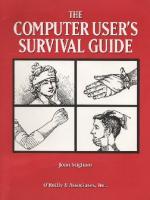The Computer User's Survival Guide: Staying Healthy in a High Tech World 1565920309
536 41 15MB
English Pages [309] Year 1995
Polecaj historie
Table of contents :
Table of Contents
Preface
About the Audience
Who's Responsible for What?
How to Use This Book
We'd Like to Hear From You
Acknowledgments
I: THE BASICS
1 Where Do You Begin?
Know What You're Looking For
Take a Holistic Approach
Start Where You Are
2 Get Comfortable
Good Posture Is Something You Feel
Find What's Neutral for You
Support Your Body
Support Your Arms
Support Your Feet
Move Through the Postures
Posture and Laptop Computers
3 Customize Your Work Area
Make Adjustments
Position Your Equipment
Arrange Your Work Materials
Fit into the General Work Environment
4 Be Aware of Your Body
Practice Body Awareness
Understand Pain
5 Breathe
Learn How You Breathe
Try Different Ways of Breathing
6 Take Care of Yourself
Exercise
Stretches
Self-Massage
II: REPETITIVE STRAIN INJURY
7 RSI Is Real
Why Us, Why Now?
Who Pays the Price?
Who Is Getting Injured?
Prevention Is the Solution
8 The Nature of the Beast
What It Feels Like
The Forms It Takes
Tendon Injuries
Nerve Injuries
Muscle Disorders
What Brings It On
Why Does It Take So Long to Go Away?
9 Your Tools Make a Difference
Keyboards
Pointing Devices—Mice and Trackballs
Software
10 Good Hand Technique Reduces Your Risk
Relax Your Hands and Arms
Use Good Typing Technique
Use Good Mouse and Trackball Technique
Minimize Clicks and Keystrokes
Use Just Enough Force
Grip Firmly but Loosely
Keep Your Hands Warm
Stretch Frequently
11 Treating the Injury
Seek Professional Care
Take Care of Yourself
12 The Recovery Process
The Initial Impact
Getting Your Life Back
Coming Out of the Tunnel
Legal Concerns
III: EYESTRAIN
13 Eyestrain Is Common
Symptoms Can Be Mild or Severe
Eyestrain May Be Related to Other Problems
Computer Work Affects the Entire Visual System
Solutions Involve the Environment, the Equipment, and You
14 Take Care of Your Eyes
Check Your Posture First
Use Your Eyes Well
Get Your Eyes Examined
Use the Right Glasses for the Task
Make Use of Assistive Technology
15 Create a Visually Comfortable Environment
Use a Screen with Good Visual Qualities
Use Software That's Easy on Your Eyes
Improve Your Office Environment
16 Work in the Right Light
Light Affects Your Eyes and Your Health
Control Glare and Reflections
Balance the Lighting Levels
What Types of Lights Are Good to Use?
What Is Full-Spectrum Lighting?
Plan for Energy Efficient Lighting
IV: STRESS
17 Are You Stressed?
The Signs of Stress
The Physiological Stress Response
The Consequences of Too Much Stress
Stress at Work
What Can You Do About It?
What Can Your Employer Do About It?
18 Breaking the Internal Cycle
Stress Begins in the Mind
Thought Patterns Can Perpetuate Stress
Breathe to Calm the Mind
Exercise with Awareness
Relax and Recharge Your Senses
Replenish your Reserves
Don't Work Too Much
Balance Computer Time and Social Time
V: THE POTENTIAL RISKS OF ELECTROMAGNETIC FIELDS
19 The Radiation Question
The Influence of Radiation
Radiation in the Office
Radiation from Computers
The Nature of Low Frequency Fields
How Much Exposure is Considered Safe?
20 Health Risks We Wonder About
Miscarriage
Other Reproductive Concerns
Cancer
Cataracts
Stress
Skin Rash
Electromagnetic Sensitivity
Chronic Fatigue Syndrome
Hearing Discomfort
21 Protect Yourself
Assess Your Situation
Choose Which Precautions to Take
Create a Low-Emission Office
VI: APPENDIXES
A: Equipment Selection Guide
Ergonomic Principles
Hardware
Software
Speech Recognition Systems
Furniture
Accessories
B: Resources
Resource Guides
RSI Resources
Government, Legal, and Other Services
Stress Resources
Electromagnetic Sensitivity Resources
EMF Emissions and Environmental Guidelines
Notes
Suggested Reading
Ergonomics and Occupational Health
Mental and Emotional Health
Visual Health
Physical Health
RSI
Legal Issues
Electromagnetic Radiation
Index
A
B
C
D
E
F
G
H
I
J
K
L
M
N
O
P
Q
R
S
T
U
V
W
X
Y
Citation preview
T
COMPUTER USER'S SURVIVAL GUIDE
This page intentionally left blank
THE
COMPUTER USER'S SURVIVAL GUIDE Joan Stigliani
O'Reilly S Associates, Inc. 103 Morris Street, Suite A Sebastopol, CA 95472
The Computer User's Survival Guide by Joan Stigliani Copyright © 1995 O'Reilly & Associates, Inc. All rights reserved. Printed in the United States of America. Editor: Linda Lamb Production Editors: Jane Ellin and Kiersten Nauman Printing History: October 1995:
First Edition
Nutshell Handbook and the Nutshell Handbook logo are registered trademarks of O'Reilly & Associates, Inc. This book is for educational purposes only. It is not intended to provide or substitute for professional medical advice, diagnosis, treatment, or any other professional service. The author and the publisher have made every effort to ensure the accuracy and completeness of the information presented here, and have attempted to attribute material unique to a particular person or source. Though many experts have reviewed the content, the views expressed are the author's, as are any errors or omissions in the text.
& This book is printed on acid-free paper with 85% recycled content, 15% post-consumer waste. O'Reilly & Associates is committed to using paper with the highest recycled content available consistent with high quality. ISBN: 1-56592-030-9
[
]
To the meadow* and redwood forests of Boulder Creek for their inspiration and the rhythms of Santa Cruz for moving it through May computer users everywhere their friends, families, peers, and associates be heaithy, comfortable, relaxed, and tree ot injury
This page intentionally left blank
Table of Contents
Preface
xi
About the Audience • Who's Responsible for What? • How to Use This Book • We'd Like to Hear From You • Acknowledgments
i
THE BASICS
i
1
3
Where Do You Begin? Know What You're Looking For • Take a Holistic Approach • Start Where You Are
2 Get Comfortable
n
Good Posture Is Something You Feel • Find What's Neutral for You • Support Your Body • Support Your Arms • Support Your Feet • Move Through the Postures • Posture and Laptop Computers
3 Customize Your Work Area
27
Make Adjustments • Position Your Equipment • Arrange Your Work Materials • Fit into the General Work Environment
4 Be Aware of Your Body
39
Practice Body Awareness • Understand Pain
vn
5 Breathe
47
Learn How You Breathe • Try Different Ways of Breathing
6 Take Care of Yourself
51
Exercise • Stretches • Self-Massage
II
REPETITIVE STRAIN INJURY
61
7 RSIIsReal
63
Why Us, Why Now? • Who Pays the Price? • Who Is Getting Injured? • Prevention Is the Solution
8 The Nature of the Beast
69
What It Feels Like • The Forms It Takes • Tendon Injuries • Nerve Injuries • Muscle Disorders • What Brings It On • Why Does It Take So Long to Go Away?
9 Your Tools Make a Difference
87
Keyboards • Pointing Devices—Mice and Trackballs • Software
10 Good Hand Technique Reduces Your Risk
95
Relax Your Hands and Arms • Use Good Typing Technique • Use Good Mouse and Trackball Technique • Minimize Clicks and Keystrokes • Use Just Enough Force • Grip Firmly but Loosely • Keep Your Hands Warm • Stretch Frequently
11 Treating the Injury
105
Seek Professional Care • Take Care of Yourself
12 The Recovery Process The Initial Impact • Getting Your Life Back • Coming Out of the Tunnel • Legal Concerns
viii
113
III
EYESTRAIN
125
13 Eyestrain Is Common
127
Symptoms Can Be Mild or Severe • Eyestrain May Be Related to Other Problems • Computer Work Affects the Entire Visual System • Solutions Involve the Environment, the Equipment, and You
14 Take Care of Your Eyes
139
Check Your Posture First • Use Your Eyes Well • Get Your Eyes Examined • Use the Right Glasses for the Task • Make Use of Assistive Technology
15 Create a Visually Comfortable Environment
153
Use a Screen with Good Visual Qualities • Use Software That's Easy on Your Eyes • Improve Your Office Environment
16 Work in the Right Light
163
Light Affects Your Eyes and Your Health • Control Glare and Reflections • Balance the Lighting Levels • What Types of Lights Are Good to Use? • What Is Full-Spectrum Lighting? • Plan for Energy Efficient Lighting
IV
STRESS
181
17 Are You Stressed?
183
The Signs of Stress • The Physiological Stress Response • The Consequences of Too Much Stress • Stress at Work • What Can You Do About It? • What Can Your Employer Do About It?
18 Breaking the Internal Cycle
195
Stress Begins in the Mind • Thought Patterns Can Perpetuate Stress • Breathe to Calm the Mind • Exercise with Awareness • Relax and Recharge Your Senses • Replenish your Reserves • Don't Work Too Much • Balance Computer Time and Social Time
IX
V
THE POTENTIAL RISKS OF ELECTROMAGNETIC FIELDS
205
19 The Radiation Question
207
The Influence of Radiation • Radiation in the Office • Radiation from Computers • The Nature of Low Frequency Fields • How Much Exposure is Considered Safe?
20 Health Risks We Wonder About
219
Miscarriage • Other Reproductive Concerns • Cancer • Cataracts • Stress • Skin Rash • Electromagnetic Sensitivity • Chronic Fatigue Syndrome • Hearing Discomfort
21 Protect Yourself
227
Assess Your Situation • Choose Which Precautions to Take • Create a Low-Emission Office
VI
APPENDIXES
237
A Equipment Selection Guide
239
Ergonomic Principles • Hardware • Software • Speech Recognition Systems • Furniture • Accessories
B Resources
247
Resource Guides • RSI Resources • Government, Legal, and Other Services • Stress Resources • Electromagnetic Sensitivity Resources • EMF Emissions and Environmental Guidelines
Notes Suggested Reading
255 263
Ergonomics and Occupational Health • Mental and Emotional Health • Visual Health • Physical Health • RSI • Legal Issues • Electromagnetic Radiation
Index
X
269
Preface
If you use a computer regularly, you're probably concerned about how it might be affecting you—with good reason. Computers have drastically changed the way we do office work, and brought about new working conditions that pose health risks to a large number of people. The terminal at your desk changes the surface you read from, how you sit, how you move (or don't move), how much light you need, how much radiation you're exposed to, and how fast you have to work. You are probably more interested in the specifics of how computer work affects you: •
Is your headache from tension? From eyestrain? Do you have to put up with it or is there something you can do?
•
Is the slight numbness that you're feeling in your fingertips something to worry about?
•
Will you get carpal tunnel syndrome?
•
Will you get cancer? Have a miscarriage?
•
Is stress an inevitable part of your job? Is there any time for slowing down or taking a rest?
•
Will your eyesight deteriorate?
The Computer User's Survival Guide examines the health questions you face. It gives you background about how bodily systems work, how computer work affects those systems, and what you can do about it. Risks to your health will vary with the kind of equipment you use, how long and intensely you use a computer, the physical layout of your office, your work habits, your general health, and so
xi
Preface on. From the information and suggestions here, you can craft a response to your situation.
About the Audience This book is written primarily for computer users themselves. It assumes that you have some interest in your health, and that you'd like to have more control over the health risks in your workplace. Some simple changes can make a significant difference in your health. This book is also useful for business people who need an overview of the risks faced by computer users: managers, those working in human resources or personnel, members of company safety committees, and so on. The changes that we talk about in The Computer User's Survival Guide are more easily achieved if your business is supportive of employees' health. As you read, compare the recommended work environment to your own. Remember that if something is "on the books" but not adhered to, it doesn't count. For example, if you have rules for a ten-minute break every two hours, but the atmosphere of a department is such that no one takes breaks, your employees are at risk. This book is also written for those already working in the occupational health field, such as ergonomics consultants, occupational therapists, physical therapists, massage therapists, and occupational safety nurses. Depending on your profession and experience, you probably already know a lot about specific issues, for example, the musculature of the arm, or the proper use of input devices. The Computer User's Survival Guide broadens your view of the risks to your clients, and emphasizes the interrelatedness of bodily systems and solutions. Parents and teachers can use this book to help children use computers safely. Children are resilient, but their growing bodies are still affected by fatigue, wear and tear, eyestrain, poor posture, and radiation exposure. Any bad computing habits they acquire become deeply ingrained. Kids learn by example. If the adults around them use computers safely and practice good work habits, kids are more likely to do the same.
Who's Responsible for What? When there's an occupational health epidemic, there's a tendency for everyone to lay the blame elsewhere. Injured individuals blame their employer and the equipment; employers blame the workers and the equipment manufacturers; and so on. For computer-related health problems, everyone is responsible to some degree— individuals, employers, equipment providers, and the government.
xii
Preface Individuals are responsible for their technique and work habits: •
Set up your work area so you're comfortable.
•
Learn how to adjust your furniture, and how to use the hardware and software.
•
Pace yourself on the job and take your breaks.
•
Develop good habits of working, sitting, and using your eyes.
•
Exercise and take care of your health.
•
Take the health-related training programs your employer offers.
•
Report symptoms early.
•
Work with your employer to secure good working conditions.
Employers are responsible for providing safe and reasonable working conditions: •
Focus on prevention. Make changes to the workplace and job design that are beneficial to employees' health. These might seem expensive or disruptive at first, but will pay off over time.
•
Provide a variety of ergonomic furniture, computer equipment, and software. Train workers how to use them.
•
Provide health-related training programs, and have health checks every three to six months to detect problems early.
•
Define job responsibilities and goals.
•
Set reasonable working hours, breaks, and vacation time.
•
Provide employees as much autonomy and flexibility in scheduling as possible.
•
Provide a workplace free of chemical and environmental toxins.
•
Design a workplace that accommodates workers and their tasks.
•
Work with employees (and unions and trade associations) to develop solutions beneficial to everyone.
Manufacturers are responsible for creating adjustable, comfortable, and easy-touse products: •
Incorporate ergonomic developments into the design of computer equipment, software, furniture, and accessories.
xiii
Preface •
Produce lines of ergonomic furniture in the same style and fabrics so employers can provide a choice of furniture with the same interior design scheme.
•
Train the sales force in ergonomic principles so they can help customers choose appropriate equipment and furniture.
The government is responsible for protecting the well-being of the work force: •
Support research in all areas of computer health and safety.
•
Develop and enforce standards and regulations that protect the health and safety of computer workers.
This book concentrates on the changes that you can make in your own work environment: the things that are under your control. In most instances, the changes that you can make will be enough to reduce health risks substantially. You also will want to work toward a safer workplace in partnership with your employer, whether through your department, a human resources or personnel department, a safety committee, union, or trade association.
How to Use This Book The Computer User's Survival Guide is divided into five parts: •
Part I, The Basics
•
Part II, Repetitive Strain Injury
•
Part III, Eyestrain
•
Part IV, Stress
•
Part V, The Potential Risks of Electromagnetic Fields
The topics in The Basics are there because they relate to all other health risks and systems. Positioning, setting up your work area, problem solving, body awareness, and general health affect RSI, eyestrain, stress, and risks from radiation exposure. If you are interested in only a single health risk right now—such as eyestrain or radiation—read The Basics and then the part that deals only with that health risk. However, if you already have a painful repetitive strain injury, go immediately to Chapter 11, Treating the Injury. Within each part, there are one or more chapters that describe the health risk, and one or more chapters that describe what to do about it. The background chapters
xiv
Preface are meant to give you an understanding of what's going on in your body, so that you can tailor solutions to work for you. You can skip the background material if you want to accept our general suggestions without knowing the reasons behind them.
We'd Like to Hear From You You can contact us to make suggestions for future editions of this book, or to inquire about sales information: O'Reilly & Associates, Inc. 103 Morris Street, Suite A Sebastopol, CA 95472 (800) 998-9938 (in the US or Canada) (707) 829-0515 (international/local) (707) 829-0104 (fax) email address: [email protected] or uunetfora.com/nuts For information on volume discounts for bulk purchase, call O'Reilly & Associates at 800-998-9938 (U.S. and Canada), or send email to [email protected] (uunetlora.com!). For companies requiring extensive customization of the book, source licensing terms are also available.
Acknowledgments This book would not have been possible without the help and support of the many people who shared their expertise and encouraged me along the way. I offer my thanks and gratitude to all of them. To those who helped keep the project going and carry it to completion—at O'Reilly & Associates, Linda Lamb, Steve Talbott, Tim O'Reilly, Clairemarie Fisher O'Leary, Kiersten Nauman, Chris Reilly, Kismet McDonough-Chan, Sheryl Avruch, Mike Sierra, Seth Maislin, Nancy Priest, Jane Ellin, and Edie Freeman. Jaye Schlesinger for her illustrations. Lynne Oberlander, MA, OTR, for her review. To my family and friends for their constant support, especially Lillian Swanstrom, Kay Stigliani, Cheryl Skinner, Jack Burness, Linda Heuman, Heidi Dielmann, Priscilla Sawa, Ann Driscoll, Leslie Leland, Cristina Falcoski, Danny Duck, Mary Petruchius, and Ruth Greene. And to Janet Egan, friend, mentor, and writing coach, for encouraging me to keep writing. Special thanks to Caroline Rose, RSI Network newsletter; Kristin Barendsen; Carina Chiang; Judy Doane, San Francisco RSI Support Group; Gary Karp, Onsight Techxv
Preface nology Education Services; Mona Bernstein, MPH, Environmental Health & Safety, Lawrence Berkeley Laboratory; Uli Schwaninger, MD; Eileen Vollowitz, physical therapist, Back Designs, Inc; Bruno Marti; Per Erik Boivie, Swedish Confederation of Professional Employees (TCO); Rick Mehaffey, DC; Eileen Bracken Carter, CMT; Marion Moore, yoga instructor; Nona Viro, CMT; Lark Carroll, educational kinesiologist; Jane Williams; Steve Turner, National Writers Union; and Ken Ceder, Ott Light Systems, Inc. To those who shared their experiences and knowledge—Rik Ahlberg; Deborah Bennett; Steve Elias; Collins Flannery; Jerry Halberstadt; Joan Lichterman; Jonathan Luskin; James McCormick; Roy Nierenberg; Gary Owens; Jerry Peek; Beatrice Terranella; members of the San Francisco RSI Support Group-, online contributors to the newsgroups sorehand, c+bealtb, boston-rsi, sci.med.occupational, contributors to the RSI Network newsletter; and many others. To many health care professionals, ergonomists, and industry experts for their invaluable interviews and suggestions—Andrew Barnes, Safe Computing; James Barrett, Applied Learning Corporation; Ellen Behrens, University of California at Davis Disability Resource Centre; Russel Coillot, Jr., Professional Ergonomic Solutions; John Pelgye Douthit, OMD; Deborah DeWeese, PT; Bert Dumpe, Ergotec Association, Inc.; Maggie Graf, Swiss Federal Institute of Technology; Kathleen P. Hawk, EMF issues consultant; Rolf Ilg, Fraunhofer-Institute for Industrial Engineering (IAO); Pete Johnson, University of California at Berkeley Ergonomics Laboratory; Elizabeth Klein, OTR, CHT, CWA, CalARM Hand Rehabilitation Associates; John Lamp, Comcare Australia; Thomas Laubli, MD, Swiss Federal Institute of Technology; Claudia Leonhardt, Biofeedback-Center Stuttgart; Ruth Lowengart, MD, MSOM, Orthopedic Medicine and Occupational Health private practice, University of California at San Francisco School of Medicine Assistant Clinical Professor; Walter Lips; Rui Xiong Mai, OMD, Boston Chinatown Acupuncture Center; Steve Marshall, The Ergonomics Lab; Judy Matsuoka-Sarina, OTR, CHT, Occupational Therapy, San Jose Medical Center; Dheena Moongilan, AT&T Bell Laboratories; Linda Morse, MD, MPH, FACOM, Repetitive Motion Institute, Valley Medical Center; Marino Menozzi, Swiss Federal Institute of Technology; Karl Nyman, MD, ophthalmologist; Stephanie O'Leary, MS, OTR, Computer Evaluation and Learning Lab, Department of Veterans Affairs; liana Parker, PT; Bill Parlette, TechAid Development AG; Rich Pekelney, Kensington Microware Limited; Samuel Pesner, OD; Margaret Phillips, MS, OTR, FAOTA, Occupational Therapy, San Jose Medical Center; Vern Putz-Anderson, PhD, National Institute of Occupational Safety and Health (NIOSH); Louis Slesin, VDT News; Wm Michael Smith, PhD, psychologist; Walter Stulzer, Swiss Federal Institute of Technology; and Stephen Tamaribuchi, RSI consultant.
xvi
Preface Thanks also to Allen Dobney and Dee Cravens, Radius Inc.; Carol Fitzgerald, Kensington Microware Limited; Tana Brinnand, MouseMitt International; Carolyn Workinger and Virginia Bonto Brown, BioElectric Shield Company; Gudrun Pettersson, TCO Information Center; Cathy Bergman-Venezia, The EMR Alliance; Leif Sodergren, Association for the Electrically and VDT Injured; Robert Ingle, Ingle International, Inc.; and Shirley Lunde, Kinesis Corporation.
xvii
This page intentionally left blank
P A R T
I
The Basics There are specific health risks for computer users—repetitive strain injury, eyestrain, stress, and radiation exposure. No matter what risk you're trying to avoid, certain general principles apply: •
•
•
•
•
Problems rarely exist in isolation. For example, sitting with your head forward because of eyestrain can hurt your neck, compress your lungs, and raise your level of stress. Problems often result from a combination of factors—your physical work environment, job stress, the way you work and use your body, and your general physical condition. You are not meant to sit still. You are meant to move and switch positions. You can find a range of neutral body postures to switch between so that you can be comfortable all day long. You are able to identify health problems only if you're aware of your body and the signals it's sending. Since computer work tends to take you "into your head," you'll have to put some effort into this awareness at first. Full, diaphragmatic breathing is one way to quickly get in touch with your body. You will help prevent repetitive strain injuries, eyestrain, and stress if you balance computer work with exercise, stretching, and rest.
This page intentionally left blank
C H A P T E R
I
Where Do You Begin? No problem can be solved from the same consciousness that created it. —ALBERT EINSTEIN Our usual mode is to seek a single fix for a single problem, to match symptoms and solutions one-to-one, to apply the exact same solutions across the board for everyone. For health problems related to computer work, this approach is unsuccessful more often than not. There are too many variables—the hardware, software, furniture, lighting, job demands, working conditions, corporate culture, the individual doing the job and what that individual does at home. What creates symptoms in one person may or may not create the same symptoms in someone else. Likewise, the same symptom can result from different causes in different people. We've gone on a long time addressing our health complaints piecemeal. Glare screens for eyestrain, wristrests for wrist pain, stress management workshops for burnout. So far, it hasn't really worked. People still get eyestrain, repetitive strain injury is on the rise, and high stress is a major occupational hazard. Long-term solutions come when you change your view of the problems. Computer work affects us biologically through the visual, musculoskeletal, and nervous systems. It also affects our psychological and emotional states. These are all interrelated. The health of one system influences the health of the others. Effective solutions take them all into consideration.
Know What You're Looking For Health effects from computer work range from specific complaints, such as eyestrain and repetitive strain injury, to general discomfort and malaise. Stress and its related ailments are known problems, and many people are concerned about the immediate and long-term influence of electromagnetic fields on health and well-being. If you work on a computer only a few hours a day, you may never
3
Chapter i: Where Do You Begin?
experience discomfort or injury. When you work about four hours a day or more, there are some problems to watch out for.
Muscle Soreness and Fatigue General muscular aches and pains, back pain, chest pain, numbness or pain in the legs and feet are common complaints. They are typically the result of poor posture, which could result from a variety of conditions. The chair may not fit or be adjusted for you, the setup of your equipment and furniture may take you out of good posture, or you may have habitual ways of sitting and moving that your body doesn't like. To find the source, look first at your posture and the setup of your work area, described in Chapter 2, Get Comfortable, and Chapter 3, Customize Your Work Area.
Neck, Shoulder, Arm, Wrist, and Hand Pain Any pain, discomfort, or vague but disquieting sensations in the neck and entire upper limb, from the shoulder blades to the fingertips, require your immediate attention. See Chapter 11, Treating the Injury. These indicate a possible repetitive strain injury (RSI), which, unless you take care of it early, has the potential to take from you the use of your hands. There is usually no single cause of repetitive strain injury, but several factors coming together, including posture, the setup of your work area, the pace of work, and your typing technique.
Eyestrain and Visual Distress Eyestrain, the most widespread complaint, can result from glare and bad lighting, flicker and blurry images on the screen, straining to see, or using eyeglasses with the wrong prescription. Because of its strong influence on posture, eyestrain may be the source of muscle tension in the neck, shoulders, and upper back, areas in which RSI often originates. It also increases tension in the head and face, which contributes to headaches.
Stress-Related Disorders High levels of stress are related to a variety of internal disorders and diseases, and can affect your emotions and behavior. Aside from the general stresses of life, you may also experience stress from certain aspects of your job, such as electronic performance monitoring and the pace of work. Stress can also come from elements of the physical office environment, such as noise, poor air quality, and, possibly, electromagnetic fields. The longer you sustain high stress levels, the more susceptible you are to muscle soreness, headaches, eyestrain, and RSI.
4
Take a Holistic Approach
Environmental Sensitivities Some people have suffered skin rashes, possibly from exposure to electromagnetic fields (EMFs). Increasing numbers of people have become hypersensitive to EMFs from various sources in the office and general environment. Chemicals, glues, cleaning agents, and other substances in the office may also trigger allergic reactions.
Headaches Headaches are often the result of muscle tension and nerve irritation in the neck, especially at the base of the skull, which could result from eyestrain, stress, or posture. Headaches may also be reactions to indoor air pollutants and odors, noise, flickering light, dust, and dry air.
The Possibility of Life-Threatening Conditions Increased risk of miscarriage from proximity to computer monitors has been a concern since the late 1970s, and there is still no definitive answer. The issue has become more complicated as we learn more about the effects of electromagnetic fields, and consider exposure not just from computer monitors, but from other sources in the office as well. A relatively new concern is an increased risk of cancer. In offices where increased incidences of certain cancers were reported, people may have been exposed to strong electromagnetic fields from building wiring, computer equipment, and other sources. This exposure has been suggested, but not proven, as a cause, and investigations into the situation are far from complete.
Take a Holistic Approach Holistic medicine aims to treat the body as a whole, instead of as a jumble of separate parts. Computer work involves the hardware, software, furniture, work area, job, and you. It's a dynamic system, and you are the crux of it. All the other parts should be adapted, adjusted, and optimized for your comfort. That's what ergonomics is all about—fitting the task, the tools, and the work environment to you, not the other way around.
Fixing One Problem Often Eliminates Other Problems Problems don't usually exist in isolation, and, typically, one problem brings several others with it. For example, office lighting that creates glare affects how your eyes feel and how you sit, which can make your body sore and tense, and influence how well you do your job. Taking away the glare can reverse the
5
Chapter i: Where Do You Begin?
Why Not Sit with Your Head Forward? The muscles in your face tense up, contributing to eyestrain and neck tension. The tissues at the base of the skull become compressed, leading to headaches. The muscles in the upper neck and shoulders tighten as they strain to hold up your head, causing stiffness in the jaw, neck, and shoulders. The tightness of the neck and shoulder muscles may put pressure on the nerves and blood vessels that serve the arms. This can decrease circulation, compress the nerves, and increase your risk of RSI. The rounding of the shoulders and back overstretches and weakens the back muscles, and causes the chest to collapse. This leads to backache, inefficient breathing, and poor circulation. The slump in the lower back alters its natural curve and increases the pressure on the ligaments and discs in the spine, decreasing the flow of nutrients to the discs and causing aches and stiffness. The abdominal muscles can become weak and soft, and the internal organs can be compressed. The arms bend more at the elbows and wrists, further increasing your risk of RSI. The hips bend more, cutting off circulation to the legs and feet, possibly resulting in numbness and pain. effects. Speeding up the pace of work increases both stress and the physical demands on your eyes and hands. Slowing down eases the strain on both. Physical discomfort often comes from two primary sources—holding your head forward toward the screen, and not having good postural support for your body. Both are common, and frequently go together. As the head comes forward, the whole body slumps forward, away from the back of the chair. The resulting rounded posture has repercussions throughout the body. (See Figure 1-1.) Correcting this posture fixes many problems. When you move your head back, the body follows. The back straightens and releases tension as it rests on the chair. The head is supported by the spine, the shoulders stay back, and the chest opens. The angles of the elbows, wrists, and hips open up. Your body feels better, and you reduce eyestrain, muscle tension, and your risk of RSI.
6
Take a Holistic Approach
Figure i-i. The repercussions of sitting with your head forward
Solutions Are Often Multifaceted To correct a problem, you have to find its source. Frequently, there's more than one. Whether your complaint is blurry vision, a headache, or a pain in the wrist, you have to look beyond where it hurts to find possible causes in the equipment, the setup of your work area, your job, or your habits and workstyle. The solutions, then, are found in some or all of those places, and they may not be the same for everyone. 7
Chapter i: Where Do You Begin?
If you're uncomfortable because you sit with your head forward, you need to know why you are sitting that way. The monitor may be too high or too far away, so you can't see it well. The screen characters may be blurry or small or hard to read. You might be trying to see around glare or reflections on the screen. Your glasses might not be the right prescription, or you might be using conventional bifocals and tilting your head back to see through the bottom of the lenses. Your work might require exacting visual tasks. You might be tired as a result of working long hours. The chair might be uncomfortable or improperly adjusted. You might be so involved in your work that you unconsciously go closer and closer into it. Or you might sit that way out of habit. To correct the posture, you might need to reposition the monitor, get a screen with better resolution, change the lighting, get different glasses, or get some rest. Wrist pain may also have several causes. It might come from bending your wrists back when you type. But what's the source of the bend? Is it a habit you've acquired, or is the keyboard too high and far away? Maybe it's both. The first impulse may be to get a wristrest, when what you really need to do is change your typing technique and the position of the keyboard. A wristrest might help or it might not.
Start Where You Are What you create at the computer requires the combined effort of mind and body. Whether you are writing code or entering data, your body has to be comfortable so ideas and thoughts can flow clearly onto the screen. The basics in these first chapters lay the foundation for comfortable computing. Together, they improve your overall comfort and give you the tools to prevent injury, discover health problems early on, and heal quickly when you're hurt. Whatever your situation, implement the basics first: •
Learn how to get comfortable with good posture.
•
Set up your work area so you can stay comfortable.
•
Practice body awareness to detect aches and pains early on.
•
Learn good breathing patterns to reduce stress and strengthen your system.
•
Take care of yourself with exercise, stretching, nutrition, and relaxation.
The basics are fundamental to dealing with general aches and pains, RSI, eyestrain, and stress—the main problems that stem from computer work. As you read about these specific complaints, you'll find the basics integrated into the suggestions for prevention and recovery.
8
Start Where You Are There's one exception—if you have acute pain in the hand, wrist, arm, or shoulder, stop what you're doing, seek medical advice, and treat the pain (see Chapter 11).
Don't Buy Anything Until You Know What You Need Go through the next chapters using your existing equipment and furniture. If you can't set yourself up comfortably by adjusting and repositioning what you already have, and you can't find any way to modify it to make it work, then consider buying something new. Look at the way you use your equipment—your hands may hurt because of the keyboard design, or because of your typing technique. If you improve your technique and your hands still hurt because the keyboard design keeps them in an awkward position, consider getting a new keyboard. By practicing body awareness and following the guidelines for posture and customizing your work area, you'll discover what purchases you need to make, if any.
Make Changes over Time As you learn the basics, you'll find out what changes you need to make. Your main priority is to get comfortable through posture and the arrangement of your work area, so concentrate on that first. Make one or two changes at a time, testing them as you go. Give yourself time to get used to them. Note which problems you've solved, and which remain. Some things may not be completely under your control. You may need help rearranging your work area, or you may need your manager's approval to change your work schedule, or to purchase a new chair or keyboard. Selecting equipment takes time, and then you have to wait for the equipment to arrive. In the meantime, do what is under your control, especially practicing body awareness and changing habits that perpetuate discomfort. Don't wait—no one else is going to do it for you. Even small changes can make a big difference.
9
This page intentionally left blank
C H A P T E R
2 Get Comfortable
Getting comfortable means working with good posture. Sure thing, you say, straightening yourself to match the image you've seen of "good posture" for computer work—spine bolt upright, elbows, knees, and hips at strict 90-degree angles, feet on a footrest, your body locked into place. That stiff image is so ingrained that we've come to think of it as correct. There's something uninviting about that way of sitting, though. It looks tense, constrained, and unnatural. After a few minutes of it, you probably slip back into your usual way of sitting. This chapter deals with posture by itself, not in relation to your desk and computer equipment, so you can learn how it feels to sit comfortably without external constraints. Chapter 3, Customize Your Work Area, helps you set up your work area to keep that comfortable posture.
Good Posture Is Something You Feel Good posture is not so much something you measure from the outside, but something you feel from the inside. It's not about being fixed in one position. It changes with what you're doing. It depends on your body type, size, and flexibility. It's not limp or passive, but relaxed and comfortable—your muscles aren't stiff or tight, your mind is alert, and your body is in a position that promotes circulation and eases strain on the muscles, joints, and spinal discs.
Itfs Neutral The term neutral posture refers to our natural anatomical posture, the lineup of our bones, joints, and muscles when they are in their most balanced position. It is our most comfortable posture.
ii
Chapter 2: Get Comfortable Neutral posture follows the natural curves of the body, with no extreme bends or angles. The lines of the body suggest circles and curves, not boxes. The naturally "straight" spine is actually curved. Legs and arms are straight, but they can bend at the joints. When the hands are relaxed, the fingers curve in gently towards the palm. The wrists follow the line of the arms, and aren't angled up or down or to the sides. Neutral posture is circular, relaxed, and open. NASA offers us a dramatic example of neutral posture in weightlessness—the position that the body, when given the choice, returns to and rests in (Figure 2-1).1 NASA found that without the effect of gravity, the body not only goes to this posture automatically and maintains it indefinitely, but also that if a person tries to stay in or is confined to any different posture, the result is discomfort, fatigue, and inefficiency. In neutral posture, the muscles, tendons, and ligaments are in balance, the internal organs have more room and function more efficiently, and circulation is better. The body likes it.
Figure 2-1. Neutral posture in weightlessness
It's Relaxed and Stable To maintain the relaxation of neutral posture in gravity, you need stability. This means your chair supports your body, arms, and legs so you don't have to rely too much on your muscles to hold yourself in place. You also need to have your
12
Good Posture Is Something You Feel equipment set up so that it's within easy reach. If you have to hold your arms out all day to use your keyboard or mouse, or if you need to tilt your head or bring it forward to see your work, your muscles don't get a chance to rest. Chronic muscle tension develops in your neck, back, shoulders, and forearms that can lead to discomfort, pain, and injury. If you feel tension when you sit in a posture for more than a few minutes, then it's probably not neutral. Sitting in slumped, awkward, or non-neutral posture for a few minutes may feel good in the short term, but you need neutral, relaxed postures for enduring comfort.
Itrs Dynamic The body thrives on movement, but computer work is sedentary and constrained. Whether the task is fascinating or boring, you're pretty much stuck sitting in a chair, hands on the keyboard or mouse, eyes on the screen. There is some variation when you answer the phone, look through your papers, or jot down a note, but once you settle in to the computer task, you're in that basic position, and that's where you'll probably stay. Good posture is active. When you change tasks, change position. Recline slightly or sit upright for computer work, and sit forward with your upper body supported for desk work. Stand up or lean way back when you're thinking or talking on the phone. Think of these postures as being on a continuum, from reclined to standing—you can choose from the whole range (see Figure 2-2). Find the positions you like and switch between them. Make minor adjustments throughout the day. Keep moving—when you stop, your body suffers.
Figure 2-2. The posture continuum
13
Chapter 2: Get Comfortable
Find What's Neutral for You Positions that are comfortable depend on your size, flexibility, physical condition, postural habits, and the way your body is built. They may not look exactly like ideal neutral postures. Your head may be forward, your shoulders rounded, or your spine imperfectly aligned. Over time, you can improve your posture with exercise and bodywork, but the first issue is finding neutral postures for how your body is right now. Concentrate not on exact angles and measurements, but on what's comfortable and neutral for you.
Neutral Body Posture When you sit in neutral posture, the angle made by the thighs and torso is open and relaxed, the shoulders are relaxed down and back, and the chest is open, not collapsed. A neutral thigh-torso position is about halfway between the extremes of bending over and arching your back when standing, or in the middle of the range of motion of your spine. Eileen Vollowitz, physical therapist and founder of Back Designs, Inc., advises that this angle is somewhere between 115 and 145 degrees for most people. Some people are more comfortable with tighter angles of approximately 90 degrees, or even less. Flexible people tend to have a greater range of neutral body postures. When you adjust your chair and experiment with different postures, keep the thigh-to-torso angle in your range of comfort.
Neutral Head Posture As much as possible, keep your head balanced over your spine, somewhere between the extremes of having your head pulled way back or pushed far forward: •
Stand up or sit comfortably with your back supported.
•
Find your extremes. Gently pull your head way back, noting where the strain starts. Then push your head forward, noticing how the muscles feel. (Use only your neck muscles to pull and push, not your arms. If there is any pain, stop.)
•
Let your head relax back into its usual place.
•
Pull your head up slightly from the back of the neck, or imagine your body being suspended by a string coming from the top of your head.
•
Let your shoulders drop down and your neck muscles relax. Pull the chin in slightly.
•
If you feel strain, back off until your muscles feel relaxed. That's your neutral head position.
M
Find What's Neutral for You
Why We Need Movement Movement is the driving force of the circulatory system. The pumping of the heart moves blood through the body, and the movements of the arms and legs help the heart with its task. Movement helps you breathe more fully, so you get more oxygen into your blood. Fresh blood coming from the heart brings oxygen and nutrients to the muscles, bones, and internal organs. As the blood flows through, it carries away the naturally occurring metabolic waste products created by the muscles and body processes such as digestion and respiration. Without movement, the blood stagnates. Movement helps the muscles, tendons, and ligaments stay flexible and strong, so they can support the bones and provide a wide range of motion. Moving helps the muscles maintain their natural pattern of contraction and relaxation. When the muscles contract, the blood vessels inside the muscle are compressed, and the blood carrying the waste products is squeezed out of the muscle. When the muscles relax, the oxygen and nutrient-rich blood can come into them and the depleted blood is washed away, carrying with it the ache- and pain-causing lactic acid and metabolic wastes. The discs in the spinal column also depend on movement. Discs are not nourished directly by the blood flow, but through a passive mechanism of diffusion and fluid exchange between the discs and the surrounding tissue. Changing positions among reclined, upright, and forward postures encourages this process by changing the pressure on the discs. Sitting upright increases pressure, which pushes fluid and waste products out of the discs. Reclining eases the pressure, letting the discs soak up fresh fluid and nutrients. Discs need changing pressure—a continually compressed disc can't soak up fluid, and it dries out. When you sit too long in one position, especially in an awkward position, the back, shoulder, and neck muscles holding you in place get overused and tight, while the muscles in the buttocks, thighs, and abdomen get weak and soft from lack of use. Your lower back might hurt. Your feet might swell or go to sleep. Your thighs and buttocks can become numb, painful, or sore from lack of circulation, and sometimes even the skin can hurt. The spinal discs get compressed, your joints become strained and stiff, and you feel tired, uncomfortable, and stressed.
If you have developed a naturally forward head posture from years of reading, desk work, or computer work, your neutral head posture may still be slightly forward. That's okay—just avoid sitting with your head in either of the extreme positions. You may eventually want to change that posture through exercise and bodywork, but that's a different issue.
15
Chapter 2: Get Comfortable
Neutral Arm and Wrist Posture Neutral arm posture for computer work is really a compromise. The most common recommendation is to have the arms and elbows relaxed down, close to your sides, and bent about 90 or 100 degrees (see Figure 2-3). The wrists are straight, and at about elbow level or below. This position is the most relaxing for the muscles, and the easiest for keeping your wrists in a good position when you use a conventional keyboard.
Figure 2-3. Neutral arm and wrist positions If you hold your arms out as in weightless neutral posture, the joints are more relaxed, but the muscles and eventually the joints become strained unless they have proper support. As you hold your arms out, the elbows also go out, and the wrists have to bend even more to type, unless you have a split keyboard. To feel the difference between arm positions, try this: •
Relax your arms at your sides, palms turned into your sides.
•
Keeping your wrists and upper arms in the same position, lift just your hands until your elbows make about a 90-degree angle.
•
Look at the position of your hands, wrists, and arms. Your wrists are in line with your forearms and not quite vertical, your thumbs are up and in the same plane as the index fingers. The palms face in. This is your neutral wrist posture when your arms are relaxed at your sides.
16
Support Your Body
•
Starting in that position, hands lifted, watch what happens when you raise just your elbows out to your sides. The wrists stay in line with the forearms but are closer to horizontal. The palms and thumbs face down, and the wrists are further apart from each other. This is closer to neutral arm posture in weightlessness.
Whether you relax your arms down to your sides or have your elbows further out, you must both support the weight of your arms and maintain neutral wrist posture when you type. Ultimately, your arm position depends on your body position and on the type of arm support and keyboard you use.
Support Your Body An adjustable, ergonomic chair supports neutral postures, allows you to move and change positions frequently, and prevents you from sitting in extremely bad postures. Sometimes people balk at the idea. An adjustable chair? They're so expensive! A company might spend thousands of dollars on computer equipment for an employee, but when the same person requests an adjustable chair, expense suddenly becomes an issue. A person might spend extra money for a particular automobile just to get a more comfortable driver's seat, but won't spend extra money for an office chair, even though that chair probably gets more use. The chair by itself won't give you good posture, but a good chair encourages your efforts. For people who already have an injury, either from computer work or something else, the right chair can keep a short-term injury from becoming chronic. It can make the difference between working in pain or in comfort, or even between working and not working. A new chair can easily be cheaper than a round of visits to a doctor or therapist. One person with a new chair describes the change: I just got an adjustable chair that is actually comfortable. I'll probably need to fool with it more over the next few days, but right now, my back feels supported, my quadriceps do not feel uncomfortably stretched, my circulation is not cut off at the knees, and my arms even feel better since I adjusted the armrests. I might be in chair heaven right now.
Selecting a Chair No single chair is comfortable or suitable for everyone. If you're shopping for a chair, go to a place with a well-trained staff and allow time to find one that fits you well. If your company provides a a variety of chairs, try them all before you choose one. If possible, have someone knowledgeable help you decide which chair is a good match. Chairs often come with instruction booklets that describe their features and adjustments.
i?
Chapter 2: Get Comfortable
A good chair has these characteristics: •
Ease of adjustability. The chair adjusts for seat height, backrest height, seat tilt and tension, and seat-to-backrest angle. The adjustment controls are easy to reach and use while you are seated. Levers are preferable to knobs, especially for people who have RSI. Armrests are adjustable for height, depth, and the distance between them.
•
Comfort. The backrest contours match the natural curves of your spine. The seat distributes your weight evenly, has a rounded front edge, and is about two inches wider than you. It allows a space of about 1 to 3 inches between the front edge of the seat and the back of your knees.
•
Stability. The chair supports your weight and has a sturdy, five-pointed base with smooth-moving castors that make it easy to move and swivel.
Choose a chair that supports the tasks you do and the postures you find comfortable. You may not need full adjustability or extra features. If you never sit in forward postures, you don't need a chair that supports them. If you don't use extremely reclined postures, you don't need a headrest. Depending on how you decide to support your arms, you may not need armrests. For more information on finding a chair that fits, see Appendix A, Equipment Selection Guide.
The Basic Adjustments Practice adjusting the seat height, the backrest height, and the seat-to-backrest angle until the adjustments feel easy and natural to make. •
Lower or raise the chair so your feet are flat on the floor. Your feet shouldn't dangle and your thighs shouldn't come up off the seat.
•
Sit with your bottom fully on the seat pan, and your low and middle back against the backrest.
•
Adjust the height of the backrest so its contours follow your spinal curves.
•
Adjust the tilt of the seat pan and the angle of the backrest so your thighs and torso are in neutral position. Try various combinations of seat tilts and backrest angles.
•
Relax into the backrest and let the chair support the weight of your torso. This is critical.
•
Relax your shoulders and find your neutral head posture.
•
For now, just rest your arms in your lap. Arm support is discussed in the next section.
18
Support Your Arms
Get in the habit of adjusting your chair throughout the day to accommodate how you feel and what you're doing—don't just adjust it once and leave it that way. When you leave work, raise your chair up so you have to adjust it the next morning.
If You Don't Have an Adjustable Chair If you can't adjust your chair, see how different postures feel in the chair you have. At the very least, you should be able to lean against the backrest and still get close to the keyboard and mouse. Stand up, move around, and stretch frequently. Try alternating chairs every 45 minutes or so. A non-adjustable chair may be acceptable if it's comfortable and you spend only an hour or two a day at the computer. A variety of cushions and supports are available that make non-adjustable chairs more comfortable. Sometimes even a rolled-up towel can help as a lumbar support for your back. For regular computer use, however, you really need an adjustable chair. You may be sitting in an adjustable chair and not even know it. Many therapists have had clients who for years never realized their chairs could be adjusted. A chair that feels uncomfortable may simply be adjusted for someone else. Be careful with kneeling chairs (also known as balans chairs). They tend to immobilize your legs, and if they don't fit properly, can put too much pressure on the knees and shins. They can be good for reading or writing at a slanted desk, but aren't practical for computer work because they don't support upright or reclining postures. Use a kneeling chair only part-time or during breaks, alternating it periodically with a different chair.
Support Your Arms Whatever arm position you use, arm support is important for offloading the weight of your arms from your neck, shoulders, and back while you work. Without it, tension builds throughout the upper limb, from the hand on up to the shoulders and neck. According to Vollowitz, lack of proper arm support is a major cause of injury. There are three main types of supports—armrests attached to the chair, forearm supports that attach to the desk or keyboard tray, and wristrests for keyboard and mouse use. You may want to use different supports for different postures. Whatever type of arm support you use, consider these factors: •
Arm supports should be adjusted so they hold the weight of your arms with your neck and shoulders relaxed and your wrists in neutral position. Supports that are too high can cause you to raise your shoulders and tighten your 19
Chapter 2: Get Comfortable
neck, and if they're too low, they serve no purpose. Armrests that are too far apart can force you to wing out your elbows and twist or bend your wrists. •
Different arm positions require different adjustments. Armrests and forearm supports need to be lower when your arms are close to your sides, and higher when your arms are further from your sides or in front of you. You may want two levels of arm support for computer work, such as armrests and a wristrest.
•
Never rest your wrists, forearms, or inside of the elbow on a hard surface or a sharp edge. Doing so can constrict blood flow and put pressure directly on nerves and blood vessels. A non-absorbent hard surface can contribute to swelling if moisture accumulates under the wrists or forearms. Put padding on hard surfaces. Wrapping foam or bubble-pack around hard armrests and covering it with cloth can protect your forearms and elbows.
•
The support should be made of comfortable, non-allergenic materials. Certain fabrics or materials might cause skin irritation or physical discomfort, and some have chemical odors that may be irritating.
Armrests Armrests on a chair can be helpful for upright and reclined postures, and should be adjustable for height, depth, and distance between them. They shouldn't bump into your desk or interfere with your arm or body movements. Adjust the armrests so they are close to your body and just barely touch your elbows when you type. You should be able to relax your arms onto them and keep your shoulders down and free of tension.
Wristrests Wristrests can be used both as arm support and as a guide for keeping your wrists in neutral position when you type or use the mouse. The thickness and length of the wristrest must match the device you're using it with—thicker keyboards require thicker wristrests. The wristrest should be deep and soft enough to support your wrists and protect you from hard surfaces and edges. Narrow ones may not be adequate, and deep ones may put too much distance between you and the keyboard, causing you to reach for the keys. Wristrests that are too high or low can cause you to extend or flex your wrists too much.
Forearm Supports Static or mobile forearm supports that attach to the desk or keyboard tray provide a resting place for your arms through the forearms, especially in upright postures. Forearm supports that don't fit can interfere with speed and accuracy. If they're
20
Support Your Feet
too high, they can increase tension in the neck and shoulders. The movement of mobile, articulating supports should be smooth and allow your arms and hands to float over the keyboard. A stiff mechanism can increase the amount of force you need to exert.
Support Your Feet Footrests are often recommended when you have to raise the chair, usually because the keyboard or desk can't be lowered. A footrest can be helpful, but having your feet on the floor is always better. You use your feet to move and turn in your chair, and to balance you when you change postures. They need a lot of room to do that. People change foot position frequently, sometimes alternating one foot forward and the other back, or resting them on the chair legs. Footrests are cumbersome, and you often end up kicking them out of the way or using your feet to drag them back into place. Make every effort to adjust your furniture and equipment so you don't have to use a footrest, even if you have to improvise. Raise your chair and use a footrest only if there is really no other solution. Letting your feet dangle can cause back problems. Letting the seatpan cut into the backs of your thighs cuts off circulation and can cause numbness in your legs. Twisting your feet around the chair legs or resting them there for a long time can also cause discomfort. Choose a footrest that is sturdy, high enough, and wide enough for both feet to have some room to move around. The platform tilt should be adjustable. Two phone books taped together side by side can function as a temporary footrest.
Move Through the Postures Move. Change posture. Move some more. Change posture again. Stand up and stretch. All day long. At least once an hour, or even better, every 20 minutes or so. Shift your body frequently. At first, it may seem like you're spending all of your time just switching positions or jumping up out of your chair, to the point where you might think, "But if I do this all the time, how will I ever get any work done?" You will. You'll feel more comfortable during the day, and your mind will be more relaxed. It may take some getting used to, but it's worth the effort. Considering that you'll probably be more efficient at the end of the day, and will probably lose less time for health reasons, you could even come out ahead. If good posture doesn't help you relieve aches and pains, you may have other problems that require consultation with a health care provider.
21
Chapter 2: Get Comfortable The next few pages describe various postures, from reclined to standing. Experiment as you go along. You'll probably find one or two that you like best and keep returning to them. You might like one position for certain tasks, and another for other tasks. Develop a set of favorites to switch between. Stay neutral, and keep moving.
Reclining Reclined postures are popular. Most computer users will lean back if they can adjust their chair and arrange their work materials to allow it. Reclining is wellsuited to tasks that involve primarily screen work, such as writing and programming, though a slight recline can be comfortable for data entry and word processing, depending on how you set up your documents. Reclining with good lumbar support is the most relaxing position for the back—it puts the least pressure on the discs and causes the least amount of muscle tension.2 By leaning onto the backrest, you transfer part of the weight of the torso onto the backrest and let it do the work. Vollowitz notes that in a reclined posture, the discs can expand, which actually increases body height. The thigh-to-torso angle for reclined postures is roughly between 100 to 135 degrees. If you recline more than about 110 degrees, support your head so the neck muscles aren't strained. Some chairs have or can be fitted with neck or head supports. If you have a back or neck injury, check with your health care provider about using them. If you recline too far, your head may come forward to see your work, which can also strain your neck. Experiment with different degrees of reclining. You may prefer to recline less in the morning and more in the afternoon, or to recline a lot while talking on the phone or thinking, and just a little while typing. As you adjust the chair, be sure the lumbar support is in the right place, as the position may vary with the adjustments.
Sitting Upright Upright postures are the ones we typically find recommended in articles, pamphlets, and brochures about computer work. We often have to sit upright because it's the only way we can line ourselves up well with the keyboard and work materials. It can feel good to sit upright—it makes you feel active and energetic. The thigh-to-torso angle for upright postures is about 90 to 100 degrees. If you spend a lot of time in upright postures, be sure you recline slightly into the backrest. The same studies that found reclined postures to be the most relaxing found that upright postures are the least relaxing for the back—they caused the most muscle tension and put the most pressure on the discs. Sitting upright with
22
Move Through the Postures no back support for a few hours actually causes people to lose several centimeters of body height because of disc compression. This effect is less pronounced for sitting upright with a low back support and in forward sloping chairs.
Sitting Forward According to Vollowitz, forward postures with upper body support are actually more relaxing for the back muscles and better for the discs than sitting upright. Without that support, either through your arms or some sort of torso support, sitting forward can be extremely stressful. Sitting forward is a good intermittent position for desk work or taking a break to relax or think. It's better for tasks that require only one hand, since you need at least one arm to hold your upper body weight. Slanted work surfaces are helpful for this. Sitting forward is not so suitable for computer work because you can't use your arms to type and support your body weight at the same time. Some chairs have a backrest that swings around to become a "frontrest" you can lean on, leaving both arms free to work. If you sit forward for any length of time, use a chair with a forward seat tilt to help you maintain neutral body posture. Depending on the tilt mechanism, you may also need to raise your chair height. For short periods, it's okay to tighten up your hips and give them some variety of motion, or to sit on the edge of your chair. However, don't sit forward without upper body support for more than a few minutes at a time.
Standing Standing is another good intermittent posture, as long as you can raise your work surface and equipment enough to keep your arms and head in neutral position and to stand upright without twisting your spine. Stand with both feet flat on the floor, and shift your weight frequently from one foot to the other. Resting one foot on a footstool or rail may be better for your lower back. Change the position of your feet often. Standing may not be comfortable for long periods of computer work unless you can support your arms well enough to stabilize the upper body. For handwriting, use a slanted work surface and use one arm for support.
Other Postures Take a walk down the hallway at work (or in any office building), and notice how people sit. Some are actually sitting comfortably and fit well in their chairs. Some people slump way down, practically sitting on their lower back, and some are poised on the edge of their chair. Others seem to prefer a skewed posture,
23
Chapter 2: Get Comfortable
legs twisted around the chair, head looking one way, body pointing another. There are those who go for the "first row at the movies" effect—screen placed high, head tilted back. And there are loungers, fully reclined, keyboard in lap, feet crossed on desk, head twisted to the side. Sitting in non-neutral postures can feel comfortable for short periods if you change positions, stand up, and stretch frequently. It can even be good to twist or reach sometimes for movement and variety—just don't stay there for a long time. If you sit one way long enough, you get used to it, even when it starts to be uncomfortable. You accept the discomfort and pain out of habit, and may not even realize you hurt. There's a difference between being comfortable because you're sitting well, and being comfortable because you've sat that way for so long that your body feels funny sitting any other way. Avoid the following positions, especially for long work sessions: •
Head jutting forward, turned to the side, or tilted up or down
•
Upper back slouched forward
•
Shoulders slumped or raised
•
Chest collapsed
•
Arms unsupported and extended away from the body
•
Elbows unsupported and held out away from the body
•
Resting the soft side of the elbow on a hard surface
•
Wrists bent or angled to either side
•
Base of the palm or wrist pressing down on the edge of the desk while typing
•
Forearms or wrists resting on a sharp edge, especially while typing
•
Legs or feet dangling
•
Legs crossed
•
Feet twisted around each other or the chair legs
•
Toes or feet propped up on the chair castors
•
Spine twisted
•
Sitting unevenly on the pelvis—for example, because of something in a back pocket
•
Sitting forward in the chair with your upper back on the backrest and a hollow between the chair and lower back
•
Sitting on the edge of the chair
24
Posture and Laptop Computers •
Holding the body stiff and rigid
•
Writing on the desk, either to the right or left of the keyboard, while reaching over the keyboard tray
•
Transcribing from documents on a table, without a copyholder
Posture and Laptop Computers Laptop computers pose special problems for posture. In some ways, they exacerbate all the problems of regular computers. For several years, we've known that keyboards and screens must be separate so they can be positioned correctly. Many laptop or portable computers don't have detachable keyboards, and some don't have the option of connecting a separate screen. When the keyboard is at the right height, the screen is too low. The head comes down and forward, your shoulders round in, your chest collapses. It's almost impossible to use a laptop with neutral postures. Their small size can force you to scrunch up to use them. While conventional keyboards are sometimes too big for people with small hands, laptop keyboards can be too small for people with big hands. If you use a laptop, take a lot of breaks, move around, and find the most comfortable position possible.
25
This page intentionally left blank
C H A P T E R
3 Customize Your Work Area
Good posture is the basis for comfort, and the setup of your work area is the basis for maintaining good posture. Too often, we make ourselves fit into the work area instead of making it fit us. This is never a good idea. The typical result is that we're forced to work all day in awkward, uncomfortable positions that leave us susceptible to general aches and pains, repetitive strain injury, eyestrain, and mental stress brought on by physical tension and discomfort. In an optimal work setup, you have plenty of room to move, you can see your work clearly without strain, and the things you use most are within easy reach.1 With enough space, you can move freely in unconstrained postures. You have room under and around your desk so you can easily move your legs, change positions, and get in and out of your chair. You also have enough room on your work surface to get to your work materials without obstructions. When your screen and work materials are placed so you can see them clearly with your head in neutral posture, your body will also stay in neutral posture. Where you look, your head follows and takes the body with it. If you put your head forward to see better, you slump forward and lose the support of the backrest. Pulling it back too far creates muscle tension in the neck, shoulders, head, face, eyes, and jaw. Twisting your head twists your neck and spine. Your body follows your arms, too. The further you extend them forward, to the side, or behind you, the more you take your body out of neutral position. When your keyboard, mouse, and other equipment are positioned well, you don't have to reach, and your arms and body stay in neutral posture.
27
Chapter 3: Customize Your Work Area
Make Adjustments The relationship between you, your equipment, and your work materials is never static. When you change positions, you change the relationship between your hands and the keyboard, and your eyes and the screen. You may need to reposition your equipment when you change posture to keep yourself in neutral. Minor shirts in posture may not require readjustment, but major shifts probably will. Figure 3-1 shows how you and your equipment fit together for reclined, upright, and forward postures.
Figure 3-1. The changing relationship between you and your equipment For forward postures, your feet should support your weight without having your knees excessively bent. Alternate having one foot forward and one back. For desk tasks, raise your work surface so you can rest your arms on it without slumping and without raising your shoulders towards your ears. Use a slant board or tilt your work surface. For typing, tilt the keyboard and mouse to match the angle of your arms. Do not support the body weight on the arms or hands. You may need a torso rest for typing. 28
Position Your Equipment
Ideally, we would all have desks that let us adjust the height and position of the keyboard, mouse, monitor, and writing surface independently, smoothly, and efficiently. Then we could adjust our equipment as easily as we adjust our chairs to move through the day. As it is, we spend a lot of time improvising solutions. If you share a work area, adjustable furniture is vital. A short person working at an area set up for a tall person continually reaches up or out for everything; a tall person working in a short person's area works hunched and cramped all day. With adjustable furniture and equipment, both could be comfortable. For shared work areas at home, adjustability allows a good set up for both children and adults. Some employers provide adjustable furniture, but many of us have our computers set up on non-adjustable desks that are much too high because they are designed for doing paperwork and to fit average-sized men. Even modular furniture is usually set up at the same height in every office, and your facilities department may not be anxious to change it once it's installed. Without adjustable furniture, changing the position of your equipment to match your posture requires more effort—you'll probably need a keyboard tray, a monitor stand, a copyholder, and a few improvised solutions. These should be sturdy, easy to use, and, preferably, adjustable. The keyboard tray should fit both the keyboard and mouse. If it doesn't, you'll need a separate tray or other way to keep the mouse at the same height as the keyboard. Often there is no way of making ongoing height adjustments for the keyboard and monitor, even if you have a keyboard tray or monitor stand. In this case, set everything up to fit the posture you spend the most time in. When you change positions, use a rolled-up cloth or piece of foam to change the angle of the keyboard if you need to, and use the monitor's tilt and swivel mechanism (most have one) to change the angle of the screen.
Position Your Equipment Start by clearing out the space under your desk. You need plenty of room to stretch your legs and move in your chair without banging your knees or feet into things. Store those extra boxes, papers, and bags of stuff somewhere else. Then make these basic adjustments, described in detail in the following sections: •
Sit in your favorite posture with your feet on the floor. This is your reference point.
•
Position the keyboard and mouse to promote neutral arm and wrist posture. If you tried everything you can think of and still can't find a way to get them low enough, then raise the chair and use a footrest. 29
Chapter 3: Customize Your Work Area
•
Position your screen and papers to promote neutral head posture.
•
Place your telephone, other devices, and reading and writing materials where you can use them comfortably.
•
In general, put the things you use most closest to you, and the things you use least further away.
The Keyboard The keyboard placement described here is for conventional, flat keyboards. Some new keyboard designs may require different positioning, though the principles are the same—set it up to match your neutral wrist and arm posture (see Figure 3-2).
Figure 3-2. Positioning the keyboard Many keyboard trays have a fixed height and simply move in and out like a drawer, but some adjust for height and tilt. The tray should be easily adjustable and no part of it should interfere with your leg movements or bump into your knees. Any wrist support built into the tray should be padded. •
30
Place the keyboard directly in front of you so your hands are centered over the main keys. If you center the keyboard as a whole in front of you, your hands
Position Your Equipment will be off to one side to use the main keys, and your wrists will go out of neutral position. If you use the numeric keypad more than the main keys, position the keyboard so the hand that uses the numeric keypad stays in neutral. •
Lower or raise the keyboard to match your neutral arm posture. Your arm should be relaxed with your wrists at about elbow level or a little below, and roughly parallel with the home row on the keyboard. If you can't get the keyboard low enough, you'll have to raise your chair and use a footrest. Sit with your hands relaxed in your lap. Raise them slightly as if to type, in neutral position without reaching. Place the keyboard just under your hands and adjust the tilt so your wrists stay neutral. You may want it almost flat or in a negative tilt for upright postures, and tilted slightly towards you for reclined postures. If you don't have a keyboard tray that tilts, prop up the keyboard with a thin piece of foam or a rolled up cloth. Some keyboards have feet; be careful using them, as they tend to tilt the keyboard too far toward you, and may force you to bend your wrists back to type, especially for upright postures.
•
Bring the keyboard close enough so you don't have to reach for it. Hold your hands in front of you as if to type. Notice the amount of tension in your arms, and then rest. Raise your arms again, holding them out in front of you a little further, and a little further. Note where your arms tense up and your body leans forward to follow the reach. Back off to where your arms are relaxed and your torso rests on the backrest. This is the furthest away you can have your keyboard comfortably, but closer is better.
•
Position your wristrest, forearm supports, or armrests so your arms can relax in the position you just found. See Chapter 2, Get Comfortable, for details.
The Mouse, Trackball, or Other Pointing Device Whether you use a mouse, trackball, or other type of pointing device, never place it where you have to extend your arm to use it. This is extremely hard on your arm. The muscle tension it causes under your shoulder blade, in your neck, and all down your arm can be painful and may lead to RSI. If you use the mouse more than the keyboard, give its position first priority. •
Place the mouse or trackball at the same height as the keyboard. When you move your hand from the keyboard to the mouse, you may have to reach a little, especially if the mouse is on the same side as the numeric keypad. Keep the mouse as close to you as possible to minimize the reach. (See Figure 3-3.)
31
Chapter 3: Customize Your Work Area
Figure 3-3. Positioning the mouse •
Don't set the mouse where it's too high and far away. That position is simply too risky. If the keyboard tray doesn't accommodate the mouse, use a separate mouse tray or improvise a way to keep the mouse lower and closer to you—don't set it up on the desk.
•
Try using the mouse on the opposite side of the numeric keypad. This keeps the mouse closer and balances the workload of the right and left hands. Using the same hand for both the numeric keypad and the mouse overloads that hand.
•
Try placing the mouse pad at about a 20-degree angle. Some people find this position makes mouse use easier and more comfortable.
The Monitor and Hardcopy The optimal position for your screen and documents lets you see your work clearly and keep your head naturally relaxed over your spine—not pushed forward, pulled back, or turned continually up, down, or to the side: •
Whatever you look at most—screen or documents—is directly in front of you.
•
The monitor is at about arm's length.
•
The part of the screen you look at most is between eye level and about 20 degrees below.
•
The screen and documents are about parallel to your face.
32
Position Your Equipment The size and clarity of the screen characters, glare, the quality of light in the office, and your own visual abilities also affect how well you see your work and may affect the placement of your monitor and documents. First, set them up as described here. If glare interferes or you can't see the screen well enough, refer to Part III, Eyestrain, for solutions. Use a copyholder to bring your documents into the same visual plane as the screen so you don't have to twist your head down to see them. If you're working from a notebook or book that doesn't fit on a copyholder, prop up the top so it isn't lying flat. If you use a task light for your documents, set it up so it shines only on the documents and not on the screen. Monitor stands let you adjust for height, angle, and distance. They are available mainly for small and mid-sized monitors. If you need to adjust for height and don't have a stand, improvise with old phone books or something similar. Most monitors swivel and tilt.
Put Whatever You Look at Most Directly in Front of You Place the monitor directly in front of you if your work involves looking only or mainly at the screen. Put your papers on a copyholder to one side, or between the keyboard and the screen. If you have a shallow desk and a big monitor, resist the temptation to put the monitor to the side and angle it toward you. Use a keyboard tray or improvise some sort of desk extender to add depth to your work surface so that you can face the monitor full on. If you look primarily at hardcopy and less at the screen, put the copyholder in front of you, and the monitor either behind the hardcopy or to the side. For work that involves looking back and forth equally between the screen and hardcopy, put both the copyholder and the monitor in front of you or set them up side by side in front of you. If you have two monitors, you will also need a compromise position, depending on which monitor you look at most and how often you need to refer from one screen to the other. Consider separating the monitors and having two worksites; make sure that you can sit comfortably at both. For any compromise position, switch the side the hardcopy or screen is on periodically so you don't develop the habit of looking only to one side. Whatever is off center, angle it slightly towards you slightly. Move both your head and your eyes when you look to the side, using gentle, relaxed head movements. Avoid stiff, jerky, or abrupt movements.
33
Chapter 3: Customize Your Work Area
Figure 3-4. Positioning the monitor and documents
Put the Monitor at Arm's Length Keeping the screen at arm's distance or more relieves the visual strain of constant close work, gives your eyes room to relax, and reduces tunnel vision—the further away the screen is, the less it dominates your visual field. The monitor should be no closer than about 18 inches, and no further away than about 36 inches (see Figure 3-5). You may need to bring the screen forward for reclined postures, and push it back for upright postures.
34
Position Your Equipment
Figure 3-5. Adjusting the monitor distance, height, and angle
If you can't see the screen clearly at arm's length, you may need to adjust the screen's focus or character size, or you may need to get glasses prescribed specifically for computer work (see Chapter 14, Take Care of Your Eyes).
Put the Main Part of the Screen Slightly Below Eye Level Because monitors vary in size, and software programs use different parts of the screen, you have to position the height of your monitor according to where on the screen you most frequently look. You should be able to read the screen with your eyes relaxed, looking straight ahead and slightly down, without tilting your head. Sitting comfortably, look straight ahead towards the screen. Scan it, noting which part of the screen you look at most. Adjust the height so this area is in the most comfortable place for your eyes—typically between eye level and 15 or 20 degrees below (see Figure 3-5). Some people prefer to look down more. If your chin is thrust forward, the monitor is too high. If you look at all parts of the screen equally, get in neutral posture and place the monitor so your nose points to the center of the screen. 35
Chapter 3: Customize Your Work Area
Have the Screen and Document Parallel to Your Face Tilt the screen so it's about parallel to your face, especially for upright postures (Figure 3-5). As you recline more, this becomes less necessary. Sometimes small changes in the screen angle can increase or decrease glare or reflections. Keep documents close to parallel or tilted slightly away from you.
Arrange Your Work Materials Where you place your telephone, calculator, notepad, manuals, and other work materials depends mainly on how often you use them. Put the items you use most in a semicircle around you, within comfortable reach. Keep your immediate work area uncluttered and unobstructed by printers, disk drives, and other equipment. Set them up out of your way. When you do have to extend your arm to use something, don't stay in that position for long. Bring it close to you when you use it, and then put it back. Putting some things further away so you have to stand up and go to them encourages you to take a break. Don't reach behind you to use something or to pick it up. Place heavy books or manuals you refer to often on your desk or on the middle shelves of a bookshelf. Avoid reaching over shoulder level for heavy books.
Writing and Reading Materials Using a slantboard or a slanted desk will probably make you more comfortable for reading and writing. Slantboards angle your materials toward you so you don't have to bend over so far to use them. They also provide arm support for forward postures. A thick three-ring binder, a clipboard across a drawer, or a pillow can substitute for a slantboard in a pinch. To jot down a few notes as you type, bring your notepad as close to you as possible. Use a clipboard to lean back in your chair and write. Hang your whiteboard low enough on the wall so you don't have to reach above shoulder level to write on it.
The Telephone If the phone is an integral part of your job, keep it close to you, especially for dialing. Some people like to put the phone on a moveable stand to free up space on the desk and make dialing easier. If you don't use the phone much, consider keeping it further away so you have to get up to use it. Use a telephone headset or a speaker phone if you use the phone a lot, particularly if you type or write and talk on the phone at the same time. Cradling the phone
36
Fit into the General Work Environment between your head and shoulder can create serious aches, pains, and structural problems in your neck and spine. Gripping the phone can increase tension in the hand and aggravate symptoms of RSI.
Fit into the General Work Environment The setup of your immediate work area is fundamental to your comfort, but you are influenced by the larger office environment as well, whether you work in a cubicle, in an open room with several other people, or in an office with a door. As you set up or modify your own work area, be aware of how the general environment influences your well being, and what factors you can change: •
Office lighting has a profound effect on your eyes and on how you feel. It's important to eliminate glare and reflections, and to find the right brightness and quality of both ambient (overall) and task (specific) lighting. (See Chapter 16, Work in the Right Light)
•
Noise from up printers, area. (See Chapter 20,
•
Air quality directly affects your health and well-being. Dust, dryness, and indoor air pollution are problems in many office buildings. Certain plants help clean the air, and humidifiers and air filters can help. The building's ventilation system should be well-maintained, and filters in printers and office machines should be changed regularly. (See Chapter 15 and Chapter 21, Protect Yourself^)
•
Color and visual variety have a more subtle effect, but can make a difference in your mood and in how your eyes feel. Use colors that don't create glare or imbalances in the office lighting, and put things you like to look at on your desk and on the walls. (See Chapter 15.)
•
Exposure to electromagnetic radiation is increasingly being recognized as a health concern in office buildings. Many experts now recommend an approach called prudent avoidance—taking reasonable steps to reduce your exposure while scientists continue to explore the issue. (See Chapter 21.)
people or machines can be distracting and stress-provoking. Set photocopiers, and noisy equipment at a distance from your work Chapter 15, Create a Visually Comfortable Environment and The Health Risks We Wonder About)
37
This page intentionally left blank
C H A P T E R
4 Be Aware of Your Body
Computer work is almost entirely cerebral. Most of the time we're in our heads, thinking about what's happening on the screen, oblivious to what's happening beyond our brains. We can go on like this for hours, ignoring the body's signals. You emerge from this work depleted, stiff, sore, exhausted, even stunned. It's no wonder—the whole time you barely moved, didn't eat, hardly glanced away from the screen, and maybe didn't even stop to use the bathroom. The more you forget about your body, the more likely you are to be surprised by pain. With eyestrain and stress, recovery is fairly straightforward and quick, but a severe repetitive strain injury is more complicated and can take months or more to heal. Body awareness is the key to avoiding injury in the first place, to catching injuries early, and to recovering quickly if you're already injured. It helps you tune in to discomfort and pain so can you stop before you hurt yourself. You start to recognize habits that lead to pain so you can change them. You become conscious of how your body interacts with your furniture and equipment so you know what fits you well and what doesn't, and whether any aspect of your work setup is causing the problem.
Practice Body Awareness Being aware of your body simply means paying attention to physical sensations, pleasant, unpleasant, and neutral, and recognizing them for what they are. All you need is the conscious decision to shift your attention away from your mental activity and towards your body.
39
Chapter 4: Be Aware of Your Body To prevent injury, the sensations you most need to recognize and respond to are signs of distress—tiredness, tension, discomfort, and pain. It's also helpful to know when they're absent and you're feeling alert, relaxed, and comfortable. There are many effective ways to learn body awareness, such as biofeedback, Alexander and Feldenkrais techniques, somatics, meditation, yoga, tai chi, and related disciplines. An easy way to start is with a technique called body scanning—moving your attention through all the areas of your body, noting the physical sensations you find there. Scanning your body is also an excellent way to reduce stress.1
Long Body Scan Do this lying down comfortably on your back in a quiet place. Cover yourself to stay warm. Take as long as you like, anywhere from about 15 to 45 minutes. Close your eyes and breathe calmly, just noticing the breath going in and out. Let your body sink into the floor or cushion, totally supported. Imagine you are floating. Feel the blood flowing through you. Notice your general energy level. Are you exhausted? Lethargic? Wired? What does that feel like physically? Let your face and eyes relax, easing the tension around your head. Feel your face smooth and fresh. To enhance the relaxation, smile a tiny bit, turning up just the corners of your mouth. Turn your attention to the sensations in your body. Are there any areas that take longer to relax, that are tighter than others? Keep breathing with your attention on the tight part. Stay with it for a few breaths, noticing the qualities of the tension. Let that area relax. Scan your whole body, starting with the left leg. Move your attention slowly up through your toes, foot, leg, and pelvic area. Then scan your other leg from your toes up the leg, and then go on through each part of the torso. Scan one arm at a time from your fingertips up to the shoulder and around the shoulder blade. Go on to the neck, throat, jaw, eyes, face, head. As you pass over each area, notice the varying sensations of relaxation, comfort, tension, soreness, achiness, numbness, tingling, or pain. Breathe in and out from that area a few times, let go of the sensations, and move on. Finish by turning your attention back to your breath for a few minutes. Let it flow freely and calmly. Stretch and get up slowly.
40
Practice Body Awareness
Begin by doing some long body scans at home to get the idea. Then practice fiveminute body scans a few times a day at work. Eventually, you can do quick scans throughout the day while you work—they'll help you know when it's time to rest.
Five-Minute Body Scan Do this five-minute body scan a few times a day, sitting in your chair. Before you start, stand up, stretch or shake out your body, and drink some water. Relax into your chair in a comfortable posture with your hands resting in your lap and your feet flat on the floor. If you keep your eyes open, face away from the screen. Breathe calmly, feeling the chair support your whole body, relaxing your face, eyes, neck, shoulders, arms, and back. Scan your body from your feet up to your torso, and then from your hands up through your wrists and forearms to your shoulders, neck, eyes, and head. Along with the physical sensations in each area, notice how your body feels in the chair. Is it well-supported, comfortable, or uncomfortable? How do your thighs feel against the seat? How does your lower back feel? Ask yourself what you need. Are you thirsty, hungry, sleepy, tired? Breathe into and out from any areas that are tense, letting them relax. Finish by returning your attention to your breath. Stand up and stretch.
Do quick body scans as often as you like throughout the day—even a minute or so is helpful. Either stop working and put your full attention on it, or learn to scan with part of your attention on your work and part on your body. Breathe calmly and scan quickly for signs of discomfort. Let any tense or sore areas relax. Stand up or move around in your chair, and stretch or massage any areas that need it. Take a short break if you need one. If you become aware of recurring aches or pains in the same area, such as your hands, wrists, forearms, shoulders, or neck, pay special attention to them. Stretch and massage them frequently. Watch how you type or use your arms or how you hold your head to see where the problem is coming from. You'll quickly become aware of the habits or conditions that are bringing on the pain.
Learn New Habits We all have habitual ways of doing just about everything—moving, walking, sitting, seeing, typing, working, eating, thinking. Usually we're not aware of their 4i
Chapter 4: Be Aware of Your Body
effect on us, even when they cause discomfort or pain. Computer work is conducive to certain habits that can make you uncomfortable and even lead to injury. Are any of these familiar? •
Not taking breaks
•
Working through pain
•
Staring at the screen
•
Not blinking
•
Pounding on the keys
•
Gripping the mouse tightly
•
Sitting in awkward postures
•
Holding your breath
Changing habits requires your intention to change, your awareness of when you're repeating the old habits, and some effort to learn the new ones. At first, you have to practice consciously until the new habits become ingrained. How long the process takes depends on how entrenched the old habits are and how much attention you give the new ones. It could take only a few weeks or much longer. Use body awareness to discover habits that might be causing you trouble. If you have several, start with one or two of the most problematic. As your awareness increases and you experience the benefits of the new habits, changing the rest becomes easier.
Take Regular Breaks Human beings are not designed to do the same task all the time, whether the task is physical or mental. Computer work chains your brain to the task and your body to the equipment. Without adequate pauses to rest, the mind loses its clarity and sharpness, and the body suffers wear and tear. You become less productive and more prone to injury. Give yourself some variety, and take short, frequent breaks throughout the day. Rest your hands and eyes for a few seconds every few minutes. Stand up and stretch for a minute or two every 20 minutes. Take 10 or 15 minutes every hour or two to walk around, have a snack, talk to your co-workers, or exercise. Change activities. Switching from concentrated work to straightening up your desk or making a few phone calls changes your body movements and refreshes your mind.
42
Practice Body Awareness
The more your job depends on continuous typing and mouse work, the more resolute you need to be about taking breaks, and the more often you need to take them. Don't work through your breaks. If your job has a formal break schedule, typically 15 minutes every two hours or less for intensive computer work, take those breaks and your own few-second or few-minute breaks. Pause frequently for as long as it takes to close your eyes, rest your hands in your lap, and breathe in and out three times. Those short breaks won't hinder your work. In fact, they'll get you through the day with much less stress and fatigue. Through our own experience and recent research, we are finding that taking more breaks makes us more efficient as well as more comfortable. One study showed that for data entry work, increasing the number of breaks actually sped up the work and improved the work quality.2 Many people recovering from repetitive strain injury can attest to the effectiveness of short, frequent breaks. Try it and decide for yourself the benefits.
Work Reasonable Hours People often experience considerable pressure to work long hours, whether it's to meet a deadline, to do required overtime, or to satisfy their own internal compulsion to work hard. You may find yourself working consistently more than eight hours a day, spending most of those hours working intensively on the computer, taking work home with you on evenings and weekends, and somehow never getting around to taking your vacation. Eventually, something will give, and it probably won't be your job demands. Chronic overwork wears you down, increases stress, makes you vulnerable to injury, and generally interferes with your life outside your job. Try not to do more than four or five hours a day of continuous computer work. This is not to say your schedule should be exactly the same every day—this would be too monotonous. Work goes in cycles, and so does your energy. Pace yourself accordingly. Mix computer work with other activities to dispel its intensity. After working long hours for a period of time to make a deadline, take time off, or at least take it easy for a while to recuperate. Take at least one full day off every week, and take your vacations and holidays.
Never Work Through Pain When you work through pain, your mind may ignore it, but your body does not. Your body compensates as long as it can, lulling you into thinking nothing is wrong, until one day it reaches a breaking point and you're struck with a serious injury. The injury seems sudden, but actually it was a long time in the making— you just didn't notice it.
43
Chapter 4: Be Aware of Your Body
Discomfort is a sign that something is already wrong. Regular body scanning helps you detect discomfort early so you can learn what's causing it and do something about it. The earlier you act, the less likely you are to hurt yourself. Prescription or over-the-counter drugs relieve symptoms so you can keep working, but they don't take away the reason for the pain. Masking pain can be dangerous if it lets you go on injuring yourself. You're better off addressing the cause of the pain right away, and using medication for short-term intervention.
Use Your Eyes Well The way your eyes feel directly relates to how the rest of you feels. When your eyes hurt, your stress level goes up and muscle tension increases. Staring continuously at the screen, not blinking, squinting, and straining to see are detrimental not only to your eyesight, but also to your posture and general comfort. Chapter 14, Take Care of Your Eyes, describes several ways to keep your eyes feeling good.
Use Good Keyboard and Mouse Technique Hand/arm technique is a major factor in repetitive strain injury. If your technique includes gripping things tightly, pounding on the keys, or extending and stiffening your fingers when you type or click, change these habits immediately. Chapter 10, Good Hand Technique Reduces Your Risk, gives you some suggestions.
Use Good Posture and Body Mechanics Habitual poor posture and awkward body movements influence eyestrain, stress, repetitive strain injury, and your general comfort. Learn the dynamic, relaxed, neutral postures described in Chapter 2, Get Comfortable. If your movements are uncomfortable or seem to be causing you aches or pains, consider learning how to move your body differently. One way to learn is through bodywork such as Alexander and Feldenkreis techniques, Trager, somatics, or other methods. Another way is to practice an exercise system that includes body alignment and efficient movements, such as yoga or tai chi.
Breathe Fully Breathing is such a simple act that we often overlook its contribution to our wellbeing. We don't realize that we have habitual ways of breathing that can perpetuate stress, eyestrain, muscle tension, repetitive strain injury, and physical and mental fatigue. People commonly hold their breath in or out, or breathe so shallowly that the exchange of air in the lungs is never complete. These breathing
44
Understand Pain habits limit the amount of oxygen you get, inhibit circulation, and allow toxins to build up in the blood, muscles, and organs. Good breathing is a universal tonic—it's good for what ails you. Awareness of your breathing enhances awareness of physical sensations and calms the mind. Practicing good, full breathing is easy, helps you stay healthy, and promotes healing when you're injured. For details, see Chapter 5, Breathe.
Understand Pain Pain can be subtle or excruciating. It can build slowly and become an unwelcome longtime companion, or it can pounce on you with the ferocity of a demon. Either way, strong pain colors all aspects of your existence, and demands attention.
Aches and Pains Are Often Interconnected Although we often think of our aches and pains as being separate, they don't exist in isolation. When one area is tense, the surrounding area tends to become tense. If you have a pain on one side of the body and start to favor it, another part of the body kicks in to compensate. That part in turn becomes stiff or tired from overuse, and the body gets off-kilter. If the corresponding muscle groups on both sides of the body are out of balance, they pull unevenly on the skeletal system, causing further imbalance, pain, and possible injury.
An Injury in One Place Can Cause Pain in Another Sometimes pain or discomfort originates in one place and is felt in another. This is called referred pain. An injured muscle or irritated nerve in your neck, for example, can refer pain or discomfort to your hand, palm, or fingers; an injured nerve in your low back can send pain to your thigh or your toe. An injury to the shoulder might be felt in the forearm. You might not even feel the pain at the point of injury at all, which complicates diagnosing or isolating the pain. The places where we injure ourselves the most—the neck, shoulder, forearms, and low back—are the areas that most often refer pain. For more information on this topic, try Ben Benjamin's Listen to Your Pain. A more technical and extremely thorough text is Myofascial Pain and Dysfunction: Trigger Point Manual, by Janet Travell and D. Simons.
Pain Can Be Difficult to Diagnose Sometimes when computer users complain of pain, they are faced with disbelief. Friends who don't work with computers, or even other users who aren't experiencing pain, sometimes can't understand why you're hurting. After all, there's no 45
Chapter 4: Be Aware of Your Body obvious injury, and no obvious cause. They might even intimate that the pain is all in your head. It's true that pain can be psychological or emotional in origin, or be made worse by your emotional state, but this doesn't make the pain any less real. Pain from computer work is often deep or referred pain that is simply difficult to diagnose. When pain is deep in the body, the mind has more trouble perceiving its exact location. Even physicians sometimes may not accurately diagnose your pain. Pain from chronic muscle tension or a sudden increase in muscle tension may also be difficult to pinpoint. This pain is usually due to prolonged or increased stress, and can either be generalized or sharp and specific. Sometimes we think we have muscle pain, but the problem is coming from somewhere else. A heart attack can feel like muscle pain in the arm below the shoulder, a stretched ligament might feel like muscle soreness, and a disc problem in the neck might manifest itself as a muscular ache in the arm or shoulder blade.
Chronic Pain Can Affect Your Emotional Weil-Being Acute pain is a severe and immediate call to action. Pain that goes on for a long time can be frustrating, disheartening, and difficult to treat. The dull, elusive ache gets deep inside, evading your attempts to comfort it. Chronic pain can wear down your good spirits and optimism, and lead to depression. There are many approaches to understanding and treating chronic pain, but no definitive method. You may find that bits and pieces of several methods are helpful, which means that chronic pain sufferers often find themselves going from treatment to treatment, seeking relief. Much has been written about treating and living with chronic pain. Check the sources in the Suggested Reading list, and browse the health and self-help sections of your local library and book stores. Some hospitals have pain or stress reduction clinics that teach people how to manage chronic pain.
46
C H A P T E R
5 Breathe
The breath connects the mind and body. When your mind is calm, your breath is slow and deep and the body relaxes. With anger, excitement, stress, and fear, the breath is faster and shallower, you breathe from the chest, and your whole body becomes tense. When you're sad or depressed, you sigh and your energy slumps. Good breathing relieves muscle tension, eyestrain, and stress, improves sleep, memory, and concentration, and generally strengthens your entire system. It fills the blood with oxygen. Its smooth rhythm supports the pumping of the heart, improving blood circulation, digestion, and all body processes. Fresh blood flows through the body, bringing oxygen and nutrients to the eyes, brain, muscles, tissues, and organs, washing away toxins and metabolic wastes. These processes keep you strong and help you heal when you're sick or injured. Paying attention to your breath concentrates your mind, brings you back to your body, calms you when you're stressed, and energizes you when you're tired. Your breath could be your most powerful tool for staying comfortable at the computer.
Learn How You Breathe The way you breathe is always changing, reflecting your physical, mental, and emotional states. The breath regulates itself naturally, changing speed and rhythm during physical exertion, stress, or strong emotion, and returning to deep, even, belly breathing when you're back to normal. Unfortunately, we often breathe in ways that interfere with this process. When you're trying to make a deadline or are just absorbed in your work, you can easily develop irregular breathing patterns, like holding your breath in or out,
47
Chapter 5: Breathe
barely breathing, or even gasping for air. If you constantly feel stressed, the breath moves up to the chest and stays there. This pattern can become habit— even when the stress passes, you keep breathing to your chest and your body stays in a stressful state. Similarly, habitual shallow breathing from feeling continually depressed or overwhelmed keeps your body's energy low. Normal, relaxed breathing is full and deep. It has a smooth, steady rhythm that moves the breath in and out from the abdomen. This is the way we should breathe most of the time. To find out how you breathe, try this: •
Sit or lie down comfortably with one hand on your chest and one on your navel. Breathe as you normally do, without consciously changing your usual pattern.
•
Note how the breath moves your hands. Does the chest hand or the belly hand move up with the inbreath and down with the outbreath? Do both hands move at the same time?
•
Is your breath shallow or deep? Do your hands move up and down a lot as you breathe, or are they almost still?
•
Watch the speed and rhythm of the breath. Is it fast? slow? smooth? steady? jumpy? irregular? hard? soft? Do you hold your breath in or out? Does it flow in and out in a regular pattern?
•
Did your breathing change during this experiment?
Try Different Ways of Breathing We have the same power to regulate our breathing as we do to interfere with it. Replacing irregular breathing patterns with belly breathing boosts your clarity, strength, and energy. Consciously breathing to a specific part of the body reduces tension and relaxes the muscles there. Coordinating the breath with body movements increases flexibility and enhances the benefits of any exercise.
Breathe from the Belly •
Sit or lie down comfortably. Put your right hand over your navel and your left hand on your upper chest.
•
Breathe into the area around your stomach and navel. Most of the movement is in the upper abdomen, with a slight movement in the lower part of the chest, and no movement in the upper chest. The right hand moves up with the inbreath, and down with the outbreath. The left hand is still.
48
Try Different Ways of Breathing
•
Continue breathing this way, slowly, softly, without effort. Breathe smoothly and evenly, with no pauses or abrupt changes in speed. Let the outbreath be slightly longer than the inbreath, both flowing without interruption.
•
Notice how you feel after breathing this way for a few minutes.
In the morning when you wake up and in the evening before you sleep are good times to practice this way of breathing. Do it at work whenever you think of it or when you need to take a quick break. The more you do it, the sooner it'll come naturally.
Breathe to Stretch Your Chest and Back from the Inside •
Sit comfortably at your desk with your feet flat on the floor. Clear a space in front of you. Take off your glasses, lay your arms down on the desk, lean over and rest your head on your arms. Close your eyes, breathe to the belly and let your upper back muscles relax.
•
Take a few long, full breaths, inhaling to the back of the lungs. Fill them completely. Feel the ribcage expand towards your back, and the muscles in the back and between the ribs relax. Inhale and exhale completely.
•
Then breathe a few times to your sides in the same way. Feel the rib cage expand under each arm, letting the muscles at your sides relax.
•
Sit up slowly, and relax into your chair in neutral posture with your back fully supported. Breathe into the front of your chest a few times, expanding and opening the chest and shoulders.
Stretch and Breathe •
With your arms relaxed at your sides, stand with your feet about hip-width apart, or sit straight but comfortably in a chair with no arms.
•
Turn your palms away from your body. Inhale and lift your arms up so your palms face each other over your head.
•
Turn your palms out and exhale completely as you bring your arms back down to your sides. As you exhale, blow the air out through your lips.
Any time you exercise, coordinate your breath with your movements. In general, inhale to expand your body, and exhale to contract it. When holding a stretch, breathe smoothly and evenly. Exhale to lengthen the stretch.
Breathe to Relax Taking a few conscious breaths whenever you think of it can help you relax. Anything can be a reminder. Breathe before you answer the telephone, at the end 49
Chapter 5: Breathe of each paragraph you write, or in between each email message you read. Breathe when you're waiting in line, stuck in traffic, or stopped at a red light. Breathe before going into situations that make you tense, anxious, or impatient.
50
C H A P T E R
6
Take Care of Yourself
You can't expect to stay healthy and comfortable for computer work, or anything else, if you don't take care of yourself. As with much of our behavior, how well we do this comes down to time, priorities, and habit. Rather than encouraging good health habits, the momentum of computer work often undermines them. All your good intentions to exercise and eat well get washed away. Even the most diligent people can have trouble maintaining their exercise routine or outside activities when they're drawn into their work. Exercise, stretching, eating well, and relaxing are all necessities, and all take time and attention. The less time you give them, the more you lose them as habits. Inertia sets in—the less you do, the less you want to do. As you get increasingly out of shape, you become more unhappy and more susceptible to injury and illness. Your body suffers and your work feels like drudgery. If your good health habits have fallen by the wayside, pick them up again little by little. Don't expect to change everything all at once. At the very least, walk, stretch, eat well, and get out and have some fun.
Exercise Walking, internal exercise, and aerobic exercise all counteract the negative effects of your sedentary, cerebral work. Walking gets you moving and is easy to incorporate into your day. Internal exercise enhances body awareness, builds strength and flexibility, and calms you. Aerobic exercise is energizing. It gets your heartbeat up, releases built-up tension, builds strength and stamina, and gets you completely out of office mode.
51
Chapter 6: Take Care of Yourself Sometimes exercising regularly is easier with another person or in a group. Get some work buddies together to walk every day at lunchtime, take an exercise break, or take a yoga class. Join a team and you'll have a built-in practice and game schedule. All you have to do is show up. Whatever exercise you do, remember: •
Don't do too much too soon. Good muscle conditioning takes time and can't be forced. If you've been sedentary for a long time, consider getting back into shape through walking and internal exercise. These exercises condition you gently while you work up to more vigorous routine.
•
If you're injured or have a known health problem, check with your care provider before you begin a new exercise program. Doing certain movements or exercising in the wrong way can aggravate injuries, especially repetitive strain injury, back problems, or neck problems.
•
If you feel sharp or shooting pains, don't do the exercise. Any pain from exercise should be the good ache of well-used muscles, as after a workout, or the pleasant tenderness of sore muscles when they are massaged.
Walking Walk as much as you can. Create opportunities for it. Use public transportation or park the car some distance from where you're going. Take the stairs. Walk to your co-worker's office instead of using the phone. Walk around the block or the building on your break. Walking by yourself gives you space to clear your mind and time to reflect and think about the events of the day. Walking with a friend or colleague is a good way to converse and exercise at the same time. A walk can be what you want it—a leisurely stroll or brisk exercise. Both have their merits. Wear supportive shoes to protect your back and let you move more naturally. For more on walking as a sport, check the physical fitness section of your local library or book store.
Internal Exercise Any system that emphasizes awareness of the breath, body movements, and energy flow in the body can be considered an internal exercise. Yoga and tai chi are the most ancient and well-known disciplines. Their movements systematically stretch, contract, and relax the muscles, promote circulation to all the organs, and coordinate breathing and movement. They condition the body slowly, increasing strength and flexibility. This makes you less prone to injury when you work or do other sports. Because they focus your atten-
52
Stretches tion on what's happening inside your body, they relax the mind as they relieve muscle soreness and fatigue. The best way to learn yoga or tai chi is by taking classes regularly. A class once a week is helpful, though you'll make more progress and feel the benefits sooner if you go twice a week or more. Learning on your own through books and videos is possible, but more difficult, especially if you're a beginner. In a class with a skilled teacher, you'll learn the movements correctly from the start and have the social support of the other students to keep you motivated.
Aerobic Exercise Pretty much any vigorous exercise will do you good—swimming, dancing, racquet sports, volleyball, soccer, running, aerobic walking, hiking, bicycling. Choose whatever gets your heartbeat up, gets your whole body moving, and gives you pleasure. Do it two or three times a week for at least 20 minutes. Exercise by yourself or with a partner, take an exercise class, or join a team. Bicycling to work builds exercise into your daily routine.
Stretches Much of computer work requires our muscles to be continually contracted. The muscles never relax enough to release the wastes that build up and let fresh blood soak in. To compensate, they shorten and become stiff, losing elasticity and flexibility. Continuous contraction of the muscles in the hand and forearm is a major contributor to repetitive strain injury. Stretching is essential for keeping your muscles flexible and resilient. Stretch before and after each work session, and as much as you can throughout the day. Use smooth, easy movements. Breathe evenly, and exhale when you extend and lengthen the stretch. Hold the stretch for a few breaths and take it further. If you feel pain, back off. Don't do any stretch that causes pain. Try the basic stretches presented in Figures 6-1 through 6-3 and see how you like them. There are more stretches for the shoulders, arms, and hands in Chapter 10, Good Hand Technique Reduces Your Risk.
Self-Massage Massage is relaxing and therapeutic. It improves blood circulation, muscle condition, bone strength, and lymph flow, with many positive effects. Massage increases the exchange of nutrients to all tissues and organs, reduces swelling, increases flexibility, decreases pain, muscle fatigue, and soreness, increases body awareness, and promotes healing.
53
Chapter 6: Take Care of Yourself
Stretch Your Whole Body /. Stand with your foet about shoulder-width apart, or a little wider, and your arms relaxed at your sides. Turn your palms out, and inhale as you raise your arms out to the 6ide6 and over your head. Breathe in and out a tew timed as you stretch your fingertips up towards the ceiling. 2. With your arms still stretched over your head, bend forward from the waist with your spine straight. Cxhale as your body moves towards the floor. 3. Relax your hands on the floor. Let your head drop and your neck relax. Stay there for a fow breaths. 1$ the stretch in your legs is too much, bend your knees slightly or step your foet further apart. 4. Keeping your head and arms relaxed, bend your knees and straighten the spine back up to standing. Keep the tailbone pointed towards the floor, and roll up each vertebra from the lower back. Repeat the whole stretch two or three times.
Stretch the Upper and Mid Back /. Move your chair away from your desk. Sit comfortably with 3/01 foet flat on the floor and your legs a hand's width or so apart. 2. Bend .your upper body forward and rest it on your legs, your head hanging loosely between your knees. Let your arms hang down by your legs. Let go of the tension from your upper back, shoulders, neck, face. Soften the muscles as you breathe to the belly. Imagine all the tension foiling away from your body to the floor. Stay there a fow breaths or sit up when you're ready. Try the stretch in a different way to open the hip joints at the same time. Sit on the edge of the chair with your foet wide apart. Lean your upper body forward, and rest it between the legs. Keep the weight down through the foet.
Figure 6-1. Stretch your whole body 54
Stretches
Stretch the Waist and Sides 1. Move your chair away from your de&k. Sit fally in the chair with both hipA ftiat on the Aeat and your fleet fliat on the flioor. 2. Turn your upper body to flace one Aide. Moid the Aeat or the armrest with both handA, and keep your fleet on the flioor. 3. Slowiy twi&t towardA the Aide ofl the chair uAing your handA on the chair and the movement ofl your belly to twi&t. Twi&t until your wai&t can't turn anymore. Don't twi&t too $ar. 4. Moid the twi&t, relax into it, and breathe. When you're ready, twi&t to the other &ide.
Stretch the Neck /. With ;your head in neutrai position, &lowly tilt your head to one Aide. Let the ear drop towards the Ahouider, easing into the Atretch. Breathe a flew time&, fleeiing the Atretch in the Aide ofl the neck. Rai&eyour head &lowly back to neutrai poAition. Stretch to the other Aide, ending back in neutrai. 2. Slowly drop your head forward, letting the chin fall toward& the che&t. Feel the Atretch in the back ofr the neck and acroAA the AhouiderA. Reiax your face, jaw, and tongue, and breathe into the Atretch. Bring your head &lowly back to neutrai poAition.
Open the Hips /. Sit comfrortabt;y with your fleet on the frioor. CroAA the ieflt ieg over the right, with the ieflt ankie juAt above the right knee and your right hand holding the ankie. 2. Put your elbow on the ieflt knee and iean forward. Keep the back Atraight—don't hunch. Hoid the Atretch and breathe into it. Aflter a faw breath&, do the Atretch on the other Aide.
Figure 6-2. Stretch your waist, sides, neck, and hips
55
Chapter 6: Take Care of Yourself
Open the Chest and Stretch the Calves /. Stand in front off an open doorway with your back straight and your hip& forward and in line with the doorway. Keep your head in neutral po&ition and your eye& forward. 2. Put your handclet> and in the calfi o$ the back leg. Hold it about 30 &econd6, breathing calmly. Switch leg& and repeat the 6tretch. Try the 6tretch with your hand6 at ear height and again at che&t height. When your hand& are higher, let the entire In&lde oft the forearm re6t against the doorframe.
Figure 6-3. Open the chest and stretch the calves Regular massage from a professional massage therapist can increase your base level of comfort and help keep your body resilient. Choose someone who is welltrained and has experience with computer users. Massage should be a pleasant experience. You may feel discomfort when the therapist finds sore spots, but this should never cross over into sharp or intense pain. Breathing into the area while it's being touched aids the massage and reduces the soreness. Skilled practitioners are sensitive to this issue and will ask whether or not the pressure they're using is appropriate. Stop any massage that hurts too much. Massaging yourself isn't quite as relaxing as being massaged by someone else, but it definitely eases tension and makes you feel better. See Figures 6-4 and 6-5 for some self-massages you can do at work. Self-massage tools can help you reach the shoulders, back, and between the shoulder blades. These are often available in health care supply catalogs and natural food stores.
Nutrition Your muscles, bones, and immune system need to be strong to withstand the physical demands of computing, and to counteract the effects of stress from the job and the physical office environment. By paying attention to what you ingest, you can make your entire system more resilient. 56
Stretches
Stimulating Massage for the Whole Body Stand comfortably with your feet about shoulder width apart. Cup your left hand loosely and pat the right shoulder and chest, continuing down the outside of the arm from the shoulder to the hand. Come back up the underside of your arm using the back of the hand, and then go down your side with the cupped palm. Stimulate the left side of the body in the same way, using the right hand. Using the palm side of both hands, pat down the legs from thighs to ankles and top of feet, and come back up the back of the calves using the back of your hand. Use the thumb side of your hands for the back of the thighs, buttocks, and lower and middle back as high as you can comfortably go. Place your palms on your lower back, your fingers towards the spine and thumbs to your sides. Rub your palms in a circular motion all over your lower back, kidneys, and middle back. Feel the warmth from your palms soothe and relax the muscles. Rub your palms gently over your face, head, neck, chest, stomach, abdomen. Enjoy the warmth and touch of your palms. Eat regular, simple meals made from fresh, whole foods. As much as possible, eat organically grown fruits and vegetables, and avoid processed foods that contain a lot of chemical additives. Avoid foods loaded with sugar, salt, and fat, and go easy on caffeine, alcohol, and soft drinks. Drink plenty of water throughout the day. Certain vitamins and minerals, such as vitamin B^, potassium, calcium, and magnesium, may benefit muscles and nerves. The antioxidant nutrients—vitamins A, C, and E, beta-carotene, and the trace mineral selenium—may be useful for stimulating the immune system to protect against various diseases, as well as for preventing and recovering from repetitive strain injury. Vitamin E and selenium may help protect against the harmful effects of free radical molecules; there is some speculation that exposure to electromagnetic radiation increases the number of free radicals in the body. You may want to consult with an herbalist or nutritionist to find foods, herbs, or supplements that work well for you. You also need plenty of natural light to maintain your biological rhythms and body processes. Natural sunlight stimulates the pineal and pituitary glands, which regulate your biological systems and affect your moods. If you stay in your office all day, especially one with no windows, you may not be getting enough natural light. Get outside at lunchtime or during breaks, even for a few minutes a day.
57
Chapter 6: Take Care of Yourself
Head and Face Massage L Uting a circular motion with your ftingertipa, gently manage your whole face-forehead, templet, 6calp, eye tockett, bridge oft the note, note, cheekt, hinge oft the jaw, jaw bone, above and below the lipt. 2. Ma&tage the bony ridge at the bate oft the tkull, uting ttrong, circular motion* with your thumb. To ttabilize your handt, hold the ftingertipt againtt the back oft the head. 3. Pull your ear* down and away from your head, ttarting from the middle oft the ear and working down to the earlobe.
4. Tap your ftngert gently all over your head, including the ftace and the bate oft the tkull, and down the neck and thouldert. 5. Scratch your tcalp vigoroutly with your ftngertipt. 6. Gently pull your hair, ttarting from the hairline and moving back to the bate oft the tkull. Grab your hair by tliding your fiingert into it and making a ftiat dote to the tcalp. Tug away from the tcalp with an up/down motion.
Neck, Shoulder, and Arm Massage L Raite your left arm over your head, tingert pointing up. Bend the elbow and let the palm rett on the back oft the neck. Cup your hand around the neck, palm centered over the vertebrae, heel oft the pafm and ftingera on either tide. 2. Starting ftrom the bottom oft the neck and moving up to the bate oft the tkull, tqueeze your neck between your ftingera and the heel oft the pafm. Ute the whole hand, notjutt theftingertipaand thumb. Keep at much oft your palm and ftngert in contact with the neck at you can to relax and warm the mutclet. 3. Drop the elbow, and put your feftt hand on ;your right ihoufder. Cup your hand over the mutcle and tqueeze it between your ftingerd and the heeJ oft the pafm, moving up and down acrott the thoulder. Continue mattaging down the arm to the writt
4. Do the mattage again with the right arm. Figure 6-4. Head and face massage
58
Stretches
Foot Massage /. Sit comfortably with your fteet on the ftoor. Cro&& the left leg over the right, with the left ankle ju&t above the right knee. 2. Hold your left ftoot in both hand&. Starting at the ball oft the ftoot ju&t below the toe&, pret>& in 6trongly with both thumbs down the center oft the ftoot to the heei. Do thia a ftew timea. 3. Squeeze and pull each toe. 4. Squeeze the whole ftoo top and bottom, between the ftingera and baae oft the paim oft each hand. Moue the manage up the caift ift3/ou want to. 5. Holding the ftoot with your left hand, make a loo&e ftiit with your right hand and gently tap the entire bottom oft the ftoot. To ftiniah, rub down the ftoot with your palm. 6. Repeat the manage ftor the right ftoot.
Figure 6-5. Foot massage
Rest and Relaxation Spending long hours at the computer is hard work for both your body and mind, even when you enjoy what you're doing. To maintain and enhance creativity, mental clarity, and physical comfort, you need a certain amount of time away from it. People aren't designed to do exactly the same activity all the time, mental or physical. We do best when we vary our body movements and give the mind enough space to get perspective on our work, our social interactions, and the course of our lives and careers. At one level, resting and relaxing simply mean taking it easy, maybe lying around the house for a day, reading, napping, listening to music, hanging out with friends. It also means adding diversity to your life, balancing the need to make a living with the more intangible human needs for companionship, art, music, beauty, inner development, and intellectual pursuits that may not lead directly to new job opportunities. Resting and relaxing, whether passive or active, recharge your physical and mental reserves and keep you connected to the people around you and the world you live in. Rest and relaxation can bring a freshness and energy to your work and life that you may not have known you were missing.
59
This page intentionally left blank
P A R T
II
Repetitive Strain Injury If you don't learn anything else about RSI, know: •
The most effective thing you can do to prevent or treat RSI is to listen to your body. Practice deep breathing, take breaks, and check in with yourself. Stay conscious—don't lose yourself in your work. Notice pain and other symptoms. Observe how you sit, how you type, how you work, and when you relax and stretch muscles. • Almost everything can affect your risk of RSI: your equipment, your position at the desk, how tightly you grip a pen, how you hold your fingers to type, how much you use a mouse, whether your jaw is clenched, how well you can see the screen, how you hold your head, what your hobbies are, how much you exercise, how heavy your briefcase is, whether you ride a bicycle or motorcycle . . . everything. • Treat RSI early—that's when it's easiest to reverse. • Because RSI is related to so many factors, you can make any number of small and large changes to help prevent or recover from RSI. Once you are injured, recovery can be a long process, with a lot of detective work.
This page intentionally left blank
C H A P T E R
7
RSI Is Real
Repetitive strain injuries are invisible injuries. You get them when you do the same movement again and again while you are busy paying attention to something else. The initial signs of injury are subtle and easy to ignore, especially when you are working intently. It hurts, but you can still work. By the time the symptoms are bad enough to stop you in your tracks, you've done serious damage. You may have finished your project on time, but you've sacrificed your arms and hands in the process and greatly impaired your ability to do similar projects in the future. RSI does not have to be debilitating. It is often preventable, and if treated early, is usually reversible to a great degree. The longer you've had the symptoms, the harder they are to treat, and the injury becomes a challenging, frustrating, and even enigmatic problem for both you and your health-care provider. With RSI, everyone loses. A severe RSI can cause you partial or permanent disability, and force you to change careers, limit household activities, and abandon loves and hobbies. In the words of one RSI sufferer, "it's all-encompassing." You lose your livelihood and pleasures. Your employer loses you.
Why Us, Why Now? Many people are bewildered by the dramatic increase in RSI. People who get it don't know what hit them. People who don't have it don't understand why so many others do—they've been doing the same thing for years and they don't have it, so why should anyone else? Yet colleague after colleague arrives at work in splints, or goes out on disability. RSI is not a new occupational injury. In 1717, Italian physician Bernardino Ramazzini described as a workplace hazard "certain violent and irregular motions
63
Chapter 7: RSI Is Real
and unnatural postures" that impair the body's structure and eventually lead to serious disease.1 RSI has been with us over the years in many forms—washerwoman's hands, weeder's thumb, golfer's elbow, tennis elbow, writer's cramp, bricklayer's shoulder, stitcher's wrist. Musicians, athletes, assembly workers, meat cutters and packers, seamstresses, carpenters, masons, telephone operators, writers, clerical workers, and typists have all been affected. Until recently, computer workers seemed to be immune. That belief was altered in the 1980s, when office workers in Australia experienced an epidemic of hand and arm injuries that became known there as repetitive strain injuries, a term we are now familiar with. Australia has curbed the problem through prevention and early intervention,2 but now increasing numbers of computer workers in the United States, Europe, Japan, and all over the globe are getting injured. Awareness is growing, and people are now more likely to report their symptoms. With more cases have come advances in diagnosis, and the problems are now better documented. By 1993, RSI accounted for 60% (302,400 cases) of all occupational illnesses reported in the U.S., up from 14% (20,200 cases) in 1978,3 before computers became common in the workplace. Computers are now the common denominator for all sorts of jobs and tasks. What once involved a variety of postures, movements, tools, and materials is now accomplished by sitting, typing, and clicking. At least some aspect of almost every activity—communication, art, entertainment, finance, business, research—can now be done online. As the number of people using computers increases, more and more of the population is affected. RSI is a cumulative disorder, and typically develops over time. Perhaps we've reached a critical mass of people who have worked at computers long enough to develop it. There are many workplace factors to consider as well. Significant increases in stress and the pace of work, a trend towards jobs that require repetitive keyboard and mouse use, lack of training in the use of computer equipment, software, and furniture, poorly designed keyboards and mice, and an increasingly out-of-shape workforce are some of the major contributors to RSI.
Who Pays the Price? RSI has a high cost to everyone involved. Disabled individuals face a drastic cut in income, and may have to pay medical bills not covered by insurance. If you're severely injured, your job opportunities are limited and the quality of your life is diminished. Businesses are estimated to spend billions of dollars each year on RSI. The National Council on Compensation Insurance estimates that a single RSI case
64
Who Is Getting Injured? costs, on average, $29,000. This doesn't consider losses due to lowered productivity and lost work time. Preventing RSI is far cheaper than curing it, both for individuals and for businesses. Individuals can prevent costly injuries with time and attention: modifying work areas, changing work habits, dealing with injuries promptly, and asking for support from employers. If you are self-employed, especially if you have no disability insurance, spending the money and time needed to create a safe and comfortable office insures the longevity of your career and livelihood. Business can prevent injuries and lessen the severity of injuries that do occur by providing ergonomic equipment, furniture, and training. This prevention might cost anywhere from a few hundred to a few thousand dollars per person. Many businesses resist spending money on prevention, even as growing numbers of their employees get injured, claiming the initial costs are too high and they will be forced to cut jobs. This attitude is economically short-sighted and causes many people to suffer needlessly. The $290,000 it would cost to compensate 10 workers with RSI could provide 300 workers with almost $1,000 each for prevention.
Who Is Getting Injured? Anyone who uses a computer regularly can get RSI. Some people can work on computers for years before they notice an injury. Others notice symptoms after weeks or months of computer work. And the lucky ones never get symptoms at all. Though RSI affects some of us more than others, there is no hard and fast rule about who will get it or when. The demographics of RSI sufferers are neither well documented nor well understood.
Top Performers and People in High-Risk Jobs The people who are most likely to get RSI are for the most part not dissatisfied, unproductive, malingering workers looking for a way out of an unpleasant job, though some sufferers may indeed be angry and disgruntled. RSI sufferers are often the top performers—the ones who work the extra hours, skip breaks, put in the extra effort to do a good job, make a tight deadline, or take on additional responsibilities. They are loyal, skilled, and valuable employees who tend to work through the pain, and often suffer tremendously when the deadline is over. RSI deals them a crushing blow, stopping them short in mid-career, leaving them with limited use of their hands and few outlets for their creative energy. On the other hand, you don't have to be an overachiever to get RSI. Reasonably productive workers in stressful, fast-paced work environments are at risk, too. Workers in telecommunications, telemarketing, airline reservations and sales, data entry, word processing, and clerical positions have been hard hit by RSI. In the
65
Chapter 7: RSI Is Real computer industry, technical writers and software engineers seem particularly susceptible. Journalists are also at high risk.
Women A large percentage of RSI sufferers are women between 30 and 50. Women predominate in the stressful jobs that are conducive to RSI. The equipment and furniture that women use is generally designed to fit men of average size. Thus, women are more likely to do repetitive keying in awkward postures. The role of hormones in RSI remains largely unexplored. We do know that female hormones promote flexibility, so women's ligaments might have a tendency to over stretch. Other muscles and tendons then strain to take over a supporting role that they weren't designed for. Judy Matsuoka-Sarina, OTR, CRT, describes these muscles and tendons as being like cables on a bridge: once one cable gets stretched out, the others have to take up the slack. They can compensate for a while, but over time, the entire structure is weakened. Since women's hormone levels decrease with age, these over-stretched tissues become less flexible and more prone to injury. Finally, working mothers may be more at risk than women without children. Many working women still perform the greater share of household responsibilities, leaving them with less time to relax and recuperate from the stress of the workplace. Physically demanding childcare and house cleaning can include motions that aggravate tendons and ligaments already strained from working with keyboards and mice. Dr. Thomas Laubli has observed that of women who work part-time, those with children tend to be more susceptible than those without.
Young People As the body ages, it becomes less resilient to wear and tear. Yet a growing number of young people are affected by RSI, perhaps corresponding to the growth of the personal computer industry, the increasing presence of computers in schools and homes, and the popularity of computer games. Problems in children seem to stem not so much from excess keyboarding as from playing computer games. Children are easily absorbed in their computer activities, and need help monitoring themselves. College students and people in their twenties often approach their work with boundless enthusiasm, spending hour after hour in front of their computers. They may have already spent several years working on computers, possibly accumulating microtrauma from a very young age.
Prevention Is the Solution The best way to deal with RSI is to prevent it, and to act early if you do get it. From the Australian experience, we know this works—because of preventive and 66
Prevention Is the Solution
early detection measures, their rate of injury and re-injury is very low, and most of those who do get injured recover almost completely. The earlier you catch it, the easier and cheaper it is to treat, and everyone is better off. If you're not injured, don't be complacent. Examine your work area and your work habits to see if the conditions for injury are present. Follow the suggestions here and in Part I, The Basics, so you can stay free of RSI. At the first signs of injury or re-injury, take action. If you do it soon enough, you may not even need to see a doctor. A computer-industry consultant in his 40s noticed discomfort in his wrists and elbows, and within a short time traced it to his typing technique and his bicycle. He immediately improved his typing habits and changed the handlebars on his bicycle to reduce vibration and pressure on his wrists, and his pain went away. If you need medical treatment, remember that it's an important part of recovery. To be successful, treatment must be accompanied by changes in your workplace, your job, and in you. Awareness is essential. Test the treatments you pursue and the changes you make in movement, behavior, and ergonomics by noticing your body's reaction to them. Only you know what your symptoms are, how bad they feel, and what they respond to. If the pain and discomfort diminish, you're doing something right. The biggest obstacles to early intervention are denial and disbelief. At the personal level, these attitudes lead you to ignore pain until you've done serious damage. At the management level, they create a tense, antagonistic atmosphere in which injured workers are afraid to speak up. If supervisors, managers, or even fellow employees think that these injuries aren't real and exist only in people's heads, then injured people are not likely to report early symptoms for fear of losing their job or being perceived as slacking off. Instead, they will mask their pain as long as possible to avoid repercussions. The end result is a serious injury that is detrimental and costly to everyone involved. Disability is far more expensive than early intervention, and has a severe impact on your life. An injury that might be taken care of with simple ergonomic and behavioral changes and a few medical treatments often becomes a major ordeal requiring months or years of medical care and more complicated workplace accommodations. By establishing programs for prevention and early detection, companies can create an atmosphere of cooperation where people are encouraged to report early symptoms, and everyone works together to remedy the problem.
67
This page intentionally left blank
C H A P T E R
8
The Nature of the Beast
RSI isn't always perceived as an occupational injury. Symptoms often come on after work, at night, when you wake up, or when you're doing something completely unrelated to your job. The connection between the job and the pain is not always clear. You seek treatment for the pain you felt when you opened a jar; the doctor treats the symptoms and may or may not relate them to your work or hobbies. Everything you do at and outside of work can contribute to injury. Sometimes RSI may be due to pregnancy, heredity, or pre-existing conditions, such as neck injuries. You need to look not only at the physical forces acting on the body, but at the context of the injury as well. Environmental, social, and personal factors all play a part. Yet the primary cause may well be related to the activity you spend the most time doing. For many of us, that means computer work. RSI is hard to pin down. Symptoms disappear from one place and show up again somewhere else. One injury can lead to another. It's not uncommon for a diagnosis to change over time. Your first thought may be that the doctor is incompetent and didn't diagnose the problem correctly from the start. Misdiagnoses do happen—some doctors are more skilled than others—but before you jump to that conclusion, consider that RSI does move around in the body. People often suffer from more than one injury at a time, and symptoms change or disappear as you improve your situation through ergonomics, better work habits, modifying the job, and taking care of yourself. Diagnosis is a continuing process. As much as we would like to match certain activities with certain pains and injuries, it's not always possible. It's true that some ways of using your body put you more at risk. Some types of pain also tend to accompany specific problems, such as the pins-and-needles sensations and numbness associated with nerve damage,
69
Chapter 8: The Nature of the Beast the burning tightness of tendinitis, and the dull ache and soreness of muscle disorders. Still, you can't say, "If you type with your wrists bent you'll feel numbness and tingling and be diagnosed with carpal tunnel syndrome." You might, or you might not. It depends on your body and how you use it, your equipment and how it's set up, the work you do, your work environment and how you respond to it. Everyone gets injured in their own way.
What It Feels Like Many people think that RSI hurts only when you're typing. In fact, it can hurt any time—when you're typing, when you're sleeping, when you're carrying groceries, when you pick up your child or take your dog for a walk. And it can hurt when you're not doing anything at all. Sometimes it doesn't hurt much for a while, and then flares up with a vengeance. It doesn't even hurt the same way all the time, or in the same place. The way RSI comes on makes it easy to ignore. "I'm just getting old," you think, or "Hmm, guess I overdid it at the gym." Or you rub your hands together, wondering why they feel so stiff and cold. "It's stress," you convince yourself. "I'll be okay as soon as I get some rest." You might experience a pain or sensation you've never felt before; not knowing how to categorize it, you just hope it'll go away. Learn to recognize symptoms. All of the following descriptions are from people with various types of RSI. If any of them sound familiar, now is the time to act. "I get sore fingertips and tightness across the back of the hand. My neck is stiff and my shoulders are tight, and I get pain under the shoulder blades." "My forearm feels bruised inside the muscle, or like it's tight or contracted." "It feels like dry ice, that sort of burning—almost a hot then almost a cold." "Sometimes it's a really sharp intense pain that goes from my shoulder and neck into my elbows. Other times it's a non-specific pain—I can't really tell where it's coming from. And sometimes it's much worse at night when I'm not doing anything." "It's like 500 needles, or else just two or three. Sometimes it feels like they're coming from the outside, like someone actually has a pincushion pressing on the arm. Sometimes it's so faint it's not a problem, but then it goes back up." "It feels like there's an electrical storm in my hands, as if someone hooked up electricity to me and is pumping it right through my hands." "I started having gripping problems all of a sudden. I'm fumbling for change, trying to count out 47 cents and the coins are just falling out of my hands." "Opening anything is hard, especially the heavy doors in office buildings. I have to use my whole left side to open them."
70
What It Feels Like "I'd get sharp pains in my elbow on picking up things that weigh more than a pound or so, including full cups of water." "My thumb and wrist feel sore, contracted, stiff, tight, weak, heavy, weary. I can't grasp things, can't press with the thumb in simple motions like turning a key in a lock or plugging in an electric cord." "I might feel okay and then suddenly get an intense stab of pain. I change my position and then maybe I'll be okay. It can come and go that quickly." "It's an internal throbbing, not a traveling, shooting pain. It has a warm quality to it, and it often feels like something tightening in on itself, or something being stretched." "Before I developed a ganglionic cyst, I had a sharp band of pain all around my finger. Three fingers would get numb and after a while I'd be typing with just seven fingers." "The finger pain is a little itching, a little hot, almost like a really bad sunburn, like a scratchiness under the skin. It's unnerving." "The area feels numb when nothing is touching it, but when you run something over it, it feels more sensitive, even creepy." "My wrist gets warm and stiff. More often it comes on a couple hours after I did something than when I was actually doing it." "Sometimes I feel my symptoms late at night when I finally let go. Then I realize I'm really in pain." "Sometimes I don't feel the pain so much but I just don't want to move my hands. I want to fold my arms into myself, or have some sort of brace to cover my whole body." "I had sudden, terrible pain. It wasn't gradual at all. One day I didn't have it and one day I did. Then I ignored it. I kept working through it. And it affected my work—I couldn't do a good job. How can you do a good job when you're in pain all day? You can't think properly, you can't do anything." "I remember waking up with my arm completely numb. It didn't alarm me until I had pain. I just thought I slept on my arm funny, that it had been asleep. But then I thought, how could it feel that way, I was sleeping on my back!" "My hands seem slow and tight—not flexible, not nimble. Cramped up and cold. It's like there's a clamp around my wrist. It's blocked, like something is supposed to be flowing there but it can't get through." "It felt like my arm was an alien being, like something was raging around inside of it, like my arm was going to drop off." "My fingers feel exquisitely sensitive, tender, raw, exposed, sort of creepy-crawly, like I want to jump out of my skin. I just want to scream when I touch something."
7i
Chapter 8: The Nature of the Beast
The Forms It Takes People often equate RSI with carpal tunnel syndrome, but that's only one of many possible injuries. RSI includes a variety of tendon, nerve, and muscle disorders that may affect the neck, shoulder, arm, and hand. Other diagnoses are possible as well. Arthritis, degenerative joint disease (wear-and-tear arthritis, or osteoarthritis), and bursitis may be mistaken initially for RSI. Dr. Ruth Lowengart, doctor of occupational medicine, notes that although these conditions have other (sometimes hereditary) causes, they may contribute to developing RSI. The injuries described here are the most common for computer users. Many people suffer from more than one injury at the same time. Ask your care provider to describe your condition in detail, in terms you understand.
Tendon Injuries Tendons are fibrous connective tissue that attach muscle to bone, transferring muscle contraction and expansion to body movement. They're strong, but have little blood supply and don't stretch or contract very much. Some tendons, like those in the hands and wrists, move through a sheath that contains lubricating and nourishing synovial fluid. To extend and flex the fingers, tendons glide up to about five centimeters in the sheaths while the sheaths stay in place. Injuries to the tendons themselves are generally termed tendinitis, and injuries that involve the tendon sheath are called tenosynovitis.
Tendinitis Tendinitis generally refers to an inflamed or partially torn tissue (see Figure 8-1). Inflamed tendons usually heal in a few weeks with rest—without rest they can become weak and eventually tear. Tendons tear like a rope frays, one fiber at a time. They also heal slowly, fiber by fiber, and are easily re-injured until they are completely healed. Scar tissue develops as fibers tear, heal, and tear again. Scarring increases the risk of reinjury. A tendon may tear in the body of the tendon itself, or where it attaches to the bone or muscle. It may be a matter of several micro-tears on a small scale rather than a single rip. Other connective tissue at the side of the bone where the tendon attaches can become inflamed, too, and the bone can feel tender and sore—this often happens at the elbow. Tendinitis typically occurs in the flexor and extensor tendons of the fingers, thumb, forearm, elbow, or shoulder. Tendinitis is often characterized by achiness, stiffness, tightness, and burning sensations, or by deep, non-specific pain. It may cause your grip to weaken, so that you suddenly drop things or have trouble holding on to them. Acute tendon injuries may start with a sharp pain that radiates out from the injured spot. As it heals, the pain recedes towards the injured spot, which may remain sensitive or sore for some months. You may feel symp72
Tendon Injuries
Figure 8-1. Common sites of tendinitis toms in both arms, even when only one arm is injured. Examine the following descriptions of common tendon injuries: •
Tennis elbow, or lateral epicondylitis, affects the tendons of the finger extensor muscles at the outside of the elbow, and may involve inflammation in the muscles where they attach to the bone.
•
Golfer's elbow, or medial epicondylitis, affects the tendons of the finger flexor muscles at the inside of the elbow, and may involve inflammation in the muscles where they attach to the bone.
•
Shoulder tendinitis, or rotator cuff tendinitis, affects the four rotator cuff tendons that stabilize and move the shoulder, help rotate the arms in and out, and move the arms up and down. 73
Chapter 8: The Nature of the Beast
Tenosynovitis Tenosynovitis is an injury of the tendon sheath (see Figure 8-2). If the tendon becomes swollen or rough with scar tissue, it rubs against the inside of the sheath, causing pain and stiffness. If the sheath becomes irritated and inflamed, it can press against the tendon, constricting movement. Too much force and repetitive movement can cause the sheath to overproduce synovial fluid, which builds up and can make both the sheath and the tendon swell. Sometimes nodules form on the tendon, causing the finger or thumb to lock in place. When fluid builds up in one spot, it can form a bump or cyst under the skin.
Figure 8-2. Common sites of tenosynovitis The most notable symptoms of tenosynovitis are jerky, snapping movements and the disturbing sound of grinding or cracking at the tendon. It may be accompanied by tendinitis-type sensations as well. Here are some of the forms tenosynovitis can take: •
Stenosing tenosynovitis, or De Quervain's disease, affects the structures used to extend the thumb and move it away from the hand—the extensor tendons in the side of the wrist, and the long abductor and short extensor tendons of the thumb. The tendons that extend the thumb get constricted.
•
Stenosing tenosynovitis crepitans, or trigger finger, usually affects the flexor tendons of the finger or thumb on the inside of the hand. The finger or
74
Nerve Injuries thumb might have a jerking movement or lock in place, or have a cracking sound when it moves. You may have to use your other hand to straighten the finger. •
A ganglionic cyst is a bump under the skin filled with synovial fluid, usually on the back of the hand, at the wrist or near a joint.
Nerve Injuries Nerves carry sensory and motor impulses between your body and your brain. The nerves we are most concerned with are the ones that serve the arm and hand— the median, radial, and ulnar nerves (which are part of the brachial plexus). These extend out in long branches from the vertebrae in the lower neck, passing through muscles and narrow passageways formed by bones and ligaments on their way down the arm to the hand (see Figure 8-3). At the neck, this network of nerves plus the brachial artery and veins go through the thoracic outlet, the area between the collar bone, the first rib, and the neck muscles. At the inside of the elbow, the ulnar nerve passes through the cubital tunnel, a groove in the bone covered by a ligament, and at the little finger side of the wrist it goes through Guyon's canal, a small area between two of the carpal bones covered by ligament and muscle. At the outside of the elbow, the radial nerve divides and the deep part passes through the radial tunnel, over bone and under muscle. At the wrist, the median nerve, along with some of the tendons that move the fingers, travel through the carpal tunnel, formed by the carpal bones at the back of the wrist and a band of ligament at the underside (see Figure 8-4). These are all prime locations for nerve entrapment. There is little space, so any misalignment can press on a nerve, and if any neighboring tendons or tissues are inflamed, they take up extra space and can press on the nerve. Tight muscles can constrict the nerves, too, especially at the neck. If a nerve is compressed in more than one place, it's called a double crush. Nerves need a certain amount of pressure to cause symptoms. A little pressure in one spot may not be enough to be a problem, but a little here and a little there might put you over the threshold. The symptoms are typically neurological, while the cause may be muscular tightness. Computer users are often tight in several places—especially the neck, shoulders, and forearms—so they're particularly vulnerable to a double crush. According to Rick Mehaffy, DC, a deficiency in vitamin B. Stretch the Forearms (2) i. Hold your right arm 6traight out in front oft you with your wri&t bent back and your ftngeu pointing up. Keep your 6houlder low and relaxed. 2. With your left ftngert over the right palm, u&e your left hand to pull the right hand toward* you. Hold the 6tretch a $ew breath*. 3. Point the right ftnger* down, and u&e the left hand to pull the right hand toward* you. Hold the *tretch ftor a $ew breath*. Stop and *hake out your hand*. 4. Repeat the *tretch $or the left arm.
Figure 10-5. Stretch your fingers and forearms
102
Stretch Frequently
Increase Your Dexterity Chinese health balls are two balls the same size, usually made ofl metal, that you hold and rotate in your hand. They strengthen the hands and encourage smooth, eflflicient movements. Rotate them in one hand flive or ten times in both directions, and then switch hands. Keep the wrist in neutral position. Take care not to overdo it. This basic exercise, plus many more designed to promote health and relaxation, are described in Hans Hoting's Chinese Health Balls.
Stretch the Shoulder Blades and Upper Back /. Stand next to the edge ofl an open door with your leflt shoulder next to the door and your fleet about shoulder-width apart. Brace the door with the side oftyour leflt floot ifl that fleels comflortable. 2. Bend your knees, reach across your body, and grab the doorknob with your right hand. 3. Slowly shiflt weight to the right floot. Bend the right knee more than the leflt. 4. Leading with the right ribs, turn just your upper body to flace the door flrame. Let your hand hold you in place. 5. Hang back flrom the doorknob. Keep your fleet and iower body flacing straight ahead and your upper body flacing towards the door. Sit back with the hips to settle into the stretch. 6. Feei the stretch across the muscies under and around the right shouider biade. Relax and breathe into that area. Keep sitting back to increase the stretch. Hoid the stretch flor several breaths or untit you've had enough. Repeat the stretch on the other side. Vary the stretch to loosen the rotator cuflfl in the shoulder. Instead ofl turning the body and leading with the ribs, keep your body facing straight ahead and lead with the shoulders, hanging sideways flrom the doorknob.
Figure 10-6. Increase dexterity and stretch the upper back
103
Chapter 10: Good Hand Technique Reduces Your Risk
Massage the Forearms, Upper Arm, and Elbow Do thit mattage gently and retitt the temptation to really dig in to your mutclet, especially iftyou have RSI. Overdoing it may caute inflammation. 1$ inflammation occurs, apply cold at described in Chapter i ^, Treating the Injury. L Rettyour left forearm on your detk, letting the hand hang over the edge. Ute the heel o$ the right hand to gently prett the muscle into the bone. Start from jutt above the wri6t and move up the forearm into the elbow create. Do thi6 three timet to cover the center, intide, and outtide oft the forearm. Puth straight down with the heel oft the palm to compress rather than stretch the mutclet. Avoid leaning into the arm and applying too much pressure. Ute the weight oft the hand and arm, not 0$ the whole body. 2. Turn the left arm over with the hand on the detk, and repeat the mattage on the underside oft the forearm. 3. Turn the arm over again to mattage the upper arm. Starting at the elbow create, go up the inner arm, squeezing the muscle between the fingers and heel o$ the right hand. Ma&6age the &houlder a& much at you can. Stan again from the elbow and go up the outer arm.
4. Ute your ftngertipt to mattage around the elbow create. Prett your ftngertipt one at a time into the mutclet, at $ you were walking on them. Stan below the create, moving from the intide out. Walk your fiingert acrott the create, and thenjutt above it. Ifiyou foel a tender tpot, rub the tpot and the area around it with a gentle, circular motion. £nd by rubbing the palm in a circular motion over the elbow area. 5. Repeat the tequence for the right arm.
Figure 10-7. Massage the forearm, upper arm, and elbow
104
C H A P T E R
II
Treating the Injury
Medical treatment is essential to your recovery. It relieves pain, reduces inflammation, soothes injured tissues, aligns the joints, and relaxes the muscles so your body can heal. Start the process sooner rather than later. Seek professional help to get an accurate diagnosis and effective care, and take measures on your own to relieve pain. No matter how effective your medical treatment is, it's not a substitute for changes in the workplace, your work habits, or your daily activities. You need all of these to recover from your injury.
Seek Professional Care Selecting medical care is a highly personal decision. Choose a treatment that suits you, find a practitioner who is experienced with RSI, and participate in the process—your doctor can't do it alone.
Which Treatment? "See a doctor" or "get treatment right away" is familiar advice, but the trick is knowing what kind of doctor, what kind of treatment. Traditional western medicine, traditional eastern medicine, and holistic medicine all have ways of treating RSI. Adjunctive treatments and therapies, such as physical therapy, occupational therapy, biofeedback, massage, and psychological counseling play a part as well. The bottom line is whether the treatment is effective in reducing pain and restoring function. In the experience of RSI patients, no single method is better than others. People find relief from such diverse treatments as hand therapy, hypnotherapy, and anti-
105
Chapter ii: Treating the Injury inflammatory medication. Many people find it helpful to use elements of Western, Eastern, and holistic medicine at the same time. There's no magic cure. People often end up "treatment hopping," staying with something if it works, and moving on if it doesn't. Linda Johnson, an occupational therapist who specializes in the treatment of RSI, remarked that patients at her clinic have seen on the average of 12 health care providers.1 Choose a treatment you feel comfortable with. If you prefer traditional Western medicine, start with that. If you rely on holistic medicine, start there, or choose a physician who is open to or utilizes holistic methods. Ultimately, the success of a treatment depends as much on the skill of the practitioner and your own involvement as it does on the treatment itself. Surgery is not an option to consider, lightly. Surgery is not a quick fix for the problem, whether it's to relieve nerve compression or repair injured tendons. Outcomes are mixed. Symptoms may return completely, especially if the person continues behaving exactly as before. Sometimes symptoms persist, but are greatly reduced. Many people still have to limit the use of their hands. For some, the problem goes away entirely and they can return to full activities. Before you decide on surgery, try preventive measures and other interventions first. In some cases, surgery is necessary and can be helpful. If you get surgery, you must make ergonomic and behavioral changes as well or there's a good chance your problem will return. Be sure your surgeon explains the basic procedure, which structures will be affected, the anticipated result, and your chances of full or partial recovery. Don't hesitate to ask questions. It's your body, and you're entitled to answers from your doctor.
Which Practitioner? Visits to physicians and therapists can be expensive and time consuming, so it's in your best interest to choose carefully. Find care providers who: •
Understand and have experience treating RSI
•
Consider all the factors—medical, workplace, and personal
•
Conduct a thorough physical exam, looking not just at the painful area but at the whole body, checking for injury from the neck down
•
Work with you to find the best ways to treat your injury
•
Inspire your trust and confidence
•
Believe you
106
Seek Professional Care Good rapport and communication are essential. Individuals vary greatly in symptoms and response to treatment, so you need to follow the advice you're given and report your progress, as this determines the treatment's direction. Choose your primary (treating) physician carefully. Even if the physician doesn't treat you directly, he or she can prescribe or recommend effective therapies, such as occupational therapy, physical therapy, massage therapy, bodywork, acupuncture, or biofeedback. If you have health insurance or if you are in a workers' compensation system, your treating physician is the gateway to all other treatments. Avoid physicians who: •
View your injury with skepticism
•
Take the "wait and see" approach, telling you to do nothing and come back if your symptoms get worse
•
Give you a quick diagnosis
•
Schedule you for surgery right away
Referrals from other patients can be a good way to choose a physician. Based on the experience of someone's patients, you can decide whether that person sounds like a match. Referral or no, consider talking with the practitioner before you make an appointment. Find out how he or she views RSI, and what you can expect from your visit. The point is not to explain all your symptoms and take a lot of the person's time, but to make sure the type of treatment you will be getting makes sense to you or is a course you want to pursue. An accurate diagnosis is important for recovery. Doctors have varying backgrounds, skills, and experience, and may interpret signs and symptoms differently. Ruth Lowengart, M.D., notes that a less skilled doctor may think that any pain or numbness in the hand must be carpal tunnel syndrome. A doctor familiar with the relationship of symptoms in the hand to pinched nerves in the neck may more accurately diagnose radicular pain from a pinched nerve. Interpretation of x-rays is also a consideration. Judy Matsuoka-Sarina warns that not all doctors are trained to read x-rays for alignment of the carpal bones in the wrist. Taking x-rays of both wrists for comparison may be helpful, but not all doctors do this. Loosening of ligaments may not appear on x-rays, and doctors may not catch minor misalignments that are considered normal. Get a second opinion. If you feel comfortable with the diagnosis and treatment you've received, you may not feel this is necessary. If you are the slightest bit uneasy with it, or if you're going the workers' compensation route, getting another diagnosis can be essential, especially for surgery.
107
Chapter ir. Treating the Injury
Decide How Long to Stay with a Treatment Your purpose in getting treatment is to reduce pain and restore function. Once you choose a treatment, follow it as directed for three to six weeks. If you have no improvement, discontinue it and try something else. If it helps, keep at it. Often, people find one method works for a while, or works well for certain symptoms but not for others. Your response to treatments changes as you heal. Recovery is an evolving process.
Track Your Progress Record your progress in a journal, on a calendar, or on tape. You don't need a lot of detail, but enough so you remember what you felt when. Include dates and descriptions of medical appointments, phone calls, and conversations regarding your injury. Use body charts to mark painful areas and types of pain—this helps you and your doctor pinpoint symptoms and make an accurate diagnosis (see Figure 11-1). Tracking your symptoms and treatments over time helps you understand how your body responds to what you do. Should you enter the workers' compensation system or apply for disability income, your records will be invaluable.
Figure n-i. Using a body chart to track your symptoms
108
Take Care of Yourself
Take Care of Yourself Along with your doctor's care, there's a lot you can do to help yourself heal. Discuss any measures you take with your care provider to make sure you are helping and not hurting yourself.
Use Cold and Heat to Soothe Painful Tissues Cold reduces swelling and inflammation, and ice relieves pain. Heat increases circulation, flushes out toxins, and aids stretching and flexibility, all of which promote healing and soothe painful muscles. Injuries and individuals vary in response to cold and heat, so you'll have to find what's best for you. When you apply cold or heat, practice body awareness and relaxation. Feel how the muscles and tendons change with cold or heat. Notice when your hands and arms are tense or relaxed. The more relaxed you are, the more effective the treatment is, and the better the tissues heal.
Applying cold Using an ice or cold pack at the end of the day or after a long work session can soothe inflamed and swollen tissues. Some people like to apply ice before they begin a long work session, before they experience symptoms. A bag of frozen peas is a convenient substitute for a cold pack, and ice made in paper cups is helpful for icing specific sore spots. You can also make a soft ice pack by freezing a mixture of three parts water and one part alcohol in a scalable plastic freezer bag. Be careful not to apply too much cold for too long, as excessive cold can cause muscle spasms and constrict circulation. If you apply ice, keep it moving over the area for a minute or so at a time. Don't stretch after icing.
Applying heat Warmth from a heating pad, hot pack, or warm water feels good on tight, achy muscles, and may alleviate numbness and tingling. Moist heat can be deeply penetrating and comforting. Temperatures should be comfortably warm—there's no need to burn yourself. Also, Judy Matsuoka-Sarina, OTR, CHT, warns that too much heat can cause the muscles to dilate and the deeper muscles to shut down. Hot compresses and deep-penetrating salves, such as herbal ointments made from arnica, can soothe pain temporarily.
Contrast batha Many people find relief from contrast baths—alternately soaking your hands and forearms in basins of cold and comfortably hot water, immersing them completely. Repeat the cycle two or three times, soaking about one minute in cold 109
Chapter ii: Treating the Injury and three minutes in warm, or switching when it feels right. Start and end with warm if you want to stretch afterwards, or with cold to reduce pain and inflammation. Soaking your whole body in a hot mineral spring, or taking a hot bath after work or before bed can be extremely soothing for your muscles and your mind.
Get a Therapeutic Massage to Promote Healing Therapeutic massage eases stress and relaxes your entire body, allowing healing to take place. You might notice improvement immediately, or it might take time. A skilled massage therapist can use special techniques such as manual lymph drainage or Swedish lymphatic massage to reduce swelling and soothe injured tendons. Deep tissue, myotherapy, and trigger point massage can help relieve myofascial pain symptoms. Acupressure and shiatsu can also help with specific problems. You can get therapeutic massage on your own or have it prescribed by your physician. Choose a well-trained, certified massage therapist who has experience with RSI or other soft tissue injuries. Be cautious with deep tissue techniques. Listen to your body to determine whether the massage is helping you and whether the technique or pressure applied seems appropriate. If something doesn't feel right, stop it.
Use Medication Only for Immediate Relief Aspirin, ibuprofen, or anti-inflammatory medications can help reduce swelling over the short term. Use them to relieve pain while you heal, not to continue damaging yourself without pain. Acupuncture may be an effective addition or alternative to medication for reducing inflammation, and myotherapy can help control pain. Arnica ointment or other topical salves may also be helpful. Your doctor may prescribe nonsteroidal anti-inflammatory drugs (NSAIDs) or corticosteroid injections. Follow the dosage recommendations carefully, and ask about possible side effects. Some of these drugs may adversely affect the stomach and intestines, depress the immune system, or cause headaches, dizziness, and nausea, and may not be appropriate for long-term use. Some physicians recommend blood tests every three or four months to check liver and kidney functions.
Improve Your Nutrition to Strengthen Your Entire System A balanced diet is the best way to get the nutrients you need. Eat a variety of foods, and use supplements if necessary. Many RSI sufferers recommend quitting or going easy on sugar, caffeine, tobacco, and alcohol as these aggravate symptoms and interfere with healing.
no
Take Care of Yourself Specific vitamins and minerals may help relieve symptoms. A combination of the antioxidants—vitamins A, C, and E, beta-carotene, and the trace mineral selenium—has been shown to significantly reduce the pain, swelling, and inflammation of arthritis, and may help relieve RSI symptoms.2 Potassium helps build muscle and is important in cardiovascular and nerve functions. Calcium and magnesium help reduce fatigue, support muscle contraction and relaxation, and relax the nerves.^ Vitamin B^ is sometimes prescribed or recommended by physicians and therapists to help regenerate damaged nerves and ease symptoms of nerve compression injuries. Dr. Elson Haas writes that vitamin B^ therapy, from 100 to 300 mg daily for 8 to 12 weeks, appears to reduce carpal tunnel syndrome and increase the ability to use the hands in most patients.4 If you are already getting enough B^ in your diet, you may not need to supplement it. Work with your health care provider to determine how much B
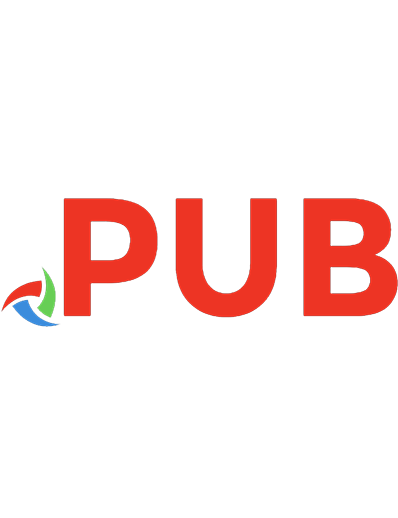

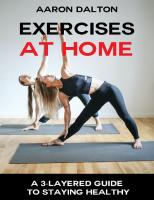

![The Distracted Mind: Ancient Brains in a High-Tech World [1 ed.]
0262034948, 9780262034944](https://dokumen.pub/img/200x200/the-distracted-mind-ancient-brains-in-a-high-tech-world-1nbsped-0262034948-9780262034944.jpg)




![Intersectional Tech: Black Users in Digital Gaming [Illustrated]
0807171220, 9780807171226](https://dokumen.pub/img/200x200/intersectional-tech-black-users-in-digital-gaming-illustrated-0807171220-9780807171226.jpg)