Terraform Cookbook: Efficiently define, launch, and manage Infrastructure as Code across various cloud platforms 1800207557, 9781800207554
Discover how to manage and scale your infrastructure using Infrastructure as Code (IaC) with Terraform Key FeaturesGet u
1,724 553 16MB
English Pages 366 [360] Year 2020
Polecaj historie
Table of contents :
Cover
Title Page
Copyright and Credits
Foreword
Dedication
About Packt
Contributors
Table of Contents
Preface
Chapter 01: Setting Up the Terraform Environment
Technical requirements
Downloading and installing Terraform manually
Getting ready
How to do it…
How it works…
Installing Terraform using a script on Linux
Getting ready
How to do it…
How it works…
There's more…
See also
Installing Terraform using a script on Windows
Getting ready
How to do it…
How it works…
There's more…
See also
Executing Terraform in a Docker container
Getting ready
How to do it…
How it works…
There's more…
See also
Writing Terraform configuration in VS Code
Getting ready
How to do it…
How it works…
There's more…
See also
Migrating your Terraform configuration to Terraform 0.13
Getting ready
How to do it…
How it works…
There's more…
See also
Chapter 02: Writing Terraform Configuration
Technical requirements
Configuring Terraform and the provider version to use
Getting ready
How to do it…
How it works…
There's more…
See also
Manipulating variables
Getting ready
How to do it…
How it works…
There's more…
See also
Using local variables for custom functions
Getting ready
How to do it…
How it works…
See also
Using outputs to expose Terraform provisioned data
Getting ready
How to do it…
How it works…
There's more…
See also
Provisioning infrastructure in multiple environments
Getting ready
How to do it…
How it works…
See also
Obtaining external data with data sources
Getting ready
How to do it…
How it works…
There's more…
See also
Using external resources from other state files
Getting ready
How to do it…
How it works…
There's more…
See also
Querying external data with Terraform
Getting ready
How to do it…
How it works…
There's more…
See also
Calling Terraform built-in functions
Getting ready
How to do it…
How it works…
See also
Writing conditional expressions
Getting ready
How to do it…
How it works…
See also
Manipulating local files with Terraform
Getting ready
How to do it…
How it works…
There's more…
See also
Executing local programs with Terraform
Getting ready
How to do it…
How it works…
There's more…
See also
Generating passwords with Terraform
Getting ready
How to do it…
How it works…
See also
Chapter 03: Building Dynamic Environments with Terraform
Technical requirements
Provisioning multiple resources with the count property
Getting ready
How to do it…
How it works…
There's more…
See also
Using a table of key-value variables with maps
Getting ready
How to do it…
How it works…
There's more…
See also
Looping over object collections
Getting ready
How to do it…
How it works…
There's more…
See also
Generating multiple blocks with dynamic expressions
Getting ready
How to do it…
How it works…
There's more…
See also
Chapter 04: Using the Terraform CLI
Technical requirements
Keeping your Terraform configuration clean
Getting ready
How to do it…
How it works…
There's more…
See also
Validating the code syntax
Getting ready
How to do it…
How it works…
There's more…
See also
Destroying infrastructure resources
Getting ready
How to do it…
How it works…
There's more…
See also
Using workspaces for managing environments
Getting ready
How to do it…
How it works…
There's more…
See also
Importing existing resources
Getting ready
How to do it…
How it works…
There's more…
See also
Exporting the output in JSON
Getting ready
How to do it…
How it works…
There's more…
See also
Tainting resources
Getting ready
How to do it…
How it works…
There's more…
See also
Generating the graph dependencies
Getting ready
How to do it…
How it works…
See also
Debugging the Terraform execution
Getting ready
How to do it…
How it works…
There's more…
See also
Chapter 05: Sharing Terraform Configuration with Modules
Technical requirements
Creating a Terraform module and using it locally
Getting ready
How to do it…
How it works…
There's more…
See also
Using modules from the public registry
Getting ready
How to do it…
How it works…
There's more…
See also
Sharing a Terraform module using GitHub
Getting ready
How to do it…
How it works…
There's more…
See also
Using another file inside a custom module
Getting ready
How to do it…
How it works…
There's more…
See also
Using the Terraform module generator
Getting ready
How to do it…
How it works…
There's more…
See also
Generating module documentation
Getting ready
How to do it…
How it works…
There's more…
See also
Using a private Git repository for sharing a Terraform module
Getting ready
How to do it…
How it works…
There's more…
See also
Applying a Terrafile pattern for using modules
Getting ready
How to do it…
How it works…
There's more…
See also
Testing Terraform module code with Terratest
Getting ready
How to do it…
How it works…
There's more…
See also
Building CI/CD for Terraform modules in Azure Pipelines
Getting ready
How to do it…
How it works…
There's more…
See also
Building a workflow for Terraform modules using GitHub Actions
Getting ready
How to do it…
How it works…
There's more…
See also
Chapter 06: Provisioning Azure Infrastructure with Terraform
Technical requirements
Using Terraform in Azure Cloud Shell
Getting ready
How to do it…
How it works…
There's more…
See also
Protecting the Azure credential provider
Getting ready
How to do it…
How it works…
There's more...
See also
Protecting the state file in the Azure remote backend
Getting ready
How to do it…
How it works…
There's more…
See also
Executing ARM templates in Terraform
Getting ready
How to do it…
How it works…
There's more…
See also
Executing Azure CLI commands in Terraform
Getting ready
How to do it…
How it works…
There's more…
See also
Using Azure Key Vault with Terraform to protect secrets
Getting ready
How to do it…
How it works…
There's more…
See also
Getting a list of Azure resources in Terraform
Getting ready
How to do it…
How it works…
There's more…
See also
Provisioning and configuring an Azure VM with Terraform
Getting ready
How to do it…
How it works…
There's more…
See also
Building Azure serverless infrastructure with Terraform
Getting ready
How to do it…
How it works…
There's more…
See also
Generating a Terraform configuration for existing Azure infrastructure
Getting ready
How to do it…
How it works…
There's more…
See also
Chapter 07: Deep Diving into Terraform
Technical requirements
Creating an Ansible inventory with Terraform
Getting ready
How to do it…
How it works…
There’s more…
See also
Testing the Terraform configuration using kitchen-terraform
Getting ready
How to do it…
How it works…
There’s more…
See also
Preventing resources from getting destroyed
Getting ready
How to do it…
How it works…
There’s more…
See also
Zero-downtime deployment with Terraform
Getting ready
How to do it…
How it works…
There’s more…
See also
Detecting resources deleted by the plan command
Getting ready
How to do it…
How it works…
There’s more…
See also
Managing Terraform configuration dependencies using Terragrunt
Getting ready
How to do it…
How it works…
There’s more…
See also
Using Terragrunt as a wrapper for Terraform
Getting ready
How to do it…
How it works…
See also
Building CI/CD pipelines for Terraform configurations in Azure Pipelines
Getting ready
How to do it…
How it works…
There's more…
See also
Working with workspaces in CI/CD
Getting ready
How to do it…
How it works…
There's more…
See also
Chapter 08: Using Terraform Cloud to Improve Collaboration
Technical requirements
Using the remote backend in Terraform Cloud
Getting ready
How to do it…
How it works…
There's more…
See also
Using Terraform Cloud as a private module registry
Getting ready
How to do it…
How it works…
There's more…
See also
Executing Terraform configuration remotely in Terraform Cloud
Getting ready
How to do it…
How it works…
There's more…
See also
Automating Terraform Cloud using APIs
Getting ready
How to do it…
How it works…
There's more…
See also
Testing the compliance of Terraform configurations using Sentinel
Getting ready
How to do it…
How it works…
There's more…
See also
Using cost estimation for cloud cost resources governance
Getting ready
How to do it…
How it works…
There's more…
See also
Other Books You May Enjoy
Index
Citation preview
Terraform Cookbook
Efficiently define, launch, and manage Infrastructure as Code across various cloud platforms
Mikael Krief
BIRMINGHAM - MUMBAI
Terraform Cookbook Copyright © 2020 Packt Publishing All rights reserved. No part of this book may be reproduced, stored in a retrieval system, or transmitted in any form or by any means, without the prior written permission of the publisher, except in the case of brief quotations embedded in critical articles or reviews. Every effort has been made in the preparation of this book to ensure the accuracy of the information presented. However, the information contained in this book is sold without warranty, either express or implied. Neither the author, nor Packt Publishing or its dealers and distributors, will be held liable for any damages caused or alleged to have been caused directly or indirectly by this book. Packt Publishing has endeavored to provide trademark information about all of the companies and products mentioned in this book by the appropriate use of capitals. However, Packt Publishing cannot guarantee the accuracy of this information. Commissioning Editor: Vijin Boricha Acquisition Editor: Preet Ahuja Content Development Editor: Romy Dias Senior Editor: Arun Nadar Technical Editor: Soham Amburle Copy Editor: Safis Editing Project Coordinator: Neil Dmello Proofreader: Safis Editing Indexer: Priyanka Dhadke Production Designer: Alishon Mendonca First published: September 2020 Production reference: 2091120 Published by Packt Publishing Ltd. Livery Place 35 Livery Street Birmingham B3 2PB, UK. ISBN 978-1-80020-755-4
www.packt.com
Foreword It wasn't long ago that most infrastructure was managed by point-and-click user interfaces. Public clouds were new and still seen as immature for real world use. The most interesting innovation with public cloud for me is that it brought a complete API over all infrastructure components. I dreamed of "coding" my infrastructure in the same way I did my applications. In 2014, I helped build and release Terraform to make this dream a reality. It separated itself from other tools by supporting all major cloud platforms and by having a communityextensible plugin model to support new systems. Over time, Terraform has grown to be officially supported by most major cloud platforms and hundreds of other vendors. The utility of Terraform has further expanded as the tech world has become increasingly API-driven. In addition to cloud infrastructure, Terraform is used today to manage calendars, GitHub repositories, physical networking equipment, and more. One intrepid community member even extended Terraform to order pizza for home delivery. If it has an API, Terraform can manage it. In many cases, representing API objects as code is exactly what you want (though, the pizza use case is certainly questionable). Today, Terraform has been downloaded millions of times to manage everything from hobbyist setups to the infrastructure of the world's largest companies. It has grown beyond my wildest expectations! I'm most proud of the community that has grown around it. Mikael Krief has been a member of the Terraform community for many years, and he has now written this book to share practical guides and examples of how to use Terraform in the real world. Connecting the dots between abstract idea and physical reality is an important task to make a tool useful and Mikael does this beautifully for Terraform. I hope this book gets you excited about Terraform and helps you adopt it with ease. Most importantly, I hope this book allows you to not only get the job done with Terraform but have fun doing it. Mitchell Hashimoto Creator of Terraform, Founder of HashiCorp
I would like to dedicate this book to my wife and children, who are my source of happiness.
Packt.com
Subscribe to our online digital library for full access to over 7,000 books and videos, as well as industry leading tools to help you plan your personal development and advance your career. For more information, please visit our website.
Why subscribe? Spend less time learning and more time coding with practical eBooks and Videos from over 4,000 industry professionals Improve your learning with Skill Plans built especially for you Get a free eBook or video every month Fully searchable for easy access to vital information Copy and paste, print, and bookmark content Did you know that Packt offers eBook versions of every book published, with PDF and ePub files available? You can upgrade to the eBook version at www.packt.com and as a print book customer, you are entitled to a discount on the eBook copy. Get in touch with us at [email protected] for more details. At www.packt.com, you can also read a collection of free technical articles, sign up for a range of free newsletters, and receive exclusive discounts and offers on Packt books and eBooks.
About the author Mikael Krief lives in France and works as a DevOps engineer. He came to believe that Infrastructure as Code is a fundamental practice in DevOps culture. He is therefore interested in HashiCorp products and specializes in the use of Terraform in several company contexts. He loves to share his passion through various communities, such as the HashiCorp User Groups. In 2019, he wrote the book Learning DevOps (Packt Publishing), and he also contributes to many public projects, writes blogs and other books, and speaks at conferences. For all his contributions and passion, he was nominated and selected as a HashiCorp Ambassador, and he has been awarded the Microsoft Most Valuable Professional (MVP) award for 5 years. I would like to extend my thanks to my family for accepting that I needed to work long hours on this book during family time. I would like to thank Meeta Rajani for giving me the opportunity to write this second book, which was a very enriching experience. Special thanks go to Romy Dias, Radek Simko, and Arun Nadar for their valuable input and time spent reviewing this book, and thanks to the entire Packt team for their support during the course of writing this book.
About the reviewer Radek Simko has been a senior software engineer at HashiCorp since 2017. He has been involved in various parts of the Terraform ecosystem for the last 5 years. He contributed to maintaining the AWS provider, created the official Kubernetes provider, and bootstrapped the initial decoupled version of the plugin SDK. Since early 2020, he has been focusing on improving support for Terraform in editors via a dedicated language server. Prior to HashiCorp, he worked at Time Inc. for over 3 years, where he pioneered Terraform and internally contributed to relevant fixes and features. Radek was born and raised in the Czech Republic, but he calls the UK his second home and enjoys traveling in his free time.
Packt is searching for authors like you If you're interested in becoming an author for Packt, please visit authors.packtpub.com and apply today. We have worked with thousands of developers and tech professionals, just like you, to help them share their insight with the global tech community. You can make a general application, apply for a specific hot topic that we are recruiting an author for, or submit your own idea.
Table of Contents Preface Chapter 1: Setting Up the Terraform Environment Technical requirements Downloading and installing Terraform manually Getting ready How to do it… How it works…
Installing Terraform using a script on Linux Getting ready How to do it… How it works… There's more… See also
Installing Terraform using a script on Windows Getting ready How to do it… How it works… There's more… See also
Executing Terraform in a Docker container Getting ready How to do it… How it works… There's more… See also
Writing Terraform configuration in VS Code Getting ready How to do it… How it works… There's more… See also
Migrating your Terraform configuration to Terraform 0.13 Getting ready How to do it… How it works… There's more… See also
Chapter 2: Writing Terraform Configuration
1 7 8 8 8 8 12 13 14 14 15 16 17 17 17 19 19 20 20 20 21 21 23 24 24 24 25 25 26 26 28 28 29 29 32 32 32 33
Table of Contents
Technical requirements Configuring Terraform and the provider version to use Getting ready How to do it… How it works… There's more… See also
Manipulating variables Getting ready How to do it… How it works… There's more… See also
Using local variables for custom functions Getting ready How to do it… How it works… See also
Using outputs to expose Terraform provisioned data Getting ready How to do it… How it works… There's more… See also
Provisioning infrastructure in multiple environments Getting ready How to do it… How it works… See also
Obtaining external data with data sources Getting ready How to do it… How it works… There's more… See also
Using external resources from other state files Getting ready How to do it… How it works… There's more… See also
Querying external data with Terraform Getting ready How to do it… How it works…
[ ii ]
34 34 35 36 37 38 39 39 39 40 40 41 43 43 43 44 45 45 45 46 46 47 47 48 48 48 49 50 53 53 53 54 54 55 56 56 56 57 58 58 59 59 59 60 61
Table of Contents
There's more… See also
Calling Terraform built-in functions Getting ready How to do it… How it works… See also
Writing conditional expressions Getting ready How to do it… How it works… See also
Manipulating local files with Terraform Getting ready How to do it… How it works… There's more… See also
Executing local programs with Terraform Getting ready How to do it… How it works… There's more… See also
Generating passwords with Terraform Getting ready How to do it… How it works… See also
Chapter 3: Building Dynamic Environments with Terraform Technical requirements Provisioning multiple resources with the count property Getting ready How to do it… How it works… There's more… See also
Using a table of key-value variables with maps Getting ready How to do it… How it works… There's more… See also
Looping over object collections [ iii ]
63 63 63 63 64 64 65 65 66 66 66 68 68 68 68 69 70 71 71 71 71 72 73 74 74 74 75 75 76 77 78 78 79 79 80 82 83 83 84 84 85 86 88 88
Table of Contents
Getting ready How to do it… How it works… There's more… See also
Generating multiple blocks with dynamic expressions Getting ready How to do it… How it works… There's more… See also
Chapter 4: Using the Terraform CLI Technical requirements Keeping your Terraform configuration clean Getting ready How to do it… How it works… There's more… See also
Validating the code syntax Getting ready How to do it… How it works… There's more… See also
Destroying infrastructure resources Getting ready How to do it… How it works… There's more… See also
Using workspaces for managing environments Getting ready How to do it… How it works… There's more… See also
Importing existing resources Getting ready How to do it… How it works… There's more… See also
Exporting the output in JSON [ iv ]
88 89 90 91 91 92 92 93 94 95 96 97 98 98 98 99 99 100 102 102 102 103 103 104 105 105 106 107 107 108 109 109 109 110 110 112 113 113 114 115 115 116 116 116
Table of Contents
Getting ready How to do it… How it works… There's more… See also
Tainting resources Getting ready How to do it… How it works… There's more… See also
Generating the graph dependencies Getting ready How to do it… How it works… See also
Debugging the Terraform execution Getting ready How to do it… How it works… There's more… See also
Chapter 5: Sharing Terraform Configuration with Modules Technical requirements Creating a Terraform module and using it locally Getting ready How to do it… How it works… There's more… See also
Using modules from the public registry Getting ready How to do it… How it works… There's more… See also
Sharing a Terraform module using GitHub Getting ready How to do it… How it works… There's more… See also
Using another file inside a custom module Getting ready
[v]
117 117 118 120 120 120 121 121 121 122 124 124 124 124 125 125 126 126 126 126 127 127 128 129 129 130 130 132 133 134 135 135 135 138 138 139 139 139 140 142 143 144 144 145
Table of Contents
How to do it… How it works… There's more… See also
Using the Terraform module generator Getting ready How to do it… How it works… There's more… See also
Generating module documentation Getting ready How to do it… How it works… There's more… See also
Using a private Git repository for sharing a Terraform module Getting ready How to do it… How it works… There's more… See also
Applying a Terrafile pattern for using modules Getting ready How to do it… How it works… There's more… See also
Testing Terraform module code with Terratest Getting ready How to do it… How it works… There's more… See also
Building CI/CD for Terraform modules in Azure Pipelines Getting ready How to do it… How it works… There's more… See also
Building a workflow for Terraform modules using GitHub Actions Getting ready How to do it… How it works… There's more…
[ vi ]
145 146 147 148 148 148 149 149 151 152 152 152 153 153 155 156 156 157 158 160 161 162 162 163 163 165 165 166 167 167 168 170 172 173 173 174 174 178 181 181 181 181 182 184 186
Table of Contents
See also
186
Chapter 6: Provisioning Azure Infrastructure with Terraform Technical requirements Using Terraform in Azure Cloud Shell Getting ready How to do it… How it works… There's more… See also
Protecting the Azure credential provider Getting ready How to do it… How it works… There's more... See also
Protecting the state file in the Azure remote backend Getting ready How to do it… How it works… There's more… See also
Executing ARM templates in Terraform Getting ready How to do it… How it works… There's more… See also
Executing Azure CLI commands in Terraform Getting ready How to do it… How it works… There's more… See also
Using Azure Key Vault with Terraform to protect secrets Getting ready How to do it… How it works… There's more… See also
Getting a list of Azure resources in Terraform Getting ready How to do it… How it works… There's more…
[ vii ]
187 188 188 188 189 190 191 192 192 193 194 195 196 197 197 198 198 199 201 202 202 203 203 204 206 207 207 207 208 209 210 211 211 212 213 214 216 218 218 218 219 220 220
Table of Contents
See also
Getting ready How to do it… How it works… There's more… See also
221 221 222 222 224 225 226 226 226 227 228 229 229
Getting ready How to do it… How it works… There's more… See also
229 230 232 233 235 235
Provisioning and configuring an Azure VM with Terraform Getting ready How to do it… How it works… There's more… See also
Building Azure serverless infrastructure with Terraform
Generating a Terraform configuration for existing Azure infrastructure
Chapter 7: Deep Diving into Terraform Technical requirements Creating an Ansible inventory with Terraform Getting ready How to do it… How it works… There’s more… See also
Testing the Terraform configuration using kitchen-terraform Getting ready How to do it… How it works… There’s more… See also
Preventing resources from getting destroyed Getting ready How to do it… How it works… There’s more… See also
Zero-downtime deployment with Terraform Getting ready How to do it… How it works…
[ viii ]
236 237 237 238 239 240 241 241 242 242 244 245 248 249 249 249 251 251 252 253 253 254 255 255
Table of Contents
There’s more… See also
Detecting resources deleted by the plan command Getting ready How to do it… How it works… There’s more… See also
Managing Terraform configuration dependencies using Terragrunt Getting ready How to do it… How it works… There’s more… See also
Using Terragrunt as a wrapper for Terraform Getting ready How to do it… How it works… See also
Building CI/CD pipelines for Terraform configurations in Azure Pipelines Getting ready How to do it… How it works… There's more… See also
Working with workspaces in CI/CD Getting ready How to do it… How it works… There's more… See also
Chapter 8: Using Terraform Cloud to Improve Collaboration Technical requirements Using the remote backend in Terraform Cloud Getting ready How to do it… How it works… There's more… See also
Using Terraform Cloud as a private module registry Getting ready How to do it… How it works…
[ ix ]
256 257 257 257 258 258 259 260 260 260 262 262 263 263 264 264 265 266 267 267 267 270 274 275 276 277 277 277 279 281 281 282 283 284 284 285 287 288 290 291 291 293 295
Table of Contents
There's more… See also
Executing Terraform configuration remotely in Terraform Cloud Getting ready How to do it… How it works… There's more… See also
Automating Terraform Cloud using APIs Getting ready How to do it… How it works… There's more… See also
Testing the compliance of Terraform configurations using Sentinel Getting ready How to do it… How it works… There's more… See also
Using cost estimation for cloud cost resources governance Getting ready How to do it… How it works… There's more… See also
295 296 297 297 298 305 305 308 308 309 310 314 317 318 318 319 320 327 328 330 330 331 331 333 333 333
Other Books You May Enjoy
334
Index
337
[x]
Preface Infrastructure as Code, more commonly known as IaC, is a practice that is a pillar of DevOps culture. IaC entails writing your desired architecture configuration in code. Among other advantages, IaC allows the automation of infrastructure deployments, which reduces or eliminates the need for manual intervention, and thus the risk of configuration errors, and the need to create templates and standardize infrastructure with modular and scalable code. Among all the DevOps tools, there are many that allow IaC. One of them is Terraform, from HashiCorp, which is very popular today because, in addition to being open source and multi-platform, it has the following advantages: It allows you to preview the changes that will be applied to your infrastructure. It allows the parallelization of operations, taking into account the management of dependencies. It has a multitude of providers. In this book dedicated to Terraform, we will first discuss the installation of Terraform for local development, the writing of Terraform configurations, and the construction of several environments in a dynamic way. Then, we will learn how to use the Terraform command-line interface (CLI) and how to share and use Terraform modules. Once configuration writing and commands in Terraform are understood, we will discuss Terraform's practical use for building infrastructure in one of the leading cloud providers, Azure. Finally, we will finish this book by looking at advanced uses of Terraform, including Terraform testing, integrating Terraform into a continuous integration/continuous deployment (CI/CD) pipeline, and using Terraform Cloud, which is Terraform's collaboration platform for teams and companies. This book will guide you through several recipes on best practices for writing Terraform configurations and commands, and it will also cover recipes on Terraform's integration with other tools, such as Terragrunt, kitchen-terraform, and Azure Pipelines. Most of the Terraform configurations described in this book are based on the Azure provider for illustration, but you can apply these recipes for all other Terraform providers.
Preface
In writing this book, which is in a cookbook format, I wanted to share my experience of real and practical Terraform-based scenarios that I have been able to acquire by working with customers and companies for several years.
Who this book is for This book is intended for everyone who already knows the basics about IaC and DevOps culture and also has some basic knowledge of Terraform. The book does not require any development or operating system experience.
What this book covers Chapter 1, Setting Up the Terraform Environment, details the different ways of installing
Terraform manually, with scripts, or by using a Docker container, and it also details the Terraform migration configuration process. Chapter 2, Writing Terraform Configuration, concerns the writing of Terraform
configurations for a provider, variables, outputs, external data, built-in functions, condition expressions, file manipulation, and the execution of local programs with Terraform. Chapter 3, Building Dynamic Environments with Terraform, discusses building dynamic
environments with Terraform by going further with Terraform configuration writing using loops, maps, and collections. Chapter 4, Using the Terraform CLI, explains the use of Terraform's CLI to clean code,
destroy resources provisioned by Terraform, use workspaces, import existing resources, generate dependency graphs, and debug the execution of Terraform. Chapter 5, Sharing Terraform Configuration with Modules, covers the creation, use, and
sharing of Terraform modules. It also shows testing module practices and the implementation of CI/CD pipelines for Terraform modules.
Chapter 6, Provisioning Azure Infrastructure with Terraform, illustrates the use of Terraform
in a practical scenario of the cloud provider Azure. It covers topics such as authentication, remote backends, ARM templates, Azure CLI execution, and Terraform configuration generation for an existing infrastructure. Chapter 7, Deep Diving into Terraform, discusses topics that go further with Terraform, such
as the execution of Terraform configuration tests, zero-downtime deployment, Terraform wrappers with Terragrunt, and the implementation of CI/CD pipelines to execute Terraform configurations.
[2]
Preface Chapter 8, Using Terraform Cloud to Improve Collaboration, explains the use of Terraform
Cloud to run Terraform in a team with the sharing of Terraform modules in a private registry, the use of remote backends for Terraform state, running Terraform remotely, and writing compliance tests with Sentinel.
To get the most out of this book The following is the list of software/hardware prerequisites for this book: Software/hardware covered in the book
OS requirements
Terraform version >= 12.0 Terraform Cloud Azure PowerShell scripting Shell scripting Azure CLI Azure DevOps GitHub Git Ruby version 2.6 Docker
Any OS NA Any OS Windows/Linux Linux Any OS NA NA Any OS Any OS Any OS
If you are using the digital version of this book, we advise you to type the code yourself or access the code via the GitHub repository (link available in the next section). Doing so will help you avoid any potential errors related to the copying and pasting of code.
Download the example code files You can download the example code files for this book from your account at www.packt.com. If you purchased this book elsewhere, you can visit www.packtpub.com/support and register to have the files emailed directly to you. You can download the code files by following these steps: 1. 2. 3. 4.
Log in or register at www.packt.com. Select the Support tab. Click on Code Downloads. Enter the name of the book in the Search box and follow the onscreen instructions.
[3]
Preface
Once the file is downloaded, please make sure that you unzip or extract the folder using the latest version of: WinRAR/7-Zip for Windows Zipeg/iZip/UnRarX for Mac 7-Zip/PeaZip for Linux The code bundle for the book is also hosted on GitHub at https://github.com/ PacktPublishing/Terraform-Cookbook. In case there's an update to the code, it will be updated on the existing GitHub repository. We also have other code bundles from our rich catalog of books and videos available at https://github.com/PacktPublishing/. Check them out!
Code in Action Code in Action videos for this book can be viewed at https://bit.ly/3h7cNME.
Download the color images We also provide a PDF file that has color images of the screenshots/diagrams used in this book. You can download it here: https://static.packt-cdn.com/downloads/ 9781800207554_ColorImages.pdf.
Conventions used There are a number of text conventions used throughout this book. CodeInText: Indicates code words in text, database table names, folder names, filenames,
file extensions, pathnames, dummy URLs, user input, and Twitter handles. Here is an example: "Note that the current_version property, which contains the latest Terraform version, is a value."
[4]
Preface
A block of code is set as follows: TERRAFORM_VERSION=$(curl -s https://checkpoint-api.hashicorp.com/v1/check/terraform | jq -r .current_version) ....
When we wish to draw your attention to a particular part of a code block, the relevant lines or items are set in bold: FROM golang:latest ENV TERRAFORM_VERSION=0.12.29 RUN apt-get update && apt-get install unzip \ && curl -Os
Any command-line input or output is written as follows: docker exec tfapp terraform init docker exec tfapp terraform plan docker exec tfapp terraform apply --auto-approve
Bold: Indicates a new term, an important word, or words that you see onscreen. For example, words in menus or dialog boxes appear in the text like this. Here is an example: "Do this by clicking on the Install button of the extension." Warnings or important notes appear like this.
Tips and tricks appear like this.
Get in touch Feedback from our readers is always welcome. General feedback: If you have questions about any aspect of this book, mention the book title in the subject of your message and email us at [email protected].
[5]
Preface
Errata: Although we have taken every care to ensure the accuracy of our content, mistakes do happen. If you have found a mistake in this book, we would be grateful if you would report this to us. Please visit www.packtpub.com/support/errata, selecting your book, clicking on the Errata Submission Form link, and entering the details. Piracy: If you come across any illegal copies of our works in any form on the Internet, we would be grateful if you would provide us with the location address or website name. Please contact us at [email protected] with a link to the material. If you are interested in becoming an author: If there is a topic that you have expertise in and you are interested in either writing or contributing to a book, please visit authors.packtpub.com.
Reviews Please leave a review. Once you have read and used this book, why not leave a review on the site that you purchased it from? Potential readers can then see and use your unbiased opinion to make purchase decisions, we at Packt can understand what you think about our products, and our authors can see your feedback on their book. Thank you! For more information about Packt, please visit packt.com.
[6]
1 Setting Up the Terraform Environment Before you start writing the Terraform configuration file, it is necessary to install and configure a local development environment. This development environment will allow Terraform's configuration file to be written and validated as it is developed. In the recipes in this chapter, we will learn how to download and install Terraform manually on a Windows machine, as well as how to install it using a script on Windows and Linux. We will also learn how to use Terraform in a Docker container before learning how to migrate the Terraform configuration written in version 0.11 to version 0.13. In this chapter, we'll cover the following recipes: Downloading and installing Terraform manually Installing Terraform using a script on Linux Installing Terraform using a script on Windows Executing Terraform in a Docker container Writing Terraform configuration in VS Code Migrating your Terraform configuration to Terraform 0.13 Let's get started!
Setting Up the Terraform Environment
Chapter 1
Technical requirements This chapter does not require that you have any specific technical knowledge. We will mainly use graphical user interfaces and simple Linux and Windows scripts. However, knowledge of Docker is also recommended so that you can complete the Executing Terraform in a Docker container recipe. Finally, for the IDE, we will use Visual Studio Code, which is available for free at https:// code.visualstudio.com/. The source code for this chapter is available at https://github.com/PacktPublishing/ Terraform-Cookbook/tree/master/CHAP01. Check out the following video to see the code in action: https://bit.ly/3h9noXz
Downloading and installing Terraform manually In this recipe, we will learn how to download and install Terraform on a local machine under a Windows operating system.
Getting ready To complete this recipe, the only prerequisite is that you're on a Windows operating system.
How to do it… Perform the following steps: 1. Open Windows File Explorer. Choose a location and create a folder called Terraform. We will use this to store the Terraform binary; for example, C:/Terraform. 2. Launch a web browser and go to https://www.terraform.io/downloads.html. 3. Scroll down the page until you reach the package for Windows:
[8]
Setting Up the Terraform Environment
Chapter 1
4. Click on the 64-bit link, which targets the Terraform ZIP package for the Windows 64-bit operating system. The package will be downloaded locally. 5. Unzip the content of the downloaded ZIP file into the Terraform folder that we created in step 1:
The last thing we need to do to install Terraform is configure the Path environment variable by adding the path of the Terraform binary folder.
[9]
Setting Up the Terraform Environment
Chapter 1
To do this, follow these steps: 1. In File Explorer, right-click on the This PC menu and choose Properties:
2. Click on the Advanced system settings link and click the Environment variables button of the newly opened window:
[ 10 ]
Setting Up the Terraform Environment
Chapter 1
3. When provided with a list of environments, select User variables or Systems variables (choose this option to apply the environment variable to all users of the workstation), and select the Path variable. Then, click on the Edit button:
[ 11 ]
Setting Up the Terraform Environment
Chapter 1
4. From the list of paths, add the folder we created; that is, C:\Terraform\:
Finally, we validate all the open windows by clicking on the OK button, which is present at the bottom of every open window.
How it works… Downloading and installing Terraform is simple, and adding the path of the Terraform binary to the PATH environment variable makes it possible to execute the Terraform command line from any terminal location. After completing all these steps, we can check that Terraform is working properly by opening a command-line terminal or PowerShell and executing the following command: terraform --help
The result of executing the preceding command is shown in the following screenshot:
[ 12 ]
Setting Up the Terraform Environment
Chapter 1
By doing this, the list of Terraform commands will be displayed in the terminal.
Installing Terraform using a script on Linux In this recipe, we will learn how to install Terraform on a Linux machine using a script.
[ 13 ]
Setting Up the Terraform Environment
Chapter 1
Getting ready To complete this recipe, the only prerequisites are that you are running a Linux operating system and that you have an unzip utility installed. The gpg, curl, and shasum tools must be installed; they are often installed by default on all Linux distributions.
How to do it… Perform the following steps: 1. Open a command-line terminal and execute the following script: TERRAFORM_VERSION="0.12.29" curl -Os https://releases.hashicorp.com/terraform/${TERRAFORM_VERSION}/terra form_${TERRAFORM_VERSION}_linux_amd64.zip \ && curl -Os https://releases.hashicorp.com/terraform/${TERRAFORM_VERSION}/terra form_${TERRAFORM_VERSION}_SHA256SUMS \ && curl https://keybase.io/hashicorp/pgp_keys.asc | gpg --import \ && curl -Os https://releases.hashicorp.com/terraform/${TERRAFORM_VERSION}/terra form_${TERRAFORM_VERSION}_SHA256SUMS.sig \ && gpg --verify terraform_${TERRAFORM_VERSION}_SHA256SUMS.sig terraform_${TERRAFORM_VERSION}_SHA256SUMS \ && shasum -a 256 -c terraform_${TERRAFORM_VERSION}_SHA256SUMS 2>&1 | grep "${TERRAFORM_VERSION}_linux_amd64.zip:\sOK" \ && unzip -o terraform_${TERRAFORM_VERSION}_linux_amd64.zip -d /usr/local/bin
The source code for this script is also available in this book's GitHub repository: https://github.com/PacktPublishing/Terraform-Cookbook/ blob/master/CHAP01/install_terraform_linux.sh
2. After executing this script, we can check the installation of Terraform by executing the following command: terraform --version
The preceding command displays the installed version of Terraform, which means we can check that Terraform is correctly installed and that the desired version is installed.
[ 14 ]
Setting Up the Terraform Environment
Chapter 1
How it works… In this script, in the first line, the TERRAFORM_VERSION variable is filled in with the Terraform version that we want to install. This variable is only mentioned here since we don't want to keep repeating the version of Terraform we're using throughout the script. In this recipe, the 0.12.29 version of Terraform is used, but we are free to modify this.
With the curl tool, the script downloads the ZIP file containing the Terraform binary. Then, the script checks the security integrity of the packaged. This is called shasum. In the last line, the script unzips the downloaded package inside the local directory, /usr/local/bin, which is already mentioned by default in the PATH environment variable. You can check that the version of Terraform you have installed corresponds to the one mentioned in the script by executing the following command: terraform --version
This command displays the installed version of Terraform, as shown in the following screenshot:
As we can see, here, the version of Terraform we have is 0.12.29.
[ 15 ]
Setting Up the Terraform Environment
Chapter 1
There's more… In this Terraform installation script, we have specified the version number of Terraform to be installed. If you want to install the latest version without having to know the version number, it is also possible to dynamically retrieve the version number of the latest version using the following API: https://checkpoint-api.hashicorp.com/v1/check/terraform. This retrieves information about the current version of Terraform. The following screenshot shows our current version:
Note that the current_version property, which contains the latest Terraform version, is a value. With this API, we can perfectly modify the first line of the installation script with the following code: TERRAFORM_VERSION=$(curl -s https://checkpoint-api.hashicorp.com/v1/check/terraform | jq -r .current_version) ....
The complete script for installing Terraform with this block is available at https://github. com/PacktPublishing/Terraform-Cookbook/blob/master/CHAP01/install_terraform_ linux_v2.sh.
This block of code uses the curl command to retrieve the API return and parses its contents to retrieve the value of the current_version property with the jq tool (available at https://stedolan.github.io/jq/). In addition, the terraform --version command shows whether the latest version is installed. If you have installed an old version, this command displays a message indicating the latest version:
[ 16 ]
Setting Up the Terraform Environment
Chapter 1
Here, we can see that we have installed version 0.12.28 and that the latest version is 0.12.29 (at the time of writing this recipe). Finally, HashiCorp announced that the Terraform binary will soon be available in the Linux package manager. For more information, take a look at the following article: https://www. hashicorp.com/blog/announcing-the-hashicorp-linux-repository
See also For more information on verifying the downloaded package, you can consult the HashiCorp documentation at https://www.hashicorp.com/security.html.
Installing Terraform using a script on Windows In this recipe, we will learn how to install Terraform on a Windows machine using a script that uses the Chocolatey software package manager.
Getting ready To complete this recipe, you'll need to be using a Windows operating system and have Chocolatey (https://chocolatey.org/) installed, which is a Windows software package manager.
[ 17 ]
Setting Up the Terraform Environment
Chapter 1
If you don't have Chocolatey installed, you can easily install it by following these steps: 1. Open a PowerShell terminal in administrator mode, as shown in the following screenshot:
2. Then, execute this following script in the terminal: Set-ExecutionPolicy Bypass -Scope Process -Force; [System.Net.ServicePointManager]::SecurityProtocol = [System.Net.ServicePointManager]::SecurityProtocol -bor 3072; iex ((New-Object System.Net.WebClient).DownloadString('https://chocolatey.org/instal l.ps1'))
The complete installation documentation for Chocolatey is available at https://chocolatey.org/install.
[ 18 ]
Setting Up the Terraform Environment
Chapter 1
How to do it… Perform the following steps: 1. Open a PowerShell command-line terminal in administrator mode. 2. Execute the following command: choco install -y
terraform
The following screenshot shows the execution of this command:
The -y option is optional. It allows us to accept the license agreement automatically.
How it works… When Chocolatey installs the Terraform package, it executes the scripts in the package source code, available at https://github.com/jamestoyer/chocolatey-packages/tree/ master/terraform. Then, by executing the script available at https://github.com/jamestoyer/chocolateypackages/blob/master/terraform/tools/chocolateyInstall.ps1, Chocolatey downloads the Terraform ZIP file into the binary directory of Chocolatey's packages, which is already included in the PATH environment variable.
[ 19 ]
Setting Up the Terraform Environment
Chapter 1
There's more… When upgrading Terraform, it is possible to upgrade it directly with Chocolatey by executing the choco upgrade -y terraform command. By default, the choco install command installs the latest version of the mentioned package. It is also possible to specify a specific version by adding the --version option to the command, which in our case would give us, for example, the following: choco install -y terraform --version "0.12.28"
In this example, we have specified that we want to install version 0.12.28 of Terraform and not the latest version. Be aware that the Terraform package from Chocolatey can have a time lag regarding the latest official version of Terraform, while in the Linux script, as shown in the Installing Terraform on Linux recipe, you can specify the latest version that has just been released.
See also To learn about all the commands provided with Chocolatey, I suggest reading the following documentation: https://chocolatey.org/docs/commands-reference#commands
Executing Terraform in a Docker container In the previous recipes of this chapter, we discussed how to install Terraform locally, either manually or via a script, depending on the local operating system. In this recipe, we will learn how to run Terraform in a Docker container, which will allow us to enjoy the following benefits: There is no need to install Terraform locally. We can have a Terraform runtime environment independent of the local operating system. We can test our Terraform configuration with different versions of Terraform. Let's get started!
[ 20 ]
Setting Up the Terraform Environment
Chapter 1
Getting ready To complete this recipe, you'll need to know about Docker and its commands, as well as how to write Dockerfiles. Please read the documentation for more information: https:// docs.docker.com/get-started/overview/
On our local computer, we installed Docker using a tool called Docker Desktop for Windows. For Docker installation guides for other operating systems, please read the Docker installation documentation at https://docs.docker.com/getdocker/. We also have a Terraform configuration file already written, which will not be detailed here. This will be executed in our Docker container. You will also need the respective Terraform commands, init, plan, and apply, which will not be explained in the context of this recipe.
How to do it… Perform the following steps: 1. At the root of the folder that contains the Terraform configuration, we need to create a Dockerfile that contains the following code: FROM golang:latest ENV TERRAFORM_VERSION=0.13.0 RUN apt-get update && apt-get install unzip \ && curl -Os https://releases.hashicorp.com/terraform/${TERRAFORM_VERSION}/terra form_${TERRAFORM_VERSION}_linux_amd64.zip \ && curl -Os https://releases.hashicorp.com/terraform/${TERRAFORM_VERSION}/terra form_${TERRAFORM_VERSION}_SHA256SUMS \ && curl https://keybase.io/hashicorp/pgp_keys.asc | gpg -import \ && curl -Os https://releases.hashicorp.com/terraform/${TERRAFORM_VERSION}/terra form_${TERRAFORM_VERSION}_SHA256SUMS.sig \ && gpg --verify terraform_${TERRAFORM_VERSION}_SHA256SUMS.sig terraform_${TERRAFORM_VERSION}_SHA256SUMS \ && shasum -a 256 c terraform_${TERRAFORM_VERSION}_SHA256SUMS 2>&1 | grep "${TERRAFORM_VERSION}_linux_amd64.zip:\sOK" \
[ 21 ]
Setting Up the Terraform Environment
Chapter 1
&& unzip -o terraform_${TERRAFORM_VERSION}_linux_amd64.zip -d /usr/bin RUN mkdir /tfcode COPY . /tfcode WORKDIR /tfcode
This source code is also available at https://github.com/ PacktPublishing/Terraform-Cookbook/blob/master/CHAP01/terraformdocker/Dockerfile.
2. Next, we need to create a new Docker image by executing the docker build command in a terminal: docker build -t terraform-code:v1.0 .
3. Then, we need to instantiate a new container of this image. To do this, we will execute the docker run command: docker run -it -d --name tfapp terraform-code:v1.0 /bin/bash
4. Now, we can execute the Terraform commands in our container by using the following commands: docker exec tfapp terraform init docker exec tfapp terraform plan docker exec tfapp terraform apply --auto-approve
The following screenshot shows a part of the output of executing these commands (terraform plan):
[ 22 ]
Setting Up the Terraform Environment
Chapter 1
How it works… In step 1, we write the composition of the Docker image in the Dockerfile. We do this as follows: 1. We use a Golang base image. 2. We initialize the TERRAFORM_VERSION variable with the version of Terraform to be installed. 3. We write the same Terraform installation script we wrote in the Installing Terraform on Linux recipe. 4. We copy the Terraform configuration from our local file into a new folder located in the image. 5. We specify that our workspace will be our new folder. Then, in steps 2 and 3, we create a Docker terraform-code image with a v1.0 tag. This tag is used to version our Terraform configuration. Then, we create a tfapp instance of this image, which runs with the bash tool.
[ 23 ]
Setting Up the Terraform Environment
Chapter 1
Finally, in step 4, in the tfapp instance, we execute the Terraform commands in our container workspace.
There's more… In this recipe, we studied how to write, build, and use a Docker image that contains the Terraform binary. With this, it is possible to complete this image with other tools such as Terragrunt, which are also used to develop the Terraform configuration file. If you want to use just Terraform, you can use the official image provided by HashiCorp. This is public and available on Docker Hub at https://hub.docker.com/r/hashicorp/ terraform/.
See also The full Docker commands documentation at https://docs.docker.com/ engine/reference/run/. For an introduction to Docker, please refer to the book Learning DevOps, which is available at https://www.packtpub.com/cloud-networking/learning-devops.
Writing Terraform configuration in VS Code Writing a Terraform configuration file does not require a special code editor. However, popular code editors have adapted and now offer plugins that simplify writing such a file. In this recipe, we will focus on Visual Studio Code, which has the following benefits: It's cross-platform, which means it can be installed on Windows, Linux, and macOS. It's free of charge. It has a multitude of extensions that cover all the needs of developers on a daily basis. In this recipe, we will learn how to configure Visual Studio Code so that we can write the Terraform configuration. We'll also see how much faster it is to write code in this way.
[ 24 ]
Setting Up the Terraform Environment
Chapter 1
Getting ready For this recipe, you need to have Visual Studio Code installed on your local machine. You can install it by going to https://code.visualstudio.com/.
How to do it… To use Visual Studio Code with Terraform, we need to install the respective extension and configure it. To install this extension, perform the following steps: 1. Open Visual Studio Code and click on the extension tab. This can be found on the sidebar, on the left-hand side of the editor, as shown in the following screenshot:
2. Then, we search for the extension by using the Terraform keyword.
[ 25 ]
Setting Up the Terraform Environment
Chapter 1
3. Install the first extension of the list, called Terraform. This is published by HashiCorp. Do this by clicking on the Install button of the extension:
4. Reload Visual Studio Code to apply the extension.
How it works… In the first part of this recipe, we installed the Terraform extension for Visual Studio Code. When searching for Terraform extensions, several will appear, but the one we chose is one of the most powerful in my opinion.
Once installed, this extension offers a lot of functionalities for editing Terraform's configuration, such as autocompletion, validating the configuration, syntax for tflint, code formatting, links to the official documentation, and a module explorer. This component allows Visual Studio Code to function better with Terraform 0.12 – at least when it comes to the extension's functionalities.
There's more… Once the extension has been installed and configured, we can write the Terraform configuration in our main.tf file. Here, we have some very useful features we can use to develop the Terraform configuration, some of which are as follows: Syntax highlighting:
[ 26 ]
Setting Up the Terraform Environment
Chapter 1
Autocompletion for resources and properties:
Real-time code validation:
[ 27 ]
Setting Up the Terraform Environment
Chapter 1
The ability to display the number of references, along with a link to view them:
See also To see the complete list of features for this extension, please refer to the following documentation: https://marketplace.visualstudio.com/items?itemName= HashiCorp.terraform, and its change log: https://marketplace.visualstudio. com/items/HashiCorp.terraform/changelog.
All Visual Studio Code extensions related to Terraform can be found at https:// marketplace.visualstudio.com/search?term=terraformtarget=VSCode category=All%20categoriessortBy=Relevance.
To read more about the support provided for this extension by HashiCorp, please go to https://www.hashicorp.com/blog/supporting-the-hashicorpterraform-extension-for-visual-studio-code/.
Migrating your Terraform configuration to Terraform 0.13 Officially released in May 2019, version 0.12 of Terraform has brought many new features to the language, but also changes, and during this summer 2020, the new Terraform version 0.13 has been released, also providing new features and some changes. We must take these changes into account before we upgrade the code.
[ 28 ]
Setting Up the Terraform Environment
Chapter 1
In this recipe, we will discuss how to verify that our Terraform configuration is compatible with version 0.12. After that, we will learn how to migrate our Terraform configuration from version 0.11 to version 0.12 and then to version 0.13.
Getting ready Before migrating your code from version 0.11 to the latest version (currently 0.13), you will need to have code that works with the latest version of Terraform 0.11, which is 0.11.14. You can download this version from https://releases.hashicorp.com/terraform/0.11. 14/. It is important to know that if your Terraform configuration is in version 0.11, it is not possible to migrate it directly to 0.13. You will first have to upgrade to 0.12 and then migrate to 0.13. In addition, before any migration, it is strongly advised to read the upgrade documentation provided by HashiCorp (here for 0.12, https://www.terraform.io/upgrade-guides/0-12. html, and here for 0.13, https://github.com/hashicorp/terraform/blob/master/ website/upgrade-guides/0-13.html.markdown). This is because in the upgrade process, as we will study in this recipe, many elements are migrated automatically, but others will have to be done manually. Finally, it is also recommended by HashiCorp, before performing the migration process, to commit its code in a source code manager (for example, Git) in order to be able to visualize the code changes brought by the migration. The code source (version 0.11) used for this recipe is available here: https://github.com/ PacktPublishing/Terraform-Cookbook/tree/master/CHAP01/tf011
How to do it… The upgrade of the Terraform configuration from version 0.11 to version 0.13 takes place in two steps, First the code has to be migrated to 0.12, and then be migrated to 0.13.
[ 29 ]
Setting Up the Terraform Environment
Chapter 1
To migrate our Terraform configuration from version 0.11 to version 0.12, perform the following steps: Before migrating this configuration to version 0.12, we must verify that it is compatible with this version. To do this, follow these steps: 1. Using Terraform 0.11.14, in a terminal, execute the following command: terraform 0.12checklist
The following screenshot shows the output of executing the preceding command:
As we can see, our Terraform configuration is compatible with Terraform version 0.12. Now, we can migrate it. 2. Next, we need to install the latest version of Terraform 0.12 manually, as described in the Downloading and installing Terraform manually recipe. We can also do this via a script, according to our operating system, as shown in the Installing Terraform on Linux and Installing Terraform using a script on Windows recipes. 3. In the folder that contains our code, we execute the init command: terraform init
4. Then, we execute the following command: terraform 0.12upgrade
5. Finally, we confirm the migration by answering yes when prompted to enter a value, as shown in the following screenshot:
[ 30 ]
Setting Up the Terraform Environment
Chapter 1
Then, to migrate our Terraform configuration from version 0.12 to version 0.13, perform the following steps: 1. Download and install the latest version of Terraform 0.13. 2. Exactly as before for 0.12, run the terraform 0.13upgrade command to upgrade the configuration to 0.13:
[ 31 ]
Setting Up the Terraform Environment
Chapter 1
How it works… In step 1, we verified that our Terraform configuration is compatible with the language evolution (HCL 2) included in Terraform 0.12. Then, we installed Terraform 0.12 locally and started the migration process by executing the terraform init command, which is necessary to download the different providers that will be called in our code. We migrated the Terraform configuration to the 0.12 version using the terraform 0.12upgrade command, which upgrades the Terraform configuration directly. Finally, to upgrade the Terraform configuration to the 0.13 version, we installed the Terraform 0.13 binary and executed the command terraform 0.13upgrade.
There's more… Please note that the migration procedure only changes the current Terraform configuration. If our Terraform configuration calls for modules, it is necessary to migrate the code of the modules beforehand.
See also For more information on the migration procedure for Terraform to version 0.12, please refer to the technical documentation at https://www.terraform.io/upgrade-guides/0-12.html. To find out more about the evolution of Terraform and the changes that were made in this new major version, take a look at the following documentation and related articles: https://www.hashicorp.com/resources/a-2nd-tour-of-terraform-0-12 https://www.hashicorp.com/blog/announcing-terraform-0-12/
Finally, the following is the official repository for Terraform: https://github.com/ hashicorp/terraform-guides/tree/master/infrastructure-as-code/terraform-0.12examples. It contains multiple code examples for Terraform 0.12, all of which we will look
at throughout this book.
Regarding the Terraform 0.13, the upgrade guide is available here – https://github.com/ hashicorp/terraform/blob/master/website/upgrade-guides/0-13.html.markdown, and the change log is available here – https://github.com/hashicorp/terraform/blob/ master/CHANGELOG.md.
[ 32 ]
2 Writing Terraform Configuration When you start writing Terraform configuration, you will notice very quickly that the language provided by Terraform is very rich and allows for a lot of manipulation. In the recipes in this chapter, you will learn how to use the Terraform language effectively in order to apply it to real-life business scenarios. We will discuss how to specify the versions of the provider to be used, as well as how to make the code more dynamic with variables and outputs. Then, we will use these concepts to provision several environments with Terraform. After that, we will consider the use of functions and conditions. We will also learn how to retrieve data from external systems with data blocks, other Terraform state files, and external resources. Finally, we will cover the use of Terraform for local operations, such as running a local executable and manipulating local files. In this chapter, we will cover the following recipes: Configuring Terraform and the provider version to use Manipulating variables Using local variables for custom functions Using outputs to expose Terraform provisioned data Provisioning infrastructure in multiple environments Obtaining external data with data sources Using external resources from other state files Querying external data with Terraform Calling Terraform built-in functions Writing conditional expressions Manipulating local files with Terraform Executing local programs with Terraform Generating passwords with Terraform Let's get started!
Writing Terraform Configuration
Chapter 2
Technical requirements For this chapter, you will need to have the Terraform binary installed on your computer. The source code for this chapter is available at https://github.com/PacktPublishing/ Terraform-Cookbook/tree/master/CHAP02. Check out the following video to see the code in action: https://bit.ly/3hcZNVR
Configuring Terraform and the provider version to use The default behavior of Terraform is that, when executing the terraform init command, the version of the Terraform binary (which we will call the Command-Line Interface (CLI), as explained here: https://www.terraform.io/docs/glossary.html#cli) used is the one installed on the local workstation. In addition, this command downloads the latest version of the providers used in the code. However, for compatibility reasons, it is always advisable to avoid surprises so that you can specify which version of the Terraform binary is going to be used in the Terraform configuration. The following are some examples: A Terraform configuration written with HCL 2 must indicate that it has to be executed with a Terraform version greater than or equal to 0.12. A Terraform configuration that contains new features such as count and for_each in modules must indicate that it has to be executed with a Terraform version greater than or equal to 0.13. For more details about the HCL syntax, read the documentation at https://www.terraform.io/docs/configuration/syntax.html.
In the same vein and for the same reasons of compatibility, we may want to specify the provider version to be used. In this recipe, we will learn how to specify the Terraform version, as well as the provider version.
[ 34 ]
Writing Terraform Configuration
Chapter 2
Getting ready To start this recipe, we will write a basic Terraform configuration file that contains the following code: variable "resource_group_name" { default = "rg_test" } resource "azurerm_resource_group" "rg" { name = var.resource_group_name location = "West Europe" } resource "azurerm_public_ip" "pip" { name = "bookip" location = "West Europe" resource_group_name = azurerm_resource_group.rg.name public_ip_address_allocation = "Dynamic" domain_name_label = "bookdevops" }
This example code provides resources in Azure (a Resource Group and a public IP address). For more details, read the following documentation about the Terraform AzureRM provider: https://www.terraform.io/docs/providers/azurerm/index.html In addition, this code contains the improvements that were made to the HCL 2.0 language since Terraform 0.12. For more details about these HCL enhancements, go to https://www.slideshare.net/mitchp/terraform012-deep-dive-hcl-20-for-infrastructure-as-code-remote-planapply-125837028.
Finally, when executing the terraform plan command inside this code, we get the following warning message:
This means that, currently, this Terraform configuration is still compatible with the latest version of the provider but that in a future version of the provider, this property will be changed and therefore this code will no longer work.
[ 35 ]
Writing Terraform Configuration
Chapter 2
Now, let's discuss the steps we need to follow to make the following compliances: This configuration can only be executed if Terraform 0.13 (at least) is installed on the local computer. Our current configuration can be executed even if the azurerm provider evolves with breaking changes. Regarding the new features provided by Terraform 0.13, read the change log here – https://github.com/hashicorp/terraform/blob/master/ CHANGELOG.md, and the upgrade guide here – https://github.com/ hashicorp/terraform/blob/master/website/upgrade-guides/0-13. html.markdown.
We'll take a look at this next.
How to do it… To specify the Terraform version to be installed on the local workstation, do the following: 1. In the Terraform configuration, add the following block: terraform { required_version = ">= 0.13" }
2. To specify the provider source and version to use, we need to add the required_provider block inside the same terraform configuration block: terraform { ... required_providers { azurerm = { source = "hashicorp/azurerm" version = "2.10.0" } } }
[ 36 ]
Writing Terraform Configuration
Chapter 2
How it works… When executing the terraform init command, Terraform will check that the version of the installed Terraform binary that executes the Terraform configuration file corresponds to the version specified in the required_version property of the terraform block. If it matches, it won't throw an error as it is greater than version 0.13. Otherwise, it will throw an error:
With regard to the specification of the provider version, when executing the terraform init command, if no version is specified, Terraform downloads the latest version of the provider, otherwise it downloads the specified version, as shown in the following two screenshots. The following screenshot shows the provider plugin being downloaded from the specified source without us specifying the required version (at the time of writing, the latest version of the provider is 2.20.0):
As we can see, the latest version of the azurerm provider (2.20.0) has been downloaded.
[ 37 ]
Writing Terraform Configuration
Chapter 2
In addition, the following screenshot shows the azurerm provider plugin being downloaded when we specify the required version (2.10.0):
As we can see, the specified version of the azurerm provider (2.10.0) has been downloaded. For more details about the required_version block and provider versions, go to https://www.terraform.io/docs/configuration/ terraform.html#specifying-required-provider-versions. In this required_version block, we also add the source property, which was introduced in version 0.13 of Terraform and is documented here: https://github.com/hashicorp/ terraform/blob/master/website/upgrade-guides/0-13.html.markdown#explicitprovider-source-locations
There's more… In this recipe, we learned how to download the azurerm provider in various ways. What we did here applies to all providers you may wish to download. It is also important to mention that the version of the Terraform binary that's used is specified in the Terraform state file. This is to ensure that nobody applies this Terraform configuration with a lower version of the Terraform binary, thus ensuring that the format of the Terraform state file conforms with the correct version of the Terraform binary.
[ 38 ]
Writing Terraform Configuration
Chapter 2
See also For more information about the properties of the Terraform block, go to https:/ /www.terraform.io/docs/configuration/terraform.html. For more information about the properties of the providers, go to https://www. terraform.io/docs/configuration/providers.html. More information about Terraform binary versioning is documented at https:// www.terraform.io/docs/extend/best-practices/versioning.html. The upgrade guide for the azurerm provider (to version 2.0) is available at https://www.terraform.io/docs/providers/azurerm/guides/2.0-upgradeguide.html.
Manipulating variables When you write a Terraform configuration file where all the properties are hardcoded in the code, you often find yourself faced with the problem of having to duplicate it in order to reuse it. In this recipe, we'll learn how to make the Terraform configuration more dynamic by using variables.
Getting ready To begin, we are going to work on the main.tf file, which contains a basic Terraform configuration: resource "azurerm_resource_group" "rg" { name = "My-RG" location = "West Europe" }
As we can see, the name and location properties have values written in the code in a static way. Let's learn how to make them dynamic using variables.
[ 39 ]
Writing Terraform Configuration
Chapter 2
How to do it… Perform the following steps: 1. In the same main.tf file, add the following variable declarations: variable "resource_group_name" { description ="The name of the resource group" } variable "location" { description ="The name of the Azure location" default ="West Europe" }
2. Then, modify the Terraform configuration we had at the beginning of this recipe so that it refers to our new variables, as follows: resource "azurerm_resource_group" "rg" { name = var.resource_group_name location = var.location }
3. Finally, in the same folder that contains the main.tf file, create a new file called terraform.tfvars and add the following content: resource_group_name = "My-RG" location = "westeurope"
How it works… In step 1, we wrote the declaration of the two variables, which consists of the following elements: A variable name: This must be unique to this Terraform configuration and must be explicit enough to be understood by all the contributors of the code. A description of what this variable represents: This description is optional, but is recommended because it can be displayed by the CLI and can also be integrated into the documentation, which is automatically generated. A default value: This is optional. Not setting a default value makes it mandatory to enter a default value.
[ 40 ]
Writing Terraform Configuration
Chapter 2
Then, in step 2, we modified the Terraform configuration to use these two variables. We did this using the var. syntax. Finally, in step 3, we gave values to these variables in the terraform.tfvars file, which is used natively by Terraform. The result of executing this Terraform configuration is shown in the following screenshot:
There's more… Setting a value in the variable is optional in the terraform.tfvars file since we have set a default value for the variable. Apart from this terraform.tfvars file, it is possible to give a variable a value using the var option of the terraform plan and terraform apply commands, as shown in the following command: terraform plan -var "location=westus"
[ 41 ]
Writing Terraform Configuration
Chapter 2
So, with this command, the location variable declared in our code will have a value of westus instead of westeurope. In addition, with the 0.13 version of Terraform released in August 2020, we can now create custom validation rules for variables which makes it possible for us to verify a value during the terraform plan execution. In our recipe, we can complete the location variable with a validation rule in the validation block as shown in the following code: variable "location" { description ="The name of the Azure location" default ="West Europe" validation { # TF 0.13 condition = can(index(["westeurope","westus"], var.location) >= 0) error_message = "The location must be westeurope or westus." } }
In the preceding configuration, the rule checks that if the value of the location variable is westeurope or westus. The following screenshot shows the terraform plan command in execution if we put another value in the location variable, such as westus2:
For more information about variable custom rules validation read the documentation at
https://www.terraform.io/docs/configuration/variables.html#custom-validationrules.
Finally, there is another alternative to setting a value to a variable, which consists of setting an environment variable called TF_VAR_. As in our case, we can create an environment variable called TF_VAR_location with a value of westus and then execute the terraform plan command in a classical way.
[ 42 ]
Writing Terraform Configuration
Chapter 2
Note that using the -var option or the TF_VAR_ environment variable doesn't hardcode these variable's values inside the Terraform configuration. They make it possible for us to give values of variables to the flight. But be careful – these options can have consequences if the same code is executed with other values initially provided in parameters and the plan's output isn't reviewed carefully.
See also In this recipe, we looked at the basic use of variables. We will look at more advanced uses of these when we learn how to manage environments in the Managing infrastructure in multiple environments recipe, later in this chapter. For more information on variables, refer to the documentation here: https://www. terraform.io/docs/configuration/variables.html
Using local variables for custom functions In the previous recipe, we learned how to use variables to dynamize our Terraform configuration. Sometimes, this use can be a bit more tedious when it comes to using combinations of variables. In this recipe, we will learn how to implement local variables and use them as custom functions.
Getting ready To start with, we will use the following Terraform configuration: variable "application_name" { description = "The name of application" } variable "environment_name" { description = "The name of environment" } variable "country_code" { description = "The country code (FR-US-...)" } resource "azurerm_resource_group" "rg" { name = "XXXX" # VARIABLE TO USE
[ 43 ]
Writing Terraform Configuration
Chapter 2
location = "West Europe" } resource "azurerm_public_ip" "pip" { name = "XXXX" # VARIABLE TO USE location = "West Europe" resource_group_name = azurerm_resource_group.rg.name allocation_method = "Dynamic" domain_name_label = "mydomain" }
The goal of this recipe is to consistently render the names of the Azure resources. We must provide them with the following nomenclature rule: CodeAzureResource - Name Application - Environment name - Country Code
How to do it… Perform the following steps: 1. In the main.tf file, which contains our Terraform configuration, we will add a local variable called resource_name, along with the following code: locals { resource_name = "${var.application_name}-${var.environment_name}${var.country_code}" }
2. We then use this local variable in the resources with the following code: resource "azurerm_resource_group" "rg" { name = "RG-${local.resource_name}" location = "West Europe" } resource "azurerm_public_ip" "pip" { name = "IP-${local.resource_name}" location = "West Europe" resource_group_name = azurerm_resource_group.rg.name public_ip_address_allocation = "Dynamic" domain_name_label = "mydomain" }
[ 44 ]
Writing Terraform Configuration
Chapter 2
How it works… In step 1, we created a variable called resource_name that is local to our Terraform configuration. This allows us to create a combination of several Terraform variables (which we will see the result of in the Using outputs to expose Terraform provisioned data recipe of this chapter). Then, in step 2, we used this local variable with the local. expression. Moreover, in the name property, we used it as a concatenation of a variable and static text, which is why we used the "${}" syntax. The result of executing this Terraform configuration is as follows:
In the previous screenshot, we can see the output of executing the terraform plan command with the name of the Resource Group that we calculated with the locals variable.
See also For more information on local variables, take a look at the following documentation: https://www.terraform.io/docs/configuration/locals.html
Using outputs to expose Terraform provisioned data When using Infrastructure as Code tools such as Terraform, it is often necessary to retrieve output values from the provisioned resources after code execution.
[ 45 ]
Writing Terraform Configuration
Chapter 2
One of the uses of these output values is that they can be used after execution by other programs. This is often the case when the execution of the Terraform configuration is integrated into a CI/CD pipeline. For example, we can use these output values in a CI/CD pipeline that creates an Azure App Service with Terraform and also deploys the application to this Azure App Service. In this example, we can have the name of the App Service (web app type) as the output of the Terraform configuration. These output values are also very useful for transmitting information through modules, which we will see in detail in Chapter 5, Sharing Terraform Configuration with Modules. In this recipe, we will learn how to implement output values in Terraform's configuration.
Getting ready To proceed, we are going to add some Terraform configuration that we already have in the existing main.tf file. The following is an extract of this existing code, which provides an App Service in Azure: ... resource "azurerm_app_service" "app" { name = "${var.app_name}-${var.environment}" location = azurerm_resource_group.rg-app.location resource_group_name = azurerm_resource_group.rg-app.name app_service_plan_id = azurerm_app_service_plan.plan-app.id } ...
How to do it… To ensure we have an output value, we will just add the following code to this main.tf file: output "webapp_name" { description = "output Name of the webapp" value = azurerm_app_service.app.name }
[ 46 ]
Writing Terraform Configuration
Chapter 2
How it works… The output block of Terraform is defined by a name, webapp_name, and a value, azurerm_app_service.app.name. These refer to the name of the Azure App Service that is provided in the same Terraform configuration. Optionally, we can add a description that describes what the output returns, which can also be very useful for autogenerated documentation or in the use of modules. It is, of course, possible to define more than one output in the same Terraform configuration. The outputs are stored in the Terraform state file and are displayed when the terraform apply command is executed, as shown in the following screenshot:
Here, we see two output values that are displayed at the end of the execution.
There's more… There are two ways to retrieve the values of the output in order to exploit them, as follows: By using the terraform output command in the Terraform CLI, which we will see in the Exporting the output in JSON recipe in Chapter 4, Using the Terraform CLI By using the terraform_remote_state data source object, which we will discuss in the Using external resources from other state files recipe, later in this chapter
[ 47 ]
Writing Terraform Configuration
Chapter 2
See also Documentation on Terraform outputs is available at https://www.terraform.io/docs/ configuration/outputs.html.
Provisioning infrastructure in multiple environments In the same way that we deploy an application to several environments (dev, test, QA, and production), we also need to provision infrastructure on these different environments. The question that often arises is how to write a maintainable and scalable Terraform configuration that would allow us to provision infrastructure for multiple environments. To answer this question, it is important to know that there are several solutions for organizing Terraform configuration topologies that will allow for this provisioning. In this recipe, we will look at two Terraform configuration structure topologies that will allow us to deploy an Azure infrastructure to multiple environments.
Getting ready To fully understand this recipe, you will need to have a good understanding of the notion of variables, as discussed in the Manipulating variables recipe of this chapter. The goal of the Terraform configuration that we are going to write is to deploy an Azure App Service for a single environment. Its code is distributed in the following files:
[ 48 ]
Writing Terraform Configuration
Chapter 2
In the preceding diagram, we can see the following: The main.tf file contains the Terraform configuration of the resources to be provisioned. The variables.tf file contains the declaration of the variables. The terraform.tfvars file contains the values of the variables. The Terraform source code for this basic example is available at https://github.com/ PacktPublishing/Terraform-Cookbook/tree/master/CHAP02/myApp/simple-env. What is important in this recipe is not the content of the code, but the folder structure and the Terraform commands to be executed.
How to do it… Follow these steps to implement the first Terraform configuration folder topology: 1. In an empty folder, create a separate directory per environment: one for dev, one for test, one for QA, and one for production. 2. Copy the Terraform base configuration into each of these directories identically.
[ 49 ]
Writing Terraform Configuration
Chapter 2
3. Then, in each of these directories, modify the values of the terraform.tfvars file with the information that is specific to the environment. Here is an extract of each of these terraform.tfvars files: resource_group_name = "RG-App" service_plan_name = "Plan-App" environment = "DEV" #name of the environment to change
4. Finally, to provision each of these environments, inside each of these directories, execute the classical Terraform execution workflow by running the terraform init, terraform plan, and terraform apply commands. Follow these steps to implement the second topology of the Terraform configuration folder: 1. In the folder that contains our basic Terraform configuration, create three subdirectories: dev, test, and production. 2. Then, in each of these subdirectories, copy only the terraform.tfvars base file, in which we modify the variables with the correct values of the target environments. The following is an extract from each terraform.tfvars file: resource_group_name = "RG-App" service_plan_name = "Plan-App" environment = "DEV" #name of the environment to change
3. Finally, to provision each of these environments, go to the root folder of the Terraform configuration and execute the following commands: terraform init terraform plan -var-file="/terraform.tfvars" terraform apply -var-file="/terraform.tfvars"
How it works… In the first topology, we duplicate the same Terraform configuration for each environment and just change the values of the variables in the terraform.tfvars file of each folder. By doing this, we get the following folder structure:
[ 50 ]
Writing Terraform Configuration
Chapter 2
Terraform is then executed with the basic Terraform commands. This structure can be used if the infrastructure does not contain the same resources for each environment. This is because duplicating all the Terraform configuration in each environment folder offers us the advantage of being able to easily add or remove resources for one environment without affecting the other environments. However, this is duplicate code, which implies that this code must be maintained several times (we must modify the infrastructure for all environments, make changes to the Terraform configuration, and so on).
[ 51 ]
Writing Terraform Configuration
Chapter 2
In the second topology, we kept the Terraform configuration in the common base for all environments and have just one terraform.tfvars file per environment. By doing this, we get the following folder structure:
As for the execution of the Terraform configuration, we have added the -var-file option to the plan and apply commands. This structure can be used if the infrastructure is the same for all environments but only the configuration changes. The advantage of this topology is that we have only one common piece of Terraform resource code (in the main.tf and variables.tf files), and just one terraform.tfvars file to fill in, so we will have to make a few changes in case of code evolution or a new environment. On the other hand, the changes that were made to the Terraform main.tf code will apply to all the environments, which in this case requires more testing and verification.
[ 52 ]
Writing Terraform Configuration
Chapter 2
See also There are other solutions to Terraform configuration folder structure topologies, as we will discuss in Chapter 5, Sharing Terraform Configuration with Modules. Documentation regarding the -var-file option of the plan and apply commands is available at https://www.terraform.io/docs/commands/plan. html. An article explaining the best practices surrounding Terraform configuration can be found at https://www.terraform-best-practices.com/code-structure. The following blog post explains the folder structure for production Terraform configuration: https://www.hashicorp.com/blog/structuring-hashicorpterraform-configuration-for-production
Obtaining external data with data sources When infrastructure is provisioned with Terraform, it is sometimes necessary to retrieve information about the already existing resources. Indeed, when deploying resources to a certain infrastructure, there is often a need to place ourselves in an existing infrastructure or link it to other resources that have already been provisioned. In this recipe, we will learn how, in our Terraform configuration, to retrieve information about resources already present in an infrastructure.
Getting ready For this recipe, we will use an existing Terraform configuration that provides an Azure App Service in the Azure cloud. This source code is available at https://github.com/ PacktPublishing/Terraform-Cookbook/tree/master/CHAP02/data. This code is incomplete because, for this project, we need to store the App Service in an existing Service Plan. This Service Plan is the one we will use for the entire App Service.
[ 53 ]
Writing Terraform Configuration
Chapter 2
How to do it… Perform the following steps: 1. In our file that contains our Terraform configuration, add the following data block: data "azurerm_app_service_plan" "myplan" { name = "app-service-plan" resource_group_name = "rg-service_plan" }
In the properties sections, specify the name and the Resource Group of the Service Plan to be used. 2. Then, complete the existing App Service configuration, as follows: resource "azurerm_app_service" "app" { name = "${var.app_name}-${var.environement}" location = azurerm_resource_group.rg-app.location resource_group_name = azurerm_resource_group.rg-app.name app_service_plan_id = data.azurerm_app_service_plan.myplan.id }
How it works… In step 1, a data block is added to query existing resources. In this data block, we specify the Resource Group and the name of the existing Service Plan. In step 2, we use the ID of the Service Plan that was retrieved by the data block we added in step 1. The result of executing this Terraform configuration can be seen in the following screenshot:
[ 54 ]
Writing Terraform Configuration
Chapter 2
As we can see, we have the ID of the Service Plan that was retrieved by the data block.
There's more… What's interesting about the use of data blocks is that when executing the terraform destroy command on our Terraform configuration, Terraform does not perform a destroy action on the resource called by the data block. Moreover, the use of data blocks is to be preferred to the use of IDs written in clear text in the code, which can change because the data block recovers the information dynamically. Finally, the data block is also called when executing the terraform plan command, so your external resource must be present before you execute the terraform plan and terraform apply commands. If this external resource is not already present, we get the following error in the terraform plan command:
[ 55 ]
Writing Terraform Configuration
Chapter 2
You need to know which providers to use in your Terraform configuration since not all providers implement data blocks.
See also For more information about data blocks, take a look at the following documentation: https://www.terraform.io/docs/configuration/datasources.html
Using external resources from other state files In the previous recipe, we saw that it's possible to retrieve information about resources already present in the infrastructure using data blocks. In this recipe, we will learn that it is also possible to retrieve external information that is present in other Terraform state files.
Getting ready For this recipe, we will, similar to the previous recipe, use a Terraform configuration that provisions an Azure App Service that must be part of an already provisioned Service Plan. Unlike the previous recipe, we will not use individual data sources; instead, we will read outputs from an existing Terraform state file that was used to provision the Service Plan. As a prerequisite, in the Terraform configuration that was used to provision the Service Plan, we must have an output value (see the Using outputs to expose Terraform provisioned data recipe in this chapter) that returns the identifier of the Service Plan, as shown in the following code: resource "azurerm_app_service_plan" "plan-app" { name = "MyServicePlan" location = "westeurope" resource_group_name = "myrg" sku { tier = "Standard"
[ 56 ]
Writing Terraform Configuration
Chapter 2
size = "S1" } } output "service_plan_id" { description = "output Id of the service plan" value = azurerm_app_service_plan.plan-app.id }
In addition, we used a remote backend version of Azure Storage (see the Protecting state files in an Azure remote backend recipe in Chapter 6, Provisioning Azure Infrastructure with Terraform, for more information) to store the Terraform state file of the Service Plan.
How to do it… Perform the following steps: 1. In the Terraform configuration that provides the Azure App Service, add and configure the terraform_remote_state block, as follows: data "terraform_remote_state" "service_plan_tfstate" { backend = "azurerm" config = { resource_group_name = "rg_tfstate" storage_account_name = "storstate" container_name = "tfbackends" key = "serviceplan.tfstate" } }
2. Then, in the Terraform configuration of the Azure App Service, use the created output of the Service Plan, as follows: resource "azurerm_app_service" "app" { name = "${var.app_name}-${var.environement}" location = azurerm_resource_group.rg-app.location resource_group_name = azurerm_resource_group.rg-app.name app_service_plan_id = data.terraform_remote_state.service_plan_tfstate.service_plan_id }
[ 57 ]
Writing Terraform Configuration
Chapter 2
How it works… In step 1, we added the terraform_remote_state block, which allows us to retrieve outputs present in another Terraform state file. In its block, we specified the remote backend information, which is where the given Terraform state is stored (in this recipe, we used Azure Storage). In step 2, we used the ID returned by the output present in the Terraform state file. The result of executing this code is exactly the same as what we saw in the Using external resources with data blocks recipe.
There's more… This technique is very practical when separating the Terraform configuration that deploys a complex infrastructure. Separating the Terraform configuration is a good practice because it allows better control and maintainability of the Terraform configuration. It also allows us to provision each part separately, without it impacting the rest of the infrastructure. To know when to use a data block or a terraform_remote_state block, the following recommendations must be kept in mind: The data block is used in the following cases: When external resources have not been provisioned with Terraform configuration (it has been built manually or with a script) When the user providing the resources of our Terraform configuration does not have access to another remote backend The terraform_remote_state block is used in the following cases: External resources have not been provisioned with Terraform configuration When the user providing the resources of our Terraform configuration has read access to the other remote backend When the external Terraform state file contains the output of the property we need in our Terraform configuration
[ 58 ]
Writing Terraform Configuration
Chapter 2
See also The documentation for the terraform_remote_state block is available at https://www. terraform.io/docs/providers/terraform/d/remote_state.html.
Querying external data with Terraform In the previous two recipes, we learned that it is possible to use either the data block or the terraform_remote_state block to retrieve external data. However, there are scenarios where the data block does not exist in the provider or terraform_remote_state cannot be used, such as when we need to process with an external API or need to use a local tool and process its output. To meet this need, there is an external resource in Terraform that allows you to call an external program and retrieve its output data so that it can be used in the Terraform configuration. Use of the external provider imposes prerequisites that may not be obvious (for example, in this case, we expect a particular version of PowerShell) or may be difficult to communicate other than through README files or documentation. Also, Terraform is generally designed to work the same cross-platform (operating system/architecture), but this essentially restricts the configuration to particular platforms that can (and do) run PowerShell – presumably just Windows. These requirements apply to both CI and local environments. In this recipe, we will learn how to call an external program and retrieve its output so that we can reuse it.
Getting ready For this recipe, we will use an existing Terraform configuration that allows us to provision a Resource Group in Azure. Here, we want a Resource Group to be in a different Azure region (location), depending on the environment (dev or production). The source code for this recipe is available at https://github.com/PacktPublishing/ Terraform-Cookbook/tree/master/CHAP02/external.
[ 59 ]
Writing Terraform Configuration
Chapter 2
How to do it… Perform the following steps: 1. In the directory that contains our main.tf file, create a PowerShell GetLocation.ps1 script that contains the following content: # Read the JSON payload from stdin $jsonpayload = [Console]::In.ReadLine() # Convert JSON to a string $json = ConvertFrom-Json $jsonpayload $environment = $json.environment if($environment -eq "Production"){ $location="westeurope" }else{ $location="westus" } # Write output to stdout Write-Output "{ ""location"" : ""$location""}"
2. In the main.tf file, add the external block, as follows: data "external" "getlocation" { program = ["Powershell.exe", "./GetLocation.ps1"] query = { environment = "${var.environment_name}" } }
3. Then, modify the code of the Resource Group to make its location more dynamic, as follows: resource "azurerm_resource_group" "rg" { name = "RG-${local.resource_name}" location = data.external.getlocation.result.location }
4. Optionally, you can add an output value that has the following configuration: output "locationname" { value = data.external.getlocation.result.location }
[ 60 ]
Writing Terraform Configuration
Chapter 2
How it works… In step 1, we wrote the PowerShell GetLocation.ps1 script, which will be called by Terraform locally. This script takes in environment as an input parameter in JSON format. Then, this PowerShell script makes a condition on this input environment and returns the right Azure region as output so that we can use it in our Terraform configuration. Then, in step 2, we used the Terraform external resource, which calls this PowerShell script and provides it with the contents of the environment_name variable as a parameter. Finally, in step 3, we used the return value of this external block in the location property of the Resource Group. The following screenshot shows the output of executing terraform plan with the environment_name variable, which is set to Dev:
As you can see, the regional location of the Resource Group is westus.
[ 61 ]
Writing Terraform Configuration
Chapter 2
The following screenshot shows the output executing terraform plan with the environment_name variable, which is set to Production:
As you can see, the location of the Resource Group is westeurope. As we saw in the Manipulating variables recipe, in this example, we used the -var option of the terraform plan command, which allows us to assign a value to a variable upon executing the command. Optionally, we can also add a Terraform output that exposes this value. This can be displayed upon executing Terraform. This can also be exploited at other places in the Terraform configuration. The following screenshot shows the output after running the terraform apply command:
As we can see, the terraform output command displays the right locationname value.
[ 62 ]
Writing Terraform Configuration
Chapter 2
There's more… In this recipe, we used a PowerShell script, but this script also works with all the other scripting languages and tools that are installed on your local machine. This external resource contains specifics about the protocol, the format of the parameters, and its output. I advise that you read its documentation to learn more: https://www. terraform.io/docs/providers/external/data_source.html
See also The following are some example articles regarding how to use the external Terraform resource: https://dzone.com/articles/lets-play-with-terraform-external-provider https://thegrayzone.co.uk/blog/2017/03/external-terraform-providerpowershell/
Calling Terraform built-in functions When provisioning infrastructure or handling resources with Terraform, it is sometimes necessary to use transformations or combinations of elements provided in the Terraform configuration. For this purpose, the language supplied with Terraform (HCL2) includes functions that are built-in and can be used in any Terraform configuration. In this recipe, we will discuss how to use built-in functions to apply transformations to code.
Getting ready To complete this recipe, we will start from scratch regarding the Terraform configuration, which will be used to provision a Resource Group in Azure. This Resource Group will be named according to the following naming convention: RG--
This name should be entirely in uppercase.
[ 63 ]
Writing Terraform Configuration
Chapter 2
The source code for this recipe is available at https://github.com/PacktPublishing/ Terraform-Cookbook/tree/master/CHAP02/fct.
How to do it… Perform the following steps: 1. In a new local folder, create a file called main.tf. 2. In this main.tf file, write the following code: variable "app_name" { description = "Name of application" } variable "environement" { description = "Environement Name" }
3. Finally, in this main.tf file, write the following Terraform configuration: resource "azurerm_resource_group" "rg-app" { name = upper(format("RG-%s-%s",var.appname,var.environement)) location = "westeurope" }
How it works… In step 3, we defined the property name of the resource with a Terraform format function, which allows us to format text. In this function, we used the %s verb to indicate that it is a character string that will be replaced, in order, by the name of the application and the name of the environment. Furthermore, to capitalize everything inside, we encapsulate the format function in the upper function, which capitalizes all its contents. The result of executing these Terraform commands on this code can be seen in the following screenshot:
[ 64 ]
Writing Terraform Configuration
Chapter 2
Thus, thanks to these functions, it is possible to control the properties that will be used in the Terraform configuration. This also allows us to apply transformations automatically, without having to impose constraints on the user using the Terraform configuration.
See also There are a multitude of predefined functions in Terraform. The full list can be found at https://www.terraform.io/docs/configuration/functions.html (see the left menu).
Writing conditional expressions When writing the Terraform configuration, we may need to make the code more dynamic by integrating various conditions. In this recipe, we will discuss an example of an equal condition operation.
[ 65 ]
Writing Terraform Configuration
Chapter 2
Getting ready For this recipe, we will use the Terraform configuration we wrote in the previous recipe, whose code is available at https://github.com/PacktPublishing/Terraform-Cookbook/ tree/master/CHAP02/fct. We will complete this code by adding a condition to the name of the Resource Group. This condition is as follows: if the name of the environment is equal to Production, then the name of the Resource Group will be in the form RG-; otherwise, the name of the Resource Group will be in the form RG--.
How to do it… In the Terraform configuration of the main.tf file, modify the code of the Resource Group, as follows: resource "azurerm_resource_group" "rg-app" { name = var.environment == "Production" ? upper(format("RG-%s",var.appname)) : upper(format("RG-%s-%s",var.app-name,var.environment)) location = "westeurope" }
How it works… Here, we added the following condition: condition ? true assert : false assert
The result of executing Terraform commands on this code if the environment variable is equal to production can be seen in the following screenshot:
[ 66 ]
Writing Terraform Configuration
Chapter 2
If the environment variable is not equal to production, we'll get the following output:
[ 67 ]
Writing Terraform Configuration
Chapter 2
See also Documentation on the various conditions of Terraform can be found at https://www. terraform.io/docs/configuration/expressions.html#conditional-expressions.
Manipulating local files with Terraform Terraform is very popular due to its Infrastructure as Code functionality for cloud providers. But it also has many providers that allow us to manipulate the local system. In the Querying external data with Terraform recipe, we discussed local script executions that are performed by Terraform to get data for external data sources. In this recipe, we will study another type of local operation that involves creating and archiving local files with Terraform.
Getting ready For this recipe, we don't need any prerequisites or base code – we will write the code from scratch. The source code for this recipe is available at https://github.com/PacktPublishing/ Terraform-Cookbook/tree/master/CHAP02/files.
How to do it… Perform the following steps: 1. In a new folder called files, create a main.tf file. Write the following code inside it: resource "local_file" "myfile" { content = "This is my text" filename = "../mytextfile.txt" }
[ 68 ]
Writing Terraform Configuration
Chapter 2
2. In a command-line terminal, navigate to the files directory and execute Terraform's workflow commands, which are as follows: terraform init terraform plan -out="app.tfplan" terraform apply "app.tfplan"
3. In a new archive folder, create a main.tf file and write the following Terraform configuration inside it: data "archive_file" "backup" { type = "zip" source_file = "../mytextfile.txt" output_path = "${path.module}/archives/backup.zip" }
4. Then, using the command-line terminal, navigate to the archive directory and execute the following Terraform commands: terraform init terraform plan
How it works… In step 1, we wrote a piece of Terraform configuration that uses the local provider and the local_file resource. This resource creates a file called mytextfile.txt and adds This is my text to it. Then, in step 2, we executed Terraform on this code. By doing this, we obtained the mytextfile.txt file on our local disk.
[ 69 ]
Writing Terraform Configuration
Chapter 2
The result of executing the terraform plan command on this code can be seen in the following screenshot:
After we executed terraform apply, the mytextfile.txt file became available on our local filesystem. In the second part of this recipe, in step 3, we wrote a piece of Terraform configuration that uses the archive provider and the archive_file resource to create a ZIP file that contains the file we created in steps 1 and 2. After we executed terraform apply, the ZIP archive backup.zip file became available on our local filesystem, in the archives folder.
There's more… As we can see, the archive_file resource we used in the second part of this recipe is of the data block type (which we learned about in the Obtaining external data with data sources recipe of this chapter) and is therefore based on an element that already exists before we execute the terraform plan command. In our case, the file to be included in the archive must already be present on the local disk.
[ 70 ]
Writing Terraform Configuration
Chapter 2
See also Documentation on the local_file resource is available at https://www. terraform.io/docs/providers/local/r/file.html. Documentation on the archive_file resource is available at https://www. terraform.io/docs/providers/archive/d/archive_file.html.
Executing local programs with Terraform As we saw in the previous recipe regarding file manipulation, apart from infrastructure provisioning, Terraform also allows you to run programs or scripts that are located on the local workstation where Terraform has been installed. In this recipe, we will learn how to execute a local program inside the Terraform configuration.
Getting ready For this recipe, we will complete the Terraform configuration that we used in the previous recipe to write a file on the local machine. Our goal will be to execute a PowerShell command with Terraform that will read and display the contents of the file that we have written using Terraform. Of course, we will have to run this Terraform script on a Windows operating system. The source code for this recipe is available at https://github.com/PacktPublishing/ Terraform-Cookbook/tree/master/CHAP02/files_local_exec.
How to do it… Perform the following steps: 1. In the main.tf file, which is in the files directory of the source code from the previous recipe, complete the Terraform configuration with the following code: resource "null_resource" "readcontentfile" { provisioner "local-exec" { command = "Get-Content -Path ../mytextfile.txt" interpreter = ["PowerShell", "-Command"]
[ 71 ]
Writing Terraform Configuration
Chapter 2
} }
2. Then, in a command-line terminal, execute the Terraform workflow commands, as follows: terraform init terraform plan -out="app.tfplan" terraform apply "app.tfplan"
How it works… In this recipe, we used null_resource, which is a null provider resource. This resource doesn't allow us to create resources, but rather run programs locally. In this resource, we have the provisioner block, which is of the local-exec type, which operates on our local machine. Then, in this block, we indicate the command to execute, which is the -Content command of PowerShell. With this, we are telling Terraform to use the PowerShell interpreter to execute this command. When executing the respective Terraform commands, we get the following result:
As you can see, the text This is my text, which we had written in the file (in the local_file resource), is displayed in the Terraform runtime output.
[ 72 ]
Writing Terraform Configuration
Chapter 2
There's more… In this recipe, we looked at a simple local-exec command being executed with Terraform. It is also possible to execute several commands that are stored in a script file (Bash, PowerShell, and so on) with a sample Terraform configuration, as shown here: resource "null_resource" "readcontentfile" { provisioner "local-exec" { command = "myscript.ps1" interpreter = ["PowerShell", "-Command"] } }
The local-exec provisioner sets expectations on the local system, which may not be obvious. This is usually otherwise mitigated by cross-platform builds from providers and Terraform itself, where the implementation should generally work the same on any supported platform (macOS/Linux/Windows). In addition, it is important to know that the local-exec provisioner, once executed, ensures that the Terraform state file cannot be executed a second time by the terraform apply command. To be able to execute the local-exec command based on a trigger element, such as a resource that has been modified, it is necessary to add a trigger object inside null_resource that will act as the trigger element of the local-exec resource. The following example code uses a trigger, based on timestamp, to execute the localexec code at each execution step of Terraform: resource "null_resource" "readcontentfile" { triggers = { trigger = timestamp() } provisioner "local-exec" { command = "Get-Content -Path ../mytextfile.txt" interpreter = ["PowerShell", "-Command"] } }
[ 73 ]
Writing Terraform Configuration
Chapter 2
In this example, the trigger is a timestamp that will have a different value each time Terraform is run. We will look at another concrete use case of local-exec in the Executing Azure CLI commands in Terraform recipe in Chapter 6, Provisioning Azure Infrastructure with Terraform.
See also The local-exec provisioner documentation is available at https://www.terraform.io/ docs/provisioners/local-exec.html.
Generating passwords with Terraform When provisioning infrastructure with Terraform, there are some resources that require passwords in their properties, such as VMs and databases. To ensure better security by not writing passwords in clear text, you can use a Terraform provider, which allows you to generate passwords. In this recipe, we will discuss how to generate a password with Terraform and assign it to a resource.
Getting ready In this recipe, we need to provision a VM in Azure that will be provisioned with an administrator password generated dynamically by Terraform. To do this, we will base ourselves on an already existing Terraform configuration that provisions a VM in Azure. The source code for this recipe is available at https://github.com/PacktPublishing/ Terraform-Cookbook/tree/master/CHAP02/password.
[ 74 ]
Writing Terraform Configuration
Chapter 2
How to do it… Perform the following steps: 1. In the Terraform configuration file for the VM, add the following code: resource "random_password" "password" { length = 16 special = true override_special = "_%@" }
2. Then, in the code of the resource itself, modify the password property with the following code: resource "azurerm_virtual_machine" "myterraformvm" { name = "myVM" location = "westeurope" resource_group_name = azurerm_resource_group.myterraformgroup.name network_interface_ids = [azurerm_network_interface.myterraformnic.id] vm_size = "Standard_DS1_v2" .... os_profile { computer_name = "vmdemo" admin_username = "admin" admin_password = random_password.password.result } .... }
How it works… In step 1, we added the Terraform random_password resource from the random provider, which allows us to generate strings according to the properties provided. These will be sensitive, meaning that they're protected by Terraform. Then, in step 2, we used its result (with the result property) in the password property of the VM.
[ 75 ]
Writing Terraform Configuration
Chapter 2
The result of executing the terraform plan command on this code can be seen in the following screenshot:
As we can see, the result is sensitive value. Please note that the fact a property is sensitive in Terraform means that it cannot be displayed when using the Terraform plan and apply commands in the console output display. On the other hand, it will be present in clear text in the Terraform state file.
See also To find out more about the random_password resource, read the following documentation: https://www.terraform.io/docs/providers/random/r/ password.html. Documentation regarding sensitive data in Terraform state files is available at https://www.terraform.io/docs/state/sensitive-data.html.
[ 76 ]
3 Building Dynamic Environments with Terraform In the previous chapter, we learned how to use Terraform's language concepts to provision an infrastructure efficiently with Terraform. One of the advantages of Infrastructure as Code (IaC) is that it allows you to provision infrastructure on a large scale much faster than manual provisioning. When writing IaC, it is also important to apply the development and clean code principles that developers have already acquired over the years. One of these principles is Don't Repeat Yourself (DRY), which means not duplicating the code (https://thevaluable.dev/dry-principle-cost-benefit-example/). In this chapter, we will learn how to use expressions from the Terraform language, such as count, maps, collections, and dynamic. We will learn that these notions will allow us to write simple Terraform configuration to provide an infrastructure with multiple resources without having to duplicate code. In this chapter, we will cover the following recipes: Provisioning multiple resources with the count property Using a table of key-value variables with maps Looping over object collections Generating multiple blocks with dynamic expressions
Building Dynamic Environments with Terraform
Chapter 3
Technical requirements This chapter does not have any technical prerequisites. However, it is advisable to have already read the previous chapter. The source code of this chapter is available at https://github.com/PacktPublishing/ Terraform-Cookbook/tree/master/CHAP03. Check out the following video to see the Code in Action: https://bit.ly/2R5GSBN
Provisioning multiple resources with the count property In corporate scenarios, there is a need to provide infrastructure and to take into account the so-called horizontal scalability, that is, N identical resources that will reduce the load on individual resources (such as compute instances) and the application as a whole. The challenge we will have to face is as follows: Writing Terraform configuration that does not require duplicate code for each instance of identical resources to be provisioned Being able to rapidly increase or reduce the number of instances of these resources We will see in this recipe how Terraform makes it possible to provision N instances of resources quickly and without the duplication of code.
[ 78 ]
Building Dynamic Environments with Terraform
Chapter 3
Getting ready To begin, we will use a Terraform configuration that allows us to provision one Azure App Service, which is in a main.tf file and of which the following is an extract: resource "azurerm_app_service" "app" { name = "${var.app_name}-${var.environement}" location = azurerm_resource_group.rg-app.location resource_group_name = azurerm_resource_group.rg-app.name app_service_plan_id = azurerm_app_service_plan.plan-app.id }
The purpose of this recipe is to apply and modify this Terraform configuration to provision N Azure App Service instances identical to the one already described in the base code, with just a slight difference in the names, which use an incremental index number starting at 1. The source code of this recipe is available at https://github.com/PacktPublishing/ Terraform-Cookbook/tree/master/CHAP03/count.
How to do it… To create multiple identical resources, perform the following steps: 1. In the variables.tf file, we add the following variable: variable "nb_webapp" { description = "Number of App Service to create" }
2. In the terraform.tfvars file, we give a value for this new variable as follows: nb_webapp = 2
[ 79 ]
Building Dynamic Environments with Terraform
Chapter 3
3. In the main.tf file, we modify the resource code of azurerm_app_service in the following way: resource "azurerm_app_service" "app" { count = var.nb_webapp name = "${var.app_name}-${var.environement}-${count.index+1}" location = azurerm_resource_group.rg-app.location resource_group_name = azurerm_resource_group.rg-app.name app_service_plan_id = azurerm_app_service_plan.plan-app.id }
4. (Optional:) In a new outputs.tf file, we add the output values with the following code: output "app_service_names"{ value = azurerm_app_service.app[*].name }
How it works… In step 1, we add an nb_webapp variable, which will contain the number of Azure App Service instances to write, which we then instantiate in step 2 in the terraform.tfvars file. Then in step 3, in the azurerm_app_service resource, we add the Terraform count property (which is available for all resources and data Terraform blocks) and takes as a value the nb_webapp variable created previously. Moreover, in the name of the azurerm_app_service resource, we add the suffix with the current index of the count that we increment by 1 (starting from 1, and not from 0, to reflect the fact that count indexes start with zero) with the Terraform instruction count.index + 1. Finally, and optionally, in step 4, we add an output that will contain the names of the App Service instances that have been provisioned. When executing the terraform plan command of this recipe with the nb_webapp variable equal to 2, we can see that the two App Service instances have been provisioned. The following screenshots show an extract of this terraform plan command, with the first image displaying the preview changes for the first App Service:
[ 80 ]
Building Dynamic Environments with Terraform
Chapter 3
This following screenshot, which is the continuation of the terraform plan command, displays the preview changes of the second App Service instance:
And when the changes are applied, the output is displayed:
As you can see in the output, we have a list containing the names of the two generated App Service instances.
[ 81 ]
Building Dynamic Environments with Terraform
Chapter 3
There's more… As we discussed in the Manipulating variables recipe in the previous chapter, we can also use the -var option of the terraform plan and apply commands to very easily increase or decrease the number of instances of this resource without having to modify the Terraform configuration. In our case, for example, we could use the following plan and apply command: terraform plan -var "nb_webapp=5"
However, with this option, we lose the benefits of IaC, which is the fact of writing everything in code and thus having a history of changes made to the infrastructure. Moreover, it should be noted that lowering the nb_webapp value removes the last resources from the index, and it is not possible to remove resources that are in the middle of the index, which has been improved with the for_each expression that we will see in the Looping over object collections recipe in this chapter. In addition, thanks to the count property we have just seen and the condition expressions we have studied in the Writing conditional operations recipe of Chapter 2, Writing Terraform Configuration, we can make the provisioning of resources optional in a dynamic way, as shown in the following code snippet: resource "azurerm_application_insights" "appinsight-app" { count = use_appinsight == true ? 1 : 0 .... }
In this code, we have indicated to Terraform that if the use_appinsight variable is true, then the count property is 1, which will allow us to provision one Azure Application Insights resource. In the opposite case, where the use_appinsight variable is false, the count property is 0 and in this case, Terraform does not provide an Application Insight resource instance. And so Terraform configuration can be put in a generic way for all environments or all applications and make their provisioning dynamic and conditional according to variables. This technique, also called feature flags, is applied in the development world, but we see here that we can also apply it to IaC.
[ 82 ]
Building Dynamic Environments with Terraform
Chapter 3
As we have seen in this recipe, the count property allows you to quickly provision several resources that are identical in their characteristics. We will study in the Looping over object collections recipe of this chapter how to provision several resources of the same nature, but with different properties.
See also For more information on the count property, refer to the documentation at https://www. terraform.io/docs/configuration/resources.html#count-multiple-resourceinstances-by-count.
Using a table of key-value variables with maps So far in this book, we have studied sample code using standard variable types (string, numeric, or Boolean). However, the Terraform language has other types of variables such as lists, maps, tuples, and even more complex object variables. Among these variable types are maps, which are represented by a collection of key-value elements and are widely used to write dynamic and scalable Terraform configurations. Maps can have several uses, which are as follows: To put all the properties of a block in a Terraform resource into a single variable To avoid the declaration of several variables of the same type and thus put all the values of these variables in a single variable of the map type To have a key-value reference table of elements that will be used in the Terraform configuration In this recipe, we will see a simple and practical case of using a map variable to dynamically define all the tags of an Azure resource.
[ 83 ]
Building Dynamic Environments with Terraform
Chapter 3
Getting ready For this recipe, we start with a basic Terraform configuration that allows us to provision a Resource Group and an App Service instance in Azure. The source code for this recipe is available at https://github.com/PacktPublishing/ Terraform-Cookbook/tree/master/CHAP03/map. In this recipe, we will illustrate the use of maps in two use cases, which are as follows: The implementation of the tags of this Resource Group The App settings properties of the App Service
How to do it… Perform the following steps: 1. In the variables.tf file, we add the following variable declarations: variable "tags" { type = map(string) description = "Tags" default = {} } variable "app_settings" { type = map(string) description = "App settings of the App Service" default = {} }
2. Then, in the terraform.tfvars file, we add this code: tags = { ENV = "DEV1" CODE_PROJECT = "DEMO" } app_settings = { KEY1 = "VAL1" }
[ 84 ]
Building Dynamic Environments with Terraform
Chapter 3
3. Finally, we modify the main.tf file with the following code: resource "azurerm_resource_group" "rg-app" { name = "${var.resource_group_name}-${var.environement}" location = var.location tags = var.tags } resource "azurerm_app_service" "app" { name = "${var.app_name}-${var.environement}" location = azurerm_resource_group.rg-app.location resource_group_name = azurerm_resource_group.rg-app.name app_service_plan_id = azurerm_app_service_plan.plan-app.id site_config { dotnet_framework_version = "v4.0" } app_settings = var.app_settings }
How it works… In step 1, we have declared two variables for which we have specified their type, which is map (string). That is to say, it will be composed of elements of the key-value type and the value is in string format. Moreover, given that these variables can be omitted and their values are therefore optional, we have assigned them an empty default value, which is {} for map. Then, in step 2, we defined the values of these two variables with the tags for the resources, as well as the app_settings for the App Service. Finally, in step 3, we use these variables in the Terraform configuration that provides the Resource Group and the App Service.
[ 85 ]
Building Dynamic Environments with Terraform
Chapter 3
The following screenshot shows a sample of the execution of the terraform plan command in this recipe:
We can see in the previous screenshot that the app_settings and tags properties are populated with the values of the map variables.
There's more… Maps thus allow us to simplify the use of blocks of objects in resources, but be careful – it is not possible to put a variable inside map. A map type variable is therefore to be considered as a single block of variables. To go further, we can see that it is also possible to merge maps; that is, to merge two maps, we can use the merge function, which is native to Terraform. The following steps show how to use this function to merge the app settings properties of the App Service: 1. In the variables.tf file, we create a custom_app_settings variable that will contain the custom app settings provided by the user: variable "custom_app_settings" { description = "Custom app settings" type = map(string) default = {} }
[ 86 ]
Building Dynamic Environments with Terraform
Chapter 3
2. In the terraform.tfvars file, we instantiate this variable with a custom map: custom_app_settings = { CUSTOM_KEY1 = "CUSTOM_VAL1" }
3. Finally, in the main.tf file, we use a local variable to define the default app settings, and in the azurerm_app_service resource, we use the merge function to merge the default app settings with the custom app settings: locals { default_app_settings = { "DEFAULT_KEY1" = "DEFAULT_VAL1" } } resource "azurerm_app_service" "app" { name = "${var.app_name}-${var.environement}" location = azurerm_resource_group.rg-app.location resource_group_name = azurerm_resource_group.rg-app.name app_service_plan_id = azurerm_app_service_plan.plan-app.id site_config { dotnet_framework_version = "v4.0" scm_type = "LocalGit" } app_settings = merge(local.default_app_settings,var.custom_app_settings) }
In the preceding code, we have defined default app settings properties for the Azure App Service, and the user can enrich these settings if needed by adding custom app settings. Moreover, it is also possible to create a map object on the fly, directly in the code, without having to use a variable. For this, we can use the {....} syntax integrated to Terraform, which takes in a list of key values as parameters, as seen in the following code: app_settings = {"KEY1" = "VAL1", "KEY2" = "VAL2"}
In this recipe, we studied the use of maps. But if we want to use more complex maps with key-values of different types, then we will use object variables, as explained in the documentation at https://www.terraform.io/docs/configuration/types.html#object-.
[ 87 ]
Building Dynamic Environments with Terraform
Chapter 3
In the following recipe, we will discuss how to iterate on the list of key-value elements that constitute a map variable.
See also The documentation relating to the merge function is available at https://www.terraform. io/docs/configuration/functions/merge.html.
Looping over object collections We have seen in the previous recipes of the chapter the use of the count property, which allows us to provision N identical resources, as well as the use of map variables, which allow key-value objects. In this recipe, we will discuss how to provision N resources of the same type but with different properties using the loop functionalities included in Terraform since version 0.12.
Getting ready To get started, we start with a basic Terraform configuration that allows you to deploy a single App Service in Azure. The basic Terraform configuration is as follows: resource "azurerm_app_service" "app" { name = "${var.app_name}-${var.environement}" location = azurerm_resource_group.rg-app.location resource_group_name = azurerm_resource_group.rg-app.name app_service_plan_id = azurerm_app_service_plan.plan-app.id }
The source code for this recipe is available at https://github.com/PacktPublishing/ Terraform-Cookbook/tree/master/CHAP03/list_map.
[ 88 ]
Building Dynamic Environments with Terraform
Chapter 3
How to do it… Perform the following steps: 1. In the variables.tf file, we add the following Terraform configuration: variable "web_apps" { description = "List of App Service to create" type = any }
2. In the terraform.tfvars file, we add the following configuration: web_apps = { webapp1 = { "name" = "webappdemobook1" "location" = "West Europe" "dotnet_framework_version" = "v4.0" "serverdatabase_name" = "server1" }, webapp2 = { "name" = "webapptestbook2" "dotnet_framework_version" = "v4.0" "serverdatabase_name" = "server2" } }
3. In the main.tf file, we modify the code of the App Service with the following configuration: resource "azurerm_app_service" "app" { for_each = var.web_apps name = each.value["name"] location = lookup(each.value, "location", "West Europe") resource_group_name = azurerm_resource_group.rg-app.name app_service_plan_id = azurerm_app_service_plan.plan-app.id site_config { dotnet_framework_version = each.value["dotnet_framework_version"] } connection_string { name = "DataBase" type = "SQLServer" value = "Server=${each.value["serverdatabase_name"]};Integrated Security=SSPI"
[ 89 ]
Building Dynamic Environments with Terraform
Chapter 3
} }
4. Finally, in the outputs.tf file, we add the following code: output "app_service_names" { value = [for app in azurerm_app_service.app : app.name] }
How it works… In step 1, we declared a new variable of type any, that is, we do not specify its type because it is complex. It is worth noting that complex variables can be declared. It does make the code more verbose, but it can be very helpful in validation.
In step 2, we instantiate this variable with a list of map objects that will be the properties of each App Service. In this list, we have two App Service instances in which we specify the properties in the form of a map with the name, version of the framework, the Azure region location, and the name of the database server of the application that will be used in the App Service. In step 3, in the azurerm_app_service resource, we don't use the count property anymore, but rather the for_each expression (which is included in Terraform 0.12), which allows us to loop on lists. Then, for each property of azurerm_app_service resource, we can use the short expression each.value[""] or the lookup function integrated in Terraform that takes in the following parameters: The current element of the for_each expression with each.value, thus the line of the list. The name of the property of the map, which in our sample is location. Then comes the third parameter of this lookup function, which is not mandatory. It allows you to specify the value to use if the property is not present in the map. We used the Azure West Europe region, which is the default value.
[ 90 ]
Building Dynamic Environments with Terraform
Chapter 3
Finally, in step 4, we created an output that uses the for expression to iterate on the list of resources that have been provisioned, and export their names as output. The result of this output is shown in the following screenshot:
In the previous screenshot, we can see the result of the output, which displays the name of two provisioned Azure App Service instances in the console.
There's more… In this recipe, we have learned expressions and functions from the Terraform language that allows for the provisioning of resource collections. I advise you to take a good look at the articles and documentation on the for and for_each expressions. Regarding the lookup and element functions, they can be used, but it is preferable to use the native syntax instead (such as var_name[42] and var_map["key"]) to access elements of a map, list, or set. It is obvious that in this recipe, we have used simple resources such as Azure App Service, but these methods can also be applied to more property-rich resources such as virtual machines.
See also Documentation on loops with for and for_each is available at https://www. terraform.io/docs/configuration/resources.html, and the article on these loops can be found at https://www.hashicorp.com/blog/hashicorp-terraform0-12-preview-for-and-for-each/. The documentation on the lookup function is available at https://www. terraform.io/docs/configuration/functions/lookup.html.
[ 91 ]
Building Dynamic Environments with Terraform
Chapter 3
Generating multiple blocks with dynamic expressions Terraform resources are defined by the following elements: Properties that are in the form property name = value, which we have seen several times in this book Blocks that represent a grouping of properties, such as the site_config block inside the azurerm_app_service resource Depending on the Terraform resource, a block can be present once or even multiple times in the same resource, such as the security_rule block inside the azurerm_network_security_group resource (see the documentation, for example, at https://www.terraform.io/docs/providers/azurerm/r/network_security_group. html). Until Terraform version 0.12, it was not possible to make these blocks present several times in the same resource dynamically using, for example, a variable of list type. One of the great novelties of Terraform 0.12 is the new dynamic expression that allows us to loop the blocks in resources. In this recipe, we will see how to use the dynamic expression to provision an azurerm_network_security_group resource in Azure, which contains a list of security rules.
Getting ready To get started, we don't need any basic Terraform configuration. In this recipe, we will use a Terraform file that allows us to create an Azure Resource Group in which we will create a Network Security Group. The source code for this recipe is available at https://github.com/PacktPublishing/ Terraform-Cookbook/tree/master/CHAP03/dynamics.
[ 92 ]
Building Dynamic Environments with Terraform
Chapter 3
How to do it… To use dynamic expressions, perform the following steps: 1. In the variables.tf file, we add the following code: variable "ngs_rules" { description = "List of NSG rules" type = any }
2. In the terraform.tfvars file, we add the following code: ngs_rules = [ { name = "rule1" priority = 100 direction = "Inbound" access = "Allow" protocol = "Tcp" source_port_range = "*" destination_port_range = "80" source_address_prefix = "*" destination_address_prefix = "*" }, { name = "rule" priority = 110 direction = "Inbound" access = "Allow" protocol = "Tcp" source_port_range = "*" destination_port_range = "22" source_address_prefix = "*" destination_address_prefix = "*" } ]
3. In the main.tf file, we add the code for the Network Security Group with the following code: resource "azurerm_network_security_group" "example" { name = "acceptanceTestSecurityGroup1" location = azurerm_resource_group.rg.location resource_group_name = azurerm_resource_group.rg.name dynamic "security_rule" { for_each = var.ngs_rules
[ 93 ]
Building Dynamic Environments with Terraform
Chapter 3
content { name = security_rule.value["name"] priority = security_rule.value["priority"] direction = security_rule.value["direction"] access = security_rule.value["access"] protocol = security_rule.value["protocol"] source_port_range = security_rule.value["source_port_range"] destination_port_range = security_rule.value["destination_port_range"] source_address_prefix = security_rule.value["source_address_prefix"] destination_address_prefix = security_rule.value["destination_address_prefix"] } } }
How it works… In step 1, we create an nsg_rules variable of type any, which will contain the list of rules in map format. Then, in step 2, we instantiate this nsg_rules variable with the list of rules and their properties. Finally, in step 3, in the azurerm_network_security_group resource, we add the dynamic instruction, which allows us to generate N blocks of security_rule. In this dynamic Terraform expression, we make a for_each loop (as seen in the Looping over object collections recipe earlier in this chapter), which will iterate on the lines of the nsg_rules variable and will map each property of the resource to the maps of the list. This following screenshot shows the execution of the terraform plan command:
[ 94 ]
Building Dynamic Environments with Terraform
Chapter 3
We can see the list of security rules in the preceding output.
There's more… If you want to render the presence of a block conditionally, you can also use the conditions in the dynamic expression, as shown in the following code example: resource "azurerm_linux_virtual_machine" "virtual_machine" { ... dynamic "boot_diagnostics" { for_each = local.use_boot_diagnostics == true ? [1] : []
[ 95 ]
Building Dynamic Environments with Terraform
Chapter 3
content { storage_account_uri = "https://storageboot.blob.core.windows.net/" } } }
In this example, in the for_each expression of the dynamic expression, we have a condition that returns a list with one element if the local value, use_boot_diagnostics, is true. Otherwise, this condition returns an empty list that will not make the boot_diagnostics block appear in the azurerm_virtual_machine resource.
See also Documentation on dynamic expressions is available at https://www.terraform. io/docs/configuration/expressions.html#dynamic-blocks. Another example of a Terraform guide on dynamic expressions is available at https://github.com/hashicorp/terraform-guides/tree/master/ infrastructure-as-code/terraform-0.12-examples/advanced-dynamicblocks.
[ 96 ]
4 Using the Terraform CLI Terraform is an Infrastructure as Code (IaC) tool that consists of two linked elements: the Terraform configuration, written in HashiCorp Configuration Language (HCL), which describes the infrastructure we want to provision, and the Terraform client tool, which will analyze and execute our Terraform configuration. In the previous two chapters, we have studied a variety of recipes on writing Terraform configuration using variables, functions, and expressions of HCL. In this chapter, we will focus on the use of Terraform with its command lines and options. We will discuss how to have the code well presented, the destruction of resources, and the use of workspaces. Then we will learn how to import already existing resources, the taint functionality, and finally, we will see how to generate a dependency graph and debug the execution of Terraform. We will cover the following recipes in this chapter: Keeping your Terraform configuration clean Validating the code syntax Destroying infrastructure resources Using workspaces for managing environments Importing existing resources Exporting the output in JSON Tainting resources Generating the graph dependencies Debugging the Terraform execution
Using the Terraform CLI
Chapter 4
Technical requirements Contrary to the previous two chapters, the code examples provided in this chapter are not fundamental, since we will focus on the execution of Terraform command lines. In this chapter, to provide Terraform configuration samples, we will manage resources in Azure cloud; it is obvious that this also applies to all other Terraform providers. If you want to apply these recipes and don't have an Azure account, you can create an Azure account for free at this site: https://azure.microsoft.com/en-us/free/. The code examples in this chapter are available here: https://github.com/PacktPublishing/Terraform-Cookbook/tree/master/CHAP04
Check out the following video to see the Code in Action: https://bit.ly/3m3oho7
Keeping your Terraform configuration clean In any application with code, it is very important that the code is clean and clearly readable by all contributors (current and future) who will be involved in the maintenance and evolution of this code. In IaC and with Terraform, it is even more important to have clear code because written code serving as documentation is an advantage of IaC. In this recipe, we will look at how to use Terraform's command line to properly format its code and we will also see some tips for automating it.
Getting ready To get started, we will start with a main.tf file that contains the following Terraform configuration:
[ 98 ]
Using the Terraform CLI
Chapter 4
As we can see, this code is not very readable; it needs to be better formatted. To execute Terraform commands with the CLI, we use a command-line terminal (CMD, PowerShell, Bash, and so on) and the execution folder will be the folder containing the Terraform configuration of the recipe. This will apply to all recipes in this chapter.
How to do it… To fix the code indentation, execute the terraform fmt command as follows: terraform fmt
How it works… The terraform fmt command makes it easier to arrange the code with the correct indentation. At the end of its execution, this command displays the list of files that have been modified, as shown in the following screenshot:
We can see that executing the terraform fmt command modified our main.tf file.
[ 99 ]
Using the Terraform CLI
Chapter 4
Then, we open the main.tf file and read it:
We can see in the preceding screenshot that the code has been well indented and so is more easily readable.
There's more… In this recipe, we have learned that the terraform fmt command executed in its most basic way, that is, without any additional options. This default command indents the Terraform file code, which is at the root of the current folder. We can also execute this command recursively, that is, it can also indent the code in subfolders of the current folder. To do this, we execute the terraform fmt command with the -recursive option and its output is shown in the following screenshot:
We see that the command has also formatted the main.tf file in the sub folder. Among the other options of this command, there is also the -check option, which can be added and allows you to preview the files that will be indented, without applying the changes in the file(s).
[ 100 ]
Using the Terraform CLI
Chapter 4
Finally, it's also possible to automate the execution of this command, because apart from running it manually in a command terminal, as seen in this recipe, we can automate it to ensure that every time we save or commit a file in Git, the code provided and shared with the rest of the contributors will always be properly indented. Thus, the IDEs that support Terraform have integrated the execution of this command natively with the writing of the code: With the Terraform extension of Visual Studio Code, we can have every Terraform file saved and formatted with the terraform fmt command. For more information, read the pertinent documentation: https://marketplace. visualstudio.com/items?itemName=HashiCorp.terraform. In IntelliJ, the Save action plugin enables the code to be formatted every time it is saved and the Terraform plugin has a large integration of the terraform fmt command within the IDE. Furthermore, with this Terraform plugin, it is possible to execute the terraform fmt command and arrange the code at every code commit, as shown in the following screenshot:
[ 101 ]
Using the Terraform CLI
Chapter 4
For more information on the Save action plugin, refer to https:// plugins.jetbrains.com/plugin/7642-save-actions and for the Terraform plugin, refer to https://plugins.jetbrains.com/plugin/ 7808-hashicorp-terraform--hcl-language-support. For Git commits, it's possible to automate the execution of the terraform fmt command before each commit by using pre-commits that are hooks to Git: https://git-scm.com/ book/en/v2/Customizing-Git-Git-Hooks. To use pre-commits with Terraform, refer to this list of hooks provided by Gruntwork: https://github.com/gruntwork-io/pre-commit.
See also The complete terraform fmt command documentation is available here: https://www. terraform.io/docs/commands/fmt.html.
Validating the code syntax When writing a Terraform configuration, it is important to be able to validate the syntax of the code we are writing before executing it, or even before archiving it in a Git repository. We will see in this recipe how, by using the Terraform client tool, we can check the syntax of a Terraform configuration.
Getting ready For this recipe, we will start with the following Terraform configuration, which is written in a main.tf file:
[ 102 ]
Using the Terraform CLI
Chapter 4
What we notice in the preceding code is that the declaration of the environment variable is missing.
How to do it… To validate our Terraform configuration syntax, perform the following steps: 1. To start, initialize the Terraform context by running the following command: terraform init
2. Then, validate the code by executing the validate command: terraform validate
How it works… In step 1, we initialize the Terraform context by executing the terraform init command. Then, we perform a check of the code validity by executing the terraform validate command.
[ 103 ]
Using the Terraform CLI
Chapter 4
At the end of the execution of this command, we get the following output:
We see that there is one syntax error in the Terraform configuration, which indicates that we call the variable var.environment, which has not been declared. So, we correct the code and run the terraform validate command again until we have no more errors, as shown in the following screenshot:
The output shows us that the Terraform configuration is valid.
There's more… This validation command is useful in local development mode, but also in code integration in a continuous integration (CI) pipeline, so as to not execute the terraform plan command if the terraform validate command returns syntax errors. The following PowerShell code shows an example of return code following the execution of this command: > terraform validate > $LASTEXITCODE
The PowerShell variable, $LASTEXITCODE, which is native to PowerShell, will return 0 if there is no error, otherwise 1 if there is an error. It is also possible to get the output of this command in JSON format by adding the -json option to this command, as shown in the following screenshot:
[ 104 ]
Using the Terraform CLI
Chapter 4
The JSON result can then be parsed with third-party tools such as jq and used in your workflow. Be careful, however. This command only allows validation of the syntax of the configuration with, for example, the correct use of functions, variables, and object types, and not validation of the execution of the result of the Terraform configuration. If the Terraform configuration contains a backend block, then, for this validation of the configuration, we don't need to connect to this state file. We can add the -backend=false option to the terraform init command. Finally, if the execution of this Terraform configuration requires variables passed with the var argument, or with the -var-file option, you cannot use this command. Instead, use the terraform plan command, which performs validation during its execution.
See also The terraform validate command documentation is available here: https://www. terraform.io/docs/commands/validate.html
Destroying infrastructure resources As we have said many times in this book, IaC allows the rapid provisioning of infrastructure.
[ 105 ]
Using the Terraform CLI
Chapter 4
Another advantage of IaC is that it allows a quick build and the cleaning up of resources that have been provisioned. Indeed, we may need to clean up an infrastructure for different reasons. Here are a few examples: We destroy an infrastructure with a view to rebuild it better in accordance with new specifications. We provide an infrastructure that is called on demand, which means it is temporary for a specific need (such as to test a new feature or a new branch of the application). And this infrastructure must be capable of being built and destroyed quickly and automatically. We want to remove an unused infrastructure and, at the same time, no longer pay for it. In this recipe, we will discuss how to destroy an infrastructure that has been provisioned with Terraform.
Getting ready To get started, we are going to provide an infrastructure in Azure that is composed of an Azure App Service. For this we use the Terraform configuration, which can be found here: https://github. com/PacktPublishing/Terraform-Cookbook/tree/master/CHAP04/sample-app
Then, to provision it, we execute the basic Terraform workflow with the following commands: > terraform init > terraform plan -out="app.tfplan" > terraform apply "app.tfplan"
At the end of its execution, we have a Resource Group, a Service Plan, an App Service, and an Application Insights resource in Azure. The goal of this recipe is to completely destroy this infrastructure using Terraform commands.
[ 106 ]
Using the Terraform CLI
Chapter 4
How to do it… For clean resources with Terraform, perform the following steps: 1. To start, initialize the Terraform context by running the init command: terraform init
2. Then, to clean the resources, we execute the following command: terraform destroy
At the beginning of its execution, this command displays all resources that will be destroyed and asks for confirmation to delete the resources. Validation is then confirmed by typing the word yes.
How it works… In step 2, we are destroying all the provisioned resources by executing the terraform destroy command. The following screenshot shows the extracted output of this command:
At the end of the command execution, Terraform reports that the resources have been successfully destroyed.
[ 107 ]
Using the Terraform CLI
Chapter 4
There's more… In this recipe, we have studied how to destroy all the resources that have been described and provisioned with a Terraform configuration. Since the terraform destroy command deletes all the resources tracked in the Terraform state file, it is important to break the Terraform configuration by separating it into multiple state files to reduce the room for error when changing the infrastructure. If you need to destroy a single resource and not all the resources tracked in the state file, you can add the -target option to the terraform destroy command, which allows you to target the resource to be deleted. The following is an example of this command with the target option: terraform destroy -target azurerm_application_insights.appinsight-app
In this example, only the Application Insights resource is destroyed. For more details, read the pertinent documentation here: https://www.terraform.io/docs/commands/plan. html#resource-targeting
Note that the targeting mechanism should only be used as a last resort. In an ideal scenario, the configuration stays in sync with the state file (as applied without any extra target flags). The risk of executing a targeted apply or destroy operation is that other contributors may miss the context and, more importantly, it becomes much more difficult to apply further changes after changing the configuration. In addition, if the terraform plan command in this Terraform configuration requires the -var-file option to specify or override values to the variables, then the same options must also be added to the terraform destroy command. In most cases, all options that apply to the terraform plan command also apply to the terraform destroy command.
[ 108 ]
Using the Terraform CLI
Chapter 4
See also The documentation pertaining to the terraform destroy command is available here: https://www.terraform.io/docs/commands/destroy.html The documentation pertaining to addressing the resource target is available here: https://www.terraform.io/docs/internals/resource-addressing.html
Using workspaces for managing environments In Terraform, there is the concept of workspaces, which enables the same Terraform configuration to be used in order to build multiple environments. Each of these configurations will be written to a different Terraform state file and will thus be isolated from the other configurations. Workspaces can be used to create several environments of our infrastructure. In this recipe, we will study the use of Terraform workspaces in the Terraform configuration, with the execution of Terraform commands.
Getting ready The purpose of this recipe is for an application to create a Resource Group for each of its environments (dev and prod). Regarding the Terraform configuration, no prerequisites are necessary. We will see it in the steps of the recipe. The Terraform configuration for this recipe is available here: https://github.com/ PacktPublishing/Terraform-Cookbook/tree/master/CHAP04/workspaces
[ 109 ]
Using the Terraform CLI
Chapter 4
How to do it… To manage a Terraform workspace, perform the following steps: 1. In a new main.tf file, we write the following Terraform configuration: resource "azurerm_resource_group" "rg-app" { name = "RG-APP-${terraform.workspace}" location = "westeurope" }
2. In a command terminal, we navigate into the folder that contains this Terraform configuration and execute the following command: terraform workspace new dev
3. To provision the dev environment, we run the basic commands of the Terraform workflow, which are as follows: > terraform init > terraform plan -out="outdev.tfplan" > terraform apply "outdev.tfplan"
4. Then, we execute the workspace new command with the name of the production workspace to be created: terraform workspace new prod
5. To finish and provision the prod environment, we execute the basic commands of the Terraform workflow production, which are as follows: > terraform init > terraform plan -out="outprod.tfplan" > terraform apply "outprod.tfplan"
How it works… In step 1, in the Terraform configuration we wrote, we provide a Resource Group in Azure that will have a name composed of an RG-APP prefix and a dynamic suffix, terraform.workspace, which will be the name of the workspace we are going to create. In step 2, we create the workspace that corresponds to the dev environment, and for this we use the terraform workspace new command followed by the workspace name (in this case, dev).
[ 110 ]
Using the Terraform CLI
Chapter 4
Once created, Terraform is automatically placed in this workspace, as you can see in the following screenshot:
After we've created the workspace, we just execute the basic commands of the Terraform workflow, which we do in step 3. Note that here we have added the -out option to the terraform plan command to save the result of the plan in the outdev.tfplan file. Then, to apply the changes, we specifically add this file as an argument to the terraform apply command. Then, to provision the prod environment, we repeat exactly the same steps 2 and 3, but this time creating a workspace called prod. At the end of the execution of all these steps, we can see in the Azure portal that we have our two Resource Groups that contain in the suffix the name of their workspace, as you can see in the following screenshot:
In addition, we also notice two Terraform state files, one for each workspace, which were created automatically, as shown in the following screenshot:
In this screenshot, we can see two terraform.tfstate files, one in the dev directory and another in the prod directory.
[ 111 ]
Using the Terraform CLI
Chapter 4
There's more… In any Terraform configuration execution, there is a default workspace that only names default. It is possible to see the list of workspaces in our code by executing the following command: terraform workspace list
The following screenshot shows the execution of this command in the case of our recipe:
We can clearly see our dev and prod workspace, and that the current workspace is prod (marked with an * in front of its name). If you want to switch to another workspace, execute the terraform workspace select command, followed by the name of the workspace to be selected; for example: terraform workspace select dev
Finally, you can also delete a workspace by executing the terraform workspace delete command, followed by the name of the workspace to be deleted; for example: terraform workspace delete dev
Be careful when deleting a workspace that it does not delete the associated resources. That's why, in order to delete a workspace, you must first delete the resources provided by that workspace using the terraform destroy command. Otherwise, if this operation is not carried out, it will no longer be possible to manage these resources with Terraform because the Terraform state file of this workspace will have been deleted. In addition, by default, it is not possible to delete a workspace whose state file is not empty. However, we can force the destruction of this workspace by adding the -force option to the terraform workspace delete -force command, as documented here: https:// www.terraform.io/docs/commands/workspace/delete.html.
[ 112 ]
Using the Terraform CLI
Chapter 4
See also The general documentation for workspaces is available here: https://www. terraform.io/docs/state/workspaces.html
The CLI documentation for the terraform workspace command is available here: https://www.terraform.io/docs/commands/workspace/index.html Read this blog post for a more complete use of workspaces: https://www. colinsalmcorner.com/terraform-all-the-things-with-vsts/
Importing existing resources So far in this book, we have seen the normal use of Terraform, which is to write a Terraform configuration that is going to be executed and applied by Terraform. This execution will provision or apply changes to an infrastructure that will be reflected in the Terraform state file. In certain scenarios, however, it may be necessary to import resources that have already been provisioned into the Terraform state file. Examples of such scenarios include the following: Resources have been provisioned manually (or by scripts) and now it is desired that their configuration is in the Terraform configuration and in the state file. A Terraform state file that contains the configuration of an infrastructure has been corrupted or deleted and regeneration is desirable. In this recipe, we will discuss how, with the assistance of Terraform commands, we can import the configuration of resources that have already been provisioned into the Terraform state file.
[ 113 ]
Using the Terraform CLI
Chapter 4
Getting ready For this recipe, we will use the following Terraform configuration, which we have already written, in order to provision a Resource Group: resource "azurerm_resource_group" "rg-app" { name = "RG-APP-IMPORT" location = "westeurope" }
This code is also available here: https://github.com/PacktPublishing/TerraformCookbook/tree/master/CHAP04/import
Also, in the Azure portal, we have created this Resource Group called RG-APP-IMPORT manually, as explained in the pertinent documentation: https://docs.microsoft.com/enus/azure/azure-resource-manager/management/manage-resource-groups-portal
The following screenshot shows this Resource Group in Azure:
At this point, if we run Terraform on this code, the terraform apply command will try to create this Resource Group. It will fail and return the error that the Resource Group already exists and cannot be created, as shown in the following screenshot:
It is therefore necessary to use a resource import directly in the Terraform state file. In this recipe, we will perform an import operation with one Resource Group in Azure. But it is important to note that each Terraform provider has different target parameters for the import command. The goal of this recipe is to import the configuration of this Resource Group in the Terraform state file corresponding to our Terraform configuration.
[ 114 ]
Using the Terraform CLI
Chapter 4
How to do it… Perform the following steps: 1. We initialize the Terraform context by executing the init command: terraform init
2. Then, we execute the terraform import command as follows: terraform import azurerm_resource_group.rg-app /subscriptions/8a7aace5-xxxxx-xxx/resourceGroups/RG-APP-IMPORT
How it works… In step 1, the Terraform context is initialized with the terraform init command. Then, in step 2, we execute the terraform import command, which takes the reference of the Terraform resource as the first parameter and the Azure identifier of the Resource Group as the second parameter. The following screenshot shows the output of the execution of this command:
We can see that the resource was indeed imported into the Terraform state file. We now have the Terraform configuration, the Terraform state file, and the resources in Azure up to date.
[ 115 ]
Using the Terraform CLI
Chapter 4
There's more… To check the execution of the resource import, we execute the terraform plan command and we have to have a situation where no changes are required, as can be seen in the following screenshot:
If you are provisioning resources in Azure, there are rather interesting tools that generate the Terraform configuration and the corresponding Terraform state file from Azure resources that have already been created. This open source Az2Tf tool is available at https://github.com/ andyt530/py-az2tf. Alternatively, there is TerraCognita, which is available at https://github.com/cycloidio/terracognita/blob/ master/README.md.
See also The documentation pertaining to the import command is available here: https://www. terraform.io/docs/commands/import.html
Exporting the output in JSON We discussed in the Looping over object collections recipe of Chapter 3, Building Dynamic Environments with Terraform, the use of Terraform's outputs that allow you to have output values for the execution of the Terraform configuration. Indeed, we have seen how to declare an output in the Terraform configuration, and we learned that these outputs and their values were displayed at the end of the execution of the terraform apply command. The advantage of these outputs is that they can be retrieved by a program and thus be used for another operation; for example, in a CI/CD pipeline.
[ 116 ]
Using the Terraform CLI
Chapter 4
In this recipe, we will see how the values of the outputs can be retrieved in JSON format so that they can be used in an external program.
Getting ready For this recipe, we will use only the Terraform configuration that we studied in Chapter 3, Building Dynamic Environments with Terraform, and whose sources can be found here: https://github.com/PacktPublishing/Terraform-Cookbook/tree/master/CHAP03/list_ map
In this code, we add another output that returns the list of App Service URLs as shown: output "app_service_urls" { value = {for x in azurerm_app_service.app : x.default_site_hostname } }
x.name =>
To exploit the values of the output, we need to use a tool that allows us to work on JSON. For this, you can use any framework and library according to your scripting languages. In this recipe, we will use jq, which is a free tool that allows you to easily manipulate JSON on the command line. The documentation on jq is available here https://stedolan.github. io/jq/. The purpose of this recipe is to provision two Azure App Services using Terraform configuration and then, with a script, perform a response check of the URL of the first App Service.
How to do it… Perform the following steps to use the output: 1. Execute the Terraform workflow with the following commands: > terraform init > terraform plan -out="app.tfplan" > terraform apply "app.tfplan"
2. Then, run the terraform output command: terraform output
[ 117 ]
Using the Terraform CLI
Chapter 4
3. Finally, to retrieve the URL of the created App Service, we execute the following command in the command terminal: urlwebapp1=$(terraform output -json | jq -r .app_service_urls.value.webappdemobook1) && curl -sL "%{http_code}" -I "$urlwebapp1/hostingstart.html"
How it works… In step 1, we execute the basic commands of the Terraform workflow. After executing the terraform apply command, the command displays the output. Then, in step 2, we visualize the output of this Terraform configuration more clearly by executing the terraform output command, as shown in the following screenshot:
In the preceding screenshot, we can see that this command returns the two outputs declared in the code, which are as follows: app_service_names: This returns a list of App Service names provided. app_service_urls: This returns a list of the URLs of provisioned App Services.
Finally, in step 3, we run a script that checks the URL of the webappdemobook1 App Service. In the first line of this script, we execute the terraform output -json command, which enables the result of the output to be returned in JSON format, as you can see in the following screenshot:
[ 118 ]
Using the Terraform CLI
Chapter 4
Then, with this result in JSON, we use the jq tool on it by retrieving the URL of the webappdemobook1 App Service. The returned URL is put in a variable called urlwebapp1. Then, in the second line of this script, we use the curl command on this URL by passing options to return only the HTTP header of this URL. The result of the execution of this script is shown in the following screenshot:
You can see that the result of the check is OK, with a status code of 200.
[ 119 ]
Using the Terraform CLI
Chapter 4
There's more… In this recipe, we learned how to retrieve all the outputs of a Terraform configuration. It is also possible to retrieve the value of a particular output by executing the terraform output command. In our case, we could have executed the app_service_urls command to display the value of the output: terraform output app_service_urls
The following screenshot shows the execution of this command:
Then, we would run the following command to check the URL: urlwebapp1=$(terraform output app_service_urls -json | jq -r .webappdemobook1) && curl -sL "%{http_code}" -I "$urlwebapp1/hostingstart.html"
We see in this script that the command used is terraform output app_service_urls -json, which is more simplistic than $(terraform output -json | jq -r .app_service_urls.value.webappdemobook1).
See also The terraform output command documentation is available here: https:// www.terraform.io/docs/commands/output.html
jq's website can be found here: https://stedolan.github.io/jq/
Tainting resources Earlier, in the Destroying infrastructure resources recipe, we learned how to destroy resources that have been provisioned with Terraform. However, in certain situations, you may need to destroy a particular resource in order to rebuild it immediately. Examples of such situations may include modifications that have been made manually on that resource.
[ 120 ]
Using the Terraform CLI
Chapter 4
To destroy and rebuild a resource, you could perform the terraform destroy -target command, followed by the apply command. However, the problem is that between the destroy and apply commands, there may be other changes in the Terraform configuration that will be applied that are not desired. So, in this recipe, we will see how to perform this operation using the Terraform notion of tainting.
Getting ready In order to apply this recipe, we have first provisioned the infrastructure composed of a Resource Group, a Service Plan, an App Service, and an Application Insights resource. The Terraform configuration used for this provisioning can be found here: https://github. com/PacktPublishing/Terraform-Cookbook/tree/master/CHAP04/sample-app. The goal of this recipe is to destroy and then rebuild the App Service in a single operation using the taint command of Terraform.
How to do it… To apply the taint operation, perform the following steps: 1. Run the terraform init command to initialize the context. 2. Then, execute the terraform taint command to flag the resource as tainted: terraform taint azurerm_app_service.app
3. Finally, to rebuild the App Service, execute the following command: terraform apply
How it works… In step 1, we execute the terraform init command to initialize the context. Then, in step 2, we execute the terraform taint command to flag the azurerm_app_service.app resource as tainted; that is, to be destroyed and rebuilt.
[ 121 ]
Using the Terraform CLI
Chapter 4
This command does not affect the resource itself, but only marks it as tainted in the Terraform state file.
The following screenshot shows the result of the taint command:
Finally, in step 3, we execute the terraform apply command and, when it is executed, we can see that Terraform will delete and then recreate the Azure App Service, as shown in the following screenshot:
We can see in the preceding screenshot that Terraform destroys the App Service resource and then recreates it.
There's more… To go further, we can display in the terminal the status of this resource flagged in the Terraform state file by executing the terraform state show command, which displays the contents of the state file in the command terminal (documented here: https://www. terraform.io/docs/commands/state/show.html) as follows: terraform state show azurerm_app_service.app
The following screenshot shows the result of this command:
[ 122 ]
Using the Terraform CLI
Chapter 4
We can see that the resource App Service has the flag tainted. We have used the terraform state command to display the contents of the state, since it is strongly discouraged to read and modify the state file manually, as documented here: https://www.terraform.io/docs/state/ index.html#inspection-and-modification
Moreover, in order to cancel the taint flag applied with the terraform taint command, we can execute the inverse command, which is terraform untaint. This command can be executed like this: terraform untaint azurerm_app_service.app
Then, if we execute the terraform plan command, we can see that there is no change, as shown in the following screenshot:
We see in this screenshot that the untaint command has cancelled the effect of the taint command and, during the execution of the plan command, no changes will be applied to the infrastructure.
[ 123 ]
Using the Terraform CLI
Chapter 4
See also The terraform taint command documentation is available here: https:// www.terraform.io/docs/commands/taint.html
The terraform untaint command documentation is available here: https:// www.terraform.io/docs/commands/untaint.html
The terraform state command documentation is available here: https:// www.terraform.io/docs/commands/state/index.html
An article that explains the taint and untaint commands really well can be found here: https://www.devopsschool.com/blog/terraform-taint-anduntaint-explained-with-example-programs-and-tutorials/
Generating the graph dependencies One of the interesting features of Terraform is the ability to generate a dependency graph of the resource dependencies mentioned in the Terraform configuration. In this recipe, we will see how to generate and visualize this dependency graph.
Getting ready For this recipe, we need to use a third-party drawing generation tool called Graphviz, which is available for download at https://graphviz.gitlab.io/download/. You will need to download and install the package corresponding to your operating system. Moreover, as an example, we will take the Terraform configuration available at https:// github.com/PacktPublishing/Terraform-Cookbook/tree/master/CHAP04/sample-app.
How to do it… To generate the graph dependencies, perform the following steps: 1. Execute the terraform graph command: terraform graph | dot -Tsvg > graph.svg
2. Open the file explorer and navigate inside the folder that contains the Terraform configuration and open the file called graph.svg.
[ 124 ]
Using the Terraform CLI
Chapter 4
How it works… In step 1, we will execute the terraform graph command. Then, we send the result of this graph command to the dot utility that was previously installed with Graphviz. This dot utility will generate a graph.svg file, which contains the graphical representation of the Terraform configuration. In step 2, we open the graph.svg file and we see the dependency graph as shown in the following diagram:
In the preceding diagram, we can see the dependencies between variables, resources, and the provider.
See also The terraform graph command documentation is available here: https:// www.terraform.io/docs/commands/graph.html
Documentation relating to Graphviz is available here: https://graphviz. gitlab.io/
An excellent video about the generation of graph dependencies can be found here: https://techsnips.io/snips/how-to-use-graphviz-with-terraform-tovisualize-your-infrastructure/
[ 125 ]
Using the Terraform CLI
Chapter 4
Debugging the Terraform execution When we execute Terraform commands, the display output of the console is quite simple and clear. In this recipe, we will study how to activate the debug mode in Terraform, which will allow us to display more information about its execution.
Getting ready For this recipe, we will use the Terraform configuration available at https://github.com/ PacktPublishing/Terraform-Cookbook/tree/master/CHAP04/sample-app.
Furthermore, for the purposes of this demonstration, we will run it on a Windows operating system, but the operation is exactly the same on other operating systems.
How to do it… To activate the debug on Terraform, perform the following steps: 1. In the PowerShell command-line terminal, execute the following command: $env:TF_LOG = "TRACE"
2. Now, we can execute the Terraform workflow commands with display logs activated: > terraform init > terraform plan -out=app.tfplan > terraform apply app.tfplan
How it works… In step 1, we create a Terraform environment variable, TF_LOG, which enables Terraform's verbose mode to be activated, indicating that we want to see all traces of Terraform's execution displayed. Here, in this recipe, we used the $env command to set this environment variable because we are working on Windows. You can, of course, do the same on other operating systems with the correct syntax.
[ 126 ]
Using the Terraform CLI
Chapter 4
Then, in step 2, we execute the commands of the Terraform workflow and we can see in the output all traces of this execution, as shown in the following screenshot:
In this screenshot, which is an extract of the execution of Terraform, you can see all the steps involved in the execution of Terraform.
There's more… Instead of having all these traces displayed in the console output, it is also possible to save them in a file. To do this, just create a second environment variable, TF_LOG_PATH, which will contain as a value the path to the log file. Indeed, the logs are often very verbose and difficult to read on the console output. That's why we prefer that the output of the logs is written in a file that can be read more easily. Moreover, to disable these traces, the TF_LOG environment variable must be emptied by assigning it an empty value as follows: $env:TF_LOG = ""
See also The documentation on the Terraform debug is available here: https://www. terraform.io/docs/internals/debugging.html
Documentation on Terraform's environment variables is available here: https:// www.terraform.io/docs/commands/environment-variables.html
[ 127 ]
5 Sharing Terraform Configuration with Modules The real challenge for developers and software factories in recent years has been to stop writing the portions of code that are repeated between applications and even between teams. Hence the emergence of language, framework, and software packages that are easily reusable in several applications and that can be shared between several teams (such as NuGet, NPM, Bower, PyPI, RubyGems, and many others). In Infrastructure as Code (IaC) in general, we also encounter the same problems of code structure, its homogenization, and its sharing in the company. We learned in the Provisioning infrastructure in multiple environments recipe of Chapter 2, Writing Terraform Configuration, some topologies of the structure of the Terraform configuration, that gave us a partial answer to the question of how to structure a Terraform configuration well. But that doesn't stop there—Terraform also allows you to create modules with which you can share Terraform configuration between several applications and several teams. In this chapter, we will study the main stages of the modules, which are: the creation, use, and publishing of Terraform modules. We will learn about the creation of a Terraform module and its local use, as well as the rapid bootstrapping of the code of a module. We will also study the use of Terraform modules using the public registry or a Git repository. Finally, we will study how to test a module as well as an example of a CI/CD pipeline of a Terraform module in Azure Pipelines and GitHub Actions. In this chapter, we cover the following recipes: Creating a Terraform module and using it locally Using modules from the public registry Sharing a Terraform module using GitHub Using another file inside a custom module Using the Terraform module generator
Sharing Terraform Configuration with Modules
Chapter 5
Generating module documentation Using a private Git repository for sharing Terraform modules Applying a Terrafile pattern for using modules Testing Terraform module code with Terratest Building CI/CD for Terraform modules in Azure Pipelines Building a workflow for Terraform modules using GitHub Actions
Technical requirements In this chapter, for some recipes, we will need certain prerequisites, which are as follows: To have Node.js and NPM installed on your computer: The download website is here: https://nodejs.org/en/. To have a GitHub account: If you don't have one, the creation of the account is free and can be done here: https://github.com/. To have an Azure DevOps organization: You can create one with a Live or GitHub account here: https://azure.microsoft.com/en-in/services/devops/. To have a basic knowledge of Git commands and workflow: The documentation is available here: https://git-scm.com/doc. To know about Docker: The documentation is here: https://docs.docker.com/. To install Golang on our workstation: The documentation is here: https:// golang.org/doc/install. We will see the main steps of its installation in the Testing a Terraform module using Terratest recipe. The complete source code for this chapter is available on GitHub at https://github.com/ PacktPublishing/Terraform-Cookbook/tree/master/CHAP05. Check out the following video to see the Code in Action: https://bit.ly/3ibKgH2
Creating a Terraform module and using it locally A Terraform module is a Terraform configuration that contains one or more Terraform resource. Once created, this module can be used in several Terraform configuration files either locally or even remotely.
[ 129 ]
Sharing Terraform Configuration with Modules
Chapter 5
In this recipe, we will look at the basics of a Terraform module with the steps involved in creating a module and using it locally.
Getting ready To start this recipe, we will use the Terraform configuration that we have already written in the Provisioning infrastructure in multiple environments recipe in Chapter 2, Writing Terraform Configuration, and whose sources can be found at https://github.com/PacktPublishing/ Terraform-Cookbook/tree/master/CHAP05/sample-app. The module we will create in this recipe will be in charge of providing a Service Plan, one App Service, and an Application Insights resource in Azure. Its source code is available here: https://github.com/PacktPublishing/Terraform-Cookbook/tree/master/CHAP05/ moduledemo/Modules/webapp. Then, we will write a Terraform configuration that uses this module and the code is here: https://github.com/PacktPublishing/TerraformCookbook/tree/master/CHAP05/moduledemo/MyApp.
How to do it… To create the module, perform the following steps: 1. In a new folder called moduledemo, create the Modules and webapp folders. 2. In the webapp folder, create a new variables.tf file with the following code: variable "resource_group_name" { description = "Resource group name" } variable "location" { description = "Location of Azure resource" default = "West Europe" } variable "service_plan_name" { description = "Service plan name" } variable "app_name" { description = "Name of application" }
[ 130 ]
Sharing Terraform Configuration with Modules
Chapter 5
3. Then, create the main.tf file with the following code: resource "azurerm_app_service_plan" "plan-app" { name = var.service_plan_name location = var.location resource_group_name = var.resource_group_name sku { tier = "Standard" size = "S1" } } resource "azurerm_app_service" "app" { name = var.app_name location = var.location resource_group_name = var.resource_group_name app_service_plan_id = azurerm_app_service_plan.plan-app.id app_settings = { "INSTRUMENTATIONKEY" = azurerm_application_insights.appinsightapp.instrumentation_key } } resource "azurerm_application_insights" "appinsight-app" { name = var.app_name location = var.location resource_group_name = var.resource_group_name application_type = "web" }
4. Finally, create the output.tf file with the following code: output "webapp_id" { value = azurerm_app_service.app.id } output "webapp_url" { value = azurerm_app_service.app.default_site_hostname }
[ 131 ]
Sharing Terraform Configuration with Modules
Chapter 5
5. Inside the moduledemo folder, create a subfolder called MyApp. 6. Inside the MyApp folder, create a main.tf file with the following code: resource "azurerm_resource_group" "rg-app" { name = "RG_MyAPP_demo" location = "West Europe" } module "webapp" { source = "../Modules/webapp" service_plan_name = "spmyapp" app_name = "myappdemo" location = azurerm_resource_group.rg-app.location resource_group_name = azurerm_resource_group.rg-app.name } output "webapp_url" { value = module.webapp.webapp_url }
How it works… In step 1, we create the moduledemo directory, which will contain the code for all modules with one subdirectory per module. So, we create a WebApp subdirectory for our recipe, which will contain the Terraform configuration of the webapp module. Then in steps 2, 3, and 4, we create the module code, which is the standard Terraform configuration and contains the following files: main.tf: This file contains the code of the resources that will be provided by the
module. variables.tf: This file contains the input variables needed by the module. outputs.tf: This file contains the outputs of the module that can be used in the main Terraform configuration. In step 5, we created the directory that will contain the Terraform configuration of our application. Finally, in step 6, we created the Terraform configuration of our application with the main.tf file.
[ 132 ]
Sharing Terraform Configuration with Modules
Chapter 5
In the code of this file, we have three Terraform elements: There is the Terraform azurerm_resource_group resource, which provides a Resource Group. The Terraform configuration that uses the module we created, using the module "" expression. In this module type block, we used the source properties whose value is the relative path of the directory that contains the webapp module. Note that if some variables of the module are defined with default values, then in some cases, it will not be necessary to instantiate them when calling the module. We also have the Terraform output, webapp_url, which gets the output of the module to use it as output for our main Terraform configuration.
There's more… At the end of all of these steps, we obtain the following directory tree:
To apply this Terraform configuration, you have to navigate in a command terminal to the MyApp folder containing the Terraform configuration and then execute the following Terraform workflow commands: terraform init terraform plan -out=app.tfplan terraform apply app.tfplan
[ 133 ]
Sharing Terraform Configuration with Modules
Chapter 5
When executing the terraform init command, Terraform will get the module's code and hence integrate its configuration with that of the application, as shown in the following screenshot:
Finally, at the end of the execution of the terraform apply command, the value of the output is displayed in the terminal, as shown in the following screenshot:
Our Terraform configuration has therefore retrieved the output of the module and used it as the output of our main code. In this recipe, we have shown the basics of the creation of a Terraform module and its local use. In this chapter, we will see how to generate the structure of a module and how to use remote modules in the Using the Terraform module generator recipe.
See also The documentation on module creation is available at https://www.terraform. io/docs/modules/index.html
General documentation on the modules is available at https://www.terraform. io/docs/configuration/modules.html
Terraform's learning lab on module creation is available at https://learn. hashicorp.com/terraform/modules/creating-modules
[ 134 ]
Sharing Terraform Configuration with Modules
Chapter 5
Using modules from the public registry In the previous recipe, we studied how to create a module and how to write a Terraform configuration that uses this module locally. To facilitate the development of Terraform configuration, HashiCorp has set up a public Terraform module registry. This registry actually solves several problems, such as the following: Discoverability with search and filter The quality provided via a partner verification process Clear and efficient versioning strategy, which is otherwise impossible to solve universally across other existing module sources (HTTP, S3, and Git) These public modules published in this registry are developed by cloud providers, publishers, communities, or even individual users who wish to share their modules publicly. In this recipe, we will see how to access this registry and how to use a module that has been published in this public registry.
Getting ready In this recipe, we will write a Terraform code from scratch that does not require any special prerequisite. The purpose of this recipe is to provision a Resource Group and network resources in Azure, which are a Virtual Network and Subnet. We will see the public module call but we won't look at the Terraform configuration of the module in detail. The code source of this recipe is available here: https://github.com/PacktPublishing/ Terraform-Cookbook/tree/master/CHAP05/publicmodule.
How to do it… To use the Terraform module from a public registry, perform the following steps: 1. In a web browser, go to the URL: https://registry.terraform.io/browse/ modules.
[ 135 ]
Sharing Terraform Configuration with Modules
Chapter 5
2. On this page, in the FILTERS list in the left panel, choose azurerm:
3. In the results list, click on the first result, that is, the Azure / network module:
[ 136 ]
Sharing Terraform Configuration with Modules
Chapter 5
4. Then, on the Details page of this module, copy the code from the Usage section:
5. Finally, in your workstation, create a new file, main.tf, then paste the preceding code and update it as follows: resource "azurerm_resource_group" "rg" { name = "my-rg" location = "West Europe" } module "network" { source resource_group_name vnet_name address_space subnet_prefixes subnet_names }
= = = = = =
"Azure/network/azurerm" azurerm_resource_group.rg.name "vnetdemo" "10.0.0.0/16" ["10.0.1.0/24"] ["subnetdemo"]
[ 137 ]
Sharing Terraform Configuration with Modules
Chapter 5
How it works… In steps 1 to 2, we explored Terraform's public registry to look for a module that allows the provisioning of resources for Azure (using the azurerm filter). Then, in steps 3 and 4, we accessed the Details page of the Network module published by the Azure team. In step 5, we used this module by specifying these necessary input variables with the source property, which is worth of a public module-specific alias, Azure/network/azurerm, provided by the registry.
There's more… We have seen in this recipe that using a module from the public registry saves development time. Here, in our recipe, we used a verified module but you can perfectly use the other community modules. It is possible to use the versioning of these modules by choosing the desired version of the module in the version drop-down list:
And so in the module call, use the Version property with the chosen version number. Note that, like all modules or community packages, you must check that their code is clean and secure before using them by manually reviewing the code inside their GitHub repository. Indeed, in each of these modules, there is a link to the GitHub repository, which contains the sources.
[ 138 ]
Sharing Terraform Configuration with Modules
Chapter 5
In the Sharing a Terraform module using GitHub recipe of this chapter, we will see how to publish a module in the public registry.
Also, before using a module in a company project, you must take into account that in case of a request for correction or evolution of a module, you need to create an issue or make a pull request in the GitHub repository of this module. This requires waiting for a period of time (validation waiting time and merge of the pull request) before it can be used with the fixed or the requested evolution. However, it's worth using these modules daily, as they are very handy and save a lot of time for demonstrations, labs, and sandbox projects. We have seen the use of the public registry in this recipe; we will study in Chapter 8, Using Terraform Cloud to Improve Collaboration, how to use a private registry of modules in Terraform.
See also The documentation on the Terraform module registry is available at https://www. terraform.io/docs/registry/.
Sharing a Terraform module using GitHub In the Creating a Terraform module and using it locally recipe of this chapter, we studied how to create a module and in the previous recipe, Using a module from the public registry, of this chapter, how to use a module from the public registry. In this recipe, we'll see how to publish a module in the public registry by storing its code on GitHub.
Getting ready To apply this recipe, we need to have a GitHub account (which is currently the only Git provider available for publishing public modules) that you can create here: https:// github.com/join. Also, you'll need to know the basics of Git commands and workflow (https://www.hostinger.com/tutorials/basic-git-commands).
[ 139 ]
Sharing Terraform Configuration with Modules
Chapter 5
Concerning the code of the module we are going to publish, we will use the code of the module we created in the first recipe of this chapter, the sources of which are available at https://github.com/PacktPublishing/Terraform-Cookbook/tree/master/CHAP05/ moduledemo/Modules/webapp.
How to do it… To share our custom module in the public registry, perform the following steps: 1. In our GitHub account, create a new repository named terraform-azurermwebapp with basic configuration, as shown in the following screenshot:
[ 140 ]
Sharing Terraform Configuration with Modules
Chapter 5
2. In the local workstation, execute the Git command to clone this repository: git clone https://github.com/mikaelkrief/terraform-azurerm-webapp.git
3. Copy the sources code from https://github.com/PacktPublishing/TerraformCookbook/tree/master/CHAP05/moduledemo/Modules/webapp and paste it inside the new folder created by the git clone command. 4. Update the content of the Readme.md file with more description of the module role. 5. Commit and push all files in this folder; to perform this action, you can use Visual Studio Code or Git commands (commit and push) 6. Add and push a Git tag on this commit with the name v0.0.1, by executing this command: git tag v1.0.0 git push origin v1.0.0
7. In a web browser, go to the URL https://registry.terraform.io/. 8. On this page, click on the Sign-in link on the top menu:
9. On the newly opened window, click on the Sign in with GitHub button, and if prompted, authorize HashiCorp to read your repositories:
[ 141 ]
Sharing Terraform Configuration with Modules
Chapter 5
10. Once authenticated, click on the Publish link on the top menu:
11. On the next page, select the mikaelkrief/terraform-azurerm-webapp repository, which contains the code of the module to publish, and check the I agree to the Terms of Use checkbox:
12. Click on the PUBLISH MODULE button and wait for the module page to load.
How it works… In steps 1 and 2, we created a Git repository in GitHub and cloned it locally, and in steps 3 to 6, we wrote the Terraform configuration for the module (using an existing code). We also edited the Readme.md file that will be used as documentation to use the module. Then, we made a commit and pushed this code in the remote Git repository, and we added a tag that will be in the form vX.X.X and will be used to version the module.
[ 142 ]
Sharing Terraform Configuration with Modules
Chapter 5
Finally, in steps 7 to 12, we published this module in the public registry, by logging in with our GitHub credentials in the registry and then selecting the repository that contains the module code. The registry automatically detects the version of the module in relation to the Git tag that was pushed (in step 6). After all of these steps, the module is available in Terraform's public registry, as shown in the following screenshot:
The module is publicly accessible; the instructions for use are displayed in the right panel and the Readme.md text is displayed as documentation in the content of the page.
There's more… Concerning the name of the repository that will contain the module code, it must be composed as follows: terraform--
Similarly, for the Git tag, it must be in the form vX.X.X to be integrated into the registry. To learn more about module resumes, see the documentation: https://www.terraform.io/ docs/registry/modules/publish.html#requirements.
[ 143 ]
Sharing Terraform Configuration with Modules
Chapter 5
Once published, it is possible to delete a module by choosing Delete module from the Manage Module drop-down list:
Be careful: after deleting it from the registry, the module becomes unusable.
See also Module publishing documentation is available here: https://www.terraform. io/docs/registry/modules/publish.html. Documentation on the Registry APIs is available here: https://www.terraform. io/docs/registry/api.html.
Using another file inside a custom module In the Creating Terraform module and using it locally recipe of this chapter, we studied the steps to create a basic Terraform module.
[ 144 ]
Sharing Terraform Configuration with Modules
Chapter 5
We can have scenarios where we need to use another file in the module that doesn't describe the infrastructure via Terraform (.tf extension), for example, in the case where the module needs to execute a script locally for operating an internal program. In this recipe, we will study how to use another file in a Terraform module.
Getting ready For this recipe, we don't need any prerequisites; we will write the Terraform configuration for the module from scratch. The goal of this recipe is to create a Terraform module that will execute a Bash script that will perform actions on the local computer (for this recipe, a hello world display will suffice). Since we will be running a Bash script as an example, we will run Terraform under a Linux system. It is important to keep in mind that provisioners such as this reduce the reusability of your configuration by assuming that the system where Terraform runs has Bash installed. This is otherwise usually not a limiting factor in Terraform as it offers builds for different OSes and architectures and runs cross-platform. The source code of the created module in this recipe is available here: https://github. com/PacktPublishing/Terraform-Cookbook/tree/master/CHAP05/moduledemo/Modules/ execscript.
How to do it… Perform the following steps to use the file inside the module: 1. In a new folder called execscript (inside the Modules folder) that will contain the code of the module, we create a new file, script.sh, with the following content: echo "Hello world"
[ 145 ]
Sharing Terraform Configuration with Modules
Chapter 5
2. Create a main.tf file in this module and write the following code inside it: resource "null_resource" "execfile" { provisioner "local-exec" { command = "${path.module}/script.sh" interpreter = ["/bin/bash"] } }
3. Then, in the Terraform configuration, call this module using the following code: module "execfile" { source = "../Modules/execscript" }
4. Finally, in a command-line terminal, navigate to the folder of the Terraform configuration and execute the basic Terraform workflow with the following commands: terraform init terraform plan -out="app.tfplan" terraform apply app.tfplan
How it works… In steps 1 and 2, we created a module that executes a script locally using the resource, local_exec (https://www.terraform.io/docs/provisioners/local-exec. html). local_exec executes a script that is in a script.sh file that is stored inside the module. To configure the path relative to this script.sh file, which can be used during the execution of Terraform, we used the path.module expression, which returns the complete
path relative to the module.
[ 146 ]
Sharing Terraform Configuration with Modules
Chapter 5
Then, in step 3, we wrote the Terraform configuration that calls this module. Finally, in step 4, we run Terraform on this code and we get the following result:
You can see that the script executed successfully and it displays Hello World in the console.
There's more… Let's see what would happen if we hadn't used the path.module expression in the code of this module and we had written the module code in the following way: resource "null_resource" "execfile" { provisioner "local-exec" { command = "script.sh" interpreter = ["/bin/bash"] } }
When executing the apply command, the following error would have occurred:
[ 147 ]
Sharing Terraform Configuration with Modules
Chapter 5
This is because Terraform runs in the main.tf file, which does not have access to the relatif path of the script.sh file in the module directory.
See also Documentation on the Path.Module expression is available here: https://www.terraform. io/docs/configuration/expressions.html#references-to-named-values.
Using the Terraform module generator We learned how to create, use, and share a Terraform module and we studied the module's files structure good practices, which consists of having a main file, another for variables, and another that contains the outputs of the module. In the Sharing a Terraform module using GitHub recipe, we also discussed that we could document the use of the module with a Readme.md file. Apart from these standard files for the operation of the module, we can also add scripts, tests (which we will see in the Testing Terraform module code with Terratest recipe), and other files. For company projects with large infrastructures and a lot of resources to be provided with Terraform, we will need to create a lot of Terraform modules. To facilitate the creation of the structure of the modules, Microsoft has published a tool that allows us to generate the basic structure (also called a template) of a Terraform module. In this recipe, we will see how to create the base of a module using the module generator.
Getting ready The software prerequisites to use this module generator are in the following order: 1. Install Node.js (6.0+) locally; its download documentation is available at https:/ /nodejs.org/en/download/. 2. Then install the npm package, Yeoman (https://www.npmjs.com/package/yo), by executing the following command: npm install -g yo
[ 148 ]
Sharing Terraform Configuration with Modules
Chapter 5
To illustrate this recipe, we will use this generator to create the structure of a module that will be in charge of provisioning a Resource Group. A sample of the generated module from this recipe is available at https://github.com/ PacktPublishing/Terraform-Cookbook/tree/master/CHAP05/generatedmodule.
How to do it… To generate a structure for a Terraform module perform the following steps: 1. In a command-line terminal, execute the command: npm install -g generator-az-terra-module
2. Create a new folder with the name of the module as terraform-azurerm-rg. 3. Then, in this folder, in the command-line terminal, execute this command: yo az-terra-module
4. Finally, the generator will ask some questions; type the responses like this following screenshot:
How it works… In step 1, we installed the module generator, which is an npm package called generatoraz-terra-module. So we used the classical npm command line, which installs a package globally, that is to say, for the whole machine. In step 2, we created the folder that will contain the code of the module; for our recipe, we used the nomenclature required by the Terraform registry.
[ 149 ]
Sharing Terraform Configuration with Modules
Chapter 5
In steps 3 and 4, we executed the az-terra-module generator. During its execution, this generator asks the user questions that will allow the customization of the module template that will be generated. The first question concerns the name of the module. The second one concerns the existence of the module in npm; we answered No. Then, the next three questions concern the module metadata. Finally, the last question is to know whether we want to add to the module code a Dockerfile that will be used to run the tests on the module—we answer Yes. At the end of all of these questions, the generator copies all of the files necessary for the module in our directory:
As you can see in this screen, the generator displays in the terminal the list of folders and files that have been created.
[ 150 ]
Sharing Terraform Configuration with Modules
Chapter 5
Finally, in our file explorer, we can actually see all of these files:
The basic structure of our Terraform module is well generated.
There's more… In this recipe, we have seen that it is possible to generate the file structure of a Terraform module. At the end of the execution of this generator, the directory of the created module contains the Terraform files of the module, which will be edited afterward with the code of the module. This folder will also contain other test files and a Dockerfile whose usefulness we will see in the Testing a Terraform module with Terratest recipe of this chapter. Also, although this generator is published by Microsoft, it can be used to generate the structure of any Terraform modules you need to create even if it does not provide anything in Azure.
[ 151 ]
Sharing Terraform Configuration with Modules
Chapter 5
See also The source code for the module generator is available on GitHub at https:// github.com/Azure/generator-az-terra-module. Documentation on the use of the generator is available at https://docs. microsoft.com/en-us/azure/developer/terraform/create-a-base-templateusing-yeoman.
Yeoman documentation is available at https://yeoman.io/. The npm package of the generator is available at https://www.npmjs.com/ package/generator-az-terra-module.
Generating module documentation We have learned from the previous recipes that in the composition of a Terraform module we have input variables, as well as outputs. As with all packages that are made available to other teams or even publicly, it is very important to document your Terraform module. The problem with this documentation is that it is tedious to update the document with each change and therefore quickly becomes obsolete. Among all of the tools in the Terraform toolbox, there is terraform-docs, an open source, cross-platform tool that allows the documentation of a Terraform module to be generated automatically. We will discuss in this recipe how to automatically generate the markdown documentation of a module with terraform-docs.
Getting ready For this recipe, we are going to generate the documentation of the module we created in the Creating a Terraform module and using it locally recipe of this chapter, which allowed us to create a web app in Azure, the sources of which are here: https://github.com/ PacktPublishing/Terraform-Cookbook/tree/master/CHAP05/moduledemo/Modules/ webapp.
[ 152 ]
Sharing Terraform Configuration with Modules
Chapter 5
If you are working on a Windows OS, you will need to install Chocolatey by following this documentation: https://chocolatey.org/install. The documentation we will generate for the webapp module is available at https://github.com/PacktPublishing/TerraformCookbook/blob/master/CHAP05/moduledemo/Modules/webapp/Readme.md.
How to do it… Perform the following steps to generate the module documentation: 1. If you work on a Linux OS, execute the following script in a command-line terminal: curl -L https://github.com/segmentio/terraform-docs/releases/download/v0.9. 1/terraform-docs-v0.9.1-linux-amd64 -o terraform-docs-v0.9.1-linuxamd64 tar -xf terraform-docs-v0.9.1-linux-amd64 chmod u+x terraform-docs-v0.9.1-linux-amd64 sudo mv terraform-docs-v0.9.1-linux-amd64 /usr/local/bin/terraformdocs
If you work on a Windows OS, execute the following script: choco install terraform-docs -y
2. Execute the following script to test the installation: terraform-docs --version
3. In a command-line terminal, navigate inside the moduledemo folder and execute the following command: terraform-docs markdown Modules/webapp/ > Modules/webapp/Readme.md
How it works… In step 1, we install terraform-docs according to the operating system. For Linux, the provided script downloads the terraform-docs package from GitHub, decompresses it with the TAR tool, gives it execution rights with chmod, and finally copies it to the local directory, /usr/bin/local (which is already configured in the PATH environment variable).
[ 153 ]
Sharing Terraform Configuration with Modules
Chapter 5
The following screenshot shows the installation in Linux:
For Windows, the script uses the choco install command from Chocolatey to download the terraform-docs package. The following screenshot shows the installation in Windows:
Then, in step 2, we check its installation by running terraform-docs and adding the -version option. This command displays the installed version of terraform-docs, as shown in the following screenshot:
[ 154 ]
Sharing Terraform Configuration with Modules
Chapter 5
Finally, in step 3, we execute terraform-docs specifying in the first argument the type of format of the documentation. In our case, we want it in markdown format. Then, in the second argument, we specify the path of the modules directory. At this stage, we could execute the command this way and during its execution, the documentation is displayed in the console, as shown in the following screenshot:
But to go further, we added the > Modules/webapp/Readme.md command, which indicates that the content of the generated documentation will be written in the Readme.md file that will be created in the module directory. At the end of the execution of this command, a new Readme.md file can be seen inside the module folder that contains the module documentation. The generated documentation is composed of the providers used in the module, the input variables, and the outputs.
There's more… In our recipe, we chose to generate markdown documentation, but it is also possible to generate it in JSON, XML, YAML, or text (pretty) format. To do so, you have to add the format option to the terraform-docs command. To know more about the available generation formats, read the documentation here: https://github.com/segmentio/ terraform-docs/blob/master/docs/FORMATS_GUIDE.md.
[ 155 ]
Sharing Terraform Configuration with Modules
Chapter 5
You can also improve your processes by automating the generation of documentation by triggering the execution of terraform-docs every time you commit code in Git. For this, you can use a pre-commit Git Hook, as explained in the documentation here: https:// github.com/segmentio/terraform-docs/blob/master/docs/USER_GUIDE.md#integratingwith-your-terraform-repository.
Also, to get the latest version of terraform-docs, follow the release here: https:// github.com/segmentio/terraform-docs/releases, as well as CHANGELOG here: https:// github.com/segmentio/terraform-docs/blob/master/CHANGELOG.md, to see the changes. If you want to publish your module in the Terraform registry as we have seen in the Sharing a Terraform module using GitHub recipe in this chapter, you do not need to generate this documentation because it is already included in the registry's functionalities.
See also Source code for terraform-docs is available here: https://github.com/ segmentio/terraform-docs. The Chocolatey terraform-docs package page is available here: https:// chocolatey.org/packages/Terraform-Docs.
Using a private Git repository for sharing a Terraform module In this chapter dedicated to Terraform modules, we have seen that it is possible to put the code of a module in a GitHub repository to publish it in the Terraform public registry. However, in enterprises, there is a need to create modules without exposing the code of these modules publicly by archiving them in GitHub repositories, which are public, that is, accessible by everyone. What you need to know is that there are several types of Terraform module sources, as indicated in this documentation: https://www.terraform.io/docs/modules/sources.html. In this recipe, we will study how to expose a Terraform module through a private Git repository. That is to say, either this Git is installed internally (so-called on-premises) or in cloud mode, SaaS, but requires authentication.
[ 156 ]
Sharing Terraform Configuration with Modules
Chapter 5
Getting ready For this recipe, we will use a Git repository in Azure Repos (Azure DevOps), which is free and requires authentication to access it. For more information and how to create a free Azure DevOps account, go to https://azure.microsoft.com/en-us/services/ devops/. As a prerequisite, we need a project that has already been created; it can be named, for example, Terraform-modules, and it will contain the Git repository of all of the modules. The next screenshot shows the form to create this Azure DevOps project:
The purpose of this recipe is not to focus on the use of Azure DevOps; we will use it just to have an example of a private repository.
[ 157 ]
Sharing Terraform Configuration with Modules
Chapter 5
You will also need to know the basics of the commands and workflow of Git: https://www. hostinger.com/tutorials/basic-git-commands. Concerning the code of the module that we are going to put in Azure Repos, we are going to use the code of the module that we created in the first recipe of this chapter, the source code for which is available here: https://github.com/PacktPublishing/TerraformCookbook/tree/master/CHAP05/moduledemo/Modules/webapp.
How to do it… To use a private module repository, we need to perform the following steps: 1. In the Azure DevOps project, Terraform-modules, create a new Git repository named terraform-azurerm-webapp with basic configuration, as shown in the following screenshot:
2. In a local workstation, execute the Git command for cloning this repository: git clone https://dev.azure.com//Terraform-modules/_git/terraform-az urerm-webapp
3. During the first operation, you will have to enter your Azure DevOps login and password for identification.
[ 158 ]
Sharing Terraform Configuration with Modules
Chapter 5
4. Copy the source code from https://github.com/PacktPublishing/TerraformCookbook/tree/master/CHAP05/moduledemo/Modules/webapp and paste it the new folder created by the Git clone. 5. Update the content of the Readme.md file with more of a description of the module role. 6. Commit and push all files in this folder; to perform this action, you can use VS Code or Git commands: git add . git commit -m "add code" git push origin master
7. Add and push a Git tag on this commit with the name, v0.0.1, by executing this command: git tag v1.0.0 git push origin v1.0.0
This operation can also be done via the web interface of Azure Repos, in the Tags tab of the repository.
8. Finally, in the Terraform main.tf file, the following code is written that uses the module: resource "azurerm_resource_group" "rg-app" { name = "RG_MyAPP_Demo2" location = "West Europe" } module "webapp" { source = "git::https://dev.azure.com/BookLabs/Terraform-modules/_git/terrafo rm-azurerm-webapp?ref=v1.0.0" service_plan_name = "spmyapp2" app_name = "myappdemobook2" location = azurerm_resource_group.rg-app.location resource_group_name = azurerm_resource_group.rg-app.name } output "webapp_url" { value = module.webapp.webapp_url }
[ 159 ]
Sharing Terraform Configuration with Modules
Chapter 5
How it works… In steps 1 and 2, we created a Git repository in Azure Repos and cloned it locally. Then, in steps 3 to 7, we wrote the Terraform configuration for the module (using an already existing code). We also edited the Readme.md file that will be used as a documentation for the use of the module. Then, we made a commit and pushed this code into the remote Git Azure repository. The following screenshot shows the remote repository in Azure Repos:
And finally, we added a Git tag, which will be in the form vX.X.X and which will be used to version the module. Finally, in step 8, we wrote the Terraform configuration, which remotely uses this module with a Git type source. For this, we specified the source property of the module with the Git URL of the repository. In addition to this URL, we added the ref parameter to which we give as a value the Git tag we created.
[ 160 ]
Sharing Terraform Configuration with Modules
Chapter 5
It will be during the execution of the terraform init command that Terraform will clone the repository locally:
The module code will be cloned into the Terraform context directory, as shown in the following screenshot:
The webapp module is downloaded inside the .terraform folder.
There's more… In this recipe, the majority of the steps are identical to the ones already studied in the Sharing a Terraform module using GitHub recipe in which we stored the module code in GitHub and shared it in the public registry. The difference is that, in step 8 of this recipe, we filled the value of the source property with the Git repository URL. The advantages of using a private Git repository are, on the one hand, that it's only accessible by people who have permissions for that repository. On the other hand, in the ref parameter that we put in the module call URL, we used a specific version of the module using a Git tag. We can also perfectly name a specific Git branch, which is very useful when we want to evolve the module without impacting the master branch.
[ 161 ]
Sharing Terraform Configuration with Modules
Chapter 5
We could also very well store the module's code in a GitHub repository and fill the source properties with the GitHub repository URL, as shown in this documentation: https://www. terraform.io/docs/modules/sources.html#github. In this recipe, we took a Git repository in Azure DevOps as an example, but it works very well with other Git repository providers such as Bitbucket (https://www.terraform.io/ docs/modules/sources.html#bitbucket). Regarding Git repository authentication, you can check out this documentation at https:// www.terraform.io/docs/modules/sources.html#generic-git-repository, for information on access to and authentication of the Git repository in HTTPS or SSH.
See also The module source documentation is available here: https://www.terraform.io/docs/ modules/sources.html.
Applying a Terrafile pattern for using modules We have seen throughout this chapter's recipes how to create Terraform modules and how to use them either locally or remotely with the public registry or Git repositories. However, when you have a Terraform configuration that uses many modules, managing these modules can become complicated. This is indeed the case when the versions of these modules change; it is necessary to browse through all of the Terraform configurations to make version changes. Moreover, we do not have global visibility on all of the modules called in this Terraform configuration as well as their versions. Analogous to the classic package managers (NPM and NuGet), a pattern has been exposed by several people that allows users to gather the configuration of the Terraform modules used in a Terraform configuration in a centralized file called a Terrafile. In this recipe, we will study how to use the Terrafile pattern to manage the sources of the Terraform modules.
[ 162 ]
Sharing Terraform Configuration with Modules
Chapter 5
Getting ready For this recipe, we will use the Terraform source code that is already written and available here: https://github.com/PacktPublishing/Terraform-Cookbook/blob/master/CHAP05/ terrafile/initial/main.tf. This Terraform configuration is at first classically configured—it calls several modules and in each of the calls to these modules, we use the source property with the GitHub repositories' URLs. Moreover, we will execute a code written in Ruby with Rake (https://github.com/ruby/ rake). For this, we need to have Ruby installed on our computer. The installation documentation is available here: https://www.ruby-lang.org/en/documentation/ installation/. However, no prior Ruby knowledge is required; the complete script is provided in the source code of this recipe. The goal of this recipe will be to integrate the Terrafile pattern in this code by centralizing the management of the modules to be used. The code source of this recipe is available at https://github.com/PacktPublishing/Terraform-Cookbook/tree/master/CHAP05/ terrafile.
How to do it… Perform the following steps to use the Terrafile pattern: 1. Copy the content of main.tf available at https://github.com/ PacktPublishing/Terraform-Cookbook/blob/master/CHAP05/terrafile/ initial/main.tf inside a new folder.
2. In this new folder, create a new file called Terrafile (without an extension) with the following content: rg-master: source: "https://github.com/mikaelkrief/terraform-azurerm-resource-group.gi t" version: "master" webapp-1.0.0: source: "https://github.com/mikaelkrief/terraform-azurerm-webapp.git" version: "v1.0.0" network-3.0.1: source: "https://github.com/Azure/terraform-azurerm-network.git" version: "v3.0.1"
[ 163 ]
Sharing Terraform Configuration with Modules
Chapter 5
3. Create another new file, Rakefile (without an extension), with the following content (the complete source code is at https://github.com/PacktPublishing/ Terraform-Cookbook/blob/master/CHAP05/terrafile/new/Rakefile): ..... desc 'Fetch the Terraform modules listed in the Terrafile' task :get_modules do terrafile = read_terrafile create_modules_directory delete_cached_terraform_modules terrafile.each do |module_name, repository_details| source = repository_details['source'] version = repository_details['version'] puts "[*] Checking out #{version} of #{source} ...".colorize(:green) Dir.mkdir(modules_path) unless Dir.exist?(modules_path) Dir.chdir(modules_path) do #puts "git clone -b #{version} #{source} #{module_name} &> /dev/null".colorize(:green) 'git clone -q -b #{version} #{source} #{module_name}' end end end
4. In main.tf, update all source module properties with the following content: module "resourcegroup" { source = "./modules/rg-master" ... } module "webapp" { source = "./modules/webapp-1.0.0" ... } module "network" { source = "./modules/network-3.0.1" ... }
5. In a command-line terminal, inside this folder, execute the following script: bundle install rake get_modules
[ 164 ]
Sharing Terraform Configuration with Modules
Chapter 5
How it works… The mechanism of the Terrafile pattern is that instead of using the Git sources directly in module calls, we reference them in a file in Terrafile YAML format. In the Terraform configuration, in the module call, we instead use a local path relative to the modules folder. Finally, before executing the Terraform workflow, we execute a script that runs through this Terrafile file and will locally clone each of these modules referenced in its specific folder (which is in the module call). In step 1, we created the Terrafile file, which is in YAML format and contains the repository of the modules we are going to use in the Terraform configuration. For each of the modules, we indicate the following: The name of the folder where the module will be copied The URL of the Git repository of the module Its version, which is the Git tag or its branch In step 2, we wrote the Ruby Rake script called Rakefile, which, when executed, will browse the Terrafile and will execute the git clone command on all modules into the specified folder. Then, in step 3, we modify the Terraform configuration to call the modules, no longer with the Git URL but earlier with the relative path of their specified folder in the Terrafile. Finally, in step 4, we execute the Rakefile script by calling the get_modules function of this script, which will make a Git clone of all of these modules in their folders. Once these steps are done, we can execute the classic Terraform workflow commands with init, plan, and apply.
There's more… As we have learned in this recipe, we have created a Terrafile file that serves as a repository for the modules we will use in our Terraform configuration. It allows for better management and maintenance of the modules and versions to be used.
[ 165 ]
Sharing Terraform Configuration with Modules
Chapter 5
In this Terrafile, for each module, we have specified its destination folder, and as you can see, we have added the version number in the folder name. Hence, the name of the folder is unique and will allow us to use several versions of the same module in the Terraform configuration. The following code shows an extract of a Terrafile with two different versions of the same module: network-3.0.1: source: "https://github.com/Azure/terraform-azurerm-network.git" version: "v3.0.1" network-2.0.0: source: "https://github.com/Azure/terraform-azurerm-network.git" version: "v2.0.0"
Also, it allows you to specify, if necessary, the authorized Git credentials to clone the module code. Be careful, however, not to write passwords in this file, which will be archived in a Git repository. In this recipe, the Rakefile script was provided and is available in the original article of the Terrafile pattern (https://bensnape.com/2016/01/14/terraform-design-patterns-theterrafile/). You are free to adapt it according to your needs. Finally, the essentials of the Terrafile pattern is not the script, the language, or the format used but, rather, its working principle. There are alternative scripts and tools to this Rakefile with, for example, a Python script available at https://github.com/claranet/ python-terrafile, or a tool written in Go available at https://github.com/coretech/ terrafile.
See also The main reference article on the Terrafile pattern is available here: https:// bensnape.com/2016/01/14/terraform-design-patterns-the-terrafile/. The Python Terrafile package is available here: https://pypi.org/project/ terrafile/ and its use is described here https://github.com/claranet/ python-terrafile.
The Terrafile tool written in Go is available here: https://github.com/ coretech/terrafile.
[ 166 ]
Sharing Terraform Configuration with Modules
Chapter 5
Testing Terraform module code with Terratest When developing a Terraform module that will be used in multiple Terraform configurations and shared with other teams, there is one step that is often neglected and that is the testing of the module. Among the Terraform framework and testing tools is the Terratest framework, created by the Gruntwork community (https://gruntwork.io/static/), which is popular and allows testing on code written in the Go language. In this recipe, we will study how to use Terratest to write and run integration tests on Terraform configuration and modules in particular.
Getting ready The Terratest test framework is written in Golang (Go language) and the tests run on the Go runtime. That's why, as a prerequisite, we need to install Go by going to https:// golang.org/. The minimum Go version required for Terratest is specified here: https:/ /terratest.gruntwork.io/docs/getting-started/quick-start/ #requirements.
Here are some important steps to install Go: for the Windows OS, you can install the Golang package using Chocolatey (https://chocolatey.org/packages/golang) by executing this command: choco install golang -y
For the Linux OS, run the following script: GOLANG_VERSION="1.14.6" GOLANG_OS_ARCH=linux-amd64 mkdir "$HOME/go" mkdir "$HOME/go/bin" mkdir "$HOME/go/src" curl -Os https://storage.googleapis.com/golang/go${GOLANG_VERSION}.${GOLANG_OS_ARCH} .tar.gz >/dev/null 2>&1 &&
[ 167 ]
Sharing Terraform Configuration with Modules
Chapter 5
tar -zxvf go${GOLANG_VERSION}.${GOLANG_OS_ARCH}.tar.gz -C /usr/local/ >/dev/null # Refresh Go environment. export GOPATH="$HOME/go" export PATH="/usr/local/go/bin:$GOPATH/bin:$PATH"
The preceding script creates the workspace directories of Go (bin and src), then downloads the Go SDK, and sets the environment variables, GOPATH and PATH. If you are on Linux, you will also need the gcc package that you can install by running the apt install gcc command.
The goal of this recipe is to write the integration tests for a very simple module that we will also write in this recipe to serve as a demonstration. The source code of this chapter with the module and its test is available here: https:// github.com/PacktPublishing/Terraform-Cookbook/tree/master/CHAP05/testingterratest.
How to do it… This recipe is in two parts. The first part concerns the writing of the module and its tests and the second part concerns the execution of the tests. To write the module and its tests, we perform the following steps: 1. We create a new module folder that will contain the Terraform configuration of the module. 2. In this module folder, we create a main.tf file, which contains the following code: variable "string1" {} variable "string2" {} ## PUT YOUR MODULE CODE ##_____________________
[ 168 ]
Sharing Terraform Configuration with Modules
Chapter 5
output "stringfct" { value = format("This is test of %s with %s", var.string1, upper(var.string2)) }
3. In this module folder, we create the fixture folder inside a test folder. 4. Then, in this fixture folder, we create a main.tf file, which contains the following Terraform configuration: module "demo" { source = "../../" string1 = "module" string2 = "terratest" } output "outmodule" { value = module.demo.stringfct }
5. In the test folder, we create a test_module.go file, which contains the following code: package test import ( "testing" "github.com/gruntwork-io/terratest/modules/terraform" "github.com/stretchr/testify/assert" ) func TestTerraformModule(t *testing.T) { terraformOptions := &terraform.Options{ // path to the terraform configuration TerraformDir: "./fixture", } // lean up resources with "terraform destroy" at the end of the test. defer terraform.Destroy(t, terraformOptions) // Run "terraform init" and "terraform apply". Fail the test if there are any errors. terraform.InitAndApply(t, terraformOptions) // Run `terraform output` to get the values of output variables and check they have the expected values. output := terraform.Output(t, terraformOptions, "outmodule")
[ 169 ]
Sharing Terraform Configuration with Modules
Chapter 5
assert.Equal(t, "This is test of module with TERRATEST", output) }
To execute the tests, we perform the following steps: 1. The first step is to download the terratest Go package by executing the following command: go get github.com/gruntwork-io/terratest/modules/terraform
2. Then, in the directory that contains the test_module.go file, we execute this command: go test -v
How it works… In the first part of this recipe, we worked on the development of the module and its tests with the Terratest framework. In step 2, we wrote the module's code, which is extremely simple and focuses on the module's output. In step 3, in the fixture folder, we wrote a Terraform configuration that uses the module locally and that we will use to test it. What is important in this configuration is to have an output in the module. Indeed, in Terratest, we will use the outputs to test that the module correctly returns the correct expected value. In step 4, we write the module tests in a file written in Golang. The code is composed as follows: in the first lines of this code, we import the libraries needed to run the tests, including the terratest and assert libraries. Then, we create a TestTerraformModule function, which takes testing.T as a parameter, which is a Go pointer that indicates that it is a test code. Following are the details of the code of this function, which is composed of five lines of code. In the first line, we define the test options with the folder containing the Terraform configuration that will be executed during the tests: terraformOptions := &terraform.Options{ // path to the terraform configuration TerraformDir: "./fixture", }
[ 170 ]
Sharing Terraform Configuration with Modules
Chapter 5
Then, we define the terrafom.Destroy function, which allows us to execute the terraform destroy command at the end of the tests, as described in the following code: defer terraform.Destroy(t, terraformOptions)
Then, we call the terraform.InitAndApply function, which allows us to execute the terraform init and apply commands, as described in the following code: terraform.InitAndApply(t, terraformOptions)
After executing the apply command, we will retrieve the value of the output, which is called outmodule: output := terraform.Output(t, terraformOptions, "outmodule")
Finally, we use assert, testing the previously recovered value of the output with the value we expect: assert.Equal(t, "This is test of module with TERRATEST", output)
Then, in the second part of this recipe, we work on the execution of the tests. The first step is to download the Terratest Go package with the go get command. We can also run the go get -v -t -d ./... command to get all required package dependencies.
Then, inside the test folder, we run the tests by executing this command: go test -v
During this execution, Terratest will carry out the following actions in order: 1. Execute the terraform init and terraform apply commands on the Terraform test code located in the fixture folder. 2. Get the value of the outmodule output. 3. Compare this value with the expected value. 4. Execute the terraform destroy command. 5. Display the test results.
[ 171 ]
Sharing Terraform Configuration with Modules
Chapter 5
The next screenshot shows the execution of the tests on our module:
You can see, in this screenshot, the different operations that have been executed by the go test -v command as well as the result of the tests.
There's more… Terratest allows you to execute integration tests on Terraform configuration with a powerful routine that allows you to provision resources, execute the tests, and finally destroy the resources. We have seen in the prerequisites of this recipe that the setup of the Golang development environment requires actions that can vary from one operating system to another. To facilitate this task, you can execute your Terratest tests in a Docker container that already has an environment configured. The Dockerfile corresponding to this container is available here: https://github.com/PacktPublishing/Terraform-Cookbook/blob/master/CHAP05/ testing-terratest/Dockerfile.
[ 172 ]
Sharing Terraform Configuration with Modules
Chapter 5
If Terraform modules provide resources in cloud providers, the authentication parameters must be set before running tests.
Finally, as said in the introduction of this recipe, Terratest is not limited to Terraform—it also allows testing on Packer, Docker, and Kubernetes code. But it goes further by also doing tests on cloud providers such as AWS, Azure, and GCP. The following code snippet shows how to test the existence of the VM in Azure based on Terraform's output: azureVmName := terraform.Output(t, terraformOptions, "vm_name") resourceGroupName := terraform.Output(t, terraformOptions, "rg_name") actualVMSize := azure.GetSizeOfVirtualMachine(t, vmName, resourceGroupName, "") expectedVMSize := compute.VirtualMachineSizeTypes("Standard_DS2_v2")
In the next recipes, we will study its integration in a CI/CD pipeline in Azure Pipelines and then in GitHub with GitHub Actions.
See also Terratest's official website is available here: https://terratest.gruntwork.io/. Terratest's documentation is available here: https://terratest.gruntwork.io/ docs/. Sample Terratest code is available here: https://github.com/gruntwork-io/ terratest/tree/master/examples. Read this great article about Terratest: https://blog.octo.com/en/test-yourinfrastructure-code-with-terratest/.
Building CI/CD for Terraform modules in Azure Pipelines Throughout this chapter, we have studied recipes for creating, using, and testing Terraform modules. On the other hand, in the Using a private Git repository for sharing a Terraform module recipe in this chapter, we discussed the possibility of using a private Git repository, such as Azure DevOps, to store and version your Terraform modules.
[ 173 ]
Sharing Terraform Configuration with Modules
Chapter 5
In a DevOps context, when the module is created and the tests have been written, we need to create a DevOps CI/CD pipeline that will automate all of the steps we discussed for the execution of the tests that we performed manually. There are many CI/CD pipeline platforms; in this recipe, we will see the implementation of a CI/CD pipeline to automate the tests and the publication of a Terraform module in Azure Pipelines.
Getting ready To start this recipe, we must first create a Terraform module and tests with Terratest. For this, we will use the same module and its tests that we created in the previous recipe, the source code for which is available from https://github.com/PacktPublishing/ Terraform-Cookbook/tree/master/CHAP05/testing-terratest/module. Also, as far as the Azure Pipeline is concerned, you will assume that we have already archived the module code in Azure Repos as we saw in the Using a private Git repository for sharing a Terraform module recipe of this chapter. To avoid having to install the tools needed to run tests in an Azure Pipelines agent, we will use a Docker image. You should, therefore, have a basic knowledge of Docker and the Docker Hub by referring to the documentation here: https://docs.docker.com/. Finally, in Azure Pipelines, we will use the YAML pipelines, which allows us to have pipelines as code, the documentation for which is here: https://docs.microsoft.com/enus/azure/devops/pipelines/yaml-schema?view=azure-devopstabs=schema%2Cparameterschema.
How to do it… Perform the following steps to create a pipeline for the module in Azure Pipelines: 1. In the module directory, we will create a Dockerfile with the following content: FROM mikaelkrief/go-terraform:0.12.25 ARG ARG_MODULE_NAME="module-test" ENV MODULE_NAME=${ARG_MODULE_NAME} # Set work directory. RUN mkdir /go/src/${MODULE_NAME} COPY ./module /go/src/${MODULE_NAME}
[ 174 ]
Sharing Terraform Configuration with Modules
Chapter 5
WORKDIR /go/src/${MODULE_NAME} RUN chmod +x runtests.sh ENTRYPOINT [ "./runtests.sh" ]
2. In this same directory, we create a runtests.sh file with the following content: #!/bin/bash echo "==> Get Terratest modules" go get github.com/gruntwork-io/terratest/modules/terraform echo "==> go test" go test -v ./tests/ -timeout 30m
3. Then, we create an azure-pipeline.yaml file with the following extract YAML code: - script: | docker build -t module-test:$(tag) . workingDirectory: "$(Build.SourcesDirectory)/CHAP05/testingterratest/" displayName: "Docker build" - script: | docker run module-test:$(tag) workingDirectory: "$(Build.SourcesDirectory)/CHAP05/testingterratest/" displayName: "Docker run" - task: PowerShell@2 displayName: "Tag code" inputs: targetType: 'inline' script: | $env:GIT_REDIRECT_STDERR` = '2>&1' $tag = "v$(Build.BuildNumber)" git tag $tag Write-Host "Successfully created tag $tag" git push --tags Write-Host "Successfully pushed tag $tag" failOnStderr: false
The complete code source of this file is available here: https://github. com/PacktPublishing/Terraform-Cookbook/blob/master/CHAP05/ testing-terratest/azure-pipeline.yaml.
4. We commit and push these three files to the Azure Repos of the Terraform module.
[ 175 ]
Sharing Terraform Configuration with Modules
Chapter 5
5. In Azure Pipelines, in the Pipelines section, we click on the Create Pipeline button:
6. Then, we choose the repository in Azure Repos that contains the code of the module:
[ 176 ]
Sharing Terraform Configuration with Modules
Chapter 5
7. Then, select the Existing Azure Pipelines YAML file option in the pipeline configuration window:
8. In the layout that opens on the right, we choose the azurepipeline.yaml file that we wrote in step 3, then we validate it by clicking on the Continue button:
[ 177 ]
Sharing Terraform Configuration with Modules
Chapter 5
9. Finally, the next page displays the contents of the YAML file of the pipeline we have selected. To trigger the pipeline, we click on the Run button:
How it works… In step 1, we wrote the Dockerfile that will run the Terratest tests—this Docker image is based on an image called go-terraform that I created and already contains Terraform and the Go SDK. This go-terraform image is publicly available in Docker Hub (https:// hub.docker.com/repository/docker/mikaelkrief/go-terraform) and the source code is available at https://github.com/PacktPublishing/ Terraform-Cookbook/blob/master/CHAP05/testing-terratest/ Dockerfile-go-terraform.
The following code is the FROM instruction of the Dockerfile: FROM mikaelkrief/go-terraform:0.12.25
[ 178 ]
Sharing Terraform Configuration with Modules
Chapter 5
Then, in this Dockerfile, we create the src folder and copy the module sources into this src directory, as shown in the following code: RUN mkdir /go/src/${MODULE_NAME} COPY ./module /go/src/${MODULE_NAME} WORKDIR /go/src/${MODULE_NAME}
Finally, we give the execution rights to the runtest.sh script, and we define entrypoint on this script, as shown in the following code: RUN chmod +x runtests.sh ENTRYPOINT [ "./runtests.sh" ]
In step 2, we write the code of the shell script, runtest.sh, which will be in charge of executing the Terratest tests using the dep ensure and go test -v commands as we learned in the Testing a Terraform module with Terratest recipe in this chapter. In step 3, we write the YAML code of the Azure DevOps pipeline, which consists of three steps: Build the Docker image using the docker build command. Instantiate a new container with this image using the docker run command, which will run the tests. Version-control the module code by adding a tag to the module code. Then, we commit and push these files to the Azure Repos repository of the module. Finally, in steps 5 to 8, we create a new pipeline in Azure Pipelines by choosing the module repository and the YAML file that contains the pipeline definition. In step 9, we execute the pipeline and wait for the end of its execution. As soon as the pipeline ends, you can see that all of the steps have been executed successfully, as shown in the following screenshot:
[ 179 ]
Sharing Terraform Configuration with Modules
Chapter 5
And the new tag version is applied to the code:
[ 180 ]
Sharing Terraform Configuration with Modules
Chapter 5
This added tag will be used to version the Terraform module so that it can be used when calling the module. Hence, with this implementation, when calling the module, we will use a version of the module that has been automatically tested by the pipeline.
There's more… In this recipe, we have studied the basic steps of the YAML pipeline installation in Azure Pipelines. It is possible to go further by additionally using the reporting of the tests in the pipeline. To learn more, read this blog post: https://blog.jcorioland.io/archives/2019/ 09/25/terraform-microsoft-azure-ci-docker-azure-pipeline.html. In the next recipe, we will see the same pipeline process but for a Terraform module that is stored in GitHub and that we want to publish in the Terraform public registry.
See also Documentation for Azure Pipelines is available here: https://docs.microsoft.com/en-us/ azure/devops/pipelines/?view=azure-devops.
Building a workflow for Terraform modules using GitHub Actions In the Sharing a Terraform module using GitHub recipe of this chapter, we studied how to publish a Terraform module in the Terraform public registry by putting its code on GitHub. Then, we learned in the Testing a Terraform module with Terratest recipe how to write and run module tests using Terratest. We will go further in this recipe by studying the implementation of an automated module publishing workflow using GitHub Actions.
Getting ready To start this recipe, you must have assimilated the two recipes, Sharing a Terraform module using GitHub and Testing a Terraform module with Terratest, which include all of the bases and artifacts necessary for this recipe.
[ 181 ]
Sharing Terraform Configuration with Modules
Chapter 5
In this recipe, we will use the module code we wrote in the Testing Terraform module code with Terratest recipe, the source code for which is available here: https://github.com/
PacktPublishing/Terraform-Cookbook/tree/master/CHAP05/testing-terratest/module.
Also, we will be using GitHub Actions, which is a free service for public GitHub repositories, the documentation for which is available here: https://github.com/ features/actions. The source code for this recipe is available here: https://github.com/PacktPublishing/ Terraform-Cookbook/tree/master/CHAP05/githubaction.
How to do it… Perform the following steps to use GitHub Actions on our Terraform module: 1. In the root of the GitHub repository that contains the module code, we create, via the GitHub web interface, a new file called integration-test.yaml in the .github | workflows folder:
2. In this file, we write the following extract YAML code (the complete code is here: https://github.com/PacktPublishing/Terraform-Cookbook/tree/ master/CHAP05/githubaction): ... steps: - name: Check out code uses: actions/checkout@v1 - name: Set up Go 1.14 uses: actions/setup-go@v1 with: go-version: 1.14 id: go - name: Get Go dependencies
[ 182 ]
Sharing Terraform Configuration with Modules
Chapter 5
run: go get -v -t -d ./... - name: Run Tests working-directory: "CHAP05/testing-terratest/module/tests/" run: | go test -v -timeout 30m - name: Bump version and push tag uses: mathieudutour/github-tag-action@v4 with: github_token: ${{ secrets.GITHUB_TOKEN }}
3. Then, we validate the page by clicking on the Commit new file button at the bottom of the page:
4. Finally, we click on the Actions tab of our repository and we can see the workflow that has been triggered:
[ 183 ]
Sharing Terraform Configuration with Modules
Chapter 5
How it works… To create the workflow in GitHub Actions, we have created a new YAML file in the repository that contains the module code, in the specific .github | workflows folder that contains the steps that the GitHub Action agent will perform. The steps of our workflow are as follows: 1. The first step is to do a checkout to retrieve the repository code: - name: Check out code uses: actions/checkout@v1
2. Then, we install the SDK for Go with the following code: - name: Set up Go 1.14 uses: actions/setup-go@v1 with: go-version: 1.14 #need to be >=1.13 id: go
For more information about the minimum Go version, read the documentation here: https://terratest.gruntwork.io/docs/gettingstarted/quick-start/#requirements. 3. Then, we download the dependencies with this code: - name: Get Go dependencies run: go get -v -t -d ./...
4. We run the Terratest tests with the following code: - name: Run Tests working-directory: "CHAP05/testing-terratest/module/tests/" run: | go test -v -timeout 30m
[ 184 ]
Sharing Terraform Configuration with Modules
Chapter 5
5. Finally, the last step is to add a tag to the code. To do this, we use the Githubtag action provided by the mathieudutour/github-tagaction@v4 repository and we use the built-in GITHUB_TOKEN variable that allows the agent to authenticate itself to perform Git commands on the repository: - name: Bump version and push tag uses: mathieudutour/github-tag-action@v4 with: github_token: ${{ secrets.GITHUB_TOKEN }}
At the end of the execution of the workflow, you can see the results, as in the following screenshot:
If the workflow runs correctly, a new tag will be added to the code, as shown in the following screenshot:
[ 185 ]
Sharing Terraform Configuration with Modules
Chapter 5
And if this module is published in the public registry, a new version of this module will be available.
There's more… The incrementing of the tag in the repository (major, minor, or patch) is done automatically and will depend on the content of the commit description that triggered the action. For more information, read the documentation at https://github.com/angular/angular.js/ blob/master/DEVELOPERS.md#-git-commit-guidelines.
See also Documentation on the GitHub-Tag action is available here: https://github. com/marketplace/actions/github-tag. Read this blog post about Terratest and GitHub Actions, provided by HashiCorp: https://www.hashicorp.com/blog/continuous-integration-forterraform-modules-with-github-actions/.
[ 186 ]
6 Provisioning Azure Infrastructure with Terraform Terraform contains a multitude of providers that enable the provisioning of various types of infrastructure, whether in the cloud or on-premise. In the previous chapters of this book, we have studied the basic concepts of the Terraform language, as well as the main Terraform commands line and we have seen the sharing of Terraform configuration using modules. In addition, all the recipes we have seen in the previous chapters are generic and can be used by all Terraform providers. In this chapter, we will focus on using Terraform to provision a cloud infrastructure in Azure. We will start with its integration into Azure Cloud Shell, its secure authentication, and the protection of the Terraform state file in an Azure storage. You will learn how to run ARM templates and Azure CLI scripts with Terraform and how to retrieve the Azure resource list with Terraform. Then we'll look at how to protect sensitive data in Azure Key Vault using Terraform. We will write two case studies in Azure, with the first showing the provisioning and configuration of an IaaS infrastructure consisting of VMs, and the second showing the provisioning of a PaaS infrastructure in Azure. Finally, we will go further with the generation of Terraform configuration from an already existing infrastructure. In this chapter, we will cover the following recipes: Using Terraform in Azure Cloud Shell Protecting the Azure credential provider Protecting the state file in the Azure remote backend Executing ARM templates in Terraform Executing Azure CLI commands in Terraform Using Azure Key Vault with Terraform to protect secrets Getting a list of Azure resources in Terraform Provisioning and configuring an Azure VM with Terraform
Provisioning Azure Infrastructure with Terraform
Chapter 6
Building Azure serverless infrastructure with Terraform Generating a Terraform configuration for existing Azure infrastructure
Technical requirements To apply the recipes in this chapter, you must have an Azure subscription. If you don't have one, you can create an Azure account for free at this site: https://azure.microsoft. com/en-us/free/
The complete source code for this chapter is available here: https://github.com/ PacktPublishing/Terraform-Cookbook/tree/master/CHAP06
Check out the following video to see the Code in Action: https://bit.ly/2ZmEcnJ
Using Terraform in Azure Cloud Shell In Chapter 1, Setting Up the Terraform Environment, of this book, we studied the steps involved in installing Terraform on a local machine. In the Azure Shell console, known as Azure Cloud Shell, Microsoft has integrated Terraform in the list of tools that are installed by default. In this recipe, we will see how to write a Terraform configuration and use Terraform in Azure Cloud Shell.
Getting ready The prerequisite for this recipe is to have an Azure subscription and to be connected to this subscription via the Azure portal, which is accessible here: https://portal.azure.com/ Note that this prerequisite applies to all recipes in this chapter.
[ 188 ]
Provisioning Azure Infrastructure with Terraform
Chapter 6
In addition, you need to associate your Cloud Shell with an existing Azure Storage Account or create a new one, as explained in the following documentation: https://docs. microsoft.com/en-us/azure/cloud-shell/persisting-shell-storage.
How to do it… In order to use Terraform in Azure Cloud Shell, perform the following steps: 1. In the Azure portal, open Azure Cloud Shell by clicking the Cloud Shell button in the top menu, as shown in the following screenshot:
2. Inside the Cloud Shell panel, in the top menu, in the dropdown, choose Bash mode:
3. In the Cloud Shell terminal, create a new folder, demotf, inside the default clouddrive folder by executing the following command: mkdir clouddrive/demotf
Inside this new folder, enter the cd clouddrive/demotf command. 4. To write a Terraform configuration inside an integrated Visual Studio Code instance, execute the code command.
[ 189 ]
Provisioning Azure Infrastructure with Terraform
Chapter 6
5. In the editor, in the opened blank page, write the Terraform configuration with the following sample code: terraform { required_version = ">= 0.12" } provider "azurerm" { features {} } resource "azurerm_resource_group" "rg-app" { name = "RG-TEST-DEMO" location = "westeurope" }
6. Save this file by using the Ctrl + S shortcut and name this file main.tf. 7. Finally, to apply this Terraform configuration to the Cloud Shell terminal, execute the classical Terraform workflow as follows: > terraform init > terraform plan -out=app.tfplan > terraform apply app.tfplan
How it works… In this recipe, we used the integrated environment of Azure Cloud Shell, which consists of a command-line terminal that we chose to use in Bash mode. In addition, in steps 5 and 6, we used the built-in Visual Studio Code editor, using the code command, to write a Terraform configuration, which also has syntax highlighting for Terraform files. And finally, in step 7, we used the Terraform client, which is already installed in this Cloud Shell environment to provision our infrastructure with the execution of the Terraform workflow commands.
[ 190 ]
Provisioning Azure Infrastructure with Terraform
Chapter 6
The following screenshot shows Azure Cloud Shell with Terraform execution:
We can see in the preceding screenshot the top panel with the integrated Visual Studio Code editor, and, in the bottom panel, the command line with the execution of the Terraform command.
There's more… For this recipe, we chose the option to edit the Terraform files directly in Visual Studio Code, which is in Cloud Shell, but the following alternative options are available: The Terraform files could be created and edited using the Vim tool (Linux editor: https://www.linux.com/training-tutorials/vim-101-beginnersguide-vim/), which is built into Cloud Shell. We could also have edited the Terraform files locally on our machine and then copied them to the Azure Storage service that is connected to Azure Cloud Shell. If the files are stored in a Git repository, we could also have cloned the repository directly into the Cloud Shell storage by running a git clone command in the Cloud Shell command-line terminal.
[ 191 ]
Provisioning Azure Infrastructure with Terraform
Chapter 6
Also, regarding Terraform's authentication to perform actions in Azure, we did not take any action because Azure Cloud Shell allows direct authentication to our Azure subscriptions and Terraform, which is in Cloud Shell, automatically inherits that authentication. On the other hand, if you have several subscriptions, prior to executing the Terraform workflow, you have to choose the subscription target by executing the following command: az account set -s
This chosen subscription then becomes the subscription by default during execution. Refer to the documentation at https://docs.microsoft.com/en-us/cli/azure/account?view= azure-cli-latest#az-account-set. Regarding the version of Terraform that is installed on the Cloud Shell, in general, it is the latest public version, which you can check by running the terraform -version command. You need to check that your Terraform configuration is compatible with this version before executing. Finally, as regards the recommended use of Azure Cloud Shell for Terraform, it can only be used for development and testing. It cannot be integrated into a CI/CD pipeline and uses your personal permissions on Azure to provision resources. For this reason, in the next recipe, we will look at how to securely authenticate Terraform to Azure.
See also Refer to this blog post, which also shows the use of Terraform in Azure Cloud Shell: https://cloudskills.io/blog/terraform-azure-01 Documentation that explains the use of Azure Cloud Shell: https://docs. microsoft.com/en-us/azure/cloud-shell/using-cloud-shell-editor
A tutorial that shows how to use and configure locally installed Visual Studio Code to execute a Terraform configuration in Azure Cloud Shell: https://docs. microsoft.com/en-us/azure/developer/terraform/configure-vs-codeextension-for-terraform
Protecting the Azure credential provider In order for the Terraform Azure provider to provision and manipulate resources in Azure, the provider must authenticate in Azure using an Azure account and that account must have the correct authorizations.
[ 192 ]
Provisioning Azure Infrastructure with Terraform
Chapter 6
In the previous recipe, we studied how to automatically authenticate the Terraform context in Azure Cloud Shell with our personal account and permissions. However, in corporate projects, as well as in production, it is very bad practice to use your personal account as this could expire, be deleted, or, even worse, be misused. This is why one of the options we have when running Terraform in Azure is to use an App Registration account (also known as Service Principal) that is not linked to a physical person. In this recipe, we will first study the creation of this Service Principal and then we will see how to use it securely in order to run a Terraform configuration.
Getting ready To apply the first part of this recipe, you must have user account creation permissions in Azure Active Directory. Moreover, to create this Service Principal, we will do it using the command line with the az cli tool, documentation relating to which is available at https:// docs.microsoft.com/en-us/cli/azure/?view=azure-cli-latest. In addition, we need to retrieve our ID of the subscription in which resources will be provisioned. For this, we can get it in Azure Cloud Shell by running the az account list command to display our subscription details:
Also, get the id property of the subscription concerned.
[ 193 ]
Provisioning Azure Infrastructure with Terraform
Chapter 6
How to do it… This recipe comprises two parts, which are as follows: the creation of the Service Principal, and the configuration of Terraform authentication using this Service Principal. To create this Service Principal, perform the following steps: 1. Open Azure Cloud Shell and execute the following command: az ad sp create-for-rbac --name="BookDemoTerraform" -role="Contributor" --scopes="/subscriptions/"
2. Retrieve all the identification information provided in the output of the previous command by making a note (because we won't be able to retrieve the password after closing this console) of appId, password, and tenant, as shown in the following screenshot:
Now that the Service Principal is created, we can use it to provision Azure infrastructure with Terraform by performing the following steps: 1. In the command-line terminal, set four new variable environments as follows: export export export export
ARM_SUBSCRIPTION_ID = ARM_CLIENT_ID= ARM_CLIENT_SECRET= ARM_TENANT_ID=
2. Then, we can apply the Terraform configuration by executing the following Terraform workflow: > terraform init > terraform plan -out=app.tfplan > terraform apply app.tfplan
[ 194 ]
Provisioning Azure Infrastructure with Terraform
Chapter 6
How it works… In the first part of this recipe, we created a Service Principal and gave it its permissions on a subscription, using the command line az ad sp. To this command, we added the following arguments: name, which is the name of the Service Principal we're going to create. role, which is the role that the Service Principal will have on the subscription; here, we specify Contributor. scopes, where we specify the Azure ID of the resource on which the Service
Principal will have contributor permissions. In our case, this is the subscription ID in which the resources will be provisioned by Terraform. This command will therefore create the Service Principal with a generated password and will give it the Contributor role on the specified subscription. At the end of its execution, this command displays the information of the Service Principal, including AppId, password, and tenant. As explained in step 2, we need to retrieve this information and store it in a safe place because this password cannot be retrieved later. Then, we check that the Service Principal has the permissions on subscription, as you can see in the following screenshot:
[ 195 ]
Provisioning Azure Infrastructure with Terraform
Chapter 6
In the second part of this recipe, we used this Service Principal to authenticate the Terraform Azure provider. For this, there are several solutions, the most secure one being to use specific Azure provider environment variables because these environment variables will not be visible in code and will only be persistent during the execution session. So, we have set four environment variables, which are as follows: ARM_SUBSCRIPTION_ID: This contains the Azure subscription ID. ARM_CLIENT_ID: This contains the Service Principal ID, called AppId. ARM_CLIENT_SECRET: This contains the password of the Service Principal. ARM_TENANT_ID: This contains the ID of the Azure Active Directory tenant.
In the recipe, we used the export command of the Linux system. On Windows PowerShell, we can use the $env command. In addition, in all the recipes in this chapter, we will use these environment variables before executing Terraform. Then, once these environment variables are set, we can execute the basic Terraform workflow.
There's more... Regarding the creation of the Service Principal, we made the choice to use the Azure CLI tool, but we could also have done it directly via the Azure portal, as detailed in the following documentation available at https://docs.microsoft.com/en-us/azure/activedirectory/develop/howto-create-service-principal-portal, or we could have used the Azure PowerShell commands (https://docs.microsoft.com/en-us/azure/activedirectory/develop/howto-authenticate-service-principal-powershell). In addition, as regards the configuration of the Terraform Azure provider, we have used environment variables, but we can also put this information directly into the Terraform configuration, as shown in the following code snippet: provider "azurerm" { ... subscription_id = "" client_id = "" client_secret = "" tenant_id = "" }
[ 196 ]
Provisioning Azure Infrastructure with Terraform
Chapter 6
This solution does not require an extra step (the set of environment variables) to be implemented prior to executing the Terraform configuration, but it leaves identification information in clear text in the code, and hardcoding credentials in code is generally considered a bad practice from the security perspective, since the leakage of code also leaks credentials and makes it impossible to share the code with anyone without exposing the credentials. And in the case where the Terraform configuration provides resources for several environments that are in different subscriptions, Terraform variables will have to be added, which can add complexity to the code. Finally, the use of environment variables offers the advantage of being easily integrated into a CI/CD pipeline while preserving the security of the authentication data.
See also The Azure documentation and Terraform configuration is available here: https://docs.microsoft.com/en-us/azure/developer/terraform/ install-configure
Documentation on the configuration of the Azure provider, along with the other authentication options, is available here: https://www.terraform.io/docs/ providers/azurerm/index.html
Protecting the state file in the Azure remote backend When executing the Terraform workflow commands, which are mainly terraform plan, terraform apply, and terraform destroy, Terraform has a mechanism that allows it to identify which resources need to be updated, added, or deleted. To perform this mechanism, Terraform maintains a file called a Terraform state file that contains all the details of the resources provisioned by Terraform. This Terraform state file is created the first time the terraform plan command is run and is updated with each action (apply or destroy). In a enterprise, this file contains certain interesting aspects, which are as follows: Sensitive information on the provisioned resources is mentioned in clear text. If several people are working together, this file must be shared by everyone or, by default, this file is created on the local workstation or on the workstation that contains the Terraform binary.
[ 197 ]
Provisioning Azure Infrastructure with Terraform
Chapter 6
Even if it is archived in a Git source code manager, once it is retrieved on the local workstation, it does not allow several people to work on the same file. With this locally stored file, managing multi-environments can quickly become complicated and risky. Any deletion of this local file or poor manual editing can affect the execution of Terraform configuration. A solution to all these problems is the use of a remote backend, which consists of storing this file in a remote, shared, and secure store. In the use of Terraform, there are several types of remote backends, such as S3, azurerm, Artifactory, and many others, which are listed in the menu on the following page: https:// www.terraform.io/docs/backends/types/index.html
In this recipe, we will study the use of a remote backend, azurerm, in Azure by storing this Terraform state file in an Azure Storage Account.
Getting ready For this recipe, we will use Azure Cloud Shell and Azure CLI commands to create the Storage Account. The source code for this recipe and the script used are available at https://github.com/ PacktPublishing/Terraform-Cookbook/tree/master/CHAP06/remotebackend.
How to do it… This recipe consists of two parts. In the first part, we will create the Storage Account, and in the second part, we will configure Terraform to use the azurerm remote backend: 1. In Azure Cloud Shell, execute the following Azure CLI script (available at https://github.com/PacktPublishing/Terraform-Cookbook/blob/master/ CHAP06/remotebackend/create-backend.sh) to create the Storage Account with a blob container in the Resource Group: # 1- Create Resource Group az group create --name "RG-TFBACKEND" --location westeurope # 2- Create storage account az storage account create --resource-group "RG-TFBACKEND" --name "storagetfbackend" --sku Standard_LRS --encryption-services blob
[ 198 ]
Provisioning Azure Infrastructure with Terraform
Chapter 6
# 3- Create blob container az storage container create --name "tfstate" --account-name "storagetfbackend" # 4- Get storage account key ACCOUNT_KEY=$(az storage account keys list --resource-group "RGTFBACKEND" --account-name "storagetfbackend" --query [0].value -o tsv) echo $ACCOUNT_KEY
2. Then, we configure the Terraform state backend by adding the following code to the main.tf file: terraform { backend "azurerm" { resource_group_name storage_account_name container_name key } }
= = = =
"RG-TFBACKEND" "storagetfbackend" "tfstate" "myapp.tfstate"
3. Finally, to execute the Terraform configuration, we set a new environment variable, ARM_ACCESS_KEY, with the following command: export ARM_ACCESS_KEY =
Then, we execute the basic commands of the Terraform workflow.
How it works… In the first step, we used a script that performs the following actions in sequence: 1. It creates a Resource Group called RG-TFBACKEND. 2. In this Resource Group, we use the az storage account create command to create a Storage Account named storagetfbackend. 3. Then, this script creates a blob container in this Storage Account with the az storage container create command. 4. Finally, we retrieve the account key of the Storage Account created and display its value.
[ 199 ]
Provisioning Azure Infrastructure with Terraform
Chapter 6
Then, in step 2, we configure Terraform to use this Storage Account as a remote backend to store the Terraform state file. In this configuration, which is located in a backend "azurerm" block, we indicate, on the one hand, the Storage Account information, and, on the other, the blob with the properties: resource_group_name: This is the name of the Resource Group that contains
the Storage Account. storage_account_name: This is the name of the Storage Account. container_name: This is the name of the blob container. key: This is the name of the Terraform state file.
Finally, we define a new environment variable, ARM_ACCESS_KEY, that contains the account key for the Storage Account we retrieved from the script we ran in step 1. This variable is used to authenticate the Storage Account. Then, we execute the init, plan, and apply commands of Terraform. Based on what we studied in the previous recipe, Protecting the Azure credential provider, here is the complete script for executing this Terraform script in Azure: export export export export export
ARM_SUBSCIPTION_ID = ARM_CLIENT_ID= ARM_CLIENT_SECRET= ARM_TENANT_ID= ARM_ACCESS_KEY=
> terraform init > terraform plan -out=app.tfplan > terraform apply app.tfplan
So, we used the four authentication environment variables, as well as the ARM_ACCESS_KEY environment variable, for authentication to the Storage Account and we executed the Terraform commands.
[ 200 ]
Provisioning Azure Infrastructure with Terraform
Chapter 6
There's more… In this recipe, we used an environment variable to specify the value of the access key to protect this sensitive data. We could have specified it in the remote backend configuration, using the access_key property, as in the following example (but as mentioned in the Protecting the Azure credential provider recipe of this chapter, it isn't good practice to leave sensitive keys as plain text): terraform { backend "azurerm" { resource_group_name storage_account_name container_name key access_key } }
= = = = =
"RG-TFBACKEND" "storagetfbackend" "tfstate" "myapp.tfstate" xxxxxx-xxxxx-xxx-xxxxx
Moreover, if our Terraform configuration is designed to be deployed on multiple environments, we can create N configurations of the azurerm backend with the following steps: 1. The main.tf file contains the following code with the backend "azurerm" block empty: terraform { required_version = ">= 0.12" backend "azurerm" { } }
2. We create one backend.tfvars file per environment (in a specific folder for this environment) with the following code: resource_group_name storage_account_name container_name key
= = = =
"RG-TFBACKEND" "storagetfbackend" "tfstate" "myapp.tfstate"
3. Finally, in the execution of the init command, we specify the backend.tfvars file to be used with the following command, as specified in the init command documentation, which is available at https://www.terraform.io/docs/ backends/config.html#partial-configuration: terraform init -backend-config="/backend.tfvars"
[ 201 ]
Provisioning Azure Infrastructure with Terraform
Chapter 6
Finally, if the Service Principal that was used to authenticate with Terraform has permissions on this Storage Account, then this environment variable is not mandatory.
See also Documentation relating to the azurerm remote backend is available here: https://www.terraform.io/docs/backends/types/azurerm.html Terraform's learning module with the azurerm remote backend is available here: https://learn.hashicorp.com/terraform/azure/remote_az#azurerm Azure documentation relating to the Terraform remote backend is available here: https://docs.microsoft.com/en-us/azure/developer/terraform/storestate-in-azure-storage
Executing ARM templates in Terraform Among all the Infrastructure as Code (IaC) tools and languages, there is one provided by Azure called Azure Resource Manager (ARM), based on JSON format files, that contains the description of the resources to be provisioned. To learn more about ARM templates, read the following documentation: https://docs.microsoft.com/en-us/azure/azureresource-manager/templates/overview
When using Terraform to provision resources in Azure, you may need to use resources that are not yet available in the Terraform azurerm provider. Indeed, the azurerm provider is open source and community-based on GitHub, and has a large community of contributors, but this is not enough to keep up with all the changes in Azure's functionalities in real time. This is due to several reasons: New releases of Azure resources are very frequent. The Terraform azurerm provider is highly dependent on the Azure Go SDK (https://github.com/Azure/azure-sdk-for-go), which does not contain realtime Azure updates on new features or even on features that are still in preview. To partially solve this problem, and for organizations that wish to remain in full Terraform, there is a Terraform azurerm_template_deployment resource that allows you to execute ARM code using Terraform.
[ 202 ]
Provisioning Azure Infrastructure with Terraform
Chapter 6
In this recipe, we will discuss the execution of ARM code with Terraform.
Getting ready The Terraform configuration of this recipe will provision an Azure App Service that includes an extension. Since the extension App Service resource is not available in the azurerm provider at the time of writing this book, the Azure App Service code will be written in HashiCorp Configuration Language (HCL), and its extension will be provisioned using an ARM template that will be executed with Terraform. The purpose of the recipe is not to detail the code of the ARM template of the extension but to study its execution with Terraform.
In this recipe, we will present only the key code extracts. The complete source code for this chapter is available at https://github.com/PacktPublishing/Terraform-Cookbook/tree/ master/CHAP06/arm-template.
How to do it… To execute the ARM template with Terraform, perform the following steps: 1. Inside the folder that will contain the Terraform configuration, create a new file called ARM_siteExtension.json, which contains the following extract ARM JSON template: { ... "parameters": { "appserviceName": { ... }, "extensionName": { ... }, "extensionVersion": { ... } }, "resources": [ { "type": "Microsoft.Web/sites/siteextensions", "name": "[concat(parameters('appserviceName'), '/', parameters('extensionName'))]", ... "properties": { "version": "[parameters('extensionVersion')]" }
[ 203 ]
Provisioning Azure Infrastructure with Terraform
Chapter 6
} ] }
The complete source code of this file is available here: https://github.com/ PacktPublishing/Terraform-Cookbook/blob/master/CHAP06/arm-template/ ARM_siteExtension.json
2. In the main.tf file, add the following Terraform extract code: resource "azurerm_template_deployment" "extension" { name = "extension" resource_group_name = azurerm_resource_group.rg-app.name template_body = file("ARM_siteExtension.json") parameters = { appserviceName = azurerm_app_service.app.name extensionName = "AspNetCoreRuntime.2.2.x64" extensionVersion = "2.2.0-preview3-35497" } deployment_mode = "Incremental" }
The complete source code of this file is available here: https://github.com/ PacktPublishing/Terraform-Cookbook/blob/master/CHAP06/arm-template/ main.tf
3. Then, we can execute the basic Terraform workflow with the following: Authentication with four Azure variable environments, as discussed in the Protecting the Azure credential provider recipe of this chapter The execution of the init, plan and apply commands, as mentioned previously and in earlier chapters
How it works… In step 1, in the directory that contains the Terraform configuration, we created a JSON file that contains the ARM code for creating an extension for a App Service. In this ARM file, we have the following three input parameters: appserviceName: This corresponds to the name of the App Service. extensionName: This corresponds to the name of the extension to be added
(from the extension catalog).
[ 204 ]
Provisioning Azure Infrastructure with Terraform
Chapter 6
extensionVersion: This corresponds to the version of the extension to be
added.
Then, the rest of this file describes the site extension resource to be added in Azure using the three parameters. Then, in step 2, in the Terraform configuration, we used the Terraform resource azurerm_template_deployment, which allows execution of an ARM template with the following properties: template_body: This is the ARM code in JSON format. Here, in our example,
we used the file function to indicate that it is a file. parameters: In this block, we fill in the input properties of the ARM template, which are appserviceName, extensionName, and extensionVersion. In our recipe, we install the AspNetCoreRuntime.2.2.x64 extension of version 2.2.0-preview3-35497. Finally, to provision this Azure App Service and its extension, the Terraform workflow commands are executed. The following screenshot shows the result in the Azure portal:
[ 205 ]
Provisioning Azure Infrastructure with Terraform
Chapter 6
We can see the extension provisioned inside the App Service.
There's more… In this recipe, we have studied the possibility of running an ARM template with Terraform. This method allows you to provision elements in Azure that are not available in the azurerm provider, but it is important to know that Terraform knows the resources described in this ARM template when it is executed. That is to say that these resources (here, in our resource, it is the extension) do not follow the life cycle of the Terraform workflow and are not registered in the Terraform state file. The only thing that is written in the Terraform state file is the configuration of the resource, azurerm_template_deployment, and, as a consequence, for example, if you run the terraform destroy command on the Terraform configuration, these resources provided by the ARM template will not be destroyed. Instead, only the azurerm_template_deployment resource will be removed from Terraform state file. For this reason, it is advisable that you use this type of deployment only to complete resources that have been provisioned with Terraform HCL code. This indeed was our case, since the extension is an integrated complement to the App Service, and if we run terraform destroy, the App Service will be destroyed as well as all its extensions that are integrated in it. We have seen the impact on the destroy command, but it is the same problem on other commands, such as the plan, import, or refresh commands. The resources provided by the ARM template are not known by Terraform. In addition, the use of an ARM template in Terraform is only effective for a complete ARM resource, as is the case here with an extension, which can be executed as is with the ARM scripts provided by Azure. In the next recipe, we will stay on the same topic, but instead of using an ARM template, we will see how to use Azure CLI commands with Terraform.
[ 206 ]
Provisioning Azure Infrastructure with Terraform
Chapter 6
See also Documentation pertaining to the azurerm_template_deployment resource of the azurerm provider is available here: https://www.terraform.io/docs/ providers/azurerm/r/template_deployment.html
A blog article that also explains how to get the JSON code of the ARM template is available at https://www.phillipsj.net/posts/applying-azure-app-serviceextensions-with-arm/.
Executing Azure CLI commands in Terraform In the previous recipe, we studied how to run ARM templates with Terraform in a situation where the provisioned resource is not yet available in the azurerm provider. However, there are cases where the use of an ARM template is not possible, such as the following: We want to fill in one or more properties of a resource, which are not autonomous in an ARM template. The ARM template is not available for the resource to be provisioned. For these situations, there is another solution that entails executing Azure CLI commands with Terraform. This recipe is a practical application of the Executing local programs with Terraform recipe from Chapter 2, Writing Terraform Configuration. We will study the Terraform configuration and its execution to integrate Azure CLI commands with Terraform.
Getting ready For this recipe, it is necessary to have read beforehand the Executing local programs with Terraform recipe from Chapter 2, Writing Terraform Configuration, which provides the basis of the Terraform configuration we are going to write. Moreover, it will also be necessary to have already installed the Azure CLI tool, documentation pertaining to which is available here: https://docs.microsoft.com/en-us/ cli/azure/?view=azure-cli-latest
[ 207 ]
Provisioning Azure Infrastructure with Terraform
Chapter 6
To demonstrate the use of the Azure CLI command in Terraform, in this recipe, we will set up an Azure Storage Account by configuring the properties of a static website feature on it. As with the previous recipe, the purpose of this recipe is to show how to use Azure CLI commands with Terraform, but we will not focus on the Azure CLI command used because, since version 2.0.0 of the azurerm provider, the properties of a static website have been added to the Terraform resource (https://github.com/terraform-providers/ terraform-provider-azurerm/blob/master/CHANGELOG-v2.md#200february-24-2020).
The source code for this recipe is available at https://github.com/PacktPublishing/ Terraform-Cookbook/tree/master/CHAP06/az%20cli.
How to do it… Perform the following steps to execute Azure CLI commands with Terraform: 1. In the main.tf file that contains the Terraform code, write the following configuration for provision to the Storage Account: resource "azurerm_storage_account" "sa" { name = "saazclidemo" resource_group_name = azurerm_resource_group.rg.name location = "westeurope" account_tier = "Standard" account_kind = "StorageV2" account_replication_type = "GRS" }
2. In the same Terraform configuration, add the code to configure the static website using the Azure CLI command: resource "null_resource" "webapp_static_website" { triggers = { account = azurerm_storage_account.sa.name } provisioner "local-exec" { command = "az storage blob service-properties update --accountname ${azurerm_storage_account.sa.name} --static-website true -index-document index.html --404-document 404.html" } }
[ 208 ]
Provisioning Azure Infrastructure with Terraform
Chapter 6
3. Then, in our command-line terminal, we log in to Azure by executing the following command: az login --service-principal --username APP_ID --password PASSWORD --tenant TENANT_ID
4. Finally, we can execute the basic Terraform workflow with the following: Authentication with four Azure variable environments, as discussed in the Protecting the Azure credential provider recipe of this chapter The execution of the init, plan, and apply commands, as mentioned previously and in earlier chapters
How it works… In step 1, there is nothing special. We just wrote the Terraform configuration to provision a StorageV2 Storage Account, which is required to activate the static website feature. In step 2, we completed this code by adding null_resource that contains a local-exec provisioner. In the command property of local-exec, we put the command Azure CLI that must be executed to activate and configure the static website functionality on the Storage Account we wrote in step 1. We added the trigger block with the name of the storage as an argument, so that if the name of the storage changes, then provisioning will be reexecuted. Then, in step 3, we executed the az login command to authenticate the context of the Azure CLI. On this command, we added the authentication parameters with a Service Principal (see the Protecting the Azure credential provider recipe in this chapter), as documented here: https://docs.microsoft.com/en-us/cli/azure/create-an-azureservice-principal-azure-cli?view=azure-cli-latest#sign-in-using-a-serviceprincipal.
[ 209 ]
Provisioning Azure Infrastructure with Terraform
Chapter 6
There's more… In the implementation of this recipe, there are two important points: The first point is that we used null_resource with the local-exec provisioner that we had already studied in detail in the Executing local programs with Terraform recipe from Chapter 2, Writing Terraform Configuration. The only novelty brought here is the fact that the executed command is an Azure CLI command. It could also be a file that contains a script with several Azure CLI commands. The second point is that Terraform's authentication for Azure with the four environment variables does not allow authentication of the Azure CLI context that will be executed by Terraform. This is why, in step 3, we also had to authenticate the Azure CLI context with the az login command by passing the credentials of the Service Principal as parameters. The advantage of executing Azure CLI commands in this way is that we can integrate the variables and expressions of the Terraform language into them, just as we did when we passed the name of the Storage Account as a parameter. Note that, as with any local provisioner, this restricts where the configuration can be applied as it assumes existence of the Azure CLI (the Azure CLI becomes a hidden dependency). As with the ARM templates, we learned in the previous recipe, Executing ARM templates in Terraform, that Terraform does not know the resources manipulated in the Azure CLI command or script. These resources do not follow the Terraform life cycle and are not registered in the Terraform state file. On the other hand, in the local-exec provisioner of null_resource, we can specify a command to be executed in the case of execution of the terraform destroy command. The following is an example of the configuration that I used to create a CosmosDB database (before the azurerm provider supported it) that demonstrates the following: resource "null_resource" "cosmosdb_database" { provisioner "local-exec" { command = "az cosmosdb database create --name ${var.cosmosdb_name} -db-name ${var.app_name} --resource-group ${var.cosmosdb_rg} --throughput ${var.cosmosdb_throughput}" } provisioner "local-exec" { when = "destroy"
[ 210 ]
Provisioning Azure Infrastructure with Terraform
Chapter 6
command = "az cosmosdb database delete --name ${var.cosmosdb_name} -db-name ${var.app_name} --resource-group ${var.cosmosdb_rg}" } }
In this example, in the provisioner, we used the When=destroy property to specify that the Azure CLI command, az cosmosdb database delete, will be executed to delete the CosmosDB database in the case of terraform destroy.
See also Documentation pertaining to the az login command and its parameters is available here: https://docs.microsoft.com/en-us/cli/azure/authenticateazure-cli?view=azure-cli-latest
Documentation pertaining to the Terraform provisioner is available here: https://www.terraform.io/docs/provisioners/index.html Documentation pertaining to the when property of provisioner is available here: https://www.terraform.io/docs/provisioners/index.html#destroytime-provisioners
Using Azure Key Vault with Terraform to protect secrets One of the challenges of IaC is the protection of sensitive information that is part of the infrastructure. Indeed, one of the advantages of IaC is the possibility to version the code in a Git repository and so this code benefits from the Git workflow of versioning and validation of the code. However, with this approach, we tend to write everything in this code, sometimes forgetting that some data that is sensitive, such as passwords or login strings, can be misused if they end up in the wrong hands. In this recipe, we will study how to protect this sensitive data by storing it in Azure's secret manager, which is Azure Key Vault, and then using it in the Terraform configuration.
[ 211 ]
Provisioning Azure Infrastructure with Terraform
Chapter 6
Getting ready For this recipe, we assume the use of Azure Key Vault. For more information, you can refer to the following documentation available at https://docs.microsoft.com/en-us/azure/ key-vault/. In an Azure Key Vault that we have created in Azure, as regards the application of this recipe, we store a secret that protects the connection string of the SQL Server database of our application hosted in an Azure web application. This connection string is as follows: Data Source=mysever.com;initial catalog=databasedemo;User ID=useradmin;Password=demobook
Here is the output of the Azure CLI command, az keyvault secret show, which shows its storage and properties in Azure Key Vault:
In the preceding screenshot, we can see the connection string of the database stored in the value property of the secret object. The goal of this recipe is to write the Terraform configuration that requests the value of this secret to use it in the properties of an Azure App Service. The source code for this recipe is available here: https://github.com/PacktPublishing/ Terraform-Cookbook/tree/master/CHAP06/keyvault
[ 212 ]
Provisioning Azure Infrastructure with Terraform
Chapter 6
How to do it… To get and use an Azure Key Vault secret in Terraform, perform the following steps: 1. In Azure Key Vault, we add access policy properties by granting the Service Principal that will be used by Terraform for Azure to have permission to get and list secrets:
2. In the main.tf file, we add the following code to get the Key Vault secret: data "azurerm_key_vault" "keyvault" { name = "keyvdemobook" resource_group_name = "rg_keyvault" }
[ 213 ]
Provisioning Azure Infrastructure with Terraform
Chapter 6
data "azurerm_key_vault_secret" "app-connectionstring" { name = "ConnectionStringApp" key_vault_id = data.azurerm_key_vault.keyvault.id }
3. Then, in the Terraform configuration of the App Service resource, in the main.tf file, we add the following code: resource "azurerm_app_service" "app" { name = "demovaultbook" location = azurerm_resource_group.rg-app.location resource_group_name = azurerm_resource_group.rg-app.name app_service_plan_id = azurerm_app_service_plan.plan-app.id connection_string { name = "Database" type = "SQLServer" value = data.azurerm_key_vault_secret.appconnectionstring.value } }
4. Finally, we run the basic Terraform workflow for Azure with set variable environments and execute init, plan, and apply, as mentioned previously and in earlier chapters.
How it works… In step 1, we gave permission to the Service Principal used by Terraform to read and list the secrets of Azure Key Vault. We can do this either via the Azure portal or on the command line with the Azure CLI, as explained in the following documentation: https:// docs.microsoft.com/en-us/cli/azure/keyvault?view=azure-clilatest#az-keyvault-set-policy
[ 214 ]
Provisioning Azure Infrastructure with Terraform
Chapter 6
If we had not carried out this step, we would have obtained the following error when executing the terraform plan command:
Then, in step 2, we wrote the Terraform configuration, which contains two data sources: The first data source, azurerm_key_vault, enables retrieval of the Azure ID of the Azure Key Vault resource. The second data source, azurerm_key_vault_secret, is used to retrieve the secret that contains the database connection string as a value. For more information about Terraform block data, read the Using external resources with a data block recipe from Chapter 2, Writing Terraform Configuration. In step 3, we continue with the writing of the Terraform configuration, putting in the property value of the connection_string block of the App Service with the expression data.azurerm_key_vault_secret.app-connectionstring.value, which is the value obtained from the block data, azurerm_key_vault_secret, written in step 2. Finally, in the last step, we execute this Terraform configuration. During this operation, Terraform will first retrieve the values requested in the block data (Key Vault, and then the Key Vault secret) and will then inject the value obtained from the secret into the configuration of the App Service.
[ 215 ]
Provisioning Azure Infrastructure with Terraform
Chapter 6
This result is obtained in Azure and shown in the following screenshot:
We can see that the connection string is well filled in the App Service configuration.
There's more… We have learned in this recipe that the connection string, which is sensitive data, has been stored in Azure Key Vault and will be used automatically when Terraform is run. So, thanks to Azure Key Vault, we didn't need to put the sensitive data in clear text in the Terraform configuration. However, care should still be taken. Although this data is not written in plain text in the Terraform configuration, it will be written in plain text in the Terraform state file, as can be seen in this extract of the Terraform state file content from this recipe:
[ 216 ]
Provisioning Azure Infrastructure with Terraform
Chapter 6
That is why, if we need to inspect the contents of this file, it is recommended to use the terraform state show or terraform show commands, which protect the displaying of sensitive data, as can be seen in the following screenshot:
This is one of the reasons why it is necessary to protect this tfstate file by storing it in a secure remote backend, as we have seen in the Protecting the state file in the Azure remote backend recipe of this chapter, and which is explained in the following documentation: https://www.terraform.io/docs/state/sensitive-data.html Also in this recipe, although we stored the sensitive data in Azure Key Vault, we can also store it in a HashiCorp Vault instance that integrates very well with Terraform. For this, it is advisable that you read the vault provider documentation here: https://www.terraform. io/docs/providers/vault/index.html
[ 217 ]
Provisioning Azure Infrastructure with Terraform
Chapter 6
Finally, as a prerequisite for this recipe, we manually created the secret of the connection string in Azure Key Vault. This could have been done either with Terraform, as documented here (https://www.terraform.io/docs/providers/azurerm/r/key_vault_ secret.html), or with the Azure CLI commands, as documented here (https://docs. microsoft.com/en-us/cli/azure/keyvault/secret?view=azure-cli-latest#azkeyvault-secret-set). On the other hand, in this case, since the data will be written in
clear text in the code, it will be necessary to secure it well by giving read and write permissions only to authorized persons.
See also Documentation on the block data, azurerm_key_vault_secret, is available here: https://www.terraform.io/docs/providers/azurerm/d/key_vault_ secret.html
Getting a list of Azure resources in Terraform In the previous recipe, we learned the practical case of using a data block to obtain the properties of an Azure resource. We will look in this recipe at a data source in the azurerm provider that is generic and allows you to get information about any provisioned resource in Azure.
Getting ready In this recipe, we will write a Terraform configuration that adds security rules to several Azure Network Security Groups (NSGs) already provisioned (manually or by Terraform). Its purpose is to add these rules to all NSGs that have the tag DEFAULTRULES=TRUE. In addition, we have already created three NSGs in the Resource Group called RG-DEMO. Among these NSGs, only NSG1 and NSG2 have the tag DEFAULTRULES=TRUE. The source code for this recipe is available here: https://github.com/PacktPublishing/ Terraform-Cookbook/tree/master/CHAP06/listresources
[ 218 ]
Provisioning Azure Infrastructure with Terraform
Chapter 6
How to do it… Perform the following steps in order to get Azure resources: 1. In the main.tf file that contains the Terraform configuration, add the following code to get provisioned NSGs: data "azurerm_resources" "nsg" { type = "Microsoft.Network/networkSecurityGroups" resource_group_name = "RG-DEMO" required_tags = { DEFAULTRULES = "TRUE" } }
2. Then, in the same file, add the following code to create rules: resource "azurerm_network_security_rule" "default-rules" { for_each = { for n in data.azurerm_resources.nsg.resources : n.name => n } name = "${each.key}-SSH" priority = 100 direction = "InBound" access = "Allow" protocol = "Tcp" source_port_range = "*" destination_port_range = "22" source_address_prefix = "*" destination_address_prefix = "*" resource_group_name = "RG-DEMO" network_security_group_name = each.key }
3. Finally, we run the basic Terraform workflow for Azure with set variable environments and execute init, plan, and apply, as mentioned previously and in earlier chapters.
[ 219 ]
Provisioning Azure Infrastructure with Terraform
Chapter 6
How it works… In step 1, we used the azurerm_resources data object, which allows you to obtain the basic properties of any already provisioned Azure resource. To this object, we configured the following properties: type: This is the type of resource to request. The list of types is documented
here: https://docs.microsoft.com/en-us/azure/azure-resource-manager/ management/azure-services-resource-providers. Here, we filled in the value Microsoft.Network/networkSecurityGroups. resource_group_name: This is the name of the Resource Group in which the NSGs have been provisioned. required_tag: This is the list of tags on which we want to filter NSGs. Then, in step 2, we completed this Terraform configuration by adding the azurerm_network_security_rule resource, which enables the provision of rules in already existing NSGs. In this resource, we first added the expression for_each, which facilitates a loop on all NSGs that are returned from the previously instantiated data block. In the construction of this loop, we used the expression data.azurerm_resources.nsg.resources, which contains a list of NSGs retrieved from the data block. Moreover, in the name property, we add a prefix, which is the name of the NSG, using the expression each.key. Finally, in the network_security_group_name property, we also use each.key as the name of each NSG iterated in the loop. For more information on the for_each expression and loops in Terraform, refer to the recipes in Chapter 3, Building Dynamic Environments with Terraform. Finally, in step 3, we execute the Terraform workflow commands to apply this Terraform configuration.
There's more… We have learned in this recipe that by using azurerm_resources, in Terraform, we can use any Azure resource that is already provisioned. In the Terraform configuration, we can also add the following output variable, which allows a visualization of the resources returned by the azurerm_resource data block: output "nsg" { value = { for n in data.azurerm_resources.nsg.resources : n.name => n } }
[ 220 ]
Provisioning Azure Infrastructure with Terraform
Chapter 6
The following screenshot shows the result of this output:
We can see in this output result that the data block has recovered the two NSGs that are provisioned and has the tag DEFAULTRULEs=TRUE. Moreover, you can also see the properties of each resource that it is possible to exploit in the rest of the Terraform configuration. However, it must be ensured that these resources are provisioned in the same subscription as defined in the environment variable, ARM_SUBSCRIPTION_ID, which is set before executing the Terraform commands, as we have seen in the Protecting the Azure credential provider recipe of this chapter.
See also Documentation pertaining to the azurerm_resources object data of Terraform is available here: https://www.terraform.io/docs/providers/azurerm/d/ resources.html
Provisioning and configuring an Azure VM with Terraform In this recipe, we will study a typical use case of Terraform in Azure in which we will provision and configure a VM in Azure using Terraform.
[ 221 ]
Provisioning Azure Infrastructure with Terraform
Chapter 6
Getting ready For this recipe, we don't need any special prerequisites. We will start the Terraform configuration from scratch. This recipe will only involve writing the Terraform configuration. In its stages of realization, we will study the writing of this code. As for the architecture in Azure, we have already built a network beforehand, which will contain this VM and which is made up of the following resources: A virtual network (VNet) called VNET-DEMO. Inside this VNet, a Subnet named Subnet1 is registered. In addition, the VM that will be provisioned will have a public IP address so that it can be accessed publicly. Finally, in keeping the VM's password secret in the code, we protect it in an Azure Key Vault, as studied in the Using Azure Key Vault with Terraform to protect secrets recipe of this chapter. The source code for this chapter is available here: https://github.com/PacktPublishing/ Terraform-Cookbook/tree/master/CHAP06/vm
How to do it… Write the following Terraform configuration to provision a VM with Terraform: 1. The first resource to build is the Resource Group, with the help of the following code: resource "azurerm_resource_group" "rg" { name = "RG-VM" location = "West Europe" }
2. Then, we write the following code to provision the public IP: resource "azurerm_public_ip" "ip" { name = "vmdemo-pip" resource_group_name = azurerm_resource_group.rg.name location = azurerm_resource_group.rg.location allocation_method = "Dynamic" }
[ 222 ]
Provisioning Azure Infrastructure with Terraform
Chapter 6
3. We continue by writing the code for the Network Interface: data "azurerm_subnet" "subnet"{ name = "Default1" resource_group_name = "RG_NETWORK" virtual_network_name = "VNET-DEMO" } resource "azurerm_network_interface" "nic" { name = "vmdemo-nic" resource_group_name = azurerm_resource_group.rg.name location = azurerm_resource_group.rg.location ip_configuration { name subnet_id private_ip_address_allocation public_ip_address_id }
= = = =
"vmipconf" data.azurerm_subnet.subnet.id "Dynamic" azurerm_public_ip.ip.id
}
4. We get the VM password by using the keyvault data block: data "azurerm_key_vault" "keyvault" { name = "keyvdemobook" resource_group_name = "rg_keyvault" } data "azurerm_key_vault_secret" "vm-password" { name = "vmdemoaccess" key_vault_id = data.azurerm_key_vault.keyvault.id }
5. Finally, we write the code for the VM resource, as follows: resource "azurerm_linux_virtual_machine" "vm" { name = "myvmdemo" ... admin_username = "adminuser" admin_password = data.azurerm_key_vault_secret.vm-password.value network_interface_ids = [azurerm_network_interface.nic.id] source_image_reference { publisher = "Canonical" offer = "UbuntuServer" sku = "18.04-LTS" version = "latest"
[ 223 ]
Provisioning Azure Infrastructure with Terraform
Chapter 6
} ... provisioner "remote-exec" { inline = [ "apt update", ] connection { host = self.public_ip_address user = self.admin_username password = self.admin_password } } }
The complete source code for these VM resources is available at https://github.com/ PacktPublishing/Terraform-Cookbook/blob/master/CHAP06/vm/main.tf.
How it works… In step 1, we wrote the Terraform configuration that will create the Resource Group containing the VM. This step is optional because you can provision the VM in an existing Resource Group, and in this case you can use the azurerm_resource_group block data, whose documentation is available here: https://www.terraform.io/docs/ providers/azurerm/d/resource_group.html
Then, in steps 2 and 3, we wrote the Terraform configuration that provides the following: A public IP of the dynamic type, so that we don't have to set the IP address (this IP address will be the first free address of the subnet). The Network Interface of the VM that uses this IP address, and which will register in the Subnet that has already been created. To retrieve the subnet ID, we used an azurerm_subnet data source. In step 4, we use the azurerm_key_vault_secret data source to get the password of the VM (refer to the Using Azure Key Vault with Terraform to protect secrets recipe for more details).
[ 224 ]
Provisioning Azure Infrastructure with Terraform
Chapter 6
Finally, in step 5, we write the code that will provision the VM. In this code, we have defined the following properties of the VM: Its name and size (which includes its RAM and CPU) The basic image used, which is an Ubuntu image Authentication information for the VM with a login and a password (an SSH key can also be used) In this resource, we also added a remote-exec provisioner, which allows you to remotely execute commands or scripts directly on the VM that will be provisioned. The use of this provisioner will allow you to configure the VM for administration, security, or even middleware installation tasks.
There's more… The interesting and new aspect of this recipe is the addition of the remote-exec provisioner, which enables configuration of the VM using commands or scripts. This method can be useful in performing the first steps of VM administration, such as opening firewall ports, creating users, and other basic tasks. Here in our recipe, we used it to update the packages with the execution of the apt update command. However, this method requires that this VM is accessible from the computer running Terraform because it connects to the VM (SSH or WinRM) and executes the commands. If you want to keep a real IaC, it is preferable to use an as-code configuration tool, such as Ansible, Puppet, Chef, or PowerShell DSC. And so, in the case of using Ansible to configure a Windows VM, the remote-exec provisioner can perfectly serve to authorize the WinRM SSL protocol on my VM because this port is the port used by Ansible to configure Windows machines. Moreover, in Azure, you can also use a custom script VM extension, which is another alternative to configuring VMs using a script. In this case, you can provision this VM extension with Terraform using the azurerm_virtual_machine_extension resource, as explained in the following documentation: https://www.terraform.io/docs/providers/ azurerm/r/virtual_machine_extension.html
Warning: There can only be one custom script extension per VM. Therefore, you have to put all the configuration operations in a single script.
[ 225 ]
Provisioning Azure Infrastructure with Terraform
Chapter 6
Apart from providing remote-exec and the VM extension, another solution is to use the custom_data property of the Terraform resource, azurerm_virtual_machine. Documentation pertaining to the custom_data property is available at https://www. terraform.io/docs/providers/azurerm/r/linux_virtual_machine.html#custom_data, and a complete code sample is available at https://github.com/terraform-providers/ terraform-provider-azurerm/blob/master/examples/virtual-machines/linux/customdata/main.tf.
Finally, by way of another alternative for VM configuration, we can also preconfigure the VM image with all the necessary software using Packer, which is another open source tool from HashiCorp and allows you to create your own VM image using JSON or HCL2 (as documented at https://www.packer.io/guides/hcl). Once this image is created, in the Terraform VM configuration, we will set the name of the image created by Packer instead of the image provided by the Marketplace (Azure or other cloud providers). For more information about Packer, read the following documentation: https://www.packer.io/
See also Various tutorials and guides are available in the Azure documentation available here: https://docs.microsoft.com/en-us/azure/developer/terraform/create-linuxvirtual-machine-with-infrastructure
Building Azure serverless infrastructure with Terraform In the previous recipe, we studied the implementation of the Terraform configuration that allows the provisioning of an IaaS (that is, a VM) infrastructure in Azure. In this recipe, we will stay in the same realm as the previous recipe, but this time we will focus on writing the Terraform configuration that is used to provision a PaaS serverless infrastructure with the provisioning of an Azure App Service.
Getting ready The purpose of this recipe is to provision and configure an Azure App Service of the Web App type. In addition to provisioning, we will deploy an application in this Web App at the same time as it is being provisioned using Terraform.
[ 226 ]
Provisioning Azure Infrastructure with Terraform
Chapter 6
Most of the Terraform configuration needed for this recipe has already been studied in several recipes in this book. We will just study the Terraform configuration needed to deploy the application in this Web App. Regarding the application, it must be packaged in a ZIP file that is in the format _.zip, such as, for example, myapp_v0.1.1.zip, and then we will upload this ZIP file in an Azure blob storage. This ZIP file can be uploaded either via the command line Azure CLI, as indicated in this documentation, https://docs.microsoft. com/en-us/cli/azure/storage/blob?view=azure-cli-latest#az-storage-blob-upload, or via Terraform using the azurerm_storage_blob resource, whose documentation is available here: https://www.terraform.io/docs/providers/azurerm/r/storage_blob. html
The Terraform configuration we will write in this recipe will use this ZIP file in a secure way. The source code for this recipe is available at https://github.com/PacktPublishing/ Terraform-Cookbook/tree/master/CHAP06/webapp.
How to do it… Perform the following steps to provision a Web App with Terraform: 1. Copy and paste, in a new Terraform file, the Web App Terraform from https:// github.com/PacktPublishing/Terraform-Cookbook/tree/master/CHAP06/ sample-app.
2. Inside this Terraform file, we add a new azurerm_storage_account data block with the following code: data "azurerm_storage_account" "storagezip" { name = "storappdemo" resource_group_name = "RG-storageApp" }
3. Then, we add another azurerm_storage_account_sas data block to get a security token with the following extract code: data "azurerm_storage_account_sas" "storage_sas" { connection_string = data.azurerm_storage_account.storagezip.primary_connection_string ... services { blob = true ... }
[ 227 ]
Provisioning Azure Infrastructure with Terraform
Chapter 6
start = "2020–06–15" expiry = "2021–03–21" permissions { read = true write = false ... } }
The complete code of this block is available at https://github.com/
PacktPublishing/Terraform-Cookbook/blob/master/CHAP06/webapp/main.tf.
4. Finally, we update the code of the Azure Web App in azurerm_app_resource by adding the following code: resource "azurerm_app_service" "app" { ... app_settings = { "WEBSITE_RUN_FROM_PACKAGE" = "https://${data.azurerm_storage_account.storagezip.name}.blob.core. windows.net/app/myapp_v1.0.0/zip${data.azurerm_storage_account_sas. storage_sas.sas}" } }
How it works… In step 1, we retrieved the Terraform configuration that allows a Web App to be provisioned. In the following steps of the recipe, we will complete it in order to be able to deploy a web application directly in this Web App, with Terraform, at the same time as its provisioning. Then, in step 2, we add the azurerm_storage_account data block, which will allow us to retrieve properties from the Storage Account that contains the ZIP file of the application. In step 3, we add the azurerm_storage_account_sas data block, which will return a security token to the blob. In this token, we indicate that the access will be read-only, and that we only give access to the blob service. Finally, in step 4, we complete the resource azurerm_app_service by adding in the application settings of the WEBSITE_RUN_FROM_PACKAGE key, which contains, by way of a value, the complete URL of the ZIP file and in which we concatenated the token key returned in the block.
[ 228 ]
Provisioning Azure Infrastructure with Terraform
Chapter 6
There's more… In this recipe, we have studied the possibility of provisioning an Azure Web App and deploying it with Terraform. There are, however, several other ways to deploy this application in the Web App, as explained in the documentation available at https://docs. microsoft.com/en-us/azure/app-service/deploy-zip. We will learn in the Building CI/CD pipelines for Terraform configuration in Azure pipelines recipe in Chapter 7, Terraform Deep Dive, how to automate this deployment in a CI/CD pipeline in Azure Pipelines.
See also Documentation pertaining to the WEBSITE_RUN_FROM_PACKAGE app setting of a Web App is available here: https://docs.microsoft.com/en-us/azure/appservice/deploy-run-package
Documentation pertaining to the azurerm_storage_account_sas block data is available here: https://www.terraform.io/docs/providers/azurerm/d/ storage_account_sas.html
Documentation pertaining to the Terraform resource, azurerm_app_service, is available here: https://www.terraform.io/docs/providers/azurerm/r/app_ service.html
Generating a Terraform configuration for existing Azure infrastructure When enterprises want to automate their processes and adopt IaC practices (for example, with Terraform), they face the challenge of how to generate code for an infrastructure that is already provisioned. Indeed, for new infrastructures, it is sufficient to write the corresponding Terraform configuration and then execute it in order to provision it. On the other hand, for resources that are already provisioned, depending on their number and configuration, it can be long and tedious to write all the Terraform configuration and then execute it to also have the corresponding Terraform state file. In addition, this execution of the Terraform configuration can have side effects on these resources, which may already be being faced in production.
[ 229 ]
Provisioning Azure Infrastructure with Terraform
Chapter 6
As a partial answer to this problem, we have seen in the Importing existing resources recipe from Chapter 4, Using the Terraform CLI, that we can use the terraform import command to import the configuration of already provisioned resources into the Terraform state file. However, this command requires that, on the one hand, the corresponding Terraform configuration is already written, because this command only updates the Terraform state file, and on the other, this command must be executed in order for each resource to be imported. With this in mind, and having already had this request from many clients, I asked myself the question: Are there tools or scripts that can be used to generate Terraform configuration and its Terraform state file for resources already provisioned in Azure? In this recipe, I'm going to share the results of my investigation with you using one of the Terraform configuration generation tools, called Terraformer, which is hosted in the GitHub repo of Google Cloud Platform, at https://github.com/GoogleCloudPlatform/ terraformer.
Getting ready To use Terraformer, you must first download the version corresponding to the Terraform provider whose code you wish to generate. In our case, we want to generate the Terraform configuration for an Azure infrastructure, so we run the following Linux script: curl -LO https://github.com/GoogleCloudPlatform/terraformer/releases/download/$(curl -s https://api.github.com/repos/GoogleCloudPlatform/terraformer/releases/lates t | grep tag_name | cut -d '"' -f 4)/terraformer-azure-linux-amd64 chmod +x terraformer-azure-linux-amd64 sudo mv terraformer-azure-linux-amd64 /usr/local/bin/terraformer
This script downloads the Terraformer ZIP package. Unzip it and then copy it inside the /usr/local/bin local folder. For this recipe, we will work on a Linux Terminal, but Terraformer works the same way for Windows, as described in the following documentation: https://github.com/GoogleCloudPlatform/ terraformer#installation
[ 230 ]
Provisioning Azure Infrastructure with Terraform
Chapter 6
Once installed, its installation can be checked by executing the terraformer --help command, and the list of Terraformer commands is displayed:
The purpose of this recipe is to generate the Terraform configuration and the Terraform state file of an Azure infrastructure, which is composed of several Resource Groups, as shown in the following screenshot:
[ 231 ]
Provisioning Azure Infrastructure with Terraform
Chapter 6
For the purpose of this recipe, we will limit the generation of the Terraform configuration just to these Resource Groups and not to their contents.
How to do it… To generate a Terraform configuration using Terraformer, perform the following steps: 1. In the folder that will contain the generated code, we create a provider.tf file with the code of the Terraform provider declared as following: provider "azurerm" { features {} }
2. In the command-line terminal, in this folder, we need to download the azurerm provider by running the terraform init command. 3. We then set the four Azure environment variables for Terraform authentication: export export export export
ARM_SUBSCRIPTION_ID="xxxxxx-xxx-xxxxx-xxxx" ARM_CLIENT_ID="xxxxx-xxxx-xxxx-xxxxx" ARM_CLIENT_SECRET="xxxx-xxxxxx-xxxxxx-xxxxx" ARM_TENANT_ID="xxxxx-xxxxxx-xxxxx-xxxxx"
4. Then, we generate the Terraform configuration by executing the following Terraformer command: terraformer import azure --resources=resource_group path-pattern {output}/{provider}/
--compact --
5. Once the Terraform configuration and Terraform state file are generated, we will navigate the generated code in the generate/azurerm folder and add the features {} expression to the provider.tf file as follows: provider "azurerm" { version = "~>v2.14.0" features {} }
[ 232 ]
Provisioning Azure Infrastructure with Terraform
Chapter 6
6. Finally, in this folder, we will test the configuration generated by running the basic Terraform workflow with the terraform init and terraform plan commands:
If the output is generated successfully, we should see that the configuration& generated doesn't apply any changes. It corresponds to our infrastructure exactly.
How it works… In step 1, we created a file that contains the provider declaration to download. Then, we downloaded it with the terraform init command we execute in the second step. Step 3 corresponds to the set of environment variables for Azure authentication that we detailed in the Protecting the Azure credential provider recipe of this chapter. Then, in step 4, we used Terraformer to generate the Terraform configuration and Terraform state files for the provisioned Azure group resources and, in the command line used, we specified the following options: resources: This is the list of Azure resources for which Terraform configuration
must be generated. compact: This enables specification of the fact that all the Terraform configurations will be generated in a single file. path-pattern: This specifies the pattern of the folder that will contain the generated code.
[ 233 ]
Provisioning Azure Infrastructure with Terraform
Chapter 6
The following screenshot shows the execution of Terraformer:
The generated/azurerm folder is created with the Terraform files, as shown in the following screenshot:
In this folder, we see the following generated files: The Terraform configuration .tf files – resources.tf, provider.tf, outputs.tf, and variables.tf The tfstate file – terraform.tfstate In step 5, we added the features {} expression to the provider declaration that was generated in the generated/azurerm folder. Finally, in step 6, we verified that the generated code is the infrastructure code by executing a preview of the changes with the execution of the terraform plan command. During its execution, no changes will be applied. The Terraform configuration is well in line with our infrastructure.
[ 234 ]
Provisioning Azure Infrastructure with Terraform
Chapter 6
There's more… Terraformer also contains an option that allows a dry run to preview the code that will be generated. To do this, we will execute the following command that generates a plan.json file, along with a description of the resources that will be generated: terraformer plan azure --resources=resource_group --compact --path-pattern {output}/{provider}/
We visualize the content of this created JSON file to check its conformity and then, in order to carry out the generation, we execute the following command: terraformer import plan generated/azurerm/plan.json
Moreover, before using Terraformer, it is necessary to check that the resources to be generated are well supported. For example, in the case of Azure, the list of resources is available here: https://github.com/GoogleCloudPlatform/terraformer#use-with-azure. Finally, among the other Terraform configuration generation tools, there is a very good tool called az2tf (https://github.com/andyt530/py-az2tf) that used to work on the same Terraformer principle, but unfortunately, this tool is no longer maintained. There is also TerraCognita (https://github.com/cycloidio/terracognita/), which still integrates a number of resources for Azure, and Terraforming (https://github.com/dtan4/ terraforming), which is only operational for AWS. The problem with all these tools is that they have to follow the evolution of the Terraform language and also the evolution of different providers, which requires a lot of development and maintenance time.
See also The source code and the documentation for Terraformer is available here: https://github. com/GoogleCloudPlatform/terraformer.
[ 235 ]
7 Deep Diving into Terraform In this book, we started with recipes for Terraform that concern its installation, the writing of the Terraform configuration, as well as the use of the Terraform CLI commands. Then we studied the sharing of the Terraform configuration by using modules. Finally, we focused on the use of Terraform to build an Azure infrastructure. Now, in this chapter, we will discuss recipes that allow us to go further in our usage of Terraform. We will learn how to use the templates in Terraform via the generation of an inventory for Ansible using Terraform, and will test the Terraform configuration using the kitchen-terraform plugin. We will discuss how to prevent the destruction of resources, how to implement a zero-downtime deployment technique with Terraform, and how to detect the deletion of resources when Terraform applies changes. Then we will discuss the use of Terragrunt to manage the Terraform configuration dependency and its use as a wrapper for the Terraform CLI. Finally, we will study the integration of the Terraform runtime as well as the management of workspaces in a CI/CD pipeline. In this chapter, we cover the following recipes: Creating an Ansible inventory with Terraform Testing the Terraform configuration with kitchen-terraform Preventing resources from getting destroyed Zero-downtime deployment with Terraform Detecting resources deleted by the plan command Managing Terraform configuration dependencies using Terragrunt Using Terragrunt as a wrapper for Terraform Building CI/CD pipelines for Terraform configurations in Azure Pipelines Working with workspaces in CI/CD
Deep Diving into Terraform
Chapter 7
Technical requirements For the recipes in this chapter, we will need the following prerequisites: kitchen-terraform, which is available at https://github.com/newcontextoss/kitchen-terraform, and also Ruby, available to download from https:// www.ruby-lang.org/en/.
Terragrunt, whose documentation is available at https://terragrunt. gruntwork.io/. In addition, we will also use the jq utility for parsing JSON. You can download it from https://stedolan.github.io/jq/. Finally, when working with CI/CD, we will use Azure Pipelines as our CI/CD platform. Azure Pipelines is a service of Azure DevOps. You can create a free account via https://azure.microsoft.com/en-us/services/devops/. The source code for this chapter is available on the book's GitHub repository, at https:// github.com/PacktPublishing/Terraform-Cookbook/tree/master/CHAP07. Check out the following video to see the Code in Action: https://bit.ly/3hhKivD
Creating an Ansible inventory with Terraform Terraform is a very good Infrastructure-as-Code (IaC) tool that allows us to build complex infrastructure with code. As we studied in Chapter 6, Provisioning Azure Infrastructure with Terraform, concerning the construction of virtual machines, on all cloud providers, the common objective of Terraform is to build a VM without configuring it, which includes the installation of its middleware and its administration. Among the Configuration-as-Code (CaC) tools that allow us to use Terraform to configure a VM after its creation, there is Ansible (https://www.ansible.com/), which is very popular in the open source world (much like Chef and Puppet).
[ 237 ]
Deep Diving into Terraform
Chapter 7
One of the advantages of Ansible is that it's agentless, which means you don't need to install an agent on the VMs you want to configure. Thus, to know which VMs to configure, Ansible uses a file called inventory, which contains the list of VMs that need configuring. In this recipe, we will learn how to generate this inventory file using Terraform's templating features.
Getting ready The purpose of this recipe is not to discuss the installation and use of Ansible but just the automatic creation of its inventory file. To learn more about Ansible, I invite you to read Chapter 3, Using Ansible for Configuring IaaS Infrastructure, from my book entitled Learning DevOps, also available from Packt at https://www.packtpub.com/eu/cloudnetworking/learning-devops. The starting point of our recipe is to use Terraform to create VMs in Azure whose private IP addresses are not known before they are created. In this Terraform configuration of VMs, we use the configuration we have already studied in the Provisioning and configuring an Azure VM with Terraform recipe of Chapter 6, Provisioning Azure Infrastructure with Terraform. So, to keep it simple, we use the Terraform modules published in the public registry with the following Terraform configuration: 1. Instantiate a vmhosts variable that specifies the hostname of the VM we want to create: variable "vmhosts" { type = list(string) default = ["vmwebdemo1", "vmwebdemo2"] }
2. Then, use the network module and compute from the public registry to create the VM inside the network: module "network" { source = "Azure/network/azurerm" resource_group_name = "rg-demoinventory" subnet_prefixes = ["10.0.2.0/24"] subnet_names = ["subnet1"] } module "linuxservers" { source = "Azure/compute/azurerm"
[ 238 ]
Deep Diving into Terraform
Chapter 7
resource_group_name = "rg-demoinventory" vm_os_simple = "UbuntuServer" nb_instances = 2 nb_public_ip = 2 vm_hostname = "vmwebdemo" public_ip_dns = var.vmhosts vnet_subnet_id = module.network.vnet_subnets[0] }
In the preceding Terraform configuration, we create a Virtual Network and a Subnet and two Linux VMs that will have private IP addresses. The goal of this recipe is to generate an inventory text file, in the same Terraform configuration, which will contain the list of hosts (along with their IP addresses) that have been created by Terraform. This inventory file will be in the following form: [vm-web] ansible_host=1 ansible_host=
The complete source code for this recipe is available at https://github.com/
PacktPublishing/Terraform-Cookbook/tree/master/CHAP07/ansible-inventory.
How to do it… To generate the Ansible inventory with Terraform, perform the following steps: 1. Inside the folder containing the Terraform configuration, we create a new file called template-inventory.tpl with the following content: [vm-web] %{ for host, dns in vm_dnshost ~} ${host} ansible_host=${dns} %{ endfor ~}
2. Then, in the main.tf file of the Terraform configuration that creates a VM, we add the following code to generate the inventory file: resource "local_file" "inventory" { filename = "inventory" content = templatefile("template-inventory.tpl", { vm_dnshost = zipmap(var.vmhosts,module.linuxservers.network_interface_private_ip )
[ 239 ]
Deep Diving into Terraform
Chapter 7
}) }
3. Finally, to create the VMs and generate the inventory file, we run the basic Terraform init, plan, and apply workflow commands.
How it works… We first create a template-inventory.tpl file, which uses Terraform's template format. In this file, we use a for loop with the syntax %{ for host, ip in vm_dnshost ~}, which allows us to loop the elements of the vm_dnshost variable. For each VM in this loop, we use the following syntax: ${host} ansible_host=${ip}
We end the loop with the %{ endfor ~} syntax. For more details on this templating format, read the documentation at https://www.terraform.io/docs/configuration/expressions. html#string-templates. Then in step 2, to the Terraform configuration we add a local_file resource (which we have already studied in the Manipulating local files with Terraform recipe of Chapter 2, Writing Terraform Configuration) in which we fill in the following properties: filename: This contains inventory as its value, which is the name of the file
that will be generated.
In this recipe, the file will be generated inside the directory that currently contains this Terraform configuration. You are free to enter another folder for generation and storage. content: This contains the elements that will fill this file. Here, we use the templatefile function, passing the following as parameters: The name of the template file, template-inventory.tpl, that
we created in step 1 The vm_dnshost variable that will fill the content of the template file. We use the built-in Terraform zipmap function that allows us to build a map from two lists, one being the keys list and the other the values list.
[ 240 ]
Deep Diving into Terraform
Chapter 7
Documentation on the zipmap function is available at https://www. terraform.io/docs/configuration/functions/zipmap.html.
depend_on: This parameter is part of the Terraform language and indicates a
dependency between two or more resources (the documentation on Terraform dependencies can be found at https://learn.hashicorp.com/terraform/ getting-started/dependencies). Here, in our case, we indicate a dependency between this local_file resource and the VM module so that Terraform only creates the inventory file after creating the VM. Finally, in the last step, we execute the commands of the Terraform workflow, and at the end of its execution we can see that the inventory file has indeed been generated with the following content: [vm-web] vmwebdemo1 ansible_host=10.0.2.5 vmwebdemo2 ansible_host=10.0.2.4
Now, all new VMs added to this Terraform configuration will be added dynamically to this Ansible inventory.
There’s more… The primary objective of this recipe is to show the use of templates with Terraform that we applied on an Ansible inventory. There can be several other use cases for these templates, such as using the cloud-init file to configure a VM, which is explained in the article at https://grantorchard.com/dynamic-cloudinit-content-with-terraform-filetemplates/.
See also The documentation on the Terraform templatefile function is available at https://www.terraform.io/docs/configuration/functions/templatefile. html. The documentation on the local_file resource of the local provider is available at https://registry.terraform.io/providers/hashicorp/local/ latest/docs/resources/file.
[ 241 ]
Deep Diving into Terraform
Chapter 7
A list of books on Ansible from Packt is available at https://subscription. packtpub.com/search?query=ansible. Here is a list of web articles that deal with the same subject of Ansible inventories generated by Terraform by proposing different solutions: https://hooks.technology/2020/02/using-terraform-andansible-together/ https://www.linkbynet.com/produce-an-ansible-inventorywith-terraform https://gist.github.com/hectorcanto/ 71f732dc02541e265888e924047d47ed https://stackoverflow.com/questions/45489534/best-waycurrently-to-create-an-ansible-inventory-from-terraform
Testing the Terraform configuration using kitchen-terraform We have already studied, in the Testing Terraform module code with Terratest recipe of Chapter 5, Sharing Terraform Configuration with Modules, how to test Terraform modules using the Terratest framework. In this recipe, we will test a Terraform configuration using another tool: KitchenCI and its kitchen-terraform plugin.
Getting ready kitchen-terraform is written in Ruby and is a plugin for KitchenCI (more simply called
Kitchen), which is an IaC testing tool. In order to apply this recipe properly, you must first understand the principles and workflow of Kitchen, documented at https://kitchen.ci/ index.html. As Kitchen is written in Ruby, you will need to install Ruby (available at https://www. ruby-lang.org/en/ – make sure to use version 2.4 at a minimum) on your computer by following the installation documentation available at https://www.ruby-lang.org/en/ documentation/installation/.
[ 242 ]
Deep Diving into Terraform
Chapter 7
In addition to Ruby, we need to install Bundle, available from https://bundler.io/. This is the package dependency for Ruby packages. We can install kitchen-terraform firstly by using RubyGems (which is the Ruby manager package) by running the following command: gem install kitchen-terraform
Or, secondly, we can use the method recommended by Kitchen using gems and bundles by following this procedure: 1. In the folder that contains the Terraform configuration to be tested, we create a Gemfile that contains the list of packages (here, we specify the kitchenterraform package) to install, containing the following: source "https://rubygems.org/" do gem "kitchen-terraform", "~> 5.4" end
2. In a terminal, execute the following command to install the packages referenced in the Gemfile: bundle install
The execution of the preceding command installs all the packages necessary to run kitchen-terraform. Finally, concerning the writing of the tests, we will use Inspec, which is a test framework based on Rspec. Inspec allows you to test local systems or even infrastructures in the cloud. For more information about Inspec, I suggest you read its documentation at https://www. inspec.io/. To illustrate the use of kitchen-terraform in a simple way, we will test the proper functioning of the Terraform configuration in this recipe that generates an Ansible inventory file, which we studied in the previous recipe. The purpose of the tests we will write is to test that the inventory file has indeed been generated and that it is not empty. In this recipe, the goal is not to test the creation of the network and the VMs, but only the inventory file.
Finally, as with all integration testing, it is preferable to have an isolated system or environment to run the tests.
[ 243 ]
Deep Diving into Terraform
Chapter 7
The source code for this recipe is available at https://github.com/PacktPublishing/ Terraform-Cookbook/tree/master/CHAP07/kitchen.
How to do it… To test the Terraform configuration execution with kitchen-terraform, perform the following steps: 1. Inside the folder containing the Terraform configuration, create the Inspec test folder with the following tree: test > integration > kt_suite
2. In this kt_suite folder, add the Inspec profile file named inspec.yml with the following content: --name: default
3. In the kt_suite folder, create a new folder called controls that will contain the Inspec tests. Then, inside the controls folder, add a new inventory.rb file with the following content: control "check_inventory_file" do describe file('./inventory') do it { should exist } its('size') { should be > 0 } end end
4. At the root of the Terraform configuration folder, we create a Kitchen configuration file called kitchen.yml with the following content: --driver: name: terraform provisioner: name: terraform verifier: name: terraform systems: - name: basic backend: local
[ 244 ]
Deep Diving into Terraform
Chapter 7
controls: - check_inventory_file platforms: - name: terraform suites: - name: kt_suite
5. In a terminal (running in the root of the Terraform configuration folder), run the following kitchen command: kitchen test
How it works… The execution of this recipe takes place over three phases: 1. Writing the inspection tests 2. Writing the Kitchen configuration 3. Kitchen execution From steps 1 to 3, we wrote the inspection tests with the following steps: 1. First, we created the folder tree that will contain the profile and the Inspec tests. In the kt_suite folder, we created the inspec.yml file, which is the Inspec profile. In our case, this just contains the name property with the default value. To learn more about Inspec profiles, refer to the documentation at https:/ /www.inspec.io/docs/reference/profiles/.
2. Then, in the controls > inventory.rb file, we wrote the Inspec tests (in Rspec format) by creating a control "check_inventory_file" do control that will contain the tests. In these tests, we use the resource file Inspec (see the documentation at https://www.inspec.io/docs/reference/ resources/file/), which allows us to run tests on files. Here, the property of this resource is inventory, which is the name of the inventory file generated by Terraform. In this control, we have written two tests: it { should exist }: This inventory file must exist on disk. its('size') { should be > 0 }: The size of this file must be > 0, so it must contain some content.
[ 245 ]
Deep Diving into Terraform
Chapter 7
Once the writing of the tests is finished, in step 4, we create the kitchen.yml file, which contains the Kitchen configuration consisting of three parts, the first one being the driver: driver: name: terraform
The driver is the platform that is used for testing. Kitchen supports a multitude of virtual and cloud platforms. In our case, we use the terraform driver provided by the kitchen-terraform plugin. Documentation on the drivers supported by Kitchen is available at https://kitchen.ci/docs/drivers/.
The second part of the kitchen.yml file is the provisioner: provisioner: name: terraform
The provisioner is the tool that will configure the VMs. It can use scripts, Chef, Ansible, or Desired State Configuration (DSC). In our case, since in our test we don't provision VMs, we use the terraform provisioner provided by kitchenterraform. Documentation on Kitchen-supported provisioners is available at https:/ /kitchen.ci/docs/provisioners/.
The third part is the verifier: verifier: name: terraform systems: - name: basic backend: local controls: - check_inventory_file platforms: - name: terraform suites: - name: kt_suite
[ 246 ]
Deep Diving into Terraform
Chapter 7
The verifier is the system that will test the components applied by the provisioner. We can use Inspec, Chef, shell, or pester as our testing framework. In our case, we configure the verifier on the control and the Inspec test suite we wrote in step 2. In addition, the control property is optional – it allows us to filter the Inspec controls to be executed during the tests. Documentation on Kitchen-supported verifiers is available at https:// kitchen.ci/docs/verifiers/.
3. Finally, in the last step, we perform the tests by executing the kitchen test command, which, based on the YAML kitchen configuration, will perform the following actions: 1. Execute the init and apply commands of the Terraform workflow. 2. Run the Inspec tests. 3. Execute the destroy Terraform command to delete all resources provisioned for the test. The result of this execution is shown in the following three screenshots. In reality, this execution takes place in the same console and the same workflow. I've split this into three screenshots for better visibility because you can't see everything with just one screen. The following screenshot shows the execution of the init and apply commands:
The following screenshot shows the execution of Inspec:
[ 247 ]
Deep Diving into Terraform
Chapter 7
This last screenshot shows the destroy command:
These three screens show the execution of Terraform, then the successful execution of the Inspec tests, which indicates that my inventory file was indeed generated by Terraform, and finally the destruction of the resources that had been allocated for the tests.
There’s more… To go deeper into the writing of the tests, we could have added the Inspec its('content') expression, which allows us to test the content of the file, as explained in the Inspec documentation at https://www.inspec.io/docs/reference/resources/file/. Concerning the execution of the tests in this recipe, we have to execute the kitchen test command. In the case of integration tests in which, after executing the tests, we don't want to destroy the resources that have been built with Terraform, we can execute the kitchen verify command.
[ 248 ]
Deep Diving into Terraform
Chapter 7
Finally, as mentioned in the introduction, in this recipe we used kitchen-terraform to test a Terraform configuration, but we can also use it to test Terraform modules.
See also KitchenCI documentation is available at https://kitchen.ci/. The source code of the kitchen-terraform plugin on GitHub is available at https://github.com/newcontext-oss/kitchen-terraform. You can find tutorials on kitchen-terraform at https://newcontext-oss. github.io/kitchen-terraform/tutorials/. For more information about the kitchen test command, see the documentation at https://kitchen.ci/docs/getting-started/running-test/.
Preventing resources from getting destroyed The use of IaC requires attention in some cases. Indeed, when the IaC is integrated into a CI/CD pipeline, resources containing important data can be automatically deleted. This can be done either by changing a property of a Terraform resource, which requires the deletion and recreation of this resource, or by executing the terraform destroy command. Fortunately, Terraform includes a configuration in its language that prevents the destruction of sensitive resources. In this recipe, we will see how to prevent the destruction of resources that are managed in a Terraform configuration.
Getting ready For this recipe, we will use a Terraform configuration, the code for which is available at https://github.com/PacktPublishing/Terraform-Cookbook/tree/master/CHAP07/ sample-app. The purpose of this configuration is to manage the following resources in Azure: A Resource Group A Service Plan
[ 249 ]
Deep Diving into Terraform
Chapter 7
An Azure App Service (web app) instance An Azure Application Insights instance The problem that we often encounter in company projects concerns the resources that contain data. In our example, this is the Application Insights instance containing the logs and metrics of our application, which is in the web app and should not be deleted automatically. Let's take as a scenario a company that has decided to change the nomenclature of their resources, and we need to update the Terraform configuration with the new nomenclature. When running Terraform, we would get the following result from the terraform plan command:
As you can see, the name change requires the deletion of the Application Insights instance that contains important log metrics. The purpose of this recipe is to change the Terraform configuration so that the Application Insights resource is never deleted. The source code of this recipe is available at https://github.com/PacktPublishing/ Terraform-Cookbook/tree/master/CHAP07/preventdestroy.
[ 250 ]
Deep Diving into Terraform
Chapter 7
How to do it… To prevent the deletion of a resource by Terraform, perform the following steps: 1. Inside the Terraform configuration of the Application Insights resource, add the following lifecycle block: resource "azurerm_application_insights" "appinsight-app" { ... lifecycle { prevent_destroy = true } }
2. In variables.tf, change the default value of the app_name variable with another name for the Application Insights such as MyApp2-DEV1. 3. Execute the Terraform CLI workflow and the result is shown in the following screenshot:
How it works… In this recipe, we have added the Terraform lifecycle block, which contains the properties that allow interaction with resource management. Here, in our case, we used the prevent_destroy property, which, as its name indicates, prevents the destruction of the specified resource.
[ 251 ]
Deep Diving into Terraform
Chapter 7
There’s more… As we have discussed, the prevent_destroy property allows you to prohibit the deletion of resources. Note that in our example with Azure, this property does not prohibit the deletion of resources via the Azure portal or the Azure CLI.
However, it should be noted that if a resource in the Terraform configuration contains this property, and this property must be deleted when executing the terraform apply command, then this prevent_destroy property prevents the application from making changes to all the resources described in the Terraform configuration. This blocks us from applying changes to resources. This is one of the reasons why I personally break up the Terraform configuration, putting the configuration of the sensitive resources that mustn't be destroyed in one folder (and thus a separate Terraform state file), and the other resources in another folder. This way, we can apply changes to the resources without being blocked by our resource destruction prevention settings. Here, I'm writing about separating the Terraform configuration and the state files, but it's also necessary to separate the workflows in the CI/CD pipeline, with one pipeline that applies the changes and another that destroys the resources. In addition, mostly to prevent human mistakes, it isn't possible to add variables to the values of the properties of the lifecycle block by wanting to make the value of this property dynamic. You might try using a bool type variable, such as in the following code: lifecycle { prevent_destroy = var.prevent_destroy_ai }
[ 252 ]
Deep Diving into Terraform
Chapter 7
However, when executing the terraform apply command, the following error occurs:
These errors indicate that a variable is not allowed in the lifecycle block, so you have to keep true/false values in the code.
See also Documentation on the prevent_destroy property is available at https://www. terraform.io/docs/configuration/resources.html#prevent_destroy. An interesting article on the HashiCorp blog about drift management can be found at https://www.hashicorp.com/blog/detecting-and-managing-driftwith-terraform/. Read this article from HashiCorp about feature toggles, blue-green deployments, and canary testing using Terraform, available at https://www.hashicorp.com/ blog/terraform-feature-toggles-blue-green-deployments-canary-test/.
Zero-downtime deployment with Terraform As discussed in the previous recipe, changing certain properties on resources described in the Terraform configuration can lead to their destruction and subsequent recreation. Resources are destroyed and recreated in the order in which they are run in Terraform. In other words, the first resource to be run will first be destroyed and then it will be recreated, and in a production context, during this time period, it will lead to downtime, that is, a service interruption. This downtime can be greater or smaller depending on the type of resources that will have to be destroyed and then recreated.
[ 253 ]
Deep Diving into Terraform
Chapter 7
For example, in Azure, a VM takes much longer to destroy and rebuild than a web app or a Network Security Group (NSG) rule.
In Terraform, there is a mechanism that allows for zero downtime and therefore avoids this service interruption when deleting a resource. In this recipe, we will study how to implement zero downtime on a resource described in a Terraform configuration.
Getting ready For this recipe, we will use the Terraform configuration available from https://github. com/PacktPublishing/Terraform-Cookbook/tree/master/CHAP07/sample-app. The purpose of this configuration is to manage the following resources in Azure: A Resource Group A Service Plan An App Service (web app) instance An Application Insights instance In addition, this Terraform configuration has already been applied to the Azure cloud. For our use case, let's assume that a company has decided to change the resource name and that we need to update the Terraform configuration with the new name. When running Terraform, the following result would be obtained with the terraform plan command:
[ 254 ]
Deep Diving into Terraform
Chapter 7
As you can see, the name change requires a deletion of the web app that hosts our web application. This deletion will result in the application not being accessible for a small amount of time while it is recreated. The purpose of this recipe is to modify the Terraform configuration so that even when the App Service resource is deleted, the web application will still be available. The source code of this recipe is available at https://github.com/PacktPublishing/ Terraform-Cookbook/tree/master/CHAP07/zerodowntime.
How to do it… To provide zero downtime in a Terraform configuration, perform the following steps: 1. In the Terraform configuration, inside the azurerm_app_service resource, add the lifecycle block as shown in the following code: resource "azurerm_app_service" "app" { name = "${var.app_name}-${var.environement}" ... lifecycle { create_before_destroy = true } }
2. Change the name property of the App Service to apply the new nomenclature. 3. Execute the Terraform CLI workflow and the terraform apply result will be shown as in the following screenshot:
How it works… In step 2, we added the lifecycle block to the azurerm_app_service resource. In this block, we added the create_before_destroy property with its value set to true. This property makes the regeneration of a resource possible in the event of destruction by indicating to Terraform to first recreate the resource, and only then to delete the original resource.
[ 255 ]
Deep Diving into Terraform
Chapter 7
There’s more… As we've seen, by using this property, there is no more interruption of service. As long as the new resource is not created, the old one is not deleted and the application continues to be online. However, before using create_before_destroy, there are some things to consider, as follows: The create_before_destroy property only works when a configuration change requires the deletion and then regeneration of resources. It only works when executing the terraform apply command; it does not work when executing the terraform destroy command. You must be careful that the names of the resources that will be created have different names than the ones that will be destroyed afterward. Otherwise, if the names are identical, the resource may not be created. Moreover, this zero-downtime technique is only really effective if the resource that will be impacted is fully operational at the end of its creation. For example, let's take the case of a VM: although Terraform can quickly create it, it still remains after all its configuration has been carried out (the installation of the middleware and deployment of the application). All this configuration can generate downtime, and in order to be efficient in this case, I advise you to use Packer from HashiCorp (https://www.packer.io/), which allows you to create images of VMs that are already fully configured. To implement zero downtime in Azure with Packer and Terraform, read the tutorial at https://docs.microsoft.com/en-us/azure/developer/ terraform/create-vm-scaleset-network-disks-using-packer-hcl. Finally, we have seen in this recipe how to implement zero-downtime deployments with Terraform, but according to your provider, there are most likely other practices that are native to them. For example, we can also use load balancers, and for an App Service instance on Azure, we can use slots, as explained in the documentation at https://docs. microsoft.com/en-us/azure/app-service/deploy-staging-slots.
[ 256 ]
Deep Diving into Terraform
Chapter 7
See also Read the HashiCorp blog post about the create_before_destroy property at https://www.hashicorp.com/blog/zero-downtime-updates-with-terraform/. A good article on zero downtime can be found at https://dzone.com/articles/ zero-downtime-deployment.
Detecting resources deleted by the plan command One of the key features of Terraform is the possibility to visualize a preview of changes in advance of their application to a given piece of infrastructure with the terraform plan command. We have often discussed in this book displaying a visualization of changes in the terminal, but what we see less often is how to automatically evaluate and analyze the results of the terraform plan command. In this recipe, we will see how to analyze the results of the terraform plan command.
Getting ready For the application of this recipe, we need to have the jq tool installed, available for download for all platforms from https://stedolan.github.io/jq/. In this recipe, we will use jq on Windows with PowerShell, but all steps will be identical on other OSes. The Terraform configuration used is available at https://github.com/PacktPublishing/ Terraform-Cookbook/tree/master/CHAP07/detectdestroy, and we must run it on our infrastructure beforehand. The purpose of this recipe is to detect via a script whether the execution of terraform plan will lead to the destruction of a resource.
[ 257 ]
Deep Diving into Terraform
Chapter 7
How to do it… Perform the following steps to analyze the results of the plan command: 1. Inside the Terraform configuration, we change the value of the name property (by adding the word test) in the App Service instance, as shown in the following code: resource "azurerm_app_service" "app" { name = "${var.app_name}-test-${var.environement}" .... }
2. Then, we execute the terraform init command, followed by the terraform plan command: terraform plan -out="tfout.tfplan"
3. Finally, we execute the following PowerShell script, which analyzes the number of deleted resources: $tfplan = terraform show -json tfout.tfplan $actions = $tfplan | jq.exe .resource_changes[].change.actions[] $nbdelete = $actions -match 'delete' | Measure-Object | SelectObject Count Write-Host $nbdelete.Count
This script is also available at https://github.com/PacktPublishing/ Terraform-Cookbook/blob/master/CHAP07/detectdestroy/ detectdestroy.ps1.
How it works… In step 1, we modify the Terraform configuration by changing the name of the App Service instance, which will lead to the destruction of this resource during the apply command. Then, in step 2, we execute the terraform plan command with the option out="tfout.tfplan", which allows us to get the output of plan in a file (in binary format).
[ 258 ]
Deep Diving into Terraform
Chapter 7
Finally, in step 3, we write the PowerShell script that analyzes the generated plan for the number of resources that will be destroyed during the application. This script is made up of four lines. Here are the details: 1. In line 1, we use the terraform show command on the tfout.tfplan file that was generated in step 2. To this command we added the -json option in order to get an output in JSON format. 2. In line 2, we use jq on the JSON result obtained from the previous line and filter the list of actions (which will be applied by Terraform) to obtain an array of actions (add, delete, and no-op). 3. In line 3, we filter on this array all delete actions and get the number of this filtered array using the Count PowerShell object. 4. In the last line, we display the count value, which corresponds to the number of deleted resources. The following screenshot shows the result of this script:
$nbdelete.Count returns 1, which is equal to the number of resources that will be
deleted.
There’s more… Regarding the language used for the scripting of this recipe, we wrote it in PowerShell, but it can of course be written in any scripting language, such as Bash or Python. We can also put this script into a function that was called just after the terraform plan command and did not apply the Terraform configuration if that function returned a positive delete number. There are also other tools for parsing and processing the plan generated by the terraform plan command. Among these tools, there are npm packages such as terraform-planparser, available at https://github.com/lifeomic/terraform-plan-parser, or Open Policy Agent for Terraform at https://www.openpolicyagent.org/docs/latest/ terraform/.
[ 259 ]
Deep Diving into Terraform
Chapter 7
See also More detailed documentation on the JSON format of the terraform plan command is available at https://www.terraform.io/docs/internals/jsonformat.html. The terraform show command documentation is available at https://www. terraform.io/docs/commands/show.html.
Managing Terraform configuration dependencies using Terragrunt In several recipes in this book, we have discussed the organization of the files that contain the Terraform configuration. We examined this more specifically in the Provisioning infrastructure in multiple environments recipe in Chapter 2, Writing Terraform Configuration, which outlines several architecture solutions. One of the best practices regarding the structure of the configuration is to separate the Terraform configuration into infrastructure and application components, as explained in the article at https://www.cloudreach.com/en/resources/blog/how-to-simplify-yourterraform-code-structure/. The challenge with a structure split into several configurations is the maintenance of dependencies and run schedules between these components. Among all the third-party tools that revolve around Terraform, there is Terragrunt (https://terragrunt.gruntwork.io/), developed by Gruntwork. Terragrunt is open source and offers a lot of additional functionality for the organization and execution of Terraform configurations. In this recipe, we will learn how you can use Terragrunt to manage the dependencies of different Terraform configurations.
Getting ready For this recipe, we must have previously installed the Terragrunt binary on our workstations by following the instructions at https://terragrunt.gruntwork.io/docs/ getting-started/install/#install-terragrunt.
[ 260 ]
Deep Diving into Terraform
Chapter 7
In this recipe, we will build an infrastructure consisting of the following elements: A Resource Group A network with a Virtual Network and a Subnet A VM The architecture of the folders containing this Terraform configuration is as follows:
The problem with this architecture is the dependency between configurations, and the fact that they must be executed in a specific order. Indeed, to apply the network, the Resource Group must be applied first, and it's the same for the VM: the network must be created beforehand. With Terraform, in the case of several changes, the Terraform workflow must be executed several times and in the correct order for each of those configurations.
[ 261 ]
Deep Diving into Terraform
Chapter 7
The purpose of this recipe is not to explain all the functionalities of Terragrunt in detail, but to demonstrate one of its features, which is to simplify the execution of Terraform when the Terraform configuration is separated into several folders that are linked by dependencies. The source code of this recipe is available at https://github.com/PacktPublishing/ Terraform-Cookbook/tree/master/CHAP07/demogrunt/dev.
How to do it… Perform the following steps to use Terragrunt with Terraform dependencies: 1. To add the dependency between the network and rg configurations, inside the network folder add a new file called terragrunt.hcl with the following content: dependencies { paths = ["../rg"] }
2. Inside the vm-dev folder, add a new file called terragrunt.hcl with the following content: dependencies { paths = ["../rg", "../network"] }
3. In a terminal, inside the network folder, run the following terragrunt commands to create the Resource Group and the network: > terragrunt init > terragrunt plan-all > terragrunt apply-all
How it works… The terragrunt.hcl file we added contains the configuration for Terragrunt. Here, in the configuration we wrote in step 2, we indicated a dependency between the network configuration and the Resource Group configuration. This is because the Resource Group must be created before executing the network configuration.
[ 262 ]
Deep Diving into Terraform
Chapter 7
In step 3, we then executed the Terragrunt commands (terragrunt init, terragrunt plan-all, and terragrunt apply-all) and when executing them, thanks to the configuration we wrote, Terragrunt will first apply Terraform to the Resource Group and then to the network automatically. This without having to apply the Terraform workflow several times on several Terraform configurations and in the right order.
There’s more… In this recipe, we studied how to improve the dependency between the Terraform configuration using Terragrunt and its configuration. We can go even further with this improvement, by externalizing the configuration (which is redundant between each environment) by reading the documentation available at https://terragrunt.gruntwork. io/docs/features/execute-terraform-commands-on-multiple-modules-at-once/. However, since Terragrunt runs the Terraform binary that is installed on your local computer, you should make sure to install a version of Terragrunt that is compatible with the version of the Terraform binary installed. In the next recipe, we will complete the configuration of Terragrunt to be able to use it as a wrapper for Terraform by simplifying the Terraform command lines.
See also The detailed documentation of Terragrunt is available at https://terragrunt. gruntwork.io/docs/#features. The source code for Terragrunt is available on GitHub at https://github.com/ gruntwork-io/terragrunt. A useful blog article on the architecture of the Terraform configuration can be found at https://www.hashicorp.com/blog/structuring-hashicorpterraform-configuration-for-production/.
[ 263 ]
Deep Diving into Terraform
Chapter 7
Using Terragrunt as a wrapper for Terraform In the many years that I have been working and supporting customers on Terraform, there is a recurring problem that prevents users from making full use of Terraform's functionality. What I have noticed is that these users do not encounter any problems with the language and the writing of the provider's resource configuration, but they do have difficulty with the automation of the Terraform client through the use of command lines for their workflow. To simplify the automation of the Terraform workflow, whether for use on a local workstation or in a CI/CD pipeline, we can use Terragrunt as Terraform wrapper that integrates the Terraform workflow. What we will learn in this recipe is how to use Terragrunt (which we have already studied in the previous recipe) as a Terraform wrapper.
Getting ready For this recipe, we must have previously installed the Terragrunt binary on our workstations by following the instructions at https://terragrunt.gruntwork.io/docs/ getting-started/install/#install-terragrunt. The Terraform configuration used in this recipe is available at https://github.com/ PacktPublishing/Terraform-Cookbook/tree/master/CHAP07/demogrunt-wrapper. It allows us to build resources in Azure. It uses an env-dev.tfvars variable file and a remote backend configuration file (azurerm) in the backend.tfvars file. To create this infrastructure, the following Terraform commands must be executed: > terraform init -backend-config="backend.tfvars" > terraform plan -var-file="env-vars.tfvars" > terraform apply -var-file="env-vars.tfvars"
The Terraform configuration of this resource creates resources in Azure, but what we will study in this recipe applies to any Terraform configuration. The purpose of this recipe is to use the Terragrunt configuration to help execute these Terraform commands in an automation context.
[ 264 ]
Deep Diving into Terraform
Chapter 7
How to do it… Perform the following steps to use Terragrunt as a Terraform CLI wrapper: 1. Inside the folder that contains the Terraform configuration, create a new file called terragrunt.hcl. 2. In this file, add the following configuration section to configure the init command: extra_arguments "custom_backend" { commands = [ "init" ] arguments = [ "-backend-config", "backend.tfvars" ] }
3. Add the following code to configure the plan and apply commands: extra_arguments "custom_vars-file" { commands = [ "apply", "plan", "destroy", "refresh" ] arguments = [ "-var-file", "env-vars.tfvars" ] }
4. In the command-line terminal, from the folder that contains the Terraform configuration, run the following Terragrunt command to initialize the Terraform context: terragrunt init
5. Finally, run the following Terragrunt commands to apply the changes we've made: > terragrunt plan > terragrunt apply
[ 265 ]
Deep Diving into Terraform
Chapter 7
How it works… In step 1, we created the terragrunt.hcl file, which will contain the Terragrunt configuration of the Terraform wrapper. In step 2, we described in this file the Terraform execution configuration for the init command. In the list of commands, we indicate that this configuration applies for the init command and in the list of arguments we put an entry for the --backend-config option, which takes as a value the backend.tfvars file. Then in step 3, we did the same operation for the plan and apply commands. In this configuration, we specify the list of commands: plan, apply, destroy, and refresh. For the arguments, we indicate the -var-file="env-vars.tfvars" option. Once this configuration file is finished being written, we use it to run Terragrunt. In step 4, we execute the terragrunt init command, which will use the configuration we wrote and so will execute the following command: terraform init -backend-config="backend.tfvars"
You can see this in the following screenshot:
Finally, to preview the changes, we execute the terragrunt plan command, which will use the configuration we wrote and will therefore execute the following command: terraform plan -var-file="env-vars.tfvars"
[ 266 ]
Deep Diving into Terraform
Chapter 7
You can see this in the following screenshot:
If these changes correspond to your expectations, you can use the following Terragrunt command to apply these changes: terragrunt apply
See also Detailed CLI configuration documentation is available at https://terragrunt.gruntwork. io/docs/features/keep-your-cli-flags-dry/.
Building CI/CD pipelines for Terraform configurations in Azure Pipelines In all of the previous recipes in this book, we've discussed Terraform configuration, CLI execution, and its benefits for IaC. Now, in this recipe, we will discuss how we will integrate this Terraform workflow into a CI/CD pipeline in Azure Pipelines using the Terraform extension for Azure DevOps and Pipelines YAML.
Getting ready Before automating Terraform in any CI/CD pipeline, it is recommended to read HashiCorp's automation guides with recommendations for Terraform. These guides are available here: https://learn.hashicorp.com/terraform/development/running-terraformin-automation https://www.terraform.io/docs/cloud/guides/recommended-practices/ part3.html
[ 267 ]
Deep Diving into Terraform
Chapter 7
The purpose of this recipe is not to explain in detail how Azure Pipelines works, but just to focus on the execution of Terraform in Azure Pipelines. To learn more about Azure Pipelines, I suggest you look at the official documentation at https://docs.microsoft. com/en-us/azure/devops/pipelines/index?view=azure-devops. To use Terraform in Azure Pipelines, there are a couple of solutions: Using custom scripts (PowerShell and Bash) executing the Terraform CLI commands Using Terraform extensions for Azure DevOps Here in this recipe, we will learn how to use the Terraform extension for Azure DevOps published by Charles Zipp (in the knowledge there are, of course, other extensions available by other publishers). To install this extension, implement the following steps: 1. Go to https://marketplace.visualstudio.com/items?itemName=charleszipp. azure-pipelines-tasks-terraform in your browser and click on Terraform Build & Release Tasks. 2. At the top of the page, click on Get it free. 3. On the installation page, in the Organization dropdown, choose the organization to which the extension will be installed (1), then click on the Install button (2):
The extension will be installed on your Azure DevOps organization.
[ 268 ]
Deep Diving into Terraform
Chapter 7
Additionally, for the Terraform state file, we will use a remote backend. In order to be able to use it in Azure (Azure Storage, to be precise) with Terraform, we learned in the Protecting the state file in Azure remote backend recipe of Chapter 6, Provisioning Azure Infrastructure with Terraform, that an Azure service principal must be created. To create this connection with Azure, in Azure Pipelines, we go to set up a service connection with the information from the created Azure service principal. To operate this, in the project settings, we navigate to the Service connections menu. Then we create a new Azure RM service connection and configure it with the service properties. The following screenshot shows the service connection to my Azure Terraform Demo configuration:
[ 269 ]
Deep Diving into Terraform
Chapter 7
Finally, the code that contains the Terraform configuration must be stored in a Git repository, such as GitHub or Azure Repos (in this recipe, we will use GitHub). Note that in this recipe, we will not study the deployed Terraform configuration code, which is very basic (it generates a random string) – its purpose is to demonstrate the implementation of the pipeline. The Terraform configuration source code that will be used in this recipe is available at https://github.com/PacktPublishing/Terraform-Cookbook/tree/master/CHAP07/ pipeline.
How to do it… To create the pipeline, we performing the following steps: 1. In the Azure Pipelines menu, click Pipelines:
[ 270 ]
Deep Diving into Terraform
Chapter 7
2. Click on the Create Pipeline button:
3. For the code source, select the Git repository that contains the Terraform configuration. For this recipe, we choose our GitHub repository and select the Starter pipeline option to start with a new pipeline from scratch:
4. The pipeline editor opens and you can start writing the CI/CD steps directly online. Let's look at the code for this pipeline, which is in YAML format. First, we're going to configure the pipeline options with the following code to use an Ubuntu agent: trigger: - master pool: vmImage: 'ubuntu-latest'
[ 271 ]
Deep Diving into Terraform
Chapter 7
5. Then, we tell the pipeline to download the desired version of the Terraform binary by adding this code: - task: charleszipp.azure-pipelines-tasks-terraform.azurepipelines-tasks-terraform-installer.TerraformInstaller@0 displayName: 'Install Terraform 0.12.26' inputs: terraformVersion: 0.12.26
6. We continue with the first command of the Terraform workflow and execute the terraform init command: - task: charleszipp.azure-pipelines-tasks-terraform.azurepipelines-tasks-terraform-cli.TerraformCLI@0 displayName: 'terraform init' inputs: command: init workingDirectory: "CHAP07/pipeline/" backendType: azurerm backendServiceArm: '' backendAzureRmResourceGroupName: 'RG_BACKEND' backendAzureRmStorageAccountName: storagetfbackendbook backendAzureRmContainerName: tfstate backendAzureRmKey: myappdemo.tfstate
7. After the init step, the pipeline executes the terraform plan command for preview and displays the changes that the pipeline will apply: - task: charleszipp.azure-pipelines-tasks-terraform.azurepipelines-tasks-terraform-cli.TerraformCLI@0 displayName: 'terraform plan' inputs: command: plan workingDirectory: "CHAP07/pipeline/" commandOptions: '-out="out.tfplan"'
[ 272 ]
Deep Diving into Terraform
Chapter 7
8. And finally, the pipeline runs the terraform apply command to apply the changes: - task: charleszipp.azure-pipelines-tasks-terraform.azurepipelines-tasks-terraform-cli.TerraformCLI@0 displayName: 'terraform apply' inputs: command: apply workingDirectory: "CHAP07/pipeline/" commandOptions: 'out.tfplan'
The complete source code of this pipeline in YAML is available at https:// github.com/PacktPublishing/Terraform-Cookbook/blob/master/CHAP07/ pipeline/azure-pipelines.yml.
9. After editing the YAML code of the pipeline, we can test it and trigger the execution of the pipeline by clicking on Save and run at the top right of the page:
[ 273 ]
Deep Diving into Terraform
Chapter 7
10. When the execution of the pipeline is finished, we will be able to see the log results of the execution:
How it works… In steps 1 to 3 of this recipe, we used Azure Pipelines via the web interface to create a new pipeline that we configured on our GitHub repository. Moreover, we made the choice to configure it by starting with a new YAML file. Step 4 was dedicated to writing the YAML code for our pipeline in which we defined the following steps: 1. We downloaded the Terraform binary and specified the version that is compatible with our Terraform configuration. Even if you are using an agent hosted by Microsoft that already has Terraform installed, I advise you to download Terraform because the version installed by default may not be compatible with your configuration. 2. Then, using the extension installed in the prerequisites, we execute the Terraform workflow with a step for the terraform init command and the use of the Azure remote backend. We then execute the terraform plan command with the out argument, which generates a plan output file. Finally, we apply the changes by executing the terraform apply command using the generated plan file.
[ 274 ]
Deep Diving into Terraform
Chapter 7
The terraform apply command used by this last task has the -autoappprove option to allow changes to be applied automatically.
Finally, in the last step of the recipe, the pipeline is triggered and it is clear from the output logs that the changes described in the Terraform configuration have been applied.
There's more… We have seen in this recipe how to create a pipeline for Terraform from an empty YAML file, but you can also create a pipeline using a prewritten YAML file archived in your Git repository. If you want to use Terraform in an Azure DevOps pipeline using the classic mode (that is, in graphical mode without YAML), you can refer to the hands-on labs at https://www.azuredevopslabs.com/labs/ vstsextend/terraform/. If your Terraform configuration deploys an infrastructure in Azure, and you want to use a custom script inside the pipeline instead of the Terraform task, then you will have to add, in the Variables tab, the four environment variables of the main service used for authentication in Azure (we studied these in the Protecting the Azure Credential Provider recipe of Chapter 6, Provisioning Azure Infrastructure with Terraform), as shown in the following screenshot:
[ 275 ]
Deep Diving into Terraform
Chapter 7
These four variables will be automatically loaded as environment variables in the pipeline execution session. Additionally, in this recipe, we used a CI/CD Azure Pipelines platform as an example, but the automation principle remains the same for all DevOps tools, including Jenkins, GitHub Actions, GitLab, and so on.
See also The following is a list of links to articles and videos related to this topic: Terraform on Microsoft Azure – Continuous Deployment using Azure Pipelines: https://blog.jcorioland.io/archives/2019/10/02/terraform-microsoftazure-pipeline-continuous-deployment.html
A CI/CD journey with Azure DevOps and Terraform: https://medium.com/ faun/a-ci-cd-journey-with-azure-devops-and-terraform-part-38122624efa97 (see part 1 and part 2)
Deploying Terraform Infrastructure using Azure DevOps Pipelines step by step: https://medium.com/@gmusumeci/deploying-terraform-infrastructureusing-azure-devops-pipelines-step-by-step-d58b68fc666d
Terraform deployment with Azure DevOps: https://www.starwindsoftware. com/blog/azure-devops-terraform-deployment-with-azure-devops-part-1
Infrastructure as Code (IaC) with Terraform and Azure DevOps: https:// itnext.io/infrastructure-as-code-iac-with-terraform-azure-devopsf8cd022a3341
Terraform all the Things with VSTS: https://www.colinsalmcorner.com/ terraform-all-the-things-with-vsts/
Terraform CI/CD with Azure DevOps: https://www.youtube.com/watch?v=_ oMacTRQfyI
Deploying your Azure Infrastructure with Terraform: https://www.youtube. com/watch?v=JaesylupZa8
Enterprise Deployment to Azure and AWS in Azure DevOps: https://www. hashicorp.com/resources/enterprise-deployment-to-azure-and-aws-inazure-devops/
[ 276 ]
Deep Diving into Terraform
Chapter 7
Working with workspaces in CI/CD In the Using workspaces for managing environments recipe in Chapter 4, Using the Terraform CLI, we studied the use of some Terraform commands to manage and create workspaces. In Terraform's vision, workspaces make it possible to manage several environments by creating several Terraform state files for the same Terraform configuration. In this recipe, we will go further with the use of workspaces by automating their creation in a CI/CD pipeline.
Getting ready The prerequisite for this recipe is to know the Terraform command-line options for the workspaces, the documentation for which is available at https://www.terraform.io/docs/ commands/workspace/index.html. Concerning the CI/CD pipeline, we will implement it in Azure Pipelines, which we have already seen in this chapter, in the Building CI/CD pipelines for Terraform configuration in Azure Pipelines recipe. The purpose of this recipe is to illustrate a scenario I recently implemented, which is the creation of on-demand environments with Terraform. These environments will be used to test the functionalities during the development of an application. To summarize, we want to deploy the code of a branch of a Git repository in a specific environment that will be used to test this development.
In this recipe, we will use the Terraform configuration at https://github.com/
PacktPublishing/Terraform-Cookbook/tree/master/CHAP07/workspace-pipeline and the YAML pipeline from https://github.com/PacktPublishing/Terraform-Cookbook/blob/ master/CHAP07/pipeline/azure-pipelines.yml. We will just complete it with our
workspace management practice. We assume that the name of the workspace we will create will be the name of the Git branch that will be deployed. The complete source code of this recipe is available at https://github.com/
PacktPublishing/Terraform-Cookbook/tree/master/CHAP07/workspace-pipeline.
[ 277 ]
Deep Diving into Terraform
Chapter 7
How to do it… To manage workspaces in the YAML pipeline, perform the following steps: 1. Inside the folder that contains the Terraform configuration, add the ManageWorkspaces.ps1 file with the following content: $envName=$args[0] $countws = terraform workspace list -no-color | Select-String $envName -AllMatches if ($countws.Matches.Count -eq 0) { Write-Host "Create new Workspace $envName" terraform workspace new $envName }else{ Write-Host "The Workspace $envName already exist and is selected" terraform workspace select $envName }
2. Inside the azure-pipelines.yaml file, add the following code just after the Terraform init step: - task: PowerShell@2 inputs: filePath: 'CHAP07/workspace-pipeline/ManageWorkspaces.ps1' arguments: '$(Build.SourceBranchName)' workingDirectory: "CHAP07/workspace-pipeline/"
3. Commit and push the PowerShell script that we just created and the YAML pipeline file changes inside your Git repository.
[ 278 ]
Deep Diving into Terraform
Chapter 7
4. In Azure Pipelines, run the pipeline, and during the configuration step, choose the right branch to deploy to from the Branch/tag drop-down menu:
Lastly, run the pipeline by clicking on the Run button.
How it works… In step 1, we create a PowerShell script that takes as an input parameter the name of the environment to create (which corresponds to the name of the branch to deploy). Then, in line 2, this script executes the terraform workspace list command, which displays the list of workspaces and searches for a workspace with the name of the environment passed as a parameter. If this search does not find a workspace, it executes the terraform workspace new command to create it. Otherwise, if the workspace exists, this script executes the terraform workspace select command to select it.
[ 279 ]
Deep Diving into Terraform
Chapter 7
Note that the terraform workspace create command creates a workspace and selects it as well.
In step 2, we complete the YAML pipeline that we created in the previous recipe by inserting between init and plan the execution of this PowerShell script by passing as an argument the name of the branch that we sectioned. Then, we commit these code changes (the PowerShell script and the pipeline YAML file) to the Git repository. Finally, in step 4, we execute the pipeline in Azure Pipelines by selecting the branch to be deployed, the name of which will be used as the workspace name. The following screenshot shows the execution result in the pipeline logs:
And in the end, we can see the Terraform state files that were created automatically:
As you can see, the Terraform state files created by the workspaces contain the workspace name at the end.
[ 280 ]
Deep Diving into Terraform
Chapter 7
There's more… In this recipe, we have managed the workspaces using a PowerShell script, but you are of course free to write it in another scripting language of your choice, such as Bash or Python.
See also Before using multiple workspaces, make sure to check their compatibility with the backends by following the instructions at https://www.terraform.io/docs/ state/workspaces.html. The documentation on CLI commands for workspaces in Terraform is available at https://www.terraform.io/docs/commands/workspace/index.html.
[ 281 ]
8 Using Terraform Cloud to Improve Collaboration Throughout this book, we have learned how to write Terraform configurations and use the Terraform CLI throughout different recipes. All this applies to small projects and small teams, but in a corporate context, when working on large infrastructure projects, it is necessary to have a real platform for sharing modules and centralized deployment. This platform, which must be able to be connected to a source control repository with a Version Control System (VCS) such as Git, must allow infrastructure changes to be applied to Terraform in an automated and centralized manner for all team members. This is why, since 2019, HashiCorp has published a SaaS platform (known as a cloud) called Terraform Cloud. To learn more about Terraform Cloud and its history, please refer to the documentation here: https://www.terraform.io/docs/cloud/index.html. This Terraform Cloud platform (which also exists in an on-premise version called Terraform Enterprise), in its free plan in particular, provides functionalities of the remote backend type, a private modules registry, user management for a team of up to five users, and remote execution of Terraform configuration, which is stored in a VCS repository. In its paid plan, Terraform Cloud also integrates more advanced team management functionalities, provides cost estimation for resources that will be managed by Terraform, and supplies integration with Sentinel, which is a compliance framework. The complete and detailed list of Terraform Cloud functionalities is available in the documentation here: https://www.hashicorp.com/products/terraform/pricing/. In this last chapter of this book, we will learn how to use the remote backend of Terraform Cloud and how to share Terraform modules in the private registry on Terraform Cloud. Then, we will learn how to perform the remote execution of Terraform configuration directly inside Terraform Cloud and how to use Terraform Cloud using its APIs. Finally, we will end this chapter by exploring the paid features and usage of Sentinel in order to apply compliance tests and visualize cost estimation.
Using Terraform Cloud to Improve Collaboration
Chapter 8
In this chapter, we'll cover the following recipes: Using the remote backend in Terraform Cloud Using Terraform Cloud as a private module registry Executing Terraform configuration remotely in Terraform Cloud Automating Terraform Cloud using APIs Testing the compliance of Terraform configurations using Sentinel Using cost estimation for cloud cost resources governance Let's get started!
Technical requirements The primary prerequisite for this chapter is to have an account on the Terraform Cloud platform. Creating an account is simple and offers a free plan. You can do this at https:// app.terraform.io/signup/account. For all the recipes in this chapter, we will already be connected to Terraform Cloud via a web browser.
After registering for an account, it will be necessary (if you haven't done so already) to create an organization by clicking on the Create organization link. For detailed steps regarding how to create an account and organization, follow the Terraform learning process at https://learn.hashicorp.com/ terraform/cloud-getting-started/signup. For more information on organizations, read the documentation at https://www.terraform.io/ docs/cloud/users-teams-organizations/organizations. html#creating-organizations.
Finally, it's important that you're familiar with the concept of workspaces in Terraform Cloud (which is a little different from the workspaces we studied in the Using workspaces to manage environments recipe in Chapter 4, Using the Terraform CLI). Please refer to the documentation at https://www.terraform.io/docs/cloud/workspaces/index.html to find out more. When creating a connection between Terraform Cloud and a Git repository, we will be using GitHub. You can create a free account on GitHub at https://github.com/.
[ 283 ]
Using Terraform Cloud to Improve Collaboration
Chapter 8
The source code for this chapter is available at https://github.com/PacktPublishing/ Terraform-Cookbook/tree/master/CHAP08. Check out the following video to see the code in action: https://bit.ly/2Zl3tyA
Using the remote backend in Terraform Cloud Throughout this book, we have discussed the backend and its importance for storing and sharing the Terraform state file. In the Protecting the state file in the Azure remote backend recipe in Chapter 6, Provisioning Azure Infrastructure with Terraform, we had a concrete case of this when we set up and used a backend in Azure (using Azure Storage). However, this recipe can only be applied with an Azure subscription. The different types of backend listed at https://www.terraform. io/docs/backends/types/index.html mostly require you to purchase platforms or tools. One of Terraform's primary features is that it allows you to host a Terraform state file in a managed service, which is called a remote backend. In this recipe, we will learn how to use the remote backend in Terraform Cloud.
Getting ready The prerequisite for this recipe (as for all the others in this chapter) is that you have an account on Terraform Cloud (http://app.terraform.io/) and are logged in. Furthermore, you will need to create a new workspace called demo-app manually from the Terraform Cloud UI by following the documentation at https://www.terraform.io/docs/cloud/ workspaces/creating.html and configuring it without choosing a VCS repository. The goal of this recipe is to configure and use the remote backend for a simple Terraform configuration (for a better understanding that does not depend on a cloud provider). Furthermore, the execution of this Terraform configuration will be configured in Terraform Cloud for execution in local mode; that is, on a machine outside Terraform Cloud (which can be a local workstation or a CI/CD pipeline agent).
[ 284 ]
Using Terraform Cloud to Improve Collaboration
Chapter 8
Note that in this recipe, we will be using local mode. In the next recipe, we will explain how to execute in remote mode.
The source code for this recipe is available here: https://github.com/PacktPublishing/ Terraform-Cookbook/tree/master/CHAP08/app.
How to do it… This recipe will be split into three parts, as follows: 1. Configuring local mode execution in Terraform Cloud 2. Generating a new API token 3. Configuring and using the remote backend For the first part, we will configure local mode execution, as follows: 1. In our new Terraform Cloud workspace (demo-app), go to the Settings | General tab and change the Execution Mode option to Local:
2. Click the Save settings button to apply these changes.
[ 285 ]
Using Terraform Cloud to Improve Collaboration
Chapter 8
Now, for the second part, we need to generate a new API token to authenticate with Terraform Cloud. Follow these steps: 1. In the Settings tab of the demoBook organization, go to the API Tokens tab:
2. Scroll down to the bottom of this page and click on the Create an authentication token button to generate a new API token. 3. Keep this generated token safe. Finally, the last part is to configure and use the remote backend. Follow these steps: 1. In the main.tf file of the Terraform configuration, add the following backend configuration: terraform { backend "remote" { hostname = "app.terraform.io" organization = "demoBook" workspaces { name = "demo-app" } } }
[ 286 ]
Using Terraform Cloud to Improve Collaboration
Chapter 8
2. Then, in the appropriate Terraform CLI configuration folder, which is the home directory (documented here: https://www.terraform.io/docs/commands/cliconfig.html), create a new file called terraform.rc (for Windows OS) or .terraform.rc (for Linux OS). This will be the Terraform CLI configuration. Inside this file, add the following content: credentials "app.terraform.io" { token = "" }
3. Execute the basic workflow Terraform commands with init, plan, and apply from your local workstation.
How it works… In the first part of this recipe, we configured the Terraform execution mode of our workspace. In this configuration, we chose local mode, which indicates that Terraform will ensure the configuration is installed on a private machine (either a local development station or a CI/CD pipeline agent). In this case, the created workspace is just used to store the Terraform state. Then, in the second part, we created a token that allows the Terraform binary to authenticate with our Terraform Cloud workspace. In the last part, we wrote the Terraform configuration, which describes the settings of our remote backend. In this configuration, we used the remote backend, in which we added the following parameters: hostname with the "app.terraform.io" value, which is the domain of
Terraform Cloud organization, which contains the demoBook name of the organization workspaces with the name of the demo-app workspace that we created manually in the prerequisites of this recipe Then, in step 2, we created the Terraform CLI configuration file by adding the authentication token that was generated in the second part of this recipe. Finally, in the last step, we executed the Terraform commands workflow.
[ 287 ]
Using Terraform Cloud to Improve Collaboration
Chapter 8
After executing these commands, on the States tab of our workspace, we will see that our status file has been created:
By clicking on this file, you can view its content or download it.
There's more… In this recipe, we learned how to centrally store report files in the Terraform Cloud backend. To do this, we created a workspace manually so that we could configure it and choose the local execution mode. In the Executing Terraform configuration in Terraform Cloud recipe of this chapter, if we want to use remote mode, we simply put the name of the workspace in the configuration of the backend, which creates it automatically if it does not exist. Then, we configured the Terraform CLI with the terraform.rc file. Another solution is to use the terraform login command, which creates the token, and the credential.tfrc.json configuration file.
[ 288 ]
Using Terraform Cloud to Improve Collaboration
Chapter 8
The following screenshot shows the execution of this command:
This command is not to be used for automation usage as it requires a web browser and manual intervention.
Concerning the token, we created it at the organization level in order to protect Terraform's organization-only executions. To give broader permissions to all organizations in this account, you can create a token on the full account in User Settings and then in the Tokens tab:
[ 289 ]
Using Terraform Cloud to Improve Collaboration
Chapter 8
To learn more about the use of API tokens, please refer to the documentation at https:// www.terraform.io/docs/cloud/users-teams-organizations/api-tokens.html. Finally, you can read the documentation at https://www.terraform.io/docs/cloud/ architectural-details/data-security.html to learn more about securing data and the Terraform state file, which are stored in Terraform Cloud. If you already have Terraform configurations with state files that are stored in other types of backends and you would like to migrate them to Terraform Cloud, here is the migration documentation: https://www. terraform.io/docs/cloud/migrate/index.html.
See also The documentation on the remote backend is available here: https://www. terraform.io/docs/backends/types/remote.html
The terraform login command documentation is available here: https:// www.terraform.io/docs/commands/login.html
Documentation on the configuration of the Terraform CLI is available here: https://www.terraform.io/docs/commands/cli-config.html.
[ 290 ]
Using Terraform Cloud to Improve Collaboration
Chapter 8
Using Terraform Cloud as a private module registry In the previous recipe, we learned how to use Terraform Cloud as a remote backend that is centralized, secure, and free of charge. In this book, we have dedicated Chapter 5, Sharing Terraform Configuration with Modules, to the creation, usage, and sharing of Terraform modules. As a reminder, what we studied was publishing modules in the Terraform public registry, which is publicly accessible by all Terraform users, and sharing Terraform modules privately using a Git repository. Concerning private module sharing, the Git repository system is efficient but does not offer a centralized platform for sharing and documenting modules like the public registry does. In order to provide companies with a private registry of their Terraform modules, HashiCorp has integrated this functionality into Terraform Cloud/Enterprise. In this recipe, we will learn how to publish and use a Terraform module in the private registry of the Terraform Cloud.
Getting ready In order to publish a module in Terraform Registry, you'll need to store your module code in a VCS file that is supported by Terraform Cloud. The list of supported file types can be found at https://www.terraform.io/docs/cloud/vcs/index.html. To start this recipe, in the Settings section of the Terraform Cloud organization, we need to create a connection to the VCS provider that contains the Terraform configuration, as described in the documentation at https://www.terraform.io/docs/cloud/vcs/index. html. In our scenario, we will use the GitHub VCS, which contains a terraform-azurermwebapp repository (which creates a Service Plan, an App Service instance, and an Application Insights in Azure). To get this repository, you can fork https://github.com/ mikaelkrief/terraform-azurerm-webapp. In addition, as we studied in the Sharing Terraform module using GitHub recipe in Chapter 5, Sharing Terraform Configuration with Modules, you need to create a Git tag in this repository that contains the version number of the module. For this recipe, we will create a v1.0.0 tag, as shown in the following screenshot:
[ 291 ]
Using Terraform Cloud to Improve Collaboration
Chapter 8
To integrate between Terraform Cloud and GitHub, execute the process documented here: https://www.terraform.io/docs/cloud/vcs/github-app.html. At the end of this integration, we get the following screen under Settings | VCS Providers:
Our organization now has a connection to the required GitHub account and we can start publishing the module in Terraform Cloud.
[ 292 ]
Using Terraform Cloud to Improve Collaboration
Chapter 8
How to do it… To publish a Terraform module in Terraform Cloud's private registry, perform the following steps: 1. In our Terraform Cloud organization, click on the Modules menu, which is located in the top bar menu:
2. To add the module, click on the Add module button:
3. Then, in the next layout, in the first step of the wizard, choose GitHub as the VCS provider, which we integrated as part of the requirements for this recipe:
[ 293 ]
Using Terraform Cloud to Improve Collaboration
Chapter 8
4. In the second step of the wizard, choose the repository that contains the Terraform module configuration:
5. Finally, in the last step of the wizard, publish the module by clicking on the Publish module button:
[ 294 ]
Using Terraform Cloud to Improve Collaboration
Chapter 8
How it works… To publish a module in the private registry of Terraform, you just have to follow the steps proposed by the wizard, which consist of choosing a VCS provider and then selecting the repository that contains the Terraform configuration of the module so that it can be published. After doing this, details about the module will be displayed in the layout of the public registry. In the center of this page, you will be able to see the contents of the Readme.md file, while on the right-hand side, you will be able to see the technical information about the use of this module.
There's more… Once this module has been published in this registry, you can use it in a Terraform configuration. If you're using Terraform Cloud in local execution mode, you must configure the Terraform CLI with the authentication token in the terraform.rc file, as described in the previous recipe. Then, you need to use this module in a Terraform configuration and write the following: module "webapp" { source = "app.terraform.io/demoBook/webapp/azurerm" version = "1.0.0" ... }
In this configuration, the source property is the module identifier in the Terraform Cloud registry, while the version property corresponds to the Git tag that's been set in the repository. After doing this, you can select what version you wish to use from the Versions drop-down list:
[ 295 ]
Using Terraform Cloud to Improve Collaboration
Chapter 8
If we change the Terraform configuration of the module and we want to upgrade its version, we just have to add a Git tag to this repository, along with the desired version. By doing this, the module will be automatically updated in the Terraform Cloud registry. In addition, if your modules have been published in this private registry, you can generate the Terraform configuration that calls them using the design configuration feature of Terraform Cloud. You can find out more about this at https://www.terraform.io/docs/ cloud/registry/design.html. Finally, please note that if you have several organizations in Terraform Cloud and you want to use the same modules in all of them, you will have to publish these modules in each of your organizations. As for upgrading their versions, this will be done automatically for each organization.
See also Documentation regarding privately registering modules in Terraform Cloud is available here: https://www.terraform.io/docs/cloud/registry/index.html.
[ 296 ]
Using Terraform Cloud to Improve Collaboration
Chapter 8
Executing Terraform configuration remotely in Terraform Cloud In the previous two recipes, we studied the use of Terraform Cloud with local runtime settings. This configuration indicates that the Terraform binary that applies the Terraform configuration is installed on a machine outside the Terraform Cloud platform. This machine is therefore private and can be a development workstation or a machine that serves as an agent for a CI/CD pipeline (such as on an Azure pipeline agent or a Jenkins node). One of the great advantages of Terraform Cloud is its ability to execute Terraform configurations directly within this platform. This feature, called remote operations, makes it possible to have free Terraform configuration execution pipelines without having to install, configure, and maintain VMs that serve as agents. In addition, it provides a shared Terraform execution interface for all the members of the organization. In this recipe, we will look at the steps involved in running a Terraform configuration in Terraform Cloud using the UI workflow.
Getting ready The Terraform configuration source code that we will be using in this recipe can be found at https://github.com/PacktPublishing/Terraform-Cookbook/tree/master/CHAP08/ remote. This configuration creates a Resource Group and an App Service in Azure. If you want to use this Terraform configuration, you will need to make a fork of this repository. This configuration also uses a terraform-azurerm-webapp Terraform module, which has been published in the private registry of our Terraform Cloud organization. For more information about publishing a module in the private registry, see the previous recipe, Using Terraform Cloud as a private module registry. Since, in this Terraform configuration, we will be creating Azure resources, we need to create an Azure Service Principal that has sufficient permissions in the subscription. For more information on Azure Service Principals and the authentication of Terraform to Azure, see the Protecting the Azure credential provider recipe in Chapter 6, Provisioning Azure Infrastructure with Terraform.
[ 297 ]
Using Terraform Cloud to Improve Collaboration
Chapter 8
Also, since we will be exposing a Terraform configuration in GitHub, we will need to add the GitHub VCS provider, as explained in the documentation here: https://www. terraform.io/docs/cloud/vcs/github-app.html. Finally, all the steps of this recipe will be done in the Terraform Cloud web interface.
How to do it… Before we execute the Terraform configuration, we need to create and configure a new workspace. Follow these steps: 1. Inside the Workspace section of our organization, click on the New organization button to create a new organization. 2. In the first step of the wizard, choose the VCS provider we registered in the requirements. Here, we will choose our GitHub provider:
[ 298 ]
Using Terraform Cloud to Improve Collaboration
Chapter 8
3. Then, in the second step of this wizard, select the GitHub repository that contains the Terraform configuration so that we can execute it in Terraform Cloud:
4. Finally, in the last step of the wizard, configure this workspace by specifying the mandatory parameter, which is the name of the workspace. This is demo-appremote in our case:
5. In the optional Advanced options tab, set the folder path of the Terraform configuration (leave this blank if the Terraform configuration is in the root of your repository). We can also fill in the Automatic Run Triggering and VCS branch parameters so that they can be run (we leave the master branch empty):
[ 299 ]
Using Terraform Cloud to Improve Collaboration
Chapter 8
6. Finally, click on the Create workspace button to finalize the creation of the workspace.
[ 300 ]
Using Terraform Cloud to Improve Collaboration
Chapter 8
Now that we've created the workspace, because we're deploying resources in Azure, we need to add the four Azure authentication environment variables to the workspace variables settings. Follow these steps: 1. Click on the Configure variables button:
2. Then, in the Environment Variables section, add our four Terraform Azure provider environment variables, as shown in the following screenshot:
[ 301 ]
Using Terraform Cloud to Improve Collaboration
Chapter 8
Now that we've configured our workspace, we can execute the Terraform configuration inside Terraform Cloud. To run the Terraform configuration remotely in Terraform Cloud, perform the following steps: 1. To trigger the execution of the Terraform configuration, click on the Queue plan button, enter a reason for doing this, and confirm this by clicking on the Queue plan button:
[ 302 ]
Using Terraform Cloud to Improve Collaboration
Chapter 8
2. Terraform Cloud will launch a new execution for this Terraform configuration. By running the terraform plan command, we will be able to see the logs for this execution:
After executing plan, Terraform Cloud expects the user to confirm this before the changes are applied. 3. If we agree to the preview changes, we can confirm these changes by clicking on the Confirm & Apply button:
[ 303 ]
Using Terraform Cloud to Improve Collaboration
Add some comments and click on the Confirm Plan button:
Once finished, the result of executing the plan will be provided:
[ 304 ]
Chapter 8
Using Terraform Cloud to Improve Collaboration
Chapter 8
How it works… In this recipe, we configured a workspace in Terraform Cloud in order to run a Terraform configuration that's in a GitHub repository directly in an instance managed by Terraform Cloud. In the middle of this configuration, before executing the Terraform configuration, we performed the Azure environment variables configuration, which is an optional step and depends on the resources and cloud providers you wish to manage.
There's more… In this recipe, we learned how to run the plan and apply Terraform Cloud variables directly using the web interface of this platform. In the workspace settings, you can also configure whether you want to apply the plan manually (that is, with a confirmation, like in our recipe) or automatically. You can also choose the version of the Terraform binary you wish to use (by default, it uses the latest stable version that can found at the time of the workspace's creation; beta versions are not taken into account):
[ 305 ]
Using Terraform Cloud to Improve Collaboration
Chapter 8
You can also destroy all the resources that have been provisioned using the Destruction and Deletion feature, which is accessible in the Settings | Destruction and Deletion menu, and then click on the Queue destroy plan button:
In addition, as you may have noticed, by running the Terraform configuration in Terraform Cloud using the UI, we did not need to configure the remote backend information for the state file, as we discussed in the Using a remote backend in Terraform Cloud recipe of this chapter. In our case, the configuration of the Terraform state file is integrated with the workspace. In the States tab, we'll notice the presence of the Terraform state file:
[ 306 ]
Using Terraform Cloud to Improve Collaboration
Chapter 8
Moreover, if you are in a development context and want to check the development before committing to the repository, you can still use this remote mode of Terraform execution to make a plan. This is done by controlling this execution, which takes place in Terraform Cloud using your Terraform binary (or CLI). To do this, simply add the configuration of the remote backend, as in the Using a remote backend in Terraform Cloud recipe of this chapter, by using the name of the workspace we created in the first step of that recipe, which corresponds to the following code: terraform { backend "remote" { hostname = "app.terraform.io" organization = "demoBook" workspaces { name = "demo-app-remote" } } }
Then, on the development station, execute the terraform plan command, as shown in the following screenshot:
[ 307 ]
Using Terraform Cloud to Improve Collaboration
Chapter 8
During this execution, your Terraform CLI will create a configuration package and upload it to the Terraform Cloud workspace. The CLI triggers the Terraform Cloud CLI to run Terraform on the uploaded package. Finally, the output of the plan command is also available in the command-line terminal. Please also note that, in this case, you do not need to set the environment variables locally since they are already configured in the workspace. In order to ensure that the changes are applied in one place, you can't run the terraform apply command on a workspace that is connected to a VCS. However, if your workspace is not connected to a VCS, then you can also execute the apply command from your local CLI. Finally, if your Terraform configuration includes the provisioning local-exec (which we studied in the Executing local programs with Terraform recipe in Chapter 2, Writing Terraform Configuration) and, in its command, it uses a third-party tool, you will have to ensure that this tool is already present or installed on the Terraform Cloud agent, which will execute the Terraform binary. For more information about additional third-party tools in the execution of Terraform Cloud, I recommend reading the documentation available at https://www.terraform.io/docs/cloud/run/install-software.html.
See also The documentation on remote execution in Terraform Cloud is available here: https://www.terraform.io/docs/cloud/run/index.html. The documentation on using the CLI with remote execution is available here: https://www.terraform.io/docs/cloud/run/cli.html.
Automating Terraform Cloud using APIs In the previous recipes, we learned how to use the Terraform Cloud platform to store Terraform state files in a remote backend. Then, we used Terraform Cloud as a private registry of modules and learned how to run Terraform configurations remotely in Terraform Cloud. All these actions were mainly done via the Terraform Cloud UI web interface. In the There's more... section of the previous recipe, we discussed that it is also possible to use the Terraform CLI locally to run Terraform remotely.
[ 308 ]
Using Terraform Cloud to Improve Collaboration
Chapter 8
In a company, we need to automate all of these actions for the following reasons: The use of the UI is ergonomic but requires a lot of manual actions, which, with many projects, can be very time- and resource-consuming. In Terraform Cloud, the execution workflow in remote mode is fixed with the execution of the plan command, as well as the application. It isn't possible to add other actions (which we have studied in this book) such as the execution of integration tests upstream. Due to this, it isn't possible to customize the workflow with the business needs of the company. Due to the need for automation and customization, HashiCorp has published APIs that allow Terraform Cloud to be managed as it should be with the UI. In this recipe, we will look at automating the actions of Terraform Cloud using its APIs.
Getting ready Before starting, it is good to recall the Terraform Cloud workflow, which is as follows: Write the Terraform configuration, then commit it to a VCS repository (such as Git). In Terraform Cloud, the workspace retrieves this Terraform configuration and executes the dry run using the terraform plan command. In manual mode, if the user confirms the plan, Terraform Cloud triggers the application and applies the changes to the infrastructure. In automatic mode (auto-apply), the changes are applied automatically after the plan command has been issued. In this recipe, we will use the same scenario and Terraform configuration that we used for the previous recipe, except we will use scripts that call the Terraform Cloud APIs. As a prerequisite, however, you will need to create an API token in your Terraform Cloud user account settings. This will be used for authentication:
[ 309 ]
Using Terraform Cloud to Improve Collaboration
Chapter 8
A run is triggered via an API by using a user API token, not an organization token. In regard to the scripting language used in this recipe, we will use PowerShell. However, you can adapt this and make use of your usual programming languages (shell, Python, C#, and so on). The source code for this recipe is available at https://github.com/PacktPublishing/ Terraform-Cookbook/tree/master/CHAP08/api.
How to do it… To automate Terraform Cloud with an API, perform the following steps inside a new folder: 1. Create a JSON file named workspace.json. This will contain the definition of the workspace we will be creating. Insert the following content: { "data": { "attributes": { "name": "workspace-demo-api", "auto-apply": true,
[ 310 ]
Using Terraform Cloud to Improve Collaboration
Chapter 8
"working-directory": "CHAP08/remote", "vcs-repo": { "identifier": "mikaelkrief/terraform-Cookbook", "oauth-token-id": "ot-Jxxxxxxxxxx", "branch": "", "default-branch": true, "queue-all-runs": true } }, "type": "workspaces" } }
To understand how to get oauth-token-id, read the documentation available at https://www.terraform.io/docs/cloud/api/oauth-tokens. html. 2. Create a PowerShell script called tfcloud-workspaces.ps1 that contains the following content: $apiToken = $args[0] #API TOKEN $organization = "demoBook" $headers = @{ } $headers["Authorization"] = "Bearer $apiToken" $headers["Content-Type"] = "application/vnd.api+json" $uriWorkspaces = "https://app.terraform.io/api/v2/organizations/$organization/worksp aces" try { $json = Get-Content("workspace.json") $response = Invoke-RestMethod -Uri $uriWorkspaces -Body $json Headers $headers -Method Post $worspaceId = $response.data.id Write-Host $worspaceId } Catch { ... }
The complete source code of this script is available at https://github.com/ PacktPublishing/Terraform-Cookbook/blob/master/CHAP08/api/tfcloudworkspaces.ps1.
[ 311 ]
Using Terraform Cloud to Improve Collaboration
Chapter 8
3. In a PowerShell terminal, run the following command to create a workspace: .\tfcloud-workspaces.ps1
At the end of this execution, the script will display the ID for the created workspace:
4. Create another JSON file called variables.json that will contain the definition of the environment variables to create. Insert the following content: { "vars": [ { "data": { "type": "vars", "attributes": { "key": "ARM_SUBSCRIPTION_ID", "value": "xxxxx-xxxxxxx-xxxxxx-xxxxxx", "category": "env", .... } } }, .... ] }
The complete source code for this JSON script is available at https://github. com/PacktPublishing/Terraform-Cookbook/blob/master/CHAP08/api/ variables.json.
5. Create a PowerShell script called tfcloud-variables.ps1 that contains the following content: $apiToken = $args[0] #API TOKEN $worspaceId = $args[1] # WORKSPACE ID $headers = @{ } $headers["Authorization"] = "Bearer $apiToken" $headers["Content-Type"] = "application/vnd.api+json" $uriVariables = "https://app.terraform.io/api/v2/workspaces/$worspaceId/vars" $json = Get-Content("variables.json") | ConvertFrom-Json
[ 312 ]
Using Terraform Cloud to Improve Collaboration
Chapter 8
$varList = $json.vars foreach ($var in $varList) { $varjson = $var | ConvertTo-Json Invoke-RestMethod -Uri $uriVariables -Body $varjson -Headers $headers -Method Post }
The complete source code for this script is available at https://github.com/ PacktPublishing/Terraform-Cookbook/blob/master/CHAP08/api/tfcloudvariables.ps1.
6. In PowerShell, run the preceding script to create environment variables in the workspaces we've created with the following command: .\tfcloud-variables.ps1
7. To trigger a new execution of the Terraform configuration, create a JSON file called run.json that contains the definition of the queue. Add the following content: { "data": { "attributes": { "is-destroy": false, "message": "Run for demo Book" }, "type":"runs", "relationships": { "workspace": { "data": { "type": "workspaces", "id": "ws-xxxxxxxxxx" } } } } }
8. Create a PowerShell script called tfcloud-run.ps1 that contains the following content: $apiToken = $args[0] #API TOKEN $headers = @{ } $headers["Authorization"] = "Bearer $apiToken" $headers["Content-Type"] = "application/vnd.api+json" $uriWorkspaces = "https://app.terraform.io/api/v2/runs"
[ 313 ]
Using Terraform Cloud to Improve Collaboration
Chapter 8
$json = Get-Content("run.json") Invoke-RestMethod -Uri $uriWorkspaces -Body $json -Headers $headers -Method Post
9. In PowerShell, run the following command to queue a new Terraform run: .\tfcloud-run-plan.ps1
How it works… In this recipe, we automated the implementation of a Terraform workflow in three steps, as follows: 1. Creating and configuring a workspace 2. Creating environment variables in this workspace 3. Triggering a Terraform run in the Terraform configuration defined in this workspace From steps 1 to 3, we used the API to create a workspace. To do this, we created a file called workspace.json that contains the body (payload) that will be sent as a parameter to the API. In this file, we defined the following properties: name: The name of the workspace to create. working-directory: The directory of the repository that contains the
Terraform configuration. auto-apply: This indicates that the runs will be done automatically after the plan, without the user having to review this plan (optional property). vcs-repo: This block contains information about the VCS provider we configured in the organization, which is detailed here: https://www.terraform. io/docs/cloud/vcs/index.html. The oauth-token-id property is obtained either by the VCS provider's screen or via an API, as detailed here: https://www. terraform.io/docs/cloud/api/oauth-clients.html. Then, we wrote and executed the PowerShell script that calls the workspace creation API. In this script, we defined the user's API token and the name of the organization as a variable before calling the workspace creation API. The documentation for the workspace API is available here: https://www. terraform.io/docs/cloud/api/workspaces.html.
[ 314 ]
Using Terraform Cloud to Improve Collaboration
Chapter 8
At the end of its execution, this script displays the ID of the created workspace, which will have to be preserved so that we can continue making API calls. In the web interface of Terraform Cloud, we will be able to view this new workspace:
Then, from steps 4 to 6, we used the API to create the environment variables in this new workspace. To do this, we created a variables.json file that contains the four variables of the Azure Service Principal, as well as their body, which will be processed so that the API parameters for its payload are sent to the API. In this file, we defined the following properties for each of the variables: name value category: env (to define it as an environment variable)
Then, we wrote and executed the PowerShell script that calls the workspace creation API for each of these variables. In this recipe, we created these four environment variables because the Terraform configuration we used as an example manages an Azure infrastructure. This step is optional if you don't need environment variables. In addition, the documentation for the variables API is available at https://www.terraform.io/docs/cloud/api/workspace-variables. html.
[ 315 ]
Using Terraform Cloud to Improve Collaboration
Chapter 8
At the end of its execution, in the Terraform Cloud UI, we will be able to see the new variable environments:
Finally, in steps 7 to 9, we used the API to trigger a run – that is, the execution of the Terraform configuration we defined in the workspace (in the VCS). To do this, we created a file called run.json that will also be used as a payload for the API. This contains the following properties: message: Message about the run workspace.id: Workspace ID
[ 316 ]
Using Terraform Cloud to Improve Collaboration
Chapter 8
Then, we wrote and executed the PowerShell script that calls the run trigger API. At the end of its execution, we saw that the execution of Terraform is triggered in Terraform Cloud, as shown in the following screenshot:
By using the auto-apply property of the workspace, terraform apply will complete automatically, without requiring manual configuration by the user.
There's more… In this recipe, we looked at the simple and basic use of the Terraform cloud APIs. As always, there are many other scenarios in which we can use them. Remember to protect the API token and any Azure or similar tokens by not putting them in clear text in your scripts.
Furthermore, to stay in an IaC context, instead of using the APIs directly, you can use the Terraform configuration with the Terraform Enterprise provider, which is documented here: https://www.terraform.io/docs/providers/tfe/index.html. It is also recommended by HashiCorp for Terraform Cloud administration purposes. You can find more information about this at https://www.terraform.io/docs/cloud/api/index.html (first note).
[ 317 ]
Using Terraform Cloud to Improve Collaboration
Chapter 8
See also The documentation about the various Terraform Cloud APIs is available here: https://www.terraform.io/docs/cloud/api/index.html. The following is a video demonstration on the use of Terraform Cloud/Enterprise APIs: https://www.hashicorp.com/resources/demystifying-the-terraformenterprise-api/.
Testing the compliance of Terraform configurations using Sentinel The aspect of Terraform configuration tests has been discussed several times in this book, such as using terratest (in the Testing Terraform module code with Terratest recipe of Chapter 5, Provisioning Azure Infrastructure with Terraform) and kitchen-terraform (in the Testing Terraform configuration using kitchen-terraform recipe of Chapter 7, Deep Diving into Terraform). The common point of these two tools is that the purpose of the tests is to write and test the changes that have already been applied by Terraform. All these tests are very beneficial but they are done after the changes have been made. The rollback also requires work from all teams. To be even more in line with the business and financial requirements of the company, there is another level of testing that verifies the compliance of the Terraform configuration before it is applied to the target infrastructure. In Terraform, these compliance tests are carried out after the terraform plan command is executed. They verify that the result of the plan command corresponds to the rules described in the tests. Only if these tests have passed can the terraform apply command be executed. Among the tools and frameworks for compliance testing, Terraform Cloud offers, in its paid plan, the stack, which allows us to write tests using the Sentinel framework and execute them directly in Terraform Cloud by using the run command between plan and apply. In this recipe, we will study a simple case of writing compliance tests and executing them in Terraform Cloud.
[ 318 ]
Using Terraform Cloud to Improve Collaboration
Chapter 8
Getting ready The essential requirement for this recipe is to have a Terraform Cloud paid plan. We will be using Team & Governance:
If you have the free plan, you can try all the features of the paid plan for 30 days by activating your free trial:
Documentation about the plans, prices, and features is available here: https://www. terraform.io/docs/cloud/paid.html. The Terraform configuration that we will be using has already been discussed and is available at https://github.com/PacktPublishing/Terraform-Cookbook/tree/master/ CHAP08/remote. This configuration will create a Resource Group, a Service Plan, and an Azure App Service. In addition, to use the code written in this recipe in your organization, you need to create a fork of the original repository of this book (https://github.com/PacktPublishing/ Terraform-Cookbook).
[ 319 ]
Using Terraform Cloud to Improve Collaboration
Chapter 8
The goal of this recipe is to write the rules, as part of policy sets, that will test the following: That the FTP mode for the App Service is configured only with FTPS mode. That the Service Plan that will be provisioned to an SKU tier type is either Basic or Standard. This rule prohibits the provisioning of Premium or Premium v2 Service Plan. Then, we will learn how to apply these policy sets during the execution of Terraform Cloud. To write these policies, we will use Sentinel, which is a test framework provided by HashiCorp. Its documentation is available at https://www.hashicorp.com/resources/ writing-and-testing-sentinel-policies-for-terraform/. The purpose of this recipe is not to study all the elements for writing policies (the preceding guide can be used for that). Here, we will be writing some simple code that you can easily reproduce. Finally, the demo-app-remote workspace must be created and configured in Terraform Cloud, as described in the Executing Terraform configuration remotely in Terraform Cloud recipe of this chapter. The source code for this recipe is available here: https://github.com/PacktPublishing/ Terraform-Cookbook/tree/master/CHAP08/sentinel-policies.
How to do it… To complete this recipe, we will do three things: 1. Write the policy rules 2. Configure the organization in order to integrate these policies 3. Run the Terraform configuration with these policies
[ 320 ]
Using Terraform Cloud to Improve Collaboration
Chapter 8
We start by writing the compliance policies, as follows: The code we will be writing in this part can be in the same repository where the configuration to be tested is located. Alternatively, if its policies are shared, then this code can be put in another repository. It is still a good practice to put these policies in a separate repository so that you don't mix the Terraform configuration commits of the policy. Another reason to do this would be that this separate repository could be managed by another team (such as ops or security). In this recipe, for simplicity, we will write our code in the repository that contains the Terraform configuration, which has already been integrated into the VCS providers of our organization. 1. Inside a new folder, sentinel-policies, create a new file called restrictapp-service-to-ftps.sentinel to test the FTP mode of the App Service instance. Use the following code to do so: import "tfplan-functions" as plan allAzureAppServices = plan.find_resources("azurerm_app_service") violatingAzureAppServices = plan.filter_attribute_is_not_value(allAzureAppServices, "site_config.0.ftps_state", "FtpsOnly" , true) main = rule { length(violatingAzureAppServices["messages"]) is 0 }
The complete source code for this file is available here: https://github.com/ PacktPublishing/Terraform-Cookbook/blob/master/CHAP08/sentinelpolicies/restrict-app-service-to-ftps.sentinel.
2. Create a new file called allowed-app-service-plan-tiers.sentinel to test the type of Service Plan SKU. Ensure it contains the following content: import "tfplan-functions" as plan allowed_tiers = ["Basic", "Standard"] allAzureServicePlan = plan.find_resources("azurerm_app_service_plan")
[ 321 ]
Using Terraform Cloud to Improve Collaboration
Chapter 8
violatingAzureServicePlan = plan.filter_attribute_not_in_list(allAzureServicePlan, "sku.0.tier", allowed_tiers, true) main = rule { length(violatingAzureServicePlan["messages"]) is 0 }
The complete source code for this file (with comments) is available here: https:// github.com/PacktPublishing/Terraform-Cookbook/blob/master/CHAP08/ sentinel-policies/allowed-app-service-plan-tiers.sentinel.
3. Create a new file called sentinel.hcl. This will be the entry point for the tests and references of the two preceding policies. Add the following content: module "tfplan-functions" { source = "https://raw.githubusercontent.com/hashicorp/terraform-guides/maste r/governance/third-generation/common-functions/tfplanfunctions/tfplan-functions.sentinel" } policy "restrict-app-service-to-ftps"{ source ="./restrict-app-service-to-ftps.sentinel" enforcement_level = "hard-mandatory" } policy "allowed-app-service-plan-tiers"{ source ="./allowed-app-service-plan-tiers.sentinel" enforcement_level = "hard-mandatory" }
4. Commit and push all the files into the remote repository.
[ 322 ]
Using Terraform Cloud to Improve Collaboration
Chapter 8
For the second phase, we need to configure Policy Sets in our Terraform Cloud organization: 1. In your organization Settings, go to the Policy Sets tab and click on the Connect a new policy set button:
2. In the first step of the wizard, choose the VCS provider that contains the code for the policies we just wrote:
[ 323 ]
Using Terraform Cloud to Improve Collaboration
Chapter 8
3. In the second step, select the repository that contains the policy's code:
4. In the last step of the wizard, configure the policy set by adding Name and Description details, as shown in the following screenshot:
[ 324 ]
Using Terraform Cloud to Improve Collaboration
Chapter 8
Under Additional options, specify the folder that contains the code policies and the target workspace that will use these policies:
The following screenshot shows the workspaces you need to choose in order to use the policy set:
5. Click on the Connect policy set button to create the policy sets.
[ 325 ]
Using Terraform Cloud to Improve Collaboration
Chapter 8
Now, we can run the Terraform configuration in Terraform Cloud and check the policies: 1. In the demo-app-remote workspace we created in the Executing Terraform configuration remotely in Terraform Cloud recipe of this chapter, we will queue a new Terraform run. 2. In the results of this run, we will be able to see the policy check's result:
3. If the policy check if successful, apply the changes by clicking the Confirm & Apply button:
[ 326 ]
Using Terraform Cloud to Improve Collaboration
Chapter 8
How it works… In the first part of this recipe, we wrote the compliance tests so that we could test our Terraform configuration using Sentinel. In the restrict-app-service-to-ftps.sentinel file, by writing the import "tfplan-functions" as plan line, we imported a Sentinel function library, which is available at https://github.com/hashicorp/terraform-guides/tree/master/ governance/third-generation/common-functions/tfplan-functions. The lines after that line search for all azurerm_app_service resources in the terraform plan command and check that the FTPS state is configured to FTPS only: allAzureAppServices = plan.find_resources("azurerm_app_service") violatingAzureAppServices = plan.filter_attribute_is_not_value( allAzureAppServices, "site_config.0.ftps_state", "FtpsOnly" , true)
This is the call point of the test and sends a message in the event of an error with a noncompliant FTPS state. In the second file, allowed-app-service-plan-tiers.sentinel, we wrote the allowed_tiers = ["Basic", "Standard"] line to create a list of SKUs that are allowed for the Service Plan. The lines search for all azurerm_service_plan resources in terraform plan and check that the SKU is in the list we declared previously: allAzureServicePlan = plan.find_resources("azurerm_app_service_plan") violatingAzureServicePlan = plan.filter_attribute_not_in_list(allAzureServicePlan, "sku.0.tier", allowed_tiers, true)
This is the call point of the test and sends a message in the event of an error with a noncompliant SKU.
[ 327 ]
Using Terraform Cloud to Improve Collaboration
Chapter 8
The third file we wrote, sentinel.hcl, is the entry point for the test file. We used a module that imports the custom library and the declaration of the two policies that refer to the two files we wrote earlier. Other examples of Sentinel tests are available here: https://github.com/ hashicorp/terraform-guides/tree/master/governance/thirdgeneration.
Then, in the second part of this recipe, we configured the policy sets in our Terraform Cloud organization by selecting the repository that contains the Sentinel code and selecting the workspaces that these policies will apply to. Finally, once the tests had been written and the configuration of the policy sets had been carried out, we triggered a Terraform run (in remote mode) on the workspace we selected in the policy sets and the result of the poster with successful compliance tests.
There's more… After completing this recipe, all the tests passed successfully, but what is interesting is testing their functionality by testing a case where they fail. To do this, we need to sufficiently modify the Terraform configuration that is used in the workspace by modifying the SKU type of the Service Plan, as follows: module "webapp" { source version ... sp_sku }
= "app.terraform.io/demoBook/webapp/azurerm" = "1.0.4" = "Premium"
[ 328 ]
Using Terraform Cloud to Improve Collaboration
Chapter 8
This SKU takes a Premium value that was prohibited in the list of SKUs allowed in the tests. Then, we execute run. During its execution, we get the following result:
As we can see, the compliance tests failed after the terraform plan command was run and the implementation of the changes is refused. As far as blocking the application is concerned, this is configured in the sentinel.hcl file with the enforcement_level ="hard-mandatory" property for each policy. To find out more about the values of this property and their implication, read the documentation at https://docs.hashicorp.com/sentinel/concepts/enforcement-levels/ and here https://www.terraform.io/docs/cloud/sentinel/manage-policies.html.
[ 329 ]
Using Terraform Cloud to Improve Collaboration
Chapter 8
See also The code for Sentinel functions is available here: https://github.com/
hashicorp/terraform-guides/tree/master/governance/third-generation.
The documentation on how to install the Sentinel CLI is available at https:// docs.hashicorp.com/sentinel/intro/getting-started/install/. The guide to writing and installing policies is available here: https://www. hashicorp.com/resources/writing-and-testing-sentinel-policies-forterraform/.
The basic learning guide for policies is available here: https://learn.
hashicorp.com/terraform/cloud-getting-started/enforce-policies.
Read this article to learn more about the use of Sentinel: https://medium.com/ hashicorp-engineering/using-new-sentinel-features-in-terraform-cloudc1ade728cbb0.
The following is a video that demonstrates policy testing: https://www. hashicorp.com/resources/testing-terraform-sentinel-policies-usingmocks/.
There are other tools we can use to write and execute Terraform compliance configuration, such as terraform-compliance (https://github.com/eerkunt/ terraform-compliance) and Open Policy Agent (https://www.openpolicyagent. org/docs/latest/terraform/). They are both free and open source, but beware: they can't be used in a Terraform Cloud execution.
Using cost estimation for cloud cost resources governance When we create resources in a cloud architecture, we often tend to forget that this incurs a financial cost that depends on the types of resources that are created. This is even more true with automation and IaC, which allow us to create a multitude of resources using a few commands. One of the interesting features of the version of Terraform Cloud that's integrated into the paid plan is cost estimation, which makes it possible to visualize the cost of the resources that are handled in the Terraform configuration while it's being run. In this recipe, we will learn how to use cost estimation in Terraform Cloud.
[ 330 ]
Using Terraform Cloud to Improve Collaboration
Chapter 8
Getting ready Before you start this recipe, you must have a paid Terraform Cloud plan or activate the free trial (for a 30-day duration):
After doing this, you need to get to know the cloud providers and the resources that are supported by the cost management functionality. This list is available at https://www. terraform.io/docs/cloud/cost-estimation/index.html#supported-resources. The purpose of this recipe is to provision a virtual machine in Azure with Terraform and to visualize the cost estimation of this resource in the Terraform Cloud interface. The source code for the Terraform configuration that will be executed in this recipe is available here: https://github.com/PacktPublishing/Terraform-Cookbook/tree/master/ CHAP08/cost.
How to do it… To view the estimation of cost for our resources, perform the following steps: 1. In the Settings section of the Terraform Cloud organization, in the Cost Estimation tab, check the Enable Cost Estimation for all workspaces checkbox:
[ 331 ]
Using Terraform Cloud to Improve Collaboration
Chapter 8
2. In the created workspace that provisions the Azure VM with our Terraform configuration, queue a new run. 3. Just after executing our plan, we can view the evaluated cost of the resource:
[ 332 ]
Using Terraform Cloud to Improve Collaboration
Chapter 8
How it works… Once the cost estimation option has been activated, Terraform Cloud uses the APIs of the different cloud providers to evaluate and display the costs of the resources that will be provisioned.
There's more… It is important to note that this is only an estimate and that it is necessary to refer to the different price documentations of the cloud providers. You can also write policies with Sentinel (which we studied in the previous recipe) to integrate compliance rules for estimated costs. For more information, please read the documentation at https://www.terraform.io/docs/cloud/cost-estimation/index. html#verifying-costs-in-policies.
See also The documentation regarding the cost estimation feature is available here: https://www. terraform.io/docs/cloud/cost-estimation/index.html.
[ 333 ]
Other Books You May Enjoy If you enjoyed this book, you may be interested in these other books by Packt:
Learning DevOps Mikael Krief ISBN: 978-1-83864-273-0 Become well versed with DevOps culture and its practices Use Terraform and Packer for cloud infrastructure provisioning Implement Ansible for infrastructure configuration Use basic Git commands and understand the Git flow process Build a DevOps pipeline with Jenkins, Azure Pipelines, and GitLab CI Containerize your applications with Docker and Kubernetes Check application quality with SonarQube and Postman Protect DevOps processes and applications using DevSecOps tools
Other Books You May Enjoy
Practical Ansible 2 Daniel Oh, James Freeman, and Fabio Alessandro Locati ISBN: 978-1-78980-746-2 Become familiar with the fundamentals of the Ansible framework Set up role-based variables and dependencies Avoid common mistakes and pitfalls when writing automation code in Ansible Extend Ansible by developing your own modules and plugins Contribute to the Ansible project by submitting your own code Follow best practices for working with cloud environment inventories Troubleshoot issues triggered during Ansible playbook runs
[ 335 ]
Other Books You May Enjoy
Leave a review - let other readers know what you think Please share your thoughts on this book with others by leaving a review on the site that you bought it from. If you purchased the book from Amazon, please leave us an honest review on this book's Amazon page. This is vital so that other potential readers can see and use your unbiased opinion to make purchasing decisions, we can understand what our customers think about our products, and our authors can see your feedback on the title that they have worked with Packt to create. It will only take a few minutes of your time, but is valuable to other potential customers, our authors, and Packt. Thank you!
[ 336 ]
Index A Ansible inventories creating, with Terraform 237, 238, 239, 240, 241 references 242 Ansible URL 237 API tokens reference link 290 APIs used, for automating Terraform Cloud 308, 309, 310, 312, 313, 314, 315, 317 ARM templates executing, in Terraform 202, 204, 205, 206 Az2Tf tool reference link 116 az2tf reference link 235 Azure CLI commands executing 207, 208, 209 Azure Cloud Shell documentation reference link 192 Azure Cloud Shell Terraform, using 188, 189, 190, 191 Azure credential provider protecting 192, 193, 195 Azure Key Vault using, with Terraform to protect secrets 211, 212, 213, 215, 216 Azure Pipelines CI/CD pipelines, building for Terraform configuration 267, 268, 269, 270, 271, 272, 273, 274 Azure remote backend state file, protecting 197, 198, 199, 200 Azure Resource Manager (ARM) 202
Azure resources, lists obtaining, in Terraform 218, 219, 220 Azure serverless infrastructure building, with Terraform 226, 227, 228 Azure VM configuring, with Terraform 221, 222, 223, 224, 225 provisioning, with Terraform 221, 222, 223, 224, 225 azurerm remote backend documentation reference link 202
B backend types, Terraform reference link 284 Bundle installation link 243
C Chocolatey terraform-docs package reference link 156 Chocolatey commands, reference link 20 installation link 18 URL 17 CI/CD pipelines building, for Terraform configuration in Azure Pipelines 267, 268, 269, 270, 271, 272, 273, 274 building, for Terraform modules in Azure Pipelines 173, 175, 177, 178, 179, 180, 181 workspaces, working with 277, 279, 280 CLI configuration documentation reference link 267 CLI, with remote execution reference link 308 cloud cost resources governance
cost estimation, using for 330, 331, 333 code syntax validating 102, 103, 104 Command-Line Interface (CLI) 34 conditional expressions writing 65, 66, 67 Configuration-as-Code (CaC) 237 cost estimation feature reference link 333 cost estimation using, for cloud cost resources governance 330, 331, 333 count property documentation reference link 83 count property used, for provisioning multiple resources 78, 79, 80, 81 curl tool 15 custom functions local values, using for 43, 44, 45
D data blocks reference link 56 data security reference link 290 data sources used, for obtaining external data 53, 54 Desired State Configuration (DSC) 246 Docker container Terraform, executing 20, 21, 23 Docker Desktop 21 Docker commands documentation, reference link 24 installation link 21 reference link 21 dynamic expressions documentation reference link 96 dynamic expressions used, for generating multiple blocks 92, 93, 94, 95
E environment variables reference link 127
environments managing, with workspaces 109, 110, 111 existing Azure infrastructure Terraform configuration, generating for 229, 230, 231, 232, 233, 234 external data obtaining, with data sources 53, 54 querying, with Terraform 59, 60, 61, 62 external resources using, from other state files 56, 57, 58 external Terraform resource, example reference links 63
F feature flags 82 file types reference link 291
G Git hooks reference link 102 GitHub Actions used, to build workflow for Terraform modules 181, 182, 184, 185, 186 GitHub used, for sharing Terraform module 139, 140, 141, 142, 143 Golang URL 167 graph dependencies generating 124, 125 reference link 125 Graphviz tool about 124 download link 124 reference link 125
H HashiCorp blog reference link 253 HashiCorp Configuration Language (HCL) 203 HashiCorp Terraform reference link 101 hooks, Gruntwork reference link 102
[ 338 ]
using, for custom functions 43, 44, 45 lookup function documentation reference link 91
I import command reference link 116 Infrastructure as Code (IaC) 98, 202, 237 infrastructure resources destroying 105, 106, 107 infrastructure provisioning 48, 49, 50, 51, 52 Inspec reference link 248 URL 243
M maps using, with table of key-value variables 83, 84, 86 merge function documentation reference link 88 migration documentation reference link 290 module generator, source code reference link 152 module publishing documentation reference link 144 modules, Terraform Cloud reference link 296 multiple blocks generating, with dynamic expressions 92, 93, 94, 95
J jq documentation reference link 117 jq reference link 120 JSON Terraform's output, exporting in 116, 117, 118
K
N
key-value variables, tables using, with maps 83, 84, 85, 86 Kitchen 242 kitchen test command reference link 249 Kitchen, principles and workflow reference link 242 kitchen-terraform plugin reference link 249 kitchen-terraform reference link 249 used, for testing Terraform configuration 242, 243, 244, 245, 247, 248 KitchenCI URL 249
Network Security Group (NSG) 218, 253 npm package reference link 152
O object collections looping over 88, 89, 90, 91 output, Terraform exporting, in JSON 116, 117, 118
P
L Linux Terraform installation, using script 13, 14, 15, 17 local files manipulating, with Terraform 68, 69, 70 local programs 71, 72 local values
passwords generating, with Terraform 74, 75, 76 Path.Module expression documentation reference link 148 prevent_destroy property reference link 253 private Git repository used, for sharing Terraform module 156, 157, 158, 159, 160 private module registry
[ 339 ]
Terraform Cloud, using as 291, 292, 293, 294, 295 provider version using 34, 35, 36, 37, 38 public registry Terraform modules, using from 135, 136, 137, 138
R Registry APIs documentation reference link 144 remote backend reference link 290 using, in Terraform Cloud 284, 285, 286, 287, 288 remote execution, Terraform Cloud reference link 308 remote operations 297 resource addressing reference link 109 resources destruction, preventing 249, 250, 251, 252, 253 importing 113, 114, 115 tainting 120, 122 Ruby installation link 242
S Save action plugin reference link 102 Sentinel tests reference link 328 Sentinel compliance, testing of Terraform configuration 318, 319, 320, 321, 323, 324, 325, 326, 327, 328 references 330 service principal 193 shasum 15 source property, Terraform reference link 38 state file protecting, in Azure remote backend 197, 198, 199, 200
T template 148 TerraCognita reference link 116, 235 Terrafile 162 Terrafile pattern applying, for using modules 162, 163, 164, 165 Terraform 0.13 Terraform configuration, migrating to 28, 30, 32 Terraform binary reference link 17 Terraform built-in functions calling 63, 64, 65 Terraform Cloud APIs reference link 318 Terraform Cloud/Enterprise APIs reference link 318 Terraform Cloud automating, with APIs 308, 309, 310, 312, 313, 314, 315, 317 remote backend, using in 284, 285, 286, 287, 288 using, as private module registry 291, 292, 293, 294, 295 Terraform configuration dependencies architecture, reference link 263 managing, with Terragrunt 260, 261, 262, 263 Terraform configuration executing, in Terraform Cloud 297, 298, 299, 301, 302, 303, 304, 305 generating, for existing Azure infrastructure 229, 230, 231, 232, 233, 234 maintaining 98, 99, 100 migrating, to Terraform 0.13 28, 30, 32 reference link 53, 254 testing, with kitchen-terraform 242, 243, 244, 245, 247, 248 writing, in VS Code 24, 26 Terraform custom module file, using 144, 146, 147 Terraform debug reference link 127 terraform destroy command reference link 109 Terraform Enterprise provider 317
[ 340 ]
Terraform execution debugging 126, 127 terraform fmt command about 100 reference link 102 terraform graph command reference link 125 terraform login command reference link 290 Terraform module code testing, with Terratest 167, 168, 170, 172 Terraform module documentation generating 152, 153, 154, 155 reference links 134 Terraform module generator using 148, 149, 150, 151 Terraform module registry documentation reference link 139 Terraform module creating 129, 130, 131, 132 sharing, with GitHub 139, 140, 141, 142, 143 sharing, with private Git repository 156, 157, 158, 159, 160 using 129, 130, 131, 132 using, from public registry 135, 136, 137, 138 Terraform modules, in Azure Pipelines CI/CD, building for 173, 175, 177, 178, 179, 180, 181 Terraform modules, workflow building, with GitHub Actions 181, 182, 184, 185, 186 terraform output command reference link 120 Terraform outputs reference link 48 terraform plan command, JSON format reference link 260 terraform plan command resources, detecting that deleted by 257, 258, 259 Terraform plugin reference link 102 Terraform provisioned data exposing, with outputs 45, 47 terraform show command
reference link 260 Terraform source code reference link 49 terraform state command reference link 124 terraform taint command reference link 124 Terraform templatefile function reference link 241 terraform untaint command reference link 124 terraform validate command reference link 105 terraform workspace command reference link 113 Terraform, conditions reference link 68 terraform-docs, code reference link 156 terraform-plan-parser reference link 259 Terraform ARM templates, executing 202, 204, 205, 206 configuring 34, 35, 36, 37, 38 downloading 8, 9, 11, 12, 13 executing, in Docker container 20, 21, 23 installation, using script on Linux 13, 14, 15, 17 installation, using script on Windows 17, 19 installing, manually 8, 9, 11, 12, 13 reference link 32 Terragrunt, using as wrapper for 264, 265, 266, 267 used, for creating Ansible inventories 237, 238, 239, 240, 241 used, for executing local programs 71, 72 used, for generating passwords 74, 75, 76 used, for manipulating local files 68, 69, 70 used, for querying external data 59, 60, 61, 62 using, in Azure Cloud Shell 188, 189, 190, 191 version, reference link 16 zero-downtime deployment with 253, 254, 255, 256 terraform_remote_state block documentation reference link 59 Terraformer 230
[ 341 ]
Terraforming reference link 235 Terragrunt about 24 reference link 260, 263 used, for managing Terraform configuration dependencies 260, 261, 262, 263 using, as wrapper for Terraform 264, 265, 266, 267 Terratest code reference link 173 Terratest documentation reference link 173 Terratest Terraform module code, testing with 167, 168, 170, 172 URL 173
V variables manipulating 39, 40
virtual network (VNet) 222 Visual Studio (VS) Code extensions, reference link 28 Terraform configuration, writing 24, 26
W Windows Terraform installation, using script 17, 19, 20 workspaces reference link 113, 284 used, for managing environments 109, 110, 111 working with, in CI/CD pipeline 277, 279, 280
Y yeoman documentation URL 152
Z zero-downtime deployment reference link 257 with Terraform 253, 254, 255, 256


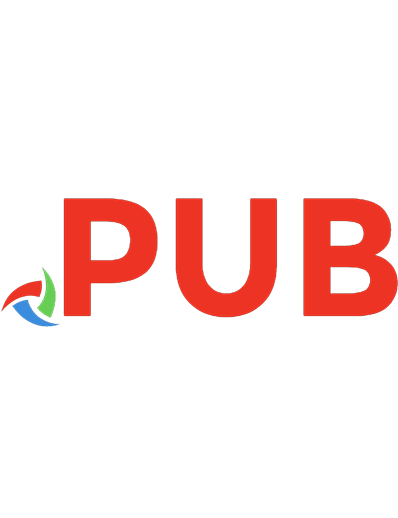
![Infrastructure as Code for Beginners: Deploy and manage your cloud-based services with Terraform and Ansible [1 ed.]
1837631638, 9781837631636](https://dokumen.pub/img/200x200/infrastructure-as-code-for-beginners-deploy-and-manage-your-cloud-based-services-with-terraform-and-ansible-1nbsped-1837631638-9781837631636.jpg)
![Terraform: Up and Running: Writing Infrastructure as Code [3 ed.]
1098116747, 9781098116743](https://dokumen.pub/img/200x200/terraform-up-and-running-writing-infrastructure-as-code-3nbsped-1098116747-9781098116743.jpg)
![Terraform: Up & Running: Writing Infrastructure as Code [2 ed.]
1492046906, 9781492046905](https://dokumen.pub/img/200x200/terraform-up-amp-running-writing-infrastructure-as-code-2nbsped-1492046906-9781492046905.jpg)
![Terraform: Up & Running: Writing Infrastructure as Code [2 ed.]
1492046906, 9781492046905](https://dokumen.pub/img/200x200/terraform-up-amp-running-writing-infrastructure-as-code-2nbsped-1492046906-9781492046905-n-3314350.jpg)

![Terraform: Up & Running: Writing Infrastructure as Code [2 ed.]
9781492046905, 1492046906](https://dokumen.pub/img/200x200/terraform-up-amp-running-writing-infrastructure-as-code-2nbsped-9781492046905-1492046906.jpg)
![Infrastructure as Code [2 ed.]
9781098114671](https://dokumen.pub/img/200x200/infrastructure-as-code-2nbsped-9781098114671.jpg)
