Successful Project Management: Applying Best Practices and Real-World Techniques with Microsoft Project: Applying Best Practices, Proven Methods, and ... with Microsoft Project (Business Skills) [1 ed.] 0735649804, 9780735649804
Learn best practices and proven methods from project management professionals—and apply these skills as you work with Mi
1,412 100 19MB
English Pages 464 [436] Year 2011
Polecaj historie
Citation preview
Published with the authorization of Microsoft Corporation by: O’Reilly Media, Inc. 1005 Gravenstein Highway North Sebastopol, CA 95472 Copyright © 2011 by Bonnie Biafore All rights reserved. No part of the contents of this book may be reproduced or transmitted in any form or by any means without the written permission of the publisher. Unless otherwise noted, the example companies, organizations, products, domain names, email addresses, logos, people, places, and events depicted herein are fictitious. No association with any real company, organization, product, domain name, email address, logo, person, place, or event is intended or should be inferred. Microsoft Press titles may be purchased for educational, business, or sales promotional use. Online editions are also available for most titles (http://my.safaribooksonline.com). For more information, contact our corporate/institutional sales department: (800) 9989938 or [email protected]. Complying with all applicable copyright laws is the responsibility of the user. Without limiting the rights under copyright, no part of this document may be reproduced, stored in or introduced into a retrieval system, or transmitted in any form or by any means (electronic, mechanical, photocopying, recording, or otherwise), or for any purpose, without express written permission of O’Reilly Media, Inc. 123456789 M 654321 Microsoft, Microsoft Press, the Microsoft Press brand, Access, Enterprise Project Management, Excel, Exchange Server, Office, Outlook, PowerPoint, Project, SharePoint, Visio, Windows, and Word are either registered trademarks or trademarks of Microsoft Corporation in the United States and/or other countries. This book expresses the author’s views and opinions. The information contained in this book is provided without any express, statutory, or implied warranties. Neither the author, O’Reilly Media, Inc., Microsoft Corporation, nor their respective resellers, or distributors will be held liable for any damages caused or alleged to be caused either directly or indirectly by this book. Acquisitions and Development Editor: Kenyon Brown Production Editor: Teresa Elsey Editorial Production: Octal Publishing, Inc. Technical Reviewer: Ciprian Adrian Rusen Illustrator: Robert Romano Indexer: Angela Howard Cover: Karen Montgomery Composition: Nellie McKesson 978-0-735-64980-4
Acknowledgments Publishing a book is a project, and for Successful Project Management, I was fortunate to work with a team that has the can-do attitude that every project manager dreams of. My thanks go to Kenyon Brown, the acquisitions and project editor, who shepherded the manuscript through several iterations; Nancy Sixsmith, the copy editor; Sumita Mukherji, the production manager; and Angela Howard, the indexer, for polishing the manuscript to the pages you’re reading now. I also want to thank the reviewers who made sure that I was clear; provided useful information; and, most important, didn’t make things up. For sharing his uncanny project management sense as well as his sense of humor, I thank my friend, Bob McGannon. I also thank Ciprian Rusen for his thorough technical review and valuable suggestions. In this edition of the book, I have included best practices generously offered by project managers from a variety of industries. I learned a lot from their experiences and suggestions, and, even better, have made some new friends. I would like to introduce you to these contributors: Max Dufour is a principal with SunGard Global Services. He has been managing global projects for more than 10 years with a focus on strategy formulation, operational effectiveness, risk management, and corporate social responsibility. He holds an MBA from Duke University, has a BA from Northeastern University, and is a PMP. Jeff Furman (www.jeff-furman.com) has 15 years experience as an IT project manager and is author of The Project Management Answer Book (Management Concepts, 2011). He teaches PMP prep and Train-the-Trainer courses for the Microsoft Certified Trainer and CompTIA CTT+ certifications. Tres Roeder is founder and president of Roeder Consulting, a company that offers A Sixth Sense for Project Management®, a system for helping people work through change. The company clients include several Fortune 500 companies. Tres regularly presents at Project Management Institute meetings.
Dr. Robyn Odegaard is the president/owner of Champion Performance Development (http://champperformance.com). Robyn speaks nationally on teambuilding and leadership. She regularly consults with leaders to create and maintain high-performing teams in business and athletics. Joann Perahia is a business systems facilitator specializing in the requirements analysis and data defining phases of application development. She has saved corporations millions of dollars in software development using her facilitating skills. Joann is currently the Vice-President of Sales and Marketing at Systemic Solutions, while managing her twins’ acting careers. Niloufer Tamboly, CPA, is a vice president of and project manager for Open Information Systems Security Group (www.oissg.org). She uncovers simple and profitable solutions for her clients and streamlines processes and workable solutions in business, finance, and technology areas of organizations. Ron Taylor, PMP, is a project manager, lecturer, author, and consultant. He is the principal and founder of the Ron Taylor Group and past president of PMI’s Washington D.C. chapter. During Ron’s tenure as president, the chapter was named PMI Chapter of the Year, and Ron was named PMI’s Leader of the Year. Ron is a contributing author with PMForum, Adjunct Professor of Management at George Mason University, and co–author of 77 Deadly Sins of Project Management and author of Nurturing Trust. His latest book on leadership will be published in 2011. Ron has an MBA from the University of Kentucky. Dr. Arthur P. Thomas, Assistant Professor of Practice and Professor of Record for the Project Management Curriculum, has taught in Syracuse University’s School of Information Studies since 2001. Dr. Thomas’s career has included IT positions from programmer to chief information officer (CIO) and corporate training positions from training specialist to chief learning officer (CLO). Art is also Chairman and CEO of Counterpoint Holdings LLC, a performance improvement consultancy.
About the Author Bonnie Biafore began working at an engineering firm after graduating with a master of science in structural engineering. Her first assignment was to help select a computer-aided design system for the company and then implement it to help produce engineering drawings. Little did she know that this was her first crack at managing a project. That she had no idea what she was doing was no doubt obvious to everyone else involved. As it turns out, with training and experience, Bonnie became pretty good at managing projects. In 2003, she received her Project Management Professional Certification (PMP) from the Project Management Institute (PMI). When she isn’t managing projects for clients, Bonnie writes about project management, personal finance, and investing. Her friendly writing style and irrepressible sense of humor help turn dry subjects that people have to read into something they want to read. Her NAIC Stock Selection Handbook won awards from both the Society of Technical Communication and APEX Awards for Publication Excellence. Project Certification Insider, her monthly column for the Microsoft Project Users Group, explains the ins and outs of topics on Microsoft Project’s desktop certification exam. When not chained to her computer, Bonnie hikes with her dogs, organizes gourmet meals, and works on a comedic novel about stupid criminals. You can learn more at her website, www.bonniebiafore.com, or email Bonnie at [email protected].
Contents Acknowledgments
iii
About the Author
v
Introduction
xix
Part 1
Getting a Project Started
Chapter 1
Meet Project Management ■
■
3
What Is a Project?
3
A Unique Endeavor
4
A Specific Goal
5
Clear-Cut Start and Finish Dates
5
Within Budget
6
Something’s Gotta Give
6
What Is Project Management?
7
Project Management Processes ■
■
Chapter 2
The Benefits of Project Management
11
Bottom-Line Benefits
12
Benefits for the Project Team
12
Summary
13
Obtaining Approval for a Project ■
8
Summarizing a Project
15 16
What do you think of this book? We want to hear from you! M crosoft s nterested n hear ng your feedback so we can cont nua y mprove our books and earn ng resources for you. To part c pate n a br ef on ne survey, p ease v s t:
microsoft.com/learning/booksurvey vii
viii
Con en s
■
■
■
Defining the Problem
18
Identifying the Problem
18
Documenting the Problem
20
Project Goal and Objectives
21
Types of Objectives
22
Characteristics of Good Objectives
23
Project Strategy
24
Identifying Alternatives
25
Factors for Selecting a Project Strategy
26
Choosing the Project Strategy
26
■
Gathering Requirements
28
■
Deliverables
30
■
Success Criteria
33
■
The Scope Statement
33
Preventing Scope Creep
35
■
Assumptions and Risks
36
■
Working with Project Stakeholders
39
Identifying Stakeholders
39
How Planning Tasks Help Identify Stakeholders
41
Project Customer
42
Project Sponsor
43
Functional Manager
45
Team Member
46
Project Manager
47
Documenting Project Stakeholders
47
Obtaining and Maintaining Commitment
48
■
The Project Charter: Publicizing a Project
51
■
Summary
53
Con en s
Part 2
Planning a Project
Chapter 3
Planning to Achieve Success ■
■
■
Chapter 4
What Is Project Planning?
58
Pointing the Team in the Right Direction
59
Tracking Progress
59
Plans Change
60
Project Planning Step by Step
61
The Components of a Project Implementation Plan
62
Summary
Building a Work Breakdown Structure
66
67
■
What’s a Work Breakdown Structure?
68
■
The Benefits of a WBS
71
■
Building a WBS
72
How to Build a WBS from the Top Down
Chapter 5
57
72
■
When to Stop Building a WBS
77
■
Building a WBS from the Bottom Up
79
■
Recording a WBS
79
Creating the WBS in Project
80
Pasting Tasks into Project
83
■
Detailing Work Packages
85
■
Summary
87
Project Resources ■
■
The Responsibility Matrix
89 90
Responsibility Levels
91
Creating a Responsibility Matrix
92
The Project Organization Chart
94
ix
x
Con en s
■
Putting a Project Team Together
96
■
Creating Resources in Project
99
Types of Resources
■
Chapter 6
Adding Resources to Project
100
Resource Information
104
Summary
Building a Project Schedule ■
99
Estimating
109
111 112
Duration or Effort?
114
Sensible Estimating Practices
115
■
Top-Down Planning
123
■
Defining the Sequence of Work
125
Types of Task Dependencies
125
Identifying the Correct Dependency Type
126
Creating Task Dependencies
127
Keeping Dependencies Flexible
129
Setting Specific Start and Finish Dates
130
Setting Deadlines
132
■
■
■
Adding Schedule Milestones
133
Types of Milestones
133
Creating Milestones
136
Assigning Resources to Tasks
137
Assigning Resources in the Task Sheet
137
Assigning Resources in the Task Form
139
Using the Assign Resources Dialog Box
142
Building Reality into a Schedule
143
Accounting for Nonproject Time
144
Adjusting Tasks for Resource Productivity
145
Con en s
■
■
Chapter 7
Managing Part-Time Workers and Multitaskers
146
Scheduling Around Nonworking Time
147
Shortening a Project Schedule The Fast-Track to an Early Finish
150
Choosing Tasks to Fast-Track
151
Partial Overlaps
152
Running Tasks in Parallel
152
A Crash Course on Project Crashing
154
Reducing Scope
157
Summary
Working with a Budget ■
■
■
150
Understanding Financial Measures
158
159 161
Payback Period
161
Net Present Value or Discounted Cash Flow
162
Internal Rate of Return
164
Understanding Capital Budgets
165
Putting Capital Budgeting into Practice
165
Using a Capital Budgeting Tool
166
Calculating Costs in a Project Schedule
168
Specifying Rates for Work Resources in Project
171
Entering Rates and Quantities for Material Resources 172
■
Assigning a Cost Resource to a Task
173
Comparing Project Costs with the Budget
174
Creating Budget Resources
174
Assigning Budget Resources to the Project Summary Task
175
Filling in Budgeted Values
176
Flagging Resources by Budget Type
178
Comparing Budget Resource Values
179
xi
xii
Con en s
■
Exporting Costs from a Project Schedule Exporting Costs to an Excel File
■
Summary
Part 3
Carrying Out a Project
Chapter 8
Executing the Project Plan ■
181 184
187 188
Soliciting Vendors
189
Selecting Vendors
190
Contracting
190
■
Kicking Off a Project
191
■
A Final Checklist
192
■
Chapter 9
Procuring Resources
180
Approvals and Commitments
192
The Project Notebook
193
Project Baselines
194
Summary
Evaluating Project Performance ■
■
■
Gathering Data
196
197 198
The Data You Need
198
Obtaining Time and Status
201
Updating Tasks in Your Schedule
203
Setting the Status Date
203
Setting Up Project to Reschedule Incomplete Tasks
204
Quickly Updating Tasks
205
Recording Progress
206
Recording Actual Costs
209
Tracking Schedule Progress
210
Con en s
■
■
Reviewing Schedule Progress
212
Tables with Schedule-Related Fields
214
Filters for Checking Schedule Progress
215
Reviewing Cost and Cost Variance
216
Viewing Cost and Cost Variance
217
Finding Costs That Are Over Budget
219
Reporting on Project Performance
219
Looking at High-Level Status
220
Evaluating Cost and Work
221
Earned Value Analysis: Schedule and Cost Performance 223
■
■
Chapter 10
Earned Value Status Measures
224
Analyzing an Earned Value Graph
224
Earned Value Performance
226
Earned Value in Microsoft Project
228
Working with Visual Reports
233
Generating Visual Reports
233
Modifying Excel-Based Visual Reports
233
Modifying Visio-Based Visual Reports
240
Summary
242
Managing Project Resources
243
■
Motivating Project Resources
244
■
Developing a Team
250
■
Evaluating People’s Performance
253
Watching for People’s Performance
253
What to Do with Problem People
254
Reviewing People’s Performance Compared to the Plan 255 ■
Summary
257
xiii
xiv
Con en s
Chapter 11
Communicating Information
259
■
Knowledge Is Power
260
■
The Communication Plan
261
Who Needs to Know?
262
What Do You Communicate to Audiences?
264
What Communication Method Should You Use?
269
Building a Communication Plan
272
Creating Communication Reminders
273
■
■
Guidelines for Good Communication What Is Communication?
275
How to Get Messages Through
277
Learning to Listen ■
275
Meetings That Work
280 283
Guidelines for Good Meetings
283
Kickoff Meetings
288
Project Status Meetings
289
Management Meetings
290
■
Project Status Reports
291
■
Taming Email
293
■
Summary
295
Part 4
Controlling Projects
Chapter 12
Managing Project Changes ■
An Overview of the Change Management Process
299 300
What Do You Control with the Change Management Process?
302
The Change Request Form
302
The Change Request Impact Statement
304
The Change Request Log
305
Managing Change Requests
305
Con en s
Who Belongs on the Change Review Board? ■
Chapter 13
Modifying the Project Schedule
309
Simplifying Solution Hunting
310
■
Shortening a Project Schedule
311
■
Splitting Long Tasks into Short Ones
313
■
Adjusting Resource Allocation
314
Changing Units
315
Adjusting Work Contours
318
■
Assigning Overtime
319
■
Substituting Resources
321
■
Modifying Baselines
323
Saving Additional Baselines
323
Clearing a Baseline
324
Viewing Multiple Baselines
324
Summary
325
Balancing the Budget and Other Project Variables 327 ■
Cost, Scope, Quality, and Schedule
328
■
Balancing Acts
329
■
Chapter 15
308
■
■
Chapter 14
Summary
308
Reassigning Resources
330
Optimizing the Schedule
332
Business Decisions
334
Summary
Managing Risk
335
337
■
The Benefits of Managing Risk
338
■
The Risk-Management Plan
339
xv
xvi
Con en s
■
Identifying and Describing Risks Assessing Risks Choosing the Risks You’ll Manage
346
■
Responding to Risks
349 351
■
Tracking Risks
353
■
Summary
354
Part 5
Closing Projects
Chapter 16
Learning Lessons
357
■
The Importance of Lessons Learned
358
■
Collecting Lessons Learned
360
Meeting Participants and What They Do
361
Ground Rules
364
■
Documenting Lessons Learned
369
■
Summary
371
Closing a Project
373
■
Obtaining Customer Acceptance
374
■
Documenting the Project
376
Project Closeout Reports
378
■
Closing Out Contracts
381
■
Project Transitions
382
■
Chapter 18
345
■
Setting Up Contingency Funds
Chapter 17
342
Transitioning Resources
382
Handing Off Information
383
Summary
384
Archiving Historical Information
385
Information to Store about Projects
386
■
Con en s
■
Ways to Build a Project Archive
388
■
Microsoft Enterprise Project Management Software
390
■
Summary
390
Part 6
Beyond Projects
Chapter 19
Selecting and Prioritizing Projects
Chapter 20
393
■
Project Selection and the Project Manager
394
■
Criteria for Selecting Projects
395
Criteria You Can’t Ignore
395
Linking Projects to Objectives
396
Risks and Opportunities
397
■
How a Project Review Board Works
398
■
Summary
399
Other Project Management Approaches ■
Managing the Critical Chain
401 402
Defining the Critical Chain
402
Using Time Buffers Effectively
404
How to Use Buffers
406
■
Agile Project Management
406
■
Summary
407
Glossary
409
Index
415
What do you think of this book? We want to hear from you! M crosoft s nterested n hear ng your feedback so we can cont nua y mprove our books and earn ng resources for you. To part c pate n a br ef on ne survey, p ease v s t:
microsoft.com/learning/booksurvey
xvii
Introduction Project management has been around for centuries. After all, how do you think the Pyramids were built? Organizations have come to recognize that a lot of the work they do is project-oriented. And when they realize that good project management can save both time and money, that’s about the time that people like you receive the call to be a project manager. You aren’t the only one. Membership in the Project Management Institute (PMI), a professional organization for project managers founded in 1969, reached 8,500 in 1990. Its membership topped 100,000 in 2003 and, by the end of 2010, was 330,000. More than 400,000 people have earned the Project Management Professional (PMP) credential. If you have little or no formal education in project management, congratulations, you’ve become an accidental project manager. You probably earned the assignment because you’re dependable and good at organizing your work. However, you may have only a vague idea of what you’re supposed to do or what it takes to succeed. To compound the challenge, Microsoft Project can seem like a Japanese puzzle box—getting a handle on one feature leads to another feature that you don’t understand. Even if you know your way around a Gantt chart and can build a decent schedule in Project, chances are that nagging problems come up on the projects you manage. That’s why project managers are so valuable. Nagging problems always come up on projects. By learning more about how to manage projects, you can prevent many problems and you can reduce the impact of many others. For example, scope creep is an all-too-common problem in which one small change to project scope after another sneaks into your plan until you have no chance of meeting your schedule or budget. Setting up a process for managing changes gives the project team the opportunity to say no to changes that aren’t that important and to say yes to important changes even if they require a little more time or a little more money.
xix
xx
n roduc on
Although project management includes some techniques that are relatively straightforward, such as defining which task is the predecessor and which is the successor, most of what you do to manage projects is more touchy-feely. Communicating, negotiating, leading, and all other aspects of working with people can consume a lifetime of study, and you’d still have situations that make you stop and think. The good news is that, as a project manager, you provide a highly valuable service to your organization, and your days will always bring something new and interesting. The bad news is that you’re trying to learn new skills while you’re overworked—you’re trying to corral an untamed project, recover from mistakes you’ve made, and learn how to use Project as well. Training would help, but you don’t have the time, and the training dollars in your organization are probably scarce. Successful Project Management is here to help. This book tackles two broad topics that many project managers need: ■
A practical education in project management
■
Instructions for making the most of Project and other Microsoft Office applications to manage projects successfully
Successful Project Management isn’t some ponderous textbook about project management. It’s an easy-to-read guide to managing projects from start to finish. If you’re managing projects for the first time, it acts as your mentor by providing practical advice for managing projects more successfully and avoiding the more common project management mistakes. If you’re already managing projects, you can jump directly to a chapter to prepare for your next project management task or respond effectively to the latest project situation. The book uses plain English to explain project management tools, techniques, and terminology, so you can learn the lingo as you learn what to do. Unlike many product-oriented books with chapter after chapter devoted to Project features, no matter how obscure, the primary focus of Successful Project Management is how to manage projects. However, you will find plenty of instructions for making the most of Microsoft products for project management. You’ll learn how to choose the most appropriate feature for the situation you face. And you’ll master Project features that are incredibly helpful but also incredibly confusing—until you know their secrets.
n roduc on
The organization of this book follows the PMI methodology and is broken into five parts that correspond to the PMI process groups: initiating, planning, executing, controlling, and closing. ■
Part 1, “Getting a Project Started,” corresponds to PMI’s initiating process group and describes how to get a project off the ground. The first chapter is an introduction to projects and project management. The other chapter in this part of the book explains how to define what a project is supposed to accomplish, gain commitment to move forward, and work effectively with project stakeholders―people who have a vested interest in the successful outcome of the project.
■
Part 2, “Planning a Project,” describes how to define and prepare a plan for achieving project objectives. This part corresponds to PMI’s planning process group. The first chapter is an introduction to project planning and explains all the components of a project plan and how they contribute to success. The other chapters in this part of the book explain in detail how to develop different parts of a project plan from the work breakdown structure (WBS) to a project schedule and budget. You’ll also learn about some of the financial measures that executives use to evaluate projects. In this part of the book, you’ll learn how to use Microsoft Word to author project plan documents, Project to build the project schedule, Microsoft Excel to develop a budget and analyze financial measures, and Microsoft Visio to construct project diagrams.
■
Part 3, “Carrying Out a Project,” corresponds to PMI’s executing process group and describes what you do when you begin to implement the project plan you developed in Part 2. You’ll learn how to evaluate project performance and manage the resources working on your project. Perhaps the most important chapter in the book, Chapter 11, “Communicating Information,” not only describes how to build a communication plan for your project but also offers advice for communicating effectively in writing, in meetings, and via email. You can apply the techniques described in this chapter to every phase of your projects.
■
Part 4, “Controlling Projects,” covers the work you do almost immediately upon beginning to execute a project. This part corresponds to PMI’s controlling process group and describes how you manage the changes that are an inevitable part of every project. You’ll learn how to control change requests so they don’t overwhelm your original schedule and budget. You’ll also learn how to modify the project schedule in response to changes, balance the budget with other project performance measures to make good business decisions, and manage risks.
xxi
xxii
n roduc on
■
Part 5, “Closing Projects,” consists of three short chapters that correspond to PMI’s closing process group. Although closing a project doesn’t represent much of the time and effort in a project, the work you do is incredibly valuable to future projects. In this part of the book, you’ll learn how to collect the lessons that people learned while working on a project, perform the tasks to tie up the loose ends at the end of a project, and store the results of a project for others to refer to in the future.
■
Part 6, “Beyond Projects,” describes how to select and prioritize the projects your organization undertakes when you don’t have enough time, money, or resources to run them all. In this section, you also learn about additional methodologies for managing projects, including the critical chain approach and agile project management.
■
The Glossary at the end of the book is a quick reference to the project management terms used in the book.
Chapters in the book describe what project managers do and how these activities help deliver projects successfully. You’ll find practical advice about steps to take on large projects and steps that might be omitted for small projects. Many chapters include step-by-step instructions or recommended features for Project and other Office applications. In addition, this book includes several helpful features of its own: ■
Sidebars provide in-depth discussion of project management techniques.
■
Best Practices sidebars describe particularly effective practices used by many project managers to prevent problems or dramatically improve project performance.
■
Tips highlight shortcuts and other simple but helpful techniques.
■
Warnings represent minor problems and how to prevent them.
■
Notes provide additional information about topics in the text.
■
Project Files represent content that is available on the companion website.
n roduc on
Companion Content All the project files discussed in this book can be found at the following address: http://oreilly.com/catalog/0790145309419/ Please follow the directions.
Support for This Book Every effort has been made to ensure the accuracy of this book and the companion content. Microsoft Press provides support for books and companion content at the following website: http://www.microsoft.com/learning/support/books/ You can also look for updates and a list of errata at the following website: http://oreilly.com/catalog/0790145309419/
Questions and Comments If you have comments, questions, or ideas regarding the book or the companion content, or questions that are not answered by visiting the sites above, please send them to Microsoft Press via email to [email protected].
xxiii
1
Getting a Project Started
Chapter 1 Meet Project Management Chapter 2 Obtaining Approval for a Project
3 15
Chapter 1
Meet Project Management IN THIS CHAPTER, YOU WILL:
Learn what a project s and how t d ffers from other undertak ngs
■
All white-collar work is project work.—Tom Peters S o yo u ’ ve b ee n a s k e d to manage a project If you’re new to project management, your first quest on s probab y “What’s a project?”
Ga n an understand ng of project management and the processes t represents
No doubt t w
Ident fy the benefits of manag ng projects
a project s, the bas cs of manag ng one, and why project management
■
■
be fo owed c ose y by “How do I manage one?” and
fina y “How w I know f I d d t r ght?” In th s chapter, you’ earn what
s so mportant
What Is a Project? The good news is that you’ve probably already managed a project without realizing it. You stumble across projects every day—at work and at home. Besides the projects you work on at the office, some of the honey-dos taped to the refrigerator door at home are probably projects. The list on the following page shows some examples of both business and personal projects.
3
4
Chapter 1
Mee Projec Managemen
■
Construct a suspension bridge
■
Landscape the backyard
■
Launch a new advertising campaign
■
Move into a new house
■
Discover a new drug and bring it to market
■
Build a retirement portfolio
■
Migrate corporate data to a new server farm
■
Throw your spouse a surprise fortieth birthday party
■
Produce a marketing brochure for new services
■
Obtain financial aid for your child’s college education
What is the common thread between these disparate endeavors? Here is one definition of a project: A project is a unique job with a specific goal, clear-cut starting and ending dates, and—in most cases—a budget. The following sections expand on each characteristic of a project so you’ll know how to tell what is a project and what isn’t.
A Unique Endeavor The most significant characteristic of a project is uniqueness. Frank Lloyd Wright’s design for the Fallingwater house was a one-of-a-kind vision, linked to the land on which the house was built and the water that flows past it. The design and construction of Fallingwater was unmistakably a project. Although every project is different, the differences can be subtle. Building a neighborhood of tract houses, each with the same design and the same materials, might seem like the same work over and over. But different construction teams, a record-breaking rainstorm, or a flat lot versus a house built on a cliff transforms each identical house design into a unique undertaking: a project.
Wha s a Projec ?
Ongo ng work that rema ns the same day after day s not a project For examp e, bu d ng wa s and rafters for manufactured homes that you sh p to construct on s tes represents ongo ng operat ons, wh ch requ res a very d fferent type of management Assemb ng the components of a manufactured home on s te s a project
A Specific Goal Whether an organization launches a project to solve a problem, jump on an opportunity, or fulfill an unmet need, it commits its time, money, and human resources to the project to achieve a specific goal. This goal spawns the objectives the project must achieve and also helps determine the project scope (the boundaries of what work is and is not a part of the project). Surprisingly, many projects aren’t set up with clearly defined goals, which is akin to a herd of sheep without a Border collie. There’s lots of activity and angst, but very little movement in the right (or even consistent) direction. That’s why one of your first tasks in managing a project is determining what the project objectives are and making sure that everyone involved agrees on them.
Chapter 2, “Obta n ng Approva for a Project,” descr bes goa s, object ves, and scope n deta
Clear-Cut Start and Finish Dates Although some projects seem like they never end, a project has a clear-cut beginning and a clear-cut end. The project goal helps delineate the start and finish of a project. When the overarching goal is clear and the lower-level objectives are well defined, it’s much easier to tell when the project is complete.
Chapter 6, “Bu d ng a Project Schedu e,” descr bes the act v t es that go nto schedu ng start and fin sh dates, nc ud ng est mat ng the work to be performed, ass gn ng resources to tasks, and mak ng a schedu e rea st c
Chapter 1
5
Wha s Projec Managemen ?
The good news is that you can balance project constraints in any number of ways. That’s one of your tasks as a project manager, as you’ll learn in the next section.
What Is Project Management? Projects happen whether they’re managed or not. Left unattended, projects seem endless, expend all available resources, and yet still don’t deliver what they’re supposed to. Some folks assigned to manage projects take great liberties with the guiding statement “Do whatever it takes.” They get the project done, but they leave behind a path of destruction and dazed, exhausted workers. So, what is project management and how does it help achieve success? Regardless of the shape and size of your project, project management boils down to answering the following questions: ■
What problem are you solving? Dr. Joseph M. Juran, a project management consultant well known for his work on quality and quality management, defined a project as a problem scheduled for solution. One of the first steps in successful project management is correctly identifying the problem that the project is supposed to solve. As you learn in Chapter 2, most people jump straight to solutions instead of defining the problem. For example, “We need a deck in the backyard” is a solution for a landscaping project. Unless you know what the underlying problem is, you can’t tell whether it’s the right solution.
The sect on “Defin ng the Prob em,” on page 18, prov des some t ps on how to dent fy and document the prob em to be so ved
Somet mes, prob ems come n the form of opportun t es of wh ch you can take advantage For examp e, you m ght undertake a project to so ve a prob em of h gh rates of product returns Or you m ght aunch a project to enhance a product to ncrease market share
Behind even the simplest problem statement is a boatload of detail about the work to be done. What objectives must the project achieve? Are there specific requirements the customer has in mind? What work has to be done to achieve the objectives and satisfy the requirements? Depending on the details, the backyard
Chapter 1
7
8
Chapter 1
Mee Projec Managemen
landscaping work could be to install a deck; install a patio; or, if low-maintenance is the main objective, pave over the yard. ■
How are you going to solve it? You don’t just let a team of carpenters loose in the backyard with lumber and nails and say, “Go build a deck.” You have to develop a plan for getting the project done, including defining each task in detail, identifying the resources you need, determining how much they cost, and defining how long the work will take.
■
How will you know when you’re done? If a project’s objectives and requirements are well defined, it’s easy to tell when you’re done. If the objective of your project is to reduce product returns by 30 percent, you can count the number of returns and calculate the percentage improvement. With some projects, success isn’t so clear-cut. Either way, you have to define success criteria up front in such a way that it’s obvious whether or not you succeeded.
■
How well did it go? One sign that a project went well is when the customer signs off on the project and writes the final check for payment. You also have to evaluate how well the entire process went. Capturing lessons learned is an important but often ignored step at the end of a project. The project team meets to document what went well, what did not go well, the reasons for success or failure, and what could be done differently the next time a similar project comes up. With those insights, you can find ways to improve how you manage projects and achieve success more easily on future projects.
Project Management Processes A project has a set of objectives, a start and end, and a budget. The purpose of project management is to achieve the project objectives on time and within budget. In reality, project management is an ongoing task of balancing the scope against time, cost, quality, and any other constraints placed on the project. According to the Project Management Institute’s Guide to the Project Management Body of Knowledge, project management is divided into five process groups: ■
Initiating Initiating is officially committing to start a project. The anointed project manager unearths the real objectives of the project, identifies the potential project stakeholders, and works with the customer and other stakeholders to come up with an approach to achieve those objectives. In effect, the initiating phase answers the question, “What problem are you solving?” The project manager prepares a summary of the project and its business benefits. The initiating phase is complete when management gives approval to move to the planning phase.
10
Chapter 1
Mee Projec Managemen
■
Controlling Controlling a project is also ongoing work, but it focuses on monitoring and measuring project performance to see whether the project is on track with its plan. As the inevitable changes, issues, surprises, and occasional disasters arise, the project manager can determine the kind and magnitude of course correction that is required to get the project back on track.
■
Part 4, “Contro ng Projects,” covers how to contro a project
Closing Closing includes officially accepting the project as complete, documenting the final performance and lessons learned, closing any contracts, and releasing the resources to work on other endeavors. Are the success criteria satisfied? Does everyone involved agree that the project is a success, and have they officially signed off on acceptance?
Part 5, “C os ng Projects,” d scusses steps for c os ng a project
At its best, project management is as much art as science. Getting to the true objectives and requirements can be tough enough. Then you must mix scope, time, cost, quality, resources, and other constraints in the right proportions to achieve those objectives. For example, if quality is the key to differentiating a product from the competition, a longer schedule and higher budget might be the preferred choice. If getting that same product to market before the competition is critical, reducing the product features (scope), increasing the size of your team, or accepting a slightly higher level of errors (reducing quality) might be better. As project manager, you can’t change constraints such as time, cost, or the resources assigned. However, you can control how you use them. If you can make your plan work without affecting anything or anyone outside of your project team, you can push on without having to ask for anyone’s permission. If you can’t make your plan work, you can seek permission to change one or more of your project’s constraints. For example, you can go to the management team with hat in hand, asking for more resources to shorten the schedule. As a last resort, you can appeal to the customer for more time, more money, or a reduction in scope.
The Bene s o Projec Managemen
Planning, scheduling, and controlling appear to be activities that you can perform in the privacy of your office. But in the real world, project management is about a lot of working with and communicating with people (see Chapter 11, “Communicating Information”). Stakeholders (all who have an interest in or are affected by the project) play a crucial role in the potential success or failure of the project, whether they have a vested interest in the success of the project, work on the project, or are affected by the project in some way. Stakeholders must agree on the problem to be solved, the strategy for the project, and what constitutes success. Moreover, stakeholders can be strong allies or dire enemies, so keeping them informed is one of the most important tasks project managers do. Communicating with the rest of the project team is equally important. These people perform the work in a project. Team members must understand the work they must do and any work-related constraints. They must also flag problems that arise and collaborate to fix them. Project managers have to lead, sometimes coax, and occasionally cajole a team of workers to successfully complete a project.
The Benefits of Project Management Delivering objectives on time and within budget—what more could customers want? These days, customers expect high-quality products and services delivered quickly, with a minimum of fuss, and always for the lowest cost. That’s a tall order, but if your company can’t fill it, the competition is ready to jump in. More and more organizations turn to project management to meet these tough demands. With good project management, organizations can deliver what their customers want without burning out the people who make it happen. Contrary to the beliefs of some people, project management doesn’t make projects take longer or transform organizations into inflexible behemoths. Planning ahead and managing to the plan, organizations can actually become more innovative, flexible, productive, and responsive.
See Chapter 20, “Other Project Management Approaches,” to earn about project management methods that p an on change and embrace flex b ty
Chapter 1
11
12
Chapter 1
Mee Projec Managemen
Bottom-Line Benefits The business world cares about money, and that’s one reason why project management is so popular. By managing projects well, organizations can see all kinds of improvements to their bottom lines: ■
Faster and better return on investment Delivering projects on schedule and without cost overruns means that customers achieve a better return on their initial investment and see that return more quickly.
■
Decreased time to market With on-schedule deliveries, the products or services that projects produce are ready to hit the market when the customer wants them.
■
Increased customer satisfaction Project planning identifies what the customer wants. And customers are happier when they get what they want or need.
■
Competitive advantage Delivering the right product or service at the right time is one of the best ways to whip the competition. Besides, project management relieves the project team from fighting fires, which means they have the time and energy to develop the best possible product or service.
■
Better support of strategic goals Project management keeps people focused on why a project is important and what it’s trying to achieve. Without a project plan, people quickly lose sight of what they’re trying to accomplish.
■
Flexibility A project plan is a road map of how the project is going to reach its goals. With a plan in place, teams can analyze the effect of changes that arise and develop an alternative more quickly.
■
Increased productivity Applying resources effectively and efficiently means that people get their work done more quickly, and when they finish one assignment, they’re refreshed and ready to work on something else.
Benefits for the Project Team Project management sounds like a lot of work—and it is. But the amount of work is nothing compared to what you and your team have to do if you don’t manage a project. Consider the benefits that project management delivers to the project manager, the project team, and the project itself: ■
Choosing the right things to do If you don’t know how big your television is, buying an entertainment center to hold it is tough. To succeed, you have to know what the requirements are. A project plan documents project requirements and helps the team deliver what the customer wants—the first time around.
■
Doing the right things It’s easy to get sidetracked during a project. People come up with better solutions or additional problems to solve, which usually cost
Summary
more, take longer, and can potentially kill the project with overruns. Re-arranging your pantry while preparing food for a dinner party could result in hungry guests. ■
Keeping calm and maintaining consistency Without a clear-cut plan, team members can get pulled in every direction. The marketing department wants to change the message. The sales team wants a different product to sell. And engineering declares the design unbuildable. Constant change makes it tough to stick to a schedule and budget, and makes team members cranky. Project management uncovers most of the needs and issues up front. If changes do occur during the project, the project plan makes it easier to adjust the course as well as understand the ramifications of the course adjustment. Agile project management, described on page 406, is a way to manage projects in which change is unavoidable.
■
Knowing where you stand Statements such as “It’s going pretty well” or “It’s not done yet” tend to make management nervous and often result in constant questioning and an unpleasantly close watch on the project. A project plan lays out where you’re going and how you’re going to get there. With a plan in place, you can measure how far you’ve gotten and satisfy anyone’s curiosity about project status.
■
Maintaining good communication People are much happier when they know what’s going on. Even bad news is easier to swallow if it’s delivered early enough and with a plan for recovering.
■
Preventing problems and fire drills Project life is much more pleasant when you’ve identified potential problems up front and have found ways to prevent them or resolve them quickly should they occur.
■
Identifying manageable workloads Project management breaks down even the most monumental project into smaller, more manageable accomplishments. These pieces are less scary, easier to absorb, and easier to track. In addition, the people working on these pieces aren’t frozen into inactivity by what seems like an impossible amount of work in an impossibly short period of time.
Summary Good project management doesn’t have to be costly, complicated, or cumbersome. In short, don’t panic. You already know a lot about managing projects. If you’ve moved to a new home, hosted a family reunion, or remodeled a bathroom, you already know about achieving objectives, sticking to a schedule, working within a budget, and delivering quality. The rest of this book explains how to manage projects more efficiently and effectively, and how to use software tools to do so.
Chapter 1
13
Chapter Two
Obtaining Approval for a Project IN THIS CHAPTER, YOU WILL:
Ident fy the nformat on you need to get approva for a project
■
Learn how to obta n the nfor mat on for a project overv ew
■
Understand how to work w th d fferent types of stakeho ders
■
Learn how to obta n approva to proceed to the p ann ng phase
■
If you don’t know where you’re going, you will probably end up somewhere else.—Laurence J. Peter Your brother calls and asks to borrow your car and $10,000 for a project he has to do He prom ses to return both when the project s done You probab y won’t hand over the keys and the cash unt you find out what h s project s, why he s do ng t, what he means by “done,” and, f you’re smart, what’s n t for you You shou d respond w th the same m sg v ngs and request for more nformat on when a customer asks you to start a project w thout forma documentat on of what you have to do After a , f you don’t know what you’re try ng to ach eve, how can you figure out what to do, how ong t w
take, or when the work s done?
Many a project s doomed to fa from the start because the goa of the project sn’t c ear y defined
15
16 Chapter Two
Ob a n ng Approva or a Projec
The initiating process is what gets a project off the ground. The goal is to get approval from the customer, management, and other stakeholders to begin planning. This chapter discusses the information you need about a project to get the go ahead to proceed. It shows how to use that information to build an overview of the project, perfect for presenting to the powers that be. You begin by identifying problems and opportunities, so you can answer the question “What problem are you solving?” or “What opportunity are we trying to take advantage of?” With the problem or opportunity diagnosed and documented, you identify the objectives that the project is supposed to achieve. At that point, you can unleash your project team to find a solution. The project strategy is the approach you select to achieve your goal. To successfully complete a project, you have to know what success looks like. You gather requirements to identify what you have to do and define the scope of the project: what the project’s going to do and what it isn’t. Then, you can document the project’s success criteria; that is, quantifiable measures and deliverables that prove you have accomplished what you set out to do. Because stakeholders are crucial participants in defining what a project has to accomplish, this chapter also describes different types of stakeholders, so you can tell what they expect from a project, and determine how to get them—and keep them—on board.
Summarizing a Project Project customers, executives, and other stakeholders who approve projects typically have a lot going on. For that reason, a succinct and compelling overview of the project is the best way to get their approval to move forward. A project overview summarizes what the project is supposed to achieve, the business value it provides, the work it entails, and how you know when it’s done. You can present this overview to the folks who have the authority to say yes. If all goes well, you can walk out with their signatures on the dotted line. That approval launches the planning process, which is described in the next chapter. A brief overview is effective, because it doesn’t require a ton of time to prepare or evaluate. Depending on the size of the project, the person who proposes the project may put the overview together. For larger projects, a small team of people knowledgeable in all aspects of the project may collaborate to construct the overview. If the project customers and management like the idea, they may say yes right away or ask for more information.
Summar z ng a Projec
On the other hand, if they reject the idea, the project stops before you have spent too much money or time. The project overview includes the following elements: Problem or opportunity You describe the problem or opportunity that the project would address.
■
■
Project goal and objectives The project goal is the primary purpose of the project; that is, why you want to perform the project and what you are trying to achieve. However, that single goal may have several components, which are objectives. For example, the backyard remodel project may have the goal of providing entertainment opportunities for the entire family. However, the project may have additional objectives to keep maintenance low, limit light pollution, conserve water, and fit the family’s budget.
■
Project strategy For some projects, you may have a strategy in mind at this stage. Sometimes, developing a strategy requires additional effort and resources. If you don’t include the strategy at the proposal stage, you’ll add it to your documentation when you start planning.
■
Deliverables and success criteria The deliverables for the project help define the boundaries of what is and is not included in the scope of the project. In addition, you need success criteria to specify how you know the project is complete and has successfully reached its goal.
■
Assumptions and risks Every project has risks or obstacles that could affect its success. Similarly, projects usually come with assumptions that need to be spelled out, so that the decision makers know what they are approving.
The next severa sect ons descr be n deta the components of a project overv ew
Approval isn’t the only reason for a project overview. In many organizations, especially large corporations, the project manager may not get involved until after the initiating process. You may be assigned to plan and manage the project after it’s been approved. Preparing a project overview can help you, the project manager, familiarize yourself with the project. In addition, if the initiation was performed by someone who isn’t a project manager, you may not get the information you need to plan the project properly. The project overview is your way of filling in the blanks in the initiation documentation.
Chapter Two 17
De n ng he Prob em
■
People love to solve problems—so much so that they sometimes come up with solutions to problems that aren’t particularly troublesome. As they do with diseases, people often notice the symptoms first and only with analysis and diagnosis do they identify the underlying issue. Digging deeper to identify what a project is supposed to solve or achieve is crucial to success. As antibiotics won’t help a person who has the flu, the best solution to the wrong problem will ultimately fail.
■
Another obstacle is that people often don’t know what they want and might have trouble describing what they want in words. Unfortunately, they’re good at recognizing what they don’t want, so the words you don’t want to hear come all too easily.
■
Furthermore, different stakeholders often want different results from a project, which sometimes conflict with one another. Like the blind men touching different parts of an elephant and describing the animal in turn as a wall, tree, fan, rope, snake, and spear, projects look different depending on people’s perspectives. Spending time defining the problem synchronizes the different views to unmask the true project—what everyone involved recognizes as success.
To pinpoint problems, you’re better off putting on your investigative reporter’s hat. Why turns out to be one of the best questions for identifying a problem, opportunity, or business objective. If you ask someone to describe a problem, you’re likely to get a solution instead. But if you ask stakeholders why the organization should perform the project, why something is a problem, or why a solution is needed, you’re more likely to hear the problem (or some aspect of it.) For example, consider a backyard remodel project. If you ask your family members for the problem, they might say the backyard needs a deck, a patio, a swimming pool, or a swing set. The question “Why do you want to make over the backyard?” might deliver an answer such as, “We can’t do anything in the backyard because it’s a big mud hole.” If people describe problems by providing solutions, you can sometimes reverse-engineer those solutions to find the real problem or business objective. Once again, the question why comes to your rescue. Simply ask your stakeholders why they need the solution they’ve suggested. Suppose your boss asks you to manage a project to create a centralized corporate database. If you ask why the company needs a centralized database, you might learn that groups can’t obtain the data they need, the data contain duplicate or inconsistent records, the data aren’t backed up properly, and so on. Those answers are all problems that a project can solve, but a centralized corporate database isn’t the only—or necessarily the best way—to solve them.
Chapter Two 19
20 Chapter Two
Ob a n ng Approva or a Projec
Asking why a problem is a problem is also a powerful tool for unearthing business objectives. For example, why is poor access to data a problem? Perhaps support staff can’t respond to customer requests. Why is that a problem? Well, the organization needs more support people, whose salaries increase costs, and frustrated customers take their business elsewhere. A few rounds of “Why is that a problem?” helps you discover that the business objective is to reduce costs and improve customer service.
Documenting the Problem A problem statement documents the problem—not the symptoms or someone’s premature hunch about a solution. You include the problem statement in the project overview, so stakeholders understand the problem that the project is supposed to solve.
An examp e of a prob em statement, Samp e Prob em Statement docx, s ava ab e n the Chapter02 fo der on the compan on webs te
Solutions usually have no place in problem statements. But what if your organization has already made decisions that constrain the solutions you can use? You can include significant constraints in the problem statement (in addition to the assumptions section of the project plan) to ensure that the project strategy you choose takes those constraints into account. For example, if your organization is launching a project related to your corporate database, you can specify that the solution has to use existing hardware and software. Although the symptoms and solutions that you gather from stakeholders usually don’t appear in the problem statement, they’re valuable components of your project plan. People’s perceptions of the problem often end up as other project objectives, and these objectives help you decide which solution is best when you select a project strategy.
22 Chapter Two
Ob a n ng Approva or a Projec
Types of Objectives Project objectives come in many flavors: business, financial, performance, technical, quality, and so on. For example, the components of the backyard remodel should be durable enough to withstand the abuse of three energetic children and two exuberant dogs, be easy to maintain, and cost no more than $5,000. Here are some of the types of objectives that projects must satisfy:
■
Business objectives can cover a lot of ground, from tactical objectives like reducing the time that customers spend on hold or increasing membership renewals to strategic objectives like expanding into a new market or launching a product before the competition.
■
Financial objectives deal with either budgets or the measures that organizations use to evaluate their performance. Some examples of financial objectives include achieving a specific return on investment (ROI), staying within budget, increasing revenue or profit, or cutting costs.
■
Performance is another broad category of objectives. Meeting deadlines and sticking to the schedule, satisfying requirements, and conforming to specifications all fit in the performance bucket. For example, the backyard remodel project could have schedule objectives to not start excavation until the kids are back in school, but to complete the concrete work in October before temperatures drop below freezing.
■
Technical objectives relate to technical issues, such as whether to use technology and which kind. For example, some projects might apply the newest technology, whereas others that must meet stringent uptime requirements might choose tried and true products. If the product that a project produces must work in lessdeveloped areas, the project might include an objective to use readily available technology that is dependable or easy to repair without specialized tools.
■
Quality objectives represent how good the results must be. For example, product returns should be less than a specific percentage, customer satisfaction ratings from surveys should increase to a specific level, or the number of service calls should decrease by a specific percentage.
Don’t forget about object ves such as conform ng to regu at ons or reduc ng the company’s exposure to awsu ts
Projec Goa and Objec ves
Management wants projects to deliver value to the organization, so many project managers think that the executives are responsible for making sure a project does deliver value. Tres Roeder of Roeder Consulting believes that project managers are more successful when they accept responsibility for the business results of the projects they manage. To ensure business value, you must know more than the mechanics of managing projects. You must have a basic understanding of your organization’s business, services, and products, and how the organization delivers value to its customers. That way, if your project begins to go astray, you can focus on how to deliver value and use the answer to bring the project back on track. For example, if your organization is known for high-quality products that last a lifetime, you know that you have to keep the project focused on delivering quality, even if the cost and duration increase.
Characteristics of Good Objectives Good objectives make it easy for everyone to agree that the objectives have or haven’t been met. Choosing objectives that are realistic helps keep the project on track, and the project team won’t throw in the towel because the objectives are unattainable. Here are characteristics to consider as you define objectives: ■
Specific objectives These objectives clearly state what the project is supposed to achieve. If objectives are unclear or vague, team members won’t know whether they are doing the right thing; or worse, customers tell you that the deliverables don’t meet their expectations. Building a house is an objective, but building a three-bedroom, wheelchair-accessible ranch house is more specific.
■
Measurable or verifiable objectives These objectives are ideal because there’s no question whether the project met them. Specifying that the program is easy to use turns out to be darned difficult to prove. Restate objectives with measurable or confirmable results, such as the program achieves 95 percent ratings for ease of use in user surveys.
■
Achievable objectives These objectives not only ensure that the project can succeed but they also maintain the morale of the project team. There’s nothing wrong with setting challenging objectives to urge everyone to extend themselves. But unrealistic or downright impossible objectives simply sap people’s desire to even try.
Chapter Two 23
24 Chapter Two
Ob a n ng Approva or a Projec
■
Time-related objectives These objectives specify when the objective should be achieved. By adding interim objectives throughout your schedule, you can keep track of progress.
You can’t please everyone all the time. Chances are good that the initial list of project objectives is more than the budget, timetable, and available resources can handle. Suppose you hire an architect to design your dream home. You happily ask for this and that until you get the construction bids from builders. And suddenly the separate his-and-hers master bathrooms go from a requirement to nice to have. As you learn later in this chapter, stakeholders often have conflicting goals and expectations. A project manager has the unenviable job of helping stakeholders reach agreement on what the project will achieve. Stakeholders might pressure you to skip the time-consuming process of reaching agreement in order to get the work started. As project manager, you have to document all the goals, objectives, and expectations stakeholders have, and then negotiate with them to produce the final list of what the project should accomplish.
Project Strategy High school seniors grouse about college SAT tests and don’t realize that questions with only one correct answer are some of the easiest problems they’ll deal with in real life. Projects almost always solve open-ended problems that have more than one correct answer. Fortunately for project managers and their teams, some answers are more appropriate than others. By evaluating alternatives in light of the project objectives, a project team can determine the best solution. Once you’ve selected a solution, the project strategy is where you document your choice in the project overview and plan.
Projec S ra egy
Strategic planning for projects is similar to strategic planning in other areas of business. You must know where you want to go to make good decisions. A backyard that invites the family to spend quality time together leads to a much different design than one dedicated to winning the local gardening competition. You can’t wait too long to strategize, or customers and stakeholders might have already made decisions that limit your options. If the kids found the brochure for the multistation slide/swing/sandbox, your hopes for a prize-winning iris garden could be dashed.
Identifying Alternatives Once you know what the project is supposed to accomplish, a few brainstorming sessions with stakeholders can reveal more suitable solutions to consider. For example, consider the backyard remodeling project. The problem is a mud hole that prevents the family from enjoying the outdoors together. A family meeting to discuss the project could begin with each person’s idea of a fun backyard: a garden, a grill, swings, and a tree house. But some family brainstorming might lead to a solution that incorporates a common area for the entire family along with backyard niches for each family member.
Brainstorming is one of the best ways to extract creative ideas from a group of people. Chaotic can be the descriptor of choice as people throw ideas out at random, but some rules increase the effectiveness of the technique. ■
Clearly communicate the purpose of the brainstorming session.
■
Set a time limit to focus brainstorming activity.
■
Assign someone to facilitate the discussion. A facilitator welcomes all ideas and prevents criticism of others’ ideas regardless of how wacky they seem at first, which in turn makes everyone more comfortable about participating. The facilitator also records all the suggestions on a flip chart or white board, so that participants can view them.
■
When time is up, the group can categorize, merge, and refine the ideas into a list of options for further study.
Chapter Two 25
26 Chapter Two
Ob a n ng Approva or a Projec
Factors for Selecting a Project Strategy The project strategy that stakeholders select must satisfy a gauntlet of conditions. The winning strategy must satisfy the primary business objectives and most of the other project objectives, but there are other tests to pass as well. Here are some factors to consider when evaluating project strategies: ■
Is the strategy feasible? Feasibility is important if you’re considering a solution that’s unusual or untried. Feasibility studies determine whether the strategy will work before committing too many dollars and resources to a particular approach.
■
Does the strategy satisfy the project objectives? Without an implementation plan, you don’t have details about a strategy’s deliverables, cost, schedule, or quality. Stakeholders must make educated guesses about how well a strategy satisfies the objectives.
■
Are the risks acceptable? Every strategy has its risks. An informal risk analysis of all the possible strategies helps stakeholders eliminate precarious solutions.
■
Does the strategy fit the organization’s culture? If the organization has always written its own applications, a strategy that uses outside vendors is unlikely to succeed. Similarly, senior management that swears by technology might dismiss solutions that focus on process improvement. Cultural and psychological factors are not only tough to quantify but also tough to overcome. If stakeholders decide on a strategy that doesn’t fit the organization’s norms, success requires strong commitment from management, the project sponsor, and stakeholders.
Choosing the Project Strategy Choosing a project strategy is a qualitative process. No one has enough information to make precise comparisons or judgments, and many criteria are subjective. A decision matrix, like the one shown in Figure 2-2, helps organize the objectives and other criteria, and can be as qualitative or as quantitative as you want.
Projec S ra egy
Figure 2-2 A dec s on matr x he ps you eva uate so ut ons us ng project object ves and other cr ter a.
A M crosoft Exce spreadsheet for a dec s on matr x, Dec s on Matr x x sx, s ava ab e n the Chapter02 fo der on the compan on webs te
Here’s one way to use a decision matrix to evaluate alternative project strategies: 1. Fill in the column headings with the strategies you’ve identified, such as New ERP
System or Data Warehouse And Processes. Include one column for a weighting factor. If you use numbers such as 1, 2, and 3 for low, medium, and high importance, you can calculate weighted results to emphasize solutions that meet the most important criteria. 2. Add project objectives that are mandatory to the top rows of the matrix. If an al-
ternative doesn’t satisfy any of these make-or-break objectives, you can skip filling in the rest of that alternative’s boxes. 3. Prioritize the other project objectives and criteria. If none of the strategies satisfies
all the objectives, you can focus on the more important criteria. 4. Assign a value to rate how well an alternative satisfies each criterion. For example,
in Figure 2-2, the answers are rated from 1 to 5, with 5 being the best. Table 2-1 demonstrates how to calculate the score for the Data Warehouse And Processes strategy.
Chapter Two 27
30 Chapter Two
Ob a n ng Approva or a Projec
If you don’t get requirements right in the beginning, you won’t get the solution right at the end. Functional/specification workshops are still some of the best ways to obtain requirements for a business system, says Joanna Perahia, Vice President of Systemic Solutions, Inc. Before you begin gathering requirements, develop a high-level view of the system and, from that, identify all the business departments involved. Then, hold requirements workshops and include everyone who has any connection to the function or process being revamped. The goal of the workshops is to obtain not only the requirements for the new endeavor but also the buy-in of all those departments. To make sure the business people get their requirements out, use a meeting facilitator who is experienced on the business side. Consider holding separate sessions for managers and staff so everyone feels comfortable sharing their information. Otherwise, you won’t obtain all the information you need. For IT projects, IT representatives attend the requirements sessions, but they don’t participate in the discussion. The workshops are their chance to hear what the business side needs, not the time to hash out a solution. As with any meeting, develop a specific agenda for each session. In addition, run the sessions as if they were outside seminars. If possible, conduct them away from the office and ask attendees to silence their mobile phones and pagers. Ms. Perahia also recommends conducting requirements sessions on Tuesdays, Wednesdays, or Thursdays. On Mondays and Fridays, people are distracted by the weekend past or coming up. Finally, before you complete the requirements sessions, get signoff from the stakeholders so you can move to the next phase.
Deliverables Deliverables are the results the project has to deliver in order for the customer to say the project is complete. Deliverables aren’t always as concrete as concrete foundations, but they have one thing in common: you can tell whether they’ve been delivered. If a deliverable is a tangible result, you can pick it up or look at it. A deliverable such as a new service isn’t something you can touch. The true deliverable in this case is that the new service is available for customers to use.
32 Chapter Two
Ob a n ng Approva or a Projec
Interim deliverables also give you a way to measure progress during the project. If you assign someone to analyze your product return business process, months could go by with no sign of completion. Many project managers try to define deliverables that occur at the same frequency as status reports, so they can judge the progress that’s been made since the last report. Here are some examples of deliverables for the backyard remodel project:
■
Project requirements
■
Initial design
■
Final design and drawing set
■
Construction permit
■
Foundation complete
■
Foundation inspection approved
■
Framing complete
■
Framing inspection approved
■
Deck complete
■
Final inspection approved
■
Occupancy certificate
Projects for the government and some other organ zat ons, such as foundat ons, nc ude contractua requ rements that can de ay payments or tr gger pena t es If your project nc udes contractua requ rements, such as documentat on or financ a reports, be sure to nc ude those tems n your st of de verab es
Success Cr er a
Success Criteria Success criteria are the measurable results that the project must achieve in order for the customer to say the project is a success. For each deliverable and milestone in a project, you must define criteria that stakeholders use to determine whether the work to date has been completed successfully. Some success criteria are easy to identify. A tangible result, such as a patio ready for a party, tells you the project is done. A signed inspection certificate tells you that the county building department says the patio passed inspection, one form of success. The best success criteria are those that are clear and quantifiable, such as higher revenues, increased profit, lower costs, or faster turnaround. For example, one success criterion could be increasing the profit margin to 10 percent. After the project is complete, you can generate a profit and loss report to determine whether the profit margin meets or exceeds that measure. Success criteria aren’t always obvious. For example, customer satisfaction isn’t tangible. In this case, the success criterion may be an average rating of 8 or higher on a scale from 1 to 10, based on surveys you send to customers.
It’s eas er to obta n approva for a project when success cr ter a m rror the measures the customer typ ca y uses For nstance, success cr ter a based on financ a resu ts or bus ness measures work we w th execut ves End users may be more comfortab e compar ng the resu ts w th the documented requ rements and spec ficat ons
The Scope Statement The scope statement is a high-level view of what the project will do so the customer knows what to expect when the project is complete. The project scope states not only what is within the boundaries of the project, but also what is not so the customer and your team can tell whether work is within the boundaries of the project. Figure 2-3 provides an example of a simple scope statement for the backyard remodel. For example, the family has decided to take responsibility for the landscaping and the final finishes on the deck and patio to save some money. However, the included scope specifically includes grading the yard for the landscaping because the family doesn’t own a grader.
Chapter Two 33
34 Chapter Two
Ob a n ng Approva or a Projec
Figure 2-3 A samp e scope statement for the backyard remode project.
Documenting what is and isn’t within scope helps eliminate unpleasant surprises for everyone. If you commission a sailboat designer in San Diego to build a custom sailboat, it’s important to know whether the price and schedule include delivering the boat to your marina in Baltimore. If the designer asks when you’re picking up the boat, and you thought it would be delivered, that phone call isn’t fun for either one of you. You’ll view the project as a failure, even though the sailboat is everything you wanted—except for the delivery snafu.
A samp e scope statement, Backyard Remode Scope docx, s ava ab e n the Chapter02 fo der on the compan on webs te
A clear scope statement makes it easy to spot changes that expand the project. For customers, a scope statement that contains inclusions and exclusions helps the customers decide whether the project is worth the price. For the project team, the scope statement makes it easier (although not pain-free) to discuss with customers the effects of additional requests on the project plan.
36 Chapter Two
Ob a n ng Approva or a Projec
The sect on “An Overv ew of the Change Management Process,” on page 300, descr bes how you use change management to document and manage change requests
Another type of creep is harder to prevent because your project team does the creeping—with the best of intentions. Engineers and other technical types are known for their perfectionism. Set the bar, and they’ll try to raise it. Or programmers decide to add features because they’re certain the customer would want them. The problem is that the project plan is based on the project objectives, but project team members are using up time and money to do more. Sometimes, team members fall behind on their tasks. Yet, they report their tasks as on schedule because they think they will get back on track. They don’t catch up and you discover that the tasks are late just when you expected them to be done. Your best defenses against these creeps are clarity and vigilance. Begin by emphasizing what’s in scope and the importance of meeting the project objectives. Then, if you notice that tasks are starting to run long, talk to team members to find out why. If team members talk directly to customers and stakeholders, be sure to ask if changes or additional requests are an issue. Gently remind team members that the objectives in the project plan should be their focus.
Assumptions and Risks Assumptions can be dangerous because people don’t realize they’re making them. The customer just assumes that a task is part of the project, whereas the project team assumes just the opposite. As long as the assumptions go unspoken, trouble lies ahead. After you document assumptions, they lose their menace. Suppose you receive two bids from high-school kids for mowing your lawn; Kid A’s bid is half the price of Kid B’s bid. The difference is easy to understand when you know that Kid A assumes that you’re providing the lawn mower, gas, and garbage bags.
Assump ons and R sks
■ Warning Inspect the assumptions you gather for disguised risks. For example, if Kid A assumes that the weather will always be good on the weekends when she doesn’t have school, there’s a risk that the lawn will go unmowed during monsoon season.
Throughout the planning process, you must strive to uncover as yet unspoken assumptions. When you identify assumptions, add them to the project plan. In some cases, you can document assumptions about what will be done in the project scope or project objectives. You can unearth conflicting assumptions by asking everyone involved to visualize project success. For example, ask the project customers, stakeholders, and members of the project team, “What results do you see when you think of this project as a success?” Write down everything they say. Don’t be afraid to ask if there’s anything else—more than once. The goal is to collect the assumptions that people haven’t thought to voice. If the vision of success turns out to be much too large for the budget and resource pool, you can negotiate the project scope with the team instead of with lawyers. Scan the definitions of success for conflicting views. Work with the team to resolve the differences. If the scope statement expands or contracts, evaluate whether you have to revise the rest of the project plan to support those changes.
You must a so ana yze the r sks that the project presents so that management can make an nformed dec s on about whether to approve the project You w perform a more thorough r sk ana ys s dur ng project p ann ng Chapter 15, “Manag ng R sk,” descr bes the r sk management process
Chapter Two 37
38 Chapter Two
Ob a n ng Approva or a Projec
A problem statement identifies where you are, which is an important first step. The project mission statement states where you want to be—the purpose and the goals of the project. Like a game of tug-of-war, a project team won’t get very far when people pull in different directions. The project mission statement conveys the vision of a project to the team, building commitment and aligning everyone to achieve the same goal. Projects compete for money and resources, and not every project gets the okay to proceed. By communicating why the project is important, a project mission statement also reaffirms stakeholders’ reasons for initiating the project. “Would you tell me, please, which way I ought to walk from here?” “That depends a good deal on where you want to get to,” said the Cat. “I don’t much care where—” said Alice. “Then it doesn’t matter which way you walk,” said the Cat. “—so long as I get somewhere,” Alice added as an explanation. “Oh, you’re sure to do that,” said the Cat, “if you only walk long enough.” —Lewis Carroll, Alice’s Adventures in Wonderland As a project progresses, team members do work and make decisions. A project mission statement helps them decide whether what they are doing is moving the project in the right direction—preventing wrong turns or dead ends. And, should the going get tough, a mission statement helps boost morale by reminding everyone why the work they do is important.
Many organ zat ons make the m stake of wr t ng a project m ss on statement on y to forget t n the throes of day-to-day act v ty Keep the m ss on statement n peop e’s m nds by pr nt ng t on a cert ficate or am nated card that team members can p n to the r cub c es or office wa s If the m ss on statement s br ef, add t to the cover page of project documents
Work ng w h Projec S akeho ders
Working with Project Stakeholders Project stakeholders get their name because they have a stake in the outcome of the project. Stakeholders include the customers who receive and use the results of a project, departments or vendors that participate in the project, managers who are evaluated on its success, and the employees assigned to work on the project’s tasks. As a project manager, you work with project stakeholders all the time, so it’s worthwhile learning how to recognize them and work with them effectively. Stakeholders influence a project throughout its life. During planning, they help define project objectives, requirements, and constraints; identify workable strategies; evaluate the project plan and schedule; and provide the funding for the project. After the project gets going, stakeholders do the work, help resolve issues that arise, decide whether changes are necessary, and control or increase the budget. Although the customers and the project sponsor are the most important to please, the sign of true success is a project that makes most, if not all, stakeholders happy. Stakeholders don’t wear “I’m a stakeholder” name tags. Some stakeholders who are incredibly important to the project might not realize they’re stakeholders. For example, a marketing department could develop great plans for its new product launch website without inviting the web developers to participate in the requirements session to confirm that new features are feasible. On the other hand, you’re bound to get some folks who claim to be stakeholders but aren’t—or who try to influence the project more than their stakeholder roles warrant. For instance, a group might see your project as a way to get its new website without having to foot the entire bill. The next thing you know, your project has a host of unnecessary requirements with no additional budget.
Identifying Stakeholders Your first step in working with stakeholders is to find out who they are and make sure that you have the right ones on your team. The following sections explain the different types of stakeholders, how they contribute to a project, how you can identify them, and how to keep them happy. But if people are vying for stakeholdership and you don’t think they should belong, don’t be afraid to ask the project sponsor, the project customer, or other stakeholders to help you control who joins the stakeholder group. Regardless of the role they play or the group to which they belong, stakeholders either contribute something to your project or want something from it. For example, the project sponsor gives you the authority to do your job as project manager and provides support when you ask for it. In return, the sponsor wants a positive outcome.
Chapter Two 39
40 Chapter Two
Ob a n ng Approva or a Projec
Conflicts arise in the project world, and some of the toughest to resolve are from stakeholders who don’t support your project. Perhaps your project is the best solution for the overall objectives of the organization, but it hurts a few stakeholders’ chances to meet their specific performance goals and thus their performance bonuses. Or, it requires one group to radically change the way it works to shorten the duration of a business process in which several groups participate. When a project affects some groups more than others, stakeholders from those groups might push back. Stakeholders also might withhold their support if they don’t get the benefits they hoped for from a project. Whether they try to discredit the utility of the selected solution, withhold resources that you need to complete the project, or doggedly drag the project down by raising false issues, these stakeholders do their best to achieve their objectives. The first step to winning over reluctant stakeholders is to understand their concerns. If you don’t know why they are fighting your project, you have little hope of convincing them to play nice. But by understanding their pain points and doubts, you might be able to redirect the project to make them a bit happier. For example, if a group has to change its workflow, you could reprioritize some of the development work to deliver that group’s enhancements first. Likewise, you can emphasize the benefits your project provides to the entire organization and hope that the stakeholders are magnanimous. Sometimes, you simply don’t have any benefits to offer unhappy stakeholders. In that case, you can ask your project sponsor or supporting stakeholders to help you bring the stragglers on board. If performance goals are the issue, you might think that asking the executive team to change compensation plans would be the way to go. Unfortunately, executive teams, project sponsors, and other stakeholders won’t always back you up. Compensation plans are complicated and hard to change. Truth be told, in the face of politics and the reality of working with people long after your project ends, executives often choose to maintain their other relationships at your expense.
Work ng w h Projec S akeho ders
As a project manager with unwilling and unmoving stakeholders, the best action you can take is to identify the risks that the situation presents, develop a workaround plan for those issues, and communicate the risks and options to your entire stakeholder group so it can make an informed decision about what to do. The solutions aren’t as straightforward as accounting. There’s no one right answer. The risks might never come to fruition. If the risks do arise, your workaround plan might resolve the situation successfully. Unfortunately, project management doesn’t always deliver a happy ending. If an unwilling stakeholder damages your project, you might have nothing to do but hope that the team recognizes your best efforts.
Chapter 15 descr bes techn ques for dent fy ng and assess ng r sks
How Planning Tasks Help Identify Stakeholders The good news is that the tasks you perform to prepare a project plan go a long way to identify many of the stakeholders. Here is a list of some project plan components and the stakeholders they help identify: ■
Defining the problem statement helps identify the customer of the project. Who’s having a problem that needs to be solved? What is the purpose of the project, and who benefits from the results?
■
Project objectives and requirements can help identify additional customers and perhaps the project sponsor.
■
Project strategy, scope, organization chart, and responsibility assignment matrix identify functional managers and team members. The responsibility matrix can be a great help for weeding out wanna-be customers. If people or groups aren’t responsible for a part of the project, they aren’t likely to be customers or stakeholders, either.
The sect on “The Respons b ty Matr x,” on page 90, descr bes how you dent fy the ro es that groups and peop e p ay w th n a project
Chapter Two 41
44 Chapter Two
Ob a n ng Approva or a Projec
What matters most is that they have enough authority to promote their projects and are willing and capable of taking action when needed. Signing their names to project charters is only the first step in sponsoring projects. The best project sponsors play an active role in the projects they support from beginning to end. Although they appear to sponsor projects, what they really do is back the project manager and project team in their efforts. Here are some of the ways that sponsors help: ■
Lend authority to a project manager by signing and distributing a project charter.
The sect on “The Project Charter Pub c z ng a Project,” on page 51, descr bes how a project charter announces a project and nforms everyone of the project manager’s author ty
■
Provide guidance to the project manager about the priority of objectives and performance measures.
■
Review the project plan and suggest ways to build more support for the project.
■
Advise the project manager on issues and politics that could harm the project.
■
Regularly review project status and suggest ways to resolve problems and issues that arise.
■
Maintain the project’s priority and protect its resources within the organization’s project portfolio.
■
Step in to resolve issues when the project manager’s authority doesn’t do the job.
The project charter doesn’t a ways work Managers quest on author ty, or entrenched bureaucracy makes work ng across department boundares a most mposs b e Intervent on from a project sponsor can break the ogjam and re terate the mportance of the project
In return for all this help, the project sponsor wants to see the project succeed. You can win more points with your sponsors by keeping them informed. Good communication is a balancing act. Sponsors expect you to manage the project; they don’t want you knocking on their doors every five minutes. However, when tough problems arise, they’d rather have you call them in early enough to help instead of finding out after it’s too late to do anything.
46 Chapter Two
Ob a n ng Approva or a Projec
Good relationships with functional managers pay off on project after project. Managing resources effectively is an important first step in building relationships with managers, but there are other ways to earn a manager’s trust. If you have more time than money, work with functional managers to give lessexperienced resources a chance to develop their skills. You can pair these people with experts to get work done and help the organization cross-train its people. After resources are assigned, functional managers respond much like customer stakeholders. The sooner they know about resource problems, the easier it is to solve them. Besides, they can offer solutions you might not think of on your own or find resources that you don’t know about.
Communication is important for working with functional managers. Initially, they want to know what skills you need for your project and any resource constraints, such as cost, timing, or experience. For example, highly specialized resources are usually hard to come by. Tell managers when you need these resources and do whatever you can to maintain the dates for their assignments. If deadlines do slip, notify the managers as soon as possible so all of you can make alternative arrangements. ■ Warning Assignments that leave people with little work to do for days on end are a sure way to lose resources to other projects. Another project manager might notice your resources’ inactivity, or the resources might complain about having nothing to do. Then, when your project needs those resources, they’re likely to be unavailable. In the worst case, idle employees could be laid off, not only raising issues for staffing current projects but also disrupting people’s lives.
Team Member The people who do the work for a project are stakeholders, too. They contribute their expertise and time to carrying out the tasks that make up a project. Team members are a diverse group. In reality, people who act as other types of stakeholders—customers, sponsors, and functional managers—are often team members as well. For example, customers participate in planning and requirements definition, which are project tasks as much as writing the copy for a new marketing brochure or ordering furniture for the new office are. Although team members might make other contributions to projects in other roles, their job as team members is to perform the work that they’re assigned. What they expect in return is interesting work, communication, respect, and assignments that don’t consume their every waking hour.
Work ng w h Projec S akeho ders
During project planning, you gradually develop a picture of the skills you need on your project team and work with functional managers to obtain those resources. As you bring team members on board, you must clearly communicate the work they’re supposed to do. To gain their commitment, you must help them understand how their work fits into the big picture of the project. As the project progresses, it’s important to maintain this communication. Team members don’t like surprises any more than executives do. Let team members know the work that’s up next or notify them if work is delayed or changes have been made.
Project Manager Identifying the project manager is easy. It’s you. And this book is all about how you contribute to the success of your projects.
Documenting Project Stakeholders “Who contributes to this project?” and “Who cares about the project’s outcome?” are questions that help identify stakeholders, but to work with stakeholders effectively, you need to know more. When you add someone to your list of project stakeholders, make a point of learning the following information about that person: ■
Organization At the beginning of a project, you’ll need some hints about who works for which company and in which department. Document the stakeholder’s organization and department, although you’ll eventually have this information memorized.
■
Advisers Find out who the stakeholder listens to. If you face delicate negotiations in the future, you can discuss options and fine-tune your approach with advisers before addressing the actual stakeholders.
■
Objectives Identify the stakeholder’s objectives for the project and list the objectives in order of priority. This ensures that you involve the right people in discussions about a specific objective.
■
Contributions List what the stakeholder does for the project. These contributions help you identify who to go to for items such as funding, requirements, and approvals.
In the midst of project execution, you have a million details to remember. Don’t count on keeping this information in your head. The form in Figure 2-5 provides one approach for documenting stakeholders.
Chapter Two 47
48 Chapter Two
Ob a n ng Approva or a Projec
The stakeho der ana ys s document shown n F gure 2-5, Stakeho der Ana ys s docx, s ava ab e n the Chapter02 fo der on the compan on webs te
Figure 2-5 Keep track of stakeho ders, what they want, and how they can he p.
Obtaining and Maintaining Commitment The quality of a person’s life is in direct proportion to their commitment to excellence, regardless of their chosen field of endeavor. —Vincent T. Lombardi Although a project needs commitment at all levels of an organization, a project sponsor is the executive who is the project’s biggest fan, perhaps the person whose performance bonus depends most on the project’s outcome. Management support is a boon to a project manager trying to resolve resource shortages, money issues, conflicting priorities, or differences of opinion on project direction. But the commitment of the people who work on the project day after day is equally important. When team members appreciate the importance of the project, they work harder to meet expectations, stay on schedule, deliver higher quality, and think of creative solutions to problems that arise. In short, they devote themselves to delivering success.
Work ng w h Projec S akeho ders
Building commitment to a project doesn’t require specialized project management skills. All it takes is good people skills. Of course, people skills are far more art than science and take time to master. This section introduces a few of the more effective ways to get people on board. ■
Know what stakeholders expect There are few things as delightful as receiving something that you didn’t realize you needed, whether it is dual-control heated seats in your car or an easy-to-navigate web page. As project manager, the more you understand about what your stakeholders need—as well as what they want— the better equipped you are to meet and exceed their expectations. Keep in mind that understanding stakeholders’ expectations doesn’t mean delivering everything they ask for. You have to help stakeholders balance conflicting objectives like the list of requirements and the time and budget that are available. In some cases, your job is to explain to stakeholders why they won’t get what they want—but they will get what they need.
■
Promote your project Face it. If you liked selling, you’d be a salesperson. The reality is that you have to do some promotion as a project manager. When you understand the importance of a project, you have to help other people understand its benefits as well. You must reassure the customers that the project delivers what they need. You must convince managers that their resources are vital to the project. And you must show the project team how the project benefits each member.
■
Make people feel important This chapter shows how every person involved in a project is important to its success. The best way to gain people’s commitment is to help them see the importance of what they do. For example, testing has been an afterthought in many a software project. But the test lead, the job title of the person responsible for supervising and leading the testing of a software application, is one of the most influential people on a software project—the end users’ advocate. The test lead makes sure that the software project requirements are measurable and realistic. The test plan documents what the software is supposed to do and how to measure success. And thorough testing finds defects that would otherwise frustrate end users and sap their productivity.
■
Keep people informed No one likes surprises. Tell people what they need to know, and when they need to know it. Remind team members about what’s due now and what’s coming up next week. Notify stakeholders if plans change or issues arise.
Chapter Two 49
52 Chapter Two
Ob a n ng Approva or a Projec
Project charters come in several forms, from simple statements of the project manager’s authority for a project to detailed documents that can pass as actual project plans. Here are the typical ingredients for a project charter:
■
Project name Brief descriptive names, such as Backyard Remodel Project, are fine.
■
Purpose of the project This can be the mission statement, a one-line summary of what the project is supposed to achieve, or a more thorough description of the business objectives for the project.
■
Project manager Include a sentence stating that the person named is the project manager for the project and will carry out the responsibilities identified in the charter.
■
Project manager’s responsibilities Including a summary of the work the project manager does in the project helps the audience understand what the project manager needs as well as what project management entails.
■
Project manager’s authority The project charter describes the extent of the project manager’s authority and lists specific activities the project manager has authority to perform.
■
Formal announcement of the sponsor’s or executive’s support The charter begins the chain of commitment by putting in writing the sponsor’s or customer’s support for the project and the project manager. In effect, this announcement is like a power of attorney, stating that the project manager is empowered to perform specific tasks under the authority of the sponsor or customer.
See the fi e Project Charter docx n the Chapter02 fo der on the companon webs te for one examp e of a project charter
Although the project sponsor is the official author of the project charter and distributes it to stakeholders, in many cases, the project manager prepares the project charter for the sponsor’s signature.
Summary
The cho ce of the person who s gns and d str butes the project charter s mportant The s gnature of the company pres dent m ght ook mpress ve, but that s gnature can backfire f she asks, “What project?” when someone asks her about your work The project sponsor—the execut ve or manager who s u t mate y respons b e for the success of the project and act ve y supports t—or the project customer s an dea cho ce to s gn and send out the project charter
Summary The problem statement is the guiding light for a project. It tells the team what the project is supposed to achieve. The project objectives, requirements, scope statement, success criteria, and deliverables all help identify how you know the project is done. Projects are collaborative efforts. Success is easier to achieve when all the stakeholders are committed to a project, from the customer who pays for the project to the people who do the work. The most effective way to gain commitment from this diverse group is with good people skills—tools that no project manager should be without. A project overview is a synopsis of the project, which is just what you need to obtain approval to begin project planning. The customer and the management team follow your progress documenting the problem, objectives, and other aspects of the project. However, a meeting is the best way to review the project and obtain signatures to make approval official. Once the project is approved, the project charter is the official announcement that the project is about to begin in earnest. This document also conveys the project manager’s responsibilities and authority.
Chapter Two 53
2
Planning a Project
Chapter 3 Planning to Achieve Success
57
Chapter 4 Building a Work Breakdown Structure
67
Chapter 5 Project Resources
89
Chapter 6 Building a Project Schedule
111
Chapter 7 Working with a Budget
159
Chapter 3
Planning to Achieve Success IN THIS CHAPTER, YOU WILL:
Learn the benefits of project p ann ng
■
Ident fy the components of a project mp ementat on p an
■
Learn at a h gh eve what goes nto an mp ementat on p an
■
You’ve got to be very careful if you don’t know where you’re going, because you might not get there.—Yogi Berra Maybe action movies are to b ame for mak ng peop e want to jump n and do someth ng nstead of p ann ng first Compet t on and the overa fast pace of bus ness makes the “Just keep dr v ng and I’ get out the map” menta ty qu te common T me, money, and resources are a ways n short supp y wh e the st of project goa s seems to grow onger That comb nat on s an a most rres st b e goad to act on
Many project managers—and the executives who oversee them— look at the mountain of work and think they don’t have time for planning. The truth is, the tighter the time and the tougher the constraints, the more important a plan becomes. Planning ahead is the only way you can do the right things and get them right the first time. This chapter introduces the components of a project implementation plan—what work will be done and when, and how much it will cost. You learn about each of these components in detail in later chapters.
57
58
Chapter 3
P ann ng o Ach eve Success
What Is Project Planning? No doubt you’ve heard the theory of putting enough monkeys in front of typewriters pounding the keys at random to eventually produce the works of Shakespeare. Take that theory another step and you might think that you don’t need a plan because you’ll eventually get the project right. Unfortunately, with limited resources, a project plan is essential if you want to complete your project successfully on the first try. Project planning isn’t all that different from other types of planning. The same questions that newspaper reporters ask to uncover a story—Who, What, When, Where, Why, and How—work equally well to plan a project.
Not soliciting input or feedback during the planning stage from the people who implement the plan is asking for trouble. Without buy-in, they’re likely to say, “You want what done by when?” when they finally see the plan you’ve developed—sometimes, with good reason. People who don’t perform the work often underestimate how long it will take or may forget work that must be done. A project plan helps communicate the proposed approach to others and get everyone on board. Project managers don’t have the authority to make every decision on a project, so they must rely on the support of management, key stakeholders, and executive sponsors to help them get the resources they need and to remove obstacles that get in the way of progress. To give their support, stakeholders must feel comfortable that their needs are met and that the approach is feasible. An earnestly delivered “Trust me; it’ll work” doesn’t convince these folks. By documenting the plan to achieve the project goals, you give stakeholders the chance to evaluate the proposed project. If the project begins to go awry, you may have to turn to stakeholders to approve more money, more time, scope changes, or other items to help get the project back on track. If you’ve earned stakeholders’ trust with a good project plan, it’s easier to keep their commitment when times are tough. Team members who do the work during the execution phase have to be on board as well. Understanding the benefits of a project and their part in it helps team members take ownership, not only for their part but for the success of the project as a whole.
Wha s Projec P ann ng?
Pointing the Team in the Right Direction Project teams are far more productive when they know what they’re supposed to do and how they’re supposed to do it. A project plan helps team members see where they’re headed and stay focused on the destination. Communicating the plan to team members does more than jump-start project success; it also helps them make good decisions during the course of their day-to-day work. And that’s good news for the project manager who otherwise works nonstop answering team members’ questions and making constant course corrections.
Tracking Progress If you don’t know where you’re going, you can’t tell how close you are to getting there. During project execution, a project plan tells you where you’re supposed to be. By comparing your plan to where you really are, you can figure out whether the project is off course and how to get it back on track.
Progress sn’t progress f you’re headed n the wrong d rect on, no matter how fast you’re go ng In The 7 Habits of Highly Effective People, Stephen Covey te s of a group hack ng the r way through the jung e One member of the group c mbs a tree and ca s down to her teammates, “Hey! We’re n the wrong part of the jung e ” The rep y shouted back s “Shut up! We’re mak ng good progress!” A project p an maps out your dest nat on and how you’re go ng to get there On y then can you gauge how far you’ve gone and the true progress you’ve made
Although it’s tempting to circulate a project plan and request that stakeholders sign off on the plan, don’t do it. The copies of the plan are likely to sit in stakeholders’ inboxes only to be signed at the last minute without a thorough review. Later, you’ll pay the price as people realize that the plan doesn’t address their needs the way they expected.
Chapter 3
59
60
Chapter 3
P ann ng o Ach eve Success
A better approach is to schedule a sign-off meeting and distribute the project plan in advance. Ideally, stakeholders read the plan before coming to the meeting. However, as project manager, you should present the plan at the meeting, highlighting potential problems or conflicts. Don’t take head nodding as a sufficient sign that the plan is okay. Encourage questions—the harder, the better. To get the ball rolling, ask a few tough questions of your own.
Plans Change Dwight D. Eisenhower once said that planning is everything, but plans are worthless. Huh? The reason Eisenhower considered plans worthless is because they change as soon as they are complete, if not sooner. Projects rarely unfold exactly the way you planned. Yet, project managers still plan because the act of planning uncovers so much valuable information. So go ahead, plan, and document your results in a project plan. It doesn’t have to stay the same. In fact, changes are a sign that a plan is being used. An implementation plan for a project answers several questions: ■
What work do we have to do? Breaks down the work into manageable pieces.
■
When will we start and when must we finish? Sets the project schedule.
■
Who is going to do the work? Identifies the project organization and resources.
■
How much is it going to cost? or How much do we have to spend? Defines the project budget.
P ans Change
Answer ng these quest ons takes some t me and effort, wh ch you earn n deta n Chapters 4 through 7 Chapter 4, “Bu d ng a Work Breakdown Structure,” exp a ns how to decompose work nto ass gnab e packages Chapter 5, “Project Resources,” ta ks about putt ng together the team that does the work In Chapter 6, “Bu d ng a Project Schedu e,” you earn how to est mate effort, bu d a schedu e, and ass gn resources to tasks Chapter 7, “Work ng w th a Budget,” covers bu d ng a budget and sett ng up a schedu e to track costs
Regardless of how obvious the importance of planning is to project managers, management sometimes is adamant that work begin immediately. Giving in to management’s demands may seem like the right career choice at the time, but it’s only a temporary solution. When the project fails, as it’s likely to do without a plan, your career is even more at risk. Take the time to explain how planning helps ensure project success. Activities that your management wouldn’t dream of performing without planning can be influential—for example, preparing the business plan for the next round of venture capital, planning for the acquisition of another company, or figuring out the best way to exercise executive stock options. If all else fails, negotiate a shorter amount of time for planning—it’s better than nothing. After you’ve fought for planning time, be sure to collect project performance measures and lessons learned when the project is complete. By demonstrating how your hard-won project planning led to project success, it will be easier to obtain planning time for the next project.
Project Planning Step by Step Project planning is a series of steps that help determine how you are going to run the project to achieve its objectives. Figure 3-1 shows the steps to building an implementation plan for a project. This section introduces the parts of a project implementation plan, which are the results of these steps.
Chapter 3
61
P ans Change
Chapter 4 d scusses techn ques for deve op ng a WBS
Project Organization and Resources Getting the right resources for a project makes a big difference. Working with fewer resources than you planned for or assigning people with less experience can delay the schedule. But people, equipment, and materials are almost always in short supply, so compromises are always a probability. The project plan doesn’t just list resource names or generic skill sets. If you can delineate the skill sets you need, when, and for how long, it’s easier to obtain resources or negotiate alternatives if the resources you want are unavailable.
Chapter 5 d scusses project organ zat on and resources
The number of resources needed for different skill sets or the hours that resources are assigned each day is crucial for staffing decisions. Functional managers can evaluate resource requirements to determine whether the current staff can handle the project, some overtime will cover the gap, or hiring temporary or permanent staff is necessary.
Project Schedule A project schedule is the timeline for a project. You first estimate the effort and duration for each work package in the WBS. Then you put the work packages in the sequence in which they must be performed to figure out when the project will finish.
Chapter 6 descr bes how to transform a WBS nto a schedu e
During project execution, project managers compare actual performance to the baseline project schedule to see whether work is on time or running late. Although finish dates for tasks indicate whether the tasks are on schedule, milestones in a schedule are another way to track progress. Milestones based on project deliverables are easy to evaluate; if the deliverable success criteria have been met, the milestone is complete. On the other hand, if the project is falling behind, you can make course corrections before the project becomes unmanageable.
Chapter 3
63
64
Chapter 3
P ann ng o Ach eve Success
Budget Don’t expect to hear that money is no object. Even if a project is launched to improve customer satisfaction, you can count on financial folks to calculate return on investment or the break-even date. Whether someone tells you how much money you have to work with or you have the luxury of calculating how much the project will cost, you do have to build a budget and then track performance against it.
Chapter 7 exp a ns what cap ta budgets are and shows how to set up a project schedu e to track costs
The level of detail that you include in a project budget depends on what stakeholders want to see. For example, a fixed-bid project might include only the fixed price for the entire project. However, behind the scenes, a detailed budget accounts for all the project costs, from labor to rental equipment to profit margin.
Risk Management Plan Things do go wrong. Although some people enjoy putting out fires, you don’t want them on your project team. The more sensible approach to managing project risk is to identify potential risks ahead of time and plan for how you’ll handle them.
To earn how to dent fy, track, and manage r sks, see Chapter 15, “Manag ng R sk ”
A risk management plan begins with what could go wrong—the concrete supplier might go out of business, the bonus that the homeowner hoped to use to pay for the project might be cut in half, or a buried power line might require a change in design. You estimate their impact and likelihood. For most projects, a risk management plan covers possible approaches for the risks with significant impact and reasonable likelihood. But risk management doesn’t stop with planning. Throughout the life of a project, you must monitor the risks you’ve identified and watch for new risks that may arise.
P ans Change
Communication Plan Whenever people work together, communication is an essential ingredient for success. Truth be told, the lion’s share of a project manager’s job is communication. A communication plan describes how you’re going to keep the people involved with a project informed. Communication strategies may be simple or sophisticated and can range from a weekly status report to a collaborative website. At their core, communication plans answer the following questions:
■
Who needs to know?
■
What do they need to know?
■
When do they need to know it?
Chapter 11, “Commun cat ng Informat on,” descr bes a commun cat on p an and how to commun cate effect ve y
Quality Plan Examples abound showing that it’s easier, faster, and cheaper to do things right the first time than to do them over. A quality plan begins with the quality objectives for the project, whether they come from the organization’s quality policies or customer requirements. The plan then describes the quality assurance and control strategies and activities used to achieve the quality objectives of the project.
Change Control Plan Change is a given during the life of a project, whether it’s a bonus you decide to contribute to your backyard budget or three weeks of rainy days that prevent the construction trucks from getting to your job site. With the rest of your project plan complete, you have a foundation for controlling change in a project. Project scope, deliverables, requirements, and pretty much the rest of your project plan set the baseline. After stakeholders approve the plan, you need change management to manage the changes to that baseline.
Chapter 3
65
66
Chapter 3
P ann ng o Ach eve Success
A change management plan describes the process for managing changes. The sophistication of change management depends on the size and complexity of the project. A small project might rely on a spreadsheet and email for change management. Mammoth projects might require change boards (committees of people who agree on changes) and different categories of changes. But change management boils down to a few steps:
■
Recording change requests
■
Evaluating cost, schedule, and quality impact for change requests
■
Deciding the fate of change requests (accepting, rejecting, or requesting modifications)
■
Accepting change requests and updating project documents to reflect the change
Chapter 12, “Manag ng Project Changes,” prov des an overv ew of a change management process and descr bes how to track changes
Summary The amount of planning you need depends on the project you’re managing. A few hours of planning are sufficient for a small dinner party for some friends, but the first moon landing required years of it. Depending on the characteristics of your project, you might not need every project plan component presented in this chapter. As you’re planning your project, consider each component and how it might help your project succeed. For small projects, a sentence or two might be enough to describe your communication plan or other sections. In the chapters that follow, you’ll learn how to build each section of a project plan for projects large and small.
Chapter 4
Building a Work Breakdown Structure IN THIS CHAPTER, YOU WILL:
Learn what a breakdown structure s and how t he ps p an a project
■
Ident fy severa methods for bu d ng a work breakdown structure
■
Learn how to document a work breakdown structure
■
Learn how to define work packages n deta
■
The work was like peeling an onion. The outer skin came off with difficulty . . . but in no time you’d be down to its innards, tears streaming from your eyes as more and more beautiful reductions became possible.—Edward Bl shen The division of l abor for d nner cou d be you m crowav ng a coup e of frozen d nners wh e your spouse gets out the p ates, forks, and napk ns But the surpr se party for your parents’ fort eth wedd ng ann versary s another story You want the party to be amaz ng— ke the r marr age—so you don’t want to forget anyth ng The best way to make sure that everyth ng gets done s to break the project down nto sma , manageab e p eces You cou d d v de the work nto p ann ng the party, buy ng the supp es, prepar ng the food, and decorat ng the backyard Or you cou d keep track of the work that you’ve h red the caterer, bartender, flor st, and tent wrang er to do
67
68
Chapter 4
Bu d ng a Work Breakdown S ruc ure
Regardless of the way you break down the work, the important point is that smaller servings of work help the project manager (or party host, in this example) keep track of what’s been done and what’s on deck, and it also helps everyone working on the project perform their parts successfully. A work breakdown structure (WBS) is the tool that project managers use to divide a project into tasks called work packages. But a WBS helps everyone involved see the scope and organization of the work in one easy-to-read chart. This chapter describes a WBS and how it helps you to plan and manage a project. You’ll learn how to build one that effectively communicates the work to be done. This chapter also explains methods for decomposing work into properly-sized portions as well as techniques for getting your WBS into Microsoft Project so that you can begin building a project schedule.
Chapter 6, “Bu d ng a Project Schedu e,” descr bes how to nk tasks and ass gn resources to turn a WBS nto a project schedu e
What’s a Work Breakdown Structure? A WBS is a simple though aptly named component of project planning. It shows the work in a project broken down into progressively smaller tasks. The tasks at the lowest level represent work you can assign to team members to perform. A WBS is project management’s answer to the proverbial question, “How do you eat an elephant?” The answer is “One bite at a time.” In essence, a WBS details the bites—the list of tasks you must perform to complete a project. You use the work packages in the WBS to estimate the time and resources each deliverable takes, identify the types of resources you need, and link the work packages (tasks) to create the project schedule.
The sect on “Est mat ng,” on page 112, d scusses severa methods for est mat ng effort Chapter 5, “Project Resources,” descr bes the d fferent types of resources you may use on your project and how to add them to your project The sect on “Defin ng the Sequence of Work,” on page 125, shows you how to create dependenc es between tasks to put the tasks nto sequence
Wha s a Work Breakdown S ruc ure?
A WBS contains two kinds of tasks: summary tasks and work packages. As you can see in Figures 4-1 and 4-2, differentiating the two is easy:
■
Work packages These are the lowest-level tasks that represent actual work that people perform, such as digging holes, pouring footings, and installing decking. Throughout this book, these tasks are called work packages or simply tasks.
■
Summary tasks These comprise all higher-level tasks, which summarize several work packages or several lower-level summary tasks. For example, a summary task called Preparing Lumber, shown in the WBS in Figure 4-2, could include work packages of Cut Lumber, Treat Lumber, and Pre-Drill Holes in Lumber. But the Preparing Lumber summary task is also a part of a higher-level summary task called Constructing Deck.
Some project managers refer to h gher- eve tasks as act v t es and bottom- eve tasks as tasks, wh e others swap those defin t ons Others use the terms act v ty and task nterchangeab y
You can show a WBS either as a diagram or as an outline. A WBS diagram looks like an inverted tree, starting with the project summary task at the top and ending with the work packages at the bottom, as Figure 4-1 illustrates.
Figure 4-1 A WBS d agram shows the h erarchy of project tasks from the overa project at the top to
work packages at the bottom.
The s debar “D sp ay ng a WBS as a Tree,” on page 84, exp a ns how to create a tree d agram n Project 2010
Chapter 4
69
70
Chapter 4
Bu d ng a Work Breakdown S ruc ure
A WBS in outline form shows the same information as a WBS diagram, but it takes up a lot less space. If you’ve built a list of tasks in the Task Sheet view in Project, the WBS outline shown in Figure 4-2 is an old friend. Each level in the outline is indented a bit more to the right. The first column in Figure 4-2 shows another component of a WBS: the WBS code. Following an outline-oriented numbering scheme, WBS codes show the level of the hierarchy to which tasks belong as well as which lower-level tasks belong to higher-level (parent) summary tasks.
Figure 4-2 A WBS out ne ndents tasks at each eve of the h erarchy to show summary tasks and work
packages n a compact space.
The Project fi e for the WBS that’s shown n F gure 4-2 s Backyard Remode WBS mpp and s found n the Chapter04 fo der on the compan on webs te
The Bene s o a WBS
For more nformat on about project fi es, see “Compan on Content,” on page xx
The Benefits of a WBS If you try to perform a project with only a vague direction, like “Remodel the backyard,” chances are good that you’ll forget to complete an important task, or the workers won’t understand exactly what they’re supposed to do. Part of the power of a WBS is that it presents project work in portions that people can handle. But more than that, a WBS does the following: ■
Helps the project planners identify the work to be done and determine the best way to decompose the work For example, as you identify summary tasks and work packages, you can evaluate different ways to summarize the work to find one that works best for the project and your organization.
■
Helps stakeholders visualize the scope of the project A WBS provides an overview of the project, which stakeholders can review at any level of detail they want.
■
Shows the work defined by the scope statement in more detail A scope statement is only a high-level view of the boundaries of a project. A WBS exposes the detailed tasks that comprise the overall project scope.
The sect on “The Scope Statement,” on page 33, descr bes a scope statement and prov des t ps for creat ng one
■
Helps people understand their work assignments Team members appreciate clear instructions about what they are supposed to deliver. A work package communicates the extent of an assignment. The relationship of the work package to the rest of the WBS increases workers’ commitment by showing how their efforts contribute to success.
■
Exposes additional work to be done Project deliverables that don’t have corresponding summary tasks or work packages in the WBS are a warning that you haven’t yet identified all the work that the project requires.
Chapter 4
71
72
Chapter 4
Bu d ng a Work Breakdown S ruc ure
■
Helps the planners develop more accurate estimates of a project schedule and costs With smaller tasks, team members can better estimate the level of effort and the materials and equipment needed.
■
Provides a foundation for measuring progress Once you begin executing the project, work packages and summary tasks are not yet started, in progress, or complete. By breaking work into smaller components, you have more points at which you can accurately measure progress.
Building a WBS Constructing a WBS can be a challenge, because you can often break down projects in different ways, even if the work you ultimately perform is the same. You can tame WBS creation by applying the same divide-and-conquer technique that the WBS itself represents.
How to Build a WBS from the Top Down You can create a WBS more easily and more accurately with a few simple steps. The procedure boils down to starting at the top and working your way down, and then finetuning and verifying the WBS by working your way back up to the top.
Step One: Identify High-Level Tasks Using Project Deliverables and the Scope Statement Because project deliverables document the tangible results that a project is supposed to provide, you start your WBS by creating high-level tasks for every project deliverable you’ve identified. For example, if a deck in the backyard is one project deliverable, create a high-level task for constructing that deck.
The sect ons “De verab es,” on page 30, and “Success Cr ter a,” on page 33, descr be project de verab es and success cr ter a and why they are mportant to manag ng a project successfu y
You break down high-level tasks by detailing intermediate deliverables. For example, a construction permit and blueprints aren’t end results for the backyard project, but you need tasks in the WBS to produce them.
Bu d ng a WBS
Consider the high-level task Designing Backyard Remodel. Here is the initial decomposition: ■
Preparing Architectural Design The design includes a deck, which means that the project needs an architectural design.
■
Designing Site Plan The project includes a design for landscaping the yard, although performing the landscaping is out of project scope.
■
Developing Structural Design Building a safe deck requires a structural design for the wood framing and foundation.
■
Preparing Final Drawing Set A set of drawings is required to show the client the design and to obtain a building permit.
■
Obtaining Building Permit The building permit is essential to begin construction.
Don’t forget to include the project management tasks that you perform in the WBS. Although many project management tasks continue from project beginning to end, you need tasks to track the work you do.
Working initially in small teams is one of the best ways to build a WBS. If you have too many people involved at the beginning, you’ll be herding cats: redefining work packages, changing approaches, and re-arranging summary tasks, yet rarely making visible progress. Very large projects typically require a dozen or more levels to break down work into small enough pieces. In fact, the higher WBS levels often represent projects in their own right, each contributing major deliverables to the parent project— like the booster rockets, computers, communication system, and lunar module in the early space program. Put together a small group of people familiar with the entire project and knowledgeable in at least one of its aspects. This team can build the top two or three levels of the WBS. For instance, the managers from each department or company involved in the project can focus on the big picture tasks at the top. When you reach the third or fourth level of the WBS, you’ll need people with specific expertise to identify the work that is required. Delegate the further decomposition of these lower-level summary tasks to a smaller team, such as the structural engineering team that knows all the steps to preparing a structural design.
Chapter 4
75
76
Chapter 4
Bu d ng a Work Breakdown S ruc ure
See the sect on “Creat ng the WBS n Project,” on page 80, for t ps on how to ncorporate tasks from other teams nto your project-w de WBS
Step Three: Revise the Structure of the WBS You can decompose most projects in more than one way. For example, one project manager might break a project into phases, such as planning, design, construction, and cleanup; whereas another might prefer to focus on completed products, such as houses, streets, and neighborhoods; or another likes to break work down by the department doing the work. The groupings you use depend on your organization, the project objectives, and how you want to track progress. For example, breaking down work into construction phases makes it easy to track the work for different types of workers, such as carpenters, plumbers, painters, and landscapers. For massive construction projects such as building an airport, different companies are usually responsible for major deliverables. In situations such as these, you might break down the work into the subprojects that each vendor delivers: the terminal building, the runway, the baggage handling system, the parking garages, and final integration. Revising the structure of the WBS provides a great opportunity to assemble the people who contributed to its construction. True, you’ll have to play traffic cop to facilitate the meeting, but the interactions between experts and stakeholders can produce a more effective WBS and build more commitment to the project at the same time. In addition, the questions and discussions that people ask and talk about help identify missing work packages.
Regard ess of the structure you choose for h gher eve s of a WBS, the work packages rema n the same
Step Four: Verify the Structure of the WBS The whole point of choosing a particular structure for a WBS is communication. The WBS is meant to help team members understand their assignments and help you to track progress. After you’ve revised the WBS, check that a summary task exists for each deliverable and that each summary task is important to at least one stakeholder. If not, you can safely move its work packages to another location in the WBS. For example,
Bu d ng a WBS rom he Bo om Up
Building a WBS from the Bottom Up With small projects, you can identify project work from the bottom up. You assemble your team for a rousing session of brainstorming. If the project is small enough, the entire team can collaborate to identify work packages and assemble them into a WBS. For example, the team on the backyard remodel project identifies work package tasks, such as digging holes, pouring footings, cutting lumber, and so on. Then, you can then add summary tasks to group the work packages to make them easier to plan and manage. An alternative approach is to work as a team to identify top-level summary tasks. Then, the team breaks up into smaller groups to identify the work for each top-level summary task. When the subteams are done, the entire team gets together to review the WBS, and add missing tasks, or remove redundant ones. ■ Warning Building a WBS from the bottom up has a few disadvantages. When you start at the bottom, you might define work at too high or too low a level of detail. In addition, it’s easier to forget some of the work when you don’t use an organized approach to identifying tasks.
Recording a WBS You can choose from several techniques for assembling the summary tasks and work packages for a WBS, depending on your work environment, the size of your team, and the programs that you prefer to use. Low-tech methods such as sticky notes on a whiteboard to high-tech methods such as using an LCD projector to show tasks as you build them in a Microsoft Office application can work equally well. Here are some methods to consider for your WBS deconstruction sessions: ■
Sticky notes Although sticky notes are low-tech, they’re great for capturing tasks as your team shouts them out in rapid-fire fashion. Sticky notes are easy to move around as you search for the ideal structure for your project. Every team member can have a pad of sticky notes, so no one person is stranded as stenographer. You can use sticky flip chart pages to act as summary tasks. When you assign a work package to a particular summary task, place the small sticky note on the big sticky page containing that summary task.
■ Warning Adhesive is the primary downside to the sticky note approach—specifically, its tendency to grow less sticky with time. Ideally, you should transfer the results of a sticky note session to Project or another program before you leave the meeting room. If you must transport your large sticky pages, fold and carry them very carefully so the WBS doesn’t get rearranged during the journey back to your office.
Chapter 4
79
Record ng a WBS
The sect on “Defin ng the Sequence of Work,” on page 125, exp a ns how to nk tasks to put them nto the correct sequence
For all but the smallest projects, transferring handwritten tasks into Project represents a marathon of typing names and indenting tasks. In Project 2010, you can easily insert, rearrange, promote or demote, and delete tasks in the WBS as you go. Here are several techniques you can use to build your WBS in Project: ■
Insert a new summary task for subtasks you select. To create a summary task that comprises several existing tasks, select the subtasks, as shown in Figure 4-4. On the Task tab, in the Insert group, click Insert Summary Task. (The icon label is “Summary” and the icon looks like a summary taskbar with a yellow asterisk.) Project inserts a summary task at the level of the selected tasks, indents the selected tasks to the next lower level, fills in the new task’s Task Name cell with the text “”, and selects the text so you can type the name of the new summary task.
■
Insert a new subtask. In the row below an existing subtask, click the Task Name cell and press Insert. The new task is at the same outline level as the task you clicked.
■
Insert a new stand-alone summary task. Click the Task Name cell in the row below the new summary task and then press Insert. Fill in the task name and press Enter. Select the task you just created, and then on the Task tab, in the Schedule group, click Outdent Task (a green left arrow) until the task is at the level you want.
Figure 4-4 To nsert a summary task for severa ex st ng tasks, se ect the tasks, and then use the nsert Summary Task command.
Chapter 4
81
Record ng a WBS
Pasting Tasks into Project Pasting tasks is a real time-saver when team members build portions of the WBS in Word or Outlook. When you paste tasks from a Word 2010 document or an Outlook 2010 email message into a Project 2010 file, either program inserts the tasks and indents them based on the indenting in the Word document or email message. 1. To paste tasks into Project, open the Word document or Outlook email and select
the tasks that you want to paste into Project (see Figure 4-5).
Figure 4-5 Se ect the tasks that you want to paste nto Project 2010 n a Word 2010 document or an Out ook 2010 ema message.
2. Press Ctrl+C to copy the tasks to the Windows Clipboard. 3. In Project 2010, click the blank Name cell in the table where you want to paste the
tasks, and then press Ctrl+V. Projects inserts the task names into the Task Name cells and indents the tasks to the same level they were in the Word document or Outlook email (see Figure 4-6).
Chapter 4
83
De a ng Work Packages
rst se ect the tasks to expand to a ower eve Figure 4-7 C ck the Tasks:Tasks category to shows another eve of tasks n the WBS.
The Chapter04 fo der on the compan on webs te conta ns a V s o v sua report, WBS vsd, wh ch d sp ays the WBS for the backyard remode project
Detailing Work Packages If you ask your teenage son to clean his room, the results might not be what you had in mind. You can improve the chances that your son will meet your expectations by specifying that cleaning a room includes hanging up clothes, making the bed, vacuuming the carpet, dusting the furniture, and neatening the papers on his desk. Similarly, a brief name for a work package in a WBS isn’t enough to tell team members about the project work they’re supposed to perform. Documents that describe work packages in more detail help the team members assigned to the tasks do their work correctly and completely.
Chapter 4
85
86
Chapter 4
Bu d ng a Work Breakdown S ruc ure
A work package document identifies the work to perform, how to tell that the task is complete, and how to tell if it was done correctly. If the details of work are documented elsewhere, a work package can be quite simple. For example, blueprints describe exactly how to frame a building or where to run wires. The work package can briefly describe the extent of the work, such as Frame First Floor Walls, but reference the blueprints or specifications for details. Sometimes, work packages do require more detail. If work isn’t described elsewhere, or the person assigned to the task is new, you should make the work package more specific. Creating a checklist of the subtasks that comprise a work package can guide junior team members through the work, but checklists also help more experienced workers to remember all the steps. For example, the work package for installing a new server in Figure 4-8 includes a checklist of tasks to perform, a completion state, and reference documents that the assigned resource could turn to should questions arise.
Figure 4-8 Work package documents prov de the deta that team members need to comp ete the r
tasks successfu y.
Summary
As the project manager, you can keep work package documents close at hand by adding a hyperlink from the task in the Project file to the work package document. To create a hyperlink in a Project task, do the following:
1 . In Project, right-click the task that you want to link to a work package docu-
ment, and then choose Hyperlink on the shortcut menu.
2 . In the Insert Hyperlink dialog box, in the Link To pane, verify that Existing File
Or Web Page is selected.
3. Navigate to the folder that holds the work package document and double-
click the name of the work package file. After you create a hyperlink, in the Indicators cell of the Task Sheet, you’ll see a hyperlink icon, which looks like the earth with one link of chain. (If the Indicators column isn’t visible, right-click the heading row of the table and choose Insert Column on the shortcut menu. In the drop-down list, choose Indicators.)
In the Chapter04 fo der on the compan on webs te, you’ find a M crosoft Word temp ate for a work package, wh ch s ca ed Work Package dotx
Summary A WBS is an organized list of tasks required to complete a project, broken down from the highest-level summary tasks to the specific work packages that the project team must perform. It is the foundation for estimating work, choosing resources, building a project schedule, and eventually tracking progress. Small teams of people can tackle different areas of a WBS. A management team might work on the high-level WBS, whereas teams of experts might flesh out the lower levels and work packages. Regardless of how you develop a WBS, you can choose from several methods for getting the WBS into Project so it’s ready for the next planning steps.
Chapter 4
87
Chapter 5
Project Resources IN THIS CHAPTER, YOU WILL:
Learn how a respons b ty matr x can he p define the ro e that groups p ay n a project
■
Bu d a project organ zat on chart
■
Leadership is the art of getting someone else to do something you want done because he wants to do it.—Dwight Eisenhower Projects are a ot ke stage p ays Peop e have the r ro es to p ay, and f someone forgets the nes, an awkward s ence descends over the
Understand how to put a project team together
ent re product on What’s more, un ess mprov sed conversat ons are
Learn to create d fferent types of resources n M crosoft Project
be unhappy about actors mak ng up d a ogue as they go As a project
■
■
part of the enterta nment, the p aywr ght, d rector, and producer m ght
manager, you must set the stage for your project, ensur ng that team members know the parts they p ay and who s respons b e for what
In this chapter, you’ll learn about the responsibility matrix and project organization chart—two documents that line up the participants for your project. The first identifies the groups that participate and the level of responsibility that they carry. The second shows the reporting structure for team members within the project team as well as to the organizations beyond the boundaries of the project.
89
90
Chapter 5
Projec Resources
But you won’t get very far until you actually put together teams of people who do the project work. This chapter also discusses approaches for building a team of resources to perform tasks and then describes how to add those resources to a Microsoft Project file so you can assign them to tasks.
The Responsibility Matrix The purpose of the responsibility matrix (sometimes called the responsibility assignment matrix) is to state, with no room for misunderstanding, who is responsible for different parts of a project and who has authority to make or approve decisions. Projects can suffer when no one accepts responsibility for activities. But they can also suffer when too many groups consider an activity as their responsibility, such as when subordinate or ancillary groups try to add their requirements to an already overburdened project. The responsibility matrix dramatically improves project communication, not only by identifying who’s in charge and who’s doing the work, but also by identifying groups that need to be consulted and those who merely need to know what’s been decided. The responsibility matrix isn’t a detailed document of every person assigned to a project. It identifies the groups involved in a project and their level of responsibility for major portions of tasks and deliverables. That means you can put it together early in your project planning process, long before you identify the specific resources for your team, all the tasks in the project, or allocate resources to tasks. Here are a few of the benefits that the responsibility matrix provides: ■
Resolve conflicts over who’s responsible Reviewing the responsibility matrix with stakeholders during project planning can identify areas of the project that have multiple groups who think they’re in charge. By working through disagreements at the beginning of a project, before tensions rise and people have delineated their turf, you can resolve those conflicts before someone has to make an important decision.
■
Identify orphaned areas of the project If you hear someone say “I thought you were going to do that,” who knows how many tasks represent work that groups consider someone else’s responsibility? If the responsibility matrix shows that no one is responsible for doing the laundry, the project environment could get ugly—and smelly.
The Respons b y Ma r x
■
Clarify interaction between stakeholder groups Projects often require complex interactions between groups, each of which contributes to deliver the solution. The responsibility matrix outlines the interactions between groups, which is especially helpful in today’s business world, with outsourcing, partnering, subcontracting, and other arrangements between organizations. For example, the telephone menu systems that you can talk to rely on a telephone network, voice recognition software, a software application for the menus of commands and the behavior they initiate, business systems that provide rules about situations like returns, and database servers that contain customer records. It’s easy to end up with confusion about who does what when calls from customers who want to talk to customer service consistently get cut off. The responsibility matrix might show that the technical support group is responsible for troubleshooting problems and consulting other technical groups if necessary to resolve the issue.
Responsibility Levels The responsibility matrix shows four levels of responsibility, from those who need to be notified when something happens to those who have the final say. However, the four levels are usually abbreviated to the acronym RICA: ■
R indicates that a group is responsible for completing the work in a section of the project. For example, a high school junior who’s applying to colleges is responsible for filling out the college application forms (regardless of how much he wishes his friends who write well would author his college essays).
■
I stands for inform, which means that the group merely needs information about the task, such as the postal service, which needs to know where the student’s mail gets forwarded when he’s at college.
■
C indicates that the group is consulted about decisions in a section of the project. The group participates in discussions about a decision or direction but isn’t ultimately accountable. For example, a guidance counselor or relatives who attended the colleges in question can help the student decide whether the schools are a good fit, but beyond that, they don’t have any authority in the decision.
Chapter 5
91
92
Chapter 5
Projec Resources
■
A stands for accountable. A group that is accountable can make decisions about the section of the project, approve deliverables or other group’s decisions, and delegate groups to do the work. For example, the parents are accountable for their contribution to the cost of college. They can set the amount of money they can provide to pay for college, and if funds are limited, they might also be accountable for choosing a school that they can afford. Each college is accountable for deciding whether the student passes its entrance criteria.
If your organ zat on doesn’t fo ow these types of respons b t es, you can st use th s mode to bu d your own vers on of a respons b ty matr x us ng other respons b ty eve s
Creating a Responsibility Matrix The aptly named responsibility matrix is a two-dimensional matrix that links stakeholder groups in the columns with major sections of the project in rows, as shown in the example in Figure 5-1. In the cell at the intersection of a stakeholder group and a section of the project, you add the levels of responsibility that the group has over that part of the project.
Figure 5-1 Because a respons b ty matr x s ke a spreadsheet w th stakeho ders n co umns and project
sect ons n rows, M crosoft Exce s a great too for bu d ng one.
94
Chapter 5
Projec Resources
The Project Organization Chart In addition to identifying the groups that are involved with the project, project team members also need to know the chain of command for the project. If a question arises or a decision is needed, who do team members go to? And if someone wants to escalate a problem that is taking too long to resolve, who should be called next? Most organizations use organization charts to document who reports to whom; similarly, projects rely on project organization charts to show the reporting structure for people involved with a project. Project organization charts often show additional relationships besides the chain of command within the project. If you’re managing a project that delivers a product to an external customer, the project organization chart shows some of the reporting structure within the customer’s organization. For example, if the Director of Accounting who sponsored the project must report progress and performance to the Chief Financial Officer, who, in turn, reports to the Board of Directors, the project organization chart shows those reporting lines as well. Similarly, in organizations that use functional departments, people report not only to someone on the project but also to their functional managers. Project organization charts are almost identical to regular organization charts, so you can use the organization chart template in Microsoft Visio to document the project chain of command. In Visio, on the File tab, click New. In the Template Categories section, click Business. To create a new organization chart, double-click Organization Chart. Visio creates a blank drawing and displays the Organization Chart stencil. You can drag and drop shapes onto the drawing to create the chart, as shown in the sample organization chart in Figure 5-2.
The Projec Organ za on Char
Figure 5-2 The Organ zat on Chart temp ate and stenc prov de everyth ng you need to bu d a project organ zat on chart, nc ud ng dashed connectors to nd cate report ng outs de the project.
The project organ zat on chart V s o draw ng, Project OrgChart vsd, shown n F gure 5-2, s ava ab e n the Chapter05 fo der on the companon webs te
If you have information about the project organization in another program such as Excel, Microsoft Access, or a Microsoft Exchange Server directory, you can import names and titles from those programs into your Visio diagram. On the Visio 2010 Org Chart tab, in the Organization Data group, click Import and follow the steps in the wizard.
Chapter 5
95
96
Chapter 5
Projec Resources
Putting a Project Team Together Early on in a project, a small team of people work together to define and plan the project. Once you have the work breakdown structure (WBS) defined, you’re ready to line up the rest of the resources you need to do the work. As you identify the work that must be performed to complete project tasks and document it in work packages, you can identify the skills needed by the resources who do that work. Initially, it makes sense to identify resources by their skills: backhoe operator, copy editor, or senior Java programmer with financial background.
Chapter 4, “Bu d ng a Work Breakdown Structure,” descr bes the work breakdown structure and prov des nstruct ons for creat ng one To earn about spec fy ng deta ed nstruct ons about the work to be performed, see the sect on “Deta ng Work Packages,” on page 85
The members of the initial planning team typically remain involved with the project from start to finish, although they aren’t necessarily dedicated full time to it. Here are some examples of people who help plan the project: ■
Project manager You are in charge of the project, so you focus on the plan that’s being developed. You will be responsible for the scope, schedule, quality, budget, and other components defined during planning.
■
Facilitator Project planning meetings can become unruly, particularly if the project is political or affects multiple groups. A facilitator keeps the meeting under control and makes sure that the attendees remain focused on the agenda. The facilitator should be unbiased about the project and should understand the goal of the meetings. A project manager who is not connected to the project is a great candidate.
■
Customer The project customer (or a representative of the customer) might consider planning as your responsibility and not want to attend. You must convince the customer to attend or send a representative to the planning sessions to build buy-in to the plan, resolve problems, and address changes.
■
Project sponsor This person helps sell the project to the executive team and has the authority to drive the project from start to finish. The sponsor helps resolve issues and ensures that the plan being developed satisfies the project objectives.
Pu ng a Projec Team Toge her
■
Core team If you have a core group of people knowledgeable about the project and assigned to work on it, they are instrumental in estimating effort and identifying the types of resources required.
■
Functional managers and process owners Include the managers from the functional groups that are affected by the project. Functional managers have to buy in to what the project is going to do and the project deliverables. If a project affects processes, invite the process owners to the planning sessions so they can help develop a plan that integrates effectively with the existing processes.
■
Resource managers By inviting the resource managers who have the resources your project requires, you can get an initial commitment for the skill sets or other resources you need.
The sect on “Work ng w th Project Stakeho ders,” on page 39, descr bes the d fferent types of stakeho ders and the r ro es n a project The sect on “Runn ng Meet ngs We ,” on page 285, descr bes the ro e of a fac tator n deta
Obtaining resources that have the right skills or characteristics is usually a challenge. Some resources are simply scarce, such as a consultant who is an expert in physical and computer security issues and who is also fluent in German, Italian, and Japanese. Other resources might be more plentiful but still hard to obtain because every project uses them, such as a backhoe operator for construction projects. As temporary endeavors, projects don’t have resources of their own. Most of the time, you obtain the people who perform project work from functional managers in your organization, the project customer if you are performing a project for another organization, or through vendors and partners. Although it’s tempting to ask for people you know are right for the job or you’ve worked with before, the better approach is to provide resource managers with work packages and assignment information. With the work package, the time frame, and any constraints such as cost, the managers can determine the best people for the assignments. And the side benefit is that you build relationships with those managers as someone who lets them do their jobs, not a prima donna who shows up demanding this and insisting on that.
Chapter 5
97
98
Chapter 5
Projec Resources
When you first build your project schedule, you won’t know how many resources you need. As you craft work packages into a sequence of tasks, you estimate the number of resources you want to assign to those tasks. The trick is to assign enough resources to keep task durations shorter than centuries, but not so many that teamwork looks like a bumper car ride. From these generic skill-based assignments, you develop a preliminary plan of how many resources you need with different types of skills. However, if the schedule is too long or too costly, you have to revise it. To shorten the schedule, you might add resources to some of the tasks. To reduce costs, you might replace resources with less expensive ones. The reality is that putting your project team together is an iterative process that begins with your initial schedule and continues until the project finishes.
After you successfully acquire resources for a project, the next challenge is keeping those resources assigned to your tasks. Assigning people to work 12-hour days and weekends not only increases overtime costs but also leads to burnout, errors, rework, and employee turnover—none of which is a characteristic of a successful project. Conversely, assignments that leave people idle for days on end are open invitations to lose those resources to other projects. Then, when you need those people, they might still be working on their other assignments, or in the worst case, laid off. Assigning resources effectively is the antidote to all these problems. As you’ll learn in Chapter 6, “Building a Project Schedule,” estimating work accurately and assigning the resources you need based on their true availability produces a more realistic schedule. Fine-tuning the schedule to maintain more consistent workloads helps keep resources available and simplifies managing who should be doing what. Optimizing resource allocation provides additional benefits that simplify project management in the long run. Functional managers will be more likely to assign their best resources when they have good information about assignments and confidence that the schedule is realistic. Team members are more likely to willingly accept assignments on projects that won’t consume their every waking hour.
Crea ng Resources n Projec
Creating Resources in Project Before you can assign resources to tasks in Project, you must tell Project about those resources. You can start by specifying a few key fields, such as the resource name, the type of resource, and rate or cost. But Project includes many additional fields that you can use to fine-tune resource assignments, such as work resources’ availability and codes that indicate the skills they possess. Unsurprisingly, Project provides several methods for entering information about resources. This section describes the different types of resources you can define in Project, how to add resource information to a Project file, and the information you can store about resources.
Types of Resources Although people perform project work, you may need other types of resources depending on the type of project. For example, a conference requires meeting spaces, tables, chairs, meals, and handouts. A construction project requires equipment, such as backhoes, cranes, and saws; as well as materials, such as concrete, lumber, and hardware. Project 2010 uses work, material, and cost resource types to represent the different types of resources you need to complete projects: ■
Work resources People and equipment both count as work resources, because you schedule their time. For that reason, work resources directly affect your project schedule. Whether you need a giant construction crane or someone to jockey it around, the tasks in your project are affected by when those resources are available and how much of their time you can get. In most cases, the cost for work resources is based on how much of the resource’s time you use, such as paying someone by the hour or renting a crane by the day.
■
Material resources Materials consumed during a project, such as concrete, steel, paper, and food, don’t affect the schedule unless they don’t arrive when they’re needed. However, materials cost money. Unlike work resources, material costs are measured by quantity. In Project, you assign the quantity of materials you need, so the program can calculate the cost.
■
Cost resources Projects may incur other expenses, such as travel, training, meeting room rentals, fees, and so on. Project 2007 introduced the cost resource type to track costs that aren’t related to hours worked or quantities consumed. You set up cost resources for the different types of expenses you want to track. Then, you can assign each cost resource you use for a task and specify its cost for that task. You can look at the total cost for a cost resource to see how much you spent on that expense.
Chapter 5
99
100
Chapter 5
Projec Resources
Project a so has budget resources, wh ch he p you compare your project costs to your budget To earn how to use budget resources n th s way, see Chapter 7, “Work ng w th a Budget ”
The human resources you need for a project typically start out as skill sets rather than specific names. Generic resources are like placeholders you can use to rough out a schedule and determine how many resources you need with different sets of skills. You assign generic resources representing skill sets to tasks in Project to estimate task durations and resource requirements. If the schedule takes too long or costs too much, you can modify resource assignments, such as adding resources to shorten duration, or using less expensive resources to reduce cost. When the schedule, costs, and resource requirements look good, you can go to your management team to get specific resources. When you identify your fleshand-blood team, you add them to Project as well. You can replace the generic resources with specific resources.
To earn how to rep ace gener c resources w th spec fic peop e, see the sect on “Ass gn ng Resources to Tasks,” on page 137
Adding Resources to Project For projects with only a few resources, the Resource Sheet view in Project displays a table with the most commonly used fields for resources. (To display the Resource Sheet, click the View tab, and then, in the Resource views group, click Resource Sheet.) However, if you work with dozens or hundreds of resources and store the information you need in another program, it’s much easier to import data into Project.
Crea ng Resources n Projec
Depending on the type of resource (work, material, or cost), fields in the Resource Sheet may contain different types of information. For example, material resources are priced per unit, such as gallon, cubic yard, or carton. For a material resource, the Material Label field is where you name the measurement unit and the Standard rate field shows the cost per unit. A work resource doesn’t have a Material label, and the Standard rate field fills in initially as dollars per hour. As you can see in Figure 5-3, cost resources don’t get a cost until you assign them to tasks, so the Standard rate field doesn’t contain a value.
Figure 5-3 Some f e ds n the Resource Sheet app y to spec f c types of resources, such as the Overt me Rate for work resources and Mater a Labe f e d for mater a resources.
Importing Resources As you might expect, you can import resource information into Project as you can task information. Project accepts data from Access databases, Excel workbooks, XML files, and delimited text files. But you can also import resources directly from an Address Book or Active Directory. For example, to import resources from an Address Book, on the Resource tab, in the Insert group, click the arrow to the right of Add Resources, and then click Address Book. (If your organization uses Active Directory to store information, click Active Directory to import resources from that repository.) In the Select Resources dialog box, you can choose the address book you want, such as your Outlook address book.
Chapter 5
101
102
Chapter 5
Projec Resources
Excel provides the Microsoft Project Plan Import Export Template, which includes the Resource Table worksheet with columns that map directly to Project resource fields. Here are the steps for creating and importing an Excel workbook of resource information: 1. In Excel, on the File tab, choose New. 2. Under Available Templates, click Sample Templates. 3. Click Microsoft Project Plan Import Export Template, and then click Create, as
shown in Figure 5-4. Excel creates a new workbook with columns that correspond to the most commonly used Project resource fields.
Figure 5-4 When Exce and Project are both nsta ed on your computer, Exce offers the M cro
soft Project P an mport Export temp ate and the M crosoft Project Task L st mport Temp ate.
4. At the bottom of the Excel window, click the Resource Table tab. 5. Enter resource information into the appropriate cells, as shown in Figure 5-5, and
then save the file when you’re done.
Crea ng Resources n Projec
Figure 5-5 F n the ce s for the type of resource you are creat ng, such as Mater a Labe for a mater a resource.
6. To import the resources from the Excel workbook, in Project, open your Project
file.
7. On the File tab, choose Open and navigate to the folder that contains the Excel
workbook with your resource information. 8. Below the folder list, click the Microsoft Project Files button, and then choose Excel
Workbook, as shown in Figure 5-6.
Figure 5-6 When you choose Exce Workbook, the d a og box d sp ays a the Exce f es n the
fo der.
9. Double-click the file name for the Excel workbook. The Import Wizard appears.
10. On the Welcome To The Project Import Wizard page, click Next. On the next page,
select Project Excel Template, and then click Next.
Chapter 5
103
104
Chapter 5
Projec Resources
11. On the Import Wizard – Import Mode page, select Append The Data To The Active
Project, as shown in Figure 5-7, and then click Finish. Project imports the resources to your Resource Sheet.
Figure 5-7 The Append The Data To The Act ve Project opt on te s Project to add the resources
to b ank rows n the Resource Sheet.
Resource Information If you want to get the most out of Project, you can put a variety of resource fields to work. This section describes the most popular resource fields you can use and what they do. Resource Sheet
You can manually add resources to your Project file in the Resource Sheet. To open the Resource Sheet, on the View tab, in the Resource Views group, click Resource Sheet. The Resource Sheet (refer to Figure 5-3) appears. If you don’t see a resource field that you want to fill in, double-click a resource row in the Resource Sheet view to open the Resource Information dialog box, shown in Figure 5-8. You can also insert a column for a resource field in the Resource Sheet by right-clicking the table header, and then clicking Insert Column on the pop-up menu.
Crea ng Resources n Projec
Figure 5-8 The Resource nformat on d a og box nc udes a resource f e ds, not just the ones v s b e n
the Resource Sheet.
Basic Information The two most important resource fields are Resource Name and Type, but other fields come in handy. Here are some guidelines for filling them in: ■
Resource Name If you are adding a resource that represents a job or skill set, fill in Resource Name with the job name, such as Carpenter. To add a real person, fill in the field using the format “Last Name, First Name.” Project then displays people sorted by their last names, which makes it easier to find the people you want.
■
Type Project includes work, material, and cost resources. Work resources are those that contribute time to a project, such as people and equipment that you rent by the hour or day. When you create a work resource, Project automatically adds “/hr” to the value you type in the Std. Rate field. Material resources are physical resources that a project consumes, such as gasoline or lumber. When you set the Type field to Material, the value in the Std. Rate field is simply a dollar value. Cost resources represent other costs that don’t fall into the work or material category, such as travel or fees.
■
Material Label For material resources, enter the units that the material comes in. For example, for gasoline, the Material Label might be Gallon.
Chapter 5
105
106
Chapter 5
Projec Resources
■
Initials If you display the resources assigned to tasks in Gantt Chart view, full resource names take up a lot of space, particularly for tasks with several assigned resources. By typing initials or abbreviations in the Initials field, you can display compact resource identification on taskbars.
■
Max. Units (Maximum Units) For a work resource, the Max. Units field specifies the percentage of a workday that the resource is available, such as 50 percent to indicate that the resource works half-time.
The sect on “Bu d ng Rea ty nto a Schedu e,” on page 143, exp a ns how to use Max Un ts n more deta
Cost Information If you track project costs, you can define the pay rates or costs for work and material resources. Here is a summary of cost fields you can specify: ■
Std. Rate This is the pay rate for a work resource or the cost per unit for a material resource. For example, a work resource’s pay rate of $50 per hour appears as $50.00/hr. For a material resource, type the price per unit, such as $2.85 for a gallon of gasoline, and then in the Material Label cell, type the unit of measure, such as Gallon.
■
Ovt. Rate This is the pay rate when a resource works longer than the standard workday. Some companies pay the same rate for overtime. Salaried employees don’t get paid extra for additional hours they work. In either case, you don’t have to use the overtime feature in Project and you can skip this field. Fill in this field only when someone is paid extra for overtime hours and you use Project’s overtime feature to track them.
■
The sect on “Ca cu at ng Costs n a Project Schedu e,” on page 168, prov des step-by-step nstruct ons for add ng costs to resources
Cost/Use This represents a fee that you pay each time you use a resource. For example, if you pay $400 each time you have to bring a crane on site, add that cost in the Cost/Use field.
Crea ng Resources n Projec
■
Accrue At Tells Project when the project incurs a cost. Start represents a cost that occurs at the start of a task, such as the lumber that you pay for when it’s delivered. End represents a cost that occurs at the end of a task, such as a consultant’s fee that you pay only after the consultant’s work is complete. Prorated shows the cost spread out over the duration of the task, which is typical for the labor costs associated with the people who work on tasks.
The Resource Informat on d a og box has fie ds for five d fferent rates for a resource, wh ch s he pfu for resources whose costs d ffer depend ng on the type of work or to reflect ncreases n wages that w take effect at some po nt n a project’s schedu e See the sect on “Spec fy ng Rates for Work Resources n Project,” on page 171, for more nformat on
Resource Availability Project provides two ways to specify when resources are available. In the Resource Sheet, you can choose a resource calendar in the Base Calendar field to specify working and nonworking time. For example, the Standard calendar as initially defined in Project shows working time from 8:00 A.M. to 12:00 P.M. and from 1:00 P.M. to 5:00 P.M. Mondays through Fridays. If resources work a different schedule, such as the night shift, you can assign another calendar, either a built-in calendar like Night Shift or one that you customize; for instance, with Monday through Saturday as working days. In the Resource Information dialog box, on the General tab, click Change Working Time tab to specify working and nonworking time for only the current resource. On the General tab, the Resource Availability section enables you to specify the percentage of time that a resource is available over time. For example, if your construction workers are available 50 percent of the time between April 1 and April 30, 100 percent of the time between May 1 and October 31, and unavailable from November 1 through March 31, you can fill in rows of the Resource Availability table, as illustrated in Figure 5-9.
Chapter 5
107
108
Chapter 5
Projec Resources
Figure 5-9 n the Resource Ava ab ty tab e, you can set the percentage of ava ab ty for a t me per od.
Categorizing Resources Project offers two fields for categorizing resources. The Group field, which is visible in the Resource Sheet view, is useful if you want to sort, group, or filter tasks based on the department to which resources belong. On the other hand, Outline Code fields (Project includes Outline Code1 through Outline Code10) enable you to build a hierarchy; for instance, to reflect the organizational structure of your company or the skill sets of the resources. For example, you could set up Outline Code1 to represent the reporting structure within your organization, such as Pres.Eng.Struct to represent the structural engineering department. To use an outline code to represent skills, you might set up Outline Code2 with one value, such as IT-Sys-UNIX to represent UNIX system administrators. To set up outline codes for resources, on the Project tab, in the Properties group, click Custom Fields. In the Customize Fields dialog box, in the Type drop-down list, click Outline Code to view and configure the outline codes you can define. In addition to specifying whether the outline levels include letters or numbers, you can specify how many characters or digits each level can contain and the separators between the levels. You can also specify valid entries at each level to limit codes to the ones that you define. You can apply a custom outline code to a resource in the Resource Information dialog box. Click the Custom Fields tab (refer to Figure 5-9). Resource outline codes that you’ve set up will appear on the screen. In the Value cell, type the code for the resource.
Summary
Summary During project planning, you create the responsibility matrix to identify which groups are involved in different parts of the project, the level to which each group is involved, and, most important, who has the final say for that part. Then, when you begin building your project schedule, you’ll also begin to identify the resources you need to perform the work. The project organization chart is like a regular organization chart, except that it shows who people report to both within the project environment and in their respective companies. But to finalize a schedule in Project, you must assign resources to tasks, which means you must add resources to Project. You can specify resources in Project in several ways, depending on whether you have existing resource information and where you store it. You can also fill in only the basic information or specify resources in great detail.
Chapter 5
109
Chapter 6
Building a Project Schedule IN THIS CHAPTER, YOU WILL:
Learn severa methods for est mat ng tasks
■
Learn how to define the order n wh ch work occurs
■
D scover severa ways to ass gn resources to tasks
■
Time flies. It’s up to you to be the navigator. —Robert Orben Whe n you build a work breakdown structure (WBS), you define the work the project team must do After you’ve put your project team together, you know who you have to work on project tasks To bu d a project schedu e, you need a few more p eces of nformat on how much
Learn how to make a schedu e rea st c
t me each task s ke y to take, the order n wh ch the work must occur,
Understand methods for short en ng a schedu e
dead nes you must meet
■
■
exact y who does the work, and any constra nts on the schedu e, such as
Time estimates for how long tasks should take can make or break a project. Underestimating and overestimating are both dangerous, but no one can predict the future with complete confidence or accuracy. In this chapter, you learn several ways to estimate project tasks. You also learn about estimation pitfalls to avoid and ways to improve your predictions. Putting project tasks in the right order can be surprisingly easy or maddeningly difficult. For example, unless you’re working in unusual gravitational conditions, building a foundation has to finish before you can start building anything on top of it. This chapter also describes the options you can choose for building a sequence of tasks and when to use each one. You also learn a few tips for building wiggle room into your schedule.
111
112
Chapter 6
Bu d ng a Projec Schedu e
Until you assign resources to tasks, you don’t know when tasks might start or end. You can define task duration first and then assign the resources you need to complete the work in that time frame. Or you can assign the resources that are available to determine how long tasks will take. Either way, those resource assignments complete your initial schedule. This chapter shows you how to assign resources in Microsoft Project, regardless of whether you start with durations or hours of effort. It also identifies common misconceptions about resource assignments that can lead to unrealistic schedules—and how you can apply Project features to bring your schedule back to reality. In addition, you’ll learn to use Microsoft Project features to build a schedule that’s easy to maintain. After you assign resources and balance their workloads, chances are stakeholders will tell you that the project has to be finished faster, for less money, or a combination of the two. You’ll learn a few techniques for adjusting project schedules and how to do so using Microsoft programs.
Chapter 4, “Bu d ng a Work Breakdown Structure,” descr bes severa ways to break down the work that a project requ res Chapter 5, “Project Resources,” exp a ns the d fferent types of resources that projects use and how to document them n Project
Estimating Estimating how long a project will take and how much it will cost is challenging for several reasons. Eternal optimists overestimate how much work can be done in a given amount of time. Other people are pessimistic and deliver high estimates to ensure that they cover all the bases. Unless you know who is who, you don’t know which type of estimate you’re getting. Another issue is whether the work you’re estimating is familiar. For example, construction projects have a long history to back up estimates for new buildings. However, estimating how long it will take to build a rocket ship to take people to the next galaxy amounts to guessing because no one has done that before.
Es ma ng Chapter 6
Decisions about which projects to run depend on good estimates, so you have to estimate project performance as best as you can. Low estimates and high estimates both can raise issues. You might be tempted to give stakeholders the numbers you think they want to hear, but low estimates are a setup for bad business decisions. Low estimates undermine financial analysis. The first casualty is return on investment or ROI, which is the percentage return that a project delivers on the money invested in it. Lower work estimates equate to lower estimated costs, and thus, a more attractive ROI. For example, suppose your company requires an ROI of at least 15 percent. A low estimate might make a project appear to meet the required 15 percent ROI, but when the project is over, the ROI ends up at 8 percent. The company didn’t earn the profit it expected from its investment in the project. Even worse, the investment could have been put to better use on a different project with a better and more likely ROI. Optimistic estimates can make project teams miserable. Team members work hard to meet targets that, in reality, are unattainable, which damages morale and the will to succeed. As the project manager, you spend time trying to get projects back on track—when it was the estimates that were off track. And status meetings with stakeholders aren’t much fun when projects are behind schedule and over budget, even if an unrealistic estimate is to blame. Excessively conservative estimates are no better than optimistic ones. First of all, high estimates have a nasty habit of coming true. Whether team members take more time to increase quality, work at a more leisurely pace, or stakeholders ask for more features, projects often consume whatever time and budget they receive. An overestimated project might achieve its objectives, but it might not deliver as attractive an ROI as it could have with a more accurate estimate. High estimates depress project ROI, potentially below the minimum required. Or a drawn-out schedule delivers a product too late, so the company decides to cancel the entire endeavor. Another insidious problem with overestimating is that other worthy projects get passed by. Most organizations use estimates to determine how many projects they can run in a year based on the resources they have and the project money that’s available. A bloated schedule keeps resources tied up and squeezes other projects off this year’s project roster. In turn, the organization won’t earn the profit that those additional projects could have provided.
113
114
Chapter 6
Bu d ng a Projec Schedu e
Choos ng the projects that make the most sense financ a y depend on cost est mates and the resu t ng financ a measures Forecasted project costs are based on est mates of t me and effort Chapter 19, “Se ect ng and Pr or t z ng Projects,” exp a ns how to use project costs and financ a measures to p ck the r ght projects You can earn more about these measures n the sect on “Understand ng F nanc a Measures,” on page 161
Duration or Effort? Before you start estimating project tasks, you have to make sure that everyone estimates the same thing. Duration and effort (that is, work hours) are not interchangeable, even though they are both measured in units of time. Effort is simply the work time needed to perform the work. If you estimate that it takes 8 hours for a carpenter to construct the supports for a deck, the effort is 8 hours. Duration is the working time between the start and finish of a task; in other words, the working hours the assigned resources work on the task, not including weekends or other nonworking time. Resources aren’t 100 percent productive every work hour of every work day. Email, phone calls, meetings, breaks, and other interruptions can chew up 25 to 50 percent of a person’s work day. For example, if the carpenter you assign to construct the deck supports works uninterrupted, the task duration is 8 hours, the same as the effort. Suppose other crew members ask the carpenter for help, which takes 4 hours. The duration for the deck supports changes to 12 hours, or 1.5 work days.
The sect on “Bu d ng Rea ty nto a Schedu e,” on page 143, descr bes ways to mod fy resource ass gnments n Project to reflect product v ty
Duration is also affected by how many resources are assigned to the task and how much time those resources are available to work. For example, if you assign two carpenters full time to the task, the duration shortens to 4 hours. However, if you assign one carpenter who is available only 50 percent of the work day, the task duration lengthens to 16 hours, or 2 work days.
Es ma ng Chapter 6
your organization may not have experience with a particular type of project, but others may. In that case, you can turn to experienced third-party vendors, consultants, or other experts to help you build your estimates.
■
Parametric models These models use factors to calculate the work and cost for a project, such as when contractors use square footage, and the time or cost per square foot to estimate a construction job. Because construction is well documented, the industry has many estimating programs and databases of typical construction costs to help builders with their estimates.
■
Program Evaluation and Review Technique (PERT) This is a method of estimating that looks at best, worst, and most likely results. It comes in handy when there are too many unknowns to estimate tasks with certainty. You can create schedules based on three different durations for each task to show project stakeholders the shortest, longest, and most likely durations for a project. By asking for best, worst, and most probable estimates, estimators think about the work more and take into account what could go wrong (or right). For example, you expect the task for pouring the foundation to take 5 days and the task for constructing the deck supports to take 2 days. However, if work goes incredibly well, the foundation might be completed in 3 days and the supports in 1 day. On the other hand, if the weather doesn’t cooperate or other problems arise, the foundation might take 8 days and the supports 3 days.
■
The Delphi technique This technique uses the collective intelligence of a group of people to produce an estimate. With this approach, you ask five or six experts to produce estimates independently of one another. You share the anonymous results with the group and then ask each person to produce a second estimate. Repeat this step one or more times to further refine the estimates. Use the average of the last round of estimates as the final estimated value.
Learn more about the De ph method and var at ons of the bas c approach at http://en.wikipedia.org/wiki/Delphi method
Estimating with Microsoft Excel If you don’t have an industry-specific tool to help you estimate project costs, Excel can calculate estimates based on parameters and formulas. For example, you can calculate the hours of effort by multiplying the square footage of a project by a factor.
117
118
Chapter 6
Bu d ng a Projec Schedu e
Excel also comes in handy for estimating the most likely values when you use the PERT technique. As shown in Figure 6-1, you can fill in the worst duration, most likely duration, and best duration for each work package in a project. Then, you can either choose one of the values, for example, to use the pessimistic value for a task that almost always runs into trouble, or you can calculate a weighted average of the three values.
Figure 6-1 An Exce f e can ca cu ate the average of the three PERT va ues.
Project 2010 doesn’t nc ude the PERT add- n that was ava ab e n prev ous vers ons You can use Exce to ca cu ate more accurate est mates based on three va ues If you want to harness the stat st ca power of PERT, you can use a th rd-party program that ntegrates w th Project, such as @R sk for Project (www.palisade.com) or R sk+ (www.deltek.net/ products/riskplus/default.asp)
PERT calculations typically apply a weighting of 4 to the expected duration and a weighting of 1 to each of the optimistic and pessimistic durations. You can change these weightings. For example, if you want more weight on the bad news, change the weighting to 4 for the pessimistic duration and 1 for both optimistic and expected.
A samp e Exce fi e w th PERT durat on ca cu at ons, PERT Est mates x sx, s ava ab e n the Chapter06 fo der on the compan on webs te
Es ma ng Chapter 6
Improve Estimates as You Go Estimates are almost always a trade-off of accuracy versus time and money. If you want to estimate how long it’ll take to get to your aunt’s house for Sunday dinner, a quick review of the mileage and road conditions is enough to get you there with 20 minutes to spare either way. But if you’re estimating the time you need to make your flight for a much-needed vacation, you might consider the mileage, road conditions, time of day, line at the ticket counter, line at security, terminal your flight leaves from, and whether you have to stop for gas. You can’t afford the increase in ticket price for the next flight, and you don’t want to think about missing your cruise ship. Organizations balance these trade-offs all the time. They don’t need absolute accuracy for early go/no-go decisions. But they’re willing to pay for that accuracy when a fixedprice bid is in the offing. Here are typical levels of estimate accuracy and when you’re likely to use them: ■
Go/no-go decisions These decisions require the least amount of accuracy. For large projects, feasibility studies often determine if a project moves forward; and whether the issue is cost, timing, or technology. Organizations spend some time and money up front so they don’t waste lots more later on a dead-end project. Without feasibility studies, order-of-magnitude estimates are sufficient for early go/no-go decisions. For example, your client wants to build an office building that’ll cost no more than $6 million and take no longer than a year. You can roughly estimate the usual cost and time per square foot for office construction to determine whether the time and budget is achievable.
■
Project selection This level requires more accurate estimates. To calculate potential finish dates and performance measures, you need to know something about the project scope and objectives, but not necessarily the entire project plan. For example, the scope is a 20,000-square-foot office building, but you don’t know whether it will be a single-story or multistory building. At this point, you can estimate the schedule within a few months and a few million dollars.
■
More stringent project selection This level requires even more accurate estimates, often produced after organizations fund projects through initial planning. For example, with a list of project objectives and scope on which all the stakeholders agree, you can develop a WBS and estimate the work required with reasonable certainty. After you know that the building has four stories, you can refine your estimate.
119
120
Chapter 6
Bu d ng a Projec Schedu e
■
Project milestones Milestones such as the completion of a phase, are good times to reevaluate estimates. When you have the final drawings for the building and construction bids in hand, you can estimate every construction task to tell your client that the building is going to take nine months and $5 million. When the steel framing is complete—a few weeks late—you can adjust your estimate if you can’t make up that time on finish work.
Perhaps the most important aspect of estimating is setting realistic stakeholder expectations, which wouldn’t be difficult if everyone waited patiently until you finished your analysis and deemed your estimate complete. The problem is that stakeholders, executives, and managers seem to ask for estimates before you know enough to prepare them. Suppose you’re riding the elevator to your office on Monday morning, looking forward to your first cup of coffee and semiconsciousness, when the project sponsor steps on, smiles, and casually asks, “How’s the project schedule shaping up? Any idea when you expect the project to finish?” You hesitate, knowing that the answer you give will either help or haunt you to the last day of the project. Ballpark estimates are almost always too soon (for the finish date) and too low (for resources and costs). Without your planning documents, you can easily forget a few big tasks or hundreds of small details that make up a complete project. Unfortunately, stakeholders tend to remember the estimates that you provide under friendly pressure. Instead of providing a ballpark estimate, say something like “We haven’t finished our analysis yet, but I should be able to answer your question in [fill in the amount of time].” What the questioners won’t admit is that they’re just fishing. They don’t expect you to give them an answer, but if you do, they’re happy to hold you to it. If you feel as if you must give a ballpark estimate, give yourself contingency funds to account for the risk you’re taking. Similar to the premium pricing that businesses request to offer a fixed-price bid, a ballpark estimate should be your most conservative estimate multiplied by a safety factor.
Es ma ng Chapter 6
The Problem with Padded Estimates If you assume that project delivery dates and costs follow the typical bell curve, you have a 50-50 chance of staying within the bounds of the budget and schedule—not very comforting odds. And because tasks always seem to take longer and cost more, bringing a project in on time and within budget looks difficult, indeed. Some people try to gain an advantage by padding their estimates—adding extra time to their tasks so they can recover from unexpected problems. True, padding increases individuals’ chances of delivering to their estimates, but if each level of management adds its own padding, the resulting estimates look like sumo wrestlers by the time the project sponsors see them. Padding games usually end badly. One of the most common padding practices is when managers cut every number they receive, assuming they’re padded. Team members remember that their last estimates were cut so they thicken the padding the next time around. The final numbers end up the same, but the cycle of padding and cutting grows longer and trust drops lower.
Padding that’s public is a different story. Savvy stakeholders, executives, and project managers work together to reserve some money to act as a margin of safety for schedule and budget. Instead of every person or group having personal padding, the project shares a smaller pool and distributes the padding only to those who need it. Project contingency funds are like the contingency funds a bank requires when you build a house, which is money reserved to resolve issues that might arise, such as price increases. Contingency time on a project works the same way. You set some time aside before the ultimate due date in case delays occur. Contingency funds and time are intended to handle known risks. You know they can happen. What you don’t know is how bad they’ll be if and when they do. Management reserve is a safety margin for unknown risks—potential problems that aren’t in your risk-management plan. Management reserve time and money doesn’t appear in a project plan, but management can dole it out at its discretion—without having to ask sponsors or customers for more.
121
122
Chapter 6
Bu d ng a Projec Schedu e
Chapter 15, “Manag ng R sk,” d scusses how to use cont ngency p ann ng and management reserve as part of a r sk-management strategy Another approach s to add buffers to summary tasks so that a the subtasks can take advantage of the same poo of padd ng Page 123 descr bes how to use manua y schedu ed tasks to add buffers to a project schedu e
Bottom-up Estimating Bottom-up estimating starts at the bottom—the work packages for a project. You estimate the effort and cost for every work package and roll up the estimates at each level of the WBS until you have an estimate for the entire project. Project makes it easy to generate bottom-up estimates because summary tasks automatically roll up the cost, work, and duration of their subordinate tasks into totals. If you estimate a project from the bottom up by figuring the time needed for each work package, it’s easy to forget about the additional time you need for communication and distributed collaboration. The time that tasks take increases exponentially with project size and complexity. As you add people to a project, you have to factor in more time for communication and collaboration. Geographically distributed teams increase complexity and time. Despite email, instant messaging, and collaboration websites, working with people in other places or time zones introduces delays. For instance, team members might have to wait for colleagues on the other side of the world to start their work day to resolve an issue. Even walking to meetings on a sprawling campus can eat up project time. If your project is complex in some way, it’s a good idea to increase your estimates to handle that complexity. Unfortunately, there’s no handy guideline for choosing a complexity multiplier other than your experience or historical data. Because Project doesn’t have a feature to incorporate complexity, increase your estimates for complexity before you enter any values in Project.
Top-Down P ann ng
Top-Down Estimating Top-down estimating involves breaking up a project into pieces and gradually allocating time and cost to smaller and smaller components. Top-down estimates are accurate only if you start with reasonably accurate top-level estimates, so this method is best if your organization has performed similar projects in the past. For example, if your company has remodeled dozens of backyards in the past, you can use past projects to estimate that this remodel will take 3 months and about $30,000. From those high-level numbers, you can allocate time and dollars to the lower-level components, such as 3 weeks and $6,000 for building the deck.
The next sect on, “Top-Down P ann ng,” descr bes how you can use manua y schedu ed summary tasks n Project 2010 to compare your top- eve est mates to more deta ed est mates for work packages
Top-Down Planning Sometimes, the project customer or the management team may tell you how long they want your project to take. You estimate the work to see whether it can be done in that timeframe. One approach to this type of top-down planning is to create summary tasks using the estimates that you get from management and create work package tasks using estimates you get from your team. Then, you compare the duration of the sequence of work packages to the summary task duration. If a summary task has a longer duration than its work packages, you’re all set. If the work packages take longer, you either figure out a way to shorten them or go back to management to request more time. In Project 2010, you can use manually scheduled summary tasks for this type of topdown planning. Manually scheduled summary tasks are also helpful when you want to build buffers between phases or major components of your schedule. Follow these steps to use summary tasks in either of these ways: 1. To change an existing summary task to manually scheduled, display the Entry,
Summary, or Schedule table. In the Task Mode cell for the summary task, click the down arrow and choose Manually Scheduled.
Chapter 6
123
De n ng he Sequence o Work
than the summary task finish date, the subtask task bar is bordered with a dashed line, and red squiggles appear under the summary and subtask finish dates to indicate a scheduling problem.
If you want to add a safety buffer to a manua y schedu ed summary task, first find the durat on for the subtasks Tota the subtask durat on and the buffer you want, and type the new durat on n the summary task Durat on ce
Defining the Sequence of Work Now that you know the work you must do and how long it should take, a project schedule also requires the order in which the work must be done. As tempting as it might be, college students can’t take four years of courses in one semester and party the remaining seven semesters. Partial differential equations won’t make much sense without calculus as a foundation. Furthermore, there aren’t enough hours in the day to attend all those classes and do all that homework. The ideal schedule in Project is one that mirrors real life and adjusts automatically as you change task values. If one task experiences a delay, all the tasks that follow it are delayed as well. To achieve this ideal, every dependency that exists between tasks in real life must exist in the Project schedule as well. The next section describes the different options for linking related tasks in a schedule.
Types of Task Dependencies Although tasks connected by dependencies are called successors and predecessors, a dependency is really about control not chronology. A dependency between two tasks specifies how one task controls the scheduling of the other, not which one comes first. The independent task (called the predecessor) determines the scheduling of the dependent task (the successor); and the predecessor can occur before, at the same time, or after its successor. You can choose from four types of dependencies: ■
Finish to start This is the most common type of dependency. It’s also the easiest to understand, because control and timing follow the same order. When the predecessor task finishes, the successor task begins. For example, when a construction crew finishes setting up the forms for a concrete foundation, the crew starts pouring the concrete into the forms.
Chapter 6
125
126
Chapter 6
Bu d ng a Projec Schedu e
■
Start to start In this dependency, the start of one task triggers the start of the second. Start-to-start dependencies often come with a delay (called a lag) between the tasks. For example, a road crew starts placing traffic cones to close a lane on the highway. Ten minutes after the crew begins, the line painting machine starts painting lines in the closed lane.
■
Finish to finish In this dependency, one task continues only as long as another task is in progress. For example, traffic flaggers stop directing traffic when construction work is complete.
■
Start to finish This dependency is confusing, but it isn’t needed very often. With start-to-finish dependencies, the start of the predecessor controls the finish of the successor. The confusion arises because, in most cases, the predecessor occurs after the successor. For example, if you start evaluating requests for proposal (RFPs) on December 1, that date controls when vendors stop working on their RFPs. They deliver their documents in whatever state they’re in and hope for the best.
Identifying the Correct Dependency Type You’ve probably heard the adage about everything looking like a nail when you’re holding a hammer. Don’t fall into the trap of thinking that the start of every task is triggered by the finish of another. Although the majority of task dependencies are finish to start, many tasks connect to others with the other three dependency types. You can identify the best type of dependency for less common situations by asking a series of simple questions. If you typically think about timing when choosing dependencies, ask the following questions about control to identify the correct dependency type: ■
What does this task need before it can start? Identifying predecessors is usually easier than finding successors. Ask this question to find the tasks that act as predecessors for the task you’re evaluating. With the predecessor and successor identified, you know which two tasks to link.
■
Does the start or finish of the predecessor control the successor? The answer to this question determines the first half of the task dependency type. For example, if the finish of the predecessor controls the successor, the dependency type must be either finish to start or finish to finish.
■
Does the predecessor control the start or finish of the successor? This question finalizes the type of dependency. For example, if the answer to question 2 is “finish” and the answer to this question is “start,” the dependency type is finish to start.
De n ng he Sequence o Work
In real life, tasks don’t always follow each other immediately. Sometimes, there’s a lag between tasks, and at other times, they overlap (called lead). In Project, you can further qualify the dependency between two tasks with a lag. For example, if you can’t begin to paint until the primer has dried, the finish to start includes a 4-hour lag. To define an overlap between two tasks, you use a negative value for lag. Adding lag time to task dependencies is perfect for showing waiting time (like concrete curing) or overlaps. In Project, you can define lag with either duration or a percentage of the duration of the predecessor task.
Creating Task Dependencies If you’ve ever calculated start dates, finish dates, and slack by hand, you already know the value of task dependencies in Project. When you create a dependency between two tasks, Project uses that relationship to recalculate the schedule whenever durations, start dates, or finish dates change. Building a schedule is simply adding all the dependencies between tasks, and they appear in the proper order. When you’re done, the top-level project summary task shows the overall duration of the project (which is known as the critical path method, or CPM). Because task dependencies are the foundation of scheduling in Project, it’s no surprise that you can choose to create task dependencies in several ways. Here are the most common techniques and when they come in handy: ■
Using a Microsoft Project task form This technique is the most flexible way to create dependencies. You can choose any type of dependency or add lag to the links. On the View tab, in the Split View group, choose More Views. In the More Views dialog box, click Task Form or Task Details Form, and then click Apply. As demonstrated in Figure 6-3, the start of the footing inspection lags 5 days after the footings have been poured.
Chapter 6
127
128
Chapter 6
Bu d ng a Projec Schedu e
Figure 6-3 A task form nc udes f e ds for spec fy ng the task dependency type and the ag
between the two nked tasks.
■
The Link command This is the easiest way to create a finish-to-start dependency, which is the dependency you’re likely to apply most often. Select the predecessor task, then select the successor task, and finally, on the Task tab, in the Schedule group, click the Link icon. Using the Link command is also helpful when you can’t see both bars in the Gantt Chart at the same time.
■
Dragging between two tasks If you can see the bars for both tasks in the Gantt Chart (refer to the Dig Holes task in Figure 6-3 to see an example of a Gantt Chart bar), dragging from the predecessor to the successor gives you a visual cue that you’re creating the dependency correctly. You see a link from the predecessor to a link of chain on the successor, and a box pops up showing you the finish-to-start dependency you’ll create when you release the mouse button.
The drawback to dragg ng between task bars s that you can create date constra nts by m stake The sect on “Keep ng Dependenc es F ex b e,” on page 129, descr bes how you can end up w th un ntended date constra nts and how to get r d of them
De n ng he Sequence o Work
Project can adjust dependencies for you as you modify tasks—which can be a help or a hindrance. When you create a new project schedule in Project, the program automatically selects the Autolink Inserted Or Moved Tasks check box in the Project Options dialog box. These automated dependencies can be a great timesaver. You can insert, remove, and rearrange tasks and let Project add or modify the dependencies for you. With this option selected, when you insert a new task between two tasks, Project automatically removes the dependency between the two original tasks and creates finish-to-start dependencies to link the original predecessor to the new task and the new task to the successor. If you want to control the dependencies between tasks, clear this option’s check box. For example, you might want to reposition a task under a different summary task while maintaining all its current task dependencies. To turn off automated dependencies, do the following:
1 . On the File tab, choose Options.
2 . In the Project Options dialog box, click Schedule.
3. Under the heading Scheduling Options For This Project, clear the Autolink
Inserted Or Moved Tasks check box.
4 . Click OK to close the Project Options dialog box.
Keeping Dependencies Flexible When project execution begins, your project takes on a life of its own. The schedule that you carefully crafted during planning becomes obsolete almost immediately. To keep up with changes regardless of how many or how quickly they arrive, you need a flexible schedule in Project. However, if you’re new to Project, you might set specific start and finish dates to tasks or apply date constraints, such as the date when a task must finish; these constraints throw flexibility out the window. Even more frustrating, some scheduling shortcuts add date constraints that you don’t realize you’re creating. This section describes how date constraints can ruin your scheduling flexibility and how to use them properly along with other Project features to keep your schedule responsive to change.
Chapter 6
129
130
Chapter 6
Bu d ng a Projec Schedu e
The Right and Wrong Way to Use Date Constraints People new to managing projects may start by setting the start dates for tasks instead of linking them to predecessors and successors. By doing so, they will have to change the start dates manually if the predecessors take longer than planned. Another pitfall is using the Finish No Later Than constraint in Project to represent a deadline. Unfortunately, this date constraint does not ensure an on-time delivery. However, date constraints do have their place in a schedule. When you have restrictions on when tasks can occur, date constraints are exactly what you need. For example, suppose someone is on vacation until September 22. You can assign a Start No Earlier Than date constraint set to 9/22/2011 for tasks that resource works on. Project will ensure that those tasks start on or after 9/22/2011. The Task Details Form contains the fields for setting date constraints. On the View tab, in the Split View group, choose More Views. In the More Views dialog box, click Task Details Form in the Details drop-down list, and then click Apply. As demonstrated in Figure 6-4, the start of the footing inspection is set to start no earlier than 9/7/2011.
Figure 6-4 The Task Deta s Form has f e ds for the type of date constra nt and the constra nt date.
Setting Specific Start and Finish Dates Sometimes, tasks must occur on specific dates, such as a conference, training class, or meeting with a very popular consultant. A date constraint can fix either the start date or finish date, but not both. With Project 2010 manually scheduled tasks, you can set the start date, finish date, or both, to the specific dates you want.
132
Chapter 6
Bu d ng a Projec Schedu e
The schedu ng mode s ava ab e on y n Project fi es saved n the Project 2010 fi e format If you open a fi e created w th an ear er vers on, you can see but can’t change the va ue n the Task Mode ce If you save a Project fi e to an ear er fi e format, manua y schedu ed tasks revert to automat ca y schedu ed
Setting Deadlines Deadlines are dates that you don’t want to miss, but some deadlines are harder than others. For example, tax returns are due on April 15, but you can file for an extension with the Internal Revenue Service if your return isn’t ready. However, if your company faces a $5 million penalty for delaying the opening of a new airport, you’ll do everything you can to meet the deadline date. In Project, date constraints don’t ensure that your schedule successfully meets required dates, so the deadline feature is a better way to keep track of crucial dates. Project calculates the schedule based on the task dependencies you’ve set, and highlights missed deadlines with an indicator. To add a deadline to a task, do the following: 1. Open the Task Information dialog box by double-clicking the task for which you
want to add a deadline. 2. Click the Advanced tab. 3. In the Deadline text box, type the deadline date. You can also click the down arrow
to display a calendar and then click the date. 4. Click OK.
When you add a deadline to a task, Project displays an outlined arrow at the task’s deadline date in the Gantt Chart view, as demonstrated in the Assemble and Install Stairs task in Figure 6-6. If the Gantt bar for the task ends before the outlined arrow, it meets the deadline. But the task is late if its bar ends to the right of the green arrow. Project displays a red diamond with an exclamation point inside it in the Indicators column to make missed deadlines obvious.
Add ng Schedu e M es ones
M ssed dead ne nd cator
Dead ne date
Current start date
Figure 6-6 Project d sp ays an arrow to show a task dead ne and d sp ays a warn ng nd cator f the task
s schedu ed to m ss ts dead ne.
Adding Schedule Milestones Milestones highlight important project events whether they are hard deadlines or flexible dates. In the days of yore, a milestone was literally a stone that marked one mile from the last stone. For people working on projects, milestones don’t measure distance, but mark progress, events, or achievements, such as the completion of a phase, a delivery of materials, or a payment for work performed. In Project, the distinctive black-diamond shape for milestones provides easy-to-see cues for all kinds of events. You can use milestones to draw attention to significant events without worrying about delaying your project. In Project, milestones are tasks that have zero duration, so you can add as many milestones as you want without affecting finish dates one second.
Types of Milestones The last task in almost every project schedule is a milestone because it clearly shows the finish date: early, late, or right on time. However, milestones work equally well for many types of events. The following sections describe several uses for milestones.
Chapter 6
133
134
Chapter 6
Bu d ng a Projec Schedu e
Decisions Moving forward on a project often depends on a decision. Many organizations commit to projects one phase at a time and decide to proceed to the next phase only if the results from the previous phase are acceptable. A milestone can act as the gatekeeper for these crucial decision points in a project, as Figure 6-7 illustrates.
Dec s on
M estone vent Figure 6-7 M estones can represent dec s ons, events, or progress n a project. ■
Decision For many projects, particularly those with high risk and significant cost, estimates or feasibility studies might determine whether a project receives funding to continue. The estimating or feasibility study tasks link to a milestone, which represents the go/no-go decision. If the project is canceled, the milestone represents the end of the project. If it receives approval to continue, the successors to the milestone begin. Some choices aren’t as final as go/no-go decisions, but they affect a project so significantly that work can’t continue until the choice is made. For example, construction on a house can’t begin until the homeowner chooses the builder. A milestone for this type of decision makes it easy to delay the work that follows if the decision takes more time than you expect.
136
Chapter 6
Bu d ng a Projec Schedu e
Events You can use milestones to show brief events that occur during a project. For example, if you hold an ice cream social for your team once each quarter, you can add a milestone on that date. As long as the event is short in duration, you don’t have to bother setting its duration or assigning resources to it.
See the sect on “Sett ng Spec fic Start and F n sh Dates,” on page 130, to earn how to t e an event to a fixed date
Deliveries Many projects have external dependencies that are just as important as the work done by the project team. If you don’t manage the work and simply expect deliveries on specific dates, milestones are the answer. For example, you don’t manage the people at the building supply company who assemble the lumber order for the backyard remodel— but you want the lumber on site in time to begin construction. You can use milestones for any kind of external dependency: deliveries of raw materials, preassembled components, equipment, or the rockets for the next space shuttle launch.
Creating Milestones Creating milestones is easier than creating work tasks. On the Tasks tab, in the Insert group, click Milestone. Project 2010 inserts a new task with the name and sets the Duration to 0 Days. The task shape in the Gantt Chart changes from a bar to a black diamond. And because the duration is zero, you don’t have to assign any resources to the milestone—unless you want the milestone to appear in reports or views filtered by resource.
To change an ex st ng task to a m estone, c ck the task’s Durat on ce and set ts durat on to 0 Days
Ass gn ng Resources o Tasks
When you add milestones to your schedule, the diamond shapes only help distinguish milestones when you view the Gantt Chart. Using different naming conventions for milestones, work tasks, and summary tasks makes it easy to tell tasks apart wherever you see them. Milestones often relate to project deliverables. For example, design drawings are a deliverable, but the approval of those drawings might be a milestone that triggers a progress payment. To name milestones, begin with the deliverable name and add an adjective, such as Design Drawings Approved.
Assigning Resources to Tasks You can choose from several ways to assign resources. The method you choose depends partly on the details you want to specify for the assignment and partly on preference. The following sections describe several ways to assign resources.
To earn how to mod fy resource ass gnments, see Chapter 13, “Mod fyng the Project Schedu e ”
Assigning Resources in the Task Sheet If you want to add only one person to a task and assign that person with her maximum units, the Task Sheet is the easiest place to do so. All you have to do is choose the resource name in the task’s Resource Names cell. Project automatically assigns the resource to the task with the resource’s maximum units from the Resource Sheet.
To earn what max mum un ts represent, see the sect on “Creat ng Resources n Project,” on page 99
Here are the steps for assigning a resource in the Task Sheet: 1. If the Gantt Chart view is not visible, on the Task tab, in the View group, click Gantt
Chart.
Chapter 6
137
Bu d ng Rea y n o a Schedu e
Figure 6-12 The Ass gn Resources d a og box s the most powerfu too for ass gn ng resources.
The Team P anner v ew s new n Project 2010 Profess ona Team P anner shows each resource n the project n a separate row w th the tasks to wh ch they’re ass gned n a t mesca e Unass gned tasks are grouped at the bottom of the v ew You can drag an unass gned task to the resource’s row to ass gn t to that resource Drag a task from one resource to another to reass gn the task If you’re manua y schedu ng a project, the Team P anner v ew s a handy way to ass gn or reass gn resources to tasks
Building Reality into a Schedule The initial schedule you build based on estimated effort is an ideal rarely achieved in real life. Your initial work package estimates don’t tell the whole story. You have to consider whether factors such as project complexity or remote project teams warrant increasing estimates before you enter tasks into Project. To make matters worse, team members’ productivity may be reduced when they attend training, take vacations, or work on several assignments at once. In addition, people simply aren’t 100 percent productive every working hour.
Chapter 6
143
146
Chapter 6
Bu d ng a Projec Schedu e
When you replace the assigned resource, adjust either the task duration or the value in the resource’s Work cell to your new estimate. Add a note to the task explaining the reason for the change. (Right-click the task and click Notes in the shortcut menu.) ■ Warning Sometimes, physical constraints limit the scheduling you can do. For instance, if you have only three hammers, assigning more than three carpenters to the same task ends up with someone standing around. Add notes to your project tasks about these limitations, so you don’t ignore them when you’re trying to shorten project duration.
Managing Part-Time Workers and Multitaskers People who work part-time make tasks take longer because they don’t work 8-hour days to begin with. For example, working half-time doubles task duration. If someone works part-time, you must modify his maximum units in Project. For example, the maximum units for someone who works half-time is 50 percent. Here are the steps for setting a resource’s maximum units: Resource Sheet
1. On the View tab, in the Resource Views group, click Resource Sheet. 2. In the Resource Sheet window, in the Maximum Units cell for the resource, type
the percentage that the person usually works, such as 50 percent for half-time. People who work on several tasks at once spend only a portion of their time on each task. You might think assigning them to tasks is simply a matter of making sure that the units assigned add up to no more than their maximum units. But pulling people in too many directions comes with a hidden penalty. Each time they switch tasks, they have to reorient themselves and those small delays add up. The best way to prevent this productivity drain is to limit the number of tasks that someone works on simultaneously to no more than three or four. To look for times when a resource is overcommitted, run the Who Does What When report. Generate this report by doing the following:
Bu d ng Rea y n o a Schedu e
1. On the Project tab, in the Reports group, choose Reports. 2. In the Reports dialog box, click Assignments, and then click Select. 3. In the Assignment Reports dialog box, click Who Does What When and then click
Select. When the report appears, look for weeks in which the resource has hours assigned to several tasks.
Scheduling Around Nonworking Time One of the serious drawbacks of team members is that they don’t work 5 days a week every week of the year. Even if you reduce resource units to account for training, company-wide meetings, and paperwork, you still have holidays, personal days, sick days, and vacations to consider. In Project, you use calendars to set the working days and nonworking days that the program uses to schedule work. Project doesn’t schedule work to occur on days you define as nonworking time. You can apply calendars with working and nonworking days to your entire organization, to specific resources, or to specific tasks: ■
The Standard calendar that comes with Project applies to every project and task you create and every resource you assign. You can modify the Standard calendar to reflect your organization’s holidays and time off that applies to everyone, such as a two-week closure at a manufacturing plant, shown in Figure 6-14. To modify the Standard calendar, on the Project tab, in the Properties group, click Change Working Time. In the For Calendar list, select Standard (Project Calendar). (If a task-oriented view, such as the Gantt Chart, is visible, Project automatically selects the Standard calendar in the Change Working Time dialog box.) Modify the dates and click OK to close the dialog box.
Chapter 6
147
Bu d ng Rea y n o a Schedu e
■
Task calendars are ideal for tasks that run during standard nonworking time. For example, if you run computer backups over the weekend, a calendar specifically created for the backup task won’t affect resources or other tasks. Setting a task calendar works differently from the Standard and resource calendars. Before you can apply a calendar to a task, you must create the calendar in the Change Working Time dialog box. Click New, name the calendar (for instance, Backups) and specify the working and nonworking time. For example, the Backups calendar might show every weekend as working time and every weekday as nonworking time. Click OK to close the dialog box. To assign the calendar to a task, in the Gantt Chart, double-click the task to open the Task Information dialog box. Click the Advanced tab. In the Calendar list, choose the calendar for the task and click OK.
Identifying Nonworking Time with Workweeks and Exceptions Work weeks in a Project calendar identify which days of the week are working and nonworking days, as well as the work hours for each working day. You can define as many work schedules as you want for the same Project calendar, like a shorter summer work week and the standard work week for the rest of the year. Defining a work week is perfect if a work schedule spans several weeks or months. You create the work week and specify the dates when the work week is in force. You define work weeks on the Work Weeks tab, in the Change Working Time dialog box, and then click Details to modify the work hours.
A work week app es to one cont guous date range If you want to use the same work schedu e n the summer of 2011 and aga n dur ng the summer of 2012, you have to define two d fferent work weeks
Exceptions are another calendar feature. They’re great for nonworking time, such as holidays, but they also work for some alternate work schedules. For example, you can define exceptions for half-days before holidays. You can also create recurring exceptions, for example, to schedule a one-week plant closure the last week of every calendar year. You have to name each exception you create and specify the date range to which it applies.
Chapter 6
149
Shor en ng a Projec Schedu e
Choosing Tasks to Fast-Track The most effective way to fast-track a project is to overlap tasks on the critical path. To get the most from fast-tracking, check the longest tasks on the critical path for fasttracking, as shown in Figure 6-15. They provide the largest potential decrease in duration with the fewest number of risks to manage and the fewest number of changes to the schedule. Project makes it easy to find your attractive fast-track candidates. To find the longest critical tasks in Project, do the following: 1. To display all the tasks on the critical path, on the View tab, in the Data group, click
the down arrow to the right of the Filter box; and then, in the Filter list, choose Critical. Project displays critical path tasks as solid red bars. 2. Hide summary tasks so you see only the critical work tasks that determine the
duration of the project. On the Format tab, in the Show/Hide group, clear the Summary Tasks check box. 3. To sort the critical path tasks by duration, click the down arrow to the right of the
Duration heading, and then click Sort Largest to Smallest.
Figure 6-15 Look ng at the ongest cr t ca path tasks shows you the best tasks to over ap.
4. After you identify critical tasks with long durations, remove the Critical filter
(choose the All Tasks filter) and re-sort your schedule by a field such as WBS or ID.
Chapter 6
151
152
Chapter 6
Bu d ng a Projec Schedu e
Partial Overlaps Most of the time, you fast-track a project by starting the next task before its predecessor is complete. For instance, you might tell the crew to start installing decking before all the supports are in place. In Project, these partial overlaps are easy to add—all you have to do is apply a negative lag to the dependency between the two tasks. You can edit a dependency by double-clicking the link line in the Gantt Chart view. If your schedule link lines look like spaghetti, an alternative is to double-click the name of the successor task in the Task Sheet. In the Task Information dialog box, click the Predecessors tab to see the predecessor tasks. To overlap the two tasks, in the Lag cell, type a negative number of hours, days, or other periods, as shown in Figure 6-16. Click OK to save your changes. You can see the resulting overlap in the background in Figure 6-16.
Figure 6-16 A negat ve va ue for ag between tasks resu ts n an over ap.
Running Tasks in Parallel Another way to fast-track a project is to schedule tasks concurrently—as long as they use different resources and the risks are acceptable. In Project, this approach requires adding and removing links rather than editing the dependencies that are already there. To run two tasks simultaneously, delete the dependency between them. In the Gantt Chart view, double-click the task dependency link line and, in the Task Dependency dialog box, click Delete.
Shor en ng a Projec Schedu e
The problem with this technique is that the successor task often disappears as soon as you delete its dependency. Without the predecessor, the successor doesn’t know where it belongs, like mountain climbers without a sherpa. To prevent this disappearing act, link the successor to its new predecessor first and then delete the original dependency, as described in the following steps: 1. If the Task Form isn’t visible, on the View tab, in the Split View group, select the
Details check box. In the Details drop-down list, click Task Form. 2. Right-click the Task Form, and then click Predecessors & Successors. 3. In the Task Sheet, select the successor task you want to run in parallel. 4. To add a link to a new predecessor, click the first blank Predecessor Name cell in
the Task Form. Click the down arrow that appears, and then choose the name of the new predecessor, as shown in Figure 6-17.
Figure 6-17 D sp ay predecessors and successors n the Task Form to s mp fy work ng w th task
dependenc es.
5. To delete the dependency between the old predecessor and the successor
task, click the Predecessor Name cell for the old predecessor task, and then press Delete.
Chapter 6
153
154
Chapter 6
Bu d ng a Projec Schedu e
6. To ensure that the old predecessor still drives at least one project deliverable, se-
lect the old predecessor in the Task Sheet. If the successor list is empty in the Task Form, click the first blank Successor Name cell, click the down arrow that appears, and then choose a project deliverable.
The sect on “Creat ng Task Dependenc es,” on page 127, descr bes other methods for work ng w th nks between tasks
A Crash Course on Project Crashing Adding more resources to a project to shorten its duration is called crashing, perhaps because of the traffic jams that occur when hordes of new team members try to pry their way into tasks that people are already working on. To nonproject managers, crashing seems like the most obvious thing to do—if Sam needs 4 weeks to develop a marketing plan, surely Sam and Rachel can produce it in only 2 weeks. If stakeholders offer more resources to shorten the project schedule, you’re better off recommending other strategies, such as fast-tracking, first. Or you can spend some time optimizing your schedule in other ways like reducing lag times between tasks or eliminating nonessential items in the project scope.
The prev ous sect ons n th s chapter descr be severa methods for shorten ng a project schedu e
The Danger in Crashing Projects You can’t add more resources to a pregnancy to deliver a baby in 5 months instead of 9. In practice, at some point, adding resources begins to increase duration instead of shortening it. New resources aren’t familiar with the tasks at hand and are less productive than current team members. And who guides the new members up the learning curve? Usually the experienced, most productive members of the project team do, and they should be working instead to finish tasks.
Shor en ng a Projec Schedu e
As well, the extra help that you receive is often less-than-qualified for the work. You might need HTML programmers, but management gives you COBOL programmers instead. Even if the new resources have the right skills, they might have less experience than the people you already use. And, despite these risks, crashing typically costs more, as you’ll see in the next section.
Time Versus Money When you crash a project, you hope to trade off more money for less time. This strategy can make economic sense in the long run, for example, to bring products to market before they become low-margin commodities. Because stakeholders rarely want to spend more money than necessary, you’ll probably be asked to show the trade-offs and recommend the best tasks to crash. As you do with fast-tracking, you inspect the critical path for ways to shorten a schedule. Reducing duration on tasks that aren’t on the critical path won’t shorten the overall project duration one bit. But crashing a project isn’t simply locating all the tasks on the critical path and assigning more resources to them. Some tasks cost more per week to crash than others. And the more you crash a project, the more expensive it becomes. Why spend $100,000 to shorten the schedule by 12 weeks, when 8 weeks and $50,000 will do? By crashing the most cost-effective tasks first, you shorten the schedule to the duration you need for the lowest possible cost. Crash tables calculate the relative costs of shortening the critical path by crashing different tasks. For example, as the crash table in Figure 6-18 demonstrates, crashing one task might cost $1,000 for each week you eliminate, whereas another task costs $4,000 per week. To analyze crash options, start with the longest tasks on the critical path. You’ll need their duration and current cost. Of course, you have to determine how much you can decrease the task durations and how much that will cost. When you have that data, an Excel worksheet can help you calculate the crash cost per week for each task. Sorting the tasks by the crash cost per week quickly shows you the least costly tasks for crashing.
Chapter 6
155
158
Chapter 6
Bu d ng a Projec Schedu e
Figure 6-19 nact ve tasks are ed tab e, but the r va ues don t ro up nto the project s durat on and cost.
Summary To build a project schedule, you need not only the tasks to perform and the resources assigned but also how long you expect the tasks to take. The estimating method you choose depends on the type of project, your experience with similar projects, and other factors. With work estimates in place, you can start to build your project schedule: first, by linking tasks to show the flow of work; and second, by assigning resources to tasks to determine their duration. Unfortunately, project schedules rarely finish soon enough to satisfy stakeholders. If you must reduce the project duration, you can use techniques such as optimizing the schedule, fast-tracking, or crashing.
Chapter 7
Working with a Budget IN THIS CHAPTER, YOU WILL:
Why is there so much month left at the end of the money? — John Barrymore
Understand financ a mea sures for eva uat ng project performance
Projec t s , ke most peop e, have to ve w th n the r means When
Understand cap ta budget ng
someone proposes a project, you can be sure that at east a few stake-
Learn methods for ca cu at ng costs for a project
ho ders w ask “How much w th s cost?” or “How much money w th s
■
■ ■
Learn how to compare project costs to the project budget
■
Learn how to export costs from M crosoft Project
■
project make (or save) us?” In fact, by the t me you rece ve your ass gnment to manage a project, ts stakeho ders probab y have a number n m nd, be t the pr ce tag for the project, the return on nvestment (ROI), or the net present va ue (NPV)
As you’ll see in this chapter and other chapters in the book, cost estimates, budgets, actual costs, and financial measures such as ROI, are all interrelated. One of your tasks as a project manager might be to set—or reset—expectations and an estimate of project cost can help. An initial estimate helps win approval to get a project off the ground. More detailed estimates of the initial investment that a project requires, what it will cost as time passes, and how much money it generates or saves become part of a set of calculations, known as capital budgeting. Capital budgeting can be used to answer questions such as “What ROI will this project deliver?” and “If we commit resources to this project full-time for eight months, what other projects will we not take on―and is that the right
159
160
Chapter 7
Work ng w h a Budge
thing to do?” If the capital budgeting analysis shows that the project’s forecast financial measures warrant moving forward, estimated costs become the target that the project manager compares with actual costs as work is performed. Cost estimates help stakeholders gain a better understanding of the scope of the project. They might start with an idea of what a project is likely to cost, and that understanding might become the financial goal (the budget and target measures) for the project manager and project team. However, with thorough and realistic estimates as ammunition, you might convince stakeholders to reconvene to agree on changes to the scope to fit the budget they set. Performance compared with budget is one of the key measures of whether a project was successful. So, you need to set up a realistic budget from the start—a budget that reflects the project scope and goals defined by major stakeholders and decision makers. Corralling the costs for human and material resources as well as other costs helps flesh out your project plan. Moreover, these costs serve as the foundation of a baseline budget that you monitor and control throughout the life of the project. This chapter begins with an introduction to capital budgeting and financial measures used to evaluate projects. A few project managers are lucky enough to not be held to financial performance measures. However, by understanding the budgeting process that your organization uses, you are better equipped to manage stakeholders’ expectations and use resources effectively to make your projects a success. This chapter describes how to add cost rates to labor, material, and other resources in your Microsoft Project schedule to coax Project to calculate costs. You also learn how to set up and use Project’s budget resource feature to compare your project’s costs against your budget. If you use another tool to evaluate financial performance in detail, be sure to read the last section in this chapter to learn how to export task costs from Project.
The sect on “Est mat ng Methods,” on page 116, descr bes how to est mate the work for project tasks that n turn he ps define the durat on of those tasks To earn about manag ng a project budget after a project s under way, see Chapter 14, “Ba anc ng the Budget and Other Project Var ab es ”
Unders and ng F nanc a Measures
Understanding Financial Measures Many project managers who are new to their jobs think that project management is mainly about scheduling and tracking progress. But experienced project managers know that project financial measures are crucial for obtaining and maintaining executive support. Financial measures for projects are similar to the measures that investors use to evaluate investment opportunities. Although executives choose from several different project financial measures, they all boil down to which project makes the most of the available money. Considering that you invest an amount of money over a period of time, executives want to know which project provides the best return on that investment. This section introduces the most common financial measures for evaluating projects and explains their pros and cons.
Payback Period The payback period measures the length of time it takes for a project to earn back what the organization pays to complete the project. For example, suppose that a project to revamp a production line costs $200,000, but the new and improved production line saves $20,000 each month that it operates. The payback period is the initial investment divided by the payback per period: Payback period
$200,000/$20,000 per month, or 10 months
The attraction of the payback period as a project measure is its simplicity and that the data needed to calculate it are reasonably easy to obtain. The measure is easy to understand—even for people who aren’t familiar with business finance. The payback period measure has a few disadvantages: ■
Ignores cash flows beyond the payback period The payback period measure rewards projects that generate money early on. A project that produces savings more slowly but for a longer period of time would lose in a payback period contest. For example, a project that pays back the $200,000 investment in 10 months and earns a total of $500,000 over 60 months beats a project with a 24-month payback period, even if the second project earns $2 million over 60 months.
Chapter 7
161
162
Chapter 7
Work ng w h a Budge
■
Assumes that cash comes in long enough to pay back the investment Suppose the product that you build on the revamped production line becomes obsolete before you reach the end of the payback period. Your company doesn’t earn some of the savings that the payback period calculation takes into account.
■
Ignores the time value of money The payback period doesn’t take into account the cost of money over time. For example, if you borrow money to carry out a project, the interest you pay is the cost of money, which increases the longer you owe on the loan. As you’ll see in the next section, accounting for the time value of money produces a more accurate financial picture.
Net Present Value or Discounted Cash Flow You know that inflation gradually nibbles away at the purchasing power of your money, which is one example of the time value of money. Net Present Value (NPV) takes the time value of money into account, so it provides a more accurate measure of financial performance than that of the payback period. NPV tells you whether your project meets, exceeds, or underperforms the target rate of return you use. The net present value measure gets its name from the components that go into the calculation: ■
Net The calculation takes into account the money invested and the earnings or savings. The net amount is income minus expenses.
■
Present The calculation uses the rate of return that the organization requires from investments to determine today’s value for the dollars that the project spends or earns at different times in the future. For instance, a company might specify that projects must provide a 10 percent rate of return.
■
Value If the NPV is positive, the investment earns a return greater than the one required by the company. If the NPV is negative, the project return falls short of the required return.
NPV requires more information than the payback period measure, but it’s still readily available. The big drawback to NPV is the learning curve for people who aren’t familiar with this method of financial analysis. Here’s an example of NPV using the revamped production line. The assumptions about the revamped production line are as follows: ■
For simplicity, the company pays for the new production line in a lump sum of $200,000 when the production line begins operation.
Unders and ng F nanc a Measures
■
The production line saves $20,000 each month of operation.
■
The production line equipment is worth $10,000 (salvage value) at the end of the second year when the production line equipment becomes obsolete and the investment and its returns end.
A financial calculator is a big help in calculating NPV. Microsoft Excel makes short work of NPV calculations with the XNPV function. It accepts the required rate of return, a series of cash flows in or out, and the dates on which they occur. Money that you spend is negative, and savings or income is positive. As you can see in Figure 7-1, the production line NPV is $243,528, which shows that the project exceeds the 10 percent return the company requires. A chart showing cash inflows and outflows helps to calculate the result. Figure 7-1 shows the cash flows and the NPV for the production line.
Figure 7-1 The Exce XNPV funct on ca cu ates the NPV of a ser es of cash nf ows and outf ows.
Chapter 7
163
Unders and ng Cap a Budge s
Understanding Capital Budgets Money isn’t everything, but it ranks right up there with oxygen. — Rita Davenport Most organizations and executives use capital budgeting to make financial decisions— including which projects to undertake. Similar to the analysis that investors use to evaluate investment opportunities, capital budgeting calculates financial measures such as a project’s IRR and the period of time that will elapse before the project benefits offset its initial investment. Calculating potential financial results helps identify the projects that meet an organization’s financial goals and those that are likely to fall short. Capital budgeting can help an organization decide which projects seem the wisest to pursue and which ones should be removed from the docket. Because organizations usually don’t have the financial or human resources to take on every project, they turn to capital budgeting to find the projects that provide the greatest cost-benefit trade-offs.
Putting Capital Budgeting into Practice Not every project you manage goes through a capital budgeting process. And you might not be responsible for performing the capital budgeting analysis. But understanding these concepts puts you in a better position to influence and defend decisions about which projects are approved and which ones are rejected or postponed. Executives generally end up choosing the projects that make the most of the money available. With capital budgeting in your toolbox, you’ll be able to obtain the support of decision makers—or know that a project isn’t worth the effort. Capital budgeting is more than just a financial modeling tool. The forecasted financial returns for a project might look favorable, but you must evaluate those measures in the context of potential risks and other factors such as resource constraints. Capital budgeting can help pin down the benefits and risks associated with a project, with the ultimate aim being to accurately quantify benefits, costs, and risks for the project in both the short term and the long run.
Chapter 7
165
166
Chapter 7
Work ng w h a Budge
Using a Capital Budgeting Tool Most organizations use some sort of capital budgeting tool to evaluate investments and projects. A template helps keep analysis consistent from project to project so stakeholders can compare results with confidence. If your organization doesn’t have a tool for capital budgeting or you want to experiment with one to learn how capital budgeting works, you can download a capital budgeting Microsoft Excel template, shown in Figure 7-2, from Microsoft Office Online (http://office.microsoft.com/en-us/templates/ TC011589891033.aspx). After you enter your data, the spreadsheet calculates the rate of return on an investment, the NPV of the investment, and the payback period (in years). In the template, you identify benefits that the project delivers and quantify the costs and financial benefits for three years after the project is complete. For example, benefits might include cost savings due to increased productivity, additional revenue from increasing customer satisfaction; and earning more repeat business; or, in the manufacturing world, savings from streamlining production and reducing errors and waste. The worksheet calculates overall project costs based on the values you provide for the initial investment (Year 0) and the costs you expect to incur in the three years that follow (Year 1, Year 2, and Year 3). The example shown in Figure 7-2 includes costs for implementation, training, and support, but you can change these categories to reflect the costs for your project. For example, you could add costs for the new computers you must purchase or the salary for the high-paid systems architect you’ve hired.
Figure 7-2 An Exce worksheet can perform any k nd of cap ta budget ng ca cu at on you need.
Unders and ng Cap a Budge s
The other value you provide is the cost of capital. In most cases, cost of capital represents the rate of return your organization pays for the money it invests in the project. For example, if the company borrows money at 6 percent to fund the project, the cost of capital is 6 percent. The project has to provide a ROI of at least 6 percent to come out ahead. Alternatively, you might use opportunity cost as the cost of capital. For example, if your company keeps its project bankroll earning interest in short-term notes paying 4 percent, taking money out of those notes to fund a project means the 4 percent return is history. The project has to provide more than a 4 percent return for the company to come out ahead. But opportunity cost is usually higher than low-risk returns. Most organizations measure opportunity cost as the highest return provided by alternative investments. In this case, the opportunity cost is the highest rate of return for other projects competing for part of the project bankroll. ■ Warning Of course, you can’t ignore capital budgeting measures after your project starts. Higher than expected costs reduce the NPV and IRR on which the project was originally approved. If your project falls behind, its financial benefits also lag, either because the project takes longer (which almost always costs more) or, more drastically, because the scope of the project is reduced to get the project back on track.
How do you quantify benefits such as fewer errors? Suppose that a project to improve manufacturing processes is planned to reduce errors made in assembly by about 20 percent each month. From quality assurance reports, you know that approximately 1,000 errors occur on the assembly line each month and that correcting each error takes about half an hour. You also know that the burdened hourly rate for workers on this assembly line is $60. Using these numbers, you can quantify the benefit as follows: Errors eliminated per month: 20% of 1000 Time saved per month: 200 errors * .5 hour Cost savings per month: $60 * 100 hours
200 100 hours $6,000
Chapter 7
167
168
Chapter 7
Work ng w h a Budge
Calculating Costs in a Project Schedule If your outgo exceeds your income, then your upkeep will be your downfall. — Bill Earle Most project costs come from the resources that a project requires. The people assigned to perform tasks and the equipment and material resources needed to get the work done all have costs associated with them. By assigning cost data to resources in the Resource Sheet view in Microsoft Project, you can let the program calculate a good deal of labor and material costs you need for capital budgeting. Projects often incur other costs, such as training and travel, that don’t fall into the labor, equipment, or material categories. In Project, you can use cost resources to track these costs.
Chapter 5, “Project Resources,” descr bes the d fferent types of resources that Project offers and when to use them
The type of cost information you provide for project resources depends on the types of resources and how you pay for them. Here are the different types of costs that Project supports and how you use them: ■
Standard rate (Std. Rate in the Project Resource Sheet view) and overtime rate (Ovt. Rate) usually represent how much a resource costs for a unit of time. Whether you use employees or contractors, they have a labor rate, whether it’s $50 per hour, $6,000 per month, or $60,000 per year. In the backyard remodeling project, work resources such as carpenters and crew members have hourly rates. Equipment sometimes has a daily rate. For example, if you rent a backhoe, you might pay $500 per day. When you add rates to work resources and then assign them to tasks, Project multiplies the number of hours (or other time units) by the rate to calculate the cost of the time you use the resources on those tasks. The more hours the resources spend, the higher your labor or equipment costs will be.
Ca cu a ng Cos s n a Projec Schedu e
The Std. Rate field works just as well at calculating costs for material resources. For example, suppose that your crew members go through drill bits like water and you want to include the cost of those bits in your estimates. You can create a resource for a drill bit and enter the cost for each one in the Std. Rate field. Then, when you assign the crew members to a drilling task, you can add the drill bit resource to the task as well. In the Units field for the task assignment, enter the number of drill bits you expect the crew members to mangle. Project multiplies the cost per drill bit by the number of units to calculate the total cost of drill bits.
If you pay more to use resources past the end of a standard workday, you have to fi n the overt me rate For nstance, f the standard workday s 8 hours, you m ght pay a carpenter $40 per hour The $40 goes nto the Std Rate fie d for the carpenter If you ass gn the carpenter to work 8 regu ar hours and 2 overt me hours n one day, h s rate for the ast 2 hours m ght jump to $60 per hour By enter ng $60 n the Ovt Rate fie d, Project uses the overt me rate to ca cu ate the cost of overt me hours you ass gn
■
Cost/Use is another field for the costs of material resources (and some work resources). This type of cost is perfect when you pay a fee each time a resource is used. For example, in the backyard remodeling project, the dumpster and the concrete truck each have a per-use fee; every time you need a dumpster for a task, you pay $450. A labor resource might come with a cost per use, for instance, when you have to pay a consultant $100 to travel to your site.
■
Accrue At tells Project when you have to pay the cost of the resource. You can choose Start if you pay for a resource up front, Finish if you pay at the end, or Prorated if you pay over the duration of the task.
Project a so nc udes a task fie d, F xed Cost, wh ch used to be the answer for costs that weren’t assoc ated w th abor or mater a s However, n Project 2007 and ater, cost resources are a more powerfu way to document these types of costs You can ass gn more than one cost resource to a task and you can use d fferent cost resources to track d fferent categor es of expenses
Chapter 7
169
170
Chapter 7
Work ng w h a Budge
Project costs include direct costs for labor, equipment, materials, and ancillary expenses such as travel. These expenses depend on the work required or the volume of use. But you also need to account for expenses such as overhead (rent, utilities, insurance, and the like), employees working in staff roles, and capital equipment that isn’t used specifically on projects. Because each project has to help pay for these indirect costs, you need to add them to your project estimates. Indirect costs remain fairly static, so the simplest way to include them is by using burdened labor rates. A burdened rate represents the average amount that it costs an organization to employ someone—salary or wages, benefits, and a portion of overhead costs. For example, carpenters might earn $20 per hour. But by the time you include the cost of benefits and some extra money to cover overhead expenses, the burdened hourly rate for a carpenter might be $35. Average burdened hourly rates often take into account job classifications and the level within that job class. For example, an apprentice carpenter might have a burdened hourly rate of $35, whereas a master carpenter who’s faster than a novice with a nail gun might carry a burdened hourly rate of $75. You can obtain burdened labor rates from the human resources department or possibly the accounting team. If you use burdened labor rates, be sure you know the costs they cover. If they cover only labor expenses and employee benefits, you’ll still have to add indirect costs to the capital budget. If burdened labor rates also include allocations for overhead, you’re free and clear. Adding overhead costs separately would count overhead costs twice. Another method for factoring in indirect costs is adding a multiplier to the total project budget. For example, you might add 10 percent to the project budget for indirect costs, much like some catalog merchants charge for shipping based on the cost of an item instead of its weight.
Ca cu a ng Cos s n a Projec Schedu e
Chapter 7
171
Specifying Rates for Work Resources in Project You use the Resource Sheet view in Project to add rates to work and material resources. The following steps explain how: 1. With your Project file open, on the View tab, in the Resource Views group, click
Resource Sheet. 2. In the Resource Sheet table, select the Resource Name cell for the resource to
which you want to add rates. To add a new resource, select the Resource Name cell in the first blank row and then type a name. 3. In the Std. Rate field, type the rate for the resource. You can enter the rate and
the time period, such as $50.00/hr, as illustrated by the Carpenter1 resource in Figure 7-3, or $300.00/day for the Backhoe resource. Fill in the Ovt. Rate field only if you pay people a premium hourly rate for extra work hours and assign overtime hours in Project. For example, salaried employees aren’t paid overtime, and some resources are paid the same hourly rate for extra hours. In these situations, you don’t need to assign overtime hours to resources, so you don’t need a rate in the Ovt. Rate field. 4. If a resource has a fee for each use, in the Cost/Use cell, type that value, as illus-
trated by the Dumpster in Figure 7-3.
Figure 7-3 A resource can nc ude rates for standard hours, overt me hours, and cost per use.
Resource Sheet
172
Chapter 7
Work ng w h a Budge
You can also create up to five different rates for a resource, which is helpful when a resource costs a different amount for a different type of work or to reflect increases in wages or salary that will take effect at some point in a project’s schedule. For example, the carpenters cost $50 per hour in 2010, but as soon as the 2011 construction season begins, their hourly rate goes up to $55. To add multiple rates to a resource, in the Resource Sheet, do the following: 1. Double-click the resource with the multiple rates. 2. On the Costs tab of the Resource Information dialog box, click the A (Default) tab
and then type values in the Standard Rate cells. 3. In the next row of the table, type a new rate or a percentage change from the
previous rate. To have this rate begin as of a specific date, in the Effective Date cell, type the date that the rate change goes into effect. 4. You can use the B, C, and other labeled tabs to define additional sets of pay rates
for the resource. 5. Click OK to close the dialog box.
Entering Rates and Quantities for Material Resources Project can calculate costs associated with material resources such as lumber, concrete, drill bits, and gasoline. In addition to specifying the rate for the material, you can also specify the units the material comes in. For example, drill bits come by the bit; concrete is priced by the cubic yard. When you assign a material resource to a task, Project calculates its cost using the material resource rate and the quantity of material used to complete the task. Here are the steps for specifying costs for materials: 1. With your Project file open, on the View menu, in the Resource Views group, click
Resource Sheet. 2. In the Resource Sheet table, select the Resource Name cell for the material re-
source to which you want to add rates. To add a new resource, select the Resource Name cell in the first blank row and type a name. 3. Select the resource’s Type cell and from the list box, select Material. 4. In the Material cell, type the unit of measure. This unit of measure might be linear
feet for lumber or cubic yards for concrete, as shown in Figure 7-3. 5. In the Std. Rate field, type the price per unit of material, such as $5 for each drill bit
or $50 for each cubic yard of concrete. 6. If the material resource has a cost per use, in the Cost/Use cell, type the charge for
each use.
Ca cu a ng Cos s n a Projec Schedu e
Assigning a Cost Resource to a Task Cost resources work differently from resource and material costs. A cost resource can have a different price each time you assign it, so the airfare for a trip to New York can be $200, and airfare to Dusseldorf can be $1,100. For that reason, you set the cost for a cost resource when you assign it to a task. Here are the steps for setting a cost resource value for a task: 1. Display any task-oriented view, such as the Gantt Chart view or Task Usage view. 2. On the Resource tab, in the Assignments group, click Assign Resources. 3. In the task list, select the task to which you want to assign the cost resource. 4. In the Assign Resource dialog box, click the name of the cost resource and then
click Assign. A check mark appears to the left of the resource’s name, and the resource jumps to a location near the top of the list of resources, as shown in Figure 7-4. 5. In the Cost cell for the cost resource, type the cost for the task.
Figure 7-4 A cost resource can have a d fferent cost for each task to wh ch t s ass gned.
Chapter 7
173
Compar ng Projec Cos s w h he Budge
Chapter 7
1. In the Resource Sheet, right-click the column heading and then click Insert
Column. 2. In the Field Name drop-down list, click Budget. Project inserts the Budget column
to the left of the selected column. 3. Select the Budget cell for the first budget resource and, in the drop-down list,
choose Yes. If budget resources are grouped together, drag the black square at the bottom-right corner of the cell to copy Yes to the other Budget cells. 4. Right-click the Budget column heading and then click Hide Column.
Assigning Budget Resources to the Project Summary Task A budget resource represents the budgeted amount for a cost category for an entire project. For that reason, you assign budget resources to the project summary task: 1. If the project summary task (the task with row number 0) isn’t visible, on the For-
mat tab, in the Show/Hide group, select the Project Summary Task check box. 2. On the Resource tab, in the Assignments group, click Assign Resources. 3. To display only budget resources in the Assign Resources dialog box, click + to
expand the Resource List Options section; select the Filter By check box; and then, in the drop-down list, choose Budget Resources, as shown in Figure 7-5.
Figure 7-5 F ter the resource st n the Ass gn Resources d a og box to show on y budget
resources.
Project Summary Task
175
Compar ng Projec Cos s w h he Budge
Project calculates labor costs for work resources, but the budget resource feature can’t compare budgeted costs with the labor costs that Project calculates. It compares budgeted work values with tasks’ work values. One way to represent budgeted work values in dollars is with an average labor cost. For example, if your labor budget is $100,000, and the average standard rate is $50 per hour, the work budget is $100,000 divided by $50, or 2,000 hours. You can trick Project into showing budgeted labor costs in dollars. Set up the budget resources for work and material resources as cost resources instead of as work and material resources. By doing so, you can fill in budgeted labor cost and material cost values and compare them with the rolled-up labor and material costs from tasks.
To allocate budgeted values by time period, edit the budgeted values in the time-phased grid in the Task Usage view. 1. With the Task Usage view displayed, on the Format tab, in the Details group, click
Add Details. 2. In the Available Fields box in the Detail Styles dialog box, click Budget Cost and
then click Show. 3. Repeat step 2 for the Budget Work field. 4. Click OK.
Budget Cost and Budget Work appear in the time-phased grid. 5. Drag the Zoom slider on the status bar to display the time period you want to use
for budgeted values. 6. In the cell in the row for a budget resource’s Budget Cost or Budget Work field
and the column for the time period, fill in the budget cost or work amount, as shown in Figure 7-6.
Chapter 7
177
178
Chapter 7
Work ng w h a Budge
Figure 7-6 The Budget Cost and Budget Work co umns n the tab e represent the project w de
budget va ues. The numbers n the t me phased gr d are budgeted va ues by t me per od.
Flagging Resources by Budget Type The next thing you need is a way to link your resource costs to the correct budget categories. You use a resource text field to associate work, material, and cost resources to their corresponding budget resources. Follow these steps to customize a text field for budget categories: 1. In the Resource Sheet, insert a custom text field, such as Text1 or Text2. 2. Right-click the new column and then, on the shortcut menu, click Custom Fields. 3. In the Custom Fields dialog box, click Rename. In the Rename Field dialog box,
type the name for this field, such as Budget Item. Click OK. 4. In the Calculation For Assignment Rows section, select the Roll Down Unless
Manually Entered option and then click OK. This option distributes the budget category field values to assignments in usage views unless you manually type a value in a time-phased assignment cell.
180
Chapter 7
Work ng w h a Budge
Figure 7-7 Each group nc udes one budget resource and a the work, mater a , and cost re sources that app y to that budget ne tem.
The Budget Cost and Budget Work cells in the group summary rows represent the budget values for each budget resource. You see a value for Budget Cost if the budget resource is a cost resource. You see a Budget Work value if the budget resources is a work resource. The Cost and Work cells in the group summary cells represent the rolled-up cost and rolled-up work for the resources in that particular budget category. If the Cost value is greater than the Budget Cost value, the project has exceeded the budget. If the value in the Work cell is greater than the Budget Work value, the work hours are over budget.
Exporting Costs from a Project Schedule You can do a lot with cost information in a Project schedule: calculate the costs for summary tasks from the work packages within them, track variances between budgeted amounts and actual values, and see how the actual cost of a task compares to its
Expor ng Cos s rom a Projec Schedu e
percentage of completion. But some of the financial analysis and reporting that you want to do is often easier in a software application other than Project—Excel, for example. Export maps make it easy to export your costs from Project for in-depth scrutiny. In Project, an export (or import) map controls the type of data you export (or import), the order in which the data transfers, and the field names at the destination. You can export data to Microsoft Access as well as to Excel or to file formats such as HTML or XML. Project comes with built-in maps for exporting information, and the one you want for your budgeting activities is Cost Data By Task. The following example illustrates how to export cost data using the Project file for the backyard remodeling project. Because organizations use different spreadsheets and tools for capital budgeting, you’ll probably have to modify the options and other settings to work with your organization’s budgeting tools.
The schedu e for the backyard remode ng project, Backyard Remode Schedu e mpp, s ava ab e n the Chapter07 fo der on the compan on webs te
Exporting Costs to an Excel File Here are the steps for exporting task costs to an Excel workbook: 1. On the Format tab, in the Show/Hide group, clear the Project Summary Task check
box and the Summary Tasks check box. You don’t want to export costs for summary tasks because you run the risk of counting costs twice—once for work package items and again within the subtotal for the summary tasks. By filtering out summary tasks before you export cost information, you prevent this double counting. 2. On the File tab, click Save As. 3. In the Save As dialog box, from the Save As Type list box, select Excel Workbook
and then click Save. You’ll see the Welcome page of the Export Wizard. Click Next. 4. On the Export Wizard - Data page, keep the Selected Data option selected, as
shown in Figure 7-8, and click Next.
Chapter 7
181
182
Chapter 7
Work ng w h a Budge
Figure 7-8 On the Export W zard Data page, the Se ected Data opt on ets you spec fy the f e ds you want Project to export.
5. On the Export Wizard - Map page, verify that the New Map option is selected and
click Next. 6. On the Export Wizard - Map Options page, select the Tasks check box, as shown
in Figure 7-9, to export costs associated with tasks. Verify that the Export Includes Headers check box is selected so that column headings appear in the spreadsheet you create.
Figure 7-9 When you se ect the Export nc udes Headers check box, Project exports the co umn
head ngs to the spreadsheet you create.
Expor ng Cos s rom a Projec Schedu e
7. Click Next. You’ll see the Export Wizard - Task Mapping page.
The Task Mapping page (and a similar page for resources) is the crux of the export map. On this page, you can choose a filter for tasks. You can also specify the fields in Project that contain the data you want to export. 8. Click the first blank cell in the From: Microsoft Project Field column, click the down
arrow that appears, and then click Name. Project fills in the To: Excel Field cell with the same field name: Name.
9. Repeat step 8 to add Cost to the table.
The Task Mapping page should look like the one in Figure 7-10.
Figure 7-10 The Task Mapp ng page dent f es the f e ds that Project w
export.
10. Click Next and then click Finish. Figure 7-11 shows the resulting Excel worksheet.
Green triangles in the cost cells, shown in Figure 7-11, indicate that the values are not stored as numbers. To convert the exported costs to numbers in Excel, select all the cost cells. Hover the pointer over the yellow diamond indicator that appears, click the down arrow, and then click Convert To Number.
Chapter 7
183
3
Carrying Out a Project
Chapter 8 Executing the Project Plan
187
Chapter 9 Evaluating Project Performance
197
Chapter 10 Managing Project Resources
243
Chapter 11 Communicating Information
259
Chapter 8
Executing the Project Plan IN THIS CHAPTER, YOU WILL:
Learn about procur ng resources for a project
■
Understand the process for k ck ng off a project
■
Learn the steps to perform to beg n execut on of a project
■
Pray that success will not come any faster than you are able to endure it.—Elbert Hubbard Af ter all the activit y and exc tement of the project p ann ng phase, project execut on sounds s mp e carry out the p an Before you can do that, you have a few act v t es to perform
First, you need the members of your project team in place to do the work that comprises the project. If you already lined up the people you need within your organization, getting the team on board may be as simple as telling their managers that the project is starting. However, if you require resources from outside your organization or never went farther than identifying skill sets and the number of resources you need, you have to procure your project resources. Once your team is in place, members look to you for instructions or guidance. You can take advantage of their attention and start the project off right by holding a kickoff meeting. In addition to introducing the players to one another, the kickoff meeting is the perfect time to review the project schedule, lay out the ground rules, and complete other team-oriented activities.
187
Procur ng Resources
Soliciting Vendors A request for proposal (RFP) is a common method for obtaining bids from vendors. An RFP spells out what you need and acts as the basis for the contract you and the vendor sign.
If you need to research vendors before you send out an RFP, you can start w th a request for nformat on (RFI) An RFI s a short document that asks vendors for more nformat on about the serv ces and products they prov de
An RFP gives vendors the information they need to respond to your request. Typically, an RFP includes the following information: ■
An overview of the project.
■
A description of the services or resources you require, when you need them, and your budget, all of which you can pull from your project plan.
■
Selection criteria, so vendors can determine whether they have a shot at winning before they prepare a proposal or bid. Typical selection criteria include a vendor’s track record, financial stability, location, experience with your requirements, how well the proposal matches your needs, and lowest bid.
■
The deadline for responding to the RFP and when you plan to make your decision.
You have to identify the vendors you want to solicit. Vendors you have worked with successfully in the past are a good starting point for your vendor list. You can check out several vendors in a short period of time by attending trade shows. Other methods for identifying potential vendors include reading ads in trade magazines, placing ads in magazines, and renting company lists. After you send RFPs to vendors, you wait for the responses to pour in. In the meantime, you’ll probably receive questions from vendors. It’s important to provide all the vendors with the same information so you can compare apples to apples. For small RFPs, you may choose to answer questions individually. A bidders’ conference is an effective way to handle questions. At a bidders’ conference, every vendor has an opportunity to ask their questions and hear your answers. Posting your RFP online allows vendors to post their questions electronically. Then, you answer the questions on the same electronic forum so all vendors can review your answers.
Chapter 8
189
190
Chapter 8
Execu ng he Projec P an
Selecting Vendors After you receive responses from vendors, you have to evaluate them and decide who you want to work with. Choosing a vendor boils down to using some sort of algorithm to score the responses. For example, you can rate each vendor on each criterion, add up the vendors’ scores, and choose the vendor with the best score.
You may have to go through more than one round of eva uat ons For examp e, you can wh tt e the st of vendors down by eva uat ng the r responses In many cases, the vendors that pass the first round make a presentat on or prov de a demonstrat on
Contracting After you select your vendors, you must negotiate and sign contracts with them. For small projects or simple requests, contracts can be short and sweet. Sometimes, contracts are long and complicated. If your organization has a legal department, you provide the information from the RFP, and the legal folks generate a contract. An alternative is to ask an attorney to draw up a contract. If your needs are simple, you may be able to use a boilerplate agreement with a statement of work as an attachment. Most vendor contracts include a statement of work, terms and conditions, deliverables, deadlines, and price. You should also include acceptance criteria and a description of your acceptance process, so you and the vendor can easily determine whether the work has been completed successfully. The contract should also spell out your vendor management and change management processes. Include specific processes, procedures, methods, tools, and any other guidelines that you want the vendor to follow. Contracts come in several flavors: ■
Fixed price contracts are effective when your requirements are well-defined and you anticipate few changes. A fixed price contract places most of the risk on the vendor, who is paid a fixed price regardless of how much time and expense they incur to perform the work.
■
Time and materials contracts pay vendors for time worked and expenses incurred. The vendor submits timesheets and documentation for materials and expenses. This type of contract places the bulk of the risk on the client. These types of contracts often include a not-to-exceed clause to place an upper limit on the cost.
K ck ng O a Projec
■
Cost plus is similar to a time and materials contract with an added feature for rewarding or penalizing based on the vendor’s performance and quality.
■
Retainers are useful if you can’t specify detailed work ahead of time that you want the vendor to perform. With this type of contract, you contract a vendor to work a specific number of days or hours during a period for a specific amount of money. Then, you assign work to the vendor to complete within a timeframe. If the work requires more time than the retainer covers, you either pay more during that period or delay the delivery date.
Kicking Off a Project A kickoff meeting is a good way to get a project off to a good start. Your team is assembled, but most of the members have never met. A kickoff meeting is the perfect venue for introductions. This first (and perhaps only) project-wide meeting is also a great opportunity to review key information about the project. The following are some of the items to include on the kickoff meeting agenda: ■
Introductions Whether you meet face to face, via teleconference, or online, you can introduce all the players: the project sponsor, the client, you (the project manager), and the rest of the team.
■
Project purpose and mission You can increase commitment to the project by asking the project sponsor to explain why the project is important and discuss the objectives that the project is supposed to achieve.
■
Review of the project plan The project plan is approved, so the kickoff meeting is a good time to review the plan with the entire team. This review is the perfect opportunity to find out if the team thinks the plan is realistic, if you didn’t have the chance to involve the entire team in the earlier planning activities.
■
Review processes You can use the kickoff meeting to review communication ground rules, and other processes such as change management.
Chapter 11, “Commun cat ng Informat on,” and Chapter 12, “Manag ng Project Changes,” descr be these processes n deta
Chapter 8
191
192
Chapter 8
Execu ng he Projec P an
A Final Checklist To start managing the project that you’ve so carefully planned, you need a few key components. Most of the time, you’ll complete these items during the planning phase, and you’ll be all set to start. However, just as you pat your pockets for your house keys before you lock the front door, it’s a good idea to ensure that you have everything you need to launch project execution.
Approvals and Commitments During planning, you worked hard to get people to agree on the plans and commit to the project. As you reached agreements and obtained commitments for resources, you asked the project sponsor, customers, and other stakeholders to formally sign documents to approve the plan. If you’re glancing around nervously and shaking your head no, don’t panic. Many projects have to start before the project plan is complete and approved. It’s risky, but it’s a common occurrence in the world of project management. You have to execute and control the project according to the plan as it is, while continuing to push to complete the plan and obtain approval on it. The following checklist includes the items that are (ideally) complete with signatures that represent stakeholder support: ■
The project sponsor has signed and distributed the project charter to everyone involved with the project.
Page 51 exp a ns the purpose of the project charter and what t conveys
■
The project sponsor and all stakeholders have signed the project plan, including completion criteria, indicating their approval and support for it.
■
The functional managers for the resources you need have notified you of the resources they are providing to the project.
■
Any contracts that are required, for instance with subcontractors or vendors, have been signed by both parties.
■
Any additional steps or procedures that your organization has for obtaining funding or budget approval are complete, and project funding is officially available.
194
Chapter 8
Execu ng he Projec P an
■
A risk management binder contains risk plans, reports, and status for risks that have occurred or are still only potential problems.
Chapters 11, 12, and 15 descr be commun cat on, change management, and r sk management, respect ve y, n more deta
Project Baselines You’re anxious to start managing your project and comparing progress to the plan. But before you can track progress, you need to save the numbers from the plan so you can compare your actual results to them. The numbers you’ve planned for are called baselines, and Microsoft Project can save them for values you track in the program. Project includes baselines for both the schedule and costs, but it doesn’t set them automatically. When you receive approval for the project schedule, you can set a baseline in Project to save baseline values for start and finish dates, duration, work, and cost. To save your initial baseline in Project, do the following: 1. With the schedule open in Project, on the Project tab, in the Schedule group, click
the down arrow to the right of the Set Baseline button, and then click Set Baseline. 2. In the Set Baseline dialog box, make sure that the Set Baseline option is selected. 3. In the drop-down list underneath the Set Baseline option, choose Baseline, which
indicates the baseline that Project uses to calculate variances.
The sect on “Mod fy ng Base nes,” on page 323, prov des nstruct ons for sav ng add t ona base nes
4. Under the For heading, verify that Entire Project is selected. 5. Click OK. Project stores the values in fields for the baseline.
A F na Check s
Because Project calculates variances based on the values in the Baseline fields, consider reserving Baseline for the values from your most recent baseline. After you save your original plan values to Baseline, immediately save the same values to Baseline1 to keep a permanent copy of this baseline. (On the Project tab, in the Schedule group, click the down arrow to the right of the Set Baseline button. In the Set Baseline drop-down list, choose Baseline1 and click OK.) By doing so, you store your original baseline values in Baseline1 and your most recent baseline (which at this point is the same as the original) in Baseline. When you save a revised baseline, for instance to incorporate a major change to the project, save it to the next empty baseline—Baseline2, Baseline3, and so on. At the same time, save a copy of those values in Baseline, so your variances are based on the most recent baseline values.
If you save a baseline for the entire project, you can be sure that Project dutifully copies your estimated values to its baseline fields. However, if a few small changes come in or you want to check that you’ve saved the correct baseline values, the Baseline table in Project includes every field for the primary baseline: Baseline Duration, Baseline Start, Baseline Finish, Baseline Work, and Baseline Cost, as shown in Figure 8-1. Here are the steps for applying the Baseline table to a view, such as the Gantt Chart view: 1. With the Gantt Chart view visible, on the View tab, in the Data group, click the
down arrow to the right of the Tables button and then choose More Tables. 2. In the More Tables dialog box, select Baseline, and then click Apply.
You can see baseline dates for tasks in the Task Details Form, also shown in Figure 8-1. Here are the steps to display the Task Details Form: 1. On the View tab, in the Split View group, select the Details check box if it isn’t
already selected. 2. In the drop-down list, click More Views. 3. In the More Views dialog box, select Task Details Form, and then click Apply.
Initially, the Task Details Form opens with the Current option selected, which shows your current estimates for task start and finish dates. However, when you select the Baseline option, the dates in the Start and Finish boxes change to your baseline dates.
Chapter 8
195
196
Chapter 8
Execu ng he Projec P an
Figure 8-1 The Base ne tab e shows the f e ds for the pr mary base ne n Project.
Summary The goal for project execution is simple: carry out the project plan to achieve the project objectives. As project manager, you start by lining up any team members who aren’t already on board. A kickoff meeting helps the team get to know one another and prepare to start their work on the right foot. After that, you make sure that people are working on what they should be; you see whether they’re making progress as they should; and if they aren’t, you come up with changes to the plan to recover.
Chapter 9
Evaluating Project Performance IN THIS CHAPTER, YOU WILL:
Ident fy methods for gather ng progress data from the team
■
Learn how to update task prog ress n the schedu e
■
Learn how to eva uate schedu e and cost performance
■
An unsophisticated forecaster uses statistics as a drunken man uses lamp-posts—for support rather than illumination.—Andrew Lang The more time you have to correct the course of a project, the more ke y you are to succeed n gett ng th ngs back on track As a project manager, you can prevent unp easant jo ts of adrena ne by regu ar y re-
Produce reports of projects performance
v ew ng your projects for ear y s gns of troub e Know ng where a project
Understand how to use earned va ue ana ys s to eva uate performance
such as “Are the hours a ocated to tasks rea st c?” and “Are team mem-
■
■
s re at ve to the p anned schedu e and budget he ps answer quest ons
bers work ng as product ve y as we est mated?” wh ch, n turn, can he p you dec de how to rect fy any prob ems And w th a b t more ana ys s, you can answer the quest ons the stakeho ders ask, such as “W
the
project meet our object ves?” and “What’s the return on nvestment?”
197
198
Chapter 9
Eva ua ng Projec Per ormance
This chapter describes how you go about analyzing project performance. The first task, of course, is to collect information about actual progress to compare to the plan. Then, you can update task status so you can evaluate schedule and cost performance—reviewing the current schedule and cost versus the baseline values, for example. Microsoft Project provides several tools, such as views, tables, filters, and reports, for tracking progress and spotting early warning signs. You’ll learn which ones to use and when. You’ll also learn how to use Project’s visual reports to analyze project performance from different perspectives. This chapter also introduces a technique known as earned value analysis, which indicates whether your project is on time and within budget by comparing the relationships among actual costs, budgeted costs, scheduled work, and completed work.
Gathering Data The cost and schedule for a project is an extension of the resources that it requires. To determine where a project stands, you mainly need to know how much time resources are spending on their tasks and when. If you have costs other than those for labor and materials, you need to know how much of those your project has incurred as well. As difficult as it can be to gather numbers for time and cost, you also need to know other, less easily quantifiable measures of project progress—how closely the work conforms to the project requirements and quality, and whether the project is making the customer happy. This section describes the information you need to gauge progress and provides some guidelines for how to obtain it.
The Data You Need The data you need to evaluate progress depends on what’s important to you and project stakeholders. Because “Are we on time?” and “Are we within budget?” are the most frequently asked questions, you know you need information about the work that’s been done, how much work remains, how much money has been spent, and how much it will cost to complete the job. But there’s more to progress than time and money. This section introduces some of the data you might want to collect to evaluate project performance.
Progress on Work Packages When all the work packages are complete, the project is done, so tracking progress on work packages is a great place to start. Work packages that are completely finished are comparatively easy to measure. Each work package should have completion criteria, so a work package is complete when it has met those criteria. You also need to know how much time team members spent, when they did the work, and any additional costs beyond labor that the work incurred.
202
Chapter 9
Eva ua ng Projec Per ormance
The first step to getting the time-reporting accuracy you want is to explain the benefits of recording actual labor hours to team members. Accurate time reporting can help to do the following: ■
Improve estimates in the future
■
Persuade the customer and stakeholders of the time required to produce quality work
■
Negotiate additional money and time for change requests
■
Identify potential problems with a project schedule and budget early enough to take corrective actions
Asking people to track their time to a meaningful increment of time might be the most successful approach. You probably don’t need to know how each minute of the work day is spent. You might get better results and more participation by asking team members to estimate their time to the nearest hour (or day for long tasks).
The accounting or time-tracking application that you and your team members must use can present problems for tracking project work hours. The systems and programs that many organizations use track time by role, by customer, or by entire project. They aren’t designed to track time for discrete tasks within a project, which is, unfortunately, exactly the information you need. As a result, you might need to ask team members to track their task time separately so that you can incorporate it into the project schedule and budget. Suppose someone asks you to record hours that you’ve spent on one task to a different task. For example, the actual hours exceed the estimated hours (or the number of hours specified in the contract). The accounting department might want to record the hours against different tasks rather than amend the contract or track variances. If you follow this advice, you won’t know whether your estimates are over the budget, under budget, or right on track. You might not have any choice but to do what the accounting department says. However, if you track detailed task time outside of the accounting system, you have a record of actual hours. The challenge in this situation is to keep track of both the actual project hours and the numbers that accounting uses so you can explain any discrepancies between your project performance calculations and accounting’s calculations.
Upda ng Tasks n Your Schedu e
Updating Tasks in Your Schedule Before you can evaluate progress, you have to update your Project file with actual progress and the work that remains. This section describes several methods for tracking progress in Project. Some techniques are quick and easy, but don’t provide much accuracy. Other techniques take more effort, but give you a better view of where things stand.
Setting the Status Date Before you begin to update tasks, you should set the status date in Project to the date through which you have collected progress information. For example, you can set the status date to Friday of the previous week, even if you prepare your status report on Monday of this week. If you don’t set the status date, Project uses today’s date. To set the status date, follow these steps: 1. On the Project tab, in the Status group, click Status Date. 2. In the Status Date dialog box, choose the status date, as shown in Figure 9-1.
C ck to open the Status Date d a og box
Figure 9-1 When you set the status date, you can update tasks through a date other than today s date.
You can display a vertical line at the status date in the timescale to make it easy to see the current status date. To do so, follow these steps: 1. On the Format tab, in the Format group, click Gridlines, and then choose Progress
Lines.
Chapter 9
203
204
Chapter 9
Eva ua ng Projec Per ormance
2. In the Progress Lines dialog box, on the Dates And Intervals tab, select the Display
check box, and then select the At Project Status Date option.
3. Click OK.
Setting Up Project to Reschedule Incomplete Tasks If a task is incomplete, you want the incomplete portion of the task to move to after the status date. You can tell Project to automatically record completed work prior to the status date and move incomplete work to after the status date. To reschedule incomplete work, you have to split tasks that are in progress. To set the option for this behavior, follow these steps: 1. On the File tab, choose Options. 2. In the Project Options dialog box, click Schedule. 3. Under the Scheduling Options For This Project label, select the Split In-progress
Tasks check box.
206
Chapter 9
Eva ua ng Projec Per ormance
Recording Progress You can update progress for individual tasks, several tasks at once, or even individual assignments within a task. Project offers several places for updating tasks, each with its pros and cons. This section explains how to use each one.
Using the Update Tasks Dialog Box The Update Tasks dialog box helps you update task progress, including the percent complete, actual start and finish dates, actual duration, and remaining duration. However, it doesn’t update actual work, so use one of the other two methods if you want to record actual and remaining work. Follow these steps to update tasks with this dialog box: 1. In a task view, such as Gantt Chart, select the task you want to update.
If several tasks have the same progress values, you can update them all at once. Select all the tasks with the same update values before you open the dialog box. 2. On the Task tab, in the Schedule group, click the down arrow to the right of the
Mark on Track button and then choose Update Tasks. The Update Tasks dialog box displays any existing actual values, as shown in Figure 9-2.
Figure 9-2 The Update Tasks d a og box can update the percent comp ete, actua start, actua
f n sh, actua durat on, and rema n ng durat on.
3. If the task started on a date other than its scheduled start date, below the Actual
label, click the down arrow in the Start box and then choose the actual start date from the calendar. You don’t have to set the actual start date if the task started on its scheduled start date. Project automatically changes the Actual Start to the scheduled start date when you update other fields without filling in the Actual Start box.
Upda ng Tasks n Your Schedu e
Chapter 9
Recording Actual Costs Most project costs come from the cost of labor, equipment, and materials. For any ancillary costs, such as travel, you use Project cost resources. If you specify standard rates, overtime rates, and costs per use for the work resources that represent people and equipment, you don’t have to record actual costs for these resources. Project calculates actual costs based on the actual work you record for resources assigned to tasks. (You record actual quantities for material resources in the Actual Work field for a material resource assignment.) On the other hand, you do have to record actual costs for cost resources. When you assign a cost resource to a task, you fill in a planned cost. However, Project doesn’t calculate cost for cost resources when you enter progress for tasks because cost resources aren’t based on time spent on a task.
The sect on “Creat ng Resources n Project,” on page 99, descr bes how to create work, mater a , and cost resources n Project and spec fy cost fie ds You earn how to spec fy p anned costs for cost resources n the sect on “Ass gn ng Resources to Tasks,” on page 137 The sect on “Us ng the Task Deta s Form,” on page 207, shows how to record actua work
To record actual costs for cost resources, follow these steps: 1. On the View tab, in the Resource Views group, click Resource Usage. 2. In the table, double-click the cost resource assignment you want to update. 3. In the Assignment Information dialog box, click the Tracking tab.
As shown in Figure 9-4, you can update either % Work Complete or Actual Cost. It’s usually easier to fill in the Actual Cost box. However, if you fill in a percentage in the % Work Complete field, Project calculates the corresponding actual cost. If you enter less than the planned amount, the remainder transfers into the assignment’s Remaining Cost field for the assignment. This field doesn’t appear in the Assignment Information dialog box, but it is available in the Cost table if you need to modify it.
Resource Usage
209
210
Chapter 9
Eva ua ng Projec Per ormance
Figure 9-4 F
n the Actua Cost box w th the actua va ue for the cost resource.
Tracking Schedule Progress Progress on the schedule is your first measure of progress, because the longer a project takes, the more it usually costs. However, to get an accurate picture of schedule progress, you have to track what’s been accomplished, not just how much time has passed or how many hours have been billed. This section introduces some techniques for reviewing schedule progress in Project as well as how to use some of its built-in reports to do the same. As long as you enter the information that Project needs to calculate remaining duration and finish dates for tasks, you can view progress in a couple of ways.
If the scope of your project has changed, track ng progress aga nst your or g na schedu e doesn’t g ve a c ear p cture of progress
See Chapter 12, “Manag ng Project Changes,” and “Mod fy ng Base nes,” on page 323, to earn how to update your schedu e to reflect the current scope
Track ng Schedu e Progress
The quickest way to see an overall picture of project completion and cost is in the Project Information dialog box. On the Project tab, in the Properties group, click Project Information. In the Project Information dialog box, click Statistics to see high-level status for duration, work, and cost, as well as the project start and finish dates. As you can see in Figure 9-5, the Project Statistics dialog box shows baseline values, Project’s current estimate at completion, actual amounts so far, and remaining amounts.
Figure 9-5 At the bottom of the Project Stat st cs d a og box, f the percentage of work that s comp ete s
ess than the percentage of durat on that s passed, your project s fa ng beh nd.
You can v ew a schedu e w th actua va ues added n Backyard Remode Schedu e InProgress mpp n the Chapter09 fo der on the compan on webs te
Project keeps track of several sets of start dates, finish dates, durations, work, and cost, which it uses to calculate performance. You provide baseline and actual values, and Project uses those to estimate values at completion and how much remains. By understanding the difference between these values, you can track and interpret your progress more easily. Baseline information, also called planned information, represents the estimates that you put together and to which stakeholders have agreed. When you save a baseline, you copy the current scheduled values to baseline fields.
Chapter 9
211
Track ng Schedu e Progress
The sect on “Shorten ng a Project Schedu e,” on page 150, descr bes severa methods for br ng ng your schedu e back on track
Figure 9-6 When the schedu ed taskbars occur ater than the base ne taskbars, you know that your
tasks are runn ng ater than you p anned.
Project 2010 makes it easy to see schedule status, such as the critical path, baseline information, and slack. Commands for formatting a task-oriented view are available on the Format tab: ■
Critical tasks In the Bar Styles group, select the Critical Tasks check box to display critical tasks in red. (If you select the Late Tasks check box, critical tasks look the same whether they are on time or late.)
■
Slack A slack bar shows how much a task can be delayed before it delays its successors. In the Bar Styles group, turn on the Slack check box to display narrow black slack bars from the right end of a taskbar.
■
Late tasks In the Bar Styles group, select the Late Tasks check box to display tasks that are late using black taskbars.
Chapter 9
213
216
Chapter 9
Eva ua ng Projec Per ormance
Reviewing Cost and Cost Variance By tracking actual costs, you can compare them to the original estimate (the baseline). The simplest measure of cost performance is whether actual costs are more or less than baselined costs, whether you look at a few tasks or the project as a whole. As you keep an eye on the status of tasks as resources work on them, the actual cost and cost variance are easy ways to spot problems. This section describes some straightforward procedures you can follow to review costs in Project as well as how to use its built-in budget and cost reports.
The sect on “Compar ng Project Costs to the Budget,” on page 174, descr bes how to compare project costs to budgeted costs us ng M crosoft Project budget resources
Project cost performance isn’t limited to how much you spend. Sometimes, it depends on how much more money your organization makes or how much it saves. You should check all the financial assumptions included in the project’s capital budget. For example, has the project met the revenue projections used to establish its return on investment? If you assumed that the project would reduce the cost of processing orders by 15 percent, has the project saved that amount of money? If the capital budget assumed that the cost to support and train users for the first three months after project completion would be $75,000, what were the support and training costs? Project calculates cost based on resource rates and the amount of work performed or the percentage of the task’s duration that’s complete. You set up resource rates in Project when you build your project team in the Microsoft Project Resource Sheet. When you assign resources to tasks and specify the amount of work they do, Project can calculate the projected task cost. Now that work has begun on those tasks, you and the project team must track the amount of work done and the percentage that’s complete so that Project can also calculate the actual task cost and the variance from your estimate.
218
Chapter 9
Eva ua ng Projec Per ormance
■
Fixed Cost Accrual If you use the Fixed Cost field to document any project costs, this field tells Project when to apply the fixed cost to the schedule. Prorated means that the cost is distributed over the duration of the task. Start and End represent the cost occurring at the start or the finish of the task, respectively.
■
Total Cost This field is the scheduled cost and includes all costs for the task.
■
Baseline This field represents the baseline cost for all task costs, including labor, material, and cost resources.
■
Variance Project calculates variance by subtracting the baseline cost from the total cost. If the variance is positive, the project is over budget.
■
Actual This field represents the actual cost for labor, material, cost resources, and fixed costs.
■
Remaining Project calculates the remaining value by subtracting the actual cost from the total cost.
Figure 9-7 The Cost tab e prov des a qu ck v ew of the status of costs and var ances.
If your var ances are a zero, you aren’t necessar y r ght on track You can v ew cost var ances on y f you’ve entered pay rates for resources and saved a base ne
Repor ng on Projec Per ormance
Finding Costs That Are Over Budget One of the first steps to controlling costs is regularly checking the tasks and resources that have exceeded their baselined amounts. Project includes both views and reports for examining costs that are over budget. Here are the steps to view cost overruns by applying a filter to a task-oriented view: 1. On the View tab, in the Task Views group, click Task Usage to see values for each
resource assigned to each task. By using this view, you can evaluate task overruns and which resources are over and under budget. 2. On the View tab, in the Data group, click the Tables down arrow, and then select
Cost. 3. To view only over budget tasks, on the View tab, in the Data group, click the Filter
down arrow and then, in the Filter list, choose More Views. In the More Views dialog box, select Cost Overbudget, and then click Apply. With large projects, you probably don’t want to spend time on tasks that are only slightly over budget. You can show the tasks with the largest cost overruns in a table. First, hide summary tasks (on the Format tab, in the Show/Hide group, select the Summary Tasks check box). On the View tab, in the Data group, click the Sort down arrow and choose Sort By. In the Sort dialog box, in the Sort By box, choose Cost Variance. Select the Descending option and then click Sort.
To v ew cost overruns by resource, fo ow the same steps, except choose Resource Usage n step 1
Reporting on Project Performance Reports come in handy when you want to review project performance to see whether you need to take corrective action. They’re also great for communicating project status and performance to others. Project offers a plethora of built-in reports, whether you want high-level status for the management team or detailed reports to pinpoint problems.
Chapter 9
219
220
Chapter 9
Eva ua ng Projec Per ormance
Project has two types of reports. Text-based reports use a static format. They’re easy to run and you can customize them if you want to see information in slightly different ways. Visual reports, on the other hand, are dynamic. They grab data from your Project file and bring it into a Microsoft Excel PivotTable or a Microsoft Visio PivotDiagram, so you can change your perspective of project performance on the fly. This section tells you about a few text-based and visual reports you can use to evaluate project performance. You’ll learn how to generate and configure visual reports to view results from different angles. You’ll also learn how to use earned value analysis to review project schedule and cost performance.
Looking at High-Level Status Project has text-based and visual reports for high-level status: ■
Project Summary This text-based report shows the same high-level information as the Project Statistics dialog box. You can see baseline, scheduled, and actual values for the project start and finish dates, duration, work, and cost. The report also shows the number of unstarted, in progress, and completed tasks, the number of resources, and the number of resources that are overallocated. To run the report, on the Project tab, in the Reports group, click Reports. In the Reports dialog box, click Overview, and then click Select. Click Project Summary and then click Select.
■
F gure 9-5, on page 211, shows the Project Stat st cs d a og box
Task Status This Visio-based visual report shows work, cost, and percentage complete for top-level tasks, but you can include other fields like baseline work, actual work, baseline cost, and actual cost to evaluate project progress, as shown in Figure 9-8. You can also expand summary tasks in the report to evaluate progress in more detail. The Visio shapes display icons that indicate status. For example, happy, sad, or neutral faces appear when completed work is ahead, behind, or equal to the baseline schedule. A progress bar in the box indicates the percentage of work complete.
Repor ng on Projec Per ormance
Figure 9-8 You can turn on check boxes n the Add Tota sect on to d sp ay f e ds n the V s o
shapes.
■
To earn how to generate and configure v sua reports to v ew nformat on n d fferent ways, see the sect on “Work ng w th V sua Reports,” on page 233
Critical Tasks Status Another Visio-based visual report, the Critical Tasks Status report shows work and remaining work for critical tasks. To see whether the tasks on the critical path are on track, you can include fields like baseline and actual work.
Evaluating Cost and Work Project offers several visual reports with information on cost and work. Here are two that help you evaluate cost performance at a high level or in detail: ■
Baseline Cost You can take your pick between the Excel or Visio Baseline Cost visual reports to see planned, actual, and baseline costs. Because you can change these reports on the fly, you can analyze cost for the entire project, drill down to see cost by phase or summary task, or modify the report to show cost by quarter. The Excel Baseline Cost visual report initially shows costs by summary task, as shown in Figure 9-9. The Visio Baseline Cost report initially shows cost by quarter.
Chapter 9
221
Repor ng on Projec Per ormance
The next sect on, “Earned Va ue Ana ys s Schedu e and Cost Performance,” descr bes how you can use earned va ue to eva uate where your project stands n both schedu e and cost
Earned Value Analysis: Schedule and Cost Performance The comparison of how much you’ve spent to what you’ve planned to spend can be deceiving. For example, suppose a project is through half of its scheduled duration and you’ve spent roughly half the budget. If half the work is done as well, you’re right on track. But if the budget and schedule are half spent and the team has finished only 30 percent of the work, the picture isn’t as bright. You have 50 percent of the budget and duration left but you still must complete 70 percent of the work. Earned value analysis takes into account not only actual and budgeted costs but also how much actual and estimated work is complete to give you a better idea of where your project stands. For example, if you’ve spent more than was budgeted for the current status of the project, you could be ahead of schedule rather than over budget. Because you performed more work than you planned in the time that’s passed, the higher costs are to be expected.
Earned va ue ana ys s gets ts name because you dent fy the va ue that the project has earned so far (the money that’s been spent to perform the work that’s comp ete) The U S Department of Defense and other government agenc es requ re an earned va ue ana ys s for the r projects, but bus nesses use t to eva uate projects as we
Earned value analysis calculates how much of a budget should have been spent given the amount of work that’s been performed to a specific date. Earned value uses the following concepts to measure status: ■
Project tasks earn value as work on the task is completed.
■
The earned value compared to actual and planned costs shows cost performance and forecasts future costs.
■
Work completed is measured in dollars so that cost performance and schedule performance are money-based measures.
Chapter 9
223
224
Chapter 9
Eva ua ng Projec Per ormance
Earned Value Status Measures The measures that initiate earned value analysis are budgeted cost of work scheduled (BCWS), actual cost of work performed (ACWP), and budgeted cost of work performed (BCWP). Here is what each one of these measures represents: ■
Budgeted cost of work scheduled (BCWS) is sometimes referred to as planned value (PV) because it is the baseline cost up to the status date for tasks as they were originally scheduled in the project plan. It is how much of the money you planned to spend by the status date. For example, if the cost of work that you planned to complete by September 23, 2011 is $10,000, BCWS on that date is $10,000.
■
Budgeted cost of work performed (BCWP) is also called earned value (EV) because it measures the value of the worked performed, thus earned, up to the status date. This measure calculates how much of the cost should have been spent given the work that’s actually been done. It has nothing to do with when the work is performed. For example, if the budgeted cost for all the task work completed so far is $8,000, BCWP is $8,000. Although you calculate BCWP for each task individually, you analyze earned value at the project level.
■
Actual cost of work performed (ACWP), which is also known simply as actual costs, represents the actual costs for the work performed up to the status date, whether you’ve completed more or fewer tasks than you had planned so far. ACWS is whatever you’ve spent up to September 23, 2011 in this example.
Analyzing an Earned Value Graph An earned value graph is the best way to view earned value because you don’t even have to see any numbers to know whether your project is on schedule and within budget. You’ll typically see BCWS, ACWP, and BCWP compared, as shown in Figure 9-10. By plotting each measure over time, you quickly see how your project is doing compared to your planned schedule and budget. The y-axis in the earned value graph represents cost, whereas the x-axis shows time.
Repor ng on Projec Per ormance
anned va ue
Actua cost
arned va ue
Figure 9-10 An earned va ue graph v sua y dep cts the re at onsh ps among earned va ue, p anned va ue, and actua cost, so you can eas y dent fy trends.
Here’s how you read an earned value graph to determine both the schedule and budget status for a project: ■
The BCWS line (planned value) represents the amount of money you planned to spend over the course of the project, so it’s no surprise that it continues to rise throughout the project’s duration. As the BCWS line in Figure 9-10 illustrates, the budgeted cost increases until it reaches its planned budget ($47,240) at the end of the project.
In th s examp e, the flat sect on n the m dd e of the graph s due to a severa -week wa t to obta n the construct on perm t from the county And the b g sp ke n cost represents the cost of the mater a s de vered just before construct on
Chapter 9
225
Repor ng on Projec Per ormance
■
Schedule variance (SV) The budgeted cost of work performed (BCWP or earned value) minus the budgeted cost of work scheduled (BCWS or planned value). A positive schedule variance means that the project is ahead of schedule.
■
The cost performance index (CPI) An indicator of whether a project might go over budget. CPI is the ratio of budgeted costs of work performed (earned value) to actual costs of work performed (BCWP / ACWP). The CPI for the entire project is the sum of BCWP for all tasks divided by the sum of ACWP for all tasks. A CPI greater than 1 indicates the project is under budget, because actual costs are less than earned value. A CPI less than 1 means the project is over budget. For example, a CPI of 0.7 means that the earned value is 70 percent of the actual cost.
■
The schedule performance index (SPI) An indicator of whether a project will be on time and can help you estimate the project completion date. SPI is the ratio of the budgeted cost of work performed (BCWP or earned value) to the budgeted cost of work scheduled (BCWS or planned value). An SPI greater than 1 indicates that the project is ahead of schedule because the work performed exceeds the work scheduled. An SPI less than 1 indicates that the project is behind schedule.
■
Budget at completion (BAC) Simply the baseline cost approved for the entire project.
■
Estimate at completion (EAC) An estimate of the total cost of a task or project based on progress as of the status date. EAC is calculated using the formula EAC ACWP + ((BAC – BCWP) / CPI).
■
Variance at completion (VAC) The difference between the budget at completion (BAC) and the estimate at completion (EAC). In Project, the Total Cost field represents EAC and the Baseline Cost field is BAC.
■
Estimate to complete (ETC) The amount of money needed to finish the project. To calculate ETC, subtract ACWP from EAC.
■
To complete performance index (TCPI) The ratio of the work remaining to the budget remaining (as of a status date). The formula for TCPI is (BAC – BCWP) / (BAC – ACWP). The numerator for TCPI is the baseline cost for the work remaining. The denominator is the unspent baseline dollars for the project. If TCPI is greater than 1, the remaining baseline cost is greater than the remaining dollars, that is, the remaining work costs more than the money that’s left. If TCPI is less than 1, the baseline cost for the remaining work is less than the available dollars and you have a surplus.
Chapter 9
227
228
Chapter 9
Eva ua ng Projec Per ormance
Earned value analysis might sound a little daunting, and when you throw in acronyms like BCWS, BCWP, and the like, you might think that the calculations must take more time than you have available. The good news is that Project can calculate earned value measures for you. To obtain Project’s assistance, you must assign costs to tasks, set a baseline, set a status date, keep track of actual costs in Project, and set up tasks that don’t run from the project start to project finish. (Project uses completed tasks to calculate earned value unless you instruct it otherwise.) Although you certainly want to find out why a CPI is less than 1, don’t panic. For example, the CPI might have improved from last month’s report, which means that the project is coming back closer to the original budget. Finally, even if your analysis reveals a positive schedule variance, take a look at the tasks that must be completed to reach major milestones. If secondary tasks are all on track, but a few major tasks are behind, that positive schedule variance could disappear.
Earned Value in Microsoft Project Project can calculate values for BCWS, BCWP, ACWS, and the other earned value measures, but you have a few tasks to complete first. You must check that options related to earned value are set the way you want. You must save a baseline (at least one). If you save more than one baseline, you must know which baseline you want to use for earned value comparisons. And you must choose between using the % Complete field or the Physical % Complete field as the basis of the calculations, which is described in the following sidebar, “The % Complete and Physical % Complete Fields.” After you’ve completed these steps, you can view earned value analysis in several ways.
Repor ng on Projec Per ormance
The PMI Body of Knowledge (PMBOK) suggests two definitions of complete for earned value calculations. However, you can define complete in three ways: ■
All or nothing This is the most conservative definition because a task is either complete or incomplete. Any less than 100 percent complete represents incomplete, which means the task is not included in earned value calculations. Project initially uses this method. If a task’s % Complete field is 100 percent, then Project calculates its earned value fields. % Complete less than 100 percent means earned value fields are 0 percent.
■
Unstarted, started, or complete A more moderate approach is to keep unstarted tasks at 0 percent and completed tasks at 100 percent, while recording tasks in progress at 50 percent. Another moderate method is to break the percentages into quadrants: 0 percent for unstarted, 25 percent for started, 50 percent for halfway, 75 percent for almost complete, and 100 percent for complete.
■
Completed work A more accurate approach is to define complete as the specific percentage of work that’s complete.
Here’s an example of how % Complete and Physical % Complete differ. % Complete is the percentage of task duration that has passed. It doesn’t indicate how much work has been done. For example, you estimate that pouring 100 concrete pads will take 10 days. Because it rained, you’ve poured 30 concrete pads at the 5-day mark. % Complete is 50 percent, because 5 of the 10 days have passed. % Physical Complete is 30 percent because you’ve poured 30 of the 100 concrete pads.
Physical % Complete is a value you enter, so you can make it as accurate as you want. For example, you can set Physical % Complete to 0 percent, 25 percent, 50 percent, 75 percent, or 100 percent, depending on the relative completion of a task. Or, you can enter the value from the % Work Complete field into Physical % Complete. If you don’t want to use the all or nothing method, you must tell Project to use the Physical % Complete field to calculate earned value.
Chapter 9
229
230
Chapter 9
Eva ua ng Projec Per ormance
To earn how to change the fie d Project uses to ca cu ate earned va ue, see the next sect on, “Sett ng Opt ons for Earned Va ue ”
Setting Options for Earned Value Here are the steps for setting up options for earned value calculations: 1. On the File tab, click Options. 2. In the Project Options dialog box, click Advanced. 3. Below the Earned Value Options For This Project label, in the Default Task Earned
Value Method drop-down list, choose Physical % Complete.
Chang ng the va ue of th s opt on affects on y the tasks that are added to your Project fi e after the opt on s changed To change th s sett ng for a task that a ready ex sts, doub e-c ck the task to open the Task Informat on d a og box and then c ck the Advanced tab Choose the fie d you want n the Earned Va ue Method st
Repor ng on Projec Per ormance
4. In the Baseline For Earned Value Calculations list, select the baseline you want
Project to use when it calculates earned value totals. 5. Click Close. 6. In the Project Options dialog box, click OK.
Viewing Earned Value in a Table In a Project schedule, you can see earned value in the Earned Value table and in the Earned Value Cost Indicators table. (On the View tab, in the Data group, click the Tables down arrow, and then choose More Tables. In the More Tables dialog box, double-click either the Earned Value or Earned Value Cost Indicators table.) ■
Earned Value table Shows the fundamental earned value measures, including BCWS, BCWP, ACWP, SV, CV, EAC, BAC, and VAC. You can use this table to spot variances and the different values at completion.
■
Earned Value Cost Indicators table Includes some of the same columns as the Earned Value table, but also includes indexes, such as CPI and TCPI. Check the values of CPI and TCPI to see whether the project is on budget and schedule. If CPI is less than 1, the task or project is over budget. The value of TCPI indicates how much you need to increase project performance on remaining work to stay within the budget.
Creating an Earned Value Graph in Project The Earned Value Over Time visual report automatically generates an earned value graph. To generate this visual report, follow these steps: 1. On the Project tab, in the Reports group, click Visual Reports. 2. In the Visual Reports–Create Report dialog box, on the All tab, shown in
Figure 9-11, click Earned Value Over Time Report.
Chapter 9
231
232
Chapter 9
Eva ua ng Projec Per ormance
Figure 9-11 When you se ect a report n the st, a prev ew of the report appears on the r ght s de of the d a og box.
3. In the Select Level Of Usage Data To Include In The Report drop-down list, choose
Days, Weeks, Months, Quarters, or Years to specify the smallest time periods you want to evaluate in the report. 4. Click View.
To see an examp e of an earned va ue v sua report, see F gure 9-10, on page 225
Work ng w h V sua Repor s
Working with Visual Reports Visual reports are powerful tools for evaluating project performance, so it’s a good idea to learn how to put them through their paces. You can change how you categorize the results, expand or collapse detail, and change the fields of information you see. This section begins with the steps for generating a visual report. Then, you learn several methods for modifying Excel and Visio visual reports.
Generating Visual Reports Here are the steps for generating a visual report: 1. On the Project tab, in the Reports group, click Visual Reports. 2. In the Visual Reports–Create Report dialog box, on the All tab, click the report you
want to generate. On the right side of the dialog box, the preview displays a sample of the visual report you selected.
V s o-based v sua reports appear n the V sua Reports d a og box on y f V s o s nsta ed on your computer
3. In the Select Level Of Usage Data To Include In The Report drop-down list, choose
Days, Weeks, Months, Quarters, or Years to specify the smallest time periods you want to evaluate in the report. 4. Click View.
Modifying Excel-Based Visual Reports This section describes methods for configuring Excel-based visual reports, which are nothing more than Excel pivot charts.
Choosing Fields to Display The Excel pivot chart for a visual report doesn’t automatically display every field that the visual report contains. With the visual report opened in Excel as a pivot chart and table, you can add, remove, or change the fields that appear. The fields that you select show up as vertical bars in the pivot chart and as columns in the pivot table worksheet. If you change the type of chart, the values may appear as 3-D bars, a series of line segments, data points, or other formats.
Chapter 9
233
Work ng w h V sua Repor s
■
To change the order of fields, drag a field to a new location in the list in the Σ Values box.
■
To change how the field is calculated, in the Σ Values box, click the field name and then, on the shortcut menu, choose Value Field Settings. In the Value Field Settings dialog box, click the Summarize Values By tab. In the Summarize Value Field By list, click the type of calculation you want. Depending on the field, the calculations you can choose include sum, average, minimum value, maximum value, count, and so on.
Filtering the Information That Appears in the Chart You can filter the information that appears in a visual report to show data for specific time periods, tasks, resources, or based on the values in fields. The following steps use the Baseline Cost visual report as an example: 1. Drag the field or category you want into the Report Filter box in the task pane. To
filter by tasks, for example, drag Tasks from the Axis Fields (Categories) box into the Report Filter box. The Baseline Cost report initially filters by time, which is represented by Weekly Calendar in the Report Filter box.
When the p vot chart s v s b e (the Chart1 tab s se ected), the fi ter abe s Ax s F e ds (Categor es) When the p vot tab e s act ve ( n th s examp e, the Ass gnment Usage tab s se ected), the fi ter abe reads Row Labe s
2. Click the Assignment Usage tab to display the pivot table.
The name of the tab depends on the v sua report you’re work ng w th For examp e, the Cash F ow report s n the Task Usage v sua report category, so the Exce spreadsheet tab name s Task Usage
3. To choose the tasks you want to display, click the Tasks down arrow at the top of
the pivot table. At first, the drop-down list displays only the top-level category, which is the name of the project if you filter by tasks. If you filter by time, the table shows calendar years.
Chapter 9
235
236
Chapter 9
Eva ua ng Projec Per ormance
4. To select multiple items in the pivot table, choose the Select Multiple Items check
box. Select the check boxes for items you want to include, as shown in Figure 9-13, and then click OK. To expand a higher-level to show the next lower level, click the plus sign to the left of the category.
Figure 9-13 Se ect check boxes to nc ude the tems n the chart. C ear check boxes to om t the
tems.
5. To filter by other fields in the pivot table, click the down arrow to the right of the
field name, and then choose a filter to apply, as shown in Figure 9-14.
238
Chapter 9
Eva ua ng Projec Per ormance
categorizes by task initially. It starts with one row for the entire project, but you can expand that category to show additional rows for each top-level task, and expand those tasks to see lower-level tasks. In the default Baseline Cost visual report, each top-level task appears along the x-axis with a set of field bars for the fields you display. You can break down results by more than one category and you don’t have to use the same category for each level. For example, you can categorize by tasks first, and then by time period to evaluate cost for each summary task per time period. To add or remove a category, add or remove fields in the task pane’s Row Labels box (called Axis Fields if the pivot chart is active). For example, to further break down the Baseline Cost report by time periods, drag the Weekly Calendar from the Report Filter box into the Row Labels box below Tasks. By doing so, each time period has its own set of field bars. For example, you can see a set of field bars for each calendar quarter for each summary task, as shown in Figure 9-15. Se o ver ca bars or each me per od and each summary ask
Ca egor zed rs by asks, hen by me per od Figure 9-15 n th s examp e, the report resu ts are categor zed by task and then by t me per od, so the
report nc udes a set of vert ca bars for each t me per od and for each top eve summary task.
240
Chapter 9
Eva ua ng Projec Per ormance
Formatting the Appearance of the Chart Pivot charts can perform more tricks than regular Excel charts, but they are still charts, so you can use the same formatting tools to make them look the way you want. For example, you can change the chart type, choose bar styles, and format the chart axes. Here are a few of the formatting tasks that you can use: ■
Chart type To change the chart type, right-click the pivot chart, and then choose Change Chart Type. In the Change Chart Type dialog box, select the type of chart in the list and then click the button for the specific appearance you want. Alternatively, on the ribbon under PivotChartTools, click the Design tab, and then click Change Chart Type.
■
Labels To format chart labels, on the ribbon under PivotChart Tools, click the Layout tab and then choose a command, such as Chart Title, Axis Titles, Legend, Data Labels, and so on. You can also format a specific element of the chart by right-clicking it (the x-axis, for example), and then choosing a command like Format Axis.
■
Text Often, the labels along the x-axis overlap. You can rotate the axis labels to vertical to remove these overlaps. Right-click the x-axis and then choose Format Axis. In the Format Axis dialog box, click Alignment. On the Alignment page, click the down arrow in the Text Direction box and then choose Rotate All Text 90° or Rotate All Text 270°.
Modifying Visio-Based Visual Reports Visio-based visual reports generate Visio pivot diagrams. A Visio pivot diagram starts with a single node, which represents your entire project. You can expand the diagram to additional levels by adding categories. The nodes in a pivot diagram show field values, but you can also display icons in them to make status easier to see. With Visio pivot diagrams, you can choose the fields you want to include and the categories you want for your project breakdown. The following are a few of the tools you can use to configure a pivot diagram: ■
Show fields You can add or remove fields to show the information you want in the nodes on the diagram. In the PivotDiagram task pane Add Total section, select the check boxes for the fields you want to include. Clear check boxes to remove those fields from the nodes.
Work ng w h V sua Repor s
■
Categorize To expand a node to show more detail, you add a category to that node. Right-click the node, and then choose Add Category. On the submenu, choose Resources:Resources, Time:Weekly Calendar, Type:Type, or Tasks:Tasks, as shown in Figure 9-17. For example, if the first level is categorized by tasks, you can add additional levels with the category Tasks:Tasks to build a work breakdown structure (WBS) diagram. You can also add a category by selecting the node and then clicking the category in the Add Category section of the PivotDiagram task pane to the left of the pivot diagram.
Choose category for next eve
R ght-c ck node Figure 9-17 Add a category to a node to expand t to show more deta .
To remove a level, right-click the node to which the level is attached (for example, Resources) and then, on the shortcut menu, choose Collapse. ■
Filter You can filter a level in the diagram to show information for specific portions of your project. Right-click the small shape between levels, which represents the category for that level, such as Quarter, Week, or Task; and then choose Configure Level on the shortcut menu. In the Configure Level dialog box, you can specify the criteria that the nodes must meet to appear in the diagram. For example, you can define a test so that Resources does not equal Material, so that the report shows costs only for Work and Cost type resources.
Chapter 9
241
242
Chapter 9
Eva ua ng Projec Per ormance
■
Combine nodes You can combine nodes with the Merge, Promote, and Collapse commands. For example, to combine two summary tasks, select each node and then choose the Merge command. The values in the newly merged node represent the total for both summary tasks. On the PivotDiagram tab on the ribbon, in the Arrange group, click the command.
Summary Regular checkups are the best way to keep a project healthy. If you spot signs of trouble early, you have time to make changes. To review progress, you need information. Team members must provide accurate data about what they’ve accomplished, the time they’ve worked, and how much time remains. Project includes tools for looking at your schedule and costs in detail. But to see the big picture of project performance, you need the indicators that earned value analysis provides, comparing baseline costs to how much of the budget has been spent and how much should have been spent for the completed work.
Chapter 10
Managing Project Resources IN THIS CHAPTER, YOU WILL:
Understand the mportance of mot vat ng peop e
■
Learn how to deve op a team
■
Ident fy ways to eva uate peop e s performance
■
Learn how to compare resource performance to your p an
■
Pull the string, and it will follow wherever you wish. Push it, and it will go nowhere at all. —Dwight Eisenhower M a n ag i n g a proj ec t te a m s a tough job The peop e who work on your project usua y report to other managers who have more contro over the r sa ar es and chances for promot on A though you work w th team members for re at ve y short per ods of t me, opt m z ng the r performance on your project means you must work w th them as f you’ve known them for years Furthermore, you must ead the group to turn t nto a team n more than just name
Managing people is a skill that’s enhanced over time, but never truly mastered, so this chapter introduces a few approaches to managing people on a project. What’s important is that there’s no one way to manage team members. Your goal should be to continually increase your repertoire of people skills. Part of managing people is evaluating their performance. In this chapter, you’ll learn how to review resource progress in Microsoft Project. More important, you’ll also learn about performance factors that no software program can help with.
243
244
Chapter 10
Manag ng Projec Resources
Motivating Project Resources A leader is best when people barely know he exists, not so good when people obey and acclaim him, worse when they despise him. But of a good leader who talks little when his work is done, his aim fulfilled, they will say: We did it ourselves.—Lao-tzu Demanding, dictating, wresting, or wringing work out of people might deliver results—at least, initially. Over the long term, however, your project performance will deteriorate along with your relationships with your team members. Leading people is a big part of a project manager’s job. Ideally, you’ll entice them to do their best without making them cringe every time they see you. Building good relationships is especially important in today’s business world, as team members try to juggle multiple projects in addition to day-to-day responsibilities. Team members are more responsive to project managers who get to know them and respect their expertise and time. The challenge, of course, is determining how to get the best out of each person on the team because everyone is different. Some people want nothing more than to develop an elegant solution to a problem. To them, the achievement is its own reward. Others might want interesting work, recognition, advancement, or personal and professional growth. Still others might crave more tangible results: more money, more vacation, fewer hours at the office, less stress, or never ever having to speak in public. Sitting in your office, collecting status from team members and assembling it into project status reports will not tell you what’s really going on in your project. You need to get out and talk to people. Much of your job is about communicating effectively, and that can change depending on who you’re talking to. Here are some guidelines for developing strong working relationships with most, if not all, of the people who work, albeit temporarily, as part of your project team. ■
Clearly delineate and communicate roles and responsibilities If you’ve ever dodged left and right as you and someone else try to get out of each other’s way, you know that deciding what you’re going to do and communicating it clearly can solve or prevent a lot of problems. The same approach is equally effective for working with project team members. Work flows more smoothly, and relationships are stronger when team members know what they are supposed to do, as well as what you, the project manager, do. For example, change requests can turn
246
Chapter 10
Manag ng Projec Resources
Don’t be afra d to set cha eng ng (yet atta nab e) goa s for your peop e Object ves that are too easy to accomp sh can make team members th nk you doubt the r capab t es Eventua y, thoughts ke those become se f-fu fi ng prophec es, as demora zed team members do ess or de ver ower-qua ty work On the other hand, f you find out what your team members ke to do and g ve them tasks that fit the r work preferences, you bare y have to d rect them at a
■
Provide the tools people need to do their jobs Trying to perform surgery with a butter knife wouldn’t be pleasant for a doctor or a patient. Part of your job is to ensure that team members have what they need to do their work, whether that’s the proper equipment, enough time, or a sufficient budget.
■
Treat team members as valued and important individuals There are a few people who are driven from within and don’t need motivation from others, but most people want to know that they are of value to the project. Of course, you can tell people directly that they’re important, but simply treating them with respect is a more sincere and powerful approach. For example, saying “thank you” is simple, quick, and incredibly effective. ■ Warning In contrast, treating people as if they are incompetent or untrustworthy is a fast track to poor project relationships. And bureaucratic procedures with unending forms, reports, checkpoints, evaluations, and rules tend to convey that message. One challenge to project management is balancing your need for information with team members’ needs to do their work and feel as if they are in control of their assignments.
■
Remove obstacles Suppose your project is falling behind schedule, tasks are taking too long, or quality is an issue. You might wonder if team members are shirking their responsibilities, but chances are good that obstacles are getting in the way. The best way to uncover obstacles is to ask team members what’s standing in their way. Then, go to work removing those hurdles so that team members can focus on their jobs.
Mo va ng Projec Resources
Obstacles aren’t necessarily easy to eliminate. You might have to find a way to obtain equipment that the accounting department cut from the budget, protect team members from a salesperson who wants to know every five minutes when the product will ship, or streamline administrative procedures that are consuming a few hours of each work day. You can’t remove every barrier that stops team members’ progress. The important point is that your team members know that you’re there to help if they run into trouble. One common problem is that people are asked to work on several projects at the same time without any guidance on project priority from management. Don’t let your team members flounder over which task to do first or struggle to complete all project tasks at once. As project manager, investigate the priorities of different projects and urge management to formally communicate those priorities. Paying attention to and acting on team members’ requests doesn’t only remove the obstacles in their way. You also gain team members’ gratitude and support, which comes in handy when you do have to ask for favors.
■
Provide frequent feedback Your team members are adults. Nonetheless, some techniques that work for training children are equally effective for helping team members succeed. Give people positive reinforcement as soon as they do something good. And if they do something wrong, quickly explain the problem and how they can perform better in the future. By providing feedback to people quickly, they can use it immediately to improve or continue their performance.
■
Be honest Face it. From time to time, getting project work done isn’t fun—or optional. If you need results from team members, tell them the truth. At the same time, you can use the opportunity to also remind them that you have faith in their abilities. People respond more favorably when they know why you’re asking for them to push. For example, “Getting this project done in one more month is clearly a challenge, but I know that we can do it. Our customer benefits from reduced inventory and faster payments. I will do everything I can to provide what you need to meet this goal. Just ask.”
Chapter 10
247
248
Chapter 10
Manag ng Projec Resources
■
Have fun Project work can become very serious, so finding ways to have fun while meeting project goals is a great morale booster. Small gestures can mean a lot, such as hanging a miner’s helmet on the wall of the tester who found the most interesting defect the past week. Casual competitions are another approach. Because project teams enjoy turning the tables on managers, prizes that involve managers making fun of themselves are extremely popular. For example, if someone finds that the project manager made an error, a fun and harmless way to relieve stress is to have the entire project team bombard the project manager with marshmallows for 30 seconds as “punishment.”
■
Enable excellence Everything might be going well, but why not strive to do even better? Besides asking about obstacles in people’s way, ask team members what you can do to help them excel.
People like to know that their work is appreciated. Public acknowledgements of jobs done well and small, thoughtful rewards, such as commemorative plaques and coffee mugs, can be very effective. However, more creative rewards can motivate teams long after they are awarded. Arthur P. Thomas, PhD, a professor at Syracuse University, once worked for a company that believed in rewarding employees for their effort. A fellow manager wanted to recognize the IT team’s effort by doing something special and unexpected. Dr. Thomas and his colleague planned the reward, estimated the cost, and presented it to senior management to obtain approval. They told the team to dress up a little for a group portrait as part of a publicity campaign. On the designated day, a midweek work day that didn’t coincide with any project milestones or events, the team came in dressed in smart casual attire. Just before lunch, three white limousines pulled up to the door. The managers confessed that the photo shoot was a ruse and that the limos were there to take the team to lunch. Other groups rushed to that side of the building to gape at the team entering the limos. The team enjoyed a long lunch at an upscale restaurant and returned to the office two hours later to walk proudly past the gauntlet of employees anxious to learn what happened. The Limousine Lunch became a legend at the company and inspired other managers to come up with creative ways to turn ordinary rewards into something special. From then on, motivation always ran high within the staff and people clamored for a chance to be recruited to work for this group. In addition, the staff seemed to dress up more for work—just in case.
250
Chapter 10
Manag ng Projec Resources
How you bring someone on board is the second key to success. You need to convey the important aspects as well as the nuances of your culture. Perhaps the five on the locker room keypad sticks. Maybe there is an unwritten rule that the first person in makes coffee and the last person out rinses out the pot, whether or not they drink coffee. Chiding new team members for breaking unspoken rules doesn’t make them feel welcome or a part of the team. New team members bring skills and strengths to the team. They need to know who has complementary strengths to offset their weaknesses and who is open to helping them get up to speed. If they have questions or concerns, answer their questions and help address their concerns. Assign someone on the team as a mentor.
Developing a Team Teams don’t start out as well-oiled machines. Nor do they become effective by accident. Teams of people mature just as individuals gain wisdom and better judgment over the years. And, yes, teams go through awkward adolescent stages on their way to high performance. You can choose from several models of team behavior, such as Bruce Tuckman’s “Forming, Storming, Norming, and Performing,” but the models all describe similar stages. Typically, teams mature over time; they increase their abilities as relationships develop between team members; and leaders of teams must adjust their leadership style as their teams move through each stage.
Team members often have widely disparate work styles, from workaholics to regular folks to those who don’t quite carry their fair share. To strike a balance, you may have to ask some team members to temper their expectations and approach, while asking others to step up their contributions. As vice president of Open Information Systems Security Group, Niloufer Tamboly addresses this issue by reaffirming with a team that a project’s timeline is achievable and that each team member has a personal stake in the success of the project.
Deve op ng a Team
If a group consistently misses its deadlines, Ms. Tamboly reminds the group that holding up the project isn’t fair to others. In many instances, this reminder uncovers information about the source of the problem. For example, a team member had a family emergency, but the group did not have the skills to cover the team member’s work. When asked about the delay, the team finally communicated the issue. With that information, she found a replacement to get the project moving again. Sometimes, talking and inspiration isn’t enough. If a group has a history of missed deadlines, Ms. Tamboly monitors progress very closely. In most cases, groups don’t like the level of monitoring and work hard to ensure that they don’t miss deadlines in the future. At the other extreme, she once worked with a group that worked with amazing speed. However, the group expected everyone else to do the same, which caused friction with other groups on the project. Telling this highly productive group to slow down didn’t work. In this situation, she adjusted the group’s deadlines to reflect a work pace more in line with the rest of the groups.
Teams that deliver the highest performance tend to be small groups of people, so you shouldn’t expect an entire project team to become a close-knit group. Nonetheless, as a project manager, you can help your team become more effective by understanding each stage of team behavior and changing how you interact with the team as it matures. For example, giving inexperienced team members detailed task instructions is a good idea, but the reaction when you give an expert the same directions will be totally and unpleasantly different. Here is an introduction to the stages using Bruce Tuckman’s nomenclature and the most effective leadership style for each: ■
Forming During the forming stage, teams aren’t yet teams, so they rely on the leader for direction. The team members haven’t sorted out their roles and responsibilities with each other and often don’t agree on their goals as a team. As the leader, you must define the goals clearly, direct the team members, and answer their questions about what they are supposed to do and how they fit into the big picture of the project. What’s more, forming teams resist authority, so you can expect them to challenge your leadership and the guidelines you’ve provided.
Chapter 10
251
252
Chapter 10
Manag ng Projec Resources
■
Storming Many situations have to get worse before they can get better, and team performance is one of them. As team members establish their relationships with other team members, you can expect some power struggles over who does what. As the leader, your authority is a target for challenges from members. Factions often form within the group, which makes decisions difficult to reach. However, the struggles and disagreements mean discussion, and that communication helps the group clarify its purpose. However, if the team begins storming over issues not related to the project at hand, you, as project manager, must help them focus on more productive discussions. The tension and emotions are distracting, so the leader must coach the team to focus on its purpose and objectives. Furthermore, the leader must help the team reach decisions—and compromises, if necessary.
■
Norming When the storm quiets down, you’ll find that the team is finally a team. The team members understand the purpose of the group and their roles and responsibilities in achieving the team objectives. The team makes major decisions while leaving smaller decisions to individuals or subgroups. The team continues to grow by refining how the group works together and by having fun together. At this point, you, as the leader, can back off and delegate some of the leadership to the team. Your role becomes facilitation—someone who takes action only if the team requests it or gently guides the team if it veers off on an inappropriate tangent.
■
Performing A team at this level has a clear vision of what it is doing and why, so it has little need for a leader. In fact, the team leads itself, so you simply delegate tasks or subprojects to the team and let it work out how best to meet your criteria. Although disagreements don’t disappear, the team can resolve them effectively and even modify the team processes or relationships to improve team performance.
Many teams reach the norming phase, but the leap to a performing team is a big one. Depending on your generation, you might think of the Harlem Globetrotters, the Blue Angels, Cirque du Soleil troupes, or other groups that perform at a level of perfection that’s hard to believe. Leaders don’t take an active role within these performance teams, but they can engender their development.
Eva ua ng Peop e s Per ormance
To achieve high performance, teams need two ingredients that only management can provide: ■ A
direction or challenge Teams reach a high level of performance in part by shaping their purpose, which is a direct response to a challenge or opportunity that the team receives from the project manager, project sponsor, or customer.
■ Specific
performance goals Similar to individuals, teams thrive when they receive specific goals that are challenging, but attainable. Challenging goals are what pushes a team to increase its performance. Otherwise, any team at the norming level will do.
Evaluating People’s Performance Evaluating people’s performance is more challenging than evaluating the performance of a project because human performance is not always easy to quantify. For example, do people work well with others on the team? Do they build a level of synergy with other team members that enhances the performance of the entire team? Or, do they disrupt the team by complaining or not delivering what they’re supposed to? This section describes what you can do to evaluate the qualitative performance of people on projects and how to handle problems if they arise. It also provides a few techniques for reviewing people’s performance using Project.
Watching for People’s Performance Management by walking around is the best way to see how people are performing on your project. Team members don’t necessarily announce that they have problems with other people and, when the project is going well, they often simply keep their heads down and pump out work. You can tell a lot just by talking to team members. With a few insightful and open-ended questions, you can learn about what’s going well and what could be better. And reading between the lines in those responses, you might also learn about people who are doing well or not so well. Symptoms vary with the people on the project. Problems can lead to more bickering than usual, but an unusual silence can be the indicator as well.
Chapter 10
253
254
Chapter 10
Manag ng Projec Resources
Status meetings and lessons learned sessions provide additional opportunities for learning about performance. The mood of the group, people joking with each other, strained discussion, and other interaction can tell you how work is going.
The s debar “In t ate D scuss on w th Open-Ended Quest ons,” on page 363, descr bes the d fference between open-ended and c osed-ended quest ons and prov des t ps on us ng open-ended quest ons to obta n the nformat on you need The sect on “Co ect ng Lessons Learned,” on page 360, descr bes techn ques for obta n ng nformat on about what went we and what cou d have gone better Ident fy ng and reso v ng ssues s much eas er when you focus on mprovement, not who s to b ame See the s debar “Gett ng Better, Not B amed,” on page 366, for some techn ques that can he p keep a pos t ve focus
What to Do with Problem People Despite all your efforts to build an effective project team, some people problems are bound to arise. Team members might not deliver what they’re supposed to, might not get along with other members of the team, and could exhibit any of an almost infinite variety of performance-deteriorating behaviors. As you learned in “Motivating Project Resources,” on page 244, attending to the problem quickly is crucial. In many cases, people don’t understand what you expect of them or don’t realize the effect their actions have on others. You can often resolve these issues with a clear yet tactful discussion. The first step is determining whether people have the capability to perform satisfactorily. Are they qualified for their assignments? If not, you have to decide whether your project can handle the additional time, additional cost, or reduced quality that the resources can deliver. (Of course, you must review your work packages and communication with functional managers to ensure that you were clear about assignments and skills you needed.) If your project can’t afford the burden of someone who doesn’t have the qualifications you need, you must work with the functional manager to transfer the person to a more suitable assignment and get someone else for your project. If transferring the person isn’t possible, you must work with stakeholders to reset their expectations for cost, quality, or schedule. Another option is to assess the impact of dismissing team members and not replacing them. Although this option puts a burden on other team members and you, it may be easier than working with team members who aren’t qualified for their assignments.
Eva ua ng Peop e s Per ormance
If people’s qualifications are acceptable, the next step is determining whether they want to perform. If someone doesn’t want to meet your expectations—of productivity, quality, team spirit, attitude, or whatever else—it isn’t fair to the rest of the team to keep that person on board. Poor performance and negative attitudes can be disruptive to both the team and your project. When people don’t want to perform, you must work with the functional manager, project sponsor, and perhaps the human resources department to decide what to do and how to proceed. ■ Warning Solving people problems can require documentation. If you plan to ask the project sponsor for help, be prepared to provide a brief summary of the problem, what you’ve tried, and what you recommend. If the problem is more severe and could lead to dismissal, the human resources department can tell you and the functional manager the steps you must perform.
Reviewing People’s Performance Compared to the Plan Project includes several built-in resource filters for finding assignments that aren’t sticking to your plan. However, these filters can’t pinpoint schedule problems due to resource assignments. For example, a resource filter can show assignments that are scheduled to finish later than you planned, but it can’t tell if the delay is due to the resource’s productivity, the resource not being available to work on the task as much as you estimated, or that the task itself started late. A better way to look for resources who might need help is to use the Overbudget Resources report. This report shows resources whose actual costs on their assignments exceed the baseline costs and sorts the report with the highest variances first, as shown in Figure 10-1. Because you see overbudget costs by resource, you know that the person is spending more time than you budgeted. But you’ll still have to talk to the person to unearth the real problem.
Figure 10-1 The Overbudget Resources report shows resources whose ass gnments cost more than you p anned, whether the prob em s an opt m st c task est mate or the product v ty of the ass gned resources.
Chapter 10
255
Summary
Summary Managing the team members for a project is challenging for several reasons. People report to other managers, so you must share management responsibilities with someone else. In addition, you work with people for short periods of time. Finally, each person is different, so you must tune your techniques depending on who you’re working with. You can use Project to gauge how people perform on delivering their assignments according to your plan. And you might use other tools to measure productivity. But evaluating people has more to do with understanding them and motivating them than it does with numbers.
Chapter 10
257
Chapter 11
Communicating Information IN THIS CHAPTER, YOU WILL:
Ident fy the components of a commun cat on p an
■
Understand gu de nes for good commun cat on
■
Learn how to run effect ve meet ngs
■
Ident fy what to nc ude n good status reports
■
Learn how to keep ema under contro
■
The greatest problem in communication is the illusion that it has been accomplished. —George Bernard Shaw As a project manager , you use too s such as a work breakdown structure (WBS), Gantt chart, and earned-va ue graph, but commun cat ng w th peop e s a huge part of manag ng a project Project commun cat on he ps ensure that customers, stakeho ders, and team members know what they need to do the r jobs, whether you’re try ng to get stakeho ders to agree on project object ves, te ng team members about the r ass gnments, or work ng w th a group to reso ve an ssue that’s de ay ng the project But keep ng everyone nformed about project status s an mportant part of project commun cat on, too
259
260
Chapter 11
Commun ca ng n orma on
You can spend years learning to communicate effectively. Ideally, what a project needs is effective communication between every person involved. An impossible goal? Yes, but you, as the project manager, can do a lot to improve communication on your projects. This chapter discusses methods for communicating information to people on the project. You’ll learn about who needs information, what they usually need to know, when they need to know it, and the best way to get it to them. This sums up the purpose and contents of a project communication plan, a project planning document that describes the tools and techniques you will use to communicate on your project. But you’ll also learn how to communicate effectively, whether you’re talking to people, running meetings, authoring reports, or sending email.
Knowledge Is Power Many people think that the person with the knowledge is the one who has the power. For projects, power comes from everyone being in the know. Here are a few ways that good communication contributes to project success: ■
Focus on the goal After stakeholders define the problem that a project is supposed to solve and what constitutes success, they must communicate these items to the entire project team to gain their support and help them understand what they are supposed to do.
■
Better decisions Everyone on a project—from the sponsor to individual team members—needs information to make good decisions. With project information readily available, people can make the right choices, take advantage of opportunities, and fend off problems.
■
Increased productivity Team members can get more done if they have the information they need or know how to find it easily. By communicating effectively, you can ensure that team members are doing the right work the right way. To the contrary, when communication is lacking or unclear, time spent delivering the wrong results or duplicating effort hurts the project schedule, budget, and team morale.
■
Fewer errors Team members make fewer mistakes, and if problems do arise, team members can identify and fix them quickly.
The Commun ca on P an
■
Better project management As a project manager, you have a selfish reason for sharing information—your job is easier. When people don’t know what’s going on, they usually ask questions—often with a great deal of impatience and at the worst possible moment. The other reaction to not knowing is not acting; people sometimes ignore tasks if they aren’t sure what they should do and don’t want to ask. By distributing the information that people need to know before they need to know it, you can spend more time proactively managing your projects.
■
Continuous improvement Communication doesn’t stop at the end of a project. By documenting information about completed projects, you can provide guidelines for project teams to follow on future projects.
■
Chapter 16, “Learn ng Lessons,” prov des techn ques for acqu r ng and document ng nformat on about comp eted projects
Enhancing collaboration Sharing information helps build teamwork and increases people’s satisfaction with their work.
The Communication Plan For small projects, communication can be quite simple. Communication for the project of heading home after the holidays might be no more than “Call us when you get there.” But good communication grows complex as the scope of the project increases, more people are involved, and teams are scattered around the world. For example, a conference call that includes people in Europe, Asia, and North America is going to keep someone up late and get someone else up early, and you don’t want to make those decisions at the last minute. By planning your approach for communication in advance, you can provide the right information to the right people, at the right time, in the right format, and with the right emphasis. Your road map is the project communication plan, illustrated by the first page of a sample communication plan in Figure 11-1. This section describes the components of a communication plan, how you choose the communication methods appropriate for your project, and how to create a communication plan.
Chapter 11
261
262
Chapter 11
Commun ca ng n orma on
Figure 11-1 A commun cat on p an can be as s mp e or as soph st cated as your project requ res for
de ver ng nformat on to the peop e who need t.
A samp e commun cat on p an, Commun cat on P an docx, s ava ab e n the Chapter11 fo der on the compan on webs te
Who Needs to Know? The first step to creating a communication plan is identifying who needs to know something about the project. Stakeholders are obvious audiences for project communications, but other groups often need—or want—project information. As you build your communication plan, ask stakeholders and other groups you’ve identified as audiences if there’s anyone else who needs to know something about your project. Here are some typical audiences, both stakeholders and ancillary groups, you might include in a communication plan:
The Commun ca on P an
■
The project team is the core of communication. Team members work on the project every day. They need to know what’s going on with the project, but they also contribute a lot of the information that you communicate to others.
■
Management stakeholders aren’t dedicated to the project, but they make key decisions about it. Management stakeholders share similar needs for project communication and can include customers, the project sponsor, a steering committee or leadership team, members of the change management board, functional managers, and so on.
The customer s part of the management stakeho der group, but often wants d fferent nformat on de vered n d fferent ways
■
The project sponsor is also part of the management stakeholder group, but is usually involved more intimately with the project. For example, you might send the project sponsor the same information that you provide to other management stakeholder groups, but also meet face to face for in-depth discussions.
■
Supporting groups might be involved in your project from time to time and need to know specific information. For example, sales and marketing might want to know what the product features are and when it’ll be ready to sell. The legal department gets involved only to work on contracts or to review documents for legal issues. Other supporting groups include operations, manufacturing, IT, and other departments.
■
External audiences can be very involved in your project. For example, vendors, suppliers, partners, and the project managers who work for them can belong to your core team. However, you typically don’t tell external audiences as much as you do internal team members. For example, if you’re trying to resolve issues, you’d include external audiences in those discussions only if they are directly affected. Investors and regulatory agencies (such as the IRS or a public utility commission) might represent additional external audiences. For these audiences, the format and schedule of communication is often already specified, such as the financial statements that the SEC requires.
Chapter 11
263
266
Chapter 11
Commun ca ng n orma on
■
Project execution and control Once the plan is approved and you begin to execute that plan, people need to know the rules. You have to provide people with procedures, such as reporting time and expenses, requesting time off, escalating issues, and so on. For most of the project duration, people need to know the status of the project and what’s planned for the near future. The status you provide varies by the needs of the audience. For example, the elegant programming shortcut that is helpful and fascinating to the development team would put management stakeholders to sleep. On the other hand, the financial measures that the management stakeholders can’t live without would be equally boring to most technical folks.
■
Project closure You wrap up projects with reports that summarize the performance of the project.
■
The sect on “Project C oseout Reports,” on page 378, descr bes what you document n the c ose-out reports you generate when a project s comp ete
Project publicity Regardless of the phase a project is in, you want to build enthusiasm and commitment for it. Publicizing a project early on might include announcements in the company newsletter, contests to name the project, or road shows that describe the purpose and benefits of the project. During project execution, you might use a project newsletter to publicize accomplishments, host celebrations upon completion of significant milestones, or distribute pens or coffee cups emblazoned with the project logo. And nothing beats meeting stakeholders and team members one-on-one to build commitment.
Management Stakeholders Management stakeholders, including the customer, project sponsor, and other high-level stakeholders, typically care about the overall business goals of a project. Early on, they evaluate the project plan to ensure that it meets their needs. During project execution, they frequently review performance, such as how much progress has been made, how much money has been spent, and the quality of the results that have been achieved. Most of the time, they don’t want to know the details, although they will for significant issues, such as someone absconding with project funds.
The Commun ca on P an
As nterna customers, company execut ves often requ re more deta ed project nformat on than externa customers They must eva uate project performance compared to the ent re portfo o of the company’s projects and bus ness object ves
Here is some of the information that management stakeholders want to receive: ■
The project plan During planning, management stakeholders must ensure that the proposed plan satisfies their needs. Later, if requirements or criteria change, these stakeholders revisit the project plan while negotiating change orders, contract revisions, or modifications to the project goals.
■
Project status Executive summaries of project status focus on high-level performance and accomplishments. Management stakeholders want to know about major milestones that have been completed, summaries of costs and schedule performance (the project is one month behind schedule and $20,000 over budget), and major issues and risks that could prevent the project from achieving its goals. If you are measuring other aspects of project performance, such as lines of code written or statistics about defects found and fixed, they want to know whether the metrics are good or bad and about the trends in performance.
The sect on “Project Status Reports,” on page 291, prov des some gu de nes for the nformat on to nc ude n status reports
■
Financial information These stakeholders understand and care about the financial measures for projects, so they want to know the current financial results, including performance compared to the budget and other metrics, such as ROI.
■
Change requests Some management stakeholders need to know about change requests. For example, the customer, project sponsor, and members of the change management board must evaluate change requests to see whether they should be approved or rejected.
Chapter 12, “Manag ng Project Changes,” descr bes the purpose of the change management process and prov des one examp e of how manage change
Chapter 11
267
The Commun ca on P an
■
Lessons learned Team members can work more effectively if they can take advantage of tips, shortcuts, or practices to avoid.
■
Decisions Team members must know about any decisions that affect the direction or objectives of the project, so they can conform to the new guidelines.
What Communication Method Should You Use? The last step to developing a communication plan is to determine the best methods for getting each type of information to your audiences. You must decide how often audiences need information, the best method for delivering information, and the best format in which to deliver it. For example, everyone involved in the project needs a project status report, which you might distribute via email to the entire team but review in a meeting with stakeholders. Your organization’s executive team meets once a month and wants an executive summary of project status with emphasis on the budget and financial measures. The project sponsor prefers to meet in person to review status, issues, and risks. And team members have asked you to distribute the detailed status reports of team accomplishments every week. Communication methods come in many guises and each one has its advantages and disadvantages. For example, face-to-face communication is best for delicate discussions or to brainstorm solutions. Conference calls and email come in handy for teams that are distributed geographically. Documents in paper or electronic format are ideal for communicating large amounts of information that require study. Here are some considerations for communication methods: ■
Status reports These can contain different types of information depending on the audience. Moreover, whether you produce paper or electronic status reports depends on the audience as well. Sending status reports to people makes it easy for them to read the information, and they can choose to scan the reports for pertinent topics—or ignore them if time is at a premium.
When you d str bute documents e ectron ca y, you have to cons der the software formats that your aud ences can read For examp e, f some team members have o der vers ons of Word, you m ght choose to d str bute reports n Adobe Acrobat or M crosoft XPS Document Wr ter format Don’t forget that most peop e n your aud ences won’t have M crosoft Project, so you shou d save Gantt Charts and other Project v ews as p ctures, PowerPo nt fi es, or web pages
Chapter 11
269
270
Chapter 11
Commun ca ng n orma on
■
Meetings These can vary from one-time kickoff meetings to daily meetings of small groups of team members, weekly or monthly executive updates, or occasional all-hands meetings. Although you can’t guarantee that people will pay attention in a meeting, getting people in the same room is ideal for discussions, brainstorming, and decision making.
The sect on “Meet ngs That Work,” on page 283, descr bes severa techn ques for runn ng effect ve meet ngs
You have options for how you deliver information in face-to-face meetings. For example, an executive update meeting might start with a presentation of project status followed by an energetic discussion. Other meetings, such as lessons learned sessions, can be completely dedicated to group discussion. ■
Conference calls and videoconferencing These are options for meetings when people are distributed geographically; however, they are not ideal if you are working through issues or dealing with a team that is “storming.” In situations in which tension is high, a videoconference or Microsoft Office LiveMeeting provides more effective interaction.
The sect on “Deve op ng a Team,” on page 250, descr bes the d fferent phases that teams pass through on the r way to work ng together effect ve y
■
Sending documents to people This is preferable if you want the recipients to take action. For example, if you want stakeholders to review and approve your project plan, you should send the plan to them for review. However, the best way to obtain approval and signatures is to hold a meeting.
■
Storing documents This is a reasonable solution for information that only some people need only some of the time. For example, you can store any documentbased deliverables, such as the current project plan, requirements, specifications, change requests, and other project information in a shared folder, on a web page, or in a shared workspace. People who need the information can retrieve it when they need it.
The Commun ca on P an
■
The sect on “Ways to Bu d a Project Arch ve,” on page 388, descr bes severa methods for stor ng project documents
Newsletters and email distribution lists These work well for announcements and other information you want to disseminate to broad audiences. You can distribute information to many people without much effort, but the readers can skip the message if it doesn’t apply to them.
If you want someone to do something, sending an email or leaving a voice message is not the same as getting something done. If you have an issue that’s delaying your project, you can’t afford to wait until the person you contacted decides to act. The most effective way to obtain a response to a request is to tell people up front what you want them to do and when. For example, an email that scrolls for pages before you get to the point will be deleted long before the recipient knows what you’re asking for. Put requests in the first paragraph of an email, memo, or other written communication. State requests in the first sentence of voice messages. You can follow up with the whys and hows after that. After you’ve sent requests for action, you must follow up if you don’t receive a response when you expect. If a return email doesn’t arrive, follow up with another email or a telephone call. (Emails get caught in spam filters all the time, so don’t begin your follow-up with an accusation.) If a voice message goes unanswered, find the person or someone else who can help. Some folks don’t respond no matter what you do. One way to coax responses from people who do that is to tell them what you plan to do if you don’t hear from them by a specific time or day. If your contingency plan is something you know they don’t want, you’re almost guaranteed to receive a response when you need it. For example, “Hi, Dale. I really need the graphic for the brochure by tomorrow morning at 9:00 A.M. If I don’t have it by then, I’m going to use the photograph of the meerkat. Thanks for your help.” If someone still doesn’t respond, diplomatically escalate your request. If you do ask for help, it’s a good idea to tell the managers you ask what you would like them to do. Otherwise, they might apply more pressure than you intended. Of course, you must be willing to go with the picture of the meerkat if you still don’t get a response.
Chapter 11
271
The Commun ca on P an
Figure 11-2 A matr x ke the one nc uded on page 2 of the samp e commun cat on p an s he pfu for show ng the nformat on you commun cate to aud ences and the methods you p an to use.
Creating Communication Reminders After you complete your communication plan and begin executing the project, days and weeks can pass before you realize it. As project manager, you can set up your communication tasks as milestones in Project so you see reminders about communication along with the rest of the tasks you review regularly. If you prefer more obvious reminders, you can create tasks with reminders in Microsoft Outlook so you don’t forget to send important information to project audiences or schedule meetings. In Outlook, you can set up recurring tasks for email, reports, and regularly scheduled meetings. In fact, you can send meeting requests to attendees to schedule meetings and keep track of who has accepted and who can’t attend.
Chapter 11
273
274
Chapter 11
Commun ca ng n orma on
Here are the steps for creating a communication reminder: 1. In Outlook, on the Home tab, in the New group, click New Items, and then choose
Task. 2. In the Untitled – Task dialog box, in the Subject text box, type the name of the
communication task, such as Prepare stakeholders status report. 3. On the Task tab, in the Recurrence group, click Recurrence. 4. In the Task Recurrence dialog box, choose the option for the time period. For
example, to set up a status report that you send every other week, select Weekly. 5. In the Recur Every . . . Week(s) On text box, type the number of periods between
each occurrence. For example, for every other week, type 2. 6. Select the check box for the day of the week on which you perform the task.
7. In the Range Of Recurrence section, you can keep the No End Date option se-
lected, as shown in Figure 11-3, to receive reminders until you decide to delete the task. If you’re certain that the project will end when you expect, you can choose either the End After . . . Occurrences option when you know the number of occurrences or the End By option when you know the last date for the task to occur.
Figure 11-3 You can se ect an opt on to spec fy how many t mes a task occurs.
Gu de nes or Good Commun ca on
8. Click OK to close the Task Recurrence dialog box. Click Save And Close to save the
recurring task.
Guidelines for Good Communication Most conversations are simply monologues delivered in the presence of a witness.—Margaret Miller You listen to team members explain something and you answer the question that they ask only to have them blurt out in disgust, “You just don’t understand!” Years ago, you learned to pronounce words and found out what they meant. You learned how to string them together into sentences, written and spoken. And you learned how to recognize the words that other people say or write. So, why don’t you understand? For that matter, why does everyone have so many problems with miscommunication? The answer is that most people aren’t taught to communicate effectively.
What Is Communication? Communication is actually a two-way process with information successfully passing from one person to another. Effective communication entails several achievements, each one more useful—and more difficult—than the last. If you’re having a problem with communication, review these steps to see where the breakdown might be. ■
Transmitting information This is the first and easiest step. Speaking to someone, sending a letter or an email, and folding your arms over your chest while scowling all represent transmitting information. But, similar to the television broadcasts we’ve transmitted into space, there’s no guarantee that someone hears your speech or reads your message. Recipients can block out what you say or delete your email messages without reading them.
■
Receiving information This is the next step after transmitting, but it still doesn’t guarantee communication. Someone can play a voice mail or open an email, which is, in principle, receiving information. After all, a read receipt in Outlook can confirm that someone received and opened your email message. But the person still might delete the voice mail without really listening to it or delete the email without reading the words.
Chapter 11
275
276
Chapter 11
Commun ca ng n orma on
■
Understanding the message This is the first step that represents communication and it can be a big challenge, as illustrated here in Abbott and Costello’s famous give-and-take about baseball players: Costello: Abbott: Costello: Abbott: Costello: Abbott: Costello: Abbott: Costello: Abbott: Costello: Abbott: Costello: Abbott: Costello: Abbott: Costello: Abbott:
Well then who’s on first? Yes. I mean the fellow’s name. Who. The guy on first. Who. The first baseman. Who. The guy playing... Who is on first! I’m asking YOU who’s on first. That’s the man’s name. That’s who’s name? Yes. Well go ahead and tell me. That’s it. That’s who? Yes.
In a successful communication, someone transmits a message and someone else receives the message and understands its contents. Understanding what someone else is trying to convey can involve a lot more than grasping the meaning of their words. You might have to learn something new, interpret the hidden meanings in messages, or ask questions to clarify points that aren’t clear to you.
■
L sten ng s the key to good commun cat on The sect on “Learn ng to L sten,” on page 280, prov des some t ps for mprov ng commun cat on by sten ng more effect ve y
Obtaining agreement This is the next step toward effective communication. If you ask the project steering committee for more money and its members say no, they’ve understood your message, but they don’t agree with it. In order to turn communication into decisions and results, you must obtain agreement from the other party. Similar to understanding, obtaining agreement can be a complicated undertaking. Negotiation, compromise, collaboration, and many other approaches all strive to reach some kind of agreement so that work can continue.
How o Ge Messages Through
■
Acting on communication This is nirvana. In project management, you communicate to move your project to completion. Every communication is about getting something to happen. For example, suppose the project steering committee tells you that you can have more money, but it never gives the accounting department the approval to disburse the money. You obtained agreement but still didn’t get the money you needed.
According to a UCLA study, 93 percent of communication is nonverbal. Tres Roeder, president of Roeder Consulting, recommends reconciling what people say with how they say it in order to gain a more accurate understanding of situations. Instead of focusing on the words alone, pay attention to nonverbal cues, such as facial expressions, arm and head positions and movements, hand and foot movements, eye contact or avoidance, posture, and tone of voice. Mr. Roeder suggests practicing to increase your awareness of all forms of communication. For example, when you attend a meeting, make note of both the verbal and nonverbal behavior of the attendees. Or, in any situation, take some time to identify the input from your senses. What do you see? What do you hear? What about touch or taste? Is your gut sending you signals? Do you have a hunch about the situation? With practice, these techniques become second nature, and you will automatically incorporate this additional information into your analysis of situations.
How to Get Messages Through Diplomacy is the art of letting someone have your way. —Daniele Vare If you are trying to make a point or convince someone else to do something, the responsibility for communicating well is yours alone. Of course, communication is easier if the other person cooperates. But the hard truth is that no one else cares as much about what you want than you. Here are some guidelines for getting your messages through to your audience: ■
Talk in the audience’s terms Stephen Covey describes this approach as “Seek first to understand.” If you want to convince others to see as you do or to do what
Chapter 11
277
278
Chapter 11
Commun ca ng n orma on
you want, you must first understand what’s important to them and what they are concerned about. Only then will you have any chance of showing them why your request is important to them. For example, if you want functional managers to provide or keep people on your project, first understand the pressures that they face. If they’re measured by the group’s billable income, you might focus on how your project needs their people full time for several months. On the other hand, if you know that the biggest challenge is a heavy workload, you can show the functional managers how you’ve planned the project to prevent overtime and lastminute deliveries. ■
Be accurate Check the accuracy of the information you are presenting and avoid speculation or gossip at all cost. If you don’t know an answer, don’t bluff. Admit that you don’t know, promise to find the answer, and then do as you promised. Credibility is much easier to keep than to gain back.
■
Be persuasive Although accuracy is important, dry facts and pages of data will lose your audience faster than a fire alarm in the building. Try telling stories (relevant to the topic, of course) or using interesting analogies.
■
Be brief No one enjoys a presentation that seems to go on forever. Take the time to prepare your message, so you can present it clearly and succinctly. Follow the lead of newspaper reporters and assume that no one will read past the first paragraph.
■
Accentuate the positive Publicize project successes frequently and make sure that the customer, key stakeholders, managers, and project team hear about them. Back up project success stories with performance data. On the other hand, if people make mistakes, work with them individually to help them improve. Blaming others or targeting the person instead of the behavior ruins any chance of effective communication. If people on the team begin to blame others, jump in and redirect their conversation to the issue at hand. If you make a mistake, admit it, explain how you will prevent it in the future, and then do just that.
How o Ge Messages Through
The sect on “Accentuat ng the Pos t ve,” on page 364, prov des some t ps on how to focus on pos t ve nformat on In “Mot vat ng Project Resources,” on page 244, you can earn more about how to commun cate effect ve y w th team members, nc ud ng be ng c ear about ro es and respons b t es, and treat ng peop e w th respect
Making assumptions is one of the most common communication problems. For example, you ask someone to prepare a report and, in your mind, you know that you want to see a summary of the labor costs broken down by employees and subcontractors and that you need it before a stakeholder meeting on Monday. In fact, you know what you want so clearly, you forget to tell the person these important details. If you stomp into his office on Friday demanding the report, you’re likely to meet a blank stare or the question, “Well, when do you need it?” If you respond with a huffy “In two hours,” you’re still in trouble. If he didn’t know when you needed the report, it’s likely he doesn’t know what should be in the report either. The best approach for getting what you want is to clearly state what you expect and be proactive about confirming that the person understands your request. For instance, “Joe, what questions do you have about the report content?” or “Joe, tell me how you plan to present the information for the report.” However, if a miscommunication occurs, it’s more productive to start a conversation by clarifying the request instead of yelling or accusing the person of dropping the ball. “Have you completed the report I asked you to prepare? I need it today so we have time to revise it, if necessary, before the stakeholder meeting.”
You might be forgiven for poor or inappropriate communications, but your message will never be forgotten. Before you communicate, consult the following checklist to see whether you need to say anything at all, and if you do, whether the message you’re sending will produce a positive result: ■
Is my message necessary?
■
Is my message true?
Chapter 11
279
282
Chapter 11
Commun ca ng n orma on
Face-to-face communication has become a luxury for many organizations and project teams. Because so much communication is nonverbal, virtual teams make it difficult to communicate effectively. Several techniques can help your teams communicate better and become more productive: ■
Develop a team culture A culture is a set of mores that everyone learns to follow until they become second nature. A common culture builds trust and a feeling of belonging that is essential if the going gets tough. Culture also helps everyone produce consistent results. For example, standards for response time help people know what to expect when they communicate. Set standards for how quickly people return telephone calls, emails, or other communications. Document the rules for people who are out of the office or on vacation, such as changing the message on voice mail or the email auto-reply message to specify who to contact during the person’s absence.
■
Build trust among team members For teams to work well together, the team members must trust one another. Although face-to-face meetings can develop trust more quickly, they may not be realistic for global teams. As a substitute, you can use videoconferences or conference calls to bring the team together. Even without direct contact, you can build trust by being honest and respectful of one another. Listening and understanding what others say also helps to build trust.
■
Follow through on commitments With virtual teams, team members must tell others what they plan to do and then follow through on those plans. In addition to keeping everyone informed, team members come to trust that others will do what they say.
■
Store information in a central location Team members often have to take over for other resources. In addition to documenting everything well, store the documents where everyone can access them.
■
Focus on results Because you can’t see what virtual team members are doing, you must focus on the results they produce. Instead of watching their dayto-day activities, you simply communicate your expectations and monitor the results. This technique empowers people to take responsibility for their work. In addition, you can also identify people who aren’t able to get things done on their own.
■
Communicate on a regular schedule With geographically distributed teams, schedule a time convenient for most team members to meet virtually to review status.
Mee ngs Tha Work
Meetings That Work Many team members dread meetings, and for good reason. Regularly scheduled meetings that occur without a specific purpose or framework can be boring wastes of time. Pointless meetings drive people to distraction and eventually they look for any excuse to miss the meetings you schedule. What’s more, meetings are extraordinarily expensive in time and cost. A status meeting for a team of 12 that lasts for 2 hours costs your project 3 person-days and $1,200, assuming a $50 an hour labor rate. That’s time that someone could spend completing a work package or money that could provide people with the equipment they need. However, if you take advantage of the interaction at meetings, you can resolve problems, make decisions, and share information more effectively than in any other method of communication. In short, if you’re going to hold a meeting, make it count. This section provides some guidelines for getting the most out of your meetings and describes different types of project meetings you might schedule.
Guidelines for Good Meetings Productive meetings don’t just happen. They require foresight, facilitation, and followup. The sections that follow describe the steps for running productive meetings.
Setting Up Meetings
If I am to speak ten minutes, I need a week for preparation; if fifteen minutes, three days; if half an hour, two days; if an hour, I am ready now.—Woodrow Wilson One reason for unproductive meetings is lack of preparation. If you don’t know what you’re trying to accomplish with a meeting, and the attendees don’t come prepared to discuss the topic, you can easily waste precious time with “What do you think?” and “Well, I don’t know. What do you think?” Preparing for a meeting can be short, although prep time increases with the importance of the outcome. For example, a brief agenda might be sufficient for a team meeting to resolve a small issue that’s come up, but you’re likely to spend considerable time preparing concise yet persuasive handouts and presentations for a go/no-go meeting with stakeholders for a multimillion dollar project. Regardless of the detail involved in meeting setup, the steps are simple: 1. Determine the purpose of the meeting What do you want to accomplish with
the meeting? What results do you expect at the end of the meeting? For example, are you trying to obtain status information, a decision from stakeholders, or resolution to an issue?
Chapter 11
283
286
Chapter 11
Commun ca ng n orma on
■
If t becomes c ear that on y a few peop e are nvo ved n a d scuss on, you can keep the meet ng on schedu e and earn the neverend ng grat tude of the other attendees by ask ng the peop e ta k ng to fin sh the r d scuss on after the meet ng For examp e, f two peop e d sagree about the best way to reso ve an ssue, ask them to p ck up the r d scuss on after the meet ng and not fy you and the rest of the attendees of the r dec s on
Help people communicate Promote discussion, ask open-ended questions, make notes on a flip chart or white board, and suggest methods for setting priorities. Guide the group through making decisions. For example, “Sara, you suggested that we fast-track the project. Does everyone else agree?” If the group members get stuck on a point or conflicts arise, step in to identify the problem and help them resolve their issues. You can also help people communicate by paraphrasing what they say. For instance, if someone is struggling to explain a point, jump in and describe the point in a different way. For example, “Meg, I think you’re asking if the engineering team can deliver a prototype before the end of the year. Is that correct?” ■ Warning Silence is not the same as agreement. If a decision is required, be sure to get people’s verbal agreement.
■
Meeting notes are an essential part of successful meetings Have you ever attended a meeting in which dozens of action items were identified, but nary a one written down? The chances of those action items ever seeing action are slim. It’s a tough job to facilitate a meeting, present information, and take notes at the same time, particularly if the meeting includes several people enthusiastic about their ideas. As the facilitator, you use a white board to collect action items and commitments along with who’s responsible for them. But a better solution, if it’s feasible, is to appoint a scribe to take thorough notes. Someone who is familiar with the project and fast on a keyboard can take notes about discussions, disagreements, action items, and decisions.
Mee ngs Tha Work
To limit the length of meetings, start and end them on time. People tend to follow the unspoken lead of people in charge, so set an example and show up on time for the meetings you schedule. If people who aren’t crucial to the discussion haven’t shown up, you can start without them. But don’t stop to review when they do appear, or else you’ll teach everyone that they can be late without penalty. A more lasting approach is to publicly call laggards to the meeting—a call from a speakerphone with all the attendees who are present chiming in is a powerful incentive to show up on time for the next meeting. If crucial attendees aren’t present, try to round them up quickly—say within 10 minutes. Longer than that, you’re better off rescheduling the meeting. During the meeting, stick to the agenda. Or, if something important comes up, make a conscious decision to change the agenda. Another way to keep meetings short once everyone is present is by standing up. If possible, stack the chairs or move them to the corner of the room. If that isn’t possible, purposefully remain standing with your chair pushed under the table.
Meeting Follow-Up After the meeting is over, edit the notes from the meeting and quickly distribute them to the attendees and any other people who need to know. This gives people a chance to catch any mistakes in the notes or ask questions about the content.
D str but on methods for nformat on are dent fied n the commun cat on p an, as descr bed n the sect on “Bu d ng a Commun cat on P an,” on page 272
Be sure to emphasize the action items and the people responsible for performing them. Follow up on action items to ensure that they’re completed.
Chapter 11
287
Mee ngs Tha Work
Project Status Meetings Most team members don’t need a meeting to understand the tasks that are complete, delayed, or overdue to start. The benefit of project status meetings is gathering team members to discuss and resolve issues, coordinate work, make decisions, and build relationships. You might have to hold one project status meeting for customers and other key stakeholders that reviews the project in less detail but with more of a business focus. You then schedule additional, more detailed project status meetings for teams within the project. Here are topics and activities you can include in project status meetings: ■
Communicate progress on work packages In particular, review tasks that should have started or completed, but haven’t. If you distribute a report of tasks that are slipping or should have started or finished, team members can come to the meeting prepared to discuss the delays and potential changes to the project plan.
The sect on “F ters for Check ng Schedu e Progress,” on page 215, dent fies severa fi ters n Project that he p dent fy work packages that m ght requ re attent on
■
Inform the team about decisions and changes from the customer, project sponsor, or other groups involved in the project And if stakeholders have offered positive feedback, be sure to announce that at the meeting.
■
Share lessons learned They will help team members be more productive.
■
Chapter 16 d scusses techn ques for co ect ng essons earned
Brainstorm issues and solutions if they are small enough to tackle in a status meeting Take advantage of the face-to-face discussion to collect suggestions or find out why some solutions might not work. As you identify next steps, add them to the issues tracking log and also document them as action items for the meeting.
The sect on “Runn ng Meet ngs We ,” on page 285, prov des techn ques for runn ng effect ve and effic ent meet ngs
Chapter 11
289
290
Chapter 11
Commun ca ng n orma on
■
Discuss issues Issues are problems or obstacles that must be resolved for work to continue or complete successfully. If your organization uses the Microsoft Enterprise Project Management Solution (EPM), you can use its collaboration features to track issues. However, you can also easily maintain an issues tracking log with Excel. The basic information to store about issues includes ID, status (open or closed), a description of the issue, status and last action taken, next action, person assigned to the issue, date the issue was identified, and target or actual completion date.
For an ssue track ng temp ate, open Issue Tracking Log.xlsx n the Chapter11 fo der on the compan on webs te
Management Meetings Meetings with management don’t occur that often, but they are valuable opportunities to obtain support for your project or changes you want to make. One common mistake that some project managers make is giving executives too much information about items they don’t care about. As a project manager, your job is to manage the day-to-day activities of your project, so you spend much of your time with project details. Meetings with executives require a different perspective because they want to see the big picture of progress and consider only major issues and risks. ■ Warning Unlike team members who simply try to avoid meetings they find pointless, executives are quick to tell you that you’re missing the mark or wasting their time. And you won’t get more than a couple of chances to get your executive-level presentations right. If your first management meeting meets with disapproval, go back to your communication plan and revise it based on the executives’ feedback. You can also ask your project sponsor for some assistance putting the right emphasis on high-level project information.
Here are a few rules for satisfying the needs and tight schedules of executives: ■
Be clear and concise at all times. Take time to prepare your materials and practice your delivery.
■
Highlight project successes.
■
Describe issues and risks and provide options for resolving them.
■
Summarize project status including the schedule and cost.
■
Present requests or recommendations persuasively. Back up your presentation with compelling facts and statistics.
Projec S a us Repor s
Project Status Reports Project status reports keep people informed about the progress that’s being made on your project and what’s happened in the recent past. These reports are important and can be chock-full of information, but brevity is a virtue. The key to reporting project status is to be concise while still delivering information that people need or want to hear. Here are some guidelines for producing effective project status reports: ■ Use
a standard format The people in your audience can find the information they need more quickly if you deliver project status in the same format each time, as demonstrated by the project status report template in Figure 11-4. Develop a template for your project status report and include notes about how to fill it in.
■ Begin
with a project status summary Key stakeholders appreciate a summary of status, so they can decide whether they must review the entire report in detail. Include major accomplishments, issues, risks, and plans for the next period.
■
Review the budget and project schedule Summarize the budgeted and actual costs and the planned and actual dates for the status period, and explain significant variances (more than 10 percent).
■
As project manager, be sure to define the mean ng of s gn ficant var ance dur ng project p ann ng A 2 percent var ance on the backyard remode project m ght be ns gn ficant The same 2 percent var ance cou d be catastroph c f your project has a hard dead ne
Focus on accomplishments Achieving goals and handing over deliverables is more important than the detailed tasks that led up to them. Publicize successes, such as effective practices, shortcuts, clever solutions, and so on.
■ Document
lessons learned By publicizing effective techniques or ill-advised approaches, other team members can be more productive.
■
Report the status of significant issues and risks Describe the progress made toward resolving issues and managing risks during the last status period. Identify issues that have been closed and risks that have been successfully resolved. Also, document the risks that were avoided by implementing plans to circumvent those risks or because the work packages that were at risk have been delivered without issue.
Chapter 11
291
292
Chapter 11
Commun ca ng n orma on
■
Create and distribute status reports on schedule If a status report isn’t important enough for you to send it out on time, your readers might not consider it important enough to read.
Figure 11-4 By us ng a temp ate for your project status report, you won t forget to nc ude mportant
nformat on, and readers can f nd the nformat on they need more eas y.
The fi e Project Status Report dotx n the Chapter11 fo der on the compan on webs te can serve as a foundat on for your project status report
Tam ng Ema
Poorly written project status reports can raise more questions than they answer. Here are some tips for producing status reports that truly inform your audience: ■
If you include activities that are in progress, also include when they will be complete.
■
Include the results of meetings, discussions, training sessions, and so on.
■
Include specific, quantitative results. Use numbers rather than terms, such as few or numerous.
■
Take the time to correct typographical errors and grammatical errors.
■
Proofread the report for errors that Word doesn’t catch.
■
Include links to a project repository, so readers who want more information can locate it without calling you.
Chapter 18, “Arch v ng H stor ca Informat on,” descr bes severa methods for stor ng project documents
Taming Email Email is usually a vital part of a project environment; it is fast and convenient to send messages when you have time and for others to read when they have time. However, email has several shortcomings. Some of email’s failings are technical issues that you might work around but never truly control. However, the effectiveness of what you communicate in your email is something that you can control. Some good email messages do take time to write, but you can improve the effectiveness of your email with a few simple guidelines: ■ Be
concise and clear Everyone receives a lot of email. Make your point quickly and simply, so the reader can easily understand your message and get on to something else. Because email isn’t interactive, taking the time to make your point in the first message can prevent a series of email exchanges containing questions and answers.
Chapter 11
293
Summary
Here’s an example of an effective email: From: Juan-Carlos Rivas To: Project Team Subject: Action Required - Feedback on New Search Web Page The search web page is complete and available for your review at http://www.adatum. com/search temp. This web page includes the feedback from our initial review. We will finalize this web page on Tuesday, so I need your feedback by 5:00 P.M. on Thursday, 10/13/2011. You can send me an email or deliver a marked-up copy to my office. Thanks, Juan-Carlos
Summary Project management and communication are inseparable. Every project manager must tell people what they need to know; when they need to know it; and most important, in the way that helps them understand it. This chapter introduced the communication plan, which identifies who, what, when, and how for your project communications. You also learned guidelines for good communication to ensure that you get your messages across and that you understand what other people are trying to tell you. The chapter explained techniques for conducting productive meetings, which help you achieve project objectives without wasting time or your project’s budget. It described the information to include in project status reports and how to produce reports that your audiences will appreciate. And finally, it concluded with some guidelines on how to make the most of email for project communication.
Chapter 11
295
4
Controlling Projects
Chapter 12 Managing Project Changes
299
Chapter 13 Modifying the Project Schedule
309
Chapter 14 Balancing the Budget and Other Project Variables 327 Chapter 15 Managing Risk
337
Chapter 12
Managing Project Changes IN THIS CHAPTER, YOU WILL:
Understand the change management process
■
Ident fy d fferent change management documents
■
Learn how to manage change requests
■
Change is one thing. Progress is another. —Bertrand Russell You’re standing on a sk s ope and your fr end asks you to ho d her sk po es wh e she unz ps her jacket No prob em You take the po es n your r ght hand Then, she asks you to ho d her g oves so she can scratch her nose The g oves go n your eft hand It sure s warm, so you ho d out your arms to ho d her hat, backpack, and jacket She cheer y says, “OK, I’m ready to go,” and sk s off as you stand there eye ng your oad There’s no way you can sk down the h
Change requests n projects often have the
same sort of effect Each one seems qu te manageab e, but at some po nt you rea ze they’ve made your project object ves comp ete y mposs b e To make matters worse, stakeho ders are ke y to forget the changes you ob g ng y added when the schedu e runs ong and the budget runs over
Saying no to every change request is one option, but it’s not realistic. People have new ideas or come up with a better approach once they understand the project a little better. Competing products introduce exciting new features, or components you’re using are no longer available. You must accept that change is inevitable. The only sensible solution is to manage the changes that affect your project.
299
300
Chapter 12
Manag ng Projec Changes
This chapter describes the basic steps for change management and also discusses who should be part of the change review board—the group that decides whether changes that are requested will be added to the project. You’ll also learn about simple methods for tracking changes using Microsoft applications.
An Overview of the Change Management Process Change management is the process of identifying and documenting potential changes, determining whether the changes are beneficial and necessary, analyzing the scope and impact of the changes, estimating the effort and cost of the changes, deciding whether to make the changes, and finally managing the changes after they’re added to the project. Boiled down to the basics, you need only two things to manage change: ■
The original plan As you learned in “What Is Project Planning?” on 58, you can’t gauge progress unless you know where you started. Before you can manage changes, you must identify the items you want to control, usually referred to as baseline documents (aka the project plan or project notebook), and the version that constitutes the baseline. Otherwise, you can’t tell what the changes are (called change requests, or CRs) and what was supposed to be there all along. For example, if you don’t identify a set of requirements as the original to work from, you won’t notice that a dozen new requirements crept in during design.
■
A process for tracking and managing changes The change management process doesn’t have to be complicated, although in large projects the basic steps can comprise several detailed procedures. At its core, the process has to identify the items that you control with the process, who is responsible for deciding whether changes are made, and some steps for getting change requests from the requesters through approval or rejection by the decision makers to ultimate action. The best change management process is one that balances the need for tracking and controlling changes with the need for some flexibility and responsiveness.
Figure 12-1 shows the basic components of change management. On the left side of the diagram are the steps to build the original project documents: the project plan, requirements, specifications, and so on. When the stakeholders approve the project documents, they become baseline documents under the control of change management. The right side of the diagram shows the steps for processing change requests, which, if approved, result in changes to the baseline documents.
302
Chapter 12
Manag ng Projec Changes
Your change management process has to be ready to go by the t me stakeho ders approve the project p an because the p an s one of the tems that you must contro
What Do You Control with the Change Management Process? In project management, control documents include your project planning deliverables, such as the project scope and objectives, the project schedule, and the remaining sections of the project plan. As the project progresses, you add additional deliverables, such as requirements and specifications, schematics, design drawings, system architecture diagrams, style sheets—anything that you use to guide the results for the project. When you first develop documents and other kinds of deliverables, you constantly make changes until you produce the final result that you submit to the stakeholders for approval. The important point is that these deliverables aren’t control documents until stakeholders sign off on them. Until you reach that state, you can use features, such as Track Changes in Microsoft Word or a revision table within the file, to keep track of changes you make. When stakeholders review these draft deliverables, they may ask you to rework them to correct mistakes or fine-tune the content. For example, if stakeholders want you to pull the final date back in, you’ll have to rework your project schedule to fast-track or crash the project. The other possibility is the one you’re waiting for—stakeholders approve the deliverables, which triggers several actions. Besides a big sigh of relief, you distribute the deliverables to team members who need them to do their project work, and you place the deliverables under control of the change management process.
The Change Request Form Changes may sound simple and straightforward, but the safest approach is to treat every change as significant. That means that your customers (or stakeholders or team members) must document each change they request with a change request. A change request document helps the project team understand the change being requested so they can evaluate the change. Someone requesting a change uses a change request form to describe the change in detail, the results desired, and the business justification. The change review board reviews the requests and either accepts the change request or asks the requestor to rework it and resubmit. After a change request is accepted by the board, the project manager and team members use the detailed information to evaluate the change.
An Overv ew o he Change Managemen Process
The Word temp ate shown n F gure 12-2, Change Request dotx, s ava ab e n the Chapter12 fo der on the compan on webs te
You can use different tools to set up a change request form. For example, a Word template is one solution. You can store the template in a shared folder for the project, so requesters can create a change request form and email it or print it. If you manage a large project with a geographically distributed team, a web page with an online form is another option. Depending on the technology that’s available, you might also use a database with submittal forms, a Microsoft Windows SharePoint Services website, or other software solutions.
Figure 12-2 A change request form stores deta s about each change request.
Chapter 12
303
304
Chapter 12
Manag ng Projec Changes
The Change Request Impact Statement A change request impact statement describes the alternatives for handling the change request that the project manager has identified, as shown in Figure 12-3. The statement also spells out the impact of each alternative. For example, one way to handle the change request may not affect the project schedule and budget. But more often than not, a change request increases the duration of the schedule, requires more resources, or requires a combination of the two. Optionally, the change request impact statement can include a recommendation for the best way to address the change. When a change request is accepted by the change review board, the project manager and other team members dive in to evaluate the impact of the change. The project customer or executive management review the impact statement. Similar to an initial change request, the impact statement may come back to the project manager for further evaluation. If the impact statement is approved, the project manager adds the request to the project plan. If it’s rejected, the project manager gives the requestor the bad news.
Figure 12-3 A change request mpact statement documents the eva uat on and response to a change
request.
An Overv ew o he Change Managemen Process
The Word temp ate shown n F gure 12-3, Change Request Impact dotx, s ava ab e n the Chapter12 fo der on the compan on webs te
The Change Request Log Keeping track of change requests as they work their way through your process is crucial, but it doesn’t require sophisticated tools. A change request log can act as a repository for tracking the status of submitted change requests, including who is responsible, status dates, and the estimated and actual impact of change requests on the project. As a change request moves from step to step in the change management process, be sure to update the log with its status.
The M crosoft Exce workbook, Change Request Log x sx, s ava ab e n the Chapter12 fo der on the compan on webs te
Managing Change Requests Now that you have control documents under the jurisdiction of change management, here’s the basic approach to handling change requests: 1. When a requestor submits a change request, you add the change request to a
change request log. In this step, you document who submitted the request, the date it was submitted, and a brief description of the request. The change request log is a summary of the status or final disposition of every change requested. 2. The change review board considers the change requests you’ve submitted. Change
review boards may require that the requestor or someone who fully understands the change request be present to answer questions as the board deliberates whether to approve the change request for further analysis. If the change review board accepts the request, you begin the impact analysis. The board might also ask the requestor to do some more work on the change request.
Chapter 12
305
306
Chapter 12
Manag ng Projec Changes
3. You launch the analysis of the change request impact. You choose the best person
to evaluate the change request. For instance, if the customer requests an extension to a deck, you might assign the change request to the structural engineer, who can determine whether the design can handle the extra load or requires stronger supports. Add the person responsible for evaluating the request to the log. You work with the person assigned to evaluate the request. In addition, the evaluation should take into account whether the change request introduces any new risks to the project and how you would handle them. 4. The change review board considers the change request impact statements you’ve
submitted. Most change review boards require that the requestor or someone who understands the change request be present to answer questions the board may have. 5. If the change review board accepts the request, you document its decision in the
change request log. Then take the steps necessary to add the change to your project. If the change review board rejects a change request, you document the decision and notify the requestor. The board might also ask you to do some more work on the change request impact. 6. For accepted change requests, you update the control documents and begin
tracking the work that the change entails. You might have to adjust the effort on an existing task in your project schedule or add new tasks. Of course, you must also assign the change to someone to perform. When the change is complete, you make a final update to the change request log to show the actual results of the change in hours, cost, and change to the project finish date.
For arge projects, you m ght have severa eve s of change rev ew boards For nstance, a major project w th subprojects cou d have change rev ew boards w th n each subproject w th a top- eve change rev ew board for requests that affect the ent re project scope
An Overv ew o he Change Managemen Process
You don’t have to push every change request through every step of the change management process. Channeling even the most miniscule requests through the change management process could introduce weeks of delay before a change request receives approval. Change management is necessary, but at the same time you have to keep things moving on projects. One solution to this dilemma is to set thresholds for who can approve changes to a project. Some change requests are so bizarre you might not assign them to a team member to evaluate. You simply notify the requestor that his change is rejected. If people don’t provide enough information, you can ask them to rework their requests and try again. Changes that don’t affect the schedule or budget don’t have to go to the change review board. You can work out a plan with the project team and make the change, although you still track the change in the change request log. However, when schedule, cost, quality, and other objectives are affected, change requests need to go through the change review board for approval. Even the change review board has its limits. For changes that affect the business case for the project, the customer and project sponsor must have a say in the decision. Alternatively, you can define an emergency change process to handle sudden yet substantial changes to business needs. Another way to manage small changes is to save them until you have enough to work on as a collection. Then you can see whether you have the time and budget to perform them. The full impact of all the changes is more obvious than the innocuous small requests. What’s more, team members can be more productive by working on several small changes at once than to switch between their assigned tasks and change requests. However, this approach comes with a risk of rework if the parts of the project in which the changes lie are finalized while the change requests wait for their go-ahead.
Chapter 12
307
308
Chapter 12
Manag ng Projec Changes
Who Belongs on the Change Review Board? Change review boards typically include the key stakeholders for the project. The customer, representatives from all the groups involved in the project, and project team leads are likely candidates for the board. Functional managers for people working on the project might participate. And project managers are always a part of the board because they submit the requests and have the most in-depth knowledge of the project. For example, in the backyard remodel project, the customer belongs on the change review board. Although the customer may submit the majority of the change requests, he or she also must review the impact and cost of those requests. The contractor is on the change review board to evaluate the feasibility of change requests, as well as their impact on the schedule and budget. In this example, the contractor acts as the project manager and may distribute change requests to other resources, such as the lead carpenter, to evaluate.
Summary Change management is essential if you want to make good business decisions about the change requests that you receive during a project. Many people fear that the change management process can turn projects into slow-moving bureaucratic nightmares, but change management doesn’t have to be that way. The first step is to decide the balance between managing change and allowing the flexibility to respond quickly. Then develop a process that specifies who approves changes and how you make approved changes part of your project plan.
Chapter 13
Modifying the Project Schedule IN THIS CHAPTER, YOU WILL:
Rev ew severa ways to shorten a schedu e
■
D scover methods for adjust ng resource ass gnments
■
The more alternatives, the more difficult the choice.—Abbe D’Allanival Ge t ting the projec t schedu e just the way stakeho ders want t s ke jugg ng cha nsaws You have to pay attent on to every deta or
Learn how to ass gn overt me
the resu ts cou d be d sastrous One of the cha enges s that you have so
Learn how to subst tute resources
many a ternat ves from wh ch to choose Do you shorten the schedu e
■ ■
Save and v ew add t ona base nes
■
and ncrease the cost? Do you sacr fice qua ty or reduce the scope? Do you ook for more resources or ook at how you can use the ones you a ready have more effect ve y?
But you have to start somewhere. This chapter reviews different alternatives for optimizing your project schedule and how they affect duration, cost, scope, and quality (and whether the people who work on your project ever get to go home). Each section explains how to apply these alternatives to your project schedule using Microsoft Project features.
309
Shor en ng a Projec Schedu e
Figure 13-1 The Track ng Gantt v ew d sp ays the cr t ca path and nc udes taskbars for the base
ne so you can compare actua progress to your p an.
Shortening a Project Schedule If the project duration expands beyond the desired finish date, you can shorten it in several ways: ■
Shortening lag time between tasks If tasks on the critical path include lag time between them, reducing that lag time is an easy way to shorten the project duration. It won’t cost any more; resources don’t have to work harder; and risk is low. The difficulty with this approach is that the lag time is often due to a dependency on other groups. For example, lag time might indicate the delay until stakeholders meet to approve documents. Or a vendor requires two months between your equipment order and delivery. If you can convince the stakeholders to hold an emergency meeting or expedite shipping, you can reduce the lag time in Project by following these steps:
Lag t me s a de ay you can add between tasks, as descr bed n the s debar “Lag and Lead,” on page 127
Chapter 13
311
312
Chapter 13
Mod y ng he Projec Schedu e
1. Double-click the link line between two tasks in the Gantt Chart view.
2. In the Task Dependency dialog box, in the Lag box, change the
number of hours, days, or other time period to the new lag time you obtained. For example, if the lag has decreased from 30 days to 20, type 20d. 3. Click OK.
■
Fast-tracking a project compresses the schedule by running tasks concurrently instead of in sequence Fast-tracking can introduce risk because you start some tasks before their predecessors finish. However, fast-tracking can often shorten a schedule without increasing cost.
■
To earn how to fast-track a project, see the sect on “A Fast Track to an Ear y F n sh,” on page 150
Crashing is a technique in which you spend additional money to reduce duration The trick is to reduce the duration as much as possible for the least amount of money.
■
The sect on “A Crash Course on Project Crash ng,” on page 154, descr bes how to choose tasks to reduce durat on cost-effect ve y
Reducing scope If stakeholders decide to reduce the project scope, you might think that the solution is simply to delete the tasks for the scope you’re removing. But that’s not a good idea because you probably know that decisions that go one way on Monday are as likely to go the other way by Friday. In Project 2010, the Inactivate command leaves task values in place but removes them for inactivated tasks from the project’s rolled-up duration and cost and removes resource assignments from the assigned resources’ availability.
To earn how to use the Inact vate command, see the sect on “Reduc ng Scope,” on page 157
Sp
ng ong Tasks n o Shor Ones
Splitting Long Tasks into Short Ones You might be able to improve your schedule and reduce cost by splitting a long task into several shorter tasks. Instead of the same person performing the entire task, you might be able to assign different resources to the shorter tasks, so you can overlap the tasks. And if you can assign less expensive people to some of the shorter tasks, you can reduce the overall cost. Figure 13-2 demonstrates breaking up a long task to achieve both of these benefits. The original task in the top window takes 30 days and costs $24,000. By splitting the task into work that a designer and drafter can do, as illustrated in the bottom window, the new duration is 25 days and the cost is $18,000.
Figure 13-2 By break ng up ong tasks nto severa shorter ones, you m ght be ab e to reduce the dura
t on and the cost of the work.
To change a long task into several shorter ones, the easiest approach is to treat the original long task as a summary task and create the shorter tasks as subordinate tasks. Here are the steps: 1. Insert a blank row below the long task by clicking the Task Name cell immediately
below the long task in the Task Sheet. For example, in Figure 13-2, you click the Task Name cell in row 4. 2. To insert blank rows for the new subtasks, press Insert as many times as needed. 3. The insertion point appears in the Task Name cell for the first blank task below the
summary task, so you can type the name for the first subordinate task. 4. Press Enter to save the name.
Chapter 13
313
314
Chapter 13
Mod y ng he Projec Schedu e
5. Select the task you just created and, on the Task tab, in the Schedule group, click
the Indent Task button. 6. After the first subordinate task is indented, add the remaining subordinate tasks
by pressing the down arrow and typing the task names.
7. Link the subordinate tasks based on the dependencies between the smaller pack-
ages of work and assign resources to the smaller tasks.
To earn how to create nks between tasks, read the sect on “Creat ng Task Dependenc es,” on page 127
8. To remove the resource assigned to the summary task, double-click the summary
task to open the Task Information dialog box.
If you don’t remove the resource ass gned to the summary task, your summary task w doub e up on hours and cost—some from the resource ass gned to the summary task and some from the resources ass gned to the subord nate tasks
9. Click the Resource tab.
10. Click the cell with the original resource name in it and press Delete to remove the
resource assignment from the summary task. 11. Click OK to close the dialog box.
Adjusting Resource Allocation Changing the percentage that you allocate resources to tasks may change the schedule duration and cost, depending on whether you reduce the percentage to remove resource overallocations or increase the percentage to shorten duration. In Project, you can take two approaches to modifying the allocation of people to tasks, and the following sections explain how to do both: ■
Changing the units that resources are assigned to a task This approach changes the number of hours that resources work on that task each day. If you increase the units, the task takes fewer days to complete. Increasing units is easy in Project, but in the real world, it only works for so long. People get tired of working long hours and they begin to make mistakes. And if they don’t earn overtime pay, morale decreases even faster still.
Adjus ng Resource A oca on
■
Contouring resource assignments Contours adjust how much people work on their assignments at different times during the task duration, such as starting off slow, working full time in the middle, and tapering off near the end. These contours are often a more realistic model of the time that people spend on tasks than all or nothing.
Changing Units Modifying resource assignments can be a game of hide-and-seek with Project if you don’t understand how the program calculates resource assignment fields. If you create a task with the Task Type set to Fixed Units, you can type a task name and duration, choose a resource, and click OK. Project sets the units to the resource’s maximum units (for example, 100 percent for full time) and calculates the work. If you want to change units (or make other modifications), assignments may seem less cooperative. This section explains how Project calculates the fields for resource assignments, so you can change units or other values and get the results you want. Resource calculations depend on the relationships among task duration, work, and units. You can calculate any one of the values as long as the other two fields are set: Duration
Work / Units
Work
Duration x Units
Units
Work / Duration
But how do you know wh ch one Project ca cu ates? H dden ns de the program s a b as for wh ch va ue t changes Project tr es to change durat on before chang ng work Because stakeho ders a most a ways want a project fin shed sooner, durat on s a ways a good guess at the va ue you want to change Bes des, the work that a task requ res doesn’t change that often (un ess t ncreases as you earn more about what s requ red), and the a ocat on of resources tends to stay the same as we
Most of the time, deciding what to do is easy. If you specify duration and units, Project uses them to calculate work. If you specify work and units, Project uses them to calculate duration. You can even leave units blank and specify a value for work; Project simply sets the units to 100 percent and then calculates the duration.
Chapter 13
315
Adjus ng Resource A oca on
3. In the Task Form, in the Task Type list, choose the task type for the field you want
to keep. For example, if you want the number of work hours to stay the same and the duration to change, choose Fixed Work. 4. In the section of the Task Form that shows resource assignments, select the
person’s Units cell, and change the value to the new percentage that the person is available. For example, if someone was assigned at 50 percent, type 100% to change it to full time. 5. Click OK. For a fixed-work task, Project recalculates the task duration. 6. To keep your tasks consistent, change the Task Type back to Fixed Units.
In the top window in Figure 13-3, the crew member works half-time (50 percent) for 8 days to complete 32 hours of work. In the bottom window, by setting the Task Type to Fixed Work and changing the units to 100 percent, the crew member performs 32 hours of work in only 4 days.
Figure 13-3 Change the Task Type to te Project wh ch f e d you want to keep the same va ue.
Chapter 13
317
318
Chapter 13
Mod y ng he Projec Schedu e
Adjusting Work Contours The Work Contour feature in Project changes the allocation of resources over the course of their assignments. For example, you can apply the Bell work contour, which starts someone’s assignment slowly, increases to a higher allocation in the middle and then tapers off the assignment at the end, as demonstrated in Figure 13-4. Contouring tasks can help you optimize your schedule by modeling assigned time more realistically. For example, the work that people have to do on a task often dwindles at the end, so you might be able to start a new assignment before the previous one is complete without overallocating anyone.
Figure 13-4 Work contours adjust the a ocat on of work for resources over the durat on of the r
ass gnment.
Here are the steps for applying a work contour to a resource assignment: 1. On the View tab, in the Task Views group, choose Task Usage. (Or in the Resource
Views group, choose Resource Usage.) These are the only two views that show detailed assignment information. 2. For the task whose assignment you want to contour, double-click the name of the
resource, Crew Member in Figure 13-4. 3. In the Assignment Information dialog box, in the Work Contour list, choose the
contour that you want. For example, Back Loaded adds more time at the end of the assignment, which is similar to a crunch at the end. Front Loaded adds more time up front. 4. Click OK to contour the hours.
320
Chapter 13
Mod y ng he Projec Schedu e
Figure 13-5 You can spec fy a resource s ava ab ty at d fferent t mes. ■
Assign overtime hours paid at an overtime rate If you pay more for overtime hours, you use overtime hours and the overtime rate in Project to calculate labor costs correctly. You set a resource’s overtime rate in the Resource Sheet’s Overtime Rate field.
Project doesn’t automatically assign hours that people work as overtime hours. If people receive premium pay for overtime hours, you must set up a few things before Project can calculate the cost accurately. In the Resource Sheet, be sure to fill in the Ovt. Rate cell with the amount that the person is paid for overtime. For example, resources with a standard rate (Std. Rate) of $50 an hour might receive $60 an hour for overtime. Then, for each assignment, you must specify the number of overtime hours. To do this, follow these steps:
1 . If the Task Form isn’t visible in the bottom pane, on the View tab, in the Split
View group, select the Details check box, and then in the drop-down menu, choose Task Form.
2 . Right-click the Task Form pane and select Work on the shortcut menu.
In the resource assignment table, Project displays the Units, Work, and Ovt. Work fields along with a few others.
322
Chapter 13
Mod y ng he Projec Schedu e
To substitute a resource with someone similar, the Assign Resources dialog box provides several features for finding suitable replacements. Here are the steps for replacing a resource using the Assign Resources dialog box:
The sect on “Us ng the Ass gn Resources D a og Box,” on page 142, descr bes how to find rep acement resources w th the character st cs you want
1. In the Gantt Chart view, select the task in which you want to replace a resource. 2. On the Resource tab, in the Assignments group, click Assign Resources. 3. To replace a resource, in the Assign Resources dialog box, select the resource and
then click Replace. 4. In the Replace Resource dialog box, shown in Figure 13-7, in the Units field for the
resource you want to use as a replacement, type the percentage you want and click OK. Project adds a check mark to the left of the resource name and moves the assigned resource above all the unassigned resources in the list.
Figure 13-7 You can se ect a rep acement and ass gn the un ts n the Rep ace Resource d a og box.
Mod y ng Base nes
Modifying Baselines The typical approach to baselines in project management is to save one when the stakeholders approve the project plan and compare project performance to that baseline from then on. However, one of the reasons you might be reading this chapter is because something significant has happened to your project, and you’ve had to adjust the schedule in response. The original baseline is still important, but it might not be as helpful for measuring performance now that you’ve fast-tracked some tasks, crashed a few others, and removed some scope as well. In situations such as these, you can save a new baseline after you make major revisions to your Project schedule.
Saving Additional Baselines In Project, you can tell if you have an initial baseline saved in the Set Baseline dialog box. On the Project tab, in the Schedule group, click Set Baseline, and then choose Set Baseline on the drop-down menu. A saved baseline displays text such as (last saved on 11/1/2011) after the baseline name. Because the Variance table displays value for only the first baseline in the list (named Baseline), saving additional baselines requires a couple of steps: 1. On the Project tab, in the Schedule group, click Set Baseline, and then choose Set
Baseline on the drop-down menu. 2. In the Set Baseline dialog box, make sure that the Set Baseline option is selected. 3. In the Set Baseline list, choose the first baseline name without a last saved on date,
such as Baseline 1 (see Figure 13-8).
Figure 13-8 You can set up to 11 base nes, nc ud ng Base ne, Base ne1 through Base ne10.
Chapter 13
323
324
Chapter 13
Mod y ng he Projec Schedu e
4. Under the For heading, select the Entire Project option. 5. Click OK. Project stores the current scheduled values in baseline fields, such as
Baseline1 Duration. 6. Before you do anything else, open the Set Baseline dialog box once more (see
step 1).
7. In the Set Baseline list, choose Baseline, and then click OK to store the same base-
line values in Baseline. By doing this, values you see in the Variance table compare the scheduled values to your current baseline. 8. A message box appears, warning that you are about to overwrite a baseline that
you’ve already saved. Click Yes.
Clearing a Baseline If you decide that you want to remove a baseline that you’ve saved, do the following: 1. On the Project tab, in the Schedule group, click Set Baseline, and then choose
Clear Baseline. 2. In the Clear Baseline dialog box, make sure that the Clear Baseline Plan option is
selected. 3. In the Clear Baseline list, choose the baseline name you want to remove. 4. Under the For heading, select the Entire Project option. 5. Click OK. Project removes the values in the fields for the baseline you selected.
Viewing Multiple Baselines If you want to see several baselines, the Multiple Baselines Gantt view shows taskbars in different colors for Baseline, Baseline 1, and Baseline 2, as shown in Figure 13-9. On the View tab, in the Task Views group, click Other Views, and then choose More Views. In the More Views dialog box, double-click Multiple Baselines Gantt.
Figure 13-9 Compare the schedu es for three base nes n the Mu t p e Base nes Gantt v ew.
Chapter 14
Balancing the Budget and Other Project Variables IN THIS CHAPTER, YOU WILL:
Rev ew the re at onsh p between scope, schedu e, qua ty, and cost
■
Ident fy ways to ass gn resources to meet object ves
■
Understand methods for opt m z ng the schedu e
■
Rev ew bus ness dec s ons that affect project var ab es
■
There is such a choice of difficulties that I am myself at a loss how to determine.—James Wolfe To be a projec t manager , you had better be ab e to jugg e Your a m s to ba ance the project’s object ves and scope w th the constra nts of t me, money, scope, and qua ty; and the rea t es of change requests, r sks, and the ebb and flow of day-to-day progress At the same t me, you must temper the moods of your project team—from organ zat ona nert a, when you need to p ead for seem ng y every b t of work, to a k nd of euphor a n wh ch team members become so absorbed n the r work that t me and money seem not to matter at a
327
328
Chapter 14
Ba anc ng he Budge and O her Projec Var ab es
Regardless of the unfortunate circumstances that arise—a key resource’s unexpected three-week Tahitian honeymoon, the pay rate of the person you find as a replacement, or the radical scope change when the customer wants clogs, not blogs—you must find a way to remedy the situation. Sometimes, you can adjust your project plan to complete the project within the original constraints. At other times, an infusion of additional funds or additional time is required. More likely, you’ll juggle all variables of your project to achieve as much as you can while sacrificing as little as possible. The options from which you can choose are as numerous as your project objectives and as varied as the personalities of your team members. Balancing all the factors is a talent that takes time to develop, so this chapter introduces some of the strategies you can use to bring a project back into balance.
Cost, Scope, Quality, and Schedule Although managing a project successfully is an art, the foundation is pure math. Cost is a function of project scope, desired level of quality, and schedule. In other words, how much depends on how many, how good, and how long. If you change one of these factors, something else has to give. So, you must evaluate your choices to decide which solution best fits the priorities for your particular project. For example, if quality is the key to differentiating a product from the competition, taking more time and increasing the budget might be the preferred choice. However, if getting that same product to market before the competition is critical, reducing the product features (scope) or accepting a slightly higher level of errors (quality) might be better. As the project manager, you might be asked to compile recommendations for stakeholders to consider for getting a project back on track. If your budget is running out, and that’s all you have to spend, should you sacrifice scope, schedule, or quality? Will adding resources shorten the schedule or simply increase cost? And how will these changes affect the risks you take for the project? Following the money is one way to remain objective through these complicated decisions. Go back to the benefits and monetary results you and the stakeholders forecast for the capital budget analysis.
The sect on “Understand ng Cap ta Budgets,” on page 165, descr bes how to use cap ta budget ng to ana yze the financ a benefits of a project
330
Chapter 14
Ba anc ng he Budge and O her Projec Var ab es
Unless the problems that derailed your project are obvious when you check project status, review your project plan and the assumptions within it. If something has changed that skewed your project plan—the objectives, scope, schedule, and budget no longer align—you can see how much ground you’ll be able to regain by optimizing the remainder of the project. By determining the sources of problems and trying different solutions before you go to the stakeholders, you’re more likely to receive the support you request.
Reassigning Resources Changing which resources do what and where resources come from can help you rein in the project schedule, cost, or both. Depending on the resource strategy you choose, you might need stakeholder permission or the go-ahead from the project sponsor. Here are several ways to improve performance with resource changes: ■
Reassigning resources to the critical path This shortens the schedule with no change to labor cost. In fact, if the project pays for overhead charges or the rent on extra office space, a shorter schedule could reduce overall costs. If you have the right kind of resources to spare working on noncritical path tasks, you can move them to the critical path and shorten the remaining duration. Sounds great, but this approach comes with a lot of caveats. You’ve probably heard the saying “Too many cooks can spoil the broth.” Adding more people can backfire. For example, when tasks aren’t interrelated, you can assign more people to them, such as different houses in a development, but only so many surgeons can work at the same operating table. In addition, resources you add to a project may require time to become familiar with the project or may not have the exact skill set you need. In these situations, adding resources could extend the project duration more than working with the original team.
The sect on “A Crash Course on Project Crash ng,” on page 154, descr bes the techn que known as crash ng and how to app y t effect ve y to shorten a project’s durat on
Ba anc ng Ac s
The other challenge with shortening the critical path is that the critical path can change. As you reassign resources from one task to another, the changes in duration can add tasks to the critical path that weren’t on it before. Moreover, reassigning resources takes time and effort, so the decrease in duration you can achieve should be long enough to be worth your attention.
Suppose you can crash the project, but you don’t have the resources w th n your team to do t Depend ng on the resources you need, the so ut on m ght be as s mp e as h r ng other resources or as d fficu t as pry ng spec a zed resources away from another project
■
Using less expensive resources This can reduce costs, but the effect on the schedule depends on the resources. Perhaps a vendor is anxious to add your company’s name to its client list and is willing to work at a discount. However, you usually get what you pay for. Resources that cost less are typically less experienced, so the trade-off is lower cost versus a longer schedule—and you might have to accept lower quality as well.
■
Working overtime This is another way to shorten the schedule, often at the expense of cost and possibly quality. You use the resources you have, so no groveling to managers is required. If resources aren’t paid overtime, you seem to obtain a shorter schedule at no extra cost. But that works for only so long. Eventually, your people burn out, and the quality of their work might suffer. On the other hand, if you must pay overtime, the cost increases. Furthermore, salaried employees who work overtime hours carry an opportunity cost.
Chapter 7, “Work ng w th a Budget,” exp a ns the cost of us ng resources on a project whether you pay them a set amount, by the hour, or w th a prem um for overt me
Chapter 14
331
Ba anc ng Ac s
■
Fast-tracking a project shortens the schedule by overlapping tasks that normally run in sequence As long as tasks don’t use the same resources, you can reduce duration without increasing cost by paying closer attention to when work can occur. Unfortunately, fast-tracking can increase risk because you start some tasks before the ones they depend on are complete.
The sect on “The Fast-Track to an Ear y F n sh,” on page 150, descr bes how to fast-track tasks n a project to shorten durat on
■
Breaking a project into phases to control costs This approach often complements a decision to reduce or alter the scope of a project because scope removed in the first phase can be added back in later when more money is available. The risk is that the later phases might never receive funding or approval.
■
Progressively increasing scope and quality In this strategy, also called incremental development or agile development, the project delivers a rough product that does most of the job. Then work continues to add the rest of the scope and improve quality until all the project objectives are met. Because customers sometimes can’t articulate what they want, this approach has an added advantage of giving the customer something to look at. The feedback you get about the first delivery can help the project produce results closer to what the customer has in mind.
Chapter 20, “Other Project Management Approaches,” descr bes a few ways to manage projects that de ver ncrementa resu ts
Some cost changes have little effect on your project. For example, if your project includes a contingency fund, it can cover some additional work hours or the extended rental on a backhoe. More expensive or more influential budget changes can affect a project’s goals and its financial health. However, for changes that are critical to achieving the project’s benefits, adding money to pay for those changes might be more advantageous than sticking to the budget.
Chapter 14
333
334
Chapter 14
Ba anc ng he Budge and O her Projec Var ab es
Project managers often have authority to approve additional costs up to a preset limit (for instance, increases that total less than 5 percent of the overall budget). Typically, stakeholders decide whether to approve changes when the cost increase on the project is significant. The project charter usually specifies the extent of a project manager’s financial authority.
The sect on “The Project Charter Pub c z ng a Project” on page 51, descr bes the project charter and how t documents a project manager’s author ty
Business Decisions When everything you try isn’t enough to correct your project’s course, you have to reconsider the balance between cost, scope, quality, and schedule. And that means that you have to get stakeholders involved. Here are some guidelines when considering a change to project variables: ■
Reducing scope This option might be necessary when all other methods for controlling the project fail. The best way to reduce scope is to eliminate the least important requirements first. For example, if the homeowners for the backyard remodel want lighting, the lights around the deck and stairs are important for safety, but the aesthetic spotlights that shine on the trees might be eliminated without too much difficulty. As project manager, you can recommend the scope items that can be eliminated based on your overall understanding of the project’s objectives. However, when deep cuts are needed, additional interviews to understand what the customer really needs are in order.
■
Changing financial goals such as ROI This option might be an option, for instance, if your organization is willing to sacrifice some profit to beat the competition to market, to increase market share, or to achieve other strategic business objectives.
■
Increasing the duration of the schedule This option might be acceptable from a business standpoint, but increased duration often comes with increased cost. If stakeholders decide to increase the schedule, you must evaluate the financial measures to ensure that they are still acceptable as well.
Summary
Sacr fic ng qua ty s rare y a good dea The phrase “C ose enough for government work” conveys that fee ng of res gnat on from resu ts that are funct ona but ess than what they cou d be Reduced qua ty often ends up cost ng more n rework, repa rs, team mora e, and rretr evab y damaged reputat ons
Summary Money is important, but it isn’t the only project characteristic that counts. As circumstances change, you must continually weigh cost against schedule, scope, quality, and risk to make sure the project achieves its goals within the constraints placed upon it. You can recover from some changes by fine-tuning your project. Although fine-tuning takes time, you can make the changes you need without obtaining permission from anyone else. For more dramatic changes, you have to work with project stakeholders, and sometimes top management, to choose the right approach.
Chapter 14
335
Chapter 15
Managing Risk IN THIS CHAPTER, YOU WILL:
Learn the benefits of manag ng r sks
■
Understand the components of a r sk management p an
■
The pessimist sees difficulty in every opportunity. The optimist sees the opportunity in every difficulty. — Winston Churchill Projects are often t ed to opportun t es―everyth ng from br ng ng
Learn how to dent fy and assess r sks
a new product to market to mprov ng your home for more enjoyment
D scover methods for choos ng the r sks to track
threaten a project’s budget, ts schedu e, and the qua ty of ts resu ts
■
■
Learn how to respond to r sks
■
Learn how to track r sks
■
or resa e But opportun t es nv te r sks— arge and sma —and r sks can
Some r sks are more ke y to occur than others, and some r sks produce more damage, n terms of t me and money, f they occur Risk management s about dent fy ng r sks, est mat ng the effect each r sk cou d have, reduc ng the chances that r sks w
happen, and p ann ng act ons
to take n response f they do L ke cutt ng costs by forego ng nsurance coverage, you can choose to go w thout manag ng r sk But f r sks occur, the r sk p ann ng you do and the r sk responses you put nto act on are nd spensab e for keep ng a project on schedu e, ts budget on track, and ts stakeho ders happy
337
338
Chapter 15
Manag ng R sk
In this chapter, you’ll learn some practices for managing risks. As you’ll see, risk management is not a one-time task. It is a way of project management life that you begin during project initiation and then repeat continuously until the project is complete. Riskmanagement processes help you systematically track risks, assess their potential impact, and develop and evaluate plans to handle them. You’ll learn more about each of these processes in the sections that follow. But first, you’ll learn about some of the advantages that risk-management practices provide.
The Benefits of Managing Risk Projects—like life—are grounded in uncertainty. Risks that come to fruition can undo carefully laid plans because dealing with unexpected or challenging conditions requires more time, more energy, and more money than you’d expect. Learning how to manage risk helps reduce the number of times you’re caught off guard, and when you are, lessens the effect of what went wrong. Risk management can help a project team accomplish its goals with less trouble and anxiety. Sure, discussion of risk and uncertainty might dampen the mood of the team members at the start, when their eyes are bright with enthusiasm. But the potential effect of many risks increases over time, so identifying risks early is well worth a small and short-lived letdown. You and the team will be ready to monitor and deal with risks before they take on a life of their own. Consider risk management as an approach to avoiding issues that could have a detrimental (or catastrophic) effect on your project. It can increase your and other participants’ understanding of the project. For example, risk management provides a catalyst for measuring less risky solutions that offer the same level of quality or results. You can make stakeholders and managers aware of risks that they had not yet considered. And you can help everyone appreciate the implications of decisions that introduce a higher level of risk. In short, a realistic assessment of risks helps set expectations for project performance. Identifying and analyzing risks have a number of other benefits as well, such as the following: ■
Providing clarity of project objectives
■
Providing better schedule and cost estimates
■
Helping you and the team proceed with confidence, knowing that risks are recognized and shared
■
Documenting the need for contingency in the budget and schedule, and providing the information needed for allocating a contingency allowance
The R sk-Managemen P an
The Risk-Management Plan Risk planning—similar to budget and schedule planning—involves some guesswork. You can’t, for example, identify or anticipate every risk a project might face. In risk management, these risks are called unknown unknowns—events you simply can’t foresee with unknown impact to your project. For instance, if you don’t realize that life exists beyond the solar system, you can’t anticipate the destruction of your construction project by the Galactic Department of Transportation. So you start by identifying risks that you know might happen (called known unknowns), such as a stretch of bad weather that keeps you from pouring concrete. You define each risk that might occur and assess its effect on, say, the project’s budget, schedule, scope, or resources. Then you develop plans for how to handle those risks and who will handle them if they should occur. Risks can pop up at any point in a project’s life. Some risks are present before work on a project begins. You might be handed a project whose scope and objectives are unclear. Financial assumptions might be too optimistic; resources once committed to the project might have taken new jobs, with new responsibilities and goals; organizational conflicts and department politics could threaten to divide the loyalties and the motivation of the project team. During project planning, you consider these risks as you build estimates, assign resources, and make other decisions. Here are some of the factors that introduce risk: ■
Insufficient project management processes If your organization doesn’t have project management processes in place, improper planning, management, and project control put your project’s budget and schedule at risk. Issues with resources or funding can arise due to poor prioritization of projects.
■
Vague timing of future activities and events There’s less certainty (and hence more risk) when a contractor says, “Yeah, I think I can fit you in come June. Probably take me a couple of weeks,” instead of “I’ll be there the morning of the 15th. I’ll finish on the 21st because I start another job the next day.”
■
Stakeholders aren’t involved Suppose your design team has come up with creative new packaging. The trouble is that the materials are no longer available from any of your preferred suppliers, which you would have known if the procurement group had been involved. Identifying all the stakeholders for a project and including them in discussions can prevent surprise issues.
■
Technology issues Technology can be expensive, and hidden costs often crop up when you begin to implement the tools. Some projects also require technology that is new, complex, hard to come by, or all of the above.
Chapter 15
339
The R sk-Managemen P an
Simply having systematic procedures in place makes it easier to jump to action and make good decisions when risks occur.
Figure 15-1 n more comp ex projects, you m ght use a form to document each dent f ed r sk.
The form n F gure 15-1, R sk Informat on Sheet docx, s ava ab e n the Chapter15 fo der on the compan on webs te
For projects of any size, putting together a simple risk-management plan helps team members think about what they will do about risk before they need to do it. A plan forges a common understanding of the nature of each risk and sets out the steps to control and reduce a risk’s probability and impact. A risk-management document typically includes the following sections: ■
Identified risks Include a list of all risks you’ve identified for the project with brief descriptions. You reserve your assessment of significance and decisions about risk response for other sections of the document.
Chapter 15
341
342
Chapter 15
Manag ng R sk
■
Risk assessment Estimate the likelihood of the risk occurring and the potential impact to the project. Team members and stakeholders must agree on which issues pose the greatest threat because you usually can’t manage every risk you face. To limit the number of risks to a manageable number, the assessment section includes a prioritized list of risks.
■
Risk response Formulate the strategies you plan to use to avoid some risks completely, reduce the probability that risks occur, and lessen the impact if they do occur. This section identifies which risks you will respond to and which ones you will accept. Moreover, you can identify the money (and time) you keep in reserve to implement your risk responses.
■
Monitoring plan and metrics List the processes you plan to use to monitor risks and the metrics you use to evaluate risks.
■
Risk triggers Make a list of the risk triggers, events, and circumstances that provide early warning of risks that are in danger of occurring. For instance, if one of your risks is that a critical resource is in short supply, missing a task deadline might indicate that the risk is coming to fruition—or has already occurred—and you must take action.
■
Risk documents Include the risk information sheet and risk log you plan to use to manage risks.
Identifying and Describing Risks Most of the time, you can’t manage risks with one-on-one conversations in the hallway. The processes you follow to identify and describe risks (and later to assess and plan how to respond to risks) need to be more systematic. Resistance to formal risk management is more common than you’d expect. Someone might say, “We know every project has risks. We could spend the duration of the project trying to define them all. Let’s just deal with them as they come up.” That approach, of course, earns the award as the first risk for your project.
den y ng and Descr b ng R sks
N
M crosoft Office On ne (www.microsoft.com/office) offers temp ates re ated to project r sk management, nc ud ng a samp e r sk-management p an ( n M crosoft Word), as we as a r sk-assessment quest onna re and a r sk- dent ficat on quest onna re D str bute the quest onna res to stakeho ders and team members to dent fy r sks and to co ect nformat on you need to assess and quant fy the mpact of the r sks
Assessing Risks Assessing risks can be subjective. But for some risks, you’ll have some details to work with. If you’re managing a project to produce this year’s hottest toy, a large percentage of initial revenue depends on seasonal sales. What are the prime risks of missing the release date? What happens to the revenue forecast if you miss the release date by 30 days or even one week? You can often quantify a specific risk (the late completion of a task or the decrease in manufacturing capacity), but you also need to understand the broader effects of the risk if it occurs: What other tasks depend on the task that is late, and what risks does that heighten or introduce? Assessing risks boils down to two big questions: ■
How likely is this risk to occur?
■
How much damage might it do if it does?
The answers to these questions aren’t easy to come by. You often have to rely on rough tools such as your experience and the collective wisdom of the team. Sometimes, you can obtain harder evidence. Based on the information that you can gather and analyze, set up a scheme for classifying risks. You can go with low, medium, and high; or work with numerical ratings (1 for low, 2 for medium, and 3 for high). Bottom line: you want a convention that lets you record the probability and impact of a risk consistently and that helps you evaluate the significance of risks, given the number of risks and the size and complexity of the project. Whether you go the analytical route or trust your gut, assessing risks in terms of time and money is essential. Without an estimate of the impact of a risk, how can you decide how much money and time to spend addressing it? For example, you can correlate thresholds of time and money to levels of impact. Less than $25,000 is low impact, $25,000 to $50,000 is medium impact, and anything over $50,000 is high impact. Similarly, you could assign the number of months of delay to represent low, medium, and high impact.
Chapter 15
345
346
Chapter 15
Manag ng R sk
■ Warning Tasks that are difficult to estimate are red flags for risk. Work with the people assigned to those tasks to determine why the estimates are so uncertain. You can then determine how to manage the associated risks.
Choosing the Risks You’ll Manage You’ll find risks under almost every stone that you, stakeholders, and the project team turn over. You simply can’t manage every project risk you identify, including those that result from factors largely out of your control. Risk management entails not only identifying and assessing the risks you might encounter but also determining whether you should bother monitoring them at all. Clearly, you have to prioritize risks, and the probability, impact, and cost (called the risk value) are your tools. For risks with low probability and little impact, you might simply ignore them (that is, accept the consequences if the risk occurs). Or you might use some money from contingency funds to cover the cost. There’s no reason to devise intricate response plans to risks that pose little danger to your project. They aren’t likely to happen, and they don’t hurt very much if they do. The ones to watch are those with a high probability of occurring and a significant effect.
The sect on “Sett ng Up Cont ngency Funds,” on page 351, exp a ns what cont ngency funds are for and how to dec de when to use them
Sorting by probability and ranking risks makes Microsoft Excel an ideal tool for evaluating probability and impact. After you add risks and their probability and impact to a worksheet, you can calculate risk value by multiplying probability and impact, as demonstrated in the Excel worksheet in Figure 15-2. Risk value represents the consequences (the costs) of each risk should it occur.
Choos ng he R sks You Manage
Figure 15-2 W th r sks n an Exce worksheet, you can ca cu ate r sk va ue and sort r sks by probab ty
and mpact.
For a visual indication of how many risks you should monitor, you can turn the tabular information into a chart in Excel, as shown in Figure 15-3. For this chart, the legend correlates risk value with the duration of potential schedule delays. With a set of calculations such as these, you can prioritize risks and start developing plans for how to respond. For example, any risks in the lower-left portion of the graph are innocuous enough to ignore. The risks in the middle of the graph warrant analysis to determine whether you want to track them. And the risks at the top right are the ones you definitely want to keep your eye on.
Chapter 15
347
Respond ng o R sks
Similar projects share similar risks, which means you can learn about risks you’re likely to encounter by studying what happened to other projects and by talking to people who were on those teams. If your organization doesn’t record historical information about projects, show your manager the time and money at risk as an incentive to start. When you hold a post-project review or lessons-learned session, be sure to discuss the risks that occurred and the risk responses that worked—or not. In particular, talk about the risks that occurred that no one saw coming, so the next project manager and project team won’t be blindsided.
Chapter 18, “Arch v ng H stor ca Informat on,” descr bes how to record nformat on about projects you’ve comp eted Chapter 16, “Learn ng Lessons,” prov des t ps and gu de nes for find ng out what went we and not so we on projects
Responding to Risks After you have decided which risks are significant enough to manage, you need a response for each one. For example, if your project includes a helicopter delivery of a hot tub, you might consider an insurance policy to cover the damage if the hot tub falls on the house. Or if your resources are completely booked, you might mitigate the risk of unavailable resources with a plan to line up subcontractors ahead of time. Identify the metrics you’ll use to measure the success of the response if you have to carry it out. For instance, the schedule variance is one measure you might use to see whether your resource response is working. Because risks have different probabilities and impact, responses must be appropriate for the magnitude of the risk. For example, a response that costs $100,000 is overkill if the price of delivering the project late is only $10,000.
Chapter 15
349
Respond ng o R sks
For any approach to risk response, you should evaluate your ability to implement a particular option. Here are some questions you can ask to help you decide whether a response is feasible: ■
Do you have the resources for the response?
■
How will the response affect resources on other tasks and other projects?
■
Do you need to purchase or provide additional equipment? For example, would you need to purchase another computer or outfit another workstation to bring a new resource on board?
■
How does the response affect performance expectations for the project?
■
How quickly can you implement the response strategy?
Keep in mind that scope, schedule, budget, quality, and risk are interconnected. If a risk occurs, the response might entail scope changes or schedule changes, which need to be tracked through your change-management process.
Chapter 12, “Manag ng Project Changes,” descr bes the steps for a typ ca change-management process
Setting Up Contingency Funds Living hand to mouth, without any budget or time set aside to handle unexpected events, is no way to run a project. Experienced project managers build some buffer into project schedules and establish contingency funds in their budgets as a way to respond to risks that occur. The question with contingency funds is “How much?” You can determine an amount for a contingency fund in several ways, although the method is often part calculation and part negotiation with management. Some organizations use a percentage of the project budget and duration to calculate contingency, basing the percentage on prior experience. Still another approach is to use a percentage of the target profit margin. In other words, project sponsors might agree to give up one percentage point of the expected return to cover the costs of uncertainty. Most organizations ask project managers to estimate the cost of likely risk events. You can multiply the cost by the probability as a start for the amount of contingency funds you need to set aside. Here’s an example: ■
Design has run over budget on two of the last three projects, so you set the probability of cost overrun at 66 percent.
Chapter 15
351
Track ng R sks
Tracking Risks The overall risk to a project varies as work progresses. Risk is high early on when uncertainty is at its peak. As the amount of work on the project is completed, the overall risk decreases. Your risk-management documentation should include a risk log that you use to track and update the status of each risk. A risk log includes some of the same information as a risk-management plan, but in condensed form. Here are items to include in a risk log for each risk you track: ■
ID number Each risk receives a unique ID number whether or not the risk has occurred.
■
Description A brief description of the risk.
■
Planned response The actions you plan to take to respond to the risk if it occurs.
■
Risk owner The person responsible for monitoring the risk. Monitoring the risk includes evaluating its status and the effectiveness of the response. You must assign someone who understands the task or the area of the project in which the risk might occur.
■
Outcome If the risk occurs, include the result of the planned response.
Because of the rise and fall in the probability and impact of risks, risk management is a continuous activity. Updating the risk log regularly is part and parcel to managing a project. In other words, don’t wake up on day 83 of the project and decide it’s as good a time as any to check risk status. As you pass milestones in a project, you can close some risks. For example, if resource availability was a risk, but your project just obtained five more people because of another project’s delay, you might close that risk. (Of course, the risk could return if the other project gets back on track.) Closing a risk may free up contingency funds you need for other risks. On the other hand, you’re likely to add risks as a project progresses. Perhaps a component that is vital to quality has turned out to be a tougher design problem than you thought. As you identify new risks and add them to the risk log, you assess their probability and impact, calculate risk value, and develop response strategies as you did for the risks identified at the beginning of the project. Managing risk involves modifying your assessment and approach to active risks, looking ahead at future tasks to find ways to make up time and reduce costs, dipping into reserves when a clear need arises, and then repeating these steps periodically.
Chapter 15
353
354
Chapter 15
Manag ng R sk
Here are some practices to keep in mind for conducting risk management as work on a project progresses: ■
Regularly update the risk log so that it reflects the current status and performance of the project Close risks that are no longer an issue and adjust the probability and impact of risks you’re monitoring. Update the status of each risk that has occurred and document the steps you’ve taken in your response plans.
Some project managers refer to r sks that occur as issues and og them n an ssue-track ng og Other project managers use the term issues to refer to sma obstac es that ar se and track r sks, both potent a and rea , n a r sk og E ther approach s fine as ong as you dent fy the d fference up front
■
Ask team members about risks in project status meetings Besides keeping the risk log current, this process helps educate the project team about your riskmanagement procedures.
■
Follow your risk-management processes for each new risk Assign someone to assess each risk and develop a response plan.
■
Report risk status with other project status The way you update and report risk status depends on the size and scope of a project, the budget, and the way you communicate. You might include a section in your regular status report. You also need formal risk-review meetings, in which stakeholders discuss options for addressing risks, learn about the status and success of responses, and approve contingency funds if the stakeholders’ say-so is required.
Summary You’ve successfully established an approach to managing risks when the processes you use can be repeated, measured, and demonstrated with pride to stakeholders. You don’t have time to monitor every risk, so risk management includes prioritizing risks and monitoring only the most significant ones. By planning ahead, you can prevent some risks completely and limit the consequences of others. Risk changes throughout the life of a project, so risk management is an ongoing activity. You monitor risks and keep people informed about project risks in status reports, project status meetings, and regular riskreview meetings.
5
Closing Projects
Chapter 16 Learning Lessons
357
Chapter 17 Closing a Project
373
Chapter 18 Archiving Historical Information
385
Chapter 16
Learning Lessons IN THIS CHAPTER, YOU WILL:
Understand the benefits of den t fy ng and document ng essons earned
■
Ident fy techn ques for obta n ng essons earned
■
Learn how to document essons earned so they can benefit others
■
The essence of success is that it is never necessary to think of a new idea oneself. It is far better to wait until somebody else does it, and then to copy him in every detail, except his mistakes.—Aubrey Menen “I hope you’ve learned your lesson!” Un ess you were d fferent from most ch dren, you probab y heard that admon shment more than once wh e grow ng up Unfortunate y, that statement has made many peop e th nk of essons as negat ve and m stakes as someth ng to h de As an adu t and a project manager, not repeat ng the m stakes of the past s an mportant part of mprov ng performance for your projects
357
358
Chapter 16
earn ng essons
Improving performance isn’t just about avoiding past mistakes. Progress comes from continually building on the successes of others. After the Wright brothers got the first airplane airborne, the path to today’s jumbo jets was nothing more than a lot of enhancements. This chapter focuses on how you learn from past performance to improve future results, which covers more about psychology than it does project management. Few people like to admit mistakes. Some don’t like to advertise their success—either for fear of boasting or in a misguided attempt to keep the glory to themselves. Others keep quiet about successes because they think they’re insignificant. You’ll learn some techniques to draw out the successes that people have achieved as well as effective yet gentle ways to identify the mistakes that you don’t want to repeat. More important, you’ll learn how to take advantage of your lessons learned by documenting them and publicizing them so that everyone else in your organization can put them into practice.
The Importance of Lessons Learned The only real mistake is the one from which we learn nothing. —John Powell
Documenting performance and other information about past projects and making a point of reviewing that information before beginning new projects is the most effective way to improve project performance. Nothing is as disheartening as making the same mistakes you made once before. And why should anyone else have to suffer the frustration of repeating a mistake when you’ve already paid that price? Remembering and repeating a project’s successes is just as important. Best practices are effective because they help people move forward instead of reinventing what someone else already discovered. Here are some of the ways that you can put lessons learned—positive and negative—to use: ■
Apply proven effective techniques If you’ve used a document template to produce a document, you already know how reuse can speed up and increase the accuracy of your work. Proven practices, processes, and documents work the same way for projects. Successful strategies, powerful approaches, time-saving techniques, shortcuts, checklists, and well-designed documents help future project teams start where past teams left off. For example, suppose you discover that the usually recalcitrant sales team calls you back when you leave messages that tell it which sales won’t go through until it resolves an issue with you. By sharing this nugget with other team members and project managers, you can improve the performance of more projects than your own, increase the results of the entire organization, and spread joy to people around you.
360
Chapter 16
earn ng essons
Some people don’t take anything on faith. Past performance can help you convince others that your plans will work, whether you’re trying to build a schedule that the team can meet or prove the benefits of project management to your company’s executives. For example, if previous projects couldn’t meet the deadlines and budget you’re being asked to accept, you can push for more realistic numbers. Or you could show that the time spent on quality assurance and control actually saves money instead of costing extra. Lessons learned can also demonstrate how project management helps improve performance—or how the lack of project management hurts. Folks who are new to projects might not understand the value of project management practices. Lessons learned provide real-life examples that can be persuasive. For instance, suppose you’ve had trouble with scope creep in the past. If documented lessons learned identify the lack of change management as the culprit, you’ll have an easier time convincing your executives to support a change management system. Knowing how much scope creep cost other projects or how much money a preliminary change management process has saved can be even more compelling to cost-conscious executives.
Chapter 18, “Arch v ng H stor ca Informat on,” d scusses how to store project performance data so that you can just fy process mprovement
Collecting Lessons Learned Status updates, code reviews, and other project meetings can be convenient opportunities for gathering suggestions for what to do and what not to do in the future. But scheduling meetings regularly and specifically for identifying lessons learned is a better idea. Extracting lessons learned from reticent team members requires a delicate balance of honesty and tact. Getting the attendees into a productive mindset and laying out the ground rules for these meetings takes some extra care. There’s enough work to do on projects that no one has time to attend unnecessary meetings. If people think a meeting is about finding fault, they’d just as soon see the dentist for a root canal. The following sections provide some suggestions for getting the most out of lessons learned sessions.
Co ec ng essons earned
The sect on “Ground Ru es,” on page 364, descr bes ru es that he p run an effect ve essons earned meet ng
■
Control the meeting interaction.
■
Keep the meeting focused on the agenda topics and progressing according to the set schedule.
■
Suggest methods for setting priorities, promoting discussion, and making decisions.
■
Help the group resolve interaction issues, discussion logjams, and meeting conflicts.
■
Support discussions by making notes on a flip chart or white board.
Like some parties, feedback sessions can take some effort to get started. Meeting attendees often hang back and let someone else be the first to talk. Ask the wrong kind of question, such as “Are things okay?” and your team members are likely to answer with “Yes.” That is not the way to kick off discussion about lessons learned. Open-ended questions (the ones that you can’t answer with one word) are perfect for initiating discussions. For example, if you ask a team member “What worked well?” she might tell you about how she obtained a timely response from the sales team.
See “Accentuat ng the Pos t ve,” on page 364, and “Ana yz ng Prob ems” on page 366, for more examp es of open-ended quest ons you can try
Scribe The project manager and the facilitator are typically too busy with their other responsibilities to take thorough notes. Appoint someone who is familiar with the project to take notes about discussions, accomplishments, problems, action items, and decisions.
Chapter 16
363
Co ec ng essons earned
■
Have you found techniques that save time (money, rework, patience, and so on)?
■
What is your most exciting discovery on this project?
■
Have you solved any tough problems recently? How did you solve them?
■
Have you had any “Aha!” moments? Tell us about them.
■
What are the benefits of your approach?
■
What do you recommend for future projects?
Many people think there isn’t enough time for KaiZen (continuous improvement). However, a small amount of effort up front can often lead to big improvements. By taking time to identify positive lessons learned, you can repeatedly boost quality and save time. As an example, Jeff Furman, a PMP instructor and author, managed an initiative to correct problems in a large quality assurance testing environment. At the start of the project, each software tool was tested by the programmer who supported the tool. Tests were inconsistent, performed manually, and not shared with other programmers. Mr. Furman’s team started by collecting all the existing tests. They documented the tests, analyzed them, and stored them in a single repository. By doing so, the team assembled a well-organized and robust set of tests of product features. The repository ensured that the tests were easy to find and available to everyone, including new personnel. The newly organized test suite also enabled the team to set up automated tests that could be run with or without human intervention. The tests ran on a schedule, and the results were sent directly to test owners and management. This simple approach combined with automated tools both reduced the time to run tests and increased quality by ensuring that the same comprehensive set of tests were run for each upgrade. The company received an unanticipated benefit by using the tests as part of hardware and system software upgrades and business continuation testing.
Chapter 16
365
366
Chapter 16
earn ng essons
Analyzing Problems The hardest part of collecting lessons learned is getting people to admit mistakes. Hiding mistakes is the worst response, but the one chosen most often. Although most people would agree that making mistakes is okay as long as you learn from them, convincing them to share their own gaffes is another matter. It’s no surprise that team members don’t want to be labeled as the one who triggered a cost overrun or a missed deadline. They worry that they’ll lose their jobs or their chances for promotion. And sadly, in some work environments, their concerns are justified. Your task as project manager and lessons learned detective depends on your organization’s perception of mistakes. In organizations that recognize the value of learning from mistakes, your job is a little easier. Yet, even in proactive environments, people are hesitant to admit mistakes. The most important step that you can take to make people comfortable discussing failure is to focus on the problem, not the people. For example, if the discussion begins with “Mary didn’t check the purchase orders and we received the wrong equipment,” chances are that Mary will withdraw from the conversation, grow defensive, try to blame someone else, or choose one of many other unproductive responses. Instead, focus on the problem—we received the wrong equipment. Ask questions like “How can we improve our procurement process?” or “What can we change to ensure that we receive the right equipment next time?” Here are a few open-ended questions to help identify problems in a non-accusatory way: ■
What would you do differently on the next project like this?
■
What can we do better?
■
How can we improve?
■
What obstacles have you run into? What was your solution?
Focusing on improvement instead of blame can take getting used to. Personal and professional life is as rife with blame as projects are. And the same advice works in each of these environments. Talk about yourself instead of other people. Describe the problem you faced, how it affected you, and what you did about it. One way to frame a problem from your perspective is to begin your sentences with “I.” For example, “I couldn’t tell which servers were delivered.” Admitting to mistakes that you’ve made or improvements you’ve discovered sets an example that your team members can follow.
Co ec ng essons earned
The wrong approach is describing someone else’s mistake. For example, if the answer to how to improve is “Make sure Mary checks the purchase orders,” you’ll be back where you started. You and the meeting facilitator have to help team members from reverting to old habits. If someone starts a sentence with “You” or someone’s name, get ready to jump in and redirect the discussion. If you have the misfortune of working where the preferred approach is to find and punish scapegoats, don’t expect to hear about mistakes right away. You must first earn the trust of team members. And that could take longer than your project lasts. However, you can take steps to break down the barriers. In a punitive environment, you have to show team members that it’s safe to admit mistakes. You might need a process that doesn’t publicize the raw notes of lessons learned meetings; only the recommendations for improvement that come out of the meeting. In addition, taking notes that don’t include people’s names might help attendees feel more comfortable about talking. Use small problems and recommendations to demonstrate that they can report issues without repercussions.
Some peop e don’t ke to say anyth ng negat ve n pub c At the beg nn ng of the project, set up and pub c ze a method for team members to subm t anonymous feedback, such as a wr tten quest onna re In the ema or memo announc ng the essons earned meet ng, rem nd attendees that they can subm t ssues and suggest ons v a th s a ternat ve You can rework the suggest ons you rece ve nto ess threaten ng top cs for the face-to-face sess on
The Importance of an Agenda Distribute an agenda for the lessons learned meeting a few days before it occurs. An agenda tells the attendees what they should be prepared to discuss and provides the first reminder of the meeting ground rules. An agenda is even more important once the meeting begins. By following the agenda, you can be sure to cover all the important points, give each topic its fair share of time, bring wayward discussions back to the topic at hand, and otherwise rein in meetings run amok. Figure 16-1 shows an example of an agenda for a lessons learned meeting.
Chapter 16
367
368
Chapter 16
earn ng essons
A Word temp ate, Lessons Learned Agenda dotx, s ava ab e n the Chapter16 fo der on the compan on webs te
Figure 16-1 D str bute an agenda before the meet ng so attendees can prepare to d scuss the r essons
earned.
Documen ng essons earned
Many organizations never get around to collecting lessons learned on projects, and the ones that do often save that task for the end. But project teams don’t learn their lessons in the final days of a project. If you wait until then, many valuable lessons learned are already long forgotten. Setting aside some time regularly to identify lessons learned is the best way to capture ideas while they’re fresh. New techniques tend to become habit quickly. By scheduling lessons learned meetings at regular intervals, you can catch those tips while they still provide some excitement or stress relief. Mistakes, on the other hand, have more staying power. The people who make them aren’t likely to forget. However, you still want to catch that information quickly, so you can disseminate it to others and prevent those same mistakes from occuring again.
Documenting Lessons Learned Lessons don’t realize their full potential unless everyone knows about them. Without some way to share lessons learned, other project managers and team members will make the same mistakes you made, solve the problems you’ve already solved, and rediscover the same effective techniques you’re already using. A lessons learned report is one way to publicize recent successes and problems that have been resolved. It describes what went well on a project and what could be improved. The report describes the corrective items that resolved previous problems or action items proposed to fix problems the next time they arise. Lessons learned reports go into the project notebook to become part of the historical archive for a project. Figure 16-2 shows an example of a lessons learned report for the backyard remodel project.
The sect on “Informat on to Store about Projects,” on page 386, descr bes the components of a project notebook
Chapter 16
369
370
Chapter 16
earn ng essons
Figure 16-2 D str bute a essons earned report after a meet ng so others can take advantage of what you ve d scovered.
A Word temp ate, Lessons Learned Report dotx, s ava ab e n the Chapter16 fo der on the compan on webs te The samp e essons earned report, Backyard Remode Lessons Learned docx, s a so ava ab e n the Chapter16 fo der
The problem with lessons learned reports is that they are quickly forgotten. A repository of lessons learned for all projects is a useful tool for project managers looking for solutions to pressing problems. The format that a repository takes depends on your organization and the technology that’s available. For instance, a small company might develop a Microsoft Excel workbook to track lessons, whereas a large organization might use a Microsoft Access database or a Microsoft Windows SharePoint Services website.
Summary
A samp e essons earned workbook, Backyard Remode Lessons Learned Database x sx, s ava ab e n the Chapter16 fo der on the compan on webs te
Summary Learning from the past is the easiest way to improve performance in the future. Documenting lessons learned isn’t difficult. But identifying lessons can be. Whether you’re trying to identify what people did well or the mistakes that occurred from which you can learn, you must make people feel comfortable about sharing what they know. Running meetings that emphasize improvement rather than blame is the best approach. Written questionnaires are also effective, particularly in more difficult work environments.
Chapter 16
371
Chapter 17
Closing a Project IN THIS CHAPTER, YOU WILL:
Learn how to obta n customer acceptance
■
Ident fy the project documenta t on you prepare when a project s comp ete
■
Learn about c os ng contracts
■
Understand the mportance of trans t on ng your team mem bers to the r next ass gnments
■
All love affairs end. Eventually, the girl is gonna put curlers in her hair.—Al McGuire Whe n the de liver able s n a project are de vered, you m ght think the project s done But you st
have a few project management
tasks to fin sh A though the c os ng phase of a project s short, don’t make the m stake of th nk ng t sn’t mportant The first key accomp shment dur ng th s phase s rece v ng forma acceptance from the project customer After a , f the customer doesn’t cons der the project a done dea , you aren’t rea y ready to c ose the project
As long as you’ve been producing project reports during the project, generating closeout reports at the end of the project isn’t a big deal, and the final results that the closeout reports show are valuable. They summarize what the project achieved and how you accomplished those achievements. Closeout reports are part of the project documentation you produce for posterity. These reports also act as educational tools for other project managers and project teams working on projects in the future. This chapter summarizes the reporting you perform at the end of a project and references other sections in this book that describe project reporting in detail.
373
374
Chapter 17
C os ng a Projec
See “Project Status Reports” on page 291, for nformat on on how to gather and report dur ng and at the end of the project Chapter 16, “Learn ng Lessons,” ta ks about document ng successes and needed mprovements Chapter 18, “Arch v ng H stor ca Informat on,” descr bes techn ques for stor ng your project nformat on so you and others can find t n the future
Another critical task in closing a project is ensuring that the transition to whatever should happen next runs smoothly. For example, with the backyard remodel project, you might provide the homeowners with the maintenance recommendations for the wood deck and the stone patio, and a quick review of how the electrical wiring works. If a project results in a new product, the closeout phase might include handing information over to manufacturing, operations, marketing, and other groups so they have what they need to build, sell, and support the product.
Obtaining Customer Acceptance If only it were as easy to obtain customer acceptance as saying “Hey, we’re done!” and the customer responding with “OK, great!” The risk with this friendly (and improbable) exchange is that the customer might come back a few months later, complaining that the results aren’t really what the company had in mind or that someone just noticed that a deliverable was missing. The best way to close a project and make sure it stays closed is to get the customer (and other stakeholders) to formally accept that the project is complete. For most projects, customer acceptance isn’t a yes or no response. The deliverables and success criteria you documented in the project plan switch from being direction for the project team to standards that the project customer uses to determine whether the project is complete. Deliverables are usually tangible, so customers can verify that they received them or not. For example, if the deliverable is a recommendation for the health insurance company your company will use, you simply make your recommendation and you’re done.
376
Chapter 17
C os ng a Projec
Signing their names makes people think about the implication of their agreement, regardless of whether the signature is for a formal acceptance document of a project, the final project payment check, or the deed to the ranch. As with the sign-off on the project plan you produced some time ago, a meeting to sign off on customer acceptance emphasizes the significance of the event. If a face-to-face meeting with the project sponsor, customer, and other stakeholders isn’t feasible, hold a conference call to verbally accept the project and send the project acceptance form to the customer and sponsor to sign (and return to you to store in your project notebook).
Meeting objectives and handing over deliverables is not the same as satisfying the customer. Sometimes, customers can’t describe what they want, but they know when they see it—or know that what they’re looking at isn’t what they want. As well, you might have met the success criteria, but the process wasn’t pretty to watch. Because everyone is different, success in your eyes might not impress the customer. Organizations survey customers to find out what they think because it’s better to learn about and correct a problem than to have customers complain to everyone they meet. Surveying the sponsor, customer, and other stakeholders to determine their satisfaction with results tells you much more than the signature on an acceptance form. Furthermore, you can ask them what they liked and what they thought could be improved to add to your lessons learned database. Include the survey results in the closeout report.
Documenting the Project The distance between insanity and genius is measured only by success.—Bruce Feirstein Maintaining information about past projects and making a point of reviewing that information before beginning new projects is the most effective way to improve project performance. Nothing is as disheartening as making the same mistakes you made once before. By reviewing past projects during planning, project managers and everyone else
Documen ng he Projec
on the project team can improve on the past instead of experiencing the embarrassment and frustration of repeating past mistakes. Instead of reinventing what someone else has already discovered, you can use the experience of others to make your project more successful. An historical record of the actual schedule, effort, and cost from completed projects is an invaluable resource for estimates you must produce for new projects. Every project struggles against the indestructible optimism of the people who estimate what the projects will require. You can circumvent the optimism of previous projects by reviewing how long similar projects in the past took and what they cost. You can also use project documentation to track statistics of project performance and evaluate project management proficiency and skills over time. Likewise, historical data comes in handy, accounting for potential problems and changes that can increase time and cost. For example, if previous projects had problems that you now know how to prevent, you can make stakeholders happy with a shorter schedule and lower costs. If similar projects had to address the same change requests, you’re better off including them in your plan at the beginning.
Besides helping to prevent mistakes and putting proven best practices to work, starting with documents from a similar (and successful) project that’s already complete is a big time-saver. Although every project is unique, similar projects are likely to include similar objectives and types of resources, familiar tasks, standard costs, and potential risks. If you notice the same features repeating frequently from one project to the next, consider taking a few minutes to create a template from one of those projects. Existing documents that have worked well in the past are great candidates for templates. You can take advantage of a document’s layout, headings, and even text that tends to stay the same from project to project (such as the project deliverables that your company typically provides). The only step that might take more than a minute is replacing project-specific text with either sample text or instructions about the kind of content to include. You can also create a template for a Microsoft Project file and tell the program which types of data to remove:
1 . With the schedule open in Project, on the File tab, select Save As.
Chapter 17
377
378
Chapter 17
C os ng a Projec
2 . In the Save As dialog box, from the Save As Type list box, select Project
Template. Project automatically selects the folder for templates specified in Project options. (To see the location of your template folders, on the File tab, click Options, click Save, and look at the path in the Default User Template Location box.)
3. In the File name box, type a name, and then click Save.
4 . In the Save As Template dialog box, select the check boxes for the types of
data that you want to remove from the file before you save it as a template. For example, select Values Of All Baselines to remove the existing baselines because your next project will use different baseline values. Select Actual Values to remove the actual values from the previous project. On the other hand, you might keep the Resource Rates check box cleared if your resource rates don’t change very often.
Project Closeout Reports After you obtain the customer’s acceptance, it’s time to compare the actual project performance to the goals, objectives, and plans you laid out in the beginning. Were the project goals achieved? Did you successfully complete the project on schedule, within budget, and to the level of quality required? Is the customer happy with the results? Project closeout reports are like status reports, only more robust because they sum up the final status of the project. The information they contain varies depending on the size of the project, what measures you’ve tracked during the project, and the deliverables and success criteria that the project is supposed to fulfill. For example, for the backyard remodel project, a constructed deck, a signed certificate of use from the county government, and a signed check for payment are good indications that the project is complete. The closeout report might identify those completed milestones along with a summary of the duration of the project, the final cost, and other information, as illustrated in Figure 17-1. Closeout reports for large projects typically include more information.
Documen ng he Projec
Figure 17-1 A c oseout report nc udes key resu ts for the project and can nc ude usefu nformat on to
mprove future project performance.
The fi e shown n F gure 17-1, Backyard Remode C oseout docx, s ava ab e n the Chapter17 fo der on the compan on webs te
Project Summary The last report you prepare for a project is the perfect place to sum up the endeavor. The closeout report starts with a high-level view of project performance, including the following items: ■
Was the project a success? After you review the project performance and measures of success, decide whether you think the project can be called a success.
Chapter 17
379
C os ng Ou Con rac s
■
Schedule Schedule results include the actual delivery date for the entire project and the variance between the final dates for key milestones compared to the forecast completion dates. You might document the variance as a percentage of the baseline duration to obtain a quantitative measure of project performance over time. For example, if the baseline duration was 100 days, and the project completed in 110 days, the schedule ran 10 percent longer than planned. You can compare this measure to schedule performance for other projects to see how you improve your future estimates.
■
Effort The number of work hours required to complete the project can be valuable for resource planning on future projects. Knowing the actual number of hours that people worked and when they worked them can help you assign resources more effectively in the future.
■
Completed scope A section for completed scope is particularly important if the project didn’t fully deliver the items in the original scope or if the project scope expanded or shrank significantly due to change requests. In the closeout report, document the deliverables that the project did produce.
■
Changes Summarize the significant changes from the original scope or specifications.
■
Quality If the success criteria for the project include quality metrics, be sure to include the quality results in the closeout report. Without quality metrics to meet, you might include other types of quality-related results, such as the best practices that the team applied or the number of hours of rework on deliverables.
Closing Out Contracts If you’ve had anything to do with contracts—negotiating, signing, or closing—you know that they mean paperwork. If your project involved a contract with the project customer, closing the contract offers the same degree of difficulty as obtaining customer acceptance. If the customer is happy and accepts the project as complete, ending the contract might be as simple as exchanging signed acceptance forms. In contrast, closing contracts can be difficult if parties disagree about whether the contractual terms have been met. Resolving these disagreements is best done without the lawyers involved—at least until a stalemate is obvious.
Chapter 17
381
Projec Trans ons
To plan resource transition, you need to know how long and how much you need the resources. If resources go back to their functional groups, their managers will appreciate knowing when their people are available, so they can line up additional work without worrying about overloading or benching them. Knowing whether resources can start working on something else while cleaning up their assignments for you is important because assignments usually overlap. Assignments don’t require the same level of intensity or time from start to finish, so it’s common for people to start ramping up on a new assignment as work on the old one slowly trails off. Contractors and consultants appreciate knowing when they’ll be done so they can start lining up new work without worrying about a gap between assignments, having to postpone another client, or working two full-time contracts simultaneously.
Handing Off Information Although projects end, some part of them usually continues. Whether your project is a backyard remodel that the homeowner is going to maintain, a product that the sales team now has to sell, or a service that the technicians have to install and support, someone else needs to know what you did and what the status is. For example, construction projects typically hand over as-built drawings, which show how the resulting structure was built regardless of what the architect originally drew. As-built drawings might show a power line that was relocated because of a large buried rock or a framing detail that changed. Or a software development project turns over information to the team that will support the application once it’s implemented at customer sites. The information that you hand off depends on the project. Here are a few of the items you might want to provide to the team that takes over: ■
The location of the archived project documents in case the team needs more information
■
The closeout reports
■
Any tasks that are incomplete, their status, and why they weren’t completed
■
Unresolved issues
■
Test results
■
Final specifications, as-built drawings, and product documentation
Chapter 18 prov des some examp es of how to store arch ved project documents and where to keep them
Chapter 17
383
384
Chapter 17
C os ng a Projec
Summary Closing a project is a combination of confirming that the project is, in fact, complete; recording what happened during the project; and tying up loose ends. Obtaining acceptance for a project may be simple and informal, or could require an acceptance test. Closeout reports document project performance and significant accomplishments. Finally, when everyone agrees that the project is over, the last task is to close any contracts that the project required, whether with the project customer or with vendors.
Chapter 18
Archiving Historical Information IN THIS CHAPTER, YOU WILL:
Ident fy nformat on to arch ve about comp eted projects
■
D scover severa methods for bu d ng a project arch ve
■
Learn about arch va features n enterpr se project management so ut ons
■
Insanity: Doing the same thing over and over again and expecting different results.—Albert Einstein If an organiz ation wants to mprove performance on projects n the future, t must earn from the projects n ts past Whether a project was a spectacu ar success or a d sma fa ure, there’s va uab e nformat on n the documents from comp eted projects about what to do or what not to do the next t me Unfortunate y, many project managers fi e away project documentat on as soon as a project s comp ete and don’t th nk to ook at t when another project beg ns If you’re break ng ground as the first project manager n a company, project documentat on for past projects are probab y as rare as ps on ch ckens because no one rea zed that projects need documents ke charters, p ans, budgets, and status reports
385
386
Chapter 18
Arch v ng H s or ca n orma on
In the previous chapter, you learned how documentation for completed projects can help performance on future projects. This chapter describes the project information to store in a historical database. You’ll also learn about a few ways to archive project information depending on the technology available in your organization.
Information to Store about Projects If you have trouble getting enough time to plan a project, chances are good you won’t have much time to study the project after it’s finished. Fortunately, the project notebook you assemble during the life of a project contains much of the historical information you need. A project notebook is a comprehensive dossier of project plans and actual performance. Here is a list of information you typically include in a project notebook, which can also be stored in your project archive when the project is closed: ■
Project contact list
Contact sts become out of date qu ck y n organ zat ons w th frequent turnover As an a ternat ve, keep records of the organ zat ons nvo ved n the project and key peop e who may not change ro es as qu ck y
■
Project overview
■
Original project plan including the project schedule
■
As-delivered plan
■
Requirements
■
Detail design specifications
■
Change request log and documents
■
Risk management plan and documents
■
Issues log
■
Deliverable acceptance log and forms
■
Training
■
Testing
■
Correspondence
n orma on o S ore abou Projec s
■
Meeting minutes
■
Status reports
■
Project performance and variance reports
■
Project close-out reports
■
Lessons learned
Chapter 2, “Obta n ng Approva for a Project,” and Chapter 3, “P ann ng to Ach eve Success,” descr be the components of a project p an
The nformat on that you gather and store n a project notebook depends on the project type, the s ze of the project, and the matur ty of your project management pract ces For examp e, for the Backyard Remode Project, the project notebook doesn’t need a sect on for test ng because the bu d ng nspect ons ensure that the construct on conforms to code And t doesn’t need a sect on on tra n ng un ess you ntend to ho d a c ass to teach your k ds how to use the sw ngs, your husband the gr , and the dog to keep h s toena s off the redwood However, the b uepr nts and as-bu t draw ngs for the remode wou d go n the sect on on requ rements
After you add the final documents for a project to the project notebook, the project is ready to join the archive of other completed projects. If you work strictly electronically, archiving a project could be as simple as moving the electronic project folders to a new location for completed projects (and backing up all the files). If you also keep physical notebooks with hard copies of project documents, you’ll have to store those on bookshelves reserved for project archives.
Chapter 17, “C os ng a Project,” exp a ns the va ue of project documentat on and what goes nto project c ose-out reports and other c osure reports
Chapter 18
387
388
Chapter 18
Arch v ng H s or ca n orma on
The Chapter18 fo der on the compan on webs te conta ns Project Notebook Contents dotx, a Word temp ate for keep ng track of project documents and the r e ectron c and hardcopy ocat ons
Shelf after shelf of identical three-ring binders is a daunting sight when you’re trying to find a completed project to use as a guide. Navigating from folder to folder on the computer that holds files for completed projects and opening files with promising names can be equally tedious and time-consuming. Maintaining a file or small database of basic information about completed projects is one way to simplify finding similar projects. The spreadsheet shown in Figure 18-1 is simplistic, but it’s easy to maintain. You can filter the results by values in the Keywords column. For example, if you’re working on a new project for marketing and want to find potential stakeholders, you can filter the Keywords column for “marketing” and start researching documents for marketing projects.
Figure 18-1 A f e w th br ef descr pt ons of comp eted projects makes t eas er to f nd projects s m ar to
the one you re work ng on.
You can find the M crosoft Exce spreadsheet fi e for project summar es, Project Summar es x sx, n the Chapter18 fo der on the compan on webs te
Ways to Build a Project Archive Customers, managers, team members, and project managers each require different types of project information. By organizing project documentation and storing it where it’s easy to access, everyone can find the information they need when they need it.
390
Chapter 18
Arch v ng H s or ca n orma on
The big disadvantage of shared folders is that change management is difficult to control. Unless you have an IT staff to set up the appropriate shared folder permissions, anyone can copy, modify, or even delete project documents. ■
Shared Workspace Microsoft SharePoint 2010 is another solution for storing project documents. During project execution, you can use a SharePoint website as a repository for documents and a place for communicating with team members. When the project is complete, you can keep the site as an archive of the project. For example, the project team that worked on this book used this method to communicate between several people and sites across the United States. All someone needs to reach the site is a web browser and permissions to access its contents.
If your organ zat on has a document management system or another document storage so ut on, you can use t to arch ve project documents—as ong as the peop e who work w th the project arch ve can access the document management system
Microsoft Enterprise Project Management Software Microsoft Enterprise Project Management solutions are an option for organizations that manage many projects and want a tool to help manage their project portfolios, past and present. Enterprise Project Management software uses a project database to hold information about project schedules and resources and employs SharePoint to provide shared workspaces for document libraries, risk tracking, and issue management.
Summary Creating an archive for completed projects helps project managers to improve project performance by reusing successful practices and avoiding past errors. Project archives don’t have to be a huge undertaking. The information you need is assembled during project closeout. And you can use technology that’s readily available in the smallest organization. After you’ve set up a project archive, make sure that people involved with projects know that it’s available.
6
Beyond Projects
Chapter 19 Selecting and Prioritizing Projects
393
Chapter 20 Other Project Management Approaches
401
Chapter 19
Selecting and Prioritizing Projects IN THIS CHAPTER, YOU WILL:
Ident fy cr ter a often used to se ect projects
■
It’s just as unpleasant to get more than you bargain for as to get less.—George Bernard Shaw Managing projects well s a good start But bus ness s more
Understand how r sk and opportun ty can affect project se ect on
comp cated than that Organ zat ons have many projects from wh ch to
Learn how a project rev ew board se ects projects
they must p ck A dart board s exped ent, but not the r ght approach f
■
■
choose, but they usua y don’t have the resources to perform them a So,
your organ zat on cares about ach ev ng ts object ves To cons stent y p ck the r ght projects, you probab y a ready know that you need a process and gu de nes for se ect ng projects The same process works equa y we to stop projects that aren’t de ver ng the des red resu ts
Organizational DNA is as unique as the human variety, which means that each organization uses different criteria to select projects and places different weight on the importance of each criterion. Project managers must learn what drives their organizations and then manage projects to meet those objectives. This chapter explains why you must understand the process and criteria that your organization uses to select projects.
393
394
Chapter 19
Se ec ng and Pr or z ng Projec s
Project Selection and the Project Manager If you’re a project manager and learn of a project only when you’re assigned to manage it, project selection criteria might seem of little use to you. To the contrary, project selection criteria and the selection process can affect a project’s fortunes at any time during its life cycle. Like smart investors who monitor their investments to make sure that they’re still delivering satisfactory returns with acceptable risk, most organizations evaluate projects as they progress to see whether they’re delivering what they promised and still provide more benefit than other contenders. As a project manager, you must manage projects to deliver the results that stakeholders want. And if you can’t deliver them all, focus on the results that stakeholders care about most. Although managing to deliver results is covered in Part 4, “Controlling Projects,” those potential results are the reason you have a project to manage. Commit those results to your subconscious and make sure everything you do works toward achieving them. You must be able to respond to these business objectives.
You say that your organization isn’t that organized, and you suspect a dart board plays a key role in project selection. Project selection criteria are still important tools in a project manager’s toolbox. In fact, if your organization doesn’t filter the list of projects it decides to take on, your competition for resources is tougher because the project portfolio is larger and more fluid. By making sure that your project is aligned with the organization’s goals and delivers impressive results in the areas that count, you’ll have an easier time obtaining the resources you need—or assistance from management in removing obstacles.
Cr er a or Se ec ng Projec s
Criteria for Selecting Projects Project selection criteria vary by organization and situation. In a high-tech company, time to market and the number of new features could be the only criteria that matter. For a company that makes medical devices, safety and quality are of ultimate importance because patients don’t want their pacemakers recalled due to design flaws. In addition to helping organizations choose projects, selection criteria help project sponsors and project managers decide whether a project is worth proposing. If a project doesn’t meet the selection criteria, the team can bow out before wasting time proposing it to management. This section describes some of the criteria that organizations use to choose projects.
Criteria You Can’t Ignore Some project selection criteria represent automatic go or no-go decisions. Like income tax returns, projects need to satisfy regulatory requirements, such as the Sarbanes-Oxley Act. These projects must move forward if the organization wants to continue to be in business. Projects such as these move to the head of the project list, particularly if the government sets a deadline for compliance. After the must-do projects have been approved, an organization’s mission, business objectives, and strategies are the most powerful factors in choosing projects. The fastest way to shorten a long list of projects is to ask, “Does this project support our mission and help achieve at least one of our business objectives?” If the answer is no, it’s better to choose a project that is more in line with what the organization is trying to achieve. For example, if your company is focusing on improving quality and customer satisfaction, a project to reduce the cost of customer support is probably ill-timed. Table 19-1 includes types of objectives your project might have to achieve. Another significant influence is the criteria by which the organization measures the project sponsor’s performance. Ask yourself whether a project improves the project sponsor’s perceived performance. If the answer is no, the project sponsor could disappear just when you need him most.
The sect on “Understand ng F nanc a Measures,” on page 161, descr bes severa financ a measures frequent y used as cr ter a for se ect ng projects
Chapter 19
395
Summary
■
The project review board analyzes the materials that the person proposing the project submits and asks questions about the proposal. If the proposal is unclear or incomplete, board members ask questions to clarify what they don’t understand.
■
The project review board evaluates the project using the standard project selection criteria. Because the board includes executives from different areas, the group can identify issues or conflicts between business objectives. For example, if the company is trying to cut costs and increase customer satisfaction, the board could look for the projects that provide the most improvement in customer satisfaction for the least cost.
■
The board approves or rejects the project. The board communicates its decision to the proposer and explains the reasons for its decision. Telling proposers why a project wasn’t chosen not only maintains morale but also helps them learn what the board looks for in projects.
Summary Project managers must understand the project selection and prioritization process. Although a project manager might not influence the initial selection of a project, the selection criteria are useful to ensure that the project obtains the resources it needs and for measuring whether the project is delivering the right results at any point during the life of a project.
Chapter 19
399
Chapter 20
Other Project Management Approaches IN THIS CHAPTER, YOU WILL:
Understand the cr t ca cha n concept and how to mp ement t
■
Learn about ag e project man agement for ess we defined projects
■
Success is often the result of taking a misstep in the right direction.—Al Bernstein For ye ars, project managers have dent fied, tracked, and managed the cr t ca path to de ver projects on t me and w th n budget Severa years ago, the cr t ca cha n appeared on the project management scene Un ke the cr t ca path, the cr t ca cha n takes resource constra nts nto account to determ ne the most mportant path to manage Manag ng the cr t ca cha n ncreases your chance of comp et ng a project on t me, often n ess t me than the durat on of the cr t ca path Th s chapter prov des a br ef ntroduct on to the concept of cr t ca cha n and how you mp ement t
Traditional project management works well in familiar territory. When the goal and solution are clear, the scope and deliverables are easy to identify. The tools and technology you use have been around. Resources have the skills you need, and, ideally, are experienced with the work involved. So you document the project and build a plan for performing the work and achieving the project objectives.
401
402
Chapter 20
O her Projec Managemen Approaches
But projects usually aren’t that clear. Sometimes, the goal is known, but the solution isn’t well defined. For example, suppose your customer wants a new business system, but the existing processes aren’t documented and the customer can’t give you a complete set of requirements. Say hello to agile project management. Following the lead of agile software development, agile project management uses iterations to deliver a successful solution; each iteration gets closer to what the customer requires. This chapter describes the basics of agile project management.
Managing the Critical Chain The critical path for a project is the sequence of tasks with the longest duration. If a delay occurs in the critical path, the finish date for the project is delayed. The critical chain, in contrast, is the longest sequence in the project based on both task dependencies and resource constraints. Critical chain project management focuses on the tasks with the most constrained resources. You improve your chance of delivering the project on time, and possibly in less time because you apply your limited resources as effectively as possible. Critical chain project management uses buffers to reduce the probability of delayed tasks affecting the project finish date. This section provides an overview of how critical chain project management works.
To earn about cr t ca cha n project management n deta , read Critical Chain Project Management, Second Ed t on (Lawrence Leach, Artech House Pub shers, 2005) Critical Chain (E yahu Go dratt, North R ver Press, 1997) s the book that ntroduced the under y ng concept of cr t ca cha ns
Defining the Critical Chain With critical path project management, you focus on the sequence of tasks with the longest duration and you schedule tasks to start as early as possible, as Figure 20-1 demonstrates. (The critical tasks are shaded with vertical stripes.) A critical chain considers task dependencies and resource constraints to determine the project schedule.
Manag ng he Cr ca Cha n
Figure 20-1 A s mp e project schedu ed as ear y as poss b e based on the cr t ca path.
Critical chain project management differs from critical path in that you schedule critical chain tasks as late as possible, instead of as early as possible for the critical path. Figure 20-2 shows the same simple project converted to as late as possible scheduling. Scheduling as late as possible has a few advantages. You don’t incur project costs until you have to. The need for rework may be reduced because people perform tasks after they have gained experience and learned from earlier work.
Schedu ng as ate as poss b e s an opt on w th cr t ca cha n because you add t me buffers to protect the project from de ays
Figure 20-2 A project schedu ed as ate as poss b e.
Chapter 20
403
404
Chapter 20
O her Projec Managemen Approaches
With the critical chain approach, you eliminate resource overallocations beginning with the task sequences that have the least amount of slack. (The least amount of slack shows where resources are most limited.) In this example, tasks 1 through 4 don’t have any slack. They appear as the critical path in Figure 20-1. Task 6 has 6 days of slack and uses the Carpenter resource. To eliminate the overallocation, you reschedule tasks 7 and 8, which have 12 days of slack, to occur earlier, as shown in Figure 20-3.
Figure 20-3 W th cr t ca cha n, you reso ve resource overa ocat ons, start ng w th the tasks that have
the east amount of s ack.
Using Time Buffers Effectively As you already know, you can’t estimate task duration with total accuracy. If things go really well, a task may finish in record time. But if problems arise, the task could take much longer. If you build a project schedule using worst-case estimates for every task, your finish date is almost guaranteed to be later than the stakeholders want. However, even tasks that go well have a way of finishing according to their estimate. Perhaps the assigned resources work on something else or they work at a more leisurely pace. The bottom line: tasks almost never finish early, but they often finish late. Critical chain project management doesn’t give each task its own time buffer. Instead, a sequence of tasks shares a combined buffer, so that only the tasks that need the buffer actually use it. Because of the way statistical variance math works, the length of the buffer for an entire sequence of tasks is less than the total of all the individual task buffers. (The buffer for the sequence is equal to the square root of the sum of the squares of the individual task buffers.) Table 20-1 shows an example of the variances for a sequence of tasks. In this example, the buffer for the sequence of tasks decreases from the original total of 12 days to a shared buffer of 6.78 days.
406
Chapter 20
O her Projec Managemen Approaches
How to Use Buffers Buffers in a critical chain are like the contingency funds you reserve to manage risk. If tasks take longer than estimated, and sequences of tasks begin to run late, you can dip into the time buffers without delaying the project finish date. One advantage to critical chain buffers is you don’t have to respond to every delay that occurs. When you need to take action depends on the size of the delay and when it occurs: ■
First third of a sequence of tasks You take action when you have consumed one-third or more of the buffer. If you have consumed two-thirds of the buffer, you have a serious problem and need to look at aggressive solutions.
■
Second third of a sequence of tasks You take action when you have consumed one-third or more of the buffer.
■
Final third of a sequence of tasks You don’t have to take any action unless the buffer is almost gone.
The sect on “Sett ng Up Cont ngency Funds,” on page 351, exp a ns how you use cont ngency funds and management reserve to manage r sks that turn nto rea ty
Agile Project Management Agile project management is a good solution when you know what you are trying to achieve, but don’t know how to achieve it. The processes you use are the same as the ones in traditional project management: define scope, plan, execute, control and monitor, and close. However, you repeat these processes until you have delivered a solution that meets the customer’s requirements. Because of the iterations in agile project management, each project management process works a little differently than in traditional project management: ■
Initiating (scope definition) The scope may change from iteration to iteration. For that reason, you should make sure to include some leeway in the high-level schedule to accommodate changes to scope.
■
Planning Your initial plan is at a high level and does not include much detail. One approach is to develop a partial plan based on the highest priority deliverables. As you iterate, you develop more detailed plans for additional work.
Summary
■
Executing Agile projects tend to use smaller teams of highly skilled people who work in the same location so they can collaborate easily.
■
Monitoring and controlling Status reporting occurs more frequently but is much more informal than in traditional project management.
■
Closing The closing process is similar to traditional project management, except that the customer accepts only the deliverables for the current iteration.
To earn more about manag ng ag e projects, see the book Agile Project Management with Scrum (Schwaber, M crosoft Press, 2004) or Agile Project Management (H ghsm th, Add son-Wes ey, 2004)
Summary Critical chain project management can shorten the overall duration of a project while improving your chances of delivering on time. If your project isn’t as well defined, agile project management is a better alternative. With this methodology, you repeat the customary project management processes until you finally achieve the project objectives.
Chapter 20
407
Glossary
accrual method When a project ncurs actua costs for a resource, for examp e, as soon as the task starts, prorated as the task progresses, or after the task s comp ete
assignment The work a resource s supposed to perform on a task, the resource’s t me that s a ocated to the task, and the date range when the resource s supposed to work on the task
activity Work performed by resources to ach eve a resu t A so ca ed a task
baseline The or g na and stakeho der-approved p an for the schedu e and cost for a project nc ud ng any approved changes Compar ng the base ne to actua progress shows whether the project s on schedu e and w th n budget
actual cost Cost that a project has actua y ncurred nc ud ng abor, equ pment, mater a , and nd rect costs actual cost of work performed (ACWP) Tota cost ncurred for work comp eted on a task or tasks through the project status date (or the current date f no status date s defined) ACWP s used n earned va ue ana ys s to dent fy whether a project s on schedu e and w th n budget ACWP s a so ca ed actual cost actual duration The ength of t me between when a task started and the status date f the task s not yet comp ete actual finish date The actua date that a task was comp eted actual start date The actua date that a task started actual work The work that resources have actua y performed on a task allocation The percentage of a resource’s ava ab e work ng t me that s ass gned to a task
baseline cost The project costs n the base ne p an, used to ca cu ate earned va ue measures and project cost performance budget at completion (BAC) The est mated cost of the project at comp et on nc ud ng actua costs to date and est mated costs from today unt the fin sh date budgeted cost of work performed (BCWP) The base ne cost for comp eted work, ca cu ated by mu t p y ng the percentage of work comp ete by the tota base ne cost A so ca ed earned value budgeted cost of work scheduled (BCWS) The base ne cost for work schedu ed to be comp ete by the status date or the current date regardess of how much work s comp ete A so ca ed planned value calendar The work ng, nonwork ng (ho days and vacat ons), and spec a work ng days (overt me) used to schedu e when work occurs on tasks 409
410
G ossary
change control board A group of project stakeho ders who eva uate and approve or reject requested changes to project base nes change management The process of rece v ng, eva uat ng, and approv ng or reject ng requested changes to project base nes Somet mes ca ed change control change management plan A document that descr bes the change management process for a project change order A document author z ng a change for a project change request A document request ng a change for a project closing process The process of accept ng the project as comp ete, document ng the performance, c os ng contracts, and re eas ng resources communication plan A document that descr bes the nformat on that stakeho ders requ re and the methods and procedures for commun cat ng that nformat on constraint A restr ct on on when a task can start or fin sh contingency plan A p an that dent fies a ternat ve approaches to be used f the correspond ng r sk events occur contingency reserve An amount of money, t me, or both that s set as de for s tuat ons that can’t be comp ete y defined n advance, such as more t me than or g na y p anned to correct defects controlling process The process of compar ng actua progress to the p an, ana yz ng the d fferences, eva uat ng a ternat ves, and tak ng correct ve steps f necessary
cost Project costs for peop e, equ pment, and mater a s cost performance index (CPI) The rat o of budgeted costs to actua costs (BCWP/ACWP) To forecast the cost at comp et on, mu t p y the or g na cost base ne by CPI cost resource A resource type for expenses, such as trave , tra n ng, meet ng room renta s, fees, and so on that aren’t re ated to hours worked or quant t es consumed cost variance The d fference between the budgeted and actua costs of work performed If the cost var ance s pos t ve, the project s under budget In earned va ue ana ys s, cost var ance s BCWP m nus ACWP crashing Try ng to reduce the durat on of a task or ent re project for the east amount of money critical path The tasks that determ ne the ear est poss b e fin sh date of a project Each task n the cr t ca path must be comp eted on t me for the project to fin sh on schedu e critical path method (CPM) A techn que for determ n ng the sequence of tasks (cr t ca path) n a project w th the east amount of float and therefore the east schedu ng flex b ty deliverable A tang b e or measurab e resu t for a project dependency Re at onsh p of the start or fin sh of one task to the start or fin sh of another task fin sh-to-start, start-to-start, fin sh-to-fin sh, or start-to-fin sh duration The ength of work ng t me between the start and fin sh of a task
G ossary
earned value The va ue of the worked performed (thus earned) up to the status date earned value analysis A method of measurng project performance by compar ng base ne costs to how much of the budget has been spent and how much shou d have been spent for the comp eted work See budgeted cost of work performed, budgeted cost of work schedu ed, and actua cost of work performed effort The number of un ts of work to comp ete a task Effort s not durat on For examp e, f two peop e work fu t me on a one-day task, the effort s two days effort-driven task A task whose tota work doesn’t vary as resources are added or removed estimate at completion (EAC) The forecast tota cost at comp et on for a task or ent re project executing process The process n wh ch you aunch the project and execute the p an fast-tracking Shorten ng the durat on of a project by over app ng tasks that wou d norma y be run sequent a y, such as des gn and construct on finish date The date that a task s schedu ed to be comp eted, based on the task’s start date, durat on, work ca endars, and constra nts fixed cost A cost for a task that does not depend on the task durat on float The max mum de ay for a task that doesn’t de ay the fin sh date of the project A so ca ed total slack functional manager A department manager respons b e for the peop e who work n that department The project manager must work w th funct ona managers to obta n and reta n resources for a project
Gantt chart A bar chart (named after Henry Gantt) that shows when tasks start and fin sh as we as the re at onsh ps between tasks implementation plan A p an that spe s out the work to be done, when the work w be performed, who w do the work, and how much t w cost initiating process The project management process n wh ch you offic a y comm t to start a project internal rate of return (IRR) The annua return that a project de vers, tak ng nto account the t me va ue of money lag The de ay between the comp et on of a predecessor task and the start of a successor task lead The amount of over ap between the end of one task and the beg nn ng of another For examp e, a ead t me of two days means that the second task can beg n two days before the first task ends leveling De ay ng tasks to e m nate resource overa ocat ons caused by two or more tasks usng the same resource at the same t me link A dependency between tasks fin sh-to-start, start-to-start, fin sh-to-fin sh, or start-to-fin sh management reserve An amount of money or t me that s set as de to a ow for events that are mposs b e to pred ct, such as choos ng a new vendor for mater a s due to a factory m shap material resource Mater a s consumed dur ng a project, such as concrete or toner cartr dges matrix organization An organ zat on n wh ch project managers and funct ona managers share respons b ty for ass gn ng resources to tasks and superv s ng the r work
411
412
G ossary
milestone A s gn ficant event or accomp shment n a project, such as the comp et on of a phase or major de verab e net present value The va ue of the project expressed n today’s do ars based on the percentage rate the organ zat on uses for the t me va ue of money network diagram A d agram that shows the dependenc es between tasks A network d agram shows tasks n chrono og ca order from eft to r ght outline A h erarch ca representat on of the tasks for a project The Task Sheet n M crosoft Project s an out ne that represents the work breakdown structure (WBS) for a project overtime The amount of work ass gned beyond a resource’s regu ar work ng t me Overt me costs are ca cu ated by mu t p y ng the overt me hours by the resource’s overt me rate
predecessor A task that contro s the start or finsh of another task In Project, predecessor does not necessar y nd cate a task that occurs ear er n a schedu e Program Evaluation and Review Technique (PERT) Eva uates the probab e durat on of a project by ca cu at ng a we ghted average of the best-case est mate, most ke y case est mate, and worst-case est mate project A un que job w th a spec fic goa , c earcut start ng and end ng dates, and— n most cases—a budget project charter A document ssued by an execut ve, project sponsor, or customer, announc ng a project and de egat ng author ty to the project manager project organization chart A document that shows the report ng structure for peop e nvo ved w th a project
payback period The ength of t me t takes for a project to earn back what the organ zat on pays to comp ete the project
project overview A short document that dent fies why the project w be performed, the bus ness va ue t prov des, and what work t enta s
percent complete The percentage of task durat on comp eted, ca cu ated by d v d ng the actua durat on by the schedu ed durat on
project plan A document that descr bes a project and the p an for comp et ng t and ach ev ng ts object ves The project p an gu des the execut on and contro of the project
percent work complete The percentage of work comp eted, ca cu ated by d v d ng the actua work by the est mated work planned value The base ne cost up to the status date for tasks as they were or g na y schedu ed n the project p an See budgeted cost of work scheduled planning process The project management process n wh ch you p an how you are go ng to comp ete the project
project sponsor A person who has forma author ty n the organ zat on and s nterested n see ng the project succeed quality assurance A process for eva uat ng project performance n re at on to the spec fied standard of qua ty quality control Mon tor ng project performance for qua ty and dent fy ng sources of unsat sfactory qua ty measures
G ossary
resource pool A set of resources ava ab e to work on project tasks, whether used by on y one project or shared by severa projects responsibility matrix A document that dent fies who s respons b e for d fferent parts of a project and who has author ty to make or approve dec s ons risk management The process of dent fy ng what can go wrong, determ n ng how to respond to r sks shou d they occur, mon tor ng a project for r sks that do occur, and tak ng steps to respond to the events that do occur schedule The overa t me ne for a project nc ud ng task dates, durat ons, re at onsh ps, costs, and resource ass gnments schedule performance index (SPI) The rat o of work performed compared to the work schedu ed (BCWP/BCWS) schedule variance (SV) The budgeted cost of work performed (BCWP or earned va ue) m nus the budgeted cost of work schedu ed (BCWS or p anned va ue) scope The extent of work that must be performed to comp ete a project slack The amount of t me a task can s p w thout affect ng the fin sh date of the project A so ca ed float Free slack s the amount of t me a task can s p w thout de ay ng another task Total slack s the amount of t me a task and ts successors can s p w thout de ay ng the project fin sh date stakeholders Peop e nterested n, nvo ved n, or affected by a project, such as customers, management, and project team members standard rate The rate charged by a resource for regu ar work hours
start date The date that a task s schedu ed to start, based on ts predecessors statement of work A descr pt on of the work to be performed for a project, usua y nc uded n a contract success criteria A measurab e resu t the project has to de ver n order for the customer to say the project s a success successor A task w th a start or fin sh date that depends on another task In Project, successor does not necessar y nd cate a task that occurs ater n a schedu e summary task A task that summar zes the dates, durat on, and work of a ts subord nate tasks task A port on of work n a project w th a start and fin sh date variance The d fference between the base ne and est mated dates, work, or cost n a project work The t me un ts requ red to comp ete a task Work s d fferent from task durat on work breakdown structure (WBS) A h erarch ca d agram show ng work broken down nto sma er packages to fac tate est mat ng work and costs, and track ng progress work package A task that represents actua work that resources do; t appears at the owest eve of the WBS work resource A resource, such as a person or equ pment, that you schedu e by the t me worked on a project
413
Index
A
A (accountab e) eve of respons b ty, 92 Access (M crosoft) export ng Project data to, 181 mport ng Access data nto Project, 101 mport ng Access data nto V s o, 95 essons earned tracked n, 370 account ng app cat ons, prob ems w th, 202 account ng department, work hours tracked d fferent y by, 202 accrua method, 107, 169, 218–219, 409 Accrue At fie d, Resource Sheet, 107, 169 act v t es, 409 See a so summary tasks; tasks; work packages actua cost, 209, 218, 409 actua cost of work performed (ACWP), 224, 226, 409 actua durat on, 199, 207, 409 Actua fie d, Cost tab e, 218 actua fin sh date, 207, 409 actua start date, 199, 409 actua work, 199, 409 ACWP (actua cost of work performed), 224, 226, 409 ag e project management, 406–407 opt m z ng schedu e us ng, 333 A ce’s Adventures n Wonder and, quotat on from, 38 a ocat on, 314–318, 409 annua percentage y e d (APY), 164
approva s as dec s on m estones, 135 for project mp ementat on p an, 59, 192 for project, 16–18 APY (annua percentage y e d), 164 arch ves contents of, 386–388 creat ng, 388–390 project summary st for, 388 storage of, 389–390 ass gnment, 137–143, 330–332, 409 Ass gn Resources d a og, Project, 142–143 assumpt ons, 17, 36–38 at-r sk tasks, fi ter ng for, 215
B
Barrymore, John, quotat on by, 159 Base Ca endar fie d, Resource Sheet, 107 Base ne Cost report, 221 Base ne fie d, Cost tab e, 218 base nes, 194–196, 409 add ng, 323–325 for costs, 217–218, 409 d sp ay ng, 310–311 n Mu t p e Base nes Gantt v ew, 324–325 remov ng, 324 n Track ng Gantt v ew, 214 track ng progress us ng, 211–212 BCWP (budgeted cost of work performed), 224, 226, 409
415
416
ndex
BCWS (budgeted cost of work schedu ed), 224, 225, 409 Bernste n, A , quotat on by, 401 Berra, Yog , quotat on by, 57 b dders’ conference, 189 B shen, Edward, quotat on by, 67 books Agile Project Management (H ghsm th), 407 Agile Project Management with Scrum (Schwaber), 407 Critical Chain (Go dratt), 402 Critical Chain Project Management (Leach), 402 Microsoft Office Project 2010 Inside Out (Stover), 310 Software Requirements (W egers), 29 bottom-up est mat ng, 122 bra nstorm ng, 25 budget, 6, 64, 159–160, 165–167 See a so costs; financ a object ves ba anc ng w th other constra nts, 6–7, 10, 328–336 compar ng to costs, 174–180 as financ a object ve, 22 ncreas ng, 39, 333 budget at comp et on (BAC), 227, 409 budgeted cost of work performed (BCWP), 224, 226, 409 budgeted cost of work schedu ed (BCWS), 224, 225, 409 budget resource feature, Project, 174–180 ass gn ng budget resources to project summary task, 175–176 compar ng budget resources to costs, 179–180 creat ng budget resources, 174–175 enter ng budget va ues by project, 176–177 enter ng budget va ues by t me per od, 177– 178 nk ng resource costs to budget resources, 178–179
budget resources, 174–180 See a so costs; resources burdened rates, 170 bus ness dec s ons, 328, 334–335 bus ness object ves, 22, 23 bu d ng comm tment us ng, 396 nk ng project to, 396–397, 398 prob em statement revea ng, 20 bus ness process mode ng, 29
C
C (consu t) eve of respons b ty, 91 ca endars, 147–149, 409 cap ta budget ng, 159, 165–167 See a so budget Carro , Lew s, quotat on from Alice’s Adventures in Wonderland, 38 Cash F ow report, 222 change contro board See change rev ew/contro board change contro p an See change management p an change management, 410 documents for, 302–305 change management p an, 65–66, 410 change order, 410 change request form, 302–303, 305, 410 change request mpact statement, 304– 305, 306 change request og, 305, 306 n project b nder, 193 stakeho ders rece v ng, 267 summary of changes, at c ose of project, 381 process for, 35, 300–302, 307 rev ew/contro board for, 305, 306, 308, 410 change management p an, 65–66, 410 change order, 410 change request form, 302–303, 305, 410 change request mpact statement, 304–305, 306
ndex
change request og, 305, 306 change rev ew/contro board, 305, 306, 308, 410 charter See project charter Church , W nston, quotat on by, 337 c oseout reports, 378–381 c os ng phase, xx , 10, 373–384, 410 c os ng out contracts, 381–382 customer acceptance, 374–376 documents for, 373, 376–381, 383 success cr ter a, meet ng, 375 trans t ons after, 374, 382–383 comm tment See a so mot vat ng team members bus ness object ves, bu d ng, 396 documents show ng, 192 k ckoff meet ng, bu d ng, 191, 288 m ss on statement, bu d ng, 38 pub c ty, bu d ng, 266 by resource managers, 97 by sponsor, 52 to strategy, 26 by team members, 48–51 WBS, bu d ng, 71, 76 commun cat on assumpt ons n, 279 benefits of, 260–261 correspondence, 193 documents for, n project notebook, 193 ema for, 293–295 ensur ng responses from, 271 w th externa aud ences, 263 w th funct ona managers, 268 w th geograph ca y d spersed team members, 282 gu de nes for, 275–277 honesty n, 50–51 mportance of, 11, 13, 49 sten ng sk s for, 280–282 methods of, appropr ate to rec p ent, 269–272 m nutes of meet ngs, 193, 286, 287 nonverba , 277
p an for, 65, 272–273, 410 w th project team, 263, 268–269 about feedback, 247 about goa s, 245 about performance expectat ons, 250 about ro es and respons b t es, 244–245 honesty of, 247 n nterv ews, 249 respectfu ness of, 246 rem nders for, 273–275 w th sponsor, 263 w th stakeho ders, 263, 266–268 status reports, 269, 291–293 w th support ng groups, 263 tasks as m estones, n Project, 273 var ance reports, 193 what nformat on s needed, determ nng, 264–266 who needs nformat on, determ n ng, 262–264 compet t on advantage over, project management benefits, 12 among team members, 248 bus ness dec s ons affected by, 328, 334 object ves nfluenced by, 10, 22 comp et on date See fin sh date conference ca s, 270 constra nts, 410 See a so budget; qua ty; resources; schedu e date constra nts for tasks, 130–132 for project, ba anc ng, 6–7, 10, 328–336 consu t (C) eve of respons b ty, 91 cont ngency p an, 350, 410 cont ngency reserve funds, 121, 333, 351–352, 410 See a so management reserve contractors See a so vendors; work resources on change rev ew board, 308 contracts w th, 192 rate for, 168, 380 contracts, 188, 190–191, 192 c os ng out, 381–382
417
418
ndex
contro ng phase, xx , 10, 410 See a so commun cat on; change management; meet ngs; r sk management base nes, mod fy ng, 323–325 constra nts, ba anc ng, 328–336 schedu e, mod fy ng, 310–322 core team, 97 correspondence, 193 cost of cap ta , 167 cost performance ndex (CPI), 227, 410 cost p us contracts, 191 cost resources, 410 See a so resources (for project) ass gn ng to tasks, 173, 209 nk ng to budget resources, 178–179 costs, 410 See a so budget; financ a object ves add ng, author ty for, 333 ba anc ng w th other constra nts, 6–7, 10, 328–336 base nes for, 194, 217–218, 221 ca cu at ng n Project, 160, 168–173 Cash F ow report, 222 compar ng to budget, 160, 174–180 of crash ng a project, 155–157 est mates of, 160 export ng from Project to Exce , 180–184 fie ds n Project for, 168–170 fina resu ts of, at c ose of project, 380 over budget, v ew ng, 219 reduc ng adjust ng resource a ocat ons, 314–318 sp tt ng tasks, 313–314 w th ess expens ve resources, 331 track ng, 216–219 Cost tab e, Project, 217–218 Cost/Use fie d, Resource Sheet, 106, 169 cost var ance (CV), 218, 226, 410 Covey, Stephen, on commun cat on ta ored to the aud ence, 277
CPI (cost performance ndex), 227, 410 CPM (cr t ca path method), 127, 410 crash ng a project, 154–157, 312, 331, 410 cr t ca cha n project management, 402–406 cr t ca path, 150, 410 d sp ay ng, 310–311 over app ng tasks n, 151 reass gn ng resources to, 330–331 cr t ca path method (CPM), 127, 410 cr t ca tasks n cr t ca cha n, 402 ongest, find ng, 151 status of, 221 n Track ng Gantt v ew, 212, 213 Cr t ca Tasks Status report, 221 cu ture fun as part of, 248–249 of organ zat on, 26 re uctance to d scuss m stakes n, 366–367 of team, 249, 250, 282 customers, 42, 96 acceptance of project de verab es, 374–376 on change rev ew board, 308 resources prov ded by, 332 sat sfact on of, surveys regard ng, 376 CV (cost var ance), 218, 226, 410
D
D’A an va , Abbe, quotat on by, 309 date constra nts for tasks, 130–132 Davenport, R ta, quotat on by, 165 dead nes for tasks, 132–133 dec s on matr x, 26–28 dec s ons bus ness dec s ons, 328, 334–335 go/no-go dec s ons, 119, 134, 395 m estones at, 133–136 de verab es, 17, 30–32, 410 customer acceptance of, 374–376
ndex
WBS created us ng, 72–73 De ph techn que for est mat ng, 117 dependenc es between tasks, 410 creat ng, 127–129 flex b ty of, 129–130 ag t me n, 127, 152 types of, 125–127 d scounted cash flow See net present va ue (NPV) documents See a so reports for approva s and comm tments, 192 arch ves of, 386–388, 388–390 budget and fund ng documents, 192 for change management, 302–305 change management p an, 65–66, 410 change order, 410 change request form, 302–303, 305, 410 change request mpact statement, 304– 305, 306 change request og, 305, 306 summary of changes, 381 for c os ng phase, 373, 376–381, 383 commun cat on p an, 65, 272–273, 410 cont ngency p an, 350, 410 contracts w th vendors, 190–191 essons earned report, 362, 363–364, 369–371 m nutes of meet ngs, 193, 286, 287 m ss on statement, 38 organ zat on chart, 94–95 prob em statement, 20–21, 38, 41 project charter, 51–53, 192 project mp ementat on p an, 60–66 project notebook, 193–194, 386–387 project overv ew, 16–18 project summary, 379–380 qua ty p an, 65 quant tat ve resu ts of project performance, 380–381 request for proposa (RFP), 189 respons b ty matr x, 90–93
for r sk management, 64, 194, 340–345, 353–354 scope, comp eted, 381 scope statement, 33–36, 71, 73 stakeho der descr pt ons, 47–48 statement of work, 413 status reports, 269, 291–293 stor ng dur ng project, 270, 282 who rece ves dur ng project, 264–271 durat on, 410 See a so est mat ng actua durat on, 199, 207, 409 compared to effort, 114–115 us ng for est mates, 116
E
EAC (est mate at comp et on), 227, 411 Ear e, B , quotat on by, 168 earned va ue, 411 earned va ue ana ys s, 223–232, 411 actua cost of work performed (ACWP), 224 budget at comp et on (BAC), 227 budgeted cost of work performed (BCWP), 224 budgeted cost of work schedu ed (BCWS), 224 ca cu at ng n Project, 228–232 cost performance ndex (CPI), 227 cost var ance (CV), 226 earned va ue graph for, 224–226 est mate at comp et on (EAC), 227 est mate to comp ete (ETC), 227 performance measures, 226–228 schedu e performance ndex (SPI), 227 schedu e var ance (SV), 227 to comp ete performance ndex (TCPI), 227 var ance at comp et on (VAC), 227 Earned Va ue Cost Ind cators tab e, Project, 231 Earned Va ue Graph, Project, 231–232 Earned Va ue tab e, Project, 231
419
420
ndex
effort, 411 See a so est mat ng compared to durat on, 114–115 fina resu ts at c ose of project, 381 us ng for est mates, 116 effort-dr ven task, 411 E nste n, A bert, quotat on by, 385 E senhower, Dw ght D , quotat ons by, 60, 89, 243 ema , 271–272, 293–295 emp oyees See team; work resources end users nterv ew ng to dent fy requ rements, 29 representat ves for, dent fy ng requ rements, 43 test ead as advocate of, 49 Enterpr se Project Management (EPM), 290, 390 env ronmenta factors, r sks nvo v ng, 340 EPM (Enterpr se Project Management), 290, 390 est mate at comp et on (EAC), 227, 411 est mate to comp ete (ETC), 227 est mat ng, 112–123 See a so costs, est mates of accuracy of, gu de nes for, 115–123 based on De ph techn que, 117 based on parametr c mode s, 117 based on PERT, 117, 118 based on prev ous exper ence, 115, 116, 359, 360 bottom-up, 122 costs, 160 durat on, compared to effort, 114–115, 116 n Exce , 117–120 h gh est mates, prob ems w th, 113, 121–122 mprov ng at spec fic m estones, 119–120 ow est mates, prob ems w th, 113 methods of, 116–117 padd ng, 121–122 peop e nvo ved n, 115–116 stakeho der expectat ons affected by, 120 top-down, 123–126 ETC (est mate to comp ete), 227 events, m estones at, 136
Exce (M crosoft) Base ne Cost report, 221 cap ta budget ng, temp ate for, 166–167 Cash F ow report, 222 est mat ng us ng, 117–120 export ng costs from Project to, 180–184 export ng resources to Project, 102–104 mport ng Exce data nto Project, 101 mport ng Exce data nto V s o, 95 IRR, ca cu at ng, 164 essons earned tracked n, 370–371 NPV, ca cu at ng, 163 project summary st n, 388 rank ng r sks, 346–348 resource tab e worksheet, 102 v sua reports, 233–240 except ons n ca endars, Project, 149 execut ng phase, xx , 9, 411 See a so base nes; budget; performance approva s and comm tments, 192 k ckoff meet ng, 187, 191 project notebook, creat ng, 193–194 resources, procur ng, 188–191 track ng progress dur ng, 59–60 externa events, r sks nvo v ng, 340
F
fac tator, 25, 30, 96, 285–287, 362–363 fast-track ng, 150–153, 312, 333, 411 Fe rste n, Bruce, quotat on by, 376 financ a measures, 161–164 Interna Rate of Return (IRR), 164 Net Present Va ue (NPV), 162–164 payback per od, 161–162 financ a object ves, 12, 22 See a so budget; costs chang ng, 334 money saved, 216 return on nvestment (ROI), 22, 216 status of, stakeho ders rece v ng, 267
ndex
fin sh date, 5, 411 fin sh to fin sh dependenc es, 126 fin sh to start dependenc es, 125 fixed cost, 411 F xed Cost Accrua , Cost tab e, 218 F xed Cost fie d, Cost tab e, 217 fixed pr ce contracts, 190 flex b ty, mprov ng, 12, 13 float (s ack), 411, 413 n cr t ca cha n approach, 404 n Schedu e tab e, 214 n Track ng Gantt v ew, 213 fo ders, shared, arch ves n, 389 form ng stage of team deve opment, 251 Fruman, Jeff, on qua ty assurance, 365 funct ona managers, 45–46, 97, 308, 411 funct ona /spec ficat on workshops, 30
G
Gantt chart, 411 Mu t p e Base nes Gantt v ew, 324–325 resource n t a s used n, 106 Track ng Gantt v ew, 212–214 geograph ca y d spersed team members, 282, 340 goa s, 5, 17, 21–24 See a so object ves go/no-go dec s ons est mat on accuracy requ red for, 119 m estones at, 134 project se ect on cr ter a for, 395 Group fie d, Resource sheet, 108
H
h gh- eve (summary) tasks, 69, 413 creat ng from de verab es, 72 creat ng from scope statement, 73 de et ng n Project, 82 demot ng n Project, 82
d sp ay ng, 310–311 nsert ng n Project, 81 nam ng, 74, 78 project management tasks nc uded n, 75 Hubbard, E bert, quotat on by, 187 hyper nk ng task to work package document n Project, 87
I
I ( nform) eve of respons b ty, 91 mp ementat on p an, 60–66, 411 approva s for, 59, 192 budget, 64 change contro p an, 65–66 changes to, 60–61 commun cat on p an, 65 components of, 62–66 funct ona managers rece v ng, 268 organ zat on, 63 n project notebook, 193 qua ty p an, 65 resources, 63 r sk management p an, 64 schedu e, 63 stakeho ders rece v ng, 267 work breakdown structure (WBS), 62–63 ncomp ete tasks, reschedu ng n Project, 204– 205 ncrementa deve opment opt m z ng schedu e us ng, 333 project management for, 406–407 nd rect costs, 170 nform (I) eve of respons b ty, 91 In t a s fie d, Resource Sheet, 106 n t at ng phase, xx , 8, 16, 411 approva s for project, 16–18 assumpt ons, 36–38 de verab es, 17, 30–32 goa s and object ves, 17, 21–24
421
422
ndex
n t at ng phase (continued) prob em so ved by project, 7, 17, 18–21 requ rements, 28–30 r sks, 17, 36–38 scope statement, 33–36 strategy, 17, 24–28 success cr ter a, 8, 33 nterna rate of return (IRR), 164, 166, 411
K
Ka Zen, 365 See a so essons earned from past projects k ckoff meet ng, 187, 191, 288
L
abor See work resources ag, 127, 311, 411 Lang, Andrew, quotat on by, 197 Lao-tzu, quotat on by, 244 ate tasks, n Track ng Gantt v ew, 213 ead, 127, 411 essons earned from past projects See a so arch ves benefits of, 358–360, 369 co ect ng, meet ngs for, 360–369 agenda for, 367–368 part c pants’ ro es n, 361–364 preparat on for, 361 document ng, 362, 363–364, 369–371 m stakes, ana yz ng, 366–367 successes, ana yz ng, 364–365 eve ng, 411 nk, 411 See a so dependenc es between tasks L nk command, Project, 128 sten ng sk s, 280–282 Lombard , V ncent T , quotat on by, 48
M
management meet ngs, 290 management of project See project management management reserve, 121, 352, 411 See a so cont ngency reserve funds Mark on Track command, Project, 205 Mater a Labe fie d, Resource Sheet, 105 mater a resources, 99, 411 See a so resources (for project) costs of, 169, 172 m ted opt ons for, r sks nvo v ng, 340 nk ng to budget resources, 178–179 max mum un ts of, 106 m estones at de ver es of, 136 un ts for, 105 matr x organ zat on, 411 Max Un ts fie d, Resource Sheet, 106 McGu re, A , quotat on by, 373 meet ngs agenda for, 284 attendees, determ n ng, 284 b dders’ conference, 189 fac tator for, 96 fo ow-up after, 287 gu de nes for, 283–287 k ckoff meet ng, 187, 191, 288 ength of, 284, 287 for essons earned, 360–369 management meet ngs, 290 notes/m nutes for, 193, 286, 287 preparat on for, 283–284 purpose of, 283 runn ng, 285–287 start ng, 285 status meet ngs, 289–290 when to commun cate us ng, 270–271 Menen, Aubre, quotat on by, 357 M crosoft Access export ng Project data to, 181 mport ng Access data nto Project, 101
ndex
mport ng Access data nto V s o, 95 essons earned tracked n, 370 M crosoft Exce Base ne Cost report, 221 cap ta budget ng, temp ate for, 166–167 Cash F ow report, 222 est mat ng us ng, 117–120 export ng costs from Project to, 180–184 export ng resources to Project, 102–104 mport ng Exce data nto Project, 101 mport ng Exce data nto V s o, 95 IRR, ca cu at ng, 164 essons earned tracked n, 370–371 NPV, ca cu at ng, 163 project summary st n, 388 rank ng r sks, 346–348 resource tab e worksheet, 102 v sua reports, 233–240 Microsoft Office Project 2010 Inside Out (Stover), 310 M crosoft Out ook commun cat on rem nders n, 273–275 past ng tasks nto Project from, 83–85 record ng WBS n, 80 M crosoft Project base nes add ng, 323–325 remov ng, 324 sett ng, 194 v ew ng, 310–311, 324–325 budget resource feature, 174–180 ca endars, 147–149 commun cat on tasks as m estones, 273 costs, 168–170 ca cu at ng, 160 compar ng to budget, 160 export ng to Exce , 180–184 track ng, 216–219 cr t ca path, d sp ay ng, 310–311 date constra nts for tasks, 130–132
dead nes for tasks, 132–133 earned va ue ana ys s, 228–232 hyper nk ng task to work package document, 87 ncomp ete tasks, reschedu ng, 204–205 ag t me, reduc ng, 311 m estones creat ng, 136–137 con for, 133, 137 performance of work resources, eva uatng, 255–256 resources a ocat ons for, adjust ng, 314–318 ass gn ng overt me to, 319–321 ass gn ng to tasks, 137–143 creat ng, 99–108 fie ds for, 104–108 mport ng, 101–104 subst tut ng, 321–322 schedu e progress, track ng, 210–215 status date, sett ng, 203–204 summary tasks d sp ay ng, 310–311 manua y schedu ed, 123–125 task dependenc es automated, 129 creat ng, 127–129 tasks nact vat ng, 312 sp tt ng, 313–314 WBS n record ng, 80–85 tree d agram of, 84 Work Countour feature, 318 M crosoft SharePo nt arch ves stored w th, 390 essons earned tracked w th, 370 M crosoft Word change request form, temp ate for, 303 past ng tasks nto Project from, 83–85 record ng WBS n, 80
423
424
ndex
m estones, 133–137, 412 at de ver es of mater a s, 136 commun cat on tasks at, 273 at dec s on po nts, 133–136 at events, 136 at handoffs between teams, 135 nam ng, 137 at progress checkpo nts, 135 rev s ng est mates at, 119–120 at start of project, 135 M er, Margaret, quotat on by, 275 m nutes of meet ngs, 193, 286, 287 m ss on statement, 38 m stakes, earn ng from See essons earned from past projects mot vat ng team members, 244–250 See a so comm tment
N
net present va ue (NPV), 162–164, 166, 412 network d agram, 412 news etters, 271 nonverba commun cat on, 277 norm ng stage of team deve opment, 252 NPV (net present va ue), 162–164, 166, 412
O
object ves, 17, 21–24 See a so goa s; requ rements adjust ng dur ng p ann ng, 24 bus ness object ves, 22, 23 bu d ng comm tment us ng, 396 nk ng project to, 396–397, 398 prob em statement revea ng, 20 character st cs of, 23–24 compet t on nfluenc ng, 10, 22 financ a object ves, 12, 22 chang ng, 334 money saved, 216
return on nvestment (ROI), 216 status of, stakeho ders rece v ng, 267 dent fy ng stakeho ders us ng, 41 performance object ves, 22 pr or t z ng, 21 qua ty object ves, 22 strategy sat sfy ng, 26 techn ca object ves, 22 types of, 22–23 Odegaard, Robyn, on nterv ew ng team members, 249 opportun t es addressed n project overv ew, 17 defin ng, 18–21 eva uat ng, 397–398 opportun ty cost, 167–168 Orben, Robert, quotat on by, 111 organ zat ona object ves See bus ness object ves organ zat on chart dent fy ng stakeho ders us ng, 41 for project, 94–95, 412 out ne, 70, 412 See a so work breakdown structure (WBS) Out ne Code fie ds, Resource Sheet, 108 Out ook (M crosoft) commun cat on rem nders n, 273–275 past ng tasks nto Project from, 83–85 record ng WBS n, 80 Overbudget Resources report, Project, 255–256 overhead, 170 overt me, 106, 168, 319–321, 412 overv ew of project See project overv ew Ovt Rate fie d, Resource Sheet, 106, 168
P
parametr c mode s for est mat ng, 117 past performance See essons earned from past projects
ndex
payback per od, 161–162, 166, 412 Perah a, Joanna, on funct ona /spec ficat on workshops, 30 percent comp ete, 412 % Comp ete fie d, Project, 228, 229 percent work comp ete, 412 See a so Phys ca % Comp ete fie d, Project performance compared w th budget, 160 earned va ue ana ys s, 223–232 nformat on about, stakeho ders rece v ng, 267 of past projects See essons earned from past projects quant tat ve resu ts of, at c ose of project, 380–381 reports for, 219–242 Base ne Cost report, 221 Cash F ow report, 222 Cr t ca Tasks Status report, 221 Project Summary report, 220 Task Status report, 220 v sua reports, 233–242 of team, eva uat ng, 253–256 t me and status data for, obta n ng, 201–202 track ng costs and cost var ance, 216–219 track ng qua ty of work comp eted, 200 track ng quant ty of work comp eted, 198–199 track ng r sks, 200–201 track ng schedu e progress, 210–215 updat ng schedu e w th current status data, 203–210 performance object ves, 22 performance of work resources, eva uat ng n Project, 255 perform ng stage of team deve opment, 252 PERT (Program Eva uat on and Rev ew Techn que), 118, 412 Peter, Laurence J , quotat on by, 15 Peters, Tom, quotat on by, 3
Phys ca % Comp ete fie d, Project, 228, 229 p vot charts, Exce , 233–240 p vot d agrams, V s o, 240–242 p anned va ue, 412 p ann ng phase, xx , 9, 58–60, 412 See a so project mp ementat on p an; resources; schedu e; work breakdown structure (WBS) management want ng to sk p, 61 peop e nvo ved n, 58 stakeho ders s gn ng off on, 59 track ng progress us ng, 59–60 PMI process groups, xx –xx PMI (Project Management Inst tute), x x Powe , John, quotat on by, 358 predecessor, 412 prob ems See essons earned from past projects; r sks prob em so ved by project, 7, 17, 18–21, 41 prob em statement, 20–21, 38, 41 process owners, 97 Program Eva uat on and Rev ew Techn que (PERT), 118, 412 progress, track ng See performance project, 3–7, 412 approva for, 16–18 arch ves of contents of, 386–388 creat ng, 388–390 project summary st for, 388 storage of, 389–390 assumpt ons of, 17, 36–38 base nes for, 194–196, 409 add ng, 323–325 for costs, 217–218, 409 d sp ay ng, 310–311 n Mu t p e Base nes Gantt v ew, 324–325 remov ng, 324 n Track ng Gantt v ew, 214 track ng progress us ng, 211–212
425
426
ndex
project (continued) budget for, 6, 64, 159–160, 165–167 compar ng to costs, 174–180 as financ a object ve, 22 ncreas ng, 39, 333 constra nts of, 6–7, 10, 328–336, 410 crash ng, 154–157, 312, 331, 410 fast-track ng, 150–153, 312, 333, 411 fin sh date of, 5, 411 goa s of, 5, 17, 21–24 nk ng to bus ness object ves, 396–397, 398 object ves of See object ves opportun t es of, 17, 18–21, 397–398 past projects, earn ng from See essons earned from past projects performance of, ana yz ng See performance phases of See n t at ng phase; p ann ng phase; execut ng phase; contro ng phase; c os ng phase prob em so ved by, 7, 18–21, 41 requ rements of See requ rements r sks of See r sk management schedu e for See schedu e scope of, 413 comp eted scope, 381 dent fy ng stakeho ders us ng, 41 prevent ng scope creep, 35–36 reduc ng, 157–158, 312, 333, 334 se ect ng, 394–400 start ng actua date of, 199, 409 date of, 5, 413 k ckoff meet ng for, 187, 191, 288 m estone for, 135 strategy for, 17, 24–28 success cr ter a for, 8, 17, 160, 375 un queness of, 4–5 whether to do, est mates affect ng, 113, 119 Project (M crosoft) base nes add ng, 323–325
remov ng, 324 sett ng, 194 v ew ng, 310–311, 324–325 budget resource feature, 174–180 ca endars, 147–149 commun cat on tasks as m estones, 273 costs, 168–170 ca cu at ng, 160 compar ng to budget, 160 export ng to Exce , 180–184 track ng, 216–219 cr t ca path, d sp ay ng, 310–311 date constra nts for tasks, 130–132 dead nes for tasks, 132–133 earned va ue ana ys s, 228–232 hyper nk ng task to work package document, 87 ncomp ete tasks, reschedu ng, 204–205 ag t me, reduc ng, 311 m estones creat ng, 136–137 con for, 133, 137 performance of work resources, eva uatng, 255–256 resources a ocat ons for, adjust ng, 314–318 ass gn ng overt me to, 319–321 ass gn ng to tasks, 137–143 creat ng, 99–108 fie ds for, 104–108 mport ng, 101–104 subst tut ng, 321–322 schedu e progress, track ng, 210–215 status date, sett ng, 203–204 summary tasks d sp ay ng, 310–311 manua y schedu ed, 123–125 task dependenc es automated, 129 creat ng, 127–129
ndex
tasks nact vat ng, 312 sp tt ng, 313–314 WBS n record ng, 80–85 tree d agram of, 84 Work Countour feature, 318 project charter, 51–53, 192, 412 project mp ementat on p an, 60–66, 412 approva s for, 59, 192 budget, 64 change contro p an, 65–66 changes to, 60–61 commun cat on p an, 65 components of, 62–66 funct ona managers rece v ng, 268 organ zat on, 63 n project notebook, 193 qua ty p an, 65 resources, 63 r sk management p an, 64 schedu e, 63 stakeho ders rece v ng, 267 work breakdown structure (WBS), 62–63 Project Informat on d a og, Project, 211 project management, 7–11 ag e method for, 406–407 benefits of, 11–13, 360 cr t ca cha n method for, 402–406 processes of, 8–11 See a so n t at ng phase; p ann ng phase; execut ng phase; contro ng phase; c os ng phase Project Management Inst tute (PMI), x x project manager, 96 respons b ty for bus ness resu ts, 23 ro es of on change rev ew board, 308 n essons earned meet ngs, 361–362 as stakeho der, 47
sk s needed by, 48–51 project notebook n arch ves, 386–387 creat ng, 193–194 project overv ew, 16–18, 412 assumpt ons, 36–38 de verab es, 30–32 goa and object ves, 21–24 prob em statement, 18–21 requ rements, 28–30 r sks, 36–38 scope statement, 33–36 strategy, 24–28 success cr ter a, 33 project summary, 379–380 Project Summary report, 220 project summary task, budget resources for, 175– 176 project team See team project tr ang e, 6–7
Q
qua ty ba anc ng w th other constra nts, 6–7, 10, 328–336 measurements of, at c ose of project, 381 of work comp eted so far, 200 qua ty assurance, 412 qua ty contro , 412 qua ty object ves, 22 qua ty p an, 65 quant tat ve resu ts of project performance, 380– 381
R
R (respons b e) eve of respons b ty, 91 Rema n ng fie d, Cost tab e, 218
427
428
ndex
reports See a so documents c oseout reports, 378–381 essons earned report, 362, 363–364, 369–371 on project performance, 219–242 Base ne Cost report, 221 Cash F ow report, 222 Cr t ca Tasks Status report, 221 Project Summary report, 220 Task Status report, 220 Overbudget Resources report, 255–256 status reports, 269, 291–293 var ance reports, 193 v sua reports, 233–242 request for proposa (RFP), 189 requ rements, 28–30 See a so object ves bus ness process mode ng for, 29 ex st ng, reus ng, 28 funct ona /spec ficat on workshops for, 30 dent fy ng stakeho ders us ng, 41 nterv ew ng end users for, 29 prototypes for, 29 use cases for, 29 Resource ca endars, Project, 148 resource managers, 97 Resource Name fie d, Resource Sheet, 105 resource poo , 413 Resource Sheet, Project, 100–108 resources ( nformat on) M crosoft Office Project 2010 Ins de Out (Stover), 310 Software Requ rements (W egers), 29 resources (for project), 63 add ng, 100–104 a ocat ons, adjust ng, 314–318 ass gn ng to tasks, 137–143 ava ab ty of, 107–108 budget resources, 174–180 categor z ng, 108 comm tments for, 192 as constra nt, 6
cost of, 106–107 cost resources, 410 ass gn ng to tasks, 173, 209 nk ng to budget resources, 178–179 customer prov d ng, 332 est mat ng amount needed, 98 mport ng nto Project, 101–104 n t a s to use n Gantt Chart, 106 keep ng ass gned to project, 98 mater a resources, 99, 411 costs of, 169, 172 m ted opt ons for, r sks nvo v ng, 340 nk ng to budget resources, 178–179 max mum un ts of, 106 m estones at de ver es of, 136 un ts for, 105 nam ng, 105 procur ng, 188–191 reass gn ng, 330–332 subst tut ng, 321–322 trans t on ng at c ose of project, 382 types of, 99–100, 105 when cost ncurred for, 107 work resources, 99, 413 costs of, 106–107, 168–172 effort by, 168 exper ence of, affect ng product v ty and cost, 332 dent fy ng as sk sets, 100 m ted exper ence of, r sks nvo v ng, 340 m ted opt ons for, r sks nvo v ng, 340 nk ng to budget resources, 178–179 mu t -task ng, account ng for, 146–147 outsourc ng, 332–333 part-t me, account ng for, 146–147 reass gn ng, 330–332 subst tut ng, 321–322 work ng overt me, 106, 168, 319–321, 331 respons b ty matr x, 90–93, 413 creat ng, 92–93
ndex
dent fy ng stakeho ders us ng, 41 eve s of respons b ty n, 91–92 respons b e (R) eve of respons b ty, 91 reta ners, w th vendors, 191 return on nvestment (ROI) chang ng financ a goa s of, 334 cost of cap ta affect ng, 167 as financ a object ve, 22, 216 h gh or ow est mates affect ng, 113 project management benefit ng, 12 RFP (request for proposa ), 189 RICA acronym for respons b ty eve s, 91–92 r sk management, 337–354, 413 acceptab ty of r sks, determ n ng, 26 assess ng r sks, 345–351 benefits of, 338 cont ngency funds for, 351–352 cont ngency p ans for, 350 descr b ng r sks, 17, 342–345 documents for, 64, 194, 340–345, 353–354 eva uat ng r sks, 397–398 dent fy ng r sks, 36–38, 339–344 management reserve for, 352 pr or t z ng r sks to manage, 346–351 respond ng to r sks, 349–351 for s m ar projects, 349 track ng r sks, 200–201, 353–354 Roeder, Tres on nonverba consu t ng, 277 on respons b t es of project manager, 23 ROI See return on nvestment Russe , Bertrand, quotat on by, 299
S
schedu e, 63, 111–112, 413 ba anc ng w th other constra nts, 6–7, 10, 328–336 base nes for, 194 crash ng, 154–157, 312, 331, 410
est mat ng See est mat ng fast-track ng, 150–153 fi ter ng for at-r sk tasks, 215 fina resu ts of, at c ose of project, 381 ncomp ete tasks, reschedu ng, 204 engthen ng, 334 m estones, 133–137 nonproject t me, account ng for, 144–145 nonwork ng t me, account ng for, 147–149 Schedu e tab e for, 214 scope reduct ons affect ng, 157–158 sequenc ng tasks, 125–133 shorten ng, 150–158 adjust ng resource a ocat ons, 314–318 ass gn ng overt me, 319–321 break ng project nto phases, 333 fast-track ng project, 312, 333 Project v ews for, 310–311 reass gn ng resources to cr t ca path, 330 reduc ng ag t me, 311 reduc ng scope, 312 sp tt ng tasks, 313–314 w th more exper enced resources, 332 work ng overt me, 331 Summary tab e for, 214 Track ng Gantt v ew of, 212–214 track ng progress based on, 210–215 updat ng after track ng current progress, 203– 210 vague t m ng n, r sks nvo v ng, 339 Var ance tab e for, 214 schedu e performance ndex (SPI), 227, 413 Schedu e tab e, Project, 214 schedu e var ance (SV), 227, 413 scope, 413 ba anc ng w th other constra nts, 6–7, 10, 328–336 comp eted scope, 381 dent fy ng stakeho ders us ng, 41 prevent ng scope creep, 35–36 reduc ng, 157–158, 312, 333, 334
429
430
ndex
scope statement, 33–36, 71, 73 scope tr ang e See project tr ang e shared fo ders, arch ves n, 389 shared workspaces, arch ves n, 390 SharePo nt (M crosoft) arch ves stored w th, 390 essons earned tracked w th, 370 Shaw, George Bernard, quotat ons by, 259, 393 Shou d Start By fi ter, Project, 215 Shou d Start/F n sh By fi ter, Project, 215 sk sets, work resources as, 100 s ack (float), 411, 413 n cr t ca cha n approach, 404 n Schedu e tab e, 214 n Track ng Gantt v ew, 213 s ppage, 214 S pped/Late Progress fi ter, Project, 215 S pp ng Ass gnments fi ter, Project, 215 S pp ng Tasks fi ter, Project, 215 Software Requ rements (W egers), 29 sponsor, 43–45, 96, 412 charter pub shed by, 51 commun cat on w th, 263 performance of, project affect ng, 395 spreadsheets See Exce (M crosoft) stakeho ders, 39–51, 413 See a so customers; funct ona managers; project manager; sponsor; team on change rev ew board, 308 commun cat ng w th, 11, 263 confl ct ng so ut ons wanted by, 19, 24 dec s ons on project changes by, 329–330 document ng, 47–48 expectat ons of est mates affect ng, 120 expectat ons of, understand ng, 49 dent fy ng, 39–41 nteract on between, n respons b ty matr x, 91 n respons b ty matr x, 93
ro e n p ann ng, 58 s gn ng off on project mp ementat on p an, 59 support of, affect ng project se ect on, 398 un nvo ved, r sks of, 339 unsupport ve, w nn ng over, 40 Standard ca endar, Project, 147 standard rate (Std Rate), 106, 168, 169, 413 start date, 5, 413 start to fin sh dependenc es, 126 start to start dependenc es, 126 statement of work, 413 status meet ngs, 289–290 status reports, 269, 291–293 peop e rece v ng, 267, 268 n project notebook, 193 Std Rate fie d, Resource Sheet, 106, 168, 169 st cky notes, record ng WBS w th, 79 storm ng stage of team deve opment, 252 Stover, Teresa (author, Microsoft Office Project 2010 Inside Out), 310 strategy for project, 17, 24–28 bra nstorm ng for, 25 feas b ty of, 26 dent fy ng stakeho ders us ng, 41 se ect ng, 26–28 subtasks de et ng, 82 demot ng and promot ng, 82 nsert ng, 81 mov ng to another summary task, 82 se ect ng groups of, 82 success cr ter a for, 8, 33, 160, 375, 413 eva uat ng See c os ng phase; performance earn ng from See essons earned from past projects successor, 413 summary of project See project overv ew; project summary Summary tab e, Project, 214
ndex
summary tasks, 69, 413 creat ng from de verab es, 72 creat ng from scope statement, 73 de et ng, 82 demot ng, 82 d sp ay ng, 310–311 nsert ng, 81 nam ng, 74, 78 project management tasks nc uded n, 75 SV (schedu e var ance), 227, 413
T
Tambo y, N oufer, on manag ng team members, 250–251 Task ca endars, Project, 149 Task Deta s form, Project, 207–210, 212 Task form, Project, 212 resources, ass gn ng to tasks, 139–142 task dependenc es, creat ng, 127 tasks, 413 ass gn ng resources to, 137–143 at-r sk tasks, fi ter ng for, 215 cost resources for, 173 date constra nts for, 130–132 dead nes for, 132–133 dependenc es between creat ng, 127–129 flex b ty of, 129–130 ag t me n, 127, 152 types of, 125–127 nact vat ng, 312 ncomp ete, reschedu ng, 204–205 st of See work breakdown structure (WBS) over app ng, 150–153 runn ng n para e , 152–154 sequenc ng, 125–133 sp tt ng nto shorter tasks, 313–314 subtasks de et ng, 82
demot ng and promot ng, 82 nsert ng, 81 mov ng to another summary task, 82 se ect ng groups of, 82 summary tasks, 69, 413 creat ng from de verab es, 72 creat ng from scope statement, 73 de et ng, 82 demot ng, 82 d sp ay ng, 310–311 nsert ng, 81 nam ng, 74, 78 project management tasks nc uded n, 75 updat ng w th current status data, 203–210 work packages, 69, 413 deta ed descr pt ons for, 85–87 hyper nk ng tasks to, 87 nam ng, 74, 78 project management tasks nc uded n, 75 s ze of, 77–78 track ng qua ty of work comp eted, 200 track ng quant ty of work comp eted, 198– 199 Task Sheet, Project, 137–138 Task Status report, 220 Tay or, Ron, on commun cat ng nformat on, 264 TCPI (to comp ete performance ndex), 227 team, 46–47 See a so work resources att tude of, prob ems w th, 255 benefits of project management for, 12–13 burnout of, avo d ng, 9, 12, 13 comm tment of, bu d ng, 48–51 commun cat on w th See commun cat on, w th project team core team, 97 cu ture of, 282 d fferent work sty es of, manag ng, 250–251 educat ng based on past projects, 359 feedback for, prov d ng, 247 fitt ng n w th other team members, 249–250
431
432
ndex
team (continued) geograph ca y d spersed, 340 honest commun cat on w th, 247 dent fy ng, 96–98 nd v dua goa s of, determ n ng, 244, 246 nterv ew ng, 249 ow est mates affect ng, 113 mot vat ng, 244–250 new members, or ent ng to the group, 250 new teams, deve op ng, 250–253 nonwork ng t me, account ng for, 147–149 obstac es to success of, remov ng, 246–247 organ zat on chart for, 94–95 part-t me, account ng for, 146–147 performance of, eva uat ng, 253–256 pr or t es of, commun cat ng, 247 product v ty of, 12, 144–145, 145–146 qua ficat ons of, prob ems w th, 254 re uctance to d scuss prob ems, 366–367 report ng t me and status, 201–202 respect ng and va u ng, 246 respons b t es of, commun cat ng, 244–245 respons b ty matr x for, 90–93 reward ng, 248 ro e n essons earned meet ng, 364 ro e n p ann ng, 58, 59 ro es of, commun cat ng, 244–245 too s needed by, prov d ng, 246 trust among members, bu d ng, 282 work goa s for, 245–246, 253 techn ca object ves, 22 techno ogy ssues, r sks nvo v ng, 339 Thomas, Arthur P , on reward ng emp oyees, 248 t me and mater a s contracts, 190 t me buffers, n cr t ca cha n, 404–406 t me est mates See est mat ng t me-track ng app cat ons, 202 to comp ete performance ndex (TCPI), 227 top-down est mat ng, 123 top-down p ann ng, 123–125 Tota Cost fie d, Cost tab e, 218
Track ng Gantt v ew, Project, 212–214 Track ng tab e, Project, 207 tree d agram of WBS, 69, 84 tr ang e for project constra nts See project tr ang e tr p e constra nt See project tr ang e Tuckman, Bruce, on team deve opment, 250, 251–253 Type fie d, Resource Sheet, 105
U
un queness of project, 4–5 Update Tasks d a og, Project, 206–207 use cases, 29 users nterv ew ng to dent fy requ rements, 29 representat ves for, dent fy ng requ rements, 43 test ead as advocate of, 49
V
Vare, Dan e e, quotat on by, 277 var ance, 413 cost var ance (CV), 218, 226, 410 schedu e var ance (SV), 227, 413 var ance at comp et on (VAC), 227 Var ance fie d, Cost tab e, 218 var ance reports, 193 Var ance tab e, Project, 214 vendors See a so contractors negot at ng contracts w th, 190–191 se ect ng, 190 so c t ng, 189 v deoconferenc ng, 270 v rtua team members See geograph ca y d spersed team members V s o (M crosoft) Base ne Cost report, 221
ndex
Cr t ca Tasks Status report, 221 organ zat on chart, 94 Task Status report, 220 tree d agram of WBS n, 84 v sua reports, 240–242 v sua reports, 233–242 Exce -based, 233–240 generat ng, 233 tree d agram of WBS n, 84 V s o-based, 240–242
W
WBS See work breakdown structure W egers, Kar (author, Software Requ rements), 29 W son, Woodrow, quotat on by, 283 Wo fe, James, quotat on by, 327 Word (M crosoft) change request form, temp ate for, 303 past ng tasks nto Project from, 83–85 record ng WBS n, 80 work, 413 See a so effort work breakdown structure (WBS), 62–63, 68–70, 413 benefits of, 71–72 creat ng from bottom up, 79 from top down, 72–77 format of as out ne, 70 as tree d agram, 69, 84 eve of deta n, 77–78 number of eve s n, 75 number of peop e work ng on, 75 record ng, 79–85 n Out ook, 80 n Project, 80, 80–85 w th st cky notes, 79 n Word, 80 structure of, opt ons for, 76 summary tasks n, 69
ver fy ng, 76 work packages n, 69 Work Countour feature, Project, 318 work ng env ronment cu ture of organ zat on, 26 cu ture of team, 249, 250, 282 fun as part of, 248–249 re uctance to d scuss m stakes n, 366–367 Work Overbudget fi ter, Project, 215 work packages, 69, 413 deta ed descr pt ons for, 85–87 hyper nk ng tasks to, 87 nam ng, 74, 78 project management tasks nc uded n, 75 s ze of, 77–78 track ng qua ty of work comp eted, 200 track ng quant ty of work comp eted, 198–199 work resources, 99, 413 See a so contractors; resources; team costs of, 106–107, 168–172 effort by See effort exper ence of, affect ng product v ty and cost, 332 dent fy ng as sk sets, 100 m ted exper ence of, r sks nvo v ng, 340 m ted opt ons for, r sks nvo v ng, 340 nk ng to budget resources, 178–179 mu t -task ng, account ng for, 146–147 outsourc ng, 332–333 part-t me, account ng for, 146–147 reass gn ng, 330–332 subst tut ng, 321–322 work ng overt me, 106, 168, 319–321, 331 worksheets See Exce (M crosoft) workspaces, shared See shared workspaces work weeks, Project, 149
X
XIRR funct on, Exce , 164 XNPV funct on, Exce , 163
433


![CompTIA Project+ Certification Guide: Learn project management best practices and successfully pass the CompTIA Project+ PK0-004 exam [1 ed.]
1789534496, 978-1789534498](https://dokumen.pub/img/200x200/comptia-project-certification-guide-learn-project-management-best-practices-and-successfully-pass-the-comptia-project-pk0-004-exam-1nbsped-1789534496-978-1789534498.jpg)


![Project Management Best Practices: Achieving Global Excellence, 4th Edition [4 ed.]
9781119468851, 9781119470779](https://dokumen.pub/img/200x200/project-management-best-practices-achieving-global-excellence-4th-edition-4nbsped-9781119468851-9781119470779.jpg)
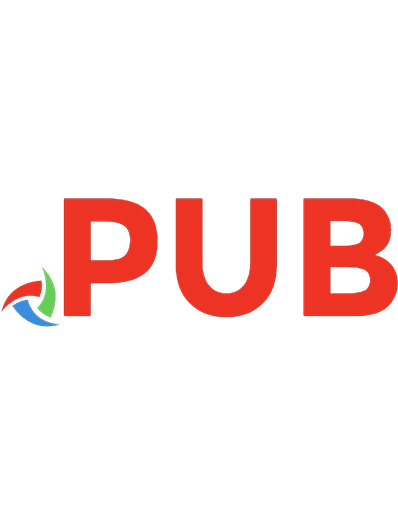
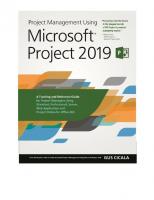
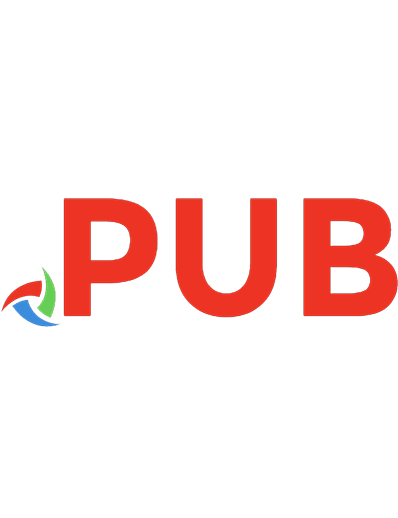

![Successful Project Management: Applying Best Practices and Real-World Techniques with Microsoft Project: Applying Best Practices, Proven Methods, and ... with Microsoft Project (Business Skills) [1 ed.]
0735649804, 9780735649804](https://dokumen.pub/img/200x200/successful-project-management-applying-best-practices-and-real-world-techniques-with-microsoft-project-applying-best-practices-proven-methods-and-with-microsoft-project-business-skills-1nbsped-0735649804-9780735649804.jpg)