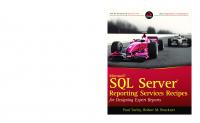SQL Server 2016 Reporting Services Cookbook (English Edition) 1786461811, 9781786461810
Create interactive cross-platform reports and dashboards using SQL Server 2016 Reporting Services About This Book Get up
1,080 323 20MB
English Pages 596 [591] Year 2016
Polecaj historie
Table of contents :
Cover
Copyright
Credits
About the Authors
About the Reviewers
www.Packtpub.com
Table of Contents
Preface
Chapter 1: Getting It Ready – Configuring Reporting Services
Introduction
Selecting the edition
Getting ready
How to do it…
How it works…
See also
Installing Reporting Services with default configurations
Getting ready
How to do it…
How it works…
There's more…
See also
Installing Reporting Services-related tools
Getting ready
How to do it…
How it works…
There's more…
See also
Accessing Reporting Services Configuration Manager
Getting ready
How to do it…
How it works…
There's more…
See also
Configuring the service account of Reporting Services
Getting ready
How to do it…
How it works…
There's more…
Configuring Reporting Services URLs
Getting ready
How to do it…
How it works…
There's more…
Configuring the Reporting Services database
Getting ready
How to do it…
How it works…
There's more…
See also
Executing post-installation tasks
Getting ready
How to do it…
How it works…
There's more…
Chapter 2: Authoring Reports with SQL Server Data Tools
Introduction
The designer tool – exploring SSDT
Getting ready
How to do it…
How it works…
Visual Studio 2015 support
Getting ready
How to do it…
How it works…
Creating reports with a table data region
Getting ready…
How to do it…
How it works…
There's more…
Creating reports with a matrix data region
Getting ready
How to do it…
How it works…
Creating reports with a chart data region
Getting ready
How to do it…
How it works…
There's more….
Managing and configuring parameters
Getting ready
How to do it…
How it works…
Chapter 3: Advanced Report Authoring with SQL Server Data Tools
Introduction
Creating reports with multiple axis charts
Getting ready
How to do it…
How it works…
Creating reports with multiple data regions
Getting ready
How to do it…
How it works…
Creating reports with nested data regions
Getting ready
How to do it…
How it works…
Creating reports with a map data region
Getting ready
How to do it…
How it works…
Creating reports with cascading parameters
Getting ready
How to do it….
How it works…
Creating reports with dynamic datasets
Getting ready
How to do it…
How it works…
How to publish reports
Getting ready
How to do it…
How it works…
How to view the XML code related to reports
Getting ready
How to do it…
How it works…
Chapter 4: Authoring Reports with Report Builder
Introduction
Is this for a developer or business user?
Getting ready…
How to do it…
How it works…
Enhancements to Report Builder
Getting ready…
How to do it…
How it works…
Connecting Report Builder to Reporting Services
Getting ready
How to do it…
How it works…
How to design reports with the wizard
Getting ready
How to do it…
How it works…
There's more…
How to design reports manually
Getting ready…
How to do it…
How it works…
Working with published data sources
Getting ready
How to do it…
How it works…
Working with published datasets
Getting ready
How to do it…
How it works…
How to publish reports to Reporting Services
Getting ready
How to do it…
How it works…
Working with published report parts
Getting ready
How to do it…
How it works…
Changing reports published in Reporting Services
Getting ready
How to do it…
How it works…
Chapter 5: Improving User Experience – New Designing and Visualization Enhancements
Introduction
Positioning parameters
Getting ready
How to do it…
How it works…
Visualizing data with modern styles
Getting ready
How to do it…
How it works…
There's more…
Visualizing data with the TreeMap data region
Getting ready
How to do it…
How it works…
Visualizing data with the Sunburst data region
Getting ready
How to do it…
How it works…
There's more…
Integrating R with Reporting Services
Getting ready
How to do it…
How it works…
There's more…
See also
Chapter 6: Authoring Reports with the Mobile Report Publisher
Introduction
Understanding the new Mobile Report Publisher
Getting ready
How to do it…
How it works…
How to create a mobile report
Getting ready
How to do it…
How it works…
Using simulated data
Getting ready
How to do it…
How it works…
Setting up data sources
Getting ready
How to do it….
How it works…
How to use datasets for mobile reporting
Getting ready
How to do it…
How it works…
Understanding mobile report graphical elements
Getting ready
How to do it…
How it works…
Understanding the mobile report layout
Getting ready
How to do it…
How it works…
Configuring navigators
Getting ready
How to do it…
How it works…
Configuring parameters for drill-through reports
Getting ready
How to do it…
How it works…
Chapter 7: Consuming Reports – Report Access Enhancement
Introduction
Exploring the new Web Portal
Getting ready
How to do it…
How it works…
There's more…
Managing reports with the Web Portal
Getting ready
How to do it…
How it works…
There's more…
Viewing reports on any web browser
Getting ready
How to do it…
How it works…
There's more…
Caching the report
Getting ready
How to do it…
How it works…
There's more…
Refreshing the cache
Getting ready
How to do it…
How it works…
There's more…
Creating a KPI with predefined values
Getting ready
How to do it…
How it works…
There's more…
Creating a KPI with shared datasets
Getting ready
How to do it…
How it works…
There's more…
Customizing the look-and-feel of the Web Portal
Getting ready
How to do it…
How it works…
There's more…
Printing reports with the PDF rendering extension
Getting ready
How to do it…
How it works…
There's more…
Embedding reports in other applications
Getting ready
How to do it…
How it works…
There's more…
See also
Chapter 8: Reporting Solutions for BI – Integration
Introduction
Making Reporting Services as a part of BI
Getting ready
How to do it…
How it works…
There's more…
See also
Creating a report using Multidimensional models
Getting ready
How to do it…
How it works…
There's more…
Getting formatting from the Multidimensional model
Getting ready
How to do it…
How it works…
There's more…
Getting aggregated values from the Multidimensional model
Getting ready
How to do it…
How it works…
There's more…
Creating a report using Tabular models
Getting ready
How to do it…
How it works…
Connecting to the HDInsight cluster and getting unstructured data
Getting ready
How to do it…
How it works…
There's more…
See also
Chapter 9: SharePoint Integration
Introduction
Configuring SharePoint for Reporting Services
Getting ready
How to do it…
How it works…
Handling security with SharePoint
Getting ready
How to do it…
Adding a user to your SharePoint site
Altering permissions to a document library
Altering permissions to a specific report item
Removing a user's permissions from a report
How it works…
There's more…
Creating dashboards using Reporting Services
Getting ready
How to do it…
How it works…
Configuring e-mail with SharePoint
Getting ready
How to do it…
How it works…
There's more…
Configuring subscriptions
Getting ready
How to do it…
How it works…
Configuring data alerts
Getting ready
How to do it…
How it works…
Chapter 10: Administering and Managing Reporting Services
Introduction
Managing data sources
Getting ready
How to do it…
How it works…
There's more…
Assigning configured data sources to published reports
Getting ready
How to do it…
How it works…
There's more…
Caching reports
Getting ready
How to do it…
How it works…
There's more…
Creating snapshots of reports
Getting ready
How to do it…
How it works…
Backing up Reporting Services
Getting ready
How to do it…
How it works…
There's more…
Monitoring Reporting Services
Getting ready
How to do it…
How it works…
There's more…
Chapter 11: Securing Reports in Reporting Services
Introduction
Authenticating users for Reporting Services
Getting ready
How to do it…
How it works…
Becoming a Report Portal System Administrator
Getting ready
How to do it…
How it works…
Authorizing users for accessing reports via SSRS roles
Getting ready
How to do it…
How it works…
There's more…
Creating new roles in Reporting Services
Getting ready
How to do it…
How it works…
Editing existing roles in Reporting Services
Getting ready
How to do it…
How it works…
Filtering data for the current user
Getting ready
How to do it…
How it works…
There's more…
Handling security on shared data sources
Getting ready
How to do it…
How it works…
There's more…
Securing the channel using certificates
Getting ready
How to do it…
How it works…
Chapter 12: Custom Programming and Integration to .NET Applications
Introduction
Adding embedded codes to reports
Getting ready
How to do it…
How it works…
There's more…
Referencing external .NET assemblies
Getting ready
How to do it…
How it works…
Opening reports using URL access
Getting ready
How to do it…
How it works…
There's more…
Using ReportViewer control for accessing reports
Getting ready
How to do it…
How it works…
There's more…
Index
Citation preview
SQL Server 2016 Reporting Services Cookbook
Create interactive cross-platform reports and dashboards using SQL Server 2016 Reporting Services
Dinesh Priyankara Robert C. Cain
BIRMINGHAM - MUMBAI
SQL Server 2016 Reporting Services Cookbook Copyright © 2016 Packt Publishing
All rights reserved. No part of this book may be reproduced, stored in a retrieval system, or transmitted in any form or by any means, without the prior written permission of the publisher, except in the case of brief quotations embedded in critical articles or reviews. Every effort has been made in the preparation of this book to ensure the accuracy of the information presented. However, the information contained in this book is sold without warranty, either express or implied. Neither the authors, nor Packt Publishing, and its dealers and distributors will be held liable for any damages caused or alleged to be caused directly or indirectly by this book. Packt Publishing has endeavored to provide trademark information about all of the companies and products mentioned in this book by the appropriate use of capitals. However, Packt Publishing cannot guarantee the accuracy of this information.
First published: November 2016
Production reference: 1211116
Published by Packt Publishing Ltd. Livery Place 35 Livery Street Birmingham B3 2PB, UK.
ISBN 978-1-78646-181-0 www.packtpub.com
Credits Authors
Copy Editor
Dinesh Priyankara
Vikrant Phadkay
Robert C. Cain Reviewers
Project Coordinator
Gogula Aryalingam
Shweta H Birwatkar
Dave Wentzel Commissioning Editor
Proofreader
Amey Varangaonkar
Safis Editing
Acquisition Editor
Indexer
Vinay Argekar
Mariammal Chettiyar
Content Development Editor
Graphics
Amrita Noronha
Disha Haria
Technical Editor
Production Coordinator
Akash Patel
Arvindkumar Gupta
About the Authors Dinesh Priyankara is an experienced professional and database enthusiast with skills in database management systems and business intelligence, especially on the Microsoft SQL Server product suite. Possessing over 16 years of experience on data related technologies, he does training, consulting, and is a top contributor to the local SQL Server community. In recognition of his contributions and expertise he has demonstrated, he was awarded the Microsoft Most Valuable Professional (MVP) award for SQL Server for 11 consecutive years since 2006. Dinesh is the Founder/Principal Architect of dinesQL (Pvt) Ltd (http://dinesql.com), a company that provides services on database, business intelligence, and training. In his spare time, he runs a blog at http://dinesql.blogspot.com with a follower base of over 100,000 from around the world and is a co-organizer of SQL Server Sri Lanka User Group (http ://www.meetup.com/ssslug/). Even though he has written many articles on the database area, this is his first official book as a co-author. I would like to especially thank my daughter, Minupama Dulnethmi, who always encouraged me to complete my book with her fullest support. And I would also like to thank all of my family members and friends who helped on this in many ways. My sincere appreciation to the entire team at Packt Publishing, with special thanks to Amrita Noronha and Vinay Argekar.
Robert C. Cain (http://arcanecode.com) is a Microsoft MVP, MCTS Certified in BI, and is the owner of Arcane Training and Consulting, LLC. He is also a course author for Pluralsight, with over 11 courses to his credit. Robert is a team mate at Linchpin People, and co-author of four books. A popular speaker, Robert has presented at events such as the SQL PASS Summit, IT/Dev Connections, TechEd, CodeStock, and numerous SQL Saturdays. Robert has over 25 years’ experience in the IT industry, working in a variety of fields including manufacturing, insurance, telecommunications and nuclear power. I would like to thank my wife and daughters for their patience as I worked on this book. I also wish to thank my coauthor, Dinesh. Without his help, this book would not have been possible. My editor, Amrita, needs special thanks; this book would not be what it is without her patience and guidance. I would also like to thank two long-time mentors. The first is Adam Curry. From his humble beginnings as a radio personality and MTV VJ, Adam became a pioneer in the early days of the Internet. In addition, his implementation of the podcasting platform opened a wealth of knowledge to both myself and many others. I would also be remiss not to acknowledge John C. Dvorak. From his early columns in PC Magazine to his various TV shows and podcasts, John provided a wealth of information that guided my career. Finally, I would like to thank the pair of them for their work on The No Agenda Show (http://noag endashow.com). I spent many late nights working on the demos for this volume listening to their entertaining and informative podcast.
About the Reviewers Gogula Aryalingam is a database and business intelligence professional with more than 11 years of experience in the field. He is a Microsoft MVP for 9 years on the data platform and SQL Server, and PASS Regional Mentor for South Asia. His passion is in building business intelligence solutions, writing about the things he works with and talking about them. He is actively involved with the technical community; he co-runs the SQL Server user group in Colombo, Sri Lanka, speaks at local and international technical events and blogs his experiences. Gogula possesses an MSc and is a Microsoft Certified Solutions Expert, while also having played a part in developing exams for Microsoft certifications. Dave Wentzel is a Data Solutions Architect at Microsoft with the Azure Enablement Team. He helps customers with their Digital Transformation, focused on all things data science, big data, and SQL Server. He knows how to converge big, fast, and unstructured data with traditional relational data to create actionable intelligence. He takes his customer experiences and feedback back to the product groups at Microsoft to make better solutions. Dave has been working with SQL Server for, let’s just say, a long time, and with SSRS since its infancy. Dave shares his experiences at http://davewentzel.com/. He’s always looking for new customers. Would you like to engage?
www.Packtpub.com For support files and downloads related to your book, please visit www.PacktPub.com. Did you know that Packt offers eBook versions of every book published, with PDF and ePub files available? You can upgrade to the eBook version at www.PacktPub.com and as a print book customer, you are entitled to a discount on the eBook copy. Get in touch with us at [email protected] for more details. At www.PacktPub.com, you can also read a collection of free technical articles, sign up for a range of free newsletters and receive exclusive discounts and offers on Packt books and eBooks.
https://www.packtpub.com/mapt
Get the most in-demand software skills with Mapt. Mapt gives you full access to all Packt books and video courses, as well as industry-leading tools to help you plan your personal development and advance your career.
Why subscribe? Fully searchable across every book published by Packt Copy and paste, print, and bookmark content On demand and accessible via a web browser
Table of Contents Preface Chapter 1: Getting It Ready – Configuring Reporting Services Introduction Selecting the edition Getting ready How to do it… How it works… See also Installing Reporting Services with default configurations Getting ready How to do it… How it works… There's more… See also Installing Reporting Services-related tools Getting ready How to do it… How it works… There's more… See also Accessing Reporting Services Configuration Manager Getting ready How to do it… How it works… There's more… See also Configuring the service account of Reporting Services Getting ready How to do it… How it works… There's more… Configuring Reporting Services URLs Getting ready How to do it…
1 9 9 11 11 12 12 13 13 13 14 18 19 19 20 20 21 22 22 23 23 24 25 27 27 27 28 28 31 33 34 34 35 37
How it works… There's more… Configuring the Reporting Services database Getting ready How to do it… How it works… There's more… See also Executing post-installation tasks Getting ready How to do it… How it works… There's more…
Chapter 2: Authoring Reports with SQL Server Data Tools Introduction The designer tool – exploring SSDT Getting ready How to do it… How it works… Visual Studio 2015 support Getting ready How to do it… How it works… Creating reports with a table data region Getting ready… How to do it… How it works… There's more… Creating reports with a matrix data region Getting ready How to do it… How it works… Creating reports with a chart data region Getting ready How to do it… How it works… There's more…. Managing and configuring parameters Getting ready [ ii ]
43 44 44 45 46 50 52 53 53 53 53 54 54 55 55 56 56 57 62 62 63 63 64 64 64 65 87 90 94 94 95 99 99 100 100 116 117 118 118
How to do it… How it works…
119 126
Chapter 3: Advanced Report Authoring with SQL Server Data Tools Introduction Creating reports with multiple axis charts Getting ready How to do it… How it works… Creating reports with multiple data regions Getting ready How to do it… How it works… Creating reports with nested data regions Getting ready How to do it… How it works… Creating reports with a map data region Getting ready How to do it… How it works… Creating reports with cascading parameters Getting ready How to do it…. How it works… Creating reports with dynamic datasets Getting ready How to do it… How it works… How to publish reports Getting ready How to do it… How it works… How to view the XML code related to reports Getting ready How to do it… How it works…
Chapter 4: Authoring Reports with Report Builder Introduction
128 128 129 129 130 135 136 136 137 144 145 145 146 150 151 151 152 160 162 162 163 164 164 164 165 167 170 170 173 178 178 178 179 181 182 182
[ iii ]
Is this for a developer or business user? Getting ready… How to do it… How it works… Enhancements to Report Builder Getting ready… How to do it… How it works… Connecting Report Builder to Reporting Services Getting ready How to do it… How it works… How to design reports with the wizard Getting ready How to do it… How it works… There's more… How to design reports manually Getting ready… How to do it… How it works… Working with published data sources Getting ready How to do it… How it works… Working with published datasets Getting ready How to do it… How it works… How to publish reports to Reporting Services Getting ready How to do it… How it works… Working with published report parts Getting ready How to do it… How it works… Changing reports published in Reporting Services Getting ready [ iv ]
183 183 183 184 185 185 185 186 187 187 187 188 188 189 189 192 194 194 194 195 197 197 197 198 200 201 201 201 205 205 205 205 207 208 208 209 213 213 213
How to do it… How it works…
214 215
Chapter 5: Improving User Experience – New Designing and Visualization Enhancements Introduction Positioning parameters Getting ready How to do it… How it works… Visualizing data with modern styles Getting ready How to do it… How it works… There's more… Visualizing data with the TreeMap data region Getting ready How to do it… How it works… Visualizing data with the Sunburst data region Getting ready How to do it… How it works… There's more… Integrating R with Reporting Services Getting ready How to do it… How it works… There's more… See also
Chapter 6: Authoring Reports with the Mobile Report Publisher Introduction Understanding the new Mobile Report Publisher Getting ready How to do it… How it works… How to create a mobile report Getting ready How to do it… [v]
216 216 218 219 220 222 222 223 224 225 225 225 226 227 236 236 238 239 244 245 246 247 248 255 255 255 256 257 258 258 259 261 262 262 262
How it works… Using simulated data Getting ready How to do it… How it works… Setting up data sources Getting ready How to do it…. How it works… How to use datasets for mobile reporting Getting ready How to do it… How it works… Understanding mobile report graphical elements Getting ready How to do it… How it works… Understanding the mobile report layout Getting ready How to do it… How it works… Configuring navigators Getting ready How to do it… How it works… Configuring parameters for drill-through reports Getting ready How to do it… How it works…
Chapter 7: Consuming Reports – Report Access Enhancement Introduction Exploring the new Web Portal Getting ready How to do it… How it works… There's more… Managing reports with the Web Portal Getting ready How to do it… [ vi ]
264 264 264 265 267 267 268 268 270 271 271 271 280 280 280 281 284 285 285 285 290 290 290 291 294 295 296 296 301 302 303 304 305 306 311 312 312 312 313
How it works… There's more… Viewing reports on any web browser Getting ready How to do it… How it works… There's more… Caching the report Getting ready How to do it… How it works… There's more… Refreshing the cache Getting ready How to do it… How it works… There's more… Creating a KPI with predefined values Getting ready How to do it… How it works… There's more… Creating a KPI with shared datasets Getting ready How to do it… How it works… There's more… Customizing the look-and-feel of the Web Portal Getting ready How to do it… How it works… There's more… Printing reports with the PDF rendering extension Getting ready How to do it… How it works… There's more… Embedding reports in other applications Getting ready [ vii ]
317 317 318 318 318 321 322 322 323 324 327 329 330 330 331 336 337 338 338 339 341 342 342 342 343 348 349 350 351 351 355 356 356 357 357 362 362 362 363
How to do it… How it works… There's more… See also
364 369 372 373
Chapter 8: Reporting Solutions for BI – Integration Introduction Making Reporting Services as a part of BI Getting ready How to do it… How it works… There's more… See also Creating a report using Multidimensional models Getting ready How to do it… How it works… There's more… Getting formatting from the Multidimensional model Getting ready How to do it… How it works… There's more… Getting aggregated values from the Multidimensional model Getting ready How to do it… How it works… There's more… Creating a report using Tabular models Getting ready How to do it… How it works… Connecting to the HDInsight cluster and getting unstructured data Getting ready How to do it… How it works… There's more… See also
Chapter 9: SharePoint Integration
374 375 376 376 377 377 378 378 378 379 379 385 385 385 386 387 391 392 392 392 395 396 396 396 397 397 401 401 402 409 417 418 418 419
[ viii ]
Introduction Configuring SharePoint for Reporting Services Getting ready How to do it… How it works… Handling security with SharePoint Getting ready How to do it… Adding a user to your SharePoint site Altering permissions to a document library Altering permissions to a specific report item Removing a user's permissions from a report
How it works… There's more… Creating dashboards using Reporting Services Getting ready How to do it… How it works… Configuring e-mail with SharePoint Getting ready How to do it… How it works… There's more… Configuring subscriptions Getting ready How to do it… How it works… Configuring data alerts Getting ready How to do it… How it works…
Chapter 10: Administering and Managing Reporting Services Introduction Managing data sources Getting ready How to do it… How it works… There's more… Assigning configured data sources to published reports [ ix ]
419 420 420 420 425 426 427 427 427 428 430 432 432 434 434 434 435 443 444 444 445 446 446 446 447 447 451 451 451 452 454 455 456 456 457 458 462 462 462
Getting ready How to do it… How it works… There's more… Caching reports Getting ready How to do it… How it works… There's more… Creating snapshots of reports Getting ready How to do it… How it works… Backing up Reporting Services Getting ready How to do it… How it works… There's more… Monitoring Reporting Services Getting ready How to do it… How it works… There's more…
462 465 470 470 470 471 475 479 480 481 481 481 486 487 487 488 494 495 495 495 498 501 501
Chapter 11: Securing Reports in Reporting Services Introduction Authenticating users for Reporting Services Getting ready How to do it… How it works… Becoming a Report Portal System Administrator Getting ready How to do it… How it works… Authorizing users for accessing reports via SSRS roles Getting ready How to do it… How it works… There's more… Creating new roles in Reporting Services [x]
502 502 503 503 503 504 505 505 505 507 508 508 508 510 511 511
Getting ready How to do it… How it works… Editing existing roles in Reporting Services Getting ready How to do it… How it works… Filtering data for the current user Getting ready How to do it… How it works… There's more… Handling security on shared data sources Getting ready How to do it… How it works… There's more… Securing the channel using certificates Getting ready How to do it… How it works…
Chapter 12: Custom Programming and Integration to .NET Applications Introduction Adding embedded codes to reports Getting ready How to do it… How it works… There's more… Referencing external .NET assemblies Getting ready How to do it… How it works… Opening reports using URL access Getting ready How to do it… How it works… There's more… Using ReportViewer control for accessing reports Getting ready [ xi ]
511 512 513 513 513 513 514 515 515 516 518 519 520 520 520 522 523 523 524 527 530 531 532 532 533 535 541 542 542 542 546 552 552 552 555 559 559 559 560
How to do it… How it works… There's more…
560 566 566
Index
567
[ xii ]
Preface SQL Server 2016 Reporting Services is truly revolutionary. SQL Server Reporting Services saw few enhancements since the SQL Server 2008R2 release. With SQL Server 2016, all of that has changed. Many longstanding complaints of users have been addressed. Reports now render in HTML 5, allowing compatibility across a multitude of platforms. The old Report Manager has received a major overhaul, and with that a new name, the Report Portal. The Report Portal provides many new capabilities. It will, of course, host the traditional SSRS reports (now renamed Paginated Reports). Now, though, it can host a variety of other items, such as KPIs and PowerBI Desktop reports. An exciting new addition is the Mobile Report Publisher, allowing you to create reports that can easily be viewed across computers, tablets, and phones. The installation and configuration has been enhanced and streamlined to make setting up a new instance of Reporting Services even easier. Management tools have been updated as well, providing an easier to use experience for administrators. In this book, we’ll explore all the new, exciting enhancements that come with SQL Server 2016 Reporting Services. The recipes have been designed to get you up to speed quickly, allowing you to jump right in to all the great features included in SSRS 2016.
What this book covers Chapter 1, Getting It Ready – Configuring Reporting Services, will show you how to plan for
and install Reporting Services. We’ll see how to configure SSRS for Native mode, as well as gain an understanding of backend databases. Chapter 2, Authoring Reports with SQL Server Data Tools, will begin your authoring of
reports by working with SQL Server Data Tools (SSDT). You’ll see how to create a variety of reports using tables, matrixes, as well as charts. Finally, you’ll see how to publish reports to the SSRS server from within SSDT.
Preface Chapter 3, Advanced Report Authoring with SQL Server Data Tools, will continue your
education on SSDT by moving into some advanced report topics. You’ll learn how to use multiple datasets in the same report, and create charts and tables with multiple axis. You’ll also get a view of SSRS behind the scenes, looking at the XML code used within an SSRS report file. Chapter 4, Authoring Reports with Report Builder, will focus on the newly revamped Report
Builder tool. You’ll see how an end user could leverage this tool to create a variety of objects. Not just reports, but data sources and data sets.
Chapter 5, Improving User Experience – New Designing and Visualization Elements, will focus
on the new visualization and design elements introduced with SSRS. You’ll see the new Sunburst and Treemap charts, as well as learning how to integrate the R language into your reports. Chapter 6, Authoring Reports with the Mobile Report Publisher, explains that Microsoft
addresses the need for reporting on mobile devices, such as phones and tablets, through the addition of the Mobile Report Publisher. In this chapter, you’ll learn how to use this brandnew tool to create reports customized for a variety of platforms. Chapter 7, Consuming Reports – Report Access Enhancement, will explore the new Report
Portal, the redesigned Report Manager. You’ll see how to manage reports and data caching. You’ll also see how to create the new KPIs, as well how to customize the portal for your environment. Chapter 8, Reporting Solutions for BI – Integration, shows that Reporting Services is not the
only tool in a BI developer’s tool box. In this chapter, you’ll see how to integrate other tools, such as PowerBI and SQL Server Analysis Services, into your SSRS reports. Chapter 9, SharePoint Integration, explains that, in addition to the Report Portal, SharePoint
can also act as a host for your SSRS reports. In this chapter, you’ll see how to configure SharePoint and SSRS to work together. Chapter 10, Administering and Managing Reporting Services, reveals that as good as
Reporting Services is just out of the box, understanding how to manage key components will make the experience even better. In this chapter, you’ll learn how to manage data sources, history, caching, scheduling, and other key topics that will create a better experience for your users.
[2]
Preface Chapter 11, Securing Reports in Reporting Services, highlights that it is critical to protect your
data from unauthorized eyes. In this chapter, you’ll learn how to secure your server and its reports. In addition, you’ll find recipes explaining how to secure the data within your reports. Chapter 12, Custom Programming and Integration to .NET Applications, explains that .NET
developers often have need to integrate reporting into their application. In this chapter, we’ll see the various techniques developers can use leverage the power of SSRS within their programs.
What you need for this book To work through the recipes in this book, you will, of course, need a copy of SQL Server 2016. If you don’t have one, Microsoft has now released the SQL Server 2016 Developer Edition as a free download, and it will work just fine for working through the recipes. You can download the developer edition at: https://www.microsoft.com/en-us/sql-server/sql-server-editions-developers
or use the shortcut: http://bit.ly/sql2016dev
In addition, you will want a copy of the brand-new SQL Server 2016 sample database, WideWorldImporters. Specifically, the data warehouse version of the sample, WideWorldImportersDW, was used for the examples in this book. You can find the samples on GitHub, at: https://github.com/Microsoft/sql-server-samples/tree/master/samples/database s/wide-world-importers
or use the shortcut: http://bit.ly/wwisample
You also need AdventureWorks 2014 multi-dimensional and tabular databases since they were used with some examples. You can find the samples database at: https://msftdbprod samples.codeplex.com/releases/view/125550
[3]
Preface
Who this book is for A wide variety of users will find this book valuable. Naturally, IT Professionals whose chief duties are the development of reports will find these recipes useful. In today’s world, many end users are also developing their own reports, using tools such as Report Builder and the Mobile Report Publisher. They will find the recipes quite useful as they continue to develop their own reports. Additionally, system administrators who are responsible for installation, security, and maintaining Reporting Services will find valuable information herein to guide them as the manage SSRS. Finally, we’ve included a whole chapter aimed at .NET developers, showing how to integrate SSRS directly into their applications.
Sections In this book, you will find several headings that appear frequently (Getting ready, How to do it, How it works, There's more, and See also). To give clear instructions on how to complete a recipe, we use these sections as follows:
Getting ready This section tells you what to expect in the recipe, and describes how to set up any software or any preliminary settings required for the recipe.
How to do it… This section contains the steps required to follow the recipe.
How it works… This section usually consists of a detailed explanation of what happened in the previous section.
[4]
Preface
There's more… This section consists of additional information about the recipe in order to make the reader more knowledgeable about the recipe.
See also This section provides helpful links to other useful information for the recipe.
Conventions In this book, you will find a number of styles of text that distinguish between different kinds of information. Here are some examples of these styles, and an explanation of their meaning. Code words in text, database table names, folder names, filenames, file extensions, path names, dummy URLs, user input, and Twitter handles are shown as follows: "We can include other contexts through the use of the include directive. " A block of code is set as follows: [default] exten => s,1,Dial(Zap/1|30) exten => s,2,Voicemail(u100) exten => s,102,Voicemail(b100) exten => i,1,Voicemail(s0)
When we wish to draw your attention to a particular part of a code block, the relevant lines or items are set in bold: [default] exten => s,1,Dial(Zap/1|30) exten => s,2,Voicemail(u100) exten => s,102,Voicemail(b100) exten => i,1,Voicemail(s0)
Any command-line input or output is written as follows: # cp /usr/src/asterisk-addons/configs/cdr_mysql.conf.sample /etc/asterisk/cdr_mysql.conf
[5]
Preface
New terms and important words are shown in bold. Words that you see on the screen, in menus or dialog boxes for example, appear in the text like this: "clicking the Next button moves you to the next screen". Warnings or important notes appear in a box like this.
Tips and tricks appear like this.
Reader feedback Feedback from our readers is always welcome. Let us know what you think about this book—what you liked or may have disliked. Reader feedback is important for us to develop titles that you really get the most out of. To send us general feedback, simply send an e-mail to [email protected], and mention the book title via the subject of your message. If there is a topic that you have expertise in and you are interested in either writing or contributing to a book, see our author guide on https://www.packtpub.com/books/info/p ackt/authors.
Customer support Now that you are the proud owner of a Packt book, we have a number of things to help you to get the most from your purchase.
Downloading the example code You can download the example code files for all Packt books you have purchased from your account at http://www.packtpub.com. If you purchased this book elsewhere, you can visit http://www.packtpub.com/supportand register to have the files e-mailed directly to you.
[6]
Preface
You can download the code files by following these steps: 1. 2. 3. 4. 5. 6. 7.
Log in or register to our website using your e-mail address and password. Hover the mouse pointer on the SUPPORT tab at the top. Click on Code Downloads & Errata. Enter the name of the book in the Search box. Select the book for which you're looking to download the code files. Choose from the drop-down menu where you purchased this book from. Click on Code Download.
Once the file is downloaded, please make sure that you unzip or extract the folder using the latest version of: WinRAR / 7-Zip for Windows Zipeg / iZip / UnRarX for Mac 7-Zip / PeaZip for Linux The code bundle for the book is also hosted on GitHub at https://github.com/PacktPubl ishing/SQL-Server-2016-Reporting-Services-Cookbook. We also have other code bundles from our rich catalog of books and videos available at https://github.com/Packt Publishing/. Check them out! If you are using Tableau Public, you’ll need to locate the workbooks that have been published to Tableau Public. These may be found at the following link: http://goo.gl/wJz fDO.
Downloading the color images of this book We also provide you a PDF file that has color images of the screenshots/diagrams used in this book. The color images will help you better understand the changes in the output. You can download this file from: https://www.packtpub.com/sites/default/files/downloads/SQLServer2016Report ingServicesCookbook_ColorImages.pdf.
[7]
Preface
Errata Although we have taken every care to ensure the accuracy of our content, mistakes do happen. If you find a mistake in one of our books—maybe a mistake in the text or the code—we would be grateful if you would report this to us. By doing so, you can save other readers from frustration and help us improve subsequent versions of this book. If you find any errata, please report them by visiting http://www.packtpub.com/submit-errata, selecting your book, clicking on the errata submission form link, and entering the details of your errata. Once your errata are verified, your submission will be accepted and the errata will be uploaded on our website, or added to any list of existing errata, under the Errata section of that title. Any existing errata can be viewed by selecting your title from http://w ww.packtpub.com/support.
Piracy Piracy of copyright material on the Internet is an ongoing problem across all media. At Packt, we take the protection of our copyright and licenses very seriously. If you come across any illegal copies of our works, in any form, on the Internet, please provide us with the location address or website name immediately so that we can pursue a remedy. Please contact us at [email protected] with a link to the suspected pirated material. We appreciate your help in protecting our authors, and our ability to bring you valuable content.
Questions You can contact us at [email protected] if you are having a problem with any aspect of the book, and we will do our best to address it.
[8]
1
Getting It Ready – Configuring Reporting Services In this chapter, we will cover the following recipes related to installation and configuration of Microsoft SQL Server Reporting Services: Selecting the edition Installing Reporting Services with default configurations Installing Reporting Services-related tools Accessing Reporting Services Configuration Manager Configuring the service account of Reporting Services Configuring Reporting Services URLs Configuring the Reporting Services database Executing post-installation tasks
Introduction Stepping back to the year 2004, the release of Reporting Services as a post-release add-on to Microsoft SQL Server 2000 was a big in with the market as there were not many userfriendly reporting tools out there. Microsoft makes it easy and user-friendly; this worldwide-accepted catchphrase was expected by developers for the same and Microsoft kept the word again. Although it initially focused more on IT-driven reports, it became the most wanted and in-demand reporting tool for report designers and consumers.
Getting It Ready – Configuring Reporting Services
Rosetta, the code name used for Reporting Services, was a perfect match. The Rosetta Stone found in 1799 explained the mystery of Egyptian hieroglyphics because it provided information needed to understand their history. Reporting Services does the same; it allows you to have the mystery or reasons for the success of your business revealed. The first release of Reporting Services did not provide a wide range of data regions for addressing all Enterprise requirements, but it offered enough. However, the key was its architecture. It was designed to run under Internet Information Services as a middle-tier service, making it a server-based and web-based reporting platform. Reports designed with Reporting Services were able to be sourced by any type that has .NET managed provider, OLE DB provider, or ODBC provider. Since most Reporting Services processors and services were distributed, obtaining and processing data was efficient and extensible. The rich architecture used was supported with modern rendering extensions and delivered reports in HTML, PDF, and Excel. In addition to that, it allowed us to have our own extensions, making sure that reports were delivered as per the requirements and printing devices used. Along with other Reporting Services releases, it was significantly improved and enhanced, making it the best reporting platform in the world. Before Microsoft SQL Server 2016, there were four more releases, with SQL Server 2005, 2008 R2, 2012, and 2014. Among all of these fantastic releases, 2005, 2008 R2, and 2016 are considered major releases of Reporting Services. The latest release, Reporting Services 2016, is becoming the foremost reporting platform because of the features added, enhancements done on existing features, and the completeness in terms of modern reporting and BI platform. Since there were no major enhancements after 2008 R2, we thought that Reporting Services was about to retire, but the 2016 release showed us that it is still a part of the Microsoft BI ecosystem. This chapter focuses on the installation and configuration of Reporting Services 2016. The recipes in this chapter explain typical installation and configurations as well as further and infrequent configurations that go beyond the traditional installation and configurations. You will be guided through the installation using recipes, and we will explain which sections are important, why they are important, and how they should be configured.
[ 10 ]
Getting It Ready – Configuring Reporting Services
Selecting the edition The edition of SQL Server 2016 should be selected based on your needs. SQL Server 2016 offers five downloadable editions, targeting specific business use cases for different prices and levels of capabilities. These five editions are Enterprise, Standard, Web, Developer, and Express. Generally, for an organization, you select one of the premium editions (which is Enterprise) or one of the core editions (which is Standard). There is another premium edition called Analytics Platform System (APS), formerly Parallel Data Warehouse (PDW); that will not be discussed in this book as it is beyond the scope. For an individual, it is always the Developer edition that has all functionality of the Enterprise edition. It can be downloaded and installed without paying Microsoft. Yes, it is free for developers and is licensed for use as a development or test system, not as a production server. SQL Server 2012 and 2014 had an edition called Business Intelligence, which is no longer available with SQL Server 2016. You can try out Reporting Services with Enterprise Edition without purchasing, as it is available for a 180-day trial period. If you need to use the cheapest edition, which is Express, you need to have Express with Advanced Services.
Getting ready Features supported by editions are different. For understanding, without discussing all features, we will see the features that are supported only by Enterprise edition. The following features are supported only by Enterprise edition: Mobile reports and KPIs Data-driven report subscription Scale out deployment Alerting Power view
[ 11 ]
Getting It Ready – Configuring Reporting Services
Reporting Services maintain two databases: ReportServer database and ReportServerTempDB. It does not necessarily require the same edition for databases as you have used for Reporting Services. The following list shows you which editions of the Database engine can be used for specific editions of Reporting Services: Enterprise edition of SSRS: Enterprise or Standard edition database engine Standard edition of SSRS: Enterprise or Standard edition database engine Web edition of SSRS: Web edition database engine (local only) Express edition of SSRS: Express edition database engine (local only) Developer edition of SSRS: Enterprise, Standard, or Developer edition database engine
How to do it… 1. Select the edition based on the capabilities required for your application. If you need the aforementioned items that are supported only by the Enterprise edition, then you have no option but select the Enterprise edition. If they are not required, then the Standard edition is enough for your implementation. Cost and limited budget are some other factors for selecting the Standard edition. 2. Select the Developer edition for development or testing, not as a production server. 3. Try using Web or Express, which have very limited features. These two editions are good for small-scale implementations.
How it works… You will be able to create, deploy, and consume reports with functionalities as per the features offered by the selected edition. Not only that, but the usage of processors of the system and memory consumption are based on the edition you have selected. Processors are more relevant to database engine. The Enterprise edition will use operating system maximum, but Standard and Web can utilize only four sockets or 24 cores. If you have selected, Express edition, it is limited to one socket or four cores. Reporting Services consume memory for various operations. If the edition is Enterprise, it can consume operating system maximum. However, if the edition is Standard or Web, it consumes only 64 GB and, Express edition consumes only 1 GB.
[ 12 ]
Getting It Ready – Configuring Reporting Services
See also For more information about feature comparison between editions, visit the following URL: https://msdn.microsoft.com/en-us/library/cc645993.aspx
Installing Reporting Services with default configurations Installing Reporting Services is not a complex process. It is a part of SQL Server installation; just like selecting any other component, Reporting Services can be selected as a required component. Reporting Services 2016 offers two modes: Native and SharePoint integrated. SharePoint integrated mode will be discussed in detail in Chapter 9, SharePoint Integration. Hence, this recipe focuses on Native mode. Native mode is the default Reporting Services mode. You can install Reporting Services by either launching the wizard or using the command line.
Getting ready It is always better to check and see whether your system is ready for Reporting Services before installing it. This check-up can be done using a tool given with the installation, which is called System Configuration Checker. You need to make sure that you have admin rights on the system that you intend to run the installation on. For that, you need to be a member of a local administrator group, or you need to have credentials of an account that has admin rights. During the installation, you can decide whether the installation wizard should install files and configure Reporting Services with default configurations, or only install files. If you select Install only, then you need to do the configuration later using Reporting Services Configuration Manager. Selecting the Install and configure option allows you to use Reporting Services immediately after setup is finished. However, this option will not be available if Database Engine Services is not selected as part of the instance features or the database engine is not installed on the same instance.
[ 13 ]
Getting It Ready – Configuring Reporting Services
How to do it… Let's go through the specific steps and options you select during SQL Server installation when you do the installation for Reporting Services. Note that we will not go through every page in the installation wizard, but only the pages related to this recipe. The steps are as follows: 1. Once the installation wizard is launched by executing setup.exe, it opens SQL Server Installation Center, which has multiple tabs. The default tab is opened, which is Planning, and the detail page has the link for System Configuration Checker. The following screenshot shows this:
Figure 1.01
[ 14 ]
Getting It Ready – Configuring Reporting Services
2. When you click on System Configuration Checker, the tool goes through a set of predefined rules and tells you whether the system is ready for installation of SQL Server or not. The following screenshot shows the result of it:
Figure 1.02
[ 15 ]
Getting It Ready – Configuring Reporting Services
3. If everything is okay, continue with the installation. When you see the Feature Selection page, make sure Database Engine Services and Reporting Services – Native are selected:
Figure 1.03
[ 16 ]
Getting It Ready – Configuring Reporting Services
4. When you see Reporting Services Configuration, select the Install and configure option to install Reporting Services with the default configurations:
Figure 1.04
Now you can continue with the other pages and complete the installation.
[ 17 ]
Getting It Ready – Configuring Reporting Services
How it works… Since the installation is done with the Install and configure option, it installs the following items/features for us: Report Server service: Report Server Web Service Report Server Web Portal Other background processing applications Reporting Services Configuration Manager Reporting Services command-line utilities In addition to that, it configures following items too: Service account for the Report Server service Report Server Web Service URL The Web Portal URL Report Server databases Service accounts for accessing Report Server databases To verify the installation, you can access the Web Portal and see whether it works or not. The URL for the Web Portal is different based on the installation: With a default instance: http://MachineName:80/Reports With a named instance: http://MachineName:80/Reports_InstanceName
[ 18 ]
Getting It Ready – Configuring Reporting Services
This image shows the Web Portal configured with a named instance:
Figure 1.05
There's more… If you open Reporting Services Configuration Manager (this will be discussed in detail in the Accessing Reporting Services Configuration Manager recipe), you will see that some of the services related to Reporting Services are not configured. Unattended Execution Account, Email Setting, Encryption Keys, Subscription Settings, Scale-out Deployment, and Power BI integration are not configured as part of the installation, and they need to be configured manually using Reporting Services Configuration Manager.
See also The next recipe, Installing Reporting Services-related tools, discusses the other required installations for completing a Reporting Services installation.
[ 19 ]
Getting It Ready – Configuring Reporting Services
Installing Reporting Services-related tools Installing only Reporting Services does not make your environment ready for working with Reporting Services. In order to author reports, you need Report Designer, which provides an interface for designing reports with various data regions. Report Designer ships with SQL Server Data Tools (SSDT), which was previously called Business Intelligence Development Studio (BIDS) with SQL Server 2005, SQL Server Data Tools (SSDT) with SQL Server 2012, and Microsoft SQL Server Data Tools – Business Intelligence for Visual Studio (SSDTBI) with SQL Server 2014. SSDT is based on Visual Studio and it provides not only Report Designer for building reporting solutions, but also many other interfaces for working with relational databases, Azure SQL databases, SSIS, and SSAS solutions. Until SQL Server 2014, this tool was automatically installed with SQL Server, but now you need to download it separately and install it. The other most important tool that is required is SQL Server Management Studio (SSMS). This is not just for Reporting Services; it's an integrated environment for accessing, configuring, managing, administering, and developing all components of SQL Server. This was part of the default installation with previous versions of SQL Server, but now it needs to be downloaded separately and installed as it is a standalone tool.
Getting ready You can find links to download SSDT and SSMS using any search engine. But the Microsoft SQL Server team has given us an easier way of finding the relevant download page. These links are given with the SQL Server installation wizard, and this makes sure that you download the latest versions of SSDT and SSMS.
[ 20 ]
Getting It Ready – Configuring Reporting Services
How to do it… Note that the SQL Server installation page has a number of installations related to SQL Server, but we focus only on the tools related to this book. Here is the way of installing the related tools: 1. Execute the SQL Server setup.exe to open SQL Server Installation Center. Click on the Installation tab; this shows the various types of installation that can be done with it:
Figure 1.06
[ 21 ]
Getting It Ready – Configuring Reporting Services
2. Click on Install SQL Server Management Tools to open the web page that provides links for downloading Management Studio. This page shows you the link for downloading the latest SSMS. Note that at the time of writing this book, the version of SSMS is 13.0.15000.23, and it is June 2016 generally available release. This version of SSMS is free and does not require any license to install and use. 3. You need to click on Install SQL Server Data Tools to install SSDT. Note that at the time of writing this book, the version of SSDT is 14.0.60525.0. Microsoft recommends that you install Visual Studio 2015 prior to this, and this update will replace SSDT RTM in Visual Studio 2015. If Visual Studio 2015 is not installed, SSDT will install Visual Studio Integrated Shell.
How it works… Once both tools are installed, SSMS can be used to connect and manage Reporting Services instances and SSDT can be used to design and deploy reporting solutions. You can launch SSMS and connect with Reporting Services. We will talk more about this tool in Chapter 10, Administering and Managing Reporting Services. You can create Reporting Services projects using SSDT. It allows you to create a new project, and select the Reporting Services template and Report Server Project type. You will see more on this in Chapter 2, Authoring Reports with SQL Server Data Tools.
There's more… There is another useful tool called Report Builder, which is specifically available for power users. This does not mean that it cannot be used by developers, but as it is more of a Microsoft Office-like tool, it is more relevant to power users and business users. This will be discussed in detail in Chapter 4, Authoring Reports with Report Builder.
[ 22 ]
Getting It Ready – Configuring Reporting Services
See also A newly added tool called SQL Server Mobile Report Publisher is available with Reporting Services 2016. See Chapter 6, Authoring Mobile Reports with the Mobile Report Publisher, for more on it.
Accessing Reporting Services Configuration Manager Reporting Services Configuration Manager is a tool that you can use to configure Reporting Services settings and related various components. It allows you to access the settings configured during the installation and modify them if required. In addition to that, you can use it to configure settings that are not available during installation. Note that you cannot use Reporting Services Configuration Manager to manage SharePoint integrated report servers. Prior to SQL Server 2012, SharePoint integrated reporting services instances were able to manage with it, but starting with SQL Server 2012, SharePoint integrated mode is managed and configured by using SharePoint Central Administration. Unlike SQL Server Management Studio, Reporting Services Configuration Manager is version-specific. You cannot use a Configuration Manager installed for a specific version in your machine to manage another instance of Reporting Services that is not the same version, even if it is a lower version. As an example, if you have installed Reporting Services 2016 Configuration Manager, you cannot use it to manage Reporting Services 2014. Most of the settings configured through Configuration Manager are stored in the rsreportserver.config file. Even though it is possible to make changes to the file directly without using Configuration Manager, you should not do it unless it is really required. If you have to, make sure you have copy of the file before making any changes.
[ 23 ]
Getting It Ready – Configuring Reporting Services
Getting ready Reporting Services Configuration Manager is installed with the default installation. It allows you to manage the following items: Report Server service account: You can update the account that is already added or you can add a new account for the service Web Service URL: You can modify or create new URLs for accessing Report Server Web Service Database: You can create or configure the report server database for the Report Server. It also allows you to connect with a database that is already created and set with the required content Web Portal URL: You can modify or create new URLs for accessing the Reporting Services Web Portal Email settings: You can configure an SMTP server or gateway that Report Server can use to deliver reports to e-mail addresses Execution account: You can configure an unattended account that report server can use for accessing various sources on scheduled operations, or when user credentials are not given for operations Encryption keys: You can back up, restore, or change the symmetric key used to encrypt stored connections and credentials Subscription settings: You can configure an account for subscriptions that need to access file shares Scale-out Deployment: You can add multiple report servers to scale out your reporting solution Power BI integration: You can use this section to register a Power BI account if you plan to integrate your reports with Power BI In order to access either a local report server or remote report server using Configuration Manager, you need local system administrator permission of the server.
[ 24 ]
Getting It Ready – Configuring Reporting Services
How to do it… Let's see how we can open Configuration Manager and see the configuration settings. The steps are as follows: 1. When you open the Configuration Manager, it prompts you with a dialog box for Server Name and Report Server Instance:
Figure 1.07
[ 25 ]
Getting It Ready – Configuring Reporting Services
2. Enter the server name and select the Report Server Instance for connecting with the required report server. If you have provided valid values and you have local administrator permission, it will open Configuration Manager for you:
Figure 1.08
3. You can navigate through the tabs given in the left pane. Note that the Apply button is grayed out until you make a change. Once the changes are made, you need to click on the Apply button to save and apply your changes.
[ 26 ]
Getting It Ready – Configuring Reporting Services
How it works… The rsreportserver.config XML file holds most of the settings related to Configuration Manager. When you change any settings with Configuration Manager, the changes are applied to this file. You can see this file in the eport\Microsoft SQL Server\\Reporting Services\ReportServer folder. You can open it and edit using any text editor or XML editor, but it is not recommended because your changes may prevent Report Server from functioning properly.
There's more… There are some settings that are not available through Configuration Manager. For example, if you need to add another Authentication Type, it has to be manually added to the rsreportserver.config file, as Configuration Manager does not provide an interface for adding Authentication Types. Some of the settings should only change with Configuration Manager even though it is possible to change them through rsreportserver.config. For example, encrypted values that are related to some nodes should not be changed through the rsreportserver.config file manually.
See also In addition to the rsreportserver.config file, there are two more configuration files: rsreportserverservices.exe.config and rsreportdesigner.config. You can read more about them at https://msdn.microsoft.com/en-us/library/ms157273.aspx and ht tps://msdn.microsoft.com/en-us/library/bb630448.aspx.
[ 27 ]
Getting It Ready – Configuring Reporting Services
Configuring the service account of Reporting Services The service account for Reporting Services is assigned during the installation, it is configured to run the Reporting Services service within the context of a specific Windows account. Installation allows you to select a local account, domain user account, or built-in account for the service. Once set, the installation makes sure that the account has the required permissions to access resources and run processes related to Reporting Services by adding the account to relevant security groups. If you need to view or reconfigure the assigned account, Microsoft recommends that you use Reporting Services Configuration Manager without using Services Desktop Application. You might change the assigned account to a new account, or you might change the password set for the account if it has been changed at the Windows level. If you use Services Desktop Application to manage the service account, the additional settings that are linked with the assigned account will not be automatically changed. Specifically, it will not be added to relevant security groups. But Reporting Services Configuration Manager makes sure that all required settings are updated accordingly when a change is applied to the assigned account.
Getting ready You can see the current assigned account using Reporting Services Configuration Manager. Once connected to the instance, you can click on the Service Account page to see the current account set or to set a new account for the service:
[ 28 ]
Getting It Ready – Configuring Reporting Services
Figure 1.09
As you can see, there are two options for setting it. You can either select a built-in account or a user-defined (local or domain) account. If you have accepted the default during account selection, you should see the selected account as Virtual Service Account.
[ 29 ]
Getting It Ready – Configuring Reporting Services
When selecting an account, either during installation or later using Configuration Manager, it is important to remember that the account you select has no excessive privileges. Not only that, but also you must make sure that it is a dedicated account for Reporting Services. There are different types of account that you can select for Reporting Services: Local system account: This account is a highly privileged account that should not be selected (or required) for Reporting Services. Generally, we should avoid highly privileged accounts for SQL Server services. Network service account: This account has fewer privileges compared to the Local System account but has network log-on permissions. Therefore, it is not a bad practice to select this account as the Reporting Services service account. However, since this account is used by many applications, it might introduce a security threat, so it is better to avoid this account type as well. Virtual service account: Virtual Service account was introduced with Windows Server 2008 R2, and SQL Server started supporting it from SQL Server 2012. It is simply a virtualized account based on a Network Service account but with its unique identifier. It is a local account, and you do not need to create or configure it. For SQL Server services, virtual accounts are automatically created during installation. Since it is a managed account, you do not need to worry about policies or password expiry issues, and this account type is recommended if you do not have a domain user account configured. Local service account: This is a local account that is similar to an authenticated Windows user account in a local users group. This account accesses resources as a null session or without credentials. Therefore, this will not work as expected when report server needs to access external resources such as a remote database. Local user account: There is a local, least-privileged Windows account configured for Reporting Services. This is recommended when Reporting Services is installed in a non-domain environment. Domain user account: A least-privileged Windows domain account configured for Reporting Services. This is recommended when Reporting Services is installed in a domain environment. Managed service account: This account is similar to a Virtual Service account, but this is a type of domain account. It is more secure than a domain user account and, unlike the Virtual service account, it needs to be created and configured by a domain administrator before it can be used.
[ 30 ]
Getting It Ready – Configuring Reporting Services
How to do it… In order to manage the assigned account, follow these steps: 1. Start the Reporting Services Configuration Manager as shown in the preceding image. 2. Make the necessary changes to the Report Server service account and click on Apply. You may change the account from Virtual service to Network service account for testing. 3. The Apply button opens the SQL Server Connection Dialog window. It requires an account that has administrative privileges for applying grant rights script to a newly selected service account. If you have administrative permissions, select Current User – Integrated Security, or supply SQL Server credentials by selecting SQL Server Account:
Figure 1.10
[ 31 ]
Getting It Ready – Configuring Reporting Services
4. Click on OK to save the changes. Once completed, verify the messages in the results shown in the next image and see whether everything is successfully completed:
Figure 1.11
[ 32 ]
Getting It Ready – Configuring Reporting Services
How it works… Reporting Services Configuration Manager performs a few operations to apply your changes successfully: A newly configured account is added to the report server group created on the local server. The account is added to the necessary security roles in the SQL Server database engine instance that hosts the report server database, only if the connection configured to the report server database is set to service account. This account is not just a part of report server database; it gets added to the Master, Msdb, ReportServer, and ReportServerTempDB databases under different roles: Master database: This account is added to RSExecRole Msdb database: This account is added to RSExecRole, SQLAgentOperatorRole, SQLAgentReaderRole, and SQLAgentUserRole ReportServer database: This account is added to db_owner and RSExecRole ReportServerTempDB database: This account is added to db_owner and RSExecRole The encryption key is updated, including the profile information of the account.
[ 33 ]
Getting It Ready – Configuring Reporting Services
There's more… Note that if you add a new service account to Reporting Services, the old account will not be removed from the database instance. See the next screenshot. It shows both accounts under the Users node; NT AUTHORITY\NETWORK SERVICE is the new account and NT SERVICE\ReportServer$SQL2016_M is the old account. Therefore, it should be manually removed if it is not required by the database engine:
Figure 1.12
Configuring Reporting Services URLs As you saw in the Installing Reporting Services with default configurations recipe in this chapter, once the installation is done, one way of verifying that the installation is successfully completed is by accessing one of the URLs that are configured automatically during the setup. If the installation is done with install only mode, then the URLs have to be configured using Reporting Services Configuration Manager, because only the install and configure option creates URLs for Reporting Services during the installation. [ 34 ]
Getting It Ready – Configuring Reporting Services
Installation with the default configuration reserves two URLs for Reporting Services, one for the Web Service application, and another for the Web Portal application. These URLs are defined as URL reservations in HTTP.SYS, which is an operating system component that listens to network requests and handles them. Even though it is possible to create and configure these URLs using different tools, it is recommended to use only Reporting Services Configuration Manager for creating and configuration. URL reservations are automatically created when you configure URLs using Reporting Services Configuration Manager. URL reservations in HTTP.SYS define which URLs are configured for accessing Reporting Services applications. You can configure one or more URLs for accessing the Report Server Web Service and one or more URLs for accessing the report Web Portal. Although multiple URLs can be configured for web service and web portal, all URLs have to be connected to the web service virtual directory and the web portal virtual directory respectively. It is not possible to have multiple virtual directories. Note that Internet Information Services (IIS) is no longer used by Reporting Services to manage applications, and it is not required. All requests are completely handled by HTTP.SYS.
Getting ready If you need to create or configure URLs using Reporting Services Configuration Manager, you need to understand how default URLs are created during the installation. This table explains how URLs are set by default: Application Instance Default URL type
Reservation in HTTP.SYS
Web service Default http:// -1001 And CInt(dateString) < 1) Then dateEntered = Now.AddDays(CInt(dateString)) Else If (dateString.Length = 8) Then Dim year As Integer = CInt(Left(dateString, 4)) If year > Now.Year Or year < 2000 Then Throw New Exception End If Dim month As Integer = CInt(dateString.Substring(4, 2)) Dim day As Integer = CInt(Right(dateString, 2)) dateEntered = New Date(year, month, day) End If End If Catch ex As Exception dateEntered = Convert.ToDateTime("1900-01-01") End Try Return dateEntered End Function
Look at the written code once. It initially checks values like today and yesterday and sets the relevant dates. Then it addresses numeric values entered and set it as a date. If user has entered as value with the YYYY/MM/DD format, then it extracts year, month and date separately, and format the date. If an exception occurs or an invalid value is found, it sets for the date as 1900-01-01.
[ 537 ]
Custom Programming and Integration to .NET Applications
7. Click OK to save the settings:
Figure 12.05
8. Next, we need to change the dataset query. Open the dataset and change the WHERE clause of the query as shown here: WHERE (s.[Invoice Date Key] = Convert(date, @Date))
9. The preceding statement adds a parameter to the dataset. Open the Parameters page of Dataset properties and add the following expression for the @Date parameter: =Code.GetDate(Parameters!ReportParameterSalesDate.Value)
[ 538 ]
Custom Programming and Integration to .NET Applications
10. Click OK to save the Dataset properties:
Figure 12.06
11. It is always better to show the date selected in the report. Not only that, it is better to notify the user that the date entered is invalid. That can be easily achieved by changing text box added that shows selected date as shown here: 12. Right-click on the text box to get the context menu and click on Expression menu. 13. Change the expression as shown in the following code: ="Selected date: " & Iif(format(Code.GetDate(Parameters!ReportParameterSalesDate.Value) ,"yyyy-MM-dd") = "1900-01-01" , "Invalid date entered", format(Code.GetDate(Parameters!ReportParameterSalesDate.Value), "yyyy-MM-dd"))
14. Click OK to save the expression. 15. Deploy the report and view it. You should see the report showing data for yesterday values (if exist only).
[ 539 ]
Custom Programming and Integration to .NET Applications
16. If you enter a value like -200, it sets the relevant date for the query and executes it:
Figure 12.07
[ 540 ]
Custom Programming and Integration to .NET Applications
17. If you enter an invalid value, you should see a message as we configured with the expression:
Figure 12.08
How it works… Reporting Services allows us to use the functions available with .NET framework System.Math and System.Convert namespaces and Visual Basic run-time library functions. You do not need to add any references to the report or the project if you have not used other functions related to other namespaces. If you need to use other functions, you need to add references as full-qualified references such as System.Text.StringBuilder. When the report is deployed, the code added to the report is deployed. It does not get compiled during the deployment and Reporting Services executes the code when it is requested by a user.
[ 541 ]
Custom Programming and Integration to .NET Applications
There's more… Adding various functions to each report may not be the best solution if functions have to be used with many more reports. If you have a set of functions that are required by many reports, it is always better to have all the function in a single .NET class, compile it into a single assembly and use it with all reports. That is what we are going to talk with our next recipe that is Referencing external .NET assemblies.
Referencing external .NET assemblies You have already seen the way of adding custom code to reports and you may have already experienced the issues with it such as: It supports only Vb.NET The same function has to be added to each and every report With this recipe, we can overcome it by making an assembly that contains all required functions and use it with the report rather repeating it in every report.
Getting ready In order to make an assembly with all required functions, you need to create a .NET class library using one of .NET languages. Yes, it is not limited to Vb.NET. Let's make one using C#.NET language. Follow these steps for creating a class library: 1. Open the Visual Studio and create a C#.NET Class Library project. Name it as StandardFunctions. 2. Create a public class called Functions and add a public static method named GetTextColor: using System; using System.Collections.Generic; using System.Linq; using System.Text; using System.Threading.Tasks; namespace StandardFunctions { public class Functions {
[ 542 ]
Custom Programming and Integration to .NET Applications public static string GetTextColor(string messageType) { string color = "black"; switch (messageType) { case "Warning": color = "Yellow"; break; case "Error": color = "Red"; break; case "Success": color = "Green"; break; } return color; } } }
3. Open the AssemblyInfo.cs file in your project. Add System.Security namespace and make sure the AllowPartiallyTrustedCallers attribute is added: using System.Reflection; using System.Runtime.CompilerServices; using System.Runtime.InteropServices; using System.Security; [assembly: AssemblyTitle("StandardFunctions")] [assembly: AssemblyDescription("")] [assembly: AssemblyConfiguration("")] [assembly: AssemblyCompany("")] [assembly: AssemblyProduct("StandardFunctions")] [assembly: AssemblyCopyright("Copyright © 2016")] [assembly: AssemblyTrademark("")] [assembly: AssemblyCulture("")] [assembly: AllowPartiallyTrustedCallers()] [assembly: ComVisible(false)] [assembly: Guid("4d89a812-f315-48f3-af97-a7576cc4060b")] [assembly: AssemblyVersion("1.0.0.0")] [assembly: AssemblyFileVersion("1.0.0.0")]
[ 543 ]
Custom Programming and Integration to .NET Applications
4. Get the project properties and open Application page. Make sure that the Assembly name is set as StandardFunctions. 5. Open Signing* page of Project Properties and check Sign the assembly checkbox. This is for signing the assembly with a strong name as it is required when adding to GAC. Select from Choose a strong name key file drop down:
Figure 12.09
[ 544 ]
Custom Programming and Integration to .NET Applications
6. Set the Key file name as StandardFunctionsKey and uncheck Protect my key file with password. Click OK to create the file:
Figure 12.10
[ 545 ]
Custom Programming and Integration to .NET Applications
7. Save the project and build it. You should see the assembly created in the bin folder of the project:
Figure 12.11
8. Now the assembly is ready. Let's see how it can be used with our reports.
How to do it… The first thing we need to do is, make sure that the assembly can be accessed during development. This needs the assembly to be placed in the Reporting Services bin folder and add a reference adding it with Report Properties.
[ 546 ]
Custom Programming and Integration to .NET Applications
Follow these steps for accessing the assembly: 1. Take a copy of StandardFunctions.dll and place it in bin folder of Reporting Services. The default path is C:\Program Files\Microsoft SQL Server\MSRS13.MSSQLSERVER\Reporting Services\ReportServer\bin. 2. Open Chapter12 solution and get the Properties of the DailySales report. Note that you need make sure the DailySales report is modified as per the first recipe. 3. Go to References page and click on Add to add a reference (see Figure 12.13). Browse to the placed StandardFunction.dll and select it. Click OK to add it:
Figure 12.12
[ 547 ]
Custom Programming and Integration to .NET Applications
4. Once added, you should see the assembly in the grid. Click OK to save it:
Figure 12.13
[ 548 ]
Custom Programming and Integration to .NET Applications
Let's use the function in the assembly with the text box we have to display the selected date: 1. Go to the Text Box Properties of the text box and open Font page. Click on expression icon to set the color through an expression:
Figure 12.14
[ 549 ]
Custom Programming and Integration to .NET Applications
2. Set the following expression. Note the way of referencing the method. It is AssemblyName.ClassName.MethodName. If the namespace is different, then you need to mention it as well: =Iif(format(Code.GetDate(Parameters!ReportParameterSalesDate .Value), "yyyy-MM-dd") = "1900-01-01" , StandardFunctions.Functions.GetTextColor("Error"), StandardFunctions.Functions.GetTextColor(""))
3. Click on OK to save the expression and click on OK again to save the text box properties: Remember, even though we could use the assembly during development, Reporting Services requires the assembly in the Global Assembly Cache (GAC) when running the report. Let's add the assembly to GAC. 4. Open Command Prompt with administrative privileges (as an Administrator) and change the path to following folder (your path may be different based on the version of Visual Studio installed): C:\Program Files (x86)\Microsoft SDKs\Windows\v10.0A\bin\NETFX 4.6.1 Tools
This folder has gacutil.exe and can be used for registering the assembly to GAC. Execute the following code to register it with GAC: gacutil.exe /i "\StandardFunctions.dll"
5. You should see a similar output with a success message:
Figure 12.15
[ 550 ]
Custom Programming and Integration to .NET Applications
Everything required is done. Let's publish the report and see whether it works: 1. Go back to the project and deploy the report. 2. Open the report using Web Portal. If you input an invalid date, the message set with text box should be displayed in red color:
Figure 12.16
[ 551 ]
Custom Programming and Integration to .NET Applications
How it works… Remember, if the Reporting Services is installed in a different server, all you need to do is, register the assembly in GAC. If it is not registered, Reporting Services cannot access the assembly as it uses the assembly in the GAC when running the report. The reference to the assembly is recorded in the .rdl file. If you open the .rdl, you will see a node that holds details of the assembly. In addition to this node, you will see an additional node if you have added Class Name and Instance Name with References page in Report Properties. This is not required for the code, we have written the function as a static method:
StandardFunctions, Version=1.0.0.0, Culture=neutral, PublicKeyToken=5021460a45a99ff0
Opening reports using URL access A user's access reports are published using many techniques. Even though the Web Portal given with Reporting Services is heavily used for viewing reports, some solutions use different techniques for accessing reports. One way of accessing reports in Reporting Services is, URL Access that enables accessing all reports via Reporting Services Web Service. URL Access allows us to send necessary commands to the Report Server through the URL. There are various commands that can be used for passing instructions. These commands facilitate submitting name of the report, values for parameters, rendering format, and much more. Let us explore the URL Access along with some commands.
Getting ready The first thing you need to do is, get the Web Service URL configured for the Reporting Services. Let's start it: 1. Open the Reporting Services Configuration Manager and connect with the instance of Reporting Services.
[ 552 ]
Custom Programming and Integration to .NET Applications
2. Click on Web Service URL for opening configurations of the web service. Note the URL under Report Server Web Service URLs. It is the URL, you have to use for accessing reports. Click on the URL:
Figure 12.17
You may see multiple URLs if Reporting Services is configured with more than one URL.
[ 553 ]
Custom Programming and Integration to .NET Applications
3. When you click on the URL, it opens a web page that shows all high-level elements you have in Reporting Services. Click on the Chapter12 link for seeing all the elements published under Chapter12:
Figure 12.18
4. When the Chapter12 folder is open, you should see DailySales report. Click on it. It opens the report as you have seen with Web Portal but notice the URL:
Figure 12.19
[ 554 ]
Custom Programming and Integration to .NET Applications
As you can see, the URL is different from the URL we have seen with Web Portal: http://dinesh-lap01/ReportServer/Pages/ReportViewer.aspx?%2fChapter12%2 fDailySales&rs:Command=Render
This is how the URL should be formed if you need to access report using URL Access. Let's see how we can access the DailySales report using different commands.
How to do it… The syntax for URL Access is: ?[&prefix:param=value]..n]
As you can see, the web service URL, report path must be separated using a question mark (?). After the path, multiple commands can be added with the appropriate prefix such as rc, rs or rv. Let's form a URL for DailySales report and view: 1. Get the Web Service URL and combine it with the DailySales report path. Your URL should be similar to; http://dinesh-lap01/ReportServer?/Chapter12/DailySales 2. Open a Web Browser and place the URL just formed. You should see the DailySales report opened:
Figure 12.20
[ 555 ]
Custom Programming and Integration to .NET Applications
Notice the URL. You will see that the /Pages/ReportViewer.aspx part is automatically added. Let's check on the prefix: rs (Report Server Command). You have already noticed Render command. This is one of the Report Server Commands and it renders the report to the browser. Add it as &rs:Command=Render to the URL and view the report. Let's see how we can request for a different rendering format such as PDF: 1. Add &rs:Format=PDF to the URL and view the report. The URL should be similar to: http://dinesh-lap01/ReportServer?/Chapter12/DailySales&rs:Forma t=PDF:
Figure 12.21
Let's check some rc (HTML Viewer commands). The Toolbar command allows us set the visibility of the toolbar: 1. Add &rc:Toolbar=false to the URL and run it in the browser. Your formed URL should be similar to http://dinesh-lap01/ReportServer?/Chapter12/DailySales&rc:Toolb ar=false
[ 556 ]
Custom Programming and Integration to .NET Applications
Figure 12.22
2. If you want to hide only the parameter section while showing other items in the toolbar, you can use the &rc:Parameters command that accepts true, false, and Collapsed. The Collapsed value does not completely hide the parameter pane. It allows users to get it opened when required by toggling the pane. 3. Add &rc:Parameters=Collapsed to the URL and run it in the browser. Your URL should be similar to http://dinesh-lap01/ReportServer?/Chapter12/DailySales&rc:Param eters=Collapsed.
Figure 12.23
[ 557 ]
Custom Programming and Integration to .NET Applications
4. We did not check how to pass values for parameters. Multiple parameters can be submitted through the URL and the format of it is: &=value
Note that the parameters are case-sensitive. You need to make sure they have been mentioned in the URL as they have been defined. In addition to that, if the parameter contains space characters, they are replaced with %20. This is automatically done by the browser. Hence you do not need to worry on it. Let's see how we can pass a value to parameters in the DailySales report. 5. Add &ReportParameterSalesDate=-200 to the URL and run it in the browser. Your formed URL should be similar to http://dinesh-lap01/ReportServer?/Chapter12/DailySales&ReportPa rameterSalesDate=-200:
Figure 12.24
[ 558 ]
Custom Programming and Integration to .NET Applications
6. There are many more commands that can be included the URL. You can read more in the following URLs: URL Access Parameter Reference: https://msdn.microsoft.com/en-u s/library/ms152835.aspx
Pass a Report Parameter Within a URL: https://msdn.microsoft.com /en-us/library/ms155391.aspx
How it works… This is completely based on the web service configured to Reporting Services. When the user sends a request using a URL, it accepts it and satisfies the request as per the command added to the URL. Generally, URL Access is used with applications and when the application needs to open the report outside the application. For an example, if a .NET application needs to open a report in a browser, report can be launched using URL Access through a .NET class like System.Diagnostics.Process.
There's more… If you need to make sure that the requests are satisfied via a secured channel, you can configure one or more HTTPS Certificates to the web service. This can be done using Reporting Services Configuration Manager. As you see, this method is good for opening the report in a browser by other applications To open it within the application, refer to the Using ReportViewer control for accessing reports recipe.
Using ReportViewer control for accessing reports It is always better to open functionalities related to reports within the solution rather directing users to different applications or tools. It makes the solution complete and user does not need to worry on other applications required for accessing reports. This recipe speaks about it, let's see how we can integrate Reporting Services reports with .NET applications.
[ 559 ]
Custom Programming and Integration to .NET Applications
Getting ready Microsoft Visual Studio provides a control called ReportViewer that can be used for integrating Reporting Services reports with .NET applications. There are two controls: one for Windows applications and another for Web applications. Both work in same fashion and have same functionalities but design is specific to the application type. The ReportViewer control has property called ProcessingMode that decides the place of processing the report. It has two options: Local and Remote. Remote is the preferred option because it makes sure that processing is done at the Reporting Services server without burdening resources in application server. Not only that, if the Report Server is configured with multiple servers, requests can be distributed improving the overall performance of the solution. However, if the Reporting Services is not available, Local mode is preferred as an alternative way though it provides less functionalities when compared to Reporting Services. Let's create a Visual Studio project and see how we can integrate Reporting Services reports with it.
How to do it… Here are the steps for integrating reports with the .NET Windows application: 1. Open Visual Studio 2013 or 2015 and create a new Visual C# Windows Forms Application:
[ 560 ]
Custom Programming and Integration to .NET Applications
Figure 12.25
2. Visual Studio creates the default Windows Form. Rename it as MainForm.
[ 561 ]
Custom Programming and Integration to .NET Applications
3. Open the MainForm. Open the Toolbox and navigate to the Reporting section. Expand Reporting and double click on ReportViewer:
Figure 12.26
4. Check the control in your Windows form. Locate a small right-arrow-icon on the top-right corner of the control and click on it. You should see the ReportViewer Tasks pane:
Figure 12.27
[ 562 ]
Custom Programming and Integration to .NET Applications
5. Enter the Report Server URL as http://localhost/reportserver. If the server name is different or it is a named instance, then replace the localhost with it. 6. Enter the report path as /Chapter12/DailySales for configuring the control to the DailySales report. 7. Open the Properties of ReportViewer and make sure ProcessingMode is set to Remote. 8. Run the application. You should see that report is opened within the application:
Figure 12.28
9. The advantage of this integration is, we can control some of the elements and processing programmatically rather giving the full responsibility to Reporting Services. For an example, we can change the way of displaying parameters and have additional validations by adding our own input boxes to accept inputs of users on parameters.
[ 563 ]
Custom Programming and Integration to .NET Applications
10. Let's make the default toolbar and parameter pane invisible. Click on the ReportViewer control and get the properties of it. Make both ShowParameterPrompts and ShowToolbar as False:
Figure 12.29
[ 564 ]
Custom Programming and Integration to .NET Applications
11. Next add a label, a text box, and a button to the Windows form. Name the text box as textBoxSalesDate the and button as buttonViewReport. Set the text property of the label as Sales Date and the text property of the button as View Report:
Figure 12.30
12. Double-click on the View Report button. This opens the code behind of the form and creates a method for handling the button-click event. Add the following code to button-click event and save it: private void buttonViewReport_Click(object sender, EventArgs e) { reportViewer1.ServerReport.SetParameters(new Microsoft.Reporting.WinForms.ReportParameter ("ReportParameterSalesDate", textBoxSalesDate.Text)); reportViewer1.RefreshReport(); }
[ 565 ]
Custom Programming and Integration to .NET Applications
13. Run the application. Enter -200 as the input value and hit the View Report button. You should see the output as shown in the following screenshot:
Figure 12.31
How it works… If the Processing mode is set as Remote, the request is sent to Reporting Services and processing is done by the Reporting Services, including the rendering. The ReportViewer control is showing only the output of the processing. Since you can do a lot with .NET coding, you may take the entire validation to the .NET application. In addition to that, you can use .NET controls for handling report parameters in a better way.
There's more… Remember, this control is available in .NET Web solutions as well. The implementation is the same and reports can be viewed as a part of the web solution.
[ 566 ]
Index .
C
.NET assemblies external .NET assemblies, referencing 542, 544, 546, 549, 550, 552
cache enabling, for reports 322, 323, 324, 325, 326, 327, 328, 329, 330 refreshing 330, 331, 333, 334, 335, 336, 337 Caller Data Record (CDR) 402 cascading parameters reports, creating with 162 certificates used, for securing channel 523, 524, 525, 526, 527, 528, 530 chart data region reports, creating with 99, 100, 101, 102, 103, 104, 106, 107, 108, 109, 111, 112, 113, 114, 115, 116, 117, 118 configured data sources assigning, to published reports 462, 463, 464, 465, 466, 467, 468, 469, 470
A Always On Availability Group reference link 378 Always On Failover Cluster 378 Analysis Services about 385 additive measure 392 non-additive measure 392 semi-additive measure 392 Analytical Reports 374 Analytics Platform System (APS) 11 authentication types Custom 504 RSWindowsBasic 504 RSWindowsKerberos 504 RSWindowsNegotiate 504 RSWindowsNTLM 504 Azure portal URL 403 Azure Storage Explorer URL 408
B BI solution with Reporting Services 376, 377, 378 Business Intelligence 11 Business Intelligence Development Studio (BIDS) 20
D Dashboard Reports 374 dashboard about 257 creating 434, 435, 437, 442, 444 Data Alerts configuring 451, 452, 454 data sources managing 456, 457, 458, 459, 460, 462 security, handling on shared data sources 520, 522, 523 setting up 267, 268, 269, 270, 271 data visualization with modern styles 222, 223, 224, 225 with Sunburst data region 236, 237, 239, 240, 241, 242, 243, 244, 245 with TreeMap data region 225, 226, 227, 228,
K
230, 231, 232, 233, 234, 235 Data Warehouse (DW) 197 datasets using, for mobile report 271, 272, 273, 274, 275, 276, 277, 278, 279, 280 Distributed Architecture 376 drill-through functionality 349 drill-through reports parameters, configuring 295, 296, 297, 298, 299, 300, 301 dynamic datasets reports, creating with 164, 166, 167, 168, 169, 170
Key Performance Indicator (KPI) creating, with predefined values 338, 339, 340, 341, 342 creating, with shared datasets 342, 343, 344, 345, 346, 347, 348, 349, 350
M
E email configuring, with SharePoint 444, 446 embedded codes adding 532, 534, 536, 538, 539, 541 encryption keys backing up 491
F Formal Reports 374
H Hadoop 401 HBase 401 HDInsight cluster connecting to 401, 403, 404, 405, 406, 407, 408, 411, 412, 413, 414, 415, 416, 417, 418 unstructured data, obtaining 401, 403, 404, 405, 406, 407, 408, 409, 411, 412, 413, 414, 415, 416, 417, 418 High Availability and Disaster Recovery 45, 54 Hive 401 Hive drivers URL 409 HTML Renderer 318
I Integrated Development Environment (IDE) 62 Intermediate Format 456 Internet Information Services (IIS) 35, 524
map data region reports, creating with 151, 152, 153, 154, 155, 157, 158, 159, 160, 161, 162 Mashup Reports 374 matrix data region reports, creating with 94, 95, 97, 98, 99 Mobile Report Publisher about 258 installing 258 launching 259, 260, 261 mobile report creating 262, 263, 264 datasets, using 271, 272, 273, 274, 275, 276, 277, 278, 279, 280 graphical elements, updating 280, 281, 282, 283, 284, 285 layout, creating 285, 286, 287, 288, 289, 290 modern styles for data visualization 222, 223, 224, 225 Multidimensional model aggregated values, obtaining 392, 393, 395, 396 for formatting 386, 387, 388, 389, 390, 391, 392 used, for creating reports 378, 379, 381, 382, 383, 384, 385 multiple axis charts reports, creating with 129, 131, 132, 133, 134, 135, 136 multiple data regions reports, creating with 136, 137, 138, 139, 140, 141, 142, 143, 144, 145
N navigators configuring 290, 291, 292, 293, 294, 295
[ 568 ]
nested data regions reports, creating with 145, 146, 147, 148, 150 Network Load Balancing (NLB) 378
P Paginated Reports 374 Parallel Data Warehouse (PDW) 11 parameters configuring 118, 119, 120, 121, 122, 123, 124, 125, 126, 127 managing 118, 119, 120, 121, 122, 123, 124, 125, 126, 127 positioning 218, 219, 220, 221, 222 PDF rendering extension reports, printing 356, 358, 359, 360, 361, 362 Pig 401 Pinning to Power BI 362 Portable Document Format (PDF) 356 post-installation tasks executing 53, 54 Processing Mode Local mode 560 Remote mode 560 Production Reports 374 published data sources creating 197, 198, 199, 200 published datasets creating 201, 203, 204, 205 published reports configured data sources, assigning 462, 463, 464, 465, 466, 467, 468, 469, 470 parts, creating 208, 210, 211, 212, 213
R R Graphics Device about 255 URL 255 Recovery Model 488 Recovery Time Objective (RTO) 487 Report Builder about 183 connecting, to Reporting Services 187, 188 enhancements 185, 186 installing 183 using 183, 184
report embedding 362 Report Manager 302 Report Portal System Administrator authorizing 505, 507 Report Server Scale-Out reference link 378 Report Services Subscriptions 370 Reporting Services Configuration Manager about 456 accessing 23, 24, 25, 26, 27 Reporting Services Native Mode 304 Reporting Services backing up 487, 488, 490, 491, 492, 493, 494, 495 database, configuring 44, 45, 46, 47, 48, 49, 50, 51, 52, 53 edition, selecting 11, 12, 13 existing roles, editing 513, 514, 515 history 9, 10 installing, with default configurations 13, 14, 15, 16, 17, 18, 19 installing, with related tools 20, 21, 22 monitoring 495, 496, 497, 498, 500, 501 published reports, modifying 213, 215 R, integrating with 246, 247, 248, 249, 250, 251, 252, 253, 254, 255 reports, publishing 205, 206, 207 roles, creating 511, 513 service account, configuring 28, 30, 31, 32, 33, 34 URLs, configuring 34, 35, 36, 37, 38, 40, 41, 42, 43, 44 users, authenticating 503, 505 reports caching 470, 471, 472, 473, 474, 475, 477, 478, 479, 480 creating, with cascading parameters 162 creating, with chart data region 99, 100, 101, 102, 103, 104, 106, 107, 108, 109, 110, 111, 112, 113, 114, 115, 116, 117, 118 creating, with dynamic datasets 164, 166, 167, 168, 169, 170 creating, with map data region 151, 152, 153, 154, 155, 156, 157, 158, 159, 160, 161, 162 creating, with matrix data region 94, 95, 96, 97,
[ 569 ]
98, 99 creating, with multiple axis charts 129, 131, 132, 133, 134, 135, 136 creating, with multiple data regions 136, 137, 138, 139, 140, 141, 142, 143, 144, 145 creating, with nested data regions 145, 146, 147, 148, 149, 150 creating, with table data region 64, 66, 67, 68, 70, 71, 72, 73, 74, 75, 76, 77, 78, 79, 80, 82, 83, 84, 85, 86, 87, 88, 89, 90, 92 creating, with wizard 188, 190, 191, 192, 193, 194 designing, manually 194, 195, 196, 197 embedding, in applications 362, 363, 364, 365, 366, 367, 368, 369, 370, 371, 372 publishing 170, 171, 172, 173, 174, 175, 177, 178 ReportServer database 44 ReportServerTempDB database 44 ReportViewer control about 560 used, for accessing reports 559, 561, 564, 566
S security handling, on shared data sources 520, 521, 522, 523 Server Analysis Services 64 service account configuring 28, 30, 31, 32, 33, 34 domain user account 30 local service account 30 local system account 30 local user account 30 managed service account 30 network service account 30 virtual service account 30 shared data sources 456 SharePoint configuring 420, 424, 425, 426 email, configuring 444, 446 permissions, adding to document library 428, 429 permissions, altering to specific report item 430 security, handling 426, 433, 434
user's permissions, removing from report 432 user, adding 427 simulated data using 264, 265, 266, 267 Single Server Architecture 376 snapshots creating, of reports 481, 482, 484, 485, 486, 487 SQL Server 2016 edition, selecting 11 SQL Server Agent 490 SQL Server Configuration Manager 456 SQL Server Data Tools (SSDT) about 20, 55, 493 exploring 56, 57 launching 57, 58, 59, 60, 61, 62 URL, for downloading 57 Visual Studio 2015 support 62, 63, 64 SQL Server Management Studio (SSMS) 20, 69 SQL Server Mobile Report Publisher 23 SQL Server Reporting Services (SSRS) 151, 375 SSDTBI 20 SSL references 530 SSRS roles users, authorizing for report access 508, 511 subscriptions configuring 446, 448, 450, 451 Sunburst data region for data visualization 236, 237, 238, 239, 240, 241, 242, 243, 244, 245 System Configuration Checker 13
T table data region reports, creating with 64, 66, 67, 68, 70, 71, 72, 73, 74, 75, 77, 78, 79, 81, 82, 83, 84, 85, 86, 87, 88, 89, 90, 92 Tabular model report, creating 396, 397, 399, 400, 401 Transact SQL (T-SQL) 375 TreeMap data region for data visualization 225, 226, 227, 228, 229, 230, 231, 232, 233, 234, 235
[ 570 ]
U
W
Universal Access Control (UAC) 305 URL access references 559 used, for opening reports 552, 554, 555, 556, 558, 559 users authenticating, for Reporting Services 503, 505 authorizing, for report access via SSRS roles 508, 511 data, filtering for current user 515, 516, 517, 518, 519
V
web browsers reports, viewing 318, 319, 320, 321 Web Portal about 35, 302, 303 customizing 350, 351, 353, 354, 355, 356 exploring 304, 305, 306, 307, 308, 309, 310, 311, 312 interface 356 reports, managing 312, 313, 315, 316, 317 Web Service application 35 wizard reports, creating 188, 189, 190, 191, 192, 193, 194
Visual Studio 2015 support, for SSDT 62, 63, 64
X XML code viewing, related to reports 178, 179, 180, 181

![Microsoft SQL Server 2016 reporting services [5th edition]
9781259641510, 1259641511, 9781259641503, 1259641503](https://dokumen.pub/img/200x200/microsoft-sql-server-2016-reporting-services-5th-edition-9781259641510-1259641511-9781259641503-1259641503.jpg)
![Microsoft® SQL Server 2005 Reporting Services Step by Step [1st edition]](https://dokumen.pub/img/200x200/microsoft-sql-server-2005-reporting-services-step-by-step-1st-edition.jpg)
![Microsoft SQL Server 2012 reporting services [4th edition]
0071760482, 9780071760478, 0071760474, 9780071760485](https://dokumen.pub/img/200x200/microsoft-sql-server-2012-reporting-services-4th-edition-0071760482-9780071760478-0071760474-9780071760485.jpg)
![Professional Microsoft SharePoint 2007 Reporting with SQL Server 2008 Reporting Services [1 ed.]
9780470579442, 9780470481899](https://dokumen.pub/img/200x200/professional-microsoft-sharepoint-2007-reporting-with-sql-server-2008-reporting-services-1nbsped-9780470579442-9780470481899.jpg)
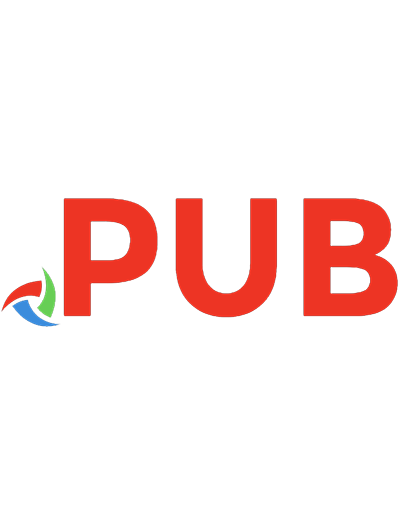
![Professional Microsoft SQL Server 2016 Reporting Services and Mobile Reports (Wrox Professional Guides) [1 ed.]
9781119258353, 9781119258360, 1119258359](https://dokumen.pub/img/200x200/professional-microsoft-sql-server-2016-reporting-services-and-mobile-reports-wrox-professional-guides-1nbsped-9781119258353-9781119258360-1119258359.jpg)
![Professional Microsoft SQL Server 2012 Reporting Services [1., Auflage]
9781118101117, 9781118223796, 9781118237137, 9781118262108, 1118101111, 1118237137](https://dokumen.pub/img/200x200/professional-microsoft-sql-server-2012-reporting-services-1-auflage-9781118101117-9781118223796-9781118237137-9781118262108-1118101111-1118237137.jpg)