SQL for Data Analytics: Perform fast and efficient data analysis with the power of SQL [1 ed.] 1789807352, 978-1789807356
Take your first steps to become a fully qualified data analyst by learning how to explore large relational datasets. Ke
4,527 1,281 12MB
English Pages 386 [387] Year 2019
Polecaj historie
Table of contents :
1. Understanding and Describing Data
2. The Basics of SQL for Analytics
3. SQL for Data Preparation
4. Aggregate Functions for Data Analysis
5. Window Functions for Data Analysis
6. Importing and Exporting Data
7. Analytics Using Complex Data Types
8. Performant SQL
9. Using SQL to Uncover the Truth - A Case Study
Citation preview
SQL for Data Analytics
Perform fast and efficient data analysis with the power of SQL
Upom Malik Matt Goldwasser Benjamin Johnston
SQL for Data Analytics Copyright © 2019 Packt Publishing All rights reserved. No part of this book may be reproduced, stored in a retrieval system, or transmitted in any form or by any means, without the prior written permission of the publisher, except in the case of brief quotations embedded in critical articles or reviews. Every effort has been made in the preparation of this book to ensure the accuracy of the information presented. However, the information contained in this book is sold without warranty, either express or implied. Neither the authors, nor Packt Publishing, and its dealers and distributors will be held liable for any damages caused or alleged to be caused directly or indirectly by this book. Packt Publishing has endeavored to provide trademark information about all of the companies and products mentioned in this book by the appropriate use of capitals. However, Packt Publishing cannot guarantee the accuracy of this information. Authors: Upom Malik, Matt Goldwasser, and Benjamin Johnston Technical Reviewer: Halil Burak Cetinkaya Managing Editor: Aditya Shah Acquisitions Editor: Aditya Date Production Editor: Shantanu Zagade Editorial Board: Shubhopriya Banerjee, Mayank Bhardwaj, Ewan Buckingham, Mahesh Dhyani, Taabish Khan, Manasa Kumar, Alex Mazonowicz, Pramod Menon, Bridget Neale, Dominic Pereira, Shiny Poojary, Erol Staveley, Ankita Thakur, Nitesh Thakur, and Jonathan Wray First Published: August 2019 Production Reference: 1220819 ISBN: 978-1-78980-735-6 Published by Packt Publishing Ltd. Livery Place, 35 Livery Street Birmingham B3 2PB, UK
Table of Contents Preface i Understanding and Describing Data 1 Introduction ..................................................................................................... 2 The World of Data ........................................................................................... 2 Types of Data ......................................................................................................... 2 Data Analytics and Statistics ............................................................................... 3 Types of Statistics ................................................................................................. 4 Activity 1: Classifying a New Dataset .................................................................. 5
Methods of Descriptive Statistics ................................................................. 6 Univariate Analysis ............................................................................................... 6 Data Frequency Distribution ............................................................................... 6 Exercise 1: Creating a Histogram ........................................................................ 7 Exercise 2: Calculating the Quartiles for Add-on Sales .................................. 13 Central Tendency ................................................................................................ 16 Exercise 3: Calculating the Central Tendency of Add-on Sales ..................... 17 Dispersion ............................................................................................................ 19 Exercise 4: Dispersion of Add-on Sales ............................................................. 20 Bivariate Analysis ................................................................................................ 21 Scatterplots ......................................................................................................... 21 Exercise 5: Calculating the Pearson Correlation Coefficient for Two Variables ................................................................................................ 29 Activity 2: Exploring Dealership Sales Data ..................................................... 36 Working with Missing Data ................................................................................ 36
Statistical Significance Testing .................................................................... 37 Common Statistical Significance Tests ............................................................. 39
Summary ........................................................................................................ 39
The Basics of SQL for Analytics 43 Introduction ................................................................................................... 44 Relational Databases and SQL .................................................................... 44 Advantages and Disadvantages of SQL Databases ........................................ 45
Basic Data Types of SQL ............................................................................... 47 Numeric ............................................................................................................... 47 Character ............................................................................................................. 48 Boolean ................................................................................................................ 48 Datetime .............................................................................................................. 49 Data Structures: JSON and Arrays .................................................................... 49
Reading Tables: The SELECT Query ............................................................. 50 Basic Anatomy and Working of a SELECT Query ............................................. 50 Basic Keywords in a SELECT Query ................................................................... 51 Exercise 6: Querying the Salespeople Table Using Basic Keywords in a SELECT Query ................................................................... 57 Activity 3: Querying the customers Table Using Basic Keywords in a SELECT Query ............................................................................................... 59
Creating Tables ............................................................................................. 60 Creating Blank Tables ......................................................................................... 60 Exercise 7: Creating a Table in SQL ................................................................... 61 Creating Tables with SELECT ............................................................................. 62
Updating Tables ............................................................................................ 62 Adding and Removing Columns ........................................................................ 62
Adding New Data ................................................................................................ 63 Updating Existing Rows ...................................................................................... 64 Exercise 8: Updating Tables in SQL ................................................................... 65
Deleting Data and Tables ............................................................................. 66 Deleting Values from a Row .............................................................................. 66 Deleting Rows from a Table ............................................................................... 66 Deleting Tables .................................................................................................... 67 Exercise 9: Unnecessary Reference Table ........................................................ 67 Activity 4: Marketing Operations ...................................................................... 68
SQL and Analytics ......................................................................................... 69 Summary ........................................................................................................ 69
SQL for Data Preparation 71 Introduction ................................................................................................... 72 Assembling Data ........................................................................................... 72 Connecting Tables Using JOIN ........................................................................... 72 Types of Joins ....................................................................................................... 74 Exercise 10: Using Joins to Analyze Sales Dealership ..................................... 82 Subqueries ........................................................................................................... 83 Unions .................................................................................................................. 84 Exercise 11: Generating an Elite Customer Party Guest List using UNION ...................................................................................... 86 Common Table Expressions .............................................................................. 88
Transforming Data ........................................................................................ 89 Exercise 12: Using the CASE WHEN Function to Get Regional Lists .............. 90 Activity 5: Building a Sales Model Using SQL Techniques .............................. 98
Summary ........................................................................................................ 99
Aggregate Functions for Data Analysis 101 Introduction ................................................................................................. 102 Aggregate Functions ................................................................................... 102 Exercise 13: Using Aggregate Functions to Analyze Data ........................... 105
Aggregate Functions with GROUP BY ....................................................... 106 GROUP BY ........................................................................................................ 106 Multiple Column GROUP BY .......................................................................... 110 Exercise 14: Calculating the Cost by Product Type Using GROUP BY ........ 111 Grouping Sets ................................................................................................... 112 Ordered Set Aggregates .................................................................................. 114
The HAVING Clause ..................................................................................... 115 Exercise 15: Calculating and Displaying Data Using the HAVING Clause .......................................................................................... 116
Using Aggregates to Clean Data and Examine Data Quality ................. 117 Finding Missing Values with GROUP BY ........................................................ 117 Measuring Data Quality with Aggregates ..................................................... 118 Activity 6: Analyzing Sales Data Using Aggregate Functions ...................... 119
Summary ...................................................................................................... 120
Window Functions for Data Analysis 123 Introduction ................................................................................................. 124 Window Functions ...................................................................................... 124 The Basics of Window Functions .................................................................... 125 Exercise 16: Analyzing Customer Data Fill Rates over Time ....................... 130 The WINDOW Keyword ................................................................................... 132
Statistics with Window Functions ............................................................. 133 Exercise 17: Rank Order of Hiring .................................................................. 134 Window Frame ................................................................................................. 135
Exercise 18: Team Lunch Motivation ............................................................. 138 Activity 7: Analyzing Sales Using Window Frames and Window Functions .................................................................................... 140
Summary ...................................................................................................... 141
Importing and Exporting Data 143 Introduction ................................................................................................. 144 The COPY Command .................................................................................. 144 Getting Started with COPY .............................................................................. 145 Copying Data with psql ................................................................................... 146 Configuring COPY and \copy .......................................................................... 148 Using COPY and \copy to Bulk Upload Data to Your Database .................. 148 Exercise 19: Exporting Data to a File for Further Processing in Excel ....... 150
Using R with Our Database ........................................................................ 154 Why Use R? ....................................................................................................... 154 Getting Started with R ..................................................................................... 154
Using Python with Our Database ............................................................. 157 Why Use Python? ............................................................................................. 157 Getting Started with Python ........................................................................... 158 Exercise 20: Exporting Data from a Database within Python .................... 158 Improving Postgres Access in Python with SQLAlchemy and Pandas ...... 160 What is SQLAlchemy? ...................................................................................... 161 Using Python with Jupyter Notebooks .......................................................... 162 Reading and Writing to our Database with Pandas ..................................... 164 Performing Data Visualization with Pandas ................................................. 165 Exercise 21: Reading Data and Visualizing Data in Python ......................... 165 Writing Data to the Database Using Python ................................................ 167 Improving Python Write Speed with COPY ................................................... 168
Reading and Writing CSV Files with Python .................................................. 170
Best Practices for Importing and Exporting Data ................................... 171 Going Password-Less ....................................................................................... 171 Activity 8: Using an External Dataset to Discover Sales Trends ................. 172
Summary ...................................................................................................... 173
Analytics Using Complex Data Types 175 Introduction ................................................................................................. 176 Date and Time Data Types for Analysis ................................................... 176 Starting with the Date Type ............................................................................ 177 Transforming Date Types ................................................................................ 180 Intervals ............................................................................................................ 182 Exercise 22: Analytics with Time Series Data ............................................... 184
Performing Geospatial Analysis in Postgres ........................................... 186 Latitude and Longitude ................................................................................... 186 Representing Latitude and Longitude in Postgres ...................................... 187 Exercise 23: Geospatial Analysis .................................................................... 189
Using Array Data Types in Postgres .......................................................... 191 Starting with Arrays ......................................................................................... 191
Using JSON Data Types in Postgres .......................................................... 194 JSONB: Pre-Parsed JSON .................................................................................. 197 Accessing Data from a JSON or JSONB Field ................................................. 197 Creating and Modifying Data in a JSONB Field ............................................. 200 Exercise 24: Searching through JSONB .......................................................... 200
Text Analytics Using Postgres ................................................................... 202 Tokenizing Text ................................................................................................ 202 Exercise 25: Performing Text Analytics ......................................................... 204 Performing Text Search .................................................................................. 208
Optimizing Text Search on Postgres .............................................................. 211 Activity 9: Sales Search and Analysis ............................................................. 213
Summary ...................................................................................................... 214
Performant SQL 217 Introduction ................................................................................................. 218 Database Scanning Methods ..................................................................... 219 Query Planning ................................................................................................. 220 Scanning and Sequential Scans ...................................................................... 220 Exercise 26: Interpreting the Query Planner ................................................ 222 Activity 10: Query Planning ............................................................................. 226 Index Scanning ................................................................................................. 227 The B-tree Index ............................................................................................... 228 Exercise 27: Creating an Index Scan .............................................................. 230 Activity 11: Implementing Index Scans ......................................................... 235 Hash Index ........................................................................................................ 236 Exercise 28: Generating Several Hash Indexes to Investigate Performance ............................................................................ 237 Activity 12: Implementing Hash Indexes ...................................................... 242 Effective Index Use .......................................................................................... 243
Performant Joins ......................................................................................... 244 Exercise 29: Determining the Use of Inner Joins .......................................... 245 Activity 13: Implementing Joins ...................................................................... 251
Functions and Triggers ............................................................................... 252 Function Definitions ........................................................................................ 253 Exercise 30: Creating Functions without Arguments .................................. 254 Activity 14: Defining a Maximum Sale Function ........................................... 257 Exercise 31: Creating Functions with Arguments Using a Single Function ................................................................................... 258
Activity 15: Creating Functions with Arguments .......................................... 260 Triggers ............................................................................................................. 261 Exercise 32: Creating Triggers to Update Fields ........................................... 263 Activity 16: Creating a Trigger to Track Average Purchases ....................... 268 Killing Queries .................................................................................................. 269 Exercise 33: Canceling a Long Query ............................................................. 269 Activity 17: Terminating a Long Query .......................................................... 271
Summary ...................................................................................................... 272
Using SQL to Uncover the Truth – a Case Study 275 Introduction ................................................................................................. 276 Case Study ................................................................................................... 276 Scientific Method ............................................................................................. 276 Exercise 34: Preliminary Data Collection Using SQL Techniques ............... 277 Exercise 35: Extracting the Sales Information .............................................. 279 Activity 18: Quantifying the Sales Drop ......................................................... 284 Exercise 36: Launch Timing Analysis ............................................................. 286 Activity 19: Analyzing the Difference in the Sales Price Hypothesis .......... 293 Exercise 37: Analyzing Sales Growth by Email Opening Rate ..................... 296 Exercise 38: Analyzing the Performance of the Email Marketing Campaign ................................................................. 305 Conclusions ....................................................................................................... 309 In-Field Testing ................................................................................................. 310
Summary ...................................................................................................... 311
Appendix 313 Index 361
>
Preface
About This section briefly introduces the authors, the coverage of this book, the technical skills you'll need to get started, and the hardware and software requirements required to complete all of the included activities and exercises.
ii | Preface
About the Book Understanding and finding patterns in data has become one of the most important ways to improve business decisions. If you know the basics of SQL, but don't know how to use it to gain business insights from data, this book is for you. SQL for Data Analytics covers everything you need to progress from simply knowing basic SQL to telling stories and identifying trends in data. You'll be able to start exploring your data by identifying patterns and unlocking deeper insights. You'll also gain experience working with different types of data in SQL, including time series, geospatial, and text data. Finally, you'll learn how to become productive with SQL with the help of profiling and automation to gain insights faster. By the end of the book, you'll able to use SQL in everyday business scenarios efficiently and look at data with the critical eye of an analytics professional.
About the Authors Upom Malik is a data scientist who has worked in the technology industry for over 6 years. He has a master's degree in chemical engineering from Cornell University and a bachelor's degree in biochemistry from Duke University. He uses SQL and other tools to solve interesting challenges in finance, energy, and consumer technologies. While working on analytical problems, he has lived out of a suitcase and spent the last year as a digital nomad. Outside of work, he likes to read, hike the trails of the Northeastern United States, and savor ramen bowls from around the world. Matt Goldwasser is a lead data scientist at T. Rowe Price. He enjoys demystifying data science for business stakeholders and deploying production machine learning solutions. Matt has been using SQL to perform data analytics in the financial industry for the last 8 years. He has a bachelor's degree in mechanical and aerospace engineering from Cornell University. In his spare time, he enjoys teaching his infant son data science. Benjamin Johnston is a senior data scientist for one of the world's leading data-driven medtech companies and is involved in the development of innovative digital solutions throughout the entire product development pathway, from problem definition to solution research and development, through to final deployment. He is currently completing his PhD in machine learning, specializing in image processing and deep convolutional neural networks. He has more than 10 years' experience in medical device design and development, working in a variety of technical roles, and holds first-class honors bachelor's degrees in both engineering and medical science from the University of Sydney, Australia.
About the Book | iii
Learning Objectives By the end of this book, you will be able to: • Use SQL to summarize and identify patterns in data • Apply special SQL clauses and functions to generate descriptive statistics • Use SQL queries and subqueries to prepare data for analysis • Perform advanced statistical calculations using the window function • Analyze special data types in SQL, including geospatial data and time data • Import and export data using a text file and PostgreSQL • Debug queries that won't run • Optimize queries to improve their performance for faster results
Audience If you're a database engineer looking to transition into analytics, or a backend engineer who wants to develop a deeper understanding of production data, you will find this book useful. This book is also ideal for data scientists or business analysts who want to improve their data analytics skills using SQL. Knowledge of basic SQL and database concepts will aid in understanding the concepts covered in this book.
Approach SQL for Data Analysis perfectly balances theory and practical exercises and provides a hands-on approach to analyzing data. It focuses on providing practical instruction for both SQL and statistical analysis so that you can better understand your data. The book takes away the crumbs and focuses on being practical. It contains multiple activities that use real-life business scenarios for you to practice and apply your new skills in a highly relevant context.
Hardware Requirements For the optimal experience, we recommend the following hardware configuration: • Processor: Intel Core i5 or equivalent • Memory: 4 GB of RAM • Storage: 5 GB of available space
iv | Preface
Software Requirements We also recommend that you have the following software installed in advance: • OS: Windows 7 SP1 64-bit, Windows 8.1 64-bit, Windows 10 64-bit, Linux (Ubuntu 16.04 or later, Debian, Red Hat, or Suse), or the latest version of macOS • PostgreSQL 10.9 (https://www.postgresql.org/download/) • Anaconda Python 3.7 (https://www.anaconda.com/distribution/#downloadsection) • Git 2 or later
Conventions Code words in text, database table names, folder names, filenames, file extensions, pathnames, dummy URLs, user input, and Twitter handles are shown as follows: "It is worth noting here that the formatting can look a little messy for the \copy command, because it does not allow for commands with new lines. A simple way around this is to create a view containing your data before the \copy command and then drop the view after your \copy command has finished." A block of code is set as follows: CREATE TEMP VIEW customers_sample AS ( SELECT * FROM customers LIMIT 5 ); \copy customers_sample TO 'my_file.csv' WITH CSV HEADER DROP VIEW customers_sample;
Installation and Setup Each great journey begins with a humble step, and our upcoming adventure in the land of data wrangling is no exception. Before we can do awesome things with data, we need to be prepared with the most productive environment. In this short section, we shall see how to do that.
About the Book | v
Installing PostgreSQL 10.9 Installing on Windows: Download the PostgreSQL version 10 installer via https://www.postgresql.org/ download/windows/ and follow the prompts. Installing on Linux: You can install PostgreSQL on Ubuntu or Debian Linux via the command line using: sudo apt-get install postgresl-11 Installing on macOS: Download the PostgreSQL version 10 installer via https://www.postgresql.org/ download/macosx/ and follow the prompts.
Installing Python Installing Python on Windows: 1. Find your desired version of Python on the official installation page at https:// www.anaconda.com/distribution/#windows. 2. Ensure you select Python 3.7 from the download page. 3. Ensure that you install the correct architecture for your computer system; that is, either 32-bit or 64-bit. You can find out this information in the System Properties window of your OS. 4. After you download the installer, simply double-click on the file and follow the user-friendly prompts on-screen. Installing Python on Linux: To install Python on Linux, you have a couple of good options: 1. Open Command Prompt and verify that p\Python 3 is not already installed by running python3 --version. 2. To install Python 3, run this: sudo apt-get update sudo apt-get install python3.7 3. If you encounter problems, there are numerous sources online that can help you troubleshoot the issue. 4. Install Anaconda Linux by downloading the installer from https://www.anaconda. com/distribution/#linux and following the instructions.
vi | Preface Installing Python on macOS: Similar to Linux, you have a couple of methods for installing Python on a Mac. To install Python on macOS X, do the following: 1. Open the Terminal for Mac by pressing CMD + Spacebar, type terminal in the open search box, and hit Enter. 2. Install Xcode through the command line by running xcode-select --install. 3. The easiest way to install Python 3 is using Homebrew, which is installed through the command line by running ruby -e "$(curl -fsSL https://raw. githubusercontent.com/Homebrew/install/master/install)". 4. Add Homebrew to your $PATH environment variable. Open your profile in the command line by running sudo nano ~/.profile and inserting export PATH="/usr/ local/opt/python/libexec/bin:$PATH" at the bottom. 5. The final step is to install Python. In the command line, run brew install python. 6. Again, you can also install Python via the Anaconda installer available from https:// www.anaconda.com/distribution/#macos.
Installing Git Installing Git on Windows or macOS X: Git for Windows/Mac can be downloaded and installed via https://git-scm.com/. However, for an improved user experience, it is recommended that you install Git through an advanced client such as GitKraken (https://www.gitkraken.com/). Installing Git on Linux: Git can be easily installed via the command line: sudo apt-get install git If you prefer a graphical user interface, GitKraken (https://www.gitkraken.com/) is also available for Linux.
About the Book | vii
Loading the Sample Databases The vast majority of exercises in this book use a sample database, sqlda, which contains fabricated data for a fictional electric vehicle company called ZoomZoom. To install the database on PostgreSQL, copy the data.dump file from the Datasets folder in the GitHub repository of the book (https://github.com/TrainingByPackt/SQL-for-Data-Analytics/ tree/master/Datasets). Then, load the data.dump file from a command line using the command: psql < data.dump Here, psql is the postgreSQL client.
Running SQL Files Commands and statements can be executed via a *.sql file from the command line using the command: psql < commands.sql Alternatively, they can be executed via the SQL interpreter: database=#
Additional Resources The code bundle for this book is also hosted on GitHub at https://github.com/ TrainingByPackt/SQL-for-Data-Analytics. We also have other code bundles from our rich catalog of books and videos available at https://github.com/PacktPublishing/. Check them out! You can download the graphic bundle for the book from here: https://github.com/ TrainingByPackt/SQL-for-Data-Analytics/blob/master/Graphic%20Bundle/ Graphic%20Bundle_ColorImages.pdf.
1
Understanding and Describing Data Learning Objectives By the end of this chapter, you will be able to: • Explain data and its types • Classify data based on its characteristics • Calculate basic univariate statistics about data • Identify outliers • Use bivariate analysis to understand the relationship between two variables In this chapter, we will cover the basics of data analytics and statistics. You will also learn how to identify outliers and gain an understanding of the relationship between variables.
2 | Understanding and Describing Data
Introduction Data has fundamentally transformed the 21st century. Thanks to easy access to computers, companies and organizations have been able to change the way they work with larger and more complex datasets. Using data, insights that would have been virtually impossible to find 50 years ago can now be found with just a few lines of computer code. In this chapter, we will discuss what data is and how data analysis can be used to unlock insights and recognize patterns.
The World of Data Let's start with the first question: what is data? Data (the plural of the word datum) can be thought of as recorded measurements of something in the real world. For example, a list of heights is data – that is, height is a measure of the distance between a person's head and their feet. We usually call that something the data is describing a unit of observation. In the case of these heights, a person is the unit of observation. As you can imagine, there is a lot of data that we can gather to describe a person – including their age, weight, whether they are a smoker, and more. One or more of these measurements used to describe one specific unit of observation is called a data point, and each measurement in a data point is called a variable (this is also often referred to as a feature). When you have several data points together, you have a dataset.
Types of Data Data can also be broken down into two main categories: quantitative and qualitative:
Figure 1.1: The classification of types of data
Quantitative data is a measurement that can be described as a number; qualitative data is data that is described by non-numerical values, such as text. Your height is data that would be described as quantitative. However, describing yourself as either a "smoker" or a "non-smoker" would be considered qualitative data.
The World of Data | 3 Quantitative data can be further classified into two subcategories: discrete and continuous. Discrete quantitative values are values that can take on a fixed level of precision – usually integers. For example, the number of surgeries you have had in your life is a discrete value – you can have 0, 1, or more surgeries, but you cannot have 1.5 surgeries. A continuous variable is a value that, in theory, could be divided with an arbitrary amount of precision. For example, your body mass could be described with arbitrary precision to be 55, 55.3, 55.32, and so on. In practice, of course, measuring instruments limit our precision. However, if a value could be described with higher precision, then it is generally considered continuous. Note Qualitative data can generally be converted into quantitative data, and quantitative data can also be converted into qualitative data. This is explained later in the chapter using an example.
Let's think about this using the example of being a "smoker" versus a "non-smoker". While you can describe yourself to be in the category of "smoker" or "non-smoker", you could also reimagine these categories as answers to the statement "you smoke regularly", and then use the Boolean values of 0 and 1 to represent "true" and "false," respectively. Similarly, in the opposite direction, quantitative data, such as height, can be converted into qualitative data. For example, instead of thinking of an adult's height as a number in inches or centimeters (cm), you can classify them into groups, with people greater than 72 inches (that is, 183 cm) in the category "tall," people between 63 inches and 72 inches (that is, between 160 and 183 cm) as "medium," and people shorter than 63 inches (that is, 152 cm) as "short."
Data Analytics and Statistics Raw data, by itself, is simply a group of values. However, it is not very interesting in this form. It is only when we start to find patterns in the data and begin to interpret them that we can start to do interesting things such as make predictions about the future and identify unexpected changes. These patterns in the data are referred to as information. Eventually, a large organized collection of persistent and extensive information and experience that can be used to describe and predict phenomena in the real world is called knowledge. Data analysis is the process by which we convert data into information and, thereafter, knowledge. When data analysis is combined with making predictions, we then have data analytics.
4 | Understanding and Describing Data There are a lot of tools that are available to make sense of data. One of the most powerful tools in the toolbox of data analysis is using mathematics on datasets. One of these mathematical tools is statistics.
Types of Statistics Statistics can be further divided into two subcategories: descriptive statistics and inferential statistics. Descriptive statistics are used to describe data. Descriptive statistics on a single variable in a dataset are referred to as univariate analysis, while descriptive statistics that look at two or more variables at the same time are referred to as multivariate analysis. In contrast, inferential statistics think of datasets as a sample, or a small portion of measurements from a larger group called a population. For example, a survey of 10,000 voters in a national election is a sample of the entire population of voters in a country. Inferential statistics are used to try to infer the properties of a population, based on the properties of a sample. Note In this book, we will primarily be focusing on descriptive statistics. For more information on inferential statistics, please refer to a statistics textbook, such as Statistics, by David Freedman, Robert Pisani, and Roger Purves.
Example: Imagine that you are a health policy analyst and are given the following dataset with information about patients:
Figure 1.2: Healthcare data
The World of Data | 5 When given a dataset, it's often helpful to classify the underlying data. In this case, the unit of observation for the dataset is an individual patient, because each row represents an individual observation, which is a unique patient. There are 10 data points, each with 5 variables. Three of the columns, Year of Birth, Height, and Number of Doctor Visits, are quantitative because they are represented by numbers. Two of the columns, Eye Color and Country of Birth, are qualitative.
Activity 1: Classifying a New Dataset In this activity, we will classify the data in a dataset. You are about to start a job in a new city at an up-and-coming start-up. You're excited to start your new job, but you've decided to sell all your belongings before you head off. This includes your car. You're not sure at what price to sell it for, so you decide to collect some data. You ask some friends and family who recently sold their cars what the make of the car was, and how much they sold the cars for. Based on this information, you now have a dataset. The data is as follows:
Figure 1.3: Used car sales data
Steps to follow: 1. Determine the unit of observation. 2. Classify the three columns as either quantitative or qualitative. 3. Convert the Make column into quantitative data columns. Note The solution for this activity can be found on page 314.
6 | Understanding and Describing Data
Methods of Descriptive Statistics As previously mentioned, descriptive statistics is one of the ways in which we can analyze data in order to understand it. Both univariate and multivariate analysis can give us an insight into what might be going on with a phenomenon. In this section, we will take a closer look at the basic mathematical techniques that we can use to better understand and describe a dataset.
Univariate Analysis As previously mentioned, one of the main branches of statistics is univariate analysis. These methods are used to understand a single variable in a dataset. In this section, we will look at some of the most common univariate analysis techniques.
Data Frequency Distribution The distribution of data is simply a count of the number of values that are in a dataset. For example, let's say that we have a dataset of 1,000 medical records, and one of the variables in the dataset is eye color. If we look at the dataset and find that 700 people have brown eyes, 200 people have green eyes, and 100 people have blue eyes, then we have just described the distribution of the dataset. Specifically, we have described the absolute frequency distribution. If we were to describe the counts not by the actual number of occurrences in the dataset, but as the proportion of the total number of data points, then we are describing its relative frequency distribution. In the preceding eye color example, the relative frequency distribution would be 70% brown eyes, 20% green eyes, and 10% blue eyes. It's easy to calculate a distribution when the variable can take on a small number of fixed values such as eye color. But what about a quantitative variable that can take on many different values, such as height? The general way to calculate distributions for these types of variables is to make interval "buckets" that these values can be assigned to and then calculate distributions using these buckets. For example, height can be broken down into 5-cm interval buckets to make the following absolute distribution (please refer to Figure 1.6). We can then divide each row in the table by the total number of data points (that is, 10,000) and get the relative distribution. Another useful thing to do with distributions is to graph them. We will now create a histogram, which is a graphical representation of the continuous distribution using interval buckets.
Methods of Descriptive Statistics | 7
Exercise 1: Creating a Histogram In this exercise, we will use Microsoft Excel to create a histogram. Imagine, as a healthcare policy analyst, that you want to see the distribution of heights to note any patterns. To accomplish this task, we need to create a histogram. Note We can use spreadsheet software such as Excel, Python, or R to create histograms. For convenience, we will use Excel. Also, all the datasets used in this chapter, can be found on GitHub: https://github.com/TrainingByPackt/SQL-for-Data-Analytics/ tree/master/Datasets.
Perform the following steps: 1. Open Microsoft Excel to a blank workbook:
Figure 1.4: A blank Excel workbook
2. Go to the Data tab and click on From Text. 3. You can find the heights.csv dataset file in the Datasets folder of the GitHub repository. After navigating to it, click on OK.
8 | Understanding and Describing Data 4. Choose the Delimited option in the Text Import Wizard dialog box, and make sure that you start the import at row 1. Now, click on Next:
Figure 1.5: Selecting the Delimited option
5. Select the delimiter for your file. As this file is only one column, it has no delimiters, although CSVs traditionally use commas as delimiters (in future, use whatever is appropriate for your dataset). Now, click on Next. 6. Select General for the Column Data Format. Now, click on Finish. 7. For the dialog box asking Where you want to put the data?, select Existing Sheet, and leave what is in the textbox next to it as is. Now, click on OK. 8. In column C, write the numbers 140, 145, and 150 in increments of 5 all the way to 220 in cells C2 to C18, as seen in Figure 1.6:
Methods of Descriptive Statistics | 9
Figure 1.6: Entering the data into the Excel sheet
10 | Understanding and Describing Data 9. Under the Data tab, click on Data Analysis (if you don't see the Data Analysis tab, follow these instructions to install it: https://support.office.com/en-us/article/ load-the-analysis-toolpak-in-excel-6a63e598-cd6d-42e3-9317-6b40ba1a66b4). 10. From the selection box that pops up, select Histogram. Now, click on OK. 11. For Input Range, click on the selection button in the far-right side of the textbox. You should be returned to the Sheet1 worksheet, along with a blank box with a button that has a red arrow in it. Drag and highlight all the data in Sheet1 from A2 to A10001. Now, click on the arrow with the red button. 12. For Bin Range, click on the selection button in the far-right side of the textbox. You should be returned to the Sheet1 worksheet, along with a blank box with a button that has a red arrow in it. Drag and highlight all the data in Sheet1 from C2 to C18. Now, click on the arrow with the red button. 13. Under Output Options, select New Worksheet Ply, and make sure Chart Output is marked, as seen in Figure 1.7. Now, click on OK:
Figure 1.7: Selecting New Worksheet Ply
Methods of Descriptive Statistics | 11 14. Click on Sheet2. Find the graph and double-click on the title where it says Histogram. Type the word Heights. You should produce a graph that is similar to the one in the following diagram:
Figure 1.8: Height distribution for adult males
Looking at the shape of the distribution can help you to find interesting patterns. Notice here the symmetric bell-shaped curl of this distribution. This distribution is often found in many datasets and is known as the normal distribution. This book won't go into too much detail about this distribution but keep an eye out for it in your data analysis – it shows up quite often.
12 | Understanding and Describing Data Quantiles One way to quantify data distribution numerically is to use quantiles. N-quantiles are a set of n-1 points used to divide a variable into n groups. These points are often called cut points. For example, a 4-quantile (also referred to as quartiles) is a group of three points that divide a variable into four, approximately equal groups of numbers. There are several common names for quantiles that are used interchangeably, and these are as follows:
Figure 1.9: Common names for n-quantiles
The procedure for calculating quantiles actually varies from place to place. We will use the following procedure to calculate the n-quantiles for d data points for a single variable: 1. Order the data points from lowest to highest. 2. Determine the number n of n-quantiles you want to calculate and the number of cut points, n-1. 3. Determine what number k cut point you want to calculate, that is, a number from 1 to n-1. If you are starting the calculation, set k equal to 1. 4. Find the index, i, for the k-th cut point using the following equation:
Figure 1.10: The index
Methods of Descriptive Statistics | 13 5. If i calculated in number 3 is a whole number, simply pick that numbered item from the ordered data points. If the k-th cut point is not a whole number, find the numbered item that is lower than i, and the one after it. Multiply the difference between the numbered item and the one after it, and then multiply by the decimal portion of the index. Add this number to the lowest numbered item. 6. Repeat Steps 2 to 5 with different values of k until you have calculated all the cut points. These steps are a little complicated to understand by themselves, so let's work through an exercise. With most modern tools, including SQL, computers can quickly calculate quantiles with built-in functionality.
Exercise 2: Calculating the Quartiles for Add-on Sales Before you start your new job, your new boss wants you to look at some data before you start on Monday, so that you have a better sense of one of the problems you will be working on – that is, the increasing sales of add-ons and upgrades for car purchases. Your boss sends over a list of 11 car purchases and how much they have spent on add-ons and upgrades to the base model of the new ZoomZoom Model Chi. In this exercise, we will classify the data and calculate the quartiles for the car purchase using Excel. The following are the values of Add-on Sales ($): 5,000, 1,700, 8,200, 1,500, 3,300, 9,000, 2,000, 0, 0, 2,300, and 4,700. Note All the datasets used in this chapter, can be found on GitHub: https://github.com/ TrainingByPackt/SQL-for-Data-Analytics/tree/master/Datasets.
Perform the following steps to complete the exercise: 1. Open Microsoft Excel to a blank workbook. 2. Go to the Data tab and click on From Text. 3. You can find the auto_upgrades.csv dataset file in the Datasets folder of the GitHub repository. Navigate to the file and click on OK. 4. Choose the Delimited option in the Text Import Wizard dialog box, and make sure to start the import at row 1. Now, click on Next.
14 | Understanding and Describing Data 5. Select the delimiter for your file. As this file is only one column, it has no delimiters, although CSVs traditionally use commas as delimiters (in future, use whatever is appropriate for your dataset). Now, click on Next. 6. Select General for the Column Data Format. Now, click on Finish. 7. For the dialog box asking Where do you want to put the data?, select Existing Sheet, and leave what is in the textbox next to it as is. Now, click on OK. 8. Click on cell A1. Then, click on the Data tab, and then click on Sort from the tab. 9. A sorted dialog box will pop up. Now, click on OK. The values will now be sorted from lowest to highest. The list in Figure 1.11 shows the sorted values:
Figure 1.11: The Add-on Sales figures sorted
Methods of Descriptive Statistics | 15 10. Now, determine the number of n-quantiles and cut points you need to calculate. Quartiles are equivalent to 4-tiles, as seen in Figure 1.9. Because the number of cut points is just 1 less than the number of n-quantiles, we know there will be 3 cut points. 11. Calculate the index for the first cut point. In this case, k=1; d, the number of data points, equals 10; and n, the number of n-quantiles, equals 4. Plugging this into the equation from Figure 1.12, we get 3.5: 12. Because index 3.5 is a non-integer, we first find the third and fourth items, which are 1,500 and 1,700, respectively. We find the difference between them, which is 200, and then multiply this by the decimal portion of 0.5, yielding 100. We add this to the third numbered item, 1,500, and get 1,600. 13. Repeat Steps 2 to 5 for k=2 and k=4 to calculate the second and third quartiles. You should get 2,300 and 4,850, respectively.
Figure 1.12: Calculating the index for the first cut point
In this exercise, we learned how to classify the data and calculate the quartiles using Excel.
16 | Understanding and Describing Data
Central Tendency One of the common questions asked of a variable in a dataset is what a typical value for that variable is. This value is often described as the central tendency of the variable. There are many numbers calculated from a dataset that are often used to describe its central tendency, each with their own advantages and disadvantages. Some of the ways to measure central tendency include the following: • Mode: The mode is simply the value that comes up most often in the distribution of a variable. In Figure 1.2, the eye color example, the mode would be "brown eyes," because it occurs the most often in the dataset. If multiple values are tied for the most common variable, then the variable is called multimodal and all of the highest values are reported. If no value is repeated, then there is no mode for those sets of values. Mode tends to be useful when a variable can take on a small, fixed number of values. However, it is problematic to calculate when a variable is a continuous quantitative variable, such as in our height problem. With these variables, other calculations are more appropriate for determining the central tendency. • Average/Mean: The average of a variable (also called the mean) is the value calculated when you take the sum of all values of the variable and divide by the number of data points. For example, let's say you had a small dataset of ages: 26, 25, 31, 35, and 29. The average of these ages would be 29.2, because that is the number you get when you sum the 5 numbers and then divide by 5, that is, the number of data points. The mean is easy to calculate, and generally does a good job of describing a "typical" value for a variable. No wonder it is one of the most commonly reported descriptive statistics in literature. The average as a central tendency, however, suffers from one major drawback – it is sensitive to outliers. Outliers are data that are significantly different in value from the rest of the data and occur very rarely. Outliers can often be identified by using graphical techniques (such as scatterplots and box plots) and identifying any data points that are very far from the rest of the data. When a dataset has an outlier, it is called a skewed dataset. Some common reasons why outliers occur include unclean data, extremely rare events, and problems with measurement instruments. Outliers often skew the average to a point when they are no longer representative of a typical value in the data.
Methods of Descriptive Statistics | 17 • Median: The median (also called the second quartile and the fiftieth percentile) is sort of a strange measure of central tendency, but has some serious advantages compared with average. To calculate median, take the numbers for a variable and sort from the lowest to the highest, and then determine the middle number. For an odd number of data points, this number is simply the middle value of the ordered data. If there are an even number of data points, then take the average of the two middle numbers. While the median is a bit unwieldy to calculate, it is less affected by outliers, unlike mean. To illustrate this fact, we will calculate the median of the skewed age dataset of 26, 25, 31, 35, 29, and 82. This time, when we calculate the median of the dataset, we get the value of 30. This value is much closer to the typical value of the dataset than the average of 38. This robustness toward outliers is one of the major 'reasons why a median is calculated. As a general rule, it is a good idea to calculate both the mean and median of a variable. If there is a significant difference in the value of the mean and the median, then the dataset may have outliers.
Exercise 3: Calculating the Central Tendency of Add-on Sales In this exercise, we will calculate the central tendency of the given data. To better understand the Add-on Sales data, you will need to gain an understanding of what the typical value for this variable is. We will calculate the mode, mean, and median of the Add-on Sales data. Here is the data for the 11 cars purchased: 5,000, 1,700, 8,200, 1,500, 3,300, 9,000, 2,000, 0, 0, 2,300, and 4,700. Perform the following steps to implement the exercise: 1. To calculate the mode, find the most common value. Because 0 is the most common value in the dataset, the mode is 0. 2. To calculate the mean, sum the numbers in Add-on Sales, which should equal 37,700. Then, divide the sum by the number of values, 11, and you get the mean of 3,427.27.
18 | Understanding and Describing Data 3. Finally, calculate the median by sorting the data, as shown in Figure 1.13:
Figure 1.13: Add-on Sales figures sorted
Determine the middle value. Because there are 11 values, the middle value will be sixth in the list. We now take the sixth element in the ordered data and get a median of 2,300. Note When we compare the mean and the median, we see that there is a significant difference between the two. As previously mentioned, it is a sign that we have outliers in our dataset. We will discuss in future sections how to determine which values are outliers.
Methods of Descriptive Statistics | 19
Dispersion Another property that is of interest in a dataset is discovering how close together data points are in a variable. For example, the number sets [100, 100, 100] and [50, 100, 150] both have a mean of 100, but the numbers in the second group are spread out more than the first. This property of describing how the data is spread is called dispersion. There are many ways to measure the dispersion of a variable. Here are some of the most common ways to evaluate dispersion: • Range: The range is simply the difference between the highest and lowest values for a variable. It is incredibly easy to calculate but is very susceptible to outliers. It also does not provide much information about the spread of values in the middle of the dataset. • Standard Deviation/Variance: Standard deviation is simply the square root of the average of the squared difference between each data point and the mean. The value of standard deviation ranges from 0 all the way to positive infinity. The closer the standard deviation is to 0, the less the numbers in the dataset vary. If the standard deviation is 0, this means that all the values for a dataset variable are the same. One subtle distinction to note is that there are two different formulas for standard deviation, which are shown in Figure 1.14. When the dataset represents the entire population, you should calculate the population standard deviation using formula A in Figure 1.14. If your sample represents a portion of the observations, then you should use formula B for the sample standard deviation, as displayed in Figure 1.14. When in doubt, use the sample variance, as it is considered more conservative. Also, in practice, the difference between the two formulas is very small when there are many data points. The standard deviation is generally the quantity used most often to describe dispersion. However, like range, it can also be affected by outliers, though not as extremely as the range is. It can also be fairly involved to calculate. Modern tools, however, usually make it very easy to calculate the standard deviation. One final note is that, occasionally, you may see a related value, variance, listed as well. This quantity is simply the square of the standard deviation:
Figure 1.14: The standard deviation formulas for A) population and B) sample
20 | Understanding and Describing Data • Interquartile Range (IQR): The interquartile range is the difference between the first quartile, Q1 (this is also called the lower quartile), and the third quartile, Q3 (this is also called the upper quartile). Note For more information on calculating quantiles and quartiles, refer to the Data Distribution section in this chapter.
IQR, unlike range and standard deviation, is robust toward outliers, and so, while it is the most complicated of the functions to calculate, it provides a more robust way to measure the spread of datasets. In fact, IQR is often used to define outliers. If a value in a dataset is smaller than Q1 - 1.5 X IQR, or larger than Q3 + 1.5 X IQR, then the value is considered an outlier.
Exercise 4: Dispersion of Add-on Sales To better understand the sales of additions and upgrades, you need to take a closer look at the dispersion of the data. In this exercise, we will calculate the range, standard deviation, IQR, and outliers of Add-on Sales. Here is the data for the 11 cars purchased: 5,000, 1,700, 8,200, 1,500, 3,300, 9,000, 2,000, 0, 0, 2,300, and 4,700. Follow these steps to perform the exercise: 1. To calculate the range, we find the minimum value of the data, 0, and subtract it from the maximum value of the data, 9,000, yielding 9,000. 2. The standard deviation calculation requires you to do the following: Determine whether we want to calculate the sample standard deviation or the population standard deviation. As these 11 data points only represent a small portion of all purchases, we will calculate the sample standard deviation. 3. Next, find the mean of the dataset, which we calculated in Exercise 2, Calculating the Quartiles for Add-on Sales, to be 3,427.27. 4. Now, subtract each data point from the mean and square the result. The results are summarized in the following diagram:
Methods of Descriptive Statistics | 21
Figure 1.15: The sum of the calculation of the square
5. Sum up the Differences with Mean Squared values, yielding 91,441,818. 6. Divide the sum by the number of data points minus 1, which, in this case, is 10, and take its square root. This calculation should result in 3,023.93 as the sample standard deviation. 7. To calculate the IQR, find the first and third quartiles. This calculation can be found in Exercise 2, Calculating the Quartiles for Add-on Sales, to give you 1,600 and 4,850. Then, subtract the two to get the value 3,250.
Bivariate Analysis So far, we have talked about methods for describing a single variable. Now, we will discuss how to find patterns with two variables using bivariate analysis
Scatterplots A general principle you will find in analytics is that graphs are incredibly helpful in finding patterns. Just as histograms can help you to understand a single variable, scatterplots can help you to understand two variables. Scatterplots can be produced pretty easily using your favorite spreadsheet. Note Scatterplots are particularly helpful when there are only a small number of points, usually some number between 30 and 500. If you have a large number of points and plotting them appears to produce a giant blob in your scatterplot, take a random sample of 200 of those points and then plot them to help discern any interesting trends.
22 | Understanding and Describing Data A lot of different patterns are worth looking out for within a scatterplot. The most common pattern people look for is an upward or downward trend between the two variables; that is, as one variable increases, does the other variable decrease? Such a trend indicates that there may be a predictable mathematical relationship between the two variables. Figure 1.16 shows an example of a linear trend:
Figure 1.16: The upward linear trend of two variables, x and y
There are also many trends that are worth looking out for that are not linear, including quadratic, exponential, inverse, and logistic. The following diagram shows some of these trends and what they look like:
Methods of Descriptive Statistics | 23
Figure 1.17: Other common trends
Note The process of approximating a trend with a mathematical function is known as regression analysis. Regression analysis plays a critical part in analytics but is outside the scope of this book. For more information on regression analysis, refer to an advanced text, such as Regression Modeling Strategies: With Applications to Linear Models, Logistic Regression, and Survival Analysis by Frank E. Harrell Jr.
24 | Understanding and Describing Data While trends are useful for understanding and predicting patterns, detecting changes in trends are often more important. Changes in trends usually indicate a critical change in whatever you are measuring and are worth examining further for an explanation. The following diagram shows an example of a change in a trend, where the linear trend wears off after x=40:
Figure 1.18: An example of a change in trend
Methods of Descriptive Statistics | 25 Another pattern people tend to look for is periodicity, that is, repeating patterns in the data. Such patterns can indicate that two variables may have cyclical behavior and can be useful in making predictions. The following diagram shows an example of periodic behavior:
Figure 1.19: An example of periodic behavior
26 | Understanding and Describing Data Another use of scatterplots is to help detect outliers. When most points in a graph appear to be in a specific region of the graph, but some points are quite far removed, this may indicate that those points are outliers with regard to the two variables. When performing further bivariate analysis, it may be wise to remove these points in order to reduce noise and produce better insights. The following diagram shows a case of points that may be considered outliers:
Figure 1.20: A scatterplot with two outliers
These techniques with scatterplots allow data professionals to understand the broader trends in their data and take the first steps to turn data into information.
Methods of Descriptive Statistics | 27 Pearson Correlation Coefficient One of the most common trends in analyzing bivariate data is linear trends. Often times though, some linear trends are weak, while other linear trends are strong in how well a linear trend fits the data. In Figure 1.21 and Figure 1.22, we see examples of scatterplots with their line of best fit. This is a line calculated using a technique known as Ordinary Least Square (OLS) regression. Although OLS is beyond the scope of this book, understanding how well bivariate data fits a linear trend is an extraordinarily valuable tool for understanding the relationship between two variables:
Figure 1.21: A scatterplot with a strong linear trend
28 | Understanding and Describing Data The following diagram shows a scatterplot with a weak linear trend:
Figure 1.22: A scatterplot with a weak linear trend
Note For more information on OLS regression, please refer to a statistics textbook, such as Statistics by David Freedman, Robert Pisani, and Roger Purves.
One method for quantifying linear correlation is to use what is called the Pearson correlation coefficient. The Pearson correlation coefficient, often represented by the letter r, is a number ranging from -1 to 1, indicating how well a scatterplot fits a linear trend. To calculate the Pearson correlation coefficient, r, we use the following formula:
Methods of Descriptive Statistics | 29
Figure 1.23: The formula for calculating the Pearson correlation coefficient
This formula is a bit heavy, so let's work through an example to turn the formula into specific steps.
Exercise 5: Calculating the Pearson Correlation Coefficient for Two Variables Let's calculate the Pearson correlation coefficient for the relationship between Hours Worked Per Week and Sales Per Week ($). In the following diagram, we have listed some data for 10 salesmen at a ZoomZoom dealership in Houston, and how much they netted in sales that week:
Figure 1.24: Data for 10 salesmen at a ZoomZoom dealership
Perform the following steps to complete the exercise:
30 | Understanding and Describing Data 1. First, create a scatterplot of the two variables in Excel by using the data given in the scenario. This will help us to get a rough estimate of what to expect for the Pearson correlation coefficient:
Figure 1.25: A scatterplot of Hours Worked Per Week and Sales Per Week
There does not appear to be a strong linear relationship, but there does appear to be a general increase in Sales Per Week ($) versus Hours Worked Per Week. 2. Now, calculate the mean of each variable. You should get 57.40 for Hours Worked Per Week and 1,861,987.3 for Sales Per Week. If you are not sure how to calculate the mean, refer to the Central Tendency section. 3. Now, for each row, calculate four values: the difference between each value and its mean, and the square of the difference between each value and its mean. Then, find the product of these differences. You should get a table of values, as shown in the following diagram:
Methods of Descriptive Statistics | 31
Figure 1.26: Calculations for the Pearson correlation coefficient
4. Find the sum of the squared terms and the sum of the product of the differences. You should get 2,812.40 for Hours Worked Per Week (x), 7,268,904,222,394.36 for Sales Per Week (y), and 54,492,841.32 for the product of the differences. 5. Take the square root of the sum of the differences to get 53.03 for Hours Worked Per Week (x) and 2,696,090.54 for Sales Per Week (y). 6. Input the values into the equation from Figure 1.27 to get 0.38. The following diagram shows the calculation:
Figure 1.27: The final calculation of the Pearson correlation coefficient
We learned how to calculate the Pearson correlation coefficient for two variables in this exercise and got the final output as 0.38 after using the formula.
32 | Understanding and Describing Data Interpreting and Analyzing the Correlation Coefficient Calculating the correlation coefficient by hand can be very complicated. It is generally preferable to calculate it on the computer. As you will learn in Chapter 3, SQL for Data Preparation, it is possible to calculate the Pearson correlation coefficient using SQL. To interpret the Pearson correlation coefficient, compare its value to the table in Figure 1.28. The closer to 0 the coefficient is, the weaker the correlation. The higher the absolute value of a Pearson correlation coefficient, the more likely it is that the points will fit a straight line:
Figure 1.28: Interpreting a Pearson correlation coefficient
There are a couple of things to watch out for when examining the correlation coefficient. The first thing to watch out for is that the correlation coefficient measures how well two variables fit a linear trend. Two variables may share a strong trend but have a relatively low Pearson correlation coefficient. For example, look at the points in Figure 1.29. If you calculate the correlation coefficient for these two variables, you will find it is -0.08. However, the curve has a very clear quadratic relationship. Therefore, when you look at the correlation coefficients of bivariate data, be on the lookout for non-linear relationships that may describe the relationship between the two variables:
Methods of Descriptive Statistics | 33
Figure 1.29: A strong non-linear relationship with a low correlation coefficient
Another point of importance is the number of points used to calculate a correlation. It only takes two points to define a perfectly straight line. Therefore, you may be able to calculate a high correlation coefficient when there are fewer points. However, this correlation coefficient may not hold when more data is presented into the bivariate data. As a rule of thumb, correlation coefficients calculated with fewer than 30 data points should be taken with a pinch of salt. Ideally, you should have as many good data points as you can in order to calculate the correlation.
34 | Understanding and Describing Data Notice the use of the term "good data points." One of the recurring themes of this chapter has been the negative impact of outliers on various statistics. Indeed, with bivariate data, outliers can impact the correlation coefficient. Let's take a look at the graph in Figure 1.30. It has 11 points, one of which is an outlier. Due to that outlier, the Pearson correlation coefficient, r, for the data falls to 0.59, but without it, it equals 1.0. Therefore, care should be taken to remove outliers, especially from limited data:
Figure 1.30: Calculating r for a scatterplot with an outlier
Finally, one of the major problems associated with calculating correlation is the logical fallacy of correlation implying causation. That is, just because x and y have a strong correlation does not mean that x causes y. Let's take our example of the number of hours worked versus the number of sales netted per week. Imagine that, after adding more data points, it turns out that the correlation is 0.5 between these two variables. Many beginner data professionals and experienced executives would conclude that more working hours net more sales and start making their sales team work nonstop. While it is possible that working more hours causes more sales, a high correlation coefficient is not hard evidence for that. Another possibility may even be a reverse set of causation; it is possible that because you produce more sales, there is more paperwork and, therefore, you need to stay longer at the office in order to complete it. In this scenario, working more hours may not cause more sales. Another possibility is that there is a third item responsible for the association between the two variables.
Methods of Descriptive Statistics | 35 For example, it may actually be that experienced salespeople work longer hours, and experienced salespeople also do a better job of selling. Therefore, the real cause is having employees with lots of sales experience, and the recommendation should be to hire more experienced sales professionals. As analytics professional, you will be responsible for avoiding pitfalls such as correlation and causation, and critically think about all the possibilities that might be responsible for the results you see. Time Series Data One of the most important types of bivariate analysis is a time series. A time series is simply a bivariate relationship where the x-axis is time. An example of a time series can be found in Figure 1.31, which shows a time series from January 2010 to late 2012. While, at first glance, this may not seem to be the case, date and time information is quantitative in nature. Understanding how things change over time is one of the most important types of analysis done in organizations and provides a lot of information about the context of the business. All of the patterns discussed in the previous section can also be found in time series data. Time series are also important in organizations because they can be indicative of when specific changes happened. Such time points can be useful in determining what caused these changes:
Figure 1.31: An example of a time series
36 | Understanding and Describing Data
Activity 2: Exploring Dealership Sales Data In this activity, we will explore a dataset in full. It's your first day at ZoomZoom, where the company is hard at work building the world's best electric vehicles and scooters in order to stop climate change. You have been recently hired as the newest senior data analyst for the company. You're incredibly excited to start your job and are ready to help however you can. Your manager, the head of analytics is happy to see you, but unfortunately, can't help you get set up today because of a company emergency (something about the CEO having a meltdown on a podcast). You don't have access to a database, but he did email you a CSV file with some data about national dealerships on it. He wants you to do some high-level analysis on annual sales at dealerships across the country: 1. Open the dealerships.csv document in a spreadsheet or text editor. This can be found in the Datasets folder of the GitHub repository. 2. Make a frequency distribution of the number of female employees at a dealership. 3. Determine the average and median annual sales for a dealership. 4. Determine the standard deviation of sales. 5. Do any of the dealerships seem like an outlier? Explain your reasoning. 6. Calculate the quantiles of the annual sales. 7. Calculate the correlation coefficient of annual sales to female employees and interpret the result. Note The solution for this activity can be found on page 314.
Working with Missing Data In all of our examples so far, our datasets have been very clean. However, real-world datasets are almost never this nice. One of the many problems you may have to deal with when working with datasets is missing values. We will discuss the specifics of preparing data further in Chapter 3, SQL for Data Preparation. Nonetheless, in this section, we would like to take some time to discuss some of the strategies you can use to handle missing data. Some of your options include the following:
Statistical Significance Testing | 37 • Deleting Rows: If a very small number of rows (that is, less than 5% of your dataset) are missing data, then the simplest solution may be to just delete the data points from your set. Such a result should not overly impact your results. • Mean/Median/Mode Imputation: If 5% to 25% of your data for a variable is missing, another option is to take the mean, median, or mode of that column and fill in the blanks with that value. This may provide a small bias to your calculations, but it will allow you to complete more analysis without deleting valuable data. • Regression Imputation: If possible, you may be able to build and use a model to impute missing values. This skill may be beyond the capability of most data analysts, but if you are working with a data scientist, this option could be viable. • Deleting Variables: Ultimately, you cannot analyze data that does not exist. If you do not have a lot of data available, and a variable is missing most of its data, it may simply be better to remove that variable than to make too many assumptions and reach faulty conclusions. You will also find that a decent portion of data analysis is more art than science. Working with missing data is one such area. With experience, you will find a combination of strategies that work well for different scenarios.
Statistical Significance Testing Another piece of analysis that is useful in data analysis is statistical significance testing. Often times, an analyst is interested in comparing the statistical properties of two groups, or perhaps just one group before and after a change. Of course, the difference between these two groups may just be due to chance. An example of where this comes up is in marketing A/B tests. Companies will often test two different types of landing pages for a product and measure the click-through rate (CTR). You may find that the CTR for variation A of the landing page is 10%, and the CTR for variation B is 11%. So, does that mean that variation B is 10% better than A, or is this just a result of day-to-day variance? Statistical testing helps us to determine just that.
38 | Understanding and Describing Data In statistical testing, there are a couple of major parts you need to have (Figure 1.32). First, we have the test statistic we are examining. It may be a proportion, an average, the difference between two groups, or a distribution. The next necessary part is a null hypothesis, which is the idea that the results observed are the product of chance. You will then need an alternative hypothesis, which is the idea that the results seen cannot be explained by chance alone. Finally, a test needs a significance level, which is the value the test statistic needs to take before it is decided that the null hypothesis cannot explain the difference. All statistical significance tests have these four aspects, and it is simply a matter of how these components are calculated that differentiate significance tests:
Figure 1.32: Parts of statistical significance testing
Summary | 39
Common Statistical Significance Tests Some common statistical significance tests include the following: • Two-sample Z-test: A test to determine whether the averages of the two samples are different. This test assumes that both samples are drawn from a normal distribution with a known population standard deviation. • Two-sample T-test: A test to determine whether the average of two samples is different when either the sample set is too small (that is, fewer than 30 data points per sample), or if the population standard deviation is unknown. The two samples are also generally drawn from distributions assumed to be normal. • Pearson's Chi-Squared Test: A test to determine whether the distribution of data points to categories is different than what would be expected due to chance. This is the primary test for determining whether the proportions in tests, such as those in an A/B test, are beyond what would be expected from chance. Note To learn more about statistical significance, please refer to a statistics textbook, such as Statistics by David Freedman, Robert Pisani, and Roger Purves.
Summary Data is a powerful method by which to understand the world. The ultimate goal for analytics is to turn data into information and knowledge. To accomplish this goal, statistics can be used to better understand data, especially descriptive statistics, and statistical significance testing. One branch of descriptive statistics, univariate analysis, can be utilized to understand a single variable of data. Univariate analysis can be used to find the distribution of data by utilizing frequency distributions and quantiles. We can also find the central tendency of a variable by calculating the mean, median, and mode of data. It can also be used to find the dispersion of data using the range, standard deviation, and IQR. Univariate analysis can also be used to find outliers.
40 | Understanding and Describing Data Bivariate analysis can also be used to understand the relationship between data. Using scatterplots, we can determine trends, changes in trends, periodic behavior, and anomalous points in regard to two variables. We can also use the Pearson correlation coefficient to measure the strength of a linear trend between the two variables. The Pearson correlation coefficient, however, is subject to scrutiny due to outliers or the number of data points used to calculate the coefficient. Additionally, just because two variables have a strong correlation coefficient does not mean that one variable causes the other variable. Statistical significance testing can also provide important information about data. Statistical significance testing allows us to determine how likely certain outcomes are to occur by chance and can help us to understand whether the changes seen between groups are of consequence. Now that we have the basic analytical tools necessary to understand data, we will now review SQL and how we can use it to manipulate a database in the next chapter.
2
The Basics of SQL for Analytics Learning Objectives By the end of this chapter, you will be able to: • Describe the purpose of SQL • Analyze how SQL can be used in an analytics workflow • Apply the basics of a SQL database • Perform operations to create, read, update, and delete a table In this chapter, we will cover how SQL is used in data analytics. Then, we will learn the basics of SQL databases and perform CRUD (create, read, update, and delete) operations on a table.
44 | The Basics of SQL for Analytics
Introduction In Chapter 1, Understanding and Describing Data, we discussed analytics and how we can use data to obtain valuable information. While we could, in theory, analyze all data by hand, computers are far better at the task and are certainly the preferred tool for storing, organizing, and processing data. Among the most critical of these data tools is the relational database and the language used to access it, Structured Query Language (SQL). These two technologies have been cornerstones of data processing and continue to be the data backbone of most companies that deal with substantial amounts of data. Companies use SQL as the primary method for storing much of their data. Furthermore, companies now take much of this data and put it into specialized databases called data warehouses and data lakes so that they can perform advanced analytics on their data. Virtually all of these data warehouses and data lakes are accessed using SQL. We'll be looking at working with SQL using analytics platforms such as data warehouses. We assume that every person following this chapter has had some basic exposure to SQL. However, for those users who have very limited exposure to SQL, or who have not used it for some time, this chapter will provide a basic refresher of what relational databases and SQL are, along with a basic review of SQL operations and syntax. We will also go over a number of practice exercises to help reinforce these concepts.
Relational Databases and SQL A relational database is a database that utilizes the relational model of data. The relational model, invented by Edgar F. Codd in 1970, organizes data as relations, or sets of tuples. Each tuple consists of a series of attributes, which generally describe the tuple. For example, we could imagine a customer relation, where each tuple represents a customer. Each tuple would then have attributes describing a single customer, giving information such as first name, last name, and age, perhaps in the format (John, Smith, 27). One or more of the attributes is used to uniquely identify a tuple in a relation and is called the relational key. The relational model then allows logical operations to be performed between relations. In a relational database, relations are usually implemented as tables, as in an Excel spreadsheet. Each row of the table is a tuple, and the attributes are represented as columns of the table. While not technically required, most tables in a relational database have a column referred to as the primary key, which uniquely identifies a row of the database. Every column also has a data type, which describes the data for the column.
Relational Databases and SQL | 45 Tables are then usually assimilated in common collections in databases called schemas. These tables usually are loaded via processes known as Extract, Transform, and Load jobs (ETL). Note Tables are usually referred to in queries in the format [schema].[table]. For example, a product table in the analytics schema would be generally referred to as analytics.product. However, there is also a special schema called public. This is a default schema where, if you do not explicitly mention a schema, the database uses the public schema, for example, the public.products table and product table are similar.
The software used to manage relational databases on a computer is referred to as a relational database management system (RDBMS). SQL is the language utilized by users of an RDBMS to access and interact with a relational database. Note Technically, virtually all relational databases that use SQL deviate from the relational model in some basic ways. For example, not every table has a specified relational key. Also, the relational model does not technically allow for duplicate rows, but you can have duplicate rows in a relational database. These differences are minor and will not matter for the vast majority of readers of this book. For more information on why most relational databases are not technically relational, refer to this article: https://www.periscopedata.com/blog/your-database-isnt-reallyrelational.
Advantages and Disadvantages of SQL Databases Since the release of Oracle Database in 1979, SQL has become an industry standard for data in nearly all computer applications – and for good reason. SQL databases provide a ton of advantages that make it the de facto choice for many applications: • Intuitive: Relations represented as tables is a common data structure that almost everyone understands. As such, working with and reasoning about relational databases is much easier than doing so with other models.
46 | The Basics of SQL for Analytics • Efficient: Using a technique known as normalization, relational databases allow the representation of data without unnecessarily repeating it. As such, relational databases can represent large amounts of information while utilizing less space. This reduced storage footprint also allows the database to reduce operation costs, making well-designed relational databases quick to process. • Declarative: SQL is a declarative language, meaning that when you write code, you only need to tell the computer what data you want, and the RDBMS takes care of determining how to execute the SQL code. You never have to worry about telling the computer how to access and pull data in the table. • Robust: Most popular SQL databases have a property known as atomicity, consistency, isolation, and durability (ACID) compliance, which guarantees the validity of the data, even if the hardware fails. That said, there are still some downsides to SQL databases, which are as follows: • Lower specificity: While SQL is declarative, its functionality can often be limited to what has already been programmed into it. Although most popular RDBMS software is updated constantly with new functionality being built all the time, it can be difficult to process and work with data structures and algorithms not programmed into an RDBMS. • Limited scalability: SQL databases are incredibly robust, but this robustness comes at a cost. As the amount of information, you have doubles, the cost of resources more than doubles. When very large volumes of information are involved, other data stores, such as NoSQL databases, may actually be better. • Object-relation mismatch impedance: While tables are a very intuitive data structure, they are not necessarily the best format for representing objects in a computer. This primarily occurs because objects often have attributes that have many-to-many relationships. For instance, a customer for a company may own multiple products, but each product may have multiple customers. For an object in a computer, we could easily represent this as a list attribute under the customer object. However, in a normalized database, a customer's products would potentially have to be represented using three different tables, each of which must be updated for every new purchase, recall, and return.
Basic Data Types of SQL | 47
Basic Data Types of SQL As previously mentioned, each column in a table has a data type. We review the major data types here.
Numeric Numeric data types are data types that represent numbers. The following diagram provides an overview of some of the major types:
Figure 2.1: Major numeric data types
48 | The Basics of SQL for Analytics
Character Character data types store text information. The following diagram summarizes the character data types:
Figure 2.2: Major character data types
Under the hood, all of the character data types use the same underlying data structure in PostgreSQL and many other SQL databases, and most modern developers do not use char(n).
Boolean Booleans are a data type used to represent True or False. The following table summarizes values that are represented as a Boolean when used in a query with a Boolean data column type:
Figure 2.3: Accepted Boolean values
While all of these values are accepted, the values True and False are considered compliant with best practice. Booleans columns can also have NULL values.
Basic Data Types of SQL | 49
Datetime The datetime data type is used to store time-based information such as dates and times. The following are some of the datetime data types:
Figure 2.4: Major datetime data types
We will discuss this data type more in Chapter 7, Analytics Using Complex Data Types.
Data Structures: JSON and Arrays Many versions of modern SQL also support data structures such as JavaScript Object Notation (JSON) and arrays. Arrays are simply listing of data usually written as members enclosed in square brackets. For example, ['cat', 'dog', 'horse'] is an array. A JSON object is a series of key-value pairs that are separated by commas and enclosed in curly braces. For example, {'name': 'Bob', 'age': 27, 'city': 'New York'} is a valid JSON object. These data structures show up consistently in technology applications and being able to use them in a database makes it easier to perform many kinds of analysis work. We will discuss data structures more in Chapter 7, Analytics Using Complex Data Types. We will now look at the basic operations in an RDBMS using SQL.
50 | The Basics of SQL for Analytics
Reading Tables: The SELECT Query The most common operation in a database is reading data from a database. This is almost exclusively done through the use of the SELECT keyword.
Basic Anatomy and Working of a SELECT Query Generally speaking, a query can be broken down into five parts: • Operation: The first part of a query describes what is going to be done. In this case, this is the word SELECT, followed by the names of columns combined with functions. • Data: The next part of the query is the data, which is the FROM keyword followed by one or more tables connected together with reserved keywords indicating what data should be scanned for filtering, selection, and calculation. • Conditional: A part of the query that filters the data to only rows that meet a condition usually indicated with WHERE. • Grouping: A special clause that takes the rows of a data source, assembles them together using a key created by a GROUP BY clause, and then calculates a value using the values from all rows with the same value. We will discuss this step more in Chapter 4, Aggregate Functions for Data Analysis. • Post-processing: A part of the query that takes the results of the data and formats them by sorting and limiting the data, often using keywords such as ORDER BY and LIMIT. The steps of a SELECT query are as follows: 1. Create a data source by taking one or more tables and combining them in one large table. 2. Filter the table based on the large data source created in step 1 by seeing which rows meet the WHERE clause. 3. Calculate values based on columns in the data source in step 1. If there is a GROUP BY clause, divide the rows into groups and then calculate an aggregate statistic for each group. Otherwise, return a column or value calculated by performing functions on one or more columns together. 4. Take the rows returned and reorganize them based on the query.
Reading Tables: The SELECT Query | 51 To break down these steps, let's look at a typical query and follow the logic we've described: SELECT first_name FROM customers WHERE state='AZ' ORDER BY first_name The operation of this query follows a sequence: 1. We start with the customers table. 2. The customers table is filtered to where the state column equals 'AZ'. 3. We capture the first_name column from the filtered table. 4. The first_name column is then ordered in alphabetical order. Here, we've shown how a query can be broken down into a series of steps for the database to process. We will now look at the query keywords and patterns found in a SELECT query.
Basic Keywords in a SELECT Query SELECT and FROM The most basic SELECT query follows the pattern SELECT…FROM ;. This query is the way to pull data from a single table. For example, if you want to pull all the data from the products table in our sample database, simply use this query: SELECT * FROM products; This query will pull all data from a database. The * symbol seen here is shorthand to return all columns from a database. The semicolon operator (;) is used to tell the computer it has reached the end of the query, much like a period is used for a normal sentence. It's important to note that the rows will be returned in no specific order. If we want to return only specific columns from a query, we can simply replace the asterisk with the names of the columns we want to be separated in the order we want them to be returned in. For example, if we wanted to return the product_id column followed by the model column of the products table, we would write the following query: SELECT product_id, model FROM products;
52 | The Basics of SQL for Analytics If we wanted to return the model column first and the product_id column second, we would write this: SELECT model, product_id FROM products; WHERE The WHERE clause is a piece of conditional logic that limits the amount of data returned. All the rows returned in a SELECT statement with a WHERE clause in it meet the conditions of the WHERE clause. The WHERE clause can usually be found after the FROM clause of a single SELECT statement. The condition in the WHERE clause is generally a Boolean statement that can either be True or False for every row. In the case of numeric columns, these Boolean statements can use equals, greater than, or less than operators to compare the columns against a value. We will use an example to illustrate. Let's say we wanted to see the model names of our products with the model year of 2014 from our sample dataset. We would write the following query: SELECT model FROM products WHERE year=2014; AND/OR The previous query had only one condition. We are often interested in multiple conditions being met at once. For this, we put multiple statements together using the AND or OR clause. Now, we will illustrate this with an example. Let's say we wanted to return models that not only were built in 2014, but also have a manufacturer's suggested retail price (MSRP) of less than $1,000. We can write: SELECT model FROM products WHERE year=2014 AND msrp=1,000 ORDER BY state This query will then give you the following output:
Figure 4.19: Customer count by the state with at least 1,000 customers
We can see the states that have more than 1,000 ZoomZoom customers, with CA having 5038, the highest number of customers, and CO having 1042, the lowest number of customers. In this exercise, we used the HAVING clause to calculate and display data more efficiently.
Using Aggregates to Clean Data and Examine Data Quality | 117
Using Aggregates to Clean Data and Examine Data Quality In Chapter 2, The Basics of SQL for Analytics, we discussed how SQL can be used to clean data. While the techniques in Chapter 2, The Basics of SQL for Analytics for Analytics, do an excellent job of cleaning data, aggregates add a number of techniques that can make cleaning data even easier and more comprehensive. In this section, we will look at some of these techniques.
Finding Missing Values with GROUP BY As mentioned in Chapter 2, The Basics of SQL for Analytics, one of the biggest issues with cleaning data is dealing with missing values. While in Chapter 2, The Basics of SQL for Analytics, we discussed how to find missing values and how we could get rid of them, we did not say too much about how we could determine the extent of missing data in a dataset. Primarily, it was because we did not have the tools to deal with summarizing information in a dataset – that is, until this chapter. Using aggregates, identifying the amount of missing data can tell you not only which columns have missing data, but also whether columns are even usable because so much of the data is missing. Depending on the extent of missing data, you will have to determine whether it makes the most sense to delete rows with missing data, fill in missing values, or to just delete columns as they do not have enough data to make definitive conclusions. The easiest way to determine whether a column is missing values is to use a modified CASE WHEN statement with the SUM and COUNT functions to determine what percentage of data is missing. Generally speaking, the query looks as follows: SELECT SUM(CASE WHEN {column1} IS NULL OR {column1} IN ({missing_values}) THEN 1 ELSE 0 END)::FLOAT/COUNT(*) FROM {table1} Here, {column1} is the column that you want to check for missing values, {missing_ values} is a comma-separated list of values that are considered missing, and {table1} is the table or subquery with the missing values. Based on the results of this query, you may have to vary your strategy for dealing with missing data. If a very small percentage of your data is missing (='2019-01-01';
Statistics with Window Functions | 139 You should get the following results:
Figure 5.13: Best sales over the last 30 days
Notice the use of a window frame from 30 PRECEDING to 1 PRECEDING to remove the current row from the calculation. As can be seen in this exercise, window frames make calculating moving statistics simple, and even kind of fun!
140 | Window Functions for Data Analysis
Activity 7: Analyzing Sales Using Window Frames and Window Functions It's the holidays, and it's time to give out Christmas bonuses at ZoomZoom. Sales team want to see how the company has performed overall, as well as how individual dealerships have performed within the company. To achieve this, ZoomZoom's head of Sales would like you to run an analysis for them: 1. Open your favorite SQL client and connect to the sqlda database. 2. Calculate the total sales amount by day for all of the days in the year 2018 (that is, before the date January 1, 2019). 3. Calculate the rolling 30-day average for the daily number of sales deals. 4. Calculate what decile each dealership would be in compared to other dealerships based on their total sales amount. Expected Output:
Figure 5.14: Decile for dealership sales amount
Note The solution for the activity can be found on page 325.
Summary | 141
Summary In this chapter, we learned about the power of window functions. We looked at how to construct a basic window function using OVER, PARTITION BY, and ORDER BY. We then looked at how to calculate statistics using window functions, and how to adjust a window frame to calculate rolling statistics. In the next chapter, we will look at how to import and export data in order to utilize SQL with other programs. We will use the COPY command to upload data to your database in bulk. We will also use Excel to process data from your database and then simplify your code using SQLAlchemy.
6
Importing and Exporting Data Learning Objectives By the end of this chapter, you will be able to: • Use psql at the command line to efficiently interact with your database • Use the COPY command to upload data to your database in bulk • Use Excel to process data from your database • Simplify your code using SQLAlchemy in Python • Upload and download data to and from your database in bulk with R and Python This chapter covers how to move data between your database and other analytics processing pipelines.
144 | Importing and Exporting Data
Introduction In order to extract insights from your database, you need data. And, while it's possible that some of that data will be populated and updated for you, there are always going to be scenarios where you need more data that is not yet in your database. In this chapter, we are going to explore how we can efficiently upload data to our centralized database for further analysis. Not only will we want to upload data to our database for further analysis, but there are also going to be times where we want to download data from our database for further processing. We will also explore the process of extracting data from our database. One of the primary reasons you would want to upload or download data to or from your database is because you have other analytics tools that you want to use. You will often want to use other software to analyze your data. In this chapter, we will also look at how you can integrate your workflows with two specific programming languages that are frequently used for analytics: Python and R. These languages are powerful because they are easy to use, allow for advanced functionality, are open source, and have large communities supporting them as a result of their popularity. We will look at how large datasets can be passed between our programming languages and our databases efficiently so that we can have workflows that take advantage of all of the tools available to us. With this in mind, we will start by looking at the bulk uploading and downloading functionality in the Postgres command-line client, psql, and then move on to importing and exporting data using Python and R.
The COPY Command At this point, you are probably pretty familiar with the SELECT statement (covered in Chapter 2, The Basics of SQL for Analytics), which allows us to retrieve data from our database. While this command is useful for small datasets that can be scanned quickly, we will often want to save a large dataset to a file. By saving these datasets to files, we can further process or analyze the data locally using Excel, Python, or R. In order to retrieve these large datasets, we can use the Postgres COPY command, which efficiently transfers data from a database to a file, or from a file to a database.
The COPY Command | 145
Getting Started with COPY The COPY statement retrieves data from your database and dumps it in the file format of your choosing. For example, take the following statement: COPY (SELECT * FROM customers LIMIT 5) TO STDOUT WITH CSV HEADER;
Figure 6.1: Using COPY to print results to STDOUT in a CSV file format
This statement returns five rows from the table, with each record on a new line, and each value separated by a comma, in a typical .csv file format. The header is also included at the top. Here is the breakdown of this command and the parameters that were passed in: • COPY is simply the command used to transfer data to a file format. • (SELECT * FROM customers LIMIT 5) is the query that we want to copy. • TO STDOUT indicates that the results should be printed rather than saved to a file on the hard drive. "Standard Out" is the common term for displaying output in a command-line terminal environment. • WITH is an optional keyword used to separate the parameters that we will use in the database-to-file transfer. • CSV indicates that we will use the CSV file format. We could have also specified BINARY or left this out altogether and received the output in text format. • HEADER indicates that we want the header printed as well. Note You can learn more about the parameters available for the COPY command in the Postgres documentation: https://www.postgresql.org/docs/current/sql-copy.html.
146 | Importing and Exporting Data While the STDOUT option is useful, often, we will want to save data to a file. The COPY command offers functionality to do this, but data is saved locally on the Postgres server. You must specify the full file path (relative file paths are not permitted). If you have your Postgres database running on your computer, you can test this out using the following command: COPY (SELECT * FROM customers LIMIT 5) TO '/path/to/my_file.csv' WITH CSV HEADER;
Copying Data with psql While you have probably been using a frontend client to access your Postgres database, you might not have known that one of the first Postgres clients was actually a command-line program called psql. This interface is still in use today, and psql offers some great functionality for running Postgres scripts and interacting with the local computing environment. It allows for the COPY command to be called remotely using the psql-specific \copy instruction, which invokes COPY. To launch psql, you can run the following command in the Terminal: psql -h my_host -p 5432 -d my_database -U my_username In this command, we pass in flags that provide the information needed to make the database connection. In this case: • -h is the flag for the hostname. The string that comes after it (separated by a space) should be the hostname for your database. • -p is the flag for the database port. Usually, this is 5432 for Postgres databases. • -d is the flag for the database name. The string that comes after it should be the database name. • -U is the flag for the username. It is succeeded by the username. Once you have connected to your database using psql, you can test out the \copy instruction by using the following command: \copy (SELECT * FROM customers LIMIT 5) TO 'my_file.csv' WITH CSV HEADER;
Figure 6.2: Using \copy from psql to print results to a CSV file format
The COPY Command | 147 Here is the breakdown of this command and the parameters that were passed in: • \copy is invoking the Postgres COPY ... TO STDOUT... command to output the data. • (SELECT * FROM customers LIMIT 5) is the query that we want to copy. • TO 'my_file.csv' indicates that psql should save the output from standard into my_file.csv. • The WITH CSV HEADER parameters operate the same as before. We can also take a look at my_file.csv:
Figure 6.3: The CSV file that we created using our \copy command
It is worth noting here that the formatting can look a little messy for the \copy command, because it does not allow for commands with new lines. A simple way around this is to create a view containing your data before the \copy command and drop the view after your \copy command has finished. For example: CREATE TEMP VIEW customers_sample AS ( SELECT * FROM customers LIMIT 5 ); \copy customers_sample TO 'my_file.csv' WITH CSV HEADER DROP VIEW customers_sample; While you can perform this action either way, for readability purposes, we will use the latter format in this book for longer queries.
148 | Importing and Exporting Data
Configuring COPY and \copy There are several options to configure the COPY and \copy commands: • FORMAT format_name can be used to specify the format. The options for format_name are csv, text, or binary. Alternatively, you can simply specify CSV or BINARY without the FORMAT keyword, or not specify the format at all and let the output default to a text file format. • DELIMITER 'delimiter_character' can be used to specify the delimiter character for CSV or text files (for example ',' for CSV files, or '|' for pipe-separated files) • NULL 'null_string' can be used to specify how null values should be represented (for example, ' ' if blanks represent null values, or 'NULL' if that's how missing values should be represented in the data). • HEADER specifies that the header should be output. • QUOTE 'quote_character' can be used to specify how fields with special characters (for example, a comma in a text value within a CSV file) can be wrapped in quotes so that they are ignored by COPY. • ESCAPE 'escape_character' specifies the character that can be used to escape the following character. • ENCODING 'encoding_name' allows specification of the encoding, which is particularly useful when you are dealing with foreign languages that contain special characters or user input.
Using COPY and \copy to Bulk Upload Data to Your Database As we have seen, the copy commands can be used to efficiently download data, but they can also be used to upload data. The COPY and \copy commands are far more efficient at uploading data than an INSERT statement. There are a few reasons for this: • When using COPY, there is only one commit, which occurs after all of the rows have been inserted. • There is less communication between the database and the client, so there is less network latency.
The COPY Command | 149 • Postgres includes optimizations for COPY that would not be available through INSERT. Here's an example of using the \copy command to copy rows into the table from a file: \copy customers FROM 'my_file.csv' CSV HEADER DELIMITER ','; Here is the breakdown of this command and the parameters that were passed in: • \copy is invoking the Postgres COPY ... FROM STDOUT... command to load the data into the database. • Customers specifies the name of the table that we want to append to. • FROM 'my_file.csv' specifies that we are uploading records from my_file.csv – the FROM keyword specifies that we are uploading records as opposed to the TO keyword that we used to download records. • The WITH CSV HEADER parameters operate the same as before. • DELIMITER ',' specifies what the delimiter is in the file. For a CSV file, this is assumed to be a comma, so we do not need this parameter. However, for readability, it might be useful to explicitly define this parameter, for no other reason than to remind yourself how the file has been formatted. Note While COPY and \copy are great for exporting data to other tools, there is additional functionality in Postgres for exporting a database backup. For these maintenance tasks, you can use pg_dump for a specific table and pg_dumpall for an entire database or schema. These commands even let you save data in compressed (tar) format, which saves space. Unfortunately, the output format from these commands is typically SQL, and it cannot be readily consumed outside of Postgres. Therefore, it does not help us with importing or exporting data to and from other analytics tools, such as Python and R.
150 | Importing and Exporting Data
Exercise 19: Exporting Data to a File for Further Processing in Excel In this exercise, we will be saving a file containing the cities with the highest number of ZoomZoom customers. This analysis will help the ZoomZoom executive committee to decide where they might want to open the next dealership. Note For the exercises and activities in this chapter, you will need to be able to access your database with psql. https://github.com/TrainingByPackt/SQL-for-DataAnalytics/tree/master/Lesson07.
1. Open a command-line tool to implement this exercise, such as cmd for Windows or Terminal for Mac. 2. In your command-line interface, connect to your database using the psql command. 3. Copy the customers table from your zoomzoom database to a local file in .csv format. You can do this with the following command: CREATE TEMP VIEW top_cities AS ( SELECT city, count(1) AS number_of_customers FROM customers WHERE city IS NOT NULL GROUP BY 1 ORDER BY 2 DESC LIMIT 10 ); \copy top_cities TO 'top_cities.csv' WITH CSV HEADER DELIMITER ',' DROP VIEW top_cities; Here's a breakdown for these statements: CREATE TEMP VIEW top_cities AS (…) indicates that we are creating a new view. A view is similar to a table, except that the data is not created. Instead, every time the view is referenced, the underlying query is executed. The TEMP keyword indicates that the view can be removed automatically at the end of the session.
The COPY Command | 151 SELECT city, count(1) AS number_of_customers … is a query that gives us the number of customers for each city. Because we add the LIMIT 10 statement, we only grab the top 10 cities, as ordered by the second column (number of customers). We also filter out customers without a city filled in. \copy … copies data from this view to the top_cities.csv file on our local computer. DROP VIEW top_cities; deletes the view because we no longer need it. If you open the top_cities.csv text file, you should see output that looks like this:
Figure 6.4: Output from the \copy command
Note Here, the output file is top_cities.csv. We will be using this file in the exercises to come in this chapter.
Now that we have the output from our database in a CSV file format, we can open it with a spreadsheet program, such as Excel.
152 | Importing and Exporting Data 4. Using Microsoft Excel or your favorite spreadsheet software or text editor, open the top_cities.csv file:
Figure 6.5: top_cities.csv open in Excel
5. Next, select the data from cell A1 to cell B11.
Figure 6.6: Select the entire dataset by clicking and dragging from A1 to B11
The COPY Command | 153 6. Next, in the top menu, go to Insert and then click on the bar chart icon ( create a 2-D Column chart:
Figure 6.7: Insert a bar chart to visualize the selected data
7. Finally, you should end up with output like this:
Figure 6.8: Final output from our visualization
) to
154 | Importing and Exporting Data We can see from this chart that Washington D.C. seems to have a very high number of customers. Based on this simple analysis, Washington D.C. would probably be the obvious next target for ZoomZoom expansion!
Using R with Our Database At this point, you can now copy data to and from a database. This gives you the freedom to expand beyond SQL to other data analytics tools and incorporate any program that can read a CSV file as input into your pipeline. While just about every analytics tool that you would need can read a CSV file, there's still the extra step needed in which you download the data. Adding more steps to your analytics pipeline can make your workflow more complex. Complexity can be undesirable, both because it necessitates additional maintenance, and because it increases the number of failure points. Another approach is to connect to your database directly in your analytics code. In this part of the chapter, we are going to look at how to do this in R, a programming language designed specifically for statistical computing. Later in the chapter, we will look at integrating our data pipelines with Python as well.
Why Use R? While we have managed to perform aggregate-level descriptive statistics on our data using pure SQL, R allows us to perform other statistical analysis, including machine learning, regression analysis, and significance testing. R also allows us to create data visualizations that make trends clear and easier to interpret. R has arguably more statistical functionality than just about any other analytics software available.
Getting Started with R Because R is an open source language with support for Windows, macOS X, and Linux, it is very easy to get started. Here are the steps to quickly set up your R environment: 1. Download the latest version of R from https://cran.r-project.org/. 2. Once you have installed R, you can download and install RStudio, an Integrated Development Environment (IDE) for R programming, from http://rstudio.org/ download/desktop.
Using R with Our Database | 155 3. Next, we are going to install the RPostgreSQL package in R. We can do this in RStudio by navigating to the Packages tab and clicking the Install icon:
Figure 6.9: Install R packages in RStudio in the Packages pane
4. Next, we will search for the RPostgreSQL package in the Install Packages window and install the package:
Figure 6.10: The Install Packages prompt in RStudio allows us to search for a package
156 | Importing and Exporting Data 5. Next, we can use the RPostgreSQL package to load some data into R. You can use the following commands: library(RPostgreSQL) con 'b' AS data; In this example, we had a three-key JSON value, and we are trying to access the value for the b key. The output is a single output: 2. This is because the -> 'b' operation gets the value for the b key from the JSON, {"a": 1, "b": 2, "c": 3}.
198 | Analytics Using Complex Data Types Postgres also allows more complex operations to access nested JSON using the #> operator. Take the following example: SELECT '{ "a": 1, "b": [ {"d": 4}, {"d": 6}, {"d": 4} ], "c": 3 }'::JSON #> ARRAY['b', '1', 'd'] AS data; On the right side of the #> operator, a text array defines the path to access the desired value. In this case, we select the 'b' value, which is a list of nested JSON objects. Then, we select the element in the list denoted by '1', which is the second element because array indexes start at 0. Finally, we select the value associated with the 'd' key – and the output is 6. These functions work with JSON or JSONB fields (keep in mind it will run much faster on JSONB fields). JSONB, however, also enables additional functionality. For example, let's say you want to filter rows based on a key-value pair. You could use the @> operator, which checks whether the JSONB object on the left contains the key value on the right. Here's an example: SELECT * FROM customer_sales WHERE customer_json @> '{"customer_ id":20}'::JSONB; The preceding query outputs the corresponding JSONB record: {"email": "[email protected]", "phone": null, "sales": [], "last_name": "Hughill", "date_added": "2012-08-08T00:00:00", "first_name": "Itch", "customer_id": 20} With JSONB, we can also make our output look pretty using the jsonb_pretty function: SELECT JSONB_PRETTY(customer_json) FROM customer_sales WHERE customer_json @> '{"customer_id":20}'::JSONB;
Using JSON Data Types in Postgres | 199 Here is the output of the preceding query:
Figure 7.14: Output from the JSONB_PRETTY function
We can also select just the keys from the JSONB field, and unnest them into multiple rows using the JSONB_OBJECT_KEYS function. Using this function, we can also extract the value associated with each key from the original JSONB field using the -> operator. Here's an example: SELECT JSONB_OBJECT_KEYS(customer_json) AS keys, customer_json -> JSONB_OBJECT_KEYS(customer_json) AS values FROM customer_sales WHERE customer_json @> '{"customer_id":20}'::JSONB ; The following is the output of the preceding query:
Figure 7.15: Keys and values pairs exploded into multiple rows using the JSONB_OBJECT_KEYS function
200 | Analytics Using Complex Data Types
Creating and Modifying Data in a JSONB Field You can also add and remove elements from JSONB. For example, to add a new key-value pair, "c": 2, you can do the following: select jsonb_insert('{"a":1,"b":"foo"}', ARRAY['c'], '2'); Here is the output of the preceding query: {"a": 1, "b": "foo", "c": 2} If you wanted to insert values into a nested JSON object, you could do that too: select jsonb_insert('{"a":1,"b":"foo", "c":[1, 2, 3, 4]}', ARRAY['c', '1'], '10'); This would return the following output: {"a": 1, "b": "foo", "c": [1, 10, 2, 3, 4]} In this example, ARRAY['c', '1'] represents the path where the new value should be inserted. In this case, it first grabs the 'c' key and corresponding array value, and then it inserts the value ('10') at position '1'. To remove a key, you can simply subtract the key that you want to remove. Here's an example: SELECT '{"a": 1, "b": 2}'::JSONB - 'b'; In this case, we have a JSON object with two keys: a and b. When we subtract b, we are left with just the a key and its associated value: {"a": 1} In addition to the methodologies described here, we might want to search through multiple layers of nested objects. We will learn this in the following exercise.
Exercise 24: Searching through JSONB We will identify the values using data stored as JSNOB. Suppose we want to identify all customers who purchased a Blade scooter; we can do this using data stored as JSNOB. Complete the exercise by implementing the following steps: 1. First, we need to explode out each sale into its own row. We can do this using the JSONB_ARRAY_ELEMENTS function, which does exactly that: CREATE TEMP TABLE customer_sales_single_sale_json AS ( SELECT customer_json, JSONB_ARRAY_ELEMENTS(customer_json -> 'sales') AS sale_json
Using JSON Data Types in Postgres | 201 FROM customer_sales LIMIT 10 ); 2. Next, we can simply filter this output, and grab the records where product_name is 'Blade': SELECT DISTINCT customer_json FROM customer_sales_single_sale_json WHERE sale_json ->> 'product_name' = 'Blade' ; The ->> operator is similar to the -> operator, except it returns text output rather than JSONB output. This outputs the following result:
Figure 7.16: Records where product_name is 'Blade'
3. We can make this result easier to read by using JSONB_PRETTY() to format the output: SELECT DISTINCT JSONB_PRETTY(customer_json) FROM customer_sales_single_ sale_json WHERE sale_json ->> 'product_name' = 'Blade' ; Here is the output of the preceding query:
Figure 7.17: Format the output using JSNOB_PRETTY()
We can now easily read the formatted result after using the JSNOB_PRETTY() function.
202 | Analytics Using Complex Data Types In this exercise, we identified the values using data stored as JSNOB. We used JSNOB_ PRETTY() and JSONB_ARRAY_ELEMENTS() to complete this exercise.
Text Analytics Using Postgres In addition to performing analytics using complex data structures within Postgres, we can also make use of the non-numeric data available to us. Often, text contains valuable insights – you can imagine a salesperson keeping notes on prospective clients: "Very promising interaction, the customer is looking to make a purchase tomorrow" contains valuable data, as does this note: "The customer is uninterested. They no longer have a need for the product." While this text can be valuable for someone to manually read, it can also be valuable in the analysis. Keywords in these statements, such as "promising," "purchase," "tomorrow," "uninterested," and "no" can be extracted using the right techniques to try to identify top prospects in an automated fashion. Any block of text can have keywords that can be extracted to uncover trends, for example, in customer reviews, email communications, or sales notes. In many circumstances, text data might be the most relevant data available, and we need to use it in order to create meaningful insights. In this chapter, we will look at how we can use some Postgres functionality to extract keywords that will help us identify trends. We will also leverage text search capabilities in Postgres to enable rapid searching.
Tokenizing Text While large blocks of text (sentences, paragraphs, and so on) can provide useful information to convey to a human reader, there are few analytical solutions that can draw insights from unprocessed text. In almost all cases, it is helpful to parse text into individual words. Often, the text is broken out into the component tokens, where each token is a sequence of characters that are grouped together to form a semantic unit. Usually, each token is simply a word in the sentence, although in certain cases (such as the word "can't"), your parsing engine might parse two tokens: "can" and "t". Note Even cutting-edge Natural Language Processing (NLP) techniques usually involve tokenization before the text can be processed. NLP can be useful to run analysis that requires a deeper understanding of the text.
Text Analytics Using Postgres | 203 Words and tokens are useful because they can be matched across documents in your data. This allows you to draw high-level conclusions at the aggregate level. For example, if we have a dataset containing sales notes, and we parse out the "interested" token, we can hypothesize that sales notes containing "interested" are associated with customers who are more likely to make a purchase. Postgres has functionality that makes tokenization fairly easy. We can start by using the STRING_TO_ARRAY function, which splits a string into an array using a delimiter, for example, a space: SELECT STRING_TO_ARRAY('Danny and Matt are friends.', ' '); The following is the output of the preceding query: {Danny,and,Matt,are,friends.} In this example, the sentence Danny and Matt are friends. is split on the space character. In this example, we have punctuation, which might be better off removed. We can do this easily using the REGEXP_REPLACE function. This function accepts four arguments: the text you want to modify, the text pattern that you want to replace, the text that should replace it, and any additional flags (most commonly, you will add the 'g' flag, specifying that the replacement should happen globally, or as many times as the pattern is encountered). We can remove the period using a pattern that matches the punctuation defined in the \!@#$%^&*()-=_+,./?|[] string and replaces it with space: SELECT REGEXP_REPLACE('Danny and Matt are friends.', '[!,.?-]', ' ', 'g'); The following is the output of the preceding query: Danny and Matt are friends The punctuation has been removed. Postgres also includes stemming functionality, which is useful for identifying the root stem of the token. For example, the tokens "quick" and "quickly" or "run" and "running" are not that different in terms of their meaning, and contain the same stem. The ts_ lexize function can help us standardize our text by returning the stem of the word, for example: SELECT TS_LEXIZE('english_stem', 'running'); The preceding code returns the following: {run} We can use these techniques to identify tokens in text, as we will see in the following exercise.
204 | Analytics Using Complex Data Types
Exercise 25: Performing Text Analytics In this exercise, we want to quantitatively identify keywords that correspond with higher-than-average ratings or lower-than-average ratings using text analytics. In our ZoomZoom database, we have access to some customer survey feedback, along with ratings for how likely the customer is to refer their friends to ZoomZoom. These keywords will allow us to identify key strengths and weaknesses for the executive team to consider in the future. Follow these steps to complete the exercise: 1. Let's start by seeing what data we have: SELECT * FROM customer_survey limit 5; The following is the output of the preceding query:
Figure 7.18: Example customer survey responses in our database
We can see that we have access to a numeric rating between 1 and 10, and feedback in text format. 2. In order to analyze the text, we need to parse it out into individual words and their associated ratings. We can do this using some array transformations: SELECT UNNEST(STRING_TO_ARRAY(feedback, ' ')) AS word, rating FROM customer_survey limit 10; The following is the output of the preceding query:
Figure 7.19: Transformed text output
Text Analytics Using Postgres | 205 As we can see from this output, the tokens are not standardized, and therefore this is problematic. In particular, punctuation (for example, It's), capitalization (for example, I and It's), word stems, and stop words (for example, I, the, and so) can be addressed to make the results more relevant. 3. Standardize the text using the ts_lexize function and using the English stemmer 'english_stem'. We will then remove characters that are not letters in our original text using REGEXP_REPLACE. Pairing these two functions together with our original query, we get the following: SELECT (TS_LEXIZE('english_stem', UNNEST(STRING_TO_ARRAY( REGEXP_REPLACE(feedback, '[^a-zA-Z]+', ' ', 'g'), ' ') )))[1] AS token, rating FROM customer_survey LIMIT 10; This returns the following:
Figure 7.20: Output from TS_LEXIZE and REGEX_REPLACE
Note When we apply these transformations, we call the outputs tokens rather than words. Tokens refer to each linguistic unit.
206 | Analytics Using Complex Data Types Now we have the key tokens and their associated ratings available. Note that the output of this operation produces NULL values, so we will need to filter out those rating pairs. 4. In the next step, we will want to find the average rating associated with each token. We can actually do this quite simply using a GROUP BY clause: SELECT (TS_LEXIZE('english_stem', UNNEST(STRING_TO_ARRAY( REGEXP_REPLACE(feedback, '[^a-zA-Z]+', ' ', 'g'), ' ') )))[1] AS token, AVG(rating) AS avg_rating FROM customer_survey GROUP BY 1 HAVING COUNT(1) >= 3 ORDER BY 2 ; In this query, we group by the first expression in the SELECT statement where we perform the tokenization. We can now take the average rating associated with each token. We want to make sure that we only take tokens with more than a couple of occurrences so that we can filter out the noise – in this case, due to the small sample size of feedback responses, we only require that the token occurs three or more times (HAVING COUNT(1) >= 3). Finally, we order the results by the second expression – the average score:
Text Analytics Using Postgres | 207
Figure 7.21: Average ratings associated with text tokens
On one end of the spectrum, we see that we have quite a few results that are negative: pop probably refers to popping tires, and batteri probably refers to issues with battery life. On the positive side, we see that customers respond favorably to discount, sale, and dealership. 5. Verify the assumptions by filtering survey responses that contain these tokens using an ILIKE expression, as follows: SELECT * FROM customer_survey WHERE feedback ILIKE '%pop%'; This returns three relevant survey responses:
Figure 7.22: Filtering survey responses using ILIKE
208 | Analytics Using Complex Data Types The ILIKE expression allows us to match text that contains a pattern. In this example, we are trying to find text that contains the text pop, and the operation is case-insensitive. By wrapping this in % symbols, we are specifying that the text can contain any number of characters on the left or right. Note
ILIKE is similar to another SQL expression: LIKE. The ILIKE expression is caseinsensitive, and the LIKE expression is case-sensitive, so typically it will make sense to use ILIKE. In situations where performance is critical, LIKE might be slightly faster. Upon receiving the results of our analysis, we can report the key issues to our product team to review. We can also report the high-level findings that customers like discounts and also feedback have been positive following the introduction of dealerships.
Performing Text Search While performing text analytics using aggregations, as we did earlier, in some cases, it might be helpful instead to query our database for relevant posts, similar to how you might query a search engine. While you can do this using an ILIKE expression in your WHERE clause, this is not terribly fast or extensible. For example, what if you wanted to search the text for multiple keywords, and what if you want to be robust to misspellings, or scenarios where one of the words might be missing altogether? For these situations, we can use the text search functionality in Postgres. This functionality is pretty powerful and scales up to millions of documents when it is fully optimized. Note "Documents" represent the individual records in a search database. Each document represents the entity that we want to search for. For example, for a blogging website, this might be a blog article, which might include the title, the author, and the article for one blog entry. For a survey, it might include the survey responses, or perhaps the survey response combined with the survey question. A document can span multiple fields or even multiple tables.
Text Analytics Using Postgres | 209 We can start with the to_tsvector function, which will perform a similar function to the ts_lexize function. Rather than produce a token from a word, this will tokenize the entire document. Here's an example: SELECT feedback, to_tsvector('english', feedback) AS tsvectorized_feedback FROM customer_survey LIMIT 1; This produces the following result:
Figure 7.23: The tsvector tokenized representation of the original feedback
In this case, the feedback I highly recommend the lemon scooter. It's so fast was converted into a tokenized vector: 'fast':10 'high':2 'lemon':5 'recommend':3 'scooter':6. Similar to the ts_lexize function, less meaningful "stop words" were removed such as "I," "the," "It's," and "so." Other words, such as highly were stemmed to their root (high). Word order was not preserved. The to_tsvector function can also take in JSON or JSONB syntax and tokenize the values (no keys) as a tsvector object. The output data type from this operation is a tsvector data type. The tsvector data type is specialized and specifically designed for text search operations. In addition to tsvector, the tsquery data type is useful for transforming a search query into a useful data type that Postgres can use to search. For example, suppose we want to construct a search query with the lemon scooter keyword – we can write it as follows: SELECT to_tsquery('english', 'lemon & scooter'); Or, if we don't want to specify the Boolean syntax, we can write it more simply as follows: SELECT plainto_tsquery('english', 'lemon scooter');
210 | Analytics Using Complex Data Types Both of these produce the same result:
Figure 7.24: Transformed query with Boolean syntax
Note
to_tsquery accepts Boolean syntax, such as & for and and | for or. It also accepts ! for not.
You can also use Boolean operators to concatenate tsquery objects. For example, the && operator will produce a query that requires the left query and the right query, while the || operator will produce a query that matches either the left or the right tsquery object: SELECT plainto_tsquery('english', 'lemon') && plainto_tsquery('english', 'bat') || plainto_tsquery('english', 'chi'); This produces the following result: 'lemon' & 'bat' | 'chi' We can query a ts_vector object using a ts_query object using the @@ operator. For example, we can search all customer feedback for 'lemon scooter': SELECT * FROM customer_survey WHERE to_tsvector('english', feedback) @@ plainto_tsquery('english', 'lemon scooter'); This returns the following three results:
Figure 7.25: Search query output using the Postgres search functionality
Text Analytics Using Postgres | 211
Optimizing Text Search on Postgres While the Postgres search syntax in the previous example is straightforward, it needs to convert all text documents into a tsvector object every time a new search is performed. Additionally, the search engine needs to check each and every document to see whether they match the query terms. We can improve this in two ways: • Store the tsvector objects so that they do not need to be recomputed. • We can also store the tokens and their associated documents, similar to how an index in the back of a book has words or phrases and their associated page numbers so that we don't have to check each document to see whether it matches. In order to do these two things, we will need to precompute and store the tsvector objects for each document and compute a Generalized Inverted Index (GIN). In order to precompute the tsvector objects, we will use a materialized view. A materialized view is defined as a query, but unlike a regular view, where the results are queried every time, the results for a materialized view are persisted and stored as a table. Because a materialized view stores results in a stored table, it can get out of sync with the underlying tables that it queries. We can create a materialized view of our survey results using the following query: CREATE MATERIALIZED VIEW customer_survey_search AS ( SELECT rating, feedback, to_tsvector('english', feedback) || to_tsvector('english', rating::text) AS searchable FROM customer_survey ); You can see that our searchable column is actually composed of two columns: the rating and feedback columns. There are many scenarios where you will want to search on multiple fields, and you can easily concatenate multiple tsvector objects together with the || operator.
212 | Analytics Using Complex Data Types We can test that the view worked by querying a row: SELECT * FROM customer_survey_search LIMIT 1; This produces the following output:
Figure 7.26: A record from our materialized view with tsvector
Whenever we need to refresh the view (for example, after an insert or update), we can use the following syntax: REFRESH MATERIALIZED VIEW CONCURRENTLY customer_survey_search; This will recompute the view concurrently while the old copy of the view remains available and unlocked. Additionally, we can add the GIN index with the following syntax: CREATE INDEX idx_customer_survey_search_searchable ON customer_survey_search USING GIN(searchable); With these two operations (creating the materialized view and creating the GIN index), we can now easily query our feedback table using search terms: SELECT rating, feedback FROM customer_survey_search WHERE searchable @@ plainto_tsquery('dealership'); The following is the output of the preceding query:
Figure 7.27: Output from the materialized view optimized for search
Text Analytics Using Postgres | 213 While the query time improvement might be small or non-existent for a small table of 32 rows, these operations greatly improve the speed for large tables (for example, with millions of rows), and enable users to quickly search their database in a matter of seconds.
Activity 9: Sales Search and Analysis The head of sales at ZoomZoom has identified a problem: there is no easy way for the sales team to search for a customer. Thankfully, you volunteered to create a proof-ofconcept internal search engine that will make all customers searchable by their contact information and the products that they have purchased in the past: 1. Using the customer_sales table, create a searchable materialized view with one record per customer. This view should be keyed off of the customer_id column and searchable on everything related to that customer: name, email, phone, and purchased products. It is OK to include other fields as well. 2. Create a searchable index on the materialized view that you created. 3. A salesperson asks you by the water cooler if you can use your new search prototype to find a customer by the name of Danny who purchased the Bat scooter. Query your new searchable view using the "Danny Bat" keywords. How many rows did you get? 4. The sales team wants to know how common it is for someone to buy a scooter and an automobile. Cross join the product table on itself to get all distinct pairs of products and remove pairs that are the same (for example, if the product name is the same). For each pair, search your view to see how many customers were found to match both products in the pair. You can assume that limited-edition releases can be grouped together with their standard model counterpart (for example, Bat and Bat Limited Edition can be considered the same scooter).
214 | Analytics Using Complex Data Types Expected Output:
Figure 7.28: Customer counts for each scooter and automobile combination
Note The solution for the activity can be found on page 336.
In this activity, we searched and analyzed the data using the materialized view. Then, we used DISTINCT and JOINS to transform the query. Lastly, we learned how to query our database using tsquery objects to get the final output.
Summary In this chapter, we covered special data types including dates, timestamps, latitude and longitude, arrays, JSON and JSONB, and text data types. We learned how to transform these data types using specialized functionality for each data type, and we learned how we can perform advanced analysis using these data types and proved that this can be useful in a business context. As our datasets grow larger and larger, these complex analyses become slower and slower. In the next chapter, we will take a deep look at how we can begin to optimize these queries using an explanation and analysis of the query plan, and using additional tools, such as indexes, that can speed up our queries.
8
Performant SQL Learning Objectives By the end of this chapter, you will be able to: • Optimize database use to allow more queries to be executed with fewer resources • Implement index and sequential scans and understand when to most effectively use them • Interpret the output of EXPLAIN ANALYZE • Understand the benefits of using joins in place of other functionality • Identify bottlenecks in queries • Implement triggers in response to specific events • Create and use functions to create more sophisticated and efficient queries • Identify long-running queries and terminate them In this chapter, we will improve the performance of some of our previous SQL queries. Now that we have a good understanding of the basics, we will build upon this foundation by making our queries more resource and time efficient. As we begin to work with larger datasets, these efficiencies become even more important, with each computational step taking longer to compute.
218 | Performant SQL
Introduction In the previous chapter, we developed the skills necessary to effectively analyze data within a SQL database, and in this chapter, we will turn our attention to the efficiency of this analysis, investigating how we can increase the performance of our SQL queries. Efficiency and performance are key components of data analytics, since without considering these factors, physical constraints such as time and processing power can significantly affect the outcome of an analysis. To elaborate on these limitations, we can consider two separate scenarios. Let's say that we are performing post-hoc analysis (analysis after the fact or event). In this first scenario, we have completed a study and have collected a large dataset of individual observations of a variety of different factors or features. One such example is that described within our dealership sales database – analyzing the sales data for each customer. With the data collection process, we want to analyze the data for patterns and insights as specified by our problem statement. If our dataset was sufficiently large, we could quickly encounter issues if we didn't optimize the queries first; the most common issue would simply be the time taken to execute the queries. While this doesn't sound like a significant issue, unnecessarily long processing times can cause: • A reduction in the depth of the completed analysis. As each query takes a long time, the practicalities of project schedules may limit the number of queries, and so the depth and complexity of the analysis may be limited. • The limiting of the selection of data for analysis. By artificially reducing the dataset using sub-sampling, we may be able to complete the analysis in a reasonable time but would have to sacrifice the number of observations being used. This may, in turn, lead to biases being accidentally included in the analysis. • The need to use much more resources in parallel to complete the analysis in a reasonable time, thereby increasing the project cost. Similarly, another potential issue with sub-optimal queries is an increase in the required system memory and compute power. This can result in either of the following two scenarios: • Prevention of the analysis due to insufficient resources • A significant increase in the cost of the project to recruit the required resources
Database Scanning Methods | 219 Analysis/queries are part of a service or product. Let's think of a second scenario, where analysis is being completed as a component of a greater service or product, and so database queries may need to be completed in real time, or at least near-real time. In such cases, optimization and efficiency are key for the product to be a success. One such example is a GPS navigation system that incorporates the state of traffic as reported by other users. For such a system to be effective and provide up-to-date navigation information, the database must be analyzed at a rate that keeps up with the speed of the car and the progress of the journey. Any delays in the analysis that would prevent the navigation from being updated in response to traffic would be of significant impact to the commercial viability of the application. After looking at these two examples, we can see that while efficiency is important in an effective and thorough post-hoc analysis, it is absolutely critical when incorporating the data analysis as a component of a separate product or service. While it is certainly not the job of a data scientist or data analyst to ensure that production and the database are working at optimal efficiency, it is critical that the queries of the underlying analysis are as effective as possible. If we do not have an efficient and current database in the first place, further refinements will not help in improving the performance of the analysis. In the next section, we will discuss methods of increasing the performance of scans for information throughout a database.
Database Scanning Methods SQL-compliant databases provide a number of different methods for scanning, searching, and selecting data. The right scan method to use is very much dependent on the use case and the state of the database at the time of scanning. How many records are in the database? Which fields are we interested in? How many records do we expect to be returned? How often do we need to execute the query? These are just some of the questions that we may want to ask when selecting the most appropriate scanning method. Throughout this section, we will describe some of the search methods available, how they are used within SQL to execute scans, and a number of scenarios where they should/should not be used.
220 | Performant SQL
Query Planning Before investigating the different methods of executing queries or scanning a database for information, it is useful to understand how the SQL server makes various decisions about the types of queries to be used. SQL-compliant databases possess a powerful tool known as a query planner, which implements a set of features within the server to analyze a request and decides upon the execution path. The query planner optimizes a number of different variables within the request with the aim of reducing the overall execution time. These variables are described in greater detail within the PostgreSQL documentation (https://www.postgresql.org/docs/current/runtime-config-query. html) and include parameters that correspond with the cost of sequential page fetches, CPU operations, and cache size. In this chapter, we will not cover the details of how a query planner implements its analysis, since the technical details are quite involved. However, it is important to understand how to interpret the plan reported by the query planner. Interpreting the planner is critical if we want to get high performance from a database, as doing so allows us to modify the contents and structure of queries to optimize performance. So, before embarking on a discussion of the various scanning methods, we will gain practical experience in using and interpreting the analysis of the query planner.
Scanning and Sequential Scans When we want to retrieve information from a database, the query planner needs to search through the available records in order to get the data we need. There are various strategies employed within the database to order and allocate the information for fast retrieval. The process that the SQL server uses to search through a database is known as scanning. There are a number of different types of scans that can be used to retrieve information. We will start with the sequential scan, as this is the easiest to understand and is the most reliable scan available within a SQL database. If all other scans fail, you can always fall back to the reliable sequential scan to get the information you need out of a database. In some circumstances, the sequential scan isn't the fastest or most efficient; however, it will always produce a correct result. The other interesting thing to note about the sequential scan is that, at this stage in the book, while you may not be aware of it, you have already executed a number of sequential scans. Do you recall entering the following command in Chapter 6, Importing and Exporting Data? sqlda=# SELECT * FROM customers LIMIT 5
Database Scanning Methods | 221 The following is the output of the preceding code:
Figure 8.1: Output of the limited SELECT statement
Extracting data using the SELECT command directly from the database executes a sequential scan, where the database server traverses through each record in the database and compares each record to the criteria in the sequential scan, returning those records that match the criteria. This is essentially a brute-force scan and, thus, can always be called upon to execute a search. In many situations, a sequential scan is also often the most efficient method and will be automatically selected by the SQL server. This is particularly the case if any of the following is true: • The table is quite small. For instance, it may not contain a large number of records. • The field used in searching contains a high number of duplicates. • The planner determines that the sequential scan would be equally efficient or more efficient for the given criteria than any other scan. In this exercise, we will introduce the EXPLAIN command, which displays the plan for a query before it is executed. When we use the EXPLAIN command in combination with a SQL statement, the SQL interpreter will not execute the statement, but rather return the steps that are going to be executed (a query plan) by the interpreter in order to return the desired results. There is a lot of information returned in a query plan and being able to comprehend the output is vital in tuning the performance of our database queries. Query planning is itself a complex topic and can require some practice in order to be comfortable in interpreting the output; even the PostgreSQL official documentation notes that plan-reading is an art that deserves significant attention in its own right. We will start with a simple plan and will work our way through more complicated queries and query plans.
222 | Performant SQL
Exercise 26: Interpreting the Query Planner In this exercise, we will interpret a query planner using the EXPLAIN command. We will interpret the query planner of the emails table of the sqlda database. Then, we will employ a more involved query, searching for dates between two specific values in the clicked_date field. We will need to ensure that the sqlda database is loaded as described within the Preface. Retrieve the Exercise26.sql file from the accompanying source code. This file will contain all the queries used throughout this exercise. However, we will enter them manually using the SQL interpreter to reinforce our understanding of the query planner's operation. Note All the exercises and activities in this chapter are also available on GitHub: https:// github.com/TrainingByPackt/SQL-for-Data-Analytics/tree/master/Lesson08.
Observe the following steps to perform the exercise: 1. Open PostgreSQL and connect to the sqlda database: C:\> psql sqlda Upon successful connection, you will be presented with the interface to the PostgreSQL database:
Figure 8.2: PostgreSQL prompt
2. Enter the following command to get the query plan of the emails table: sqlda=# EXPLAIN SELECT * FROM emails; Information similar to the following will then be presented:
Figure 8.3: Query plan of the emails table
Database Scanning Methods | 223 This information is returned by the query planner; while this is the simplest example possible, there is quite a bit to unpack in the planner information, so let's look through the output step by step:
Figure 8.4: Scan type
The first aspect of the plan that is provided is the type of scan executed by the query. We will cover more of the scan types later in the chapter, but, as discussed in more detail soon, the Seq Scan (see Figure 8.4), or sequential scan, is a simple yet robust type of query:
Figure 8.5: Start up cost
The first measurement reported by the planner, as shown in Figure 8.5, is the start up cost, which is the time expended before the scan starts. This time may be required to first sort the data or complete other pre-processing applications. It is also important to note that the time measured is actually reported in cost units (see Figure 8.5) as opposed to seconds or milliseconds. Often, the cost units are an indication of the number of disk requests or page fetches made, rather than this being a measure in absolute terms. The reported cost is typically more useful as a means of comparing the performance of various queries, rather than as an absolute measure of time:
Figure 8.6: Total cost
224 | Performant SQL The next number in the sequence (see Figure 8.6) indicates the total cost of executing the query if all available rows are retrieved. There are some circumstances in which all the available rows may not be retrieved, but we will cover that soon:
Figure 8.7: Rows to be returned
The next figure in the plan (see Figure 8.7) indicates the total number of rows that are available to be returned – again, if the plan is completely executed:
Figure 8.8: Width of each row
The final figure (see Figure 8.8), as suggested by its label, indicates the width of each row in bytes. Note When executing the EXPLAIN command, PostgreSQL does not actually implement the query or return the values. It does, however, return a description, along with the processing costs involved in executing each stage of the plan.
3. Query plan the emails table and set the limit as 5. Enter the following statement into the PostgreSQL interpreter: sqlda=# EXPLAIN SELECT * FROM emails LIMIT 5; This repeats the previous statement, where the planner is limited to the first five records. This query will produce the following output from the planner:
Figure 8.9: Query plan with limited rows
Database Scanning Methods | 225 Referring to Figure 8.9, we can see that there are two individual rows in the plan. This indicates that the plan is composed of two separate steps, with the lower line of the plan (or, in this case, the first step to be executed) being a repeat of that shown in Figure 8.8. The upper line of the plan is the component that limits the result to only 5 rows. The Limit process is an additional cost of the query; however, it is quite insignificant compared to the lower-level plan, which retrieves approximately 418158 rows at a cost of 9606 pages requests. The Limit stage only returns 5 rows at a cost of 0.11 page requests. Note The overall estimated cost for a request comprises the time taken to retrieve the information from the disk as well as the number of rows that need to be scanned. The internal parameters, seq_page_cost and cpu_tuple_cost, define the cost of the corresponding operations within the tablespace for the database. While not recommended at this stage, these two variables can be changed to modify the steps prepared by the planner. For more information, refer to the PostgreSQL documentation: https://www. postgresql.org/docs/current/runtime-config-query.html.
4. Now, employ a more involved query, searching for dates between two specific values in the clicked_date column. Enter the following statement into the PostgreSQL interpreter: sqlda=# EXPLAIN SELECT * FROM emails WHERE clicked_date BETWEEN '2011-0101' and '2011-02-01'; This will produce the following query plan:
Figure 8.10: Sequential scan for searching dates between two specific values
226 | Performant SQL The first aspect of this query plan to note is that it comprises a few different steps. The lower-level query is similar to the previous query in that it executes a sequential scan. However, rather than limiting the output, we are filtering it on the basis of the timestamp strings provided. Notice that the sequential scan is to be completed in parallel, as indicated by the Parallel Seq Scan, and the fact that two workers are planned to be used. Each individual sequence scan should return approximately 54 rows, taking a cost of 8038.49 to complete. The upper level of the plan is a Gather state, which is executed at the start of the query. We can see here for the first time that the upfront costs are non-zero (1,000) and total 9051.49, including the gather and search steps. In this exercise, we worked with the query planner and the output of the EXPLAIN command. These relatively simple queries highlighted a number of the features of the SQL query planner as well as the detailed information that is provided by it. Having a good understanding of the query planner and the information it is returning to you will serve you well in your data science endeavors. Just remember that this understanding will come with time and practice; never hesitate to consult the PostgreSQL documentation: https://www.postgresql.org/docs/current/using-explain.html. We will continue to practice reading query plans throughout this chapter as we look at different scan types and the methods, they use to improve performance.
Activity 10: Query Planning Our aim in this activity is to query plan for reading and interpreting the information returned by the planner. Let's say that we are still dealing with our sqlda database of customer records and that our finance team would like us to implement a system to regularly generate a report of customer activity in a specific geographical region. To ensure that our report can be run in a timely manner, we need an estimate of how long the SQL queries will take. We will use the EXPLAIN command to find out how long some of the report queries will take: 1. Open PostgreSQL and connect to the sqlda database. 2. Use the EXPLAIN command to return the query plan for selecting all available records within the customers table. 3. Read the output of the plan and determine the total query cost, the setup cost, the number of rows to be returned, and the width of each row. Looking at the output, what are the units for each of the values returned from the plan after performing this step? 4. Repeat the query from step 2 of this activity, this time limiting the number of returned records to 15.
Database Scanning Methods | 227 Looking at the updated query plan, how many steps are involved in the query plan? What is the cost of the limiting step? 5. Generate the query plan, selecting all rows where customers live within a latitude of 30 and 40 degrees. What is the total plan cost as well as the number of rows returned by the query? Expected output:
Figure 8.11: Plan for customers living within a latitude of 30 and 40 degrees
Note The solution to the activity can be found on page 340. For an additional challenge, try completing this exercise in Python using psycopg2.
In this activity, we practiced reading the plans returned by the query planner. As discussed previously, plan reading requires substantial practice to master it. This activity began this process and it is strongly recommended that you frequently use the EXPLAIN command to improve your plan reading.
Index Scanning Index scans are one method of improving the performance of our database queries. Index scans differ from sequential scan in that a pre-processing step is executed before the search of database records can occur. The simplest way to think of an index scan is just like the index of a text or reference book. In writing a non-fiction book, a publisher parses through the contents of the book and writes the page numbers corresponding with each alphabetically sorted topic. Just as the publisher goes to the initial effort of creating an index for the reader's reference, so we can create a similar index within the PostgreSQL database. This index within the database creates a prepared and organized set or a subset of references to the data under specified conditions. When a query is executed and an index is present that contains information relevant to the query, the planner may elect to use the data that was pre-processed and pre-arranged within the index. Without using an index, the database needs to repeatedly scan through all records, checking each record for the information of interest.
228 | Performant SQL Even if all of the desired information is at the start of the database, without indexing, the search will still scan through all available records. Clearly, this would take a significantly longer time than necessary. There are a number of different indexing strategies that PostgreSQL can use to create more efficient searches, including B-trees, hash indexes, Generalized Inverted Indexes (GINs), and Generalized Search Trees (GISTs). Each of these different index types has its own strengths and weaknesses and, hence, is used in different situations. One of the most frequently used indexes is the B-tree, which is the default indexing strategy used by PostgreSQL and is available in almost all database software. We will first spend some time investigating the B-tree index, looking at what makes it useful as well as some of its limitations.
The B-tree Index The B-tree index is a type of binary search tree and is characterized by the fact that it is a self-balancing structure, maintaining its own data structure for efficient searching. A generic B-tree structure can be found in Figure 8.12, in which we can see that each node in the tree has no more than two elements (thus providing balance) and that the first node has two children. These traits are common among B-trees, where each node is limited to n components, thus forcing the split into child nodes. The branches of the trees terminate at leaf nodes, which, by definition, have no children:
Figure 8.12: Generic B-tree
Database Scanning Methods | 229 Using Figure 8.12 as an example, say we were looking for the number 13 in the B-tree index. We would start at the first node and select whether the number was less than 5 or greater than 10. This would lead us down the right-hand branch of the tree, where we would again choose between less than 15 and greater than 20. We would then select less than 15 and arrive at the location of 13 in the index. We can see immediately that this operation would be much faster than looking through all available values. We can also see that for performance, the tree must be balanced to allow for an easy path for traversal. Additionally, there must be sufficient information to allow splitting. If we had a tree index with only a few possible values to split on and a large number of samples, we would simply divide the data into a few groups. Considering B-trees in the context of database searching, we can see that we require a condition to divide the information (or split) on, and we also need sufficient information for a meaningful split. We do not need to worry about the logic of following the tree, as that will be managed by the database itself and can vary depending on the conditions for searching. Even so, it is important for us to understand the strengths and weaknesses of the method to allow us to make appropriate choices when creating the index for optimal performance. To create an index for a set of data, we use the following syntax: CREATE INDEX ON


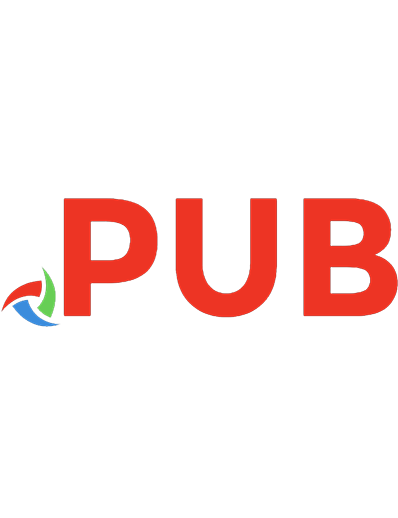
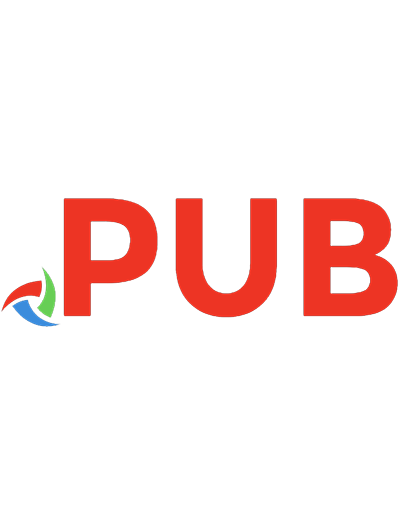





![SQL for Data Science: Data Cleaning, Wrangling and Analytics with Relational Databases [1 ed.]
9783030575915, 9783030575922, 3030575918](https://dokumen.pub/img/200x200/sql-for-data-science-data-cleaning-wrangling-and-analytics-with-relational-databases-1nbsped-9783030575915-9783030575922-3030575918.jpg)
![SQL for Data Analytics: Perform fast and efficient data analysis with the power of SQL [1 ed.]
1789807352, 978-1789807356](https://dokumen.pub/img/200x200/sql-for-data-analytics-perform-fast-and-efficient-data-analysis-with-the-power-of-sql-1nbsped-1789807352-978-1789807356.jpg)