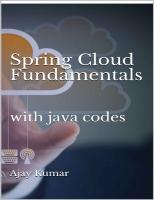Spring Cloud Fundamentals: with java codes
Spring Cloud helps you build or migrate existing applications to run natively-in-the-cloud, or "cloud native"
2,299 441 19MB
English Pages 397 [218] Year 2018
Polecaj historie
Citation preview
Dedicated to my son Ayaan
Table of contents Table of contents 2 Module 1: Course Overview 6 Module 2: Getting Familiar with Spring Cloud 7 The Infamous Cloud 7 New Challenges with the Cloud 8 Your Focus for the book 9 Prerequisites 10 Module 3: Finding Services Using Service Discovery 11 What Is Service Discovery? 11 Introducing Spring Cloud Netflix 15 Key Components Involved in Service Discovery 17 The Discovery Server 19 Demo: Setting up a Service Discovery Server 22 The Application Service 28 Demo: Making an Application Service Discoverable 32 The Application Client 41 Demo: Finding and Calling Services as an Application Client 46 Spring Cloud Eureka Dashboard 54 Configuration 58 Health and High Availability 59 AWS Support 60 Summary 67 Module 4: Configuring Services Using Distributed Configuration 68 What Is a Configuration Server? 68 Introducing Spring Cloud Config Server 71 Using the Spring Cloud Config Server 73
Config Server REST Support: Parameters 78 Config Server REST Support: Endpoints 80 Demo: Setting up a Configuration Server 83 Using the Spring Cloud Config Client 95 Demo: Retrieving Configuration with the Config Client 99 Updating Configuration at Runtime 109 Utilizing the @RefreshScope Annotation 111 Demo: Refresh Configuration Without Restarting Your App 115 Encrypting and Decrypting Sensitive Configuration 121 Using the Encryption and Decryption Support 124 Encrypt and Decrypt REST Endpoints 127 Summary 129 Module 5: Mapping Services Using Intelligent Routing 130 What Is Intelligent Routing? 130 Intelligent Routing via a Gateway Service 132 Using Netflix Zuul with Spring Cloud 134 Configuring Routes in Netflix Zuul 138 Demo: Using Netflix Zuul as an Intelligent Router 141 Creating Filters with Netflix Zuul & Spring Cloud 155 Demo: Creating and Using a ZuulFilter 159 Summary 165 Module 6: Calling Services Using Client-side Load Balancing 166 Module Introduction 166 Client-side vs. Server-side Load Balancing 168 Getting Started with Spring Cloud and Netflix Ribbon 171 Using the @LoadBalanced Annotation 174 Demo: Load Balancing Using Ribbon with Service Discovery 176 Using the @RibbonClient Annotation 188 Demo: Load Balancing Using Ribbon Without Service Discovery 191 Customizing Your RibbonClient Configuration: Introduction 196 Customizing Your RibbonClient Configuration: The IRule Bean 199
Customizing Your RibbonClient Configuration: The IPing Bean 201 Demo: Customizing the RibbonClient Load Balancing Strategy 203 Summary 207 Module 7: Creating Self-healing Services with Circuit Breaker 208 Introduction 208 Cascading Failures and Resource Overloading 210 Embracing Failure with the Circuit Breaker Pattern 212 Fault Tolerance with Netflix Hystrix and Spring Cloud 214 Using Spring Cloud and Netflix Hystrix 216 Demo: Implementing Fault Tolerance with Netflix Hystrix 220 Metrics and Insight with the Hystrix Dashboard 235 Using Spring Cloud and the Netflix Hystrix Dashboard 237 Reading and Understanding the Hystrix Dashboard 239 Demo: Monitoring Fault Tolerance Metrics with Hystrix Dashboard 243 Aggregating Hystrix Metrics with Netflix Turbine 249 Using Spring Cloud and Netflix Turbine 251 Demo: Aggregating Multiple Hystrix Streams with Turbine 255 Summary 262 Module 8: Bringing It All Together and Where to Go Next 263 Introduction 263 How Does It All Fit Together? 265 Putting It All Together: On Startup 267 Putting It All Together: On Request 269 Where to Go Next 271
Module 1: Course Overview The cloud, or cloud computing, is truly changing the way we, as developers, think about design and develop software. And that's where Spring Cloud comes in. Spring Cloud helps you take full advantage of these new paradigms by bringing together the best of Spring Boot with proven cloud strategies to help you design and develop cloud-native applications. Some of the major topics we'll cover include service discovery using Spring Cloud and Netflix Eureka, distributed configuration using Spring Cloud Config Server, client-side load balancing using Spring Cloud and Netflix Ribbon, intelligent routing via a gateway service using Spring Cloud and Netflix Zuul, and fault tolerance using Spring Cloud and Netflix Hystrix. By the end of this book, you'll know how to build applications that take full advantage of the cloud. Before beginning the book, you should be familiar with Java, Spring Boot, and have at least an introductory level understanding of microservices.
Module 2: Getting Familiar with Spring Cloud The Infamous Cloud I'm sure you've heard of this infamous thing called the cloud as it's often hyped as this game changer or the sort of magical solution to everything. It'll solve all your problems. And with so many things to learn these days, it's hard not to ignore a lot of that and just kind of brush it off as clever marketing. But now companies and enterprises are finally starting to truly embrace the cloud, and some of that hype is actually becoming a reality. And it's more often the norm to see enterprises and companies using the cloud than it is the exception. As software engineers, I think we have some really exciting times ahead of us. Cloud computing, or the cloud, is really changing the way that we build software. We're moving from using these centralized monoliths to applications which are distributed and use microservices. And not only is the software changing, but the hardware is changing as well. We're moving from this managed and finite resource to this infinite and on demand and self-service resource.
New Challenges with the Cloud With the cloud, there comes these new challenges. We have to think differently. Things are not quite as static as we're used to, and we can't just design and architect and use the same principles or techniques that we're used to. The cloud is this elastic and ephemeral thing. Things can grow and shrink and appear and disappear at any given time. So we have to consider that the cloud is this ever-changing and constantly evolving thing, whereas we may be used to something that is a bit more static. We also can't just move our existing applications to the cloud and expect them to be automatically cloud enabled. This is often referred to as the lift and shift migration. And sure we're going to get some benefits by moving to the cloud, but we're not fully utilizing the cloud. In order to fully utilize the cloud, it requires change. And that's where Spring Cloud helps. Spring Cloud helps you build cloud-native applications. Now, you're probably asking what is a cloud-native application? Well, a cloud-native application means that your application was specifically built and engineered for the cloud. It means your application fully utilizes all of the cloud computing paradigms. Spring Cloud itself is not actually a framework. Loosely speaking, Spring Cloud is used to describe a number of projects that all fall under the same umbrella. In this book, we'll focus on the fundamentals, which is Spring Cloud Config and Spring Cloud Netflix.
Your Focus for the book ➢ Service Discovery ➢ Distributed ➢ Configuration ➢ Intelligent Routing ➢ Client-side Load Balancing ➢ Circuit Breaker
We're going to specifically target a number of key areas. First, we're going to look at service discovery. How do you dynamically find your application services in the cloud at runtime? Then, we'll move on to distributed configuration, or how to manage common or service-specific configuration in a distributed system. Then, we'll look at intelligent routing, or how to make a distributed system look as if it were a single cohesive system using Intelligent Routing. Then, we'll look at client-side load balancing, or how you distribute load among several instances of the same service. And last, we'll look at how you can use the circuit breaker pattern to build faulttolerant applications in the cloud.
Prerequisites ➢ Java 8+ ➢ Spring Boot 1.4+ ➢ Knowledge of Microservices or SOA
Let's talk prerequisites. I assume that you have a good understanding of Java and particularly Java 8, as well as a good understanding of Spring Boot as Spring Cloud is largely built on top of Spring Boot. Last, I expect that you have at least a knowledge or an understanding of microservices or service-oriented architectures. Java 8+ Maven 3+ Spring Tool Suite (Eclipse STS) 3.8+ Next, let's talk about what software you're going to need to be successful in this book. Of course you're going to need Java, Java 8, and you'll need Maven, at least Maven 3, in order to build the Spring Boot applications. And we're going to be doing all of our development using Spring Tool Suite, or Eclipse STS, as it's called. Make sure you have at least version 3.8.
Module 3: Finding Services Using Service Discovery What Is Service Discovery? ➢ In this module : ○ Service Discovery ○ Discovering Services with Spring Cloud ■ Using Eureka client and server ■ Configuration ■ Health & High Availability ■ Dashboard ■ AWS Support
In this module we'll look at how service discovery helps you locate your application services in the cloud. Let's quickly start off by talking about what this module contains, and first we're going to look at service discovery. Obviously this module's about service discovery, so we'll talk about what it is and why it's important. Then, we're going to look at how Spring Cloud implements service discovery. It uses a project from Netflix that was open sourced, it's called Eureka, and we're going to talk about the Eureka Client and the Eureka Server. Then, we'll move on to configuration, configuring the Eureka Client, the Eureka Server, and the Eureka Instance and how each of those are different and what you need to do to tweak them or configure them for your needs. Then, we'll move into health and high availability. How does the Eureka Server know when your application is down or when it's unhealthy? And how do you ensure that the Eureka Server is highly available? And then we're going to look at the Eureka Dashboard, which is a nice web UI that shows you all of your registered services, how many instances there are, and whether they're up or down.
And last, we're going to finish out with how Eureka has specific support for AWS. Let's get started with the most important question, what is service discovery and why do we need it? Remember that the cloud is changing the way that we build software. We're moving from building these single large applications and instead breaking them up into smaller and smaller pieces called services. And each of those individual services can then be deployed and scaled on their own, and together, as a whole, they form the overall application. And herein lies the problem. How does one service know where another service is at, its host and its port, so that it can call it and use it? For starters, we could simply configure all of our services to know the location and the port of other services that it calls. And, depending on our needs, this actually might get us pretty far. But after a while, we'll learn that there are some problems to this approach. What if, for example, you had two instances of a particular service? So, in our example here, we have Application Service A calling Application Service B. And if we used configuration, every time we added or removed a new instance of Application Service B, we'd have to update that configuration. And, well, in our example, we only have two instances. Imagine if you had hundreds of instances. The configuration management alone would be unsustainable. Our simple configuration starts to break down even further as we move to a cloud environment. In a cloud environment, you have instances of services that can come and go in response to demand, for instance. So, for example, Application Service B starts with two instances, and consider that maybe you have this huge influx of traffic, maybe it's a flash sale on your eCommerce website, and an automated process kicks off and starts two more instances to handle all of that demand. Well, if you're using simple configuration, all of the callers of Application Service B, such as Application Service A, would not even know about the two new instances that were added in response to that demand. As far as they're concerned, their configuration says that there are only two instances that they know about. Another thing to consider is that application services will eventually fail. And regardless of the situation, whether it's a memory problem or a hardware problem, if you're using simple configuration, your services are going to continue to try to send traffic to those failed instances. For example here, we have Application Service B being called by Application Service A, and it has two instances. And if one of those instances fails, Application Service A is not going to know the better, and it's going to continue to send
traffic to that failed instance. We need something that is more dynamic. The simple approach is just far too static. It's too frozen in time for our needs in the cloud. That's where service discovery comes into play. ➢ Service discovery provides ○ A way for a service to register itself ○ A way for a service to deregister itself ○ A way for a client to find other services ○ A way to check the health of a service and remove unhealthy
instances Service discovery typically provides the following types of functionality. A way for a service to register itself. And what that means is that when a service comes online it can call out to the Service Discovery Server and let it know the location and port of its service so that other application services can call it. For the exact opposite reasons, service discovery provides a way for a service to deregister itself. So if a service were to shut down or go away temporarily for upgrades, it would want to let the Service Discovery Server know that it's no longer available for clients to use. And, most importantly, service discovery provides a way for clients to find other services. And what do I mean by clients? Well I mean other application services. So if you're an application service that needs to use another service, you need to be able to find the location and port of that service, and you can ask the Service Discovery Server for that information. Lastly, service discovery provides a way to check the health of a service and remove any unhealthy instances. So each application service would implement a health check, typically via a REST endpoint, and then the Service Discovery Server would call that endpoint. And if the health check were to fail, it would remove that instance from its registry.
Introducing Spring Cloud Netflix Now that we have a good understanding of what service discovery is and why it's important, let's learn how Spring Cloud helps us implement it. ➢ Discover services with: ○ Spring Cloud Consul ○ Spring Cloud Zookeeper ○ Spring Cloud Netflix
There are actually several different ways that you can discover services using Spring Cloud. There's the Spring Cloud Consul project, there's the Spring Cloud Zookeeper project, and there's the Spring Cloud Netflix project. We're going to specifically focus on the last one, the Spring Cloud Netflix project. The folks over at Netflix have some serious experience building scalable applications in the cloud. And, in fact, you could probably even argue they have some of the largest scalability problems you can imagine. And they built some projects internally to handle these problems and eventually released them as open source projects. ➢ Netflix OSS + Spring + Spring Boot
= Spring Cloud Netflix The Spring Cloud project took the Netflix open source projects and added some Spring and some Spring Boot features. They sort of Spring-a-fide it, if you will. And what was born out of that was the Spring Cloud Netflix project. Similar to the Spring Cloud project, the Spring Cloud Netflix project is not actually a project in and of itself. Rather, it's a collection of projects. And for service discovery, we're interested in two of those projects: the Spring Cloud Netflix Eureka Server and the Spring Cloud Netflix Eureka Client.
Key Components Involved in Service Discovery Before we dive in to the Spring Cloud Eureka Server and Client, it's helpful to understand the key components that are involved in service discovery and how they interact with each other. At a minimum, there are three components involved in service discovery. There's the Discovery Server, the application service, and the application client. It's helpful to get a full understanding of how all the components work together and from there we'll go deeper into each component and see how Spring Cloud helps us implement that particular component. ➢ (1) Service registers location ➢ (2) Client looks up service location ➢ (3) Discovery server sends back location ➢ (4) Client requests service at location ➢ (5) Service sends response
The first thing that happens is the application service starts up. And when it starts up, it calls out to the Discovery Server, and it registers itself. And it tells the Discovery Server its location, its port, and a service identifier that others can use to find it. Then at some point later, a client needs to call that application service, but it doesn't know the location and the port of the service, so it needs to ask the Discovery Server. It sends out a request to the Discovery Server and sends along the service identifier. And the Discovery Server knows that based on that service identifier which service you're asking for, and it responds back with the location and the port of that service. From there, things proceed as normal, and the client can request the service and its location, and the service can respond back with data.
The Discovery Server We're going deeper with each of the key components in service discovery, and we're going to start with the Discovery Server. At its core, the Discovery Server is an actively managed registry of service locations. It is responsible for allowing others to find services and for services to register and deregister themselves. It's the source of truth, if you will. And you would typically run more than one instance of the Discovery Server as it's the key component to locate all the other services. And if you can't locate the other services, then you can't call the other services. So this is an important piece of the overall architecture. And you can find the Discovery Server implementation within the Spring Cloud Eureka Server project. Throughout the book, we're going to be doing fairly simple demos, things that are easy to set up and solidify the concepts. So in this example, we're going to learn how to create a Discovery Server using Spring Cloud. And I'll detail out each of the steps, and then we'll follow up with a real example. Creating a Discovery Server with the Spring Cloud Eureka Server project is very easy. In fact, it's almost embarrassingly easy. pom.xml :
org.springframework.cloud spring-cloud-dependencies Camden.SR2 pom import
In your pom.xml of your Maven project, in the dependencyManagement section, define a new dependency called spring-cloud-dependencies, and
make sure it's of type pom and it has a scope of import.
org.springframework.cloud spring-cloud-starter-eureka-server
Still within your pom.xml, define a new dependency, spring-cloud-startereureka-server. And be sure to place this within the dependency section and not within the dependencyManagement.
Application.properties : spring.application.name=discovery-server OR Application.yml : spring:application:name: discovery-server
Within your application.properties or your application.yml, define a new property, spring.application.name. And you can give this whatever value you want. In our case here, we're going to use discovery-server. @SpringBootApplication @EnableEurekaServer public class Application{ public static void main(String[]args){ SpringApplication.run(Application.class,args); } } Then, in your main Application class, you literally define one annotation. It's @EnableEurekaServer. And that's all there is to it. Once you start this application up, you will having a running instance of a Discovery Server.
Demo: Setting up a Service Discovery Server In this demo, we're going to be creating and starting up our own Service Discovery Server using the Spring Cloud Eureka Server project. To start things off, let's head over to start.spring.io, and we're going to use this Spring Initializr to create the stub for our project. It's a nice little skeleton creator that saves us a lot of time. In the Group section here, I'm going to put io.ajay.kumar, and for the Artifact I'm going to call it the discovery-server. In the dependencies, I'm going to add the Eureka Server, this is the Discovery Server, and I'm also going to add DevTools and the Spring Boot Actuator project.
Once you've added all those dependencies, click the Generate Project button. After you click that Generate Project button, it's going to automatically download a zip file for you, and this contains the stub of our project. Go ahead and unzip the downloaded stub project. Then we're going to go ahead and open up our IDE and import it. I've switched over to my IDE, which is Spring Tool Suite. And on the Package Explorer tab in the blank area, right-click and go to Import. And you're going to want to filter out the available options by typing in Existing Maven Projects. Go ahead and click that, click Next, browse to the location of the unzipped stub project, and click Open. Underneath the Projects you should see your
pom.xml. Go ahead and click Finish, and give that a second, and it'll import into the IDE.
Once the project is finished importing, go ahead and expand it and open up the main application class. It should be called DiscoveryServerApplication, and this is where we're going to add the annotation to enable our Discovery Server. So right above this @SpringBootApplication annotation, we can add a new one, @EnableEurekaServer. Go ahead and save that. package io.ajay.kumar.discoveryserver; import org.springframework.boot.SpringApplication; import org.springframework.boot.autoconfigure.SpringBootApplication; import org.springframework.cloud.netflix.eureka.server.EnableEurekaServer; @EnableEurekaServer @SpringBootApplication public class DiscoveryServerApplication { public static void main(String[] args) { SpringApplication.run(DiscoveryServerApplication.class, args); } }
We're now ready to start our Service Discovery Server, so go ahead and right-click on the main application class, and go to Run As, and choose Spring Boot App.
Once the application has finished loading, go ahead and expand the Console widow. And you'll notice that there are several exceptions in here. Go ahead and stop the application server; otherwise, it will continue to throw those exceptions. Let's scroll up to one of these exceptions and see what the problem is. Cannot execute request on any known server. And if you look, it's coming from this DiscoveryClient.getAndStoreFullRegistry method. And what's happening is the Service Discovery Server is starting up, and it's trying to register itself with a peer Service Discovery Server. And this is mainly for high availability purposes. However, when we're running in standalone or development mode, it can kind of be a pain to have to set up multiple instances every time. So instead, we're going to configure the Eureka Server not to try to register itself with its peers. And you definitely only want to do this is development mode since you want that high availability in production. Let's go ahead and close the Console. Then, in the Package Explorer, navigate to src/main/resources and open up the application.properties. application.properties : spring.application.name=discovery-server eureka.client.register-with-eureka=false eureka.client.fetch-registry=false server.port=8761 The first property we're going to add is actually one that we forgot previously, it's the spring.application.name property, and we're going to set that to discovery-server. The second property we're going to add is a Eureka Client property, so go ahead and type eureka.client.register-with-eureka.
And since we're the Discovery Server our self, and we're running in standalone mode, we don't need to register with any other peers because there aren't any other peers. So make sure you set that value to false. The next property is also a Eureka Client property, so go ahead and type eureka.client.fetch-registry. And this property controls whether or not the Eureka Client would fetch the registry from the Eureka Server, and since we are the only Eureka Server, there's nothing else to fetch from anybody else, so we'll set this to false. And the last property we're going to add is the server.port, and we're going to set that to a value of 8761, which is the default port for Eureka Discovery Server. Once you get those properties in place, head over to the main application class, right-click on it, and go to Run As Spring Boot App. When your app finishes starting up, expand the console, and you'll see that it started the Eureka Server and it changed its status to UP. So you now have a running Service Discovery Server.
The Application Service ➢ Provides some application functionality ➢ The receiver of requests ➢ A dependency of other service(s) ➢ One or more instances ➢ User of the discovery client ○ Register ○ Deregister
Remember that we're diving into each of the components of service discovery, and the next on our list is the application service. This is whatever is providing the functionality. It's the thing that's receiving the requests from clients and returning responses. And it's a dependency of other services. So other services depend on its functionality to perform their functionality. You would typically run one or more instances of the application service. The application service is a user of the discovery client. It's going to use that client to call out to the Discovery Server and register and deregister itself. Just like we did for the Service Discovery Server, we're going to detail out the steps needed to add a Eureka Client to an application service, and then we'll actually create one ourselves.
➢ Using Spring Cloud Eureka Client in a Service
pom.xml :
org.springframework.cloud spring-cloud-dependencies Camden.SR2
pom import
In the pom.xml of your Maven project, add a new dependencyManagement section, and within there add a new dependency of spring-clouddependencies. Again, make sure it's of type pom and of scope import. pom.xml:
org.springframework.cloud spring-cloud-starter-eureka
Still within the pom.xml, add a new dependency within the dependencies elements, and this one is called spring-cloud-starter-eureka. Then in your application.properties or your application.yml, add two new properties. application.properties spring.application.name=service eureka.client.service-url.defaultZone=http://localhost:8761/eureka OR application.yml spring:application:name: service eureka:client:service-url:defaultZone: http://localhost:8761/eureka The first property is the spring.application.name property, and again you can set this to whatever value you want. In our case, we'll use service. The second property tells the application service where the Service Discovery Server is located, and it's the eureka.client.defaultZone property. And you can see we set that to localhost, but in a production configuration you'd obviously set that to wherever your Service Discovery Server was located. If
you're wondering what the defaultZone piece is of the property, don't worry about it for now. We'll explain more about that in the AWS support section.
@SpringBootApplication @EnableDiscoveryClient publicclassApplication{ publicstaticvoidmain(String[]args){ SpringApplication.run(Application.class,args); } } And then in your main Application class of your application service, you add one annotation. Again, it's just one annotation. The Spring Cloud guys have made it so easy for us. And that is the @EnableDiscoveryClient annotation. And what this does is it makes our application service register itself with the Discovery Server, and then other services can find it.
Demo: Making an Application Service Discoverable We'll use the Spring Initializr again to create our application service, so go ahead and head over to start.spring.io. And in the Group here you're going to put io.ajay.kumar, and we'll give the Artifact name service. And you'll have pretty much the same dependencies, but this time you'll want to do the Eureka Discovery dependency instead of the Eureka Server dependency. And you can go ahead and add DevTools and the Actuator.
Go ahead and click Generate Project. It'll automatically create and download a zip file for you. Go ahead and unzip that zip file, and we'll import that into our IDE. And we're back in Spring Tool Suite. In the Package Explorer tab, right-click and go to Import. And again, we want to do Existing Maven Projects. Click Next, browse to the location of our unzipped file, and click Open. You should see the pom.xml underneath the Projects heading, and click Finish to finish the import. That'll take a second, and once that's finished, expand the service and go to src/main/java and open up the main application class.
package io.ajay.kumar.service; import org.springframework.beans.factory.annotation.Value; import org.springframework.boot.SpringApplication; import org.springframework.boot.autoconfigure.SpringBootApplication; import org.springframework.cloud.client.discovery.EnableDiscoveryClient; import org.springframework.web.bind.annotation.RequestMapping; import org.springframework.web.bind.annotation.RestController; @EnableDiscoveryClient @SpringBootApplication @RestController public class ServiceApplication { @Value("${service.instance.name}") private String instance; public static void main(String[] args) { SpringApplication.run(ServiceApplication.class, args); } @RequestMapping("/") public String message() { return "Hello from " + instance;
} } Within the main application class, called ServiceApplication, we'll add @EnableDiscoveryClient. And this is what's going to turn our service application into a client of the Discovery Server, and it's going to cause it to register with the Discovery Server when it starts up. Underneath the SpringBootApplication annotation, add a new annotation, @RestController. And remember that we're doing quick and easy demos to solidify the concepts, and some of the things that we're using here are definitely not best practices, and you shouldn't use them in your regular applications. So, for instance, you wouldn't typically put an @RestController on your main application class, but since we're using this to quickly demo something, it's okay. Let's add a new method here, public String message. And we're going to return a message. And we're going to want to annotate this with @RequestMapping, and we'll just make this the root. And the plan is to be able to start multiple instances of this service application. So we're going to add a property here called private String instance. And we're going to annotate this with @Value, and we're going to pass in a placeholder of service.instance.name. Go ahead and save that, and then in your message return "Hello from " + instance;. application.properties spring.application.name=service eureka.client.service-url.defaultZone=http://localhost:8761/eureka Under src/main/resources, open up the application.properties and give this a spring.application.name. And we'll call this service. And we're going to add one more property, and that's the location of the Discovery Server. So you can type eureka.client.service-url. And after the service-url, you typically put a zone, and there's a default zone which we'll use. It's called defaultZone. And then we're going to set that to the location of our Service Discovery Server, so http://localhost:8761/eureka. Since we're going to be running more than one instance of our service application, we have to set up some run configuration so that each instance runs on a different port and has a different instance name. Right-click on your main service application
class, go to Run As, and go to Run Configurations. Highlight the Spring Boot App section and click New. And under Project we're going to do service, and under Main type we're going to do io.ajay.kumar.ServiceApplication. And under the Override properties section, we're going to add server.port, and were going to give this a value of 8081. And then we're also going to name our instance, so service.instance.name. That's the property that we came up with. And we'll call this instance 1. And don't forget to name your instance, so we'll call this instance 1.
And then we're going to copy this run configuration to create our second instance. So if you come over here to the Duplicate button, click that, give it a new name of instance 2. We're going to change the port to 8082 and the instance to 2. Click Apply, and close that. Before we start the instances of our service application, we need to start the Discovery Server so they can register themselves. So go ahead and expand the discovery-server, rightclick on the main application class, and go to Run As Spring Boot App. Once the Service Discovery Server is started up, we can start up our application instances. So come down to the main ServiceApplication class,
right-click, Run As, and go to the Run Configurations. Highlight instance 1 and click Run. And you can do the same thing for instance 2. So right-click on the ServiceApplication, Run As, Run Configurations, highlight instance 2, and click Run. You can look at each of the instances by clicking this dropdown over here. And you can see that we have the discovery-server started, the instance 1 started, and instance 2 started. And we're currently looking at instance 2. So if we expand out the Console, scroll over, and we can see that our application successfully registered itself with the Discovery Server. It says registering service, and it has a registration status of 204.
DiscoveryClient_SERVICE/DESKTOP-OIHU6JB:service:8082: registering service... DiscoveryClient_SERVICE/DESKTOP-OIHU6JB:service:8082 registration status: 204
And we can go look at the other instance, instance 1, scroll over, and we can see the same thing, registering service and a registration status of 204.
DiscoveryClient_SERVICE/DESKTOP-OIHU6JB:service:8081: registering service... Tomcat started on port(s): 8081 (http) with context path '' Updating port to 8081 Started ServiceApplication in 7.717 seconds (JVM running for 8.896) DiscoveryClient_SERVICE/DESKTOP-OIHU6JB:service:8081 registration status: 204
And then if you go look at the discovery-server, and you'll see several requests in there for our service application to register itself with the Service Discovery Server.
Registered instance SERVICE/DESKTOP-OIHU6JB:service:8081 with status UP (replication=false)
Registered instance SERVICE/DESKTOP-OIHU6JB:service:8081 with status UP (replication=true) Running the evict task with compensationTime 11ms Registered instance SERVICE/DESKTOP-OIHU6JB:service:8082 with status UP (replication=false) Registered instance SERVICE/DESKTOP-OIHU6JB:service:8082 with status UP (replication=true)
The Application Client ➢ Calls another application service to implement its functionality ➢ The issuer of requests ➢ Depends on other service(s) ➢ User of the discovery client ○ Find service locations
Let's continue with our deep dive of the components involved in service discovery. Up next is the application client. The application client is the piece that would call out to another application service to implement some piece of functionality in its service. It's the issuer of requests, and it depends on other services. And similar to the application service, the application client is also a user of the discovery client, but it uses the discovery client in a different way. It doesn't use it to register or deregister anything. It uses it to find service locations. Just to be clear, it's perfectly reasonable for an application to be both a service and a client. An application can be a service, which provides services to others, and at the same time can be a client, which depends on other services. What we're referring to here is if the application was just a client and it wasn't a service. The steps involved to set up a client are quite similar to the steps involved to set up a service.
➢ Using Spring Cloud Eureka Client in an Application Client
pom.xml :
org.springframework.cloud spring-cloud-dependencies Camden.SR2 pom
import
You add this dependencyManagement section with the spring-clouddependencies, and you add a dependency for spring-cloud-starter-eureka.
org.springframework.cloud spring-cloud-starter-eureka
The differences between an application client and an application service come in the configuration.
application.properties spring.application.name=client eureka.client.service-url.defaultZone=http://localhost:8761/eureka eureka.client.register-with-eureka=false OR application.yml spring:application:name: client eureka:client:service-url:defaultZone: http://localhost:8761/eureka register-with-eureka: false
We have the same two properties that we used within the application service, the spring.application.name, except this time we set it to client, and the eureka.client.defaultZone so that it can know the location of the Service Discovery Server. And since we're a client, we're not interested in registering with the Discovery Server because we don't need anybody to discover us. We're just interested in discovering others. So you set that value to false.
@SpringBootApplication @EnableDiscoveryClient public class Application{ public static void main(String[]args){ SpringApplication.run(Application.class,args); } } Just like we did with the application service, we'll add the @EnableDiscoveryClient annotation to our main Application class in our application client. And then to actually discover services, we have two different options. ➢ @Inject EurekaClientclient ➢ @Inject DiscoveryClientclient
We can inject the EurekaClient or we can inject the DiscoveryClient. And just to be clear, this is the Spring DiscoveryClient and not the Netflix DiscoveryClient. InstanceInfo instance=eurekaClient.getNextServerFromEureka( "service-id",false); String baseUrl = instance.getHomePageUrl(); The first option is using the EurekaClient, and the EurekaClient has a method, getNextServerFromEureka. And that'll pick the next instance in a round-robin fashion from the Discovery Server. And its first argument is a virtual host name or a service ID to call. And this is the same as the spring.application.name property that we've used in our service application. And the second argument is whether or not this is a secure request. Once we get a reference to the instance info, we can call instance.getHomePageUrl, and that'll give us the base URL that we can use with our RestTemplate to call the service. List instances=client.getInstances("service-id");
String baseUrl=instances.get(0).getUri().toString(); The second option is to use the Spring DiscoveryClient, and it has a method called getInstances, which returns you all service instances for a given service ID. So that first argument is the same first argument that we saw in the EurekaClient, which is a virtual hostname or a service ID of the service you want to call. And once you have a list of instances, you can get one of those instances, and you can get the URI, turn it into a string, and that's your base URL that you would use in your RestTemplate.
Demo: Finding and Calling Services as an Application Client In order to create our client, we're going to again start off at start.spring.io. And we're going to give it a group ID, the same one, so io.ajay.kumar, and we'll make the Artifact client. And it will have the exact same dependencies that we used in the application service. So we want Eureka Discovery, want DevTools, and we want the Actuator.
Click Generate Project. That'll automatically create and download a zip file. Go ahead and unzip that file, and we'll import that into our IDE. Within Spring Tool Suite in the Package Explorer area, right-click in the empty area, go to Import, choose Existing Maven Projects, browse to the location of your unzipped file, ensure that the pom.xml shows up under the Projects heading, and click Finish to import.
Expand the client project, and go to src/main/java, and open up the main application class and do the following changes.
package io.ajay.kumar.client; import org.springframework.beans.factory.annotation.Autowired; import org.springframework.boot.SpringApplication; import org.springframework.boot.autoconfigure.SpringBootApplication; import org.springframework.boot.web.client.RestTemplateBuilder; import org.springframework.cloud.client.discovery.EnableDiscoveryClient; import org.springframework.http.HttpMethod; import org.springframework.http.ResponseEntity; import org.springframework.web.bind.annotation.RequestMapping; import org.springframework.web.bind.annotation.RestController; import org.springframework.web.client.RestTemplate; import com.netflix.appinfo.InstanceInfo; import com.netflix.discovery.EurekaClient; @EnableDiscoveryClient @SpringBootApplication
@RestController public class ClientApplication { @Autowired private EurekaClient client; @Autowired private RestTemplateBuilder restTemplateBuilder; public static void main(String[] args) { SpringApplication.run(ClientApplication.class, args); } @RequestMapping("/") public String callService() { RestTemplate restTemplate = restTemplateBuilder.build(); InstanceInfo instanceInfo = client.getNextServerFromEureka("service", false); String baseUrl = instanceInfo.getHomePageUrl(); ResponseEntity response = restTemplate.exchange(baseUrl, HttpMethod.GET, null, String.class); return response.getBody(); } }
In the main application class, add a new annotation, @EnableDiscoveryClient. We'll also add a @RestController annotation, and we'll add a handler method, public String callService. And we'll give this an @RequestMapping, and we'll map this to root. Then we'll want to autowire in our DiscoveryClient or our EurekaClient. We'll use the EurekaClient, so private EurekaClient. We'll call it client. And we'll use @Autowired. You can also use @Inject. And we'll also need a RestTemplate so we can actually call the service, so we'll say private RestTemplateBuilder, and we'll call this a restTemplateBuilder. We will autowire that as well. And within our callService method, we'll create a new RestTemplate using the RestTemplateBuilder, so RestTemplate restTemplate = restTemplateBuilder.build. And then we're going to use the client to fetch
our service URLs, so client.getNextServerFromEureka. And the virtualHostname, remember we called our spring.application.name of our service. We just called it service. And it's going to be a non-secure request, so put false. And this returns an InstanceInfo, which we'll call instanceInfo. And then we can get the base URL and call the RestTemplate, so String baseUrl = instanceInfo.getHomePageUrl. And then we'll use the RestTemplate to call the service. So the RestTemplate returns ResponseEntity of String. We'll call that response, and we'll say restTemplate.exchange. And we'll pass at the baseUrl and HttpMethod of GET. We don't have any request bodies, so we'll do the requestEntity as null, the responseType as String, and we don't have any uriVariables either, so we'll just get rid of that parameter. And let's just go over this again before we finish up here. So the EurekaClient is calling out to the Discovery Server, and it's getting information about a service ID called service, and it's returning it back to us as an instanceInfo. And then from that instanceInfo, we're getting the HomePageUrl, which is the base URL of our service, and then we're using our restTemplate to call that service, specifically a GET on that service, and it returns a string back to us. And then we're just going to return that response, so response.getBody.
application.properties : spring.application.name=client eureka.client.service-url.defaultZone=http://localhost:8761/eureka eureka.client.register-with-eureka=false
Next, we need to configure our application client. So head over to the src/main/resources and open up the application.properties, and we'll add the standard spring.application.name. We'll call this client. And then we're going to paste in the service URL so we don't have to type it, and then we're going to do eureka.client.register-with-eureka. We're going to set that to false. Remember, we're a client, and we don't need to register with Eureka because we don't need anybody to discover us. Now, before we start our application client, we need to start the Discovery Server and each of the application service instances, and in that particular order. So, if you've been
following along, those should be in your run history. So you can come up to drop-down and choose each of those to start those up. And just to confirm, we'll check the drop-down, and we can see that we have the discoveryserver running, and instance 1 of the service application, and instance 2. So now we're ready to start our client application. We can right-click on the main application class, go to Run As, and choose Spring Boot App.
Fire up a web browser and visit localhost:8080. Hit Enter, and you should see a response from the client. And it'll say Hello from instance 1. And if you refresh it, it'll say Hello from instance 2. And we can continue to do that over and over, and each time we can see that it's getting a different instance from the Eureka registry.
Spring Cloud Eureka Dashboard One of the really useful things that the Spring Cloud Eureka Server provides is a dashboard. It's enabled by default, and it's a web-based dashboard. And it displays a bunch of useful information, like whether or not a service is up or down and how many instances of it are registered. If you still have the demo running from our last demo, fire up a browser and visit localhost:8761. You'll be presented with this Spring Eureka Dashboard, and let's go through each of these sections here.
So first we have the System Status, and it tells you things like the current time, the uptime, and how many renewals have happened in the last minute. The DS Replicas, or the Discovery Server Replica section, shows you all of the peer instances of Eureka Servers. So if we had more than one instance running, we would see each of those instances listed here. But since we've only got one instance, we just see localhost. The next section is probably the most useful section as it shows you what instances are currently registered with Eureka. And we have here the service ID under the Application heading, which is SERVICE. AMI is for Amazon Machine Image. We're not running in Amazon, so that's n/a. And Availability Zones, there are two, and
both of those instances are UP. You can see the 2 next to the UP, which indicates that there are two instances of this particular service, and both of them are UP. And right next to that you can see both of those instances, one of them running on 8082 and one of them running on 8081. The next section, the General Info section, just gives you information about the particular machine that you're running on. So it tells you things like the number of CPUs and the available memory. And the last part, the Instance Info, gives you information about this particular running instance, so things like its IP address or whether or not it's up or down.
Configuration There are several different areas where you can configure Spring Cloud Eureka. We'll take a look at the three main areas. The first is the eureka.server prefix, the second is the eureka.client prefix, and the third is the eureka.instance prefix. Let's go into more detail into each of these areas of configuration. The first one is the Eureka Server Configuration, and that's all configuration under the eureka.server prefix. And this is going to control everything that's related to configuring the Discovery Server. The second one is the Eureka Client Configuration, and that's all configuration under the eureka.client prefix. And this is responsible for controlling how the discovery client interacts with the Discovery Server. So for instance, you have things like the eureka.client.eureka-server-connect-timeout-seconds. This would control how long the client waits to connect to the Eureka Server before it times out. The third area of configuration is the Eureka Instance, and that's all configuration under the eureka.instance prefix. And a Eureka Instance is anything that registers itself with the Eureka Server so that it can be discovered by others. The properties under the eureka.instance prefix control how the instance registers itself with the Eureka Server. So for instance, you have things like the eureka.hostname or the eureka.health-check-url, and the instance could be configured with custom values there, and that's how it would register with the Eureka Server.
Health and High Availability The Spring Cloud Eureka Server also has some additional features around health and high availability. It's constantly ensuring that the application services that it's returning or handing back to clients are healthy and available. And it also ensures that in the event that the Discovery Server goes down, all clients can still continue to operate. Like I mentioned, the Eureka Server is constantly concerned with the health of the application services that it's handing out to clients. And it assesses that health, at least by default, by sending the clients a heartbeat every 30 seconds. And if it doesn't hear back from that heartbeat after 90 seconds, it removes it from the registry. Sending a heartbeat is the default configuration, but you can also configure the Eureka Server to hit an endpoint, such as the /health endpoint that comes with Spring Boot Actuator. Eureka was built with high availability in mind, and one of the ways that it achieves that is when a client requests a service location from the Discovery Server, the Discovery Server actually sends back a copy of the registry. And what ends up happening is the registry gets distributed across all of the clients. And if the Service Discovery Server goes down, those clients can continue to operate. You're probably thinking well wait though. What if the Discovery Server has new information or one of the services goes down? Well, the client has to renew its lease or fetch a new registry every so often, and it does so by fetching deltas to update its registry. So it's pretty smart about not fetching the full registry again and only getting the changes.
AWS Support It's well known that Netflix is a heavy user of AWS. And given that Eureka was born at Netflix, it's only fitting that it includes AWS support. Let's take a look at the various support, as well as a typical deployment architecture. When an application that's using the Eureka Client starts up, it checks to see if it's running on an AWS instance. If it is, it calls out to the local metadata service and retrieves some metadata about that instance. And it gets things that are specific to AWS, such as the Amazon Machine Image that's running or what region it's running in or what zone. And then it sends that information up to the Discovery Server when it registers. Given the fact that things can change so often in AWS, it's important that the Discovery Server be located at a well-known location. So Eureka adds support for Elastic IP binding. When a Eureka Server starts up and it notices that it's running in AWS, it'll try to bind to the next available Elastic IP so that it has a static or well-known IP. The Eureka Client is also zone aware with a preference for the zone that it's currently running in. So it'll try to contact the Discovery Server in its current zone, and if it can't reach one, it'll try the next zone and try to find the next available Discovery Server. And last, you can configure the Eureka Client to fetch the registry of different remote regions. In order to utilize the AWS support, it requires a little bit of extra configuration. @Configuration public class AppConfig{ @Bean public EurekaInstanceConfigBean eurekaInstanceConfig( InetUtilsProperties properties){ EurekaInstanceConfigBean bean=new EurekaInstanceConfigBean(newInetUtils( properties)); AmazonInfo info= AmazonInfo.Builder.newBuilder().autoBuild( "eureka"); bean.setDataCenterInfo(info);
return bean; } }
In your @Configuration class, you define a new method that returns a EurekaInstanceConfigBean, and you annotate that with @Bean. And within the method, you create a new EurekaInstanceConfigBean. Then you create an AmazonInfo object using the AmazonInfo.Builder, and you set the DataCenterInfo on the EurekaInstanceConfigBean to that AmazonInfo and then return that bean. If you were to go and look at the source of the AmazonInfo class, you would see that it's utilizing the local metadata service to fill in all of the instance information. In addition to the configuration in your @Configuration class, there's also some additional configuration in your application.properties, and that's around configuring the availability zones.
➢ Availability Zones Configuration in application.properties ○ eureka.client.availability-zones.[region]=[az1],[az2],[az3]
The property is the eureka.client.availability-zones property, and the pattern is eureka.client.availability-zones.region, and then that's equal to a comma-separated list of availability zones. EC2 Dashboard :
So for example, if you have the following where you have one Discovery Server in the us-east-1b zone and another Discovery Server in the us-east-1e zone, you would set up your property as follows: eureka.client.availabilityzones, and then the region is us-east-1, and then you would set the commaseparated list of us-east-1b and us-east-1e. Similar configuration is required in the application.properties for your service URLs.
➢ Service URL Configuration in application.properties ○ eureka.client.service-url.[zone]=http://[eip-dns]/eureka
The property is the eureka.client.service-url.zone property, and you set that to the HTTP address of the Eureka Instance that's bound to an Elastic IP. And you want to make sure, at least as of version 1.4, to use the Elastic IP DNS name as the code is specifically aware of the pattern that Elastic IPs use for DNS names, and it's looking for that specific pattern to recognize if it's using an Elastic IP. Elastic IP Dashboard :
If, for instance, we had the following Elastic IPs allocated to us, we could configure our application.properties as follows: with the first one being the us-east-1b zone and then second one being the us-east-1e zone. And if you'll notice, each of those is set to the Elastic IP DNS name for the HTTP address. Following along with the previous screenshots of the AWS console and how we configured everything, if you were to load up your Eureka Dashboard after setting all of that up, it would look like this.
You would have two instances under your DS Replicas, and then you would have two instances of Discovery Servers, each in their respective availability zones.
Likewise, you'd be able to pull up the dashboard on each of those Discovery Server instances, and you'd find AWS-specific metadata filled in, like the instance-type or the ami-id or the instance-id.
Now that we have an understanding of the AWS support that exists in Eureka, let's take a look at a deployment architecture. Typically you would have one or more Discovery Servers per each availability zone, and then
you'd have multiple availability zones. And within each of those zones, you would have one Elastic IP for each of the Discovery Servers. Then you would typically have an auto scaling group set up that evenly distributes those Discovery Servers across the availability zones.
Summary We've reached the end of this module, so let's quickly go over what we learned. We started off by taking a look at what service discovery is and why it's important. Then we learned how to use the Spring Cloud Eureka Client to discover services and the Spring Cloud Eureka Server to store a registry of services so that others could discover them. Then we took a quick look at the Spring Cloud Eureka Dashboard and saw an insight into the Spring Cloud Eureka Server. From there, we talked about health checks, high availability, and configuring Spring Cloud Eureka. And we finished off by looking at the AWS specific support.
Module 4: Configuring Services Using Distributed Configuration What Is a Configuration Server? In this module we'll talk about managing your application configuration in a distributed system like the cloud. We'll jump right in with configuration in a distributed system and why its different and more challenging than a non-distributed system, and more importantly, why we need this thing called a Configuration Server. From there, we'll dive into the details behind the way Spring Cloud implements a Configuration Server with the Spring Cloud Config Server. And we'll see how you can set up a Config Client and a Config Server and get them talking to each other. We'll also quickly go over the various back-end storing options for Spring Cloud Config Server, such as a Git repository or an SVN repository. Next, and one of the things that I think is the coolest, we'll learn how to update our configuration on the fly without ever restarting our application server. And we'll do that with a variety of methods including the Spring Cloud Actuator, Spring Cloud Bus, and the Spring Cloud Monitor projects. Then we'll also learn about the @RefreshScope annotation and why it's needed and where to use it. We'll finish out the module on a section about retrieving and storing your sensitive configuration values using symmetric and asymmetric encryption. So, what exactly is so different about managing the configuration in a cloudnative application versus a non-cloud-native application? The answer to that stems from the fact that a cloud-native application is a distributed system and non-cloud-native applications are not distributed. And in a nondistributed application, you typically only have a handful of configuration files. It's often a one-to-one relationship between a system and its configuration. And as you move to a distributed system, that configuration explodes. You go from having one or more to many, many configuration files because you have many, many systems that make up one system as a whole. For instance, if you're using microservices, each one of your individual
microservices that composed your overall application would have its own configuration file. You might be thinking no problem. We've got this. That's why they make configuration tools like Puppet and Chef for managing configuration in many, many systems, right? Well, it'll work, but it's not ideal for the cloud. Let's talk about some of the issues that you would face with using a typical configuration management system. The first is that it's typically deployment oriented. And that means that any time you want to make a configuration change, you have to kick off a new deployment so that the configuration is modified. And typically the application is then usually restarted. What if, for instance, you needed to make a temporary logging configuration change to debug an issue? Kicking off a whole new deployment and restarting applications is a pretty heavy process just for a temporary change. Another issue that you would encounter is the way in which configuration changes make it to the application servers. And that's via a push. Pushing application configuration to servers in a cloud environment is usually not dynamic enough. And by that, I mean it needs to know where to push the configuration to. And in the cloud that's usually not a straightforward answer as application instances can come and go at any given point in time. When you push configuration, you run the risk of missing a newly started instance that, for instance, came online as a result of auto scaling during a high-traffic period. Okay, so no problem. If push doesn't work, we can just use pull, right? Well, that has problems too. When you pull configuration, you typically use a pulling mechanism where you check for changes every x number of minutes, and if there are changes, then you pull those changes down. And that introduces latency from the time that we change our configuration to the time that it actually takes effect. Well, if configuration management tooling doesn't solve our problem, then what exactly does? The answer to that is something called a Configuration Server. Or, to be more specific, an Application Configuration Server. An Application Configuration Server is a dedicated, dynamic, and centralized key/value store for storing your configuration. And it could be distributed or non-distributed. And similar to configuration management, it's the authoritative source for all configuration. It provides things like auditing and versioning, and it also has cryptography support so that you can encrypt or decrypt those sensitive configuration values.
Introducing Spring Cloud Config Server Managing your application configuration with help from Spring Cloud is really quite easy. By default, Spring Cloud provides you with several different ways to implement a Configuration Server with almost no work on your part. The first two options, Spring Cloud Consul and Spring Cloud Zookeeper, are integrations with third party applications, Consul and Zookeeper, respectively. You may or may not be familiar with Consul and Zookeeper, and in case you're not, it's important to note that neither of them is just a Configuration Server. Both are commonly utilized for other purposes like service discovery. The third option, Spring Cloud Config Server, is an implementation that was built by the Spring Cloud team. And it has one sole purpose, and that's to be a Configuration Server. We'll focus specifically on this option, but it should be pretty easy to utilize the others once you have a firm understanding of the concepts. In addition to including the implementation of the Spring Cloud Config Server, the Spring Cloud Config project also includes client-side support for connecting and interacting with the server. The Config Client, which is usually imbedded in your application, fits perfectly into Spring's Environment abstraction. And that means that all the ways that you're already familiar with getting access to configuration can be used to get access to configuration that was retrieved from the Configuration Server. The Config Server is usually a standalone application, and it also fits perfectly into one of the Spring framework abstractions, and that's the PropertySource abstraction. So, if you're not familiar with the PropertySource abstraction, you've probably actually already used it. For instance, if you've ever referred to a properties file in your application using the classpath prefix, then you've already used the PropertySource abstraction. And all of the configuration that comes from the Configuration Server is just another property source. It's a property source that's remote.
Using the Spring Cloud Config Server As we've already discussed, the Spring Cloud Config Server is an implementation of a Configuration Server. Let's take a deeper look at the functionality that it provides and how to get one set up. At its core, the Config Server is just another web application, and it provides a REST-based interface for accessing your configuration files. So you set up your configuration files, you name them appropriately, and then you tell the Configuration Server where they're located, and it'll serve them up for you. It's important to point out that the Config Server does not facilitate writing any configuration files, and it's only mainly concerned with serving those configuration files. It has support for various output formats, and the default is JSON, but it also supports properties and YAML. The Config Server doesn't need a database to store the configuration, and instead it has support for retrieving and reading your configuration files from several different back-end storage configurations like Git, which is the default, or SVN, or just the plain old filesystem. Another nice feature that the Configuration Server supports is it has some notion of configuration scopes. And what I mean by that is that you can define global configuration that applies to all applications, as well as application-specific configuration or Spring Profile specific configuration. Using the Spring Cloud Config Server, like Spring Cloud's other servers, is very, very easy.
➢ pom.xml:
org.springframework.cloud spring-cloud-dependencies Camden.SR2 pom import
First, in your pom.xml, make sure that you have the spring-clouddependencies defined within your dependencyManagement section.
org.springframework.cloud spring-cloud-config-server
Then, still in your pom.xml, in the dependency section, define a new dependency on spring-cloud-config-server. Next, create a folder to store all of your configuration that you want the Configuration Server to serve up. And in that folder you can optionally create an application.properties file or an application.yml file. And this file is for a global configuration that should apply to all applications and not any one specific application. An example of that would be something like your database configuration that is shared across all of your applications. You would put it in this application.properties or application.yml file. Next you add application and profile-specific configuration files in this folder, and you can put them in either properties or YAML format. And you use a special naming pattern for the file name, and that's the application-profile.extension where application is the name of your application and profile is the Spring Profile that should apply for that configuration. If you're not using a Spring Profile, you can omit the -profile section of the file name and just use the application name.file extension. Next you would run git init within your folder that contains all of your configuration files. And this example assumes that you're using the default back-end storage, which is Git. And from there you would git add your configuration files, git commit them, and then the last step, which is optional, but highly recommended, is to set up a remote Git repository and git push the configuration up to the remote repository. Now we need to configure the actual Configuration Server itself. Now don't confuse this with the configuration files that the Configuration
Server will be serving. This is the application configuration for the actual Configuration Server. application.properties : server.port=8888 spring.cloud.config.server.git.uri= OR application.yml server:port: 8888 spring:cloud:config:server:git:uri: In the Config Server's application.properties file, you specify the server.port property and give that the value 8888. This isn't required, but that port is the conventional port that's used for the Configuration Server. Then you need to configure the location of the Git repository that contains all of the configuration files that the server will serve. And you do that by specifying the property spring.cloud.config.server.git.uri, and then you set that to the location of the Git repository. Now if you'd uploaded that to a remote repository, this would be the clone URL of your repository. If you prefer to use YAML files for your configuration, I've included the equivalent application.yml. @SpringBootApplication @EnableConfigServer public class Application{ public static void main(String[] args){ SpringApplication.run(Application.class,args); } } The next step is to add the @EnableConfigServer annotation to your main Application class. And while you're in here, if you wanted your Configuration Server to be discoverable via service discovery, you could add the Eureka Client dependencies, configure the service discovery URL, and
add the @EnableDiscoveryClient annotation, and then clients would be able to discover the Configuration Server. The last step is to ensure that your Configuration Server is set up in a secure fashion. And it's very easy to do that using the Spring Security library. And any of the methods that are supported in Spring Security are also supported in securing your Configuration Server.
Config Server REST Support: Parameters Typically when you're interacting with the Config Server's REST endpoints, you're doing so using the Config Client; however, it's useful to understand the available endpoints, at least for debugging purposes and also if you want to use it in another language. Each of the available REST endpoints on the Config Server share a common set of parameters. And the values of those parameters influence the configuration that's returned. ➢ {application} maps to spring.application.name on client ➢ {profile} maps to spring.profiles.active on client ➢ {label} server side feature to refer to set of config files by name
The first parameter is the application parameter. And if you're utilizing the Spring Cloud Config Client, it uses the value from the spring.application.name property to fill in the value for that application parameter. The next parameter is the profile parameter. And again, if you're using the Spring Cloud Config Client, it's going to pull the value from the spring.profiles.active property to fill in the value for that profile parameter. So this translates into the active Spring Profile. The last parameter, the label parameter, is a feature for grouping your configuration files into kind of arbitrary named sets. And that could mean different things depending on the back-end you're using. So for instance, if you're using Git as a back-end, the label translates to the Git branch. Now take a second to look at each of these endpoint parameters, and consider them as a whole, and think about how you might combine one or two or all of them together to identify a particular configuration.
Config Server REST Support: Endpoints By now we should have a good understanding of the purpose of each of the path-based parameters that are involved in the REST endpoints. Let's take a look at the actual REST services themselves. ➢ Endpoint : ○ GET/{application}/{profile}[/{label}] ➢ Example : ○ /myapp/dev/master ○ /myapp/prod/v2 ○ /myapp/default
The first endpoint takes up to three of the parameters that we discussed with the third, the label parameter, being optional. Let's take a look at a couple of examples that can make this a bit more concrete. The first example is /myapp/dev/master. And myapp is the application name, dev is the Spring Profile, and master is the Git branch, which translates into the label. We have another example where it's slightly different than the first example. You have myapp as the application, that's the same, but you have a different profile, and that's the prod profile. And you also have a different label, which is the v2 Git branch. Now the last example is kind of important. We've got two parameters that are required, the application parameter and the profile parameter. And then that label parameter is optional. And when you use Spring and you don't set an active profile, you might not know, but it sets one for you, and it's called default. So if you were wanting to get access to the configuration that didn't apply to any particular Spring Profile, you would give it your application name and then the value default. ➢ Endpoint : ○ GET/{application}-{profile}.(yml| properties) ➢ Example :
○ /myapp-dev.yml ○ /myapp-prod.properties ○ /myapp-default.properties
The next endpoint utilizes only two of the three parameters that we discussed, the application parameter and the profile parameter. It allows you to request either YAML or properties files, and it doesn't necessarily matter what the source file is. So, for instance, if you had a source file in the YAML format, you could still request it in the properties format, and it would automatically convert it for you. The examples are very straightforward. You have something like /myapp-dev.yml or something like /myapp-prod.properties. And just like the last endpoint, you have to have a profile, so you could have something like /myapp-default.properties.
➢ Endpoint : ○ GET/{label}/{application}-{profile}.(yml| properties) ➢ Example : ○ /master/myapp-dev.yml ○ /v2/myapp-prod.properties ○ /master/myapp-default.properties
The last REST endpoint is very similar to the one we just looked at with the exception that you have to specify a label. In fact, they can be equivalent if the label you specified is master as the previous endpoint always assumes that the label is master. Just like the other examples, it's pretty straightforward. Here's an example where we have /master/myapp-dev.yml where master is the label, myapp is the application, dev is the profile, and you've chosen to use a YAML extension so you'll get it back in YAML format. And a very similar one, except this time it is a v2 for the label or the branch, the Git branch, and myapp-prod, the same application name, with prod being a different profile. And this time you've requested a properties format so it'd be returned in properties. And the last example is a lot like the first example where you have /master/myapp- and then the profile. And since the profile is a required value, remember we need to use the value
default to represent that default profile, and then you're requesting it in the properties format.
Demo: Setting up a Configuration Server In this demo, we're going to be building and starting up our own Config Server. So the easiest way to get started is to head over to start.spring.io. For the Group ID we'll use io.ajay.kumar. For the Artifact we'll use configserver. For the dependencies, we'll add the Config Server dependency, and then we'll also add the Eureka Discovery dependency. Now this is an optional dependency, but it will allow our Config Server to register itself with the Discovery Server so that Config Clients can find it. And last, we'll use the Actuator dependency.
Once you've got everything selected, go ahead and click Generate Project. That will create a zip file, and go ahead and unzip that, and head over to your IDE. Within Eclipse, or STS, right-click on the empty Package area, go to Import, search for Existing Maven Projects, select it, click Next, browse to the location of the downloaded zip file, so mine's in Downloads, configserver, open that, and click Finish to finish importing it.
Expand the config-server project and navigate to the main application class.
package io.ajay.kumar.configserver; import org.springframework.boot.SpringApplication; import org.springframework.boot.autoconfigure.SpringBootApplication; import org.springframework.cloud.config.server.EnableConfigServer; @SpringBootApplication @EnableConfigServer public class ConfigServerApplication { public static void main(String[] args) { SpringApplication.run(ConfigServerApplication.class, args); } } Within the main application class, add the @EnableConfigServer annotation. Save that and close that file. Next, expand the src/main/resources folder and open up the application.properties. application.properties : server.port=8888 spring.cloud.config.server.git.uri=
Within the application.properties, add a server.port property and set that equal to 8888. Next, we need to configure the Config Server to know where the configuration repository is located. So we'll say spring.cloud.config.server.git.uri, we're going to use a Git repository, and then we're going to set that to a config repository. Normally you would set this to the location of your own configuration repository, but for this demo we're going to use a prebuilt one that's on GitHub. So go ahead and open up a browser. In the address bar, type https://github.com/ajaycucek/configrepository. We're going to be forking this repository, which means we're going to be creating a local copy in our own GitHub account. And that requires that you have your own GitHub account. So if you don't already, make sure that you sign up for one. And if you do, make sure you sign in. Once you're all signed in, click the Fork button in the top right corner, and that'll create a fork for you. Once you've got your fork created, it'll look very similar to the unforked version, but underneath the repository name at the top it'll say forked from ajayscf-config-repository. Next we want to grab the clone URL, so head over to this green button, click it, and copy the clone URL to your clipboard, and head back over to your IDE. Back in Eclipse, or STS, we want access to the Git repository's view. And you can do that by going to Window, Show View, Other, and choose Git Repositories. Within the Git Repositories view, click on the link that says Clone a Git repository. It'll pop up a new window. Choose Clone URI. Hit Next. Since we copied it to our clipboard, it should automatically show up in the URI section with the host and the repository path filled in as well. If it's not, just pasted in that clone URL that we copied into the URI. Go ahead and click Next, choose the master branch, and click Finish.
application.properties : server.port=8888 spring.cloud.config.server.git.uri=https://github.com/ajaycucek/configrepository.git Since we still have the clone URL on our clipboard, let's set up the Config Server's Git URL by clicking in the application.properties and pasting in
that value. Make sure you save that, and then you can close that file. Head back over to the Git Repositories view and expand the repository. Rightclick on the Working Tree and choose Import Projects. A new dialog box will pop up, and just click Finish.
application.properties : # Put all global configuration here some.property=global some.other.property=global config-client-app-prod.properties : # Put application+profile-specific config here (app name: client-config-app) (profile name: prod) some.property=profile specific value some.other.property=profile specific value config-client-app.properties : # Put application-specific config here (application name: client-config-app) some.property=app specific overridden value
In the Package Explorer, expand the config repository project, and you'll notice that there are three configuration files. Let's take a look at the first configuration file, the application.properties. This is where all of the global configuration goes. The application.properties applies to any application that asks for configuration from the Config Server. Next, open up the config-client-app.properties file, and note that this is an application-specific configuration file. So this would only apply to an application named configclient-app. When we demo the Spring Cloud Config Client, we'll configure the Spring application name of that project to be the config-client-app so that this configuration only applies to that application. Go ahead and open up the last configuration file, the config-client-app-prod.properties file. And this configuration file is similar to the one we just looked at. And it would
apply to the same application, but instead it would only apply to the application if the application was running with the Spring Profile named prod. Let's close all of these configuration files and start up our Configuration Server. So go over here to the config-server, expand it, find the main application class, right-click on it, and go to Run As Spring Boot App. You need to start the discovery-server too. Once the Configuration Server is started, let's open up a browser and hit some of the REST endpoints.
Formatting above response : { "name":"config-client-app", "profiles":[ "default" ], "label":null, "version":"5bbcc634f016351eecb0aaf67650c378e9425200", "state":null, "propertySources":[ { "name":"https://github.com/ajaycucek/config-repository.git/configclient-app.properties", "source":{ "some.property":"app specific overridden value" } }, { "name":"https://github.com/ajaycucek/configrepository.git/application.properties", "source":{
"some.property":"global", "some.other.property":"global" } } ] }
Once you've got your browser open, visit http://localhost:8888/config-clientapp/default. And then remember that it's the application name/profile/label, so application name will be config-client-app. And remember that the profile parameter is a required parameter, so if we want to see the default configuration for the Config Client app without any Spring Profile, we use the value default as the default profile. The default return format is in JSON, and the important points of this are the property sources. Notice that the bottom property source is the application.properties. That's the global properties that applies to every application. And then the property source above that, which overrides any of the global property sources, is the configclien-app.properties.
Formatting above response : { "name":"config-client-app", "profiles":[ "prod" ], "label":null, "version":"5bbcc634f016351eecb0aaf67650c378e9425200",
"state":null, "propertySources":[ { "name":"https://github.com/ajaycucek/config-repository.git/configclient-app-prod.properties", "source":{ "some.property":"profile specific value", "some.other.property":"profile specific value" } }, { "name":"https://github.com/ajaycucek/config-repository.git/configclient-app.properties", "source":{ "some.property":"app specific overridden value" } }, { "name":"https://github.com/ajaycucek/configrepository.git/application.properties", "source":{ "some.property":"global", "some.other.property":"global" } } ] }
If we modify the URL and replace default with prod, we'll see that it brings in the config-client-app-prod.properties file, which overrides all of the property sources below it. Don't forget that we also have a couple other endpoints, like an endpoint to request the .properties file or the .yml file.
So if we go up here, we take out /prod and we replace it with .properties, we'll see that it returns back a properties file. And you'll see that it's actually applied all of the property sources in the order which take precedence. So you see that some.other.property is still global, but some.property was overridden by the app specific overridden value.
And you can do the same thing with YAML. It will actually convert the source.properties files into YAML format for you. So instead of .properties, we'll replace this with .yml, and we hit Return, and you can see that it output the same configuration in YAML format.
Using the Spring Cloud Config Client Now that we've seen how the Spring Cloud Config Server works and how to get one set up, let's look at the other end of the equation, the Client. At its core, the Config Client is responsible for bootstrapping and fetching application configuration. So what do I mean when I say that the Config Client is responsible for bootstrapping application configuration? Well, when a Spring application starts up, it needs to resolve its property sources. And it needs to do that very early on in the startup process. Some of the reasons for that are things like your property placeholders. When you resolve those, it needs to actually have the values to resolve the placeholders. And since the configuration lives on the Configuration Server, that means that the Config Client needs to fetch the application configuration before the Spring application context has even technically started. If it waited until the application was fully started, it would be too late in the process. There are two different ways that you can get the Config Client to bootstrap your application properties, and they both use a special file called the bootstrap.properties or the bootstrap.yml. The first way is Config First, and you do that by configuring a bootstrap.yml or a bootstrap.properties that has the application name, as well as the URL to the Configuration Server. The second way is Discovery First, and that's using service discovery. So you would configure your bootstrap.properties or bootstrap.yml to have the application name and then the location of the Service Discovery Server. And it would use that to then find the Config Server so that it could fetch your configuration. Setting up an application to use the Spring Cloud Config Client is even easier than setting up the Spring Cloud Config Server. pom.xml :
org.springframework.cloud spring-cloud-dependencies Camden.SR2
pom import
In your pom.xml, you import the spring-cloud-dependencies within the dependencyManagement section.
org.springframework.cloud spring-cloud-config-client
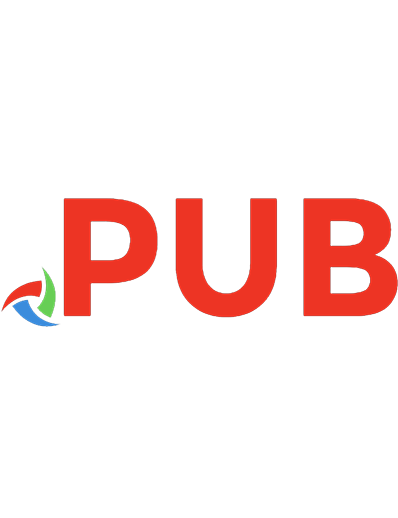
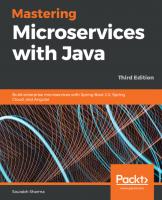


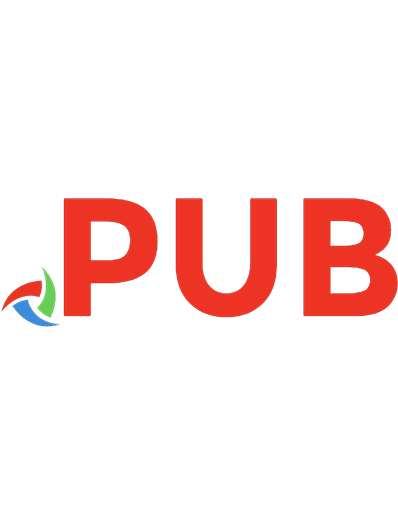

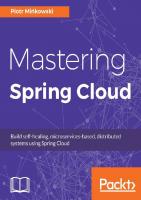
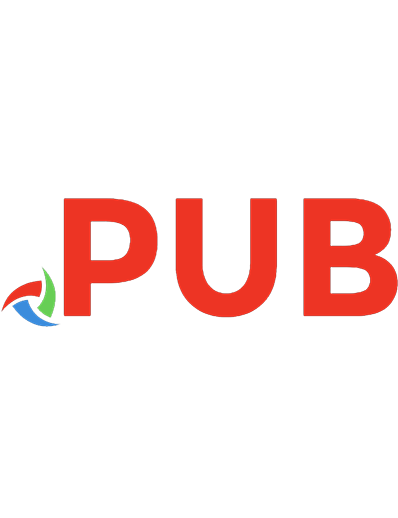
![Cloud Native Spring in Action with Spring Boot And Kubernetes [1 ed.]
9781617298424](https://dokumen.pub/img/200x200/cloud-native-spring-in-action-with-spring-boot-and-kubernetes-1nbsped-9781617298424.jpg)