Secrets of Network Cartography: A Comprehensive Guide to nmap [2 ed.]
207 93 1MB
English Pages 152 Year 2007
Polecaj historie
Table of contents :
Secrets of Network Cartography:
A Comprehensive Guide to nmap
Written by James Messer
A NetworkUptime.com Publication
Table of Contents
Introduction
What is nmap?
Windows Operating Systems and nmap
Is nmap Good or Evil?
Chapter 1: The Basics
Internet Protocol
Transmission Control Protocol (TCP)
User Datagram Protocol (UDP)
Internet Control Message Protocol (ICMP)
The Basics of nmap
The Nmap Scanning Process
Using nmap from the Command Line
Chapter 2:
Nmap Scanning Techniques
Chapter 3:
Nmap's Ping Options
ICMP Echo Request and TCP ACK Ping (-PB)
ICMP Echo Request Ping (-PE)
TCP ACK Ping (-PA [portlist], -PT [portlist])
TCP SYN Ping (-PS [portlist])
UDP Ping (-PU [portlist])
ICMP Timestamp Ping(-PP)
ICMP Address Mask Ping (-PM)
Don't Ping Before Scanning (-P0)
Require Reverse DNS (-R)
Disable Reverse DNS (-n)
Chapter 4:
Operating System Fingerprinting
Citation preview
Secrets of Network Cartography: A Comprehensive Guide to nmap Written by James Messer
A NetworkUptime.com Publication
Table of Contents INTRODUCTION
What is nmap? Windows Operating Systems and nmap Is nmap Good or Evil? About This Book How This Book is Organized Conventions Used in This Book
CHAPTER 1: THE BASICS
Internet Protocol Transmission Control Protocol (TCP) TCP Ports The TCP Handshake User Datagram Protocol (UDP) UDP Ports The Non-existent UDP Handshake Internet Control Message Protocol (ICMP) The Basics of nmap The Nmap Scanning Process Using nmap from the Command Line Nmap Target Specifications Privileged Access Nmap Support Files Locating the Support Files Using the Support Files nmap-mac-prefixes nmap-os-fingerprints nmap-protocols nmap-rpc nmap-service-probes nmap-services
CHAPTER 2: NMAP SCANNING TECHNIQUES
Nmap Scan Summary TCP SYN Scan (-sS) TCP connect() Scan (-sT) Stealth Scanning – The FIN Scan (-sF), Xmas Tree Scan (-sX), and Null Scan (-sN) The FIN Scan (-sF) The Xmas Tree Scan (-sX) The Null Scan (-sN) Stealth Scanning Summary Ping Scan (-sP) Version Detection (-sV)
UDP Scan (-sU) IP Protocol Scan (-sO) ACK Scan (-sA) Window Scan (-sW) RPC Scan (-sR) List Scan (-sL) Idlescan (-sI ) How Idlescan REALLY Works Idlescan Preparation Deconstructing the Idlescan Process Idlescan Summary FTP Bounce Attack (-b) FTP Bounce Attack Operation FTP Bounce Attack Summary
CHAPTER 3: NMAP'S PING OPTIONS
Ping Options ICMP Echo Request and TCP ACK Ping (-PB) ICMP Echo Request Ping (-PE) TCP ACK Ping ( -PA [portlist] ) TCP SYN Ping ( -PS [portlist] ) UDP Ping ( -PU [portlist] ) ICMP Timestamp Ping (-PP) ICMP Address Mask Ping (-PM) Don't Ping Before Scanning (-P0) Require Reverse DNS (-R) Disable Reverse DNS (-n)
CHAPTER 4: OPERATING SYSTEM FINGERPRINTING
Operating System Fingerprinting (-O) Operation The nmap-os-fingerprints Support File nmap-os-fingerprints: Fingerprint nmap-os-fingerprints: Class nmap-os-fingerprints: TSeq TSeq: The Class Attribute TSeq: The IPID Attribute TSeq: Timestamp Option Sequencing nmap-os-fingerprints: Test 1 (T1) through Test 7 (T7) The T1 to T7 Attributes nmap-os-fingerprints: The Port Unreachable Test (PU) The Operating System Fingerprinting Process Advantages of Operating System Fingerprinting Disadvantages of Operating System Fingerprinting When to use Operating System Fingerprinting Limit Operating System Scanning (--osscan_limit) More Guessing Flexibility (--osscan_guess, --fuzzy)
Additional, Advanced, and Aggressive (-A)
CHAPTER 5: HOST AND PORT OPTIONS • • • • • • • • • • • •
Exclude Targets (--exclude ) Exclude Targets in File (--excludefile ) Read Targets from File (-iL ) Pick Random Numbers for Targets (-iR ) Randomize Hosts (--randomize_hosts, -rH) No Random Ports (-r) Source Port (--source_port or -g) Specify Protocol or Port Numbers (-p ) Fast Scan Mode (-F) Create Decoys (-D ) o The Danger of Decoy-Initiated SYN Floods Source Address (-S) Interface (-e )
• CHAPTER 6: LOGGING OPTIONS • •
• • • • • •
Normal Format (-oN ) XML Format (-oX ) o Stylesheet (--stylesheet ) o No Stylesheet (--no-stylesheet) Grepable Format (-oG ) All Formats (-oA ) Script Kiddie Format (-oS ) HTML Format (-oH) Resume Scan (--resume ) Append Output (--append_output)
• CHAPTER 7: REAL-TIME INFORMATION OPTIONS • • • • • •
Verbose Mode (--verbose, -v) Version Trace (--version_trace) Packet Trace (--packet_trace) Debug Mode (--debug, -d) Interactive Mode (--interactive) Noninteractive Mode (--noninteractive)
• CHAPTER 8: TUNING AND TIMING OPTIONS •
•
Nmap Packet Tuning o Time to Live (--ttl ) o Use Fragmented IP Packets (-f, -ff) o Maximum Transmission Unit (--mtu ) o Data Length (--data_length ) Nmap Timing Options
o o
o
o
o
o
Host Timeout (--host_timeout ) Round Trip Time Initial Round Trip Time Timeout (--initial_rtt_timeout) Minimum Round Trip Time Timeout (--min_rtt_timeout) Maximum Round Trip Time Timeout (--max_rtt_timeout) Parallel Host Scanning Maximum Parallel Hosts per Scan (--max_hostgroup) Minimum Parallel Hosts per Scan (--min_hostgroup) Parallel Port Scanning Maximum Number of Parallel Scans (--max_parallelism) Minimum Number of Parallel Scans (--min_parallelism) Delay Minimum Delay Between Probes (--scan_delay) Maximum Delay Between Probes (--max_scan_delay) Timing Policies (-T)
• CHAPTER 9: WINDOWS-ONLY OPTIONS • • • • • • • • •
Help for Windows (--win_help) List All Network Interfaces (--win_list_interfaces) Disable Raw Socket Support (--win_norawsock) Try Raw Sockets Even on non-W2K Systems (--win_forcerawsock) Disable WinPcap Support (--win_nopcap) Test NT 4.0 Route Code (--win_nt4route) Test Response to Lack of iphlpapi.dll (--win_noiphlpapi) Trace Through Raw IP Initialization (--win_trace) Skip Windows IP Initialization (--win_skip_winip_init)
• CHAPTER 10: MISCELLANEOUS OPTIONS • • • • • • •
Quick Reference Screen (--help, -h) Nmap Version (--version, -V) Data Directory (--datadir) Quash Argument Vector (-q) Define Custom Scan Flags (--scanflags[flagval]) (Uriel) Maimon Scan (-sM) IPv6 Support (-6)
• CHAPTER 11: USING NMAP IN THE "REAL WORLD" • • • • • •
Identifying the Remnants of a Virus Outbreak or Spyware Infestation Vulnerability Assessments Security Policy Compliance Testing Asset Management Firewall Auditing Perpetual Network Auditing
Introduction Networks are the Wild West of the modern age. The network population is much like that of a frontier town. There's the usual local townsfolk who keep their head down and work amongst themselves, the occasional drifters who come into town and then disappear into the sunset, and there's always at least one black-hat-wearing bad guy who shows up to rob the bank, shoot up the saloon, or just cause a ruckus. And then, there's the Sheriff. That's you. In today's modern network, the Sheriff needs more than just a pair of spurs and a sixshooter. Today's network professional requires an eclectic mix of network analyzers, security tools, and multi-functional gadgets. Just like the Wild West, the Sheriff must always stay one step ahead of the bad guys. Nmap is used every day by thousands of network professionals to keep their systems secure. Nmap's documentation describes itself as a "network exploration tool and security scanner," and it has excelled at these complex capabilities. Nmap tracks down the Wild West town's citizens, identifies each person, and checks them over for potential security gaps. All of these scans are configured, launched, and recorded using nmap's built-in capabilities. With nmap, the Wild West's network becomes a safer and more comfortable place to live. Nmap is an extremely powerful tool, and one of the most popular security utilities in the open source community. It's written and maintained by "Fyodor" from his web site at http://www.insecure.org/nmap/. The nmap web page is a highly recommended read for its wealth of great security information.
What is nmap? As its name implies, nmap is a network mapping utility. Provide nmap with a TCP/IP address, and it will identify any open "doors" or ports that might be available on that remote TCP/IP device. The real power behind nmap is the amazing number of scanning techniques and options available! Each nmap scan can be customized to be as blatantly obvious or as invisible as possible. Some nmap scans can forge your identity to make it appear that a separate computer is scanning the network, or simulate multiple scanning decoys on the network! This document will provide an overview of all nmap scanning methods, complete with packet captures and real-world perspectives of how these scans
can be best used in enterprise networks. One powerful aspect of nmap is its ubiquity. Nmap is available on flavors of UNIX, Linux, Windows, and Apple Macintosh OS X. The source code for nmap has been ported to many other operating systems, and it is already included with many UNIX and Linux distributions. You may have nmap already installed on your computer and not even know it! Nmap runs from the command line of the operating system. This undoubtedly causes discomfort for users who are accustomed to a graphical utility, but understanding the command-line options and syntax is essential for taking advantage of the more advanced functionality that comes from batch files and redirected text. This tutorial will provide a step-by-step approach to understanding the command line, from the simplest options to the most complex. For those more pictorially inclined, the nmap source distribution includes a graphical front-end for X Window systems called NmapFE. As the term "front-end" suggests, you'll still need to have the nmap binary installed on your system for NmapFE to work properly. Although this tutorial emphasizes the command-line of nmap, it also includes an overview of NmapFE's functionality. Many Microsoft Windows users may be familiar with NMapWin, an nmap front-end for Windows 2000 and Windows XP. This front-end has not been updated since 2002, and the newest features of nmap are therefore not accessible through NMapWin. Because of these limitations, NMapWin is not included as part of this document. Except for a few Windows-related network shortcomings, nmap still works admirably from the command line on Windows-based computers. This document will detail every nmap function, display how each option affects network traffic, and show how these functions can be applied to real-world use. Protocol decodes are also included to show how nmap scans will appear when they traverse the network.
Windows Operating Systems and nmap Although Windows-based operating systems exist on a majority of systems throughout the world, the inner workings of Windows have become somewhat of an irritation for developers of network-related software. Microsoft's implementation of the TCP/IP stack is a bit idiosyncratic, and additional operational restrictions related to Microsoft Windows XP's Service Pack 2 have created ongoing challenges for the developers of these powerful applications. Many of the most recent issues are based on Microsoft's implementation of raw sockets. Raw sockets are methods built into the operating system that allow a developer to bypass the normal TCP/IP processing of the kernel. This means that programmers can create customized (or raw) TCP/IP frames, a functionality that's critical for security programs. Many of nmap's functions make extensive use of these raw sockets. With the implementation of Windows XP Service Pack 2 (SP2), Microsoft has removed the ability to create TCP frames through the raw sockets Application Programming Interface (API). UDP packets with spoofed IP addresses are also prevented with SP2. To work around these SP2 raw socket issues, nmap was modified to create raw Ethernet frames instead of raw TCP/IP frames. This fix allows most of the nmap options to work properly, although nmap's raw socket functions can now only create frames on Ethernet networks. Microsoft also implemented another TCP/IP stack change to Windows XP SP2 that limits the number of simultaneous outbound TCP connections. This has a chilling effect on nmap's TCP connect() scan (-sT), since this scan normally creates many TCP connections. There is at least one non-Microsoft patch that removes this limitation, but the use of this patch is outside the scope of this tutorial. The nmap-hackers mailing list archive has more information on Microsoft's changes and some of the workarounds: http://seclists.org/lists/nmap-hackers/2004/Jul-Sep/0003.html These stack changes were also part of Microsoft patch MS05-019 relating to Microsoft Knowledgebase article KB893066, "Vulnerabilities in TCP/IP Could Allow Remote Code Execution and Denial of Service." Even if a Windows XP system hasn't installed Service Pack 2 but still performed the normal security updates, it may exhibit these problems with raw sockets because of MS05-019. It seems clear that these stack revisions may change without notice, and it's highly recommended to stay tuned to the nmaphackers mailing list. Creating powerful security tools for Windows-based systems will continue to be an ongoing challenge, but it appears that the nmap developers have worked through many of the current issues. From past experiences, it appears that Windows-based operating systems may not be the best choice for applications such as nmap. Other operating systems have some significant advantages over Windows-based environments when unfettered network access is required for the most efficient network scanning.
Is nmap Good or Evil?
A tool as powerful as nmap can be a double-edged sword. At least one Internet-related reference to nmap describes it as a "hacking tool," and technology purists who don't consider the word "hack" to be a four letter word would certainly agree with this description. It is unfortunate that the term "hacker" has been used incorrectly so often in mainstream society. These uninformed connotations of hacking have overshadowed the original meaning of the word and altered it in horribly negative ways. True hacking is about the pursuit of technology, not about illegal or inappropriate technology subversions. Still, the ethical question remains; is nmap a useful utility or a nefarious tool? Nmap is about as far as one can go without actively attempting an electronic break-in, but that isn't necessarily a bad feature. It's one thing to drive by a house and see the door propped open. It's something entirely different to stop your car, walk through the door, and steal the television. This is the critical distinction between nmap and more active tools that can exploit vulnerabilities on networked systems, and it's not a small characteristic. Nmap actively scans devices, but nmap does not perform any malicious activity. The bad guys are already using nmap for reconnaissance, because a single scan can tell you a lot about the open doors and windows in a computer's house. What the bad guys do once they have this information is why they are called the "bad guys." The good guys are using nmap to make their network safer. The network management team uses nmap to identify unknown IP addresses that appear in reports or in a network analysis trace. The security team uses nmap to scan the internal network for a specific open port that might help to identify the extent of a spyware infestation. The client desktop team uses nmap to inventory a remote location to ensure that all known systems are identified and properly patched against future security concerns. Nmap is a powerful tool, and its power brings responsibility. Some of nmap's scanning techniques can disable or disrupt production applications. I've personally crashed previously stable applications with a single nmap scan. Many security managers tend to frown on unauthorized users poking around on their network. If you employ nmap, be sure to use it with the knowledge and permission of the network owners. As a final ethical assessment, one should examine the real-world results of using nmap. Fyodor's nmap man page states that he's used nmap to scan hundreds of thousands of machines, and he's only received one complaint during that time. If the network management and security world has a problem with nmap, they appear to be uncharacteristically quiet regarding its use. It seems that the industry feels that nmap does far more to promote better security than to harm the network.
About This Book When I started writing this book, I thought it would be a quick twenty-page tutorial on how to use the most basic nmap functions. As I began writing, I found that nmap's feature-rich functionality began to pull me in. My focus completely changed. My twoweek writing plans turned into months of nmap network scans, megabytes of protocol decodes, and a complete immersion in nmap's source code. This book was written from the perspective of the security team, because it is the security team that is managing some of the largest technological responsibilities that our industry has ever experienced. As the first line of this book affirms, our networks really are a Wild West. The security group is always scrambling for methods to combat these constantly increasing and evolving threats. Nmap is a tool that has been available to network security professionals for years, but it's surprising how many haven't taken advantage of the most basic nmap functionality. I hope that this book will allow security teams to learn more about this incredibly powerful program and help them become better security professionals.
How This Book is Organized This book consists of eleven chapters, with each chapter designed as a stand-alone set of related topics. If you are already familiar with the basic nmap scans but you need more information about timing and tuning options, you can skip ahead without missing too much. Chapter 1: The Basics It's almost impossible to understand the foundation of nmap without an understanding of the underlying protocols, and it's just as difficult to understand nmap's operation without an overview of its architecture. If you've never touched a network or you are just learning nmap, this is a great place to start. Chapter 2: Nmap Scanning Techniques Nmap is about scanning, so the first nmap-specific chapter details every possible scanning method. Every nmap scan type is profiled in technical minutia, all the way down to the packet. Each scan technique also includes a list of advantages, disadvantages, and usage recommendations. Chapter 3: Nmap's Ping Options The process that runs prior the actual nmap scan is the lesser-known but exceedingly vital nmap ping process. If nmap can't ping a remote device, all of the work that went into choosing a scanning method and its associated options is completely wasted. Chapter 4: Operating System Fingerprinting Nmap's operating system fingerprinting process is often overlooked, so this chapter should turn some heads. Nmap can provide amazing detail about a remote device using only fourteen IP frames that never open an application session or log in. If you've never used nmap to fingerprint an OS, you'll be floored after reading this chapter. Chapter 5: Host and Port Options Chapters 5 through 10 categorize the remaining nmap options into six distinct categories. Chapter 5 details the nmap options related to hosts and ports. If an nmap scan requires
that a specific IP address be excluded or UDP port 535 be included, these options will provide a wealth of information. Chapter 6: Logging Options The scan is simply the means to an end. The end, or the log file, is where all of the important information will be stored. Nmap includes many different logging options, and this chapter will document all of them! Chapter 7: Real-Time Information Options As nmap runs, it can provide real-time packet decode information, internal debugging data, or feedback about the version scanning process. Chapter 7 presents each real-time information option and provides suggestions of when each option might be best applied. Chapter 8: Tuning and Timing Options Nmap allows customization of the timing and structure of every packet sent to the network. Chapter 8 documents this advanced feature set and shows how it can be applied to almost any scanning scenario. Chapter 9: Windows-Only Nmap Options Nmap can run in many different operating systems, but successfully using nmap in Microsoft Windows can be a challenge. Chapter 9 will document each Windows-based option and describes how these options can be used to troubleshoot nmap in a Windows environment. Chapter 10: Miscellaneous Options There are some options that just won't fit anywhere else. Chapter 10 provides a catch-all for nmap's more esoteric (or bland) choices. Chapter 11: Using Nmap in the "Real World" This is the chapter that started it all. If a security manager wants to know how nmap could assist with security-related challenges, this chapter should provide some talking points.
Conventions Used in This Book There are some standard conventions used throughout this book that should assist in identifying important information: •
•
•
Fixed-width fonts are used to display nmap output or to specify command syntax. These fonts are also displayed when nmap options or filenames are referenced. Less-than signs () are used to delineate non-optional syntax. For example, the text –P signifies that the portnumber variable is required whenever the –P option is used. Square brackets [ ] delineate optional syntax. For example, the text PS[portlist] signifies that the –PS option could be used without the portlist variable.
The NetworkUptime.com glow-in-the-dark clock highlights "secrets" about nmap or its functions. These important notes are worth the read!
Chapter 1: The Basics To understand how nmap works, one must also understand the fundamentals of TCP/IP. Nmap uses TCP/IP protocols to query workstations and the responses are interpreted into useful security information. All of the wonderful information that nmap discovers is related to these intricate conversations between nmap and the remote devices. All computers using the TCP/IP family of protocols follow standard processes when initiating network conversations. Ideally, these processes would be identical regardless of operating system, software version, or hardware manufacturer. In the networking world, however, not every system works exactly the same way. Although these minor differences would usually be considered problematic, nmap takes advantage of these anomalies to provide additional information about the remote system. The TCP/IP protocols aren't difficult to understand, but each protocol is unique and has its own set of rules and procedures. Once the basics of these protocols are understood, the fundamental operation of nmap becomes much easier to follow. If you're new to networking, don't skip this section!
Internet Protocol For data to move across the Internet, each device must have an Internet Protocol (IP) address. At its most basic level, IP is a truck-for-hire that carries data shipments across the roads of the network. IP doesn't care what's in the back of the truck; its only goal is to make sure that the truck and its cargo of data get safely from one side of the network to the other. Just like a real truck, every IP truck needs a starting address to pick up the shipment and a final destination address where the data will be unloaded. In the real world, we think of these as street addresses. In the TCP/IP world, these addresses are usually represented as four decimal numbers between 0 and 255, such as 192.168.0.1 or 10.155.232.17. Before a station can communicate across the network, the IP address of the destination station must be identified so the IP truck will know where to drive. You wouldn't take a trip without knowing where you were going! The Internet connects many different networks together with devices called routers. As the IP truck drives through the network, it stops at each router to ask for directions. The IP truck also traverses other devices called firewalls or packet filters. As the IP truck travels along its way, a router or firewall may decide that the IP truck's packet isn't permitted to drive along this particular part of the network. If this happens, the firewall or packet filter will obliterate the IP truck from the network, usually without any message back to the originating station. The truck and all of its data are usually never heard from again. Firewalls consistently drop packets from the network, and this often assists nmap in determining if a port is open, closed, or filtered.
Transmission Control Protocol (TCP) Transmission Control Protocol (TCP) is the most used IP-based protocol on the Internet. An understanding of TCP will provide insight into the most popular protocol in networking and into the inner workings of nmap's powerful scanning engine.
TCP Ports To move data across the network, simply knowing the IP address of the end station isn't enough to complete the transfer. The cargo in the IP truck must be loaded on one end, and unloaded on the other. The originating station must also identify who will be unloading the truck on the other end, and add that information to the shipment manifest. Instead of names, networks use numbers called ports to represent the entity that will be loading or unloading the data cargo from the IP packet. A port is a number between 1 and 65,535, and port number references are usually specific to an application. In many cases, an application's port number is a commonly known port number. For example, nearly every web server on the Internet uses port 80 to receive web traffic. Nmap knows that port 80 is rarely filtered, so it uses port 80 as test port to determine device availability. A list of well known, registered, and dynamic port numbers is maintained by the Internet Assigned Numbers Authority (IANA) at this location: http://www.iana.org/assignments/port-numbers TCP is a very needy protocol. When a frame with TCP data is sent across the network to another station, the sending station must receive an acknowledgement that the data was received properly. If the sending station doesn't receive an acknowledgement after a certain time period, the data is resent in the hopes that it will make it through the second time. This process continues until either the data makes it through, or the transmission process times out. TCP doesn't need to know how to traverse the network because it relies on IP to get the data to the other side. Once the data makes the trip across the network, TCP takes over and uses its port numbers to determine where to drop the package. It's possible that IP could properly route the data across the network and TCP would try to drop the data at the specified port, but the receiving station may not be listening on that port. The TCP data would have nowhere to go and the entire packet would be discarded. The TCP Handshake TCP is not only needy, but it's also a very formal protocol. Before TCP can begin the process of sending data across the network, TCP relies on a "handshake" to set up the conversation between point A and point B. This handshake makes TCP "connection oriented," which means that a connection must be created between the end-stations before TCP communication can proceed. This handshake is often referred to as the "three way handshake" because of the three frames that pass back and forth:
The First Frame – The initial synchronize (SYN) frame is sent from the station initiating the conversation to the destination station. The SYN frame includes initial sequence numbers and the port that will be used for the conversation, as well as other initialization parameters. The Second Frame – The destination station receives the SYN frame. If everything is in agreement, it sends an acknowledgement to the SYN (called an ACK) and its own SYN parameters. The Third Frame – The original station receives the ACK to its original SYN, as well as the SYN from the destination device. Assuming everything is in order, the source station sends an ACK to the destination station's SYN. This handshake occurs every time a TCP session is established. It's this three-way handshake that allows nmap to gather so much information about the ports on a device.
User Datagram Protocol (UDP) TCP could be described as a very "needy" protocol. It requires a formal handshaking process, and it demands an acknowledgement for every byte of data that traverses the network. UDP, however, is the polar opposite. Data that flows across the network with UDP at the helm might get to the other side, or it might not. We don't care! If we really cared enough about the data, we'd send it via TCP so that we'd know it successfully arrived on the other side of the network. It's not that the odds of UDP data getting to the other side are any different than TCP, but UDP doesn't expect a reply. Human beings sometimes interpret that kind of nonchalance as a lack of concern. In reality, UDP is an extremely valuable protocol! For example, Voice over IP technology uses UDP extensively to send voice information across the network. Since voice information can't be retransmitted, the voice over IP designers realized that UDP is the perfect protocol. If one UDP voice packet is lost that contains a tenth of a second of information, the voice conversation can continue without missing too much of the conversation. Occasionally, the data won't even be missed!
UDP Ports Just like TCP, UDP uses ports to determine where the data is going once it arrives at the destination. And, just like TCP, UDP ports are numbered between 1 and 65,535. However, TCP and UDP port numbers are unique to their individual protocols. A server that listens for TCP data on port 80 isn't going to accept UDP data on port 80. Most
applications use one transport type or the other, but rarely both. If a server shows that port 143 is open, it's important to specify if it's TCP port 143 or UDP port 143. It might be both or it might be none, but it still must be specified.
The Non-existent UDP Handshake UDP is a connectionless protocol, which means that it doesn't require a formal handshake to get the data flowing. A frame that contains UDP data simply communicates to another station without any prior warning or fanfare. Of course, the receiving station must be configured to receive data on the appropriate UDP port, but no formal handshaking process is required. To send UDP data, it's packaged up in an IP frame and sent on its way – no questions asked!
Internet Control Message Protocol (ICMP) ICMP is the tattletale of the network. If there's something going on, you can bet that ICMP is going to be there to talk about it. ICMP is a multifaceted protocol that can identify an unreachable destination, redirect traffic to another network, identify routing loops, synchronize clocks, or identify when a router is overloaded. ICMP is extremely helpful when nmap is scanning for available ports. If some UDP data is sent to another station using a port that's not available, an ICMP "port unreachable" message is usually sent back to the originating station as a notification that data using that particular port number isn't welcome here. Nmap loves ICMP, because it's so obvious when a port isn't available. It's more difficult when ICMP is filtered or turned off, but nmap can still interpret network responses to determine which ports are open or closed. Since many smart organizations do not allow ICMP to flow through their firewall, it's not always available for nmap to use. One of ICMP's many functions is to send 'echoes' from one station to another, usually with a program called ping. This functionality is useful when troubleshooting a device's availability. A station sending an ICMP echo request should receive an ICMP echo reply from the other station. By default, nmap sends an ICMP before scanning, although there are scanning options within nmap that can customize this functionality.
The Basics of nmap Nmap is a powerful utility, but it's somewhat difficult for the novice to understand. There are approximately fifteen different scanning methods within nmap, twenty different options to use when scanning, and the output of nmap can be presented in at least four different ways. Within all of these choices, there are timing variable and packet delay settings that can be tweaked and altered. Although these seem almost overwhelming to the uninitiated, these options have been designed to provide complete customization of the scanning process. It's easy to understand how to use nmap, but it's more difficult to understand which options to use under which circumstances. After the scan type has been determined, it's
equally complex to interpret the results. Each scan type has advantages and disadvantages, and this tutorial will show how every possible scan type can be used for maximum effectiveness. Most of this tutorial will focus on using nmap in its native form at the command line. The command line requires a bit more typing than a graphical interface, but knowledge of the command line assures that nmap could be used across any platform, operating system, or console. Although a graphical front-end isn't always available, this tutorial will also provide an overview of nmap's front-end capabilities and how they relate to the nmap command-line utility.
The Nmap Scanning Process Nmap performs four steps during a normal device scan. Some of these steps can be modified or disabled using options on the nmap command line. 1. If a hostname is used as a remote device specification, nmap will perform a DNS lookup prior to the scan. This isn't really an nmap function, but it's useful to mention since this DNS traffic will appear as network traffic and the query will eventually be noted in the DNS logs. If an IP address is used to specify the remote device, this step never occurs. There's no way to disable a DNS lookup when a hostname is specified, unless the hostname and IP address is found in a locally maintained name resolution file such as hosts or lmhosts.
2. Nmap pings the remote device. This refers to the nmap "ping" process, not (necessarily) a traditional ICMP echo request. Chapter 3 contains more information on nmap's plethora of ping options. This ping process can be disabled with the –P0 option.
3. If an IP address is specified as the remote device, nmap will perform a reverse DNS lookup in an effort to identify a name that might be associated with the IP address. This is the opposite process of what happens in step 1, where an IP address is found from a hostname specification.
This process may seem redundant if a DNS lookup is done on step one, but often the results of a name-to-IP-address are different that the results of an IP-addressto-name. Often, the name we use to identify hosts is an alias of the actual host name. For example, if www.microsoft.com is used as a hostname on the nmap command line, the DNS lookup in step one may resolve the IP address as 207.46.19.30. However, a reverse DNS of that IP address in step three might show that address belongs to www.microsoft.com.nsatc.net, a third-party hosting provider for Microsoft.
If this reverse lookup process isn't required or desired, it can be disabled with the –n option. 4. Nmap executes the scan. Once the scan is over, this four-step process is completed.
Except for the actual scan process in step four, each of these steps can be disabled or prevented using different IP addressing or nmap options. The nmap process can be as "quiet" or as "loud" as necessary! If the scan is interrupted (with CTRL-C), an "interrupt" process performs a cleanup to close any log files and halt nmap. If the scan is resumed (with the -resume option), nmap uses the log file information to begin scanning from the previous location. A normal (-oN) or grepable log file (-oG) option must be specified to resume the scanning process.
Using nmap from the Command Line The command line syntax for nmap is similar to any other command line-based utility. Each option is specified one after another on the same line, separated by a space and in no particular order. Nmap uses Unix-style command line syntax by preceding option abbreviations with a single hyphen (-) and non-abbreviated options with two hyphens (-). The nmap command nmap -v –p 80 ––randomize_hosts 192.168.0.*
will run nmap with the verbose option (-v), scan only port 80 (-p80), and randomize the selected hosts (--randomize_hosts) across the range of 192.168.0.0 through 192.168.0.255. Notice that the abbreviated –v and –p commands use only one hyphen and the non-abbreviated ––randomize_hosts option uses two hyphens.
Nmap Target Specifications Nmap provides many methods of specifying a scan target. The target specification can be placed anywhere on the command line. A single IP address or hostname can be specified on the command line without any wildcards or lists. For example, the command (nmap 192.168.1.5 will perform an nmap scan to the 192.168.1.5 address. A group of hosts can be specified in "slash notation," sometimes referred to as a Classless Inter-Domain Routing (CIDR, pronounced "cider") block notation. The term slash notation refers to the forward-slash that is placed between the IP network address and the number of subnet mask bits. A host specification of 192.168.1.5/24 references a subnet mask of 24 bits, which would scan everything between 192.168.1.0 and 192.168.1.255. Hyphens, commas, and asterisks can also be used to create a list of hosts. The nmap host
specification of 192.168.1-2.* would scan everything between 192.168.1.0 and 192.168.2.255. This could also be specified as 192.168.1,2.0-255, or as 192.168.1-2.1,25,6-255. Watch those commas and periods! The nmap man page throws another twist to the target specification by specifying the networks as the variable values. For example, *.*.1.5 would scan all devices between 1.0.1.5 and 255.255.1.5 (that's a total of 65,535 possible devices!).
Privileged Access To have access to all possible options, nmap should always be run by a privileged user. A system's privileged users can create custom Ethernet packets that bypass the checks that are normally done by the operating system. With these custom "raw" packets, nmap can manufacture packet header combinations that induce unique responses from the remote stations. These responses then provide nmap with much more information than would normally be available to a non-privileged user. On a Unix-based system, privileged access means that nmap should run as root, and on Windows-based systems nmap should have Administrator rights. Lack of privileged access doesn't mean that nmap won't work, but certain scanning methods and program options will not be available. In the cases where an option isn't available because of the current permissions, nmap will provide this message: You requested a scan type which requires r00t privileges, and you do not have them. QUITTING!
Where applicable, the operational details between a privileged and non-privileged user have been detailed in the scan type descriptions of this document. Nmap Support Files In addition to the nmap executable, there are six support files that provide nmap with additional information during a scan. These files are nmap-mac-prefixes, nmapos-fingerprints, nmap-protocols, nmap-rpc, nmap-service-probes, and nmap-services. Most nmap scans will work properly without these files, but the information provided during the scan will be limited if the files aren't available. Other scans options, such as the operating system fingerprinting option (-O), requires the nmap-osfingerprints file or the scan will halt with this error: OS scan requested but I cannot find nmap-os-fingerprints file. It should be in /usr/local/share/nmap, ~/.nmap, or . QUITTING!
Locating the Support Files To locate the support files, nmap searches through the file system in this order: 1. A data directory can be specified on the nmap command line with the -datadir option. All of the support files should be located in this single directory.
2. An environment variable called NMAPDIR can reference the directory containing the support files. This environment variable can be configured in a login profile or using the operating system's set command.
3. The real and effective user ID (on POSIX systems) home directory or the location of the nmap executable (on Windows-based systems) is another optional location for the support files. On POSIX systems, the home directory is referenced with a tilde (~), and the files are expected to be in the ~/nmap directory.
4. The support files can also be stored in the directory where nmap was installed or compiled. This directory is usually /usr/local/share/nmap or /user/share/nmap.
5. Finally, the current directory is checked for the support files.
Using the Support Files The information contained in the nmap support files is used differently depending on the selected scan type or option. Not all nmap support files will necessarily be referenced at the same time, but it is possible to create a complex scanning session that would utilize information in all of these support files.
nmap-mac-prefixes The nmap-mac-prefixes file contains a list of the Organizationally Unique Identifiers (OUIs) assigned to 802-based LAN hardware adapters. Every Ethernet card has a media access control (MAC) address that is burned into the Read Only Memory (ROM) of the network adapter. Many adapter card drivers allow the MAC address to be changed, so this address shouldn't be considered a permanently fixed value. Many network administrators will change their MAC address to something more colorful, such as 11:22:33:44:55:66 or 00:00:BA:5E:BA:11. This allows the network administrator to easily find their MAC address in a report or log file. MAC addresses are six bytes long, and are usually referenced in hexadecimal form. They are often written without the traditional "0x" reference that usually precedes hex values, and each byte is usually separated with a delimiter such as a hyphen (-) or a colon (:). An example of a MAC address assigned to an Ethernet card is 00:11:43:43:A8:34. The first three bytes, 00:11:43, are assigned by the Institute of Electrical and Electronics Engineers (IEEE) to the manufacturer of the adapter card. A quick search of the nmap-mac-prefixes file shows that the OUI is assigned to Dell.
The last three bytes of this particular MAC address, 43:A8:34, are considered unique to the adapter card and shouldn't match any other adapter. Although these three bytes provide at least 16,777,215 combinations of unique MAC addresses, adapter card manufacturers have occasionally duplicated MAC addresses due to oversights in the manufacturing process. The registered list of OUIs is administered and maintained by the IEEE. The OUIs are constantly updated, and a list is available from the IEEE web page. http://standards.ieee.org/regauth/oui/index.shtml Additional information on OUIs is available in the IEEE Frequently Asked Questions (FAQs). http://standards.ieee.org/faqs/OUI.html The nmap-mac-prefixes file is used to correlate and display manufacturer names in the nmap output instead of the raw hexadecimal bytes. This is an excerpt from the nmap-mac-prefixes file: ----0000A3 0000A4 0000A5 0000A6 0000A7 0000A8 -----
Network Application Technology Acorn Computers Limited Compatible Systems Network General Network Computing Devices Stratus Computer
nmap-os-fingerprints Although all systems use standards to communicate, every operating system communicates in subtle and unique ways. These differences allow nmap to determine what kind of equipment or what type of operating system is running on a remote device. The nmap-os-fingerprints file is a collection of these unique responses. This collection is referenced during an nmap scan when the operating system fingerprinting (O) option is selected. If nmap scans a device and the responses match a known fingerprint, the name of the device and operating system version will be displayed. This is the fingerprint of Cisco voice over IP telephone: ----Fingerprint Cisco 7960 SIP Phone running OS 4.2 Class Cisco | embedded || VoIP phone TSeq(Class=TD%gcd= h Nmap Interactive Commands: n -- executes an nmap scan using the arguments given and waits for nmap to finish. Results are printed to the screen (of course you can still use file output commands). ! -- runs shell command given in the foreground x -- Exit Nmap f [--spoof ] [--nmap_path ] -- Executes nmap in the background (results are NOT printed to the screen). You should generally specify a file for results (with -oX, -oG, or -oN). If you specify fakeargs with --spoof, Nmap will try to make those appear in ps listings. If you wish to execute a special version of Nmap, specify --nmap_path.
n -h -- Obtain help with Nmap syntax h -- Prints this help screen. Examples: n -sS -O -v example.com/24 f --spoof "/usr/local/bin/pico -z hello.c" -sS -oN e.log example.com/24 nmap>
Noninteractive Mode (--noninteractive) Nmap's non-interactive mode doesn't currently provide any additional functionality, since the --noninteractive option is already the default operation. If future nmap functionality requires user input, this option could be used to force nmap into a noninteractive option that would be useful for unattended nmap scripting. Chapter 8: Tuning and Timing Options Eventually, a network propeller-head will need to modify the bits and bytes of frames used during an nmap session. Fortunately, nmap provides extensive tweaking and tuning capabilities to perfectly match the desires of the enterprising security manager. This tutorial has separated these tweaks into two categories; packet tuning, and timing options. Nmap packet tuning relates to the information contained in the network packets, and nmap's timing options relate to the intricate tweaks that affect the speed and delay associated with the scanning process.
Nmap Packet Tuning Nmap's packet tuning options can customize individual header values, the total number of packet fragments, or the size of the frames used in an nmap scan. If the packets need to be altered, these tweaks will provide many options!
Time to Live (--ttl ) The time to live (TTL) value is a one-byte field in the IP header that is used to limit the time and distance a packet can travel through the network. As an IP frame traverses a gateway, the time to live value is decreased by one. Once the TTL reaches zero, it is dropped by the gateway and an ICMP Time Exceeded message is sent to the originating station. The TTL field provides a valuable service by dropping frames that may be circling the network due to a routing loop or a routing table misconfiguration. Without the TTL process, these packets would circle the network indefinitely! The TTL value can be any number between 0 and 255. Most stations set their TTL to a relatively large number, such as 32 or 64. There's no standard value, and rarely do workstations need to modify TTL settings. In nmap, the TTL option (--ttl) can be used to administratively limit the distance that a packet can travel. If nmap's scanning process should stay on the local network instead of traversing a wide area network link, the TTL can be changed to a value low enough to remain off of the WAN. This low TTL value would cause the IP gateway to drop the packet before it's sent across the slower WAN link.
Using a TTL of zero will ensure that no packets leave the immediate IP subnet!
Use Fragmented IP Packets (-f, -ff) A fragment is an IP frame that has been split into smaller pieces. This process is normally used to traverse links that can't handle large frame sizes, such as WAN links. During normal operation, this process is invisible to the end user. When a station fragments data, each fragmented piece of information has its own IP header. All of the fragmented packets are sent across the network and are not (usually) reconstructed until they all arrive at the remote device. Under most circumstances, the remote device rebuilds the original frame from the fragments, but some networks have firewalls, intrusion detection systems, or proxy servers that will rebuild the frame for security testing before sending the fragments (or the rebuilt packet information) to the remote device.
The IP Fragmentation Process The fragmentation process occurs at the IP layer, so everything underneath the IP header will be fragmented. In this example, the IP header is transporting 24 bytes of TCP data. Since both the 20 byte TCP header and the 24 bytes of TCP data will be fragmented, the total amount of fragmented data will total 44 bytes:
Due to the number of fragmentation offset bits available in the IP header, the size of the
fragments must be a multiple of eight. This example will use a fragment size of 16 bytes. Once the packet is fragmented, it retains a DLC header and an IP header but the data underneath is now split into smaller pieces. Since the fragment size is 16 bytes and the total amount of data to fragment totals 44 bytes, the fragmentation process will create three frames:
Notice that the TCP header (colored yellow) spans two fragments, but the TCP header isn't rebuilt in each frame. Instead, the TCP header and the TCP data are contiguously added to the subsequent fragments. The last fragment of data consists of only 12 bytes, but the final packet doesn't need to completely fill the 16 byte fragment size. The last 12 bytes are simply attached to the last frame of the fragmentation.
How to Fragment IP Data with nmap Unless one of nmap's fragmentation options is specified, nmap sends non-fragmented frames to remote devices. Nmap's fragmentation option (-f) is a simple method of sending nmap data with the smallest possible fragmentation value of eight bytes. The –ff fragmentation option will double the fragmentation value to the second-smallest value, or 16 bytes. Nmap doesn't have an –fff option, so 16 bytes is the maximum fragmentation size available from these options.
If additional fragmentation options are required, the --mtu option can be used to create any fragmentation value.
# nmap –sS 192.168.0.1 –f is the same as # nmap –sS 192.168.0.1 --mtu 8 and #nmap –sS 192.168.0.1 –ff
is the same as # nmap –sS 192.168.0.1 --mtu 16
Using IP Fragmentation The usefulness of this option is a bit of a toss-up. In nmap, a major goal of fragmenting data is to obfuscate the IP data so that it can traverse the network without any filtering or alteration. However, many firewalls and security devices reconstruct fragmented packets so that security decisions can be associated with the data. This option must run as a privileged user, and it isn't available on all operating systems or in all circumstances. If an operating system other than Linux or one of the BSD flavors is used (such as Windows XP), this message is displayed: Warning: Packet fragmentation selected on a host other than Linux, OpenBSD, Free BSD, or NetBSD. This may or may not work.
I tested this option on Windows XP Service Pack 2, and the –f and -ff options successfully fragmented the packets.
Maximum Transmission Unit (--mtu ) The maximum transmission unit (MTU) option (--mtu) is an extension of nmap's fragmentation options (-f, -ff). The --mtu option allows any valid data size value, not just 8 or 16 bytes. A fragmentation option of –f is the same as specifying an --mtu of 8, and a fragmentation option of -ff is the same as an --mtu of 16. The --mtu option must be greater than zero and be specified in multiples of 8. If the MTU specification is larger than the IP data size, then the frame will not be fragmented.
Data Length (--data_length ) In most cases, nmap only sends frames with the smallest possible size. The IP data length option (--data_length) can expand the frames to any user-defined size. The data length option appends a defined number of random bytes after the TCP or UDP header of the frame. This variable does not include the IP or TCP/UDP header. Nmap Timing Options It may not be the contents of the nmap scan that need to be modified, but the speed at which the scan operates. Sometimes a scan should run slowly and quietly, and other times the scan should run as quickly and loudly as possible. For all of these situations, nmap provides a plethora of timing options that can affect almost every aspect of the scan. Unlike other nmap commands, the location of these timing options on the command line is very important. If two conflicting timing options are specified on the command line, the last option has the priority. Although this sounds restrictive, it actually provides more functional timing options. For example, a timing policy (-T) could be specified first, and a --scan_delay option might be included at the end of the same nmap command line.
This unique combination would combine the predefined timing option functions with the "tweak" of an alternative minimum scanning delay. Most of nmap's timing options are separated into four categories; round trip time, parallel host scanning, parallel port scanning, and delay. Each of these categories can be configured separately, or a predefined nmap timing policy can be used to specify multiple categories simultaneously.
Host Timeout (--host_timeout ) The host timeout option (--host_timeout) doesn't fall into one of the four timing categories. The host timeout is the amount of time an nmap scan will wait before "giving up" on an IP address. When nmap begins the scan of a host, it starts a timer. If the timer reaches the --host_timeout value, the scan to that host will immediately halt. If additional hosts are included in the nmap scan options, the scan will continue with those devices. This timeout value could be related to the speed of the link or the willingness of the remote station to respond in a timely manner. Regardless of the reason, the -host_timeout option provides the nmap user with a way to "hurry along" the entire scan process when it hits a single slow device. The default value for --host_timeout is zero. This means that nmap will never abort a scan due to time, no matter how long it may be take to complete. The minimum host timeout amount can be 200 milliseconds, and the maximum can be around 4 billion milliseconds – about a month! Hopefully, most nmap scans won't need this long to complete a scan against a single host.
Setting this value to a relatively low number (30,000 milliseconds) could speed up the completion of a scan where many of the remote devices communicate across slow links or perform aggressive throttling of ICMP or network responses. If these slower devices need to be scanned, --host_timeout can be tweaked to a larger number until the devices are scanned successfully at the highest possible timeout value. If only the most responsive devices are to be scanned, this timeout value can be decreased in an effort to speed up the overall nmap scanning process.
Round Trip Time Simply put, round trip time is calculated as the number of milliseconds required to receive a response to an nmap request. Nmap refers to these as "probe responses," and it keeps a running total of their round trip time and variability. As the scan progresses, nmap will dynamically adjust the round trip time to use for comparison with the minimum and maximum values.
Initial Round Trip Time Timeout (--initial_rtt_timeout
) The --initial_rtt_timeout is the starting point for an nmap scan. Nmap can usually determine an accurate round trip time during the nmap ping. If nmap doesn't ping the remote device (option –P0), the --initial_rtt_timeout option can provide nmap with a timing foundation on which the rest of the scan will build. The default value for the --initial_rtt_timeout is 1,000ms (one second). If this value will be configured manually, it must be greater than zero. Since this value changes throughout the scan, nmap only uses this option as a starting point. A starting value that is relatively close to the actual response time will increase the efficiency of the nmap scan.
Minimum Round Trip Time Timeout (--min_rtt_timeout ) As the nmap scan progresses, the minimum round trip time is automatically adjusted based on the actual response times. If the response times at the beginning of the scan are very small, the response time timeout will decrease to match this efficient response time. If a network is experiencing throughput issues such as dropped packets, it may be necessary to force nmap to maintain a larger timeout value. Setting the -min_rtt_timeout value manually will keep the timeout value at a more reasonable setting for these circumstances. This could result in a longer total scan time, so this option should be configured carefully. The default minimum round trip timeout value is 100 milliseconds. If the minimum is configured to be more than 50,000 milliseconds (50 seconds!), nmap will provide this warning: Warning: min_rtt_timeout is given in milliseconds, your value seems pretty large.
Maximum Round Trip Time Timeout (--max_rtt_timeout ) The --max_rtt_timeout is used to determine when a response is taking too long. If a response takes longer than the configured value, nmap will categorize the request as lost and retransmit or time out the request. The default maximum round trip time timeout is 10,000 milliseconds (10 seconds). If the nmap scan is operating across slow networks or networks with communication problems, this value may need to be increased to ensure an accurate scan. The minimum possible --max_rtt_timeout value is 5 milliseconds. Although it's possible to set the value this low, it's impractical to run an nmap scan with such a low setting. If a --max_rtt_timeout value of less than 20 milliseconds is specified, nmap will provide a warning: WARNING: You specified a round-trip time timeout (10 ms) that is EXTRAORDINARILY SMALL. Accuracy may suffer.
Parallel Host Scanning
Multiple hosts can be specified on the nmap command line, and nmap's efficient scanning processes will often probe these hosts simultaneously to provide the most efficient scan possible. However, there may be instances when the minimum or maximum number of parallel host scans should be modified.
Maximum Parallel Hosts per Scan (--max_hostgroup ) Nmap is extremely efficient when scanning groups of hosts simultaneously. Unfortunately, this efficiency also requires that nmap complete the scanning of a host block before the results can be displayed. At other times, it may be more appropriate to scale the number of simultaneous hosts to a large number to improve the efficiency during a batch scanning process. By adjusting the --max_hostgroup option, the number of parallel host scans can be modified to suit any situation. Many port scans support scanning hosts in parallel, but not all scan types will make use of this option. For example, the ping scan (-sP) uses its own grouping algorithm and completely ignores the --max_hostgroup option.
The default maximum host group size is 100,000 hosts. This is set intentionally high so that the scan will not be restrictive unless the user manually sets a maximum value.
Minimum Parallel Hosts per Scan (--min_hostgroup ) The minimum number of parallel hosts to scan option (--min_hostgroup) allows the nmap scan to maintain a high level of efficiency and throughput when scanning a large group of IP addresses in unattended batch processes. This option forces nmap to scan at least this number of hosts in parallel, although these simultaneous scans will require more memory than smaller host groups. This minimum value must not be larger than the maximum (--max_hostgroup), or nmap will provide an error message and cancel the scan. The default number of minimum hosts is one.
If --min_hostgroup is configured with more than 100 simultaneous host scans, nmap will provide this warning message: Warning: You specified a highly aggressive --min_hostgroup.
This large group may be required, but nmap provides this sanity check to make sure you know what you're getting into.
Parallel Port Scanning Just as multiple hosts can be scanned in parallel, multiple ports on a single host can also be scanned in parallel. This combination of host and port number is called a socket, and nmap provides complete control over how many sockets can be simultaneously scanned.
Maximum Number of Parallel Port Scans (--max_parallelism , M) The --max_parallelism option specifies the maximum number of ports that can be scanned simultaneously.
The nmap man page describes --max_parallelism and –M as separate options, but the nmap source code shows that –M is simply an alias for --max_parallelism.
By default, nmap will simultaneously scan 36 sockets. The --max_parallelism option can be set to 1 to scan a single port at a time. The minimum possible value for -max_parallelism is 1, and nmap will warn if the requested value is above 900: Warning: Your max_parallelism (-M) option is absurdly high! Don't complain to Fyodor if all hell breaks loose!
You have been warned. :P
Minimum Number of Parallel Port Scans (--min_parallelism ) The minimum number of parallel port scans option (--min_parallelism) configures nmap to scan at least this number of ports simultaneously. Although this isn't a low-profile option, it does increase the efficiency when scanning firewalled hosts. This option can overwhelm end stations, and if this option is set greater than 100 then nmap will display this warning: Warning: Your --min_parallelism option is absurdly high! Don't complain to Fyodor if all hell breaks loose!
Delay Along with the timeout variables, parallel host scanning options, and simultaneous port probes, nmap can also modify the delay between each probe frame to scan as quickly or as slowly as desired. This delay can be modified to come in "under the radar" of an intrusion prevention device, or to slow the scan down for use over non-terrestrial links.
Minimum Delay Between Probes (--scan_delay )
The minimum delay between probes option (--scan_delay) takes a departure from the normal nmap nomenclature, since the preface of 'min' isn't included as part of the option name.
The --scan_delay option specifies the minimum amount of time that nmap will wait between each port request. The --scan_delay starting value is zero. Nmap dynamically changes this delay
during a scan, especially when a remote station (such as FreeBSD or Solaris) begins throttling the responses. When this occurs, nmap displays a message like this: Increasing send delay for 192.168.0.99 from 0 to 5 due to 13 out of 43 dropped probes since last increase.
If the --scan_delay is specified on the command line, the variable must be greater than zero. If it's set too low, nmap aborts the scan with this nondescript failure message: scan_delay must be greater than 0
Maximum Delay Between Probes (--max_scan_delay The maximum delay between probes option (--max_scan_delay) sets an upper ceiling for the time that nmap will delay between each request. Nmap's maximum probe delay can dynamically grow to as much as one per second. Using the --max_scan_delay option allows for a different maximum delay, perhaps even exceeding the one second maximum default. Increasing this option will significantly slow the total scan time. However, slowing this value may be necessary to obtain accurate scans on non-terrestrial network links or congested WAN connections. The default maximum delay is 1,000 milliseconds (1 second). If the -max_scan_delay is set too low, nmap will halt the scan with this message: max_scan_delay must be greater than 0
Timing Policies (--timing, -T) If nmap's ten different timing options are too much to handle, then the built-in timing policies (--timing) may be a good alternative. Timing policies are pre-built groups of timing options that range from the nearly invisible "paranoid" option to the overlyaggressive "insane" category. Timing policies are specified as Paranoid, Sneaky, Polite, Normal, Aggressive, and Insane. These categories can also be referenced as numbers, where Paranoid has a value of zero and Insane has a value of five. Therefore, the nmap command # nmap 192.168.0.1 –T0
is the same as # nmap 192.168.0.1 --timing paranoid
The details of the timing options are shown in this chart. The policies only depart slightly from the defaults, but the departures at the upper and lower ends of the spectrum are significant:
As this chart shows, the Paranoid option's minimum --scan_delay is set to an amazingly slow 5 minutes, and the Insane option's --max_scan_delay is set to 5 milliseconds! Clearly, there are massive differences between the top end of the scale and the bottom end.
If an unknown timing policy is specified, nmap provides this error before halting: Unknown timing mode (-T argment). Use either "Paranoid", "Sneaky", "Polite", "Normal", "Aggressive", "Insane" or a number from 0 (Paranoid) to 5 (Insane)
Although the Paranoid category scan provides very accurate information, it takes a very long time to process a single -T0 scan. Conversely, an Insane scan provides lightning fast results, but the results can be inaccurate if the end station does not respond within the tight timeframes required by the –T5 category. These timing categories provide a method of customizing scans based on a standard starting point. Since nmap's timing options are based on their position on the command line, a timing policy can be selected at the beginning of the nmap command line and other individual timing options can be specified afterwards. This would create a customized combination of nmap timings without requiring the specification of every possible timing option on the command line. These timing policies are useful for testing intrusion detection systems (IDS) and intrusion prevention systems (IPS). Each timing policy can be run against an IDS or IPS to see if an alarm event or packet filtering function occurs. Additional IDS and IPS thresholds can then be configured based on these triggered values.
Chapter 9: Windows-only Nmap Options Many Microsoft Windows systems (especially Windows XP Service Pack 2) are hindered with networking restrictions that limit nmap's effectiveness. Even with these technical challenges, nmap still performs admirably in most Windows environments. Because of the large number of Windows-based installations, nmap will undoubtedly be operated from a Windows desktop for the foreseeable future. As these Windows-only options show, there are a number of workarounds and tests that can be used in a Windows environment to optimize nmap's efficiency.
WinPcap and Raw Socket Options For nmap to work in Windows, it requires the installation of WinPcap 3.14 beta 4 or later. The WinPcap packet capture library is well supported in the open source community, and it has become one of the most popular libraries for Windows-based operating systems. Nmap's reliance on WinPcap is partly based on the changes that Microsoft has made to the raw sockets functionality on Windows XP Service Pack 2. Microsoft has effectively removed any embedded raw sockets capability in Windows XP SP2, and nmap's
architecture changed so that these limitations could be circumvented. In the past, nmap used Windows built-in raw sockets functions to communicate at the packet level. With the removal of raw sockets, nmap had to find other methods of communicating to the network through Windows. Fortunately, the WinPcap library provides packet-level communication without requiring the Windows XP raw socket functionality.
Other Windows Challenges Networking in Windows-based operating systems has been a moving target through the years. Early versions of Windows didn't provide any built-in TCP/IP networking, and users that needed a TCP/IP stack were required to use add-on protocol stacks from 3rd party companies. As successive Windows versions integrated additional networking functionality, the internal workings of the Windows operating system changed. Internal networking functions in early versions of Windows were completely rewritten or removed in later versions. This has created challenges for developers, since they must support many different networking techniques to accomplish the same functionality across different Windows versions. For example, simply gathering a list of the network interfaces on a Windows-based system varies dramatically between different OS versions. Nmap queries the specific Windows version and can react accordingly based on the operating system version in use.
In some cases, nmap even has different methods of obtaining information within the same operating system version.
Help for Windows (--win_help) The --win_help option provides an on-screen display of the following Windowsrelated nmap commands: Windows-specific options: --win_list_interfaces --win_norawsock --win_forcerawsock --win_nopcap --win_nt4route --win_noiphlpapi --win_trace
: : : : : : :
list all network interfaces disable raw socket support try raw sockets even on non-W2K systems disable winpcap support test nt4 route code test response to lack of iphlpapi.dll trace through raw IP initialization
The --win_help option isn't mentioned in the nmap man page, but it does appear on Windows operating systems in the online help screen (-h).
List All Network Interfaces (--win_list_interfaces) Windows doesn't have an easy naming convention for its interfaces, so this options lists the network interfaces with names that nmap recognizes: Available interfaces: Name loopback0
Raw mode SOCK_RAW
IP 127.0.0.1
eth0
winpcap
192.168.0.5
This option is useful when the nmap interface option (-e) needs to reference the Windows interface name, or information from nmap's --debug output needs to be correlated back to a physical network interface.
Disable Raw Socket Support (--win_norawsock) Some Windows configurations can experience problems running certain nmap scans when raw sockets are used. For example, Windows 2000 with no service pack could blue-screen-of-death (BSoD) if an IP protocol scan (-sO) was requested. Fortunately, nmap already identifies a Windows 2000 system with this exposure and disables raw sockets automatically if an IP protocol scan is selected. The disable raw socket support option (--win_norawsock) will administratively disable all raw socket support for the duration of the nmap scan. This option is probably not necessary in Windows NT and Windows 98, since those operating systems never supported raw sockets. This option can help to get around raw sockets problems in any Windows version. If this option is used, nmap will default to using WinPcap as the communications mechanism.
Try Raw Sockets Even on non-W2K Systems (--win_forcerawsock) Nmap will automatically identify the Windows operating system on which it runs, and it will make changes to its communications methods based on these differences in Windows versions. In the cases where nmap has automatically disabled raw sockets, it may be helpful to force the use of raw sockets for troubleshooting purposes. Forcing nmap to use raw sockets doesn't necessarily mean that Windows will use raw sockets exclusively. For example, there are some Windows XP-related nmap functions that will only work properly with WinPcap. In these situations, both raw sockets and WinPcap are available and nmap can choose which function to use. If WinPcap should be disabled, the --win_nopcap option should be used. Disable Winpcap Support (--win_nopcap) The --win_nopcap option disables nmap support for the WinPcap library. Instead of using the normal WinPcap library calls, nmap attempts to use raw sockets. If this option is enabled, the following line appears in the --win_trace output: ***WinIP***
winpcap support disabled
If both --win_nopcap and --win_norawsock is used, nmap is left with no communication mechanism and the following "strange" error message is displayed: EXC selected for machine 192.168.0.99 Strange read error from 192.168.0.99: Unknown error
Enabling this option on my Windows XP SP2 system prevented the nmap pings from working, although the actual scan process appeared to work correctly.
Test NT 4.0 Route Code (--win_nt4route) For nmap to send packets, it must identify the physical network interfaces and decide which connection to the remote device is the best. However, the changes to Windows versions through the years have created many different methods of obtaining this information. The --win_nt4route option uses an alternative method of finding the best route for nmap to use. If nmap is having difficulty locating a route to a remote device, this option may provide a workaround. When using this option, the following text can be seen in a level-two debug output (-d -d): get_best_route: using NT4-compatible method
Test Response to Lack of iphlpapi.dll (--win_noiphlpapi) The --win_noiphlpapi refers to the use of the iphlpapi.dll library. This library is used by nmap functions to identify network interfaces and send ARP requests. If this option is selected, nmap will use alternative options for obtaining this IP-specific information. These non-iphlpapi functions are also used if a Windows version doesn't support the IP helper library, such as Windows 95. The IP helper library is already included with the most recent Windows operating systems. If nmap cannot find the IP helper library, this following message will be displayed: Your system doesn't have iphlpapi.dll If you have Win95, maybe you could grab it from a Win98 system If you have NT4, you need service pack 4 or higher If you have NT3.51, try grabbing it from an NT4 system Otherwise, your system has problems ;-)
Trace Through Raw IP Initialization (--win_trace) The --win_trace option is extremely useful for Windows users who are having problems running nmap. The Windows IP initialization process includes the identification of the interfaces, the identification of communication libraries (WinPcap and raw sockets), and the recognition of a privileged Window user. The Windows IP trace option displays this information with the normal nmap output: ***WinIP*** initializing if tables ***WinIP*** if tables complete :) ***WinIP*** trying to initialize winpcap 2.1 ***WinIP*** winpcap present, dynamic linked to: WinPcap version 3.1 beta4 (pack et.dll version 3, 1, 0, 24), based on libpcap version 0.8.3 ***WinIP*** testing for raw sockets ***WinIP*** rawsock is available ***WinIP*** reading winpcap interface list ***WinIP*** init \Device\NPF_GenericNdisWanAdapter (ASCII) pcap device: \Device\NPF_GenericNdisWanAdapter ***WinIP*** init \Device\NPF_{D37FB73B-773F-4941-B09E-51D487A0B724} (ASCII) pcap device: \Device\NPF_{D37FB73B-773F-4941-B09E-51D487A0B724}
result: ***WinIP***
physaddr (0x00114343a834) matches eth0 o.isr00t = 1
Skip IP Initialization (--win_skip_winip_init) The --win_skip_winip_init option completely bypasses the Windows-related IP initialization process. This option is useful during a troubleshooting session where the Windows IP initialization process is in question. If nmap starts normally and begins the scan without initializing the Windows IP system, the following message is displayed: winip not initialized yet QUITTING!
Chapter 10: Miscellaneous Options There are a number of nmap options that don't fall into any of the previous categories. These options provide functions such as version information, custom TCP flag creation, and argument vector quashing.
Quick Reference Screen (--help, -h) The --help option provides a summary of commands, including at least one option, -interactive, that is not mentioned in the nmap man page:
Nmap 3.81 Usage: nmap [Scan Type(s)] [Options] Some Common Scan Types ('*' options require root privileges) * -sS TCP SYN stealth port scan (default if privileged (root)) -sT TCP connect() port scan (default for unprivileged users) * -sU UDP port scan -sP ping scan (Find any reachable machines) * -sF,-sX,-sN Stealth FIN, Xmas, or Null scan (experts only) -sV Version scan probes open ports determining service & app names/versions -sR RPC scan (use with other scan types) Some Common Options (none are required, most can be combined): * -O Use TCP/IP fingerprinting to guess remote operating system -p ports to scan. Example range: 1-1024,1080,6666,31337 -F Only scans ports listed in nmap-services -v Verbose. Its use is recommended. Use twice for greater effect. -P0 Don't ping hosts (needed to scan www.microsoft.com and others) * -Ddecoy_host1,decoy2[,...] Hide scan using many decoys -6 scans via IPv6 rather than IPv4 -T General timing policy -n/-R Never do DNS resolution/Always resolve [default: sometimes resolve] -oN/-oX/-oG Output normal/XML/grepable scan logs to
-iL Get targets from file; Use '-' for stdin * -S /-e Specify source address or network interface
--interactive Go into interactive mode (then press h for help) --win_help Windows-specific features Example: nmap -v -sS -O www.my.com 192.168.0.0/16 '192.88-90.*.*' SEE THE MAN PAGE FOR MANY MORE OPTIONS, DESCRIPTIONS, AND EXAMPLES
On Windows-based systems, the --win_help option is also displayed in this list.
Nmap Version (--version, -V) The nmap version option (--version) simply outputs the nmap version number and URL: nmap version 3.81 ( http://www.insecure.org/nmap )
This can be useful if multiple or unknown nmap versions are installed on a system and the exact version needs to be identified.
Data Directory (--datadir ) The data directory option (--datadir) administratively configures the directory location containing the nmap support files. For more information on the --datadir option and the nmap support files, refer to Nmap Support Files in Section I.
Quash Argument Vector (-q) With the quash argument vector option (-q), nmap can modify its argument vector to appear as if it's another process. By default, the –q option causes nmap to appear as the Program for Internet News & Email, or "pine." Since pine is a common email package, this option allows nmap to blend with other system processes: # nmap 192.168.0.1 –q & # ps r PID TTY STAT 3772 /UNIONFS/dev/pts/1 R+ 4056 /UNIONFS/dev/pts/2 R+
TIME COMMAND 4:03 pine & the "quashed" nmap session 0:00 ps r
Define Custom Scan Flags (--scanflags ) The --scanflags option provides the nmap user with a one-size-fits-all method of scanning the network. Using --scanflags provides the user with a method of controlling the TCP flags used during the nmap scan. With this option, 256 different TCP flag settings can be used to create a unique scanning experience! The flag values can be specified with a decimal representation of the TCP flag byte, a hexadecimal value (preceded by 0x), or the name of the flag. Valid flag names are URG, ACK, PSH or PUSH, RST or RESET, SYN, and FIN. An nmap command line of: # nmap 192.168.0.99 --scanflags URGACKPUSHRESETSYNFIN
is the same as # nmap 192.168.0.99 --scanflags 63
and is the same as # nmap 192.168.0.99 --scanflags 0x3F
The output from this nmap command line shows this information in the TCP header: TCP: ----TCP: TCP: TCP: TCP: TCP: TCP: TCP: TCP: Dump) TCP: TCP: TCP: TCP: TCP: TCP: TCP: TCP: TCP: TCP: TCP: TCP:
TCP header ----Source port = 36797 Destination port = 443 (Https) Initial sequence number = 3256272004 Next expected Seq number= 3256272005 Acknowledgment number = 0 Data offset = 20 bytes Reserved Bits: Reserved for Future Use (Not shown in the Hex Flags ..1. ...1 .... .... .... .... Window Checksum Urgent pointer No TCP options
.... .... 1... .1.. ..1. ...1
= = = = = = = = = =
3F Urgent pointer Acknowledgment Push Reset SYN FIN 2048 0DD7 (correct) 0
Although this option functions properly, it has limited use unless there are specific circumstances that might require an additional scan method.
(Uriel) Maimon Scan (-sM) The Maimon scan (-sM) is similar to the FIN scan (-sF), but the Maimon scan enables both the ACK flag and the FIN flag in the frame sent to the remote device. This stealth scan is designed to operate much like the FIN scan. If a RST is received, the port is closed. If no response is received, the port is open. The Maimon scan is named after Uriel Maimon, who profiled stealth scanning techniques in Phrack 49, Article 15. Like the FIN scan, the Maimon (FIN/ACK) scan is designed to identify RST responses from the remote device as closed ports, and no response as an open port. However, this isn't how this FIN/ACK combination tends to work in the real world. Most of the devices tested in the NetworkUptime.com lab interpreted the probes as ACK packets, as if the FIN didn't exist. Receiving a TCP reset was actually identification of an open port, not a closed port. The final scan report will still show the ports that have been found, but it will identify them as 'closed.' The Maimon scan is also very dependent on the operating systems in use. Windows XP SP2 wasn't susceptible to the Maimon scan, but Windows XP without a service pack readily identified open ports (although nmap improperly labeled them as closed).
This limited functionality positions the Maimon scan as the only nmap scan that is not mentioned in the man page or in the online help (-h). The Maimon scan is referenced in the changelog and the nmap source code, and it runs as expected from the nmap command line.
IPv6 Support (-6) Nmap includes support of IP version 6 (IPv6) devices with the -6 option. The end stations must be addressable via IPv6, even if the nmap station is not. IPv6 addresses are expressed as eight groups containing two hexadecimal numbers in each group, and the groups are usually separated by colons. An IPv6 address would look something like this: 50AF:1011:10EF:5504:38D0:1211:0000:747C
The IPv6 support in nmap is currently limited to the connect() scan (-sT), the ping scan (-sP), and the list scan (-sL).
CHAPTER 11: USING NMAP IN THE "REAL WORLD" Now that all of these nmap scan types, option settings, and information screens have been documented, how can this conglomeration of data help an organization with real-world security requirements? The following scenarios are common examples that are found in many organizations. These are written from the perspective of a network or security manager who provides uptime and availability of an organization's systems. It's also assumed that the security team will have nmap scanning systems that run with privileged access. With every nmap scan, there are some options that are always recommended. The verbose option should always be specified at its highest level (-vv), and the universal output format (-oA) should also be used. Since the differently formatted nmap output files occasionally contain different pieces of information, saving the nmap information into all formats can provide important information after the scan. It's also assumed that the security team will have nmap scanning system that run with privileged access. The --excludefile option should also be used with every nmap scan. The exclude file should be updated with the most important IP addresses in the organization, or the IP addresses that should never be scanned under any circumstances. Nmap scans that operate without incident on some systems may have far-reaching effects on others! For example, an older telephone system or a legacy router may not be able to provide the resources required by nmap, and these systems may crash or become unavailable if the nmap scan is too aggressive. Exclude options always take priority over any includes, so identifying these IP addresses in an exclude file will ensure that they are never scanned by nmap. Identifying the Remnants of a Virus Outbreak or Spyware Infestation Viruses and spyware have different underlying technologies, but they have a common bond once they infest a system. Variants of MyDoom, Sasser, Beagle, NetBus, SubSeven, and other Trojan horses create open ports, providing backdoor communication conduits into infected systems. This scan will show how the entire network can be easily scanned to locate a single spyware or virus remnant. This search will make use of unique ping methods, port
searches, and reverse DNS lookup settings.
Identifying Virus, Spyware, and Trojan Horse Remnants •
Nmap Ping type: If ICMP is unfiltered in an organization's network, an ICMP ping (-PE) would be an efficient way of identifying an active system. If ICMP is actively filtered, a more applicable ping type should be considered. Since this scan will be working through a large number of IP addresses, an nmap ping will be an important method of determining a remote device's availability. Disabling nmap's ping option (-P0) should be used only as a last resort in a scan with a large number of IP addresses.
•
Nmap Scan Type: Since this is a simple port availability test, a TCP SYN scan (-sS) or a UDP scan (-sU) would be an effective scan type. Different spyware remnants can open TCP ports or UDP ports, and occasionally both types will need to be specified. This example will assume that both types will be scanned.
•
IP Addresses: The IP addresses for these types of scans will usually be a range of addresses, using nmap's wildcards and naming conventions. For ease of use, these IP addresses should be listed in a file that can be included with the –iLoption.
•
Port Ranges: This particular scan will only need to scan a few ports from each device that are associated with a specific spyware infestation. If both TCP and UDP scan types are specified, then the –p option should include U:,T:.
•
Reverse DNS: If a large number of hosts will be scanned over a long timeframe, it may be helpful to require a reverse DNS on each scanned device (-R). However, this can create delays during the scan process, and it may not be required if the IP addresses on the network rarely change. In these cases, a more efficient scan would disable the reverse DNS resolution process (-n).
•
Version Detection: If a Trojan horse is using a port number that is commonly open on the network, it may be helpful to include a version detection option (sV) to help identify the application type running on the remote device. This will slow down the scan significantly (especially if UDP scanning is active), so use this option only if necessary.
•
Time to Live: If this scan shouldn't traverse a WAN or slow network link, the -ttl option may be useful. This would prevent the scan from using slower WAN links, although it may be more reliable to add the remote IP addresses to the exclude list if the exact network configuration isn't known.
The nmap command line would be similar to this (disregard the line break): # nmap –vv –PE –sS –sU –iL input.lst --excludefile banned.lst –p U:31337,T:6713 –n -oA trojans
After the scan is complete, the grepable output file (trojans.gnmap) can be searched for the word "open" to determine if any open ports were identified. Vulnerability Assessments Vulnerability announcements are a daily occurrence in the security world. Servers, applications, routers, switches, desktop computers, any other network connected device has the potential to be exploited. When problems are identified with a device or application, announcements are usually made through security mailing lists and manufacturer web pages. When the public vulnerability announcement is made, the problem has been identified, testing has been completed, and the manufacturer has created a patch for the problematic operating system, application, or driver. If the vulnerability affects many systems or the problem has dramatic security repercussions, it's important to patch the affected systems as quickly as possible. When an application must be upgraded, the scope of the upgrade may not be readily apparent. The security team may know of most systems using the vulnerable software, but there may be other systems on the network of which the security team is unaware. This was a common problem in January of 2003 when the SQL Slammer worm attacked Microsoft SQL Server systems. Although many network teams had patched all known SQL Server systems, many organizations had non-production SQL Server systems that were not known. These unknown and unpatched systems were quickly infected and the vast flood of network traffic created by the SQL Slammer worm creative massive network disruptions. The nmap scan can locate application services that are using known port numbers, and nmap's version scan can provide more information about the application service. Nmap's customized application fingerprints can even provide the application version number, in some cases.
Vulnerability Assessment Details •
Nmap ping type: If ICMP is not filtered, an effective nmap ping is the ICMP echo request ping (-PE). The nmap ping requirements are important, since the entire network will be scanned.
•
Nmap scan type: In many cases, a limited number of ports would be scanned. If Microsoft SQL Server was the concern, then UDP port 1434 would be scanned. Since nmap only has a single UDP scan (-sU), the scanning option in this example is limited to this single scan type. If the destination port was TCP-based, many different scan types could be selected based on speed and accuracy.
•
IP Addresses: The IP addresses will usually be a range of addresses that covers the entire network. Nmap's wildcards and naming conventions can be used to specify subnets and address ranges. In most cases, these IP addresses will be saved in a file that can be included with the –iL option.
•
Port Ranges: Microsoft SQL Server's monitor access is through UDP port 1434. In this example, this UDP port is the only port that needs to be scanned. Specifying the ports with a U: or T: specification is unnecessary, but it can often be helpful for clarification.
•
Reverse DNS: In an organization with many hosts, a reverse DNS may assist by identifying a remote device by name. This name resolution process will add delays to the scan, but the identification of the host name may outweigh the time delay associated with the DNS lookups.
•
Version Detection: The version detection option (-sV) is the key to this scan. In many cases (such as this one), nmap can provide version information based on the included version signatures.
This SQL Server scan would be based on this nmap command line (disregard the line break): # nmap -vv -PE -sU –iL input.lst –-excludefile banned.lst -p U:1434 -n -oA sql_svr -sV
The nmap output shows the identification of the Microsoft SQL Server monitor port and detailed version information: Interesting ports on 192.168.0.3: PORT STATE SERVICE VERSION 1434/udp open ms-sql-m Microsoft SQL Server 8.00.194 (ServerName: DT; TCPPort: 1433) MAC Address: 00:30:48:27:2C:2A (Supermicro Computer)
The version scan provides the SQL Server version number, the server name, and the TCP port used by inbound remote connections to the SQL Server application. Notice that this is a different port than the one used in the nmap scan. With this information, the network administrators can clearly identify all Microsoft SQL
Server processes, the IP addresses for all SQL Server devices, and the version number information. Security Policy Compliance Testing An important aspect of network security is the control and administration of applications and devices into the organization's infrastructure. The security administrator may decide that certain applications pose a risk to the organization's data, and those particular services would be forbidden from attaching to the network. For example, an organization may decide that the Apache HTTP Server is appropriate for use on the network, but the Microsoft Internet Information Server is not. Since both of these services use TCP port 80, a simple port scan would not provide enough information to determine if the remote device was compliant with the security policies. Fortunately, nmap can determine much more information than which ports are open or closed. Nmap's version scan can be invaluable for providing detailed information about the active services on a remote device. Since compliance testing also includes operating system information, this example will include nmap's operating system fingerprinting option.
Security Policy Compliance Testing Details •
Nmap Ping Type: The nmap ping type will be especially important with this scan type, since an intentionally noncompliant device may have enabled firewall or privacy functions that would hide it from the rest of the network. Nmap's ping options can be combined together to maximize the possibility of finding a device on the network. In this example, the default ACK ping on port 80 (-PA80) and ICMP ping (–PE) will be used, as well as a SYN ping on port 23 (–PS23) for good measure.
•
Nmap Scan Type: For compliance testing that focuses on web services, a TCP SYN scan (-sS) should be sufficient to determine the available ports on a remote device. If the compliance testing is concerned with specific operating systems, the stealth scans (-sF, -sX, -sN, -sM) or the window scan (-sW) may be an applicable alternative.
•
Operating System Fingerprinting: If the security policy includes operating system standardization, the OS fingerprinting option (-O) should be included. If the operating system type isn't important, this option can be ignored. If the network is large and many systems will be scanned, the --osscan_limit option can provide faster and more accurate operating system fingerprints.
•
Version Detection: Once nmap identifies open ports, it can also query each open port to identify the application and version information associated with the port. If both the version detection option and the OS fingerprinting option are required, the nmap additional, advanced, and aggressive option (-A) can be used as a shortcut.
•
Port Ranges: Since many ports will be scanned across many different devices, it may be more applicable to use nmap's fast scan option (-F). If there are certain ports that are important in the compliance check, they should be added to the nmap-services support file (if they aren't in there already). This should also increase the overall speed of the scan, since the number of scanned ports will be limited to those in the nmap-services file.
•
Reverse DNS: If an out-of-compliance device is identified, the name of the device may be important. If the organization's DNS is integrated into the remote station IP addressing conventions, then nmap should always perform a reverse DNS (-R). If the IP addresses and names are not linked, then nmap will be the most efficient if it never performs a reverse DNS lookup (-n).
The nmap security policy compliance scan should look something like this (disregard the line break): # nmap -vv –PA80 –PE –PS23 –sS –iL input.lst --excludefile banned.lst -A --osscan_limit –F –R -oA policy_check
This sample of the output shows ports, operating systems, and version information: Interesting ports on 192.168.0.5: (The 1217 ports scanned but not shown below are in state: closed) PORT STATE SERVICE VERSION 135/tcp open msrpc Microsoft Windows msrpc 139/tcp open netbios-ssn 445/tcp open microsoft-ds Microsoft Windows XP microsoft-ds 5101/tcp open admdog? MAC Address: 00:0F:B5:0A:6E:DA (Netgear) Device type: general purpose Running: Microsoft Windows 2003/.NET|NT/2K/XP OS details: Microsoft Windows 2003 Server or XP SP2
The grepable output file can be searched for details, or the entire scan can be viewed in a web browser with the XML file. Asset Management As networks become more distributed, managing remote assets becomes a challenge. A remote location may not be large enough to have its own security staff on site, but the systems and processes at the remote location are still an important part of the organization's overall mission. If there are many remote sites or the remote locations are growing, it will become increasingly difficult to know exactly what devices and systems are installed in the organization. This also becomes important if software licensing is handled by number of "nodes" (common for anti-virus software licensing), or if serverbased software is licensed on a per-server basis.
If a simple "show of hands" is required for a node-based licensing agreement, nmap can locate, identify, and categorize the remote devices on the network. These scans can be as detailed or as simple as necessary. This example will show how nmap can identify remote devices across a slow WAN link without affecting normal production traffic.
Asset Management Details •
Nmap Ping Type: For this simple node count, the default nmap ping will be sufficient. If ICMP filtering or packet filtering is enabled between the nmap station and the remote devices, a different ping type may be required to circumvent the filtering.
•
Nmap Scan Type: To determine how many nodes exist at a remote location, nmap only needs to ping the devices on the input list (-sP). If operating system fingerprinting is required, a ping scan cannot be used. If an operating system fingerprint is required, a SYN scan (-sS) would most likely provide the best overall TCP information.
•
Operating System Fingerprinting: OS fingerprinting (-O) uses very few packets to determine what kind of system exists on the other end of the network. Since the nmap timing policy (see below) will throttle the communications flow, the fingerprinting process will not overwhelm the slow WAN link or affect the normal flow of network traffic. The OS fingerprinting process is also helpful if the asset inventory requires that routers, switches, and printers are categorized separately from the client and server systems. In this example, OS fingerprinting will not be required.
•
Reverse DNS: The reverse DNS lookup is optional. This asset management task won't require the association of IP addresses to individual names (-n).
•
Timing Policy: The nmap timing policy is one of the most important options of this scan. Since the remote devices are located across a slow WAN link, the nmap processes will need to run slower than normal to avoid any conflicts with production network traffic. The nmap timing policies can adjust nmap's communication processes to be as passive or as aggressive as necessary. In this example, the more passive "polite" policy will be used (-T Polite).
The nmap asset management scan will look something like this:
# nmap -vv –sS –iL input.lst --excludefile banned.lst -O –n –T Polite oA remote
The input.lst file should include the IP address range of the networks at the remote location. If another remote location needs to be scanned, these additional IP addresses can be included in the input file or a separate file can be created for use in a different nmap scan session. The "polite" timing policy will run relatively slowly compared to normal nmap scans. This timing can be tweaked further with detailed timing options, but the trade-off to a faster scan will be higher utilization of the WAN link. Firewall Auditing Complex firewall rules and configurations create additional challenges for the security team. Does the firewall allow traffic to flow normally to the expected IP addresses? Which ports are open, and which are filtered? To answer these questions, this example will perform a firewall port analysis to show which ports appear open to the outside world. At its most basic level, a firewall needs to filter or pass network traffic. Firewalls can range from simple packet filters to complex proxy servers. Some firewalls pass IP traffic without modification, and others provide a translation between internal IP addresses and a single external address. The nmap ACK scan can determine if a packet is being filtered by the firewall or if the packet is passing through unfiltered. The ACK scan doesn't identify open ports, but it can help determine if frames are being filtered.
Firewall Auditing Details •
Nmap Ping Type: Most firewalls should have ICMP filtering enabled, so only half of the normal nmap ping will be successful. Nmap's ICMP ping should fail, but the default ACK ping (-PA80) will often be successful. Since this scan is usually directed towards a known IP address, it's not necessary to ping the remote device at all (-P0)!
•
Nmap Scan Type: The TCP ACK scan (-sA) can describe a filtered or unfiltered port to a remote device without connecting to an application session. This scan type is useful for a firewall audit, although a TCP connect scan (-sT) may be required if the firewall is stateful and relies on an active session to pass network traffic.
•
Don't Randomize Ports: During this audit, it's recommended that a protocol analyzer capture the nmap traffic. If a port is found to be unfiltered, the trace file can confirm the traffic flow and provide a comparison if changes are made to the firewall rules. To make it easier to follow the traffic flow in the protocol decode,
the nmap scan should be configured to scan the remote device ports in numerical order (-r), and not the default random order.
•
Reverse DNS: Since the nmap scan will be run on a well-known host, it will not be necessary to do a reverse DNS resolution (-n) on the remote device.
•
Fragmented Frames: Some additional firewall testing might include the fragmentation of frames (-f, -ff) to test the ability of the packet filter to allow or filter fragmented traffic.
The firewall audit nmap command line would look like this: # nmap -vv –P0 –sA –iL input.lst --excludefile banned.lst –r -n -oA firewall
Once nmap identifies the unfiltered ports, the firewall may be modified to "tighten" or "loosen" the available servers or services. After each modification, the nmap audit can be used to determine if the expected changes were successful. This audit can also be run periodically to determine if the firewall configuration has been modified since the last audit. Perpetual Network Auditing An organization's network is constantly changing. New application servers are added, switch configurations are updated, and traffic flows change as the organization changes. The security team is constantly challenged to understand the interactions of the network at every level. One of the best ways to understand this "living" network is constant examination. One common strategy is to blanket the network with a perpetual scan in an effort of constant vigilance. Although this strategy isn't all-encompassing, it certainly fits into the concept of defense in depth or layered security. The security team never knows when the information gathered in the past will be valuable in the present.
Perpetual Network Auditing Details •
Nmap Ping Type: The default nmap ping of an ICMP ping combined with a TCP ACK on port 80 is usually sufficient when the scan occurs on the local network. If the scan must traverse a firewall or packet filter, the ping should be modified accordingly.
•
Nmap Scan Type: For passive scanning, the TCP SYN scan (-sS) is appropriate. The SYN scan never initiates an application session, and the interaction between the nmap station and the remote device is only at the TCP transport layer. This scan type has a very low possibility of disrupting remote
devices, especially when the network interactivity is administratively reduced through nmap's built-in timing policies.
•
IP Addresses: Since the range of IP addresses will be randomized (see below), it may be most effective to enter a large portion of the network's IP address ranges into the input file. If the scan is focused on a particular location or IP subnet, the IP address input file can be customized to fit this smaller group of stations.
•
Operating System Fingerprinting: The goal of this perpetual scan is to obtain as much information as possible with relatively little network interaction. The operating system fingerprinting option (-O) only sends fourteen additional frames, but the information received from the scan is extremely valuable. Although some additional accuracy could be garnered by including the -osscan_limit option, the goal of this perpetual information gathering process is to obtain the largest quantity of information possible. If this information is required at a later date, the accuracy of the information can be determined at that time.
•
Timing Policy: This perpetual scan doesn't need to complete in any particular timeframe. This scan should remain as invisible as possible and the availability of the devices on the network should be the primary concern. Setting a timing policy to "polite" (-T2) should allow the scan to run at a reasonable pace while maintaining a low amount of interactivity.
•
Reverse DNS: The assigned IP addresses in dynamic environments may change every day. If the DNS is integrated into the dynamic IP addressing environment, nmap should always perform a reverse name resolution (-R).
•
Randomize Hosts: Since this scan is constantly watching the network, it may be more interesting to have the scan randomly roam from one device to another. The --randomize_hosts option will shuffle the list of hosts so that the network interaction is never focused on one particular subnet.
One option that isn't included in the perpetual scan strategy is the version detection option. Unlike the operating system fingerprinting function, version detection is a more invasive method of querying a remote device. Version detection opens application sessions on the remote device, and the version detection information gathering process can consist of many frames for each open port. In an effort to keep this scan passive,
simple, and relatively fast, the version scan option has not been included. The nmap command line for the perpetual scan would look something like this (disregard the line break): # nmap -vv –sS –iL input.lst --excludefile banned.lst -O –T2 –R --randomize_hosts -oA perpetual
The output files will provide an easy-to-search grepable format, and a corresponding XML format for formal reporting purposes.
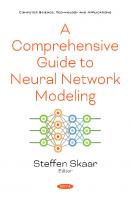

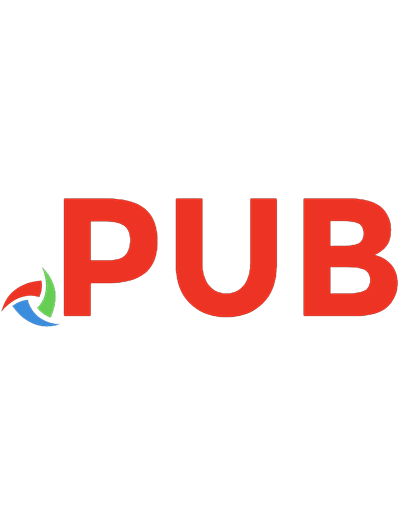

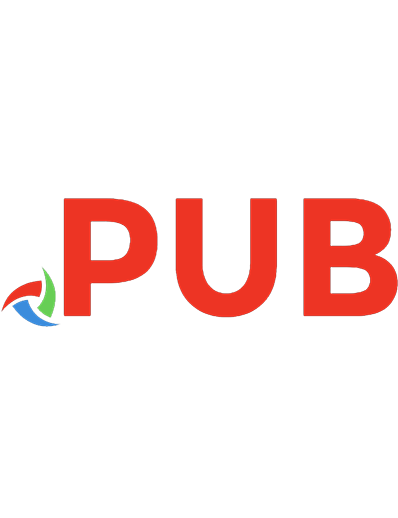


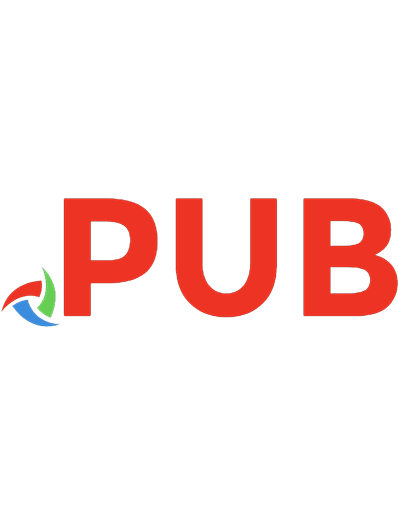


![Secrets of Network Cartography: A Comprehensive Guide to nmap [2 ed.]](https://dokumen.pub/img/200x200/secrets-of-network-cartography-a-comprehensive-guide-to-nmap-2nbsped.jpg)