Scientific Computing with Python: High-performance scientific computing with NumPy, SciPy, and pandas [2 ed.] 9781838825102, 183882510X
Leverage this example-packed, comprehensive guide for all your Python computational needs Key Features Learn the first s
1,650 527 28MB
English Pages 392 [374] Year 2021
Polecaj historie
Table of contents :
Cover
Title Page
Copyright and Credits
Contributors
Acknowledgement
Preface
Table of Contents
Chapter 1: Getting Started
1.1 Installation and configuration instructions
1.1.1 Installation
1.1.2 Anaconda
1.1.3 Spyder
1.1.4 Configuration
1.1.5 Python shell
1.1.6 Executing scripts
1.1.7 Getting help
1.1.8 Jupyter – Python notebook
1.2 Program and program flow
1.2.1 Comments
1.2.2 Line joining
1.3 Basic data types in Python
1.3.1 Numbers
1.3.2 Strings
1.3.3 Variables
1.3.4 Lists
Operations on lists
1.3.6 Boolean expressions
1.4 Repeating statements with loops
1.4.1 Repeating a task
1.4.2 break and else
1.5 Conditional statements
1.6 Encapsulating code with functions
1.7 Understanding scripts and modules
1.7.1 Simple modules – collecting functions
1.7.2 Using modules and namespaces
1.8 Python interpreter
Summary
Chapter 2: Variables and Basic Types
2.1 Variables
2.2 Numeric types
2.2.1 Integers
Plain integers
2.2.2 Floating-point numbers
Floating-point representation
Infinite and not a number
Underflow – Machine epsilon
Other float types in NumPy
2.2.3 Complex numbers
Complex numbers in mathematics
The j notation
Real and imaginary parts
2.3 Booleans
2.3.1 Boolean operators
2.3.2 Boolean casting
Automatic Boolean casting
2.3.3 Return values of and and or
2.3.4 Booleans and integers
2.4 Strings
2.4.1 Escape sequences and raw strings
2.4.2 Operations on strings and string methods
2.4.3 String formatting
2.5 Summary
2.6 Exercises
Chapter 3: Container Types
3.1 Lists
3.1.1 Slicing
Strides
3.1.2 Altering lists
3.1.3 Belonging to a list
3.1.4 List methods
In-place operations
3.1.5 Merging lists – zip
3.1.6 List comprehension
3.2 A quick glance at the concept of arrays
3.3 Tuples
3.3.1 Packing and unpacking variables
3.4 Dictionaries
3.4.1 Creating and altering dictionaries
3.4.2 Looping over dictionaries
3.5 Sets
3.6 Container conversions
3.7 Checking the type of a variable
3.8 Summary
3.9 Exercises
Chapter 4: Linear Algebra - Arrays
4.1 Overview of the array type
4.1.1 Vectors and matrices
4.1.2 Indexing and slices
4.1.3 Linear algebra operations
Solving a linear system
4.2 Mathematical preliminaries
4.2.1 Arrays as functions
4.2.2 Operations are elementwise
4.2.3 Shape and number of dimensions
4.2.4 The dot operations
4.3 The array type
4.3.1 Array properties
4.3.2 Creating arrays from lists
Array and Python parentheses
4.4 Accessing array entries
4.4.1 Basic array slicing
4.4.2 Altering an array using slices
4.5 Functions to construct arrays
4.6 Accessing and changing the shape
4.6.1 The function shape
4.6.2 Number of dimensions
4.6.3 Reshape
Transpose
4.7 Stacking
4.7.1 Stacking vectors
4.8 Functions acting on arrays
4.8.1 Universal functions
Built-in universal functions
Creation of universal functions
4.8.2 Array functions
4.9 Linear algebra methods in SciPy
4.9.1 Solving several linear equation systems with LU
4.9.2 Solving a least square problem with SVD
4.9.3 More methods
4.10 Summary
4.11 Exercises
Chapter 5: Advanced Array Concepts
5.1 Array views and copies
5.1.1 Array views
5.1.2 Slices as views
5.1.3 Generating views by transposing and reshaping
5.1.4 Array copies
5.2 Comparing arrays
5.2.1 Boolean arrays
5.2.2 Checking for array equality
5.2.3 Boolean operations on arrays
5.3 Array indexing
5.3.1 Indexing with Boolean arrays
5.3.2 Using the command where
5.4 Performance and vectorization
5.4.1 Vectorization
5.5 Broadcasting
5.5.1 Mathematical views
Constant functions
Functions of several variables
General mechanism
Conventions
5.5.2 Broadcasting arrays
The broadcasting problem
Shape mismatch
5.5.3 Typical examples
Rescale rows
Rescale columns
Functions of two variables
5.6. Sparse matrices
5.6.1 Sparse matrix formats
Compressed sparse row format (CSR)
Compressed sparse column format (CSC)
Row-based linked list format (LIL)
Altering and slicing matrices in LIL format
5.6.2 Generating sparse matrices
5.6.3 Sparse matrix methods
5.7 Summary
Chapter 6: Plotting
6.1 Making plots with basic plotting commands
6.1.1 Using the plot command and some of its variants
6.1.2 Formatting
6.1.3 Working with meshgrid and contours
6.1.4 Generating images and contours
6.2 Working with Matplotlib objects directly
6.2.1 Creating axes objects
6.2.2 Modifying line properties
6.2.3 Making annotations
6.2.4 Filling areas between curves
6.2.5 Defining ticks and tick labels
6.2.6 Setting spines makes your plot more instructive – a comprehensive example
6.3 Making 3D plots
6.4 Making movies from plots
6.5 Summary
6.6 Exercises
Chapter 7: Functions
7.1 Functions in mathematics and functions in Python
7.2 Parameters and arguments
7.2.1 Passing arguments – by position and by keyword
7.2.2 Changing arguments
7.2.3 Access to variables defined outside the local namespace
7.2.4 Default arguments
Beware of mutable default arguments
7.2.5 Variable number of arguments
7.3 Return values
7.4 Recursive functions
7.5 Function documentation
7.6 Functions are objects
7.6.1 Partial application
7.6.2 Using closures
7.7 Anonymous functions – the keyword lambda
7.7.1 The lambda construction is always replaceable
7.8 Functions as decorators
7.9 Summary
7.10 Exercises
Chapter 8: Classes
8.1 Introduction to classes
8.1.1 A guiding example: Rational numbers
8.1.2 Defining a class and making an instance
8.1.3 The __init__ method
8.1.4 Attributes and methods
8.1.5 Special methods
Reverse operations
Methods mimicking function calls and iterables
8.2 Attributes that depend on each other
8.2.1 The function property
8.3 Bound and unbound methods
8.4 Class attributes and class methods
8.4.1 Class attributes
8.4.2 Class methods
8.5 Subclasses and inheritance
8.6 Encapsulation
8.7 Classes as decorators
8.8 Summary
8.9 Exercises
Chapter 9: Iterating
9.1 The for statement
9.2 Controlling the flow inside the loop
9.3 Iterable objects
9.3.1 Generators
9.3.2 Iterators are disposable
9.3.3 Iterator tools
9.3.4 Generators of recursive sequences
9.3.5 Examples for iterators in mathematics
Arithmetic geometric mean
Convergence acceleration
9.4 List-filling patterns
9.4.1 List filling with the append method
9.4.2 List from iterators
9.4.3 Storing generated values
9.5 When iterators behave as lists
9.5.1 Generator expressions
9.5.2 Zipping iterators
9.6 Iterator objects
9.7 Infinite iterations
9.7.1 The while loop
9.7.2 Recursion
9.8 Summary
9.9 Exercises
Chapter 10: Series and Dataframes - Working with Pandas
10. 1 A guiding example: Solar cells
10.2 NumPy arrays and pandas dataframes
10.2.1 Indexing rules
10.3 Creating and modifying dataframes
10.3.1 Creating a dataframe from imported data
10.3.2 Setting the index
10.3.3 Deleting entries
10.3.4 Merging dataframes
10.3.5 Missing data in a dataframe
10.4 Working with dataframes
10.4.1 Plotting from dataframes
10.4.2 Calculations within dataframes
10.4.3 Grouping data
10.5 Summary
Chapter 11: Communication by a Graphical User Interface
11.1 A guiding example to widgets
11.1.1 Changing a value with a slider bar
An example with two sliders
11.2 The button widget and mouse events
11.2.1 Updating curve parameters with a button
11.2.2 Mouse events and textboxes
11.3 Summary
Chapter 12: Error and Exception Handling
12.1 What are exceptions?
12.1.1 Basic principles
Raising exceptions
Catching exceptions
12.1.2 User-defined exceptions
12.1.3 Context managers – the with statement
12.2 Finding errors: debugging
12.2.1 Bugs
12.2.2 The stack
12.2.3 The Python debugger
12.2.4 Overview – debug commands
12.2.5 Debugging in IPython
12.3 Summary
Chapter 13: Namespaces, Scopes, and Modules
13.1 Namespaces
13.2 The scope of a variable
13.3 Modules
13.3.1 Introduction
13.3.2 Modules in IPython
The IPython magic command – run
13.3.3 The variable __name__
13.3.4 Some useful modules
13.4 Summary
Chapter 14: Input and Output
14.1 File handling
14.1.1 Interacting with files
14.1.2 Files are iterables
14.1.3 File modes
14.2 NumPy methods
14.2.1 savetxt
14.2.3 loadtxt
14.3 Pickling
14.4 Shelves
14.5 Reading and writing Matlab data files
14.6 Reading and writing images
14.7 Summary
Chapter 15: Testing
15.1 Manual testing
15.2 Automatic testing
15.2.1 Testing the bisection algorithm
15.2.2 Using the unittest module
15.2.3 Test setUp and tearDown methods
Setting up testdata when a test case is created
15.2.4 Parameterizing tests
15.2.5 Assertion tools
15.2.6 Float comparisons
15.2.7 Unit and functional tests
15.2.8 Debugging
15.2.9 Test discovery
15.3 Measuring execution time
15.3.1 Timing with a magic function
15.3.2 Timing with the Python module timeit
15.3.3 Timing with a context manager
15.4 Summary
15.5 Exercises
Chapter 16: Symbolic Computations - SymPy
16.1 What are symbolic computations?
16.1.1 Elaborating an example in SymPy
16.2 Basic elements of SymPy
16.2.1 Symbols – the basis of all formulas
16.2.2 Numbers
16.2.3 Functions
Undefined functions
16.2.4 Elementary functions
16.2.5 Lambda functions
16.3 Symbolic linear algebra
16.3.1 Symbolic matrices
16.3.2 Examples for linear algebra methods in SymPy
16.4 Substitutions
16. 5 Evaluating symbolic expressions
16.5.1 Example: A study on the convergence order of Newton's method
16.5.2 Converting a symbolic expression into a numeric function
A study on the parameter dependency of polynomial coefficients
16.6 Summary
Chapter 17: Interacting with the Operating System
17.1 Running a Python program in a Linux shell
17.2 The module sys
17.2.1 Command-line arguments
17.2.2 Input and output streams
Redirecting streams
Building a pipe between a Linux command and a Python script
17.3 How to execute Linux commands from Python
17.3.1 The modules subprocess and shlex
A complete process: subprocess.run
Creating processes: subprocess.Popen
17.4 Summary
Chapter 18: Python for Parallel Computing
18.1 Multicore computers and computer clusters
18.2 Message passing interface (MPI)
18.2.1 Prerequisites
18.3 Distributing tasks to different cores
18.3.1 Information exchange between processes
18.3.2 Point-to-point communication
18.3.3 Sending NumPy arrays
18.3.4 Blocking and non-blocking communication
18.3.5 One-to-all and all-to-one communication
Preparing the data for communication
The commands – scatter and gather
A final data reduction operation – the command reduce
Sending the same message to all
Buffered data
18.4 Summary
Chapter 19: Comprehensive Examples
19.1 Polynomials
19.1.1 Theoretical background
19.1.2 Tasks
19.1.3 The polynomial class
19.1.4 Usage examples of the polynomial class
19.1.5 Newton polynomial
19.2 Spectral clustering
19.3 Solving initial value problems
19.4 Summary
19.5 Exercises
About Packt
Other Books You May Enjoy
References
Index
Citation preview
Scientific Computing with Python Second Edition High-performance scientific computing with NumPy, SciPy, and pandas
Claus Führer Olivier Verdier Jan Erik Solem
BIRMINGHAM - MUMBAI
Scientific Computing with Python Second Edition Copyright © 2021 Packt Publishing All rights reserved. No part of this book may be reproduced, stored in a retrieval system, or transmitted in any form or by any means, without the prior written permission of the publisher, except in the case of brief quotations embedded in critical articles or reviews. Every effort has been made in the preparation of this book to ensure the accuracy of the information presented. However, the information contained in this book is sold without warranty, either express or implied. Neither the authors nor Packt Publishing or its dealers and distributors will be held liable for any damages caused or alleged to have been caused directly or indirectly by this book. Packt Publishing has endeavored to provide trademark information about all of the companies and products mentioned in this book by the appropriate use of capitals. However, Packt Publishing cannot guarantee the accuracy of this information. Group Product Manager: Kunal Parikh Publishing Product Manager: Ali Abidi Senior Editor: Mohammed Yusuf Imaratwale Content Development Editor: Sean Lobo Technical Editor: Manikandan Kurup Copy Editor: Safis Editing Project Coordinator: Aparna Ravikumar Nair Proofreader: Safis Editing Indexer: Rekha Nair Production Designer: Joshua Misquitta First published: December 2016 Second edition: July 2021 Production reference: 1180621 Published by Packt Publishing Ltd. Livery Place 35 Livery Street Birmingham B3 2PB, UK. ISBN 978-1-83882-232-3
www.packt.com
Contributors About the authors Claus Führer is a professor of scientific computations at Lund University, Sweden. He has an extensive teaching record that includes intensive programming courses in numerical analysis and engineering mathematics across various levels in many different countries and teaching environments. Claus also develops numerical software in research collaboration with industry and received Lund University's Faculty of Engineering Best Teacher Award in 2016. Olivier Verdier began using Python for scientific computing back in 2007 and received a Ph.D. in mathematics from Lund University in 2009. He has held post-doctoral positions in Cologne, Trondheim, Bergen, and Ume and is now an associate professor of mathematics at Bergen University College, Norway. Jan Erik Solem is a Python enthusiast, former associate professor, and computer vision entrepreneur. He co-founded several computer vision startups, most recently Mapillary, a street imagery computer vision company, and has worked in the tech industry for two decades. Jan Erik is a World Economic Forum technology pioneer and won the Best Nordic Thesis Award 2005-2006 for his dissertation on image analysis and pattern recognition. He is also the author of Programming Computer Vision with Python.
About the reviewer Helmut Podhaisky works in the Institute of Mathematics at the Martin Luther University Halle-Wittenberg, where he teaches mathematics and scientific computing. He has coauthored a book on numerical methods for time integration and several papers on numerical methods. For work and fun, he uses Python, Julia, Mathematica, and Rust.
Acknowledgement We want to acknowledge the competent and helpful comments and suggestions by Helmut Podhaisky, Halle University, Germany. To have such a partner in the process of writing a book is big luck and chance for the authors. A book has to be tested in teaching. And here, we had fantastic partners: the teaching assistants from the course "Beräkningsprogramering med Python" during the years, especially, Najmeh Abiri, Christian Andersson, Peter Meisrimel, Azahar Monge, Fatemeh Mohammadi, Tony Stillfjord, Peter Meisriemel, Lea Versbach, Sadia Asim and Anna-Mariya Otsetova, Lund University. A lot of input to the book came from a didactic project in higher education leading to a Ph.D. thesis by Dara Maghdid. Together with him, the material of the book was tested and commented on by students from Soran University in Kurdistan Region, Iraq. Most of the examples in the new chapter on GUI's in this second edition were inspired by our colleague Malin Christersson. Co-teaching this course with her, Alexandros Sopasakis, Tony Stillfjord, and Robert Klöfkorn were fun. Hopefully not only for the teaching team but also for our students—undergraduates and Ph.D. students. Special thanks also to Anne-Maria Persson, friend, director of studies, and supporter of Python in mathematics and physics higher education. A book has not only to be written, but it also has to be published, and in this process, Sean Lobo and Gebin George, Packt Publishing, were always constructive, friendly, and helpful partners bridging different time zones and often quite challenging text processing tools. They gave this book project momentum in its final stage to be completed—even under hard Covid19 work conditions. Claus Führer, Jan-Erik Solem, Olivier Verdier , 2021
Preface Python has tremendous potential in the scientific computing domain. This updated edition of Scientific Computing with Python features new chapters on graphical user interfaces, efficient data processing, and parallel computing to help you perform mathematical and scientific computing efficiently using Python. This book will help you to explore new Python syntax features and create different models using scientific computing principles. The book presents Python alongside mathematical applications and demonstrates how to apply Python concepts in computing with the help of examples involving Python 3.8. You'll use pandas for basic data analysis to understand the modern needs of scientific computing and cover data module improvements and builtin features. You'll also explore numerical computation modules such as NumPy and SciPy, which enable fast access to highly efficient numerical algorithms. By learning to use the plotting module Matplotlib, you will be able to represent your computational results in talks and publications. A special chapter is devoted to SymPy, a tool for bridging symbolic and numerical computations. The book introduces also to the Python wrapper, mpi4py, for message passing parallel programming. By the end of this Python book, you'll have gained a solid understanding of task automation and how to implement and test mathematical algorithms along within scientific computing.
Who this book is for This book is for students with a mathematical background, university teachers designing modern courses in programming, data scientists, researchers, developers, and anyone who wants to perform scientific computation in Python. The book evolved from 13 years of Python teaching in undergraduate science and engineering programs, as special industry in-house courses and specialization courses for high school teachers. The typical reader has the need to use Python in areas like mathematics, big data processings, machine learning and simulation. Therefore a basic knowledge of vectors and matrices as well of notions like convergence and iterative processes is beneficial.
What this book covers Chapter 1, Getting Started, addresses the main language elements of Python without going
into detail. Here we will have a brief tour of everything. It is a good starting point for those who want to start directly. It is a quick reference for those readers who want to revise their basic understanding of constructs such as functions. Chapter 2, Variables and Basic Types, presents the most important and basic types in Python.
Float is the most important data type in scientific computing together with the special numbers nan and inf. Booleans, integers, complex data types, and strings are other basic data types that will be used throughout this book. Chapter 3, Container Types, explains how to work with container types, mainly lists.
Dictionaries and tuples will be explained as well as indexing and looping through container objects. Occasionally, we can even use sets as a special container type. Chapter 4, Linear Algebra - Arrays, covers the most important objects in linear algebra –
vectors and matrices. This book chooses the NumPy array as the central tool for describing matrices and even higher-order tensors. Arrays have many advanced features and also allow universal functions to act on matrices or vectors elementwise. The book focuses on array indexing, slices, and the dot product as the basic operations in most computing tasks. Some linear algebra examples are shown to demonstrate the use of SciPy's linalg submodule. Chapter 5, Advanced Array Concepts, explains some more advanced aspects of arrays. The
difference between array copies and views is explained extensively as views make programs that use arrays very fast but are often a source of errors that are hard to debug. The use of Boolean arrays to write effective, compact, and readable code is shown and demonstrated. Finally, the technique of array broadcasting – a unique feature of NumPy arrays – is explained by comparing it to operations being performed on functions.
Chapter 6, Plotting, shows how to make plots, mainly classical x/y plots but also 3D plots
and histograms. Scientific computing requires good tools for visualizing the results. Python's matplotlib module is introduced, starting with the handy plotting commands in its pyplot submodule. Finetuning and modifying plots becomes possible by creating graphical objects such as axes. We will show how attributes of these objects can be changed and how annotations can be made.
Chapter 7, Functions, looks at functions, which form a fundamental building block in
programming that is closely linked to some underlying mathematical concepts. Function definition and function calls are explained as the different ways to set function arguments. Anonymous lambda functions are introduced and used in various examples throughout the book. Chapter 8, Classes, defines objects as instances of classes, which we provide with methods
and attributes. In mathematics, class attributes often depend on each other, which requires special programming techniques for setter and getter functions. Basic mathematical operations such as addition can be defined for special mathematical data types. Inheritance and abstraction are mathematical concepts that are reflected by object-oriented programming. We demonstrate the use of inheritance using a simple solver class for ordinary differential equations. Chapter 9, Iterating, presents iteration using loops and iterators. There is now a chapter in
this book without loops and iterations, but here we will come to the principles of iterators and create our own generator objects. In this chapter, you will learn why a generator can be exhausted and how infinite loops can be programmed. Python's itertools module is a useful companion for this chapter. Chapter 10, Series and DataFrames – Working with pandas, gives a brief introduction to
pandas. This chapter will teach you how to work with various time series in Python, the concept of DataFrames, and how to access and visualize data. This chapter will also cover how the concept of NumPy arrays is extended to pandas DataFrames. Chapter 11, Communication by a Graphical User Interface, shows the basic principles of GUI
programming within Matplotlib. The role of events, slider movements, or mouseclicks and their interaction with so-called callback functions is explained along with a couple of examples. Chapter 12, Error and Exception Handling, covers errors and exceptions and how to find and
fix them. An error or an exception is an event that breaks the execution of a program unit. This chapter shows what to do then, that is, how an exception can be handled. You will learn how to define your own exception classes and how to provide valuable information that can be used for catching these exceptions. Error handling is more than printing an error message. Chapter 13, Namespaces, Scopes, and Modules, covers Python modules. What are local and
global variables? When is a variable known and when is it unknown to a program unit? This is discussed in this chapter. A variable can be passed to a function by a parameter list or tacitly injected by making use of its scope. When should this technique be applied and when shouldn't it? This chapter tries to give an answer to this central question.
Chapter 14, Input and Output, covers some options for handling data files. Data files are
used for storing and providing data for a given problem, often large-scale measurements. This chapter describes how this data can be accessed and modified using different formats. Chapter 15, Testing, focuses on testing for scientific programming. The key tool is
unittest, which allows automatic testing and parametrized tests. By considering the
classical bisection algorithm in numerical mathematics, we exemplify different steps to designing meaningful tests, which as a side effect also deliver documentation of the use of a piece of code. Careful testing provides test protocols that can be helpful later when debugging complex code often written by many different programmers. Chapter 16, Symbolic Computations – SymPy, is all about symbolic computations. Scientific
computing is mainly numeric computations with inexact data and approximative results. This is contrasted with symbolic computations' often formal manipulation, which aims for exact solutions in a closed-form expression. In this chapter, we introduce this technique in Python, which is often used to derive and verify theoretically mathematical models and numerical results. We focus on high-precision floating-point evaluation of symbolic expressions. Chapter 17, Interacting with the Operating System, demonstrates the interaction of a Python
script with system commands. The chapter is based on Linux systems such as Ubuntu and serves only as a demonstration of concepts and possibilities. It allows putting scientific computing tasks in an application context, where often different software have to be combined. Even hardware components might come into play. Chapter 18, Python for Parallel Computing, covers parallel computing and the
mpi4py module. In this chapter, we see how to execute copies of the same script on
different processors in parallel. The commands presented in this chapter are provided by the mpi4py Python module, which is a Python wrapper to realize the MPI standard in C. After working through this chapter, you will be able to work on your own scripts for parallel programming, and you will find that we described only the most essential commands and concepts here. Chapter 19, Comprehensive Examples, presents some comprehensive and longer examples
together with a brief introduction to the theoretical background and their complete implementation. These examples make use of all the constructs shown in the book so far and put them in a larger and more complex context. They are open to extension by the reader.
To get the most out of this book This book is intended for beginners or readers who have some experience in programming. You can read the book either from the first page to the last, or by picking the bits that seem most interesting. Prior knowledge of Python is not mandatory. Software/hardware covered in the book Python 3.8
OS requirements Windows/Linux/macOS
You'll need a system with Ubuntu (or any other Linux OS) installed for Chapter 17, Interacting with the Operating System. If you are using the digital version of this book, we advise you to type the code yourself or access the code via the GitHub repository (link available in the next section). Doing so will help you avoid any potential errors related to the copying and pasting of code.
Download the example code files You can download the example code files for this book from GitHub at https://github. com/PacktPublishing/Scientific-Computing-with-Python-Second-Edition. In case there's an update to the code, it will be updated on the existing GitHub repository. We also have other code bundles from our rich catalog of books and videos available at https://github.com/PacktPublishing/. Check them out!
Download the color images We also provide a PDF file that has color images of the screenshots/diagrams used in this book. You can download it here: https://static.packt-cdn.com/downloads/ 9781838822323_ColorImages.pdf.
Conventions used There are a number of text conventions used throughout this book. CodeInText: Indicates code words in the text, database table names, folder names,
filenames, file extensions, pathnames, dummy URLs, user input, and Twitter handles. Here is an example: "The for statement has two important keywords: break and else."
A block of code is set as follows: t=symbols('t') x=[0,t,1] # The Vandermonde Matrix V = Matrix([[0, 0, 1], [t**2, t, 1], [1, 1,1]]) y = Matrix([0,1,-1]) # the data vector a = simplify(V.LUsolve(y)) # the coefficients # the leading coefficient as a function of the parameter a2 = Lambda(t,a[0])
Get in touch Feedback from our readers is always welcome. General feedback: If you have questions about any aspect of this book, mention the book title in the subject of your message and email us at [email protected]. Errata: Although we have taken every care to ensure the accuracy of our content, mistakes do happen. If you have found a mistake in this book, we would be grateful if you would report this to us. Please visit www.packtpub.com/support/errata, selecting your book, clicking on the Errata Submission Form link, and entering the details. Piracy: If you come across any illegal copies of our works in any form on the Internet, we would be grateful if you would provide us with the location address or website name. Please contact us at [email protected] with a link to the material. If you are interested in becoming an author: If there is a topic that you have expertise in and you are interested in either writing or contributing to a book, please visit authors.packtpub.com.
Reviews Please leave a review. Once you have read and used this book, why not leave a review on the site that you purchased it from? Potential readers can then see and use your unbiased opinion to make purchase decisions, we at Packt can understand what you think about our products, and our authors can see your feedback on their book. Thank you! For more information about Packt, please visit packt.com.
Table of Contents Preface
7
Chapter 1: Getting Started 1.1 Installation and configuration instructions 1.1.1 Installation 1.1.2 Anaconda 1.1.3 Spyder 1.1.4 Configuration 1.1.5 Python shell 1.1.6 Executing scripts 1.1.7 Getting help 1.1.8 Jupyter – Python notebook
1.2 Program and program flow 1.2.1 Comments 1.2.2 Line joining
1.3 Basic data types in Python 1.3.1 Numbers 1.3.2 Strings 1.3.3 Variables 1.3.4 Lists
Operations on lists
1.3.6 Boolean expressions
1.4 Repeating statements with loops 1.4.1 Repeating a task 1.4.2 break and else
1.5 Conditional statements 1.6 Encapsulating code with functions 1.7 Understanding scripts and modules
1.7.1 Simple modules – collecting functions 1.7.2 Using modules and namespaces
1.8 Python interpreter Summary Chapter 2: Variables and Basic Types 2.1 Variables 2.2 Numeric types 2.2.1 Integers
Plain integers
2.2.2 Floating-point numbers
Floating-point representation
1 2 2 2 3 3 4 5 5 5 6 7 7 7 8 8 8 9 10 10 11 11 11 12 12 13 14 14 15 15 16 16 18 18 18 19 19
Table of Contents
Infinite and not a number Underflow – Machine epsilon Other float types in NumPy
2.2.3 Complex numbers
Complex numbers in mathematics The j notation Real and imaginary parts
2.3 Booleans
2.3.1 Boolean operators 2.3.2 Boolean casting
Automatic Boolean casting
2.3.3 Return values of and and or 2.3.4 Booleans and integers
2.4 Strings
2.4.1 Escape sequences and raw strings 2.4.2 Operations on strings and string methods 2.4.3 String formatting
2.5 Summary 2.6 Exercises Chapter 3: Container Types 3.1 Lists 3.1.1 Slicing Strides
3.1.2 Altering lists 3.1.3 Belonging to a list 3.1.4 List methods In-place operations
3.1.5 Merging lists – zip 3.1.6 List comprehension
3.2 A quick glance at the concept of arrays 3.3 Tuples 3.3.1 Packing and unpacking variables
3.4 Dictionaries
3.4.1 Creating and altering dictionaries 3.4.2 Looping over dictionaries
3.5 Sets 3.6 Container conversions 3.7 Checking the type of a variable 3.8 Summary 3.9 Exercises Chapter 4: Linear Algebra - Arrays 4.1 Overview of the array type 4.1.1 Vectors and matrices 4.1.2 Indexing and slices
[ ii ]
20 21 22 22 23 23 23 25 25 26 27 27 28 29 29 30 31 33 33
36 36 38 40 41 41 42 42 43 44 44 46 46 47 47 48 48 49 51 52 52 55 56 56 57
Table of Contents
4.1.3 Linear algebra operations Solving a linear system
4.2 Mathematical preliminaries
4.2.1 Arrays as functions 4.2.2 Operations are elementwise 4.2.3 Shape and number of dimensions 4.2.4 The dot operations
4.3 The array type
4.3.1 Array properties 4.3.2 Creating arrays from lists
Array and Python parentheses
4.4 Accessing array entries
4.4.1 Basic array slicing 4.4.2 Altering an array using slices
4.5 Functions to construct arrays 4.6 Accessing and changing the shape 4.6.1 The function shape 4.6.2 Number of dimensions 4.6.3 Reshape Transpose
4.7 Stacking
4.7.1 Stacking vectors
4.8 Functions acting on arrays 4.8.1 Universal functions
Built-in universal functions Creation of universal functions
4.8.2 Array functions
4.9 Linear algebra methods in SciPy
4.9.1 Solving several linear equation systems with LU 4.9.2 Solving a least square problem with SVD 4.9.3 More methods
4.10 Summary 4.11 Exercises Chapter 5: Advanced Array Concepts 5.1 Array views and copies
5.1.1 Array views 5.1.2 Slices as views 5.1.3 Generating views by transposing and reshaping 5.1.4 Array copies
5.2 Comparing arrays
5.2.1 Boolean arrays 5.2.2 Checking for array equality 5.2.3 Boolean operations on arrays
5.3 Array indexing
[ iii ]
58 59 59 60 60 61 61 63 63 64 65 65 66 67 68 69 69 70 70 72 72 73 74 74 74 75 77 78 79 80 81 82 82 85 85 85 86 87 87 87 88 89 89 90
Table of Contents
5.3.1 Indexing with Boolean arrays 5.3.2 Using the command where
5.4 Performance and vectorization 5.4.1 Vectorization
5.5 Broadcasting
5.5.1 Mathematical views
Constant functions Functions of several variables General mechanism Conventions
5.5.2 Broadcasting arrays
The broadcasting problem Shape mismatch
5.5.3 Typical examples
Rescale rows Rescale columns Functions of two variables
5.6. Sparse matrices
5.6.1 Sparse matrix formats
Compressed sparse row format (CSR) Compressed sparse column format (CSC) Row-based linked list format (LIL) Altering and slicing matrices in LIL format
5.6.2 Generating sparse matrices 5.6.3 Sparse matrix methods
5.7 Summary Chapter 6: Plotting 6.1 Making plots with basic plotting commands
6.1.1 Using the plot command and some of its variants 6.1.2 Formatting 6.1.3 Working with meshgrid and contours 6.1.4 Generating images and contours
6.2 Working with Matplotlib objects directly
6.2.1 Creating axes objects 6.2.2 Modifying line properties 6.2.3 Making annotations 6.2.4 Filling areas between curves 6.2.5 Defining ticks and tick labels 6.2.6 Setting spines makes your plot more instructive – a comprehensive example
6.3 Making 3D plots 6.4 Making movies from plots 6.5 Summary 6.6 Exercises Chapter 7: Functions
91 91 93 93 95 95 95 96 97 98 98 99 100 101 101 101 102 103 104 104 106 106 106 107 108 109 110 110 110 116 119 123 125 125 126 127 128 129 130 133 137 138 139 141
[ iv ]
Table of Contents
7.1 Functions in mathematics and functions in Python 7.2 Parameters and arguments
7.2.1 Passing arguments – by position and by keyword 7.2.2 Changing arguments 7.2.3 Access to variables defined outside the local namespace 7.2.4 Default arguments Beware of mutable default arguments
7.2.5 Variable number of arguments
7.3 Return values 7.4 Recursive functions 7.5 Function documentation 7.6 Functions are objects 7.6.1 Partial application 7.6.2 Using closures
7.7 Anonymous functions – the keyword lambda 7.7.1 The lambda construction is always replaceable
7.8 Functions as decorators 7.9 Summary 7.10 Exercises Chapter 8: Classes 8.1 Introduction to classes
8.1.1 A guiding example: Rational numbers 8.1.2 Defining a class and making an instance 8.1.3 The __init__ method 8.1.4 Attributes and methods 8.1.5 Special methods Reverse operations Methods mimicking function calls and iterables
8.2 Attributes that depend on each other 8.2.1 The function property
8.3 Bound and unbound methods 8.4 Class attributes and class methods 8.4.1 Class attributes 8.4.2 Class methods
8.5 Subclasses and inheritance 8.6 Encapsulation 8.7 Classes as decorators 8.8 Summary 8.9 Exercises Chapter 9: Iterating 9.1 The for statement 9.2 Controlling the flow inside the loop 9.3 Iterable objects [v]
141 143 143 144 144 145 146 146 148 149 150 151 152 153 153 154 154 155 156 158 159 159 160 161 162 163 165 166 167 168 169 170 170 171 172 175 177 179 179 181 182 183 183
Table of Contents
9.3.1 Generators 9.3.2 Iterators are disposable 9.3.3 Iterator tools 9.3.4 Generators of recursive sequences 9.3.5 Examples for iterators in mathematics Arithmetic geometric mean Convergence acceleration
9.4 List-filling patterns
9.4.1 List filling with the append method 9.4.2 List from iterators 9.4.3 Storing generated values
9.5 When iterators behave as lists 9.5.1 Generator expressions 9.5.2 Zipping iterators
9.6 Iterator objects 9.7 Infinite iterations 9.7.1 The while loop 9.7.2 Recursion
9.8 Summary 9.9 Exercises Chapter 10: Series and Dataframes - Working with Pandas 10. 1 A guiding example: Solar cells 10.2 NumPy arrays and pandas dataframes 10.2.1 Indexing rules
10.3 Creating and modifying dataframes
10.3.1 Creating a dataframe from imported data 10.3.2 Setting the index 10.3.3 Deleting entries 10.3.4 Merging dataframes 10.3.5 Missing data in a dataframe
10.4 Working with dataframes
10.4.1 Plotting from dataframes 10.4.2 Calculations within dataframes 10.4.3 Grouping data
10.5 Summary Chapter 11: Communication by a Graphical User Interface 11.1 A guiding example to widgets 11.1.1 Changing a value with a slider bar An example with two sliders
11.2 The button widget and mouse events
11.2.1 Updating curve parameters with a button 11.2.2 Mouse events and textboxes
11.3 Summary
[ vi ]
185 185 186 187 188 188 190 191 192 192 193 194 194 195 195 196 197 197 199 199 202 203 204 205 206 207 208 210 210 211 213 213 215 216 220 221 222 224 225 226 226 227 229
Table of Contents
Chapter 12: Error and Exception Handling 12.1 What are exceptions? 12.1.1 Basic principles Raising exceptions Catching exceptions
12.1.2 User-defined exceptions 12.1.3 Context managers – the with statement
12.2 Finding errors: debugging
12.2.1 Bugs 12.2.2 The stack 12.2.3 The Python debugger 12.2.4 Overview – debug commands 12.2.5 Debugging in IPython
12.3 Summary Chapter 13: Namespaces, Scopes, and Modules 13.1 Namespaces 13.2 The scope of a variable 13.3 Modules 13.3.1 Introduction 13.3.2 Modules in IPython
The IPython magic command – run
13.3.3 The variable __name__ 13.3.4 Some useful modules
13.4 Summary Chapter 14: Input and Output 14.1 File handling
14.1.1 Interacting with files 14.1.2 Files are iterables 14.1.3 File modes
14.2 NumPy methods 14.2.1 savetxt 14.2.3 loadtxt
14.3 Pickling 14.4 Shelves 14.5 Reading and writing Matlab data files 14.6 Reading and writing images 14.7 Summary Chapter 15: Testing 15.1 Manual testing 15.2 Automatic testing 15.2.1 Testing the bisection algorithm 15.2.2 Using the unittest module 15.2.3 Test setUp and tearDown methods
[ vii ]
230 230 232 232 233 235 236 237 237 238 239 241 242 243 244 244 245 247 247 249 249 249 250 250 251 251 252 253 253 254 254 254 255 256 256 257 258 259 259 260 260 262 264
Table of Contents
Setting up testdata when a test case is created
15.2.4 Parameterizing tests 15.2.5 Assertion tools 15.2.6 Float comparisons 15.2.7 Unit and functional tests 15.2.8 Debugging 15.2.9 Test discovery
15.3 Measuring execution time
15.3.1 Timing with a magic function 15.3.2 Timing with the Python module timeit 15.3.3 Timing with a context manager
15.4 Summary 15.5 Exercises Chapter 16: Symbolic Computations - SymPy 16.1 What are symbolic computations? 16.1.1 Elaborating an example in SymPy
16.2 Basic elements of SymPy
16.2.1 Symbols – the basis of all formulas 16.2.2 Numbers 16.2.3 Functions Undefined functions
16.2.4 Elementary functions 16.2.5 Lambda functions
16.3 Symbolic linear algebra
16.3.1 Symbolic matrices 16.3.2 Examples for linear algebra methods in SymPy
16.4 Substitutions 16. 5 Evaluating symbolic expressions
16.5.1 Example: A study on the convergence order of Newton's method 16.5.2 Converting a symbolic expression into a numeric function A study on the parameter dependency of polynomial coefficients
16.6 Summary Chapter 17: Interacting with the Operating System 17.1 Running a Python program in a Linux shell 17.2 The module sys 17.2.1 Command-line arguments 17.2.2 Input and output streams
Redirecting streams Building a pipe between a Linux command and a Python script
17.3 How to execute Linux commands from Python 17.3.1 The modules subprocess and shlex A complete process: subprocess.run Creating processes: subprocess.Popen
17.4 Summary
[ viii ]
265 266 267 267 269 269 270 270 270 272 273 274 274
276 276 278 279 280 281 281 281 283 283 285 285 287 288 291 292 293 294 295 296 297 299 299 300 301 303 304 304 305 306 307
Table of Contents
Chapter 18: Python for Parallel Computing 18.1 Multicore computers and computer clusters 18.2 Message passing interface (MPI) 18.2.1 Prerequisites
18.3 Distributing tasks to different cores
18.3.1 Information exchange between processes 18.3.2 Point-to-point communication 18.3.3 Sending NumPy arrays 18.3.4 Blocking and non-blocking communication
18.3.5 One-to-all and all-to-one communication
Preparing the data for communication The commands – scatter and gather A final data reduction operation – the command reduce Sending the same message to all Buffered data
18.4 Summary Chapter 19: Comprehensive Examples 19.1 Polynomials 19.1.1 Theoretical background 19.1.2 Tasks
19.1.3 The polynomial class
19.1.4 Usage examples of the polynomial class 19.1.5 Newton polynomial
19.2 Spectral clustering 19.3 Solving initial value problems 19.4 Summary 19.5 Exercises About Packt
308 309 310 310 311 312 313 315 316 317 318 319 321 321 321 322 323 323 323 325 326 329 330 331 335 338 339 340
Other Books You May Enjoy
341
References
344
Index
347
[ ix ]
1 Getting Started In this chapter, we will give a brief overview of the principal syntactical elements of Python. Readers who have just started learning programming are guided through the book in this chapter. Every topic is presented here in a how-to way and will be explained later in the book in a deeper conceptual manner and will also be enriched with many applications and extensions. Readers who are already familiar with another programming language will, in this chapter, encounter the Python way of doing classical language constructs. This offers them a quick start to Python programming. Both types of readers are encouraged to refer to this chapter as a brief guideline when zigzagging through the book. However, before we start, we have to make sure that everything is in place and that you have the correct version of Python installed together with the main modules for scientific computing and tools, such as a good editor and a shell, which helps in code development and testing. In this chapter, we'll cover the following topics: Installation and configuration instructions Program and program flow Basic data types in Python Repeating statements with loops Conditional statements Encapsulating code with functions Understanding scripts and modules Python interpreter Read the following section, even if you already have access to a computer with Python installed. You might want to adjust things to have a working environment that conforms to the presentation in this book.
Getting Started
Chapter 1
1.1 Installation and configuration instructions Before diving into the subject of the book, you should have all the relevant tools installed on your computer. We give you some advice and recommend tools that you might want to use. We only describe public domain and free tools.
1.1.1 Installation There are currently two major versions of Python; the 2.x branch and the new 3.x branch. There are language incompatibilities between these branches and you have to be aware of which one to use. This book is based on the 3.x branch, considering the language is up to release 3.7. For this book, you need to install the following: The interpreter: Python 3.7 (or later) The modules for scientific computing: SciPy with NumPy The module for the graphical representation of mathematical results: matplotlib The shell: IPython A Python-related editor: preferably, Spyder (see Figure 1.1). The installation of these is facilitated by the so-called distribution packages. We recommend that you use Anaconda.
1.1.2 Anaconda Even if you have Python pre-installed on your computer, we recommend that you create your personal Python environment that allows you to work without the risk of accidentally affecting the software on which your computer's functionality might depend. With a virtual environment, such as Anaconda, you are free to change language versions and install packages without the unintended side effects. If the worst happens and you mess things up totally, just delete the Anaconda directory and start again. Running the Anaconda installer will install Python, a Python development environment and editor (Spyder), the shell (IPython), and the most important packages for numerical computations: SciPy, NumPy, and matplotlib.
[2]
Getting Started
Chapter 1
You can install additional packages with conda install within your virtual environment created by Anaconda (see also the official documentation).
1.1.3 Spyder The default screen of Spyder consists of an editor window on the left, a console window in the lower-right corner, which gives access to an IPython shell, and a help window in the upper-right corner, as shown in the following figure:
Figure 1.1: The default screen of Spyder
1.1.4 Configuration Most Python codes will be collected in files. We recommend that you use the following header in all your Python files: from numpy import * from matplotlib.pyplot import *
[3]
Getting Started
Chapter 1
With this, you make sure that all fundamental data types and functions used in this book for scientific computing purposes are imported. Without this step, most of the examples in the book would raise errors. Spyder gives syntax warnings and syntax error indicators. Warnings are marked by a yellow triangle; see Figure 1.2. Syntax warnings indicate statements that are correct but that you are discouraged from using for some reason. The preceding statement, from, causes such a warning. We will discuss the reasons for this later in this book. In this particular case, we ignore the warning.
Figure 1.2: Warning triangles in Spyder
Many editors, such as Spyder, provide the possibility to create a template for your files. Look for this feature and put the preceding header into a template.
1.1.5 Python shell The Python shell is good, but not optimal, for interactive scripting. We therefore recommend using IPython instead [25]. IPython can be started in different ways: In a terminal shell by running the following command: ipython By directly clicking on an icon called Jupyter QT Console:
When working with Spyder, you should use an IPython console (see Figure 1.1).
[4]
Getting Started
Chapter 1
1.1.6 Executing scripts You often want to execute the contents of a file. Depending on the location of the file on your computer, it is necessary to navigate to the correct location before executing the contents of a file: Use the command cd in IPython in order to move to the directory where your file is located. To execute the contents of a file named myfile.py, just run the following command in the IPython shell: run myfile
1.1.7 Getting help Here are some tips on how to use IPython: To get help on an object, just type ? after the object's name and then press the Return key. Use the arrow keys to reuse the last executed commands. You may use the Tab key for completion (that is, you write the first letter of a variable or method and IPython shows you a menu with all the possible completions). Use Ctrl+D to quit. Use IPython's magic functions. You can find a list and explanations by applying %magic on the command prompt. You can find out more about IPython in its online documentation.
1.1.8 Jupyter – Python notebook The Jupyter notebook is a fantastic tool for demonstrating your work. Students might want to use it to make and document homework and exercises and teachers can prepare lectures with it, even slides and web pages.
[5]
Getting Started
Chapter 1
If you have installed Python via Anaconda, you already have everything for Jupyter in place. You can invoke the notebook by running the following command in the terminal window: jupyter notebook
A browser window will open and you can interact with Python through your web browser.
1.2 Program and program flow A program is a sequence of statements that are executed in top-down order. This linear execution order has some important exceptions: There might be a conditional execution of alternative groups of statements (blocks), which we refer to as branching. There are blocks that are executed repetitively, which is called looping (see Figure 1.3). There are function calls that are references to another piece of code, which is executed before the main program flow is resumed. A function call breaks the linear execution and pauses the execution of a program unit while it passes the control to another unit – a function. When this gets completed, its control is returned to the calling unit.
Figure 1.3: Program flow
Python uses a special syntax to mark blocks of statements: a keyword, a colon, and an indented sequence of statements, which belong to the block (see Figure 1.4).
[6]
Getting Started
Chapter 1
Figure 1.4: Block command
1.2.1 Comments If a line in a program contains the symbol #, everything following on the same line is considered as a comment: # This is a comment of the following statement a = 3 # ... which might get a further comment here
1.2.2 Line joining A backslash \ at the end of the line marks the next line as a continuation line, that is, explicit line joining. If the line ends before all the parentheses are closed, the following line will automatically be recognized as a continuation line, that is, implicit line joining.
1.3 Basic data types in Python Let's go over the basic data types that you will encounter in Python.
[7]
Getting Started
Chapter 1
1.3.1 Numbers A number may be an integer, a real number, or a complex number. The usual operations are as follows: Addition and subtraction, + and Multiplication and division, * and / Power, ** Here is an example: 2 ** (2 + 2) # 16 1j ** 2 # -1 1. + 3.0j
The symbol j denotes the imaginary part of a complex number. It is a syntactic element and should not be confused with multiplication by a variable.
1.3.2 Strings Strings are sequences of characters, enclosed by single or double quotes: 'valid string' "string with double quotes" "you shouldn't forget comments" 'these are double quotes: ".." '
You can also use triple quotes for strings that have multiple lines: """This is a long, long string"""
1.3.3 Variables A variable is a reference to an object. An object may have several references. You use the assignment operator = to assign a value to a variable: x = y = del del
[3, x # x # y #
4] # a list object is created this object now has two labels: x and y we delete one of the labels both labels are removed: the object is deleted
[8]
Getting Started
Chapter 1
The value of a variable can be displayed by the print function: x = [3, 4] # a list object is created print(x)
1.3.4 Lists Lists are a very useful construction and one of the basic types in Python. A Python list is an ordered list of objects enclosed by square brackets. You can access the elements of a list using zero-based indexes inside square brackets: L1 = [5, 6] L1[0] # 5 L1[1] # 6 L1[2] # raises IndexError L2 = ['a', 1, [3, 4]] L2[0] # 'a' L2[2][0] # 3 L2[-1] # last element: [3,4] L2[-2] # second to last: 1
The indexing of the elements starts at zero. You can put objects of any type inside a list, even other lists. Some basic list functions are as follows: list(range(n))} creates a list with n elements, starting with zero: print(list(range(5))) # returns [0, 1, 2, 3, 4]
len gives the length of a list: len(['a', 1, 2, 34]) # returns 4 len(['a',[1,2]]) # returns 2
append is used to append an element to a list: L = ['a', 'b', 'c'] L[-1] # 'c' L.append('d') L # L is now ['a', 'b', 'c', 'd'] L[-1] # 'd'
[9]
Getting Started
Chapter 1
Operations on lists The operator + concatenates two lists: L1 = [1, 2] L2 = [3, 4] L = L1 + L2 # [1, 2, 3, 4]
As you might expect, multiplying a list by an integer concatenates the list with itself several times: n*L is equivalent to making n additions: L = [1, 2] 3 * L # [1, 2, 1, 2, 1, 2]
1.3.6 Boolean expressions A Boolean expression is an expression that has the value True or False. Some common operators that yield conditional expressions are as follow: Equal: == Not equal: != Strictly less, less or equal: = You combine different Boolean values with or and and. The keyword not gives the logical negation of the expression that follows. Comparisons can be chained so that, for example, x < y < z is equivalent to x < y and y < z. The difference is that y is only evaluated once in the first example. In both cases, z is not evaluated at all when the first condition, x < y, evaluates to False: 2 >= 4 # False 2 < 3 < 4 # True 2 < 3 and 3 < 2 # False 2 != 3 < 4 or False # True 2 = 2 # True not 2 == 3 # True not False or True and False # True!
The binary operators , =, !=, and == have a higher precedence than the unary operator, not. The operators and and or have the lowest precedence. Operators with higher precedence rules are evaluated before those with lower precedence rules.
[ 10 ]
Getting Started
Chapter 1
1.4 Repeating statements with loops Loops are used to repetitively execute a sequence of statements while changing a variable from iteration to iteration. This variable is called the index variable. It is successively assigned to the elements of a list: L = [1, 2, 10] for s in L: print(s * 2) # output: 2 4 20
The part to be repeated in the for loop has to be properly indented: my_list = [...] # define a list for elt in my_list: ... #do_something ... #something_else print("loop finished") # outside the for block
1.4.1 Repeating a task One typical use of a for loop is to repeat a certain task a fixed number of times: n = 30 for iteration in range(n): ... # a statement here
gets executed n times
1.4.2 break and else The for statement has two important keywords: break and else. The keyword break quits the for loop even if the list we are iterating is not exhausted: x_values=[0.5, 0.7, 1.2] threshold = 0.75 for x in x_values: if x > threshold: break print(x)
The finalizing else checks whether the for loop was broken with the break keyword. If it was not broken, the block following the else keyword is executed: x_values=[0.5, 0.7] threshold = 0.75 for x in x_values:
[ 11 ]
Getting Started
Chapter 1
if x > threshold: break else: print("all the x are below the threshold")
1.5 Conditional statements This section covers how to use conditions for branching, breaking, or otherwise controlling your code. A conditional statement delimits a block that will be executed if the condition is true. An optional block starting with the keyword else will be executed if the condition is not fulfilled (see Figure 1.4). We demonstrate this by printing, , the absolute value of :
The Python equivalent is as follows: x = ... if x >= 0: print(x) else: print(-x)
Any object can be tested for the truth value, for use in an if or while statement. The rules for how the truth values are obtained are explained in Section 2.3.2, Boolean casting.
1.6 Encapsulating code with functions Functions are useful for gathering similar pieces of code in one place. Consider the following mathematical function:
The Python equivalent is as follows: def f(x): return 2*x + 1
[ 12 ]
Getting Started
Chapter 1
In Figure 1.5, the elements of a function block are explained: The keyword def tells Python we are defining a function. f is the name of the function. x is the argument or input of the function. What is after return is called the output of the function.
Figure 1.5: Anatomy of a function
Once the function is defined, it can be called using the following code: f(2) # 5 f(1) # 3
1.7 Understanding scripts and modules A collection of statements in a file (which usually has a py extension) is called a script. Suppose we put the contents of the following code into a file named smartscript.py: def f(x): return 2*x + 1 z = [] for x in range(10): if f(x) > pi: z.append(x) else: z.append(-1) print(z)
[ 13 ]
Getting Started
Chapter 1
In a Python or IPython shell, such a script can then be executed with the exec command after opening and reading the file. Written as a one-liner, it reads as follows: exec(open('smartscript.py').read())
The IPython shell provides the magic command %run as a handy alternative way to execute a script: %run smartscript
1.7.1 Simple modules – collecting functions Often, you collect functions in a script. This creates a module with additional Python functionality. To demonstrate this, we create a module by collecting functions in a single file, for example, smartfunctions.py: def f(x): return 2*x + 1 def g(x): return x**2 + 4*x - 5 def h(x): return 1/f(x)
These functions can now be used by any external script or directly in the IPython environment. Functions within the module can depend on each other._ Grouping functions with a common theme or purpose gives modules that can be shared and used by others. Again, the command exec(open('smartfunctions.py').read()) makes these functions available to your IPython shell (note that there is also the IPython magic function, run). In Python terminology, you say that they are put into the actual namespace.
1.7.2 Using modules and namespaces Alternatively, the modules can be imported by the command import. This creates a namespace named after the filename. The command from puts the functions into the general namespace without creating a separate namespace: import smartfunctions print(smartfunctions.f(2))
# 5
[ 14 ]
Getting Started from smartfunctions import g print(g(1)) # 0 from smartfunctions import * print(h(2)*f(2))
Chapter 1 #import just this function #import all # 1.0
Import the commands import and from. Import the functions only once into the respective namespace. Changing the functions after the import has no effect on the current Python session.
1.8 Python interpreter The Python interpreter executes the following steps: 1. First, it checks the syntax. 2. Then it executes the code line by line. 3. The code inside a function or class declaration is not executed, but its syntax is checked: def f(x): return y**2 a = 3 # here both a and f are defined
You can run the preceding program because there are no syntactical errors. You get an error only when you call the function f. In that case, we speak about a runtime error: f(2) # error, y is not defined
Summary In this chapter, we briefly addressed the main language elements of Python without going into detail. You should now be able to start playing with small pieces of code and test different program constructs. All this is intended as an appetizer for the chapters to follows, where we will provide you with the details, examples, exercises, and more background information.
[ 15 ]
2 Variables and Basic Types In this chapter, we will present the most important and basic types in Python. What is a type? It is a set consisting of data content, its representation, and all possible operations. Later in this book, we will make this definition much more precise when we introduce the concepts of a class in Chapter 8: Classes. In this chapter, we'll cover the following topics: Variables Numeric types Booleans Strings
2.1 Variables Variables are references to Python objects. They are created by assignments, for example: a = 1 diameter = 3. height = 5. cylinder = [diameter, height] # reference to a list
Variables take names that consist of any combination of capital and small letters, the underscore _, and digits. A variable name must not start with a digit. Note that variable names are case sensitive. A good naming of variables is an essential part of documenting your work, so we recommend that you use descriptive variable names.
Variables and Basic Types
Chapter 2
Python has 33 reserved keywords, which cannot be used as variable names (see Table 2.1). Any attempt to use such a keyword as a variable name would raise a syntax error:
Table 2.1: Reserved Python keywords
As opposed to other programming languages, variables require no type declaration in Python. The type is automatically deduced: x = 3 # integer (int) y = 'sunny' # string (str)
You can create several variables with a multiple assignment statement: a = b = c = 1 # a, b and c get the same value 1
Variables can also be altered after their definition: a = 1 a = a + 1 # a gets the value 2 a = 3 * a # a gets the value 6
The last two statements can be written by combining the two operations with an assignment directly by using increment operators: a += 1 # same as a = a + 1 a *= 3 # same as a = 3 * a
[ 17 ]
Variables and Basic Types
Chapter 2
2.2 Numeric types At some point, you will have to work with numbers, so we start by considering different forms of numeric types in Python. In mathematics, we distinguish between natural numbers (ℕ), integers (ℤ), rational numbers (ℚ), real numbers (ℝ), and complex numbers (ℂ). These are infinite sets of numbers. Operations differ between these sets and may even not be defined. For example, the usual division of two numbers in ℤ might not result in an integer — it is not defined on ℤ. In Python, like many other computer languages, we have numeric types: The numeric type, int, which is at least theoretically the entire ℤ The numeric type, float, which is a finite subset of ℝ The numeric type, complex, which is a finite subset of ℂ Finite sets have a smallest and a largest number and there is a minimum spacing between two numbers; see Section 2.2.2, Floating-point numbers, for further details.
2.2.1 Integers The simplest numeric type is the integer type int.
Plain integers The statement k = 3 assigns the variable k to an integer. Applying an operation such as +, -, or * to integers returns an integer. The division operator, //, returns an integer, while / returns a float: 6 // 2 7 // 2 7 / 2
# 3 an integer value # 3 # 3.5 a float value
The set of integers in Python is unbounded; there is no largest integer. The limitation here is the computer's memory rather than any fixed value given by the language. If the division operator (/) in the preceding example returns 3, you have not installed the correct Python version.
[ 18 ]
Variables and Basic Types
Chapter 2
2.2.2 Floating-point numbers If you execute the statement a = 3.0 in Python, you create a floating-point number (Python type: float). These numbers form a finite subset of rational numbers, ℚ. Alternatively, the constant could have been given in exponent notation as a = 30.0e-1 or simply a = 30.e-1. The symbol e separates the exponent from the mantissa, and the expression reads in mathematical notation as . The name floating-point number refers to the internal representation of these numbers and reflects the floating position of the decimal point when considering numbers over a wide range. Applying elementary mathematical operations, such as +, -, *, and /, to two floating-point numbers, or to an integer and a floating-point number, returns a floating-point number. Operations between floating-point numbers rarely return the exact result expected from rational number operations: 0.4 - 0.3 # returns 0.10000000000000003
This fact matters when comparing floating-point numbers: 0.4 - 0.3 == 0.1 # returns False
The reason for this becomes apparent when looking at the internal representation of floating-point numbers; see also Section 15.2.6, Float comparisons.
Floating-point representation A floating-point number is represented by three quantities: the sign, the mantissa, and the exponent:
with
and
.
is called the mantissa, the basis, and e the exponent, with . is called the mantissa length. The condition makes the representation unique and saves, in the binary case ( ), one bit. Two-floating point zeros,
and
, exist, both represented by the mantissa .
[ 19 ]
Variables and Basic Types
Chapter 2
On a typical Intel processor, . To represent a number in the float type, 64 bits are used, namely, 1 bit for the sign, bits for the mantissa, and bits for the exponent . The upper bound for the exponent is consequently . With this data, the smallest positive representable number is , and the largest
.
Note that floating-point numbers are not equally spaced in . There is, in particular, a gap at zero (see also [29]). The distance between and the first positive number is , while the distance between the first and the second is smaller by a factor . This effect, caused by the normalization , is visualized in Figure 2.1:
Figure 2.1: The floating-point gap at zero. Here
This gap is filled equidistantly with subnormal floating-point numbers to which such a result is rounded. Subnormal floating-point numbers have the smallest possible exponent and do not follow the normalization convention, .
Infinite and not a number There are, in total, floating-point numbers. Sometimes, a numerical algorithm computes floating-point numbers outside this range. This generates number overflow or underflow. In NumPy, the special floating-point number inf is assigned to overflow results: exp(1000.) # inf a = inf 3 - a # -inf 3 + a # inf
Working with inf may lead to mathematically undefined results. This is indicated in Python by assigning the result another special floating-point number, nan. This stands for not-a-number, that is, an undefined result of a mathematical operation. To demonstrate this, we continue the previous example: a + a # inf a - a # nan a / a # nan
[ 20 ]
Variables and Basic Types
Chapter 2
There are special rules for operations with nan and inf. For instance, nan compared to anything (even to itself) always returns False: x x x x
= nan < 0 # False > 0 # False == x # False
See Exercise 4 for some surprising consequences of the fact that nan is never equal to itself. The float inf behaves much more as expected: 0 < inf # inf 'Arvi' # returns false 'ANNA' < 'anna' # returns true '10B' < '11A' # returns true
[ 30 ]
Variables and Basic Types
Chapter 2
Among the variety of string methods, we will mention here only the most important ones: Splitting a string: This method generates a list from a string by using a single or multiple blanks as separators. Alternatively, an argument can be given by specifying a particular substring as a separator: text = 'quod erat demonstrandum' text.split() # returns ['quod', 'erat', 'demonstrandum'] table = 'Johan;Carlsson;19890327' table.split(';') # returns ['Johan','Carlsson','19890327'] king = 'CarlXVIGustaf' king.split('XVI') # returns ['Carl','Gustaf']
Joining a list to a string: This is the reverse operation of splitting: sep = ';' sep.join(['Johan','Carlsson','19890327']) # returns 'Johan;Carlsson;19890327'
Searching in a string: This method returns the first index in the string, where a given search substring starts: birthday = '20101210' birthday.find('10') # returns 2
If the search string is not found, the return value of the method is -1. String formatting: This method inserts values of variables or results of expressions into a string. It is so important that we devote the following subsection to it.
2.4.3 String formatting String formatting is the process of inserting values into a given string and determining the way in which they are displayed. This can be done in various ways. We first describe the related string method, format, and the more modern alternative, the so-called f-string. Here is an example regarding the use of the format method: course_code = "NUMA01" print("Course code: {}".format(course_code))
[ 31 ]
# Course code: NUMA01
Variables and Basic Types
Chapter 2
And here is an example of the variant by using an f-string: course_code = "NUMA01" print(f"Course code: {course_code}")
# Course code: NUMA01
The function format is a string method; it scans the string for the occurrence of placeholders, which are enclosed by curly brackets. These placeholders are replaced in a way specified by the argument of the format method. How they are replaced depends on the format specification defined in each {} pair. Format specifications are indicated by a colon, ":", as their prefix. The format method offers a range of possibilities to customize the formatting of objects depending on their types. Of particular use in scientific computing are the formatting specifiers for the float type. You may choose either the standard fixed-point notation with {:f} or the exponential notation with {:e}: quantity = 33.45 print("{:f}".format(quantity)) # 33.450000 print("{:1.1f}".format(quantity)) # 33.5 print("{:.2e}".format(quantity)) # 3.35e+01
Similarly, format specifiers can be used also in f-strings: quantity = 33.45 print(f"{quantity:1.1f}")
# 33.5
The format specifiers allow specifying the rounding precision (digits following the decimal point in the representation). Also, the total number of symbols, including leading blanks, to represent the number can be set. In this example, the name of the object that gets its value inserted is given as an argument to the format method. The first {} pair is replaced by the first argument, and the following pairs by the subsequent arguments. Alternatively, it may also be convenient to use the keyvalue syntax: print("{name} {value:.1f}".format(name="quantity",value=quantity)) # prints "quantity 33.5"
[ 32 ]
Variables and Basic Types
Chapter 2
Here, two values are processed – a string name without a format specifier, and a float value that is printed in fixed-point notation with one digit after the decimal point. (Refer to the complete reference documentation for more details on string formatting.) Braces in the string Sometimes, a string might contain a pair of curly braces, which should not be considered as placeholders for a format method. In that case, double braces are used: r"we {} in LaTeX \begin{{equation}}".format('like')
This returns the following string: 'we like in LaTeX \\begin{equation}'.
2.5 Summary In this chapter, you met the basic data types in Python and saw the corresponding syntax elements. We will work mostly with numeric types such as integers, floats, and complex. Booleans are needed for setting conditions, and by using strings, we often communicate results and messages.
2.6 Exercises Ex. 1: Check whether
is a zero of the function:
Ex. 2: According to de Moivre's formula, the following holds:
Choose numbers n and x and verify that formula in Python. Ex. 3: Complex numbers. Verify Euler's formula in the same way:
[ 33 ]
Variables and Basic Types
Chapter 2
Ex. 4: Suppose we are trying to check the convergence of a diverging sequence (here, the sequence is defined by the recursive relation and ): u = 1.0 # you have to use a float here! uold = 10. for iteration in range(2000): if not abs(u-uold) > 1.e-8: print('Convergence') break # sequence has converged uold = u u = 2*u else: print('No convergence')
1. Since the sequence does not converge, the code should print the No convergence message. Execute it to see what happens. 2. What happens if you replace the line if not abs(u-uold) > 1.e-8:
with if abs(u-uold) < 1.e-8:
It should give exactly the same result, shouldn't it? Run the code again to see what happens. 3. What happens if you replace u=1.0 with u=1 (without a decimal point)? Run the code to check your predictions. 4. Explain the unexpected behavior of this code. Ex. 5: An implication C = (A ⇒ B) is a Boolean expression that is defined as C is True if A is False, or A and B are both True C is False otherwise Write a Python function implication(A, B).
[ 34 ]
Variables and Basic Types
Chapter 2
Ex. 6: This exercise is to train Boolean operations. Two binary digits (bits) are added by using a logical device called a half adder. It produces a carry bit (the digit of the next higher value) and the sum as defined by the following table, and half adder circuit: p 1 1 0 0
q 1 0
sum 0 1 1 0
1 0
carry 1 0 0 0
Definition of the half adder operation:
Figure 2.3: A half adder circuit
A full adder consists of two half adders and sums two bits and an additional carry bit on the input (see also the following figure):
Figure 2.4: A full adder circuit
Write a function that implements a half adder and another that implements a full adder. Test these functions.
[ 35 ]
3 Container Types Container types are used to group objects together. The main difference between the different container types is the way individual elements are accessed and how operations are defined. In this chapter, we discuss container types such as lists, tuples, dictionaries, and sets and related concepts such as indexing techniques. More specialized containers such as pandas DataFrames will be presented in Chapter 4: Linear Algebra – Arrays, Chapter 5: Advanced Array Concepts, and Chapter 10: Series and DataFrames. In particular, we will cover the following topics: Lists Arrays Tuples Dictionaries Sets
3.1 Lists In this section, we introduce lists – the most frequently used container datatype in Python. With lists, we can refer to several, even totally different, Python objects together. A list is, as the name hints, a list of objects of any kind: L = ['a', 20.0, 5] M = [3,['a', -3.0, 5]]
Container Types
Chapter 3
The first list in this example contains a string, a float, and an integer object. The second list in this example, M, contains another list as its second item. The individual objects are enumerated by assigning each element an index. The first element in the list gets index . This zero-based indexing is frequently used in mathematical notation. Consider as an example for zero-based indexing the usual indexing of coefficients of a polynomial. The index allows us to access the following objects from the two lists defined in the preceding example: L[1] # returns 20.0 L[0] # returns 'a' M[1] # returns ['a',-3.0,5] M[1][2] # returns 5
The bracket notation here corresponds to the use of subscripts in mathematical formulas. L is a simple list, while M itself contains a list so that you need two indexes to access an element of the inner list. A list containing subsequent integers can easily be generated by the command range: L=list(range(4)) # generates a list with four elements: [0, 1, 2 ,3]
A more general use is to provide this command with start, stop, and step parameters: L=list(range(17,29,4)) # generates [17, 21, 25]
The command len returns the length of the list: len(L) # returns 3
[ 37 ]
Container Types
Chapter 3
3.1.1 Slicing Like cutting a slice from a loaf of bread, lists can be cut into slices. Slicing a list between i and j creates a new list containing the elements starting at index i and ending just before j. For slicing, a range of indexes has to be given. L[i:j] means create a list by taking all elements from L starting at L[i] until L[j-1]. In other words, the new list is obtained by removing the first i elements from L and taking the next j-i elements . Here, L[i:] means remove the first elements and L[:i] means take only the first elements: L = ['C', 'l', 'o', 'u', 'd', 's'] L[1:5] # remove one element and take four from there: # returns ['l', 'o', 'u', 'd']
You may omit the first or last bound of the slicing: L = ['C', 'l', 'o', 'u', 'd', 's'] L[1:] # ['l', 'o', 'u', 'd', 's'] L[:5] # ['C', 'l', 'o', 'u', 'd'] L[:] # the entire list
Python allows the use of negative indexes for counting from the right. In particular, the element L[-1] is the last element in the list L. Similarly, L[:-i] means remove the last i elements, and L[-i:] means take only the last i elements. This may be combined in L[i:-j] to remove the first i and the last j elements. Here is an example: L = ['C', 'l', 'o', 'u', 'd', 's'] L[-2:] # ['d', 's'] L[:-2] # ['C', 'l', 'o', 'u']
[ 38 ]
Container Types
Chapter 3
Omitting one index in the range corresponds to half-open intervals in ℝ. The half-open interval (∞, a) means take all numbers strictly lower than a; this is similar to the syntax L[:j] ; see Figure 3.1 for more examples:
Figure 3.1: Some typical slicing situations
Notice that you never get index errors with out-of-bound slices. Possibly, you may obtain empty lists: L = list(range(4)) # [0, 1, 2, 3] L[4] # IndexError: list index out of range L[1:100] # same as L[1:] L[-100:-1] # same as L[:-1] L[-100:100] # same as L[:] L[5:0] # empty list [] L[-2:2] # empty list []
[ 39 ]
Container Types
Chapter 3
Be careful when using variables in indexing that may become negative, since it changes the slice completely. This might lead to unexpected results: a = [1,2,3] for iteration in range(4): print(sum(a[0:iteration-1]))
The result is 3, 0, 1, 3 while you expect 0, 0, 1, 3. Let's sum up the use of slices: L[i:] amounts to taking all elements except the first i ones. L[:i] amounts to taking the first i elements. L[-i:] amounts to taking the last i elements. L[:-i] amounts to taking all elements except the last i ones.
Strides When computing slices, you may also specify a stride, which is the length of the step from one index to the other. The default stride is 1. Here is an example: L = list(range(100)) L[:10:2] # [0, 2, 4, 6, 8] L[::20] # [0, 20, 40, 60, 80] L[10:20:3] # [10, 13, 16, 19]
Note that the stride may also be negative: L[20:10:-3] # [20, 17, 14, 11]
It is also possible to create a new list that is reversed, using a negative stride: L = [1, 2, 3] R = L[::-1] # L is not modified R # [3, 2, 1]
Alternatively, you might want to use the method reverse, which is explained in Section 3.1.4: List methods.
[ 40 ]
Container Types
Chapter 3
3.1.2 Altering lists Typical operations on lists are the insertion and deletion of elements and list concatenation. With the slicing notation, list insertion and deletion become obvious; deletion is just replacing a part of a list with an empty list []: L = ['a', 1, 2, 3, 4] L[2:3] = [] # ['a', 1, 3, 4] L[3:] = [] # ['a', 1, 3]
Insertion means replacing an empty slice with the list to be inserted: L[1:1] = [1000, 2000] # ['a', 1000, 2000, 1, 3]
Two lists are concatenated by the plus operator + : L = [1, -17] M = [-23.5, 18.3, 5.0] L + M # gives [1, -17, 23.5, 18.3, 5.0]
Concatenating a list n times with itself motivates the use of the multiplication operator *: n = 3 n * [1.,17,3] # gives [1., 17, 3, 1., 17, 3, 1., 17, 3] [0] * 5 # gives [0,0,0,0,0]
There are no arithmetic operations on a list, such as elementwise summation or division. For such operations, we use arrays; see Section 3.2: A quick glance at the concept of arrays.
3.1.3 Belonging to a list You may use the keywords in and not in to determine whether an element belongs to a list or not, which is similar to
and
in mathematics:
L = ['a', 1, 'b', 2] 'a' in L # True 3 in L # False 4 not in L # True
[ 41 ]
Container Types
Chapter 3
3.1.4 List methods Some useful methods of the list type are collected in the following Table 3.1: Command
Action
list.append(x) list.extend(L) list.insert(i,x) list.remove(x) list.sort() list.reverse() list.pop()
Add x to the end of the list. Extend the list by the elements of the list L. Insert x at position i. Remove the first item from the list whose value is x. Sort the items of the list. Reverse the elements of the list. Remove the last element of the list. Table 3.1: In-place methods of the datatype list
These methods are in-place operations, that is, they change the list directly. Other methods, such as those given in Table 3.2, do not alter the list, but return some information or create a new list object: Command
Action
list.count(x) list.copy()
Count how often x appears in the list. Create a copy of the list. Table 3.2: Methods of the datatype list that return a new object
In-place operations Most methods that result in a list are in-place operations. These are operations that change a Python object directly without creating a new object of the same type. They can be best explained by looking at the following example, reverse: L = [1, 2, 3] L.reverse() # the list L is now reversed L # [3, 2, 1]
Be aware of in-place operations. You might be tempted to write: L=[3, 4, 4, 5] newL = L.sort()
[ 42 ]
Container Types
Chapter 3
This is correct Python. But in-place operations return the value None and alter the list. Therefore, using the variable newL as if it was a (sorted) list, for example, as print(newL[0])
causes an error: TypeError: 'NoneType' object is not subscriptable
Here, we demonstrate in-place list operations: L = [0, 1, 2, 3, 4] L.append(5) # [0, 1, 2, L.reverse() # [5, 4, 3, L.sort() # [0, 1, 2, 3, L.remove(0) # [1, 2, 3, L.pop() # [1, 2, 3, 4] L.pop() # [1, 2, 3] L.extend(['a','b','c'])
3, 2, 4, 4,
4, 5] 1, 0] 5] 5]
# [1, 2, 3, 'a', 'b', 'c']
L is altered. The method count is an example of a method that generates a new object: L.count(2) # returns 1
3.1.5 Merging lists – zip A particularly useful function for lists is zip. It can be used to merge two given lists into a new list by pairing the elements of the original lists. The result is a list of tuples (see Section 3.3: Tuples): ind = [0,1,2,3,4] color = ["red", "green", "blue", "alpha"] list(zip(color,ind)) # gives [('red', 0), ('green', 1), ('blue', 2), ('alpha', 3)]
This example also demonstrates what happens if the lists have different lengths: the length of the zipped list is the shorter of the two input lists. The function zip creates a special iterable object that can be turned into a list by applying the function list, as in the preceding example. See Section 9.3: Iterable objects for more details on iterable objects.
[ 43 ]
Container Types
Chapter 3
3.1.6 List comprehension A convenient way to build up lists is by using the list comprehension construct, possibly with a condition inside. The syntax of a list comprehension is: [ for in ]
or more generally: [ for in if ]
Here are some examples: L = [2, 3, 10, 1, 5] L2 = [x*2 for x in L] # [4, 6, 20, 2, 10] L3 = [x*2 for x in L if 4 < x 0, sqrt(x), 0)) # [ 0.+0.j 0.+0.j 0.+0.j 1.41421356+0.j 2.+0.j ] print(where(x > 0, 1, -1)) # [-1 -1 -1 1 1]
If the second and third arguments are omitted, then a tuple containing the indexes of the elements satisfying the condition is returned. For example, consider the use of where with only one argument in the following code: a = arange(9) b = a.reshape((3,3)) print(where(a > 5)) print(where(b > 5))
# (array([6, 7, 8]),) # (array([2, 2, 2]), array([0, 1, 2]))
This example demonstrates how to find out indexes of those elements of a Boolean array that are True. The command where is a very handy tool to search in an array for elements fulfilling a given condition. In this section, you saw various use cases of Boolean arrays. Whenever your code contains for loops operating on conditions and arrays, check if the concept of Boolean arrays could help to remove unnecessary for loops and increase at least the readability of your code.
[ 92 ]
Advanced Array Concepts
Chapter 5
5.4 Performance and vectorization When it comes to the performance of your Python code, it often boils down to the difference between interpreted code and compiled code. Python is an interpreted programming language and basic Python code is executed directly without any intermediate compilation to machine code. With a compiled language, the code needs to be translated to machine instructions before execution. The benefits of an interpreted language are many but interpreted code cannot compete with compiled code for speed. To make your code faster, you can write some parts in a compiled language such as FORTRAN, C, or C++. This is what NumPy and SciPy do. For this reason, it is best to use functions in NumPy and SciPy over interpreted versions whenever possible. NumPy array operations such as matrix multiplication, matrix-vector multiplication, matrix factorization, scalar products, and so on are much faster than any pure Python equivalent. Consider the simple case of scalar products. The scalar product is much slower than the compiled NumPy function dot(a,b) (more than 100 times slower for arrays with about 100 elements): def my_prod(a,b): val = 0 for aa, bb in zip(a,b): val += aa*bb return val
Measuring the speed of your functions is an important aspect of scientific computing. See Section 15.3: Measuring execution time for details on measuring execution times.
5.4.1 Vectorization To improve performance, you have often to vectorize the code. Replacing for loops and other slower parts of the code with NumPy slicing, operations, and functions can give significant improvements. For example, the simple addition of a scalar to a vector by iterating over the elements is very slow: for i in range(len(v)): w[i] = v[i] + 5
But using NumPy's addition is much faster: w = v + 5
[ 93 ]
Advanced Array Concepts
Chapter 5
Using NumPy slicing can also give significant speed improvements over iterating with for loops. To demonstrate this, let's consider forming the average of neighbors in a two-dimensional array: def my_avg(A): m,n = A.shape B = A.copy() for i in range(1,m-1): for j in range(1,n-1): B[i,j] = (A[i-1,j] + A[i+1,j] + A[i,j-1] + A[i,j+1])/4 return B def slicing_avg(A): A[1:-1,1:-1] = (A[:-2,1:-1] + A[2:,1:-1] + A[1:-1,:-2] + A[1:-1,2:])/4 return A
These functions both assign each element the average of its four neighbors. The second version, using slicing, is much faster. Besides replacing for loops and other slower constructions with NumPy functions, there is a useful function called vectorized (see Section 4.8: Functions acting on arrays). This takes a function and creates a vectorized version that applies the function on all elements of an array using functions wherever possible. Consider the following function which we will use to demonstrate how to vectorize functions: def my_func(x): y = x**3 - 2*x + 5 if y>0.5: return y-0.5 else: return 0
Applying this function on elements of a vector way:
with 100 elements in a non-vectorized
[f(vk) for vk in v]
is nearly three times slower than using it in the vectorized way: vectorize(my_func)(v)
In this section, we showed several examples of the vectorization of computations with NumPy arrays. An active use of this concept is recommended not only for speeding up the execution of your code but also for improving the readability of your code.
[ 94 ]
Advanced Array Concepts
Chapter 5
5.5 Broadcasting Broadcasting in NumPy denotes the ability to guess a common, compatible shape between two arrays. For instance, when adding a vector (one-dimensional array) and a scalar (zerodimensional array), the scalar is extended to a vector, in order to allow for the addition. The general mechanism is called broadcasting. We will first review that mechanism from a mathematical point of view, and then proceed to give the precise rules for broadcasting in NumPy. The mathematical view might give a mathematically trained reader easier access to broadcasting, while other readers might want to skip the mathematical details and directly continue reading Section 5.5.2: Broadcasting arrays.
5.5.1 Mathematical views Broadcasting is often performed in mathematics, mainly implicitly. Examples are expressions such as or . We will give an explicit description of that technique in this section. We have in mind the very close relationship between functions and NumPy arrays, as described in Section 4.2.1: Arrays as functions.
Constant functions One of the most common examples of broadcasting is the addition of a function and a constant; if is a scalar, we often write:
This is an abuse of notation since you should not be able to add functions and constants. Constants are, however, implicitly broadcast to functions. The broadcast version of the constant is the function defined by:
Now it makes sense to add two functions together:
[ 95 ]
Advanced Array Concepts
Chapter 5
We are not being pedantic for the sake of it, but because a similar situation may arise for arrays, as in the following code: vector = arange(4) # array([0.,1.,2.,3.]) vector + 1. # array([1.,2.,3.,4.])
In this example, everything happens as if the scalar 1. had been converted to an array of the same length as vector, that is, array([1.,1.,1.,1.]), and then added to vector. This example is exceedingly simple, so we'll proceed to show less obvious situations.
Functions of several variables A more intricate example of broadcasting arises when building functions of several variables. Suppose, for instance, that we were given two functions of one variable, and , and that we want to construct a new function, , according to the formula:
This is clearly a valid mathematical definition. We would like to express this definition as the sum of two functions in two variables defined as , and now we may simply write:
The situation is similar to that arising when adding a column matrix and a row matrix: C = arange(2).reshape(-1,1) # column R = arange(2).reshape(1,-1) # row C + R # valid addition: array([[0.,1.],[1.,2.]])
This is especially useful when sampling functions of two variables, as shown in Section 5.5.3: Typical examples.
[ 96 ]
Advanced Array Concepts
Chapter 5
General mechanism We have seen how to add a function and a scalar and how to build a function of two variables from two functions of one variable. Let's now focus on the general mechanism that makes this possible. The general mechanism consists of two steps: reshaping and extending. First, the function is reshaped to the function , which takes two arguments. One of these arguments is a dummy argument, which we take to be zero, as a convention:
Mathematically, the domain of the definition of reshaped in a way similar to:
is now
Then the function
is
Now both and take two arguments, although one of them is always zero. We proceed to the next step, extending. It is the same step that converted a constant into a constant function. The function
is extended to:
The function is extended to:
Now the function of two variables, , which was sloppily defined by may be defined without reference to its arguments:
,
For example, let's describe the preceding mechanism for constants. A constant is a scalar, that is, a function of zero arguments. The reshaping step is thus to define the function of one (empty) variable:
[ 97 ]
Advanced Array Concepts
Chapter 5
Now the extension step proceeds simply with:
Conventions The last ingredient is the convention for how to add the extra arguments to a function, that is, how the reshaping is automatically performed. By convention, a function is automatically reshaped by adding zeros on the left. For example, if a function of two arguments has to be reshaped to three arguments, the new function will be defined by:
After having seen a more mathematical motivation for broadcasting, we now show how this applies to NumPy arrays.
5.5.2 Broadcasting arrays We'll now repeat the observation that arrays are merely functions of several variables (see Section 4.2: Mathematical preliminaries). Array broadcasting thus follows exactly the same procedure as explained above for mathematical functions. Broadcasting is done automatically in NumPy. In Figure 5.1, we show what happens when adding a matrix of shape (4, 3) to a matrix of size (1, 3). The resulting matrix is of the shape (4, 3):
Figure 5.1: Broadcasting between a matrix and a vector
[ 98 ]
Advanced Array Concepts
Chapter 5
The broadcasting problem When NumPy is given two arrays with different shapes and is asked to perform an operation that would require the two shapes to be the same, both arrays are broadcast to a common shape. Suppose the two arrays have shapes
and
. Broadcasting consists of the two steps:
1. If the shape is shorter than the shape , that is, len(s1) < len(s2), then ones are added on the left of the shape . This is reshaping. 2. When the shapes have the same length, the first array is extended to match the shape s2 (if possible). Suppose we want to add a vector of shape to a matrix of shape . The vector needs to be broadcast. The first operation is reshaping; the shape of the vector is converted from (3, ) to (1, 3). The second operation is an extension; the shape is converted from (1, 3) to (4, 3). For instance, suppose a vector 1. 2.
of size n is to be broadcast to the shape (m, n):
is automatically reshaped to (1, n). is extended to (m, n).
To demonstrate this, we consider a matrix defined by: M = array([[11, 12, 13, 14], [21, 22, 23, 24], [31, 32, 33, 34]])
and a vector given by: v = array([100, 200, 300, 400])
Now we may add M and v directly: M + v # works directly
[ 99 ]
Advanced Array Concepts
Chapter 5
The result is this matrix:
Shape mismatch It is not possible to automatically broadcast a vector v of length n to the shape (n,m). This is illustrated in Figure 5.2.
Figure 5.2: Failure of broadcasting due to shape mismatch
The broadcasting fails, because the shape (n,) may not be automatically broadcast to the shape (m, n). The solution is to manually reshape v to the shape (n,1). The broadcasting will now work as usual (by extension only): M + v.reshape(-1,1)
This is illustrated by the following example.
[ 100 ]
Advanced Array Concepts
Chapter 5
Define a matrix with: M = array([[11, 12, 13, 14], [21, 22, 23, 24], [31, 32, 33, 34]])
and a vector with: v = array([100, 200, 300])
Now automatic broadcasting will fail because automatic reshaping does not work: M + v # shape mismatch error
The solution is thus to take care of the reshaping manually. What we want in that case is to add 1 on the right, that is, transform the vector into a column matrix. The broadcasting then works directly: M + v.reshape(-1,1)
(For the shape parameter -1, see Section 4.6.3: Reshape.) The result is this matrix: array([[111, 112, 113, 114], [221, 222, 223, 224], [331, 332, 333, 334]])
5.5.3 Typical examples Let's examine some typical examples where broadcasting may come in handy.
Rescale rows Suppose M is an matrix and we want to multiply each row by a coefficient. The coefficients are stored in a vector coeff with n components. In that case, automatic reshaping will not work, and we have to execute: rescaled = M*coeff.reshape(-1,1)
Rescale columns The setup is the same here, but we would like to rescale each column with a coefficient stored in a vector coeff of length m. In this case, automatic reshaping will work: rescaled = M*coeff
[ 101 ]
Advanced Array Concepts
Chapter 5
Obviously, we may also do the reshaping manually and achieve the same result with: rescaled = M*coeff.reshape(1,-1)
Functions of two variables Suppose and are vectors and we want to form the matrix with elements This would correspond to the function . The matrix is merely defined by:
.
W=u.reshape(-1,1) + v
If the vectors
and are
and
respectively, the result is:
array([[0, 1, 2], [1, 2, 3]])
More generally, suppose that we want to sample the function . Supposing that the vectors and are defined, the matrix of sampled values is obtained with: W = cos(x).reshape(-1,1) + sin(2*y)
Note that this is very frequently used in combination with ogrid. The vectors obtained from ogrid are already conveniently shaped for broadcasting. This allows for the following elegant sampling of the function : x,y = ogrid[0:1:3j,0:1:3j] # x,y are vectors with the contents of linspace(0,1,3) w = cos(x) + sin(2*y)
The syntax of ogrid needs some explanation: First, ogrid is not a function. It is an instance of a class with a __getitem__ method (see Section 8.1.5: Special methods). That is why it is used with brackets instead of parentheses. The two commands are equivalent: x,y = ogrid[0:1:3j, 0:1:3j] x,y = ogrid.__getitem__((slice(0, 1, 3j),slice(0, 1, 3j)))
The stride parameter in the preceding example is a complex number. This is to indicate that it is the number of steps instead of the step size. The rules for the stride parameter might be confusing at first glance: If the stride is a real number, then it defines the size of the steps between start and stop and stop is not included in the list.
[ 102 ]
Advanced Array Concepts
Chapter 5
If the stride is a complex number s, then the integer part of s.imag defines the number of steps between start and stop and stop is included in the list. The output of ogrid is a tuple with two arrays, which can be used for broadcasting: x,y = ogrid[0:1:3j, 0:1:3j]
This gives: array([[ [ [ array([[
0. ], 0.5], 1. ]]) 0. , 0.5,
1. ]])
which is equivalent to: x,y = ogrid[0:1.5:.5, 0:1.5:.5]
5.6. Sparse matrices Matrices with a small number of nonzero entries are called sparse matrices. Sparse matrices occur, for example, in scientific computing when describing discrete differential operators in the context of numerically solving partial differential equations. Sparse matrices often have large dimensions, sometimes so large that the entire matrix (with zero entries) would not even fit in the available memory. This is one motivation for a special datatype for sparse matrices. Another motivation is better performance of operations where zero matrix entries can be avoided. There are only a very limited number of algorithms for general, unstructured sparse matrices in linear algebra. Most of them are iterative in nature and based on efficient implementations of matrix-vector multiplication for sparse matrices. Examples of sparse matrices are diagonal or banded matrices. The simple pattern of these matrices allows straightforward storing strategies; the principal diagonal and the sub- and super-diagonals are stored in 1D arrays. Conversion from a sparse representation to the classical array type and vice versa can be done with the NumPy command diag. In general, there is not such a simple structure and the description of sparse matrices requires special techniques and standards. An example of such a matrix is shown in Figure 5.3. There, the pixels denote nonzero entries in the 1250 × 1250 matrix.
[ 103 ]
Advanced Array Concepts
Chapter 5
In this section, we present a row and a column-oriented type for sparse matrices, both available through the module scipy.sparse.
Figure 5.3: A stiffness matrix from a finite element model of an elastic plate.
5.6.1 Sparse matrix formats The module scipy.sparse provides many different storing formats for sparse matrices. Here, we'll describe only the most important ones: CSR, CSC, and LIL. The LIL format should be used for generating and altering sparse matrices; CSR and CSC are efficient formats for matrix-matrix and matrix-vector operations.
Compressed sparse row format (CSR) The compressed sparse row (CSR) format uses three arrays: data, indptr, and indices: The 1D array data stores all the nonzero values in order. It has as many elements as there are nonzero elements, often denoted by the variable nnz. The 1D array indptr contains integers such that indptr[i] is the index of the element in data, which is the first nonzero element of row i. If the entire row i is zero, then indptr[i]==indptr[i+1]. If the original matrix has m rows, then len(indptr)==m+1. The 1D array indices contains the column index information in such a way that indices[indptr[i]:indptr[i+1]] is an integer array with the column indexes of the nonzero elements in row i. Obviously, len(indices)==len(data)==nnz.
[ 104 ]
Advanced Array Concepts
Chapter 5
Let's see an example: The CSR format of the matrix:
is given by the three arrays: data = (1. 2. 3. 4.) indptr = (0 2 2 3 5) indices = (0 2 0 0 3)
The module scipy.sparse provides a type, csr_matrix, with a constructor, which can be used in the following ways: With a 2D array as an argument With a matrix in one of the other sparse formats in scipy.sparse With a shape argument, (m,n), to generate a zero matrix in CSR format By a 1D array for data and an integer array ij with the shape (2,len(data)) such that ij[0,k] is the row index and ij[1,k] is the column index of data[k] of the matrix The three arguments, data, indptr, and indices, can be given to the constructor directly The first two options are there for conversion purposes while the last two directly define the sparse matrix. Consider the above example; in Python, it looks like: import scipy.sparse as sp A = array([[1,0,2,0],[0,0,0,0],[3.,0.,0.,0.],[1.,0.,0.,4.]]) AS = sp.csr_matrix(A)
Among others, the following attributes are provided: AS.data AS.indptr AS.indices AS.nnz
# # # #
returns returns returns returns
array([ 1., 2., 3., 1., 4.]) array([0, 2, 2, 3, 5]) array([0, 2, 0, 0, 3]) 5
[ 105 ]
Advanced Array Concepts
Chapter 5
Compressed sparse column format (CSC) The CSR format has a column-oriented twin – the compressed sparse column (CSC) format. The only difference in it compared to the CSR format is the definition of the indptr and indices arrays, which are now column-related. The type for the CSC format is csc_matrix and its use corresponds to csr_matrix, explained previously in this subsection. Continuing the same example in CSC format: import scipy.sparse as sp A = array([[1,0,2,0],[0,0,0,0],[3.,0.,0.,0.],[1.,0.,0.,4.]]) AS = sp.csc_matrix(A) AS.data # returns array([ 1., 3., 1., 2., 4.]) AS.indptr # returns array([0, 3, 3, 4, 5]) AS.indices # returns array([0, 2, 3, 0, 3]) AS.nnz # returns 5
Row-based linked list format (LIL) The linked list sparse format stores the nonzero matrix entries row-wise in a list data such that data[k] is a list of the nonzero entries in row k. If all entries in that row are 0, it contains an empty list. A second list, rows, contains at position k a list of column indexes of the nonzero elements in row k. Here is an example in row-based linked list (LIL) format: import scipy.sparse as sp A = array([[1,0,2,0],[0,0,0,0], [3.,0.,0.,0.], [1.,0.,0.,4.]]) AS = sp.lil_matrix(A) AS.data # returns array([[1.0, 2.0], [], [3.0], [1.0, 4.0]], dtype=object) AS.rows # returns array([[0, 2], [], [0], [0, 3]], dtype=object) AS.nnz # returns 5
Altering and slicing matrices in LIL format The LIL format is the one best suited for slicing, that is, extracting submatrices in LIL format, and for changing the sparsity pattern by inserting nonzero elements. Slicing is demonstrated by the next example: BS = AS[1:3,0:2] BS.data # returns array([[], [3.0]], dtype=object) BS.rows # returns array([[], [0]], dtype=object)
[ 106 ]
Advanced Array Concepts
Chapter 5
The insertion of a new nonzero element automatically updates the attributes: AS[0,1] = 17 AS.data # returns array([[1.0, 17.0, 2.0], [], [3.0], [1.0, 4.0]]) AS.rows # returns array([[0, 1, 2], [], [0], [0, 3]]) AS.nnz # returns 6
These operations are discouraged in the other sparse matrix formats as they are extremely inefficient.
5.6.2 Generating sparse matrices The NumPy commands eye, identity, diag, and rand have their sparse counterparts. They take an additional argument; it specifies the sparse matrix format of the resulting matrix. The following commands generate the identity matrix but in different sparse matrix formats: import scipy.sparse as sp sp.eye(20,20,format = 'lil') sp.spdiags(ones((20,)),0,20,20, format = 'csr') sp.identity(20,format ='csc')
The command sp.rand takes an additional argument describing the density of the generated random matrix. A dense matrix has density 1 while a zero matrix has density 0: import scipy.sparse as sp AS=sp.rand(20,200,density=0.1,format=’csr’) AS.nnz # returns 400
There is no direct correspondence to the NumPy command zeroes. Matrices completely filled with zeros are generated by instantiating the corresponding type with the shape parameters as constructor parameters: import scipy.sparse as sp Z=sp.csr_matrix((20,200)) Z.nnz # returns 0
After having studied different sparse matrix formats, we now turn to special methods for a sparse matrix, mainly conversion methods.
[ 107 ]
Advanced Array Concepts
Chapter 5
5.6.3 Sparse matrix methods There are methods to convert one sparse type into another or into an array: AS.toarray # converts sparse formats to a numpy array AS.tocsr AS.tocsc AS.tolil
The type of a sparse matrix can be inspected by the methods issparse, isspmatrix_lil, isspmatrix_csr, and isspmatrix_csc. Elementwise operations +, *, /, and ** on sparse matrices are defined as for NumPy arrays. Regardless of the sparse matrix format of the operands, the result is always csr_matrix. Applying elementwise operating functions to sparse matrices requires first transforming them to either CSR or CSC format and applying the functions to their data attribute, as demonstrated by the next example. The elementwise sine of a sparse matrix can be defined by an operation on its data attribute: import scipy.sparse as sp def sparse_sin(A): if not (sp.isspmatrix_csr(A) or sp.isspmatrix_csc(A)): A = A.tocsr() A.data = sin(A.data) return A
For matrix-matrix or matrix-vector multiplications, there is a sparse matrix method, dot. It returns either a csr_matrix or a 1D NumPy array: Consider the following function on which we will demonstrate how to vectorize a function: import scipy.sparse as sp A = array([[1,0,2,0],[0,0,0,0],[3.,0.,0.,0.],[1.,0.,0.,4.]]) AS = sp.csr_matrix(A) b = array([1,2,3,4]) c = AS.dot(b) # returns array([ 7., 0., 3., 17.]) C = AS.dot(AS) # returns csr_matrix d = dot(AS,b) # does not return the expected result!
Avoid using NumPy's command dot on sparse matrices, as this might lead to unexpected results. Use the command dot from scipy.sparse instead.
[ 108 ]
Advanced Array Concepts
Chapter 5
Other linear algebra operations such as system solving, least squares, eigenvalues, and singular values are provided by the module scipy.sparse.linalg.
5.7 Summary The concept of views is one of the important topics you should have learned from this chapter. Missing this topic will give you a hard time when debugging your code. Boolean arrays occur at various places throughout this book. They are handy and compact tools for avoiding lengthy if constructions and loops when working with arrays. In nearly all large computational projects, sparse matrices become an issue. You have seen how they are handled and which related methods are available.
[ 109 ]
6 Plotting Plotting in Python can be done with the pyplot part of the module Matplotlib. With matplotlib, you can create high-quality figures and graphics and also plot and visualize your results. Matplotlib is open source and freely available software. The Matplotlib website also contains excellent documentation with examples, see 35. In this section, we will show you how to use the most common features. The examples in the upcoming sections assume that you have imported the module as: from matplotlib.pyplot import *
In case you want to use the plotting commands in IPython, it is recommended that you run the magic command %matplotlib directly after starting the IPython shell. This prepares IPython for interactive plotting.
6.1 Making plots with basic plotting commands In this section, we will create plots by means of basic commands. It is the entry point for studying how to make graphical representations of mathematical objects and data using Python.
6.1.1 Using the plot command and some of its variants The standard plotting function is plot. Calling plot(x,y) creates a figure window with a plot of as a function of . The input arguments are arrays (or lists) of equal length. It is also possible to use plot(y), in which case the values in will be plotted against their index, that is, plot(y) is a short form of plot(range(len(y)),y).
Plotting
Chapter 6
Here is an example that shows how to plot and with markers at every fourth point: # plot sin(x) for some interval x = linspace(-2*pi,2*pi,200) plot(x,sin(x)) # plot marker for every 4th point samples = x[::4] plot(samples,sin(samples),'r*') # add title and grid lines title('Function sin(x) and some points plotted') grid()
The result is shown in the following figure (Figure 6.1):
Figure 6.1: A plot of the function sin(x) with grid lines shown
[ 111 ]
using 200 sample points
Plotting
Chapter 6
As you can see, the standard plot is a solid blue curve. Each axis gets automatically scaled to fit the values, but can also be set manually. Color and plot options can be given after the first two input arguments. Here, r* indicates red star-shaped markers. Formatting is covered in more detail in the next section. The command title puts a title text string above the plot area. Calling plot multiple times will overlay the plots in the same window. To get a new clean figure window, use figure(). The command figure might contain an integer, for example, figure(2), which can be used to switch between figure windows. If there is no figure window with that number, a new one is created, otherwise, the window is activated for plotting and all subsequent plotting commands apply to that window. Multiple plots can be explained by using the function legend, along with adding labels to each plot call. The following example fits polynomials to a set of points using the commands polyfit and polyval, and plots the result with a legend: # —Polyfit example— x = range(5) y = [1,2,1,3,5] p2 = polyfit(x,y,2) # coefficients of degree 2 polynomial p4 = polyfit(x,y,4) # coefficients of degree 4 polynomial # plot the two polynomials and points xx = linspace(-1,5,200) plot(xx, polyval(p2, xx), label='fitting polynomial of degree 2') plot(xx, polyval(p4, xx), label='interpolating polynomial of degree 4') plot(x,y,'*') # set the axis and legend axis([-1,5,0,6]) legend(loc='upper left', fontsize='small')
[ 112 ]
Plotting
Chapter 6
Here, you can also see how to manually set the range of the axis using axis([xmin,xmax,ymin,ymax]). The command legend takes optional arguments on placement and formatting; in this case, the legend is put in the upper-left corner and typeset with a small font size, as shown in the following figure (Figure 6.2):
Figure 6.2: Two polynomials fitted to the same points
As final examples for basic plotting, we demonstrate how to do scatter plots and logarithmic plots in two dimensions.
[ 113 ]
Plotting
Chapter 6
Here is an example of a 2D point scatter plot: # create random 2D points import numpy x1 = 2*numpy.random.standard_normal((2,100)) x2 = 0.8*numpy.random.standard_normal((2,100)) + array([[6],[2]]) plot(x1[0],x1[1],'*') plot(x2[0],x2[1],'r*') title('2D scatter plot')
Figure 6.3(a): An example of a scatter plot
[ 114 ]
Plotting
Chapter 6
The following code is an example of a logarithmic plot using loglog: # log both x and y axis x = linspace(0,10,200) loglog(x,2*x**2, label = 'quadratic polynomial', linestyle = '-', linewidth = 3) loglog(x,4*x**4, label = '4th degree polynomial', linestyle = '-.', linewidth = 3) loglog(x,5*exp(x), label = 'exponential function', linewidth = 3) title('Logarithmic plots') legend(loc = 'best')
Figure 6.3(b): An example of a plot with logarithmic x and y axes
The examples shown in the preceding figure (Figure 6.3(a) and Figure 6.3(b)) used some parameters of plot and loglog, which allow special formatting. In the next section, we will explain the parameters in more detail.
[ 115 ]
Plotting
Chapter 6
6.1.2 Formatting The appearance of figures and plots can be styled and customized to look how you want them to look. Some important variables are linewidth, which controls the thickness of plot lines, xlabel and ylabel, which set the axis labels, color for plot colors, and transparent for transparency. This section will tell you how to use some of them. The following is an example with more keywords: k = 0.2 x = [sin(2*n*k) for n in range(20)] plot(x, color='green', linestyle='dashed', marker='o', markerfacecolor='blue', markersize=12, linewidth=6)
There are short commands that can be used if you only need basic style changes, for example, setting the color and line style. The following table (Table 6.1) shows some examples of these formatting commands. You may use either the short string syntax plot(...,'ro-'), or the more explicit syntax plot(..., marker='o', color='r', linestyle='-').
Table 6.1: Some common plot formatting arguments
[ 116 ]
Plotting
Chapter 6
To set the color to green with the marker 'o', we write the following: plot(x,'go')
To plot histograms instead of regular plots, the command hist is used: # random vector with normal distribution sigma, mu = 2, 10 x = sigma*numpy.random.standard_normal(10000)+mu hist(x,50,density=True) z = linspace(0,20,200) plot(z, (1/sqrt(2*pi*sigma**2))*exp(-(z-mu)**2/(2*sigma**2)),'g') # title with LaTeX formatting title(fr'Histogram with $\mu={mu}, \sigma={sigma}')
Figure 6.4: Normal distribution with 50 bins and a green curve indicating the true distribution
The resulting plot looks similar to Figure 6.4. The title, and any other text, can be formatted using LaTeX to show mathematical formulas. LaTeX formatting is enclosed within a pair of $ signs. Also, note the string formatting done using the method format; see Section 2.4.3, String formatting.
[ 117 ]
Plotting
Chapter 6
Sometimes, the brackets for the string formatting interfere with LaTeX bracket environments. If this occurs, replace the LaTeX bracket with a double bracket; for example, x_{1} should be replaced with x_{{1}}. The text might contain sequences that overlap with string escape sequences, for example, \tau will be interpreted as the tab character, \t. An easy workaround is to add r before the string, for example, r'\tau'. This makes it a raw string. Placing several plots in one figure window can be done using the command subplot. Consider the following example, which iteratively averages out the noise on a sine curve. def avg(x): """ simple running average """ return (roll(x,1) + x + roll(x,-1)) / 3 # sine function with noise x = linspace(-2*pi, 2*pi,200) y = sin(x) + 0.4*numpy.random.standard_normal(200) # make successive subplots for iteration in range(3): subplot(3, 1, iteration + 1) plot(x,y, label = '{:d} average{}'.format(iteration, 's' if iteration > 1 else '')) yticks([]) legend(loc = 'lower left', frameon = False) y = avg(y) #apply running average subplots_adjust(hspace = 0.7)
Figure 6.5: An example of plotting several subplots in the same figure window
[ 118 ]
Plotting
Chapter 6
The function avg uses the NumPy function roll to shift all values of the array. subplot takes three arguments: the number of vertical plots, the number of horizontal plots, and an index indicating which location to plot in (counted row-wise). Note that we used the command subplots_adjust to add extra space to adjust the distance between the subplots. A useful command is savefig, which lets you save a figure as an image (this can also be done from the figure window). Many image and file formats are supported by this command; they are specified by the filename's extension as: savefig('test.pdf')
# save to pdf
savefig('test.svg')
# save to svg (editable format)
or
You can place the image against a non-white background, for example, a web page. For this, the parameter transparent can be set to make the figure's background transparent: savefig('test.pdf', transparent=True)
If you intend to embed a figure into a LaTeX document, it is recommended that you reduce the surrounding white space by setting the figure's bounding box tight around the drawing, as shown here: savefig('test.pdf', bbox_inches='tight')
6.1.3 Working with meshgrid and contours A common task is a graphical representation of a scalar function over a rectangle:
For this, first we have to generate a grid on the rectangle command meshgrid :
. This is done using the
n = ... # number of discretization points along the x-axis m = ... # number of discretization points along the x-axis X,Y = meshgrid(linspace(a,b,n), linspace(c,d,m))
X and Y are arrays with an (n,m) shape such that X[i,j] and Y[i,j] contain the
coordinates of the grid point
, as shown in Figure 6.6:
[ 119 ]
Plotting
Chapter 6
Figure 6.6: A rectangle discretized by meshgrid.
A rectangle discretized by meshgrid will be used in the next section to visualize the behavior of an iteration, while we will use it here to plot the level curves of a function. This is done by the command contour. As an example, we choose Rosenbrock's banana function:
It is used to challenge optimization methods, see [27]. The function values descend toward a banana-shaped valley, which itself decreases slowly toward the function's global minimum at (1, 1). First, we display the level curves using contour: rosenbrockfunction = lambda x,y: (1-x)**2+100*(y-x**2)**2 X,Y = meshgrid(linspace(-.5,2.,100), linspace(-1.5,4.,100)) Z = rosenbrockfunction(X,Y) contour(X,Y,Z,logspace(-0.5,3.5,20,base=10),cmap='gray') title('Rosenbrock Function: ') xlabel('x') ylabel('y')
[ 120 ]
Plotting
Chapter 6
This plots the level curve at the levels given by the fourth parameter and uses the colormap gray. Furthermore, we used logarithmically spaced steps from 100.5 to 103 using the function logscale to define the levels, see Figure 6.7.
Figure 6.7: A contour plot of the Rosenbrock function
In the preceding example, an anonymous function indicated by the keyword lambda is used to keep the code compact. Anonymous functions are explained in Section 7.7, Anonymous Functions . If levels are not given as arguments to contour, the function chooses appropriate levels by itself. The function contourf performs the same task as contour, but fills the plot with colors according to different levels. Contour plots are ideal for visualizing the behavior of a numerical method. We illustrate this here by showing the iterations of an optimization method. We continue the preceding example and depict the steps toward the minimum of the Rosenbrock function generated by Powell's method, which we will apply to find the minimum of the Rosenbrock function: import scipy.optimize as so rosenbrockfunction = lambda x,y: (1-x)**2+100*(y-x**2)**2 X,Y=meshgrid(linspace(-.5,2.,100),linspace(-1.5,4.,100)) Z=rosenbrockfunction(X,Y) cs=contour(X,Y,Z,logspace(0,3.5,7,base=10),cmap='gray')
[ 121 ]
Plotting
Chapter 6
rosen=lambda x: rosenbrockfunction(x[0],x[1]) solution, iterates = so.fmin_powell(rosen,x0=array([0,-0.7]),retall=True) x,y=zip(*iterates) plot(x,y,'ko') # plot black bullets plot(x,y,'k:',linewidth=1) # plot black dotted lines title("Steps of Powell's method to compute a minimum") clabel(cs)
The iterative method fmin_powell applies Powell's method to find a minimum. It is started by a given start value and reports all iterates when the option retall=True is given. After 16 iterations, the solution was found. . The iterations are depicted as bullets in the contour plot; see Figure 6.8.
Figure 6.8: A contour plot of the Rosenbrock function with a search path of an optimization method
The function contour also creates a contour set object that we assigned to the variable cs. This is then used by clabel to annotate the levels of the corresponding function values, as shown in the Figure 6.8.
[ 122 ]
Plotting
Chapter 6
6.1.4 Generating images and contours Let's take a look at some examples of visualizing arrays as images. The following function will create a matrix of color values for the Mandelbrot fractal, see also [20]. Here, we consider a fixed-point iteration, which depends on a complex parameter, :
Depending on the choice of this parameter, it may or may not create a bounded sequence of complex values, . For every value of , we check whether exceeds a prescribed bound. If it remains below the bound within maxit iterations, we assume the sequence to be bounded. Note how, in the following piece of code,meshgrid is used to generate a matrix of complex parameter values, : def mandelbrot(h,w, maxit=20): X,Y = meshgrid(linspace(-2, 0.8, w), linspace(-1.4, 1.4, h)) c = X + Y*1j z = c exceeds = zeros(z.shape, dtype=bool) for iteration in range(maxit): z = z**2 + c exceeded = abs(z) > 4 exceeds_now = exceeded & (logical_not(exceeds)) exceeds[exceeds_now] = True z[exceeded] = 2 # limit the values to avoid overflow return exceeds imshow(mandelbrot(400,400),cmap='gray') axis('off')
The command imshow displays the matrix as an image. The selected color map shows the regions where the sequence appeared unbounded in white and others in black. Here, we used axis('off') to turn off the axis as this might not be so useful for images.
[ 123 ]
Plotting
Chapter 6
Figure 6.9: An example of using imshow to visualize a matrix as an image
By default, imshow uses interpolation to make the images look nicer. This is clearly seen when the matrices are small. The next figure shows the difference between using: imshow(mandelbrot(40,40),cmap='gray')
and imshow(mandelbrot(40,40), interpolation='nearest', cmap='gray')
In the second example, pixel values are just replicated, see [30].
Figure 6.10: The difference between using the linear interpolation of imshow compared to using nearest-neighbor interpolation
For more details on working and plotting with images using Python. After having seen how to make plots in the "command-way," we will consider a more object-oriented approach in the following sections. Although slightly more complicated, it opens up a vast range of applications.
[ 124 ]
Plotting
Chapter 6
6.2 Working with Matplotlib objects directly Till now, we have used the pyplot module of matplotlib. This module makes it easy for us to use the most important plot commands directly. Mostly, we are interested in creating a figure and displaying it immediately. Sometimes, though, we want to generate a figure that should be modified later by changing some of its attributes. This requires us to work with graphical objects in an object-oriented way. In this section, we will present some basic steps to modify figures. For a more sophisticated object-oriented approach to plotting in Python, you have to leave pyplot and have to dive directly into matplotlib with its extensive documentation.
6.2.1 Creating axes objects When creating a plot that should be modified later, we need references to a figure and an axes object. For this, we have to create a figure first and then define some axes and their location in the figure, and we should not forget to assign these objects to a variable: fig = figure() ax = subplot(111)
A figure can have several axes objects depending on the use of subplot. In a second step, plots are associated with a given axes object: fig = figure(1) ax = subplot(111) x = linspace(0,2*pi,100) # We set up a function that modulates the # amplitude of the sin function amod_sin = lambda x: (1.-0.1*sin(25*x))*sin(x) # and plot both... ax.plot(x,sin(x),label = 'sin') ax.plot(x, amod_sin(x), label = 'modsin')
Here, we used an anonymous function indicated by the keyword lambda. We will explain this construct later in Section 7.7, Anonymous functions. In fact, these two plot commands fill the list ax.lines with two Lines2D objects: ax.lines #[, ]
It is a good practice to use labels so that we can later identify objects in an easy way: for il,line in enumerate(ax.lines): if line.get_label() == 'sin': break
[ 125 ]
Plotting
Chapter 6
We have now set things up in a way that allows further modifications. The figure we have obtained thus far is shown in Figure 6.11, (left).
6.2.2 Modifying line properties We just identified a particular line object by its label. It is an element of the list ax.lines with the index il. All of its properties are collected in a dictionary: dict_keys(['marker', 'markeredgewidth', 'data', 'clip_box', 'solid_capstyle', 'clip_on', 'rasterized', 'dash_capstyle', 'path', 'ydata', 'markeredgecolor', 'xdata', 'label', 'alpha', 'linestyle', 'antialiased', 'snap', 'transform', 'url', 'transformed_clip_path_and_affine', 'clip_path', 'path_effects', 'animated', 'contains', 'fillstyle', 'sketch_params', 'xydata', 'drawstyle', 'markersize', 'linewidth', 'figure', 'markerfacecolor', 'pickradius', 'agg_filter', 'dash_joinstyle', 'color', 'solid_joinstyle', 'picker', 'markevery', 'axes', 'children', 'gid', 'zorder', 'visible', 'markerfacecoloralt'])
This can be obtained by the following command: ax.lines[il].properties()
They can be changed by corresponding setter methods. Let's now change the line style of the sine curve: ax.lines[il].set_linestyle('-.') ax.lines[il].set_linewidth(2)
We can even modify the data, as shown: ydata=ax.lines[il].get_ydata() ydata[-1]=-0.5 ax.lines[il].set_ydata(ydata)
[ 126 ]
Plotting
Chapter 6
The result is shown in Figure 6.11, (right):
Figure 6.11: The amplitude-modulated sine function (left) and a curve with the last data point corrupted (right)
6.2.3 Making annotations One useful axes method is annotate. It sets an annotation at a given position and points, with an arrow, to another position in the drawing. The arrow can be given properties in a dictionary: annot1=ax.annotate('amplitude modulated\n curve', (2.1,1.0),(3.2,0.5), arrowprops={'width':2,'color':'k', 'connectionstyle':'arc3,rad=+0.5', 'shrink':0.05}, verticalalignment='bottom', horizontalalignment='left',fontsize=15, bbox={'facecolor':'gray', 'alpha':0.1, 'pad':10}) annot2=ax.annotate('corrupted data', (6.3,-0.5),(6.1,-1.1), arrowprops={'width':0.5,'color':'k','shrink':0.1}, horizontalalignment='center', fontsize=12)
In the first annotation example above, the arrow points to a point with the coordinates (2.1, 1.0), and the left-bottom coordinate of the text is (3.2, 0.5). If not otherwise specified, the coordinates are given in the convenient data coordinate system, which refers to the data used to generate the plots.
[ 127 ]
Plotting
Chapter 6
Furthermore, we demonstrated a couple of arrow properties specified by the dictionary arrowprop. You can scale the arrow by the key shrink. The setting 'shrink':0.05 reduces the arrow size by 5% to keep a distance to the curve it points to. You can let the arrow take the form of a spline arc or give it other shapes using the key connectionstyle. Text properties, or even a bounding box around the text, can be made by extra keyword arguments to the annotate method, see Figure 6.12, (left). Experimenting with annotations sometimes requires several attempts and we need to reject some of those. Therefore, we assigned the annotate object to a variable, which allows us to remove the annotation by its remove method: annot1.remove()
6.2.4 Filling areas between curves Filling is an ideal tool for highlighting differences between curves, such as noise on top of expected data and approximations versus exact functions. Filling is done by the axis method, fill_between: ax.fill_between(x,y1,y2)
For the next figure, we used the following command: axf = ax.fill_between(x, sin(x), amod_sin(x), facecolor='gray')
From the last chapter, we already know the NumPy method, where. In the context here, where is a very convenient parameter that requires a Boolean array to specify the additional filling conditions: axf = ax.fill_between(x, sin(x), amod_sin(x),where=amod_sin(x)-sin(x) > 0, facecolor=’gray’)
The Boolean array that selects the regions to fill is given by the condition amod_sin(x)sin(x) > 0.
[ 128 ]
Plotting
Chapter 6
The next figure shows the curve with both variants of filling areas:
Figure 6.12: The amplitude-modulated sine function with annotations and filled areas (left), and a modified figure with only partially filled areas, by using the where parameter (right)
If you test these commands yourself, do not forget to remove the complete filling before you try out the partial filling, otherwise you will not see any change: axf.remove()
Related filling commands are fill for filling polygons and fill_betweenx for filling the areas in horizontal directions.
6.2.5 Defining ticks and tick labels Figures in talks, posters, and publications look much nicer if they are not overloaded with unnecessary information. You want to direct the spectator to those parts that contain the message. In our example, we clean up the picture by removing ticks from the x axis and the y axis and by introducing problem-related tick labels:
[ 129 ]
Plotting
Chapter 6
Figure 6.13: The completed example of the amplitude-modulated sine function, with annotations and filled areas and modified ticks and tick labels
The ticks in Figure 6.13 were set by the following commands. Note the LaTeX-way of setting labels with Greek letters: ax.set_xticks(array([0,pi/2,pi,3/2*pi,2*pi])) ax.set_xticklabels(('$0$','$\pi/2$','$\pi$','$3/2 \pi$','$2 \pi$'),fontsize=18) ax.set_yticks(array([-1.,0.,1])) ax.set_yticklabels(('$-1$','$0$','$1$'),fontsize=18)
Note that we used LaTeX formatting in the strings to represent Greek letters, to set formulas correctly, and to use a LaTeX font. It is also a good practice to increase the font size so that the resulting figure can be scaled down into a text document without affecting the readability of the axes. The final result of this guiding example is shown in Figure 6.13.
6.2.6 Setting spines makes your plot more instructive – a comprehensive example Spines are the lines with ticks and labels displaying the coordinates in a figure. If you do not take a special action, Matplotlib places them as four lines – bottom, right, top, and left, forming a frame defined by the axis parameters.
[ 130 ]
Plotting
Chapter 6
Often, pictures look better when not framed, and frequently there is a more instructive place to put the spines. In this section, we demonstrate different ways to alter the position of spines. Let's start with a guiding example, see Figure 6.14.
Figure 6.14: A Matplotlib figure with a non-automatic placement of the spines
In this example, we choose to display only two of the four spines. We deselected the spines at the top and on the right by using the method set_visible, and positioned the left and bottom spines in data coordinates by using the method set_position: fig = figure(1) ax = fig.add_axes((0.,0.,1,1)) ax.spines["left"].set_position(('data',0.)) ax.spines["bottom"].set_position(("data",0.)) ax.spines["top"].set_visible(False) ax.spines["right"].set_visible(False) x=linspace(-2*pi,2*pi,200) ax.plot(x,arctan(10*x), label=r'$\arctan(10 x)$') ax.legend()
[ 131 ]
Plotting
Chapter 6
Spines carry ticks and tick labels. Normally, they are set automatically, but often placing them manually is advantageous. In the following example, we even exploited the possibility of two sets of ticks, with different placement parameters. Matplotlib refers to these sets as 'minor' and 'major'. One of these sets was used for horizontally aligning the tick labels on the left side of the y axis: ax.set_xticks([-2*pi,-pi,pi,2*pi]) ax.set_xticklabels([r"$-2\pi$",r"$-\pi$",r"$\pi$", r"$2\pi$"]) ax.set_yticks([pi/4,pi/2], minor=True) ax.set_yticklabels([r"$\pi/4$", r"$\pi/2$"], minor=True) ax.set_yticks([-pi/4,-pi/2], minor=False,) ax.set_yticklabels([r"$-\pi/4$", r"$-\pi/2$"], minor=False) # major label set ax.tick_params(axis='both', which='major', labelsize=12) ax.tick_params(axis='y', which='major',pad=-35) # move labels to the right ax.tick_params(axis='both', which='minor', labelsize=12)
The result is shown in Figure 6.15.
Figure 6.15: Changing the position of ticks and labels
[ 132 ]
Plotting
Chapter 6
This example can be elaborated much more by adding more axes and annotations. We refer to Exercise 7 and Figure 6.20. So far, we have considered 2D plots. We turn now in the next section to the visualization of 3D mathematical objects.
6.3 Making 3D plots There are some useful matplotlib toolkits and modules that can be used for a variety of special purposes. In this section, we describe a method for producing 3D plots. The toolkit mplot3d provides the 3D plotting of points, lines, contours, surfaces, and all other basic components, as well as 3D rotation and scaling. A 3D plot is generated by adding the keyword projection='3d' to the axes object, as shown in the following example: from mpl_toolkits.mplot3d import axes3d fig = figure() ax = fig.gca(projection='3d') # plot points in 3D class1 = 0.6 * random.standard_normal((200,3)) ax.plot(class1[:,0],class1[:,1],class1[:,2],'o') class2 = 1.2 * random.standard_normal((200,3)) + array([5,4,0]) ax.plot(class2[:,0],class2[:,1],class2[:,2],'o') class3 = 0.3 * random.standard_normal((200,3)) + array([0,3,2]) ax.plot(class3[:,0],class3[:,1],class3[:,2],'o')
[ 133 ]
Plotting
Chapter 6
As you can see, you need to import the type axes3D from mplot3d. The resulting plot displays the scattered 3D data, which can be seen in Figure 6.16.
Figure 6.16: Plotting 3D data using the mplot3d toolkit
Plotting surfaces is just as easy. The following example uses the built-in function get_test_data to create sample data for plotting a surface. Consider the following example of a surface plot with transparency: X,Y,Z = axes3d.get_test_data(0.05) fig = figure() ax = fig.gca(projection='3d') # surface plot with transparency 0.5 ax.plot_surface(X,Y,Z,alpha=0.5)
[ 134 ]
Plotting
Chapter 6
The alpha value sets the transparency. The surface plot is shown Figure 6.17.
Figure 6.17: Example of plotting a surface mesh
You can also plot contours in any of the coordinate projections, as in the following example: fig = figure() ax = fig.gca(projection = '3d') ax.plot_wireframe(X,Y,Z,rstride = 5,cstride = 5) # plot contour projection on each ax.contour(X,Y,Z, zdir='z',offset ax.contour(X,Y,Z, zdir='x',offset ax.contour(X,Y,Z, zdir='y',offset
axis plane = -100) = -40) = 40)
# set axis limits ax.set_xlim3d(-40,40) ax.set_ylim3d(-40,40) ax.set_zlim3d(-100,100) # set labels ax.set_xlabel('X axis') ax.set_ylabel('Y axis') ax.set_zlabel('Z axis')
[ 135 ]
Plotting
Chapter 6
Note the commands for setting the axis limits. The standard matplotlib command for setting the axis limits is axis([-40, 40, -40, 40]). This works fine for 2D plots. However, axis([-40,40,-40,40,-40,40]) does not work. For 3D plots, you need to use the object-oriented version of this command, ax.set_xlim3d(-40,40). The same goes for labeling the axis; note the commands for setting the labels. For 2D plots, you can do xlabel(’X axis’) and ylabel(’Y axis’), but there is no command zlabel. Instead, in 3D plots, you need to use ax.set_xlabel(’X axis’) and likewise for the other labels, as shown in the preceding example. The resulting figure from this code is the following:
Figure 6.18: A 3D plot with additional contour plots in the three coordinate projections
There are many options for formatting the appearance of the plots, including color and the transparency of surfaces. The mplot3d documentation website [23], has the details. Mathematical objects are sometimes better visualized dynamically by a sequence of pictures or even movies. This is the topic of the next section.
[ 136 ]
Plotting
Chapter 6
6.4 Making movies from plots If you have data that evolves, you might want to save it as a movie as well as showing it in a figure window, similar to the command savefig. One way to do this is with the module visvis, see [37]. Here is a simple example of evolving a circle using an implicit representation. Let the circle be represented by the zero level, of a function
.
Alternatively, consider the disk
inside the zero set of . If the value of
decreases at a rate , then the circle will move outward at the rate
.
This can be implemented as: import visvis.vvmovie as vv # create initial function values x = linspace(-255,255,511) X,Y = meshgrid(x,x) f = sqrt(X*X+Y*Y) - 40 #radius 40 # evolve and store in a list imlist = [] for iteration in range(200): imlist.append((f>0)*255) f -= 1 # move outwards one pixel vv.images2swf.writeSwf('circle_evolution.swf',imlist)
The result is a flash movie (*.swf file) of a growing black circle, as shown in Figure 6.19.
Figure 6.19: An example of evolving a circle
[ 137 ]
Plotting
Chapter 6
In this example, a list of arrays was used to create the movie. The module visvis can also save a GIF animation and, on certain platforms, an AVI animation (*.gif and *.avi files), and there is also the possibility of capturing movie frames directly from the figure window. These options, however, require some more packages to be installed on your system (for example, PyOpenGL and PIL, the Python Imaging Library). See the documentation on the visvis web page for more details. Another option is to use savefig to create images, one for each frame. The following code example creates a sequence of 200 picture files, which can then be combined into a video: # create initial function values x = linspace(-255,255,511) X,Y = meshgrid(x,x) f = sqrt(X*X+Y*Y) - 40 #radius 40 for iteration in range(200): imshow((f>0)*255, aspect='auto') gray() axis('off') savefig('circle_evolution_{:d}.png'.format(iteration)) f -= 1
These images can then be combined using standard video editing software, for example, Mencoder or ImageMagick. This approach has the advantage that you can make highresolution videos by saving high-resolution images.
6.5 Summary A graphical representation is the most compact form in which to present mathematical results or the behavior of an algorithm. This chapter provided you with the basic tools for plotting and introduced you to a more sophisticated way to work with graphical objects, such as figures, axes, and lines in an object-oriented way. In this chapter, you learned how to make plots, not only classical x/y plots, but also 3D plots and histograms. We gave you an appetizer on making films. You also saw how to modify plots, considering them to be graphical objects with related methods and attributes that can be set, deleted, or modified.
[ 138 ]
Plotting
Chapter 6
6.6 Exercises Ex. 1: Write a function that plots an ellipse given its center coordinates (x,y), the half axis a, and b rotation angle . Ex. 2: Write a short program that takes a 2D array, for example, the preceding Mandelbrot contour image, and iteratively replace each value by the average of its neighbors. Update a contour plot of the array in a figure window to animate the evolution of the contours. Explain the behavior. Ex. 3: Consider an
matrix or image with integer values. The mapping
is an example of a mapping of a toroidal square grid of points onto itself. This has the interesting property that it distorts the image by shearing and then moving the pieces outside the image back using the modulo function, mod. Applied iteratively, this results in randomizing the image in a way that eventually returns the original. Implement the following sequence, , and save out the first
steps to files or plot them in a figure window.
As an example image, you can use the classic 512 × 512 Lena test image from scipy.misc: from scipy.misc import lena I = lena()
The result should look like this:
…
0
1
…
128
…
256
511
512
Compute the x and y mappings and use array indexing (see Section 5.3: Array indexing) to copy the pixel values.
[ 139 ]
Plotting
Chapter 6
Ex. 4: Reading and plotting on images. SciPy comes with the function imread (in the scipy.misc module) for reading images (see Section 14.6: Reading and Writing Images). Write a short program that reads an image from file and plots the image contour at a given gray-level value overlaid on the original image. You can get a grey-level version of the image by averaging the color channels like this: mean(im,axis=2) Ex. 5: Image edges. The zero crossings of the 2D Laplacian are a good indication of image edges. Modify the program in the previous exercise to use the gaussian_laplace or laplace function from the scipy.ndimage module to compute the 2D Laplacian and overlay the edges on top of the image. Ex. 6: Reformulate the Mandelbrod fractal example Section 6.1.4: Generating images and contours by using orgid instead of meshgrid. See also the explanation of ogrid in Section 5.5.3, Typical examples. What is the difference between orgid, mgrid, and meshgrid? Ex. 7: In Figure 6.20, the use of the arctan function for approximating a jump (Heaviside function) is studied. A section of this curve is zoomed in to visualize the quality of the approximation. Reproduce this picture by means of your own code.
Figure 6.20: Approximation of the Heaviside function (jump function) by arctan functions
[ 140 ]
7 Functions This chapter introduces functions, a fundamental building block in programming. We show how to define them, how to handle input and output, how to properly use them, and how to treat them as objects. The following topics are covered in this chapter: Functions in mathematics and functions in Python Parameters and arguments Return values Recursive functions Function documentation Functions are objects Anonymous functions – the keyword lambda Functions as decorators
7.1 Functions in mathematics and functions in Python In mathematics, a function is written as a map that uniquely assigns to every element from the domain a corresponding element from the range . This is expressed by
.
Alternatively, when considering particular elements
and , you write
.
Functions
Chapter 7
Here, is called the name of the function and is its value when applied to . Here, sometimes called the argument of . Let's first look at an example before considering functions in Python. For example, their difference.
and
is
. This function maps two real numbers to
In mathematics, functions can have numbers, vectors, matrices, and even other functions as arguments. Here is an example of a function with mixed arguments:
In this case, a real number is returned. When working with functions, we have to distinguish between two different steps: The definition of the function The evaluation of the function, that is, the computation of of
for a given value
The first step is done once, while the second can be performed many times for various arguments. Functions in programming languages follow mainly the same concept and apply it to a wide range of types of input arguments, for example, strings, lists, floats, or simply any object. We demonstrate a definition of a function by considering the given example again: def subtract(x1, x2): return x1 - x2
The keyword def indicates that we are going to define a function. subtract is the function’s name and x1 and x2 are its parameters. The colon indicates that we are using a block command. The value that is returned by the function follows the keyword return. Now, we can evaluate this function. The function is called with its parameters replaced by input arguments: r = subtract(5.0, 4.3)
The result 0.7 is computed and assigned to the variable r.
[ 142 ]
Functions
Chapter 7
7.2 Parameters and arguments When defining a function, its input variables are called the parameters of the function. The input used when executing the function is called its argument.
7.2.1 Passing arguments – by position and by keyword We will consider the previous example again, where the function takes two parameters, namely x1 and x2. Their names serve to distinguish the two numbers, which in this case cannot be interchanged without altering the result. The first parameter defines the number from which the second parameter is subtracted. When subtract is called, every parameter is replaced by an argument. Only the order of the arguments matters; the arguments can be any object. For instance, we may call the following: z = 3 e = subtract(5,z)
Besides this standard way of calling a function, which is bypassing the arguments by position, it might sometimes be convenient to pass arguments using keywords. The names of the parameters are the keywords; consider the following instance: z = 3 e = subtract(x2 = z, x1 = 5)
Here, the arguments are assigned to the parameters by name and not by position in the call. Both ways of calling a function can be combined so that the arguments given by position come first and the arguments given by keyword follow last. We show this by using the function plot, which was described in Section 6.1: Basic plotting: plot(xp, yp, linewidth = 2, label = 'y-values')
[ 143 ]
Functions
Chapter 7
7.2.2 Changing arguments The purpose of parameters is to provide the function with the necessary input data. Changing the value of the parameter inside the function normally has no effect on its value outside the function: def subtract(x1, x2): z = x1 - x2 x2 = 50. return z a = 20. b = subtract(10, a) # returns -10 a # still has the value 20
This applies to all immutable arguments, such as strings, numbers, and tuples. The situation is different if mutable arguments, such as lists or dictionaries, are changed. For example, passing mutable input arguments to a function and changing them inside the function can change them outside the function too: def subtract(x): z = x[0] - x[1] x[1] = 50. return z a = [10,20] b = subtract(a) # returns -10 a # is now [10, 50.0]
Such a function misuses its arguments to return results. We strongly dissuade you from such constructions and recommend that you do not change input arguments inside the function (for more information, see Section 7.2.4: Default arguments).
7.2.3 Access to variables defined outside the local namespace Python allows functions to access variables defined in any of its enclosing program units. These are called global variables, in contrast to local variables. The latter is only accessible within the function. For example, consider the following code: import numpy as np # here the variable np is defined def sqrt(x): return np.sqrt(x) # we use np inside the function
[ 144 ]
Functions
Chapter 7
This feature should not be abused. The following code is an example of what not to do: a = 3 def multiply(x): return a * x # bad style: access to the variable a defined outside
When changing the variable a, the function multiply tacitly changes its behavior: a=3 multiply(4) a=4 multiply(4)
# returns 12 # returns 16
It is much better, in that case, to provide the variable as a parameter through the argument list: def multiply(x, a): return a * x
Global variables can be useful when working with closures; see also the related example in Section 7.7: Anonymous functions – the keyword lambda.
7.2.4 Default arguments Some functions can have many parameters, and among them, some might only be of interest in nonstandard situations. It would be practical if arguments could automatically be set to standard (default) values. We demonstrate the use of default arguments by looking at the command norm in the module scipy.linalg. It computes various norms of matrices and vectors. The following calls for computing the Frobenius norm of the equivalent:
identity matrix are
import scipy.linalg as sl sl.norm(identity(3)) sl.norm(identity(3), ord = 'fro') sl.norm(identity(3), 'fro')
Note that in the first call, no information about the keyword ord is given. How does Python know that it should compute the Frobenius norm and not another norm, for example, the Euclidean 2-norm?
[ 145 ]
Functions
Chapter 7
The answer to the previous question is the use of default values. A default value is a value already given by the function definition. If the function is called without providing this argument, Python uses the value that the programmer provided when the function was defined. Suppose we call the function subtract and provide it with only one argument; we would get an error message: TypeError: subtract() takes exactly 2 arguments (1 given)
To allow the omission of the argument x2, the definition of the function has to provide a default value, for example: def subtract(x1, x2 = 0): return x1 - x2
Default arguments are given in the definition of the function by assigning a value to one of the parameters. To summarize, arguments can be given as positional arguments and keyword arguments. All positional arguments have to be given first. You do not need to provide all keyword arguments as long as those omitted arguments have default values in the function definition.
Beware of mutable default arguments The default arguments are set upon function definition. Changing mutable arguments inside a function has a side effect when working with default values, for example: def my_list(x1, x2 = []): x2.append(x1) return x2 my_list(1) # returns [1] my_list(2) # returns [1,2]
Recall, lists are mutable objects.
7.2.5 Variable number of arguments Lists and dictionaries may be used to define or call functions with a variable number of arguments. Let's define a list and a dictionary as follows: data = [[1,2],[3,4]] style = dict({'linewidth':3,'marker':'o','color':'green'})
[ 146 ]
Functions
Chapter 7
Then we can call the plot function using starred (*) arguments: plot(*data,**style)
A variable name prefixed by *, such as *data in the preceding example, means that a list that gets unpacked to provide the function with its arguments. In this way, a list generates positional arguments. Similarly, a variable name prefixed by **, such as **style in the example, unpacks a dictionary to keyword arguments; see Figure 7.1:
Figure 7.1: Starred arguments in function calls
You might also want to use the reverse process, where all given positional arguments are packed into a list and all keyword arguments are packed into a dictionary when passed to a function. In the function definition, this is indicated by parameters prefixed by * and **, respectively. You will often find the parameters *args and **kwargs in code documentation; see Figure 7.2.
Figure 7.2: Starred arguments in function definitions
[ 147 ]
Functions
Chapter 7
7.3 Return values A function in Python always returns a single object. If a function has to return more than one object, these are packed and returned as a single tuple object. For instance, the following function takes a complex number coordinate representation as magnitude and angle :
and returns its polar
def complex_to_polar(z): r = sqrt(z.real ** 2 + z.imag ** 2) phi = arctan2(z.imag, z.real) return (r,phi) # here the return object is formed
(See also Euler’s formula,
.)
Here, we used the NumPy function sqrt(x) for the square root of a number x and arctan2(x,y) for the expression
.
Let's try our function: z = a = r = phi
3 + 5j # here we define a complex number complex_to_polar(z) a[0] = a[1]
The last three statements can be written more elegantly in a single line: r,phi = complex_to_polar(z)
We can test our function by calling polar_to_comp defined in Exercise 1 in the Exercises section. If a function has no return statement, it returns the value None. There are many cases where a function does not need to return any value. This could be because the variables passed to a function may be subject to modification. Consider, for instance, the following function: def append_to_list(L, x): L.append(x)
[ 148 ]
Functions
Chapter 7
The preceding function does not return anything because it modifies one of the objects that is given as a mutable argument. There are many methods that behave in the same way. To mention the list methods only, the methods append, extend, reverse, and sort do not return anything (that is, they return None ). When an object is modified by a method in this way, the modification is called in place. It is difficult to know whether a method changes an object, except by looking at the code or the documentation. Another reason for a function, or a method, not to return anything is when it prints out a message or writes to a file. The execution stops at the first occurring return statement. Lines after that statement are dead code that will never be executed: def function_with_dead_code(x): return 2 * x y = x ** 2 # these two lines ... return y # ... are never executed!
7.4 Recursive functions In mathematics, many functions are defined recursively. In this section, we will show how this concept can be used even when programming a function. This makes the relation of the program to its mathematical counterpart very clear, which may ease the readability of the program. Nevertheless, we recommend using this programming technique with care, especially within scientific computing. In most applications, the more straightforward iterative approach is more efficient. This will become immediately clear from the following example. Chebyshev polynomials are defined by a three-term recursion:
Such a recursion needs to be initialized, that is,
.
In Python, this three-term recursion can be realized by the following function definition: def chebyshev(n, x): if n == 0: return 1. elif n == 1: return x
[ 149 ]
Functions
Chapter 7
else: return 2. * x * chebyshev(n - 1, x) - chebyshev(n - 2 ,x)
To compute
, the function is then called like this:
chebyshev(5, 0.52) # returns 0.39616645119999994
This example also illustrates the risk of dramatically wasting computation time. The number of function evaluations increases exponentially with the recursion level and most of these evaluations are just duplicates of previous computations. While it might be tempting to use recursive programs for demonstrating the strong relation between code and mathematical definition, production code will avoid this programming technique (see also Exercise 6 in the Exercises section). We also refer to a technique called memoization that combines recursive programming with a caching technique to save replicated function evaluations. A recursive function usually has a level parameter. In the previous example, it is n. It is used to control the function's two main parts: The base case; here, the first two if branches The recursive body, in which the function itself is called once or several times with smaller-level parameters The number of levels passed by the execution of a recursive function is called the recursion depth. This quantity should not be too large; otherwise, the computation might no longer be efficient and, in the ultimate case, the following error will be raised: RuntimeError: maximum recursion depth exceeded
The maximal recursion depth depends on the memory of the computer you use. This error also occurs when the initialization step is missing in the function definition. We encourage the use of recursive programs for very small recursion depths only (for more information, see Section 9.7.2: Recursion).
7.5 Function documentation You should document your functions using a string at the beginning. This string is called a docstring: def newton(f, x0): """ Newton's method for computing a zero of a function
[ 150 ]
Functions
Chapter 7
on input: f (function) given function f(x) x0 (float) initial guess on return: y (float) the approximated zero of f """ ...
When calling help(newton), you get this docstring displayed together with the call of this function: Help on function newton in module __main__: newton(f, x0) Newton's method for computing a zero of a function on input: f (function) given function f(x) x0 (float) initial guess on return: y (float) the approximated zero of f
The docstring is internally saved as an attribute, __doc__, of the given function. In the example, it is newton.__doc__. The minimal information you should provide in a docstring is the purpose of the function and the description of the input and output objects. There are tools to automatically generate full code documentation by collecting all docstrings in your program (for more information, see the documentation of Sphinx).
7.6 Functions are objects Functions are objects, like everything else in Python. You may pass functions as arguments, change their names, or delete them. For example: def square(x): """ Return the square of x """ return x ** 2 square(4) # 16 sq = square # now sq is the same as square sq(4) # 16 del square # square doesn't exist anymore print(newton(sq, .2)) # passing as argument
[ 151 ]
Functions
Chapter 7
Passing functions as arguments is very common when applying algorithms in scientific computing. The function fsolve in scipy.optimize for computing a zero of a given function or quad in scipy.integrate for computing integrals are typical examples. A function itself can have a different number of arguments with differing types. So, when passing your function f to another function g as an argument, make sure that f has exactly the form described in the docstring of g. The docstring of fsolve gives information about its parameter func: fun c -- A Python function or method which takes at least one (possibly vector) argument.
7.6.1 Partial application Let's start with an example of a function with two variables. The function Often you consider :
can be viewed as a function in two variables. not as a free variable but as a fixed parameter of a family of functions
This interpretation reduces a function in two variables to a function in one variable given a fixed parameter value . The process of defining a new function by fixing (freezing) one or several parameters of a function is called partial application. Partial applications are easily created using the Python module functools, which provides a function called partial for precisely this purpose. We illustrate this by constructing a function that returns a sine for a given frequency: import functools def sin_omega(t, freq): return sin(2 * pi * freq * t) def make_sine(frequency): return functools.partial(sin_omega, freq = frequency) fomega=make_sine(0.25) fomega(3) # returns -1
In the last line, the newly created function is evaluated at
[ 152 ]
.
Functions
Chapter 7
7.6.2 Using closures Using the view that functions are objects, partial applications can be realized by writing a function, which itself returns a new function, with a reduced number of input arguments. For instance, the function make_sine could be defined as follows: def make_sine(freq): "Make a sine function with frequency freq" def mysine(t): return sin_omega(t, freq) return mysine
In this example, the inner function mysine has access to the variable freq; it is neither a local variable of this function nor is it passed to it via the argument list. Python allows such a construction, see Section 13.1, Namespaces.
7.7 Anonymous functions – the keyword lambda The keyword lambda is used in Python to define anonymous functions, that is, functions without a name and described by a single expression. You might just want to perform an operation on a function that can be expressed by a simple expression without naming this function and without defining this function by a lengthy def block. The name lambda originates from a special branch of calculus and mathematical logic, the calculus. We demonstrate the use of lambda-functions by numerically evaluating the following integral:
We use SciPy’s function quad, which requires as its first argument the function to be integrated and the integration bounds as the next two arguments. Here, the function to be integrated is just a simple one-liner and we use the keyword lambda to define it: import scipy.integrate as si si.quad(lambda x: x ** 2 + 5, 0, 1)
[ 153 ]
Functions
Chapter 7
The syntax is as follows: lambda parameter_list: expression
The definition of the function lambda can only consist of a single expression and, in particular, cannot contain loops. lambda functions are, just like other functions, objects and can be assigned to variables: parabola = lambda x: x ** 2 + 5 parabola(3) # gives 14
7.7.1 The lambda construction is always replaceable It is important to note that the lambda construction is only syntactic sugar in Python. Any lambda construction may be replaced by an explicit function definition: parabola = lambda x: x**2+5 # the following code is equivalent def parabola(x): return x ** 2 + 5
The main reason to use this construction is for very simple functions when a full function definition would be too cumbersome. lambda functions provide a third way to make closures as we demonstrate by continuing
with the previous example,
.
We use the function sin_omega from Section 7.6.1, Partial Application, to compute the integral of the sine function for various frequencies: import scipy.integrate as si for iteration in range(3): print(si.quad(lambda x: sin_omega(x, iteration*pi), 0, pi/2.) )
7.8 Functions as decorators In Section 7.6.1: Partial application, we saw how a function can be used to modify another function. A decorator is a syntax element in Python that conveniently allows us to alter the behavior of a function without changing the definition of the function itself. Let's start with the following situation.
[ 154 ]
Functions
Chapter 7
Assume that we have a function that determines the degree of sparsity of a matrix: def how_sparse(A): return len(A.reshape(-1).nonzero()[0])
This function returns an error if it is not called with an array object as input. More precisely, it will not work with an object that does not implement the method reshape. For instance, the function how_sparse will not work with a list, because lists have no method reshape. The following helper function modifies any function with one input parameter so that it tries to make a type conversion to an array: def cast2array(f): def new_function(obj): fA = f(array(obj)) return fA return new_function
Thus, the modified function how_sparse = cast2array(how_sparse) can be applied to any object that can be cast to an array. The same functionality is achieved if the definition of how_sparse is decorated with this type conversion function: @cast2array def how_sparse(A): return len(A.reshape(-1).nonzero()[0])
To define a decorator, you need a callable object such as a function that modifies the definition of the function to be decorated. The main purposes are: To increase code readability by separating parts from a function that do not directly serve its functionality (for example, memoizing) To put common preamble and epilogue parts of a family of similar functions in a common place (for example, type checking) To be able to easily switch off and on additional functionalities of a function (for example, test prints or tracing) It is recommended also to consider functools.wraps.
7.9 Summary Functions are not only the ideal tools for making your program modular, but they also reflect mathematical thinking. You learned the syntax of function definitions and how to distinguish between defining and calling a function.
[ 155 ]
Functions
Chapter 7
We considered functions as objects that can be modified by other functions. When working with functions, it is important to be familiar with the notion of the scope of a variable and how information is passed into a function by parameters. Sometimes, it is convenient to define functions on the fly with so-called anonymous functions. For this, we introduced the keyword lambda.
7.10 Exercises Ex 1: Write a function polar_to_comp, which takes two arguments and and returns the complex number . Use the NumPy function exp for the exponential function. Ex 2: In the description of the Python module functools, you find the following Python function: def partial(func, *args, **keywords): def newfunc(*fargs, **fkeywords): newkeywords = keywords.copy() newkeywords.update(fkeywords) return func(*(args + fargs), **newkeywords) newfunc.func = func newfunc.args = args newfunc.keywords = keywords return newfunc
Explain and test this function. Ex 3: Write a decorator for the function how_sparse, which cleans the input matrix A by setting the elements that are less than 1.e-16 to zero (consider the example in Section 7.8: Functions as decorators). Ex 4: A continuous function with changes its sign in the interval and has at least one root (zero) in this interval. Such a root can be found with the bisection method. This method starts from the given interval. Then it investigates the sign changes in the subintervals and
.
[ 156 ]
Functions
Chapter 7
If the sign changes in the first subinterval, is redefined to be:
Otherwise, it is redefined in the same manner to:
The process is repeated until the length of the interval,
, is less than a given tolerance.
Implement this method as a function that takes as arguments: The function The initial interval The tolerance This function bisec should return the final interval and its midpoint. Test the method with the function arctan and also with the polynomial in the interval , and alternatively in . Ex. 5: The greatest common divisor of two integers can be computed with Euclid’s algorithm described by the following recursion:
Write a function that computes the greatest common divisor of two integers. Write another function that computes the least common multiple of these numbers using the relation:
Ex. 6: Study the recursive implementation of Chebyshev polynomials. Consider the example in Section 7.4: Recursive functions. Rewrite the program in a non-recursive way and study computation time versus polynomial degree (see also the module timeit).
[ 157 ]
8 Classes In mathematics, when we write , we refer to a mathematical object for which we know many methods from elementary calculus. For example: We might want to evaluate at , that is, compute , which returns a real number. We might want to compute its derivative, which gives us another mathematical object, cos. We might want to compute the first three coefficients of its Taylor polynomial. These methods may be applied not only to sin but also to other sufficiently smooth functions. There are, however, other mathematical objects, for example, the number 5, for which these methods would make no sense. Objects that have the same methods are grouped together in abstract classes, for example, functions. Every statement and every method that can be applied to functions in general applies in particular to sin or cos. Other examples for such classes might be a rational number, for which a denominator and numerator method exist; an interval, which has a left and right boundary method; an infinite sequence, for which we can ask whether it has a limit, and so on. In this case, is called an instance of the class. The mathematical phrase Let g be a function... is, in this context, called instantiation. Here, is the name of the function, one of many attributes that can be assigned to it. Another attribute might be its domain.
Classes
Chapter 8
The mathematical object is just like the sine function. Every function method applies to , but we can also define special methods for . We might, for instance, ask for 's coefficients. These methods can be used to define the class of polynomials. As polynomials are functions, they additionally inherit all methods of the function class. In mathematics, we often use the same operator symbol for completely different operations. For instance, in and , the operator symbol + has different meanings. By using the same symbol, similarities to corresponding mathematical operations are emphasized. We have introduced these terms from object-oriented programming by applying them to mathematical examples, such as classes, instance and instantiation, inheritance, methods, attributes, and operator overloading. Specifically, in this chapter, we are going to cover the following topics: Introduction to classes Bound and unbound methods Class attributes and class methods Subclasses and inheritance Encapsulation Classes as decorators In this chapter, we will show how these concepts are used in Python and start with some fundamentals.
8.1 Introduction to classes This section introduces the most common terms of classes and their realization in Python. First, we set up a guiding example.
8.1.1 A guiding example: Rational numbers We will illustrate the concept of classes with the example of rational numbers, that is, numbers of the form
, where
and
[ 159 ]
are integers.
Classes
Chapter 8
The following figure gives an example of a class declaration:
Figure 8.1: Example of a class declaration
We use rational numbers here only as an example of the class concept. For future work in Python with rational numbers, use the Python module fractions.
8.1.2 Defining a class and making an instance The definition of a class is made by a block command with the keyword class, the name of the class, and some statements in the block (see Figure 8.1): class RationalNumber: pass
An instance of this class (or in other words, an object of the type RationalNumber) is created by r = RationalNumber() and the query type(r) returns the answer, . If we want to investigate whether an object is an instance of this class, we can use the following lines: if isinstance(r, RationalNumber): print('Indeed, it belongs to the class RationalNumber')
[ 160 ]
Classes
Chapter 8
So far, we have generated an object of the type RationalNumber that has no data yet. Furthermore, there are no methods defined to perform operations with these objects. This is the subject of the next sections.
8.1.3 The __init__ method Now we provide our example class with some attributes, that is, we give it defining data. In our case, this data will be the values of the denominator and the numerator. To this end, we have to define a method, __init__, used to initialize the class with these values: class RationalNumber: def __init__(self, numerator, denominator): self.numerator = numerator self.denominator = denominator
Before we explain the special function __init__, which we added to the class, we demonstrate the instantiation of a RationalNumber object: q = RationalNumber(10, 20) q.numerator q.denominator
# Defines a new object # returns 10 # returns 20
A new object of type RationalNumber is created by using the class name as if it were a function. This statement does two things: 1. It first creates an empty object, q. 2. Then it applies the __init__ function to it; that is, q.__init__(10, 20) is executed. The first parameter of __init__ refers to the new object itself. On a function call, this first parameter is replaced by the object's instance. This applies to all methods of the class and not just to the special method __init__. The special role of this first parameter is reflected by the convention to name it self. In the previous example, the function __init__ defines two attributes of the new object, numerator and denominator.
[ 161 ]
Classes
Chapter 8
8.1.4 Attributes and methods One of the main reasons for working with classes is that objects can be grouped together and bound to a common object. We saw this already when looking at rational numbers; denominator and numerator are two objects that we bound to an instance of the class RationalNumber. They are called attributes of the instance. The fact that an object is an attribute of a class instance becomes apparent from the way they are referenced, which we have used tacitly before: _.attribute
Here are some examples of instantiation and attribute reference: q = RationalNumber(3, 5) # instantiation q.numerator # attribute access q.denominator a = array([1, 2]) a.shape
# instantiation
z = 5 + 4j
# instantiationstepz.imag
Once an instance is defined, we can set, change, or delete attributes of that particular instance. The syntax is the same as for regular variables: q = RationalNumber(3, 5) r = RationalNumber(7, 3) q.numerator = 17 del r.denominator
Changing or deleting an attribute may have undesired side effects, which might even render the object useless. We will be learning more about this in Section 8.2: Attributes that depend on each other. As functions are objects too, we can also use functions as attributes; they are called methods of the instance: .method()
[ 162 ]
Classes
Chapter 8
For example, let's add a method to the class RationalNumber that converts the number to a float: class RationalNumber: ... def convert2float(self): return float(self.numerator) / float(self.denominator)
Again, this method takes as its first (and only) argument self, the reference to the object itself. We use this method with a regular function call: q = RationalNumber(10, 20) # Defines a new object q.convert2float() # returns 0.5
This is equivalent to the following call: RationalNumber.convert2float(q)
Note again that the object instance is inserted as the first argument of the function. This use of the first argument explains the error message that would occur if this particular method were used with additional arguments. The call q.convert2float(15) provokes this error message: TypeError: convert2float() takes exactly 1 argument (2 given)
The reason this does not work is that q.convert2float(15) is precisely equivalent to RationalNumber.comvert2float(q,15), which fails because RationalNumber.convert2float takes only one argument.
8.1.5 Special methods The special method __repr__ gives us the ability to define the way the object is represented in a Python interpreter. For rational numbers, a possible definition of this method could be as follows: class RationalNumber: ... def __repr__(self): return f'{self.numerator} / {self.denominator}'
With this method defined, just typing q returns 10 / 20.
[ 163 ]
Classes
Chapter 8
We would like to have a method that performs the addition of two rational numbers. A first attempt could result in a method like this: class RationalNumber: ... def add(self, other): p1, q1 = self.numerator, self.denominator if isinstance(other, int): p2, q2 = other, 1 else: p2, q2 = other.numerator, other.denominator return RationalNumber(p1 * q2 + p2 * q1, q1 * q2)
A call to this method takes the following form: q = RationalNumber(1, 2) p = RationalNumber(1, 3) q.add(p) # returns the RationalNumber for 5/6
It would be much nicer if we could write q + p instead. But so far, the plus sign is not defined for the type RationalNumber. This is done by using the special method __add__. So, just renaming add to __add__ allows using the plus sign for rational numbers: q = RationalNumber(1, 2) p = RationalNumber(1, 3) q + p # RationalNumber(5, 6)
The expression q + p is, in fact, an alias for the expression q.__add__(p). In Table 8.1, you find special methods for binary operators such as +, -, or *: Operator + * / // ** == = ()
Method __add__ __mul__ __sub__ __truediv__ __floordiv__ __pow__ __eq__ __le__ __ge__ __call__
Operator += *= -= /= //=
Method __iadd__ __imul__ __isub__ __itruediv__ __ifloordiv__
!= < > []
qD__ne__ __lt__ __gt__ __getitem__
Table 8.1: Some Python operators and corresponding class methods
[ 164 ]
Classes
Chapter 8
The implementation of those operators for a new class is called operator overloading. Another example of operator overloading is a method for examining whether two rational numbers are the same: class RationalNumber: ... def __eq__(self, other): return self.denominator * other.numerator == \ self.numerator * other.denominator
It is used like this: p = RationalNumber(1, 2) # instantiation q = RationalNumber(2, 4) # instantiation p == q # True
Operations between objects belonging to different classes need special care: p = RationalNumber(1, 2) # instantiation p + 5 # corresponds to p.__add__(5) 5 + p # returns an error
By default, the operator + invokes the left operand's method, __add__. We programmed it so that it allows both objects of type int and objects of type RationalNumber. In the statement 5+p, the operands are commuted and the method __add__ of the built-in type int is invoked. This method returns an error as it cannot know how to handle rational numbers. This case can be handled by the method __radd__, with which we now will equip the class RationalNumber. The method __radd__ is called reverse addition.
Reverse operations If operations such as + are applied to two operands of different types, the corresponding method (in this case, __add__) of the left operand is invoked first. If this raises an exception, the reverse method (here, __radd__) of the right operand is called. If this method does not exist, a TypeError exception is raised. In order to enable the operation define __radd__ as:
, where
is an instance of RationalNumber, we
class RationalNumber: .... def __radd__(self, other): return self + other
[ 165 ]
Classes
Chapter 8
Note that __radd__ interchanges the order of the arguments; self is the object of type RationalNumber while other is the object that has to be converted.
Methods mimicking function calls and iterables Using a class instance together with parentheses or brackets, () or [], invokes a call to one of the special methods __call__ or __getitem__, giving the instance the behavior of a function or of an iterable; see also Table 8.1. class Polynomial: ... def __call__(self, x): return self.eval(x)
Which now may be used as follows: p = Polynomial(...) # Creating a polynomial object p(3.) # value of p at 3.
The special method __getitem__ makes sense if the class provides an iterator (it is recommended that you review Section 9.2.1: Generators before you consider the following example). The recursion is called a three-term recursion. It plays an important role in applied mathematics, in particular in the construction of orthogonal polynomials. We can set up a three-term recursion as a class in the following way: import itertools class Recursion3Term: def __init__(self, a0, a1, u0, u1): self.coeff = [a1, a0] self.initial = [u1, u0] def __iter__(self): u1, u0 = self.initial yield u0 # (see also Iterators section in Chapter 9) yield u1 a1, a0 = self.coeff while True : u1, u0 = a1 * u1 + a0 * u0, u1 yield u1 def __getitem__(self, k): return list(itertools.islice(self, k, k + 1))[0]
[ 166 ]
Classes
Chapter 8
Here, the method __iter__ defines a generator object, which allows us to use an instance of the class as an iterator: r3 = Recursion3Term(-0.35, 1.2, 1, 1) for i, r in enumerate(r3): if i == 7: print(r) # returns 0.194167 break
The method __getitem__ enables us to directly access the iterations as if r3 were a list: r3[7] # returns 0.194167
Note that we used itertools.islice when coding __getitem__ (see Section 9.3.2: Iterator tools for more information).
8.2 Attributes that depend on each other Attributes of an instance can be changed (or created) by simply assigning them a value. However, if other attributes depend on the one just changed, it is desirable to change them simultaneously. To demonstrate this, we consider an example: let's define a class that defines an object for planar triangles from three given points. A first attempt to set up such a class could be as follows: class Triangle: def __init__(self, A, B, C): self.A = array(A) self.B = array(B) self.C = array(C) self.a = self.C - self.B self.b = self.C - self.A self.c = self.B - self.A def area(self): return abs(cross(self.b, self.c)) / 2
An instance of this triangle is created by this: tr = Triangle([0., 0.], [1., 0.], [0., 1.])
Then its area is computed by calling the corresponding method: tr.area() # returns 0.5
[ 167 ]
Classes
Chapter 8
If we change an attribute, say point B, the corresponding edges a and c are not automatically updated and the computed area is wrong: tr.B = [12., 0.] tr.area() # still returns 0.5, should be 6 instead.
A remedy is to define a method that is executed when an attribute is changed; such a method is called a setter method. Correspondingly, you might ask for a method that is executed when a value of an attribute is requested; such a method is called a getter method. We explain now how these two methods are defined.
8.2.1 The function property The special function property links an attribute to such a getter, setter, and deleter method. It might also be used to assign a documentation string to an attribute: attribute = property(fget = get_attr, fset = set_attr, fdel = del_attr, doc = string)
We continue with the previous example with a setter method and consider the class Triangle again. If the following statement is included in the definition of this class, the command tr.B = invokes the setter method set_B: B = property(fget = get_B, fset = set_B, fdel = del_B, doc = ’The point B of a triangle’)
Let's modify the Triangle class accordingly: class Triangle: def __init__(self, A, B, C): self._A = array(A) self._B = array(B) self._C = array(C) self._a = self._C - self._B self._b = self._C - self._A self._c = self._B - self._A def area(self): return abs(cross(self._c, self._b)) / 2. def set_B(self, B): self._B = B self._a = self._C - self._B self._c = self._B - self._A def get_B(self): return self._B def del_Pt(self):
[ 168 ]
Classes
Chapter 8 raise Exception('A triangle point cannot be deleted') B = property(fget = get_B, fset = set_B, fdel = del_Pt)
If the attribute B is changed, then the set_B method stores the new value in the internal attribute _B and changes all depending attributes: tr.B = [12., 0.] tr.area() # returns 6.0
The way the deleter method is used here is to prevent the deletion of attributes: del tr.B # raises an exception
The use of an underscore as a prefix of attribute names is a convention used to indicate attributes that are not designed to be accessed directly. They are intended to hold data for attributes handled by setters and getters. These attributes are not private in the sense of other programming languages; they are just not intended to be accessed directly.
8.3 Bound and unbound methods We will now take a closer look at attributes that are methods. Let's consider an example: class A: def func(self,arg): pass
A little inspection shows us how the nature of func changes after creating an instance: A.func # instA = A() # we create an instance instA.func #
Calling, for example, A.func(3) would result in an error message such as this: TypeError: func() missing 1 required positional argument: 'arg'
instA.func(3) is executed as expected. Upon creation of an instance, the method func is bound to the instance. The argument self gets the instance assigned as its value. Binding a
method to an instance makes the method applicable as a function. Before that, it is of no use. Class methods, which we will consider in Section 8.4.2: Class methods, are different in this aspect.
[ 169 ]
Classes
Chapter 8
8.4 Class attributes and class methods So far, we have seen attributes and methods that are bound to an instance of a class. In this section, we introduce class attributes and class methods. They allow access to methods and data before an instance is created.
8.4.1 Class attributes Attributes specified in the class declaration are called class attributes. Consider the following example: class Newton: tol = 1e-8 # this is a class attribute def __init__(self,f): self.f = f # this is not a class attribute ...
Class attributes are useful for simulating default values and can be used if values have to be reset: N1 = Newton(f) N2 = Newton(g)
Both instances have an attribute, tol, with the value initialized in the class definition: N1.tol # 1e-8 N2.tol # 1e-8
Altering the class attribute automatically affects all the corresponding attributes of all instances: Newton.tol = 1e-10 N1.tol # 1e-10 N2.tol # 1e-10
Altering tol for one instance does not affect the other instance: N2.tol = 1.e-4 N1.tol # still 1.e-10
But now, N2.tol is detached from the class attribute. Changing Newton.tol no longer has any effect on N2.tol: Newton.tol = 1e-5 # now all instances of the Newton classes have tol=1e-5
[ 170 ]
Classes
Chapter 8
N1.tol # 1.e-5 N2.tol # 1.e-4 # N2.tol is now detached and therefore not altered
8.4.2 Class methods We saw in Section 8.3: Bound and unbound methods how methods are either bound to an instance of a class or remain in a state as unbound methods. Class methods are different. They are always bound methods. They are bound to the class itself. We will first describe the syntactic details and then give some examples to show what these methods can be used for. To indicate that a method is a class method, the decorator line precedes the method definition: @classmethod
While standard methods make a reference to an instance by the use of their first argument, the first argument of a class method refers to the class itself. By convention, the first argument is called self for standard methods and cls for class methods. The following is an example of the standard case: class A: def func(self,*args):
This is contrasted by an example of the classmethod case: class B: @classmethod def func(cls,*args):
In practice, class methods may be useful for executing commands before an instance is created, for instance, in a preprocessing step. See the following example. In this example, we show how class methods can be used to prepare data before creating an instance: class Polynomial: def __init__(self, coeff): self.coeff = array(coeff) @classmethod
[ 171 ]
Classes
Chapter 8 def by_points(cls, x, y): degree = x.shape[0] - 1 coeff = polyfit(x, y, degree) return cls(coeff) def __eq__(self, other): return allclose(self.coeff, other.coeff)
The class is designed so that a polynomial object is created by specifying its coefficients. Alternatively, the class method by_points allows us to define a polynomial by interpolation points. We can transform the interpolation data to the polynomial coefficients even when no instance of Polynomial is available: p1 = Polynomial.by_points(array([0., 1.]), array([0., 1.])) p2 = Polynomial([1., 0.]) print(p1 == p2)
# prints True
Another example of a class method is presented in Section 8.7: Classes as decorators. There, a class method is used to access information related to several (or all) instances from this class.
8.5 Subclasses and inheritance In this section, we introduce some central concepts from object-oriented programming: abstract classes, subclasses, and inheritance. To guide you through these concepts, we consider another mathematical example: one-step methods for solving a differential equation. The generic form of an ordinary initial value problem is as follows:
The data is the right-hand side function , the initial value .
, and the interval of interest
The solution to this problem is a function . A numerical algorithm gives this solution as a vector of discrete values being approximations to . Here, and are discretized values of the independent variable , which in physical models often represents time.
[ 172 ]
Classes
Chapter 8
A one-step method constructs the solution values
Here,
by the recursion steps:
is a step function that characterizes the individual methods, see also [28]: Explicit Euler:
_
Midpoint rule:
Runge–Kutta 4:
with
What we did here is the typical way of describing a mathematical algorithm. We first described a method by its idea, giving its steps in an abstract way. To actually use it, we have to fill in the parameters of a concrete method, in this example, the function . This is also the way things are explained in object-oriented programming. First, we set up a class with the abstract description of the method: class OneStepMethod: def __init__(self, f, x0, interval, N): self.f = f self.x0 = x0 self.interval = [t0, te] = interval self.grid = linspace(t0, te, N) self.h = (te - t0) / N def generate(self): ti, ui = self.grid[0], self.x0 yield ti, ui for t in self.grid[1:]: ui = ui + self.h * self.step(self.f, ui, ti) ti = t yield ti, ui def solve(self):
[ 173 ]
Classes
Chapter 8 self.solution = array(list(self.generate())) def plot(self): plot(self.solution[:, 0], self.solution[:, 1]) def step(self, f, u, t): raise NotImplementedError()
This abstract class, with its methods, is used as a template for the individual methods: class ExplicitEuler(OneStepMethod): def step(self, f, u, t): return f(u, t) class MidPointRule(OneStepMethod): def step(self, f, u, t): return f(u + self.h / 2 * f(u, t), t + self.h / 2)
Note that in the class definitions, the name of the abstract class that we used as a template, OneStepMethod, is given as an extra argument: class ExplicitEuler(OneStepMethod)
That class is called the parent class. All methods and attributes of the parent class are inherited by the subclasses as long as they are not overridden. They are overridden if they are redefined in the subclass. The method step is redefined in the subclasses, while the method generate is generic for the entire family and therefore inherited from the parent. Before considering further details, we will demonstrate how these three classes can be used: def f(x, t): return -0.5 * x euler = ExplicitEuler(f, 15., [0., 10.], 20) euler.solve() euler.plot() hold(True) midpoint = MidPointRule(f, 15., [0., 10.], 20) midpoint.solve() midpoint.plot()
You can avoid the repetition of common parameter lists by using the star operator (see Section 7.2.5: Variable number of arguments for more details): ... argument_list = [f, 15., [0., 10.], 20] euler = ExplicitEuler(*argument_list)
[ 174 ]
Classes
Chapter 8
... midpoint = MidPointRule(*argument_list) ...
Note that the abstract class has never been used to create an instance. As the method step was not completely defined, calling it raises an exception of type NotImplementedError. Sometimes you have to access the methods or attributes of a parent class. This is done using the command super. This is useful when the child class uses its own __init__ method in order to extend the parent’s __init__ method. For example, let's assume that we want to give every solver class a string variable with the solver’s name. To this end, we provide the solver with an __init__ method as it overrides the parent's __init__ method. In the case that both methods should be used, we have to refer to the parent’s method by the command super: class ExplicitEuler(OneStepMethod): def __init__(self,*args, **kwargs): self.name='Explicit Euler Method' super(ExplicitEuler, self).__init__(*args,**kwargs) def step(self, f, u, t): return f(u, t)
Note, you could have used the name of the parent class explicitly. The use of super instead allows us to change the name of the parent class without having to change all the references to the parent class.
8.6 Encapsulation Sometimes the use of inheritance is impractical or even impossible. This motivates the use of encapsulation. We will explain the concept of encapsulation by considering Python functions, that is, objects of the Python type function, which we encapsulate in a new class, Function, and provide with some relevant methods: class Function: def __init__(self, f): self.f = f def __call__(self, x): return self.f(x) def __add__(self, g): def sum(x): return self(x) + g(x)
[ 175 ]
Classes
Chapter 8 return type(self)(sum) def __mul__(self, g): def prod(x): return self.f(x) * g(x) return type(self)(prod) def __radd__(self, g): return self + g def __rmul__(self, g): return self * g
Note that the operations __add__ and __mul__ should return an instance of the same class. This is achieved by the statement return type(self)(sum), which in this case is a more general form of writing return Function(sum). We can now derive subclasses by inheritance. Consider as an example Chebyshev polynomials. They can be computed in the interval by:
We construct a Chebyshev polynomial as an instance of the class Function: T5 = Function(lambda x: cos(5 * arccos(x))) T6 = Function(lambda x: cos(6 * arccos(x)))
Chebyshev polynomials are orthogonal in the sense:
This can easily be checked using this construction: import scipy.integrate as sci weight = Function(lambda x: 1 / sqrt((1 - x ** 2))) [integral, errorestimate] = \ sci.quad(weight * T5 * T6, -1, 1) # (6.510878470473995e-17, 1.3237018925525037e-14)
Without encapsulation, multiplying functions as simply as writing weight * T5 * T6 would not have been possible.
[ 176 ]
Classes
Chapter 8
8.7 Classes as decorators In Section 7.8: Function as decorators, we saw how functions can be modified by applying another function as a decorator. In Section 8.1.5: Special methods, we saw how classes can be made to behave as functions as long as they are provided with the method __call__. We will use this here to show how classes can be used as decorators. Let's assume that we want to change the behavior of some functions in such a way that before the function is invoked, all input parameters are printed. This could be useful for debugging purposes. We take this situation as an example to explain the use of a decorator class: class echo: text = 'Input parameters of {name}\n'+\ 'Positional parameters {args}\n'+\ 'Keyword parameters {kwargs}\n' def __init__(self, f): self.f = f def __call__(self, *args, **kwargs): print(self.text.format(name = self.f.__name__, args = args, kwargs = kwargs)) return self.f(*args, **kwargs)
We use this class to decorate function definitions: @echo def line(m, b, x): return m * x + b
Then, call the function as usual: line(2., 5., 3.) line(2., 5., x=3.)
On the second call, we obtain the following output: Input parameters of line Positional parameters (2.0, 5.0) Keyword parameters {'x': 3.0} 11.0
This example shows that both classes and functions can be used as decorators. Classes allow more possibilities, as they can be used to collect data as well.
[ 177 ]
Classes
Chapter 8
Indeed, we observe that: Every decorated function creates a new instance of the decorator class. Data collected by one instance can be saved and made accessible to another instance by class attributes; see Section 8.4: Class attributes and class methods. The last point emphasizes the difference between function decorators. We show this now with a decorator that counts function calls and stores the result in a dictionary with the function as the key. In order to analyze the performance of algorithms, it might be useful to count the calls of particular functions. We can get counter information without changing the function definition: class CountCalls: """ Decorator that keeps track of the number of times a function is called. """ instances = {} def __init__(self, f): self.f = f self.numcalls = 0 self.instances[f] = self def __call__(self, *args, **kwargs): self.numcalls += 1 return self.f(*args, **kwargs) @classmethod def counts(cls): """ Return a dict of {function: # of calls} for all registered functions. """ return dict([(f.__name__, cls.instances[f].numcalls) for f in cls.instances])
Here, we use the class attribute CountCalls.instances to store the counters for each individual instance. Let's see how this decorator works: @CountCalls def line(m, b, x): return m * x + b @CountCalls def parabola(a, b, c, x):_ return a * x ** 2 + b * x + c
[ 178 ]
Classes
Chapter 8
line(3., -1., 1.) parabola(4., 5., -1., 2.) CountCalls.counts() # returns {'line': 1, 'parabola': 1} parabola.numcalls # returns 1
8.8 Summary One of the most important programming concepts in modern computer science is objectoriented programming. We learned in this chapter how to define objects as instances of classes, which we provide with methods and attributes. The first parameter of methods, usually denoted by self, plays an important and special role. You saw methods that can be used to define basic operations for your own classes such as + and *. While in other programming languages attributes and methods can be protected against unintended use, Python allows a technique to hide attributes and access these hidden attributes through special getter and setter methods. To this end, you met an important function, property.
8.9 Exercises 1. Write a method simplify to the class RationalNumber. This method should return the simplified version of the fraction as a tuple. 2. To provide results with confidence intervals, a special calculus, so-called interval arithmetic, is introduced in numerical mathematics. Define a class called Interval and provide it with methods for addition, subtraction, division, multiplication, and power (with positive integers only). These operations obey the following rules:
[ 179 ]
Classes
Chapter 8
Provide this class with methods that allow operations of the type a + I, a I, I + a, I a, where I is an interval and a is an integer or float. Convert an integer or float into an interval [a,a] first. (Hint: you may want to use function decorators for this; see Section 7.8: Function as decorators.) Furthermore, implement the method __contains__, which enables you to check whether a given number belongs to the interval using the syntax x in I for an object I of type Interval. Test your class by applying a polynomial f=lambda x: 25*x**2-4*x+1 to an interval. 3. Consider the example in Section 8.7: Classes as decorators. Extend this example to obtain a function decorator that counts how often a certain function is called; see also Section 7.8: Functions as decorators. 4. Compare the two ways to implement a method for reverse addition __radd__ in the class RationalNumber: the one given in the example in Section 8.1.5: Special methods and the one given here: class RationalNumber: .... def __radd__(self, other): return other + self
Do you expect an error in this version? What is the error and how do you explain it? Test your answer by executing: q = RationalNumber(10, 15) 5 + q
5. Consider the decorator class CountCalls as in the example in Section 8.7: Classes as decorators. Provide this class with a method, reset, that sets the counters of all functions in the dictionary CountCalls.instances to 0. What would happen if the dictionary were replaced by an empty dictionary instead?
[ 180 ]
9 Iterating In this chapter, we will present iterations using loops and iterators. We will show examples of how this can be used with lists and generators. Iteration is one of the fundamental operations a computer is useful for. Traditionally, iteration is achieved with a for loop. A for loop is a repetition of a block of instructions a certain number of times. Inside the loop, you have access to a loop variable, in which the iteration number is stored. A for loop in Python is primarily designed to exhaust a list, that is, to repeat the same sequence of commands for each element of that list. The effect is similar to the repetition effect just described if you use a list containing the first integers. A for loop only needs one element of the list at a time. It is therefore desirable to use a for loop with objects that are able to create those elements on demand, one at a time, instead of providing a complete list. This is what iterators achieve in Python. The following topics are covered in this chapter: The for statement Controlling the flow inside the loop Iterable objects List-filling patterns When iterators behave as lists Iterator objects Infinite iterations
Iterating
Chapter 9
9.1 The for statement The primary aim of the for statement is to traverse a list, that is, to apply the same sequence of commands to each element of a given list: for s in ['a', 'b', 'c']: print(s) # a b c
In this example, the loop variable, s, is successively assigned to one element of the list. Notice that the loop variable is available after the loop has terminated. This may sometimes be useful; see, for instance, the example in Section 9.2: Controlling the flow inside the loop. One of the most frequent uses of a for loop is to repeat, that is, to apply the same sequence of commands to each element of a given list: a given task a defined number of times, using the function range, see Section 1.3.1: Lists. for iteration in range(n): # repeat the following code n times ...
If the purpose of a loop is to go through a list, many languages (including Python) offer the following pattern: for k in range(...): ... element = my_list[k]
If the purpose of that code were to go through the list my_list, the preceding code would not make it very clear. For this reason, a better way to express this is as follows: for element in my_list: ...
It is now clear at first glance that the preceding piece of code goes through the list my_list. Note that if you really need the index variable , you may replace the preceding code with this (see also Section 9.3.3: Iterator tools): for k, element in enumerate(my_list): ...
The intent of this piece of code is to go through my_list while keeping the index variable k available. A similar construction for arrays is the command ndenumerate: a=ones((3,5)) for k,el in ndenumerate(a): print(k,el) # prints something like this:
(1, 3) 1.0
[ 182 ]
Iterating
Chapter 9
9.2 Controlling the flow inside the loop Sometimes it is necessary to jump out of the loop or to go directly to the next loop iteration. These two operations are performed by the commands break and continue. The keyword break is used to terminate the loop before it is completely executed—it breaks the loop. Two situations can occur in loops with a break statement: The loop is completely executed. The loop is left when reaching break before it was completely executed. For the first case, special actions can be defined in an else block, which is executed if the whole list is traversed. This is useful in general if the purpose of the for loop is to find something and stop. Examples might be searching for one element satisfying a certain property inside a list. If such an element is not found, the else block is executed. Here is a common usage in scientific computing: Quite often, we use an iterating algorithm that is not guaranteed to succeed. In that case, it is preferable to use a (big) finite loop so that the program does not get caught in an infinite loop. The for/else construct allows such an implementation: maxIteration = 10000 for iteration in range(maxIteration): residual = compute() # some computation if residual < tolerance: break else: # only executed if the for loop is not broken raise Exception("The algorithm did not converge") print(f"The algorithm converged in {iteration + 1} steps")
9.3 Iterable objects A for loop is primarily used to traverse a list, but it picks the elements of the list one at a time. In particular, there is no need to store the whole list in memory for the loop to work properly. The mechanism that allows for loops to work without lists is that of iterators.
[ 183 ]
Iterating
Chapter 9
An iterable object produces objects to be passed to a loop. Such an object may be used inside a loop as if it were a list: for element in obj: ...
The notion of iterable objects thus generalizes the idea of lists. The simplest example of an iterable object is given by lists. The produced objects are simply the objects stored in the list: L = ['A', 'B', 'C'] for element in L: print(element)
An iterable object need not produce existing objects. The objects may, instead, be produced on the fly. A typical iterable is the object returned by the function range. This function works as if it would generate a list of integers, but instead, the successive integers are produced on the fly when they are needed: for iteration in range(100000000): # Note: the 100000000 integers are not created at once if iteration > 10: break
If you really need a list with all integers between 0 and 100,000,000, then it has to be formed explicitly: l=list(range(100000000))
Iterable objects have a method called __iter__. That's how you can check whether a given object in Python is iterable. So far, we have met the following datatypes, which are iterable objects: lists tuples strings range objects dictionaries arrays enumerate and ndenumerate objects
[ 184 ]
Iterating
Chapter 9
By executing the method __iter__ on an iterable object, an iterator is created. This is tacitly done when a for loop is invoked. An iterator has a __next__ method, which returns the next element of a sequence: l=[1,2] li=l.__iter__() li.__next__() # returns 1 li.__next__() # returns 2 li.__next__() # raises StopIteration exception
9.3.1 Generators You can create your own iterator by using the keyword yield. For example, a generator for odd numbers smaller than can be defined by: def odd_numbers(n): "generator for odd numbers less than n" for k in range(n): if k % 2 == 1: yield k
Then you can use it as follows: g = odd_numbers(10) for k in g: ... # do something with k
Or even like this: for k in odd_numbers(10): ... # do something with k
9.3.2 Iterators are disposable One salient feature of iterators is that they may be used only once. In order to use the iterator again, you will have to create a new iterator object. Note that an iterable object is able to create new iterators as many times as necessary. Let's examine the case of a list: L = ['a', 'b', 'c'] iterator = iter(L) list(iterator) # ['a', 'b', 'c'] list(iterator) # [] empty list, because the iterator is exhausted
[ 185 ]
Iterating
Chapter 9
new_iterator = iter(L) # new iterator, ready to be used list(new_iterator) # ['a', 'b', 'c']
Each time a generator object is called, it creates a new iterator. Hence, when that iterator is exhausted, you have to call the generator again to obtain a new iterator: g = odd_numbers(10) for k in g: ... # do something with k # now the iterator is exhausted: for k in g: # nothing will happen!! ... # to loop through it again, create a new one: g = odd_numbers(10) for k in g: ...
9.3.3 Iterator tools Now, we will introduce a couple of iterator tools that often come in very handy: enumerate is used to enumerate another iterator. It produces a new iterator that yields pairs (iteration, element), where iteration stores the index of the
iteration:
A = ['a', 'b', 'c'] for iteration, x in enumerate(A): print(iteration, x) # result: (0, 'a') (1, 'b') (2, 'c')
reversed creates an iterator from a list by going through that list backward.
Notice that this is different from creating a reversed list: A = [0, 1, 2] for elt in reversed(A): print(elt) # result: 2 1 0
itertools.count is a possibly infinite iterator of integers: for iteration in itertools.count(): if iteration > 100: break # without this, the loop goes on forever print(f'integer: {iteration}') # prints the 100 first integer
[ 186 ]
Iterating
Chapter 9 intertools.islice truncates an iterator using the familiar slicing syntax;
see Section 3.1.1: Slicing. One application is creating a finite iterator from an infinite one: from itertools import count, islice for iteration in islice(count(), 10): # same effect as range(10) ...
For example, let's find some odd numbers by combining islice with an infinite generator. First, we modify the generator for odd numbers so that it becomes an infinite generator: def odd_numbers(): k=-1 while True: # this makes it an infinite generator k+=1 if k%2==1: yield k
Then, we use it with islice to get a list of some odd numbers: list(itertools.islice(odd_numbers(),10,30,8)) # returns [21, 37, 53]
This command takes from an assumed list of all odd numbers, the one with index 10 to index 29 in steps of 8.
9.3.4 Generators of recursive sequences Assume that a sequence is given by an induction formula. For instance, consider the Fibonacci sequence, defined by the recurrence formula: . This sequence depends on two initial values, namely and , although for the standard Fibonacci sequence those numbers are taken as 0 and 1 respectively. A nifty way of programming the generation of such a sequence is by using generators, as follows: def fibonacci(u0, u1): """ Infinite generator of the Fibonacci sequence. """ yield u0 yield u1 while True:
[ 187 ]
Iterating
Chapter 9 u0, u1 = u1, u1 + u0 # we shifted the elements and compute the new one yield u1
This may then be used, for instance, like this: # sequence of the 100 first Fibonacci numbers: list(itertools.islice(fibonacci(0, 1), 100))
9.3.5 Examples for iterators in mathematics Arithmetic geometric mean A more elaborate example for a generator is its use for an iteration based on iteratively computing arithmetic and geometric means – the so-called AGM iteration, see [1]:
We demonstrate this iteration here in the context of computing elliptic integrals for determining the period of a mathematical pendulum. When started with the values , the AGM iteration generates a sequence of numbers with the following (astonishing) property:
The integral on the right-hand side is called a complete elliptic integral of the first kind. We'll now proceed to compute this elliptic integral. We use a generator to describe the iteration: def arithmetic_geometric_mean(a, b): """ Generator for the arithmetic and geometric mean a, b initial values """ while True: # infinite loop a, b = (a+b)/2, sqrt(a*b) yield a, b
[ 188 ]
Iterating
Chapter 9
As the sequences converge to the same value, the sequence defined by converges to zero—a fact that will be used to terminate the iteration in the program to compute the elliptic integral: def elliptic_integral(k, tolerance=1.e-5): """ Compute an elliptic integral of the first kind. """ a_0, b_0 = 1., sqrt(1-k**2) for a, b in arithmetic_geometric_mean(a_0, b_0): if abs(a-b) < tolerance: return pi/(2*a)
We have to make sure that the algorithm stops. Note that this code fully relies on the mathematical statement that the arithmetic-geometric mean iteration converges (fast). In practical computing, we have to be careful while applying theoretical results, as they might no longer be valid in limited-precision arithmetic. The right way to make the preceding code safe is to use itertools.islice. The safe code is as follows: from itertools import islice def elliptic_integral(k, tolerance=1e-5, maxiter=100): """ Compute an elliptic integral of the first kind. """ a_0, b_0 = 1., sqrt(1-k**2) for a, b in islice(arithmetic_geometric_mean(a_0, b_0), maxiter): if abs(a-b) < tolerance: return pi/(2*a) else: raise Exception("Algorithm did not converge")
As an application, elliptic integrals may be used to compute the period length starting at an angle using:
of a pendulum of
. Using this formula, the period of the pendulum is easily obtained, see [18]: def pendulum_period(L, theta, g=9.81): return 4*sqrt(L/g)*elliptic_integral(sin(theta/2))
[ 189 ]
Iterating
Chapter 9
Convergence acceleration We'll give an example of the application of generators for convergence acceleration. This presentation closely follows the example given in [9]. Note that a generator may take another generator as an input parameter. For instance, suppose that we have defined a generator that generates the elements of a converging sequence. It is then possible to improve the convergence by an acceleration technique due to Euler and Aitken, often called Aitken's Δ2-method, see [33]. It transforms a sequence into another by defining
Both sequences have the same limit, but the sequence possible implementation is as follows:
converges significantly faster. One
def Euler_accelerate(sequence): """ Accelerate the iterator in the variable `sequence`. """ s0 = sequence.__next__() # Si s1 = sequence.__next__() # Si+1 s2 = sequence.__next__() # Si+2 while True: yield s0 - ((s1 - s0)**2)/(s2 - 2*s1 + s0) s0, s1, s2 = s1, s2, sequence.__next__()
As an example, we use the series
, which converges to
We implement this series as a generator in the following code: def pi_series(): sum = 0. j = 1 for i in itertools.cycle([1, -1]): yield sum sum += i/j j += 2
We may now use the accelerated version of that sequence using this: Euler_accelerate(pi_series())
[ 190 ]
.
Iterating
Chapter 9
Accordingly, the first N elements of that accelerated sequence are obtained with: list(itertools.islice(Euler_accelerate(pi_series()), N))
Note, here we stacked three generators: pi_series, Euler_accelerate, and itertools.islice. Figure 9.1 shows the convergence rate of the log of the error for the standard version of the sequence defined by the preceding formula and its accelerated version:
Figure 9.1: Comparison between the sequence and its accelerated version
9.4 List-filling patterns In this section, we will compare different ways to fill lists. They are different in computational efficiency and also in code readability.
[ 191 ]
Iterating
Chapter 9
9.4.1 List filling with the append method A ubiquitous programming pattern is to compute elements and store them in a list: L = [] for k in range(n): # call various functions here # that compute "result" L.append(result)
This approach has a number of disadvantages: The number of iterations is decided in advance. If there is a break instruction, then the preceding code takes care of both generating values and deciding when to stop. This is not desirable and lacks flexibility. It makes the assumption that the user wants the whole history of the computation, for all the iterations. Suppose we are only interested in the sum of all the computed values. If there are many computed values, it does not make sense to store them, as it is much more efficient to add them one at a time.
9.4.2 List from iterators Iterators provide us with an elegant solution to problems discussed previously: def result_iterator(): for k in itertools.count(): # infinite iterator # call various functions here # that t lists compute "result" ... yield result
With iterators, we separate the task of generating the computed values without bothering about the stopping condition or about the storage. If the user of that code wants to store the the list constructor:
first values, it is easily done using
L = list(itertools.islice(result_iterator(), n)) # no append needed!
If the user wants the sum of the first n generated values, this construction is recommended: # make sure that you do not use numpy.sum here s = sum(itertools.islice(result_iterator(), n))
[ 192 ]
Iterating
Chapter 9
If the user wants to generate all elements until a certain condition is fulfilled, the function itertools.takewhile comes in handy: L=list(itertools.takewhile(lambda x: abs(x) > 1.e-8, result_iterator()))
The function takewhile takes as a first argument a function that returns a Boolean. Its second argument is a generator. The generator is iterated as long as the function evaluates to True. What we did here was separate the generation of elements on one hand, and store those elements on the other. If the purpose is really to build a list, and when the result at each step does not depend on previously computed elements, you may use the list comprehension syntax (see Section 3.1.6: List Comprehension): L = [some_function(k) for k in range(n)]
When iteratively computing values that depend on the previously computed values, list comprehensions cannot help.
9.4.3 Storing generated values Using iterators to fill out lists will work nicely most of the time, but there are complications to this pattern when the algorithm computing the new values is liable to throw an exception; if the iterator raises an exception along the way, the list will not be available! The following example illustrates this problem. Suppose we generate the sequence defined recursively by . This sequence quickly diverges to infinity if the initial data is greater than one. Let's generate it with a generator: import itertools def power_sequence(u0): u = u0 while True: yield u u = u**2
If you try to obtain the first 20 elements of the sequence (initialized by list(itertools.islice(power_sequence(2.), 20))
[ 193 ]
) by executing:
Iterating
Chapter 9
An OverflowError exception will be raised and no list will be available, not even the list of elements before the exception was raised. There is currently no way to obtain a partially filled list from a possibly faulty generator. The only way around this is to use the method append wrapped in an exception-catching block (see Section 12.1: What are exceptions?, for more details): generator = power_sequence(2.) L = [] for iteration in range(20): try: L.append(next(generator)) except Exception: break
9.5 When iterators behave as lists Some list operations also work on iterators. We will now examine the equivalents of list comprehensions and list zipping (see Section 3.1.6: List Comprehension, and Section 3.1.5: Merging Lists).
9.5.1 Generator expressions There is an equivalent of list comprehension for generators. Such a construction is called a generator expression: g = (n for n in range(1000) if not n % 100) # generator for 100, 200, ... , 900
This is useful in particular for computing sums or products because those operations are incremental; they only need one element at a time: sum(n for n in range(1000) if not n % 100) # returns 4500 (sum is here the built-in function)
In that code, you notice that the sum function is given one argument, which is a generator expression. Note that Python syntax allows us to omit the enclosing parentheses of generators when a generator is used as the only argument of a function. Let's compute the Riemann zeta function , whose expression is
[ 194 ]
Iterating
Chapter 9
With a generator expression, we may compute a partial sum of this series in one line: sum(1/n**s for n in itertools.islice(itertools.count(1), N))
Note that we could also have defined a generator of the sequence
as follows:
def generate_zeta(s): for n in itertools.count(1): yield 1/n**s
Then we simply obtain the sum of the first N terms using: def zeta(N, s): # make sure that you do not use the scipy.sum here return sum(itertools.islice(generate_zeta(s), N))
We point out that we used this way of computing the zeta ( ) function as a demonstration of the use of generators in an elegant way. It is certainly not the most accurate and computationally efficient way to evaluate this function.
9.5.2 Zipping iterators We saw in Section 3.1.5: Merging Lists that it is possible to create a list out of two or more lists by zipping them together. The same operation exists for iterators: xg = x_iterator() yg = y_iterator()
# some iterator # another iterator
for x, y in zip(xg, yg): print(x, y)
The zipped iterator stops as soon as one of the iterators is exhausted. This is the same behavior as the operation zip on lists.
9.6 Iterator objects As we mentioned earlier, a for loop only needs an iterable object. Lists, in particular, are iterable objects. This means that a list is able to create an iterator from its contents. In fact, this is true for any object (not only lists): any object may be made iterable.
[ 195 ]
Iterating
Chapter 9
This is achieved via the method __iter__, which should return an iterator. Here we give an example where the method __iter__ is a generator: class OdeStore: """ Class to store results of ode computations """ def __init__(self, data): "data is a list of the form [[t0, u0], [t1, u1],...]" self.data = data def __iter__(self): "By default, we iterate on the values u0, u1,..." for t, u in self.data: yield u store = OdeStore([[0, 1], [0.1, 1.1], [0.2, 1.3]]) for u in store: print(u) # result: 1, 1.1, 1.3 list(store) # [1, 1.1, 1.3]
If you try to use the features of an iterator with an object that is not iterable, an exception will be raised: >>> list(3) TypeError: 'int' object is not iterable
In this example, the function list tries to iterate through object 3 by calling the method __iter__. But this method is not implemented for integers and thus the exception is raised. The same would happen if we tried to cycle through a non-iterable object: >>> for iteration in 3: pass TypeError: 'int' object is not iterable
9.7 Infinite iterations Infinite iterations are obtained either with an infinite iterator, with a while loop, or by recursion. Obviously, in practical cases, some condition stops the iteration. The difference with finite iterations is that it is impossible to say from a cursory examination of the code whether the iteration will stop or not.
[ 196 ]
Iterating
Chapter 9
9.7.1 The while loop The while loop may be used to repeat a code block until a condition is fulfilled: while condition:
A while loop is equivalent to the following code: for iteration in itertools.count(): if not condition: break
So a while loop used to repeat a code block until a condition is fulfilled is equivalent to an infinite iterator, which might be stopped if a condition is fulfilled. The danger of such a construction is obvious: the code may be trapped in an infinite loop if the condition is never fulfilled. The problem in scientific computing is that you are not always sure that an algorithm will converge. Newton iteration, for instance, might not converge at all. If that algorithm were implemented inside a while loop, the corresponding code would be trapped in an infinite loop for some choices of initial conditions. We, therefore, advise that finite iterators are often better suited for such a task. The following construction replaces, often advantageously, the use of a while loop: maxit = 100 for nb_iterations in range(maxit): ... else: raise Exception(f"No convergence in {maxit} iterations")
The first advantage is that the code is guaranteed to execute in a finite time no matter what happens. The second advantage is that the variable nb_iterations contains the number of iterations that were necessary for the algorithm to converge.
9.7.2 Recursion Recursion occurs when a function calls itself (see Section 7.4: Recursive functions).
[ 197 ]
Iterating
Chapter 9
When doing recursions, it is the recursion depth, which is the number of iterations, that brings your computer to its limits. We demonstrate this here by considering a simple recursion, which actually contains no computations at all. It assigns to the iterates only the value zero: def f(N): if N == 0: return 0 return f(N-1)
Depending on your system, this program may choke for (too much memory is used). The result is that the Python interpreter crashes without further exception. Python provides a mechanism to raise an exception when a too high recursion depth is detected. This maximum recursion depth may be changed by executing: import sys sys.setrecursionlimit(1000)
Be aware though, that choosing too high a number may imperil the stability of your code since Python might crash before that maximum depth is reached. It is therefore often wise to leave the recursion limit as it is. The actual value of the recursion limit can be obtained with sys.getrecursionlimit(). By comparison, the following, non-recursive, program runs ten of millions of iterations without any problem: for iteration in range(10000000): pass
We advocate that, if possible, recursion should be avoided in Python. This applies obviously only if there is an appropriate alternative iterative algorithm available. The first reason is that a recursion of depth N involves N function calls at the same time, which might result in significant overhead. The second reason is that it is an infinite iteration, that is, it is difficult to give an upper bound to the number of steps necessary before the recursion is over. Note that in some very special cases (tree traversal) recursion is unavoidable. Besides, in some cases (with small recursion depths), recursive programs might be preferred due to readability.
[ 198 ]
Iterating
Chapter 9
9.8 Summary In this chapter, we studied iterators, a programming construct very near to a mathematical description of iterative methods. You saw the keyword yield and met finite and infinite iterators. We showed that an iterator can be exhausted. More special aspects such as iterator comprehension and recursive iterators were introduced and demonstrated with the help of examples.
9.9 Exercises Ex. 1: Compute the value of the sum:
Ex. 2: Create a generator that computes the sequence defined by the relation:
Ex. 3: Generate all the even numbers. Ex. 4: Let
. In calculus, it is shown that
experimentally the smallest number task.
such that
. Determine . Use a generator for this
Ex. 5: Generate all prime numbers less than a given integer. Use the algorithm called Sieve of Eratosthenes. Ex. 6: Solving the differential equation results in the recursion:
by applying the explicit Euler method
Write a generator that computes the solution values a given value of the time step .
[ 199 ]
for a given initial value
and for
Iterating
Chapter 9
Ex. 7: Compute π using the formula:
The integral can be approximated using the composite trapezoidal rule, that is, with this formula:
where
.
Program a generator for the values and evaluate the formula by summing one term after the other. Compare your results with the quad function of SciPy. Ex. 8: Let x = [1, 2, 3] and y = [-1, -2, -3]. What is the effect of the code zip(*zip(x, y))? Explain how it works. Ex. 9: Complete elliptic integrals can be computed by the function scipy.special.ellipk. Write a function that counts the number of iterations needed with the AGM iteration until the result coincides up to a given tolerance (note that the input parameter m in ellipk corresponds to in the definition in Section 9.3.5: Examples for iterators in mathematics). Ex. 10: Consider the sequence
defined by:
It converges monotonically to zero: that the sequence
. By integration by parts, we can show
fulfills the following recursion:
[ 200 ]
Iterating
Chapter 9
Compute the first 20 terms of the recursion by using an appropriate generator and compare the results with those obtained by numerical integration with scipy.integrate.quad. Do the same by reversing the recursion:
Use the function exp to evaluate the exponential function. What do you observe? Do you have an explanation? See also [29].
Figure 9.2: A convergence study of functions approximating
Ex. 11: The sine-function can be expressed due to Euler as:
Write a generator that generates the function values Pk(x). Set x=linspace(-1,3.5*pi,200) and demonstrate graphically how well Pk(x) approximates sin for increasing k. In Figure 9.2, the possible result is shown. Consult also Theorem 5.2, p. 65 in [11].
[ 201 ]
10 Series and Dataframes Working with Pandas In this chapter, we give a brief introduction to pandas—the central tool in Python for data analysis and data handling. You will learn how to work with various time series in Python, the concept of dataframes, and how to access and visualize data. You will also find examples that demonstrate how smoothly pandas interacts with the other central modules in this book, namely NumPy and Matplotlib. But please note, this chapter can, within the scope of this book, only serve as an appetizer. Its purpose is to equip you with the basic concepts. The full range of visualization, data analysis, and data conversion tools in pandas is impressive. pandas offers many ways of importing data. Some of them will be presented together with guiding examples throughout this chapter. The following topics will be covered in this chapter: A guiding example: Solar cells NumPy arrays and pandas DataFrames Creating and modifying dataframes Working with dataframes
Series and Dataframes - Working with Pandas
Chapter 10
10. 1 A guiding example: Solar cells To describe pandas in the best way, we need data. Thus, in this chapter, we will use production data from solar cell panels on the roof of a private house in the south of Sweden. In the file solarWatts.dat there is data about the electricity production in watts per minute. A semicolon is used as a data separator and the first line in the file is a header line, explaining the content of the data columns: Date;Watt : 2019-10-20 08:22:00 ; 44.0 2019-10-20 08:23:00 ; 61.0 2019-10-20 08:24:00 ; 42.0 :
In another file, price.dat, we find the hourly electricity production price in Swedish crowns. The file is otherwise organized as before: Date;SEK 2019-10-20 01:00 ; 0.32 2019-10-20 02:00 ; 0.28 2019-10-20 03:00 ; 0.29 :
Finally, in a third file, rates.dat, we find the daily conversion rates from Swedish crowns to Euros (€): Date;Euro_SEK 2019-10-21 ; 10.7311 2019-10-22 ; 10.7303 2019-10-23 ; 10.7385 :
We want to extract from this data information about the maximal and minimal production per day, the number of hours of sun per month, the sunniest day so far, information about sunrise and sunset, and some economic information. We also aim to graphically present data. Note, the data is not collected at the same time points and there might be missing data. Each file contains a so-called time-series, that is, data depending on time or a discrete sampling of a time-depending function. We now introduce the concept of dataframes in pandas and compare it to NumPy arrays.
[ 203 ]
Series and Dataframes - Working with Pandas
Chapter 10
10.2 NumPy arrays and pandas dataframes Let's start by just looking at an example of a
NumPy array:
A=array( [[ 1., 2., 3.], [4., 5., 6.]])
It is displayed as: [[1. 2. 3.] [4. 5. 6.]]
And its elements are accessed by using indexes generated simply by counting rows and columns, for example, A[0,1]. This matrix can be converted to the pandas datatype DataFrame by keeping the same data and order but representing and accessing it in a different way: import pandas as pd A=array( [[ 1., 2., 3.], [ 4., 5., 6.]] ) AF = pd.DataFrame(A)
This DataFrame object, which we will explain in more detail in this chapter, is displayed as 0 1
0 1 2 1.0 2.0 3.0 4.0 5.0 6.0
We see that a pandas dataframe has extra labels for the rows and columns called index and columns. These are the metadata of a dataframe. Here, they coincide with NumPy's indexing, but that is not always so. The index and columns metadata allows the pandas dataframe to label the data in a way that's known from classical table design: AF.columns = ['C1','C2','C3'] AF.index = ['R1', 'R2']
This gives us the following output: C1 C2 C3 R1 1.0 2.0 3.0 R2 4.0 5.0 6.0
We will see now how to work with these labels to address a subframe or just a value in the dataframe.
[ 204 ]
Series and Dataframes - Working with Pandas
Chapter 10
10.2.1 Indexing rules Similar to the way dictionaries use keys to address a value, pandas dataframes use row labels—the dataframe index—and column labels to access individual values: AF.loc['R1', 'C2']
# this returns 2.0
Or to generate a subframe: AF.loc[['R1','R2'],['C1','C2']]
Resulting in: R1 R2
C1 1 4
C2 2.0 5.0
You can also address a complete row by using the index label: AF.loc['R1']
This returns a pandas Series object: C1 C2 C3 Name:
1.0 2.0 3.0 R1, dtype: float64
If loc or iloc are called with list arguments or slices, the result is a dataframe. In that way, an individual dataframe element can also be addressed as follows: AF.loc['R1'].loc['C1']
# returns 1.0
An entire column is addressed directly as follows: AF['C1']
This again returns a pandas Series object: R1 1.0 R2 4.0 Name: C1, dtype: float64
Alternatively, the column label can be used as an attribute, AF.C1.
[ 205 ]
Series and Dataframes - Working with Pandas
Chapter 10
A single column is an instance of the pandas datatype, Series. type(AF.C1) == pd.Series # True
Note, a pandas series has no column label. It is just a single column corresponding to a single type of measured data. Still, you can use classical indexing by applying the dataframe method iloc: AF.iloc[[0],[1]]
This returns: C2 R1 2.0
If loc or iloc are called with list arguments or slices, the result is a dataframe: AF.loc['R1':,'C2':]
Or equivalently: AF.loc[['R1','R2'], ['C2','C2']]
While calling with a pair of single labels just gives an element of the dataframe: AF.loc['R1','C2'] # returns 2.0
This is in full agreement with the way NumPy handles the indexing of arrays. Recall that indexing with slices returns an array, while indexing with single integers returns a single element of the indexed array. It is important to note that loc and iloc are not dataframe methods. Rather, they are attributes that have __getitem__ method; see also Section 8.1.5: Special methods. That explains the use of brackets instead of parentheses.
10.3 Creating and modifying dataframes We return now to the solar cell data and explain how to create a dataframe from a data file. The format of the file with the given data is CSV. Each line in the file contains one data record with a comma or another character string as a data separator. Here, we used a semicolon as a separator because in many countries the comma is used instead of a decimal separator.
[ 206 ]
Series and Dataframes - Working with Pandas
Chapter 10
10.3.1 Creating a dataframe from imported data We want to organize the dataframe in such a way that the dates are used as the index of the dataframe. To be better prepared for operating with dates, we also want that the data import process automatically converts date strings to a pandas Timestamp object. Finally, you might have noted that the way the date is written in the data files is in the ISOformat YY-MM-DD format and not in the American MM-DD-YY or the European DD-MM-YY format. We can put on our wishlist that pandas automatically recognizes the date format and performs the correct conversion: solarWatts = pd.read_csv("solarWatts.dat", sep=';', index_col='Date', parse_dates=[0], infer_datetime_format=True)
The pandas command read_csv is the central tool. It has many more parameters than we used here and carefully studying their functionalities saves a lot of programming effort. We now have a pandas dataframe, solarWatts, with more than 200,000 data records. Let's directly check the first one: solarWatts.iloc[0]
This returns the following output: Watt 7893.0 Name: 2019-10-06 13:23:00, dtype: float64
We can also ask for the last date. To this end, we use the attribute index of the dataframe: solarWatts.index[-1]
# asking for the last index
This returns a pandas Timestamp object Timestamp('2020-06-27 17:54:00'). This object or its string representation can be used for indexing. Timestamp objects make it easy to perform calculations with dates, define time ranges, and
compare dates. We can check how much time passed between the measurements: # returns: Timedelta('0 days 00:01:00') solarWatts.index[1]-solarWatts.index[0]
The resulting object Timedelta tells us that the time elapsed between the first and second records is one minute.
[ 207 ]
Series and Dataframes - Working with Pandas
Chapter 10
But is all data collected every minute? As pandas is compatible with NumPy, we can apply Numpy's command diff, which returns an array with the datatype timedelta64[ns], that is, the differences are given in nanoseconds. We convert the result directly to minutes and ask for the maximal difference: max(numpy.diff(solarWatts.index).astype('timedelta64[m]'))
With numpy.argmax, we find the corresponding date: solarWatts.iloc[np.argmax(np.diff(solarWatts.index))
In this piece of code, we first form an array with the time differences (timedelta). We use this as an index to locate the data record in the pandas dataframe.
10.3.2 Setting the index The default index of a dataframe is the row numbers. These are generated automatically when a dataframe is created and no index is specified. Here is an example. We create a dataframe from a list of lists: towns=[['Stockholm', 'Sweden', 188,975904], ['Malmö', 'Sweden', 322, 316588], ['Oslo', 'Norway', 481, 693491], ['Bergen', 'Norway', 464, 28392]] town=pd.DataFrame(towns, columns=['City','Country','area','population'])
This produces a dataframe with rows labeled by their row numbers: 0 1 2 3
City Country Stockholm Sweden Malmö Sweden Oslo Norway Bergen Norway
area 188 322 481 464
population 975904 316588 693491 28392
We can change this by choosing a column to be the index. The column can be duplicated—one serving as the index and the other belonging to the data section of the dataframe—or it can be moved to replace the default index column: town.set_index('City', drop=False) # duplicating # droping the column and making an index out of it town.set_index('City', drop=True)
[ 208 ]
Series and Dataframes - Working with Pandas
Chapter 10
A new dataframe is generated, which looks like this when the drop parameter was set to True (default): City Stockholm Malmö Oslo Bergen Trondheim
Country
area
population
Sweden Sweden Norway Norway Norway
188 322 481 464 322
975904 316588 693491 283929 199039
The additional parameter inplace enables to change the dataframe directly, that is, in place, without generating a new object. pandas is not restricted to one index only; indeed, several columns can be chosen as an index. Such a multi-index opens for hierarchical indexing, a feature of pandas which we will meet again in Section 10.4.3: Grouping data. Several indexes are specified by a list of columns: town.set_index(['Country','City'], inplace=True)
This gives us the following output: Country City Sweden Stockholm Malmö Norway Oslo
area
population
188 322 481
975904 316588 693491
Note how the dataframe is displayed now: the first index, Country, is taken as the one with higher hierarchy level than the second index, City. We can address all Swedish towns in the frame as shown here: town.loc['Sweden']
We can even address a particular one: town.loc[('Sweden','Malmö')]
[ 209 ]
Series and Dataframes - Working with Pandas
Chapter 10
10.3.3 Deleting entries Entries in a dataframe are deleted by the method drop. Again, we use the dataframe from the previous section: town=pd.DataFrame(towns, columns=['City','Country','area','population']) town.set_index('City', inplace=True)
An entire row is deleted by: town.drop('Bergen', axis=0)
The parameter axis specifies here that we look for a row. Deleting a row requires the column label and the correct parameter axis: town.drop('area', axis=1)
10.3.4 Merging dataframes From the three datafiles we provided for this chapter we used the first one, solarwatts.dat, to set up a dataframe solarWatts; see Section 10.3.1, Creating a dataframe from imported data. In a similar way, we can create dataframes price and rates from the other two files. We show now how to merge these three dataframes into one and to treat rows with missing data in the resulting dataframe. First, we merge solarWatts with price. For this, we use the pandas command merge: solar_all=pd.merge(solarWatts, price, how='outer', sort=True, on='Date') solar_all=pd.merge(solar_all, rates, how='outer', sort=True, on='Date')
It sets the column Date, which exists in both dataframes as the index of the new frame. The parameter how defines how to set up the new index column. By specifying outer we decided to choose the union of both index columns. Finally, we want to sort the index. As solarWatts has data for every minute and the price changes on an hourly basis, we obtain in the new dataframe lines like the following: Date 2019-10-06 15:03:00 2019-10-06 15:04:00
Watt
SEK
Euro_SEK
4145.0 5784.0
NaN NaN
NaN NaN
[ 210 ]
Series and Dataframes - Working with Pandas
Chapter 10
The missing data is automatically filled with NaN (which means not a number; see Section 2.2: Numeric types). We will study now how to treat missing data.
10.3.5 Missing data in a dataframe We saw in the last section that missing data is often indicated by NaN. The way missing data is indicated depends on the datatype of the column. Missing timestamps are indicated by the pandas object NaT, while missing data with another non-numeric datatype is indicated by None. The dataframe method isnull returns a Boolean dataframe with the entry True at all places with missing data. We will study various methods for treating missing data before returning to the solar cell data example. Let's demonstrate these methods on a small dataframe: frame = pd.DataFrame(array([[1., -5., 3., NaN], [3., 4., NaN, 17.], [6., 8., 11., 7.]]), columns=['a','b','c','d'])
This dataframe is displayed as: 0 1 2
a b c 1.0 -5.0 3.0 3.0 4.0 NaN 6.0 8.0 11.0
d NaN 17.0 7.0
Dataframes with missing data can be handled in different ways: Drop all rows containing missing data, frame.dropna(axis=0): 2
a 6.0
b 8.0
c 11.0
d 7.0
Drop all columns containing missing data, frame.dropna(axis=1): 0 1 2
a b 1.0 -5.0 3.0 4.0 6.0 8.0
[ 211 ]
Series and Dataframes - Working with Pandas
Chapter 10
Replace the missing data by padding data from previous the row, frame.fillna(method='pad',axis=0): a b 1.0 -5.0 3.0 4.0 6.0 8.0
0 1 2
c 3.0 3.0 11.0
d NaN 17.0 7.0
In this case, if there is no data to pad with, NaN remains. Interpolate numeric data column-wise, frame.interpolate(axis=0, method='linear'): a 0 1 2
b 1.0 -5.0 3.0 4.0 6.0 8.0
c 3.0 7.0 11.0
NaN 17.0 7.0
Again, values that cannot be computed by interpolation remain as NaN. The way we used the method interpolate assumes that data is collected on an equidistant grid. If the index is numeric or a datetime object it can be used as the -axis. This is achieved, for example, by using the parameter value method='polynomial'. To use different methods on different columns is possible by using the parameter inplace: frame['c'].fillna(method='pad', inplace=True) frame['d'].fillna(method='bfill',inplace=True)
We return now to the solar cell example. Electricity prices change on an hourly basis, valuta exchange rates on a daily basis, and the energy production by the solar panels is recorded every minute during daylight times. This is the reason why the dataframe merging step introduced many NaN (see Section 10.3.4, Merging dataframes). We replace these missing values by padding: solar_all['SEK'].fillna(method='pad', axis=0, inplace=True) solar_all['Euro_SEK'].fillna(method='pad', axis=0, inplace=True)
There are still NaN values in the table. The solar cells produce only energy during the daytime with sufficient light. Outside these periods, the column Watt contains the value NaN. In the next section, we visualize the data with pandas' dataframe plot functionality and we will see that NaN values are simply ignored in the plot.
[ 212 ]
Series and Dataframes - Working with Pandas
Chapter 10
10.4 Working with dataframes So far, we have seen how to create and modify a dataframe. Now, we turn to data interpretation. We will look at examples of visualization, show how to make simple calculations, and see how to group data. These are all stepping stones into the world of pandas. The strength of this module is in its large range of statistical tools. We leave the presentation of these tools to textbooks on practical statistics, while we focus here on the basic principles of pandas programming. We do not aim for completeness. Again, let's serve an appetizer.
10.4.1 Plotting from dataframes To demonstrate the plotting functionality, we plot the energy price changes on May 16, 2020. For this, we construct a subframe of the data from that day: solar_all.loc['2020-05-16'].plot(y='SEK')
You can see that we indexed here with the full day. This is a short form of slicing: solar_all.loc['2020-05-16 00:00':'2020-05-16 23:59']
The resulting plot, Figure 10.1, shows the hourly variation of electricity prices in Swedish crowns on a typical day of the year.
Figure 10.1: Plotting one column of a dataframe; the hourly price in Swedish crowns (SEK) per kWh on May 16, 2020
[ 213 ]
Series and Dataframes - Working with Pandas
Chapter 10
pandas' plot command is built upon plot from the module matplotlib.pyplot, which we met in Chapter 6, Plotting. It accepts the same parameters, for example, linestyle or marker. The data for the x axis is taken from the dataframe index if not otherwise specified. Alternatively, you can plot one dataframe column versus another. Line plots leave gaps where data is missing. You see this in the next figure that displays the solar cell's power in the first week of June 2020. As there is no solar cell data outside daylight time, the plot has gaps. See Figure 10.2.
NaN): the power in Watts of the solar cells in the first week of June 2020. You can clearly see the periods where no
Figure 10.2: A plot of a data series with missing data (
energy was produced
The command we used for this plot is as follows: ax1=solar_all.loc['2020-06-20':'2020-06-21'].plot(None,'Watt') ax1.set_ylabel('Power')
Here, you can see the advantage of working with an axis object, ax1 in this case. This allows us to modify the axis labels or the legend, for example, ax1.legend(['Power [W]').
[ 214 ]
Series and Dataframes - Working with Pandas
Chapter 10
We give more plot examples in the next sections, when we see how to do some calculations within dataframes and how to group data.
10.4.2 Calculations within dataframes We can do simple calculations on dataframe columns by applying functions on every element of the column, that is, elementwise application of functions. These functions can be built-in Python functions, NumPy functions, or user-defined functions, such as lambda functions (see Section 7.7, Anonymous functions). The simplest way is to operate on the columns directly. In the following example, we convert watts into kilowatts and Swedish crowns (SEK) into Euros by using the conversion rate, which was the actual rate on the day of the measurement: solar_converted=pd.DataFrame() solar_converted['kW']=solar_all['Watt']/1000 solar_converted['Euro']=solar_all['SEK']/solar_all['Euro_SEK']
Tacitly, we also adjusted the column labels to the converted units. The command solar_converted.loc['2020-07-01 7:00':'2020-07-01 7:04'] then returns the converted data for July, 1st 2020: kW Date 2020-07-01 2020-07-01 2020-07-01 2020-07-01 2020-07-01
07:00:00 07:01:00 07:02:00 07:03:00 07:04:00
2.254 1.420 2.364 0.762 2.568
Euro 0.037147 0.037147 0.037147 0.037147 0.037147
We can also apply NumPy's (universal) functions to entire rows or columns. The following example computes the maximal power supplied by the solar cells: import numpy as np np.max(solar_all['Watt']) # returns 12574
To print the corresponding date, we use the function argmax : print(solar_all.index[np.argmax(solar_all['Watt'])])
The printed date is then: 2020-05-16 10:54:00
[ 215 ]
Series and Dataframes - Working with Pandas
Chapter 10
From the preceding examples, one can see that missing data marked by NaN is treated really as missing data, that is, as if it was not there. As not all computational methods have this property, it might be safer to replace NaN with 0 in these cases: solar_all['Watt'].fillna(value=0., inplace=True)
For the application of general user-defined functions, there is a dataframe method apply. It performs row- or column-wise operations on the entire dataframe.
10.4.3 Grouping data The ability to group data is one of the essential features for pandas' dataframes. In the solar cell example, you saw that we had a data frequency of one measurement per minute. What if you want to report on an hourly or daily basis instead? We just form groups and aggregate the data in a prescribed way. The following example forms a new dataframe with the two columns labeled Watt and SEK reporting the peak solar cell power per day and the average price in SEK: solar_day=solar_all.groupby(solar_all.index.date).agg({'Watt':'max', 'SEK':'mean'})
Again, we can visualize the results by using the dataframe method plot: solar_day.index=pd.to_datetime(solar_day.index,format='%Y-%m-%d') ax=solar_day.loc['2020-06-01':'2020-06-30'].plot.bar('Watt')
Note, we created an axis object, ax, in order to change the tick labels on the ax.set_xticklabels([tf.strftime("%m-%d") for tf in solarday.loc['2020-06-01':'2020-06-30'].index])
[ 216 ]
-axis:
Series and Dataframes - Working with Pandas
Chapter 10
This results in Figure 10.3:
Figure 10.3: Peak solar cell power per day in June 2020
Here, we grouped all days within a month.
[ 217 ]
Series and Dataframes - Working with Pandas
Chapter 10
We can also jump hierarchies when grouping: In the preceding example we grouped days within a month but we can also group by hours within a month or even from the entire set. For example, to see if the price for electrical energy normally has two peaks per day, we can group the data by hour and form the mean: solar_hour=solar_all.groupby(solar_all.index.hour).agg({'SEK':mean}) ax=solar_hour.plot() ax=solar_hour.plot(marker='*') ax.set_title('The average energy price change on a day') ax.set_xlabel('hour of day') ax.set_ylabel('SEK/kWh')
These commands result in Figure 10.4:
Figure 10.4: The result of data grouping hour-wise
[ 218 ]
Series and Dataframes - Working with Pandas
Chapter 10
Grouping data is often a starting point for getting answers to special questions that require computational steps on grouped data. For instance, in our example, we have the minutewise power (in Watts) of the solar cells, but what is the hourly energy output in kWh of this system? To answer this question, we have to: Group the data hour-wise in a hierarchical way. Form the discrete integral of the data on 60 minute intervals. Store this in a new dataframe or series object. For the first task, we make use of pandas' ability to make a hierarchical indexer. We group hierarchically by year, month, day, and hour: grouping_list=[solar_all.index.year, solar_all.index.month, solar_all.index.day, solar_all.index.hour] solar_hour=solar_all.groupby(grouping_list)
Integration can be done in this case, as we started with the per-minute data, just by summing the data: # integrating by summing up the data solar_hour=solar_hour.agg({'Watt':sum}) solar_hour=solar_hour/(1000*60) # Conversion from Wmin to kWh
Then we visualize the result in the usual way: ax=solar_hour['Watt'].loc[(2020,6,19)].plot.bar() ax.set_title('Energy production on June, 19 2020') ax.set_xlabel('Hour') ax.set_ylabel('Energy [kWh]')
[ 219 ]
Series and Dataframes - Working with Pandas
Chapter 10
This gives us Figure 10.5:
Figure 10.5: An example plot of a dataframe produced by hierarchical grouping
Alternatively, we could have used the command scipy.integrate.simps for the integration of discrete data as a parameter of the aggregate method, agg. As this function does not treat missing data, the remark at the end of Section 10.4.2, Calculations within dataframes, applies, and we would have to replace all NaN values with 0 before we start.
10.5 Summary In this chapter, you got a brief introduction to pandas and saw how the concept of NumPy arrays is extended to dataframes. Instead of a never-complete explanation of the possibilities of dataframes, we guided you using an example of solar cell energy data through the first steps with pandas: setting up a dataframe from a file, merging frames, grouping data, and making calculations.
[ 220 ]
11 Communication by a Graphical User Interface Graphical user interfaces (GUIs) are convenient tools to input user data to your Python program. In all likelihood, you have used tools such as selection lists, radio buttons, or sliders to communicate with an application. In this chapter, we show how to add some of these tools to your program. We base this chapter on tools provided by the module Matplotlib, which we already met in Section 6.2: Working with Matplotlib objects directly. Although there are alternatives such as the module Tkinter for a more sophisticated design of GUIs, Matplotlib appears as an ideal entry point with a low threshold to add this comfortable way of communicating with your code. The purpose of this chapter is to demonstrate the basic principles of GUI programming within Matplotlib. The role of events, slider movements, or mouse clicks and their interaction with so-called call-back functions is explained, along with a couple of examples. Clearly, we do not aim for completeness. Having understood the basic principles, the Matplotlib documentation is a reservoir of detailed information on various widgets and their parameters. We'll cover the following main topics in this chapter: A guiding example to widgets The button widget and mouse events
Communication by a Graphical User Interface
Chapter 11
11.1 A guiding example to widgets In this section, we present the basic components11.1 A guiding example to widgets of a widget and their counterparts in Python. We do this by using the guiding example displayed in the following figure:
Figure 11.1: A widget to display
for user-given frequencies
In this figure, we see a slider bar at the top. With the use of a computer mouse, the blue bar can be moved from left to right and the value for , ranging between 1 and 5, is displayed on the right of the bar. Correspondingly, the frequency of the sine wave displayed in the plot window changes. This widget consists of three parts: A figure object with an axes object and the plot An axes object containing a slider object A call-back function for updating the plot as soon as the slider value changes We discussed how to program the first part, in Section 6.2: Working with Matplotlib objects directly.
[ 222 ]
Communication by a Graphical User Interface
Chapter 11
In the following code snippet, we first create a figure with a given size and then a sufficiently large axes object that is placed into the figure such that its lower-left corner point is placed at the pair of figure coordinates . Then, the user is asked to input a floating-point number between 1 and 5 for the frequency : from matplotlib.pyplot import * fig = figure(figsize = (4,2)) ax = axes([0.1, 0.15, 0.8, 0.7]) # axes for the plot omega=float(input('Give a value for $\omega$ between 1 and 5:\n')) x = linspace(-2*pi, 2*pi, 800) ax.set_ylim(-1.2, 1.2) lines, = ax.plot(x, sin(2.*pi*omega*x))
Now, in the next step, we add a second axes object and put it into it a slider: from matplotlib.widgets import Slider sld_ax = axes([0.2, 0.9, 0.6, 0.05]) # axes for slider sld = Slider(sld_ax, '$\omega$ [Hz]', 1., 5., valinit=1.) omega=sld.val
The axes object for the slider, sld_ax, is defined by giving its dimensions and the location of the left lower point in the figure's coordinate system. The new construction element is the Slider object. Its constructor uses the slider axes, a label, and maximum and minimum values displayed on the left and right sides of the slider. The slider object has an attribute val, which contains the value given by the slider position. Initially, the slider position is set to valinit. The last part is the core part of the program, the call-back function, and the update of the plot, whenever the slider value changes: def update_frequency(omega): lines.set_ydata(np.sin(2.*pi*omega*x)) sld.on_changed(update_frequency)
A call-back function is a function called when the slider (or another widget object) is changed. In our case, it is the function update_frequency. The slider method on_changed defines the action to be performed whenever the slider value changes. Here, the function update_frequency is called with the slider value val as its single argument.
[ 223 ]
Communication by a Graphical User Interface
Chapter 11
We will conclude this introductory section by putting the parts together. Note that there is no longer any need for the input function used in the beginning as we now use the much more elegant GUI method to input values. We also provided the plot with a legend to display the use of the slider value. Note how string formatting and LaTeX commands were combined: from matplotlib.pyplot import * from matplotlib.widgets import Slider fig = figure(figsize = (4,2)) sld_ax = axes([0.2, 0.9, 0.6, 0.05]) # axes for slider ax = axes([0.1, 0.15, 0.8, 0.7]) # axes for the plot ax.xaxis.set_label_text('Time [s]') ax.yaxis.set_label_text('Amplitude [m]') sld = Slider(sld_ax, '$\omega$ [Hz]', 1., 5., valinit=1.5) omega=sld.val x = linspace(-2*pi, 2*pi, 800) ax.set_ylim(-1.2, 1.2) # Plot of the initial curve # Note, how LaTeX commands and string formatting is combined in the # next command lines, = ax.plot(x, sin(2.*pi*omega*x), label=f'$\sin(2\pi\; {omega} x)$ ') ax.legend() def update_frequency(omega): lines.set_ydata(np.sin(2.*pi*omega*x)) # A legend is updated by p text box widget set_varroviding tuples # with line objects and tuples with labels ax.legend((lines,),(f'$\sin(2\pi\; {omega} x)$',))
sld.on_changed(update_frequency)
In this section, we demonstrated the use of a widget for user input. It is a user-friendly way to ask for parameters and to display related results.
11.1.1 Changing a value with a slider bar In the last section, we covered the use of a slider. The most important attribute of a slider is its value, val. This is communicated to the call-back function. Other attributes are the limits of the value given by the slider, valmin, and valmax, and a stepping functionality, valstep, to make the change to the value discrete. A formatting attribute, valfmt, allows us to specify how valmin and valmax are displayed.
[ 224 ]
Communication by a Graphical User Interface
Chapter 11
In the next example, we modify the slider definition from above and provide it with these more specific attributes: sld = Slider(sld_ax, label='$\omega$ [Hz]', valmin=1., valmax=5., valinit=1.5, valfmt='%1.1f', valstep=0.1)
The formatting argument, %1.1f, in this example says that the value should be displayed as a floating-point number, with one digit to the left of the decimal point and one digit to the right of it.
An example with two sliders We extend the preceding example by providing two sliders, one for the amplitude and another for the frequency, and we put the sliders in vertical mode. First, we define the two slider axes: sldo_ax = axes([0.95, 0.15, 0.01, 0.6]) # axes for frequency slider slda_ax = axes([0.85, 0.15, 0.01, 0.6]) # axes for amplitude slider
Then, we define the two sliders with different minimum and maximum values and an orientation parameter: sld_omega = Slider(sldo_ax, label='$\omega$ [Hz]', valmin=1., valmax=5., valinit=1.5, valfmt='%1.1f', valstep=0.1, orientation='vertical') sld_amp = Slider(slda_ax, label='$a$ [m]', valmin=0.5, valmax=2.5, valinit=1.0, valfmt='%1.1f', valstep=0.1, orientation='vertical')
Both sliders have different call-back functions. They use the value of the related slider as an argument and the value of the other slider as a global variable: def update_frequency(omega): lines.set_ydata(sld_amp.val*sin(2.*pi*omega*x)) ax.legend((lines,),(f'${sld_amp.val} \sin(2\pi\; {omega} x)$',)) def update_amplitude(amp): lines.set_ydata(amp*sin(2.*pi*sld_omega.val*x)) ax.legend((lines,),(f'${amp} \sin(2\pi\; {sld_omega.val} x)$',)) ax.set_ylim(-(amp+0.2), amp+0.2) sld_omega.on_changed(update_frequency) sld_amp.on_changed(update_amplitude)
[ 225 ]
Communication by a Graphical User Interface
Chapter 11
In the following figure, the GUI is displayed:
Figure 11.2: A curve with two parameters given by two vertical sliders
Some actions require that the user has to wait until the result of a change is seen. Often, it is more convenient and user-friendly to first collect the changes and then do the update. This can be made by a special button widget, which will be introduced in the next section.
11.2 The button widget and mouse events The button widget is a simple little tool with a big variety of useful applications. We introduce it here by continuing the previous example and adding an update button to the GUI. Then we use a button to extract data from a curve.
11.2.1 Updating curve parameters with a button So far, we have updated the curve when the slider value changed and used the method on_changed for this. A complicated graphical output might take some computing time to update. In such a case, you would like to design the GUI in such a way that first, the curve parameters are set by sliders, and then a button is pressed to initiate the updating of the curve. This can be achieved by the Button widget: from matplotlib.widgets import Button button_ax = axes([0.85, 0.01, 0.05, 0.05]) # axes for update button btn = Button(button_ax, 'Update', hovercolor='red')
[ 226 ]
Communication by a Graphical User Interface
Chapter 11
The coordinates in this example are set in such a way that the button is located under the two sliders. It is labeled by Update and its color turns to red when the mouse is placed over the button. This widget has a method, on_clicked, that is used instead of the slider method on_changed: def update(event): lines.set_ydata(sld_amp.val*sin(2.*pi*sld_omega.val*x)) ax.legend((lines,), (f'${sld_amp.val:1.1f} \sin(2\pi\; \ {sld_omega.val:1.1f} x)$',)) btn.on_clicked(update)
The call-back function has a single parameter, event. It is not used in this example. It could be used to assign different actions to the button depending on how the mouse was clicked – by a single click, double click, right-button click, or left-button click. We will look at events in more detail in the next section.
11.2.2 Mouse events and textboxes In the last example, we encountered mouse events in the context of a button widget. We can also catch a mouse event without using a button. To this end, we need to connect a general button click to a call-back function. To demonstrate this, we consider again the previously generated plot of the sine wave and pick by mouse clicks points and display their coordinates in a textbox to the plot. If clicked with the right mouse button, we also display the point picked by means of a red circle in the plot. First, we prepare a textbox widget. We already know that we first have to position the widget by defining an axes object and then providing the widget with the desired properties: from matplotlib.widgets import TextBox textbox_ax=axes([0.85,0.6,0.1,0.15]) txtbx=TextBox(textbox_ax, label='', initial='Clicked on:\nx=--\ny=--')
[ 227 ]
Communication by a Graphical User Interface
Chapter 11
We provided the box with no label but some initial text. The textbox has the attribute val containing the text. We will change this attribute now depending on the position of a mouse click: points, = ax.plot([], [], 'ro') def onclick(event): if event.inaxes == ax: txtbx.set_val( f'clicked on:\nx={event.xdata:1.1f}\ny={event.ydata:1.1f}') if event.button==3: # Mouse button right points.set_xdata([event.xdata]) points.set_ydata([event.ydata]) else: txtbx.set_val(f'clicked on:\noutside axes\n area') fig.canvas.draw_idle() cid = fig.canvas.mpl_connect('button_press_event', onclick)
As there is no widget like a button widget used, we have to couple an event to a call-back function. This is done by the canvas method, mpl_connect. The call-back function onclick reacts to the position of the mouse click. We know from the event attribute inaxes in which axes object the mouse click occurred. Through this, we can even access information about the button pressed, and the exact coordinates of the mouse click are also available. The call-back function makes use of a Line2D object, points, which is initialized with empty data lists before the call-back function is used for the first time. This initialization defines the plot style, red circles in this case:
Figure 11.3: Displaying a value on the curve by using a mouse click
[ 228 ]
Communication by a Graphical User Interface
Chapter 11
11.3 Summary In this chapter, we learned the basic principles of GUI programming within Matplotlib. We also considered an example that helped us to learn more about widgets. In the next chapter, we are going to learn about error and exception handling.
[ 229 ]
12 Error and Exception Handling In this chapter, we will cover errors and exceptions and how to find and fix them. Handling exceptions is an important part of writing reliable and usable code. We will introduce basic built-in exceptions and show how to use and treat exceptions. We'll introduce debugging and show you how to use the built-in Python debugger. In this chapter, we cover the following topics: What are exceptions? Finding errors: debugging
12.1 What are exceptions? The first error that programmers (even experienced ones) are confronted with is when the code has incorrect syntax, meaning that the code instructions are not correctly formatted. Consider this example of a syntax error: >>> for i in range(10) File “”, line 1 for i in range(10) ^ SyntaxError: invalid syntax
The error occurs because of a missing colon at the end of the for declaration. This is an example of an exception being raised. In the case of SyntaxError, it tells the programmer that the code has incorrect syntax and also prints the line where the error occurred, with an arrow pointing to where in that line the problem is. Exceptions in Python are derived (inherited) from a base class called Exception. Python comes with a number of built-in exceptions. Some common exception types are listed in Table 12.1.
Error and Exception Handling
Chapter 12
Here are two common examples of exceptions. As you might expect, ZeroDivisionError is raised when you try to divide by zero: def f(x): return 1/x >>> f(2.5) 0.4 >>> f(0) Traceback (most recent call last): File "", line 1, in File "exception_tests.py", line 3, in f return 1/x ZeroDivisionError: integer division or modulo by zero
Exception IndexError KeyError NameError
Description Index is out of bounds, for example, v[10] when v only has five elements.
A reference to an undefined dictionary key. A name not found, for example, an undefined variable. Errors in the linalg module, for example, when solving a system with a LinAlgError singular matrix. Incompatible data value, for example, when using dot with incompatible ValueError arrays. IOError I/O operation fails, for example, file not found. ImportError A module or name is not found on import. Table 12.1: Some frequently used built-in exceptions and their meaning
A division by zero raises ZeroDivisionError and prints out the file name, the line, and the function name where the error occurred. As we have seen before, arrays can only contain elements of the same datatype. If you try to assign a value of an incompatible type, ValueError is raised. An example of a value error is: >>> a = arange(8.0) >>> a array([ 0., 1., 2., 3., 4., 5., 6., 7.]) >>> a[3] = 'string' Traceback (most recent call last): File "", line 1, in ValueError: could not convert string to float: string
[ 231 ]
Error and Exception Handling
Chapter 12
Here, ValueError is raised because the array contains floats and an element cannot be assigned a string value.
12.1.1 Basic principles Let's look at the basic principles on how to use exceptions by raising them with raise and catching them with try statements.
Raising exceptions Creating an error is referred to as raising an exception. You saw some examples of exceptions in the previous section. You can also define your own exceptions of a predefined type or use an exception of an unspecified type. Raising an exception is done with a command like this: raise Exception("Something went wrong")
Here an exception of an unspecified type was raised. It might be tempting to print out error messages when something goes wrong, for example, like this: print("The algorithm did not converge.")
This is not recommended for a number of reasons. Firstly, printouts are easy to miss, especially if the message is buried in many other messages being printed to your console. Secondly, and more importantly, it renders your code unusable by other code. The calling code will not read what you printed and will not have a way of knowing that an error occurred and therefore has no way of taking care of it. For these reasons, it is always better to raise an exception instead. Exceptions should always contain a descriptive message, for example: raise Exception("The algorithm did not converge.")
This message will stand out clearly to the user. It also gives the opportunity for the calling code to know that an error occurred, and to possibly find a remedy.
[ 232 ]
Error and Exception Handling
Chapter 12
Here is a typical example of checking the input inside a function to make sure it is usable before continuing. A simple check for negative values and the correct datatype ensures the intended input of a function to compute factorials: def factorial(n): if not (isinstance(n, (int, int32, int64))): raise TypeError("An integer is expected") if not (n >=0): raise ValueError("A positive number is expected")
The user of the function will immediately know what the error is, if an incorrect input is given, and it is the user's responsibility to handle the exception. Note the use of the exception name when raising a predefined exception type, in this case, ValueError followed by the message. By specifying the type of the exception, the calling code can decide to handle errors differently depending on what type of error is raised. Summing up, it is always better to raise exceptions than to print error messages.
Catching exceptions Dealing with an exception is referred to as catching an exception. Checking for exceptions is done with the commands try and except. An exception stops the program execution flow and looks for the closest try enclosing block. If the exception is not caught, the program unit is left and it continues searching for the next enclosing try block in a program unit higher up in the calling stack. If no block is found and the exception is not handled, execution stops entirely and the standard traceback information is displayed. Let's look at the factorial example from previously and use it with the try statement: n=-3 try: print(factorial(n)) except ValueError: print(factorial(-n))
# Here we catch the error
In this case, if the code inside the try block raises an error of type ValueError, the exception will be caught and the action in the except block is taken. If no exception occurs inside the try block, the except block is skipped entirely and execution continues.
[ 233 ]
Error and Exception Handling
Chapter 12
The except statement can catch multiple exceptions. This is done by simply grouping them in a tuple, like this: except (RuntimeError, ValueError, IOError):
The try block can also have multiple except statements. This makes it possible to handle exceptions differently depending on the type. Let's see another example of multiple exception types: try: f = open('data.txt', 'r') data = f.readline() value = float(data) except FileNotFoundError as FnF: print(f'{FnF.strerror}: {FnF.filename}') except ValueError: print("Could not convert data to float.")
Here, FileNotFoundError will be caught if, for example, the file does not exist; and ValueError will be caught if, for example, the data in the first line of the file is not compatible with the float data type. In this example, we assigned FileNotFoundError to a variable FnF by the keyword as. This allows access to more details when handling this exception. Here we printed the error string FnF.strerror and the name of the related file FnF.filename. Each error type can have its own set of attributes depending on the type. If the file with the name data.txt does not exist, in the preceding example, the message is: No such file or directory: data.txt
This is a useful way to format the output when catching exceptions. The try-except combination can be extended with optional else and finally blocks. An example of using else can be seen in Section 15.2.1: Testing the bisection algorithm. Combining try with finally gives a useful construction when cleanup work needs to happen at the end. This is illustrated by an example for making sure a file is closed properly is: try: f = open('data.txt', 'r') # some function that does something with the file process_file_data(f) except: ...
[ 234 ]
Error and Exception Handling
Chapter 12
finally: f.close()
This will make sure that the file is closed at the end no matter what exceptions are thrown while processing the file data. Exceptions that are not handled inside the try statement are saved and raised after the finally block. This combination is used in the with statement; see Section 12.1.3: Context managers – the with statement.
12.1.2 User-defined exceptions Besides the built-in Python exceptions, it is also possible to define your own exceptions. Such user-defined exceptions should inherit from the base class Exception. This can be useful when you define your own classes such as the polynomial class in Section 19.1. Take a look at this small example of a simple user-defined exception: class MyError(Exception): def __init__(self, expr): self.expr = expr def __str__(self): return str(self.expr) try: x = random.rand() if x < 0.5: raise MyError(x) except MyError as e: print("Random number too small", e.expr) else: print(x)
A random number is generated. If the number is below 0.5, an exception is thrown and a message that the value is too small is printed. If no exception is raised, the number is printed. In this example, you also saw a case of using else in a try statement. The block under else will be executed if no exception occurs. It is recommended that you define your exceptions with names that end in Error, like the naming of the standard built-in exceptions.
[ 235 ]
Error and Exception Handling
Chapter 12
12.1.3 Context managers – the with statement There is a very useful construction in Python for simplifying exception handling when working with contexts such as files or databases. The statement encapsulates the structure try ... finally in one simple command. Here is an example of using with to read a file: with open('data.txt', 'w') as f: process_file_data(f)
This will try to open the file, run the specified operations on the file (for example, reading), and close the file. If anything goes wrong during the execution of process_file_data, the file is closed properly and then the exception is raised. This is equivalent to: f = open('data.txt', 'w') try: # some function that does something with the file process_file_data(f) except: ... finally: f.close()
We will use this option in Section 14.1: File handling, when reading and writing files. The preceding file-reading example is an example of using context managers. Context managers are Python objects with two special methods, __enter__ and __exit__. Any object of a class that implements these two methods can be used as a context manager. In this example, the file object f is a context manager as there are the methods f.__enter__ and f.__exit__. The method __enter__ should implement the initialization instructions, for example, opening a file or a database connection. If this method has a return statement, the returned object is accessed using the construct as. Otherwise, the keyword as is omitted. The method __exit__ contains the cleanup instructions, for example, closing a file or committing transactions and closing a database connection. For more explanations and an example of a self-written context manager, see Section 15.3.3: Timing with a context manager. There are NumPy functions that can be used as context managers. For example, the function load supports the context manager for some file formats. NumPy's function errstate can be used as a context manager to specify floating-point error handling behavior within a block of code.
[ 236 ]
Error and Exception Handling
Chapter 12
Here is an example of working with errstate and a context manager: import numpy as np
# note, sqrt in NumPy and SciPy # behave differently in that example with errstate(invalid='ignore'): print(np.sqrt(-1)) # prints 'nan' with errstate(invalid='warn'): print(np.sqrt(-1)) # prints 'nan' and # 'RuntimeWarning: invalid value encountered in sqrt' with errstate(invalid='raise'): print(np.sqrt(-1)) # prints nothing and raises FloatingPointError
See Section 2.2.2: Floating-point numbers for more details on this example and Section 15.3.3: Timing with a context manager for another example.
12.2 Finding errors: debugging Errors in software code are sometimes referred to as bugs. Debugging is the process of finding and fixing bugs in code. This process can be performed at varying degrees of sophistication. The most efficient way is to use a tool called a debugger. Having unit tests in place is a good way to identify errors early; see Section 15.2.2: Using the unittest package. When it is not obvious where or what the problem is, a debugger is very useful.
12.2.1 Bugs There are typically two kinds of bugs: An exception is raised and not caught. The code does not function properly. The first case is usually easier to fix. The second can be more difficult as the problem can be a faulty idea or solution, a faulty implementation, or a combination of the two. We are only concerned with the first case in what follows, but the same tools can be used to help find why the code does not do what it is supposed to.
[ 237 ]
Error and Exception Handling
Chapter 12
12.2.2 The stack When an exception is raised, you see the call stack. The call stack contains the trace of all the functions that called the code where the exception was raised. A simple stack example is: def f(): g() def g(): h() def h(): 1//0 f()
The stack, in this case, is f, g, and h. The output generated by running this piece of code looks like this: Traceback (most recent call last): File "stack_example.py", line 11, in f() File "stack_example.py", line 3, in f g() File "stack_example.py", line 6, in g h() File "stack_example.py", line 9, in h 1//0 ZeroDivisionError: integer division or modulo by zero
The error is printed. The sequence of functions leading up to the error is shown. The function f on line 11 was called, which in turn called g and then h. This caused ZeroDivisionError. A stack trace reports on the active stack at a certain point in the execution of a program. A stack trace lets you track the sequence of functions called up to a given point. Often this is after an uncaught exception has been raised. This is sometimes called post-mortem analysis, and the stack tracepoint is then the place where the exception occurred. Another option is to invoke a stack trace manually to analyze a piece of code where you suspect there is an error, perhaps before the exception occurs. In the following example, an exception is raised to provoke the generation of a stack trace: def f(a): g(a) def g(a): h(a)
[ 238 ]
Error and Exception Handling
Chapter 12
def h(a): raise Exception(f'An exception just to provoke a strack trace and a value a={a}') f(23)
This returns the following output: Traceback (most recent call last): File ".../Python_experiments/manual_trace.py", line 17, in f(23) File "../Python_experiments/manual_trace.py", line 11, in f g(a) File "../Python_experiments/manual_trace.py", line 13, in g h(a) File "/home/claus/Python_experiments/manual_trace.py", line 15, in h raise Exception(f'An exception just to provoke a strack trace and a value a={a}') Exception: An exception just to provoke a strack trace and a value a=23
12.2.3 The Python debugger Python comes with its own built-in debugger called pdb. Some development environments come with the debugger integrated. The following process still holds in most of these cases. The easiest way to use the debugger is to enable stack tracing at the point in your code that you want to investigate. Here is a simple example of triggering the debugger based on the example mentioned in Section 7.3: Return values: import pdb def complex_to_polar(z): pdb.set_trace() r = sqrt(z.real ** 2 + z.imag ** 2) phi = arctan2(z.imag, z.real) return (r,phi) z = 3 + 5j r,phi = complex_to_polar(z) print(r,phi)
[ 239 ]
Error and Exception Handling
Chapter 12
The command pdb.set_trace() starts the debugger and enables the tracing of subsequent commands. The preceding code will show this: > debugging_example.py(7)complex_to_polar() -> r = sqrt(z.real ** 2 + z.imag ** 2) (Pdb)
The debugger prompt is indicated with (Pdb). The debugger stops the program execution and gives you a prompt that lets you inspect variables, modify variables, step through commands, and so on. The current line is printed at each step, so you can follow where you are and what will happen next. Stepping through commands is done with the command n (next), like this: > debugging_example.py(7)complex_to_polar() -> r = sqrt(z.real ** 2 + z.imag ** 2) (Pdb) n > debugging_example.py(8)complex_to_polar() -> phi = arctan2(z.imag, z.real) (Pdb) n > debugging_example.py(9)complex_to_polar() -> return (r,phi) (Pdb) ...
The command n (next) will continue to the next line and print the line. If you need to see more than one line at a time, the command l (list) shows the current line with the surrounding code: > debugging_example.py(7)complex_to_polar() -> r = sqrt(z.real ** 2 + z.imag ** 2) (Pdb) l 2 3 import pdb 4 5 def complex_to_polar(z): 6 pdb.set_trace() 7 -> r = sqrt(z.real ** 2 + z.imag ** 2) 8 phi = arctan2(z.imag, z.real) 9 return (r,phi) 10 11 z = 3 + 5j 12 r,phi = complex_to_polar(z) (Pdb)
[ 240 ]
Error and Exception Handling
Chapter 12
The inspection of variables can be done by printing their values to the console using the command p (print) followed by the variable name. An example of printing variables is: > debugging_example.py(7)complex_to_polar() -> r = sqrt(z.real ** 2 + z.imag ** 2) (Pdb) p z (3+5j) (Pdb) n > debugging_example.py(8)complex_to_polar() -> phi = arctan2(z.imag, z.real) (Pdb) p r 5.8309518948453007 (Pdb) c (5.8309518948453007, 1.0303768265243125)
The command p (print) will print the variable; the command c (continue) continues execution. Changing a variable mid-execution is useful. Simply assign the new value at the debugger prompt and step or continue the execution: > debugging_example.py(7)complex_to_polar() -> r = sqrt(z.real ** 2 + z.imag ** 2) (Pdb) z = 2j (Pdb) z 2j (Pdb) c (2.0, 1.5707963267948966)
Here the variable z is assigned a new value to be used throughout the remaining code. Note that the final printout has changed.
12.2.4 Overview – debug commands In Table 12.2, the most common debug commands are shown. For a full listing and description of commands, see the documentation for more information [24]. Note that any Python command also works, for example, assigning values to variables. If you want to inspect a variable with a name that coincides with any of the debugger's short commands, for example, h, you must use !h to display the variable. Command h l
Action Help (without arguments, it prints available commands) Lists the code around the current line
[ 241 ]
Error and Exception Handling q c r n p
Chapter 12
Quit (exits the debugger and the execution stops) Continues execution Continues execution until the current function returns Continues execution until the next line Evaluates and prints the expression in the current context Table 12.2: The most common debug commands for the debugger
12.2.5 Debugging in IPython IPython comes with a version of the debugger called ipdb. At the time of writing this book, the differences to pdb are very minor but this may change. There is a command in IPython, %pdb, that automatically turns on the debugger in case of an exception. This is very useful when experimenting with new ideas or code. An example of how to automatically turn on the debugger in IPython is: In [1]: %pdb # this is a so - called IPython magic command Automatic pdb calling has been turned ON In [2]: a = 10 In [3]: b = 0 In [4]: c = a/b ___________________________________________________________________ ZeroDivisionError Traceback (most recent call last) in () —-> 1 c = a/b ZeroDivisionError: integer division or modulo by zero > (1)() -1 c = a/b ipdb>
The IPython magic command %pdb at the IPython prompt automatically enables the debugger when exceptions are raised. Here the debugger prompt shows ipdb instead to indicate that the debugger is running.
[ 242 ]
Error and Exception Handling
Chapter 12
12.3 Summary The key concepts in this chapter were exceptions and errors. We showed how an exception is raised to be caught later in another program unit. You can define your own exceptions and equip them with messages and current values of given variables. The code may return unexpected results without throwing an exception. The technique to localize the source of the erroneous result is called debugging. We introduced debugging methods and hopefully encouraged you to train them so that you have them readily available when needed. The need for serious debugging comes sooner than you might expect.
[ 243 ]
13 Namespaces, Scopes, and Modules In this chapter, we'll cover Python modules. Modules are files containing functions and class definitions. The concept of a namespace and the scope of variables across functions and modules are also explained in this chapter. The following topics will be covered in this chapter: Namespaces The scope of a variable Modules
13.1 Namespaces Names of Python objects, such as the names of variables, classes, functions, and modules, are collected in namespaces. Modules and classes have their own named namespaces with the same name as these objects. These namespaces are created when a module is imported or a class is instantiated. The lifetime of a namespace of a module is as long as the current Python session. The lifetime of a namespace of a class instance is until the instance is deleted. Functions create a local namespace when they are executed (invoked). It is deleted when the function stops the execution with a regular return or an exception. Local namespaces are unnamed. The concept of namespaces puts a variable name in its context. For example, there are several functions with the name sin and they are distinguished by the namespace they belong to, as shown in the following code: import math
Namespaces, Scopes, and Modules
Chapter 13
import numpy math.sin numpy.sin
They are indeed different, as numpy.sin is a universal function accepting lists or arrays as input, while math.sin takes only floats. A list with all the names in a particular namespace can be obtained with the command dir(). It contains two special names, __name__ and __doc__. The former refers to the name of the module and the latter to its docstring: math.__name__ # returns math math.__doc__ # returns 'This module provides access to .....'
There is a special namespace, __builtin__, which contains names that are available in Python without any import. It is a named namespace but its name needs not be given when referring to a built-in object: 'float' in dir(__builtin__) # returns True float is __builtin__.float # returns True
Let's learn about the scope of a variable in the next section.
13.2 The scope of a variable A variable defined in one part of a program does not need to be known in other parts. All program units to which a certain variable is known are called the scope of that variable. We'll first give an example. Let's consider the two nested functions: e = 3 def my_function(in1): a = 2 * e b = 3 in1 = 5 def other_function(): c = a d = e return dir() print(f""" my_function's namespace: {dir()} other_function's namespace: {other_function()} """) return a
The execution of my_function(3) results in:
[ 245 ]
Namespaces, Scopes, and Modules
Chapter 13
my_function's namespace: ['a', 'b', 'in1', 'other_function'] other_function's namespace: ['a', 'c', 'd']
The variable e is in the namespace of the program unit that encloses the function my_function. The variable a is in the namespace of this function, which itself encloses the innermost function other_function. For the two functions, e is a global variable, that is, it is not in the local namespace and not listed by dir() but its value is available. It is a good practice to pass information to a function only by its parameter list and not use the construction from the preceding example. An exception can be found in Section 7.7: Anonymous functions, where global variables are used for closures. By assigning it a value, a variable automatically becomes a local variable: e = 3 def my_function(): e = 4 a = 2 print(f"my_function's namespace: {dir()}")
This can be seen when executing the following code block: e = 3 my_function() e # has the value 3
The output of the preceding code gives shows us the local variables of my_function: my_function's namespace: ['a', 'e']
Now, e became a local variable. In fact, this piece of code now has two variables e belonging to different namespaces. By using the global declaration statement, a variable defined in a function can be made global, that is, its value will be accessible even outside this function. The use of a global declaration is demonstrated as follows: def fun(): def fun1(): global a a = 3 def fun2(): global b b = 2 print(a) fun1()
[ 246 ]
Namespaces, Scopes, and Modules
Chapter 13
fun2() # prints a print(b)
It would be advisable to avoid using this construct and the use of global. Code using global is hard to debug and maintain. The use of classes makes the use of global mainly obsolete.
13.3 Modules In Python, a module is simply a file containing classes and functions. By importing the file in your session or script, the functions and classes become usable.
13.3.1 Introduction Python comes with many different libraries by default. You may also want to install more of those for specific purposes, such as optimization, plotting, reading/writing file formats, image handling, and so on. NumPy and SciPy are two important examples of such libraries, Matplotlib for plotting is another one. At the end of this chapter, we will list some useful libraries. To use a library, you may either load only certain objects from a library, for example, from NumPy: from numpy import array, vander
load the entire library: from numpy import *
or give access to an entire library by creating a namespace with the library name: import numpy ... numpy.array(...)
Prefixing a function from the library with the namespace gives access to this function and distinguishes this function from other objects with the same name. Furthermore, the name of a namespace can be specified together with the import command: import numpy as np
[ 247 ]
Namespaces, Scopes, and Modules
Chapter 13
... np.array(...)
Which of these alternatives you use affects the readability of your code as well as the possibilities for mistakes. A common mistake is shadowing: from scipy.linalg import eig A = array([[1,2],[3,4]]) (eig, eigvec) = eig(A) ... (c, d) = eig(B) # raises an error
A way to avoid this unintended effect is to use import instead of from and then access the command by referring to the namespace, here sl: import scipy.linalg as sl A = array([[1,2],[3,4]]) (eig, eigvec) = sl.eig(A) # eig and sl.eig are different objects ... (c, d) = sl.eig(B)
Throughout this book, we have used many commands, objects, and functions. These were imported into the local namespace by statements such as: from scipy import *
Importing objects in this manner does not make the module from which they are imported evident. Some examples are given in the following table (Table 13.1): Libraries numpy scipy.linalg
Methods array, arange, linspace, vstack, hstack, dot, eye, identity, and zeros. solve, lstsq, eig, and det.
matplotlib.pyplot plot, legend, and cla. scipy.integrate
quad.
copy
copy and deepcopy. Table 13.1: Examples of modules and corresponding imported functions
[ 248 ]
Namespaces, Scopes, and Modules
Chapter 13
13.3.2 Modules in IPython IPython is used in code development. A typical scenario is that you work on a file with some function or class definitions that you change within a development cycle. To load the contents of such a file into the shell, you may use import but the file is loaded only once. Changing the file has no effect on later imports. That is where IPython's magic command run enters the stage.
The IPython magic command – run IPython has a special magic command named run that executes a file as if you were running it directly in Python. This means that the file is executed independently of what is already defined in IPython. This is the recommended method to execute files from within IPython when you want to test a script intended as a standalone program. You must import all you need in the executed file in the same way as if you were executing it from the command line. A typical example of running code in myfile.py is: from numpy import array ... a = array(...)
This script file is executed in Python by exec(open('myfile.py').read()). Alternatively, in IPython the magic command run myfile can be used if you want to make sure that the script runs independently of the previous imports. Everything that is defined in the file is imported into the IPython workspace.
13.3.3 The variable __name__ In any module, the special variable __name__ is defined as the name of the current module. In the command line (in IPython), this variable is set to __main__. This fact allows the following trick: # module import ... class ... if __name__ == "__main__": # perform some tests here
The tests will be run only when the file is directly run, not when it is imported as, when imported, the variable __name__ takes the name of the module instead of __main__.
[ 249 ]
Namespaces, Scopes, and Modules
Chapter 13
13.3.4 Some useful modules The list of useful Python modules is vast. In the following table, we have given a very short segment of such a list, focused on modules related to mathematical and engineering applications (Table 13.2): Module Description scipy Functions used in scientific computing numpy Support arrays and related methods matplotlib Plotting and visualization functools Partial application of functions itertools Iterator tools to provide special capabilities, such as slicing to generators re Regular expressions for advanced string handling sys System-specific functions os Operating system interfaces such as directory listing and file handling datetime Representing dates and date increments time Returning wall clock time timeit Measuring execution time sympy Computer arithmetic package (symbolic computations) pickle Pickling, a special file input and output format shelves Shelves, a special file input and output format contextlib Tools for context managers Table 13.2: A non-exhaustive list of useful Python packages for engineering applications
We advise against the use of the mathematics module math and favor numpy instead. The reason for this is that many of NumPy's functions, such as sin operate on arrays, while the corresponding functions in math don't.
13.4 Summary We started the book by telling you that you had to import SciPy and other useful modules. Now you fully understand what importing means. We introduced namespaces and discussed the difference between import and from ... import *. The scope of a variable was already introduced in Section 7.2.3: Access to variables defined outside the local namespace, but now you have a more complete picture of the importance of that concept.
[ 250 ]
14 Input and Output In this chapter, we will cover some options for handling data files. Depending on the data and the desired format, there are several options for reading and writing. We will show some of the most useful alternatives. The following topics will be covered in this chapter: File handling NumPy methods Pickling Shelves Reading and writing Matlab data files Reading and writing images
14.1 File handling File input and output(I/O) is essential in a number of scenarios, for example: Working with measured or scanned data. Measurements are stored in files that need to be read in order to be analyzed. Interacting with other programs. Save results to files so that they can be imported into other applications, and vice-versa. Storing information for future reference or comparisons. Sharing data and results with others, possibly on other platforms using other software. In this section, we will cover how to handle file I/O in Python.
Input and Output
Chapter 14
14.1.1 Interacting with files In Python, an object of the type file represents the contents of a physical file stored on a disk. A new object file may be created using the following syntax: # creating a new file object from an existing file myfile = open('measurement.dat','r')
The contents of the file may be accessed, for instance, with this command: print(myfile.read())
Usage of file objects requires some care. The problem is that a file has to be closed before it can be re-read or used by other applications, which is done using the following syntax: myfile.close() # closes the file object
It is not that simple because an exception might be triggered before the call to close is executed, which will skip the closing code (consider the following example). A simple way to make sure that a file will be properly closed is to use context managers. This construction, using the keyword with, is explained in more detail in Section 12.1.3: Context Managers – the with statement. Here is how it is used with files: with open('measurement.dat','r') as myfile: ... # use myfile here
This ensures that the file is closed when you exit the with block, even if an exception is raised inside the block. The command works with context manager objects. We recommend that you read more on context managers in Section 12.1.3: Context Managers – the with statement. Here is an example showing why the construct with is desirable: myfile = open(name,'w') myfile.write('some data') a = 1/0 myfile.write('other data') myfile.close()
[ 252 ]
Input and Output
Chapter 14
An exception is raised before the file is closed. The file remains open, and there is no guarantee of what data is written in the file or when it is written. Hence, the proper way to achieve the same result is this: with open(name,'w') as myfile: myfile.write('some data') a = 1/0 myfile.write('other data')
In that case, the file is cleanly closed just after the exception (here, ZeroDivisionError) is raised. Notice also that there is no need to close the file explicitly.
14.1.2 Files are iterables A file is, in particular, iterable (see Section 9.3: Iterable objects). Files iterate their lines: with open(name,'r') as myfile: for line in myfile: data = line.split(';') print(f'time {data[0]} sec temperature {data[1]} C')
The lines of the file are returned as strings. The string method split is a possible tool to convert the string to a list of strings; for example: data = 'aa;bb;cc;dd;ee;ff;gg' data.split(';') # ['aa', 'bb', 'cc', 'dd', 'ee', 'ff', 'gg'] data = 'aa bb cc dd ee ff gg' data.split(' ') # ['aa', 'bb', 'cc', 'dd', 'ee', 'ff', 'gg']
Since the object myfile is iterable, we can also do a direct extraction into a list, as follows: data = list(myfile)
14.1.3 File modes As you can see in these examples of file handling, the function open takes at least two arguments. The first is obviously the filename, and the second is a string describing the way in which the file will be used. There are several such modes for opening files. The basic ones are as follows: with open('file1.dat','r') as ... # read only with open('file2.dat','r+') as ... # read/write with open('file3.dat','rb') as ... # read in byte mode
[ 253 ]
Input and Output
Chapter 14
with open('file4.dat','a') as ... # append (write to the end of the file) with open('file5.dat','w') as ... # (over-)write the file with open('file6.dat','wb') as ... # (over-)write the file in byte mode
The modes 'r', 'r+', and 'a' require that the file exists, whereas 'w' will create a new file if no file with that name exists. Reading and writing with 'r' and 'w' is most common, as you saw in previous examples. Consider an example of opening a file and adding data at the end of the file without modifying what is already there using the append mode 'a'. Note the line break,\n: _with open('file3.dat','a') as myfile: myfile.write('something new\n')
14.2 NumPy methods NumPy has built-in methods for reading and writing NumPy array data to text files. These are numpy.loadtxt and numpy.savetxt.
14.2.1 savetxt Writing an array to a text file is simple: savetxt(filename,data)
There are two useful parameters given as strings, fmt, and delimiter, which control the format and the delimiter between columns. The defaults are space for the delimiter and %.18e for the format, which corresponds to the exponential format with all digits. The formatting parameters are used as follows: x = range(100) # 100 integers savetxt('test.txt',x,delimiter=',') # use comma instead of space savetxt('test.txt',x,fmt='%d') # integer format instead of float with e
14.2.3 loadtxt Reading to an array from a text file is done with the help of the following syntax: filename = 'test.txt' data = loadtxt(filename)
[ 254 ]
Input and Output
Chapter 14
Due to the fact that each row in an array must have the same length, each row in the text file must have the same number of elements. Similar to savetxt, the default values are float and the delimiter is a space. These can be set using the parameters dtype and delimiter. Another useful parameter is comments, which can be used to mark what symbol is used for comments in the data file. An example of using the formatting parameters is as follows: data = loadtxt('test.txt',delimiter=';')
# data separated by semicolons
# read to integer type, comments in file begin with a hash character data = loadtxt('test.txt',dtype=int,comments='#')
14.3 Pickling The read and write methods you just saw convert data to strings before writing. Complex types (such as objects and classes) cannot be written this way. With Python's module pickle, you can save any object and also multiple objects to a file. Data can be saved in plain-text (ASCII) format or using a slightly more efficient binary format. There are two main methods: dump, which saves a pickled representation of a Python object to a file, and load, which retrieves a pickled object from the file. The basic usage is like this: import pickle with open('file.dat','wb') as myfile: a = random.rand(20,20) b = 'hello world' pickle.dump(a,myfile) # first call: first object pickle.dump(b,myfile) # second call: second object import pickle with open('file.dat','rb') as myfile: numbers = pickle.load(myfile) # restores the array text = pickle.load(myfile) # restores the string
Note the order in which the two objects are returned. Besides the two main methods, it is sometimes useful to serialize a Python object to a string instead of a file. This is done with dumps and loads. Consider an example of serializing an array and a dictionary: a = [1,2,3,4] pickle.dumps(a) # returns a bytes object b = {'a':1,'b':2} pickle.dumps(b) # returns a bytes object
[ 255 ]
Input and Output
Chapter 14
A good example of using dumps is when you need to write Python objects or NumPy arrays to a database. These usually have support for storing strings, which makes it easy to write and read complex data and objects without any special modules. Besides the pickle module, there is also an optimized version called cPickle. It is written in C and is an option if you need fast reading and writing. The data produced by pickle and cPickle is identical and can be interchanged.
14.4 Shelves Objects in dictionaries can be accessed by keys. There is a similar way to access particular data in a file by first assigning it a key. This is possible by using the module shelve: from contextlib import closing import shelve as sv # opens a data file (creates it before if necessary) with closing(sv.open('datafile')) as data: A = array([[1,2,3],[4,5,6]]) data['my_matrix'] = A # here we created a key
In Section 14.1.1: Interacting with files, we saw that the built-in command open generates a context manager, and we saw why this is important for handling external resources, such as files. In contrast to this command, sv.open does not create a context manager by itself. The command closing from the module contextlib is needed to transform it into an appropriate context manager. Consider the following example of restoring the file: from contextlib import closing import shelve as sv with closing(sv.open('datafile')) as data: # opens a data file A = data['my_matrix'] # here we used the key ...
A shelve object has all dictionary methods, for example, keys and values, and can be used in the same way as a dictionary. Note that changes are only written in the file after one of the methods close or sync has been called.
14.5 Reading and writing Matlab data files SciPy has the ability to read and write data in Matlab's .mat file format using the module \pyth!scipy.io!. The commands are loadmat and savemat.
[ 256 ]
Input and Output
Chapter 14
To load data, use the following syntax: import scipy.io data = scipy.io.loadmat('datafile.mat')
The variable data now contains a dictionary, with keys corresponding to the variable names saved in the .mat file. The variables are in NumPy array format. Saving to .mat files involves creating a dictionary with all the variables you want to save (variable name and value). The command is then savemat: data = {} data['x'] = x data['y'] = y scipy.io.savemat('datafile.mat',data)
This saves the NumPy arrays, x and y, in Matlab's internal file format, thereby preserving variable names.
14.6 Reading and writing images The module PIL.Image comes with some functions for handling images. The following will read a JPEG image, print the shape and type, and then create a resized image, and write the new image to a file: import PIL.Image as pil
# imports the Pillow module
# read image to array im=pil.open("test.jpg") print(im.size) # (275, 183) # Number of pixels in horizontal and vertical directions # resize image im_big = im.resize((550, 366)) im_big_gray = im_big.convert("L") # Convert to grayscale im_array=array(im) print(im_array.shape) print(im_array.dtype) # unint 8 # write result to new image file im_big_gray.save("newimage.jpg")
[ 257 ]
Input and Output
Chapter 14
PIL creates an image object that can easily be converted to a NumPy array. As an array object, images are stored with pixel values in the range 0...255 as 8-bit unsigned integers (unint8). The third shape value shows how many color channels the image has. In this case, 3 means it is a color image with values stored in this order: red im_array[:,:,0], green im_array[:,:,1], and blue im_array[:,:,2]. A grayscale image would only have one channel. For working with images, the module PIL contains many useful basic image processing functions, including filtering, transforms, measurements, and conversion from a NumPy array to a PIL image object: new_image = pil.from_array(ima_array)
14.7 Summary File handling is inevitable when dealing with measurements and other sources of a larger amount of data. Also, communication with other programs and tools is done via file handling. You learned to see a file as a Python object, like others, with important methods such as readlines and write. We showed how files can be protected by special attributes, which may allow only read or write access. The way you write to a file often influences the speed of the process. We saw how data is stored by pickling or by using the method shelve.
[ 258 ]
15 Testing In this chapter, we'll focus on two aspects of testing for scientific programming. The first aspect is the often difficult topic of what to test in scientific computing. The second aspect covers the question of how to test. We will distinguish between manual and automated testing. Manual testing is what is done by every programmer to quickly check that a program is doing what it should or should not. Automated testing is the refined, automated variant of that idea. We will introduce some tools available for automatic testing in general, with a view of the particular case of scientific computing.
15.1 Manual testing During code development, you do a lot of small tests in order to test its functionality. This could be called manual testing. Typically, you would test if a given function does what it is supposed to do, by manually testing the function in an interactive environment. For instance, suppose that you implement the bisection algorithm. It is an algorithm that finds a zero (root) of a scalar non-linear function. To start the algorithm, an interval has to be given with the property that the function takes different signs on the interval boundaries (see Exercise 4 in Section 7.10: Exercises, for more information). You will then test an implementation of that algorithm, typically by checking that: A solution is found when the function has opposite signs at the interval boundaries. An exception is raised when the function has the same sign at the interval boundaries. Manual testing, as necessary as it may seem to be, is unsatisfactory. Once you have convinced yourself that the code does what it is supposed to do, you formulate a relatively small number of demonstration examples to convince others of the quality of the code. At that stage, you often lose interest in the tests made during development, and they are forgotten or even deleted. As soon as you change a detail and things no longer work correctly, you might regret that your earlier tests are no longer available.
Testing
Chapter 15
15.2 Automatic testing The correct way to develop any piece of code is to use automatic testing. The advantages are: The automated repetition of a large number of tests after every code refactoring and before any new versions are launched. Silent documentation of the use of the code. Documentation of the test coverage of your code: Did things work before a change or was a certain aspect never tested? Changes in the program and in particular in its structure that do not affect its functionality are called code refactoring. We suggest developing tests in parallel to coding. Good design of tests is an art of its own and there is rarely an investment that guarantees such a good pay-off in development time savings as the investment in good tests. Now we will go through the implementation of a simple algorithm with the automated testing methods in mind.
15.2.1 Testing the bisection algorithm Let's examine automated testing for the bisection algorithm. With this algorithm, a zero of a real-valued function is found. It is described in Exercise 4 in Section 7.10: Exercises. An implementation of the algorithm can have the following form: def bisect(f, a, b, tol=1.e-8): """ Implementation of the bisection algorithm f real valued function a,b interval boundaries (float) with the property f(a) * f(b) 1.e-10: b.append(A[i, j]) return b def find_elements_2(A): return [a for a in A.reshape((-1,)) if abs(a) > 1.e-10] def find_elements_3(A): return [a for a in A.flatten() if abs(a) > 1.e-10] def find_elements_4(A): return A[where( 0.0 != A)] """ experiment_1 = timeit.Timer(stmt = 'find_elements_1(A)', setup = setup_statements) experiment_2 = timeit.Timer(stmt = 'find_elements_2(A)', setup = setup_statements) experiment_3 = timeit.Timer(stmt = 'find_elements_3(A)', setup = setup_statements) experiment_4 = timeit.Timer(stmt = 'find_elements_4(A)', setup = setup_statements)
The timer objects have a method repeat. It takes the two parameters repeat and number. It executes the statement of the timer object in a loop, measures the time, and repeats this experiment corresponding to the parameter repeat.
[ 272 ]
Testing
Chapter 15
We continue the preceding example and measure execution times as shown: t1 = experiment_1.repeat(3,5) t2 = experiment_2.repeat(3,5) t3 = experiment_3.repeat(3,5) t4 = experiment_4.repeat(3,5) # Results per loop in ms min(t1)*1000/5 # 615 ms min(t2)*1000/5 # 543 ms min(t3)*1000/5 # 546 ms min(t4)*1000/5 # 7.26 ms
In contrast to the method in the example using timeit, we obtain lists of all the obtained measurements. As the computing time may vary depending on the overall load of the computer, the minimal value in such a list can be considered a good approximation to the computation time necessary to execute the statement.
15.3.3 Timing with a context manager Finally, we present the third method. It serves to show another application of a context manager. We first construct a context manager object for measuring the elapsed time as shown: import time class Timer: def __enter__(self): self.start = time.time() # return self def __exit__(self, ty, val, tb): end = time.time() self.elapsed=end-self.start print(f'Time elapsed {self.elapsed} seconds') return False
Recall that the __enter__ and __exit__ methods make this class a context manager. The __exit__ method's parameters ty, val, and tb are in the normal case None. If an exception is raised during execution, they take the exception type, its value, and traceback information. The return value False indicates that the exception has not been caught so far. We'll now show the use of the context manager to measure the execution time of the four alternatives in the previous example: with Timer(): find_elements_1(A)
[ 273 ]
Testing
Chapter 15
This will then display a message like Time elapsed 15.0129795074 ms. If the timing result should be accessible in a variable, the enter method must return the Timer instance (uncomment the return statement) and a with ... as ... construction has to be used: with Timer() as t1: find_elements_1(A) t1.elapsed # contains the result
15.4 Summary No program development without testing! We showed the importance of well-organized and documented tests. Some professionals even start development by first specifying tests. A useful tool for automatic testing is the module unittest, which we explained in detail. While testing improves the reliability of code, profiling is needed to improve the performance. Alternative ways to code may result in large performance differences. We showed how to measure computation time and how to localize bottlenecks in your code.
15.5 Exercises Ex. 1: Two matrices are called similar if there exists a matrix , such that . The matrices and have the same eigenvalues. Write a test checking that two matrices are similar, by comparing their eigenvalues. Is it a functional or a unit test? Ex. 2: Create two vectors of large dimensions. Compare the execution time of various ways to compute their dot product: SciPy function: v @ w Generator and sum: sum((x*y for x,y in zip(v,w))) Comprehensive list and sum: sum([x*y for x,y in zip(v,w)])
[ 274 ]
Testing
Ex. 3: Let
Chapter 15
be a vector. The vector
is called a moving average of faster:
with components
. Determine which of the two alternatives to compute
v = (u[:-2] + u[1:-1] + u[2:]) / 3
or v = array([(u[i] + u[i + 1] + u[i + 2]) / 3 for i in range(len(u)-3)])
[ 275 ]
is
16 Symbolic Computations SymPy In this chapter, we will give a brief introduction to using Python for symbolic computations. There is powerful software on the market for performing symbolic computations, for example, Maple™ or Mathematica™. But sometimes, it might be favorable to make symbolic calculations in the language or framework you are used to. At this stage of the book, we assume that this language is Python, so we seek a tool in Python—the module SymPy. A complete description of SymPy, if even possible, would fill an entire book, and that is not the purpose of this chapter. Instead, we will stake out a path into this tool by examining some guiding examples, giving a flavor of the potential of this tool as a complement to NumPy and SciPy.
16.1 What are symbolic computations? All computations we did so far in this book were so-called numeric computations. These were a sequence of operations mainly on floating-point numbers. It is the nature of numeric computations that the result is an approximation of the exact solution. Symbolic computations operate on formulas or symbols by transforming them as taught in algebra or calculus into other formulas. The last step of these transformations might then require that numbers are inserted and a numeric evaluation is performed. We illustrate the difference by computing this definite integral:
Symbolic Computations - SymPy
Chapter 16
Symbolically this expression can be transformed by considering the primitive function of the integrand:
We now obtain a formula for the definite integral by inserting the integral bounds:
This is called a closed-form expression for the integral. Very few mathematical problems have a solution that can be given in a closed-form expression. It is the exact value of the integral without any approximation. Also, no error is introduced by representing real numbers as floating-point numbers, which would otherwise introduce round-off errors. Approximation and round-off come into play at the very last moment, when this expression needs to be evaluated. The square root and the arctan can only be evaluated approximately by numerical methods. Such an evaluation gives the final result up to a certain (often unknown) precision:
On the other hand, numerical computation would directly approximate the definite integral by some approximation method, for example, Simpson's rule, and deliver a numeric result, often with an estimate of error. In Python, this is done by these commands: from scipy.integrate import quad quad(lambda x : 1/(x**2+x+1),a=0, b=4)
They return the value
.
and an estimate for the error bound
The following diagram (Figure 16.1) shows the comparison of the numeric and symbolic approximations:
[ 277 ]
Symbolic Computations - SymPy
Chapter 16
Figure 16.1: Symbolic and numeric quadrature
16.1.1 Elaborating an example in SymPy To begin with, let's elaborate on the previous example in SymPy and explain the steps. First, we have to import the module: from sympy import * init_printing()
The second command makes sure that formulas are presented in a graphical way, if possible. Then, we generate a symbol and define the integrand: x = symbols('x') f = Lambda(x, 1/(x**2 + x + 1))
x is now a Python object of type Symbol and f is a SymPy Lambda function (note the
command starting with a capital letter).
Now we start with the symbolic computation of the integral: integrate(f(x),x)
Depending on your working environment, the result is presented in different ways; see the following screenshot (Figure 16.2), which represents two different results of a SymPy formula in different environments:
Figure 16.2: Two screenshots of a SymPy presentation of formula in two different environments
[ 278 ]
Symbolic Computations - SymPy
Chapter 16
We can check by differentiation whether the result is correct. To this end, we assign a name to the primitive function and differentiate with respect to : pf = Lambda(x, integrate(f(x),x)) diff(pf(x),x)
The result obtained will be as follows:
Which can be simplified by using the following command: simplify(diff(pf(x),x))
To
This is the result we expected. The definite integral is obtained by using the following command: pf(4) - pf(0)
It gives the following output after simplification with simplify:
To obtain a numerical value, we finally evaluate this expression to a floating-point number: (pf(4)-pf(0)).evalf() # returns 0.9896614396123
16.2 Basic elements of SymPy Here we introduce the basic elements of SymPy. You will find it favorable to be already familiar with classes and data types in Python.
[ 279 ]
Symbolic Computations - SymPy
Chapter 16
16.2.1 Symbols – the basis of all formulas The basic construction element to build a formula in SymPy is the symbol. As we saw in the introductory example, a symbol is created by the command symbols. This SymPy command generates symbol objects from a given string: x, y, mass, torque = symbols('x y mass torque')
It is actually a short form of the following command: symbol_list=[symbols(l) for l in 'x y mass torque'.split()]
Followed by an unpacking step to obtain variables: x, y, mass, torque = symbol_list
The arguments of the command define the string representation of the symbol. The variable name of the symbol chosen is often identical to its string representation, but this is not required by the language: row_index=symbols('i',integer=True) print(row_index**2) # returns i**2
Here, we also defined that the symbol is assumed to be an integer. An entire set of symbols can be defined in a very compact way: integervariables = symbols('i:l', integer=True) dimensions = symbols('m:n', integer=True) realvariables = symbols('x:z', real=True)
Similarly, symbols for indexed variables can be defined by using the following: A = symbols('A1:3(1:4)')
This gives a tuple of symbols:
The rules for the range of the indexes are those we saw earlier in this book when working with slices (see Section 3.1.1: Slicing, for more details).
[ 280 ]
Symbolic Computations - SymPy
Chapter 16
16.2.2 Numbers Python evaluates operations on numbers directly and introduces unavoidable rounding errors. These would obstruct all symbolic calculations. This is avoided when we sympify numbers: 1/3 # returns 0.3333333333333333 sympify(1)/sympify(3) # returns '1/3'
The sympify command converts an integer to an object of type sympy.core.numbers.Integer. Instead of writing 1/3 as an operation of two integers, it can also be represented directly as a rational number by Rational(1,3).
16.2.3 Functions SymPy distinguishes between defined and undefined functions. The term undefined functions (which might be a bit misleading) refers to well-defined Python objects for generic functions that have no special properties. An example of a function with special properties is atan or the Lambda function used in the introductory example of this chapter. Note the different names for the different implementations of the same mathematical function: sympy.atan and scipy.arctan.
Undefined functions A symbol for an undefined function is created by giving the symbols command an extra class argument: f, g = symbols('f g', cls=Function)
The same can be achieved by using the constructor Function : f = Function('f') g = Function('g')
With undefined functions, we can evaluate the general rules of calculus.
[ 281 ]
Symbolic Computations - SymPy
Chapter 16
For example, let's evaluate the following expression:
This is symbolically computed in Python by using the following command: x = symbols('x') f, g = symbols('f g', cls=Function) diff(f(x*g(x)),x)
When executed, the previous code returns the following as output:
This example shows how the product rule and the chain rule were applied. We can even use an undefined function as a function in several variables, for example: x = symbols('x:3') f(*x)
which returns the following output:
Note the use of the star operator to unpack a tuple to form f with arguments; see Section 7.2.5: Variable Number of Arguments. By using list comprehension, we can construct a list of all partial derivatives of : [diff(f(*x),xx) for xx in x]
This returns a list with the elements of
(the gradient of ):
The command can also be rewritten by using the method diff of the Function object: [f(*x).diff(xx) for xx in x]
[ 282 ]
Symbolic Computations - SymPy
Chapter 16
Another method is Taylor series expansion: x = symbols('x') f(x).series(x,0,n=4)
This returns Taylor's formula, together with the rest term expressed by the Landau symbol:
16.2.4 Elementary functions Examples for elementary functions in SymPy are trigonometric functions and their inverses. The following example shows how simplify acts on an expression which includes elementary functions: x = symbols('x') simplify(cos(x)**2 + sin(x)**2)
# returns 1
Here is another example of the use of elementary functions: atan(x).diff(x) - 1./(x**2+1)
# returns 0
If you use SciPy and SymPy together, we strongly recommend that you use them in different namespaces: import numpy as np import sympy as sym # working with numbers x=3 y=np.sin(x) # working with symbols x=sym.symbols('x') y=sym.sin(x)
16.2.5 Lambda functions In Section 7.7: Anonymous functions, we saw how to define so-called anonymous functions in Python. The SymPy counterpart is the command Lambda. Note the difference; lambda is a keyword while Lambda is a constructor. The command Lambda takes two arguments, the symbol of the function's independent variable, and a SymPy expression to evaluate the function.
[ 283 ]
Symbolic Computations - SymPy
Chapter 16
Here is an example that defines air resistance (also called drag) as a function of speed: C,rho,A,v=symbols('C rho A v') # C drag coefficient, A coss-sectional area, rho density # v speed f_drag = Lambda(v,-Rational(1,2)*C*rho*A*v**2)
f_drag is displayed as a graphical expression:
This function can be evaluated in the usual way by providing it with an argument: x = symbols('x') f_drag(2) f_drag(x/3)
Which results in the expressions:
It is also possible to create functions in several variables by just providing the first parameter of Lambda with a tuple, as follows for example: x,y=symbols('x y') t=Lambda((x,y),sin(x) + cos(2*y))
A call to this function can be done in two ways, either by directly providing several arguments: t(pi,pi/2)
# returns -1
Or by unpacking a tuple or list: p=(pi,pi/2) t(*p) # returns -1
Matrix objects in SymPy even make it possible to define vector-valued functions: F=Lambda((x,y),Matrix([sin(x) + cos(2*y), sin(x)*cos(y)]))
This enables us to compute Jacobians: F(x,y).jacobian((x,y))
[ 284 ]
Symbolic Computations - SymPy
Chapter 16
Which gives the following expression as output:
In the case of more variables, it is convenient to use a more compact form to define the function: x=symbols('x:2') F=Lambda(x,Matrix([sin(x[0]) + cos(2*x[1]),sin(x[0])*cos(x[1])])) F(*x).jacobian(x)
16.3 Symbolic linear algebra Symbolic linear algebra is supported by SymPy's data type matrix which we will introduce first. Then we will present some linear algebra methods as examples for the broad spectrum of possibilities for symbolic computations in this field.
16.3.1 Symbolic matrices We briefly met the matrix data type when we discussed vector-valued functions. There, we saw it in its simplest form, which converts a list of lists into a matrix. To see an example, let's construct a rotation matrix: phi=symbols('phi') rotation=Matrix([[cos(phi), -sin(phi)], [sin(phi), cos(phi)]])
When working with SymPy matrices we have to note that the operator * performs matrix multiplications and is not acting as an elementwise multiplication, which is the case for NumPy arrays. The previously defined rotation matrix can be checked for orthogonality by using this matrix multiplication and the transpose of a matrix: simplify(rotation.T*rotation -eye(2))
# returns a 2 x 2 zero matrix
The previous example shows how a matrix is transposed and how the identity matrix is created. Alternatively, we could have checked whether its inverse is its transpose, which can be done as follows: simplify(rotation.T - rotation.inv())
[ 285 ]
Symbolic Computations - SymPy
Chapter 16
Another way to set up a matrix is by providing a list of symbols and a shape: M = Matrix(3,3, symbols('M:3(:3)'))
This creates the following matrix:
A third way to create a matrix is by generating its entries by a given function. The syntax is as follows: Matrix(number of rows,number of colums, function)
We exemplify the preceding matrix by considering a Toeplitz matrix. It is a matrix with constant diagonals. Given a data vector , its elements are defined as:
In SymPy, the matrix can be defined by directly making use of this definition: def toeplitz(n): a = symbols('a:'+str(2*n)) f = lambda i,j: a[i-j+n-1] return Matrix(n,n,f)
Executing the previous code gives toeplitz(5):
.
We can see clearly the desired structures; all elements along the subdiagonals and superdiagonals are the same. We can access matrix elements by the indexes and slices according to the Python syntax introduced in Section 3.1.1: Slicing: M[0,2]=0 # changes one element M[1,:]=Matrix(1,3,[1,2,3]) # changes an entire row
[ 286 ]
Symbolic Computations - SymPy
Chapter 16
16.3.2 Examples for linear algebra methods in SymPy The basic task in linear algebra is to solve linear equation systems:
Let's do this symbolically for a
matrix:
A = Matrix(3,3,symbols('A1:4(1:4)')) b = Matrix(3,1,symbols('b1:4')) x = A.LUsolve(b)
The output of this relatively small problem is already merely readable, which can be seen in the following graphical expression:
Again, the use of simplify command helps us to detect canceling terms and to collect common factors: simplify(x)
Which will result in the following output, which looks much better:
[ 287 ]
Symbolic Computations - SymPy
Chapter 16
Symbolic computations become very slow when increasing matrix dimensions. For dimensions bigger than 15, memory problems might even occur. The next figure (Figure 16.3) illustrates the differences in CPU time between symbolically and numerically solving a linear system:
Figure 16.3: CPU time for numerically and symbolically solving a linear system
16.4 Substitutions Let's first consider a simple symbolic expression: x, a = symbols('x a') b = x + a
What happens if we set x = 0 ? We observe that b did not change. What we did was that we changed the Python variable x. It now no longer refers to the symbol object but to the integer object 0. The symbol represented by the string 'x' remains unaltered, and so does b.
[ 288 ]
Symbolic Computations - SymPy
Chapter 16
Instead, altering an expression by replacing symbols with numbers, other symbols, or expressions is done by a special substitution method, which can be seen in the following code: x, a = symbols('x a') b = x + a c = b.subs(x,0) d = c.subs(a,2*a) print(c, d) # returns (a, 2a)
This method takes one or two arguments. The following two statements are equivalent: b.subs(x,0) b.subs({x:0})
# a dictionary as argument
Dictionaries as arguments allow us to make several substitutions in one step: b.subs({x:0, a:2*a})
# several substitutions in one
As items in dictionaries have no defined order—we can never know which would be the first—there is a need for ensuring that permuting the items would not affect the substitution result. Therefore in SymPy, substitutions are first made within the dictionary and then on the expression. This is demonstrated by the following example: x, a, y = symbols('x a y') b = x + a b.subs({a:a*y, x:2*x, y:a/y}) b.subs({y:a/y, a:a*y, x:2*x})
Both substitutions return the same result:
A third alternative to defining multiple substitutions is by using a list of old-value/newvalue pairs instead: b.subs([(y,a/y), (a,a*y), (x,2*x)])
It is also possible to substitute entire expressions for others: n, alpha = symbols('n alpha') b = cos(n*alpha) b.subs(cos(n*alpha), 2*cos(alpha)*cos((n-1)*alpha)-cos((n-2)*alpha))
[ 289 ]
Symbolic Computations - SymPy
Chapter 16
To illustrate substitutions of matrix elements, we take the
Toeplitz matrix again:
Consider the substitution T.subs(T[0,2],0). It changes the symbol object at position [0, 2], which is the symbol . It also occurs at two other places, which are automatically affected by this substitution. The given expression is the resulting matrix:
Alternatively, we can create a variable for this symbol and use it in the substitution: a2 = symbols('a2') T.subs(a2,0)
As a more complex example for substitution, let's consider how to turn the Toeplitz matrix into a tridiagonal Toeplitz matrix. This can be done in the following ways: First, we generate a list of those symbols that we want to substitute; and then we use the zip command to generate a list of pairs. Finally, we substitute by giving a list of oldvalue/new-value pairs as described previously: symbs = [symbols('a'+str(i)) for i in range(19) if i < 3 or i > 5] substitutions=list(zip(symbs,len(symbs)*[0])) T.subs(substitutions)
[ 290 ]
Symbolic Computations - SymPy
Chapter 16
This gives the following matrix as a result:
16. 5 Evaluating symbolic expressions In the context of scientific computing, there is often the need to first make symbolic manipulations and then convert the symbolic result into a floating-point number. The central tool for evaluating a symbolic expression is evalf. It converts symbolic expressions to floating-point numbers by using the following: pi.evalf()
# returns 3.14159265358979
The data type of the resulting object is Float (note the capitalization), which is a SymPy data type that allows floating-point numbers with an arbitrary number of digits (arbitrary precision). The default precision corresponds to 15 digits, but it can be changed by giving evalf an extra positive integer argument specifying the desired precision in terms of the numbers of digits: pi.evalf(30)
# returns
3.14159265358979323846264338328
A consequence of working with arbitrary precision is that numbers can be arbitrarily small, that is, the limits of the classical floating-point representation are broken; see Section 2.2.2: Floating-point numbers. Interestingly enough, evaluating a SymPy function with an input of type Float returns a Float with the same precision as the input. We demonstrate the use of this fact in a more elaborated example from numerical analysis.
[ 291 ]
Symbolic Computations - SymPy
Chapter 16
16.5.1 Example: A study on the convergence order of Newton's method An iterative method that iterates is said to converge with order exists a positive constant such that
with
Newton's method, when started with a good initial value, has order problems, even . Newton's method when applied to the problem the following iteration scheme:
,
if there
, and for certain gives
Which converges cubically; that is, q = 3. This implies that the number of correct digits triples from iteration to iteration. To demonstrate cubic convergence and to numerically determine the constant is hardly possible with the standard 16-digit float data type. The following code uses SymPy together with high-precision evaluation instead and takes the study on cubic convergence to the extreme: import sympy as sym x = sym.Rational(1,2) xns=[x] for i in range(1,9): x = (x - sym.atan(x)*(1+x**2)).evalf(3000) xns.append(x)
[ 292 ]
Symbolic Computations - SymPy
Chapter 16
The result is depicted in the next figure (Figure 16.4), which shows that the number of correct digits triples from iteration to iteration:
Figure 16.4: A study on the convergence of Newton's method applied to
This extreme precision requirement (3,000 digits!) enables us to evaluate seven terms of the preceding sequence to demonstrate cubic convergence in the following way: import numpy as np # Test for cubic convergence print(np.array(np.abs(np.diff(xns[1:]))/np.abs(np.diff(xns[:-1]))**3, dtype=np.float64))
The result is a list of seven terms that let us assume that [ 0.41041618, 0.65747717, 0.6666665, 0.66666667]}
:
0.66666667, 0.66666667, 0.66666667,
16.5.2 Converting a symbolic expression into a numeric function As we have seen, the numerical evaluation of symbolic expressions is done in three steps: first, we do some symbolic computations and then we substitute values by numbers and do an evaluation to a floating-point number with evalf. The reason for symbolic computations is often that we want to make parameter studies. This requires that the parameter is modified within a given parameter range. This requires that a symbolic expression is eventually turned into a numeric function.
[ 293 ]
Symbolic Computations - SymPy
Chapter 16
A study on the parameter dependency of polynomial coefficients We demonstrate a symbolic/ numeric parameter study by an interpolation example to introduce the SymPy command lambdify. Let's consider the task to interpolate the data parameter, which we will vary over the interval
and .
. Here, is a free
The quadratic interpolation polynomial has coefficients depending on this parameter:
Using SymPy and the monomial approach described in Exercise 3 in Section 4.11: Exercises gives us the closed formula for these coefficients: t=symbols('t') x=[0,t,1] # The Vandermonde Matrix V = Matrix([[0, 0, 1], [t**2, t, 1], [1, 1,1]]) y = Matrix([0,1,-1]) # the data vector a = simplify(V.LUsolve(y)) # the coefficients # the leading coefficient as a function of the parameter a2 = Lambda(t,a[0])
We obtain a symbolic function for the leading coefficient polynomial:
of the interpolation
Now it is time to turn the expression into a numeric function, for example, to make a plot. This is done by the function lamdify. This function takes two arguments, the independent variable, and a SymPy function. For our example in Python, we can write: leading_coefficient = lambdify(t,a2(t))
This function can now be plotted, for example, by the following commands: import numpy as np import matplotlib.pyplot as mp t_list= np.linspace(-0.4,1.4,200) ax=mp.subplot(111)
[ 294 ]
Symbolic Computations - SymPy
Chapter 16
lc_list = [leading_coefficient(t) for t in t_list] ax.plot(t_list, lc_list) ax.axis([-.4,1.4,-15,10]) ax.set_xlabel('Free parameter $t$') ax.set_ylabel('$a_2(t)$')
Figure 16.5 is the result of this parameter study, we can clearly see the singularities due to multiple interpolation points (here at or ):
Figure 16.5: The dependency of a polynomial coefficient on the location of an interpolation point
16.6 Summary In this chapter, you were introduced to the world of symbolic computations and you got a glimpse of the power of SymPy. By following the examples, you learned how to set up symbolic expressions, how to work with symbolic matrices, and you saw how to make simplifications. Working with symbolic functions and transforming them into numerical evaluations, finally, established the link to scientific computing and floating-point results. You experienced the strength of SymPy as you used its full integration into Python with its powerful constructs and legible syntax. Consider this last chapter as an appetizer rather than a complete menu. We hope you became hungry for future fascinating programming challenges in scientific computing and mathematics.
[ 295 ]
17 Interacting with the Operating System This section is an add-on to the introduction to Python. It puts Python into the context of the operating system on your computer and shows how Python is used in a command window, also called a console. We demonstrate how system commands and a Python command interact with each other and how you make a new application. Among many other operating systems and various dialects, there are three main operating systems in use on desktop computers and notebooks: Windows 10, macOS, and Linux. In this chapter, we discuss how to use Python within the Linux world. All examples are tested in the widely distributed Ubuntu environment. The principles presented here apply also to the other big operating systems. The presentation is nevertheless restricted to Linux as a completely freely accessible environment. First, we assume we have written and tested a Python program and want to run it now from a console window directly instead of from a Python shell such as IPython. In this chapter, we cover the following topics: Running a Python program in a Linux shell The module sys How to execute Linux commands from Python
Interacting with the Operating System
Chapter 17
17.1 Running a Python program in a Linux shell When you open a terminal window with the terminal app, you obtain a window with a command prompt; see Figure 17.1:
Figure 17.1: A terminal window in Ubuntu 20.04
The terminal windows come with a command prompt, often prefixed by the username and the computer's name followed by the directory name. This depends on the individual settings. To execute the Python commands written in a file named myprogram.py, you have two choices: Executing the command python myprogram.py Executing the command myprogram.py directly The second variant needs some preparation. First, you have to give permission to execute that file, and secondly, you have to tell the system which command is needed to execute that file. The permission to execute that file is given by the command: chmod myprogram.py o+x
chmod stands for changing the file mode. The command is followed by the filename and finally the desired new modes, here o+x.
[ 297 ]
Interacting with the Operating System
Chapter 17
The modes that are given in that example stand for "give (+) the owner (o) rights to execute (x) that file." We suppose that you are the owner of the file and that it is in the current directory. Then, we have to find the location of the command python on our computer. This is done by running the command: which python
If you installed Python via Anaconda as described in Section 1.1: Installation and configuration instructions, you will get information about the location of the command python on your system, for example, /home/claus/anaconda3/bin/python. This information has to be written in the first line of a Python script to tell the system by which program the text file can be transformed into an executable. Here is an example: #! /home/claus/anaconda3/bin/python a=3 b=4 c=a+b print(f'Summing up {a} and {b} gives {c}')
The first line in Python's view is just a comment and ignored. But Linux takes the rest of the first line after the so-called shebang combination, #!, as the command needed to transform the file into an executable. Here, it learns to use the command python located in the directory /home/claus/anaconda3/bin/ for that purpose. Instead of defining the location of the Python interpreter by an absolute path, we can define it also by a logical path, which would make the code more portable. You can give it to a colleague on a Linux system without any modification: #! /usr/bin/env
python
# a logical path to Python (mind the blank)
Now you can execute the example code in the console directly; see Figure 17.2:
Figure 17.2: Executing the example file example.py in a Linux terminal
We have to prefix the command with ./, which tells the operating system that it should look in the current directory to find that command. If this prefix is not present, Linux expects the file example.py in one of the directories listed in the search path.
[ 298 ]
Interacting with the Operating System
Chapter 17
In the next section, we will show how to provide a Python program with arguments given directly from the command line.
17.2 The module sys The module sys provides tools to communicate from a Python script with system commands. We can provide the Python script as a command directly from the command line with arguments and we can output the results to the console.
17.2.1 Command-line arguments To illustrate the use of command-line arguments, we consider the following piece of code, which we save in a file called demo_cli.py: #! /usr/bin/env python import sys text=f""" You called the program{sys.argv[0]} with the {len(sys.argv)-1} arguments, namely {sys.argv[1:]}""" print(text)
After giving execution permissions to the file by chmod o+x demo_cli.py, we can execute it in the shell with arguments; see Figure 17.3:
Figure 17.3: Executing a Python script with three arguments on a terminal command line
The three arguments given in the console are accessible in the Python script via the list sys.argv. The first element in this list—the element with index 0—is the name of the script. The other elements are the given arguments as strings. Arguments are given to the call of the Python script. They should not be confounded with user input during the execution of a script.
[ 299 ]
Interacting with the Operating System
Chapter 17
17.2.2 Input and output streams In the preceding example, we used the command print to display the generated message in the terminal (or even in the Python shell). A priory input to the script is obtained via arguments and the variable sys.argv. The counterpart to print is the command input, which prompts for data from the terminal (or from the Python shell). In Section 14.1: File handling, we saw how to provide a script with data and how to output data from a script by the use of file objects and related methods. The module sys makes it possible to treat the keyboard as a file object for input (for example, readline, readlines) and the console as a file object for output (for example, write, writelines). The information flow is organized in UNIX by three streams: The standard input stream: STDIN The standard output stream: STDOUT The standard error stream: STDERR These streams correspond to file objects that can be accessed in Python by sys.stdin, sys.stdout, and sys.stderr. To have an example, we consider a little script, pyinput.py, which sums up some numbers: #!/usr/bin/env python3 from numpy import * import sys # Terminate input by CTRL+D a=array(sys.stdin.readlines()).astype(float) print(f'Input: {a}, Sum {sum(a)}'
[ 300 ]
Interacting with the Operating System
Chapter 17
The statement sys.stdin.readlines() establishes a generator. The command array iterates this generator until the user inputs an end-of-input symbol, which is CTRL-D on Linux systems or CTRL-Z on Windows systems. See the screenshot in Figure 17.4:
Figure 17.4: Screenshot of the terminal execution of a script using sys.stdin. Note, the given end-of-input symbol CTRL-D is not visible
Redirecting streams The standard input is expecting a data stream from the keyboard. But the input can be redirected from a file instead. This is done by using the redirection symbol < in Linux. We demonstrate this by using the same script as previously, but now a data file, intest.txt, provides the script with data; see Figure 17.5:
Figure 17.5: Screenshot to demonstrate the redirection of input (sys.stdin)
No modification in the script itself is required. It can be used in either way. The same holds for outputs. By default the output is displayed in the terminal, but also here there is the option to redirect the output to a file. In that case, the redirect symbol is >; see Figure 17.6:
Figure 17.6: Screenshot of a redirected input and redirected output
Now, a file with the name result.txt is created and the output of the script is written to it. If there was already a file with this name, its content is overwritten. If instead the output should be appended to an already-existing file, the redirection symbol >> has to be used.
[ 301 ]
Interacting with the Operating System
Chapter 17
Finally, it might sometimes be desired to separate the output from an error or warning message. That is the reason why Linux provides two stream channels for output, sys.stdout and sys.stderr. By default, both refer to the same place, the terminal. But with the use of redirection symbols, error messages can, for example, be written into a file while the main output is displayed on the screen or vice versa. To demonstrate this, we modify the example pyinput.py to generate an error message in case no input was provided: #!/usr/bin/env python3 from numpy import * import sys # Terminate input by CTRL+D a=array(sys.stdin.readlines()).astype(float) print(f'Input: {a}, Sum {sum(a)}') if a.size == 0: sys.stderr.write('No input given\n')
A typical call of this script in a terminal window with redirected input and error output is presented in Figure 17.7:
Figure 17.7: Screenshot of a terminal window with redirection of stdin and stderr
In the case of an empty input file, an error message is written into the file error.txt while the output is in the terminal window. Error messages are those from uncaught exceptions, even syntax errors and text explicitly written to sys.stderr. In Table 17.1, the different redirection situations are summarized: Task Data input Data output Data output append to file Error output Error output append to file All output
Python Object sys.stdin sys.stdout sys.stdout sys.stderr sys.stderr sys.stdout, sys.stderr
Redirect Symbol < > >> 2> 2>> &>
All output append to file
sys.stdout, sys.stderr
&>>
Table 17.1: Summary of different redirection scenarios
[ 302 ]
Alt. Symbol 1> 1>>
Interacting with the Operating System
Chapter 17
Building a pipe between a Linux command and a Python script In the last section, we saw how to redirect the input and output of Python programs to files. The data flow between different Python programs or between a Python program and a Linux command goes, in that case, via a file. If the data is not used elsewhere or should be saved for later use, this is a tedious process: creating, naming, and deleting a file just for directly passing information from one piece of code to another. The alternative is to use a Linux pipe that lets the data flow in a direct stream from one command to another. Let's start with a pure Linux example and then apply the pipe construction to Python. The Linux command ifconfig displays a lot of information about the actual network configuration of a Linux computer. Among this information, you find the IP number(s), which are the current network addresses in use. To automatically find out whether a computer, for example, a notebook, is connected via a certain network unit to the home network instead of to a foreign network, you would like to scan the output of ifconfig for a line containing the identifier for the network card, for example, wlp0s20f3, and some lines below for a string with the network prefix, for example, 192.168. If this string is found, the output should be just the line with this string; that is, a line count would return 1. If the computer is not connected to the home network, the line count returns 0. We use three commands: ifconfig for the entire lengthy network information. grep for finding lines containing a certain pattern. The line and, if required by the parameter -A, some following lines are displayed. wc for doing various countings on a file. The argument -l specifies that lines
should be counted.
The output of these commands is directly piped into the next command. This is done by using the pipe symbol |: ifconfig|grep -A1 wlp0s20f3 | grep 192.168|wc -l
This command line displays just 1 on the screen when executed in the home network. All the intermediate output is passed directly to the next command without displaying anything and without the use of any files to park temporarily the information until the next command reads it. The standard output, stdout, of one command becomes the standard input, stdin, of the next. This also applies directly to Python scripts.
[ 303 ]
Interacting with the Operating System
Chapter 17
We continue the previous example by demonstrating a Python script in the pipe. Here we simply use Python to generate a nice message: #!/usr/bin/env python3 import sys count = sys.stdin.readline()[0] status = '' if count == '1' else 'not' print(f"I am {status} at home")
Now, we can extend the pipe by adding this script; see the screenshot in Figure 17.8:
Figure 17.8: A command chain with five pipes and a Python script
In this example, we executed a chain of Linux programs and a Python script in the terminal window. Alternatively, it is possible to let the Python script call the UNIX commands. That will be demonstrated in the next section.
17.3 How to execute Linux commands from Python We saw in the last section how to execute a Python command from the Linux terminal. In this section, we consider the important case of how to execute Linux commands within a Python program.
17.3.1 The modules subprocess and shlex To execute system commands within Python, we need to import the module subprocess first. The high-level tool provided by this module is run. With this tool, you quickly access Linux commands within Python and can process their output. The more sophisticated tool is Popen, which we will shortly present when explaining how to mimic Linux pipes in Python.
[ 304 ]
Interacting with the Operating System
Chapter 17
A complete process: subprocess.run We demonstrate this tool with the most standard and simple UNIX command, ls—the command for listing the content of a directory. It comes with various optional arguments; for example, ls -l displays the list with extended information. To execute this command within a Python script, we use subprocess.run. The simplest usage is using only one argument, a list with the Linux command split into several text strings: import subprocess as sp res = sp.run(['ls','-l'])
The module shlex provides a special tool for performing this split: _import shlex command_list = shlex.split('ls -l') # returns ['ls', '-l']
It also respects empty spaces in filenames and does not use those as separators. The command run displays the result of the Linux command and the subprocess.CompletedProcess object res. To execute UNIX commands in this way is quite useless. Mostly, you want to process the output. Therefore, the output has to be made available to the Python script. For this, the optional parameter capture_output has to be set to True. By this, the stdout and stderr streams of the UNIX command become available as attributes of the return object: import subprocess as sp import shlex command_list = shlex.split('ls -l') # returns ['ls', '-l'] res = sp.run(command_list, capture_output=True) print(res.stdout.decode())
Note, the method decode is used here to decode a byte string to a standard string format. If the Linux command returns an error, the attribute res.returncode gets a nonzero value, and res.stderr contains the error message. The Python way would be that an error is raised instead. This can be achieved by setting the optional parameter check to True: import subprocess as sp import shlex command ='ls -y' command_list = shlex.split(command) # returns ['ls', '-y']
[ 305 ]
Interacting with the Operating System
Chapter 17
try: res = sp.run(command_list, capture_output=True, check=True) print(res.stdout.decode()) except sp.CalledProcessError: print(f"{command} is not a valid command")
Creating processes: subprocess.Popen What happens when you apply subprocess.run on a Linux command that starts a process that requires user input to terminate? A simple example of such a program is xclock. It opens a new window displaying a clock until the window is closed by the user. As the command subprocess.run creates a CompletedProcess object, the following Python script: import subprocess as sp res=sp.run(['xclock'])
starts a process and waits until it ends, that is, until somebody closes the window with the clock; see Figure 17.9:
Figure 17.9: The xclock window
This makes a difference to subprocess.Popen. It creates a _Popen object. The process itself becomes a Python object. It need not be completed to become an accessible Python object: import subprocess as sp p=sp.Popen(['xclock'])
[ 306 ]
Interacting with the Operating System
Chapter 17
The process is completed by either a user action on the clock window or by explicitly terminating the process with: p.terminate()
With Popen, we can construct Linux pipes in Python. The following script: import subprocess as sp_ p1=sp.Popen(['ls', '-l'],stdout=sp.PIPE) cp2=sp.run(['grep','apr'], stdin=p1.stdout, capture_output=True) print(cp2.stdout.decode())
Corresponds to the UNIX pipe: ls -l |grep 'apr
It displays all files in a directory last accessed in April. The module subprocess has an object PIPE that takes the output of the first process p1. It is then passed as stdin to the command run. This command then returns a CompletedProcess object cp2 with the attribute stdout of type bytes. Finally, calling the method decode allows a nice print of the results. Alternatively, the same could be achieved by using two Popen processes. The second also uses a pipe that can be displayed through the method communicate: import subprocess as sp p1=sp.Popen(['ls', '-l'],stdout=sp.PIPE) p2=sp.Popen(['grep','apr'], stdin=p1.stdout, stdout=sp.PIPE) print(p2.communicate()[0].decode)
The method communicate returns a tuple with the output on stdout and stderr.
17.4 Summary In this chapter, we demonstrated the interaction of a Python script with system commands. Either a Python script can be called in a way as if it would be a system command or a Python script can itself create system processes. The chapter is based on Linux systems such as Ubuntu and serves only as a demonstration of concepts and possibilities. It allows putting scientific computing tasks in an application context, where often different software have to be combined. Even hardware components might come into play.
[ 307 ]
18 Python for Parallel Computing This chapter covers parallel computing and the module mpi4py. Complex and timeconsuming computational tasks can often be divided into subtasks, which can be carried out simultaneously if there is capacity for it. When these subtasks are independent of each other, executing them in parallel can be especially efficient. Situations where subtasks have to wait until another subtask is completed are less suited for parallel computing. Consider the task of computing an integral of a function by a quadrature rule:
with . If the evaluation of is time-consuming and is large , it would be advantageous to split the problem into two or several subtasks of smaller size:
We can use several computers and give each of them the necessary information so that they can perform their subtasks, or we can use a single computer with a so-called multicore architecture. Once the subtasks are accomplished the results are communicated to the computer or processor that controls the entire process and performs the final additions. We will use this as a guiding example in this chapter while covering the following topics: Multicore computers and computer clusters Message passing interface (MPI)
Python for Parallel Computing
Chapter 18
18.1 Multicore computers and computer clusters Most of the modern computers are multicore computers. For example, the laptop used when writing this book has an Intel® i7-8565U processor that has four cores with two threads each. What does this mean? Four cores on a processor allow performing four computational tasks in parallel. Four cores with two threads each are often counted as eight CPUs by system monitors. For the purposes of this chapter only the number of cores matters. These cores share a common memory—the RAM of your laptop—and have individual memory in the form of cache memory:
Figure 18.1: A multicore architecture with shared and local cache memory
The cache memory is used optimally by its core and is accessed at high speed, while the shared memory can be accessed by all cores of one CPU. On top, there is the computer's RAM memory and finally, the hard disk, which is also shared memory. In the next section, we will see how a computational task can be distributed to individual cores and how results are received and further processed, for example, being stored in a file. A different setting for parallel computing is the use of a computer cluster. Here, a task is divided into parallelizable subtasks that are sent to different computers, sometimes even over long distances. Here, communication time can matter substantially. The use of such a computer cluster makes sense only if the time for processing subtasks is large in relation to communication time.
[ 309 ]
Python for Parallel Computing
Chapter 18
18.2 Message passing interface (MPI) Programming for several cores or on a computer cluster with distributed memory requires special techniques. We describe here message passing and related tools standardized by the MPI standard. These tools are similar in different programming languages, such as C, C++, and FORTRAN, and are realized in Python by the module mpi4py.
18.2.1 Prerequisites You need to install this module first by executing the following in a terminal window: conda install mpi4py
The module is imported by adding the following line to your Python script: import mpi4py as mpi
The execution of a parallelized code is done from a terminal with the command mpiexec. Assuming that your code is stored in the file script.py, executing this code on a computer with a four-core CPU is done in the terminal window by running the following command: mpiexec -n 4 python script.py
Alternatively, to execute the same script on a cluster with two computers, run the following in a terminal window: mpiexec --hostfile=hosts.txt python script.py
You have to provide a file hosts.txt containing the names or IP addresses of the computers with the number of their cores you want to bind to a cluster: # Content of hosts.txt 192.168.1.25 :4 # master computer with 4 cores 192.168.1.101:2 # worker computer with 2 cores
The Python script, here script.py, has to be copied to all computers in the cluster.
[ 310 ]
Python for Parallel Computing
Chapter 18
18.3 Distributing tasks to different cores When executed on a multicore computer, we can think of it that mpiexec copies the given Python script to the number of cores and runs each copy. As an example, consider the oneliner script print_me.py with the command print("Hello it's me"), that, when executed with mpiexec -n 4 print_me.py, generates the same message on the screen four times, each sent from a different core. In order to be able to execute different tasks on different cores, we have to be able to distinguish these cores in the script. To this end, we create a so-called communicator instance, which organizes the communication between the world, that is, the input and output units like the screen, the keyboard, or a file, and the individual cores. Furthermore, the individual cores are given identifying numbers, called a rank: from mpi4py import MPI comm=MPI.COMM_WORLD # making a communicator instance rank=comm.Get_rank() # querrying for the numeric identifyer of the core size=comm.Get_size() # the total number of cores assigned
The communicator attribute size refers to the total number of processes specified in the statement mpiexec. Now we can give every core an individual computational task, as in the next script, which we might call basicoperations.py: from mpi4py import MPI comm=MPI.COMM_WORLD # making a communicator instance rank=comm.Get_rank() # querrying for the numeric identifyer of the core size=comm.Get_size() # the total number of cores assigned a=15 b=2 if rank==0: print(f'Core {rank} computes {a}+{b}={a+b}') if rank==1: print(f'Core {rank} computes {a}*{b}={a*b}') if rank==2: print(f'Core {rank} computes {a}**{b}={a**b}')
This script is executed in the terminal by entering the following command: mpiexec -n 3 python basicoperations.py
[ 311 ]
Python for Parallel Computing
Chapter 18
We obtain three messages: Core 0 computes 15+2=17 Core 2 computes 15**2=225 Core 1 computes 15*2=3
All three processes got their individual tasks, which were executed in parallel. Clearly, printing the result to the screen is a bottleneck as the screen is shared by all three processes. In the next section, we see how communication between the processes is done.
18.3.1 Information exchange between processes There are different ways to send and receive information between processes: Point-to-point communication One-to-all and all-to-one All-to-all In this section, we will introduce point-to-point, one-to-all, and all-to-one communication. Speaking to a neighbor and letting information pass along a street this way is an example from daily life of the first communication type from the preceding list, while the second can be illustrated by the daily news, spoken by one person and broadcast to a big group of listeners.One-to-all and all-to-one communication
Figure 18.2: Point-to-point communication and one-to-all communication
In the next subsections, we will study these different communication types in a computational context.
[ 312 ]
Python for Parallel Computing
Chapter 18
18.3.2 Point-to-point communication Point-to-point communication directs information flow from one process to a designated receiving process. We first describe the methods and features by considering a ping-pong situation and a telephone-chain situation and explain the notion of blocking. Point-to-point communication is applied in scientific computing, for instance in randomwalk or particle-tracing applications on domains that are divided into a number of subdomains corresponding to the number of processes that can be carried out in parallel. The ping-pong example assumes that we have two processors sending an integer back and forth to each other and increasing its value by one. We start by creating a communicator object and checking that we have two processes available: from mpi4py import MPI comm=MPI.COMM_WORLD # making a communicator instance rank=comm.Get_rank() # querying for the numeric identifier of the core size=comm.Get_size() # the total number of cores assigned if not (size==2): raise Exception(f"This examples requires two processes. \ {size} processes given.")
Then we send information back and forth between the two processes: count = 0 text=['Ping','Pong'] print(f"Rank {rank} activities:\n==================") while count < 5: if rank == count%2: print(f"In round {count}: Rank {rank} says {text[count%2]}"" "and sends the ball to rank {(rank+1)%2}") count += 1 comm.send(count, dest=(rank+1)%2) elif rank == (count+1)%2: count = comm.recv(source=(rank+1)%2)
Information is sent by the method send of the communicator. Here, we provided it with the information that we want to send, along with the destination. The communicator takes care that the destination information is translated to a hardware address; either one core of the CPU in your machine or that of a host machine.
[ 313 ]
Python for Parallel Computing
Chapter 18
The other machine receives the information by the communicator method comm.recv. It requires information on where the information is expected from. Under the hood, it tells the sender that the information has been received by freeing the information buffer on the data channel. The sender awaits this signal before it can proceed. The two statements if rank == count%2 and elif rank == (count+1)%2 ensure that the processors alternate their sending and receiving tasks. Here is the output of this short script that we saved in a file called pingpong.py and executed with the following: mpiexec -n 2 python pingpong.py
In the terminal, this produces the following output: Rank 0 activities: ================== In round 0: Rank 0 In round 2: Rank 0 In round 4: Rank 0 Rank 1 activities: ================== In round 1: Rank 1 In round 3: Rank 1
says Ping and sends the ball to rank 1 says Ping and sends the ball to rank 1 says Ping and sends the ball to rank 1
says Pong and sends the ball to rank 0 says Pong and sends the ball to rank 0
What types of data can be sent or received? As the commands send and recv communicate data in binary form, they pickle the data first (see Section 14.3: Pickling). Most of the Python objects can be pickled, but not lambda functions for instance. It is also possible to pickle buffered data such as NumPy arrays, but a direct send of buffered data is more efficient, as we'll see in the next subsection. Note that there might be reasons for sending and receiving functions between processes. As the methods send and recv only communicate references to functions, the references have to exist on the sending and receiving processors. Therefore the following Python script returns an error: from mpi4py import MPI comm=MPI.COMM_WORLD # making a communicator instance rank=comm.Get_rank() # querying for the numeric identifier of the core size=comm.Get_size() # the total number of cores assigned if rank==0: def func(): return 'Function called' comm.send(func, dest=1) if rank==1:
[ 314 ]
Python for Parallel Computing
Chapter 18
f=comm.recv(source=0) #
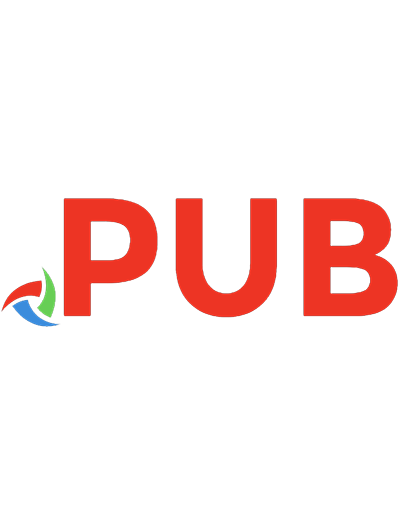
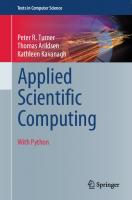
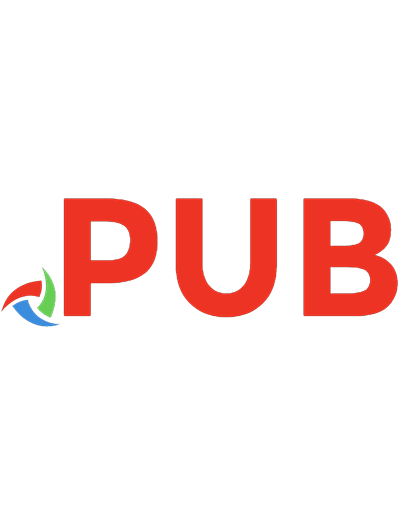
![Scientific Computing with MATLAB and Octave [2nd Edition]
354032612X, 9783540326120](https://dokumen.pub/img/200x200/scientific-computing-with-matlab-and-octave-2nd-edition-354032612x-9783540326120.jpg)
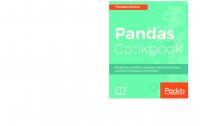

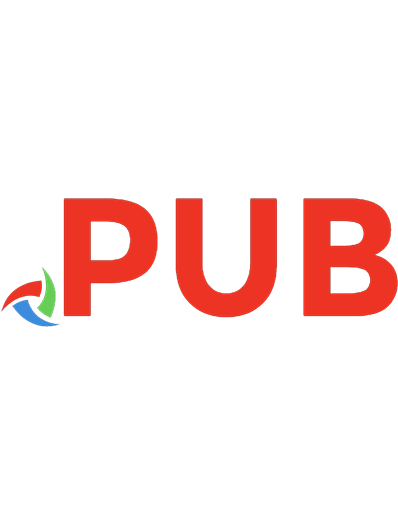
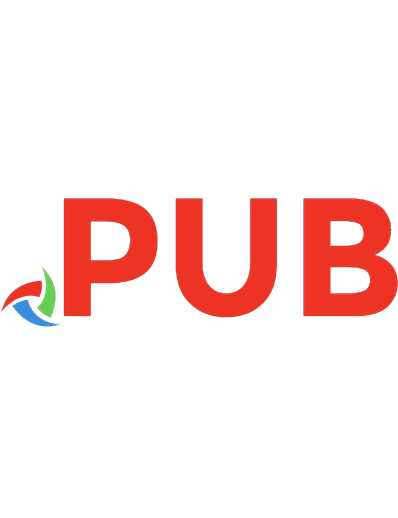
![Scientific Computing with Case Studies [1 ed.]
9780898716665, 0898716667](https://dokumen.pub/img/200x200/scientific-computing-with-case-studies-1nbsped-9780898716665-0898716667.jpg)

![Scientific Computing with Python: High-performance scientific computing with NumPy, SciPy, and pandas [2 ed.]
9781838825102, 183882510X](https://dokumen.pub/img/200x200/scientific-computing-with-python-high-performance-scientific-computing-with-numpy-scipy-and-pandas-2nbsped-9781838825102-183882510x.jpg)