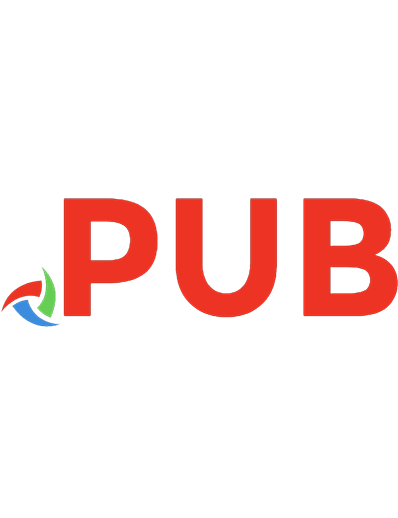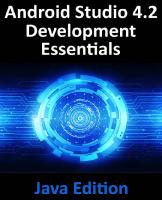Saving Data on Android
2,957 465 19MB
English Pages [290]
Polecaj historie

- Author / Uploaded
- raywenderlich Tutorial Team
- Aldo Olivares Dominguez
- Jennifer Bailey
- Dean Djermanović
Table of contents :
Book License
Who This Book Is For
What You Need
Book Source Code & Forums
About the Cover
Chapter 1: Using Files
Reading and writing files in Android
Getting started
Viewing the files in Device File Explorer
Securing user data with a password
Understanding Parcelization and Serialization
Key points
Where to go from here?
Chapter 2: Shared Preferences
Understanding SharedPreferences
Getting a reference to the SharedPreferences file
Getting started
Saving the user preferences
Reading the user preferences
Reading and writing the prefs from MainActivity
Key points
Where to go from here?
Chapter 3: SQLite Database
Getting started
Using the SQLiteOpenHelper class
Reading from a database
Updating a TODO
Deleting a TODO
Unit Testing with Robolectric
Key points
Where to go from here?
Chapter 4: ContentProvider
Understanding content provider basics
Getting Started
Implementing the methods in the content provider
Challenge: Creating a client
Key Points
Where to go from here
Chapter 5: Room Architecture
Object Relational Mappers
Room and Google's architecture components
Room advantages and concerns
Frequently asked Room questions
Your app
Key points
Chapter 6: Entity Definitions
Getting started
Tables and entities
Creating your entities
Key points
Where to go from here?
Chapter 7: Mastering Relations
Getting started
Relations and entity-relationship diagrams
Creating your relations
Key points
Chapter 8: The DAO Pattern
Getting started
Using DAOs to query your data
Creating a provider class
Testing your database
Key points
Where to go from here?
Chapter 9: Using Room with Google's Architecture Components
Getting started
Using LiveData with a repository
Creating ViewModels
Defining your Views
Key points
Where to go from here?
Chapter 10: Migrations with Room
Getting started
Migrations
Understanding Room migrations
Creating Room migrations
Key points
Where to go from here?
Chapter 11: Firebase Overview
Firebase history
Why Firebase?
Getting started
Key points
Where to go from here?
Chapter 12: Introduction to Firebase Realtime Database
Overview
Setting up Realtime Database
Data structure
Key points
Where to go from here?
Chapter 13: Reading to & Writing from Realtime Database
Reading and writing data
Key points
Where to go from here?
Chapter 14: Realtime Database Offline Capabilities
Enabling disk persistence
Other offline scenarios and network connectivity features
Key points
Where to go from here?
Chapter 15: Usage & Performance
Pricing model
Limitations
Performance
Key points
Where to go from here?
Chapter 16: Introduction to Cloud Firestore
What is Cloud Firestore?
Cloud Firestore vs. Realtime database
Cloud Firestore data structure
Key points
Where to go from here?
Chapter 17: Managing Data with Cloud Firestore
Getting started
Writing data
Updating data
Deleting data
Firebase console
Key points
Where to go from here?
Chapter 18: Reading Data from Cloud Firestore
Reading data
Performing queries
Working offline
Other features
Key points
Where to go from here?
Chapter 19: Securing Data in Cloud Firestore
What are security rules?
Getting started
Adding security rules
Key points
Where to go from here?
Chapter 20: Cloud Storage
Cloud Storage overview
Getting started
Integrating Cloud Storage with your app
Key points
Where to go from here?
Conclusion
Citation preview
Saving Data on Android
Saving Data on Android Jennifer Bailey, Aldo Olivares Dominguez & Dean Djermanović Copyright ©2019 Razeware LLC.
No/ce of Rights All rights reserved. No part of this book or corresponding materials (such as text, images, or source code) may be reproduced or distributed by any means without prior written permission of the copyright owner.
No/ce of Liability This book and all corresponding materials (such as source code) are provided on an “as is” basis, without warranty of any kind, express of implied, including but not limited to the warranties of merchantability, fitness for a particular purpose, and noninfringement. In no event shall the authors or copyright holders be liable for any claim, damages or other liability, whether in action of contract, tort or otherwise, arising from, out of or in connection with the software or the use of other dealing in the software.
Trademarks All trademarks and registered trademarks appearing in this book are the property of their own respective owners.
raywenderlich.com
2
Saving Data on Android
About the Authors Jennifer Bailey is an author of this book. She is a full-time professor at Aims Community College for the past 8 years. She teaches computer science courses utilizing Java, C++ and Python as well as applied certificates in Android Development, iOS Development and C#. Prior to teaching, she was a C# developer in the financial industry for 7 years. Jenn is a hobbyist developer in many platforms, specializing most in Android and loves to learn new things and share her knowledge with others. When she's not at the computer or presenting and teaching a new technology, she enjoys spending time with her teenage daughter enjoying the outdoors in beautiful Colorado. Aldo Olivares Dominguez is an author of this book. He is a software engineer at Oracle where he has been creating web services and software applications for clients around the world for more than four years. He has also been developing Android Applications as a freelancer for more than seven years and is the author of many courses and tutorials about Android Development on platforms such as Udemy and Raywenderlich.com Dean Djermanović is an author of this book. He's an experienced Android developer from Croatia working at Five Agency where he works on Rosetta Stone app for learning languages which has over 5 million downloads and almost 500 000 monthly active users. Previously, he's been a part of two other mobile development agencies in Croatia where he worked on many smaller custom mobile solutions for various industries. Very passionate about Android, software development, and technology in general with a particular interest in software architecture. He is always trying to learn more, exchange knowledge with others, improve in every aspect of life, and become the best version of himself.
raywenderlich.com
3
Saving Data on Android
About the Editors Filip Babic is a technical editor of this book. He is an experienced Android developer from Croatia, working at the Five Agency, building world-known applications, such as the RosettaStone language-learning application and AccuWeather, the globally known weather reporting app. He's also a Google Developer Expert for Android, trying to give back to the community everything he's learned over the years. Previously he worked at COBE d.o.o., a German-owned mobile agency, which is partners with the biggest German media company. He's enthusiastic about the Android ecosystem, focusing extensively on applying Kotlin to Android applications, and building scalable, testable and user-friendly applications. Faud Kamal is a technical editor of this book. He provides mobile strategy, architecture & development for the Health & Fitness markets. If you’ve ever been to an airport, you’ve likely seen his work - the flight arrival and departure screens are a Flash 7 interface he wrote towards the beginning of the millennium. He can be contacted through anaara.com. Massimo Carli is the final pass editor of this book. Massimo has been working with Java since 1995 when he co-founded the first Italian magazine about this technology http://www.mokabyte.it. After many years creating Java desktop and enterprise application, he started to work in the mobile world. In 2001 he wrote his first book about J2ME. After many J2ME and Blackberry applications, Massimo then started to work with Android in 2008. The same year he wrote the first Italian book about Android, a best seller on Amazon.it. That was the first of a series of 10 books about Android and Kotlin. Massimo worked at Yahoo and Facebook and he's actually Senior Mobile Engineer at Spotify. He's a musical theatre lover and a supporter of the soccer team S.P.A.L.
raywenderlich.com
4
Saving Data on Android
About the Ar/st Vicki Wenderlich is the designer and artist of the cover of this book. She is Ray’s wife and business partner. She is a digital artist who creates illustrations, game art and a lot of other art or design work for the tutorials and books on raywenderlich.com. When she’s not making art, she loves hiking, a good glass of wine and attempting to create the perfect cheese plate.
raywenderlich.com
5
Saving Data on Android
Table of Contents: Overview Book License ................................................................................... 13 Who This Book Is For .................................................................... 14 What You Need .............................................................................. 15 Book Source Code & Forums ...................................................... 16 About the Cover ............................................................................. 18
Sec/on 1: Saving Data Using Android SDK .............. 19 Chapter 1: Using Files ........................................................ 20 Chapter 2: Shared Preferences......................................... 41 Chapter 3: SQLite Database ............................................. 49 Chapter 4: ContentProvider.............................................. 72
Sec/on 2: Using Room ................................................... 91 Chapter 5: Room Architecture.......................................... 92 Chapter 6: EnVty DefiniVons ......................................... 104 Chapter 7: Mastering RelaVons ..................................... 119 Chapter 8: The DAO PaZern .......................................... 131 Chapter 9: Using Room with Google's Architecture Components ....................................................................... 148 Chapter 10: MigraVons with Room .............................. 171
Sec/on 3: Using Firebase............................................ 187 Chapter 11: Firebase Overview ..................................... 189 Chapter 12: IntroducVon to Firebase RealVme Database ............................................................................. 199 raywenderlich.com
6
Saving Data on Android
Chapter 13: Reading to & WriVng from RealVme Database ............................................................................. 214 Chapter 14: RealVme Database Offline CapabiliVes 232 Chapter 15: Usage & Performance ............................... 238 Chapter 16: IntroducVon to Cloud Firestore .............. 244 Chapter 17: Managing Data with Cloud Firestore .... 250 Chapter 18: Reading Data from Cloud Firestore ....... 260 Chapter 19: Securing Data in Cloud Firestore ........... 274 Chapter 20: Cloud Storage ............................................. 280 Conclusion ..................................................................................... 289
raywenderlich.com
7
Saving Data on Android
Table of Contents: Extended Book License . . . . . . . . . . . . . . . . . . . . . . . . . . . . . . . . . . . . . . . . 13 Who This Book Is For . . . . . . . . . . . . . . . . . . . . . . . . . . . . . . . . . 14 What You Need . . . . . . . . . . . . . . . . . . . . . . . . . . . . . . . . . . . . . . 15 Book Source Code & Forums . . . . . . . . . . . . . . . . . . . . . . . . . . 16 About the Cover . . . . . . . . . . . . . . . . . . . . . . . . . . . . . . . . . . . . . 18
Sec/on 1: Saving Data Using Android SDK . . . . . . . 19 Chapter 1: Using Files. . . . . . . . . . . . . . . . . . . . . . . . . . . . . . . . . 20 Reading and wriVng files in Android . . . . . . . . . . . . . . . . . . . . . . . . . . . . Ge_ng started . . . . . . . . . . . . . . . . . . . . . . . . . . . . . . . . . . . . . . . . . . . . . . Viewing the files in Device File Explorer . . . . . . . . . . . . . . . . . . . . . . . . Securing user data with a password . . . . . . . . . . . . . . . . . . . . . . . . . . . . Understanding ParcelizaVon and SerializaVon . . . . . . . . . . . . . . . . . . . Key points . . . . . . . . . . . . . . . . . . . . . . . . . . . . . . . . . . . . . . . . . . . . . . . . . . Where to go from here? . . . . . . . . . . . . . . . . . . . . . . . . . . . . . . . . . . . . . .
20 21 24 32 38 39 40
Chapter 2: Shared Preferences . . . . . . . . . . . . . . . . . . . . . . . . . 41 Understanding SharedPreferences . . . . . . . . . . . . . . . . . . . . . . . . . . . . . Ge_ng a reference to the SharedPreferences file . . . . . . . . . . . . . . . . Ge_ng started . . . . . . . . . . . . . . . . . . . . . . . . . . . . . . . . . . . . . . . . . . . . . . Saving the user preferences . . . . . . . . . . . . . . . . . . . . . . . . . . . . . . . . . . . Reading the user preferences . . . . . . . . . . . . . . . . . . . . . . . . . . . . . . . . . Reading and wriVng the prefs from MainAcVvity. . . . . . . . . . . . . . . . . Key points . . . . . . . . . . . . . . . . . . . . . . . . . . . . . . . . . . . . . . . . . . . . . . . . . . Where to go from here? . . . . . . . . . . . . . . . . . . . . . . . . . . . . . . . . . . . . . .
41 42 43 44 45 46 47 48
Chapter 3: SQLite Database . . . . . . . . . . . . . . . . . . . . . . . . . . . 49 Ge_ng started . . . . . . . . . . . . . . . . . . . . . . . . . . . . . . . . . . . . . . . . . . . . . . 51 Using the SQLiteOpenHelper class . . . . . . . . . . . . . . . . . . . . . . . . . . . . . 53 raywenderlich.com
8
Saving Data on Android
Reading from a database . . . . . . . . . . . . . . . . . . . . . . . . . . . . . . . . . . . . . UpdaVng a TODO . . . . . . . . . . . . . . . . . . . . . . . . . . . . . . . . . . . . . . . . . . . DeleVng a TODO . . . . . . . . . . . . . . . . . . . . . . . . . . . . . . . . . . . . . . . . . . . . Unit TesVng with Robolectric . . . . . . . . . . . . . . . . . . . . . . . . . . . . . . . . . . Key points . . . . . . . . . . . . . . . . . . . . . . . . . . . . . . . . . . . . . . . . . . . . . . . . . . Where to go from here? . . . . . . . . . . . . . . . . . . . . . . . . . . . . . . . . . . . . . .
60 62 64 64 70 71
Chapter 4: ContentProvider . . . . . . . . . . . . . . . . . . . . . . . . . . . 72 Understanding content provider basics . . . . . . . . . . . . . . . . . . . . . . . . . Ge_ng Started . . . . . . . . . . . . . . . . . . . . . . . . . . . . . . . . . . . . . . . . . . . . . . ImplemenVng the methods in the content provider . . . . . . . . . . . . . . Challenge: CreaVng a client . . . . . . . . . . . . . . . . . . . . . . . . . . . . . . . . . . . Key Points . . . . . . . . . . . . . . . . . . . . . . . . . . . . . . . . . . . . . . . . . . . . . . . . . . Where to go from here . . . . . . . . . . . . . . . . . . . . . . . . . . . . . . . . . . . . . . .
72 77 81 87 89 89
Sec/on 2: Using Room . . . . . . . . . . . . . . . . . . . . . . . . . 91 Chapter 5: Room Architecture . . . . . . . . . . . . . . . . . . . . . . . . . 92 Object RelaVonal Mappers . . . . . . . . . . . . . . . . . . . . . . . . . . . . . . . . . . . . 93 Room and Google's architecture components . . . . . . . . . . . . . . . . . . . 94 Room advantages and concerns . . . . . . . . . . . . . . . . . . . . . . . . . . . . . . 100 Frequently asked Room quesVons . . . . . . . . . . . . . . . . . . . . . . . . . . . . 100 Your app . . . . . . . . . . . . . . . . . . . . . . . . . . . . . . . . . . . . . . . . . . . . . . . . . . 101 Key points . . . . . . . . . . . . . . . . . . . . . . . . . . . . . . . . . . . . . . . . . . . . . . . . . 102
Chapter 6: EnVty DefiniVons . . . . . . . . . . . . . . . . . . . . . . . . . 104 Ge_ng started . . . . . . . . . . . . . . . . . . . . . . . . . . . . . . . . . . . . . . . . . . . . . Tables and enVVes . . . . . . . . . . . . . . . . . . . . . . . . . . . . . . . . . . . . . . . . . . CreaVng your enVVes . . . . . . . . . . . . . . . . . . . . . . . . . . . . . . . . . . . . . . . Key points . . . . . . . . . . . . . . . . . . . . . . . . . . . . . . . . . . . . . . . . . . . . . . . . . Where to go from here? . . . . . . . . . . . . . . . . . . . . . . . . . . . . . . . . . . . . .
105 106 111 117 118
Chapter 7: Mastering RelaVons . . . . . . . . . . . . . . . . . . . . . . . 119 Ge_ng started . . . . . . . . . . . . . . . . . . . . . . . . . . . . . . . . . . . . . . . . . . . . . 120
raywenderlich.com
9
Saving Data on Android
RelaVons and enVty-relaVonship diagrams . . . . . . . . . . . . . . . . . . . . . 121 CreaVng your relaVons . . . . . . . . . . . . . . . . . . . . . . . . . . . . . . . . . . . . . . 125 Key points . . . . . . . . . . . . . . . . . . . . . . . . . . . . . . . . . . . . . . . . . . . . . . . . . 130
Chapter 8: The DAO PaZern . . . . . . . . . . . . . . . . . . . . . . . . . . 131 Ge_ng started . . . . . . . . . . . . . . . . . . . . . . . . . . . . . . . . . . . . . . . . . . . . . Using DAOs to query your data . . . . . . . . . . . . . . . . . . . . . . . . . . . . . . CreaVng a provider class . . . . . . . . . . . . . . . . . . . . . . . . . . . . . . . . . . . . TesVng your database . . . . . . . . . . . . . . . . . . . . . . . . . . . . . . . . . . . . . . . Key points . . . . . . . . . . . . . . . . . . . . . . . . . . . . . . . . . . . . . . . . . . . . . . . . . Where to go from here? . . . . . . . . . . . . . . . . . . . . . . . . . . . . . . . . . . . . .
132 133 137 140 146 147
Chapter 9: Using Room with Google's Architecture Components . . . . . . . . . . . . . . . . . . . . . . . . . . . . . . . . . . . . . . . 148 Ge_ng started . . . . . . . . . . . . . . . . . . . . . . . . . . . . . . . . . . . . . . . . . . . . . Using LiveData with a repository . . . . . . . . . . . . . . . . . . . . . . . . . . . . . CreaVng ViewModels . . . . . . . . . . . . . . . . . . . . . . . . . . . . . . . . . . . . . . . Defining your Views . . . . . . . . . . . . . . . . . . . . . . . . . . . . . . . . . . . . . . . . Key points . . . . . . . . . . . . . . . . . . . . . . . . . . . . . . . . . . . . . . . . . . . . . . . . . Where to go from here? . . . . . . . . . . . . . . . . . . . . . . . . . . . . . . . . . . . . .
149 150 155 162 169 170
Chapter 10: MigraVons with Room . . . . . . . . . . . . . . . . . . . . 171 Ge_ng started . . . . . . . . . . . . . . . . . . . . . . . . . . . . . . . . . . . . . . . . . . . . . MigraVons . . . . . . . . . . . . . . . . . . . . . . . . . . . . . . . . . . . . . . . . . . . . . . . . . Understanding Room migraVons . . . . . . . . . . . . . . . . . . . . . . . . . . . . . CreaVng Room migraVons . . . . . . . . . . . . . . . . . . . . . . . . . . . . . . . . . . . Key points . . . . . . . . . . . . . . . . . . . . . . . . . . . . . . . . . . . . . . . . . . . . . . . . . Where to go from here? . . . . . . . . . . . . . . . . . . . . . . . . . . . . . . . . . . . . .
172 173 173 174 186 186
Sec/on 3: Using Firebase . . . . . . . . . . . . . . . . . . . . . . 187 Chapter 11: Firebase Overview . . . . . . . . . . . . . . . . . . . . . . . 189 Firebase history . . . . . . . . . . . . . . . . . . . . . . . . . . . . . . . . . . . . . . . . . . . . 189 Why Firebase? . . . . . . . . . . . . . . . . . . . . . . . . . . . . . . . . . . . . . . . . . . . . . 190
raywenderlich.com
10
Saving Data on Android
Ge_ng started . . . . . . . . . . . . . . . . . . . . . . . . . . . . . . . . . . . . . . . . . . . . . 191 Key points . . . . . . . . . . . . . . . . . . . . . . . . . . . . . . . . . . . . . . . . . . . . . . . . . 198 Where to go from here? . . . . . . . . . . . . . . . . . . . . . . . . . . . . . . . . . . . . . 198
Chapter 12: IntroducVon to Firebase RealVme Database . 199 Overview . . . . . . . . . . . . . . . . . . . . . . . . . . . . . . . . . . . . . . . . . . . . . . . . . Se_ng up RealVme Database . . . . . . . . . . . . . . . . . . . . . . . . . . . . . . . . Data structure . . . . . . . . . . . . . . . . . . . . . . . . . . . . . . . . . . . . . . . . . . . . . Key points . . . . . . . . . . . . . . . . . . . . . . . . . . . . . . . . . . . . . . . . . . . . . . . . . Where to go from here? . . . . . . . . . . . . . . . . . . . . . . . . . . . . . . . . . . . . .
200 201 211 213 213
Chapter 13: Reading to & WriVng from RealVme Database . . . . . . . . . . . . . . . . . . . . . . . . . . . . . . . . . . . . . . . . . . 214 Reading and wriVng data . . . . . . . . . . . . . . . . . . . . . . . . . . . . . . . . . . . . 215 Key points . . . . . . . . . . . . . . . . . . . . . . . . . . . . . . . . . . . . . . . . . . . . . . . . . 230 Where to go from here? . . . . . . . . . . . . . . . . . . . . . . . . . . . . . . . . . . . . . 230
Chapter 14: RealVme Database Offline CapabiliVes . . . . . . 232 Enabling disk persistence . . . . . . . . . . . . . . . . . . . . . . . . . . . . . . . . . . . . Other offline scenarios and network connecVvity features . . . . . . . Key points . . . . . . . . . . . . . . . . . . . . . . . . . . . . . . . . . . . . . . . . . . . . . . . . . Where to go from here? . . . . . . . . . . . . . . . . . . . . . . . . . . . . . . . . . . . . .
233 235 237 237
Chapter 15: Usage & Performance . . . . . . . . . . . . . . . . . . . . 238 Pricing model . . . . . . . . . . . . . . . . . . . . . . . . . . . . . . . . . . . . . . . . . . . . . . LimitaVons . . . . . . . . . . . . . . . . . . . . . . . . . . . . . . . . . . . . . . . . . . . . . . . . Performance . . . . . . . . . . . . . . . . . . . . . . . . . . . . . . . . . . . . . . . . . . . . . . . Key points . . . . . . . . . . . . . . . . . . . . . . . . . . . . . . . . . . . . . . . . . . . . . . . . . Where to go from here? . . . . . . . . . . . . . . . . . . . . . . . . . . . . . . . . . . . . .
238 239 240 242 243
Chapter 16: IntroducVon to Cloud Firestore . . . . . . . . . . . . 244 What is Cloud Firestore? . . . . . . . . . . . . . . . . . . . . . . . . . . . . . . . . . . . . Cloud Firestore vs. RealVme database . . . . . . . . . . . . . . . . . . . . . . . . . Cloud Firestore data structure . . . . . . . . . . . . . . . . . . . . . . . . . . . . . . . Key points . . . . . . . . . . . . . . . . . . . . . . . . . . . . . . . . . . . . . . . . . . . . . . . . . raywenderlich.com
244 245 246 248 11
Saving Data on Android
Where to go from here? . . . . . . . . . . . . . . . . . . . . . . . . . . . . . . . . . . . . . 249
Chapter 17: Managing Data with Cloud Firestore . . . . . . . . 250 Ge_ng started . . . . . . . . . . . . . . . . . . . . . . . . . . . . . . . . . . . . . . . . . . . . . WriVng data . . . . . . . . . . . . . . . . . . . . . . . . . . . . . . . . . . . . . . . . . . . . . . . UpdaVng data. . . . . . . . . . . . . . . . . . . . . . . . . . . . . . . . . . . . . . . . . . . . . . DeleVng data . . . . . . . . . . . . . . . . . . . . . . . . . . . . . . . . . . . . . . . . . . . . . . Firebase console . . . . . . . . . . . . . . . . . . . . . . . . . . . . . . . . . . . . . . . . . . . Key points . . . . . . . . . . . . . . . . . . . . . . . . . . . . . . . . . . . . . . . . . . . . . . . . . Where to go from here? . . . . . . . . . . . . . . . . . . . . . . . . . . . . . . . . . . . . .
250 253 256 257 257 258 259
Chapter 18: Reading Data from Cloud Firestore . . . . . . . . . 260 Reading data . . . . . . . . . . . . . . . . . . . . . . . . . . . . . . . . . . . . . . . . . . . . . . . Performing queries . . . . . . . . . . . . . . . . . . . . . . . . . . . . . . . . . . . . . . . . . Working offline . . . . . . . . . . . . . . . . . . . . . . . . . . . . . . . . . . . . . . . . . . . . Other features . . . . . . . . . . . . . . . . . . . . . . . . . . . . . . . . . . . . . . . . . . . . . Key points . . . . . . . . . . . . . . . . . . . . . . . . . . . . . . . . . . . . . . . . . . . . . . . . . Where to go from here? . . . . . . . . . . . . . . . . . . . . . . . . . . . . . . . . . . . . .
261 264 271 271 272 273
Chapter 19: Securing Data in Cloud Firestore . . . . . . . . . . . 274 What are security rules? . . . . . . . . . . . . . . . . . . . . . . . . . . . . . . . . . . . . . Ge_ng started . . . . . . . . . . . . . . . . . . . . . . . . . . . . . . . . . . . . . . . . . . . . . Adding security rules . . . . . . . . . . . . . . . . . . . . . . . . . . . . . . . . . . . . . . . Key points . . . . . . . . . . . . . . . . . . . . . . . . . . . . . . . . . . . . . . . . . . . . . . . . . Where to go from here? . . . . . . . . . . . . . . . . . . . . . . . . . . . . . . . . . . . . .
274 275 277 278 279
Chapter 20: Cloud Storage . . . . . . . . . . . . . . . . . . . . . . . . . . . 280 Cloud Storage overview . . . . . . . . . . . . . . . . . . . . . . . . . . . . . . . . . . . . . Ge_ng started . . . . . . . . . . . . . . . . . . . . . . . . . . . . . . . . . . . . . . . . . . . . . IntegraVng Cloud Storage with your app . . . . . . . . . . . . . . . . . . . . . . . Key points . . . . . . . . . . . . . . . . . . . . . . . . . . . . . . . . . . . . . . . . . . . . . . . . . Where to go from here? . . . . . . . . . . . . . . . . . . . . . . . . . . . . . . . . . . . . .
281 282 284 288 288
Conclusion . . . . . . . . . . . . . . . . . . . . . . . . . . . . . . . . . . . . . . . . . 289 raywenderlich.com
12
L
Book License
By purchasing Saving Data on Android, you have the following license: • You are allowed to use and/or modify the source code in Saving Data on Android in as many apps as you want, with no attribution required. • You are allowed to use and/or modify all art, images and designs that are included in Saving Data on Android in as many apps as you want, but must include this attribution line somewhere inside your app: “Artwork/images/designs: from _Saving Data on Android, available at www.raywenderlich.com”. • The source code included in Saving Data on Android is for your personal use only. You are NOT allowed to distribute or sell the source code in Saving Data on Android without prior authorization. • This book is for your personal use only. You are NOT allowed to sell this book without prior authorization, or distribute it to friends, coworkers or students; they would need to purchase their own copies. All materials provided with this book are provided on an “as is” basis, without warranty of any kind, express or implied, including but not limited to the warranties of merchantability, fitness for a particular purpose and noninfringement. In no event shall the authors or copyright holders be liable for any claim, damages or other liability, whether in an action of contract, tort or otherwise, arising from, out of or in connection with the software or the use or other dealings in the software. All trademarks and registered trademarks appearing in this guide are the properties of their respective owners.
raywenderlich.com
13
W
Who This Book Is For
This book is for developers who are comfortable with Kotlin and want to implement the proper solution when managing persistence, local or remote, in Android applications. If you’re looking for more background on the Kotlin language, we recommend our book, Kotlin Apprentice, which goes into depth on the Kotlin language itself: • https://store.raywenderlich.com/products/kotlin-apprentice If you want to learn more about Android app development in Kotlin, we recommend working through our classic book, Kotlin Apprentice: • https://store.raywenderlich.com/products/kotlin-apprentice
raywenderlich.com
14
W What You Need
To follow along with this book, you need: • IntelliJ IDEA Community Edition 2019.1.x: Available at https:// www.jetbrains.com/idea/. This is the environment in which you’ll develop most of the sample code in this book. • Kotlin playground: You can also use the Kotlin Playground available at the Kotlin home page at https://play.kotlinlang.org. • Android Studio 3.x: Available at https://developer.android.com/studio/. This is the environment in which you’ll develop most of the sample code in this book.
raywenderlich.com
15
B
Book Source Code & Forums
If you bought the digital edi/on The digital edition of this book comes with the source code for the starter and completed projects for each chapter. These resources are included with the digital edition you downloaded from store.raywenderlich.com.
If you bought the print version You can get the source code for the print edition of the book here: https://store.raywenderlich.com/products/saving-data-on-android
Forums We’ve also set up an official forum for the book at forums.raywenderlich.com. This is a great place to ask questions about the book or to submit any errors you may find.
Digital book edi/ons We have a digital edition of this book available in both ePUB and PDF, which can be handy if you want a soft copy to take with you, or you want to quickly search for a specific term within the book. Buying the digital edition version of the book also has a few extra benefits: free updates each time we update the book, access to older versions of the book, and you can download the digital editions from anywhere, at anytime.
raywenderlich.com
16
Saving Data on Android
Book Source Code & Forums
Visit our Saving Data on Android store page here: • https://store.raywenderlich.com/products/saving-data-on-android. And if you purchased the print version of this book, you’re eligible to upgrade to the digital editions at a significant discount! Simply email [email protected] with your receipt for the physical copy and we’ll get you set up with the discounted digital edition version of the book.
raywenderlich.com
17
A
About the Cover
Dragons are an extremely common and ancient piece of folklore in nearly all cultures around the world. Most dragons are thought to breathe fire, or even ice, but legend has it that green dragons breathe acid. Any warrior brave enough to charge a green dragon would have the story of her battle permanently etched on her armor and shield from the dragon’s acid. Saving data on Android etches the story of data in a persistent manner on the user’s device. There’s hardly an app out there that doesn’t persist data in some way. After reading Saving Data on Android, you’ll be armed and ready to charge fearlessly into battle with the dragons of development, to save your users’ data!
raywenderlich.com
18
Sec/on 1: Saving Data Using Android SDK
Managing persistence is one of the main features that every mobile environment should provide, and Android is no different. In this chapter, you'll learn, through practical examples, how to use the API that Android SDK provides to persist data. You'll learn when and how to manage persistence depending on the type and quantity of data. • Chapter 1: Using Files: Android contains most of the API of Java and so the abstractions into the java.io package which allow you to deal with Files. In this chapter, you'll learn how to create, write, update and delete data into files. Here you'll have the opportunity to manage security using encryption and permissions. • Chapter 2: Using SharedPreferences: SharedPreferences are useful if you need to persist a small quantity of data like texts or a set of values of primitive types. In this chapter, you'll learn how to persist and recover a small quantity of data. • Chapter 3: SQLite Database: Android also provides SQLite as a small and powerful DataBase Management System. In this chapter, you'll learn how to create a DB with SQLite and how to execute queries. You'll also learn how to manage the lifecycle of a DB from the creation to the upgrade or downgrade of versions. • Chapter 4: Content Provider: Android also provides an abstraction on top of a DB SQLite or memory, that allows different applications to communicate and share information safely and securely. You can do this using ContentProvide which is one standard component of Android. In this chapter, you'll learn how to create a ContentProvider and how to use it to make applications to communicate.
raywenderlich.com
19
1
Chapter 1: Using Files By Jennifer Bailey
There are many ways to store data in an Android app. One of the most basic ways is to use files. Similar to other platforms, Android uses a disk-based file system that you can leverage programmatically using the File API. In this chapter, you’ll learn how to use files to persist and retrieve information.
Reading and wri/ng files in Android Android separates the available storage into two parts, internal and external. These names reflect an earlier time when most devices offered built-in, non-volatile memory (internal storage) and/or a removable storage option like a Micro SD card (external storage). Nowadays, many devices partition the built-in, permanent storage into separate partitions, one for internal and one for external. It should be noted that external storage does not indicate or guarantee that the storage is removable. There are a few functional differences between internal and external storage: • Availability: Internal storage is always available. External storage, on the other hand, is not. Some devices will let you mount external storage using a USB connection or other option; this generally makes it removable. • Accessibility: By default, files stored using the internal storage are only accessible by the app that stored them. Files stored on the external storage system are usually accessible by everything — however, you can make files private.
raywenderlich.com
20
Saving Data on Android
Chapter 1: Using Files
• Uninstall Behavior: Files saved to the internal storage are removed when the app is uninstalled. Files saved to the external storage are not removed, even when the app is uninstalled. The exception to this rule is if the files are saved in the directory obtained by getExternalFilesDir. If you’re unsure which method to use, here’s a hint: Use internal storage when you don’t want the user or any other apps to access the files, like important user documents and preferences. Use external storage when you want to allow users or other apps access to the files. This might include images you capture within the app.
GeTng started To get started, you’ll build an app that uses internal storage. Inside this chapter’s folder resources, locate using-files and open projects. Once there, open SimpleNote located inside starter. Wait for the project to sync, download its dependencies and set up the workplace environment. When finished, run the app on a device or in the simulator. For now, you can ignore the warnings in the code. This app has a simple user interface with two EditTexts, one for the filename and one for a note. There are also three buttons along the bottom: READ, WRITE and DELETE. The user interface looks like this:
The SimpleNote App Interface
raywenderlich.com
21
Saving Data on Android
Chapter 1: Using Files
The sample for this project includes three sub-packages: model, ui and app. • model: This package includes a simple data class to represent a single note in Note.kt. NoteRepository.kt contains the declaration of an interface with methods to add, get and delete a Note. ExternalFileRepository, InternalFileRepository and EncryptedFileRepository are classes that implement NoteRepository and override its methods. You’ll be adding code to these classes later. • ui: This package includes MainActivity.kt. MainActivity implements the OnClick methods for each button. Because the code to read, write, encrypt and delete is abstracted behind NoteRepository and placed into separate classes, the code to handle the button click events remains the same regardless of the type of storage being utilized. This code is dependent on a single repository, and only the concrete type of the repository needs to change. • app: This package includes Utility.kt, which contains a utility function to produce Toast messages.
Using internal storage The internal storage, by default, is private to your app. The system creates an internal storage directory for each app and names it with the app’s package name. When you uninstall the app, files saved in the internal storage directory are deleted. If you need files to persist — even after the app is uninstalled — use external storage. Are you ready to see internal storage in action?
Wri/ng to internal storage Open MainActivity.kt. Notice the code immediately above onCreate(): private val repo: NoteRepository by lazy { InternalFileRepository(this) }
This is a lazy value. It represents an object of a class that implements NoteRepository. There’s a separate implementation for each storage type demonstrated in this chapter. The repo is initialized the first time it’s used and will be utilized throughout MainActivity. This includes the button click events that call the add, get and delete methods required by NoteRepository.
raywenderlich.com
22
Saving Data on Android
Chapter 1: Using Files
In onCreate(), locate btnWrite.setOnClickListener add the following code for the WRITE button’s click event: // 1 if (edtFileName.text.isNotEmpty()) { // 2 try { // 3 repo.addNote(Note(edtFileName.text.toString(), edtNoteText.text.toString())) } catch (e: Exception) { // 4 showToast("File Write Failed") } // 5 edtFileName.text.clear() edtNoteText.text.clear() } else { // 6 showToast("Please provide a Filename") }
Here’s how it works: 1. Use an if/else statement to ensure the user entered the required information. 2. Put repo.addNote into a try/catch block. Writing a file can fail for different reasons like permissions or trying to use a disk with not enough space available. 3. Call addNote(), passing in a Note that contains the filename and text provided in the EditText fields. 4. If writing the file fails, display a Toast message and write the stacktrace of the error to Logcat. 5. To prepare the interface for the next operation, clear the text from edtFileName and edtNoteText. 6. If the user did not enter a filename, display a toast message within the else block. showToast is a utility function that exists in Utility.kt. The code for the READ and DELETE button click events are similar to what you added for the WRITE button; these already exist in the sample project. It’s time for the next step!
raywenderlich.com
23
Saving Data on Android
Chapter 1: Using Files
Open InternalFileRepository.kt and locate addNote. Then, add the following to the body of the method: context.openFileOutput(note.fileName, Context.MODE_PRIVATE).use { output -> output.write(note.noteText.toByteArray()) }
This code opens the file in fileOutputStream using the Context.MODE_PRIVATE flag; using this flag makes this file private to this app. The FileOutputStream is a Closeable resource so we can manage it using the use Kotlin function. The note’s text is converted to a ByteArray and written to the file. Run the program. Enter Test.txt for the file name and some text for the note. When you’re ready, tap the WRITE button. If the write is successful, the EditText controls will clear. Otherwise, the stacktrace is printed to Logcat. Now that you’ve learned how to read, write and delete files on the internal storage, wouldn’t it be nice to see a visual representation of the files in the file system?
Viewing the files in Device File Explorer In Android Studio, there’s a handy tool named Device File Explorer. This tool allows you to view, copy and delete files that are created by your app. You can also use it to transfer files to and from a device. Note: A lot of the data on a device is not visible unless the device is rooted. For example, in data/data/, entries corresponding to apps on the device that are not debuggable are not expandable in the Device File Explorer. Much of the data on an emulator is not visible unless it’s an emulator with a standard Android (AOSP) system image. Be sure to enable USB debugging on a connected device.
raywenderlich.com
24
Saving Data on Android
Chapter 1: Using Files
Open the Device File Explorer by clicking View ▸ Tool Windows ▸ Device File Explorer or by clicking the Device File Explorer tab in the window toolbar.
The Button to Open the Device File Explorer The Device File Explorer displays the files on your device. Scroll down and locate the data folder. Open data > data > com.raywenderlich.simplenote > files; you’ll see Test.txt and any other files you’ve saved. Files are saved in a directory with the same name as the app’s package name. Note: The file location depends on the device; some manufacturers tweak the file system, so your app directory might not be where you expect it. If that’s the case, you can locate the folder using the app’s package name as this never changes.
raywenderlich.com
25
Saving Data on Android
Chapter 1: Using Files
The files stored on the external storage are located in sdcard/data/app_name/.
Seeing the File in Device File Explorer At the top of the Device File Explorer, there’s a drop-down you can use to select the device or emulator. After making your selection, the files appear in the main window. You can expand the directories by clicking the triangle to the left of the directory name. Right-click the filename, and a menu pops-up that allows you to perform different operations on the file.
Seeing the File in Device File Explorer 1. Open lets you open the file in Android Studio. 2. Save As... lets you save the file to your file system. 3. Delete allows you to delete the file. 4. Synchronize synchronizes the file system if it’s changed since the last run of the app. 5. Copy Path copies the path of the file to the clipboard. Now that you know how to write a file to internal storage and use the Device File Explorer to see what files are available, it’s time to learn how to make your app read them. raywenderlich.com
26
Saving Data on Android
Chapter 1: Using Files
Reading from internal storage Replace the current return statement in the getNote in InternalFileRepository with the current code: // 1 val note = Note(fileName, "") // 2 context.openFileInput(fileName).use { stream -> // 3 val text = stream.bufferedReader().use { it.readText() } // 4 note.noteText = text } // 5 return note
Here’s how it works: 1. Declare a Note, passing in a fileName and an empty string so that a valid object gets returned from this function even if the read operation fails. 2. Open and consume the FileInputStream with use. 3. Open a BufferedReader with use so that you can efficiently read the file. 4. Assign the text that was read to the file to note.noteText. 5. Return note. Run the app and enter the name of a file you previously saved and then tap READ. The note’s text displays in the app. And that’s it! Your app can now write and read notes. Up next, you’ll write the code to delete a file.
Dele/ng a file from internal storage Replace the existing return statement for thedeleteNote function in InternalFileRepository with the following line of code: return noteFile(fileName).delete()
raywenderlich.com
27
Saving Data on Android
Chapter 1: Using Files
The delete function of the File class returns a Boolean value to indicate whether the delete operation was successful; this function returns that value to where it was called in MainActivity. Build and run the app. Delete a file by tapping the DELETE button; you’ll see the appropriate message. To confirm the file was deleted, use the Device File Explorer or try to delete the file a second time. If everything worked as expected, you’ll see a message that indicates the file could not be deleted (because it’s already gone). Internal storage is great for storing private data in an app. But what if you want to store data temporarily? To do this, you can use Internal Cache Files.
Internal cache files Each app has a special and private cache directory to store temporary files. Android may delete these files when the device is low on internal storage space, so it’s not safe to store anything other than temporary files in this space. There’s also no guarantee that Android will delete these files for you, so you must maintain this directory yourself. To write to the internal cache directory, use createTempFile as shown in the following example: File.createTempFile(filename, null, context.cacheDir)
A good use case for temporary files is when you’re uploading images to a server. You may not need the image persisted on the device, but you still need to upload some file. In this case, a temporary file works well. You’d store the image in this temp file, upload it, and then delete the file upon completion. Now that you have utilized the important features of internal storage, it’s time to look at how to store files on External Storage.
Using external storage External storage is appropriate for user data that you want to make accessible to the user or other apps. Files saved on the external storage system are not deleted — even when the app is uninstalled. The external storage is made up of standard public directories. Files saved to the external storage are world-readable, by default, and can be modified by enabling mass storage and transferring the files to the computer via USB. raywenderlich.com
28
Saving Data on Android
Chapter 1: Using Files
External storage is not guaranteed to be accessible at all times; sometimes it exists on a physically removable SD card. Before attempting to access a file in external storage, you must check for the availability of the external storage directories, as well as the files. You can also store files in a location on the external storage system, where they will be deleted by the system when the user uninstalls the app. Now that you know a bit more about external storage possibilities, it’s time to modify the app to use external rather than internal storage. You’ll start by adding the necessary permissions to the manifest.
Adding permissions in the manifest To use external storage, you must first add the correct permission to the manifest. If you wish to only read external files, use the READ_EXTERNAL_FILE permission.
If you want to both read and write, use the WRITE_EXTERNAL_STORAGE permission.
Beginning with API level 19, reading or writing files in your app’s private external storage directory does not require the above permissions. If your app supports Android API level 18 or lower, and you’re saving data to the private external directory only, you should declare that the permission is requested only on the lower versions of Android by adding the maxSdkVersion attribute:
In this app, you’ll be reading and writing to the external storage, so add the WRITE_EXTERNAL_STORAGE permission inside the element in AndroidManifest.xml.
Wri/ng the notes to external storage Now that the correct permissions are in place, it’s time to write the file to the external storage. Open ExternalFileRepository.kt and add the following code to addNote:
raywenderlich.com
29
Saving Data on Android
Chapter 1: Using Files
// 1 if (isExternalStorageWritable()) { // 2 FileOutputStream(noteFile(note.fileName)).use { output -> output.write(note.noteText.toByteArray()) } }
Here’s how it works: 1. Check to see if the external storage is available. 2. Open a FileOutputStream with use. 3. Write note.noteText to the file. Next, in MainActivity.kt, change the instance of the NoteRepository you’re initializing to the following: private val repo: NoteRepository by lazy { ExternalFileRepository(this) }
Finally, run the program to write a file to the external storage. To view the file using the Device File Explorer, look in sdcard/data, within the app’s package name folder. You’ll implement the app’s read function in the next step.
Reading from external storage Replace the existing return statement of the getNote function with the following code: val note = Note(fileName, "") // 1 if (isExternalStorageReadable()) { // 2 FileInputStream(noteFile(fileName)).use { stream -> // 4 val text = stream.bufferedReader().use { it.readText() } // 5 note.noteText = text } } return note
raywenderlich.com
30
Saving Data on Android
Chapter 1: Using Files
For the most part, the procedure here is the same as reading from the internal storage but with a small difference. Here’s how it works: 1. Ensure the external storage is readable. 2. Open and consume the FileInputStream, with use, as you did before. 3. Open a BufferedReader with use so that you can efficiently read the file. 4. Assign the text that was read to the file to note.noteText and return the note. The above code also relies on the following two functions: fun isExternalStorageWritable(): Boolean { return Environment.getExternalStorageState() == Environment.MEDIA_MOUNTED } fun isExternalStorageReadable(): Boolean { return Environment.getExternalStorageState() in setOf(Environment.MEDIA_MOUNTED, Environment.MEDIA_MOUNTED_READ_ONLY) }
The isExternalStorageWritable function determines if the external storage is mounted and ready for read/write operations, whereas isExternalStorageReadable determines only if the storage is ready for reading. After writing and reading files, you’re ready to add the capability to delete a file from external storage.
Dele/ng a file from external storage Insert the following code into deleteNote in the ExternalFileRepository.kt file: return isExternalStorageWritable() && noteFile(fileName).delete()
The first part of the condition checks if the external storage can be written to or altered; the second part, if the first condition is true, returns the result of deleting the file. This way, you can be sure that the file will be deleted only if you can manipulate external storage.
raywenderlich.com
31
Saving Data on Android
Chapter 1: Using Files
Securing user data with a password Security is important for the credibility of your app, especially when it comes to securing users’ private data. Storing data on external storage allows the data to be visible to other apps. That’s why, as a general rule, it’s advised to avoid using external storage. Or at least doing so, without a strong security system and encryption. You can prevent users from installing apps on external storage altogether. Even when an app-only uses internal storage, having it installed on external storage could allow user to copy your app binary and data. To prevent users from installing the app on external storage you can add android:installLocation with a value of internalOnly to the manifest file. Another best practice you can use to enhance your app’s security is to prevent the contents of the app’s private data directory from being downloaded with adb backup. You do this by setting the android:allowBackup attribute to false in the manifest file. This overrides the default value of true. Although these are good strategies to use to secure your app’s files, the user can undermine them if the device is compromised or rooted. Even the built-in disk encryption is ineffective if the device is not secured with a lock screen. One way to secure your data beyond the best practices listed above is to encrypt the files before writing them to the external file system with a user-provided password.
Using AES and Password-Based Key Deriva/on The recommended standard to encrypt data with a given key is the AES (Advanced Encryption Standard). In this example, you’ll use the same key to encrypt and decrypt data - known as symmetric encryption. The preferred length of the key is 256 bits for sensitive data. It’s not realistic to rely on the user to select a strong or unique password, that’s why it’s never recommended to use passwords directly to encrypt the data. Instead, produce a key based on the user’s password using Password-Based Key Derivation Function or PBKDF2. PBKDF2 produces a key from a password by hashing it over many times with salt. This creates a key of a sufficient length and complexity, and the derived key will be unique even if two or more users in the system used the same password.
raywenderlich.com
32
Saving Data on Android
Chapter 1: Using Files
In this example, a String that represents the user’s password has been hardcoded at the top of EncryptedFileRepository.kt: val passwordString = "Swordfish". Find encrypt and add the code inside the empty try block, replacing the TODO: // 1 val random = SecureRandom() // 2 val salt = ByteArray(256) // 3 random.nextBytes(salt)
Here’s how it works: 1. Generate a random value using the SecureRandom class. This guarantees the output is difficult to predict as SecureRandom is a cryptograpically strong random number generator. 2. Create a ByteArray of 256 bytes to store the salt. 3. Pass the salt to nextBytes which will fill the array with 256 random bytes. Next, add the following code to the random.nextBytes call to salt the password. // 4 val passwordChar = passwordString.toCharArray() // 5 val pbKeySpec = PBEKeySpec(passwordChar, salt, 1324, 256) //1324 iterations // 6 val secretKeyFactory = SecretKeyFactory.getInstance("PBKDF2WithHmacSHA1") // 7 val keyBytes = secretKeyFactory.generateSecret(pbKeySpec).encoded // 8 val keySpec = SecretKeySpec(keyBytes, "AES")
Here’s how it works: 4. Convert the password into a character array. 5. Pass the password in char[] form, along with the salt, to PBEKeySpec, as well as the number of iterations, 1324, and the size of the key, 256. Increasing the number of iterations also increases the time it would take to operate on a set of keys during a brute-force attack.
raywenderlich.com
33
Saving Data on Android
Chapter 1: Using Files
6. Generate an instance of a SecretKeyFactory using PBKDF2WtihHmacSHA1. 7. Pass the pbKeySpec to the secretKeyFactor.generateSecret method and assign the encoded property which returns the key in bytes. 8. Finally, keySpec is produced to use when you initialize the Cipher. All of these steps seem a bit complex, but it’s the kind of thing that’s always the same to use; only the data changes. There are still a few steps to do, so let’s get to it!
Using an ini/aliza/on vector The recommended mode of encryption when using AES is the cipher block chaining, or CBC. This mode takes each next unencrypted block of data and uses the XOR operation with the previous encrypted block. One problem with this procedure is that the first block is less unique as subsequent blocks. If one encrypted message started the same as another message, the beginning blocks of the two messages would be the same. This would help an attacker to find out what the message(s) are. To solve this problem, you’ll create an initialization vector or an IV. An IV is a block of random bytes that are XOR’d with the leading block of the data. All subsequent blocks are dependent on the previous block, so using an IV uniquely encrypts the entire message. Inside encrypt, immediately below where you created the keySpec, add the following code to create an IV: // 9 val ivRandom = SecureRandom() // 10 val iv = ByteArray(16) // 11 ivRandom.nextBytes(iv) // 12 val ivSpec = IvParameterSpec(iv)
Here’s what’s happening: 9. Create a new SecureRandom object so that you’re not using a cached, seeded instance. 10. Create a byte array with a size of 16 to store the IV.
raywenderlich.com
34
Saving Data on Android
Chapter 1: Using Files
11. Populate iv with random bytes. 12. Create the IvParameterSpec with the random iv so that you can use it when performing the encryption. Now that you have created keySpec and ivSpec it’s time to use them to encrypt a note. In the next step, add the code to create a Cipher and encrypt the data to be stored and place the data, the salt and the iv into HashMap map to be returned by the method. // 13 val cipher = Cipher.getInstance("AES/CBC/PKCS7Padding") cipher.init(Cipher.ENCRYPT_MODE, keySpec, ivSpec) // 14 val encrypted = cipher.doFinal(plainTextBytes) // 15 map["salt"] = salt map["iv"] = iv map["encrypted"] = encrypted
Here’s the explanation: 13. Create and initialize the Cipher using AES/CBC/PKCS7Padding. This specifies AES encryption with cypher block chaining. PKCS7 refers to an established standard for padding data that doesn’t fit into the specified block size. 14. Encrypt the bytes of the data with the cipher. 15. Place the salt, iv, and encrypted bytes into a HashMap. The IV and salt are considered public and can be stored with your data. However, make sure they are not reused or sequentially incremented. Now the encrypt method can be used to encrypt the text of a note before that text is written to a file. To finish off the encryption of the file before storing it, insert the following code into addNote: if (isExternalStorageWritable()) { ObjectOutputStream(noteFileOutputStream(note.fileName)).use { output -> output.writeObject(encrypt(note.noteText.toByteArray())) } }
raywenderlich.com
35
Saving Data on Android
Chapter 1: Using Files
The code above creates an ObjectOutputStream with use and utilizes it to write the encrypted message out to the file. Before you run the app again, you have to change the instance of the NoteRepository in MainActivity.kt to this: private val repo: NoteRepository by lazy { EncryptedFileRepository(this) }
Run the app and use it to write an encrypted file. If you then find and open the file with Device File Explorer, you’ll see that it’s filled with unreadable data because the file is encrypted. Now you must add a mechanism to decrypt the file.
Decryp/ng the file Locate decrypt and add the following code: private fun decrypt(map: HashMap): ByteArray? { var decrypted: ByteArray? = null try { // 1 val salt = map["salt"] val iv = map["iv"] val encrypted = map["encrypted"] // 2 val passwordChar = passwordString.toCharArray() val pbKeySpec = PBEKeySpec(passwordChar, salt, 1324, 256) val secretKeyFactory = SecretKeyFactory.getInstance("PBKDF2WithHmacSHA1") val keyBytes = secretKeyFactory.generateSecret(pbKeySpec).encoded val keySpec = SecretKeySpec(keyBytes, "AES") // 3 val cipher = Cipher.getInstance("AES/CBC/PKCS7Padding") val ivSpec = IvParameterSpec(iv) cipher.init(Cipher.DECRYPT_MODE, keySpec, ivSpec) decrypted = cipher.doFinal(encrypted) } catch (e: Exception) { Log.e("SIMPLENOTE", "decryption exception", e) } // 4 return decrypted }
raywenderlich.com
36
Saving Data on Android
Chapter 1: Using Files
Here’s what’s happening: 1. Retrieve the salt, iv and encrypted fields from the HashMap. 2. Regenerate the key from the password. 3. Decrypt the encrypted data. 4. Return the decrypted data. Call the decrypt function after reading the file in getNote. val note = Note(fileName, "") if (isExternalStorageReadable()) { // 1 ObjectInputStream(noteFileInputStream(note.fileName)).use { stream -> // 2 val mapFromFile = stream.readObject() as HashMap // 3 val decrypted = decrypt(mapFromFile) if (decrypted != null) { note.noteText = String(decrypted) } } } return note
Here’s how it works: 1. Open an ObjectInputStream with use for reading data. 2. Read the data and store it into the HashMap. 3. Decrypt the file with decrypt; if it was successful, assign the decrypt text to note.noteText. Build and run the code now. Notice the weird, encrypted, obfuscated data is now decrypted and understandable again! :]
raywenderlich.com
37
Saving Data on Android
Chapter 1: Using Files
Understanding Parceliza/on and Serializa/on In computer science, ** marshaling** or marshaling is the process of transforming an object into a format that is suitable for transmission or storage. Android apps often transfer data from one activity to another, where Parcelization and Serialization are the means of marshaling objects. By default — and because your app utilized ObjectOutputStream to write the file — the encrypted data, iv and salt values were all Serialized when written to the file.
Serializable Serializable is a standard Java tagging interface. This interface has no operation but it can be used to define the corresponding type as serializable. An object is serializable when it can be converted into an array of bytes and vice versa. If an object is Serializable it can also be written into a file or read from a file. Serialization is not very easy though. When you restore an object you still need a compatible version of the class used during serialization. Implementing the Serializable interface isn't enough - some properties are implicitly not serializable. Some examples are Thread or InputStream. The Serialization process implies the use of reflection. Reflection is the ability for an object to know things about itself. Therefore, using serializable can result in a lot of garbage collection which then translates to poor performance and battery drain. Fortunately, there’s another way to marshal objects in Android.
Parcelable Parcelable, like Serializable, is an interface. However, unlike Serializable, Parcelable is part of the Android SDK, not the standard Java interface. Because it’s designed not to use reflection, it requires the developer to be explicit about the marshaling process, making it more tedious to use. However, despite this complication, using Parcelable can result in better app performance — although the gain in performance is usually imperceptible to the user. Parcelable is often used when passing data between activities in a Bundle.
raywenderlich.com
38
Saving Data on Android
Chapter 1: Using Files
Note: The Parcelable API is not for general purposes. It’s designed to be a high-performance IPC transport. It’s not appropriate to place Parcel data into persistent storage because any change to the underlying implementation of the data can render the old data unreadable.
Key points • Files are a quick way to persist data in Android. • The internal storage is a great place to store files that are specific and private to your app. • Use the internal cache to store temporary files. • Use external storage to store files that you want users or other apps to have access to. • External files are persistent, even after the app is uninstalled. • Internal files are deleted when the app is uninstalled. • To write files to the external storage, the correct permissions must be set in the manifest. • Because the external storage is not secure, it’s a good idea to use AES encryption with a password-based generated key. • As a general security practice, apps that store data files should not be allowed to be installed on external storage. • Serializable and Parcelable are ways of marshaling data for transport or storage. • Do not use Parcelable to store persistent data; if the Parcel is changed, the old data will not be read properly.
raywenderlich.com
39
Saving Data on Android
Chapter 1: Using Files
Where to go from here? File encryption — and encryption in general — is a broad topic. To learn more about it, read the tutorial located at https://www.raywenderlich.com/778533-encryptiontutorial-for-android-getting-started.To dig deeper into file management on Android, also read the official documentation available on the Android Developer site at https://developer.android.com/guide/topics/data/data-storage.
raywenderlich.com
40
2
Chapter 2: Shared Preferences By Jennifer Bailey
Files are a quick and convenient way to store unstructured data in Android. But there are other convenient, and more organized, ways to store small bits of data: SharedPreferences.
Understanding SharedPreferences The SharedPreferences, or prefs for short, API provides the means to read and write to a file that is formatted as XML. The API is especially useful when you need to store things like application-wide flags to style your app, user progress, data filters and so on. The prefs file you create, edit and can delete is stored in the data/data/{application package name} directory. The location of this file can be obtained programmatically by calling Environment.getDataDirectory(). Like files, the data is app—specific and will be lost if the application data is cleared through settings or if the app is uninstalled. You already learned that SharedPreferences should not be used to store large amounts of data, but rather small features of your app. As such, the data is structured into key—value pairs, where each value has an identifier key, which marks its location in the file. Then, by passing in the key, you can retrieve the last value you stored. If there is no value for the key, you can specify a default that will be returned instead. Furthermore, since the point of SharedPreferences is to store simple data, the only supported types to store are Int, Float, Long, String and Set.
raywenderlich.com
41
Saving Data on Android
Chapter 2: Shared Preferences
Note: They are also the location where app Preferences are saved. However, the two should not be confused with one another. The first step to using SharedPreferences is obtaining a reference to the app— specific file, let's see how to do that!
GeTng a reference to the SharedPreferences file Depending on how you want to use SharedPreferences, there are different ways to access or create the SharedPreferences file: • getSharedPreferences() can be called from any Context in your app and allows you to specify a name for the file. It is handy if you need multiple SharedPreferences files with different names. • getPreferences() is called from an Activity and does not allow you to specify a file name because it uses the default class name of that Activity. It is handy if you need to create different preference files for different activities. • getDefaultSharedPreferences() is used for app settings and preferences at the app level, and returns the default prefs file for the entire app. You can use this to store data that is useful for your entire app, or features you set up every time a user starts your app. But getting preferences is only half of the work. You still need to read and write data to the prefs.
Reading from preferences Reading from prefs is pretty straightforward. Once you get ahold of a preference file, you can use aptly named functions to read the variables of the data types mentioned earlier in this chapter. You can use functions such as getInt(), getString() and getLong(), passing in a key and an optional default value to get the stored value. An example call, to get a String, by the key username, with a default value of an empty String is as follows: preferences.getString("username", ""). You will learn more about reading data through the chapter's project, but for now, let's see how to write some data to SharedPreferences. raywenderlich.com
42
Saving Data on Android
Chapter 2: Shared Preferences
Wri/ng to preferences Writing to the SharedPreferences is slightly more complicated. To write to the file you must open it for editing, by creating an Editor. You can do that using edit() on your SharedPreferences. The SharedPreferences.Editor is essentially a pointer to the SharedPreferences file, in the app's data directory. Then you pass key—value pairs to methods such as putInt(), putString() and putLong(). Once the key— value pairs have been added to the Editor, call either apply() or commit() to finalize the changes, and save to the file. Generally, it is a good practice to choose apply() to write the SharedPreferences. apply() will write the changes to the object out immediately, but then saves those changes to the disk asynchronously. If two Editors try to use apply() at the same time, the last one to call the function will be the one that has its changes saved. apply() will complete before the app switches states so you don't have to worry about it interfering with the lifecycle of your app. commit() writes the changes synchronously which can block the main thread and result in the app locking up, until everything is properly stored. Now, it's time to look at an example of SharedPreferences in action.
GeTng started To get started with prefs, locate this chapter's folder in the provided materials named using-sharedpreferences, and open up the projects folder. Next, open the organizedsimplenotes app under the starter folder. Allow the project to sync, download dependencies and set up the workplace environment. Run the app on a device or in a simulator. For now, ignore any warnings in the code. The app allows you to create, edit and delete notes that are saved in the internal file system. In the options menu items, there is an option to change the background color. You can also filter the notes by priority, or sort them by a specific sort order. Select a new background color, sort order and one or more priority filters. Now, quit the app and rerun it. When the app reloads, the background color you selected persists. That is because the background color you selected was saved to prefs and applied when the app was rerun. The sort order and priority filters reset to defaults. They were not stored in prefs.
raywenderlich.com
43
Saving Data on Android
Chapter 2: Shared Preferences
To see the saved value for the background color, open the Device File Explorer in Android Studio, as you did in the previous, chapter and navigate to the data/data/ com.raywenderlich.organizedsimplenote/shared_prefs directory. You will see a file named com.raywenderlich.organizedsimplenote_preferences.xml. If you open the file, you will see something similar to the following, depending on the color you chose:
Orange
In the next steps, you will add the code to save and retrieve the sort order and priority filters to and from the prefs so that these settings can persist between runs of the app along with the background color.
Saving the user preferences First, you have to create some constants which will represent the keys for the key— value pairs of data you need to save. Open NotePrefs.kt and insert the following declarations right below the declaration of DEFAULT_PRIORITY_FILTER: private const val KEY_NOTE_SORT_PREFERENCE = "note_sort_preference" private const val KEY_NOTE_PRIORITY_SET = "note_priority_set"
Next, you have to create the function to write the sort order to the prefs file. Insert the code below into saveNoteSortOrder(), replacing the TODO: sharedPrefs.edit() .putString(KEY_NOTE_SORT_PREFERENCE, noteSortOrder.name) .apply()
This code retrieves the Editor object from the app's prefs and puts the sort order in the preferences as a String with the key KEY_NOTE_SORT_PREFERENCE. It then uses apply() so that the changes will be written asynchronously to the disk. Now, provide the code to write the selected priority filters. Insert the code below into saveNotePriorityFilters(), once again replacing the TODO: sharedPrefs.edit() .putStringSet(KEY_NOTE_PRIORITY_SET, priorities) .apply()
raywenderlich.com
44
Saving Data on Android
Chapter 2: Shared Preferences
The previous code puts priorities, a Set of Strings, representing the selected priority filters, into the prefs using putStringSet() with the key NOTE_PRIORITY_SET. Awesome! The functions to write to the prefs are done. Next, you'll add the code to read the values.
Reading the user preferences Currently, getNoteSortOrder() returns the default value of NoteSortOrder.FILENAME_ASC. Replace the returned value with the following: NoteSortOrder.valueOf( sharedPrefs.getString(KEY_NOTE_SORT_PREFERENCE, DEFAULT_SORT_ORDER) ?: DEFAULT_SORT_ORDER )
The above code uses getString() to retrieve the sort order the user stored, or FILENAME_ASC as the default value if the key KEY_NOTE_SORT_PREFERENCE does not exist. Next, write the function to read the priority filters. Right now getNotePriorityFilters() returns an empty Set. Replace setOf() with the following: sharedPrefs.getStringSet(KEY_NOTE_PRIORITY_SET, setOf(DEFAULT_PRIORITY_FILTER)) ?: setOf(DEFAULT_PRIORITY_FILTER)
The code above reads a Set of Strings from the prefs with the key KEY_NOTE_PRIORITY_SET, and if nothing is found with that key, it will use a set with the priority of "1" inside, as the default. Now that the functions to read and write the sort order and priority filters are written, you can use these functions in the MainActivity.
raywenderlich.com
45
Saving Data on Android
Chapter 2: Shared Preferences
Reading and wri/ng the prefs from MainAc/vity Right now, in MainActivity.kt, you're using hardcoded values for the sort order and the priority filters, which you pass on to the NoteAdapter, to display notes in a different order and filter which notes should be in the list. The right way to do this, which involves SharedPreferences, is to read a user's preferred ways of sorting and filtering, from prefs, and then passing those values to the NoteAdapter. To do this, change the way you create the priorities Set by changing the statement to the following: private val priorities by lazy { notePrefs.getNotePriorityFilters().toMutableSet() }
Instead of creating an empty mutable set and then adding values to it, you're now reading from the preferences, in a lazy way. Once you create the NoteAdapter, the value will be assigned and you can use the priorities. Another change you have to make is the creation of the NoteAdapter: private val noteAdapter: NoteAdapter by lazy { NoteAdapter(this, priorities, notePrefs.getNoteSortOrder(), // Read from preferences ::showEditNoteDialog ) }
Instead of passing in a hardcoded value for FILENAME_ASC as the NoteSortOrder, you're reading from the preferences to get the ordering the user previously selected. Note: Do not attempt to modify a string set read from the prefs. The results can be unpredictable. Always make a copy of the set instead, if it is going to be modified, like in the case of this app. You can do that by calling toMutableSet(), because Kotlin internally creates a new object, instead of just copying the Set value.
raywenderlich.com
46
Saving Data on Android
Chapter 2: Shared Preferences
The app can now load the saved preferences when the app launches, but it also needs to store the values anytime the menu options change. To do that, find updateNoteSortOrder() and insert the following, replacing the TODO: notePrefs.saveNoteSortOrder(sortOrder)
The line of code above will save the sortOrder to the prefs. Finally, find updateNotePrioritiesFilter() at the bottom of the MainActivity and insert this line of code, once again replacing the TODO: notePrefs.saveNotePriorityFilters(priorities)
The above statement will save the list of priority filters to the prefs. If you look in onOptionsItemSelected(), the above two functions you just wrote the code for are called anytime the appropriate menu options are changed. Finally, run the app. You can now filter and sort notes to your heart's content and the app will save your personalized preferences. Once you come back, everything will be ready and waiting for you!
Key points • SharedPreferences are a great way to store small bits of data for an app. • User—specific app configuration data is often stored in SharedPreferences. • Preferences are also stored in an app's default SharedPreferences, but they are not to be confused with each other. • SharedPreferences are not a good choice to store structured data, like various entities, use a database for that. • SharedPreferences are organized in key—value pairs that are ultimately written out to a file in .xml format. • Each app has its own SharedPreferences. When the app is uninstalled or the data is deleted, these stored values are wiped away. • You can create custom-named SharedPreferences files and store user's choices in them.
raywenderlich.com
47
Saving Data on Android
Chapter 2: Shared Preferences
• To edit SharedPreferences, you first have to fetch its Editor, by calling edit(). • When writing SharedPreferences, use apply() instead of commit() to perform an asynchronous, thread—safe write.
Where to go from here? • The tutorial here https://www.raywenderlich.com/2705552-introduction-toandroid-activities-with-kotlin on the utilization of SharedPreferences. • To view the documentation on SharedPreferences, visit the developer guide here: https://developer.android.com/training/data-storage/shared-preferences. • To read more about SharedPreferences, see the documentation found here: https://developer.android.com/reference/android/content/SharedPreferences.
raywenderlich.com
48
3
Chapter 3: SQLite Database By Jennifer Bailey
Using files and shared preferences are two excellent ways for an app to store small bits of data. However, sometimes an app needs to store larger amounts of data in a more structured manner, which usually requires a database. The default database management system (DBMS) that Android uses is called SQLite. SQLite is a library that provides a DBMS, based on SQL. Some distinctive features of SQLite include: • It uses dynamic types for tables. This means you can store a value in any column, regardless of the data type. • It allows a single database connection to access multiple database files simultaneously. • It is capable of creating in-memory databases, which are very fast to work with. Android provides the APIs necessary to create and interact with SQLite databases in the android.database.sqlite package. Although these APIs are powerful and familiar to many developers, they are lowlevel and do require some time and effort to use. Currently, it is recommended to use the Room Persistence Library instead, which will provide an abstraction layer for accessing the data in your app's SQLite databases. One disadvantage to using the SQLite APIs is that there is no compile-time verification of the raw SQL queries, and if the database structure changes, the affected queries have to be updated manually. Another is that you need to write a lot of boilerplate code to connect and transform SQL queries and data objects.
raywenderlich.com
49
Saving Data on Android
Chapter 3: SQLite Database
If you have written an app in the past that utilizes the SQLite APIs in Java, this chapter will show you how to use them with Kotlin, instead. However, if you have never seen an app that utilizes the SQLite APIs, this section will show you an example of how to use them in your apps. Overall, this section will give you a greater understanding and appreciation for the new and improved Room Persistence Libraries.
Understanding database schemas The first step to creating an app that reads from a SQLite database is to decide on a database schema. The schema is the formal declaration of how the data in a database is structured. It is good practice to define constants that describe the database schema in a self-documenting way in their own class or file. These can be organized into subclasses for databases with multiple tables and should be visible throughout the scope of the project. The schema you will define is going to create a database called todoitems.db, with one table inside. Inside this table will be three columns: 1. The primary key column will be an auto incrementing Integer named todoitemid. 2. The todoname column will contain the actual text of the TODO item. 3. The todoiscompleted column will contain a Long value that will represent whether a TODO item is completed or not.
The database schema
Understanding CRUD opera/ons CRUD stands for Create, Read, Update and Delete. These are the basic operations that can be done with a database, to store, maintain and utilize data. Each in turn: • Create: This operation adds a new record to the database. In SQL or Structured Query Language, this is accomplished using an Insert into statement.
raywenderlich.com
50
Saving Data on Android
Chapter 3: SQLite Database
• Read: The read operation queries the database or searches and returns zero to many records meeting a specific criteria. In SQL, this is done by using a Select from statement. • Update: The update operation performs a change to an existing record or set of records that meet a specific criteria. In SQL, the Update statement is used. • Delete: The delete operation is used to delete records meeting specific criteria. In SQL, the Delete from statement is used to delete a record. • To specify criteria, the Where clause is used in SQL, along with the commands listed above. Fortunately, the SQLite APIs in Android provide a useful class called SQLiteOpenHelper, which will simplify the integration with the DB. This will reduce the amount of knowledge you must have of raw SQL. However, if you would like more information about SQL and how to syntactically use it with SQLite, refer to the documentation found in the Where to go from here? section at the end of this chapter.
GeTng started Open the starter app for this chapter and ignore the errors you get initially. Notice there are three sections in the com.raywenderlich.sqlitetodo package: Model, View and Controller. • Model contains the class TODO, which represents a singular item on the TODO list. • View contains the MainActivity, which is the class used to interact with the user. • Controller contains two files that serve as a bridge between the data and the interface. ToDoAdapter retrieves the data from the database and places it into the RecyclerView list, whereas ToDoDatabaseHandler contains the code that interacts with the database. Now, it's time to pull open the sample project and get ready to create the database schema utlilizing a contract class.
raywenderlich.com
51
Saving Data on Android
Chapter 3: SQLite Database
Crea/ng the database constants using a contract class In the Model, create a new file and name it TodoDbSchema.kt. Place the following code into the file: object ToDoDbSchema { // 1 const val DATABASE_VERSION = 1 // 2 const val DATABASE_NAME = "todoitems.db" object ToDoTable { // 3 const val TABLE_NAME = "todoitems" object Columns { // 4 const val KEY_TODO_ID = "todoid" // 5 const val KEY_TODO_NAME = "todoname" // 6 const val KEY_TODO_IS_COMPLETED = "iscompleted" } } }
Here's what each part is: 1. The version of the database. Manually increment this number each time the database version is new, and you need to use the version to add update or migration logic. 2. The name of the database as it will be stored in the app-specific database folder on the device. 3. The name of the table will use to store the TODO items. 4. The column that contains the unique primary key for each TODO item. 5. The column that contains the text of the TODO item. 6. The column that will store a value that will be used to indicate whether or not you completed a TODO item. Now, it's time to create your own database!
raywenderlich.com
52
Saving Data on Android
Chapter 3: SQLite Database
Using the SQLiteOpenHelper class SQLiteOpenHelper is a helper class designed to help manage database creation and version management. To use it, you need to create a subclass of it and implement the onCreate, onUpgrade and optionally the onOpen methods. This class will then open the database if it exists, create it, if it does not exist, and upgrade it when necessary. It does all these things automatically, using the above-mentioned methods. Now that the constants are in place and you've learned a bit about SQLiteOpenHelper, it's time to create the database and add the CRUD operations. Open the ToDoDatabaseHandler.kt file and subclass the SQLiteOpenHelper, by adding the following code after the class declaration: : SQLiteOpenHelper(context, DATABASE_NAME, null, DATABASE_VERSION)
The above code makes the database handler class a subclass of SQLiteOpenHelper. This will allow the class to utilize the Android SQLite APIs in a simpler way. Your class declaration should now look like this: class ToDoDatabaseHandler(context: Context) : SQLiteOpenHelper(context, DATABASE_NAME, null, DATABASE_VERSION) { ...
Next up, you have to give the helper the schema data required to build the database.
Crea/ng the database First, the database must be created if it does not already exist. This is automatically done by the onCreate method, which will run only when it needs to. If the database already exists, this method will not run. Note: When testing an app that utilizes SQLite, you must uninstall the app to delete the old database and reinstall the app to recreate it or completely clear the data of an app.
raywenderlich.com
53
Saving Data on Android
Chapter 3: SQLite Database
Add the following code to the onCreate method, in the ToDoDatabaseHandler: // 1 val createToDoTable = """ CREATE TABLE $TABLE_NAME ( $KEY_TODO_ID INTEGER PRIMARY KEY, $KEY_TODO_NAME TEXT, $KEY_TODO_IS_COMPLETED LONG ); """ // 2 db?.execSQL(createToDoTable)
The parts above: 1. Assign an SQL Create statement which creates the table described in the schema above, to the createToDoTable value. 2. Run the command using the database object provided by the SQLiteOpenHelper. The above method will be run anytime the app is run and the database is not found. Otherwise, the database exists, and there's no reason to recreate it. One of the downsides of SQL, in general, is having to write the statements perfectly. Be very mindful when creating SQL statements using concatenated strings. It is very easy to make an error in doing so. It can be helpful to print the query using a Log statement to check to see if the string is correct. The text of the query string is also displayed at the end of an error message in Logcat if the app crashes with an error. Additionally, you could use a local, or a Web SQL database terminal or environment, to try and validate the statement. Now that the database has been created, you must add a mechanism for upgrading it. Add the following code into the onUpgrade method: // 1 db?.execSQL("DROP TABLE IF EXISTS $TABLE_NAME") // 2 onCreate(db)
The above: 1. Executes the SQL statement to drop the old the table if it exists. 2. Calls onCreate again to re-create the database, this time with an upgrade.
raywenderlich.com
54
Saving Data on Android
Chapter 3: SQLite Database
The onUpgrade method is the one that the framework calls automatically when a different version of the DB is detected. This happens when an instance of the SQLiteOpenHelper implementation is created with a different version number in its constructor. The implementation of this method should provide the code that is necessary to upgrade to the new version of the schema. Since this is a very simple example, you're just dropping the previous table, and recreating it, using the new schema. But in real environments, and big apps, you'd usually do something called a migration. Migration is the process of updating the database, without dropping it. For example, if you decide to add a new field to the TODO model, called toDoPriority, you would need to change the database as well, because you need to store that field, and retrieve it, but the old database doesn't have that field defined. You would then update the version number (e.g., from 1 to 2) and write a SQL statement, to update the table, by adding a new column — toDoPriority. In the next steps, you will add the CRUD operations to the database handler implementation.
Using ContentValues Before you add items to the database, it is important to understand a construct known as ContentValues. This is a class that allows you to store values that a ContentResolver can process. The information that is stored in objects of this class is stored as key-value pairs. The key consists of the column name for the piece of information being stored, and the value consists of the value to be stored in that column. A key-value pair for each column of the database in a particular row is put into the ContentValues object before it is then handed to another method, which will resolve the content and perform the database operation. Simply put, ContentValues are similar to a Map structures and are used to define the columns and the values to be used in database operations. As such, you'll use them to insert data into the database and update existing models if needed.
raywenderlich.com
55
Saving Data on Android
Chapter 3: SQLite Database
Adding a TODO Add the following code in the createToDo function, to insert a TODO into the table: // 1 val db: SQLiteDatabase = writableDatabase // 2 val values = ContentValues() // 3 values.put(KEY_TODO_NAME, toDo.toDoName) values.put(KEY_TODO_IS_COMPLETED, toDo.isCompleted) // 4 db.insert(TABLE_NAME, null, values) // 5 db.close()
With the above, you: 1. Get a writeable instance of the database and store it in the db value. 2. Create an object of the ContentValues class called values. 3. Take the text of the TODO from the toDo object's toDoName field and put it into values, for the KEY_TODO_NAME key, using toDoName as the pair's value. 4. Put the key-value pair for the isCompleted field into the value object, as well. 5. Close the database, to avoid potential leaks.
Running the program Run the program on an emulator and use the Floating Action Button with the plus sign icon to add a TODO item:
raywenderlich.com
56
Saving Data on Android
Chapter 3: SQLite Database
Adding an item When you enter the text for the item, tap the add button. Now that you've added the code to create the database and added an item, take a look at the new database. Note: The item you added won't be displayed in the RecyclerView yet, but stay tuned; you will add that capability after a few more steps.
Viewing the SQLite database Each app has its own folder to store databases on the device just like files. To look at the database that was just created, open the Device File Explorer as you did in Chapter 1, "Using Files." It can be found on the bottom right-hand corner of Android Studio as a collapsed, vertical pane.
raywenderlich.com
57
Saving Data on Android
Chapter 3: SQLite Database
Once in the Device File Explorer: • Expand the data ▸ data ▸ com.raywenderlich.sqlitetodo ▸ databases folder. • Right-click on the databases folder and select Synchronize. • Then select Save As.... • Save the entire folder to the location of your choice.
The database folder for the app and context menu of Device File Explorer To view the database, you will need a tool that will allow you to open the .db file. A tool such as the SQLite Browser works nicely; you can find it here: https:// sqlitebrowser.org/dl/. Download and install the tool. Select Open Database and then select the Browse Data tab. Drop-down the Table: list and select todoitems. Now the records in the table will be listed in the main area of the window and you can see the record that you added, along with its unique id and completed status.
raywenderlich.com
58
Saving Data on Android
Chapter 3: SQLite Database
The database folder for the app and context menu of Device File Explorer Note: Another tool you can to view the database on the command line is sqlite3, which you can find, here: https://developer.android.com/studio/ command-line/sqlite3. Now that you've successfully added a record to your database and viewed it in the file system, it is time to write the rest of the CRUD operations!
raywenderlich.com
59
Saving Data on Android
Chapter 3: SQLite Database
Reading from a database Before the record added in the previous step can be displayed, the app must have the capability to read the records from the database. First, the database must be queried for the records to display. Then, you will use a tool called the Cursor to iterate through the records and add them to a list.
Understanding the cursor In Android, a Cursor is assigned to the result set of a query being run against the database. The Cursor is then used to iterate over the result set in a type-safe manner. It iterates through the result set row by row, field by field. Internally, the rows of data that are returned by a query are stored in the Cursor reads through the data-keeping track of its current position. To start iterating, the current position must be moved to point to a valid row of data, such as the first row. Then a loop structure is utilized to keep reading while a next record exists, to read in the result set. In the ToDoDatabaseHandler.kt file in the readToDos function replace the line of code return ArrayList() with the following code: // 1 val db: SQLiteDatabase = readableDatabase // 2 val list = ArrayList() // 3 val selectAll = "SELECT * FROM $TABLE_NAME" // 4 val cursor: Cursor = db.rawQuery(selectAll, null) // 5 if (cursor.moveToFirst()) { do { // 6 val toDo = ToDo().apply { toDoId = cursor.getLong(cursor.getColumnIndex(KEY_TODO_ID)) toDoName = cursor.getString(cursor.getColumnIndex(KEY_TODO_NAME)) isCompleted = cursor.getInt(cursor.getColumnIndex(KEY_TODO_IS_COMPLETED)) == 1 } // 7 list.add(toDo) } while (cursor.moveToNext()) } // 8
raywenderlich.com
60
Saving Data on Android
Chapter 3: SQLite Database
cursor.close() // 9 return list
With the above, you: 1. Get a readable instance of the database. 2. Create an ArrayList to store the records. 3. Construct the Select query to get the records. 4. Create a Cursor using the Select query on the database. 5. Starting at the beginning, use the Cursor to move through all the records one at a time. 6. Assign the fields of each record to the corresponding attribute of a new TODO item. 7. Add the TODO item to the list. 8. Close the cursor, to avoid memory leaks 9. Return the list of TODO items as a result. Now, run the app, and the record added in the previous step can be displayed.
The added to-do item
raywenderlich.com
61
Saving Data on Android
Chapter 3: SQLite Database
So far, you've added a lot of code to the project. The app is now able to create a database, update the database, add records and read the records. Next, you will add the capability to update an existing record, and finally, to delete records.
Upda/ng a TODO To add the capability to update a record, replace the line of code return 0 in the updateToDo function with the code below: // 1 val todoId = toDo.toDoId.toString() // 2 val db: SQLiteDatabase = writableDatabase // 3 val values = ContentValues() values.put(KEY_TODO_NAME, toDo.toDoName) values.put(KEY_TODO_IS_COMPLETED, toDo.isCompleted) // 4 return db.update(TABLE_NAME, values, "$KEY_TODO_ID=?", arrayOf(todoId))
With this code, you: 1. Prepare the todoId argument, for the Update clause. 2. Get a writable instance of the database. 3. Create a ContentValues object to contain the key/value pairs, and put the TODO item's property values in it. 4. Run the update query on the database and return the result of the operation.
raywenderlich.com
62
Saving Data on Android
Chapter 3: SQLite Database
Run the app. Tap the edit icon that looks like a pencil next to the record. Update the record to a new value and tap Update.
Update a record Now, the record should reflect any changes you made as it is displayed in the RecyclerView.
Updated record
raywenderlich.com
63
Saving Data on Android
Chapter 3: SQLite Database
Note: The update function you just completed is used in multiple places in the app. First, it was used in the previous example when changes were made to the name of the TODO item. The app also updates TODO items when the completed checkbox is checked. There is one more bit of functionality to add to this app. The app must also be able to delete TODO items.
Dele/ng a TODO In order to delete an item from the database, add the following code to the deleteToDo function: val db: SQLiteDatabase = writableDatabase db.delete(TABLE_NAME, "$KEY_TODO_ID=?", arrayOf(id.toString())) db.close()
The above section of code simply gets an instance of the writeable database, runs a Delete command against it utilizing the correct TODO item id, and closes the database. Run the app and tap the Delete icon that looks like a wastebasket and the TODO item magically disappears. You have successfully written all the CRUD operations for this TODO list app! Now, before you are finished, you will add a unit test to the program with Robolectric to see how to unit test the model portion of the program.
Unit Tes/ng with Robolectric You're able to view the contents of the database using the command line or a thirdparty tool. Wouldn't it also be nice to run a JUnit test on the model portion of the app? This can often be overlooked in the development and testing process. To create some simple unit tests, you will use a framework called Robolectric. Simply put, Robolectric is a framework that allows you to write Android-powered unit tests and run them on a desktop JVM while still using the Android API. Robolectric enables you to run your Android tests in your integration environment without any additional setup, which makes it a convenient choice.
raywenderlich.com
64
Saving Data on Android
Chapter 3: SQLite Database
Now, you will create a unit test to test the insert functionality of the database to determine if the names of the TODO items are inserting into the database correctly. To get started, open build.gradle(Module:app) and add the following code into the android section: testOptions { unitTests { includeAndroidResources = true } }
This will tell gradle to use the includeAndroidResources flag, and the name pretty much explains what that means! Next, add the following dependency in the dependencies section: testImplementation "org.robolectric:robolectric:3.6.1"
Sync the gradle file after making these changes. Next, open ToDoDatabaseHandler.kt and add the following code inside the class, after deleteToDo(): // 1 fun clearDbAndRecreate() { clearDb() onCreate(writableDatabase) } fun clearDb() { writableDatabase.execSQL("DROP TABLE IF EXISTS $TABLE_NAME") } // 2 fun getAllText(): String { var result = "" val cols = arrayOf(KEY_TODO_NAME, KEY_TODO_IS_COMPLETED) val cursor = writableDatabase.query(TABLE_NAME, cols, null, null, null, null, KEY_TODO_ID) val indexColumnName = cursor.getColumnIndexOrThrow(KEY_TODO_NAME) while (cursor != null && cursor.moveToNext()) { result += cursor.getString(indexColumnName) }
}
cursor.close() return result
raywenderlich.com
65
Saving Data on Android
Chapter 3: SQLite Database
Here's what's happening above: 1. You will erase and recreate the database once the testing is done. This will allow the test to be run multiple times and ensure that residual test data isn't left in the database. 2. getAllText() has one job, to create a String that consists of the TODO item names in the database all concatenated together. In the test you will write, you will see if the database contains the values you expect to see after inserting a few items. Now, to create the test. Unit tests are contained in the test folder. Right click on com.raywenderlich.sqlitetodo (test) and select New > Kotlin File/Class. Name the class ToDoDatabaseTest and click OK. Open the file and add the code: @RunWith(RobolectricTestRunner::class) class TestDatabase { // 1 lateinit var dbHelper: ToDoDatabaseHandler // 2 @Before fun setup() { dbHelper = ToDoDatabaseHandler(RuntimeEnvironment.application) dbHelper.clearDbAndRecreate() } @Test @Throws(Exception::class) fun testDbInsertion() { // 3 // Given val item1 = ToDo(0, "Test my Program", false) val item2 = ToDo(0, "Test my Program Again", false) // 4 // When dbHelper.createToDo(item1) dbHelper.createToDo(item2)
}
// 5 // Then val allText = dbHelper.getAllText() val expectedData = "${item1.toDoName}${item2.toDoName}" Assert.assertEquals(allText, expectedData)
// 6
raywenderlich.com
66
Saving Data on Android
}
Chapter 3: SQLite Database
@After fun tearDown() { dbHelper.clearDb() }
With the above, you: 1. First, declare a database helper property, which you will test. 2. Perform setup by initializing the database, then clear and recreate the database to start with a fresh copy every time. The function annotated with @Setup will be the first function to run before every test. 3. The test is written in cucumber style or Given/When/Then. You first create two TODO items with two different names. Given those items... 4. ...when they are added to the database... 5. ...then Assert that getAllText matches the expected value. 6. Clear the database after the test, just to be sure. To run the test, click the green arrow next to the class declaration and select Run 'TestDatabase':
Run the test
raywenderlich.com
67
Saving Data on Android
Chapter 3: SQLite Database
Then you can see the result of the test at the bottom of the screen:
The test passed The positive result indicates that the values returned from the database handler matched the expected string based on the two items that were manually created and inserted. This proves that the name fields were inserted into the database correctly. If you don't believe it yet, can also debug the test, to see and compare the values yourself! You can add a function in this file for each element of the file you would like to test, and eventually reach a wide degree of coverage.
raywenderlich.com
68
Saving Data on Android
Chapter 3: SQLite Database
Generate test summary Another neat feature of Robolectric is the .HTML report it can produce. To see this report, make sure you are in project view utilizing the dropdown at the top-left of the editor. Expand the Gradle pane with the tab on the right-hand of the screen, then expand app ▸ tasks ▸ verification and right-click on testDebugUnitTest. Select Run 'starter:app' with the green arrow beside it. This will create the report. Then browse to app/build/reports/tests/debug/ index.html, right-click the file and select Open in Browser. Then you can see a fantastic report of your testing, which you can see on the next page.
raywenderlich.com
69
Saving Data on Android
Chapter 3: SQLite Database
Test report Excellent work! Now you can check the box next to the Write a unit test for my database model TODO item on your list!
Key points • When creating an SQLite database, you should define a database schema — a group of String constants, used to define your database structure. • A database needs to be created and updated, according to the context of the app, and the version of the database. • If an app doesn't have a database with the same name as in your schema, it will create one, using the defined schema. • If the app already has a database with the same name, it will run the update process, but only if the database version changed. • You should avoid dropping the database if it changes, and try to migrate the structure between versions. • Every database consists of the four standard operations - Create, Read, Update, and Delete, or CRUD for short. • To help you avoid so much SQL code, and to simplify the operations, Android utilizes the SQLiteOpenHelper.
raywenderlich.com
70
Saving Data on Android
Chapter 3: SQLite Database
• To store data for operations, the SQLiteOpenHelper uses ContentValues. • ContentValues are just a key-value pair structure, just like a Map, which is used to insert or update data in the database. • You can inspect the database by copying it from the Device File Explorer, and opening it with a tool, like the SQLite Browser or DB Browser. • It is a good practice to write some Unit tests for your database, to be sure everything works as expected, without running the application.
Where to go from here? If you would like to know more about SQLite and the syntax that makes up SQLite queries, a more in-depth guide for SQLite can be found in SQLite's Language Guide, which you can access here: https://sqlite.org/lang.html. This "Unit Testing with Robolectric" article is also an interesting guide about how using Robolectric with Android, which you can read here: https://github.com/ codepath/android_guides/wiki/Unit-Testing-with-Robolectric.
raywenderlich.com
71
4
Chapter 4: ContentProvider By Jennifer Bailey
Being able to persist structured data in a SQLite database is an excellent feature included in the Android SDK. However, this data is only accessible by the app that created it. What if an app would like to share data with another app? ContentProvider is the tool that allows apps to share persisted files and data with one another. Content providers sit between the app's data source and provide a means to manage this data. This can be a helpful organizational tool in an app, even if the app is not intended to share its data externally with other apps. Content providers provide a standardized interface that can connect data in one process with code running in another process. They encapsulate the data and provide mechanisms for defining data security at a granular level. A content provider can be used to aggregate multiple data sources and abstract away the details. Although it can be a good idea to use a content provider to better organize and manage the data in an app, this is not a requirement if the app is not going to share its data. One of the simplest use cases of a content provider is to gain access to the Contacts of a device via a content provider. Another common built-in provider in the Android platform is the user dictionary. The user dictionary holds spellings of non-standard words specific to the user.
Understanding content provider basics In order to get data from a content provider, you use a mechanism called
raywenderlich.com
72
Saving Data on Android
Chapter 4: ContentProvider
ContentResolver. The content resolver provides methods to query(), update(), insert() and delete() data from a content provider. A request is made to a content resolver by passing a URI to one of the SQL-like methods. These methods return a Cursor. Note: Cursor is defined and discussed in more detail in the previous SQLite chapter. A cursor is essentially a pointer to a row in a table of structured data that was returned by the query. To interact with a content provider via a content resolver there are two basic steps: 1. Request permission from the provider by adding a permission in the manifest. 2. Construct a query with an appropriate content URI and send the query to the provider via a content resolver object.
Understanding Content URIs To find the data within the provider, use a content URI. The content URI is essentially the address of where to find the data within the provider. A content URI always starts with content:// and then includes the authority of a provider which is the provider's symbolic name. It can also include the names of tables or other specific information relating the query. An example content URI for the user dictionary looks like: content://user_dictionary/words
Oftentimes, providers allow you to append an ID value to the end of the URI to find a specific record, or a string such as count to denote that you want to run a query that counts the number of records. You must refer to the provider documentation to figure out what a specific content provider exposes.
Reques/ng permission to use a content provider The application will need read access permission for the specific provider. Utilize the element and the exact permission that was defined by the provider. The provider's application can specify which permissions that requesting applications must have in order to access the data. Users can see the requested permissions when they install the application. The code to request read permission raywenderlich.com
73
Saving Data on Android
Chapter 4: ContentProvider
of the user dictionary is:
The above permission is added inside the manifest tag in the AndroidManifest.xml file.
Permission types The types of permission that can be granted by a content provider include: • Single read-write provider-level permission – This permission controls both read and write access to the whole provider. It is one permission to rule them all :]. • Separate read and write provider-level permission – Read and write permission can be set separately for the whole provider. • Path-level permission – Read, write or read/write permission can be applied to each content URI individually. • Temporary permission – Temporary access can be granted to an application even if it doesn't have the permissions that would otherwise be required. This means that only applications that need permanent permissions for your providers are apps that continually access your data.
Construc/ng the query The statement to perform a query on the user dictionary database looks like this: cursor = contentResolver.query( // 1 UserDictionary.Words.CONTENT_URI, // 2 projection, // 3 selectionClause, // 4 selectionArgs, // 5 sortOrder )
The contentResolver object that is part of a context is utilized to call the query function and a list of arguments can be passed if necessary. The only required argument is the content URI. Below is an explanation of each of the parameters.
raywenderlich.com
74
Saving Data on Android
Chapter 4: ContentProvider
1. The content URI of the provider including the desired table. 2. The columns definitions to return for each row, this is a string array. 3. The selection clause, similar to a WHERE clause only excluding the where. A ? is used in place of arguments. 4. The arguments to be utilized for the selection clause that fill in the ?. 5. The sort order such as "ASC" or ```"DESC"``.` Note: Allowing raw SQL statements from external sources can lead to malicious input from SQL injection attempts. Using the selection clause with ? representing a replaceable parameter and an array of selection arguments instead can prevent the user from making these attempts. A content provider not only allows data to be read by an outside application, the data can also be updated, added to or deleted.
Inser/ng, upda/ng and dele/ng data The insert, update and delete operations look very similar to the query operation. In each case, a function is called on the content resolver object and the appropriate parameters passed in.
Inser/ng data Below is a statement to insert a record: newUri = contentResolver.insert( UserDictionary.Words.CONTENT_URI, newValues )
newValues is a ContentValues which is populated with key-value pairs containing the column and value of the data to be inserted into the new row. newURI contains the content URI of the new record in the form content://user_dictionary/ words/.
Upda/ng data To update data, call update on the content resolver object and pass in content values that include key-values for the columns being updated in the corresponding row. raywenderlich.com
75
Saving Data on Android
Chapter 4: ContentProvider
Arguments should also be included for selection criteria and arguments to identify the correct records to update. When populating the content values, you only have to include columns that you're updating, and including column keys with a null value will clear out the data for that column. One important consideration when updating data is to sanitize user input. The developer guide to protecting against malicious data has been included in the Where to go from here section below. An integer is returned from update that contains the count of how many rows were updated.
Dele/ng data Deleting data is very similar to the other operations. Call delete on the content resolver object passing in arguments for the selection clause and selection arguments to identify the group of records to delete. A value is returned with an integer count of how many rows were deleted.
Adding a contract class A contract class is a place to define constants used to assemble the content URIs. This can include constants to contain the authority, table names and column names along with assembled URIs. This class must be created and shared by the developer creating the provider. It can make it easier for other developers to understand and utilize the content provider in their application.
MIME types Content providers can return standard MIME types like those used by media, or custom MIME type strings, or both. MIME types take the format type/subtype an example being text/html. Custom MIME types or vendor-specific MIME types are more complicated and come in the form of: vnd.android.cursor.dir for multiple rows. They come in the form of vnd.android.cursor.item for single rows. The vnd stands for vendor and is not part of the package name of the app. The subtype of a custom MIME type is provider-specific and is generally defined in the contract class for the provider. The getType method of the provider returns a String in MIME format. If the provider returns a specific type of data, the common MIME type for that data should be returned. If the content URI points to a row or a table of data, a vendor specific formatted MIME type including the authority and the table name should be returned such as vnd.android.cursor.dir/ vnd.com.raywenderlich.contentprovidertodo.provider.todoitems. This MIME type is for multiple rows in the todoitems table of an app with the authority
raywenderlich.com
76
Saving Data on Android
Chapter 4: ContentProvider
com.raywenderlich.contentprovidertodo.provider. A content URI can also perform pattern matches using content URIs that include wildcard characters. • * – Matches a string of any valid characters of any length. • # – Matches a string of numeric characters of any length. Now that you've learned a little bit about content providers, it is time to create one of your own.
GeTng Started Locate this chapter's folder in the provided materials, named content-provider, and open up the projects folder. Next, open the ContentProviderToDo app under the starter folder. Allow the project to sync, download dependencies, and setup the workplace environment. For now, ignore the errors in the code.
Adding the provider package It is a good idea to keep the provider classes in their own package. You will also include the contract class in this package. Right click on the com.raywenderlich.contentprovidertodo.Controller folder and select new > package. A dialog pops up prompting for the name of the new package, type in provider and click OK.
Adding the contract class Now add the ToDoContract.kt class. Right click the new provider package and select New > Kotlin File/Class. In the resulting dialog enter the name ToDoContract, for the "Kind" dropdown select "File" and press OK. A Kotlin file will be created in the provider directory. Insert the following declarations into the Contract.kt file beneath the package declaration: // The ToDoContract class object ToDoContract { // 1 // The URI Code for All items const val ALL_ITEMS = -2 // 2 //The URI suffix for counting records const val COUNT = "count"
raywenderlich.com
77
Saving Data on Android
Chapter 4: ContentProvider
// 3 //The URI Authority const val AUTHORITY = "com.raywenderlich.contentprovidertodo.provider" // 4 // Only one public table. const val CONTENT_PATH = "todoitems" // 5 // Content URI for this table. Returns all items. val CONTENT_URI = Uri.parse("content://$AUTHORITY/ $CONTENT_PATH") // 6 // URI to get the number of entries. val ROW_COUNT_URI = Uri.parse("content://$AUTHORITY/ $CONTENT_PATH/$COUNT") // 7 // Single record mime type const val SINGLE_RECORD_MIME_TYPE = "vnd.android.cursor.item/ vnd.com.raywenderlich.contentprovidertodo.provider.todoitems" // 8 // Multiple Record MIME type const val MULTIPLE_RECORDS_MIME_TYPE = "vnd.android.cursor.item/ vnd.com.raywenderlich.contentprovidertodo.provider.todoitems" // 9 // Database name const val DATABASE_NAME: String = "todoitems.db" // 10 // Table Constants object ToDoTable { // The table name const val TABLE_NAME: String = "todoitems"
}
}
// The constants for the table columns object Columns { //The unique ID column const val KEY_TODO_ID: String = "todoid" //The ToDo's Name const val KEY_TODO_NAME: String = "todoname" //The ToDo's category const val KEY_TODO_IS_COMPLETED: String = "iscompleted" }
1. The constant ALL_ITEMS is the code used for the URI when the query method raywenderlich.com
78
Saving Data on Android
Chapter 4: ContentProvider
should return all the items in the database. 2. count is the suffix used on the URI when the count of items in the table is requested. 3. AUTHORITY is the prefix of the URI that serves as the symbolic name for the provider. 4. CONTENT_PATH corresponds to the name of the todoitems table. 5. CONTENT_URI is created by concatenating the authority, or name of the provider with the path, or the name of the table. This is then parsed into a URI that is used to get all the records from the provider. 6. ROW_COUNT_URI A second URI that utilizes the same authority but has the count content type. This URI is used to retrieve the number of records in the table. 7. SINGLE_RECORD_MIME_TYPE is the complete, custom mime type for URIs that return a single record. 8. MULTIPLE_RECORD_MIME_TYPE is the custom MIME type for URIs that will return multiple records. Notice the use of dir instead of item, item is used for a single record mime type. 9. DATABASE_NAME contains the name of the database. 10. ToDoTable is an inner object that contains the name of the main table and definitions for the columns in the database. The Contract class contains all the constant definitions you need for your content provider. This class can be distributed to client apps that would like to use the provider and will provide insight into what this provider has to provide.
Adding the content provider Android Studio has a neat feature to automatically add content classes. A content provider class extends ContentProvider from the Android SDK and implements all the required methods. By using the automated method of adding the content provider class, many of these method stubs will be provided for you. It will be your job to fill in the functions in the content provider one by one. Ready to get started? :] Right click the provider package and select New > Other > Content Provider. Provide the class name ToDoContentProvider and the URI authority com.raywenderlich.contentprovidertodo.provider. Also check the boxes for raywenderlich.com
79
Saving Data on Android
Chapter 4: ContentProvider
exported and enabled. Ensure that the source language is Kotlin, and press Finish.
Add a Content Provider dialog The class name field provides the name of the new class that will be created in the provider package. The URI Authorities field can contain a semicolon-separated list of one to many URI authorities that identify the data under the purview of the content provider. Checking the exported field means that the component can be used by components of other applications. This automatically adds a element into AndroidManifest.xml. Checking enabled allows the component to be instantiated by the system. Now that you have added the template for your content provider, quickly open up the AndroidManifest.xml file to see the provider tag that has been added.
raywenderlich.com
80
Saving Data on Android
Chapter 4: ContentProvider
Notice how the location, the authority and the permissions are included in this tag as we specified through the dialog. Now the methods must be implemented in the content provider.
Implemen/ng the methods in the content provider Note: As you add code to the method stubs in the provider, be sure to replace the TODO comments with the new code. Also, you may need to press alt + enter and import libraries as you go along. If given the choice between constants defined in the ToDoDbSchema or the new ToDoContract, choose ToDoContract. The goal is to have the content provider depending on the contract so that it serves as an abstract layer above the database handler. This design allows for the data source to be swapped out as long as it meets the same specifications as the previous data source, and no other code that is dependent on the database will be affected, in this app or other apps that utilize the contract. Open up the file you just created in the provider package called ToDoContentProvider.kt. There are six TODO tags, one for each method that is required to implement. Notice how the class inherits from the ContentProvider class in the Android SDK. Before implementing the methods, add the following declarations inside the class above all the overridden method stubs: // 1 // This is the content provider that will // provide access to the database private lateinit var db : ToDoDatabaseHandler private lateinit var sUriMatcher : UriMatcher // 2 // Add the URI's that can be matched on // this content provider private fun initializeUriMatching() { sUriMatcher = UriMatcher(UriMatcher.NO_MATCH) sUriMatcher.addURI(AUTHORITY,CONTENT_PATH, URI_ALL_ITEMS_CODE) sUriMatcher.addURI(AUTHORITY, CONTENT_PATH + "/#", URI_ONE_ITEM_CODE) sUriMatcher.addURI(AUTHORITY, CONTENT_PATH + "/" + COUNT,
raywenderlich.com
81
Saving Data on Android
}
Chapter 4: ContentProvider
URI_COUNT_CODE)
// 3 // The URI Codes private val URI_ALL_ITEMS_CODE = 10 private val URI_ONE_ITEM_CODE = 20 private val URI_COUNT_CODE = 30
1. Add an instance of the database handler as the content provider sits between the database and the rest of the program, also create a URI matcher to help construct the URI strings. 2. Create a function called initializeURIMathching. In this function, add each URI that this content provider can match with. This provider will accommodate a URI to retrieve a single record with an id hence the #, a URI to get all the records, and a URI to get a count of the number of records. Each URI includes the authority, the content path, any arguments represented by special characters, and a unique code. 3. Declare some constants that represent the numeric code for the URI. The contract class gives descriptive names to the corresponding values these codes will match with. These codes are unique and chosen by the developer. The next step is to start implementing the stub methods one by one. The template doesn't always put them in the most logical order by default. You can reorder them if you like.
Implemen/ng onCreate Insert the code below into the onCreate method stub replacing the TODO marker: db = ToDoDatabaseHandler(context) initializeUriMatching() return true
The onCreate prepares the content provider by instantiating the database handler object, calling the initializeUriMatching function to initialize the URI matcher, and returns true to signal that this content provider was created successfully.
Implemen/ng getType Next, implement the getType function by replacing the entire stub with the code below:
raywenderlich.com
82
Saving Data on Android
Chapter 4: ContentProvider
override fun getType(uri: Uri) : String? = when(sUriMatcher.match(uri)) { URI_ALL_ITEMS_CODE -> MULTIPLE_RECORDS_MIME_TYPE URI_ONE_ITEM_CODE -> SINGLE_RECORD_MIME_TYPE else -> null }
The getType function accepts a Uri and matches it with the URI code. Then it returns the correct MIME type. These constants are defined in the contract that has made the code for this function more self-descriptive. Now that the trivial details are out of the way, the CRUD operations of the content provider can be implemented.
Implemen/ng query The query function queries the database and returns the results. This function has been designed so that it can perform multiple types of queries, depending on the URI. Insert the code below into the body of the function: var cursor : Cursor? = null when(sUriMatcher.match(uri)) { URI_ALL_ITEMS_CODE -> { cursor = db.query(ALL_ITEMS)} URI_ONE_ITEM_CODE -> { cursor = db.query(uri.lastPathSegment.toInt()) } URI_COUNT_CODE -> { cursor = db.count()} UriMatcher.NO_MATCH -> { /*error handling goes here*/ } else -> { /*unexpected problem*/ } } return cursor
Here you declare a cursor object and assign it to null. Based on the provided uri the URI matcher returns the corresponding code and the when statement calls the correct function on the database handler object to retrieve the results and assign them to the curser. The cursor is then returned.
Modifying the adapter To test the content provider you just created, open ToDoAdapter.kt and add the following code inside the class before the onCreateViewHolder method: private private private private private private
val val val var var val
queryUri = CONTENT_URI.toString() // base uri queryCountUri = ROW_COUNT_URI.toString() projection = arrayOf(CONTENT_PATH) //table selectionClause: String? = null selectionArgs: Array? = null sortOrder = "ASC"
raywenderlich.com
83
Saving Data on Android
Chapter 4: ContentProvider
These declarations provide the parameters you will need to pass to the contentResolver methods to query, update, insert and delete from the database. Next you will utilize the content provider by calling the content resolver's functions. The adapter needs to know how many rows there are to properly configure the recyclerview. Locate getItemCount and insert the code below into the body of the function, directly above the return statement: // Get the number of records from the Content Resolver val cursor = context.contentResolver.query(Uri.parse(queryCountUri), projection, selectionClause, selectionArgs,sortOrder) // Return the count of records if(cursor != null) { if(cursor.moveToFirst()) { return cursor.getInt(0) } }
The query above utilizes the query string queryCountURI, which is appended with / count to query the provider for the count of records instead of returning all the records or a single item. Now wouldn't it be neat if another app could utilize these queries as well? Now, find the comment that states // TODO: Add query here to get all items in onBindViewHolder. Replace the comment with this code: // 1 val cursor = context.contentResolver.query(Uri.parse("$queryUri"), projection, selectionClause, selectionArgs, sortOrder) // 2 if(cursor != null) { if(cursor.moveToPosition(position)) { val toDoId = cursor.getLong(cursor.getColumnIndex(KEY_TODO_ID)) val toDoName = cursor.getString(cursor.getColumnIndex(KEY_TODO_NAME)) val toDoCompleted= cursor.getInt(cursor.getColumnIndex(KEY_TODO_IS_COMPLETED)) > 0 val toDo= ToDo(toDoId, toDoName, toDoCompleted) holder.bindViews(toDo) } }
raywenderlich.com
84
Saving Data on Android
Chapter 4: ContentProvider
1. Calling query on the content resolver returns a cursor that will allow the app to iterate through all the records in the table, create a to-do item and bind the fields of the recycler view's row to the fields of that to-do item. 2. Create a ToDo item from the fields in the query and bind it to the view. Lastly, add the code to insert a record. Then you can test the basic functionality of the content provider.
Implemen/ng insert Open ToDoContentProvider.kt and replace the TODO in the body of the insert method with the following code: val id = db.insert(values!!.getAsString(KEY_TODO_NAME)) return Uri.parse("$CONTENT_URI/$id")
If you have multiple import options for KEY_TODO_NAME, use import com.raywenderlich.contentprovidertodo.Controller.provider.ToDoCo ntract.ToDoTable.Columns.KEY_TODO_NAME
When inserting a to-do item, the only relevant information that is provided is the name of that item. Completed is false by default and the id field is provided by the insert method itself. The database handler returns the id, and the content provider uses this id to return a URI where this provider can access the new record. Next, open ToDoAdapter.kt and find insertToDo. Replace the comment in the body with: // 1 var values = ContentValues() values.put(KEY_TODO_NAME, toDoName) // 2 context.contentResolver.insert(CONTENT_URI, values)
1. Create and populate a content values object. 2. Run the insert query on the content resolver to insert the record. After all your hard work it is time to run the app and add a couple items! Build and run the app. Click the button in the lower left corner and add some items to your TODO list. They will be displayed in the list as you add them. Nice work! :] Note that "update" and "delete" buttons will not actually do anything, yet. You'll add the functionality to update (edit) an item, next. raywenderlich.com
85
Saving Data on Android
Chapter 4: ContentProvider
Implemen/ng update To implement the update function, open ToDoContentProvider.kt and copy the code below into the body of the update function: var toDo = ToDo(values!!.getAsLong(KEY_TODO_ID),values!! .getAsString(KEY_TODO_NAME), values!! .getAsBoolean(KEY_TODO_IS_COMPLETED)) return db.update(toDo)
First, you create a ToDo item by extracting the values utilizing the key values defined in the contract. Then pass this toDo item to db to update the database. Now open ToDoAdapter.kt and replace the TODO comment in the editToDo function with the following: // 1 var values = ContentValues() values.put(KEY_TODO_NAME,view.edtToDoName.text.toString()) values.put(KEY_TODO_ID, toDo.toDoId) values.put(KEY_TODO_IS_COMPLETED, toDo.isCompleted) // 2 context.contentResolver.update(Uri.parse(queryUri), values, selectionClause, selectionArgs) // 3 notifyDataSetChanged()
1. Create and populate the content values object. 2. Run the update query to update the record. 3. Notify the adapter that the dataset has changed so the recyclerview will update. Run the app and use the pencil icon to update an item that you added previously. The app can now display, insert and update items. But what about deleting them? You will add the ability to delete items in the next steps.
Implemen/ng delete Deleting a record is simple. Open ToDoContentProvider.kt and copy the following code into the body of delete replacing the TODO statement: return db.delete(parseLong(selectionArgs?.get(0)))
This gets the id for the record to delete out of the selectionArgs and pass that value to the database handler to delete the record from the underlying database. The
raywenderlich.com
86
Saving Data on Android
Chapter 4: ContentProvider
number of rows that are deleted is returned. Next open ToDoAdapter.kt and add this code to the body of deleteToDo replacing the comment: // 1 selectionArgs = arrayOf(id.toString()) // 2 context.contentResolver.delete(Uri.parse(queryUri), selectionClause, selectionArgs) // 3 notifyDataSetChanged()
1. Populate selectionArgs with the id of the record to delete. 2. Run the query to delete the record. 3. Notify the adapter that the dataset has changed so the recyclerview will update. Run the app, you are now able to delete items from the list. Great! Now you have created your very own content provider and content resolver in one. Even though it is not required to utilize a content provider when outside apps aren't accessing the data, sometimes it can provide an organizational layer of abstraction that can improve an app's overall architecture. Now, if you'd like, you can tackle an additional challenge and create a client app that will utilize the content provider.
Challenge: Crea/ng a client For an additional, interesting challenge, make a copy of the app you just created that creates a content provider and see if you can remove the database and transform it into a client that utilizes the content provider.
Challenge Solu/on: Crea/ng a client It is easy to create a client app that utilizes the provider you just created in the previous steps. You can achieve this by making a copy of the provider app and deleting the database and content provider from it. This proves the content provider is shared with an external app. The steps are as follows: 1. Locate your finished contentprovider app in the file system and make a copy of the project folder. Append the word client to the name of the folder so you can tell the difference between the two apps. For example copy the starter folder and call the resulting copy starter_client. raywenderlich.com
87
Saving Data on Android
Chapter 4: ContentProvider
2. Open the app in Android Studio by going to File > Open... and select the new folder and click OK. 3. Rename the package in the project to com.raywenderlich.contentprovidertodoclient by right clicking on the package and selecting Refactor > Rename.... A dialog emerges asking if you'd like to rename the directory or the package. Click Rename Package. You are then prompted for the new name so type that in and click Refactor. The last step is to click the Do Refactor button at the bottom of the editor.
Do Refactor button to rename the package 4. Open the build.gradle app module and change the app id to com.raywenderlich.contentprovidertodoclient. 5. Open the strings.xml file and change the name element to Content Provider To Do List Client. 6. Open the manifest and add the following permission just inside the tag. This allows the client to use whatever permissions the provider set.
7. Delete the tag and its contents. This app does not provide data, it simply relies on the data shared by the other app. 8. Remove the files Model/ToDoDbSchema.kt, Controller/provider/ ToDoContentProvider.kt and Controller/ToDoDatabaseHandler.kt by right clicking them, selecting Refactor > Safe Delete.... Uncheck any boxes that would search for usages and hit OK. If the Usages Detected dialog pops up simply press Delete Anyway. Allow the editor to sync the gradle dependencies if prompted to. 9. Once those files are removed, run the app. Any items you've added in the raywenderlich.com
88
Saving Data on Android
Chapter 4: ContentProvider
previous app will show in the new app. But how is this possible? You just deleted the database handler class as well as the schema and the content provider. If you create, update or delete any to-do items and then run the previous app that contains the content provider, those changes will reflect in that app as well. The two apps are sharing data through the same content provider. 10. Congratulate yourself! You just created two apps that are sharing the same data, think of the possibilities! :]
Key Points • Content providers sit just above the data source of the app, providing an additional level of abstraction from the data repository. • A content provider allows for the sharing of data between apps • A content provider can be a useful way of making a single data provider if the data is housed in multiple repositories for the app. • It is not necessary to use a content provider if the app is not intended to share data with other apps. • The content resolver is utilized to run queries on the content provider. • Using a content provider can allow granular permissions to be set on the data. • Use best practices such as selection clauses and selection arguments to prevent SQL Injection when utilizing a content provider, or any raw query data mechanism. • Data in a content provider can be accessed via exposed URIs that are matched by the content provider.
Where to go from here See Google's documentation on content provider here: https:// developer.android.com/guide/topics/providers/content-providers. Learn more specifics about content provider permissions here: https:// developer.android.com/guide/topics/providers/content-provider-basics#Permissions. Learn more about how to protect against malicious data from this guide found here:
raywenderlich.com
89
Saving Data on Android
Chapter 4: ContentProvider
https://developer.android.com/guide/topics/providers/content-providerbasics#Injection Learn more about different MIME types here: https://en.wikipedia.org/wiki/ Media_type#mime.types. Find out more about using content providers with Storage Access Framework here: https://developer.android.com/guide/topics/providers/document-provider.
raywenderlich.com
90
Sec/on 2: Using Room
At Google I/O 2018, Google presented a set of new components for Android development with the name of Architecture Components. The goal was to provide a set of solutions for the most common problem in the development of Android applications. The solution for persistence is Room which is the topic of this section. You'll learn how to use this library in the most common scenarios. • Chapter 5: Room Architecture: In this first chapter of the section, you'll learn what Room is and how it works. You'll see what the main components are, how to configure the library and start creating a Database. • Chapter 6: Entity Definition: You can define a database as a set of entities and relations. In this chapter, you'll learn how to create a DB with Room starting from the entities. You'll create, step by step, a sample application using the annotations provided by the framework. • Chapter 7: Mastering Relations: As said in the previous chapter, entities and relations are the most important concepts in a relational DB. In this chapter, you'll learn how to define relations and how to read related data efficiently. • Chapter 8: The DAO Pattern: Data Access Object is the pattern Room has implemented to execute queries on top of a specific set of entities. In this chapter, you'll learn how to define relations between entities and how to optimize queries between them. • Chapter 9: Using Room with Google’s Android Architecture Component: Room is not the only Architecture Component. Google also announced components like Lifecycle, LiveData, and DataModel. In this chapter, you'll learn how to use Room with the other architecture components. • Chapter 10: Data Migration: Every Database has a lifecycle and needs to be updated. Applications continuously change and it's important to update the schema of a DB without losing any data or relations. In this chapter, you'll learn how to manage data migrations with Room in a simple and declarative way.
raywenderlich.com
91
5
Chapter 5: Room Architecture By Aldo Olivares
In the previous section, you learned all the basics behind data storage on Android. You learned how to work with permissions, shared preferences, content providers and SQLite. Shared preferences are very useful when you need to store and share simple data, such as user preferences as key-value pairs. The main drawback is that you can't store large amounts of data since it's not efficient and there's no way to use queries to retrieve information. SQLite is a fast, lightweight local database natively supported by Android that allows you to store large amounts of data in a structured way. The only downside of SQLite is that its syntax is not very intuitive since the way to interact with it can be very different from platform to platform. Therefore, in this chapter, you are going to learn about one of the most popular libraries that helps you simplify your interaction with SQLite: Room. Along the way, you will also learn: • How Object Relational Mappers work. • About Room's integration with Google's architecture components • The basics behind entities, DAOs and Room databases. • The advantages and disadvantages of Room. • The app you are going to build in the rest of this section. Let's dive in!
raywenderlich.com
92
Saving Data on Android
Chapter 5: Room Architecture
Object Rela/onal Mappers Before using Room properly in your projects, you first need to learn what Room is. Room is a data persistence library commonly known as Object Relational Mapper or ORM. ORMs are tools that allow you to retrieve, delete, save and update the contents of a relational database using the programming language of your choice. ORMs are implemented as libraries or frameworks that provide an additional layer of abstraction called the data layer which allows you to better interact with your database using a syntax similar to the object-oriented world. To better understand how ORMs work, imagine that you have a Movie class with three properties: An id, a name and a release_date.
This is a class diagram that represents the Movie class. Just like most object-oriented languages, each of these properties has a certain data type such as Int, String or Date
With the help of an ORM, this Movie class can easily be used to create a new table in your database. In an ORM, classes represent a table inside your database and each property a column. For example, our previous Movie class would be translated into a table like this:
Each of the columns would also have the data type that best represents the original data type of the original property. For example, a String would be translated as a varchar and an Integer as an Int.
raywenderlich.com
93
Saving Data on Android
Chapter 5: Room Architecture
The way to create new records inside the tables differs from each implementation. For instance, some ORMs automatically create new entries each time a new instance of the class is created. Other ORMs such as Room use Data Access Objects or DAOs to query your tables. This is a simple example of how you would use a DAO in Room to create new Movie records in the previously mentioned table: movieDao.insert(Movie(1, "Harry Potter", "10-11-05")) movieDao.insert(Movie(2, "The Simpsons", "03-10-02")) movieDao.insert(Movie(3, "Avengers", "08-01-10"))
And your table now look like this:
Easy, right? Note: Room can autogenerate the primary key, in this case, ID. You will learn how to do that in a later chapter. Now, let's take a look at how Room and Google's architecture components work and interact with each other.
Room and Google's architecture components Android has been around for quite some time. In the beginning, Android apps were very simple and most performed trivial tasks, including calculators, calendars and todo lists. But things have changed and mobile apps are more complex than ever. Now, there are media players, social networks, chat apps and even fast-paced 3D games. As apps became more complex, the code followed suit. Developers adopted their own practices on how to develop the architecture of their apps. Some programmers preferred to use an MVVM architecture with SugarORM while others preferred to use raywenderlich.com
94
Saving Data on Android
Chapter 5: Room Architecture
MVP with greenDAO and Firebase. This led to confusion since there was no recommended or official way of doing things. Therefore, at the 2018 I/O conference Google announced Jetpack, a set of libraries focused on creating a robust architecture for your apps by eliminating boilerplate code and simplifying complex tasks such as database interactions and background tasks. Jetpack is focused on four areas of Android Development: • Architecture contains components that allow you to create robust apps that are scalable, maintainable and easy to test. It includes libraries such as ViewModel, LiveData, WorkManager and DataBinding. • UI contains widgets, helpers, animation, transition and utility components that allow you to design apps with a good, easy-to-use interface. • Foundation provides components that bring backwards compatibility with other Android tools and libraries. It includes Android KTX and AppCompat. • Behavior helps your app integrate with Android's native services, such as permissions and notifications. It includes the Download Manager, Media and Preferences APIs. At this point you might be wondering...What does all of this have to do with Room? Well, Room is part of the architecture components previously mentioned and it is Google's ORM meant to replace other libraries such as greenDao or SugarORM. An app built with Room and Google's architecture components usually relies on a set of components you're going to see in detail in the following sections.
Database On a device, the data is stored on a local SQLite database. Room provides an additional layer on top of the usual SQLite APIs that avoids having to create a lot of boilerplate code using the SQLiteOpenHelper class.
raywenderlich.com
95
Saving Data on Android
Chapter 5: Room Architecture
For instance, suppose you want to create a simple database that stores a question table for a quiz app, like the one you are going to be building in the next chapter. A traditional implementation using the standard SQLite APIs would look something like this: private const val SQL_CREATE_ENTRIES = "CREATE TABLE question (" + "question_id INTEGER PRIMARY KEY," + "text TEXT" private const val SQL_DELETE_ENTRIES = "DROP TABLE IF EXISTS question" class QuizDbHelper(context: Context) : SQLiteOpenHelper(context, DB_NAME, null, DATABASE_VERSION) { companion object { const val DATABASE_VERSION = 1 const val DB_NAME = "question_database.db" } override fun onCreate(db: SQLiteDatabase) { db.execSQL(SQL_CREATE_ENTRIES) } override fun onUpgrade(db: SQLiteDatabase, oldVersion: Int, newVersion: Int) { db.execSQL(SQL_DELETE_ENTRIES) onCreate(db) } override fun onDowngrade(db: SQLiteDatabase, oldVersion: Int, newVersion: Int) { onUpgrade(db, oldVersion, newVersion) } }
On the other hand, with Room the code becomes much more concise and easier to understand: @Database(entities = [(Question::class)], version = 1) abstract class QuestionDatabase : RoomDatabase() { abstract fun questionsDao(): QuestionDao }
As you can see, the amount of boilerplate code was drastically reduced since Room handles most of the database interaction for you under the hood.
raywenderlich.com
96
Saving Data on Android
Chapter 5: Room Architecture
En//es Entities in Room represent tables in your database and are usually defined in Kotlin as data classes. Let's take a look at the following Entity that is used to define a question table: @Entity(tableName = "question") //1 data class Question( @PrimaryKey //2 @ColumnInfo(name = "question_id") //3 var questionId: Int, @ColumnInfo(name = "text") val text: String)
Room gives you many annotations that allow you to define how your data class is going to be translated into an SQLite table. Taking each commented section in turn: 1. The @Entity annotation tells Room that this data class is an Entity. You can use many different parameters to tell Room how this Entity is going to be translated into an SQLite table. In this case, you are using the tableName parameter to define the name for the table. 2. The @PrimaryKey annotation is mandatory and each Entity must have at least one field annotated as the primary key. You could also use the primaryKeys parameter inside your @Entity annotation to define your primary key. 3. The @ColumnInfo annotation is optional but very useful since it allows specific customization for your column. For example, you can define a custom name or change the data type.
DAOs DAO stands for Data Access Object. DAOs are interfaces or abstract classes that Room uses to interact with your database using annotated functions. Your DAOs will typically implement one or more CRUD operations on a particular Entity.
raywenderlich.com
97
Saving Data on Android
Chapter 5: Room Architecture
The code for a DAO that interacts with the question Entity defined above would look like this: @Dao //1 interface QuestionDao { @Insert(onConflict = OnConflictStrategy.REPLACE) //2 fun insert(question: Question) @Query("DELETE FROM question") //3 fun clearQuestions() @Query("SELECT * FROM question ORDER BY question_id") //4 fun getAllQuestions(): LiveData }
Step-by-Step: 1. The DAO annotation marks this interface as a Data Access Object. DAOs should always be abstract classes or interfaces since Room will internally create the necessary implementation at compile time for you according to the query methods that you provide. 2. The @Insert annotation declares that this method is going to perform a create operation by performing an INSERT INTO query using the object that you received as a parameter to create a new record. 3. The @Query annotation executes the query passed as a parameter. In this case, you are performing a delete operation by executing a DELETE FROM query. 4. This is another @Query annotated method that retrieves all the questions from your database. Don't worry if something does not make sense right now. You will be learning much more about DAOs in the The DAO Pattern chapter.
Repository This class acts as a bridge between your data sources and your app. The repository class handles the interaction with your Room database and other backend endpoints such as web services and Open APIs.
raywenderlich.com
98
Saving Data on Android
Chapter 5: Room Architecture
ViewModel Just like the Repository acts as a bridge between your data sources and your app, the ViewModels act as a bridge between your repository and your user interface. The ViewModel communicates the data coming from your Repository to your Views and has the advantage of surviving configuration changes since it's lifecycle-aware.
LiveData LiveData is a data holder class that implements the Observer pattern. This means it can hold information and be observed for changes. Your views such as Fragments or Activities observe LiveData objects returned from your ViewModels and update
the relevant widgets as needed. The interaction between the above components can be illustrated by the following diagram:
You will be learning much more about the above components in the upcoming chapters, , this is all you need to know.
raywenderlich.com
99
Saving Data on Android
Chapter 5: Room Architecture
Room advantages and concerns Room uses a local SQLite database to store your data. Therefore, most of the advantages and disadvantages of SQLite apply to Room as well. These are some of the main advantages of using SQLite to store data: • Portability: SQLite is available for most platforms and can be used with many popular programming languages such as Java, Kotlin and Python. • Lightweight: SQLite is probably the most lightweight database out there, making it suitable for devices with low memory, like smartphones. • Good Performance: Compared to reading directly from a file, Sqlite is much faster since you only load the data that you need rather than reading and holding an entire file in memory. The main disadvantage of using SQLite is that, since it relies on local file storage, your data will be lost if the user decides to delete the app's data. It is usually recommended that you have a backup on a remote database or service such as Firebase.
Frequently asked Room ques/ons Are ORMs really necessary? Can't I just use plain old SQLite? Of course you can use plain old SQLite! In fact, Android standard libraries include many utilities and classes that help you work directly with SQLite. The only downside with this approach is that you often have to deal with a lot of boilerplate code that can slow down your development. Are there other ORMs for Android besides Room? Sure! There many ORMs out there like greenDao or SugarORM. What are the advantages of using Room vs other ORMs? The main advantage of using Room vs ORMs is that Room offers the best integration with other architecture components like ViewModel and LiveData and since it is developed by Google you can be sure this library will be maintained and improved for a very long time to come.
raywenderlich.com
100
Saving Data on Android
Chapter 5: Room Architecture
Your app This chapter has been full of theory and concepts and you are probably wondering when you are actually going to start writing some code. Well, the rest of the following chapters are going to be focusing solely on how to apply the previously mentioned concepts to build a fun quiz app called DroidQuiz. This app will allow your users to test their Android knowledge with a set of questions stored in a Room database:
DroidQuiz will help you learn about many important concepts behind Room: • How to add the appropriate dependencies to your build.gradle file for Room and most of the architecture components such as LiveData. • How to create a local SQLite database using Room. • How to use Database Access Objects or DAOs to interact with your Database. • How to use Google's Android architecture components such as LiveData and ViewModel to interact with your Room database.
raywenderlich.com
101
Saving Data on Android
Chapter 5: Room Architecture
• How to create indices and relationships between your tables. • How to test your database, migrations, and ViewModels. • And much more!!! As you can see, there is a lot to learn, but this section will guide you through every, single step needed to build a final version of the app.
Key points • Room is an ORM developed by Google as a part of Jetpack's architecture components to simplify the interaction with your SQLite database and to reduce the amount of boilerplate code. • Entities in Room represent tables in your database. • DAO stands for Data Access Object. • The Repository class handles the interaction with your Room database and other backend endpoints. • The ViewModel communicates the data coming from your repository to your views and has the advantage of surviving configuration changes since it's lifecycleaware. • LiveData is a data holder class that can hold information and be observed for changes. • ORM stands for Object Relational Mapper. • Shared preferences are very useful when you need to store and share simple data such as user preferences as key-value pairs. • The main disadvantage of using shared preferences is that you can't store large amounts of data since it's not efficient and there's no way to use queries to search for information.
raywenderlich.com
102
Saving Data on Android
Chapter 5: Room Architecture
• SQLite is a fast and lightweight local database natively supported by Android that allows you to store large amounts of data in a structured way. • SQLite is available for most platforms and can be used with many popular programming languages. • Because SQLite is lightweight, it's suitable for devices with restricted memory such as smartphones and smart TVs. • ORMs provide an additional layer of abstraction that allows you to interact with your relational database with an Object-Oriented Language syntax.
raywenderlich.com
103
6
Chapter 6: En/ty Defini/ons By Aldo Olivares
In the previous chapter, you learned the architecture behind Room. You also learned about ORMs, Jetpack Architecture Components and the advantages and disadvantages of SQLite. In this chapter, you'll cover all you need to know about Room entities. Along the way, you will learn: • The properties of SQLite tables. • How to add Room's dependencies to your gradle files. • How to create SQLite tables using Room annotations. • How to define primary keys and column names. I hope you're ready to get started! Note: This chapter assumes you have a basic knowledge of Kotlin and Android. If you’re new to Android, you can find a lot of beginner Android content to get you started on our site at https://www.raywenderlich.com/category/android. If you know Android, but are unfamiliar with Kotlin, take a look at our tutorial, "Kotlin for Android: An Introduction" at https://www.raywenderlich.com/ 174395/kotlin-for-android-an-introduction-2.
raywenderlich.com
104
Saving Data on Android
Chapter 6: Entity Definitions
GeTng started Have you ever played trivia games and thought, "There should be a game like this but with questions for Android developers"? Well, the sample app you will be working on, DroidQuiz, is a trivia game that allows you to answer a series of questions to test your knowledge of Android. In this chapter, you're only going to build entities that represent the tables of your database. If you've had some previous experience with SQL, you probably know that this can be somewhat annoying or painstaking to accomplish. Additionally, in "Chapter 3, SQLite Database," you saw how, with SQL syntax, it can sometimes be hard to deduce which parts of it caused an error (if by some chance you get one). The Room database, and its annotation-driven system of creating entities and queries, make this process tremendously easier. Start by opening the starter project for this chapter in Android Studio 3.2 or greater by going to File ▸ New ▸ Import Project, and selecting the build.gradle file in the root of the project. Once the starter project finishes loading and building, run the app on a device or an emulator.
Right now, the app is just an empty canvas, but that is about to change!
raywenderlich.com
105
Saving Data on Android
Chapter 6: Entity Definitions
Tables and en//es Most databases consist of tables and entities. If you were to draw a parallel with object-oriented programming, you could think of entities as a class definition, which defines what the objects in the table should look like and how their respective properties behave. Once you create those objects — instances of classes, or entities in your case — you can store somewhere in memory, which is the table. The table as such is a container for all the created objects of some entity type. This is a very brief, high-level description of how databases work, which is why it's also beneficial to see real-life examples.
Tables If you reached this section of the book you're probably already familiar with relational databases, tables and SQLite. However, it is important to review other key concepts before you proceed to create your entities using Room. Note: In this chapter, I am only going to cover the basics of database tables; if you want to learn more, check out the SQLite chapters of the previous section of the book. Simply put, tables are structures similar to spreadsheets or two-dimensional arrays that let you store records as rows with one or more fields defined as columns — or, as mentioned above, a container for entity data. For example, this is how a table that stores information about movies could look:
Columns represent a field or property of your data like the Title, Description, ReleaseDate or Rating. Columns usually have specific data types such as INTEGER, VARCHAR, FLOAT or DATETIME that help preserve the integrity of the information stored in your database.
raywenderlich.com
106
Saving Data on Android
Chapter 6: Entity Definitions
For most of the tables, the first column will be used to store a primary key that uniquely identifies the record. Primary keys are values often represented as a series of integers that are incremented one by one (1,2,3,4,5,...). This is not always the case since you could also use any string that represents a unique value for each entry — like a randomly generated hash or a social security number if you have more complex security requirements. As such, the primary key is, at its core, the differentiating agent between records. You can quickly look up records by primary keys or compare two records to see if they are the same. Primary keys also help you create relationships by defining a foreign key that references a primary key of another table. For example, say that you have an Orders table that stores the number of Blu-ray sales for each movie like below:
In this case, the MovieID is a foreign key that identifies a unique movie record in your Movies table. Therefore, if you want to retrieve extra details about an available movie, you would only need to retrieve the movie row from your Movies table with that particular ID. As such, you don't have to store all of the data about ordered movies in the Orders table, you can just look up movie details using the foreign key. This makes each order object very light while holding enough data to look up more detailed information. Although not all the database management systems will force you to have a primary key, it is strongly recommended that you have one for each of your tables since it makes it much easier to retrieve information using queries. But, usually, when working with databases, you can specify you want a primary key, and it gets autogenerated, so you don't have to worry about it. Rows represent a record in your database and can contain as many columns as needed to represent your data. Row and record are terms that are often used interchangeably just like column and field. However, when creating a database, you will need to make sure that your team is on the same page regarding naming conventions.
raywenderlich.com
107
Saving Data on Android
Chapter 6: Entity Definitions
In the Movie table example, you have five rows each representing a different movie record added to your database. The ID column shows the primary key for each movie. Title and Description are String values, ReleaseDate is a Date field and Rating is a Float. This will help you form the appropriate entity within the Android project so that Room can create the database and tables.
En//es To create a table using Room you need to create an entity, just like you did above. Entities in Room are defined by using a series of different annotations on classes. The following are the most common annotations that you will use when defining an entity:
@En/ty The @Entity annotation declares that the annotated class is a Room entity. For each entity, a table is created in the associated SQLite database to save your data. To add the annotation, simply use the following approach: @Entity data class Movie( //... )
The above code would create a Movie table in your database. By default, Room always uses the name of your class as the table name, but you can use the tableName property of the @Entity annotation to set a different name like shown below: @Entity(tableName = "movies") data class Movie( //... )
Now that the class is declared as an entity, you can use it in Room's setup, which you'll see in a bit.
raywenderlich.com
108
Saving Data on Android
Chapter 6: Entity Definitions
@PrimaryKey The @PrimaryKey annotation allows you to define a primary key for your table. It is very important to remember that each entity in Room must have at least one field defined as primary key: @Entity data class Movie( @PrimaryKey var id: Int, var title: String?, var description: String?, var releaseDate: String?, var rating: Float )
You can also let Room generate the primary keys automatically for you, using the autogenerate property of the @PrimaryKey annotation: @Entity data class Movie( @PrimaryKey(autogenerate = true) var id: Int, var title: String?, var description: String?, var releaseDate: String?, var rating: Float )
In the above code, the id is the primary key for your Movie table, and it is going to be automatically generated by Room incrementing the value each time by one (1,2,3,4,5,...). It is important to remember that if you set autogenerate to true, the type affinity for the field must be INTEGER, or Int in Kotlin.
@ColumnInfo In the same way that the tableName property of the @Entity annotation allows you to customize the name of your table, the @ColumnInfo annotation lets you change the name of your columns — class properties in Kotlin: @Entity data class Movie( @PrimaryKey(autogenerate = true) var id: Int, var title: String?, var description: String?, @ColumnInfo(name = "release_date") var releaseDate: String?, var rating: Float )
raywenderlich.com
109
Saving Data on Android
Chapter 6: Entity Definitions
This annotation is particularly useful because you will often want to follow different naming conventions for your class properties and your database columns, such as releaseDate vs release_date naming.
@Ignore Room translates all of your class properties into database columns by default. If there is a field that you don't want to be converted into a column, you can use the @Ignore annotation to tell Room to ignore it: @Entity data class Movie( @PrimaryKey(autogenerate = true) var id: Int, var title: String?, var description: String?, @ColumnInfo(name = "release_date") var releaseDate: String?, var rating: Float, @Ignore var poster: Bitmap? )
In the above code, you use the @Ignore annotation to tell Room that you don't want the poster field to be converted as a column in your Movie table. You can also use the ignoredColumn property of the @Entity annotation to declare which fields you want to ignore: @Entity(ignoredColumns = arrayOf("poster")) data class Movie( @PrimaryKey(autogenerate = true) var id: Int, var title: String?, var description: String?, @ColumnInfo(name = "release_date") var releaseDate: String?, var rating: Float, var poster: Bitmap? )
@Embedded The @Embedded annotation can be used on an entity's field to tell Room that the properties on the annotated object should be represented as columns on the same entity. For example, say that you have a User table that contains address information. Your entity could look like this: @Entity data class User( @PrimaryKey val id: Int,
raywenderlich.com
110
Saving Data on Android
)
Chapter 6: Entity Definitions
val firstName: String?, val street: String?, val state: String?, val city: String?, @ColumnInfo(name = "post_code") val postCode: Int
However, thanks to the @Embedded annotation you can represent the address fields as a separate class but Room will still generate a single table: data class Address( val street: String?, val state: String?, val city: String?, @ColumnInfo(name = "post_code") val postCode: Int ) @Entity data class User( @PrimaryKey val id: Int, val firstName: String?, @Embedded val address: Address? )
Both implementations will generate a single User table with six fields: id, firstName, street, state, city and postCode. There are more annotations available, but these are by far the most commonly used when creating your entities. Now that you know the theory, it is time to put it into practice!
Crea/ng your en//es Since you'll be working on with Room, make sure you've opened the starter project, located in the entity-definitions ▸ projects folder. Now, once Android studio finishes indexing the code, you need to add the appropriate dependencies to your build.gradle files to use Room. To ensure forward compatibility with future versions of Android, you will use Androidx artifacts for this project.
raywenderlich.com
111
Saving Data on Android
Chapter 6: Entity Definitions
Open the app-level build.gradle file and add the following lines under the dependencies block: //Room implementation "androidx.room:room-common:$room_version" kapt "androidx.room:room-compiler:$room_version" implementation "androidx.room:room-runtime:$room_version"
Press Sync Now and wait until Android Studio finishes syncing your new dependencies. Build and run your app one more time just to make sure that the project is still working properly after the updates to your gradle files.
raywenderlich.com
112
Saving Data on Android
Chapter 6: Entity Definitions
Create a new package under the root directory of your app by right-clicking on droidquiz and selecting New ▸ Package and name it data.
Inside the data package, you will store all the code related to your Room database including your entities and data access objects. Create a new package inside the data package and name it model. Inside the model package, you will store the data classes that will be converted to entities using annotations. The DroidQuiz app will consist of a very simple database with two tables — a Question table and an Answer table. The Question table will have two columns: • question_id: A self incrementing Int that will act as the primary key. • text: A String that represents the text of the question. The Answer table will have four columns: • answer_id: The primary key for this table. • question_id: A foreign key that references a question in the Question table. • is_correct: A boolean, which indicates if this is one of the correct answers or not. • text: A String that represents the text of the answer. Here is how the entity-relationship diagram would look:
raywenderlich.com
113
Saving Data on Android
Chapter 6: Entity Definitions
Each question can have one or more answers, but each answer will only have one associated question, thus creating a one-to-many relationship. Easy, right? In this chapter, you will solely focus on defining entities, without foreign key relationships. You will learn how to create relations later on in the book. Create a new class under the model package by right-clicking on model and selecting New ▸ Kotlin File/Class, and name it Question. Fill or replace the file content with the following code: @Entity(tableName = "questions") // 1 data class Question( @PrimaryKey(autoGenerate = true) // 2 @ColumnInfo(name = "question_id") // 3 var questionId: Int, val text: String )
Note: Remember to use Alt + Enter on PC or Option + Return/Enter on a Mac to import any missing dependencies. The code does the following, step by step: 1. The @Entity annotation tells Room that this data class should be converted into an entity. The tableName property indicates that the table name should be questions. 2. @PrimaryKey makes the questionId field of your Question class a primary key of the table. The autogenerate property declares that Room will generate the primary key for you as an auto-incremented integer. 3. @ColumnInfo allows you to customize your column's properties like the name or the type affinity - Integer, Text, Float, etc. Now, create another class under the model package and name it Answer. Once again, fill or replace the file content with the following code: @Entity(tableName = "answers") data class Answer( @PrimaryKey(autoGenerate = true) @ColumnInfo(name = "answer_id") val answerId: Int, @ColumnInfo(name = "question_id")
raywenderlich.com
114
Saving Data on Android
)
Chapter 6: Entity Definitions
val questionId: Int, @ColumnInfo(name = "is_correct") val isCorrect: Boolean, val text: String
The code is very similar to the Question class, so there is not much need to explain the steps. With this, your entities are ready, and it is time to create your database! Create a new package under the data directory and name it db. Now, create a new class under the db package and name it QuizDatabase. Replace everything inside with the following: @Database(entities = [(Question::class), (Answer::class)], version = 1) abstract class QuizDatabase : RoomDatabase()
Similar to your entities, Room uses the @Database annotation to define which class should be used to generate your database tables, connections and queries. The @Database annotation should always include at least two properties: • entities: These should include an array of all the the entities associated with your database. • version: This is the current version of your database, which is used to migrate everything once things change. Note: It is very important that you declare your class as an abstract class that extends from RoomDatabase or Room will throw an error. There are many ways to get an instance of your database at runtime, but, for this app, you will create a property inside your Application class. Create a new class under the root package of your project — droidquiz — and name it QuizApplication.
raywenderlich.com
115
Saving Data on Android
Chapter 6: Entity Definitions
Replace everything inside the QuizzApplication class with the following: class QuizApplication : Application() { // 1 companion object { lateinit var database: QuizDatabase // 2 private set }
}
override fun onCreate() { super.onCreate() database = Room .databaseBuilder( this, QuizDatabase::class.java, "quiz_database" ) // 3 .build() }
Taking each commented section in turn: 1. Makes this class extend Application, so that it runs with the app launch. 2. Creates a private database property that will hold a reference to your Room database. 3. The databaseBuilder() method creates an instance of your Room database at runtime. The first parameter accepts a Context instance. The second parameter expects the class that you annotated as your Room database. The third parameter allows you to define a name for your SQLite database. Now, add your QuizApplication class to your manifest file by adding the following attribute to your application tag inside your AndroidManifest.xml file: android:name=".QuizApplication"
raywenderlich.com
116
Saving Data on Android
Chapter 6: Entity Definitions
Finally, build and run your app to verify that everything is still working properly:
While the changes are still not visually noticeable since you haven't added any DAOs, you have already created your first SQLite tables using Room entities. Good job! If you compare it to the very first implementation you've had with writing your SQLite helper, you understand how and why Room is becoming more and more popular among Android developers.
Key points • Tables are structures similar to spreadsheets or two-dimensional arrays that let you store records objects, as rows with one or more fields defined as columns. • The @Entity annotation declares that the annotated class is a Room entity, and you will need to generate a table. • The @PrimaryKey annotation allows you to define a primary key for your table to uniquely differentiate data.
raywenderlich.com
117
Saving Data on Android
Chapter 6: Entity Definitions
• The @ColumnInfo annotation lets you change the names for your columns, so you can use different naming conventions in Kotlin and in SQL. • The @Ignore annotation tells Room to ignore a certain property from your class so it does not get converted into a column in the database. • The @Embedded annotation can be used on an entity's field to tell Room that the properties on the annotated object should be represented as columns on the same entity. This way you can organize your data clearly while writing the same SQL.
Where to go from here? In this chapter, you learned a lot about SQLite tables, Room and entities. If you want to learn more about entities, I suggest the following resources: • This official Android developer's guide page, "Defining Data Using Room Entities," which you can find here: https://developer.android.com/training/data-storage/ room/defining-data) on how to define data using Room entities on how to define data using Room entities. • This official Android developer's guide page, "Entity," which you can find here: https://developer.android.com/reference/android/arch/persistence/room/Entity. In the next chapter, you're going to learn even more about Room entities by creating your first relations.
raywenderlich.com
118
7
Chapter 7: Mastering Rela/ons By Aldo Olivares
In the previous chapter, you learned all you need to know about tables, entities and annotations. You also learned how to create your database and how to get a runtime instance of it by using the Room.databaseBuilder method. In this chapter, you are going to learn even more about entities by creating relations between them using foreign keys and the @Relation annotation. Along the way, you will learn: • How to create a relationship using primary keys and foreign keys. • How to define a one to many relationship in Room. • How to represent different kinds of relationships using entity-relationship diagrams. • How to use the @Embedded annotation. • How to use the @ForeignKey annotation. • How to use the @Relationship annotation. Ready? Let's get started. Note: This chapter assumes you have basic knowledge of Kotlin and Android. If you’re new to Android, check out our Android tutorials. If you know Android, but are unfamiliar with Kotlin, take a look at Kotlin For Android: An Introduction.
raywenderlich.com
119
Saving Data on Android
Chapter 7: Mastering Relations
GeTng started If you are following along with your own app, open it up. If not, don't worry you can use the starter project for this chapter, which you can find in the attachments. Now, open the app in Android Studio 3.2 or greater by going to File ▸ New ▸ Import Project, and selecting the build.gradle file in the root of the project. Once the starter project finishes loading and building, run the app on a device or emulator.
The DroidQuiz application Great! The app is working as expected. The code is basically the same as the previous chapter. But, if you are just getting started, here is a quick recap of the packages and the code: • The data package contains the db package and the model package. The db package contains the class that creates your Room database, while the model package contains all of the code for the entities created in the previous chapter. • The view package contains the code for all of the activities of your app. raywenderlich.com
120
Saving Data on Android
Chapter 7: Mastering Relations
You are no doubt eager to start writing some code. But, before that, you will need to learn a bit of theory first!
Rela/ons and en/ty-rela/onship diagrams In this chapter, we are going to create a relation between the Question entity and the Answer entity that you created in the previous chapter. The only problem is... you know... relationships are always hard to understand even if it is just between two single tables. Therefore, in this section, we are going to talk about a little tool that will help you to better understand the different kinds of relations between tables: entity-relationship diagrams. You might have heard of entity-relationship diagrams before. They are quite common in software design and it's one of the first things they teach in college in courses such as Databases 101 or Introduction to Relational Databases. An entity-relationship diagram, ER diagram or ERD is a kind of flowchart that illustrates the relationships between the components of a system representing something like a school or a company using a set of symbols that include rectangles, ovals and connecting lines. ER diagrams are commonly created during the initial design of a database schema to determine the tables, their fields and the nature of the relationship between them. Many different ERD notations have been created over the years to serve different purposes. The notation that we are using in this section is called Crow's Foot notation. Although ER diagrams may have different elements depending on the notation system, they usually share similar components that include the following:
raywenderlich.com
121
Saving Data on Android
Chapter 7: Mastering Relations
En/ty Represents a component, object or a concept of a system. Concepts described by an entity can be concrete, such as a student or a car, or abstract, such as an event or a schedule. Entities are translated as tables when creating your database schema. They are commonly illustrated as rectangles in most ER diagrams:
The Student entity Entities in Crow's Foot notation also include a list of attributes or properties that define them. For a user entity, its attributes could be username, password and email.
The User entity
Rela/onship A relationship tells you how two entities interact with each other and it's usually represented as a verb surrounded by a diamond. For example, think about a student entity and a class entity. Their relationship could be described as follows:
Relation between entities
raywenderlich.com
122
Saving Data on Android
Chapter 7: Mastering Relations
In this ER diagram, the relationship is described as "takes" and you could read it left to right: A student takes a class. Or right to left: A class is taken by a student. Note: Not all ER diagrams illustrate the relationship between their entities since it is often easy to infer from the context. In Crow's Foot notation, it is usually omitted.
Cardinality Last but not least, the cardinality tells you the kind of relationship two entities have. There are three main cardinal relationships: One to one: When one entity can only be related to one and only one instance of the other entity. For example, a department on a company can only have one head of department, and that head of department can only lead one department:
One to One relation
raywenderlich.com
123
Saving Data on Android
Chapter 7: Mastering Relations
One to many: When one entity can be related to many instances of another entity. For example, a teacher can teach many classes in a single semester, but a class can only have one teacher:
One to Many relation Many to many: When many instances of an entity can also be related to many instances of another entity. For example, a book (like this one) can have many authors, and authors can write many books:
Many to Many relation Cardinalities can also have constraints that indicate the minimum and maximum numbers in the relationships: One and only one, zero or one, zero or many and one or many. Here is the full list of cardinalities and constraints that you can find:
ER Cardinalities raywenderlich.com
124
Saving Data on Android
Chapter 7: Mastering Relations
Now that you know how ER diagrams work, you will now learn how to create relationships using Roms Entities.
Crea/ng your rela/ons As briefly mentioned in the previous chapter, you will only need to create one relationship between the entities in your app, and its ER diagram looks like this:
One to Many relation between Question and Answers Why don't you use your recently acquired knowledge to guess which kind of relationship is this? Well, if you said "a one to many relationship," you are correct. With the above ER diagram, you are saying: "One question can have one or more answers and each answer can only be related to one and only one question". Just think about it and it makes a lot of sense since each question of the DroidQuiz app will have at least one correct answer and two incorrect answers. The beauty of this design is that you can easily expand it or modify it to have something like two correct answers and two incorrect answers or 3 correct answers and 2 incorrect answers... You get the point. Now, you will see how easy it is to define foreign keys and one to many relationships between your Room entities. In fact, you can do it by adding a single line of code. Open the answer.kt file under the data ▸ model package. The Answer entity already has a question_id field that you can use as a foreign key that points to the question_id field of your Question entity. The problem is that you still have not told Room that this is actually a foreign key. For this, you need to use the foreignKeys property of the @Entity annotation to define the relationships.
raywenderlich.com
125
Saving Data on Android
Chapter 7: Mastering Relations
Add a foreignKeys property to the @Entity annotation of your Answer class like this: @Entity(tableName = "answer", foreignKeys = [//1 ForeignKey(entity = Question::class,//2 parentColumns = ["question_id"],//3 childColumns = ["question_id"],//4 onDelete = CASCADE)//5 ])
Taking each commented section in turn: 1. foreignKeys allows you to define a relationship between this and another entity. This property accepts an array of ForeignKey objects that you can use to define foreign key constraints. 2. The first parameter in the constructor of a ForeignKey object accepts the entity to which this entity is related. In this case, you are passing the Question class since you want to create a foreign key constraint to the Question entity. 3. parentColumns accepts the column names in the parent entity as an array. Since you want to match each answer to a single question, you are going to pass the primary key of your Question entity: question_id. 4. childColumns accepts the column names in the current entity to use as foreign keys. 5. onDelete tells Room what to do in case the parent entity is deleted from the database. For example, what would happen to your answers if the respective question is deleted? When you enter CASCADE for the value of onDelete, be sure to use the import for androidx.room.ForeignKey.CASCADE. There are several options for onDelete: 1. CASCADE: If a record is deleted from the parent entity each row in the child entity that was associated with the parent entity is also deleted. For this app, you are using this option since you want to delete the answers if the question is deleted. 2. NO_ACTION: If the parent record is deleted or modified, no action is taken. 3. RESTRICT: This constraint means that, if a record in the parent entity has one or more records mapped to it in the child entity, the app is prohibited from deleting or updating the parent record.
raywenderlich.com
126
Saving Data on Android
Chapter 7: Mastering Relations
4. SET_DEFAULT: If the parent record is deleted, the foreign key in the child record gets a default value. 5. SET_NULL: If the parent record is deleted or updated, the foreign key in the child record gets a NULL value. One important thing to remember is that, if you define a foreign key constraint, SQLite requires that you create a unique index in the parent entity for the mapped columns. It is also recommended in the documentation that you create an index on the child table to avoid full table scans when the parent table is updated. If you don't, Room will throw a compile time warning. Therefore, modify your annotation like this: @Entity(tableName = "answer", foreignKeys = [ ForeignKey(entity = Question::class, parentColumns = ["question_id"], childColumns = ["question_id"], onDelete = CASCADE) ], indices = [Index("question_id")])//only this line changes
You will need to add the import for androidx.room.Index, or you can just import andoidx.room.*. The indices property allows you to define an index for one or more columns in your entity by passing an array with the column names. This takes care of the index for the child entity, now you need to define it for the parent entity. Open Question.kt and modify the @Entity annotation like below: @Entity(tableName = "question", indices = [Index("question_id")])
Again, you will need to add the import for androidx.room.Index. Just like the Answer entity, this code is telling Room that you want to create an index for the question_id primary key field. Build and run your app to verify everything is working properly.
raywenderlich.com
127
Saving Data on Android
Chapter 7: Mastering Relations
Now, say you want to retrieve a list of all the questions with their respective answers. To do this, you would need to write two different queries: One to retrieve the list of all the questions and another to retrieve the answers based on the question_id. Your Daos would look like this: @Query("SELECT * FROM question ORDER BY question_id") fun getAllQuestions(): LiveData @Query("SELECT * FROM answer WHERE question_id = :questionId") fun getAnswersForQuestion(questionId: Int): List
While the above approach is not bad, Room offers a better way to work with one-tomany relations: The @Relation annotation. @Relation is a very handy annotation that automatically retrieves records from related entities. You can apply it to a List or Set of objects and Room will take care of the rest for you. To see the @Relation in action, create a new class under the data
▸ model package and name it QuestionAndAllAnswers. Replace everything inside with the following: class QuestionAndAllAnswers { @Embedded//1 var question: Question? = null
}
@Relation(parentColumn = "question_id",//2 entityColumn = "question_id") var answers: List = ArrayList()//3
Step by step: 1. Since you want to be able to access all the fields in the Question entity, we are using the @Embedded annotation to retrieve all the properties from that entity. If you need a reminder of how annotations like @Embedded work, take a look at the Tables and Entities section of the previous chapter. 2. The @Relation annotation accepts at least two parameters: • parentColumn indicates the primary key of the parent entity. • entityColumn indicates the field (usually the foreign key) on this entity that maps to the primary key of the parent entity. 3. The answers list will contain the Answer objects related to the question property.
raywenderlich.com
128
Saving Data on Android
Chapter 7: Mastering Relations
Note: It is important to remember that the @Relation annotation can only be used in Pojo classes. Entities in Room can't have relations. And that's it! build and run the app again to verify everything is still working fine.
The final DroidQuiz application While the app has not visually changed, you now have a good foundation about how Room works and your Database is almost ready. In the next chapter, you will learn how to interact with your Entities by creating your first Database Access Objects.
raywenderlich.com
129
Saving Data on Android
Chapter 7: Mastering Relations
Key points • An entity relation diagram, ER diagram or ERD is a kind of flowchart that illustrates the relation between the components of a system. • Entities represent a component, object or a concept of a system. They are usually translated as tables in your database. • Entities in Crow's Foot notation also include a list of attributes or properties that define them. • An attribute that can uniquely identify a record of your entity is known as a key attribute and they usually become primary keys in your database. • A relationship tells you how two entities interact with each other and it is usually represented as a verb. • The cardinality of an ERD tells you the kind of relationship that two entities have. • One to one relationship: When one entity can only be related to one and only one instance of the other entity. • One to many relationship: When one entity can be related to many instances of another entity. • Many to many relationship: When many instances of an entity can also be related to many instance of another entity.
raywenderlich.com
130
8
Chapter 8: The DAO Pagern By Aldo Olivares
In the previous chapter, you learned about different kind of relations, such as oneto-one, one-to-many and many-to-many. You also learned how to create them using annotations. Now, you are going to learn how to retrieve, insert, delete and update data from your database using Database Access Objects. Along the way, you will also learn: • What DAOs are and how they work. • How to create DAOs using Room annotations. • How to prepopulate the database using a provider class. • How to perform INSERT INTO queries using @Insert annotated methods. • How to perform DELETE FROM queries using @Deleteannotated methods. • How to use the @Query annotation, to read data from the database. Ready? Dive in!
raywenderlich.com
131
Saving Data on Android
Chapter 8: The DAO Pattern
GeTng started Download the starter project attached to this chapter and open it using Android Studio 3.4 or above. Once Gradle finishes building your project, take some time to familiarize yourself with the code. If you have been following along, to this point, you should already be familiar with the project since it is the same as the final project from the last chapter. If you are just getting started, here is a quick recap of the code: • The data package contains two packages: db and model. The db package contains the QuestionDatabase class, which defines your Room database. The model package contains your entities: Question and Answer. • The view package contains all your activities: MainActivity, QuestionActivity and the ResultActivity. Now Build and Run the app to verify that everything is working properly:
Cool! Now you are ready to start creating some Database Access Objects in order to manipulate the data.
raywenderlich.com
132
Saving Data on Android
Chapter 8: The DAO Pattern
Using DAOs to query your data Database Access Objects are commonly known as DAOs. DAOs are objects that provide access to your app's data, and they are what make Room so powerful since they abstract most of the complexity of communicating to the actual database. Using DAOs instead of query builders or direct queries makes it very easy to interact with your database. You avoid all the hardship of debugging query builders, if something breaks, and we all know how tricky SQL can be! They also provide a better separation of concerns to create a more structured application and improve its testability. In Room, the DAOs are defined as interfaces or abstract classes. The only difference between both implementations is that the abstract class can optionally accept a RoomDatabase instance, as a constructor parameter. They are also convenient for defining large database transactions, using the @Transaction annotation on a method, and calling multiple different methods within. If you are wondering why DAOs are defined as abstract classes or interfaces, it is because Room takes care of creating each DAO implementation at compile time, by generating the business logic code for your definitions. Note: Remember that Room does not support database access on the main thread by default since performing long running operations such as database transactions might cause your app to freeze or crash. If you still want to take this risk, you will need to explicitly call allowMainThreadQueries() on your database builder. But, alright, that's enough theory. Think about all the operations that you will need to perform on your database to make the DroidQuiz app work: • You will need to get the list of all the questions currently stored in your database. • You will also need to be able to create new questions when your app is created. • Finally, you will also have to delete questions at some point. With the above in mind, create a DAO in your project that perform CREATE, READ, and DELETE queries in your database. You will see how easy it is to create DAOs in Room.
raywenderlich.com
133
Saving Data on Android
Chapter 8: The DAO Pattern
Create a new interface under the db package and name it QuizDao. To turn your new interface into a DAO, simply add the @Dao annotation like below: @Dao interface QuizDao { }
Now, add the following code to the interface: @Insert(onConflict = OnConflictStrategy.REPLACE) fun insert(question: Question) @Insert(onConflict = OnConflictStrategy.REPLACE) fun insert(answer: Answer)
The @Insert annotation is a shortcut that allows you to automatically create an INSERT INTO query, that creates a new record in the appropriate table, with the object passed as a parameter. In this case, the first method is going to create a new record in your Question table using the question object passed as a parameter and the second method is going to create a new record in your Answer table. You might have also noticed the onConflict parameter in the @Insert annotation. It allows you to define an OnConflictStrategy, which will be used to specify what happens in case there is a conflict when creating a new entry. There are several options: • ABORT this is the default option and instructs Room to abort the transaction, return an error and roll back any changes made by the current SQL statement. • FAIL makes the transaction fail and return an error. • IGNORE makes the transaction ignore the conflict and continue as expected. • REPLACE replaces the old data with the new values and continues the transaction. • ROLLBACK aborts the current transaction and rolls back any changes made. That is all you need to create a DAO to insert new questions and answers into your Database. Now, create the methods to delete questions. Add the following method: @Query("DELETE FROM questions") fun clearQuestions()
raywenderlich.com
134
Saving Data on Android
Chapter 8: The DAO Pattern
The above code uses the @Query annotation to execute a DELETE FROM query in your questions table. Since there is no WHERE clause, this will just delete all the records in your questions table, which is what you will need later. Note: Notice how, if you examine the query String, there's some degree of autocomplete available. Room knows which entity definitions you've created and which fields exist within. You can use this to write queries, and to easily connect to those definitions, knowing that autocomplete is here to help you write them. Room also offers the @Delete annotation to automatically create DELETE FROM querys. A method annotated with @Delete will delete its parameter objects from the database. For example, if you wanted to delete a single question from your database, you could do something like this: @Delete fun deleteQuestion(question: Question)
Note: If you want to learn more about @Delete, you can check out the official documentation here: https://developer.android.com/reference/android/arch/ persistence/room/Delete.html. Finally, add the following methods: @Query("SELECT * FROM questions ORDER BY question_id") // 1 fun getAllQuestions(): List @Transaction // 2 @Query("SELECT * FROM questions") // 3 fun getQuestionAndAllAnswers(): List
Just like deleteQuestion(), the above methods use @Query to create SQL statements. Taking each commented section in turn: 1. This statement is retrieving all the question records in your database and ordering them by question_id. The response is returned as a List of Question objects.
raywenderlich.com
135
Saving Data on Android
Chapter 8: The DAO Pattern
2. @Transaction tells Room that the following SQL statements should be executed in a single transaction. This is specially useful when you want to query multiple tables like in the case of your one to many relation between the questions table and the answers table. 3. Finally, you are creating a select statement to retrieve all the questions from your questions table. Notice that this method is returning a list of your QuestionAndAllAnswers class so Room will immediately take the answers associated with each question and store them inside the properties of your class. And that's it! Those are all the DAO definitions you will need. For this app, you won't be doing any updates to the data; therefore, you didn't use the @Update annotation. With @Update, the implementation of the annotated method will simply update its parameters in the database if they already exist or wont create any if they don't. But since you're using the OnConflictStrategy.REPLACE when inserting data anyways, you have a way to update the data, after all. Now, to provide the QuizDao for usage, you simply need to add a function to QuizDatabase. Open up QuizDatabase.kt, and add the following code within: abstract fun quizDao(): QuizDao
Your code should now look like this: @Database( entities = [(Question::class), (Answer::class)], version = 1 ) abstract class QuizDatabase : RoomDatabase() { }
abstract fun quizDao(): QuizDao
Now, when you need to access the QuizDao and its functions, you simply have to retrieve it from the QuizDatabase instance you create on app startup.
raywenderlich.com
136
Saving Data on Android
Chapter 8: The DAO Pattern
Crea/ng a provider class Now that your DAO methods are ready, you will create a provider class, that you will need later on, to prepopulate your database. Create a new class under the data package, name it QuestionInfoProvider and add the following method: private fun initQuestionList(): MutableList { val questions = mutableListOf() questions.add( Question( 1, "Which of the following languages is not commonly used to develop Android Apps") ) questions.add( Question( 2, "What is the meaning of life?") ) return questions }
This method creates a MutableList of two questions with the respective id and text fields. You will use these questions later when prepopulating your database. But you will also need to have answers for the above questions, so add the following method: private fun initAnswersList(): MutableList { val answers = mutableListOf() answers.add(Answer( 1, 1, true, "Java" )) answers.add(Answer( 2, 1, false, "Kotlin" )) answers.add(Answer( 3, 1, false, "Ruby" )) answers.add(Answer(
raywenderlich.com
137
Saving Data on Android
Chapter 8: The DAO Pattern
4, 2, true, "42"
}
)) answers.add(Answer( 5, 2, false, "35" )) answers.add(Answer( 6, 2, false, "7" )) return answers
Just like initQuestionsList(), this method is creating a MutableList, but with Answer objects. Each answer corresponds to a Question of the previous method, using the questionId property to match each of them. Now, add the following properties at the top of your class: var questionList = initQuestionList() var answerList = initAnswersList()
The above properties are immediately initialized with the list of questions and answers that initQuestionList() and initAnswersList() return. Finally, make this class a singleton by changing the class keyword to object. Your code should now look like this: object QuestionInfoProvider { var questionList = initQuestionList() var answerList = initAnswersList() private fun initQuestionList(): MutableList { val questions = mutableListOf() questions.add( Question( 1, "Which of the following languages is not commonly used to develop Android Apps")) questions.add( Question( 2,
raywenderlich.com
138
Saving Data on Android
}
}
Chapter 8: The DAO Pattern
"What is the meaning of life?")) return questions
private fun initAnswersList(): MutableList { val answers = mutableListOf() answers.add(Answer( 1, 1, true, "Java" )) answers.add(Answer( 2, 1, false, "Kotlin" )) answers.add(Answer( 3, 1, false, "Ruby" )) answers.add(Answer( 4, 2, true, "42" )) answers.add(Answer( 5, 2, false, "35" )) answers.add(Answer( 6, 2, false, "7" )) return answers }
The reason you use the object keyword is to make this class a singleton so that we never really have to instantiate this class ourselves since you are only interested in the utilities that this class provides.
raywenderlich.com
139
Saving Data on Android
Chapter 8: The DAO Pattern
And that's it! Build and Run your app to verify that it is still working as expected:
Sweet! Although the UI is still not working, your database and DAOs are pretty much ready to use. You'll connect the business logic in the following chapters.
Tes/ng your database Although your app's UI is not working yet, you can still interact with your database by performing some tests such as adding or deleting questions to verify its functionality. Now, to test your database, you could start writing code in your activities that inserts or deletes data and prints the results. You could also wait until you have all your ViewModels and wire it to your UI. The problem with this approach is that you might end up with a ton of code that you will have to delete at the end anyway. Also, you might forget to delete some of your print() statements and expose sensitive data from your users. To avoid the above issues, you are going to use a very useful testing framework for Andriod called Espresso.
raywenderlich.com
140
Saving Data on Android
Chapter 8: The DAO Pattern
In your project, there's a com.raywenderlich.droidquiz package with (androidTest) next to it.
Under that package, there is a QuizDaoTest.kt file. Open it by double-clicking and replace the contents inside with the following code: @RunWith(AndroidJUnit4::class) class QuizDaoTest { // 1 @Rule @JvmField val rule: TestRule = InstantTaskExecutorRule() // 2
}
private lateinit var database: QuizDatabase // 3 private lateinit var quizDao: QuizDao // 4
Briefly, the above: 1. Creates a test class for your QuizDao called QuizDaoTest. 2. Specifies that all tasks executed using Google's Architecture Components should be executed synchronously on the main thread. This is very important since unit tests should be executed sequentially and synchronously. 3. Creates a lateinit var that will hold a reference to your Room database. 4. Creates a lateinit var that will hold a reference to your QuizDao.
raywenderlich.com
141
Saving Data on Android
Chapter 8: The DAO Pattern
Next, add the following code: @Before fun setUp() { val context: Context = InstrumentationRegistry.getInstrumentation().context // 1 try { database = Room.inMemoryDatabaseBuilder(context, QuizDatabase::class.java) //2 .allowMainThreadQueries() //3 .build() } catch (e: Exception) { Log.i(this.javaClass.simpleName, e.message) //4 } quizDao = database.quizDao() //5 } @Before is used to specify a method that should be executed before any test is run.
Here is what's happening above: 1. Gets the context for this test and assigns it to context. 2. Creates an in-memory version of your database. This means that all data will safely be deleted at the end of your test. 3. allowMainThreadQueries() allows you to execute queries on the main thread. You need to call this method on your database builder, or Room will throw an error. 4. Logs an exception if the database can't be built. 5. Initializes your QuizDao. Next, add the following code: @Test fun testInsertQuestion() { // 1 val previousNumberOfQuestions = quizDao.getAllQuestions().size //2 val question = Question(1, "What is your name?") quizDao.insert(question) //3 val numberOfQuestions = quizDao.getAllQuestions().size // 4 val numberOfNewQuestions = numberOfQuestions - previousNumberOfQuestions // 5 Assert.assertEquals(1, numberOfNewQuestions) // 6
raywenderlich.com
142
Saving Data on Android
}
Chapter 8: The DAO Pattern
quizDao.clearQuestions() // 7 Assert.assertEquals(0, quizDao.getAllQuestions().size)
The @Test annotation specifies that this method is a test that you want to execute. Here's what is going on: 1. Calls the getAllQuestions() method of your DAO and store the size of currently available questions. 2. Creates a Question and inserts it in your database. 3. Gets the new amount of questions from the database. 4. Calculates the delta from new and previous amount of questions in the database. 5. Uses assert() to let the test know you're expecting only one new question in the database. If the assertion fails, it means the Question you created was not stored in the database, or it was stored more than once. 6. Clears all the questions from the database after the first assertion. 7. Verifies that there are no questions in the database, after you've cleared it. Add the following method: @Test fun testClearQuestions() { for (question in QuestionInfoProvider.questionList) { quizDao.insert(question) } Assert.assertTrue(quizDao.getAllQuestions().isNotEmpty()) Log.d("testData", quizDao.getAllQuestions().toString()) quizDao.clearQuestions() Assert.assertTrue(quizDao.getAllQuestions().isEmpty()) }
This test simply verifies the correct functionality of your clearQuestions() method by inserting and deleting all the question records in your QuestionInfoProvider. It also logs the data saved, so you can see the data does exist within the database. Finally, add the following method: @After fun tearDown() { database.close() }
raywenderlich.com
143
Saving Data on Android
Chapter 8: The DAO Pattern
Contrary to the @Before annotation that specifies methods that should be executed before any test is run, @After specifies which methods should be executed after each of the tests has concluded. Generally speaking, methods annotated with @After are used to release resources allocated with @Before. In this case, you are closing the connection to your database. When you run an Espresso test, it will install your app on a device or emulator, then execute all the code in your tests. Under the com.raywenderlich.droidquiz with the (androidTest) notation, right-click your QuizDaoTest and select Run 'QuizDaoTest'. You can also click the green arrow next to the test class name, or click the arrow next to an individual test.
raywenderlich.com
144
Saving Data on Android
Chapter 8: The DAO Pattern
When asked to select a deployment target select your emulator and click OK.
Your project will build, install, and execute all your tests. If you followed every step properly all the tests should pass. You have now interacted with your database without adding a single line of code to your activities. You also know that your DAOs work as expected and can confidently proceed to focus on the other layers of your architecture such as your ViewModels and Views. If you need even more proof of the awesome work you did in this chapter, you can add some Log.d() statements to the tests, to print out the data being read from the in-memory database. But the tests should be proof enough!
raywenderlich.com
145
Saving Data on Android
Chapter 8: The DAO Pattern
Key points • Database Access Objects are commonly referred to as DAOs. • DAOs are objects that provide access to your app's data by abstracting most of the complexity behind querying and updating your database. • In Room, DAOs can be defined as interfaces or abstract classes. • The @Insert annotation is a marker, which allows you to automatically create an INSERT INTO query. • @Insert can take an OnConflictStrategy parameter, that allows you to specify what happens in case there is a conflict when creating a new database entry. • @Query allows you to perform any kind of queries in your database. You can also use autocomplete, to easily connect to entities and their property definitions. • @Transaction tells Room that the following SQL statements should be executed in a single transaction. • @Delete allows you to automatically create DELETE FROM queries, but it requires a parameter to be removed; e.g., a Question object. • @Update updates a record in the database if it already exists, or omits the changes, if it doesn't, leaving the database unchanged. • Writing tests with Espresso is a good way to see if your database code works properly. • You can run Espresso tests, without manually going through the app, in less than a few seconds. • Inserting the data and reading from the databse in Espresso is safe, because you can work with an in-memory version of the database. • In-memory databases clear up after tests end, so there's no need to do extra cleanup, other than to close() the database, to avoid leaks.
raywenderlich.com
146
Saving Data on Android
Chapter 8: The DAO Pattern
Where to go from here? You now know how to create DAOs to interact with your database. You can download the final project by opening the attachment on this chapter, and if you want to learn more about DAOs in Room, you can explore the following resources: • Google's guide, "Accessing data using Room DAOs," found at https:// developer.android.com/training/data-storage/room/accessing-data. • The official documentation about Room DAOs, found at https:// developer.android.com/reference/android/arch/persistence/room/Dao. In the next chapter, you are finally going to see your UI working by integrating your Room database and DAOs with other architecture components such as LiveData and ViewModels.
raywenderlich.com
147
9
Chapter 9: Using Room with Google's Architecture Components By Aldo Olivares
In the previous chapters, you learned how to create the most important components of a Room Database: your data access objects (DAOs) and your entities. While having your DAOs and entities is usually enough to interact with your database, you still need a way to display all the information to the user, all the while handling lifecycle of the app and configuration changes. This is where Google's architecture components such as the ViewModel and LiveData come to the rescue! In this chapter, you will learn: • What LiveData and ViewModel components are, and how to use them. • How to make your DAOs return LiveDatas instead of simple data objects. • How to create ViewModels that are lifecycle-aware and observe them in your activities. • How to create a Repository that acts as a bridge between your ViewModels and your DAOs. • How to prepopulate your database using a provider class. Dive in!
raywenderlich.com
148
Saving Data on Android Chapter 9: Using Room with Google's Architecture Components
Note: This chapter assumes you have basic knowledge of Kotlin and Android. If you’re new to Android, check out our Android tutorials here: https:// www.raywenderlich.com/category/android. If you know Android but are unfamiliar with Kotlin, take a look at, "Kotlin For Android: An Introduction," here: https://www.raywenderlich.com/174395/kotlin-for-android-anintroduction-2.
GeTng started Start with the starter project attached to this chapter and open it using Android Studio 3.4, or greater, by going to File ▸ New ▸ Import Project and selecting the build.gradle file, or by using the File ▸ Open Existing Project, and selecting the starter project directory. If you have been following along until this point, you should already be familiar with the code since it is the same as the final project from the last chapter. But, if you are just getting started, here is a quick recap: • The data package contains two packages: db and model. db contains the QuizDatabase and your DAOs. The model package contains your entities: Question and Answer. • The view package contains all the activities for your app: MainActivity, QuestionActivity and ResultActivity.
raywenderlich.com
149
Saving Data on Android Chapter 9: Using Room with Google's Architecture Components Once the starter project finishes loading and building, run the app on a device or emulator:
Looks like everything is working as expected. You're ready to start working on connecting Room to your app. But, first, let's talk about LiveData.
Using LiveData with a repository To use LiveData, you first need to learn what a LiveData is. To put it simply, LiveData is an observable piece of data, which is aware of the Android lifecycle. You could, for simplicity's sake, think of an Observable from Reactive Extensions, but which also listens to the Android lifecycle. As such, you can listen to its updates, by adding Observers. Furthermore, by knowing the lifecycle state at all times, it has smart internal mechanisms, which stop potential observers from being updated, unless the lifecycle is active — your app and the screen with LiveDatas is visible. Because of this, you can easily avoid updating the UI, when the app is not active — e.g. when it's in the background. raywenderlich.com
150
Saving Data on Android Chapter 9: Using Room with Google's Architecture Components According to the documentation, there are six main advantages of using LiveData vs other similar libraries: • Ensures your UI matches your data state: Since LiveData implements the observer pattern, you can be sure that your UI widgets such as Buttons, ListViews, RecyclerViews or TextViews will always be updated with the latest information. • No memory leaks: Since LiveData observers are bound to the lifecycle of other components, they will be destroyed as soon as the associated component is destroyed. • No crashes due to stopped activities: When an Activity becomes paused or stopped it won't receive any new LiveData notifications. • No more manual lifecycle handling: Google made sure that LiveData components are lifecycle-aware by default, so you don't have to manually control them. • Proper configuration changes: Since LiveData is lifecycle-aware, and it caches the latest piece of data emitted, your Android components will receive the last emitted state, after configuration changes. • Sharing resources: LiveData can be extended to wrap system services, so they can be shared in your app. LiveData sounds awesome, right? Well, you are going to use it to wrap the results of
your DAO queries, and as such, activities and fragments you use will automatically be notified of any changes. But, to do this, you need to add the LiveData dependency to your project, and change the DAO definitions, to return LiveDatas.
Adding LiveData to the project If you check out your app's build.gradle file, you can find the following code: // architecture components implementation "androidx.arch.core:core-common:$androidx_common" implementation "androidx.lifecycle:lifecycle-common:$lifecycle_components" implementation "androidx.lifecycle:lifecycle-extensions:$lifecycle_components"
By adding the core and lifecycle dependencies, you add some of Android Jetpack's fundamental components, which are related to the Android lifecycle. This also includes the LiveData component, so you can use it, without changing anything. raywenderlich.com
151
Saving Data on Android Chapter 9: Using Room with Google's Architecture Components Now, open QuizDao.kt under the data > db package. Take a look at getAllQuestions() and getQuestionAndAllAnswers(): @Query("SELECT * FROM question ORDER BY question_id") fun getAllQuestions(): List @Transaction @Query("SELECT * FROM question") fun getQuestionAndAllAnswers(): List
Right now, these methods are just returning a simple List but how do you make them return a LiveData object instead? Well, it's actually very easy! You just need to change your method signatures to this: @Query("SELECT * FROM question ORDER BY question_id") fun getAllQuestions(): LiveData @Transaction @Query("SELECT * FROM question") fun getQuestionAndAllAnswers(): LiveData
Note: Don't forget to import all missing dependencies using Alt + Enter on Windows or Option + Enter on Mac. As previously mentioned, LiveData is an observable wrapper around a piece of data. Because of this, you can hold anything within it, like a list, array or a list of lists of lists... you get the point! So, to use LiveData, you need to wrap the object that you want to observe for changes, which in this case are the results of getAllQuestions() and getQuestionsAndAllAnswers(). Now, every time the data in Room changes, for example by adding a new Question, your LiveData and its observers will be notified, with the new information. But, if you keep calling to the DAO, you'll always get a new LiveData, and this defeats the purpose of Room being observable. Additionally, you should never talk to the DAOs directly, because it's easier to modify the code for internal database communication if you wrap it around another layer of abstraction. For this reason. you will create a Repository that acts as a bridge between your DAOs and the ViewModels, which you will define later.
raywenderlich.com
152
Saving Data on Android Chapter 9: Using Room with Google's Architecture Components
Crea/ng a QuizRepository Create a new Kotlin interface under the data package and name it QuizRepository. Add the following code, also importing the missing classes: interface QuizRepository { fun getSavedQuestions(): LiveData fun saveQuestion(question: Question) fun saveAnswer(answer: Answer) fun getQuestionAndAllAnswers(): LiveData }
fun deleteQuestions()
The above interface defines the methods that you will need in your repository. By using an interface you make it much easier to change the implementation of your code if you later decide that you need another database implementation rather than Room. Now, create a new Kotlin class under the data package and name it Repository. Make your class implement the QuizRepository interface: class Repository : QuizRepository { }
Override all the functions in the interface to implement them. You can press Ctrl + I and Android Studio should display a list of all the missing members. Select all of them and press OK. Next, add the the following properties at the top of your class: private val quizDao: QuizDao by lazy { QuizApplication.database.questionsDao() } private val allQuestions by lazy { quizDao.getAllQuestions() } private val allQuestionsAndAllAnswers by lazy { quizDao.getQuestionAndAllAnswers() }
You create two LiveData values, to observe and react to the data within the database, and all the changes. allQuestions will hold a reference to all the questions currently stored in your database.
raywenderlich.com
153
Saving Data on Android Chapter 9: Using Room with Google's Architecture Components Once again, since this is LiveData, your observers will be notified each time a new record is added or updated in the questions table. allQuestionsAndAllAnswers holds a LiveData list of QuestionAndAllAnswers. This property will be useful when displaying a question and its answers to your users. Now, implement saveQuestion() and saveAnswer() like this: override fun saveQuestion(question: Question) { AsyncTask.execute { quizDao.insert(question) } } override fun saveAnswer(answer: Answer) { AsyncTask.execute { quizDao.insert(answer) } }
The above code uses insert() of your quizDao to create new Question and Answer records in your database. You are using an AsyncTask because you don't want to execute long-running write operations on the main thread. Note: You can also choose different mechanisms to schedule the insert operations in the background, such as Kotlin Coroutines or creating your own threads. Next, change the deleteQuestions() to the following code: override fun deleteQuestions() { AsyncTask.execute { quizDao.clearQuestions() } }
Just like saveAnswer() and saveQuestion(), this method uses an AsyncTask to execute one of your DAO's methods: clearQuestions(). As the name implies, deleteQuestions() will delete all the questions in your database. Finally, implement the remainder of the code like this: override fun getSavedQuestions() = allQuestions override fun getQuestionAndAllAnswers() = allQuestionsAndAllAnswers
Once again, because you're using LiveData, if you ever need to access fresh information from the database, you simply have to observe the preloaded LiveDatas in your repository. And that is all you need to create a repository that interacts with your database using your Data Access Objects. raywenderlich.com
154
Saving Data on Android Chapter 9: Using Room with Google's Architecture Components At this point, you might be wondering: Why do I need to define a repository that interacts with my DAOs? Can't I simply use my DAOs inside my ViewModels? Well, you certainly can use your DAOs directly inside your ViewModels, but you also need to remember a very important principle in programming: The Single Responsibility Principle. The Single Responsibility Principle states that each class in your code should have a single responsibility or a single reason to change and that it should do it well. Just like in a company, you wouldn't want developers doing accounting stuff and you wouldn't want your accountants touching your code. Also, by having each class focusing on a single task you will make your code much easier to maintain and test. All right, that's enough about LiveData. Let's talk about ViewModels!
Crea/ng ViewModels The ViewModel is a part of the Google's architecture components and it's designed to solve two common issues that developers often face when developing Android apps: • When an activity or fragment is destroyed, data is lost:d Most developers can restore simple data by saving it using onSaveInstanceState() and retrieving it from the Bundle in onCreate(). However, this is not always a good approach since Bundles are only suitable for small amounts of data that can be serialized and deserialized. You shouldn't store all the data you're displaying and working with. • Separation of Concerns: Activities and fragments usually have to execute different operations such as database transactions, HTTP requests, UI updates and more. It is better to separate Views from the business logic by delegating this task to a more appropriate class such as the ViewModels. But how does the ViewModel help solve these issues? Well, ViewModel is specifically designed to hold and manage data related to your user interface. Just like LiveData the ViewModel is lifecycle aware, which means that it can react to the state of your Android components. Furthermore, using factories, and dependency management, it can survive configuration changes such as screen rotations. Therefore you won't need to manually restore data using methods such as onSaveInstanceState(), you can simply retrieve everything you stored within the ViewModel. raywenderlich.com
155
Saving Data on Android Chapter 9: Using Room with Google's Architecture Components The ViewModel sounds like the perfect choice to manage the questions and answers for your DroidQuiz app, right? You should find a package under drodquiz with the name viewmodel. Create a new Kotlin class inside this package and name it MainViewModel. Make MainViewModel extend the ViewModel by modifying your code like this: class MainViewModel() : ViewModel() { }
Now, since you are going to need your repository to interact with your database from your ViewModels, add the following parameter to the primary constructor of your class: class MainViewModel(private val repository: QuizRepository) : ViewModel() { }
Finally, add the following code: fun prepopulateQuestions() { for (question in QuestionInfoProvider.questionList) { repository.saveQuestion(question) } for (answer in QuestionInfoProvider.answerList) { repository.saveAnswer(answer) } } fun clearQuestions() = repository.deleteQuestions() prepopulateQuestions() creates new question and answer records in your database by using the sample data included in your QuestionInfoProvider, while clearQuestions() deletes all the questions in your database using deleteQuestions() on your QuizRepository.
Note: Here you are using a method in your ViewModel to prepopulate your database since it is very useful to learn how to perform delete and insert operations at any time. However, if you want to prepopulate your database with some default data, most of the time you will probably use addCallback() on your database builder, which gives you a callback, for when the database is ready. Then, within the callback you can call your prepopulated code.
raywenderlich.com
156
Saving Data on Android Chapter 9: Using Room with Google's Architecture Components The ViewModel for your MainActivity is ready! Now, it is time to create the ViewModel for your QuestionActivity. Next, you need to create the ViewModel for your QuestionActivity, This will be slightly more complex, but don't worry, you'll be guided every step of the way. The QuestionActivity can have three different states at any given point: • Loading State: Displayed when the list of questions are being loaded from your database and it is represented by a progress bar:
• Data State: Displayed when you are ready to display a question to your user. This state is represented by a text and a group of radio buttons for the options:
raywenderlich.com
157
Saving Data on Android Chapter 9: Using Room with Google's Architecture Components • Empty State: Displayed when there are no questions in your database. This state is represented by an image and a text saying that there are no questions:
• Finish State: A special state, sent from the ViewModel when there are no more questions to be displayed. This state is only used by the QuestionActivity to know when to navigate to the ResultActivity. To represent the above states you are going to create a sealed class that your ViewModel will update and the QuestionActivity will observe using LiveData. In the end, you will have an architecture like this:
Your Views will only be in charge of communicating the actions from the user to your ViewModel and rendering the data received. The ViewModel will be in charge of communicating with the repository, handling the logic and sending UI ready data to your View. Interesting huh? :] Create a new Kotlin class under the model package and name it QuizState. Modify your class like below: sealed class QuizState { object LoadingState : QuizState() data class DataState(val data: QuestionAndAllAnswers) : QuizState() object EmptyState : QuizState() data class FinishState(val numberOfQuestions: Int, val score: Int) : QuizState() }
raywenderlich.com
158
Saving Data on Android Chapter 9: Using Room with Google's Architecture Components As you can see each of the aforementioned states is represented here. The Data has a contains the question that you will display to your users, within data. The Finish holds the number of questions in the quiz, within numberOfQuestions and the number of correct answers from the user within score. The other two states Loading and Empty are simple objects, which represent events for the two cases. Now, it is time to create your ViewModel. Create a new class under the viewmodel package and name it QuizViewModel. Modify your class like below: class QuizViewModel(repository: QuizRepository) : ViewModel() { }
Just like before, you are making the QuizViewModel class extend from ViewModel() and have the repository property in the primary constructor. Next, add the following properties to the top of your class: private val questionAndAnswers = MediatorLiveData() // 1 private val currentQuestion = MutableLiveData() // 2 private val currentState = MediatorLiveData() // 3 private val allQuestionAndAllAnswers = repository.getQuestionAndAllAnswers() // 4 private var score: Int = 0 // 5
Step by step: 1. Represents the current QuestionAndAnswers that is going to be sent to QuestionActivity and displayed to the user. 2. currentQuestion is a helper property that helps you keep track of which question has to be displayed from the list of questions retrieved from the repository. For example, if currentQuestion is equal to 0 you are going to display the question with question_id = 0. 3. currentState contains the current QuizState that is going to be updated by your ViewModel and observed by your QuestionActivity. 4. allQuestionAndAllAnswers contains a LiveData list of all the questions in your database. 5. score is another helper that holds the score of your user which is updated each time your user answers a question correctly.
raywenderlich.com
159
Saving Data on Android Chapter 9: Using Room with Google's Architecture Components Next, add the following methods: fun getCurrentState(): LiveData = currentState private fun changeCurrentQuestion() { currentQuestion.postValue(currentQuestion.value?.inc()) } getCurrentState() will be used by your MainActivity to retrieve and observe the current QuizState. changeCurrentQuestion() simply adds one to the value of currentQuestion.
Next, add the following method: private fun addStateSources() { currentState.addSource(currentQuestion) { currentQuestionNumber -> // 1 if (currentQuestionNumber == allQuestionAndAllAnswers.value?.size) { currentState.postValue(QuizState.Finish(currentQuestionNumber, score)) } } currentState.addSource(allQuestionAndAllAnswers) { allQuestionsAndAnswers -> // 2 if (allQuestionsAndAnswers.isEmpty()) { currentState.postValue(QuizState.Empty) } } currentState.addSource(questionAndAnswers) { questionAndAnswers -> // 3 currentState.postValue(QuizState.Data(questionAndAnswers)) } }
You will call addStateSources() to add the sources which your currentState needs to observe: currentQuestion, allQuestionAndAllAnswers and questionAndAnswers. Taking each commented section in turn: 1. If currentQuestion is equal to the number of questions in your database it means that your user has finished answering the questions in your quiz, so you will change the value of QuizState to Finish. 2. If the list of questions retrieved from the database is empty you will change the value of QuizState to Empty. 3. This is the questionAndAnswers that you will send to the QuestionActivity in Data. raywenderlich.com
160
Saving Data on Android Chapter 9: Using Room with Google's Architecture Components Now, add the following method: private fun addQuestionSources() { questionAndAnswers.addSource(currentQuestion) { currentQuestionNumber -> val questions = allQuestionAndAllAnswers.value if (questions != null && currentQuestionNumber < questions.size) { questionAndAnswers.postValue(questions[currentQuestionNumber]) } } questionAndAnswers.addSource(allQuestionAndAllAnswers) { questionsAndAnswers -> val currentQuestionNumber = currentQuestion.value if (currentQuestionNumber != null && questionsAndAnswers.isNotEmpty()) { questionAndAnswers.postValue(questionsAndAnswers[currentQuestion Number]) } } }
This method adds two different sources to your questionAndAnswers: currentQuestion and allQuestionAndAllAnswers. Observing currentQuestion will help you update the current allQuestionAndAllAnswers that will be sent to the QuestionActivity using a Data. Observing allQuestionAndAllAnswers will tell your questionAndAnswers when the list of questions has been properly retrieved from your database. Now, add the following code: fun nextQuestion(choice: Int) { // 1 verifyAnswer(choice) changeCurrentQuestion() } private fun verifyAnswer(choice: Int) { // 2 val currentQuestion = questionAndAnswers.value if (currentQuestion != null && currentQuestion.answers[choice].isCorrect) { score++ } }
raywenderlich.com
161
Saving Data on Android Chapter 9: Using Room with Google's Architecture Components Step by step: 1. This method will be called when the user presses the NEXT button and will call verifyAnswer() and changeCurrentQuestion(). 2. verifyAnswer() checks if the answer selected by the user is correct and will increase the score accordingly. Finally, add the following init block, under your class properties, to set up your ViewModel: init { currentState.postValue(QuizState.Loading) addStateSources() addQuestionSources() currentQuestion.postValue(0) }
Here, you are initializing the QuizState as Loading and currentQuestion with a value of zero (0). You are also calling addStateSources() and addQuestionSources() as soon as your ViewModel is created. And that's it! Your ViewModels are ready. Now, you need to create your Views.
Defining your Views As mentioned at the beginning of this chapter, the ViewModel is scoped to the lifecycle of an Activity or Fragment which means that it will live as long as its scope is still alive. To create a ViewModel you usually call the ViewModelProviders.of(Scope).get(Type) which contains several utility methods that help you attach a ViewModel to a certain lifecycle and keep track of its
state. This is how the code would look: viewModel = ViewModelProviders.of(this).get(MainViewModel::class.java)
The only problem with the above approach is that the ViewModelProviders is responsible for creating our ViewModels and, as such, it can't call their custom constructors. By default, ViewModelProviders will always call the empty constructor using get(). This is a problem because you need to pass the repository as a parameter.
raywenderlich.com
162
Saving Data on Android Chapter 9: Using Room with Google's Architecture Components There are several approaches to solve the above problem but the usual way of doing it is to create a factory for the ViewModel and to pass it to ViewModelProviders. To keep things short and to the point, a couple of extension functions for the Activity and Fragment classes have already been prepared for you that automatically take care of doing all of this for you. If you want to take a look at the source code just open Utils.kt under the root package. Open MainActivity.kt and add the following property at the top of your class: private val viewModel by lazy { getViewModel { MainViewModel(Repository()) } }
The above code uses lazy initialization to create your MainViewModel using getViewModel() which automatically takes care of the initialization and creation logic of the ViewModels using a ViewModelFactory. Next, you need to set up menu actions for the user: private fun prepopulateQuestions() = viewModel.prepopulateQuestions() // 1 private fun clearQuestions() = viewModel.clearQuestions() // 2 override fun onOptionsItemSelected(item: MenuItem): Boolean { // 3 when (item.itemId) { R.id.prepopulate -> prepopulateQuestions() R.id.clear -> clearQuestions() else -> toast("error") } return super.onOptionsItemSelected(item) }
Step by step: 1. prepopulateQuestions() uses your viewModel to prepopulate your Room database with sample question and answer records. 2. clearQuestions() uses your viewModel to clear all the rows in your database. 3. Here, you are adding the appropriate actions to your Activity's action bar. If the user taps on the prepopulate button, you're going to call prepopulateQuestions(). If the user taps the clear button, you will call clearQuestions(). And that is all you need to do in your MainActivity! Now, you need to set up the ViewModel for the QuestionActivity.
raywenderlich.com
163
Saving Data on Android Chapter 9: Using Room with Google's Architecture Components Open QuestionActivity.kt and add the following property for your QuizViewModel: private val viewModel by lazy { getViewModel { QuizViewModel(Repository()) } }
Just like MainActivity, you are using lazy initialization and getViewModel() to create an instance of your QuizViewModel when the QuestionActivity is first created. Now that your ViewModel is set up, you only need to create some methods that handle the different states provided by your QuizState and render them to the screen. Since all the logic is handled in your ViewModel, this should be pretty easy. Add the following code: private fun render(state: QuizState) { when (state) { is QuizState.Empty -> renderEmptyState() is QuizState.Data -> renderDataState(state) is QuizState.Finish -> goToResultActivity(state.numberOfQuestions, state.score) is QuizState.Loading -> renderLoadingState() } } render() will be in charge of calling the appropriate methods depending on QuizState using a when expression.
Now, add the following code to handle your states: private fun renderDataState(quizState: QuizState.DataState) { //. 1 progressBar.visibility = View.GONE displayQuestionsView() questionsRadioGroup.clearCheck() questionTextView.text = quizState.data.question?.text questionsRadioGroup.forEachIndexed { index, view -> if (index < quizState.data.answers.size) (view as RadioButton).text = quizState.data.answers[index].text } } private fun renderLoadingState() { // 2 progressBar.visibility = View.VISIBLE } private fun renderEmptyState() { // 3 progressBar.visibility = View.GONE
raywenderlich.com
164
Saving Data on Android Chapter 9: Using Room with Google's Architecture Components
}
emptyDroid.visibility = View.VISIBLE emptyTextView.visibility = View.VISIBLE
These are all the methods that render() will use to display different kinds of screens to the user. Taking each commented section in turn: 1. renderDataState() displays a question to your user usingdata of your QuizState.Data. 2. renderLoadingState() displays a progress bar. 3. renderEmptyState() displays an image and text saying that there are no questions in the database. Now, add the following methods: fun nextQuestion(view: View) { // 1 val radioButton = findViewById(questionsRadioGroup.checkedRadioButton Id) val selectedOption = questionsRadioGroup.indexOfChild(radioButton) viewModel.nextQuestion(selectedOption) } private fun displayQuestionsView() { // 2 questionsRadioGroup.visibility = View.VISIBLE questionTextView.visibility = View.VISIBLE button.visibility = View.VISIBLE } private fun goToResultActivity(numberOfQuestions: Int, score: Int) { //. 3 startActivity( intentFor( SCORE to score, NUMBER_OF_QUESTIONS to numberOfQuestions ).newTask().clearTask() ) }
Briefly: 1. nextQuestion() calls your ViewModel's nextQuestion() passing the index of the selected radio button as a parameter. It will be called every time the user taps the NEXT button. The OnClickListener is bound within the XML to nextQuestion().
raywenderlich.com
165
Saving Data on Android Chapter 9: Using Room with Google's Architecture Components 2. displayQuestionsView() makes your questionsRadioGroup, questionTextView and button widgets visible, so you can display a question to your user. 3. goToResultActivity() creates an Intent to start the ResultActivity and passes the score and numberOfQuestions as extras. Add the following code and import the androidx.lifecycle.Observer: private fun getQuestionsAndAnswers() { viewModel.getCurrentState().observe(this, Observer { render(it) }) }
This method simply calls the getCurrentState() method to get the QuizState of your ViewModel. Since QuizState is a LiveData you can observe it using observe() and each time its value changes you will call render() passing the new QuizState as a parameter. Finally, add the following line inside onCreate(): getQuestionsAndAnswers()
Since you immediately want to start observing the QuizState, onCreate() is the best place to call this method. The last step to finish building your app is to display the quiz results to your user. Open the ResultActivity.kt file under the view package. Add the following code inside onCreate(), importing the scoreTextView from activity_result XML: val score = intent.extras?.getInt(QuestionActivity.SCORE) val numberOfQuestions = intent.extras?.getInt(QuestionActivity.NUMBER_OF_QUESTIONS) scoreTextView.text = String.format(getString(R.string.score_message), score, numberOfQuestions)
raywenderlich.com
166
Saving Data on Android Chapter 9: Using Room with Google's Architecture Components That's it! build and run your app to see it in action:
Now, try clicking the START button and you should see the empty screen layout:
raywenderlich.com
167
Saving Data on Android Chapter 9: Using Room with Google's Architecture Components Now, go back to the main screen and click the prepopulate button in your action bar:
Click START and you should now see your question and answers displayed:
raywenderlich.com
168
Saving Data on Android Chapter 9: Using Room with Google's Architecture Components Answer the questions and take a look at the final screen to see your score!
Sweet! Your app is now working and displaying your Question and Answers!
Key points • LiveData is a data holder class, like a List, that can be observed for changes by an Observer. • LiveData is lifecycle-aware, meaning it can observe the lifecycle of Android components like the Activity or Fragment. It will only keep updating observers if its component is still active. • The ViewModel is part of the Google's architecture components and it's specifically designed to manage data related to your user interface. • A Repository helps you separate concerns to have a single entry point for your app's data. • You can combine LiveDatas and add different sources, to take action if something changes.
raywenderlich.com
169
Saving Data on Android Chapter 9: Using Room with Google's Architecture Components
Where to go from here? I hope you enjoyed this chapter! If you had troubles following along, you can always download the final project attached to this chapter. So far, you have only learned about three of the Google architecture components classes: LiveData, ViewModel and Room. However, there are many other classes that Google provides. If you want to learn about them, you can use the following resources: • This tutorial about MVVM and Databinding with Android Design Patterns: https:// www.raywenderlich.com/636803-mvvm-and-databinding-android-designpatterns. • This tutorial about the Paging Library which helps create Lists on Android: https:// www.raywenderlich.com/6948-paging-library-for-android-with-kotlin-creatinginfinite-lists. • This tutorial about the WorkManager architecture component in which you will learn how to create and manage background tasks: https:// www.raywenderlich.com/6040-workmanager-tutorial-for-android-getting-started. See you in the next chapter!
raywenderlich.com
170
10
Chapter 10: Migra/ons with Room By Aldo Olivares
In the last chapter, you finally learned how to integrate your Room components with other architecture components like LiveData and ViewModel to make your app display a nice set of questions to your users. But what happens if you want to modify your database schema to organize questions by category or difficulty? Well, in this chapter you'll learn how Room helps you change your database schema in a predictable way by providing migrations that help you deal with your data. Along the way you'll learn: • How to create a migration. • How to add a migration to your database. • How to perform SQLite queries. • How to fall back to a destructive migration. Ready? It's time to get started.
raywenderlich.com
171
Saving Data on Android
Chapter 10: Migrations with Room
GeTng started To begin, open the starter project, which you can find in this chapter's attachments. Then open the project in Android Studio 3.3 or greater by going to File ▸ New ▸ Import Project and selecting the build.gradle file in the root package. If you've been following along up to this point, you should already be familiar with the code. If you're just getting started, here's a quick recap: • The data package contains two packages: db and model. db contains QuestionDatabase, which implements your Room database. The model package contains your entities, Question and Answer. It also includes Repository, which helps your ViewModels interact with your DAOs. • The view package contains all your activities: MainActivity, QuestionActivity and ResultActivity. • The viewmodel package contains the ViewModels of your class: MainViewModel and QuestionViewModel. Once the starter project finishes loading and building, run the app on a device or emulator.
Important: Tap the START button to start a quiz, then stop the app running in Android Studio. Cool! Now, it's time to start working with migrations.
raywenderlich.com
172
Saving Data on Android
Chapter 10: Migrations with Room
Migra/ons Before creating your first migrations with Room, you need to learn what migrations are, right? Simply put, a database migration or schema migration is the process of moving your data from one database schema to another. There are many reasons why you might want to move your data to another database schema. For example, you might need to add a new table because you want to implement a new feature. Some data are not available and some columns of your database can be removed. Or, the API you're invoking provides different information and you want to add some new columns to an existing table. Or, other table can be removed because part of an A/B test and you need to save space. The process of migrating your data from one schema to another could be as simple as copying data from one table to another or as complex as reorganizing your entire database. Either way, properly planning your migrations comes with benefits: • Reversible: Sometimes, you might want to roll back your changes and return to an old schema. Without migrations, this process might be a complete nightmare. You'd have to manually apply all the changes, and you might not even remember how your old database looked. • No data loss: With migrations, it's much easier to move your data from one schema to another in a predictable manner without losing data.
Understanding Room migra/ons SQLite handles database migrations by specifying a version number for each database schema you create. In other words, each time you modify your database schema by creating, deleting or updating a table, you have to increase the database version number and modify SQLiteOpenHelper.onUpgrade(). onUpGrade() will tell SQLite what to do when one database version changes to another. For example, say one of your users still has database version 1 but a new update of your app now uses database version 2. SQLite would realize that the current database version is obsolete and needs an upgrade. Then, SQLite would look for SQLiteOpenHelper.onUpgrade(db, 1, 2) and trigger its body to migrate to the new schema. If SQLiteOpenHelper.onUpgrade(db, 1, 2) doesn't exist, it will trigger an error.
raywenderlich.com
173
Saving Data on Android
Chapter 10: Migrations with Room
Room migrations work in a very similar way. The difference is that Room provides an abstraction layer on top of the traditional SQLite methods with a Migration class. Migration(startVersion, endVersion) is the base class of a database migration; it can move between any two migrations defined by the startVersion and endVersion parameters. The reason I've emphasized any is because you don't
necessarily need to specify a sequential migration. For example, say Room opens database version 2 and the latest version is 5. Normally, Room would execute migrations in this order: Migration(2, 3) Migration(3, 4) Migration(4, 5)
The beauty of Room is that you can also specify a Migration that goes directly from version 2 to version 5 like this: Migration(2, 5), which makes the migration process much faster. Of course, there won't always be a direct path from migration X to migration Y, so executing all you migrations one by one might be necessary, but it's usually a good practice to specify a direct migration if possible. If you don't specify an appropriate migration for the current database version, Room will throw a runtime error and the app will crash. Note: You can also call fallbackToDestructiveMigration() when building your database. This will tell Room to destructively recreate tables if you haven't specified a migration. The advantage is that you won't need to create any migrations and your app won't crash. The disadvantage is that you will delete your data every time you specify a new database version. Now that you know the theory, you can move on to creating your first Room migrations!
Crea/ng Room migra/ons Right now, you have a very nice app that displays a series of random questions to your users. You store these questions in a question table, which is represented as a Question entity class in your code. But what happens if you want to add difficulty levels like easy, medium and hard?
raywenderlich.com
174
Saving Data on Android
Chapter 10: Migrations with Room
Well, right now your question table doesn't have an attribute to classify questions based on their difficulty. So your first step is to add a new column to provide that functionality to your users. Here's how you do that: Open Question.kt under the data ▸ model package. Right now, your entity looks like this: @Entity(tableName = "question", indices = [Index("question_id")]) data class Question( @PrimaryKey(autoGenerate = true) @ColumnInfo(name = "question_id") var questionId: Int, val text: String )
You want to represent the difficulty in terms of numbers such as 1, 2 or 3, where 1 is the lowest difficulty and 3 is the highest. To represent this concept, modify your question class to add a difficulty property like so: @Entity(tableName = "question", indices = [Index("question_id")]) data class Question(
)
@PrimaryKey(autoGenerate = true) @ColumnInfo(name = "question_id") var questionId: Int, val text: String, val difficulty: Int = 0 //Only this lane changes
This property will represent the difficulty of the question and will have a default value of 0.
raywenderlich.com
175
Saving Data on Android
Chapter 10: Migrations with Room
Now, build and run the app and press the Start button to see if it works.
And the app crashed! Open the logcat console and take a look at the error displayed: Room cannot verify the data integrity. Looks like you've changed schema but forgot to update the version number. You can simply fix this by increasing the version number. Note: If the app didn't crash, you might have forgotten to press the START button earlier, when you ran the app before making the modification. If the app crashed but you got a different error message, try uninstalling the app from your device or emulator and repeating the steps above. Did you expect that crash? Each time you change the database schema, you need to change the database version. This will help Room know which migrations to run when building the database. The error seems simple enough to fix, right? According to the logcat console, you just need to increase the version number, so try that now.
raywenderlich.com
176
Saving Data on Android
Chapter 10: Migrations with Room
Open QuizDatabase.kt under the data ▸ db package and increase the database version by changing the version parameter value to 2 in the @Database notation: @Database(entities = [(Question::class), (Answer::class)], version = 2) //version change abstract class QuizDatabase : RoomDatabase() { abstract fun questionsDao(): QuestionDao }
Build and run the app again and press START....
And the app crashes again! Open the logcat console to see the problem. You should see the message below: A migration from 1 to 2 was required but not found. Please provide the necessary Migration path via RoomDatabase.Builder.addMigration(Migration ...) or allow for destructive migrations via one of the RoomDatabase.Builder.fallbackToDestructiveMigration methods.* It looks like you're making some progress, since the error is different now. The error indicates that Room doesn't know how to change the database schema from 1 to 2, so it's giving you two options: • Create a migration that goes from database schema 1 to 2. • Call fallbackToDestructiveMigration() when building your database.
raywenderlich.com
177
Saving Data on Android
Chapter 10: Migrations with Room
The second option is the easiest one to implement since you only need to add a single line of code. The only problem with this approach is that you will lose all your data when changing the schema from version 1 to 2. This is fine for your app since you have a handy button to populate your database in the main menu, but it might not be a good idea for other projects where you want to preserve user data. With the above in mind, you're going to follow the first approach and create a new migration. Create a new package under the db package and name it migrations. Inside migrations, create a new class and name it Migration1To2. Make your class extend Migration like this: class Migration1To2 : Migration(1, 2) { }
The first parameter in the constructor represents the start version of the database. The second one represents the end version after you've applied this migration. Next, press Control + I (implement methods) so Android Studio displays all missing members. Select all of them and press OK. Your class should now have a migrate() method: class Migration1To2 : Migration(1, 2) { override fun migrate(database: SupportSQLiteDatabase) { TODO("not implemented") //To change body of created functions use File | Settings | File Templates. } }
Inside migrate(), you should execute all the queries you need to properly change the database schema to the version indicated in the constructor. Now, since the change is a very simple one, you'll only need to execute a single ALTER query to change your question table. Modify migrate like this: override fun migrate(database: SupportSQLiteDatabase) { database.execSQL("ALTER TABLE question ADD COLUMN difficulty INTEGER NOT NULL DEFAULT 0") } database.execSQL() executes the query passed as a parameter. Here, you're
executing an ALTER TABLE query in your question table that adds a new difficulty column that only accepts integers. It has a default value of 0.
raywenderlich.com
178
Saving Data on Android
Chapter 10: Migrations with Room
Now that you've defined your migration, you need to tell Room to execute it before building your database. Open QuizDatabase.kt and add the following companion object to the top of your class: companion object { val MIGRATION_1_TO_2 = Migration1To2() }
You'll use this companion object to store a reference to all the migrations that you'll define later. Now, open QuizAplication.kt and modify your database builder inside onCreate(): database = Room.databaseBuilder(this, QuizDatabase::class.java, "question_database") .addMigrations(QuizDatabase.MIGRATION_1_TO_2) //Only this line changes .build() addMigrations() accepts one or more migration objects. Room will use these
migrations to bring the database to the latest version. Build and run your app and press START to verify that your migration works properly:
Sweet! It looks like your app works now.
raywenderlich.com
179
Saving Data on Android
Chapter 10: Migrations with Room
Next, imagine that you want to sort your questions not only by difficulty but also by a category, such as iOS or Android. This way, you can expand the functionality of your app to display Android questions to Android developers and iOS questions to iOS developers. Expanding the functionality of your app to support categories requires some changes in your database: • A new property inside your question entity called category of type String. • A new migration that goes from database version 2 to 3 and handles the new schema change. • Adding the new migration to your database builder. Start by opening the Question.kt file and adding a new category property to your class: @Entity(tableName = "question", indices = [Index("question_id")]) data class Question( @PrimaryKey(autoGenerate = true) @ColumnInfo(name = "question_id") var questionId: Int, val text: String, val difficulty: Int = 0, val category: String = "android" //Only this line changes )
Now, create a new class under the migrations package and name it Migration2To3. Replace everything inside with the following: class Migration2To3 : Migration(2, 3) { override fun migrate(database: SupportSQLiteDatabase) { database.execSQL("ALTER TABLE question ADD COLUMN category TEXT NOT NULL DEFAULT 'android'") } }
Here, you're creating a new Migration object that goes from database version 2 to 3. The query executes an ALTER TABLE statement that adds a category column of type text with a default value of android. Open the QuizDatabase class and modify it like this @Database(entities = [(Question::class), (Answer::class)], version = 3) //change version to version 3 abstract class QuizDatabase : RoomDatabase() {
raywenderlich.com
180
Saving Data on Android
}
Chapter 10: Migrations with Room
companion object{ val MIGRATION_1_TO_2 = Migration1To2() val MIGRATION_2_TO_3 = Migration2To3() //adds migration } abstract fun questionsDao(): QuestionDao
The above code changes the database version to 3 and creates a reference to your new migration. Now, open the QuizApplication.kt file and add the migration you just created to your database builder inside onCreate(): database = Room.databaseBuilder(this, QuizDatabase::class.java, "question_database") .addMigrations(QuizDatabase.MIGRATION_1_TO_2, QuizDatabase.MIGRATION_2_TO_3) .build()
Build and run your app, then press START:
Sweet! It looks like your migration works as expected. Until now, the changes that you've made to your database schema have been really simple, since you only needed to add a new column to your tables. But what happens if you need to modify a previously-created column?
raywenderlich.com
181
Saving Data on Android
Chapter 10: Migrations with Room
Well, it turns out that the ALTER TABLE statement is very limited; the only operations that you can perform with it are RENAME TABLE, RENAME COLUMN and ADD COLUMN. If you want to perform complex schema changes such as changing the type affinity of a column, you'll need to use more than one query. But don't worry, the following steps summarize the process: 1. Create a new temporary table with the new schema. 2. Copy the data from the original table to the temporary table. 3. Drop the original table. 4. Rename the temporary table with the same name as the original table. To illustrate this process, imagine you want to modify the type affinity of the difficulty column to TEXT instead of INTEGER so that you can store the operating system that the question refers to. To do this, open Question.kt and modify the category property: @Entity(tableName = "question", indices = [Index("question_id")]) data class Question( @PrimaryKey(autoGenerate = true) @ColumnInfo(name = "question_id") var questionId: Int, val text: String, val difficulty: String = "0", //Only this line changes val category: String = "android" )
Now, create a new class under the migrations package and name it Migration3To4. Modify everything like this: class Migration3To4 : Migration(3, 4) { override fun migrate(database: SupportSQLiteDatabase) { database.execSQL( "CREATE TABLE question_new (question_id INTEGER NOT NULL, " + "text TEXT NOT NULL, " + "difficulty TEXT NOT NULL, " + "category TEXT NOT NULL, " + "PRIMARY KEY (question_id))" ) //1 database.execSQL("CREATE INDEX index_question_new_question_id ON question_new(question_id)") //
raywenderlich.com
182
Saving Data on Android
Chapter 10: Migrations with Room
2 database.execSQL( "INSERT INTO question_new (question_id, text, difficulty, category) " + "SELECT question_id, text, difficulty, category FROM question" )//3 database.execSQL("DROP TABLE question") //4 database.execSQL("ALTER TABLE question_new RENAME TO question") //5 }
}
Briefly: 1. Creates a new temporary table with the new schema called question_new. 2. Adds an index to the question_id column of your question_new table. 3. Retrieves all the data from your original question table using a SELECT statement and adds it to your question_new table using an INSERT INTO statement. 4. Drops the original question table using a DROP TABLE statement. 5. Renames your question_new table to question using an ALTER TABLE with a RENAME TO statement. Open the QuizDatabase class and modify it like this: @Database(entities = [(Question::class), (Answer::class)], version = 4)//Changes the db version abstract class QuizDatabase : RoomDatabase() { companion object{ val MIGRATION_1_TO_2 = Migration1To2() val MIGRATION_2_TO_3 = Migration2To3() val MIGRATION_3_TO_4 = Migration3To4() //Adds a reference to your new migration } abstract fun questionsDao(): QuestionDao }
Just like before, you've changed the database version to 4 and created a reference to your new migration inside the companion object.
raywenderlich.com
183
Saving Data on Android
Chapter 10: Migrations with Room
Finally, add your new migration to your database by opening the QuizApplication.kt file and changing your database builder inside onCreate(): database = Room.databaseBuilder(this, QuizDatabase::class.java, "question_database") .addMigrations(QuizDatabase.MIGRATION_1_TO_2, QuizDatabase.MIGRATION_2_TO_3, QuizDatabase.MIGRATION_3_TO_4) .build()
Build and run your app, then press START:
Cool! You might have noticed that you now have three different migrations for four different versions of your database. If one of your users had the first version of your database installed and wanted to update the app to the latest version, Room would execute each migration one by one. Since four is still a relatively low number, the process should be quick, but imagine if you had 50 versions of your database! It would be much better to have a shortcut right? Well, Room allows you to define a migration path that starts from and goes to any version of your database. To illustrate this concept, define a migration that goes from database version 1 to 4.
raywenderlich.com
184
Saving Data on Android
Chapter 10: Migrations with Room
Create a new class under the migrations package and name it Migration1To4. Replace everything inside with the following: class Migration1To4 : Migration(1, 4) { override fun migrate(database: SupportSQLiteDatabase) { database.execSQL("ALTER TABLE question ADD COLUMN difficulty TEXT NOT NULL DEFAULT '0'") database.execSQL("ALTER TABLE question ADD COLUMN category TEXT NOT NULL DEFAULT 'android'") } }
The above simply executes two ALTER TABLE statements to add difficulty and category columns. Since these columns didn't exist in the version 1 database, we don't have to worry about the more complex SQL for the migration in the prior step. Open the QuizDatabase class and add the following line to your companion object to create a reference to your new migration: val MIGRATION_1_TO_4 = Migration1To4()
Now go to the QuizApplication.kt file and add your new migration to the database builder: database = Room.databaseBuilder(this, QuizDatabase::class.java, "question_database") .addMigrations( QuizDatabase.MIGRATION_1_TO_2, QuizDatabase.MIGRATION_2_TO_3, QuizDatabase.MIGRATION_3_TO_4, QuizDatabase.MIGRATION_1_TO_4 ).build()
Cool! You now have a migration that goes directly from database version 1 to 4. If you build the app, the migration won't execute since your app is already on database version 4, but you can now be sure that all your users on database version 1 will properly migrate to the new version when they update the app.
raywenderlich.com
185
Saving Data on Android
Chapter 10: Migrations with Room
Key points • Simply put, a database migration or schema migration is the process of moving your data from one database schema to another. • SQLite handles database migrations by specifying a version number for each database schema that you create. • Room provides an abstraction layer on top of the traditional SQLite migration methods with Migration. • Migration(startVersion, endVersion) is the base class for a database migration. It can move between any two migrations defined by the startVersion and endVersion parameters. • fallbackToDestructiveMigration() tells Room to destructively recreate tables if you haven't specified a migration.
Where to go from here? By now, you should have a very good idea of how Room migrations work. Of course, the process will differ from project to project, since the queries you'll need to execute will depend on your database schema, but the basic idea is always the same: • Change the database version. • Create a migration. • Add the migration to your database builder. If you want to learn more about Room migrations the official documentation is always a good resource. See you in the next Room, er, chapter!
raywenderlich.com
186
Sec/on 3: Using Firebase
Firebase is a mature suite of products that allow you to implement Android applications that persist information in a safe, secure and reliable way. In this section, you'll learn the fundamentals and more advanced concepts of Firebase, including Realtime Database, as well as usage and performance. • Chapter 11: Firebase Overview: In this first chapter, you'll learn what Firebase is and why Google decided to provide a product like. You'll learn about its history and you'll start creating your first project using the Firebase Console. You'll also have the first introduction to all the products of the Firebase suite. • Chapter 12: Introduction to Firebase Realtime Database: In this chapter, you'll learn how to configure a project with the Realtime Database features provided by Firebase. This is a very important chapter because it contains configuration details that are very important also for the following chapters. You'll learn how to download and install into your project the JSON configuration file and how to manage authentication. • Chapter 13: Reading to and Writing from Realtime Database: CRUD means Create Retrieve Update and Delete and it's a way to summarise the main operations you can do on a DB. In this chapter, you'll learn how to execute read and write operations into a Realtime Database from an Android application.
raywenderlich.com
187
Saving Data on Android
Section 3: Using Firebase
• Chapter 14: Realtime Database Offline Capabilities: Mobile applications run on a device with limited resources. In particular, a phone or a tablet is not always connected to the network and some feature hs to be implemented when you need to write and read data from a remote database. In this chapter, you'll learn how to manage data when the device is offline. • Chapter 15: Usage & Performance: Everything has a cost. In this chapter, you'll learn about two important aspects of every application and in particular of every mobile application: cost and performance. • Chapter 16: Introduction to Cloud Firestone: You've already seen how to use a Firebase Realtime Database. In this chapter, you'll learn how to use another similar product which allows you to store and synchronize data from a mobile device into a NoSQL database: Cloud Firestore. • Chapter 17: Managing Data with Cloud Firestore: In this chapter, you'll learn how to set up an application into Cloud Firestore. Implementing the WhatsUp application, you'll learn how to create a DB using the Firebase console and how to set up the main configurations. • Chapter 18: Reading Data from Cloud Firestore: In this chapter, you'll continue working on the WhatsUp application and you'll focus on implementing reading logic. In the process, you'll learn how to read data from the Firestore, how to listen for updates in real-time, and how queries work. • Chapter 19: Securing Data in Cloud Firestore: In this chapter, you'll learn what are security rules in Cloud Firestore and how to add them to your database to make your data safe. • Chapter 20: Cloud Storage: In this last chapter, you'll learn how to store media files using another Firebase feature called Cloud Storage. You'll learn how to store an image to the cloud and how to get a URL to the image to display it in your app.
raywenderlich.com
188
11
Chapter 11: Firebase Overview By Dean Djermanović
Creating a successful mobile app isn’t easy. Not only do developers need to focus on writing code and fixing bugs, they often need to manage a variety of tools and build complex infrastructures too. Factor in tight schedules and resource constraints, and you’ve got your work cut out! Thankfully, though, Google understood the need for a simpler way to create highquality apps, and in 2014 they acquired Firebase. More recently, Google announced that in October 2019, they will start to sunset their existing Google Analytics for mobile apps and is directing its users to use Firebase instead. With Firebase, developers got all of the existing functionality of Google Analytics, plus a lot more. Note: The Google Analytics referred to hereafter in this book is a new subfeature of Firebase and not the legacy platform.
Firebase history Initially, Firebase was a mobile backend service that let you build mobile apps without having to worry about managing your own backend. However, not too long after its release, developers wanted more, so Firebase expanded its initial feature set to include more features. With these new features, you can develop apps faster, increase your user base, make more money and ensure the delivery of high quality apps. On top of all that, there’s an analytics product that ties it all together.
raywenderlich.com
189
Saving Data on Android
Chapter 11: Firebase Overview
Note: Most modern mobile apps require a data access layer for things that can’t be done solely on a device, like sharing and processing data from multiple users or storing large files. The remote server, typically known as the backend, is responsible for handling these backend services.
Why Firebase? Firebase is known for its easy-to-use APIs, great documentation and fantastic developer support. In addition to that, it only takes a few minutes to integrate Firebase with your projects. Today, apps are rarely developed for a single platform, and most mobile apps are developed for the two biggest: Android and iOS. For that reason, developers often look for cross-platform solutions. Firebase is a cross-platform service that works on Android, iOS and the web. By using a cross-platform solution, developers are not spending as much time as they would if they needed to use a separate service for each one. Not to mention, there’s no need for businesses to invest additional money for different platforms. Another bonus to using Firebase is that its products are integrated into one set of tools. There’s a single SDK, a console and one place to go for the documentation and support. Data between different Firebase products is shared where and when needed, which leads to even faster development.
raywenderlich.com
190
Saving Data on Android
Chapter 11: Firebase Overview
GeTng started Firebase console The Firebase console is where you set up and manage your apps. From there, you can view all of your projects as well as create new ones. To get started with Firebase, open your web browser and navigate to console.firebase.google.com. If you’re not already logged in, do so now, and you’ll see this screen:
To get started, you’ll create a simple social media app that lets you share your thoughts with other app users. First, you need to add your app to Firebase. Follow the steps: 1. Click Add project. 2. For the project name, enter WhatsUp.
raywenderlich.com
191
Saving Data on Android
Chapter 11: Firebase Overview
3. Uncheck Use the default settings for sharing Google analytics for Firebase data. 4. Click Continue.
raywenderlich.com
192
Saving Data on Android
Chapter 11: Firebase Overview
6. You’ll see another screen with additional options to customize data sharing. Leave them all unchecked and click Create project.
Once your project is created, click Continue. You’ll see this screen:
raywenderlich.com
193
Saving Data on Android
Chapter 11: Firebase Overview
That’s it! You’ve successfully created your first Firebase project. Now, click on the Develop option from the menu on the left and then select Authentication. Authentication screen shows up:
Click on the Sign-in method and among the sign-in providers click on Google. Enable Google sign-in and click save:
This allows your app users to authenticate with their Google account.
raywenderlich.com
194
Saving Data on Android
Chapter 11: Firebase Overview
Firebase analy/cs To build a successful app, you need to clearly understand how your users behave and how they use your app. This is why analytics are so important. There are many analytics categories that your app can use. This includes, in-app behavior analytics, which measures who your users are and what they are doing; attribution analytics, which you can use to measure the effectiveness of your advertising and other growth campaigns; push notifications analytics, crash reporting analytics and more. Without Firebase, you may need to use multiple analytics libraries and tools to collect and save your analytics data. This becomes problematic when you need to share analytics data among those tools. Analytics for Firebase, however, is built to provide all of the data mobile app developers need in one place. Analytics integrates across Firebase features and provides you with two key capabilities: unlimited reporting for up to 500 distinct events and audience segmentation. With audience segmentation, you can create a custom audience that you target with new features or notification messages, for example. You can choose your custom audience base using parameters like device data or user properties. Once you integrate your app with Firebase, analytics comes standard out-of-the-box.
Developing Firebase offers many products that help you develop your app. Products that you’ll use in this section of the book are Authentication, Realtime Database, Cloud Firestore and Cloud Storage. Let’s take a look at each one.
Authen/ca/on Most apps need a way to identify a user so they can customize their experience and keep user data secure, while making authentication easy for both end users and developers. Firebase supports many different ways for your users to authenticate. Firebase Auth has built-in functionality for third-party providers such as Facebook, Twitter, Github or Google. If you want to authenticate users via an email address, you can do that, too.
raywenderlich.com
195
Saving Data on Android
Chapter 11: Firebase Overview
You can present login functionality to the users in two different ways: using your own interface or taking advantage of Firebase’s open source UI, which is also customizable. When the user authenticates, information about that user is returned to the device via a callback. You can then use that information to customize the experience for the specific user. Firebase also manages user sessions, which means that users will remain logged in after the app restarts.
Real/me Database Many apps need a way to store and share data from the server. When building your own backend, there are a few things that you need to manage, such as setting up and maintaining the database, real-time data synchronization and offline support. This can be tedious and time-consuming. Firebase Realtime Database does it all for you, including storing and syncing data in real time. This allows users to access the data from any device. Data is stored on the cloud, and whenever data is updated, all relevant devices get notified simultaneously within milliseconds. Realtime Database is also optimized for offline use. It uses a local cache to store changes when the user loses network connection and when it comes back online local data gets automatically synchronized. Realtime Database also takes care of security. You can use security rules to specify who has access to various pieces of data. Security rules are securely stored on the server.
Cloud Firestore Cloud Firestore, like Realtime Database, is also used for saving the data to the cloud. It comes with the same feature set as Realtime Database, letting you store data in the cloud and sync data among different devices or share it with other users. Cloud Firestore comes with client libraries, full offline mode support, a comprehensive set of security rules that help manage access to the data and a data browsing tool. It allows you to structure your data in a way that makes sense to you. It also automatically fetches changes from the server as they happen, or if you prefer, you can fetch them manually.
raywenderlich.com
196
Saving Data on Android
Chapter 11: Firebase Overview
Cloud Firestore also integrates with other Firebase products like Authentication. You’ll learn the differences between Realtime Database and Cloud Firestore as you progress through this book.
Cloud Storage When it comes to storing and sharing pictures and similar files, Cloud Storage is crucial. Cloud Storage lets you upload user files to the cloud so they can be shared with others. If you want to share those files with specific users, you can leverage Firebase Authentication for that. All network transfers are performed through a secure connection. If the connection breaks during network transfer, the transfer is paused and resumed once the network connection comes back online. This makes Cloud Storage ideal for large files or slow and unreliable network connections.
Other products Firebase also offers other products for developing your app that aren’t covered in this book. These include ML Kit, Cloud Functions and Hosting. You can learn more about them by reading the official Firebase page at https://firebase.google.com/ products/.
Improving app quality Firebase can help you improve the quality of your apps. Before pushing your app to production, you need to test it. For that, Firebase provides you with Test Lab. With so many different devices out there, you need to ensure that every feature of your app works as expected regardless of screen size or operating system version. Testing on every device is challenging since most developers don’t have access to all available device. Firebase Test Lab makes it possible to test your app with a variety of physical devices hosted in the cloud. Bugs are frustrating for users and can cause them to uninstall the app and negatively impact its success. Many things can go wrong in the app and cause it to crash. Firebase Crashlytics collects, analyzes and organizes crash reports. It can also help you prioritize issues so that you can fix the most important ones first.
raywenderlich.com
197
Saving Data on Android
Chapter 11: Firebase Overview
Your users will use your app in different circumstances — different devices, different networks and different locations. You need to provide the best user experience to all of them. To do that, you need metrics that tell you what’s happening during critical moments of your app’s use. The only way to get that information is from the users themselves or by using Firebase Performance Monitoring. The Performance Monitoring SDK collects information about your app’s performance, such as the app’s startup time or details about HTTP transactions. You can also use the provided API to instrument your app to measure critical moments that you want to improve.
Growing a business Firebase has several products that you can use to methodically grow your app, gain more users and help you earn more money. In-App Messaging helps you engage users who are actively using your app by sending them targeted and contextual messages that nudge them to complete key in-app actions, like beating a game level or buying an item. Google Analytics for Firebase gives you the power to build up groups of users, or audiences, out of just about anything you can measure in your app. It provides free, unlimited reporting on up to 500 distinct events.
Key points • Firebase is Google’s mobile platform that helps you quickly develop high-quality apps and grow your business. • Firebase consists of three main pillars: Develop, Improve and Grow. • Firebase console is a single place where you need to go to set up and manage your app.
Where to go from here? There’s a lot more to explore in Firebase. You can find out more about different Firebase products and their key features in the official Firebase documentation.
raywenderlich.com
198
12
Chapter 12: Introduc/on to Firebase Real/me Database By Dean Djermanović
Having a central place for storing application data is a common requirement for mobile applications. Let's say you're building a mobile game and you need to save user progress. You can save it locally on the phone. But what if the user logs in with the same account on a different device? That device doesn't know that the user has already made some progress and the user will need to start the game all over again. That can lead to unhappy users and bad app reviews. In this case, you would need to save user progress to a remote database so that users can have access to the data from any number of devices they own. That database is usually hosted somewhere, on the Internet, making it accessible through a simple network connection. This concept is known as the cloud. You can think of the cloud as someone else's computer, or an entire infrastructure, which you've rented for various services. Firebase Realtime Database is a solution that stores data in the cloud and provides an easy way to sync your data among various devices. It is powered by the Google Firebase platform, and is just a single piece in an otherwise large puzzle. In this chapter, you'll learn how the Realtime Database works and its key capabilities. Furthermore, you'll add the Realtime Database to an Android project. Along the way you'll learn how the Realtime Database takes care of security with database rules, how data is saved to the database and the best practices for data structure.
raywenderlich.com
199
Saving Data on Android
Chapter 12: Introduction to Firebase Realtime Database
Overview Firebase Realtime Database is a cloud-hosted database that supports iOS, Android, Web, C++ and Unity platforms. Realtime means that any changes in data are reflected immediately across all platforms and devices within milliseconds. Most traditional databases make you work with a request/response model, but the Realtime Database uses data synchronization and subcriber mechanisms instead of typical HTTP requests, which allows you to build more flexible real-time apps, easily, with less effort and without the need to worry about networking code. Many apps become unresponsive when you lose the network connection. Realtime Database provides great offline support because it keeps an internal cache of all the data you've queried. When there's no Internet connection, the app uses the data from the cache, allowing apps to remain responsive. When the device connects to the Internet, the Realtime Database synchronizes the local data changes with the remote updates that occurred while the client was offline, resolving any conflicts automatically. Client devices access the Realtime Database directly, without the need for an application server. Security rules take care of who has access to what data, and how they can access it. You'll learn more about security rules later in this chapter. Firebase Realtime Database is not completely free. There are certain pricing plans. If you want your app to scale you'll need to pay for the number of connections, disk usage and network usage. You can check out pricing plans on the firebase pricing plans page here: https://firebase.google.com/pricing/. Realtime Database is a NoSQL database. NoSQL stands for "Not only SQL". The easiest way to think of NoSQL is that it's a database that does not adhere to the traditional relational database management system (RDMS) structure. As such, the Realtime Database has different optimizations and functionality compared to a relational database. It stores the data in the JSON format. The entire database is a big JSON tree with multiple nodes. When planning your database you need to keep this in mind to make your database as optimized as possible. You'll also learn more about data structure and best practices later in this chapter.
raywenderlich.com
200
Saving Data on Android
Chapter 12: Introduction to Firebase Realtime Database
SeTng up Real/me Database In Chapter 11, "Firebase Overview," you added your app to a Firebase project. Now, you need to connect your app to Firebase, to enable its services.
Prerequisites There are few requirements that you need to fulfill in order to setup Firebase with Android. • To run your app on a physical device or an emulator you need to have at least API level 9, which is Android 2.3 Gingerbread. • The device must have Play Services 9.0 or later. You can check your Play Services version in the settings of the device. • Your app needs to use Gradle 4.1 or higher. • Your app needs to target API level 16 or later.
Connec/ng the app to the project Go to the Firebase console and open WhatsUp project that you created.
raywenderlich.com
201
Saving Data on Android
Chapter 12: Introduction to Firebase Realtime Database
Click on the Android icon to connect your Android app with Firebase. You should see the following : 
Registering app The first step is to register your app. For that, you need two pieces of information. The first one is your app's package name which you can find in the app-level build.gradle file as applicationId. Enter com.raywenderlich.whatsup as the package name. App nickname is optional so you won't add it. The second thing that you need to provide is the SHA1 hash of your debug key. This is only required if you'll use specific Firebase features. In this project, it's needed for the Authentication feature. You can get your SHA1 hash in two ways, by using Android Studio, and Gradle, or by typing in a terminal command.
raywenderlich.com
202
Saving Data on Android
Chapter 12: Introduction to Firebase Realtime Database
For the first option, open up the Gradle tab from the right-hand side toolbar, and locate the following task:
raywenderlich.com
203
Saving Data on Android
Chapter 12: Introduction to Firebase Realtime Database
Run it, and you should see the output in the terminal. The alternative is running the following command: keytool -list -v -keystore ~/.android/debug.keystore -alias androiddebugkey -storepass android -keypass android
In the Android Studio's Terminal panel, for your project. Both of the options command some information about your debug keystore. You'll see there a line that starts with SHA1. Alias name: androiddebugkey Creation date: Oct 26, 2018 Entry type: PrivateKeyEntry Certificate chain length: 1 Certificate[1]: Owner: C=US, O=Android, CN=Android Debug Issuer: C=US, O=Android, CN=Android Debug Serial number: 1 Valid from: Fri Oct 26 13:29:17 CEST 2018 until: Sun Oct 18 13:29:17 CEST 2048 Certificate finger s: SHA1: A6:72:CD:92:A6:DD:84:31:FA: 73:83:48:F6:9D:D4:54:C1:94:07:05 SHA256: E0:67:78:A8:38:18:41:35:3B: 24:C3:87:01:73:29:BC:A8:55:71:E0:08:00:76:CF: 4D:C0:93:38:47:93:FD:54 Signature algorithm name: SHA1withRSA Subject Public Key Algorithm: 1024-bit RSA key Version: 1
Copy the value after that. That value is just a series of hex values, which represent your application's debug keystore signature. Paste that value into the Debug signing certificate SHA-1 text box in the console. Click Register app button.
raywenderlich.com
204
Saving Data on Android
Chapter 12: Introduction to Firebase Realtime Database
Downloading config file Next, you need to download the google-services.json config file by clicking the blue button, and add it to your Android project. Follow the instructions in the console to do that, so that you paste it to the correct location. This file contains your app configuration. If your Firebase configuration changes later you'll need to download an updated config file and replace the existing one.
raywenderlich.com
205
Saving Data on Android
Chapter 12: Introduction to Firebase Realtime Database
Adding Firebase SDK Next, you need to add the Firebase client libraries to your app. Follow the instructions in the console for this, as well.
First, you need to add the Google Services Gradle plugin to your build script configuration. This plugin reads google-services.json config file and injects some of its values into your build. Here, you'll also add a dependency to Firebase core. Make sure to use the latest version. You can check the documentation — found here https://firebase.google.com/docs/android/setup#available-libraries — to find the latest version. Once you do that click Next button.
raywenderlich.com
206
Saving Data on Android
Chapter 12: Introduction to Firebase Realtime Database
Verifying installa/on The last step is to verify if everything is set up correctly. For this, you only need to run your app on a device or an emulator. Before you do that, go to the LoginActivity class and uncomment the code. Repeat the process for the HomeActivity and AuthenticationManager classes. Run your app. If everything is set up correctly you'll get verification message in the console.
You can click the Continue to console button now.
Adding Real/me Database First, you need to create your database in the console. From the menu on the left select Database. Scroll to the Realtime Database section and click the Create database button. The security rules dialog will open:
raywenderlich.com
207
Saving Data on Android
Chapter 12: Introduction to Firebase Realtime Database
Select the second option, Start in test mode, and click the Enable button. You'll learn more about security rules in a bit. Once your database is created you'll get this:
To add the Realtime Database service to your app, you only need to add one more dependency. Open up build.gradle file, if you haven't got it open and add the following dependency, making sure you're using the latest version: implementation 'com.google.firebase:firebase-database:16.1.0'
Database rules In this section, you'll be working on WhatsUp app which has an authentication feature so the app can know who your users are. Authentication is the process of verifying users are who they say they are, and to give them certain security access to your service. User identity is an important security concept. Different users have different data and different capabilities. In this app, the user will be able to delete posts it created but not the other people's posts. Because of this, you need a way to control who has access to what data in your database. The process of determining who has access to what is called authorization. To implement the various aspects of security, authentication and authorization would require a lot of work. Firebase has the Authentication service which can use for all those sides of security, and the Realtime Database service uses internal Realtime Database Rules for authorization. Database rules allow you to control access for each user. They determine who has read and write access to your database, raywenderlich.com
208
Saving Data on Android
Chapter 12: Introduction to Firebase Realtime Database
how your data is structured, and what indexes exist. Every time reading or writing is attempted, a request will only be completed if your rules allow it. Firebase Database rules are also a JSON object which must have a top-level rules node. By default, the rules node contains two primitives, .read and .write and they determine who has read and write access. If .read and .write are set to true, everyone would have complete access to your data, so they can both read and write as they want. To protect your database from the abuse, you need to customize those rules. The Firebase Database Rules include built-in variables and functions that allow you to refer to other paths, server-side timestamps, authentication information, and much more. For this app, you'll write a rule that grants read and write access only for authenticated users. This is what this rule looks like: {
}
"rules": { ".read": "auth != null", ".write": "auth != null" }
Navigate to the Rules tab, replace the rules with the above snippet and click Publish:
raywenderlich.com
209
Saving Data on Android
Chapter 12: Introduction to Firebase Realtime Database
Now, only authenticated users are allowed to read from and write to your database. You can learn more about database rules in the documentation here: https:// firebase.google.com/docs/database/security/.
Communica/on with the Real/me Database You need a way to talk to the Realtime Database. The first thing you need is a connection. To get a connection you need to create a database reference first. Open RealtimeDatabaseManager class and add the databaseReference property: private val databaseReference = FirebaseDatabase.getInstance().reference
This gets you a reference to the root of the Firebase JSON tree. You'll learn more about data structure later in this chapter. For connectivity testing purposes, add a method to the RealtimeDatabaseManager that will write some dummy data to the database. fun addDummyData() { databaseReference.setValue("Saving data on Android") }
Next, open HomeActivity class and add the realtimeDatabaseManager property: private val realtimeDatabaseManager by lazy { RealtimeDatabaseManager() }
Call realtimeDatabaseManager.addDummyData() from the initialize() method.
raywenderlich.com
210
Saving Data on Android
Chapter 12: Introduction to Firebase Realtime Database
Run the app and sign in with your Google account by clicking the Sign in with Google button. Next, go to the Firebase console and select Database from the menu on the left side. You should see your data in the database.
Congratulations! You have successfully communicated with the Realtime Database. Before you continue, delete the data from the database directly from the console by clicking the X button from the right side of the value. You'll learn a lot more about reading and writing to the Realtime Database in the next chapter.
Data structure JSON format As mentioned before, the Firebase Realtime Database stores data in the JSON format. JSON stands for JavaScript Object Notation and it’s a language-independent data format with a minimal number of value types: strings, numbers, booleans, lists, objects, and null. It consists of key/value pairs. The key/value pairs are separated by a colon and each pair is separated by a comma. It is easy for humans to read and write and for machines to parse and generate. This is a sample JSON object: {
}
"name": "Dean", "lastname": "Djermanovic", "age": 23, "gender": "male"
raywenderlich.com
211
Saving Data on Android
Chapter 12: Introduction to Firebase Realtime Database
Best prac/ces for data structure The entire database is a big JSON tree with multiple nodes. When pushing new data to the database you either create a new node with an associated key or update an existing one. Therefore there is the danger of creating a deeply nested structure. Firebase Realtime Database allows nesting data up to 32 levels deep but that doesn't mean that this should be the default structure. When thinking about data structure you need to think about how your data is going to be consumed, you need to make the process of saving and retrieving as easy as possible. If you have very complex structures with a lot of nesting you fetch all the data every time you read from the database, which is not needed in most of the cases. If you want to get the data from a specific node you get all the data below that node as well. Take a look at this restaurants structure for example: {
}
"restaurants": { "first_restaurant": {}, "second_restaurant": {}, "third_restaurant": {} }
Fetching the restaurant's data would get you all of its child nodes data as well. In addition, when you grant someone access at a node in your database you also grant them access to all of its children's data. You can limit this by specifying how many restaurants you want to fetch or to fetch only restaurants that satisfy some condition but in general, when you're loading data you're loading all of it. Because of this, it's good practice to keep your data structure as flat as possible. Another good practice would be that you organize your data in a way that you don't fetch the data that you're not rendering on the UI. If you split your data into separate paths you can be more specific about what data you want to fetch. Traditionally, you would have a set of data and you'd build your UI on top of that, but with Firebase, since it's easy to write data, people build their UI and then they start building a data structure from the app. This flat data structure affects the performance in a good way since you don't need to fetch extra data that you won't use, which allows the UI to stay responsive and fast.
raywenderlich.com
212
Saving Data on Android
Chapter 12: Introduction to Firebase Realtime Database
Generally, there's no right or wrong approach to structuring your data. Storage is cheap. You can have a million copies of the exact same string field in the Realtime Database and it will cost you almost nothing but the problem appears when fetching this data. With a little bit of practice, you'll be able to judge better what makes sense to nest and what doesn't.
Key points • To use Firebase Realtime Database in your Android project you need to go through the configuration process first. • The Realtime Database provides database rules to control access for each user. • Firebase Authentication is very much connected to database solutions Firebase offers, since it controls the access to data, on a per-user-basis. • Firebase Realtime Database stores data in JSON format. • Because the structure is a JSON, it operates with simple data like numbers, strings, objects, booleans and lists. • Firebase Realtime Database data structure should be as flat as possible and designed with scaling in mind.
Where to go from here? In this chapter, you saw how to configure Realtime Database and what are best practices when it comes to structuring your data. If you want to learn more you can check out official Firebase documentation. You also wrote your first data to the database. In Chapter 13: Reading to and writing from Realtime Database you'll learn a lot more about reading from and writing to Realtime Database and you'll integrate it to the WhatsUp app. You'll be able to write posts from the app and upload it to the Realtime Database and other users will be able to read it.
raywenderlich.com
213
13
Chapter 13: Reading to & Wri/ng from Real/me Database By Dean Djermanović
In the last chapter, you integrated Realtime Database into your app. You added Firebase SDK to your app and connected the app with Firebase project. You also learned about database rules and you set them up to allow only authenticated users the access to the database. You even wrote your first data to the database which was just a sneak peek of what you'll do in this chapter. This chapter will teach you how to work with Realtime Database data. You'll learn how to read and write data as well as how to do basic manipulation with that data. First, you'll learn about performing CRUD operations on to the Realtime Database. CRUD is just an acronym for the four basic types of SQL commands: Create, Read, Update, Delete. You'll combine all these concepts together in order to build a fully functional app with Realtime Database as the backend. Note: You need to set up Firebase in order to follow along. Do the following steps: 1. Create a project in the Firebase console. 2. Enable Google sign-in. 3. Set security rules to the test mode to allow everyone read and write access. 4. Add google-service.json to both starter and final projects. To see how to do this, go back to Chapter 11: Firebase overview and Chapter
raywenderlich.com
214
Saving Data on Android
Chapter 13: Reading to & Writing from Realtime Database
12: Introduction to Firebase Realtime Database.
Reading and wri/ng data Open starter project, and build and run your app. If this is the first time you're running this app you'll need to sign in first in order to use it. To sign in, tap the Sign in with Google button and follow the steps on the screen. Next, click on the floating action button. A new screen opens where you can write your post. Write something and click on the Post button:
As you can see nothing happens yet. You'll add the logic for saving the post to the database.
Saving data to the database Open the RealtimeDatabaseManager class. Add the database field to the class: private val database = FirebaseDatabase.getInstance() FirebaseDatabase object is the main entry point to the database. The getInstance() method gets you the default FirebaseDatabase instance. There are overloads of getInstance() methods if you want to get the database for the specific
URL or specific app. raywenderlich.com
215
Saving Data on Android
Chapter 13: Reading to & Writing from Realtime Database
Add POSTS_REFERENCE constant above the class declaration: private const val POSTS_REFERENCE = "posts"
Next, add the function for creation of the Post object to the RealtimeDatabaseManager class: private fun createPost(key: String, content: String): Post { val user = authenticationManager.getCurrentUser() val timestamp = getCurrentTime() return Post(key, content, user, timestamp) }
This function uses the AuthenticationManager class to get the current logged in user name, gets the current time and then returns newly created Post instance. Next, add the function for saving the post to the database: fun addPost(content: String, onSuccessAction: () -> Unit, onFailureAction: () -> Unit) { //1 val postsReference = database.getReference(POSTS_REFERENCE) //2 val key = postsReference.push().key ?: "" val post = createPost(key, content)
}
//3 postsReference.child(key) .setValue(post) .addOnSuccessListener { onSuccessAction() } .addOnFailureListener { onFailureAction() }
Here's what happens here: 1. DatabaseReference class represents a particular location in the database and it's used to refer to the location in the database to which you want to write to or read from. getReference() method returns a reference to the database root node. You won't save posts to the root node. Instead, you'll create a new node for the posts, which is why you added POSTS_REFERENCE constant earlier. You pass that constant to the getReference() and this returns a reference for the provided path. Now you can use postsReference to read or write data to this location. 2. Posts will be added as a child of the posts node. To add a post as a child it needs to have a unique key which will be used as a path to the specific post. The key needs to be unique because setting a value to the existing path would overwrite previous value on that path. You don't want that. You can use the push() method raywenderlich.com
216
Saving Data on Android
Chapter 13: Reading to & Writing from Realtime Database
to create an empty node with an auto-generated key. The push() method returns a database reference to the newly created node. You can call getKey() on the database reference to get the key to that reference. Next, you create a Post instance that you'll save to the database and you store the key of that post so you can refer to it later. 3. To access the newly created location you can use the child() method that returns a reference to the location relative to the calling reference. Finally, you use the setValue(post) method to save the post to this location. The Realtime Database accepts multiple data types to store the data: String, Long, Double, Boolean, Map, and List. You can also use custom Kotlin or Java objects to store the data model class directly to the database as you're doing here. Finally, you attach OnSuccessListener that gets called if the post is saved to the database successfully, and OnFailureListener that gets called if the post saving failed. Now open the AddPostActivity class and replace the TODO in the addPostIfNotEmpty() with the following: val postMessage = postText.text.toString().trim() if (postMessage.isNotEmpty()) { realtimeDatabaseManager.addPost(postMessage, { showToast(getString(R.string.posted_successfully)) }, { showToast(getString(R.string.posting_failed)) } ) finish() } else { showToast(getString(R.string.empty_post_message)) }
Here you get the text from EditText and if it's not empty you save the text to the database and you close the current activity. Build and run your app. Click on the floating action button on the home screen, add some text and tap the Post button. Current activity gets closed and the home screen is shown. Posts should be displayed on the home screen. You'll add logic for that in a bit. Open the database in the Firebase console and confirm that data is saved into the database. You should see your post here along with addiotional data that you added:
raywenderlich.com
217
Saving Data on Android
Chapter 13: Reading to & Writing from Realtime Database
Good job! You'll add the logic for displaying posts on the home screen next.
Fetching data from the database When it comes to reading the data from the database you have two options. You can read the data once or you can be notified whenever data changes. Since you want to see every new post from other users instantly you'll implement the second option. To get all posts from the database and listen for value changes you need to use ValueEventListener. You need to attach this listener to the specific location in the database that you want to listen for changes from. Open RealtimeDatabaseManager class and add postsValues field: private val postsValues = MutableLiveData()
You'll use LiveData to notify the observers about post changes. Next, add postsValueEventListener field: private lateinit var postsValueEventListener: ValueEventListener
This where you'll store your event listener. Next, add the following function: private fun listenForPostsValueChanges() { //1 postsValueEventListener = object : ValueEventListener { //2 override fun onCancelled(databaseError: DatabaseError) { /* No op */ } //3
raywenderlich.com
218
Saving Data on Android
Chapter 13: Reading to & Writing from Realtime Database
override fun onDataChange(dataSnapshot: DataSnapshot) { //4 if (dataSnapshot.exists()) { val posts = dataSnapshot.children.mapNotNull { it.getValue(Post::class.java) }.toList() postsValues.postValue(posts) } else { //5 postsValues.postValue(emptyList()) } } }
}
//6 database.getReference(POSTS_REFERENCE) .addValueEventListener(postsValueEventListener)
1. You add ValueEventListener as an anonymous inner class and you assign it to postsValueEventListener field. There are two methods that you need to implement. 2. The onCancelled(databaseError: DatabaseError) method gets triggered if reading from the database is cancelled. Reading can be canceled in case if there are server issues or if you don't have access to the location you're trying to read from due to database rules. databaseError parameter contains more information about an error that occurred. In this case, you won't do anything if reading gets canceled. 3. onDataChange(dataSnapshot: DataSnapshot) gets triggered whenever data under the reference you attached the listener to gets changed; either new data is added or existing data is updated or deleted. This is the method where you perform desired operations on the new data. You get the data back as DataSnapshot. DataSnapshot contains all the data from a specific location in the database. DataSnapshot is just an immutable copy of your database data so can't use it to modify the data in the database. 4. By calling the exists() method on DataSnapshot you check if the snapshot contains a non-null value. If there is data in the snapshot you get all of the direct children of the snapshot and you map each one to the Post object by calling the getValue(Post::class.java) method on a child. getValue(Post::class.java) wraps the data to the specified Post class and returns an instance of the passed in class or null if there is no data in this location. Then you add Post instances to the list and you set this list to the LiveData field created earlier which will notify all active observers about new data. raywenderlich.com
219
Saving Data on Android
Chapter 13: Reading to & Writing from Realtime Database
5. If data doesn't exist you set empty list as the new value of LiveData. This is needed in the case where all posts get deleted and the database is empty. In that case, dataSnapshot.exists() will return false and by setting empty list as the new value you'll reflect that. 6. You attach the listener to the POSTS_REFERENCE because that is the location from where you want to listen for changes. Now add onPostsValuesChange() function which just calls the function that attaches the listener and returns LiveData field: fun onPostsValuesChange(): LiveData { listenForPostsValueChanges() return postsValues }
You only want to listen for posts updates when you're on the home screen. Once you navigate away from home screen you don't care about posts updates anymore. To achieve that you need to remove event listener when you're no longer interested in the events. Add removePostsValuesChangesListener() function: fun removePostsValuesChangesListener() { database.getReference(POSTS_REFERENCE).removeEventListener(posts ValueEventListener) }
This method removes the passed in event listener, by calling removeEventListener function, from the specified location. Open HomeActivity and add onPostsUpdate(posts: List) function which will get called every time posts update and it will set new data to the recycler view adapter: private fun onPostsUpdate(posts: List) { feedAdapter.onFeedUpdate(posts) }
Now implement listenForPostsUpdates() function which will listen for the changes in the posts and will call onPostsUpdate() on every update. Replace the // TODO comment with the following : realtimeDatabaseManager.onPostsValuesChange() .observe(this, Observer(::onPostsUpdate))
Finally, override onStop() method and call the raywenderlich.com
220
Saving Data on Android
Chapter 13: Reading to & Writing from Realtime Database
realtimeDatabaseManager.removePostsValuesChangesListener() to stop
listening for the posts updates: override fun onStop() { super.onStop() realtimeDatabaseManager.removePostsValuesChangesListener() }
Build and run your app. You should see the post that you previously added on the home screen:
Build and run your app once again on a different device and log in with a different account. Add a new post and observe on your first device how the data is updated in the realtime.
Upda/ng and dele/ng data Tap on a post on the home screen to open another screen which shows post details:
raywenderlich.com
221
Saving Data on Android
Chapter 13: Reading to & Writing from Realtime Database
On this screen, you can edit your post by taping on it. When you're done you can tap an Update button to update the post content. By tapping Delete button you can delete the post if you're the author of the post. There's also a Comments section here. The app also has the feature of adding a comment to the post which will be displayed here. If you try to tap to any of these buttons you'll see that nothing happens. You'll implement those functionalities next.
Upda/ng Updating data in Realtime Database is almost the same as writing. You use the same setValue() method for updating. Add POST_CONTENT_PATH constant above RealtimeDatabaseManager class declaration: private const val POST_CONTENT_PATH = "content"
You'll use this constant to indicate which field in the database you want to update. Now add the updatePostContent function: fun updatePostContent(key: String, content: String) { //1 database.getReference(POSTS_REFERENCE) //2 .child(key) //3 .child(POST_CONTENT_PATH) //4 .setValue(content)
raywenderlich.com
222
Saving Data on Android
Chapter 13: Reading to & Writing from Realtime Database
}
1. First, you get a reference to the location of the posts in the database. 2. Here you use the key to access the location of the post you wan't to update. 3. You can create a new object and write the entire object to this location but that is not needed. You can update a specific field in the post by specifying the path to that field. Here you update only the content of the post. 4. Finally, you call setValue method with new content to update the content of the post. Open PostDetailsActivity class and replace TODO in updatePostButton.setOnClickListener method in the initializeClickListener with this: realtimeDatabaseManager.updatePostContent(post.id, postText.text.toString().trim()) finish()
When the user taps on the Update button the post content will update and the current activity will close. Build and run your app. Open any post in the list that was written by you, update the post content, tap the Update button and verify both on the home screen and firebase console that post content is updated.
Dele/ng Deleting data in Realtime Database is very simple. You have two options. You can delete data by using setValue method and specify null as an argument or you can use removeValue() method which will set the value at the specified location to null. You'll use the latter approach. Open RealtimeDatabaseManager class and add the deletePost function: fun deletePost(key: String) { database.getReference(POSTS_REFERENCE) .child(key) .removeValue() }
Here you get a reference to the location of the posts, then you get the reference to the desired posts and call removeValue() to delete it. Open PostDetailsActivity and navigate to the initializeClickListener() raywenderlich.com
223
Saving Data on Android
Chapter 13: Reading to & Writing from Realtime Database
function and replace TODO in on click listener of the deletePostButton with this: realtimeDatabaseManager.deletePost(post.id) finish()
Build and run your app. Open any post in the list that was written by you and click the delete button. Verify on the home screen and firebase console that the post is deleted.
Querying and filtering data To show how to query data you'll add another feature to the app. You'll enable users to add comments to the post. Open RealtimeDatabaseManager class and add two more constants above class declaration: private const val COMMENTS_REFERENCE = "comments" private const val COMMENT_POST_ID_PATH = "postId" COMMENTS_REFERENCE is used to refer to the location of comments and COMMENT_POST_ID_PATH is used when building a query. You'll do that in a bit.
Next, add commentsValues and commentsValueEventListener fields to the RealtimeDatabaseManager class: private val commentsValues = MutableLiveData() private lateinit var commentsValueEventListener: ValueEventListener
Add the createComment function which is just a helper function for building a Comment instance: private fun createComment(postId: String, content: String): Comment { val user = authenticationManager.getCurrentUser() val timestamp = getCurrentTime() return Comment(postId, user, timestamp, content) }
Now add the addComment function: fun addComment(postId: String, content: String) { val commentsReference = database.getReference(COMMENTS_REFERENCE) val key = commentsReference.push().key ?: ""
raywenderlich.com
224
Saving Data on Android
Chapter 13: Reading to & Writing from Realtime Database
val comment = createComment(postId, content) }
commentsReference.child(key).setValue(comment)
This function saves the comment to the database. It uses the same logic as the post saving function so you should be familiar with this by now. Now open the PostDetailsActivity class, navigate to the initializeClickListener function and replace the TODO inside the addCommentButton click listener with the following: val comment = commentEditText.text.toString().trim() if (comment.isNotEmpty()) { realtimeDatabaseManager.addComment(post.id, comment) commentEditText.text.clear() } else { showToast(getString(R.string.empty_comment_message)) }
Here you get the text from the edit text and if it is not empty you save the comment to the database. Build and run your app. Tap on any post from the list, add a comment in the edit text and click Add comment button.
Edit text gets cleared but nothing happens on the UI. Go to the Firebase console. You will see there that comment is saved to the database.
raywenderlich.com
225
Saving Data on Android
Chapter 13: Reading to & Writing from Realtime Database
You can see there that comment has a postId child. This is how you'll know to which post comment belongs. Now you can add logic for reading the comments from the database. Open RealtimeDatabaseManager class again and add the listenForPostCommentsValueChanges function: private fun listenForPostCommentsValueChanges(postId: String) { commentsValueEventListener = object : ValueEventListener { override fun onCancelled(databaseError: DatabaseError) { /* No op */ } override fun onDataChange(dataSnapshot: DataSnapshot) { if (dataSnapshot.exists()) { val comments = dataSnapshot.children.mapNotNull { it.getValue(Comment::class.java) }.toList() commentsValues.postValue(comments) } else { commentsValues.postValue(emptyList()) } } }
}
database.getReference(COMMENTS_REFERENCE) //1 .orderByChild(COMMENT_POST_ID_PATH) //2 .equalTo(postId) .addValueEventListener(commentsValueEventListener)
This function listens for comments value updates and it is very similar to the listenForPostsValueChanges, but there are two differences: 1. The orderByChild method returns a Query instance where children are ordered by the postId value. A query is a request for data or information from a database. raywenderlich.com
226
Saving Data on Android
Chapter 13: Reading to & Writing from Realtime Database
Query class is used for reading data and it has many useful methods that allow
you to fetch the data in a way you want. You can filter data by some criteria, sort data, limit, etc. Check the official documentation (https://firebase.google.com/ docs/reference/android/com/google/firebase/database/Query) for the Query class to see what it offers. 2. The equalTo method returns a Query instance which contains child nodes only where the node value is equal to the specified function argument. In this case, it will return a query with the comments for the specific post. The rest of the code is the same as the code for listening for post updates. Next, add a deletePostComments function which will delete all of the comments for the specific post: private fun deletePostComments(postId: String) { database.getReference(COMMENTS_REFERENCE) .orderByChild(COMMENT_POST_ID_PATH) .equalTo(postId) .addListenerForSingleValueEvent(object : ValueEventListener { override fun onCancelled(databaseError: DatabaseError) { /* No op */ } {
override fun onDataChange(dataSnapshot: DataSnapshot) dataSnapshot.children.forEach { it.ref.removeValue()
} }
})
}
It uses exactly the same logic for fetching the comments for the specific post as the listenForPostCommentsValueChanges function and you're already familiar with how to delete data from the database. Call this function from the deletePost function passing in the key of the post. This makes sure that when a post gets deleted, its comments get deleted as well. Next, add an onCommentsValuesChange function which starts listening for comments updates and returns a LiveData object: fun onCommentsValuesChange(postId: String): LiveData { listenForPostCommentsValueChanges(postId) return commentsValues }
raywenderlich.com
227
Saving Data on Android
Chapter 13: Reading to & Writing from Realtime Database
Now, open the PostDetailsActivity class again, navigate to the listenForComments function and replace its TODO comment with the following: realtimeDatabaseManager.onCommentsValuesChange(post.id) .observe(this, Observer(::onCommentsUpdate))
This just starts listening for the comments update. Note the Observer in this case requires you to import androidx.lifecycle.Observer. Next, back in the RealtimeDatabaseManager class, add a function for removing the comments listener: fun removeCommentsValuesChangesListener() { database.getReference(COMMENTS_REFERENCE).removeEventListener(co mmentsValueEventListener) }
In PostDetailsActivity, override onStop and call realtimeDatabaseManager.removeCommentsValuesChangesListener() to remove
the comments listener when you no longer want to listen for comment updates. override fun onStop() { super.onStop() realtimeDatabaseManager.removeCommentsValuesChangesListener() }
Build and run your app. Navigate to the same post you added a comment to, earlier.
raywenderlich.com
228
Saving Data on Android
Chapter 13: Reading to & Writing from Realtime Database
Now you can see your comment on the UI as well. Add more comments from the same and from the different account to see how comments are updated in real time.
Other features Transac/ons Realtime Database also allows you to write data to the database using a transaction. A database transaction is a unit of work that is independently executed and it must be atomic, consistent, isolated and durable. If the WhatsUp app had a feature to allow you to "like" a post you could use transactions to keep track how many likes a given post had. Since there is a use case where multiple users could "like" the post at the same time, the transaction would allow you to always have fresh and correct data about likes. Check the official documentation https://firebase.google.com/docs/database/ android/read-and-write#save_data_as_transactions to see how to work with transactions.
Listening for child events Previously you saw how to use value event listener. Often you'll also need to know about changes in children of a specific node. In that case, you'll need to use a child event listener. Child event listeners notifiy the app when child nodes are added, deleted or moved within a parent node. To add a child event listener you'll need to call addChildEventListener() on a database reference instance, and there are four methods that you'll need to implement. Check the official documentation https:// firebase.google.com/docs/database/android/lists-of-data#child-events to learn more about child events.
Indexing There can be a performance issue if your app frequently queries the database. To improve query performance you should consider defining indexing rules. A database index is a data structure which is used to quickly locate and access the data in a database. You can learn more about indexing data in the official documentation https:// firebase.google.com/docs/database/security/indexing-data.
raywenderlich.com
229
Saving Data on Android
Chapter 13: Reading to & Writing from Realtime Database
Key points • FirebaseDatabase object is the main entry point to the database • DatabaseReference class represents a particular location in the database and it is used to refer to the location in the database to which you want to write to or read from. • push() method is used to create an empty node with an auto-generated key. • Firebase Realtime Database has several types of listeners, and each listener type has a different kind of callback. • ValueEventListener listens for data changes to a specific database reference. • ChildEventListener listens for changes to the children of a specific database reference. • You need to decide how to handle listeners when the user is not actively interacting with the app. In most cases, you want to stop listening for updates. To do that you need to remove the listener. • For updating data in Realtime Database, the setValue() method is used. • You can delete data by using the setValue method and specify null as an argument or you can use removeValue() method which will set the value at the specified location to null. • A query is a request for data or information from a database. Query class is used for reading data and it has many useful methods that allow you to fetch the data in a way you want. • A database transaction is a unit of work that is independently executed and it must be atomic, consistent, isolated and durable. • To improve query performance you should consider defining indexing rules.
Where to go from here? You covered a lot in this chapter. You have seen how to write data to the Realtime Database, how to listen for changes in the database and how to update and delete data. It takes a little bit of practice to get used to working with Realtime Database so feel free to play a bit with the current app. To see specifics about each method, what
raywenderlich.com
230
Saving Data on Android
Chapter 13: Reading to & Writing from Realtime Database
it does and how it does it, you can visit the official Firebase documentation to find out. WhatsUp app works great for now, but what if you were using it in a place where the Internet connection is bad? What if you started uploading data and you lost internet connection in the process? Can you write data to the database if you're offline? The good news is that Realtime Database provides great offline support. In Chapter 14, "Realtime Database offline capabilities" you'll learn how Firebase handles all of the mentioned cases. You'll make your WhatsUp app to work seamlessly offline and you'll learn what happens under the hood that makes that possible.
raywenderlich.com
231
14
Chapter 14: Real/me Database Offline Capabili/es By Dean Djermanović
So far, you've created an app that enables you to save posts to the database and read the posts from the database. The next step is to implement offline support. If you turn off your internet connection now and run your app, you'd see an empty screen. That is because your app can't fetch the data from the database without an internet connection. One of the most important features of Realtime database is its offline capabilities. If you were creating your own backend system, you would need to persist the data by yourself. Firebase handles that for you, and it enables your app to work properly even when the user loses network connection. In this chapter, you'll learn how exactly it does that, and you'll add offline support to your app so that you could see posts on the screen and even add posts while you are offline. Note: If you skipped previous chapters, you need to setup Firebase in order to follow along. Do the following steps: 1. Create a project in the Firebase console. 2. Enable Google sign-in. 3. Set security rules to the test mode to allow everyone read and write access. 4. Add google-service.json to both starter and final projects.
raywenderlich.com
232
Saving Data on Android
Chapter 14: Realtime Database Offline Capabilities
Note: If you need a reminder of how to do this, go back to "Chapter 11: Firebase Overview" and "Chapter 12: Introduction to Firebase Realtime Database." Be sure to use the starter project from this chapter, by opening the realtimedatabase-offline-capabilities folder and its starter project from the projects folder, rather than continuing with the final project you previously worked on. It has a few things added to it, including placeholders for the code to add in this chapter.
Enabling disk persistence Before you start, build and run the starter project, located in the projects folder into realtime-database-offline-capabilities. Make sure you device is connected to the internet. You'll see your posts on the home screen. Open any post. Now, disconnect your mobile device from the network and navigate back to the home screen. Your posts are still there. By default, Firebase stores your data in-memory. Now, close the app and kill the app process from the Recent apps menu. Run your app again. Now, you'll see an empty screen.
Caching data locally To enable disk persistence, you only need one line of code. Open WhatsUpApplication class and enable persistence on the FirebaseDatabase instance in the onCreate method: override fun onCreate() { super.onCreate() FirebaseDatabase.getInstance().setPersistenceEnabled(true) }
Turn on the network connection on your device. Build and run your app. Your posts will appear on the home screen. Now, disconnect your mobile phone from the network, close the app and kill the app process from the Recent apps menu. Run your app again. You'll see the posts appearing on the home screen. Setting the setPersistenceEnabled method argument to true enables the app to store the data to the devices local storage — the disk. That is what makes the data available even after you kill the app.
raywenderlich.com
233
Saving Data on Android
Chapter 14: Realtime Database Offline Capabilities
The reason you had to enable disk persistence in the Application class, instead of the RealtimeDatabaseManager, is that setPersistenceEnabled method needs to be called once per app and before creating the first database reference.
Wri/ng data when offline Disconnect your mobile device from the network and run your app. Add a new post. You'll see that the post appears on the home screen like it was added to the database. But how is that possible if you are offline? Open the Firebase console and check if your post is there. You'll notice that it's not. Now, connect your mobile phone to the network and observe the database data in the console. You'll see that a few moments after you connect your app back to the internet your post appears in the database. Setting the setPersistenceEnabled method argument to true also keeps track of all the writes you initiated while you were offline and then, when network connection comes back, it resends all the write operations. This makes the user experience optimal even if the user loses the network connection for a moment, because your app works as if it's connected to the internet because it uses local data from the disk for synchronization.
Keeping data in sync Realtime database stores a copy of the data, locally, only for active listeners. To understand this, first, delete your app's data by going to your device's Settings ▶︎ Apps & notifications ▶︎ WhatsUp ▶︎ Storage and finally tap on the Clear Storage button. Next, build and run your app while making sure you're connected to the internet. When the home screen opens and posts show up disconnect the device from the Internet, once again. Next, open any post that you know has comments. You'll notice that there are no comments displayed even if you instructed the app to store data locally by setting setPersistenceEnabled(true). Since Realtime database stores data locally only for active listeners your comments weren't saved, because you haven't accessed them yet. If you want to save data locally for the location that has no active listeners attached, you can use the keepSynced method on a database reference, which you'll do in a moment.
raywenderlich.com
234
Saving Data on Android
Chapter 14: Realtime Database Offline Capabilities
First, open RealtimeDatabaseManager class and remove private modifier from the COMMENTS_REFERENCE constant. Now, open WhatsUpApplication class and call keepSynced on comments reference passing in the true as an argument: FirebaseDatabase.getInstance().apply { setPersistenceEnabled(true) getReference(COMMENTS_REFERENCE).keepSynced(true) }
Now, the Realtime database will download the comments and keep them in sync, even if there are no active listeners at that location. Whatever happens at this location — either data gets deleted or updated, you'll receive an update locally, as well. Connect your mobile device to the network, and build and run your app. When posts appear on the home screen disconnect your app from the network. Now open any post that you know has comments. You'll see your comments there, this time. Default cache size is 10MB, which allows you to store a substantial amount of data locally, and, in most cases, this should be enough. If you exceed that limit, any data that hasn't been used for a long time will be deleted. So it's basically an LRU-cachekind-of mechanism. In a multi-user app, if there are two users that are not connected to the internet, and both write a post, one later than the other, when they finally connect to the internet, they will end up in a race-condition. Whichever user has a better and a faster connection will write to the database first. This is important to know because, in some cases, this may not be the desired behavior.
Other offline scenarios and network connec/vity features Firebase has many features that can help you when offline mode and connectivity are an important part of your app. The features you're about to learn apply to your app regardless if the local offline persistence is enabled, or not, in your app.
raywenderlich.com
235
Saving Data on Android
Chapter 14: Realtime Database Offline Capabilities
Real-/me presence system The real-time presence system allows your app to know the status of your users — are they online, offline, away, or some other status. This feature is inevitable for chat applications for example, because you want to know if the person you are texting is online. This feature may seem simple, but to build an entire app infrastructure or a mechanism, which handles this for you, can be quite troublesome. Firebase has this infrastructure implemented and it allows you to use it out of the box. Firebase saves the user presence status info to the /.info/ connected location that you can observe just like any other location in the database. The .info/connected reference just contains a boolean which indicates if the client is connected or not. The problem appears if you want to write something to the database when the user status changes to the offline status. For this case, you can use the special onDisconnect() method which Firebase provides, that tells the Firebase server to do something when it notices that the client isn't online anymore. The onDisconnect() method works properly, even in cases when the app crashes, or the connection is lost, or any other nasty edge case. On Android, Firebase automatically manages connection state to optimize battery usage and reduce bandwidth. If the client app doesn't have any connection to the database, no active listeners, no pending requests, or similar, Firebase will automatically close the connection after 60 seconds of inactivity. Alternatively, you can explicitly close the connection by using the goOffline method. Visit the official documentation to learn more about the presence feature.
Latency Generally speaking, latency is the time delay between the cause and the effect of some change. In Realtime database that would, for example, be when a user triggers the action to disconnect from the server until the user is actually disconnected, or the delay between requesting a login entry, to actual authorization response. Firebase handles latency in a way that it stores a timestamp, that is generated on the server, as data, when the client disconnects, and lets you use that data to reliably know the exact time when the user disconnected. You can combine this feature with the onDisconnect() method, that you learned about earlier, to store the exact time when the user disconnected from the database. The timestamp is a static field in the ServerValue class and you access it by calling ServerValue.TIMESTAMP.
raywenderlich.com
236
Saving Data on Android
Chapter 14: Realtime Database Offline Capabilities
Key points • Realtime database allows you to enable disk persistence to make your data available when you're offline. • Enabling disk persistence also tracks of all the writes you initiated while you were offline and then when network connection comes back it synchronizes all the write operations. • Realtime database stores a copy of the data, locally, only for active listeners. You can use the keepSynced method on a database reference to save data locally for the location that has no active listeners attached. • Firebase provides you with the real-time presence system, which allows your app to know the status of your users, are they online or offline. • Firebase handles latency in a way that stores a timestamp, that is generated on the server, as data when the client disconnects and lets you use that data to reliably know the exact time when the user disconnected.
Where to go from here? In this chapter, you learned how Firebase works offline and what features it provides to help you handle offline mode and connectivity issues. You also improved your apps user experience in a way that you enabled your app to work as expected even if the user is not connected to the internet. Visit the official documentation here https://firebase.google.com/docs/database/ android/offline-capabilities for more info and examples on enabling offline capabilities. You can play around with the app a bit and try to add more cool features, that Firebase provides, to the app. Chapter 15, "Usage and Performances," is the last chapter about Realtime database and it will teach you more about Realtime database performance and its limits.
raywenderlich.com
237
15
Chapter 15: Usage & Performance By Dean Djermanović
In the previous chapters, you learned how to work with the Firebase Realtime Database. Realtime Database is built to handle high-traffic apps. To work effectively with Realtime Database, you have to be aware of its usage and performance limits. This chapter covers just that. In this chapter, you'll cover Realtime Database pricing model, general Realtime Database limits, reading and writing limitations, and performance. You'll learn how to measure and optimize performance and how to profile your database.
Pricing model The Realtime Database is free — but that's only true up to a certain point. If you visit the Firebase pricing page, which you can access at https://firebase.google.com/ pricing, you'll see, "Start for free, then pay as you go." Firebase is designed to work for free for smaller startups or experimental projects, like the one you will build in this section. You can see that Firebase offers additional pricing plans. The Spark Plan is also free and exists so that everyone can experiment and get their hands on Firebase, integrate it into their apps and see how it performs. The majority of the money that Firebase makes comes from big apps with lots of users. All of the products that Firebase has are included in all the plans that they offer. This means that you can try out any product you want for free.
raywenderlich.com
238
Saving Data on Android
Chapter 15: Usage & Performance
When it comes to Realtime Database, the metrics that Firebase uses to decide how much to bill you for their services are the following: 1. Simultaneous connections: You can to have up to 100 simultaneous connections for free. 2. Data storage: You can store 1GB of data for free. Data in this context is text data and 1GB of text data is an enormous amount. 3. Downloaded data: You can download 10GB of data per month for free from the Realtime Database. 4. Databases per project: You are not allowed to have multiple databases per project for free. To understand better Firebase billing and how to optimize Realtime Database usage you can check out official Firebase billing guidelines at https://firebase.google.com/ docs/database/usage/billing.
Limita/ons As mentioned earlier in this chapter, Realtime Database is built to handle hightraffic apps, but it still has some limits. You'll examine some of those limits next. All of the limits that will be mentioned apply for the Realtime Database in general, not for the free plans. Realtime Database allows you to have 100 simultaneous connections for free, but 100,000 simultaneous connections in a paid plan. This doesn't mean that your app can have 100,000 maximum users because not all of your users are connected at once. Simultaneous connections are devices currently connected to the database. A single database can approximately send 100,000 responses per second. Responses are anything that comes from the database, like read operations, for example. When writing to the Realtime Database, the maximum size of a single write event is 1MB. That write event includes already existing data at the location that you're writing to plus the new data. When it comes to the data in the Realtime Database, the data is stored as a JSON tree, as you learned previously. The maximum number of child nodes must be less than 32 levels deep, the maximum length of the key is 768 bytes and the maximum size of the string is 10MB.
raywenderlich.com
239
Saving Data on Android
Chapter 15: Usage & Performance
Reading and writing operations are also limited. The size of the data at a single location in the Realtime Database should be less than 256MB for a single-read operation. To perform a read operation at a larger location you should consider using pagination with a query or some other method. The maximum time to run a query is 15 minutes. The total number of cumulative nodes in a path that you want to listen to or query needs to be less than 75 million. The Realtime Database can handle 64MB per minute through simultaneous write operations on the database. The maximum size of a single write request is 16MB if you're writing through the SDK and 256MB if you're writing from a REST API. To avoid those limits and scale your Realtime Database data, you can have your data divided across multiple Realtime Database instances. Since the limits mentioned above only apply to a single Realtime Database instance, this is a way to avoid them. Having multiple database instances also allows you to balance server load and improve performance. This concept is known as database sharding. To learn more about Realtime Database limitations, visit the official Firebase documentation on it, which you can access here: https://firebase.google.com/docs/ database/usage/limits. Learn more about scaling as well, here: https:// firebase.google.com/docs/database/usage/sharding.
Performance Monitoring Realtime Database offers several ways to monitor database performance and find the source of potential problems in your app. It offers different tools that provide insight into performance data. You'll look into those tools next. One of the tools that Firebase provides is the Realtime Database profiler tool. This tool gives you an overview of reading and writing operations on the database in realtime, which includes information about the speed and payload size of operations.
raywenderlich.com
240
Saving Data on Android
Chapter 15: Usage & Performance
Firebase console can also be a helpful debugging tool. The usage tab in the console gives you data about storage, bandwidth and simultaneous connections. Here's an example of the usage tab:
Stackdriver monitoring is also offered by Firebase. Stackdriver monitoring is the most granular approach to performance monitoring because it allows you to combine individual performance metrics to create dashboards with charts. Stackdriver monitoring provides you with metrics that you can use to monitor your billed usage if you're on the paid plan and also contains useful metrics to monitor performance. To learn more about performance monitoring tools, check out the official page, "Monistor Database Performance," found here: https://firebase.google.com/docs/ database/usage/monitor-performance.
Profiling Database profiling is critical for finding bottlenecks or other issues that might be degrading the user experience. The Firebase command-line interface offers a variety of tools. One of these, the Database Profiling tool, analyzes the activity in the database over a specific period of time and generates a detailed report that you can use to troubleshoot the database performance.
raywenderlich.com
241
Saving Data on Android
Chapter 15: Usage & Performance
The profiling results are split into three main categories: speed, bandwidth and unindexed queries: • The speed category contains data about reading speed, write speed and broadcast speed. • The bandwidth category profiles database data consumption across incoming and outgoing operations. • Finally, the unindexed queries category contains data about unindexed queries since those queries can be expensive.
Op/mizing The best way to optimize performance is to gather all of the data from the tools mentioned above. After you have gathered the data find out about best practices in the area that you want to improve and make changes accordingly. Other ways of optimizing performance that were already mentioned in this section are sharing data across multiple database instances, building efficient data structures, query indexing, etc. To learn more about optimizing database performance check out the official documentation on optimization, here: https://firebase.google.com/docs/database/ usage/optimize.
Key points • Realtime Database is free up to a certain point. • Realtime Database is built to handle high-traffic apps but it has some limits. • Firebase provides you with tools that allow you to monitor, profile and optimize Realtime Database performance.
raywenderlich.com
242
Saving Data on Android
Chapter 15: Usage & Performance
Where to go from here? In this chapter, you covered the usage and performance aspects of the Realtime Database, which are critical to know for large scale apps. This chapter wraps up the Realtime Database part of this section. This is a good place to pause and revisit what you learned so far and to try to play with Realtime Database and check the official documentation to continue learning about what it can offer you as you build your apps. In the coming chapters, you'll learn about Cloud Firestore, which is another Firebase product that's similar to Realtime Database.
raywenderlich.com
243
16
Chapter 16: Introduc/on to Cloud Firestore By Dean Djermanović
In the previous chapters, you learned how to use Realtime Database for storing data in the cloud. Firebase offers another product that you can use for storing data in the cloud: Cloud Firestore. Cloud Firestore has a similar feature set as Realtime Database. It allows you store data in the cloud and sync data across devices, but it’s designed to overcome all of the drawbacks of the Realtime database — and it also stores data within a single JSON document. This chapter introduces you to the Cloud Firestore and discusses the differences between Realtime Database and Cloud Firestore. More importantly, it also helps you determine when it’s appropriate to use one over the other.
What is Cloud Firestore? Cloud Firestore is a NoSQL database similar to the Realtime Database. It stores data in a structure that looks like a tree, but where data is stored as documents. Documents and collections are the primary building blocks of the Cloud Firestore. It’s helpful to think of documents as files, and that these files consist of key-value pairs known as fields — this is similar to how models work. The values can be anything, strings, numbers, binary data, or even nested objects in a map format that resembles a JSON object. Collections, on the other hand, are simply groups of documents.
raywenderlich.com
244
Saving Data on Android
Chapter 16: Introduction to Cloud Firestore
When working with Cloud Firestore, there are a few rules to keep in mind: • First Rule: Collections can only contain documents. For example, you cannot add a String to the collection. • Second Rule: Documents cannot contain other documents; however, they can point to subcollections. For example, your collections can contain many documents, and those documents can point to other collections. This is how things are formatted in a tree-like structure. • Third Rule: The root of the Cloud Firestore database can only contain collections. For example, in the WhatsUp app you created earlier, you could have a Posts collection that contains a document for each post. Each document would point to a Comments collection that contains comments for that post, and the document that contains the comments would point to another collection, and so on. When you worked with the Realtime Database, you learned that you should avoid these deeply nested hierarchy structures. In Cloud Firestore, however, these deeply nested structures are typical because the queries are shallow, meaning that querying data from a document will get you only that document; you don’t have to query the entire collection or the subcollections within the document. This also means that queries are more efficient and flexible than in a Realtime Database, especially when it comes to filtering and sorting the data. With WhatsUp app running with Cloud Firestore, you could have a collection of posts and any other collections you need to represent the data.
Cloud Firestore vs. Real/me database Due to the similarity between the Realtime Database and the Firestore, you may be wondering how they’re different. Both of these products offer a cloud-based database solution with real-time data syncing for mobile clients, so what gives? You can think of the Cloud Firestore as an improved version of the Realtime Database because it’s designed to overcome the drawbacks of the Realtime Database with things like scaling, data structuring and querying. Since the Realtime Database stores data as one big JSON tree, it’s challenging to organize and scale complex data. Firestore has a new and intuitive data model, and it handles complex data using subcollections within documents. Because of how documents and data are stored, the Firestore has faster queries than the Realtime Database, and it supports indexed raywenderlich.com
245
Saving Data on Android
Chapter 16: Introduction to Cloud Firestore
queries with compound sorting and filtering. Additionally, in the Realtime Database, you cannot sort and filter the data in the same query, and when you query the data, the result is the whole subtree. Firestore allows all kinds of query chaining that NoSQL databases allow, and instead of querying entire collections or a document, you can query subcollections within a document. Furthermore, in the Realtime Database, you need to perform write operations in a single query; in the Firestore, you can collect all of your data and write it as a batch operation. This means that one large job is executed in small parts to improve efficiency. Firestore has a lot of advanced features too. Both the Realtime Database and the Firestore offer offline support; however, the Realtime Database offers it only for the mobile clients, while the Firestore offers it for web apps as well. In the Realtime Database, you need callbacks for transactions. In the Firestore, you don’t. Transactions are completed automatically until all of them are finished. Scalability in the Realtime database isn’t that big of a problem, but when the data exceeds the limits you learned about in Chapter 15, “Usage and performance”, you needed to shred your data across multiple database instances. In the Firestore, you won’t need to do that regardless of how big your database will be — the database scaling is handled for you. This is a considerable improvement for large scale projects. Like the Realtime Database, Firestore is free, up to a certain point; you need to pay for your database to scale. Firestore charges based on the read and write operations that you’re performing on the database. Because of the improvements that the Firestore offers compared to the Realtime Database, Firebase recommends using the Firestore for all new projects.
Cloud Firestore data structure In this chapter, you learned that the Firestore is a NoSQL database, meaning there is no SQL. But if there’s no SQL, you can’t build queries that will take one piece of data from one part of the database, and another piece of data from another part of the database, and merge them. In the Firestore, to get data from two different parts of the database, you must make two different requests. If you run into that scenario, it’s likely that you need to re-structure your data in a way that you’ll always be able to get what you need in one request.
raywenderlich.com
246
Saving Data on Android
Chapter 16: Introduction to Cloud Firestore
You also learned that the Firestore database consists of collections and documents. Take the WhatsUp app, for example. While it’s possible to have a Posts collection that contains individual posts as documents, WhatsUp has the feature where every post can contain comments. Maybe you can make it so that every post document contains a Comments subcollection, and that that collection contains comments for that post. With that setup, you could easily fetch the post and the comments in a single call. However, that’s not how you want to do that. When you think about it, you don’t need to know about the post comments until the user opens the post by tapping on it. It’s only when the post details screen appears that you need the comments. In this case, a better approach is to have a Comments collection stored as a separate collection rather than as a subcollection. You can then put the post id to the individual comment, so you’ll know to which post the comment belongs. Finally, when fetching comments, you can filter them by the post id and get all of the comments that belong to a specific post. There is one drawback to this approach, however, and that is data duplication. Every comment has an author so you’ll likely want to know who wrote the comment. In WhatsUp this is not the case, but in other apps, you could have another collection of users, and then the comment would need to contain the user data. By doing that, not only do you fill the database with duplicate user data objects in each of the comments but also if the user chooses to change the data, you’ll need to update all of the comments, as well. So, perhaps a better approach is to store the author id in the comment; then, when you need to get the user data, you can filter out the independent Users collection using the available id. One significant advantage of the NoSQL database is that it can distribute data across multiple machines easily. In relational databases, when you have an app that’s becoming more popular and needs more storage space, you’d need a more powerful and bigger machine. This is known as vertical scaling. In many NoSQL databases, including Firestore, when you need more storage, Firestore spreads your data across many servers. This is known as horizontal scaling, and it’s much easier to scale horizontally than vertically. Why? Because it’s much easier to get many moderately powerful machines than to continually upgrade a single machine to handle everything. Machines have their limits too, you know!
raywenderlich.com
247
Saving Data on Android
Chapter 16: Introduction to Cloud Firestore
Collec/ons and documents You learned that the Realtime Database stores data as one large JSON tree that contains keys and values. You also learned that these values can be objects containing other key-value pairs. The Firestore is a collection of objects that are stored in a hierarchical structure that resembles a tree. Every object in a collection is represented as a document. The document consists of key-value pairs known as fields in the Firestore. These values can be strings, numbers, binary data, or nested objects in a map format. The limitation, however, is that the document size must be less than 1MB. In simple terms, collections are nothing more than a group of documents. A document cannot contain other documents, but it can contain another collection known as subcollection. Cloud Firestore supports many data types. To learn more about them, visit the official documentation at https://firebase.google.com/docs/firestore/manage-data/ data-types.
Key points • Cloud Firestore is a NoSQL database similar to the Realtime Database. • Firestore stores data as a collection of objects which are stored in a hierarchical structure that resemble a tree. • Documents and collections are the main building blocks of Cloud Firestore. • Documents consist of key-value pairs known as fields. • Collections are a group of documents. • Collections can only contain documents. • The root of the Cloud Firestore database can only consist of collections. • A document cannot contain other documents, but it can contain another collection; these are known as subcollections.
raywenderlich.com
248
Saving Data on Android
Chapter 16: Introduction to Cloud Firestore
• It’s easier to query, filter and sort data using the Firestore since it can all be done within a single request. • It’s best to use foreign-key-like fields in objects, as you don’t want to duplicate data and clutter the database. • The Firestore scales horizontally; this is easier than the Realtime Database which scales vertically.
Where to go from here? In this chapter, you learned the basics of Cloud Firestore. You learned what the Firestore is, the differences between the Firestore and the Realtime Database, and how the Firestore structures the data. You still have a lot to cover, so be sure to visit the official documentation here: https://firebase.google.com/docs/firestore to understand the specifics of the Cloud Firestore better. You can find it here: https:// firebase.google.com/docs/firestore. In the next chapter, you’ll learn how to manage the Firestore data using the Firebase console and how to add and delete data from the database.
raywenderlich.com
249
17
Chapter 17: Managing Data with Cloud Firestore By Dean Djermanović
In the previous chapter, you learned the basics of Cloud Firestore. You learned what Firestore is, how it differs from Realtime database, and how it structures its data. In this chapter, you'll integrate Firestore into the app. You'll refactor the current WhatsUp app to use the Firestore as the backend. All of the functionality of WhatsUp app will remain the same. In the process, you'll learn how to add data to the Firestore, how to update and delete data, and how to use Firebase console to manage Firestore data.
GeTng started You need to set up Firestore before you can start using it. If you followed along with Realtime database chapters, you have already created the project in the Firebase console. If you didn't, go back to the "Chapter 11: Firebase overview" and "Chapter 12: Introduction toFirebase Realtime Database" to see how to create the project in the console and how to connect your app with Firebase.
Crea/ng the database Open your WhatsUp project in the Firebase console. Select Database from the menu on the left. You'll see this screen:
raywenderlich.com
250
Saving Data on Android
Chapter 17: Managing Data with Cloud Firestore
Click the Create database button in the Cloud Firestore section at the top of the page. Security rules dialog will open:
Two security modes are offered to you. Test mode will allow anyone to have read and write access to the database while the locked mode will deny all reads and writes to the database. Choose the test mode for now. You'll learn more about the security of the Cloud Firestore in the "Chapter 19: Securing data in Cloud Firestore". Click the enable button. Your database will open after Firebase finishes creating it. This what you'll see:
raywenderlich.com
251
Saving Data on Android
Chapter 17: Managing Data with Cloud Firestore
Configuring applica/on You have created the database in the console. Now you need to configure your app so it can communicate with the database. NOTE: This chapter provides starter and final projects that you can use to follow along. In order to use those projects, you need to configure them first by creating a project in the Firebase and by adding google-services.json configuration file to the project. Take a look at "Chapter 11: Firebase overview" and "Chapter 12: Introduction to Firebase Realtime database" to see how to do that. Open the starter project for this chapter. First, you need to add a Firestore client library for Android to the project. Open the apps level build.gradle file and add the following dependency: implementation 'com.google.firebase:firebase-firestore:20.1.0'
The second thing you need to do is to initialize the Firestore instance. Open the CloudFirestoreManager class and add database field: private val database = FirebaseFirestore.getInstance() FirebaseFirestore represents the Firestore instance and it is used for all the
communication with the Firestore database from the application.
raywenderlich.com
252
Saving Data on Android
Chapter 17: Managing Data with Cloud Firestore
Wri/ng data The first part of the app that you'll refactor to use Firestore is writing. Instead of writing data to Realtime Database you'll write the data to the Cloud Firestore. In the CloudFirestoreManager class replace the TODO inside the addPost function with the following: val documentReference = database.collection(POSTS_COLLECTION).document() //1 val post = HashMap() //2 //3 post[AUTHOR_KEY] = authenticationManager.getCurrentUser() post[CONTENT_KEY] = content post[TIMESTAMP_KEY] = getCurrentTime() post[ID_KEY] = documentReference.id //4 documentReference .set(post) .addOnSuccessListener { onSuccessAction() } .addOnFailureListener { onFailureAction() }
1. First, you call the collection method passing in the posts collection path. The collection method returns a reference to the collection at the specified path in the database. You use that collection reference to get the document reference by calling the document method, which points to the new document within that collection with an auto-generated ID. You'll use that document reference to get the document ID that you'll store in the database with the post object. 2. Here, you create data that you want to save to the document. This data is represented as a map of String, Any type where String is the type of the key and Any is the type of the value. 3. You need to populate the map with the values that you want to write to the database. You add author, post content, timestamp and the ID of the document to the map. 4. This where you actually save the data. First, you call the set method on the document reference that will replace the data in the document if it already exists or it will create it if it doesn't. You pass in the post map that contains the data that you want to write to that document. The set method returns a Task which represent an asynchronous operation. Since the operation is asynchronous, you attach two listeners, OnSuccessListener that is called if the Task completes successfully, and OnFailureListener that is called if the Task fails. You pass in
raywenderlich.com
253
Saving Data on Android
Chapter 17: Managing Data with Cloud Firestore
the actions that you receive as the function parameters. Open the AddPostActivity class and replace the TODO inside the addPostIfNotEmpty function with the call to the cloudFirestoreManager.addPost: cloudFirestoreManager.addPost(postMessage, ::onPostAddSuccess, : :onPostAddFailed)
Build and run your app. Click on the floating action button at the bottom right corner. Add some text and click the Post button:
You should get a toast message that says that the post save is successful. Nothing is displayed on the home screen. That is because you haven't implemented the logic for reading yet. Open the database in the console. You should see your post there. If you don't see it try to refresh the page:
raywenderlich.com
254
Saving Data on Android
Chapter 17: Managing Data with Cloud Firestore
Congratulations, you saved your first post to the Firestore database!
Transac/ons Firestore supports another way of writing data, transactions. Transactions are used in cases when you want to write a bunch of data to the database at once. While the transaction is executing, the user won't be able to read that partially changed state. If one of the operations that are executed in a transaction fails, none of them will be applied because that could potentially leave the database in an inconsistent and undesired state. Either all are applied or none. One transaction operation can write to 500 documents maximally. There is another type of transaction called batched write. Batched write allows you to perform a bunch of writes all at once, in other words, in a batch. It works in a way that you specify what you want to change and tell the SDK to change it. You don't have to worry about what happens if the operation fails halfway through. None of the changes will be applied in that case. Also, another user won't be able to change that same data that you are currently changing because those write operations are atomic which means that the operation is guaranteed to be isolated from other operations that may be happening at the same time. Batch operation is also much more efficient than doing many individual write operations. A good use case for batch write is when you want to change many related documents and your new value does not depend on the old value. To learn more about transactions and batched writes check out the official documentation: https://firebase.google.com/docs/firestore/manage-data/ transactions.
raywenderlich.com
255
Saving Data on Android
Chapter 17: Managing Data with Cloud Firestore
Upda/ng data Next, you'll add an update feature to your app. You'll see that it's very similiar to what you did when adding new data. Open the CloudFirestoreManager class and replace the TODO inside the updatePostContentwith the following: //1 val updatedPost = HashMap() //2 updatedPost[CONTENT_KEY] = content //3 database.collection(POSTS_COLLECTION) .document(key) .update(updatedPost) .addOnSuccessListener { onSuccessAction() } .addOnFailureListener { onFailureAction() }
1. You start the same way as when adding a new post, by creating a map of data that you want to save to the database. 2. When updating an existing document you only need to specify the data that you are updating. In this case, this is only the post content. 3. Finally, you get the reference to the posts collection and from there you get the reference to the document that you're updating by specifying a key. Then you call update method on a document reference which updates fields in the document. The listener logic stays the same as in the case of writing new data. Open the PostDetailsActivity class and inside the initializeClickListener function replace the TODO in the on-click listener, so the update post button will update the database with the update content when clicked: cloudFirestoreManager.updatePostContent( post.id, postText.text.toString().trim(), ::onPostSuccessfullyUpdated, ::onPostUpdateFailed )
Now you can update posts in the database as well. You'll be able to test this functionality when you implement reading logic in the "Chapter 18: Read data from Cloud Firestore".
raywenderlich.com
256
Saving Data on Android
Chapter 17: Managing Data with Cloud Firestore
Dele/ng data One last bit of functionality that you'll add in this chapter is post deleting. Open the CloudFirestoreManager class and replace the TODO inside deletePost function with the following: database.collection(POSTS_COLLECTION) .document(key) .delete() .addOnSuccessListener { onSuccessAction() } .addOnFailureListener { onFailureAction() }
To delete a post you first get a reference to the collection of the post by calling the collection method on a database instance and passing in the path to the posts collection. Then you get a reference to the specific post document that you want to delete by passing in the key which is the ID of the post. Finally, you call delete method on a document reference which deletes the document referred to by the reference. The delete method deletes data asynchronously, so you also attach the listeners that get triggered when the deleting succeeds or fails. Now, open the PostDetailsActivity class and inside the initializeClickListener function replace the TODO inside the delete button click listener with the following: cloudFirestoreManager.deletePost(post.id, ::onPostSuccessfullyDe leted, ::onPostDeleteFailed)
Now when you open post details you can delete post by tapping the delete button. You'll also test this functionality when you implement reading logic in the "Chapter 18: Read data from Cloud Firestore". One important thing to mention here is when you delete a post document, if that document contained a subcollection, that subcollection would not have been deleted. When you delete a document only that document is deleted; Firestore does not delete the documents inside the subcollections.
Firebase console You can do all of these operations that you implemented in this chapter, like adding data, updating and deleting, manually in the Firebase console. Open firebase console in the browser and navigate to the Firestore database. raywenderlich.com
257
Saving Data on Android
Chapter 17: Managing Data with Cloud Firestore
From here, you can view your database data. You can click on any collection to see the documents within that collection, and you can click on any document to see the details of that document. You'll also notice these menu icons. Click on the in the last column for example. There you'll see the options to delete a document or a specific field of the document:
You can also filter the documents inside the collection by clicking the filter button:
Visit the official documentation https://firebase.google.com/docs/firestore/usingconsole to explore more possibilities of the console.
Key points • Firestore database is created in the Firebase console. • You need to add a Firestore client library for Android to the project in order to use Firestore APIs. • You need to initialize a Firestore instance in order to communicate with the database. • You call the collection method passing in the collection path to get a reference to the collection at the specified path in the database. • You need to create and populate the map of data that you wan't to save to the raywenderlich.com
258
Saving Data on Android
Chapter 17: Managing Data with Cloud Firestore
database. • You call the set method on the document reference that will replace the data in the document if it already exists or it will create it if it doesn't to save the data to the database. You pass in the map that contains the data that you want to write to that document. • Firebase supports transactions which are used in cases when you want to write a bunch of data to the database at once. • You call the update method on a document reference to update fields in the document. • You call the delete method on a document reference which deletes the document referred to by the reference. • Adding, updating and deleting operations are asynchronous. • You can use the Firebase console to manage data in the Firestore database.
Where to go from here? You implemented adding, updating, and deleting functionalities in this chapter and you saw how you can use the Firebase console to achieve that. You can visit the official documentation https://firebase.google.com/docs/firestore/manage-data/adddata to learn more about these operations. You still don't have a way to test these functionalities. In "Chapter 18: Reading data from Cloud Firestore" you'll add the ability to listen for data updates in real time. You'll learn how to read data from the database and to do other data manipulation operations.
raywenderlich.com
259
18
Chapter 18: Reading Data from Cloud Firestore By Dean Djermanović
In the previous chapter, you learned how to write data to the Firestore, and how to update or delete data from Firestore by implementing that functionality in the WhatsUp app. You also became familiar with the Firebase console and learned how to use it for managing data. In this chapter, you'll continue working on your app. Since now you still don't have any data on the home screen when you run the app, you'll focus on implementing reading logic. In the process, you'll learn how to read data from the Firestore, how to listen for updates in real-time, and how queries work. Note: If you skipped previous chapters, you need to setup Firebase in order to follow along. Do the following steps: 1. Create a project in the Firebase console. 2. Enable Google sign-in. 3. Set security rules to the test mode to allow everyone read and write access. 4. Add google-service.json to both starter and final projects. To see how to do this, go back to "Chapter 11: Firebase Overview" and _"Chapter 12: Introduction to Firebase Realtime Database"_. Be sure to use the starter project from this chapter, by opening the readingdata-from-cloud-firestore folder and its starter project from the projects
raywenderlich.com
260
Saving Data on Android
Chapter 18: Reading Data from Cloud Firestore
folder, rather than continuing with the final project you previously worked on. It has a few things added to it, including placeholders for the code to add in this chapter.
Reading data Like the Realtime Database, Firestore allows to read data once, or to listen for data changes in real-time. To get the data once, you need to call get() on the collection reference from which you want to read the data or you can also use get() on the document reference, if you need to read data from a specific document. For example, this is how you'd read the data from the posts collection: database.collection("posts") .get() .addOnSuccessListener { result -> ... } .addOnFailureListener { exception -> ... }
Since getting the data is asynchronous, you need to attach a listener that will notify you when the data fetching is complete. It returns the data as a QuerySnapshot. QuerySnapshot is a class that contains the results of a query and can contain QueryDocumentSnapshot objects if they are available. A QueryDocumentSnapshot contains data read from a document in your Firestore database. You'll see an example of this shortly. Since you want that your app always has the latest data you won't fetch the data only once. Instead, you'll implement a listener, so you can receive events when the data changes.
Listening for data changes If you don't have the project open by now, make sure to open it, and head over to CloudFirestoreManager.kt. Add a postsRegistration field like this: private lateinit var postsRegistration: ListenerRegistration
raywenderlich.com
261
Saving Data on Android
Chapter 18: Reading Data from Cloud Firestore
ListenerRegistration represents a subscription of sorts, for a database reference, when you attach a listener to the reference. You'll use it to assign a posts listener to
it and to remove it when needed, to clean up your code, and to stop receiving changes. Next, navigate to listenForPostsValueChanges(). Replace the TODO inside the fuction with the following implementation: private fun listenForPostsValueChanges() { // 1 postsRegistration = database.collection(POSTS_COLLECTION) // 2 // 3 .addSnapshotListener(EventListener { value, error -> // 4 if (error != null || value == null) { return@EventListener }
}
// 5 if (value.isEmpty) { // 6 postsValues.postValue(emptyList()) } else { // 7 val posts = ArrayList() // 8 for (doc in value) { // 9 val post = doc.toObject(Post::class.java) posts.add(post) } // 10 postsValues.postValue(posts) } })
1. You assign the listener to postsRegistration, by attaching an EventListener to the database collection. 2. You receive the database collection by calling database.collection(POSTS_COLLECTION). 3. You call addSnapshotListener() on the collection reference which starts listening for the data changes at its location. 4. When onEvent() is called you first check if an error occurred by checking if the error argument is not null, or if the value is null. If it is you'll just return from
raywenderlich.com
262
Saving Data on Android
Chapter 18: Reading Data from Cloud Firestore
the function, since you cannot consume the event. 5. Check if the received data actually contains documents - it isn't empty. 6. If the value is empty, it means no posts are available, and you simply communicate it by updating the postsValues with an emptyList(). 7. If there are values, instantiate an ArrayList to store them. 8. Iterate through each document in the value snapshot. 9. Parse each document as a Post, and add it to posts. 10. Update the postsValues with parsed posts. To read the data, you pass in the listener of type EventListener that will be called whenever data changes or if an error occurs. EventListener is a generic interface that is used for any type of event listening, and contains only the onEvent(T value, FirebaseFirestoreException error) function that you're required to implement. onEvent() will be called with the new value or the error if an error occurred. You get the result data as a QuerySnapshot object. This is the easiest way to communicate data changes or errors, and since it's generic, it can work for any collection. Open HomeActivity and navigate to the listenForPostsUpdates function. Replace the TODO inside the function with the following: private fun listenForPostsUpdates() { cloudFirestoreManager.onPostsValuesChange() .observe(this, Observer(::onPostsUpdate)) }
When new data is received you'll reflect that, by displaying it on the screen. You also need to remove the listener when you no longer want to receive data change events. To do that, open CloudFirestoreManager.kt and navigate to stopListeningForPostChanges() and replace the function code with the following: fun stopListeningForPostChanges() = postsRegistration.remove()
By calling remove method on a ListenerRegistration object you remove the listener from the locatin that this listener is assigned to. Now go back to the HomeActivity and override onStop method and call stopListeningForPostChanges from there, like this:
raywenderlich.com
263
Saving Data on Android
Chapter 18: Reading Data from Cloud Firestore
override fun onStop() { super.onStop() cloudFirestoreManager.stopListeningForPostChanges() }
Build and run your app. You should see the posts now on the home screen:
You can test the real-time updates by deleting the post directly from the console. You should see how the change is reflected in the app almost instantly.
Performing queries Sometimes, you don't want to read just the documents of certain collections. Sometimes you need to filter out, match by values, or simply skip a certain amount of documents. To do this, you use database queries. Since you don't have any nested documents in the posts collection, let's add something to make it a bit more complex.
Adding comments raywenderlich.com
264
Saving Data on Android
Chapter 18: Reading Data from Cloud Firestore
There's one more feature that you have in the Realtime Database version of the WhatsUp app that's you didn't add, and that is the ability to add a comment to the post. You'll add that now and you'll use that feature to see how the queries are performed. Open CloudFirestoreManager.kt, once again, and navigate to addComment(). Replace the TODO, inside the function, with the following code: // 1 val commentReference = database.collection(COMMENTS_COLLECTION).document() // 2 val comment = HashMap() // 3 comment[AUTHOR_KEY] = authenticationManager.getCurrentUser() comment[CONTENT_KEY] = content comment[POST_ID] = postId comment[TIMESTAMP_KEY] = getCurrentTime() // 4 commentReference .set(comment) // 5 .addOnSuccessListener { onSuccessAction() } // 6 .addOnFailureListener { onFailureAction() } // 7
The logic for adding the comment to the database is exactly the same as with adding posts so you should understand what happens in the code above by now, but to sum it up, here's what happens: 1. Create a new document in Firestore, and store its reference. 2. Create a HashMap, to store the comment data. 3. Store the data in comment. 4. Use the commentReference to communicate the save operation. 5. Set the reference value to the new comment. 6. In case of a Success, call the onSuccessAction. 7. In case something goes wrong - a Failure occured, call the onFailureAction. Open PostDetailsActivity.kt, navigate to initializeClickListener(), and replace the TODO inside addCommentButton click listener with a call to addComment():
raywenderlich.com
265
Saving Data on Android
Chapter 18: Reading Data from Cloud Firestore
... addCommentButton.setOnClickListener { val comment = commentEditText.text.toString().trim() if (comment.isNotEmpty()) { cloudFirestoreManager.addComment( post.id, comment, ::onCommentSuccessfullyAdded, ::onCommentAddFailed ) } else { showToast(getString(R.string.empty_comment_message)) } }
This will save the comment to the database on Add Comment button click. Build and run your app. Tap on any post in the list. Enter some text into the comments EditText and tap the Add Comment button:
Your comment is now saved to the database. Open the database in the console to confirm that. You should see your comment there:
raywenderlich.com
266
Saving Data on Android
Chapter 18: Reading Data from Cloud Firestore
Listening for comments You can add comments to the database now, but you still can't read them. Since comments are stored in a separate collection from posts, to read them you'll need to write a query that returns comments for the specific post. Every comment document has a post_id property that indicates to which post the comment belongs to. Open CloudFirestoreManager.kt. Add a commentsRegistration field: private lateinit var commentsRegistration: ListenerRegistration
You'll use this field to assign the comments listener to it and to remove the listener when needed, just like before. Next, navigate to listenForPostCommentsValueChanges(). Replace the TODO inside the function with the following: // 1 commentsRegistration = database.collection(COMMENTS_COLLECTION) // 2 .whereEqualTo(POST_ID, postId) // 3 // 4 .addSnapshotListener(EventListener { value, error -> if (error != null || value == null) { return@EventListener } if (value.isEmpty) { postsValues.postValue(emptyList()) } else { val comments = ArrayList() for (doc in value) { val comment = doc.toObject(Comment::class.java) comments.add(comment) } commentsValues.postValue(comments) } })
raywenderlich.com
267
Saving Data on Android
Chapter 18: Reading Data from Cloud Firestore
1. As before, you assing a listener to the comments reference. 2. You use whereEqualTo method to create the query that filters the documents in the collection that contain the specified field and value in that field. 3. Pass in the POST_ID that represents the post_id property and the postId that represents the value for comparison. This query will only return the documents that belong to the specified post. whereEqualTo method returns a Query that you can read or listen to. 4. Once again, attach an EventListener and parse the Comments, if there are any, updating the UI when you're done. Next, open PostDetailsActivity.kt and navigate to listenForComments(). Replace the TODO inside the function with the following: cloudFirestoreManager.onCommentsValuesChange(post.id) .observe(this, Observer(::onCommentsUpdate))
Here, you start listening for the comments changes for that particular post and when the data changes you update the UI. Go back to the CloudFirestoreManager.kt class and navigate to stopListeningForCommentsChanges(). Replace the function with the following: fun stopListeningForCommentsChanges() = commentsRegistration.remove()
Here, you remove the listener from the location that you assigned to the commentsRegistration. Open PostDetailsActivity.kt class and override onStop(). Remove the comments listener from this method because this is the point where you're no longer interested in the comments changes: override fun onStop() { super.onStop() cloudFirestoreManager.stopListeningForCommentsChanges() }
If you build and run the code now, you should see the comment appear, in the post details section of the app.
raywenderlich.com
268
Saving Data on Android
Chapter 18: Reading Data from Cloud Firestore
Dele/ng comments One last thing that you need to add is the ability to delete the comments. You'll delete the comments for the particular posts when that post is deleted. Open CloudFirestoreManager.kt and navigate to deletePostComments(). Replace the TODO inside the function with the following: // 1 database.collection(COMMENTS_COLLECTION) .whereEqualTo(POST_ID, postId) //2 .get() //3 .continueWith { task -> task.result?.documents?.forEach { it.reference.delete() } }
1. First, get a reference to the comments collection and filter the comments that belong to the specific post. 2. Call get() to retrieve the filtered-by-post comments, asynchronously.
raywenderlich.com
269
Saving Data on Android
Chapter 18: Reading Data from Cloud Firestore
3. After comments are loaded, delete them from the database, one by one. continueWith() on a Task instance returns a new Task that will be completed with the result of applying the specified Continuation to this Task. A Continuation is a function that is called to continue execution after completion of a Task. When the
comments for the specific posts are fetched, you delete them by traversing the result documents and calling delete method on each document reference. // TODO FPE Should we try to separate and clarify this more? And how? Finally, call deletePostComments() from deletePost(), to delete the comments tied to that post, when thte post is deleted: fun deletePost(key: String, onSuccessAction: () -> Unit, onFailureAction: () -> Unit) { ... deletePostComments(key) }
Build and run your app. Open the post that you added a comment to before. You'll now see that your comment is displayed, like before. Add another comment and you'll see that it's displayed on the screen immediately.
raywenderlich.com
270
Saving Data on Android
Chapter 18: Reading Data from Cloud Firestore
Open the database console. Now, delete the posts that you added comments to and observe the database in the console. You'll notice that comments for that post are deleted, as well.
Working offline Like Realtime Database, Firestore can also work offline. Cloud Firestore stores a copy of data that your app is using, locally, so that you can have access to the data if the device goes offline. You can perform operations like reading, writing and querying on the local copy. When your device goes back online, Firestore automatically syncs the data with the data that is stored remotely! Firestores offline persistence is enabled by default for mobile clients. You can test this in your WhatsUp app. Build and run your app. Add some posts if you don't have already. You can add some comment to that post as well if you like. Now disconnect the device from the network and kill the process of your app. Start your app again and you'll notice that your data is still displayed on the screen. Now add another post. Tap on the floating action button on the home screen and enter some content for the post and tap the Post button. Nothing happens because you only consider post saved when it is saved to the remote database. Go back to the home screen by tapping the system back button. You'll see your post that you added while offline is displayed on the home screen. This is because it was saved to the local cache. If you open the console and look into the database you won't see that post in the database. Now connect your device back to the network. You'll get a toast message on the device that the post is saved an now you can see your post in the remote database. If you don't want to have the offline feature enabled, you can disable it when initializing Cloud Firestore. Check the official documentation to learn more about offline support.
Other features Cloud Firestore has many other features. You'll go through some of them next.
raywenderlich.com
271
Saving Data on Android
Chapter 18: Reading Data from Cloud Firestore
Ordering and limi/ng You've already seen how you can specify which documents you want to fetch from the collection by using whereEqualTo(). But there's much more you can do, on top of the whereEqualTo(): • You can use orderBy() on the collection reference to sort the data by the specified field. By default, the documents are sorted in ascending order by document ID. • You can use limit() on the collection reference to only return up to the specified number of documents. • You can also combine all of the where methods for filtering with limit() and orderBy().
Pagina/on You can have a lot of data stored in your database, but you probably don't need all of the data all the time. Pagination allows you to split your database data into chunks so that you don't need to fetch all of it at once. Firestore provides you with the pagination feature, that works in a way where you don't need to execute one large query, but instead multiple smaller queries sequentially. Firestores library has some useful methods that you can use to divide your query into smaller queries, like startAt(), startAfter(), endAt() or endBefore(). Check the official documentation to learn more about pagination.
Indexing To ensure good performance for every query, Firestore requires an index. Firestore automatically creates indices for the basic queries for you. Check the official documentation to learn more about how to add indexing manually and how it works.
Key points • Firestore allows to read data once or to listen for data changes in real-time. • To get the data once, you would need to use get method on the collection raywenderlich.com
272
Saving Data on Android
Chapter 18: Reading Data from Cloud Firestore
reference. • ListenerRegistration interface represents a Firestore subscription listener. • You can call addSnapshotListener() on a collection reference to start listening for data changes at a specific location. • Queries are used to get only a subset of the documents within a collection. • Cloud Firestore stores a copy of data that your app is using, locally, so that you can access the data, if the device goes offline. • You can also use orderBy() and limit(), on the collection reference, to get only specific documents from a collection. • Pagination allows you to split your database data into chunks so that you don't need to fetch all your data at once. • To ensure good performance for every query, Firestore requires an index, when creating them.
Where to go from here? You covered a lot in this chapter. You learned how to read data from Firestore and listen for data changes in real-time. You also learned what queries are and how to use them only to fetch specific documents from a collection. To learn more about those features, you can check out the official documentation. WhatsUp app is now complete, but it has one big flaw. Anyone can read and write the data to the database. In "Chapter 19: Securing data in Cloud Firestore" you'll learn how to secure the data in the database and to restrict access to the data.
raywenderlich.com
273
19
Chapter 19: Securing Data in Cloud Firestore By Dean Djermanović
In the previous chapters, you implemented all of the features to the WhatsUp app except the most important one. You haven't implemented any security rules, which means anyone has access to your data. In this chapter, you'll learn what security rules in Cloud Firestore are and how to add them to your database to make your data safe.
What are security rules? To set up your own security system you'd need to set up your own server that acts as a proxy between your mobile clients and the remote database. That server would need to process all of the requests that are sent to the database and make sure that the client is accessing only the data that it is allowed to see. Security rules handle security for you. You don't need to set up your own security system.
How security rules work? Security rules check the requests that are coming to the database and lets through those that satisfy the criteria and reject the ones that don't. So for example, if your database only allows writing data to the authenticated client and an unauthenticated user tries to write something to the database, then that request would be rejected. Any request that comes to the database involves the document. You're either trying to write the document to the database, read the document from the database, update
raywenderlich.com
274
Saving Data on Android
Chapter 19: Securing Data in Cloud Firestore
an existing document, or something similar. Cloud Firestore will take a look at the security rules that apply to the document that you request contains. It will then run a set of tests that you wrote to determine if the request is allowed or not. In a nutshell, security rules consist of two things: 1. Specifying which documents you are securing. 2. What logic you're using to secure them.
GeTng started To see how the security rules look like open your Firestore database in the console. You'll see Rules tab at the top. Click on it. Then click on the Simulator icon to expand the simulator window:
This is where you can see your current logic for the security rules. You'll take a deeper look into these rules next. match /databases/{database}/documents
This line indicates the path that all the documents belong to. By default, all the documents belong to the /databases/{database}/documents path. match /{document=**} { ... }
This is where you set the rules for the specific document by specifying the path to
raywenderlich.com
275
Saving Data on Android
Chapter 19: Securing Data in Cloud Firestore
that document. match statement specifies the path to the document. document=** is a recursive wildcard which matches any document in the entire database. As of May 2019, there is version 2 of the Cloud Firestore security rules which changes the behavior of the recursive wildcards. Check the official documentation https:// firebase.google.com/docs/firestore/security/get-started#security_rules_version_2 to see the differences in the behavior. In your current database, you have a posts collection that contains a specific post. The path to the specific post looks like this: /databases/{database}/documents/posts/{postId}
If you only want to write a security rule that applies to that specific path you'd do it like this: match /databases/{database}/documents { match posts/{postId} { ... } }
As you can see, Firestore lets you nest the paths. The first match you see will almost always look like this: match /databases/{database}/documents {database} in curly brackets is a wildcard that matches any database name. You'll
learn more about wildcards later. Now, your posts collection could have a subcollection. You could add a separate rule for that subcollection like this: match /databases/{database}/documents { match posts/{postId} { match subcollection/{documentId} { ... } } }
There is one important thing to notice when looking at these nested rules. The rules you add to the top level match posts/{postId} do not apply to the inner match statements. Security rules in Cloud Firestore do not cascade.
raywenderlich.com
276
Saving Data on Android
Chapter 19: Securing Data in Cloud Firestore
Adding security rules Your WhatsUp app is still not safe. You'll add security rules next to restrict the access to data. Open Firestore database in the Firebase console and click on the Rules tab. Add the following rule: service cloud.firestore { match /databases/{database}/documents { match /{document=**} { allow read, write: if request.auth.uid != null; } } }
This rule allows read and write access on all documents for any signed in user. The allow expression specifies when the writing or reading the data is allowed. When you're done with writing the rules to the editor click Publish:
Usually, it takes a minute for the security rules to make an effect, but sometimes it can take up to 10 minutes. Before you start testing make sure you wait a couple of minutes.
Tes/ng the security rules You have already seen a Simulator window in the Firebase console. This is a nice feature that Firestore provides that you can use to test your rules. Click on the Data tab, open posts collection and copy the ID of one post. Go back to the Rules tab and click on the Simulator to open simulator window. 1. Under the Simulation type field leave it set to get. 2. Under the Location field enter the path to the specific post. In my case the path looks like this: posts/0gbGvf23YT2xhRpcMxqt
The 0gbGvf23YT2xhRpcMxqt is the ID of the post. Replace that value with the ID you raywenderlich.com
277
Saving Data on Android
Chapter 19: Securing Data in Cloud Firestore
copied earlier. Leave the Authenticated switch in the inactive state. Now, click the Run button. You should see an error message:
Your request didn't succeed because you simulated unauthenticated request. Now change the Authenticated switch to active state, leaving the authentication fields that appear with their default values, and click Run again:
Your request is now successful.
Key points • Security rules check the requests that are coming to the database and lets through those that satisfy the criteria and reject the ones that don't. • Security rules consist of two things: 1. Specifying which documents you are securing; 2. What logic you're using to secure them. • In the Rules tab in the Firebase console, you can see your current security configuration.
raywenderlich.com
278
Saving Data on Android
Chapter 19: Securing Data in Cloud Firestore
• match statement specifies the path to the document. • allow expression specifies when the writing or reading the data is allowed. • Security rules in Cloud Firestore do not cascade. • Cloud Firestore provides Simulator feature that you can use to test your rules.
Where to go from here? In this chapter, you learned the basics of the Cloud Firestore's Security rules. Your WhatsUp app now only allows authenticated users to access the data. To learn more about writing conditions, structuring and testing Security rules check out the official guidelines https://firebase.google.com/docs/firestore/security/rulesstructure
raywenderlich.com
279
20
Chapter 20: Cloud Storage By Dean Djermanović
With Realtime Database and Cloud Firestore you saved data to the database. But what about files like photos, for example? While small pieces of data like posts, comments or users tend to be just a few kilobytes of text, photos are much larger. You don't want to store photos in a database because it should be fast; storing and retrieving photos would extend both the startup time and loading time when reading the database. In this chapter, you'll learn how to store media files using another Firebase feature — Cloud Storage. You'll learn how to store an image to the cloud and how to get a URL to the image to display it in your app. Note: If you skipped previous chapters, you need to setup Firebase to follow along. Do the following steps: 1. Create a project in the Firebase console. 2. Enable Google sign-in. 3. Set security rules to the test mode to allow everyone read and write access. 4. Add google-service.json to both starter and final projects.
raywenderlich.com
280
Saving Data on Android
Chapter 20: Cloud Storage
Note: To see how to do the steps above, go back to "Chapter 11: Firebase Overview" and "Chapter 12: Introduction to Firebase Realtime Database". Be sure to use the starter project from this chapter by opening the cloudstorage folder and its starter project from the projects folder, rather than continuing with the final project you previously worked on. This chapter's starter project has a few things added to it, including placeholders for the code to add in this chapter.
Cloud Storage overview Cloud Storage is another Firebase product used for saving files associated with your app. You can use it to store large documents or media files like images or videos. Since Cloud Storage operates with large files, it's fundamental to provide robust network connection mechanisms and fallbacks. Cloud Storage handles all of the potential network problems for you. Depending on your connection, upload or download can take a while. If you lose the network connection in the middle of an upload or a download, the transfer will continue where it left off, after you reconnect to the network. This makes transferring your data very efficient. Cloud Storage also has security features that will safely store your files away from the public. You can decide who can write data to and read data from the storage. The foundations of Cloud Storage are the folders that you create to organize your data. You can then decide which users can access which folders. There's more theory you could learn, but for now, you'll use the Firebase console to set up Cloud Storage and you'll use the WhatsUp app to store images and to download and display them to users on the app screen.
raywenderlich.com
281
Saving Data on Android
Chapter 20: Cloud Storage
GeTng started Open your WhatsUp app in the Firebase console. Select Storage from the Develop menu on the left. You'll see the following screen:
Click on the Get Started button to set up Cloud Storage. The setup window will pop up:
raywenderlich.com
282
Saving Data on Android
Chapter 20: Cloud Storage
For your first step, you need to set up security rules for your storage. Leave the default rules that allow reads and writes from authenticated users. Click Next.
In the second step, you need to choose the location for your Cloud Storage. Since you're on the free Spark plan, you're not allowed to change this, so just click Done. Your Cloud Storage is now ready for use:
You can see that your storage is empty; you haven't added any files yet. Next, you're going to change this. Click on the little folder icon in the top-right corner to create a new folder.
Name your folder photos and click Add folder. You'll use this folder to store the photos. Cloud storage is now set up and ready for use. Next, you'll integrate it with your app.
raywenderlich.com
283
Saving Data on Android
Chapter 20: Cloud Storage
Integra/ng Cloud Storage with your app Open the starter project for this chapter then build and run the app. You'll see an empty screen with a floating action button in the bottom-right corner. When you click on the button, a File Explorer on your device will open:
This is where you'll choose the image that you want to store to the Cloud Storage. If you select an image now, nothing will happen, but you'll change that soon. Note: File Explorers may vary in appearance depending on your Android version, phone manufacturer and whether you've installed third-party file manager applications. Next, you'll implement the logic for uploading the image. When a user selects an image, you'll upload it to Cloud Storage. Then you'll get a URL of that image which you'll use to display the image on the home screen. raywenderlich.com
284
Saving Data on Android
Chapter 20: Cloud Storage
Open CloudStorageManager.kt and replace uploadPhoto() with the following: fun uploadPhoto(selectedImageUri: Uri, onSuccessAction: (String) -> Unit) { // 1 val photosReference = firebaseStorage.getReference(PHOTOS_REFERENCE) // 2 selectedImageUri.lastPathSegment?.let { segment -> // 3 val photoReference = photosReference.child(segment) // 4 photoReference.putFile(selectedImageUri) // 5 .continueWithTask(Continuation { task -> val exception = task.exception // 6 if (!task.isSuccessful && exception != null) { throw exception } return@Continuation photoReference.downloadUrl }) // 7 .addOnCompleteListener { task -> // 8 if (task.isSuccessful) { val downloadUri = task.result onSuccessAction(downloadUri.toString()) } } } }
1. First, you get a reference to the photos folder that you created earlier, by calling getReference on firebaseStorage. This is where you'll upload your photo. 2. You'll use lastPathSegment of the image URI as the name of the file that you're going to save. 3. Get a reference that points to the location to which you'll store the image. 4. To store the image to the reference, call putFile() on it and pass in the content URI of the image. This method stores the image asynchronously and returns an instance of UploadTask that you'll use to track the upload progress.
raywenderlich.com
285
Saving Data on Android
Chapter 20: Cloud Storage
5. Next, call continueWithTask() on UploadTask to get the download URL of the image you're uploading when the image upload finishes. 6. If the Task is successful, you return photoReference.downloadUrl which returns the Task. Otherwise, you throw an exception. 7. Finally, attach an OnCompleteListener so you'll receive a notification when the upload finishes. 8. If the task is successful, you get the download URL by calling task.result. You pass that result to onSuccessAction(). Now, open HomeActivity.kt, navigate to onActivityResult() and replace it with following code: override fun onActivityResult(requestCode: Int, resultCode: Int, data: Intent?) { super.onActivityResult(requestCode, resultCode, data) if (requestCode == CHOOSE_IMAGE_REQUEST_CODE && resultCode == Activity.RESULT_OK) { val selectedImageUri = data?.data ?: return cloudStorageManager.uploadPhoto(selectedImageUri, ::onPhotoUploa dSuccess) } }
Here, you get the URI of the selected image and pass it to uploadPhoto() in the cloudStorageManager. Build and run your app. Now, when you select an image from the File Explorer, it will upload to Cloud Storage.
raywenderlich.com
286
Saving Data on Android
Chapter 20: Cloud Storage
When the upload finishes, you'll display the image on the home screen:
Go to Firebase console and open your app's storage. You'll see the photo you uploaded in the photos folder:
Awesome! You've successfully connected your app to Firebase Cloud Storage!
raywenderlich.com
287
Saving Data on Android
Chapter 20: Cloud Storage
Key points • Cloud Storage is a Firebase product used for saving files associated with your app. • If you lose a network connection in the middle of the upload or a download, the transfer will continue where it left off after you reconnect to the network. • Cloud Storage also has security features that will make your files secure. • The foundations of the Cloud Storage are folders that you can create to organize your data.
Where to go from here? This chapter was just an introduction to Cloud Storage to show you how to store media files to the cloud. You learned how to set up Cloud Storage and how to upload and download files from it. Cloud Storage has many other features. To learn more about them visit the official guidelines.
raywenderlich.com
288
C Conclusion
Congratulations! After a long journey, you have learned a lot of concepts about persistence in Android. You can use the API and tools provided by the Android SDK or the Room library provided with the Google Architecture Components. If your app needs to manage persistence, along with security and offline capability, you can now have the fundamentals of using the Firebase suite. And, remember, if you want to further your understanding of Kotlin and Android app development after working through Saving Data on Android, we suggest you read the Android Apprentice and Kotlin Apprentice available on our online store: • https://store.raywenderlich.com/products/android-apprentice • https://store.raywenderlich.com/products/kotlin-apprentice If you have any questions or comments as you work through this book, please stop by our forums at http://forums.raywenderlich.com and look for the particular forum category for this book. Thank you again for purchasing this book. Your continued support is what makes the tutorials, books, videos, conferences and other things we do at raywenderlich.com possible, and we truly appreciate it! Wishing you all the best in your continued Kotlin and saving data on Android. –The Saving Data on Android book team
raywenderlich.com
289

![Saving Data on Android [1 ed.]](https://dokumen.pub/img/200x200/saving-data-on-android-1nbsped.jpg)