ROS Robotics Projects: Build and control robots powered by the Robot Operating System, machine learning, and virtual reality [2 ed.] 1838649328, 978-1838649326
Build exciting robotics projects such as mobile manipulators, self-driving cars, and industrial robots powered by ROS, m
2,217 709 96MB
English Pages 456 [449] Year 2019
Polecaj historie
![ROS Robotics Projects: Build and control robots powered by the Robot Operating System, machine learning, and virtual reality [2 ed.]
1838649328, 978-1838649326](https://dokumen.pub/img/200x200/ros-robotics-projects-build-and-control-robots-powered-by-the-robot-operating-system-machine-learning-and-virtual-reality-2nbsped-1838649328-978-1838649326.jpg)
- Author / Uploaded
- Ramkumar Gandhinathan
- Lentin Joseph
- Categories
- Computers
- Operating Systems
- Commentary
- True PDF
Table of contents :
1. Getting Started with ROS
2. Introduction to ROS-2 and Its Capabilities
3. Building an Industrial Mobile Manipulator
4. Handling Complex Robot Tasks Using State Machines
5. Building an Industrial Application
6. Multi-Robot Collaboration
7. ROS on Embedded Platforms and Their Control
8. Reinforcement Learning and Robotics
9. Deep Learning Using ROS and TensorFlow
10. Creating a Self-Driving Car Using ROS
11. Teleoperating Robots Using a VR Headset and Leap Motion
12. Face Detection and Tracking Using ROS, OpenCV, and Dynamixel Servos
Citation preview
ROS Robotics Projects Second Edition
Build and control robots powered by the Robot Operating System, machine learning, and virtual reality
Ramkumar Gandhinathan Lentin Joseph
BIRMINGHAM - MUMBAI
ROS Robotics Projects Second Edition Copyright © 2019 Packt Publishing All rights reserved. No part of this book may be reproduced, stored in a retrieval system, or transmitted in any form or by any means, without the prior written permission of the publisher, except in the case of brief quotations embedded in critical articles or reviews. Every effort has been made in the preparation of this book to ensure the accuracy of the information presented. However, the information contained in this book is sold without warranty, either express or implied. Neither the authors, nor Packt Publishing or its dealers and distributors, will be held liable for any damages caused or alleged to have been caused directly or indirectly by this book. Packt Publishing has endeavored to provide trademark information about all of the companies and products mentioned in this book by the appropriate use of capitals. However, Packt Publishing cannot guarantee the accuracy of this information. Commissioning Editor: Vijin Boricha Acquisition Editor: Meeta Rajani Content Development Editor: Pratik Andrade Senior Editor: Rahul Dsouza Technical Editor: Dinesh Pawar Copy Editor: Safis Editing Project Coordinator: Anish Daniel Proofreader: Safis Editing Indexer: Rekha Nair Production Designer: Alishon Mendonsa First published: March 2017 Second edition: December 2019 Production reference: 1181219 Published by Packt Publishing Ltd. Livery Place 35 Livery Street Birmingham B3 2PB, UK. ISBN 978-1-83864-932-6
www.packt.com
To my dear mother and father, for their sacrifices and for exemplifying the power of determination. To my influential sister, for her constant love and motivation. To my loving wife, for being supportive, understanding my passion, and accepting me the way I am throughout our life and beyond. To all my friends and colleagues who've been by my side, encouraging and inspiring me to do more. To Meeta, Pratik, and other Packt employees for working closely with me, bringing the best out of me, and shaping the book. – Ramkumar Gandhinathan I dedicate this book to my parents, C. G. Joseph and Jancy Joseph, for giving me strong support in making this project happen. – Lentin Joseph
Packt.com
Subscribe to our online digital library for full access to over 7,000 books and videos, as well as industry leading tools to help you plan your personal development and advance your career. For more information, please visit our website.
Why subscribe? Spend less time learning and more time coding with practical eBooks and Videos from over 4,000 industry professionals Improve your learning with Skill Plans built especially for you Get a free eBook or video every month Fully searchable for easy access to vital information Copy and paste, print, and bookmark content Did you know that Packt offers eBook versions of every book published, with PDF and ePub files available? You can upgrade to the eBook version at www.packt.com and as a print book customer, you are entitled to a discount on the eBook copy. Get in touch with us at [email protected] for more details. At www.packt.com, you can also read a collection of free technical articles, sign up for a range of free newsletters, and receive exclusive discounts and offers on Packt books and eBooks.
Contributors About the authors Ramkumar Gandhinathan is a roboticist and researcher by profession. He started building robots in the sixth grade and has been in the robotics field for over 15 years through personal and professional connections. He has personally built over 80 robots of different types. With 7 years' overall professional experience (4 years full-time and 3 years parttime/internship) in the robotics industry, he has 5 years of ROS experience. As a part of his professional career, he has built over 15 industrial robot solutions using ROS. He is also fascinated by building drones and is a drone pilot. His research interests and passion are in the fields of SLAM, motion planning, sensor fusion, multi-robot communication, and systems integration. Lentin Joseph is an author, roboticist, and robotics entrepreneur from India. He runs a robotics software company called Qbotics Labs in Kochi, Kerala. He has 8 years of experience in the robotics domain, primarily in ROS, OpenCV, and PCL. He has authored several books on ROS, namely Learning Robotics Using Python, first and second edition; Mastering ROS for Robotics Programming, first and second edition; ROS Robotics Projects, first edition; and Robot Operating System for Absolute Beginners. He completed his master's degree in robotics and automation in India and has worked at Robotics Institute, CMU, USA. He is also a TEDx speaker.
Packt is searching for authors like you If you're interested in becoming an author for Packt, please visit authors.packtpub.com and apply today. We have worked with thousands of developers and tech professionals, just like you, to help them share their insight with the global tech community. You can make a general application, apply for a specific hot topic that we are recruiting an author for, or submit your own idea.
Table of Contents Preface
1
Chapter 1: Getting Started with ROS Technical requirements Getting started with ROS
ROS distributions Supported OSes Robots and sensors supported by ROS Why use ROS?
Fundamentals of ROS
The filesystem level The computation graph level The ROS community level Communication in ROS
ROS client libraries ROS tools
ROS Visualizer (RViz) rqt_plot rqt_graph
ROS simulators Installing ROS Melodic on Ubuntu 18.04 LTS Getting started with the installation Configuring Ubuntu repositories Setting up source.list Setting up keys Installing ROS Melodic Initializing rosdep Setting up the ROS environment Getting rosinstall
Setting up ROS on VirtualBox Introduction to Docker Why Docker? Installing Docker
Installing from the Ubuntu repository Removing Docker Installing from the Docker repository Working with Docker
Setting up the ROS workspace Opportunities for ROS in industries and research Summary
7 8 8 9 10 11 13 14 15 16 18 19 20 21 21 22 23 24 25 26 26 28 29 29 29 30 30 31 33 34 35 35 35 36 37 39 41 41
Table of Contents
Chapter 2: Introduction to ROS-2 and Its Capabilities Technical requirements Getting started with ROS-2 ROS-2 distributions Supported operating systems Robots and sensors supported in ROS-2 Why ROS-2?
Fundamentals of ROS-2
What is DDS? How is DDS implemented? Computational graph ROS-2 community level Communication in ROS-2 Changes between ROS-1 and ROS-2
ROS-2 client libraries (RCL) ROS-2 tools Rviz2 Rqt
Installing ROS-2
Getting started with the installation
Setting up the system locale Adding ROS-2 repositories Installing development and ROS tools
Getting the ROS-2 source code
Installing dependencies using rosdep Installing DDS implementations (optional) Building code
Setting up ROS-1, ROS-2, or both environments Running test nodes
Setting up the ROS-2 workspace Writing ROS-2 nodes
ROS-1 example code ROS-2 example code Differences between ROS-1 and ROS-2 talker nodes
Bridging ROS-1 and ROS-2
Testing the ros1_bridge package
Summary Chapter 3: Building an Industrial Mobile Manipulator Technical requirements Understanding available mobile manipulators Applications of mobile manipulators Getting started building mobile manipulators Units and coordinate system Gazebo and ROS assumptions
[ ii ]
42 44 44 46 46 47 47 48 49 49 50 50 51 52 53 54 55 56 57 57 57 58 59 59 60 61 62 63 65 67 68 69 70 74 75 76 78 79 80 81 83 84 85 85
Table of Contents
Building the robot base
Robot base prerequisites
Robot base specifications Robot base kinematics
Software parameters
ROS message format ROS controllers
Modeling the robot base
Initializing the workspace Defining the links Defining the joints
Simulating the robot base
Defining collisions Defining actuators Defining ROS_CONTROLLERS
Testing the robot base
Getting started building the robot arm Robot arm prerequisites
Robot arm specifications Robot arm kinematics
Software parameters
The ROS message format ROS controllers
Modeling the robot arm
Initializing the workspace Defining the links Defining the joints
Simulating the robot arm
Defining collisions Defining actuators Defining ROS_CONTROLLERS
Testing the robot arm
Putting things together
Modeling the mobile manipulator Simulating and testing the mobile manipulator
Summary Chapter 4: Handling Complex Robot Tasks Using State Machines Technical requirements Introduction to ROS actions The client-server concept An actionlib example – robot arm client An actionlib example – battery simulator server-client
Creating a package and a folder action inside it Creating an action file that has the goal, result, and feedback Modifying the package files and compiling the package Defining a server Defining a client
[ iii ]
87 87 87 88 89 89 90 90 92 93 95 96 96 97 98 100 104 104 104 105 106 106 106 107 107 108 109 110 110 111 112 113 115 115 116 117 118 119 119 120 121 124 125 125 126 127 129
Table of Contents
Waiter robot analogy Introduction to state machines Introduction to SMACH SMACH concepts Outcome User data Preemption Introspection
Getting started with SMACH examples Installing and using SMACH-ROS Simple example Restaurant robot analogy
Summary Chapter 5: Building an Industrial Application Technical requirements Application use case – robot home delivery Setting up the environment in Gazebo
Making our robot base intelligent Adding a laser sensor Configuring the navigation stack Mapping the environment Localizing the robot base
Making our robot arm intelligent
Introduction to Moveit Installing and configuring Moveit for our mobile robot Installing Moveit Configuring the Moveit setup assistant wizard Loading the robot model Setting up self-collisions Setting up planning groups Setting up arm poses Setting up passive joints Setting up ROS controllers Finalizing the Moveitconfig package
Controlling the robot arm using Moveit
Simulating the application
Mapping and saving the environment Choosing the points on the environment Adding the points to our library Completing the state machine
Improvements to the robot Summary Chapter 6: Multi-Robot Collaboration Technical requirements
[ iv ]
131 133 135 135 137 137 137 137 139 139 139 143 147 148 149 149 152 153 153 156 158 159 160 160 162 162 162 163 164 164 165 166 167 167 168 172 172 173 174 174 174 175 176 177
Table of Contents
Understanding the swarm robotics application Swarm robot classification Multiple robot communication in ROS Single roscore and common networks Issues with a common network
Using groups/namespaces Example – multi-robot spawn using groups/namespaces Issues with using groups/namespaces
Introduction to the multimaster concept
Introduction to the multimaster_fkie package Installing the multimaster_fkie package Setting up the multimaster_fkie package Setting up hostnames and IPs Checking and enabling the multicast feature Testing the setup
A multi-robot use case Summary Chapter 7: ROS on Embedded Platforms and Their Control Technical requirements Understanding embedded boards
Important concepts How different are microcontrollers and microprocessors in robotics? What matters while choosing such boards
Introduction to microcontroller boards Arduino Mega
How to choose an Arduino board for your robot
STM32 ESP8266 ROS-supported embedded boards OpenCR Arbotix-Pro
Comparison table
Introduction to single-board computers CPU boards
Tinkerboard S BeagleBone Black Raspberry Pi
Comparison table GPU boards Jetson TX2 Jetson Nano
Comparison table
Debian versus Ubuntu Setting up ROS on Tinkerboard S Prerequisites
[v]
177 178 180 180 182 183 184 187 188 189 190 190 191 192 192 194 196 197 198 198 200 201 201 202 202 203 204 205 206 206 207 207 208 209 209 210 211 212 213 213 214 214 215 216 216
Table of Contents
Installing the Tinkerboard Debian OS Installing Armbian and ROS Installing using an available ROS image
Setting up ROS on BeagleBone Black Prerequisites Installing the Debian OS Installing Ubuntu and ROS
Setting up ROS on Raspberry Pi 3/4 Prerequisites Installing Raspbian and ROS Installing Ubuntu and ROS
Setting up ROS on Jetson Nano Controlling GPIOS from ROS Tinkerboard S BeagleBone Black Raspberry Pi 3/4 Jetson Nano
Benchmarking embedded boards Getting started with Alexa and connecting with ROS Alexa skill-building requirements Creating a skill
Summary Chapter 8: Reinforcement Learning and Robotics Technical requirements Introduction to machine learning Supervised learning Unsupervised learning Reinforcement learning
Understanding reinforcement learning Explore versus exploit Reinforcement learning formula Reinforcement learning platforms Reinforcement learning in robotics
MDP and the Bellman equation Reinforcement learning algorithms Taxi problem analogy TD prediction
Algorithm explanation
TD control
Off-policy learning – the Q-learning algorithm Algorithm explanation
On-policy learning – the SARSA algorithm Algorithm explanation
Installing OpenAI Gym, NumPy, and pandas Q-learning and SARSA in action
[ vi ]
216 218 220 221 221 221 222 224 224 225 226 227 228 228 229 231 232 233 236 236 238 244 245 246 246 247 247 248 248 249 250 252 253 253 256 256 257 257 259 259 260 263 264 266 267
Table of Contents
Reinforcement learning in ROS gym-gazebo
TurtleBot and its environment Installing gym-gazebo and its dependencies Testing the TurtleBot-2 environment
gym-gazebo2
MARA and its environment Installing gym-gazebo2 and dependencies Testing the MARA environment
Summary Chapter 9: Deep Learning Using ROS and TensorFlow Technical requirements Introduction to deep learning and its applications Deep learning for robotics Deep learning libraries Getting started with TensorFlow Installing TensorFlow on Ubuntu 18.04 LTS TensorFlow concepts Graph Session Variables Fetches Feeds
Writing our first code in TensorFlow
Image recognition using ROS and TensorFlow Prerequisites The ROS image recognition node
Running the ROS image recognition node
Introducing to scikit-learn
Installing scikit-learn on Ubuntu 18.04 LTS
Introduction to SVM and its application in robotics Implementing an SVM-ROS application
Summary Chapter 10: Creating a Self-Driving Car Using ROS Technical requirements Getting started with self-driving cars The history of autonomous vehicles Levels of autonomy
Components of a typical self-driving car GPS, IMU, and wheel encoders Xsens MTi IMU
Camera Ultrasonic sensors LIDAR and RADAR
Velodyne HDL-64 LIDAR
[ vii ]
268 268 270 272 273 276 276 277 279 280 281 282 282 283 284 285 285 288 288 289 289 290 290 291 294 294 295 297 300 300 301 301 304 305 306 306 306 308 309 309 310 310 310 311 311
Table of Contents
SICK LMS 5xx/1xx and Hokuyo LIDAR Continental ARS 300 radar (ARS) The Delphi radar Onboard computer
Software block diagram of self-driving cars
Simulating and interfacing self-driving car sensors in ROS Simulating the Velodyne LIDAR Interfacing Velodyne sensors with ROS Simulating a laser scanner Explaining the simulation code Interfacing laser scanners with ROS Simulating stereo and mono cameras in Gazebo Interfacing cameras with ROS Simulating GPS in Gazebo Interfacing GPS with ROS Simulating IMU on Gazebo Interfacing IMUs with ROS Simulating an ultrasonic sensor in Gazebo Low-cost LIDAR sensors Sweep LIDAR RPLIDAR
Simulating a self-driving car with sensors in Gazebo Installing prerequisites
Visualizing robotic car sensor data Moving a self-driving car in Gazebo Running hector SLAM using a robotic car
Interfacing a DBW car with ROS
Installing packages Visualizing the self-driving car and sensor data Communicating with DBW from ROS
Introducing the Udacity open source self-driving car project Open source self-driving car simulator from Udacity MATLAB ADAS Toolbox
Summary Chapter 11: Teleoperating Robots Using a VR Headset and Leap Motion Technical requirements Getting started with a VR headset and Leap Motion Designing and working on the project Installing the Leap Motion SDK on Ubuntu 14.04.5 Visualizing the Leap Motion controller data Playing with the Leap Motion Visualizer tool Installing the ROS driver for the Leap Motion controller Testing the Leap Motion ROS driver
Visualizing Leap Motion data in RViz [ viii ]
312 313 313 313 314 315 316 318 319 322 323 324 327 327 329 329 332 332 334 334 336 337 337 340 340 341 343 343 343 345 346 347 350 351
352 353 354 357 358 359 360 362 363 365
Table of Contents
Creating a teleoperation node using the Leap Motion controller Building a ROS-VR Android application Working with the ROS-VR application and interfacing with Gazebo TurtleBot simulation in VR Installing the Turtlebot simulator Working with TurtleBot in VR
Troubleshooting the ROS-VR application Integrating the ROS-VR application and Leap Motion teleoperation Summary Chapter 12: Face Detection and Tracking Using ROS, OpenCV, and Dynamixel Servos Technical requirements Overview of the project Hardware and software prerequisites Installing the usb_cam ROS package
Creating an ROS workspace for dependencies Configuring a webcam on Ubuntu 18.04 Interfacing the webcam with ROS
Configuring a Dynamixel servo using RoboPlus Setting up the USB-to-Dynamixel driver on the PC
Interfacing Dynamixel with ROS
Installing the ROS dynamixel_motor packages
Creating face tracker ROS packages
The interface between ROS and OpenCV
Working with the face-tracking ROS package Understanding the face tracker code Understanding CMakeLists.txt The track.yaml file Launch files Running the face tracker node The face_tracker_control package The start_dynamixel launch file The pan controller launch file
The pan controller configuration file The servo parameters configuration file The face tracker controller node Creating CMakeLists.txt Testing the face tracker control package Bringing all of the nodes together Fixing the bracket and setting up the circuit The final run
Summary Other Books You May Enjoy
367 369 371 374 375 376 377 378 379 380 381 381 382 383 383 383 385 387 389 393 394 394 396 397 400 404 406 406 407 408 409 410 410 411 411 413 414 415 416 416 417 418
[ ix ]
Table of Contents
Index
421
[x]
Preface Robot Operating System (ROS) is one of the most popular robotics middleware and is used by universities and industries for robot-specific applications. Ever since its introduction, many robots have been introduced to the market and users have been able to use them with ease within their applications. One of its main draws is its open source nature. ROS does not need a user to reinvent the wheel; instead, standardizing robot operations and applications is simple. This book is an upgrade to the previous edition and introduces you to newer ROS packages, interesting projects, and some added features. This book targets projects in the latest (at the time of writing) ROS distribution—ROS Melodic Morenia with Ubuntu Bionic version 18.04. Here, you will understand how robots are used in industries and will learn the step-by-step procedure of building heterogeneous robot solutions. Unlike the service call and action features in ROS, you will be introduced to cooler techniques that let robots handle intricate tasks in a smart way. This knowledge should pave the way to far more intelligent and selfperforming autonomous robots. Additionally, we will also introduce ROS-2, so you can learn the differences between this version and the previous ROS version and find help in choosing a specific middleware for your application. Industries and research institutes are focusing primarily on the fields of computer vision and natural language processing. While the previous edition of this book introduced you to some simple vision applications such as object detection and face tracking, this edition will introduce you to one of the most widely used smart speaker platforms on the market, Amazon's Alexa, and how to control robots using it. In parallel, we will introduce new hardware, such as Nvidia Jetson, Asus Tinker Board, and BeagleBone Black and explore their capabilities with ROS. While people may know how to control robots individually, one of the most common problems faced by users in the ROS community is the use of multiple robots working in synchronization, whether they are of the same type or not. This becomes complicated, as robots may follow similar topic names and may possibly lead to confusion in a sequence of operations. This book helps in highlighting the possible conflicts and suggests solutions.
Preface
This book also touches on reinforcement learning, including how it can be used with robotics and ROS. Furthermore, you will find the most interesting projects for building a self-driving car, deep learning with ROS, and building teleoperation solutions using VR headsets and Leap Motion, as they're currently trending and are being researched continuously.
Who this book is for This book is for students, hobbyists, professionals, and individuals with a passion for learning robotics technology. Additionally, it is aimed at those individuals who are most interested in learning about and writing algorithms, motion control, and perception capabilities from scratch. This might even help a start-up build a new product or help researchers utilize what's already available and create something new and innovative. This book is also intended for those people who would like to work in the software domain or who want to have a career as a robotics software engineer.
What this book covers Chapter 1, Getting Started with ROS, is a basic introductory chapter on ROS for beginners.
This chapter will help you get an idea of the ROS software framework and its concepts.
Chapter 2, Introduction to ROS-2 and Its Capabilities, introduces you to ROS-2, the newest
upgraded framework that helps us use ROS in real-time applications. This chapter is organized in a similar manner to Chapter 1, Getting Started with ROS, such that users are able to differentiate between both ROS versions and understand their capabilities and limitations. Chapter 3, Building an Industrial Mobile Manipulator, is where you will learn how to build a
mobile robot and a robot arm and combine them both to be used in a virtual environment and control them through ROS.
Chapter 4, Handling Complex Robot Tasks Using State Machines, introduces you to techniques
in ROS that could be adapted while using robots for continuous and complicated task management.
Chapter 5, Building an Industrial Application, is where you will combine the skills acquired in Chapters 3, Building an Industrial Mobile Manipulator and Chapter 4, Handling Complex
Robot Tasks Using State Machines, effectively, to create a user application. Here, we will demonstrate how to use the mobile manipulator to deliver products to houses in a neighborhood.
[2]
Preface Chapter 6, Multi-Robot Collaboration, teaches you how to communicate between multiple
robots of the same or different category and control them separately and together in groups.
Chapter 7, ROS on Embedded Platforms and Their Control, helps you understand the latest
embedded controller and processor boards, such as STM32-based controllers, Tinker Board, Jetson Nano, and many more. We will also look at how to control their GPIOs via ROS and control them via voice-based commands through Alexa. Chapter 8, Reinforcement Learning and Robotics, introduces you to one of the most
commonly used learning techniques in robotics called reinforcement learning. In this chapter, you will understand what reinforcement learning is and the math behind it using examples. Additionally, we will discover how to incorporate this learning technique with ROS by means of simple projects. Chapter 9, Deep Learning Using ROS and TensorFlow, is a project made using a
trending technology in robotics. Using the TensorFlow library and ROS, we can implement interesting deep learning applications. You can implement image recognition using deep learning, and an application using SVM can be found in this chapter. Chapter 10, Creating a Self-Driving Car Using ROS, is one of the more interesting projects in
this book. In this chapter, we will build a simulation of a self-driving car using ROS and Gazebo.
Chapter 11, Teleoperating Robots Using a VR Headset and Leap Motion, shows you how to
control a robot's actions using a VR headset and Leap Motion sensor. You can play around with VR, which is a trending technology these days. Chapter 12, Face Detection and Tracking Using ROS, OpenCV, and Dynamixel Servos, takes
you through a cool project that you can make with ROS and the OpenCV library. This project basically creates a face tracker application in which your face will be tracked in such a way that the camera will always point to your face. We will use intelligent servos such as Dynamixel to rotate the robot on its axis.
To get the most out of this book You should have a powerful PC running a Linux distribution, preferably Ubuntu 18.04 LTS. You can use a laptop or desktop with a graphics card, and RAM of at least 4 to 8 GB is preferred. This is actually for running high-end simulations in Gazebo, as well as for processing point clouds and computer vision.
[3]
Preface
You should have the sensors, actuators, and I/O boards mentioned in the book and should be able to connect them all to your PC. You also need Git installed to clone the package files. If you are a Windows user, it will be good to download VirtualBox and set up Ubuntu on it. However, do note that you may have issues while you try to interface real hardware to ROS when working with VirtualBox.
Download the example code files You can download the example code files for this book from your account at www.packt.com. If you purchased this book elsewhere, you can visit www.packtpub.com/support and register to have the files emailed directly to you. You can download the code files by following these steps: 1. 2. 3. 4.
Log in or register at www.packt.com. Select the Support tab. Click on Code Downloads. Enter the name of the book in the Search box and follow the onscreen instructions.
Once the file is downloaded, please make sure that you unzip or extract the folder using the latest version of: WinRAR/7-Zip for Windows Zipeg/iZip/UnRarX for Mac 7-Zip/PeaZip for Linux The code bundle for the book is also hosted on GitHub at https://github.com/ PacktPublishing/ROS-Robotics-Projects-SecondEdition. In case there's an update to the code, it will be updated on the existing GitHub repository. We also have other code bundles from our rich catalog of books and videos available at https://github.com/PacktPublishing/. Check them out!
Download the color images We also provide a PDF file that has color images of the screenshots/diagrams used in this book. You can download it here: http://www.packtpub.com/sites/default/files/ downloads/9781838649326_ColorImages.pdf.
[4]
Preface
Code in Action Visit the following link to check out videos of the code being run: http://bit.ly/34p6hL0
Conventions used There are a number of text conventions used throughout this book. CodeInText: Indicates code words in text, database table names, folder names, filenames,
file extensions, pathnames, dummy URLs, user input, and Twitter handles. Here is an example: "Remove the CMakelists.txt file." A block of code is set as follows: def talker_main(): rospy.init_node('ros1_talker_node') pub = rospy.Publisher('/chatter', String) msg = String() i = 0
Any command-line input or output is written as follows: $ sudo apt-get update $ sudo rosdep init
Bold: Indicates a new term, an important word, or words that you see on screen. For example, words in menus or dialog boxes appear in the text like this. Here is an example: "Click on Software & Updates and enable all of the Ubuntu repositories." Warnings or important notes appear like this.
Tips and tricks appear like this.
[5]
Preface
Get in touch Feedback from our readers is always welcome. General feedback: If you have questions about any aspect of this book, mention the book title in the subject of your message and email us at [email protected]. Errata: Although we have taken every care to ensure the accuracy of our content, mistakes do happen. If you have found a mistake in this book, we would be grateful if you would report this to us. Please visit www.packtpub.com/support/errata, selecting your book, clicking on the Errata Submission Form link, and entering the details. Piracy: If you come across any illegal copies of our works in any form on the internet, we would be grateful if you would provide us with the location address or website name. Please contact us at [email protected] with a link to the material. If you are interested in becoming an author: If there is a topic that you have expertise in, and you are interested in either writing or contributing to a book, please visit authors.packtpub.com.
Reviews Please leave a review. Once you have read and used this book, why not leave a review on the site that you purchased it from? Potential readers can then see and use your unbiased opinion to make purchase decisions, we at Packt can understand what you think about our products, and our authors can see your feedback on their book. Thank you! For more information about Packt, please visit packt.com.
[6]
1 Getting Started with ROS Robotics is one of the upcoming technologies that can change the world. Robots can replace people in many ways, and we are all afraid of them stealing our jobs. One thing is for sure: robotics will be one of the influential technologies of the future. When a new technology gains momentum, the opportunities in that field also increase. This means that robotics and automation can generate a lot of job opportunities in the future. One of the main areas in robotics that can provide mass job opportunities is robotics software development. As we all know, software gives life to a robot or any machine. We can expand a robot's capabilities through software. If a robot exists, its capabilities, such as control, sensing, and intelligence, are realized using software. Robotics software involves a combination of related technologies, such as computer vision, artificial intelligence, and control theory. In short, developing software for a robot is not a simple task; it can require expertise in many fields. If you're looking for mobile application development in iOS or Android, there is a Software Development Kit (SDK) available to build applications in it, but what about robots? Is there any generic software framework available? Yes. One of the more popular robotics software frameworks is called the Robot Operating System (ROS). In this chapter, we will take a look at an abstract concept of ROS and how to install it, along with an overview of simulators and its use on virtual systems. We will then cover the basic concepts of ROS, along with the different robots, sensors, and actuators that support ROS. We will also look at ROS with respect to industries and research. This entire book is dedicated to ROS projects, so this chapter will be a kick-start guide for those projects and help you set up ROS. The following topics are going to be covered in this chapter: Getting started with ROS Fundamentals of ROS ROS client libraries
Getting Started with ROS
Chapter 1
ROS tools ROS simulators Installing ROS Setting up ROS on VirtualBox Introduction to Docker Setting up the ROS workspace Opportunities for ROS in industries and research So, let's get started with ROS.
Technical requirements Let's look into the technical requirements for this chapter: ROS Melodic Morenia on Ubuntu 18.04 (Bionic) VMware and Docker Timelines and test platform: Estimated learning time: On average, 65 minutes Project build time (inclusive of compile and run time): On average, 60 minutes Project test platform: HP Pavilion laptop (Intel® Core™ i7-4510U CPU @ 2.00 GHz × 4 with 8 GB Memory and 64-bit OS, GNOME-3.28.2)
Getting started with ROS ROS is an open source, flexible software framework for programming robots. ROS provides a hardware abstraction layer in which developers can build robotics applications without worrying about the underlying hardware. ROS also provides different software tools to visualize and debug robot data. The core of the ROS framework is a message-passing middleware in which processes can communicate and exchange data with each other, even when they're running from different machines. ROS message passing can be synchronous or asynchronous.
[8]
Getting Started with ROS
Chapter 1
Software in ROS is organized as packages, and it offers good modularity and reusability. Using the ROS message-passing middleware and hardware abstraction layer, developers can create tons of robotic capabilities, such as mapping and navigation (in mobile robots). Almost all the capabilities in ROS will be robot agnostic so that all kinds of robots can use it. New robots can directly use this capability package without modifying any code inside the package. ROS has widespread collaborations in universities, and lots of developers contribute to it. We can say that ROS is a community-driven project supported by developers worldwide. This active developer ecosystem distinguishes ROS from other robotic frameworks. In short, ROS is the combination of Plumbing (or communication), Tools, Capabilities, and Ecosystem. These capabilities are demonstrated in the following diagram:
The ROS equation (source: ros.org. licensed under Creative Commons CC-BY-3.0: https://creativecommons.org/licenses/by/3.0/us/legalcode)
The ROS project was started in 2007 at Stanford University under the name Switchyard. Later on, in 2008, the development was undertaken by a robotic research startup called Willow Garage. The major development in ROS happened in Willow Garage. In 2013, the Willow Garage researchers formed the Open Source Robotics Foundation (OSRF). ROS is actively maintained by OSRF now. Now, let's look at a few ROS distributions. Here are links to their websites: Willow Garage: http://www.willowgarage.com/ OSRF: http://www.osrfoundation.org/.
ROS distributions The ROS distributions are very similar to Linux distributions, that is, a versioned set of ROS packages. Each distribution maintains a stable set of core packages, up to the End Of Life (EOL) of the distribution. The ROS distributions are fully compatible with Ubuntu, and most of the ROS distributions are planned according to their respective Ubuntu versions.
[9]
Getting Started with ROS
Chapter 1
The following are some of the latest ROS distributions (at the time of writing) that are recommended for use from the ROS website (http://wiki.ros.org/Distributions):
Latest ROS distributions (source: ros.org. licensed under Creative Commons CC-BY-3.0: https://creativecommons.org/licenses/by/3.0/us/legalcode)
The latest ROS distribution is Melodic Morenia. We will get support for this distribution up until May 2023. One of the problems with this latest ROS distribution is that most of the packages will not be available on it because it will take time to migrate them from the previous distribution. If you are looking for a stable distribution, you can go for ROS Kinetic Kame because the distribution started in 2016, and most of the packages are available on this distribution. The ROS Lunar Loggerhead distribution will stop being supported in May 2019, so I do not recommend that you use it.
Supported OSes The main OS ROS is tuned for is Ubuntu. ROS distributions are planned according to Ubuntu releases. Other than Ubuntu, it is partially supported by Ubuntu ARM, Debian, Gentoo, macOS, Arch Linux, Android, Windows, and OpenEmbedded. This table shows new ROS distributions and the specific versions of the supporting OSes: ROS distribution
Supporting OSes Ubuntu 18.04 (LTS) and 17.10, Debian 8, macOS (Homebrew), Melodic Morenia (LTS) Gentoo, and Ubuntu ARM Ubuntu 16.04 (LTS) and 15.10, Debian 8, macOS (Homebrew), Kinetic Kame (LTS) Gentoo, and Ubuntu ARM
[ 10 ]
Getting Started with ROS
Jade Turtle Indigo Igloo (LTS)
Chapter 1
Ubuntu 15.04, 14.10, and 14.04, Ubuntu ARM, macOS (Homebrew), Gentoo, Arch Linux, Android NDK, and Debian 8 Ubuntu 14.04 (LTS) and 13.10, Ubuntu ARM, macOS (Homebrew), Gentoo, Arch Linux, Android NDK, and Debian 7
ROS Melodic and Kinetic are Long-Term Support (LTS) distributions that come with the LTS version of Ubuntu. The advantage of using LTS distribution is that we will get maximum lifespan and support. We will look at a few robots and sensors that are supported by ROS in the next section.
Robots and sensors supported by ROS The ROS framework is one of the most successful robotics frameworks, and universities around the globe contribute to it. Because of its active ecosystem and open source nature, ROS is being used in a majority of robots and is compatible with major robotic hardware and software. Here are some of the most famous robots completely running on ROS:
Popular robots supported by ROS (Source: ros.org. Licensed under Creative Commons CC-BY-3.0: https://creativecommons.org/licenses/by/3.0/us/legalcode)
[ 11 ]
Getting Started with ROS
Chapter 1
The names of the robots listed in preceding images are Pepper (a), REEM-C (b), Turtlebot (c), Robonaut (d), and Universal Robots (e). The robots supported by ROS are listed at the following link: http://wiki.ros.org/ Robots. The following are the links where you can get the ROS packages of these robots: Pepper: http://wiki.ros.org/Robots/Pepper REEM-C: http://wiki.ros.org/Robots/REEM-C Turtlebot 2: http://wiki.ros.org/Robots/TurtleBot Robonaut: http://wiki.ros.org/Robots/Robonaut2 Universal robotic arms: http://wiki.ros.org/universal_robot Some popular sensors that support ROS are as follows:
Popular robot sensors supported in ROS
The names of the sensors in the preceding image are Velodyne (a), ZED Camera (b), Teraranger (c), Xsens (d), Hokuyo Laser range finder (e), and Intel RealSense (f).
[ 12 ]
Getting Started with ROS
Chapter 1
The list of sensors supported by ROS is available at the following link: http://wiki.ros. org/Sensors. The following are the links to the ROS wiki pages of these sensors: Velodyne (a): http://wiki.ros.org/velodyne ZED Camera (b): http://wiki.ros.org/zed-ros-wrapper Teraranger (c): http://wiki.ros.org/teraranger Xsens (d): http://wiki.ros.org/xsens_driver Hokuyo Laser range finder (e): http://wiki.ros.org/hokuyo_node Intel real sense (f): http://wiki.ros.org/realsense_camera Now, let's look at the advantages of using ROS.
Why use ROS? The main intention behind building the ROS framework is to become a generic software framework for robots. Even though there was robotics research happening before ROS, most of the software was exclusive to their own robots. Their software may be open source, but it is very difficult to reuse. Compared to existing robotic frameworks, ROS is outperforming in the following aspects: Collaborative development: As we've already discussed, ROS is open source and free to use for industries and research. Developers can expand the functionalities of ROS by adding packages. Almost all ROS packages work on a hardware abstraction layer, so it can be reused easily for other robots. So, if one university is good in mobile navigation and another is good in robotic manipulators, they can contribute that to the ROS community and other developers can reuse their packages and build new applications. Language support: The ROS communication framework can be easily implemented in any modern programming language. It already supports popular languages such as C++, Python, and Lisp, and it has experimental libraries for Java and Lua. Library integration: ROS has an interface to many third-party robotics libraries, such as Open Source Computer Vision (OpenCV), Point Cloud Library (PCL), Open-NI, Open-Rave, and Orocos. Developers can work with any of these libraries without much hassle.
[ 13 ]
Getting Started with ROS
Chapter 1
Simulator integration: ROS also has ties to open source simulators such as Gazebo and has a good interface with proprietary simulators such as Webots and V-REP. Code testing: ROS offers an inbuilt testing framework called rostest to check code quality and bugs. Scalability: The ROS framework is designed to be scalable. We can perform heavy computation tasks with robots using ROS, which can either be placed on the cloud or on heterogeneous clusters. Customizability: As we have already discussed, ROS is completely open source and free, so we can customize this framework as per the robot's requirements. If we only want to work with the ROS messaging platform, we can remove all of the other components and use only that. We can even customize ROS for a specific robot for better performance. Community: ROS is a community-driven project, and it is mainly led by OSRF. The large community support is a great plus for ROS and means we can easily start robotics application development. The following are the URLs of libraries and simulators that can be integrated with ROS: Open-CV: http://wiki.ros.org/vision_opencv PCL: http://wiki.ros.org/pcl_ros Open-NI: http://wiki.ros.org/openni_launch Open-Rave: http://openrave.org/ Orocos: http://www.orocos.org/ V-REP: http://www.coppeliarobotics.com/ Let's go through some of the basic concepts of ROS; these can help you get started with ROS projects.
Fundamentals of ROS Understanding the basic working of ROS and its terminology can help you understand existing ROS applications and build your own. This section will teach you important concepts that we are going to use in the upcoming chapters. If you find that a topic is missing in this chapter, then rest assured that it will be covered in a corresponding chapter later. There are three different concepts in ROS. Let's take a look at them.
[ 14 ]
Getting Started with ROS
Chapter 1
The filesystem level The filesystem level explains how ROS files are organized on the hard disk:
The ROS filesystem level
As you can see from the preceding diagram, the filesystem in ROS can be categorized mainly as metapackages, packages, package manifest, messages, services, codes, and miscellaneous files. The following is a short description of each component: Metapackages: Metapackages group a list of packages for a specific application. For example, in ROS, there is a metapackage called navigation for mobile robot navigation. It can hold the information of related packages and helps install those packages during its own installation. Packages: The software in ROS is mainly organized as ROS packages. We can say that ROS packages are the atomic build units of ROS. A package may consist of ROS nodes/processes, datasets, and configuration files, all organized in a single module. Package manifest: Inside every package will be a manifest file called package.xml. This file consists of information such as the name, version, author, license, and dependencies that are required of the package. The package.xml file of a metapackage consists of the names of related packages.
[ 15 ]
Getting Started with ROS
Chapter 1
Messages (msg): ROS communicates by sending ROS messages. The type of message data can be defined inside a file with the .msg extension. These files are called message files. Here, we are going to follow a convention where we put the message files under our_package/msg/message_files.msg. Service (srv): One of the computation graph level concepts is services. Similar to ROS messages, the convention is to put service definitions under our_package/srv/service_files.srv. This sums up the ROS filesystem.
The computation graph level The ROS computation graph is a peer-to-peer based network that processes all the information together. The ROS graph concept constitutes nodes, topics, messages, master, parameter server, services, and bags:
The ROS computational graph concept diagram
[ 16 ]
Getting Started with ROS
Chapter 1
The preceding diagram shows the various concepts in the ROS computational graph. Here is a short description of each concept: Nodes: ROS nodes are simply processes that use ROS APIs to communicate with each other. A robot may have many nodes to perform its computations. For example, an autonomous mobile robot may have a node each for hardware interfacing, reading laser scan, and localization and mapping. We can create ROS nodes using ROS client libraries such as roscpp and rospy, which we will be discussing in the upcoming sections. Master: The ROS master works as an intermediate node that aids connections between different ROS nodes. The master has all of the details about all the nodes running in the ROS environment. It will exchange details of one node with another to establish a connection between them. After exchanging this information, communication will start between the two ROS nodes. Parameter server: The parameter server is a pretty useful thing in ROS. A node can store a variable in the parameter server and set its privacy, too. If the parameter has a global scope, it can be accessed by all other nodes. The ROS parameter runs along with the ROS master. Messages: ROS nodes can communicate with each other in many ways. In all the methods, nodes send and receive data in the form of ROS messages. The ROS message is a data structure that's used by ROS nodes to exchange data. Topics: One of the methods to communicate and exchange ROS messages between two ROS nodes is called ROS topics. Topics are named buses in which data is exchanged using ROS messages. Each topic will have a specific name, and one node will publish data to a topic and another node can read from the topic by subscribing to it. Services: Services are another kind of communication method, similar to topics. Topics use publish or subscribe interaction, but in services, a request or reply method is used. One node will act as the service provider, which has a service routine running, and a client node requests a service from the server. The server will execute the service routine and send the result to the client. The client node should wait until the server responds with the results. Bags: Bags are a useful utility in ROS for the recording and playback of ROS topics. While working on robots, there may be some situations where we need to work without actual hardware. Using rosbag, we can record sensor data and copy the bag file to other computers to inspect data by playing it back. This sums up the computational graph concept.
[ 17 ]
Getting Started with ROS
Chapter 1
The ROS community level The ROS community has grown more now compared to the time it was introduced. You can find at least 2,000+ packages being supported, altered, and used by the community actively. The community level comprises the ROS resources for sharing software and knowledge:
ROS community level diagram
Here is a brief description of each section: Distributions: ROS distributions are versioned collections of ROS packages, such as Linux distributions. Repositories: ROS-related packages and files depend on a Version Control System (VCS) such as Git, SVN, and Mercurial, using which developers around the world can contribute to the packages. ROS Wiki: The ROS community wiki is the knowledge center of ROS, in which anyone can create documentation of their packages. You can find standard documentation and tutorials about ROS on the ROS wiki. Mailing lists: Subscribing to ROS mailing lists enables users to get new updates regarding ROS packages and gives them a place to ask questions about ROS (http://wiki.ros.org/Mailing%20Lists?action=show). ROS Answers: The ROS Answers website is the stack overflow of ROS. Users can ask questions regarding ROS and related areas (http://answers.ros.org/ questions/). Blog: The ROS blog provides regular updates about the ROS community with photos and videos (http://www.ros.org/news). Now, let's learn how communication is carried out in ROS in the next section.
[ 18 ]
Getting Started with ROS
Chapter 1
Communication in ROS Let's learn how two nodes communicate with each other using ROS topics. The following diagram shows how this happens:
Communication between ROS nodes using topics
As you can see, there are two nodes named talker and listener. The talker node publishes a string message called Hello World into a topic called /talker, while the listener node is subscribed to this topic. Let's see what happens at each stage, marked (1), (2), and (3) in the preceding diagram: 1. Before running any nodes in ROS, we should start the ROS Master. After it has been started, it will wait for nodes. When the talker node (publisher) starts running, it will connect to the ROS Master and exchange the publishing topic details with the master. This includes the topic name, message type, and publishing node URI. The URI of the master is a global value, and all the nodes can connect to it. The master maintains the tables of the publisher connected to it. Whenever a publisher's details change, the table updates automatically.
[ 19 ]
Getting Started with ROS
Chapter 1
2. When we start the listener node (subscriber), it will connect to the master and exchange the details of the node, such as the topic going to be subscribed to, its message type, and the node URI. The master also maintains a table of subscribers, similar to the publisher. 3. Whenever there is a subscriber and publisher for the same topic, the master node will exchange the publisher URI with the subscriber. This will help both nodes to connect and exchange data. After they've connected, there is no role for the master. The data is not flowing through the master; instead, the nodes are interconnected and exchange messages. More information on nodes, their namespaces, and usage can be found here: http://wiki. ros.org/Nodes. Now that we know the fundamentals of ROS, let's look at a few ROS client libraries.
ROS client libraries ROS client libraries are used to write ROS nodes. All of the ROS concepts are implemented in client libraries. So, we can just use it without implementing everything from scratch. We can implement ROS nodes with a publisher and subscriber, write service callbacks, and so on using client libraries. The main ROS client libraries are in C++ and Python. Here is a list of popular ROS client libraries: roscpp: This is one of the most recommended and widely used ROS client
libraries for building ROS nodes. This client library has most of the ROS concepts implemented and can be used in high-performance applications. rospy: This is a pure implementation of the ROS client library in Python. The advantage of this library is its ease of prototyping, which means that development time isn't as long. It is not recommended for high-performance applications, but it is perfect for non-critical tasks. roslisp: This is the client library for LISP and is commonly used to build robot planning libraries. Details of all the client ROS libraries can be found at the following link: http://wiki.ros. org/Client%20Libraries. The next section will give us an overview of different ROS tools.
[ 20 ]
Getting Started with ROS
Chapter 1
ROS tools ROS has a variety of GUI and command-line tools to inspect and debug messages. These tools come in handy when you're working in a complex project involving a lot of package integrations. It would help to identify whether the topics and messages are published in the right format and are available to the user as desired. Let's look at some commonly used ones.
ROS Visualizer (RViz) RViz (http://wiki.ros.org/rviz) is one of the 3D visualizers available in ROS that can visualize 2D and 3D values from ROS topics and parameters. RViz helps to visualize data such as robot models, robot 3D transform data (TF), point cloud, laser and image data, and a variety of different sensor data:
Point cloud data visualized in RViz
The preceding screenshot shows a 3D point cloud scan from a Velodyne sensor placed on an autonomous car.
[ 21 ]
Getting Started with ROS
Chapter 1
rqt_plot The rqt_plot program (http://wiki.ros.org/rqt_plot) is a tool for plotting scalar values that are in the form of ROS topics. We can provide a topic name in the Topic box:
rqt_plot
The preceding screenshot is a plot of a pose from the turtle_sim node.
[ 22 ]
Getting Started with ROS
Chapter 1
rqt_graph The rqt_graph (http://wiki.ros.org/rqt_graph) ROS GUI tool can visualize the graph of interconnection between ROS nodes:
rqt_graph
The complete list of ROS tools is available at the following link: http://wiki.ros.org/ Tools. Since we now have a brief idea of the ROS tools, we can cover different ROS simulators.
[ 23 ]
Getting Started with ROS
Chapter 1
ROS simulators One of the open source robotic simulators tightly integrated with ROS is Gazebo (http:// gazebosim.org). Gazebo is a dynamic robotic simulator that has a wide variety of robot models and extensive sensor support. The functionalities of Gazebo can be added via plugins. The sensor values can be accessed by ROS through topics, parameters, and services. Gazebo can be used when your simulation needs full compatibility with ROS. Most of the robotics simulators are proprietary and expensive; if you can't afford it, you can use Gazebo directly without any issues:
Gazebo simulator
The preceding is a PR2 robot model from OSRF. You can find the model at https:// github.com/pr2/pr2_common, in the description folder. The ROS interface of Gazebo is available at the following link: http:// wiki.ros.org/gazebo.
[ 24 ]
Getting Started with ROS
Chapter 1
Now that we know about the simulators of ROS, we can begin installing ROS Melodic on Ubuntu.
Installing ROS Melodic on Ubuntu 18.04 LTS As we have already discussed, there are a variety of ROS distributions available to download and install, so choosing the exact distribution for our needs may be confusing. The following are the answers to some of the questions that are asked frequently while choosing a distribution: Which distribution should I choose to get maximum support? Answer: If you are interested in getting maximum support, choose an LTS release. It will be good if you choose the second-most recent LTS distribution. I need the latest features of ROS; which should I choose? Answer: Go for the latest version; you may not get the latest complete packages immediately after the release. You may have to wait a few months after the release. This is because of the migration period from one distribution to another. In this book, we are dealing with two LTS distributions: ROS Kinetic, which is a stable release, and ROS Melodic, the latest one. Our chapters will use ROS Melodic Morenia.
[ 25 ]
Getting Started with ROS
Chapter 1
Getting started with the installation Go to the ROS installation website (http://wiki.ros.org/ROS/Installation). You will see a screen listing the latest ROS distributions:
Latest ROS distributions on the website
You can get the complete installation instructions for each distribution if you click on ROS Kinetic Kame or ROS Melodic Morenia. We'll now step through the instructions to install the latest ROS distribution.
Configuring Ubuntu repositories We are going to install ROS Melodic on Ubuntu 18.04 from the ROS package repository. The repository will have prebuilt binaries of ROS in .deb format. To be able to use packages from the ROS repository, we have to configure the repository options of Ubuntu first.
[ 26 ]
Getting Started with ROS
Chapter 1
The details of the different kinds of Ubuntu repositories can be found at https://help. ubuntu.com/community/Repositories/Ubuntu. To configure the repository, perform the following steps: 1. First, search for Software & Updates in the Ubuntu search bar:
Ubuntu Software & Updates
[ 27 ]
Getting Started with ROS
Chapter 1
2. Click on Software & Updates and enable all of the Ubuntu repositories, as shown in the following screenshot:
The Ubuntu Software & Updates center
Now that we've enabled the preceding set conditions, we can move on to the next step.
Setting up source.list The next step is to allow ROS packages from the ROS repository server, called packages.ros.org. The ROS repository server details have to be fed into source.list, which is in /etc/apt/. The following command will do this for ROS Melodic: $ sudo sh -c 'echo "deb http://packages.ros.org/ros/ubuntu $(lsb_release sc) main" > /etc/apt/sources.list.d/ros-latest.list'
Let's set up the keys now.
[ 28 ]
Getting Started with ROS
Chapter 1
Setting up keys When a new repository is added to Ubuntu, we should add the keys to make it trusted and to be able to validate the origin of the packages. The following key should be added to Ubuntu before starting installation: $ sudo apt-key adv --keyserver hkp://ha.pool.sks-keyservers.net:80 --recvkey 421C365BD9FF1F717815A3895523BAEEB01FA116
Now, we are sure that we are downloading from an authorized server.
Installing ROS Melodic Now, we are ready to install ROS packages on Ubuntu. Follow these steps to do so: 1. The first step is to update the list of packages on Ubuntu. You can use the following command to update the list: $ sudo apt-get update
This will fetch all the packages from the servers that are in source.list. 2. After getting the package list, we have to install the entire ROS package suite using the following command: $ sudo apt-get install ros-melodic-desktop-full
This will install most of the important packages in ROS. You will need at least 15 GB of space in your root Ubuntu partition to install and work with ROS.
Initializing rosdep The rosdep tool in ROS helps us easily install the dependencies of the packages that we are going to compile. This tool is also necessary for some core components of ROS. This command launches rosdep: $ sudo rosdep init $ rosdep update
Here, while the first command was called, a file called 20-default.list was created in /etc/ros/rosdep/sources.list.d/, with a list of links that connect to the respective ros-distros.
[ 29 ]
Getting Started with ROS
Chapter 1
Setting up the ROS environment Congratulations! We are done with the ROS installation, but what next? The ROS installation mainly consists of scripts and executables, which are mostly installed to /opt/ros/. To get access to these commands and scripts, we should add ROS environment variables to the Ubuntu Terminal. It's easy to do this. To access ROS commands from inside the Terminal, we have to source the /opt/ros//setup.bash file. Here's the command to do so: $ source /opt/ros/melodic/setup.bash
But in order to get the ROS environment in multiple Terminals, we should add the command to the .bashrc script, which is in the home folder. The .bashrc script will be sourced whenever a new Terminal opens: $ echo "source /opt/ros/melodic/setup.bash" >> ~/.bashrc $ source ~/.bashrc
We can install multiple ROS distributions on Ubuntu. If there are multiple distributions, we can switch to each ROS distribution by changing the distribution name in the preceding command.
Getting rosinstall Last but not least, there is the ROS command-line tool, called rosinstall, for installing source trees for particular ROS packages. The tool is based on Python, and you can install it using the following command: $ sudo apt-get install python-rosinstall
We are done with the ROS installation. Just check whether the installation is successful by running the following commands: Open a Terminal window and run the roscore command: $ roscore
Run a turtlesim node in another Terminal: $ rosrun turtlesim turtlesim_node
[ 30 ]
Getting Started with ROS
Chapter 1
If everything is correct, you will see the following output:
The turtlesim node GUI and Terminal with pose information
If you respawn the turtlesim node a couple of times, you should see the turtle changing. We have now successfully installed ROS on Ubutu. Now, let's learn how to set up ROS on VirtualBox.
Setting up ROS on VirtualBox As you know, complete ROS support is only present on Ubuntu. So, what about Windows and macOS users? Can't they use ROS? Yes, they can, using a tool called VirtualBox (https://www.virtualbox.org/). VirtualBox allows us to install a guest OS without affecting the host OS. The virtual OS can work along with the host OS in a given specification of a virtual computer, such as the number of processors and RAM and hard disk size. You can download VirtualBox for popular OSes from the following link: https://www. virtualbox.org/wiki/Downloads. The complete installation procedure for Ubuntu on VirtualBox is shown in the following tutorial video on YouTube: https://www.youtube.com/watch?v=QbmRXJJKsvs.
[ 31 ]
Getting Started with ROS
Chapter 1
The following is a screenshot of the VirtualBox GUI. You can see the virtual OS list on the left-hand side and the virtual PC configuration on the right-hand side. The buttons for creating a new virtual OS and starting the existing VirtualBox are on the top panel. The optimal virtual PC configuration is shown in the following screenshot:
The VirtualBox configuration
[ 32 ]
Getting Started with ROS
Chapter 1
Here are the main specifications of the virtual PC: Number of CPUs: 1 RAM: 4 GB Display | Video Memory: 128 MB Acceleration: 3D Storage: 20 GB to 30 GB Network adapter: NAT In order to have hardware acceleration, you should install drivers from the VirtualBox Guest addons disc. After booting into the Ubuntu desktop, navigate to Devices | Insert Guest Addition CD Image. This will mount the CD image in Ubuntu and ask the user to run the script to install drivers. If we allow it, it will automatically install all of the drivers. After a reboot, you will get full acceleration on the Ubuntu guest. There is no difference in ROS installation on VirtualBox. If the virtual network adapter is in NAT mode, the internet connection of the host OS will be shared with the guest OS, so the guest can work the same as the real OS. We now have ROS set up on VirtualBox. The next section is an introduction to Docker.
Introduction to Docker Docker is a piece of free software and the name of the company that introduced it to open source community. You might have heard of virtual environments in Python, where you can create isolated environments for your projects and install dedicated dependencies that do not cause any trouble with other projects in other environments. Docker is similar, where we can create isolated environments for our projects called containers. Containers work like virtual machines but aren't actually similar to virtual machines. While virtual machines need a separate OS on top of the hardware layer, containers do not and work independently on top of the hardware layer, sharing the resources of the host machine.
[ 33 ]
Getting Started with ROS
Chapter 1
This helps us consume less memory and it is often speedier than virtual machines. The best example to show the difference between both is shown here:
Differences between a virtual machine and Docker
Now that we know the difference between a virtual machine and Docker, let's understand why we use Docker.
Why Docker? In ROS, a project may consist of several metapackages that contain subpackages, and those would need dependencies to work on. It could be quite annoying for a developer to set up packages in ROS as it is quite common that different packages would use different or the same dependencies of different versions and those could lead to compilation issues. The best example would be when we want to use OpenCV3 with ROS Indigo while working with vision algorithms or gazebo_ros_controller packages with different plugin versions, causing the famous gravity error (https://github.com/ros-simulation/gazebo_ ros_pkgs/issues/612). By the time the developer tries to rectify them, he/she might end up losing other working projects due to replaced packages or dependency version changes. While there might be different ways to handle this problem, a practical way to go about this problem in ROS would be to use Docker containers. Containers are fast and can start or stop, unlike any process in an OS in a matter of seconds. Any upgrades or updates on the OS, or packages would not affect the containers inside or other containers in place.
[ 34 ]
Getting Started with ROS
Chapter 1
Installing Docker Docker can be installed in two ways: using the Ubuntu repositories or using the official Docker repository: If you would just like to explore and save a couple of minutes with just a single line installation, go ahead and install from the Ubuntu repository. If you would like to explore more options with Docker other than what is intended in this book, I would suggest that you go ahead and install from official Docker repositories as they will have the most stable and bug-fixed packages with added features. Before going ahead with either of the following installations, ensure you update the apt package index using $ sudo apt-get update.
Installing from the Ubuntu repository To install Docker from the Ubuntu repository, use the following command: $ sudo apt-get install docker.io
If you've changed your mind and would like to try out installing from the Docker repository or if you wish to remove the Docker version you installed via the preceding step, move on to the next step.
Removing Docker If you're not interested in the old Docker version and want to install the latest stable version, remove Docker using the following command and install it from the Docker repository: $ sudo apt-get remove docker docker-engine docker.io containerd runc
The preceding is a general command to remove Docker, docker-engine, docker.io (as these are the older version names), and runtime containers, if any were pulled or created.
[ 35 ]
Getting Started with ROS
Chapter 1
Installing from the Docker repository To install Docker from the official repository, follow these steps: 1. First, we use the following command: $ sudo apt-get install apt-transport-https ca-certificates curl gnupg-agent software-properties-common
2. Then, we add the official GPG key from Docker: $ curl -fsSL https://download.docker.com/linux/ubuntu/gpg | sudo apt-key add -
3. Set up the Docker repository using the following command: $ sudo add-apt-repository "deb [arch=amd64] https://download.docker.com/linux/ubuntu bionic stable"
There are three types of update channels called the stable, nightly, and test channels. The test channel provides the prereleases that are ready for testing before availability, the nightly channel is the work in progress or beta version, and stable is the finalized bug-fixed channel. The best suggestion from the Docker team is the stable channel; however, you're free to test either channels by replacing the term stable with either nightly or test. 4. Update the apt package index once again: $ sudo apt-get update
5. Now, install the Docker package using the following command: $ sudo apt install docker-ce
6. After installing via either method, you could check the versions of Docker for both types of installation using the following command: $ docker --version
The current version that is available in the Ubuntu repository is 17.12, while the latest release version at the time of writing this book is 18.09 (stable version). Docker can only be run as a root user by default. Hence, add your username to the Docker group using the following command: $ sudo usermod -aG docker ${USER}
[ 36 ]
Getting Started with ROS
Chapter 1
Ensure you reboot the system for the preceding to take effect; otherwise, you will face a permission denied error, as shown here:
Permission denied error
A quick fix to the preceding error would be to use sudo before any Docker commands.
Working with Docker Containers are built from Docker images and these images can be pulled from Docker Hub (https://hub.docker.com/). We can pull ROS containers from the ros repository using the following command: $ sudo docker pull ros:melodic-ros-core
If everything is successful, you see the output shown here:
Successful Docker pull
[ 37 ]
Getting Started with ROS
Chapter 1
You can choose the specific version of ROS you want to work with. The best suggestion for any application is to start with melodic-core, where you would continue to work and update the container related to your project goal and not have other unnecessary components installed. You can view Docker images using this command: $ sudo docker images
By default, all of the containers are saved in /var/lib/docker. Using the preceding command, you can identify the repository name and tag. In my case, for the ros repository name, my tag was melodic-ros-core; hence, you could run the ros container using the following command: $ sudo docker run -it ros:melodic-ros-core
Other information the $ docker images command gives is the container ID, which is 7c5d1e1e5096 in my case. You will need it when you want to remove the container. Once you're inside Docker, you can check the ROS packages that are available using the following command: $ rospack list
When you run and exit Docker, you would've created another container, so for beginners, it's quite common to create a list of containers unknowingly. You could use $ docker ps -a or $ docker ps -l to view all active/inactive containers or the latest container and remove containers using $ docker rm . To continue working in the same container, you could use the following command: $ sudo docker start -a -i silly_volhard
Here, silly_volhard is the default name created by Docker. Now that you've opened the same container, let's install an ROS package and commit changes to the Docker. Let's install the actionlib_tutorials package using the following command: $ apt-get update $ apt-get install ros-melodic-actionlib-tutorials
Now, when you check the ROS packages list once again, you should be able to view a few extra packages. Since you have modified the container, you would need to commit it to experience the modifications while reopening the Docker image. Exit the container and commit using the following command: $ sudo docker commit 7c5d1e1e5096 ros:melodic-ros-core
[ 38 ]
Getting Started with ROS
Chapter 1
Now that we have installed ROS on Ubuntu and VirtualBox, let's learn how to set up the ROS workspace.
Setting up the ROS workspace After setting up ROS on a real PC, VirtualBox, or Docker, the next step is to create a workspace in ROS. The ROS workspace is a place where we keep ROS packages. In the latest ROS distribution, we use a catkin-based workspace to build and install ROS packages. The catkin system (http://wiki.ros.org/catkin) is the official build system of ROS, which helps us build the source code into a target executable or libraries inside the ROS workspace. Building an ROS workspace is an easy task; just open a Terminal and follow these instructions: 1. The first step is to create an empty workspace folder and another folder called src to store the ROS package in. The following command will do this for us. The workspace folder name here is catkin_ws: $ mkdir -p catkin_ws/src
2. Switch to the src folder and execute the catkin_init_workspace command. This command will initialize a catkin workspace in the current src folder. We can now start creating packages inside the src folder: $ cd ~/catkin_ws/src $ catkin_init_workspace
3. After initializing the catkin workspace, we can build the packages inside the workspace using the catkin_make command. We can also build the workspace without any packages: $ cd ~/catkin_ws/ $ catkin_make
[ 39 ]
Getting Started with ROS
Chapter 1
4. This will create additional folders called build and devel inside the ROS workspace:
The catkin workspace folders
5. Once you've built the workspace, to access packages inside the workspace, we should add the workspace environment to our .bashrc file using the following command: $ echo "source ~/catkin_ws/devel/setup.bash" >> ~/.bashrc $ source ~/.bashrc
6. When everything is done, you can verify that everything is correct by executing the following command: $ echo $ROS_PACKAGE_PATH
This command will print the entire ROS package path. If your workspace path is in the output, you are done:
The ROS package path
You will see that two locations are sourced as ROS_PACKAGE_PATH. The former is the recent edition we made in step 5 and the latter is the actual ROS installed packages folder. With this, we have set up the ROS workspace. We will now look at the different opportunities for ROS in industries and research.
[ 40 ]
Getting Started with ROS
Chapter 1
Opportunities for ROS in industries and research Now that we've installed ROS and set up our ROS workspace, we can discuss the advantages of using it. Why is learning ROS so important for robotics researchers? The reason is that ROS is becoming a generic framework for programming all kinds of robots. So, robots in universities and industries mainly use ROS. Here are some famous robotics companies using ROS for their robots: Fetch Robotics: http://fetchrobotics.com/ Clearpath Robotics: https://www.clearpathrobotics.com/ PAL Robotics: http://www.pal-robotics.com/en/home/ Yujin Robot: http://yujinrobot.com/ DJI: http://www.dji.com/ ROBOTIS: http://www.robotis.com/html/en.php Knowledge of ROS will help you land a robotics application engineering job easily. If you go through the skillset of any job related to robotics, you're bound to find ROS on it. There are independent courses and workshops in universities and industries to teach ROS development in robots. Knowing ROS will help you to get an internship and MS, Ph.D., and postdoc opportunities from prestigious robotic institutions such as CMU's Robotics Institute (http://www.ri.cmu.edu/) and UPenn's GRAP lab (https://www.grasp.upenn. edu/). The following chapters will help you build a practical foundation and core skills in ROS.
Summary This chapter was an introductory chapter to get you started with robotics application development using ROS. The main aim of this chapter was to get you started with ROS by installing and understanding it. This chapter can be used as a kick-start guide for ROS application development and can help you understand the following chapters, which mainly demonstrate ROS-based applications. At the end of this chapter, we saw job and research opportunities related to ROS and saw that a lot of companies and universities are looking for ROS developers for different robotics applications. From the next chapter onward, we will discuss ROS-2 and its capabilities.
[ 41 ]
2 Introduction to ROS-2 and Its Capabilities ROS or, to be more specific, ROS-1, has helped robotics reach a different milestone in the open source community. While there were difficulties connecting the hardware and software and synchronizing them, ROS-1 paved the way for a simple communication strategy that has helped the community to connect any sophisticated sensor to a microcomputer or microcontroller with ease. Over the past decade, ROS-1 has grown and has a huge package list, where each and every package solves a problem either in bits or in full, and has eliminated the concept of reinventing the wheel. These packages have led to a whole new way of looking at robotics and providing intelligence to the currently available systems. Connecting several such smaller packages could create a new complex autonomous system on its own. Though ROS-1 has given us the liberty of communicating with complex hardware and software components with ease, there are some intricacies involved while producing them as a product. For instance, let's say that, in the manufacturing industry, there is a swarm of heterogeneous robots (robots of different types—say, mobile robots, robot arms, and so on). It is quite difficult to establish communication between them due to the way ROS-1 is architectured. This is because ROS-1 doesn't support the multi master concept.
Introduction to ROS-2 and Its Capabilities
Chapter 2
Although there are other ways (which we will explore in Chapter 6, Multi-Robot Collaboration) we can use to communicate between nodes across the network, there is no secure way of communicating between them. Anyone connected to the master node would easily be able to gain access to a list of available topics and use or modify them. People often use ROS-1 for working on proof-of-concepts or as a quick workaround for research interests. A marginal line has been drawn between using ROS-1 for prototyping and creating final products, and this gap isn't likely to be reduced. This is mainly because ROS-1 isn't realtime. Network connectivity varies between system components while using a wired connection (Ethernet) over a wireless connection (Wi-Fi). This could lead to a delay in data reception or even loss of data. Keeping this in mind, OSRF began its journey toward improving and building the nextgeneration ROS, called ROS-2. It is being developed to fix the risks faced by ROS-1. In this chapter, you will be introduced to ROS-2, its differences with ROS-1, and its features. This chapter is organized in the same manner as the previous chapter for better understanding and comparison: Getting started with ROS-2 Fundamentals of ROS-2 ROS-2 client libraries ROS-2 tools Installing ROS-2 Setting up the ROS-2 workspace Writing ROS-2 nodes Bridging ROS-1 and ROS-2
[ 43 ]
Introduction to ROS-2 and Its Capabilities
Chapter 2
Technical requirements Let's look into the technical requirements for this chapter: ROS 2 (source installation) on Ubuntu 18.04 (Bionic) Timelines and test platform: Estimated learning time: On average, 90 minutes Project build time (inclusive of compile and run time): On average, 60 minutes Project test platform: HP Pavilion laptop (Intel® Core™ i7-4510U CPU @ 2.00 GHz × 4 with 8 GB Memory and 64-bit OS, /GNOME-3.28.2) The code for this chapter is available at https://github.com/PacktPublishing/ROSRobotics-Projects-SecondEdition/tree/master/chapter_2_ws/src/ros2_talker. Now, let's get started with ROS-2.
Getting started with ROS-2 ROS-2 is a deterministic effort toward improving the communication network framework that will be used with real-time systems and production-ready solutions. ROS-2 aims to do the following: Provide secure communication between components Communicate in real time Connect multiple robots with ease Improve the quality of communication irrespective of the communication medium Provide an ROS layer directly onto hardware, such as sensors and embedded boards Use the latest software improvements
[ 44 ]
Introduction to ROS-2 and Its Capabilities
Chapter 2
Remember the ROS equation diagram from the previous chapter? ROS-2 follows the exact same equation but in a different manner:
ROS equation with DDS implementation (source: ros.org. Licensed under Creative Commons CC-BY-3.0: https://creativecommons.org/licenses/by/3.0/us/legalcode)
ROS-2 follows an industrial standard and implements real-time communication through a concept called DDS implementation. DDS (short for Data Distributed Services) is a proven industry standard by Object Management Groups (OMGs) and it is implemented by many vendors such as RTI's implementation, called Connext (https://www.rti.com/ products/), ADLink's implementation, called OpenSplice RTPS (https://github.com/ ADLINK-IST/opensplice), and eProsima's implementation, called Fast RTPS (http://www. eprosima.com/index.php/products-all/eprosima-fast-rtps). These standards are used in time-critical applications such as airline systems, hospitals, financial services, and space exploration systems. This implementation aims to simplify the plumbing strategy (the publish-subscribe infrastructure) and make it deterministic across different hardware and software components. This ensures that the user can concentrate on the capabilities and ecosystem more.
[ 45 ]
Introduction to ROS-2 and Its Capabilities
Chapter 2
ROS-2 distributions After a couple of years of alpha and beta version releases, the first official stable version of ROS-2 was released in December 2017. The distro was named Ardent Apalone, a typical alphabetical order naming style OSRF usually follows to name their ROS distributions. The second release was in June 2018, called Bouncy Bolson. This version came with added features and bug fixes and support for Ubuntu 18.04 and Windows 10 with Visual Studio 2017. The third version was called Crystal Clemmys and was released in December 2018. All of the ROS distributions are code-named. For instance, this release is code-named crystal, while the former two are named bouncy and ardent, respectively. At the time of writing this book, the latest version is Dashing Diademata, which was released on May 31, 2019 and code-named dashing. Ardent and bouncy have already reached their End Of License (EOL) deadlines and hence aren't supported. The third stable release, crystal, has an EOL deadline of December 2019 and the only long-term stable release is dashing, which has an EOL deadline of May 2021.
Supported operating systems ROS-2 supports Linux, Windows, macOS, and Real-Time Operating Systems (RTOS) OS layers, while ROS-1 only supported Linux and macOS layers. Though there is support available from the ROS community on Windows, it wasn't officially supported by OSRF. The following table shows the ROS distributions and specific versions of supported operating systems: ROS distributions Supported operating systems Ubuntu 18.04 (Bionic—arm64 and amd64), Ubuntu 18.04 (Bionicarm32), macOS 10.12 (Sierra), Windows 10 with Visual Studio 2019, Dashing Diademata Debian Stretch(9)—arm64, amd64 and arm32, and OpenEmbedded Thud (2.6) Ubuntu 18.04 (Bionic); Ubuntu 16.04 (Xenial)—source build available, Crystal Clemmys not Debian package; macOS 10.12 (Sierra); and Windows 10 Ubuntu 18.04 (Bionic); Ubuntu 16.04 (Xenial)—source build available, Bouncy Bolson not Debian package; macOS 10.12 (Sierra); and Windows 10 with Visual Studio 2017 Ardent Apalone Ubuntu 16.04 (Xenial), macOS 10.12 (Sierra),and Windows 10 The ROS distro that's targeted in this book is Dashing Diademata, the third ROS-2 release.
[ 46 ]
Introduction to ROS-2 and Its Capabilities
Chapter 2
Robots and sensors supported in ROS-2 ROS-2 is being widely used and supported by research institutes and industries, especially the robot manufacturing industry. The following are links to the robots and sensors that are supported in ROS-2: Turtlebot 2 (a): https://github.com/ros2/turtlebot2_demo Turtlebot 3 (b): https://github.com/ROBOTIS-GIT/turtlebot3/tree/ros2 Mara robot arm (c): https://github.com/AcutronicRobotics/MARA Dr. Robot's Jaguar 4x4 (d): https://github.com/TRI-jaguar4x4/jaguar4x4 Intel Realsense camera (e): https://github.com/intel/ros2_intel_realsense Ydlidar (f): https://github.com/Adlink-ROS/ydlidar_ros2 For now, the ROS-2 page doesn't have a dedicated page of robots and sensors that are supported on the ROS-2 platform. The preceding robots and sensor packages are efforts from manufacturers and researchers to use ROS-2 with their hardware and provide it to the community.
Why ROS-2? ROS-2 is designed to work similarly to ROS-1, keeping in mind the robotics community. It is standalone and is not a part of ROS-1. It does, however, interpolate and work alongside ROS-1 packages. ROS-2 is being developed to overcome the challenges faced by ROS-1 by using modern dependencies and tools. Unlike ROS-1, whose feature stack was written in C++, and the client libraries were written in C++ and Python (where Python was built using a ground-up approach and was written based on C++ libraries), the components in ROS-2 are written in the C language. There is a separate layer written in C that connects to ROS-2 client libraries such as rclcpp, rclpy, and rcljava. ROS-2 has better support for various network configurations and provides reliable communication. ROS-2 also eliminates the concept of nodelets (http://wiki.ros.org/nodelet) and supports multi-node initialization. Unlike ROS-1, a couple of pretty interesting features in ROS-2 are the heartbeat detection of a node through a state machine cycle and notifications when nodes and topics are added or removed. These could help design fault-tolerant systems. Also, ROS-2 is soon expected to support different platforms and architectures.
[ 47 ]
Introduction to ROS-2 and Its Capabilities
Chapter 2
Now that we've understood how ROS-2 sets itself apart from ROS-1, let's look at its fundamentals for a detailed explanation.
Fundamentals of ROS-2 In ROS-1, the user code would connect to the ROS client libraries (such as rospy or roscpp) and they would communicate directly with other nodes from within the network, whereas in ROS-2, the ROS client libraries act like an abstraction layer and connect to another layer that communicates with the network using other nodes through DDS implementation. A simple comparison is shown here:
Comparison between ROS-1 and ROS-2
As you can see, in ROS-2, the communication with the OS layer and further down to the hardware layer is done through DDS implementation. The DDS component in the preceding diagram is vendor-specific and implemented by the vendors. The abstract DDS layer component is connected via ROS-2 and helps the user connect their code through DDS implementation. This way, the user need not be explicitly aware of the DDS APIs as they come through ROS-2. Also, ROS-1 uses a custom transport protocol, as well as a custom central discovery mechanism, hence the usage of the master node. ROS-2, on the other hand, has the abstract DDS layer, through which serialization, transport, and discovery are being provided.
[ 48 ]
Introduction to ROS-2 and Its Capabilities
Chapter 2
What is DDS? As we mentioned earlier, DDS is a standard defined by OMG. It is a publish-subscribe transport technique similar to the one used in ROS-1. The DDS implements a distributed discovery system technique that helps two or more DDS programs communicate with each other without the use of the ROS master, unlike ROS-1. The discovery system need not be dynamic and vendors who implement DDS provide options for static discovery.
How is DDS implemented? There are multiple DDS implementations supported in ROS-2 since different vendors offer different features. For instance, RTI's Connext may be specifically implemented either for microcontrollers or toward applications requiring safety certifications. In all cases, DDS is implemented through a special layer called the ROS middleware interface layer (or rmw), as shown here:
ROS-2 middleware layer
The user code is the topmost block and contains the user logic or the algorithm. In ROS-1, the user code usually sits on top of the ROS client library (such as roscpp or rospy) and these libraries help the user connect their code with other components in ROS (such as nodes, topics, or services). Unlike the ROS-client library in ROS-1, the ROS-client library in ROS-2 is split into two layers:
[ 49 ]
Introduction to ROS-2 and Its Capabilities
Chapter 2
One specific to the programming language (such as rclcpp, rclpy, or rcljava) so that it can handle threading processes such as rosspin and intra-process communication like memory management One common layer called rcl, implemented in C, that handles the names, services, parameters, time, and console logging The ROS middleware layer, rmw, is also a C implementation and connects with the DDS implementations on top of the hardware layer. This layer is responsible for the service calls, node discovery, graph events, and publish/subscribe calls with Quality of Services (QoS). QoS in ROS-2 is a measure of performance across nodes in the network. By default, ROS-2 follows eProsima's Fast RTPS implementation since it is open source.
Computational graph ROS-2 follows the same computational graph concept as ROS-1 but with some changes: Nodes: Nodes are called participants in ROS-2. Apart from how nodes are defined in the ROS-1 computational graph, there is a possibility to initialize more than one node in a process. They may be located in the same process, different processes, or different machines. Discovery: While there is a master concept in ROS-1 that aids in communicating between nodes, there is no concept of a master in ROS-2. Don't panic! By default, the DDS standard implementation provides a distributed discovery method where nodes automatically discover themselves in the network. This aids in communication between multiple robots of different types. Apart from this, the rest of the concepts that we looked at in the previous chapter, such as messages, topics, the parameter server, services, and bags, are the same for ROS-2.
ROS-2 community level Unlike the ROS-1 community, the ROS-2 community has begun to have some insights. There are good contributions from several research institutes and industries. Since ROS-2 only started its development in 2014, there is lots more information regarding ROS-2 research and tools to watch out for since implementing real-time systems—especially in an open source community—is one huge mountain to climb.
[ 50 ]
Introduction to ROS-2 and Its Capabilities
Chapter 2
OSRF has been communicating really well with vendors that offer DDS implementation and contribute to the community. While ROS-1 has around 2,000+ packages in its repository, ROS-2 has around 100+ packages. The latest ROS-2 page is https://index.ros. org/doc/ros2/.
Communication in ROS-2 If you have completed the previous chapter successfully, you must be familiar with how ROS-1 uses a simple publish-subscribe model where a master node is used to establish a connection between nodes and communicate data. As we mentioned previously, ROS-2 works in a slightly different way. Since DDS implementation is used in ROS-2, the DDS Interoperability Real-Time Publish-Subscribe Protocol (DDSI-RTPS) is used. The idea is to establish secure and efficient communication between nodes, even in heterogeneous platforms:
The DCPS model
As you can see, there are additional components that are involved in this communication method. As we mentioned previously, a node is called a participant in ROS-2. Each participant can have single or multiple DDS topics and these topics are neither publishers nor subscribers, like in ROS-1, but are referred to as code objects in ROS-2.
[ 51 ]
Introduction to ROS-2 and Its Capabilities
Chapter 2
These DDS topics are available in the global data space. From these topics, DDS publishers and subscribers are created but they do not directly publish to or subscribe to a topic. These are the responsibilities of components called data writers and data readers. Data writers and data readers write or read data in a specialized message type, and this is how communication is achieved in ROS-2. These levels of abstraction are necessary to ensure the secure and efficient transfer of data. A user can set QoS settings at each level to provide the highest granularity of configuration.
Changes between ROS-1 and ROS-2 This section specifies the differences between ROS-1 and ROS-2 so that you can understand what upgrades are targeted in ROS-2. For ease of understanding, they're represented in the following table: ROS-1
ROS-2
Platforms
Continuous Integration for Continuous Integration for Ubuntu 16.04 and 18.04, Ubuntu 16.04 OS X EL Capitan, and Community support: macOS. Windows 10.
OS layers
Linux and macOS.
Linux, macOS, Windows, and RTOS.
Languages
C++ 03 Python 2.
C++ 11, 14, and 17 Python 3.5.
Build system
catkin.
Environment setup
Build multiple packages
Node initiation
ament and colcon. Here, the build tool generates Here, the build tool generates package-specific and scripts that would need to be workspace-specific scripts so sourced into the environment to use that only those specific the packages built in the packages are sourced into the workspace. environment for usage. Multiple packages are built in a Isolated builds are supported single CMake context, hence the where each package is built possibility of colliding target separately. names. Only one node per process.
[ 52 ]
Multiple nodes allowed per process.
Introduction to ROS-2 and Its Capabilities
Chapter 2
Apart from the preceding changes, there are other changes, all of which can be found at http://design.ros2.org/articles/changes.html. Now that we have covered the fundamentals of ROS-2, let's look at the ROS-2 client libraries.
ROS-2 client libraries (RCL) As we saw in the previous chapter, ROS client libraries are nothing but APIs for implementing ROS concepts. Hence, we can directly use them in our user code to access ROS concepts such as nodes, services, and topics. ROS client libraries come with the ease of connecting with multiple programming languages. Since each programming language has its own advantages and disadvantages, it's left to the users to decide which to choose from. For instance, if a system is concerned with efficiency and faster response rates, you could choose rclcpp, and if the system demands prototyping as a priority with respect to the development time that's utilized, you could choose rclpy. The ROS client libraries in ROS-2 are split into two sections: one is language-specific (such as rclcpp, rclpy, and rcljava) and the other contains common functionalities that are implemented in the C language. This keeps the client library thin, lightweight, and easy to develop. While a developer writes code in ROS, there is a high chance that the code could go for various iterations and changes with respect to the way it might be needed to connect with other nodes or participants in the network. There may be a need to change the logic in which ROS concepts are implemented in the code. Hence, the developer may need to worry only about the intra-process communication and threading processes in their code as they are language-specific implementations; ros::spin(), for instance, may have different methods of implementation in C++ and Python.
[ 53 ]
Introduction to ROS-2 and Its Capabilities
Chapter 2
The changes that are made in the language-specific layer would not directly affect the ROS concepts layer and hence maintaining several client libraries is easy when it comes to bug fixing:
RCL
The preceding diagram shows the RCL structure, where all the language-specific ROS components sit on the layers below the user code (rclcpp, rclpy, rcljava, and rclcs). The next common layer, rcl, is a C implementation and consists of ROS-specific functions such as names, namespaces, services, topics, time, parameters, and logging information. This allows any language-specific layer to connect with the rcl layer and establish communication between different nodes or participants with ease. This section gave us an overview of the fundamentals of ROS-2. Now, let's look at ROS-2 tools.
ROS-2 tools Unlike ROS-1, ROS-2 provides tools for debugging message logs and topic information as well. ROS-2 supports visual and command-line tools. However, since there is heavy development in ROS-2, not all the tools have been ported yet. You can still use ROS-1 tools using a ROS-1 to ROS-2 bridge (shown in the upcoming sections) for development.
[ 54 ]
Introduction to ROS-2 and Its Capabilities
Chapter 2
Rviz2 Rviz is the exact same as how it was defined in ROS-1. The following table shows the features that have currently been ported from ros-visualization/rviz to ros2/rviz: Displays Camera Fluid Pressure Grid Grid Cells Illuminance Image Laser Scan Map Marker Marker Array Odometry Point Cloud (1 and 2) Point Polygon Pose Pose Array Range Relative Humidity Robot Model Temperature TF
Tools Move Camera Focus Camera Measure Select 2D Nav Goal Publish Point Initial Pose
View controller Orbit XY Orbit First Person Third Person Follower Top-Down Orthographic
Panels Displays Help Selections Tool Properties Views
Other features that are yet to be ported include image transport filters, filtering of topic lists by topic type, message filters, and the features shown in the following list: Displays
Tools
Axes DepthCloud Effort Interactive Marker Oculus Pose With Covariance Wrench
Interact
[ 55 ]
Panels Time
Introduction to ROS-2 and Its Capabilities
Chapter 2
You can find more information about these features here: http://wiki.ros.org/rviz/ DisplayTypes. A simple default Rviz2 window looks follows:
Rviz2 visualizer
Now, let's move on to the next tool, which is Rqt.
Rqt Like in ROS-1, the rqt console is available in ROS-2 as well. Most of the plugins from ROS-1 rqt are ported and reused in ROS-2 rqt. You can find an available list of plugins here: http://wiki.ros.org/rqt/Plugins. Some of the notable advantages of rqt are as follows: There's a GUI console, which is interactive and controls process startup and shutdown states. More than one widget can be docked in one window.
[ 56 ]
Introduction to ROS-2 and Its Capabilities
Chapter 2
You can use already available Qt plugins and convert them into custom rqt plugins. It supports multiple languages (such as Python and C++) and multiple platforms (on which ROS runs). Now, let's learn how to install ROS-2 since we have basic knowledge of the ROS-2 client libraries and tools and have covered ROS-2 fundamentals.
Installing ROS-2 In the previous chapter, we used the package manager to set up the ROS-1 environment, desktop, pull keys, and startup installation. ROS-2 is no different and the same method can be followed (but obviously using different setup keys and commands). However, unlike ROS-1, where we followed the Debian package installation technique, we will try the source installation technique in this chapter for installing ROS-2, although you can use the Debian package installation technique as well. It is best to build ROS-2 manually on Linux (that is, via source installation) so that we can add any new changes or releases directly into the package and compile them. Let's get started with the source installation.
Getting started with the installation The ROS distro we would like to install is Dashing Diademata, code-named dashing, and it will be installed in Ubuntu 18.04 (our setup). You can find out more about how to install ROS-2 at https://index.ros.org/doc/ros2/Installation/. To get started with the installation from the source, let's set up the environment.
Setting up the system locale You need to ensure your environment supports the UTF-8 format. If you're in Docker, the environment will be set to POSIX. Set the locale to the specified format using the following commands: $ sudo locale-gen en_US en_US.UTF-8 $ sudo update-locale LC_ALL=en_US.UTF-8 LANG=en_US.UTF-8 $ export LANG=en_US.UTF-8
[ 57 ]
Introduction to ROS-2 and Its Capabilities
Chapter 2
If all went well you should see the following output:
Setting up the system locale
It should be fine if you're using a different UTF-8 supported locale.
Adding ROS-2 repositories Let's follow these steps to add ROS-2 repositories: 1. Ensure that you have added ROS-2 apt repositories to your system. You will need to authorize their keys with the package manager using the following command: $ sudo apt update && sudo apt install curl gnupg2 lsb-release $ curl -s https://raw.githubusercontent.com/ros/rosdistro/master/ros.asc | sudo apt-key add -
2. Then, add the repository to your sources list using the following command: $ sudo sh -c 'echo "deb [arch=amd64,arm64] http://packages.ros.org/ros2/ubuntu `lsb_release -cs` main" > /etc/apt/sources.list.d/ros2-latest.list'
Now that you have added the repositories, let's install the other necessities.
[ 58 ]
Introduction to ROS-2 and Its Capabilities
Chapter 2
Installing development and ROS tools Follow these steps to install the ROS tools: 1. You need to install the following dependencies and tools using the package manager using the following command: $ sudo apt update && sudo apt install -y build-essential cmake git python3-colcon-common-extensions python3-lark-parser python3-pip python-rosdep python3-vcstool wget
2. Using pip3, install the packages for testing using the following command: $ python3 -m pip install -U argcomplete flake8 flake8-blind-except flake8-builtins flake8-class-newline flake8-comprehensions flake8deprecated flake8-docstrings flake8-import-order flake8-quotes pytest-repeat pytest-rerunfailures pytest pytest-cov pytest-runner setuptools
3. Install the FAST-RTPS dependencies using the following command: $ sudo apt install --no-install-recommends -y libasio-dev libtinyxml2-dev
Now that all of the dependencies and tools are installed, let's move on to creating and building our workspace.
Getting the ROS-2 source code We need to create a workspace and clone the ROS-2 repository into it. You can do this using the following commands: $ mkdir -p ~/ros2_ws/src $ cd ~/ros2_ws $ wget https://raw.githubusercontent.com/ros2/ros2/release-latest/ros2.repos
[ 59 ]
Introduction to ROS-2 and Its Capabilities
Chapter 2
The output would be ros2.repos being saved, as shown here:
Getting the latest repositories
If you're an advanced user and would like to use the developmental release, simply replace release-latest with master in the preceding command. If you would like to continue experimenting, the best suggestion is to use the preceding command as is because the preceding tree would have gone through intense testing before release. The last step would be to import the repository information using the following command: $ vcs import src < ros2.repos
Now that the workspace is set, let's install the dependencies.
Installing dependencies using rosdep Like we did in ROS-1, we install dependencies using rosdep. You will have initialized rosdep list in the previous chapter. If not, use the following command; otherwise, skip to the next command: $ sudo rosdep init
Now, update rosdep: $ rosdep update
Then, install the following dependencies: $ rosdep install --from-paths src --ignore-src --rosdistro dashing -y -skip-keys "console_bridge fastcdr fastrtps libopensplice67 libopensplice69 rti-connext-dds-5.3.1 urdfdom_headers"
[ 60 ]
Introduction to ROS-2 and Its Capabilities
Chapter 2
If everything is successful, you should see the following window:
Successfully installed ros dependencies
If you would like to install additional DDS implementations, go to the next section; otherwise, skip them.
Installing DDS implementations (optional) This is an optional section, in case you would like to install DDS implementations. Follow these steps to install them: 1. As you should know by now, ROS-2 runs on top of DDS and there are multiple DDS vendors. The default DDS implementation middleware that comes with ROS-2 is FAST RTPS. You can install DDS implementations from other vendors such as OpenSplice or Connext using the following commands: For Openslice, use this: $ sudo apt install libopensplice69
For Connext, use this: $ sudo apt install -q -y rti-connext-dds-5.3.1
[ 61 ]
Introduction to ROS-2 and Its Capabilities
Chapter 2
Note that, for Connext, you will need a license from RTI. If you need to test RTI's Connext implementation, you can try their 30-day evaluation license, which can be found at https://www.rti.com/free-trial. 2. Now that you have acquired either the trial or official license, you need to indicate the license path. You can use the $RTI_LICENSE_FILE env variable to point to the license path. You can use the export command to point to the license file, as shown here: $ export RTI_LICENSE_FILE=path/to/rti_license.dat
3. Ensure that, after downloading the license, you grant permissions to the file using $chmod +x on the $.run file and run it. Also, you need to source the setup file to set the $ NDDSHOME env variable. Go to the following directory, as shown here: $ cd /opt/rti.com/rti_connext_dds-5.3.1/resource/scripts
Then, source the following file: $ source ./rtisetenv_x64Linux3gcc5.4.0.bash
Now, you can go ahead with building the code. RTI support will be built along with it.
Building code In ROS-1, you would build packages using the catkin tool. In ROS-2, we use an upgraded tool that's an iteration of catkin_make, catkin_make_isolated, catkin_tools, and ament_tools (a build system used in the first ROS-2 distro ardent) called colcon. This means that colcon can also build ROS-1 packages and those without manifests alongside ROS-2 packages. We shall look into building individual packages using colcon in the upcoming sections. For now, let's build ROS-2. Install colcon using the following command: $ sudo apt install python3-colcon-common-extensions
Now that colcon is installed, let's build ROS-2 by going back to the workspace: $ cd ~/ros2_ws/
[ 62 ]
Introduction to ROS-2 and Its Capabilities
Chapter 2
Now, build the package using the following command: $ colcon build --symlink-install
It usually takes around 40 minutes to an hour or more to build. In my case, it took around 1 hour 14 minutes. If everything went successfully, you should see something similar to the following:
Successful compilation
As you can see, nine packages weren't built and they were skipped since I hadn't installed the optional DDS implementations. Now, let's try out some ROS-2 examples from the package we built.
Setting up ROS-1, ROS-2, or both environments Now that we have both ROS-1 and ROS-2, let's learn how to use both together and individually with ease. In case you installed ROS-2 via the Debian package installation, try running roscore and see whether things are fine with the ROS-1 setup. You will receive an error. This is simply because your bash got confused with, ROS-1 and ROS-2 environments. One of the best practices to use here is to source either the ROS-1 environment when we're working with ROS-1 packages and source ROS-2 if we're working with ROS-2 packages.
[ 63 ]
Introduction to ROS-2 and Its Capabilities
Chapter 2
Instead of typing the source command every time, we could make use of the alias command and add them to the bash script using the following steps: 1. Invoke your bash script using the following command: $ sudo gedit ~/.bashrc
2. Add the following two lines to it: $ alias initros1='source /opt/ros/melodic/setup.bash' $ alias initros2='source ~/ros2_ws/install/local_setup.bash'
3. Please delete or comment the following lines (that we added in the previous chapter) in the bash script: $ source /opt/ros/melodic/setup.bash $ source ~/catkin_ws/devel/setup.bash
Your bash file should look like this:
The bash file
[ 64 ]
Introduction to ROS-2 and Its Capabilities
Chapter 2
Now, save and close the bash script. This is to ensure that, when you open your Terminal, neither the ROS-1 or ROS-2 workspace is invoked. Now that these changes have been made to the bash file, source the bash script once again to ensure we're able to use the alias commands: $ source ~/.bashrc
Now, you can peacefully invoke the ROS-1 or ROS-2 environments using the initros1 or initros2 command in the Terminal to work with the ROS-1 or ROS-2 packages, respectively.
Running test nodes Now that your ROS environments have been set up properly, let's try testing the ROS-2 nodes. Follow these steps to test the nodes: 1. Open a Terminal and source the ROS-2 environment workspace using the following command: $ initros2
You should see a message, as shown here:
Distro warning
2. Let's run the traditional talker node that we saw, similar to ROS-1, using the following command: $ ros2 run demo_nodes_cpp talker
As you may have noticed, there isn't much difference between the way ROS-1 and ROS-2 run the nodes. You could very well say from the preceding command that the package name is demo_nodes_cpp and that the node name is talker. And instead of rosrun in ROS-1, it is ros2 run in ROS-2.
[ 65 ]
Introduction to ROS-2 and Its Capabilities
Chapter 2
Notice the space between ros2 and run.
3. In another Terminal, let's initialize ROS-2 once again using the following command: $ initros2
4. Let's run the traditional listener node that we saw, similar to ROS-1, using the following command: $ ros2 run demo_nodes_py listener
You should see talker saying that it's Publishing: 'Hello World: 1,2...' and listener saying I heard: [Hello World: ]. The output should look like this:
ROS-2 publisher and subscriber output
You could use the ros2 topic list command to see the list of topics that are available as well, as shown here:
ROS-2 topic list
[ 66 ]
Introduction to ROS-2 and Its Capabilities
Chapter 2
This brings us to the end of ROS-2's installation. Now, let's learn to set up our ROS-2 workspace.
Setting up the ROS-2 workspace A ROS workspace is a directory where we keep the ROS packages. As you saw in the preceding setup, you know that the build technique that's used in ROS-2 is colcon instead of catkin, which was used in ROS-1. The workspace layout is a bit different in ROS-2. Colcon does out of source builds and creates the following folders: The build folder is where intermediate files are stored. The install folder is where each package will be installed. The log folder is where all the logging information is available. The src folder is where the source code is placed. Note that there is no devel folder like there is in ROS-1.
As the build steps were already explained and tried out while building the ROS-2 packages, let's quickly look at the commands that are needed to build any ROS-2 workspace. Let's consider the ros2_examples_ws package for demonstration purposes: $ $ $ $
initros2 mkdir ~/ros2_workspace_ws && cd ~/ros2_workspace_ws git clone https://github.com/ros2/examples src/examples cd ~/ros2_workspace_ws/src/examples
Now, check out the branch that is compatible with our ROS distro version, that is, dashing: $ git checkout dashing $ cd .. $ colcon build --symlink-install
[ 67 ]
Introduction to ROS-2 and Its Capabilities
Chapter 2
To run tests for the packages we built, use the following command: $ colcon test
Now, you can run the package nodes after sourcing the package environment: $ . install/setup.bash $ ros2 run examples_rclcpp_minimal_subscriber subscriber_member_function
In the other Terminal, run the following commands: $ $ $ $
initros2 cd ~/ros2_workspace_ws . install/setup.bash ros2 run examples_rclcpp_minimal_publisher publisher_member_function
You should see a similar output of publishing and subscribing that we saw earlier. Now, let's learn how to write ROS-2 nodes using the concepts we covered in the previous sections.
Writing ROS-2 nodes Writing nodes in ROS-2 is comparatively different from ROS-1 due to the introduction of the additional software layers we saw in the Fundamentals of ROS-2 section. However, OSRF has ensured there isn't a huge difference while writing the ROS-2 code in order to save time and effort. In this section, we'll compare ROS-1 code and ROS-2 code and find out the differences in their usage. Note that this is just an example section and if you want to write a ROS-2specific package for your project, I would recommend that you go through the ROS-2 tutorials page (https://index.ros.org/doc/ros2/ Tutorials/), which contains the necessary information.
[ 68 ]
Introduction to ROS-2 and Its Capabilities
Chapter 2
ROS-1 example code Let's consider the traditional publish-subscribe code, that is, the talker-listener code written in Python. I'm assuming that you're familiar with package creation in ROS-1 by now using the catkin_create_pkg command. Let's create a simple package and run our ROS-1 node from that: 1. Open a fresh Terminal and use the following commands: $ $ $ $ $ $ $
initros1 mkdir -p ros1_example_ws/src cd ~/ros1_example_ws/src catkin_init_workspace catkin_create_pkg ros1_talker rospy cd ros1_talker/src/ gedit talker.py
2. Now, copy the following code into the text editor and save the file: #!/usr/bin/env python import rospy from std_msgs.msg import String from time import sleep def talker_main(): rospy.init_node('ros1_talker_node') pub = rospy.Publisher('/chatter', String) msg = String() i = 0 while not rospy.is_shutdown(): msg.data = "Hello World: %d" % i i+=1 rospy.loginfo(msg.data) pub.publish(msg) sleep(0.5) if __name__ == '__main__': talker_main()
[ 69 ]
Introduction to ROS-2 and Its Capabilities
Chapter 2
3. After you've saved the file, close the file and give permissions to the file: $ chmod +x talker.py
4. Now, go back to the workspace and compile the package: $ cd ~/ros1_example_ws $ catkin_make
5. To run the node, source the workspace and run the node using the following commands: $ source devel/setup.bash $ rosrun ros1_talker talker.py
Ensure you have roscore running in another Terminal to check the preceding node. Do that by calling $ initros1 and then $ roscore.
You should now see the node publishing information. Let's see how this is done for ROS-2.
ROS-2 example code As you know, ROS-2 uses the colcon build technique, and package creation is slightly different. Let's create a simple package and run our ROS-2 node from that: 1. Open a fresh Terminal and use the following commands: $ $ $ $ $
initros2 mkdir -p ros2_example_ws/src cd ~/ros2_example_ws/src ros2 pkg create ros2_talker cd ros2_talker/
2. Now, remove the CMakelists.txt file: $ rm CMakelists.txt
[ 70 ]
Introduction to ROS-2 and Its Capabilities
Chapter 2
3. Modify the package.xml file using the $ gedit package.xml command:
ros2_talker 0.0.0 Examples of minimal publishers using rclpy. Ramkumar Gandhinathan Apache License 2.0 rclpy std_msgs
[ 318 ]
Creating a Self-Driving Car Using ROS
Chapter 10
The calibration files for each model are available in the velodyne_pointcloud package. We can now move on to simulating a laser scanner. Note: The connection procedure for Velodyne to PC is given here: http://wiki.ros.org/velodyne/Tutorials/Getting%20Started%20 with%20the%20HDL-32E.
Simulating a laser scanner In this section, we will see how to simulate a laser scanner in Gazebo. We can simulate it by providing custom parameters according to our application. When you install ROS, you also automatically install several default Gazebo plugins, which includes the Gazebo laser scanner plugin. We can simply use this plugin and apply our custom parameters. For demonstration, you can use a tutorial package inside chapter_10_ws called sensor_sim_gazebo (https:// github.com/PacktPublishing/ROS-Robotics-Projects-SecondEdition/tree/master/ chapter_10_ws/sensor_sim_gazebo). You can simply copy the package to the workspace
and build it using the catkin_make command. This package contains a basic simulation of the laser scanner, camera, IMU, ultrasonic sensor, and GPS. Before starting with this package, you should install a package called hector-gazeboplugins using the following command: $ sudo apt-get install ros-melodic-hector-gazebo-plugins
This package contains Gazebo plugins of several sensors that can be used in self-driving car simulations. To start the laser scanner simulation, just use the following command: $ roslaunch sensor_sim_gazebo laser.launch
We'll first look at the output of the laser scanner and then dig into the code.
[ 319 ]
Creating a Self-Driving Car Using ROS
Chapter 10
When you launch the preceding command, you will see an empty world with an orange box. The orange box is our laser scanner. You can use any mesh file to replace this shape according to your application. To show laser scan data, we can place some objects in Gazebo, as shown here:
Simulation of a laser scanner in Gazebo
You can add models from Gazebo's top panel. You can visualize the laser data in RViz, as shown in the next screenshot. The topic to which the laser data is coming is /laser/scan. You can add a LaserScan display type to view this data:
[ 320 ]
Creating a Self-Driving Car Using ROS
Chapter 10
Visualization of laser scanner data in RViz
You have to set the Fixed Frame to a world frame and enable the RobotModel and Axes display types in RViz. The following is the list of topics generated while simulating this sensor:
List of topics from the laser scanner simulation
[ 321 ]
Creating a Self-Driving Car Using ROS
Chapter 10
You should be able to see /laser/scan as highlighted in the preceding screenshot. Let's understand how the code works.
Explaining the simulation code The sensor_sim_gazebo package has the following list of files for simulating all selfdriving car sensors. Here is the directory structure of this package:
List of files in sensor_sim_gazebo
To simulate a laser, launch the laser.launch file; similarly, to start simulating the IMU, GPS, and camera, launch the corresponding launch files. Inside URDF, you can see the Gazebo plugin definition for each sensor. The sensor.xacro file is the orange box definition that you saw in the preceding simulation. It is just a box for visualizing a sensor model. We are using this model to represent all of the sensors inside this package. You can use your own model instead of this, too.
[ 322 ]
Creating a Self-Driving Car Using ROS
Chapter 10
The laser.xacro file has the Gazebo plugin definition of the laser, as shown in our repository here: https://github.com/PacktPublishing/ROS-Robotics-Projects-
SecondEdition/blob/master/chapter_10_ws/sensor_sim_gazebo/urdf/laser.xacro.
Here, you can see various parameters of the laser scanner plugin. We can fine-tune these parameters for our custom applications. The plugin we've used here is libgazebo_ros_laser.so, and all of the parameters are passed to this plugin. In the laser.launch file, we are creating an empty world and spawning the laser.xacro file. Here is the code snippet to spawn the model in Gazebo and start a jointstate publisher to start publishing TF data:
Now that we have seen how the laser plugin works, let's see how to interface real hardware in ROS in the next section.
Interfacing laser scanners with ROS Now that we've discussed the simulation of the laser scanner, let's see how to interface real sensors with ROS. Here are some links to guide you with setting up Hokuyo and SICK laser scanners in ROS. The complete installation instructions are available at the following links: Hokuyo sensors: http://wiki.ros.org/hokuyo_node SICK lasers: http://wiki.ros.org/sick_tim
[ 323 ]
Creating a Self-Driving Car Using ROS
Chapter 10
You can install Hokuyo drivers from source packages by cloning the following package into your workspace: For 2D Hokuyo sensors, clone the following: $ git clone https://github.com/ros-drivers/hokuyo_node.git $ cd ~/workspace_ws $ catkin_make
For 3D Hokuyo sensors, clone the following: $ git clone https://github.com/at-wat/hokuyo3d.git $ cd ~/workspace_ws $ catkin_make
For SICK laser scanners, installation can be done directly using binary packages: $ sudo apt-get install ros-melodic-sick-tim ros-melodic-lms1xx
In the next section, we will simulate stereo and mono cameras in Gazebo.
Simulating stereo and mono cameras in Gazebo In the previous section, we discussed laser scanner simulation. In this section, we will see how to simulate a camera. A camera is an important sensor for all kinds of robots. We will see how to launch both mono and stereo camera simulations. You can use the following command to launch the simulations for a mono camera: $ roslaunch sensor_sim_gazebo camera.launch
You can use the following command to launch the simulations for a stereo camera: $ roslaunch sensor_sim_gazebo stereo_camera.launch
You can view the image from the camera either using RViz or using a tool called image_view.
[ 324 ]
Creating a Self-Driving Car Using ROS
Chapter 10
You can look at the mono camera view using the following command: $ rosrun image_view image_view image:=/sensor/camera1/image_raw
You should see the image window as shown here:
Image from simulated camera
To view images from a simulated stereo camera, use the following commands: $ rosrun image_view image_view image:=/stereo/camera/right/image_raw $ rosrun image_view image_view image:=/stereo/camera/left/image_raw
[ 325 ]
Creating a Self-Driving Car Using ROS
Chapter 10
This will display two image windows from each camera of the stereo camera, as shown here:
Image from simulated stereo camera
Similar to the laser scanner plugin, we are using a separate plugin for mono and stereo cameras. You can see the Gazebo plugin definition in sensor_sim_gazebo/urdf/camera.xacro and stereo_camera.xacro here, in our repository: https://github.com/PacktPublishing/ROS-Robotics-ProjectsSecondEdition/tree/master/chapter_10_ws/sensor_sim_gazebo/urdf. The lib_gazebo_ros_camera.so plugin is used to simulate a mono camera and libgazebo_ros_multicamera.so for a stereo camera. We will now learn how to interface the cameras with ROS.
[ 326 ]
Creating a Self-Driving Car Using ROS
Chapter 10
Interfacing cameras with ROS In this section, we will see how to interface an actual camera with ROS. There are a lot of cameras available on the market. We'll look at some of the commonly used cameras and their interfacing. There are some links to guide you with setting up each driver in ROS: For the Point Gray camera, you can refer to the following link: http://wiki.ros.org/pointgrey_camera_driver. If you are working with a Mobileye sensor, you can get ROS drivers by contacting the company. All details of the drivers and their SDKs are available at the following link: https://autonomoustuff.com/product/mobileye-camera-dev-kit. If you are working on IEEE 1394 digital cameras, the following drivers can be used to interface with ROS: http://wiki.ros.org/camera1394. One of the latest stereo cameras available is the ZED camera (https://www.stereolabs.com/). The ROS drivers of this camera are available at the following link: http://wiki.ros.org/zed-ros-wrapper. If you are working with a normal USB web camera, the usb_cam driver package will be best for interfacing with ROS: http://wiki.ros.org/usb_cam. In the next section, we will learn how to simulate GPS in Gazebo.
Simulating GPS in Gazebo In this section, we will see how to simulate a GPS sensor in Gazebo. As you know, GPS is one of the essential sensors in a self-driving car. You can start a GPS simulation using the following command: $ roslaunch sensor_sim_gazebo gps.launch
[ 327 ]
Creating a Self-Driving Car Using ROS
Chapter 10
Now, you can list out the topic and find the GPS topics published from the Gazebo plugin. Here is a list of topics from the GPS plugin:
List of topics from the Gazebo GPS plugin
You can echo the /gps/fix topic to confirm that the plugin is publishing the values correctly. You can use the following command to echo this topic: $ rostopic echo /gps/fix
You should see an output as shown here:
Values published to the /gps/fix topic
[ 328 ]
Creating a Self-Driving Car Using ROS
Chapter 10
If you look at the code in https://github.com/PacktPublishing/ROS-Robotics-ProjectsSecondEdition/blob/master/chapter_10_ws/sensor_sim_gazebo/urdf/gps.xacro, you will find ; these plugins belong to the hector_gazebo_ros_plugins package, which we installed at the beginning of the sensor interfacing. We can set all parameters related to GPS in this plugin description, and you can see the test parameters' values in the gps.xacro file. The GPS model is visualized as a box, and you can test the sensor values by moving this box in Gazebo. We will now interface GPS with ROS.
Interfacing GPS with ROS In this section, we will see how to interface some popular GPS modules with ROS. One of the popular GPS modules is Oxford Technical Solutions (OxTS). You can find GPS/IMU modules at http://www.oxts.com/products/. The ROS interface of this module can be found at http://wiki.ros.org/oxford_gps_eth. The Applanix GPS/IMU ROS module driver can be found at the following links: applanix_driver: http://wiki.ros.org/applanix_driver applanix: http://wiki.ros.org/applanix
Let's now simulate IMU on Gazebo.
Simulating IMU on Gazebo Similar to GPS, we can start the IMU simulation using the following command: $ roslaunch sensor_sim_gazebo imu.launch
[ 329 ]
Creating a Self-Driving Car Using ROS
Chapter 10
You will get orientation values, linear acceleration, and angular velocity from this plugin. After launching this file, you can list out the topics published by the imu plugin. Here is the list of topics published by this plugin:
List of topics published from the imu ROS plugin
We can check out the /imu topic by echoing the topic. You can find orientation, linear acceleration, and angular velocity data from this topic. The values are shown here:
Data from the /imu topic
If you look at the IMU plugin definition code from sensor_sim_gazebo/urdf/imu.xacro, you can find the name of the plugin and its parameters.
[ 330 ]
Creating a Self-Driving Car Using ROS
Chapter 10
The name of the plugin is mentioned in the following code snippet:
true sensor imu imu_service 0.0 20.0
The plugin's name is libgazebo_ros_imu.so, and it is installed along with a standard ROS installation. You can also visualize IMU data in RViz. Choose the imu display type to view it. The IMU is visualized as a box itself, so if you move the box in Gazebo, you can see an arrow moving in the direction of movement. The Gazebo and RViz visualizations are shown here:
Visualization of the /imu topic
Now, let's see how to interface real hardware with ROS.
[ 331 ]
Creating a Self-Driving Car Using ROS
Chapter 10
Interfacing IMUs with ROS Most self-driving cars use integrated modules for GPS, IMU, and wheel encoders for accurate position prediction. In this section, we will look at some popular IMU modules that you can use if you want to use IMU alone. I'll point you to a few links for ROS drivers used to interface with it. One of the popular IMUs is the MicroStrain 3DM-GX2 (http://www.microstrain.com/inertial/3dm-gx2). Here are the ROS drivers for this IMU series: microstrain_3dmgx2_imu: http://wiki.ros.org/microstrain_3dmgx2_imu microstrain_3dm_gx3_45: http://wiki.ros.org/microstrain_3dm_gx3_45
Other than that, there are IMUs from Phidget (http://wiki.ros.org/phidgets_imu) and popular IMUs such as the InvenSense MPU 9250, 9150, and 6050 models (https://github.com/jeskesen/i2c_imu). Another IMU sensor series called MTi from Xsens and its drivers can be found at http://wiki.ros.org/xsens_driver. In the next section, we will simulate an ultrasonic sensor in Gazebo.
Simulating an ultrasonic sensor in Gazebo Ultrasonic sensors also play a key role in self-driving cars. We've already seen that range sensors are widely used in parking assistant systems. In this section, we are going to see how to simulate a range sensor in Gazebo. The range sensor Gazebo plugin is already available in the hector Gazebo ROS plugin, so we can just use it in our code. As we did in earlier demos, we will first see how to run the simulation and watch the output. The following command will launch the range sensor simulation in Gazebo: $ roslaunch sensor_sim_gazebo sonar.launch
In this simulation, we are taking the actual 3D model of the sonar, and it's very small. You may need to zoom into Gazebo to view the model. We can test the sensor by putting an obstacle in front of it. We can start RViz and can view the distance using the range display type. The topic name is /distance and the Fixed Frame is world. Here is the range sensor value when the obstacle is far away:
[ 332 ]
Creating a Self-Driving Car Using ROS
Chapter 10
Range sensor value when the obstacle is far
You can see that the marked point is the ultrasonic sound sensor, and on the right, you can view the RViz range data as a cone-shaped structure. If we move the obstacle near the sensor, we can see what happens to the range sensor data:
Range sensor value when the obstacle is near
[ 333 ]
Creating a Self-Driving Car Using ROS
Chapter 10
When the obstacle is too near the sensor, the cone size is reduced, which means the distance to the obstacle is very short. Open the Gazebo sonar plugin definition from https://github.com/PacktPublishing/ ROS-Robotics-Projects-SecondEdition/blob/master/chapter_10_ws/sensor_sim_ gazebo/urdf/sonar.xacro. This file includes a reference to another file called
sonar_model.xacro, which has the complete sonar plugin definition.
We are using the libhector_gazebo_ros_sonar plugin to run this simulation, which is given in the following code snippet from sonar_mode.xacro:
Let's now look at a few popular low-cost LIDAR sensors.
Low-cost LIDAR sensors This is an add-on section for hobbyists. If you are planning to build a miniature model of a self-driving car, you can use the following LIDAR sensors.
Sweep LIDAR The Sweep 360-degree rotating LIDAR (https://scanse.io/download/sweepvisualizer#r) has a range of 40 meters. Compared to high-end LIDARs such as Velodyne, it is very cheap and good for research and hobby projects:
Sweep LIDAR (source: https://commons.wikimedia.org/wiki/File:Scanse_Sweep_LiDAR.jpg. Image by Simon Legner. Licensed under Creative Commons CC-BY-SA 4.0: https://creativecommons.org/licenses/by-sa/4.0/deed.en)
[ 334 ]
Creating a Self-Driving Car Using ROS
Chapter 10
There is a good ROS interface available for this sensor. Here's the link to the Sweep sensor ROS package: https://github.com/scanse/sweep-ros. Before building the package, you need to install some dependencies: $ sudo apt-get install ros-melodic-pcl-conversions ros-melodic-pointcloudto-laserscan
Now, you can simply copy the sweep-ros package to your catkin workspace and build it using the catkin_make command. After building the package, you can plug the LIDAR in to your PC through a serial-to-USB converter. If you plug this converter into a PC, Ubuntu will assign a device called /dev/ttyUSB0. First, you need to change the permission of the device using the following command: $ sudo chmod 777 /dev/ttyUSB0
After changing the permission, we can start launching any of the launch files to view the laser's /scan point cloud data from the sensor. The launch file will display the laser scan in RViz: $ roslaunch sweep_ros view_sweep_laser_scan.launch
The launch file will display the point cloud in RViz: $ roslaunch sweep_ros view_sweep_pc2.launch
[ 335 ]
Creating a Self-Driving Car Using ROS
Chapter 10
Here is the visualization of the Sweep LIDAR:
Sweep LIDAR visualization in RViz
The next section will give us some insight into RPLIDAR.
RPLIDAR Similar to the Sweep LIDAR, RPLIDAR (http://www.slamtec.com/en/lidar) is another low-cost LIDAR for hobby projects. RPLIDAR and Sweep have the same applications, SLAM and autonomous navigation. There is an ROS driver for interfacing the RPLIDAR with ROS. The ROS package can be found at http://wiki.ros.org/rplidar. The GitHub link of the package is https://github.com/robopeak/rplidar_ros. Now that we have learned how to interface self-driving car sensors in ROS, we will simulate a self-driving car with sensors in Gazebo.
[ 336 ]
Creating a Self-Driving Car Using ROS
Chapter 10
Simulating a self-driving car with sensors in Gazebo In this section, we are going to discuss an open source self-driving car project done in Gazebo. In this project, we will learn how to implement a robot car model in Gazebo and how to integrate all sensors into it. Also, we will move the robot around the environment using a keyboard, and finally, we will build a map of the environment using SLAM.
Installing prerequisites Let's take a look at the prerequisites for setting up packages in ROS Melodic. The commands given here will install the ROS Gazebo controller manager: $ sudo apt-get install ros-melodic-controller-manager $ sudo apt-get install ros-melodic-ros-control ros-melodic-ros-controllers $ sudo apt-get install ros-melodic-gazebo-ros-control
After installing this, we can install the Velodyne simulator packages in Melodic using the following command: $ sudo apt-get install ros-melodic-velodyne
This project uses SICK laser scanners, so we have to install the SICK ROS toolbox packages. We do a source installation by cloning the package into the workspace and compiling: $ git clone https://github.com/ros-drivers/sicktoolbox.git $ cd ~/workspace_ws/ $ catkin_make
After installing all of these dependencies, we can clone the project files into a new ROS workspace. Use these commands: $ $ $ $
cd ~ mkdir -p catvehicle_ws/src cd catvehicle_ws/src catkin_init_workspace
We have created a new ROS workspace, and now it's time to clone the project files to the workspace. The following commands will do this: $ cd ~/catvehicle_ws/src $ git clone https://github.com/sprinkjm/catvehicle.git $ git clone https://github.com/sprinkjm/obstaclestopper.git
[ 337 ]
Creating a Self-Driving Car Using ROS
Chapter 10
$ cd ../ $ catkin_make
If all packages have compiled successfully, you can add the following line to the .bashrc file: $ source ~/catvehicle_ws/devel/setup.bash
You can launch the vehicle simulation using the following command: $ roslaunch catvehicle catvehicle_skidpan.launch
This command will only start the simulation in the command line. And in another Terminal window, run the following command: $ gzclient
We get the following robot car simulation in Gazebo:
Robot car simulation in Gazebo
You can see the Velodyne scan in front of the vehicle. We can list out all ROS topics from the simulation using the rostopic command.
[ 338 ]
Creating a Self-Driving Car Using ROS
Chapter 10
Here are the main topics generated in the simulation:
Main topics generated by robotic car simulation
Let's now see how to visualize our robotic car sensor data.
[ 339 ]
Creating a Self-Driving Car Using ROS
Chapter 10
Visualizing robotic car sensor data We can view each type of sensor data from the robotic car in RViz. Just run RViz and open the catvehicle.rviz configuration from chapter_10_ws. You can see the Velodyne points and robot car model from RViz, as shown here:
Complete robot car simulation in RViz
You can also add a camera view in RViz. There are two cameras, on the left and right side of the vehicle. We have added some obstacles in Gazebo to check whether the sensor is detecting obstacles. You can add more sensors, such as a SICK laser and IMU, to RViz. We will now move the self-driving car in Gazebo.
Moving a self-driving car in Gazebo Okay, so we are done with simulating a complete robotic car in Gazebo; now, let's move the robot around the environment. We can do this using a keyboard_teleop node. We can launch an existing TurtleBot teleop node using the following command: $ roslaunch turtlebot_teleop keyboard_teleop.launch
[ 340 ]
Creating a Self-Driving Car Using ROS
Chapter 10
The TurtleBot teleop node is publishing Twist messages to /cmd_vel_mux/input/teleop, and we need to convert them into /catvehicle/cmd_vel. The following command can do this conversion: $ rosrun topic_tools relay /cmd_vel_mux/input/teleop /catvehicle/cmd_vel
Now, you can move the car around the environment using the keyboard. This will be useful while we perform SLAM. Let's now run hector SLAM using a robotic car.
Running hector SLAM using a robotic car After moving the robot around the world, let's do some mapping of the world. There are launch files present to start a new world in Gazebo and start mapping. Here is the command to start a new world in Gazebo: $ roslaunch catvehicle catvehicle_canyonview.launch
This will launch the Gazebo simulation in a new world. You can enter the following command to view Gazebo: $ gzclient
The Gazebo simulator with a new world is shown here:
Visualization of a robotic car in an urban environment
[ 341 ]
Creating a Self-Driving Car Using ROS
Chapter 10
You can start the teleoperation node to move the robot, and the following command will start hector SLAM: $ roslaunch catvehicle hectorslam.launch
To visualize the generated map, you can start RViz and open the configuration file called catvehicle.rviz. You will get the following kind of visualization in RViz:
Visualization of a map in RViz using a robotic car
After completing the mapping process, we can save the map using the following command: $ rosrun map_server map_saver -f map_name
The preceding command will save the current map as two files called map_name.pgm and map_name.yaml. For more details of this project, you can check the following link: http://cps-vo.org/group/CATVehicleTestbed.
[ 342 ]
Creating a Self-Driving Car Using ROS
Chapter 10
In the next section, we will interface a DBW car with ROS.
Interfacing a DBW car with ROS In this section, we will see how to interface a real car with ROS and make it autonomous. As we discussed earlier, the DBW interface enables us to control a vehicle's throttle, brake, and steering using the CAN protocol. There's an existing open source project that does this job. The project is owned by a company called Dataspeed Inc. (http://dataspeedinc.com/). Here is the list of projects related to self-driving cars from Dataspeed: https://bitbucket.org/DataspeedInc/. We are going to discuss Dataspeed's ADAS vehicle development project. First, we will see how to install the ROS packages of this project and look at the functionality of each package and node.
Installing packages Here are the complete instructions to install these packages. We only need a single command to install all of these packages. We can install this on ROS Melodic using the following command: bash pitch_low_range and pitch < pitch_low_range + 30): twist.linear.x = high_speed; twist.linear.y = 0; twist.linear.z = 0 twist.angular.x = 0; twist.angular.y = 0; twist.angular.z = 0
Okay, so we have built the node, and we can test it at the end of the project. In the next section, we will look at how to implement VR in ROS.
Building a ROS-VR Android application In this section, we will look at how to create a VR experience in ROS, especially in robotics simulators such as Gazebo. Luckily, we have an open source Android project called ROS Cardboard (https://github.com/cloudspace/ros_cardboard). This project is exactly what we want we want for this application. This application is based on ROS-Android APIs, which help us to visualize compressed images from a ROS PC. It also does the splitting of the view for the left and right eye, and when we put this on a VR headset, it will feel like 3D.
[ 369 ]
Teleoperating Robots Using a VR Headset and Leap Motion
Chapter 11
Here is a diagram that shows how this application works:
Communication between a ROS PC and Android phone
From the preceding diagram, you can see that the image topic from Gazebo can be accessed from a ROS environment, and the compressed version of that image is sent to the ROS-VR app, which will split the view into left and right to provide 3D vision. Setting the ROS_IP variable on the PC is important for the proper working of the VR application. The communication between the PC and the phone happens over Wi-Fi, both on the same network. Building this application is not very tough; first, you can clone this app into a folder. You need to have the Android development environment and SDK installed. Just clone it and you can simply build it using the following instructions: 1. Install the rosjava packages from the source, as shown here: $ mkdir -p ~/rosjava/src $ wstool init -j4 ~/rosjava/src https://raw.githubusercontent.com/rosjava/rosjava/melodic/rosjava.r osinstall $ initros1 $ cd ~/rosjava $ rosdep update $ rosdep install --from-paths src -i -y $ catkin_make
Then, install android-sdk using the following command: $ sudo apt-get install android-sdk
[ 370 ]
Teleoperating Robots Using a VR Headset and Leap Motion
Chapter 11
2. Plug your Android device into Ubuntu and execute the following command to check whether the device is detected on your PC: $ adb devices
The adb command, which stands for Android Debug Bridge, will help you communicate with an Android device and emulator. If this command lists out the devices, then you are done; otherwise, do a Google search to find out how to make it work. It won't be too difficult. 3. After getting the device list, clone the ROS Cardboard project using the following command. You can clone it to home or desktop: $ git clone https://github.com/cloudspace/ros_cardboard.git
4. After cloning, enter the folder and execute the following command to build the entire package and install it on the device: $ ./gradlew installDebug
You may get an error saying the required Android platform is not available; what you need is to simply install it using the Android SDK GUI. If everything works fine, you will be able to install the APK on an Android device. If you are unable to build the APK, you can also find it at https://github.com/PacktPublishing/ROS-Robotics-Projects-SecondEdition/ tree/master/chapter_11_ws/ros_cardboard. If directly installing the APK to the device failed, you can find the generated APK from ros_cardboard/ros_cardboard_module/build/outputs/apk. You can copy this APK to the device and try to install it. Let's now work with the ROS-VR application and learn to interface it with Gazebo.
Working with the ROS-VR application and interfacing with Gazebo Let's demonstrate how to use the ROS-VR application and interface it with Gazebo. The new APK will be installed with a name such as ROSSerial.
[ 371 ]
Teleoperating Robots Using a VR Headset and Leap Motion
Chapter 11
Before starting the app, we need to set up a few steps on the ROS PC. Let's follow these steps: 1. First, set the ROS_IP variable in the ~/.bashrc file. Execute the ifconfig command and retrieve the Wi-Fi IP address of the PC, as shown here:
PC Wi-Fi adapter IP address
2. For this project, the IP address was 192.168.1.101, so we have to set the ROS_IP variable as the current IP in ~/.bashrc. You can simply copy the following line to the ~/.bashrc file: $ export ROS_IP=192.168.1.101
We need to set this; only then will the Android VR app work. 3. Now start the roscore command on the ROS PC: $ roscore
4. The next step is to open the Android app, and you will get a window like the following. Enter ROS_IP in the edit box and click on the CONNECT button:
The ROS-VR application
[ 372 ]
Teleoperating Robots Using a VR Headset and Leap Motion
Chapter 11
If the app is connected to the ROS master on the PC, it will show up as connected and show a blank screen with a split view. Now list out the topics on the ROS PC:
Listing the ROS-VR topics on the PC
Here, you can see topics such as /usb_cam/image_raw/compressed and /camera/image/compressed in the list. What we want to do is feed a compressed image to whatever image topic the app is going to subscribe to. 5. If you've installed the usb_cam (https://github.com/bosch-ros-pkg/usb_cam) ROS package already, you can launch the webcam driver using the following command: $ roslaunch usb_cam usb_cam-test.launch
This driver will publish the camera image in compressed form to the /usb_cam/image_raw/compressed topic, and, when there is a publisher for this topic, it will display it on the app as well. If you are getting some other topics from the app, say, /camera/image/compressed, you can use topic_tools (http://wiki.ros.org/topic_tools) for remapping the topic to the app topic. You can use the following command: $ rosrun topic_tools relay /usb_cam/image_raw/compressed /camera/image/compressed
[ 373 ]
Teleoperating Robots Using a VR Headset and Leap Motion
Chapter 11
Now you can see the camera view in the VR app like this:
The ROS-VR app
This is the split view that we are getting in the application. We can also display images from Gazebo in a similar manner. Simple, right? Just remap the robot camera compressed image to the app topic. In the next section, we will learn how to view Gazebo images in the VR app.
TurtleBot simulation in VR Let's look at how to install and use the TurtleBot simulator, followed by using the TurtleBot simulation with VR-App.
[ 374 ]
Teleoperating Robots Using a VR Headset and Leap Motion
Chapter 11
Installing the Turtlebot simulator This is a prerequisite for our testing; therefore, let's go ahead with installing the TurtleBot packages. Since we're using ROS Melodic, there isn't any Debian package of the TurtleBot simulator. Therefore, we shall source the workspace from https://github.com/turtlebot/ turtlebot_simulator. Let's begin installing the Turtlebot simulator as follows: 1. Clone the package using the following command in your workspace/src folder: $ git clone https://github.com/turtlebot/turtlebot_simulator.git'
2. Once cloned, you could install the dependencies using the rosinstall command: $ rosinstall . turtlebot_simulator.rosinstall
Also, install the following dependencies: $ sudo apt-get install ros-melodic-ecl ros-melodic-joy ros-melodickobuki-* ros-melodic-yocs-controllers ros-melodic-yocs-cmd-vel-mux ros-melodic-depthimage-to-laserscan
3. Once done, remove the following two packages, kobuki_desktop and turtlebot_create_desktop, as they cause a Gazebo library error while compiling. However, we do not want them for our simulation. 4. Now compile the package using catkin_make and you should be all set. If everything was successful, you should have a proper Turtlebot simulation workspace ready for use. Let's run our web teleoperation application now.
[ 375 ]
Teleoperating Robots Using a VR Headset and Leap Motion
Chapter 11
Working with TurtleBot in VR We can start a TurtleBot simulation using the following command: $ roslaunch turtlebot_gazebo turtlebot_playground.launch
You will get the TurtleBot simulation in Gazebo like this:
TurtleBot simulation in Gazebo
You can move the robot by launching the teleoperation node with the following command: $ roslaunch turtlebot_teleop keyboard_teleop.launch
You can now move the robot using the keyboard. Launch the app again and connect to the ROS master running on the PC. Then, you can remap the compressed Gazebo RGB image data into an app image topic, like this: $ rosrun topic_tools relay /camera/rgb/image_raw/compressed /usb_cam/image_raw/compressed
[ 376 ]
Teleoperating Robots Using a VR Headset and Leap Motion
Chapter 11
Now, what happens is that the robot camera image is visualized in the app, and if you put the phone into a VR headset, it will simulate a 3D environment. The following screenshot shows the split view of the images from Gazebo:
Gazebo image view in the ROS-VR app
You can now move the robot using a keyboard. In the next section, we will examine possible issues that you may encounter when you work with the application and their solutions.
Troubleshooting the ROS-VR application You may get issues working with ROS-VR applications. One of the issues might be the size of the image. The left and right image size can vary according to the device screen size and resolution. This project was tested on a full-HD 5-inch screen, and if you have a different screen size or resolution, you may need to hack the application code. You can go to the app's project folder and open the code at ros_cardboard/ros_cardboard_module/src/main/java/com/cloudspace/cardb oard/CardboardOverlayEyeView.java. You can change the final float imageSize = 1.0f value to 1.8f or 2f; this will stretch the image and fill the screen, but we might lose some part of the image. After this change, build it again and install it. One of the other issues associated with the working of this app is that the app will not work until we set the ROS_IP value on the PC. So, you should check whether ROS_IP is set.
[ 377 ]
Teleoperating Robots Using a VR Headset and Leap Motion
Chapter 11
If you want to change the topic name of the app, then go to ros_cardboard/ros_cardboard_module/src/main/java/com/cloudspace/cardboa rd/CardboardViewerActivity.java and change this line: mOverlayView.setTopicInformation("/camera/image/compressed", CompressedImage._TYPE);
If you want to work with other high-end VR headsets such as Oculus and HTC Vive, you can follow these links: ros_ovr_sdk: https://github.com/OSUrobotics/ros_ovr_sdk vive_ros: https://github.com/robosavvy/vive_ros oculus_rviz_plugins: http://wiki.ros.org/oculus_rviz_ plugins
In the next section, we will combine the power of the VR headset and the Leap Motion robot controller node.
Integrating the ROS-VR application and Leap Motion teleoperation In this section, we are going to replace the keyboard teleoperation with Leap Motion-based teleoperation. When we roll our hand in the anticlockwise direction, the robot also rotates anticlockwise, and vice versa. If we pitch our hand down, the robot will move forward, and if we pitch it up, it will move backward. So, we can start the VR application and TurtleBot simulation like in the previous section, and, instead of the keyboard teleoperation, run the Leap Motion teleoperation node. So, before starting the Leap Motion teleoperation node: 1. Launch the PC driver and ROS driver using the following commands: $ sudo LeapControlPanel
2. Start the ROS driver using the following command: $ roslaunch leap_motion sensor_sender.launch
[ 378 ]
Teleoperating Robots Using a VR Headset and Leap Motion
Chapter 11
3. Launch Leap Motion on the Twist node using the following command: $ rosrun vr_leap_teleop vr_leap_teleop.py
You can now put the VR headset on your head and control the robot using your hand.
Summary In this chapter, we looked at how to make use of Leap Motion sensors and VR headsets in Ubuntu with ROS. Additionally, we looked at how to set up the Leap Motion sensor in ROS and make use of a VR headset to visualize data in RViz. Later, we created a custom teleoperation node to help teleoperate a mobile robot in Gazebo using hand gestures that were recognized by the Leap Motion sensor. We also examined how to visualize the Gazebo environment using the VR headset. Using these skills, you could also manually control a real mobile robot, by only using hand gestures and especially those that are not in direct human vicinity. In the next chapter, we will demonstrate how to detect and track a face in ROS.
[ 379 ]
12 Face Detection and Tracking Using ROS, OpenCV, and Dynamixel Servos One of the capabilities of most service and social robots is face detection and tracking. These robots can identify faces and track head movements. There are numerous implementations of face detection and tracking systems on the web. Most trackers have a pan-and-tilt mechanism, and a camera is mounted on the top of the servos. In this chapter, we will see a simple tracker that only has a pan mechanism. We are going to use a USB webcam mounted on an AX-12 Dynamixel servo. Controlling the Dynamixel servo and image processing are done in ROS. In this chapter, we will begin by first configuring Dynamixel AX-12 servos and then interfacing Dynamixel with ROS. We will then create face-tracker ROS packages. By the end of this chapter, we will have learned how to work with the face-tracking ROS package. The following topics will be covered in this chapter: Overview of the project Hardware and software prerequisites Configuring Dynamixel AX-12 servos Interfacing Dynamixel with ROS Creating face tracker ROS packages Working with the face-tracking ROS package
Face Detection and Tracking Using ROS, OpenCV, and Dynamixel Servos
Chapter 12
Technical requirements Let's look into the technical requirements for this chapter: ROS Melodic Morenia on Ubuntu 18.04 (Bionic) Timelines and test platform: Estimated learning time: On average, 100 minutes Project build time (inclusive of compile and runtime): On average, 45-90 minutes (depending on setting up hardware boards with the indicated requirements) Project test platform: HP Pavilion laptop (Intel® Core™ i7-4510U CPU @ 2.00 GHz × 4 with 8 GB Memory and 64-bit OS, GNOME-3.28.2) The code for this chapter is available at https://github.com/PacktPublishing/ROSRobotics-Projects-SecondEdition/tree/master/chapter_12_ws. Let's begin by looking at the overview of the project.
Overview of the project The project aims to build a simple face tracker that can track a face only along the horizontal axis of the camera. The face tracker hardware consists of a webcam, a Dynamixel servo called AX-12, and a supporting bracket to mount the camera on the servo. The servo tracker will follow a face until it aligns with the center of the image from the webcam. Once it reaches the center, it will stop and wait for face movement. The face detection is done using an OpenCV and ROS interface, and the controlling of the servo is done using a Dynamixel motor driver in ROS. We are going to create two ROS packages for this complete tracking system; one will be for face detection and finding the centroid of the face, and the other will be for sending commands to the servo to track the face using the centroid values. Okay! Let's start discussing the hardware and software prerequisites of this project. The complete source code of this project can be cloned from the following Git repository. The following command will clone the project repository: $ git clone https://github.com/PacktPublishing/ROS-Robotics-ProjectsSecondEdition.git.
[ 381 ]
Face Detection and Tracking Using ROS, OpenCV, and Dynamixel Servos
Chapter 12
Hardware and software prerequisites The following lists the hardware components that are required for building this project: Webcam Dynamixel AX-12A servo with mounting bracket USB-to-Dynamixel adapter Extra 3-pin cables for AX-12 servos Power adapter 6-port AX/MX power hub USB extension cable If you are thinking that the total cost is not affordable, then there are cheap alternatives to do this project too. The main heart of this project is the Dynamixel servo. We can replace this servo with RC servos, which only cost around $10, and an Arduino board costing around $20 can be used to control the servo too. The ROS and Arduino interfacing will be discussed in the upcoming chapters, so you can think about porting the face tracker project using an Arduino and RC servo. Okay, let's look at the software prerequisites of the project. The prerequisites include the ROS framework, OS version, and ROS packages mentioned here: Ubuntu 18.04 LTS ROS Melodic LTS ROS usb_cam package ROS cv_bridge package ROS Dynamixel controller Windows 7 or higher RoboPlus (Windows application) This gives you an idea of the software we are going to be using for this project. We may need both Windows and Ubuntu for this project. It would be great if you have dual operating systems on your computer. Let's see how to install the software first.
[ 382 ]
Face Detection and Tracking Using ROS, OpenCV, and Dynamixel Servos
Chapter 12
Installing the usb_cam ROS package Let's look at the use of the usb_cam package in ROS first. The usb_cam package is the ROS driver for Video4Linux (V4L) USB cameras. V4L is a collection of device drivers in Linux for real-time video capture from webcams. The usb_cam ROS package works using V4L devices and publishes the video stream from devices as ROS image messages. We can subscribe to it and perform our own processing using it. The official ROS page of this package is given in the previous table. You can check out that page for different settings and configurations this package offers.
Creating an ROS workspace for dependencies Before starting to install the usb_cam package, let's create an ROS workspace for storing the dependencies of all of the projects mentioned in this book. We can create another workspace for keeping the project code as shown in the following steps: 1. Create an ROS workspace called ros_project_dependencies_ws in the home folder. Clone the usb_cam package into the src folder: $ git clone https://github.com/bosch-ros-pkg/usb_cam.git
2. Build the workspace using catkin_make. 3. After building the package, install the v4l-util Ubuntu package. It is a collection of command-line V4L utilities used by the usb_cam package: $ sudo apt-get install v4l-utils
Let's now look at configuring a webcam on Ubuntu.
Configuring a webcam on Ubuntu 18.04 After installing the preceding dependencies, we can connect the webcam to the PC to check whether it is properly detected by our PC by following these steps: 1. Open a Terminal and execute the dmesg command to check the kernel logs: $ dmesg
[ 383 ]
Face Detection and Tracking Using ROS, OpenCV, and Dynamixel Servos
Chapter 12
The following screenshot shows the kernel logs of the webcam device:
Kernel logs of the webcam device
You can use any webcam that has driver support in Linux. In this project, an iBall Face2Face webcam is used for tracking. You can also go for the popular Logitech C310 webcam mentioned as a hardware prerequisite. You can opt for that for better performance and tracking. 2. If our webcam has support in Ubuntu, we can open the video device using a tool called Cheese. Cheese is simply a webcam viewer. 3. Enter the cheese command in the Terminal. If it is not installed, you can install it using the following command: $ sudo apt-get install cheese
You could open cheese using the following command on the Terminal: $ cheese
[ 384 ]
Face Detection and Tracking Using ROS, OpenCV, and Dynamixel Servos
Chapter 12
If the driver and device are proper, you will get a video stream from the webcam, like this:
Webcam video streaming using Cheese
Congratulations! Your webcam is working well in Ubuntu, but are we done with everything? No. The next thing is to test the ROS usb_cam package. We have to make sure that it's working well in ROS!
Interfacing the webcam with ROS Let's test the webcam using the usb_cam package. The following command is used to launch the usb_cam nodes to display images from a webcam and publish ROS image topics at the same time: $ roslaunch usb_cam usb_cam-test.launch
[ 385 ]
Face Detection and Tracking Using ROS, OpenCV, and Dynamixel Servos
Chapter 12
If everything works fine, you will get the image stream and logs in the Terminal, as shown here:
The workings of the usb_cam package in ROS
The image is displayed using the image_view package in ROS, which is subscribed to the topic called /usb_cam/image_raw. Here are the topics that the usb_cam node is publishing:
The topics being published by the usb_cam node
We've finished interfacing a webcam with ROS. So, what's next? We have to interface an AX-12 Dynamixel servo with ROS. Before we start interfacing, we have to do something to configure this servo. Next, we are going to see how to configure a Dynamixel AX-12A servo.
[ 386 ]
Face Detection and Tracking Using ROS, OpenCV, and Dynamixel Servos
Chapter 12
Configuring a Dynamixel servo using RoboPlus The Dynamixel servo can be configured using a program called RoboPlus, provided by ROBOTIS, INC. (http://en.robotis.com/), the manufacturer of Dynamixel servos. To configure Dynamixel, you have to switch your operating system to Windows as the RoboPlus tool works on Windows. In this project, we are going to configure the servo in Windows 7. Here is the link to download RoboPlus: http://www.robotis.com/download/software/RoboPlusWeb%28v1.1.3.0%29.ex e. If the link is not working, you can just search in Google for RoboPlus 1.1.3. After installing the software, you will get the following window. Navigate to the Expert tab in the software to get the application for configuring Dynamixel:
Dynamixel manager in RoboPlus
[ 387 ]
Face Detection and Tracking Using ROS, OpenCV, and Dynamixel Servos
Chapter 12
Before starting the Dynamixel wizard and configuring, we have to connect the Dynamixel and properly power it up. You can have a look at the pin details at this link: http:// emanual.robotis.com/docs/en/dxl/ax/ax-12a/#connector-information. Unlike other RC servos, AX-12 is an intelligent actuator, having a microcontroller that can monitor every parameter of a servo and customize all of them. It has a geared drive, and the output of the servo is connected to a servo horn. We can connect any link to this servo horn. There are two connection ports behind each servo, and each port has pins such as VCC, GND, and data. The ports of the Dynamixel are daisy-chained, so we can connect one servo to another. The main hardware component interfacing Dynamixel with the PC is called a USB-toDynamixel adapter. This is a USB-to-serial adapter that can convert USB into RS232, RS 484, and TTL. In AX-12 motors, data communication is done using TTL. There are three pins in each port. The data pin is used to send to and receive from AX-12, and power pins are used to power the servo. The input voltage range of the AX-12A Dynamixel is from 9V to 12V. The second port in each Dynamixel can be used for daisy-chaining. We can connect up to 254 servos using such chaining. To work with Dynamixel, we should know some more things. Let's have a look at some of the important specifications of the AX-12A servo. The specifications are taken from the servo manual:
AX-12A specifications
[ 388 ]
Face Detection and Tracking Using ROS, OpenCV, and Dynamixel Servos
Chapter 12
The Dynamixel servo can communicate with the PC at a maximum speed of 1 Mbps. It can also provide feedback about various parameters, such as its position, temperature, and current load. Unlike RC servos, this can rotate up to 300 degrees, and communication is mainly done using digital packets. You can have a look at how to power and connect the Dynamixel to a PC using the following two links: http://emanual.robotis.com/docs/en/ parts/interface/usb2dynamixel/ and http://emanual.robotis.com/ docs/en/parts/interface/u2d2/.
Setting up the USB-to-Dynamixel driver on the PC We have already discussed that the USB-to-Dynamixel adapter is a USB-to-serial converter with an FTDI chip on it. We have to install a proper FTDI driver on the PC to detect the device. The driver is required for Windows but not for Linux, because FTDI drivers are already present in the Linux kernel. If you install the RoboPlus software, the driver may already be installed along with it. If it is not, you can manually install it from the RoboPlus installation folder. Plug the USB-to-Dynamixel into the Windows PC, and check Device Manager (right-click on My Computer and go to Properties | Device Manager). If the device is properly detected, you'll see something like this:
[ 389 ]
Face Detection and Tracking Using ROS, OpenCV, and Dynamixel Servos
The COM port of the USB-to-Dynamixel
[ 390 ]
Chapter 12
Face Detection and Tracking Using ROS, OpenCV, and Dynamixel Servos
Chapter 12
If you are getting a COM port for the USB-to-Dynamixel, you can start the Dynamixel manager from RoboPlus. You can connect to the serial port number from the list and click on the Search button to scan for Dynamixel, as shown in the next screenshot. Select the COM port from the list, and connect to the port marked 1. After connecting to the COM port, set the default baud rate to 1 Mbps, and click on the Start searching button:
The COM port of the USB-to-Dynamixel
If you are getting a list of servos in the left-hand side panel, it means that your PC has detected a Dynamixel servo. If the servo is not being detected, you can perform the following steps to debug: 1. Make sure that the supply and connections are correct using a multimeter. Make sure that the servo LED on the back is blinking when the power is on; if it does not come on, it can indicate a problem with the servo or power supply. 2. Upgrade the firmware of the servo using the Dynamixel manager. The wizard is shown in the next set of screenshots. While using the wizard, you may need to power off the supply and turn it back on to detect the servo.
[ 391 ]
Face Detection and Tracking Using ROS, OpenCV, and Dynamixel Servos
Chapter 12
3. After detecting the servo, you have to select the servo model and install the new firmware. This may help you to detect the servo in the Dynamixel manager if the existing servo firmware is outdated:
The Dynamixel recovery wizard
If the servos are listed in the Dynamixel Manager, click on one, and you will see its complete configuration. We have to modify some values inside the configuration for our current face-tracker project. Here are the parameters: ID: 1 Baud Rate: 1 Moving Speed: 100 Goal Position: 512
[ 392 ]
Face Detection and Tracking Using ROS, OpenCV, and Dynamixel Servos
Chapter 12
The modified servo settings are shown in the following screenshot:
Modified Dynamixel firmware settings
After adjusting these settings, you can check whether the servo is working well or not by changing its Goal Position. Nice! You are done configuring Dynamixel—congratulations! What's next? We want to interface Dynamixel with ROS.
Interfacing Dynamixel with ROS If you successfully configured the Dynamixel servo, then it will be very easy to interface Dynamixel with ROS running on Ubuntu. As we've already discussed, there is no need for an FTDI driver in Ubuntu because it's already built into the kernel. The only thing we have to do is install the ROS Dynamixel driver packages.
[ 393 ]
Face Detection and Tracking Using ROS, OpenCV, and Dynamixel Servos
Chapter 12
The ROS Dynamixel packages are available at the following link: http://wiki.ros.org/dynamixel_motor. You can install the Dynamixel ROS packages using the commands we'll look at now.
Installing the ROS dynamixel_motor packages The ROS dynamixel_motor package stack is a dependency for the face tracker project, so we can install it to the ros_project_dependencies_ws ROS workspace by following these steps: 1. Open a Terminal and switch to the src folder of the workspace: $ cd ~/ros_project_dependencies_ws/src
2. Clone the latest Dynamixel driver packages from GitHub: $ git clone https://github.com/arebgun/dynamixel_motor
3. Use catkin_make to build the entire packages of the Dynamixel driver. If you can build the workspace without any errors, you are done with meeting the dependencies of this project. Congratulations! You are done with the installation of the Dynamixel driver packages in ROS. We have now met all of the dependencies required for the face tracker project. So, let's start working on face-tracking project packages.
Creating face tracker ROS packages Let's start creating a new workspace for keeping the entire ROS project files for this book. You can name the workspace chapter_12_ws and follow these steps: 1. Download or clone the source code of this book from GitHub using the following link: $ git clone https://github.com/PacktPublishing/ROS-Robotics-Projects-SecondEdit ion.git
[ 394 ]
Face Detection and Tracking Using ROS, OpenCV, and Dynamixel Servos
Chapter 12
2. Now, you can copy two packages, named face_tracker_pkg and face_tracker_control, from the chapter_12_ws/ folder into the src folder of the chapter_12_ws workspace you created. 3. Compile the package using catkin_make to build the two project packages. You have now set up the face tracker packages on your system. What if you want to create your own package for tracking? Follow these steps: 1. First, delete the current packages that you copied to the src folder. Note that you should be in the src folder of chapter_12_ws while creating the new packages, and there should not be any existing packages from this book's GitHub code. 2. Switch to the src folder: $ cd ~/chapter_12_ws/src
3. The next command will create the face_tracker_pkg ROS package with the main dependencies, such as cv_bridge, image_transport, sensor_msgs, message_generation, and message_runtime. We are including these packages because these packages are required for the proper working of the face tracker package. The face tracker package contains ROS nodes for detecting faces and determining the centroid of the face: $ catkin_create_pkg face_tracker_pkg roscpp rospy cv_bridge image_transport sensor_msgs std_msgs message_runtime message_generation
4. Next, we need to create the face_tracker_control ROS package. The important dependency of this package is dynamixel_controllers. This package is used to subscribe to the centroid from the face tracker node and control the Dynamixel in a way that the face centroid will always be in the center portion of the image: $ catkin_create_pkg face_tracker_pkg roscpp rospy std_msgs dynamixel_controllers message_generation
You have now created the ROS packages on your own.
[ 395 ]
Face Detection and Tracking Using ROS, OpenCV, and Dynamixel Servos
Chapter 12
What's next? Before starting to code, you will have to understand some concepts of OpenCV and its interface with ROS. Also, you need to know how to publish ROS image messages. So, let's master these concepts in the next section.
The interface between ROS and OpenCV Open Source Computer Vision (OpenCV) is a library that has APIs to perform computer vision applications. The project was started Intel in Russia, and later on, it was supported by Willow Garage and Itseez. In 2016, Itseez was acquired by Intel. For more information, refer to the following: The OpenCV website: http://opencv.org/ Willow Garage: http://www.willowgarage.com/ OpenCV is a cross-platform library that supports most operating systems. Now, it also has an open source BSD license, so we can use it for research and commercial applications. The OpenCV version interfaced with ROS Melodic is 3.2. The 3.x versions of OpenCV have a few changes to the APIs from the 2.x versions. The OpenCV library is integrated into ROS through a package called vision_opencv. This package was already installed when we installed ros-melodic-desktop-full in Chapter 1, Getting Started with ROS. The vision_opencv metapackage has two packages: cv_bridge: This package is responsible for converting the OpenCV image data type (cv::Mat) into ROS image messages (sensor_msgs/Image.msg). image_geometry: This package helps us to interpret images geometrically. This
node will aid in processing such as camera calibration and image rectification.
Out of these two packages, we are mainly dealing with cv_bridge. Using cv_bridge, the face tracker node can convert ROS Image messages from usb_cam into the OpenCV equivalent, cv::Mat. After converting into cv::Mat, we can use OpenCV APIs to process the camera image.
[ 396 ]
Face Detection and Tracking Using ROS, OpenCV, and Dynamixel Servos
Chapter 12
Here is a block diagram that shows the role of cv_bridge in this project:
The role of cv_bridge
Here, cv_bridge is working between the usb_cam node and face-tracking node. We'll learn more about the face-tracking node in the next section. Before that, it would be good if you get an idea of its workings. Another package we are using to transport ROS Image messages between two ROS nodes is image_transport (http://wiki.ros.org/image_transport). This package is always used to subscribe to and publish image data in ROS. The package can help us to transport images in low bandwidth by applying compression techniques. This package is also installed along with the full ROS desktop installation. That's all about OpenCV and the ROS interface. In the next section, we are going to work with the first package of this project: face_tracker_pkg.
Working with the face-tracking ROS package We have already created or copied the face_tracker_pkg package to the workspace and have discussed some of its important dependencies. Now, we are going to discuss what this package does exactly!
[ 397 ]
Face Detection and Tracking Using ROS, OpenCV, and Dynamixel Servos
Chapter 12
This package consists of an ROS node called face_tracker_node, which can track faces using OpenCV APIs and publish the centroid of the face to a topic. Here is a block diagram of the workings of face_tracker_node:
Block diagram of face_tracker_node
Let's discuss the things connected to face_tracker_node. One of the sections that may be unfamiliar to you is the face Haar classifier: The face haar classifier: The Haar feature-based cascade classifier is a machine learning approach for detecting objects. This method was proposed by Paul Viola and Michael Jones in their paper, Rapid object detection using a boosted cascade of simple features, in 2001. In this method, a cascade file is trained using a positive and negative sample image, and after training, that file is used for object detection: In our case, we are using a trained Haar classifier file along with OpenCV source code. You will get these Haar classifier files from the OpenCV data folder (https://github.com/opencv/opencv/tree/master/data). You can replace the desired Haar file according to your application. Here, we are using the face classifier. The classifier will be an XML file that has tags containing features of a face. Once the features inside the XML match, we can retrieve the Region Of Interest (ROI) of the face from the image using the OpenCV APIs. You can check the Haar classifier of this project from face_tracker_pkg/data/face.xml.
[ 398 ]
Face Detection and Tracking Using ROS, OpenCV, and Dynamixel Servos
Chapter 12
track.yaml: This is an ROS parameter file having parameters such as the Haar
file path, input image topic, output image topic, and flags to enable and disable face tracking. We are using ROS configuration files because we can change the node parameters without modifying the face tracker source code. You can get this file from face_tracker_pkg/config/track.xml. usb_cam node: The usb_cam package has a node publishing the image stream from the camera to ROS Image messages. The usb_cam node publishes camera images to the /usb_cam/raw_image topic, and this topic is subscribed to by the face tracker node for face detection. We can change the input topic in the track.yaml file if we require. face_tracker_control: This is the second package we are going to discuss. The face_tracker_pkg package can detect faces and find the centroid of the face in the image. The centroid message contains two values, X and Y. We are using a custom message definition to send the centroid values. These centroid values are subscribed by the controller node and move the Dynamixel to track the face. The Dynamixel is controlled by this node. Here is the file structure of face_tracker_pkg:
The file structure of face_tracker_pkg
Let's see how the face-tracking code works. You can open the CPP file at face_tracker_pkg/src/face_tracker_node.cpp. This code performs face detection and sends the centroid value to a topic. We'll look at and understand some code snippets.
[ 399 ]
Face Detection and Tracking Using ROS, OpenCV, and Dynamixel Servos
Chapter 12
Understanding the face tracker code Let's start with the header file. The ROS header files we are using in the code are here. We have to include ros/ros.h in every ROS C++ node; otherwise, the source code will not compile. The remaining three headers are image-transport headers, which have functions to publish and subscribe to image messages at a low bandwidth. The cv_bridge header has functions to convert between OpenCV ROS data types. The image_encoding.h header has the image-encoding format used during ROS-OpenCV conversions: #include #include #include #include
The next set of headers is for OpenCV. The imgproc header consists of image-processing functions, highgui has GUI-related functions, and objdetect.hpp has APIs for object detection, such as the Haar classifier: #include #include #include "opencv2/objdetect.hpp"
The last header file is for accessing a custom message called centroid. The centroid message definition has two fields, int32 x and int32 y. These can hold the centroid of the file. You can check this message definition from the face_tracker_pkg/msg/centroid.msg folder: #include
The following lines of code give a name to the raw image window and face-detection window: static const std::string OPENCV_WINDOW = "raw_image_window"; static const std::string OPENCV_WINDOW_1 = "face_detector";
The following lines of code create a C++ class for our face detector. The code snippet creates handles of NodeHandle, which is a mandatory handle for an ROS node; image_transport, which helps to send ROS Image messages across the ROS computing graph; and a publisher for the face centroid, which can publish the centroid values using the centroid.msg file defined by us. The remaining definitions are for handling parameter values from the parameter file, track.yaml: class Face_Detector { ros::NodeHandle nh_;
[ 400 ]
Face Detection and Tracking Using ROS, OpenCV, and Dynamixel Servos
Chapter 12
image_transport::ImageTransport it_; image_transport::Subscriber image_sub_; image_transport::Publisher image_pub_; ros::Publisher face_centroid_pub; face_tracker_pkg::centroid face_centroid; string input_image_topic, output_image_topic, haar_file_face; int face_tracking, display_original_image, display_tracking_image, center_offset, screenmaxx;
The following is the code for retrieving ROS parameters inside the track.yaml file. The advantage of using ROS parameters is that we can avoid hardcoding these values inside the program and modify the values without recompiling the code: try{ nh_.getParam("image_input_topic", input_image_topic); nh_.getParam("face_detected_image_topic", output_image_topic); nh_.getParam("haar_file_face", haar_file_face); nh_.getParam("face_tracking", face_tracking); nh_.getParam("display_original_image", display_original_image); nh_.getParam("display_tracking_image", display_tracking_image); nh_.getParam("center_offset", center_offset); nh_.getParam("screenmaxx", screenmaxx); ROS_INFO("Successfully Loaded tracking parameters"); }
The following code creates a subscriber for the input image topic and publisher for the facedetected image. Whenever an image arrives on the input image topic, it will call a function called imageCb. The names of the topics are retrieved from ROS parameters. We create another publisher for publishing the centroid value, which is the last line of the code snippet: image_sub_ = it_.subscribe(input_image_topic, 1, &Face_Detector::imageCb, this); image_pub_ = it_.advertise(output_image_topic, 1); face_centroid_pub = nh_.advertise ("/face_centroid",10);
[ 401 ]
Face Detection and Tracking Using ROS, OpenCV, and Dynamixel Servos
Chapter 12
The next bit of code is the definition of imageCb, which is a callback for input_image_topic. What it basically does is convert the sensor_msgs/Image data into the cv::Mat OpenCV data type. The cv_bridge::CvImagePtr cv_ptr buffer is allocated for storing the OpenCV image after performing the ROS-OpenCV conversion using the cv_bridge::toCvCopy function: void imageCb(const sensor_msgs::ImageConstPtr& msg) { cv_bridge::CvImagePtr cv_ptr; namespace enc = sensor_msgs::image_encodings; try { cv_ptr = cv_bridge::toCvCopy(msg, sensor_msgs::image_encodings::BGR8); }
We have already discussed the Haar classifier; here is the code to load the Haar classifier file: string cascadeName = haar_file_face; CascadeClassifier cascade; if( !cascade.load( cascadeName ) ) { cerr toImageMsg() can convert this into an ROS Image message. The arguments of the detectAndDraw() function are the OpenCV image and cascade variables: detectAndDraw( cv_ptr->image, cascade ); image_pub_.publish(cv_ptr->toImageMsg());
[ 402 ]
Face Detection and Tracking Using ROS, OpenCV, and Dynamixel Servos
Chapter 12
Let's understand the detectAndDraw() function, which is adapted from the OpenCV sample code for face detection: the function arguments are the input image and cascade object. The next bit of code will convert the image into grayscale first and equalize the histogram using OpenCV APIs. This is a kind of preprocessing before detecting the face from the image. The cascade.detectMultiScale() function is used for this purpose (http://docs.opencv.org/2.4/modules/objdetect/doc/cascade_classification.html): Mat gray, smallImg; cvtColor( img, gray, COLOR_BGR2GRAY ); double fx = 1 / scale ; resize( gray, smallImg, Size(), fx, fx, INTER_LINEAR ); equalizeHist( smallImg, smallImg ); t = (double)cvGetTickCount(); cascade.detectMultiScale( smallImg, faces, 1.1, 15, 0 |CASCADE_SCALE_IMAGE, Size(30, 30) );
The following loop will iterate on each face that is detected using the detectMultiScale() function. For each face, it finds the centroid and publishes to the /face_centroid topic: for ( size_t i = 0; i < faces.size(); i++ ) { Rect r = faces[i]; Mat smallImgROI; vector nestedObjects; Point center; Scalar color = colors[i%8]; int radius; double aspect_ratio = (double)r.width/r.height; if( 0.75 < aspect_ratio && aspect_ratio < 1.3 ) { center.x = cvRound((r.x + r.width*0.5)*scale); center.y = cvRound((r.y + r.height*0.5)*scale); radius = cvRound((r.width + r.height)*0.25*scale); circle( img, center, radius, color, 3, 8, 0 ); face_centroid.x = center.x; face_centroid.y = center.y; //Publishing centroid of detected face face_centroid_pub.publish(face_centroid); }
[ 403 ]
Face Detection and Tracking Using ROS, OpenCV, and Dynamixel Servos
Chapter 12
To make the output image window more interactive, there are text and lines to alert about the user's face on the left or right or at the center. This last section of code is mainly for that purpose. It uses OpenCV APIs to do this job. Here is the code to display text such as Left, Right, and Center on the screen: putText(img, "Left", cvPoint(50,240), FONT_HERSHEY_SIMPLEX, 1, cvScalar(255,0,0), 2, CV_AA); putText(img, "Center", cvPoint(280,240), FONT_HERSHEY_SIMPLEX, 1, cvScalar(0,0,255), 2, CV_AA); putText(img, "Right", cvPoint(480,240), FONT_HERSHEY_SIMPLEX, 1, cvScalar(255,0,0), 2, CV_AA);
Excellent! We're done with the tracker code; let's see how to build it and make it executable.
Understanding CMakeLists.txt The default CMakeLists.txt file made during the creation of the package has to be edited to compile the previous source code. Here is the CMakeLists.txt file used to build the face_tracker_node.cpp class. The first two lines state the minimum version of cmake required to build this package, and the next line is the package name: cmake_minimum_required(VERSION 2.8.3) project(face_tracker_pkg)
The following line searches for the dependent packages of face_tracker_pkg and raises an error if they are not found: find_package(catkin REQUIRED COMPONENTS cv_bridge image_transport roscpp rospy sensor_msgs std_msgs message_generation )
[ 404 ]
Face Detection and Tracking Using ROS, OpenCV, and Dynamixel Servos
Chapter 12
This line of code contains the system-level dependencies for building the package: find_package(Boost REQUIRED COMPONENTS system)
As we've already seen, we are using a custom message definition called centroid.msg, which contains two fields, int32 x and int32 y. To build and generate C++ equivalent headers, we should use the following lines: add_message_files( FILES centroid.msg ) ## Generate added messages and services with any dependencies listed here generate_messages( DEPENDENCIES std_msgs )
The catkin_package() function is a catkin-provided CMake macro that is required to generate pkg-config and CMake files: catkin_package( CATKIN_DEPENDS roscpp rospy std_msgs message_runtime ) include_directories( ${catkin_INCLUDE_DIRS} )
Here, we are creating the executable called face_tracker_node and linking it to catkin and OpenCV libraries: add_executable(face_tracker_node src/face_tracker_node.cpp) target_link_libraries(face_tracker_node ${catkin_LIBRARIES} ${OpenCV_LIBRARIES} )
Let's now look at the track.yaml file.
[ 405 ]
Face Detection and Tracking Using ROS, OpenCV, and Dynamixel Servos
Chapter 12
The track.yaml file As we discussed, the track.yaml file contains ROS parameters, which are required by face_tracker_node. Here are the contents of track.yaml: image_input_topic: "/usb_cam/image_raw" face_detected_image_topic: "/face_detector/raw_image" haar_file_face: "/home/robot/chapter_12_ws/src/face_tracker_pkg/data/face.xml" face_tracking: 1 display_original_image: 1 display_tracking_image: 1
You can change all of the parameters according to your needs. In particular, you may need to change haar_file_face, which is the path of the haar face file (this will be your package path). If we set face_tracking:1, it will enable face tracking, otherwise, it will not. Also, if you want to display the original face-tracking image, you can set the flag here.
Launch files Launch files in ROS can do multiple tasks in a single file. Launch files have an extension of .launch. The following code shows the definition of start_usb_cam.launch, which starts the usb_cam node for publishing the camera image as an ROS topic:
Within the ... tags, there are camera parameters that can be changed by the user. For example, if you have multiple cameras, you can change the video_device value from /dev/video0 to /dev/video1 to get the second camera's frames.
[ 406 ]
Face Detection and Tracking Using ROS, OpenCV, and Dynamixel Servos
Chapter 12
The next important launch file is start_tracking.launch, which will launch the facetracker node. Here is the definition of this launch file:
It will first start the start_usb_cam.launch file to get ROS image topics, then load track.yaml to get the necessary ROS parameters, and then load face_tracker_node to start tracking. The final launch file is start_dynamixel_tracking.launch; this is the launch file we have to execute for tracking and Dynamixel control. We will discuss this launch file at the end of this chapter, after discussing the face_tracker_control package. Let's now learn how to run the face tracker node.
Running the face tracker node Let's launch the start_tracking.launch file from face_tracker_pkg using the following command: $ roslaunch face_tracker_pkg start_tracking.launch
Note that you should connect your webcam to your PC.
If everything works fine, you will get output like the following; the first one is the original image, and the second one is the face-detected image:
[ 407 ]
Face Detection and Tracking Using ROS, OpenCV, and Dynamixel Servos
Chapter 12
Face-detected image
We have not enabled Dynamixel now; this node will just find the face and publish the centroid values to a topic called /face_centroid. So, the first part of the project is done—what's next? It's the control part, right? Yes, so next, we are going to discuss the second package, face_tracker_control.
The face_tracker_control package The face_tracker_control package is the control package used to track a face using the AX-12A Dynamixel servo. Given here is the file structure of the face_tracker_control package:
File organization in the face_tracker_control package
[ 408 ]
Face Detection and Tracking Using ROS, OpenCV, and Dynamixel Servos
Chapter 12
We'll look at the use of each of these files first.
The start_dynamixel launch file The start_dynamixel launch file starts Dynamixel control manager, which can establish a connection to a USB-to-Dynamixel adapter and Dynamixel servos. Here is the definition of this launch file:
We have to mention port_name (you can get the port number from the kernel logs using the dmesg command). The baud_rate parameter we configured was 1 Mbps, and the motor ID was 1. The controller_manager.py file will scan from servo ID 1 to 25 and report any servos being detected. After detecting the servo, it will start the start_pan_controller.launch file, which will attach an ROS joint position controller for each servo.
[ 409 ]
Face Detection and Tracking Using ROS, OpenCV, and Dynamixel Servos
Chapter 12
The pan controller launch file As we can see from the previous subsection, the pan controller launch file is the trigger for attaching the ROS controller to the detected servos. Here is the definition for the start_pan_controller.launch file, which starts the pan joint controller:
Let's look at setting up the hardware in the next section.
[ 415 ]
Face Detection and Tracking Using ROS, OpenCV, and Dynamixel Servos
Chapter 12
Fixing the bracket and setting up the circuit Before doing the final run of the project, we have to do something on the hardware side. We have to fix the bracket to the servo horn and fix the camera to the bracket. The bracket should be connected in such a way that it is always perpendicular to the center of the servo. The camera is mounted on the bracket, and it should be pointed toward the center position. The following shows the setup I did for this project. I simply used tape to fix the camera to the bracket. You can use any additional material to fix the camera, but it should always be aligned to the center first:
Fixing the camera and bracket to the AX-12A
If you are done with this, then you are ready to go for the final run of this project.
The final run Here, I hope that you have followed all of the instructions properly; here is the command to launch all of the nodes for this project and start tracking using Dynamixel: $ roslaunch face_tracker_pkg start_dynamixel_tracking.launch
[ 416 ]
Face Detection and Tracking Using ROS, OpenCV, and Dynamixel Servos
Chapter 12
You will get the following windows, and it would be good if you could use a photo to test the tracking because you will get continuous tracking of the face:
Final face tracking
In the preceding screenshot, you can see the Terminal message that says the image is on the right and the controller is reducing the position value to achieve the center position.
Summary This chapter was about building a face tracker using a webcam and Dynamixel motor. The software we used was ROS and OpenCV. Initially, we saw how to configure the webcam and Dynamixel motor, and after configuration, we built two packages for tracking. One package was for face detection, and the second package was a controller that can send a position command to Dynamixel to track a face. We then discussed the use of all of the files inside the packages and did a final run to demonstrate the complete workings of the system.
[ 417 ]
Other Books You May Enjoy If you enjoyed this book, you may be interested in these other books by Packt:
Mastering ROS for Robotics Programming Lentin Joseph ISBN: 978-1-78355-179-8 Create a robot model of a Seven-DOF robotic arm and a differential wheeled mobile robot Work with motion planning of a Seven-DOF arm using MoveIt! Implement autonomous navigation in differential drive robots using SLAM and AMCL packages in ROS Dig deep into the ROS Pluginlib, ROS nodelets, and Gazebo plugins Interface I/O boards such as Arduino, Robot sensors, and High end actuators with ROS Simulation and motion planning of ABB and Universal arm using ROS Industrial Explore the ROS framework using its latest version
Other Books You May Enjoy
ROS Robotics By Example - Second Edition Carol Fairchild, Dr. Thomas L. Harman ISBN: 978-1-78847-959-2 Control a robot without requiring a PhD in robotics Simulate and control a robot arm Control a flying robot Send your robot on an independent mission Learning how to control your own robots with external devices Program applications running on your robot Extend ROS itself Extend ROS with the MATLAB Robotics System Toolbox
[ 419 ]
Other Books You May Enjoy
Leave a review - let other readers know what you think Please share your thoughts on this book with others by leaving a review on the site that you bought it from. If you purchased the book from Amazon, please leave us an honest review on this book's Amazon page. This is vital so that other potential readers can see and use your unbiased opinion to make purchasing decisions, we can understand what our customers think about our products, and our authors can see your feedback on the title that they have worked with Packt to create. It will only take a few minutes of your time, but is valuable to other potential customers, our authors, and Packt. Thank you!
[ 420 ]
Index A actions, ROS reference link 120 advanced driving assistance system (ADAS) 310 Alexa 236 Alexa skill creating 238, 240, 241, 242, 243 requisites 236 Alexa skillset reference link 236 AlphaGo, DeepMind URL 284 Amazon URL 236 Analog-to-Digital Converter (ADC) 203 Android Debug Bridge 371 Android phone images, streaming 357, 358 Applanix GPS/IMU ROS module driver reference link 329 application, simulating about 172 environment, mapping 172 environment, saving 172 points, adding to library 174 points, selecting on environment 173 state machine, completing 174 Arbotix-Pro about 207 reference link 207 Arduino 202 Arduino board selecting, factors 203, 204 Arduino Mega 202 Arduino-compatible boards 205 arm poses
setting up 165, 166 Auro Robotics reference link 308 autonomous vehicles history 306, 308 autonomy levels 308 AX-12 388
B Baidu URL 283 battery simulator server-client example 124 BeagleBone Black 210, 211, 229, 230 ROS, setting up 221 Bellman equation 253, 255 Bellman optimal equation 255 benchmark 233 Berkeley Vision and Learning Centre (BVLC) 285
C Caffe reference link 234 URL 285 cameras interfacing, with ROS 327 catkin system URL 39 chrony URL 182 classification 247 Clearpath Robotics URL 41 cobot 79 Code Composer Studio (CCS) 204 communication, from ROS
with DBW-based cars 345 components, reinforcement learning problem action 250 agent 250 environment 250 reward 250 state 250 computational graph, ROS-2 discovery 50 nodes 50 Computer Aided Design (CAD) 90 Connext DDS reference link 45 containers 136 continental ARS 300 radar (ARS) reference link 313 Convolution Neural Network (CNN) 346 CPU 200 CPU boards about 209 BeagleBone Black 210, 211 Raspberry Pi 211 Tinkerboard S 209, 210
D DARPA challenge reference link 309 Data Distributed Services (DDS) about 45, 49 implementing 49 Dataspeed Inc. URL 343 DDS Interoperability Real-Time Publish-Subscribe Protocol (DDSI-RTPS) 51 Debian versus Ubuntu 215, 216 deep learning libraries about 284 Caffe 285 TensorFlow 284 Theano 284 Torch 285 deep learning, for robotics about 283 autonomous vehicles 284
object detector 283 SLAM and localization 284 speech recognition 283 deep learning about 282, 283 applications 282, 283 DeepMind Lab reference link 252 DeepMind URL 284 Delphi radar reference link 313 Denavit-Hartenberg (DH) method 105 Diagnostic Visualizer reference link 361 display types, Rviz2 reference link 56 Distance Measurement Indicator (DMI) 310 DJI URL 41 Docker Hub URL 37 Docker about 33 installing 35 installing, form official repository 36, 37 installing, from Ubuntu repository 35 need for 34 removing 35 working with 37, 38 Drive-By-Wire (DBW) 315 Dynamixel servo configuring, with RoboPlus 387, 388, 389 Dynamixel interfacing, with ROS 393
E embedded boards about 198 benchmarking 233 comparing 199 microcontroller-based 199 microprocessor-based 199 selecting, factors 202 embedded system
[ 422 ]
about 200 CPU 200 input peripherals 200 output peripherals 200 peripherals 200 embedded systems application 198 End Of License (EOL) 46 End Of Life (EOL) 9 engine control unit (ECU) 347 eProsima Fast RTPS reference link 45 ESP8266 205 Etcher reference link 221
face_tracker_control package about 408 pan controller launch file 410 start_dynamixel launch file 409 Fetch Robotics URL 41 Fetch reference link 81 Flask-Ask URL 236 FollowJointTrajectoryAction reference link 122 full evaluation boards 204
G
F Face Haar classifier 398 face tracker code 400, 401, 402, 404 face tracker control package testing 414, 415 face tracker node running 407 face tracker project hardware requisites 382 overview 381 ROS workspace, creating for dependencies 383 software requisites 382 usb_cam ROS package, installing 383 webcam, configuring on Ubuntu 18.04 383, 384 webcam, interfacing with ROS 385, 386 face-tracking ROS package bracket, fixing 416 circuit, setting up 416 CMakeLists.txt 404, 405 CMakeLists.txt, creating 413 creating 394, 395 face tracker controller node 411, 412 implementing 416, 417 launch files 406, 407 pan controller configuration file 410 servo parameters configuration file 411 start_dynamixel_tracking.launch file, working with 415 track.yaml file 406 working with 397
Gazebo about 85 environment, setting up 152, 153 GPS, simulating in 327, 328, 329 IMU, simulating on 329, 330, 331 mono cameras, simulating with 324 self-driving car, moving in 340 self-driving car, simulating with sensors 337 stereo cameras, simulating in 324 ultrasonic sensor, simulating in 332, 333 used, for interfacing ROS-VR application 372, 374 General Purpose Input/Output (GPIO) 203 Global Positioning System (GPS) 309 GPIO zero reference link 231 GPIOS, controlling from ROS about 228 BeagleBone Black 229, 230 Jetson Nano 232 Raspberry Pi 3/4 231, 232 Tinkerboard S 228, 229 GPS modules, OxTS reference link 310 GPS/IMU modules reference link 329 GPS interfacing, with ROS 329 simulating, in Gazebo 327, 328, 329 GPU boards
[ 423 ]
about 213 Jetson Nano 214 Jetson TX2 213 GPU SBCs comparing 214 groups/namespaces used, for multi-robot spawn 184, 185, 187 using 183, 184 gym-gazebo2, dependencies installing 277 gym-gazebo2 installing 277, 279 Modular Articulated Robot ARM (MARA) 276 gym-gazebo about 268, 269 dependencies, installing 272, 273 installing 272, 273 TurtleBot 270, 271 TurtleBot-2 environment, testing 273
H hector SLAM running, with robotic car 341, 342 Hidden Markov Model (HMM) 283 Himeno Benchmark reference link 235 Hokuyo Laser range finder URL 13 Hokuyo LIDAR 313 Hokuyo sensors reference link 323 Hokuyo reference link 313
I IEEE 1394 digital cameras reference link 327 image recognition with ROS 294 with TensorFlow 294 ImageNet Large Scale Visual Recognition Challenge 2016 (ILSVRC2016) URL 294 images streaming, to Android phone 357, 358
IMUs, from Phidget reference link 332 Inertial Measurement Unit (IMU) about 309 interfacing, with ROS 332 reference link 175 simulating, on Gazebo 329, 330, 331 input peripherals 200 installation guide, ROS-2 reference link 57 Intel real sense URL 13 Intel Realsense camera reference link 47 Inter-Integrated Circuit (I2C) 203 Inter-Process Communication (IPC) 314
J jaguar4x4 reference link 47 Jetson Nano about 214, 232 ROS, setting up on 227 Jetson TX2 213
K Karto URL 175
L laser scanner interfacing, with ROS 323 simulating 319, 320, 321 laser sensor reference link 153 Leap Motion controller data visualizing 359 Leap Motion controller reference link 355 ROS driver, installing 362, 363 used, for creating teleoperation node 367, 368, 369 Leap Motion data visualizing, in RViz 365, 366 Leap Motion PC Driver/SDK 358
[ 424 ]
Leap Motion ROS driver about 358 testing 363, 364 Leap Motion SDK download link 359 installation link 359 installing, on Ubuntu 14.04.5 358 Leap Motion teleoperation integrating 378 Leap Motion Visualizer tool executing 360, 361 Leap Motion about 354, 355, 356, 357 used, for teleoperation 357, 358 leap_client reference link 365 Leela chess zero reference link 234 Light Detection and Ranging (LIDAR) reference link 311 Lightweight Communications and Marshalling (LCM) URL 314 Long-Term Support (LTS) about 11 reference link 10 low-cost LIDAR sensors about 334 RPLIDAR 336 Sweep LIDAR 334
M machine learning (ML) 246 machine learning (ML), types about 246 reinforcement learning 248 supervised learning 247 unsupervised learning 247 machine learning test suite reference link 234 machine tending robot 83 MARA Collision 277 MARA Collision Orient 277 MARA environment about 276
testing 279 MARA Orient 276 Mara robot arm reference link 47 Markov Decision Process (MDP) 253, 255 MATLAB ADAS Toolbox URL 350 Mbed reference link 204 mesh files reference link 92 microcontroller 201 microcontroller boards about 201, 202 Arduino Mega 202 comparing 207 ESP8266 205 STM32 204 microcontroller-based boards 199 microprocessor 201 microprocessor boards 201 microprocessor-based boards 199 mobile manipulators about 79, 81, 82, 83 applications 83, 84 building 84 coordinate system 85 Gazebo 85 modeling 115, 116 parts, assembling 115 reference link 81 ROS assumptions 85 simulating 116 testing 116 MobileEye URL 310 Mobileye sensor reference link 327 Modular Articulated Robot ARM (MARA) 276 mono cameras simulating, in Gazebo 324 Moveit about 160, 161 arm poses, setting up 165, 166 configuring, for mobile robot 162
[ 425 ]
installing 162 installing, for mobile robot 162 Moveitconfig package, finalizing 167, 168 passive joints, setting up 166 planning groups, setting up 164, 165 reference link 161 robot model, loading 163, 164 ROS controllers, setting up 167 self-collisions, setting up 164 setup assistant wizard, configuring 162, 163 used, for controlling robot arm intelligent 168, 170, 171 Moveitconfig package finalizing 167, 168 MOVO reference link 82 multi-robot spawn with groups/namespaces 184, 185, 187 multi-robot system applications 179 multi-robot use case 194, 195, 196 multimaster concept 188, 189 multimaster_fkie package about 189 hostnames, setting up 191 installing 190 IPs, setting up 191 multicast feature, checking 192 multicast feature, enabling 192 setting up 190 setup, testing 192, 193 URL 189 multiple robot communication, ROS about 180 common networks 180, 181 common networks, issues 182 groups/namespaces, issues 187 groups/namespaces, using 183, 184 single roscore 180, 181 Murata URL 310
N
nodelets reference link 47 NumPy reference link 234 NVIDIA-DGX-1 reference link 308
O Object Management Group (OMG) 45 onboard computer 313 open benchmarking reference link 234 Open Source Computer Vision (OpenCV) 13, 396 Open Source Robotics Foundation (OSRF) URL 9 open source self-driving car project, Udacity reference link 346 open source self-driving car simulator from Udacity 347, 348, 349 Open-CV URL 14 Open-NI URL 14 Open-Rave URL 14 OpenAI Gym reference link 252 OpenAI Universe reference link 252 OpenCR about 206 reference link 207 OpenSplice RTPS reference link 45 OpenSSL reference link 234, 235 operations (ops) 288 Orocos URL 14 output peripherals 200 Oxford Technical Solution (OxTS) 310 OxTS module reference link 310
ngrok reference link 237
[ 426 ]
P PAL Robotics URL 41 Parking Assistance System (PAS) 310 passive joints setting up 166 PCL URL 14 Pepper URL 12 peripherals 200 pigpio reference link 231 PlaidML reference link 234 planning groups setting up 164, 165 plugins, rqt console reference link 56 Point Cloud Library (PCL) 13 Point Gray camera reference link 327 Point Grey Firefly (PGF) reference link 310 policy function () 254 preemption 137 Project Malmo reference link 252 Proximal Policy Optimization (PPO) 276 Pulse Width Modulation (PWM) 203 PyBench reference link 234, 235
Q Q-learning algorithm about 259, 260, 261, 263 working with 267, 268 Quality of Services (QoS) 50
R R benchmark reference link 234 Raspberry Pi 211 Raspberry Pi 3/4 231
Real-Time Operating Systems (RTOS) 46 Reduced Instruction Set Computing (RISC) 205 REEM-C URL 12 Region Of Interest (ROI) 398 regression 247 reinforcement learning algorithms about 256 taxi problem analogy 256, 257 TD control 259 reinforcement learning, platforms about 252 DeepMind Lab 252 OpenAI Gym 252 OpenAI Universe 252 Project Malmo 252 ViZDoom 252 reinforcement learning, ROS about 268, 276 gym-gazebo 268, 269 reinforcement learning about 248, 249 exploration, versus exploitation 249 formulation 250, 251 in robotics 253 REP index reference link 85 REPS reference link 85 restaurant robot analogy 143, 144, 146, 147 Robonaut URL 12 RoboPlus about 387 download link 387 used, for configuring Dynamixel servo 387, 388, 389 robot arm intelligent controlling, Moveit used 168, 170, 171 creating 160 robot arm, modeling about 107 joints, defining 109 links, defining 108 workspace, initializing 107
[ 427 ]
robot arm, prerequisites about 104 kinematics 105 specifications 104 robot arm, simulating about 110 actuators, defining 111 collisions, defining 110, 111 ROS_CONTROLLERS, defining 112 robot arm building 104 prerequisites 104 running 121, 122, 123 simulating 110 software parameters 106 testing 113, 114 robot base intelligent creating 153 environment, mapping 158 laser sensor, adding 153, 154, 155, 156 localizing 159 navigation stack, configuring 156, 157, 158 robot base prerequisites about 87 kinematics 88, 89 specifications 87 robot base, modeling about 90 joints, defining 95 links, defining 93, 94 tags 91 workspace, initializing 92, 93 robot base, simulating about 96 actuators, defining 97 collisions, defining 96, 97 ROS_CONTROLLERS, defining 98, 99, 100 robot base building 87 modeling 90, 91 simulating 96 software parameters 89 specifications 88 testing 100, 101, 103 robot home delivery 149, 150, 151
robot model loading 163, 164 Robot Operating System (ROS) about 42 cameras, interfacing with 327 communication 19, 20 community level 18 Dynamixel, interfacing with 393 GPS, interfacing with 329 IMUs, interfacing with 332 laser scanners, interfacing with 323 multiple robot communication 180 need for 13 opportunities, in industries 41 opportunities, in research 41 reinforcement learning 268 setting up, on Jetson Nano 227 setting up, on VirtualBox 31, 33 supported OSes 10 using, for image recognition 294 Velodyne sensors, interfacing with 318 working with 8, 9 robot considerations 174, 175 robotic car sensor data visualizing 340 robotic car used, for running hector SLAM 341, 342 ROBOTIS URL 41 ROS actions about 119 action file, creating 125 action folder, creating 125 battery simulator server-client 124 client, defining 129, 130 client-server concept 120 package files, modifying 126 package, compiling 126 package, creating 125 robot arm 121 robot arm client 122, 123 server, defining 127, 129 ROS Cardboard reference link 369
[ 428 ]
ROS client libraries 20 ROS controllers setting up 167 ROS distributions 9, 10 ROS driver installing, in Leap Motion controller 362, 363 ROS Dynamixel packages reference link 394 ROS dynamixel_motor packages installing 394 ROS Enhancement Proposals (REPs) 85 ROS image recognition node about 295, 296, 297 prerequisites 294 running 297, 299 ROS installation URL 26 ROS Medolic package setup requisites 337 ROS Melodic, installing on Ubuntu 18.04 LTS about 25, 26, 29 keys, setting up 29 ROS environment, setting up 30 rosdep, initializing 29 rosinstall, obtaining 30, 31 source.list, setting up 28 Ubuntu repositories, configuring 26, 28 ROS simulators 24 ROS tools about 21 installing 59 URL 23 ROS Visualizer (RViz) about 21 URL 21 ROS workspace setting up 39, 40 ROS, filesystem level messages (msg) 16 metapackages 15 package manifest 15 packages 15 service (srv) 16 ROS, fundamentals about 14, 18
computation graph level 16, 17 filesystem level 15 ROS, installing on BeagleBone Black about 221 Debian OS, installing 221 prerequisites 221 Ubuntu, installing 222 ROS, setting up on Raspberry Pi 3/4 about 224 prerequisites 224 Raspbian, installing 225 Ubuntu, installing 226 ROS, setting up on Tinkerboard S about 216 prerequisites 216 ROS image, using 220 ROS, setting up on Armbian OS 218, 219 Tinkerboard Debian OS, installing 217 ROS-1 talker node versus ROS-2 talker node 74 ROS-1 about 42, 43 bridging, with ROS-2 75 environment, setting up 63 example code 69, 70 versus ROS-2 52 ROS-2 client libraries (RCL) 53, 54 ROS-2 source code obtaining 59, 60 ROS-2 tools about 54 rqt console 56 Rviz2 55 ROS-2 about 44, 45 code, building 62 communication 51 community 50 computational graph 50 DDS implementations, installing 61 dependencies, installing with rosdep 60 distributions 46 environment, setting up 65 example code 70, 71, 73 functionalities 44
[ 429 ]
fundamentals 48 installing 57 middleware layer 49 need for 47 nodes, writing 68 reference link 51 repositories, adding 58 robots 47 sensors 47 supported operating systems 46 system locale, setting up 57 test nodes, running 65 tutorials page, reference link 75 workspace, setting up 67, 68 ROS-supported embedded boards about 206 Arbotix-Pro 207 OpenCR 206 ROS-VR Android application building 369, 370, 371 ROS-VR application integrating 378 interfacing, with Gazebo 371, 372, 374 troubleshooting 377 working with 371, 372, 374 ros1_bridge package testing 76, 77 ros_control reference link 86 ros_controllers reference link 86 RPLIDAR 336 rqt console 56 rqt_graph ROS GUI tool URL 23 rqt_plot program URL 22 Rviz2 55 RViz Leap Motion data, visualizing 365, 366
S scikit-learn about 300 installing, on Ubuntu 18.04 LTS 300
URL 300 SciMark reference link 235 SciPy URL 300 self-collisions setting up 164 self-driving car sensors interfacing 315 simulating 315 self-driving car, components about 309 camera 310 GPS 309 IMU 309 LIDAR 311 RADAR 311 ultrasonic sensors 310 wheel encoders 310 self-driving car, NVIDIA reference link 308 self-driving car moving, in Gazebo 340 visualizing 343, 344 self-driving cars, software block diagram about 314 global services 315 navigation modules 315 perception modules 314 sensor interface modules 314 user interface 315 vehicle interface 315 self-driving cars about 306 reference link 343 sensor data visualizing 343, 344 Serial Peripheral Interface (SPI) 203 Shoc reference link 234 SICK laser scanners reference link 312 SICK lasers reference link 323 SICK LMS 5xx/1xx 312
[ 430 ]
simulated stereo camera images, viewing from 325 simulation code 322, 323 Simulation Description Format (SDF) 85 Simultaneous Localization And Mapping (SLAM) 153 single-board computers about 208 CPU boards 209 GPU boards 213 SMACH-ROS example 139, 140, 141 installing 139 using 139 SMACH about 135 containers 136 examples 139 introspection 137, 138 outcome 137 preemption 137 states 135 tutorial, reference link 139 user data 137 smach_ros package reference link 135 Software Development Kits (SDKs) 206 software parameters, robot arm ROS controllers 106 ROS message format 106 software parameters, robot base about 89 ROS controllers 90 ROS message format 89 state machines 133, 135 State, Action, Reward, State, Action (SARSA) algorithm about 263, 264, 265, 266 working with 267, 268 states 135 stereo cameras of ZED camera, reference link 327 simulating, in Gazebo 324 STM32 discovery kits 204 STM32 nucleo boards 204
STM32 reference link 204 supervised learning 247 Support Vector Machine (SVM) 282, 301 supported robots, ROS about 11, 12, 13 URL 12 supported sensors, Robot Operating System (ROS) about 11, 12 URL 13 SVM application in robotics 301 SVM-ROS application implementing 301, 302, 303, 304 swarm robot classification 179 swarm robotics application 177, 178 Sweep LIDAR about 334 reference link 334 Sweep sensor ROS package reference link 335 System on Chip (SoC) 199
T taxi problem analogy 256, 257 Taxi-v2 URL 256 TD control, types about 259 off-policy learning 259 State, Action, Reward, State, Action (SARSA) algorithm 263 TD control NumPy, installing 266 OpenAI Gym, installing 266 pandas, installing 266 TD prediction algorithm about 258, 259 teleoperation node creating, with Leap Motion controller 367, 368, 369 teleoperation Leap Motion, using 357, 358 Temporal Difference (TD) prediction 257 TensorFlow concepts
[ 431 ]
block diagram 288 feeds 290, 291 fetches 290 graph 288 session 289 variables 289, 290 TensorFlow code, writing 291, 292, 293 installing, on Ubuntu 18.04 LTS 285, 286, 287, 288 URL 284 using, for mage recognition 294 working with 285 Teraranger URL 13 Texas Instrument (TI) 204 Theano URL 284 Tiago reference link 82 Tinkerboard S 209, 210, 228, 229 topic_tools reference link 373 Torch URL 285 Turtlebot 2 reference link 47 URL 12 Turtlebot 3 reference link 47 TurtleBot simulation in VR-App 374 installation link 375 installing 375 working with, in VR-App 376, 377 TurtleBot-2 environment testing 273, 275 TurtleBot about 270, 271 environment 270, 271
U Ubuntu 14.04.5 Leap Motion SDK, installing 358 Ubuntu 18.04 LTS
ROS Melodic, installing 25 scikit-learn, installing 300 TensorFlow, installing 285, 286, 287, 288 Ubuntu versus Debian 215, 216 Udacity open source self-driving car project 346, 347 open source self-driving car simulator 347, 348, 349 ultrasonic sensor simulating, in Gazebo 332, 333 Universal Asynchronous Receiver/Transmitter (UART) 203 universal robotic arms 12 Universal Robotic Description Format (URDF) 85 unsupervised learning 247 UPenn's GRAP lab URL 41 USB web camera reference link 327 USB-to-Dynamixel driver setting up, on PC 389, 391, 392, 393 usb_cam, ROS package reference link 373
V V-REP URL 14 value function () 254 Velodyne HDL-64 LIDAR 311 Velodyne LIDAR simulating 316, 317 Velodyne sensors interfacing, with ROS 318 Velodyne simulator reference link 316 Velodyne URL 13 Version Control System (VCS) 18 Video4Linux (V4L) 383 virtual reality (VR) 352 VirtualBox for OSes, download link 31 ROS, setting up 31, 33 URL 31
[ 432 ]
ViZDoom reference link 252 VR headset 354, 355, 356 VR-App TurtleBot simulation 374 TurtleBot simulation, working with 376, 377 vr_leap_teleop package reference link 367
W waiter robot analogy 131, 132, 133 Waymo URL 307 Webots URL 14 Willow Garage URL 9 Wiring URL 202 WiringPi reference link 231
X xacros reference link 94 Xsens (d) URL 13 Xsens MTi IMU reference link 310 Xsens reference link 332
Y Ydlidar reference link 47 Yujin Robot URL 41
Z ZED Camera URL 13
![Mastering ROS for robotics programming Design, build, and simulate complex robots using Robot Operating System [second ed.]
9781788478953, 1788478959](https://dokumen.pub/img/200x200/mastering-ros-for-robotics-programming-design-build-and-simulate-complex-robots-using-robot-operating-system-secondnbsped-9781788478953-1788478959.jpg)
![Robot Operating System (ROS): The Complete Reference [7]
3031090616, 9783031090615](https://dokumen.pub/img/200x200/robot-operating-system-ros-the-complete-reference-7-3031090616-9783031090615.jpg)

![Robot Operating System (ROS): The Complete Reference (Volume 5) [1st ed.]
9783030459550, 9783030459567](https://dokumen.pub/img/200x200/robot-operating-system-ros-the-complete-reference-volume-5-1st-ed-9783030459550-9783030459567.jpg)
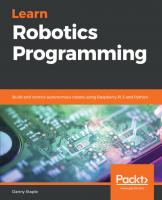
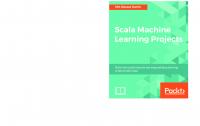

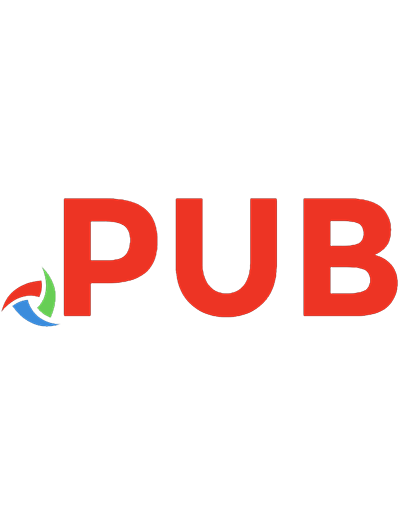
![Robot Operating System (ROS): The Complete Reference (Volume 3) (Studies in Computational Intelligence, 778) [1st ed. 2019]
3319915894, 9783319915890](https://dokumen.pub/img/200x200/robot-operating-system-ros-the-complete-reference-volume-3-studies-in-computational-intelligence-778-1st-ed-2019-3319915894-9783319915890.jpg)
