Red Hat RHCE 8 (EX294) Cert Guide [1 ed.] 0136872433, 9780136872436
Red Hat RHCE™ 8 Cert Guide is designed to help you pass the newest version of the Hat Certified Engineer exam for Red Ha
12,318 4,281 18MB
English Pages 350 [565] Year 2020
Polecaj historie
Table of contents :
Title Page
Copyright Page
Contents at a Glance
Table of Contents
About the Author
Dedication
Acknowledgments
About the Technical Reviewers
We Want to Hear from You!
Reader Services
Introduction
Goals and Methods
Other Resources
Who Should Read This Book?
How This Book Is Organized
How to Use This Book
Other Features
Book Organization, Chapters, and Appendixes
Where Are the Companion Content Files?
Part I: Introduction to Ansible
Chapter 1. Understanding Configuration Management
“Do I Know This Already?” Quiz
Foundation Topics
Understanding Automation
Understanding Ansible Essential Components
Understanding Ansible Use Cases
Summary
Exam Preparation Tasks
Review All Key Topics
Define Key Terms
Chapter 2. Installing Ansible
“Do I Know This Already?” Quiz
Foundation Topics
Understanding an Ansible Environment
Understanding Controller Host Requirements
Understanding Installation Methods
Configuring Managed Hosts
Configuring the Ansible User
Summary
Exam Preparation Tasks
Review All Key Topics
Memory Tables
Define Key Terms
Review Questions
End-of-Chapter Lab
Lab 2-1
Chapter 3. Setting Up an Ansible Managed Environment
“Do I Know This Already?” Quiz
Foundation Topics
Understanding Projects
Configuring Static Inventory
Working with Dynamic Inventory
Managing Settings in ansible.cfg
Summary
Exam Preparation Tasks
Review All Key Topics
Memory Tables
Define Key Terms
Review Questions
End-of-Chapter Lab
Lab 3-1
Chapter 4. Using Ad Hoc Commands
“Do I Know This Already?” Quiz
Foundation Topics
Understanding Ad Hoc Commands
Working with Modules
Consulting Module Documentation
Running Ad Hoc Commands from Shell Scripts
Summary
Exam Preparation Tasks
Review All Key Topics
Memory Tables
Define Key terms
Review Questions
End-of-Chapter Lab
Lab 4-1
Chapter 5. Getting Started with Playbooks
“Do I Know This Already?” Quiz
Foundation Topics
Exploring Your First Playbook
Working with YAML
Managing Multiplay Playbooks
Summary
Exam Preparation Tasks
Review All Key Topics
Memory Tables
Define Key Terms
Review Questions
End-of-Chapter Lab
Lab 5-1
Chapter 6. Working with Variables and Facts
“Do I Know This Already?” Quiz
Foundation Topics
Understanding the Use of Variables in Ansible Playbooks
Working with Ansible Facts
Working with Variables
Using Vault to Manage Sensitive Values
Capturing Command Output Using register
Summary
Exam Preparation Tasks
Review All Key Topics
Memory Tables
Define Key Terms
Review Questions
End-of-Chapter Lab
Lab 6-1
Lab 6-2
Part II: Common Ansible Management Tasks
Chapter 7. Using Task Control
“Do I Know This Already?” Quiz
Foundation Topics
Using Loops and Items
Using when to Run Tasks Conditionally
Using Handlers
Dealing with Failures
Summary
Exam Preparation Tasks
Review All Key Topics
Memory Tables
Define Key Terms
Review Questions
End-of-Chapter Lab
Lab 7-1
Chapter 8. Deploying Files
“Do I Know This Already?” Quiz
Foundation Topics
Using Modules to Manipulate Files
Managing SELinux Properties
Using Jinja2 Templates
Summary
Exam Preparation Tasks
Review All Key Topics
Memory Tables
Define Key Terms
Review Questions
Exercise Answers
End-of-Chapter Lab
Lab 8-1: Generate an /etc/hosts File
Lab 8-2: Manage a vsftpd Service
Chapter 9. Using Ansible Roles
“Do I Know This Already?” Quiz
Foundation Topics
Using Ansible Roles
Using Ansible Galaxy Roles
Using RHEL System Roles
Summary
Exam Preparation Tasks
Review All Key Topics
Memory Tables
Define Key Terms
Review Questions
End-of-Chapter Lab
Lab 9-1
Lab 9-2
Chapter 10. Using Ansible in Large Environments
“Do I Know This Already?” Quiz
Foundation Topics
Advanced Inventory Usage
Optimizing Ansible Processing
Including and Importing Files
Summary
Exam Preparation Tasks
Review All Key Topics
Define Key Terms
Review Questions
End-of-Chapter Lab
Lab 10-1
Chapter 11. Troubleshooting Ansible
“Do I Know this Already?” Quiz
Foundation Topics
Managing Ansible Errors and Logs
Using Modules for Troubleshooting and Testing
Using Tags
Troubleshooting Common Scenarios
Summary
Exam Preparation Tasks
Review All Key Topics
Memory Tables
Define Key Terms
Review Questions
End-of-Chapter Lab
Lab 11-1
Part III: Managing Systems with Ansible
Chapter 12. Managing Software with Ansible
“Do I Know This Already?” Quiz
Foundation Topics
Using Modules to Manage Packages
Using Modules to Manage Repositories and Subscriptions
Implementing a Playbook to Manage Software
Summary
Exam Preparation Tasks
Review All Key Topics
Memory Tables
Define Key Terms
Review Questions
End-of-Chapter Lab
Lab 12-1
Lab 12-2
Chapter 13. Managing Users
”Do I Know This Already?” Quiz
Foundation Topics
Using Ansible Modules to Manage Users and Groups
Managing SSH Connections
Managing Encrypted Passwords
Managing Users Advanced Scenario Exercise
Summary
Exam Preparation Tasks
Review All Key Topics
Memory Tables
Define Key Terms
Review Questions
End-of-Chapter Lab
Lab 13-1
Chapter 14. Managing Processes and Tasks
“Do I Know This Already?” Quiz
Foundation Topics
Managing Services
Managing the Boot Process
Managing the Boot Process and Services Advanced Exercise
Summary
Exam Preparation Tasks
Review All Key Topics
Memory Tables
Define Key Terms
Review Questions
End-of-Chapter Lab
Lab 14-1
Chapter 15. Managing Storage
“Do I Know This Already?” Quiz
Foundation Topics
Discovering Storage-Related Facts
Managing Partitions and LVM
Configuring Storage Advanced Exercise
Summary
Exam Preparation Tasks
Review All Key Topics
Memory Tables
Define Key Terms
Review Questions
End-of-Chapter Lab
Lab 15-1
Chapter 16. Final Preparation
Generic Tips
Part IV: Practice Exams
Practice Exam A
Practice Exam B
Practice Exam C
Practice Exam D
Part V: Appendixes
Appendix A. Answers to the “Do I Know This Already?” Quizzes and Review Questions
Appendix B. Getting Started with Ansible Tower
Appendix C. Red Hat RHCE 8 (EX294) Cert Guide Exam Updates
Appendix D. Memory Tables
Appendix E. Memory Tables Answer Key
Appendix F. Study Planner [This content is currently in development.]
Glossary
Citation preview
Red Hat® RHCE® 8 (EX294) Cert Guide Sander van Vugt
Hoboken, NJ
Red Hat RHCE 8 (EX294) Cert Guide Copyright © 2021 by Pearson Education, Inc. All rights reserved. No part of this book shall be reproduced, stored in a retrieval system, or transmitted by any means, electronic, mechanical, photocopying, recording, or otherwise, without written permission from the publisher. No patent liability is assumed with respect to the use of the information contained herein. Although every precaution has been taken in the preparation of this book, the publisher and author assume no responsibility for errors or omissions. Nor is any liability assumed for damages resulting from the use of the information contained herein. ISBN-13: 978-0-1368-7243-6 ISBN-10: 0-1368-7243-3 Library of Congress Control Number: 2020941743 ScoutAutomatedPrintCode Trademarks All terms mentioned in this book that are known to be trademarks or service marks have been appropriately capitalized. Pearson IT Certification cannot attest to the accuracy of this information. Use of a term in this book should not be regarded as affecting the validity of any trademark or service mark. Pearson IT Certification and Sander van Vugt have no affiliation with Red Hat, Inc. The RED HAT and RHCE trademarks are used for identification purposes only and are not intended to indicate affiliation with or approval by Red Hat, Inc. Warning and Disclaimer Every effort has been made to make this book as complete and as accurate as possible, but no warranty or fitness is implied. The information provided is on an “as is” basis. The author and the publisher shall have neither liability nor responsibility to any person or entity with respect to any loss or damages arising from the information contained in this book. Special Sales For information about buying this title in bulk quantities, or for special sales opportunities (which may include electronic versions; custom cover designs; and content particular to your business, training goals, marketing focus, or branding interests), please contact our corporate sales department at [email protected] or (800) 382-3419. For government sales inquiries, please contact [email protected]. For questions about sales outside the U.S., please contact [email protected]. Editor-in-Chief Mark Taub
Product Line Manager Brett Bartow Executive Editor Denise Lincoln Development Editor Ellie Bru Managing Editor Sandra Schroeder Senior Project Editor Tonya Simpson Copy Editor Chuck Hutchinson Indexer Proofreader Technical Editors John McDonough William “Bo” Rothwell Publishing Coordinator Cindy Teeters Cover Designer Chuti Prasertsith Compositor
Contents at a Glance Introduction Part I: Introduction to Ansible 1 Understanding Configuration Management 2 Installing Ansible 3 Setting Up an Ansible Managed Environment 4 Using Ad Hoc Commands 5 Getting Started with Playbooks 6 Working with Variables and Facts Part II: Common Ansible Management Tasks 7 Using Task Control 8 Deploying Files 9 Using Ansible Roles 10 Using Ansible in Large Environments 11 Troubleshooting Ansible Part III: Managing Systems with Ansible 12 Managing Software with Ansible 13 Managing Users 14 Managing Processes and Tasks 15 Managing Storage 16 Final Preparation Part IV: Practice Exams
Practice Exam A Practice Exam B Part V: Appendixes Appendix A: Answers to the “Do I Know This Already?” Quizzes and Review Questions Appendix B: Getting Started with Ansible Tower Appendix C: Red Hat RHCE 8 (EX294) Cert Guide Exam Updates Glossary Online Elements Practice Exam C Practice Exam D Appendix D: Memory Tables Appendix E: Memory Tables Answer Key Appendix F: Study Planner Glossary
Table of Contents Introduction Goals and Methods Other Resources Who Should Read This Book? How This Book Is Organized How to Use This Book Other Features Book Organization, Chapters, and Appendixes Where Are the Companion Content Files? Part I: Introduction to Ansible 1 Understanding Configuration Management “Do I Know This Already?” Quiz Foundation Topics Understanding Automation Understanding Ansible Essential Components Understanding Ansible Use Cases Summary Exam Preparation Tasks Review All Key Topics Define Key Terms
2 Installing Ansible “Do I Know This Already?” Quiz Foundation Topics Understanding an Ansible Environment Understanding Controller Host Requirements Understanding Installation Methods Configuring Managed Hosts Configuring the Ansible User Summary Exam Preparation Tasks Review All Key Topics Memory Tables Define Key Terms Review Questions End-of-Chapter Lab Lab 2-1 3 Setting Up an Ansible Managed Environment “Do I Know This Already?” Quiz Foundation Topics Understanding Projects Configuring Static Inventory Working with Dynamic Inventory Managing Settings in ansible.cfg
Summary Exam Preparation Tasks Review All Key Topics Memory Tables Define Key Terms Review Questions End-of-Chapter Lab Lab 3-1 4 Using Ad Hoc Commands “Do I Know This Already?” Quiz Foundation Topics Understanding Ad Hoc Commands Working with Modules Consulting Module Documentation Running Ad Hoc Commands from Shell Scripts Summary Exam Preparation Tasks Review All Key Topics Memory Tables Define Key terms Review Questions End-of-Chapter Lab Lab 4-1
5 Getting Started with Playbooks “Do I Know This Already?” Quiz Foundation Topics Exploring Your First Playbook Working with YAML Managing Multiplay Playbooks Summary Exam Preparation Tasks Review All Key Topics Memory Tables Define Key Terms Review Questions End-of-Chapter Lab Lab 5-1 6 Working with Variables and Facts “Do I Know This Already?” Quiz Foundation Topics Understanding the Use of Variables in Ansible Playbooks Working with Ansible Facts Working with Variables Using Vault to Manage Sensitive Values Capturing Command Output Using register Summary
Exam Preparation Tasks Review All Key Topics Memory Tables Define Key Terms Review Questions End-of-Chapter Lab Lab 6-1 Lab 6-2 Part II: Common Ansible Management Tasks 7 Using Task Control “Do I Know This Already?” Quiz Foundation Topics Using Loops and Items Using when to Run Tasks Conditionally Using Handlers Dealing with Failures Summary Exam Preparation Tasks Review All Key Topics Memory Tables Define Key Terms Review Questions End-of-Chapter Lab Lab 7-1
8 Deploying Files “Do I Know This Already?” Quiz Foundation Topics Using Modules to Manipulate Files Managing SELinux Properties Using Jinja2 Templates Summary Exam Preparation Tasks Review All Key Topics Memory Tables Define Key Terms Review Questions Exercise Answers End-of-Chapter Lab Lab 8-1: Generate an /etc/hosts File Lab 8-2: Manage a vsftpd Service 9 Using Ansible Roles “Do I Know This Already?” Quiz Foundation Topics Using Ansible Roles Using Ansible Galaxy Roles Using RHEL System Roles Summary
Exam Preparation Tasks Review All Key Topics Memory Tables Define Key Terms Review Questions End-of-Chapter Lab Lab 9-1 Lab 9-2 10 Using Ansible in Large Environments “Do I Know This Already?” Quiz Foundation Topics Advanced Inventory Usage Optimizing Ansible Processing Including and Importing Files Summary Exam Preparation Tasks Review All Key Topics Define Key Terms Review Questions End-of-Chapter Lab Lab 10-1 11 Troubleshooting Ansible “Do I Know this Already?” Quiz
Foundation Topics Managing Ansible Errors and Logs Using Modules for Troubleshooting and Testing Using Tags Troubleshooting Common Scenarios Summary Exam Preparation Tasks Review All Key Topics Memory Tables Define Key Terms Review Questions End-of-Chapter Lab Lab 11-1 Part III: Managing Systems with Ansible 12 Managing Software with Ansible “Do I Know This Already?” Quiz Foundation Topics Using Modules to Manage Packages Using Modules to Manage Repositories and Subscriptions Implementing a Playbook to Manage Software Summary Exam Preparation Tasks Review All Key Topics
Memory Tables Define Key Terms Review Questions End-of-Chapter Lab Lab 12-1 Lab 12-2 13 Managing Users ”Do I Know This Already?” Quiz Foundation Topics Using Ansible Modules to Manage Users and Groups Managing SSH Connections Managing Encrypted Passwords Managing Users Advanced Scenario Exercise Summary Exam Preparation Tasks Review All Key Topics Memory Tables Define Key Terms Review Questions End-of-Chapter Lab Lab 13-1 14 Managing Processes and Tasks “Do I Know This Already?” Quiz
Foundation Topics Managing Services Managing the Boot Process Managing the Boot Process and Services Advanced Exercise Summary Exam Preparation Tasks Review All Key Topics Memory Tables Define Key Terms Review Questions End-of-Chapter Lab Lab 14-1 15 Managing Storage “Do I Know This Already?” Quiz Foundation Topics Discovering Storage-Related Facts Managing Partitions and LVM Configuring Storage Advanced Exercise Summary Exam Preparation Tasks Review All Key Topics Memory Tables Define Key Terms
Review Questions End-of-Chapter Lab Lab 15-1 16 Final Preparation Generic Tips Part IV: Practice Exams Practice Exam A Practice Exam B Part V: Appendixes Appendix A: Answers to the “Do I Know This Already?” Quizzes and Review Questions Appendix B: Getting Started with Ansible Tower Appendix C: Red Hat RHCE 8 (EX294) Cert Guide Exam Updates Glossary Online Elements Practice Exam C Practice Exam D Appendix D: Memory Tables Appendix E: Memory Tables Answer Key Appendix F: Study Planner Glossary
About the Author Sander van Vugt has been teaching Linux classes since 1995 and has written more than 60 books about different Linux-related topics, including the best-selling RHCSARHCE 7 Cert Guide and the RHCSA 8 Cert Guide. Sander is also the author of more than 25 video courses, including his RHCSA and RHCE Complete Video Courses, Hands-On Ansible LiveLessons, and many other titles. He teaches courses for customers around the world and is also a regular speaker at major conferences related to open-source software. Sander is also the founder of the Living Open Source Foundation, a nonprofit organization that teaches open-source courses in African countries.
Dedication This book is dedicated to my family: Florence, Franck, and Alex. Together we’ve made great accomplishments over the past year.
Acknowledgments This book could not have been written without the help of all the people who contributed to it. To start, I want to thank the people at Pearson—Denise Lincoln and Ellie Bru in particular. We’ve worked a lot together over the past years, and this book is another milestone on our road to success! It has been fantastic how you both have helped me to realize this book in just two months! Next, I want to thank my technical reviewers. Big thanks to Bo and John! Thanks to your great feedback, I’ve been able to apply important improvements to the contents of this book. Also, a special thanks to Etienne Esterhuizen, from New Zeeland and Santos Venter Chibenga, and Robert Charles Muchendu from the African Living Open Source Community, who helped me as volunteer reviewers. And last but not least, thanks to my fellow instructor and colleague Pascal van Dam, who helped me make some important last-minute improvements.
About the Technical Reviewers John McDonough has more than 30 years of development experience; currently, John is a developer advocate for Cisco DevNet. As a developer advocate, John writes code and creates DevNet Learning Labs about how to write code; writes blogs about writing code; and presents at Cisco Live, SXSW, AnsibleFest, and other industry events. John focuses on the Cisco computing systems products, Cisco UCS, and Cisco Intersight. John’s career at Cisco has varied from product engineer to custom application developer, technical marketing engineer, and now a developer advocate. William “Bo” Rothwell crossed paths with a TRS-80 Micro Computer System (affectionately known as a “Trash 80”) at the impressionable age of 14. Soon after, the adults responsible for Bo made the mistake of leaving him alone with the TRS-80. He immediately dismantled it and held his first computer class, showing his friends what made this “computer thing” work. Since this experience, Bo’s passion for understanding how computers work and sharing this knowledge with others has resulted in a rewarding career in IT training. His experience includes Linux, UNIX, and programming languages such as Perl, Python, Tcl, and BASH. He is the founder and president of One Course Source, an IT training organization.
We Want to Hear from You! As the reader of this book, you are our most important critic and commentator. We value your opinion and want to know what we’re doing right, what we could do better, what areas you’d like to see us publish in, and any other words of wisdom you’re willing to pass our way. We welcome your comments. You can email or write to let us know what you did or didn’t like about this book— as well as what we can do to make our books better. Please note that we cannot help you with technical problems related to the topic of this book. When you write, please be sure to include this book’s title and author as well as your name and email address. We will carefully review your comments and share them with the author and editors who worked on the book. Email: [email protected]
Reader Services Register your copy of Red Hat RHCE 8 (EX294) Cert Guide at www.pearsonitcertification.com for convenient access to downloads, updates, and corrections as they become available. To start the registration process, go to www.pearsonitcertification.com/register and log in or create an account*. Enter the product ISBN 9780136872436 and click Submit. When the process is complete, you will find any available bonus content under Registered Products. *Be sure to check the box that you would like to hear from us to receive exclusive discounts on future editions of this product.
Introduction Welcome to the Red Hat RHCE 8 (EX294) Cert Guide! With the release of Red Hat Enterprise Linux 8, Red Hat has decided to take a completely new direction for the RHCE exam. The exam is now completely about managing configurations with Ansible. This is a great choice because in the current IT landscape the days of the system administrator who applies specialized skills to tune individual servers is over. Today the work is all about automation, and Ansible has rapidly become one of the most important solutions to do so. As a Linux instructor with more than 25 years of experience, I have been certified for both the RHCSA and RHCE exams for every RHEL version since RHEL 4. Taking the exams myself has helped me keep current on the progression of the exam, what is new, and what is different. I am thrilled to be able to share my knowledge with you in this comprehensive Cert Guide so you can get the guidance you need to pass your RHCE RHEL 8 EX294 exam. As you will see, this Cert Guide covers every objective in the updated RHCE exam, with 16 chapters, more than 40 exercises, 4 practice exams (2 printed in the book and 2 on the companion website), and 2 hours of video training. This Red Hat RHCE 8 (EX294) Cert Guide is the best resource you can get to prepare for and pass the exams.
GOALS AND METHODS To learn the topics described in this book, I recommend that you create your own testing environment, which is explained in Chapter 2, “Installing Ansible.” You cannot become an RHCE without practicing a lot. To get familiar
with the topics in the chapters, here is what I recommend: • Read the explanation in the chapters and study the code examples that are provided in the listings. For your convenience, the listings are also provided in the book GitHub repository at https://github.com/sandervanvugt/rhce8-book. Study the examples and try to understand what they do. • Walk through all of the numbered exercises in the book. The numbered exercises provide step-by-step instructions, and you should follow along with all of them, to walk through configuration tasks and learn how to manage specific features. • At the end of each chapter, there’s an end-of-chapter lab. This lab is much like the lab assignments that you will find on the exam. Within the exercises included in every chapter of the book, you will find all the examples you need to understand what is on the exam and thoroughly learn the material needed to pass it. The exercises in the chapters provide step-by-step procedure descriptions that you can work through to find working solutions so that you can get real experience before taking the tests. Although you may feel familiar with some topics, it’s a good idea to work through all of the exercises in the book. The RHCE exam is hands-on, which can be a lot of pressure on test day. The exercises in each chapter help provide the practice you need to make sure you have the experience you need to not make small errors and mistakes while taking the exam. The exercises are the best way to make sure you work through common errors and learn from your mistakes before you take the test. Each chapter also includes an end-of-chapter lab. These labs ask questions that are similar to the questions that you might encounter on the exam so you can use them to
practice. I have purposely excluded solutions for these labs for a few reasons: (1) you need to train yourself to verify your work before test day because you will be expected to do this on the exam; (2) while taking the test, you will be required to verify for yourself whether your solution is working as expected; and (3) most labs have multiple solutions and I don’t want to suggest that my solution is the right one and yours is wrong because it takes a different approach. Your solution is as good as mine, as long as it accomplishes what was asked for in the exercise.
OTHER RESOURCES This book contains everything you need to pass the exam, but if you want more guidance and practice, I have a number of video training titles available to help you study, including the following: • Hands-on Ansible Complete Video Course • Red Hat Certified Engineer (RHCE) 3/ed Complete Video Course Apart from these products, you might also appreciate my website: rhatcert.com. Through this website, I provide updates on anything that is useful to exam candidates. I recommend that you register on the website so that I can send you messages about important updates that I’ve made available. Also, you’ll find occasional video updates on my YouTube channel: rhatcert. I hope that all these resources provide you with everything you need to pass the Red Hat exams in an affordable way! Good luck!
WHO SHOULD READ THIS BOOK? This book is written as an RHCE exam preparation guide. That means that you should read it if you want to increase your chances of passing the RHCE exam. I have
also written this book to help you become familiar with Ansible. So even if you’re not interested in the RHCE EX294 exam at all, this book will teach you everything you need to know to get your Ansible career up and running. So, why should you consider passing the RHCE exam? That question is simple to answer. Linux has become a very important operating system, and qualified professionals are sought after all over the world. If you want to work as a Linux professional and prove your skills, the RHCE certificate really helps. Having these certificates dramatically increases your chances of becoming hired as a Linux professional. Notice that in order to get RHCE certified, you must hold a current RHCSA certification. You can take the RHCE EX294 exam before you are RHCSA certified, but you can call yourself an RHCE only if you have passed both the RHCSA exam and the RHCE exam.
HOW THIS BOOK IS ORGANIZED This book is organized as a reference guide to help you prepare for the exams. If you’re new to the topics, you can just read it cover to cover. You can also read the individual chapters that you need to fine-tune your skills in this book. Every chapter starts with a “Do I Know This Already?” quiz. This quiz asks questions about 10 topics that are covered in each chapter and provides a simple tool to check whether you’re already familiar with the topics covered in a chapter. These quizzes do not represent the types of questions you will get on the real exam though. The best exam preparation is offered in the RHCE practice exams; these are an essential part of readying yourself for the real testing experience. You might be able to provide the right answer to the multiple-choice chapter questions, but that doesn’t mean that you can
create the configurations when you take the tests. We have included two practice exams in the printed book. The book’s companion website then includes two additional practice exams as well as flashcards created from the book’s glossary so you can further test your knowledge and skills. You will also find two hours of video from my Red Hat Certified Engineer (RHCE) 3/ed Complete Video Course. The following topics are covered in the chapters: • Chapter 1, “Understanding Configuration Management”: In this chapter, you learn about Ansible as a solution. The chapter explains what can be done with Ansible and how Ansible relates to other solutions for configuration management. • Chapter 2, “Installing Ansible”: This chapter covers installation of Ansible. You learn what is needed to set up the Ansible control node, as well as the other parts of the Ansible software. • Chapter 3, “Setting Up an Ansible Managed Environment”: In this chapter you learn how to get started with node management. The chapter explains what is needed on the managed nodes as well as the essential Ansible configuration files that are required to reach out to the managed nodes. • Chapter 4, “Using Ad Hoc Commands”: In this chapter you learn about Ansible modules. Modules are the heart of Ansible, they provide solutions for everything that Ansible can do, and the easiest way to use these modules is in ad hoc commands. In this chapter you learn how to work with them. • Chapter 5, “Getting Started with Playbooks”: This chapter provides an introduction to working with playbooks. You learn about YAML, the language used to write playbooks, and how to structure a playbook using plays and tasks.
• Chapter 6, “Working with Variables and Facts”: In Ansible, variables can be used to provide dynamic values to specific configuration items. Using variables enables you to separate the static code in a playbook with host-specific information. In this chapter you learn how to work with variables as well as Ansible facts, which are variables that are automatically set for managed nodes. • Chapter 7, “Using Task Control”: To make Ansible smart, you must apply task control. Using task control enables you to run tasks conditionally, and that can be done in many ways. You learn how to use tests, to test for a specific condition, as well as loops that allow you to evaluate a range of items, and handlers, which allow for task execution only if another task was executed successfully. • Chapter 8, “Deploying Files”: Ansible is used for configuration management, and configuration on Linux is stored in files. Hence, managing files is a key skill in Ansible. In this chapter you learn how to use modules to modify files and how to use templates to automatically set up configuration files with specific parameters obtained from facts or variables. • Chapter 9, “Using Ansible Roles”: When you are working with Ansible, it’s good if code can be reused. That is what Ansible roles are all about. In this chapter you learn how to work with roles, which are provided through Ansible Galaxy, or as RHEL system roles. • Chapter 10, “Using Ansible in Large Environments”: When working with Ansible in large environments, you should know about a few specific techniques. These techniques are covered in this chapter. You learn how to optimize Ansible by modifying the number of concurrent tasks that can be executed. You also learn how to work with
includes and imports, which allow you to set up modular playbooks. • Chapter 11, “Troubleshooting Ansible”: In some cases your playbook might not give you the desired result. Then you need to start troubleshooting. This chapter contains all you need to know about troubleshooting, including some best practices while developing playbooks, but also information about modules that can be used to make troubleshooting easier. • Chapter 12, “Managing Software with Ansible”: This is the first chapter about specific common tasks that you can perform with Ansible. In this chapter you learn how to set up repositories and how to manage software packages with Ansible. • Chapter 13, “Managing Users”: To do anything on Linux, you need user accounts. In this chapter you learn all that is needed to create user accounts, including setting encrypted passwords. • Chapter 14, “Managing Processes and Tasks”: Occasionally, you might want to run scheduled jobs. These jobs will be executed at a specific time, using either cron or at. In this chapter you learn how to do that, and you also learn how to manage the systemd default target. • Chapter 15, “Managing Storage”: Setting up storage is a key task when working with Linux. In this chapter you learn how to automate storage configuration with Ansible. You also learn how to discover disk devices available on your managed systems and how to set them up, using partitions, logical volumes, filesystems, and mounts. • Chapter 16, “Final Preparation”: In this chapter you get some final exam preparation tasks. It contains some test exams and many tips that help you maximize your chances of passing the exam.
HOW TO USE THIS BOOK To help you customize your study time using these books, the core chapters have several features that help you make the best use of your time: • “Do I Know This Already?” Quizzes: Each chapter begins with a quiz that helps you determine the amount of time you need to spend studying that chapter. • Foundation Topics: These are the core sections of each chapter. They explain the protocols, concepts, and configuration for the topics in that chapter. • Exam Preparation Tasks: At the end of the “Foundation Topics” section of each chapter, the “Exam Preparation Tasks” section lists a series of study activities that should be done at the end of the chapter. Each chapter includes the activities that make the most sense for studying the topics in that chapter. The activities include the following: • Review Key Topics: The Key Topic icon is shown next to the most important items in the “Foundation Topics” section of the chapter. The Key Topics Review activity lists the key topics from the chapter and their corresponding page numbers. Although the contents of the entire chapter could be on the exam, you should definitely know the information listed in each key topic. • Complete Tables and Lists from Memory: To help you exercise your memory and memorize some lists of facts, many of the more important lists and tables from the chapter are included in a document on the DVD and companion website. This document lists only partial information, allowing you to complete the table or list.
• Define Key Terms: This section lists the most important terms from the chapter, asking you to write a short definition and compare your answer to the glossary at the end of this book. • Review Questions: Questions at the end of each chapter measure insight in the topics that were discussed in the chapter. • End-of-Chapter Labs: These real labs give you the right impression on what an exam assignment looks like. The end-of-chapter labs are your first step in finding out what the exam tasks really look like.
OTHER FEATURES In addition to the features in each of the core chapters, this book, as a whole, has additional study resources on the companion website, including the following: • Four practice exams: The companion website contains the four practice exams: two provided in the book and two available on the companion website. • Flashcards: The companion website contains interactive flashcards created from the glossary terms in the book so you can better learn key terms and test your knowledge. • More than two hours of video training: The companion website contains more than two hours of video training from the best-selling Red Hat Certified Engineer (RHCE) 3/ed Complete Video Course.
BOOK ORGANIZATION, CHAPTERS, AND APPENDIXES I have also included a table that details where every objective in the RHCE exam is covered in this book so
that you can more easily create a successful plan for passing the tests. Table 1 RHCE Objectives
WHERE ARE THE COMPANION CONTENT FILES? Register this print version of Red Hat RHCE 8 (EX294) Cert Guide to access the bonus content online. This print version of this title comes with a disc of companion content. You have online access to these files by following these steps: 1. Go to www.pearsonITcertification.com/register and log in or create a new account. 2. Enter the ISBN: 9780136872436. 3. Answer the challenge question as proof of purchase. 4. Click on the Access Bonus Content link in the Registered Products section of your account page to be taken to the page where your downloadable content is available. Please note that many of our companion content files can be very large, especially image and video files. If you are unable to locate the files for this title by following the steps, please visit www.pearsonITcertification.com/contact and select the
Site Problems/Comments option. Our customer service representatives will assist you. This book also includes an exclusive offer for 70 percent off the Premium Edition eBook and Practice Tests edition of this title. Please see the coupon code included with the book for information on how to purchase the Premium Edition.
Part I: Introduction to Ansible
Chapter 1. Understanding Configuration Management This chapter covers the following subjects: • Understanding Automation • Understanding Ansible Essential Components • Understanding Ansible Use Cases The following RHCE exam objectives are covered in this chapter: • Understand Core Components of Ansible
“DO I KNOW THIS ALREADY?” QUIZ The “Do I Know This Already?” quiz allows you to assess whether you should read this entire chapter thoroughly or jump to the “Exam Preparation Tasks” section. If you are in doubt about your answers to these questions or your own assessment of your knowledge of the topics, read the entire chapter. Table 1-1 lists the major headings in this chapter and their corresponding “Do I Know This Already?” quiz questions. You can find the answers in Appendix A, “Answers to the ’Do I Know This Already?’ Quizzes and Review Questions.” Table 1-1 “Do I Know This Already?” Section-toQuestion Mapping
1. Which of the following are disadvantages of using shell scripts for automation? (Choose two.)
a. They don’t work on any target managed operating system. b. They require advanced skills. c. It is difficult to guarantee they will always produce the same result if the configuration changes. d. Using shell scripts makes sense only when they are used with root privileges. 2. In DevOps, the application life cycle is managed by focusing on different key aspects. Which of the following key aspects comes after releasing? a. Testing b. Configuring c. Monitoring d. Packaging 3. Which of the following are advantages of using a CVS to manage the machine-readable configuration files that are used in infrastructure as code? a. It is easy to reproduce. b. It makes upgrades easy. c. It makes rollbacks easy. d. All the above are true. 4. Ansible is an automation tool. Other automation solutions exist as well. Which of the following is not one of them? a. Puppet b. SaltStack c. Satellite d. Chef 5. When you compare Ansible to competing solutions such as Puppet, SaltStack, and Chef, Ansible offers
two significant benefits. Which are these? a. Speed b. Easy configuration c. Agentless operation d. Price 6. Ansible provides different solutions to access remote hosts. Which of the following is not one of them? a. Agent b. API access c. winRM d. SSH 7. What is the name of the free open-source project that enables you to manage Ansible from a web interface? a. Ansible Galaxy b. OKD c. AWX d. Ansible Tower 8. Which of the following is the best description of the declarative approach? a. In the declarative approach you run commands to get a specific approach. b. The declarative approach in Ansible is implemented by using scripts. c. The declarative approach enables you to focus on changes that are required to reach the desired state. d. The declarative approach uses playbooks. 9. Ansible can be used for provisioning. Which of the following is not a common provisioning scenario
that Ansible is used for? a. Deploying instances in cloud b. Provisioning virtual machines c. PXE-booting bare-metal servers d. Deploying containers 10. Ansible can be used for different purposes. Which of the following can be considered the core function of Ansible? a. Configuration management b. Application management c. Provisioning d. Continuous delivery
FOUNDATION TOPICS UNDERSTANDING AUTOMATION Ansible is often referred to as a configuration management solution. That description doesn’t do justice to all that Ansible can do. Ansible is more a solution for automation, allowing system administrators to take care of multiple systems in an efficient way. In this section you learn about all that Ansible can do as an automation tool. We also take a quick look at other automation solutions.
What Is Automation? In the years of the system administrator, companies used servers. These servers performed a wide range of different tasks, and to ensure that every server was doing what it needed to be doing, a system administrator was needed. System administrators typically had advanced skills in managing different parts of the operating system that ran on their servers.
Even though the years of the system administrator were glorious, and many gurus worked in IT departments, from a company perspective, this scenario was not ideal. First, because system administrator skills are specific to that person, if that person goes away, forgets about brilliant solutions applied earlier, or just has a bad day, things might go wrong. Another part that was not ideal was that the system administrator typically took care of individual servers, and with the development of IT in recent years, companies have gone from a handful of servers to data centers and cloud environments with hundreds if not thousands of servers. So a more efficient approach was needed. A first attempt in many sites was the use of shell scripts. Based on the deep knowledge of many system administrators, shell scripts can be used in a flexible way to automate a wide range of tasks on many servers. Using shell scripts, however, does come with some disadvantages: • Shell scripts cannot be used on a wide range of different devices that need management. • It is difficult to write shell scripts in a way that will always produce the same result in every situation. Because of these differences, and also because of changes in the way companies consume IT, a new approach was needed.
Understanding the DevOps Way of Working Throughout the years the way IT is consumed has changed. In the past, IT was used to provide great services to end users who just had to deal with them. Now the landscape has changed to an environment in which IT is everywhere, and multiple applications can
provide a solution to the same IT problem. The years of the system administrator slowly came to an end, and the system administrator’s role needed to come closer to that of the developers. In this new way of working, the developers take care of building applications, and system administrators take care of implementing the code as a working application. Because this change required a deep cooperation between the developer and the system administrator, a new role was created: the role of the DevOps. The term DevOps is a contraction of developer and operator. In this role, tasks performed by the developer and the system administrator come together. A common definition of DevOps is “a set of practices intended to reduce the time between committing a change to a system and the change being placed into normal production, while ensuring high quality” (Len Bass, Ingo Weber, and Liming Zhu, DevOps: A Software Architect’s Perspective, Boston, MA: Addison-Wesley Professional, 2015). With this new role, the “DevOps way of working” was introduced. The exact definition is not always the same, but in general, it comes down to managing the entire application life cycle, which consists of the following elements:
• Coding: Developing and reviewing application source code • Building: Using continuous integration to include changes in the source code and convert to a working application • Testing: Using a toolchain that takes care of testing the application and making sure that feedback is provided on business risks, if there are any
• Packaging: Delivering the code to its end users by bundling it into packages and offering these packages in a repository • Releasing: Approving, managing, and automating new software releases • Configuring: Managing the infrastructure to support the new code • Monitoring: Keeping an eye on application performance and the way it is experienced by the end users To manage these different elements in the application life cycle, new tools were introduced. Ansible is one of these tools, with a strong focus on managing the configuration of the managed environment according to the infrastructure as code approach. Some categories in the DevOps approach are more important than others. The most important elements are continuous integration, with solutions such as Jenkins and GitLab, but also OpenShift and even Ansible. The other main component is infrastructure as code, where Ansible, Puppet, and Terraform are important solutions.
Understanding Infrastructure as Code The essence in infrastructure as code is that machinereadable code (the automation language) is used to describe the state the managed IT infrastructure needs to be in. This is referred to as the desired state. This code is next applied to the infrastructure to ensure that it actually is in that state. In this approach, the machine-readable code files, which basically are simple text files, should be managed like software code, using a version control system, or Concurrent Version System (CVS). That means the tools that are common to the developer are implemented to
manage the infrastructure as code. Commonly, Git repositories are used for this purpose. Putting these files in a CVS makes managing it easy. This approach provides some benefits, such as easy management of change history, upgrades, and rollback. Infrastructure as code is the place where the developer meets the operator in DevOps. Developers can easily review changes, and operators can ensure that the systems are in the state that developers expect.
Other Automation Solutions To provide automation of configuration management, Ansible is one of the most common solutions. Even if it seems to be currently the most-used configuration management solution, it’s not the only one. Other common solutions include Puppet, Chef, and SaltStack. Like Ansible, Puppet is one of the most important automation solutions. There are a few reasons why Ansible is taking over market share from Puppet though. One of the reasons is YAML. Ansible configurations are written in YAML, which is an easy-to-use and easy-tounderstand language. Puppet uses its own language, which is just not as easy. Another major difference is that Ansible uses a push approach, where configurations are sent from the controller node to the managed nodes. Puppet uses a pull approach as its main strategy, where managed nodes use an agent to connect to the Puppet master to fetch their desired state. Chef is built as a client/server solution, where the server parts run on the master machine and the client parts are implemented as an agent on the managed machines. Chef provides its configuration in Ruby DSL, whereas Ansible uses playbooks written in YAML. As a result, Ansible is easier to learn because YAML is a much more accessible data format.
SaltStack is another important alternative to Ansible. The main difference between Ansible and SaltStack is the performance. SaltStack uses the ZeroMQ message queue to realize communication between the SaltStack minions and the master, and that seems to be faster. SaltStack uses configurations that are written in Jinja2 and use an agent, which makes the learning curve to get started with SaltStack also more complex.
UNDERSTANDING ANSIBLE ESSENTIAL COMPONENTS Now that you know a bit about Ansible and how it works, let’s look at the different components used in Ansible. In this section you learn about the role of Python, the Ansible architecture, the Ansible Tower management platform, and how to manage systems the Ansible way.
Ansible Is Python There are many programming and scripting languages in use in IT. In open source, the last few decades have seen the rise of the Python scripting language. Python has become the foundation of different solutions, such as Ansible and OpenStack. The reason is that Python is relatively easy to learn. The focus in Python is on readability of code, while at the same time Python makes it possible to do things in an easy way. Ansible is written in Python, and most components that are used in Ansible are written in Python as well. The default Ansible version that is installed on Red Hat Enterprise Linux 7 is based on Python 2.7; the Ansible release that is used in RHEL 8 is based on Python 3.6. There is no direct relation between an Ansible version and a Python version. Recent versions of Ansible can call either Python 2.x or Python 3.x scripts, but Python 3.x is the better option nowadays because Python 2 is past its end of support life.
The fact that Ansible is written in Python makes it easier to integrate Ansible with custom scripts because Python is a very common and widely known scripting language. This doesn’t mean you have to know Python to work with Ansible though. It’s true that if you understand the workings of Python it’s easier to explain specific behavior in Ansible, but it’s perfectly possible to be an expert in Ansible without even knowing how to write a Hello World script in Python.
Ansible Architecture There are two main node roles in Ansible. The controller node is the node that runs the Ansible software and from which the operator issues Ansible commands. The controller node can be a server running Linux, an operator laptop, or a system running Ansible Tower. The only requirement is that the controller node needs to be Linux. From the controller node, the managed nodes are addressed. On the controller node, an inventory is maintained to know which managed nodes are available. Ansible doesn’t require the use of any agents. That means it can reach out to managed nodes without a need to install anything. To do so, Ansible uses native remote access solutions that are provided by the managed node. On Linux, remote access is realized by using SSH; on Windows, it is realized by using Windows Remote Management (WinRM); and on network devices, it can be provided by using SSH or API access. To configure the managed nodes, Ansible uses playbooks. A playbook is written in YAML and contains one or more plays. Each play consists of one or more tasks that are executed on the managed nodes. To implement the tasks, Ansible uses modules. Modules are the pieces of code that do the actual work on the managed nodes, and many modules are available—more
than 3,000 already, and the number is increasing. Ansible also provides plug-ins. Ansible plug-ins are used to extend Ansible functionality with additional features. Ansible playbooks should be developed to be idempotent. That means a playbook will always produce the same results, even if it is started multiple times on the same node. As a part of the idempotency, playbooks should also be self-containing and not depend on any other playbooks to be successful.
Understanding Ansible Tower Ansible can be used in two different ways: Ansible Engine or Ansible Tower. Ansible Engine is the command-line version of Ansible, where modules and plug-ins are used to offer Ansible functionality. Ansible Engine is the solution of choice for people who like to work from the command line in a medium- to mid-sized environment. Apart from Ansible Engine, there is Ansible Tower, which is based on the AWX open-source solution. It provides a web-based interface to manage Ansible. Ansible Tower adds different features to Ansible Engine, such as
• Web management interface • Role-based access control • Job scheduling • Enhanced security • Centralized logging Because the RHCE EX294 exam is about Ansible Engine, you won’t find much information about Ansible Tower in this book.
Understanding the Ansible Way While working with Ansible, you need to make choices on how to approach specific tasks. In many cases, many solutions are available. If, however, you choose to work the Ansible way, making the right solution becomes a lot easier. The Ansible way is focused around the following rules:
• Keep it simple: At its launch, Ansible was positioned as a solution that is simpler than the others. That goes for the playbooks and other solutions you’ll develop as well. Keep it simple, and it will be easier for others to understand what you had in mind. • Make it readable: As with anything in IT, you can make it very complex and use compact structures to ensure that nobody understands what you were trying to do. That approach doesn’t make sense. You should keep it readable, and that starts with your development of Ansible playbooks. • Use a declarative approach: In Ansible, it’s all about the desired state. The purpose of Ansible is to bring managed assets in the desired state, regardless of the current state, and make only the modifications that are necessary. The desired state is implemented in playbooks, and using playbooks to make the current state match the desired state is what is known as the declarative approach. • Use specific solutions: On many occasions, you’ll find that multiple solutions are available to reach a specific desired state. For instance, you can use the command module to run arbitrary commands, making it possible to accomplish almost anything. You shouldn’t, though. To make sure that you get the desired result, use the most specific solution. So
if, for instance, a user module allows you to create users, use that module and don’t use the Linux useradd command with the command module.
UNDERSTANDING ANSIBLE USE CASES The core of Ansible is configuration management. The Ansible modules and plug-ins cover a wide range of functions, which means that Ansible can be used for configuration management and beyond. Here are some common use cases.
Using Ansible for Configuration Management Many people know Ansible only as a configuration management solution, and there’s a reason for that. Ansible started as a solution for configuration management, and that is what it still is used for in most cases. In configuration management, Ansible is used to manage configuration files, install software, create users, and perform similar tasks to guarantee that the managed systems all are in the desired state.
Using Ansible for Provisioning Another common scenario for use of Ansible is for deploying and installing systems (provisioning). Provisioning is particularly common in virtual and cloud environments, where in the end a new machine is just a configuration file that needs to be pushed to the managed machine and started from there. Ansible does not offer the functionality to PXE-boot and kickstart a bare-metal server but is used in combination with solutions that can take care of that as well. While exploring the different modules that are available, you’ll notice that a wide range of modules is provided to work with Ansible in different cloud environments.
Using Ansible for Continuous Delivery Continuous integration/continuous delivery (CI/CD) makes sure that source code can easily be developed and updated, and the results are easily provisioned as a new version of an application. Ansible cannot take care of the entire CI/CD procedure itself, but Ansible playbooks can play an important role in the CD part of the CI/CD pipeline.
SUMMARY In this chapter you learned about configuration management in general and the role of Ansible in configuration management solutions. You also read what makes Ansible unique and in which typical use cases Ansible is used. In the next chapter you’ll learn how to build your own management infrastructure based on Ansible.
EXAM PREPARATION TASKS As mentioned in the section “How to Use This Book” in the Introduction, you have a couple of choices for exam preparation: the exercises here, Chapter 16, “Final Preparation,” and the exam simulation questions on the companion website.
REVIEW ALL KEY TOPICS Review the most important topics in this chapter, noted with the Key Topics icon in the outer margin of the page. Table 1-2 lists a reference of these key topics and the page numbers on which each is found.
Table 1-2 Key Topics for Chapter 1
DEFINE KEY TERMS Define the following key terms from this chapter, and check your answers in the glossary: automation language CI/CD current state CVS declarative approach desired state DevOps Git repository idempotent infrastructure as code pipelines provisioning Python version control system
Chapter 2. Installing Ansible This chapter covers the following subjects: • Understanding an Ansible Environment • Understanding Controller Host Requirements • Understanding Installation Methods • Configuring Managed Hosts • Configuring the Ansible User The following RHCE exam objectives are covered in this chapter: • Install and configure an Ansible control node • Install required packages • Configure Ansible managed nodes • Create and distribute SSH keys to managed nodes • Configure privilege escalation on managed nodes
“DO I KNOW THIS ALREADY?” QUIZ The “Do I Know This Already?” quiz allows you to assess whether you should read this entire chapter thoroughly or jump to the “Exam Preparation Tasks” section. If you are in doubt about your answers to these questions or your own assessment of your knowledge of the topics, read the entire chapter. Table 2-1 lists the major headings in this chapter and their corresponding “Do I Know This Already?” quiz questions. You can find the answers in Appendix A, “Answers to the ’Do I Know This Already?’ Quizzes and Review Questions.” Table 2-1 “Do I Know This Already?” Section-toQuestion Mapping
1. Which of the following are required on Ansible managed nodes? a. An Ansible agent b. Python c. Root access d. SSH access 2. Which statements about Python in an Ansible environment are true? (Choose two.) a. Python needs to be installed only on the control node. b. Python needs to be installed on the managed nodes. c. Python 3 is the default version in RHEL 8. d. While installing Ansible on CentOS 8, you can select which Python version you want to use. 3. While you are setting up an Ansible managed environment, there are a few requirements. Which of the following is not a mandatory requirement? a. Set up a dedicated user account. b. Configure SSH key-based login. c. Install Python on managed hosts. d. Install Python on the Ansible control node. 4. Which statement about sudo is not true? a. On managed hosts, the Ansible user must be able to escalate permissions without entering
a password. b. Setting up sudo on the control node is not required. c. Setting up sudo is not required on all types of managed nodes. d. Privilege escalation should be set up to run tasks as root. 5. To set up Ansible to learn for EX294, there are different requirements. Which of the following is not one of them? a. RHEL or CentOS 8.x b. 1 GB of RAM or more c. 20 GB or more disk space d. 1 CPU 6. Ansible can be installed in different ways. Which of the following is not one of them? a. Use RHEL subscription manager to install from the RHEL Ansible repository. b. Use EPEL on either RHEL or CentOS 8. c. Use the python-pip installer. d. Use the Java installer. 7. Executing tasks as a remote user can be secured in different ways. Which of the following is not one of them? a. Protect the SSH private key with a passphrase. b. Use password-based SSH login. c. Disallow root execution through sudo. d. Make password use mandatory while using sudo.
8. Which of the following is not a required setup task while installing Ansible on CentOS 8? a. Add the EPEL repository. b. Install Python 3. c. Configure sudo. d. Enable SSH access. 9. Which firewall ports need to be open on Ansiblemanaged hosts? (Choose all that apply.) a. 22 b. 80 c. 443 d. 2022 10. After you use ssh-keygen to create the SSH public/private key pair, what is the next step? a. Configure sudo access. b. Use ssh-copy-id to copy the private key to the managed machines. c. Copy the public key to the remote hosts. d. Install Python 3 on the managed hosts.
FOUNDATION TOPICS In this chapter you learn how to set up Ansible. This process involves setting up not just the controller host, from which Ansible tasks will be executed on the managed hosts and devices, but also the managed hosts. Because this book was written with the RHCE EX294 in mind, we focus on setting up an environment to manage RHEL/CentOS 8 Linux hosts.
UNDERSTANDING AN ANSIBLE ENVIRONMENT
Ansible is about managing a wide range of different device types. To do so, you need a host that plays the role of the manager. In this book, we call that the controller node. The controller node runs the Ansible software; the managed nodes run nothing in particular. The only requirement on managed nodes is that Ansible should be able to contact them. On Linux and many network devices, that means you need to run Secure Shell (SSH). On Windows that means you need to configure Remote Management or Secure Shell for Windows. To work with Ansible, you don’t need to run or configure any agent on managed devices. To set up this book’s test environment, you need a minimum of three nodes. The requirements of these nodes are listed in Table 2-2. One of these nodes is used as the controller node; the other nodes are used as managed nodes. Notice that in this book I’ve chosen not to manage the controller node with Ansible also. The controller node is an isolated environment to reduce the risk of things going wrong and the controller node accidentally getting changed so that it no longer works. Notice that the specific operating system version is not very important, which is why Table 2-2 mentions RHEL or CentOS 8.x. While writing this book, I installed on 8.1. By the time you read this, a newer version of the operating system will be available. Even if you are installing Ansible on RHEL or CentOS 8.8, it should not matter. The underlying operating system doesn’t change how Ansible approaches things. What matters is the Ansible version that is used, and for RHCE EX294, that is Ansible 2.x—version 2.8 or later, to be even more specific. Also note that for the node setup in this book, I used a virtual machine installation from the CentOS and Red Hat Enterprise Linux ISO files. It is also possible to use different environments for creating the setup described
in this chapter, such as cloud instances for either RHEL or CentOS. While you work with Cloud instances, the operating system will be configured slightly differently, according to the cloud platform that is used. I do not try to cover all these differences in this chapter because there are just too many platforms to consider. Everything in this book is based on virtual machines because that is what you’ll work with in the exam. For that reason I recommend you set up your test environment in a virtual machine and not in cloud.
Tip In a production environment, you do want to manage the controller node with Ansible as well. You would just set up a set of playbooks that allow you to easily configure, update, and manage the controller node.
Table 2-2 Test Environment Node Requirements
Exercise 2-1 Setting Up the Test Network 1. Set up a test network, consisting of three virtual machines, using the specifications mentioned in Table 2-1. Ensure that the following names are used: • control.example.com: the Ansible control machine • ansible1.example.com: the first managed node • ansible2.example.com: the second managed node 2. Provide fixed IP addresses in each of the virtual machines. Use IP addresses that match your current network environment. The IP addresses
should allow your machines to connect to the Internet. 3. While installing, create a user account with the name ansible. 4. Edit the /etc/hosts file on each of the three virtual machines such that you can ping each of the other virtual machines. See Listing 2-1 for an example of the /etc/hosts contents. Listing 2-1 Sample /etc/hosts Contents 127.0.0.1 localhost localhost.localdomain localhost4 \ localhost4.localdomain4 ::1 localhost localhost.localdomain localhost6 localhost6.localdomain6 192.168.4.200 control.example.com. control 192.168.4.201 ansible1.example.com. ansible1 192.168.4.202 ansible2.example.com ansible2
UNDERSTANDING CONTROLLER HOST REQUIREMENTS To install Ansible on the controller node, you need a few items:
• Python 3.x • An SSH client • Access to an Ansible Repository • A dedicated user account that is configured with SSH and sudo permissions Ansible is written in Python, and as a result you have to install Python on the Ansible controller node as well as the Ansible managed nodes. On older versions of RHEL, this was something you needed to do separately. In
RHEL 8, a default Python stack is installed automatically, so you don’t have to do anything about that anymore. Notice that on some public cloud instances, a Python stack is not installed by default, and you might still have to manually install it. Python is needed because, for managing managed hosts, Ansible generates Python scripts. These Python scripts are next executed, using ssh on the remote host. Managed network devices are an exception though, as network devices don’t typically run a Python stack. But managing network devices with Ansible is outside the scope of the RHCE EX294 exam anyway. Currently, there are two major versions of Python. Python 3.x slowly has become the standard in recent years, but Python 2.x is still used on many sites. Transitioning from Python 2.x to Python 3.x is not always easy because the scripts are not compatible. On RHEL 8, Ansible uses Python 3 as the default stack though. And even if it is technically possible to use Python 2.x on RHEL 8, this is not something you have to master for the RHCE 8 exam. You shouldn’t want to do this anyway. Python 2.x is old and becoming obsolete; Python 3.x is what matters.
UNDERSTANDING INSTALLATION METHODS Ansible is open-source software, and as a result, Ansible can be installed on many platforms, each of which comes with its own installation method. In this book we cover installation of Ansible on either Red Hat Enterprise Linux 8 or CentOS 8. On both platforms you can install Ansible from the distribution repositories or using Python pip. In the following sections you read how to do this.
Note Use the instructions that correspond to the operating system and installation method that you want to use. So do not perform Exercises 2-2, 2-3, and 2-4 but pick the one that applies to your operating system platform.
Installing Ansible on RHEL 8 Obviously, to take the RHCE 8 exam, you run all assignments on Red Hat Enterprise Linux. Using Ansible on Red Hat Enterprise Linux does require you to have a valid license though. Free developer licenses can be requested from https://developers.redhat.com, and using such a license allows you to install RHEL 8 as well as Ansible for free. After you set up the base RHEL 8 environment, the rest of the setup procedure is easy; you just have to add a repository and can then install Ansible. Exercise 2-2 outlines the steps that need to be performed on a pre-installed RHEL 8 machine.
Exercise 2-2 Installing Ansible on RHEL 8 1. On the RHEL 8 control node, open a root shell and type subscription-manager repos --list. This shows you a list of currently configured repositories. You should see the standard RHEL 8 repositories. 2. Type subscription-manager repos -enable=ansible-2-for-rhel-8-x86_64rpms to add the Ansible 2.x repository. 3. Use yum install ansible to install the Ansible software. 4. Use ansible --version to verify that the Ansible software has been installed. 5. Type rpm -qa | grep python to verify that Python 3 is also installed.
Installing Ansible on CentOS 8 If you are using CentOS 8, the Ansible software can be installed from the EPEL repository. The EPEL repository contains Extra Packages for Enterprise Linux. Ansible is among the EPEL packages. After enabling access to the EPEL repository, you can install Ansible using a simple yum install -y ansible. Exercise 2-3 guides you through this procedure.
Exercise 2-3 Installing Ansible on CentOS 8 1. On the CentOS 8 control node, open a root shell. 2. Type yum install -y epel-release to add the EPEL repository. 3. Type yum install -y ansible to install the Ansible software. 4. Type ansible --version to verify that the Ansible software has been installed.
Using python-pip to Install Ansible Ansible is completely written in the scripting language Python, and Python includes its own package manager: python-pip. As a result, for software that is written in Python, you can use either the package manager of your Linux repository or the python-pip software manager. Because Ansible is written in Python, this applies to Ansible as well. The advantage of using python-pip is that it is an advanced method of managing software, often giving you access to the most recent version of the software before it is available in the repositories of your distribution. The disadvantage is that the software isn’t controlled from your distribution, which makes it harder to manage software updates from a generic interface. In Exercise 2-
4 you learn how to install Ansible from the python-pip installer.
Exercise 2-4 Using python-pip to Install Ansible 1. From a root shell on your CentOS or RHEL 8 control node, type yum install -y python3pip to install the Python 3 pip installer. 2. Type alternatives --set python /usr/bin/python3. This creates a symbolic link with the name python that allows you to start the python3 binary. 3. Exit the root shell, and open a shell as your Ansible user. From the ansible user shell, type pip3 install ansible --user. 4. Once the installation completes, type ansible -version to verify that Ansible has been installed.
CONFIGURING MANAGED HOSTS Managed hosts in an Ansible environment don’t need a lot. Opposed to what is needed in some other configuration management solutions, no agents need to be installed on the managed hosts. You only have to enable SSH access and ensure that Python is available on the managed hosts. If you want to manage non-Linux nodes, notice that additional steps might be required. To manage Windows with Ansible, for instance, you must enable a Windowsnative remote access mechanism, like Windows Remote Management (WinRM) or the Windows SSH daemon, and if you want to manage network devices, you might
have to use device-specific requirements. This is not relevant for RHCE EX294 though, where you only have to manage Linux machines with Ansible. Exercise 2-5 guides you through the procedure of setting up the managed nodes.
Exercise 2-5 Setting Up a RHEL 8 Managed Node 1. On your RHEL 8 managed nodes, open a root shell. 2. Type systemctl status sshd to verify whether the SSH process is running and available to receive incoming connections. SSH is automatically installed and started on a RHEL/CentOS 8 installation, so no further action should be required here. 3. Type rpm -qa | grep python. You should now see a list of packages. Often, you do not need to manually install Python on RHEL or CentOS 8 because it’s a part of the default configuration in most installation types. 4. Finally, type firewall-cmd --list-all. In the list of services, you should see that ssh is listed. This means that the remote host is accessible through ssh as well. 5. From the control machine, still as user ansible, type ssh ansible1. This opens an SSH session to the ansible1 machine, which verifies that everything required is up and running. In the procedure described in Exercise 2-5, you have manually set up a managed node. This approach is not practical if you’re configuring a big Ansible managed environment, and it’s not needed for setting up a large Ansible managed environment. To use a more automated
approach, you can use the raw module. In Chapter 12, “Managing Software with Ansible,” you’ll learn how to use this module to configure a managed node.
CONFIGURING THE ANSIBLE USER While managing an environment with Ansible, you need a dedicated user account. In this book I use a user with the name “ansible” in all examples. Obviously, in a production environment you can pick any username you would like. Because the examples in this book all use the username “ansible,” I advise you to create a user with that name as well. The ansible user is used to run the ansible scripts on the managed hosts. To do so, you issue an ssh command under the hood, which allows Ansible to push a Python script that performs all configuration tasks on the managed machines. For this procedure to work easily, two steps are required for setting up the ansible user:
1. The user must be able to SSH into the managed machines. 2. The user must be enabled to run tasks as root on the managed machines.
Setting Up SSH for the Ansible User Setting up SSH to allow the ansible user to log in to a managed host is not difficult. Just ensure the user account exists on all machines and use the ssh command. You should consider how to configure SSH access though.
If nothing is configured, the user needs to enter a password each time the remote connection is established. Although secure, this is not convenient, especially not in an environment where Ansible is used to manage remote machines. The most convenient way to connect to managed machines is by using SSH public/private keys, and that is exactly what we’re going to do in our sample configuration. SSH public/private keys can be used as authentication credentials, and because a private key cannot be guessed, it is considered a more secure way to log in to managed hosts. While working with public/private keys, the public/private key pair is generated on the workstation that the user typically is connecting from. In our case, that is the Ansible control machine. After generating the public/private key pair, the public key needs to be copied over to the managed hosts. While authenticating, the user generates an authentication token using its private key, and this authentication is sent to the managed machine, where it is matched against the public key that is stored on the managed machine. If the matching succeeds, the user is authenticated. To work with public/private keys, a passphrase may be used to further secure private key access. Normally, the private key should be accessible by the user who owns the key only, which is accomplished by putting the key in a secured place in the user home directory. If, however, someone would be able to copy the user private key, the user identity would be stolen and freely accessible. For that reason, it makes sense to secure the private key with a passphrase. A passphrase is like a password; it needs to be entered each time the private key is used. Using passphrases makes using public/private key pairs a lot more secure,
but it makes working with Ansible a little less convenient as well. For that reason, on the RHCE exam, you don’t have to secure SSH setup with passphrases, and you can work with password-less private keys. In Exercise 2-6 you learn how to set up SSH keys that allow the ansible user to connect to the managed machines.
Exercise 2-6 Setting Up SSH Key-Based User Authentication 1. On control.example.com, open a shell as the user ansible. 2. Type ssh-keygen. Press Enter to accept the default file name for storing the private key. 3. When prompted for a passphrase, press Enter. This configures a passphrase-less private key. Press Enter again to confirm. 4. After generating the public/private key-pair, type ssh-copy-id ansible1. This prompts for the user ansible password on server ansible1, after which the public key can be copied to the appropriate location. Repeat this step for ansible2, using ssh-copy-id ansible2. 5. Verify that the passphrase-less private key has been correctly configured by using ssh ansible1. You should get access to a prompt on ansible1 without having to enter a password or anything. If you want to secure your environment a bit more than what is required on the exam, you can easily passphraseprotect your user accounts by applying the following procedure: 1. While using ssh-keygen to generate the SSH public/private key pair, enter a passphrase to protect the private key.
2. At the start of each Ansible session, type sshagent /bin/bash. 3. Next, type ssh-add. This prompts for the SSH private key passphrase, and after it is entered once, the passphrase can be obtained from the secured SSH passphrase cache for the remainder of the duration of your session.
Tip In a production environment, you might want to consider working with different types of Ansible projects. You might consider setting up a highsecurity user account with passphrase-protected private keys for the more sensitive jobs, and using a low-security user account that can run specific tasks without entering any passphrase.
Configuring sudo for the Ansible User While working with Ansible, the ansible user account is used to gather information from managed hosts but also to install software, change configurations, and perform other tasks that require root privileges. To ensure that Ansible can complete these tasks, you must configure privilege escalation. The default solution to do so on Linux is to use sudo. To set up sudo, you have two options. You can use the Linux visudo command to write the desired configuration to the /etc/sudoers file. Alternatively, you can use snapin files. These independent files that are created in the /etc/sudoers.d/ directory. Using these snapin files is the preferred way because it allows for easy management of settings for different users, without changing the main /etc/sudoers configuration file. While setting up a sudo configuration, like when setting up SSH login, you have the choice to do it secure or conveniently. If sudo is used occasionally, it is common to require the user to enter a password before being allowed to escalate permissions. In Ansible playbooks, where tasks often are executed on many hosts, it is very
inconvenient if the sudo password needs to be entered every time and on each host. This is why it is common to configure sudo such that no password has to be entered to acquire root privileges. In Exercise 2-7 you are guided through the procedure to do so.
Exercise 2-7 Setting Up Privilege Escalation 1. Ensure that the user ansible exists on all managed nodes and has been configured for SSH key-based access as described in Exercise 2-6. 2. On all managed nodes as well as on the control node, from a root shell, use the command echo “ansible ALL=(ALL) NOPASSWD: ALL” > /etc/sudoers.d/ansible. 3. On all managed nodes, as the ansible user, type sudo ls -l /root/. This command should show you the contents of the /root/ directory (which is accessible by the root user only) without prompting for a password.
Tip If using password-less privilege escalation is unacceptable in your environment, you might want to consider using Ansible Tower. Ansible Tower is a web-based platform, based on the AWX open-source project, which was developed to meet some inconveniences that are met when using Ansible from the command line. One of its features is to securely store the password that is required to run commands using sudo. Read Appendix B, “Getting Started with Ansible Tower,” for a quick impression of what Ansible Tower can do.
SUMMARY In this chapter you learned how to set up an environment that is ready to be used as the lab environment throughout this book. You installed the required virtual machines, created and configured the user ansible, and ensured that the user ansible is allowed
to run tasks with sudo root privileges on the managed nodes. In the next chapter, you’ll read how to further set up your Ansible-managed environment.
EXAM PREPARATION TASKS As mentioned in the section “How to Use This Book” in the Introduction, you have a couple of choices for exam preparation: the exercises here, Chapter 16, “Final Preparation,” and the exam simulation questions on the companion website.
REVIEW ALL KEY TOPICS Review the most important topics in this chapter, noted with the Key Topics icon in the outer margin of the page. Table 2-3 lists a reference of these key topics and the page numbers on which each is found.
Table 2-3 Key Topics for Chapter 2
MEMORY TABLES Print a copy of Appendix D, “Memory Tables” (found on the companion website), or at least the section for this chapter, and complete the tables and lists from memory. Appendix E, “Memory Tables Answer Key,” also on the companion website, includes completed tables and lists to check your work.
DEFINE KEY TERMS
Define the following key terms from this chapter, and check your answers in the glossary: Ansible Tower AWX controller node EPEL repository managed node pip WinRM
REVIEW QUESTIONS 1. Which installation method should you use when installing Ansible on RHEL 8? 2. What are the requirements on CentOS 8 hosts you want to manage with Ansible? 3. What is the name of the program that can be used to install Ansible from Python? 4. Which agent needs to be running on a RHEL 8 machine to manage it with Ansible? 5. What is the name of the open-source project behind Ansible Tower? 6. If a user wants to configure Ansible to use public/private keys but doesn’t want to use passphrase-less private keys, which option can be used? 7. Which directory can be used to create a snapin file that adds sudo configuration for a specific user? 8. Which solution can be used to make setting up managed nodes in Ansible easier? 9. Is Python always required on managed nodes?
10. A user wants to use SSH passwords and not keys to connect to Ansible-managed machines but doesn’t want to enter the password at every new connection that is opened. What solution would you suggest?
END-OF-CHAPTER LAB In this chapter, you learned how to configure your control node as well as your ansible nodes for Ansible. You can now practice these skills in the end-of-chapter lab. Notice that if you have already worked through the exercises in this chapter, you do not need to perform this lab as well because your environment has already been set up correctly in that case.
LAB 2-1 Set up an Ansible environment according to the directions in this chapter. Make sure this environment meets the following requirements: • Three hosts are used: control.example.com, ansible1.example.com, and ansible2.example.com. • A user named ansible is created on all hosts. • On ansible1 as well as ansible2, the ansible user is allowed to run root commands using sudo, without being required to enter a password. • User ansible can log in to ansible1 and ansible2 using ssh, based on passphrase-less private keys. • The ansible software is installed on control.
Chapter 3. Setting Up an Ansible Managed Environment This chapter covers the following subjects: • Understanding Projects • Configuring Static Inventory • Working with Dynamic Inventory • Managing Settings in ansible.cfg The following RHCE exam objectives are covered in this chapter: • Understand core components of Ansible • Inventories • Configuration files • Install and configure an Ansible control node • Create a static host inventory file • Create a configuration file • Create and use static inventories to define groups of hosts
“DO I KNOW THIS ALREADY?” QUIZ The “Do I Know This Already?” quiz allows you to assess whether you should read this entire chapter thoroughly or jump to the “Exam Preparation Tasks” section. If you are in doubt about your answers to these questions or your own assessment of your knowledge of the topics, read the entire chapter. Table 3-1 lists the major headings in this chapter and their corresponding “Do I Know This Already?” quiz questions. You can find the answers in Appendix A, “Answers to the ’Do I Know This Already?’ Quizzes and Review Questions.”
Table 3-1 “Do I Know This Already?” Section-toQuestion Mapping
1. Which of the following is not a valid method of using inventory? a. If nothing is specified, Ansible looks for a file with the name inventory in the current directory. b. Specify the name of the inventory file in ansible.cfg. c. Specify the name of the inventory file as a command-line argument using the -i option. d. Use the default inventory in /etc/ansible/hosts. 2. Which of the following symptoms do you see if no inventory file was specified? a. Ansible generates an error message. b. Ansible tells you that no inventory hosts could be found. c. Ansible tries to run commands against localhost. d. The Ansible command doesn’t complain but just doesn’t give anything as a result. 3. What is the name of the default Ansible inventory? a. /etc/hosts b. /etc/inventory c. /etc/ansible/inventory d. /etc/ansible/hosts
4. Which of the following is not a requirement that must be met by a dynamic inventory script? a. It must be executable. b. It must be written in Python. c. It must respect the arguments --list and -host. d. It must produce its output in JSON format. 5. Which statement about using multiple inventory files is true? a. Ansible doesn’t support using multiple inventory files. b. Multiple dynamic inventory files are supported; using multiple static inventory files is not. c. When the name of a directory is specified as the inventory that has to be used, all files in that directory are used as inventory. d. When multiple inventory files are used, each file has to be specified separately as a command-line option using the -i option. 6. Which of the following should not be used in inventory files? a. Variables that apply to specific hosts b. Host groups c. IP addresses d. Nested host groups 7. Which statement about privilege escalation is not true? a. Privilege escalation can be defined in the ansible.cfg file. b. Privilege escalation can be defined in individual playbooks.
c. Privilege escalation parameters can be specified on the command line. d. Privilege escalation can be specified in the inventory file. 8. Where should the inventory file be stored in a big corporation where Ansible is used to manage hundreds of servers and appliances? a. In /etc/ansible/hosts b. In DNS c. In the project directory d. In Ansible Tower 9. Which statement about the remote_user setting is not true? a. The remote_user typically is defined in the [defaults] section in ansible.cfg. b. The remote_user setting refers to the user account that is used to run all tasks on managed hosts after privilege escalation. c. The remote_user setting can also be applied on the command line or in a playbook. d. Without a remote_user setting, Ansible won’t work correctly. 10. Which parameter can be used to disable the requirement to check validity of SSH host keys? a. host_key_checking b. ssh_host_keys c. verify_host_keys d. verify_ssh_keys
FOUNDATION TOPICS In the preceding chapter you read about the Linux requirements of an Ansible managed environment. At
this point your hosts should all meet these requirements, so now it’s time to focus on the Ansible part of the configuration. In this chapter you learn about two essential components: the inventory and the ansible.cfg configuration file. But first, we need to spend some time talking about Ansible projects.
UNDERSTANDING PROJECTS In some cases, a small IT staff may use Ansible to manage just a few servers. In other cases, Ansible is used to manage multiple IT projects in a worldwide organization. These different use cases ask for a different approach in the way Ansible is used. If it is used at a small scale, there’s nothing wrong with having just one Ansible configuration take care of all needs in IT. If, however, Ansible is used to manage large-scale environments, it’s a good idea to work with different project directories. A project directory is a self-contained environment that includes everything needed to work in a specific project. The playbooks are found within the project directory. These are the Ansible scripts, written in YAML, that enforce the desired configuration on managed hosts. Apart from these playbooks, other components may also be found in the project directory, such as variable files, additional files used to include tasks, and the inventory and the ansible.cfg configuration files. Having all of these within the same project directory makes it easy to delegate tasks in an Ansible managed environment. If you’re working on just a few servers, this approach might not make too much sense, but once your Ansible environment is taking care of many managed assets, you will recognize the convenience of working with project directories.
Using project directories is good to keep together items that belong together. While using the project directory, you may put the ansible.cfg file and the inventory file in the specific project directory. This approach makes sense if each project has its own specific configuration files. Alternatively, the configuration files may be in the ansible user home directory. This approach makes sense if different user accounts exist for managing Ansible, where each user has his own configuration. You can also choose to manage all Ansible configuration at a system level, where inventory and ansible.cfg are the same for your entire system. Table 3-2 summarizes the different options. Table 3-2 Options for Storing Configuration Files
CONFIGURING STATIC INVENTORY The purpose of the Ansible inventory is to identify hosts that Ansible has to manage. Inventory also can be used for other purposes:
• List hosts • Group hosts • Specify host variables
Listing Hosts In its simplest form, the inventory file is just a list of hosts that Ansible uses to identify the hosts that matter
in this project. If you prefer a project-oriented approach, you can have different inventories in different projects because in one project you may be addressing different hosts than in other projects. In the project approach, each project directory should have its own inventory file. In smaller Ansible managed environments, the file /etc/ansible/hosts can be used as the inventory file. If this file exists, it’s not necessary to have project inventory files as well.
Exam tip If you have doubts about the format of lines in the inventory file on the exam, look at /etc/ansible/hosts. It contains nice examples of how hosts can be specified in the inventory file.
An Ansible inventory can be just a list of host names or IP addresses. You don’t need to specify name-resolving information as well because DNS or the /etc/hosts file should be taking care of name resolving. Apart from just listing the names or IP addresses of hosts, the inventory file also can work with ranges. For instance, the line server[1:6].example.com would address all servers between server1 and server6.
Inventory Host Groups When you’re working with many hosts, using host groups is convenient. Host groups can be defined in inventory, and a host may be a member of multiple host groups. You can also work with nested groups, where a group is a member of another group. The example in Listing 3-1 shows what host group definitions should look like. Listing 3-1 Inventory File with Host Groups ansible1 ansible2 192.168.4.1 192.168.4.2
[web] web1 web2 [db] db1 db2 [servers:children] web db
In Listing 3-1, you first see the hosts ansible1 and ansible2, which are not members of any specific group. Also, you see two IP addresses. You are allowed (though it is not recommended) to include IP addresses as well. Next, a group web and a group db are defined. In the example you also see the group servers that address all hosts in the group [web] as well as the [db] group. In general, there are three different approaches for using groups. Functional groups are used to be able to address specific groups of hosts, like web servers and file servers. Regional host groups are convenient when working with a region-oriented infrastructure, and staging host groups can be defined to address different hosts according to the staging phase your current environment is in. Table 3-3 gives a summary of a host groups approach. Table 3-3 Host Group Usage Overview
Apart from the defined host groups, there are also implicit host groups, as shown in Table 3-4. These group names don’t have to be defined because they are implicitly there. These are the groups all and ungrouped. Apart from that, there is the implicit host localhost, which doesn’t have to be addressed in inventory.
Table 3-4 Implicit Hosts and Host Groups
Using Inventory in Commands The inventory file is an essential component of your Ansible configuration because it identifies hosts and allows you to put hosts together in groups. To view the current inventory, you can use the ansible -i inventory --list-hosts command. Notice the use of the -i inventory option, which is mandatory to indicate that a specific inventory must be used. Another command to show inventory information is ansible-inventory: • Use ansible-inventory -i inventory --list to list inventory hosts in JSON output format. • Use ansible-inventory -i inventory --graph to display a graphical overview of hosts in the inventory. If you’re using Ansible commands and don’t want to use the default inventory in /etc/ansible/hosts, you must use the -i option to point to the inventory file you want to use. This may be an absolute pathname or a relative pathname, so in the example ansible -i inventory -list-hosts, a file with the name inventory in the local directory is addressed. As an alternative, you may also set the default inventory to use in the ansible.cfg file, which is discussed later. In Exercise 3-1 you learn how to work with host groups.
Exercise 3-1 Working with Host Groups 1. Log in as the ansible user and use the command mkdir base to create a project directory with the name base. Use cd base to get into this directory. 2. In this directory, create a file with the name inventory and give it the following contents: ansible1 ansible2 [web] web1 web2 [db] db1 db2 [servers:children] db web
3. Type ansible all --list-hosts. You get a failure message because the ansible command does not find any inventory containing hosts. 4. Type ansible -i inventory all --list-hosts. Now you see a list of all hosts in inventory. 5. Type ansible -i inventory ungrouped --listhosts. This command shows all hosts that are not a member of any group. 6. Use ansible-inventory -i inventory -graph. This command shows a hierarchical overview of inventory, including information about which host is a member of which group. 7. Use ansible-inventory -i inventory --list. This command shows the contents of the inventory represented in JSON format.
Specifying Host Variables In older versions of Ansible, the inventory file was also used to define variables for specific hosts. This behavior is deprecated and should not be used anymore. You might, however, see inventory files that still contain variable definitions, and for that reason, this section describes how it works. Listing 3-2 shows an inventory file that contains host variables. Listing 3-2 Sample Inventory with Variables [lamp] ansible1.example.com [file] ansible2.example.com [win] windows.example.com [win:vars] ansible_user=ansible ansible_password=@nsible123 ansible_connection=winrm ansible_winrm_server_cert_validation=ignore
As you can see, the variables are set at a group level, using [groupname:vars]. You shouldn’t use this approach anymore, though. Variables in current versions of Ansible should be set using the host_vars and group_vars directories, as explained in Chapter 6, “Working with Variables and Facts.”
WORKING WITH DYNAMIC INVENTORY In small environments it is common to manually define the Ansible inventory. If you’re using Ansible in big and dynamic environments, like public cloud environments,
you should use dynamic inventory instead. In dynamic inventory a script is used to discover inventory hosts in a specific environment. Community-provided inventory scripts are available on GitHub (Google for the exact link of the environment for which you want to find a dynamic inventory script); alternatively, it’s not difficult to write your own dynamic inventory scripts.
Working with Community-Provided Dynamic Inventory Scripts As mentioned, many community-provided inventory scripts are available. The scripts often come with an .ini file that is used to provide specific information on how to connect to the specific resource. To use the communityprovided inventory scripts, you have to make sure that they are made executable, using the Linux chmod +x command. After making the scripts executable, you must provide required parameters, either by putting them in the .ini file that comes with the inventory script or by providing them as command-line parameters to the ansible command. You can obtain good inventory script-specific information on how to do this from the Ansible documentation at https://docs.ansible.com.
Writing Your Own Inventory Scripts Writing your own inventory script is not too difficult, particularly if you have programming experience. Inventory scripts have a few requirements: they must contain a --list option as well as a --host option. Also, the output must be produced in JSON format. In Listing 3-3 you can see an example of the dynamic inventory script pascal.py written in Python. This script generates an inventory that is based on the local Linux host resolving mechanisms in use. This means that it uses the contents of /etc/hosts as the inventory. Listing 3-3 Dynamic Inventory Script Example
#!/usr/bin/python """ Dynamic Inventory Script Example """ from subprocess import Popen, PIPE import sys try: import json except ImportError: import simplejson as json RESULT = {} RESULT[’all’] = {} PIPE = Popen([’getent’, ’hosts’], stdout=PIPE, universal_newlines=True) RESULT[’all’][’hosts’] = [] for line in PIPE.stdout.readlines(): s = line.split() RESULT[’all’][’hosts’] = RESULT[’all’] [’hosts’]+s RESULT[’all’][’vars’] = {} if len(sys.argv) == 2 and sys.argv[1] == ’-list’: print(json.dumps(RESULT)) elif len(sys.argv) == 3 and sys.argv[1] == ’-host’: print(json.dumps({})) else: print("Requires an argument, please use -list or --host ")
Note You can download the script in Listing 3-3 from the GitHub repository; it is named listing33.py. Use git clone https://github.com/sandervanvugt/rhce8-book to get access to this sample file and many others.
To use the sample inventory script in Listing 3-3, you can run it directly by using the command ./listing33.py -list. Alternatively, you can use it as an argument to the
ansible command. You learn how to do this in Exercise 3-2.
Exercise 3-2 Using a Dynamic Inventory Script 1. Type cd ~ to get back to the current user home directory, and type sudo yum install -y git to install the git software. 2. Type git clone https://github.com/sandervanvugt/rhce8 -book to clone this book’s GitHub repository. 3. Type cd rhce8-book to go into the rhce8-book directory. 4. Type alternatives --set python /usr/bin/python3. This command creates a symbolic link with the name python that points to the python3 binary and thus guarantees that all scripts that are configured to use /usr/bin/python are also working. 5. Type ./listing33.py --list to show the result of the Python script when it is started by itself. You then see the unformatted command output. 6. Install json_pp by typing sudo yum install perl-JSON-PP. 7. Type ./listing33.py --list | json_pp to show output that is formatted in a readable way. 8. Type ansible -i listing33.py all --list-hosts to use the script to show all hosts.
Using Multiple Inventory Files In large environments, it may be useful to access multiple inventory files. You can easily do that by putting all inventory files in a directory and specifying the name of the directory as the inventory file to be used. If it’s a static inventory file, you just have to copy it to the
inventory directory. If it’s a dynamic inventory file, you also need to do that, and in addition you have to make sure that the execute permission is set on the inventory file.
MANAGING SETTINGS IN ANSIBLE.CFG When you’re working with Ansible, multiple settings are required to reach out to manage hosts. Table 3-5 lists the most important of these settings. To provide the settings in a persistent way, the ansible.cfg configuration file is used. Specific ansible.cfg files can be created in the current project directory; a generic ansible.cfg file is available as /etc/ansible/ansible.cfg. Listing 3-4 shows an example of an ansible.cfg file.
Exam tip The /etc/ansible/ansible.cfg file is well annotated, and that makes it an excellent resource on the RHCE exam. If you have any doubt about specific parameters to be used, check the /etc/ansible/ansible.cfg file for examples!
Listing 3-4 Sample ansible.cfg File [defaults] remote_user = ansible host_key_checking = false inventory = inventory [privilege_escalation] become = True become_method = sudo become_user = root become_ask_pass = False
As seen in Listing 3-4, the ansible.cfg file is laid out in .ini file format, with different sections. The section
header is between square brackets, and parameters are specified in a key = value format. The common sections in ansible.cfg are [defaults] and [privilege escalation]. In the default section, generic information is provided. The privilege_escalation section defines how the ansible user should require administrative privileges to connect to the managed hosts.
Table 3-5 ansible.cfg Common Settings
Notice that all of the settings specified in the ansible.cfg file can also be specified in Ansible playbooks. If there are conflicting settings, the most specific setting always wins. So settings defined in a playbook override the settings in the ansible.cfg file. In Exercise 3-3 you practice creating an ansible.cfg as well as an inventory file in the current user home directory.
Exercise 3-3 Creating an ansible.cfg File 1. Type cd ~ to ensure that you are in the current user home directory. 2. Type vim ansible.cfg to open a new inventory file that is to be created. 3. Create the defaults section by including the following lines:
[defaults] remote_user = ansible host_key_checking = false inventory = inventory
4. Configure the privilege escalation section by including the following lines: [privilege_escalation] become = True become_method = sudo become_user = root become_ask_pass = False
5. Copy the inventory file that you created earlier by using cp base/inventory. 6. Type ansible-inventory --list. This shows you all hosts currently in inventory, without the need to use the -i inventory option to specify the name of the inventory file.
SUMMARY In this chapter you learned about two essential components in every Ansible project: the inventory file and the ansible.cfg file. You read how to create static as well as dynamic inventory files and how to define default settings that Ansible should be working with in the ansible.cfg file. In the next chapter you’ll learn how to use all of these settings when working with Ansible ad hoc commands and modules.
EXAM PREPARATION TASKS As mentioned in the section “How to Use This Book” in the Introduction, you have a couple of choices for exam preparation: the exercises here, Chapter 16, “Final Preparation,” and the exam simulation questions on the companion website.
REVIEW ALL KEY TOPICS Review the most important topics in this chapter, noted with the Key Topic icon in the outer margin of the page. Table 3-6 lists a reference to these key topics and the page numbers on which each is found.
Table 3-6 Key Topics for Chapter 3
MEMORY TABLES Print a copy of Appendix D, “Memory Tables” (found on the companion website), or at least the section for this chapter, and complete the tables and lists from memory. Appendix E, “Memory Tables Answer Key,” also on the companion website, includes completed tables and lists to check your work.
DEFINE KEY TERMS Define the following key terms from this chapter, and check your answers in the glossary: ansible.cfg inventory playbook project YAML
REVIEW QUESTIONS 1. What syntax do you use to define a group named all in inventory? 2. Which name should you use for an inventory file that is created in your local project directory? 3. What is the name of the default inventory file? 4. How do you define a group with the name linux that has as members the groups web and file? 5. Which two command-line options should be respected by any dynamic inventory script? 6. How do you refer to hosts web001 up to web010 from one line in inventory? 7. What is the default name of the group that hosts are automatically a member of if they don’t belong to any specific group? 8. Which command should you use to display a graphical overview of inventory hosts, including the groups they are a member of? 9. What is wrong with the following command? ansible -i inventory --list-hosts
10. Which parameter in ansible.cfg should you use to specify the mechanism to escalate permissions?
END-OF-CHAPTER LAB In the preceding chapter you set up the basic Linux environment to work with Ansible. Now it’s time to create a project directory.
LAB 3-1 Configure a project directory that meets the following requirements:
• All hosts are entered in a static inventory file. • An Ansible configuration file is created to take care of the following: • The project inventory file is used as the default inventory. • Privilege escalation is configured such that the ansible user is used, and sudo is used to run tasks that require privilege escalation. • After setting up this environment, use the appropriate command to list all hosts in inventory.
Chapter 4. Using Ad Hoc Commands This chapter covers the following subjects: • Understanding Ad Hoc Commands • Working with Modules • Consulting Module Documentation • Running Ad Hoc Commands from Shell Scripts The following RHCE exam objectives are covered in this chapter: • Understand core components of Ansible • Modules • Use provided documentation to look up specific information about Ansible modules and commands • Configure Ansible managed nodes • Validate a working configuration using ad hoc Ansible commands • Script administration tasks • Create simple shell scripts • Create simple shell scripts that run ad hoc Ansible commands • Create Ansible plays and playbooks • Know how to work with commonly used Ansible modules
“DO I KNOW THIS ALREADY?” QUIZ The “Do I Know This Already?” quiz allows you to assess whether you should read this entire chapter thoroughly or jump to the “Exam Preparation Tasks” section. If you are in doubt about your answers to these questions or
your own assessment of your knowledge of the topics, read the entire chapter. Table 4-1 lists the major headings in this chapter and their corresponding “Do I Know This Already?” quiz questions. You can find the answers in Appendix A, “Answers to the ’Do I Know This Already?’ Quizzes and Review Questions.” Table 4-1 “Do I Know This Already?” Section-toQuestion Mapping
1. Using ad hoc commands is useful in multiple situations. Which of the following is not one of them? a. Making it easy to repeat tasks in a consistent way b. Using setup tasks to quickly bring a managed node to a desired state c. Performing a quick test to verify that a playbook has executed successfully d. Running a discovery task to verify that a node meets certain criteria 2. What is wrong in the following sample ad hoc command? ansible all -a "rpm -qa | grep http"
a. Nothing. b. There is no option -m to specify which module should be used. c. It uses the command module but uses a pipe in the argument.
d. It misses the key=value format in the specification of the arguments. 3. A user runs the ad hoc command ansible all -m user -a “name=lisa” on a host where user lisa already exists. What happens? a. A second user with the name lisa_0 is created. b. The current user lisa is removed, and a new user lisa is created. c. The command gives an error message, and nothing is changed. d. The command shows the SUCCESS result, and nothing is changed. 4. Which of the following modules must be used if you want to run a shell command that redirects the output of the command to the file output.txt? a. command b. shell c. raw d. bash 5. You want to run a command on an Ansiblemanaged Cisco router. Which module should you use? a. command b. shell c. raw d. bash 6. You want to install software in a network that has multiple Linux distributions. Which module would you use to do this on the Ubuntu nodes? a. apt b. package
c. software d. install 7. Which of the following is the most accurate statement about the ping module? a. It tests connectivity to an Ansible-managed machine. b. It tests whether a host is currently running. c. It tests the contents of the inventory. d. It tests whether the host is in a manageable state. 8. Which command should you use to get a list of all modules installed on your control node? a. ansible-modules b. ansible -l c. ansible-doc -l d. ansible-modules --list 9. Which command shows you just a list of arguments that can be used with a module in a format that is ready to be used in a playbook? a. ansible-doc b. ansible-doc -l c. ansible-doc -s d. ansible-doc -e 10. What is the best approach to get a list of modules that can be used for system management? a. Grep on the output of ansible-doc -l. b. Use ansible-doc system. c. Look up the module index in docs.ansible.com and navigate to the system modules section. d. Use ansible-doc --system.
FOUNDATION TOPICS At this point you should have a base Ansible infrastructure available, so let’s start using it! In Ansible, you typically work with playbooks. Playbooks are scripts that are written in YAML and provide all the instructions for getting managed nodes in their desired state. Configuring playbooks will be covered in Chapter 5, “Getting Started with Playbooks.” In this chapter we work on some of the preliminary knowledge that is required before you start working with playbooks. You learn about ad hoc commands and modules, which allow you to perform quick tasks on Ansible without having to create any playbooks.
UNDERSTANDING AD HOC COMMANDS An ad hoc command is an Ansible task that you can run against managed hosts without the need to use any playbook files or other script-like solutions. Ad hoc commands are easy to use and they are fast, and for that reason, they are commonly used.
Ad hoc commands are used in particular on the following: • Setup tasks that bring nodes to a desired state • Quick tests to verify that a playbook was indeed successful • Quick discovery tasks to verify that a node meets certain criteria Let’s look at a sample command, and based on that sample, try to understand what is needed in an ad hoc command:
ansible all -m user -a "name=lisa"
This command contains a few ingredients. To start with, there is the ansible command, which is the command for running ad hoc commands. Next, you need to specify on which hosts you want to run the ad hoc commands, which is accomplished by the all part of the command. The third element refers to the module that you want to run. A module is a script that is executed by Ansible to perform a specific task. In the sample command shown, the -m option is used to call the module, and the specific module in this example is user. Finally, you need to provide arguments to the module by using the -a option. In an ad hoc command, all arguments are provided between double quotes. In this case there is just one argument, but if there are many arguments, all of them need to be included between double quotes. Table 4-2 summarizes all these components of the ad hoc command. Table 4-2 Ad Hoc Command Components
When running an ad hoc command, you must be using your Ansible user account (not root), and you must be in a project directory where the inventory file and the ansible.cfg file can be found. Next, you run the command ansible all -m user -a “name=lisa”, which reaches out to all hosts in inventory to ensure that user lisa exists. While doing so, Ansible compares the desired state (which is what you just specified in the ad hoc command) with the current state of the managed machine, and if so required, it applies changes to the managed machine. In
Listing 4-1 you can see what the output of the command looks like. Notice the listing executed the command on ungrouped, which refers to all hosts that are not a part of any specific group. Listing 4-1 Ad Hoc Command Output [ansible@control ~]$ ansible ungrouped -m user -a "name=lisa" ansible2 | SUCCESS => { "ansible_facts": { "discovered_interpreter_python": "/usr/libexec/platform-python" }, "append": false, "changed": false, "comment": "", "group": 1002, "home": "/home/lisa", "move_home": false, "name": "lisa", "shell": "/bin/bash", "state": "present", "uid": 1002 } ansible1 | CHANGED => { "ansible_facts": { "discovered_interpreter_python": "/usr/libexec/platform-python" }, "changed": true, "comment": "", "create_home": true, "group": 1001, "home": "/home/lisa", "name": "lisa", "shell": "/bin/bash", "state": "present", "system": false, "uid": 1001 }
Listing 4-1 shows the output of the ad hoc command. You can see that the first line shows ansible2 | SUCCESS. This line indicates that host ansible2 already meets the desired state, and as a result, no changes had to be applied. For host ansible1, you can see ansible1 |
CHANGED, which indicates that host ansible1 did not meet the desired state yet, and changes had to be applied. This is how each Ansible command works. Ansible commands are idempotent, which means that regardless of the current condition, Ansible brings the managed host to the desired state. No matter how often you run the command, it always results in the same desired state. This is what is referred to as the idempotent behavior of Ansible commands: even if you run a command multiple times, the result is always the same. In Exercise 4-1 you can try running an ad hoc command for yourself.
Note In this and the following exercises, you need to execute tasks as a non-root user account. To do so, according to the setup instructions in Chapter 2, “Installing Ansible,” you have created a user with the name ansible. If you have created a user with a different name, make sure that the name of that specific user is used instead of “user ansible”.
Exercise 4-1 Running an Ad Hoc Command 1. Open a shell as user ansible on the control host. Make sure that you are in a directory that contains the ansible.cfg configuration file that you created in Exercise 3-3. 2. Create an inventory file with the name inventory and make sure it has the following contents: ansible1 ansible2
3. Type ansible all -m user -a “name=lisa” to instruct the user module to create a user with the name lisa. This creates user lisa on all managed hosts. 4. Observe the command output, and make sure that all hosts return either the SUCCESS state or
the CHANGED state. 5. Run the command again. All hosts now return the SUCCESS state because nothing needed to be changed this time: the current state of the hosts already met the desired state. 6. Type the command ansible all -m command -a “id lisa”. In this command you run the command module, a module that enables you to run arbitrary commands on managed machines, with the argument id lisa, which actually is the command executed on the managed nodes. 7. Observe the output of the command, which should show that user lisa exists and show the groups the user is a member of. 8. Clean up the managed machines using ansible all -m user -a “name=lisa state=absent”. This command reaches out to the managed machines and removes user lisa again.
WORKING WITH MODULES Ansible functionality is provided by modules. More than 3000 modules are available to take care of a wide range of tasks, allowing administrators to manage Linux servers, Windows servers, cloud infrastructure, cloud instances, containers, network devices, and much more. Knowing Ansible equals knowing modules. Finding the right module for the right task is a key skill, and the more modules you know, the easier working with Ansible will be. The modules can best be seen as plug-in programs that are used in Ansible playbooks or when using ad hoc commands. The modules themselves are written as Python scripts. That doesn’t mean that you have to know
Python though. Python knowledge is required only if you are a developer who wants to develop your own modules.
Exploring Essential Modules Because working with modules is key, let’s explore some key modules. Table 4-3 provides an overview. Table 4-3 Ansible Key Modules
Let’s take a closer look at these core modules.
command The command module allows users to run arbitrary commands using Ansible. Commands that are run by the command module are not interpreted by a shell. This means that common shell features, such as pipes and redirects, don’t work while using the command module. For instance, the command ansible all -m command a “rpm -qa | grep nmap” does not work. The command module is the default module. This means that if the option -m command is omitted, Ansible interprets the argument that is provided by default as an argument to the command module. If another default module is needed, the option module_name = module can be set in ansible.cfg.
Exam tip You need to perform quite a few tasks on the RHCE exam. For sure, the most elegant way to do so is to use the appropriate module. However, using the command module or the shell module is not wrong; it’s just not elegant. So if, on the exam, you cannot accomplish a task using the module that was designed to perform that task, just use the command module instead. All that counts is the result, and on the exam it doesn’t really matter how you got there.
shell The shell module is similar to the command module and allows you to run arbitrary commands, with one important difference: the shell module does run the commands through a shell. That means the usual shell features, such as pipes and redirects, do work while using this module. Compare, for instance, the result of the command ansible all -m shell -a “rpm -qa | grep nmap” to the command used before. This time it will work.
raw The third module that enables you to run arbitrary commands on managed nodes is the raw module. The shell and the command modules, when used, generate a Python script, which is sent over SSH to be executed on the managed host. The raw module, however, doesn’t need Python on the managed host; it sends the command straight over the SSH connection. This makes the raw module an excellent choice while setting up a machine or to work on a managed machine that doesn’t have a Python stack, such as a network device. Using the appropriate options, you can use the raw module to perform initial setup tasks on managed hosts. An example is the command ansible -u root -i inventory ansible3 --ask-pass -m raw -a “yum install python3”, which can be used to install Python 3 on host ansible3, which may be a node that hasn’t received any Ansible configuration yet. Notice that the raw module could be used as an alternative to the
command or shell module, but this approach is not recommended. As a generic rule of thumb, you should always try to use the module that is the most specific for the task that you want to accomplish.
Note The command, shell, and raw modules are all used to run arbitrary commands on a managed node. In most cases, it is recommended to avoid using them. Most other modules are idempotent and make it easy to track changes. The command, shell, and raw modules just run an arbitrary command, and it’s hard to track what exactly has been changed using these modules, and for that reason it is difficult to guarantee idempotency when they are used. For that reason, you should try to avoid them as much as you can.
copy As its name suggests, the copy module is used to copy things. You can use it to copy files, but you can also use it to copy simple lines of text into a managed files. An example is ansible all -m copy -a 'content="hello world" dest=/etc/motd', which copies the text “hello world” into the /etc/motd file.
yum The yum module can be installed to manage software on the Red Hat distribution and related distributions. Use, for example, ansible all -m yum -a “name=nmap state=latest” to install the latest version of the nmap package on all managed nodes. Notice that yum is not the only module available for managing software. A more generic module is package, which has the advantage that it works on any Linux distribution. Between the two of them, use the yum module if you need to work with specific yum command features, and use the package module if the highest priority is to manage software on different managed distributions.
service The service module is used to manage the state of services through either the legacy system V (init)
process, or systemd. While using it, make sure that you don’t just start the service using the argument state=started, but also enable the service using enabled=yes. If you just use state=started, the managed service is started now but won’t be started automatically again after a restart. It’s like using systemctl start myservice without using systemctl enable myservice. Use, for instance, ansible all -m service -a “name=httpd state=started enabled=yes” to enable and start the httpd service. (Obviously, you have to use the yum module to install the httpd service before you can do that.)
ping The ping module is a simple module that can be used to check whether hosts have been set up correctly to be managed with Ansible. So it doesn’t just test connectivity; it tests manageability. It doesn’t need any arguments. Just use ansible all -m ping to check connectivity for all hosts in inventory. Listing 4-2 shows what the answer looks like for hosts that are available but also shows what you see if a host is not available. To get the same result, just add the hostname ansible3 to the inventory file. In Exercise 4-2 you can practice working with this module as well as the other modules discussed here. Listing 4-2 Analyzing ping Module Output [ansible@control ~]$ ansible all -m ping ansible3 | UNREACHABLE! => { "changed": false, "msg": "Failed to connect to the host via ssh: ssh: Could not resolve hostname ansible3: Name or service not known", "unreachable": true } ansible2 | SUCCESS => { "ansible_facts": { "discovered_interpreter_python":
"/usr/libexec/platform-python" }, "changed": false, "ping": "pong" } ansible1 | SUCCESS => { "ansible_facts": { "discovered_interpreter_python": "/usr/libexec/platform-python" }, "changed": false, "ping": "pong" }
Exercise 4-2 Using Modules in Ad Hoc Commands 1. Use ansible all -m ping to verify that all hosts in inventory are in a manageable state. 2. Type ansible ansible1 -m yum -a “name=httpd state=installed” to install the httpd software package on host ansible1. 3. Verify that the package is installed using ansible all -m command -a “rpm -qa | grep httpd”. Analyzing the output, you can see that the rpm -qa command runs successfully on the managed hosts, but the pipe is ignored. 4. Use ansible all -m shell -a “rpm -qa | grep httpd”. In the output you can see that node ansible2 gives a “non-zero return code” message, meaning that the command did not complete successfully. You can also see a list of matching packages on ansible1. Last, you can see a warning message stating that you should use the yum module instead. Notice that the shell as well as the command modules reported a changed status as the result, even if nothing has really changed.
5. Use ansible all -m yum -a “list=httpd” and compare the output to the output of the command used in step 4. 6. Use ansible all -m command -a “systemctl status httpd” to verify the current status of the httpd service. It should show the service is not found on ansible2 and the service is inactive and disabled on ansible1. 7. Use ansible ansible1 -m service -a “name=httpd enabled=yes state=started” to start and enable the httpd service on ansible1. 8. Run the command ansible all -m command a “systemctl status httpd” again to verify the modification has been applied.
Browsing Available Modules As mentioned before, to be successful with Ansible, you need to know modules. There are many modules, of course, and to figure out which modules are available, you can use ansible-doc -l. This command lists all modules that are installed on your system. When you use it on a CentOS 8.1 installation with a default Ansible installation, you see that no fewer than 3387 modules are installed! The fact is that many modules are available for Ansible— so many that you’ll never use all of them, and also so many that in some cases you’ll have a choice between different modules to accomplish the same task. When you’re new to Ansible, finding the appropriate module can be hard. By working your way through this Cert Guide, you’ll learn about some of the most useful modules, but you’re always advised to search whether a better module might be available. You can do that by using ansible-doc -l and filtering the output using the Linux grep utility. Use, for instance, the command
ansible-doc -l | grep vmware to see all the modules available in Ansible to manage VMware environments.
CONSULTING MODULE DOCUMENTATION Ansible modules are well documented. You can find documentation for all the installed modules using the ansible-doc command. Apart from the ansible-doc command, which is always available on your Ansible installation, you can visit the Ansible documentation website, which is available at https://docs.ansible.com.
Exam tip Documentation is available on your exam, so learn how to use it. You have access to the ansible-doc command but also to a local copy of all documentation at https://docs.ansible.com for the Ansible version used on the exam. As you study for the exam, make sure you practice using these valuable resources!
Using ansible-doc The ansible-doc command provides information about all Ansible modules. This documentation is presented in a structured way. Listing 4-3 shows the result of the command ansible-doc ping. Listing 4-3 Analyzing ansible-doc Command Output > PING (/usr/lib/python3.6/sitepackages/ansible/modules/system/ping.py) A trivial test module, this module always returns `pong’ on successful contact. It does not make sense in playbooks, but it is useful from `/usr/bin/ansible’ to verify the ability to login and that a usable Python is configured. This is NOT ICMP ping, this is just a trivial test module that requires Python on the remote-node. For Windows targets, use the [win_ping]
module instead. For Network targets, use the [net_ping] module instead. * This module is maintained by The Ansible Core Team OPTIONS (= is mandatory): - data Data to return for the `ping’ return value. If this parameter is set to `crash’, the module will cause an exception. [Default: pong] type: str
SEE ALSO: * Module net_ping The official documentation on the net_ping module. https://docs.ansible.com/ansible/2.9/modules/net_ping _module.html * Module win_ping The official documentation on the win_ping module. https://docs.ansible.com/ansible/2.9/modules/win_ping _module.html
AUTHOR: Ansible Core Team, Michael DeHaan METADATA: status: - stableinterface supported_by: core
EXAMPLES: # Test we can logon to ’webservers’ and execute python with json lib. # ansible webservers -m ping # Example from an Ansible Playbook - ping: # Induce an exception to see what happens - ping: data: crash
RETURN VALUES: ping: description: value provided with the data parameter returned: success type: str sample: pong
Because all the ansible-doc resulting pages show the same structure, it makes sense to understand the different elements. Table 4-4 shows default elements in the ansible-doc command result. Table 4-4 ansible-doc Output Elements
The first interesting element in the result of ansibledoc is the name of the module, which is followed by the name of the Python script that is used by this module. Ansible modules are written in Python, and the Python scripts are just installed on your control system. So if you want to see what is happening, you can open the Python script, analyze it, and—if you want—even optimize it. Following the name of the underlying script is a short module description. It’s a good idea to read the module description, particularly if you’re using a module for the first time. The examples that you may have copied from your Google search don’t provide information about the gotchas in a particular module, so read it!
Next, you see who is responsible for maintaining a module. This is important information that can help you in selecting the best module for your specific purpose. In general, it’s a good idea to look for modules that are maintained by the Ansible Core Team, but if you’re working on a specific network appliance, using the modules provided by the appliance vendor may be a better idea. The following element is a list of all the options. Most modules have options, and many modules have at least one option that is mandatory. If your module has mandatory options, you’ll find the option indicated as =option (instead of -option). The SEE ALSO section that is next gives information about related and/or similar modules. It’s a good idea to have a look at this section because you might find yourself in a specific module where there’s also another module that is just a little bit better to accomplish your task. At the end of the ansible-doc output, you’ll find the name of the author, and most important, usage examples. In most cases, the examples show sample playbook code. This information is most useful because you’ll find examples of the most common use cases and the playbook code you need to use to implement the module in a playbook. All the way at the end of the output you’ll find the return values. This section provides information about the type of output that is to be expected from this module. By default, the ansible-doc command provides full documentation about a module. When working on playbooks, you are typically most interested in how to use required parameters in a playbook. To get that information, you can use ansible-doc -s modulename. The result of this command shows a sample playbook structure, with a list of the arguments that can be used and a short description for each
argument. Because the result of ansible-doc -s is not as overwhelming as the complete output, many people like using this approach. Listing 4-4 shows partial sample output of this command. Listing 4-4 Showing Usage Information with ansibledoc -s service - name: Manage services service: arguments: arguments provided on the
# Additional
command line. enabled: # Whether the service should start on boot. *At least one of state and enabled are required.* name: # (required) Name of the service. pattern: # If the service does not respond to the status command, name a substring to look for as would be found in the output of the `ps’ command as a stand-in for a status result. If the string is found, the service will be assumed to be started. runlevel: # For OpenRC init scripts (e.g. Gentoo) only. The runlevel that this service belongs to. sleep: # If the service is being `restarted’ then many seconds between the stop and start
command. This helps to work around badlybehaving init scripts that exit immediately after signaling a process to stop. Not all service managers support sleep, i.e when using systemd this setting will be ignored.
Using https://docs.ansible.com Apart from the on-system documentation provided by ansible-doc, on the exam you’ll also have access to the docs.ansible.com website (see Figure 4-1). On this website you can find all you need to know about Ansible, but in some cases it’s not obvious where to find that information. For that reason, you must practice using the documentation before taking the exam. In particular, you use the search bar in the upper-left part of the screen. Where appropriate, you’ll also find guidelines in this book on where to find specific types of information. You can practice working with the documentation in Exercise 4-3.
Figure 4-1 Browsing documentation at docs.ansible.com
Exercise 4-3 Working with the Documentation 1. Type ansible-doc -l | grep user. You see a long list of all modules that have the string “user” either in the module name or in the description of the module. 2. Type ansible-doc user and look up mandatory arguments. You should find that the name argument is mandatory. Also, look at the SEE ALSO section, where you can find information about related modules. 3. Scroll forward to the EXAMPLES section and look at the examples there. 4. Type ansible-doc -s user to see the output of this command. Notice that the output looks like a combination of the list of arguments and the examples in the ansible-doc command. 5. Open the Ansible documentation at https://docs.ansible.com from your browser and click Documentation in the upper-left corner. 6. In the search bar in the upper-left corner, type user module system. 7. In the results list, open the link to System Modules. This takes you to a list with all modules that relate to system management tasks. From this list, select the User module and look at the web page. Notice that the resulting web page contains the exact same information as what you find in the result of ansible-doc user.
RUNNING AD HOC COMMANDS FROM SHELL SCRIPTS
To understand why in a book about Ansible there is a section about shell scripting, you need to look at the Exam Format section on the “What you need to know” page in Red Hat’s description of the Ansible exam (https://www.redhat.com/en/services/training/ex294red-hat-certified-engineer-rhce-exam-red-hatenterprise-linux-8). In this section you find the following text: Your work will be evaluated by applying the playbooks created during the exam against freshly installed systems and verifying that those systems and services work as specified. This means that during the exam, you will be creating Ansible playbooks, and during the exam you can test these playbooks on the managed machines that are provided. Once the exam is over, your playbook will be graded. In the grading process, a new set of managed machines will be provided, and your playbooks will be executed against this new set of managed machines. In the exam, it is most likely that you will have to work with ad hoc commands as well, and “Create simple shell scripts that run ad hoc Ansible commands” is one of the exam objectives. You’ll have to do that in a script because that is the only way the exam evaluation engine will be able to verify your work. As a result, you need to have at least minimal knowledge about using shell scripts. In this section you get a minimal introduction to working with Bash shell scripts. The purpose is not to teach everything there is to know about shell scripts, but just to show you the shell scripting essentials required on the exam. On Red Hat Enterprise Linux, the Bash shell is used as the default command interpreter. Users can type commands at the shell prompt, and the command will provide its output. For complex tasks, it may be useful to create a script that executes all the commands that are
needed to run a task. Doing this is not complicated: just enter all commands you want to use as a list in the script. Also, to avoid any interpretation issues, it’s a good idea to include a “shebang” (#!) on the first line of the shell script. The shebang indicates which shell should be used while executing the commands in the script. Listing 4-5 shows a sample script that is created to run two ad hoc commands. Listing 4-5 Running Ad Hoc Commands from a Script #!/bin/bash ansible all -m yum -a "name=httpd state=latest" ansible all -m service -a "name=httpd state=started enabled=yes"
If you put the sample lines in Listing 4-5 into a file, you can then run that file as a shell script. To create a shell script, the file has few requirements. The contents must be plain ASCII text that is not formatted. The filename itself has no requirements, but many people like using the .sh file extension. This extension is not needed (the Linux operating system doesn’t work with extensions), but the extension may make it easier to recognize a script as a script file. If you agree to that statement, call your script file myscript.sh instead of myscript. After creating the script code, you need to run it. To run a script, it needs to have the execute permission. The easiest way to apply that permission is to use chmod +x myscript.sh. This applies the execute permission to all users who currently have read permission to the file. Next, you can run the script. To run a script from the current directory, you would normally use the command ./myscript.sh. In this
command, the dot refers to the current directory. Using this dot is required if the current directory is not in the $PATH variable. If you want to run the script without having to enter the ./ first, you need to make sure it is in a directory that is in the $PATH variable. You can do that by copying the script to the /usr/local/bin directory, which is in the $PATH variable for normal users. In Exercise 4-4 you can practice writing a shell script that runs Ansible ad hoc commands.
Exercise 4-4 Running Ad Hoc Commands from a Script 1. From the directory that contains the inventory and ansible.cfg files, type vim setup.sh to create a setup script. 2. Make sure the script contains the following lines and save the file: #!/bin/bash ansible all -m yum -a "name=vsftpd state=installed" ansible all -m service -a "name=vsftpd state=started
3. Type chmod +x setup.sh to make the script file executable. 4. Type the command ./setup.sh to run the script and perform the selected tasks on the managed hosts.
SUMMARY In this chapter you learned how to work with ad hoc commands to set up managed hosts and to run quick checks on managed hosts. You also learned about Ansible modules and how to get information about Ansible modules using the appropriate tools. In the next
chapter you’ll learn how to use playbooks, which allow you to work with Ansible in a consistent way.
EXAM PREPARATION TASKS As mentioned in the section “How to Use This Book” in the Introduction, you have a couple of choices for exam preparation: the exercises here, Chapter 16, “Final Preparation,” and the exam simulation questions on the companion website.
REVIEW ALL KEY TOPICS Review the most important topics in this chapter, noted with the Key Topics icon in the outer margin of the page. Table 4-5 lists a reference of these key topics and the page numbers on which each is found.
Table 4-5 Key Topics for Chapter 4
MEMORY TABLES Print a copy of Appendix D, “Memory Tables” (found on the companion website), or at least the section for this chapter, and complete the tables and lists from memory. Appendix E, “Memory Tables Answer Key,” also on the companion website, includes completed tables and lists to check your work.
DEFINE KEY TERMS Define the following key terms from this chapter, and check your answers in the glossary:
ad hoc command bash script current state desired state idempotent module
REVIEW QUESTIONS 1. In what situations would you use ad hoc commands? 2. Which module should you use to install Python on a managed host? 3. Which module should you use to run the rpm qa | grep httpd command? 4. On the RHCE exam, you cannot find the specific module to install software, so you decide to install software using the command module. Is that acceptable? 5. Which arguments should you use to start and enable the httpd service with the service module? 6. You use ansible-doc on the user module and find out that this module cannot create users on Windows. Which part of the documentation would you look at to find the command that needs to be used on Windows? 7. You are a Python programmer and want to optimize a module for use in your environment. Where do you get the module source code? 8. While executing a script that runs ad hoc commands, you get a “permission denied” error message. What is the most likely explanation? 9. How would you change the default module used in ad hoc commands?
10. What is the best way to get some examples of playbook code that can be used for a specific module?
END-OF-CHAPTER LAB In the end-of-chapter lab, this time you create a script that runs some ad hoc commands on managed hosts.
LAB 4-1 Create a script with the name install.sh that makes sure managed hosts meet the following requirements. It doesn’t matter if the hosts already meet the requirements; your script should be created such that it sets up a managed host according to these requirements if it has not yet been configured. • Install the httpd web server. • Start and enable the httpd web server. • Create a user with the name anna. • Copy the /etc/hosts file from the control machine to the /tmp/ directory on the managed host.
Chapter 5. Getting Started with Playbooks This chapter covers the following subjects: • Exploring Your First Playbook • Working with YAML • Managing Multiplay Playbooks The following RHCE exam objectives are covered in this chapter: • Understand core components of Ansible • Plays • Playbooks • Create Ansible plays and playbooks • Create playbooks to configure systems to a specified state
“DO I KNOW THIS ALREADY?” QUIZ The “Do I Know This Already?” quiz allows you to assess whether you should read this entire chapter thoroughly or jump to the “Exam Preparation Tasks” section. If you are in doubt about your answers to these questions or your own assessment of your knowledge of the topics, read the entire chapter. Table 5-1 lists the major headings in this chapter and their corresponding “Do I Know This Already?” quiz questions. You can find the answers in Appendix A, “Answers to the ’Do I Know This Already?’ Quizzes and Review Questions.” Table 5-1 “Do I Know This Already?” Section-toQuestion Mapping
1. Which of the following do you normally find on the first line of a playbook? a. The name of the first play
b. The name of the hosts that are addressed c. --d. ... 2. Each play must have at least three parameters in its header. Which of the following is not one of them? a. hosts b. tasks c. name d. become 3. Which statements about indentation are true? a. Indentation is used to identify the relationship between parent and child objects. b. Spaces may not be used. c. Tabs may not be used. d. Plays without indentation are hard to read but do work. 4. How do you undo modifications that are applied from a playbook? a. Use ansible-playbook -u. b. Use ansible-playbook -u --force. c. You cannot undo changes made by a playbook. d. You can create a playbook that accomplishes the opposite of the original playbook. 5. What status would you expect to see while running a task that has modified the managed system? a. ok b. changed c. modified d. applied 6. Which statement about using YAML lists in playbooks is true? a. Any module can use a YAML list to specify the names of items that need to be
processed. b. YAML lists can be used at a play level, not at a tasks level. c. The service module does not support YAML lists to manage multiple servers. d. A YAML list can be used to run multiple modules. 7. Which option can you use to feed multiple lines of text to a text file, while keeping the newline characters to guarantee proper formatting? a. | b. > c. : d. \ 8. Which of the following can you use to verify which tasks in a playbook would trigger a change? a. --syntax-check b. --dry-run c. -vvv d. -C 9. Which of the following indicates the best use case for a multiplay playbook? a. A web server must be installed on server1; a database server must be installed on server2. b. An FTP server must be installed on server1, after which localhost is used to test connectivity to that server. c. A task must run using a different user account. d. A play must run with different privilege escalation parameters. 10. Which of the following is not a benefit of using a multiplay playbook? a. Different hosts may be addressed. b. Plays may run with different user accounts. c. Plays can be scheduled separately.
d. Some plays may be configured to run without privilege escalation.
FOUNDATION TOPICS EXPLORING YOUR FIRST PLAYBOOK Ansible is all about running playbooks. In this section you learn how to move forward from entering tasks as ad hoc commands on the command line to writing Ansible playbooks.
From Ad Hoc Commands to Playbook Before we get into the details about playbooks and explore the possibilities of using them, let’s run a playbook. In Chapter 4, “Using Ad Hoc Commands,” you learned how to work with ad hoc commands, and in Listing 4-5, you created a Bash script to run some of these commands against managed nodes. Listing 5-1 shows you the commands. Listing 5-1 Running Ad Hoc Commands from a Script #!/bin/bash ansible all -m yum -a "name=httpd state=installed" ansible all -m service -a "name=httpd state=started enabled=yes"
All that you do in this script can be done in a playbook as well. Just take a look at the playbook example in Listing 5-2 to see what such a playbook would look like. If you look close enough, you can see that all elements that were specified in the ad hoc commands also occur in the playbook. Listing 5-2 Configuring Hosts from a Playbook --- name: install start and enable httpd hosts: all tasks: - name: install package yum:
name: httpd state: installed - name: start and enable service service: name: httpd state: started enabled: yes
Playbook Elements A playbook is a collection of plays. Each play targets specific hosts, and in each play a list of tasks is specified. In the sample playbook in Listing 5-2, one play with the name “install start and enable httpd” is defined. Playbooks are written in the YAML format and are normally saved with either the .yml or the .yaml extension. YAML format essentially specifies objects as key-value pairs. Dashes can be used to specify lists of embedded objects. For more details about YAML, see the section “Working with YAML” later in this chapter. At the start of each playbook, you find three dashes. Optionally, you may also find three dots at the end of the playbook. Using these characters makes it easy to embed the playbook code into something else and easily isolate the playbook code when it is included. While you’re working with playbooks, the target hosts are specified in the play, not in the command that runs the playbook (which happens in ad hoc commands). After you indicate the target hosts, you specify a list of tasks. Each item in the list is identified with a hyphen. For each task, you specify the Ansible module that the task is running and a name. Notice that using names for tasks is not mandatory but is highly recommended, because using names makes it a little easier to identify which tasks have been able to run successfully. Next, you should identify the arguments that the task should be running. To identify hierarchical relations in playbooks, you use indentation. The basic rules for indentation are easy:
• Data elements at the same level in the hierarchy must have the same indentation. • Items that are children (properties) and another element are indented more than the parents. You create indentation using spaces. There is no requirement for how many spaces to use, but using two spaces is common. Using tabs for indentation is not permitted. Within the playbook, one or more plays are defined. Plays are the highest level in the playbook, and each play starts with a hyphen. The reason is that the playbook defines a list of plays, and it is valid if the list contains just one play. All properties of the play (name, hosts, and the word tasks) are indented at the same level, and next there is a list of tasks. The list of tasks is a property of the play, and these tasks are indented one level deeper than the parent items to show the hierarchical relation between play and tasks. The next level of indentation happens at the task argument level, where each argument that is passed to a task is indented one more level deeper.
Tip To make working with indentation easier, you may configure the vi editor. If the following line is included in the file ~/.vimrc, indentation automatically happens correctly if vi detects that a YAML file is created. Notice this requires you to either use the .yml or the .yaml extension to the files. autocmd FileType yaml setlocal ai ts=2 sw=2 et
In playbooks, you may find one or more plays. Each play has some required elements, which are listed in Table 52.
Table 5-2 Playbook Play Required Keys
Running the Playbook To run the playbook, you use the command ansibleplaybook listing52.yaml. The result is shown in Listing 5-3. Notice that depending on the state of the managed machine, you might see a slightly different result, showing “changed” instead of “ok.” Listing 5-3 Running a Playbook Output [ansible@control ~]$ ansible-playbook listing52.yaml PLAY [install start and enable httpd] ***********************************************************************
TASK [Gathering Facts] *********************************************************************** ok: [ansible2] ok: [ansible1] TASK [install package] *********************************************************************** ok: [ansible1] ok: [ansible2] TASK [start and enable service] ********************************************************************* ok: [ansible2] ok: [ansible1] PLAY RECAP ********************************************************************* ansible1 unreachable=0 failed=0 rescued=0 ignored=0 ansible2 unreachable=0 failed=0 rescued=0 ignored=0
: ok=3 changed=0 skipped=0 : ok=3 changed=0 skipped=0
In the output of the ansible-playbook command, you always see the same elements. The output starts with the name of the play. This is the name that you defined yourself in the name part of each play. Next, you get an overview of the tasks that you defined in the playbook. Each task is identified by the name that you used for the task in the playbook code, and for each task, the ansible-playbook command indicates on which
managed host it was executed and whether that was successful. Before the list of tasks that you defined, the ansibleplaybook command gathers facts. Fact gathering is an important part of Ansible, where Ansible learns about current configuration and settings on managed nodes; you’ll learn more about this topic in Chapter 6, “Working with Variables and Facts.” The last element is the Play Recap. In this element you get an overview of the status of each task. If you see “ok” in the task result status, the task has executed successfully and no changes were required. If a task gives the result status “changed,” a task has successfully applied modifications to apply the desired state as defined in the playbook. We discuss the other output status options later.
Undoing Playbook Modifications Undoing playbook modifications is easy to understand. Ansible does not offer any undo functionality, so if you created a playbook and later regret the modifications the playbook has made, you must write a new playbook to define a new desired state that reverts the changes you applied earlier. In Exercise 5-1 you practice all the skills discussed so far and run your first playbook.
Exercise 5-1 Running Your First Playbook 1. Type vim exercise51.yaml to open a new file that will contain the desired playbook code. Make sure the file is created in your home directory, where an ansible.cfg and inventory file already exist. 2. Type three dashes to start the playbook code: ---
3. Start the play definition on a new line. This play definition starts with a dash, which is followed by a space and name:, which is followed by the name of the play:
--- name: install and start the vsftpd service
4. You need to add a line that defines the hosts that the play should manage. Notice that this line is indented at the same level as the word “name” because this line is a part of the same play definition: --- name: install and start the vsftpd service hosts: all
5. In the next part of the play, you define the tasks that will be executed by this play. Under the word hosts, indented at the same level, type tasks:. There is nothing after the colon because the value of the key tasks is a list of tasks, which is provided on the next couple of lines: --- name: install and start the vsftpd service hosts: all tasks:
6. At this point, you can start defining the tasks. The first task ensures that the yum module is used to define the vsftpd package. Notice the indentation, which identifies that the task is a child element of the play: --- name: install and start the vsftpd service hosts: all tasks: - name: install vsftpd yum:
7. At this point, you may specify the arguments to the yum module. Because these arguments are child elements in relation to the yum module, you need another level of indentation: --- name: install and start the vsftpd service
hosts: all tasks: - name: install vsftpd yum: name: vsftpd state: latest
8. The first task is now defined, and you can specify the next task that calls the service module to start and enable the vsftpd service. Notice that this task is indented at the same level as the yum task: --- name: install and start the vsftpd service hosts: all tasks: - name: install vsftpd yum: name: vsftpd state: latest - name: start and enable vsftpd service service: name: vsftpd state: started enabled: yes
9. The playbook is now completed, so write your changes to the file and quit the editor. Next, use ansible-playbook exercise51.yaml to run the playbook. 10. Observe the output of the playbook and verify that everything has executed all right.
WORKING WITH YAML YAML (an acronym for YAML Ain’t Markup Language according to some, and Yet Another Markup Language according to others) is an easy-to-read data-serialization language. YAML is a common language used for configuration files, not only in Ansible but also in other environments, like Kubernetes and in configuration of some Linux services. YAML isn’t difficult to use, but you should know a few things when working with YAML.
Indentation
To start with, YAML uses indentation. As discussed earlier, indentation identifies relations between parts of the configuration so that you can easily see what is a parent object and what is a child object. The most important rule in indentation is that you must use spaces and not tabs.
Using Key-Value Pairs YAML is all about defining key-value pairs, also known as dictionaries. An example of such a key-value pair is name: vsftpd. Key-value pairs can be defined in two ways: key: value or key=value. Of these two, the first method is preferred, but the second way works also. If an object in YAML needs multiple key-value pairs to define its properties, it is common to define one keyvalue pair on a line. If the key=value format is used, it’s possible to define all the multiple key-value pairs on one line. The sample playbook in Listing 5-4 shows such an example. Listing 5-4 Multiple Ways to Define Key-Value Pairs --- name: deploy vsftpd hosts: ansible2 tasks: - name: install vsftpd yum: name=vsftpd - name: enable vsftpd service: name=vsftpd enabled=true - name: create readme file copy: content: "welcome to the FTP server\n" dest: /var/ftp/pub/README force: no mode: 0444 ...
In the sample playbook in Listing 5-4, three tasks are defined. In the first two tasks, all key-value pairs are defined in the key=value format on the same line as the name of the module that is used. The third task defines all key-value pairs in the key: value format on separate lines. To keep your playbooks readable, you should use only the latter approach.
Note In Ansible, on multiple occasions it’s possible to use a different syntax. This section is provided as an introduction to working with YAML, not as a complete overview to working with the language. If you need a more complete overview of YAML syntax variations, look for “YAML Syntax” in the Ansible documentation.
Notice that in the third task the copy module is used to copy a line of text into a destination file. This is an easy way to create a configuration file that contains some standard text. There are other modules to manage text that needs to be copied into a file; you’ll learn more about them in Chapter 8, “Deploying Files.”
Understanding YAML Lists While you’re working with YAML in Ansible playbooks, keys can have one value, and some keys can have multiple values. No standard rule defines what is the case in which situation. Whether a key can contain multiple values depends on the Ansible module. When you use the yum module, for instance, you can specify a list of packages to the name key. When you use the service module, for instance, it’s not possible to specify a list as the argument to the name key. The module documentation normally indicates whether it’s possible to specify a list as a value to a specific key. Listing 5-5 shows an example of a playbook that uses a list to define the values of a key. Listing 5-5 Installing Multiple Packages Using Lists --- name: using lists hosts: all tasks: - name: install packages yum: name: - nmap - httpd - vsftpd state: latest
Tip The yum module can work with different package states. For example, you can use state: installed to make sure that a package is installed and use state: latest to ensure that the latest version of a package is installed, which triggers a package update if needed.
Using YAML Strings In YAML files, you include strings on multiple occasions. Using strings is not difficult because the string doesn’t have to be escaped by using quotation marks. However, you are allowed to use quotation marks anyway. This means that all the following notations are valid: Line of text “Line of text” ‘Line of text’ There are two ways to deal with multiline strings. You can use the | sign in a multiline string to take over all newline characters. If all text in a multiline string just needs to be treated as a line of text, without any further formatting, you can use the > sign. Use the | sign if you want to maintain formatting. Use the > sign if you want to split text over multiple lines in the playbook for better readability, but the lines don’t have to be written as multiple lines in the target file.
Verifying Syntax Because you can easily make a typo or indent items at the wrong level, it might be wise to verify syntax. The ansible-playbook command provides the --syntaxcheck option for this task. Listing 5-6 shows what the result of this command might look like. Listing 5-6 Checking Syntax with ansible-playbook -syntax-check [ansible@control ~]$ ansible-playbook --syntaxcheck listing56.yaml ERROR! Syntax Error while loading YAML. mapping values are not allowed in this context The error appears to be in ’/home/ansible/listing54.yaml’: line 8, column 12, but may be elsewhere in the file depending on the exact
syntax problem. The offending line appears to be: name: httpd state: latest ^ here
As you can see, the ansible-playbook command tries to make a reasonable guess about where the syntax problem occurs. Based on the exact error, this guess may be accurate or totally inaccurate. In this case it is quite accurate, as you can see in Listing 5-7, which shows the code that is used to produce the error in Listing 5-6 (as the error occurs just one line earlier).
Tip Where relevant, the playbook code that is used in the listings in this book is available in the book github repository. If you haven’t done so yet, you can get the files by using the command git clone https://github.com/sandervanvugt/rhce8-book.
Listing 5-7 Sample YAML File with Errors --- name: install start and enable httpd hosts: all tasks: - name: install package yum: name: httpd state: latest - service: name: httpd state: started enabled: yes
As seen in the output of the ansible-playbook -syntax-check command in Listing 5-6, the output is quite accurate while indicating the exact location of the problem. In Listing 5-7, you might also notice a second problem that was not found in the code; the line name: httpd should be indented as a child element to the service: module. The reason is that the ansibleplaybook --syntax-check stops after finding the first error. You have to fix this error and run the command again to see the second error as well.
One last word about --syntax-check. It may be a useful option, but you should realize that the ansibleplaybook command checks syntax by default. So if you had just run ansible-playbook listing56.yaml, you would have seen the exact same message.
Performing a Playbook Dry Run Before you actually run a playbook and make all modifications to the managed hosts, it may make sense to perform a dry run. You can do this by using the ansible-playbook -C myplaybook.yaml command. While you perform a dry run, the ansible-playbook command shows you which hosts would be changed by running the playbook without actually applying the changes. See Listing 5-8 for an example. After that, you can work on Exercise 5-2 to practice your YAML skills. Listing 5-8 Performing a Playbook Dry Run [ansible@control ~]$ ansible-playbook -C listing56.yaml PLAY [using lists] ******************************************************************************************
TASK [Gathering Facts] ************************************************************************************** ok: [ansible2] ok: [ansible1] TASK [install packages] ************************************************************************************* changed: [ansible2] changed: [ansible1] PLAY RECAP ************************************************************************************************** ansible1 unreachable=0 failed=0 rescued=0 ignored=0 ansible2 unreachable=0 failed=0 rescued=0 ignored=0
: ok=2 changed=1 skipped=0 : ok=2 changed=1 skipped=0
Exercise 5-2 Practicing YAML Skills
1. Open an editor to create the file exercise52.yaml. Define the playbook header by including the following lines: --- name: copy multiline text hosts: ansible1 tasks:
2. Add the first task. In this task you use the copy module, using content and the | sign to copy two lines of text to a file that does not yet exist: --- name: copy multiline text hosts: ansible1 tasks: - name: copy text copy: content: | line 1 line 2 dest: /tmp/multiline1.txt
3. Add a second task that also uses the copy module but this time uses the > sign: --- name: copy multiline text hosts: ansible1 tasks: - name: copy text copy: content: | line 1 line 2 dest: /tmp/multiline1.txt - name: copy more text copy: content: > line 1 line 2 dest: /tmp/multiline2.txt
4. Use ansible-playbook exercise52.yaml to run the playbook and verify that in the output you see two tasks reporting a changed status. 5. Verify the files that have been created. First, use ansible ansible1 -a “cat
/tmp/multiline1.txt” to verify the contents of the first file. Notice that it contains multiple lines. 6. Next, use ansible ansible1 -a “cat /tmp/multiline2.txt” to verify that the file contains all the separate lines on one single line.
MANAGING MULTIPLAY PLAYBOOKS Up to now, you’ve worked with a playbook that has just one play. Many playbooks that you find out in the wild work with multiple plays though. Using multiple plays in a playbook makes it easy to perform the complete setup of a managed environment, where you can set up one group of servers with one specific configuration and another group of servers with another configuration. When you work with multiplay playbooks, each play has its own list of hosts to address.
Multiplay Playbook Considerations The main benefit of running a multiplay playbook is that you can configure multiple plays that should all be run in the same procedure. In each play, different connectivity options can be used. To start with, you can define different hosts or host groups, but it’s also possible to use different connection parameters that may even overwrite default parameters that have been set in the ansible.cfg file. Think of parameters like become: no, which indicates that no privilege escalation is needed, or remote_user: bob, which instructs the playbook to run the remote tasks as user bob instead of using the default user account. When you are writing playbooks, there are many options. It might seem tempting to write huge playbooks, including many tasks and multiple plays. Doing so is not recommended as a best practice though. To summarize the most important guideline from the best practices: keep it simple. If there is no need to put everything in one playbook, then simply don’t. The bigger the playbook, the more difficult it will be to troubleshoot.
In many cases it’s a much better solution to write multiple smaller playbooks and use includes to include functionality from other playbooks. One advantage is that this approach makes troubleshooting a lot easier. Another advantage is that this approach makes it easy to develop a toolkit with many small playbooks that can be used in a flexible way to perform a wide range of management tasks. You’ll read more about this approach in Chapter 10, “Using Ansible in Large Environments.”
Multiplay Playbook Example Listing 5-9 shows an example of a multiplay playbook. The first play sets up the httpd service on a managed host. In the second play, the uri module is used to test web server accessibility. If no further configuration is used, this module tries to connect to a target web server and expects the HTTP return code 200, indicating that the target web page was accessed successfully. In this multiplay playbook, the first play is executed on the host group all. This host group includes all hosts that are defined in inventory, but it does not include localhost. The host localhost is not defined in inventory; it’s an implicit host that is always usable and that refers to the Ansible control machine. Using localhost can be an efficient way to verify the accessibility of services on managed hosts. Listing 5-9 Multiplay Playbook Example --- name: install start and enable httpd hosts: all tasks: - name: install package yum: name: httpd state: latest - name: start and enable service service: name: httpd state: started enabled: yes - name: test httpd accessibility hosts: localhost tasks: - name: test httpd access uri: url: http://ansible1
In Listing 5-10 you can see what happens when you run the playbook. The uri module indicates that the status code is −1, which indicates the httpd service could not be accessed on the managed host. The exit code 200 was expected, and because this is not the case, the uri module returns an error. Do you have any idea why? You don’t need to fix this problem yet; you’ll do this in the end-ofchapter lab with this chapter. Listing 5-10 Playbook Result [ansible@control ~]$ ansible-playbook listing59.yaml PLAY [install start and enable httpd] ***********************************************************************
TASK [Gathering Facts] ************************************************************************************** ok: [ansible2] ok: [ansible1] TASK [install package] ************************************************************************************** ok: [ansible2] ok: [ansible1] TASK [start and enable service] ***************************************************************************** ok: [ansible2] ok: [ansible1] PLAY [test httpd accessibility] *****************************************************************************
TASK [Gathering Facts] ************************************************************************************** ok: [localhost] TASK [test httpd access] ************************************************************************************ fatal: [localhost]: FAILED! => {"changed": false, "content": "", "elapsed": 0, "msg": "Status code was -1 and not [200]: Request failed: ", "redirected": false, "status": -1, "url": "http://ansible1"}
PLAY RECAP ************************************************************************************************** ansible1 unreachable=0 failed=0 rescued=0 ignored=0 ansible2 unreachable=0 failed=0 rescued=0 ignored=0 localhost unreachable=0 failed=1 rescued=0 ignored=0
: ok=3 changed=0 skipped=0 : ok=3 changed=0 skipped=0 : ok=1 changed=0 skipped=0
Increasing Output Verbosity While you are analyzing playbook errors, it might be helpful to increase playbook output verbosity. To do so, you can use the -v command-line option one time or multiple times. Table 5-3 gives an overview. Table 5-3 Output Verbosity Options Overview
Increasing output verbosity can be useful and provide you with additional information. Output verbosity must be used with moderation, though. While -vv can be useful in many cases, the -vvvv option just overloads you with irrelevant information in most cases. Listing 5-11 shows partial output of the command ansibleplaybook -vv listing59.yaml, and Listing 5-12 shows partial output of the command ansible-playbook vvvv listing59.yaml. Listing 5-11 ansible-playbook -vv Partial Output [ansible@control ~]$ ansible-playbook -vv listing59.yaml ansible-playbook 2.9.5 config file = /home/ansible/ansible.cfg configured module search path = [’/home/ansible/.ansible/plugins/modules’, ’/usr/share/ansible/plugins/modules’] ansible python module location = /usr/lib/python3.6/site-packages/ansible executable location = /usr/bin/ansible-playbook python version = 3.6.8 (default, Nov 21 2019,
19:31:34) [GCC 8.3.1 20190507 (Red Hat 8.3.1-4)] Using /home/ansible/ansible.cfg as config file PLAYBOOK: listing59.yaml ************************************************************************************ 2 plays in listing59.yaml PLAY [install start and enable httpd] ***********************************************************************
TASK [Gathering Facts] ************************************************************************************** task path: /home/ansible/listing59.yaml:2 ok: [ansible2] ok: [ansible1] META: ran handlers TASK [install package] ************************************************************************************** task path: /home/ansible/listing59.yaml:5 ok: [ansible2] => {"changed": false, "msg": "Nothing to do", "rc": 0, "results": []} ok: [ansible1] => {"changed": false, "msg": "Nothing to do", "rc": 0, "results": []}
Listing 5-12 ansible-playbook -vvvv Partial Output [ansible@control ~]$ ansible-playbook -vvvv listing59.yaml ansible-playbook 2.9.5 config file = /home/ansible/ansible.cfg configured module search path = [’/home/ansible/.ansible/plugins/modules’, ’/usr/share/ansible/plugins/modules’] ansible python module location = /usr/lib/python3.6/site-packages/ansible executable location = /usr/bin/ansible-playbook python version = 3.6.8 (default, Nov 21 2019, 19:31:34) [GCC 8.3.1 20190507 (Red Hat 8.3.1-4)] Using /home/ansible/ansible.cfg as config file setting up inventory plugins host_list declined parsing /home/ansible/inventory as it did not pass its verify_file() method script declined parsing /home/ansible/inventory as it did not pass its verify_file() method auto declined parsing /home/ansible/inventory as it did not pass its verify_file() method Parsed /home/ansible/inventory inventory source with ini plugin Loading callback plugin default of type stdout, v2.0 from /usr/lib/python3.6/sitepackages/ansible/plugins/callback/default.py PLAYBOOK: listing59.yaml
************************************************************************************ Positional arguments: listing59.yaml verbosity: 4 remote_user: ansible connection: smart timeout: 10 become: True become_method: sudo tags: (’all’,) inventory: (’/home/ansible/inventory’,) forks: 5 2 plays in listing57.yaml PLAY [install start and enable httpd] ***********************************************************************
TASK [Gathering Facts] ************************************************************************************** task path: /home/ansible/listing59.yaml:2 ESTABLISH SSH CONNECTION FOR USER: ansible SSH: EXEC ssh -vvv -C -o ControlMaster=auto -o ControlPersist=60s -o StrictHostKeyChecking=no -o KbdInteractiveAuthentication=no -o PreferredAuthentications=gssapi-with-mic,gssapikeyex,hostbased,publickey -o PasswordAuthentication=no -o ’User="ansible"’ -o ConnectTimeout=10 -o ControlPath=/home/ansible/.ansible/cp/b95d9eb347 ansible2 ’/bin/sh -c ’"’"’echo ~ansible && sleep 0’"’"’’ ESTABLISH SSH CONNECTION FOR USER: ansible SSH: EXEC ssh -vvv -C -o ControlMaster=auto -o ControlPersist=60s -o StrictHostKeyChecking=no -o KbdInteractiveAuthentication=no -o PreferredAuthentications=gssapi-with-mic,gssapikeyex,hostbased,publickey -o PasswordAuthentication=no -o ’User="ansible"’ -o ConnectTimeout=10 -o ControlPath=/home/ansible/.ansible/cp/88f8e128b5 ansible1 ’/bin/sh -c ’"’"’echo ~ansible && sleep 0’"’"’’ (0, b’/home/ansible\n’, b"OpenSSH_8.0p1, OpenSSL 1.1.1c FIPS 28 May 2019\r\ndebug1: Reading configuration data /etc/ssh/ssh_config\r\ndebug3: /etc/ssh/ssh_config line 51: Including file /etc/ssh/ssh_config.d/05-redhat.conf depth 0\r\ndebug1: Reading configuration data /etc/ssh/ssh_config.d/05-redhat.conf\r\ndebug2: checking match for ’final all’ host ansible2 originally ansible2\r\ndebug3: /etc/ssh/ssh_config.d/05-redhat.conf line 3: not matched ’final’\r\ndebug2: match not found\r\ndebug3: /etc/ssh/ssh_config.d/05-
redhat.conf line 5: Including file /etc/cryptopolicies/back-ends/openssh.config depth 1 (parse only)\r\ndebug1: Reading configuration data /etc/crypto-policies/backends/openssh.config\r\ndebug3: gss kex names ok: [gss-gex-sha1-,gss-group14-sha1-]\r\ndebug3: kex names ok: [curve25519-sha256,[email protected],ecdh-sha2-nistp256,ecdh-sha2nistp384,ecdh-sha2-nistp521,diffie-hellman-groupexchange-sha256,diffie-hellman-group14sha256,diffie-hellman-group16-sha512,diffiehellman-group18-sha512,diffie-hellman-groupexchange-sha1,diffie-hellman-group14sha1]\r\ndebug1: configuration requests final Match pass\r\ndebug1: re-parsing configuration\r\ndebug1: Reading configuration data /etc/ssh/ssh_config\r\ndebug3: /etc/ssh/ssh_config line 51: Including file /etc/ssh/ssh_config.d/05-redhat.conf depth 0\r\ndebug1: Reading configuration data /etc/ssh/ssh_config.d/05-redhat.conf\r\ndebug2: checking match for ’final all’ host ansible2 originally ansible2\r\ndebug3: /etc/ssh/ssh_config.d/05-redhat.conf line 3: matched ’final’\r\ndebug2: match found\r\ndebug3: /etc/ssh/ssh_config.d/05-redhat.conf line 5: Including file /etc/crypto-policies/backends/openssh.config depth 1\r\ndebug1: Reading configuration data /etc/crypto-policies/backends/openssh.config\r\ndebug3: gss kex names ok: [gss-gex-sha1-,gss-group14-sha1-]\r\ndebug3: kex names ok: [curve25519-sha256,[email protected],ecdh-sha2-nistp256,ecdh-sha2nistp384,ecdh-sha2-nistp521,diffie-hellman-groupexchange-sha256,diffie-hellman-group14sha256,diffie-hellman-group16-sha512,diffiehellman-group18-sha512,diffie-hellman-groupexchange-sha1,diffie-hellman-group14sha1]\r\ndebug1: auto-mux: Trying existing master\r\ndebug2: fd 4 setting O_NONBLOCK\r\ndebug2: mux_client_hello_exchange: master version 4\r\ndebug3: mux_client_forwards: request forwardings: 0 local, 0 remote\r\ndebug3: mux_client_request_session: entering\r\ndebug3: mux_client_request_alive: entering\r\ndebug3: mux_client_request_alive: done pid = 2384\r\ndebug3: mux_client_request_session: session request sent\r\ndebug3: mux_client_read_packet: read header failed: Broken pipe\r\ndebug2: Received exit status from master 0\r\n") ESTABLISH SSH CONNECTION FOR USER: ansible SSH: EXEC ssh -vvv -C -o ControlMaster=auto -o ControlPersist=60s -o StrictHostKeyChecking=no -o KbdInteractiveAuthentication=no -o PreferredAuthentications=gssapi-with-mic,gssapikeyex,hostbased,publickey -o PasswordAuthentication=no -o ’User="ansible"’ -o ConnectTimeout=10 -o
ControlPath=/home/ansible/.ansible/cp/b95d9eb347 ansible2 ’/bin/sh -c ’"’"’( umask 77 && mkdir -p "` echo /home/ansible/.ansible/tmp/ansible-tmp1585565643.3326187-58978915363330 `" && echo ansible-tmp-1585565643.3326187-58978915363330="` echo /home/ansible/.ansible/tmp/ansible-tmp1585565643.3326187-58978915363330 `" ) && sleep 0’"’"’’ (0, b’/home/ansible\n’, b"OpenSSH_8.0p1, OpenSSL 1.1.1c FIPS 28 May 2019\r\ndebug1: Reading configuration data /etc/ssh/ssh_config\r\ndebug3: /etc/ssh/ssh_config line 51: Including file /etc/ssh/ssh_config.d/05-redhat.conf depth 0\r\ndebug1: Reading configuration data /etc/ssh/ssh_config.d/05-redhat.conf\r\ndebug2: checking match for ’final all’ host ansible1 originally ansible1\r\ndebug3: /etc/ssh/ssh_config.d/05-redhat.conf line 3: not matched ’final’\r\ndebug2: match not found\r\ndebug3: /etc/ssh/ssh_config.d/05redhat.conf
If you think Listing 5-12 is too much, that’s exactly the idea I want to transmit. The -vvvv output shows all there is to show, and it’s not uncommon to see it producing thousands of lines of output code. There are very few situations in which that information may be useful, however.
Exam tip Of the troubleshooting options you’ve seen so far, the output verbosity options are not the most useful. Using common sense is. Most errors in playbooks are the result of logic errors, where the flow of tasks in a playbook has not been well thought through. It is relatively easy to avoid those types of errors: don’t include too many tasks in a play, and don’t include too many plays in a playbook. That way, you make it easy to avoid losing oversight.
In Exercise 5-3 you work on a multiplay playbook.
Exercise 5-3 Creating a Multiplay Playbook 1. Use an editor to create the file exercise53.yaml and create the first play: --- name: enable web server hosts: ansible1 tasks: - name: install stuff yum:
-
-
-
-
- httpd - firewalld name: create a welcome page copy: content: "welcome to the webserver\n" dest: /var/www/html/index.html name: enable webserver service: name: httpd state: started enabled: true name: enable firewall service: name: firewalld state: started enabled: true name: open service in firewall firewalld: service: http permanent: true state: enabled immediate: yes
2. Continue by adding the second play to complete the playbook. Notice the use of the return_content in the uri module, which ensures that the result of the command is shown while running the playbook: --- name: enable web server hosts: ansible1 tasks: - name: install stuff yum: name: - httpd - firewalld - name: create a welcome page copy: content: "welcome to the webserver\n" dest: /var/www/html/index.html - name: enable webserver service: name: httpd state: started enabled: true - name: enable firewall service: name: firewalld state: started enabled: true - name: open service in firewall firewalld: service: http permanent: true state: enabled
immediate: yes - name: test webserver access hosts: localhost become: no tasks: - name: test webserver access uri: url: http://ansible1 return_content: yes status_code: 200
3. Verify playbook syntax by using ansibleplaybook --syntax-check exercise53.yaml. 4. Run the playbook by using ansible-playbook vv exercise53.yaml.
SUMMARY In this chapter you read how to work with playbooks. To start with, you ran a sample playbook and verified its results. Next, you learned about the YAML file format used in playbooks and some of its most important features. In the last section you read how to work with multiplay playbooks and learned when using them makes sense.
EXAM PREPARATION TASKS As mentioned in the section “How to Use This Book” in the Introduction, you have a couple of choices for exam preparation: the exercises here, Chapter 16, “Final Preparation,” and the exam simulation questions on the companion website.
REVIEW ALL KEY TOPICS Review the most important topics in this chapter, noted with the Key Topics icon in the outer margin of the page. Table 5-4 lists a reference of these key topics and the page numbers on which each is found.
Table 5-4 Key Topics for Chapter 5
MEMORY TABLES Print a copy of Appendix D, “Memory Tables” (found on the companion website), or at least the section for this chapter, and complete the tables and lists from memory. Appendix E, “Memory Tables Answer Key,” also on the companion website, includes completed tables and lists to check your work.
DEFINE KEY TERMS Define the following key terms from this chapter, and check your answers in the glossary: dictionary key-value list play playbook task YAML
REVIEW QUESTIONS 1. Which option do you use to show the most verbose output to the ansible-playbook command? 2. What characters must be used for indentation in YAML files? 3. How can you verify syntax of an Ansible playbook? 4. Which module can you use to verify connectivity to a web server? 5. Which module can you use to add a few lines of text to a file? 6. What is the use case for using a > sign before specifying a string of text in a playbook?
7. When should multiple playbooks be used instead of multiplay playbooks? 8. What does a task show that has successfully been executed but does not trigger any changes? 9. If a playbook has run three tasks, and none of these tasks trigger any changes on the managed hosts, how many times would you see “ok” in the playbook output? 10. Which exit code does the uri module look for to check whether web content is accessible?
END-OF-CHAPTER LAB In the end-of-chapter lab with this chapter, you analyze what is wrong with a playbook and fix it.
LAB 5-1 Run the playbook listing57.yaml. As you’ve seen before, it generates an error. Fix the error by using the following directions: • What specific information do you obtain when increasing verbosity? • Does it help to perform a syntax check? • Does it help to perform a dry run? • Which module is required to fix this playbook?
Chapter 6. Working with Variables and Facts This chapter covers the following subjects: • Understanding the Use of Variables in Ansible Playbooks • Working with Ansible Facts • Working with Variables • Using Vault to Manage Sensitive Values • Capturing Command Output Using register The following RHCE exam objectives are covered in this chapter: • Understand core components of Ansible • Variables • Facts • Create Ansible plays and playbook • Use variables to retrieve the results of running a command • Use advanced Ansible features • Use Ansible Vault in playbooks to protect sensitive data
“DO I KNOW THIS ALREADY?” QUIZ The “Do I Know This Already?” quiz allows you to assess whether you should read this entire chapter thoroughly or jump to the “Exam Preparation Tasks” section. If you are in doubt about your answers to these questions or your own assessment of your knowledge of the topics, read the entire chapter. Table 6-1 lists the major headings in this chapter and their corresponding “Do I Know This Already?” quiz questions. You can find the
answers in Appendix A, “Answers to the ’Do I Know This Already?’ Quizzes and Exam Questions.” Table 6-1 “Do I Know This Already?” Section-toQuestion Mapping
1. A user wants to print the message “lisa is created,” where lisa refers to the value of a variable. How should this variable be written in the playbook YAML code? a. “{{ ansible_user }}” b. {{ ansible_user }} c. ’{{ user }}’ d. “{{ user }}” 2. Which module is used to gather facts using an ad hoc command? a. facter b. setup c. gather d. collect 3. There are different valid methods to address the value of a fact. Which of the following should be considered the preferred way? a. ansible_facts[’default_ipv4’] [’address’] b. ansible_facts.default_ipv4.address c. ansible_default_ipv4.address d. ansible_default_ipv4[’address’]
4. Custom facts have different requirements. Which of the following is not one of them? a. Custom facts must be stored on the managed host in the directory /etc/ansible/facts.d. b. Custom fact files must be executable. c. Custom facts are written in INI or JSON format. d. Custom fact files must use the .fact extension. 5. Which of the following variable names is correct? a. my.file1 b. 1file c. my_file1 d. my-file 6. Which of the following is not a valid way to define variables in a playbook? a. Use vars_files: in the playbook header. b. Create a file with the name group_vars/groupname that contains variables that apply to a host group. c. Create a file with the name host_vars/hostname that contains variables that apply to a specific host. d. Define the variables: key in the play header and give it a list value. 7. Which of the following is used as a magic variable and cannot be overwritten for that reason? a. hostvars b. host_groups c. inventory d. config_file 8. Which command can you use to change the password on an Ansible Vault-encrypted file?
a. ansible-vault change b. ansible-vault rekey c. ansible-vault create d. ansible-vault password 9. Which option can you use with the ansible-vault command to decrypt multiple Ansible Vaultencrypted files with different passwords from one playbook? a. --ask-vault-pass b. --vault-id @prompt c. --vault-password-file=password-file d. Use --ask-vault-pass multiple times. 10. How can the result of a command be used as a variable in Ansible? a. Get it from Ansible facts. b. Use the command_facts module. c. Use the register parameter. d. Redirect the standard output to a file and analyze that.
FOUNDATION TOPICS UNDERSTANDING THE USE OF VARIABLES IN ANSIBLE PLAYBOOKS Up to now you’ve learned how to work with playbooks. Although convenient, a playbook that just works with static data is not very impressive. That’s why using variables is important in Ansible. Variables are labels that refer to data that can be dynamically changed, and that makes Ansible really flexible, particularly when variables are used in combination with conditionals, as discussed in Chapter 7, “Using Task Control.” Before
learning about variables and facts in detail, let’s look at the example in Listing 6-1 showing how variables are used. Listing 6-1 Using Variables Example --- name: create a user using a variable hosts: ansible1 vars: users: lisa tasks: - name: create a user {{ users }} on host {{ ansible_hostname }} user: name: "{{ users }}"
As you can see, the sample playbook in Listing 6-1 has a vars section. In this section, one variable is defined, using the common key: value syntax. Next, in the task definition the user module is used to work with this variable. To refer to the variable, you just place the name definition between double curly brackets. However, in the name argument to the user module, the variable is between double quotes and double curly braces. The reason is that the value in this case starts with the variable. If a value starts with a variable, the variable must be placed between double quotes. If more than just the variable name in the line specifies the value, the entire line that starts with the variable must be between double quotes. Next you see the variable ansible_hostname, which is not defined anywhere. That is because this variable is an Ansible fact. Ansible facts are also used as variables, but they are variables that are automatically set, based on properties of the managed system. Fact discovery is used by default to discover all that Ansible possibly might want to know about a machine to use in conditionals. You don’t have to define facts; facts are a part of the system properties.
Listing 6-2 shows the command output when running this playbook. Listing 6-2 Running the Listing 6-1 Sample Playbook [ansible@control ~]$ ansible-playbook listing61.yaml PLAY [create a user using a variable] ***********************************************************************
TASK [Gathering Facts] *********************************************************************** ok: [ansible1] TASK [create a user lisa on host ansible1] ****************************************************************** changed: [ansible1] PLAY RECAP *********************************************************************** ansible1 unreachable=0 failed=0 rescued=0 ignored=0
: ok=2 changed=1 skipped=0
As shown in Listing 6-2, the ansible-playbook command shows the task description “create a user lisa on host ansible,” in which the variable defined in the playbook is used along with the Ansible fact ansible_hostname, which is the discovered variable that reveals system properties.
WORKING WITH ANSIBLE FACTS In Ansible, there are three types of variables. Table 6-2 provides an overview. Table 6-2 Ansible Variable Types Overview
Ansible facts are system properties that are collected when Ansible executes on a remote system. After facts are gathered, the facts can be used as variables. Apart from the system facts, which just exist as a system property, there are custom facts. These facts are defined by an administrator and stored as a file on the managed hosts. In the following sections, you learn how to work with facts on Ansible-managed systems. Magic Variables are specific system variables, which will be discussed later in this chapter.
Gathering Facts When any Ansible playbook is used, it first gathers facts for all the managed hosts. This is done by an implicit fact gathering task in every playbook. The result of this process is stored in the ansible_facts variable. Let’s run the simple playbook in Listing 6-3 to analyze fact gathering. Listing 6-3 Simple Playbook to Show Fact Gathering --- name: show fact gathering hosts: all tasks: - name: show all facts debug: var: ansible_facts
The playbook in Listing 6-3 collects all known facts about the managed hosts and stores them in the variable ansible_facts. To show how this process works, Listing 63 uses the debug module. This module can be used for debugging purposes, and it is used to either show a message or print the contents of a variable. In this case, the debug module prints all the contents of the multivalued variable ansible_facts; see Listing 6-4 for a partial result. Notice that when variables are referred to using the var argument to the debug module, the name of the variables doesn’t have to be between curly brackets
and quotes. This is one of many exceptions that you may find while working with variables. Listing 6-4 Fact Gathering Partial Result TASK [show all facts] *************************************************************************************** ok: [ansible1] => { "ansible_facts": { "_facts_gathered": true, "all_ipv4_addresses": [ "192.168.122.1", "192.168.4.201" ], "all_ipv6_addresses": [ "fe80::e564:5033:5dec:aead" ], "ansible_local": {}, "apparmor": { "status": "disabled" }, "architecture": "x86_64", "bios_date": "07/29/2019", "bios_version": "6.00", "cmdline": { "BOOT_IMAGE": "(hd0,msdos1)/vmlinuz4.18.0-147.el8.x86_64", "crashkernel": "auto", "quiet": true, "rd.lvm.lv": "cl/swap", "resume": "/dev/mapper/cl-swap", "rhgb": true, "ro": true, "root": "/dev/mapper/cl-root" }, "date_time": { "date": "2020-03-30", "day": "30", "epoch": "1585579970", "hour": "10", "iso8601": "2020-03-30T14:52:50Z", "iso8601_basic": "20200330T105250355357", "iso8601_basic_short": "20200330T105250", "iso8601_micro": "2020-0330T14:52:50.355419Z", "minute": "52", "month": "03", "second": "50", "time": "10:52:50", "tz": "EDT",
"tz_offset": "-0400", "weekday": "Monday", "weekday_number": "1", "weeknumber": "13", "year": "2020" }, "default_ipv4": { "address": "192.168.4.201"
The result of fact gathering is stored in a multivalued variable with the name ansible_facts, which is organized as a dictionary (see the “Using Multivalued Variables” section). To address specific values in this dictionary, you can use two formats:
• Notation with square brackets: ansible_facts[’default_ipv4’][’address’] • Dotted notation: ansible_facts.default_ipv4.address Of these two notations, the notation with the square brackets is preferred. As you can see when browsing through the result of Ansible fact gathering, a wide range of facts is collected. Table 6-3 provides an overview of some of the most commonly used facts.
Table 6-3 Commonly Used Ansible Facts
Note that Ansible gathers a lot of facts by default. Some information is not included, though, and if that type of information is needed, it may be collected using additional modules. For an overview of all available modules for gathering specific types of facts, type ansible-doc -l | grep fact. This command shows that a wide range of fact gathering modules is available. One of these modules is package_facts, which collects information about software packages installed on managed hosts.
Understanding How Facts Are Displayed While working with facts, you may encounter two different ways in which facts are displayed. In the current way, all facts are stored in a dictionary with the name ansible_facts, and items in this dictionary are addressed using the notation with square brackets, which can be seen in Table 6-3. In the old way, Ansible facts were injected as individual variables, which were prefixed with the string ansible_ (like ansible_hostname), allowing the variables to be addressed individually. This approach is known as injected variables. The confusing thing is that the old approach and the new approach both still occur. Compare, for instance, the output of the ansible ansible1 -m setup command shown in Listing 6-5 with the output of the playbook that displays contents of the ansible_fact variable, which you
saw in Listing 6-4. As you can see, in Listing 6-5 Ansible facts are injected as variables. Listing 6-5 ansible -m setup Shows Facts Injected as Variables ansible1 | SUCCESS => { "ansible_facts": { "ansible_all_ipv4_addresses": [ "192.168.122.1", "192.168.4.201" ], "ansible_all_ipv6_addresses": [ "fe80::e564:5033:5dec:aead" ], "ansible_apparmor": { "status": "disabled" }, "ansible_architecture": "x86_64", "ansible_bios_date": "07/29/2019", "ansible_bios_version": "6.00", "ansible_cmdline": { "BOOT_IMAGE": "(hd0,msdos1)/vmlinuz4.18.0-147.el8.x86_64", "crashkernel": "auto", "quiet": true, "rd.lvm.lv": "cl/swap", "resume": "/dev/mapper/cl-swap", "rhgb": true, "ro": true, "root": "/dev/mapper/cl-root" }, "ansible_date_time": { "date": "2020-03-31", "day": "31", "epoch": "1585645366", "hour": "05", "iso8601": "2020-03-31T09:02:46Z", "iso8601_basic": "20200331T050246844129", "iso8601_basic_short": "20200331T050246", "iso8601_micro": "2020-0331T09:02:46.844200Z", "minute": "02", "month": "03", "second": "46", "time": "05:02:46", "tz": "EDT", "tz_offset": "-0400", "weekday": "Tuesday", "weekday_number": "2", "weeknumber": "13",
"year": "2020" }, "ansible_default_ipv4": { "address": "192.168.4.201", "alias": "ens33", "broadcast": "192.168.4.255", "gateway": "192.168.4.2", "interface": "ens33", "macaddress": "00:0c:29:1f:c1:23", "mtu": 1500, "netmask": "255.255.255.0", "network": "192.168.4.0", "type": "ether" },
When you are working with facts, the recommended way is to use the ansible_facts variable, not injected facts, because at some point, injected variables won’t be supported anymore. Table 6-4 shows how injected variables compare to the new ansible_facts style to address variables. Table 6-4 Comparing ansible_facts Versus Injected Facts as Variables
Listing 6-6 and Listing 6-7 show two playbooks. Listing 6-6 addresses facts in the old way, and Listing 6-7 addresses the facts using the new way, using the ansible_facts variable. To make sure you understand that different notations can be used in either method, the listings address the facts in dotted notation, not in the notation with square brackets. Listing 6-6 Addressing Facts with Injected Variables
--- hosts: all tasks: - name: show IP address debug: msg: > This host uses IP address {{ ansible_default_ipv4.address }}
Listing 6-7 Addressing Facts Using the ansible_facts Variable --- hosts: all tasks: - name: show IP address debug: msg: > This host uses IP address {{ ansible_facts.default_ipv4.address }}
Tip If, for some reason, you want the method where facts are injected into variables to be the default method, you can use inject_facts_as_vars=true in the [default] section of the ansible.cfg file.
Because there are many different ways to refer to facts, they may be quite confusing. Let’s finish this section with an overview of all options:
• In Ansible versions since 2.5, all facts are stored in one variable: ansible_facts. This method is used while gathering facts from a playbook • Before Ansible version 2.5, facts were injected into variables such as ansible_hostname. This method is used by the setup module. (Note that this may change in future versions of Ansible.)
• Facts can be addressed in dotted notation: {{ ansible_facts.default_ipv4.address }}. • Alternatively, facts can be addressed in square brackets notation: {{ ansible_facts[’default_ipv4’][’address’] }}. This notation is preferred.
Managing Fact Gathering By default, upon execution of each playbook, facts are gathered. This does slow down playbooks, and for that reason, it is possible to disable fact gathering completely. To do so, you can use the gather_facts: no parameter in the play header. If later in the same playbook it is necessary to gather facts, you can do this by running the setup module in a task. Even if it is possible to disable fact gathering for all of your Ansible configuration, this practice is not recommended. Too many playbooks use conditionals that are based on the current value of facts, and all of these conditionals would stop working if fact gathering were disabled altogether. As an alternative to make working with facts more efficient, you can disable a fact cache. To do so, you need to install an external plug-in. Currently, two plug-ins are available for this purpose: jsonfile and redis. To configure fact caching using the redis plug-in, you need to install it first. Next, you can enable fact caching through ansible.cfg. The following procedure describes how to do this: 1. Use yum install redis. 2. Use service redis start. 3. Use pip install redis. 4. Edit /etc/ansible/ansible.cfg and ensure it contains the following parameters:
[defaults] gathering = smart fact_caching = redis fact_caching_timeout = 86400
Note Fact caching can be convenient but should be used with caution. If, for instance, a playbook installs a certain package only if a sufficient amount of disk space is available, it should not do this based on information that may be up to 24 hours old. For that reason, using a fact cache is not recommended in many situations.
Working with Custom Facts Apart from the facts that can be gathered in all cases, Ansible also offers an option to work with custom facts. A custom fact is used to provide a host with arbitrary values that Ansible can use to change the behavior of plays. Custom facts can be provided as static files. These files must be in either INI or JSON format, have the extension .fact, and on the managed hosts must be stored in the /etc/ansible/facts.d directory. Alternatively, custom facts can be generated by a script, and in that case the only requirement is that the script must generate its output in JSON format. Dynamic custom facts are useful because they allow the facts to be determined at the moment that a script is running. Listing 6-8 provides an example of a static custom fact file. Listing 6-8 Custom Facts Sample File [packages] web_package = httpd ftp_package = vsftpd [services] web_service = httpd ftp_service = vsftpd
To get the custom facts files on the managed hosts, you can use a playbook. Listing 6-9 provides an example of a playbook that copies a local custom fact file (existing in the current Ansible project directory) to the appropriate location on the managed hosts. Notice that this playbook uses variables, which are explained in more detail in the section titled “Working with Variables.” Listing 6-9 Sample Playbook to Copy Custom Facts --- name: Install custom facts hosts: all vars: remote_dir: /etc/ansible/facts.d facts_file: listing68.fact tasks: - name: create remote directory file: state: directory recurse: yes path: "{{ remote_dir }}" - name: install new facts copy: src: "{{ facts_file }}" dest: "{{ remote_dir }}"
Custom facts are stored in the variable ansible_facts.ansible_local. In this variable, you use the filename of the custom fact file and the label in the custom fact file. For instance, after you run the playbook in Listing 6-9, the web_package fact that was defined in listing68.fact is accessible as {{ ansible_facts[’ansible_local’][’listing67’] [’packages’][’web_package’] }}
To verify, you can use the setup module with the filter argument. Notice that because the setup module produces injected variables as a result, the ad hoc command to use is ansible all -m setup -a “filter=ansible_local”. The command ansible all -m setup -a “filter=ansible_facts[’ansible_local’]”
does not work. In Exercise 6-1 you practice working with facts.
Exercise 6-1 Working with Ansible Facts 1. Create a custom fact file with the name custom.fact and the following contents: [software] package = httpd service = httpd state = started enabled = true
2. Write a playbook with the name copy_facts.yaml and the following contents: --- name: copy custom facts hosts: ansible1 tasks: - name: create the custom facts directory file: state: directory recurse: yes path: /etc/ansible/facts.d - name: copy the custom facts copy: src: custom.fact dest: /etc/ansible/facts.d
3. Apply the playbook using ansible-playbook copy_facts.yaml. 4. Check the availability of the custom facts by using ansible all -m setup -a “filter=ansible_local”. 5. Use an ad hoc command to ensure that the httpd service is not installed on any of the managed servers: ansible all -m yum -a “name=httpd state=absent”.
6. Create a playbook with the name setup_with_facts.yaml that installs and enables the httpd service, using the custom facts: --- name: install and start the web service hosts: ansible1 tasks: - name: install the package yum: name: "{{ ansible_facts[’ansible_local’][’cust state: latest - name: start the service service: name: "{{ ansible_facts[’ansible_local’][’cust state: "{{ ansible_facts[’ansible_local’][’cus enabled: "{{ ansible_facts[’ansible_local’][’c
7. Run the playbook to install and set up the service by using ansible-playbook setup_with_facts.yaml. 8. Use an ad hoc command to verify the service is running: ansible ansible1 -a “systemctl status httpd”.
WORKING WITH VARIABLES In the previous section you learned how you can use Ansible facts to work with dynamic values that are based on something that exists on a managed host. In this section you learn about variables. Variables in general are used to separate static data from dynamic data. By putting the dynamic data in variables, you make it easier to manage the dynamic data, in particular if the variables are excluded from external files. Variables can be used to refer to a wide range of dynamic data, such as names of files, services, packages, users, URLs to specific servers, and much more.
Defining Variables
To define a variable, you can just use the key: value structure in a vars section in the play header. Other ways to define and include variables are discussed later in this section. A variable definition may look like the sample in Listing 6-10. Listing 6-10 Defining Variables in a Playbook Header --- name: using variables hosts: ansible1 vars: ftp_package: vsftpd tasks: - name: install package yum: name: "{{ ftp_package }}" state: latest
In the example in Listing 6-10, a vars section is included in the play header to define the variable ftp_package. This variable is next referred to in the yum task. As the variable is the first item in the value, its name must be placed between double curly brackets as well as double quotes. When you define variables, there are a few requirements:
• Variable names must start with a letter. • Variable names are case sensitive. • Variable names can contain only letters, numbers, and underscores.
Using Include Files When you are defining variables, you can define them all in the header of the play. For small playbooks this approach can work fine, but as a playbook grows bigger and gets more complex, you can easily lose oversight. For
that reason, it is common to define variables in include files. Specific host and host group variables can be used as include files (see the section “Managing Host and Group Variables” later in this chapter), but it’s also possible to include an arbitrary file as a variable file, using the vars_files: statement. Notice that the vars_files: parameter can have a single value or a list providing multiple values. If a list is used, each item needs to start with a dash; see the “Using Multivalued Variables” section for more information about using lists. When you include variables from files, it’s a good idea to work with a separate directory that contains all variables because that makes it easier to manage as your projects grow bigger. Listing 6-11 shows a sample playbook, where the line vars_files: vars/common is used to include variables defined in the file vars/common, for which contents are displayed in Listing 6-12. Listing 6-11 Using a Variable Include File --- name: using a variable include file hosts: ansible1 vars_files: vars/common tasks: - name: install package yum: name: "{{ my_package }}" state: latest
Listing 6-12 Variable Include File Contents my_package: nmap my_ftp_service: vsftpd my_file_service: smb
Among the most important benefits of using variable include files is the option to manage variables from one central location. If variables are defined in individual
playbooks, they are spread all over, and it may be difficult to get an overview of all variables that are used on a site. When you put variables in variable files, it’s much easier to manage them in a consistent way and to guarantee that the same variables are used throughout a site.
Managing Host and Group Variables In some cases you might want to set variables for specific hosts or specific host groups. You can do this by using host_vars and group_vars inclusions. In older versions of Ansible, it was common to set host variables and group variables in inventory, but this practice is now deprecated. If you want to use host variables, you must create a subdirectory with the name host_vars within the Ansible project directory. In this directory, create a file that matches the inventory name of the host to which the variables should be applied. So the variables for host ansible1 are defined in host_vars/ansible1. To use host group variables, you use a similar approach. To start, you create a directory with the name group_vars. In this directory, a file with the name of the host group is created, and in this file all variables are defined. So if you want to define variables for the host group web servers, you need to create a file with the name group_vars/webservers. In Exercise 6-2 you practice working with host and host group variables.
Exercise 6-2 Using Host and Host Group Variables 1. Create a project directory in your home directory. Type mkdir ~/chapter6 to create the chapter6 project directory, and use cd ~/chapter6 to go into this directory.
2. Type cp ../ansible.cfg . to copy the ansible.cfg file that you used before. No further modifications to this file are required. 3. Type vim inventory to create a file with the name inventory, and ensure it has the following contents: [webservers] ansible1 [dbservers] ansible2
4. Create the file webservers.yaml, containing the following contents. Notice that nothing is really changed by running this playbook. It just uses the debug module to show the current value of the variables. --- name: configure web services hosts: webservers tasks: - name: this is the {{ web_package }} package debug: msg: "Installing {{ web_package }}" - name: this is the {{ web_service }} service debug: msg: "Starting the {{ web_service }}"
5. Create the file group_vars/webservers with the following contents: web_package: httpd web_service: httpd
6. Run the playbook with some verbosity to verify it is working by using ansible-playbook -vv webservers.yaml.
As you saw in Exercise 6-2, the host group variables are automatically picked up, even if there is not any specific reference to the file that should be included anywhere in the playbook.
Note Using host and host group variables this way is efficient, but at the same time it’s confusing. In Ansible it’s possible to get variables and other contents from multiple locations, and because the group_vars and host_vars locations are not specified in the playbook, it’s easy to overlook where they are coming for. Therefore, it’s a good idea to analyze the entire project directory to understand what is happening in a playbook. And using these includes is also one reason why it makes sense to work with project directories and to ensure that these project directories don’t become too big.
Using Multivalued Variables When you work with variables in Ansible, it is common to work with multivalued variables. Two types of multivalued variables can be used: the array (also known as a list) and the dictionary (also known as a hash). Each of these has its own specific use cases. In variable definition, a list (also known as an array) is a key that can have multiple items as its value. Each item in a list starts with a dash (-). Individual items in a list can be addressed using the index number (starting at zero), as in {{ users[1] }} (which would print the keyvalue pairs that are set for user lisa). Listing 6-13 shows an example of a variable that is defined as an array. Listing 6-13 Array Example users: - linda: username: linda homedir: /home/linda shell: /bin/bash - lisa: username: lisa homedir: /home/lisa shell: /bin/bash - anna: username: anna
homedir: /home/anna shell: /bin/bash
In Python, a dictionary (also known as a hash) is an unordered collection of items, a collection of key-value pairs. In Python, a dictionary is defined as my_dict = { key1: ’car’, key2:’bike’ }. Because it is based on Python, Ansible lets users use dictionaries as an alternative notation to arrays, though dictionaries are not as common in use as arrays. Items in values in a dictionary are not started with a dash. Using dictionaries is one way; the alternative is to use a list. Listing 6-14 shows an example of a variable that is defined as a dictionary. Listing 6-14 Dictionary Example users: linda: username: linda homedir: /home/linda shell: /bin/bash lisa: username: lisa homedir: /home/lisa shell: /bin/bash anna: username: anna homedir: /home/anna shell: /bin/bash
Using multivalued variables is particularly useful in combination with task control structures such as loops because this allows you to iterate through the multiple values of the variable. Read Chapter 7 for more examples about this. Listing 6-15 shows a sample playbook that uses the debug module to show how to address different keys in a dictionary multivalued variable. Listing 6-15 Addressing Specific Keys in a Dictionary Multivalued Variable --- name: show dictionary also known as hash
hosts: ansible1 vars_files: - vars/users-dictionary tasks: - name: print dictionary values debug: msg: "User {{ users.linda.username }} has homedirectory {{ users.linda.homedir }} and shell {{ users.linda.shell }}"
As you saw in “Working with Ansible Facts,” multivalued variables can be addressed in two ways. In Listing 6-14 the dotted notation is used. In Listing 6-16 you can see how to use the square brackets notation as an alternative. Of these two notations, the recommendation is to use the notation with square brackets. Listing 6-16 Using the Square Brackets Notation to Address Multivalued Variables --- name: show dictionary also known as hash hosts: ansible1 vars_files: - vars/users-dictionary tasks: - name: print dictionary values debug: msg: "User {{ users[’linda’][’username’] }} has homedirectory {{ users[’linda’][’homedir’] }} and shell {{ users[’linda’][’shell’] }}"
Working with Magic Variables Apart from the variables that can be set by the Ansible user or administrator and the variables that are discovered as Ansible facts, there are also the so-called magic variables. Magic variables are variables that are set automatically by Ansible to reflect an Ansible internal state. There are about 30 magic variables; Table 6-5 shows an overview of some of the most important magic variables. Table 6-5 Magic Variables Overview
The most important thing that you should remember about magic variables is that you cannot use their name for anything else. If you try to set a magic variable to another value anyway, it always resets to the default internal value. So don’t try to set your own variable groups to store usergroups; the variable groups is already used as a magic variable! In Listing 6-17 you can see how the debug module is used to show the current values assigned to the hostvars magic variable. As you can see, this variable shows many settings that you can change by modifying the ansible.cfg configuration file. If local facts are defined on the host, you will see them also. Listing 6-17 Using the debug Module to Show Hostvars Variables [ansible@control ~]$ ansible localhost -m debug a ’var=hostvars["ansible1"]’ localhost | SUCCESS => { "hostvars[\"ansible1\"]": { "ansible_check_mode": false, "ansible_diff_mode": false, "ansible_facts": {}, "ansible_forks": 5, "ansible_inventory_sources": [ "/home/ansible/inventory" ], "ansible_playbook_python": "/usr/bin/python3.6", "ansible_verbosity": 0, "ansible_version": { "full": "2.9.5", "major": 2, "minor": 9, "revision": 5, "string": "2.9.5" }, "group_names": [ "ungrouped" ], "groups": {
"all": [ "ansible1", "ansible2" ], "ungrouped": [ "ansible1", "ansible2" ] }, "inventory_dir": "/home/ansible", "inventory_file": "/home/ansible/inventory", "inventory_hostname": "ansible1", "inventory_hostname_short": "ansible1", "omit": "__omit_place_holder__38849508966537e44da5c665d4a 784c3bc0060de", "playbook_dir": "/home/ansible" } }
Understanding Variable Precedence With all the different locations where variables can be set, it’s important to know what happens if variables are set at multiple levels. Understanding variable precedence is not always easy because they can be set at so many different levels. The most important advice is to just keep it simple and avoid using variables with the same names that are defined at different levels. That way, you avoid having to think about variable precedence. If a variable with the same name is defined at different levels anyway, the most specific variable always wins. Variables that are defined while running the playbook command using the -e key=value command-line argument have the highest precedence. After variables that are passed as command-line options, playbook variables are considered. Next are variables that are defined for inventory hosts or host groups. Consult the Ansible documentation item “Variable precedence” for more details and an overview of the 22 different levels where variables can be set and how precedence works for them.
Variable Precedence Overview
1. Variables passed on the command line 2. Variables defined in or included from a playbook 3. Inventory variables
USING VAULT TO MANAGE SENSITIVE VALUES Sometimes, you must deal with sensitive data when working with Ansible—think about webkeys, passwords, and other types of sensitive data that you really shouldn’t store as plain text in a playbook. Ansible Vault is the solution to that problem. You can use Ansible Vault to encrypt and decrypt sensitive data to make it unreadable, and only while accessing data does it ask for a password so that it is decrypted.
Understanding Vault Ansible may need to access environments where passwords, webkeys, or other authentication tokens are needed. Storing these elements as plain text in a playbook would be a huge risk, so Ansible Vault is the solution. Ansible Vault can be used to encrypt and decrypt any data file in Ansible. The following approach is used while working with Ansible Vault:
1. Sensitive data is stored as values in variables in a separate variable file. 2. The variable file is encrypted, using the ansiblevault command.
3. While accessing the variable file from a playbook, you enter a password to decrypt.
Managing Encrypted Files The foundation of working with Ansible Vault is the creation of encrypted files. When the command ansiblevault create secret.yaml is used, Ansible Vault prompts for a password and then opens the file using the default editor. Alternatively, the password can be provided in a password file. In that case, the password file must be really well protected (for example, by putting it in the user root home directory). If a password file is used, the encrypted variable file can be created using ansible-vault create --vault-passwordfile=passfile secret.yaml. Apart from using ansible-vault create to create a new encrypted file, you can use the command ansible-vault encrypt to encrypt one or more existing files. The encrypted file can next be used from a playbook, where a password needs to be entered to decrypt. Alternatively, the ansible-vault decrypt command can be used to decrypt the file. Table 6-6 gives an overview of the most commonly used ansible-vault commands. Table 6-6 ansible-vault Command Options
Using Vault in Playbooks When a Vault-encrypted file is accessed from a playbook, a password must be entered. To have the ansibleplaybook command prompt for a password, you need to tell the appropriate option. The option --vault-id
@prompt provides the most elegant option, where the ansible-playbook command prompts for a password for each of the Vault-encrypted files that may be used. Using --vault-id @prompt enables a playbook to work with multiple Vault-encrypted files where these files are allowed to have different passwords set. If all Vaultencrypted files a playbook refers to have the same password set, you can use the command ansibleplaybook --ask-vault-pass. Alternatively, you can use the command ansibleplaybook --vault-password-file=secret to obtain the Vault password from a password file. The password file should contain a string that is stored as a single line in the file. Make sure the vault password file is protected through file permissions, such that it is not accessible by unauthorized users!
Managing Files with Sensitive Variables When you work with Vault-encrypted variable files, it’s good practice to separate files containing unencrypted variables from files that contain encrypted variables. A good approach to do so is to use group_vars and host_vars variable inclusion. You read earlier that in the group_vars directory, a file with the name of a host group can be used. Likewise, in the host_vars directory, a file with the name of a host can be created. While separating encrypted variables from unencrypted files, you may create a directory (instead of a file) with the name of the host or host group. Next, within that directory you can create a file with the name vars, which contains unencrypted variables, and a file with the name vault, which contains Vault-encrypted variables. Alternatively, Vault-encrypted variables can be included from a file using the vars_files parameter. In Exercise 6-3 you practice your skills working with Ansible Vault.
Exercise 6-3 Working with Ansible Vault 1. Create a secret file containing encrypted values for a variable user and a variable password by using ansible-vault create secrets.yaml. Set the password to password and enter the following lines: username: bob pwhash: password
Note When creating users, you cannot provide the password in plain text; it needs to be provided as a hashed value. Because this exercise focuses on the use of Vault, the password is not provided as a hashed value, and as a result, a warning is displayed. You may ignore this warning. In Chapter 13, “Managing Users,” you’ll learn how to create users with a password provided as a properly hashed value.
2. Create the file create-users.yaml and provide the following contents: --- name: create a user with vaulted variables hosts: ansible1 vars_files: - secrets.yaml tasks: - name: creating user user: name: "{{ username }}" password: "{{ pwhash }}"
3. Run the playbook by using ansible-playbook -ask-vault-pass create-users.yaml. Provide the password when asked for it. 4. Change the current password on secrets.yaml by using ansible-vault rekey secrets.yaml and set the new password to secretpassword. 5. To automate the process of entering the password, use echo secretpassword > vault-
pass. 6. Use chmod 400 vault-pass to ensure the file is readable for the ansible user only; this is about as much as you can do to secure the file. 7. Verify that it’s working by using ansibleplaybook --vault-password-file=vaultpass create-users.yaml.
CAPTURING COMMAND OUTPUT USING REGISTER Variables can be set by the user or the Ansible administrator. Alternatively, the result of commands can be used as a variable, using the register parameter in a task. Let’s look at the example in Listing 6-18 to understand how it works: Listing 6-18 Sample Playbook That Uses register --- name: test register hosts: ansible1 tasks: - shell: cat /etc/passwd register: passwd_contents - debug: var: "passwd_contents"
In the sample playbook in Listing 6-18, the cat /etc/passwd command is executed by the shell module. Notice that in this playbook no names are used for tasks. Using names for tasks is not mandatory; it’s just recommended in more complex playbooks because this convention makes identification of the tasks easier. The entire contents of the command are next stored in the variable passwd_contents. This variable contains the output of the command, stored in different keys. Table 67 provides an overview of the most useful keys, and Listing 6-19 shows the partial result of the ansibleplaybook listing618.yaml command.
Table 6-7 Keys Used with register
Listing 6-19 Partial Result of Running ansibleplaybook listing618.yaml [ansible@control ~]$ ansible-playbook listing618.yaml PLAY [test register] *******************************************************************
TASK [Gathering Facts] ***************************************************************** ok: [ansible2] ok: [ansible1] TASK [shell] *************************************************************************** changed: [ansible2] changed: [ansible1] TASK [debug] *************************************************************************** ok: [ansible1] => { "passwd_contents": { "changed": true, "cmd": "cat /etc/passwd", "delta": "0:00:00.004149", "end": "2020-04-02 02:28:10.692306", "failed": false, "rc": 0, "start": "2020-04-02 02:28:10.688157", "stderr": "", "stderr_lines": [], "stdout": "root:x:0:0:root:/root:/bin/bash\nbin:x:1:1:bin:/ bin:/sbin/nologin\ndaemon:x:2:2:daemon:/sbin:/sbi n/nologin\nadm:x:3:4:adm:/var/adm:/sbin/nologin\n lp:x:4:7:lp:/var/spool/lpd:/sbin/nologin\nsync:x: 5:0:sync:/sbin:/bin/sync\nshutdown:x:6:0:shutdown :/sbin:/sbin/shutdown\nhalt:x:7:0:halt:/sbin:/sbi
n/halt\nansible:x:1000:1000:ansible:/home/ansible :/bin/bash\napache:x:48:48:Apache:/usr/share/http d:/sbin/nologin\nlinda:x:1002:1002::/home/linda:/ bin/bash\nlisa:x:1003:1003::/home/lisa:/bin/bash" , "stdout_lines": [ "root:x:0:0:root:/root:/bin/bash", "bin:x:1:1:bin:/bin:/sbin/nologin", "daemon:x:2:2:daemon:/sbin:/sbin/nologin", "adm:x:3:4:adm:/var/adm:/sbin/nologin", "lp:x:4:7:lp:/var/spool/lpd:/sbin/nologin", "sync:x:5:0:sync:/sbin:/bin/sync", "shutdown:x:6:0:shutdown:/sbin:/sbin/shutdown", "halt:x:7:0:halt:/sbin:/sbin/halt", "ansible:x:1000:1000:ansible:/home/ansible:/bin/b ash", "apache:x:48:48:Apache:/usr/share/httpd:/sbin/nol ogin", "linda:x:1002:1002::/home/linda:/bin/bash", "lisa:x:1003:1003::/home/lisa:/bin/bash" ] } }
Using register is particularly useful in combination with conditionals, as discussed in Chapter 7. While doing so, you can ensure that a task runs only if a command produces a specific result. Notice that register shows the values that are returned by specific tasks. Tasks have common return values, but modules may have specific return values. That means you cannot assume, based on the result of an example using a specific module, that the return values you see are available for all modules. Consult the module documentation for more information about specific return values.
SUMMARY
In this chapter you learned how to work with variables in many different ways. First you read about Ansible facts, the variables that are automatically set to contain many different system parameters. You also read how to use Ansible facts to set local variables on a host, using custom facts. Next, you explored working with variables and saw how single-valued as well as multivalued variables can be used. After that you read how to secure variables using Ansible Vault, and in the last part of this chapter, you saw how the register parameter can be used to store the result of a command that is used in a playbook.
EXAM PREPARATION TASKS As mentioned in the section “How to Use This Book” in the Introduction, you have a couple of choices for exam preparation: the exercises here, Chapter 16, “Final Preparation,” and the exam simulation questions on the companion website.
REVIEW ALL KEY TOPICS Review the most important topics in this chapter, noted with the Key Topics icon in the outer margin of the page. Table 6-8 lists a reference of these key topics and the page numbers on which each is found.
Table 6-8 Key Topics for Chapter 6
MEMORY TABLES Print a copy of Appendix D, “Memory Tables” (found on the companion website), or at least the section for this chapter, and complete the tables and lists from memory. Appendix E, “Memory Tables Answer Key,” also on the companion website, includes completed tables and lists to check your work.
DEFINE KEY TERMS Define the following key terms from this chapter, and check your answers in the glossary: array dictionary fact hash list local fact magic variable register Vault
REVIEW QUESTIONS 1. What are the two requirements for working with custom facts?
2. Which module is used to enable fact gathering or to run fact gathering manually? 3. What needs to be done to use a fact cache? 4. How can you include a variables file in a playbook? 5. How do you set variables that apply to a group of hosts as defined in the inventory? 6. Which type of multivalued variable should you use if you want to use a loop to parse through the different values? 7. Which magic variable can be used to request current settings for variables on a specific host? 8. How do you change the password on a file that has been encrypted with ansible-vault? 9. How can a Vault-encrypted file that contains variables be assigned to hosts in a specific inventory host group? 10. You have used register in a playbook to register the result of a command in a variable cmd_result. How would you show the exit code of the command in a playbook?
END-OF-CHAPTER LAB Now that we’re at the end of this chapter, it’s time to do a more complex end-of-chapter lab. This lab consists of two parts: in the first part, you work with custom facts, and in the second part, you use the custom facts in a second playbook.
LAB 6-1 Configure a playbook that works with custom facts and meets the following requirements: • Use the project directory chapter6.
• Create an inventory file where ansible1 is member of the host group named file and ansible2 is member of the host group named lamp. • Create a custom facts file that contains a section named packages and set the following variables: smb_package = samba ftp_package = vsftpd db_package = mariadb web_package = httpd firewall_package = firewalld
• Create another custom facts file that contains a section named services and set the following variables: smb_service = smbd ftp_service = vsftpd db_service = mariadb web_service = httpd firewall_service = firewalld
• Create a playbook with the name copy_facts.yaml that copies these facts to all managed hosts. In this playbook define a variable remote_dir to specify the directory the fact files should be copied to. Use the variable fact_file to copy the fact files to the appropriate directories. • Run the playbook and verify whether it works.
LAB 6-2 After copying over the facts files, create a playbook that uses the facts to set up the rest of the environment. Make sure it meets the following requirements: • Use a variable inclusion file with the name allvars.yaml and set the following variables: web_root = /var/www/html ftp_root = /var/ftp
• Create a playbook that sets up the file services and the web services. Also ensure the playbook opens the firewalld firewall to provide access to these servers. • Make sure the webservice provides access to a file index.html, which contains the text “Welcome to the Ansible Web Server.” • Run the playbook and use ad hoc commands to verify that the services have been started.
Part II: Common Ansible Management Tasks
Chapter 7. Using Task Control This chapter covers the following subjects: • Using Loops and Items • Using when to Run Tasks Conditionally • Using Handlers • Dealing with Failures The following RHCE exam objectives are covered in this chapter: • Create Ansible plays and playbooks • Use conditionals to control play execution • Configure error handling • Create playbooks to configure systems to a specified state
“DO I KNOW THIS ALREADY?” QUIZ The “Do I Know This Already?” quiz allows you to assess whether you should read this entire chapter thoroughly or jump to the “Exam Preparation Tasks” section. If you are in doubt about your answers to these questions or your own assessment of your knowledge of the topics, read the entire chapter. Table 7-1 lists the major headings in this chapter and their corresponding “Do I Know This Already?” quiz questions. You can find the answers in Appendix A, “Answers to the ’Do I Know This Already?’ Quizzes and Review Questions.” Table 7-1 “Do I Know This Already?” Section-toQuestion Mapping
1. Which of the following should you use to iterate through a variable that contains a list of items as its value? a. with_items b. with_value c. item d. loop 2. Which statement about using variables in when conditional statements is true? a. Loops cannot be used in when statements. b. When used in a when statement, the variable name is written without curly brackets. c. When using variables in a when statement, you always need to write them between curly brackets as well as double quotes. d. When using variables in a when statement, you need to address them using a %% sign. 3. Which of the following shows the proper test to verify whether a Boolean variable is true? a. variable is defined b. variable c. variable = “true” d. variable == 1 4. Which of the following shows correct syntax for a string test used to check whether variable has a specific value?
a. variable = value b. variable == value c. variable = “value” d. variable == “value” 5. Which of the following shows correct syntax for a test that checks whether a variable has a specific numeric value? a. key == “n” b. key = “n” c. key == n d. key = n 6. What can you use in a playbook to show a prompt while a user executes the playbook, asking the user to provide a specific value for a variable? a. prompt b. ask_vars c. vars_prompt d. prompt_vars 7. Which can be used in a playbook to activate a handler upon successful execution of a task? a. notify b. alert c. handler d. call 8. While working with handlers, different requirements apply. Which of the following is not one of them? a. If one task in the play fails, no handlers will run. b. Handlers will run only after all tasks in the play have been processed.
c. Handlers will run only if the task results in an ok or a changed status. d. Handlers will run in the order specified in the handlers section. 9. Which of the following can be used to ensure that handlers will also run if any task finishes with an error? a. force_handlers b. ignore_errors c. run_always d. ignore_all 10. Which module should be used to generate a specific error message if a specific failure occurs? a. failed_when b. failed c. fail d. failure
FOUNDATION TOPICS USING LOOPS AND ITEMS Some modules enable you to provide a list that needs to be processed. Many modules don’t, and in these cases, it makes sense to use a loop mechanism to iterate over a list of items. Take, for instance, the yum module. While specifying the names of packages, you can use a list of packages. If, however, you want to do something similar for the service module, you find out that this is not possible. That is where loops come in. In this section you learn all there is to know about using loops.
Working with Loops
To help you understand working with loops, Listing 7-1 shows a simple playbook that installs software packages using the yum module and then ensures that services installed from these packages are started using the service module. Listing 7-1 Using loop --- name: install and start services hosts: ansible1 tasks: - name: install packages yum: name: - vsftpd - httpd - samba state: latest - name: start the services service: name: "{{ item }}" state: started enabled: yes loop: - vsftpd - httpd - smb
In Listing 7-1, you can see that a loop is defined at the same level as the service module. The loop has a list of services in the list (array) statement that you have seen before. Items in the loop can be accessed by using the system internal variable item. At no place in the playbook is there a definition of the variable item; the loop takes care of this. In Listing 7-1 you can also see that a different approach is used for the yum module. The name in the yum module does support a list by default, so in this case there is no further need to use loop and item. When considering whether to use a loop, you should first investigate whether a module offers support for
providing lists as values to the keys that are used. If this is the case, just provide a list, as all items in the list can be considered in one run of the module. If not, define the list using loop and provide “{{ item }}” as the value to the key. Notice that when using loop, the module is activated again on each iteration.
Using Loops on Variables Although it’s possible to define a loop within a task, it’s not the most elegant way. To create a flexible environment where static code is separated from dynamic site-specific parameters, it’s a much better idea to define loops outside the static code, in variables. When you define loops within a variable, all the normal rules for working with variables apply: The variables can be defined in the play header, using an include file, or as host/hostgroup variables. In Listing 7-2 you can see how the example from Listing 7-1 has been rewritten to include the loop from a variable. Listing 7-2 Providing the Loop by a Variable --- name: install and start services hosts: ansible1 vars: services: - vsftpd - httpd - smb tasks: - name: install packages yum: name: - vsftpd - httpd - samba state: latest - name: start the services service: name: "{{ item }}" state: started enabled: yes loop: "{{ services }}"
Using Loops on Multivalued Variables An item can be a simple list, but it can also be presented as a multivalued variable, as long as the multivalued variable is presented as a list. Consider the sample playbook in Listing 7-4, which uses variables that are imported from the file vars/users-list shown in Listing 73. Listing 7-3 Variables File users: - username: linda homedir: /home/linda shell: /bin/bash groups: wheel - username: lisa homedir: /home/lisa shell: /bin/bash groups: users - username: anna homedir: /home/anna shell: /bin/bash groups: users
Listing 7-4 Using Multivalued Variables --- name: create users using a loop from a list hosts: ansible1 vars_files: vars/users-list tasks: - name: create users user: name: "{{ item.username }}" state: present groups: "{{ item.groups }}" shell: "{{ item.shell }}" loop: "{{ users }}"
Working with multivalued variables is possible, but the variables in that case must be presented as a list; using dictionaries is not supported. The only way to loop over
dictionaries is to use the dict2items filter. Use of filters is not included in the RHCE topics and for that reason is not explained further here. You can look up “Iterating over a dictionary” in the Ansible documentation for more information. Listing 7-5 shows the output of the command ansible-playbook listing74.yaml. Listing 7-5 Working with Multivalued Variables Output [ansible@control ~]$ ansible-playbook listing74.yaml PLAY [create users using a loop from a list] ******************************************* TASK [Gathering Facts] ***************************************************************** ok: [ansible1] TASK [create users] ******************************************************************** changed: [ansible1] => (item={’username’: ’linda’, ’homedir’: ’/home/linda’, ’shell’: ’/bin/bash’, ’groups’: ’wheel’}) changed: [ansible1] => (item={’username’: ’lisa’, ’homedir’: ’/home/lisa’, ’shell’: ’/bin/bash’, ’groups’: ’users’}) changed: [ansible1] => (item={’username’: ’anna’, ’homedir’: ’/home/anna’, ’shell’: ’/bin/bash’, ’groups’: ’users’}) PLAY RECAP ***************************************************************************** ansible1 unreachable=0 failed=0 rescued=0 ignored=0
: ok=2 changed=1 skipped=0
Understanding with_items Since Ansible 2.5, using loop has been the command way to iterate over the values in a list. In earlier versions of Ansible, the with_keyword statement was used
instead. In this approach, the keyword is replaced with the name of an Ansible look-up plug-in, but the rest of the syntax is very common. Table 7-2 provides an overview of some of the most common options. Notice that the syntax was still supported at the time this book was written but will be deprecated in a future version of Ansible. Table 7-2 with_keyword Options Overview
In Listing 7-6 you can see how the playbook from Listing 7-2 is rewritten to use with_items. Notice that it has only one change: loop has been changed to with_items. Listing 7-6 Using with_items --- name: install and start services hosts: ansible1 vars: services: - vsftpd - httpd - smb tasks: - name: install packages yum: name: - vsftpd - httpd - samba state: latest - name: start the services service: name: "{{ item }}" state: started enabled: yes with_items: "{{ services }}"
In Exercise 7-1 you practice working with loop.
Exercise 7-1 Working with loop 1. Use your editor to define a variables file with the name vars/packages and the following contents: packages: - name: httpd state: absent - name: vsftpd state: installed - name: mysql-server state: latest
2. Use your editor to define a playbook with the name exercise71.yaml and create the play header: - name: manage packages using a loop from a list hosts: ansible1 vars_files: vars/packages tasks:
3. Continue the playbook by adding the yum task that will manage the packages, using the packages variable as defined in the vars/packages variable include file: - name: manage packages using a loop from a list hosts: ansible1 vars_files: vars/packages tasks: - name: install packages yum: name: "{{ item.name }}" state: "{{ item.state }}" loop: "{{ packages }}"
4. Run the playbook using ansible-playbook exercise71.yaml, and observe the results. In the results you should see which packages it is
trying to manage and in which state it is trying to get the packages.
USING WHEN TO RUN TASKS CONDITIONALLY In Ansible, you can use a when statement to run tasks conditionally. Multiple tests can be done using when; for instance, you can test whether a variable has a specific value, whether a file exists, whether a minimal amount of memory is available, and more.
Working with when Let’s get started with a simple playbook to explore the workings of when. In the sample playbook in Listing 77, you can see how a when statement is used to install the right software package for the Apache web server, based on the Linux distribution that was found in the Ansible facts. Notice that when used in when statements, the variable that is evaluated is not placed between double curly braces. Listing 7-7 Using when for Conditional Software Installation --- name: conditional install hosts: all tasks: - name: install apache on Red Hat and family yum: name: httpd state: latest when: ansible_facts[’os_family’] == "RedHat" - name: install apache on Ubuntu and family apt: name: apache2 state: latest when: ansible_facts[’os_family’] == "Debian"
Notice the use of when: Because it is not a part of any properties of the modules on which it is used, the when statement must be indented at the same level as the module itself. In the example in Listing 7-7, a string test is used to check whether the value of the Ansible fact ansible_os_family (which in the playbook is written as the equivalent ansible_facts[’os_family’]) is equal to the string RedHat. Because this is a string test, the string itself must be between double quotes. Without the double quotes, it would be considered an integer test. A string test is just one of the many conditional tests that can be executed. Table 7-3 provides an overview with some other examples of conditional tests. Listing 7-8 shows the output of the playbook in Listing 77. Because no hosts use a Linux distribution from the Debian family, the second task reports a status of skipped. Listing 7-8 Conditional Playbook Result [ansible@control ~]$ ansible-playbook listing77.yaml PLAY [conditional install] *************************************************************
TASK [Gathering Facts] ***************************************************************** ok: [ansible2] ok: [ansible1] TASK [install apache on Red Hat and family] ******************************************** ok: [ansible1] changed: [ansible2] TASK [install apache on Ubuntu and family] ********************************************* skipping: [ansible1] skipping: [ansible2] PLAY RECAP *****************************************************************************
ansible1 unreachable=0 failed=0 rescued=0 ignored=0 ansible2 unreachable=0 failed=0 rescued=0 ignored=0
: ok=2 changed=0 skipped=1 : ok=2 changed=1 skipped=1
Using Conditional Test Statements When working with when, you use conditional test statements. In the example in Listing 7-7 you saw a string test, but many other tests are also available. Table 7-3 gives an overview of some common conditional tests that you can perform with the when statement.
Table 7-3 Conditional Tests Overview
Exam tip Conditional tests are important, but you won’t find a nice table like Table 7-3 in the Ansible documentation. Look for “Tests” in the Ansible documentation, and use the item that is found in Templating (Jinja2). This section contains useful examples that might help you during the exam.
When referring to variables in when statements, you don’t have to use curly brackets because items in a when statement are considered to be variables by default. So you can write when: text == “hello” instead of when: “{{ text }}” == “hello”. As you can see in Table 7-3, there are roughly four types of when conditional tests: • Checks related to variable existence • Boolean checks • String comparisons • Integer comparisons The first type of test checks whether a variable exists or is a part of another variable, such as a list. This is a useful test to figure out if, for instance, a specific Ansible fact has been set. An example is shown in Listing 7-9 where the sample playbook checks for the existence of a specific disk device, using variable is defined and variable is not defined. When you run this playbook, you’ll notice that all failing tests result in the message “skipping.” Listing 7-9 Using when to Check Whether a Variable Exists --- name: check for existence of devices hosts: all tasks: - name: check if /dev/sda exists debug: msg: a disk device /dev/sda exists when: ansible_facts[’devices’][’sda’] is defined - name: check if /dev/sdb exists debug: msg: a disk device /dev/sdb exists when: ansible_facts[’devices’][’sdb’] is defined - name: dummy test, intended to fail debug: msg: failing when: dummy is defined
- name: check if /dev/sdc does not exist debug: msg: there is no /dev/sdc device when: ansible_facts[’devices’][’sdc’] is not defined
Closely related to the is defined check is the check that finds whether the first variable value is present in the second variable’s list. This scenario is demonstrated in Listing 7-10, which executes the debug task if the variable my_answer is in supported_packages. Notice that in this listing vars_prompt is used. This stops the playbook, asks the user for input, and stores the input in a variable with the name my_answer. Listing 7-10 Checking Whether a Variable Occurs in a List --- name: test if variable is in another variables list hosts: all vars_prompt: - name: my_answer prompt: which package do you want to install vars: supported_packages: - httpd - nginx tasks: - name: something debug: msg: you are trying to install a supported package when: my_answer in supported_packages
The next type of check is the Boolean check. This check works on variables that have a Boolean value, but these variables are not very common. The most important thing to know about this type of check is that it should not be defined with the check for existence. Boolean checks are used to check the Boolean value of a variable;
is defined is used to check whether a variable is defined. The last types of checks are string comparisons and integer comparisons. You already saw a string test in Listing 7-7. In an integer comparison, you check whether a variable has a specific value. You can, for instance, check if more than 1 GB of disk space is available. When doing checks on available disk space and available memory, carefully look at the expected value. Memory is shown in megabytes, by default, whereas disk space is expressed in bytes. Listing 7-11 shows an example that will install vsftpd if more than 50 MB of memory is available. Listing 7-11 Using an Integer Check --- name: conditionals test hosts: all tasks: - name: install vsftpd if sufficient memory available package: name: vsftpd state: latest when: ansible_facts[’memory_mb’][’real’] [’free’] > 50
Testing Multiple Conditions Apart from doing single evaluations, when statements can also be used to evaluate multiple conditions. To do so, you can group the conditions with parentheses and combine them with and and or keywords. Listing 7-12 shows an example where and is used and that runs the task only if both conditions are true. Alternatively, consider using or to allow a task to run if one of the conditions is true. Listing 7-12 Combining Multiple Conditions
--- name: testing multiple conditions hosts: all tasks: - name: showing output debug: msg: using CentOS 8.1 when: ansible_facts[’distribution_version’] == "8.1" and ansible_facts[’distribution’] == "CentOS"
Apart from the simple and statement in Listing 7-12, you can make more complex statements by grouping conditions together in parentheses. Listing 7-13 shows an example. Note that in this example the when statement starts with a > sign because the statement is wrapped over the next five lines for readability. The > sign makes sure that all the values provided to the when statement are interpreted as one line and not as five. Listing 7-13 Combining Complex Statements --- name: using multiple conditions hosts: all tasks: - package: name: httpd state: removed when: > ( ansible_facts[’distribution’] and ansible_facts[’memfree_mb’] < or ( ansible_facts[’distribution’] and ansible_facts[’memfree_mb’]
200000000
Because the sample playbook from Listing 7-14 loops over all the mounts that were found, it’s interesting to observe its output. In Listing 7-15 you can see how the task first skips the / mount and next performs the task on the /boot mount as it meets the conditions. Later in Exercise 7-2 you practice working with when. Listing 7-15 Listing 7-14 Task Result [ansible@control ~]$ ansible-playbook listing714.yaml PLAY [conditionals test] ***************************************************************
TASK [Gathering Facts] ***************************************************************** ok: [ansible2] ok: [ansible1] TASK [update kernel if sufficient space in /boot] ************************************** skipping: [ansible1] => (item={’mount’: ’/’, ’device’: ’/dev/mapper/cl-root’, ’fstype’: ’xfs’, ’options’: ’rw,seclabel,relatime,attr2,inode64,noquota’,
’size_total’: 18238930944, ’size_available’: 13722013696, ’block_size’: 4096, ’block_total’: 4452864, ’block_available’: 3350101, ’block_used’: 1102763, ’inode_total’: 8910848, ’inode_available’: 8790863, ’inode_used’: 119985, ’uuid’: ’ef0bb39c-5a29-4c0a-9152-7dd3fd5254c2’}) skipping: [ansible2] => (item={’mount’: ’/’, ’device’: ’/dev/mapper/cl-root’, ’fstype’: ’xfs’, ’options’: ’rw,seclabel,relatime,attr2,inode64,noquota’, ’size_total’: 18238930944, ’size_available’: 16635084800, ’block_size’: 4096, ’block_total’: 4452864, ’block_available’: 4061300, ’block_used’: 391564, ’inode_total’: 8910848, ’inode_available’: 8877221, ’inode_used’: 33627, ’uuid’: ’acdeb1af-c439-4030-b9ba-c21d4d4fb0a8’}) changed: [ansible2] => (item={’mount’: ’/boot’, ’device’: ’/dev/sda1’, ’fstype’: ’ext4’, ’options’: ’rw,seclabel,relatime’, ’size_total’: 1023303680, ’size_available’: 811139072, ’block_size’: 4096, ’block_total’: 249830, ’block_available’: 198032, ’block_used’: 51798, ’inode_total’: 65536, ’inode_available’: 65227, ’inode_used’: 309, ’uuid’: ’cc870ab6-1e0e-4d279df3-9e5961d9fa62’}) changed: [ansible1] => (item={’mount’: ’/boot’, ’device’: ’/dev/sda1’, ’fstype’: ’ext4’, ’options’: ’rw,seclabel,relatime’, ’size_total’: 1023303680, ’size_available’: 803180544, ’block_size’: 4096, ’block_total’: 249830, ’block_available’: 196089, ’block_used’: 53741, ’inode_total’: 65536, ’inode_available’: 65227, ’inode_used’: 309, ’uuid’: ’7acd65d6-115f-499fa02f-90364a18b9fc’}) PLAY RECAP ***************************************************************************** ansible1 unreachable=0 failed=0 rescued=0 ignored=0 ansible2 unreachable=0 failed=0 rescued=0 ignored=0
: ok=2 changed=1 skipped=0 : ok=2 changed=1 skipped=0
Combining loop and register In Chapter 6, “Working with Variables and Facts,” you learned that the results of a command can be stored in a variable when you use register. Using register, you
store the result of a command in a multivalued variable, and based on this result, another conditional task can run. In the example in Listing 7-16, you can see how this statement is used in a playbook. Listing 7-16 Combining register and loop --- name: test register hosts: all tasks: - shell: cat /etc/passwd register: passwd_contents - debug: msg: passwd contains user lisa when: passwd_contents.stdout.find(’lisa’) != -1
You might notice that in this playbook, the when statement makes use of some particular items that we haven’t seen before. To start with, it refers to passwd_contents.stdout.find, but passwd_contents.stdout does not contain any item with the name find. The construction that is used here is variable.find, which enables a task to search a specific string in a variable. To do so, the find function in Python is used—after all, Ansible is written in Python. When the Python find function does not find a string, it returns a value of −1. If the requested string is found, the find function returns an integer that returns the position where the string was found. For instance, if the string lisa is found in /etc/passwd, it returns an unexpected value like 2604, which is the position in the file, expressed as a byte offset from the beginning, where the string is found for the first time. Because of the behavior of the Python find function, variable.find needs not to be equal to −1 to have the task succeed. So don’t write passwd_contents.stdout.find(’lisa’) = 0 (because it is not a Boolean), but instead write
passwd_contents.stdout.find(’lisa’) != -1. In Exercise 7-2 you practice working with conditionals using register.
Note that when using register, you might want to define a task that runs a command that will fail, just to capture the return code of that command, after which the playbook should continue. If that is the case, you must ensure that ignore_errors: yes is used in the task definition. The default behavior is that if a task fails, execution of the playbook is aborted, and no other tasks run.
Exercise 7-2 Using when 1. Use your editor to create a new file with the name exercise72.yaml. Start writing the play header as follows: --- name: restart sshd service if httpd is running hosts: ansible1 tasks:
2. Add the first task, which checks whether the httpd service is running, using command output that will be registered. Notice the use of ignore_errors: yes. This line makes sure that if the service is not running, the play is still executed further. --- name: restart sshd service if httpd is running hosts: ansible1 tasks: - name: get httpd service status command: systemctl is-active httpd
ignore_errors: yes register: result
3. Add a debug task that shows the output of the command so that you can analyze what is currently in the registered variable: --- name: restart sshd service if httpd is running hosts: ansible1 tasks: - name: get httpd service status command: systemctl is-active httpd ignore_errors: yes register: result - name: show result variable contents debug: msg: printing contents of the registered varia
4. Complete the playbook by including the service task, which is started only if the value stored in result.rc (which is the return code of the command that was registered) contains a 0. This is the case if the previous command executed successfully. --- name: restart sshd service if httpd is running hosts: ansible1 tasks: - name: get httpd service status command: systemctl is-active httpd ignore_errors: yes register: result - name: show result variable contents debug: msg: printing contents of the registered varia - name: restart sshd service service: name: sshd state: restarted when: result.rc == 0
5. Use an ad hoc command to make sure the httpd service is installed: ansible ansible1 -m yum -a “name=httpd state=latest”. 6. Use an ad hoc command to make sure the httpd service is stopped: ansible ansible1 -m service -a “name=httpd state=stopped”. 7. Run the playbook using ansible-playbook exercise72.yaml and analyze the result. You should see that the playbook skips the service task. 8. Type ansible ansible1 -m service -a “name=httpd state=started” and run the playbook again, using ansible-playbook exercise72.yaml. Playbook execution at this point should be successful.
USING HANDLERS Playbooks contain lists of tasks. Tasks are always executed in order, and if one task fails, none of the following tasks are executed. In some cases, you might need to manage execution dependencies in a more specific way. That is when handlers can come in handy. A handler is a task that is triggered and is executed by a successful task.
Working with Handlers To work with handlers, you should define a notify statement at the level where the task is defined. The notify statement should list the name of the handler that is to be executed, and the handlers are listed at the end of the play. Make sure the name of the handler matches the name of the item that is called in the notify statement, because that is what the handler is looking for.
The playbook in Listing 7-17 shows how to work with handlers. It is a multiplay playbook, where the first play is used to define the file index.html on localhost. Next, this file is used in the second play to set up the web server. The handler is triggered from the task where the copy module is used to copy the index.html file. If this task is successful, the notify statement calls the handler. Notice that handlers can be specified as a list, so one task can call multiple handlers. Also notice that in Listing 7-17, a second task is defined, which is intended to fail. Listing 7-17 Working with Handlers --- name: create file on localhost hosts: localhost tasks: - name: create index.html on localhost copy: content: "welcome to the webserver" dest: /tmp/index.html - name: set up web server hosts: all tasks: - name: install httpd yum: name: httpd state: latest - name: copy index.html copy: src: /tmp/index.html dest: /var/www/html/index.html notify: - restart_web - name: copy nothing - intended to fail copy: src: /tmp/nothing dest: /var/www/html/nothing.html handlers: - name: restart_web service: name: httpd state: restarted
Listing 7-18 shows the result of the command ansibleplaybook listing717.yaml. Listing 7-18 ansible-playbook listing717.yaml Command Result [ansible@control ~]$ ansible-playbook listing717.yaml PLAY [create file on localhost] ********************************************************
TASK [Gathering Facts] ***************************************************************** ok: [localhost] TASK [create index.html on localhost] ************************************************** changed: [localhost] PLAY [set up web server] ***************************************************************
TASK [Gathering Facts] ***************************************************************** ok: [ansible2] ok: [ansible1] TASK [install httpd] ******************************************************************* changed: [ansible2] changed: [ansible1] TASK [copy index.html] ***************************************************************** changed: [ansible2] changed: [ansible1] TASK [copy nothing - intended to fail] ************************************************* An exception occurred during task execution. To see the full traceback, use -vvv. The error was: If you are using a module and expect the file to exist on the remote, see the remote_src option fatal: [ansible2]: FAILED! => {"changed": false,
"msg": "Could not find or access ’/tmp/nothing’ on the Ansible Controller.\nIf you are using a module and expect the file to exist on the remote, see the remote_src option"} An exception occurred during task execution. To see the full traceback, use -vvv. The error was: If you are using a module and expect the file to exist on the remote, see the remote_src option fatal: [ansible1]: FAILED! => {"changed": false, "msg": "Could not find or access ’/tmp/nothing’ on the Ansible Controller.\nIf you are using a module and expect the file to exist on the remote, see the remote_src option"} RUNNING HANDLER [restart_web] **********************************************************
PLAY RECAP ***************************************************************************** ansible1 unreachable=0 failed=1 rescued=0 ignored=0 ansible2 unreachable=0 failed=1 rescued=0 ignored=0 localhost unreachable=0 failed=0 rescued=0 ignored=0
: ok=3 changed=2 skipped=0 : ok=3 changed=2 skipped=0 : ok=2 changed=1 skipped=0
As you can see in the command result in Listing 7-18, all tasks up to copy index.html run successfully. However, the task copy nothing fails, which is why the handler does not run. The solution seems easy: the handler doesn’t run because the task that copies the file /tmp/nothing fails as the source file doesn’t exist. So the solution seems simple: create the source file using touch /tmp/nothing on the control host and run the task again. Listing 7-19 shows the result of this approach. Listing 7-19 Running playbook listing717.yaml Again [ansible@control ~]$ ansible-playbook listing717.yaml
PLAY [create file on localhost] ********************************************************
TASK [Gathering Facts] ***************************************************************** ok: [localhost] TASK [create index.html on localhost] ************************************************** ok: [localhost] PLAY [set up web server] ***************************************************************
TASK [Gathering Facts] ***************************************************************** ok: [ansible2] ok: [ansible1] TASK [install httpd] ******************************************************************* ok: [ansible2] ok: [ansible1] TASK [copy index.html] ***************************************************************** ok: [ansible2] ok: [ansible1] TASK [copy nothing - intended to fail] ************************************************* changed: [ansible2] changed: [ansible1] PLAY RECAP ***************************************************************************** ansible1 unreachable=0 failed=0 rescued=0 ignored=0 ansible2 unreachable=0 failed=0 rescued=0 ignored=0 localhost unreachable=0 failed=0 rescued=0 ignored=0
: ok=4 changed=1 skipped=0 : ok=4 changed=1 skipped=0 : ok=2 changed=0 skipped=0
As you can see, despite what you might have expected, after creating the source file and running the playbook again, the handler still doesn’t run. The reason is that handlers run only if the task that triggers them gives a changed status, and that doesn’t happen in Listing 7-19 because the task already executed successfully while running the playbook in Listing 7-18. To see the handler being triggered successfully, you must run an ad hoc command to remove the /var/www/html/index.html file on the managed hosts and run the playbook again. Listing 7-20 shows the result. Listing 7-20 Successfully Running Listing 7-17 [ansible@control ~]$ ansible ansible2 -m file -a "name=/var/www/html/index.html state=absent" ansible2 | CHANGED => { "ansible_facts": { "discovered_interpreter_python": "/usr/libexec/platform-python" }, "changed": true, "path": "/var/www/html/index.html", "state": "absent" } [ansible@control ~]$ ansible-playbook listing717.yaml PLAY [create file on localhost] ********************************************************
TASK [Gathering Facts] ***************************************************************** ok: [localhost] TASK [create index.html on localhost] ************************************************** ok: [localhost] PLAY [set up web server] ***************************************************************
TASK [Gathering Facts]
***************************************************************** ok: [ansible2] ok: [ansible1] TASK [install httpd] ******************************************************************* ok: [ansible2] ok: [ansible1] TASK [copy index.html] ***************************************************************** changed: [ansible2] ok: [ansible1] TASK [copy nothing - intended to fail] ************************************************* ok: [ansible2] ok: [ansible1] RUNNING HANDLER [restart_web] ********************************************************** changed: [ansible2] PLAY RECAP ***************************************************************************** ansible1 unreachable=0 failed=0 rescued=0 ignored=0 ansible2 unreachable=0 failed=0 rescued=0 ignored=0 localhost unreachable=0 failed=0 rescued=0 ignored=0
: ok=4 changed=0 skipped=0 : ok=5 changed=2 skipped=0 : ok=2 changed=0 skipped=0
Understanding Handler Execution and Exceptions When a task fails, none of the following tasks run. How does that make handlers different? A handler runs only on the success of a task, but the next task in the list also runs only if the previous task was successful. What, then, is so special about handlers?
The difference is in the nature of the handler. Handlers are meant to perform an extra action when a task makes a change to a host. So in the design of the playbook, the handler should be considered an extension to the regular task. They are a conditional task that runs only upon the success of a previous task. If a handler is triggered and a task that is later in the play fails, the handler will not be executed on the node where the subsequent task has failed. There are two solutions to prevent this. To start with, you can use force_handlers: true in the play header to ensure that the handler will run anyway. You also can use the more generic ignore_errors: true statement in the play header to accomplish the same thing. Because force_handlers: true is more specific, using that option is preferred if you just need to make sure that your handlers will run. When you work with handlers, there are a few specifics to be aware of:
• Handlers are specified in a handlers section at the end of the play. • Handlers run in the order they occur in the handlers section and not in the order as triggered. • Handlers run only if the task calling them generates a changed status. • Handlers by default will not run if any task in the same play fails, unless force_handlers or ignore_errors are used. • Handlers run only after all tasks in the play where the handler is activated have been processed. You might want to define multiple plays to avoid this behavior.
Exercise 7-3 Working with Handlers 1. Open a playbook with the name exercise73.yaml. 2. Define the play header: --- name: update the kernel hosts: all force_handlers: true tasks:
3. Add a task that updates the current kernel: --- name: update the kernel hosts: all force_handlers: true tasks: - name: update kernel yum: name: kernel state: latest notify: reboot_server
4. Add a handler that reboots the server in case the kernel was successfully updated: --- name: update the kernel hosts: all force_handlers: true tasks: - name: update kernel yum: name: kernel state: latest notify: reboot_server handlers: - name: reboot_server command: reboot
5. Run the playbook using ansible-playbook exercise73.yaml and observe its result. Notice
that the handler runs only if the kernel was updated. If the kernel already was at the latest version, nothing has changed and the handler does not run. Also notice that it wasn’t really necessary to use force_handlers in the play header, but by using it anyway, at least you now know where to use it.
DEALING WITH FAILURES When working with playbooks, you can get unexpected results. To deal with these situations, you need to understand normal playbook operations. Based on your understanding of the expected result, you can handle a situation if something doesn’t go as expected.
Understanding Task Execution Tasks in Ansible playbooks are executed in the order they are specified. If a task in the playbook fails to execute on a host, the task generates an error and the play does not further execute on that specific host. This also goes for handlers: if any task that follows the task that triggers a handler fails, the handlers do not run. In both of these cases, it is important to know that the tasks that have run successfully still generate their result. Because this can give an unexpected result, it is important to always restore the original situation if that happens. In some cases you might want the entire playbook to stop executing on all hosts when a failing task is encountered. If that is the case, you can use any_errors_fatal in the play header or on a block (blocks are explained later in this chapter).
Managing Task Errors Generically, tasks can generate three different types of results. Table 7-4 gives an overview.
Table 7-4 Tasks Result Overview
As you saw before, if a task fails, all execution stops. This outcome can be prevented by using ignore_errors and force_handlers. If you specify ignore_errors: yes in a task, the playbook continues, even after processing the failing task. Likewise, force_handlers can be used to ensure that handlers will be executed, even if a failing task was encountered. Listing 7-21 shows an example of a playbook that uses ignore_errors. Listing 7-21 Example with ignore_errors --- name: restart sshd only if crond is running hosts: all tasks: - name: get the crond server status command: /usr/bin/systemctl is-active crond ignore_errors: yes register: result - name: restart sshd based on crond status service: name: sshd state: restarted when: result.rc == 0
The essence of the playbook in Listing 7-21 is that the sshd service needs to be restarted, based on the result of the current status of the crond service. To find the current status of the crond service, you use the command systemctl is-active crond, and the result of that command is registered. To allow the playbook to continue, even if the service currently is not running, you include ignore_errors: yes in the task definition. This allows the result of the command module to be recorded using register. Next, the sshd service is restarted based on the value of the registered command result.
In Listing 7-17 you learned how to work with handlers. Also in this playbook, you saw how the handlers aren’t triggered if any task in the play will fail. You can easily fix this issue by including force_handlers in the play header. Listing 7-22 shows the modified playbook where this approach is applied. Listing 7-22 Forcing Handlers to Run --- name: create file on localhost hosts: localhost tasks: - name: create index.html on localhost copy: content: "welcome to the webserver" dest: /tmp/index.html - name: set up web server hosts: all force_handlers: yes tasks: - name: install httpd yum: name: httpd state: latest - name: copy index.html copy: src: /tmp/index.html dest: /var/www/html/index.html notify: - restart_web - name: copy nothing - intended to fail copy: src: /tmp/nothing dest: /var/www/html/nothing.html handlers: - name: restart_web service: name: httpd state: restarted
As you can see, regardless of the fact that the copy nothing task fails, the handler is executed anyway because of the use of force_handlers.
Specifying Task Failure Conditions
If a task successfully runs a command, according to Ansible it has run successfully, even if the command output itself indicates a failure. In that case it makes sense to set a failure condition anyway. You can do so by using the failed_when conditional. Notice that failed_when is a true conditional, so it must be used to evaluate some expression. Listing 7-23 shows a sample script where this conditional is demonstrated. Listing 7-23 Using failed_when --- name: demonstrating failed_when hosts: all tasks: - name: run a script command: echo hello world ignore_errors: yes register: command_result failed_when: "’world’ in command_result.stdout" - name: see if we get here debug: msg: second task executed
In Listing 7-23, the command module is used to run a simple command. As it runs the echo command, the command itself would be considered successful. However, register is used to capture command output, and failed_when is used to define the command as failed when the text “world” occurs in the stdout of the command. That means the command generates a failed status in all cases. At the same time, the ignore_errors: yes statement enables the task to fail, after which the playbook still continues. As a result, after showing the failure on the first task, the second task does get executed, as you can see in Listing 7-24. Listing 7-24 Result of Running ansible-playbook listing723yaml [ansible@control ~]$ ansible-playbook listing723.yaml
PLAY [demonstrating failed_when] *******************************************************
TASK [Gathering Facts] ***************************************************************** ok: [ansible1] ok: [ansible2] TASK [run a script] ******************************************************************** fatal: [ansible2]: FAILED! => {"changed": true, "cmd": ["echo", "hello", "world"], "delta": "0:00:00.004303", "end": "2020-04-06 03:44:56.748552", "failed_when_result": true, "rc": 0, "start": "2020-04-06 03:44:56.744249", "stderr": "", "stderr_lines": [], "stdout": "hello world", "stdout_lines": ["hello world"]} ...ignoring fatal: [ansible1]: FAILED! => {"changed": true, "cmd": ["echo", "hello", "world"], "delta": "0:00:00.004261", "end": "2020-04-06 03:44:56.770166", "failed_when_result": true, "rc": 0, "start": "2020-04-06 03:44:56.765905", "stderr": "", "stderr_lines": [], "stdout": "hello world", "stdout_lines": ["hello world"]} ...ignoring TASK [see if we get here] ************************************************************** ok: [ansible1] => { "msg": "second task executed" } ok: [ansible2] => { "msg": "second task executed" } PLAY RECAP ***************************************************************************** ansible1 unreachable=0 failed=0 rescued=0 ignored=1 ansible2 unreachable=0 failed=0 rescued=0 ignored=1
: ok=3 changed=1 skipped=0 : ok=3 changed=1 skipped=0
Alternatively, you can use the fail module to specify when a task fails. Using this module makes sense only if when is used to define the exact condition when a failure should occur. Listing 7-25 shows how the playbook from Listing 7-23 can be rewritten using the fail module. Listing 7-25 Using the fail Module --- name: demonstrating the fail module hosts: all ignore_errors: yes tasks: - name: run a script command: echo hello world register: command_result - name: report a failure fail: msg: the command has failed when: "’world’ in command_result.stdout" - name: see if we get here debug: msg: second task executed
Notice that in the rewritten playbook in Listing 7-25, the ignore_errors statement has moved from the task definition to the play header. Without this move, the message “second task executed” would never be shown because the fail module always generates a failure message. The main advantage of using the fail module instead of using failed_when is that the fail module can easily be used to set a clear failure message, which is not possible when using failed_when.
Managing Changed Status In Ansible, there are commands that change something and commands that don’t. Some commands, however, are not very obvious in reporting their status. Run the playbook in Listing 7-26, for example. Listing 7-26 Sample Playbook Contents
--- name: demonstrate changed status hosts: all tasks: - name: check local time command: date register: command_result - name: print local time debug: var: command_result.stdout
As you can see in Listing 7-27, this playbook reports a changed status, even if nothing really was changed! Listing 7-27 Result of Running ansible-playbook listing726.yaml [ansible@control ~]$ ansible-playbook listing726.yaml PLAY [demonstrate changed status] ******************************************************
TASK [Gathering Facts] ***************************************************************** ok: [ansible2] ok: [ansible1] TASK [check local time] **************************************************************** changed: [ansible2] changed: [ansible1] TASK [print local time] **************************************************************** ok: [ansible1] => { "command_result.stdout": "Mon Apr EDT 2020" } ok: [ansible2] => { "command_result.stdout": "Mon Apr EDT 2020" }
6 04:11:26
6 04:11:26
PLAY RECAP ***************************************************************************** ansible1 unreachable=0 failed=0 rescued=0 ignored=0 ansible2 unreachable=0 failed=0 rescued=0 ignored=0
: ok=3 changed=1 skipped=0 : ok=3 changed=1 skipped=0
In some cases, managing the changed status can be useful in avoiding unexpected results while running a playbook. Listing 7-28 shows how the sample playbook from Listing 7-26 can be changed accordingly, using changed_when, and Listing 7-29 shows the result of running the playbook in Listing 7-28. If you set changed_when to false, the playbook reports only an ok or failed status and never reports a changed status. Listing 7-28 Using changed_when --- name: demonstrate changed status hosts: all tasks: - name: check local time command: date register: command_result changed_when: false - name: print local time debug: var: command_result.stdout
Listing 7-29 Result of Running ansible-playbook listing728.yaml [ansible@control ~]$ ansible-playbook listing728.yaml PLAY [demonstrate changed status] ******************************************************
TASK [Gathering Facts]
***************************************************************** ok: [ansible2] ok: [ansible1] TASK [check local time] **************************************************************** ok: [ansible2] ok: [ansible1] TASK [print local time] **************************************************************** ok: [ansible1] => { "command_result.stdout": "Mon Apr EDT 2020" } ok: [ansible2] => { "command_result.stdout": "Mon Apr EDT 2020" }
6 04:15:26
6 04:15:26
PLAY RECAP ******************************************************************* ansible1 unreachable=0 failed=0 rescued=0 ignored=0 ansible2 unreachable=0 failed=0 rescued=0 ignored=0
: ok=3 changed=0 skipped=0 : ok=3 changed=0 skipped=0
Using Blocks When you are working with conditional statements, blocks can be very useful. A block is a group of tasks to which a when statement can be applied. As a result, if a single condition is true, multiple tasks can be executed. To do so, between the tasks: statement in the play header and the actual tasks that run the specific modules, you can insert a block: statement. Listing 7-30 shows an example. Listing 7-30 Using Blocks - name: simple block example hosts: all
tasks: - name: setting up http block: - name: installing http yum: name: httpd state: present - name: restart httpd service: name: httpd state: started when: ansible_distribution == "CentOS"
To understand the sample playbook in Listing 7-30, notice that the when statement is applied at the same level as the block definition. When you define it this way, the tasks in the block are executed only if the when statement is true.
Using Blocks with rescue and always Statements Listing 7-30 shows how a block is used to group different tasks together. Blocks can be used for simple error handling as well, in such a way that if any task that is defined in the block statement fails, the tasks that are defined in the rescue section are executed. Besides that, an always section can be used to define tasks that should always run, regardless of the success or failure of the tasks in the block. Listing 7-31 shows an example.
Exam tip On the RHCE exam, you definitely need to work out a playbook that handles complex conditional statements. Make sure you fully understand how to use blocks, because they provide an excellent way to do this.
Listing 7-31 Using Blocks, rescue, and always --- name: using blocks hosts: all tasks: - name: intended to be successful
block: - name: remove a file shell: cmd: rm /var/www/html/index.html - name: printing status debug: msg: block task was operated rescue: - name: create a file shell: cmd: touch /tmp/rescuefile - name: printing rescue status debug: msg: rescue task was operated always: - name: always write a message to logs shell: cmd: logger hello - name: always printing this message debug: msg: this message is always printed
In Listing 7-32 you can see the output of the command ansible-playbook listing731yaml. Listing 7-32 Output of Command ansible-playbook listing731.yaml [ansible@control ~]$ ansible-playbook listing731.yaml PLAY [using blocks] ********************************************************************
TASK [Gathering Facts] ***************************************************************** ok: [ansible2] ok: [ansible1] TASK [remove a file] ******************************************************************* [WARNING]: Consider using the file module with state=absent rather than running ’rm’. If you need to use command because file is insufficient you can add ’warn: false’ to this command task or set ’command_warnings=False’ in ansible.cfg to get rid of this
message. changed: [ansible2] changed: [ansible1] TASK [printing status] ***************************************************************** ok: [ansible1] => "msg": "block } ok: [ansible2] => "msg": "block }
{ task was operated" { task was operated"
TASK [always write a message to logs] ************************************************** changed: [ansible2] changed: [ansible1] TASK [always printing this message] **************************************************** ok: [ansible1] => { "msg": "this message is always printed" } ok: [ansible2] => { "msg": "this message is always printed" } PLAY RECAP ***************************************************************************** ansible1 unreachable=0 failed=0 rescued=0 ignored=0 ansible2 unreachable=0 failed=0 rescued=0 ignored=0
: ok=5 changed=2 skipped=0 : ok=5 changed=2 skipped=0
As you can see in the output in Listing 7-32, the tasks in the block were successfully executed, and for that reason, the tasks in the rescue section were all skipped, and the tasks in the always section were also executed successfully. As a result of the code in this specific playbook, the next time that the same playbook is used, it will not be able to run the tasks in the block statement (as the file was already removed in the previous run) and, for that reason, run the tasks in the rescue
statement as well as the tasks in always. You can see this in the output in Listing 7-33. Listing 7-33 Tasks in rescue Are Executed If Tasks in block Are Failing [ansible@control ~]$ ansible-playbook listing731.yaml PLAY [using blocks] ********************************************************************
TASK [Gathering Facts] ***************************************************************** ok: [ansible2] ok: [ansible1] TASK [remove a file] ******************************************************************* [WARNING]: Consider using the file module with state=absent rather than running ’rm’. If you need to use command because file is insufficient you can add ’warn: false’ to this command task or set ’command_warnings=False’ in ansible.cfg to get rid of this message. fatal: [ansible2]: FAILED! => {"changed": true, "cmd": "rm /var/www/html/index.html", "delta": "0:00:00.003018", "end": "2020-04-06 05:16:29.810703", "msg": "non-zero return code", "rc": 1, "start": "2020-04-06 05:16:29.807685", "stderr": "rm: cannot remove ’/var/www/html/index.html’: No such file or directory", "stderr_lines": ["rm: cannot remove ’/var/www/html/index.html’: No such file or directory"], "stdout": "", "stdout_lines": []} fatal: [ansible1]: FAILED! => {"changed": true, "cmd": "rm /var/www/html/index.html", "delta": "0:00:00.012466", "end": "2020-04-06 05:16:29.836735", "msg": "non-zero return code", "rc": 1, "start": "2020-04-06 05:16:29.824269", "stderr": "rm: cannot remove ’/var/www/html/index.html’: No such file or directory", "stderr_lines": ["rm: cannot remove ’/var/www/html/index.html’: No such file or directory"], "stdout": "", "stdout_lines": []} TASK [create a file] *******************************************************************
[WARNING]: Consider using the file module with state=touch rather than running ’touch’. If you need to use command because file is insufficient you can add ’warn: false’ to this command task or set ’command_warnings=False’ in ansible.cfg to get rid of this message. changed: [ansible2] changed: [ansible1] TASK [printing rescue status] ********************************************************** ok: [ansible1] => { "msg": "rescue task was operated" } ok: [ansible2] => { "msg": "rescue task was operated" } TASK [always write a message to logs] ************************************************** changed: [ansible2] changed: [ansible1] TASK [always printing this message] **************************************************** ok: [ansible1] => { "msg": "this message is always printed" } ok: [ansible2] => { "msg": "this message is always printed" } PLAY RECAP ***************************************************************************** ansible1 unreachable=0 failed=0 rescued=1 ignored=0 ansible2 unreachable=0 failed=0 rescued=1 ignored=0
: ok=5 changed=2 skipped=0 : ok=5 changed=2 skipped=0
As you can see in Listing 7-33, the tasks in the block statement have failed, which is why the tasks in the rescue statement are executed instead.
In the output of Listing 7-32 as well as Listing 7-33, a warning is shown because the command module is used to run a command that can also be issued using the file module. This is just a warning in which Ansible informs you that a better solution is available. This relates to one of the basic principles while working with Ansible: Don’t use the command module if a specific module is available to do the same thing. As indicated, you can set command_warnings=False in ansible.cfg to avoid seeing this message. Or you can rewrite the task that uses the shell module to remove a file (which is not a very Ansible way of doing things). Better use the file module and set its argument state to absent to remove the file.
Note Blocks are useful, but one thing is inconvenient: you cannot use a block on a loop. If you need to iterate over a list of values, think of using a different solution.
SUMMARY In this lesson you learned about using conditionals in Ansible. In the first part you explored how to work with loop, allowing iteration over a list of items. Next, you learned how to define conditional tasks using when. After that, we explored the workings of handlers, which allow for conditional task execution. In the last part of this chapter, you read how to manage error handling in Ansible playbook, in which using blocks plays an important role.
EXAM PREPARATION TASKS As mentioned in the section “How to Use This Book” in the Introduction, you have a couple of choices for exam preparation: the exercises here, Chapter 16, “Final Preparation,” and the exam simulation questions on the companion website.
REVIEW ALL KEY TOPICS Review the most important topics in this chapter, noted with the Key Topic icon in the outer margin of the page. Table 7-5 lists a reference of these key topics and the page numbers on which each is found.
Table 7-5 Key Topics for Chapter 7
MEMORY TABLES Print a copy of Appendix D, “Memory Tables” (found on the companion website), or at least the section for this chapter, and complete the tables and lists from memory. Appendix E, “Memory Tables Answer Key,” also on the companion website, includes completed tables and lists to check your work.
DEFINE KEY TERMS Define the following key terms from this chapter, and check your answers in the glossary: block failure condition handler item lookup plug-in when
REVIEW QUESTIONS 1. If a loop is used on the contents of the variable “{{ services }}”, what is the name of the specific variable that should be used while iterating over the different values? 2. What should you do to loop over the values in a dictionary? 3. Which statement should you use to run a task only if a specific condition is true? 4. What do you need to include in your playbook to have it execute a task only if the variable myvar exists? 5. How do you write a when statement that tests whether the variable myvar has the string value “myvalue”? 6. Which conditional test should you use to verify that mypackage is a value in the list mypackages? 7. How would you write a test that checks whether var1 has the value value1 and var2 has the value value2, or var3 has the value value3 and var4 has the value value4? 8. What can you do to check whether the output of a command, as registered in the variable cmd_out using register, contains the text “error”? 9. How can you make sure that a play continues, even if a specific task has resulted in an error? 10. How can you stop execution of a complete playbook if any task generates an error?
END-OF-CHAPTER LAB Now that we’re at the end of this chapter, let’s do a lab. In this lab, you install and set up an Apache web server.
LAB 7-1 Write a playbook that meets the following requirements. Use multiple plays in a way that makes sense. • Write a first play that installs the httpd and mod_ssl packages on host ansible2. • Use variable inclusion to define the package names in a separate file. • Use a conditional to loop over the list of packages to be installed. • Install the packages only if the current operating system is CentOS or RedHat (but not Fedora) version 8.0 or later. If that is not the case, the playbook should fail with the error message “Host hostname does not meet minimal requirements,” where hostname is replaced with the current host name. • On the Ansible control host, create a file /tmp/index.html. This file must have the contents “welcome to my webserver”. • If the file /tmp/index.html is successfully copied to /var/www/html, the web server process must be restarted. If copying the package fails, the playbook should show an error message. • The firewall must be opened for the http as well as the https services.
Chapter 8. Deploying Files This chapter covers the following subjects: • Using Modules to Manipulate Files • Managing SELinux Properties • Using Jinja2 Templates The following RHCE exam objectives are covered in this chapter: • Use Ansible modules for system administration tasks that work with: • File contents • Use advanced Ansible features • Create and use templates to create customized configuration files
“DO I KNOW THIS ALREADY?” QUIZ The “Do I Know This Already?” quiz allows you to assess whether you should read this entire chapter thoroughly or jump to the “Exam Preparation Tasks” section. If you are in doubt about your answers to these questions or your own assessment of your knowledge of the topics, read the entire chapter. Table 8-1 lists the major headings in this chapter and their corresponding “Do I Know This Already?” quiz questions. You can find the answers in Appendix A, “Answers to the ’Do I Know This Already?’ Quizzes and Exam Questions.” Table 8-1 “Do I Know This Already?” Section-toQuestion Mapping
1. Which module should you use to check the current permission mode on a file? a. stat b. file c. permissions d. acl 2. Which module should you use to replace a line of text in a configuration file with another line of text? a. copy b. regex c. lineinfile d. blockinfile 3. Which of the following shows correct syntax for a when statement that runs a task only if the permission mode as discovered by the stat module and registered to the st variable is not set to 0640? a. st.mode != ’0640’ b. st.stat.mode != 0640 c. st.stat.mode != ’0640’ d. st.mode != 0640 4. Which of the following lines shows correct use of the lineinfile module to find a line that begins with PermitRootLogin based on a regular expression? a. line: “PermitRootLogin” b. line: “^PermitRootLogin” c. regexp: “PermitRootLogin” d. regexp: “^PermitRootLogin”
5. Which of the following is not a common task that the file module can do? a. Remove files b. Copy a line of text into a file c. Create links d. Set permissions 6. Which module can you use to copy a file from a managed node to the control node? a. copy b. file c. sync d. fetch 7. Different modules can be used when working with SELinux. Which of the following modules should you avoid? a. file b. sefcontext c. command d. selinux 8. After you set an SELinux context, the Linux restorecon command must be executed. How would you do this? a. Use the command module to run the restorecon command. b. Use the restorecon module. c. Use the selinux module. d. No further action is needed; this is done automatically when using the appropriate SELinux module. 9. What do you need to transform the contents of a variable to the JSON format?
a. The lineinfile module b. A Jinja2 template c. A filter d. The copy module 10. What should you use to process host-specific facts from a template? a. The hostvars macro b. The hostvars magic variable c. The hostvars module d. The hostvars filter
FOUNDATION TOPICS USING MODULES TO MANIPULATE FILES Managing files is an important task for Linux administrators. Different types of manipulations are performed on files on a frequent basis. They include managing files, managing file contents, and moving files around. In this section you learn how to use Ansible modules to apply these different tasks.
File Module Manipulation Overview Many modules are available to manage different aspects of files. Table 8-2 provides an overview of some of the most commonly used file modules. Table 8-2 File Manipulation Module Overview
Most of these modules are discussed in the following sections. When using file-related modules, you might need a module that is not discussed here. If that is the case, the best approach is to use the ansible-doc command. When you use this command on any module, you always see related modules mentioned in the SEE ALSO section of the documentation.
Managing File Attributes If you need to work with file attributes, the stat module and the file module come in handy. The stat module enables you to retrieve file status information. Because this module gets status information and is not used to change anything, you mainly use it to check specific file properties and perform an action if the properties are not set as expected. In Listing 8-1 you can see a playbook that uses the stat and debug modules to explore what exactly the stat module is doing. Listing 8-2 shows the output shown while running ansible-playbook listing81.yaml. Listing 8-1 Exploring the stat Module --- name: stat module tests hosts: ansible1 tasks: - stat: path: /etc/hosts register: st - name: show current values
debug: msg: current value of the st variable is {{ st }}
Listing 8-2 Running ansible-playbook listing81.yaml [ansible@control ~]$ ansible-playbook listing81.yaml PLAY [stat module tests] ***************************************************************
TASK [Gathering Facts] ***************************************************************** ok: [ansible1] TASK [stat] **************************************************************************** ok: [ansible1] TASK [show current values] ************************************************************* ok: [ansible1] => { "msg": "current value of the st variable is {’changed’: False, ’stat’: {’exists’: True, ’path’: ’/etc/hosts’, ’mode’: ’0644’, ’isdir’: False, ’ischr’: False, ’isblk’: False, ’isreg’: True, ’isfifo’: False, ’islnk’: False, ’issock’: False, ’uid’: 0, ’gid’: 0, ’size’: 158, ’inode’: 16801440, ’dev’: 64768, ’nlink’: 1, ’atime’: 1586230060.147566, ’mtime’: 1536580263.0, ’ctime’: 1584958718.8117938, ’wusr’: True, ’rusr’: True, ’xusr’: False, ’wgrp’: False, ’rgrp’: True, ’xgrp’: False, ’woth’: False, ’roth’: True, ’xoth’: False, ’isuid’: False, ’isgid’: False, ’blocks’: 8, ’block_size’: 4096, ’device_type’: 0, ’readable’: True, ’writeable’: True, ’executable’: False, ’pw_name’: ’root’, ’gr_name’: ’root’, ’checksum’: ’7335999eb54c15c67566186bdfc46f64e0d5a1aa’, ’mimetype’: ’text/plain’, ’charset’: ’us-ascii’, ’version’: ’408552077’, ’attributes’: [], ’attr_flags’: ’’}, ’failed’: False}" } PLAY RECAP
***************************************************************************** ansible1 unreachable=0 failed=0 rescued=0 ignored=0
: ok=3 changed=0 skipped=0
As you can see from Listing 8-2, the stat module returns many file properties. It tests which permission mode is set, whether it is a link, which checksum is set on the file, and much more. For a complete list of output data, you can consult the documentation as provided while running ansible-doc stat. Based on the output that is provided, a conditional test can be performed. The sample playbook in Listing 8-3 shows how this can be done and how the playbook can write a message if the expected permission mode is not set. Listing 8-3 Performing File State Tests with the stat Module --- name: stat module tests hosts: ansible1 tasks: - command: touch /tmp/statfile - stat: path: /tmp/statfile register: st - name: show current values debug: msg: current value of the st variable is {{ st }} - fail: msg: "unexpected file mode, should be set to 0640" when: st.stat.mode != ’0640’
As you can see in the playbook output in Listing 8-4, the playbook fails with the unexpected file mode message. Also notice the warning in the Listing 8-4 output: it tells you that there is a better solution to do what you wanted
to do here. This happens on multiple occasions when you might have selected a module that is not the best solution for the task you want to perform. Remember: Using the command module will work in almost all cases, but often a better solution is available. Listing 8-4 Running ansible-playbook listing83.yaml Result [ansible@control ~]$ ansible-playbook listing83.yaml PLAY [stat module tests] ***************************************************************
TASK [Gathering Facts] ***************************************************************** ok: [ansible1] TASK [command] ************************************************************************* [WARNING]: Consider using the file module with state=touch rather than running ’touch’. If you need to use command because file is insufficient you can add ’warn: false’ to this command task or set ’command_warnings=False’ in ansible.cfg to get rid of this message. changed: [ansible1] TASK [stat] **************************************************************************** ok: [ansible1] TASK [show current values] ************************************************************* ok: [ansible1] => { "msg": "current value of the st variable is {’changed’: False, ’stat’: {’exists’: True, ’path’: ’/tmp/statfile’, ’mode’: ’0644’, ’isdir’: False, ’ischr’: False, ’isblk’: False, ’isreg’: True, ’isfifo’: False, ’islnk’: False, ’issock’: False, ’uid’: 0, ’gid’: 0, ’size’: 0, ’inode’: 51440456, ’dev’: 64768, ’nlink’: 1, ’atime’: 1586253087.057596, ’mtime’: 1586253087.057596, ’ctime’: 1586253087.057596, ’wusr’: True, ’rusr’:
True, ’xusr’: False, ’wgrp’: False, ’rgrp’: True, ’xgrp’: False, ’woth’: False, ’roth’: True, ’xoth’: False, ’isuid’: False, ’isgid’: False, ’blocks’: 0, ’block_size’: 4096, ’device_type’: 0, ’readable’: True, ’writeable’: True, ’executable’: False, ’pw_name’: ’root’, ’gr_name’: ’root’, ’checksum’: ’da39a3ee5e6b4b0d3255bfef95601890afd80709’, ’mimetype’: ’inode/x-empty’, ’charset’: ’binary’, ’version’: ’158303785’, ’attributes’: [], ’attr_flags’: ’’}, ’failed’: False}" } TASK [fail] **************************************************************************** fatal: [ansible1]: FAILED! => {"changed": false, "msg": "unexpected file mode, should be set to 0640"} PLAY RECAP ***************************************************************************** ansible1 unreachable=0 failed=1 rescued=0 ignored=0
: ok=4 changed=1 skipped=0
In the earlier examples in this section, you saw how you can use the stat module to show different types of file properties. Based on the output of the stat module, you may use the file module to set specific file properties. In Listing 8-5 you can see how the playbook from Listing 83 is rewritten to automatically set the desired permissions state. Listing 8-5 Using the file Module to Correct File Properties Discovered with stat --- name: stat module tests hosts: ansible1 tasks: - command: touch /tmp/statfile - stat: path: /tmp/statfile register: st - name: show current values debug:
msg: current value of the st variable is {{ st }} - name: changing file permissions if that’s needed file: path: /tmp/statfile mode: 0640 when: st.stat.mode != ’0640’
Exam tip In the examples in this chapter, some tasks don’t have a name assigned. Using a name for each task is not required; however, it does make troubleshooting a lot easier if each task does have a name. For that reason, on the exam it’s a good idea to use names anyway. Doing so makes it easier to identify which tasks lead to which specific result.
Managing File Contents If you need to manage file contents, multiple modules can be useful. The find module enables you to find files, just like the Linux find command. The lineinfile module enables you to manipulate lines in files, and blockinfile enables you to manipulate complete blocks of text. Also, don’t forget the copy module. We look at it in the next section, but you can also use it to copy a specified text to a file. For managing text operations on files, however, it is recommended that you use lineinfile or blockinfile instead because these give more options to specify where exactly the text should be written to. Listing 8-6 shows an example where lineinfile is used to change a string, based on a regular expression. Listing 8-6 Changing File Contents Using lineinfile --- name: configuring SSH hosts: all tasks: - name: disable root SSH login lineinfile: dest: /etc/ssh/sshd_config regexp: "^PermitRootLogin" line: "PermitRootLogin no"
notify: restart sshd handlers: - name: restart sshd service: name: sshd state: restarted
As you can see in Listing 8-6, lineinfile uses the dest key to specify the filename. Next, a regular expression is used to search for lines that have text starting with PermitRootLogin. If this regular expression is found, it is changed into the line PermitRootLogin no. You can use the lineinfile module to manipulate a single line in a file. In some cases you have to manage multiple lines in a file. In that case, you can use the blockinfile module. Listing 8-7 provides an example. Listing 8-7 Using blockinfile to Manipulate Multiple Lines of Text --- name: modifying file hosts: all tasks: - name: ensure /tmp/hosts exists file: path: /tmp/hosts state: touch - name: add some lines to /tmp/hosts blockinfile: path: /tmp/hosts block: | 192.168.4.110 host1.example.com 192.168.4.120 host2.example.com state: present
Based on what you’ve learned so far, the use of blockinfile should be easy to understand. Just remember the use of the | after block:. This character is used to specify that the next couple of lines should be treated as lines, adding the newline character to the end of the line.
Alternatively, you could use block: >, but that would add one long line to the destination file. Notice that when blockinfile is used, the text specified in the block is copied with a start and end indicator. See Listing 8-8 for an example: Listing 8-8 Resulting File Modification by blockinfile 127.0.0.1 localhost localhost.localdomain localhost4 localhost4.localdomain4 ::1 localhost localhost.localdomain localhost6 localhost6.localdomain6 192.168.4.200. control.example.com. control 192.168.4.201 ansible1.example.com ansible1 192.168.4.202 ansible2.example.com ansible2 # BEGIN ANSIBLE MANAGED BLOCK 192.168.4.110 host1.example.com 192.168.4.120 host2.example.com # END ANSIBLE MANAGED BLOCK
Creating and Removing Files In an earlier example in this chapter you saw how the command module was used to create a new file by using the Linux touch command. While running this playbook, you saw a warning that you shouldn’t do it this way, but you should use the file module instead, and that is totally right. You can use the file module to perform some pretty common tasks:
• Create new files or directories • Create links • Remove files
• Set permissions and ownership Listing 8-9 shows a sample playbook where the file module is used to create a new directory and in that directory create an empty file, after which the same file module is used again to remove the directory recursively. This approach is not very useful, but at least it shows you some of the most common uses of the file module. Listing 8-9 Creating and Removing Files with the file Module --- name: using the file module hosts: ansible1 tasks: - name: create directory file: path: /newdir owner: ansible group: ansible mode: 770 state: directory - name: create file in that directory file: path: /newdir/newfile state: touch - name: show the new file stat: path: /newdir/newfile register: result - debug: msg: | This shows that newfile was created "{{ result }}" - name: removing everything again file: path: /newdir state: absent
In Listing 8-9, you can see that the last task is configured to remove a directory. Just specifying the path to the directory and state: absent recursively removes the directory. You don’t need to specify any other options here, and the recurse key also is not required.
Moving Files Around Three modules are particularly useful for moving files around. The copy module copies a file from the Ansible control host to a managed machine. The fetch module enables you to do the opposite, and the synchronize module performs Linux rsync-like tasks, ensuring that a file from the control host is synchronized to a file with that name on the managed host. The main difference between copy and synchronize is that the copy module always creates a new file, whereas the synchronize module updates a current existing file. In Listing 8-10 you can see how these modules are used. Listing 8-10 Moving a File Around with Ansible --- name: file copy modules hosts: all tasks: - name: copy file demo copy: src: /etc/hosts dest: /tmp/ - name: add some lines to /tmp/hosts blockinfile: path: /tmp/hosts block: | 192.168.4.110 host1.example.com 192.168.4.120 host2.example.com state: present - name: verify file checksum stat: path: /tmp/hosts checksum_algorithm: md5 register: result - debug: msg: "The checksum of /tmp/hosts is {{ result.stat.checksum }}" - name: fetch a file fetch: src: /tmp/hosts dest: /tmp/
After running the playbook in Listing 8-10, you might expect to find the file /tmp/hosts on the Ansible control
machine. This, however, is not the case, and the reason is easy to understand. Ansible playbooks typically are used on multiple hosts, so if a file is fetched from a managed host, it must be stored in a unique location. To guarantee the uniqueness, Ansible creates a subdirectory for each managed host in the dest directory and puts the file that fetch has copied from the remote host in that subdirectory. So the result of the playbook in Listing 810 is stored as /tmp/ansible1/hosts and /tmp/ansible2/hosts. You practice working with files in Exercise 8-1.
Exercise 8-1 Managing Files with Ansible 1. Create a file with the name exercise81.yaml and give it the following play header: --- name: testing file manipulation skills hosts: ansible1 tasks:
2. Add a task that creates a new empty file: --- name: testing file manipulation skills hosts: ansible1 tasks: - name: create a new file file: name: /tmp/newfile state: touch
3. Use the stat module to check on the status of the new file: --- name: testing file manipulation skills hosts: ansible1 tasks: - name: create a new file file:
name: /tmp/newfile state: touch - name: check status of the new file stat: path: /tmp/newfile register: newfile
4. To see what the status module is doing, add a line that uses the debug module: - name: testing file manipulation skills hosts: ansible1 tasks: - name: create a new file file: name: /tmp/newfile state: touch - name: check status of the new file stat: path: /tmp/newfile register: newfile - name: for debugging only debug: msg: the current values for newfile are {{ new
5. Now that you understand which values are stored in newfile, you can add a conditional playbook that changes the current owner if not set correctly: --- name: testing file manipulation skills hosts: ansible1 tasks: - name: create a new file file: name: /tmp/newfile state: touch - name: check status of the new file stat: path: /tmp/newfile register: newfile - name: for debugging only debug: msg: the current values for newfile are {{ new - name: change file owner if needed file:
path: /tmp/newfile owner: ansible when: newfile.stat.pw_name != ’ansible’
6. Add a second play to the playbook that fetches a remote file: - name: fetching a remote file hosts: ansible1 tasks: - name: fetch file from remote machine fetch: src: /etc/motd dest: /tmp
7. Now that you have fetched the file so that it is on the Ansible control machine, use blockinfile to edit it: - name: adding text to the file that is now on local hosts: localhost tasks: - name: add a message blockinfile: path: /tmp/ansible1/etc/motd block: | welcome to this server for authorized users only state: present
8. In the final step, copy the modified file to ansible2 by including the following play: - name: copy the modified file to ansible2 hosts: ansible2 tasks: - name: copy motd file copy: src: /tmp/ansible1/etc/motd dest: /tmp
9. At this point you’re ready to run the playbook. Type ansible-playbook exercise81.yaml to run it and observe the results. 10. Type ansible ansible2 -a “cat /tmp/motd” to verify that the modified motd file was successfully copied to ansible2.
MANAGING SELINUX PROPERTIES In the security of any Linux system, SELinux is an important component. SELinux can be used on files to manage file context; apart from that, context can be set on ports; and SELinux properties can be managed using Booleans. Ansible has a few modules that allow for making changes to the SELinux configuration, which are listed in Table 8-3.
Tip To work with SELinux in Ansible, you need to have knowledge about SELinux. This is a part of the RHCSA level knowledge that is required for anyone who wants to take EX294. This section does not explain SELinux itself. For more information about SELinux, consult the Red Hat RHCSA 8 Cert Guide.
Table 8-3 Modules for Managing Changes on SELinux
Managing SELinux File Context The essential thing to understand when working with SELinux to secure files is that the context type that is set on the file defines which processes can work with the
files. The file context type can be set on a file directly, or it can be set on the SELinux policy. When you’re working with SELinux, all of its properties should be set in the SELinux policy. To do this, you use the Ansible sefcontext module. Setting a context type in the policy doesn’t automatically apply it to files though. You still need to run the Linux restorecon command to do this. Ansible does not offer a module to run this command; it needs to be invoked using the command module. As an alternative, you can use the file module to set SELinux context. The disadvantage of this approach is that the context is set directly on the file, not in the SELinux policy. As a result, if at any time default context is applied from the policy to the file system, all context that has been set with the Ansible file module risks being overwritten. For that reason, the recommended way to manage SELinux context in Ansible is to use the sefcontext module. To be able to work with the Ansible sefcontext module and the Linux restorecon command, you also need to make sure that the appropriate software is installed on Linux. This software comes from the policycoreutilspython-utils RPM package, which is not installed by default in all installation patterns. Listing 8-11 shows a sample playbook that uses this module to manage SELinux context type. Listing 8-11 Managing SELinux Context with sefcontext --- name: show selinux hosts: all tasks: - name: install required packages yum: name: policycoreutils-python-utils
state: present - name: create testfile file: name: /tmp/selinux state: touch - name: set selinux context sefcontext: target: /tmp/selinux setype: httpd_sys_content_t state: present notify: - run restorecon handlers: - name: run restorecon command: restorecon -v /tmp/selinux
In the sample playbook in Listing 8-11, the required software package is installed first. Next, a test file is created using the file module; then in the next task the sefcontext command is used to write the new context to the policy. If executed successfully, this task will trigger a handler to run the Linux restorecon command by using the command module. Don’t forget: A handler will run only if the task that triggers it generates a changed status. If the current state already matches the desired state, no changes are applied and the handler won’t run!
Exam tip The exam assignment might not be as specific as to ask you to change a context using SELinux. You might just have to configure a service with a nondefault documentroot, which means that SELinux will deny access to the service. So also on the EX294 exam, with all tasks, you should ask yourself if this task requires any changes at an SELinux level.
Applying Generic SELinux Management Tasks Some additional modules are available as well. The selinux module enables you to set the current state of SELinux to either permissive, enforcing, or disabled. The seboolean module enables you to easily enable or disable
functionality in SELinux using Booleans. Listing 8-12 shows an example of a playbook that uses both of these modules. Listing 8-12 Changing SELinux State and Booleans --- name: enabling SELinux and a boolean hosts: ansible1 vars: myboolean: httpd_read_user_content tasks: - name: enabling SELinux selinux: policy: targeted state: enforcing - name: checking current {{ myboolean }} Boolean status shell: getsebool -a | grep {{ myboolean }} register: bool_stat - name: showing boolean status debug: msg: the current {{ myboolean }} status is {{ bool_stat.stdout }} - name: enabling boolean seboolean: name: "{{ myboolean }}" state: yes persistent: yes
In the sample playbook in Listing 8-12, to start with, the selinux module is used to ensure that SELinux is in the enforcing state. When using this module, you also have to specify the name of the policy, which in most cases is the targeted policy. Next, the seboolean module is used to enable a Boolean. As you can see, this Boolean is defined as the variable myboolean. Before the Boolean is enabled, the shell and debug modules are used to show its current status. In Exercise 8-2 you practice working with SELinux.
Exercise 8-2 Changing SELinux Context
In this exercise you configure a more complicated playbook, running different tasks. To guide you through this process, which will prepare you for the exam in a somewhat better way, I show you a different approach this time. To start with, this is the assignment you’re going to work on. Install, start, and configure a web server that has the DocumentRoot set to the /web directory. In this directory, create a file named index.html that shows the message “welcome to the Exercise 8-2 webserver.” Ensure that SELinux is enabled and allows access to the web server document root. Also ensure that SELinux allows users to publish web pages from their home directory. 1. Because this is a complex task, you should start this time by creating a playbook outline. A good approach for doing this is to create the playbook play header and list all tasks that need to be accomplished by providing a name as well as the name of the task that you want to run. Create this structure as follows: --- name: Managing web server SELinux properties hosts: ansible1 tasks: - name: ensure SELinux is enabled and enforcing - name: install the webserver - name: start and enable the webserver - name: open the firewall service - name: create the /web directory - name: create the index.html file in /web - name: use lineinfile to change webserver configu - name: use sefcontext to set context on new docum - name: run the restorecon command - name: allow the web server to run user content
2. Now that the base structure has been defined, you can define the rest of the task properties. To
start with, enable SELinux and set to the enforcing state: --- name: Managing web server SELinux properties hosts: ansible1 tasks: - name: ensure SELinux is enabled and enforcing selinux: policy: targeted state: enforcing
3. You can install the web server, start and enable it, create the /web directory, and create the index.html file in the /web directory. You should be familiar with these tasks, so you can do them all in one run: - name: install the webserver yum: name: httpd state: latest - name: start and enable the webserver service: name: httpd state: started enabled: yes - name: open the firewall service firewalld: service: http state: enabled immediate: yes - name: create the /web directory file: name: /web state: directory - name: create the index.html file in /web copy: content: ’welcome to the exercise82 web serve dest: /web/index.html - name: use lineinfile to change webserver configu - name: use sefcontext to set context on new docum - name: run the restorecon command - name: allow the web server to run user content
4. You must use the lineinfile module to change the httpd.conf contents. Two different lines need to be changed, which you accomplish by making the following modifications: - name: use lineinfile to change webserver configu lineinfile: path: /etc/httpd/conf/httpd.conf regexp: ’^DocumentRoot "/var/www/html"’ line: DocumentRoot "/web" - name: use lineinfile to change webserver securit lineinfile: path: /etc/httpd/conf/httpd.conf regexp: ’^’ line: ’’ - name: use sefcontext to set context on new docum - name: run the restorecon command - name: allow the web server to run user content
5. In the final steps, you take care of configuring the SELinux-specific settings: - name: use sefcontext to set context on new docum sefcontext: target: ’/web(/.*)? setype: httpd_sys_content_t state: present - name: run the restorecon command command: restorecon -Rv /web - name: allow the web server to run user content seboolean: name: httpd_read_user_content state: yes persistent: yes
6. At this point, the complete playbook should look as follows: --- name: Managing web server SELinux properties hosts: ansible1 tasks: - name: ensure SELinux is enabled and enforcing selinux: policy: targeted state: enforcing
- name: install the webserver yum: name: httpd state: latest - name: start and enable the webserver service: name: httpd state: started enabled: yes - name: open the firewall service firewalld: service: http state: enabled immediate: yes - name: create the /web directory file: name: /web state: directory - name: create the index.html file in /web copy: content: ’welcome to the exercise82 web serve dest: /web/index.html - name: use lineinfile to change webserver configu lineinfile: path: /etc/httpd/conf/httpd.conf regexp: ’^DocumentRoot "/var/www/html"’ line: DocumentRoot "/web" - name: use lineinfile to change webserver securit lineinfile: path: /etc/httpd/conf/httpd.conf regexp: ’^’ line: ’’ - name: use sefcontext to set context on new docum sefcontext: target: ’/web(/.*)?’ setype: httpd_sys_content_t state: present - name: run the restorecon command command: restorecon -Rv /web - name: allow the web server to run user content seboolean: name: httpd_read_user_content state: yes persistent: yes
7. Run the playbook by using ansible-playbook exercise82.yaml and verify its output. 8. Verify that the web service is accessible by using curl http://ansible1. In this case, it should
not work. Try to analyze why. You can find the answer at the end of this chapter before the endof-chapter lab.
USING JINJA2 TEMPLATES A template is a configuration file that contains variables and, based on the variables, is generated on the managed hosts according to host-specific requirements. Using templates allows for a structural way to generate configuration files, which is much more powerful than changing specific lines from specific files. Ansible uses Jinja2 to generate templates.
Working with Simple Templates Jinja2 is a generic templating language for Python developers. It is used in Ansible templates, but Jinja2based approaches are also found in other parts of Ansible. For instance, the way variables are referred to is based on Jinja2. In a Jinja2 template, three elements can be used. Table 8-4 provides an overview.
Table 8-4 Jinja2 Template Elements
To work with a template, you must create a template file, written in Jinja2. Next, this template file must be included in an Ansible playbook that uses the template
module. Listing 8-13 shows what a template file might look like, and Listing 8-14 shows an example of a playbook that calls the template. Listing 8-13 Sample Template # {{ ansible_managed }}
ServerAdmin webmaster@{{ ansible_facts[’fqdn’] }} ServerName {{ ansible_facts[’fqdn’] }} ErrorLog logs/{{ ansible_facts[’hostname’] }}-error.log CustomLog logs/{{ ansible_facts[’hostname’] }}-common.log common DocumentRoot /var/www/vhosts/{{ ansible_facts[’hostname’] }}/
Options +Indexes +FollowSymlinks +Includes Order allow,deny Allow from all
The sample template in Listing 8-13 starts with # {{ ansible_managed }}. This string is commonly used to identify that a file is managed by Ansible so that administrators are not going to change file contents by accident. While processing the template, this string is replaced with the value of the ansible_managed variable. This variable can be set in ansible.cfg. For instance, you can use ansible_managed = This file is managed by Ansible to substitute the variable with its value while generating the template. As for the remainder, the template file is just a text file that uses variables to substitute specific variables to their values. In this case that is just the ansible_fqdn and ansible_hostname variables that are set as Ansible facts. To generate the template, you need a playbook that
uses the template module to call the template. Listing 814 shows an example. Listing 8-14 Sample Playbook --- name: installing a template file hosts: ansible1 tasks: - name: install http yum: name: httpd state: latest - name: start and enable httpd service: name: httpd state: started enabled: true - name: install vhost config file template: src: listing813.j2 dest: /etc/httpd/conf.d/vhost.conf owner: root group: root mode: 0644 - name: restart httpd service: name: httpd state: restarted
In the sample playbook in Listing 8-14, the template module is used to work on the source file specified as src, to generate the destination file, specified as dest. The result is that on the managed host the template is generated, with all the variables substituted to their values.
Applying Control Structures in Jinja2 Using for In templates, control structures can be used to dynamically generate contents. A for statement can be used to iterate over all elements that exist as the value of a variable. Let’s look at some examples.
To start with, Listing 8-15 shows a template where a for statement is shown. Listing 8-15 Exploring Jinja2 for Statements {% for node in groups[’all’] %} host_port={{ node }}:8080 {% endfor %}
In this Jinja2 file, a variable with the name host_ports is defined on the second line (which is the line that will be written to the target file). To produce its value, the host group all is processed in the for statement on the first line. While processing the host group, a temporary variable with the name node is defined. This value of the node variable is replaced with the name of the host while it is processed, and after the host name, the string :8080 is copied, which will result in a separate line for each host that was found. As the last element, {% endfor %} is used to close the for loop. In Listing 8-16 you can see an example of a playbook that runs this template. Listing 8-16 Generating a Template with a Conditional Statement --- name: generate host list hosts: ansible2 tasks: - name: template loop template: src: listing815.j2 dest: /tmp/hostports.txt
As you can see, the sample playbook in Listing 8-16 uses the template as the source file and, based on the template, produces the file /tmp/hostports.txt on the managed host. To verify, you can use the ad hoc command ansible ansible2 -a “cat /tmp/hostports.txt”.
Using Conditional Statements with if The for statement can be used in templates to iterate over a series of values. The if statement can be used to include text only if a variable contains a specific value or evaluates to a Boolean true. Listing 8-17 shows a sample template file that reacts on a variable that is set in the sample playbook in Listing 8-18. Listing 8-17 Template Example with if {% if apache_package == ’apache2’ %} Welcome to Apache2 {% else %} Welcome to httpd {% endif %}
Listing 8-18 Using the Template with if --- name: work with template file vars: apache_package: ’httpd’ hosts: ansible2 tasks: - template: src: listing817.j2 dest: /tmp/httpd.conf
Using Filters In Jinja2 templates, you can use filters. Filters are a way to perform an operation on the value of a template expression, such as a variable. The filter is included in the variable definition itself, and the result of the variable and its filter is used in the file that is generated. Table 8-5 gives an overview of some common filters. In Exercise 8-3 you practice your skills and work with templates that use a conditional statement. Table 8-5 Common Filters Overview
Exam tip The Ansible documentation at https://docs.ansible.com contains a section with the title “Frequently Asked Questions.” In this section you can find the question “How do I loop over a list of hosts in a group, inside a template.” Read it now, and study it. The response here provides a very nice example of using conditional statements in templates, and that information might be useful on the exam.
Exercise 8-3 Working with Conditional Statements in Templates 1. Use your editor to create the file exercise83.j2. Include the following line to open the Jinja2 conditional statement: {% for host in groups[’all’] %}
2. This statement defines a variable with the name host. This variable iterates over the magic variable groups, which holds all Ansible host groups as defined in inventory. Of these groups, the all group (which holds all inventory host names) is processed. 3. Add the following line (write it as one line; it will wrap over two lines, but do not press Enter to insert a newline character): {{ hostvars[host][’ansible_default_ipv4’][’address’
This line writes a single line for each inventory host, containing three items. To do so, you use the magic variable hostvars, which can be used to identify Ansible facts that were
discovered on the inventory host. The [host] part is replaced with the name of the current host, and after that, the specific facts are referred to. As a result, for each host a line is produced that holds the IP address, the FQDN, and next the host name. 4. Add the following line to close the for loop: {% endfor %}
5. Verify that the complete file contents look like the following and write and quit the file: {% for host in groups[’all’] %} {{ hostvars[host][’ansible_default_ipv4’][’address’ ostvars[host][’ansible_hostname’] }} {% endfor %}
6. Use your editor to create the file exercise83.yaml. It should contain the following lines: --- name: generate /etc/hosts file hosts: all tasks: - name: template: src: exercise83.j2 dest: /tmp/hosts
7. Run the playbook by using ansible-playbook exercise83.yaml. 8. Verify the /tmp/hosts file was generated by using ansible all -a “cat /tmp/hosts”.
SUMMARY
In this chapter you learned how to manipulate text files with Ansible. In the first section you learned about the most important Ansible modules that can be used. Next, you learned how to manage SELinux with Ansible. In the last part of this chapter, you read about generating configuration files using Jinja2 templates.
EXAM PREPARATION TASKS As mentioned in the section “How to Use This Book” in the Introduction, you have a couple of choices for exam preparation: the exercises here, Chapter 16, “Final Preparation,” and the exam simulation questions on the companion website.
REVIEW ALL KEY TOPICS Review the most important topics in this chapter, noted with the Key Topics icon in the outer margin of the page. Table 8-6 lists a reference of these key topics and the page numbers on which each is found.
Table 8-6 Key Topics for Chapter 8
MEMORY TABLES Print a copy of Appendix D, “Memory Tables” (found on the companion website), or at least the section for this chapter, and complete the tables and lists from memory. Appendix E, “Memory Tables Answer Key,” also on the companion website, includes completed tables and lists to check your work.
DEFINE KEY TERMS Define the following key terms from this chapter, and check your answers in the glossary: Jinja2 template
REVIEW QUESTIONS 1. Which module should you use to work with file system ACLs? 2. Which modules can you use to replace strings in text files based on regex? (List two.) 3. Which module should you use to retrieve file status? 4. List three tasks that are commonly executed using the file module. 5. Which module should you use to synchronize the contents of a file with the contents of a file on the control host? 6. What is wrong with using the file module to manipulate SELinux file context? 7. Which module can you use to change SELinux Booleans? 8. A playbook runs successfully, but the handler in that playbook is not triggered. What is the most common explanation? 9. How do you include a comment line in a Jinja2 template? 10. What is the if statement used for in Ansible templates?
EXERCISE ANSWERS
After you perform all the steps in Exercise 8-2, the web server still doesn’t work. Further analysis shows that the changes in httpd.conf have been made successfully and also that the SELinux context is set correctly. However, after you apply the changes with lineinfile, the web server needs to be started. You can do this either by using a handler or by moving the service task to be performed after the lineinfile task.
END-OF-CHAPTER LAB LAB 8-1: GENERATE AN /ETC/HOSTS FILE Write a playbook that generates an /etc/hosts file on all managed hosts. Apply the following requirements: • All hosts that are defined in inventory should be added to the /etc/hosts file.
LAB 8-2: MANAGE A VSFTPD SERVICE Write a playbook that uses at least two plays to install a vsftpd service, configure the vsftpd service using templates, and configure permissions as well as SELinux. Apply the following requirements: • Install, start, and enable the vsftpd service. Also, open a port in the firewall to make it accessible. • Use the /etc/vsftpd/vsftpd.conf file to generate a template. In this template, you should use the following variables to configure specific settings. Replace these settings with the variables and leave all else unmodified: • Anonymous_enable: yes • Local_enable: yes
• Write_enable: yes • Anon_upload_enable: yes • Set permissions on the /var/ftp/pub directory to mode 0777. • Configure the ftpd_anon_write Boolean to allow anonymous user writes. • Set the public_content_rw_t SELinux context type to the /var/ftp/pub directory. • If any additional tasks are required to get this done, take care of them.
Chapter 9. Using Ansible Roles This chapter covers the following subjects: • Using Ansible Roles • Using Ansible Galaxy Roles • Using RHEL System Roles The following RHCE exam objectives are covered in this chapter: • Work with roles • Create roles • Download roles from Ansible Galaxy and use them
“DO I KNOW THIS ALREADY?” QUIZ The “Do I Know This Already?” quiz allows you to assess whether you should read this entire chapter thoroughly or jump to the “Exam Preparation Tasks” section. If you are in doubt about your answers to these questions or your own assessment of your knowledge of the topics, read the entire chapter. Table 9-1 lists the major headings in this chapter and their corresponding “Do I Know This Already?” quiz questions. You can find the answers in Appendix A, “Answers to the ’Do I Know This Already?’ Quizzes and Exam Questions.” Table 9-1 “Do I Know This Already?” Section-toQuestion Mapping
1. In which role directory should you define role variables that are not supposed to be overwritten from a playbook? a. vars b. meta c. files d. defaults 2. Roles can be found in many locations. Which of the following locations should not be used for storing custom-made roles? a. ./roles b. ~/.ansible/roles c. /etc/ansible/roles d. /usr/share/ansible/roles 3. Where do you find Ansible community-provided roles? a. In the Ansible registry b. In the Ansible Git repository c. In Ansible Galaxy d. On the Ansible website 4. You want to define a task that is executed after the handlers in a playbook. How can you do that? a. You can’t; handlers are always executed last. b. You include these tasks in a role. c. You make sure these tasks are defined after the tasks that call the handlers. d. You include them in a post_tasks section. 5. Which file is used to define role dependencies? a. README.md in the role directory b. meta/main.yml in the role
c. meta/main.yml in the project directory d. the Ansible playbook 6. Which of the following commands allows you to set up a directory structure for a custom role easily? a. mkdir b. ansible init c. ansible-galaxy init d. ansible-galaxy setup 7. When working with Ansible Galaxy, you can specify a requirements file. Which of the following specifies the correct way to indicate the requirements file that should be used? a. Include requirements_file: filename in the playbook that calls the roles. b. Use ansible-galaxy install -r filename. c. Include a dependencies section in the playbook, and in this section specify the name of the requirements file. d. Use the ansible galaxy -r filename command. 8. Which command-line switch must be used with the ansible-galaxy search command to find roles that work on RHEL and CentOS? a. --platforms EL b. --platforms RHEL-family c. --platforms RHEL d. --platforms CentOS 9. Which variable is used in the RHEL Timesync System Role to identify that fast synchronization should be used? a. iburst
b. fast_sync c. hostname d. timesync_ntp_servers 10. Which variables should be used in the RHEL SELinux System Role to manage file context? (Choose two.) a. selinux_context b. selinux_fcontext c. selinux_dirs d. selinux_restore_dirs
FOUNDATION TOPICS USING ANSIBLE ROLES In Ansible, playbooks are used to perform common tasks. Tasks in an Ansible environment are rarely unique, however. If you write a playbook to install, enable, and expose the latest version of Nginx, it is very likely that someone else has done that before. That is exactly what roles are all about. Ansible roles are readyto-use playbook-based Ansible solutions that you can easily include in your own playbooks. Community roles are provided through Ansible Galaxy, but it’s also possible to create your own roles. And apart from that, Red Hat provides RHEL System Roles. In this chapter you learn all about roles. Working with Ansible roles has many benefits. The most important benefit is that roles make it possible to provide Ansible code in a reusable way. You can easily define a specific task in a role, and after defining it in a role, you can easily redistribute that and ensure that tasks are handled the same way, no matter where they are executed. Roles can be custom-made for specific
environments, or default roles provided from Ansible Galaxy can be used.
Understanding Ansible Roles The essence of using Ansible roles is that they work with include files. All the different components that you may use in a playbook are used in roles and stored in separate directories. While defining the role, you don’t need to tell the role that it should look in some of these specific directories; it does that automatically. The only thing you need to do is tell your Ansible playbook that it should include a role. While you are doing that, the different components of the role are stored in different subdirectories. Listing 9-1 shows an example of the default role directory structure. Table 9-2 provides an overview of the use of these subdirectories and which type of file you’ll find where. Listing 9-1 Roles Sample Directory Structure [ansible@control roles]$ tree testrole/ testrole/ |-- defaults | `-- main.yml |-- files |-- handlers | `-- main.yml |-- meta | `-- main.yml |-- README.md |-- tasks | `-- main.yml |-- templates |-- tests | |-- inventory | `-- test.yml `-- vars `-- main.yml
Table 9-2 Role Directory Structure
Most of the role directories have a main.yml file. This is the entry-point YAML file that is used to define components in the role.
Understanding Role Location Before creating your own custom role, you need to decide where to store it. Roles can be stored in different locations: • ./roles is used to store roles in the current project directory. This location has the highest precedence. • ~/.ansible/roles exists in the current user home directory and makes the role available to the current user only. This location has second-highest precedence. • /etc/ansible/roles is the location where roles are stored to make them accessible to any user. • /usr/share/ansible/roles is the location where roles are stored after they are installed from RPM files. This location has lowest precedence and should not be used for storing custom-made roles. To create a custom role, you just have to create the default role directory structure with a main.yml file at the location where it is expected. To easily create the custom directory structure, you can use the ansiblegalaxy init command. This command creates all directories including sample files for you, after which you just have to provide the specific contents.
Using Roles from Playbooks After making the roles you want to use available, you need to use them from a playbook. Using roles from a playbook is not difficult: you call them in a way that is similar to calling tasks from a playbook, and roles are included as a list. Listing 9-2 shows what this process may look like. Listing 9-2 Calling Roles from a Playbook --- name: include some roles roles: - role1 - role2
When roles are included in a playbook, that does change the order of execution in the playbook. Normally, all tasks in the playbook are executed, after which the handlers that are triggered are executed. When roles are included, the roles are executed before the tasks. In specific cases you might have to execute tasks before the roles. To do so, you can specify these tasks in a pre_tasks section. Also, it’s possible to use the post_tasks section to include tasks that will be executed after the roles, but also after tasks specified in the playbook as well as the handlers they call.
Creating Custom Roles Creating roles is not difficult; you just have to provide the required components in specific locations. Listing 93 shows an example of the motd role that you’ll create yourself in Exercise 9-1. Look at how it is composed before starting on the exercise. Listing 9-3 Sample motd Role Structure motd |-- defaults
| | | | |-| | | | | | | |-|-| | | | | | | | | | `--
`-- main.yml --# defaults file for motd system_manager: [email protected] meta `-- main.yml galaxy_info: author: Sander van V description: your description company: your company (optional) license: license (GPLv2, CC-BY, etc) min_ansible_version: 2.5 README.md tasks `-- main.yml --# tasks file for motd - name: copy motd file template: src: templates/motd.j2 dest: /etc/motd owner: root group: root mode: 0444 templates `-- motd.j2 Welcome to {{ ansible_hostname }}
This file was created on {{ ansible_date_time.date }} Disconnect if you have no business being here Contact {{ system_manager }} if anything is wrong
The best way to learn how to create a custom role is to do it. So let’s look at Exercise 9-1, which guides you through the procedure to create roles.
Exercise 9-1 Creating a Custom Role 1. Use mkdir roles to create a roles subdirectory in the current directory, and use cd roles to get into that subdirectory. 2. Use ansible-galaxy init motd to create the motd role structure.
3. Open the file motd/tasks/main.yml with an editor and ensure it has the following contents: --- name: copy motd file template: src: templates/motd.j2 dest: /etc/motd owner: root group: root mode: 0444
4. Create the file motd/templates/motd.j2 and give it the following contents: Welcome to {{ ansible_hostname }} This file was created on {{ ansible_date_time.date Disconnect if you have no business being here Contact {{ system_manager }} if anything is wrong
5. Add the following contents to the file motd/defaults/main.yml : --system_manager: [email protected]
6. Open the file motd/meta/main.yml and give it the following contents: galaxy_info: author: student description: sample motd role company: mycompany license: license GPLv2 min_ansible_version: 2.5
7. This is all that you need to include in the role. Now create the playbook exercise91.yaml with the following contents:
--- name: use the motd role playbook hosts: ansible2 roles: - role: motd system_manager: [email protected]
8. Run the playbook by using ansible-playbook exercise91.yaml. 9. Verify that modifications have been applied correctly by using the ad hoc command ansible ansible2 -a “cat /etc/motd”.
Managing Role Dependencies Roles may have dependencies, meaning that one role might need another role to do what is needed. Using role dependencies makes sense if, for instance, you develop a custom role that installs an e-commerce solution that is based on a generic Apache web server and a generic Mariadb database server. In that case the custom role should trigger the dependencies, which can be done in the role meta/main.yml file. When you’re working with dependencies, dependent roles are always executed before the roles that depend on them. Also, they are executed once. That means when two roles that are used in a playbook call the same dependency, the dependent role is executed once only. When calling dependent roles, it is possible to pass variables to the dependent role. Also, you can define a when statement to ensure that the dependent role is executed only in specific situations. Listing 9-4 shows an example. Listing 9-4 Defining Role Dependencies in meta/main.yml
dependencies: - role: apache port: 8080 - role: mariabd when: environment == ’production’
Understanding File Organization Best Practices Working with roles splits the contents of the role off the tasks that are run through the playbook. Splitting files to store them in a location that makes sense is common in Ansible, and this approach is documented in the Ansible Best Practices, which you can find at the Ansible documentation website. In this section you find a summary of some of the most important best practices from this document. Notice that in this book the best practice of using project directories is not applied. • When you’re working with Ansible, it’s a good idea to work with project directories in bigger environments. Working with project directories makes it easier to delegate tasks and have the right people responsible for the right things. • Each project directory may have its own ansible.cfg file, inventory file, and playbooks. • If the project grows bigger, variable files and other include files may be used, and they are normally stored in subdirectories. • At the top-level directory, create the main playbook from which other playbooks are included. The suggested name for the main playbook is site.yml. • Use group_vars/ and host_vars/ to set host-related variables and do not define them in inventory. • Consider using different inventory files to differentiate between production and staging phases.
• Use roles to standardize common tasks. When you are working with roles, some additional recommendations apply: • Use a version control repository to maintain roles in a consistent way. Git is commonly used for this purpose. • Sensitive information should never be included in roles. Use Ansible Vault to store sensitive information in an encrypted way. • Use ansible-galaxy init to create the role base structure. Remove files and directories you don’t use. • Don’t forget to provide additional information in the role’s README.md and meta/main.yml files. • Keep roles focused on a specific function. It is better to use multiple roles to perform multiple tasks. • Try to develop roles in a generic way, such that they can be used for multiple purposes.
USING ANSIBLE GALAXY ROLES As an Ansible user or administrator, you can develop your own roles. The fact is, however, many tasks are common and need to be executed in different environments, so you might not have to develop roles yourself. For all of these standard tasks, there is Ansible Galaxy. Ansible Galaxy is a public library of Ansible content and contains thousands of roles that have been provided by community members.
Working with Galaxy The easiest way to work with Ansible Galaxy is to use the website at https://galaxy.ansible.com, which is shown in Figure 9-1.
Figure 9-1 Ansible Galaxy Website Main Page
On the main page of the Galaxy website, you can see different categories of content that is provided. If you’re looking for something specific, you can use the Search option. This option enables you to type what you’re looking for, and you see a list of matching results next (see Figure 9-2).
Figure 9-2 Use the Search Feature to Search for Specific Packages
In the result of any Search action, you see a list of collections as well as a list of roles. An Ansible Galaxy collection is a distribution format for Ansible content. It can contain roles, but also playbooks, modules, and plugins. In most cases you just need the roles, not the collection: roles contain all that you include in the playbooks you’re working with. When you select a role, Ansible Galaxy shows information about it. Some important indicators are the
number of times the role has been downloaded and the score of the role. This information enables you to easily distinguish between commonly used roles and roles that are not used that often. Also, you can use tags to make identifying Galaxy roles easier. These tags provide more information about a role and make it possible to search for roles in a more efficient way. Figure 9-3 shows an example of these role properties.
Figure 9-3 Ansible Galaxy Shows Appreciation Information for Roles
You can download roles directly from the Ansible Galaxy website; alternatively, you can use the ansible-galaxy command.
Using the ansible-galaxy Command As an alternative to using the website, you can use the ansible-galaxy command to find roles based on many different keywords and manage them as well. When you use ansible-galaxy search, you need to provide a string as an argument. Ansible searches for this string in the name and description of the roles. Because you may get a lot of results, it makes sense to filter down the result of the search action a bit. Some useful commandline arguments are listed in Table 9-3. Table 9-3 ansible-galaxy Useful Command-Line Options
After finding a role, you may use ansible-galaxy info to get more information about a role. Listing 9-5 shows what the information provided about the geerlingguy.docker role looks like. Listing 9-5 Requesting Additional Information with ansible-galaxy info [ansible@control ~]$ ansible-galaxy info geerlingguy.docker Role: geerlingguy.docker description: Docker for Linux. active: True commit: c94e327a74a16a85f23d73be386c161a9cfe81d4 commit_message: Allow rc 1 on centos7 when waiting for systemctl. commit_url: https://api.github.com/repos/geerlingguy/ansiblerole-docker/gi company: Midwestern Mac, LLC created: 2017-02-24T04:13:02.804883Z download_count: 5311691 forks_count: 404 github_branch: master github_repo: ansible-role-docker github_server: https://github.com github_user: geerlingguy id: 15836 imported: 2020-04-12T10:53:22.69545504:00 is_valid: True issue_tracker_url: https://github.com/geerlingguy/ansible-roledocker/issues license: license (BSD, MIT) min_ansible_version: 2.4 modified: 2020-04-12T14:53:22.705998Z open_issues_count: 18 path: (’/home/ansible/.ansible/roles’, ’/usr/share/ansible/roles’, ’/etc/an role_type: ANS stargazers_count: 596
travis_status_url: https://travisci.org/geerlingguy/ansible-role-docker.sv
Managing Ansible Galaxy Roles Once the role you need has been identified, you can install it using ansible-galaxy install. This command normally installs the role into the ~/.ansible/roles directory because this role is specified in the role_path setting in ansible.cfg. If you want roles to be installed in another directory, consider changing this parameter. Alternatively, use ansible-galaxy install with the -p option to install the role to a different role path directory. When working with Ansible roles, you can use a requirements file. The requirements file is a YAML file that you can include when using the ansible-roles command. The content of the file itself is quite simple and may look like the code in Listing 9-6. It’s also possible to add roles from sources other than Ansible Galaxy, such as a Git repository or a tarball. In that case, you must specify the exact URL to the role using the src option. When you are installing roles from a Git repository, the scm keyword is also required and must be set to git. Listing 9-6 Ansible Role Requirements File Example - src: geerlingguy.nginx version: "2.7.0"
To install a role using the requirements file, you can use the -r option with the ansible-galaxy install command like this: ansible-galaxy install -r roles/requirements.yml.
To get an overview of currently installed roles, you can use the ansible-galaxy list command. Based on the role name that is found, you can use the ansible-galaxy remove command to remove roles from your system. You can practice working with ansible-galaxy in Exercise 9-2.
Exercise 9-2 Using ansible-galaxy to Manage Roles 1. Type ansible-galaxy search --author geerlingguy --platforms EL to see a list of roles that geerlingguy has created. 2. Make the command more specific and type ansible-galaxy search nginx --author geerlingguy --platforms EL to find the geerlingguy.nginx role. 3. Request more information about this role by using ansible-galaxy info geerlingguy.nginx. 4. Create a requirements file with the name listing96.yaml and give this file the following contents: - src: geerlingguy.nginx version: "2.7.0"
5. Add the line roles_path = /home/ansible/roles to the ansible.cfg file. 6. Use the command ansible-galaxy install -r listing96.yaml to install the role from the requirements file. It is possible that by the time you run this exercise, the specified version 2.7.0 is no longer available. If that is the case, use ansible-galaxy info again to find a version that still is available, and change the requirements file accordingly.
7. Type ansible-galaxy list to verify that the new role was successfully installed on your system. 8. Write a playbook with the name exercise92.yaml that uses the role and has the following contents: --- name: install nginx using Galaxy role hosts: ansible2 roles: - geerlingguy.nginx
9. Run the playbook using ansible-playbook exercise92.yaml and observe that the new role is installed from the custom roles path.
USING RHEL SYSTEM ROLES Some parts of the RHEL operating system have changed significantly between RHEL versions. Examples are networking, which has changed from the init-based network script to the current solution that is based on NetworkManager. Another example is time synchronization, which has evolved from an NTP-based solution to a Chrony-based solution. To allow for a uniform approach while managing multiple RHEL versions, Red Hat provides RHEL System Roles. RHEL System Roles make managing different parts of the operating system easy. Table 9-4 provides an overview. Table 9-4 RHEL System Roles Overview
Understanding RHEL System Roles RHEL System Roles are based on the community Linux System Roles and provide a uniform interface to make configuration tasks easier where significant differences may exist between versions of the managed operating system. RHEL System Roles can be used to manage Red Hat Enterprise Linux 6.10 and later, as well as RHEL 7.4 and later, and all versions of RHEL 8. The RHEL System Roles listed in Table 9-4 are based on the generic Linux System Roles. Although they may be used for the specific task you want to accomplish, the Linux System Roles are not supported by RHEL technical support.
Installing RHEL System Roles To use RHEL System Roles, you need to install the rhelsystem-roles package on the control node by using sudo yum install rhel-system-roles. This package can be found in the RHEL 8 AppStream repository. After installation, the roles are copied to the /usr/share/ansible/roles directory, a directory that is a default part of the Ansible roles_path setting. If a modification to the roles_path setting has been made in ansible.cfg, the roles are applied to the first directory listed in the roles_path. With the roles, some very useful documentation is installed also; you can find it in the /usr/share/doc/rhel-system-roles directory. To pass configuration to the RHEL System Roles, variables are important. In the documentation directory, you can find information about variables that are required and used by the role. Some roles also contain a sample playbook that can be used as a blueprint when defining your own role. It’s a good idea to use these as the basis for your own RHEL System Roles–based configuration. The next two sections describe the SELinux and the TimeSync System Roles, which provide nice and easy-to-implement examples of how you can use the RHEL System Roles.
Using the RHEL SELinux System Role You learned earlier how to manage SELinux settings using task definitions in your own playbooks. Using the RHEL SELinux System Role provides an easy-to-use alternative. To use this role, start by looking at the documentation, which is in the /usr/share/doc/rhelsystem-roles/selinux directory. A good file to start with is the README.md file, which provides lists of all the ingredients that can be used. The SELinux System Role also comes with a sample playbook file. The most important part of this file is the vars: section, which defines the variables that should be applied by SELinux. Listing 9-7 shows an example of the section that contains the variable definitions. Listing 9-7 Variable Definition in the SELinux System Role --- hosts: all become: true become_method: sudo become_user: root vars: selinux_policy: targeted selinux_state: enforcing selinux_booleans: - { name: ’samba_enable_home_dirs’, state: ’on’ } - { name: ’ssh_sysadm_login’, state: ’on’, persistent: ’yes’ } selinux_fcontexts: - { target: ’/tmp/test_dir(/.*)?’, setype: ’user_home_dir_t’, ftype: ’d’ } selinux_restore_dirs: - /tmp/test_dir selinux_ports: - { ports: ’22100’, proto: ’tcp’, setype: ’ssh_port_t’, state: ’present’ } selinux_logins: - { login: ’sar-user’, seuser: ’staff_u’, serange: ’s0-s0:c0.c1023’, state: ’present’ }
As you can be see in Listing 9-7, the variables are used to define the most important parts of what needs to be configured with SELinux. Using the RHEL SELinux System Role is just as easy as copying over the sample playbook in the documentation directory, edit the variables to represent the configuration that you want to create, and run the playbook. Table 9-5 provides an overview of the variables and the way they should be used. Table 9-5 SELinux Variables Overview
Most of the time while configuring SELinux, you need to apply the correct state as well as file context. To set the appropriate file context, you first need to define the selinux_fcontext variable. Next, you have to define selinux_restore_dirs also to ensure that the desired context is applied correctly. In Listing 9-8 you can see what a playbook looks like; this one sets the httpd_sys_content_t context type to the /web directory. Notice that this playbook is completely based on the sample playbook in /usr/share/doc. The most significant change is that unnecessary lines are removed and the values of two variables have been set. Listing 9-8 Sample Playbook That Uses the SELinux RHEL System Role --- hosts: ansible2 vars: selinux_policy: targeted selinux_state: enforcing
selinux_fcontexts: - { target: ’/web(/.*)?’, setype: ’httpd_sys_content_t’, ftype: ’d’ } selinux_restore_dirs: - /web # prepare prerequisites which are used in this playbook tasks: - name: Creates directory file: path: /web state: directory - name: execute the role and catch errors block: - include_role: name: rhel-system-roles.selinux
When you use the RHEL SELinux System Role, some changes require the managed host to be rebooted. To take care of this, a block structure is used, where the System Role runs in the block. When a change that requires a reboot is applied, the SELinux System Role sets the variable selinux_reboot_required and fails. As a result, the rescue section in the playbook is executed. This rescue section first makes sure that the playbook fails because of the selinux_reboot_required variable being set to true. If that is the case, the reboot module is called to reboot the managed host. While rebooting, playbook execution waits for the rebooted host to reappear, and when that happens, the RHEL SELinux System Role is called again to complete its work. Listing 9-9 shows the part of the sample playbook that takes care of this task. Listing 9-9 Rebooting Managed Hosts If Required - name: execute the role and catch errors block: - include_role: name: rhel-system-roles.selinux rescue: # Fail if failed for a different reason than selinux_reboot_required. - name: handle errors
fail: msg: "role failed" when: not selinux_reboot_required - name: restart managed host shell: sleep 2 && shutdown -r now "Ansible updates triggered" async: 1 poll: 0 ignore_errors: true - name: wait for managed host to come back wait_for_connection: delay: 10 timeout: 300 - name: reapply the role include_role: name: rhel-system-roles.selinux
Using the RHEL TimeSync System Role Another example of an RHEL System Role is the TimeSync role. Using this role is convenient and relatively easy, and using it comes down to setting the appropriate variables in the playbook that calls the role. The most important setting that needs to be changed is the timesync_ntp_servers variable. This variable specifies attributes to indicate which time servers should be used. The hostname attribute identifies the name of IP address of the time server. The iburst option is used to enable or disable fast initial time synchronization using the timesync_ntp_servers variable. All the other benefits of using this RHEL System Role happen under the hood. The System Role finds out which version of RHEL is used, and according to the currently used version, it either configures NTP or Chronyd. Because this is automatically detected, no further action is required. In Exercise 9-3 you practice how to use the RHEL TimeSync System Role.
Exercise 9-3 Using an RHEL System Role to Manage Time Synchronization 1. Use cp /usr/share/doc/rhel-systemroles/timesync/example-timesyncplaybook.yml exercise93.yaml to copy the sample timesync playbook to the current directory. 2. Edit the file exercise93.yaml to look like the following: --- hosts: ansible vars: timesync_ntp_servers: - hostname: pool.ntp.org iburst: yes roles: - rhel-system-roles.timesync
3. Add the timezone module and the timezone variable to the playbook to set the timezone as well. The complete playbook should look like the following: --- hosts: ansible2 vars: timesync_ntp_servers: - hostname: pool.ntp.org iburst: yes timezone: UTC roles: - rhel-system-roles.timesync tasks: - name: set timezone timezone: name: "{{ timezone }}"
4. Use ansible-playbook exercise93.yaml to run the playbook. Observe its output. Notice
that some messages in red are shown, but these can safely be ignored. 5. Use ansible ansible2 -a “timedatectl show” and notice that the timezone variable is set to UTC.
SUMMARY Ansible roles make working with Ansible easier because they provide standard chunks of code that can easily be included in a playbook. Ansible roles can be provided to playbooks in multiple ways: you can write them yourself, you can obtain them from Ansible Galaxy, and you can also use them as provided by the rhel-system-roles RPM package. In this chapter you learned how to work with all these approaches.
EXAM PREPARATION TASKS As mentioned in the section “How to Use This Book” in the Introduction, you have a couple of choices for exam preparation: the exercises here, Chapter 16, “Final Preparation,” and the exam simulation questions on the companion website.
REVIEW ALL KEY TOPICS Review the most important topics in this chapter, noted with the Key Topics icon in the outer margin of the page. Table 9-6 lists a reference of these key topics and the page numbers on which each is found.
Table 9-6 Key Topics for Chapter 9
MEMORY TABLES Print a copy of Appendix E, “Memory Tables” (found on the companion website), or at least the section for this chapter, and complete the tables and lists from memory. Appendix E, “Memory Tables Answer Key,” also on the companion website, includes completed tables and lists to check your work.
DEFINE KEY TERMS Define the following key terms from this chapter, and check your answers in the glossary: role Galaxy requirements file RHEL system role
REVIEW QUESTIONS 1. How do you specify that roles should be stored in a nonstandard directory? 2. Where in a role should you define default variables that may be overwritten? 3. Which file in the role specification should contain dependency specifications? 4. If no changes have been made to the default directory where roles should be stored, in which directory will you find newly installed roles? 5. What can you do to make sure that tasks in a playbook are executed before the roles?
6. What can you do to set tasks to be executed after all roles, but also after all other tasks and their handlers in a playbook? 7. Which command should you use to define the default role directory and file structure? 8. How can you install multiple roles from Ansible Galaxy all at once? 9. What is the best way to start writing a playbook that is based on an RHEL System Role? 10. While investigating what to modify while working with RHEL System Roles, what should you look at first?
END-OF-CHAPTER LAB This chapter includes two labs. The first lab allows you to practice working with Ansible roles, and in the second lab, you apply an RHEL System Role.
LAB 9-1 Create a playbook that starts the Nginx web server on ansible1, according to the following requirements: • A requirements file must be used to install the Nginx web server. Do NOT use the latest version of the Galaxy role, but instead use the version before that. • The same requirements file must also be used to install the latest version of postgresql. • The playbook needs to ensure that neither httpd nor mysql is currently installed.
LAB 9-2 Use the RHEL SELinux System Role to manage SELinux properties according to the following requirements:
• A Boolean is set to allow SELinux relabeling to be automated using cron. • The directory /var/ftp/uploads is created, permissions are set to 777, and the context label is set to public_content_rw_t. • SELinux should allow web servers to use port 82 instead of port 80. • SELinux is in enforcing state.
Chapter 10. Using Ansible in Large Environments This chapter covers the following subjects: • Advanced Inventory Usage • Optimizing Ansible Processing • Including and Importing Files The following RHCE exam objectives are covered in this chapter: • Install and configure an Ansible control node • Create a static host inventory file • Manage parallelism
“DO I KNOW THIS ALREADY?” QUIZ The “Do I Know This Already?” quiz allows you to assess whether you should read this entire chapter thoroughly or jump to the “Exam Preparation Tasks” section. If you are in doubt about your answers to these questions or your own assessment of your knowledge of the topics, read the entire chapter. Table 10-1 lists the major headings in this chapter and their corresponding “Do I Know This Already?” quiz questions. You can find the answers in Appendix A, “Answers to the ’Do I Know This Already?’ Quizzes and Exam Questions.” Table 10-1 “Do I Know This Already?” Section-toQuestion Mapping
1. Which of the following host name patterns is invalid? a. webservers* b. 192.168.4.200,web1 c. all,!web1 d. web&,file 2. Dynamic inventory scripts can be used in many environments. Which of the following environments is not supported? a. Red Hat Satellite b. Active Directory c. OpenStack d. None of the above 3. The ansible-inventory command can be used with different options. Which of the following is not one of them? a. --list b. --graph c. --host d. --all 4. Dynamic inventory scripts have some requirements. Which of the following is not one of them? a. Is written in Python b. Produces output in JSON format c. Implements a --list option d. Implements a --host option 5. How would you make sure that all tasks in one specific playbook are fully executed on a group of three hosts before moving over to the next group of three hosts? a. Use forks: 3 in ansible.cfg.
b. Start the play using the --forks 3 parameter. c. Use serial: 3 in ansible.cfg. d. Use serial: 3 in the play header. 6. How would you improve performance and make sure that tasks can be executed on 50 hosts simultaneously? a. Use forks: 50 in ansible.cfg. b. Start the play using the --forks 50 parameter. c. Use serial: 50 in ansible.cfg. d. Use serial: 50 in the play header. 7. Which solution should you use if contents from an external file need to be processed in a playbook if a specific condition is true? a. Role b. Include c. Import d. Expansion 8. Which do you need if you want tasks to be included in the playbook before the work on any task in the playbook is started? a. import_playbook b. import_tasks c. include_playbook d. include_tasks 9. When you use include_tasks, several limitations apply. Which of the following is not one of them? a. When you use ansible-playbook --listtasks, tasks that are included tasks are not displayed.
b. You cannot use ansible-playbook --startat-task to start a playbook at a task from an included task file. c. You cannot use notify to trigger a handler that is in the included tasks file. d. You cannot use a conditional statement on included task files. 10. When you use import_tasks, several limitations apply. Which of the following is not one of them? a. Loops cannot be used. b. If a variable is used to specify the name of the file to import, this cannot be a host or group inventory variable. c. The ansible-playbook --start-at-task command cannot be used. d. When using a when statement on an entire import_tasks file, the conditional statements are applied to each of the tasks in this file.
FOUNDATION TOPICS ADVANCED INVENTORY USAGE You have already learned how to create an inventory file. Up to now, you have worked with a small inventory file that contains just a couple of hosts, which can be put into inventory groups. When an environment is getting bigger, you’ll probably want some more flexibility regarding inventory files. This section is about advanced inventory usage. You learn how to make inventory flexible by working with host name patterns, dynamic inventory, and multiple inventory files.
Working with Host Name Patterns
To work with hosts, you need to list them in inventory. This can be done by including host names, as well as IP addresses. If you want to use an IP address in a playbook, the IP address must be specified as such in the inventory. You cannot use IP addresses that are based only on DNS name resolving. So specifying an IP address in the playbook but not in the inventory file—assuming DNS name resolution is going to take care of the IP address resolving—doesn’t work. The easiest way to refer to multiple hosts is to use host groups. Groups can be specified in inventory, and apart from the specified groups, there are the implicit host groups all and ungrouped. Apart from that, host name wildcards may be used. For instance, you can use ansible -m ping ’ansible*’ to match all hosts that have a name starting with ansible. When you use wildcards in host name patterns, it is important to always put the pattern between single quotes: the command ansible m ping ansible* will fail with a no matching hosts error. Wildcards can be used at any place in the host name. So you also can use ansible -m ping ’*ble1’, as long as the pattern is placed between single quotes. Notice that when you use wildcards to match host names, Ansible doesn’t distinguish between IP addresses, host names, or hosts; it just matches anything. So the pattern ’web*’ matches all servers that are members of the group ’webservers’, but also hosts ’web1’ and ’web2’. To address multiple hosts, you can also specify a commaseparated list of targets, as in ansible -m ping ansible1,192.168.4.202. The comma-separated list can be a mix of anything and can include host names, IP addresses, and host group names. Some more advanced patterns are possible as well. You can specify a logical AND condition by including an
ampersand (&), and a logical NOT by using an exclamation point (!). So the pattern web,&file applies to hosts only if they are members of the web and file groups, and the pattern web,!webserver1 applies to all hosts in the web group, except host webserver1. When you use the logical AND operator, the position of the ampersand doesn’t really matter. So you can rewrite web,&file as &web,file also. Notice that you can use a colon (:) instead of a comma (,), but using a comma is better to avoid confusion when using IPv6 addresses, which contain colons by default.
Configuring Dynamic Inventory Static inventories work well for a small environment. However, if the environment is getting bigger and more dynamic, static inventories are not that efficient anymore, so dynamic inventories may be considered. A dynamic inventory is a script that can be used to detect whether new hosts have been added to the managed environment.
Dynamic inventory scripts are provided by the community and exist for many different environments. Alternatively, it is fairly easy to write your own dynamic inventory script. The main requirement is that the dynamic inventory script works with a --list and a -host option and produces its output in JSON format. Also, the script must have the Linux execute permission set. Many dynamic inventory scripts are written in Python, but this is not a requirement. Any script that supports the --list and --host options and generates JSON output will do. Writing dynamic inventory scripts is not an exam requirement, but Listing 10-1 shows what a sample
dynamic inventory script looks like. Listing 10-1 Sample Dynamic Inventory Script #!/usr/bin/python from subprocess import Popen,PIPE import sys try: import json except ImportError: import simplejson as json result = {} result[’all’] = {} pipe = Popen([’getent’, ’hosts’], stdout=PIPE, universal_newlines=True) result[’all’][’hosts’] = [] for line in pipe.stdout.readlines(): s = line.split() result[’all’][’hosts’]=result[’all’] [’hosts’]+s result[’all’][’vars’] = {} if len(sys.argv) == 2 and sys.argv[1] == ’-list’: print(json.dumps(result)) elif len(sys.argv) == 3 and sys.argv[1] == ’-host’: print(json.dumps({})) else: print("Requires an argument, please use -list or --host ")
As you can see in Listing 10-1, the script core is the line pipe = Popen([’getent’, ’hosts’], stdout=PIPE, universal_newline=True), which gets a list of hosts using the getent function. This queries all hosts in /etc/hosts and other mechanisms where host name resolving is enabled. To show the resulting host list, you can use the --list command, and to show details for a
specific host, you can use the option --host hostname. Listing 10-2 shows an example of the output in JSON format. Listing 10-2 JSON Output of the listing101.py Script [ansible@control rhce8-book]$ ./listing101.py -list {"all": {"hosts": ["127.0.0.1", "localhost", "localhost.localdomain", "localhost4", "localhost4.localdomain4", "127.0.0.1", "localhost", "localhost.localdomain", "localhost6", "localhost6.localdomain6", "192.168.4.200", "control.example.com", "control", "192.168.4.201", "ansible1.example.com", "ansible1", "192.168.4.202", "ansible2.example.com", "ansible2"], "vars": {}}}
Even if simple, the script in Listing 10-1 is beneficial because it automatically detects when new hosts have been added to DNS or modify the /etc/hosts file. Dynamic inventory scripts are activated in the same way as regular inventory scripts: you use the -i option to either the ansible or the ansible-playbook command to pass the name of the inventory script as an argument. You just need to make sure that the dynamic inventory script has the Linux execute permission set. Use chmod +x scriptname if this is not the case. You can see the real value of dynamic inventory scripts when they are used in large environments. That can be an environment where an external directory service is used, one that keeps track of all hosts in the environment. Such a directory service can be based on a wide range of solutions, including FreeIPA, Active Directory, or Red Hat Satellite. Dynamic inventory scripts also are available for virtual machine-based infrastructures such as VMware of Red Hat Enterprise Virtualization, where virtual machines can be discovered dynamically. Another main area where dynamic inventory scripts can be found is in cloud environments,
where scripts are available for many solutions, including AWS, GCE, Azure, and OpenStack. When you are working with dynamic inventory, additional parameters are normally required. For instance, to get an inventory from an EC2 cloud environment, you need to enter your web keys. To pass these parameters, many inventory scripts come with an additional configuration file that is formatted in .ini style. The community-provided ec2.py script, for instance, comes with an ec2.ini parameter file. Another feature that is seen in many inventory scripts is cache management. To make working with inventory scripts more efficient, you can use a cache to store names and parameters of recently discovered hosts. If a cache is provided, options exist to manage the cache, allowing you, for instance, to make sure that the inventory information really is recently discovered.
Using the ansible-inventory Command As shown in Listing 10-2, the default output of a dynamic inventory script is unformatted. To show formatted JSON output of the scripts, you can use the ansibleinventory command. Apart from the --list and --host options, this command also uses the --graph option to show a list of hosts, including the host groups they are a member of. In Listing 10-3, you can see the output of the ansible-inventory -i listing101.py --graph command. Remember this will work only if the Linux execute permission is set on the dynamic inventory file. Listing 10-3 Showing Output of the ansibleinventory Command [ansible@control rhce8-book]$ ansible-inventory i listing101.py --graph [WARNING]: A duplicate localhost-like entry was found (localhost). First found localhost was 127.0.0.1
@all: |--@ungrouped: | |--127.0.0.1 | |--192.168.4.200 | |--192.168.4.201 | |--192.168.4.202 | |--ansible1 | |--ansible1.example.com | |--ansible2 | |--ansible2.example.com | |--control | |--control.example.com | |--localhost | |--localhost.localdomain | |--localhost4 | |--localhost4.localdomain4 | |--localhost6 | |--localhost6.localdomain6
Working with Multiple Inventory Files Ansible supports working with multiple inventory files. One way of using multiple inventory files is to enter multiple -i parameters with the ansible or ansibleplaybook commands to specify the name of the files to be used. So ansible-inventory -i inventory -i listing101.py --list would produce an output list based on the static inventory in the inventory file, as well as the dynamic inventory that is generated by the listing101.py Python script. Alternatively, you can specify the name of a directory using the -i command-line option. This approach uses all files in the directory as inventory files. Notice that when using an inventory directory, dynamic inventory files still must be executable for this approach to work. In Exercise 10-1, you practice working with multiple inventories.
Exercise 10-1 Using Multiple Inventories
1. Open a shell as the ansible user and create a directory with the name inventories. 2. Copy the file listing101.py to the directory inventories. 3. Also copy the inventory file to the directory inventories. 4. To make sure both inventories have some unique contents, add the following lines to the file inventories/inventory: webserver1 webserver2
5. Add the following lines to the Linux /etc/hosts file: 192.168.4.203 192.168.4.204
ansible3.example.com ansible4.example.com
ansible3 ansible4
6. Use the command ansible-inventory -i inventories --list. In the result you should see the web servers that you added to the static inventory file, as well as the hosts that you added to /etc/hosts, which is the input file for the dynamic inventory. This result proves that the new inventory directory works.
OPTIMIZING ANSIBLE PROCESSING To optimize the working of Ansible, you can manage parallel as well as serial task execution. Parallel task execution manages the number of hosts on which tasks are executed simultaneously. Serial task execution can be used to make sure that all tasks are executed on a host or
group of hosts before proceeding to the next host or group of hosts.
Managing Parallel Task Execution While processing a playbook, Ansible can apply the tasks to multiple hosts simultaneously. Theoretically, Ansible can run tasks on all hosts at the same time, and in many cases that would not be a problem because processing is executed on the managed host anyway. If, however, network devices or other nodes that do not have their own Python stack are involved, processing needs to be done on the control host. To prevent the control host from being overloaded in that case, the maximum number of simultaneous connections by default is set to 5. You can manage this setting by using the forks parameter in ansible.cfg. Alternatively, you can use the -f option with the ansible and ansible-playbook commands. Processing a maximum of five managed nodes simultaneously is good if processing needs to be done on the control host. Because processing in most environments is done on the managed hosts, the maximum setting of five forks just slows down the working of Ansible, and it is a good idea to increase this maximum to something significantly higher. If only Linux hosts are managed, there is no reason to keep the maximum number of simultaneous tasks much lower than 100. While executing tasks, Ansible processes tasks in a playbook one by one. This means that, by default, the first task is executed on all managed hosts. Once that is done, the next task is processed, until all tasks have been executed. Notice that there is no specific order in the execution of tasks, so you may see that in one run ansible1 is processed before ansible2, while on another run they might be processed in the opposite order.
Managing Serial Task Execution By default, Ansible runs task by task. This means that it runs the first task on all hosts, and once that is done, it proceeds to run the next task on all hosts. In some cases, this is undesired behavior. If, for instance, a playbook is used to update a cluster of hosts this way, this would create a situation where the old software has been updated, but the new version has not been started yet and the entire cluster would be down. To prevent this situation from happening, you can configure serial task execution. To do so, you use the serial keyword in the play header. When, for instance, the serial: 3 keyword is used in the header of a play, all tasks are executed on three hosts, and after completely running all tasks on three hosts, the next group of three hosts is handled. In Exercise 10-2, you practice using the serial and forks parameters.
Exercise 10-2 Managing Parallelism 1. Apply the instructions in Chapter 2, “Installing Ansible,” to add two more managed nodes with the names ansible3.example.com and ansible4.example.com. Specific steps are shown in Exercises 2-1, 2-5, 2-6, and 2-7. 2. Open the inventory file with an editor and add the following lines: ansible3 ansible4
3. Open the ansible.cfg file and add the line forks = 4 to the [defaults] section. 4. Write a playbook with the name exercise102install that installs and enables the Apache web server and another playbook with the name
exercise102-remove that disables and removes the Apache web server. Because this is a fairly basic task, no specific instructions are provided. Consult the files exercise102-install.yaml and exercise102-remove.yaml in the GitHub repository at https://github.com/sandervanvugt/rhce8-book if you need additional help with these tasks. 5. Run ansible-playbook exercise102remove.yaml to remove and disable the Apache web server on all hosts. This is just to make sure you start with a clean configuration. 6. Run the playbook to install and run the web server, using time ansible-playbook exercise102-install.yaml, and notice the time it takes to run the playbook. 7. Run ansible-playbook exercise102remove.yaml again to get back to a clean state. 8. Edit ansible.cfg and change the forks parameter to forks = 2. Run the time ansibleplaybook exercise102-install.yaml command again to see how much time it takes now; it should take considerably longer. Notice that apart from the time that it takes, you see no output in the playbook execution while it runs. 9. Edit the exercise102-install.yaml playbook and include the line serial: 2 in the play header. 10. Run the ansible-playbook exercise102remove.yaml command again to get back to a clean state. 11. Run the ansible-playbook exercise102install.yaml command again and observe that the entire play is executed on two hosts only before the next group of two hosts is taken care of.
INCLUDING AND IMPORTING FILES When playbooks get larger, the recommendation is to split them into separate files. This makes managing large playbooks easier and allows you to dedicate specific management tasks to specific administrators. Also, splitting the files makes it possible to reuse playbook contents in different projects. You have already seen how roles can be used to include generic code from other playbooks. Apart from using roles, you also can include and import files. When content is included, it is dynamically processed at the moment that Ansible reaches that content. If content is imported, Ansible performs the import operation before starting to work on the tasks in the playbook. Files can be included and imported at different levels:
• Roles: Roles are typically used to process a complete set of instructions provided by the role. Roles have a specific structure as well. • Playbooks: Playbooks can be imported as a complete playbook. You cannot do this from within a play. Playbooks can be imported only at the top level of the playbook. • Tasks: A task file is just a list of tasks and can be imported or included in another task. • Variables: As discussed in Chapter 6, “Working with Variables and Facts,” variables can be maintained in external files and included in a playbook. This makes managing generic multipurpose variables easier.
Importing Playbooks
Importing playbooks is common in a setup where one master playbook is used, from which different additional playbooks are included. According to the Ansible Best Practices Guide (which is a part of the Ansible documentation), the master playbook could have the name site.yaml, and it can be used to include playbooks for each specific set of servers, for instance. When a playbook is imported, this replaces the entire play. So, you cannot import a playbook at a task level; it needs to happen at a play level. Listing 10-4 gives an example of the playbook imported in Listing 10-5. In Listing 10-6, you can see the result of running the ansible-playbook listing105.yaml command. Listing 10-4 Sample Playbook to Be Imported - hosts: all tasks: - debug: msg: running the imported play
Listing 10-5 Importing a Playbook --- name: run a task hosts: all tasks: - debug: msg: running task1 - name: importing a playbook import_playbook: listing104.yaml
Listing 10-6 Running ansible-playbook listing105.yaml Result [ansible@control rhce8-book]$ ansible-playbook listing105.yaml PLAY [run a task] **************************************************************
TASK [Gathering Facts] ********************************************************* ok: ok: ok: ok:
[ansible2] [ansible1] [ansible3] [ansible4]
TASK [debug] ******************************************************************* ok: [ansible1] => { "msg": "running } ok: [ansible2] => { "msg": "running } ok: [ansible3] => { "msg": "running } ok: [ansible4] => { "msg": "running }
task1"
task1"
task1"
task1"
PLAY [all] *********************************************************************
TASK [Gathering Facts] ********************************************************* ok: ok: ok: ok:
[ansible2] [ansible1] [ansible3] [ansible4]
TASK [debug] ******************************************************************* ok: [ansible1] => { "msg": "running } ok: [ansible2] => { "msg": "running } ok: [ansible3] => { "msg": "running } ok: [ansible4] => { "msg": "running }
the imported play"
the imported play"
the imported play"
the imported play"
PLAY RECAP *********************************************************************
ansible1 unreachable=0 failed=0 rescued=0 ignored=0 ansible2 unreachable=0 failed=0 rescued=0 ignored=0 ansible3 unreachable=0 failed=0 rescued=0 ignored=0 ansible4 unreachable=0 failed=0 rescued=0 ignored=0
: ok=4 changed=0 skipped=0 : ok=4 changed=0 skipped=0 : ok=4 changed=0 skipped=0 : ok=4 changed=0 skipped=0
Importing and Including Task Files Instead of importing complete playbooks, you may include task files. When you use import_tasks, the tasks are statically imported while executing the playbook. When you use include_tasks, the tasks are dynamically included at the moment they are needed. Dynamically including task files is recommended when the task file is used in a conditional statement. If task files are mainly used to make development easier by working with separate task files, they can be statically imported. There are a few considerations when working with import_tasks to statically import tasks:
• Loops cannot be used with import_tasks. • If a variable is used to specify the name of the file to import, this cannot be a host or group inventory variable. • When you use a when statement on the entire import_tasks file, the conditional statements are applied to each task that is involved.
As an alternative, include_tasks can be used to dynamically include a task file. This approach also comes with some considerations:
• When you use the ansible-playbook --list-tasks command, tasks that are in the included tasks are not displayed. • You cannot use ansible-playbook --start-at-task to start a playbook on a task that comes from an included task file. • You cannot use a notify statement in the main playbook to trigger a handler that is in the included tasks file.
Tip When you use includes and imports to work with task files, the recommendation is to store the task files in a separate directory. Doing so makes it easier to delegate task management to specific users.
Using Variables When Importing and Including Files The main goal to work with imported and included files is to make working with reusable code easy. To make sure you reach this goal, the imported and included files should be as generic as possible. That means it’s a bad idea to include names of specific items that may change when used in a different context. Think, for instance, of the names of packages, users, services, and more. To deal with include files in a flexible way, you should define specific items as variables. Within the include_tasks file, for instance, you refer to {{ package }}, and in the main playbook from which the include files are called, you can define the variables. Obviously, you
can use this approach with a straight variable definition or by using host variable or group variable include files.
Exam tip It’s always possible to configure items in a way that is brilliant but quite complex. On the exam it’s not a smart idea to go for complex. Just keep your solution as easy as possible. The only requirement on the exam is to get things working, and it doesn’t matter exactly how you do that.
In Listings 10-7 through 10-10, you can see how include and import files are used to work on one project. The main playbook, shown in Listing 10-9, defines the variables to be used, as well as the names of the include and import files. Listings 10-7 and 10-8 show the code from the include files, which use the variables that are defined in Listing 10-9. The result of running the playbook in Listing 10-9 can be seen in Listing 10-10. Listing 10-7 The Include Tasks File tasks/service.yaml Used for Services Definition - name: install {{ package }} yum: name: "{{ package }}" state: latest - name: start {{ service }} service: name: "{{ service }}" enabled: true state: started
The sample tasks file in Listing 10-7 is straightforward; it uses the yum module to install a package and the service module to start and enable the package. The variables this file refers to are defined in the main playbook in Listing 10-9. Listing 10-8 The Import Tasks File tasks/firewall.yaml Used for Firewall Definition - name: install the firewall package:
name: "{{ firewall_package }}" state: latest - name: start the firewall service: name: "{{ firewall_service }}" enabled: true state: started - name: open the port for the service firewalld: service: "{{ item }}" immediate: true permanent: true state: enabled loop: "{{ firewall_rules }}"
In the sample firewall file in Listing 10-8, the firewall service is installed, defined, and configured. In the configuration of the firewalld service, a loop is used on the variable firewall_rules. This variable obviously is defined in Listing 10-9, which is the file where sitespecific contents such as variables are defined. Listing 10-9 Main Playbook Example --- name: setup a service hosts: ansible2 tasks: - name: include the services task file include_tasks: tasks/service.yaml vars: package: httpd service: httpd when: ansible_facts[’os_family’] == ’RedHat’ - name: import the firewall file import_tasks: tasks/firewall.yaml vars: firewall_package: firewalld firewall_service: firewalld firewall_rules: - http - https
The main playbook in Listing 10-9 shows the site-specific configuration. It performs two main tasks: it defines variables, and it calls an include file and an import file.
The variables that are defined are used by the include and import files. The include_tasks statement is executed in a when statement. Notice that the firewall_rules variable contains a list as its value, which is used by the loop that is defined in the import file. Listing 10-10 Running ansible-playbook listing109.yaml [ansible@control rhce8-book]$ ansible-playbook listing109.yaml PLAY [setup a service] *********************************************************
TASK [Gathering Facts] ********************************************************* ok: [ansible2] TASK [include the services task file] ****************************************** included: /home/ansible/rhce8book/tasks/service.yaml for ansible2 TASK [install httpd] *********************************************************** ok: [ansible2] TASK [start httpd] ************************************************************* changed: [ansible2] TASK [install the firewall] **************************************************** changed: [ansible2] TASK [start the firewall] ****************************************************** ok: [ansible2] TASK [open the port for the service] ******************************************* changed: [ansible2] => (item=http)
changed: [ansible2] => (item=https) PLAY RECAP ********************************************************************* ansible2 unreachable=0 failed=0 rescued=0 ignored=0
: ok=7 changed=3 skipped=0
The interesting thing in the Listing 10-10 output is that the include file is dynamically included while running the playbook. This is not the case for the statically imported file. In Exercise 10-3 you practice working with include files.
Exercise 10-3 Using Includes and Imports In this exercise you create a simple master playbook that installs a service. The name of the service is defined in a variable file, and the specific tasks are included through task files. 1. Open the file exercise103-vars.yaml and define three variables as follows: packagename: vsftpd servicename: vsftpd firewalld_servicename: ftp
2. Create the exercise103-ftp.yaml file and give it the following contents to install, enable, and start the vsftpd service and also to make it accessible in the firewall: - name: install {{ packagename }} yum: name: "{{ packagename }}" state: latest - name: enable and start {{ servicename }} service: name: "{{ servicename }}" state: started
enabled: true - name: open the service in the firewall firewalld: service: "{{ firewalld_servicename }}" permanent: yes state: enabled
3. Create the exercise103-copy.yaml file that manages the /var/ftp/pub/README file and make sure it has the following contents: - name: copy a file copy: content: "welcome to this server" dest: /var/ftp/pub/README
4. Create the master playbook exercise103.yaml that includes all of them and give it the following contents: --- name: install vsftpd on ansible2 vars_files: exercise103-vars.yaml hosts: ansible2 tasks: - name: install and enable vsftpd import_tasks: exercise103-ftp.yaml - name: copy the README file import_tasks: exercise103-copy.yaml
5. Run the playbook and verify its output 6. Run an ad hoc command to verify the /var/ftp/pub/README file has been created: ansible ansible2 -a “cat /var/ftp/pub/README”.
SUMMARY In this chapter you learned how to work with Ansible in a large environment. We focused on three different
aspects. First, you learned how to manage large numbers of hosts in an efficient way, using dynamic inventory and host name patterns. Next, you learned how to optimize working with Ansible by modifying the number of hosts in parallel as well as serial task execution. In the last part of this chapter, you learned how to work with includes and imports of plays and tasks.
EXAM PREPARATION TASKS As mentioned in the section “How to Use This Book” in the Introduction, you have a couple of choices for exam preparation: the exercises here, Chapter 16, “Final Preparation,” and the exam simulation questions on the companion website.
REVIEW ALL KEY TOPICS Review the most important topics in this chapter, noted with the Key Topics icon in the outer margin of the page. Table 10-2 lists a reference of these key topics and the page numbers on which each is found.
Table 10-2 Key Topics for Chapter 10
DEFINE KEY TERMS Define the following key terms from this chapter, and check your answers in the glossary:
fork import include parallel task execution serial task execution
REVIEW QUESTIONS 1. How would you address only hosts that are a member of the group web as well as a member of the group file? 2. Which two arguments must be implemented in every dynamic inventory script? 3. If a dynamic inventory script needs additional parameters, how do you normally provide them? 4. Which command do you use to show all currently known hosts including the groups that they are a member of in a tree-like output? 5. Which command-line option can you use with the ansible-playbook command to ensure that 10 hosts are configured at the same time while running a playbook? 6. How do you write a playbook in such a way that all tasks are first executed on three hosts before the next group of three hosts is dealt with? 7. What should you do if you want to dynamically include tasks? 8. What is the recommended way to work with variables, assuming that you want to separate static code from dynamic parameters? 9. You have split up your project into different task files, but now you cannot use ansible-playbook --list-tasks anymore. How can you fix this? 10. What is a good reason to import playbooks instead of tasks?
END-OF-CHAPTER LAB In the end-of-chapter lab with this chapter, you reorganize a playbook to work with several different files instead of one big file. Do this according to the instructions in Lab 10-1.
LAB 10-1 The lab82.yaml file, which you can find in the GitHub repository that goes with this course, is an optimal candidate for optimization. Optimize this playbook according to the following requirements: • Use includes and import to make this a modular playbook where different files are used to distinguish between the different tasks. • Optimize this playbook such that it will run on no more than two hosts at the same time and completes the entire playbook on these two hosts before continuing with the next host.
Chapter 11. Troubleshooting Ansible This chapter covers the following subjects: • Managing Ansible Errors and Logs • Using Modules for Troubleshooting and Testing • Using Tags • Troubleshooting Common Scenarios The following RHCE exam objectives are covered in this chapter: • Create Ansible plays and playbooks • Configure error handling
“DO I KNOW THIS ALREADY?” QUIZ The “Do I Know This Already?” quiz allows you to assess whether you should read this entire chapter thoroughly or jump to the “Exam Preparation Tasks” section. If you are in doubt about your answers to these questions or your own assessment of your knowledge of the topics, read the entire chapter. Table 11-1 lists the major headings in this chapter and their corresponding “Do I Know This Already?” quiz questions. You can find the answers in Appendix A, “Answers to the ’Do I Know This Already?’ Quizzes and Exam Questions.” Table 11-1 “Do I Know This Already?” Section-toQuestion Mapping
1. Which of the following is the most important reason why it doesn’t really make sense to configure Ansible to write log files containing command output? a. The log files would get very big fast. b. All relevant output while running a command is written to the STDOUT. c. Writing log files requires root privileges. d. Ansible doesn’t work with rsyslogd. 2. Which command-line option to the ansibleplaybook command should you use to preview differences that would be made while processing template files without actually writing the modifications? a. --diff b. --check c. --check --diff d. --template 3. What would you see in the playbook output if a task was not executed because it did not meet a requirement that was set by a conditional statement? a. failed b. skipped c. rescued d. ignored 4. You are trying to get an overview of all tasks that are executed by a playbook that has been set up in a modular way by using the ansible-playbook -list-tasks command. You notice that you don’t see all tasks. Which of the following is the most likely explanation?
a. Tasks that are added from an included or imported file are not shown. b. If a file is dynamically included, you don’t see its tasks. c. The playbook uses roles and tasks from roles that are not displayed. d. The tasks that don’t show in the overview work with variables that are undefined. 5. To analyze what a play is doing, you want to include easy-to-understand messages about what is going wrong and what is going well. Which of the following modules should you use? a. debug b. fail c. assert d. stat 6. Which module would you use to check values that are returned by an API? a. uri b. api c. url d. web 7. You want to check the owner of a file. Which module should you use? a. file b. user c. mode d. stat 8. You want to use tags to run a debug task only if it is specifically requested, and you decide to tag this task using the tags [ debug, never ] line. Which
commands run all tasks, including the task with this tag? a. ansible-playbook --tags debug b. ansible-playbook --tags never c. ansible-playbook --tags all,debug d. ansible-playbook --tags untagged,debug 9. You can use the ping module to verify connectivity to the remote host. When it is used without further arguments, which of the following is not tested while using the ping module? a. IP connectivity b. Accessibility of the SSH service c. Availability of a Python stack d. None of the above 10. While running an Ansible playbook, a user receives the error message “Missing sudo password.” Which of the following is the most likely explanation? a. SSH keys have not been copied successfully. b. The remote_user has not been set. c. Passwordless sudo has not been configured for remote_user. d. The become_user has not been set.
FOUNDATION TOPICS MANAGING ANSIBLE ERRORS AND LOGS When a playbook is processed or an ad hoc command is executed, Ansible produces output. This output gives a first indication of what has happened. If the output does
not provide enough information, you can use additional solutions. In this section you learn about them.
Using Check Mode Before actually running a playbook in a way that all changes are implemented, you can start the playbooks in check mode. To do this, you use the --check or -C command-line argument to the ansible or ansibleplaybook command. The effect of using check mode is that changes that would have been made are shown but not executed. You should realize, though, that check mode is not supported in all cases. You will, for instance, have problems with check mode if it is applied to conditionals, where a specific task can do its work only after a preceding task has made some changes. Also, to successfully use check mode, the modules need to support it, but some don’t. Modules that don’t support check mode don’t show any result while running check mode, but also they don’t make any changes. Apart from the command-line argument, you can use check_mode: yes or check_mode: no with any task in a playbook. If check_mode: yes is used, the task always runs in check mode (and does not implement any changes), regardless of the use of the --check option. If a task has check_mode: no set, it never runs in check mode and just does its work, even if the ansibleplaybook command is used with the --check option. Using check mode on individual tasks might be a good idea if using check mode on the entire playbook gives unpredicted results: you can enable it on just a couple of tasks to ensure that they run successfully before proceeding to the next set of tasks. Notice that using check_mode: no for specific tasks can be dangerous; these tasks will make changes, even if the entire playbook was started with the --check option!
Note The check_mode argument is a replacement for the always_run option that was used in Ansible 2.5 and earlier. In current Ansible versions, you should not use always_run anymore. Another option that is commonly used with the --check option is --diff. This option reports changes to template files without actually applying them. Listing 11-1 shows a sample playbook, Listing 11-2 shows the template that it is processing, and Listing 11-3 shows the result of running this playbook with the ansible-playbook listing111.yaml --check --diff command.
Listing 11-1 Sample Playbook --- name: simple template example hosts: ansible2 tasks: - template: src: listing112.j2 dest: /etc/issue
Listing 11-2 Sample Template File {# /etc/issue #} Welcome to {{ ansible_facts[’hostname’] }}
Listing 11-3 Running the listing111.yaml Sample Playbook [ansible@control rhce8-book]$ ansible-playbook listing111.yaml --check --diff PLAY [simple template example] ************************************************* TASK [Gathering Facts] ********************************************************* ok: [ansible2] TASK [template] **************************************************************** --- before +++ after: /home/ansible/.ansible/tmp/ansiblelocal-4493uxbpju1e/tmpm5gn7crg/listing112.j2 @@ -0,0 +1,3 @@
+Welcome to ansible2 + + changed: [ansible2] PLAY RECAP ********************************************************************* ansible2 unreachable=0 failed=0 rescued=0 ignored=0
: ok=2 changed=1 skipped=0
Understanding Output When you run the ansible-playbook command, output is generated. You’ve probably had a glimpse of it before, but let’s look at the output in a more structured way now. Listing 11-4 shows some typical sample output generated by running the ansible-playbook command. Listing 11-4 ansible-playbook Command Output [ansible@control rhce8-book]$ ansible-playbook listing52.yaml PLAY [install start and enable httpd] ****************************************** TASK [Gathering Facts] ********************************************************* ok: ok: ok: ok:
[ansible2] [ansible1] [ansible3] [ansible4]
TASK [install package] ********************************************************* changed: changed: changed: changed:
[ansible2] [ansible1] [ansible3] [ansible4]
TASK [start and enable service] ************************************************ changed: [ansible2] changed: [ansible1]
changed: [ansible3] changed: [ansible4] PLAY RECAP ********************************************************************* ansible1 unreachable=0 failed=0 rescued=0 ignored=0 ansible2 unreachable=0 failed=0 rescued=0 ignored=0 ansible3 unreachable=0 failed=0 rescued=0 ignored=0 ansible4 unreachable=0 failed=0 rescued=0 ignored=0
: ok=3 changed=2 skipped=0 : ok=3 changed=2 skipped=0 : ok=3 changed=2 skipped=0 : ok=3 changed=2 skipped=0
In the output of any ansible-playbook command, you can see different items:
• An indicator of the play that is started • If not disabled, the Gathering Facts task that is executed for each play • Each individual task, including the task name if that was specified • The Play Recap, which summarizes the play results In the Play Recap, different results can be shown. Table 11-2 gives an overview. Table 11-2 Playbook Recap Overview
As discussed before, when you use the ansibleplaybook command, you can increase the output verbosity level using one or more -v options. Table 11-3 lists what these options accomplish. For generic troubleshooting, you might want to consider using -vv, which shows output as well as input data. In particular cases using the -vvv option can be useful because it adds connection information as well. The -vvvv option just brings too much information in many cases but can be useful if you need to analyze which exact scripts are executed or whether any problems were encountered in privilege escalation. Make sure to capture the output of any command that runs with -vvvv to a text file, though, so that you can read it in an easy way. Even for a simple playbook, it can easily generate more than 10 screens of output. Table 11-3 Verbosity Options Overview
In Listing 11-5 you can see the output of a small playbook that runs different tasks on the managed hosts. Listing 11-5 shows details about execution of one task on host ansible4, and as you can see, it goes deep in the amount of detail that is shown. One component is worth looking at, and that is the escalation succeeded that you can see in the output. This means that privilege escalation was successful and tasks were executed because become_user was defined in ansible.cfg. Failing privilege escalation is one of the common reasons why playbook execution may go wrong, which is why it’s worth keeping an eye on this indicator. Listing 11-5 Analyzing Partial -vvvv Output
ESTABLISH SSH CONNECTION FOR USER: ansible SSH: EXEC ssh -vvv -C -o ControlMaster=auto -o ControlPersist=60s -o StrictHostKeyChecking=no -o KbdInteractiveAuthentication=no -o PreferredAuthentications=gssapi-with-mic,gssapikeyex,hostbased,publickey -o PasswordAuthentication=no -o ’User="ansible"’ -o ConnectTimeout=10 -o ControlPath=/home/ansible/.ansible/cp/859d5267e3 ansible4 ’/bin/sh -c ’"’"’chmod u+x /home/ansible/.ansible/tmp/ansible-tmp1587544652.4716983-118789810824208/ /home/ansible/.ansible/tmp/ansible-tmp1587544652.4716983118789810824208/AnsiballZ_systemd.py && sleep 0’"’"’’ Escalation succeeded (0, b’’, b"OpenSSH_8.0p1, OpenSSL 1.1.1c FIPS 28 May 2019\r\ndebug1: Reading configuration data /etc/ssh/ssh_config\r\ndebug3: /etc/ssh/ssh_config line 51: Including file /etc/ssh/ssh_config.d/05-redhat.conf depth 0\r\ndebug1: Reading configuration data /etc/ssh/ssh_config.d/05-redhat.conf\r\ndebug2: checking match for ’final all’ host ansible4 originally ansible4\r\ndebug3: /etc/ssh/ssh_config.d/05-redhat.conf line 3: not matched ’final’\r\ndebug2: match not found\r\ndebug3: /etc/ssh/ssh_config.d/05redhat.conf line 5: Including file /etc/cryptopolicies/back-ends/openssh.config depth 1 (parse only)\r\ndebug1: Reading configuration data /etc/crypto-policies/backends/openssh.config\r\ndebug3: gss kex names ok: [gss-gex-sha1-,gss-group14-sha1-]\r\ndebug3: kex names ok: [curve25519-sha256,[email protected],ecdh-sha2-nistp256,ecdh-sha2nistp384,ecdh-sha2-nistp521,diffie-hellman-groupexchange-sha256,diffie-hellman-group14sha256,diffie-hellman-group16-sha512,diffiehellman-group18-sha512,diffie-hellman-groupexchange-sha1,diffie-hellman-group14sha1]\r\ndebug1: configuration requests final Match pass\r\ndebug1: re-parsing configuration\r\ndebug1: Reading configuration data /etc/ssh/ssh_config\r\ndebug3: /etc/ssh/ssh_config line 51: Including file /etc/ssh/ssh_config.d/05-redhat.conf depth 0\r\ndebug1: Reading configuration data /etc/ssh/ssh_config.d/05-redhat.conf\r\ndebug2: checking match for ’final all’ host ansible4
originally ansible4\r\ndebug3: /etc/ssh/ssh_config.d/05-redhat.conf line 3: matched ’final’\r\ndebug2: match found\r\ndebug3: /etc/ssh/ssh_config.d/05-redhat.conf line 5: Including file /etc/crypto-policies/backends/openssh.config depth 1\r\ndebug1: Reading configuration data /etc/crypto-policies/backends/openssh.config\r\ndebug3: gss kex names ok: [gss-gex-sha1-,gss-group14-sha1-]\r\ndebug3: kex names ok: [curve25519-sha256,[email protected],ecdh-sha2-nistp256,ecdh-sha2nistp384,ecdh-sha2-nistp521,diffie-hellman-groupexchange-sha256,diffie-hellman-group14sha256,diffie-hellman-group16-sha512,diffiehellman-group18-sha512,diffie-hellman-groupexchange-sha1,diffie-hellman-group14sha1]\r\ndebug1: auto-mux: Trying existing master\r\ndebug2: fd 4 setting O_NONBLOCK\r\ndebug2: mux_client_hello_exchange: master version 4\r\ndebug3: mux_client_forwards: request forwardings: 0 local, 0 remote\r\ndebug3: mux_client_request_session: entering\r\ndebug3: mux_client_request_alive: entering\r\ndebug3: mux_client_request_alive: done pid = 4764\r\ndebug3: mux_client_request_session: session request sent\r\ndebug3: mux_client_read_packet: read header failed: Broken pipe\r\ndebug2: Received exit status from master 0\r\n") ESTABLISH SSH CONNECTION FOR USER: ansible SSH: EXEC ssh -vvv -C -o ControlMaster=auto -o ControlPersist=60s -o StrictHostKeyChecking=no -o KbdInteractiveAuthentication=no -o PreferredAuthentications=gssapi-with-mic,gssapikeyex,hostbased,publickey -o PasswordAuthentication=no -o ’User="ansible"’ -o ConnectTimeout=10 -o ControlPath=/home/ansible/.ansible/cp/859d5267e3 -tt ansible4 ’/bin/sh -c ’"’"’sudo -H -S -n -u root /bin/sh -c ’"’"’"’"’"’"’"’"’echo BECOMESUCCESS-muvtpdvqkslnlegyhoibfcrilvlyjcqp ; /usr/libexec/platform-python /home/ansible/.ansible/tmp/ansible-tmp1587544652.4716983118789810824208/AnsiballZ_systemd.py’"’"’"’"’"’"’ "’"’ && sleep 0’"’"’’ Escalation succeeded
Optimizing Command Output Error Formatting You might have noticed that the formatting of error messages in Ansible command output can be a bit hard to read. Fortunately, there’s an easy way to make it a little more readable by including two options in the ansible.cfg file. These options are stdout_callback = debug and stdout_callback = error. After including these options, you’ll notice it’s a lot easier to read error output and distinguish between its different components!
Logging to Files By default, Ansible does not write anything to log files. The reason is that the Ansible commands have all the options that may be useful to write output to the STDOUT. If so required, it’s always possible to use shell redirection to write the command output to a file. If you do need Ansible to write log files, you can set the log_path parameter in ansible.cfg. Alternatively, Ansible can log to the filename that is specified as the argument to the $ANSIBLE_LOG_PATH variable. Notice that Ansible logs can grow big very fast, so if logging to output files is enabled, make sure that Linux log rotation is configured to ensure that files cannot grow beyond a specific maximum size.
Running Task by Task When you analyze playbook behavior, it’s possible to run playbook tasks one by one or to start running a playbook at a specific task. The ansible-playbook --step command runs playbooks task by task and prompts for confirmation before running the next task. Alternatively, you can use the ansible-playbook --start-attask="task name" command to start playbook execution as a specific task. Before using this command,
you might want to use ansible-playbook --list-tasks for a list of all tasks that have been configured. To use these options in an efficient way, you must configure each task with its own name. In Listing 11-6 you can see what running playbooks this way looks like. This listing first shows how to list tasks in a playbook and next how the --start-at-task and --step options are used. Listing 11-6 Running Tasks One by One [ansible@control rhce8-book]$ ansible-playbook -list-tasks exercise81.yaml playbook: exercise81.yaml play #1 (ansible1): testing file manipulation skills. TAGS: [] tasks: create a new file TAGS: [] check status of the new file TAGS: [] for debugging purposes only TAGS: [] change file owner if needed TAGS: [] play #2 (ansible1): fetching a remote file. TAGS: [] tasks: fetch file from remote machine. TAGS: [] play #3 (localhost): adding text to the file that is now on localhost TAGS: [] tasks: add a message. TAGS: [] play #4 (ansible2): copy the modified file to ansible2. TAGS: [] tasks: copy motd file. TAGS: [] [ansible@control rhce8-book]$ ansible-playbook -start-at-task "add a message" --step exercise81.yaml PLAY [testing file manipulation skills] **************************************** PLAY [fetching a remote file] **************************************************
PLAY [adding text to the file that is now on localhost] ************************
Perform task: TASK: Gathering Facts (N)o/(y)es/(c)ontinue:
In Exercise 11-1 you learn how to apply check mode while working with templates.
Exercise 11-1 Using Templates in Check Mode 1. Locate the file httpd.conf; you can find it in the rhce8-book directory, which you can download from the GitHub repository at https://github.com/sandervanvugt/rhce8-book. Use mv httpd.conf exercise111-httpd.j2 to rename it to a Jinja2 template file. 2. Open the exercise111-httpd.j2 file with an editor, and apply modifications to existing parameters so that they look like the following: ServerRoot "{{ apache_root }}" User {{ apache_user }} Group {{ apache_group }}
3. Write a playbook that takes care of the complete Apache web server setup and installation, starts and enables the service, opens a port in the firewall, and uses the template module to create the /etc/httpd/conf/httpd.conf file based on the template that you created in step 2 of this exercise. The complete playbook with the name exercise111.yaml looks like the following (make sure you have the exact contents shown below and do not correct any typos): --- name: perform basic apache setup hosts: ansible2 vars: apache_root: /etc/httpd apache_user: httpd apache_group: httpd
tasks: - name: install RPM package yum: name: httpd state: latest - name: copy template file template: src: exercise111-httpd.j2 dest: /etc/httpd/httpd.conf - name: start and enable service service: name: httpd state: started enabled: yes - name: open port in firewall firewalld: service: http permanent: yes state: enabled immediate: yes
4. Run the command ansible-playbook -syntax-check exercise111.yaml. If no errors are found in the playbook syntax, you should just see the name of the playbook. 5. Run the command ansible-playbook --check --diff exercise111.yaml. In the output of the command, pay attention to the task copy template file. After the line that starts with +++ after, you should see the lines in the template that were configured to use a variable, using the right variables. 6. Run the playbook to perform all its tasks step by step, using the command ansible-playbook -step exercise111.yaml. Press y to confirm the first step. Next, press c to automatically continue. The playbook will fail on the copy template file task because the target directory does not exist. Notice that the --syntax-check and the --check options do not check for any logical errors in the playbook and for that reason have not detected this problem.
7. Edit the exercise111.yaml file and ensure the template task contains the following corrected line: (replace the old line starting with dest:): dest: /etc/httpd/conf/httpd.conf
8. Type ansible-playbook --list-tasks exercise111.yaml to list all the tasks in the playbook. 9. To avoid running the entire playbook again, use ansible-playbook --start-at-task="copy template file" exercise111.yaml to run the playbook to completion.
USING MODULES FOR TROUBLESHOOTING AND TESTING While working with playbooks, you may use different modules for troubleshooting. The debug module was used in previous chapters and is particularly useful for analyzing variable behavior. Some other modules may prove useful when troubleshooting Ansible. Table 11-4 gives an overview. Table 11-4 Troubleshooting Modules Overview
The following sections discuss how these modules can be used.
Using the Debug Module
The debug module is useful to visualize what is happening at a certain point in a playbook. It works with two arguments: the msg argument can be used to print a message, and the var argument can be used to print the value of a variable. Notice that when you use the var argument, the variable does not have to be referred to using the usual {{ varname }} structure, just use varname instead. If variables are used in the msg argument, they must be referred to the normal way, using the {{ varname }} syntax. Because you have already seen the debug module in action in numerous examples in Chapters 6, 7, and 8 of this book, no new examples are included here.
Using the uri Module The best way to learn how to work with these modules is to look at some examples. Listing 11-7 shows an example where the uri module is used. Listing 11-7 Using the uri Module --- name: test webserver access hosts: localhost become: no tasks: - name: connect to the web server uri: url: http://ansible2.example.com return_content: yes register: this failed_when: "’welcome’ not in this.content" - debug: var: this.content
The playbook in Listing 11-7 uses the uri module to connect to a web server. The return_content argument captures the web server content, which is stored in a variable using register. Next, the failed_when statement makes this module fail if the text “welcome” is
not in the registered variable. For debugging purposes, the debug module is used to show the contents of the variable. In Listing 11-8 you can see the partial result of running this playbook. Notice that the playbook does not generate a failure because the default web page that is shown by the Apache web server contains the text “welcome.” Listing 11-8 ansible-playbook listing117.yaml Command Result [ansible@control rhce8-book]$ ansible-playbook listing117.yaml PLAY [test webserver access] ***************************************************
TASK [Gathering Facts] ********************************************************* ok: [localhost] TASK [connect to the web server] *********************************************** ok: [localhost] TASK [debug] ******************************************************************* ok: [localhost] => { "this.content": "\n\n\n \n CentOS Apache HTTP \n \n \n \n \n \n \n \n \n \n \n \n \n {"changed": false, "msg": "Failed to connect to the host via ssh: ansible@ansible6: Permission denied (publickey,gssapi-keyex,gssapi-withmic,password).", "unreachable": true} fatal: [ansible5]: UNREACHABLE! => {"changed": false, "msg": "Failed to connect to the host via ssh: ssh: connect to host ansible5 port 22: No route to host", "unreachable": true} TASK [file] ********************************************************************
changed: changed: changed: changed:
[ansible2] [ansible1] [ansible3] [ansible4]
PLAY [check file status] *******************************************************
TASK [Gathering Facts] ********************************************************* ok: ok: ok: ok:
[ansible1] [ansible2] [ansible3] [ansible4]
TASK [stat] ******************************************************************** ok: ok: ok: ok:
[ansible2] [ansible1] [ansible3] [ansible4]
TASK [fail] ******************************************************************** fatal: [ansible2]: FAILED! "msg": "/tmp/statfile file expected"} fatal: [ansible1]: FAILED! "msg": "/tmp/statfile file expected"} fatal: [ansible3]: FAILED! "msg": "/tmp/statfile file expected"} fatal: [ansible4]: FAILED! "msg": "/tmp/statfile file expected"}
=> {"changed": false, owner not as => {"changed": false, owner not as => {"changed": false, owner not as => {"changed": false, owner not as
PLAY RECAP ********************************************************************* ansible1 unreachable=0 failed=1 rescued=0 ignored=0 ansible2 unreachable=0 failed=1 rescued=0 ignored=0 ansible3 unreachable=0 failed=1 rescued=0 ignored=0 ansible4
: ok=4 changed=1 skipped=0 : ok=4 changed=1 skipped=0 : ok=4 changed=1 skipped=0 : ok=4
changed=1
unreachable=0 failed=1 rescued=0 ignored=0 ansible5 unreachable=1 failed=0 rescued=0 ignored=0 ansible6 unreachable=1 failed=0 rescued=0 ignored=0
skipped=0 : ok=0 changed=0 skipped=0 : ok=0 changed=0 skipped=0
Using the assert Module The assert module is a bit like the fail module. You can use it to perform a specific conditional action. The assert module works with a that option that defines a list of conditionals. If any one of these conditionals is false, the task fails, and if all the conditionals are true, the task is successful. Based on the success or failure of a task, the module uses the success_msg or fail_msg options to print a message. Listing 11-11 shows an example that uses the assert module. Listing 11-11 Using the assert Module --- hosts: localhost vars_prompt: - name: filesize prompt: "specify a file size in megabytes" tasks: - name: check if file size is valid assert: that: - "{{ (filesize | int) = 1 }}" fail_msg: "file size must be between 0 and 100" success_msg: "file size is good, let\’s continue" - name: create a file command: dd if=/dev/zero of=/bigfile bs=1 count={{ filesize }}
The example in Listing 11-11 contains a few new items. As you can see, the play header starts with a vars_prompt.
This defines a variable named filesize, which is based on the input provided by the user. This filesize variable is next used by the assert module. The that statement contains a list in which two conditions are stated. If specified like this, all conditions stated in the that condition must be true. So you are looking for filesize to be equal to or bigger than 1, and smaller than or equal to 100. Before this can be done, one little problem needs to be managed: when vars_prompt is used, the variable type is set to be a string by default. This means that a statement like filesize {"msg": "The conditional check ’filesize {{ username }}/id_rsa.pub’ - name: verify that file exists command: ls -l {{ username }}/
Next, in the second play you create the remote user and use the authorized_key module to copy the key from the temporary directory to the new user home directory. As mentioned, Exercise 13-2 guides you through all these steps. In this playbook, you first create a local user, including the SSH key.
Exercise 13-2 Managing Users with SSH Keys 1. Use your editor to create the file exercise132.yaml and write the header of the first play, which creates a user on localhost: --- name: prepare localhost hosts: localhost tasks:
2. Write the first task, which creates the user on localhost. Notice that the variable {{ username }} is used. When running the playbook later, you’ll need to make sure this variable has a value, for instance, by using the argument -e username=sharon while running the playbook. In the user module, you use the
appropriate arguments to create the SSH public/private key pair according to the required format: - name: create the local user, including SSH key user: name: "{{ username }}" generate_ssh_key: true ssh_key_comment: "{{ username }}@{{ ansible_fqdn
3. You need to make sure the public key is copied to a directory where it can be accessed. The following three tasks do this: - name: create a directory to store the file file: name: "{{ username }}" state: directory - name: copy the local user ssh key to temporary {{ shell: ‘cat /home/{{ username }}/.ssh/id_rsa.pub > - name: verify that file exists command: ls -l {{ username }}/
4. At this point, the user public SSH key is created and accessible, and you can write the second play. This second play uses the user module to create the user, as well as the authorized_key module to fetch the key from localhost and copy it to the .ssh/authorized_keys file in the remote user home directory: - name: setup remote host hosts: ansible1 tasks: - name: create remote user, no need for SSH key user: name: "{{ username }}" - name: use authorized_key to set the password authorized_key: user: "{{ username }}" key: "{{ lookup(‘file’, ‘./’+ username +’/id_
5. At this point, use the command ansibleplaybook exercise132.yaml -e username=radha to create the user radha with the appropriate SSH keys. 6. To verify it has worked, use sudo su - radha on the control host, and type the command ssh ansible1. You should able to log in without entering a password.
MANAGING ENCRYPTED PASSWORDS When managing users in Ansible, you probably want to set user passwords as well. The challenge is that you cannot just enter a password as the value to the password: argument in the user module because the user module expects you to use an encrypted string.
Understanding Encrypted Passwords When a user creates a password, it is encrypted. The hash of the encrypted password is stored in the /etc/shadow file, a file that is strictly secured and accessible only with root privileges. The string looks like $6$237687687/$9809erhb8oyw48oih290u09. In this string are three elements, which are separated by $ signs: • The hashing algorithm that was used • The random salt that was used to encrypt the password • The encrypted hash of the user password When a user sets a password, a random salt is used to prevent two users who have identical passwords from having identical entries in /etc/shadow. The salt and the unencrypted password are combined and encrypted, which generates the encrypted hash that is stored in
/etc/shadow. Based on this string, the password that the user enters can be verified against the password field in /etc/shadow, and if it matches, the user is authenticated.
Generating Encrypted Passwords When you’re creating users with the Ansible user module, there is a password option. This option is not capable of generating an encrypted password. It expects an encrypted password string as its input. That means an external utility must be used to generate an encrypted string. This encrypted string must be stored in a variable to create the password. Because the variable is basically the user password, the variable should be stored securely in, for example, an Ansible Vault secured file. To generate the encrypted variable, you can choose to create the variable before creating the user account. Alternatively, you can run the command to create the variable in the playbook, use register to write the result to a variable, and use that to create the encrypted user. If you want to generate the variable beforehand, you can use the following ad hoc command: ansible localhost -m debug -a "msg={{ ‘password’ | password_hash(‘sha512’,’myrandomsalt’) }}"
This command generates the encrypted string as shown in Listing 13-11, and this string can next be used in a playbook. An example of such a playbook is shown in Listing 13-12. Listing 13-11 Generating the Encrypted Password String [ansible@control ~]$ ansible localhost -m debug a "msg={{ ‘password’ | password_hash(‘sha512’,’myrandomsalt’) }}" localhost | SUCCESS => { "msg": "$6$myrandomsalt$McEB.xAVUWe0./6XqZ8n/7k9VV/Gxndy
9nIMLyQAiPnhyBoToMWbxX2vA4f.Uv9PKnPRaYUUc76AjLWVA X6U10" }
Listing 13-12 Sample Playbook That Creates an Encrypted User Password --- name: create user with encrypted pass hosts: ansible2.example.com vars: password: "$6$myrandomsalt$McEB.xAVUWe0./6XqZ8n/7k9VV/Gxndy 9nIMLyQAiPnhyBoToMWbxX2vA4f.Uv9PKnPRaYUUc76AjLWVA X6U10" tasks: - name: create the user user: name: anna password: "{{ password }}"
The method that is used here works but is not elegant. First, you need to generate the encrypted password manually beforehand. Also, the encrypted password string is used in a readable way in the playbook. By seeing the encrypted password and salt, it’s possible to get to the original password, which is why the password should not be visible in the playbook in a secure environment. In Exercise 13-3 you create a playbook that prompts for the user password and that uses the debug module, which was used in Listing 13-11 inside the playbook, together with register, so that the password no longer is readable in clear text. Before looking at Exercise 13-3, though, let’s first look at an alternative approach that also works.
Exam tip The procedure to use encrypted passwords while creating user accounts is documented in the Frequently Asked Questions from the Ansible documentation. Because the documentation is available on the exam, make sure you know where to find this information! Search for the item “How do I generate encrypted passwords for the user module?”
Using an Alternative Approach As has been mentioned on multiple occasions, in Ansible often different solutions exist for the same problem. And sometimes, apart from the most elegant solution, there’s also a quick-and-dirty solution, and that counts for setting a user-encrypted password as well. Instead of using the solution described in the previous section, “Generating Encrypted Passwords,” you can use the Linux command echo password | passwd --stdin to set the user password. Listing 13-13 shows how to do this. Notice this example focuses on how to do it, not on security. If you want to make the playbook more secure, it would be nice to store the password in Ansible Vault. Listing 13-13 Setting the User Password: Alternative Solution --- name: create user with encrypted password hosts: ansible3 vars: password: mypassword user: anna tasks: - name: configure user {{ user }} user: name: "{{ user }}" groups: wheel append: yes state: present - name: set a password for {{ user }} shell: ‘echo {{ password }} | passwd --stdin {{ user }}’
Exercise 13-3 Creating Users with Encrypted Passwords 1. Use your editor to create the file exercise133.yaml. 2. Write the play header as follows: --- name: create user with encrypted password hosts: ansible3 vars_prompt: - name: passw prompt: which password do you want to use vars: user: sharon tasks:
3. Add the first task that uses the debug module to generate the encrypted password string and register to store the string in the variable mypass: - debug: msg: "{{ ‘{{ passw }}’| password_hash(‘sha512’, register: mypass
4. Add a debug module to analyze the exact format of the registered variable: - debug: var: mypass
5. Use ansible-playbook exercise133.yaml to run the playbook the first time so that you can see the exact name of the variable that you have to use. This code shows that the mypass.msg variable contains the encrypted password string (see Listing 13-14).
Listing 13-14 Finding the Variable Name Using debug TASK [debug] ************************************** ok: [ansible2] => { "mypass": { "changed": false, "failed": false, "msg": "$6$myrandomsalt$Jesm4QGoCGAny9ebP85 } }
6. Based on the output that you saw with the previous command, you can now use the user module to refer to the password in the right way. Add the following task to do so: - name: create the user user: name: "{{ user }}" password: "{{ mypass.msg }}"
7. Use ansible-playbook exercise133.yaml to run the playbook and verify its output.
MANAGING USERS ADVANCED SCENARIO EXERCISE It’s time to work on an advanced scenario now. Exercise 13-4 includes a step-by-step procedure that guides you through the process of setting up a complex playbook. In this procedure I tried to give you practical guidelines on how to approach such a complex task on the exam, including the part where you may change your mind because you have realized there is a more efficient method. It is important to read the steps carefully because some improvements will be applied while working on this procedure.
Warning This exercise is written such that you can learn from errors that are made. In early steps, some configuration is created that will be optimized later. I purposely used this approach, and you are advised to closely follow the steps in the exercise before investigating the final solution in the exercise134.yaml playbook.
Exercise 13-4 Setting Up Ansible Users In this exercise you create a few Ansible users. The users need to be created on the Ansible control host as well as on the managed hosts, and after running the playbook, any user created on the localhost must be able to log in using SSH keys to the corresponding user account on the remote host without having to enter a password. Make sure that the setup meets the following requirements: • Create users sharon, blair, ashley, and ahmed. • Users sharon and blair are members of the group admins; users ashley and ahmed are members of the group students. • On the managed hosts, members of the group admins should have sudo privileges to run any command they want. • All users must be configured with the default password “password”. 1. This time you’re going to use a different approach and set up the framework of the playbook first. This is a good approach to start the development of more complex playbooks and minimizes chances that you miss anything in the playbook. To do so, use your editor to create a file with the name exercise134.yaml, and define the play headers and the names and modules you intend to use for each of the tasks according to the following example:
--- name: create users on localhost hosts: localhost tasks: - name: create groups groups: - name: create users users: - name: create users on managed hosts hosts: ansible4 tasks: - name: create groups groups: - name: create users users: - name: copy authorized keys authorized_key: - name: modify sudo configuration template
2. Now that you have defined the global structure, you can start filling it in with details. Begin with the first play, which should start with the creation of the user accounts. In this play, users and groups need to be created. To start with, focus on the basic setup and fill it in with additional details later: --- name: create users on localhost hosts: localhost vars: users: - username: sharon groups: admins - username: blair groups: admins - username: ashley groups: students - username: ahmed groups: students tasks: - name: create groups groups: name: "{{ item.groups }}" state: present loop: "{{ users }}"
- name: create users user: name: "{{ item.username }}" groups: "{{ item.groups }}" loop: "{{ users }}"
3. Because you’re in for a big project this time, now is a good moment to give it a try. To do so, temporarily comment out the entire second play and run the playbook in check mode by using ansible-playbook -C exercise134.yaml. If you typed the exact text listed in step 2, you get an error at the line where the groups module is referred to. That’s right—there is no groups module; the name is group. Correct this and run the playbook again in check mode. Notice that in check mode you might get false errors. Just double-check, and if you’re convinced you’ve done it right, ignore the error. Notice that it also doesn’t really hurt if you just run the playbook. Any later modifications will be added to the configuration anyway. 4. Now you’re ready to complete the first play by adding the remaining tasks to it. To do so, you still have to do two things, all of which must be done on the user module: you need to set the user password, and you need to create an SSH key pair. To generate the password, you need to generate an encrypted string that can be used as an argument to the user module password argument. To generate this string, use an ad hoc command: ansible localhost -m debug -a “msg={{ ‘password’ | password_hash(‘sha512’, ‘mysalt’) }}”. Just copy the crypto string this generates (it starts with $6$) and use that in the next step. 5. Complete the user task in the first play with the generate_ssh_key and password
arguments. The complete task looks as follows: - name: create users user: name: "{{ item.username }}" groups: "{{ item.groups }}" generate_ssh_key: yes password: $6$mysalt$khiuhihrb8y349hwbohbuoehr8 loop: "{{ users }}" tags: setuplocal
Notice the use of tags: setuplocal on the last line; this tag makes it easier to run specific parts of the playbook only, which can be convenient later in the setup procedure. You might want to run the playbook now by using ansible-playbook exercise134.yaml -tags=setuplocal. 6. At this point the local part of the setup seems to be done, so you can work on the second play. You should start by observing what you’re trying to do. In the second play, a couple of tasks are exactly the same as in the first play. Because just repeating the same stuff again wouldn’t be very efficient, you can create some imports instead and move the existing code to a file that will be imported. To start with, create the exercise134vars.yaml file and give it the following contents: --users: - username: sharon groups: admins - username: blair groups: admins - username: ashley groups: students - username: ahmed groups: students
7. Create the exercise134-tasks.yaml file and give it the following contents:
- name: create groups group: name: "{{ item.groups }}" state: present loop: "{{ users }}" - name: create users user: name: "{{ item.username }}" groups: "{{ item.groups }}" generate_ssh_key: yes ssh_key_comment: "{{ item.username }}@{{ ansib password: $6$mysalt$khiuhihrb8y349hwbohbuoehr8 loop: "{{ users }}"
8. Now it’s time to rewrite the playbook so that the entire playbook looks as follows (note that the last two tasks still need to be defined): --- name: create users on localhost hosts: localhost vars_files: - exercise134-vars.yaml tasks: - name: include user and group setup import_tasks: exercise134-tasks.yaml tags: setuplocal - name: create users on managed hosts hosts: ansible4 vars_files: - exercise134-vars.yaml tasks: - name: include user and group setup import_tasks: exercise134-tasks.yaml - name: copy authorized keys authorized_key: - name: modify sudo configuration
9. You can work on the copy authorized keys tasks at this point. Because the users were created on localhost and each user has its own SSH key pair, this step appears to be fairly easy. The challenge in this task is the use of the lookup
plug-in. Complete the authorized_key task such that the second play looks as follows: - name: create users on managed hosts hosts: ansible4 vars_files: - exercise134-vars.yaml tasks: - name: include user and group setup import_tasks: exercise134-tasks.yaml - name: copy authorized keys authorized_key: user: "{{ item.username }}" key: "{{ lookup(‘file’, ‘/home/’+ item.usernam loop: "{{ users }}" # - name: modify sudo configuration tags: setupremote
10. Because you can easily make an error while using the lookup plug-in, it’s a good idea to run the second play by using ansible-playbook exercise134.yaml --tags=setupremote. Notice that this play works only if the first play has been executed successfully. And oops! That doesn’t work out well! You can see the error shown in Listing 13-15. This error is generated because the authorized_keys module cannot access the id_rsa.pub file directly from the hidden .ssh directory in the user home directory. Listing 13-15 Task 10 Error Output TASK [copy authorized keys] *********************** [WARNING]: Unable to find ‘/home/laksmi/id_rsa.pub’ to see paths) fatal: [ansible3]: FAILED! => {"msg": "An unhandled
11. To fix the error that occurred in step 10, you must rewrite the first play with the solution discussed in the earlier section “Managing SSH Connections.” The following code shows the entire first play, with the modifications you need
to make applied after the import_tasks: statement: --- name: create users on localhost hosts: localhost vars_files: - exercise134-vars.yaml tasks: - name: include user and group setup import_tasks: exercise134-tasks.yaml - name: create a directory to store the key file file: name: "{{ item.username }}" state: directory loop: "{{ users }}" - name: copy the local user ssh key to temporary shell: ‘cat /home/{{ item.username }}/.ssh/id_rs loop: "{{ users }}" - name: verify that file exists command: ls -l {{ item.username }}/ loop: "{{ users }}" tags: setuplocal
12. Now it’s time to configure the sudo file in the /etc/sudoers.d/ directory. While you’ve been setting up the rough structure of the playbook so far, using the template module has been suggested. But the fact is that the file that needs to be created is simple and straightforward, and just needs to contain the line %admins ALL= (ALL:ALL) NOPASSWD:ALL. Because this is a simple task, you don’t need to use the template module. Just use the copy module instead, such that after the authorized_key task, only the following task is included: - name: copy sudoers file copy: content: ‘%admins ALL=(ALL:ALL) NOPASSWD:ALL’ dest: /etc/sudoers.d/admins
13. Before running the playbook, you may verify what you have typed with the sample playbook
in the GitHub repository at https://github.com/sandervanvugt/rhce8book/exercise134.yaml. 14. At this point, you can run the playbook by using ansible-playbook exercise134.yaml, and you should encounter no errors. 15. To verify that all works well, on the control host, type sudo su - ahmed, and once in a shell as user ahmed, type ssh ansible2. Ansible should let the user in without asking for a password.
SUMMARY In this chapter you learned how to manage users. Although setting up users seems to be an easy task, some related tasks make it challenging anyway. In this chapter you learned how to handle these tasks. You should now be able to create user and group accounts, manage SSH authorized keys, handle encrypted passwords, and manage related sudo configuration.
EXAM PREPARATION TASKS As mentioned in the section “How to Use This Book” in the Introduction, you have a couple of choices for exam preparation: the exercises here, Chapter 16, “Final Preparation,” and the exam simulation questions on the companion website.
REVIEW ALL KEY TOPICS Review the most important topics in this chapter, noted with the Key Topics icon in the outer margin of the page. Table 13-3 lists a reference of these key topics and the page numbers on which each is found.
Table 13-3 Key Topics for Chapter 13
MEMORY TABLES Print a copy of Appendix D, “Memory Tables” (found on the companion website), or at least the section for this chapter, and complete the tables and lists from memory. Appendix E, “Memory Tables Answer Key,” also on the companion website, includes completed tables and lists to check your work.
DEFINE KEY TERMS Define the following key terms from this chapter, and check your answers in the glossary: authorized_keys hash hashing algorithm PAM plug-in public key fingerprint random salt
REVIEW QUESTIONS 1. Which module would you use to modify the sudo configuration? 2. Which module can you use to extend the standard Linux authentication procedure?
3. Which module can you use to manage SSH known hosts? 4. Which argument would you use to the user module to specify primary group membership? 5. Which argument would you use to the user module to manage secondary group membership? 6. What is the name of the plug-in that is commonly used with the authorized_keys module to find a specific file name? 7. When you’re creating an SSH key pair while creating a user with the ansible user module, which additional argument must be used to ensure the name of the user is included in the public key file? 8. What is a major limitation to the authorized_keys module? 9. Which two methods exist to generate an encrypted password hash? 10. When using the passwd --stdin method to generate an encrypted password, which Ansible module must be used?
END-OF-CHAPTER LAB In this end-of-chapter lab, you apply what you have learned in this chapter.
LAB 13-1 Write a playbook that creates users according to the following specifications: • Create users kim, christina, kelly, and bill. • Users kim and kelly must be members of the profs group; users christina and bill are members of the students group.
• While creating the users, set the encrypted password to “password”. • Ensure that members of the group profs have sudo privileges.
Chapter 14. Managing Processes and Tasks This chapter covers the following subjects: • Managing Services • Managing the Boot Process • Managing the Boot Process and Services Advanced Exercise The following RHCE exam objectives are covered in this chapter: • Use Ansible Modules for System Administration Tasks that work with • Services • Scheduled tasks
“DO I KNOW THIS ALREADY?” QUIZ The “Do I Know This Already?” quiz allows you to assess whether you should read this entire chapter thoroughly or jump to the “Exam Preparation Tasks” section. If you are in doubt about your answers to these questions or your own assessment of your knowledge of the topics, read the entire chapter. Table 14-1 lists the major headings in this chapter and their corresponding “Do I Know This Already?” quiz questions. You can find the answers in Appendix A, “Answers to the ’Do I Know This Already?’ Quizzes and Review Questions.” Table 14-1 “Do I Know This Already?” Section-toQuestion Mapping
1. Which module should you use to mask a service? a. service b. systemd c. upstart d. init 2. Which statement about service facts is true?
a. Facts about services are not gathered by default. b. The systemd module gathers facts about services; the service module does not. c. The service module gathers facts about services; the systemd module does not. d. You use the setup module to gather facts about services. 3. You want to use Ansible to manage a task that should be started once. Your play should be compatible to BSD init systems, as well as to systems using systemd as their init system. Which module should you use? a. service b. cron c. run d. at 4. Which of the following arguments are specific to the systemd module and do not occur in the service module? (Choose two.) a. mask b. enabled c. started d. daemon_reload 5. Which of the following need to be defined using the Ansible cron module in a task that is intended to remove a cron job? (Choose two.) a. time b. user c. name d. state 6. You are using the Ansible cron module to run a cron task with a name that has been used by another cron task. What will happen? a. The playbook will generate an error, and nothing will change. b. The new task will be added to the list of tasks. c. The new task will overwrite the old task. d. The playbook will show an ok status and do nothing because a task with the specified
name already exists. 7. Which module do you use to change the default systemd target that a managed host should start in? a. systemd b. file c. command d. target 8. Which module can you use to manage a system restart from a playbook? a. systemd b. power c. reboot d. restart 9. The reboot module uses multiple options to specify timeouts to be respected. Which of the following is used to define how long Ansible should try to reconnect to the rebooted host? a. connect_timeout b. post_reboot_delay c. pre_reboot_delay d. reboot_timeout 10. You want to use the cron module to write the current time to a file. Which notation do you need to use? (Choose two.) a. job: echo rebooted at {{ ansible_facts[’date_time’][’time] }} >> /tmp/rebooted b. job: echo rebooted at {{ ansible_date_time.time }} >> /tmp/rebooted c. job: echo rebooted at $(date) >> /tmp/rebooted d. job: echo rebooted at `date` >> /tmp/rebooted
FOUNDATION TOPICS MANAGING SERVICES Services can be managed in many ways. You can manage systemd services, but Ansible also allows for
management of tasks using Linux cron and at. Apart from that, you can use Ansible to manage the desired systemd target that a managed system should be started in, and it can reboot running machines. Table 14-2 gives an overview of the most significant modules for managing services.
Table 14-2 Modules Related to Service Management
Managing Systemd Services Throughout this book you have used the service module a lot. This module enables you to manage services, regardless of the init system that is used, so it works with System-V init, with Upstart, as well as systemd. In many cases, you can use the service module for any servicerelated task. If systemd specifics need to be addressed, you must use the systemd module instead of the service module. Such systemd-specific features include daemon_reload and mask. The daemon_reload feature forces the systemd daemon to reread its configuration files, which is useful after applying changes (or after editing the service files directory, without using the Linux systemctl command). The mask feature marks a systemd service in such a way that it cannot be started, not even by accident. Listing 14-1 shows an example where the systemd module is used to manage services. Listing 14-1 Using systemd Module Features --- name: using systemd module to manage services hosts: ansible2 tasks: - name: enable service httpd and ensure it is not masked systemd: name: httpd enabled: yes masked: no daemon_reload: yes
Given the large amount of functionality that is available in systemd, the functions that are offered by the systemd services are a bit limited, and for many specific features, you must use generic modules such as file and command instead. An example is setting the default target, which is done by creating a symbolic link using the file module.
Managing cron Jobs The cron module can be used to manage cron jobs. A Linux cron job is one that is periodically executed by the Linux crond daemon at a specific time. The cron module can manage jobs in different ways:
• Write the job directly to a user’s crontab • Write the job to /etc/crontab or under the /etc/cron.d directory • Pass the job to anacron so that it will be run once an hour, day, week, month, or year without specifically defining when exactly If you are familiar with Linux cron, using the Ansible cron module is straightforward. Listing 14-2 shows an example that runs the fstrim command every day at 4:05 and at 19:05. Listing 14-2 Running a cron Job --- name: run a cron job hosts: ansible2 tasks: - name: run a periodic job cron: name: "run fstrim" minute: "5" hour: "4,19" job: "fstrim"
As a result of this playbook, a crontab file is created for user root. To create a crontab file for another user, you can use the user attribute. Notice that while managing cron jobs using the cron module, a name attribute is specified. This attribute is required for Ansible to manage the cron jobs and has no meaning for Linux crontab itself. If, for instance, you later want to remove a cron job, you must use the name of the job as an identifier.
Listing 14-3 shows a sample playbook that removes the job that was created in Listing 14-2. Notice that it just specifies state: absent as well as the name of the job that was previously created; no other parameters are required. Listing 14-3 Removing a cron Job Using the name Attribute --- name: run a cron job hosts: ansible2 tasks: - name: run a periodic job cron: name: "run fstrim" state: absent
Managing at Jobs Whereas you use Linux cron to schedule tasks at a regular interval, you use Linux at to manage tasks that need to run once only. To interface with Linux at, the Ansible at module is provided. Table 14-3 gives an overview of the arguments it takes to specify how the task should be executed. Table 14-3 at Module Arguments Overview
The most important point to understand when working with at is that it is used to defined how far from now a task has to be executed. This is done using count and units. If, for example, you want to run a task five minutes from now, you specify the job with the arguments count: 5 and units: minutes. Also notice the use of the unique argument. If set to yes, the task is ignored if a similar job is scheduled to run already. Listing 14-4 shows an example. Listing 14-4 Running Commands in the Future with at --- name: run an at task hosts: ansible2 tasks: - name: run command and write output to file at:
command: "date > /tmp/my-at-file" count: 5 units: minutes unique: yes state: present
In Exercise 14-1 you practice your skills working with the cron module.
Exercise 14-1 Managing cron Jobs 1. Use your editor to create the playbook exercise141-1.yaml and give it the following contents: --- name: run a cron job hosts: ansible2 tasks: - name: run a periodic job cron: name: "run logger" minute: "0" hour: "5" job: "logger IT IS 5 AM"
2. Use ansible-playbook exercise141-1.yaml to run the job. 3. Use the command ansible ansible2 -a “crontab -l” to verify the cron job has been added. The output should look as follows: ansible2 | CHANGED | rc=0 >> #Ansible: run logger 0 5 * * * logger IT IS 5 AM
4. Create a new playbook with the name exercise141-2 that runs a new cron job but uses the same name: --- name: run a cron job hosts: ansible2 tasks: - name: run a periodic job cron: name: "run logger" minute: "0" hour: "6" job: "logger IT IS 6 AM"
5. Run this new playbook by using ansibleplaybook exercise141-2.yaml. Notice that
the job runs with a changed status. 6. Repeat the command ansible ansible2 -a “crontab -l”. This shows you that the new cron job has overwritten the old job because it was using the same name. Here is something important to remember: all cron jobs should have a unique name! 7. Write the playbook exercise141-3.yaml to remove the cron job that you just created: --- name: run a cron job hosts: ansible2 tasks: - name: run logger cron: name: "run logger" state: absent
8. Use ansible-playbook exercise141-3.yaml to run the last playbook. Next, use ansible ansible2 -a “crontab -l” to verify that the cron job was indeed removed.
MANAGING THE BOOT PROCESS Managing the boot process with Ansible is a bit disappointing because Ansible offers no specific modules to do so. As a result, you must use generic modules instead, like the file module to manage the systemd boot targets or the lineinfile module to manage the GRUB configuration. What Ansible does offer, however, is the reboot module, which enables you to reboot a host and pick up after the reboot at the exact same location. The next two sections describe how to do this.
Managing Systemd Targets Managing the default target that a host should start in is a common task on Ansible. However, the systemd module has no options to manage this setting, and no other option to manage it is available. For that reason, you must fall back to a generic option instead. If you need to manage the default systemd target, a file with the name /etc/systemd/system/default.target has to exist as a symbolic link to the desired default target. See, for instance, Listing 14-5, where the output of the Linux ls -l command is used to show the current configuration.
Listing 14-5 Showing the Default Systemd Target [ansible@control rhce8-book]$ ls -l /etc/systemd/system/default.target lrwxrwxrwx. 1 root root 37 Mar 23 05:33 /etc/systemd/system/default.target -> /lib/systemd/system/multi-user.target
Because Ansible itself doesn’t have any module to specifically set the default.target, you must use a generic module. In theory, you could use either the command module or the file module, but because the file module is a more specific module to generate the symbolic link, you should use the file module. Listing 14-6 shows how to manage the boot target. Listing 14-6 Managing the Default Boot Target --- name: set default boot target hosts: ansible2 tasks: - name: set boot target to graphical file: src: /usr/lib/systemd/system/graphical.target dest: /etc/systemd/system/default.target state: link
Rebooting Managed Hosts In some cases, a managed host needs to be rebooted while running a playbook. To do so, you can use the reboot module. This module uses several arguments to restart managed nodes. To verify the renewed availability of the managed hosts, you need to specify the test_command argument. This argument specifies an arbitrary command that Ansible should run successfully on the managed hosts after the reboot. The success of this command indicates that the rebooted host is available again. Equally useful while using the reboot module are the arguments that relate to timeouts. The reboot module uses no fewer than four of them:
• connect_timeout: The maximum seconds to wait for a successful connection before trying again
• post_reboot_delay: The number of seconds to wait after the reboot command before trying to validate the managed host is available again • pre_reboot_delay: The number of seconds to wait before actually issuing the reboot • reboot_timeout: The maximum seconds to wait for the rebooted machine to respond to the test command When the rebooted host is back, the current playbook continues its tasks. This scenario is shown in the example in Listing 14-7, where first all managed hosts are rebooted, and after a successful reboot is issued, the message “successfully rebooted” is shown. Listing 14-8 shows the result of running this playbook. In Exercise 142 you can practice rebooting hosts using the reboot module. Listing 14-7 Rebooting Managed Hosts --- name: reboot all hosts hosts: all gather_facts: no tasks: - name: reboot hosts reboot: msg: reboot initiated by Ansible test_command: whoami - name: print message to show host is back debug: msg: successfully rebooted
Listing 14-8 Verifying the Success of the reboot Module [ansible@control rhce8-book]$ ansible-playbook listing147.yaml PLAY [reboot all hosts] *************************************************************************************************
TASK [reboot hosts] ***************************************************************************************************** changed: changed: changed: changed: changed:
[ansible2] [ansible1] [ansible3] [ansible4] [ansible5]
TASK [print message to show host is back] ******************************************************************************* ok: [ansible1] => { "msg": "successfully rebooted" }
ok: [ansible2] => { "msg": "successfully } ok: [ansible3] => { "msg": "successfully } ok: [ansible4] => { "msg": "successfully } ok: [ansible5] => { "msg": "successfully }
rebooted"
rebooted"
rebooted"
rebooted"
PLAY RECAP ************************************************************************************************************** ansible1 unreachable=0 failed=0 rescued=0 ignored=0 ansible2 unreachable=0 failed=0 rescued=0 ignored=0 ansible3 unreachable=0 failed=0 rescued=0 ignored=0 ansible4 unreachable=0 failed=0 rescued=0 ignored=0 ansible5 unreachable=0 failed=0 rescued=0 ignored=0
: ok=2 changed=1 skipped=0 : ok=2 changed=1 skipped=0 : ok=2 changed=1 skipped=0 : ok=2 changed=1 skipped=0 : ok=2 changed=1 skipped=0
Exercise 14-2 Managing Boot State 1. As a preparation for this playbook, so that it actually changes the default boot target on the managed host, use ansible ansible2 -m file a “state=link src=/usr/lib/systemd/system/graphical.t arget dest=/etc/systemd/system/default.target ”. 2. Use your editor to create the file exercise142.yaml and write the following playbook header: --- name: set default boot target and reboot hosts: ansible2 tasks:
3. Now you set the default boot target to multiuser.target. Add the following task to do so: - name: set default boot target file: src: /usr/lib/systemd/system/multi-user.target
dest: /etc/systemd/system/default.target state: link
4. Complete the playbook to reboot the managed hosts by including the following tasks: - name: reboot hosts reboot: msg: reboot initiated by Ansible test_command: whoami - name: print message to show host is back debug: msg: successfully rebooted
5. Run the playbook by using ansible-playbook exercise142.yaml. 6. Test that the reboot was issued successfully by using ansible ansible2 -a “systemctl getdefault”.
MANAGING THE BOOT PROCESS AND SERVICES ADVANCED EXERCISE The advanced exercise, 14-3, is a relatively easy task this time. You are guided through the procedure of creating a playbook that runs a command before the reboot, schedules a cron job at the next reboot, and, using that cron job, ensures that after rebooting a specific command is used as well. To make sure you see what happens when, you work with a temporary file to which lines are added.
Exercise 14-3 Managing the Boot Process and Services 1. Use your editor to create the file exercise143.yaml and write the playbook header as follows: --- name: exercise143 hosts: ansible2 tasks:
2. Write the first task. This task is not really functional but enables you to check what is happening in the remaining tasks in the
playbook. In this task, you use the lineinfile module to add a line to the end of the check file /tmp/rebooted. Notice how the time, including a second indicator, is written using two Ansible facts. It’s required to operate this way because not one single fact has the time in an hh:mm:ss format. Write this task code as follows: - name: add a line to file before rebooting lineinfile: create: true state: present path: /tmp/rebooted insertafter: EOF line: rebooted at {{ ansible_facts[’date_time’]
3. At this point, you can add a cron job that runs at reboot. The job that runs will add a message to the /tmp/rebooted file, and to make sure that it is working correctly, you use bash shell command substitution to print the results of the Linux date command. Notice that this is possible in the cron module because commands are executed by a bash shell, but it’s not possible in the previous task that uses the lineinfile module because in that task the commands are not processed by a shell. Now add the task as follows: - name: run a cron job on reboot cron: name: "run on reboot" state: present special_time: reboot job: "echo rebooted at $(date) >> /tmp/rebooted
4. Add another task that uses the reboot module to reboot the managed host: - name: reboot managed host reboot: msg: reboot initiated by Ansible test_command: whoami - name: show reboot success debug: msg: just rebooted successfully
5. Now that the playbook is complete, you can run it by using ansible-playbook exercise143.yaml. Notice that it needs a minute because it has to wait until the target host is back. When it is back, use ansible
ansible2 -a “cat /tmp/rebooted”. You then see that both reboot messages are written, and there is about 30 seconds between the prereboot and the post-reboot commands.
SUMMARY In this chapter you learned how to manage tasks. In the first section you read how to manage tasks using systemd, cron, and at, using the corresponding Ansible modules. In the next section you read how to manage the default systemd target as well as system reboots.
EXAM PREPARATION TASKS As mentioned in the section “How to Use This Book” in the Introduction, you have a couple of choices for exam preparation: the exercises here, Chapter 16, “Final Preparation,” and the exam simulation questions on the companion website.
REVIEW ALL KEY TOPICS Review the most important topics in this chapter, noted with the Key Topics icon in the outer margin of the page. Table 14-4 lists a reference of these key topics and the page numbers on which each is found.
Table 14-4 Key Topics for Chapter 14
MEMORY TABLES Print a copy of Appendix D, “Memory Tables” (found on the companion website), or at least the section for this chapter, and complete the tables and lists from memory. Appendix E, “Memory Tables Answer Key,” also on the companion website, includes completed tables and lists to check your work.
DEFINE KEY TERMS
Define the following key terms from this chapter, and check your answers in the glossary: anacron init system
REVIEW QUESTIONS 1. Which Ansible module should you use to print facts about systemd services? 2. You want to write a generic playbook that works on Ubuntu as well as Red Hat to start the vsftpd service. Which Ansible module should you use? 3. Which argument must be used with the cron module to allow cron jobs to be managed by Ansible? 4. Which module should you use to set the default systemd target that is entered at startup? 5. Which argument should you use with the cron module to schedule a job to happen immediately after system restart? 6. Which arguments to the at module should you use to specify time in minutes from now? 7. Which argument to the reboot module should you use to define how to check whether a rebooted node is back? 8. Which argument to the reboot module should you use to specify the maximum amount of time that Ansible should wait for the rebooted node to return before generating a failure? 9. Which argument to the at module should you use to have at run a script file? 10. Why can’t you use bash command substitution to work with the result of a command in the lineinfile module?
END-OF-CHAPTER LAB In this end-of-chapter lab, you combine the use of cron and reboot.
LAB 14-1 Write a playbook according to the following specifications:
• The cron module must be used to restart your managed servers at 2 a.m. each weekday. • After rebooting, a message must be written to syslog, with the text “CRON initiated reboot just completed.” • The default systemd target must be set to multiuser.target. • The last task should use service facts to show the current version of the cron process.
Chapter 15. Managing Storage This chapter covers the following subjects: • Discovering Storage-Related Facts • Managing Partitions and LVM • Configuring Storage Advanced Exercise The following RHCE exam objectives are covered in this chapter: • Use Ansible modules for system administration tasks that work with: • Storage devices
“DO I KNOW THIS ALREADY?” QUIZ The “Do I Know This Already?” quiz allows you to assess whether you should read this entire chapter thoroughly or jump to the “Exam Preparation Tasks” section. If you are in doubt about your answers to these questions or your own assessment of your knowledge of the topics, read the entire chapter. Table 15-1 lists the major headings in this chapter and their corresponding “Do I Know This Already?” quiz questions. You can find the answers in Appendix A, “Answers to the ’Do I Know This Already?’ Quizzes and Exam Questions.” Table 15-1 “Do I Know This Already?” Section-toQuestion Mapping
1. Which module should you use to manage partitions in a scripted way? a. fdisk b. gpart c. gdisk d. parted 2. Which Ansible module should you use to manage the extent size used in LVM? a. lvpv b. lvg c. lvm d. lvol 3. When using Ansible facts, what should you look for to get information about discovered disks? a. ansible_disks b. ansible_devices c. ansible_mounts d. ansible_device_links 4. What can you use to set a variable inside a task, based on discovered Ansible facts? a. set b. set_vars c. vars d. set_facts 5. On a disk you already have one partition with a size of 2 GiB. You want to create a second partition, with a size of 2 GiB. Which of the following arguments to the parted module must be used? (Choose all that apply.) a. part_end: 2GiB
b. part_end: 4GiB c. part_start: 2GiB d. part_start: 1MiB 6. Which argument must be used in the parted module to create GPT partitions? a. label: gpt b. type: gpt c. table: gpt d. state: gpt 7. Which of the following is set to write a file system label using the filesystem module? a. opts: label=mylabel b. label: mylabel c. fslabel: mylabel d. setopts: label=mylabel 8. Which of the following ensures that a file system is mounted now and added persistently to /etc/fstab? a. state: mounted b. state: present c. state: mounted, fstab: yes d. state: present, fstab: yes 9. Which module do you use to enable swap space? a. swap b. mount c. command d. filesystem 10. You have a value that is presented as a float type. What do you need to do before you can compare its size to an expected size?
a. Use the int filter. b. Nothing; floats can be used in test. c. Put the variable name between double quotes. d. Put the variable name between single quotes.
FOUNDATION TOPICS DISCOVERING STORAGERELATED FACTS To work with storage in an Ansible environment, you need to know which devices exist on the managed nodes. A wide range of storage devices is available, and you probably need to run conditionals based on the specific device type. Once the device type is successfully discovered, you can continue to manage your storage devices by using one of the multiple storage-related modules. Table 15-2 shows a list of modules that are discussed in this chapter. Many other vendor-dependent storage management modules are available as well; you can use ansible-doc -l to search for specific vendors. Table 15-2 Modules for Managing Storage
The challenge in writing playbooks that deal with storage is that so many storage devices could be used and different device names can be used for them. So, to make sure that your playbook is applied to the right devices, you first need to find which devices are available on your managed system. After you find them, you can use
conditionals to make sure that tasks are executed on the right devices.
Using Storage-Related Facts Facts about storage are gathered automatically when the setup module is collecting facts about the managed machines. Relevant information is stored in different facts; Table 15-3 gives an overview.
Table 15-3 Storage-Related Facts
To request specific information about these facts, you can use the ansible -m setup command with a filter. For instance, use ansible ansible1 -m setup -a ’filter=ansible_devices’ to find generic information about storage devices. Listing 15-1 shows a part of the result of this command. Listing 15-1 Discovering Storage Facts Using ansible m setup [ansible@control rhce8-book]$ ansible ansible1 -m setup -a ’filter=ansible_devices’ ansible1 | SUCCESS => { "ansible_facts": { "ansible_devices": { ... "sda": { "holders": [], "host": "SCSI storage controller: Broadcom / LSI 53c1030 PCI-X Fusion-MPT Dual Ultra320 SCSI (rev 01)", "links": { "ids": [], "labels": [],
"masters": [], "uuids": [] }, "model": "VMware Virtual S", "partitions": { "sda1": { "holders": [], "links": { "ids": [], "labels": [], "masters": [], "uuids": [ "7acd65d6-115f499f-a02f-90364a18b9fc" ] }, "sectors": "2097152", "sectorsize": 512, "size": "1.00 GB", "start": "2048", "uuid": "7acd65d6-115f499f-a02f-90364a18b9fc" }, "sda2": { "holders": [ "cl-swap", "cl-root" ], "links": { "ids": [ "lvm-pv-uuidvswoyx-HihU-cRqK-2tvx-aesr-SXAR-YY1lLL" ], "labels": [], "masters": [ "dm-0", "dm-1" ], "uuids": [] }, "sectors": "39843840", "sectorsize": 512, "size": "19.00 GB", "start": "2099200", "uuid": null } }, "removable": "0", "rotational": "1", "sas_address": null, "sas_device_handle": null, "scheduler_mode": "mq-deadline", "sectors": "41943040", "sectorsize": "512",
"size": "20.00 GB", "support_discard": "0", "vendor": "VMware,", "virtual": 1 }, "sr0": { ... } }, "discovered_interpreter_python": "/usr/libexec/platform-python" }, "changed": false }
Note The filter argument to the setup module uses a shell-style wildcard to search for matching items and for that reason can search in the highest level facts, such as ansible_devices, but it is incapable of further specifying what is searched for. For that reason, in the filter argument to the setup module, you cannot use a construction like ansible ansible1 -m setup -a “filter=ansible_devices.sda”, which is common when looking up the variable in conditional statements.
Using Storage-Related Facts in Conditional Statements When you want to work with storage devices in Ansible playbooks, just gathering facts is not enough. It’s important that these facts can be used in conditional statements. There are different ways in which these conditional statements can be formulated. You can, for instance, use the assert module to show an error message if a device does not exist and to perform a task if the device exists. For an easier solution, you can also use a when statement to look for the existence of a device. The advantage of using the assert module is that an error message can be printed if the condition is not met. Listing 15-2 shows where the assert module is used; Listing 15-3 shows the result of running this playbook.
Important For the labs and demos in this chapter, it is important that nodes ansible2 and ansible3 are configured with an additional disk device. If this is not the case yet, configure your virtual machines such that they do show a second disk device. The examples use the /dev/sdb device name. If your host uses different device names, such as /dev/vdb in a KVM virtual machine, it is important to change the examples in this chapter and in the GitHub repository accordingly. Or you can apply the solution that is shown in Exercise 15-1 to dynamically detect device names.
Listing 15-2 Using assert to Run a Task Only If a Device Exists --- name: search for /dev/sdb continue only if it is found hosts: all vars: disk_name: sdb tasks: - name: abort if second disk does not exist assert: that: - "ansible_facts[’devices’][’{{ disk_name }}’] is defined" fail_msg: second hard disk not found - debug: msg: "{{ disk_name }} was found, lets continue"
Listing 15-3 ansible-playbook listing152.yaml Result [ansible@control rhce8-book]$ ansible-playbook listing152.yaml PLAY [search for /dev/sdb continue only if it is found] ***************************** TASK [Gathering Facts] ************************************************************ ok: ok: ok: ok: ok:
[ansible2] [ansible1] [ansible3] [ansible4] [ansible5]
TASK [abort if second disk does not exist] **************************************** fatal: [ansible1]: FAILED! => { "assertion": "ansible_facts[’devices’][’sdb’] is defined", "changed": false, "evaluated_to": false, "msg": "second hard disk not found" } ok: [ansible2] => { "changed": false, "msg": "All assertions passed" } ok: [ansible3] => { "changed": false, "msg": "All assertions passed" } fatal: [ansible4]: FAILED! => { "assertion": "ansible_facts[’devices’][’sdb’] is defined", "changed": false, "evaluated_to": false, "msg": "second hard disk not found" } fatal: [ansible5]: FAILED! => { "assertion": "ansible_facts[’devices’][’sdb’] is defined", "changed": false, "evaluated_to": false, "msg": "second hard disk not found" } TASK [debug] ********************************************************************** ok: [ansible2] => { "msg": "sdb was found, lets continue" } ok: [ansible3] => { "msg": "sdb was found, lets continue" } PLAY RECAP ************************************************************************ ansible1 unreachable=0 failed=1 rescued=0 ignored=0 ansible2 unreachable=0 failed=0 rescued=0 ignored=0 ansible3 unreachable=0 failed=0 rescued=0 ignored=0
: ok=1 changed=0 skipped=0 : ok=3 changed=0 skipped=0 : ok=3 changed=0 skipped=0
ansible4 unreachable=0 failed=1 rescued=0 ignored=0 ansible5 unreachable=0 failed=1 rescued=0 ignored=0
: ok=1 changed=0 skipped=0 : ok=1 changed=0 skipped=0
To make sure partitioning operations are handled the right way, you must detect which devices are used. Some managed hosts have more than one disk device, so sometimes you interface a /dev/sda, but at other times it might be a /dev/vda for a KVM virtual disk or a /dev/nvme0n1 for an NVME disk device. To do so, you must write a playbook that first finds out the name of the disk device and puts that in a variable that you can work with further on in the playbook. The set_fact argument comes in handy to do so. You can use it in combination with a when conditional statement to store a detected device name in a variable. In Listing 15-4 you can see what that looks like, and in Exercise 15-1 you practice this approach. Listing 15-4 Storing the Detected Disk Device Name in a Variable --- name: define variable according to diskname detected hosts: all tasks: - ignore_errors: yes set_fact: disk2name: sdb when: ansible_facts[’devices’][’sdb’]
Exercise 15-1 Working with Different Device Names 1. Use your editor to create the file exercise151.yaml and write the play header as
follows: --- name: define variable according to diskname detect hosts: all tasks:
2. Add the first task to set the variable disk2name to the value sdb if an sdb device is detected in Ansible facts. Notice that ignore_errors:yes is used because you need this playbook to continue until it has scanned all possible disk devices. - ignore_errors: yes set_fact: disk2name: sdb when: ansible_facts[’devices’][’sdb’]
3. Repeat this by creating a task for any other second disk device you might detect. (You can change this according to devices found on your system, so use vdb if you’re on a KVM virtual machine.) - ignore_errors: yes set_fact: disk2name: nvme0n2 when: ansible_facts[’devices’][’nvme0n2’]
4. In case there is no second disk, the playbook needs to stop executing on that specific host. The fail module is an excellent module to realize this. Do this by adding the next task: - name: getting out if there is no second disk fail: msg: there is no second disk when: disk2name is not defined
5. As the last element, add a debug task to show how the second disk device was found if it was found. - name: showing this only for hosts with a second di debug: msg: continuing with {{ disk2name }}
6. If possible, before running the playbook, you might want to consider adding another node that has a second disk device that is not /dev/sdb. If, for instance, you install a RHEL 8 virtual machine in VMware Workstation or Fusion, it enables you to configure NVME disk devices. Alternatively, you can fall back on IDE devices, which show as /dev/hda and /dev/hdb. Run the playbook by using ansible-playbook exercise151.yaml. In Listing 15-5 you can see what the playbook output might look like. Listing 15-5 Running ansible-playbook exercise151.yaml Output [ansible@control rhce8-book]$ ansible-playbook exer PLAY [define variable according to diskname detecte TASK [Gathering Facts] **************************** ok: [ansible2] ok: [ansible1] ok: [ansible3] ok: [ansible4] ok: [ansible5] ok: [ansible6] TASK [set_fact] *********************************** fatal: [ansible1]: FAILED! => {"msg": "The conditio ...ignoring ok: [ansible2] ok: [ansible3] fatal: [ansible4]: FAILED! => {"msg": "The conditio ...ignoring fatal: [ansible5]: FAILED! => {"msg": "The conditio ...ignoring fatal: [ansible6]: FAILED! => {"msg": "The conditio
...ignoring TASK [set_fact] *********************************** fatal: [ansible1]: FAILED! => {"msg": "The conditio ...ignoring fatal: [ansible2]: FAILED! => {"msg": "The conditio ...ignoring fatal: [ansible3]: FAILED! => {"msg": "The conditio ...ignoring fatal: [ansible4]: FAILED! => {"msg": "The conditio ...ignoring fatal: [ansible5]: FAILED! => {"msg": "The conditio ...ignoring ok: [ansible6] TASK [getting out if there fatal: [ansible1]: FAILED! skipping: [ansible2] skipping: [ansible3] fatal: [ansible4]: FAILED! fatal: [ansible5]: FAILED! skipping: [ansible6]
is no second disk] ***** => {"changed": false, "m
=> {"changed": false, "m => {"changed": false, "m
TASK [showing this is only for hosts with a second ok: [ansible2] => { "msg": "continuing with sdb" } ok: [ansible3] => { "msg": "continuing with sdb" } ok: [ansible6] => { "msg": "continuing with nvme0n2" } PLAY RECAP **************************************** ansible1 : ok=3 changed=0 u ansible2 : ok=4 changed=0 u ansible3 : ok=4 changed=0 u ansible4 : ok=3 changed=0 u ansible5 : ok=3 changed=0 u ansible6 : ok=4 changed=0 u
MANAGING PARTITIONS AND LVM After detecting the disk device that needs to be used, you can move on and start creating partitions and logical
volumes. The following sections explain how to partition a disk using the parted module, how to work with the lvg and lvol modules to manage LVM logical volumes, how to create file systems using the filesystem module and mount them using the mount module, and finally, how to manage swap storage.
Creating Partitions If you need to manage partitions, Ansible provides the parted module. Because this module has a few options that are not really intuitive, Table 15-4 provides an overview. Listing 15-6 shows a task that uses this module.
Table 15-4 parted Options
Listing 15-6 Creating Partitions with parted --- name: create storage hosts: ansible2 tasks: - name: create new partition parted: name: files label: gpt device: /dev/sdb number: 1 state: present part_start: 1MiB
part_end: 2GiB - name: create another new partition parted: name: swap label: gpt device: /dev/sdb number: 2 state: present part_start: 2GiB part_end: 4GiB flags: [ lvm ]
Working with the parted module is not always intuitive. Let’s look at the contents of the playbook in Listing 15-6 for an example. The first argument to the parted module is name. If the partition is created as an MBR partition, this argument is not required. If you want to create a GPT partition, however, a name must be specified. The next item you should notice is label. This argument is used to set the partition table type, not the file system label. File system labels are a property of the file system and for that reason are set using the filesystem module. Next, there is the size specification. When you use parted, sizes are indicated as an offset from the start of a disk. To create partitions, you should use part_start as well as part_end. If these arguments are not used, the partition starts at 0% and ends at 100% of the available disk space. When you specify part_start, the first couple of bytes on a disk are used for metadata storage, so you cannot start a partition at the beginning of a disk. That’s why you see the first partition starts at 1 MiB. Also notice the second partition, where part_start is set to 2 GiB. You need to enter this because the parted module is not smart enough to figure out that the next partition should be created after already existing partitions. Finally, there is the flags argument. This argument sets the partition type and is required if you want to create an LVM partition type.
Managing Volume Groups and LVM Logical Volumes If you need to manage LVM logical volumes, the lvg module is available for managing LVM volume groups, and the lvol module is available for managing LVM logical volumes. Creating a volume group is relatively easy: you use the vg argument to set the name of the volume group and the pvs argument to identify the physical volume (which is often a partition or a disk device) on which the volume group needs to be created. Also, you might have to specify the pesize to refer to the size of the physical extents. Listing 15-7 shows a task that creates a volume group. (Listing 15-7 and some of the following listings show only the tasks that you should include, not the complete playbook!) Listing 15-7 Creating an LVM Volume Group - name: create a volume group lvg: vg: vgdata pesize: "8" pvs: /dev/sdb1
After you create an LVM volume group, you can create LVM logical volumes. When you’re creating logical volumes, a wide range of options is available. Table 15-5 gives an overview of some of the most useful options, and Listing 15-8 shows a task that creates an LVM logical volume.
Table 15-5 lvol Common Options
Listing 15-8 Creating an LVM Logical Volume - name: create a logical volume lvol: lv: lvdata size: 100%FREE vg: vgdata
Creating and Mounting File Systems After creating the block device layer of the storage setup, you must put a file system on top of it. Ansible provides the filesystem module to do so. This module supports creating as well as resizing file systems. Table 15-6 gives an overview of its most common options.
Table 15-6 filesystem Common Options
The filesystem module has a relatively limited number of options. The reason is that all options are passed directly to the underlying Linux mkfs command, and they are specified using the opts argument. Listing 15-9 shows how to create a file system.
Listing 15-9 Creating an XFS File System - name: create an XFS filesystem filesystem: dev: /dev/vgdata/lvdata fstype: xfs
After the file system is created, it can be mounted. To mount file systems, you use the mount module. Table 157 shows common options to this module, and Listing 1510 shows a task that mounts a file system.
Table 15-7 mount Module Common Options
Listing 15-10 Using the mount Module to Mount a File System - name: mount the filesystem mount: src: /dev/vgdata/lvdata fstype: xfs state: mounted path: /mydir
Configuring Swap Space Swap space can be a useful addition in systems that have a shortage of memory. Swap space is emulated memory that is allocated on disk. To set up swap space, you first must format a device as swap space and next mount the swap space. To format a device as swap space, you use the filesystem module. There is no specific Ansible
module to activate the swap space, so you use the command module to run the Linux swapon command. Because adding swap space is not always required, it can be done in a conditional statement. In the statement, use the ansible_swaptotal_mb fact to discover how much swap is actually available. If that amount falls below a specific threshold, the swap space can be created and activated. Listing 15-11 shows an example where a conditional check is performed, and additional swap space is configured if the current amount of swap space is lower than 256 MiB. Listing 15-11 Setting Up Swap Space --- name: configure swap storage hosts: ansible2 tasks: - name: setup swap block: - name: make the swap filesystem filesystem: fstype: swap dev: /dev/sdb1 - name: activate swap space command: swapon /dev/sdb1 when: ansible_swaptotal_mb < 256
Now that you know how to manage storage with Ansible, you can practice these skills in Exercise 15-2, which guides you through the complete procedure of setting up storage devices.
Exercise 15-2 Setting Up Storage 1. Use your editor to create the file exercise152.yaml and write the playbook header as follows: --- name: create storage
hosts: ansible2 tasks:
2. Write the first task to set up a GPT partition on /dev/sdb: - name: create new partition parted: name: files label: gpt device: /dev/sdb number: 1 state: present part_start: 1MiB part_end: 2GiB
3. Create a second partition for use as an LVM physical volume: - name: create another new partition parted: name: swap label: gpt device: /dev/sdb number: 2 state: present part_start: 2GiB part_end: 4GiB flags: [ lvm ]
4. Continue with the next task, which sets up an LVM volume group: - name: create a volume group lvg: vg: vgdata pesize: "8" pvs: /dev/sdb2
5. Add a task that creates a logical volume within the volume group:
- name: create a logical volume lvol: lv: lvdata size: 100%FREE vg: vgdata
6. On top of the logical volume, create an XFS file system: - name: create an XFS filesystem filesystem: dev: /dev/vgdata/lvdata fstype: xfs
7. Mount the file system: - name: mount the filesystem mount: src: /dev/vgdata/lvdata fstype: xfs state: mounted path: /data
8. This concludes the setup of the LVM storage. Now add a block that creates and activates swap space, but only if the current amount of swap space as detected in the Ansible facts is smaller than 256 MiB. Notice the indentation; the tasks within the block are indented one level deeper: - name: setup swap block: - name: make the swap filesystem filesystem: fstype: swap dev: /dev/sdb1 - name: activate swap space command: swapon /dev/sdb1 when: ansible_swaptotal_mb < 256
9. Before running this playbook, run an ad hoc command to ensure that /dev/sdb on the target host is empty: ansible ansible2 -a "dd if=/dev/zero of=/dev/sdb bs=
10. Just to make sure that you don’t get any errors about partitions that are in use, also reboot the target host: ansible ansible2 -m reboot
11. Run the playbook by using ansible-playbook exercise152.yaml. You should see no problems. 12. Run the playbook again. Notice that at this point you get an error on the task [create a logical volume]. The reason is that this task was not written in an idempotent way. The reason for the lack of idempotency is that the size is specified as 100%FREE, which is a relative value, not an absolute value. This value works the first time you run the playbook, but it does not the second time you run the playbook. Because no free space is available, the LVM layer interprets the task as if you wanted to create a logical volume with a size of 0 MiB and will complain about that. To ensure that plays are written in an idempotent way, make sure that you use absolute values, not relative values!
CONFIGURING STORAGE ADVANCED EXERCISE It’s time again for an advanced exercise. This is probably the most advanced exercise of all the exercises in this
book, so make sure to take your time to understand all that is covered. To work on this exercise, you need managed machines with an additional disk device: add a 10 GB second disk to host ansible2 and a 5 GB second disk to host ansible3. The exercise assumes the name of the second disk is /dev/sdb; if a different disk name is used in your configuration, change this according to your specifications.
Exercise 15-3 Setting Up an Advanced Storage Solution In this exercise you need to set up a storage solution that meets the following requirements: • Tasks in this playbook should be executed only on hosts where the device /dev/sdb exists. • If no device /dev/sdb exists, the playbook should print “device sdb not present” and stop executing tasks on that host. • Configure the device with one partition that includes all available disk space. • Create an LVM volume group with the name vgfiles. • If the volume group is bigger than 5 GB, create an LVM logical volume with the name lvfiles and a size of 6 GB. Note that you must check the LVM volume group size and not the /dev/sdb1 size because in theory you could have multiple block devices in a volume group. • If the volume group is equal to or smaller than 5 GB, create an LVM logical volume with the name lvfiles and a size of 3 GB. • Format the volume with the XFS file system. • Mount it on the /files directory.
1. Because this is going to be a bigger playbook, it’s wise to split development into different parts so that the different parts can be tested individually. If this were a task on the EX294 exam, it would be smart to start with the most challenging task and write it in a small playbook so that it could run independently. The reason is time management: if you can’t configure the challenging task, it doesn’t make sense to spend your time on other tasks. With this point in mind, let’s focus on the condition where you need to check the size of the volume group. It might not be the best idea to start working on all tasks that are required to get you testing the volume group that needs to be created. You can, however, write a test that works on a default volume group, and that is what you’re going to do first, using the name of the default volume group on CentOS 8, which is “cl”. The purpose is to test the constructions, which is why it doesn’t really matter that the two tasks have overlapping when statements. So create a file with the name exercise153-dev1.yaml and give it the following contents: --- name: get vg sizes hosts: all tasks: - name: find small vgroup sizes debug: msg: volume group smaller than or equal to 20G when: - ansible_facts[’lvm’][’vgs’][’cl’] is defined - ansible_facts[’lvm’][’vgs’][’cl’][’size_g’] =
2. Run the playbook by using ansible-playbook exercise153-dev1.yaml. You’ll notice that it fails with the error shown in Listing 15-12. Listing 15-12 exercise153-dev1.yaml Failure Message TASK [find small vgroups sizes] ******************* fatal: [ansible1]: FAILED! => {"msg": "The conditio fatal: [ansible2]: FAILED! => {"msg": "The conditio fatal: [ansible3]: FAILED! => {"msg": "The conditio fatal: [ansible4]: FAILED! => {"msg": "The conditio skipping: [ansible5] skipping: [ansible6] TASK [find large vgroups sizes] ******************* skipping: [ansible5] skipping: [ansible6]
3. As you can see in the errors in Listing 15-12, there are two problems in the playbook. The first problem is that there is no ignore_errors in the failing play, which means that only hosts that haven’t failed will reach the next task. The second error is the “Unexpected templating error”. The playbook in its current form is trying to perform a logical test to compare the value of two variables that have an incompatible variable type. The Ansible fact has the type “AnsibleUnsafeText”, and the value of 20.00 is a float, not an integer. To make this test work, you must force the type of both variables to be set to an integer. Now write exercise153-dev2.yaml where this is happening; notice the use of the filter int, which is essential for the success of this playbook: --- name: get vg sizes ignore_errors: yes hosts: all tasks: - name: set vgroup sizes in variables
set_fact: vgsize: "{{ ansible_facts[’lvm’][’vgs’][’cl’] - name: debug this debug: msg: the value of vgsize is {{ vgsize }} - name: testing big vgsize value debug: msg: the value of vgsize is bigger than 5 when: vgsize | int > 5 - name: testing small vgsize value debug: msg: the value of vgsize is smaller than 5 when: vgsize | int {"msg": "The task inc
11. As you can see, the variable that you are trying to use has no value yet. And that is for the simple reason that fact gathering is required to set the variable, and fact gathering is happening at the beginning of the playbook. At this point, you need to add a task that runs the setup module right after creating the volume group, and then you can try again. In the output you have to look at the [show vgsize value] task, which should look all right now, and everything after that can be ignored. See exercise153-step11.yaml in the
GitHub repository if you need the complete example. # skipping first part of the playbook in this listin - name: create a volume group lvg: pvs: /dev/sdb1 vg: vgfiles - name: run the setup module so that we can use upda setup: - name: get vg size and convert to integer in new va set_fact: vgsize: "{{ ansible_facts[’lvm’][’vgs’][’vgfiles - name: show vgsize value debug: var: "{{ vgsize }}"
12. Assuming that all went well, you can now add the two conditional tests, where according to the vgsize value, the lvol module is used to create the logical volumes: - name: create an LVM on big volume groups lvol: vg: vgfiles lv: lvfiles size: 6g when: vgsize | int > 5 - name: create an LVM on small volume groups lvol: vg: vgfiles lv: lvfiles size: 3g when: vgsize | int sign is used in front of a string of text that needs to be copied to a target file. The > sign does not keep newline characters in the text, and that is useful for readability. 7. Multiple playbooks should be used if there is no direct logical relation between the different plays in the playbooks. 8. OK 9. Four times, because playbooks, by default, also run fact-gathering on managed hosts as a task 10. 200
CHAPTER 6 “Do I Know This Already?” Quiz 1. D. When the output starts with a variable value, it must be placed between double quotes. Although answer A seems correct, variables that have a name
starting with ansible_ are normally used to refer to Ansible facts. That makes answer D a better answer than answer A. 2. B. To gather facts, you use the setup module. 3. A. In Ansible versions since 2.5, all variables are stored in a dictionary variable with the name ansible_facts, which makes answers A and B the better choices. To refer to variables, the method that uses square brackets is the preferred method. 4. B. Custom facts can be provided as a static file or as a dynamic file. When you use a static custom facts file, it is not necessary that these files are executable. 5. C. The variable name my_file1 is the only one that contains letters, numbers, and underscores and does start with a letter. 6. D. There is no variables key that can be used in a play header. The name of the key is vars. 7. A. The hostvars variable is a magic variable that contains many settings that apply to the managed host. 8. B. You can use the ansible-vault rekey command to change passwords on Ansible Vault-encrypted files. 9. B. To interactively prompt for a password, you can use the --ask-vault-pass option, but it prompts once only, which doesn’t work if multiple encrypted files are included where each has a different password. In that case, use the --vault-id @prompt option. 10. C. You can use the register parameter in a task to store the standard output generated by a command in a multivalued variable.
Review Questions
1. Custom facts must be stored in the /etc/ansible/facts.d directory. The name of the file that stores the fact must end in the .fact extension. 2. The setup module is used to trigger fact gathering. 3. You must change a parameter in ansible.cfg, and you must enable a plug-in that allows facts to be cached for a specific period. 4. Include vars_files: in the play header. 5. In the current project directory, create a directory with the name group_vars. In that directory, create a file with the name of the host group to which the variables should be applied, and define the variables there. No further action is required in the playbook; the variables are included automatically. 6. Use an array; loops cannot be applied to variables in a dictionary. 7. The hostvars magic variable contains all settings that apply to a specific host. 8. Use ansible-vault rekey filename. 9. In the project directory, create a directory group_vars. In that directory, create a subdirectory with the name of the host group, and in there, create a file with the name vars, which contains regular variables, and a file with the name vault, which contains Vault-encrypted variables. 10. To show any variable in a playbook, you can use the debug module. In this module use var: “{{ cmd_result.rc }}” to show the exit code of the command.
CHAPTER 7 “Do I Know This Already?” Quiz
1. D. To iterate over any list of values, use loop. In Ansible 2.5 and earlier, with_items was used instead, but that syntax is now deprecated. 2. B. When using variables in a when statement, you don’t have to put the variable names between double brackets. 3. B. To test the value of a Boolean variable, you just need to mention the name of the variable. 4. D. To test a variable for a specific value, you must use ==. In a string test, the value must be placed between double quotes. Without double quotes, it is interpreted as an integer. 5. C. To test a variable for a specific value, you must use ==. If the value is a numeric value, it cannot be placed between double quotes. 6. C. Use vars_prompt in a playbook to ask a user to provide a value for a specific variable. 7. A. To activate a handler, use the notify statement, with the name of the handler that should be activated as its argument. 8. C. A handler will run only if the task that’s calling it results in a changed status. 9. A and B. If a task in a playbook fails, playbook execution normally stops. Override this by using ignore_errors. Next, use force_handlers to ensure that the handler will run, despite the failing task. 10. C. You can use the fail module to configure a specific error message that should be shown on task failure.
Review Questions 1. The name is item.
2. You cannot loop over values in a dictionary. If you need this capability anyway, use the dict2items filter. 3. Use when. 4. Just use when myvar; nothing else is needed. 5. when myvar == “myvalue” 6. Use myvar in mypackages. 7. Use (var1 == “value1” and var2 == “value2”) or (var3 == “value3” and var4 == “value4”). 8. Use when: cmd_out.stdout.find(’error’) != -1. 9. Use ignore_errors in the play. 10. Use any_errors_fatal.
CHAPTER 8 “Do I Know This Already?” Quiz 1. A. You can use the stat module to request information about file properties, including the current permission mode. 2. C. You can use the lineinfile module to replace a specific line of text in a file. You can use the blockinfile module for this purpose as well, but because it’s more complex in use, it is better to use the lineinfile module. 3. C. The permission mode is written to the variable st.stat.mode. This variable contains a string, so you should use a string test operator, which is why the value is between single quotes. 4. D. In the lineinfile module, you use the regexp statement to look for a regular expression. To indicate that the line should start with the identified text, the regex should start with a ^.
5. B. The file module cannot be used to copy a line of text into a file. Use the lineinfile module instead. 6. D. You can use the fetch module to copy a file from a managed node to the control host. 7. A. You can use the file module to set SELinux file properties, but any property that is set with the file module is not applied persistently in the SELinux policy. Use sefcontext instead. 8. A. Ansible does not offer a specific module to restore context. Use the command module to run the restorecon command. 9. C. To work on variable contents within a template, use Ansible filters. 10. B. You can use the hostvars magic variable to process facts that were discovered on specific hosts.
Review Questions 1. Use acl. 2. Use lineinfile and replace. 3. Use stat. 4. You can create new files or directories, create links, remove files, and set permissions and ownership. 5. Use synchronize. 6. It writes changes to the file system and not to the policy. Use sefcontext instead. 7. Use seboolean. 8. The task that triggers the handler has not changed anything. 9. Use {# comment line #}. 10. It can include a line if a specific condition is true. It is mainly used to work on Boolean variables.
CHAPTER 9 “Do I Know This Already?” Quiz 1. A. Role variables can be stored in the defaults directory or in the vars directory. Variables in defaults may be overwritten from a playbook; variables in the vars directory are not supposed to be overwritten. 2. D. The /usr/share/ansible/roles directory is used for storing roles that are installed from RPM packages. Custom roles should not be stored here. 3. C. Community-provided roles can be found on Ansible Galaxy. 4. D. Normally, handlers in a play always run after the tasks in a play. To have tasks run after the handlers, include them in a post_tasks section. 5. B. Role dependencies should be defined in the meta/main.yml file. This file is a part of the role hierarchy. 6. C. The ansible-galaxy init command sets up the directory structure that is needed to create a custom inventory. 7. B. You can use a requirements file to install Ansible Galaxy roles before using them from the command line. Use ansible-galaxy install -r filename to install this file. 8. A. The EL platform ensures that roles will be found that can be used on RHEL as well as CentOS. 9. A. You use the iburst attribute of the timesync_ntp_servers variable to specify whether fast synchronization should happen. 10. B and D. You use the selinux_fcontext variable to define the file context that should be set on a target. Also, you must set the
selinux_restore_dirs variable to the name of the directory where the selinux_fcontext is applied to ensure that the restorecon command will be applied to that directory.
Review Questions 1. Configure the roles_dir setting in ansible.cfg. 2. In the defaults directory 3. The meta/main.yml file 4. In ~/.ansible/roles 5. Use pre_tasks. 6. Use post_tasks. 7. Use ansible-galaxy init. 8. Define a requirements file and run it using ansible-galaxy install -r requirementsfile.yml. 9. Look up the sample files and other documentation in /usr/share/doc/rhel-system-roles. 10. Look at variables. To instruct an RHEL System Role what to do, in most cases you just have to write a simple playbook that defines variables and calls the System Role.
CHAPTER 10 “Do I Know This Already?” Quiz 1. A. When using a wildcard in a host name pattern, you must place the entire pattern between single quotation marks. 2. D. If an external system is available to store host names, a dynamic inventory script can be used to query these host names. There is no limitation to which systems can be used.
3. D. The ansible-inventory command does not have an --all option. 4. A. Many dynamic inventory scripts are written in Python, but this is not a requirement. 5. D. To make sure one group of hosts is fully processed before moving over to the next group of hosts, use the serial keyword in the play header. 6. A and B. To increase the number of hosts on which tasks can run simultaneously, use the forks option. This option can be set in ansible.cfg or using the -forks parameter while starting the play with the ansible-playbook command. 7. B. An include ensures that code is processed when the specific contents are reached and is a dynamic process. Notice that roles can be included as well. 8. B. Use import_tasks to statically import a task file. The file is imported before any of the tasks are processed. 9. D. You can use conditional statements to ensure that tasks run only if a specific condition is true. Due to the dynamic nature of includes, you cannot do anything that requires the result of the include to be there while performing the specific operation. 10. C. Because import_tasks happens before the tasks are actually executed, they are a part of the playbook from the moment the task is started, and ansible-playbook --start-at-task can be used without any issues.
Review Questions 1. Use web,&file or &web,file. 2. --list and --host 3. You use an .ini file. 4. Use ansible-inventory --graph.
5. Use -f 10 to specify the number of forks. 6. Use serial: 3 in the playbook header. 7. Use include_tasks. Using import_tasks statically includes the tasks before the playbook is executed. 8. Use a variable include file. 9. The ansible-playbook --list-tasks command doesn’t work on dynamically included task files. Use statically imported task files instead. 10. Importing playbooks is recommended in complex projects, where a main site playbook is used, to import complete procedures that are written as separate playbooks.
CHAPTER 11 “Do I Know This Already?” Quiz 1. B. When you run an Ansible command, it either works or it doesn’t. If the command doesn’t work out well, the output is written to the STDOUT and can easily be analyzed from there. Collecting a history of all Ansible command output in a log file wouldn’t add very much helpful information. 2. C. You should use the --check option to ensure that modifications are shown but not written. You must add the --diff option to that command to see which modifications would be written by the template module. 3. B. If a task is not executed because the requirement in a conditional was not met, you see “skipped” in the playbook results. 4. B. When tasks are dynamically executed, it is not known right from the beginning what exactly will be executed.
5. C. You use the assert module to check whether an expected result is present but otherwise fails. In both cases, it can be used to write easy-tounderstand failure messages. 6. A. The uri module shows values that are returned by web services or RESTful APIs. 7. D. You use the stat module to show file properties. 8. C and D. To run a task that is configured with the debug and never tags, you must specifically mention the debug or the never tag. However, you also need to run all other tasks, which is done by referring to them using either the all or untagged tags (depending on how tags are used on the other tasks). 9. D. You use the ping module to test IP connectivity, accessibility of the SSH service, sudo configuration, and availability of a Python stack. 10. C. The error “Missing sudo password” indicates that sudo could not be used successfully. The most likely explanation is that the remote_user has not been configured to run sudo commands without entering a password. Check your Linux sudo configuration.
Review Questions 1. Set check_mode: no as an argument to the task. 2. rescued 3. log_path 4. uri 5. fail 6. assert 7. Use the int filter. 8. never
9. You need to call this tag specifically using ansibleplaybook --tags all,debug. 10. ansible all -m ping
CHAPTER 12 “Do I Know This Already?” Quiz 1. D. To set up access to a yum repository, you should use the yum_repository module. There is no generic repository module. 2. B. By default, Ansible does not collect information about packages. You should use the package_facts module to collect this information. 3. A. You can use the file argument with the yum_repository module to specify the name of the repository file that will be created. 4. C. While you are managing AppStream modules with yum, the module name must start with an at sign (@), and the entire string must be placed between single quotation marks. 5. C. You use state: latest to update installed packages to the latest version that is available or install packages if they haven’t been installed yet. If you combine this with name: ’*’, all currently installed packages are updated. 6. B. To create repository metadata, you need the Linux createrepo command. No Ansible module runs this command, so you have to use the command module. 7. D. To specify where downloaded packages are stored, the download_only argument requires you to use the download_dir argument to specify the package download directory.
8. A and B. After you register RHEL with the redhat_subscription module, you use the rhsm_repository module to register to repositories that are offered through Red Hat Subscription Manager. Other repositories can be addressed using yum_repository. 9. D. Variables that are set with the -e command-line option apply to all plays in the playbook. The other option is to set a host_groups variable, but because in this case the variable is used to add a new host, that approach does not work. 10. B and C. When vars_prompt prompts for the values of variables, the user input is not written to the screen and also not stored in history, which makes it a secure way to provide these sensitive values. Using Ansible Vault also provides a secure way. Answer D is a bad response because the variable is readable from Linux shell history. Answer A is even worse because the variables are readable from the playbook file.
Review Questions 1. package_facts 2. yum_repository 3. name: ’@Virtualization Host’ 4. createrepo 5. Use the yum module’s download_only argument together with the download_dir argument to specify in which directory the packages must be installed. 6. fetch 7. rpm_key 8. redhat_subscription 9. rhsm_repository
10. Pass the variable as an argument to the ansibleplaybook command using -e varname.
CHAPTER 13 “Do I Know This Already?” Quiz 1. D. You use the known_hosts module to manage known hosts settings for users. 2. B and C. To make a user a member of secondary groups, use the groups argument. To ensure that current group assignments are not overwritten, add the append option. 3. A and B. Ansible offers no modules that are specifically developed to manage sudoers configuration files, so you must use the generic lineinfile or template modules. If either of these modules is used on the /etc/sudoers file, don’t forget to use the verify option to have the Linux visudo command verify that no errors occurred while modifying the file. 4. D. You use the authorized_key module to manage user SSH public keys. You use the known_host module to manage server public keys in the known_hosts file of the managed hosts. 5. D. You can use the lookup plug-in to dynamically look up values and work with them. Notice that lookup is not a module but a plug-in. 6. A. The authorized_keys module cannot read files from a hidden directory, and for that reason, the id_rsa.pub file needs to be copied or moved to a location where the module is allowed to read it. 7. C. The encrypted password as stored in /etc/shadow consists of the hashing algorithm, the random salt, and the encrypted hash of the user password. Username is not a part of the string.
8. B. You cannot use the command module with the passwd --stdin command because this command gets its input from a pipe and shell pipes don’t work in the command module. 9. A. In all cases, if the highest level of security is required, Ansible Vault is the only option. 10. C. To maintain flexibility, store the users in a variable, and to implement separation according to function, define that variable in an include file.
Review Questions 1. Use lineinfile; no module specifically targets sudo configuration. 2. Use pamd. 3. Use known_hosts. 4. Use group. 5. Use groups. 6. lookup 7. ssh_key_comment 8. It cannot read public keys from a hidden directory. 9. Use passwd --stdin in the shell module, or use the debug module together with the password_hash function. 10. shell
CHAPTER 14 “Do I Know This Already?” Quiz 1. B. You should use the systemd service to mask a service because masking services is specific to systemd services.
2. A. Service properties are not discovered when the setup module is run to gather facts. Use the service_facts module instead. 3. D. The at module interfaces Linux at to run tasks once. 4. A and D. The mask and daemon_reload options are specific to the systemd module because they address features unique to the systemd service manager. 5. C and D. To remove a cron job, you need to mention its name as well as its state: absent. 6. C. Ansible uses the name of cron tasks as the unique key to manage the task. If a task with the specified name already exists, Ansible overwrites it and the playbook itself shows a changed status. 7. B. The Ansible systemd module does not manage the default target. Use the file module instead to manually create the symbolic link that manages the systemd target. 8. C. You can use the Ansible reboot module to restart a managed node from a playbook and continue the playbook once the managed host is back. 9. D. The reboot_timeout option specifies the number of seconds to wait for the machine to reboot and respond to the test command. By default, it is set to 600 seconds. 10. C and D. Commands that are executed in the cron module are executed by a shell, so you should use shell command substitution. Using facts is not an option because they show the time of fact gathering, not the time the module was actually executed.
Review Questions 1. Use the service_facts module.
2. Use the service module. You could use the systemd module as well, but it doesn’t work on older servers where other service managers are used. 3. Use the name argument. Notice that this argument writes a name to the cron comments field and has no meaning to Linux cron but is essential to the Ansible cron module. 4. Use the file module because you have to create a symbolic link. 5. Use special_time. 6. Use units to set the units to minutes; use count to specify the number of minutes. 7. test_command 8. reboot_timeout 9. script_file 10. Because tasks executed are not executed in a Bash shell
CHAPTER 15 “Do I Know This Already?” Quiz 1. D. You use the parted module to manage partitions and their properties. 2. B. Extents are a property of the LVM volume group. To manage the LVM volume group, you use the lvg module. 3. B. The ansible_devices option gives access to a list of all discovered devices, including their properties. 4. D. To set a variable within a task, you can use set_facts. The variable from then on will be available as an Ansible local fact.
5. B and C. When using parted to create partitions, you must specify the partition size as an offset from the beginning of the disk by using the part_start as well as the part_end arguments. So if a 2 GiB partition already exists, part_start must be set to 2 GiB so that the partition will start right after the already-existing partition. The part_end argument should be 2 GiB after that, so part_end must be set to 4 GiB. 6. A. The parted label argument is not about file system labels (which are set at the file system level); it’s about the partition table type, so you need label: gpt to create GPT type partitions. 7. A. The filesystem module uses a generic opts argument to pass arguments to the underlying Linux mkfs command. 8. A. You use state: mounted to mount a device now and it will also add a line to /etc/fstab to mount it persistently. Notice that the mount module has no fstab argument. 9. C. There is no module for activating swap space. You use the command module instead. 10. A. You cannot perform a size-related test on a float; it needs to be converted to an integer. You can use the int filter to do so.
Review Questions 1. ansible_mounts 2. Use assert and fail. 3. parted 4. label: gpt 5. flags: lvm 6. part_start: 2GiB
7. lvg 8. It is not idempotent. The next time you run the same module, it will see the 100%FREE requirement as a requirement that isn’t met yet, so it will try to apply the new configuration, which will fail because no more space is available in the volume group. 9. src: devicename 10. state: mounted
Appendix B. Getting Started with Ansible Tower In this book you’ve learned how to work with Ansible from the command line, or Ansible Engine as Red Hat refers to it. Although working with Ansible from the command line offers you all that you may ever need, there is an alternative that enables you to manage Ansible from a web-based environment. This solution is known as Ansible Tower. You won’t find one single question about Ansible Tower on the exam, but the solution is too important to completely ignore it, which is why in this appendix I introduce you to working with Ansible Tower. This appendix covers the following topics: • Understanding Ansible Tower • Installing Ansible Tower • Installing AWX • Managing Nodes with Ansible Tower • Understanding Ansible Tower Core Components • Running a Project in Ansible Tower
UNDERSTANDING ANSIBLE TOWER Ansible Tower offers a web-based environment to manage Ansible in large environments. From this dashboard you can easily get an overview of the current status of Ansible, the job activity, and the success and failure of recent jobs. It offers other benefits as well: • Workflow design: Using Ansible Tower workflows enables you to model complex processes in Ansible Tower. Different playbooks can be
connected together and use different inventories as well as different credentials to run the playbooks. • Activity logging: Ansible Tower provides activity logging. You can easily find out which user ran which job at what specific time. • Scalability: You can build clusters with Ansible Tower. In a cluster, up to 20 cluster nodes can work together to provide Ansible control node functionality in a scalable way and service up to 200,000 nodes. • Notifications: Ansible Tower can be configured to send notifications to specific users. • Scheduling: In Ansible Tower you are able to schedule jobs to run at a specific time. • Integrated inventory: In Ansible Tower, multiple sources of inventory can be used and presented as one big inventory, no matter where the inventory hosts come from. • Self-service: Using Ansible Tower makes it easy to delegate jobs to specific users. Ansible Tower enables you to create user accounts and grant specific Tower users permissions to specific jobs. • Remote execution: The Ansible Tower run command interface provides an easy-to-use interface for remote command execution, which in fact runs ad hoc commands on selected nodes. • REST API and Tower CLI tool: Apart from the web interface, Ansible Tower provides a REST API and the towercli command-line tool, which allows users to address the API directly without using the web interface. Ansible Tower is a Red Hat product that comes with an enterprise license for updates and support. You can request a limited evaluation version of Tower at ansible.com, or you can use the open-source upstream project AWX instead.
Once they are configured, there is no difference between Tower and AWX. The setup procedure for both solutions is quite different, which is why the following sections contain instructions for setting up both environments. To install either solution, you need a dedicated node that meets the following requirements: • 4 GB RAM (8 GB recommended) • 2 vCPUs • 20 GB disk space, much more when used to manage many nodes • RHEL 7 or 8 The managed machines have no specific requirements. Even when used with Ansible Tower, Ansible is still agentless, which means that normal access mechanisms are used for the managed machines.
INSTALLING ANSIBLE TOWER To install the Ansible Tower software, you need to obtain a free evaluation version from www.ansible.com. This installation version gives access to a tarball, as well as a license. You can use the Ansible Tower license with your current Red Hat account or use a license file. The following procedure explains how to install Ansible Tower on a virtual machine that has CentOS 8.x installed. 1. Go to https://ansible.com/products/tower and request access to the free evaluation of Ansible Tower. 2. Store the tarball containing the Ansible software in your home directory. The name of the tarball should be ansible-tower-setup-latest.tar. 3. Use tar xvf ansible-tower-setup-latest.tar to extract the tar archive to the current directory.
4. Use cd ansible[Tab] to change into the directory that was created by extracting the tarball. 5. Type vim inventory to open the inventory file that is provided. Make sure to set your passwords as follows: admin_password=’password’ pg_password=’password’ rabbitmq_password=’password’
6. Run the setup.sh file by using sudo ./setup.sh. Completion will take about 15 minutes. 7. When setup is complete, access the Ansible Tower main web page, using https://localhost. Log in with the provided credentials. 8. You now see a screen where you are prompted for a license (see Figure B-1). There are three options to access the license: • If you don’t have a license, click the Request License link to request one. • If you have a license file, use the Browse button to browse to the location of that file. • If your current Red Hat ID is entitled to use a license, log in using your Red Hat username and password.
Figure B-1 Entering License Details
9. After entering the license details, click the check box to agree with the license conditions and click Submit. This gives you access to the Ansible Tower web page.
INSTALLING AWX The installation of AWX is very different. AWX is provided as a container in OpenShift, Kubernetes, or Docker-Compose. Of these methods, the DockerCompose method is the most accessible method because it doesn’t require a complete container orchestration platform like OpenShift or Kubernetes to be set up. For that reason, in this procedure you learn how to set up AWX on top of Docker-Compose. Make sure you use a dedicated system for installing AWX (so don’t try to run it on the machine where you just installed Ansible Tower). 1. Use sudo systemctl disable --now firewalld to disable the firewall—not because you have to, but just because it makes it easier to get started with AWX. 2. Disable SELinux by using sudo setenforce 0. Make this persistent as well by including the line SELINUX=disabled in the /etc/sysconfig/selinux configuration file. 3. Install the EPEL repository using sudo yum install epel-release. 4. Install Ansible using sudo yum install ansible. 5. After installing Ansible, clone the AWX GitHub repository by using git clone https://github.com/ansible/awx. 6. Now you need to install some supporting packages. To do so, use sudo yum install yumutils device-mapper-persistent-data lvm2.
7. Add the Docker repository by using sudo yum config-manager --add-repo https://download.docker.com/linux/cento s/docker-ce.repo. 8. Remove the default CentOS/RHEL 8 container management tool podman by using sudo yum remove podman -y. 9. Install the Docker Community Edition Software by using sudo yum install docker-ce dockerce-cli containerd.io --nobest -y. 10. Enable the Docker daemon. To do so, use sudo systemctl enable --now docker. 11. Make your current user account a member of the group docker. Use sudo usermod -aG $(whoami). 12. Make your new group membership effective by using newgrp docker. 13. Create a symbolic link to start Python. Use sudo ln -s /usr/bin/python3 /usr/bin/python. 14. Install the Docker compose software. Use sudo pip3 install docker-compose. 15. Edit ~/awx/installer/inventory and ensure it contains the line pg_admin_password=password. Look up the existing pg_admin_password line and remove the comment sign to ensure it is at the right location in the file. 16. Start the installer. First, use cd ~/awx/installer to get into the right directory, and from there, type ansible-playbook -i inventory install.yml to start the installation. 17. After completing the installation, type docker ps to verify that the Docker containers have been started.
18. Use docker logs -f awx_task and make sure it shows completed. This process can take about five minutes. 19. After the task is complete, access the AWX web page at http://localhost. Log in using the username admin and the password password. At this point you should have access to the main web page in either AWX or Ansible Tower. In the following sections you learn how to start performing your management tasks from there.
MANAGING NODES WITH ANSIBLE TOWER To manage machines with Ansible Tower, you must do something to reach out to these machines. Because Ansible Tower is still Ansible, there is no fundamental difference in how you reach out to the managed machines from Ansible Tower: • You need to set up name resolution for managed machines. • You must ensure that the managed machines are running an SSH process that is accessible through the firewall. • You need a user account with sudo privileges. • You need to set up a password and SSH keys. If you’re reading this appendix after working through the other chapters in this book, setting up Tower is easy. It consists of the following tasks, which are all executed on the Tower node: • Create an ansible user. • Use ssh-keygen to generate an SSH key pair. • Use ssh-copy-id to copy the public key to the managed machines.
Because the managed hosts were set up previously, no additional configuration is required. If you still need to set up the managed hosts, read Chapter 2, “Installing Ansible,” for more information about that procedure. You don’t need to configure an inventory or an ansible.cfg file; this functionality is taken over by Ansible Tower.
UNDERSTANDING ANSIBLE TOWER CORE COMPONENTS To work with Ansible Tower, you use a few key resources. Working with Ansible Tower means you need to be able to configure these key resources the appropriate way. Let’s start with an overview: • Organization: In Ansible Tower, an organization is a collection of managed devices. Notice that in the evaluation version of Ansible Tower, only one organization is available. • Users: Different users can be created, and RBAC can be configured for these users. • Inventories: Inventories are the managed servers. They can be created statically or dynamically. • Credentials: Credentials are what you need to log in to a managed machine. They typically consist of the Ansible control node user account, including SSH public key and sudo privileges. • Project: A project is a collection of playbooks that is obtained from a certain location, such as GitHub. • Template: A template is a job definition with all of its parameters. Jobs must be launched and scheduled from the template.
RUNNING A PROJECT IN ANSIBLE TOWER
Now that you know which elements are required for working with Ansible Tower, let’s set up a project in Tower. To get started with this project, you need to make sure that some Ansible managed machines are available. The machines you used throughout this book will do fine, or you can install new machines. Just make sure that on the managed machines you have set up a dedicated Ansible user account, and this user account is configured for sudo privilege escalation and SSH remote access. 1. Log in to the Tower web interface. From the pane on the left, select Inventories and click the + sign to add a new inventory. Select the Inventory option. 2. Enter webservers as the name for this inventory project. Click Save in the lower-right corner to save the new project (see Figure B-2).
Figure B-2 Adding a New Inventory
3. After saving the new inventory, click Hosts. From the interface that shows up, click the + sign to add a new host. From there, add the name of the host you want to add and an optional description; then click Save to save the new host (see Figure B-3). Repeat this procedure for any other host you want to add.
Figure B-3 Adding Hosts to the Inventory
4. From the Hosts interface, scroll down to verify that the hosts were added successfully (see Figure B-4).
Figure B-4 Verifying That Hosts Were Added Successfully
5. After adding the hosts, you must add credentials. The credentials contain your user account and everything else that is needed to successfully connect to the managed hosts. To add credentials, select Credentials from the Resources section in the pane on the left (see Figure B-5).
Figure B-5 Credentials Overview
6. From the Credentials interface, click + to add new credentials. Different items need to be provided. To start with, specify a name for the credential. Next, ensure that Machine is selected as the Credential Type (see Figure B-6).
Figure B-6 Creating the Credentials
7. After entering the credentials name and type, you must specify the username. This is the name of the remote user you set up on the managed hosts. Next, you must specify how to connect as this user. Different connection options are available. To authenticate with an SSH public/private key pair, you need to ensure the SSH private key is in the SSH PRIVATE KEY field. The easiest way to
do so is to use the Files tool from the GNOME graphical interface and drag the id_rsa file to this field. (Set the View Hidden Files option in the Files tool.) See Figure B-7.
Figure B-7 Specifying How to Connect
8. After specifying the name of the remote user and the SSH key, you need to configure privilege escalation. Set this to sudo and enter the username root as the privilege escalation user. Assuming that no password is required to run sudo commands on the managed hosts, you do not need to enter anything else. So at this point you can click Save to save the credentials to your system (see Figure B-8).
Figure B-8 Configuring Privilege Escalation
9. Now that the credentials have been created, you can create a project. In the Ansible Tower project, you connect to the YAML files you want to use in your Ansible project. The standard is to provide these source files through some version control system, such as GitHub. To configure the project, from the Resources section in the pane on the left, click Projects to open the screen you see in Figure B-9.
Figure B-9 Projects Main Screen
10. From the Projects interface shown in Figure B-9, click + to add a new project. Enter the name webservers and ensure that the Organization name is set to Default. Next, from the SCM TYPE field, select Git. This adds a few new items to connect to the Git repository you want to use. If you have your own Git repository, feel free to use it; otherwise, use https://github.com/sandervanvugt/ansibledemoproject as the sample project to connect to. Notice that your SCM might require additional credentials to connect; these are not included in Figure B-10. In Figure B-10 you see an overview of all settings entered so far. Click Save to save the project to Tower.
Figure B-10 Creating a Project
11. Now you are going to create a template. The template is the place where everything is connected and the actual job is going to be configured. From the Resources section in the pane on the left, click Templates, and from there click + to add a template. Select Job Template to open the interface that you see in Figure B-11.
Figure B-11 New Job Template Start Screen
12. To define the template, you start with its name. Next, set the Job type to Run. Notice that you can also select Check, which will perform a dry run and syntax check based on the selected project. Next, use the drop-down list for the Inventory option to select the inventory you created earlier. Then use the drop-down list for the Project option
to select the project that you previously created. After selecting the project, you get access to the playbooks it provides. Next, select the credentials you created earlier, and then select the option Enable Privilege Escalation to complete required settings for this template. See Figure B12 for an overview of selected options. Scroll down to select the Save button to write the job settings to your system.
Figure B-12 Defining a Job Template
13. After you specify all template options, they are stored to the system. Scroll the template all the way to the bottom of the current screen (see Figure B-13). From there, click the rocket icon to launch a job based on this template.
Figure B-13 Accessing Saved Templates
14. After you launch a job, the Job status screen opens. From this screen you can see whether the job was able to run successfully. Notice the output in the right pane, which really is similar to the output you’ll see when running Ansible commands directly from the command line. In case the process does go wrong (which is the case in the Figure B-14 output), read the command output; then try to understand and fix it.
Figure B-14 Analyzing Job Output
15. After you fix the problems, launch the rocket again to restart your job template. If all goes well, at this point it should show a Successful status. (In case you missed it, the problem shown in Figure B-14 is that host name resolution for the short hostname ansible1 is not set up in the /etc/hosts file on the Ansible Tower server.)
SUMMARY In this appendix you learned how to work with Ansible Tower. You read why using Tower may be convenient and how to set up an environment that is managed with Ansible Tower. You also learned how to run a project in Ansible Tower. Ansible Tower has many more features to offer, but the introduction in this appendix should be helpful to get you started.
Appendix C. Red Hat RHCE 8 (EX294) Cert Guide Exam Updates Over time, reader feedback allows Pearson to gauge which topics give our readers the most problems when taking the exams. To assist readers with those topics, the authors create new materials clarifying and expanding on those troublesome exam topics. As mentioned in the Introduction, the additional content about the exam is contained in a PDF on this book’s companion website, at http://www.pearsonitcertification.com/title/978013687 2436. This appendix is intended to provide you with updated information if Red Hat makes minor modifications to the exam upon which this book is based. When Red Hat releases an entirely new exam, the changes are usually too extensive to provide in a simple update appendix. In those cases, you might need to consult the new edition of the book for the updated content. This appendix attempts to fill the void that occurs with any print book. In particular, this appendix does the following: • Mentions technical items that might not have been mentioned elsewhere in the book • Covers new topics if Red Hat adds new content to the exam over time • Provides a way to get up-to-the-minute current information about content for the exam
ALWAYS GET THE LATEST AT THE BOOK’S PRODUCT PAGE You are reading the version of this appendix that was available when your book was printed. However, given that the main purpose of this appendix is to be a living,
changing document, it is important that you look for the latest version online at the book’s companion website. To do so, follow these steps: Step 1. Browse to www.pearsonitcertification.com/title/97801 36872436. Step 2. Click the Updates tab. Step 3. If there is a new Appendix B document on the page, download the latest Appendix B document.
Note The downloaded document has a version number. Comparing the version of the print Appendix B (Version 1.0) with the latest online version of this appendix, you should do the following: • Same version: Ignore the PDF that you downloaded from the companion website. • Website has a later version: Ignore this Appendix B in your book and read only the latest version that you downloaded from the companion website.
TECHNICAL CONTENT The current Version 1.0 of this appendix does not contain additional technical coverage.
Appendix D. Memory Tables
CHAPTER 2 Table 2-2 Test Environment Node Requirements
CHAPTER 3 Table 3-2 Options for Storing Configuration Files
Table 3-3 Host Group Usage Overview
Table 3-4 Implicit Hosts and Host Groups
Table 3-5 ansible.cfg Common Settings
CHAPTER 4 Table 4-2 Ad Hoc Command Components
Table 4-3 Ansible Key Modules
Table 4-4 ansible-doc Output Elements
CHAPTER 5 Table 5-2 Playbook Play Required Keys
CHAPTER 6 Table 6-2 Ansible Variable Types Overview
Table 6-3 Commonly Used Ansible Facts
Table 6-4 Comparing ansible_facts Versus Injected Facts as Variables
Table 6-5 Magic Variables Overview
Table 6-6 ansible-vault Command Options
Table 6-7 Keys Used with register
CHAPTER 7 Table 7-2 with_keyword Options Overview
Table 7-3 Conditional Tests Overview
Table 7-4 Tasks Result Overview
CHAPTER 8 Table 8-3 Modules for Managing Changes on SELinux
Table 8-4 Jinja2 Template Elements
Table 8-5 Common Filters Overview
CHAPTER 9 Table 9-2 Role Directory Structure
Table 9-3 ansible-galaxy Useful Command-Line Options
Table 9-4 RHEL System Roles Overview
Table 9-5 SELinux Variables Overview
CHAPTER 11 Table 11-2 Playbook Recap Overview
Table 11-3 Verbosity Options Overview
Table 11-4 Troubleshooting Modules Overview
Table 11-5 Special Tags Overview
CHAPTER 12 Table 12-2 Software Management Modules Overview
Table 12-3 yum_repository Key Arguments
CHAPTER 13 Table 13-2 Managing Users and Groups Modules Overview
CHAPTER 14 Table 14-2 Modules Related to Service Management
Table 14-3 at Module Arguments Overview
CHAPTER 15 Table 15-3 Storage-Related Facts
Table 15-4 parted Options
Table 15-5 lvol Common Options
Table 15-6 filesystem Common Options
Table 15-7 mount Module Common Options
Appendix E. Memory Tables Answer Key
CHAPTER 2 Table 2-2 Test Environment Node Requirements
CHAPTER 3 Table 3-2 Options for Storing Configuration Files
Table 3-3 Host Group Usage Overview
Table 3-4 Implicit Hosts and Host Groups
Table 3-5 ansible.cfg Common Settings
CHAPTER 4 Table 4-2 Ad Hoc Command Components
Table 4-3 Ansible Key Modules
Table 4-4 ansible-doc Output Elements
CHAPTER 5 Table 5-2 Playbook Play Required Keys
CHAPTER 6 Table 6-2 Ansible Variable Types Overview
Table 6-3 Commonly Used Ansible Facts
Table 6-4 Comparing ansible_facts Versus Injected Facts as Variables
Table 6-5 Magic Variables Overview
Table 6-6 ansible-vault Command Options
Table 6-7 Keys Used with register
CHAPTER 7 Table 7-2 with_keyword Options Overview
Table 7-3 Conditional Tests Overview
Table 7-4 Tasks Result Overview
CHAPTER 8 Table 8-3 Modules for Managing Changes on SELinux
Table 8-4 Jinja2 Template Elements
Table 8-5 Common Filters Overview
CHAPTER 9 Table 9-2 Role Directory Structure
Table 9-3 ansible-galaxy Useful Command-Line Options
Table 9-4 RHEL System Roles Overview
Table 9-5 SELinux Variables Overview
CHAPTER 11 Table 11-2 Playbook Recap Overview
Table 11-3 Verbosity Options Overview
Table 11-4 Troubleshooting Modules Overview
Table 11-5 Special Tags Overview
CHAPTER 12 Table 12-2 Software Management Modules Overview
Table 12-3 yum_repository Key Arguments
CHAPTER 13 Table 13-2 Managing Users and Groups Modules Overview
CHAPTER 14 Table 14-2 Modules Related to Service Management
Table 14-3 at Module Arguments Overview
CHAPTER 15 Table 15-3 Storage-Related Facts
Table 15-4 parted Options
Table 15-5 lvol Common Options
Table 15-6 filesystem Common Options
Table 15-7 mount Module Common Options
Appendix F. Study Planner [This content is currently in development.] This content is currently in development.
Glossary
A ad hoc command An Ansible command that uses a module to apply the desired state without making any change to the managed system. anacron A helper system to Linux cron, which makes sure that a job is started periodically every hour, day, week, or month, without specifically defining when exactly it should run. Ansible Tower A web-based platform that allows for management of Ansible environments from a browser. ansible.cfg The configuration file that Ansible uses to get information about required settings. The parameters from ansible.cfg may be overwritten in playbooks. AppStream The package collection in RHEL 8 that offers access to nonessential packages. Packages in AppStream are provided as yum modules, which allows for different versions of the packages to be offered. array See List. authorized_keys The name of the file that is created for each user in the .ssh directory in the user home directory and contains public keys that enable password-less login for remote users who have copied over their public key to this file after generating a public/private key pair using sshkeygen. automation language The format that is used to define the machine-readable code used to implement infrastructure as code.
AWX The open-source upstream project for Ansible Tower.
B block A group of tasks that can be treated as one entity while working with conditionals.
C check mode A mode in which Ansible shows what happens if a playbook is executed but doesn’t change anything. Running a playbook in check mode doesn’t always show everything that would be changed because the result of executing one task may depend on the result of another task. CI/CD Continuous integration/continuous delivery; a way of easily developing software and updating software source code and making these new developments available as new versions to the end users using a CI/CD pipeline. controller node The node in the Ansible configuration where all the Ansible management commands are issued. current state The current configuration of a managed system. CVS Concurrent version system, a system that makes it possible to manage different versions of code while it is developed. CVS is a way to implement version control systems.
D declarative approach A way of working that uses configuration files (playbooks in the case of Ansible) instead of commands that declare the desired state and that are easy to roll out against the managed targets in an idempotent way.
desired state The state that is defined in Ansible playbooks and that needs to be implemented on Ansible-managed systems. DevOps A contraction of the words developers and operators. It’s a new way of working in which developers integrate operator tasks in their work and operators integrate developer tasks in their work. dictionary In Python, an unordered collection of items; also referred to as hashes. It is a collection of key-value pairs. In Python, a dictionary is defined as my_dict = { key1: ’car’, key2:’bike’ }. Because it is based on Python, Ansible enables users to use dictionaries as an alternative notation to arrays. Items in values in a dictionary do not start with a dash. Using dictionaries is one way; the alternative is to use a list. See also list, to compare differences.
E EPEL repository The Extra Packages for Enterprise Linux, a repository that contains packages from the Fedora project for use on Red Hat Enterprise Linux or CentOS, but which have not officially been approved for these platforms.
F failure condition The definition of what exactly is to be considered a failure when running Ansible playbooks. fact A system property that is detected while starting a playbook. filter A tool that can be used to perform an action on the result of a variable. For instance, filters can be used to change the variable type from string to integer.
fork A task that can be executed in parallel task execution.
G Galaxy The Ansible community website, accessible at https://galaxy.ansible.com, where Ansible roles and collections are provided. Git repository An online repository that developers can use to coordinate changes into software projects, including version control such that it is easy to roll back to the previous state of the software. GPG GNU Privacy Guard; an open-source implementation of PGP, in which public/private keys can be used to enhance security. In repositories, the repository GPG private key is used to sign packages. Next, the repository client needs to import the GPG public key of that repository to verify the package signature before packages are installed.
H handler A special type of task that runs only if triggered by another task. hash (In key-value pairs) See dictionary. hash (In encryption) An encoded representation of a string that was created with the purpose of securing the original string. hashing algorithm A mathematical formula used to generate a hash.
I idempotent A way of working in which Ansible ensures that running the same playbook multiple
times will always result in the same code. import An option that enables items to be statically imported before any task will run. Task files and plays can be imported. include An option that enables items to be dynamically included depending on a conditional statement. Task files can be included. infrastructure as code A way of working in which the entire infrastructure of an IT environment is defined as code (like Ansible playbooks) that can easily be deployed to implement a new desired state. init system The system that is used on Linux to start essential system components after booting the system. Common init systems are BSD init (used on RHEL 5), Upstart (used on RHEL 6), and systemd (the default since RHEL 7). inventory A list of managed hosts. It may be provided as a static file or as a script that dynamically discovers manageable hosts (dynamic inventory). item An element in a list of variables.
J Jinja2 A generic templating language for Python developers.
K key-value In a YAML dictionary, the key is the specific item that is to be defined. An example of a key is “name.” The value is the specific value that is set to that name.
L
list In variable definition, a key that can have multiple items as its value; also referred to as an array. Each item in a list starts with a dash (-). Individual items in a list can be addressed, using the index number (starting at zero), as in {{ network_interfaces[1] }}. Compare to how key-value pairs can be specified in a dictionary. local fact A fact that is defined as a local variable and is stored on the managed host. look-up plug-in A plug-in that allows access to external data sources.
M–O magic variable A reserved system variable that is stored as a default value and cannot be overwritten. managed node The node that is managed by Ansible. module The commands that are executed by using Ansible commands. Ansible modules provide the intelligence to Ansible.
P–Q PAM In Linux, Pluggable Authentication Modules. An advanced framework that allows for enhancement of standard Linux security, by offering libraries that can be used by developers of thirdparty security solutions. parallel task execution A process that determines the number of hosts on which tasks are executed at the same time. pip The Python software installer. A Python-based way to install software packages using Python (and not yum) repositories. pipelines See CI/CD.
play A collection of tasks that is executed on a specific host or group of hosts in an Ansible playbook. Each play has a play header, providing details on what exactly to do and on which hosts it should be done. playbook A collection of one or more plays that is gathered in a playbook and contain tasks to be executed on specific hosts. plug-in Pieces of code that augment Ansible core functionality. pool A collection of software repositories in Red Hat Subscription Manager that a subscription offers an entitlement for. project A collection of playbooks and other configurations used to manage a specific managed environment. provisioning Deploying and installing systems. public key fingerprint A short representation of a public key, which can be used to verify a public key. Python A common scripting language. Ansible is written in Python.
R random salt Random data that is added to a hash function as defined by the encryption algorithm to generate hashed data. register A keyword that enables the result of a command to be stored in a variable. requirements file A file that can be used to define multiple roles that should be installed. RHEL system role An Ansible role created by Red Hat to standardize configuration tasks across different versions of Red Hat Enterprise Linux.
role A collection of variables, templates, modules, and tasks developed to perform a specific task and can be embedded in a playbook easily.
S serial task execution A process that determines the number of hosts on which all tasks are executed before tasks will be executed on other hosts. shell script An executable file, written in ASCII text, that contains commands which will be executed by the Linux Bash shell. subscription An entitlement to use Red Hat software. Red Hat Enterprise Linux needs to be used with a subscription. Subscriptions are used to give users of RHEL access to software updates and optionally also support.
T–U tag A label that can be set on tasks, blocks, plays, and roles, which allows users to run only specific parts of the playbook. task A specification of a module and specific arguments needed to configure a desired state. template A configuration file that contains variables and, based on the variables, is generated on the managed hosts according to host-specific requirements.
V vault A secured environment that can be used to store variables in an encrypted way. version control system A structure that enables developers to easily work on software code and manage different versions and patches of the code.
W–X when A conditional statement that enables Ansible to run a specific task only if a specific condition is true. WinRM Windows Remote Management; the Windows software that may be used to manage Windows with Ansible.
Y– YAML The language that is used to write Ansible playbooks.
![Red Hat RHCE 8 (EX294) Cert Guide [1 ed.]
0136872433, 9780136872436](https://dokumen.pub/img/200x200/red-hat-rhce-8-ex294-cert-guide-1nbsped-0136872433-9780136872436.jpg)
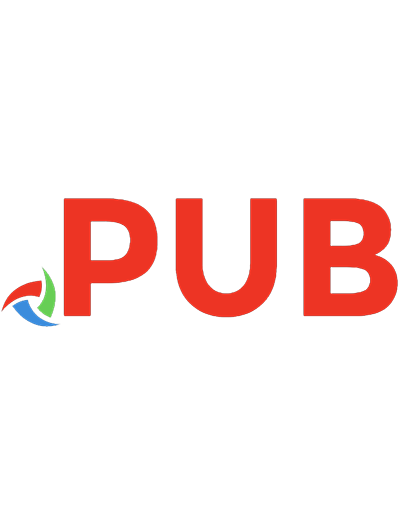

![Red Hat Certified Engineer (RHCE) Study Guide: Ansible Automation for the Red Hat Enterprise Linux 8 Exam (EX294) [1 ed.]
1484268601, 9781484268605, 9781484268612](https://dokumen.pub/img/200x200/red-hat-certified-engineer-rhce-study-guide-ansible-automation-for-the-red-hat-enterprise-linux-8-exam-ex294-1nbsped-1484268601-9781484268605-9781484268612.jpg)
![Red Hat RHCSA 8 Cert Guide: EX200 [Paperback ed.]
0135938139, 9780135938133](https://dokumen.pub/img/200x200/red-hat-rhcsa-8-cert-guide-ex200-paperbacknbsped-0135938139-9780135938133.jpg)
![Red Hat RHCSA 8 Cert Guide: EX200 [2 ed.]
9780137341641, 0137341628, 2021930496](https://dokumen.pub/img/200x200/red-hat-rhcsa-8-cert-guide-ex200-2nbsped-9780137341641-0137341628-2021930496.jpg)
![Red Hat RHCSA 9 Cert Guide: EX200 (Certification Guide) [1 ed.]
0138096279, 9780138096274](https://dokumen.pub/img/200x200/red-hat-rhcsa-9-cert-guide-ex200-certification-guide-1nbsped-0138096279-9780138096274.jpg)
![Red Hat RHCSA 9 Cert Guide: EX200 [1 ed.]
0138096279, 9780138096274](https://dokumen.pub/img/200x200/red-hat-rhcsa-9-cert-guide-ex200-1nbsped-0138096279-9780138096274.jpg)

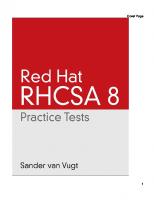
![Red Hat RHCE 8 (EX294) Cert Guide [1 ed.]
0136872433, 9780136872436](https://dokumen.pub/img/200x200/red-hat-rhce-8-ex294-cert-guide-1nbsped-0136872433-9780136872436-s-1906642.jpg)