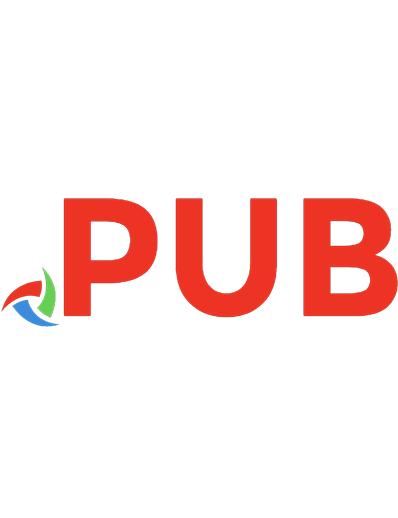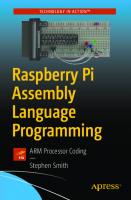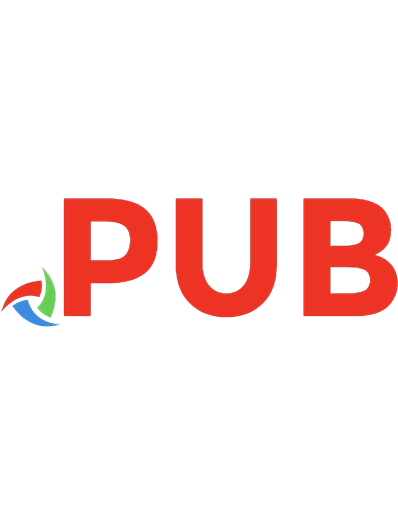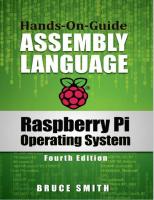Raspberry Pi Operating System Assembly Language 9780992391607, 9780648098744
Raspberry Pi Operating System Assembly Language is a fully revised and updated guide to learning to program ARM machine
2,286 358 7MB
English Pages 493 Year 2021
Polecaj historie
Table of contents :
Using This eBook
Acknowledgements
Dedication
1. Introduction
Imagination Unlimited
Start Experimenting
GNU C Compiler
Learn by Example
What Will You Learn?
Fourth Edition and Compatibility
Raspberry Pi OS
What About 64-bit?
Keyboard Computing
The Significance of ARM
Raspberry Pi Through the Ages
Compute Modules
Notation in Use
Table Terminology
Centre for Computing History
Companion Website and Free Books
2. Starting Out
Numbers with Meaning
ARM Instructions
The Transformation Process
Why Machine Code?
Language Levels
Into Orbit
RISC and Instruction Sets
Assembler Structure
Error Of Your Ways
Cross Compilers
The Raspberry Pi ARM Chips(s)
3. First Time Out
The Command Line
Creating A Source File
Come to the Execution
Assembler Errors
The Components
Lack of _start
Linking Files
Tidying Up
A Comment on Comments
Geany Programmer’s Editor
4. Bits of a RISC Machine
Binary to Decimal
Binary to Hex
Hex to Decimal and Back
Binary Addition
Subtraction
Twos Complement Numbers
When Twos Don’t Add Up
Desktop Calculator
5. ARM Arrangements
Word Lengths
Byte and Word Accessed Memory
Registers
R15 - Program Counter
Current Program Status Register
Bits and Flags
Setting Flags
S Suffix
R14: The Link Register
R13: The Stack Pointer
6. Data Processing
Addition Instructions
Subtraction
Multiplication
Divide Arrives
Move Instructions
Compare Instructions
Ordering Numbers
7. ROS Ins and Outs
SWI and SVC Commands
Writing to the Screen
Reading from the Keyboard
eax and Others
8. Logical Operations
Logical AND
Logical OR
Logical EOR
Logical Instructions
ORR to Convert Character Case
Bit Clear with BIC
Flag Tests
System Call Registers
9. Conditional Execution
Single Flag Condition Codes
EQ: Equal
NE: Not Equal
VS: Overflow Set
VC: Overflow Clear
MI: Minus Set
PL: Plus Clear
CS: Carry Set (HS: Higher or Same)
CC: Carry Clear (LO: Lower)
AL: Always
NV: Never
Multiple Flag Condition Code
HI: Higher (Unsigned)
LS: Lower Than or Same (Unsigned)
GE: Greater or Equal (Signed)
LT: Less Than (Signed)
GT: Greater Than (Signed)
LE: Less Than or Equal To (Signed)
Mixing the S Suffix
10. Branch and Compare
Branch Instructions
The Link Register
Using Compare Instructions
Compare Forward Thinking
Branch Exchange
11. Shifts and Rotates
Logical Shifts
Logical Shift Right
Arithmetic Shift Right
Rotations
Extended Rotate
Uses of Shifts and Rotates
Immediate Constant Range
Top Move
12. Smarter Numbers
Long Multiplication
Long Accumulation
Division and Remainder
Smarter Multiplication
Much More Inside
13. Program Counter R15
Pipelining
Calculating Branches
14. Debugging with GDB
Frozen Cases
Assembling for GDB
The Disassembler
Breakpoints
Breakpoint Labels
Memory Dump
Shortcuts
GDB Make Options
15. Data Transfer
ADR Directive
Indirect Addressing
ADR and LDR
Pre-Indexed Addressing
Accessing Memory Bytes
Address Write Back
Post-Indexed Addressing
Byte Conditions
PC Relative Addressing
16. Block Transfer
Write Back
Block Copy Routine
17. Stacks
Push and Pull
Stack Growth
Stack Application
Framed Work
Frame Pointer
18. Directives and Macros
Data Storage Directives
Aligning Data
Macros
Including Macros
19. File Handling
File Permissions
20. Using libc
Using C Functions in Assembler
Source File Structure
Investigating the Executable
Number Input with Scanf
Getting This Information
21. Writing Functions
Function Standards
More Than Three
Preserving Links and Flags
Robust Print Routines
23. GPIO Functions
Memory Mapping
The GPIO Controller
GPIO In and Outs
Building the Code
Other GPIO Functions
GPIO Pins Explained
24. Floating-Point
VFP Architecture
The Register File
Managing and Printing
Assembling and Debugging VFP with GDB
Load, Store and Move
Precision Conversion
Vector Arithmetic
25. VFP Control Register
Conditional Execution
Scalar and Vector Operations
Which Type of Operator?
Len and Stride
26. Neon
Neon Assembler
Neon Instructions and Data Types
Addressing Modes
VLD and VST in their Stride
Load of Others
Neon Intrinsic
Neon Arrays
Order Correctly
Matrix Math
Multi Matrix
Macro Matrix Example
27. Thumb Code
Differences
Assembling Thumb
Accessing High Registers
Stack Operators
Single and Multi-Register
Functions in Thumb
ARMv7 Thumb Instructions
28. Unified Language
Thumb Changes
New A32 Instructions
Compare by Zero
Assembling UAL
29. Exception Handing
Modes of Operation
Vectors
Register Arrangements
Exception Handling
MRS and MSR
Interrupts When?
Your Interrupt Decisions
Returning from Interrupts
Writing Interrupt Routines
30. System on a Chip
The ARM Chip & Instruction Sets
Co-processors
Pipeline
Memory & Caches
The GPU
ARMv8 Overview
Raspberry Pi OS 64-Bit
In Summary
Archimedes Principle
A. ASCII Character Set
B. ARM Instruction Set
C. Raspbian Syscalls
Citation preview
Raspberry Pi Operating System Assembly Language Hands-on-Guide Fourth Edition © Bruce Smith eBook editions 1 ,2 3, Previously published as Raspberry Pi Assembly Language Raspbian ISBN 978-0-9923916-0-7 Fourth edition Revised and updated: March 2021 [0004] ISBN: 978-0-6480987-4-4 Editor: Alan Ford Edits, Melanie Smith Cover: Sumit Shringi, Graphic Designer (Book Cover-Design) All Trademarks and Registered Trademarks are hereby acknowledged. Within this Hands On Guide the term BBC refers to the British Broadcasting Corporation. Raspberry Pi and the Raspberry Pi logos are registered trademarks of the Raspberry Pi Foundation. Raspberry Pi OS Assembly Language: Hands On Guide is not endorsed by the Raspberry Pi Foundation. All rights reserved. No part of this book (except brief passages quoted for critical purposes) or any of the computer programs to which it relates may be reproduced or translated in any form, by any means mechanical electronic or otherwise without the prior written consent of the copyright holder. Disclaimer: Whilst every effort has been made to ensure that the information in this publication (and any programs and software) is correct and accurate, the author and publisher can accept no liability for any consequential loss or damage, however caused, arising as a result of the information printed in this book and on any associated websites. Because neither BSB nor the author have any control over the way in which the contents of this book is used, no warranty is given or should be implied as to the suitability of the advice or programs for any given application. No liability can be accepted for any consequential loss or damage, however caused, arising as a result of using the programs or advice printed in this book.
Source code and supplementary material referenced in this book is available to readers on the author’s website at: www.brucesmith.info. Published by BSB. www.brucesmith.info.
Using this eBook I love eBooks! Loaded onto my Kindle Paperwhite I can take my favourite books with me, in my pocket, wherever I go and have immediate access to them when and where I want. An eBook copy of any Ken Follett book is much easier to manage than the oft 800-odd page hard-back equivalent. As far as technical books go, it may sometimes not be as straightforward as when reading a novel. Because eBooks are a one size fits all entity, it makes formatting them for all possible instances difficult. In fact, it is a lot easier to format a print book than an eBook. Long program listings, especially which contain copious comments can be unwieldly in an eBook. Thus, I would strongly advise downloading the source code for the programs and scrutinising these at the relevant point. There are several tables and figures, and in many cases, you can click on the highlighted corner to display the table full screen.
Figure. eBook open on Raspberry Pi Desktop, along with appropriate program.
Acknowledgements Thanks go to Richard Khoury for his help with the C segments within this book and the finer art of using GCC and GDB. Thanks to Mike Ginns for the concepts of several programs listed here. Some listings originate from his book Archimedes Assembly Language which was first published by Dabs Press in 1988. (A key to how old the ARM is!) Also, I am grateful to Brian Scallan, Steve Cirelli and Tony Palmer for their feedback and updates. I am also indebted to the many readers who have written with suggestions to improve this book.
Dedication Dedicated to all the health care workers, nurses, doctors and carers around the world. To the ones that gave their all in a time of need during the pandemic. Their memory will be embedded into our hearts for years to come. Thank you.
About the Author Bruce Smith purchased his first computer—an Acorn Atom — in 1980. He was immediately hooked, becoming a regular contributor to the mainstream computer press including ‘Computing Today’ and ‘Personal Computer World’. With the arrival of the BBC Micro his magazine work expanded into books and his 1982 title ‘Interfacing Projects for the BBC Micro’ has become regarded as a classic of the time as the first book showing home users how to connect the computer to the outside world. He was one of the first to write about the ARM chip when it was released on the Acorn Archimedes in 1987. Bruce has written about all aspects of computer use. His friendly, lucid style of writing caused one reviewer to write, ‘This is the first computer book I have read in bed for pleasure rather than to cure insomnia!’ Bruce’s books have been translated into many languages and sold across the world. His publishers have included BBC Books, Collins, Virgin Books and Rough Guides. Originally from London’s East End, he now lives in Sydney, NSW.
Table of Contents Using This eBook Acknowledgements Dedication 1. Introduction Imagination Unlimited Start Experimenting GNU C Compiler Learn by Example What Will You Learn? Fourth Edition and Compatibility Raspberry Pi OS What About 64-bit? Keyboard Computing The Significance of ARM Raspberry Pi Through the Ages Compute Modules Notation in Use Table Terminology Centre for Computing History Companion Website and Free Books 2. Starting Out Numbers with Meaning ARM Instructions The Transformation Process Why Machine Code? Language Levels Into Orbit RISC and Instruction Sets Assembler Structure Error Of Your Ways Cross Compilers The Raspberry Pi ARM Chips(s) 3. First Time Out The Command Line Creating A Source File Come to the Execution
Assembler Errors The Components Lack of _start Linking Files Tidying Up A Comment on Comments Geany Programmer’s Editor 4. Bits of a RISC Machine Binary to Decimal Binary to Hex Hex to Decimal and Back Binary Addition Subtraction Twos Complement Numbers When Twos Don’t Add Up Desktop Calculator 5. ARM Arrangements Word Lengths Byte and Word Accessed Memory Registers R15 - Program Counter Current Program Status Register Bits and Flags Setting Flags S Suffix R14: The Link Register R13: The Stack Pointer 6. Data Processing Addition Instructions Subtraction Multiplication Divide Arrives Move Instructions Compare Instructions Ordering Numbers 7. ROS Ins and Outs SWI and SVC Commands Writing to the Screen Reading from the Keyboard eax and Others
8. Logical Operations Logical AND Logical OR Logical EOR Logical Instructions ORR to Convert Character Case Bit Clear with BIC Flag Tests System Call Registers 9. Conditional Execution Single Flag Condition Codes EQ: Equal NE: Not Equal VS: Overflow Set VC: Overflow Clear MI: Minus Set PL: Plus Clear CS: Carry Set (HS: Higher or Same) CC: Carry Clear (LO: Lower) AL: Always NV: Never Multiple Flag Condition Code HI: Higher (Unsigned) LS: Lower Than or Same (Unsigned) GE: Greater or Equal (Signed) LT: Less Than (Signed) GT: Greater Than (Signed) LE: Less Than or Equal To (Signed) Mixing the S Suffix 10. Branch and Compare Branch Instructions The Link Register Using Compare Instructions Compare Forward Thinking Branch Exchange 11. Shifts and Rotates Logical Shifts Logical Shift Right Arithmetic Shift Right Rotations
Extended Rotate Uses of Shifts and Rotates Immediate Constant Range Top Move 12. Smarter Numbers Long Multiplication Long Accumulation Division and Remainder Smarter Multiplication Much More Inside 13. Program Counter R15 Pipelining Calculating Branches 14. Debugging with GDB Frozen Cases Assembling for GDB The Disassembler Breakpoints Breakpoint Labels Memory Dump Shortcuts GDB Make Options 15. Data Transfer ADR Directive Indirect Addressing ADR and LDR Pre-Indexed Addressing Accessing Memory Bytes Address Write Back Post-Indexed Addressing Byte Conditions PC Relative Addressing 16. Block Transfer Write Back Block Copy Routine 17. Stacks Push and Pull Stack Growth Stack Application Framed Work
Frame Pointer 18. Directives and Macros Data Storage Directives Aligning Data Macros Including Macros 19. File Handling File Permissions 20. Using libc Using C Functions in Assembler Source File Structure Investigating the Executable Number Input with Scanf Getting This Information 21. Writing Functions Function Standards More Than Three Preserving Links and Flags Robust Print Routines 23. GPIO Functions Memory Mapping The GPIO Controller GPIO In and Outs Building the Code Other GPIO Functions GPIO Pins Explained 24. Floating-Point VFP Architecture The Register File Managing and Printing Assembling and Debugging VFP with GDB Load, Store and Move Precision Conversion Vector Arithmetic 25. VFP Control Register Conditional Execution Scalar and Vector Operations Which Type of Operator? Len and Stride 26. Neon
Neon Assembler Neon Instructions and Data Types Addressing Modes VLD and VST in their Stride Load of Others Neon Intrinsic Neon Arrays Order Correctly Matrix Math Multi Matrix Macro Matrix Example 27. Thumb Code Differences Assembling Thumb Accessing High Registers Stack Operators Single and Multi-Register Functions in Thumb ARMv7 Thumb Instructions 28. Unified Language Thumb Changes New A32 Instructions Compare by Zero Assembling UAL 29. Exception Handing Modes of Operation Vectors Register Arrangements Exception Handling MRS and MSR Interrupts When? Your Interrupt Decisions Returning from Interrupts Writing Interrupt Routines 30. System on a Chip The ARM Chip & Instruction Sets Co-processors Pipeline Memory & Caches The GPU
ARMv8 Overview Raspberry Pi OS 64-Bit In Summary Archimedes Principle A. ASCII Character Set B. ARM Instruction Set C. ROS Syscalls
1. Introduction It didn’t surprise me when, early in 2013, it was announced that the Raspberry Pi had sold one million units. And counting… It took me back more years – decades even – than I care to remember when it was announced that the BBC Micro had done the same. Both came out of businesses based in Cambridge in the UK and there were even more links between the two than you might imagine. Both systems fascinated me and literally millions of other people. The first system took every penny of my savings at the time, but the Raspberry Pi didn’t even drain the cash in my wallet. But whist the ticket price for each was vastly different, pretty much everything else about them was so familiar. Not least their ability to run a wide range of software and educational tools and how easy it was to connect external devices and control the outside world. I would suspect that most people who own one Raspberry Pi, own several.
Figure 1a. An Original Raspberry Pi Model B.
For the first time since the BBC Micro there is an affordable and infinitely accessible system that just about anyone can use. Meanwhile, the PC and Mac have dominated the market and other more games-orientated boxes have been available. But none of these have impacted the technical home hobbyist user. The techsperts have had a variety of development boards to experiment and fiddle with, again mostly beyond the scope of the home hobbyist computer market. For the cost of a couple of CDs or new release DVD, the Raspberry Pi has changed all that. The launch of the Raspberry Pi Zero in November 2015 took cheapness to a new level. A fully-fledged ARM-driven computer for just $5. Insane! And if that wasn’t enough the December 2015 issue of MagPi (the official Raspberry Pi magazine) had it bound on the cover as a free give away. Could the Raspberry Pi be classed as the world’s first disposable computer? At the time of updating this introduction for the fourth edition (December 2020) sales had surpassed 30 million across the various models available. Indeed, that figure was reported to have been passed by the start of 2020 with a variety of organisations using at the very heart of their infrastructure and development. Oracle hailed its cluster of 1,060 Raspberry Pi boards the ‘world’s largest’ Pi supercomputer, sporting 4,240 cores. The Jet Propulsion Laboratory (JPL) also uses the boards for its Mars mission.
Imagination Unlimited One reason for the birth of the Raspberry Pi was to make it easy for people to take up programming, with the aid of a competitively priced computer system whose use was limited only by the user’s imagination. I hope this book will help many of you reading it realise that dream. In fact, it isn’t a dream. It is a probability if you continue your way through the pages that follow — a first step on a rewarding and educational pastime. And, who knows, you may become part of a new generation of computer programmers working at the sharp end of what is possible. The purpose of this book is to give the reader a better understanding of how computers really work at a lower level than in programming languages like C or Python. By gaining a deeper understanding of how computers work, you can often be much more productive developing software in higher level languages such C and Python. Learning to program in assembly language is an excellent way to achieve this goal. This book provides an introductory tutorial in writing assembly language on the Raspberry Pi and specifically using the Raspberry Pi OS (Raspbian Operating System). Assembly language generates machine code that can be run directly on your computer. I first learnt to program assembly language on early Acorn designed machines and ultimately watched the ARM chip develop on their Archimedes and BBC Micro Second-Processor systems. Ultimately that assembly language was the forerunner of what the Raspberry Pi uses today. If anything, that proves that what you learn here should stand you in good step for many years to come. So, it’s been a significant investment.
Start Experimenting While this is not a book for the complete novice, you certainly do not require any experience with assembly language or machine code to be able to pick it up and start reading and experimenting. Programming experience would be beneficial, and any structured language will have provided the groundwork for many of the fundamental concepts required. This is a Hands-on-Guide, so there are plenty of programs for you to try for yourself. Learning to program is about experimenting, making mistakes, and then learning from them. Experimenting by changing values and information is without doubt the best way to understand what is happening and is to be encouraged. All programs are available to download from the companion website. The book is equally applicable to all versions of the Raspberry Pi. More on this shortly.
GNU C Compiler There are several operating systems (programming environments) available to download for using with the Raspberry Pi. As the title suggests, the one we’re using here is called the Raspberry Pi OS (formerly Raspbian), and this comes with everything you’ll need to write and run your programs. The software we will utilise is GCC, the GNU Compiler Collection. The original author of the GNU C Compiler (GCC) was Richard Stallman, the founder of the GNU Project. The GNU project was started in 1984 to create a complete operating system as free software, to promote freedom and cooperation among computer users and programmers. Every operating system needs a C compiler, and as there were no free compilers in existence at that time, the GNU Project had to develop one from scratch. You may be aware that C is an extremely popular programming language; it is also one that is very closely tied to the Advanced RISC Machine (ARM) microprocessor which the Raspberry Pi uses at its very core. You do not need to know C to write assembly language programs, so don’t be too concerned about that. GCC is a very clever piece of software and can be used in many ways. One of its key components is as an assembler, and this is the part of GCC we shall be primarily interested in. The work was funded by donations from individuals and companies to the Free Software Foundation, a non-profit organisation set up to support the work of the GNU Project. The first release of GCC came in 1987. Since that time GCC has become one of the most important tools in the development of free software and is available on almost every operating system platform in existence. GCC is free software, distributed under the GNU General Public License (GNU GPL). This means you have the freedom to use and to modify GCC, as with all GNU software. If you need support for a new type of CPU, a new language, or a new feature you can add it yourself, or get someone to do it for you.
Learn by Example The programs presented in this book are provided to illustrate concepts being explained with a simple and — where possible — practical application. I will not try to baffle you with long and complex listings; there is no need to. I will leave it to you to take the examples and information and combine them two, three, four and more at a time to create a useful outcome, learning a great deal along the way. Some degree of ‘chicken and egg’ syndrome has been unavoidable, but I have tried to keep it to a minimum. Concepts are introduced in an order that goes with knowledge so far acquired. However, sometimes this is not always possible; in such cases I will highlight the fact. In such cases, you need to accept that it works, and you will understand the how and why later in the day! Programming really is fun. I have written a tonne of books on the subject and a good percentage of them have been about home computers — how to program and use them. I have never had a computer lesson in my life. If I can do it, so can anyone. It is also frustrating! There is not a programmer who ever lived, novice or expert, who has not spent an inordinate amount of time trying to solve a programming problem, just to realise later that the issue was right there in front of them all along. I would go so far as to say the real satisfaction comes when you solve problems for yourself. One word of advice: If you can’t solve something, walk away, and do something else for a while. It’s amazing how often the solution comes to you when you are doing something else. A good rule for life in general!
What Will You Learn? In a nutshell, you will learn to become a proficient assembly language programmer. By the end of this book, provided you have worked through and applied the example programs and small snippets of programs that are dotted through the text, you will be able to design, write and produce machine code programs to undertake any number of tasks. You will also have the grounding to allow you to delve into the more generic texts relating to the ARM chip and system programming. You will also become familiar with using GCC in a whole variety of ways including writing for the Raspberry Pi Operating System and by combining your assembled programs with libraries of standalone functions. You will learn how to interpret and manipulate what your Raspberry Pi is doing at its most fundamental level. You will be right in there programming, deep inside the ARM chip. Problem solving is something you will also need to learn. When a machine code program will not work as you intended it is often a simple logical flaw that is the root cause. GCC comes with its own debugging tools and we’ll see how to use these to good effect. I’ll also provide some useful tips on the best way you can narrow down your search area to the source of the problem.
Fourth Edition and Compatibility By and large this book is compatible with the full range of Raspberry Pi computers. One of the mantras of those developing the hardware and software for the system is to ensure that it remains backwards compatible (as far as possible). That essentially means that what works on one Raspberry Pi will work on another, provided it is written correctly (in terms of software). Hardware should work also, aside from some of the physical changes that have taken place. For example, the HDMI port works, but the type of lead required to connect to the outside world may change (standard to micro, for instance).
Figure 1b. Raspberry Pi 4 Model B. Physically, the difference between models and versions is generally obvious. And for the purposes of this book I would assume you have a model that has a GPIO port fitted as standard, and this is largely where some of the changes come in from this books point of view, of you are intending to use some of the examples
there that show how use your coding to connect to attached devices. Where required changes are noted in the text of the book. Several different versions of the ARM chip have been used in the evolution of the Raspberry Pi to date, and that may continue in the future as well. For now, just be aware that differences may exist, but these will become apparent as your knowledge grows. As this is essentially a beginner’s book, it does not change the fundamentals of the programming experience herein. As such, the contents of this book can be considered applicable as an introduction to ARM assembly language regardless of the model Raspberry Pi you are using.
Raspberry Pi OS When the 8GB Raspberry Pi 4 was announced (May 2020), the Raspberry Pi Foundation revealed that it was changing the name of its official operating system from Raspbian to Raspberry Pi OS. This is with a view to providing a similar, and stable operating system and windows-style desktop environment across all platforms and to ensure on-going backwards compatibility with software and applications as far as possible. The two main categories of processors are 32-bit and 64-bit. By supporting both 32-bit and 64-bit operating systems, and taking charge of the operating system build, the look and feel of OS’s can be maintained. Simply put, a 64-bit processor is more capable than a 32-bit processor because it can handle more data at once. A 64-bit processor can store more computational values, including memory addresses, which means it can access over four billion times the physical memory of a 32-bit processor. That’s just as big as it sounds! From a user point of view, utilising the standard 32-bit operating system, there is no functional difference in what this book covers. For ‘Raspbian’ read ‘Raspberry Pi OS’ and vice versa. More importantly, the OS remains backwards compatible so that Raspberry Pi OS will run on all versions of the Raspberry Pi. You can update and upgrade your current operating system to the latest Raspberry Pi OS at any point. The Raspbian project will continue and will undoubtedly continue to be used to build the 32-bit version of Raspberry Pi OS. Considering that several models of Raspberry Pi, including the very-popular Raspberry Pi Zero, will never work with a 64-bit OS, the 32-bit platform will continue to be important if not dominant for years to come. It’s the common denominator. If you wish to stay upto-date about the Raspberry Pi OS then DistroWatch maintains relevant information at: https://distrowatch.com/table.php?distribution=raspios.
What About 64-bit? The Raspberry Pi 2B (v1.2) was the first to use an ARM 64-bit processor, yet there wasn’t an official 64-bit OS available for it. That’s because the Raspberry Pi Foundation has focused instead on making its 32-bit Raspbian OS run on all generations of the RPi. Since the Raspberry Pi 2B (v1.2), all RPi releases have been based on 64-bit processors, which can also run in 32-bit mode.The 32-bit state of the ARM chip is called AArch32 (or A32) and the 64-bit is AArch64 or A64. This means that 32-bit software can be run on a 64-bit ARM chip in AArch32 state–the reverse is not true. At the time of writing there is a beta-version of the 64-bit Raspberry Pi OS available for download and use. Once this is out of beta it will be released and run on all 64-bit capable versions (see Chapter 30). Note that the 32-bit version (A32) of ARM assembly language is different to the 64-bit version (A64), therefore code written in A32 will not run without modification in A64 state.
Keyboard Computing The inevitable happened in November 2020 when desktop computing finally arrived for the Raspberry Pi the board being re-engineered and packaged inside a red and white keyboard for the launch of the Raspberry Pi 400.
Figure 1c. The Raspberry Pi 400, the ultimate in keyboard computing.
The Significance of ARM All microprocessors are based on a specific instruction set architecture (ISA), and the most significant of these down the years has been x86-based which has dominated the desktop and laptop marketplace (PC and Apple). Most recently this includes the 64-bit version called x86-64 or AMD64. However, most Apple and Android tablets and smart phones have ARM processors within, which is incompatible with x86. These devices use the ARM chip because of its low energy consumption, as in longer battery life. However, the incompatibility means that software compiled for desktops and laptops cannot be directly run-on ARM-controlled mobile devices. Reduced Instruction Set Computing or RISC processors, used in ARM devices, execute a lot of simple instructions to complete task. The x86 processors use CISC or a Complex Instruction Set and execute a series of more complex instructions to complete an identical task. ARM chips therefore achieve their lower power consumption as they have fewer transistors in their core structure than CISC based ones. It also means from a programmers’ point of view you have less instructions to learn as an ARM programmer! The other significant difference is that ARM Holdings is not a chip manufacture. It designs the chips and then licenses these core designs for others to include in their own purpose build chips. In mid-2020 Apple Computers announced it will be going full tilt with selfmanufactured ARM chips included in its full range of new computers, therefore ensuring applications can run across its range of devices. Microsoft 365, Adobe Creative Cloud and like software are likely to be available for a new range of ARM Macs. It doesn’t take a great stretch of the imagination to see they could also be available for other ARM-based computers too. While the x86 based laptops and desktops will continue in the short term at least dominate the marketplace in terms of installed numbers ARM-based Apple Macs should bring ARM-based laptops/desktops computers into the mainstream market place, and may tempt other players as well. All this adds to another reason to learn ARM assembly language programming.
Raspberry Pi Through the Ages The Raspberry Pi has been evolving ever since it was first released in 2012. With each generation there is often significant improvement, in the type of the central processing unit, memory capacity, networking support, and peripheral-device support. The table shown in Figure 1d lists some of the basic specifications for each of the Raspberry Pi formats (some versions may appear similar in specification, but but have changed slightly in configuration which is not noted in the table). As a rule, Raspberry Pi comes in three different formats: Model B: these are the ‘full size’ boards which include Ethernet and USB ports. The B+ versions often add enhancements or specific differences. Model A: these are the square shape boards. Consider these a ‘lighter’ version of the Raspberry Pi, usually with lower specifications than the headline Model B, with less USB ports and often no Ethernet. As such they retail at a lower price point. Zero: Smallest Raspberry Pi available. Zeros have less computing processing power than the Model B but use less power as well. No USB, no Ethernet, just a nice simple package! The amount of memory available on each Raspberry Pi should have no real significance for the requirements of this book, just be aware that the memory addresses you see when you run or list a particular program may differ from what is shown herein. That should not hinder the program operation though. Model Release RPi 400 Nov 2020 RPi 4B June 2019; May 2020 (8Mb) RPi May 2018 3B+ RPi 3B Feb 2016 RPi 3A+
Nov 2018
RPi
Nov 2020
Specification Broadcom BCM2711C0, quad-core Cortex-A72 (ARM v8) 64-bit SoC at 1.8 GHz, VideoCore VI Broadcom BCM2711B0, quad-core Cortex-A72 (ARM v8) 64-bit SoC at 1.5 GHz, VideoCore V
FPU VFPv4 + Neon VFPv4 + Neon
Broadcom BCM2837B0, quad-core Cortex-A53 VFPv4 (ARMv8-A) 64-bit SoC @ 1.4GHz. VideCore IV + Neon Broadcom BCM2837 quad-core Cortex-A53 VFPv4 (ARMv8-A) 64-bit SoC @ 1.2GHz. VideCore IV + Neon Broadcom BCM2837B0, quad-core Cortex-A53 VFPv4 (ARMv8-A) 64-bit SoC @ 1.4 GHz. VideCore + Neon IV Broadcom BCM2837, quad-core CortexVFPv4
2Bv1.2 RPi 2B Feb 2015
RPi May 2012 1B+ RPi 1B May 2012 RPi Nov 2014 1A+ RPi 1A Feb 2013 RPi Feb 2017 Zero W/WH RPi May 2016 Zero v1.3 RPi Nov 2015 Zero v1.2
A53(ARMv8-A) 64-bit SoC @900Mhz. VideoCore IV Broadcom BCM2836, quad-core Cortex-A7 (ARM v7-A) 32-bit SoC at 900 MHz, VideoCore IV Broadcom BCM2835, 1176JZF-S (ARM v6Z) 32-bit SoC at 700 MHz, VideoCore IV Broadcom BCM2835, 1176JZF-S (ARM v6Z) 32-bit SoC at 700 MHz, VideoCore IV Broadcom BCM2835, 1176JZF-S (ARM v6Z) 32-bit SoC at 700 MHz, VideoCore IV Broadcom BCM2835, 1176JZF-S (ARM v6Z) 32-bit SoC at 700 MHz, VideoCore IV Broadcom BCM2835, single-core 1176JFS(ARM v6Z) 32-bit SoC at 1 GHz, VideoCore IV Broadcom BCM2835, single-core 1176JFS(ARM v6Z) 32-bit SoC at 1 GHz, VideoCore IV Broadcom BCM2835, single-core 1176JFS(ARM v6Z) 32-bit SoC at 1 GHz, VideoCore IV
Figure 1d. Raspberry Pi formats, some base specifications.
+ Neon VFPv3 + Neon VFPv3 VFPv2 VFPv2 VFPv2 VFPv2
VFPv2
VFPv2
Compute Modules The Compute Module is a stripped-down Raspberry Pi which is intended for industrial or commercial applications. The idea being that they can be used in development projects by anyone who wants them. (Ultimately you purchase the boards and finalise them yourself for whatever need you might have.) As such the Compute Modules don’t have the connection bells and whistles that you may find on the equivalent Raspberry Pi, equally they are not as robust. As such, and although they do contain ARM processors as they are based on the Raspberry Pi, they are not covered herein. But then came the Computer Module 4. Unlike previous Compute Modules this by purchasing the updated IO Board you get easy access to all the interfaces standard connectors, providing a ready-made development platform and a starting point for your own designs.
Notation in Use A standard notation has been adopted throughout this book. Number types and certain operations on numbers are commonplace in programming books such as this, and it is important to distinguish among them. The short list here is for reference. Their exact meaning will be described as we encounter them within the text of the book. % or 0b Denotes that the number that follows it is in binary or base 2. For example: %11110000 or 0b11110000 0x Denotes that the number that follows it is hexadecimal or base16. For example: 0xCAFE < > Angle brackets or chevrons are used extensively to enclose a word that should not be taken literally but read as the object to use with the command. For example, means a register name, R0 for example, should be used in the angled brackets and not the word ‘Register’ itself. Dest Short for destination. Operand1 The commentary in the text often talks about Operand1 and its use. The relevant values for Operand1 as defined at that point should be used. For Operand1, this is normally a register. Operand2 The commentary in the text often talks about Operand2 and its use. The relevant values for Operand2 as defined at that point should be used. For Operand2, this is normally either a register or an immediate value. Op1 Shorthand format for when space is tight. Op2 Shorthand format for when space is tight. ( ) Brackets show that the item within is optional and may be omitted if not needed. For example, ADD (S) means that S may or may not be included.
Table Terminology The table in Figure 1d utilises many acronyms that may or may not be new to you. We’ll examine each of these briefly now and re-address them at the appropriate points in the book, as required. SOC: System-on-Chip. One of the key elements of the Raspberry Pi design and generally the largest chip on the board, it contains all the significant components in one package. This includes the ARM processor or processors and graphics processing units. Note that each SoC is defined by a number - viz BCM2771 for the Raspberry Pi 4 B. CPU: This is the ARM processor or processors used, integrated into the SoC. The table lists the specific ARM chip along with the number of included cores and the speed of operation. Thus, on the original Raspberry Pi B, the table tells us that a single ARM 1176JZF-S running at 700MHz was supplied. More recently the Raspberry Pi 4 B utilises four Cortex-A72 ARM cores running at 1.5GHz. FPU: Floating-Point Unit or maths co-processor which provides complex math functions. This is also part of the SoC and later editions of the SoC include a Neon co-processor allowing the FPU to undertake multiple operations in parallel. VFP is short for vector floating-point. GPU: Graphics Processing Unit. Included as part of the Broadcom SoC, this is also manufactured by Broadcom and is typically a VideoCore IV, changing to VideoCore VI with the Raspberry Pi 4 B. Effectively it is a multimedia processor that can decode the various graphics and sound formats (codecs) to ensure great output on your monitor, maintaining low power consumption. The final column of the table lists the Instruction Set Architecture implemented and whether it is 32-bit or 64-bit. As you can see, and referring the item on 64-bits earlier, a 64-bit instruction set has been available on the Raspberry Pi since the RPi 2 B v1.2, effectively October 2016.
Centre for Computing History The Centre for Computing History (CCH) is a pioneering educational charity that opened at its current site in Cambridge in August 2013. CCH was established as an educational charity to tell the story of the Information Age through exploring the historical, social, and cultural impact of developments in personal computing. It maintains a long-term collection of objects to tell this story and exploits them through education and events programmes. CCH aims to deliver inspirational learning opportunities to a wide range of audiences – from pre-schoolers to the over-70s – so people become confident and creative users of information and digital technology. It offers a range of education services on site including programming and electronics workshops and other interactive learning using 1980s BBC Micros and Raspberry Pi. Check it out at: https://www.computinghistory.org.uk
Companion Website and Free Books Go to https://www.brucesmith.info and follow the directions to the book companion pages. From the site, you can download all the programs and access updates to the book and additional information and features. In addition, links to other support websites and useful downloads can be found, along with details of forthcoming Bruce Smith Books publications covering the Raspberry Pi. PDFs for several of my original books can be found to download free-ofcharge via my website. These are books that were published prior to 2004 before the whole eBook and self-publishing era got full on. Whilst I did author many of them (all but two in fact) using a wordprocessor the original text has long since washed away (the first two were written longhand – blue ink on A4 ruled pages!).
2. Starting Out Assembly language gives you access to the native language of the Raspberry Pi – machine code. This is the tongue of the ARM chip which is the heart and brain of your computer system. ARM stands for stands for Advanced RISC Machine, and it ultimately controls everything that takes place on your Raspberry Pi. Microprocessors such as the ARM, control the use and flow of data. The processor is also often called the CPU – Central Processing Unit – and data the CPU processes are digested as a continuous, almost never-ending stream of 1s and 0s. The order of these 1s and 0s has meaning to the ARM, and a particular sequence of them will be translated into a series of actions. Just like Morse Code where a series of dots and dashes in the correct order has meaning if you know how each letter is represented. For Example:
-.-. .-.. . ...- . .-.
Numbers with Meaning As a machine code program code program is a sequence of endless strings of 1s and 0s. For example: 11010111011011100101010100001011 01010001011100100110100011111010 01010100011001111111001010010100 10011000011101010100011001010001 It would be almost impossible — or at the very least extremely time-consuming — to interpret what these numbers mean. Assembly language helps to overcome these issues. Assembly language is a form of shorthand that allows machine code programs to be written using an English style lexicon. An assembler is a program which translates the assembly language program into the machine code, thereby taking away what would otherwise be a laborious process. The assembly language program is often just a text file, and this is read by the assembler before being converted into its binary (1s and 0s) equivalent. The assembly language program is called the input or source file, and the machine code program the object file. The assembler translates (or compiles) the source file into an object file. Assembly language is written using mnemonics. A mnemonic is a device that aids learning or acts as a reminder. This relies upon associations among easyto-remember letter sequences that can be related back to the information to be remembered. You’ve probably encountered these at some point as acronyms. For example, to remember the colours of the rainbow you could take the phrase: 'Richard Of York Gave Battle In Vain' And use the first letter of each word. Or use the fictitious name: 'Roy G. Biv' A mnemonic language has developed around SMS messages sent on mobile phones. These enable text messages to be shorter and more compact. For example, ‘L8R’ for later’, ‘GR8’ for Great and ‘2mrw’ for ‘tomorrow’.
ARM Instructions The ARM chip has a specific set of machine code instructions that it understands. These operation codes or ‘opcodes’ and their use are really what this book is about. The ARM is just one type of microprocessor; there are many different types, and each has its own unique set of instructions. You cannot take a machine code program written for ARM and run it successfully on a different microprocessor. It simply would not work as expected, if at all. That said, the concepts introduced here can be applied with a broad brush to most other microprocessors available and are consistent in application. If you learn to program in one, you are well on your way to programming others. Essentially you just need to learn a new set of mnemonics, and most likely many will be like the ones you are about to learn. Microprocessors move and manipulate data, so not surprisingly many of the machine code commands deal with this control, and most instruction sets (the collective term for these mnemonics), include commands to add and subtract numbers. The assembly language mnemonics used to represent these tasks are typically in the form: ADD SUB These examples are straightforward as are many other ARM mnemonics, However, they can also appear complex when combined in a single line sequence. By breaking them down into their component parts their action can be determined without any real difficulty. An assembly language mnemonic is normally three characters in length, but there are occasions when it may be longer. Like anything new, this may take a bit of ‘getting used to’, but if you work through the examples given in this book and apply them in your own examples you should not have too much trouble. MOV is the mnemonic for the MOVe command. It takes information from one place and moves it to another place. How hard was that?
The Transformation Process Once you have developed your assembly language program you have to convert it into machine code using the assembler. For example, when the assembler encounters the MOV mnemonic it will generate the correct number that represents the instruction. It stores the assembled machine code as a sequential file in memory and then allows you to run or execute it. In the process of assembling the program, the assembler also checks its syntax to ensure it is correct. If it spots an error, it will identify it to you and allow you to correct it. You can then try and assemble the program again. Note that this syntax check will only ensure that you have used the assembler instructions correctly. It cannot check their logic so if you have written something that has used instructions correctly, but not in the way that achieves what you wanted, it will assemble without error but will produce an unwanted result. For example, you may need to do an addition but programmed a subtraction instead! There are various ways to write an assembly language program. The first ARM chips were designed by Acorn and so not surprisingly appeared on a range of Acorn-based computers running RISC OS. This included the Archimedes and RISC PC. These machines ran BBC BASIC, which was innovative in that it allowed you to write assembly language programs as an extension of BBC BASIC. This method is still available to you today should you install RISC OS on your Raspberry Pi. As we have already identified, this book assumes you are using the Raspberry Pi Operating System and the GNU GCC software. Other assembler software does exist — much of it free — and a quick search on the internet will reveal what the offerings are. A major advantage of GCC Programming is that it can also assemble programs written in the C programming language. Although this book is not about programming C, there are reasons why some familiarity with the infrastructure it employs is advantageous, and with just a bit of knowledge this can help make programming easier. We’ll discuss this with examples later in the book. The bottom line is that there is nothing to stop you trying any or all these other assemblers, and certainly what you learn here will be beneficial in that process.
Why Machine Code? This is an easy question to answer. Essentially everything your Raspberry Pi does is done using machine code. By programming in machine code, you are working at the most fundamental level of the Raspberry Pi operation. If you are using a language such as BBC BASIC or Python, then ultimately all its operations have to be converted into machine code every time you run the program. This takes a finite amount of time – in human terms lightning fast – but still time. This conversion or interpretation process does therefore slow the operation of the software down. In fact, even the most efficient languages can be over 30 times slower than their machine code equivalent, and that’s on a good day! If you program in machine code, your programs will run much faster as there is no conversion being undertaken. There is a conversion process when you run the assembler, but once you have created the machine code you can execute this directly — it is a one-off process. You do not have to run the assembler every time. Once you are happy with your program you can save the machine code and use it directly. You can also keep the assembly language source program and use it again, or perhaps make changes at some later point.
Language Levels Languages such as C or Python are called high-level languages. High-level languages are often easier to write as they have a more English-like syntax and also include commands that do a complex sequence of actions using one command that would otherwise take a long list of machine code instructions to perform. Machine code is a low-level language level language as it is working amongst the ‘nuts and bolts’ of the computer: it spells out every technical step and detail and as a result is harder to understand. This is the advantage of a high-level language as opposed to a low-level one. That said, as you become more proficient in assembly language, there is nothing stopping you from building libraries of routines to do a specific task and just adding them to your programs as you write them. As you dig deeper into the world of the ARM, you will find that such libraries already exist out there in cyberspace. By writing in assembler, you can also transport your assembly language programs onto other computers or systems that use the ARM chip. You simply load the assembly language file into an assembler at the new destination, assemble it and run the machine code program. The GNU GCC compiler is available for just about all flavours of microprocessor, so being familiar with the use of GCC will allow you to transport your new-found skill onto other systems should you so desire. Provided you take full advantage of the ARM chip’s facilities you can even transfer and run the machine code directly. This has exciting possibilities when you consider that just about every Smart Phone and Tablet device available these days utilises ARM chips!
Into Orbit Just to underline the power of the ARM chip and indeed smart phones in general, a whole new generation of satellites called CubeSats, have been placed into orbit around the Earth. They are small (about 10cms square) and have specific tasks. The Surrey Space Centre in the south of England has designed several CubeSats that are powered by Android phones. At around $100,000 each, these satellites are a fraction of the cost of previous machines. At the same time, the computing power of a single smart phone is perhaps tens of thousands of times more than could be found in the computers on all the Apollo moon missions put together! This is all at your disposal on your Raspberry Pi.
Figure 2a. A CubeSat under construction.
Surprise, surprise, the world is not all rosy! There are differences in the CPU releases. As with software, the ARM chip has gone through continual development and has had new version issues. But the base instruction set remains the same so ‘porting’ is not as hard as it might seem. It only becomes an issue if you are using more advanced features of the microprocessor. For this introductory guide, these changes are not relevant. Everything in these pages is applicable to your Raspberry Pi.
RISC and Instruction Sets The R in ARM stands for RISC. This is an acronym for Reduced Instruction Set Computing. All CPUs operate using machine code and each of these machine code instructions or opcodes has a specific task. Together these instructions form the instruction set. The philosophy behind RISC has been to create a small, highly optimised set of instructions. This has several advantages — fewer instructions to learn for one — but obviously greater variation in their use.
Assembler Structure Programming in any language, just like speaking in any language, requires us to follow a set of rules. These rules are defined by the structure and syntax of the language we are using. To program effectively, we need to know the syntax of the language, and the rules that structure the language. The simplest way to design a program is simply to create a simple list of things you want it to do. It starts at the beginning and executes linearly until it gets to the end. In other words, each command is executed in turn until there are no more commands left. This works but is very inefficient. Program languages today are structured and allow you to build them as a set of independently executable procedures or subroutines. These subroutines are then called from a main program as and when they are required. The main program, therefore, controls the flow of control and executes anything that may not be available as a subroutine. Programs are smaller and more manageable when they are created using subroutines. In a linear program concept, we would have probably had to repeat large sections of code several times to have achieved its goal. Figure 2b illustrates some pseudo-program language to show how such a structured program might look. In the example, program commands are listed in capitals – uppercase letters. Sections of subroutine code are given names – in lowercase – and paradoxically are identified with a full-stop at their start. The entire flow of the program is contained in the six lines starting with ‘.main’ and finishing with ‘END’. Admittedly it is short, but it is clear to read, and you can understand just with a glance, what is happening. Each subroutine name is meaningful. .main DO getkeyboardinput DO displayresult DO getkeyboardinput DO displayresult END .getkeyboardinput ; Instructions to read input from keyboard RETURN .displayresult
; print the result on the screen RETURN Figure 2b. Pseudo code illustrating a structured approach to programming. In this example, the main program just calls subroutines. In a perfect world, this would always be our aim because it also makes it easier to test individual subroutines separately before they are included in the main program. This helps to ensure our program works as we put it together.
Error Of Your Ways One big challenge you face when learning any new program is locating errors. This process is known as debugging. I guarantee (and I have proven this many times) you will first write a program that does not work as expected. You will look at it until the cows come home and not see the error of your ways. You will insist you are right, and the computer is the issue. Then like a bolt out of the blue, you will see the error right there staring at you. By building a subroutine and then testing it separately, ensuring that it works, you will know when you come to use it as part of your larger program that your hair is safe for another day.
Cross Compilers This is a term you are likely to come across a lot. The GCC compiler can be found on a lot of other computers, even ones that do not use the ARM chip. You can write and compile ARM assembler on a totally different computer! However, you cannot run the assembled machine code. You must first transfer it from the host machine to the target machine (such as Raspberry Pi). GCC is not the only compiler for the Raspberry Pi or that you can use as a cross-compiler; there are many more available. The forums on the Raspberry Pi website are a good source of such information, and I would suggest that you look around on the web for yourself if this is of interest.
The Raspberry Pi ARM Chips(s) The ARM chip used in the Raspberry Pi Zero, A, B, A+, B+ is (to give it its full title) a Broadcom BCM2835 System-on-Chip multimedia processor. The Systemon-Chip (SoC) means that it contains just about everything needed to run your Raspberry Pi in the one structure (and is a reason why the Raspberry Pi can be so small). The BCM2835 uses an ARM11 design, which is built around the ARMv6 instruction set. On the Raspberry Pi 2 the chip used is a SoC, BCM2836. This retains all the features of BCM2835 but replaces the single 700MHz ARM11 with a 900MHz quad-core ARM Cortex-A7: everything else remains the same. Being faster and containing more memory, it can run more mainstream software such as Windows 10 and the full range of ARM GNU/Linux distributions. The Raspberry Pi 3 has an ARM v8 at its core, again using a SoC structure and operating even faster still at 1.2GHz. This is based on four high performance ARM CortexA53 processing units working in tandem. This is also a 64-bit processor that can operate in both AArch32 and AArch64 states. The Raspberry Pi 4 uses the Broadcom 2711 and is faster again at 1.5GHz. The ARMv8 is a quad-core A72. This is also a 64-bit processor that can operate in both AArch32 and AArch64 states. The 8GB version allows the memory for the full 64-bit version to run efficiently and handle applications that make it a fully-fledged PC! There is a lot of jargon in those few paragraphs. Right now, from a beginner’s point of view I wouldn’t worry about it too much. As you learn more about the Raspberry Pi these things will start to become second nature. We’ll come back to the SoC towards the end of this book and explain it in a bit more detail. By the way, one MegaHertZ (1MHz) represents a million cycles per second. The speed of microprocessors, called the clock speed, often is measured in MHz. For example, a microprocessor that runs at 700MHz executes 700 million cycles per second. 1.2 GHz (GigaHertZ) is 1.2 billion cycles per second. We will see later how this speed affects the execution of instructions. The term ‘quad-core’ is used above. A quad-core has four independent units called cores that read and execute instructions simultaneously. Overall, a quadcore processor is going to perform faster than a dual-core or single-core processor. Each program you open will work ‘in’ its own core, so if the tasks are shared, the speeds are better. This so-called ‘parallel-processing’ is a major feature of ARM.
3. First Time Out In this chapter we’ll go step-by-step through creating and running a machine code program, starting from the moment you turn your Raspberry Pi on right through to making changes to the working program. This program will not do anything spectacular. In fact, you won’t see anything other than the prompt symbol return, but the process contains every single step you need to know and implement when entering and running the other programs in this book. Right now I am assuming you have a copy of the Raspberry Pi OS (Raspbian) image on the SD Card inserted in your Raspberry Pi and that you have used it at least once, to run through the initial setup of important things like keyboard and internet. If you haven't done that yet, then do so now before carrying on here.
The Command Line When you first boot you will automatically be logged in and deposited at the Desktop screen. Go to top right and, using your mouse, double click on the small image (icon of a monitor). This will open a ‘Terminal’ window and you will be deposited at the command line, and the prompt facing you will look a little like this: pi@raspberrypi $ The ‘command line’ is a line onto which you enter commands to be executed by the OS. The command line starts where you see the cursor flashing. Anything you type in now, which is executed when you press the 'Return' key (also referred to as the 'Enter' key), is expected to be a command, so the OS will seek to action that command. Try tying this: dir Type it exactly as it is above. When you press the 'Return' key you will get a list of any directories or files that are stored in the current directory. (I will omit the 'Return' key detail from now on but please take it as read that when I suggest entering something at the keyboard-especially the command line, you should finish by pressing the 'Return' key.) Now type: Dir You will get a response like to this: bash: Dir: command not found This is an error message. The command line is case sensitive, thus: dir and: Dir are not identical in OS eyes which are case sensitive. This is also the case with program file names so:
program1 and: Program1 are regarded as different. Command line convention is always to work in lowercase characters. Commands are case sensitive. File names may have a mixed bag of character cases as long as you are aware of the difference. It’s best always to use lowercase characters so as a matter of course you should ensure that the Caps Lock light is always off.
Creating A Source File To create a machine code program, we need to go through a ‘write -assemblelink’ process before we can end up with a file that can be executed. The first step is to write the assembly language program. Because this is the source from which everything flows, this file is called the sources file. It is also signified by having an ‘.s’ appended to its name. For example: program1.s The source files can be created in any suitable text editor. There are plenty of excellent ones around to be had at no cost, so it is worth spending time reading reviews and checking the options out for yourself. You may already have one that you like regardless, so the choice may already be made. Equally Raspberry Pi OS comes with a selection of editors already installed as part of ‘Recommended Software’ and you can locate these on the main Application menu (the Raspberry on the menu bar of the desktop). They will most likely be in the ‘Accessories’ drop-down option. This includes (at the time of writing), both VIM and gVIM, and the Geany Programmer’s Editor. (I suggest you try each and settle on one that it to your liking.) If neither VIM or gVIM is installed you can either look to do so via the Recommended Software option, or from a command line by typing: sudo apt-get install vim And then reply to any prompts – one might ask you about adding extra functionality. It should be safe to respond ‘Y’. Installation takes a few minutes, and the Vim website has a lot of useful hints and tips. If you wish to work ‘application-style’ then you use the GUI version of Vim and install if needed using: sudo apt-get install vim-gtk As you will spend a lot of your programming time developing assembler it makes sense to spend time getting to learn the ins and outs of Vim. Many of the actions and operations used in VIM are performed utilising keypress combinations (especially the Terminal based version). Figure 3a lists some commands you need to know. The table is not exhaustive by any means and you will find a complete set on the Vim website. But this is more than enough to get you started.
When you start Vim, you can also specify the file name you want to create. If the file already exists it will load the file into the editor window, and you can use it as you please. If the file does not exist, then Vim creates a new blank file of that name for you. Open a new Terminal window and at the command line prompt, type: vim prog3a.s Note that there is a space between ‘vim’ and ‘prog3.s’ and also note that there is an ‘.s’ at the end of the name ‘prog3’ to denote a source file. Convention dictates that ‘s’ represents an assembly language source file. The screen/window will now be largely blank apart from a column of tildes (‘~’) running down the left-hand edge and the file’s name at the bottom – plus words to denote that it is a new file. Press the ‘i’ key. Note how the text: -INSERT-has appeared at the bottom left of the screen. This signifies we are in insert mode. Press the key. The ‘INSERT--’ has disappeared. We are now in Vim command mode. Pressing ‘i’ and ‘Esc’ will become second nature to you. When insert mode is enabled it’s a simple matter to key in the assembly language program and edit until your heart’s content. In command mode, key presses are interpreted as direct commands to Vim, giving it commands to perform.
Figure 3a. Important Vim commands.
The filename for this program, here ‘prog3a.s’, is not particularly special. I name all the programs in this book by chapter name. So prog3a.s signifies that the program source file is from Chapter 3 in the book. The ‘a’ would suggest it is also the first in the chapter. A file called ‘prog4b.s’ would signify the program is from Chapter 4 and listed as Program 4b and it is the second one in the chapter. This is just for your ease of reference. You can use whatever name you want. Move back into insert mode (i) and note the flashing cursor at the top left of the screen. Anything you type now will appear where the cursor is. Enter the listing given below in Program 3a. You only have to enter the text below that is between the two lines. (A complete list of programs presented in this book can be found at the end of the Contents list.) .global _start _start: MOV R0, #65 MOV R7, #1 SWI 0 Program 3a. A simple source file. Note that of the five lines of the program, the first and third, fourth and fifth lines are indented. Only the second begins at the start of the line. The amount of indent you add, or even where you place indents doesn’t really matter; they are simply to make it easier to read the program and see where the different layers of the program are. You can create the indent by pressing the ‘Tab’ key. Other keys behave as you would expect them to, such as arrow keys to move around and the ‘Delete’ and ‘Backspace’ keys to move and edit text. However, there is a space between the words ‘global’ and ‘_start’ and this space is important. We’ll look at what the listing all means shortly. Press 'Esc' and then type: :wq This will save your file and in turn also quit Vim. You will now be back at the command prompt. The source file is now complete!
Come to the Execution The next step is to convert the source file into an executable file of machine code. We do this with two commands entered at the command line. Enter the following two lines, one after the other, at the command line prompt: as –o prog3a.o prog3a.s ld –o prog3a prog3a.o These two lines first assemble and then link the assembly language program (linking is discussed shortly). On completion the machine code can be executed and the syntax for this is: ./ The ‘./’ means ‘run’ and the file to be run is named immediately after the command – no spaces. Thus: ./prog3a When the prompt reappears, the machine code program has completed. Easy as that! So, we have just written, compiled (assembled and linked) and executed a machine code program – all the basic steps needed were involved in the process above. Of course, as the programs get more complex and we seek to make more use of the tools available then the process will itself become more involved, as we shall see.
Assembler Errors If at any time during the above process you receive an error message – or any message at all, then look carefully at what you have typed. First look carefully at the assembly language program and then the individual lines of code to assembly, link and finally run the program. If there was an error and you found it, congratulations, you have just debugged your first assembly language program. If you get an error message from the assembler (this will be after you have pressed at the end of the first line) it will normally provide you with a line number as a guide. Even if you do not know what the message means note the line number and then reload the source file back into Vim. For example: prog3a.s:5: Error bad expression would indicate there is an error in line 5 of the source file. With a small file such as this you can count down the lines and locate the one containing the error. Vim also has a line numbering ability. When in Vim command mode type: :set number And notice how line numbers appear down the left of the window. These line numbers do not get saved as part of your source file – they are here as a guide only. Figure 3b shows all this in action using gVim. This shows the line numbers, and that Vim is operating in Insert mode. If you use gVim you will also notice how the various items of syntax are highlighted by different colours. This makes it easy to identify the different components of the listing which are described shortly.
Figure 3b. How line numbers appear in Vim.
You can run gVim from the command line using: gvim So, to create or edit Prog3a you might use: gvim prog3a.s
The Components Let’s now look at the above process and understand a bit more the anatomy of the source file and what we did to make it all come together. Look at prog3a.s again. It consists of just five lines. Each assembler source files point file must have a starting point, and by default in the GCC assembler this is the label: _start: The first line of this program defines ‘_start’ as a global name and available to the whole program. We’ll see later why making it a global name is important. The second line defines where ‘_start:’ is in the program. Note the use of the ‘:’ at the end to define it as a ‘label’. We’ve defined _start as global and now marked where _start is. The next three lines are assembly language mnemonics, and two of the lines are similar, and use the MOV instruction. When the hash symbol is used in assembly language it is used to denote an immediate value. In other words, the value after the hash is the value to be used. In the first case, the value 65 is to be moved in Register 0. Here ‘R’ stands for register, which is a special location in the ARM chip, more on which shortly. In the second line, the value 1 is moved into R7 or Register 7. The final instruction is SWI 0. This is a special instruction that is used to call the Raspberry Pi Operating System itself. In this instance it is being used to exit the machine code program and return control back to the command line prompt (when the program is run of course). Just a note on the character case used for the assembly language commands in these source files. I am using uppercase letters for mnemonics and registers, I could have just as easily used lower case – inside the source files the character case does not matter, thus: MOV R0, #65 and: mov r0, #65 are seen as being one and the same thing-this is different from the Terminal command line which is case-sensitive. I will be using uppercase characters during this book. This makes the commands easier to identify in the text of the book, and
makes the commands stand out from labels – which I will continue to place in lower case. Run the program again: ./prog3a At the prompt type: echo $? The following will be printed on the screen: 65 This was the immediate value loaded into R0. Try editing the 65 to another number, say 49. Now save, reassemble and re-link and run. If you now type: echo $? 49 should be printed. The operating system has a limited way of returning information from machine code programs and we’ll look at this later. If you look at prog3a.s again you can see that it consists of two clear sections. At the top (start), are some definitions, and in the lower half, the actual assembly language instructions. Assembly language source files always consist of a sequence of statements, one per line. Each statement has the following format, each part of which is optional: @ comment All three of these components can be entered on the same line, or they can be split across lines. It’s up to you. However, they must be in the order shown. For example, an instruction cannot come before a label (on the same line). The ‘comment’ component is new. When the assembler encounters the ‘@’ it ignores everything after it until the end of the line. This means you can use it to annotate your program. For example, go back and edit prog3a.s by typing: mov r0, #65 The editor window will display your original source file. The cursor will be at the top of the file. Enter insert mode, create a new line, and enter the following: @ prog3a.s – a simple assembler file
The comment line, marked by the ‘@’ at the start, is totally ignored by the compiler. Of course, it does make the source file bigger, but this does not affect the executable's performance in any way. You can also add comments using ‘/*’ and ‘*/’ to enclose the comment at the start and end respectively. For example: /* This comment will be ignored by the assembler */ Both methods are acceptable, and it is simply a matter of taste — whichever you prefer. To convert the source file into an executable file we needed two steps. The first was: as –o prog3a.o prog3a.s The ‘as’ at the start invokes the assembler program itself which expects several arguments after the command to define the files it will be working with and what it will be doing with them. The first of these is ‘o’ and this tells the assembler that we want to produce an object file, here called ‘prog3a.o’ from the source file ‘prog3a.s’ You can choose another name if you wish; the body of the name does not have to be the same, although keeping it the same makes it easier to keep track of your files. Of course, the suffix is not the same! The second and final step is to ‘link’ the file object file and convert it into an executable file using the ‘ld’ command as follows: ld –o prog3a prog3a.o You can think of linking as the final bit of binding that makes the machine code work. What it produces is an executable file (called an elf file) from the .o (object) file created in the assembly process. It is this ld command that uses the _start: label to define where the program is to be run from. (This may sound crazy, but sometimes the start point of a file may not be at the very front of it, as we shall see!)
Lack of _start You can learn a lot about the workings of the GCC assembler and linker simply by experimenting. What do you think would happen if we omitted the _start: label from the source file? Open the prog3a.s file in Vim and delete the line ‘_start:’ thereby erasing the label. Exit Vim and then assemble the program: as –o prog3a.o prog3a.s and now link the program: ld –o prog3a prog3a.o The following error message (or similar) will be produced: ld: warning: cannot find entry symbol _start; defaulting to 00008054 The error message is clear enough. Because it can't find a pointer to where the program starts, the linker is assuming that the program start point is right at the beginning, and the location of this in memory is at the address 00008054. (This address can and probably will vary depending on the individual Raspberry Pi.) This is a safety net, but not a fail-safe. Always use ‘_start:’ in your files to define the start of execution. This program will run perfectly well — others might not and probably won’t!
Linking Files The letters ‘ld’ stand for ‘link dynamic’ and the linking command can combine or daisy-chaining several files together into one long executable program. In such cases only one ‘_start:’ label should be defined across all these files, as there should be only the one start point, and this defines it. This is easy to demonstrate using our sample program. Create a new file in Vim and call it: part1.s In this file enter the listing shown below as Program 3b: /* part1.s file */ .global _start _start: MOV R0, #65 BAL _part2 Figure 3b. Part 1 of the source file. Save the file. Now create a new file called: part2.s and it should contain these lines in the listing below as Program 3c: /* part2.s file */ . .global _part2 _part2: MOV R7, #7 SWI 0 Figure 3c. Part 2 of the source file. Save and exit this. We have written two source files that we will now compile and link to create a single executable file. At the end of the part1.s we added a new instruction: BAL _part2
BAL means Branch ALways, and here branch always to the point in the program marked with the label ‘part2:’ In the second file we have defined a global variable called ‘part2’ and marked the point where part2 begins. Because we have used the global labels definition, the location of the address made known by the global definition will be available to all the program parts. The next step is to compile both new source files: as –o part1.o part1.s as –o part2.o part2.s Now the labels must be identified and linked using the linker thus: ld –o allparts part1.o part2.o Here the linker will create an executable file called ‘allparts’ from the files ‘part1.o’ and ‘part2.o’. (You can use a different name for the executable file.) Try running the file with: ./allparts The order of ‘part1.o’ and ‘part2.o’ could have been swapped — it would not have mattered as the linker resolves such issues. The key here is that each source file is independently written, created but then joined (we might say tethered) together by linking. If you tried to link just one file on its own, you would get an error message because when linking each part references the other. So, in this case the linker is also a safety check. What this small demonstration shows is that if you start to think carefully about your source files, you can start to develop a library of files that you can dip into each time you need a particular function. If you think back to the last chapter and the concept of a pseudo-program, this could be created using such functions. We’ll look at function creation later.
Tidying Up If you catalogue the root (raspberrypi) directory by typing: dir you will see that amongst other things there are three prog3 files as follows: prog3a.s --- the source file prog3a.o --- the object file prog3a --- the executable file (I have added in the description for each file on the right.) Ultimately you only need the source file as you can create your executable file from this at any time. At the very least you can get rid of the object file using the rm command (rm = remove files): rm prog3a.o To keep things tidy it is worth creating a separate directory for all your assembler files, and you can do this using the ‘mkdir’ command. To create a directory called aal (arm assembly language) use: mkdir aal Now you can make that directory listing your current directory by typing: cd aal Notice that the command line prompt has been extended to include: /aal $ Anything you now create or do will be done so in the aal directory. To move back up to the Raspberry Pi root directory type: cd Note how the prompt on the command line always reflects where you currently ‘are’ within the hierarchy of the Raspberry Pi filing system.
If when you are looking to load or assemble a file and you get an error message. Check that you are ‘in’ the correct directory, and the file name is spelt correctly (including use of capital letters). Often that’s the issue!
A Comment on Comments Not everyone will agree, but I think it is imperative you comment your assembly language programs. What you write today will be fresh in your mind, but if you need to upgrade or adapt it later you will almost certainly be struggling to remember exactly what each segment does, and another programmer looking at or trying to improve your work will be completely at sea. To my mind commenting — that is good commenting — is an essential part of writing assembly language programs. All assemblers allow you to place comments in your source file. Comments do not make the final machine code file any longer or any slower in execution. The only overhead is that they affect the size of your source program. So, comments are a good thing but don’t comment for comment's sake. If every line of your assembly language program had a comment it would become ungainly and would detract from the important comments. For example, look at this simple line and comment relative to the ADD instruction: ADD R0, R1, R2 @ R0=R1+R2 The comment here is pointless from a program documentation perspective, as we already know — or we should know — from the program line itself what the operation does. What would be relevant here is detailing the significance of the values stored at locations R1 and R2. This might be a better comment then: ADD R0, R1, R2 @ Balance of act1 + act2 If you break your assembly program into segments using the format shown in the previous chapter, then for a lot of the time a pertinent comment or two at the start of the section is often also enough. Some things to keep in mind as guidelines: ? Comment all key points in your program. ? Use plain English; don’t invent shorthand that someone, (including you) may not understand later. Comment all key points in your program Use plain English; don’t invent shorthand that someone (including you), may not understand later. If it is worth commenting, then comment properly Make comments neat, readable, and consistent Comment all definitions
If you keep these key points in mind you shouldn’t go wrong, and I mention them at the start so you’ll hopefully take the point and get into good habits that will last a programming lifetime. If you are planning to write a lot of machine code, you might want to consider documenting your files externally, creating a database or perhaps a workbook where you keep their details. Also, beware the multi-file syndrome. As you develop your files you may several versions of them during development., And at the end not be sure which one is which. You can end up with a menagerie of similarly named files. Add a comment at the very start noting why you have moved on from that file. Move the ones you think you don’t need into a holding folder. When you have the one you want then add a comment it as such and name it as such.
Geany Programmer’s Editor I mentioned earlier in the chapter that there was a third option when it came to software for creating your source files on the Raspberry Pi Desktop. In the later versions of the Desktop the Raspberry Menu includes a ‘Programming’ sub menu and in here you are likely to find the ‘Geany Programmer’s Editor’. Geany is an IDE or ‘integrated development environment’ and provides a variety of formatting options for various projects and languages. It also uses tabs which allows you to have multiple source files open. It also provides line numbers automatically. If you remember to save your file as a text files with a ‘.s’ extension this is a great alternative option. That said it is good to understand how some of the traditional text editors work in the first instance.
Figure 3c. Geany IDE look and feel. Figure 3c also shows that line numbering is automatic, and a plethora of additional information is provided around the perimeter of the Geany window.
4. Bits of a RISC Machine There are 10 types of people in the world — those that understand binary notation and those that don’t. If that statement leaves you confused, don’t worry. After reading this section of the book you’ll ‘get’ the joke. If you have already had a smile at it then you’re well on your way to racing through this section. What I will say at the onset though is that a thorough understanding of the way binary notation is presented and how it can be manipulated is fundamental to effective, efficient machine code programming. When you create machine code programs you are working at the most basic level of the computer. There is nothing below it. In the opening chapters we touched on binary and hexadecimal numbers. Hex numbers are a compact way of writing numbers which in binary would be long strings of 1s and 0s. Because of its design as a reduced instruction set computer, the Raspberry Pi can do many different things using a base set of instructions and does so by getting the absolute maximum meaning out of every single one of these 1s and 0s. To understand fully how a RISC machine works we need to understand how binary and hex are constructed and how they are utilised by the ARM chip. To recap from the opening chapters: The instructions the ARM CPU operates with consist of sequences of numbers. Each number represents either an instruction (opcode) or data (operand) for the machine code to execute or manipulate. Internally these numbers are represented as binary numbers. A binary number is simply a number constructed of 1s or 0s. Binary is important as internally these 1s and 0s are represented as ‘on’ or ‘off’ conditions (electronically usually +5V or 0V) within the microprocessor, and as an assembly language programmer we will often want to know the condition of individual binary digits or bits. Opcodes and operands are built by combining sets of eight bits, which are collectively termed a byte. Convention dictates the bits in these bytes are numbered as illustrated in Figure 4a.
7 6 5 4 3 2 1 0 Figure 4a. Numbering of the bits in a byte.
The number of the bit increases from right to left, (not left to right) but this is not as odd as it may first seem. Consider the decimal number 2934, we read this as two thousand, nine hundred and thirty-four. The highest numerical value, two thousand is on the left, while the lowest, four, is on the right. We can see from this that the position of the digit in the number is especially important as it will affect its ‘weight’. The second row of Figure 4b introduces a new numerical representation. Each base value is suffixed with a small number or power, which corresponds to its overall position in the number. Thus, 103 is 10 x 10 x 10 = 1000. The number in our example consists of two thousands plus nine hundreds plus three tens and four units. Value 1000s 100s 10s 1s Representation 103 102 101 100 Digit 2 9 3 4 Figure 4b. Decimal weights of ordinary numbers. In binary representation, the weight of each bit is calculated by raising the base value, two, to the bit position (see table below). For example, bit number 7 (b7) has a notional representation of 27 which expands to: 2 x 2 x 2 x 2 x 2 x 2 x 2= 128. The weight or value of each bit is shown in Figure 4c. Bit b7 Number Representation 27 Weight 128
b6 26 64
b5 25 32
b4 24 16
Figure 4c. The binary weights of numbers.
b3 23 8
b2 b1 b0 22 4
21 2
20 1
Binary to Decimal As it is possible to calculate the weight of individual bits, it is a simple matter to convert binary to decimal numbers into decimal. The two rules for conversion are: 1. If the bit is set (‘1’) , add its weight 2. If the bit is clear (‘0’), ignore its weight Let’s try an example and convert the binary number 10101010 into its equivalent decimal value. Bit Weight Value 1 128 128 0 64 0 1 32 32 0 16 0 1 8 8 0 4 0 1 2 2 0 1 0 Figure 4d. Converting binary numbers to decimal numbers. In Figure 4d, we add the value column to get 170. Therefore, 10101010 binary is 170 decimal (128+0+32+0+8+0+2+0). Similarly, the binary value 11101110 represents 238 in decimal as shown in Figure 4e. Bit Weight Value 1 128 128 1 64 64 1 32 32 0 16 0 1 8 8 1 4 4 1 2 2 0 1 0
Figure 4e. Converting binary numbers to decimal numbers. To convert a decimal number into a binary number, the procedure is reversed — each binary weight is, in turn, subtracted. If the subtraction is possible, a 1 is placed into the binary column, and the remainder carried down to the next row. If the subtraction is not possible, a 0 is placed in the binary column, and the number moved down to the next row. For example, the decimal number 141 is converted into binary as shown in Figure 4f. Decimal Weight Remainder Binary 141 128 13 1 13 64 13 0 13 32 13 0 13 16 13 0 13 8 7 1 5 4 1 1 1 2 1 0 1 1 0 1 Figure 4f. Converting a decimal number to its binary equivalent. Therefore, 141 decimal is 10001101 binary.
Binary to Hex Although binary notation is probably as close as we can come to representing the way numbers are stored within the Raspberry Pi, they are rather unwieldy to deal with. And row after row of 1s and 0s simply get lost as your eyes start to rebel and make funny patterns. When dealing with binary numbers we more commonly use an alternative form to represent them – hexadecimal or ‘hex’ for short. Hexadecimal numbers are numbers to the base of 16. This is not as awkward as first seems and presents many advantages. Decimal Hex Binary 0 0 0000 1 1 0001 2 2 0010 3 3 0011 4 4 0100 5 5 0101 6 6 0110 7 7 0111 8 8 1000 9 9 1001 10 A 1010 11 B 1011 12 C 1100 13 F 1101 14 E 1110 15 F 1111 Figure 4g. Decimal, hexadecimal and binary numbers. Base 16 requires sixteen different characters to represent all possible digits in a hex number. To produce them, the numbers 0 to 9 are retained and then we use the letters A, B, C, D, E, F to represent values from ten to 15. The binary and decimal values for each hex number are shown in Figure 4g. If you have followed the previous section on binary numbers something interesting may stand out when you look at Figure 4g.
Notice how four bits of a binary number can be represented in one hex number. Thus, a full byte (8 binary bits) can be depicted with just two hex characters. Using decimal notation, a byte would require three characters. Hex is a very compact and easy way of representing binary. To convert a binary number into hex, the byte must be separated into two sets of four bits, termed nibbles, and the corresponding hex value of each nibble extracted from the table above: Convert 01101001 to hex: 0110 = 6 1001 = 9 The answer is 69. Because it is not always apparent whether a number is hex or decimal (69 could be decimal), hex numbers are usually preceded by a unique symbol such as 0x (which is the notation used in this book): 0x69 By reversing the process hex numbers can be converted into binary.
Hex to Decimal and Back To transform a hex number into decimal, the decimal weight of each digit should be summed. Convert 0x31A to decimal: 3 has a value of 3 x 162 = 3 x (16 x 16) = 768 1 has a value of 1 x 161 = 1 x 16 = 16 A has a value of 1 x 160 = 10 x 1 = 10 Add these together to give 794 decimal. Converting decimal to hex is a bit more involved and requires the number to be repeatedly divided by 16 until a value less than 16 is obtained. This hex value is noted, and the remainder carried forward for further division. This process is continued until the remainder itself is less than 16. Example: convert 4072 to hex: 4072/16/16 =15 = F Remainder: 4072-(15*16*16)=232 232/16 =14 = E Remainder: 232-(14*16)=8 Remainder =8 = 8 Therefore, 4072 decimal is 0xFE8. Both conversions are a little long winded, and you can probably see why it is so much easier to work in hex and forget about decimal equivalents. In truth, this is what you will get used to doing. Although it may seem alien at present, it will become second nature as you develop your assembly language expertise. (Besides, if you want to convert hex to decimal, you can use the Pi!)
Binary Addition It is easy to add and subtract binary numbers. In fact if you can count to two you will have no problems whatsoever. Although it is not vital to be able to add and subtract 1s and 0s 'by hand’, this chapter introduces several concepts which are important, and will help you in your understanding of the next chapters and ultimately in programming the ARM. There are just four simple straightforward rules when it comes to adding binary numbers. They are: 0+0=0 [nought plus nought equals nought] 1+0=1 [one plus nought equals one] 0+1=1 [nought plus one equals one] 1+1=0(1) [one plus one equals nought, carry one] Note in the last rule, one plus one equals nought, carry one. The ‘1’ in brackets is called a carry bit, and its function is to denote an overflow from one column to another, remember, 10 binary is 2 decimal (and thus the opening line of the Chapter!). The binary carry bit is like the carry that may occur when adding two decimal numbers together whose result is greater than 9. For example, adding together 9+1 we obtain a result of 10 (ten), this was obtained by placing a zero in the unit column and carrying the ‘overflow’ across to the next column to give: 9+1=10. Similarly, in binary addition when the result is greater than 1, we take the carry bit across to add to the next column (the twos column). Let's try to apply these principles to add the two 4-bit binary numbers, 0101 and 0100. 0101 0x5 +0100 0x4 =1001 0x9 Going from right to left we have: 1+0=1 0+0=0 1+1=0(1) 0+0+(1)=1 In the example, a carry bit was generated in the third column, and this is carried to the fourth column where it is added to two noughts. Adding 8-bit numbers is accomplished in a similar manner:
01010101 0x55 + 01110010 0x72 = 11000111 0xC7 If the eighth bit, also called the most significant bit, creates a carry then this can be carried over into a second byte. However, within the CPU of most chips there is another way to handle this using something called a Carry flag.
Subtraction So far, we have dealt exclusively with positive numbers, however, in the subtraction of binary numbers we need to be able to represent negative numbers as well. In binary subtraction though, a slightly different technique from everyday subtraction is used, in fact we don’t really perform a subtraction at all – we add the negative value of the number to be subtracted. For example, instead of executing 4-3 (four minus three) we execute 4 + (-3) (four, plus minus three).
Figure 4h. Subtracting numbers. We can use the scale in Figure 4h to perform the example 4+(-3). The starting point is zero. First move to point 4 (four points in a positive direction) signified by the ‘>’ and add to this -3 (move three points in a negative direction). We are now positioned at point 1 which is indicated by ‘ The AND operation will only generate a 1 if both corresponding bits being tested are 1. If a 0 exists in either of the corresponding bits being ANDed, the resulting bit will always be 0. Example: 1010 0011 0010 AND In the result only bit 1 is set; the other bits are all clear because in each case one of the corresponding bits being tested contains a 0. It is important to remember in these logical operations that there is no carry bit. The tests are done on the individual bits, and we are not adding or subtracting numbers here. The main use of the AND operation is to ‘mask’ bits or ‘preserve’ bits. For example, to preserve the low nibble (bits 0 to 3) of a byte and completely clear the high nibble (bits 4 to 7) so that the byte is set to all zeros we use the AND operator, masking the original with the value 00001111. If the byte we wished to preserve was the low nibble of say, 10101100, we would logically AND it thus: 10101100 00001111
00001100 AND Here, the top four bits are cleared, and the lower four bits have had their condition preserved.
Logical OR The four rules for OR are: 0 OR 0 = 0 [Nought or nought is nought] 1 OR 0 = 1 [One or nought is one] 0 OR 1 = 1 [Nought or one is one] 1 OR 1 = 1 [One or one are one] Here the OR operation will result in a 1 if either or both the bits contain a 1. A 0 will only occur if neither of the bits contains a 1. Example: 1010 0011 1011 OR Here, only bit 2 of the result is clear, the other bits are all set as each pair of tested bits contains at least one 1. One common use of the OR operation is to ensure that a certain bit (or bits) is set — this is sometimes called ‘forcing bits’. For example, if you wish to force bit 0 and bit 7 you would need to OR the byte with 10000001. 00110110 10000001 10110111 OR The initial bits are preserved, but bit 0 and bit 7 are ‘forced’ to 1. These two bits were originally clear. The other bits remain unaffected.
Logical EOR The Exclusive OR operation has the four rules: 0 EOR 0 = 0 [Nought exclusive or nought is nought] 1 EOR 0 = 1 [One exclusive or is one] 0 EOR 1 = 1 [Nought exclusive or one is one] 1 EOR 1 = 0 [One exclusive or one is nought]
This operation sets the bit if it is Exclusive to the OR operation. If both bits being tested are identical, 0 and 0 or 1 and 1 then the result is 0. A 1 will only result if both bits being tested are not alike. 0101 1110 1011 EOR This instruction is often used to complement, or invert, a number. This is done by performing an exclusive or with 11111111. 00110110 11111111 11001001 EOR Compare the result with the first byte — they are completely opposite: 1s where 0s were and 0s where 1s were. The MVN instruction introduced in the last chapter effectively performs an EOR on Operand2 to obtain its result.
Logical Instructions The process remains the same no matter how wide the data is. The examples above are one byte wide. The operation is the same in four-bytes (or as many bytes as you need). The operation takes place on the directly associated bits, and no Status Register flags are involved or considered, and there is no Carry involved at any point. AND, ORR and EOR are the instructions used to perform the three main logical operations. The form is the same as previous commands: AND () , , ORR () , , EOR () , , In these cases, Operand1 is a register, while Operand2 can be a register or immediate value. The operations themselves do not set the Status Register flags but can be forced to do so with the suffix. Here are a few examples of these instructions in use: AND R0, R0, #1 @ preserve state of b0 in R0 ORR R1, R1, #2 @ ensure bit 1 in R1 is set EOR R2, R2, #255 @ invert bits in low byte R2 Here’s a short segment of code to look at: MOV R0, #129 AND R0, R0, #1 ORR R0, R0, #2 EOR R0, R0, #255 The result is 0xFC and here’s how we arrived at it (dealing with just the low byte of the word): Load 129 10000001 AND with 1 00000001 Result 00000001 OR with 2 00000010 Result 00000011 EOR with 255 11111111
Result
11111100
Here are some practical examples of the ORR and EOR commands in use, with a typical application of each of them.
ORR to Convert Character Case Program 8a illustrates how the ORR instruction converts a character from upper case to lower case. For example, it will take ‘A' and convert it to ‘a’. The ASCII value of the letter ‘A’ is 0x41 (65) and the ASCII character for ‘a’ is 0x61 (97). By comparing the hex numbers, we can see that the difference between ‘A’ and ‘a’ is 0x20. ASCII Value Binary A 0x41 0100 0001 a 0x61 0110 0001 Difference 0x20 0010 0000 Figure 8a. Binary difference between ASCII ‘A’ and ‘a’. As both these characters mark the start of their section of the alphabet, it follows that the difference between an uppercase and lowercase value would always be the same. Figure 8a shows how this pans out in 8 bits of binary. I hope you can see that we can achieve this difference by using the ORR instruction with the binary value 0010 0000 or 0x20 (32). Program 8a. Converting character case. /* Using ORR to toggle a character case */ .global _start _start: _read: @ read syscall MOV R7, #3 @ Syscall number MOV R0, #0 @ Stdin is keyboard MOV R2, #1 @ read one character only LDR R1,=string @ string at string: SWI 0 _togglecase: LDR R1, =string @ address of char LDR R0, [R1] @ load it into R0 ORR R0, R0, #0x20 @ change case
STR R0, [R1] @ write char back _write: @ write syscall MOV R7, #4 @ Syscall number MOV R0, #1 @ Stdout is monitor MOV R2, #1 @ string is 1 char long LDR R1,=string @ string at start: SWI 0 _exit: @ exit syscall MOV R7, #1 SWI 0 .data string: .ascii " " End Program 8a. Program 8a above does this in the section called ‘togglecase’. The routine starts by reading a character at the keyboard (press a capital letter and press Return) which it then stores at ‘string’. The togglecase routine then places the address of the stored character into R1 and uses a technique called indirect addressing to load the character into R0. (This form of addressing is discussed in Chapter 15.) The value in R0 is then masked with 0x20 and the indirect addressing technique used to store the modified contents of R0 back at the address held in R1. Note that no check is made here to ensure that the character entered is in the range A-Z. How would you adjust the program to convert a lowercase character into an uppercase one?
Bit Clear with BIC The BIC instruction sets or clears individual bits in registers or memory locations. Its format is: BIC () , , The Bit Clear instruction forces individual bits in a value to zero. BIC R0, R0, #%1111 @ clear low 4 bits of R0. If R0 held 0xFFFFFFFF then the example above would clear the lowest four bits to leave 0xFFFFFFF0. R0: 11111111 11111111 11111111 11111111 BIC #0xF: 00000000 00000000 00000000 00001111 Result: 11111111 11111111 11111111 11110000 The BIC command performs an AND NOT operation on Operand1 with Operand2.
Flag Tests There are two instructions whose sole purpose is to test the status of bits within a word. Like CMP there is no destination for the result, which is reflected directly in the Status Register (therefore the S suffix is not required). The two instructions are TeSt BiTs (TST) and Test EQuivalence (TEQ). The formats are: TST , TEQ , TST is a test bits instruction, and Operand2 contains a mask to test on Operand1. It performs the equivalent of a logical AND with the outcome updating the Zero flag: TST R0, #128 @ Test if b7 of R0 is set TEQ is test equivalence and uses an EOR process. It is a handy way of seeing if particular bits in registers are the same. TEQ R0, R1 @ Test if R0 & R1 are same You can use suffixes with both the TST and TEQ instructions so that you can test for other conditions as well as that of the Zero flag (detailed in the next chapter). Program 8b uses the TST instruction to convert a number held in R6 into a binary number, which is then displayed on the screen. The number to be printed is placed in R6. There are a few things of interest in this program which we have not encountered yet and they will be explained in detail in the following chapters. Note how the program is broken into clearly named sections. Program 8b. Printing a number as a binary string. /* Convert number to binary for printing */ .global _start _start: MOV R6, #251 @ Number to print in R6 MOV R10, #1 @ set up mask MOV R9, R10, LSL #31 LDR R1, = string @ Point R1 to string
_bits: TST R6, R9 @ TST no, mask BEQ _print0 MOV R8, R6 @ MOV preserve, no MOV R0, #49 @ ASCII '1' STR R0, [R1] @ store 1 in string BL _write @ write to screen MOV R6, R8 @ MOV no, preserve BAL _noprint1 _print0: MOV R8, R6 @ MOV preserve, no MOV R0, #48 @ ASCII '0' STR R0, [R1] @ store 0 in string BL _write MOV R6, R8 @ MOV no, preserve _noprint1: MOVS R9, R9, LSR #1 @ shuffle mask bits BNE _bits _exit: MOV R7, #1 SWI 0 _write: MOV R0, #1 MOV R2, #1 MOV R7, #4 SWI 0 MOV PC, LR .data string: .ascii " " End Program 8b. The mnemonic LSL is used in a couple of places. This stands for logical shift left and is used to shuffle the bits in a word along — left in this case. In the program
it is used as follows: MOV R10, #1 MOV R9, R10, LSL #31 Here #1 is being placed into R10, via R9, and shifted 31 times to the left, so that only the most significant bit in the register is set. This is because we cannot load the value, we require directly into the register due to constraints that are imposed on use of immediate values (more on this shortly). So, the line does this: MOV R10, #1: 00000000 00000000 00000000 00000001 LSL #31: 10000000 00000000 00000000 00000000 > i r continue >> c step >> s quit >> q
GDB Make Options You should consider working through the long multiplication example provided as ‘prog12a’ using GDB. Stepping through the code line-by-line and printing the register contents out is highly informative. It should also get you used to the ways of workings with the debugging tool. Of course, your use of makefile will arguably change as well. Now there is the debug assembled code it is a good option therefore to use Make to assemble in this manner utilising the ‘g’ option. The program listed as Program 14a provides an updated makefile that allows this to happen. The format here is a bit different. Program 14a. Flexible makefile for debugging code. OBJX = prog10a OBJS = prog10a.o ifdef GFLAG STATUS = -g else STATUS = endif %.o : %.s as $(STATUS) $< -o $@ debugfile: $(OBJS) ld -o $(OBJX) $(OBJS) gdbdebug: $(OBJX) gdb $(OBJX) clean: rm -f *.o $(OBJS) rm -f *.o $(OBJX) End Program 14a.
You will need to save this as ‘makefile’ as well—be careful not to overwrite any previous makefile you may have modified. Ultimately you will arrive at a way of working that suits you. As previously adjust the names of the source make file accordingly in the first two lines. You can now assemble and link this with or without the -g option. The key to doing this is remembering the ‘force option’ using the -B flag. Use either: make GFLAG=1 -B To include the debug details, or: make GFLAG= -B In either case you can see from the resultant output in each case how the file is being assembled and linked. You can also jump straight into gdb if you wish after with: make gdbdebug You can delete all files other than the source files with: make clean
15. Data Transfer In most of the examples we have used so far, all data instructions have come from either the contents of a register or an immediate constant, a specified value: ADD R0, R1, R2 SUB R0, R1, #7 There is only so much information that can be held in a set of registers, and registers generally must be kept clear to perform operations on data. In general, data is created and then held at known memory locations. In such cases, we need to manage these memory blocks. To load and store data in memory we must know two things. First, the actual address of the data, and second, its ultimate destination – where it’s coming from or going to. Registers are used in both circumstances, and the method of doing so depends on the addressing mode used. There are three addressing modes offered by the ARM: Indirect Addressing Pre-Indexed Addressing Post-Indexed Addressing These methods load or store the contents of a specified register, but in each case the data source or destination is different.
ADR Directive In Chapter 6 we examined the use of immediate constants and saw that although the MOV and MVN instructions can be used to load constants into a register, not all constant values are accessible in this way. The knock-on of this is that they cannot be used to generate every available memory address for the same reason. Therefore, the GCC Assembler provides a method that will load any 32-bit address. In its simplest form it looks like this: ADR , An example would be: ADR R0, datastart Despite its appearance, the ADR is a directive and not an ARM instruction. It is part of the assembler. What it does is take the hard work out of calculating the right number for you. When the assembler encounters this directive, it does the following: Notes the address of where the instruction is being assembled. Notes the address of the specified label. Calculates the offset between the two memory positions. It will then use this information as part of an appropriate instruction, normally ADD or SUB, to reconstruct the location of the address or label containing the information. It’s worth looking at what we write in an example program and what gets assembled to illustrate the point. Look at the listing given in Program 15a: Program 15a. Use of the ADR directive. /**** Using the ADR directive ****/ .global _start _start: ADR R0, value MOV R1, #15 _exit:
MOV R7, #1 SWI 0 value: .word 255 End Program 15a. Program 15a does nothing really, other than point ADR at the data label and show R0 as the destination register. When this is assembled using the -g option, it will produce something like what is shown in Figure 15a, if you use GDB and enter: x/5i _start the ADR directive has not assembled an address. It has assembled a relative address that will be used as an offset for the Program Counter. Here the ADD instruction is used to add 8 to the PC, the address of value which comes right after the last instruction.
Figure 15a. Disassembly of Program 15a. Note also that the instruction: SWI 0 Has been disassembled to: SVC 0x00000000 Showing the mnemonics are interchangeable. The preferred method is probably SVC these days, but I am still old hat and use SWI. The final line in the listing is
where the value 255 is stored. GDB tried to interpret this but didn’t recognise it thus the message. In GDB type: x/5w _start The output will be similar to that shown in Figure 15b:
Figure 15b. Hex dump of Program 15a. Here the 255 (0xFF or 0x000000ff) stored at the label marked by ‘value:’ can clearly be seen. This illustrates another new feature of the assembler. In an earlier chapter we used the directive called ‘.string’ to load an ASCII character string into memory. Here the ‘.word’ directive allows us to store a word — or four-bytes — into memory. The format of this is shown clearly in Program 15a and it can be referred to by using a named label. (We’ll look at ‘.word’ and other directives in Chapter 18.) This also illustrates another particularly important aspect of the ADR pseudo-instruction. The values it references must always be within the ‘.text’ or executable section of the code. You will recall that use of the .string directive, which was being accessed by the LDR instruction, was placed in the .data section of the code. If you try and use ADR to access information in a data area you will get an error message.
Indirect Addressing The ARM is constructed with a ‘load and store’ architecture, but you cannot access memory locations directly. You can only access them indirectly via a register. The beauty of indirect addressing is that it enables the whole of the ARMs memory map to be reached through a single register. There are two instructions that read and write memory data: LDR LoaD Register from memory STR STore Register to memory Indirect addressing provides an easy method to read or write to a memory location. The address of the location is held in a register. So, the address location is accessed indirectly. The advantage of this method is that you can change the source or destination location simply by changing the contents of the register. This makes it a handy way to dip into tables of data. Rather than writing a separate routine for each, a general purpose one can be developed, with the address operand being ‘seeded’ on each occasion the routine is called. In its simplest form indirect addressing takes the format: LDR () [] STR () [] For example: LDR R0,[R1] @ Load R0 with contents of location in R1 STR R0,[R2] @ Store R0 at memory location in R2 Executing the above two instructions would effectively transfer a word of data from one point in memory to another. Figure 15c illustrates this and is based on the instruction: LDR R0, [R1] At the onset R1 holds the memory address, here 0x9308, and that memory address contains the value 0xF80A. This value is loaded into R0. So, on completion of the instruction R0 will contain 0xF80A. The value in R1 is unaltered. All the addressing modes allow use of suffixes to effect conditional execution. So, for example:
LDREQ R0, [R1] Here, the load operation into R0 from the address in R1 will only take place if the Zero flag is set.
Figure 15c. Indirect addressing of memory using LDR R0, [R1].
ADR and LDR In previous examples we have seen that LDR can be used in a pseudo-instruction manner to load the address of a label directly into a register. For example: LDR R0, =string would load R0 directly with the address of the label called string. The advantage of LDR used in this way is that it can access memory across the board and is the preferred method if you are using data sections specifically to hold information. Labels accessed by ADR must be within .text sections of code and within the executable code area.
Pre-Indexed Addressing Pre-indexed addressing provides the ability to add an offset to the base address to give the final address. The offset can be an immediate constant or a value in a register, or indeed, the shifted contents of a register. The format of the instruction is: LDR () , [(,()] STR () , [(,()] The modifying constant or register is simply placed as part of Operand2, separated by a comma, within the square brackets. For example: LDR R0, [R1, #8] Here, 0x08 is added to the address in R1 and the four-byte value at that address (R1+8) is placed in R0. The value of R1 is not changed or adjusted by the constant. This is depicted in Figure 15d. R1 contains the memory address 0x9300. This is added to the specified constant value 8, to give a final source address of 0x9308. The contents of this location, 0xFBOA are loaded into R0.
Figure 15d. Pre-Indexed Addressing.
You can use two registers inside the square brackets too: STR R0, [R1, R2] This instruction, when executed, would store the value in R0 at the address given by adding the contents of registers R1 and R2 together. R1 and R2 are not adjusted in any way. You can also subtract the offset as well, simply by using a minus sign: LDR R0, [R1, #-8] STR R0, [R1, -R2 Finally, the offset operand may be rotated using one of the shift operations thus: LDR R0, [R1, R2, LSR#4] The value in R2 is shifted right by two bits and added to R1. This gives the address of the data to be loaded into R0. This final construction is useful when it comes to moving through data held in memory, given that it is located in fourbyte blocks (viz, 32-bits and the size of a register) and that an LSL #2 operation (which is 2 x 2 = 4) moves you elegantly to the next word boundary. The following segment replaces the third item in a four-byte wide list with the second item in the list, with the address of the start of the list held in R1, in this example held as 0x9300: MOV R2, #4 @ four-byte offset LDR R4, [R1, R2] @ load R4 from (0x9300+4) STR R4, [R1, R2, LSL #1] @ store R4 at(0x9300+8) Here, 4 is given as the offset, tfor the first LSR. Then the LSL #1 shifts the bits along by four places. The #4 in R2 becomes #8 which is added to the address in R1. The value in R2 does not change itself. If you wanted to locate the next item in this list, you would need to increment either R1 or R2 by four. But there is a far more elegant way as we shall see.
Accessing Memory Bytes Program 15b illustrates the use of pre-indexed indirect addressing, using an offset to extract characters from a string located at a base address. It also uses the instruction, LDRB to load a register with a single byte, and STRB to store a single byte. ASCII characters are represented in single bytes, so LDRB will allow us to load single bytes of memory, rather than a word, at the specified location. To start with, R1 is loaded with the address of the string, and 26 as an offset into R2. The STRB instruction is complementary to LDRB in that it writes a single byte of information into memory. Program 15b uses both commands to overwrite one string with another: Program 15b. Use of pre-indexed indirect addressing. /* Use of pre-indexed addr to move characters */ .global _start _start: LDR R1, =string @ Get 1st string location LDR R3, =numbers @ Get 2nd string location MOV R2, #26 @ chars in alphabet _loop: LDRB R0, [R1, R2] @ get byte at R1+R2 STRB R0, [R3, R2] @ save byte to R3+R2 SUBS R2, R2, #1 @ decrement and flag set BPL _loop @ and loop while positive _write: MOV R0, #1 LDR R1, =numbers MOV R2, #26 MOV R7, #4 SWI 0 _exit: MOV R7, #1 SWI 0 .data string: .ascii "ABCDEFGHIJKLMNOPQRSTUVWXYZ"
numbers: .ascii "01234567891011121314151617" End Program 15b. At entry, _start sets up R1 and R3 with the address of the two strings. R2 is used to hold the counter which is initialised at 26 — the number of letters in the alphabet. The LDRB instruction loads the byte at R1+R2 into R0 and this is then stored at R3+R2. So, first time around the last character in string: is stored over the last character in numbers: R2 is decremented by one and while the number is not zero or below the loop cycles again. When R2 reaches zero, the read/write is completed and the _write routine prints the new string out. Although we haven’t used immediate constants in these examples, they are certainly available to you and may also be specified as negative values. Here are a couple of examples: STR R0, [R1, #0xF0] LDR R0, [R1,#-4] In the latter example, R0 would be loaded with data taken from an address which is one word lower than the address contained in R1.
Address Write Back In calculating the location in memory of the word or byte, the ARM adds the contents of the items held inside the square brackets, the first being a register with an address, and the second being a register or immediate constant. Once the result of the addition of these values has been used it is discarded. It is sometimes useful to retain the calculated address, and this can be done in pre-indexed addressing, using a method called ‘write-back’. This is done by including a ‘!’ at the end of the instruction, after the closing square bracket: LDR R0, [R1, R2]! LDRB R0, [R2, #10]! In the first example, if we refer to our earlier programs, let’s assume that R1 holds the address 0x9300 and R2 contains the index initially set at 26. Now, on the first iteration R1 and R2 point to the address given by 0x9300+26 which is 0x931A. This address is used to source the information and then 0x931A is written back into R1. To step-through an array of data held in memory we might use the instruction: LDR R0, [R1, #4]! The value 4 will be added to R1 and thus create a single word step. The value in R1 is updated to reflect R1+4. By including this in a loop we can quickly stepthrough memory with little hindrance.
Post-Indexed Addressing Post-indexed addressing uses the write-back feature by default. However, the offset field isn’t optional and must be supplied. The offset is also handled differently. Post-indexed addressing takes this format: LDR () , [], The first thing to note is that the compulsory Operand2 is based outside the square brackets to signify the difference in addressing mode. Here are a few examples of how the instruction is formatted: LDR R0, [R1], R2 STR R3, [R4], #4 LDRB R6,[R1], R5, LSL#1 When post-indexed addressing is used, the contents of the base register alone are taken as the source or destination address (word or byte depending on the format of instruction). Only after the memory has been extracted or deposited are the contents of the offset field (Operand2) added to the base register and the value written there. Thus, the offset is added post and not pre memory access. Figure 15e illustrates this diagrammatically for the command: LDR R0, [R1], #8 The left-hand side of the diagram shows the situation before the command executes. The contents of R0 are undefined at this stage. R1 contains the address 0x9300. The contents of 0x9300 contain 0xFF01, and this is taken and placed in R0. The intermediate value 8 is then added to the contents of R1 (0x9300+08) and the result written back into R1, which now contains 0x9308 as now reflected on the right-hand side of the diagram.
Figure 15e. Post-indexed addressing process. If the LDR line was executed again then the contents of 0x9308 would be extracted and deposited in R0, and after 8 is added to it R1 would contain 0x9310. Program 15c will create a machine code routine that uses post-indexed addressing to join two strings to create one single string. Note that in the data definitions for the string we use a slight twist on the ‘.ascii’ directive. Here we use ‘.asciz’ — which will place a zero byte (0x0) at the
end of the string, and we use this to see if we have reached the end of the strings during the load and compare portions of the program. Program 15c. Using post-indexed addressing. /* Post-indexed addr to concatenate strings */ .global _start _start: LDR R2, =string1 @ load locations LDR R3, =string2 @ of both strings _loop: LDRB R0, [R3], #1 @ Get string2 byte & +1 CMP R0, #0 @ is it end of string? BNE _loop @ no, then get next byte SUB R3, R3, #1 @ Yes, decrement back 1 _copyloop: LDRB R0, [R2], #1 @ get byte from string 1 STRB R0, [R3], #1 @ add to end of string 2 CMP R0, #0 @ is it 0? BNE _copyloop @ if not get next char _write: MOV R0, #1 @ is 0 so print new LDR R1, =string2 MOV R2, #24 MOV R7, #4 SWI 0 _exit: MOV R7, #1 SWI 0 .data string1: .asciz "ABCDEFGHIJKL" string2: .asciz "012345678910" padding: .ascii " "
End Program 15c.
Byte Conditions Conditional suffixes may be used with the load and store instructions in a similar fashion to others. However, when you are using the byte modifier with conditionals, you should express the conditional instruction first, thus: LDREQB R0, [R1] Note the condition test EQ comes before B, the byte modifier. If they are not in this order, an error message will result when you try to assemble the program.
PC Relative Addressing Besides pre- and post-index addressing, the GCC Assembler implements an additional pseudo-addressing mode itself – PC relative addressing. We have already used this in previous examples, but it is worth highlighting its usefulness under a separate sub-heading here. The general format of instructions that use PC relative addressing is as follows: LDR , As before, the destination is always a register, into which — or from which — the data is transferred. The address is either an absolute number or an assembler label. In the latter case, the label marks the address from where the data will be placed or gathered. Let’s look at a couple of examples: LDR R0, 0x9300 STR R0, data In the first case, the word located at 0x9300 would be loaded into R0. In the second, the location which the label ‘data’ was assembled at would be used as the destination of the word to be held in R0. When the assembler encounters an instruction in such a format it looks at the address or location of the address and calculates the distance from where it is to the specified location. This distance is called the offset, and when added to the Program Counter would provide the absolute address of the data location. Knowing this, the assembler can compile an instruction that uses pre-indexed addressing. The base register in this instruction will be the Program Counter, R15. If we ignore effects of pipelining, the PC will contain the instructions address when executed. The offset field contains the absolute offset number as previously calculated by the assembler, with a correction for pipelining. (This is a similar method to the one described for branches in Chapter 10). It is important to remember that there is a set range restriction in the offset that can be used in pre-indexed addressing. This is -4096 to 4096, and the offset in PC relative addressing must be within this range.
16. Block Transfer Efficiency is one of the key design concepts behind the ARM chip. With the large number of registers and the consistent need to manipulate and move data, it would be very inefficient to have to sequence a whole series of instructions to transfer the contents block transfer of a set of registers from one place to another. The LDM and STM instructions simplify multiple load and store between registers and memory. The format of the instruction is: LDM () (!), {} STM () (!), {} Registers is a list of the registers, inside curly brackets and separated by commas, to be included in the transfer. They can be listed in any order, and a range of registers can be specified with the use of a hyphen, R5-R9. Operand1 is a register which contains the address marking the start of memory to be used for the operation. This address is not changed: STM R0, {R1, R5-R8} Here, the contents of the registers R1, R5, R6, R7 and R8 (five words or 20 bytes in total) are read and stored sequentially, starting at the address held in R0. If R0 held 0x9300 then R1 would be stored here; R5 at 0x9304, R6 at 0x9308. This is illustrated in Figure 16a.
Figure 16a. Storing register contents in memory. This example in assumes that we want data to be stored in successively increasing memory address locations, but this need not be the case. The ARM provides options that allow memory to be accessed in an ascending or descending order, and in which way the increment step is handled. In fact, there are four options as listed in Figure 16b.
Suffix Meaning IA Increment After IB Increment Before DA Decrement After DB Decrement Before Figure 16b. Suffixes for memory direction setting. The I or D in the suffix defines whether the location point is being moved forwards (increasing) or backwards (decrementing) through memory. The base address is being increased four-bytes at a time or decremented four-bytes at a time. After each instruction, the ARM will have performed one of the following: Increment: Address = Address + 4 * n Decrement: Address = Address - 4 * n where ‘n’ is the number of registers in the register list. The A or B options determine where the base address has the defined adjustment before or after the memory has been accessed. There is a subtle difference, and if you are not careful it can lead to your information being a word askew to what you might have expected. This is illustrated in Figure 16c and Figure 16d.
Figure 16c. The effect of IA and IB suffixes on STM.
In Figure 16c the left-hand model shows the storage pointer in Incrementing After mode. After the first register has been stored (R0), the storage pointer has four added to it and is incremented to Base+4 where the contents of R1 are placed. On the right-hand side of the model Incrementing Before is in operation. When the command is executed 4 is added to Base and the contents of R0 is stored at that address. In Figure 16d the actions are the same except that in each case 4 is subtracted from Base either After or Before as illustrated.
Figure 16d. The effect of DA and DB suffixes on STM.
Write Back Unless the instruction asks for write-back to occur, then the address held in the specifying register remains unaltered. Its contents remain the same as they were when the command was first fetched. If we want a write-back to take place, the ‘!’ operator must be included: LDMIA R0!,{R2-R4} STMDA R0!,{R5-R8, R10} The value written into the address register (R0) is the address calculated after the last register in the list has been processed. The STM and LDM instructions have a variety of applications. One of the most obvious is that used in combination they can be used to preserve and restore the contents of all the registers. If R0 holds the address of a free memory block, then save all the registers with: STMIA R0, {R1-R14} And restore them later with: LDM R0, {R1-R14} if R0 again has the address of the memory block. A word of caution about including R15 in a list like this. If you block restore with LDM and include R15 you will most likely set your program into a continuous loop. This write-back feature in this block data transfer instruction is provided to simplify the creation of stacks, the subject of the next chapter.
Block Copy Routine Program 16a shows just how simple it is to copy a block of data from one place in memory to another. In fact, just four lines of assembler is all it takes, and this routine is robust enough to copy a block of memory that can be any length provided it is divisible by eight. It uses registers R3 and R4 to first load and then store the data, so any information in them will be destroyed unless preserved first. R0, R1 and R2 hold addresses that point to the start and end of the data and the start address of its ultimate destination, respectively. To see this work, you can use GDB. Make sure you assemble with the -g option. Enter GDB and load the file: gdb prog16a Set a breakpoint at the _exit routine (this is right after the block copy loop): break _exit Now run the program: run The program will run to the breakpoint, at which point type: x/2x &dest The ‘&’ is used here to mean the ‘location of’ dest. If you do not use the ampersand, then the data labels will not be recognised. When the two-words of memory are displayed you will see that all the bits are now set (all fs) proving the block copy worked, as they were zeroes originally. The routine can be extended to handle bigger blocks of memory. For example, by changing the two load and store instructions to read: LDMIA R0!, {R3-R12} STMIA R2!, {R3-R12} you can work in blocks of 40 bytes (10 registers by 4 bytes each). Your data areas will need to be adjusted accordingly, or rather than using labels you may need to invoke absolute memory addresses.
Program 16a. Moving Blocks of Memory /* Memory block copy routine */ .global _start _start: LDR R0, =begin @ load locations LDR R1, =end @ of both strings LDR R2, =dest @ addr of destination _blockcopy: LDMIA R0!, {R3-R4} STMIA R2!, {R3-R4} CMP R0, R1 BNE _blockcopy _exit: MOV R7, #1 SWI 0 .section .data begin: .word 0xFFFFFFFF .word 0xFFFFFFFF end: .word 0 .word 0 dest: .word 0 .word 0 End Program 16a.
17. Stacks Stacks have been a fundamental feature of computer systems since just after the day dot. In many respects they are exactly what you might think them to be, stacks of data, but they are stacks of data that you as the programmer own and control. Their management is a fundamental component of designing programs. Do it well and the program flows well. Do it badly and you’ll be reaching for the power switch. The general analogy is a stack of plates. In theory, you can continue putting a plate on top of a plate. Unless you are attempting a trick, if you want to take a plate off the stack it will be the last one you placed on it, the top plate. In this respect the last one on is the first one off. We refer to this as a LIFO structure, last in, first out. Try to take a plate out from the middle (or the bottom!) and, unless you are careful, the lot comes crashing down. It’s a good analogy.
Push and Pull In the early days of home computers on systems such as the 6502 microprocessor, stacks were built in a simple fashion. You pushed data onto the stack and pulled (popped) data off the stack. For the most part you didn’t even know where the stack was — that was managed by the CPU. However, as a programmer you did need to keep track of what order things went on to the stack. Generally, the concept is still true today in that a sequence of data pulled from the stack is always pulled from it in the reverse order it was pushed. The instructions STM and LDM and their derivatives are what we use for pushing (STM) and pulling (LDM) data onto and off ARM stacks. These stacks are areas of memory that we as the programmer define. There is no limit to the number of stacks that can be used. The only restriction is the amount of memory available to implement them. R13, also known as the Stack Pointer or SP, is designated to be used to hold an address relating to the location of the stack, but you can use any of the available registers for the purpose. If you are running several stacks you will need to allocate more registers or manage where you store the addresses in memory. Figure 17a illustrates a simple stack.
Figure 17a. A simple stack where each stack item is four-bytes. To implement a simple stack can use the following instructions. The important thing to note is that the options for the STM instructions are always reversed for
the LDM instruction. STMIA SP!,{R0-R12, LR} @ push registers onto stack LDMDB SP!,{R0-R12, PC} @ pull registers from stack The IA and DB suffix options (introduced in the last chapter) are used in tandem to move up through memory to push them on, and then down through memory to pull them off. The LR and PC registers are used to save the Program Counter’s address—therefore this two-line combination is an effective way to save register contents before calling a subroutine and restoring everything on return. The use of the write-back function is vital. Without write-back the Stack Pointer will not be updated, and the stack will effectively be corrupted as we will not know our relative positive within it. You may implement a stack with two pointers. The first is the base point, and this locates to the memory location where the stack begins. The second is the stack pointer which is used to point to the top of the stack. The base pointer remains a static address; the stack pointer might be a moving address or an offset from the base pointer. Hopefully, you can now understand how different addressing modes could be used to organise different types of stacks. Whichever way you fall, you will always need to keep a record of where the stack starts and the point where it must end. Without defining these two end limits, you could get into all sorts of trouble. Also, does the Stack Pointer provide the address of the next free space in the stack or the last space used? To make this situation easier to manage and to manage the balancing of pushes and pulls the pseudo instructions PUSH, and POP can also be used to place and retrieve information to and from the Stack: PUSH {R0, R3, R5} @ Push R0, R3, R5 onto Stack POP {R0, R5-R8} @ Pull R0, R5, R6, R7, R8 off stack
Stack Growth In ARM architecture stacks are grouped by the way they grow through memory. Stacks can ascend through memory as items are pushed onto them, and they can descend through memory as data is pushed onto them. It’s like being in space — there is no up or down, and the term is relative. Stand on the 10th floor of an empty 20 storey building. The 10th floor is the only entry and each floor, above and below, has four apartments. Eight families arrive; you can accommodate them on two floors up or two floors down. How do you want to do it? In computer memory terms a stack that grows up — or ascends through memory — is one where the address grows larger. So as an item is pushed into it, the Stack Pointer increases its address by four-bytes. A stack that grows in memory by going down the memory address decreases; this is called a descending stack. In all, there are four types of stacks as listed in Figure 17b: Postfix Meaning FA Full Ascending Stack FD Full Descending Stack EA Empty Ascending Stack ED Empty Descending Stack Figure 17b. The four types of ARM stack. When the stack pointer points to the last occupied address on the stack it is known as a full stack. When the stack pointer indicates the next available free space on the stack, it is called an empty stack. Note that in this empty stack scenario the stack can have data on it; it is used to signify the condition of the next free word on the stack. The option of full, empty, ascending or descending will often force itself on you and may just be decided by the way you are looping through your data. It may be easier to implement a descending stack as your code lends itself to a decremented count and it’s easier to test for the Zero flag. There are instructions in the instruction set that cater for these types of stacks and these are shown in Figure 17c. Here are some examples: STMED R13!, {R1-R5, R6} LDMFD!, {R1-R4, R6}
There is nothing to stop you using different types of stacks within the same program. Just don’t mix them up! Equally, you will understand now why writeback is compulsory in the construction of these instructions. Mnemonic Pair Meaning STMFE/LDMFD Full Descending Stack STMFA/LDMFA Full Ascending Stack STMED/LDMED Empty Descending Stack STMEA/LDMEA Empty Ascending Stack Figure 17c. Instruction set to access stacks. Examples of these stacks are illustrated in Figure 17d and Figure 17e. By default, a full descending stack if a format is not specified.
Figure 17d. Full and empty ascending stacks.
Figure 17e. Full and empty descending stacks.
The best way to understand stacks and their manipulation is to experiment with them. Try seeding an area of memory with known values, and then see if you can move this section of memory to another location via a stack, with the information and its order remaining intact.
Stack Application Stacks have a multitude of applications, and we have already mentioned a few of them: Saving register contents Saving and processing data A third use is to save link addresses when subroutines are called. By pushing the link addresses from the Link Register onto the stack, it is possible to create nested (one inside another) routines without fear of losing control in the program. As you link to a routine you push the link register onto the stack. You can then return from each subroutine by pulling the link addresses off the stack and popping them back into the Program Counter. The stack also makes it relatively simple to swap register contents around without ever having to go through another register. You simply push the required registers in the stack and then pull them in the order you need them. Imagine this situation where register contents need to be swapped: At first sight, this looks complex. However, the following four lines will manage it: STMFD SP!, {R0-R6} LDMFD SP!, {R3, R4, R6} LDMFD SP!, {R5} LDMFD SP!, {R0, R1, R2} The first line pushes R0 to R6 onto the stack. The top three items on the stack are (in descending order) R0, R1 and R2. From the chart above these must go into R3, R4, and R6 respectively, and this is what line two does. The Stack Pointer is now positioned at R3, which is transferred into R5. This leaves R4, R5 and R6 on the stack which, in the final line, is pulled into R0, R1 and R2,. What looks to be a complex task at the onset is in fact a simple one.
Framed Work There is only one ‘official’ stack implement on which the instruction described in this chapter will work. If you implement you own stack, you will need to manage the memory block containing it yourself. This is helped by the use of labels within your assembly listing. One other method that used the ‘real’ stack is to create a Stack Frame. This is an area on the stack which we can ‘reserve’ for our own use. In this scenario we reset the stack pointer to create a gap within the stack for our own use. If we wanted to store the contents of three registers, we would require 12 bytes (3 registers x 4 bytes =12). The segment below shows how we can achieve this: SUB SP, #12 @ Take 12 bytes off the stack pointer STR R1, [SP] STR R2, [SP, #4] STR R3, [SP, #8] The three registers R1, R2, and R3 are stored within the gap we have created as illustrated in Figure 17f. You will need to remember to close this gap in the stack when you have finished the operation you needed the space for: ADD SP, #12 It is quite common to use this method to preserve register contents before calling a function (see Chapter 21).
Figure 17f. Forming a stack frame ‘gap’.
Frame Pointer When a lot of use of the stack is being made it can be difficult to remember where things are, and what offset is what. Rather than use the SP and offsets we can invoke a Frame Pointer—this is a pointer to the stack frame. It is common convention to use R11 as the FP, but this is not a hard and fast rule. Just remember to push the registers contents onto the stack, so it can be restored later. After creating the stack frame, we can set the FP to next free spot on the stack (remembering it grows in descending addresses). SUB FP, SP, #4 SUB SP, #12 Now we can use the FP to access our variables: STR R1, [SP] STR R2, [FP, #-4] STR R3, [FP, #-8]
18. Directives and Macros GCC provides many additional tools to help in the writing of machine code programs. This includes instructions that allow you to store data within your programs and the ability to pass information to them when they are called from the prompt. All assembler directives begin with a period or full-stop and there are a lot of them with GCC. We have already seen several of these in action in earlier programs. In this chapter we’ll look at some of them in more detail.
Data Storage Directives To store character string information within our programs, there are two options: .ascii “This is the string to print.” .asciz “This string has a zero added to the end” A string is written between double quotes. The ‘z’ in the second option stands for zero and a zero byte (0x00) is appended at the end of the string. This is a useful way to end mark a string in memory as it allows for a simple Zero flag test when you are looking for the end of it. Both directives allow for control or escape code characters to be embedded within them by use of a backslash character, ‘\’. Figure 18a gives some of the more popular and useful ones: Option Effect \b Backspace \f Formfeed \n Newline \r Return \t Tab \\ Include '\' in string \" Include quotes in string Figure 18a. Popular backslash controls for use in strings. The following: .ascii “1\t2\t3\r\n4\t5\t6\r\n7\t8\t9\r\n” would print out a simple but neatly formatted table using any of the write routines shown in this book. (Remember to change the string length count accordingly.) As your programs become more sophisticated and have real application you will need to store information in them. This might be in the form of constants, addresses or messages to be printed. For the latter, we have used the string operator. By placing the data within the body of the machine code, we can be safe in the knowledge that it is ‘protected’. In the block move example from Chapter 15 we saw a clear indication how this could be done by using the ‘.word’ directive to write four-byte words of
information to memory. As well as ‘.word’ there are other directives that can create space in a similar way. Program 18a shows two of these, ‘.byte’ and ‘.equ’. Program 18a. Use of .byte and .equ directives. /* Use of byte and equ to sum a set of numbers */ .global _start _start: LDR R1, =values LDR R2, =endvalues MOV R0, #0 _loop: LDRB R3, [R1], #increment ADD R0, R0, R3 CMP R1, R2 BNE _loop _exit: MOV R7, #1 SWI 0 .data .equ increment, 1 values: .byte 1,2,3,4,5,6,7,8,9 endvalues: End Program 18a. The ‘.byte’ directive allows for a sequence of values separated by commas to be stored sequentially in memory. As the directive suggests these values must be in the range 0-255. The ‘.equ’ directive allows an immediate value to be assigned to a name. The name can then be used in your source files. This is handy in that if you need to change the value at any point you just have to change the ‘.equ’ definition and not any and every reference to it in the source. If you look at the ‘.data’ section of Program 18a you can see that the constant ‘increment’ has been assigned the value 1. You can see how this is used
as the post-indexing counter at the start of the _loop routine. The label ‘values:’ is used to mark the start of the ‘.byte’ definition. A second label called ‘endvalues:’ is used to mark the end of the ‘.byte’ sequence. This is a handy technique to use when dealing with tables or arrays of data as a simple CMP test sees if the end of the sequence has been reached. The program illustrates this. If you assemble, link, and run Program 18a and then enter: echo $? the value 45 should be returned, which is the sum of the bytes. Figure 18b below summarises a few important data directives. Directive Function .equ Assign immediate value to named label. Example: .equ one, 1 .byte Store byte sized values, separated by commas, into memory. Example: .byte 1,2,3,55,255 .word Store four-byte values, seperated by commas, into memory. Example: .word 0xFFFFFFFF, 0xFFFF Figure 18b. The common data storage directives.
Aligning Data If you intend to store data within your executable segments, within the ‘.text’ sections of your program, then this can create problems. All assembled opcodes must start on a word boundary. If you insert text or data that does not completely fill the space to a four-byte boundary then the assembler will freak and issue you with an: Unaligned opcodes detected in executable segment error. Consider Program 18a. If you add these extra lines at the end of the _start: section: BAL _loop string: .ascii “12345” and try to assemble the code you will get the above error. This can be corrected by adding the following after the ‘.ascii’ definition: .align 2 This pads out the space with 0s to the next word boundary. You can check this out using GDB. There is generally no reason to use the ‘.align’ directive outside of the executable sections of your code. Any definitions made in data sections are normally stored at the end of the file by the assembler to avoid such problems.
Macros A macro is a fragment of code – which can be of any length – and is defined by a name. The macro definition can be called from within the program by using the macros name. During assembly, the assembler block that constitutes the macro definition is inserted whenever the macro name is encountered in the listing. Many programmers set about writing their library of macros that they can use in a variety of circumstances. They simply load the macros they need and then call the macro from their program when need. This differs from the pseudocode given in Figure 2b at the start of the book which uses subroutine calls to jump to different parts of the program. Macros create linear code – one long program! Both permit a group of instructions defined as a single entity. Macros are not a substitute for subroutines since the macro is replaced with the code and therefore makes the program execution linear in nature. Long macros that are used many times in a program will result in an enormous expansion of the final code size. In this case, a subroutine would be a better choice, since the code in the body of the subroutine is not inserted into source code when called. Macros are useful when you have some difficult or complex calculations to do and where it may be easy to make a typo mistake. You can use the constant data inside the macro and pass the variable information to the macro each time you can do it. Macros are also useful to avoid the overhead of a subroutine call and return when the subroutine itself is but a few instructions. Program 18b defines a simple macro, call ‘addtwo’ that takes two parameters, ‘val1’ and ‘val2’, which are passed into R1 and R2 respectively, and are summed together with their addition returned in R0. Program 18b. Implementing a simple macro. /* Implement a simple macro #1 */ .global _start _start: .macro addtwo val1, val2 MOV R1, #\val1 MOV R2, #\val2 ADD R0, R1, R2 .endm
addtwo 3, 4 MOV R7, #1 @ exit through syscall SWI 0 End Program 18b. The ‘.macro’ directive is used to define the macro which we give a name, ‘addtwo’ and I have chosen to call the two parameters ‘val1’ and ‘val2’. As you can see the macro definition is terminated by the directive ‘.endm’. Note that inside the macro definition the two named parameters are preceded with a backslash ‘\’ character. This is to signify to the compiler that they are parameters and not absolute values. The most common mistake when writing macros is to omit the backslash before parameters. Calling, or ‘invoking’ the macro is simple, just insert the name in the assembler and include the parameters. If you run Program 18b and then type: echo $? x/20i _start You'll get the result 7. It is worth looking at the code produced by Program18b. If you have assembled and linked using the -g option, you can look at the code in GDB with: Which will return something similar to what is shown below in Figure 18c. Note that the disassembly shows that the immediate values have been passed into the assembled code in the first two lines at and . This is not a subroutine call. The required code is assembled inline at the point required.
Figure 18c. Disassembled output from Program 18b. Program 18c shows a modified version of this which uses the MLA instruction to add the products of each multiplication together. This time we define the ‘multtwo’ macro three times to pass three successive sets of values to the macro to calculate: (2*2)+(3*4)+(5*6) The caveat here though is that, at this point, there is no error checking. Program 18c. Multi-calling a macro. /* Implement a simple macro #2 */ .global _start _start: .macro multtwo val1, val2 MOV R1, #\val1 MOV R2, #\val2 MLA R0, R1, R2, R0 .endm
MOV R0, #0 multtwo 2, 2 multtwo 3, 4 multtwo 5, 6 MOV R7, #1 @ exit through syscall SWI 0 End Program 18c. Assemble, link, and execute the program. All being well then when the prompt returns you can obtain the result using: echo ?$ Which should return 46. A disassembly of this same code will provide something like that shown in Figure 18d is you are using GDB and: x/20i _start Note again how the macro has been assembled in absolute terms into the body of the text, and this is a good illustration to allow us to highlight a few of the implications of this, in no particular order: The final code size of the assembled file will be larger than might be otherwise expected. (In theory this could create a speed issue but in a RISC environment this is not normally a problem.) Debugging can be harder as it is easy to lose yourself in long code repeats. You require greater diligence to ensure that your registers contents are saved in the appropriate places if required.
Figure 18d. Disassembled output from Program 18c.
Including Macros Programs 18b and 18c show the usefulness of macros, however that assume that the macro source at this point has the macro definition with the body source. A major benefit of macros is that that you can create a macro library that allows you to simply include the macro or macro library you require as an when assuming that have been written accordingly of course! With this in mind let’s re-address this issue by creating a simple math macro file that will supply the two functions offered by Program 18b and Program18c. This Program 18d below which is in fact just a source file that includes the macro definitions of both. Program 18e is the testing program for this. Program 18d. AddMult macro file. /* Macros: Addtwo and MultTwo * .macro addtwo val1, val2 @ On Exit R1,R2 contain val1, val2 @ R0 contains result MOV R1, #\val1 MOV R2, #\val2 ADD R0, R1, R2 .endm .macro multtwo val1, val2 @ On Exit R1,R2 contain val1, val2 @ R0 contains accumulated result MOV R1, #\val1 MOV R2, #\val2 MLA R0, R1, R2, R0 .endm End Program 18d. Program 18d can be saved as a normal text source file with the ‘.s’ option. There is no need to assemble and link it as that will be undertaken when it gets included in the main program when called. Just ensure that the filename used in the include (line two of Program 18e) is the one used to save the macro definition file above. (They should also be in the same directory at this point.)
Program 18e. Macro Include Test /* Test External Macros */ .include “Prog18d.s” .global _start _start: MOV R0, #0 _add: addtwo 3, 4 _mult: multtwo 2, 2 _exit: MOV R7, #1 @ exit through syscall SWI 0 End Program 18d. You can save, assemble and link Prog18e.s in the normal fashion. If you execute and echo the result then the answer, 11, should be forthcoming. If you disassemble the executable via GDB the output will be along these lines:
Figure 18e. Disassembled output from Program 18e. Additional labels were included in the source file when it was assembled. Using GDB in this way, especially in multi-macro assembly, makes referencing and identifying sections of code easier to distinguish. The ARM instructions to load 0 into R0 was provided at the start of the code - even though it wasn’t needed as the result of ‘addtwo’ would overwrite the contents of R0 regardless. The result from the ‘addtwo’ routine was carried in the ‘multtwo’ routine and accumulated accordingly. Again, here static values are provided to illustrate how a macro is treated at assemble and link time. However, we can utilise memory to pass values into such macro routines should we not know what their values are at the time of writing the macro, and this can be facilitated using the Stack using the methods illustrated in the previous chapter. Be careful though when using these stack frames within
macros as the accumulative effect of adjusting the stack can have catastrophic effects on your data and program management if you are not careful. Note: When you have code that may contain multiple labels and you are not sure when the start an end may be exactly then a good trick is to make disassembling your code easier is to use something like: disassemble _start, _exit+8 This normally works for me as I try to be consistent in the way I enter and exit my assembler code. Many of the larger programs within this book can be constructed and implemented as macros. There are one or two I have provided. Mostly though, I have given the assembler as a single linear source file to make it easier to read and understand. However, once you have grasped the concepts you are good to go.
19. File Handling Files play a big part in the operation of your Raspberry Pi. Almost all the activities you undertake involve the use of a file. Mostly, the Raspberry Pi OS, takes care of the file management. The system provides the infrastructure to allow programs to interface with it and to perform most file operations. This ranges from creating files, to opening and closing files and many other file operations we take for granted. In Chapter 8 we saw how we can take a line of text and overwrite it or convert it from uppercase to lowercase. That ASCII text was located as a string as part of the program itself. In that instance we knew where the string was located as there was a named label identifying it. What if the information we need was in a file stored on an SD Card or on a USB? Files are a fundamental element to all computer operations, especially so Raspberry Pi OS (Raspbian). In this chapter we’ll look at how to create, open, close, read from and write to files. Figure 19a lists the system calls we will utilise to do this. Operation Description Call Syscall Read Read from a file sys_read 3 Write Write to a file sys_write 4 Open Open/Create a file sys_open 5 Close Close a file sys_close 6 Create Create a file sys_creat 8 Sync Sync-flush a file sys_fsync 118 Figure 19a. File Associated System Calls used in Program 19a. We’ve used some of these before, and most require additional information passed to them before being called. Remember that the Syscall number (listed in Figure 19a) must be loaded into R7, and any additional details provided via R0-R6. Not all registers are needed for every call, but assume they are unless you know otherwise. R0 is often used to return information by the Syscall, such as an error number or result. The listing for Program 19a shows how you can use these calls. In this example, taking the contents of a file, reading the first 26 characters from it into a
memory buffer, before writing them out to a new file. This example assumes that the files are in the current directory, or the same directory as the program itself. Nothing special in the 26 characters, other than our input file will comprise an uppercase, alphabet (A-Z), which we’ll convert to lowercase, before writing it to the new file. The program will also illustrate some file error checking along the way. Program 19a. File Creation and Access. /* File Creation and Access Using Syscall */ /* Create and Open File, Read from File, Write to File */ .global _start _start: @ Open file to read in from. @ Assumes file exits in current directory @ Or generates an error message (error1) LDR R0, =inputFile @ Addr of filename MOV R1, #o_rdonly @ flag read only file MOV R2, #s_rdwr MOV R7, #sys_open @ Call open file SWI 0 MOVS R8, R0 @ Save/Test file flag in R8 BPL moveon @ If positive, moveon MOV R0, #1 @ Set screen as output LDR R1, =error1 @ addr of error1 message MOV R2, #18 @ string length MOV R7, #4 @ Write code SWI 0 B finish @ terminate program moveon: @ Create/and-or Open File to write too LDR R0, =outputFile MOV R1, #(o_create+o_wronly) MOV R2, #s_rdwr @ access rights MOV R7, #sys_open @ load syscall 5
SWI 0 @ Make the call MOVS R9, R0 @ Save file flag BPL readlinein @ If positive file there MOV R0, #1 @ Non-existent so error2 LDR R1, =error2 MOV R2, #18 MOV R7, #4 SWI 0 B finish @ terminal program readlinein: @ read line from InFile.txt MOV R0, R8 @ File descriptor R8>R0 LDR R1, =inbuffer @ location of inbuffer MOV R2, #alphabet @ length of alphabetbuffer MOV R7, #sys_read SWI 0 @ InFile >> InBuffer MOV R10, R0 @ Save bytes written in R10 MOV R1, #0 LDR R0,=inbuffer STRB R1, [R0, R10] @ Write null terminator to buffer convertUpperCase: PUSH {R8} PUSH {R9} MOV R8, #0 @ counter loop: LDR R0, =inbuffer @ Move file from in to out LDRB R1, [R0, R8] @ doing ORR conversion ORR R1, R1, #0x20 LDR r0, =outbuffer STRB R1, [R0, R8] ADD R8, #1 @ increment loop counter CMP R8, #26 @ is it alphabet length? BNE loop @ no so loop again POP {R9} @ restore file files POP {R8} writebuffer:
MOV R0, R9 LDR R1,=outbuffer @ addr of outbuffer MOV R2, #alphabet @ length of alphabet MOV R7, #sys_write @ write converted buffer SWI 0 MOV R1, #0 @ flush and close 'infile' MOV R0, R8 MOV R7, #sys_fsync SWI 0 MOV R0, R8 MOV R7, #sys_close SWI 0 @ flush and close 'outfile' MOV R0, R9 MOV R7, #sys_fsync SWI 0 MOV R0, R9 MOV R7, #sys_close SWI 0 finish: MOV R0, #0 @ Use 0 return code MOV R7, #1 SWI 0 .equ sys_open, 5 .equ sys_read, 3 .equ sys_write, 4 .equ sys_close, 6 .equ sys_fsync, 118 .equ o_rdonly, 0 .equ s_rdwr, 0666 .equ o_wronly, 1 .equ o_create, 0100 .equ alphabet, 26 @ file length in bytes .data
inputFile: .asciz "infile.txt" outputFile: .asciz "outfile.txt" error1: .asciz "Input file error \n" error2: .asciz "Output file error\n" inbuffer: .fill (alphabet+1), 1, 65 outbuffer: .fill (alphabet+1), 1, 66 End Program 19a. If you look at the end of the listing for Program 19a you will notice, there are several ‘equ’ definitions setting up constants (a few lines after the label finish:). The ‘.data’ section contains areas where string information is stored. These areas are vital to the program as they contain system calls values, flag values and file names. These label names and definitions are commonplace within the industry, and thus enhance program readability. Many programmers create specific macro file definitions that you can then ‘.include’ to help ensure consistency if you so desire. There is a minimum of three parameters required by the system for opening a file, and these are provided in the first three registers thus: R0: Pointer to the filename to open, stored as a null terminated ASCII string. R1: Flag to specify a mode of action for file open, read, write, read/write. R2: Access mode permission values. The first five code lines of the program open the file we want to read from. The system number for this is 5. if the file does not exist, an error is generated. Therefore, the filename is essential, and we load the address of this into R0. R1 requires for a code specifying the file operation; we use in this case 0 as it is being open as a read-only file. R2 defines the permission values and 0666 (octal 666) is required here. On return, R0 will contain details of any errors. If a positive number, then the file was located and opened. If it returns a negative value, the file could not be found or opened. An error occurred, and it’s not possible to proceed, therefore the next section of lines prints out the ‘error1’ message string. Assuming all is good the value passed into R8 for preservation (contains the descriptor for the file), a small jump is made, and program operation continues at ‘moveon’.
Having successfully opened the ‘inputFile’ we do the same for the ‘outputFile’. Although, in this instance, if the file does not exist the syscall will create it for us. Information is passed again through the sys_open call. If all is good, the branch to ‘readlinein’ takes place, otherwise an ‘error2’ message is printed to the screen, and the program ends. At ‘readlinein’ we first move the file descriptor previously saved in R8 back into R0. R1 is pointed to an address of where we can store the contents of the file we are reading-in, and then takes a number that defines the number of bytes we need to read in, before calling sys-read. The bytes are read and stored in the RPi memory at the defined location. On return from the call the number of bytes written is returned in R0. This is moved to R10, so we have a pointer as to where we have ended. A zero is then written at the end of the buffer. The ‘convertupcase’ and ‘loop’ sections that follow are all about doing something with the information read in from our open file. This can be whatever you want at this stage. For example, here, we are going to read each byte from the ‘inbuffer’, ORR it with 0x20 to convert to lowercase and the store it back to the ‘outbuffer’ location. As we need a register or two to work with the contents of R8 and R9 are pushed on the stack for the interim. On completion R8 and R9 are restored, and the ‘outbuffer’ contents are written to the open output file (using the restored R9 as the file descriptor handle). Finally, the two files are flushed and closed using sys_fsync and sys_close, again using the relevant file descriptors in R8 and R9. A few points. Before running the program create the input file ‘infile.txt’ using a suitable text editor and place: ABCDEFGHIJKLMNOPQRSTUVWXYZ on the first line. Save the file to the same directory as Program 19a. Make sure the filename is the same as used in the .data section of the listing. In the listing the ‘inbuffer’ and ‘outbuffer labels are used as buffers for the reading, converting and writing the information. In both cases, I fill the buffers with a string of As (65) and Bs (66) to distinguish them from one another. If the program performs correctly, these will end up with the uppercase and lowercase alphabets in them, respectively. This is handy if you wish to debug the program at any point you can also dump these sections of memory to see what is there, thus helping you to identify where you are up to or otherwise at any point. Assemble and link Program 19a. Ensure that ‘infile.txt’ is in the same directory and then execute the program. All being well you should see ‘outfile.txt’ appear in the directory. Open ‘outfile.txt’ and examine the result.
If there are any logical errors within your source, they should show up in the contents of ‘outfile.txt’. One advantage of using the character strings, including the As and Bs used in the memory buffers, is that if anything other than what you expected turns up in ‘outfile.txt’ you can pinpoint where the error is. Once you have the program and any versions you derive from it running correctly, you can always change the As and Bs to 0s should you wish.
File Permissions When opening and reading files earlier we needed to specify several values which we described as flags and modes. We placed these in R1 and R2 as part of the syscall process. We defined these as numeric values. Figure19b is the output from a directory containing the files needed and/or created by executing Program 19a. You can get such a listing by entering the following in a terminal window: ls -l Anything in the current directory will be shown in the listing, including directories and files.
Figure 19b. File Attributes. The first column is the one with the file attributes. A string of ten characters makes up this column: an example would be: rwxr-xr-x In the first column. In the case of a file then after the first character (-) the following nine characters come as sets of three which define if the file can be read (r), written (w), or executed(x), or not (-). The three groups of three relate to permission of the ‘owner’, the ‘group’ and ‘other users’ have.
So, in the case of the first file in the listing, it can be read, it can be written, and it can be executed. When a ‘d’ exists as the first letter of the string, then this indicates a directory and not a file. The attributes for infile.txt are: -rw-r--r-- 1 pi pi 28 Sep 25 09:39 infile.txt In the example above, we can see the first letter is not d but a hyphen (-). So, we know (infile.txt) is a file, not a directory. Next the owner’s permissions are ‘rw-’ so the owner can read and write but not execute. This may seem odd that the owner does not have all three permissions, but the x permission is not needed as it is a text file, to be read by a text editor, and not executable. The group’s permissions are set to r--, so the group can read the file but not write/edit it in any way — it is essentially like setting something to read-only. We can see that the same permissions apply to everyone else as well. Compare this to ‘prog19a’ where the attributes are: -rwxr-xr-x 1 pi pi 2384 Sep 25 09:54 prog19a Here the first letter is a hyphen (-). So, we know it is a file, not a directory. Next the owner’s permissions are ‘rwx’ so the owner has the ability to read, write and execute. The ‘Group’ and ‘Other’ permissions are set to r-x, so they can read and execute the file but not write nor edit it in any way. How does this relate to the numeric values we used in the program? The mode was a three-digit number, in fact it was an octal number. To come up with this three-digit number you need to consider what permissions you want owner, group, and all others to have. Each operation is represented by a number: r=4 w=2 x=1 Consider the ‘prog19a’ attributes. Breaking it down into the three groups of three we have: Owner: rwx = 4+2+1 = 7 Group: r-x = 4+0+1 = 5 Other: r-x = 4+0+1 = 5 The value then is 0755. (Remember the 0 at the front signifies an octal value base 8). The two text files are: Owner: rw-=4+2+0=6 Group: r--=4+0+0=4
Other: r--=4+0+0=4 Which becomes = 0644.
20. Using libc The assembler and linker we have been using to write and create machine programs so far is just a small part of the GCC Compiler. As I said at the onset the GNU GCC compiler is a C Compiler. It will take programs written in the C programming language and convert them into machine code. Broadly speaking, it takes the C source file and translates it into an assembly language source file, which in turn gets translated into an executable machine code program which is linked together. We have been dealing with the last couple of processes here. But that is only just the tip of the iceberg. This is not a book about C programming, but that is not to say we cannot use many of the features that C and the GCC Compiler provides. This includes libc, which is the standard function library of C. As we saw in an earlier chapter, we can use the operating system Syscall to perform common operations such as input/output, memory management, and string manipulation.
Using C Functions in Assembler Likewise, the C language has no in-built facilities for performing these functions but provides the interface to allow access to them, without necessarily needing to know a lot about the underlying Syscall itself. In addition, many of the things you may be looking to program for yourself may already be found in libc or available in other C libraries, and they can be included and linked into your own assembly source. So, there are libraries to be found that are pre-packed and ready to be included by the compile process. Figure 20a illustrates diagrammatically how libc sits within the overall interface. Syscalls User Space Kernal libc Procedures Figure 20a. libc and user space. The kernel in our case is the Raspberry Pi OS. The area above it is the user space. This is where our files sit. Recall the addresses that were being displayed when we used GDB to disassemble our programs. The libc code sits directly on top of the kernel and any of our application code sits on top of this. Although it makes no real difference operationally, diagrammatically we can see how easy it is for the libc functions to tap into the kernel. For the most parts when an application is written, because it is often written in C, it uses the libc interface to access the Syscalls. Rarely in this situation would a programmer go directly to the Syscall. The main reason for using the Syscalls directly and not using libc would be one of space and speed. Some might also consider it a purer method of programming and not the rather disjointed code that integrating libc creates. The libc library is of a certain size and much of its basic configuration might be redundant. This is not normally an issue, but for a tight, small routine where speed and memory overhead might be critical then it may be a critical consideration. Technically your own program becomes a procedure which uses the resource libc provides. From a user point of view a copy of ‘The GNU C Library Reference Manual’ is essential. Not to learn C (but that isn’t a bad thing to do — you will become increasingly aware of how fundamental it is to system and application programming) but for the detail of the various functions you can access. This contains information required and returned. In this chapter we’ll be looking at some worked examples on these and using the above document as our source. The GNU C Library Reference Manual can be found on the GNU website for
download. Another source of instant help is the online manual. At the command line prompt type: man printf and you will get a lot of text output relating to the use and directives available within this C function. Here ‘man’ stands for ‘manual’ and it will provide information relating to the function name after it.
Source File Structure The format of the source file used with the full GCC compiler is a little different from what we have been using to date. It is no more difficult to create and is in fact a lot simpler to compile as we do not need to do the assembly and link stages separately — they can be done with a single command. Have a look at Program 20a. This is a revised version of the ‘write string’ code that formed Program 7a. Program 20a. GCC source file structure. /* Printing a string with libc - requirements change */ /* string must end with zero using printf function */ .global main .func main main: STMFD SP!, {LR} @ save LR LDR R0, =string @ R0 points to string BL printf @ Call libc LDMFD SP!, {PC} @ restore PC _exit: MOV PC, LR @ simple exit .data string: .asciz "Hello World String\n" End Program 20a. The first thing to notice is that the ‘global _start’ definition has been replaced with ‘global main’ thus: .global main .func main main: The structure used is important as this is used by the compiler to tell libc where the main program is located. Because all C and lib C routines are written as named functions then we must declare this main part of our code as a function and then use a label to impart exactly where the function starts. These three lines
do that. (As you can see, they effectively undertake the same task that ‘_start’ label does when using the assembler-linker only, notwithstanding the addition of the function definition.) The two instructions at the start and end of the main function save and then restore the link register on the stack. These commands and their use were discussed in Chapter 17. Strictly speaking they are not necessary here, but it is often an accepted convention just to preserve the link register when a function is entered. So, we’ll stick with it for now. The libc function printf is used to print the asciz string defined at the end of the listing. printf is not a C command but is a function defined in the library that we can use. It is a very versatile function and all that is required before we call it is for R0 to be given the address of the string. In all cases printf requires that the string be terminated with a zero and therefore the asciz directive is — and should always—be used. Finally, we have abandoned our normal exit function for the much simpler MOV instruction. The SWI version would have worked equally as well, but the full GCC compiler will accept this exit method which is more common in the wider programming world. You can continue to use the SWI method if you like the option of using the echo command to display return contents. If you have tried to assemble and link this command in the way we have described so far it will have failed because there is no ‘_start’ entry point. Compiling with GCC can be done in a single-step thus: gcc So, for Program 20a you might use: gcc –o prog20a prog20a.s and execute the program with: ./prog20a
Investigating the Executable At this stage it is worth looking at the code that is compiled using GDB. Recompile including the –g option to create the debugging data: gcc –g –o prog20a prog20a.s and then enter the disassembler: gdb prog20a If you now disassemble some code using: disassemble main or: x/44i main you should see by the labels used that the library component of the file is tagged on after ‘_exit:’. However, if you look through the listing you should also see branches to addresses before your main entry point. Inspect these areas. You will see that the labels associated in the listing indicate that this is libc initialisation code. Your program has almost been wrapped within libc! As you look at the listing you will probably notice some instructions that we haven’t discussed so far (but will with the next program example). Investigating listings in this way is a great way to learn about machine code programming. Remember, you can step-through this code and print register values out at any time using GDB, so you can get a good insight into what is happening and how. The printf function is amazingly versatile. Program 20b shows how values can be passed into printf and used in printing results. Program 20b. Passing parameters to printf.. /* Printing a string using libc and passing */ /* parameters to function for use in printf */ .global main .func main
main: PUSH {LR} @ use pseudo directive LDR R0, =string @ R0 points to string MOV R1, #10 @ first value in R1 MOV R2, #15 @ second value in R2 MOV R3, #25 @ result in R3 BL printf @ Call libc POP {PC} @ restore PC with pseudo _exit: MOV PC, LR @ simple exit .data string: .asciz "If you add %d and %d you get %d.\n" The first thing to notice here is that the entry and exit instructions for main: have changed. We are using PUSH and POP. These are compiler directives and not ARM instructions, but they have the same effect as the ones used in Program 20a. They are a lot easier to use as you don’t have to think too much about what type of stack you are going to use and what order the stack adjusters are used in. (However, it is worth remembering that should you decide to use another assembler, directives may change and not be compatible with your existing code. That said, you will almost certainly have to adjust your code format with a new assembly program.) The string definition here includes three parameters within it. These are signified by the preceding ‘%’. If you compile and run this program you will see that its output is: If you add 10 and 15 you get 25. Looking at the listing for Program20b we can see that these three values were passed in R1, R2 and R3. When using libc functions such as printf there is a standard way to pass and return information into them and we’ll look at this in the next chapter which deals with writing functions. The table in Figure 20b below lists some of the output options available to use within printf. This list is by no means extensive, but it does provide some options for you to experiment with, using and editing the above program. Code Function %d Print an Integer as a signed decimal number. %o Print an Integer as an unsigned octal number.
%u %x %X %c %%
Print an Integer as an unsigned decimal number. Print an integer as an unsigned hexadecimal Print an integer as an unsigned hexadecimal number using upper case letters. Print a single character. Print a literal % character.
Figure 20b. Output parameters recognised by printf.
Number Input with Scanf You could be forgiven for thinking that scanf performs the reverse task of printf, but it does not. scanf takes a string of characters entered at the keyboard and converts it into its numerical value and stores it in memory. For example, if when using scanf you typed: 255 when requested scanf would store the binary equivalent in memory. In hex this would be: 0xFF The reason for discussing this routine at this point, rather than the string-input routine equivalent of printf is that it illustrates another way a libc function expects and uses data. Not all functions expect data in the same way. This is a concept that you will need to bear in mind as you come to learn how to access libc functions and write your own. However, as with printf, scanf recognises many, many different formats and you could spend a great deal of time learning and experimenting with them both. For this example, we’ll stick with the use of integer values. This is the %d format introduced in the previous program example. The format for use of scanf is as follows (this is stylised — it is not how it would be coded in C): scanf , or: scanf “%d”, integernumber The steps for using scanf are these: Declare a memory variable holding the address of the formatting string. This will be a string “%d” for this example. Declare a memory variable holding the address of where the value is to be placed. Make space on the stack for the converted ASCII string to be stored.
Notice how in this case we are pointing to the information indirectly; we are passing the addresses of the relevant information. This is important to know because it means that to use the indirect addresses we have to declare the variables, and here we are talking about the ‘.word’ directive, within the text area. The string definitions themselves should remain outside the text section and be defined in the data segment of the code. The other thing you need to know is that scanf stores its result on the stack, so to prevent it being corrupted we need to adjust the stack point by a word to make a safe place for it. Program 20c should help disperse the mist. The line numbers are there to help in the description of the program and should be omitted when you are entering the listing. Program 20c. Reading and converting a number with scanf. 1 / *Reading a number using scanf */ 2 /* via registers and the stack */ 3 4 .global main 5 .func main 6 main: 7 PUSH {LR} 8 SUB SP, SP, #4 @ Make room on stack 9 LDR R0, addr_format @ get addr of format 10 MOV R1, SP @ place SP in R1 and 11 BL scanf @ store entry on stack 12 LDR R2, [SP] 13 LDR R3, addr_number 14 STR R2, [R3] 15 ADD SP, SP, #4 16 POP {PC} @ restore PC 17 18 _exit: 19 MOV PC, LR @ simple exit 20 21 /* as scanf needs addresses of strings we */ 22 /* assemble them in the text area */ 23 24 addr_format: .word scanformat 25 addr_number: .word number 26
27 .data 28 number: .word 0 29 scanformat: .asciz "%d" End Program 20c. Let’s look at the listing. Lines 6 and 18 should be familiar and should be considered part of standard procedure. Line 8 is where we adjust the stack pointer by four-bytes to make some space for scanf. Before we call scanf we need to place the SP address into R1 (line 10) and the address of the format string in R0 (line 9). The format string should indicate the details of the value that will be entered at the keyboard and read by scanf. This ensures that the value is converted correctly. After calling scanf (line 11) the converted binary value is now held on the stack, so this is retrieved (line 12) and the address of where it is to be saved is placed in line 13. Then using indirect addressing the value is stored (line 14). To tidy up, we should reset the stack point by adding the four additional bytes we originally subtracted from it (line 15). Lines 25 to 29 show how we create addresses to point to the actual data to be utilised. The actual data is in the .data subsection (lines 27-29) and the addresses of these two places are held in word length addresses within the text area defined by lines 24 and 25. Thus on assembly the four-bytes of space created by line 24 will hold the address of the string “%d”. This is the formatting string we encountered earlier. Line 25 creates a place for the address of where the result returned by scanf will be placed. When you run this program there will be no prompt. Just enter a number such as 255 and press the return key. The prompt will be returned. If you have compiled the program with debugging information enabled (the –g option) then you can use GDB to single step-through the code and interrogate the registers at each stage. This is a very worthwhile exercise and what seems a convoluted way to do something is in fact remarkably simple once you have your head around it! Program 20d extends the above routine to provide some interaction using printf to request the value and then print the result. Note that in this program the information is expected to be entered in decimal format, but the result is displayed in hex — see the very last line of the program.
Getting This Information If you have no experience with C, you may be wondering how best to get all this information and then understand how to use it. Good question. The bald answer is that there is no central resource and that it comes down to investigation and interrogation. Websites and user forums are a good source of detail for one. The other way is to look at what the function itself does and by generating the source code for it, then using GDB to interrogate it. As your knowledge of ARM machine code increases then this will become a more common option and we’ll have a look at just how to go about it in a later chapter. Program 20d. Combining scanf and printf. /* Reading a number using scanf */ /* and printing it with prinf */ .global main .func main main: PUSH {LR} @ use pseudo directive SUB SP, SP, #4 @ make a word on stack LDR R0, addr_messin @ get addr of messagein BL printf @ and print it LDR R0, addr_format @ get addr of format MOV R1, SP @ place SP in R1 BL scanf @ and store entry on stack LDR R1, [SP] @ get addr of scanf input LDR R0, addr_messout @ get addr of messageout BL printf @ print it all ADD SP, SP, #4 @ adjust stack POP {PC} @ restore PC _exit: MOV PC, LR @ simple exit
addr_messin: .word messagein addr_format: .word scanformat addr_messout: .word messageout .data messagein: .asciz "Enter your number: " scanformat: .asciz "%d" messageout: .asciz "Your number was 0x%X\n" End Program 20d.
21. Writing Functions Functions are the basic building blocks you can use to construct your programs. A function has a name and a purpose, and it is written in such a way that it provides a result each time it is called. The function will accept information and produce a result based on the information it is given. It may also pass information back to the calling program. All functions have a predefined structure, and if we want to write a function ourselves then we should also follow that structure. Ideally, before sitting down to write a program you should give its structure some thought and as we saw in Chapter 2, try and plan your program as a set of routines called from within a main controlling program. Each of these routines may themselves call smaller routines. When breaking these down any section of code that is used more than a few times could be worth writing as a function, especially if you may look at using it in other programs. Effectively creating reusable code. However, there is an overhead in doing this because a function must conform to certain standards which relate to entry and exit conditions. Clearly the length of the function must be more than a few lines to make it worthwhile coding. Often when programming we don’t always plan as well as we should. One thing I like doing is returning to code after completion and trying to re-structure it. This can be rewarding and a way to do this is to look at what can be broken down into functions.
Function Standards A couple of the libc functions we looked at in the last chapter, namely printf and scanf, both expected to receive and return information. We also saw that we can pass information into these functions using the registers R0, R1, R2, and R3. This is determined by a standard called the Application Binary Interface (ABI standard) which was carefully devised and defines how functions should run. The point being that if everyone follows the standard and writes their functions in the same way, then everyone will be able to use each other’s functions. (C programmers use the AAPCS standard which goes into things in a little more detail). As far as we are concerned, they achieve the same result at code level, but it is worth getting online and investigating both in a little more detail at some point. Register Role Preserved R0 Argument/Result No R1 Argument No R2 Argument No R3 Argument No R4 General Yes R5 General Yes R6 General Yes R7 General Yes R8 General Yes R9 General Yes R10 General Yes R11 General Yes R12 General Yes R13 (LR) Return Address No R14 (SP) Stack Pointer Yes Figure 21a. Register designations in a function call. Figure 21a details the purpose of each register when a function is called. In summary a function should adhere to the following:
It may freely modify registers R0, R1, R2 and R3 and expect to find the information in them that it requires to carry out its task. It can modify registers R4-12, providing it restores their values before returning to the calling routine. It can modify the Stack Pointer providing it restores the value held on entry. It must preserve the address in the Link Register so that it may return correctly to the calling program. It should make no assumption as to the contents of the CPSR. As far as the function is concerned the status of the N, Z, C and V flags are unknown. So, let’s break this down in a bit more detail. It is this standard that says R0, R1, R2 and R3 (in that order) will be used as inputs to a function. But this is only if the function requires four inputs. If it only needs one then this goes in the first register R0, if it needs a second that must be placed in R1 and similarly for R2 and R3. If it only needs one input, then it does not matter what is in the other registers as they will not be used. If the function returns a value it will always go in R0 - the first byte at least, so we can use ‘echo $?’ to return a value. The second point made is that the other registers R4-R12 inclusive must be preserved so that when the calling program gets control back from the function the contents of R4 through to R12 inclusive must be the same as when the function was called. This is not to say we can’t use them. If your function needs them, then one of the first things it should do (but not necessarily the very first as we shall see) is to push their contents onto the stack and then restore them from the stack before finishing. These two complementary instructions would do the job: STMFD SP!, {R4-R12} @ save registers R4 thro R12 LDMFD SP!, {R4-R12} @ restore R4 through R12
More Than Three You may be asking at this point what happens if we need to pass more than four items to the function we are calling? The answer lies in the next ‘rule’ in that we can modify the Stack Pointer (SP) again provided we ensure that it is set correctly on completion of the routine. However, this is not always strictly true, because if we need to pass more information into the function the control of the SP has to be managed by the calling routine, especially if the amount of data is unknown. If a function must have an additional four items of data every time, then the function can manage the SP, but you need to be wary of this. You will recall in Program 20b we called printf to display three items of information by passing the data through R1-R3. Program 21a extends this to pass six values to the calling routine. The listing has lines numbered for ease of discussion. The program is pretty much identical until we get to line 13 where we start taking the word values stored in lines 31-33 inclusive and pushing them onto the stack. By the time we reach line 21 we have the address of the string in R0 whilst R1, R2 and R3 hold the values 1, 2 and 3, respectively. Then the stack holds (at the top) 6, and below that 5 and below that 4. Despite being single digits, these are all words with values and occupy four-bytes each. If you run the program the result you will see on screen is: Values are: 1, 2, 3 and 6 Program 21a. Passing function values via the stack. 1 /** Printing a string using printf **/ 2/** and passing parameters to it **/ 3/** via registers and the stack **/ 4 5 .global main 6 .func main 7 main: 8 PUSH {LR} @ use pseudo directive 9 LDR R0, =string @ R0 points to string 10 MOV R1, #1 @ first value in R1 11 MOV R2, #2 @ second value in R2 12 MOV R3, #3 @ result in R3 13 LDR R7,=value1 @ get address of param 14 LDR R8, [R7] @ load value1 into R8
15 PUSH {R8} @ put on stack 16 LDR R7,=value2 @ repeat for value2 17 LDR R8, [R7] 18 PUSH {R8} 19 LDR R7,=value3 @ repeat for value3 20 LDR R8, [R7] 21 PUSH {R8} 22 BL printf @ Call libc 23 ADD SP, SP, #12 @ balance stack 24 POP {PC} @ restore PC 25 26 _exit: 27 MOV PC, LR @ simple exit 28 29 .data 30 string: .asciz "Values are: %d, %d, %d and %d\n" 31 value1: .word 4 32 value2: .word 5 33 value3: .word 6 End Program 21a. This is because we only instructed printf to print an extra value, and it looked for it on top of the stack. Adding in a couple more d% into the printf string will provide the means to print the two additional values. You would also need to swap the push order onto the stack if you wanted to ensure that the numbers were displayed in the correct order. Line 23 is the interesting one. We adjusted the SP by 12 bytes because of the three PUSH instructions. This line moves the SP back those 12 places and ensures that the system is hunky dory. This could have been achieved with three POP instructions equally as well; however, this is a neat way to restore the status quo if you are dumping a lot of data on the stack. If a function requires the use of registers, then we should save the register contents (and restore them after the function has completed). The simplest way to do this would be to push the values straight onto the stack, but this could force any required data down the stack and out of sync with the function. In situations such as these the best answer is to save the register contents to an area of memory that you have set aside for work space. Alternatively, you can look to push the data on the stack first, adjusting the SP if required, and prior to pushing the function parameters there.
If you are writing a function that needs additional information passed to it on the stack and the registers saved, then you can use the stack for all of it as you are managing the stack. If your function expected three items on the stack and you needed to save R4 then you can access the stack directly at the three locations using a simple immediate offset, something like this: LDR R4, SP+4 @ Get first data word on stack The second item would be at SP+8 and the third at SP+12. Remember that these instructions do not adjust the SP so you must reset it on completion as already described. (NB: If you find this difficult to visualise then you can always physically draw the stack and identify where each item of data is being placed.)
Preserving Links and Flags One thing you must always remember when writing functions is that on completion the function is going to need to return program control back to whence it came. This means that it is imperative to preserve the integrity of the Link Register. If you intend to call another function or routine at some point, then you may well use a BL or BLX instruction to do so. If you do this then the contents of the LR will be overwritten and lost. Therefore, they must be stashed away safely in your memory workspace somewhere or pushed onto the stack for later restoration. There is no requirement for preserving the Status Flags. As far as the function is concerned these are generally unknown. That said, your function may have a requirement for the flags as a signal back to the calling line and this is a valid way to signal information back, especially as R0 is the one standard way of returning a value. For example, the N flag might be set on return to signal that an error occurred, and an error code placed in R0.
Robust Print Routines Sort routines are ideal mechanisms for function uses and also illustrate how you can build libraries of routines that can perform consistently across your own portfolio. Data manipulation and sorting is a particularly good use of computer time. We’ll look at a flexible sort routine before the end of this chapter. Robust print routines are also useful. We have looked at a few in earlier chapters so, this one utilises the printf function and is flexible to your needs. This example will print a vector of word width values. Program 21b is the subroutine itself, and Program 21c will allow you to text it is working. There is nothing special it requires the libc library as it utilises the printf function, so will need to be assembled using GCC. To work the routine needs the address of the vector containing the word elements, the number of elements and a couple of pointers to allow the routine to keep track of its position in the vector. Program 21b. Print vector of words. /* printw - This routine prints a vector of words */ /* R0 = address of vector */ /* R1 = number of vector elements */ /* R2 = pointer string to print first element */ /* R3 = pointer string to print next elements */ .global _printw .equ _wsize,4 .align 2 _printw: STMFD SP!, {R4, R5, R6, R7, LR} CMP R1, #0 @ exit if no elements BLE _last MOV R4, R0 @ save parameters to locals MOV R5, R1 MOV R6, R2 MOV R7, R3 LDR R1, [R4], #_wsize @ load first element MOV R0, R6 @ address of first string BL printf @ print it SUBS R5, R5, #1 @ decrement counter BEQ _last @ exit if zero
_printw_loop: LDR R1, [R4], #_wsize @ load next item MOV R0, R7 @ address next string BL printf @ print it SUBS R5, R5, #1 @ decrement counter BNE _printw_loop @ loop if more _last: LDMFD SP!, {R4, R5, R6, R7, PC} @ restore, return End Program 21b. The test harness below has a list of items after the label ‘values’ - there are 11 in total. These can be changed and edit as you require. Program 21c. Test printw. /* Test subroutine printw */ .equ _size,4 .equ _items, 11 .global main .align 2 .section .rodata first: .asciz "Vector of words - values : %d" rest: .asciz ", %d" final: .asciz "\n" values: .word 10, 15, 20, 25, 30, 35, 40, 45, 50, 55, 60 .align 2 .text main: LDR R0, =values MOV R1, =_items LDR R2, =first LDR R3, =rest BL _printw LDR R0, =final BL printf
MOV R7, #1 SWI 0 End Program 21c. Assuming both source files in your current directory you can assemble them as follows: gcc -o testprint prog21b.s prog21c.s You can then execute the code with: ./testprint As we have used both files in the same command line assembly, we do not need to use the ‘include’ directive. We will use Program 21b when for printing out the results of the next routine. The bubble sort, sometimes referred to as sinking sort, is the simplest sorting algorithm that works by repeatedly swapping the adjacent elements if they are in wrong order. The pass continues through the list is repeated until the list is sorted. The algorithm, which is a comparison sort, is named for the way smaller or larger elements "bubble" to the top of the list. The comments should help you understand what is going on. This simple algorithm performs poorly in real world use and is used primarily as an educational tool. More efficient algorithms such as quicksort, timsort, or merge sort are used by the sorting libraries built into popular programming languages such as Python. Program 21d. Bubble Sort Routine. /* Bubble Sort - bubble sorts vectors of words */ /* R0= start of vector of elements */ /* R1= Number of elements to sort */ /* R4 = current pointer */ /* R5 = inner counter */ /* R6 = keep_going flag */ /* R7 = first element */ /* R8 = second element */ /* R9 = swap register */
.global _bubble .text _bubble: STMFD SP!, {R4, R5, R6, R7, R8, R9, LR} CMP R1, #1 @ must be > 1 BLE _exit @ exit if nothing to do SUB R5, R1, #1 @ Set inner counter MOV R4, R0 @ Set current pointer MOV R6, #0 @ Register set on swap _loop: LDR R7, [R4], #size @ load element LDR R8, [R4] @ and next element CMP R7, R8 @ compare them BLE no_swap @ branch if second greater MOV R6, #1 @ set keep_going flag SUB R4, #size @ reset to first element LDR R9, [R4] @ Load word at address STR R8, [R4] @ Save lower value back in memory STR R9, [R4, #size]! @ Complete swap process no_swap: SUBS R5, #1 @ decrement counter BNE _loop @ loop again if not finished end_inner: CMP R6, #0 @ check if done BEQ _exit @ and leave if not set MOV R6, #0 @ clear flag MOV R4, R0 @ reset pointer SUB R5, R1, #1 @ reset counter B _loop @ And go again _exit: LDMFD SP!, {R4, R5, R6, R7, R8, R9, PC} .data .equ size,4
End Program 21d. The listing provided as Program 21d will test the bubble sort. This test has 16 items in total and includes signed, negative numbers. The routine prints then before the sort and then after the sort. The number of items can be changed and adjusted to suit. Program 21e. Bubble Sort Test. /* Bubble Sort Test */ .global main main: LDR R0, =values MOV R1, #items LDR R2, =before LDR R3, =comma BL _printw LDR R0, =new_line BL printf LDR R0, =values MOV R1, #items BL _bubble LDR R0, =values MOV R1, #items LDR R2, =after LDR R3, =comma BL _printw LDR R0, =new_line BL printf MOV R7, #1 SWI #0 .equ items,16 .data before: .asciz "Order before sorting, values are : %d" after: .asciz "Order after sorting, values are : %d"
comma: .asciz ", %d" new_line:.asciz "\n" values: .word 12, 2, 235, -64, 28, 315, 456, 63, 134, 97, 221, -453, 190333, 145, 117, 5 End Program 21d. Ensure that the source for Program 21b is in the same directory as Program 21d and Program 21e and assemble the files with: gcc -o testbubble prog21b.s prog21d.s prog21e.s and execute with: ./testbubble
21. Writing Functions As I have already stated this isn’t a book about learning to program in C, but the fact is as you delve deeper into ARM assembler on your Raspberry Pi you will probably be drawn towards C. At the very least you will probably want to learn more about the libc functions so that you can take advantage of them in your own programs. You might want to look at the machine code that constitutes the libc functions to see how they work, and learn from them. This is called reverse engineering and it plays a major part in all software development, as programmers look at how other programmers have achieved certain results and seek to improve on those themselves. While the libc functions are well documented from a C programmer’s perspective, there is not a lot of detail about using them at the lower machine code level. I guess this is understandable. Given that C is relatively straightforward and there are literally thousands of program examples available to you (in manuals, online and in forums) it is extremely easy to write a C program containing a particular function that you can compile into an assembly language source file and then examine it, investigate it and refine it for your own purposes. With GCC and GDB you have the tools to do so at your disposal. This chapter provides an introductory primer towards that goal. You may well encounter some frustrating times, but as you become more familiar with the way GCC converts C into machine code then you will become more familiar with the code it is generating.
GCC - The Swiss Army Knife GCC is a bit like a Swiss Army Knife, it must be able to deal with all situations and it goes about it in a methodical manner. The use of the assembler and linker as standalone tools in the earlier part of this book shows that GCC isn’t a single beast; it is more a controller for several GNU programs, running them one-by-one in order to produce a result. But the good thing is that we can stop the process at any point in that chain and this is to our benefit. GCC can compile a C program to an executable file with just a single command line thus: gcc –o tornado tornado.c This will take a C program called tornado.c and convert it to an executable file called ‘tornado’. It does this using several separate steps: Pre-processor (CPP): This takes the C source and gathers information about the #defines and #includes so that it has a list of all the variables and additional bits of information and files it will need. GCC: Creates the assembly language source listing. It does this by using some basic rules and building the sections of code needed as a series of building blocks which calls functions in libc. It effectively organises your data and information using the functions rules we discussed in the previous chapter and then inserts the function call. It then assembles the code required to handle any information returned before starting the process again. Once this is complete the source file, with a ‘.s’ extension, is complete. AS: The assembler takes the source file and converts it into an object file (.o) as described much earlier in this book. LD: The linker takes the object code file and adds to it all the additional files and libraries required. Again, this process was described in an earlier chapter.
In Chapter 14 we saw that by using GDB the final executable code produced by GCC is not a straightforward start-to-finish linear flow but an integrated suite of code that can provide a solution to every legal C program given to it! What GCC does not give you is tight, highly refined machine code. If space and speed are critical then you need to code at the lowest level. The Raspberry Pi OS (Raspbian) itself is written mostly in C and compiled. But critical areas of it are coded directly in assembler. Compiled code can be optimised at the source stage and GCC provides some automated options for doing this. However, this is outside the scope of this book. But in a way, when looking at the assembler source file created to execute a particular function, what we will be doing is to optimise the source, cutting away everything that is not needed, until we have the bare bones assembler to do what we need.
A Simple C Framework The framework for a C program is simple enough. Program 22a illustrates the use of the C function ‘putchar’ to print a single ASCII character to the screen. It has six lines. Program 22a A simple C program to print an asterisk. #include int main() { putchar(‘*’); return 0; } End Program 22a. The first line tells the compiler that the file stdio.h should be included in the compilation. This is the file that includes the standard input-output interfaces including functions such as printf and the one we are interested in now — putchar. This is the part of the file that would be handled by the pre-processor described earlier, and this is the case for any line that begins with a hash. The actual program starts with the function named main(). All functions begin with an opening brace ‘{’ and end with a closing brace ‘}’. Everything between the opening and closing braces is considered a part of the function. main(), like all C functions, must state what kind of value it returns. The return value type for main() is int, which means that this function returns an integer to the operating system when it completes. Here, it returns the integer value 0. A value may be returned to the operating system to indicate success or failure or using a failure code to describe the cause of failure. Hopefully you will have already cottoned onto how the main() in the C program above ties in with the main function in our assembler source files to date (and to a lesser extent the start function in the assembler listings that we looked at the start of this book). In amongst all this we have the crux of the program – putchar – being instructed to print an asterisk to the screen.
Program 22a can be entered using a text editor (Vim or Geany), but the file should be created with the .c extension: prog22a.c To compile this C program into an executable and run it we use: gcc –o prog22a prog22a.c > You should see an asterisk printed on the screen before the prompt. Look carefully it is easy to miss!
Sourcing the Assembler Given what we have learnt in the past few chapters you might be able to take a good guess at what you would expect to see in the assembly language source code generated for this C program. The function prints a single character. We would expect therefore that, as specified by the AAPCS standard, the ASCII code for the character to be printed would be loaded into R0. No other information is passed. The routine will complete with a return value of 0, so we should also expect to find this passed back in R0 as per standard. Let’s C! To create an assembler listing from a .c file we use the –S directive (note must be capital ‘S’), thus: gcc –S –o prog22a.s prog22a.c GCC will create a file called prog22a.s and this will hold the assembler listing. Open this in a text editor and you should see something similar (it may not be identical) to what is shown in Figure 22a. You should be able to quickly identify the body of the program in here. In fact, of the 30 plus lines of assembler only a handful of them are of significance relative to what we are after. All the additional information can ultimately be discarded but was an important transformation step for GCC when it did the initial conversion. This conversion is very methodical and is a case of one size fits all using a brute force method of working. GCC must create workspace for each function it is dealing with in the conversion process and has to protect this workspace for its needs. In broad terms it does this by partitioning an area on the stack for the function’s use. This is called to the stack frame (introduced in Chapter 17 which is tracked using a Frame Pointer (FP), also introduced in Chapter 17. This marks the start of the stack frame and each function creates its own stack frame to manage local variables. The stack frame is therefore an important aspect of a C program, but they are less important in creating assembler. However, understanding what it does is important in allowing us to deconstruct C derived assembler, more on which in due course. Back to the listing. It is good at this point to create a backup of this initial assembly file. You will want to start deleting lines and adjusting code to create a smaller compact source file that you can assemble and test. Thus: cp prog22a.s prog22a.so would create a copy with the .so indicating to you that it is source original.
Figure 22a. The assembler generated by GCC from the C program.
Our purpose here is to cut this source down so that we can assemble and link it directly and produce the same result as the original C program. GCC has constructed the assembler source using some basic building blocks. The first 15 lines provide various items of information. There is a directive identifying the instruction set for which this code is to be compile (armv6) and the specific floating-point unit to be used (VFP). The eabi attributes (embedded-application binary interface) are specifies standard conventions for file formats, data types, register usage, and options that are present or absent on the CPU. The attribute settings listed above are not important, for our purposes and so can be deleted. There follows the file name and definition of the ‘.text’ section. Again, for our small assembler construct these can both be deleted.
Figure 22b. The C assembler source with directives removed. Having done all that we are left with the listing shown in Figure 22b, with line numbers for ease of reference. The first three lines define the main() function, and we will need to edit these slightly for use in our assembly listing. This is followed by a couple of comments (lines 4 and 5) provided by the compiler in relation to management of the stack frame for this routine. Again, we will not need these, and they can be deleted. Lines 6 and 12 act in tandem to preserve the addresses held in the Frame Pointer and Link Register The FP is of no importance to us here but we do need
to preserve the LR before calling the putchar routine so a suitable PUSH and POP instruction can be substituted here. Line 7 can also be removed as we do not need to process anything relating to the FP. The crux of our code comes down to lines 8 and 9. The ASCII code for the asterisk (42) is moved into R0 and putchar is called. Lines 10 and 11 are then used to place a zero in R0. You will recall that the original C function is to return zero. For our purposes, we do not strictly need these two lines and they can be removed. What we are left with is the listing presented as Program 22b. Program 22b. The final putchar listing. .global main .func main main: PUSH {LR} MOV R0, #42 BL putchar POP {PC} End Program 22b. This listing will assemble and run correctly. Although the original C program was relatively trivial the methodology used to create and reduce the assembler source that it creates is sound and can be applied in virtually all cases.
A printf Example We have already examined the use of printf in assembly language programs, but we’ll look at it again, this time from the C perspective as it provides a good insight into how C programs are constructed that will be useful when looking at the assembler. Program 22c is the C file for the famous “hello world” program. On the face of it, this is not much different from our previous putchar example. But in fact, it is. Program 22c. C listing for the ‘hello world’ program. #include int main() { printf("hello world"); return 0; } End Program 22c. You can convert this to assembler using: gcc –S –o prog22c.s prog22c.c Figure 22c lists the derived assembler minus the initial header and footer directives, again this may differ from your output but will fundamentally be the same. Given our knowledge of printf and applying what we learnt above, the main: section of the program should be straightforward — nothing new to learn here. It is the other areas that are of interest —notably the areas marked by the labels LC0, L4 and L3. The L4 label is not required nor is the ‘.align 2’ directive — the label will clearly be on a word boundary as it comes directly behind code. L3 marks a reserved word to hold the address of the ‘hello world’ text marked by LC0. This was a technique that we used when playing with the scanf function in Program 20c but is different to the method we used in our original printf program, Program 20a. It is worth comparing the two side by side.
Figure 22c. The compiled assembler for the C printf program.
As a final exercise you might want to try compiling a scanf example, as this combines a few of these techniques and accesses the stack for information. Program 22d is what you will need. If you compile and run this the keyboard will wait for you to enter a number. There will be no additional responses as it is the bare function we are concerned with. A reminder here that scanf uses the stack to store and pass its converted numeric value, so you will need to manage the stack and Frame Pointer in the assembler. Program 22d. A C listing for using the scanf function. #include int main() { int myvariable; scanf("%d", &myvariable); return 0; } End Program 22d.
Frame Pointer Variables Just a word to the good about the Frame Pointer relative to dissecting your listings in this way. If the original C programs contains variables then the Frame Pointer will be used to point to these values, so it becomes important in your deconstruction. Consider these two lines of assembler: LDR R2, {FP, #-8} MOV R0, R2 The first line shows that a variable is located at the position given by FP-8 and this result is accessed and moved into R0. If the original C listing has several variables you will need to identify where each one is located on the stack, by seeking out similar code lines. Of course your assembler will not have a Frame Pointer, or it would be assigned a value it is often set equal to the SP by the code, so you will need to translate these into labelled locations. (In ARM, R11 is normally used as the Frame Pointer register, although this may vary between Operating Systems.)
Disassembling System Calls In Chapter 7 we had a look at Syscalls and how to interface with the actual operating system calls directly with them. Of course, we have since learnt of libc and how we can make use of its own functions such as printf. Using libc comes with a memory overhead which you might not be prepared to live with when space is tight, and at these times Syscalls can come into their own. This is fine in principle, but the trouble is that hard detail about Raspberry Pi OS (Raspbian) Syscalls is rather scarce on the ground. For popular Syscalls such as printing a string to the screen you will find many examples if you search the net. The same cannot be said if you wanted to create a directory or produce a directory listing. But the information is there if you use a bit of common sense and are prepared to do a little reverse engineering. Doing this with a few examples will test your knowledge of the ARM and the way it works on the Raspberry Pi, and you will learn heaps from doing it. Appendix B provides a list of the first 195 Syscalls. These are generally the ones you will use most. The book support website also contains links to an unofficial site where you can find out more information on Syscalls. One other option is to have a go at working it out for yourself! The examples above are ones we have encountered and already explained, and this is done deliberately to make it easier to explain what GCC is doing in its compile process. You may not be forewarned with such knowledge when looking at new functions. But GCC goes about its business in a predefined way and the processes will not vary. Information is passed in registers and on the stack (and via the Frame Pointer), so it is often just a matter of identifying what is where and then working back from there. You may also find it easier to open a second text editor window and set about creating a new assembly listing alongside the one created with GCC, rather than editing the original one. This is especially sound advice if the listing contains a lot of data access as the tables tend to flop all over the place.
23. GPIO Functions Pi Eye: This chapter contains programs that may need to be modified depending on the version of the Raspberry Pi you are using. The text and body of the assembler script will contain change details at the relevant points in the chapter. The GPIO port has been one of the fundamental features of the Raspberry Pi since launch. It has been accessible on all models and on most has a ready installed connector to allow you to plug in and play. We’ll look at how the GPIO interface is connected to the Raspberry Pi and how you can use machine code to access that connection, thereby enabling you to read and write the individual pins. While this isn’t a primer on the GPIO interface, understanding how it sits with the Raspberry Pi is fundamental to understanding how to program it. Many of the kits you can purchase and use with the GPIO, come with special libraries of code you can download and use. This is typically written in Python or Scratch and is certainly an ideal way to check that any hardware connections are sound should you run into debugging difficulties at any time. The code listed this in chapter originated on a Raspberry Pi and has been tested on multiple versions of Raspberry Pi. GPIO extension and interface boards have evolved since the original Raspberry Pi was released, however I have seen people be quite inventive in connecting them. For my purposes here I have utilised the CamJam/EduKit. However, any suitable interface should work. Other kits such as the RasP.io Breadboard Pi Bridge exist (see Figure 23a) and are worth checking out, (www.rasp.io/bbpi).
Memory Mapping The Raspberry Pi uses memory mapped I/O. The addresses used for I/O are widely known and specifically retrievable from the associated Broadcom data sheet. For early Raspberry Pi models, addresses 0x20000000 to 0x20FFFFFF, are for I/O devices. In later versions 0x3F000000 to 0x3EFFFFFF are reserved for I/O devices. Be aware that this is not all reserved for the GPIO memory but for all peripheral interfaces in total. The location of these blocks of memory, and specifically in future releases, may well change and the memory allocated to the GPIO port. Obviously, that would make programs that access the GPIO port directly potentially incompatible. Given also that Raspbian has been renamed and effectively relaunched as Raspberry Pi Operating System, it may be possible, however unlikely, that some of the standard underling Linux routines are further modified. If reading the Broadcom data sheets you should be aware that the ARM cores and the VideoCore GPU share the same memory space but at different addresses on that device. Be clear to distinguish between BUS address, VC address and ARM address. The same thing appears differently to each system which is often the source of much confusion. The GPIO is offset from a ‘peripheral base address’ by 0x200000 and needs to be added to it to access it. For our purposes the information required for this exercise is provided here. The kernel includes a driver to a special character file, ‘/dev/mem’, which is a mirror of main memory. Similar to any file, we can open it, read bytes from or write bytes to it, and close it. The “position” of each byte in ‘/dev/mem’ is the byte address in physical memory. In principle, we could program the GPIO device by opening ‘/dev/mem’, moving a pointer to the desired location of a GPIO port, and writing the appropriate value in that byte location. Writing directly to areas of this I/O memory can be a risky thing, and as such ROS won’t allow us to do that. It has a built-in self-protect mechanism meaning only ‘root’ users can access it. This ensures we don’t do anything that might otherwise cause the operating system to lock or crash. A secure method of accessing this GPIO memory does exist using a scheme that uses a similar memory mapping technique and a driver at ‘/dev/gpiomem/’ which writes changes directly to the GPIO control area via a designated block of memory which is effectively a mirror of the real memory (this is often referred to a virtual memory). Thus, if we make any changes that have an adverse effect (hanging the system for example), we should be able to cycle the power to reset everything. This driver ensures that nothing can go drastically wrong, but obviously only works with the GPIO area.
Because the Broadcom data sheet provides us with the basic start address of each I/O peripheral area we can let the operating system calculate the virtual memory address for us and everything remains pretty transparent from that point. In Chapter 19 we examined some of the file system calls need to open and close files using Syscalls. Reading and wring to the GPIO is not unlike running a filing system, but this time around we’ll make things a little simpler by using the main Linux system calls.
Figure 23a. The Breadboard Pi Bridge from RasP.io.
The GPIO Controller The GPIO has its own controller and this contains no less than 41 registers. The first five of these registers deal with reading and writing to the 54 GPIO pins. These pins are numbered GPIO 0 through to GPIO 53 although only a handful or so of these are available to us to connect to on the GPIO expansion port itself. And then it depends on the size of the GPIO header, 26-pins on early Raspberry Pi and 40-pin on the more recent ones. (Figure 23f at the end of this chapter defines the GPIO header layout diagrammatically.) It should be noted also that the GPIO Controller pin numbers do not run concurrently on the main GPIO header connector and may differ again on any expansion board you have attached. Please ensure you familiarise yourself with the system you are using as the pin numbers here relate specifically to the numbers assigned by BCM. Equally, there are several different numbering systems used in the setup, and it can get confusing. I’ll try and guide you through these. Note: the header pin number does not correspond to the GPIO pin number. If you have a Terminal window open on the Desktop you can type ‘pinout’ at the prompt to get information regarding your GPIO header and various other settings. The first five of the GPIO Controller registers, their names, and the pins they are associated with are listed in Figure 23b. No Name Code Offset Pins 0 GPIO Function Select 0 GPSEL0 #0 0-9 1 GPIO Function Select 1 GPSEL1 #4 10-19 2 GPIO Function Select 2 GPSEL2 #8 20-29 3 GPIO Function Select 3 GPSEL3 #12 30-39 4 GPIO Function Select 4 GPSEL4 #16 40-49 5 GPIO Function Select 5 GPSEL5 #20 50-53 Figure 23b. GPIO registers and pin control. Each of these registers is 32-bits wide and each pin has three bits assigned to it within each register. The ‘Offset’ column above I related to the number of bytes that must be added to the address of the GPIO. More on which shortly. Note here that ‘pin’ refers to GPIO pin. Not the connection header pin number. The example we will look at here is GPIO Pin 22 which Program 23a, will utilise. Looking at Figure 23b, we can see that Pin 22 has an offset of 8 bytes and is therefore located in GPSEL2. Figure 23c below shows that Pin 22 has bits 6,7,
and 8 linked with it in the 32-bits of the address where GPSEL2 is located.
Figure 23c. Bit association with GPSEL2. You may have noticed in Figure 23b that not all the bits in Register 5 are used. This is correct. Only the first 12 bits are used, and the others are classed as ‘reserved’. Likewise, bits 30 and 31 in each of the other registers are unused. The base address for the GPIO controller in Raspberry Pi Operating System changes depending on the Raspberry Pi you are using as listed in Figure 23d. RPi SoC Base Address GPIO Offset A+ BCM2835 0x20000000 0x200000 B BCM2835 0x20000000 0x200000 Zero BCM2835 0x20000000 0x200000 2 BCM2836 0x3F000000 0x200000 3 BCM2837 0x3F000000 0x200000 3+ BCM2837B0 0x3F000000 0x200000 4 BCM2711 0x3F000000 0x200000 400 BCM2711C0 0x3F000000 0x200000 Figure 23d. GPIO Base Addresses To obtain the address of any GPSEL register we need to add the ‘offset’ value (Figure 23b) to the sum of the ‘peripheral base’ and ‘GPIO offset’ addresses (Figure 23d). GPSEL0 is located at this starting point (as offset is zero). To access the second register, GPFEL1, then we need to add four to the controller’s base address. GPSEL2 has an offset of 8, so its address would be either: (0x3F000000+0x200000)+8 = 0x3F200008 or:
(0x20000000+0x200000)+8 = 0x20200008 depending on the model Raspberry Pi you are writing for. Therefore, to access pin number 22 on the GPIO header, we need to use bits 6-8 at 0x08 relative to virtual address in our program that we get from a call to the mmap function.
GPIO In and Outs It is important to understand how these bits are assigned as we will need to address them individually at various times to make things happen in their associated registers. And to be sure that we don’t corrupt or alter the value of other bits in the register. Using one of the pins is a two-step process: 1. Select the function of the specific GPIO pin, either as an input or as an output. This only has to be done once, unless the function of the pin changes. 2. Turn the pin on (Set) or off (Clear). There are two separate sets of GPIO registers for doing this, GPSET and GPCLR. You do this as required. (Note: Do not confuse GPSEL and GPSET, they have totally different functions within the GPIO controller!) As indicated above the first item on the list is to select the function of the GPIO pin we’ll be using. In this example it is 22 (GPIO 22). To assign a pin as an input we must store a 0 in the three associated bits (000). To make the same pin an output we must write a 1 to those same three bits (111). For example, to make GPIO 22 an output we must place 111 in bits 6, 7 and 8. To achieve this we could write the binary value: 0b111 to the identified bits in GPSEL2. Of course, we must preserve and not overwrite any other bits that may be set or clear so we would do this using a bitwise operator. (Other bit combinations assign other functions to the pins, so it is important to get this right. So far, we have looked at configuring the function of a pin as an input or an output. To turn the pin on (set) or off (clear) we must write some values into another register. There are four registers associated with setting and clearing pins and these are detailed in Figure 23e. No Name Code Offset Pins 7 GPIO Pin Set 0 GPSET0 #28 0-31 8 GPIO Pin Set 1 GPSET1 #32 32-53 10 GPIO Pin Clear 0 GPCLR0 #40 0-31 11 GPIO Pin Clear 1 GPCLR1 #44 32-63
Figure 23e. GPIO registers for setting and clearing. There is a single bit associated with each pin for the purpose of setting and clearing. To set GPIO 22 we would write a ‘1’ into bit 22 of GPSET0. To clear the same bit, we would need to write a ‘1’ into bit 22 of GPCLR0. If you were to write a 1 to bit 22 in GPSET0 but GPIO 22 was defined as an input nothing would happen. If you then set GPIO 22 to an output, an attached LED would light. The last value written to either GPSET0 or GPCLR0 in this case is remembered and used when the status of the pin is changed. As we can see from Figure 23e the offset for GPSET0 is 28 and for GPCLR0 is 40 and this value added to the base address to the GPIO controller to calculate the required address. Program 23a is the listing needed and this is broken down into several segments marked with comments. Remember the process is as follows: 1. Open file 2. Memory Map the GPIO 3. GPIO Pin Turn On 4. GPIO Pin Turn Off 5. Unmap Memory and Close file The listing is annotated so it should be easy to follow though, even if some of the offset and register details are still a bit hazy. Read the note at the after the end of the listing on how to ‘run’ the program and the flags that must be used. Program 23a. File access to GPIO memory. /* Accessing GPIO using virtual memory mapping */ /* Using preferred methodology uses GPIO Pin 22*/ @ Constants for assembler - memory map associated .equ gpiobase,0x3F000000 @ RPi 2,3,4,400 peripherals .equ offset, 0x200000 @ start of GPIO device .equ prot_read, 0x1 @ can be read .equ prot_write,0x2 @ can be written .equ readwrite,prot_read|prot_write .equ mapshare, 0x01 @ share changes .equ nopref, 0
.equ pagesize, 4096 @ memory size .equ o_rdwr, 00000002 @ open for read/write .equ o_dsync, 00010000 @ values are octal not hex .equ o_sync,04000000 .equ o_allsync,o_sync|o_dsync .equ openflags,o_rdwr|o_sync @ open file flags @ Constants for Function Select .equ pinnumber,22 @ pin number-change for others .equ output, 1 @ use pin for output .equ pinfield, 0b111 @ 3 bits .equ input, 0 @ use pint for input .equ seconds,2 @ sleep value @ Constants for assembler pinclear and pinset .equ pinbit, 1 @ 1 bit for pin .equ registerpins, 32 .equ GPCLR0, 0x28 @ clear register offset .equ GPSET0, 0x1C @ set register offset @ addresses of messages and values devicefile: .word device openMode: .word openflags gpio: .word gpiobase+offset openerror: .word openstring1 memerror: .word memstring2 @ Constant program data .section .rodata .align 2 device: .asciz "/dev/gpiomem" openstring1: .asciz "Didnt open /dev/gpiomem\n" memstring2: .asciz "Didnt Map /dev/gpiomem \n" @ The program starts and runs from here .text .align 2 .global main
main: @ Open /dev/gpiomem for read/write and syncing LDR R0, devicefile @ address of /dev/gpiomem string LDR R1, openMode @ flags for accessing device BL open @ call open MOVS R4, R0 @ error check BPL moveon1 @ If positive, moveon LDR R0, openerror @ error, tell user BL printf B _exit @ and end program moveon1: @ Map GPIO to main memory location so we can access them @ Keep a copy of the mapped memory address returned in R0 MOV R4, R0 @ use r4 for file descriptor MOV R8, R0 @ Save a copy of file descriptor LDR R9, gpio @ address of GPIO PUSH {R9} @ Copy on stack for mmmap PUSH {R8} @ file descriptor on stack for mmap MOV R0, #nopref @ let kernel pick memory MOV R1, #pagesize @ get 1 page of memory MOV R2, #readwrite @ read/write this memory MOV R3, #mapshare @ share with other processes BL mmap @ R0-R3+top of stack has info MOV R9,R0 @ save mapped address CMP R0, #-1 @ check for error BNE moveon2 @ no error, continue LDR R0, memerror @ error, tell user BL printf B _exit moveon2: @ Select pin number and function. MOV R0, R9 @ programming memory MOV R1, #pinnumber @ pin number (22) MOV R2, #output @ pin function (1) MOV R4, R0 @ save pointer to GPIO MOV R5, R1 @ save pin number
MOV R6, R2 @ save function code @ Compute address of GPFSEL register and pin field MOV R3, #10 @ divisor UDIV R0, R5, R3 @ GPFSEL number MUL R1, R0, R3 @ compute remainder SUB R1, R5, R1 @ for GPFSEL pin @ Set up the GPIO pin function register in programming memory LSL R0, R0, #2 @ 4 bytes in a register ADD R0, R4, R0 @ GPFSELn address LDR R2, [R0] @ get entire register MOV R3, R1 @ need to multiply pin ADD R1, R1, R3, lsl #1 @ position by 3 MOV R3, #pinfield @ gpio pin field (0b111) LSL R3, R3, R1 @ shift to pin position BIC R2, R2, R3 @ clear pin field LSL R6, R6, R1 @ shift func code to pin position ORR R2, R2, R6 @ enter function code STR R2, [R0] @ update register @ setGPIOpin @ All OK, now turn on the LED @ Requires mmap address and pin number MOV R0, R9 @ Get memory address MOV R1, #pinnumber @ Get pin number (22) ADD R4, R0, #GPSET0 @ point to GPSET regs in R4 MOV R5, R1 @ save pin number @ Compute address of GPSET register and pin field MOV R3, #registerpins @ divisor UDIV R0, R5, R3 @ GPSET number MUL R1, R0, R3 @ compute remainder SUB R1, R5, R1 @ for relative pin position LSL R0, R0, #2 @ 4 bytes in a register ADD R0, R0, R4 @ address of GPSETn @ Set up the GPIO pin function register in programming memory LDR R2, [R0] @ get entire register MOV R3, #pinbit @ one pin (1)
LSL R3, R3, R1 @ shift to pin position ORR R2, R2, R3 @ set bit STR R2, [R0] @ update register @ Wait for seconds MOV R0, #seconds @ wait seconds BL sleep @ clearGPIOpin @ Clears a GPIO pin. Requires mmap addr & pin number MOV R0, R9 @ Get GPIO mapped address MOV R1, #pinnumber ADD R4, R0, #GPCLR0 @ pointer to GPSET regs. MOV R5, R1 @ save pin number @ Compute address of GPSET register and pin field MOV R3, #registerpins @ divisor (32) UDIV R0, R5, R3 @ GPSET number MUL R1, R0, R3 @ compute remainder SUB R1, R5, R1 @ for relative pin position LSL R0, R0, #2 @ 4 bytes in a register ADD R0, R0, R4 @ address of GPSETn @ Set up the GPIO pin funtion register in programming memory LDR R2, [R0] @ get entire register MOV R3, #pinbit @ one pin LSL R3, R3, R1 @ shift to pin position ORR R2, R2, R3 @ clear bit STR R2, [R0] @ update register @ unmapGPIOmemory @ On completion need to remocve memory mapping @ and close file MOV R0, R5 @ memory to unmap MOV R1, #pagesize @ amount we mapped BL munmap @ unmap it closeDev: MOV R0, R8 @ file descriptor BL close @ close file
@ end program here _exit: POP {R8} @ restore SP to entry level. POP {R9} MOV R7, #1 SWI #0 End Program 23a. Note that to assemble and generate the executable you will need to use the following, otherwise you will likely generate an error: gcc -march=”armv8-a” -g -o gpio22 prog23a.s This will generate an executable called gpio22 if you saved the above source file as ‘prog23a.s’. The program assumes that an LED or similar is attached to GPIO22 and will turn it on (illuminate), wait for two seconds and then turn it off. Either side of this it will create and open a virtual memory map and then do the reverse on completion. (GPIO22 as it seems to be available on all models of the Raspberry Pi released to date.)
Building the Code That’s quite a lot to take in, so let’s work through the program section by section. The first blocks of code define the constants, and label definitions. These occupy the first page or so of the file. This section ends with three asciz string definitions. From the comments and the previous text the function of each of these should become apparent if not already. The program itself starts at ‘main:’. Opening the file we want to map, requires two pieces of information. This is the address of device name we want to open and the properties to be assigned for the file when opened. These need to be loaded into R0 and R1 respectively. The address of the: ‘/dev/gpiomem’ string is provided by the address pointer specified in ‘devicefile’. A quick trip to ‘open’ in the Linux kernel is all that is needed. On return to our program, R0 will contain the file descriptor or a negative number indicating an error occurred and the file couldn’t be opened. In the case of the latter the appropriate error message is displayed, and the program terminates. This should be familiar following on from the knowledge gained in earlier chapters. All being well the program flow resumes at ‘moveon1’ where we save a copy of the file descriptor in R4 for program use and a backup for use later (R8). We also need to save a copy of the peripheral address provided to access the GPIO (0x3F200000) and preserve a copy of this in R9. These two items are then pushed on the top of the stack. The ‘mmap’ function will undertake the process of mapping the virtual memory for us to use. It takes six arguments as follows: 1. R0=The address where the device should be mapped. Best in this instance to allow the system to choose it, indicated by using a null value or zero. 2. R1=The amount of memory required for the mapping. One ‘page’ is sufficient, specified as 4096 bytes. 3. R2=A number specifying the protection given to the mapped memory. This must tie in with the protection that was specified in the original open operation. Namely the ability to read and write and allow the mapped memory to be synchronised with information written to it. 4. R3=A value specifying whether the mapped memory can be shared with other devices or not. Normally it is best to allow such sharing as you may want to have other programs accessing the GPIO concurrently. 5. {R9}= The physical memory location of the I/O device. 6
6. {R8}= Value of the file descriptor to the device being mapped. This came from our call to open. The last two items in our list have been pushed onto the top of the stack. The mmap function call expects a total of six items of information and therefore looks to the stack to provide them as only four are passed through registers R0-R3. On return from the mmap call the memory address that the GPIO has been mirrored into is R0. This is saved by the program into R9. If -1 is returned then an error has occurred, and an error message is provided, and the program exited. Otherwise, program flow continues at ‘moveon2’, and everything is primed and ready for selecting the GPIO pin number and function required of it! The next block of code (the next six lines straight after ’moveon2’) primes the registers ready for the programming of the relative GPFSEL register and pin field. These values are initially R0, R1 and R2 and then copied into R4, R5 and R6 respectively so the originals can be utilised. The next section is fundamental to computing the address of the GPFSEL register and field. This includes an instruction we haven’t looked at before, UDIV, and is one of the reasons why special flags are needed to assemble the listing. UDIV divides an unsigned 32-bit value into another unsigned 32-bit value, producing a 32-bit unsigned result. This provides a quotient, but any remainder is thrown away and the result rounded down to the next whole number. However, we want the remainder to provide us with the GPFSEL pin, so we need to compute this as well. Three lines of code do this. In our segment of assembler, the quotient is calculated by divining R5 by R3 thus: UDIV R0, R5, R3 @ Unsigned divide R0=R5/R3 R0=0x16/0x0A R0=0x02 The use of 10 as the divisor (0x0A) in R3 is the constant in converting the decimal value (base 10). The result, 2, is provided as 0x16/0x0A or 22/10=2.2, thus 0x02 rounded down, this is our GPSEL number. Next, we need to compute the remainder from the quotient to obtain the GPSEL pin number. Multiply the quotient by the divisor (now in R0): MUL R1, R0, R3 @ R1=R0*R3 R0=0x02*0x0A R1=0x14 Next, subtract the result in R1 from the value in R5:
SUB R1, R5, R1 @ R1=R5-R1 R1=0x16-0x14 R1=0x02 This gives us the GPSEL number and the GFSEL pinfield, so we can set-up the GPIO pin function register. We need to account for there being four bytes (one word) in a register, do this by shifting the value left by two positions: LSL R0, R0, #2 R0=0X02,