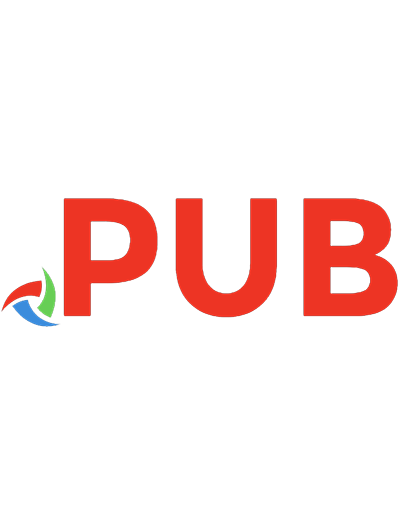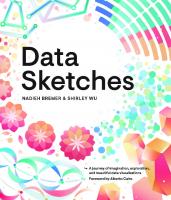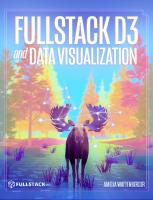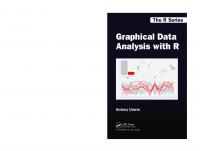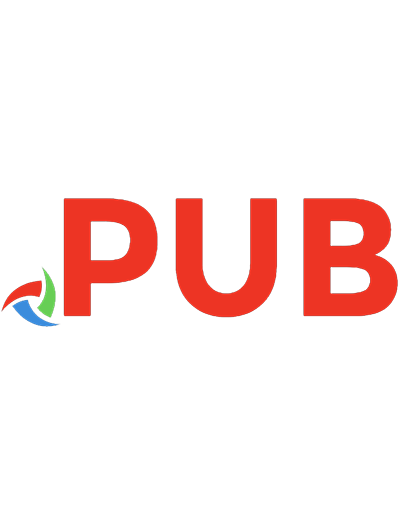R Visualizations: Derive Meaning from Data 9780429894923, 0429894929
R Visualizations: Derive Meaning from Data focuses on one of the two major topics of data analytics: data visualization,
861 131 16MB
English Pages xiii+238 [252] Year 2020
Polecaj historie
Table of contents :
Cover
Half Title
Title Page
Copyright Page
Contents
Preface
1. Visualize Data
1.1 Introduction
1.1.1 Visualization and Analytics
1.1.2 Open-Source Software for Data Visualization
1.2 Data
1.2.1 R Objects
1.2.2 Employee Data Example
1.2.3 Types of Variables
1.2.4 Read Data
1.2.5 Variable Labels
1.2.6 Categorical Variables as Factors
1.2.7 Save the Data Frame
2. Visualization Quick Start
2.1 Visualization Systems
2.1.1 Relative Advantages of ggplot2 and lessR
2.1.2 Grayscale
2.2 Distribution of a Categorical Variable
2.2.1 Bar Chart of a Single Variable
2.2.2 Bar Charts of Multiple Variables
2.3 Distribution of a Continuous Variable
2.3.1 Default Histogram
2.3.2 Beyond the Histogram
2.4 Relation between Two Variables
2.4.1 Basic Scatterplot
2.4.2 Enhanced Scatterplot
2.5 Distribution of Values over Time
2.5.1 Time Series
2.5.2 Multiple Time Series
3. Visualize a Categorical Variable
3.1 Bars, Dots, and Bubbles
3.1.1 Horizontal Bar Chart of Counts
3.1.2 Cleveland Dot Plot of Counts
3.1.3 Bubble Plot of Counts
3.1.4 Display Proportions
3.2 Multiple Plots on a Single Panel
3.3 Provide the Numerical Values
3.3.1 Bar Chart of Individual Data Values
3.3.2 Vertical Long Value Labels
3.3.3 Cleveland Dot Plot of Individual Data Values
3.3.4 Visualize Means across Categories
3.4 Communicate with Bar Fill Color
3.4.1 Bar Fill Color Bifurcated by Value of Mean Deviations
3.4.2 Bar Chart of an Ordinal Variable
3.4.3 Custom Color for Individual Bars
3.5 Create a Report from Saved Output
3.6 Part-Whole Visualizations
3.6.1 Doughnut and Pie Charts
3.6.2 The Waffle Plot
3.6.3 The Treemap
4. Visualize a Continuous Variable
4.1 Histogram
4.1.1 Binning Continuous Data
4.1.2 Histogram Artifacts
4.1.3 Cumulative Histogram
4.1.4 Frequency Polygon
4.2 Density Plot
4.2.1 Enhanced Density Plot
4.2.2 Overlapping Density Curves
4.2.3 Rug Plot
4.2.4 Violin Plot
4.3 Box Plot
4.3.1 Classic Box Plot
4.3.2 Box Plot Adjusted for Asymmetry
4.4 One-Variable Scatterplot
4.5 Integrated Violin/Box/Scatterplot
4.5.1 VBS Plot
4.5.2 VBS Plot of Likert Data
4.5.3 Trellis Plots or Facets
4.6 Pareto Chart
5. Visualize the Relation of Two Continuous Variables
5.1 Enhance the Scatterplot
5.1.1 The Ellipse
5.1.2 Line of Best Fit
5.1.3 Annotate
5.2 Consideration of a Third Variable
5.2.1 Map Data from a Grouping Variable to Aesthetics
5.2.2 Trellis (Facet) Scatterplots
5.2.3 Map a Third Continuous Variable into a Visual Aesthetic
5.2.4 Plot Multiple Variables on the Same Panel
5.3 Inter-Relations of a Set of Variables
5.3.1 Scatterplot Matrix
5.3.2 Heat Map of a Correlation Matrix
5.4 Scatterplots for Large Data Sets
5.4.1 Smoothed Scatterplots
5.4.2 Contoured and Hex-Binned Scatterplots
6. Visualize Multiple Categorical Variables
6.1 Two Categorical Variables
6.1.1 Stacked Two-Variable Bar Chart
6.1.2 Unstacked Two-Variable Bar Chart
6.1.3 Trellis Plots or Facets
6.2 Other Styles for the Two-Variable Bar Chart
6.2.1 Sorted Two-Variable Bar Chart
6.2.2 Horizontal Bar Chart
6.2.3 Bar Chart with Legend on the Top
6.2.4 100% Stacked Bar Chart
6.2.5 Bar Chart of Means across Two Categorical Variables
6.2.6 Two-Variable Cleveland Dot Plot
6.2.7 Paired t-test Visualization
6.3 Mosaic Plots and Association Plots
6.3.1 The Mosaic Plot
6.3.2 Independence and Pearson Residuals
6.3.3 The Association Plot
7. Visualize over Time
7.1 Run Chart and Control Chart
7.1.1 Run Chart
7.1.2 Control Chart
7.2 Time Series
7.2.1 Filled Area Time Series
7.2.2 Stacked Multiple Time Series
7.2.3 Formatted Multi-Panel Time Series
7.2.4 Data Preparation for Date Variables
7.3 Forecasts
7.3.1 Time-Series Object
7.3.2 Seasonal/Trend Decomposition
7.3.3 Generate a Forecast
8. Visualize Maps and Networks
8.1 Maps
8.1.1 Map the World
8.1.2 Raster Images
8.1.3 Online Geocode Databases
8.1.4 Create a Country Map with Cities
8.1.5 Choropleth Map
8.2 Network Visualizations
8.2.1 Network Data
8.2.2 Visualizations
8.2.3 Network Analysis
9. Interactive Visualizations
9.1 Interactive Visualizations with Shiny
9.1.1 Static vs. Interactive Visualizations
9.1.2 Shiny Overview
9.2 Running a Shiny App
9.2.1 Shiny within RStudio
9.2.2 Publish Shiny Apps on the Web
10. Customize Visualizations
10.1 Color References
10.1.1 Describe Colors
10.1.2 Parameters fill and color
10.2 Palettes
10.2.1 Qualitative Palettes
10.2.2 Sequential Palettes
10.2.3 Divergent Palettes
10.3 Themes
10.3.1 Persistent Theme
10.3.2 Theme Applied to Current Visualization
10.4 Customize Individual Characteristics
10.4.1 List of Individual Characteristics
10.4.2 Customize a Single Analysis
10.4.3 Update and Save a Persistent Theme
10.4.4 Custom Margins
References
Index
Citation preview
R Visualizations
R Visualizations Derive Meaning from Data
David W. Gerbing The School of Business Portland State University
First edition published 2020 by CRC Press 6000 Broken Sound Parkway NW, Suite 300, Boca Raton, FL 33487-2742 and by CRC Press 2 Park Square, Milton Park, Abingdon, Oxon, OX14 4RN
c 2020 Taylor & Francis Group, LLC CRC Press is an imprint of Taylor & Francis Group, LLC Reasonable efforts have been made to publish reliable data and information, but the author and publisher cannot assume responsibility for the validity of all materials or the consequences of their use. The authors and publishers have attempted to trace the copyright holders of all material reproduced in this publication and apologize to copyright holders if permission to publish in this form has not been obtained. If any copyright material has not been acknowledged please write and let us know so we may rectify in any future reprint. Except as permitted under U.S. Copyright Law, no part of this book may be reprinted, reproduced, transmitted, or utilized in any form by any electronic, mechanical, or other means, now known or hereafter invented, including photocopying, microfilming, and recording, or in any information storage or retrieval system, without written permission from the publishers. For permission to photocopy or use material electronically from this work, access www.copyright.com or contact the Copyright Clearance Center, Inc. (CCC), 222 Rosewood Drive, Danvers, MA 01923, 978-7508400. For works that are not available on CCC please contact [email protected] Trademark notice: Product or corporate names may be trademarks or registered trademarks, and are used only for identification and explanation without intent to infringe. Library of Congress Cataloging-in-Publication Data Names: Gerbing, David W., author. Title: R visualizations : derive meaning from data / David W. Gerbing, The School of Business, Portland State University. Description: 1st. | Boca Raton : CRC Press, 2020. | Includes bibliographical references and index. Identifiers: LCCN 2020004865 | ISBN 9781138599635 (hardback) | ISBN 9780429470837 (ebook) Subjects: LCSH: Information visualization. | R (Computer program language) Classification: LCC QA76.9.I52 G47 2020 | DDC 001.4/226--dc23 LC record available at https://lccn.loc.gov/2020004865
ISBN: 978-1-138-59963-5 (hbk) ISBN: 978-0-429-47083-7 (ebk) Typeset in LMRoman by Nova Techset Private Limited, Bengaluru & Chennai, India
Contents Preface
xi
1 Visualize Data 1.1
1.2
1
Introduction . . . . . . . . . . . . . . . . . . . . . . . . . . . . . . . .
2
1.1.1
Visualization and Analytics . . . . . . . . . . . . . . . . . . .
2
1.1.2
Open-Source Software for Data Visualization . . . . . . . . .
3
Data . . . . . . . . . . . . . . . . . . . . . . . . . . . . . . . . . . . .
6
1.2.1
R Objects . . . . . . . . . . . . . . . . . . . . . . . . . . . . .
6
1.2.2
Employee Data Example . . . . . . . . . . . . . . . . . . . . .
7
1.2.3
Types of Variables . . . . . . . . . . . . . . . . . . . . . . . .
9
1.2.4
Read Data . . . . . . . . . . . . . . . . . . . . . . . . . . . .
11
1.2.5
Variable Labels . . . . . . . . . . . . . . . . . . . . . . . . . .
18
1.2.6
Categorical Variables as Factors . . . . . . . . . . . . . . . .
19
1.2.7
Save the Data Frame . . . . . . . . . . . . . . . . . . . . . . .
22
2 Visualization Quick Start 2.1
2.2
2.3
25
Visualization Systems . . . . . . . . . . . . . . . . . . . . . . . . . .
26
2.1.1
Relative Advantages of ggplot2 and lessR . . . . . . . . . .
26
2.1.2
Grayscale . . . . . . . . . . . . . . . . . . . . . . . . . . . . .
28
Distribution of a Categorical Variable . . . . . . . . . . . . . . . . .
28
2.2.1
Bar Chart of a Single Variable . . . . . . . . . . . . . . . . .
28
2.2.2
Bar Charts of Multiple Variables . . . . . . . . . . . . . . . .
32
Distribution of a Continuous Variable . . . . . . . . . . . . . . . . .
35
2.3.1
Default Histogram . . . . . . . . . . . . . . . . . . . . . . . .
35
2.3.2
Beyond the Histogram . . . . . . . . . . . . . . . . . . . . . .
36
v
vi
CONTENTS
2.4
2.5
Relation between Two Variables . . . . . . . . . . . . . . . . . . . . .
38
2.4.1
Basic Scatterplot . . . . . . . . . . . . . . . . . . . . . . . . .
38
2.4.2
Enhanced Scatterplot . . . . . . . . . . . . . . . . . . . . . .
39
Distribution of Values over Time . . . . . . . . . . . . . . . . . . . .
40
2.5.1
Time Series . . . . . . . . . . . . . . . . . . . . . . . . . . . .
41
2.5.2
Multiple Time Series . . . . . . . . . . . . . . . . . . . . . . .
42
3 Visualize a Categorical Variable 3.1
45
Bars, Dots, and Bubbles . . . . . . . . . . . . . . . . . . . . . . . . .
46
3.1.1
Horizontal Bar Chart of Counts . . . . . . . . . . . . . . . . .
47
3.1.2
Cleveland Dot Plot of Counts . . . . . . . . . . . . . . . . . .
48
3.1.3
Bubble Plot of Counts . . . . . . . . . . . . . . . . . . . . . .
49
3.1.4
Display Proportions . . . . . . . . . . . . . . . . . . . . . . .
50
3.2
Multiple Plots on a Single Panel . . . . . . . . . . . . . . . . . . . .
52
3.3
Provide the Numerical Values . . . . . . . . . . . . . . . . . . . . . .
54
3.3.1
Bar Chart of Individual Data Values . . . . . . . . . . . . . .
55
3.3.2
Vertical Long Value Labels . . . . . . . . . . . . . . . . . . .
56
3.3.3
Cleveland Dot Plot of Individual Data Values . . . . . . . . .
57
3.3.4
Visualize Means across Categories . . . . . . . . . . . . . . .
58
Communicate with Bar Fill Color . . . . . . . . . . . . . . . . . . . .
61
3.4.1
Bar Fill Color Bifurcated by Value of Mean Deviations . . . .
62
3.4.2
Bar Chart of an Ordinal Variable . . . . . . . . . . . . . . . .
64
3.4.3
Custom Color for Individual Bars . . . . . . . . . . . . . . . .
67
3.5
Create a Report from Saved Output . . . . . . . . . . . . . . . . . .
69
3.6
Part-Whole Visualizations . . . . . . . . . . . . . . . . . . . . . . . .
70
3.6.1
Doughnut and Pie Charts . . . . . . . . . . . . . . . . . . . .
71
3.6.2
The Waffle Plot . . . . . . . . . . . . . . . . . . . . . . . . . .
72
3.6.3
The Treemap . . . . . . . . . . . . . . . . . . . . . . . . . . .
73
3.4
CONTENTS
vii
4 Visualize a Continuous Variable
79
4.1
Histogram . . . . . . . . . . . . . . . . . . . . . . . . . . . . . . . . .
80
4.1.1
Binning Continuous Data . . . . . . . . . . . . . . . . . . . .
80
4.1.2
Histogram Artifacts . . . . . . . . . . . . . . . . . . . . . . .
82
4.1.3
Cumulative Histogram . . . . . . . . . . . . . . . . . . . . . .
83
4.1.4
Frequency Polygon . . . . . . . . . . . . . . . . . . . . . . . .
85
Density Plot . . . . . . . . . . . . . . . . . . . . . . . . . . . . . . . .
85
4.2.1
Enhanced Density Plot
. . . . . . . . . . . . . . . . . . . . .
86
4.2.2
Overlapping Density Curves . . . . . . . . . . . . . . . . . . .
87
4.2.3
Rug Plot . . . . . . . . . . . . . . . . . . . . . . . . . . . . .
90
4.2.4
Violin Plot . . . . . . . . . . . . . . . . . . . . . . . . . . . .
90
Box Plot . . . . . . . . . . . . . . . . . . . . . . . . . . . . . . . . . .
91
4.3.1
Classic Box Plot . . . . . . . . . . . . . . . . . . . . . . . . .
92
4.3.2
Box Plot Adjusted for Asymmetry . . . . . . . . . . . . . . .
93
4.4
One-Variable Scatterplot . . . . . . . . . . . . . . . . . . . . . . . . .
94
4.5
Integrated Violin/Box/Scatterplot . . . . . . . . . . . . . . . . . . .
94
4.5.1
VBS Plot . . . . . . . . . . . . . . . . . . . . . . . . . . . . .
95
4.5.2
VBS Plot of Likert Data . . . . . . . . . . . . . . . . . . . . .
97
4.5.3
Trellis Plots or Facets . . . . . . . . . . . . . . . . . . . . . .
98
Pareto Chart . . . . . . . . . . . . . . . . . . . . . . . . . . . . . . .
99
4.2
4.3
4.6
5 Visualize the Relation of Two Continuous Variables 5.1
103
Enhance the Scatterplot . . . . . . . . . . . . . . . . . . . . . . . . . 104 5.1.1
The Ellipse . . . . . . . . . . . . . . . . . . . . . . . . . . . . 104
5.1.2
Line of Best Fit . . . . . . . . . . . . . . . . . . . . . . . . . . 107
5.1.3
Annotate . . . . . . . . . . . . . . . . . . . . . . . . . . . . . 109
viii
CONTENTS
5.2
5.3
5.4
Consideration of a Third Variable . . . . . . . . . . . . . . . . . . . . 112 5.2.1
Map Data from a Grouping Variable to Aesthetics . . . . . . 112
5.2.2
Trellis (Facet) Scatterplots . . . . . . . . . . . . . . . . . . . 115
5.2.3
Map a Third Continuous Variable into a Visual Aesthetic . . 117
5.2.4
Plot Multiple Variables on the Same Panel . . . . . . . . . . 119
Inter-Relations of a Set of Variables . . . . . . . . . . . . . . . . . . 120 5.3.1
Scatterplot Matrix . . . . . . . . . . . . . . . . . . . . . . . . 120
5.3.2
Heat Map of a Correlation Matrix . . . . . . . . . . . . . . . 122
Scatterplots for Large Data Sets . . . . . . . . . . . . . . . . . . . . 131 5.4.1
Smoothed Scatterplots . . . . . . . . . . . . . . . . . . . . . . 131
5.4.2
Contoured and Hex-Binned Scatterplots . . . . . . . . . . . . 132
6 Visualize Multiple Categorical Variables 6.1
6.2
6.3
135
Two Categorical Variables . . . . . . . . . . . . . . . . . . . . . . . . 136 6.1.1
Stacked Two-Variable Bar Chart . . . . . . . . . . . . . . . . 136
6.1.2
Unstacked Two-Variable Bar Chart . . . . . . . . . . . . . . . 138
6.1.3
Trellis Plots or Facets . . . . . . . . . . . . . . . . . . . . . . 139
Other Styles for the Two-Variable Bar Chart . . . . . . . . . . . . . 141 6.2.1
Sorted Two-Variable Bar Chart . . . . . . . . . . . . . . . . . 141
6.2.2
Horizontal Bar Chart . . . . . . . . . . . . . . . . . . . . . . 142
6.2.3
Bar Chart with Legend on the Top . . . . . . . . . . . . . . . 142
6.2.4
100% Stacked Bar Chart . . . . . . . . . . . . . . . . . . . . . 143
6.2.5
Bar Chart of Means across Two Categorical Variables . . . . 144
6.2.6
Two-Variable Cleveland Dot Plot . . . . . . . . . . . . . . . . 147
6.2.7
Paired t-test Visualization . . . . . . . . . . . . . . . . . . . . 148
Mosaic Plots and Association Plots . . . . . . . . . . . . . . . . . . . 150 6.3.1
The Mosaic Plot . . . . . . . . . . . . . . . . . . . . . . . . . 150
CONTENTS
ix
6.3.2
Independence and Pearson Residuals . . . . . . . . . . . . . . 153
6.3.3
The Association Plot . . . . . . . . . . . . . . . . . . . . . . . 155
7 Visualize over Time 7.1
7.2
7.3
157
Run Chart and Control Chart . . . . . . . . . . . . . . . . . . . . . . 158 7.1.1
Run Chart . . . . . . . . . . . . . . . . . . . . . . . . . . . . 158
7.1.2
Control Chart . . . . . . . . . . . . . . . . . . . . . . . . . . . 160
Time Series . . . . . . . . . . . . . . . . . . . . . . . . . . . . . . . . 163 7.2.1
Filled Area Time Series . . . . . . . . . . . . . . . . . . . . . 163
7.2.2
Stacked Multiple Time Series . . . . . . . . . . . . . . . . . . 165
7.2.3
Formatted Multi-Panel Time Series . . . . . . . . . . . . . . . 166
7.2.4
Data Preparation for Date Variables . . . . . . . . . . . . . . 168
Forecasts . . . . . . . . . . . . . . . . . . . . . . . . . . . . . . . . . 172 7.3.1
Time-Series Object . . . . . . . . . . . . . . . . . . . . . . . . 172
7.3.2
Seasonal/Trend Decomposition . . . . . . . . . . . . . . . . . 173
7.3.3
Generate a Forecast . . . . . . . . . . . . . . . . . . . . . . . 176
8 Visualize Maps and Networks 8.1
8.2
179
Maps . . . . . . . . . . . . . . . . . . . . . . . . . . . . . . . . . . . . 180 8.1.1
Map the World . . . . . . . . . . . . . . . . . . . . . . . . . . 180
8.1.2
Raster Images
8.1.3
Online Geocode Databases . . . . . . . . . . . . . . . . . . . 184
8.1.4
Create a Country Map with Cities . . . . . . . . . . . . . . . 187
8.1.5
Choropleth Map . . . . . . . . . . . . . . . . . . . . . . . . . 189
. . . . . . . . . . . . . . . . . . . . . . . . . . 183
Network Visualizations . . . . . . . . . . . . . . . . . . . . . . . . . . 191 8.2.1
Network Data . . . . . . . . . . . . . . . . . . . . . . . . . . . 192
8.2.2
Visualizations . . . . . . . . . . . . . . . . . . . . . . . . . . . 193
8.2.3
Network Analysis . . . . . . . . . . . . . . . . . . . . . . . . . 196
x
CONTENTS
9 Interactive Visualizations 9.1
9.2
199
Interactive Visualizations with Shiny . . . . . . . . . . . . . . . . . . 200 9.1.1
Static vs. Interactive Visualizations . . . . . . . . . . . . . . 200
9.1.2
Shiny Overview . . . . . . . . . . . . . . . . . . . . . . . . . . 200
Running a Shiny App . . . . . . . . . . . . . . . . . . . . . . . . . . 205 9.2.1
Shiny within RStudio . . . . . . . . . . . . . . . . . . . . . . 205
9.2.2
Publish Shiny Apps on the Web . . . . . . . . . . . . . . . . 206
10 Customize Visualizations
209
10.1 Color References . . . . . . . . . . . . . . . . . . . . . . . . . . . . . 210 10.1.1 Describe Colors . . . . . . . . . . . . . . . . . . . . . . . . . . 210 10.1.2 Parameters fill and color . . . . . . . . . . . . . . . . . . . 213 10.2 Palettes . . . . . . . . . . . . . . . . . . . . . . . . . . . . . . . . . . 214 10.2.1 Qualitative Palettes . . . . . . . . . . . . . . . . . . . . . . . 214 10.2.2 Sequential Palettes . . . . . . . . . . . . . . . . . . . . . . . . 218 10.2.3 Divergent Palettes . . . . . . . . . . . . . . . . . . . . . . . . 221 10.3 Themes . . . . . . . . . . . . . . . . . . . . . . . . . . . . . . . . . . 223 10.3.1 Persistent Theme . . . . . . . . . . . . . . . . . . . . . . . . . 224 10.3.2 Theme Applied to Current Visualization . . . . . . . . . . . . 224 10.4 Customize Individual Characteristics . . . . . . . . . . . . . . . . . . 225 10.4.1 List of Individual Characteristics . . . . . . . . . . . . . . . . 225 10.4.2 Customize a Single Analysis . . . . . . . . . . . . . . . . . . . 227 10.4.3 Update and Save a Persistent Theme . . . . . . . . . . . . . . 227 10.4.4 Custom Margins . . . . . . . . . . . . . . . . . . . . . . . . . 228 References
231
Index
235
Preface This book shows how to do data visualization using the R data analysis language. The emphasis is on how to, with examples from many R packages across a wide range of visualizations. The book features both a review of the highly capable ggplot2 visualization package, as well as a rethinking of how to do data visualization with the author’s lessR package. Hadley Wickham’s ggplot2 package is the most downloaded R package, and has become the standard for R visualizations. A literal grammar of graphics, the many ggplot2 functions can create an impressive range of visualizations. By sequencing a chain of functions, build a visualization layer by layer with a virtually endless expression of possibilities. The lessR package developed from a complementary perspective: Imagine the simplest code possible to generate data visualizations. First, minimize the number of functions. Whereas, for example, ggplot2 requires three functions to build a basic bar chart, lessR across a wide range of visualizations only offers three core functions – BarChart(), Histogram(), and Plot() – plus getColors() to generate optional color palettes and style() to modify style themes. Obtain control of a visualization via the parameters of one of the three core functions with instructions, now all conveniently located in one place, the help manual for the respective function. What is the most uncomplicated function call possible to generate a visualization? At a minimum, we need the function name and at least the name of one variable for which to transform the data values into an image. The variable usually, though not necessarily, exists within a table of data. The lessR visualization functions recognize a default name for the data table, the simplest name possible, d for data. To create a visualization of one or more variables in the d data table requires only entering into the R console one of the core visualization functions with the variable name(s) within the parentheses, for example, Histogram(Salary). The resulting lessR visualization is created from a top-down perspective instead of the usual bottom-up perspective, such as with ggplot2. Instead of building layers up one at a time, the lessR visualization by default includes the layers considered most visually appealing and useful. A layer not desired is removed instead of added. Again, simplify, and create the visualization with as little work as possible. Further, the lessR visualization functions do more than visualizations. Their output includes a corresponding statistical analysis as well. BarChart() provides the frequency distribution and chi-square test. Histogram() provides the frequency distribution, outlier analysis, and summary statistics. Plot(), for example, when
xi
xii
PREFACE
applied to two continuous variables, yields a descriptive and inferential analysis of the corresponding correlation coefficient. The development of lessR began in 2009. Over a decade later, there are many influences on its progress. First, of course, is the massive amount of work by the R team and package developers to bring us their open-source vision of data analysis software. Also, I would like to thank Carlos Martin-Vide, of Rovira i Virgili University, Tarragona, Spain, for inviting me to participate in several sessions of the International School on Big Data. Presenting the seminars provided further incentive to develop lessR, as well as serve as a source of stimulation for perceptive feedback from students and other faculty. In particular, I am grateful for the input from Paul Bliese, of the University of South Carolina, Columbia, South Carolina, USA, who recommended the use of Deepayan Sarkar’s lattice package as a basis for Trellis graphics upon which lessR now relies. My own university home, The School of Business, Portland State University, provided a supportive environment where lessR could be written and where reside the many students who used successive versions of this software from its beginning. My students are not programmers and not statisticians. Most of them have never before seen a command-line environment. They do need, however, a means by which to analyze data and generate visualizations that communicate. How to introduce them to the power of R? The answer has been the development of lessR. My wife, Rachel Maculan Sodré, has been my companion throughout. Would I otherwise have completed the project? Probably. Would it have been as much fun? Certainly not.
0
PREFACE
Chapter 1
Visualize Data
1
2
CHAPTER 1. VISUALIZE DATA
1.1 1.1.1 data: Measurements of characteristics that describe different people, organizations, places, things, or events. data visualization: Transform data values into visual objects with easily discernible attributes, such as shape, size, color, and location. visual aesthetics: Visually perceived properties of objects.
Introduction Visualization and Analytics
We are wonderfully competent visual processors. As we move about our daily life, we do what our ancestors back through the distant past did so well: Effortlessly process a panorama of shapes and images that surround us, patterns immersed within the landscape of our visual world. Modern life, however, delivers a new invention for us to consider: data. With data, we search for patterns such as normality, trends, and relationships, and we search for exceptions from these patterns. Examine rows and columns of data to uncover this information? Our distant ancestors never encountered tables of data, so our brains never adapted to evaluate data directly. The solution? We return to our familiar form: visual images. To visualize data, we use computer technology to transform rows and columns of data into visible objects. We perceive these objects according to their visual aesthetics: . as different shapes (points, lines, bars) . displayed at varying sizes (areas, lengths) . with a palette of different colors (hue, saturation, brightness, transparency) . which occupy different positions (by axes that define a coordinate system) Visual aesthetics focus our perception on emergent patterns inherent in the data. We literally see the distributions and relationships. The instructions for creating these visualizations found throughout this book provide pleasing aesthetics by default. The resulting visualizations may also be customized to further accentuate the visible patterns and relationships.
data analytics: Clean and organize data, visualize and summarize data, and build predictive models.
Modern data analytics begins with organizing and preparing data. Then apply data visualization and other analytic methods to discover patterns, and build predictive models from those patterns. We apply these methods with computers, as outlined in Figure 1.1, to both traditional small data sets and big data. Visualize Import
Tidy
Transform
Communicate Model
Understand
Figure 1.1: Overview of steps of data processing in an analysis project from Wickham and Garrett (2017). data science: Application of a wide range of data analytic procedures to realize insight and prediction.
The emerging field of data science, which has become a growth engine for jobs, demonstrates the viability of this analytic framework. The data scientist requires knowledge regarding multiple domains: the content area of the application, the relevant statistical techniques and visualizations, the use of the computer to implement
1.1. INTRODUCTION
3
the techniques, and the interpretation and implementation of the results. This book focuses on the meaning of the data visualizations and how to create them. After gathering the data, read the data values from an external data file into the analysis system, or read the data from multiple sources and then integrate into a unified data set. Then clean and prepare the data, ready for analysis in the form of what is called tidy data. This data preparation step, accomplished with its own set of analytic tools, can devour much more time than the analysis itself. Too frequently, structural problems with the data’s organization, miscoding, a variety of inconsistencies, missing data, and other issues hinder data preparation. To transform data from its initial version to a cleaned, tidied version amenable for analysis typically requires the analyst to wrangle with the data. Data preparation may include transformation of variables into new variables. Transformations may be as simple as converting multiple measures of length for different variables into common units such as centimeters. Or, dichotomize a continuous variable into the lowest half of the values and the highest half of the values. Or, square the values of a variable to conform to a specified statistical distribution.
Read() function, Section 1.2.4, p. 12 tidy data table, Section 1.2.2, p. 7 wrangle: To herd, to round-up, to brawl. data wrangling: The process of cleaning, tidying, and otherwise preparing data for analysis.
From a cleaned, organized data set, the analysis proceeds with two primary tools: visualization and modeling. The construction and interpretation of models is a central concept of statistical analysis. Models both predict and explain the values of one variable given the values of one or more other variables called the predictor or explanatory variables. The application of statistical models ranges from traditional multiple regression analysis to advanced, computationally intensive machine learning procedures. Visualization and modeling iteratively follow each other in succession such that each analysis informs revisions for the other. This book shows how to create many visualizations of data, applicable throughout the analytic process, from a basic understanding of the data through the communication of results to the intended audience. . During the discovery phase of the analysis, explore data to gain insights into underlying patterns such as relationships and trends. . After the analysis, communicate the results to the intended and possibly nontechnical audience. Data visualization facilitates both discovery and communication.
1.1.2
Open-Source Software for Data Visualization
We power the computations of data analysis with functions from the software system R (R Core Team, 2019). R provides functions to accomplish each of the analytic processes outlined in Figure 1.1: data preparation and transformation, modeling, and, of course, visualization. R is as robust and comprehensive as any data analytic software. R is also open-source, free as in costs $0.00, and runs identically on Windows, Macintosh, and the free Linux/Unix operating systems. Always better to have faster computers with much RAM, but with moderate size data sets R runs fine on older, less powerful computers as well.
goal: Discover then communicate usable information from underlying patterns inherent in data. R: Comprehensive, open-source, cross-platform software for data analytics. function: Procedure to accomplish a specific, repeatable task, here a specific statistical set of computations.
4
CHAPTER 1. VISUALIZE DATA
Simple visualization function calls
bar chart, Figure 2.1, p. 29
Although R offers of a sophisticated programming language for data analysis, obtain most of the visualizations presented in this book with one simple R function call. For example, consider the function BarChart(), explained in detail in the following two chapters. Given the data, create a colorful, labeled bar chart and corresponding statistical analysis of a variable called Dept with the following function call. BarChart(Dept)
Once the data are prepared for analysis, the skills required for many of the simple R function calls demonstrated throughout this book require no R programming, no R expertise.
Python: Comprehensive, open-source, cross-platform software for data analytics plus general programming. write data, Section 1.2.7, p. 22
As discussed, data wrangling typically consumes most of the time and effort required for a data analysis. The software expertise to accomplish this preparation also consumes most of the time and effort to learn a data analysis computer language. Fortunately, the analyst can maximize expertise in the data analysis language of choice for data wrangling and still access the visualization functions presented in this book. For example, the other primary open-source, free data analytic software system is Python, which provides data wrangling and other capabilities on par with R. Data wrangle the original data with the language of choice, such as R, Python, or whatever. Then easily write the cleaned data in a widely understood file format such as Excel or csv. Then, from the R environment, read the data. Or, access R functions directly from Python with the rpy2 package. Visualize with simple function calls, such as BarChart(Dept). Throughout this book find many examples of a one statement read function call and a one statement visualization function call. The choice of language for data wrangling is irrelevant. All that are needed is to access the R environment, read the cleaned data, and then access a simple visualization function, as shown throughout this book.
Get and Run R Download and install R from cloud.r-project.org. From the links displayed at the top of the resulting web page, select your operating system. ◦ Windows: Click on the link toward the top of the obtained page, base. At the top of the following page, click on the link to the current version of R for the Windows operating system, such as Download R 4.0.0 for Windows. ◦ Mac: Several paragraphs down the page, click the link for the current version of R, such as R-4.0.0.pkg. Once downloaded, the installation proceeds as with any app. Accept the given defaults for each step of the process. When installed, run the R app, such as by double-clicking on the application’s icon in your file system display.
1.1. INTRODUCTION
5
When opened, R displays a window called the console, which presents a prompt, > as Figure 1.2 illustrates. Enter instructions into the R console at the > prompt. The space to enter information is the command line.
Figure 1.2: The command line with the R prompt within the console window.
Many, perhaps most, analysts choose to access the R console from within another free application called RStudio (Team, 2016). Download the free desktop version at: https://www.rstudio.com/products/rstudio/download/
R console: Enter commands into this window and receive text output. R command line: The place to enter commands in response to R’s command prompt, >. RStudio: An application that provides an enhanced environment for running R.
RStudio enhances the environment for R analysis. Run the RStudio app to obtain the same R console as from the standard R app, but as a windowpane. RStudio divides the full window into up to four distinct panes that each provide useful information. In addition to the console, panes can contain information such as one or more R code files, a history of R commands entered in the current and previous sessions, and visualizations.
Contributed packages R organizes related functions into a group called a package. To install R is to install a set of downloaded packages, such as the graphics package. Together these packages form base R, developed and maintained by the R Core Team (2019). Beginning an R session loads into working memory the installed base R packages. R users access these functions when running R. One of the strengths of R is extensibility. Anyone can write R functions, and, once they pass a series of stringent tests, upload them to the official R servers, the CRAN network, as a contributed package. The functions in a contributed package supplement the large number of already available data analysis and other base R functions. The functions from contributed packages work within the standard R environment. This book presents the widely used ggplot2 package for data visualization, as well as the easier to use lessR package for both data visualization and general data analytics. To access the functions within a contributed package, first download the package from a chosen CRAN server. Hadley Wickham, the author of ggplot2, and his colleagues wrote several packages designed to work together. Their package simultaneously downloads ggplot2 and related packages called the tidyverse. To download and install contributed packages, invoke the function install.packages() at the R command prompt, >. R Input Download and install contributed visualization packages install.packages("tidyverse") install.packages("lessR")
R package: A group of related functions. base R: The set of R packages that define an initially installed R system. contributed package: An R package provided by one or more R users.
install.packages() base R function: Download packages from the R servers.
6
R library: Directory (folder) on your computer that stores the R packages. library() function: Access functions from contributed packages.
CHAPTER 1. VISUALIZE DATA
R provides a list of CRAN servers around the world from which to select the desired server to download the packages. R organizes the packages on your computer into a directory (folder) that R calls the library. To access the functions, data, and other information from a contributed package, invoke the library() function, which retrieves the package from the library. R Input Provide for directly accessing functions from contributed packages library("tidyverse") library("lessR")
Begin each R session with the library() function to access the functions and data from each relevant package. For data visualization, from the perspective of this book, that often means access to the tidyverse, lessR, or both. Keep the set of installed packages current by occasionally re-downloading and re-installing more recent versions. R Input Update installed packages update.packages(ask=FALSE)
The optional update.packages() parameter ask set to FALSE informs R to not prompt for the update of each package for which an update exists. During the update process, you may also be asked: Do you want to install from sources the packages which need compilation? (Yes/no/cancel) If you do not know what that means, then answer no.
1.2
data frame: A container that stores a table of data values.
Data analysis begins, naturally enough, with data, the measured data values. Part of the data preparation process organizes data into a rectangular table. The result is called a standard data table or, when stored within R, an R object called a data frame.
1.2.1
workspace: The environment where R objects called data structures typically reside.
Data
R Objects
Working with R is working with R objects such as variables and data frames. Store and access the R objects primarily through the R workspace, also called the user’s workspace or global environment. Enter instructions at the R console’s command prompt, >, to create objects.
1.2. DATA
7
To enter data into an R object, use the equal sign, =. Or, use the more informative assignment operator, avgd ggplot(avgd, aes(Dept, Avg)) + geom_bar(stat="identity") + geom_text(aes(label=round(Avg,0)), vjust=8, size=4.2, color="white")
values, lessR: Parameter to specify the display of values on the bars of a bar chart.
By default, the lessR bar chart includes the plotted data values, the values of y, on each bar. To customize the display of the values set the values parameter as "off", "%", "proportion", or "input". For y as tabulated counts, values defaults to "%", which lists the percentage of responses for each category, the relative frequency. For y provided directly, as in this example, value defaults to "input", the values of y from which the analysis proceeds. The value of "proportion" displays the proportions instead of percentages. Related parameters are values_color for the color of the displayed values, values_ size for their size, values_digits for the number of decimal digits, values_pos for position inside or outside of the bars ("in", the default, or "out"), and values_cut, which specifies the minimum value for which to provide a display. BarChart() also allows the separate computation of the coordinate data table in Figure 3.11, and then enter the coordinate data table directly, as is done with ggplot2. BarChart() function call to process coordinates directly lessR: BarChart(Dept, Avg, data=avgd)
Instead of analyzing Salary from the default data frame d, analyze the average mean salary, Avg, from data frame avgd. For ggplot2, include the means for each group displayed on the bars with the geom_text() function. The vjust parameter shifts the vertical position of each displayed mean, with positive value shifting downward. The size and color parameters provide the expected information. The values of these three parameters for the function calls that generated the ggplot2 bar chart in Figure 3.12 were obtained with trial and error over successive iterations of generating the bar chart.
3.4. COMMUNICATE WITH BAR FILL COLOR
61
Cleveland dot plot
Dept: Department Employed
Figure 3.13 displays the Cleveland dot plot version of the bar chart of the mean Salary across departments. In this example, the categories remain in alphabetical order instead of sorted by average Salary. The starting point on the numerical axis is $50,000.
SALE
ADMN
MKTG
SALE
●
●
MKTG
FINC
●
FINC ACCT
●
●
●
ADMN
●
●
●
ACCT
55000
60000
65000
70000
●
50000
55000
(a) lessR
60000
65000
70000
Avg
Mean of Salary
(b) ggplot2
Figure 3.13: Cleveland dot plots for mean of Salary across levels of Dept.
For lessR, the syntax remains the same as for the bar chart, except invoke Plot() instead of BarChart(). The same options for the stat parameter are available, including "mean", invoked in this example. The ggplot2 function calls also follow the same pattern as previous examples. The sequence of data transformations culminates in the creation of the data frame avg, indicated by the assignment arrow ->. R Input Dot plot of mean Salary by Dept data: d % subset(!is.na(Dept)) %>% group_by(Dept) %>% summarize(Avg=mean(Salary)) -> avgd ggplot(avgd, aes(Dept, Avg)) + geom_point() + coord_flip() geom_segment(aes(x=Dept, y=50000, xend=Dept, yend=Avg))
The next example illustrates some options in the analysis of mean deviations across the categories.
3.4
Communicate with Bar Fill Color
With the previous examples of bar charts in this chapter, the bars communicated only length and so could be replaced by Cleveland dot plots. In this section fill the bars with various colors to communicate information regarding the underlying data. The first example continues from the last section on visualizing the mean of Salary across the five departments of a company. Here instead of the mean, focus on the mean deviation for each department.
stat lessR parameter, Section 3.3.4, p. 59
62
CHAPTER 3. VISUALIZE A CATEGORICAL VARIABLE
3.4.1
Bar Fill Color Bifurcated by Value of Mean Deviations
Some analyses involve the comparison of values against a baseline value, such as zero. To emphasize the contrast between values on either side of the baseline, construct the bar graph with the bars of negative values filled with one color and positive values filled with another color to emphasize the contrast. The colors can be the same for each set, or the colors can blend into each other. First, consider two distinct colors. 10000
5000
5000
9044
0 −3223
−5000
Dev
Dev
6597
−1976
−10441
neg.pos
0
− +
−5000
−10000
−10000
ACCT
FINC
MKTG
Dept
(a) lessR
SALE
ADMN
ACCT
FINC
MKTG
SALE
ADMN
reorder(Dept, Dev)
(b) ggplot2
Figure 3.14: Bar charts with different colors for negative and positive values.
Two distinct colors. The example follows a further transformation of the average salary data from the previous section. To focus on the differences between mean salaries across the departments, plot and compare their deviations from the overall (unweighted) mean. In Figure 3.14 highlight the negative vs. positive values with a light shade of gray compared to a darker shade, though in general, choose more dramatic contrasts such as red vs. blue or black. To visualize the direct difference of each department’s salary compared to the mean, first compute the mean deviations, here stored in the avgd data table shown in Figure 3.15. Remove the row of missing data indicated in Figure 3.11 with the base R na.omit() function, which removes all rows of data from a data frame that contain any Figure 3.15: Data table avgd, missing data. Calculate and then store the mean mean deviations. deviations in the newly created variable Dev. To specify a variable within a data frame, include the name of the data frame, followed by a $, and then the variable name. different strategy for ggplot2 sorting, Section 6.2.1, p. 141
Two different strategies to obtain these bar charts in Figure 3.14 follow from lessR and ggplot2. The BarChart() parameter fill_split indicates to create the bar graph with two different fill colors, split according to the provided value of y. For ggplot2, create a binary variable that indicates the status of the corresponding value of y, negative or zero, or positive, and then map these values into the fill parameter.
3.4. COMMUNICATE WITH BAR FILL COLOR
63
Also, BarChart() provides stat with the value of "dev" to internally compute the coordinate data table of mean deviations. With ggplot2, manually calculate the coordinate data table. R Input Bar chart with different colors for negative vs. positive values data: d % group_by(Dept) %>% summarize(Avg = mean(Salary)) %>% mutate(Dev = Avg - mean(Avg)) %>% mutate(neg.pos = ifelse (Dev
![Learn R for Applied Statistics: With Data Visualizations, Regressions, and Statistics [1 ed.]
1484241991, 9781484241998](https://dokumen.pub/img/200x200/learn-r-for-applied-statistics-with-data-visualizations-regressions-and-statistics-1nbsped-1484241991-9781484241998.jpg)