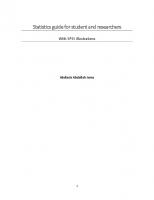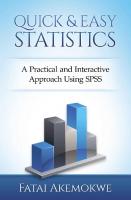Quick and Easy Statistics: A Practical and Interactive Approach Using SPSS 1515333442, 9781515333449
Statistics can be FUN! Quick & Easy Statistics is written in simple language with lots of pictures. It will help you
722 113 3MB
English Pages 202 [203] Year 2015
Polecaj historie
Citation preview
QUICK & EASY STATISTICS A Practical and Interactive Approach Using SPSS
FATAI AKEMOKWE
Copyright © 2015 Fatai Akemokwe All rights reserved. ISBN-13: 978-1515333449 ISBN-10: 1515333442 Disclaimer: The author has made the best effort to provide accurate information on the subject matter covered. However, the author and publisher assume no responsibility for any errors or omissions. By reading this book, you acknowledge that you assume full responsibility for the use of the materials and information contained herein. Under no circumstances will the author or publisher be held liable for any loss or damage caused by your use or reliance on the information published here or contained in resources referenced in this book. This includes any websites, software, books, eBooks, or any other materials associated with this publication.
For ’Misan, for making every moment meaningful.
This page deliberately left blank
CONTENTS Acknowledgements ................................................................... iv Welcome ......................................................................................... 1 An Introduction To Statistical Terms ................................. 2 Study Design.................................................................................. 4 Preparing Your Data For Analysis ........................................ 6 Types Of Data/Variables ..................................................... 6 Creating A Dataset ................................................................. 9 Entering Data Directly Into SPSS ............................. 10 Elements Of The SPSS Interface ............................... 20 Importing Data From Other Sources ...................... 22 Other Tasks In Data Handling In SPSS ........................ 32 Altering Data Entries..................................................... 32 Copying And Pasting Data ........................................... 34 Inserting New Cases/ Variables ............................... 35 Moving Data ...................................................................... 37 Computing A New Variable ........................................ 38 Recoding A Variable ...................................................... 43 Handling Multiple-Response Data ........................... 49 Selecting Or Filtering Data .......................................... 51
FATAI AKEMOKWE
Describing Data ......................................................................... 54 Exploring Your Data............................................................ 55 Describing Data Using Frequencies And Descriptives Function Of SPSS ........................................ 65 Assessing Normality Of Distribution Of Continuous Data ............................................................................................ 73 Crosstabulations And Correlations............................... 85 Inferential Statistics ................................................................. 90 Basic Concepts....................................................................... 91 Choosing An Appropriate Test ....................................... 93 The One-Sample T-Test ..................................................... 96 The Independent-Samples T Test ................................. 99 The Paired-Samples T- Test.......................................... 103 One-Way Analysis Of Variance .................................... 107 Chi-Square And Risk ........................................................ 111 Correlation And Regression .............................................. 117 Correlation ........................................................................... 118 Linear Regression ............................................................. 120 Binary Logistic Regression............................................ 128 Tests Of Agreement............................................................... 133 Tests Of Diagnostic Accuracy ....................................... 134 Receiver Operating Characteristics (ROC) Curves .................................................................................................. 145 Kappa ..................................................................................... 157
ii
QUICK & EASY STATISTICS
Survival Analysis .................................................................... 161 Life Tables ............................................................................ 162 Kaplan-Meier Analysis .................................................... 176 Cox Proportional Hazards Modelling (Cox Regression) .......................................................................... 184 Bibliography ............................................................................. 191 Final Words...(For Now) ...................................................... 192
iii
FATAI AKEMOKWE
ACKNOWLEDGEMENTS My thanks go to Dr Afe Orilade and Jafaru Akemokwe, my co-instructors at Enigma Ventures. Dr (Mrs) V. Omuemu and Dr. Frank Imarhiagbe mentored me in clinical research; you are always appreciated. This book only exists because of all the researchers who have pushed me into seeking simpler ways to explain Statistics using SPSS. Thanks for the pressure.
iv
WELCOME
T
he aim of this book is to provide you with a focused practical approach to the use of statistics in research with emphasis on use of the IBM® SPSS® Statistics as a tool. At the time of writing, the latest SPSS available is version 22. Differences in version so far have not altered the basic process of using it for analysis. For many aspiring researchers, learning statistics is a frightful rite of passage. This book sticks to the essentials. I have trimmed away the distracting and often unnecessary aspects that are best left to career statisticians. Although the emphasis here is on using SPSS, the necessary theoretical basis in statistics will be provided as succinctly as possible. This knowledge can then be adapted to other statistical software. The sample data files used in this book can be downloaded using this Internet link: is.gd/zMDZ1D Unless otherwise stated, myData.sav is the data file used in the examples. Visit our website and blog for these and more resources. Enjoy.
1
FATAI AKEMOKWE
AN INTRODUCTION TO STATISTICAL TERMS There are 3 types of lies: lies, damn lies and statistics! - Attributed to Mark Twain (or Benjamin Disraeli. Apparently, history is the fourth type of lie.)
Statistics is the science (an, maybe, art) of collecting, organizing and analyzing data. Descriptive statistics: aims at describing a population: Inferential statistics: aims at drawing conclusions from the data. Data: raw facts and figures. Population: the entire set of data which one aims to describe or make inferences about. Sample: A subset of the population Variable: any piece of data that varies from case to case or varies from one observation to another. (A constant is data that remains unchanged) 2
QUICK & EASY STATISTICS
Independent (or Predictor) variable: a factor whose effect on another variable is to be assessed. This is also called a Risk Factor, Explanatory variable or Exposure variable. Dependent (or Outcome) variable: a variable whose value is assumed to be influenced by other variables. For example, does the sex of patients affect their response to antihypertensive medication? In this case, sex is the predictor variable while “response to antihypertensive medication” is the dependent variable. On the other hand, if the research question is “Does timing of intercourse affect the sex of the fetus?’’, then “sex of the fetus” becomes the outcome variable while “timing of intercourse” is the independent variable. Parameter: a number that is used to describe the population. It is represented with Greek letters for example, population standard deviation (σ), population mean (μ). Statistic (without the final “s”!): a number used to describe a sample. Represented with Roman (normal) letters for example, sample standard deviation (s), sample mean (x̅ ).
3
FATAI AKEMOKWE
STUDY DESIGN The design of a study determines the analysis to be performed on data that is collected. In turn, choosing a study design depends on the aim of the researcher. Do you intend to describe the characteristics of one or more populations in terms of rates, proportions and percentages? Study design: (Descriptive) Crosssectional/Prevalence study Example of Research Question: How many doctors work in Gwagalada? How many of them smoke tobacco? What is the prevalence rate of hepatitis B antigen positivity in nurses in Gwagalada? Do you wish to analyze the frequency of occurrence of a suspected risk factor in those with a disease (“cases”) compared to its frequency in those without the disease (“controls”)? Controls may be randomly selected or they be matched (in terms of age, sex, race or other variables). Study Design: (Retrospective) Case-Control study Example of Research Question: When 4
QUICK & EASY STATISTICS
compared to a group of healthy persons, are lung cancer patients more likely to have smoked cigarettes? Do you plan to follow up healthy persons over time to determine the risk factors associated with future occurrence of a disease? Study Design: (Prospective) Cohort Study Example of Research Question: Over a thirtyyear period, are smokers in Gwagalada more likely to develop lung cancer compared to nonsmokers? Do you want to find out how effective an intervention is? Study Design: (Experimental) Randomized Control Trial Example of Research Question: Is there any difference in the efficacy of radiotherapy, chemotherapy, radical surgery, or various combinations of these therapies in the treatment of early-stage breast cancer?
5
FATAI AKEMOKWE
PREPARING YOUR DATA FOR ANALYSIS TYPES OF DATA/VARIABLES All data boils down to two types: Numeric: any data that is represented with numbers only. Formats available in SPSS are: (Plain) Numeric Date: Allows dates to be entered in various formats Dot: Decimal points represented with dots, every thousand separated by commas (as used in Nigeria) for example, 999,999,999.99 Comma: Decimal points represented with commas, every thousand separated by dots (as used in France) for example, 999.999.999,99 Scientific: for example, 3.2E3 representing 3.2 x 103 (3200) while 3.2E-3 represents 3.2 x 10-3 (0.0032) Dollar: used to represent currency in US $ Custom Currency: Other currency String: any combination of letters, symbols or numbers String and ordinal data make up categorical data. Data may also be “Missing” where 6
QUICK & EASY STATISTICS
the variable does not apply to the subject (for example, prostate size in a female) or, for some reason, was not obtained ab initio. “Missing” data is excluded from most analyses. Measures of variables in SPSS may be: Nominal: data belonging to categories that are mutually exclusive for example, sex, marital status, occupation. They are usually represented by text (String) but may be represented by numbers for ease of analysis. However, these numbers have no quantitative importance (for example, male=1, female=2 or male=0, female=1). Data with only two (2) categories (examples: “Yes/No” questions, Sex) is called binary data. In SPSS, nominal variables are preceded by the icon Scale: Measurable data with fractions for example, weight, height, dose of medications. These values can be added, subtracted, divided or multiplied. They may also be negative or positive in value. In SPSS, scale variables are preceded by the icon Ordinal: data that can be ranked for example, position in class, degree of heart block, stage of cancer. One rank is higher than the next but there is 7
FATAI AKEMOKWE
no way of dividing, multiplying, adding or subtracting (someone with Class II heart failure cannot be said to have twice as much heart failure as someone with Class I!). Ordinal data is represented by whole numbers in SPSS; it does not allow for decimal points or fractions. Ordinal variables in SPSS are preceded by the icon
8
QUICK & EASY STATISTICS
CREATING A DATASET There are two options in creating a dataset (also called a database) in SPSS. You may choose to enter the data directly into SPSS or import the data from another source.
9
FATAI AKEMOKWE
ENTERING DATA DIRECTLY INTO SPSS
Prior to entering data directly into SPSS, ensure that the following characteristics of each variable have been written out in a code dictionary based on your research tool/questionnaire. Name
Label
Type (Width*)
Codes for Values
Codes for Missing
Serial_No
Serial Number
Numeric (3)
None
None permitted
Sex
Gender
Numeric (1)
0 = Male 1 = Female
9
Age
Age (Years)
Numeric (3)
None
999
MarStat
Marital Status
Numeric (1)
0 = Married 1 = Never Married 2 = Divorced 3 = Widowed
9
An example of a coding dictionary. *Width=number of characters SPSS will accept in the cells (a width of “3” will truncate a value of 4567 to 456, causing confusion!)
10
QUICK & EASY STATISTICS
RULES FOR CODING 1. Variable names must start with a letter. They should NOT contain spaces or special characters (like (, *, &, %, $, #, @). 2. Each variable name must be unique (no duplication). 3. The Variable Label is what appears in the tables, graphs and other output after analysis. It can contain spaces and any other character. for example, “Age of Respondents (Months)” 4. As much as possible, use numbers to encode data. This allows for ease of analysis using SPSS. 5. When coding, the positive response in a predictor variable should have the higher numerical value for example, Smoker = 1, Non-smoker = 0 (or Smoker=2, Non-smoker = 1). If you are looking at male sex as risk factor, then code male = 1, Female =0. On the other hand, if female sex appears to be predictive, then code female=1 and male=0. 6. Similarly, when coding for outcome variables, the outcome we are interested in should have the higher numerical value for example, does excess television viewing increase the risk of in-patient death at the 30th day of admission? Here, the 11
FATAI AKEMOKWE
outcome variable name could be Death_30, with “Dead” coded as 1 and “Alive” coded as 0 since we are primarily concerned with those that died. 7. SPSS is case-sensitive. If you are going to use text (for “String” variables), it is best to ensure that the data values are entirely in small-letters or capital letters. “Cat”, “cAT”, “CAT”, “cat” and “CAt” would be recognized as three different values by SPSS. 8. The essence of coding is to simplify data entry. Avoid long codes. 9. Select an impossible value as the code for missing values for example, negative or extremely large values for “Age”. 10. Where data contains unmatched/unpaired groups you want to compare (cases vs. controls), a special grouping variable can be created (for example, variable name: Group1, Cases coded as 1, Controls as 0). This allows for easy comparison of such groups using hypothesis testing. 11. For paired/matched data, different columns should be created for each variable. An example is where blood pressure is measured for subjects and subsequently the measurement is repeated. The readings can occupy two columns as distinct variable (probably named BP1 and BP2) 12
QUICK & EASY STATISTICS
THE SPSS INTERFACE On running the SPSS program, typically a dialog window appears.
13
FATAI AKEMOKWE
If you choose the “Type in data” option, a Data Editor interface follows.
14
QUICK & EASY STATISTICS
The SPSS Data Editor interface has two windows: a Data View and a Variable View. The next step is to transcribe the variables defined in the coding dictionary into the Variable View. Click on the tab marked “Variable View”. Enter the variable names, label, type, decimal (number of decimals, default value is 2) and width (default value is 8).
15
FATAI AKEMOKWE
Define the values for each variable.
16
QUICK & EASY STATISTICS
Define missing values.
After defining your variables, save the data set. Do this frequently to prevent data loss. Go to “File” >>”Save”, or simply use the
17
icon.
FATAI AKEMOKWE
Datasets are saved in the .sav format. After saving the dataset, another SPSS window opens. This is the SPSS Viewer. This window shows a log of all SPSS actions and it is where all results of analysis will appear. Viewer logs can be saved as Output files in .spv format.
18
QUICK & EASY STATISTICS
Return to the Data Editor Window and click the “Data View” tab at the bottom-left corner. The Data View is a spreadsheet with vertical columns (“Variable”) and horizontal rows (“Cases”) which intersect at cells. This is similar to the spreadsheet in Microsoft Excel® but there are a few important differences. Unlike Excel, cells can only contain values, not formulas. Hence, values within cells do not update automatically when changes are made to related cells. Unlike Excel where variable names are entered in the topmost row, in SPSS, this contains the data of the first subject. You can then type in the data into the appropriate cells using the codes.
19
FATAI AKEMOKWE
ELEMENTS OF THE SPSS INTERFACE The visual elements we come across when using SPSS include: 1. Main Menu
2. Drop Down Menus
20
QUICK & EASY STATISTICS
3. Dialog Window
4. Radio Buttons
21
FATAI AKEMOKWE
IMPORTING DATA FROM OTHER SOURCES SPSS is able to use data stored in several other data formats. This book will restrict its scope to using data stored in the Microsoft Excel® format. Entering data initially into MS Excel® has several advantages. The cells in the spreadsheet allow use of formula linking them to contents of other cells. The value of a cell containing a formula changes automatically when that of a linked cell is altered. Excel also has AutoFill, AutoSum and AutoCorrect functions which can be time-saving during data entry.
22
QUICK & EASY STATISTICS
AutoFill in MS Excel®
23
FATAI AKEMOKWE
Screen capture showing AutoComplete function in MS Excel®
24
QUICK & EASY STATISTICS
AutoSum function in MS Excel®
25
FATAI AKEMOKWE
To import existing data from MS Excel®: 1. On first opening SPSS Select “Open an existing data source” >> “More Files…”
26
QUICK & EASY STATISTICS
2. When the dialog window opens, navigate to the folder containing the desired Excel file. Click the drop-down menu labelled “Files of type:” and select “Excel (*.xls, *.xlsx, *.xlsm)”. Double-click the desired file.
27
FATAI AKEMOKWE
28
QUICK & EASY STATISTICS
3. Another dialog box appears. Ensure you have ticked the checkbox on “Read variable names from the first row of data”, then click “Continue”
29
FATAI AKEMOKWE
4. Save the dataset as earlier discussed. Note that if the variable name in Excel is invalid, it will be replaced with “VAR00000XX” where X is a number. If the variable name in Excel is a special SPSS command (for example, GET, FREQUENCY), the variable data will not be imported and an error message will be displayed in the viewer. Blank cells in Excel become “System-Missing” values in SPSS, displayed as fullstops.
30
QUICK & EASY STATISTICS
5. Use Variable View to define the label, variable type, values codes and missing values code. An alternative method is to go to “Files” >> “Open” >> “Data”. Then, go through steps 2 to 5 listed above.
31
FATAI AKEMOKWE
OTHER TASKS IN DATA HANDLING IN SPSS
ALTERING DATA ENTRIES To change a data entry, select the cell, type in the new value and press the Enter key. This overwrites the previous content of the cell. To delete the content of a cell, select the cell and press the Delete button on your keyboard. Entire cases or variables can be deleted by selecting the grey headers and pressing the Delete key. Alternatively, right-click the header and select “Clear”.
32
QUICK & EASY STATISTICS
Any changes can be reversed using “Undo” icon or holding CTRL+Z. Changes do not become permanent until the file is saved.
33
FATAI AKEMOKWE
COPYING AND PASTING DATA Data in single rows, single columns or across both can be copied or cut from one part of the worksheet and pasted in other parts of the spreadsheet. Tabular data from other programs (including Excel) can also be pasted into SPSS. Note that pasted data will overwrite the contents of the destination cells. To copy or cut data, 1. Select source cells 2. Hold CTRL+C (to copy) or CTRL+X (to cut). Alternatively right-click and choose “Copy” or “Cut”. A third option is to go to “Edit” > “Copy”/ “Cut” Select the cell at the upper left corner of target destination and hold CTRL+V. alternatively rightclick and choose “Paste”. A third option is to go to “Edit” > “Paste”
34
QUICK & EASY STATISTICS
INSERTING NEW CASES/ VARIABLES To insert a new variable (i.e. a new column), select the column that will be on the right of the new variable. Right-click and select “Insert Variable”. Alternatively go to “Edit” >> “Insert Variable”. The third option is to click on the icon . To insert a new case (i.e. row), select the row that will be below the new case. Right-click and select “Insert Case”. Alternatively go to “Edit” >> “Insert Case”. The third option is to click on the icon
35
.
FATAI AKEMOKWE
36
QUICK & EASY STATISTICS
MOVING DATA To move a variable, left-click the column header and drag to the target location using the red vertical line as the marker. To move a case, left the row header and drag similarly using the horizontal red line as a marker.
37
FATAI AKEMOKWE
COMPUTING A NEW VARIABLE The aim here is to create a new numeric variable from previously existing numerical variables. In this example, we shall create a new variable “BMi” (Label = Body Mass Index) from two previously defined variables called “Weight” and “Height” using the formula BMi = Weight/Height2. To do this, go to “Transform” >> “Compute Variable…” >> Type in Variable name in the text field “Target Variable”
38
QUICK & EASY STATISTICS
39
FATAI AKEMOKWE
40
QUICK & EASY STATISTICS
41
FATAI AKEMOKWE
In the field labelled “Numeric Expression”, type in the formula using the BODMAS rule. Note that “**” implies “raised to the power of”. For complex formulas, use brackets freely (just be sure you close all of them). The formulas also allow for use of conditional (logic) operators such as OR (“|”), AND (“&”) and NOT (~=). Unlike Excel, subsequent alterations in either “Weight” or “Height” in SPSS will not affect the values in “BMi” unless it is recomputed.
42
QUICK & EASY STATISTICS
RECODING A VARIABLE The purpose of this is to transform one variable into a new variable (“Recode into Different Variable”) or to replace its values (“Recode into same variable”) using certain criteria. Please note that “Recoding into same variable” causes the previous values to be discarded leading to possible loss of important data. In this example, our newly generated variable “BMi” will be recoded into a different variable called “DegObese”, for “Degree of Obesity”. The values will be 1 (BMi > “Recode into different variable”. The following dialog window appears. From to the list to your left, select the variable to be recoded, and transfer it to the field marked “Input variableOutput Variable”. Type in the desired name and label of the output variable in the text fields under “Output Variable”, click “Change” and “Old and New Values…”
43
FATAI AKEMOKWE
44
QUICK & EASY STATISTICS
At this stage, another dialog window opens for the actual recoding. To recode BMi > “Multiple Response” >>“Define Variable Set…” In the dialog window that appears, select the variables representing all the responses and type in the “Counted Value” (in this case, “0”).
49
FATAI AKEMOKWE
50
QUICK & EASY STATISTICS
SELECTING OR FILTERING DATA Assuming you want to run analysis on only the obese females in your sample, how do you get SPSS to ignore the males and non-obese females? You need to instruct SPSS to select cases only if gender (“Sex”) equals female (1 in this case) AND if subject is obese (DegObese=4). To do this, go to “Data”>> “Select Cases”.
51
FATAI AKEMOKWE
Follow the steps in the accompanying figure. A dialog window appears. Type in the expression: (Sex=1) & (DegObese=4).
Click “Continue” >> “Ok”. 52
QUICK & EASY STATISTICS
Unselected (filtered) cases will have a line across their row headers.
To undo this filtration/selection, go to “Data”>> “Select cases…” and select the radio-button marked “All cases”.
53
FATAI AKEMOKWE
DESCRIBING DATA The aim of describing data is to reduce it to manageable chunks that still convey valid and relevant information.
54
QUICK & EASY STATISTICS
EXPLORING YOUR DATA A preliminary overview of numerical data obtained provides insight into errors (a subject’s age of 200 instead of 20) and omissions. It also enables the researcher determine if certain variables are normally distributed or skewed. Overall data can be explored initially followed by exploration of subsets of data (grouped by sex, age group, etc). The examples in this chapter use data from the file myData2.sav. To explore data, go to “Analyze”>> “Descriptive Statistics…” >> “Explore”.
55
FATAI AKEMOKWE
The following window appears:
The “Dependent List” consists of the variables you wish to explore. Multiple variables can be added to or removed from the list using the arrow icons. The Dependent List accepts only numerical data.
56
QUICK & EASY STATISTICS
If you wish to have a bird’s-eye view of a variable, leave the other fields empty. However, to explore sub-samples of the data (for example, age classified by gender), use the Factor List as well. Both lists can accept multiple variables to produce multiple tabular results. By default, SPSS includes only cases that have complete data for all the variables in the lists. Place all the scale variables in the file into the Dependent Scale and explore. The results of Explore function displayed in the Viewer Window will show statistics only for the 378 cases (94.5%) with complete data.
57
FATAI AKEMOKWE
Case Processing Summary Cases Valid N
Missing
Percent
N
Percent
Age
378
94.5%
22
5.5%
400
100.0%
Weight
378
94.5%
22
5.5%
400
100.0%
Height
378
94.5%
22
5.5%
400
100.0%
Waist-Hip ratio Systolic Blood Pressure (mmHg) Diastolic Blood Pressure (mmHg)
378
94.5%
22
5.5%
400
100.0%
378
94.5%
22
5.5%
400
100.0%
378
94.5%
22
5.5%
400
100.0%
PCV
378
94.5%
22
5.5%
400
100.0%
FBS
378
94.5%
22
5.5%
400
100.0%
HBA1c
378
94.5%
22
5.5%
400
100.0%
TC
378
94.5%
22
5.5%
400
100.0%
HDL
378
94.5%
22
5.5%
400
100.0%
LDL
378
94.5%
22
5.5%
400
100.0%
TGA Duration of Diabetes Mellitus
378
94.5%
22
5.5%
400
100.0%
378
94.5%
22
5.5%
400
100.0%
Body Mass Index Diabetic Nephropathy
378
94.5%
22
5.5%
400
100.0%
378
94.5%
22
5.5%
400
100.0%
TestCont Time till Death (days)
378
94.5%
22
5.5%
400
100.0%
378
94.5%
22
5.5%
400
100.0%
Use of Cancidin
378
94.5%
22
5.5%
400
100.0%
58
N
Percent
Total
QUICK & EASY STATISTICS
Descriptives Age
Mean 95% Lower Confidence Bound Interval for Upper Mean Bound 5% Trimmed Mean Median Variance
Std. Error 1.056
57.35 61.50 58.60 58.00 421.529
Std. Deviation
20.531
Minimum
24
Maximum
400
Range
376
Interquartile Range
Use of Cancidin
Statistic 59.43
15
Skewness
12.135
.125
Kurtosis
201.234
.250
.6111
.02511
Mean 95% Confidence Interval for Mean
Lower Bound
.5617
Upper Bound
.6605
5% Trimmed Mean
.6235
Median
1.0000
Variance
.238
Std. Deviation
.48814
Minimum
0.00
Maximum
1.00
Range
1.00
Interquartile Range
1.00
Skewness
-.458
.125
Kurtosis
-1.800
.250
59
FATAI AKEMOKWE
To ensure results for each variable appear independently, repeat the procedure but in the main dialog window, click the “Options…” button. In the dialog box that appears, select the option “Exclude cases pairwise”. Click “Continue” to return to the main dialog window and then click “OK”.
60
QUICK & EASY STATISTICS
The case processing summary below shows that in this analysis, each variable is explored independently. Case Processing Summary Cases Valid N
Missing
Percent
N
Percent
Total N
Percent
Age
400
100.0%
0
0.0%
400
100.0%
Weight
400
100.0%
0
0.0%
400
100.0%
Height
394
98.5%
6
1.5%
400
100.0%
Waist-Hip ratio
400
100.0%
0
0.0%
400
100.0%
396
99.0%
4
1.0%
400
100.0%
395
98.8%
5
1.3%
400
100.0%
Systolic Blood Pressure (mmHg) Diastolic Blood Pressure (mmHg) PCV
393
98.3%
7
1.8%
400
100.0%
FBS
400
100.0%
0
0.0%
400
100.0%
HBA1c
400
100.0%
0
0.0%
400
100.0%
TC
400
100.0%
0
0.0%
400
100.0%
HDL
400
100.0%
0
0.0%
400
100.0%
LDL
400
100.0%
0
0.0%
400
100.0%
TGA
400
100.0%
0
0.0%
400
100.0%
Duration of Diabetes Mellitus
400
100.0%
0
0.0%
400
100.0%
Body Mass Index Diabetic Nephropathy
400
100.0%
0
0.0%
400
100.0%
400
100.0%
0
0.0%
400
100.0%
TestCont
400
100.0%
0
0.0%
400
100.0%
Time till Death (days)
400
100.0%
0
0.0%
400
100.0%
Use of Cancidin
400
100.0%
0
0.0%
400
100.0%
61
FATAI AKEMOKWE
Below are screenshots of Age explored in total and then Age explored using Sex as a factor.
62
QUICK & EASY STATISTICS
In this exploration of Age, there are 400 cases analyzed with no missing cases. The maximum age is 400 years which is impossible, suggesting an error in data entry. Other statistics provided are invalid until the entry is corrected and data re-explored. Skewness and Kurtosis are a measure of normality of the variable (discussed later). After exploring Age between the Sexes, we find that there were 130 males and 270 females. The case with the wrongly-entered age is male (maximum age of 400 years, as opposed to maximum age of 82 years for the females). Therefore, the statistics for age of the females are still acceptable. Search myData2.sav file for this male subject and correct his age to 40. Remember to save the file thereafter!
63
FATAI AKEMOKWE
64
QUICK & EASY STATISTICS
DESCRIBING DATA USING FREQUENCIES AND DESCRIPTIVES FUNCTION OF SPSS Summary statistics for data include measures of dispersion and measures of central tendency. Measures of central tendency include
Mean: the average value obtained by dividing the sum of all the values by their number
Median: the middle value when all the values are ranked from the minimum to the maximum. It corresponds to the 50th percentile.
Mode: the most frequently occurring value The measures of dispersion assess how widely the data is scattered around the mean. They include:
Range: minimum value subtracted from maximum value
Variance: obtained by (a) subtracting the mean from each data value (deviation from the mean); (b) squaring these differences; and then (c) getting the average of these squared deviations.
Standard Deviation: square root of the variance 65
FATAI AKEMOKWE
Interquartile Range: difference between the 25th percentile and the 75th percentile. (When numerical data is ranked from minimum to maximum, the 25th percentile is the value that 25% of values of the variable fall below. Similarly, 75% of values are lower than the 75th percentile). These measures are provided by default during the Explore procedure if the Statistics radio button is selected. The Descriptives function allows you to select the statistics you desire. Apart from this feature and the presence of a “Sum” option, it is a watered-down version of the Explore function. To use it, Go to “Analyze” >> “Descriptive Statistics” >> “Descriptives…” Click the “Statistics…” button and tick the desired statistics.
66
QUICK & EASY STATISTICS
The Frequencies function (“Analyze” >> “Descriptive Statistics” >> “Frequencies…”) is similar to Descriptives but includes Median, Mode, Percentiles, Quartiles and Cutoffs under its “Statistics”. It also provides the ability to produce tables and various charts.
To avoid unnecessarily long tables, the “Display frequency tables” option is usually NOT selected when handling a numerical variable with many different values (for example, Age). The “Display frequency tables” option is particularly useful for categorical data. Results can be sorted in ascending 67
FATAI AKEMOKWE
or descending order of counts, percentages or values using the “Format” tab. Below is the output of Frequencies as it appears in the Viewer window.
68
QUICK & EASY STATISTICS
69
FATAI AKEMOKWE
70
QUICK & EASY STATISTICS
For variables defined in a multiple-response set, Frequencies is NOT used to produce tables. Instead, go to “Analyze” >> “Multiple Response” >> “Frequencies”. The typical output is shown below on the right:
71
FATAI AKEMOKWE
72
QUICK & EASY STATISTICS
ASSESSING NORMALITY OF DISTRIBUTION OF CONTINUOUS DATA
The normal distribution or Gaussian distribution implies that as a continuous variable increases in value from its minimum to maximum values, the frequencies associated with these values increases to a peak corresponding to the mean (and mode as well as median) and declines thereafter. This produces a symmetrical bell-shaped histogram (the normal curve). The mean, median and mode of a normally distributed variable are identical (or close in value). The standard deviation is usually less than half the value of the mean of a normal distributed variable.
73
FATAI AKEMOKWE
To view the normal curve of the variable “Age” in our sample data, go to “Analyze” >> “Descriptive Statistics” >> “Frequencies…”
74
QUICK & EASY STATISTICS
In the dialog window that appears, 1. Select “Age” into the field labelled “Variable(s)”. 2. Click the button labelled “Charts…” 3. In the dialog box that appears, select the radio button labelled “Histograms” and tick the checkbox labelled “Show normal curve on histogram”. 4. Click “Continue” to return to the main window. Ensure the checkbox labelled “Display frequency tables” is NOT checked. 5. Click “OK” to run the analysis.
75
FATAI AKEMOKWE
The resulting histogram and its normal curve is shown below.
76
QUICK & EASY STATISTICS
To objectively assess for normality of a variable, SPSS provides several options. The most comprehensive method is the “Explore” function. Using our sample data, let us analyze the normality of distribution of “Age”. Go to “Analyze” >> “Descriptive Statistics” >> “Explore”
77
FATAI AKEMOKWE
In the dialog window that appears, place the variable “Age” in the field marked “Dependent List:”
78
QUICK & EASY STATISTICS
Click the button marked “Plots…” In the dialog box that appears, select “Normality plots with tests”. Click “Continue” to return to the main window.
In the main window, ensure that the radio button labelled “Both” is selected. Click “OK” to run the analysis.
79
FATAI AKEMOKWE
The results of the analysis are displayed below: Descriptives Statistic
Std. Error
Mean
58.23 Lower
95% Confidence
Bound
Interval for Mean
Upper
.529
57.19
59.27
Bound
Age
5% Trimmed Mean
58.22
Median
58.00
Variance
112.049
Std. Deviation
10.585
Minimum
24
Maximum
85
Range
61
Interquartile Range
14
Skewness Kurtosis
.029
.122
-.283
.243
Note the closeness in value of the mean, the 95% confidence intervals for the mean, the 5% trimmed mean and the median. The standard deviation here is about one-sixth of the value of the mean. 80
QUICK & EASY STATISTICS
Tests of Normality Kolmogorov-Smirnova Statistic Age
.045
df 400
Sig. .051
Shapiro-Wilk Statistic .993
df 400
Sig. .065
a. Lilliefors Significance Correction
Kurtosis values and skewness values between -1 and +1 are expected for a normal distribution. The Kolmogorov-Smirnov (K-S) test and Shapiro-Wilk test also tell us the data is normally distributed because their significance values are greater than or equal than 0.05. This may seem weird since most other tests give desirable results when their significance values are less than 0.05).
81
FATAI AKEMOKWE
The closer the Q-Q plot is to the straight line, the greater the normality of the data. The plot above shows some deviation from normality at both extremes of data values.
82
QUICK & EASY STATISTICS
83
FATAI AKEMOKWE
The boxplot shows that the 25th and 75th percentiles are about the same distance from the median. Although the ends of the whiskers are also symmetrical from the median, there are two outliers with case numbers 308 and 398 in the data.
84
QUICK & EASY STATISTICS
CROSSTABULATIONS AND CORRELATIONS Here we enter the grey areas between describing data and analyzing data. Cross tables (or contingency tables) are used to show the relationship between a categorical variable and another variable which may be categorical. Several statistics can be calculated for this association but the most commonly used is the Pearson chi-square, often simply referred to as chisquare (χ2). Correlation is used to assess the relationship between a numerical variable and another numerical variable. Correlation will be discussed along with regression in a subsequent chapter.
85
FATAI AKEMOKWE
An example of the use of cross-tables for a purely descriptive purpose is when to compare proportions for example, we want to know what percentage of a population are obese AND hypertensive, obese but NOT hypertensive, hypertensive but NOT obese, and neither hypertensive nor obese. Go to “Analyze” >> “Descriptive Statistics” >> “Crosstabs…” Select the variables to be cross tabulated in the rows and columns. The “Format…” tab determines if the rows of the table will be shown in ascending or descending order. The “Cells…” tabs determines what values and percentages are shown in the cells of the output table. This may be Observed and/or expected values Row, column and/or total percentages. Truncated, rounded or unadjusted decimal points. The choice of percentages depends on your objectives: do you want to know what proportion of obese persons is hypertensive compared to the percentage of non-obese persons? On the other hand, you could be interested in the proportion of hypertensives that is obese compared to that of the non-hypertensives. The resultant proportions for these respective questions are different. It may be necessary to produce both tables. 86
QUICK & EASY STATISTICS
The screen-captures below show typical selections and the resultant tables.
In this case, 27.6% of the hypertensive subjects were obese, compared to 37.9% of the nonhypertensive subjects. Overall, 33.2% of the subjects 87
FATAI AKEMOKWE
were obese. If we create another table using the same variables but showing column percentages instead, we deduce that 37.6% of the obese subjects were hypertensive compared to 49.1% of the non-obese subjects. Overall, 45.2% of the subjects were hypertensive.
88
QUICK & EASY STATISTICS
The function of the “Statistics…” tab will be discussed during the section on hypothesis testing. Output of cross-tabulation can also be displayed as clustered bar charts (select the check box “Display clustered bar charts”. The column (independent) variable forms the category (horizontal) axis.
89
FATAI AKEMOKWE
INFERENTIAL STATISTICS Inferential statistics allow us to analyze a sample and extrapolate our conclusions to the population with a reasonable amount of certainty.
90
QUICK & EASY STATISTICS
BASIC CONCEPTS Significance: This is the most... significant term in inferential statistics. Let us assume we have two groups of adults placed on drugs A and B respectively for blood glucose control. After a month of therapy, the mean reduction of fasting blood glucose levels for subjects on drug A is 30mg/dl while for those on drug B, it is 33mg/dl. Is this enough reason to assume that drug A is more effective than drug B? Is the difference significant? The research hypothesis (also called the alternate hypothesis) is that there is a difference between the mean reductions comparing drug A against drug B, AND that this difference is not a chance occurrence. The null hypothesis is the opposite of this: there is no difference OR any difference obtained can be explained by chance. The aim of hypothesis testing is to prove or disprove this null hypothesis to a reasonable degree of certainty. For most studies, this degree of certainty is set at 95% (this is also the default setting in SPSS). Therefore, if the probability of the null hypothesis (p) is less than 5% (0.05), the research hypothesis 91
FATAI AKEMOKWE
has over 95% probability of being true and is accepted. P is also called the type 1 (or α) error. Statistical significance implies that a difference or association observed is NOT likely to be from chance and hence it should be accepted. However, a statistically significant difference may not be practically significant in the real world. In this example, an extra 3mg/dl reduction in fasting blood glucose may not be so important in clinical practice. In cases where a large difference is obtained but is found to be statistically insignificant, it may suggest an inappropriately small sample size. A larger study should be considered. Association: implies a relationship between two or more variables. The strength and statistical significance of this relationship can be assessed using appropriate tests. Parametric tests: tests designed to be used on normally distributed continuous variables. These are the most commonly used tests for hypothesis testing. Non-parametric tests are available for ordinal data or data that is not normally distributed but they are not as reliable. However, if the sample size is greater than 30, normality can be assumed and parametric tests used. We shall emphasize the parametric tests. 92
QUICK & EASY STATISTICS
CHOOSING AN APPROPRIATE TEST In choosing an appropriate test, the questions to ask are: 1. Am I comparing groups for differences (chisquare, t-test, ANOVA) or am I checking for associations (Chi-square, correlation, odds ratio, relative risk, regression)? 2. Are the predictor and outcome variables nominal, binary, ordinal or scale? 3. How many groups are going to be compared? 4. How many possible outcomes will be compared?
93
FATAI AKEMOKWE
Objective: COMPARISON No of groups
Data Type
Test
1
Scale (compared against a known population parameter)
One-Sample t-test
1
Ordinal/Non-Parametric (compared against a known population parameter)
Sign test
2
Scale (independent groups)
Independent samples t-test
2
Ordinal/Non-Parametric
Mann-Whitney U test
(independent groups) 2
Scale (paired, matched or repeated data)
Paired-samples t-test
2
Ordinal/Non-Parametric
Wilcoxon SignedRanks test
(paired, matched or repeated data) 2
Nominal
McNemar test
(paired, matched or repeated data) 3+
Scale (Independent groups)
ANOVA
3+
Ordinal/Non-Parametric
Kruskal-Wallis test
(independent groups) 3+
Scale (paired, matched or repeated data)
Repeated-measures ANOVA
3+
Ordinal/Non-Parametric
Friedman’s test
(paired, matched or repeated data) Any no.
Nominal
Chi-Square
94
QUICK & EASY STATISTICS
Objective: ASSOCIATION Predictor Variable
No.
Outcome Variable
Test
Scale
1
Scale
Pearson Correlation /Linear Regression
Ordinal (or Scale)
1
Ordinal (or Scale)
Spearman Rank Correlation
Binary
1
Binary
Odds Ratio/ Relative Risk/ Chi-Square
Scale, binary
1
Binary
Simple Logistic regression
Binary, ordinal, scale, nominal
2+
Scale
Multiple linear regression
Binary, ordinal, scale, nominal
2+
Binary
Multiple logistic regression
Nominal
2+
Nominal
Chi-Square
95
FATAI AKEMOKWE
THE ONE-SAMPLE T-TEST This is used to compare the mean of a variable in a sample to that of the population of interest. An example of a pertinent research question is “Does the mean age of our sample differ significantly from the national average?” Assuming the national mean is 25 years, go to “Analyze” >> “Compare Means” >> “One-Sample T test…” In the dialog window that appears, select the variable and then type in 25 in the number field labelled “Test Value”. The output is shown below:
96
QUICK & EASY STATISTICS
97
FATAI AKEMOKWE
In this case, the sample mean (59.13 years) is greater than the population mean (25 years) and the difference is statistically significant (pB or B>A). However, two-tailed tests are generally preferred. An example of such a research question for a onetailed test would be “Do the male subjects have higher HDL cholesterol levels than the females?” A two-tailed test would answer the question “Is there any difference in HDL cholesterol levels between males and females?” The direction of the difference can be ascertained from the sign of the mean difference (positive or negative). To carry out a two-tailed independent samples T test, go to “Analyze” >> “Compare Means” >> “Independent-Samples T test…” In the dialog window, select the outcome variable(s) and choose the grouping variable. Select “Define Groups…” and type in the value codes of the grouping variable. Click “Continue” to close this dialog window and then click “OK”.
99
FATAI AKEMOKWE
The screenshots and output tables are shown below:
100
QUICK & EASY STATISTICS
The output shows the summary statistics for each group, showing a higher mean for the males than for the females. Note also the presence of two rows with two different t-test results in the second output table. The upper row gives a t-value and a p-value with the assumption that the standard deviations (and variances) of the two groups are equal. A preliminary test (Levene’s test) is used to test if the variances are different. If the significance value of this Levene’s test is less than 0.05, then the assumption is that the variances are not equal and the associated t-test is used. In this example, the p value for the Levene’s test is >0.05 (p=0.876), so equal variances are assumed. The associated t-value is 1.066, with p=0.287. Therefore, there is no significant difference between the mean HDL levels between 101
FATAI AKEMOKWE
males and females. The rule on inequality of signs of the confidence intervals also applies here. Note that the lower confidence interval is negative while the upper confidence interval is positive, also implying a nonsignificant difference.
102
QUICK & EASY STATISTICS
THE PAIRED-SAMPLES T- TEST The paired-samples t-test is used to compare the means of a pair of related samples. Such data may be from matched subjects or from repeated observations of the same set of subjects. An example of such data is systolic blood pressure measured in cases compared to matched controls, or systolic blood pressure measured in subjects before and after use of a drug.
103
FATAI AKEMOKWE
Go to “Analyze” >> “Compare Means” >> “PairedSamples T Test…” Select the pairs.
104
QUICK & EASY STATISTICS
The results show the T test result as well as a correlation (which we shall ignore). The T test shows a t-value of -5.092 and p105
FATAI AKEMOKWE
value> “Compare Means” >> “One-Way ANOVA…” Step 1: Choose the dependent continuous variable(s) to be analyzed. Step 2: Select the Factor variable (similar to grouping variable used for independent samples ttests). Step 3: Choose the desired post-hoc test(s). Example of research question: Do packed cell volume levels differ significantly among diabetics on different treatment regimens (diet alone, oral drugs alone, insulin alone, oral drugs and insulin)?
108
QUICK & EASY STATISTICS
The following is the result of the ANOVA:
The relevant statistics here are the F value, the two 109
FATAI AKEMOKWE
degrees of freedom (df between groups, and within groups) and the p value (“Sig.”). In this example, the one-way ANOVA is significant (p=0.634) so we shall look at the post-hoc tests to determine which pairs are responsible for the difference.
The only comparison with a significant difference is that between subjects on oral glycaemic agents only and subjects taking both insulin and oral glycaemic agents (p=0.038). Subjects on oral glycaemic agents have higher packed cell volume levels (mean difference =1.885, CI= 0.06, 3.71). Do you think this statistically significant difference is clinically significant?
110
QUICK & EASY STATISTICS
CHI-SQUARE AND RISK The chi-square is a versatile non-parametric test that can be applied to virtually every data analysis (except multiple-response data). It can be applied to numerical data after it has been categorized for example, BMI can be recoded into “underweight”, “normal”, “underweight” and “obese” before being compared between males and females. This will produce a cross-table with 2 columns and 4 rows.
111
FATAI AKEMOKWE
To do this, go to “Analyze” >> “Descriptive Statistics” >> “Crosstabs…”. Move the dependent variable “Degree of Obesity” into the “Column(s)” field and the independent variable “Sex” into the “Row(s)” field. Click the “Statistics…” tab and tick the “Chi-square” checkbox. Click “Continue” and then “OK”.
112
QUICK & EASY STATISTICS
The output is shown below.
Note that ideally each cell’s expected value should be more than 5. (This is calculated for each cell as row total x column total divided by the grand total). The options are to use the chi-square as it is (provided less than 20% of cells are affected) or to recode the data so that those rows with small values merge with other rows. In this case, there is no significant association between sex and BMI as Pearson χ2 is 0.324 with 3 degrees of freedom and a p of 0.955. Fisher’s exact chi-square and chi-square with Yates’ (continuity) correction are applicable to only tables 113
FATAI AKEMOKWE
with two rows and two columns (2 x 2 tables) only. They are used when cells have expected values less than 5. Risk is also calculated only for 2 x 2 tables. By convention, when calculating risk, the independent variables (exposure, risk factor) occupy the rows while the dependent variables (reaction, outcome) are placed in the columns. To obtain risk statistics, go through the steps for carrying out a Chi-Square but also tick “Risk” under the “Statistics…” dialog.
In the data used to produce the result below, male sex was coded as 1 and female sex as 0. In this 114
QUICK & EASY STATISTICS
example, male sex is the risk factor we are looking at. Risk Estimate 95% Confidence Interval Value Odds Ratio for Sex (Female / Male)
Upper
.759
.416
1.387
.907
.723
1.138
1.195
.820
1.741
For cohort Obesity = Absent For cohort Obesity = Present
Lower
N of Valid Cases
400
For prospective (cohort) studies, use the Relative Risk (RR). It assesses the probability of the outcome in the exposed group against the probability in the unexposed group. The Odds Ratio (OR) can be used for many types of studies. However it is difficult to interprete directly as it is a ratio of ratios. The odds of an event is the ratio of the probability of the event happening to the probability of the event not happening. The probability of getting “heads” after a single toss of a coin is 50% or 0.5. The odds of getting a “heads” is 115
FATAI AKEMOKWE
50/50 which is 1. The odds ratio is the ratio of the odds (not probability) of getting the outcome in the exposed group to the odds of getting the outcome in the unexposed group. Dicey, ain’t it? For very unlikely outcomes, RR and OR become nearly equal. Assuming the result above is from a retrospective study, the odds ratio (male sex as risk factor for obesity) is 0.759 with confidence intervals of 0.416 and 1.387. The odds ratio is less than 1 implying a protective association. Since the confidence intervals straddle 1, it is NOT significant as the risk could be either higher, lower or equal in males compared to females. If the result is from a prospective study, the relative risk is obtained by getting the reciprocal of the value from the third row which shows as “For cohort…=Present”. The value here is 1.195. The relative risk therefore is 1/1.195 which gives 0.837. Similarly, the confidence intervals shown (0.820, 1.741) need to be inverted, giving us 1.220 (upper limit) and 0.574 (lower limit).
116
QUICK & EASY STATISTICS
CORRELATION AND REGRESSION How does a change in one quantitative variable associate with changes in others? Can the value of a variable be predicted from other variables? Correlation and regression attempt to answer these questions.
117
FATAI AKEMOKWE
CORRELATION This assesses if there is a linear association between two numerical variables (bivariate correlation). It also provides a numerical coefficient (Pearson Product-Moment Coefficient, r) indicating the direction and strength of this association. Values range from -1 (perfect inverse correlation) to +1 (perfect direct correlation). Values close to +1 or -1 imply a strong linear relationship while values near zero suggest very weak linear association. The statistical significance (“Sig. (2-tailed)”) of the association is also provided. To assess for correlation between systolic blood pressure, HDL cholesterol and body mass index, go to “Analyze” >> “Correlate” >> “Bivariate…” The results below show a statistically significant correlation between systolic blood pressure and HDL (p=0.027). However the r value is 0.111 suggesting that this is a weak linear association, Please not that the absence of a linear correlation does not mean the variables do not have other forms of association (e.g. quadratic, u-shaped, or exponential relationships). Correlation does NOT also imply causation! 118
QUICK & EASY STATISTICS
.
119
FATAI AKEMOKWE
LINEAR REGRESSION Regression attempts to predict the value of a single outcome variable by combining the values of one or more predictor variables in an equation (model). In linear regression, the outcome variable is a scale variable. If there is a single predictor variable, it is called simple linear regression. If the predictor variables are more than one, it is called multiple or multivariate linear regression. The equation for a simple linear regression model is y=c + Bx where y is the outcome variable, x is the predictor variable, c is a constant and B is the unstandardized regression coefficient of x. The term unstandardized implies that B is related to the units of measurement of the variable. Hence if x is length measured in metres, B will be 100 times greater than B obtained when length is measured in centimeters. β is the beta weight or standardized regression coefficient of x. it is independent of the units of measurement used. It is more useful when there are multiple predictor variables.
120
QUICK & EASY STATISTICS
To carry out a simple linear regression between body mass index and waist-hip ratio, go to “Analyze” >> “Regression” >> “Linear…”
121
FATAI AKEMOKWE
In this case, the model equation is Waist-Hip ratio = 0.006(Body mass index) + 0.886. However, the significance test for Body mass index shows a p of 0.148 meaning this entire model should be rejected. When there is only one predictor variable in the model, the R value (correlation coefficient) is equal to the β and is analogous to the Pearson’s correlation coefficient. The square of the R (R2) is called the coefficient of determination. It tells us what proportion of the variation in the value of y can be explained by changes in x. In the example shown above, R2 is 0.005, implying that x accounts for only 0.5% of the variation in y.
122
QUICK & EASY STATISTICS
The equation for multiple linear regression for n independent variables is similar: y= B1x1+ B2x2+ B3x3 + …Bnxn + c. However other considerations here include: F test (ANOVA test): to determine how well the overall equation fits. A higher F value suggests better fit Method of variable selection and entry into the model. There are several methods but for simplicity, use the default method “Entry”. To perform multiple linear regression, follow the same steps listed for simple linear regression but include all other predictor variables in the field “Independent(s)”
123
FATAI AKEMOKWE
124
QUICK & EASY STATISTICS
The model in this example is HDL= 0.121(Systolic blood pressure) +27.963(Waist-Hip Ratio) + 12.935. The other two variables are discarded as their p values are >0.05. The ANOVA value suggests that our model may not be a good fit to the data we derived it from. The adjusted R-squared (0.73) suggests that our variables together may predict up to 73% of the variability of HDL cholesterol. The standardized regression coefficients (β) allow direct comparison of the relative contribution each predictor variable makes to the outcome. Systolic blood pressure with a β of 0.140 makes the greatest contribution while body mass index has the least contribution. Categorical variables can be included in regression model. A binary variable will be automatically recoded into a dummy variable with values of 0 and 1. A categorical variable with 3 or more values will be recoded like multiple response data into several dummy variables before inclusion in the model. The number of dummy variables created automatically from a categorical variable is equal to the number of possible values minus one. For example, “Marital status” with 4 possible values (“Married”, “Single”, “Divorced” and “Widowed”) becomes 3 dummy variables in the model (each 125
FATAI AKEMOKWE
coded with values: 0, 1). The reason for excluding one of the dummy variables is that its value can always be deduced from the remaining dummy variables. The table below shows how dummy variables created automatically would look if they actually appeared in a data editor. (We assume “Widowed” is the dummy variable excluded from the model. In reality, it could be any of the four. Note that if a different dummy variable is excluded, the model obtained will be different). Categorical
Dummy
Dummy
Dummy
Excluded
Variable
(1)
(2)
(3)
Dummy
Divorced
Widowed
Case
MarStat
Married
Single
1
Single
0
1
0
0
2
Married
1
0
0
0
3
Divorced
0
0
1
0
4
Widowed
0
0
0
1
126
QUICK & EASY STATISTICS
A table similar to this appears as part of the output of the analysis.
Categorical Variables Codings Frequency
Parameter coding (1)
(2)
(3)
Divorced
16
1.000
.000
.000
Marital
Married
273
.000
1.000
.000
Status
Single
45
.000
.000
1.000
Widowed
66
.000
.000
.000
127
FATAI AKEMOKWE
BINARY LOGISTIC REGRESSION
In these models, the outcome variable is binary (yes/no, dead/alive, male/female, etc). In simple logistic regression, a single predictor variable is used to predict the probability of an outcome. This is also the aim of an odds ratio obtained from a 2 x 2 table (“crude or unadjusted odds ratio”). Unlike crude odds ratio, continuous independent variables are permitted here. In multiple logistic regression, more than one predictor variable is involved. An example of a simple logistic regression model is this: “How does increasing HbA1c affect the probability of having diabetic nephropathy?’’ To carry out this analysis, go to “Analyze” >> “Regression” >> “Binary Logistic…”
128
QUICK & EASY STATISTICS
The output in Viewer Window shows several tables.
129
FATAI AKEMOKWE
130
QUICK & EASY STATISTICS
Exp(B) is the adjusted odds ratio. In this example, it is not significant (OR=0.942, CI=0.853, 1.040; p=0.234). For multiple logistic regression, go through the same steps as in simple logistic regression. However, enter the all the desired independent variables into the “Covariates” field.
Note that “Alcohol” and “Current_Treatment” are recognized as categorical variables and automatically recoded for the model. The results show that BMI and “Use of insulin alone” (Current_Treatment[2]) were significant enough to be included in the model for predicting diabetic nephropathy. 131
FATAI AKEMOKWE
132
QUICK & EASY STATISTICS
TESTS OF AGREEMENT
These special tests are used to compare multiple observations or measurements of a particular variable carried out on the same sample.
133
FATAI AKEMOKWE
TESTS OF DIAGNOSTIC ACCURACY
A possible scenario is when a new test to detect a condition is developed. One may want to assess how well this new test performs compared to a gold standard test. Let’s assume that a company has developed a test called SpitIt which they claim can detect stomach cancer within minutes using only saliva. The gold standard for diagnosing stomach cancer is histology which requires a hospital procedure and takes time to produce results. SpitIt would be a faster and less distressing method of diagnosing stomach cancer. A study involving 400 subjects suspected to have stomach cancer was carried out. Saliva was tested with SpitIt. At the same time, histology was performed on the same subjects. Results from TestIt and histology were obtained and entered into SPSS as variables “TestIt” and “Disease”. A positive TestIt result is interpreted as “Test Positive” and recorded as “1” under the 134
QUICK & EASY STATISTICS
variable “SpitIt” while a negative result is given a value of “2” and labelled as “Test Negative”.
A positive histology result is recorded as “1” and labelled as “Disease Present” while a negative histology result is denoted as “Disease Absent” and given a value of “2”.
135
FATAI AKEMOKWE
Observe that the negative results are given a value of “2” instead of “0”. This is done so that the crosstables we will produce will show the positive results before the negative results. To produce this table, go to “Analyze” >> “Descriptive Statistics” >> “Crosstabs...” “TestIt” occupies the rows while “Disease” forms the column variable.
136
QUICK & EASY STATISTICS
137
FATAI AKEMOKWE
Select the “Cells” tab and tick the checkboxes labelled “Observed” under Counts and “Column” under Percentages. Click “Continue”.
138
QUICK & EASY STATISTICS
Select the “Format” tab, highlight the radio button labelled “Ascending” under Row Order and click “Continue”.
The result of the analysis is shown below:
TestIt was able to correctly identify only 60.8% of those who had the disease. This percentage (expressed as a decimal: 0.61) is referred to as the Sensitivity of TestIt. It is also called the True Positive 139
FATAI AKEMOKWE
Rate (TPR) or Hit Rate of the test. Note that six (3.1%) of the subjects did not have the disease but had positive results with TestIt. This percentage, expressed as a proportion (0.03), is the False Positive Rate (FPR) or False Alarm Rate. TestIt was able to correctly identify 96.9% of those without disease. This is the Specificity of the test. It is expressed in decimal form (0.97) and is mathematically equal to (1 – FPR). It is also called the True Negative Rate. The False Negative Rate (FNR) is the proportion of actual disease patients incorrectly classified as negative. The False Negative Rate is also called the Miss Rate of the test. It is equal to (1-Sensitivity). The (Positive) Likelihood Ratio is the ratio of the true positive rate to the false positive rate. It is obtained by calculating:
Our example gives us: 0.61/0.03 ≈ 20. A Negative Likelihood Ratio is calculated by dividing 140
QUICK & EASY STATISTICS
the
Likelihood ratios can be used to compare the relative usefulness of different tests. The higher the positive likelihood ratio, the more useful the test. Accuracy of a test is the number of correctly identified cases divided by the total population. In our example, True Negative + True Positive divided by 400 = (127 +185)/400 = 0.78. To calculate the Predictive Values, create the crosstables the same way we did for specificity and sensitivity analysis. However, after clicking the “Cells” tab, select “Row” under “Percentages”.
141
FATAI AKEMOKWE
The resulting cross-table showing row percentages is shown below:
The Positive Predictive Value (PPV) is the percentage of subjects who test positive that actually have the disease. In the example above, 133 subjects had a positive test result but only 95.5% of them actually 142
QUICK & EASY STATISTICS
had the disease. The PPV is therefore 0.96 (95.5%). The Negative Predictive Value (NPV) is the percentage of subjects who test negative that do not have the disease. Of the 267 test-negative subjects in our example, only 69.3% of them were actually disease-free. The NPV in this example is 0.69. The drawback of predictive values is that they cannot be used to directly compare different tests. Sensitivity, specificity and likelihood ratio permit direct comparison of multiple tests. The 2 x 2 contingency table below is called the confusion matrix. It has been expanded to show the relevant statistics that can be calculated and their formulas.
143
FATAI AKEMOKWE
144
QUICK & EASY STATISTICS
RECEIVER OPERATING CHARACTERISTICS (ROC) CURVES
The example above involved a test with only two possible values (positive and negative). Sensitivity and specificity can also be calculated for a test that has continuous values. This is done by comparing the test’s performance at multiple cut-off values against the results from the gold standard. The ROC Curve is a plot of true positive rate of a diagnostic test against its false positive rate at different cut-off points (thresholds). This is the same as plotting Sensitivity versus 1 – Specificity. ROC curves can be used to compare diagnostic tests. They can also be used to determine an optimal cutoff value between normal and abnormal results for a particular test. Different diagnostic tests can be compared by plotting their ROC curves on the same axes. The closer an ROC curve is to the upper left corner of the graph, the better it is. Such a curve will have a greater Area Under the Curve (AUC). AUC is calculated by SPSS and is expressed as a decimal 145
FATAI AKEMOKWE
fraction (less than 1). Scenario: A biomedical company has found that an enzyme found in saliva called contase can be used to diagnose stomach cancer. Patients with stomach cancer have higher levels of contuse than normal persons but no cut-off value has been established. Levels of contase for 400 subjects have been collected into the variable “TestCont”. To carry out ROC analysis, go to “Analysis” >> “ROC...” In the dialog window that appears, set TestCont as the Test Variable and the definitive result (Histology) as the State Variable. Positive histology results have been coded as “1” so the Value of the State Variable is set as “1”.
146
QUICK & EASY STATISTICS
Tick the checkboxes: ROC Curve, With Diagonal Reference Line, and Coordinate Points of the ROC Curve shown on the Display panel. Click the “Options...” tab and select the radio button marked “Smaller test result indicates more positive result”. Click the tab “Continue”. This returns you to the main dialog window.
147
FATAI AKEMOKWE
Click the tab marked “OK”.
148
QUICK & EASY STATISTICS
The output is shown below:
149
FATAI AKEMOKWE
Area Under the Curve Test Result Variable(s): TestCont Area 0.627
150
QUICK & EASY STATISTICS
Coordinates of the Curve Test Result Variable(s): TestCont Positive if Greater
Sensitivity
1 - Specificity
Than or Equal Toa 7.9000
1.000
1.000
9.4500
.995
1.000
10.5000
.990
.990
11.2850
.986
.984
12.0150
.986
.979
12.7300
.981
.979
13.5000
.967
.963
14.5000
.952
.948
15.0650
.947
.948
15.5650
.947
.942
134.7500
.062
.000
138.0000
.057
.000
141.5000
.048
.000
143.5000
.038
.000
146.5000
.033
.000
149.5000
.029
.000
165.0000
.019
.000
186.0000
.014
.000
240.0000
.005
.000
289.0000
.000
.000
151
FATAI AKEMOKWE
The first output of the analysis is the ROC curve showing a diagonal reference line. The curve shown here is above and to the left of the reference line. This indicates that TestContase has some usefulness in detecting stomach cancer An ROC curve that closely follows the reference line will have an Area under the curve of 0.5 (50%). Such a curve would be useless in differentiating positive from negative results as every cut-off value would have an equal chance (50/50) of being either positive or negative. An ROC that lies below the reference line is said to be perverse as it does the opposite of what it is intended to. A perverse ROC curve can be made useful by inverting its values (values below the cutoff imply the disease is present).
152
QUICK & EASY STATISTICS
An example of a perverse ROC is shown below.
To invert a perverse ROC in SPSS, repeat the analysis. However, this time, under the “Options...” tab, select the radio button “Smaller test result indicates more positive result”. The Area under the Curve is also displayed in the output. A perfect test has an AUC of 1.
153
FATAI AKEMOKWE
To save space, only the first and last 20 rows of the table “Coordinates of the Curve” are shown in this book. These coordinates represent the TPR and FPR obtained when each value recorded under the variable “TestCont” is used as a cut-off. The cut-off chosen depends on whether Contase levels will be used for screening or for diagnosis of stomach cancer. The cut-off for a screening test should maximise sensitivity while that of a diagnostic test maximises the specificity.
154
QUICK & EASY STATISTICS
The usefulness of multiple tests for a condition can be compared by plotting their ROC curves on the same axes.
155
FATAI AKEMOKWE
The resulting ROC curves are shown below. TestIt produces a “curve” that is closer to the left upper corner. This translates to a greater AUC (0.788 against 0.627) as can be seen from the output table. TestIt is better than TestCont at diagnosing stomach cancer.
Area Under the Curve Test Result Variable(s)
Area
TestCont
.627
TestIt
.788
156
QUICK & EASY STATISTICS
KAPPA
There are situations where independently provide their diagnoses.
different raters assessments or
Kappa tests how closely these ratings agree after removing the effect of chance. Kappa comes in handy when there is no established gold standard for making a diagnosis. Two expert physicians may be asked to diagnose 400 patients to determine those that have stomach cancer and those that don’t. For each subject, each rater makes a diagnosis of “Yes” or “No” coded as “0” and “1” respectively. The responses for each rater occupy a column (variable “Doctor A”, “DoctorB”). To calculate Kappa, go to “Analyze” >> “Descriptive Statistics” >> “Crosstabs...” In the dialog window that appears, send any of the two variables to the “Row(s)” field and the other to the “Column(s)” field.
157
FATAI AKEMOKWE
158
QUICK & EASY STATISTICS
Click the “Statistics...” button. In the dialog box that appears, select the checkbox labelled “Kappa”. Click “Continue” to close the dialog box.
Click “OK” in the main dialog window to run the analysis. The results of the analysis are appear in the output file and are shown below.
159
FATAI AKEMOKWE
The results reveal a kappa of 0.567 implying that after taking chance into account, the two doctors agreed 56.7% of the time.
160
QUICK & EASY STATISTICS
SURVIVAL ANALYSIS
Survival analysis is concerned with the time it takes for an event to occur and the variables associated with it. An event is a change in the value of a variable occurring at a specific point in time. A few examples of events include death, admission, marriage, divorce, discharge from hospital, commencement of treatment and childbirth. The term “censored case” is used to describe a subject who is not known to have experienced the event of interest during the study period. This may be because the event did not occur in them during this period. It may also be the result of inadequate data for these subjects due to loss to follow-up.
161
FATAI AKEMOKWE
LIFE TABLES
These are also called mortality tables or actuarial tables (due to their importance in insurance and actuarial science). Classically, life tables are used to predict the probability of a person of a particular age dying before his or her next birthday. Life tables divide the period of interest into smaller time intervals and assess the probability of the event happening within each time interval. Life tables can be created for the entire dataset. Categorization may also be introduced; this permits comparison of the survival characteristics of different subgroups. A possible scenario is one where we have a cohort of 400 stomach cancer patients being followed up from when they were diagnosed until when they die. A variable “Outcome” was used to encode whether the subject is known to have died during the study period (“1”) or not (“0”). Time from diagnosis to death (in days) was coded as the categorical variable 162
QUICK & EASY STATISTICS
“TimeTillDeath”. We can create a life table for the entire population looking at survival within 30-day intervals. We may also decide to do a subgroup analysis using Level of Education (“Education”) as a factor. To create a life table for the entire cohort, go to “Analyze” >> “Life Tables” >> “Life Tables...”
163
FATAI AKEMOKWE
In the dialog window that appears, push the variable TimeTillDeath into the field marked “Time:” Select the variable “Outcome” into the field marked “Status:”
Click the “Define Event...” button. In the dialog window that appears, type “1” in the field labelled “Single Value:” and click “Continue”.
164
QUICK & EASY STATISTICS
In the main dialog window, there is a group labelled “Display Time Intervals:” containing two fields. In the field preceded by the label “0 through:_____”, type in the maximum value for the Time variable. Exploring this dataset shows us that the maximum time till death is 421 days. In the second field that follows the label “__by__’’, type in the time interval. In this example, we are looking at 30-day intervals, so type in “30”.
165
FATAI AKEMOKWE
Click “OK” to run the analysis. The output is shown below.
The Survival function curve plots the decrease in cumulative survival proportion as “Time till Death” increases.
166
QUICK & EASY STATISTICS
167
FATAI AKEMOKWE
From the life tables, we can tell that most of the deaths occur between 150 and 180 days after diagnosis (highest number of terminal events). These intervals also have the highest probability densities (probability of experiencing the event during a particular interval). Median survival period was 219.5 days (half the patients survived to 219 days). We can create a life table that investigates the role of a factor (in this scenario, level of education). To do this, repeat all the steps above except the final click of the “OK” button.
168
QUICK & EASY STATISTICS
Push the variable “Education” into the field labelled “Factor:”
Click the “Options...” button. A dialog box appears in which the checkbox “Life Tables” is ticked by default. Tick the checkboxes for the desired plots (“Survival”, etc). Select the radio button “Pairwise” under the group “Compare Levels of First Factor”. Click Continue to return to the main dialog window.
169
FATAI AKEMOKWE
170
QUICK & EASY STATISTICS
Click the button labelled “Define Range...” Type in “0” in the field labelled “Minimum:” and “3” in the field marked “Maximum”. (The range of values for the variable “Education” in this dataset is 0 through 3). Click “Continue” to return to the main dialog window.
Click “OK” to perform the analysis.
171
FATAI AKEMOKWE
The resulting life table is shown below (truncated to fit the page).
172
QUICK & EASY STATISTICS
Median Survival Time First-order Controls
Education
Med Time
None
201.26
Primary
218.08
Secondary
221.56
Tertiary
273.33
173
FATAI AKEMOKWE
Overall Comparisonsa Wilcoxon
df
Sig.
(Gehan) Statistic 15.430
3
.001
a. Comparisons are exact.
Pairwise Comparisonsa (I) Education (J) Education
Wilcoxon
df
Sig.
(Gehan) Statistic
0
1
2
3
1
6.687
1
.010
2
8.904
1
.003
3
9.510
1
.002
0
6.687
1
.010
2
.189
1
.664
3
1.201
1
.273
0
8.904
1
.003
1
.189
1
.664
3
.709
1
.400
0
9.510
1
.002
1
1.201
1
.273
2
.709
1
.400
a. Comparisons are exact.
174
QUICK & EASY STATISTICS
The results show that subjects with tertiary education had the longest median survival time (273.3 days). The Wilcoxon (Gehan) statistic is significant implying that there are significant differences in survival times among subjects with different levels of education. The pairwise comparisons tell us which pairs of groups significantly differ. Those with no education (“0”) differ significantly from subjects of each of the three groups. Other significant comparisons on the table have been given a dark background by the author, not by SPSS.
175
FATAI AKEMOKWE
KAPLAN-MEIER ANALYSIS
Unlike life tables, Kaplan-Meier analysis does not divide the time-to-event into discrete intervals. Instead the exact times of the event are used to calculate cumulative survival and to compare factors or subgroups. Kaplan-Meier analysis also takes censored cases into consideration. Using the earlier scenario, we can perform a KaplanMeier analysis because we have the exact time to death of the uncensored subjects. To perform the procedure on the entire cohort, go to “Analyze” >> “Survival” >> “Kaplan-Meier...” Select “TimeTillDeath” as the “Time:” variable and “Outcome:” as the “Status:” variable. Click the button labelled “Define Event...” and type “1” in the field marked “Single Value:” in the dialog box that appears. Click “Continue” to return to the main dialog window. Click the “Options...” button 176
QUICK & EASY STATISTICS
and tick the checkboxes for desired statistics and plots. Click “Continue” to return to the main window and then click “OK” to produce the output.
177
FATAI AKEMOKWE
Survival Table
Time 1
Status
Cumulative Proportion Surviving at the Time Std. Estimate Error
N of Cumulative Events
N of Remaining Cases
0
399
91.000
Alive?
2
95.800
Died
.997
.003
1
398
3
105.000
Died
.995
.004
2
397
4
107.000
Alive?
2
396
5
112.000
Alive?
2
395
6
113.000
Alive?
2
394
7
114.300
Died
3
393
8
114.300
Alive?
3
392
9
119.700
Died
4
391
10
122.800
Alive?
4
390
390
304.000
Alive?
203
10
391
309.000
Alive?
203
9
392
310.500
Died
.115
.031
204
8
393
311.400
Died
.101
.031
205
7
394
322.000
Died
.087
.029
206
6
395
345.000
Died
.072
.028
207
5
396
346.000
Died
208
4
397
346.000
Died
.043
.023
209
3
398
348.000
Alive?
209
2
399
381.000
Alive?
209
1
421.000
Alive?
209
0
400
.992
.004
.990
.005
178
QUICK & EASY STATISTICS
Means and Medians for Survival Time Meana Estimate
231.921
Median
Std.
95% Confidence
Error
Interval
4.873
Estimate
Std.
95% Confidence
Error
Interval
Lower
Upper
Lower
Upper
Bound
Bound
Bound
Bound
222.370
241.472
205.467
230.533
218.000
6.394
a. Estimation is limited to the largest survival time if it is censored.
179
FATAI AKEMOKWE
The results show that the median survival time is 218 days using this procedure (similar to the 219 days from the life table). To compare survival across groups (using “Education” as a factor), repeat the procedure shown previously. This time, select “Education” as the “Factor:” variable. Click the “Compare Factor...” button and select the desired test statistic (usually “Log rank”). Select the radio button “Pooled over strata” and click “Continue”.
180
QUICK & EASY STATISTICS
Performing the analysis gives us a survival table with subcategories for each level of education (not shown here), the survival curves, median and means for each group and the log rank overall comparison.
181
FATAI AKEMOKWE
Means and Medians for Survival Time Education
Meana Estimate
Median
Std.
95% Confidence
Error
Interval
Estimate
Std.
95% Confidence
Error
Interval
Lower
Upper
Lower
Upper
Bound
Bound
Bound
Bound
None
213.124
7.133
199.144
227.104
196.000
7.353
181.589
210.411
Primary
235.951
10.135
216.086
255.817
210.000
5.754
198.721
221.279
Secondary
231.298
6.727
218.113
244.483
227.000
9.012
209.337
244.663
Tertiary
252.132
9.580
233.355
270.909
267.000
16.334
234.985
299.015
Overall
231.921
4.873
222.370
241.472
218.000
6.394
205.467
230.533
a. Estimation is limited to the largest survival time if it is censored.
Overall Comparisons Chi-Square Log Rank (Mantel-Cox)
df
11.263
Test of equality of survival distributions for the different levels of Education.
182
Sig. 3
.010
QUICK & EASY STATISTICS
The Log rank test shows that there is a significant difference in time to death among the different levels of education.
183
FATAI AKEMOKWE
COX PROPORTIONAL HAZARDS MODELLING (COX REGRESSION)
Cox regression aims at identifying the effect of independent predictors on time to an event. This is quite similar to logistic regression except that here the model includes the time to the event. In addition, Exp(B) here represents the relative risk (hazard ratio) rather than an adjusted odds ratio. For the cohort of patients with stomach cancer, we can investigate the effects of Marital Status (“MarStat”), Education (“Education”) and use of a drug (“Cancidin”) on time to death.
184
QUICK & EASY STATISTICS
To perform the Cox regression, go to “Analyze” >> “Survival” >> “Cox Regression...” Select “TimeTillDeath” as the “Time:” variable and “Outcome” as the “Status:” variable. Click the “Define Event...”button and type “1” in the field labelled “Single Value:” Click “Continue” to return to the main dialog window.
185
FATAI AKEMOKWE
Select “MarStat”, “Education” and “Cancidin” as “Covariates”.
186
QUICK & EASY STATISTICS
Click the button “Categorical” and select “MarStat” and “Education” into the field “Categorical Covariates”. Click “Continue” to return to the main dialog window.
187
FATAI AKEMOKWE
Click the “Options...” button and tick the checkbox labelled “CI for Exp(B)” to ensure 95% confidence intervals are displayed in the results. Click “Continue” to return to the main dialog window.
188
QUICK & EASY STATISTICS
The results appear below:
Categorical Variable Codingsa,c Frequency 0=Single
(1)
(2)
(3)
45
1
0
0
1=Married
273
0
1
0
2=Divorced
16
0
0
1
3=Widowed
66
0
0
0
0=None
103
1
0
0
1=Primary
108
0
1
0
2=Secondary
112
0
0
1
77
0
0
0
MarStatb
Educationb 3=Tertiary
a. Category variable: MarStat (Marital Status) b. Indicator Parameter Coding c. Category variable: Education
189
FATAI AKEMOKWE
The results show that use of Cancidin did not independently predict the risk of death. From the model, no education (coded as dummy variable “Education(1)”) was the only predictor with a significant effect on outcome. These subjects with no education had an increased risk of death (Hazard Ratio: 2.22, 95% Confidence Intervals: 1.33 - 3.69).
190
QUICK & EASY STATISTICS
BIBLIOGRAPHY I found the following books and articles helpful:
Peat J, Barton B. Medical Statistics: A Guide to Data Analysis and Critical Appraisal. 1st ed. Oxford: Blackwell Publishing Ltd; 2005. Burroughs TE. Assessing the Medical Literature. In: Schmitz P, Martin KJ, Miller DD, eds. Internal Medicine: Just the Facts: McGraw-Hill; 2008:73 - 89. Pallant J. SPSS SURVIVAL MANUAL: A step by step guide to data analysis using SPSS. 4th ed. Crows Nest: Allen & Unwin; 2011. Receiver Operating Characteristic. [25th July, 2015]; Available from: https://en.m.wikipedia.org/wiki/Receiver_operating_ characteristic. Tyrell S. SPSS: Stats Practically Short and Simple: Ventus Publishing ApS; 2009
I also recommend the massive open online courses on data analysis available on www.alison.com, www.edx.org, and www.coursera.org.
191
FATAI AKEMOKWE
FINAL WORDS...(FOR NOW) I hope you have enjoyed reading (and using) this book as much as I enjoyed writing it. There’s a lot more to statistics and even the author is still learning! I would love to hear your comments and criticism. Reach me on: Twitter: @MedicAnalyst Facebook: www.facebook.com/akemokwe.fatai Email: [email protected] Website: www.fatenigma.com Cheers!
192
ABOUT THE AUTHOR
Dr Fatai Akemokwe (Diploma in Statistics, MBBS, MWACP) is a physician and clinical researcher . He is also a part-time instructor with Enigma Ventures, an organization focused on medical and information technology education. He considers himself a dabbling doctor with interests ranging from alternative rock music to philately. He lives in Benin City, Nigeria.
193
FATAI AKEMOKWE
194
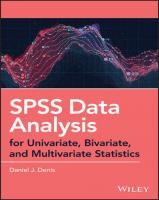
![Discovering Statistics Using IBM SPSS Statistics [5 ed.]](https://dokumen.pub/img/200x200/discovering-statistics-using-ibm-spss-statistics-5nbsped.jpg)



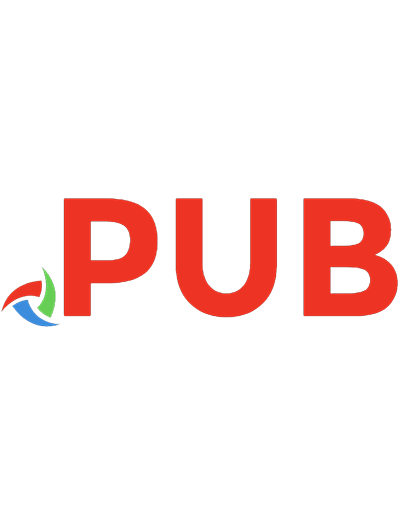

![SPSS Statistics, Version 22: A Practical Guide [3, illustrated]
0170348970, 9780170348973](https://dokumen.pub/img/200x200/spss-statistics-version-22-a-practical-guide-3-illustrated-0170348970-9780170348973.jpg)
![SPSS Statistics Version 22: A Practical Guide [3 ed.]
0170348970, 9780170348973](https://dokumen.pub/img/200x200/spss-statistics-version-22-a-practical-guide-3nbsped-0170348970-9780170348973.jpg)