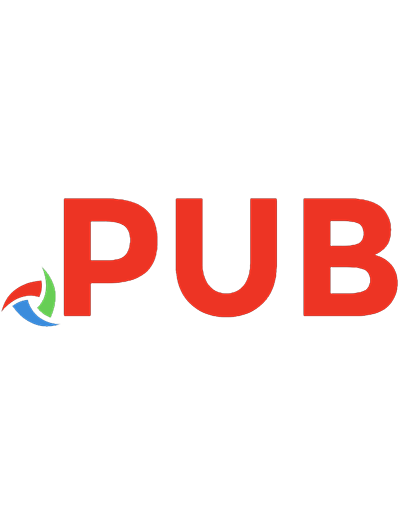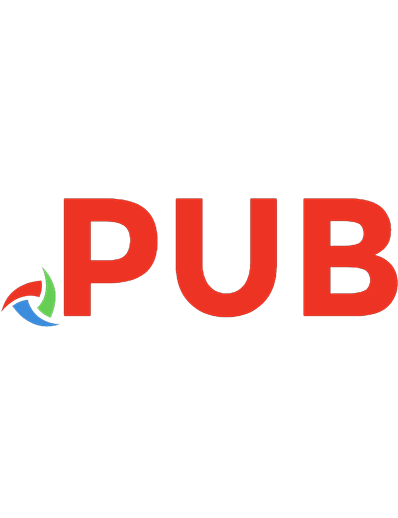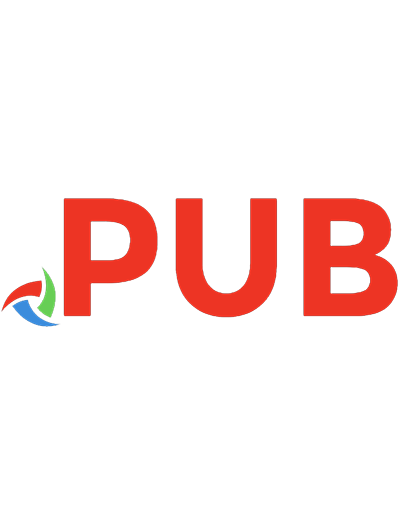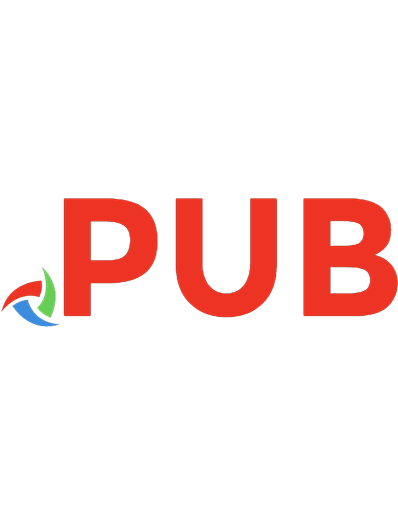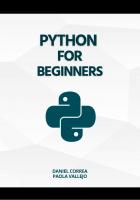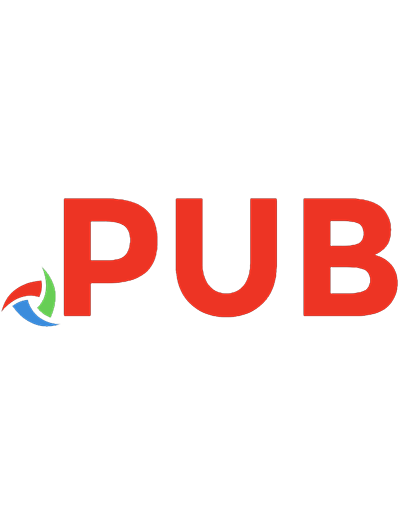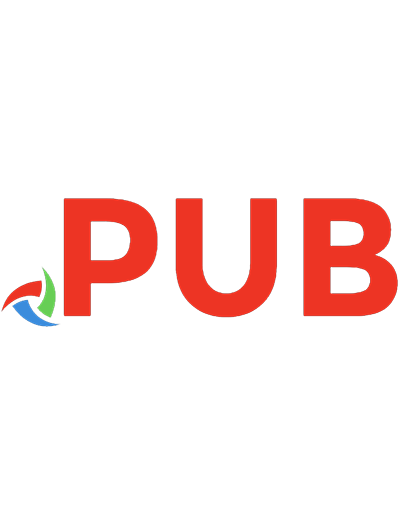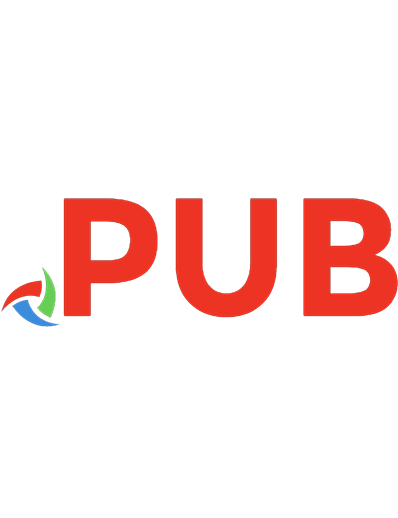Python Fundamentals: A practical guide for learning Python, complete with real-world projects for you to explore 9781789807325, 1789807328
With an interesting mix of theory and practicals, explore Python and its features, and progress from beginner to being s
592 232 3MB
English Pages 324
Polecaj historie
Table of contents :
Preface
Introducing Python
Introduction
Python 2 Versus Python 3
Working with the Python Interactive Shell
Exercise 1: Checking our Python Installation
Exercise 2: Working with the Python Interpreter
Activity 1: Working with the Python Shell
Writing and Running Simple Scripts
Exercise 3: Creating a Script
Running a File Containing Invalid Commands
Exercise 4: Passing User Arguments to Scripts
Activity 2: Running Simple Python Scripts
Python Syntax
Variables
Values
Exercise 5: Checking the Type of a Value
Type Conversion
Exercise 6: Assigning Variables
Exercise 7: Using Variables
Multiple Assignment
Activity 3: Using Variables and Assign Statements
Naming Identifiers and Reserved Words
Exercise 8: Python Keywords
Python Naming Conventions
Activity 4: Variable Assignment and Variable Naming Conventions
User Input, Comments, and Indentations
User Input from the Keyboard
Passing in a Prompt to the input Function
Using Different Input Data Types in your Program
Exercise 9: Fetching and Using User Input
Comments
Indentation
Exercise 10: The Importance of Proper Indentation
Activity 5: Fixing Indentations in a Code Block
Activity 6: Implementing User Input and Comments in a Script
Summary
Data Types
Introduction
Numerical Data
Types of Numbers
Exercise 11: Converting Between Different Types of Number Systems
Operators
Order of Operations
Activity 7: Order of Operations
Activity 8: Using Different Arithmetic Operators
Strings
String Operations and Methods
Indexing
Slicing
Activity 9: String Slicing
Length
String Formatting
String Methods
Activity 10: Working with Strings
Escape Sequences
Exercise 12: Using Escape Sequences
Activity 11: Manipulating Strings
Lists
List Operations
Exercise 13: List References
Activity 12: Working with Lists
Booleans
Comparison Operators
Logical Operators
Membership Operators
Activity 13: Using Boolean Operators
Summary
Control Statements
Introduction
Control Statements
Program Flow
Control Statement
The if Statement
Exercise 14: Using the if Statement
Activity 14: Working with the if Statement
The while Statement
Exercise 15: Using the while Statement
Exercise 16: Using while to Keep a Program Running
Activity 15: Working with the while Statement
while Versus if
Loops
The for Loop
Exercise 17: Using the for Loop
Using else
The range Function
Activity 16: The for loop and the range Function
Nesting Loops
Exercise 18: Using Nested Loops
Activity 17: Nested Loops
Breaking Out of Loops
The break Statement
The continue Statement
The pass Statement
Activity 18: Breaking out of Loops
Summary
Functions
Introduction
Built-In Functions
User-Defined Functions
Calling a Function
Global and Local Variables
Exercise 19: Defining Global and Local Variables
Function Return
Using main()
Function Arguments
Required Arguments
Keyword Arguments
Default Arguments
Variable Number of Arguments
Activity 19: Function Arguments
Anonymous Functions
Exercise 20: Creating a Lambda Function
Activity 20: Using Lambda Functions
Summary
Lists and Tuples
Introduction
List Syntax
List Methods
list.append(item)
list.extend(iterable)
list.insert(index, item)
list.remove(item)
list.pop([index])
list.clear()
list.index(item [, start [, end]])
list.count(item)
list.sort(key=None, reverse=False)
list.reverse()
list.copy()
Activity 21: Using the List Methods
List Comprehensions
Tuple Syntax
Exercise 21: Creating a Tuple
Accessing Tuple Elements
Indexing
Exercise 22: Accessing Tuple Elements Using Indexing
Slicing
Exercise 21: Creating a Tuple
Accessing Tuple Elements
Indexing
Exercise 23: Accessing Tuple Elements Using Slicing
Tuple Methods
Activity 22: Using Tuple Methods
Summary
Dictionaries and Sets
Introduction
Working with Dictionaries
Activity 23: Creating a Dictionary
Exercise 24: Adding Data to a Dictionary
Exercise 25: Reading Data from a Dictionary
Exercise 26: Iterating Through Dictionaries
Checking for the Existence of Particular Keys
Additional Dictionary Attributes
dict.update()
dict.clear() and dict.pop()
dict.copy()
dict.popitem()
dict.setdefault()
dict.fromkeys()
Activity 24: Arranging and Presenting Data Using Dictionaries
Ordered Dictionaries
Activity 25: Combining Dictionaries
The Basics of Sets
Exercise 27: Creating Sets
Exercise 28: Adding Data to a Set
Exercise 29: Reading Data from a Set
Activity 26: Building a Set
Exercise 30: Removing Data from a Set
Set Operations
Union
Intersection
Difference
Subsets
Equality
Update Methods
Frozen Sets
Activity 27: Creating Unions of Elements in a Collection
Summary
Object-Oriented Programming
Introduction
A First Look at OOP
OOP in Python
Defining a Class in Python
Exercise 31: Creating a Class
Instantiating an Object
Exercise 32: Instantiating a Person Object
Adding Attributes to an Object
The __init__ Method
Exercise 33: Adding Attributes to a Class
Activity 28: Defining a Class and Objects
Methods in a Class
Defining Methods in a Class
Exercise 34: Creating a Method for our Class
Passing Arguments to Instance Methods
Exercise 35: Passing Arguments to Instance Methods
Exercise 36: Setting Instance Attributes within Instance Methods
Activity 29: Defining Methods in a Class
Class Versus Instance Attributes
Exercise 37: Declaring a Class with Instance Attributes
Class Attributes
Exercise 38: Extending our Class with Class Attributes
Exercise 39: Implementing a Counter for Instances of a Class
Activity 30: Creating Class Attributes
Class Versus Instance Methods
Exercise 40: Creating Instance Methods
Class Methods
Exercise 41: Testing our Factory Method
Exercise 42: Accessing Class Attributes from within Class Methods
Encapsulation and Information Hiding
Activity 31: Creating Class Methods and Using Information Hiding
Class Inheritance
Exercise 43: Implementing Class Inheritance
Overriding __init__()
Exercise 44: Overriding the __init__ Method to Add an Attribute
Commonly Overridden Methods
Activity 32: Overriding Methods
Multiple Inheritance
Exercise 45: Implementing Multiple Inheritance
Activity 33: Practicing Multiple Inheritance
Summary
Modules, Packages, and File Operations
Introduction
Defining Modules
Exercise 46: Creating Modules
Imports and Import Statements
Exercise 47: Importing Modules
Modules and Packages
The Module Search Path
Standard Python Modules
Activity 34: Inspecting Modules
Packages
Absolute Imports
Relative Imports
Activity 35: Listing the Resources Defined in a Package or Module
Activity 36: Using Resources in a Module
File Operations
The file Object
The file Object Methods
Reading and Writing to Files
The open() Method
Exercise 48: Creating, Reading, and Writing to Files
The with Context Manager
Activity 37: Performing File Operations
Handling Structured Data
Working with CSV Data
Activity 38: Working with Files
Working with JSON Data
Summary
Error Handling
Introduction
Errors and Exceptions in Python
How to Raise Exceptions
Built-In Exceptions
SyntaxError
ImportError
KeyError
TypeError
AttributeError
IndexError
NameError
FileNotFoundError
Activity 39: Identifying Error Scenarios
Handling Errors and Exceptions
Exercise 49: Implementing the try…except Block
Exercise 50: Implementing the try…except…else Block
Exercise 51: Implementing the finally Keyword
Activity 40: Handling Errors
Custom Exceptions
Implementing Your Own Exception Class
Activity 41: Creating Your Own Custom Exception Class
Summary
Appendix A
Index
_GoBack
_GoBack
_GoBack
_GoBack
Citation preview
Python Fundamentals
A practical guide for learning Python, complete with real-world projects for you to explore
Ryan Marvin, Mark Ng'ang'a, and Amos Omondi
Python Fundamentals Copyright © 2018 Packt Publishing All rights reserved. No part of this book may be reproduced, stored in a retrieval system, or transmitted in any form or by any means, without the prior written permission of the publisher, except in the case of brief quotations embedded in critical articles or reviews. Every effort has been made in the preparation of this book to ensure the accuracy of the information presented. However, the information contained in this book is sold without warranty, either express or implied. Neither the authors, nor Packt Publishing, and its dealers and distributors will be held liable for any damages caused or alleged to be caused directly or indirectly by this book. Packt Publishing has endeavored to provide trademark information about all of the companies and products mentioned in this book by the appropriate use of capitals. However, Packt Publishing cannot guarantee the accuracy of this information. Authors: Ryan Marvin, Mark Ng'ang'a, and Amos Omondi Managing Editor: Taabish Khan Acquisitions Editor: Koushik Sen Production Editor: Nitesh Thakur Editorial Board: David Barnes, Ewan Buckingham, Simon Cox, Manasa Kumar, Alex Mazonowicz, Douglas Paterson, Dominic Pereira, Shiny Poojary, Saman Siddiqui, Erol Staveley, Ankita Thakur, and Mohita Vyas First Published: October 2018 Production Reference: 1311018 ISBN: 978-1-78980-732-5
Table of Contents Preface i Introducing Python 1 Introduction ..................................................................................................... 2 Python 2 Versus Python 3 .................................................................................... 2
Working with the Python Interactive Shell .................................................. 3 Exercise 1: Checking our Python Installation .................................................... 3 Exercise 2: Working with the Python Interpreter ............................................. 4 Activity 1: Working with the Python Shell .......................................................... 5
Writing and Running Simple Scripts ............................................................. 5 Exercise 3: Creating a Script ................................................................................ 6 Running a File Containing Invalid Commands .................................................. 8 Exercise 4: Passing User Arguments to Scripts ................................................. 9 Activity 2: Running Simple Python Scripts ....................................................... 10
Python Syntax ............................................................................................... 12 Variables ........................................................................................................ 12 Values ................................................................................................................... 12 Exercise 5: Checking the Type of a Value ......................................................... 13 Type Conversion .................................................................................................. 14 Exercise 6: Assigning Variables ......................................................................... 15 Exercise 7: Using Variables ................................................................................ 16 Multiple Assignment ........................................................................................... 19 Activity 3: Using Variables and Assign Statements ......................................... 20 Naming Identifiers and Reserved Words ......................................................... 21 Exercise 8: Python Keywords ............................................................................. 23
Python Naming Conventions ............................................................................. 24 Activity 4: Variable Assignment and Variable Naming Conventions ............ 26
User Input, Comments, and Indentations ................................................. 28 User Input from the Keyboard .......................................................................... 28 Passing in a Prompt to the input Function ...................................................... 28 Using Different Input Data Types in your Program ........................................ 29 Exercise 9: Fetching and Using User Input ...................................................... 29 Comments ............................................................................................................ 30 Indentation .......................................................................................................... 32 Exercise 10: The Importance of Proper Indentation ...................................... 33 Activity 5: Fixing Indentations in a Code Block ............................................... 35 Activity 6: Implementing User Input and Comments in a Script ................... 36
Summary ........................................................................................................ 37
Data Types 39 Introduction ................................................................................................... 40 Numerical Data ............................................................................................. 40 Types of Numbers ............................................................................................... 40 Exercise 11: Converting Between Different Types of Number Systems ...... 43 Operators ............................................................................................................. 44 Order of Operations ........................................................................................... 48 Activity 7: Order of Operations ......................................................................... 49 Activity 8: Using Different Arithmetic Operators ............................................ 50
Strings ............................................................................................................ 51 String Operations and Methods ........................................................................ 51 Indexing ............................................................................................................... 53 Slicing ................................................................................................................... 54 Activity 9: String Slicing ...................................................................................... 55
Length .................................................................................................................. 56 String Formatting ................................................................................................ 56 String Methods .................................................................................................... 58 Activity 10: Working with Strings ...................................................................... 61 Escape Sequences ............................................................................................... 62 Exercise 12: Using Escape Sequences ............................................................... 64 Activity 11: Manipulating Strings ...................................................................... 65
Lists ................................................................................................................. 66 List Operations .................................................................................................... 67 Exercise 13: List References ............................................................................... 70 Activity 12: Working with Lists .......................................................................... 71
Booleans ........................................................................................................ 72 Comparison Operators ...................................................................................... 73 Logical Operators ................................................................................................ 74 Membership Operators ...................................................................................... 75 Activity 13: Using Boolean Operators ............................................................... 76
Summary ........................................................................................................ 77
Control Statements 79 Introduction ................................................................................................... 80 Control Statements ...................................................................................... 80 Program Flow ...................................................................................................... 80 Control Statement .............................................................................................. 81
The if Statement ........................................................................................... 82 Exercise 14: Using the if Statement .................................................................. 82 Activity 14: Working with the if Statement ...................................................... 84
The while Statement .................................................................................... 85 Exercise 15: Using the while Statement ........................................................... 86
Exercise 16: Using while to Keep a Program Running .................................... 88 Activity 15: Working with the while Statement ............................................... 90
while Versus if ............................................................................................... 91 Loops .............................................................................................................. 92 The for Loop .................................................................................................. 92 Exercise 17: Using the for Loop ......................................................................... 93 Using else ............................................................................................................. 94
The range Function ....................................................................................... 96 Activity 16: The for loop and the range Function ............................................ 99
Nesting Loops ................................................................................................ 99 Exercise 18: Using Nested Loops .................................................................... 100 Activity 17: Nested Loops ................................................................................ 101
Breaking Out of Loops ................................................................................ 103 The break Statement ....................................................................................... 103 The continue Statement ................................................................................. 104 The pass Statement ......................................................................................... 105 Activity 18: Breaking out of Loops ................................................................. 106
Summary ...................................................................................................... 108
Functions 111 Introduction ................................................................................................. 112 Built-In Functions ........................................................................................ 112 User-Defined Functions ............................................................................. 113 Calling a Function ............................................................................................ 114 Global and Local Variables ............................................................................. 114 Exercise 19: Defining Global and Local Variables ........................................ 115 Function Return ............................................................................................... 117 Using main() ...................................................................................................... 118
Function Arguments ................................................................................... 119 Required Arguments ....................................................................................... 120 Keyword Arguments ........................................................................................ 120 Default Arguments .......................................................................................... 121 Variable Number of Arguments ..................................................................... 122 Activity 19: Function Arguments .................................................................... 122
Anonymous Functions ................................................................................ 123 Exercise 20: Creating a Lambda Function ..................................................... 123 Activity 20: Using Lambda Functions ............................................................. 125
Summary ...................................................................................................... 126
Lists and Tuples 129 Introduction ................................................................................................. 130 List Syntax .................................................................................................... 130 List Methods ................................................................................................ 131 list.append(item) .............................................................................................. 132 list.extend(iterable) ......................................................................................... 132 list.insert(index, item) ..................................................................................... 133 list.remove(item) .............................................................................................. 134 list.pop([index]) ................................................................................................ 135 list.clear() .......................................................................................................... 135 list.index(item [, start [, end]]) ........................................................................ 136 list.count(item) ................................................................................................. 137 list.sort(key=None, reverse=False) ................................................................ 137 list.reverse() ...................................................................................................... 137 list.copy() ........................................................................................................... 138 Activity 21: Using the List Methods ............................................................... 138
List Comprehensions .................................................................................. 138
Tuple Syntax ................................................................................................ 140 Exercise 21: Creating a Tuple .......................................................................... 142
Accessing Tuple Elements .......................................................................... 143 Indexing ............................................................................................................ 143 Exercise 22: Accessing Tuple Elements Using Indexing .............................. 143 Slicing ................................................................................................................ 145 Exercise 21: Creating a Tuple .......................................................................... 145
Accessing Tuple Elements .......................................................................... 146 Indexing ............................................................................................................ 146 Exercise 23: Accessing Tuple Elements Using Slicing .................................. 146
Tuple Methods ............................................................................................ 148 Activity 22: Using Tuple Methods ................................................................... 149
Summary ...................................................................................................... 149
Dictionaries and Sets 151 Introduction ................................................................................................. 152 Working with Dictionaries ......................................................................... 152 Activity 23: Creating a Dictionary ................................................................... 153 Exercise 24: Adding Data to a Dictionary ...................................................... 154 Exercise 25: Reading Data from a Dictionary ............................................... 155 Exercise 26: Iterating Through Dictionaries ................................................. 155 Checking for the Existence of Particular Keys .............................................. 157
Additional Dictionary Attributes ............................................................... 158 dict.update() ..................................................................................................... 158 dict.clear() and dict.pop() ................................................................................ 159 dict.copy() .......................................................................................................... 160 dict.popitem() ................................................................................................... 161 dict.setdefault() ................................................................................................ 161
dict.fromkeys() ................................................................................................. 162 Activity 24: Arranging and Presenting Data Using Dictionaries ................. 163
Ordered Dictionaries .................................................................................. 164 Activity 25: Combining Dictionaries ............................................................... 165
The Basics of Sets ........................................................................................ 166 Exercise 27: Creating Sets ............................................................................... 166 Exercise 28: Adding Data to a Set ................................................................... 168 Exercise 29: Reading Data from a Set ............................................................ 168 Activity 26: Building a Set ................................................................................ 169 Exercise 30: Removing Data from a Set ........................................................ 170
Set Operations ............................................................................................ 171 Union ................................................................................................................. 171 Intersection ...................................................................................................... 172 Difference ......................................................................................................... 173 Subsets .............................................................................................................. 174 Equality ............................................................................................................. 175 Update Methods .............................................................................................. 175
Frozen Sets .................................................................................................. 176 Activity 27: Creating Unions of Elements in a Collection ............................ 177
Summary ...................................................................................................... 177
Object-Oriented Programming 179 Introduction ................................................................................................. 180 A First Look at OOP ..................................................................................... 180 OOP in Python ............................................................................................. 181 Defining a Class in Python .............................................................................. 182 Exercise 31: Creating a Class .......................................................................... 182 Instantiating an Object ................................................................................... 183
Exercise 32: Instantiating a Person Object ................................................... 183 Adding Attributes to an Object ...................................................................... 184 The __init__ Method .......................................................................................... 185 Exercise 33: Adding Attributes to a Class ...................................................... 186 Activity 28: Defining a Class and Objects ...................................................... 187
Methods in a Class ...................................................................................... 188 Defining Methods in a Class ........................................................................... 188 Exercise 34: Creating a Method for our Class ............................................... 189 Passing Arguments to Instance Methods ..................................................... 190 Exercise 35: Passing Arguments to Instance Methods ................................ 190 Exercise 36: Setting Instance Attributes within Instance Methods ........... 192 Activity 29: Defining Methods in a Class ....................................................... 193
Class Versus Instance Attributes .............................................................. 194 Exercise 37: Declaring a Class with Instance Attributes ............................. 195 Class Attributes ................................................................................................ 196 Exercise 38: Extending our Class with Class Attributes .............................. 196 Exercise 39: Implementing a Counter for Instances of a Class .................. 198 Activity 30: Creating Class Attributes ............................................................ 199
Class Versus Instance Methods ................................................................. 200 Exercise 40: Creating Instance Methods ....................................................... 200 Class Methods .................................................................................................. 202 Exercise 41: Testing our Factory Method ...................................................... 204 Exercise 42: Accessing Class Attributes from within Class Methods ......... 205 Encapsulation and Information Hiding ......................................................... 207 Activity 31: Creating Class Methods and Using Information Hiding .......... 210
Class Inheritance ........................................................................................ 212 Exercise 43: Implementing Class Inheritance ............................................... 213 Overriding __init__() .......................................................................................... 217
Exercise 44: Overriding the __init__ Method to Add an Attribute ............ 218 Commonly Overridden Methods ................................................................... 220 Activity 32: Overriding Methods ..................................................................... 222
Multiple Inheritance ................................................................................... 223 Exercise 45: Implementing Multiple Inheritance ......................................... 224 Activity 33: Practicing Multiple Inheritance .................................................. 225
Summary ...................................................................................................... 226
Modules, Packages, and File Operations 229 Introduction ................................................................................................. 230 Defining Modules ........................................................................................ 231 Exercise 46: Creating Modules ....................................................................... 232
Imports and Import Statements ............................................................... 233 Exercise 47: Importing Modules ..................................................................... 234
Modules and Packages ............................................................................... 235 The Module Search Path ................................................................................. 235 Standard Python Modules .............................................................................. 235 Activity 34: Inspecting Modules ..................................................................... 238 Packages ........................................................................................................... 238 Absolute Imports ............................................................................................. 239 Relative Imports ............................................................................................... 239 Activity 35: Listing the Resources Defined in a Package or Module .......... 240 Activity 36: Using Resources in a Module ..................................................... 241
File Operations ............................................................................................ 242 The file Object ............................................................................................. 242 The file Object Methods .................................................................................. 242
Reading and Writing to Files ...................................................................... 243 The open() Method .......................................................................................... 243
Exercise 48: Creating, Reading, and Writing to Files .................................... 244 The with Context Manager ............................................................................. 246 Activity 37: Performing File Operations ........................................................ 247
Handling Structured Data .......................................................................... 247 Working with CSV Data ................................................................................... 249 Activity 38: Working with Files ....................................................................... 252 Working with JSON Data ................................................................................. 253
Summary ...................................................................................................... 255
Error Handling 257 Introduction ................................................................................................. 258 Errors and Exceptions in Python .................................................................... 258 How to Raise Exceptions ................................................................................. 259
Built-In Exceptions ...................................................................................... 259 SyntaxError ....................................................................................................... 260 ImportError ....................................................................................................... 260 KeyError ............................................................................................................ 261 TypeError .......................................................................................................... 262 AttributeError ................................................................................................... 262 IndexError ......................................................................................................... 263 NameError ........................................................................................................ 263 FileNotFoundError ........................................................................................... 264 Activity 39: Identifying Error Scenarios ......................................................... 264
Handling Errors and Exceptions ................................................................ 265 Exercise 49: Implementing the try…except Block ........................................ 266 Exercise 50: Implementing the try…except…else Block .............................. 268 Exercise 51: Implementing the finally Keyword ........................................... 269 Activity 40: Handling Errors ............................................................................ 270
Custom Exceptions ..................................................................................... 270 Implementing Your Own Exception Class ..................................................... 271 Activity 41: Creating Your Own Custom Exception Class ............................ 271
Summary ...................................................................................................... 272
Appendix A 275 Index 299
>
Preface
About This section briefly introduces the author, the coverage of this book, the technical skills you’ll need to get started, and the hardware and software requirements required to complete all of the included activities and exercises.
ii | Preface
About the Book Python Fundamentals takes you from zero experience to a complete understanding of the key concepts, edge cases, and how to use Python for real-world application development. You'll move progressively from the basics to work with larger, more complex applications. After completing this book, you'll have the skills you need to dive into an existing application or start your own project. After a brief history on the Python language and the key differences between Python 2 and Python 3, you'll learn how Python has been used in applications such as YouTube and Google App Engine. As we work with the language, you'll learn about control statements, delve into controlling program flow, and gradually work on more structured programs via functions. As you settle into the Python ecosystem, you'll learn about data structures and study ways to correctly store and represent information. By working through specific examples, you'll learn how Python implements OOP concepts of abstraction, encapsulation of data, inheritance, and polymorphism. You'll be given an overview of how imports, modules, and packages work in Python, how you can handle errors to prevent apps from crashing, as well as file manipulation. By the time you complete this book, you'll have built up an impressive portfolio of experience and armed yourself with the skills you need to tackle Python projects in the real world.
About the Authors Ryan Marvin is a software developer with extensive experience in Python. He has also worked with JavaScript and a bit of PHP. He has built web scrapers, built APIs, and worked on frontend apps using React and Angular. In his own time, he works on mobile applications and likes to contribute to open source. Currently, he is working with Andela and specializes in building smart water grid software for one of their partners. Mark Ng'ang'a is a software developer who specializes in web technologies. He has a bachelor's degree in computer science from Jomo Kenyatta University of Agriculture and Technology, Kenya. He has been programming for 6 years in Python, PHP, and JavaScript. Mark runs a software development and consultancy firm, Builtapp Ltd., that designs, plans, and builds software solutions for diverse business needs.
About the Book | iii Amos Omondi is a software developer, who specializes in building applications for the web. He has a bachelor's degree in computer science from Kenyatta University, Kenya. He has several years of experience working with Python, and he has dabbled in languages such as PHP, Java, C, and built products using the MEAN stack.
Learning Objectives • Understand how to use control statements • Manipulate primitive and non-primitive data structures • Use loops to iterate over objects or data for accurate results • Write encapsulated and succinct Python functions • Build Python classes using object-oriented programming • Manipulate files on the file system (open, read, write, delete)
Audience The Python Fundamentals course is great for anyone who wants to start using Python to build anything from simple command-line programs to complex scripts. You do not need any prior knowledge of Python.
Approach This book takes a hands-on approach to demonstrate how Python can be used in production environments. It contains multiple activities that use real-life business scenarios for you to practice and apply your new skills in a highly relevant context.
Minimum Hardware Requirements For an optimal student experience, we recommend the following hardware configuration: • Processor: Intel Core i5 or equivalent • Memory: 8 GB RAM • Storage: 4 GB available space • Internet connection
iv | Preface
Software Requirements You'll also need the following software installed in advance: • Operating system: Windows 7 or Windows 10 • Browser: Google Chrome (latest version) • Python 3.6+ • A text editor
Conventions Code words in text, database table names, folder names, filenames, file extensions, pathnames, dummy URLs, user input, and Twitter handles are shown as follows: "Create a new file named binary_converter.py." A block of code is set as follows: >>> question = "Who was the first Beatle to leave the group?" >>> len(question) 44 New terms and important words are shown in bold. Words that you see on the screen, for example, in menus or dialog boxes, appear in the text like this: "You can then click on Download Data."
Installation Before we start, we’re going to have to install Python on our machines first. You can go to https://www.python.org/downloads/windows/ and can click on the latest Python 3.6.x release download link. In our case, it’s the Python 3.6.4 link.
Installing the Code Bundle Copy the code bundle for the class to the C:/Code folder.
Additional Resources The code bundle for this book is also hosted on GitHub at: https://github.com/ TrainingByPackt/Python-Fundamentals. We also have other code bundles from our rich catalog of books and videos available at https://github.com/PacktPublishing/. Check them out!
About the Book | v
1
Introducing Python Learning Objectives By the end of this chapter, you will be able to: • Use the Python interactive shell to write simple programs • Write and run simple Python scripts • Write and run dynamic scripts that take arguments from the command line • Use variables and describe the different types of values that variables can be assigned • Get user input from the keyboard for your Python programs • Explain the importance of comments and write them in Python • Explain the importance of whitespace and indentation in Python This lesson introduces the Python programming language. We will work with the Python interpreter and write our first Python program.
2 | Introducing Python
Introduction Python is a high-level, general-purpose programming language. It is notorious for having a very simple "pseudocode-like" syntax that places emphasis on readability and expressiveness. This not only makes code simpler to write but also easier to maintain. Additionally, it features a vast standard library that is augmented by an even larger array of third-party libraries. These are all developed and supported by Python's very active community. Development is also faster in Python, as it is an interpreted language. This means that the instructions are interpreted at runtime and there's no need to pre-compile the program into machine language instructions. This makes for quick prototyping and experimentation. Python's interpreted nature, along with its dynamic typing system, are what really set it apart from languages such as Java or C++. Python also supports multiple paradigms, such as the following: • Object-oriented programming • Functional programming • Imperative programming • Procedural programming This versatility, coupled with Python's ability to run on all operating system platforms from Windows and GNU/Linux to macOS, have led to its popularity. As a matter of fact, today, Python comes built-in into most GNU/Linux distributions as well as macOS. Python can be applied for writing automation scripts, machine learning, scientific computation, big data, web applications, GUI programming, IoT devices—just about anything. It's a multipurpose language and is easy to extend. Due to this, Python has been adopted by tech companies such as Google (for YouTube), Uber, Facebook, and Mozilla, further ensuring its support and development. In this chapter, we will write our first Python program and play with the interpreter through the use of the Python interactive shell. We will also take a look at the different ways of running a Python program.
Python 2 Versus Python 3 Before we move on to getting our hands dirty, we'll take a brief look at the history of Python. Out there in the wild, you'll find codebases that use Python 3 or the older Python 2. The two are very similar. Generally, a lot of the code written for Python 3 will run on Python 2 and vice versa, but this should not be practiced as there are a few syntactic differences that can bring about issues. However, the majority of the differences between the two are under the bonnet.
Working with the Python Interactive Shell | 3 Currently, support still runs for Python 2, but Python 3 is the only one in active development, meaning any new features brought to the language are only developed for Python 3. Additionally, the majority of commonly used third-party libraries have now ported to Python 3 and are withdrawing development for their Python 2 versions. For this reason, we will be using Python 3.6 for all of the examples in this book.
Working with the Python Interactive Shell We are going to be writing our first program through the Python interactive shell. Before we begin, ensure that you have Python installed on your machine.
Exercise 1: Checking our Python Installation To check whether Python is installed properly, perform the following steps: 1. Open the command prompt. 2. Type in the command python and press Enter. This should open the Python interpreter, and you should see a message containing the Python version you installed. Observe the output. It should be similar to what's shown in the following screenshot:
Figure 1.1: Checking the Python installation
4 | Introducing Python Once the interactive shell opens, on the first line, you should see the Python version information. This includes its major version and the release date. As you can see from the preceding screenshot, it shows us that we're using Python 3, minor version 6, which was released on December 19, 2017. We can also see information on the system the interactive shell is running on. On the second line, we can see a few examples of commands we can write, and finally the prompt to enter a command >>> on the third line. The Python interactive shell can be thought of as just any other shell that interfaces with the operating system (for example, Bash or CMD), but in this case, it interfaces with the Python interpreter. Through it, we can execute Python instructions. It presents a command-line interface.
Exercise 2: Working with the Python Interpreter In this exercise, we will learn how to work with the Python interpreter: 1. At the command prompt, enter the following command to run the popular Hello World! program: >>> print("Hello World!") Hello World >>> Calling print logs the passed message to the standard output. 2. Anything you type into the shell is echoed back. Type "Echo" in the shell to check this: >>> "Echo" 'Echo' >>> 1234 1234 >>> 3. You can even do some calculations (note that the order of operations is observed). Carry out a few mathematical operations in the terminal, like this: >>> 9 + 3 12 >>> 100 * 5 20 >>> -6 + 5 * 3 9 >>>
Writing and Running Simple Scripts | 5 4. Exit the shell by running the exit command: >>> exit When you exit the Python interactive shell and relaunch it, you will notice that any variables you had defined or commands you had run in the previous session are gone. Therefore, we can't reuse them. Another way to run a Python program is by running code that has been saved in a file. This allows us to run many instructions at a time and also reuse them, as we'll see later on in the book. In the next section, we'll take a look at how to do this.
Activity 1: Working with the Python Shell In this activity, we will perform some basic operations using the Python interactive shell. The steps are as follows: 1. Open the terminal. 2. Open the interactive shell. 3. Print Happy birthday or any message to the standard output. 4. Run the operation 17 + 35 * 2. The result should be 87. 5. Print the numbers 1 to 9 on a single row. 6. Exit the shell. Note Solution for this activity can be found at page 276.
Writing and Running Simple Scripts Running quick commands through the interactive shell is fun. It comes in handy when you have a quick hypothesis that you want to test out or when you want to check whether a specific method exists for some data type. However, you can't really write a full-fledged program through the interactive shell. Python allows you to run your instructions from a saved file. A file containing Python instructions is called a module. A script is a module that can be run. Anything you can run on the interactive shell can be written and ran as a Python script. By convention, Python scripts should have the file extension .py. The filename should be a valid filename, as defined by your operating system.
6 | Introducing Python
Exercise 3: Creating a Script In this exercise, we will create a script that displays Hello five times in a single line: 1. Open your text editor. 2. Create a file called test1.py and insert the following code: print("---------------------------------") print("Hello " * 5) print("---------------------------------") 3. Save it to your working directory. 4. Open your terminal, change into the directory where the file is saved, and run the following command: python test1.py. You should see the following output:
Figure 1.2: Creating and running a script
Writing and Running Simple Scripts | 7 Python opens the file and executes each instruction, line by line. First, it runs the call to print on the first line and prints out a series of dashes. It then calls the second print, which prints our message five times, hence the * 5 bit. This can be any value you want and is basically a shorthand way of saying, "repeat that string of characters an n number of times", n being 5 in our case. For example, if you change that 5 to 100, it'll print Hello 100 times, as shown in the following code: print("---------------------------------") print("Hello " * 100) print("---------------------------------") This will be the output:
Figure 1.3: Creating and running the script with modified values
Finally, the last line is executed, just like our first, and prints out dashes. This execution is done in a blocking manner, so each line is executed after the previous line has completed running.
8 | Introducing Python
Running a File Containing Invalid Commands As with the interactive shell, putting in invalid instructions also causes an error. Make the following changes to your file and run it: print("---------------------------------") print(invalid instruction) print("---------------------------------") You should see an error. This output is called a stack trace. It tells us useful things such as where the error happened, what kind of error it was, and what other calls were triggered along the way when we ran our command. Stack traces should be read from bottom to top. Another name for a stack trace is a traceback:
Figure 1.4: Running the file with invalid syntax
The last line tells us what kind of error was raised, that is, a SyntaxError, meaning that our instructions were invalid. The line above it logs out the source line that caused the error, and the first line references our test1.py module where the line is. You'll be seeing different types of errors as you go through this book, and we'll have an in-depth look at errors and exception handling in one of the later chapters. For now, it is important that we understand how to read a stack trace and identify what is causing the error, and then act accordingly to fix it.
Writing and Running Simple Scripts | 9
Exercise 4: Passing User Arguments to Scripts To make a script more dynamic, you can have the user provide arguments to it when calling it: 1. Create a new file called test2.py in the same directory that we created test1.py in. Then, add the following code: import sys print("This argument was passed to the script:", sys.argv[1]) 2. Save and run the script as usual, passing it an argument, as illustrated here: python test2.py foobar The output should be as follows:
Figure 1.5: Passing arguments to the script
Note Running this script without any arguments will raise an IndexError.
10 | Introducing Python We have some new syntax in this script. We won't go over all of it in detail in this chapter, but for the purposes of this explanation, import sys imports the sys module that's built into Python into our module. This module provides access to Python interpreter functions. For our purposes, we're using it to read command-line arguments that have been passed to the interpreter when invoking our script. Note We will go over imports and the Python standard library in full detail in chapter 8, Modules, Packages, and File Operations.
When we call sys.argv[1], we're asking for the first argument that's been passed when running the script. Generally, you can pass as many arguments as you like by separating each argument with a blank space.
Activity 2: Running Simple Python Scripts In this activity, we will create a name card generator script that, when called with a first name and last name, will generate a name card with the names. The steps are as follows: 1. Open your editor and create a script named activity.py. 2. Use two print statements to print the First name and Last name. Also, use these print statements to print 20 underscores as borders above and below the names. 3. Two parameters should be passed with the script: one for the first name and the second for the last name.
Writing and Running Simple Scripts | 11 4. Run the script by passing two string arguments. Your output should be similar to the following:
Figure 1.6: Running simple scripts
Note Solution for this activity can be found at page 276.
Note Python comes with its own IDE (Integrated Development Environment) known as IDLE. IDLE comes with an editor and interactive shell that supports syntax highlighting, a debugger, and a handful of other practical features. Since it comes with your Python installation, it's ready to use immediately and can help improve your productivity as it offers a larger set of capabilities compared to a bare editor and shell. More information about it can be found on the Python website at https://docs.python.org/3/library/idle.html.
12 | Introducing Python
Python Syntax In this section, we'll be taking a look at how the Python language expressions are structured. Essentially, we will learn what it takes to write a valid Python program.
Variables As we know, variables are references to values in memory. Variables in Python can reference values of different data types such as strings, integers, floating point values, Booleans, and different data types and data structures, as we'll see later on in this book. Python, in contrast to statically typed languages such as Java or C++, doesn't require you to pre-declare a variable's data type. It determines the type during runtime. You can think of a variable as a box with a named label on it. The box on its own has no value but becomes valuable once you put something inside it. The box represents the things inside it and, similarly, a variable is used to represent the value inside it. Additionally, a variable's value and type can change during runtime. Any variable can be used to store any data type and can be used as long as it has already been defined. Before we begin taking a look at how to assign variables to values, let's briefly go over the different types of values/data types we've encountered thus far and the ones we'll be dealing with in this chapter.
Values Python supports several different types of values. These values are what variables can be assigned to. Thus far, we've encountered, strings and numeric values such as integers. Numeric Values – Integers Mathematically, integers are whole numbers that are either positive or negative. The same definition is applicable for Python integers. Here is an example of an integer expression in Python. As we saw earlier, Python echoes whatever you write in the interactive shell: Python 3.6.0 (default, Dec 24 2016, 08:01:42) [GCC 4.2.1 Compatible Apple LLVM 8.0.0 (clang-800.0.42.1)] on darwin Type "help", "copyright", "credits" or "license" for more information. >>> 7 7 >>>
Variables | 13 We also saw the different symbols, such as +, *, and -, that can be used to perform different arithmetic operations on the integer values: >>> 5 + 4 + 6 + 9 24 >>> 5 * 5 25 >>> 42 - 16 26 >>>
Exercise 5: Checking the Type of a Value We can also check the type of a value by using the type function that's built into Python: 1. Open the Python interactive shell. 2. Enter the following code to view the type of the numeric value 7. Observe the output: >>> type(7)
>>> As you can see, it tells us that the type of 7 is int (short for integer). 3. Now, enter the following code, and observe the output: >>> type(4+3)
>>> 4. Enter the following code at the prompt, and observe the output: >>> type("7")
>>>
14 | Introducing Python 5. Enter the following code at the prompt, and observe the output: >>> type('7')
>>> Note The part in the output before int says class because everything in Python is an object.
There are a few other numeric types of values, such as floating-point numbers, but we'll be taking a look at those in the next chapter. String Values Another type of value that we've seen in the previous section was a string value. This is a sequence of characters that's placed in between two quotation marks, for example, "January", "Chops Maloy", and 'UB40'. You can use both double and single quotes to denote strings. Strings can contain numbers, letters, and symbols, like so: >>> type("3 Musketeers")
>>> type('First Order')
>>> As you can see, it tells us the type of the value "3 Musketeers" is str (short for string).
Type Conversion Sometimes, you may have a string with an integer inside it or an integer that you want to put in a string. The first scenario often happens with user input where everything is returned inside a string. To be able to use it, we need to convert it to the desired data type. Python allows you to convert string type values to integer type values and vice versa. Using the built-in str function, you can convert an integer to a string: >>> str(7) '7' >>>
Variables | 15 Strings can also be converted to integers, as long as they hold a valid integer value within. This is done by use of the built-in int function: >>> int("100") 100 >>> An error occurs if we try converting a string that doesn't contain an integer. Here, the string "Foobar" can't be converted because it's a string of letters. "3.14159" also fails because it is a float, and not an integer: >>> int("Foobar") Traceback (most recent call last): File "", line 1, in ValueError: invalid literal for int() with base 10: 'Foobar' >>> int("3.14159") Traceback (most recent call last): File "", line 1, in ValueError: invalid literal for int() with base 10: '3.14159' >>> These are the basic types of values we'll be dealing with in this chapter.
Exercise 6: Assigning Variables In this exercise, we will learn how to assign a value to a variable: 1. Assign a value to a variable in Python using the following syntax: >>> number = 7 >>> 2. Print the variable to the standard output; this should reveal its value: >>> print(number) 7 >>>
16 | Introducing Python 3. However, if we try using a variable before assigning it a value, the Python interpreter will raise an error. Check this as follows: >>> del number >>> print(number) Traceback (most recent call last): File "", line 1, in NameError: name 'number' is not defined >>> On the first line, we're using a new statement: del. del unbinds a name/variable (Python refers to variables as names) from the current namespace. Calling del number thus deletes the variable number from the current namespace. Note A namespace is a mapping of names/variables to their values.
This means that the reference number is removed and no longer points to the value 7. When we try printing out the now nonexistent variable, we get an error stating that the name number is not defined.
Exercise 7: Using Variables We use variables when we have a value in our code that we want to use multiple times. They prevent us from having to repeat that value each time we want to use it, as variables store the values in memory. When we store values in memory, we can reuse them as many times as we'd like: 1. Assign the value 7 to the number variable: >>> number = 7 2. We can now use this variable for any operations we'd like. Print out the value of the number variable, multiplied by 5: >>> number * 5 35 3. Print out number added to 2: >>> number + 2 9
Variables | 17 4. Print out number divided by 3.5: >>> number / 3.5 2.0 5. Print out number subtracted from itself: >>> number - number 0 6. Note that, despite having used it, the value of number won't change unless we reassign it. Reassigning 22 to number changes its value and verifies this: >>> print(number) 7 >>> number = 22 >>> print(number) 22 >>> 7. You can also assign the resulting value of another operation to a variable. Do this as follows: >>> number = 7 >>> x = number + 1 >>> x 8 >>> 8. String values can also be assigned and used in a similar fashion. First, set the message variable to the string "I love Python": >>> message = "I love Python" 9. Print out the value of the message variable and add an exclamation point at the end: >>> message + "!" 'I love Python!' 10. Print out message plus three exclamation points: >>> message + "!" * 3 'I love Python!!!' >>>
18 | Introducing Python Here, we can see the application of a new operation to strings: +. We use this whenever we want to concatenate (add together) two strings. This only applies to strings, and thus trying to concatenate a string with any other data type will raise an error. We shall look at it in greater depth in the next chapter. An interesting phenomenon with Python variables is that they are not deeply linked: >>> x = 1 >>> y = x >>> x = 2 >>> print(x) 2 >>> print(y) 1 >>> A behavior you'd expect would be that y being assigned to x would change upon changing x, but it doesn't and stays the same. What do you think is happening? Since Python variables point to values in memory, when y is assigned to x, it does not make an alias for x but instead points the variable y to where the value of x, 1, is. Changing x changes its pointer from 1 to 2, but y remains pointing to its initial value:
Figure 1.7: Variable assignment
Variables | 19
Multiple Assignment In Python, you can also assign multiple variables in one statement, like so: >>> a, b, c = 1, 2, 3 >>> print(a) 1 >>> print(b) 2 >>> print(c) 3 >>> The assignment works so that the first variable, a, is assigned the first value, 1, after the = sign. The second variable, b, is assigned the second value, 2, and the third variable, c, is assigned the third value, 3. What happens if we try to assign more variables than we pass values? Python 3.6.0 (default, Dec 24 2016, 08:01:42) [GCC 4.2.1 Compatible Apple LLVM 8.0.0 (clang-800.0.42.1)] on darwin Type "help", "copyright", "credits" or "license" for more information. >>> a, b, c = 1, 2 Traceback (most recent call last): File "", line 1, in ValueError: not enough values to unpack (expected 3, got 2) >>> The Python interpreter raises an error and tells us it didn't get enough values to assign to the variables we declared in our statement.
20 | Introducing Python A similar error is raised when we try to assign more values than there are variables: >>> a, b = 1, 2, 3 Traceback (most recent call last): File "", line 1, in ValueError: too many values to unpack (expected 2) >>>
Activity 3: Using Variables and Assign Statements Write a script that will use distance in kilometers and time in hours to calculate and print out speed in kilometers per hour, miles per hour, and meters per second. Here are some hints: • The formula for calculating speed is distance/time = speed. • To convert kilometers to miles, divide the kilometers by 1.6. • To convert kilometers to meters, multiply the kilometers by 1,000. • To convert hours to seconds, multiply hours by 3,600. The steps are as follows: 1. Open your editor. 2. Create a file named calculate_speed.py and save it. 3. On the first two lines, declare two variables for the distance in kilometers and time in hours and assign the values 150 and 2, respectively. 4. In the next two lines, calculate the distances in miles and distance in meters based on the distance in kilometers. 5. Then, calculate the time in seconds based off the time in hours. 6. Next, calculate the speed in kilometers per hour, speed in miles per hour, and speed in meters per second. 7. Finally, add print statements to print out our results. 8. Save our script and run it by using the python calculate_speed.py command.
Variables | 21 The output should look like this:
Figure 1.8: Output of running the calculate_speed.py script
Note Solution for this activity can be found at page 276.
So far, we've learned how variables are used in Python and a few of the different values you can assign to them. We've also learned how to use variables in our programs. In the next section, we will be looking at the rules for naming variables.
Naming Identifiers and Reserved Words Python, like other languages, has a couple of rules on naming identifiers such as variable names, class names, function names, module names, and other objects. Some are strictly enforced by the interpreter, while others are simply by convention, and developers are at liberty to ignore them. The rules and conventions are designed to avoid confusion when the interpreter is parsing through code or to make the code more easily readable by humans.
22 | Introducing Python We'll start off by going through some of the rules for naming variables and other identifiers: • An identifier can consist of upper and lowercase letters of the alphabet, underscores, unicode identifiers, and digits 0 to 9. Note As per the Python documentation, you can find the list of permitted unicode identifiers here: https://www.dcl.hpi.uni-potsdam.de/home/loewis/table-3131.html.
• An identifier cannot begin with a digit; for example, 7x is an invalid variable name. • No other characters can be in identifiers. This means spaces or any other symbols. Spaces most notably occur in module names as some operating systems will permit filenames with spaces. This should be avoided. • A Python keyword cannot be used in an identifier name, for example, import, if, for, and lambda. The following are examples of valid variable definitions: >>> meaning_of_life = 42 >>> COUNTRY = "Wakanda" >>> Ω = 38.12 >>> myDiv = "" >>> letter6 = "f" >>> It should also be noted that Python identifier names are case sensitive. Consider this: >>> foobar = 5 This is a different variable from the following one: >>> Foobar = 5
Variables | 23
Exercise 8: Python Keywords Certain names in Python cannot be used as they are parts of the language syntax. Such words are known as reserved words or keywords. An example of a reserved word is import, which is a statement used for when you want to import a module into your code. Python has several keywords. To get the full list, perform the following steps: 1. Open the Python interactive shell: Python 3.6.0 (default, Dec 24 2016, 08:01:42) [GCC 4.2.1 Compatible Apple LLVM 8.0.0 (clang-800.0.42.1)] on darwin Type "help", "copyright", "credits" or "license" for more information. >>> In the output, you will see a line saying Type "help", "copyright", "credits" or "license" for more information. 2. Run help() to open the help utility. 3. Type keywords in the prompt: help> keywords You should see the following output: Here is a list of the Python keywords. Enter any keyword to get more help. False None True and as assert break class continue
def del elif else except finally for from global
if import in is lambda nonlocal not or pass
raise return try while with yield
help> 4. Quit the help utility by typing quit. This should take you back to the interpreter prompt: help> quit
24 | Introducing Python You should not use any word from this list of keywords as an identifier name. Note that you don't have to remember them all as the Python interpreter will restrict you from using them. In the following example, we are trying to use the keyword for, but we get a syntax error upon doing so. The same applies for all keywords: >>> for = "Elise" File "", line 1 for = "Elise" ^ SyntaxError: invalid syntax >>>
Python Naming Conventions Python has several guidelines for naming identifiers that aren't enforced by the interpreter. These guidelines are meant for consistent code and making it more readable. Please note that these are simply guidelines and the programmer is at liberty to ignore them. It should be counterpointed that ignoring naming conventions eventually leads to a road of regret as they provide several advantages, such as the following: • Makes the code easier to read and understand for other programmers, since they'd find consistent and instantly recognizable patterns • Enhances clarity and reduces ambiguity • Makes automated refactoring easier, as the automation tools would have consistent patterns to look for • Provides additional information about the identifiers; for example, when you see a variable name in all caps, you immediately know that it is a constant
Variables | 25 Some of these conventions and guidelines are given here. Compound variable names should be written in snake_case notation. Prefer this: >>> first_letter = "a" Over this: >>> firstLetter = "a" >>> FirstLetter = "a"
# camelCase # PascalCase
Naming for constants should be written in capital letters to denote that their values are not meant to change. In reality, though, Python has no way of restricting the value of a constant from being changed as they are variables, just like any other: >>> NUMBER_OF_PLANETS = 8 >>> RADIUS_OF_THE_EARTH_IN_KM = 6371 Note that we can change a constant's value: >>> NUMBER_OF_PLANETS = 9 >>> Avoid lower case l or uppercase O as single character variable names, as in some fonts, these letters can be mistaken for 1 and 0, respectively, making the code harder to read. Note For a more in-depth look at Python naming conventions, visit https://www.python. org/dev/peps/pep-0008/#naming-conventions.
In the next section, we'll learn about comments, their importance, and how to write them in Python.
26 | Introducing Python
Activity 4: Variable Assignment and Variable Naming Conventions Write a script that will calculate the area and circumference of a circle with a radius of 7. In this activity, we'll get better acquainted with variable assignment as well as variable naming conventions. Here are some hints: • The formula for calculating area is π * r², r being the radius. • The formula for calculating circumference is 2 * π * r. • π can be approximated to 3.14159. The steps are as follows: 1. Open your editor. 2. Create a file named circle.py and save it. 3. On the first two lines, declare our constant, π (PI), and the radius of the circle with a value of 7. 4. Write the lines to run our calculations. 5. Display the results by using print statements. 6. Save the script and run it by using the python circle.py command.
Variables | 27 The output should look like this:
Figure 1.9: Output of running the circle.py script
Note Solution for this activity can be found at page 277.
28 | Introducing Python
User Input, Comments, and Indentations In this section, we will look at how we can take user input from the keyboard, how to write comments, and the importance of indentation while writing Python code.
User Input from the Keyboard Python has a very handy function for obtaining user keyboard input from the CLI called input(). When called, this function allows the user to type input into your program using their keyboard. The execution of your program pauses until the user presses the Enter key after completing the input. The user's input is then passed to your program as a string that you can use. The following is an example of this: Declare the following variable: >>> message = input() The program execution will halt until you input a value and hit the Enter key: Peter Piper picked a peck of pickled peppers >>> The message variable was assigned to the value that we passed. Let's print it out: >>> print(message) Peter Piper picked a peck of pickled peppers >>>
Passing in a Prompt to the input Function You may have noted that there is no cue that lets us know when to type or what to type. You can pass a prompt to the input function to do this. The prompt is written to standard output without a trailing newline and serves as a cue for the user to pass in their input. Let's view this in action. Declare the following variable, passing in the prompt Enter a tongue twister: to the input function. This will be displayed to the user: >>> tongue_twister = input("Enter a tongue twister: ") Enter a tongue twister:
User Input, Comments, and Indentations | 29 Let's type in our tongue twister and hit the Enter key. The tongue_twister variable will then be set, and printing it out should reveal the value we passed: Enter a tongue twister: She sells seashells by the seashore >>> print(tongue_twister) She sells seashells by the seashore >>>
Using Different Input Data Types in your Program The values returned by the input function are always strings. Sometimes, a string may not be the data type you're expecting in your program. As we saw earlier, you can convert strings to integers using the built-in int function. To retrieve integer values from user input, all your program needs to do is cast the string that is returned as a value by the input function. Let's take a look at an example of this: >>> number = int(input("Find the square root of: ")) Find the square root of: 49 >>> print("The square root of", number, "is", number ** 0.5 ) The square root of 49 is 7.0 Here, we take the user's input which is a string, convert it to an integer using the int function, and print out its square root.
Exercise 9: Fetching and Using User Input In this exercise, we will aim to get better acquainted with fetching and using user input as well as practice multiple assignment: 1. Open your interpreter. 2. Declare the following variables: >>> name, hobbies = input("What is your name? "), input("What are your hobbies? ") 3. Type in the values when prompted: What is your name? John Doe What are your hobbies? swimming, reading, playing instruments, drawing, programming >>>
30 | Introducing Python 4. Print out the values of the variables: >>> print("Your name is", name, "and your hobbies are", hobbies) Your name is John Doe and your hobbies are swimming, reading, playing instruments, drawing, programming We can get user input to use in our program in Python by using the built-in input function. You can pass a prompt argument to the input function that'll act as a cue for the user to pass their input. The input function always returns values as strings that we can optionally cast to the data type we desire.
Comments Comments are an integral part of programming. Comments can be thought of as notes on the code that give us more contextual information about it. They can tell us why certain decisions were made, some improvements that can be made in future, and also explain the business logic. In short, they make the code easier to understand for humans. There are three different ways to write Python comments, documentation strings (docstrings for short), inline comments, and block comments. Block and Inline Comments Block and inline comments start with a pound sign, #. A block comment comes in the line before the statement it annotates and is placed at the same indentation level: # increment counter counter = counter + 1 Inline comments are placed on the same line as the statement it annotates: >>> print(foobar)
# this will raise an error since foobar isn't defined
Block comments are applied to the code that follows them and should be indented at the same level as the code it's meant for. While they serve the same purpose as inline comments, block comments are to be preferred by convention as they are more immediately noticeable and unambiguous as to the code they are annotating.
User Input, Comments, and Indentations | 31 Documentation Strings A documentation string, or docstring for short, is a literal string used as a Python comment. It is written and wrapped within triple quotation marks; """ or '''. Docstrings are often used to document modules, functions, and class definitions. The following is an example module that's been documented with a docstring. Module docstrings should be put at the beginning of the file: """ This script can be called with two integer arguments to return their sum """ import sys num_1
= int(sys.argv[1])
num_2
= int(sys.argv[2])
print(num_1, "+", num_2, "=", num_1 + num_2) Furthermore, you can also use docstrings to write multiline comments: """ This loop goes through all the numbers from 1 to 100 printing each out """ for i in range(1, 101): print(i) Sufficiently commenting our code leads to easily maintainable and easier-to-read code. Since we often spend more time reading code than writing it, it is important that we write comments, but even more important is that we write code readable enough to need as few explanations as possible.
32 | Introducing Python
Indentation A block is a group of statements that are meant to be executed together. Blocks are a fundamental aspect of modern programming languages since flow of control structures (structures that determine the flow of execution of code) are formed from blocks. Blocks allow a set of statements to be executed as though they were a single statement. Different languages represent blocks differently, but most commonly, the following syntax is used: if (true) { // execute this block of statements } else { // execute other block of statements } Note
if is a common control flow structure that evaluates Boolean expressions and determines where the program should go.
In the preceding code snippet, a block is denoted by whatever is inside the curly braces. If the condition is true, then execute a certain block of statements; otherwise, execute the other block. Often, blocks can be nested within other blocks. In Python, statements are grouped using whitespace, that is, blocks are indented within other blocks instead of using curly braces. Note Whitespace is any character in a piece of text that occupies space but doesn't correspond to a visible marking.
User Input, Comments, and Indentations | 33 Observe the following, which is the Python equivalent of the previous code snippet: if True: # execute this block of statements print("Block 1") else: # execute other block of statements print("Block 2") Python uses whitespace to denote blocks. Just as blocks are denoted by statements enclosed in curly braces in several other languages, any statement that's indented in Python forms a new block, becoming a child of the previous statement with the parent statement being suffixed with a colon, :. In place of a closing curly brace, a statement that would come after that block would be outdented outside it, as we've seen with the else statement that came after the if block. Generally, you can use any number of spaces as long as every statement in the block has an equal amount of indentation, although the standard is four spaces: if True: x = 5 y = x print(x, y ** 2)
Exercise 10: The Importance of Proper Indentation If we try running a piece of code without proper indentation, Python will raise an error. Let's take a look at this: 1. Open your interpreter and type the following: >>> if True: 2. Press the Shift + Enter keys to create a new line. The interpreter will show three dots … in place of the usual >>> prompt, which means you're on another line. Type four spaces and then write your statement: >>> if True: ... print(1)
34 | Introducing Python 3. We'll then type our last statement with an unequal number of spaces. This should raise an error when we execute it. Create another new line, type three spaces, and write the final statement as follows. Then, press the Enter key to execute the whole snippet: >>> if True: ... print(1) ... print(2) Executing this should raise the following indentation error: File "", line 3 print(2) ^ IndentationError: unindent does not match any outer indentation level 4. This error tells us that the indentation for our last line, which was three spaces, didn't match our first line's indentation, which was four spaces. Indentation for statements in a block is dictated by the first statement's indentation level. To fix this, indent that line in the same way as the first, and it should run normally now: >>> if True: ... print(1) ... print(2) ... 1 2 >>> Note While you can use any number of spaces to indent a statement, the general convention is to use four spaces.
User Input, Comments, and Indentations | 35
Activity 5: Fixing Indentations in a Code Block Fix the code snippet in the incorrect_indentation.py file from the code bundle to have the appropriate indentation in each block. Once you fix it, run the script in the terminal and verify that you get the output. Don't worry if you don't understand what the code is doing; the goal is to get comfortable with indentations. The incorrect code is also shown here: >>> if 5 > 2: ... ... ...
print("Greater than") x = 5 print(x * 2)
... else: ... ...
print("Less than") print(2)
Here's a hint: Indentation for statements in a block is dictated by the first statement's indentation level. The output of the correct syntax should be as follows: Greater than 10 Note Solution for this activity can be found at page 278.
36 | Introducing Python
Activity 6: Implementing User Input and Comments in a Script Write a script that takes a number from a user's input and prints out its multiplication table from 1 to 10. The steps are as follows: 1. Open your editor. 2. Create a file named multiplication_table.py and save it. 3. On the first line, add a docstring explaining what our file does. Then, we'll assign a variable called number to the user's input and cast it to an integer. 4. Next, print 20 underscores as the top border of the table. 5. Multiply our number with each number from 1 to 10 and print that out. 6. Finally, print 20 underscores again for the bottom border of the table, as in step 4. 7. Save the file and run it by using the python multiplication_table.py command. The output should look like this:
Figure 1.10: Output of running the multiplication_table.py script
Note Solution for this activity can be found at page 278.
Summary | 37
Summary In this chapter, we have looked at two ways of running Python programs. We can run commands through the Python interactive shell or by running saved scripts. While you'll mostly find yourself running programs from saved scripts, you will find the freedom and quick gratification of using the interactive shell to run a quick check very convenient. These two methods will come in handy on your Python journey. We have also covered the Python syntax in detail in this chapter. We started with variable assignment in Python. We looked at the different types of values Python variables can be assigned to, the syntax for assigning them, as well as the importance of reserved keywords in Python. We then looked at the built-in input function and how it enables us to take input from a user keyboard. We looked at the different ways of writing comments in Python code, and then we finished the chapter by looking at the importance of indentation in writing readable, maintainable Python code. In the next chapter, we will look at data types such as integers, strings, Booleans, and more.
2
Data Types Learning Objectives By the end of this chapter, you will be able to: • Explain the different numerical data types • Use operators on numerical data types • Explain strings and implement string operations, such as indexing, slicing, and string formatting • Describe escape sequences • Explain lists and perform simple operations on them • Use Boolean expressions and Boolean operators This lesson introduces the data types available to us. We look at integers, strings, lists, and Booleans.
40 | Data Types
Introduction In the previous chapter, we learned about variables and looked at a few of the values/ types of data that can be assigned to them. Specifically, we dealt with data of the string and integer types. In this chapter, we will look at the other data types that Python supports. Data types classify data, to tell the interpreter how the program intends to utilize that data. Data types define the different operations that can be performed on the data, how the data is stored, and the meaning of the data.
Numerical Data Let's begin with numerical data types.
Types of Numbers Integers Integers, as we saw in the previous chapter, are numerical data types that are comprised of whole numbers. Whole numbers can be either negative or positive. In the following example, we will see how Python represents integers, and then, we can check their types: >>> integer = 49 >>> negative_integer = -35 >>> print(type(integer), integer) 49 >>> print(type(negative_integer), negative_integer) -35 >>> Additionally, Python integers have unlimited precision. This means that there are no limits to how large they can be (save for the amount of available memory): >>> large_integer = 34567898327463893216847532149022563647754227885439016662 145553364327889985421 >>> print(large_integer) 3456789832746389321684753214902256364775422788543901666214555336432788998542 1 >>>
Numerical Data | 41 Floating Point Numbers Another numerical type supported by Python is floating point numbers. The type for this kind of value is float. As we saw in the previous chapter, these are represented in the following way: >>> n = 3.3333 >>> print(n) 3.3333 >>> import math >>> print(type(math.pi), math.pi) , 3.141592653589793 >>> print(type(math.e), math.e) , 2.718281828459045 >>> Here, we import math, which is a built-in Python library that provides access to different mathematical functions and constants. We print out the type and the values of the constants Pi (math.pi) and Euler's number (math.e). The displayed values are approximated. Furthermore, you can convert an integer to a floating point value by using the float function: >>> float(23) 23.0 >>> Binary, Hexadecimal, and Octal Numbers Binary, hexadecimal, and octal numbers are alternative number systems, as opposed to the common decimal number system that we're accustomed to. Binary numbers are numbers expressed in the base 2 system, which uses only 0s and 1s to represent numbers.
42 | Data Types To write binary numbers in Python, write the number and prefix it with 0b. Typing a binary number on the interactive shell outputs its decimal equivalent: >>> 0b111 7 >>> 0b10 2 >>> 0b1000 8 >>> Hexadecimal numbers are numbers that are expressed in the base 16 system. The symbols 0, 1, 2, 3, 4, 5, 6, 7, 8, 9, a, b, c, d, e, and f are used to represent hexadecimal numbers. Hexadecimal numbers should be prefixed with 0x. Typing a hexadecimal number in the interpreter outputs its decimal equivalent: >>> 0xf 15 >>> 0x9ac 2476 >>> 0xaf 175 >>> Finally, we have octal numbers, which are numbers written in the base 8 numbering system. This system uses the digits from 0 to 7 to represent numbers. In Python, they should be prefixed with 0o. Typing an octal number in the interpreter outputs its decimal equivalent: >>> 0o20 16 >>> 0o200 128 >>> 0o113 75 >>>
Numerical Data | 43 To convert any decimal (base 10) number to binary, hexadecimal, or octal numbers, you can use the built-in bin, hex, and oct Python functions, respectively, as shown here: >>> bin(7) '0b111' >>> hex(700) '0x2bc' >>> oct(70) '0o106' >>>
Exercise 11: Converting Between Different Types of Number Systems In this exercise, we'll practice converting between different types of number systems. We will create a script that takes the user's input and converts it into a binary number. The steps are as follows: 1. Create a new file named binary_converter.py. 2. On the first line, define the number variable that takes a user input: number = input("Convert to binary: ") 3. Convert the input to an integer: # convert number to integer integer = int(number) 4. Then, convert it to a binary number: # convert integer to binary binary = bin(integer) 5. Finally, print out the value: print(binary)
44 | Data Types 6. We can then run the script with the python binary_converter.py command and pass in a value to be converted. It should look something like this:
Figure 2.1: Output of running the binary_converter.py script
Besides these types, Python also has support for complex numbers, which comes in handy for scientific calculations that require them, such as Fourier transforms, among others. Python offers several different numeric types and provides a straightforward, intuitive process for converting between them.
Operators In this section, we will discuss the different operators that Python makes available to us. Arithmetic Operators Arithmetic operators are mathematical functions that take numerical values and perform calculations on them.
Numerical Data | 45 Numerical data types are only as valuable as the operations that you can carry out on them. All of the Python numeric types support the following operations:
Figure 2.2: Arithmetic Operators
We will be demonstrating by using decimal numbers, but these operators can work on operands of any numeric type. As you've already seen, you can add numbers, as follows: >>> 5 + 8 + 7 20 >>> You can also carry out subtraction: >>> 20 - 5 15 >>> And, you can also perform multiplication: >>> 4 * 3 12 >>>
46 | Data Types Finally, you can perform division: >>> 12 / 3 4.0 >>> Note The division of two numbers, regardless of their value types in Python, will always yield a floating point number.
Floor division is different from classic division, in that it always yields a whole integer. It is a division of two numbers, but the value yielded has any fractional parts discarded. Floor division is also referred to as integer division: >>> 13 // 2
# classic division would yield 6.5
6 >>> The modulo operation finds the remainder after the division of one number by another: >>> 5 % 2 1 >>> 20 % 3 2 >>> Finally, we have the exponentiation operation, which raises a number to a specified power: >>> 5 ** 3 125 >>> 10 ** 4 10000 >>> The difference between this method of exponentiation and using the pow function is that the pow function allows you to pass in a third argument, a divisor, which can be used to find the remainder after dividing the result (the exponentiated value) and the divisor.
Numerical Data | 47 Assignment Operators Aside from the = simple assignment operator, Python has other assignment operators. These are shorthand variations of simple operators, in that they not only do an arithmetic operation but also reassign the variable. The following table lists all of the assignment operators:
Figure 2.3: Assignment Operators
The following is an example of these operators in action. x is initially assigned to 10. We add 1 and then reassign x to the result of that operation, 11: >>> x = 10 >>> x += 1 >>> print(x) 11 >>> The preceding code is equivalent to the following: >>> x = 10 >>> x = x + 1 >>> print(x) 11 >>> The same principle is applicable for all of the operators that are listed in the preceding table. You can perform all arithmetic operations in Python. All operators can be applied to all numeric types. Python also provides assignment operators as a shorthand way of performing an operation and assignment in one statement.
48 | Data Types
Order of Operations The order of operations is the collection of rules about which procedures should be evaluated first when evaluating an expression. In Python, the order in which operators are evaluated is just as it is mathematically: PEMDAS. Parentheses have the highest precedence. Expressions inside parenthesis are evaluated first: >>> (9 + 2) * 2 22 >>> Next, the exponentiation operator is given the second highest precedence: >>> 2 ** 3 + 2 10 >>> Multiplication and division (including floor division and the modulo operation) have the same precedence. Addition and subtraction come next: >>> 8 * 3 + 1 25 >>> 24 / 6 - 2 2 >>> 7 + 5 - 3 9 In cases where two operators have the same precedence (for example, addition and subtraction), statements are evaluated left to right: >>> 7 - 5 + 4 6 >>> 10 / 5 * 3 6.0
Numerical Data | 49 The exception to the preceding rule is with exponents, which are evaluated from the right-most value. In the following example, the evaluation is equivalent to 2^(3^2): >>> 2**3**2 512 Let's go over what we have learned in this section before moving ahead: • Python supports different numeric types: integers, floating point numbers, and binary, hexadecimal, and octal numbers, to name but a few. • Python also supports complex numbers. • Multiple operators can be applied to these different types of numbers. • Assignment operators carry out the operation and reassign the variable to the result. • Arithmetic operators in Python follow the standard order of operations in mathematics: PEMDAS.
Activity 7: Order of Operations In this activity, we will try to get conversant with the order of arithmetic operators in Python. Rewrite the following equation as a Python expression and get the result of the equation:
Figure 2.4: Activity Equation
Python follows the mathematical rules that you're accustomed to. A lot of what you'd expect to work mathematically can be intuitively tried out in Python, and will often work. Note Solution for this activity can be found at page 279.
50 | Data Types
Activity 8: Using Different Arithmetic Operators Write a script that takes user input as days and converts the days into years, weeks, and days, and then prints them out. We can ignore leap years. The aim of this activity is to use different arithmetic operators to split days into years, weeks, and days. The steps are as follows: 1. Create a file named convert_days.py. 2. On the first line, declare the user input. It's an integer, so cast the string. 3. Then calculate the number of years in that set of days. 4. Next, convert the remaining days that weren't converted to years into weeks. 5. Then, get any remaining days that weren't converted to weeks. 6. Finally, print everything out. 7. We can then save and run the script. 8. The output should look something like this:
Figure 2.5: Output of running the convert_days.py script
Note Solution for this activity can be found at page 279.
Strings | 51
Strings In this section, we will look at strings in detail.
String Operations and Methods As we mentioned in the previous chapter, strings are a sequence of characters. The characters in a string can be enclosed in either single (') or double (") quotes. This does not make a difference. A string enclosed in single quotes is completely identical to one enclosed in double quotes: >>> "a string" 'a string' >>> 'foobar' 'foobar' >>> A double-quoted string can contain single quotes: >>> "Susan's" "Susan's" >>> A single-quoted string can also contain double quotes: >>> '"Help!", he exclaimed.' '"Help!", he exclaimed.' >>> You can also build a multiline string by enclosing the characters in triple quotes (''' or """): >>> s = """A multiline string""" >>> print(s) A multiline string >>> s2 = '''Also a
52 | Data Types multiline string ''' >>> print(s2) Also a multiline string >>> Also, as you saw in the first chapter, you can use the * operator to repeat strings: >>> print('Alibaba and the', 'thieves ' * 40) Alibaba thieves thieves thieves thieves
and the thieves thieves thieves thieves
thieves thieves thieves thieves thieves
thieves thieves thieves thieves thieves
thieves thieves thieves thieves thieves
thieves thieves thieves thieves thieves
thieves thieves thieves thieves
thieves thieves thieves thieves
thieves thieves thieves thieves
>>> And, you can use the + operator to concatenate strings: >>> "I " + "love " + "Python" 'I love Python' >>> Note Concatenation will join the two strings just as they are, and will not add spaces; thus, we add a space at the end for each string that forms a word in the preceding example.
Python strings are immutable. This means that once they are assigned to a variable, their value cannot be changed. Consider the following: >>> string = "flip flop" >>> string * 8
# a spider wearing slippers
'flip flop flip flop flip flop flip flop flip flop flip flop flip flop flip flop '
Strings | 53 Once we print the original value, we will see that the string's original value remains unchanged: >>> print(string) flip flop The same is applicable for all string operations; they do not change any part of the string: >>> hello = "Hello " >>> world = "World" >>> hello + world 'Hello World' >>> hello 'Hello ' To change the preceding string, we'd have to reassign the variable to the new string: >>> hello = hello + world >>> hello 'Hello World'
Indexing Python strings can be indexed. Like most languages, the first character in the sequence in the string is at the index 0. Consider the string Python is fun. The following is a table showing the index of each character in the string. Characters in the string are indexed in two ways - left to right, which starts at 0, and right to left, which starts at -1:
Figure 2.6: String indices
54 | Data Types To get a character from a string, you can use the standard [] syntax: >>> s = "Python is fun" >>> s[0] 'P' >>> print(s[7], s[8]) i s >>> s[-1] 'n' >>> s[-13] 'P' If we try to get a character from an index that doesn't exist, Python will raise an IndexError. Here, we are trying to get a character in an index that's larger than the size of the string itself: >>> s = "foobar" >>> s[100] Traceback (most recent call last): File "", line 1, in IndexError: string index out of range >>>
Slicing Additionally, you can access characters within a range of indices in a string and get a slice/substring of that string. Slicing syntax is in the following format: string[start_ index : end_index]. Note that the returned substring doesn't include the character at the end index, but instead, every character up to it: >>> string = "championships" >>> string[0:5] 'champ' >>> string[5:9] 'ions' >>> string[-5:-1] 'ship'
Strings | 55 Python allows you to omit the start or end index when slicing a string: >>> string = "foobar" >>> string[3:] 'bar' >>> string[:3] 'foo' Here, we can see that when we pass just the start index while slicing, Python automatically slices the string up to the last index. If we pass only the end index, it slices every character, from the start of the string up to that end index.
Activity 9: String Slicing Given the following statements, predict what the output will be: 1. Execute the following statement: >>> "Living in a silent film"[5] 2. Execute the following statement: >>> "[8, 9, 10]"[4] 3. Execute the following statement: >>> "Don't try to frighten us with your sorcerer's ways"[13:19] 4. Execute the following statement: >>> "Testing 1, 2, 3"[7:] 5. Execute the following statement: >>> "A man, a plan, a canal: Panama."[:-1] Note Solution for this activity can be found at page 280.
56 | Data Types
Length The length of a string is determined by the number of characters there are inside of it. In Python, you can get the length of a string by using the built-in len() function, which takes a string as its parameter and returns an integer. In the following example, we can see that the length of the string is 44 characters: >>> question = "Who was the first Beatle to leave the group?" >>> len(question) 44 >>> An empty string would have a length of 0: >>> empty = "" >>> len(empty) 0 >>>
String Formatting String formatting is important when you want to build new strings that are using existing values. Python provides several ways to format text strings. The most popular of these are string interpolation, the str.format() method, and % formatting. String Interpolation In Python 3.6, support for string interpolation was added. String interpolation is the process of evaluating a string that has placeholders. These placeholders can hold expressions that yield a value, which is then placed inside the string. Special kinds of strings, known as f-strings (formatted strings), are used during string interpolation. These strings are prefixed with an f to denote how they're meant to be interpreted: >>> pie = 3.14 >>> f"I ate some {pie} and it was yummy!" 'I ate some 3.14 and it was yummy!' >>> Note If you omit the f prefix, the string will be interpreted literally, as-is.
Strings | 57 To insert the variable, we need to place curly braces that contain the expression we want to put inside the string. This can be any valid Python expression: >>> number = 7 >>> f"{number+1} is just a number." '8 is just a number.' >>> Python string interpolation provides powerful, declarative, and more intuitive formatting of your strings, compared to the other methods that Python offers. This should be the de facto way to format strings when using Python 3.6+. Note To read more on string interpolation, visit https://www.python.org/dev/peps/pep0498/.
The str.format() Method The format() method can be found on every string instance. It allows you to insert different values in positions within the string. This method works similarly to interpolation, save for the fact that you can't put expressions into the placeholders, and you have to pass in the values for insertion in the method call. The syntax for this is as follows: >>> fruit = "bananas" >>> "I love {}".format(fruit) 'I love bananas' >>> In the preceding string, we put curly braces in the positions where we want to put our values. When we call the format method, it takes that first argument (our variable, fruit), and replaces the curly braces with its value. You can also pass multiple values in.
58 | Data Types The values can be any kind of object: >>> age = 40 >>> years = 10 >>> string = "In {} years, I'll be {}" >>> string.format(years, age) "In 10 years I'll be 40" >>> If the Python version you're using doesn't support string interpolation, this should be the method that you use. % Formatting An old, deprecated way of formatting strings, which you might end up seeing in old code, is the C language style % formatting. In this method, you use the % operator to pass in values. Inside the string, you use the % character, followed by a format specifier, to declare how the value should be inserted; for example, %s for string, or %d for integers: >>> number = 3 >>> pets = "cats" >>> "They have %d %s" % (number, pets) 'They have 3 cats' This method is inflexible and is harder to use correctly, and thus, it should generally be avoided.
String Methods Aside from the format method, string instances have a couple of useful methods that can be used to transform and inspect strings. We will demonstrate a few of the common ones. You can read through the Python documentation for more information on string methods. str.capitalize() The str.capitalize() method returns a copy of the string with the first letter capitalized and the rest in lowercase: >>> "HELLO".capitalize() 'Hello' >>> "hello".capitalize() 'Hello'
Strings | 59 str.lower() The str.lower() method returns a copy of the string with all characters converted to lowercase: >>> "WORLD".lower() 'world' >>> "wOrLd".lower() 'world' str.upper() The str.upper() method returns a copy of the string with all characters converted to uppercase: >>> "abcd".upper() 'ABCD' >>> "EfGhi".upper() 'EFGHI' >>> str.startswith() The str.startswith() method checks whether a string starts with the specified prefix. The prefix can contain one or more characters, and is case-sensitive. The method returns a Boolean, True or False: >>> "Python".startswith("Py") True >>> str.endswith() The str.endswith() method is just like the startswith method, but it checks that the string ends with the specified suffix: >>> "Python".endswith("on") True >>>
60 | Data Types str.strip() The str.strip() method returns a copy of the string with the leading and trailing characters removed. The method also takes an argument that is a string, specifying the set of characters to be removed. This method is also case-sensitive. If no arguments are passed to it, it removes all of the trailing and leading whitespaces. This can be useful when sanitizing data: >>> "Championship".strip("ship") 'Champion' >>> "repair".strip("r") 'epai' >>> "
John Doe
".strip()
'John Doe' >>> str.replace() The str.replace() method takes two substrings as arguments (old and new), then returns a copy of the string with all of the occurrences of the old substring replaced with the new one. Note that the method is case-sensitive: >>> "Cashewnuts".replace("Cashew", "Coco") 'Coconuts' >>> "Emacs".replace("Emacs", "Vim") "Vim" >>> Note There are a lot more string methods available for use. You can read through the Python documentation for more information on string methods at https://docs. python.org/3/library/stdtypes.html#str.
You don't have to remember all of the string methods off the top of your head, as you can always refer to the documentation to see what methods strings support. To do this in the interpreter, run the following command: >>> help(str)
Strings | 61 You should see the following output, which you can browse through:
Figure 2.7: Output of help(str)
Activity 10: Working with Strings Write a script that converts the last n letters of a given string to uppercase. The script should take the string to convert and an integer, specifying the last n letters to convert as input from the user. You can assume that n will be a positive number. The steps are as follows: 1. Create a file named convert_to_uppercase.py. 2. On the first line, request the string to convert from the user. 3. On the next line, request for the number of last letters to convert. 4. Next, get the first part of the string. 5. Then, get the last part of the string, that is, the one we'll be converting. 6. Then, concatenate the first and last part back together, with the last substring transformed. 7. Finally, run the script with the python convert_to_uppercase.py command.
62 | Data Types The output should look something like this:
Figure 2.8: Output of running the convert_to_uppercase.py script
Note Solution for this activity can be found at page 280.
Reviewing what we have learned about strings, we should remember that the characters in a string are indexed, and you can access characters in each index. Python string indices start at 0. You can also access characters within a range of indices by slicing the string. Of the different string formatting methods that Python allows for, you should use string interpolation when using Python versions 3.6+, and the str.format() method otherwise.
Escape Sequences An escape sequence is a sequence of characters that does not represent its literal meaning when inside of a string. An escape character tells the interpreter/compiler to interpret the next character(s) in a special way and ignore its usual meaning, thus creating an escape sequence.
Strings | 63 In Python, the escape character is the backslash (\). For example, adding \n inside a string will tell the interpreter to interpret a new line inside the string, instead of the literal letter n: >>> print("Hello\nWorld") Hello World >>> You can escape quotes inside a string, so that they are not interpreted as closing quotes: >>> 'Weekend at Bernie's' File "", line 1 'Weekend at Bernie's' ^ SyntaxError: invalid syntax >>> 'Weekend at Bernie\'s' "Weekend at Bernie's" >>> Here is the full list of valid escape sequences in Python:
Figure 2.9: Escape sequences
64 | Data Types
Exercise 12: Using Escape Sequences In this exercise, we will write a Python script that breaks down all the words of a sentence and prints each word on its own line, and will ring a bell when it's done. The goal of this exercise is to get familiar with escape sequences: 1. Create a file named split_to_lines.py. 2. On the first line, request the sentences to split from the user: sentence = input("Sentence: ") 3. Next, replace all of the spaces in the sentence with newline characters: sentence = sentence.replace(" ", "\n") 4. Finally, print out the sentence and ring the terminal bell when you're done. Each word should appear on a new line: print(sentence, "\a") 5. You can run the script by using the python split_to_lines.py command. The output should look like this:
Figure 2.10: Output of running the split_to_lines.py script
Strings | 65 Escape sequences in strings tell the program to perform a function or command, such as inserting a new line, ignore quotes occurring in strings, prompting the terminal to emit an audible signal, and several other functions. Let's review what we have learned about strings: • Strings are a sequence of characters. • Strings can be enclosed in either single quotes (') or double quotes ("). • Multiline strings can be enclosed in either triple single quotes (''') or triple double quotes ("""). • Strings are immutable • Characters in a string are indexed, and you can access each character by index. • The first element in a string is at the index 0. • Substrings in a string can be accessed by slicing. • Formatting strings allows you to insert values into a string. • Strings come with several handy built-in methods for transforming or inspecting the string. • Escape sequences in strings tell the program to perform a function or command.
Activity 11: Manipulating Strings Write a script that counts and displays the number of occurrences of a specified word in a given excerpt. The script should request two input values from the user, that is, the excerpt and the word to search for. You can assume that the word will not occur as a substring in other words. The steps are as follows: 1. Create a file named count_occurrences.py. 2. Take in the user input for the sentence and the query. 3. Next, sanitize and format the input by removing the whitespace and converting it to lowercase. 4. Count the occurrences of the substring. 5. Print the results. 6. Run the script by using the python count_occurrences.py command.
66 | Data Types The output should look like this:
Figure 2.11: Output of running the count_occurrences.py script
Note Solution for this activity can be found at page 281.
Lists This is part one of two regarding lists, which we will be going through in this book. This part will act as an introduction, and will not cover the various methods that list objects have, such as extend(), remove(), pop(), and several others. We will go through the second section on lists in a later chapter.
Lists | 67
List Operations In Python, arrays (or the closest abstraction of them) are known as lists. Lists are an aggregate data type, meaning that they are composed of other data types. Lists are similar to strings, in that the values inside them are indexed, and they have a length property and a count of the objects inside of them. In Python, lists are heterogeneous, in that they can hold values of different types. In contrast to how arrays are in most languages, Python lists are also mutable, meaning that you can change the values inside of them, adding and removing items on the go. Lists can be likened to a wardrobe. Wardrobes can hold multiple items of clothing, clothes of different kinds, and even shoes. Wardrobes provide a convenient storage space for the easy retrieval of your clothes, and make it so that you don't have to look for them all around the house. If we didn't have a list, we'd have to keep track of dozens of separate variables. Like wardrobes, lists provide a convenient collection of related objects. Lists are made with is comma-separated elements enclosed in square brackets; for example: >>> digits = [1, 2, 3, 4, 5, 6, 7, 8, 9, 0] >>> digits [1, 2, 3, 4, 5, 6, 7, 8, 9, 0] >>> letters = ["a", "b", "c", "d"] >>> letters ['a', 'b', 'c', 'd'] >>> mixed_list = [1, 3.14159, "Spring", "Summer", [1, 2, 3, 4]] >>> mixed_list [1, 3.14159, 'Spring', 'Summer', [1, 2, 3, 4]] >>> As you can see here, lists can also contain other lists within them. You can also get the number of elements in a list by using the len() function: >>> len(["a", "b", "c", "d"]) 4 >>>
68 | Data Types Indexing Like strings, lists can also be indexed. The first element in a list starts at the index 0: >>> fruits = ["apples", "bananas", "strawberries", "mangoes", "pears"] >>> fruits[3] 'mangoes' Negative indices can be used, as well: >>> fruits[-1] 'pears' >>> Slicing Lists can also be sliced. The slicing operation always returns a new list that's been derived from the old list. The syntax remains as list[start_index : end_index ]. As with string slicing, the element at the end index isn't included in the result: >>> my_list = [10, 20, 30, 40, 50, 60, 70] >>> my_list[4:5] [50] >>> my_list[5:] [60, 70] >>> Omitting the end index and providing only the start index will slice everything from the start to the end of the list, while omitting the start index and giving only the end index will slice everything from the start index to the end index: >>> my_list = [10, 20, 30, 40, 50, 60, 70] >>> my_list[5:] [60, 70] >>> my_list[:4] [10, 20, 30, 40] >>>
Lists | 69 Concatenation Additionally, you can add two lists together by using the + operator. The elements of all of the lists being concatenated are brought together inside one list: >>> [1, 2, 3] + [4, 5, 6] [1, 2, 3, 4, 5, 6] >>> ["a", "b", "c"] + [1, 2.0, 3] ['a', 'b', 'c', 1, 2.0, 3] >>> Changing Values in a List Since lists are mutable, you can change the value in a list by assigning whatever is at that index: >>> names = ["Eva", "Keziah", "John", "Diana"] >>> names[2] = "Jean" >>> names ['Eva', Keziah, 'Jean', 'Diana'] >>> Note that it's possible to add any type of value to a list, regardless of what types of values it contains. For example, you can add an integer to a list of strings or a string to a list of integers, and so on. You can also use the list.append() method to insert a value at the end of a list: >>> planets = ["Mercury", "Venus", "Earth", "Mars", "Jupiter", "Saturn", "Uranus", "Neptune"] >>> planets.append("Planet X") >>> planets ['Mercury', 'Venus', 'Earth', 'Mars', 'Jupiter', 'Saturn', 'Uranus', 'Neptune', 'Planet X']
70 | Data Types Finally, you can assign slices of a list. This replaces the target slice with whatever you assign, regardless of the initial size of the list: >>> alphanumeric_list = [1, 2, 3, 4, 5, 6, 7, 8, 9, 0] >>> alphanumeric_list[4:7] [5, 6, 7] >>> alphanumeric_list[4:7] = ["a", "b", "c"] >>> alphanumeric_list [1, 2, 3, 4, 'a', 'b', 'c', 8, 9, 0] An important thing to note is that when you assign a list, it points it to an object in the memory. If you assign another variable to the variable that references that list, the new variable also references that same list object in the memory. Any changes made using either reference will always change the same list object in the memory.
Exercise 13: List References In this exercise, we will see how list references work: 1. Create a new list, as follows: >>> list_1 = [1, 2, 3] 2. Then, assign a new variable, list_2, to list_1: >>> list_2 = list_1 3. Any changes that we make to list_2 will be applied to list_1. Append 4 to list_2 and check the contents of list_1: >>> list_2.append(4) >>> list_1 [1, 2, 3, 4] 4. Any changes that we make to list_1 will be applied to list_2. Insert the value a at index 0 of list_1, and check the contents of list_2: >>> list_1[0] = "a" >>> list_2 ['a', 2, 3, 4] >>>
Lists | 71 This is because both variables reference the same object. Note We will be covering lists in further depth in Chapter 5, Lists and Tuples.
We've seen that lists are collections of values. Python lists are mutable. There are multiple operations that you can carry out on lists, such as accessing elements by index, slicing elements, getting the count of elements inside a list, concatenation, and changing values, either by index, appending, or replacing slices of the list.
Activity 12: Working with Lists Write a program that fetches the first n elements of a list. The steps are as follows: 1. Create a script named get_first_n_elements.py. 2. On the first line, create the array. 3. Next, print the array out and fetch the user input for the number of elements to fetch from the array. 4. Finally, print out the slice of the array from the first element to the nth element. 5. Then, run the script by using the python get_first_n_elements.py command.
72 | Data Types The output should look like this:
Figure 2.12: Output of running the get_first_n_elements.py script
Note Solution for this activity can be found at page 282.
Booleans Boolean data types are values that can only be one of two values, True or False. For example, the proposition 100 is more than 5 is True, and thus, it would have a True Boolean value. On the other hand, the proposition The sky is green is False, and thus, it would have a False Boolean value. Booleans are largely associated with control statements, as they change the flow of the program, depending on the truthfulness of the specified quantities. In Python, True and False are used to represent the two Boolean constants: >>> True True >>> False False >>> print(type(True), type(False))
Booleans | 73 We can see that the type of each expression is bool (short for Boolean). Like all other types, Booleans have operators that you can apply.
Comparison Operators Comparison operators compare the values of objects or the objects, identities themselves. The objects don't need to be of the same type. There are eight comparison operators in Python:
Figure 2.13: Comparison operators
The following are some example uses: >>> 10 < 1 False >>> len("open") >> 10 > 1 True >>> len(["banana"]) >= 0 True >>> "Foobar" == "Foobar" True >>> "Foobar" != "Foobar" False >>>
74 | Data Types Now, consider the following code: >>> l =
[1, 2, 3]
>>> l2 = l >>> l is l2 True >>> l is not None True >>> Here, we create a list, l, and then assign the variable l2 to that same list. This creates a reference for the list. Thus, the statement l is l2 is True, since both variables reference the same object in the memory. The statement l is not None evaluates to True, as well, since l points to something in the memory, and therefore, it isn't null. None is the Python equivalent of null.
Logical Operators We use logic in everyday life. Consider the following statements: • I'll have juice OR water if there isn't any juice. • The knife has to be sharpened AND polished for the chef to use it. • I am NOT tired; therefore, I will stay awake. Each of these statements has a condition. The condition for having water is if there isn't any juice available. The chef will only use the knife if two conditions are met, that is, that it is sharpened and that it is polished. The condition for staying awake is only if the condition of being tired has not been met. In the same way, we have logical operators that combine Boolean expressions in Python: not, and, and or, as described in the following table:
Figure 2.14: Logical operators
Booleans | 75 and is a short-circuit operator, in that it only evaluates the second argument if the first one is True. or is also a short-circuit operator, in that it will only evaluate the second argument if the first one is False. The following is an example of and: >>> fruits = ["banana", "mangoes", "apples"] >>> wants_fruits = True >>> len(fruits) > 0 and wants_fruits True >>> The following code shows or in action: >>> value_1 = 5 >>> value_2 = 0 >>> value_1 > 0 or value_2 > 0 True >>> Finally, the following is an example of not: >>> not True False >>> not False True >>>
Membership Operators The operators in and not in test for membership. All sequences (for example, lists and strings), support this operator. For lists, these operators go through each element to see whether the element being searched for is within the list. For strings, the operators check whether the substring can be found within the string. The return values for these operators are True or False.
76 | Data Types Let's see how they work: >>> numbers = [1, 2, 3, 4, 5] >>> 3 in numbers True >>> 100 in numbers False >>> sentence =
"I like beef, mutton and pork"
>>> "chicken" not in sentence True >>> "beef" not in sentence False >>> Boolean data types are values that can be either True or False. You can compare the values of two objects by using comparison operators, and you can combine or alter Boolean expressions by using logical operators. Membership operators are used to assert whether an element can be found in a sequence or container type object.
Activity 13: Using Boolean Operators Insert the appropriate Boolean operators in the following condition statements, so that the code in the block executes. This will help us practice using Boolean operators: 1. Consider the following code block: n = 124 if n % 2 ? 0: print("Even") 2. Consider the following code block: age = 25 if age ? 18: print("Here is your legal pass.")
Summary | 77 3. Consider the following code block: letter = "b" if letter ? ["a", "e", "i", "o", "u"]: print(f"'{letter}' is not a vowel.") Note Solution for this activity can be found at page 282.
Summary In this chapter, we took an in-depth look at the basic data types that Python supports. We started with numerical data types and their related operators. We then covered strings and looked at string indexing, slicing, and formatting. Then, we moved on and took a brief look at lists (also known as arrays) and Booleans, as well as Boolean operators. In the next chapter, we will begin our journey into learning how to control the flow of our programs by using control statements and loops.
3
Control Statements
Learning Objectives By the end of this chapter, you will be able to: • Describe the different control statements in Python • Control program execution flow using control statements such as if and while • Use looping structures in your Python programs • Implement branching within looping structures such as for and range • Implement breaking out of loops This lesson describes the Python program flow and how we can change the flow of execution using control statements such as if, while, for, and range.
80 | Control Statements
Introduction Previously in this book, we covered the following topics: • The Python interpreter • Python syntax • Values and data types In this chapter, we are going to build on the knowledge that we have acquired so far to dive deeper into the beautiful language that is Python. In this chapter, we will explore how Python handles control statements—in simple terms, how Python handles decision making, for instance, resulting to True if 2 + 3 = 5. In this chapter, we will also dive deeper into program flow control. In particular, we will look at how we can run code repeatedly or in a loop. Specifically, we will cover the following topics: • Python program flow • Python control statements, that is, if and while • The differences between if and while • The for loop • The range function • Nesting loops • Breaking out of loops
Control Statements Like most programming languages, Python supports a number of ways to control the execution of a program by using control statements. Some of them might already be familiar, while others are unique to Python either in terms of syntax or execution. In this chapter, we will delve into controlling program flow and start working on building more structured programs. This should also prepare us for learning various kinds of loops later in this chapter. To start us off, we are going to define some terms: • Program flow • Control statement
Program Flow
Control Statements | 81 Program flow describes the way in which statements in code are executed. This also includes the priority given to different elements. Python uses a simple top-down program flow. This is to say that code is executed in sequence from the top of the file to the very bottom. Each line has to wait until all of the lines that come before it have completed execution before their own execution can begin. This top-down program flow makes it easy to understand and debug Python programs, as you can visually step through the code and see where things are failing. In a top-down scenario, a problem is broken down into simple modules, each responsible for a part of the solution, closely related to one another. For instance, consider a salary calculation. There would be a module responsible for each of the following: • Tax computation • Debt computation (if needed) • Net amount computation
Control Statement Having defined the program flow, we can now understand what a control statement is. A control statement is a structure in code that conditionally changes the program flow. A control statement achieves this by conditionally executing different parts of code. A control statement can also be used to repeatedly and conditionally execute some code. You can think of a control statement as a traffic police officer at a junction who only lets traffic through if the exit is clear. Checking whether the exit is clear would be the condition, in this case. The officer will only let cars through the junction when the exit is clear. The two main control statements in Python are: • if • while
82 | Control Statements
The if Statement An if statement allows you to execute a block of code if a condition is true. Otherwise, it can run an alternative block of code in its else clause. The else clause of an if statement is optional. You can chain multiple if statements that check for multiple conditions one after the other and execute a different block of code when the various conditions are true. The basic syntax of an if statement is shown here: if condition: # Run this code if the condition evaluates to True else: # Run this code if the condition evaluates to False As you can see, the if statement allows you to branch the execution of code based on a condition. If the condition evaluates to true, we execute the code in the if block. If the condition evaluates to false, we execute the code in the else block.
Exercise 14: Using the if Statement In this exercise, we will see a practical application of the if statement: 1. First, declare a variable of type string called release_year and assign the value 1991 to it: release_year = '1991' 2. Then, declare another variable called answer and assign it to an input function call: answer = input('When was Python first released?') 3. Next, use an if statement to check whether the answer entered by the user is correct. If the answer is correct, we print out the success message Congratulations! That is correct.: if answer == release_year: print('Congratulations! That is correct.') 4. Then, use an elif statement to check whether the answer entered by the user is greater than the correct answer. elif is a combination of else and if, and enables a broader comparison scope through chaining multiple if statements.
The if Statement | 83 If the answer is greater than the correct answer, we tell the user that the guess was too high: elif answer > release_year: print('No, that\'s too late') 5. Next, use an elif to check whether the answer entered by the user is less than the correct answer. If the answer is less than the correct answer, we tell the user that the guess was too low: elif answer < release_year: print('No, that\'s too early') 6. Finally, print the exit message: print('Bye!') The final code is as follows: # Set release_year to 1991 release_year = '1991' # Prompt the user to enter their answer to the question answer = input('When was Python first released?') if answer == release_year: # If the answer is correct, show the success message print('Congratulations! That is correct.') elif answer > release_year: # If the answer is greater that release_year, tell the user the guess was too high print('No, that\'s too late') elif answer < release_year: # If the answer is less that release_year, tell the user the guess was too low print('No, that\'s too early') # Finally, print the exit message print('Bye!') Now let's look at some sample output from running this program and giving it various responses:
84 | Control Statements 7. First, we'll look at what happens when you give the program an answer that is less than the expected answer. Run the script in the terminal and on being prompted, enter an incorrect value, such as 1969: Python 3.6.1 (default, Dec 2015, 13:05:11) [GCC 4.8.2] on linux When was Python first released? 1969 No, that's too early Bye! 8. The following output shows what happens when you provide the correct answer to the program. Run the script again and enter 1991 as the input: Python 3.6.1 (default, Dec 2015, 13:05:11) [GCC 4.8.2] on linux When was Python first released? 1991 Congratulations! That is correct. Bye! An if statement is used when you want to conditionally execute different blocks of code. The if statement is especially useful when there are multiple different blocks of code that could be executed, depending on multiple conditions.
Activity 14: Working with the if Statement We have recently walked through a simple if statement block that results to a value based on the input given. This is given here: release_year = 1991 answer = input('When was Python first released?') if answer == release_year: print('Congratulations! That is correct.') elif answer > release_year: print('No, that\'s too late') elif answer < release_year: print('No, that\'s too early') print('Bye!')
The while Statement | 85 Modify this block as follows: • The user prompt should be Return TRUE or FALSE: Python was released in 1991. • If the user inputs TRUE, print out Correct. • If the user inputs FALSE, print out Wrong. • Any other user input should result in Please answer TRUE or FALSE. Create a script called if_python.py and add your code to it. Then, run it in a terminal. The output should be as follows: >python if_python.py Return TRUE or FALSE: Python was released in 1991: TRUE Correct Bye! >python if_python.py Return TRUE or FALSE: Python was released in 1991: FALSE Wrong Bye! Note Solution for this activity can be found at page 283.
The while Statement A while statement allows you to execute a block of code repeatedly, as long as a condition remains true. That is to say, as long as condition X remains true, execute this code. A while statement can also have an else clause that will be executed exactly once when the condition, X, that's mentioned is no longer true. This can be read as follows: As long as X remains true, execute this block of code, else, execute this other block of code immediately so that the condition is no longer true. For instance, consider the traffic police officer we mentioned earlier, who could be letting traffic through while the exit is clear, and as soon as it is not clear, they stop the drivers from exiting.
86 | Control Statements Here is the basic syntax of a while statement: while condition: # Run this code while condition is true # Replace the "condition" above with an actual condition # This code keeps running as long as the condition evaluates to True else: # Run the code in here once the condition is no longer true # This code only runs one time unlike the code in the while block As mentioned earlier, this can be read as: As long as the condition is true, execute the first block of code, and if the condition is not true, execute the second block of code.
Exercise 15: Using the while Statement Now we will look at a practical use of the while statement: 1. First, declare a variable called current and set its value to 1: current = 1 2. Declare the end variable and set its value to 10: end = 10 3. Then, write a while statement. The condition of this while statement is that the current number is less than or equal to the end number: while current list(range(2, 21, 2)) > [2, 4, 6, 8, 10, 12, 14, 16, 18, 20] Conversely, you can generate a list of all odd numbers between 1 and 20 by tweaking the code a bit and changing that first parameter 2 to 1 so that the function starts at 1 instead of 2: > list(range(1, 21, 2)) Now that we are familiar with how range() works, we can look at some practical applications of range in a real program. Consider the following code: for num in range(1, 11): print(num ,' squared is ', num * num) This is a rewrite of the code that we used earlier with the for loop. The for loop code is shown here for comparison: numbers = [1, 2, 3, 4, 5, 6, 7, 8, 9, 10] for num in numbers: square = num * num print(num ,' squared is ', square) It is evident that we are able to achieve the same result using far less code and without having to initialize variables that may not be used outside of this loop. This helps keep our code nice and clean.
Nesting Loops | 99
Activity 16: The for loop and the range Function Using a for loop and a range function, you have been asked to find the even numbers between 2 and 100 and then find their sum. The steps are as follows: 1. Define a counter for the sum. 2. Define a for loop with an even range for numbers between 2 and 101. 3. Add each looped number to the sum. 4. Outside the loop, print out the total sum. The output should be as follows: >>> print(total) 2550 Note Solution for this activity can be found at page 284.
Nesting Loops Nesting can be defined as the practice of placing loops inside other loops. Although it is frowned upon in some applications, sometimes, it is necessary to nest loops to achieve the desired effect. One of the use cases for nesting loops is when you need to access data inside a complex data structure. It could also be as a result of a comparison of two data structures. For instance, a computation that requires values in two lists would have you loop through both lists and execute the result. It is sometimes necessary to use one or more loops inside another loop to get to that level of granularity.
100 | Control Statements
Exercise 18: Using Nested Loops In this exercise, we will utilize nested loops: 1. First, create a variable called groups, which is a list that contains three other lists of three integers each: groups = [[1, 2, 3], [4, 5, 6], [7, 8, 9]] From the structure of the list, it is clear that just looping over it will not get us to the individual integers. To get to the individual integers, we have to loop over the groups and then loop over each group. 2. So, first, loop over groups: for group in groups: 3. For each group, loop over it to reach the individual integers, which we call num: for num in group: 4. Then, proceed to calculate the square of each number: square = num * num 5. Finally, print out the statement that shows the number's square: print(num ,' squared is ', square) The final code is as follows: # Create a list with three groups of numbers 1 through 9 groups = [[1, 2, 3], [4, 5, 6], [7, 8, 9]] # Loop through the list of number groups for group in groups: # Loop through numbers in group for num in group: # Calculate the square of the number square = num * num # Print out a string showing the number and it's calculated square print(num ,' squared is ', square)
Nesting Loops | 101 6. Run the script. The output of the preceding code is as follows: Python 3.6.1 (default, Dec 2015, 13:05:11) [GCC 4.8.2] on linux 1 2 3 4 5 6 7 8 9
squared squared squared squared squared squared squared squared squared
is is is is is is is is is
1 4 9 16 25 36 49 64 81
As you can see, we are able to loop over the individual groups of integers and perform calculations on the individual integers by nesting the for loops. This is the power of nesting: it can allow us to unpack complex structures. There is no limit to how far you can nest loops, though you should keep code readability in mind when writing nested loops. You don't want to nest so much that you cannot easily deduce what the code does or the expected results of running the code at a glance. Remember, you are writing your code not just for the computer but for future developers who might need to work on it. Oftentimes, this future developer is you in a couple of months. You don't want to look at some code that you wrote six months from now and not be able to comprehend it. Do yourself a favor: keep it simple.
Activity 17: Nested Loops Write a simple nested loop example that sums the even and odd numbers between 1 and 11 and prints out the computation. The steps are as follows: 1. Write a for loop with a range function for even numbers. 2. Write a for loop with a range function for odd numbers. 3. Use a variable called val to calculate the sum of even and odd. 4. Print val to the terminal.
102 | Control Statements The output will be as follows: 2 + 1 = 3 2 + 3 = 5 2 + 5 = 7 2 + 7 = 9 2 + 9 = 11 4 + 1 = 5 4 + 3 = 7 4 + 5 = 9 4 + 7 = 11 4 + 9 = 13 6 + 1 = 7 6 + 3 = 9 6 + 5 = 11 6 + 7 = 13 6 + 9 = 15 8 + 1 = 9 8 + 3 = 11 8 + 5 = 13 8 + 7 = 15 8 + 9 = 17 10 + 1 = 11 10 + 3 = 13 10 + 5 = 15 10 + 7 = 17 10 + 9 = 19 Note Solution for this activity can be found at page 284.
Breaking Out of Loops | 103
Breaking Out of Loops When running loops, sometimes, we might want to interrupt or intervene in the execution of the loops before it runs its full course due to an external factor. For instance, when writing a function looping though a list of numbers, you may want to break when a defined condition external to the program flow is met. We will demonstrate this further. Python provides us with three statements that can be used to achieve this: • break • continue • pass
The break Statement The break statement allows you to exit a loop based on an external trigger. This means that you can exit the loop based on a condition external to the loop. This statement is usually used in conjunction with a conditional if statement. The following is an example program that shows the break statement in action: # Loop over all numbers from 1 to 10 for number in range(1,11): # If the number is 4, exit the loop if number == 4: break # Calculate the product of number and 2 product = number * 2 # Print out the product in a friendly way print(number, '* 2 = ', product) print('Loop completed')
104 | Control Statements The output for this code is as follows: Python 3.6.1 (default, Dec 2015, 13:05:11) [GCC 4.8.2] on linux 1 * 2 =
2
2 * 2 =
4
3 * 2 =
6
Loop completed As shown by the output, the loop exits when number is equal to 4 because of the conditional if number == 4 statement.
The continue Statement The continue statement allows you to skip over the part of a loop where an external condition is triggered, but then goes on to complete the rest of the loop. This means that the current run of the loop will be interrupted, but the program will return to the top of the loop and continue execution from there. As with the break statement, the continue statement is usually used in conjunction with a conditional if statement. Here is the same code from earlier with the break statement replaced with a continue statement: # Loop over all numbers from 1 to 10 for number in range(1,11): # If the number is 4, continue the loop from the top if number == 4: continue # Calculate the product of number and 2 product = number * 2 # Print out the product in a friendly way print(number, '* 2 = ', product)
print('Loop completed')
Breaking Out of Loops | 105 The output then becomes the following: Python 3.6.1 (default, Dec 2015, 13:05:11) [GCC 4.8.2] on linux 1 * 2 =
2
2 * 2 =
4
3 * 2 =
6
5 * 2 =
10
6 * 2 =
12
7 * 2 =
14
8 * 2 =
16
9 * 2 =
18
10 * 2 =
20
Loop completed Note the difference between this and the output of the break statement. This loop, instead of exiting when it reached 4, simply skips over the rest of the loop when number is 4 and resumes execution at the top of the loop. The product of 4 is therefore never printed to the screen, but the rest of the output is printed normally.
The pass Statement The pass statement allows you to handle an external trigger condition without affecting the execution of the loop. This is to say that the loop will continue to execute as normal unless it hits a break or continue statement somewhere later in the code. As with the other statements, the pass statement is usually used in conjunction with a conditional if statement. Here is the code from the break statement example, with break replaced with pass: # Loop over all numbers from 1 to 10 for number in range(1,11): # If the number is 4, proceed as normal if number == 4: pass # Calculate the product of number and 2
106 | Control Statements product = number * 2 # Print out the product in a friendly way print(number, '* 2 = ', product) print('Loop completed') The output of this code will be as follows: Python 3.6.1 (default, Dec 2015, 13:05:11) [GCC 4.8.2] on linux 1 * 2 =
2
2 * 2 =
4
3 * 2 =
6
4 * 2 =
8
5 * 2 =
10
6 * 2 =
12
7 * 2 =
14
8 * 2 =
16
9 * 2 =
18
10 * 2 =
20
Loop completed As evident, the code encounters the condition but does nothing based on it. The pass statement simply tells the program to proceed as normal. The pass statement is also mostly used as a placeholder.
Activity 18: Breaking out of Loops You have been asked to write a loop that outputs values in a database column ranging between 0 and 200. Zero, any number that is not divisible by 3, and any value that is not an integer, should be ignored. One of your team members has advised the use of break, continue, and pass statements.
Breaking Out of Loops | 107 The steps are as follows: 1. Define a for loop. 2. Define a condition that checks for zero. 3. Define a condition that checks whether the number is divisible by 3. 4. Define a condition that checks the data type. The output will be as follows: 3 6 9 12 15 … … 174 177 180 183 186 189 192 195 198 Note Solution for this activity can be found at page 284.
108 | Control Statements
Summary In this chapter, we have learned about how programs in Python flow. We also learned how to control and branch the flow of a Python program by using the two main control statements, that is, if and while. We have also looked at some practical applications of the two control statements and have seen how they differ in implementation and syntax. In this chapter, we have also increased our knowledge of looping structures. We have seen the structure of a for loop and looked at practical examples. We have also looked into the range function and how it comes in handy when you need to quickly iterate over a list. Apart from that, we have also covered how and when to nest loops and how to break out of loops prematurely under different conditions and with differing results by using the break, continue, and pass statements. Armed with this knowledge, you can now start incorporating more complex structures into your programs. In the next chapter, we will look at functions and how to define them, the various types of functions, and how they can help us compartmentalize our code.
Summary | 109
4
Functions
Learning Objectives By the end of this chapter, you will be able to: • Describe the various function types in Python • Define global and local variables • Define a function that takes in a variable number of arguments This lesson introduces functions in Python. We look at the various types of functions and define our own.
112 | Functions
Introduction In the previous chapter, we covered the following topics: • How to use looping structures • How to branch within looping structures • How to break out of loops We will continue to build on this knowledge by implementing what we have learned, to build functions in Python. Functions are an integral part of the Python programming language, and a lot of languages, really. Throughout this book, you have already encountered some built-in functions, especially when dealing with certain data structures. Functions are an easy way to group a few lines of code that implement a functionality together. This is especially useful if the code in question will be used several times in different parts of your program. You may want to use functions to abstract away some complex code that you need in your programs. You can think of functions as miniprograms within your bigger program that implement specific tasks. It is important to remember that while it is tempting to tuck a lot of functionality into a single function, it is better to write functions that only perform one specific task. This makes it easier to modularize your code, and, in the long run, it is more maintainable and easier to debug. Functions may take optional inputs to work with and may optionally return a value or values. The three main types of functions in Python are as follows: • Built-in functions • User-defined functions • Anonymous functions
Built-In Functions The Python interpreter has a number of built-in functions and types that are always available. These are called built-in functions, and they can be used anywhere in your code, without the need of any importation.
User-Defined Functions | 113 Some of the built-in functions that we have already encountered in this book are as follows: • input([prompt]): This optionally prints the prompt to the terminal. It then reads a line from the input and returns that line. • print(): Prints objects to the text stream file or the terminal. • map(): Returns an iterator that applies a function to every item of the iterable, yielding the results. For example, we recently used the built-in print() function to output results; the following is another simple demonstration: print("Hello world") This results in the following: Hello world
User-Defined Functions As the name suggests, these are functions that are written by the user, to aid them in achieving a specific goal. The main use of functions is to help us organize our programs into logical fragments that work together to solve a specific part of our problem. The syntax of a Python function looks like this: def function_name( parameter_one, parameter_two, parameter_n ): # Logic goes here return To define a function, we can use the following steps: 1. Use the def keyword, followed by the function name. 2. Add parameters (if any) to the function within the parentheses. End the function definition with a full colon. 3. Write the logic of the function. 4. Finally, use the return keyword to return the output of the function. This is optional, and if it is not included, the function automatically returns None.
114 | Functions A user-defined function must have a name. You can give it any name that you like, and it is a good practice to make the name as descriptive of the task that the function achieves as possible. For example, if you are writing a function that calculates the monthly average rainfall from a list of values, it is better to name the function calculate_ monthly_average_rainfall() than calculate(). Remember, code is written to be read by humans, not computers. Make it easy for other humans to immediately understand what a function does, just by looking at the name: def calculate_monthly_average_rainfall(list_of_annual_values): # Loop over list and calculate average here return average Parameters are the information that needs to be passed to the function, in order for it to do its work. Parameters are optional, and they are separated by commas and placed between parentheses after the function name. A function can have any number of parameters, and there is really no limit to this.
Calling a Function Calling a function means executing the logic that is defined inside of the function. This can be done from the Python interactive prompt, or from within some other part of your code. Functions are often called from other functions. If we were to call the function that we defined earlier (the one that calculates the monthly rainfall average), we would just do something like this: annual_values = [] calculate_monthly_average_rainfall(annual_values) Note that the names of the arguments that we pass when we are calling the function in this instance do not have to match the parameter names that the function expects. What is important is that no matter what you pass to the function when calling it, the function will refer to this parameter as list_of_annual_values internally. This transitions us smoothly to our next sub-topic: global and local variables.
Global and Local Variables Variables that are defined inside of a function body are called local variables, as they are only accessible inside the function. They are said to have a local scope. Variables that are defined outside of a function body are called global variables, as they are accessible both outside and inside of the functions. They are said to have a global scope because of this.
User-Defined Functions | 115
Exercise 19: Defining Global and Local Variables In this exercise, we will define global and local variables. We will also demonstrate the difference between global and local variables: 1. First, define a global variable, number, and initialize it to 5: number = 5 2. Then, define a function called summation that takes two named parameters- first and second: def summation(first, second): 3. Inside of the function, add up the two parameters that were passed in and the global variable number: total = first + second + number 4. Return the final total: return total 5. Call the summation function with two parameters, as expected (10 and 20): summation(10, 20) 6. Print out the initial value of the number: print("The first number we initialised was " + str(number)) 7. Try to access the local variable total: print("The total after summation is " + str(total)) Note the use of the built-in function, str(), which returns the string version of an object. The final code is as follows: # Initialise global variable "number" to 5 number = 5 """ Define function "summation" that takes two parameters Note that the function accesses the global variable "number" """ def summation(first, second): # Add the parameters and global number together total = first + second + number # Return result
116 | Functions return total # Call the "summation" function with two parameters as expected summation(10, 20) # Print out the initial value of "number" print("The first number we initialised was " + str(number)) # Try to access the local variable "total" print("The total after summation is " + str(total)) 8. Run this script. The output of running this code is as follows: Python 3.6.1 (default, Dec 2015, 13:05:11) [GCC 4.8.2] on linux The first number we initialised was 5 Traceback (most recent call last): File "main.py", line 21, in print("The total after summation is " + str(total)) NameError: name 'total' is not defined As you can see, this results in an error, because we are trying to access the local variable total from the global scope. This is just to demonstrate that we cannot access local variables globally. 9. Now, change the code to the following; we will get different output upon calling the function: # Initialise global variable "number" to 5 number = 5 """ Define function "summation" that takes two parameters Note that the function accesses the global variable "number" """ def summation(first, second): # Add the parameters and global number together total = first + second + number # Return result return total # Call the "summation" function with two parameters as excepted # Assign the result of "summation" to the variable "outer_total"
User-Defined Functions | 117 outer_total = summation(10, 20) # Print out the initial value of "number" print("The first number we initialised was " + str(number)) # Try to access the local variable "total" print("The total after summation is " + str(outer_total)) Notice that we are now assigning the result of the summation function to the outer_ total variable. 10. Run the script again. The output now changes to what we expect, without errors, and it looks as follows: Python 3.6.1 (default, Dec 2015, 13:05:11) [GCC 4.8.2] on linux The first number we initialised was 5 The total after summation is 35
Function Return The return statement in Python is used within functions, to actually return something to the caller of the function. Without a return statement, every function will return None. Consider the following function: def summation(first, second): total = first + second print("The total is " + str(total)) summation(10, 20) The output of this code is: Python 3.6.1 (default, Dec 2015, 13:05:11) [GCC 4.8.2] on linux The total is 30
118 | Functions Note that the summation function, in this case, does not have a return statement. As mentioned previously, a return statement is not necessary for all functions. The purpose of this function in particular is to print out the total, and in this case, it is not necessary to return anything, as the printing can be done within the function. However, a return statement is required if you need to use the result of calling a function for any further processing in your code. Consider the following variation: def summation(first, second): total = first + second return total outer_total = summation(10, 20) * 2 print("Double the total is " + str(outer_total)) In this variation, we can see that the summation function returns the sum of the passed-in values. This returned value is then multiplied by two and assigned to the outer_total variable. This way, the function has, in essence, abstracted away the operation of summing the two numbers. Of course, this is just a rudimentary example, and with this knowledge, you can begin to build more complex functions and programs.
Using main() Most other programming languages (for example, Java and C++) require a special function, called main(), which tells the operating system what code to execute when a program is invoked. This is not necessary in Python, but you will find that it is a good and logical way to structure a program. Before the Python interpreter executes our program, it defines a few special variables. One of them is __name__, and it will automatically be set to __main__ if our program will be executed by itself, in a standalone fashion. However, if our program will be imported by another program, then __name__ will be set to the name of that other program. We can easily determine whether the program is standalone or is being used by another program as an import. Based on that, we can decide to either execute or exclude some of the code in a program.
Function Arguments | 119 The following is an example that uses the main() function: def summation(first, second): total = first + second return total def main(): outer_total = summation(10, 20) * 2 print("Double the total is " + str(outer_total)) if __name__ == "__main__": main() Without the if __name_ == __main__ check and declaration, our script would still be executable. All we would have to do is declare or call our summation() function. In Python, there is nothing special about the name main. We could have called this function anything that we wanted. We chose main to be consistent with some of the other languages.
Function Arguments As mentioned earlier, parameters are the information that need to be passed to the function for it to do its work. Although parameters are also commonly referred to as arguments, arguments are thought of more as the actual values or references assigned to the parameter variables when a function is called at runtime. In simpler terms, arguments are to functions as ingredients are to a recipe. Python supports several types of arguments; namely: • Required arguments • Keyword arguments • Default arguments • A variable number of arguments
120 | Functions
Required Arguments Required arguments are the types of arguments that have to be present when calling a function. These types of arguments also need to be in the correct order for the function to work as expected. Consider the following code snippet: def division(first, second): return first/second You have to pass the arguments first and second for the function to work. You also have to pass the arguments in the correct order, as switching them will yield completely different results. You would then call the function like this: quotient = division(10, 2) The result, as expected, would be as follows: Python 3.6.1 (default, Dec 2015, 13:05:11) [GCC 4.8.2] on linux 5.0
Keyword Arguments If it is necessary that you call all of the parameters in the right order, you can use keyword arguments in your function call. You can use these to identify the arguments by their parameter names. Let's consider the previous example to make this a bit clearer: def division(first, second): return first/second quotient = division(second=2, first=10) print(quotient)
Function Arguments | 121 As you can see, we have intentionally passed arguments in the wrong order by swapping their positions. The difference here is that we used the names of the arguments when passing them. By doing this, we corrected our mistake, and the function will receive its parameters in the right order and give us the correct (and expected) output, which is as follows: Python 3.6.1 (default, Dec 2015, 13:05:11) [GCC 4.8.2] on linux 5.0 Keyword arguments are very powerful, and they ensure that no matter which order we pass arguments in, the function will always know which argument goes where.
Default Arguments Default arguments are those that take a default value if no argument value is passed during the function call. You can assign this default value with the assignment operator, =, just like in the following example: def division(first, second=2): return first/second quotient = division(10) print(quotient) The output for this example is the same as that of the previous examples. Note that even if the argument named second has a default value, you can still pass a value to it, and this passed value will override the default value. This means that the function will promptly ignore the default value and use whatever value you passed to it. The following is an example with the default argument where a value is passed: def division(first, second=2): return first/second quotient = division(10, 5) print(quotient)
122 | Functions As expected, the output of this snippet is: Python 3.6.1 (default, Dec 2015, 13:05:11) [GCC 4.8.2] on linux 2.0
Variable Number of Arguments It might so happen that you want to allow a function to receive any number of variables, and then process them. Wouldn't it be convenient if you could pass a variable number of arguments to this function? Well, you're in luck! This is possible in Python by using the special * (asterisk) syntax. The following is an example of using *args: def addition(*args): total = 0 for i in args: total += i return total answer = addition(20, 10, 5, 1) print(answer) Note that you don't have to name the variable *args. You could have named it *numbers, and the function would have worked just as well.
Activity 19: Function Arguments Write a function that receives n number of arguments; using a continue statement, skip integers and print out all other values. The steps are as follows: 1. Define a function named print_arguments, with a variable number of arguments. 2. Use a for loop to iterate over the arguments. 3. Use a check to see whether the value passed is of the integer type. If it is, use the continue statement to ignore it. 4. Print the arguments.
Anonymous Functions | 123 The output should be as follows: >>> print_arguments(2, 3.4, "s", 1.0) 3.4 s 1.0 Note Solution for this activity can be found at page 285.
Anonymous Functions Anonymous functions in Python are also called lambda functions. This is because they use the keyword lambda in their definition. Anonymous functions are so called because, unlike all of the other functions that we have looked at up to this point, they do not require to be named in their definition. The functions are usually throwaway, meaning that they are only required where they are defined, and are not to be called in other parts of the codebase. The syntax of an anonymous function is as follows: lambda argument_list: expression The argument list consists of a comma-separated list of arguments, and the expression is an arithmetic expression that uses these arguments. You can assign the function to a variable to give it a name.
Exercise 20: Creating a Lambda Function Let's look at a practical application of a lambda function. Suppose that you want to simply sum up two numbers in a function. There is no need to define a whole userdefined function for this if you are only going to use it once: 1. Create a lambda function that takes two parameters - first and second: answer = lambda first, second : first + second print(answer(6, 9)) Here, we have defined a lambda function that takes two parameters (first and second) and adds them up. We have then assigned the function to the answer variable, so that we have a way to refer to it.
124 | Functions 2. Now, call the function and print out the output, which looks like this: Python 3.6.1 (default, Dec 2015, 13:05:11) [GCC 4.8.2] on linux 15 The true power of anonymous functions can be seen when they are used in combination with the map(), reduce(), or filter() functions. The syntax of a map() function is as follows: map(func, iterable) The first argument, func, is the name of a function, and the second, iterable, is a sequence (for example, a list). map() applies the func function to all of the elements of the iterable sequence. It returns a new list, with the elements changed by func. Let's suppose that you have the following list, and want to generate a new list with the squares of every item in the list: numbers = [2, 4, 6, 8, 10] One way to implement this would be: numbers = [2, 4, 6, 8, 10] squared = [] for num in numbers: squared.append(num**2) The for loop, in this case, can be replaced with a lambda function that serves the same purpose, like this: lambda num: num ** 2 We can then use the map() function to apply this lambda function to each of the items in the list, in order to get their squares, like this: squared = map(lambda num: num ** 2, numbers)
Anonymous Functions | 125 This will yield a map object, and, to cast this to a list, we use the list() function, like this: squared = list(map(lambda num: num ** 2, numbers)) Our whole program then reduces to just three lines: numbers = [2, 4, 6, 8, 10] squared = list(map(lambda num: num ** 2, numbers)) print(squared) The output of these lines is as follows: Python 3.6.1 (default, Dec 2015, 13:05:11) [GCC 4.8.2] on linux [4, 16, 36, 64, 100] This definitely shows the versatility of lambda/anonymous functions, and their ability to make our code more concise.
Activity 20: Using Lambda Functions Write a lambda function that takes in two numerical values and returns the first value, raised to the power of the second value: 1. Create a lambda function that takes in number and power and returns the value of the number raised to power. 2. Assign it to a variable called answer. 3. Print the answer variable. The output should be as follows: >>> print(answer(2, 4)) 16 Note Solution for this activity can be found at page 285.
126 | Functions
Summary In this chapter, we learned about the various types of functions in Python, as well as their differences, syntax, and use cases. We covered how and where to apply the different types of functions, and how they can be used to help break your programs into smaller sub-programs that achieve a specific purpose. We also saw how the use of functions can help use reuse functionality in our code and avoid repeating the same blocks of code. With this knowledge, you should be able to build all sorts of well-structured programs that will be easy to read and understand, and which will make optimal use of repetitive functionality. In the next chapter, we will take a look at lists and tuples; it will be our first chapter regarding the various data structures that Python offers.
Summary | 127
5
Lists and Tuples
Learning Objectives By the end of this chapter, you will be able to: • Create and access lists in Python • Describe the various methods that are available in lists, and use them in your Python programs • Create and access tuples in Python • Identify the differences between tuples and lists • Implement the various built-in methods that are available with tuples This lesson introduces lists and tuples in Python. We also look at the various list and tuple methods.
130 | Lists and Tuples
Introduction A list is a data structure that holds ordered collections of related data. Lists are known as arrays in other programming languages, like Java, C, and C++. Python lists, however, are more flexible and powerful than the traditional arrays of other languages. An example of this power is that the items in a list do not have to all be of the same type. In other words, we can have a list whose items are strings, integers, or even other lists. The items in a list can be of any of the Python types. The main properties of Python lists are as follows: • They are ordered. • They contain objects of arbitrary types. • The elements of a list can be accessed by an index. • They are arbitrarily nestable, that is, they can contain other lists as sublists. • They have variable sizes. • They are mutable, that is, the elements of a list can be changed. Tuples are used to hold together multiple related objects. They are similar to the lists discussed previously, in that they are also sequence data types, but differ in that they don't have all the functionality afforded by lists. The key difference between lists and tuples is that you cannot change the elements of a tuple once they are set. This property of tuples is called immutability.
List Syntax As you saw previously, lists can be created in several ways. The simplest of them is to enclose the elements of the list in square brackets [].
List Methods | 131 Here, you can see several flavors of lists: # Empty list [] # List containing numbers [2, 4, 6, 8, 10] # List with mixed types ["one", 2, "three", ["five", 6]] The first is an initialization of an empty list. The second is a list whose elements are numbers. The last one is an example of a list that contains several types. It has numbers, strings, and sublists inside of it.
List Methods The list data type has some built-in methods that can be used with it. These methods are as follows: • list.append(item) • list.extend(iterable) • list.insert(index, item) • list.remove(item) • list.pop([index]) • list.clear() • list.index(item [, start [, end]]) • list.count(item) • list.sort(key=None, reverse=False) • list.reverse() • list.copy() Let's take a closer look at what these methods can do.
132 | Lists and Tuples
list.append(item) The list.append(item) method adds a single item to the end of a list. This doesn't return a new list – it only modifies the original. The following is an example of this in use: Python 3.6.1 (default, Dec 2015, 13:05:11) [GCC 4.8.2] on linux things = ["first"] things.append("another thing") things => ['first', 'another thing']
list.extend(iterable) The list.extend(iterable) method takes one argument, which should be an iterable data type. It then extends the list by appending all of the items from the iterable to the list. What would happen is we would extend a list with another list: Python 3.6.1 (default, Dec 2015, 13:05:11) [GCC 4.8.2] on linux things => ['first', 'another thing'] others = ["third", "fourth"] things.extend(others) things => ['first', 'another thing', 'third', 'fourth']
List Methods | 133 The following code shows what would happen if you passed a string to the extend method: Python 3.6.1 (default, Dec 2015, 13:05:11) [GCC 4.8.2] on linux things = ["first"] things.append("another thing") things => ['first', 'another thing'] things.extend("another thing") things => ['first', 'another thing', 'a', 'n', 'o', 't', 'h', 'e', 'r', ' ', 't', 'h', 'i', 'n', 'g'] Note that the extend method used the string as an iterable. This means that it looped through every character in the string (including the space) and appended those characters to the list.
list.insert(index, item) The list.insert(index, item) method (as the name suggests) inserts an item at a given position in a list. The method takes two arguments, index and item. The index is the position in the list before which to insert the item defined in the second argument. Both arguments are required.
134 | Lists and Tuples To insert an item at the beginning of a list, you would do the following: Python 3.6.1 (default, Dec 2015, 13:05:11) [GCC 4.8.2] on linux things = ["second"] things => ['second'] things.insert(0, "first") things => ['first', 'second']
list.remove(item) The list.remove(item) method removes from the list the first item whose value matches the argument item that's passed in: Python 3.6.1 (default, Dec 2015, 13:05:11) [GCC 4.8.2] on linux things => ['first', 'second'] things.remove("second") things => ['first']
List Methods | 135
list.pop([index]) The list.pop([index]) method removes the item at the given index of the list, and returns it. The index is an optional argument, and if it isn't passed in, the method will remove the last item in the list. The following code shows how it works: Python 3.6.1 (default, Dec 2015, 13:05:11) [GCC 4.8.2] on linux things => ['first', 'second', 'third'] second_item = things.pop(1) second_item => 'second' things => ['first', 'third'] The argument that is passed in is the index of the item that you would like to pop, and not the position. Python list indices start at zero.
list.clear() As the name suggests, the list.clear() method removes all items from a list. An alternative to this method would be del a[:].
136 | Lists and Tuples
list.index(item [, start [, end]]) The list.index(item [, start [, end]]) method returns the index of the first item in the list whose value is item. The parameters start and end are optional, and they indicate the position in the list at which the search for said item should start and end, respectively. Again, the very beginning of the list is index zero. The index at the end of the list is one less than the length of the list. To search the entire list, simply pass in the item parameter, like this: Python 3.6.1 (default, Dec 2015, 13:05:11) [GCC 4.8.2] on linux things = ['first', 'second', 'third'] things.index('second') => 1 An example of where the start and end parameters are specified is as follows: Python 3.6.1 (default, Dec 2015, 13:05:11) [GCC 4.8.2] on linux things = ['first', 'second', 'third', 'fourth'] things.index('third', 1, 3) => 2
List Methods | 137 If the specified item is not found in the list, Python raises a ValueError, as follows: Python 3.6.1 (default, Dec 2015, 13:05:11) [GCC 4.8.2] on linux things = ['first', 'second', 'third', 'fourth'] things.index('fifth') Traceback (most recent call last): File "python", line 1, in ValueError: 'fifth' is not in list things.index('fourth', 0, 2) Traceback (most recent call last): File "python", line 1, in ValueError: 'fourth' is not in list
list.count(item) The list.count(item) method returns the number of times the given item occurs in the list.
list.sort(key=None, reverse=False) The list.sort(key=None, reverse=False) method sorts the items of the list.
list.reverse() The list.reverse() method reverses the elements of the list.
138 | Lists and Tuples
list.copy() The list.copy() method returns a shallow copy of a list.
Activity 21: Using the List Methods Using your recently gained knowledge of how to use various list methods, work out the following tasks. The aim of this activity is to get acquainted with list methods. Suppose that we have the following list: Lion, Zebra, Panther, Antelope We need to change the contents of this list using the various available methods: 1. Using the built-in append() method, add the value Elephant to a list named wild that is comprised of the following elements: Lion, Zebra, Panther, Antelope 2. Using the built-in extend() method, extend an empty animals list from the wild list that you created previously. 3. Insert Cheetah into the animals list at index 2 and replace the element on index 1 with Giraffe, using the built-in methods insert() and pop(). 4. Finally, sort the elements in the animals list by using the built-in method sort(). Note Solution for this activity can be found at page 285.
List Comprehensions List comprehensions are a feature of Python that give us a clean, concise way to create lists. A common use case would be when you need to create a list where each element is the result of some operations applied to each member of another sequence or iterable object. The syntax for a list comprehension is pretty similar to creating a list the traditional way. It consists of square brackets [] containing an expression followed by a for clause, then zero or more if clauses.
List Comprehensions | 139 Let's go back to the example we looked at previously, where we needed to calculate the squares of numbers. To calculate the squares of all numbers from one to ten using a for loop, we could do the following: Python 3.6.1 (default, Dec 2015, 13:05:11) [GCC 4.8.2] on linux for num in range(1,11): print(num**2) 1 4 9 16 25 36 49 64 81 100 The same can be achieved by using list comprehensions, as follows: Python 3.6.1 (default, Dec 2015, 13:05:11) [GCC 4.8.2] on linux squares = [num**2 for num in range(1, 11)] squares => [1, 4, 9, 16, 25, 36, 49, 64, 81, 100]
140 | Lists and Tuples We can also use if statements within list comprehensions. There are really no limitations in what can be done with comprehensions. The following is an example of the preceding code, using an if statement: Python 3.6.1 (default, Dec 2015, 13:05:11) [GCC 4.8.2] on linux squares = [num**2 for num in range(1, 11) if num%2 == 0] squares => [4, 16, 36, 64, 100] This particular snippet only adds to the list those squares whose roots are even numbers.
Tuple Syntax The main advantages of using tuples, rather than lists, are as follows: • They are better suited for use with different (heterogeneous) data types. • Tuples can be used as a key for a dictionary (we'll see dictionaries in the next chapter). This is due to the immutable nature of tuples. • Iterating over tuples is much faster than iterating over lists. • They are better for passing around data that you don't want changed. A tuple consists of a number of individual values, separated by commas (just like lists). As with lists, a tuple can contain elements of different types. You create a tuple by placing all of the comma-separated values in parentheses, (), like this: Python 3.6.1 (default, Dec 2015, 13:05:11) [GCC 4.8.2] on linux pets = ('dog', 'cat', 'parrot') pets => ('dog', 'cat', 'parrot') type(pets) =>
Tuple Syntax | 141 The parentheses are optional, and you might as well create a tuple using just the comma-separated values, as follows: Python 3.6.1 (default, Dec 2015, 13:05:11) [GCC 4.8.2] on linux pets = 'dog', 'cat', 'parrot' pets => ('dog', 'cat', 'parrot') type(pets) => Note that the output version of a tuple will always be enclosed in parentheses, no matter which method you used to create it. This prevents confusion and allows us to better interpret tuples visually. In this example of a nested tuple, we can see why outputting in this format is important: Python 3.6.1 (default, Dec 2015, 13:05:11) [GCC 4.8.2] on linux pets = ('dog', 'cat'), 'parrot' pets => (('dog', 'cat'), 'parrot') Here, we can see that there is a nested tuple, ('dog', 'cat'), inside of the main tuple, and the use of multiple parentheses makes this abundantly clear. This also displays another property of tuples; they can be nested with no limit. Be careful when nesting tuples, though, as several nesting levels may make it difficult to understand and navigate the structure. What if we wanted to create a tuple with one element? We could just enclose it in parentheses, right? Consider the following code: Python 3.6.1 (default, Dec 2015, 13:05:11) [GCC 4.8.2] on linux one = ('thing') one => 'thing' type(one) =>
142 | Lists and Tuples Wrong! As you can see in the preceding example, creating a tuple in this way will only result in a string being created. You have to recall one very important part of the definition of a tuple: it is a collection of comma-separated values. The comma is very important; therefore, you would have to do something like the following to create a tuple with one element: Python 3.6.1 (default, Dec 2015, 13:05:11) [GCC 4.8.2] on linux one = 'thing', one => ('thing',) type(one) =>
Exercise 21: Creating a Tuple In this exercise, we will create a tuple of our own. We will create a vehicle tuple, add the elements listed as follows, and verify the object type. The elements are as follows: • Toyota • BMW • Benz 1. Create the tuple and populate the elements: >>> vehicle = ('Toyota', 'BMW', 'Benz') 2. Verify the object type: >>> type(vehicle)
Accessing Tuple Elements | 143
Accessing Tuple Elements Tuples give us various ways to access their elements. These are as follows: • Indexing • Slicing
Indexing Similar to lists, we can use the index operator [] to access an element in a tuple by using its index. Tuple indices start at zero, just like those of lists.
Exercise 22: Accessing Tuple Elements Using Indexing In this exercise, you will see how to use indexing to access tuples: 1. Create a new pets tuple with the elements dog, cat, and parrot: Python 3.6.1 (default, Dec 2015, 13:05:11) [GCC 4.8.2] on linux pets = 'dog', 'cat', 'parrot' 2. Run pets[1] to access the second index: pets[1] => 'cat' 3. Try to access an index that is not in the tuple. Python will raise an IndexError, as shown here: pets[3] Traceback (most recent call last): File "python", line 1, in IndexError: tuple index out of range
144 | Lists and Tuples 4. Indices can also be negative. If you use a negative index, -1 will reference the last element in the tuple, -2 will refer to the second from last element in the tuple, and so on. Use the following code to access the tuple: Python 3.6.1 (default, Dec 2015, 13:05:11) [GCC 4.8.2] on linux pets = 'dog', 'cat', 'parrot', 'gerbil' pets[-1] => 'gerbil' pets[-2] => 'parrot' pets[-3] => 'cat' 5. As with list indices, tuple indices must always be integers, and trying to use other types will result in a TypeError, as shown in the following code. Type a string and a float value as an index: Python 3.6.1 (default, Dec 2015, 13:05:11) [GCC 4.8.2] on linux pets = 'dog', 'cat', 'parrot' pets['1'] Traceback (most recent call last): File "python", line 1, in TypeError: tuple indices must be integers or slices, not str pets[1.5] Traceback (most recent call last): File "python", line 1, in TypeError: tuple indices must be integers or slices, not float The error message presented here mentions slices, and you might be wondering what slices are. This brings us to the alternative way in which you can access tuple elements: slicing.
Accessing Tuple Elements | 145
Slicing While indexing allows you to access an individual element in a tuple, slicing allows you to access a subset, or a slice, of the tuple. Slicing uses the slicing operator, :, and the general syntax is as follows: tupleToSlice[Start index (included):Stop index (excluded):Increment] You have to recall one very important part of the definition of a tuple: it is a collection of comma-separated values. The comma is very important; therefore, you would have to do something like the following to create a tuple with one element: Python 3.6.1 (default, Dec 2015, 13:05:11) [GCC 4.8.2] on linux one = 'thing', one => ('thing',) type(one) =>
Exercise 21: Creating a Tuple In this exercise, we will create a tuple of our own. We will create a vehicle tuple, add the elements listed as follows, and verify the object type. The elements are as follows: • Toyota • BMW • Benz 1. Create the tuple and populate the elements: >>> vehicle = ('Toyota', 'BMW', 'Benz') 2. Verify the object type: >>> type(vehicle)
146 | Lists and Tuples
Accessing Tuple Elements Tuples give us various ways to access their elements. These are as follows: • Indexing • Slicing
Indexing Similar to lists, we can use the index operator [] to access an element in a tuple by using its index. Tuple indices start at zero, just like those of lists. All of these parameters are optional, and this is how they work: • Start index: The index at which to start the slicing. The element at this index is included in the slice. If this parameter is absent, it is assumed to be zero, and thus, the slicing starts at the beginning of the tuple. • Stop index: The index at which to stop slicing. The element at this index is not included in the slice. This means that the last item in this slice will be the one just before the stop index. If this parameter is absent, the slice ends at the very end of the tuple. • Increment: This determines how many steps to take in the tuple when creating the slice. If this parameter is absent, it is assumed to be one.
Exercise 23: Accessing Tuple Elements Using Slicing In this exercise, we will take a look at some practical examples of slicing. Consider a tuple of numbers from one through ten: Python 3.6.1 (default, Dec 2015, 13:05:11) [GCC 4.8.2] on linux numbers = tuple(range(1,11)]) numbers => (1, 2, 3, 4, 5, 6, 7, 8, 9, 10)
Accessing Tuple Elements | 147 We will create a list using list comprehensions and cast it to a tuple by using the tuple() method. To demonstrate tuple slicing, we will to do two things: • Create a new tuple containing only the even numbers in the tuple • Create a new tuple containing only the odd numbers in the tuple 1. To slice the tuple so that we have only the even numbers, start at the second index and finish at the end, while skipping one place every step. In code, that looks something like this: Python 3.6.1 (default, Dec 2015, 13:05:11) [GCC 4.8.2] on linux numbers = tuple([i for i in range(1,11)]) numbers => (1, 2, 3, 4, 5, 6, 7, 8, 9, 10) even = numbers[1::2] even => (2, 4, 6, 8, 10) For this operation, we set the start index to 1 (the second element of the tuple) and the increment to 2, so that it skips one element every time. 2. To slice the tuple so that we have only the odd numbers, start at the beginning of the tuple and finish at the end, while skipping one place every step. In code, that looks something like this: Python 3.6.1 (default, Dec 2015, 13:05:11) [GCC 4.8.2] on linux numbers = tuple([i for i in range(1,11)]) odd = numbers[::2] odd => (1, 3, 5, 7, 9) For this operation, we start at index zero (the first element of the tuple) and set the increment to 2, so that it skips one element every time.
148 | Lists and Tuples
Tuple Methods Python has the following methods that work with tuples: • any(): This method can be used to discover whether any element of a tuple is an iterable: >>> pets = ('cat', 'dog', 'horse') >>> any(pets) >>> TRUE • count(): This method returns the number of occurrences of an item in a tuple. This is also the only bound method, as the syntax describes: tuple.count(element). The other methods are unbound: >>> pets = ('cat', 'dog', 'horse') >>> pets.count("cat") >>> 1 • min(): This method returns the smallest element in a tuple: >>> pets = ('cat', 'dog', 'horse') >>> min(pets) >>> 'cat' • max(): This method returns the largest element in a tuple: >>> pets = ('cat', 'dog', 'horse') >>> max(pets) >>> 'horse' • len(): This method returns the total number of elements in a tuple: >>> pets = ('cat', 'dog', 'horse') >>> len(pets) >>> 3 • Tuples, just like strings, can be concatenated. This is shown here: >>> >>> >>> >>> >>>
pets = ('cat', 'dog', 'horse') wild = ('lion', 'zebra', 'antelope') animals = pets + wild print(animals) ('cat', 'dog', 'horse', 'lion', 'zebra', 'antelope')
Summary | 149
Activity 22: Using Tuple Methods Write a script that uses tuple methods to count the number of elements in a tuple and the number of times a particular element appears in the tuple. Based on these counts, the script will also print a message to the terminal. The steps are as follows: 1. Initialize a tuple, as follows: pets = ('cat', 'cat', 'cat', 'dog', 'horse') 2. Use a tuple method to count the number of times the cat element appears in the tuple pets, and assign it to a variable, c. 3. Use a tuple method to calculate the length of the tuple pets, and assign it to a variable, d. 4. If the number of times the cat element appears in the tuple pets is more than 50%, print There are too many cats here to the terminal. If not, print Everything is good to the terminal. Note Solution for this activity can be found at page 286.
Summary In this chapter, we expanded our knowledge on Python lists. We have looked at the various methods that are available for lists, and how to use them in practical applications. We have also seen how we can use list comprehensions to make the task of building lists programmatically easier. Next, we covered Python tuples. We looked at the various methods that are available for tuple operations, and how to use them in practical applications. We have also seen how we can access tuple elements. In the next chapter, we will cover sets and dictionaries, which are the other data structures that Python offers.
6
Dictionaries and Sets
Learning Objectives By the end of this chapter, you will be able to: • Create and use dictionaries • Use methods and attributes associated with dictionaries • Describe and use ordered dictionaries to store and retrieve data in a predictable order • Create sets, as well as add, read, and remove data from them • Describe the attributes defined on set objects • Describe frozen sets This lesson describes dictionaries and sets. We cover creating, reading, and writing data to these data structures.
152 | Dictionaries and Sets
Introduction You have already seen lists that hold values that you can access by using indexes. However, what if you wanted to name each value, instead of using an index? For example, suppose that you want to access a list of cake ingredients, but you do not know where in the array it is. In that case, a dictionary would come in handy. Dictionaries, sometimes referred to as associative arrays in other languages, are data structures that hold data or information in a key-value order. Dictionaries allow you to access whatever value you want, using the much easier to remember key. Dictionaries, unlike lists, are indexed using keys, which are usually strings. There are two kinds of dictionaries that you can use in Python: the default dict, which is unordered, and a special kind of dictionary called an OrderedDict. The difference is that the keys in the default dictionary are stored in an unordered manner, whereas an OrderedDict stores key-value pairs in the order of insertion. A set is a collection of data items that are unordered and unique, that is, items cannot be repeated. For example, [1, 1] is a valid list, but not a valid set. With no duplicates in sets, we are able to perform mathematical operations, such as unions and intersection. You can store any kind of valid string or integer in a set, so long as it is unique. For background information, sets are very important objects in mathematics, as well. A whole section of mathematics, called Set Theory, has been dedicated to the study of sets and their properties. We will not get into a lot of the mathematics around sets, but we will discuss some basic set operations. Suppose that we have a set, A = {1,2,3}, and another set, B = {3,4,5}. The union of set A and B, mathematically denoted as A u B, will be {1,2,3,4,5}. The union is simply the set of everything in A and B. Remember, there are no duplicates, so 3 will appear only once. On the other hand, the intersection of A and B, denoted as A n B, will be the set of everything that is common in both A and B, which, in our case, is just {3}.
Working with Dictionaries You can create a dictionary in two ways. The first way is to simply assign an empty dictionary to a variable by using curly brackets, like so: dictionary = {} The second way is to use the dict() function to return a new dictionary: dictionary = dict()
Working with Dictionaries | 153 In both cases, a dictionary object will be created. We can inspect the attributes and properties defined on the dictionary object by using the built-in dir() function: >>> dir(dictionary) ['__class__', '__contains__', '__delattr__', '__delitem__', '__dir__', '__ doc__', '__eq__', '__format__', '__ge__', '__getattribute__', '__getitem__', '__gt__', '__hash__', '__init__', '__init_subclass__', '__iter__', '__le__', '__len__', '__lt__', '__ne__', '__new__', '__reduce__', '__reduce_ex__', '__repr__', '__setattr__', '__setitem__', '__sizeof__', '__str__', '__ subclasshook__', 'clear', 'copy', 'fromkeys', 'get', 'items', 'keys', 'pop', 'popitem', 'setdefault', 'update', 'values'] We can also confirm that we have an actual dictionary by using the built-in isinstance() function to check that dictionary is an instance of the dict class: >>> isinstance(dictionary, dict) True The isinstance() function is used to check the type of an object. It takes two arguments, the first one being the object being inspected, and the second being the class that we want to type-check against; for example, int, str, dict, list, and so on.
Activity 23: Creating a Dictionary In this activity, we will create a dictionary and verify its type. The steps are as follows: 1. Use the dict() or curly bracket notation to create a dictionary and assign it to a variable, d. 2. Use the built-in type() function on d to see if it is an instance of the dict class. Note Solution for this activity can be found at page 286.
A typical example of a dictionary is as follows: d = dict( state="NY", city="New York" ) In this example, state and city are keys, while NY and New York are the respective values assigned to them.
154 | Dictionaries and Sets
Exercise 24: Adding Data to a Dictionary In this exercise, we will see how to add data to a dictionary: 1. First, add data to a dictionary during its creation by using the dict function, like this: dictionary1 = dict( state="NY", city="New York" ) print(dictionary1) dictionary2 = { "state": "Maryland", "city": "Baltimore" } print(dictionary2) Notice that when we use the dict() function, we assign values to keys using the = operator. When using {}, we separate the keys (which are strings) from the values by using :. Running this code will print the following: {'state': 'NY', 'city': 'New York'} {'state': 'Maryland', 'city': 'Baltimore'} 2. Assign values to existing dictionaries using keys, like this: dictionary2['bird'] = 'Baltimore oriole' This will add a new key to dictionary2, with the name bird and the value Baltimore oriole. >>> print(dictionary2) {'state': 'Maryland', 'city': 'Baltimore', 'bird': 'Baltimore oriole'} 3. On the other hand, using the preceding format with an existing key will reassign that key to a new value. Assign a new value to the key state of dictionary1, like this: dictionary1['state'] = 'New York' This will change the value of state from NY to New York, like so: >>> print(dictionary1) {'state': 'New York', 'city': 'New York'}
Working with Dictionaries | 155
Exercise 25: Reading Data from a Dictionary In this exercise, we will look at how to read data from a dictionary: 1. You can access dictionary values via their keys, like so: print(dictionary1['state']) >>> NY Using this format, if the key does not exist, we will get a KeyError. For example: print(dictionary1['age']) Traceback (most recent call last): File "python", line 13, in KeyError: 'age' 2. To avoid this, we can also access values from dictionaries by using their get() function. The get() function returns None if an item does not exist. You can also use the get() function to specify what should be returned when no value exists. Use the get() function, as shown here: print(dictionary1.get('state')) print(dictionary1.get('age')) print(dictionary1.get('age', 'Key age is not defined')) This will output the following: NY None Key age is not defined
Exercise 26: Iterating Through Dictionaries In this exercise, we will look at how to iterate through dictionary values by using various methods: 1. The simplest way to iterate through dictionaries is to use a for loop. Use a for loop as follows, in order to get a dictionary's keys: dictionary1 = dict( state="NY", city="New York" ) for item in dictionary1: print(item)
156 | Dictionaries and Sets This code, by default, iterates through the dictionary's keys, and will print the following: state city 2. You can also explicitly iterate through only the keys or the values of a dictionary by calling the keys() method, which returns a list of keys, or the values() method, which returns a list of values in the dictionary. Use the keys() method as follows, in order to print the keys: dictionary1 = dict( state="NY", city="New York" ) for item in dictionary1.keys(): print(item) This will also output the following: state city 3. Use the values() method as follows, in order to print the values: dictionary1 = dict( state="NY", city="New York" ) for item in dictionary1.values(): print(item) The output for this will be as follows: NY New York
Working with Dictionaries | 157 4. You can also iterate through both keys and values at the same time. Use a for loop, as follows, in order to print both keys and values: dictionary1 = dict( state="NY", city="New York" ) for key, value in dictionary1.items(): print(key, value) This will output the following: state NY city New York
Checking for the Existence of Particular Keys You can use the in keyword to check whether a particular key exists in a dictionary, without iterating through it. This works the same way as it does in lists, and you will get back a Boolean value of True if the key exists, and False if it doesn't: a = { "size": "10 feet", "weight": "16 pounds" } print("size" in a) print("length" in a) This example outputs the following: True False
158 | Dictionaries and Sets
Additional Dictionary Attributes If you run the dir() function on a dictionary, you will see a few more attributes defined that we have not yet touched upon. The following is a sample output: ['__class__', '__contains__', '__delattr__', '__delitem__', '__dir__', '__ doc__', '__eq__', '__format__', '__ge__', '__getattribute__', '__getitem__', '__gt__', '__hash__', '__init__', '__init_subclass__', '__ iter__', '__le__', '__len__', '__lt__', '__ne__', '__new__', '__reduce__', '__reduce_ex__', '__repr__', '__setattr__', '__setitem__', '__ sizeof__', '__str__', '__subclasshook__', 'clear', 'copy', 'fromkeys', 'get', 'items', 'keys', 'pop', 'popitem', 'setdefault', 'update', 'values'] Let's go through some of these attributes and see what they can do.
dict.update() The .update() method on dictionaries, is used to insert new key-value pairs into a dictionary, or update the value of an existing one. For example, if we have an empty dictionary, calling .update() will insert a new entry: >>> a = {} >>> a.update({"name": "Dan Brown"}) >>> a {'name': 'Dan Brown'} What if we update the name key again? Consider the following code: >>> a.update({"name": "Dan Brown Xavier"}) >>> a {'name': 'Dan Brown Xavier'}
Additional Dictionary Attributes | 159 As you can see, calling .update() with an existing key replaces the value of that key. Also, note that the .update() function takes a dictionary with the key-value pairs defined, in order to update the existing dictionary. This means that the .update() function would come in handy if you had two dictionaries with different keys that you wanted to combine into one.
dict.clear() and dict.pop() The clear method is used to remove all keys from a dictionary. For example: >>> a {'name': 'Dan Brown Xavier'} >>> a.clear() >>> a {} If you only want to remove one key-value pair, you can use the del keyword, like so: >>> a = {"name": "Skandar Keynes", "age": "24"} >>> del a["name"] >>> a {'age': '24'} What if you want to remove a key-value pair from the dictionary and do something with the value? In that case, you can use pop(), which will delete the entry from the dictionary and return the value: >>> a = {"name": "Skandar Keynes", "age": "24"} >>> b = a.pop("name") >>> a {'age': '24'} >>> b 'Skandar Keynes'
160 | Dictionaries and Sets
dict.copy() The copy method is used to create shallow copies of dictionaries. For example: >>> a = {"name": "Skandar Keynes", "age": "24"} >>> b = a.copy() >>> b {'name': 'Skandar Keynes', 'age': '24'} >>> a["name"] = "Janet Jackson" >>> a {'name': 'Janet Jackson', 'age': '24'} >>> b {'name': 'Skandar Keynes', 'age': '24'} In this example, you can see that b is a shallow copy of a, and has all of the exact key-value pairs found in a. However, updating a will not update b. They exist as two different entities. This is different from using the = operator to make a deep copy, where a and b will refer to the same object, and updating one will update the other: >>> a = {"name": "Skandar Keynes", "age": "24"} >>> b = a >>> a["name"] = "Janet Jackson" >>> b["age"] = 16 >>> a {'name': 'Janet Jackson', 'age': 16} >>> b {'name': 'Janet Jackson', 'age': 16}
Additional Dictionary Attributes | 161
dict.popitem() The popitem() method pops and returns a random item from the dictionary. That item will no longer exist in the dictionary after that. For example: >>> a = {"name": "Skandar Keynes", "age": "24", "sex": "male"} >>> a.popitem() ('sex', 'male') >>> a.popitem() ('age', '24') >>> a {'name': 'Skandar Keynes'}
dict.setdefault() The setdefault() method takes two arguments: a key to be searched for in the dictionary, and a value. If the key exists in the dictionary, its value will be returned. If the key does not exist, it will be inserted with the value provided in the second argument. If no second argument was passed, any insertion will be done with the value None. Let's look at an example where the key exists in the dictionary: >>> a = {"name": "Skandar Keynes", "age": "24", "sex": "male"} >>> b = a.setdefault("name") >>> a {'name': 'Skandar Keynes', 'age': '24', 'sex': 'male'} >>> b 'Skandar Keynes' In this case, the value is returned as-is, and the dictionary is left untouched. Passing the second argument in this case will have no effect, since a value already exists.
162 | Dictionaries and Sets Let's look at another example, where the key does not exist in the dictionary, and a value was passed. In this case, the key-value pair will be added to the dictionary, and the value will be returned, as well: >>> a = {"name": "Skandar Keynes", "age": "24", "sex": "male"} >>> b = a.setdefault("planet", "Earth") >>> a {'name': 'Skandar Keynes', 'age': '24', 'sex': 'male', 'planet': 'Earth'} >>> b 'Earth' Now, let's look at a final example, where the key does not exist in the dictionary, and no value was passed. In this case, the key will be added with a value of None. Nothing will be returned: >>> a = {"name": "Skandar Keynes", "age": "24", "sex": "male"} >>> b = a.setdefault("planet") >>> a {'name': 'Skandar Keynes', 'age': '24', 'sex': 'male', 'planet': None} >>> b >>>
dict.fromkeys() The dict.fromkeys() method is used to create a dictionary from an iterable of keys, with whatever value is provided by the user. An iterable is anything that you can iterate over (for example, using a for loop). Let's look at an example of this: >>> a = dict.fromkeys(["name", "age"], "Nothing here yet") >>> a {'name': 'Nothing here yet', 'age': 'Nothing here yet'}
Additional Dictionary Attributes | 163 Note that if you do not provide a second argument, the values will be auto-set to None: >>> a = dict.fromkeys(["name", "age"]) >>> a {'name': None, 'age': None}
Activity 24: Arranging and Presenting Data Using Dictionaries Due to its key-value pair format, dictionaries can be used to present some forms of structured data in an easily readable way. This activity will help you write code to present frequency data for characters in strings. Dictionaries are very good data structures for organizing data in a readable format. Your aim is to write a function called sentence_analyzer, which will take in a line of text and output a dictionary with each letter as a key, the value being the frequency of appearance of the letter. The following is an example of what the output would look like: sentence_analyzer("Pythonn") >>> { "P": 1, "y": 1, "t": 1, "h": 1, "o": 1 "n": 2 } The steps are as follows: 1. Define the function and have it take a string argument. 2. Iterate through the string and count the occurrences of each character. 3. Output each character as a key in the output dictionary, with the frequency as the value.
164 | Dictionaries and Sets The following are some hints to help you out: • Treat different uppercase and lowercase letters separately. For example, P and p should have different counts. • Drop empty spaces. • Assume that sentences will not have any special characters. Note Solution for this activity can be found at page 287.
Ordered Dictionaries So far, the dictionaries that we have created do not maintain the insertion order of the key-value pairs that are added. Ordered dictionaries are dictionaries that maintain the insertion order of keys. This means that when you are iterating through them, you will always access the keys in the order in which they were inserted. The OrderedDict class is a dict subclass defined in the collections package that Python ships with. We will use ordered dictionaries when it is vitally important to store and retrieve data in a predictable order; for example, when reading database entries. The following section will describe how to work with them. Creating an ordered dictionary is as easy as creating an instance of the OrderedDict class and passing in key-value pairs: >>> from collections import OrderedDict >>> a = OrderedDict(name="Zeus", role="god") >>> a OrderedDict([('name', 'Zeus'), ('role', 'god')])
Ordered Dictionaries | 165 Everything about OrderedDict, except for it maintaining an internal key order, is similar to normal dictionaries. However, if you inspect the attributes defined on it using dir(), you may see some new ones that were not in the normal dict() class that we looked at previously: ['__class__', '__contains__', '__delattr__', '__delitem__', '__dict__','__dir__', '__doc__', '__eq__', '__format__', '__ge__', '__geta ttribute__', '__getitem__', '__gt__', '__hash__', '__init__', '__ init_subclass__', '__iter__', '__le__', '__len__', '__lt__', '__ne__', '__ new__', '__reduce__', '__reduce_ex__', '__repr__', '__reversed__', '__setattr__', '__setitem__', '__sizeof__', '__str__', '__subcla sshook__', 'clear', 'copy', 'fromkeys', 'get', 'items', 'keys', 'move_to_end', 'pop', 'popitem', 'setdefault', 'update', 'values'] One of the new attributes is move_to_end, which moves a key contained in the OrderedDict from its current position to the very end of the dictionary. Note You can look up more information about these attributes at https://docs.python. org/3/library/collections.html#collections.
Note that when you are checking whether two OrderedDict are equal, the order of keys is also considered. Although for a normal dict, having the same key-value pairs is enough to declare equality, in OrderedDict, if they are not in the same order, those two objects are not equal.
Activity 25: Combining Dictionaries Suppose that you have data in two different places and you need to work with both at the same time. Python gives you the ability to extend dictionaries with data from each other. This activity will help you learn how to combine dictionaries, or extend one dictionary with the contents of another. Write a function called dictionary_masher that will take two dictionaries and return a single dictionary with non-duplicated keys.
166 | Dictionaries and Sets The following shows an example output: >>> dictionary_masher({"name": "Amos"}, {"age": 100}) >>> { "name": "Amos", "age": 100 } Note Solution for this activity can be found at page 287.
The Basics of Sets In this section, we are going to cover sets, which are unique data structures with interesting properties. Let's begin our journey into sets by looking at how to create sets, how to read data from them, and how to remove data from them.
Exercise 27: Creating Sets In this exercise, we will create a set. We can do so by using the set method or the curly bracket notation: 1. The first way to create a set is to use the set method. In Python, you can use the built-in set function to create a set. The function takes either an iterable (like a list or a tuple) or a sequence (lists, tuples, and strings are all sequences). Use the set method to define the sets named a and b, like this: >>> >>> {1, >>> >>> {1,
a = set([1,2,3]) a 2, 3} b = set((1,2,2,3,4)) b 2, 3, 4}
Note that in set b, all duplicated values in the original tuple were dropped.
The Basics of Sets | 167 2. Another way is to use the curly bracket notation. Create a set directly, by using the curly bracket notation, like this: >>> c = {'a', 'b', 'c'} >>> c {'c', 'b', 'a'} 3. Pass a sequence to the set() method, like this. As you can see, this builds a set of the sequence's constituent elements: >>> a = set("A random string") >>> a {'A', 'n', 'm', ' ', 's', 'a', 'r', 'o', 'g', 'd', 't', 'i'} Note Passing a dictionary to the set() method will create a set of its keys.
4. Inspect the set by using the dir() function; you should see the following output: ['__and__', '__class__', '__contains__', '__delattr__', '__dir__', '__ doc__', '__eq__', '__format__', '__ge__', '__getattribute__', '__gt__', '__hash__', '__iand__', '__init__', '__init_subclass__', '__ior__', '__ isub__', '__iter__', '__ixor__', '__le__', '__len__', '__lt__', '__ne__', '__new__', '__or__', '__rand__', '__reduce__', '__reduce_ex__', '__ repr__', '__ror__', '__rsub__', '__rxor__', '__setattr__', '__sizeof__', '__str__', '__sub__', '__subclasshook__', '__xor__', 'add', 'clear', 'copy', 'difference', 'difference_update', 'discard', 'intersection', 'intersection_update', 'isdisjoint', 'issubset', 'issuperset', 'pop', 'remove', 'symmetric_difference', 'symmetric_difference_update', 'union', 'update'] We will look at some of the attributes defined on the set object later on in this chapter.
168 | Dictionaries and Sets
Exercise 28: Adding Data to a Set In this exercise, we will look at how to add data to a set by using the set.add() and update() methods: 1. Add data to an existing set by using the set.add() method: >>> >>> {1, >>> >>> {1,
a = {1,2,3} a 2, 3} a.add(4) a 2, 3, 4}
2. Of course, since this is a set, adding a value more than once will not change the set. The item will only appear once. Add 4 to set a again, in order to verify this: >>> {1, >>> >>> {1,
a 2, 3, 4} a.add(4) a 2, 3, 4}
3. You can also use the set's update() method to add items to the set, by using iterables. Use the update() method to pass in a list of values, like this: >>> >>> {1, >>> >>> {1,
a = {1,2,3} a 2, 3} a.update([3,4,5,6]) a 2, 3, 4, 5, 6}
Exercise 29: Reading Data from a Set Set objects do not support indexes, so you cannot access values from them using indexes, like you can in a list or a tuple. In this exercise, we will look at what other methods we can use to read data from a set: 1. Iterate through the set by using a for loop: a = {1,2,3,4} for num in a: print(num)
The Basics of Sets | 169 This will output the following: 1 2 3 4 2. Use the set's pop() method to remove and return an item from the set. Items are removed from the beginning of the set, as follows: >>> {1, >>> 1 >>> {2, >>> 2 >>> {3,
a 2, 3, 4} a.pop() a 3, 4} a.pop() a 4}
Sets have more utility in the actions that we can perform on them than as a store of data. This means that finding things like the union and intersection of items in sets gives us more insight into the data they hold.
Activity 26: Building a Set Imagine that you have some data in a list that contains a lot of duplicates that you want to remove. However, you think writing a for loop and building a new list without duplicates is too much overkill. Can you find a more efficient way to remove the duplicated values from the list? The aim of this activity is to build a set out of a random set of items. Write a function called set_maker that takes a list and turns it into a set. Do not use a for loop or while loop to do so. The following is an example output: >>> set_maker([1, 1, 2, 2, 2, 3, 4, 6, 5, 5]) {1, 2, 3, 4, 5, 6} Note Solution for this activity can be found at page 287.
170 | Dictionaries and Sets
Exercise 30: Removing Data from a Set There are other ways to remove data from sets without using pop(), especially if you just want to remove the data and not return it. In this exercise, we will look at how we can do this: 1. Use the remove() method, like this: >>> >>> >>> {1,
a = {1,2,3} a.remove(3) a 2}
2. As you can see, remove() drops the item from the set and does not return it. If you try to remove a non-existing item, a KeyError will be raised. For set a, remove the value 3: >>> a {1, 2} >>> a.remove(3) Traceback (most recent call last): File "", line 1, in a.remove(3) KeyError: 3 3. You can also use the discard() method. For comparison, discard() does not raise a KeyError if the item to be discarded does not exist. Use the discard method, like this: >>> >>> >>> {1, >>> >>> {1,
a = {1,2,3} a.discard(2) a 3} a.discard("nonexistent item") a 3}
Set Operations | 171 4. Lastly, use the clear() method to remove all of the data from the set object: >>> a = {1,2,3,4,5,6} >>> a {1, 2, 3, 4, 5, 6} >>> a.clear() >>> a set() Note Mathematics has a section called Set Theory, which is dedicated to the study of sets and their properties. You can read more about the mathematical aspects of sets at http://www.math-only-math.com/sets.html.
Set Operations In this section, we will look at all of the different operations we can perform on a set. Let's begin.
Union As we stated earlier, a union between sets is the set of all items/elements in both sets. A union can be represented by the following Venn diagram:
Figure 6.1: Union of sets A and B
172 | Dictionaries and Sets For example, if set A = {1,2,3,4,5,6} and set B = {1,2,3,7,8,9,10}, then A u B will be {1,2,3,4,5,6,7,8,9,10}. To achieve union between sets in Python, we can use the union method, which is defined on set objects: >>> a = {1,2,3,4,5,6} >>> b = {1,2,3,7,8,9,10} >>> a.union(b) {1, 2, 3, 4, 5, 6, 7, 8, 9, 10} >>> b.union(a) {1, 2, 3, 4, 5, 6, 7, 8, 9, 10} Another way to achieve union between sets in Python is to use the | operator: >>> a = {1,2,3,4,5,6} >>> b = {1,2,3,7,8,9,10} >>> a | b {1, 2, 3, 4, 5, 6, 7, 8, 9, 10}
Intersection An intersection of sets is the set of all items that appear in all of the sets, that is, what they have in common. An intersection can be represented by the following Venn diagram, with the purple area being the intersection:
Figure 6.2: Intersection of sets A and B
Set Operations | 173 As in our previous example, if set A = {1,2,3,4,5,6} and set B = {1,2,3,7,8,9,10}, then A u B will be {1,2,3}. To find the intersection between sets, we can use the intersection method, which is defined on set objects: >>> a = {1,2,3,4,5,6} >>> b = {1,2,3,7,8,9,10} >>> a.intersection(b) {1, 2, 3} >>> b.intersection(a) {1, 2, 3} To find the intersection between sets, you can also use the & operator: >>> a = {1,2,3,4,5,6} >>> b = {1,2,3,7,8,9,10} >>> a & b {1, 2, 3}
Difference The difference between two sets is basically what is in one set and not in the other. If set A = {1,2,3,4,5,6} and set B = {1,2,3,7,8,9,10}, A – B will be the set of items that are only in A, that is, {4,5,6}. Similarly, B – A will be the set {7,8,9,10}. The following diagram illustrates A - B:
Figure 6.3: Difference of sets A and B (A - B)
174 | Dictionaries and Sets Programmatically, in Python, we can use the – operator or the difference() method: >>> a = {1,2,3,4,5,6} >>> b = {1,2,3,7,8,9,10} >>> a - b {4, 5, 6} >>> b - a {8, 9, 10, 7} >>> a.difference(b) {4, 5, 6} >>> b.difference(a) {8, 9, 10, 7} You can also get the symmetric difference between sets, which is the set of everything that is not in the intersection of the sets: >>> a = {1,2,3,4,5,6} >>> b = {1,2,3,7,8,9,10} >>> a.symmetric_difference(b) {4, 5, 6, 7, 8, 9, 10}
Subsets The issubset() method can be used to check whether all of one set's elements exist in another set (that is, whether the set is a subset of another): >>> a = {1,2,3,4,5,6,7,8,9,10} >>> b = {5,2,10} >>> a.issubset(b) False >>> b.issubset(a) True In this example, all of the elements in b are a small part of what is in a. Therefore, b is a subset of a. We call a a superset of b: >>> a.issuperset(b) True
Set Operations | 175
Equality You can check whether the two sets are equivalent by using the == operator, and whether they are not equivalent by using the != operator. The following is an example: >>> a = {1,2,3} >>> b = a.copy() >>> c = {"money", "fame"} >>> a == b True >>> a == c False >>> c != a True Note The copy() method, as used on sets, produces a shallow copy of a set, much like the dictionary's copy method. A shallow copy means that only references to values are copied, not the values themselves.
Update Methods You can update a set with values from the results of set operations by using the special update operations defined on the set. These methods are as follows: • difference_update(): This method removes all of the values of the other set from the set it is called on: >>> >>> >>> {1, >>> >>> {1,
a = {1,2,3} b = {3,4,5} a - b 2} a.difference_update(b) a 2}
176 | Dictionaries and Sets • intersection_update(): This method updates the set it is called on with the intersection of itself and another set that is passed as an argument: >>> >>> >>> {3} >>> >>> {3}
a = {1,2,3} b = {3,4,5} a.intersection(b) a.intersection_update(b) a
• symmetric_difference_update(): This method updates a set that it is called on with the symmetric difference between it and the set passed as an argument: >>> >>> >>> {1, >>> >>> {1,
a = {1,2,3} b = {3,4,5} a.symmetric_difference(b) 2, 4, 5} a.symmetric_difference_update(b) a 2, 4, 5}
Frozen Sets Frozen sets are just like sets, and they support all other set operations. However, they are immutable, and they do not support adding or removing items. Frozen sets are useful for holding items that do not need to change; for example, a set containing the names of states in the United States. To create a frozen set, you can call the built-in frozenset() method with an iterable: >>> a = frozenset([1,2,3]) >>> a frozenset({1, 2, 3}) >>> dir(a) ['__and__', '__class__', '__contains__', '__delattr__', '__dir__', '__doc__', '__eq__', '__format__', '__ge__', '__getattribute__', '__gt__', '__hash__', '__init__', '__init_subclass__', '__iter__', '__le__', '__len__', '__lt__', '__ne__', '__new__', '__or__', '__rand__ ', '__reduce__', '__reduce_ex__', '__repr__', '__ror__', '__rsub__', '__rxor__', '__setattr__', '__sizeof__', '__str__', '__sub__', '__ subclasshook__', '__xor__', 'copy', 'difference', 'intersection', 'isdisjoint', 'issubset', 'issuperset', 'symmetric_difference', 'union']
Summary | 177 As you can see from the output of dir(), the add, update, pop, discard, and other methods that modify the structure of the frozen set, are not defined.
Activity 27: Creating Unions of Elements in a Collection The aim of this activity is to implement an algorithm that returns the union of elements in a collection. We will create a function called find_union(), which takes two lists and returns a list of all of the elements in both lists, with no duplicates. Do not use the built-in set function. The steps are as follows: 1. Define a function named find_union(). 2. Using a for statement, iterate through the two lists, while finding the common elements in both lists without duplicates. The following shows an example output: >>> find_union([1, 2, 3, 4], [3, 4, 5, 6]) [1, 2, 3, 4, 5, 6] Note Solution for this activity can be found at page 288.
Summary In this chapter, we covered dictionaries and their types (the default, unordered dict, and the specialized OrderedDict). We also looked at attributes defined on dictionary objects and their use cases; for example, update and setdefault. Using these attributes, we learned how to iterate through dictionaries and modify them to achieve particular goals. We also covered sets in this chapter, which are collections of unique and unordered items. We covered operations that you can perform on sets, such as finding unions and intersections, and other specialized operations, such as finding the difference and symmetric difference. We also looked at what frozen sets are, and the potential uses for them. In the next chapter, we will begin our journey into object-oriented programming with Python, and we will look at how Python implements OOP concepts, such as classes and inheritance.
7
Object-Oriented Programming Learning Objectives By the end of this chapter, you will be able to: • Explain different OOP concepts and the importance of OOP • Instantiate a class • Describe how to define instance methods and pass arguments to them • Declare class attributes and class methods • Describe how to override methods • Implement multiple inheritance This lesson introduces object-oriented programming as implemented in Python. We also cover classes and methods, as well as overriding methods and inheritance.
180 | Object-Oriented Programming
Introduction A programming paradigm is a style of reasoning about programming problems. Problems, in general, can often be solved in multiple ways; for example, to calculate the sum of 2 and 3, you can use a calculator, you can use your fingers, you can use a tally mark, and so on. Similarly, in programming, you can solve problems in different ways. At the beginning of this book, we mentioned that Python is multi-paradigm, as it supports solving problems in a functional, imperative, procedural, and objectoriented way. In this chapter, we will be diving into object-oriented programming in Python.
A First Look at OOP Object-oriented Programming (OOP) is a programming paradigm based on the concept of objects. Objects can be thought of as capsules of properties and procedures/ methods. In an interview with Rolling Stone magazine, Steve Jobs, co-founder of Apple, once explained OOP in the following way: "Objects are like people. They're living, breathing things that have knowledge inside them about how to do things and have memory inside them so that they can remember things. And rather than interacting with them at a very low level, you interact with them at a very high level of abstraction…" Steve Jobs; Rolling Stone; June 16, 1994 An example of an object you can consider is a car. A car has multiple different attributes. It has a number of doors, a color, and a transmission type (for example, manual or automatic). A car, regardless of the type, also has specific behaviors: it can start, accelerate, decelerate, and change gears. Regardless of how these behaviors are implemented, the only thing we, the users of the car, care about, is that the aforementioned behaviors, such as acceleration, actually work. In OOP, reasoning about data as objects allows us to abstract the actual code and think more about the attributes of the data and the operations around the data. OOP offers the following advantages: • It makes code reusable. • It makes it easier to design software as you can model it in terms of real-world objects. • It makes it easier to test, debug, and maintain. • The data is secure due to abstraction and data hiding.
OOP in Python | 181 With the benefits it confers, OOP is a powerful tool in a programmer's tool box. In the next section, we'll be looking at how OOP is used in Python.
OOP in Python Classes are a fundamental building block of object-oriented programming. They can be likened to blueprints for an object, as they define what properties and methods/ behaviors an object should have. For example, when building a house, you'd follow a blueprint that tells you things such as how many rooms the house has, where the rooms are positioned relative to one another, or how the plumbing and electrical circuitry is laid out. In OOP, this building blueprint would be the class, while the house would be the instance/object. In the earlier lessons, we mentioned that everything in Python is an object. Every data type and data structure you've encountered thus far, from lists and strings to integers, functions, and others, are objects. This is why when we run the type function on any object, it will have the following output: >>> type([1, 2, 3])
>>> type("foobar")
>>> type({"a": 1, "b": 2})
>>> def func(): return True ... >>> type(func)
>>> You'll note that calling the type function on each object prints out that it is an instance of a specific class. Lists are instances of the list class, strings are instances of the str class, dictionaries are instances of the dict class, and so on and so forth. Each class is a blueprint that defines what behaviors and attributes objects will contain and how they'll behave; for example, all of the lists that you create will have the lists. append() method, which allows you to add elements to the list.
182 | Object-Oriented Programming Here, we are creating an instance of the list class and printing out the append and remove methods. It tells us that they are methods of the list object we've instantiated: >>> l = [1, 2, 3, 4, 5]
# create a list object
>>> print(l.append)
>>> print(l.remove)
>>> Note In this chapter, we will use the terms instance and object synonymously.
Defining a Class in Python In our example, we'll be creating the blueprint for a person. Compared to most languages, the syntax for defining a simple class is very minimal in Python.
Exercise 31: Creating a Class In this exercise, we will create our first class, called Person. The steps are as follows: 1. Declare the class using the Python keyword class, followed by the class name Person. In the block, we have the Python keyword pass, which is used as a placeholder for where the rest of our class definition will go: >>> class Person: ... pass ... >>> 2. Run the type function on this class we've created; it will yield the type type: >>> type(Person)
>>>
OOP in Python | 183 This is a bit confusing, but what this means is just as there are data structures of type list or dict, we've also, in a sense, extended the Python language to include a new kind of data structure called Person. In Python, a class and a type are synonymous. This Person structure can encapsulate different attributes and methods that will be specific to that object. We'll look at this in more depth further down the line.
Instantiating an Object Having a blueprint for building something is a great first step. However, blueprints aren't very useful if you can't build what they describe. Instantiating an object of a class is the act of building what the blueprint/class describes.
Exercise 32: Instantiating a Person Object From the Person class we've defined, we'll instantiate a Person object. The steps are as follows: 1. Create a Person object and assign it to the jack variable: >>> jack = Person() 2. Create another object and assign it to the jill variable: >>> jill = Person() 3. Make a comparison between jack and jill to check whether they are different objects: >>> jack is jill False You will find that they are. This is because whenever we instantiate an object, it creates a brand-new object. 4. Assign jack2 to jack: >>> jack2 = jack >>> jack2 is jack True Assigning another variable to jack simply points it to whatever object jack is pointing to, and so they are the same object and thus identical.
184 | Object-Oriented Programming
Adding Attributes to an Object An attribute is a specific characteristic of an object. In Python, you can add attributes dynamically to an already instantiated object by writing the name of the object followed by a dot (.) and the name of the attribute you want to add, and assigning it to a value: >>> person1 = Person() >>> person1.name = "Gol D. Roger" However, setting attributes in this manner is a bad practice, since it leads to hard-toread code that's hard to debug. We'll see the appropriate way of setting attributes in the next section. You can get the value of an attribute by using a similar syntax: >>> person1.name 'Gol D. Roger' >>> Every object in Python comes with built-in attributes, such as __dict__, which is a dictionary that holds all of the attributes of the object: >>> person1 = Person() >>> person1.__dict__ {} >>> person1.name = "Gol D. Roger" >>> person1.age = 53 >>> person1.height_in_cm = 180 >>> person.__dict__ {'age': 53, 'height_in_cm': 180, 'name': 'Gol D. Roger'} >>> print(person1.name, person1.age, person1.height_in_cm) Gol D. Roger 53 180 >>>
OOP in Python | 185
The __init__ Method The appropriate way to add attributes to an object is by defining them in the object's constructor method. A constructor method resides in the class and is called to create an object. It often takes arguments that are used in setting attributes of that instantiated object. In Python, the constructor method for an object is named __init__(). As its name suggests, it is called when initializing an object of a class. Because of this, you can use it to pass the initial attributes you want your object to be constructed with. The hasattr() function checks whether an object has a specific attribute or method. When we call the hasattr() function on the Person class to check whether it has an __ init__ method, it returns True. This applies for all instances of the class, too: >>> hasattr(Person, '__init__') True >>> person1 = Person() >>> hasattr(person1, '__init__') True >>> This method is here because it is inherited. We'll be taking a closer look at what inheritance is in later in this chapter. We can define this constructor method in our class just like a function and specify attributes that will need to be passed in when instantiating an object: >>> class Person: ...
def __init__(self, name):
...
self.name = name
... >>> Earlier on, we likened classes to blueprints for objects. In the preceding example, we're adding more details to that blueprint, and stating that every Person object that will be created should have a name attribute.
186 | Object-Oriented Programming We have the arguments self and name in the __init__ method signature. The name argument refers to the person's name, while self refers to the object we're currently in the process of creating. Remember, the __init__ method is called when instantiating objects of the Person class, and since every person has a different name, we need to be able to assign different values to different instances. Therefore, we attach our current object's name attribute in the line self.name = name. Let's test this out.
Exercise 33: Adding Attributes to a Class In this exercise, we will add attributes to our Person class. The steps are as follows: 1. First, instantiate an object without passing any arguments: >>> person1 = Person() Traceback (most recent call last): File "", line 1, in TypeError: __init__() missing 1 required positional argument: 'name' >>> Python throws us an error since now we need to pass in a name argument when instantiating a Person object. This argument is passed to the __init__ method when the object is being instantiated. 2. Instantiate a Person object, passing an argument for name: >>> person1 = Person("Bon Clay") 3. Now try to access the attribute from our instance: >>> person1.name 'Bon Clay' >>> 4. Redefine the Person class so that it is defining more attributes that instances should be initialized with, for example, name, age, and height in centimeters: >>> class Person: ... def __init__(self, name, age, height_in_cm): ... self.name = name ... self.age = age ... self.height_in_cm = height_in_cm ... >>>
OOP in Python | 187 5. Now, when instantiating a Person object, we'll need to pass in the three arguments: name, age, and height_in_cm. Pass in the three values, as shown here: >>> person1 = Person("Cubert", 62, 180) >>> print(person1.name, person1.age, person1.height_in_cm) Cubert 62 180 >>>
Activity 28: Defining a Class and Objects Suppose you are a backend developer for a tech news platform. You have been asked to design a templating system for their news articles. To do this, you will need to run some proof of concepts. Define the MobilePhone class in a file named mobile_phone1.py so that the following code runs without error: # Class definition goes here pearphone = MobilePhone(5.5, "3GB", "yOS 11.2") simsun = MobilePhone(5.4, "4GB", "Cyborg 8.1") print(f"The new Pear phone has a {pearphone.display_size}" f" inch display. {pearphone.ram} of RAM and runs on " f"the latest version of {pearphone.os}. Its biggest competitor is " f"the Simsun phone which sports a similar AMOLED {simsun.display_size} " f"inch display, {simsun.ram} of RAM and runs {simsun.os}." )
188 | Object-Oriented Programming After defining the class, running the preceding code should yield the following output:
Figure 7.1: Output of running the mobile_phone1.py script
Note Solution for this activity can be found at page 288.
Methods in a Class In this topic, we will look at class methods in detail.
Defining Methods in a Class So far, we've seen how to add attributes to an object. As we mentioned earlier, objects are also comprised of behaviors known as methods. Now we will take a look at how to add our own methods to classes.
Methods in a Class | 189
Exercise 34: Creating a Method for our Class We'll rewrite our original Person class to include a speak() method. The steps are as follows: 1. Create a speak() method in our Person class, as follows: class Person: def __init__(self, name, age, height_in_cm): self.name = name self.age = age self.height_in_cm = height_in_cm def speak(self): print("Hello!") The syntax for defining an instance method is familiar. We pass the argument self which, as in the __init__ method, refers to the current object at hand. Passing self will allow us to get or set the object's attributes inside our function. It is always the first argument of an instance method. 2. Instantiate an object and call the method we've defined: >>> adam = Person("Adam", 47, 193) >>> adam.speak() Hello! >>> 3. Access instance attributes and use them inside our method by using self, as follows: class Person: def __init__(self, name, age, height_in_cm): self.name = name self.age = age self.height_in_cm = height_in_cm def speak(self): print(f"Hello! My name is {self.name}. I am {self.age} years old.") >>> adam = Person("adam", 47, 193) >>> lovelace = Person("Lovelace", 24, 178) >>> lucre = Person("Lucre", 13, 154) >>> adam.speak() Hello! My name is Adam. I am 47 years old. >>> lovelace.speak()
190 | Object-Oriented Programming Hello! My name is Lovelace. I am 24 years old. >>> lucre.speak() Hello! My name is Lucre. I am 13 years old. >>> As you can see, the output is dependent on the object we're calling the method on.
Passing Arguments to Instance Methods Just as with normal functions, you can pass arguments to methods in a class. Let's now learn how to pass arguments to instance methods.
Exercise 35: Passing Arguments to Instance Methods In this exercise, we'll create a new method called greet() that takes in an argument, person, which is a Person object. 1. Define the greet() method in the Person class: class Person: def __init__(self, name, age): self.name = name self.age = age def speak(self): print(f"Hello! My name is {self.name}. I am {self.age} years old.") def greet(self, person): print(f"Hi {person.name}") Note We do not have to specify the method return type as you would in statically typed languages such as Java.
Methods in a Class | 191 2. Instantiate two new Person objects and call the greet() method to test this out: >>> joe = Person("Josef", 31) >>> gabby = Person("Gabriela", 32) >>> joe.greet(gabby) Hi Gabriela >>> 3. Add more logic to the method that checks for the person's name, and print out a different message if the person is named Rogers: class Person: def __init__(self, name, age): self.name = name self.age = age def speak(self): print(f"Hello! My name is {self.name}. I am {self.age} years old.") def greet(self, person): if person.name == "Rogers": print("Hey neighbour!") else: print(f"Hi {person.name}") 4. Test out the new implementation of the greet method: >>> joe = Person("Josef", 31) >>> john = Person("John", 5) >>> rogers = Person("Rogers", 46) >>> john.greet(rogers) Hey neighbour! >>> john.greet(joe) Hi Josef
192 | Object-Oriented Programming
Exercise 36: Setting Instance Attributes within Instance Methods We'll create a birthday() method that increments the person's age. 1. First, implement the birthday() method, which takes the age and increments it by 1: class Person: def __init__(self, name, age): self.name = name self.age = age def speak(self): print(f"Hello! My name is {self.name}. I am {self.age} years old.") def birthday(self): self.age += 1 2. Create a person instance and check the age: >>> diana = Person("Diana", 28) >>> diana.age 28 3. Call the birthday method and check the age again: >>> diana.birthday() >>> diana.age 29 >>> Congratulations, you can now define and use classes. You can add methods and attributes to them, as well as instantiate objects and use them. While there's more to learn, you have the necessary tools to build basic object-oriented programs.
Methods in a Class | 193
Activity 29: Defining Methods in a Class You are part of a team building a program to help children learn math. Currently, you're building a module on shapes, more specifically, calculating the circumference and area of circles. The formula for calculating the circumference of a circle is 2*π*r. The formula for calculating the area of a circle is π*r*r. Write a Python class named Circle, constructed by a radius and two methods, which will calculate the circumference and the area of a circle. The script should ask for the user's input for the radius, create a Circle object, and print out its area and circumference. It should ask for input again after it prints the area and circumference each time. Our aim here is to practice defining methods in a class. The steps are as follows: 1. Create a file named circle.py. 2. Define the Circle class and the Circle constructor method. 3. Create the area calculation method, which returns the circle's area. 4. Create the circumference method, which returns the circle's circumference. 5. After the class definition, add the code that requests for user input for the radius. 6. We'll create a while loop so that the request for user input runs multiple times. In the while loop, we'll request the user input, change the circle object's radius, and then print out the area and circumference.
194 | Object-Oriented Programming 7. Once you have saved the script, you can run it by using python circle.py. The script will ask for input, calculate the area and circumference, print that out, and ask for your input again. The output should look as follows:
Figure 7.2: Output of running the circle.py script
Note Solution for this activity can be found at page 288.
Class Versus Instance Attributes In the previous section, we had an introduction to classes and attributes. The attributes we've seen defined up until this point are instance attributes. This means that they are bound to a specific instance. Initializing an object with specific attributes applies/binds those attributes to only that object, but not to any other object initialized from that class.
Class Versus Instance Attributes | 195
Exercise 37: Declaring a Class with Instance Attributes In this exercise, we'll declare a WebBrowser class that has the attributes for history, the current page, and a flag that shows whether it's incognito or not. It can be initialized with a page. Note The attributes that we will declare inside the constructor will be added as instance attributes The binding of the attributes to the instance happens in the __init__ method, where we add attributes to self.
1. Define the WebBrowser class as follows: class WebBrowser: def __init__(self, page): self.history = [page] self.current_page = page self.is_incognito = False 2. Then, initialize the objects from the class: >>> firefox = WebBrowser("google.com") >>> chrome = WebBrowser("facebook.com") >>> 3. Every WebBrowser instance will have a different current_page attribute. This happens because these attributes are bound to the instance and not to the class; they are instance attributes. Check this by getting the current_page attribute on different WebBrowser instances: >>> firefox.current_page 'google.com' >>> chrome.current_page 'facebook.com' >>>
196 | Object-Oriented Programming
Class Attributes We can also define attributes at the class level. Class attributes are bound to the class itself and are shared by all instances as opposed to being bound to each instance.
Exercise 38: Extending our Class with Class Attributes In this exercise, we'll add a class attribute to our WebBrowser class. The syntax for this is just like defining a variable. You simply define it in the class body. The steps are as follows: 1. Add the connected attribute to our class. This is a Boolean showing whether the web browser has an active internet connection: class WebBrowser: connected = True def __init__(self, page): self.history = [page] self.current_page = page self.is_incognito = False 2. Then, instantiate a WebBrowser object. We can see that the connected attribute is True for all instances: >>> firefox = WebBrowser("google.com") >>> iceweasel = WebBrowser("facebook.com") >>> firefox.connected True >>> iceweasel.connected True >>> 3. Since a class attribute is bound to the class and not the instance, we can access class attributes via the class itself. Do this as follows: >>> WebBrowser.connected True >>>
Class Versus Instance Attributes | 197 4. Print out our instances' __dict__ attributes; we'll see that they do not have the connected attribute: >>> iceweasel.__dict__ {'history': ['facebook.com'], 'current_page': 'facebook.com', 'is_ incognito': False} >>> firefox.__dict__ {'history': ['google.com'], 'current_page': 'google.com', 'is_incognito': False} >>> 5. Why, then, don't we get an AttributeError when we try to retrieve this attribute? This is because when we access a class attribute from an instance, it retrieves it from the class itself. Here, we can see that the WebBrowser class's __dict__ contains the connected attribute: >>> WebBrowser.__dict__ mappingproxy({'__module__': '__main__', 'connected': True, '__init__': , '__dict__': , '__weakref__': , '__doc__': None}) >>> Note Since instances retrieve the attribute from the class, when we change this class attribute through the class, it'll reflect on all existing instances.
6. Therefore, we need to be cautious when changing a class attribute through an instance because doing so will create an instance attribute and will no longer retrieve the attribute from the class. Check this, as follows: >>> firefox.connected = False >>> 7. Print out the __dict__ attribute of the object; we'll see that it now has a new instance attribute, connected: >>> firefox.__dict__ {'history': ['google.com'], 'current_page': 'google.com', 'is_incognito': False, 'connected': False} >>>
198 | Object-Oriented Programming 8. This means that when we try to get the connected attribute, it will no longer try retrieving it from the class, but will instead retrieve the attribute bound to the object. Despite this change we've made, the WebBrowser class attribute remains the same. Check this, as follows: >>> WebBrowser.connected True >>>
Exercise 39: Implementing a Counter for Instances of a Class Our aim here is to thoroughly understand class attributes. In this exercise, we're going to create a counter that will be incremented each time a new WebBrowser object is instantiated: 1. Add the class attribute number_of_web_browsers, which will serve as the counter and will start at 0: class WebBrowser: number_of_web_browsers = 0 connected = True def __init__(self, page): self.history = [page] self.current_page = page self.is_incognito = False 2. Modify the constructor to increment the counter each time a new instance is created by adding the line WebBrowser.number_of_web_browsers += 1. This increments the number_of_web_browsers attribute of our class by 1 and will be called each time a new instance is initialized: class WebBrowser: number_of_web_browsers = 0 connected = True def __init__(self, page): self.history = [page] self.current_page = page self.is_incognito = False WebBrowser.number_of_web_browsers += 1 Let's test it out:
Class Versus Instance Attributes | 199 3. First, check that the number_of_web_browsers counter is at 0: >>> WebBrowser.number_of_web_browsers 0 >>> 4. Next, instantiate a new object and check the counter: >>> opera = WebBrowser("opera.com") >>> WebBrowser.number_of_web_browsers 1 >>> 5. The counter increments with every other instance we create. Check this, as follows: >>> edge = WebBrowser("microsoft.com") >>> WebBrowser.number_of_web_browsers 2 >>> Besides the use cases we've seen, class attributes should be used when you have variables that are common to all instances, such as constants for the class.
Activity 30: Creating Class Attributes Suppose you are designing a piece of software for an elevator company. A part of the software involves a safety mechanism to prevent the elevator from being used when it's filled past its capacity. Define a class called Elevator, which will have a maximum occupancy of 8. The elevator should be initialized with the number of occupants. If the number of occupants exceeds the limit during initialization, it should print out a message indicating that the limit has been exceeded and only initialize how many occupants should step off the elevator. The steps are as follows: 1. Create a file named elevator.py. 2. Declare the Elevator class by adding an occupancy limit class attribute. 3. Add the initializer, which will check whether the occupancy limit will be exceeded, and print a message indicating how many people should alight.
200 | Object-Oriented Programming 4. Finally, create a few instances after the class declaration to test the class out: elevator1 = Elevator(6) print("Elevator 1 occupants:", elevator1.occupants) elevator2 = Elevator(10) print("Elevator 2 occupants:", elevator2.occupants) We can then test out our script by running python elevator.py in the terminal. The output should look like this:
Figure 7.3: Output of running the elevator.py script
Note Solution for this activity can be found at page 289.
Class Versus Instance Methods In this section, we will take a brief look at instance methods and cover class methods in detail.
Exercise 40: Creating Instance Methods In this exercise, we will implement the navigate() and clear_history() methods for the WebBrowser class we defined in the previous section: 1. Add the navigate() method to the WebBrowser class: class WebBrowser: def __init__(self, page): self.history = [page] self.current_page = page self.is_incognito = False def navigate(self, new_page): self.current_page = new_page if not self.is_incognito: self.history.append(new_page)
Class Versus Instance Methods | 201 Any call to navigate will the set the browser's current page to the new_page argument and then add it to the history if we're not in incognito mode (incognito mode in browsers prevents browsing history from being recorded). 2. Calling navigate() on an instance should change current_page: >>> vivaldi = WebBrowser("gocampaign.org") >>> vivaldi.current_page 'gocampaign.org' >>> vivaldi.navigate("reddit.com") >>> vivaldi.current_page 'reddit.com' >>> vivaldi.history ['gocampaign.org', 'reddit.com'] >>> 3. Create the clear_history method, which will delete the browser's history: class WebBrowser: def __init__(self, page): self.history = [page] self.current_page = page self.is_incognito = False def navigate(self, new_page): self.current_page = new_page if not self.is_incognito: self.history.append(new_page) def clear_history(self): self.history[:-1] = [] The clear_history method removes everything from the history list up to the last element, which is our current page. This leaves only our current page on the list. 4. Add to the browser history by navigating to a couple of pages and then call the clear_history() method to see whether it works: >>> chrome = WebBrowser("example.net") >>> chrome.navigate("example2.net") >>> chrome.navigate("example3.net") >>> chrome.history ['example.net', 'example2.net', 'example3.net'] >>> chrome.current_page 'example3.net'
202 | Object-Oriented Programming >>> chrome.clear_history() >>> chrome.history ['example3.net'] >>> We mentioned in the previous chapter that instance methods must receive self as the first argument. This is because self refers to the current instance in the context. Despite not passing it as an argument when calling instance methods, our method calls execute without any error. How does this work? Python passes the self argument implicitly. In the preceding code snippet, when we call chrome.clear_history(), Python essentially passes chrome in as an argument to the method; therefore, we don't need to explicitly pass in a value for self. Such a method, one that takes an instance (self) as the first parameter, is referred to as a bound method. They are bound to that specific instance when it is created. In a sense, it can be thought of as every instance of a class having its own copy of the method that was defined in the class. If we print out the instance method of any instance, we'll see the following output: >>> chrome.navigate
>>> opera = WebBrowser("foobar.com") >>> opera.navigate
>>> The output for chrome.navigate tells us that it is a bound method of an object in the memory location 0x107a9a390. The output of opera.navigate tells us that it is a bound method of an object at a different object at memory location 0x107a9a400. This shows us that the two instance methods are tied/bound to different objects.
Class Methods This brings us to class methods. Class methods differ from instance methods in that they are bound to the class itself and not the instance. As such, they don't have access to instance attributes. Additionally, they can be called through the class itself and don't require the creation of an instance of the class.
Class Versus Instance Methods | 203 Regarding instance methods, we saw that the first parameter is always an instance; with class methods, the first parameter is always the class itself, as we'll see in our examples. One common use case for class methods is when you're making factory methods. A factory method is one that returns objects. They can be used for returning objects of a different type or with different attributes. Let's add a class method called with_ incognito() to our WebBrowser class that initializes a web browser object in incognito mode: class WebBrowser: def __init__(self, page): self.history = [page] self.current_page = page self.is_incognito = False def navigate(self, new_page): self.current_page = new_page if not self.is_incognito: self.history.append(new_page) def clear_history(self): self.history[:-1] = [] @classmethod def with_incognito(cls, page): instance = cls(page) instance.is_incognito = True instance.history = [] return instance
204 | Object-Oriented Programming Our function definition begins with a peculiar piece of syntax, @classmethod. We won't go into the details on it, but all we need to know right now is that it tells Python to add the function below it as a class method. On the next line, we declare our function, which takes two arguments, cls and page. The cls argument refers to our WebBrowser class in this context. All class methods must have the class as the first argument. The name can be cls, which is the convention, or anything else, whether it be class_ or foobar. All that matters is that the first argument of the class method is reserved. We pass the page argument during the instantiation of our WebBrowser object. In the function's body, we instantiate an object which we assign the name instance. We then change the incognito value of that instance to True and clear the history list. Finally, we return the instance we've created.
Exercise 41: Testing our Factory Method In this exercise, we'll try out our factory method: 1. Print out the class method. The output tells us that it is a bound method of the WebBrowser class. This illustrates what we said earlier regarding class methods and how they are bound to the class itself: >>> WebBrowser.with_incognito
2. Create a WebBrowser instance that starts off in incognito mode. Note that we call with_incognito through the class. Despite not passing the cls argument in this call, Python implicitly passes the WebBrowser class to the function. All we need to pass in is the page parameter. >>> chrome = WebBrowser.with_incognito("shady-website.com") >>> chrome.is_incognito True 3. Print out the current page of our instance to check whether it was set: >>> chrome.current_page 'shady-website.com' 4. Confirm that the history was not tracked: >>> chrome.history [] >>>
Class Versus Instance Methods | 205 5. Additionally, you can call class methods through instances for the same effect. >>> opera = WebBrowser("foobar.com") >>> netscape = opera.with_incognito("secret.net") >>> netscape.current_page 'secret.net' >>> netscape.is_incognito True >>> Caution You should only call class methods through an instance in situations where it won't raise any confusion as to what kind of method it is you're calling (instance or class method).
Exercise 42: Accessing Class Attributes from within Class Methods Class methods also have access to class attributes. They can get and set class attributes. Most browsers today have a geolocation API. We will simulate this functionality in our class. In this exercise, we will create a geo_coordinates attribute in the WebBrowser class that holds the current latitude and longitude. We will also add a class method called change_ geo_coordinates() that will change the coordinates when called: 1. Add the geo_coordinates class attribute and change the geo_coordinates() class method, like so: class WebBrowser: geo_coordinates = {"lat": -4.764813, "lng": 16.131331 } def __init__(self, page): self.history = [page] self.current_page = page self.is_incognito = False def navigate(self, new_page): self.current_page = new_page if not self.is_incognito: self.history.append(new_page)
206 | Object-Oriented Programming def clear_history(self): self.history[:-1] = [] @classmethod def with_incognito(cls, page): instance = cls(page) instance.is_incognito = True instance.history = [] return instance @classmethod def change_geo_coordinates(cls, new_coordinates): if new_coordinates["lat"] > 90 or new_coordinates["lat"] < -90: print("Invalid value for latitude. Should be within the" " range from -90 to 90 degrees.") return None if new_coordinates["lng"] > 180 or new_coordinates["lng"] < -180: print("Invalid value for longitude. Should be within the" " range from -180 to 180 degrees.") return None cls.geo_coordinates = new_coordinates Our class method, change_geo_coordinates, takes the new_coordinates parameter, which is a dictionary. It checks whether the latitude and longitude provided in the parameters are valid and then changes the class attribute geo_coordinates to reflect the new coordinates that have been provided. We can test this out. 2. Create a WebBrowser instance, firefox, and check its geocoordinates. It fetches the attribute from the class: >>> firefox = WebBrowser("www.org") >>> firefox.geo_coordinates {'lat': -4.764813, 'lng': 16.131331}
Class Versus Instance Methods | 207 3. Calling change_geo_coordinates on the class as we do in the next line changes the geo_coordinates attribute for all of the class's instances (since they fetch the attribute from the class), and hence this change reflects for the firefox instance: >>> WebBrowser.change_geo_coordinates({"lat": 31, "lng": 123}) >>> firefox.geo_coordinates {'lat': 31, 'lng': 123} >>> WebBrowser.change_geo_coordinates({"lat": 31, "lng": 190}) Invalid value for longitude. Should be within the range from -180 to 180 degrees. >>> WebBrowser.change_geo_coordinates({"lat": -100, "lng": 123}) Invalid value for latitude. Should be within the range from -90 to 90 degrees. >>>
Encapsulation and Information Hiding One of the key concepts of OOP is encapsulation. Encapsulation is the bundling of data with the methods that operate on that data. It's used to hide the internal state of an object by bundling together and providing methods that can get and set the object state through an interface. This hiding of the internal state of an object is what we refer to as information hiding. With our WebBrowser class, when we called the navigate method as users, all we cared about was that it changed the current page. The class was a bundle of data and logic that gave us access to a uniform browser interface. The same is true for a real web browser. As users, we simply type in the URL and hit the Enter key, and it takes us to the new page. We don't care to know that the browser had to make a request to the server, wait for the response, render the resulting markup, apply styling, and download accompanying media along with it. The browser acts as a simple interface that allows us to interact with the internet. The processes behind all the steps it takes are hidden away from the users. We use information hiding to abstract away irrelevant details about the class from users to prevent them from changing them, which would affect the functionality of our class.
208 | Object-Oriented Programming In Python, information hiding is accomplished by marking attributes as private or protected: • private attributes should only be used inside the class definition and shouldn't be accessed externally. • protected attributes are similar to private ones, but can only be used in very specific contexts. By default, all attributes in Python are public. In most languages, these attribute access modifiers are denoted by the keyword private, public, or protected. Python, however, simply implements these in the attribute names themselves. All Python attributes are public by default and need no special naming or declaration: class Car: def __init__(self): self.speed = 300 self.color = "black" For protected attributes, we prefix the attribute name with an underscore, _, to show that it's protected: class Car: def __init__(self): self._speed = 300 self._color = "black" Doing this doesn't change the class user's ability to change the attribute. It's simply a marker letting them know not to access or change the attribute from outside the class or its children. The interpreter enforces no actual restrictions to enforce this. You can still change protected attributes: >>> car = Car() >>> car._speed 300 >>> car._speed = 400 >>> car._speed 400 >>>
Class Versus Instance Methods | 209 While it may seem that marking attribute names as protected is useless since it doesn't impose any restrictions, it is good practice to do it to let the users of the class know it's a protected attribute that is only meant to be used internally. It is up to them to follow convention and not assign or access protected attributes. For private attributes, we prefix the attribute name with a double underscore __. This renders the attribute inaccessible from outside the class. The attribute can only be gotten and set from within the class: class Car: def __init__(self): self.__speed = 300 self.__color = "black" def change_speed(self, new_speed): self.__speed = new_speed def get_speed(self): return self.__speed If we try accessing any of these attributes from outside the class, we'll get an error: >>> car = Car() >>> car.__speed Traceback (most recent call last): File "", line 1, in AttributeError: 'Car' object has no attribute '__speed' >>> To change the private attribute __speed, we need to use the defined setter method change_speed. Similarly, we can use the get_speed getter method to get the speed attribute from outside the class if need be: >>> car.get_speed() 300 >>> car.change_speed(120) >>> car.get_speed() 120 >>>
210 | Object-Oriented Programming
Activity 31: Creating Class Methods and Using Information Hiding Suppose you work for an electronics company that has a new MusicPlayer device that it wants to release to the market. The software for this device needs to support over-theair updates that enables users to listen to their favorite tunes painlessly. Create a class that represents a portable music player, MusicPlayer. The MusicPlayer class should have a play method, which sets the first track from the list of tracks as currently playing. The list of tracks should be a private attribute. Additionally, it should have a firmware version attribute and an update firmware class method that updates the firmware version. The steps are as follows: 1. Create a file named musicplayer.py. 2. Define the MusicPlayer class by adding the firmware version class attribute. 3. Define the initializer method and pre-populate the track list with a few songs. Make sure the music track's store is private. 4. Define the play method, which sets the current_track attribute to the first item in the track's list. 5. Define the list tracks method, which returns the list of tracks in the MusicPlayer. 6. Finally, we'll add the update firmware version method, which checks for whether the new version being provided is more recent than the current firmware version before updating. 7. We can then add a few test lines and run the script: player = MusicPlayer() print("Tracks currently on device:", player.list_tracks()) MusicPlayer.update_firmware(2.0) print("Updated player firmware version to", player.firmware_version) player.play() print("Currently playing", f"'{player.current_track}'")
Class Versus Instance Methods | 211 We can run the script by running python musicplayer.py in the terminal. The output should look like this:
Figure 7.4: Output of running the musicplayer.py script
Note Solution for this activity can be found at page 290.
The following table compares instance attributes with class attributes:
Figure 7.5: Instance versus class attributes
212 | Object-Oriented Programming The following table compares instance methods with class methods:
Figure 7.6: Instance versus class methods
Class Inheritance A key feature of object-oriented programming is inheritance. Inheritance is a mechanism that allows for a class's implementation to be derived from another class's implementation. This subclass/derived/child class inherits all of the attributes and methods of the superclass/base/parent class:
Figure 7.7: Inheritance in classes
A practical real-world example of inheritance can be thought of with big cats. Cheetahs, leopards, tigers, and lions are all cats. They all share the same properties that are common to cats such as mass, lifespan, speed, and behaviors such as making vocalizations and hunting, among others. If we were to implement a Leopard, Cheetah, or Lion class, we would define one Cat class that has all of these properties and then derive the Leopard, Lion, and Cheetah classes from this Cat class since they all share these same properties. This would be inheritance.
Class Inheritance | 213 We use inheritance because it confers the following benefits: • It makes our code more reusable. For example, with our Cat class example, we don't have to repeat the properties that each of the Lion, Cheetah, and Leopard classes possess; we can simply define them once in the Cat class and inherit the functionality in the derived classes. This also reduces code duplication. • Inheritance also makes it easier to extend functionality since a method or attribute added to a base class automatically gets applied to all of its subclasses. For example, defining a spots attribute in the Cat class automatically avails cheetah and leopard subclasses with the same attribute. • Inheritance adds flexibility to our code. Any place where a superclass instance is being used, a subclass instance can be substituted for the same effect. For example, at any place where a Cat instance would be used in our code, a Leopard, Lion, or Cheetah instance can be substituted since they're all cats. The Python syntax for inheritance is very minimal. You define the class as usual, but then you can pass in the base class as a parameter. As we'll see later on, you can pass multiple base classes for cases where you want multiple inheritance, like so: class Subclass(Superclass): pass
Exercise 43: Implementing Class Inheritance In this exercise, we'll define the Cat class from which we'll derive our other big cats. The class will have the methods vocalize and print_facts, and the attributes mass, lifespan, and speed. The constructor method will take the arguments mass, lifespan, and speed from which it will add the attributes mass_in_kg, lifespan_in_years, and speed_in_kph to the object.
214 | Object-Oriented Programming The vocalize method will print out Chuff, a non-threatening vocalization that's common to several big cats. The print_facts method will print out facts about the cat: 1. Define the Cat class: class Cat: def __init__(self, mass, lifespan, speed): self.mass_in_kg = mass self.lifespan_in_years = lifespan self.speed_in_kph = speed def vocalize(self): print("Chuff") def print_facts(self): print(f"The {type(self).__name__.lower()} " f"weighs {self.mass_in_kg}kg," f" has a lifespan of {self.lifespan_in_years} years and " f"can run at a maximum speed of {self.speed_in_kph}kph.") Note The line type(self).__name__ means that we want the name of the current class of the object, in this case, Cat. We then call str.lower() on the name in our example.
2. Instantiate a cat instance and interact with the different methods and attributes it has: >>> cat = Cat(4, 18, 48) >>> cat.vocalize() Chuff >>> cat.print_facts() The cat weighs 4kg, has a lifespan of 18 years and can run at a maximum speed of 48kph. >>>
Class Inheritance | 215 3. Create the subclasses Leopard, Cheetah, and Lion, which will inherit from the Cat class: class Cat: def __init__(self, mass, lifespan, speed): self.mass_in_kg = mass self.lifespan_in_years = lifespan self.speed_in_kph = speed def vocalize(self): print("Chuff") def print_facts(self): print(f"The {type(self).__name__.lower()} " f"weighs {self.mass_in_kg}kg," f" has a lifespan of {self.lifespan_in_years} years and " f"can run at a maximum speed of {self.speed_in_kph}kph.") class Cheetah(Cat): pass class Lion(Cat): pass class Leopard(Cat): pass 4. Instantiate the new Leopard, Cheetah, and Lion classes. Despite not adding any methods or attributes to these new classes, if we instantiate them, we'll need to pass in the same arguments that we do when instantiating the Cat class. The methods and attributes our instance will have will be identical to a Cat class instance: >>> >>> >>> >>>
cheetah = Cheetah(72, 12, 120) lion = Lion(190, 14, 80) leopard = Leopard(90, 17, 58) cheetah.print_facts()
216 | Object-Oriented Programming The cheetah weighs 72kg, has a lifespan of 12 years and can run at a maximum speed of 120kph. >>> lion.print_facts() The lion weighs 190kg, has a lifespan of 14 years and can run at a maximum speed of 80kph. >>> leopard.print_facts() The leopard weighs 90kg, has a lifespan of 17 years and can run at a maximum speed of 58kph. >>> As you can see, our subclasses have automatically inherited all of the attributes and methods of the Cat class. We have a slight issue on our hands, though. 5. If we call vocalize on our instances, they all have the same behavior: >>> cheetah.vocalize() Chuff >>> lion.vocalize() Chuff >>> leopard.vocalize() Chuff >>> In reality, cheetahs make a chirrup, bird-like sound, while lions and leopards roar. We can rectify this by overriding the method in our class. Overriding means redefining the implementation of a method defined in a superclass to add or change a subclass's functionality. 6. Override the vocalize method for our subclasses: class Cat: def __init__(self, mass, lifespan, speed): self.mass_in_kg = mass self.lifespan_in_years = lifespan self.speed_in_kph = speed def vocalize(self): print("Chuff") def print_facts(self): print(f"The {type(self).__name__.lower()} "
Class Inheritance | 217 f"weighs {self.mass_in_kg}kg," f" has a lifespan of {self.lifespan_in_years} years and " f"can run at a maximum speed of {self.speed_in_kph}kph.")
class Cheetah(Cat): def vocalize(self): print("Chirrup") class Lion(Cat): def vocalize(self): print("ROAR")
class Leopard(Cat): def vocalize(self): print("Roar") 7. If we call the vocalize method now, we should get different outputs: >>> cheetah.vocalize() Chirrup >>> lion.vocalize() ROAR >>> leopard.vocalize() Roar >>> We'll be taking a look at overriding in more depth in the next section.
Overriding __init__() In the previous topic, we overrode the vocalize() method of our Cat base class in our Cheetah, Lion, and Leopard subclasses. In this topic, we'll see how to override the __ init__() method. A lot of big cats have a pattern in their coat; they have spots or stripes. Let's add this to our Cheetah subclass.
218 | Object-Oriented Programming
Exercise 44: Overriding the __init__ Method to Add an Attribute In this exercise, we'll override the __init__ method and add a spotted_coat attribute: 1. Override the initializer method and add the spotted_coat attribute: class Cat: def __init__(self, mass, lifespan, speed): self.mass_in_kg = mass self.lifespan_in_years = lifespan self.speed_in_kph = speed def vocalize(self): print("Chuff") def print_facts(self): print(f"The {type(self).__name__.lower()} " f"weighs {self.mass_in_kg}kg," f" has a lifespan of {self.lifespan_in_years} years and " f"can run at a maximum speed of {self.speed_in_kph}kph.") class Cheetah(Cat): def __init__(self, mass, lifespan, speed): self.spotted_coat = True def vocalize(self): print("Chirrup") Unfortunately, this overwrites the previous implementation and replaces it with our new one; so, when we initialize the Cheetah subclass, it won't add the mass_in_ kg, lifespan_in_years, and speed_in_kph attributes. It will only add the spotted_ coat attribute to the instance. 2. Initialize the newly modified Cheetah class. It should raise an error upon trying to access the original attributes that it had before we overrode the __init__() method: >>> cheetah = Cheetah(72, 12, 120) >>> cheetah.mass_in_kg Traceback (most recent call last): File "", line 1, in AttributeError: 'Cheetah' object has no attribute 'mass_in_kg' >>> cheetah.lifespan_in_years
Class Inheritance | 219 Traceback (most recent call last): File "", line 1, in AttributeError: 'Cheetah' object has no attribute 'lifespan_in_years' >>> cheetah.speed_in_kph Traceback (most recent call last): File "", line 1, in AttributeError: 'Cheetah' object has no attribute 'speed_in_kph' >>> cheetah.spotted_coat True >>> What we can do is invoke the __init__ method of the Cat class inside the Cheetah subclass's __init__ method before adding the spotted_coat attribute. To do this, we can call Cat.__init__(self, mass, lifespan, speed), which calls the superclass's initializer with the required arguments. 3. Call the superclass's initializer method in the Cheetah subclass initializer: class Cheetah(Cat): def __init__(self, mass, lifespan, speed): Cat.__init__(self, mass, lifespan, speed) self.spotted_coat = True def vocalize(self): print("Chirrup") However, doing this hardcodes the superclass name, and in case we need to change the name of the Cat class, we'd have to change it in multiple places. Python provides a cleaner way of doing this through the built-in super() method. We use super() to access inherited methods from a parent class that has been overwritten in the child class. 4. Call the superclass's initializer method by using the super() method: class Cheetah(Cat): def __init__(self, mass, lifespan, speed): super().__init__(mass, lifespan, speed) self.spotted_coat = True def vocalize(self): print("Chirrup")
220 | Object-Oriented Programming 5. When we instantiate a Cheetah instance, we see that our Cat superclass implementation is preserved: >>> cheetah = Cheetah(72,12,120) >>> cheetah.print_facts() The cheetah weighs 72kg, has a lifespan of 12 years and can run at a maximum speed of 120kph. >>> At the same time, our new implementation is also added: >>> cheetah.spotted_coat True >>>
Commonly Overridden Methods As you may have noticed, special methods in Python classes are always prefixed and suffixed with double underscores, for example, __init__. They are known as Dunder (double underscore) or magic methods. Besides the __init__ method, there are other magic methods in Python that you can override to customize your class and add custom functionality, such as changing what the output of your printed object looks like or how your classes are compared. We will only be going over the method that defines what is output when print is called on your object, __str__(), and the method that's called when an object is destroyed, __del__(). Note Special methods in Python classes are always prefixed and suffixed with double underscores. You can find the documentation for the rest of the special methods Python provides at https://docs.python.org/3/reference/datamodel.html.
Class Inheritance | 221 The __str__() Method Every object in Python has the __str__() method by default. It is called every time print() is called on an object in Python to retrieve the string containing the readable representation of the object. Let's replace the print_facts() method of the Cat class with this method: class Cat: def __init__(self, mass, lifespan, speed): self.mass_in_kg = mass self.lifespan_in_years = lifespan self.speed_in_kph = speed def vocalize(self): print("Chuff") def __str__(self): return f"The {type(self).__name__.lower()} "\ f"weighs {self.mass_in_kg}kg,"\ f" has a lifespan of {self.lifespan_in_years} years and "\ f"can run at a maximum speed of {self.speed_in_kph}kph." Now, when we call print() on any Cat instance or Cat subclass instance, it should have the same result as when we were calling print_facts(): >>> cheetah = Cheetah(72, 12, 120) >>> print(cheetah) The cheetah weighs 72kg, has a lifespan of 12 years and can run at a maximum speed of 120kph. >>>
222 | Object-Oriented Programming The __del__() Method The __del__() method is the destructor method. The destructor method is called whenever an object gets destroyed: class Cheetah(Cat): def __init__(self, mass, lifespan, speed): super().__init__(mass, lifespan, speed) self.spotted_coat = True def vocalize(self): print("Chirrup") def __del__(self): print("No animals were harmed in the deletion of this instance") If we call del on a Cheetah instance, it should print out that message: >>> cheetah = Cheetah(72, 12, 120) >>> del cheetah No animals were harmed in the deletion of this instance >>> cheetah Traceback (most recent call last): File "", line 1, in NameError: name 'cheetah' is not defined >>>
Activity 32: Overriding Methods Suppose you work for a wildlife conservation organization. You are working on creating a system to educate the general public about different animals and get them more interested in conservation. Create a Tiger class that inherits from the Cat class and has a new coat pattern attribute. Change the behavior of instances of the Tiger class to include this coat pattern fact when they're printed.
Multiple Inheritance | 223 The steps are as follows: 1. Create the tiger.py file. 2. Define the Cat class. 3. Define the Tiger class that inherits from the Cat class. Override its initializer and add a coat_pattern attribute. 4. Override the __str__() method and modify it to include mention of the coat pattern. 5. Initialize an instance of the Tiger class. Calling print on the instance should display facts about the tiger. It should look like this: The tiger weighs 310kg, has a lifespan of 26 years and can run at a maximum speed of 65kph. It also has a striped coat. Note Solution for this activity can be found at page 291.
Multiple Inheritance Multiple inheritance is a feature that allows you to inherit attributes and methods from more than one class. The most common use case for multiple inheritance is for mixins. Mixins are classes that have methods/attributes that are meant to be used by other functions. For example, a Logger class would have a log() method that writes to a logfile, and when added to your classes as a mixin, would give them that same capability. The following is the syntax for multiple inheritance: class Subclass(Superclass1, Superclass2): pass The subclass inherits all of the features of both superclasses.
224 | Object-Oriented Programming
Exercise 45: Implementing Multiple Inheritance In the real world, lions and tigers can naturally mate to create a hybrid known as a liger or a tigon. Ligers are much larger than either lions or tigers, they are social like lions, have stripes, and, just like tigers, they like swimming. We're going to create a Liger class that inherits from both the Lion and Tiger class we're going to define. In this exercise, we will learn how to implement multiple inheritance: 1. Define the Lion and Tiger classes. For simplicity, we'll hardcode the mass, lifespan, and speed attributes. They'll both inherit from the Cat class: class Cat: def __init__(self, mass, lifespan, speed): self.mass_in_kg = mass self.lifespan_in_years = lifespan self.speed_in_kph = speed def vocalize(self): print("Chuff") def __str__(self): return f"The {type(self).__name__.lower()} "\ f"weighs {self.mass_in_kg}kg,"\ f" has a lifespan of {self.lifespan_in_years} years and "\ f"can run at a maximum speed of {self.speed_in_kph}kph." class Lion(Cat): def __init__(self, mass=190, lifespan=14, speed=80): super().__init__(mass, lifespan, speed) self.is_social = True def vocalize(self): print("ROAR") class Tiger(Cat): def __init__(self, mass=310, lifespan=26, speed=65): super().__init__(mass, lifespan, speed) self.coat_pattern = "striped"
Multiple Inheritance | 225 def swim(self): print("Splash splash") def vocalize(self): print("ROAR") 2. Then, define the Liger class, which will inherit from both the Tiger and Lion classes: class Liger(Lion, Tiger): pass 3. On testing it out, we should see that the Liger class has inherited attributes from both the Lion and Tiger classes. The Liger class has both the coat_pattern attribute and swim() method of the Tiger class and the is_social attribute of the Lion class: >>> liger = Liger() >>> liger.swim() Splash splash >>> liger.is_social True >>> liger.coat_pattern 'striped' >>>
Activity 33: Practicing Multiple Inheritance It's the year 2000. You're working for a mobile phone company and have been tasked with modeling out the software for a cutting-edge phone that will have a built-in camera: a camera phone. Create a class called Camera and a class called MobilePhone that will be the base classes of a derived class called CameraPhone. The CameraPhone class should be initialized with the memory attribute and should have a take_picture() method that prints out the message, Say cheese!.
226 | Object-Oriented Programming The steps are as follows: 1. Create a Camera class that has a take_picture() method. 2. Create a MobilePhone class that will be initialized with a memory attribute. 3. Create a CameraPhone class that inherits from both the MobilePhone and Camera classes. 4. Initialize an instance of the CameraPhone class. Calling the take_picture() method on the instance should have an output that looks like this. Also, print the memory attribute: Say cheese! 200KB Note Solution for this activity can be found at page 292.
Summary In this chapter, we have begun our journey into OOP. OOP makes code more reusable; it makes it easier to design software; it makes code easier to test, debug, and maintain; and it adds a form of security to the data in an application. The behaviors of an object are known as methods, and you can add a method to a class by defining a function inside it. To be bound to your objects, this function needs to take in the argument self. We also covered class attributes and class methods in detail. We also took a look at encapsulation and the keywords that enable information hiding in Python. Information hiding is used to abstract away irrelevant details about the class from users. This chapter also covered inheritance in detail. We saw how to have a derived class inherit from a single base class, as well as multiple base classes. We also saw how to override methods: specifically, the __init__(), __str__(), and __del__() methods. This chapter completes our journey into object-oriented programming with Python. In the next chapter, we will cover Python modules and packages in detail. We will also take a look at how to handle different types of files and related file operations.
Summary | 227
8
Modules, Packages, and File Operations Learning Objectives By the end of this chapter, you will be able to: • Describe what Python modules are and create your own • Describe what Python packages are and create your own • Work with the built-in Python modules • Describe the file object in Python • Read and write to Python files • Work with structured data in Python files This lesson introduces Python modules and packages. We also cover file operations available to us in Python.
230 | Modules, Packages, and File Operations
Introduction In the previous chapter, we have covered object-oriented programming in depth. We have covered important OOP concepts such as classes, methods, and inheritance. In this chapter, we will take a look at modules and file operations. When you are working on any project, for example, a Word document, you may have a folder with the name of your project, and inside it you have the project files themselves. This helps you know which files are associated with which project. Next time you want to look at the project files, you won't have to search all over your computer for them. You can simply go to the project folder and find the files you need. The concept of arranging work into files and folders also applies when programming in Python. You can arrange your code into pieces called modules, which makes it easier to group related functionality together. Once you have created a module, it becomes very easy to refer to that collection of functionalities again and also share and reuse the functionality defined in that module. Specifically, a module in Python is any file with a .py extension. A Python module can contain any valid Python code you want, including classes, functions, or just variable definitions. Once you have created a module, you can then go ahead and import it elsewhere to use whatever resources are defined in the module. A module can also be a directory containing Python files. Adding an __init__.py file inside a directory will tell the Python interpreter that the indicated directory is a module and that it will be registered in Python's module namespace. Note that it is no longer a requirement to have an __init__.py file, but it is a good practice to have one in case you need to run some custom code during module initialization. Following the same trend, a package is therefore defined as a collection of modules. Packages are a good way of separating your modules from other people's modules to avoid name clashes. Arranging your code into modules and packages makes it extremely easy for other developers to work with your code. They can easily see what resources are defined in each package or module and import them as needed.
Defining Modules | 231 Real-life applications will need to read input from files or write output to files at one point or another. Every time you open a document, be it a PDF file, a JPEG image, or even a .py file in your application, some code is running behind the scenes to process that file and output the data to you. Imagine a payroll system. The system may be implemented in a way where user data is input into an Excel sheet containing the name of the person and the hours worked in a specific time period. The program will then read this data and calculate the amount of wages each person is owed and output a new file with the name of the person and their wages. Does this sound interesting? This is just an example of what you can do once you can read input from a file. Files are useful for aggregating huge amounts of data that might be too cumbersome to enter through the keyboard line by line. Imagine if the aforementioned payroll system needed input to be entered on the keyboard by hand. This would make payroll processing, for whatever company that used it, very cumbersome and prone to mistakes. On the other hand, a file could contain thousands of lines, and the execution of the payroll would be faster because the input is not blocked by data entry. In fact, we shall build a rudimentary version of such a payroll system at the end of this chapter once you have a deeper understanding of how to work with files in Python.
Defining Modules Following the definition of a module that was given earlier, you can now see that you have in fact been working with modules all along. Any valid .py file that you have created in this book is more or less a valid module. In this section, though, we are going to be a bit more deliberate in how we create modules so that you can see how to define and import resources. To recap, a valid Python module is any .py file containing valid Python code. This code could be variable definitions, functions, classes, methods, and so on. We are going to practice with a simple module that contains just one function. Let's go ahead and create our first module.
232 | Modules, Packages, and File Operations
Exercise 46: Creating Modules In this exercise, we will create a module named calculator: 1. Create a file named calculator.py. This is where our module resources are going to live. 2. Inside the file, add the following simple function code in order to add and return the sum of two numbers: def add(x, y): return x + y Remember, the def keyword is used to define functions in Python. In our example, we are defining a function called add that takes two parameters, x and y, which will be both integers. The function body simply returns the sum of the two numbers by using the + operator. 3. Next, run the Python interpreter using the Python command on your terminal in the same folder you created the calculator module in. You can now see and use the function you defined by importing the calculator module: >>> import calculator >>> calculator.add(8, 9) 17 Module names should follow normal Python variable naming conventions. These include the following: • They should follow snake_case (lower_case_with_underscore). Some good module names would be module and another_module. The following are examples of bad module names: Amodule and AnotherModule. • Names should be descriptive. This means that the module name should reflect the purpose of the resources defined inside it; for example, a module containing mathematical functions can be named math, but not string. • Only use underscores if it improves readability. Note These rules and other such rules are defined in Python Enhancement Proposal 8 (PEP8), which is the go-to guide for formatting your Python code. You can take a look at it at https://www.python.org/dev/peps/pep-0008/.
Imports and Import Statements | 233 When importing a module, the code in the module is executed exactly once, even if you have another statement in the code importing the exact same module elsewhere. Upon import, Python compiles the module's code, executes the code, and then populates the module's namespace with the resource names defined in the module. This makes the resources that have been imported accessible in the scope in which they have been imported.
Imports and Import Statements There are several ways we can import and use the resources defined in a module. Taking the calculator module we defined previously, you have already seen one way to go about it, which is importing the whole module by using the import keyword and then calling a resource inside it by using the dot (.) notation, like so: >>> import calculator >>> calculator.add(8, 9) 17 Another way of accessing a module's resources is to use the from…import… syntax: >>> from calculator import * >>> add(8, 9) 17 Note that the * in the preceding example tells Python to import everything in the module named calculator. We can then use any resource defined in the calculator module by referring to the resource name (in our case, the add function) directly. You should note that using * is not a good practice. You should always strive to import exactly what you need. What if you want to only import a few resources from the module? In that case, you can name them directly, as shown here: >>> from calculator import add >>> add(8, 9) 17
234 | Modules, Packages, and File Operations Another useful thing you can do is name your imports by using the as keyword: >>> from calculator import add as a >>> a(8, 9) 17 >>> import calculator as calc >>> calc.add(8,9) 17 This can come in handy when you have a module or resource with a long name that you will be referring to in many places. You can also group many imports by using brackets for easier readability: >>> from random import (choice, choices)
Exercise 47: Importing Modules In this exercise, we will practice how to import modules and familiarize ourselves with what successful imports look like and how non-successful imports will fail: 1. Open the Python interpreter on your machine. 2. Importing an existing library, such as string: >>> import string A successful import should not produce any output. 3. Next, import an undefined library, such as packt: >>> import packt Traceback (most recent call last): File "", line 1, in import packt ModuleNotFoundError: No module named 'packt' >>> You should get a ModuleNotFoundError. We will cover errors in the next chapter.
Modules and Packages | 235
Modules and Packages In this section, we will turn our focus toward the standard Python modules and Python packages.
The Module Search Path When you import any module, Python will first check whether there is a built-in module with the specified name. An example of a built-in module is the string module. If no built-in module is found, the interpreter will look for a file with the name of the module and the .py extension in the directories given by the sys.path variable. This variable is simply a list of strings which specifies where to search for modules. How this variable is built is beyond the scope of this book. However, it is partly dependent on your defined PYTHONPATH and can be modified if necessary. You can read more about it in the Python documentation at https://docs.python.org/3/library/sys. html#sys.path. For your interest, though, you can inspect the sys.path in your current environment by running the following commands on your terminal: >>> import sys >>> sys.path ['', '/usr/local/bin', '/usr/local/Cellar/python3/3.6.4_2/Frameworks/Python. framework/Versions/3.6/lib/python36.zip', '/usr/local/Cellar/python3/3.6.4_2/ Frameworks/Python.framework/ Versions/3.6/lib/python3.6', '/usr/local/Cellar/python3/3.6.4_2/Frameworks/ Python.framework/Versions/3.6/lib/python3.6/lib-dynload', '/usr/local/Cellar/ python3/3.6.4_2/Frameworks/Python.framework/Versions/3.6/lib/python3.6/sitepackages'] >>>
Standard Python Modules Python ships with a lot of ready-made modules and packages. These modules and packages are grouped into libraries and provided for use in the standard library. An example is the math library, which provides utility functions for math operations.
236 | Modules, Packages, and File Operations Here are a couple of common modules that you are likely to interact with and what they do:
Figure 8.1: Common Python modules
You can import each module and use the dir() function to see a list of the methods implemented in each: >>> import sys >>> dir(sys) ['__displayhook__', '__doc__', '__excepthook__', '__interactivehook__', '__ loader__', '__name__', '__package__', '__spec__', '__stderr__', '__stdin__', '__stdout__', '_clear_type_cache', '_current_frames', '_debugmallocstats', '_getframe', '_git', '_home', '_xoptions', 'abiflags', 'api_version', 'argv', 'base_exec_prefix', 'base_prefix', 'builtin_module_names', 'byteorder', 'call_tracing', 'callstats', 'copyright', 'displayhook', 'dont_write_bytecode', 'exc_info', 'excepthook', 'exec_prefix', 'executable', 'exit', 'flags', 'float_info','float_repr_style', 'get_asyncgen_hooks', 'get_coroutine_wrapper', 'getallocatedblocks', 'getcheckinterval', 'getdefaultencoding', 'getdlopenflags', 'getfilesystemencodeerrors', 'getfilesystemencoding', 'getprofile', 'getrecursionlimit', 'getrefcount', 'getsizeof', 'getswitchinterval', 'gettrace', 'hash_info', 'hexversion',
Modules and Packages | 237 'implementation', 'int_info', 'intern', 'is_finalizing', 'last_traceback', 'last_type', 'last_value', 'maxsize', 'maxunicode', 'meta_path', 'modules', 'path', 'path_hooks', 'path_importer_cache', 'platform', 'prefix', 'set_asyncgen_hooks', 'set_coroutine_wrapper', 'setcheckinterval', 'setdlopenflags', 'setprofile', 'setrecursionlimit', 'setswitchinterval', 'settrace', 'stderr', 'stdin', 'stdout', 'thread_info', 'version', 'version_ info', 'warnoptions'] >>> You can also use the help() function to find more information about what a specific module does. You can use it in the same way as dir(). The help function shows the content of documentation strings (docstrings) defined on the resource. For example, we can add a docstring to our previous calculator function so that future users can find out what the function does: def add(x, y): """Return the sum of x and y.""" return x + y You can then use help() on it: >>> help(add) This will output the following: Help on function add in module calculator: add(x, y) Return the sum of x and y. /var/folders/lb/k8ws21qn1x5gxq9zbrlqxp9w0000gn/T/tmphhbdd2y_ (END) This is a best practice, and you should always strive to ensure that all your resources have docstring comments. For a more detailed look at the built-in Python modules, you can check out the Python Module Index at https://docs.python.org/3/py-modindex.html.
238 | Modules, Packages, and File Operations
Activity 34: Inspecting Modules In this activity, we will try and use built-in Python functions to inspect modules. The steps are as follows: 1. Open the Python interpreter on your machine. 2. Import the itertools library. 3. Use the relevant built-in function to inspect the resources defined in it. 4. Use the relevant built-in function to read about how to use the itertools library. Note Solution for this activity can be found at page 293.
Packages Packages are collections of modules. Each package must contain an __init__.py in the root of its directory, which indicates to the Python interpreter that the directory is a module. The file doesn't need to contain anything, but you can use it for some added functionality (for example, to specify exactly what can and cannot be imported from the package). When importing a package, the code in the __init__.py file is executed by the Python interpreter to build the package and the package namespace. A sample package could have a file structure such as this: mytools | ├── init.py ├── calculator.py ├── tokenizer.py In our example, the mytools package has two modules, the calculator and tokenizer modules.
Modules and Packages | 239 Sample imports would look like this: # import both modules from mytools import calculator, tokenizer # import one of the modules from mytools import calculator # import specific resources from a module from mytools.calculator import add, another_function
Absolute Imports An absolute import is an import that uses the full path from a project to the module being imported. An example of this is importing a built-in library: import string
Relative Imports A relative import is one that uses the relative path from the current directory to the directory where a module is. Imports of the following nature are relative: from . import calculator The preceding statement means import calculator from the current directory, which is represented by the dot (.). Note Always prefer absolute imports where possible.
240 | Modules, Packages, and File Operations
Activity 35: Listing the Resources Defined in a Package or Module You are implementing a program at work and you need to use a package that you have never interacted with before. You find that you need to write a script to list all resources that are available in that package. Our aim here is to list the resources defined in a package or module. Define a function called package_enumerator, which will take a package or module name and print out the names of all the resources defined in the package or module: 1. Define a function called package_enumerator. 2. Inside the function, use a for statement to list the package's resources. A sample output is as follows: >>> package_enumerator(string) Formatter Template _ChainMap _TemplateMetaclass __all__ __builtins__ __cached__ __doc__ __file__ __loader__ __name__ __package__ __spec__ _re _string ascii_letters ascii_lowercase ascii_uppercase capwords digits
Modules and Packages | 241 hexdigits octdigits printable punctuation whitespace Note Solution for this activity can be found at page 294.
Activity 36: Using Resources in a Module To attempt this activity, you should have completed the previous chapters of this book. Our aim here is to practice using the resources defined in a module to implement a solution to a problem. Write a function called random_number_generator whose purpose is to generate random integers between 0 and 1,000. The function should use the resources defined in the built-in random module. It should take one argument, l, which is an integer, and return a list containing l random numbers. For example, calling the function with 3 returns a list of three random numbers: random_number_generator(3) -> [54,13,2] The steps are as follows: 1. Import the random module. 2. Define a function named random_number_generator. 3. Inside the function, use a looping statement and the resources from our imported module to generate random numbers. Here is the output when l is 5: >>> [3, 618, 298, 168, 701] Note Solution for this activity can be found at page 295.
242 | Modules, Packages, and File Operations
File Operations Files could be of many types, for example, text files with .txt extensions, data files in a .csv extension, or even executable files with .exe extensions. Not all file types are immediately readable. Some file types are proprietary and require specialized software to read them. An example of a proprietary file type is the PSD file that's generated by Adobe Photoshop. We will be working with non-proprietary extensions which are easy to work with, such as .txt, .csv, and .json files for the purposes of this chapter. The skills that you will learn about will be transferrable to any other file you need to read with Python in the future.
The file Object The file object is the default and easiest way to manipulate files in Python. It includes a couple of methods and attributes which make it easier for developers to read from, and write to, files in the filesystem. There are two major file object types that are recognized in Python: • Binary file objects: These can read and write byte-like objects. • Text file objects: These can read and write strings objects. The open() function, which we will be looking at later, is the easiest way to create a file object. Depending on the mode passed to the open() function, you will get back either a binary or text file object. We will be specifically working with text file objects.
The file Object Methods The file object has several methods to make it easy to work with the underlying file. They include the following: • file.read(): This method loads the entire file into memory. • file.readline(): This method reads a single line from the file into memory. • file.readlines(): This method reads all of the lines of a file into a list. • file.write(): This method writes output to the file. • file.seek(): This method is used to move the file object position to a certain location in the file.
Reading and Writing to Files | 243
Reading and Writing to Files In the previous section, we mentioned that to create a file object, you can use the built-in open() function with a filename and mode parameter. But how exactly does that work? Let's talk a bit more about the open() method now.
The open() Method The open() method is a built-in function in Python that you can use to read a file. It takes two arguments, the filename and a mode, for example, open(name_of_file, mode), and returns a file object that you can manipulate. The mode passed to the function determines what kind of file object you will get back and what you will be able to do with it. Some available modes are as follows:
Figure 8.2: Available modes with open()
The preceding table lists the most important modes you will encounter. Some additional specialized modes are as follows:
Figure 8.3: Specialized modes with open()
Note We will not be working with the binary modes for now, but feel free to play around with them in your own time. A good place to start is http://www.diveintopython3. net/files.html#binary.
244 | Modules, Packages, and File Operations
Exercise 48: Creating, Reading, and Writing to Files In this exercise, we will learn how to create, read, and write to files. 1. First, we will focus on creating a file. To create a file, open your terminal and start the Python interpreter. 2. Then, use the open() method to create a file: f = open('myfile.txt', 'w') You should not see any output after running the preceding command. What it does is simple; we open a file called myfile.txt in the write mode. Since that file does not exist, a blank file with that name will be created on your filesystem. The file object that's created is assigned to the variable f, which you can then use to manipulate the file. 3. Next, write something to the file, like so: >>> f.write("Hello, world\n") 13 We used the write() method on the file object to write the string "Hello, world" and a new line character to the file. You can see that 13 is the output. The write() method returns the number of characters written. The contents of myfile.txt is as follows: Hello, world 4. Write something else again: >>> f.write("Hello, world again") 18 5. Now close the file. Remember to always do this after you have finished working with a file: f.close() 6. Check the contents of myfile.txt; you should see the two strings we wrote: Hello, world Hello, world again
Reading and Writing to Files | 245 7. To add more content to the file, open it in append mode: >>> f = open('myfile.txt', 'a') >>> f.write("More content") 12 >>> f.close() myfile.txt should now have the following content: Hello, world Hello, world againMore content The last two lines are joined because we did not write any newline character between them to the file. 8. Now, let's read a file. Use the r mode to read the file: >>> f = open('myfile.txt', 'r') >>> f.read() 'Hello, world\nHello, world againMore content' You cannot write in this mode: >>> f.write("Some content") Traceback (most recent call last): File "", line 1, in f.write("Some content") io.UnsupportedOperation: not writable >>> f.close() Similarly, you cannot read in write (w) or append (a) modes: >>> f = open('myfile.txt', 'a') >>> f.read() Traceback (most recent call last): File "", line 1, in f.read() io.UnsupportedOperation: not readable >>> f.close() >>> f = open('myfile.txt', 'w') >>> f.read() Traceback (most recent call last): File "", line 1, in f.read() io.UnsupportedOperation: not readable >>> f.close()
246 | Modules, Packages, and File Operations 9. If you need to combine both reading and writing, use the r+ mode: >>> f = open('myfile.txt', 'r+') >>> f.read() '' >>> f.write("Some content") 13 Note that the r+ mode appends to the existing file when writing, so it is safe to use on existing files.
The with Context Manager Now that you understand the different file reading and writing modes, let's talk about automating some of the processes around working with files—more specifically, autoclosing files after you have finished using them. Remember, we need to close files after using them so that they can be removed from memory and so the memory is then freed up for other processes. Python comes with a handy context manager for working with files, which helps in writing neater code and freeing resources automatically when the code exits so that you do not have to. The syntax is as follows: with open("myfile.txt", "r+") as f: content = f.read() print(content) This code will read the specified file for us, print the content, and exit while automatically closing the file. You can also process each line individually (this can be done with or without the context manager, so long as you have a file object): with open("myfile.txt") as f: for line in f: print(line)
Handling Structured Data | 247
Activity 37: Performing File Operations In this activity, we will create a file and add data to it. The steps are as follows: 1. Use the with context manager or the open() function to create a file object. 2. Write I love Python to the file. Remember to close the file object when you're only using open(). Note Solution for this activity can be found at page 295.
Handling Structured Data Now that you have a good handle on reading and writing to files, let's talk about how to deal with more structured data. In real-world applications, you will most likely have to read data in a structured format. Do you remember the payroll application we talked about in the beginning of this chapter? Such data could be represented in a CSV file. A CSV file is a file with commaseparated values, usually arranged in columns. Such data can then be easily read into a spreadsheet application, such as Excel, and manipulated there. Python provides a utility to work with CSV files, which we will cover in this topic. Here is an example of a CSV file: Name,City "Nash, Colorado B.",Milton Keynes "Herrera, Chase E.",Gentbrugge "Hubbard, Leilani I.",Bremen "Vinson, Marsden H.",Lakeland County "Macias, Lawrence E.",Noisy-le-Grand … … "Phelps, Amity V.",Morena "Woods, Jaden V.",Portland
248 | Modules, Packages, and File Operations "Hyde, Duncan P.",Schellebelle "Hendricks, Yoshio V.",Sperlinga "Delgado, Emma T.",Reyhanlı "Oneil, Orson B.",Rotello "Sims, Noah C.",Selkirk CSV files are popular because they have some advantages over files such as spreadsheets; for example: • They are human readable and easy to parse. • They are smaller, compact, and faster to work with. • CSV files are easy to generate and have a standard format. Another form of structured data is JSON. JSON is very useful, especially on the internet, for easily transferring data in the form of key-value pairs. As shown in the following sample, JSON data looks like this: { "data": [ { "name": "Rodriguez, Evangeline U.", "city": "Lobbes" }, { "name": "Herman, Leandra P.", "city": "Tramonti di Sopra" } ] } Other formats used to transfer data over the internet include: • XML (you can learn more about XML at https://www.w3schools.com/xml/) • Protocol buffers (you can learn more about protocol buffers at https://developers. google.com/protocol-buffers/).
Handling Structured Data | 249
Working with CSV Data Python includes the very handy csv module to help us work with CSV files. It makes it very easy to read the tabular data defined in a CSV file and operate on it by creating reader or writer objects. For our examples, we are going to be using a dummy CSV file that we generated from Mockaroo (https://mockaroo.com/). Our download file is called MOCK_DATA.csv and is available in the accompanying code bundle. If you want different mock data, you can go to the site and generate a CSV file, as illustrated in the following screenshot. This can easily be done on the home page without creating an account:
Figure 8.4: Mockaroo home page
Make sure to change the format at the bottom to CSV and choose Windows (CRLF) as the option for Line Ending. Everything else can remain as is. You can then click on Download Data.
250 | Modules, Packages, and File Operations Reading a CSV File Reading a CSV file requires us to import the csv module and create a reader object: import csv with open('MOCK_DATA.csv', 'r') as f: mock_data_reader = csv.reader(f) line_count = 1 for row in mock_data_reader: if line_count > 1: # skipping line 1 which is the header row print(row) line_count += 1: As you can see, we use the standard file reading open() function within a context manager with the read mode. We then create a reader object to help us read the CSV. The reader object returns each row as a list of strings. Running the preceding code, you should see an output like the following: ['10', 'Sherwin', 'Lydall', '[email protected]', 'Male', '9.153.155.182'] ['11', 'Liz', 'Linthead', '[email protected]', 'Female', '232.213.9.139'] ['12', 'Connie', 'Moreby', '[email protected]', 'Male', '145.75.39.34'] ['13', 'Christie', 'Gerasch', '[email protected]', 'Male', '195.178.145.92'] ['14', 'Ellen', 'Bocke', '[email protected]', 'Female', '94.217.132.103'] ['15', 'Cecile', 'Maginn', '[email protected]', 'Female', '253.72.149.37'] ['16', 'Beverly', 'Hendrich', '[email protected]', 'Female', '224.43.75.87'] Since the first row contains field names, we can extract those from the output.
Handling Structured Data | 251 In that way, you can isolate the column names from your data and process each separately in code: ['id', 'first_name', 'last_name', 'email', 'gender', 'ip_address', ''] ['1', 'Skipton', 'Mattiacci', '[email protected]', 'Male', '196.4.235.14', ''] ['2', 'Keith', 'Rosenfelder', '[email protected]', 'Male', '26.145.67.148', ''] ['3', 'Helaina', 'Ind', '[email protected]', 'Female', '32.201.244.49', ''] ['4', 'Joelly', 'Milesap', '[email protected]', 'Female', '74.199.54.89', ''] ['5', 'Portie', 'MacCoughan', '[email protected]', 'Male', '61.150.82.117', ''] ['6', 'Fletcher', 'Reynold', '[email protected]', 'Male', '254.202.181.187', ''] ['7', 'Arnaldo', 'Batch', '[email protected]', 'Male', '137.231.46.255', ''] ['8', 'Galven', 'Turban', '[email protected]', 'Male', '180.52.139.226', ''] ['9', 'Cele', 'La Vigne', '[email protected]', 'Female', '125.202.213.224', ''] Once you have your data in the reader object, you can proceed to manipulate it as you want, just like any other list of strings. Writing to the CSV File Writing to a CSV file is done by using the writer object. The writer object accepts a list of items to write for each row: import csv with open('example.csv', 'w') as f: example_data_writer = csv.writer(f) example_data_writer.writerow(['name', 'age']) example_data_writer.writerow(['Steven', 25])
252 | Modules, Packages, and File Operations Running this code will create a file called example.csv with the following contents: name,age Steven,25 Writing a dict to the CSV File Instead of writing rows using lists, you can write dictionaries to CSV files. To do that, you would have to use a DictWriter object instead of the usual writer object, even though their behaviors are pretty similar. However, you will also have to define a list of fieldnames which will specify the order in which values will be written to the file. Here is an example: import csv with open('people.csv', 'w') as f: fields = ['name', 'age'] people_writer = csv.DictWriter(f, fieldnames=fields) people_writer.writeheader() # writes the fields as the first row people_writer.writerow({'name': 'Santa Claus', 'age': 1000}) This will create a file called people.csv with the following contents: name,age Santa Claus,1000
Activity 38: Working with Files Suppose you are an HR manager and you need to create a file containing wages for your employees. We will read in a CSV file with the employee names and the hours worked, and then output another CSV file with their wages calculated.
Handling Structured Data | 253 The steps are as follows: 1. Write a script to read in a CSV file of the following format:
Figure 8.5: Input file format
2. Output a new CSV file of the following format:
Figure 8.6: Output file format
Here, wages are calculated using the formula hours_worked * 15. Note Solution for this activity can be found at page 295.
Working with JSON Data JSON stands for JavaScript Object Notation. It's a data format that was built for exchanging data in a human-readable way. Most APIs you will interact with on the internet today will be using JSON as the data-exchange format. It is therefore important that we talk about it a little before we move on. Python includes a json module with a few functions to assist in parsing JSON and converting some Python objects, for example, dictionaries into JSON objects. There are two critical methods from the json module that you need to know about to use JSON in Python.
254 | Modules, Packages, and File Operations json.dumps() The json.dumps() method is used for JSON encoding, for example, converting dictionaries into JSON objects. Here is an example: import json sample = { "name": "Bert Bertie", "age": 24 } sample_json = json.dumps(sample) print(sample_json) print(type(sample_json)) This code defines a dictionary called sample and then encodes it to JSON using json. dumps(). The dumps function will return a JSON string of the object. Here is the output: '{"name": "Bert Bertie", "age": 24}'
You can see from the preceding output that the sample dict was encoded into a string JSON object. json.loads() If you want to decode the JSON object, you can use json.loads() to do so. We are going to add some code in our original code to illustrate this: original_sample = json.loads(sample_json) print(original_sample) print(type(original_sample)) This will output the following additional lines: {'name': 'Bert Bertie', 'age': 24}
Summary | 255 As you can see, the json.loads() function directly reverses what the json.dumps() function does – or rather, it creates Python objects out of JSON objects. Note We will not go into too much detail about working with JSON. However, feel free to read more on encoding and decoding JSON objects in the official Python documentation at https://docs.python.org/3.6/library/json.html.
Summary Congratulations! You now have a good understanding of modules and packages and how they function in Python. You can now go ahead and use the structuring methods you have learned to build even larger applications. Large frameworks written in Python, such as Django and Flask, use the same principles of modules and packages that you have learned here. For reference, check out the Flask project source code on GitHub to see how files are arranged in a real-life project. You will notice that the same concepts that you just learned about are in use. As we said in the introduction, working with data in files is a fact of any developer's life. Python, as a general-purpose scripting language, comes with a lot of built-in tools to help you read, manipulate, and write to files very easily in your program. You should now have a good grasp of how to use these tools to not only manipulate text files but also to work with more complex data such as CSV files. In our final chapter activity, you had the chance to put those skills to good use by calculating wages for the employees of a fictional company. In our next and final chapter, we will cover error handling in detail. We will also look at the built-in exception classes and create our own custom exceptions.
9
Error Handling
Learning Objectives By the end of this chapter, you will be able to: • Describe what errors and exceptions are • Handle errors and exceptions when they occur • Define and use your own custom exceptions This lesson describes error handling in Python. We look at the try…except clause and its modified types. Lastly, we cover custom exceptions. Solutions for the activities in this lesson can be found on page 289.
258 | Error Handling
Introduction In life, things sometimes do not go according to plan. You may find, for example, that you have budgeted to buy some things for when you go to the store. But when you actually arrive at the store, you see some items that are not on your list are on sale and you buy them! That is an incident where the initial plan was not executed well and did not produce the expected results. A similar scenario can arise while programming. When you write some code and run it, unexpected situations can occur, which may cause the code not to be executed correctly or not produce the expected results. For example, there could be a problem with syntax, an undefined variable you are trying to use, or even a completely unforeseen scenario. When code does not execute as intended, we say that an error has occurred. Some errors can be logical errors. These can occur when specifications are not followed. For example, this could be a function that is supposed to return the sum of two numbers but actually returns the product. This is a logical error and is not the kind of error we will be tackling in this module. Instead, we will focus more on the runtime errors you are likely to see when the Python interpreter encounters problems during code execution. Note For more information on how to handle logical errors, look at this excellent guide on unit testing at https://docs.python-guide.org/writing/tests/.
By now, you will have probably encountered many errors while coding in Python. This chapter aims to equip you with a better understanding of why errors occur and what to do about them when they do. This helps prevent scenarios where, for example, an error occurs on your application and because it is not handled well, brings the whole application down.
Errors and Exceptions in Python You may have noticed that we mention both errors and exceptions and use them in an almost interchangeable way. Why is that? Are they the same thing? Usually, they are. But in Python there are some slight differences in the meanings of the two words. Exceptions are errors that occur when your program is running, while errors, for example, syntax errors, occur before program execution happens.
Built-In Exceptions | 259
How to Raise Exceptions You can raise exceptions yourself for one reason or another by using the raise keyword. You will want to raise exceptions when something occurs and you want to inform users of your app, for example, the input given is incorrect. Let's try out an example: def raise_an_error(error): raise error raise_an_error(ValueError) In our example, we define a function called raise_an_error(), which takes the error class name and raises it. We then try out the code by calling it with the built-in ValueError exception class. If all goes well, you should see an output like this when running the script: Traceback (most recent call last): File "python", line 4, in File "python", line 2, in raise_an_error ValueError
Built-In Exceptions Python ships with a ton of built-in exception classes to cover a lot of error situations so that you do not have to define your own. These classes are divided into Base error classes, from which other error classes are defined, and Concrete error classes, which define the exceptions you are more likely to see from time to time. Note Built-in exception classes cover many error situations so that you do not have to define your own. For more information on built-in exceptions, visit https://docs. python.org/3/library/exceptions.html.
We shall cover more on the Exception base class and its uses later on in this chapter. For now, let's take a look at some common error and exception classes and understand what they mean.
260 | Error Handling
SyntaxError A SyntaxError is very common, especially if you are new to Python. It occurs when you type a line of code which the Python interpreter is unable to parse. Here is an example: def raise_an_error(error) raise error raise_an_error(ValueError) In this implementation of our previous raise_an_error() method, we made a deliberate syntax error. Can you guess what it is? Running the previous script will output the following: Traceback (most recent call last): File "python", line 1 def raise_an_error(error) ˆ SyntaxError: invalid syntax You can see that a SyntaxError was raised with the message invalid syntax. You can also see from the stack trace the exact line the error occurred on and a small ^ pointing to the source of the error, in this case, the omission of : in the function signature. Adding it will enable the interpreter to parse the line successfully and move on with execution.
ImportError An ImportError occurs when an import cannot be resolved. For example, importing a non-existent module will raise a ModuleNotFoundError, that is a subclass of the ImportError class: >>> import nonexistentmodule Traceback (most recent call last): File "python", line 1, in ModuleNotFoundError: No module named 'nonexistentmodule'
Built-In Exceptions | 261
KeyError A KeyError occurs when a dictionary key is not found while trying to access it. Here's an example: person = { "name": "Rich Brown", "age": 56 } print(person["gender"]) The person dictionary defined here has only two keys: name and age. Attempting to read a key called gender raises a KeyError: Traceback (most recent call last): File "python", line 6, in KeyError: 'gender' A simple way of mitigating a KeyError is to use the get() method that is defined on dictionaries, when accessing keys, which will return None or a custom value if the key is non-existent: person = { "name": "Rich Brown", "age": 56 } print(person.get("gender")) This will output None.
262 | Error Handling
TypeError A TypeError will occur if you attempt to do an operation on a value or object of the wrong type. Here are a few examples: Adding a string to an int results in the following error: >>> "string" + 8 Traceback (most recent call last): File "", line 1, in "string" + 8 TypeError: must be str, not int This also occurs when passing wrong arguments (for example, passing an integer when we expect a list): a = 6 for index, value in enumerate(a): print(value) This will also result in a TypeError: Traceback (most recent call last): File "python", line 3, in TypeError: 'int' object is not iterable The error displayed means that we cannot loop over an int object.
AttributeError An AttributeError is raised when assigning or referencing an attribute fails. Here is an example. We are going to try and call a method called push on a list object: a = [1,2,3] a.push(4)
Built-In Exceptions | 263 An AttributeError is thrown because the list object has no attribute called push: Traceback (most recent call last): File "python", line 3, in AttributeError: 'list' object has no attribute 'push' Note Remember, to add a value to the end of a list, use the append() method.
IndexError An IndexError occurs if you are trying to access an index (for example, in a list) which does not exist. Here is an example: a = [1,2,3] print(a[3]) The list, a, only has three indexes: 0, 1, and 2. Attempting to access index 3 will cause the interpreter to throw an IndexError: Traceback (most recent call last): File "python", line 3, in IndexError: list index out of range
NameError A NameError occurs when a specified name cannot be found either locally or globally. This usually happens because the name or variable is not defined. For example, printing any undefined variable should throw a NameError: >>> print(age) Traceback (most recent call last): File "python", line 1, in NameError: name 'age' is not defined
264 | Error Handling
FileNotFoundError The last Exception class we will cover in this section is the FileNotFoundError. This error is raised if a file you are attempting to read or write is not found. Here is an example: with open('input.txt', 'r') as myinputfile: for line in myinputfile: print(line) The preceding code attempts to read a file called input.txt. Since we have deliberately not created any such file on our environment, we get a FileNotFoundError: Traceback (most recent call last): File "python", line 1, in FileNotFoundError: [Errno 2] No such file or directory: 'input.txt'
Activity 39: Identifying Error Scenarios During programming, errors often occur. But how can we anticipate when something will cause an error? By thoroughly understanding error scenarios and causes. In this activity, we will create error scenarios. Let's write some code that will cause the following errors: The steps are as follows: KeyError 1. Create the following dictionary: building = dict( name="XYZ Towers", type="Business Premises" ) 2. Write a print statement that uses a key that's not defined in this dictionary.
Handling Errors and Exceptions | 265 AttributeError 1. Import the string module. 2. Use an attribute that's not defined in the string module. Note Solution for this activity can be found at page 296.
Handling Errors and Exceptions Handling errors and exceptions starts long before you get to running your code. Right from the planning phase, you should have contingencies in place to avoid running into errors, especially logical errors that may be harder to catch in some cases. Practices such as defensive programming can help mitigate future errors in some cases. According to Wikipedia: "Defensive programming is a form of defensive design intended to ensure the continuing function of a piece of software under unforeseen circumstances. Defensive programming practices are often used where high availability, safety, or security is needed." Defensive programming is an approach that's used to improve software and source code, in terms of the following: • General quality—by reducing the number of software bugs and problems. • Making the source code comprehensible—the source code should be readable and understandable, so that it is approved in a code audit. • Making the software behave in a predictable manner, despite unexpected inputs or user actions. In this section, we aim to show you some basic error handling in Python so that the next time errors occur, they do not bring your program to a crashing halt.
266 | Error Handling
Exercise 49: Implementing the try…except Block The simplest way to handle errors is to use the try…except block. The code in the try section is executed and if an error, which is specified in the except block, is thrown, the code in the except block is executed. Once the block finishes executing, the rest of the code executes as well. This prevents errors from causing your program to crash. Let's see an example. We are going to use the code example that we used to describe the FileNotFoundError in the previous section to demonstrate the try…except block: 1. Write the following script: with open('input.txt', 'r') as myinputfile: for line in myinputfile: print(line) print("Execution never gets here") 2. Run this script to get the following output: Traceback (most recent call last): File "python", line 1, in FileNotFoundError: [Errno 2] No such file or directory: 'input.txt' As you can see, the error caused the execution to stop before the last line. 3. Rewrite the same code with the FileNotFoundError handled using a try…except block: try: with open('input.txt', 'r') as myinputfile: for line in myinputfile: print(line) except FileNotFoundError: print("Whoops! File does not exist.") print("Execution will continue to here.") After wrapping the code in a try…except block, instead of crashing, the script executes the code in the except block and continues to next line: Whoops! File does not exist. Execution will continue to here. 4. Note that the way we have written our code means that if any other exception occurs, it will be unhandled and the code will still crash.
Handling Errors and Exceptions | 267 You can handle more than one exception by creating a tuple, like this: try: with open('input.txt', 'r') as myinputfile: for line in myinputfile: print(line) except (FileNotFoundError, ValueError): print("Whoops! File does not exist.") print("Execution will continue to here.") 5. A better way is to handle them individually and do something different for each error you get. Implement this as follows: try: with open('input.txt', 'r') as myinputfile: for line in myinputfile: print(line) except FileNotFoundError: print("Whoops! File does not exist.") except ValueError: print("A value error occurred") In our case, only the except clause for the FileNotFoundError will be executed. However, if a ValueError also occurs, both except clauses will be executed. 6. If you are not quite sure which exception will be thrown, you can catch the generic Exception, which will catch any exception that's thrown. It is a good practice to catch the generic Exception at the end of more specific except clauses and not by itself. Implement it like this: try: with open('input.txt', 'r') as myinputfile: for line in myinputfile: print(line) except FileNotFoundError: print("Whoops! File does not exist.") except ValueError: print("A value error occurred") except Exception: print("Something unforeseen happened") print("Execution will continue to here.")
268 | Error Handling However, doing this is a bad practice: try: with open('input.txt', 'r') as myinputfile: for line in myinputfile: print(line) except Exception: print("Something unforeseen happened") print("Execution will continue to here.") However, both approaches are valid syntax and will work just fine. Note Python will not allow you to catch syntax errors. These should always be fixed before your code can run at all.
Exercise 50: Implementing the try…except…else Block In this exercise, we will implement the try…except block with an additional else statement. The try…except…else block is a minor modification of the traditional try…except block so that it can include an else block. The code in the else block is always executed if no error has occurred. 1. Implement the try…except…else block as follows: try: with open('input.txt', 'r') as myinputfile: for line in myinputfile: print(line) except FileNotFoundError: print("Whoops! File does not exist.") except ValueError: print("A value error occurred") except Exception: print("Something unforeseen happened") else: print("No error because file exists") print("Execution will continue to here.")
Handling Errors and Exceptions | 269 2. Run the preceding script; if an error is thrown, the output will be as follows: Whoops! File does not exist. Execution will continue to here. The output in the case of no error being thrown will be as follows: No error because file exists Execution will continue to here. Note The output shown here ignores the contents of input.txt printed by print(line) since it is not relevant to the try…except logic.
Exercise 51: Implementing the finally Keyword The finally keyword defines a code block that must execute before the try…except block exits, irrespective of whether any exception occurred. It is usually the last block in the try…except block after all the exception handling logic and will always be executed: 1. Continuing with our file reading example, the finally keyword can be implemented like this: try: with open('input.txt', 'r') as myinputfile: for line in myinputfile: print(line) except FileNotFoundError: print("Whoops! File does not exist.") except ValueError: print("A value error occurred") except Exception: print("Something unforeseen happened") finally: print("I will always show up") print("Execution will continue to here.")
270 | Error Handling 2. Run this script; the output when the FileNotFoundError occurs will look like this: Whoops! File does not exist. I will always show up Execution will continue to here. If the file exists, the output will look like this: I will always show up Execution will continue to here. The finally keyword is useful, for example, in cases where some clean-up logic needs to happen. This might be closing files, closing database connections, or releasing system resources.
Activity 40: Handling Errors You are completing some code, but you have an unhandled error. What do you do to make sure that the error doesn't stop your program prematurely? In this activity, we will practice handling errors. The following code throws an error: import random print(random.randinteger(1,10)) Identify and handle the error so that when it occurs, the message Oops! Something went wrong is printed to the terminal. Note Solution for this activity can be found at page 297.
Custom Exceptions Built-in exceptions cover a wide range of situations. Sometimes, however, you may need to define a custom exception to fit your specific application situation; for example, a RecipeNotValidError exception for when a recipe is not valid in your cooking app. In this case, Python contains the ability to add custom errors by extending the base Exception class.
Custom Exceptions | 271
Implementing Your Own Exception Class Exceptions should be named with names ending with the word Error. Let's create the RecipeNotValidError we talked about previously as a custom exception: class RecipeNotValidError(Exception): def __init__(self): self.message = "Your recipe is not valid" try: raise RecipeNotValidError except RecipeNotValidError as e: print(e.message) The custom exception class should just contain a few attributes that will help the user get more information about what error occurred. Our sample implementation has the message attribute, which we have used to get details on the error message. This is the output you would get if you run the preceding snippet: Your recipe is not valid
Activity 41: Creating Your Own Custom Exception Class As a developer, you may need to create exception classes that handle custom exceptions that are not defined in the standard library in a certain way. In this activity, we will practice creating custom exception classes. The steps are as follows: 1. Subclass the Exception class and create a new Exception class of your choosing. 2. Write some code where you use the try…except flow to capture and handle your custom exception. Note Solution for this activity can be found at page 297.
272 | Error Handling
Summary In this chapter, we talked about errors and exceptions, what they are, and how to avoid them. We looked at a few built-in errors and the scenarios that would cause them to be raised. We then moved on to handling them by using try…except and finally blocks. We also covered how to implement our own custom exceptions by using the Exception base class. This should give you the ability to make your programs more robust by handling both seen and unforeseen issues that may arise during code execution. Handling errors should also help prevent unpleasant usability or security issues from cropping up when your code is in the wild. This book is an introduction to the general-purpose language Python. We have covered topics such as variable names; working with functions; modules; data structures such as lists, tuples, and dictionaries; and even working with files. This book is designed to get you from beginner level to intermediate Python developer level. We hope that you have enjoyed this experience. Feel free to go back to the chapter activities to refresh your memory regarding what you have learned.
Summary | 273
>
Appendix A
About This section is included to assist the students to perform the activities present in the book. It includes detailed steps that are to be performed by the students to complete and achieve the objectives of the book.
276 | Appendix A
Chapter 1: Introducing Python Activity 1: Working with the Python Shell Solution: >>> print("Happy birthday") Happy birthday >>> 17 + 35 * 2 87 >>> print(1, 2, 3, 4, 5, 6, 7, 8, 9) 1 2 3 4 5 6 7 8 9 >>>
Activity 2: Running Simple Python Scripts Solution: import sys print("*---------------------------------") print("|", "First name: ", sys.argv[1]) print("|", "Second name: ", sys.argv[2]) print("*---------------------------------")
Activity 3: Using Variables and Assign Statements Solution: 1. Open your editor. 2. Create a file named calculate_speed.py and save it. 3. On the first two lines, we'll declare our two variables for the distance in kilometers and the time in hours: distance_in_km = 150 time_in_hours = 2
Chapter 1: Introducing Python | 277 4. In the next two lines, we'll calculate the distances in miles and the distance in meters based on the distance in kilometers: distance_in_mi = distance_in_km / 1.6 distance_in_mtrs = distance_in_km * 1000 We'll then calculate the time in seconds based on the time in hours: time_in_seconds = time_in_hours * 3600 5. Next, we'll calculate the speed in kilometers per hour, the speed in miles per hour, and the speed in miles per second: speed_in_kph = distance_in_km / time_in_hours speed_in_mph = distance_in_mi / time_in_hours speed_in_mps = distance_in_mtrs / time_in_seconds 6. Finally, we'll print out our results: print("The speed in kilometers per hour is:", speed_in_kph) print("The speed in miles per hour is:", speed_in_mph) print("The speed in meters per second is:", speed_in_mps) 7. We can now save our script and run it by using the python calculate_speed.py command.
Activity 4: Variable Assignment and Variable Naming Conventions Solution: 1. Open your editor. 2. Create a file named circle.py and save it. 3. On the first two lines, we'll declare our constant, π (PI), and the radius of the circle: PI = 3.14159 radius = 7 4. On the next two lines, we'll run our calculations: area = PI * radius**2 circumference = 2 * PI * radius The ** operator raises the value to the specified exponent; in this case, the exponent is 2.
278 | Appendix A 5. Lastly, we'll display the results: print("Circumference of the circle:", circumference) print("Area of the circle:", area) 6. We can now save our script and run it by using the python circle.py command.
Activity 5: Fixing Indentations in a Code Block Solution: >>> if 5 > 2: ...
print("Greater than")
...
x = 5
...
print(x * 2)
... else: ...
print("Less than")
...
print(2)
Activity 6: Implementing User Input and Comments in a Script Solution: 1. Open your editor. 2. Create a file named multiplication_table.py and save it. 3. On the first line, we'll add a docstring explaining what our file does. Then, we'll assign number to the user's input and cast it to an integer: """ This script generates a multiplication table from 1 to 10 for any given number. """ number = int(input("Generate a multiplication table for: ")) 4. Next, we'll print 20 underscores as the top border of the table: print("_" * 20)
Chapter 2: Data Types | 279 5. We'll then multiply our number with each number from 1 to 10 and print that out: print("1:", number) print("2:", number * 2) print("3:", number * 3) print("4:", number * 4) print("5:", number * 5) print("6:", number * 6) print("7:", number * 7) print("8:", number * 8) print("9:", number * 9) print("10:", number * 10) 6. Finally, we'll print 20 underscores again for the bottom border of the table, as in step 4. print("_" * 20) 7. Save the file and run it by using the python multiplication_table.py command.
Chapter 2: Data Types Activity 7: Order of Operations Solution: >>> 5 * (4 - 2) + 100 / ( 5/2 ) * 2 90.0
Activity 8: Using Different Arithmetic Operators Solution: 1. Create a file named convert_days.py. 2. On the first line, let's declare the user input. It's an integer, so we cast the string we get from the input function: days = int(input("Number of days:")) 3. We can then calculate the number of years in that set of days. We floor divide to get an integer: years = days // 365
280 | Appendix A 4. Next, we convert the remaining days that weren't converted to years into weeks: weeks = (days % 365) // 7 5. Then, we get any remaining days that weren't converted to weeks: days = days - ((years * 365) + (weeks * 7)) 6. Finally, we'll print everything out: print("Years:", years) print("Weeks:", weeks) print("Days:", days) 7. We can then save and run the script by using the python convert_days.py command.
Activity 9: String Slicing Solution: 1. 'g' 2. '9' 3. 'fright' 4. ' 1, 2, 3' 5. 'A man, a plan, a canal: Panama'
Activity 10: Working with Strings Solution: 1. Create a file named convert_to_uppercase.py. 2. On the first line, we'll request the user for the string to convert: string = input("String to convert: ") 3. On the next line, we'll request the number of last letters to convert: n = int(input("How many last letters should be converted? ")) 4. Next, we'll get the first part of the string: # First part of the string start = string[:len(string) - n]
Chapter 2: Data Types | 281 5. Then, we'll get the last part of the string, that is, the one we'll be converting: # last part of the string that we're converting. end = string[len(string) - n:] 6. Then, we will concatenate the first and last part back together with the last substring transformed: print(start + end.upper()) 7. Finally, we can run the script with the python convert_to_uppercase.py command.
Activity 11: Manipulating Strings Solution: 1. Create a file named count_occurrences.py. 2. We'll take in the user inputs for the sentence and the query: sentence = input("Sentence: ") query = input("Word to look for in sentence: ") 3. Next, we'll sanitize and format our inputs by removing the whitespace and converting them to lowercase: # sanitize our inputs sentence = sentence.lower().strip() query = query.lower().strip() 4. We'll count the occurrences of the substring by using the str.count() method: num_occurrences = sentence.count(query) Then, we will print the results: print(f"There are {num_occurrences} occurrences of '{query}' in the sentence.") 5. You can run the script by using the python count_occurrences.py command.
282 | Appendix A
Activity 12: Working with Lists Solution: 1. Create a file named get_first_n_elements.py. 2. On the first line, we'll create the array: array = [55, 12, 37, 831, 57, 16, 93, 44, 22] 3. Next, we'll print the array out and fetch user input for the number of elements to fetch from the array: print("Array: ", array) n = int(input("Number of elements to fetch from array: ")) 4. Finally, we'll print out the slice of the array from the first element to the nth element: print(array[0: n]) 5. Then, we'll run the script by using the python get_first_n_elements.py command.
Activity 13: Using Boolean Operators Solutions: 1. The code block with the missing Boolean operator is added: n = 124 if n % 2 == 0: print("Even") 2. The code block with the missing Boolean operator is added: age = 25 if age >= 18: print("Here is your legal pass.") 3. The code block with the missing Boolean operator is added: letter = "b" if letter not in ["a", "e", "i", "o", "u"]: print(f"'{letter}' is not a vowel.")
Chapter 3: Control Statements | 283
Chapter 3: Control Statements Activity 14: Working with the if Statement Solution: answer = input("Return TRUE or FALSE: Python was released in 1991:\n") if answer == "TRUE": print('Correct') elif answer == "FALSE": print('Wrong') elif answer != ("TRUE" or "FALSE"): print('Please answer TRUE or FALSE') print('Bye!')
Activity 15: Working with the while Statement Solution: 1. Define the password and the Boolean validator first: user_pass = "random" valid = False 2. Initiate the while loop and ask for the user's input: while not valid: password = input("please enter your password: ") 3. Validate the password and return an error if the input is invalid: if password == user_pass: print("Welcome back user!") valid = True else: print("invalid password, try again... ")
284 | Appendix A Your block of code should look as follows; take note of the indentation: user_pass = "random" valid = False while not valid: password = input("please enter your password: ") if password == user_pass: print("Welcome back user!") valid = True else: print("invalid password, try again... ")
Activity 16: The for loop and range Function Solution: >>> total = 0 >>> for number in range(2,101,2): total += number >>> print(total)
Activity 17: Nested Loops Solution: for even in range(2,11,2): for odd in range(1,11,2): val = even + odd print(even, "+", odd, "=", val)
Activity 18: Breaking out of Loops Solution: for number in range(0,200): if number == 0: continue elif number % 3 != 0: continue elif type(number) != int: continue
Chapter 4: Functions | 285 else: pass print(number)
Chapter 4: Functions Activity 19: Function Arguments Solution: def print_arguments(*args): for value in args: if type(value) == int: continue print(value)
Activity 20: Using Lambda Functions Solution: >>> answer = lambda number, power : number ** power
Chapter 5: Lists and Tuples Activity 21: Using the List Methods Solution: >>> wild = ["Lion", "Zebra", "Panther", "Antelope"] >>> wild ['Lion', 'Zebra', 'Panther', 'Antelope'] >>> wild.append("Elephant") >>> wild ['Lion', 'Zebra', 'Panther', 'Antelope', 'Elephant'] >>> animals = [] >>> animals.extend(wild) >>> animals ['Lion', 'Zebra', 'Panther', 'Antelope', 'Elephant'] >>> animals.insert(2, "Cheetah")
286 | Appendix A >>> animals ['Lion', 'Zebra', 'Cheetah', 'Panther', 'Antelope', 'Elephant'] >>> animals.pop(1) 'Zebra' >>> animals.insert(1, "Giraffe") >>> animals ['Lion', 'Giraffe', 'Cheetah', 'Panther', 'Antelope', 'Elephant'] >>> animals.sort(key=None, reverse=False) >>> animals ['Antelope', 'Cheetah', 'Elephant', 'Giraffe', 'Lion', 'Panther']
Activity 22: Using Tuple Methods Solution: pets = ('cat', 'cat', 'cat', 'dog', 'horse') c = pets.count("cat") d = len(pets) if (c/d)*100 > 50.0: print("There are too many cats here") else: print("Everything is good")
Chapter 6: Dictionaries and Sets Activity 23: Creating a Dictionary Solution: >>> d = dict() >>> type(d)
Chapter 6: Dictionaries and Sets | 287
Activity 24: Arranging and Presenting Data Using Dictionaries Solution: def sentence_analyzer(sentence): solution = {} for char in sentence: if char is not ' ': if char in solution: solution[char] += 1 else: solution[char] = 1 return solution
Activity 25: Combining Dictionaries Solution: def dictionary_masher(dict_a, dict_b): for key, value in dict_b.items(): if key not in dict_a: dict_a[key] = value return dict_a
Activity 26: Building a Set Solution: The set function can help us create our function: def set_maker(the_list): return set(the_list)
288 | Appendix A
Activity 27: Creating Unions of Elements in a Collection Solution: def find_union(list_a, list_b): union = [] for element in list_a + list_b: if element not in union: union.append(element) return union
Chapter 7: Object-Oriented Programming Activity 28: Defining a Class and Objects Solution: This is the MobilePhone class definition: class MobilePhone: def __init__(self, display_size, ram, os): self.display_size = display_size self.ram = ram self.os = os The solution can also be found in the code files for this chapter in the file named mobile_phone1.py.
Activity 29: Defining Methods in a Class Solution: import math
class Circle: def __init__(self, radius): self.radius = radius
Chapter 7: Object-Oriented Programming | 289 def area(self): return math.pi * self.radius ** 2 def circumference(self): return 2 * math.pi * self.radius def change_radius(self, new_radius): self.radius = new_radius
circle = Circle(7) while True: radius = float(input("Circle radius: ")) circle.change_radius(radius) print("Area:", circle.area()) print("Circumference:", circle.circumference()) The solution can also be found in the code files for this chapter in the file named circle.py.
Activity 30: Creating Class Attributes Solution: class Elevator: occupancy_limit = 8 def __init__(self, occupants): if occupants > self.occupancy_limit: print("The maximum occupancy limit has been exceeded." f" {occupants - self.occupancy_limit} occupants must exit the elevator.") self.occupants = occupants
290 | Appendix A elevator1 = Elevator(6) print("Elevator 1 occupants:", elevator1.occupants) elevator2 = Elevator(10) print("Elevator 2 occupants:", elevator2.occupants) The solution can also be found in the code files for this book in the file named elevator. py.
Activity 31: Creating Class Methods and Using Information Hiding Solution: class MusicPlayer: firmware_version = 1.0 def __init__(self): self.__tracks = ["Moonage Daydream", "Starman", "Life on Mars?"] self.current_track = None def play(self): self.current_track = self.__tracks[0] def list_tracks(self): return self.__tracks @classmethod def update_firmware(cls, new_version): if new_version > cls.firmware_version: cls.firmware_version = new_version player = MusicPlayer() print("Tracks currently on device:", player.list_tracks())
Chapter 7: Object-Oriented Programming | 291 MusicPlayer.update_firmware(2.0) print("Updated player firmware version to", player.firmware_version) player.play() print("Currently playing", f"'{player.current_track}'") The solution can also be found in the code files for this course in the file named musicplayer.py.
Activity 32: Overriding Methods Solution: class Cat: def __init__(self, mass, lifespan, speed): self.mass_in_kg = mass self.lifespan_in_years = lifespan self.speed_in_kph = speed def vocalize(self): print("Chuff") def __str__(self): return f"The {type(self).__name__.lower()} "\ f"weighs {self.mass_in_kg}kg,"\ f" has a lifespan of {self.lifespan_in_years} years and "\ f"can run at a maximum speed of {self.speed_in_kph}kph."
class Tiger(Cat): def __init__(self, mass, lifespan, speed): super().__init__(mass, lifespan, speed) self.coat_pattern = "striped" def __str__(self):
292 | Appendix A facts = super().__str__() facts = f"{facts} It also has a {self.coat_pattern} coat." return facts tiger = Tiger(310, 26, 65) print(tiger) The solution for this activity can also be found in the tiger.py file in the attached code files for this chapter.
Activity 33: Practicing Multiple Inheritance Solution: class MobilePhone: def __init__(self, memory): self.memory = memory
class Camera: def take_picture(self): print("Say cheese!") class CameraPhone(MobilePhone, Camera): pass
cameraphone = CameraPhone("200KB") cameraphone.take_picture() print(cameraphone.memory) The solution for this activity can also be found in the cameraphone.py file in the attached code files for this chapter.
Chapter 8: Modules, Packages, and File Operations | 293
Chapter 8: Modules, Packages, and File Operations Activity 34: Inspecting Modules Solution: 1. Inspect the resources defined in the itertools library by using the dir() function: >>> import itertools >>> dir(itertools) ['__doc__', '__loader__', '__name__', '__package__', '__spec__', '_grouper', '_tee', '_tee_dataobject', 'accumulate', 'chain', 'combinations', 'combinations_with_replacement', 'comp ress', 'count', 'cycle', 'dropwhile', 'filterfalse', 'groupby', 'islice', 'permutations', 'product', 'repeat', 'starmap', 'takewhile', 'tee', 'zip_ longest'] 2. Use the help() function to read about how to use the itertools library: >>> help(itertools) You should see an output such as this: Help on built-in module itertools: NAME itertools - Functional tools for creating and using iterators. DESCRIPTION Infinite iterators: count(start=0, step=1) --> start, start+step, start+2*step, ... cycle(p) --> p0, p1, ... plast, p0, p1, ... repeat(elem [,n]) --> elem, elem, elem, ... endlessly or up to n times Iterators terminating on the shortest input sequence: accumulate(p[, func]) --> p0, p0+p1, p0+p1+p2 chain(p, q, ...) --> p0, p1, ... plast, q0, q1, ... chain.from_iterable([p, q, ...]) --> p0, p1, ... plast, q0, q1, ... compress(data, selectors) --> (d[0] if s[0]), (d[1] if s[1]), ... dropwhile(pred, seq) --> seq[n], seq[n+1], starting when pred fails groupby(iterable[, keyfunc]) --> sub-iterators grouped by value of keyfunc(v)
294 | Appendix A filterfalse(pred, seq) --> elements of seq where pred(elem) is False islice(seq, [start,] stop [, step]) --> elements from seq[start:stop:step] starmap(fun, seq) --> fun(*seq[0]), fun(*seq[1]), ... tee(it, n=2) --> (it1, it2 , ... itn) splits one iterator into n takewhile(pred, seq) --> seq[0], seq[1], until pred fails zip_longest(p, q, ...) --> (p[0], q[0]), (p[1], q[1]), ... Combinatoric generators: product(p, q, ... [repeat=1]) --> cartesian product permutations(p[, r]) combinations(p, r) combinations_with_replacement(p, r) CLASSES builtins.object accumulate chain combinations combinations_with_replacement compress count cycle dropwhile filterfalse groupby islice /var/folders/lb/k8ws21qn1x5gxq9zbrlqxp9w0000gn/T/tmp__ayalkd
Activity 35: Listing the Resources Defined in a Package or Module Solution: def package_enumerator(package): """ List the resources defined in a package or module. """ resources = dir(package) for resource in resources: print(resource)
Chapter 8: Modules, Packages, and File Operations | 295 import string package_enumerator(string)
Activity 36: Using Resources in a Module Solution: import random def random_number_generator(l): """ Generate a list of random numbers of length l. """ output = [] for i in range(l): output.append(random.randint(0, 1000)) return output
Activity 37: Performing File Operations Solution: with open("myfile.txt", 'w') as f: f.write("I love Python")
Activity 38: Working with Files Solution: import csv output_data = [] with open('input.csv', 'r') as f: mock_data_reader = csv.reader(f) output_data = [] line_count = 1
296 | Appendix A for row in mock_data_reader: if line_count != 1: row[1] = int(row[1]) * 15 output_data.append(row) line_count += 1 with open('output.csv', 'w') as f: fields = ['name', 'wages'] output_writer = csv.DictWriter(f, fieldnames=fields) output_writer.writeheader() for line in output_data: output_writer.writerow( { 'name': line[0], 'wages': line[1] } ) This sample solution is also present in the wage_calculator.py file in the accompanying code files.
Chapter 9: Error Handling Activity 39: Identifying Error Scenarios Solution: KeyError: building = dict( name="XYZ Towers", type="Business Premises" )
Chapter 9: Error Handling | 297 print(f"I went to visit {building['name']} yesterday at {building['street']}.") AttributeError: import string letters = string.asciiletters
Activity 40: Handling Errors Solution: import random try: print(random.randinteger(1,10)) except AttributeError: print("Oops! Something went wrong")
Activity 41: Creating Your Own Custom Exception Class Solution: class RecipeNotValidError(Exception): def __init__(self): self.message = "Your recipe is not valid" try: raise RecipeNotValidError except RecipeNotValidError as e: print(e.message)
> Index
About All major keywords used in this book are captured alphabetically in this section. Each one is accompanied by the page number of where they appear.
A addition, 48, 122 anonymous, 112, 123-125 append, 69-70, 124, 131-133, 138, 181-182, 200-201, 203, 205, 245, 263 argument, 9-10, 30, 46, 57, 60, 75, 121, 123-124, 132-135, 161, 163, 176, 186, 189-190, 201-202, 204, 226, 241 arithmetic, 13, 44-45, 47, 49-50, 123 arrays, 67, 77, 130, 152 auto-set, 163
B binary, 41-44, 49, 242-243 blueprint, 181-183, 185 boolean, 32, 39, 59, 72-74, 76-77, 90, 157, 196 branch, 82, 91, 108, 112 browser, 196, 201, 203, 207 bytecode, 236 byte-like, 242 byteorder, 236
C calculator, 180, 232-234, 237-239 camelcase, 25 chaining, 82 chainmap, 240 chrome, 195, 201-202, 204 classes, 177, 179, 181, 185, 188, 192, 194, 212-213, 215, 220, 223-226,
230-231, 255, 259, 271 codebase, 123 codebases, 2 collection, 48, 67, 92, 142, 145, 152, 177, 230 comment, 30-31 comments, 1, 25, 28, 30-31, 36-37, 237 comparison, 73, 76, 82, 98-99, 170, 183 compatible, 12, 19, 23 condition, 32, 74, 76, 81-82, 85-86, 88-91, 93, 103-107 constant, 24-26, 97 convert, 14, 20, 29, 41, 43, 50, 61-62, 92 coroutine, 236-237 counter, 30, 99, 198-199
D decimal, 41-43, 45 decode, 254 default, 12, 19, 23, 84, 87, 90, 94-98, 101, 104-106, 116-117, 119-122, 124-125, 132-137, 139-147, 152, 156, 177, 208, 221, 242 delattr, 153, 158, 165, 167, 176 delete, 159, 201 delitem, 153, 158, 165 deprecated, 58 destructor, 222 dictionary, 140, 152-159, 161-167, 175, 177, 184, 206, 254, 261, 264 dictwriter, 252 divide, 20 docstring, 31, 36, 237 dunder, 220
E endswith, 59 enumerate, 262 equality, 165, 175 errors, 8, 117, 234, 257-258, 264-266, 268, 270, 272 excepthook, 236 exception, 8, 49, 255, 259, 264, 266-272 executable, 119, 236, 242
F factory, 203-204 fieldnames, 252 fields, 252 filter, 124 firmware, 210 floating, 12, 41, 46, 49 foobar, 9, 15, 22, 30, 51, 54-55, 73, 181, 202, 204-205 formatting, 39, 56-58, 62, 65, 77, 232 fromkeys, 153, 158, 162-163, 165 frozen, 151, 176-177 frozenset, 176 f-strings, 56 function, 13-15, 21, 28-30, 37, 41, 46, 56, 65, 67, 80, 82, 96-99, 101, 103, 108, 111-125, 152-155, 158-159, 163, 165-167, 169, 177, 181-182, 185, 189, 197, 204, 226, 231-233, 236-243, 247, 250, 254-255, 258-260, 265
G
M
R
getframe, 236 getitem, 153, 158, 165 getprofile, 236 getsizeof, 236 getter, 209 gettrace, 236
mapping, 16 mapquest, 251 maxsize, 237 maxunicode, 237 membership, 75-76 mixins, 223 modulo, 46, 48 mytools, 238-239
random, 90-91, 161, 167, 169, 234, 241, 270 reader, 249-251 request, 61, 64-65, 193, 207 reserved, 21, 23, 37, 204
hasattr, 185 hexdigits, 241
N
I
nameerror, 16, 116, 222, 263 newline, 28, 64, 245
script, 5-7, 9-11, 20-21, 26-27, 31, 35-36, 43-44, 50, 61-62, 64-66, 71-72, 84-85, 87, 90, 94, 101, 116-117, 119, 149, 188, 193-194, 200, 210-211, 240, 253, 259-260, 266, 269-270 sequence, 14, 51, 53, 62, 65, 76, 81, 96, 124, 130, 138, 166-167 setattr, 153, 158, 165, 167, 176 setdefault, 153, 158, 161-162, 165, 177 setitem, 153, 158, 165 setprofile, 237 setter, 209 settrace, 237 shallow, 138, 160, 175 sizeof, 153, 158, 165, 167, 176 startswith, 59 stderr, 236-237 stdout, 89, 236-237 stdtypes, 60
H
import, 9-10, 22-23, 31, 41, 118, 164, 230-236, 238-239, 241, 250-252, 254, 260, 265, 270 imports, 10, 233-234, 239 indexerror, 9, 54, 143, 263 indices, 53-54, 62, 68, 135, 143-144, 146 insert, 6, 57, 65, 69-70, 76, 131, 133-134, 138, 158 integer, 12-15, 29, 31, 36, 40-41, 43, 46, 50, 56, 61, 69, 106, 122, 152, 241, 262 issubset, 167, 174, 176 issuperset, 167, 174, 176 iterable, 92-94, 96, 113, 124, 131-133, 138, 148, 162, 166, 176, 262 itertools, 238 keyerror, 155, 170, 261, 264 key-value, 152, 158-160, 162-165, 248 lambda, 22-23, 123-125 logfile, 223 logger, 223
O octdigits, 241 operator, 47-48, 52, 58, 69, 75, 121, 143, 145-146, 154, 160, 172-175, 232 override, 121, 179, 216-218, 220, 223, 226
P parameter, 56, 96-98, 113-114, 119-120, 136, 146, 202-204, 206, 213, 243 pascalcase, 25 pemdas, 48-49 popitem, 153, 158, 161, 165 private, 208-210 protected, 208-209 public, 208, 222
S
strings, 12, 14-15, 18, 29-31, 37, 39, 51-53, 56-58, 60-62, 65, 67-69, 75, 77, 92, 130-131, 148, 152, 154, 163, 166, 181, 235, 237, 242, 244, 250-251 subclasses, 213, 215-217 sublists, 130-131 subset, 145, 174 substring, 54, 60-61, 65, 75 superclass, 212-213, 216, 219-220, 223 superset, 174 symmetric, 167, 174, 176-177
T terminal, 4-6, 35, 64-65, 84-85, 88-90, 101, 113, 149, 200, 211, 232, 235, 244, 270 tokenizer, 238-239 traceback, 8, 15-16, 19-20, 54, 116, 137, 143-144, 155, 170, 186, 209, 218-219, 222, 234, 237, 245, 259-264, 266 typeerror, 144, 186, 262
U unbound, 148 undefined, 234, 258, 263 unicode, 22 unions, 152, 177
update, 153, 158-160, 165, 167-168, 175-177, 210 uppercase, 25, 59, 61-62, 164, 240 valueerror, 15, 19-20, 137, 259-260, 267-269
W wrapper, 236-237 writer, 249, 251-252 writerow, 251-252