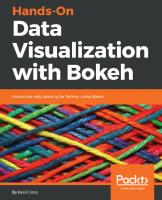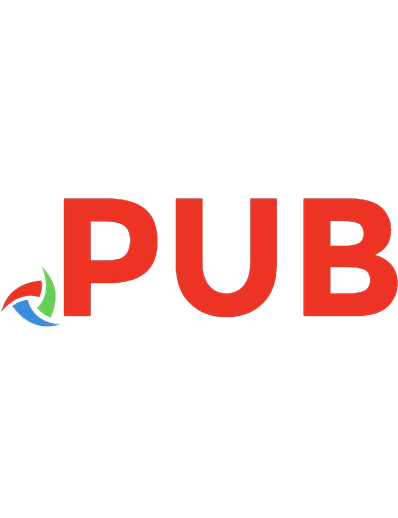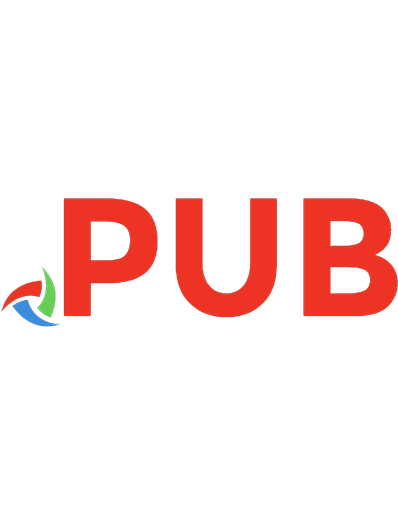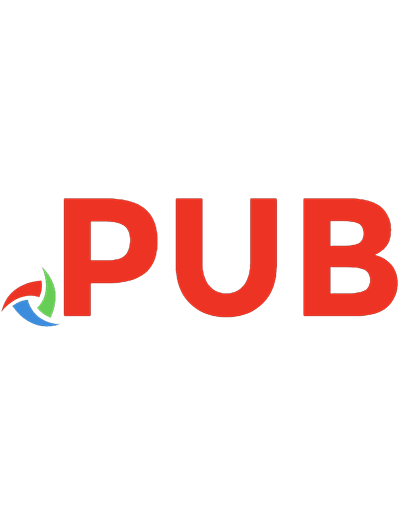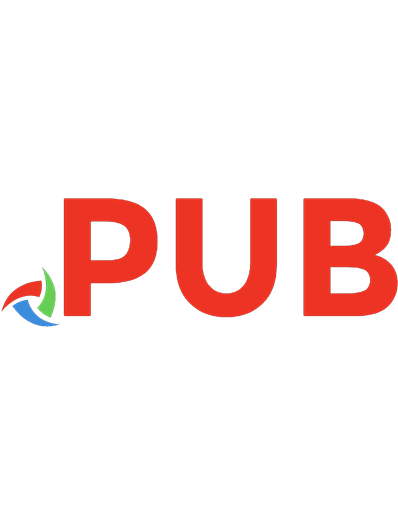Python数据科学速查表 - Bokeh
981 48 823KB
Chinese Pages [1] Year 2018
Polecaj historie
Citation preview
Python 数据科学 速查表 Bokeh
呆鸟 译
3
渲染器与自定义可视化
图示符
散点标记
天善智能 商业智能与大数据社区 www.hellobi.com
>>> p1.circle(np.array([1,2,3]), np.array([3,2,1]), fill_color='white') >>> p2.square(np.array([1.5,3.5,5.5]), [1,4,3],
线型图示符
使用 Bokeh 绘图
Bokeh 是 Python 的交互式可视图库,用于生成在浏览器里显 示的大规模数据集高性能可视图。 Bokeh 的中间层通用 bokeh.plotting 界面主要为两个组件: 数据与图示符。
+ 数据
>>> p1.line([1,2,3,4], [3,4,5,6], line_width=2) >>> p2.multi_line(pd.DataFrame([[1,2,3],[5,6,7]]), pd.DataFrame([[3,4,5],[3,2,1]]), color="blue")
自定义图示符
图示符选择与反选
图示符
绘图区内部
>>> from bokeh.models import HoverTool >>> hover = HoverTool(tooltips=None, mode='vline') >>> p3.add_tools(hover)
图形
1. 准备数据 Python列表、Numpy数组、Pandas数据框或其它序列值 2. 创建图形 3. 为数据添加渲染器,自定义可视化图
US Asia Europe
4. 指定生成的输出类型 5. 显示视图或保存结果 >>> >>> >>> >>> >>>
from bokeh.plotting import figure from bokeh.io import output_file, show x = [1, 2, 3, 4, 5] Step 1 y = [6, 7, 2, 4, 5] Step 2 p = figure(title="simple line example", x_axis_label='x', y_axis_label='y') Step 3 >>> p.line(x, y, legend="Temp.", line_width=2) Step 4 >>> output_file("lines.html") Step 5 >>> show(p)
数据
参阅列表、Numpy 及 Pandas
通常,Bokeh在后台把数据转换为列数据源,不过也可手动转换:
>>> import numpy as np >>> import pandas as pd >>> df = pd.DataFrame(np.array([[33.9,4,65, 'US'], [32.4,4,66, 'Asia'], [21.4,4,109, 'Europe']]), columns=['mpg','cyl', 'hp', 'origin'], index=['Toyota', 'Fiat', 'Volvo']) >>> from bokeh.models import ColumnDataSource >>> cds_df = ColumnDataSource(df)
2
绘图
>>> from bokeh.plotting import figure >>> p1 = figure(plot_width=300, tools='pan,box_zoom') >>> p2 = figure(plot_width=300, plot_height=300, x_range=(0, 8), y_range=(0, 8)) >>> p3 = figure()
参阅 数据
>>> p = figure(tools='box_select') >>> p.circle('mpg', 'cyl', source=cds_df, selection_color='red', nonselection_alpha=0.1)
=
使用 bokeh.plotting 界面绘图的基本步骤为:
1
栅格布局
图例位置
色彩表
>>> from bokeh.models import CategoricalColorMapper >>> color_mapper = CategoricalColorMapper( factors=['US', 'Asia', 'Europe'], palette=['blue', 'red', 'green']) >>> p3.circle('mpg', 'cyl', source=cds_df, color=dict(field='origin', transform=color_mapper), legend='Origin')
绘图区内部
>>> p.legend.location = 'bottom_left'
绘图区外部
>>> >>> >>> >>>
from bokeh.models import Legend r1 = p2.asterisk(np.array([1,2,3]), np.array([3,2,1]) r2 = p2.line([1,2,3,4], [3,4,5,6]) legend = Legend(items=[("One" ,[p1, r1]),("Two",[r2])], location=(0, -30)) >>> p.add_layout(legend, 'right')
图例方向
>>> >>> >>> >>>
from bokeh.layouts import gridplot row1 = [p1,p2] row2 = [p3] layout = gridplot([[p1,p2],[p3]])
>>> >>> >>> >>>
from bokeh.models.widgets import Panel, Tabs tab1 = Panel(child=p1, title="tab1") tab2 = Panel(child=p2, title="tab2") layout = Tabs(tabs=[tab1, tab2])
标签布局
链接图
链接坐标轴
>>> p2.x_range = p1.x_range >>> p2.y_range = p1.y_range
链接刷
>>> p4 = figure(plot_width = 100, tools='box_select,lasso_select') >>> p4.circle('mpg', 'cyl', source=cds_df) >>> p5 = figure(plot_width = 200, tools='box_select,lasso_select') >>> p5.circle('mpg', 'hp', source=cds_df) >>> layout = row(p4,p5)
4
输出与导出
Notebook
>>> from bokeh.io import output_notebook, show >>> output_notebook()
HTML
脱机HTML
>>> from bokeh.embed import file_html >>> from bokeh.resources import CDN >>> html = file_html(p, CDN, "my_plot") >>> from bokeh.io import output_file, show >>> output_file('my_bar_chart.html', mode='cdn')
组件
>>> from bokeh.embed import components >>> script, div = components(p)
PNG
>>> p.legend.orientation = "horizontal" >>> p.legend.orientation = "vertical"
>>> from bokeh.io import export_png >>> export_png(p, filename="plot.png")
图例背景与边框
>>> p.legend.border_line_color = "navy" >>> p.legend.background_fill_color = "white"
行列布局 行
>>> from bokeh.layouts import row >>> layout = row(p1,p2,p3)
列
>>> from bokeh.layouts import columns >>> layout = column(p1,p2,p3)
行列嵌套
>>>layout = row(column(p1,p2), p3)
SVG
>>> from bokeh.io import export_svgs >>> p.output_backend = "svg" >>> export_svgs(p, filename="plot.svg")
5
显示或保存图形
>>> show(p1) >>> save(p1)
原文作者
>>> show(layout) >>> save(layout)
DataCamp
Learn Python for Data Science Interactively