Professional WordPress Plugin Development [2. ed.] 1119666945, 9781119666943
Extend WordPress with plugins using this advanced WordPress development book, updated for the current version This signi
16,064 649 13MB
English Pages 480 [469] Year 2020
Polecaj historie
Citation preview
PROFESSIONAL WORDPRESS® PLUGIN DEVELOPMENT INTRODUCTION . . . . . . . . . . . . . . . . . . . . . . . . . . . . . . . . . . . . . . . . . . . . . . . . . . . xxxi CHAPTER 1
An Introduction to Plugins. . . . . . . . . . . . . . . . . . . . . . . . . . . . . . . . . . . 1
CHAPTER 2
Plugin Framework . . . . . . . . . . . . . . . . . . . . . . . . . . . . . . . . . . . . . . . . 13
CHAPTER 3
Dashboard and Settings . . . . . . . . . . . . . . . . . . . . . . . . . . . . . . . . . . . 31
CHAPTER 4
Security and Performance. . . . . . . . . . . . . . . . . . . . . . . . . . . . . . . . . . 71
CHAPTER 5
Hooks. . . . . . . . . . . . . . . . . . . . . . . . . . . . . . . . . . . . . . . . . . . . . . . . . 105
CHAPTER 6
JavaScript. . . . . . . . . . . . . . . . . . . . . . . . . . . . . . . . . . . . . . . . . . . . . . 133
CHAPTER 7
Blocks and Gutenberg. . . . . . . . . . . . . . . . . . . . . . . . . . . . . . . . . . . . 149
CHAPTER 8
Content. . . . . . . . . . . . . . . . . . . . . . . . . . . . . . . . . . . . . . . . . . . . . . . . 175
CHAPTER 9
Users and User Data . . . . . . . . . . . . . . . . . . . . . . . . . . . . . . . . . . . . . 205
CHAPTER 10 Scheduled Tasks. . . . . . . . . . . . . . . . . . . . . . . . . . . . . . . . . . . . . . . . . 235 CHAPTER 11 Internationalization . . . . . . . . . . . . . . . . . . . . . . . . . . . . . . . . . . . . . . 259 CHAPTER 12 REST API. . . . . . . . . . . . . . . . . . . . . . . . . . . . . . . . . . . . . . . . . . . . . . . 279 CHAPTER 13 Multisite. . . . . . . . . . . . . . . . . . . . . . . . . . . . . . . . . . . . . . . . . . . . . . . 315 CHAPTER 14 The Kitchen Sink. . . . . . . . . . . . . . . . . . . . . . . . . . . . . . . . . . . . . . . . 353 CHAPTER 15 Debugging. . . . . . . . . . . . . . . . . . . . . . . . . . . . . . . . . . . . . . . . . . . . . 399 CHAPTER 16 The Developer Toolbox. . . . . . . . . . . . . . . . . . . . . . . . . . . . . . . . . . . 415 INDEX . . . . . . . . . . . . . . . . . . . . . . . . . . . . . . . . . . . . . . . . . . . . . . . . . . . . . . . . . . . . 431
PROFESSIONAL
WordPress® Plugin Development
PROFESSIONAL
WORDPRESS® PLUGIN DEVELOPMENT Second Edition
Brad Williams Justin Tadlock John James Jacoby
Copyright © 2020 by John Wiley & Sons, Inc., Indianapolis, Indiana Published simultaneously in Canada and the United Kingdom ISBN: 978-1-119-66694-3 ISBN: 978-1-119-66697-4 (ebk) ISBN: 978-1-119-66693-6 (ebk) Manufactured in the United States of America No part of this publication may be reproduced, stored in a retrieval system or transmitted in any form or by any means, electronic, mechanical, photocopying, recording, scanning or otherwise, except as permitted under Sections 107 or 108 of the 1976 United States Copyright Act, without either the prior written permission of the Publisher, or authorization through payment of the appropriate per-copy fee to the Copyright Clearance Center, 222 Rosewood Drive, Danvers, MA 01923, (978) 750-8400, fax (978) 646-8600. Requests to the Publisher for permission should be addressed to the Permissions Department, John Wiley & Sons, Inc., 111 River Street, Hoboken, NJ 07030, (201) 748-6011, fax (201) 748-6008, or online at www.wiley.com/go/permissions. Limit of Liability/Disclaimer of Warranty: The publisher and the author make no representations or warranties with respect to the accuracy or completeness of the contents of this work and specifically disclaim all warranties, including without limitation warranties of fitness for a particular purpose. No warranty may be created or extended by sales or promotional materials. The advice and strategies contained herein may not be suitable for every situation. This work is sold with the understanding that the publisher is not engaged in rendering legal, accounting, or other professional services. If professional assistance is required, the services of a competent professional person should be sought. Neither the publisher nor the author shall be liable for damages arising herefrom. The fact that an organization or Web site is referred to in this work as a citation and/or a potential source of further information does not mean that the author or the publisher endorses the information the organization or Web site may provide or recommendations it may make. Further, readers should be aware that Internet Web sites listed in this work may have changed or disappeared between when this work was written and when it is read. For general information on our other products and services please contact our Customer Care Department within the United States at (877) 762-2974, outside the United States at (317) 572-3993 or fax (317) 572-4002. Wiley publishes in a variety of print and electronic formats and by print-on-demand. Some material included with standard print versions of this book may not be included in e-books or in print-on-demand. If this book refers to media such as a CD or DVD that is not included in the version you purchased, you may download this material at booksupport.wiley. com. For more information about Wiley products, visit www.wiley.com. Library of Congress Control Number: 2020935186 Trademarks: Wiley, the Wiley logo, Wrox, the Wrox logo, Programmer to Programmer, and related trade dress are trademarks or registered trademarks of John Wiley & Sons, Inc. and/or its affiliates, in the United States and other countries, and may not be used without written permission. WordPress is a registered trademark of WordPress Foundation Corporation. All other trademarks are the property of their respective owners. John Wiley & Sons, Inc., is not associated with any product or vendor mentioned in this book.
To my son, Lucas Royce Williams, for reminding me to always stay curious.
—Brad Williams To my grandmother, Angeline “Granny” Frazier, for keeping me fed with home-cooked meals during the writing process. —Justin Tadlock To my wife, Keri, for her boundless support and patience. To Brad and Justin for inviting me along. To everyone who has helped me along the way. To Penny and Paul. —John James Jacoby
ABOUT THE AUTHORS
BRAD WILLIAMS is the CEO and cofounder of WebDevStudios, one of the oldest and most respected WordPress agencies in the world. He is a coauthor of the Professional WordPress book series. Brad is the co-organizer of WordCamp Philly 2010–2015 and the Philadelphia WordPress Meetup. He was also a co-organizer for the Inaugural WordCamp US in 2015 and again in 2016. Brad has been developing websites for more than 20 years, including the last 10 where he has focused on open source technologies like WordPress. JUSTIN TADLOCK began using WordPress in 2005 as a platform to share his writing. He fell in love
with design and development, which prompted him to launch his first business in 2008. He ran Theme Hybrid, one of the earliest theme and plugin shops, for more than a decade. During this time, he created more than 70 plugins and themes for public release and many more for custom jobs. He also spent time as an administrator for the official WordPress theme review team. His latest adventure is writing for WP Tavern. Outside WordPress, Justin likes to collect films and makes time to read every day. You can follow his personal journey at justintadlock.com. JOHN JAMES JACOBY is a software developer who started writing code at 13 years old, late at night,
in a dark bedroom, on a shabby computer that his dad spent way too much money on. He found bbPress first, then BuddyPress, and finally WordPressMU, which is now simply known as WordPress Multisite. He’s been the project lead for BuddyPress and bbPress since 2008; is a member of the WordPress.org Administration and Security teams and a component maintainer for Multisite, Options, and User Roles; and has contributed to more than 50 free plugins on WordPress.org that are active on nearly 15 million websites. When he’s not coding, he likes spending time at home with his family, paddle boarding, and grumping around his local community. You can find him on the web at jjj.blog.
ACKNOWLEDGMENTS
TO MY SON, LUCAS, for being my daily inspiration and best friend. To the love of my life, April, thank you for your endless support, friendship, and continuing to put up with my nerdy ways. To Lisa Sabin-Wilson, your partnership and friendship have helped me grow not only as a business leader but as a person. To Justin and John, two amazing coauthors, your knowledge of WordPress is unmatched, and this book wouldn’t have been what it is without you both. Thank you to the entire WordPress community for your support, friendships, motivation, and guidance over the years.
—Brad Williams
To the WordPress community, you’ve been my online family for 15 years. You’ve given me an opportunity to have a career doing something I’m passionate about. It’s been a wild ride thus far. To the thousands of users who’ve installed my plugins and themes, thank you for sticking with me all these years. To my parents, thank you for allowing me to dream big. To my family and friends, I’ll try to find better dinner conversation topics than WordPress in the future. Thanks for lending an ear on a topic you know nothing about other than it being my job. To my cats, each day is a mixed bag of frustration and joy, but it’s never boring. Thanks for mostly staying off my keyboard while I’m writing.
—Justin Tadlock
Thank you to Matt for his trust; Jen for calling me Jtrip; Jake for his words of wisdom; Andy, Boone, Paul, and Stephen for their leadership on the bbPress and BuddyPress plugins; Pippin for always putting people first; and everyone in the WordPress community for their support these past 13+ years. To my plugin users, thank you for your continued feedback to help make the little projects we enjoy as good as they can be. To my real-life friends, thank you for being the quirky and fun people who you are. To my WordPress family, you are the greatest. To my parents, who always did their best with what they had. To you, dear reader, for making it this far.
—John James Jacoby
CONTENTS
INTRODUCTION CHAPTER 1: AN INTRODUCTION TO PLUGINS
What Is a Plugin? How Plugins Interact with WordPress When Are Plugins Loaded?
Available Plugins Official Plugin Directory Popular Plugin Examples Popular Plugin Tags
Advantages of Plugins Not Modifying Core Why Reinvent the Wheel? Separating Plugins and Themes Easy Updates Easier to Share and Reuse Plugin Sandbox Plugin Community
Installing and Managing Plugins Installing a Plugin Managing Plugins Editing Plugins Plugin Directories Types of Plugins
xxxi 1
1 2 3
4 4 4 5
5 5 5 6 7 7 7 7
8 8 9 9 9 10
Summary 11 CHAPTER 2: PLUGIN FRAMEWORK
Requirements for Plugins Naming Your Plugin Using a Folder
Best Practices Namespace Everything File Organization Folder Structure
13
13 14 14
14 14 15 16
Contents
Plugin Header Creating the Header Plugin License
Determining Paths Plugin Paths Local Paths URL Paths
17 17 18
19 19 19 20
Activate/Deactivate Functions
22
Plugin Activation Function Plugin Deactivation Function Deactivate Is Not Uninstall
22 23 23
Uninstall Methods
24
Why Uninstall Is Necessary 24 Uninstall.php 24 Uninstall Hook 25
Coding Standards
25
Document Your Code 26 Naming Variables and Functions 27 Naming Classes and Methods 27 Naming Files 28 Single and Double Quotes 28 Indentation 28 Brace Style 29 Space Usage 29 Shorthand PHP 30 SQL Statements 30
Summary 30 CHAPTER 3: DASHBOARD AND SETTINGS
Adding Menus and Submenus Creating a Top-Level Menu Adding a Submenu Adding a Menu Item to an Existing Menu
Plugin Settings The Options API Saving Options Saving an Array of Options Updating Options Retrieving Options Loading an Array of Options Deleting Options xiv
31
31 32 33 34
36 36 36 37 37 38 39 40
Contents
The Autoload Parameter Segregating Plugin Options Toggling the Autoload Parameter
The Settings API Benefits of the Settings API Settings API Functions Creating the Plugin Administration Page Registering New Settings Defining Sections and Settings Validating User Input Rendering the Form All Done! Wrapping It Up: A Complete Plugin Management Page Improving Feedback on Validation Errors Expanding with Additional Field Types Adding Fields to an Existing Page How It Works Adding a Section to an Existing Page Adding Only Fields WordPress’ Sections and Setting Fields User Interface Concerns Removing Settings
Keeping It Consistent
40 41 42
42 42 43 43 44 44 46 47 48 48 51 52 59 59 59 60 61 62 62
63
Using the WordPress UI 64 Headings 64 Dashicons 64 Messages 65 Buttons 66 Form Fields 67 Tables 68 Pagination 69
Summary 70 CHAPTER 4: SECURITY AND PERFORMANCE
Security Overview What Securing Your Plugin Is What Securing Your Plugin Is Not
User Permissions How to Check current_user_can() Do Not Check Too Early
71
72 72 72
72 73 73
xv
Contents
Nonces 74 Authority vs. Intention What Is a Nonce? How to Create and Verify Nonces Creating a Nonce URL Creating a Nonce Field Creating and Verifying a Nonce in a Plugin
Data Validation and Sanitization
74 75 75 76 76 77
78
The Need for Data Validation and Sanitization 78 Good Practice: Identifying Potentially Tainted Data 80 Validating or Sanitizing Input? 81 Validating and Sanitizing Cookbook 81 Integers 81 Arbitrary Text Strings 82 Key and Identifier Strings 83 Email Strings 84 URLs 84 HTML 86 JavaScript 88 Environment and Server Variables 88 Arrays of Data 89 Database Queries 89
Formatting SQL Statements
90
The $wpdb Object 90 Why wpdb Methods Are Superior 91 All-in-One Methods 91 $wpdb->update() 92 $wpdb->insert() 92 Common Methods 93 Select a Variable 93 Select a Row 94 Select a Column 94 Select Generic Results 95 Generic Queries 96 Protecting Queries against SQL Injections 96
Security Good Habits 97 Performance Overview 97 Caching 98 Saving Cached Data Loading and Using Cached Data Deleting Cached Data Caching Data within a Plugin xvi
98 99 99 100
Contents
Transients 101 Saving an Expiring Option Retrieving an Expiring Option Deleting an Expiring Option A Practical Example Using Transients Technical Details Transient Ideas
102 102 102 102 103 103
Summary 104 CHAPTER 5: HOOKS
105
Understanding Hooks 105 Actions 106 What Is an Action? 107 Action Hook Functions 108 remove_action() 108 remove_all_actions() 109 do_action_ref_array 110 has_action 111 did_action() 112 current_action 112 register_activation_hook and register_deactivation_hook 113 Commonly Used Action Hooks 113 plugins_loaded 113 init 114 admin_menu 115 save_post 116 wp_head 116
Filters 117 What Is a Filter? 118 Filter Hook Functions 119 remove_filter 119 remove_all_filters 120 apply_filters_ref_array 121 has_filter 122 current_filter 122 Quick Return Functions 123 Commonly Used Filter Hooks 124 the_content 124 template_include 125
Using Hooks from within a Class Using Hooks with Anonymous Functions
126 127 xvii
Contents
Creating Custom Hooks Benefits of Creating Custom Hooks Custom Action Hook Example Custom Filter Hook Example
Finding Hooks Searching for Hooks in the Core Code Variable Hooks Hook Reference Lists
128 128 128 129
129 130 130 130
Summary 131 CHAPTER 6: JAVASCRIPT
Registering Scripts Enqueueing Scripts Limiting Scope Localizing Scripts Inline Scripts Overview of Bundled Scripts
133
134 135 136 136 137 139
jQuery UI and Other Scripts 139 The WP Global 140 a11y Speak 140 Escaping 140 i18n 140 Heartbeat 141
Polyfills 141 Your Custom Scripts 141 jQuery 142 Benefits of Using jQuery 142 jQuery Crash Course 142 The jQuery Object 143 Syntax and Chaining 143 No-Conflict Mode in WordPress 144 Launching Code on Document Ready 144 Ajax 145
Backbone/Underscore 146 React 146 Summary 147 CHAPTER 7: BLOCKS AND GUTENBERG
What Is Gutenberg? Touring Gutenberg
xviii
149
149 151
Contents
Practical Examples
155
WooCommerce 156 The Events Calendar 157 Post Type Switcher 158
Technology Stack of Gutenberg
159
JavaScript 160 PHP 161 Node.js 162 webpack 163 Babel 163 React 163 JSX 163 ES6 163
“Hello World!” Block
164
PHP 164 JavaScript 164 webpack 165 Command Line 166 Activation 167 Wrap-Up 167
WP-CLI Scaffolding
168
Plugin 168 Blocks 169 Includes 169 Activation 169 Wrap-Up 169
create-guten-block Toolkit
170
Installation 171 Activation 171 Wrap-Up 173
Block Directory 173 Summary 174 CHAPTER 8: CONTENT
Creating Custom Post Types
175
176
Post Type Possibilities 176 Registering a Post Type 177 register_post_type 177 Registering the Book Collection Post Type 177 Setting Post Type Labels 179
xix
Contents
Using Custom Capabilities Attaching Existing Taxonomies
Post Metadata Registering Post Metadata Adding Post Metadata Retrieving Post Metadata Updating Post Metadata Deleting Post Metadata
Meta Boxes
180 182
183 183 184 185 186 186
187
What Is a Meta Box? Adding a Custom Meta Box Saving Meta Box Data
187 188 190
Creating Custom Taxonomies
191
Understanding Taxonomies 192 Registering a Custom Taxonomy 192 register_taxonomy 193 Registering the Genre Taxonomy 193 Assigning a Taxonomy to a Post Type 194
Using Custom Taxonomies
195
Retrieving a Taxonomy 196 Using a Taxonomy with Posts 196 Taxonomy Conditional Tags 197 taxonomy_exists 197 is_taxonomy_hierarchical 198 is_tax 198
A Post Type, Post Metadata, and Taxonomy Plugin 199 Summary 204 CHAPTER 9: USERS AND USER DATA
Working with Users
205
206
User Functions 206 is_user_logged_in() 206 get_users() 207 count_users 207 Creating, Updating, and Deleting Users 208 Creating a New User 209 Updating an Existing User 211 Deleting an Existing User 212 User Data 213 Getting a User Object and Data 213
xx
Contents
Getting the Current User Object Getting User Post Counts User Metadata Adding User Metadata Retrieving User Metadata Updating User Metadata Deleting User Metadata Creating a Plugin with User Metadata
Roles and Capabilities What Are Roles and Capabilities? Default Roles Custom Roles
Limiting Access Checking User Permissions Is the User an Admin?
Customizing Roles Creating a Role Deleting a Role Adding Capabilities to a Role Removing Capabilities from a Role A Custom Role and Capability Plugin
215 215 217 218 218 219 220 220
223 223 224 224
225 225 227
228 228 230 230 231 231
Summary 233 CHAPTER 10: SCHEDULED TASKS
What Is Cron?
235
235
How Is Cron Executed?
236
Scheduling Cron Events
236
Scheduling a Recurring Event Scheduling a Single Event Unscheduling an Event Specifying Your Own Cron Intervals Viewing Scheduled Cron Events
True Cron Practical Use The Blog Pester Plugin Deleting Post Revisions Weekly The Delete Comments Plugin
236 238 240 241 242
247 247 247 250 253
Summary 258
xxi
Contents
CHAPTER 11: INTERNATIONALIZATION
259
Internationalization and Localization
260
Why Internationalize? Understanding Internationalization in Professional Work Getting Your Plugin Ready for Translation Echoing and Returning Strings The __() Function The _e() Function The esc_attr__() Function The esc_attr_e() Function The esc_html__() Function The esc_html_e() Function The _x() Function The _ex() Function The esc_attr_x() Function The esc_html_x() Function The _n() Function The _nx() Function The _n_noop() Function The _nx_noop() Function Using Placeholders Internationalizing JavaScript Developer Handbook Resource
Creating Translation Files The MO and PO Files Translation Tools How to Create a POT File Command Line Where to Store Translation Files
260 261 261 262 262 263 263 264 264 264 264 265 266 266 267 268 269 270 271 273 275
275 276 276 277 278 278
Summary 278 CHAPTER 12: REST API
What the REST API Is What You Can Do with the REST API Accessing the WordPress REST API
279
279 280 281
Default Endpoints 282 REST API Clients 283 Insomnia 283 Postman 283 Authentication 284
xxii
Contents
Enhanced Authentication Custom Endpoints
The HTTP API What Is an HTTP Request? HTTP Request Concepts Dissecting an HTTP Transaction Some Caveats on Checking HTTP Responses Possibilities for Crafting HTTP Requests How to Make HTTP Requests in PHP Using the HTTP Extension Using fopen() Streams Using a Standard fopen() Using fsockopen() Using the CURL Extension Too Many Ways?
WordPress’ HTTP Functions The wp_remote_ Functions wp_remote_* Input Parameters wp_remote_* Return Values wp_remote_ Companion Functions Advanced Configuration and Tips Proxy Support Filtering Requests and Responses
Bringing It All Together
285 286
289 289 289 289 291 292 292 292 293 293 293 294 294
294 294 295 297 302 303 303 304
307
Create 307 Update 309 Delete 309 Resources 313
Summary 313 CHAPTER 13: MULTISITE
315
Terminology 316 Advantages of Multisite 317 Enabling Multisite in WordPress 317 Multisite Functions 319 The Site ID Common Functions Switching and Restoring Sites Network Content Shortcode Examples A Network Content Widget Example
319 319 321 325 330
xxiii
Contents
Creating a New Site Site Options Network Options Site Meta Users and Roles Super Admin Checking the Site Owner Network Stats
Database Schema Multisite-Specific Tables Site-Specific Tables
Query Classes
336 342 342 343 343 348 349 350
350 350 351
351
WP_Site_Query 351 WP_Network_Query 352
Object Classes
352
WP_Site 352 WP_Network 352
Summary 352 CHAPTER 14: THE KITCHEN SINK
353
Querying and Displaying Posts
353
Use Case for Displaying Posts WP_Query Overview The Loop
354 354 355
Shortcodes 358 What Shortcodes Are 358 Register Custom Shortcodes 359 Building a Simple Shortcode 360 Building a Shortcode with Parameters 362 Building a Shortcode with Content 364 Shortcode Tips 366 Think Simplicity for the User 366 Remember That Shortcodes Are Dynamic 366 Look under the Hood 367 remove_shortcode() 367 remove_all_shortcodes() 367 strip_shortcodes() 367 do_shortcode() 367
Widgets 368 Creating a Widget
xxiv
368
Contents
Dashboard Widgets Creating Dashboard Widgets Creating a Dashboard Widget with Options
Rewrite Rules Why Rewrite URLs Permalink Principles Search Engine Friendly User Friendly Apache’s mod_rewrite URL Rewriting in WordPress How WordPress Handles Queries Overview of the Query Process The Rewrite Object The Query Object What Plugins Can Do Practical Uses Rewriting a URL to Create a List of Shops Creating a New Permalink Structure and Integrating Non-WordPress Pages
The Heartbeat API What Is the Heartbeat API? Using the Heartbeat API Sending Data Receiving and Responding to Data Processing the Response Full Heartbeat API Plugin
377 378 380
384 384 384 384 385 385 385 386 386 387 388 389 389 389 391
395 395 395 395 395 396 396
Summary 398 CHAPTER 15: DEBUGGING
399
Compatibility 399 Supporting Many WordPress Versions 400 Playing Nicely with Other WordPress Plugins 401 Keeping Current with WordPress Development 402 Deprecation 404 Dealing with Obsolete Client Installs 404
Debugging 405 Enabling Debugging Displaying Debug Output Understanding Debug Output
Error Logging Enabling Error Logging
406 406 407
410 410
xxv
Contents
Setting Log File Location Understanding the Log File
411 411
Query Monitor 411 Summary 414 CHAPTER 16: THE DEVELOPER TOOLBOX
Core as Reference
415
415
PHP Inline Documentation 416 JavaScript Inline Documentation 417 Finding Functions 417 Common Core Files 418 formatting.php 418 functions.php 418 pluggable.php 419 plugin.php 419 post.php 419 user.php 420
Plugin Developer Handbook
420
Navigating the Handbook Code Reference
420 420
Codex 421 Searching the Codex Function Reference
Tool Websites
421 422
422
PHPXref 422 Hooks Database 423
Community Resources
424
Make WordPress 424 Support Forums 424 WordPress Slack 425 WordPress Development Updates 425 WordPress Ideas 426 Community News Sites 426 WordPress News 426 WordPress Planet 426 Post Status 426 Know the Code 426 LinkedIn Learning 427 Twitter 427 Local Events 427
xxvi
Contents
Tools 427 Browser 427 Editor 428 NetBeans IDE 428 PhpStorm 428 Notepad++ 428 TextMate 428 Sublime Text 428 Visual Studio Code 429 Deploying Files with FTP, SFTP, and SSH 429 phpMyAdmin 429
Summary 430 INDEX 431
xxvii
FOREWORD
This book will teach you how to develop for WordPress. WordPress has, over the past two decades, grown into the CMS that powers more than one-third of all websites. If you’re proficient at WordPress development, you’ll never be out of a job again. Starting out as a simple blogging system, over the last few years WordPress has morphed into a fully featured and widely used content management system. It offers individuals and companies worldwide a free and open source alternative to closed source and often very expensive systems. When I say fully featured, that’s really only true because of the ability to add any functionality needed in the form of a plugin. The core of WordPress is simple: you add in functionality with plugins as you need it. Developing plugins allows you to stand on the shoulders of a giant: you can showcase your specific area of expertise and help users benefit while not having to deal with parts of WordPress you don’t care or know about. When I wrote the foreword of this book’s first edition, nine years ago, I’d just started my own company. That company has since grown to consist of 100+ people, and our plugins are used on more than 10 million sites—all through the power of open source and plugins. I wished that when I started developing plugins for WordPress as a hobby, almost 15 years back, this book had been around. I used it as a reference countless times since, and I still regularly hand this book to new colleagues. The authors of this book have always been a source of good information and wonderful forces in the WordPress community. Each of them is an expert in his own right; together they are one of the best teams that could have been gathered to write this book, and I’m glad they’re here for a second edition. WordPress makes it easy for people to have their say through words, sound, and visuals. For those who write code, WordPress allows you to express yourself in code. And it’s simple. Anyone can write a WordPress plugin. With this guide in hand, you can write a plugin that is true to WordPress’ original vision: code is poetry. Happy coding! Joost de Valk Yoast.com
INTRODUCTION
Dear reader, thank you for picking up this book! You have probably heard about WordPress already, the most popular self-hosted content management system (CMS) and blogging software in use today. WordPress powers literally millions of websites on the Internet, including high-profile sites such as TechCrunch and multiple Microsoft websites. What makes WordPress so popular is that it’s free, open source, and extendable beyond limits. Thanks to a powerful, architecturally sound, and easy-to-use plugin system, you can customize how WordPress works and extend its functionalities. There are already more than 55,000 plugins freely available in the official plugin repository, but they won’t suit all your needs or client requests. That’s where this book comes in handy! As of this writing, we (Brad, Justin, and John) have publicly released more than 100 plugins, which have been downloaded millions of times, and that’s not counting private client work. This is a precious combined experience that we are going to leverage to teach you how to code your own plugins for WordPress by taking a hands-on approach with practical examples and real-life situations you will encounter with your clients. The primary reason we wanted to write this book is to create a preeminent resource for WordPress plugin developers. When creating plugins for WordPress, it can be a challenge to find the resources needed in a single place. Many of the online tutorials and guides are outdated and recommend incorrect methods for plugin development. This book is one of the most extensive collections of plugin development information to date and should be considered required reading for anyone wanting to explore WordPress plugin development from the ground up.
WHO THIS BOOK IS FOR This book is for professional web developers who want to make WordPress work exactly how they and their clients want. WordPress has already proven an exceptional platform for building any type of site from simple static pages to networks of full-featured communities. Learning how to code plugins will help you get the most out of WordPress and have a cost-effective approach to developing perclient features. This book is also for the code freelancers who want to broaden their skill portfolio, understand the inner workings of WordPress functionality, and take on WordPress gigs. Since WordPress is the most popular software to code and power websites, it is crucial that you understand how things run under the hood and how you can make the engine work your way. Learning how to code plugins will be a priceless asset to add to your résumé and business card. Finally, this book is for hobbyist PHP programmers who want to tinker with how their WordPress blog works, discover the infinite potential of lean and flexible source code, and learn how they can interact with the flow of events. The beauty of open source is that it’s easy to learn from and easy to give back in turn. This book will help you take your first step into a community that will welcome your creativity and contribution.
Introduction
Simply put, this book is for anyone who wants to extend the way WordPress works, whether it is for fun or profit.
WHAT YOU NEED TO USE THIS BOOK This book assumes you already have a web server and WordPress running. For your convenience, it is preferred that your web server runs on your localhost, as it will be easier to modify plugin files as you read through the book, but an online server is also fine. Code snippets written in PHP are the backbone of this book. You should be comfortable with reading and writing basic PHP code or referring to PHP’s documentation to fill any gaps in knowledge about fundamental functions. Advanced PHP code tricks are explained, so you don’t need to be a PHP expert. You will need to have rudimentary HTML knowledge to fully understand all the code. A basic acquaintance with database and MySQL syntax will help with grasping advanced subjects. To make the most of the chapter dedicated to JavaScript and Ajax, comprehension of JavaScript code will be a plus.
WHAT THIS BOOK COVERS As of this writing, WordPress 5.5 is around the corner, and this book has been developed alongside this version. Following the best coding practices outlined in this book and using built-in APIs are keys to future-proof code that will not be deprecated when a newer version of WordPress is released. We believe that every code snippet in this book will still be accurate and up-to-date for several years, just as several plugins we coded many years ago are still completely functional today.
HOW THIS BOOK IS STRUCTURED This book is, to date, one of the most powerful and comprehensive resources you can find about WordPress plugins. Advanced areas of the many WordPress APIs are covered, such as the REST API, cron jobs, and custom post types. This book is divided into three major parts. Reading the first five chapters is required if you are taking your first steps in the wonders of WordPress plugins. Chapters 6 through 9 will cover most common topics in coding plugins, and understanding them will be useful when reading subsequent chapters. The remaining chapters cover advanced APIs and functions, can be read in any order, and will sometimes refer to other chapters for details on a particular function.
CONVENTIONS To help you get the most from the text and keep track of what’s happening, we’ve used a number of conventions throughout the book.
xxxii
Introduction
WARNING Boxes with a warning label like this one hold important, not-to-beforgotten information that is directly relevant to the surrounding text.
NOTE The note label indicates notes, tips, hints, tricks, and asides to the current discussion.
As for styles in the text: ➤➤
We italicize new terms and important words when we introduce them.
➤➤
We show keyboard strokes like this: Ctrl+A.
➤➤
We show filenames, URLs, and code within the text like so: persistence.properties.
We present code in two different ways: We use a monofont type with no highlighting for most code examples. We use bold to emphasize code that is particularly important in the present context or to show changes from a previous code snippet.
SOURCE CODE As you work through the examples in this book, you may choose either to type in all the code manually or to use the source code files that accompany the book. All the source code used in this book is available for download at www.wiley.com/go/prowordpressdev2e on the Downloads tab.
NOTE Because many books have similar titles, you may find it easiest to search by ISBN; this book’s ISBN is 978-1-119-66694-3.
ERRATA We make every effort to ensure that there are no errors in the text or in the code. However, no one is perfect, and mistakes do occur. If you find an error in one of our books, such as a spelling mistake or faulty piece of code, we would be grateful for your feedback. By sending in errata, you may save another reader hours of frustration, and at the same time, you will be helping us provide even higherquality information.
xxxiii
Introduction
To find the errata page for this book, go to www.wiley.com and locate the title using the Search box. Then, on the book details page, click the Errata link. On this page, you can view all errata that have been submitted for this book and posted by editors. If you don’t spot “your” error on the Errata page, go to support.wiley.com and follow the directions to contact technical support and open a ticket to submit the error. We’ll check the information and, if appropriate, post a message to the book’s errata page and fix the problem in subsequent printings of the book.
xxxiv
1
An Introduction to Plugins WHAT’S IN THIS CHAPTER? ➤➤
Understanding what a plugin is
➤➤
Using available WordPress APIs
➤➤
Finding examples of popular plugins
➤➤
Separating plugin and theme functionality
➤➤
Managing and installing plugins
➤➤
Understanding types of WordPress plugins
WordPress is the most popular open source content management system available today. One of the primary reasons WordPress is so popular is the ease with which you can customize and extend WordPress through plugins. WordPress has an amazing framework in place that gives plugin developers the tools needed to extend WordPress in any way imaginable. Understanding how plugins work, and the tools available in WordPress, is critical knowledge when developing professional WordPress plugins.
WHAT IS A PLUGIN? A plugin in WordPress is a PHP-based script that extends or alters the core functionality of WordPress. Quite simply, plugins are files installed in WordPress to add a feature, or set of features, to WordPress. Plugins can range in complexity from a simple social networking plugin to an extremely elaborate eCommerce package. There is no limit to what a plugin can do in WordPress; because of this, there is no shortage of plugins available for download.
Professional WordPress® Plugin Development, Second Edition. Brad Williams, Justin Tadlock and John James Jacoby. © 2020 John Wiley & Sons, Inc. Published 2020 by John Wiley & Sons, Inc.
2
❘ CHAPTER 1 An Introduction to Plugins
How Plugins Interact with WordPress WordPress features many different APIs for use in your plugin. Each API, or application programming interface, helps interact with WordPress in a different way. The following are the main available APIs in WordPress and their function: ➤➤
Plugin: Provides a set of hooks that enable plugins access to specific parts of WordPress. WordPress contains two different types of hooks: Actions and Filters. The Action hook enables you to trigger custom plugin code at specific points during execution. For example, you can trigger a custom function to run after a user registers a user account in WordPress. The Filter hook modifies text before adding it to or after retrieving it from the database.
➤➤
Widgets: Allows you to create and manage widgets in your plugin. Widgets appear under the Appearance ➪ Widgets screen and are available to add to any registered sidebar in your theme. The API enables multiple instances of the same widget to be used throughout your sidebars.
➤➤
Shortcode: Adds shortcode support to your plugin. A shortcode is a simple hook that enables you to call a PHP function by adding something such as [shortcode] to a post or page.
➤➤
HTTP: Sends HTTP requests from your plugin. This API retrieves content from an external URL or for submitting content to a URL. Currently you have five different ways to send an HTTP request. This API standardizes that process and tests each method prior to executing. Based on your server configuration, the API will use the appropriate method and make the request.
➤➤
REST API: Allows developers to interact with your WordPress website remotely by sending and receiving JavaScript Object Notation (JSON) objects. You can create, read, update, and delete (CRUD) content within WordPress. The REST API is covered extensively in Chapter 12, “REST API.”
➤➤
Settings: Inserts settings or a settings section for your plugin. The primary advantage to using the Settings API is security. All settings data is scrubbed, so you do not need to worry about cross-site request forgery (CSRF) and cross-site scripting (XSS) attacks when saving plugin settings.
➤➤
Options: Stores and retrieves options in your plugin. This API features the capability to create new options, update existing options, delete options, and retrieve any option already defined.
➤➤
Dashboard Widgets: Creates Dashboard widgets. Widgets automatically appear on the WordPress Dashboard and contain all standard customization features including minimize, drag/drop, and screen options for hiding.
➤➤
Rewrite: Creates custom rewrite rules in your plugin. This API enables you to add static endpoints (/custom-page/), structure tags (%postname%), and feed links (/feed/json/).
➤➤
Transients: Creates temporary options (cached data) in your plugins. This API is similar to the Options API, but all options are saved with an expiration time.
What Is a Plugin?
➤➤
Database: Accesses the WordPress database. This includes creating, updating, deleting, and retrieving database records for use in your plugins.
➤➤
Theme Customization (Customize) API: Adds custom website and theme options to the WordPress Customizer. Theme customizations are displayed in a real-time preview prior to publishing to the live website.
❘ 3
There are additional, lesser known APIs that exist within the WordPress Core software. To view a full list, visit the Core Developer Handbook: https://make.wordpress.org/core/handbook/best-practices/core-apis
WordPress also features pluggable functions. These functions enable you to override specific core functions in a plugin. For example, the wp_mail() function is a pluggable function. You can easily define this function in your plugin and send email using the Simple Mail Transfer Protocol (SMTP) rather than the default method. All pluggable functions are defined in the /wp-includes/pluggable.php WordPress Core file. As an example, let’s look at the wp_mail() pluggable function, which starts with this line of code: if ( ! function_exists( 'wp_mail' ) ) :
You can see that the code first checks to see whether a wp_mail() function already exists using the function_exists() PHP function. If you created your own custom wp_mail() function, that will be used; if not, the WordPress Core version of wp_mail() will be used.
WARNING Pluggable functions are no longer being added to WordPress Core. Newer functions utilize hooks for overriding their functionality.
You can use some predefined functions during specific plugin tasks, such as when a plugin is activated or deactivated and even when a plugin is uninstalled. Chapter 2, “Plugin Framework,” covers these functions in detail.
When Are Plugins Loaded? Plugins are loaded early in the process when a WordPress-powered web page is called. Figure 1‑1 shows a high-level diagram of the standard loading process when loading a page in WordPress. The flow changes slightly when loading an admin page. The differences are minor and primarily concern what theme is loaded: admin theme versus your website theme.
FIGURE 1-1: Loading a page in WordPress
4
❘ CHAPTER 1 An Introduction to Plugins
AVAILABLE PLUGINS When researching available plugins, you need to know where to find WordPress plugins. You can download plugins from many places on the Internet, but this isn’t always a good idea.
WARNING As with any software, downloading plugins from an untrusted source could lead to malware-injected and compromised plugin files. It’s best to download plugins only from trusted websites and official sources such as the official Plugin Directory.
Official Plugin Directory The first place to start when researching available WordPress plugins is the official Plugin Directory at WordPress.org. The Plugin Directory is located at https://wordpress.org/plugins. With more than 55,000 plugins available and millions of plugin downloads, it’s easy to see the vital role plugins play in every WordPress website. All plugins available in the Plugin Directory are 100 percent GPL and free to use for personal or commercial use.
Popular Plugin Examples Take a look at some of the more popular WordPress plugins available to get a sense of their diversity: ➤➤
Yoast SEO: Advanced search engine optimization functionality for WordPress. Features include custom metadata for all content, canonical URLs, custom post type support, XML sitemaps, and more! ➤➤
➤➤
WPForms: A powerful drag-and-drop form builder. Create simple contact forms and powerful subscription payment forms, all without writing a single line of code. ➤➤
➤➤
https://wordpress.org/plugins/buddypress
WooCommerce: Advanced eCommerce solution built on WordPress. This is an extremely powerful plugin allowing anyone to sell physical and digital goods online. ➤➤
➤➤
https://wordpress.org/plugins/wpforms-lite
BuddyPress: A suite of components used to bring common social networking features to your website. Features for online communities include member profiles, activity streams, user groups, messaging, and more! ➤➤
➤➤
https://wordpress.org/plugins/yoast-seo
https://wordpress.org/plugins/woocommerce
Custom Post Type UI: Easy-to-use interface for registering and managing custom post types and taxonomies in WordPress. ➤➤
https://wordpress.org/plugins/custom-post-type-ui
Advantages of Plugins
❘ 5
As you can see, the preceding plugins can handle a variety of complex tasks. The features added by these plugins are universal and features that many websites on the Internet could have.
Popular Plugin Tags Now you will look at some popular tags for plugins. Plugin tags are just like blog post tags, simple keywords that describe a plugin in the Plugin Directory. This makes it easy to search for existing plugins by tag. The following are popular examples: ➤➤
Twitter: Everyone loves Twitter for micro-blogging and sharing links. You can find an abundance of Twitter-related plugins for WordPress. ➤➤
➤➤
Google: With so many different services and APIs, Google is a popular plugin tag. Everything from Google ads to Google maps have been integrated into a WordPress plugin. ➤➤
➤➤
https://wordpress.org/plugins/tags/twitter
https://wordpress.org/plugins/tags/google
Blocks: Most plugins that include block editor integration also use the blocks tag. This is great for viewing the many different types of blocks available for WordPress. ➤➤
https://wordpress.org/plugins/tags/blocks
Viewing popular plugin tags can provide inspiration when developing new plugins for WordPress.
ADVANTAGES OF PLUGINS WordPress offers many advantages when using plugins. It’s important to understand the advantages of building plugins to truly understand why you should spend time building them. This can also help when determining the need for a specific plugin in WordPress.
Not Modifying Core One of the main advantages to plugins is the ability to modify the behavior of WordPress without modifying any core files. Core files refer to any file that is part of the default WordPress installation. Hacking core files can make it difficult to update WordPress when a new version is released. If you made any modifications to a core file, that modification would be overwritten when the update occurs. Keeping WordPress up-to-date with the latest version is essential in keeping your website secure. Modifying core files can also lead to an unstable website. Different areas of WordPress rely on other areas to function as expected. If you modify a core file and it no longer works as expected, it can cause instability and quite possibly break a completely unrelated feature in WordPress.
Why Reinvent the Wheel? Another advantage to building plugins is the structure that already exists for your plugin. Many of the common features have already been developed and are ready for use in your plugin. For example,
6
❘ CHAPTER 1 An Introduction to Plugins
you can take advantage of the built-in user roles in WordPress. Using the user roles, you can easily restrict your code to execute only if a user is an administrator. Look at this example:
As you can see, it’s easy to verify that a user has proper permissions prior to executing any code in your plugin. You will learn about user accounts and roles in Chapter 9, “Users and User Data.” As another example, look at sending an email in WordPress. Sure, you could create a new function in your plugin to send email, but why? WordPress has a handy function called wp_mail()for sending email. Look at this example:
As you can see, sending an email in WordPress couldn’t be easier. Unless your plugin needs some customized emailing functionality, you don’t need to re-create this function from scratch. Using this function also ensures the widest adoption for sending emails from WordPress because you use the built-in function. Using the available built-in features of WordPress can greatly reduce the time to develop a plugin. Another advantage of not reinventing the wheel is that this approach more often than not will allow for your plugins to work across a greater number of servers and setups, thereby maximizing compatibility. Don’t reinvent the wheel with features that already exist in WordPress.
Separating Plugins and Themes A plugin can take control of the rendering process; therefore, the plugin can become a “theme.” Similarly, a theme can have plugin functionality included. Because of this, the difference between the two can sometimes become blurred, so why not just include your plugin code directly in a theme? This is a common question and one that can have a few different answers. Should themes include plugin functionality? The short answer is no. The primary reason for this is because plugins are meant to add features and functionality to WordPress, regardless of the theme used. This creates a nice separation between your website design and the functionality of your website. The reason this separation is needed is so your theme is not directly tied to the functionality required. WordPress is built so that you can easily change your design, or theme, at any point with just a couple clicks. If all plugin functionality existed in your theme and you switched themes, you will have lost all that functionality you required.
Advantages of Plugins
❘ 7
There is also a strong argument that certain features should be included in a theme. A common feature most themes include is breadcrumb navigation. This feature could certainly exist in a plugin, and there are many plugins available for this, but it makes more sense to include this navigation-centric feature in the theme.
Easy Updates WordPress makes it easy to update a plugin to the latest version. Every plugin installed from the WordPress.org Plugin Directory alerts you when a new version of the plugin has been released. Updating the plugin is as simple as clicking the update notification listed just below the plugin details on the Plugin screen of your WordPress Dashboard. Plugins not installed from the Plugin Directory can also be updated using the auto-update functionality of WordPress. This is the method that premium plugins, specifically plugins that are sold on thirdparty websites outside of the Plugin Directory, push out updates to their plugins. The plugin author must define where WordPress can download the latest version, and WordPress will take care of the rest. If the plugin author doesn’t define this location, you must manually update the plugin. Keeping plugins updated is an important part of keeping your website free from security vulnerabilities and bugs.
Easier to Share and Reuse Plugins are easy to share with others. It’s much easier to share a plugin than tell someone to modify specific lines of code in your theme or WordPress. Using plugins also makes it easy to use the same functionality across multiple sites. If you find a group of plugins that you like, you can easily install them on every WordPress website you create.
Plugin Sandbox When you activate a broken plugin in WordPress, it won’t break your site. If the plugin triggers a fatal error, WordPress automatically deactivates the plugin before it has a chance to wreak havoc. This fail-safe feature makes it less risky when activating and testing new plugins. Even if the plugin does cause a white screen of death (error message), you can easily rename the plugin folder directly on your web server, and WordPress deactivates the plugin. This makes it impossible for a rogue plugin to lock you out of your own site because of an error. On the other hand, if you were to hack the WordPress Core, you could cause fatal errors that would crash your website. This can also include causing unrecoverable damage to WordPress.
Plugin Community A huge community is centered around plugin development, sharing knowledge and code, and creating amazing plugins. Getting involved in the community is a great way to take your plugin development skills to the next level. Chapter 16, “The Developer Toolbox,” covers many of these resources.
8
❘ CHAPTER 1 An Introduction to Plugins
INSTALLING AND MANAGING PLUGINS All plugin management in WordPress happens on the Plugins screen in the WordPress Dashboard. The menu shown in Figure 1‑2 is available only to administrators in WordPress, so non-administrators cannot see this menu. If you use the Multisite feature of WordPress, the Plugins menu is hidden by default. You need to enable the menu using My Sites ➪ Network Admin ➪ Settings.
Installing a Plugin WordPress features three different methods for installing a new plugin. Your server setup dictates which method is the best to use.
FIGURE 1-2: Plugins menu
The first method uses the built-in auto-installer. This method enables you to search the Plugin Directory on WordPress.org directly from the Dashboard of your WordPress website. Simply visit Plugins ➪ Add New from your WordPress Dashboard to search for a plugin. After you find a plugin to install, click the Install Now button, and the plugin automatically downloads and installs. The second method uses the zip uploader. Zipped plugin files can be uploaded, extracted, and installed by WordPress. To use this method, click the Upload Plugin button at the top of the Add Plugins page. Click the Choose File button and select the plugin zip file you want to install. After you select the plugin, click the Install Now button, as shown in Figure 1‑3.
FIGURE 1-3: Install Now button
The third and final method to install a plugin in WordPress uses Secure (or SSH) File Transfer Protocol (SFTP). Using SFTP involves simply connecting to your web server using an SFTP client and manually uploading the plugin to your WordPress installation. To use this method, upload the uncompressed plugin folder or file to the wp-content/plugins directory on your web server.
Installing and Managing Plugins
❘ 9
Managing Plugins After you install a plugin in WordPress, you can manage it, along with all other plugins, on the Plugins ➪ Installed Plugins screen. Here you can find a list of all plugins, active or not, available in your WordPress installation. You can easily activate, deactivate, edit, update, and delete plugins from this screen. The Plugin screen also features bulk actions for activating, deactivating, updating, and deleting plugins. Check all the plugins you want to manage and then select the appropriate bulk action from the drop-down menu. This process makes managing multiple plugins a breeze!
Editing Plugins WordPress features a built-in plugin editor on the Plugins ➪ Plugin Editor screen. The plugin editor enables you to view and edit the source code of any plugin installed in WordPress. Keep in mind you can edit the source code only if the plugin file is writable by the web server; otherwise, you can only view the code. To use the editor, select the plugin from the drop-down menu on the top-right portion of the Edit Plugins page. The editor lists all files associated with the selected plugin. There is also a documentation lookup feature that makes it easy to research a specific function’s purpose in the plugin you are reviewing. WARNING A word of caution when using the built-in plugin editor: a browser doesn’t have an Undo button. There is also no code revision history, so one bad code edit can crash your entire website with no way to revert the changes. It’s best to use the code editor for reference only and never use it to edit your plugin files.
Plugin Directories A lesser known fact is that WordPress actually features two plugin directories. The primary directory is located at wp-content/plugins in a standard WordPress installation. The second, lesser known plugin directory is at wp-content/mu-plugins. The mu-plugins directory, which stands for MustUse, is not automatically created by WordPress, so it must be manually created to be used. The primary difference between the two is that the mu-plugins directory is for plugins that are always executed. This means any plugin included in this directory will automatically be loaded in WordPress and across all sites in the network if you run Multisite. Mu-plugins are always on and cannot be deactivated.
10
❘ CHAPTER 1 An Introduction to Plugins
NOTE The mu-plugins directory will not read plugins in a subfolder, so all
plugins must be individual files or must include additional files that exist in a subdirectory. Any plugin files in a subfolder will be ignored unless included in the primary plugin file.
Types of Plugins WordPress features a few different types and statuses for plugins, as shown in Figure 1‑4. You need to understand the difference when administering and creating plugins for WordPress.
FIGURE 1-4: Types and statuses for plugins ➤➤
Active: Plugin is active and running in WordPress.
➤➤
Inactive: Plugin is installed but not active. No code from the plugin is executed.
➤➤
Recently Active: A temporary status given to any plugin that has been recently deactivated.
➤➤
Must-Use: All plugins installed in the wp-content/mu-plugins directory. All Must-Use, or MU, plugins are loaded automatically. The only way to deactivate an MU plugin is to remove it completely from the directory.
➤➤
Drop-ins: Core functionality of WordPress can be replaced by Drop-in plugins. These plugins are specifically named PHP files located in the wp-content directory. If WordPress detects one of these files, it will be automatically loaded and listed under the Drop-in filter on the Plugin screen. Currently ten Drop-in plugins are available. ➤➤
advanced-cache.php: Advanced caching plugin
➤➤
db.php: Custom database class
➤➤
db-error.php: Custom database error message
➤➤
install.php: Custom installation script
➤➤
maintenance.php: Custom maintenance message
➤➤
object-cache.php: External object cache
➤➤
sunrise.php: Advanced domain mapping
➤➤
blog-deleted.php: Custom blog deleted message
➤➤
blog-inactive.php: Custom blog inactive message
➤➤
blog-suspended.php: Custom blog suspended message
Summary
❘ 11
The last four Drop-in plugins are specific to the WordPress Multisite feature. A standard WordPress installation will have no use for these plugins. When developing a new plugin, determine what type of plugin you want to create before you start the development process. Most plugins will be standard WordPress plugins, but occasionally you might need to create a Must-Use or Drop-in plugin.
SUMMARY In this chapter, you learned about plugins and how they can interact with WordPress using the available APIs. The major advantages to using plugins and why plugin functionality shouldn’t always be included in a theme were discussed. Installing and managing plugins in the WordPress Dashboard was covered. Now that you understand how plugins work in WordPress, it’s time to create the plugin foundation!
2
Plugin Framework WHAT’S IN THIS CHAPTER? ➤➤
Creating a solid plugin foundation
➤➤
Determining directory and URL paths
➤➤
Creating activation and deactivation functions
➤➤
Cleaning up during the uninstall process
➤➤
Writing code following coding standards
➤➤
Properly documenting plugin code
CODE DOWNLOADS FOR THIS CHAPTER
The code downloads for this chapter are found at www.wiley.com/go/prowordpressdev2e on the Downloads tab. When creating a plugin for WordPress, it’s important to start with a solid foundation. This means getting your plugin folders and files organized and coming up with a naming scheme that you can use consistently throughout the plugin. The setup is the most essential piece of the puzzle. By nailing down these basics, you’ll be well on your way to building your first WordPress plugin.
REQUIREMENTS FOR PLUGINS The WordPress plugin system is flexible and allows for plugins to be either a single file or a folder with many files. In this section, you’ll learn the basics of creating a plugin.
Professional WordPress® Plugin Development, Second Edition. Brad Williams, Justin Tadlock and John James Jacoby. © 2020 John Wiley & Sons, Inc. Published 2020 by John Wiley & Sons, Inc.
14
❘ CHAPTER 2 Plugin Framework
Naming Your Plugin The most important thing when naming your plugin is for it to be something unique. It’s also good practice for the name to reflect what the plugin actually does. For example, you wouldn’t want to name a forum plugin “Joe’s Plugin” because that doesn’t tell potential users anything about what your plugin does. You also need to consider whether your plugin name is too generic. It’s possible that the name has already been taken by another plugin developer. You can check existing plugins in the WordPress Plugin Directory (https://wordpress.org/plugins). Because there are thousands of existing plugins, some developers prefix their plugin name with their business name. For example, if your business name is “Super Duper,” you might name a potential forum plugin “Super Duper Forums.” This allows you to better attach your brand to your plugin and keep the name unique.
Using a Folder While WordPress does allow plugins to be a single file, it is generally not good practice to use this method. Instead, it is standard practice to use a folder to contain your plugin. The vast majority of plugins will contain multiple files, such as PHP files, CSS and JavaScript assets, and other build files. When creating a plugin, it should ideally match your plugin name. Plugin folder names should be hyphenated and lowercase. It should not contain spaces, underscores, uppercase letters, or nonalphanumeric characters. The plugin folder name must also match the plugin text domain when preparing your plugin for translations (see Chapter 11, “Internationalization”) if you plan to submit it to the official plugin repository. Using the previous “Super Duper Forums” plugin as an example, its folder name should be superduper-forums.
BEST PRACTICES With any code base, developers should follow a common set of best practices. This is no different with WordPress plugins. By strictly following the practices laid out in this section, you’ll have a solid foundation for your plugin. You’ll also learn how to organize your plugin files and subfolders.
Namespace Everything If you have a function named get_post(), it will conflict with WordPress’ own get_post() function and result in a fatal error. That’s not a good user experience. Writing good code means making sure that your code doesn’t conflict with other developers’ code. The best way to ensure that is to prefix or namespace all your classes, functions, and anything else within the global namespace. Throughout most of WordPress’ existence, it has supported versions of PHP versions earlier than 5.3, which is the version of PHP that standardized namespaces. This meant that it was standard practice to use a faux namespace by prefixing classes and functions. Prefixes should be unique to the plugin. The WordPress coding standards recommend naming classes and functions using snake case.
Best Practices
❘ 15
Therefore, a function named get_post() would become prefix_get_post(), and a class named Post would become Prefix_Post. WordPress 5.2 changed its minimum PHP requirements to PHP 5.6. This means that plugin authors who want to support the same PHP versions as WordPress are no longer tied to the old practice of using prefixes. For this reason, it’s probably best to look at other standards for naming, such as those outlined in the PHP-FIG standards (https://www.php-fig.org). For the purposes of this book, the recommendation for namespacing your code will be to use the built-in method of namespacing in PHP. Namespaces allow you to group your code under a unique name so that it doesn’t conflict with other developers’ code. Using the “Super Duper Forums” plugin example, your namespace would be called SuperDuperForums. Namespaces must be the first code, excluding the opening
Parameters: ➤➤
$file (string, required): The filename in the current directory path
The following example will print the path of the current directory of the file passed in with a trailing slash using PHP’s __FILE__ constant:
20
❘ CHAPTER 2 Plugin Framework
That code should output a path similar to the following: /public_html/wp-content/plugins/pdev/
Any file can be passed into the function. The resulting path will point to wherever the file lives in your plugin. If passing in __FILE__ from the primary plugin file, it’ll be the path to the root of your plugin. If passing it in from a subfolder in your plugin, it will return the path to the subfolder in your plugin. Assuming you needed to load a file named /src/functions.php from your plugin that houses some custom functions, use the following code:
It is common practice for plugin authors to store this path as a variable or constant in the plugin’s primary file for quick access to the plugin’s root folder path, as shown in the following example code:
This allows you to reference PDEV_DIR any time you need it from anywhere in the plugin without having to think about file paths.
URL Paths Referencing URL paths can be tougher than local paths because there’s usually no good way to determine this via standard PHP functions or constants alone. You’ll need to rely on WordPress to get the correct path. The primary use case for getting a URL path will be determining the path to an asset (e.g., JavaScript, CSS, or image files) within your plugin. WordPress provides the plugin_dir_url() function to handle this use case.
Parameters: ➤➤
$file (string, required): The filename in the current directory path
WordPress will automatically convert any filename passed in to an appropriate URL equivalent. See the following example of passing in the filename from within the primary plugin file:
That code will output something like the following URL with a trailing slash: https://example.com/wp-content/plugins/pdev/
If you wanted to determine the path of a JavaScript file located at /public/js/example.js in your plugin, you’d use the following code:
You can use this to correctly get the URL path to any location in your plugin. Like its plugin_dir_ path() counterpart, you can pass in any filename in your plugin to determine the appropriate URL for any location.
Determining Paths
❘ 21
WordPress also provides a plugins_url() function. plugin_dir_url() is a wrapper for this function. For most purposes, these two functions can almost be used interchangeably, but there are some important differences.
Parameters: ➤➤
$path (string, optional): A path to append to the end of the URL
➤➤
$plugin (string, optional): The full path to a file within the plugin
If no parameters are provided, the function will return the URL to the plugin’s directory for the WordPress installation. It also does not add a trailing slash to the end of the URL. For most cases, it’s usually best to stick with plugin_dir_url(). However, this function is available if needed. Other than determining the URL path to files within your plugin, you may need to determine the URL for a particular page or directory within the WordPress installation. WordPress has a number of useful functions that return the necessary information. ➤➤
site_url(): URL path to where WordPress is installed
➤➤
home_url(): URL path to the site’s homepage
➤➤
admin_url(): URL path to the WordPress admin
➤➤
rest_url(): URL path the REST API endpoint
➤➤
includes_url(): URL path to the WordPress includes directory
➤➤
content_url(): URL path to the WordPress content directory
All of these URL functions accept an optional first parameter of $path, which is appended to the end of the URL if provided. The following example shows how to retrieve the URL path to the General Settings page in the admin:
With the exception of the content_url() function, each of these functions also accepts an optional second parameter of $scheme, which allows you to manually set the protocol, such as 'http' or 'https'. In almost all cases, you should not set this parameter and should instead allow WordPress to automatically determine the appropriate URL scheme. First-time WordPress developers will also sometimes confuse site_url() and home_url(). WordPress can be installed in a subdirectory on the server while allowing the actual site to be located elsewhere. Unfortunately, the function names are part of a legacy code base and have stuck around. The trick is to remember that the “home” in home_url() refers to the URL of the site, and the “site” in site_url() refers to the URL of the WordPress installation. If WordPress is installed in a subdirectory, site_url() might point to a URL like https://example.com/wordpress, while home_url() points to https://example.com.
22
❘ CHAPTER 2 Plugin Framework
ACTIVATE/DEACTIVATE FUNCTIONS WordPress provides standard activation and deactivation hooks that allow any plugin to run code when it is activated or deactivated, respectively. This section walks through how to use both.
Plugin Activation Function When building plugins, you’ll often need to execute some code when the user first activates it. One common use case is adding custom capabilities to the administrator role (see Chapter 9, “Users and User Data”) for something like a custom post type (see Chapter 8, “Content”) that your plugin is registering. Or, you may need to set up a particular option for your plugin to perform. WordPress provides the register_activation_hook() function that allows you to pass in a callback for handling any activation code you need to run.
Parameters: ➤➤
$file (string, required): Filesystem path to the primary plugin file
➤➤
$function (callable, required): The PHP callable to be executed when the plugin is activated
It’s generally best to separate your activation code from the rest of your plugin code simply for organizational purposes. The following example shows how to register an activation hook that points to a class located at src/Activation.php in your plugin and executes its activate() method:
Parameters: ➤➤
$file (string, required): The primary plugin file
➤➤
$callback (callable, required): A function to execute during the uninstall process
Now look at the following example of how a plugin uninstall function works:
The short echo tag is always enabled as of PHP 5.4. This is uncommon usage and not standard for WordPress. It’s typically used in templates, which is not the primary use case for plugins.
SQL Statements When writing SQL statements in WordPress to make a direct database call, always capitalize the SQL part of the statement. Most statements should be written on a single line, but it’s OK to break the statement into multiple lines if the statement is complex. SELECT ID FROM wp_users WHERE user_login = 'example'
Chapter 4, “Security and Performance,” covers how to create proper SQL statements in more detail.
SUMMARY This chapter covered how to properly set up your WordPress plugin. Following the methods and techniques outlined in this chapter will set you on the path to building plugins professionally. Starting from a solid foundation by following coding standards and documenting your code will make it easier to maintain your plugin in the long term. It will also help other developers understand your code. It’s important to get the foundation right before moving on to more advanced topics.
3
Dashboard and Settings WHAT’S IN THIS CHAPTER? ➤➤
Creating menus and submenus
➤➤
Saving and retrieving plugin settings
➤➤
Saving global and per-user options
➤➤
Designing and styling your plugin
CODE DOWNLOADS FOR THIS CHAPTER
The code downloads for this chapter are found at www.wiley.com/go/prowordpressdev2e on the Downloads tab. Integrating your plugin in WordPress is a critical step in building a professional plugin. WordPress features many different ways to integrate your plugin including adding top-level and submenu items, creating custom setting pages, and styling to match the existing Dashboard user interface (UI). In this chapter, you learn how to properly integrate your plugin into the various areas of WordPress. You’ll learn how to create a plugin settings pages to save and retrieve data using internal WordPress functions and API. You’ll also learn the proper design and styles available that your plugins can take advantage of to provide your users with a consistent UI experience.
ADDING MENUS AND SUBMENUS Many plugins you create need some type of menu item, which generally links to your plugin’s settings page where users can configure your plugin options. WordPress features two methods for adding a plugin menu: a top-level menu or a submenu item.
Professional WordPress® Plugin Development, Second Edition. Brad Williams, Justin Tadlock and John James Jacoby. © 2020 John Wiley & Sons, Inc. Published 2020 by John Wiley & Sons, Inc.
32
❘ CHAPTER 3 Dashboard and Settings
Creating a Top-Level Menu The first menu method for your plugin to explore in WordPress is a new top-level menu, which is added to the Dashboard menu list. For example, Settings is a top-level menu. A top-level menu is common practice for any plugin that needs multiple option pages. To register a top-level menu, you use the add_menu_page() function.
The add_menu_page() function accepts the following parameters: ➤➤
page_title: Title of the page as shown in the tags.
➤➤
menu_title: Name of your menu displayed on the Dashboard.
➤➤
capability: Minimum capability required to view the menu.
➤➤
menu_slug: Slug name to refer to the menu; should be a unique name.
➤➤
function: Function to be called to display the page content for the item.
➤➤
icon_url: URL to a custom image to use as the menu icon. Also supports the dashicons helper class to use a font icon (e.g. dashicons-chart-pie).
➤➤
position: Location in the menu order where it should appear.
Now create a new menu for your plugin to see the menu process in action. Use the admin_menu action hook to trigger your menu code. This is the appropriate hook to use whenever you create menus and submenus in your plugins.
As you can see, the admin_menu action hook calls your custom pdev_ create_menu() function. Next you need to call the add_menu_page() function to register the custom menu in WordPress. Set the name of your menu to PDEV Settings, require that the user has manage_options capabilities (that is, is an administrator), and set the callback function to pdev_settings_ page(). You also set the menu icon to use the built-in smiley dashicon (covered in detail later in this chapter). The final parameter is the menu position, which defines where the menu will appear within the WordPress Dashboard’s left menu. The result is a custom registered menu as shown in Figure 3-1.
FIGURE 3-1: Custom registered menu
Adding Menus and Submenus
❘ 33
NOTE Menus are a common feature in WordPress plugins and are generally expected by users. It’s a good idea to mention where your plugin settings can be found in the plugin description and documentation.
Adding a Submenu Now that you have a new top-level menu created, create some submenus for it, which are menu items listed below your top-level menu. For example, Settings is a top-level menu, whereas General, listed below Settings, is a submenu of the Settings menu. To register a submenu, use the add_submenu_ page() function.
The add_submenu_page() function accepts the following parameters: ➤➤
parent_slug: Slug name for the parent menu (menu _ slug previously defined)
➤➤
page_title: Title of the page as shown in the tags
➤➤
menu_title: Name of your submenu displayed on the Dashboard
➤➤
capability: Minimum capability required to view the submenu
➤➤
menu_slug: Slug name to refer to the submenu; should be a unique name
➤➤
function: Function to be called to display the page content for the item
Now that you know how submenus are defined, you can add one to your custom top-level menu.
34
❘ CHAPTER 3 Dashboard and Settings
The preceding code creates three submenus for your custom top-level menu: About, Help, and Uninstall, as shown in Figure 3-2. Each of these submenu items links to a different custom function that can contain any code you want to use for that submenu page.
FIGURE 3-2: Submenus
NOTE Not all plugins will need submenus. For example, a plugin with a single settings page has no need for additional submenus. When creating your new plugin, it’s important to determine if submenus will be needed for a good user experience.
Adding a Menu Item to an Existing Menu If your plugin requires only a single options page, you may not need to create a custom top-level menu. Instead, you can simply add a submenu to an existing menu, such as the Settings menu. WordPress features many different functions to add submenus to the existing default menus in WordPress. One of these functions is the add_options_page() function. Now explore how the add_options_page() function works to add a submenu item to the Settings menu.
Adding Menus and Submenus
❘ 35
The add_options_page() function accepts the following parameters: ➤➤
page_title: Title of the page as shown in the tags
➤➤
menu_title: Name of your submenu displayed on the Dashboard
➤➤
capability: Minimum capability required to view the submenu
➤➤
menu _ slug: Slug name to refer to the submenu; should be a unique name
➤➤
function: Function to be called to display the page content for the item
Now add a submenu item to the Settings menu.
The preceding code adds a submenu labeled PDEV Settings under the Settings menu, as shown in Figure 3-3. Set the page title to PDEV Plugin Settings, set the capability to manage_options so that only administrators can view it, and set the function pdev_plugin_option_page() to be called when the submenu is clicked. The following is a list of all available submenu functions in WordPress: ➤➤
add_dashboard _ page: Adds a submenu to the Dashboard menu
➤➤
add_ posts _ page: Adds a submenu to the Posts menu
➤➤
add_media _ page: Adds a submenu to the Media menu
➤➤
add_links _ page: Adds a submenu to the Links menu
➤➤
add_ pages _ page: Adds a submenu to the Pages menu
➤➤
add_comments _ page: Adds a submenu to the Comments menu
➤➤
add_theme _ page: Adds a submenu to the Appearance menu
➤➤
add_ plugins _ page: Adds a submenu to the Plugins menu
➤➤
add_users _ page: Adds a submenu to the Users menu
➤➤
add_management_ page: Adds a submenu to the Tools menu
➤➤
add_options_ page: Adds a submenu to the Settings menu
To use any of these functions, simply swap out the function name in the code shown earlier.
FIGURE 3-3: Submenu labeled PDEV Settings
36
❘ CHAPTER 3 Dashboard and Settings
NOTE If your plugin requires only a single options page, it’s best practice to add it as a submenu to an existing menu. If you require more than one, create a custom top-level menu.
PLUGIN SETTINGS Now that you’ve learned how to create menus and submenus in the WordPress Dashboard, it’s time to create a settings page for your plugin. WordPress enables easy access to the database to store and retrieve data, such as options end users can modify and save in settings pages or internal information plugins you need to know. You’ll learn how to save and fetch this data using the Options API and internal WordPress functions.
THE OPTIONS API The Options API is a set of functions that enable easy access to the database where WordPress, plugins, and themes save and fetch needed information. Options are stored in a database table named, by default, wp_options and can be text, integers, arrays, or objects. For example, WordPress keeps in this table the title of your blog, the list of active plugins, the news articles displayed on the Dashboard, or the time to check if a new version is available. You’ll now learn how to use the functions to access, update, and save options: add_option(), update_option(), get_option(), and delete_option().
Saving Options You start by saving your first plugin option, which will be named pdev_plugin_color and have a value of red. The function call to do so is the following:
The add_option()function accepts the following parameters: ➤➤
option: Name of the option to add
➤➤
value: Value of the option you are adding
➤➤
deprecated: Description, which is no longer used
➤➤
autoload: Whether to load the option when WordPress starts
The Options API
❘ 37
The first parameter is your option name. It is crucial that you make it unique and self-explanatory. ➤➤
Unique: It will never conflict with internal existing or future WordPress options or with settings that might be created by another plugin.
➤➤
Self-explanatory: Name it so that it’s obvious it’s a plugin setting and not something created by WordPress. NOTE Using the same prefix, for example, pdev _ plugin , for function names, options, and variables is highly recommended for code consistency and for preventing conflict with other plugins. The golden rule of “Prefix everything,” first introduced in Chapter 2, applies here.
The second parameter is the option value that can be practically anything a variable can hold: string, integer, float number, Boolean, object, or array.
Saving an Array of Options Every option saved adds a new record in WordPress’ option table. You can simply store several options at once, in one array. This avoids cluttering the database and updates the values in a single MySQL query for greater efficiency and speed. $options = array( 'color' => 'red', 'fontsize' => '120%', 'border' => '2px solid red' ); update_option( 'pdev_plugin_options', $options );
Saving your plugin options in one array rather than individual records can have a huge impact on WordPress’ loading time, especially if you save or update many options. Most of the time, PHP code executes fast, but SQL queries usually hinder performance, so save them whenever possible.
Updating Options Now that you know how to create a new option for your plugin, let’s look at updating that option value. To handle this, you’ll use the update_option()function. As an example, let’s update the color of your new plugin setting from red to blue.
38
❘ CHAPTER 3 Dashboard and Settings
The update_option()function accepts the following parameters: ➤➤
option: Name of the option to update
➤➤
value: Value of the option you are updating
➤➤
autoload: Whether to load the option when WordPress starts
The difference between add_option() and update_option() is that the first function does nothing if the option name already exists, whereas update_option() checks if the option already exists before updating its value and creates it if needed.
Retrieving Options To fetch an option value from the database, use the function get_option().
The first thing to know about get_option() is that if the option does not exist, it will return false. The second thing is that if you store Booleans, you might get integers in return. The get_option()function accepts the following parameters: ➤➤
option: Name of the option to retrieve
➤➤
default: Value to return if the option does not exist. The default return value is false.
As an illustration of this behavior, consider the following code block that creates a couple of new options with various variable types:
You can now retrieve these options, along with another one that does not exist, and see what variable types are returned, shown as an inline comment below each get_option() call:
To avoid an error when checking option values, you should store true and false as 1 and 0. This means also that you need to strictly compare the return of get_option() with Boolean false to check if the option exists.
The Options API
You can also specify what value you want to be returned if the option is not found in the database, with a second option parameter to get_option(), like in the following example:
Loading an Array of Options You have seen that saving multiple options in a single array is best practice. A complete example of saving and then getting values from one array would be as follows:
Saving and retrieving options enclosed in an array has another advantage: variable Boolean types within the array are preserved. Consider the following example:
❘ 39
40
❘ CHAPTER 3 Dashboard and Settings
Now get the option value from the database with var_dump( get_option( 'test_bool' ) ). See how Boolean types are retained, contrary to the previous example: // output result var_dump( get_option( 'pdev_test_bool' ) ); array(2) { ["booltrue"] => bool(true) ["boolfalse"]=> bool(false) }
Deleting Options Now that you understand how to create, update, and retrieve options, let’s look at deleting an option. Deleting an option needs a self-explanatory function call.
This function call returns false if the option to delete cannot be found and returns true otherwise. You will mostly delete options when writing uninstall functions or files (see Chapter 2).
The Autoload Parameter By default, all the options stored in the database are fetched by a single SQL query when WordPress initializes and then caches. This applies to internal WordPress core settings and options created and stored by plugins. This is efficient behavior: no matter how many get_option() calls you issue in your plugins, they won’t generate extra SQL queries and slow down the whole site. Still, the potential drawback of this autoload technique is that rarely used options are always loaded in memory, even when not needed. For instance, there is no point in fetching backend options when a reader accesses a blog post. To address this issue when saving an option for the first time, you can specify its autoload behavior, as in the following example:
Note the empty third parameter: This is a parameter that was deprecated several WordPress versions ago and is not needed any more. Any value passed to it will do; just be sure not to omit it. The fourth parameter is what matters here. If $autoload is anything but 'no' (or simply not specified), option pdev_plugin_option will be read when WordPress starts, and subsequent get_option() function calls will not issue any supplemental SQL query. Setting $autoload to 'no' can invert this: this option will not be fetched during startup of WordPress, saving memory and execution time, but it will trigger an extra SQL query the first time your code fetches its value.
The Options API
❘ 41
NOTE If you want to specify the autoload parameter, you need to use add _ option() instead of update _ option() when creating an option the first time. If you don’t need this parameter, always using update _ option() to both create and update will make your code more simple and consistent.
Of course, specifying the autoload parameter upon creation of an option does not change the way you fetch, update, or delete its value.
Segregating Plugin Options A function to initiate your plugin options, run on plugin activation as covered in Chapter 2, could then look like the following:
Again, don’t forget the empty third parameter before the autoload value. This might seem a bit convoluted, and actually it is for so few options set. This professional technique makes sense if your plugin features dozens of options, or options containing long text strings. NOTE As a rule of thumb, if your options are needed by the public part of the blog, save them with autoload . If they are needed only in the admin area, save them without autoload .
42
❘ CHAPTER 3 Dashboard and Settings
Toggling the Autoload Parameter The autoload parameter is set when an option is created with add_option() and is not supposed to change afterward. With this said, if you believe that it would improve your plugin’s efficiency to modify the autoload behavior, it is possible and easy: simply delete and then re-create the option with an explicit autoload parameter.
THE SETTINGS API Options can be internally created and updated by your plugin (for instance, storing the time stamp of the next iteration of a procedure). But they are also frequently used to store settings the end user will modify through your plugin administration page. When creating or updating user-defined options for a plugin, relying on the Settings API can make your code both simpler and more efficient.
Benefits of the Settings API Dealing with user inputs introduces new constraints in the option process: you need to design a user interface, monitor form submissions, handle security checks, and validate user inputs. To easily manage these common tasks, WordPress wraps the option functions into a comprehensive Settings API. The Settings API enables you to handle these simple tasks: ➤➤
Tell WordPress that you are going to use some new options and how you want them displayed.
➤➤
Specify a function that will sanitize user inputs.
while WordPress transparently manages for you these cumbersome and repetitive parts: ➤➤
Draw most of the option page itself.
➤➤
Monitor form submission and handle $ _ POST data.
The Settings API
➤➤
Create and update options if needed.
➤➤
Wield all the required security measures and hidden fields for nonces, covered in detail in Chapter 4, “Security and Performance.”
❘ 43
Now it’s time to dissect the Settings API; you’ll learn to use it through a step-by-step example.
Settings API Functions The Settings API functions consist of three steps:
1.
Tell WordPress the new settings you want it to manage for you. Doing so adds your settings into a list of authorized options (also known as whitelisting).
2.
Define the settings (text areas, input boxes, and any HTML form element) and how they will be visually grouped together in sections.
3.
Tell WordPress to display your settings in an actual form.
But first, you create a setting management page for your plugin.
Creating the Plugin Administration Page The plugin page will be located at Settings ➪ PDev Settings:
My plugin
This page is empty for now. You will add form inputs later. Creating pages for plugins is covered in detail earlier in the “Plugin Settings” section of this chapter, so refer to it for more explanation about this code.
44
❘ CHAPTER 3 Dashboard and Settings
Registering New Settings The next step is to register your new settings. The function you need here is register_setting() and three parameters, used as follows:
The register_setting()function accepts the following parameters: ➤➤
option_group: Group name for your settings.
➤➤
option_name: Name of an option to sanitize and save.
➤➤
args: Data used to describe the setting when registered. ➤➤
type: Type of data associated with this setting. Valid values are string, boolean , integer, and number.
➤➤
description: Description of the data for this setting.
➤➤
sanitize_callback: Callback function to sanitize the option’s value.
➤➤
show_in_rest: Whether the data with this setting should be included in the REST API.
➤➤
default: Default value when calling get_option().
Now let’s register your plugin settings using the register_setting() function. The first parameter you’ll set is the setting group name, and the second parameter is the option name as you would use it in a get_option() call. The group name can be anything actually, but it’s just simpler to name it the same as the option that will get stored in the database. The third parameter is an array of additional arguments defining the type of data. In this case, it’s a string and references your callback function, here named pdev_plugin_validate_options(), that will be passed all the settings saved in your form. You’ll define this function later.
Defining Sections and Settings Now define what the settings will be more precisely by using the function add_settings_field() and how they will be visually grouped with the function add_settings_section().
The Settings API
❘ 45
The first function call, add_settings_section(), defines how the section on the page will show. The four required parameters it uses follow: ➤➤
id: HTML ID tag for the section
➤➤
title: Section title text that will show within an tag
➤➤
callback: Name of the callback function that will echo some explanations about that section
➤➤
page: Settings page on which to show the section (that is, the ?page=pdev_ plugin part of
the page URL) The second function call, add_settings_field(), describes how to add the form input. Its required parameters follow: ➤➤
id: HTML ID tag for the section
➤➤
title: Formatted title of the field, which is displayed as the label for the field on output
➤➤
callback: Name of the callback function that will echo the form field
➤➤
page: Settings page on which to show the section
➤➤
section: Section of the settings page in which to show the field, as defined previously by the add_settings_section() function call
➤➤
args: Additional arguments used when outputting the field
Now let’s implement these new functions for your plugin settings as follows:
To validate the user input as letters only, a simple pattern matching (also known as regular expression) that strips all other characters is used here. This regex pattern also supports spaces between names. This function is passed the $_POST data as a parameter. For enhanced security, start creating a new empty array named $valid and collect in this array only the values you are expecting. This way,
The Settings API
❘ 47
if for some reason an unanticipated field is submitted in the form, your function not only validates the information you want but also blocks everything else. Refer to Chapter 4 for more tips and functions about data validation.
Rendering the Form Now that you have defined these function calls, it’s time to use them. At the beginning of this stepby-step example, you created an empty page. Go back to that and add the form fields and a Submit button. // Create the option page function pdev_plugin_option_page() { ?>
My plugin
My plugin
The Settings API
FIGURE 3-4: Plugin management page
The Settings API
❘ 51
Activate this plugin and head to Settings ➪ PDEV Settings. You’ll see a similar interface to the one shown in Figure 3-4.
Improving Feedback on Validation Errors The validation function you’ve previously defined could be slightly improved by letting the users know they have entered an unexpected value and that it has been modified so that they can pay attention to it and maybe amend their input. The relatively unknown function add_settings_error() of the Settings API can handle this case. Here’s how it is used:
This function call registers an error message that displays to the user. add_settings_error() accepts the following parameters: ➤➤
setting: Title of the setting to which this error applies
➤➤
code: Slug name to identify the error, which is used as part of the HTML ID tag
➤➤
message: Formatted message text to display, which is displayed inside styled and
tags There has been an error. This is a warning message. This is a success message. This is some information.
➤➤
type: Type of message, error or update
You can improve the validating function with a user notice if applicable, as shown here:
52
❘ CHAPTER 3 Dashboard and Settings
The function now compares the validated data with the original input and displays an error message if they differ (see Figure 3-5).
FIGURE 3-5: Error message
Expanding with Additional Field Types You’ve now covered the different ways to create a settings page using the WordPress Settings API. Let’s expand on that by adding additional form field types to your settings page. This is a more realworld example showing how elaborate your settings page could be. At the end of this section, you’ll review the entire plugin code as a whole. First, you need to define additional settings fields using the add_settings_field() function. The following example updates the registration of those fields in your custom pdev_plugin_admin_ init() function: // Register and define the settings add_action('admin_init', 'pdev_plugin_admin_init'); function pdev_plugin_admin_init(){ //define the setting args $args = array( 'type' => 'string', 'sanitize_callback' => 'pdev_plugin_validate_options', 'default' => NULL ); //register our settings register_setting( 'pdev_plugin_options', 'pdev_plugin_options', $args ); //add a settings section add_settings_section( 'pdev_plugin_main', 'PDEV Plugin Settings', 'pdev_plugin_section_text', 'pdev_plugin' );
The Settings API
❘ 53
//create our settings field for name add_settings_field( 'pdev_plugin_name', 'Your Name', 'pdev_plugin_setting_name', 'pdev_plugin', 'pdev_plugin_main' ); //create our settings field for favorite holiday add_settings_field( 'pdev_plugin_fav_holiday', 'Favorite Holiday', 'pdev_plugin_setting_fav_holiday', 'pdev_plugin', 'pdev_plugin_main' ); //create our settings field for beast mode add_settings_field( 'pdev_plugin_beast_mode', 'Enable Beast Mode?', 'pdev_plugin_setting_beast_mode', 'pdev_plugin', 'pdev_plugin_main' ); }
As you can see in the preceding code sample, you register two new form fields for Favorite Holiday and Beast Mode. Both call custom functions for displaying each field on your settings page. Let’s look at the pdev_plugin_setting_fav_holiday() function first. // Display and select the favorite holiday select field function pdev_plugin_setting_fav_holiday() { // Get option 'fav_holiday' value from the database // Set to 'Halloween' as a default if the option does not exist $options = get_option( 'pdev_plugin_options', [ 'fav_holiday' => 'Halloween' ] ); $fav_holiday = $options['fav_holiday']; // Define the select option values for favorite holiday $items = array( 'Halloween', 'Christmas', 'New Years' ); echo ""; foreach( $items as $item ) { // Loop through the option values // If saved option matches the option value, select it
54
❘ CHAPTER 3 Dashboard and Settings
echo "" . esc_html( $item ) . ""; } echo ""; }
This example registers a new select drop-down field allowing the user to select their favorite holiday. First, you call get_option() to load the current setting value, if it exists. If the value does not exist, meaning the user has not selected and saved the selection yet, the default is set to Halloween. Next you set the $items variable to an array of available holiday options to choose from. Now it’s time to loop through the available holiday options and display each one in the drop-down field. We’re using the WordPress core function selected(), which compares two values and, if they match, returns selected="selected", which will select that option value in the drop-down. Now let’s look at the custom function for displaying the radio button field, pdev_plugin_setting_ beast_mode(). // Display and set the Beast Mode radio button field function pdev_plugin_setting_beast_mode() { // Get option 'beast_mode' value from the database // Set to 'disabled' as a default if the option does not exist $options = get_option( 'pdev_plugin_options', [ 'beast_mode' => 'disabled' ] ); $beast_mode = $options['beast_mode']; // Define the radio button options $items = array( 'enabled', 'disabled' ); foreach( $items as $item ) { // Loop the two radio button options and select if set in the option value echo "" . esc_html( $item ) . "
"; } }
This example registers a new radio button field allowing the user to select if they want to enable beast mode or not. Again, you’ll use get_option() to load the current setting value, and if it doesn’t exist, the default value disabled is set. Next, you’ll define the two values in the $items array. Now you need to loop through the two options displaying the radio button. The checked() function is used to compare the saved value against the display value and, if they are the same, to input checked="checked" on the radio button form field.
The Settings API
❘ 55
Now that you have registered two new settings fields and created the custom functions to display both fields, you need to update your validate function to accept those values and sanitize them as needed. // Validate user input for all three options function pdev_plugin_validate_options( $input ) { // Only allow letters and spaces for the name $valid['name'] = preg_replace( '/[^a-zA-Z\s]/', '', $input['name'] ); if( $valid['name'] !== $input['name'] ) { add_settings_error( 'pdev_plugin_text_string', 'pdev_plugin_texterror', 'Incorrect value entered! Please only input letters and spaces.', 'error' ); } // Sanitize the data we are receiving $valid['fav_holiday'] = sanitize_text_field( $input['fav_holiday'] ); $valid['beast_mode'] = sanitize_text_field( $input['beast_mode'] ); return $valid; }
The only update here is to run the two new option values through the sanitize_text_field() WordPress function to sanitize the user-inputted data. Even though the values are hard-coded in the form, that doesn’t stop a user from modifying the frontend form code and posting unknown data to these setting fields. You’ll cover this more in Chapter 4. That’s it! You now have a more robust settings page for your plugin. Let’s review the entire plugin source code with your new settings fields.
My plugin
Adding Fields to an Existing Page You have seen how to create a new custom settings page for a plugin and its associated entry in the administration menus. Doing so makes sense if your plugin features a lot of settings and its administration page shows a lot of content. Sometimes, though, it is not worth adding a new menu entry for just one or a few plugin options. Here again the Settings API will prove to be useful, allowing plugin setting fields to easily be added to the existing WordPress setting pages.
How It Works Two internal functions, do_settings_sections() and do_settings_fields(), are triggered to draw sections and fields that have been previously registered, like you did in the example plugin. Each core setting page calls these two functions, so you can hook into them if you know their slug name.
Adding a Section to an Existing Page Your previous plugin was adding a whole new section and its input field on a stand-alone page. You now modify it to insert this content into WordPress’ Privacy Settings page.
Notice that the first parameter passed in the register_setting() function call is set to reading. This function now adds your custom section into the reading section, which is located within the Reading Settings page, as shown in Figure 3-6. Replace all reading instances with media, and your section will be appended at the end of the Media Settings page.
FIGURE 3-6: Section appended
You still need to whitelist this setting, with register_setting(). Omitting this step would make WordPress ignore the setting when submitting the form.
Adding Only Fields Of course, it can even make sense to add just one field and no section header to an existing page. Now modify the function in the previous example as shown here:
Your singular field will be added to the default field set of the reading section, as shown in Figure 3-7.
FIGURE 3-7: Singular field
WordPress’ Sections and Setting Fields To add a section to an existing page or a field to an existing section, all you need to know is the slug name of the page. Table 3-1 includes every section and field set names found in the WordPress Settings pages. TABLE 3-1: List of Core Sections and Fields WORDPRESS’ SET TINGS PAGES
SECTION NAMES
FIELD SET NAMES
General Settings
general
default
writing
default
(options-general.php) Writing Settings (options-writing.php)
remote_publishing post_via_email
continues
62
❘ CHAPTER 3 Dashboard and Settings
TABLE 3-1: (continued) WORDPRESS’ SET TINGS PAGES
SECTION NAMES
FIELD SET NAMES
Reading Settings
reading
default
discussion
default
(options-reading.php) Discussion Settings (options-discussion.php) Media Settings
avatars media
(options-media.php)
default embeds uploads
Permalink Settings (options-permalink.php)
permalink
optional
User Interface Concerns Electing to add your plugin settings to a separate page or to a core WordPress page is often a matter of choosing the right user interface for the right end user. When working on a site for a client, you may focus on delivering a key-in-hand CMS solution and not on explaining what is WordPress and what is a plugin extending its features. Adding your plugin settings to a core Settings page can enhance its integration into WordPress’ backend because it won’t appear different from other core settings. From the client’s point of view, your plugin is a core element just as any other built-in feature. On the contrary, if you intend to make your plugin available for download, you can target people who probably understand the concept of adding new features to a core set. These people will naturally search for a custom menu where they can manage your plugin. If you opt for adding fields to an existing page, be sure to explicitly tell users about it, for instance in the plugin documentation.
Removing Settings As a professional plugin developer, it’s important to create a high-quality experience for your users, which includes tasks that are rarely noticed. In this case you’re going to learn how to remove settings that your plugin has created when it is uninstalled in WordPress. You’re going to use register_uninstall_hook(), which was covered in Chapter 2, “Plugin Framework.” First you need to register your uninstall function as shown here: register_uninstall_hook( __FILE__, 'pdev_plugin_uninstall' );
Next you’ll use the unregister_setting() function of the Settings API. The unregister_ setting()function accepts the following parameters: ➤➤
option _ group: Settings group name used during registration
➤➤
option _ name: Name of the option to unregister
Keeping It Consistent
❘ 63
You can simply grab these two values from when you registered your settings group. Let’s look at the full function in action. // Deregister our settings group and delete all options function pdev_plugin_uninstall() { // Clean de-registration of registered setting unregister_setting( 'pdev_plugin_options', 'pdev_plugin_options' ); // Remove saved options from the database delete_option( 'pdev_plugin_options' ); }
The unregister_setting() function will unregister your settings group from WordPress. You also need to remove the value from the database using delete_option(). Remember you are using the uninstall hook, which means this code will be executed only if the plugin is uninstalled. If the plugin is deactivated, the options will remain and be available should the user decide to reactivate the plugin.
KEEPING IT CONSISTENT They say consistency is one of the principles of good UI design. Creating a plugin for WordPress is no different, and it’s a best practice to make your plugin match the WordPress user interface as closely as possible. This helps keep the interface consistent for end users and can make your plugin more professional by providing a solid user experience from the start. One of the primary advantages to using the WordPress Settings API is that the UI design elements are handled for you. The headers, description text, form fields, buttons, and notices are all styled exactly as the rest of the WordPress Dashboard. It’s also future-proof, meaning if the WordPress admin design and styles are updated in a future version, your plugin will automatically use the updated styling. WordPress features many different styles that you can easily use in your plugin. In this section, you’ll learn how to use the styling available in WordPress for your plugins. To demonstrate, create a simple plugin with a settings page.
Throughout this section, you’ll modify the pdev_styling_settings() function.
64
❘ CHAPTER 3 Dashboard and Settings
Using the WordPress UI The most important part of using the WordPress styles is to wrap your plugin in the class wrap div.
Plugin Page
This class sets the stage for all admin styling.
Headings WordPress has custom styles available for all heading tags. Now look at how those heading tags display:
My Plugin My Plugin My Plugin My Plugin My Plugin My Plugin
Each heading is slightly smaller than the previous, as shown in Figure 3-8. The main heading should always be an , and any subsequent headings should (likely) be bumped one level up. There should be no skipped levels. This is important for accessibility support as most screen readers will start with the tag and progress down from there. FIGURE 3-8: Heading levels
Dashicons
WordPress features its own open source font icon library called Dashicons. These icons (or dashicons) are used throughout the WordPress Dashboard and are available to use easily in your plugins. As an example, let’s add some fun dashicons to your various plugin headers. My Plugin dashicons-businesswoman"> My Plugins dashicons-thumbs-up"> My Plugin
Keeping It Consistent
❘ 65
You simply add a custom dashicons class to your tag to identify the dashicon you’d like to display. In this example you’re using a span tag, but they can be added to additional HTML tags as well, such as a paragraph tag. The preceding code generates the icons shown in Figure 3-9. It’s important to note that dashicons are automatically loaded within the WordPress Dashboard, but not on the frontend of the website. If you’d like to use dashicons on the public side, you’ll need to enqueue the dashicon script, as shown here:
Now your plugin has a clean header and uses the Plug icon. For more information and a complete list of all Dashicons available, see the official resource at https://developer.wordpress.org/resource/dashicons.
Messages When an action occurs in your plugin, such as saving settings, it’s important to display a message to the user verifying whether the update was successful. WordPress features some different styles for displaying these messages.
66
❘ CHAPTER 3 Dashboard and Settings
As you can see, there are four different types of notices supported: error, warning, success, and info. Notice the class, is-dismissible, included in the outer element. This class makes the admin notice “dismissable,” meaning a small x is displayed, and when it’s clicked, the notice will disappear. When an admin notice is not dismissible, the only way to remove it is to reload the page. These styles will generate the messages shown in Figure 3-10.
FIGURE 3-10: Dismissable notices
Buttons As discussed earlier, the easiest method for adding a form submission button is using the submit_ button() function. However, there’s no reason you can’t manually create form buttons using the preset WordPress admin stylings. When manually adding buttons to your form, you can take advantage of multiple classes. The first two you use are the button-primary and button-secondary classes. These classes style your buttons to match the WordPress UI.
This example demonstrates a standard unstyled button as compared to the WordPress styled button. As you can tell, the WordPress-styled button looks familiar and uses the proper styling, as shown in Figure 3-11.
FIGURE 3-11: WordPress-styled button
Keeping It Consistent
❘ 67
Links can also take the form of a button by using the appropriate class. Search Search Primary Search Secondary
This example shows how a standard link can be styled to look like a button, as shown in Figure 3-12. To normal users, they would never know these are regular text links because they look just like a button.
FIGURE 3-12: Link styled to look
like a button
Form Fields WordPress has a special table class just for forms called form-table. This class is used on all WordPress Dashboard forms, including every Settings page. This is a useful class when creating any type of options in your plugin.
My Plugin
First Name Last Name Favorite Color
Orange Black
Featured? Gender Male Female
68
❘ CHAPTER 3 Dashboard and Settings
Bio
Using the form-table can give your options a familiar look to your plugin users. This makes for a better user experience, as shown in Figure 3-13.
FIGURE 3-13: WordPress-like options
Tables HTML tables are a great way to display rows and columns of data in an easy-to-read layout. Tables can easily be styled in WordPress using the widefat class.
Name
Keeping It Consistent
❘ 69
Favorite Holiday
Name Favorite Holiday
Brad Williams Halloween Ozh Richard Talk Like a Pirate Justin Tadlock Christmas
The widefat class has specific styles set for the thead and tfoot HTML tags. This styles the header and footer of your table to match all other tables on the Dashboard. The class can also style all table data, as shown in Figure 3-14.
FIGURE 3-14: Table style
Pagination If your plugin contains a list of records, you may have a need for pagination, which is the method to break lists of data into multiple pages and have links to load each individual page. This helps reduce the load times and makes it a much cleaner user experience to navigate through the data. Would you rather view 500 records on a page or 10 pages with 50 records on each page? WordPress has a few different classes to style your pagination. The following is an example:
70
❘ CHAPTER 3 Dashboard and Settings
1 2 3 4 »
First, you need to wrap your pagination links in the tablenav and tablenav-pages div classes. The displaying-num class styles the records you view. The page-numbers class styles the page links in the familiar WordPress format. Adding current or next to the link class can add some unique styles to those elements, as shown in Figure 3-15.
FIGURE 3-15: Pagination style
Keeping your plugin design consistent with the WordPress user interface can reduce your plugins’ learning curve because users will feel comfortable with the design and styles used. This can also make your plugins’ design future-proof. If the WordPress core styles change down the road, your plugins’ design will also change to match the new user interface, and you won’t need to edit a single line of code!
SUMMARY This chapter covered many different methods for integrating your plugin in WordPress. You certainly won’t use every method discussed in every plugin you develop, but it’s essential to understand what’s available for use in your plugin.
4
Security and Performance WHAT’S IN THIS CHAPTER? ➤➤
Understanding what security is
➤➤
Preventing XSS, CSRF, and other attacks
➤➤
Checking user permissions
➤➤
Validating and sanitizing data
➤➤
Creating secure SQL queries
➤➤
Caching data for optimal speed
➤➤
Temporarily storing expiring options
CODE DOWNLOADS FOR THIS CHAPTER
The code downloads for this chapter are found at www.wiley.com/go/prowordpressdev2e on the Downloads tab. At this point, you’ve probably written some code and built at least one working plugin. However, is your plugin secure? Is it vulnerable to attacks? Is it optimized so that a user’s site doesn’t get taken down when they suddenly get a traffic boost? There are many points where security and optimization could break down on a site. Your job as a plugin developer is to make sure the code you write doesn’t have vulnerabilities and isn’t a bottleneck with resource usage. WordPress has all the tools you need in place. What you must learn is when to use a particular function or feature. This chapter will walk you through the methods you need to know when securing and optimizing your plugin.
Professional WordPress® Plugin Development, Second Edition. Brad Williams, Justin Tadlock and John James Jacoby. © 2020 John Wiley & Sons, Inc. Published 2020 by John Wiley & Sons, Inc.
72
❘ CHAPTER 4 Security and Performance
SECURITY OVERVIEW When building a secure plugin, you must take steps to protect against cross-site scripting (XSS), cross-site request forgery (CSRF), SQL injection, privilege escalation, and other vulnerabilities. Unless you’re a security expert, this is enough to scare anyone away from programming. While these terms may seem a bit scary, they don’t need to be if you follow the best practices laid out by WordPress. Some of the best talent in the programming world is devoted to making sure WordPress stays secure and offers the necessary tools for plugin authors to keep their code secure. It’s possible your plugin could be run on thousands or even millions of websites, so making sure that it is secure is the most important thing you can do for its users.
What Securing Your Plugin Is Securing your plugin means properly dealing with vulnerabilities and making sure data that is input or output is reliable. You must prevent malicious attacks while also making sure that legitimate user input/output does not produce unexpected behavior.
What Securing Your Plugin Is Not Securing your WordPress plugin code in WordPress is not a difficult or unachievable task that only security experts can do. WordPress provides nearly every function you’ll ever need for making sure your plugins are secure.
USER PERMISSIONS The first step toward writing a secure plugin is figuring out whether a user has permission to perform an action. Not checking user permission will open your plugin to a privilege escalation vulnerability, which would grant users without permission the ability to perform sensitive actions that they are allowed to do. If you’ve ever tried to visit a WordPress admin page while logged in as a non-administrator, you may have seen a message letting you know that you don’t have sufficient privileges, as shown in Figure 4‑1.
FIGURE 4-1: Insufficient privileges
User Permissions
❘ 73
WordPress uses a function named current_user_can() to check whether the user has the correct capability for viewing any admin page. It may check permission multiple times on a page for outputting different action links or buttons. In plugin development, you’ll likely use this function extensively whenever you need to check whether a user can or cannot do something.
How to Check current_user_can() When using the current_user_can() function, you’ll check whether a user has permission to move forward with performing a sensitive action or output an error message and die. The following example checks whether the current user has permission to install plugins. If they do not, the code bails out with an error message.
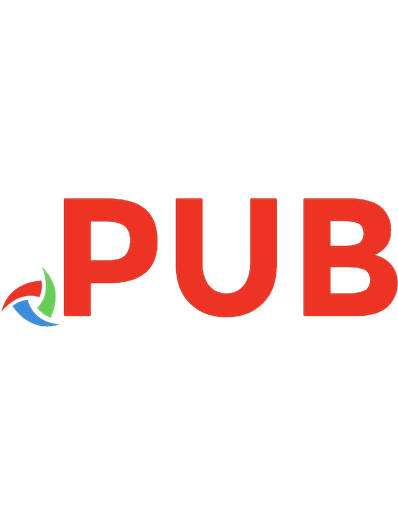

![Professional WordPress Plugin Development [1 ed.]
0470916222, 9780470916223](https://dokumen.pub/img/200x200/professional-wordpress-plugin-development-1nbsped-0470916222-9780470916223.jpg)


![WordPress Plugin development cookbook : create powerful plugins to extend the world's most popular CMS [2 ed.]
9781788299497, 1788299493](https://dokumen.pub/img/200x200/wordpress-plugin-development-cookbook-create-powerful-plugins-to-extend-the-worlds-most-popular-cms-2nbsped-9781788299497-1788299493.jpg)
![Professional WordPress [1 ed.]
0470560541, 9780470560549](https://dokumen.pub/img/200x200/professional-wordpress-1nbsped-0470560541-9780470560549.jpg)


![Professional WordPress Plugin Development [2. ed.]
1119666945, 9781119666943](https://dokumen.pub/img/200x200/professional-wordpress-plugin-development-2nbsped-1119666945-9781119666943.jpg)