Professional WordPress Plugin Development [1 ed.] 0470916222, 9780470916223
As one of the most popular open source content management systems available today, WordPress boasts a framework that all
912 38 25MB
English Pages 543 Year 2011
Polecaj historie
Citation preview
Professional WordPress® Plugin Development Published by Wiley Publishing, Inc. 10475 Crosspoint Boulevard Indianapolis, IN 46256
www.wiley.com Copyright © 2011 by Wiley Publishing, Inc., Indianapolis, Indiana Published simultaneously in Canada ISBN: 978-0-470-91622-3 ISBN: 978-1-118-07530-2 (ebk) ISBN: 978-1-118-07532-6 (ebk) ISBN: 978-1-118-07531-9 (ebk) Manufactured in the United States of America 10 9 8 7 6 5 4 3 2 1 No part of this publication may be reproduced, stored in a retrieval system or transmitted in any form or by any means, electronic, mechanical, photocopying, recording, scanning or otherwise, except as permitted under Sections 107 or 108 of the 1976 United States Copyright Act, without either the prior written permission of the Publisher, or authorization through payment of the appropriate per-copy fee to the Copyright Clearance Center, 222 Rosewood Drive, Danvers, MA 01923, (978) 750-8400, fax (978) 646-8600. Requests to the Publisher for permission should be addressed to the Permissions Department, John Wiley & Sons, Inc., 111 River Street, Hoboken, NJ 07030, (201) 748-6011, fax (201) 748-6008, or online at http://www.wiley.com/go/permissions. Limit of Liability/Disclaimer of Warranty: The publisher and the author make no representations or warranties with respect to the accuracy or completeness of the contents of this work and specifically disclaim all warranties, including without limitation warranties of fitness for a particular purpose. No warranty may be created or extended by sales or promotional materials. The advice and strategies contained herein may not be suitable for every situation. This work is sold with the understanding that the publisher is not engaged in rendering legal, accounting, or other professional services. If professional assistance is required, the services of a competent professional person should be sought. Neither the publisher nor the author shall be liable for damages arising herefrom. The fact that an organization or Web site is referred to in this work as a citation and/or a potential source of further information does not mean that the author or the publisher endorses the information the organization or Web site may provide or recommendations it may make. Further, readers should be aware that Internet Web sites listed in this work may have changed or disappeared between when this work was written and when it is read. For general information on our other products and services please contact our Customer Care Department within the United States at (877) 762-2974, outside the United States at (317) 572-3993 or fax (317) 572-4002. Wiley also publishes its books in a variety of electronic formats. Some content that appears in print may not be available in electronic books. Library of Congress Control Number: 2011920897 Trademarks: Wiley, the Wiley logo, Wrox, the Wrox logo, Wrox Programmer to Programmer, and related trade dress are trademarks or registered trademarks of John Wiley & Sons, Inc. and/or its affi liates, in the United States and other countries, and may not be used without written permission. WordPress is a registered trademark of Automattic, Inc. All other trademarks are the property of their respective owners. Wiley Publishing, Inc., is not associated with any product or vendor mentioned in this book.
CONTENTS
FOREWORD INTRODUCTION CHAPTER 1: AN INTRODUCTION TO PLUGINS
What Is a Plugin? How Plugins Interact with WordPress When Are Plugins Loaded?
Available Plugins Official Plugin Directory Popular Plugin Examples Popular Plugin Tags
Advantages of Plugins Not Modifying Core Why Reinvent the Wheel Separating Plugins and Themes Easy Updates Easier to Share and Reuse Plugin Sandbox Plugin Community
Installing and Managing Plugins Installing a Plugin Managing Plugins Editing Plugins Plugin Directories Types of Plugins Testing Plugin Functionality
Summary CHAPTER 2: PLUGIN FOUNDATION
Creating a Plugin File Naming Your Plugin Using a Folder
Sanity Practices Prefix Everything File Organization Folder Structure
xxi xxiii 1
1 2 3
3 3 4 4
5 5 5 6 6 7 7 7
7 7 8 8 8 9 10
10 11
11 11 12
12 12 13 13
CONTENTS
Header Requirements Creating the Header Plugin License
Determining Paths Plugin Paths Local Paths URL Paths
Activate/Deactivate Functions Plugin Activation Function Create Default Settings on Activate Plugin Deactivation Function Deactivate Is Not Uninstall
Uninstall Methods Why Uninstall Is Necessary Uninstall.php Uninstall Hook
Coding Standards Document Your Code Naming Variables, Functions, and Files Single and Double Quotes Indentation Brace Style Space Usage Shorthand PHP SQL Statements
Plugin Development Checklist Summary CHAPTER 3: HOOKS
Actions What Is an Action? Action Hook Functions Commonly Used Action Hooks
Filters What Is a Filter? Filter Hook Functions Quick Return Functions Commonly Used Filter Hooks
Using Hooks from Within a Class Creating Custom Hooks Benefits of Creating Custom Hooks
x
14 14 15
15 15 16 17
18 18 19 19 20
20 20 21 21
22 23 23 24 24 25 25 26 26
26 27 29
30 31 32 36
39 40 41 46 47
51 52 53
CONTENTS
Custom Action Hook Example Custom Filter Hook Example
How to Find Hooks Searching for Hooks in the Core Code Variable Hooks Hook Reference Lists
Summary CHAPTER 4: INTEGRATING IN WORDPRESS
Adding Menus and Submenus Creating a Top-Level Menu Adding a Submenu Adding a Menu Item to an Existing Menu
Creating Widgets Creating a Widget Advanced Widget Creating Dashboard Widgets Creating a Dashboard Widget with Options
Meta Boxes Adding a Custom Meta Box Saving Meta Box Data Advanced Meta Box
Keeping It Consistent Using the WordPress UI Headings Icons Messages Buttons Links Form Fields Tables Pagination
Summary
53 54
55 56 56 56
57 59
59 60 61 62
63 63 68 74 75
79 79 80 84
90 90 90 91 91 92 93 93 94 95
96
CHAPTER 5: INTERNATIONALIZATION
97
Internationalization and Localization
97
Why Internationalize? Understanding Internationalization in Professional Work Getting Your Plugin Ready for Translation Echoing and Returning Strings
98 98 99 99
xi
CONTENTS
Using Placeholders Internationalizing JavaScript
Creating Translation Files The MO and PO Files Translation Tools How to Create a POT File Where to Store Translation Files
Summary CHAPTER 6: PLUGIN SECURITY
Securing Your Plugin What Securing Your Plugin Is What Securing Your Plugin Is Not
User Permissions How to Check current_user_can() Do Not Check Too Early
Nonces
113 113 113 114 115
115 117
117 118 118
118 118 119
120
Authority Versus Intention What Is a Nonce? How to Create and Verify Nonces Nonces in Ajax Scripts
120 121 122 127
Data Validation and Sanitization
127
The Need for Data Validation and Sanitization Good Practice: Identifying Potentially Tainted Data Validating or Sanitizing Input? Validating and Sanitizing Cookbook
Formatting SQL Statements The $wpdb Object Why wpdb Methods Are Superior All-in-One Methods Common Methods Protecting Queries Against SQL Injections Miscellaneous wpdb Methods and Properties
Security Good Habits Summary CHAPTER 7: PLUGIN SETTINGS
The Options API Saving Options Saving an Array of Options Retrieving Options xii
108 110
127 129 130 131
149 149 150 151 153 157 159
160 161 163
163 164 164 165
CONTENTS
Loading an Array of Options Deleting Options The Autoload Parameter
The Settings API Benefits of the Settings API Settings API Functions Wrapping It Up: A Complete Plugin Management Page Improving Feedback on Validation Errors Adding Fields to an Existing Page
The Transients API Saving an Expiring Option Retrieving an Expiring Option Deleting an Expiring Option A Practical Example Using Transients Technical Details Transient Ideas
Saving Per-User Settings Crafting a Plugin User Metadata Saving User Metadata Updating User Metadata Getting User Metadata Deleting User Metadata Getting a User’s ID Adding Input Fields to a Profile Page BOJ’s Admin Lang Plugin Per-User Settings: Best Practices
Storing Data in Custom Tables Types of Data WordPress’ Standard Tables Creating a Custom Table Updating the Structure of a Custom Table dbDelta() Tips for Success Accessing Your Custom Table
Summary CHAPTER 8: USERS
Working with Users User Functions Creating, Updating, and Deleting Users User Data
166 167 167
169 169 169 174 176 177
180 181 181 181 182 182 183
183 183 183 184 184 185 185 186 186 188 190
191 191 191 191 193 194 196
196 197
198 198 202 207 xiii
CONTENTS
User Metadata
Roles and Capabilities What Are Roles and Capabilities? Default Roles Custom Roles
Limiting Access Checking User Permissions Is the User an Admin? Allowing Custom Permissions
Customizing Roles Creating a Role Deleting a Role Adding Capabilities to a Role Removing Capabilities from a Role A Custom Role and Capability Plugin
Summary CHAPTER 9: HTTP API
HTTP Requests Crash Course What Is an HTTP Request? How to Make HTTP Requests in PHP
WordPress’ HTTP Functions The wp_remote_ Functions Advanced Configuration and Tips
Practice: Reading JSON from a Remote API Getting and Reading JSON Your Functional Plugin
Practice: Sending Data to a Remote API Formatting Parameters for POST Requests Your Functional Plugin
Practice: Reading Arbitrary Content Make Your Own Plugin Repository How Plugin Upgrades Work in WordPress Polling an Alternative API from a Plugin Building the Alternative API A Few Words of Caution About Self-Hosted API
Special Case: Fetching Remote Feeds Summary CHAPTER 10: THE SHORTCODE API
Creating Shortcodes What Shortcodes Are xiv
212
219 220 220 221
221 222 226 227
229 229 230 231 232 233
236 237
237 237 240
242 242 248
255 256 257
259 259 260
262 263 263 264 268 269
269 270 271
271 271
CONTENTS
Register Custom Shortcodes
Shortcode Tips Think Simplicity for the User Remember the Dynamicity Look Under the Hoods A “bb code” for Comments Plugin Shortcode Nesting Limitations
Integrating Google Maps Accessing the Google Geocoding API Storing API Results Accessing the Google Maps API
More Shortcode Quick Ideas Display Member-Only Content Display Time-Limited Content Obfuscate Email Addresses
Summary CHAPTER 11: EXTENDING POSTS: METADATA, CUSTOM POST TYPES, AND TAXONOMIES
Creating Custom Post Types Post Type Possibilities Registering a Post Type Setting Post Type Labels Using Custom Capabilities Attaching Existing Taxonomies
Using Custom Post Types Creating a Custom Post Type Loop Retrieving Custom Post Type Content Checking if a Post Type Exists
Post Metadata Adding Post Metadata Retrieving Post Metadata Updating Post Metadata Deleting Post Metadata
Creating Custom Taxonomies Understanding Taxonomies Registering a Custom Taxonomy Assigning a Taxonomy to a Post Type
Using Custom Taxonomies Retrieving a Taxonomy Using a Taxonomy with Posts Taxonomy Conditional Tags
273
277 277 280 281 283 286
286 287 288 290
295 295 296 296
297
299
300 300 300 305 306 308
309 309 311 312
313 314 315 316 317
318 318 319 323
324 324 325 327 xv
CONTENTS
A Post Type and Taxonomy Plugin Summary CHAPTER 12: JAVASCRIPT AND AJAX IN WORDPRESS
333
jQuery–A Brief Introduction
333
Benefits of Using jQuery jQuery Crash Course
334 334
Ajax What Is Ajax? Ajax Best Practices
Adding JavaScript in WordPress A Proper Way to Include Scripts Where to Include Scripts Adding Scripts Only When Needed Dynamic Scripts in WordPress
Ajax in WordPress Ajax in WordPress: Principles A Complete Example: Instant “Read More” Links Another Example: Frontend Comment Deletion Debugging Ajax
Summary CHAPTER 13: CRON
What Is Cron?
337 338 341
341 341 348 350 354
358 358 360 367 372
373 375
375
How Is Cron Executed?
375
Scheduling Cron Events
376
Scheduling a Recurring Event Scheduling a Single Event Unscheduling an Event Specifying Your Own Cron Intervals Viewing Cron Events Scheduled
True Cron Practical Use Deleting Post Revisions Weekly The Blog Pester Plugin The Delete Comments Plugin
Summary CHAPTER 14: THE REWRITE API
Why Rewrite URLs Permalink Principles xvi
329 332
376 379 381 382 382
386 386 386 391 395
401 403
403 404
CONTENTS
Apache’s mod_rewrite URL Rewriting in WordPress
404 405
How WordPress Handles Queries
406
Overview of the Query Process The rewrite Object The query Object What Plugins Can Do
406 407 407 408
Practical Uses Rewriting a URL to Create a List of Shops Creating a New Permalink Structure and Integrating Non-WordPress Pages Adding an Endpoint and Altering Output Format Adding a Custom Feed for the Latest Uploaded Images
Summary CHAPTER 15: MULTISITE
Differences WordPress Versus Multisite Network Understanding Multisite Terminology Advantages of Multisite
Enabling Multisite in WordPress Multisite Functions The Power of Blog ID Common Functions Switching and Restoring Sites Network Content Shortcode Examples A Network Content Widget Example Creating a New Site Multisite Site Options Users in a Network Multisite Super Admin Checking the Site Owner Network Stats
408 408 415 417 421
423 425
426 426 426 427
427 428 428 429 431 434 440 446 452 453 457 458 459
Multisite Database Schema
460
Multisite-Specific Tables Site-Specific Tables
460 460
Summary CHAPTER 16: DEBUGGING AND OPTIMIZING
Supporting Old Versions (Not) Keeping Current with WordPress Development
461 463
463 464 xvii
CONTENTS
Deprecated Functions Dealing with Obsolete Client Installs
Debugging Enabling Debugging Displaying Debug Messages Correcting Debug Messages
Error Logging Enabling Logging Setting Log File Location Understanding the Log File
Caching Saving, Loading, and Deleting Cached Data Caching Data Within a Plugin
Summary CHAPTER 17: MARKETING YOUR PLUGIN
466 467 467 468
472 472 473 473
473 474 475
477 479
Choosing a License for Your Plugin
480
Different Options Why It Matters Making Money While Using the GPL
480 481 482
Submitting to WordPress.org
482
Creating an Account Submitting a Plugin Setting Up SVN Creating a readme.txt File
484 484 485 486
Getting Your Plugin Renowned
489
Naming Your Plugin Building a Web Site Creating a Page for Your Plugin Announcing Your Plugin Supporting Your Plugins Getting Feedback Getting Out of the Basement Other Promotion Methods
489 491 492 493 493 494 495 495
Summary CHAPTER 18: THE DEVELOPER TOOLBOX
Core as Reference Inline Documentation Finding Functions Common Core Files xviii
465 466
496 497
497 497 499 499
CONTENTS
Codex Searching the Codex Function Reference
Tool Web Sites PHPXref Hooks Database
Community Resources Support Forums Mailing Lists WordPress Chat WordPress Development Updates WordPress Ideas Community News Sites Local Events
Tools Browser Editor Deploying Files with FTP, SFTP, and SSH phpMyAdmin
Summary INDEX
501 501 501
502 502 503
503 503 504 504 505 505 505 506
507 507 507 508 508
509 511
xix
FOREWORD
STARTING OUT as a simple blogging system, over the last few years WordPress has morphed into
a fully featured and widely used content management system. It offers individuals and companies world-wide a free and open-source alternative to closed-source and often very expensive systems. When I say fully featured, that’s really only true because of the ability to add any functionality needed in the form of a plugin. The core of WordPress is simple: You add in functionality with plugins as you need it. Developing plugins allows you to stand on the shoulders of a giant: You can showcase your specific area of expertise and help users benefit while not having to deal with parts of WordPress you don’t care or know about. I’ve written dozens of plugins, which together have been downloaded millions of times. Doing that has changed my life. It has helped me build out a business for myself, doing development and (SEO) consultancy work. This is in your outreach too! I wish that when I started developing plugins for WordPress as a hobby, some five years back, this book had been around. It would have saved me countless hours of digging through code and half-fi nished documentation. I always ended up redoing pieces because I’d found yet another best practice or simply an easier way of doing things. Although this book didn’t exist yet, the authors of this book have always been a source of good information for me while developing my plugins. Each of them is an expert in his own right; together they are one of the best teams that could have been gathered to write this book. WordPress makes it easy for people to have their say through words, sound, and visuals. For those who write code, WordPress allows you to express yourself in code. And it’s simple. Anyone can write a WordPress plugin. With this guide in hand, you can write a plugin that is true to WordPress’ original vision: Code is Poetry. Happy coding!
Joost de Valk Yoast.com
INTRODUCTION
DEAR READER, thank you for picking up this book! You have probably heard about WordPress already, the most popular self-hosted content management system (CMS) and blogging software in use today. WordPress powers literally millions of Web sites on the Internet, including high profi le sites such as TechCrunch and CNN’s blog. What makes WordPress so popular is that it’s free, open source, and extendable beyond limits. Thanks to a powerful, architecturally sound, and easy-to -use plugin system, you can customize how WordPress works and extend its functionalities. There are already more than ten thousand plugins freely available in the official plugin repository, but they won’t suit all your needs or client requests. That’s where this book comes in handy!
As of this writing, we (Brad, Ozh, and Justin), have publicly released 50 plugins, which have been downloaded nearly one million times, and that’s not counting private client work. This is a precious combined experience that we are going to leverage to teach you how to code your own plugins for WordPress by taking a hands- on approach with practical examples and real life situations you will encounter with your clients. The primary reason we wanted to write this book is to create a preeminent resource for WordPress plugin developers. When creating plugins for WordPress, it can be a challenge to fi nd the resources needed in a single place. Many of the online tutorials and guides are outdated and recommend incorrect methods for plugin development. This book is one of the most extensive collections of plugin development information to date and should be considered required reading for anyone wanting to explore WordPress plugin development from the ground up.
WHO THIS BOOK IS FOR This book is for professional Web developers who want to make WordPress work exactly how they and their clients want. WordPress has already proven an exceptional platform for building any type of site from simple static pages to networks of full-featured communities. Learning how to code plugins will help you get the most out of WordPress and have a cost- effective approach to developing per- client features. This book is also for the code freelancers who want to broaden their skill portfolio, understand the inner workings of WordPress functionality, and take on WordPress gigs. Since WordPress is the most popular software to code and power websites, it is crucial that you understand how things run under the hood and how you can make the engine work your way. Learning how to code plugins will be a priceless asset to add to your resume and business card. Finally, this book is for hobbyist PHP programmers who want to tinker with how their WordPress blog works, discover the infi nite potential of lean and flexible source code, and how they can interact with the flow of events. The beauty of open source is that it’s easy to learn from and easy to give back in turn. This book will help you take your fi rst step into a community that will welcome your creativity and contribution.
INTRODUCTION
Simply put, this book is for anyone who wants to extend the way WordPress works, whether it is for fun or profit.
WHAT YOU NEED TO USE THIS BOOK This book assumes you already have a Web server and WordPress running. For your convenience it is preferred that your Web server runs on your localhost, as it will be easier to modify plugin fi les as you read through the book, but an online server is also fi ne. Code snippets written in PHP are the backbone of this book: You should be comfortable with reading and writing basic PHP code or referring to PHP ’s documentation to fi ll any gaps in knowledge about fundamental functions. Advanced PHP code tricks are explained, so you don’t need to be a PHP expert. You will need to have rudimentary HTML knowledge to fully understand all the code. A basic acquaintance with database and MySQL syntax will help with grasping advanced subjects. To make the most of the chapter dedicated to JavaScript and AJAX, comprehension of JavaScript code and jQuery syntax will be a plus.
WHAT THIS BOOK COVERS As of this writing, WordPress 3.1 is around the corner and this book has been developed alongside this version. Following the best coding practices outlined in this book and using built-in APIs are keys to future-proof code that will not be deprecated when a newer version of WordPress is released. We believe that every code snippet in this book will still be accurate and up -to -date for several years, just as several plugins we coded many years ago are still completely functional today.
HOW THIS BOOK IS STRUCTURED This book is, to date, one of the most powerful and comprehensive resources you can fi nd about WordPress plugins. Advanced areas of the many WordPress APIs are covered, such as the Rewrite APIs, cron jobs, and Custom Post Types. This book is divided into three major parts. Reading the fi rst three chapters (Introduction, Plugin Foundations, and Hooks) is required if you are taking your fi rst steps in the wonders of WordPress plugins. Chapters 4 through 7 will cover most common topics in coding plugins, and understanding them will be useful when reading subsequent chapters. The remaining chapters cover advanced APIs and functions, can be read in any order, and will sometimes refer to other chapters for details on a particular function.
CONVENTIONS To help you get the most from the text and keep track of what’s happening, we’ve used a number of conventions throughout the book.
xxiv
INTRODUCTION
Once you download the code, just decompress it with your favorite compression tool. Alternately, you can go to the main Wrox code download page at www.wrox.com/dynamic/books/download .aspx to see the code available for this book and all other Wrox books.
ERRATA We make every effort to ensure that there are no errors in the text or in the code. However, no one is perfect, and mistakes do occur. If you fi nd an error in one of our books, like a spelling mistake or faulty piece of code, we would be very grateful for your feedback. By sending in errata, you may save another reader hours of frustration, and at the same time, you will be helping us provide even higher quality information. To fi nd the errata page for this book, go to www.wrox.com and locate the title using the Search box or one of the title lists. Then, on the book details page, click the Book Errata link. On this page, you can view all errata that has been submitted for this book and posted by Wrox editors. A complete book list, including links to each book’s errata, is also available at www.wrox.com/misc-pages/ booklist.shtml. If you don’t spot “your” error on the Book Errata page, go to www.wrox.com/contact/ techsupport.shtml and complete the form there to send us the error you have found. We’ll check the information and, if appropriate, post a message to the book’s errata page and fi x the problem in subsequent editions of the book.
P2P.WROX.COM For author and peer discussion, join the P2P forums at p2p.wrox.com . The forums are a Web-based system for you to post messages relating to Wrox books and related technologies and interact with other readers and technology users. The forums offer a subscription feature to email you topics of interest of your choosing when new posts are made to the forums. Wrox authors, editors, other industry experts, and your fellow readers are present on these forums. At p2p.wrox.com , you will fi nd a number of different forums that will help you, not only as you read this book, but also as you develop your own applications. To join the forums, just follow these steps:
xxvi
1. 2. 3.
Go to p2p.wrox.com and click the Register link.
4.
You will receive an email with information describing how to verify your account and complete the joining process.
Read the terms of use and click Agree. Complete the required information to join, as well as any optional information you wish to provide, and click Submit.
2
❘
CHAPTER 1 AN INTRODUCTION TO PLUGINS
How Plugins Interact with WordPress WordPress features many different APIs for use in your plugin. Each API, or application programming interface, helps interact with WordPress in a different way. Following is a list of the main available APIs in WordPress and their function: ➤
Plugin — Provides a set of hooks that enable plugins access to specific parts of WordPress. WordPress contains two different types of hooks: Actions and Filters. The Action hook enables you to trigger custom plugin code at specific points during execution. For example, you can trigger a custom function to run after a user registers a user account in WordPress. The Filter hook to modifies text before adding or after retrieving from the database.
➤
Widgets — Create and manage widgets in your plugin. Widgets appear under the Appearance ➪ Widgets screen and are available to add to any registered sidebar in your theme. The API enables multiple instances of the same widget to be used throughout your sidebars.
➤
Shortcode — Adds shortcode support to your plugin. A shortcode is a simple hook that enables you to call a PHP function by adding something such as [shortcode] to a post or page.
➤
HTTP — Sends HTTP requests from your plugin. This API retrieves content from an external URL or for submitting content to a URL. Currently you have five different ways to send an HTTP request. This API standardizes that process and tests each method prior to executing. Based on your server configuration, the API will use the appropriate method and make the request.
➤
Settings — Inserts settings or a settings section for your plugin. The primary advantage to using the Settings API is security. All settings data is scrubbed, so you do not need to worry about cross site request forgery (CSRF) and cross site scripting (XSS) attacks when saving plugin settings.
➤
Options — Stores and retrieves options in your plugin. This API features the capability to create new options, update existing options, delete options, and retrieve any option already defi ned.
➤
Dashboard Widgets — Creates admin dashboard widgets. Widgets automatically appear on the Dashboard of WordPress and contain all standard customization features including minimize, drag/drop, and screen options for hiding.
➤
Rewrite — Creates custom rewrite rules in your plugin. This API enables you to add static end-points (/custom-page/), structure tags (%postname%), and add additional feed links (/feed/json/).
➤
Transients — Creates temporary options (cached data) in your plugins. This API is similar to the Options API, but all options are saved with an expiration time.
➤
Database — Accesses the WordPress database. This includes creating, updating, deleting, and retrieving database records for use in your plugins.
4
❘
CHAPTER 1 AN INTRODUCTION TO PLUGINS
Popular Plugin Examples Take a look at the five most downloaded WordPress plugins available to get a sense of their diversity: ➤
All in One SEO Pack — Adds advanced search engine optimization functionality to WordPress. Features include custom meta data for all content, canonical URLs, custom post type support, and more! ➤
➤
Google XML Sitemaps — Generates an XML sitemap of all content for submission to the popular search engines such as Google, Bing, and Ask.com. ➤
➤
http://wordpress.org/extend/plugins/akismet/
NextGEN Gallery — Adds advanced image gallery support to WordPress. You can easily create and manage image galleries and slideshows. Galleries can be embedded in posts or pages. ➤
➤
http://wordpress.org/extend/plugins/google-sitemap-generator/
Akismet — A popular comment spam fi lter for WordPress. Checks all comments against the Akismet web service to verify whether the comment is spam. ➤
➤
http://wordpress.org/extend/plugins/all-in-one-seo-pack/
http://wordpress.org/extend/plugins/nextgen-gallery/
Contact Form 7 — Adds a contact form to any post or page in WordPress. Supports multiple contact forms, Akismet spam filtering, and CAPTCHA. ➤
http://wordpress.org/extend/plugins/contact-form-7/
As you can see, the preceding plugins can handle any task. The features added by these plugins are universal and features that most web sites on the Internet should have.
Popular Plugin Tags Now you will look at some popular tags for plugins. Plugin tags are just like blog post tags, simple keywords that describe a plugin in the Plugin Directory. This makes it easy to search for existing plugins by tag. Following are popular examples: ➤
Twitter — Everyone loves Twitter for micro -blogging and sharing links. You can fi nd an abundance of Twitter-related plugins for WordPress. ➤
➤
Google — With so many different services and APIs, Google is a popular plugin tag. Everything from Google ads to Google maps have been integrated into a WordPress plugin. ➤
➤
http://wordpress.org/extend/plugins/tags/twitter
http://wordpress.org/extend/plugins/tags/google
Widget — Most plugins that include a widget also use the widget tag. This is great for viewing the many different types of widgets available for WordPress. ➤
http://wordpress.org/extend/plugins/tags/widget
Advantages of Plugins
❘ 5
Viewing popular plugin tags is a great way to get inspiration when developing new plugins for WordPress.
ADVANTAGES OF PLUGINS WordPress offers many advantages to using plugins. You need to understand the advantages to building plugins to truly understand why you should build plugins. This can also help when determining the need for a specific plugin in WordPress.
Not Modifying Core One of the main advantages to plugins is the ability to modify the behavior of WordPress without modifying any core files. Core files refer to any file that is a part of the default WordPress installation. Hacking core files can make it difficult to update WordPress when a new version is released. If you made any modifications to a core file, that modification would be overwritten when the update occurs. Keeping WordPress up to date with the latest version is essential in keeping your web site secure. Modifying core fi les can also lead to an unstable web site. Different areas of WordPress rely on other areas to function as expected. If you modify a core fi le and it no longer works as expected, it can cause instability and quite possibly break a completely unrelated feature in WordPress.
Why Reinvent the Wheel Another advantage to building plugins is the structure that already exists for your plugin. Many of the common features have already been developed and are ready for use in your plugin. For example, you can take advantage of the built-in user roles in WordPress. Using the user roles you can easily restrict your code to execute only if a user is an administrator. Look at an example:
As you can see it’s easy to verify a user has proper permissions prior to executing any code in your plugin. You learn about user accounts and roles in Chapter 8, “Users.” As another example, look at sending an email in WordPress. Sure you could create a new function in your plugin to send email, but why? WordPress has a handy function called wp_mail()for sending email. Look at an example:
6
❘
CHAPTER 1 AN INTRODUCTION TO PLUGINS
As you can see sending an email in WordPress couldn’t be easier. Unless your plugin needs some customized emailing functionality, you don’t need to re- create this function from scratch. Using this function also ensures the widest adoption for sending emails from WordPress because you use the built-in function. Using the available built-in features of WordPress can greatly reduce the time to develop a plugin. Another advantage to not reinventing the wheel is that this approach more often than not will allow for your plugins to work across a greater number of servers and setups, thereby maximizing compatibility. Don’t reinvent the wheel with features that already exist in WordPress.
Separating Plugins and Themes A plugin can take control of the rendering process; therefore, the plugin can become a “theme.” Similarly a theme can have plugin functionality included. Because of this the difference between the two can sometimes become blurred, so why not just include your plugin code directly in a theme? This is a common question and one that can have a few different answers. Should themes include plugin functionality? The short answer is no. The primary reason for this is because plugins are meant to add features and functionality to WordPress, regardless of the theme used. This creates a nice separation between your web site design and the functionality of your web site. The reason this separation is needed is so your theme is not directly tied to the functionality required. WordPress is built so that you can easily change your design, or theme, at any point with just a couple clicks. If all plugin functionality existed in your theme, and you switched themes, you will have lost all that functionality you required. There is also a strong argument that certain features should be included in a theme. A common feature most themes include is breadcrumb navigation. This feature could certainly exist in a plugin, but being a navigation- centric feature it makes sense to include this in the theme. Search engine optimization features are also a common feature found in themes today.
Easy Updates WordPress makes it easy to update a plugin to the latest version. Every plugin installed from the WordPress.org Plugin Directory alerts you when a new version of the plugin has been released. Updating the plugin is as simple as clicking the update notification listed just below the plugin details on the Plugin screen. Plugins not installed from the Plugin Directory can also be updated using the auto -update functionality of WordPress. The plugin author must defi ne where WordPress can download the latest version, and it will take care of the rest. If the plugin author doesn’t defi ne this location, you must manually update the plugin. Keeping plugins updated is an important part in keeping your web site free from security vulnerabilities and bugs.
Installing and Managing Plugins
❘ 7
Easier to Share and Reuse Plugins are easy to share with others. It’s much easier to share a plugin than tell someone to modify specific lines of code in your theme or WordPress. Using plugins also makes it easy to use the same functionality across multiple sites. If you fi nd a group of plugins that you like, you can easily install them on every WordPress web site you create.
Plugin Sandbox When you activate a broken plugin in WordPress, it won’t break your site. If the plugin triggers a fatal error, WordPress automatically deactivates the plugin before it has a chance to. This fail-safe feature makes it less risky when activating and testing out new plugins. Even if the plugin does cause a white screen of death (error message), you can easily rename the plugin folder, and WordPress deactivates the plugin. This makes it impossible for a rogue plugin to lock you out of your own site because of an error. On the other hand, if you were to hack the WordPress core, you can most certainly cause fatal errors that will crash your web site. This can also include making unrecoverable damage to WordPress.
Plugin Community A huge community is centered around plugin development, sharing knowledge and code, and creating wonderful plugins. Getting involved in the community is a great way to take your plugin development skills to the next level. Chapter 18, “The Developer Toolbox,” covers many of these resources.
INSTALLING AND MANAGING PLUGINS All plugin management in WordPress happens under the Plugins screen in the WordPress Dashboard, as shown in Figure 1-2. The menu shown in Figure 1-2 is available only to administrators in WordPress, so nonadministrators cannot see this menu. If you use the Multisite feature of WordPress, the Plugins menu is hidden by default. You need to enable the menu under Network Admin ➪ Settings.
FIGURE 1 -2
Installing a Plugin WordPress features three different methods for installing a new plugin. Your server setup dictates which method is the best to use. The fi rst method uses the built-in auto installer. This method enables you to search the Plugin Directory on WordPress.org directly from the admin dashboard of your WordPress web site. After you fi nd a plugin to install, simply click the Install link, and the plugin automatically downloads and installs. The second method uses the zip uploader. Zipped plugin fi les can be uploaded, extracted, and installed by WordPress. To use this method click the Upload link at the top of the Install Plugins
12
❘
CHAPTER 2 PLUGIN FOUNDATION
want to name it Bob’s Plugin. Your audience would have no idea what your plugin actually does based on the plugin name. Your plugin name should be unique to your plugin and should also be descriptive of your plugin’s purpose. It’s also a good idea to search the Plugin Directory on WordPress.org (http://wordpress.org/ extend/plugins/) for similar plugins to avoid confusion. If you decide to name your plugin SEO Gold, and a plugin named SEO Silver already exists, there might be some confusion on whether your plugin is new or just a newer version of an old plugin. You don’t want the fi rst impression of your plugin to be met with confusion. Chapter 17, “Marketing Your Plugins,” covers this in more detail.
Using a Folder It’s highly recommended to store all your plugin fi les inside a folder within the plugins directory in WordPress. All plugins downloaded from the WordPress.org Plugin Directory are automatically structured in subfolders. This enables your plugin to easily contain multiple fi les and any other items you want to include, such as images. You can also include subfolders to help organize your plugin fi les better. The folder name should be the same as the main plugin fi lename. You shouldn’t include any spaces or underscores in the folder name; instead use hyphens if needed. Subfolders and the hierarchical directory structure of the fi les are discussed further in the “Sanity Practices” section of this chapter.
SANITY PRACTICES Following a common set of sanity practices is a best practice for developing plugins in WordPress. The practices described in this section should be strictly followed for any plugin you develop. This can help eliminate many common errors in WordPress. These practices can also make the organization of your plugins much cleaner.
Prefix Everything When building a custom plugin, it’s essential that you prefi x everything with a unique prefi x. This means all plugins fi les, function names, variable names, and everything included with your plugin. Why? Simple, one of the most common errors in plugins is using all too common names for function and variables. For example, if you have a function named update_options() and the user installs another plugin with the same function name, the website will break because you can’t have two functions with the same name in PHP. A good rule of thumb is to prefi x everything with your plugin initials and your own initials. For instance if your name is Michael Myers and your plugin is named Halloween Revenge, you would prefi x the function as mm_hr_update_options(). There is a strong chance no other plugin in the world exists with the same function name; therefore there is little risk of having confl icts with other plugins. This is also a good rule for variable names. Don’t use general names when creating variables. For instance, say your plugin creates and uses a variable called $post. That could cause unexpected
Sanity Practices
❘ 13
results because $post is a global variable in WordPress containing the post data. If your plugin overwrites the data in $post and something else in WordPress expects the post data to still exist, you might have a serious problem. Instead you can use the same prefi x method previously described and name your variable $mm_hr_post. This is a unique variable name most likely not used in any other plugin. This book prefi xes everything with boj_ (a mashup of the Authors’ initials) and myplugin_ (assuming the fictitious plugin is named My Plugin) like so: boj_myplugin_function_name().
File Organization Keeping your plugin fi les organized is a key step in producing a professional plugin. Generally speaking, you should have only two fi les in your plugin folder: the primary plugin PHP fi le and your uninstall.php fi le. For organizational reasons, store all other plugin files in a subdirectory. It is also recommended you split your plugin into several smaller fi les. One primary reason for doing so is for performance reasons. For instance, you should group all admin interface functions in a separate fi le. This allows you to conditionally include the admin code only when the user is viewing the admin side of WordPress:
The preceding example uses the is_admin() conditional statement to verify the user is in the admin dashboard of WordPress. If so your plugin should include and process the /includes/admin.php fi le for your plugin.
Folder Structure Another important step to a professional plugin is maintaining a clean folder structure, which pertains to keeping all similar fi les together. For example, if your plugin requires JavaScript fi les, create a /js folder and store all the JavaScript fi les in this directory. If you have custom style sheet fi les, create a /css folder to store all your CSS fi les. Keep all images stored in a /images folder. Now look at a standard folder structure for a plugin: ➤
/unique-plugin-name — (no spaces or special characters) ➤
unique-plugin-name.php — Primary plugin PHP fi le
➤
uninstall.php — The uninstall fi le for your plugin
➤
/js — Folder for JavaScript fi les
➤
/css — Folder for stylesheet fi les
➤
/includes — Folder for other PHP includes
➤
/images — Folder for plugin images
16
❘
CHAPTER 2 PLUGIN FOUNDATION
Think of the local server path as nothing more than the directory path on a computer. The local server path is generally used whenever you need to include something that is local on your server. A URL is typically used to link to something external to your server, but that doesn’t mean you can’t link to images and such using the URL path. WordPress features the ability to move the wp-content directory to a different location. Because of this you shouldn’t hardcode directory paths in WordPress, but rather use the available functions to determine the correct path.
Local Paths Here’s one common question in plugin development: What is the proper way to determine the local path to your plugin fi les? To determine the local path to your plugin, you need to use the plugin_ dir_path() function. The plugin_dir_path() function extracts the physical location relative to the plugins directory from its fi lename.
Parameters: ➤
$file - (string) (required) — The fi lename of a plugin
Now look at an example on how to determine the local path to your plugin folder:
You can see you pass the __FILE__ PHP constant to the plugin_dir_path() function. This produces the full local server path to your plugin directory: /public_html/wp-content/plugins/my-custom-plugin/
What if you need to get the local path to a fi le in a subdirectory inside your plugin directory? You can also use the plugin_dir_path() function along with the subdirectory and fi les you want to reference:
This code would produce the following results: /public_html/wp-content/plugins/my-custom-plugin/js/scripts.js
As you can see, this function will be instrumental in developing a solid WordPress plugin. Using the proper methods to access your plugin files and directories can ensure maximum compatibility with all WordPress installations, regardless of how custom it is.
Determining Paths
❘ 17
URL Paths Functions are also available to help determine URLs in WordPress. Following is a list of those functions: ➤
plugins_url() — Full plugins directory URL (for example, http://example.com/wp-content/plugins)
➤
includes_url() — Full includes directory URL (for example, http://example.com/wp-includes)
➤
content_url() — Full content directory URL (for example, http://example.com/wp-content)
➤
admin_url() — Full admin URL (for example, http://example.com/wp-admin/)
➤
site_url() — Site URL for the current site (for example, http://example.com)
➤
home_url() — Home URL for the current site (for example, http://example.com)
The site_url() and home_url() functions are similar and can lead to confusion in how they work. The site_url() function retrieves the value as set in the wp_options table value for siteurl in your database. This is the URL to the WordPress core fi les. If your core fi les exist in a subdirectory /wordpress on your web server, the value would be http://example.com/wordpress. The home_url() function retrieves the value for home in the wp_options table. This is the address you want people to visit to view your WordPress web site. If your WordPress core fi les exist in /wordpress, but you want your web site URL to be http://example.com the home value should be http://example.com . The plugins_url() function will be one of your best friends when building plugins in WordPress. This function can help you easily determine the full URL to any fi le within your plugin directory.
Parameters: ➤
$path - (string) (optional) — Path relative to the plugins URL
➤
$plugin - (string) (optional) — Plugin fi le that you want to be relative (that is, pass in __FILE__)
For example, say you want to reference an image file to use as an icon in your plugin. You could easily accomplish this using the following example:
The fi rst parameter value you pass to the function is the relative path to the image fi le you want to include. The second parameter is the plugin fi le that you want to be relative, which in this case you
18
❘
CHAPTER 2 PLUGIN FOUNDATION
can simply send in the PHP constant __FILE__. The preceding code would generate the HTML img tag as follows:
Following are some of the advantages to using the plugins_url() function to determine plugin URLs: ➤
Supports the mu-plugins plugin directory.
➤
Auto detects SSL, so if SSL is enabled in WordPress, the URL returned would contain https.
➤
Uses the WP_PLUGIN_URL constant, meaning it can detect the location of the plugin even if the user has moved it to a custom location.
➤
Supports Multisite using the WPMU_PLUGIN_URL constant.
ACTIVATE/DEACTIVATE FUNCTIONS WordPress features some common functions you can use in all plugins that you develop. This section covers the activate and deactivate functions.
Plugin Activation Function The plugin activation function is triggered when, you guessed it, a plugin is activated in WordPress. This function is called register_activation_hook(). Using this function is a great way to set some default options for your plugin. It can also verify that the version of WordPress is compatible with your plugin. The function accepts two parameters as shown here:
Parameters: ➤
$file - (string) (required) — Path to the primary plugin fi le
➤
$function - (string) (required) — The function to be executed when the plugin is activated
Now look at an example of this function in action:
The fi rst parameter you send the function is the path to your fi le, using the __FILE__ constant. This is a PHP constant that always contains the absolute path to the fi le it is called from. The second parameter is the unique function you want to call when your plugin is activated.
20
❘
CHAPTER 2 PLUGIN FOUNDATION
deactivated in the WordPress Plugins screen. This function accepts the same two parameters as the previous activation function.
Parameters: ➤
$file - (string) (required) — Path to the primary plugin fi le
➤
$function - (string) (required) — The function to be executed when the plugin is activated
Now look at an example of the deactivation function in action:
The preceding example would execute your boj_myplugin_uninstall() function when your plugin is deactivated in WordPress.
Deactivate Is Not Uninstall When dealing with the deactivation function, you shouldn’t include uninstall functionality when a plugin is deactivated. Imagine if you accidentally deactivate a plugin and upon reactivation you realize all your settings for that plugin have been deleted. Also, remember the WordPress automatic update feature deactivates all plugins prior to installing the new version of WordPress.
UNINSTALL METHODS Adding an uninstall feature to your plugin is an easy way to remove any data that your plugin added to WordPress. This should be a required step to any plugin you develop. It doesn’t take much work but can make the users of your plugin confident that they can remove your plugin completely whenever they chose to.
Why Uninstall Is Necessary Think of your plugin as a piece of software installed on your computer. You expect that piece of software to have an easy way to uninstall it from your computer. You also expect the uninstaller to remove any trace of that software from your computer. A plugin in WordPress is no different; it’s essentially a piece of software installed in WordPress. If users want to uninstall your plugin, you should provide the necessary uninstall functionality to remove all traces of the plugin from their WordPress site. A good rule of thumb is to be considerate of your plugin user’s data. For example if your plugin creates events as a custom post type, chances are the user does not want all of their events deleted
Uninstall Methods
❘ 21
if they uninstall your plugin. In that case you might want to ask the user if they want to delete all plugin data or not. WordPress provides two different methods for uninstalling a plugin: the uninstall.php fi le and the uninstall hook.
Uninstall.php The fi rst method is the uninstall.php fi le. This is typically the preferred method because it keeps all your uninstall code in a separate fi le. To use this method, create an uninstall.php fi le and place it in the root directory of your plugin. If this fi le exists WordPress executes its contents when the plugin is deleted from the WordPress Plugins screen page. Now look at an example using the uninstall.php fi le:
The fi rst thing you want to do is verify that WordPress is actually calling the uninstall.php fi le. Do this by verifying the WP_UNINSTALL_PLUGIN constant is defi ned. If it is not, immediately exit the script. This is a security measure to ensure this fi le is not executed except during the uninstall process of your plugin. After you have verified this is a valid uninstall call, you can delete your plugin options from the database. The goal of a plugin uninstall script is to remove any trace of the plugin from the WordPress database. This includes deleting all options and dropping any custom tables that may have been created. You don’t need to worry about deleting the actual plugin fi les or directories in this function. WordPress will do that for you once your uninstall script runs.
Uninstall Hook The second uninstall method available is the uninstall hook. If you delete a plugin in WordPress and uninstall.php does not exist, WordPress executes the uninstall hook (if it exists).
Parameters: ➤ ➤
$file - (string) (required) — Path to the primary plugin fi le $function - (string) (required) — The function to be executed when the plugin is
uninstalled
Coding Standards
❘ 23
Document Your Code One of the most obvious, yet commonly skipped steps, is code commenting. Commenting your plugin’s source code is a quick and easy way to document exactly how your plugin works. There are many benefits to commenting your code. The major benefit to code commenting is to explain what your code actually does, in plain English. Imagine writing an extremely complex plugin without a single comment. If you don’t review the code for months and then return to it, you might have a hard time understanding what your code actually does. Now imagine other developers are reviewing your code; without comments it could take them a much longer time to follow your code logic and understand how your plugin functions. Comments are beneficial to everyone involved, so for everyone’s sanity, always comment your code! Nearly all functions in WordPress core contain inline documentation in PHPDoc form. PHPDoc is a standardized method of describing a function’s usage in PHP comment form. Following is a basic example of a PHPDoc formatted function comment:
As you can see, the preceding PHPDoc comment helps to describe the function directly below the comment block. If I’m a developer looking over your plugin’s code, I can quickly determine exactly how your function works, what parameters it accepts, and what I can expect returned without even reading your function’s code. These comments are also used by more visual tools such as PHPDocumentor and PHPXref.
Naming Variables, Functions, and Files Variable and function names should always be written in lowercase. Words should also be separated using underscores. Following is an example showing the proper way to name a function and variable:
24
❘
CHAPTER 2 PLUGIN FOUNDATION
Files should also be named using only lowercase letters; however, filenames should use hyphens to separate words and not underscores. For example you might name your plugin: boj-plugin-name.php.
Single and Double Quotes PHP enables you to defi ne strings using single or double quotes. In WordPress it’s recommended to use single quotes whenever possible. One of the benefits of using single quotes is you rarely need to escape HTML quotes in a string. Following is an example showing how to echo a link using the single quote method:
You can also use the double quote method when concatenating a string in PHP. For example, look at a simple way to insert a variable for your website URL:
Set the $boj_myplugin_website variable to the URL you want to include in your HTML link. Then concatenate the string to include the web site URL in your echo statement.
Indentation Indentation should always reflect the logical structure of the code. This means using real tabs, and not spaces, when indenting your code. As an example look at a poorly indented if statement: if ( condition ) { echo ‘Yes’; } elseif ( condition2 ) { echo ‘No’; }
The preceding code logic is hard to follow because no indentation reflects the logical structure of the if statement. Now look at the same code sample using proper indentation:
Notice how using proper indentation makes reading the logic of the preceding if statement much easier to follow. You can easily skim this code and understand the outcome of the statement. This is why proper indentation is a must with any code you write.
Coding Standards
❘ 25
Brace Style Braces should always be used for multiline blocks of code. The brace should be positioned on the same line as the conditional statement you are checking. Look at an example using the proper bracing technique:
If you have an extremely long block of code, it’s a good idea to put a short comment at the ending brace to help determine at a glance what that ending brace actually ends:
Space Usage Spaces should always be used after commas and on both sides of logical and assignment operators. Now look at a few different examples using the proper spacing methods:
26
❘
CHAPTER 2 PLUGIN FOUNDATION
Notice the spacing technique for each statement. This makes reading and following your code logic much easier because the code examples are clean and consistent throughout.
Shorthand PHP You shouldn’t use the shorthand PHP tags ( ) in your code. The reason for this is that shorthand PHP tags must be enabled on your server before they will function. Many hosting configurations have this feature disabled by default, which means your plugin would immediately break when activated in WordPress. Instead, you should wrap your PHP code in standard tags:
SQL Statements When making database calls in WordPress you may need to write custom SQL statements to query the proper data from the database. SQL statements can be broke into multiple lines if the complexity of the statement warrants it. Even though SQL is not case-sensitive, it’s good practice to capitalize the SQL commands in the statement. SELECT username FROM table1 WHERE status = ‘active’
Chapter 6, “Plugin Security,” discusses the proper way to use SQL statements in WordPress.
PLUGIN DEVELOPMENT CHECKLIST When developing a new plugin in WordPress, you need to remember many things to create a proper plugin foundation. Following is a checklist to help with the process. Following this checklist you can be confident you have a proper plugin foundation for your new plugin: ➤
➤
Determine a unique and descriptive plugin name. ➤
Is the name descriptive of your plugin’s function?
➤
Have you verified the plugin doesn’t exist in the Plugin Directory?
Set a unique plugin prefi x. ➤
➤
➤
Is the prefi x unique enough to avoid conflicts?
Create your plugin folder structure. ➤
Will your plugin need a PHP directory?
➤
Will your plugin need a JavaScript directory?
➤
Will your plugin need a CSS directory?
➤
Will your plugin need an images directory?
Create your default plugin fi les. ➤
Create your primary fi le named the same as your plugin folder.
➤
Create the uninstall.php fi le for your uninstall procedures.
Summary
➤
➤
Create your plugin’s header code. ➤
Set your plugin name as you want it displayed.
➤
Add a detailed description about your plugin’s purpose.
➤
Set the proper version for your plugin.
➤
Verify both Plugin URI and Author URI values are set.
Include a license for your plugin. ➤
➤
➤
➤
Place the license code directly below your plugin header.
Create your plugin’s activation function. ➤
Does your plugin require a specific version of WordPress or higher to function?
➤
Does your plugin require default options to be set when activated?
Create your plugin’s deactivation function. ➤
➤
❘ 27
Does your plugin require something to happen when it is deactivated?
Create your plugin’s uninstall script. ➤
Create an uninstall.php fi le
➤
Include uninstall scripts in the fi le
File references. ➤
Use the proper directory constants and functions to determine paths within WordPress and your plugin.
SUMMARY This chapter discussed creating a proper foundation when developing plugins for WordPress. Following these techniques is essential in creating plugins that work across all types of WordPress setups. Keeping your code properly documented is also an important step in detailing how your code functions and why. This can save time in the future when revisiting your code for updates. It can also help other developers understand your code logic.
Actions
❘ 35
has_action Sometimes, you may fi nd it necessary to check if a hook has any actions or if a specific action has been added to a hook before executing code. The has_action() function is a conditional function that gives you the ability to check both these cases.
➤
$tag — The name of the action hook you want to check for actions registered to it.
➤
$function_to_check — The name of a function to check if it has been added to the hook. This parameter is optional and defaults to a value of false.
The return value for has_action() varies between a Boolean value and an integer. If $function_ to_check is not set, the function returns true if actions are added to the hook or false if no actions are added to the hook. If $function_to_check is set and the function has been added to the hook, the priority (integer) of the action will be returned. Otherwise, a value of false will be returned. In the next example, you display a message based on whether the wp_footer action hook has any action registered for it.
Now look at an action WordPress core adds to wp_footer. The wp_print_footer_scripts() is registered for this hook by default.
If you want to display a message if that particular action were registered for the hook, you would use the following code.
36
❘
CHAPTER 3 HOOKS
did_action The did_action() function enables your plugin to check if an action hook has already been executed or to count the number of times one has been executed. This also means that some action hooks are fi red multiple times during a single page load.
➤
$tag — Name of the action hook to check.
The function returns the number of times the hook has been fired or false if it hasn’t been fired. The most common use case of the function is to check if an action hook has already been fi red and execute code based on the return value of did_action(). In the next example, you define a PHP constant if the plugins_loaded action hook has already fired.
register_activation_hook and register_deactivation_hook WordPress has two functions for registering action hooks for the activation and deactivation of individual plugins. Although these are technically functions to create custom hooks, both functions are covered in Chapter 2, “Plugin Foundation,” in complete detail.
Commonly Used Action Hooks WordPress has many action hooks, but some of them are used more often than others. Knowing what these hooks are can help you lay down the groundwork for your plugins.
plugins_loaded For plugin developers, the plugins_loaded action hook is probably the most important hook. It is fi red after most of the WordPress fi les are loaded but before the pluggable functions and WordPress starts executing anything. In most plugins, no other code should be run until this hook is fi red. plugins_loaded is executed when all the user’s activated plugins have been loaded by WordPress. It is also the earliest hook plugin developers can use in the loading process. A WordPress plugin should do its setup on this hook. Other actions should also be added within the callback function used on this hook. In the following example, you use the boj_example_footer_message action you created in the previous section. Rather than calling it separately, add it to your setup action, which is hooked to plugins_loaded.
38
❘
CHAPTER 3 HOOKS
admin_menu The admin_menu hook is called only when an administration page loads. Whenever your plugin works directly in the admin, you would use this hook to execute your code. The next example adds a sub -menu item labeled BOJ Settings to the Settings menu in the WordPress admin (for more on this, see Chapter 7, “Plugin Settings”).
template_redirect The template_redirect action hook is important because it’s the point where WordPress knows which page a user is viewing. It is executed just before the theme template is chosen for the particular page view. It is fi red only on the front end of the site and not in the administration area. This is a good hook to use when you need to load code only for specific page views. In the next example, you load a style sheet fi le only for a singular post view.
40
❘
CHAPTER 3 HOOKS
Here is an example of a fi lter hook from the core WordPress code.
In this example, template_include is name of the fi lter hook. $template is a fi le name that can be changed through filters registered for the fi lter hook.
What Is a Filter? A fi lter is a function registered for a fi lter hook. The function itself would take in at least a single parameter and return that parameter after executing its code. Without a fi lter, fi lter hooks don’t do anything. They exist so that plugin developers can change different variables. This can be anything from a simple text string to a multidimensional array. When a fi lter hook is called by the apply_filters() function, any fi lters registered for the hook are executed. To add a fi lter, use the add_filter() function.
➤
$tag — The name of the hook you want to register your fi lter for.
➤
$function — The function name of the fi lter that you create to manipulate the output.
➤
$priority — An integer that represents in what order your fi lter should be applied. If no value is added, it defaults to 10.
➤
$accepted_args — The number of parameters your fi lter function can accept. By default this is 1. Your function must accept at least one parameter, which will be returned.
You can add multiple fi lters to the same fi lter hook. Other plugins and WordPress can also add fi lters to the hook. Filter hooks aren’t limited to a single fi lter. It is important to note this because each fi lter must always return a value for use by the other filters. If your function doesn’t return a value, you risk breaking the functionality of both WordPress and other plugins. Now look at the wp_title fi lter hook in WordPress, which is a fi lter hook responsible for the element on a page.
➤
wp_title — The name of the hook.
➤
$title — A string and the value that you want to fi lter and return back to WordPress.
➤
$sep — A string that tells you what the separator should be between elements in the element.
➤
$seplocation — The location of the separator. In the next example, you don’t use it.
Filters
❘ 41
You’re now going to write a function that fi lters the output of $title by appending the site’s name to the end of page title.
Take a look at the line telling WordPress to add a fi lter to wp_title.
It says that you want to add a fi lter named boj_add_site_name_title_title to the wp_title fi lter hook. You set a priority of 10 and tell your fi lter to accept two parameters. The boj_add_site_name_to_title() function manipulates the $title parameter and returns it back to WordPress. The $sep parameter can be used within the function but is not returned.
Filter Hook Functions Aside from the apply_filters() and add_filter() functions covered in the previous sections of this chapter, WordPress has several other functions for working with fi lter hooks.
apply_filters_ref_array The apply_filters_ref_array() function works nearly the same as apply_filters(). One major difference is what parameters are passed. Rather than accepting multiple values, it accepts an array of arguments. Both parameters are required. It is also important to note that the $args parameter should be passed by reference rather than value.
➤
$tag — The name of the fi lter hook.
➤
$args — An array of arguments to pass to fi lters registered for the hook.
Filters
❘ 43
ORDER BY post_title ASC $limits “ ); } return $results; } ?> Code snippet boj- custom-home- page.php
remove_filter The remove_filter() function enables plugins to remove fi lters that have been previously registered for a fi lter hook. To successfully remove a filter, this function must be called after a fi lter has been registered using the add_filter() function.
➤
$tag — The name of the fi lter hook to remove a fi lter from.
➤
$function_to_remove — The function to remove from the fi lter hook.
➤
$priority — The priority previously used in add_filter() to register the fi lter. This parameter defaults to 10.
➤
$accepted_args — The number of accepted arguments previously declared in the add_filter() called to register the fi lter. This parameter defaults to 1.
The function returns true when the fi lter is successfully removed and returns false when the removal is unsuccessful. The $tag, $function_to_remove, and $priority parameters must also match the parameters set with add_filter() exactly. Otherwise, the fi lter will not be removed. Now look at WordPress’ default fi lters defi ned in wp-includes/default-filters.php. One interesting fi lter is a function called wpautop(), which converts double line breaks into HTML paragraphs. It is executed on several hooks in the core code. Here’s how one instance of it looks in the core WordPress code.
This applies the wpautop() fi lter to a post’s content, converting each double line break of the post into a paragraph. You may have a client project that requires that specific language and formatting rules be followed. For example, the client may not want their content to have paragraphs automatically formatted. You would use the remove_filter() function to remove the fi lter from the the_content hook.
44
❘
CHAPTER 3 HOOKS
In the previous code, you had to defi ne the $tag and $function_to_remove parameters to ensure that the correct fi lter was removed from the correct hook. Since the original action defi ned no priority and the default is 10, you didn’t have to defi ne the $priority parameter.
remove_all_filters In some plugins, you may need to remove all fi lters from a specific fi lter hook or remove fi lters with a particular priority from a fi lter hook. The remove_all_filters() function enables you to do this with a single line of code.
➤
$tag — Name of the fi lter hook to remove all fi lters from.
➤
$priority — Priority of the fi lters to remove from the fi lter hook. This parameter is
optional. If not set, all fi lters will be removed from the hook. Suppose you want to remove all default formatting such as auto-paragraphs and the conversion of certain characters to their character entity equivalents for post content. WordPress adds several fi lters to the the_content fi lter hook that handles this automatically. To remove all these fi lters, use the remove_all_filters() with a single parameter with a value of the_content.
If you want to remove only filters with a specific priority, you need to set the second parameter. In the next example, you remove fi lters for the_content with the priority of 11.
has_filter The has_filter() function enables plugins to check if any fi lters have been registered for a fi lter hook or if a specific fi lter has been registered for the hook.
46
❘
CHAPTER 3 HOOKS
/* If the_content is the filter hook, set its unwanted words. */ if ( ‘the_content’ == current_filter() ) $words = array( ‘profanity’, ‘curse’, ‘devil’ ); /* If the_title is the filter hook, set its unwanted words. */ elseif ( ‘the_title’ == current_filter() ) $words = array( ‘profanity’, ‘curse’ ); /* Replace unwanted words with “Whoops!” */ $text = str_replace( $words, ‘Whoops!’, $text ); /* Return the formatted text. */ return $text; } ?> Code snippet boj- replace- unwanted- words.php
Quick Return Functions Often, you’ll need to write a function that returns a common value to a fi lter hook such as true, false, or an empty array. You might even be tempted to use PHP ’s create_function() function to quickly return a value. WordPress has several functions for handling scenarios such as this. With the next example code, you disable the user contact methods, which are a list of boxes on individual user edit screens in the WordPress admin. To disable these boxes, you would need to return an empty array. Normally, you’d have to add the fi lter hook call and code the function.
Writing the code for that isn’t so bad if doing it once or twice. However, it almost seems silly to have to write an entire function to return an empty array. WordPress makes this much easier. Because you’re simply disabling these boxes, you can use WordPress’s __return_empty_array() function as a fi lter for quickly returning an empty array, replacing the previous code snippet with the following.
48
❘
CHAPTER 3 HOOKS
$categories = array(); foreach ( $terms as $term ) $categories[] = $term->term_id; /* Query posts with the same categories from the database. */ $loop = new WP_Query( array( ‘cat__in’ => $categories, ‘posts_per_page’ => 5, ‘post__not_in’ => array( get_the_ID() ), ‘orderby’ => ‘rand’ ) ); /* Check if any related posts exist. */ if ( $loop->have_posts() ) { /* Open the unordered list. */ $content .= ‘
the_title Post titles are almost as important as the post content, which makes the_title a popular fi lter hook for use. You can use this hook to add information or overwrite completely. One useful fi lter to use for the_title is a function to strip HTML tags from it. Users sometimes add tags here that can mess up the formatting of the title on output. Using the following code, you can strip all tags a user might use when writing a post title.
Filters
❘ 49
comment_text The comment_text hook is often a useful fi lter hook because comments typically play a large role for blogs and other types of sites. With the next code example, you check if a comment was made by a registered user on the site. If the user is registered, you can append a paragraph that prints the user’s role for the site (see Chapter 8, “Users”).
template_include template_include is a sort of catchall fi lter hook for many other, more specific fi lter hooks. ➤
front_page_template
➤
home_template
➤
single_template
Using Hooks from Within a Class
❘ 51
/* Check if the template exists. */ $locate = locate_template( $templates ); /* If a template was found, make it the new template. */ if ( !empty( $locate ) ) $template = $locate; } /* Return the template file name. */ return $template; } ?> Code snippet boj- single-template.php
USING HOOKS FROM WITHIN A CLASS Throughout this chapter, you’ve seen many examples of using action and fi lter hooks with PHP functions. When adding a method of a class as an action or fi lter, the format of the calls to add_ action() and add_filter() is slightly different. In general, plugins most often use functions as actions and filters rather than class methods. However, there will be cases in which using a class will be beneficial to your plugin, and you will need to know how to register methods for hooks from within the class. Take a look at a basic function registered for an action hook, which was covered in detail in the section on actions earlier in the chapter.
When using a method such as $function_to_add from within a class, you must change $function_ to_add to an array with &$this as the first argument and the method name as the second argument.
The same is true for filter hooks as well. A function added to a filter hook would normally look like this:
When using a class method as a fi lter, you must also change the $function_to_add parameter.
Creating Custom Hooks
➤
do_action()
➤
do_action_ref_array()
➤
apply_filters()
➤
apply_filters_ref_array()
❘ 53
You would use the fi rst two functions for creating custom action hooks and the next two functions for creating custom fi lter hooks.
Benefits of Creating Custom Hooks Custom hooks make your plugin more flexible, allow it to be extended by others, and gives you the ability to hook into the execution of various processes throughout your plugin within the plugin itself. Using custom hooks also keep users from editing your work directly. The importance of this is that when you provide an update for the plugin, users won’t lose any modifications they’ve made.
Custom Action Hook Example In this custom action hook example, you create a plugin setup function. The function defi nes a constant that can be altered. Other plugins may also execute any code they want on the hook. You provide it so that they have an opportunity to run code at that point.
Other plugins or themes may hook into boj_myplugin_setup_pre and execute any function. Suppose you want to change the BOJ_MYPLUGIN_ROOT_SLUG constant from “articles” to “papers.” You can create a custom action to add to the hook.
54
❘
CHAPTER 3 HOOKS
Custom Filter Hook Example Suppose you have a function that displays a list of posts given a specific set of arguments. You may want to grant others the ability to filter the arguments and fi lter the fi nal output. In this example, you write a function that lists the top 10 posts by the number of comments a post has received. The function enables users to fi lter the arguments for grabbing the posts from the database and enables them to fi lter the fi nal HTML output of the list.
To fi lter the arguments, add a fi lter to boj_posts_by_comments_args. Suppose you want to change the default number of 10 posts to 15. You add a custom fi lter for this.
To fi lter the fi nal HTML output, add a fi lter to boj_posts_by_comments. Suppose you want to change the unordered list to an ordered list with a custom fi lter.
HOW TO FIND HOOKS It would be nearly impossible to give a complete list of all the available hooks in WordPress. In earlier sections of this chapter, you learned about some of the more common action and fi lter hooks, but these sections cover only a small sampling of what WordPress has to offer.
56
❘
CHAPTER 3 HOOKS
New hooks are always added with new versions of WordPress. Keeping track of changes in the core code from version to version can help you stay on top of new hooks that you can use within your plugins.
Searching for Hooks in the Core Code As a plugin developer, you should become familiar with the core WordPress code. Looking for hooks is a great way to start familiarizing yourself with how WordPress works. There’s no better process for understanding how PHP code works than actually looking at the code and following each statement made within the code. An easy way to search for hooks is to open a file from the wordpress folder in your preferred text editor and run a text search for one of four function names. ➤
do_action
➤
do_action_ref_array
➤
apply_filters
➤
apply_filters_ref_array
Those are the functions you learned to use earlier in the chapter. Each function creates a hook, so by searching for one of those strings, you can fi nd new hooks in WordPress.
Variable Hooks When searching for hooks throughout the core WordPress code, you will come across what’s known as “variable hooks.” Normally, hook names are a static string of text. However, variable hook names change based on a specific variable. A good example of this is the load-$pagenow action hook. The $pagenow variable changes depending on the WordPress admin page currently viewed. The hook looks like the following in the core code.
The $pagenow variable will become the page name being viewed. For example, the hook for the new post page in the admin would be load-post-new.php and the hook on the edit posts screen would be load-post.php. This enables plugins to run code only for specific page views in the admin. WordPress has several action and fi lter hooks with variables as part of the hook name. Generally, these hook names change to provide context to plugin developers so that they can execute code only when specific circumstances are met. It is important to keep this in mind when searching for just the right hook to use in your plugin.
Hook Reference Lists Although searching for hooks within the core code can be beneficial to your learning experience, sometimes you may fi nd it easier to access some of the publicly available reference lists on the Web. These lists can sometimes save you time and may also have descriptions about the hook.
Summary
❘ 57
WordPress has both an official action and fi lter hook reference list in its Codex. ➤
http://codex.wordpress.org/Plugin_API/Action_Reference
➤
http://codex.wordpress.org/Plugin_API/Filter_Reference
Chapter 18, “The Developer Toolbox,” covers more materials and tools to help plugin developers.
SUMMARY Hooks are the most important aspect of building plugins for WordPress. Each time you start a new plugin project, you hook your plugin’s functions into the WordPress action and fi lter hooks. You can use everything you learned throughout this chapter in the following chapters of the book because hooks play such an integral part in plugin development. Now that you can fully grasp how hooks work, it’s time to start building plugins.
60
❘
CHAPTER 4 INTEGRATING IN WORDPRESS
Creating a Top-Level Menu The fi rst menu method for your plugin to explore in WordPress is a new top -level menu, which is added to the admin dashboard menu list. For example, Settings is a top-level menu. A top-level menu is common practice for any plugin that needs multiple option pages. To register a top-level menu, you use the add_menu_page() function.
The add_menu_page() function accepts the following parameters: ➤
page_title — The title of the page as shown in the tags
➤
menu_title — The name of your menu displayed on the dashboard
➤
capability — Minimum capability required to view the menu
➤
menu_slug — Slug name to refer to the menu; should be a unique name
➤
function: Function to be called to display the page content for the item
➤
icon_url — URL to a custom image to use as the Menu icon
➤
position — Location in the menu order where it should appear
Now create a new menu for your plugin to see the menu process in action. Use the admin_menu action hook to trigger your menu code. This is the appropriate hook to use whenever you create menus and submenus in your plugins.
As you can see, the admin_menu action hook calls your custom boj_menuexample_create_menu() function. Next you need to call the add_menu_page() function to register the custom menu in WordPress. Set the name of your menu to Menu Example Settings, which requires that the user has manage_options capabilities (that is, is an administrator), and even set a custom icon located in the /images folder of your plugin, as shown in Figure 4 -1.
FIGURE 4-1
64
❘
CHAPTER 4 INTEGRATING IN WORDPRESS
// displays the widget form in the admin dashboard } function update($new_instance, $old_instance) { // process widget options to save } function widget($args, $instance) { // displays the widget } } ?>
As you can see, the WP_Widget class features multiple functions for your widget, each with a specific purpose. Now it’s time to create a widget for your plugin. For this fi rst widget, you create a simple text-based widget to save and display your favorite movie and song. It is a simple example that demonstrates how to save text data in a WordPress widget. To start you use the widgets_init action hook. This hook is triggered after the default widgets have been registered in WordPress.
The widgets_init hook triggers the custom function to register your widget, in this case boj_ widgetexample_register_widgets(). Next you use the register_widget() function to register your new widget; in this example you register the class name as boj_widgetexample_widget_ my_info(). This function accepts one parameter, and that is the class name that will extend WP_Widget. The widget class name can be anything, but it must be unique and should always be descriptive of your widget. You can also register as many widgets as needed using this function. Now that you’ve registered your widget, it’s time to set up the widget class.
You need to extend the WP_Widget class by creating a new class with the unique name you defi ned when you registered your widget. Now that you’ve defi ned the class, it’s time to start building the widget.
Creating Widgets
❘ 65
First, make a new array to store your widget options called $widget_ops. This array can hold the classname and description options. The classname option is the class name added to the
Title: ” type=”text” value=”” />
Favorite Movie: ” type=”text” value=”” />
Favorite Song: ” / >
First, you create a $defaults variable to set the default values of each option. In this example, you set only the default title to My Info. Next pull in the instance values; that is, the widget settings that
66
❘
CHAPTER 4 INTEGRATING IN WORDPRESS
have been saved. If this is a new widget and was just added to a sidebar, there won’t be any settings saved, so this value will be empty. The fi nal part to your widget settings is to display the form elements for entering the widget information. Use a standard HTML input text field for all three of your fields: title, movie, and song. You’ll notice you don’t need to include the tags or submit button; the widget class handles that for you. Also notice you use the esc_attr() function to escape the saved value prior to displaying it in the field. Now it’s time to save your widget settings using the update function of the widget class.
As you can see, the widget class handles all the saving for you. You simply pass in the $new_ instance values for each of your widget settings. Always be sure to sanitize any user-entered data, in this case using the strip_tags() PHP function. The fi nal piece to the widget puzzle is displaying your widget in the sidebar. To do this you use the widget function of the widget class.
The fi rst step is to extract the $args parameter. This variable holds global theme values such as $before_widget and $after_widget. These values can be defi ned when a sidebar is registered and can be used to customize the code that wraps your widget, such as adding a custom tag. Next you set the $title variable for the title of your widget. You need to apply the widget_title fi lter hook to the title. This enables other developers to modify the display of the widget title if
68
❘
CHAPTER 4 INTEGRATING IN WORDPRESS
function form($instance) { $defaults = array( ‘title’ => ‘My Info’, ‘movie’ => ‘’, ‘song’ => ‘’ ); $instance = wp_parse_args( (array) $instance, $defaults ); $title = $instance[‘title’]; $movie = $instance[‘movie’]; $song = $instance[‘song’]; ?>
Title: ” type=”text” value=”” />
Favorite Movie: ” type=”text” value=”” />
Favorite Song: ” / >
Code snippet boj- widget- plugin.php
Advanced Widget Now that you have a solid understanding of how widgets work, you can create a more advanced widget. In this example, you create a widget that retrieves an RSS feed and displays its results. You
Creating Widgets
also use different types of form elements for your widget options. First, you need to register your new widget.
Register your new widget as boj_awe_widget. Now that your widget is registered, it’s time to extend the WP_Widget class for your new widget.
As before, you set the class name and description of your new widget. In this example, the new widget title is set to Advanced RSS Widget. Next create the widget options.
Title: ”
❘ 69
70
❘
CHAPTER 4 INTEGRATING IN WORDPRESS
type=”text” value=”” />
RSS Feed: ” type=”text” value=”” />
Items to Display: ”> >2 < option value=”3” >3 < option value=”4” >4 < option value=”5” >5
Show Date?: ” type=”checkbox” />
Show Summary?: ” type=”checkbox” />
This widget features five options enabling the user to set the title, RSS feed, items to display, and whether a date and summary of each post will be displayed. The title and RSS feed options are standard text fields. The items to display option is an HTML select list. Notice the use of the selected() function, which is an extremely useful tool for comparing two values in a select field to determine if that option is selected. If the option value compared is the option that is saved, WordPress adds selected=‘selected’ value to the option field, which makes it the selected option. The show date and show summary options are both check box form fields. Here you use the checked() WordPress function. This function works just like the selected() function in that it compares two values and determines if they are identical, but the difference is the checked() function outputs checked=‘checked’, which makes the option checked. Now that your widget form is set up, it’s time to save your widget options.
72
❘
CHAPTER 4 INTEGRATING IN WORDPRESS
*/ // use widgets_init action hook to execute custom function add_action( ‘widgets_init’, ‘boj_awe_register_widgets’ ); //register our widget function boj_awe_register_widgets() { register_widget( ‘boj_awe_widget’ ); } //boj_widget_my_info class class boj_awe_widget extends WP_Widget { //process the new widget function boj_awe_widget() { $widget_ops = array( ‘classname’ => ‘boj_awe_widget_class’, ‘description’ => ‘Display an RSS feed with options.’ ); $this->WP_Widget( ‘boj_awe_widget’, ‘Advanced RSS Widget’, $widget_ops ); } //build the widget settings form function form($instance) { $defaults = array( ‘title’ => ‘RSS Feed’, ‘rss_feed’ => ‘http://strangework.com/feed’, ‘rss_items’ => ‘2’ ); $instance = wp_parse_args( (array) $instance, $defaults ); $title = $instance[‘title’]; $rss_feed = $instance[‘rss_feed’]; $rss_items = $instance[‘rss_items’]; $rss_date = $instance[‘rss_date’]; $rss_summary = $instance[‘rss_summary’]; ?>
Title: ” type=”text” value=”” />
RSS Feed: ” type=”text” value=”” />
Items to Display: ”> >2 >4 ” type=”checkbox” />
Show Summary?: ” type=”checkbox” />
Code snippet boj- advanced- rss- widget.php
74
❘
CHAPTER 4 INTEGRATING IN WORDPRESS
Creating Dashboard Widgets WordPress also features a dashboard widget API. You can use this API to create custom widgets on the WordPress dashboard screen. To create your dashboard widget, you use the wp_add_dashboard_widget() function. Here’s how to use this function to create a dashboard widget:
The wp_add_dashboard_widget() function accepts the following parameters: ➤
widget_id — The CSS ID added to the widget DIV element
➤
widget_name — The name of your widget displayed in its heading
➤
callback — Function to be called to display your widget
➤
control_callback — Function to be called to handle for elements and submission
Following are some different examples. First, you create a simple dashboard widget that displays a piece of content to the user. To create a dashboard widget, use the wp_dashboard_setup action hook. This hook is executed directly after the default dashboard widgets have been initialized, but prior to them being displayed.
The wp_dashboard_setup hook can call your custom boj_dashboard_example_widgets() function. Next use the wp_add_dashboard_widget() function to register your new dashboard widget. Set the widget title to My Plugin Information, and call the custom function boj_dashboard_ example_display(). Now that your dashboard widget is registered, you need to set up the custom function to display a message to your users.
76
❘
CHAPTER 4 INTEGRATING IN WORDPRESS
//create a custom dashboard widget wp_add_dashboard_widget( ‘dashboard_custom_feed’, ‘My Plugin Information’, ‘boj_dashboard_example_display’, ‘boj_dashboard_example_setup’ ); } ?>
Notice the wp_add_dashboard_widget() function has the fourth parameter set, in this example boj_dashboard_example_setup(), which is the control callback. This is the function that displays your widget setting field and saves the data entered as an option for your widget. Next you need to create the boj_dashboard_example_display() function to display the custom RSS feed in your widget.
The fi rst two lines load the RSS feed saved as an option in the widget. Chapter 7, “Plugin Settings,” covers plugin settings and options in more detail. Next the widget uses the wp_widget_rss_ output() function to retrieve the RSS feed and display it. This handy little function is great for retrieving and displaying RSS feeds in WordPress. The widget defi nes the RSS URL, sets the title to RSS Feed News, sets the number of posts to show to 2, and includes a few other options. Now that you have the widget display, you need to create the control callback function boj_ dashboard_example_setup(). This function adds the form field to your widget and can also save the value entered by the user.
Creating Widgets
❘ 77
RSS Feed URL:
The first task the function handles is saving the widget option. You should always check to verify the POST value exists prior to saving it using the isset() PHP function. Next you set the value of $_POST[‘boj_rss_feed’] to the $boj_rss_feed variable. Notice how the POST value is escaped using esc_url_raw(). This verifies the value is a properly formatted URL and free from any illegal characters prior to saving the data. Finally, the widget option is saved using update_option(). Now that the widget option is saved, you need to display the widget form field so that your users can enter in the RSS feed URL they want displayed. First, retrieve the widget option from the database if it exists, so you can display it in the form field. Next create a simple text input named boj_rss_feed. Notice the value is set to $boj_rss_feed, which is storing the RSS feed URL value entered by the user. You now have a custom dashboard widget that stores a custom RSS feed URL and displays the latest two posts to the user, as shown in Figure 4 -7!
FIGURE 4-7
Meta Boxes
❘ 81
You need to initialize and create your meta box just as you did before. Now create the function to display the form fields.
Name: > Vampire
> Smurf
The fi rst thing you should notice is the $post object passed as a parameter to your custom function. This gives you access to all the post data available in the object, in this case the post ID, to use in your meta box. Now you need to retrieve the two metadata values from WordPress if they exist. To do this use the get_post_meta() function. This function accepts three parameters.
82
❘
CHAPTER 4 INTEGRATING IN WORDPRESS
➤
post_id — The ID of the post you want to load metadata from
➤
key — The unique name of the metadata field you want to load
➤
single — Whether to return the string as an array (false) or a single string (true)
If you create a new post, the two metadata values would not exist because they haven’t been created yet. Next in the code, the two form fields display. The fi rst is a text field for a name. Notice the value of the text field is set to $boj_mbe_name, the variable that stores the metadata value you retrieve, and is escaped using the esc_attr() function for security. The second field in the form is an HTML form field. This field has three options to choose as your costume: Vampire, Zombie, or Smurf. In the example, you use the selected() function to determine if the item is selected. The meta box form is now complete, and as you can see there is no need to add a Submit button or form tags. Using use the save_post action hook, the values are passed to your boj_mbe_save_meta() function as shown here.
First use the add_action() function to trigger the save_post action hook, which will call your boj_mbe_save_meta() function when a post is saved. This function saves the data entered by the user in your meta box. Notice you pass the $post_id variable to your function as a parameter. The post ID is used when saving your metadata. It’s always a good idea to verify the form field you want to work with is set prior to doing so, as shown using the isset() PHP function. Finally, the update_post_meta() function adds or updates the post meta entered in your meta box. This function accepts four parameters. ➤
post_id — The ID of the post you want to save metadata to
➤
meta_key — The unique name of the metadata field you want to save
➤
meta_value — The value of the metadata field to save
➤
prev_value — The old value of the metadata field, which differentiates between multiple fields with the same name
84
❘
CHAPTER 4 INTEGRATING IN WORDPRESS
Code snippet boj- meta- box.php
Advanced Meta Box Now that you understand how meta boxes work, you can build a more complex one. In this example, you create a custom meta box that enables the user to select an image from the WordPress Media Library and save the URL in the meta box. First, you use the add_meta_boxes action hook as before to execute the custom function to create your meta box.
Using the add_meta_box() function, you can defi ne the settings for your custom meta box. In this case the meta box is named Set Image and calls the custom boj_mbe_image_function() function.
Meta Boxes
❘ 85
Now that the meta box has been created, you need to create the function to display meta box content.
Image
The fi rst step is to load the metadata value if it exists to the $boj_mbe_image variable. If this meta value has not been saved, it will be empty. Next display the text form field to enter and display the image URL. You also create a button that enables the user to select an image from the Media Library, as shown in Figure 4 -9.
FIGURE 4- 9
Now call the save_post action hook to execute your custom boj_mbe_image_save_meta() function to save the meta box data.
86
❘
CHAPTER 4 INTEGRATING IN WORDPRESS
It’s a good practice to verify the form field is set prior to retrieving the form field value. If the field is set, your function can use the update_post_meta() function to save the metadata to the post. Notice you’re using the esc_url_raw() function to sanitize the URL. This can eliminate invalid characters, remove dangerous characters, and verify the URL has a proper protocol set (http, https, ftp, and so on). Up to this point this is a fairly standard meta box plugin. Now is where the fun begins! To prompt for the Media Library overlay, you need to use some JavaScript. Create a new fi le named boj-metaimage.js. This fi le can contain the JavaScript code that inserts the image URL into your meta box text field when selected from the Media Library. Now review the code. jQuery(document).ready(function($) { var formfield = null; $(‘#upload_image_button’).click(function() { $(‘html’).addClass(‘Image’); formfield = $(‘#boj_mbe_image’).attr(‘name’); tb_show(‘’, ‘media-upload.php?type=image&TB_iframe=true’); return false; });
// user inserts file into post. //only run custom if user started process using the above process // window.send_to_editor(html) is how wp normally handle the received data window.original_send_to_editor = window.send_to_editor; window.send_to_editor = function(html){ var fileurl; if (formfield != null) { fileurl = $(‘img’,html).attr(‘src’); $(‘#boj_mbe_image’).val(fileurl); tb_remove(); $(‘html’).removeClass(‘Image’); formfield = null; } else { window.original_send_to_editor(html); } }; });
Remember this is JavaScript code and cannot be surrounded by tags. First, the code opens the Media overlay when the upload_image_button is clicked, which is the name of the Submit button in your meta box. The second part of the code takes the image URL and inserts it into the image URL text field in your form, named boj_mbe_image.
88
❘
CHAPTER 4 INTEGRATING IN WORDPRESS
Author: Brad Williams Author URI: http://wrox.com License: GPLv2 */ add_action( ‘admin_init’, ‘boj_mbe_image_create’ ); function boj_mbe_image_create() { //create a custom meta box add_meta_box( ‘boj-image-meta’, ‘Set Image’, ‘boj_mbe_image_function’, ‘post’, ‘normal’, ‘high’ ); } function boj_mbe_image_function( $post ) { //retrieve the metadata value if it exists $boj_mbe_image = get_post_meta( $post->ID, ‘_boj_mbe_image’, true ); ?> Image
Throughout this section you modify the boj_styling_settings() function.
Using the WordPress UI The most important part of using the WordPress styles is to wrap your plugin in the class wrap div.
Plugin Page
This class sets the stage for all admin styling.
Headings WordPress has custom styles available for all heading tags. Now look at how those heading tags display:
My Plugin My Plugin My Plugin My Plugin My Plugin
Keeping It Consistent
❘ 91
Each heading is slightly smaller than the previous, as shown in Figure 4 -10. Notice there is no tag defi ned. The tag is reserved for the name of your website displayed at the top of the admin dashboard. Because of this you should always use the tag for your primary heading.
Icons WordPress features many different icons for each section head. These icons are also available for use in your plugins. For example, the dashboard header icon is a house icon.
These divs generate the icons shown in Figure 4 -11. Rather than hardcoding these values, WordPress FIGURE 4-11 features a function to generate the icon divs called screen_icon(). This function accepts one parameter, and that is the screen icon you want to load. Now modify your boj_styling_settings() function to display an icon and header.
My Plugin
Now your plugin has a clean header and uses the Plug icon.
Messages When an action occurs in your plugin, such as saving settings, it ’s important to display a message to the user verifying whether the update was successful. WordPress features some different styles for displaying these messages.
92
❘
CHAPTER 4 INTEGRATING IN WORDPRESS
My Plugin Settings saved successfully Error saving settings
These styles will generate the messages shown in Figure 4 -12.
Buttons
FIGURE 4-12
When adding buttons to your form, you can take advantage of multiple classes. The fi rst two you use are the button-primary and button-secondary classes. These classes style your buttons to match the WordPress UI.
This example demonstrates a standard unstyled button as compared to the WordPress styled button. As you can tell, the WordPress-styled button looks familiar and uses the proper styling, as shown in Figure 4 -13. You can also use the button-highlighted class to put an emphasis on a particular button.
FIGURE 4-13
The button is now bold and stands out more than a normal Secondary button, as shown in Figure 4 -14. This is useful if you want to focus the users’ attention on a button. Links can also take the form of a button by using the appropriate class. Search
FIGURE 4-14
Keeping It Consistent
This example shows how a standard link can be styled to look like a button, as shown in Figure 4 -15. To normal users they would never know these are regular text links because they look just like a button.
FIGURE 4-15
Links Links inside the wrap class automatically assume the standard WordPress admin link style. However, you can modify the default styling in different ways.
Testing Link Testing Link Testing Link Testing Link Testing Link
My Plugin
Wrapping any link in a heading tag enables you to adjust the size of the link, as shown in Figure 4 -16.
Form Fields WordPress has a special table class just for forms called form-table. This class is used on all WordPress admin dashboard forms, including every Settings page. This is a useful class when creating any type of options in your plugin. FIGURE 4-16
My Plugin
| First Name | |
|---|---|
| Last Name | |
| Favorite Color | Orange Black |
| Featured? | |
| Gender | Male Female |
| Bio | |
| |
Using the form-table can give your options a familiar look to your plugin users. This makes for a better user experience, as shown in Figure 4 -17.
Tables HTML tables are a great way to display rows and columns of data in an easy-to -read layout. Tables can easily be styled in WordPress using the widefat class. FIGURE 4-17
| Name | Favorite Holiday |
|---|---|
| Name | Favorite Holiday |
| Brad Williams | Halloween |
| Ozh Richard | Talk Like a Pirate |
| Justin Tadlock | Christmas |
The widefat class has specific styles set for the thead and tfoot HTML tags. This styles the header and footer of your table to match all other tables on the admin dashboard. The class can also style all table data, as shown in Figure 4 -18.
FIGURE 4-18
Pagination If your plugin contains a list of records, you may have a need for pagination, which is the method to break lists of data into multiple pages and have links to load each individual page. This helps reduce the load times and makes it a much cleaner user experience to navigate through the data. Would you rather view 500 records on a page or 10 pages with 50 records on each page? WordPress has a few different classes to style your pagination. Following is an example.
1 2 3 4 »
First, you need to wrap your pagination links in the tablenav and tablenav-pages div classes. The displaying-num class styles the records you view. The page-numbers class styles the page links in the familiar WordPress format. Adding current or next to the link class can add some unique styles to those elements, as shown in Figure 4-19.
FIGURE 4-19
Keeping your plugin design consistent with the WordPress user interface can reduce your plugins’ learning curve because users will feel comfortable with the design and styles used. This
96
❘
CHAPTER 4 INTEGRATING IN WORDPRESS
can also make your plugins’ design future-proof. If the WordPress core styles change down the road, your plugins’ design will also change to match the new user interface, and you won’t need to edit a single line of code!
SUMMARY This chapter covered many different methods for integrating your plugin in WordPress. You certainly won’t use every method discussed in every plugin you develop, but it’s essential to understand what’s available for use in your plugin.
Internationalization and Localization
❘ 99
case, your plugin should be internationalized. You should always check with your client to see if internationalization is a requirement. Although it’s not always necessary to internationalize text for client work, it is considered best practice to internationalize all text. It saves you from potentially having to recode it for translation later if the client changes their mind about needing translatable text, and it’s always good to stick to best practices when coding. Also, a potential benefit to learning the tools in this chapter is having an extra bullet point on your resume for clients in need of this skill.
Getting Your Plugin Ready for Translation The fi rst step to make your plugin translatable is to use the load_plugin_textdomain() function. This function tells WordPress to load a translation fi le if it exists for the user’s language.
➤
$domain — A unique string that identifies text in your plugin that has been prepared for
translation. For organizational purposes, you should give this the same value as the name of your plugin folder. ➤
$abs_rel_path — A deprecated parameter that should no longer be used. Setting this to false is best.
➤
$plugin_rel_path — Relative path to the translations of your plugin from the user’s plugin directory (WP_PLUGIN_DIR).
If you were creating a plugin with a folder name of boj-plugin, your code would like this:
Here, the $domain is boj-plugin to match the plugin folder name, the $abs_rel_path has a value of false because it’s unneeded, and the $plugin_rel_path has a value of boj-plugin/languages because this is where you store translation fi les. The last parameter is the directory of the plugin (boj-plugin) and a subdirectory of the plugin (languages). It’s good practice to create an extra folder in your plugin called languages to house any translations for your plugin. If you ever get more than a handful of translations, you’ll want this folder because placing all those fi les in the top directory of your plugin can get messy.
Echoing and Returning Strings WordPress has many useful functions for making internationalization easy. Every time you add textual content in your plugin, you should wrap it in one of the WordPress translation functions.
100
❘
CHAPTER 5 INTERNATIONALIZATION
Nearly each of these functions has at least one variable that you’ll use: $domain. This is the unique variable used in the “Getting Your Plugin Ready for Translation” section: boj-plugin. The value of this variable enables WordPress to recognize it as a part of your plugin’s translation files. When viewing the core WordPress fi les, you’ll likely notice that $domain is never set. WordPress uses the default, so your plugin should have a unique string to set it apart from the core.
The __() Function The __() function works by making your text ready for translation and returning it for use in PHP. In this example, you will assign the return value of __() to a PHP variable. Note that this function uses a double underscore, not a single underscore.
The _e() Function _e() makes your text ready for localization. It works similarly to echo in PHP by displaying text on the screen. The $text variable is the content you want translated. Now add a fun message to the
site’s footer using an action hook (see Chapter 3, “Hooks”).
The esc_attr__() Function esc_attr__() is the internationalization equivalent of the esc_attr() WordPress function (see
Chapter 6, “Plugin Security”). It escapes HTML attributes, so anything passed to it won’t break HTML validation standards or open a site up to potential security vulnerabilities. esc_attr__() returns the translation for use in PHP. Now create a function that returns a link to a terms of service page on an example site and display it.
Internationalization and Localization
❘ 101
The esc_attr_e() Function esc_attr_e() works the same as the esc_attr__() function except that displays the translation
on the screen. For example, you might display a link to the dashboard page in the WordPress admin, so you want to make sure the title attribute of the link works correctly. You can also use the _e() function from earlier. ”>
The esc_html__() Function esc_html__() is the equivalent of the WordPress function esc_html() (see Chapter 6) for
translations. You need to use this function in situations in which HTML would be inappropriate for use. This function returns its output for use in PHP. Suppose a form was submitted with the content of a in which a default text message is provided. You’d escape the input the user submitted or escape the default message that the translator provides.
102
❘
CHAPTER 5 INTERNATIONALIZATION
The esc_html_e() Function esc_html_e() behaves the same as the esc_html__() function except that it displays the translated
text on the screen instead of returning it. For example, you may be adding a form with some default text in a but want to make sure no HTML is shown.
The _x() Function Sometimes, you need to provide context for translations. The _x() function enables plugin developers to use the same text string multiple times within a plugin. This function’s purpose is to provide a context in which a specific text string is used. Suppose you’re creating an SEO plugin in which you use the text “SEO” in several places. In this example, you add a meta box (see Chapter 4, “Integrate in WordPress”) for SEO settings on the post editor screen in the admin. You can provide a context for this particular instance of “SEO.”
The _ex() Function _ex() is a function to use when you need to note a specific context for a string of text. It works the same as the _x() function except that it echoes its output instead of returning it.
You may use the same text in several places throughout your plugin, but each instance means something different. The term Post is often used in blogging systems as both a noun and a verb. When internationalizing, you need to mark the difference between the two by using a context. Use the second parameter, $context, to provide a context to translators on how the term is used in this instance.
Internationalization and Localization
❘ 103
The following example shows two uses of the term Post and how it can be used as both a noun and a verb.
Well-written text is important. Before using a contextual translation function, ask yourself if the text itself can be written in a more intuitive manner. Instead of using a generic term such as Post, you can make this easier to understand for plugin users and translators. Post as a noun can be better written as Select a post, and Post as a verb could be better written as Submit post. Therefore, you wouldn’t need to use the _ex() function in either case. You could use _e() instead.
The esc_attr_x() Function esc_attr_x() is a marriage between two of the earlier translation functions: esc_attr__() and _x(). It enables you to translate text, provide a context for translation, and escape it for use
in HTML attributes. This function returns translated text for use in PHP, but it does not have a similar function for printing text to the screen. In the following example, the function displays a link to the WordPress admin. Use the esc_attr_ x() function in the title attribute of the link so that any unwanted characters are properly escaped and to provide a context for the text string “Admin.”
The esc_html_x() Function esc_html_x() merges the esc_html__() and _x() functions into a single function that allows for text translation, escapes unwanted HTML, and provides a context to translators.
Suppose you created a plugin that allows users to fill in a form about their favorite things and submit it to the site owner for review. Further suppose you have an optional input field called bojfavorite-food that needs a default value translated in the case of the users not disclosing their favorite food. In this example, you use the term “None,” which is a common word and may be used in various circumstances. You should provide a context such as “favorite food” or “favorite item” to differentiate this instance of “None” from others.
The _n() Function As a developer, you may not always know how many items will be returned for use in your PHP code. You can use the _n() function to differentiate between the singular and plural forms of text.
Internationalization and Localization
❘ 105
Not only will this function figure out which form should be used, it also will enable you to make each form translatable. Both the singular and plural forms need to be internationalized because the order that words appear for plural and singular forms is different in various languages. This function’s parameters are different from some of the other translation functions. $single represents the singular version of the text, and $plural represents the plural version of the text. $number is a parameter that you cannot know at the moment of writing your code. It’s an unknown integer that can have various values. Not all languages use only two forms (singular and plural). However, you only need to take care of these two forms. If a language requires more than two forms, translators will provide this in the translation fi les and WordPress’s localization process will use the correct form. Now create a function that counts the number of posts published on the site and prints the value in a sentence using the printf() function (see the “Using Placeholders” section).
The two sentences used look similar in English, and many developers may think it’s easier to get away with “You have published %s post(s).” Although this works in some languages, it likely won’t work in most. For an example of why this method wouldn’t work, look at the word journal in French. Using “journal(s)” in this case wouldn’t apply because the plural form of journal is journaux.
The _nx() Function The _nx() function is a combination of the _n() and _x() translation functions. It allows for the differentiation of singular and plural forms of text and a context for the text. In this example, you create a function that grabs all of a site’s post tags and lists the number of posts that have been given each particular tag. The _nx() function provides a way for you to display the text based on the post count of each tag and provide a context for translation of the text.
106
❘
CHAPTER 5 INTERNATIONALIZATION
The _n_noop() Function There are some cases in which you might have singular and plural forms of text that you don’t want translated on the spot but need translated later. This is useful when you have large lists of messages but don’t know which to display until a variable has been set. The _n_noop() function adds these values to the translation fi les. Rather than returning translated string like most other translation functions, it returns an array with both values. Suppose you created two custom post types (see Chapter 11, “Extending Posts”) called video and music to give your plugin users some nifty features for their site. You have some messages you’d like translated, but you want to keep the code easy to reuse and short. In the following example, you create a function that takes a parameter of $post_type. This displays the appropriate message depending on the value of this parameter.
The function used the _n_noop() function to build the array of messages, but it used the _n() function to display the translated message. This enabled you to translate only the message needed at the moment instead of each message.
The _nx_noop() Function _nx_noop() combines the _n_noop() function and the _x() function to enable setting up text for later translation and providing a context for translators on how the text is used in the plugin. It works the same as _n_noop() by adding the text to translation fi les but not translating it when used in PHP.
Building off the previous example of showing the number of posts published by type, you can use the _nx_noop() function to add a context.
Using Placeholders You may have noticed the use of symbols such as %s and %1$s in previous examples. These are placeholders for variables. Placeholders are useful because they enable you to translate strings without breaking them apart. The translation functions in WordPress cannot output placeholders on their own. The placeholders are merely there for translators to properly set within the text of their translation fi les. Placeholders must be converted to a given variable in PHP. The printf() and sprintf() PHP functions are useful when using placeholders. Both functions can replace the placeholder with a given variable. Use printf() to print text to the screen and sprintf() to return text. Each function takes in a fi rst parameter of $text, which is the text you’re translating. Both can then receive any number of extra parameters that represent the placeholders in the $text variable. Now take a look at an example of a translated sentence that works in English but breaks in many other languages.
Although the text in that function is internationalized, it’s not done in a way that’s easily translatable. This is where placeholders come in. They enable you to set a variable in the text and keep it as one sentence. Now rewrite that function in a way that makes it easier for translators to translate. Use printf() to print the sentence to the screen and convert the placeholders.
Internationalization and Localization
❘ 109
Now create a function that returns the tagline of the site in a sentence using the sprintf() function.
Sometimes you need multiple placeholders in one text string. Luckily, both printf() and sprintf() handle this wonderfully. The big difference here is that you shouldn’t use %s. It’s best to use numbered placeholders instead because the order of words in other languages may be different than your own. In the following example, you use multiple placeholders to display a sentence depending on the number of posts published on the blog, along with the blog title.
Creating Translation Files
❘ 113
Because you’re working across multiple fi les, it may be hard to see how the fi les interact with one another. The two most important parameters from the call to wp_localize_script() are the $object_name and $l10n parameters. In the example plugin, you specifically set $object_name to boj_alert_ box_L10n and $l10n to an array of key/value pairs. When needing a translation in the JavaScript fi le, you used $object_name.$l10n[$key]. In the JavaScript function for the fi rst alert box, this looks like this: alert( boj_alert_box_L10n.boj_box_2 );
CREATING TRANSLATION FILES Now that you’ve done all the hard work of internationalizing the text strings in your plugin, you have one more step to complete. This step requires much less work than the previous steps. You need to create a default translation fi le to kick start the translation process for potential translators. To provide a consistent look at how this process works, you can work with the BOJ Alert Box plugin from the “Internationalizing JavaScript” section.
The MO and PO Files When translators create translations of your plugin, they use your plugin’s POT fi le to create two fi les: boj-alert-box-$locale.mo and boj-alert-box-$locale.po. boj-alert-box is the $domain parameter used in the translation functions throughout the plugin. $locale is a variable that represents the language and regional dialect. For example, WordPress uses en_US as its default language. en represents English, and US represents the region.
The PO fi le is the fi le used by translation tools to allow for human-readable text. Translators work with this fi le to provide a translation. The PO fi le isn’t necessary to run a translation of your plugin, but it’s always nice to package it with your plugin download for use by other users that may want to update any text to suit their needs. The MO fi le is created from the fi nished translation. WordPress uses it to translate internationalized text strings from your plugin. WordPress users set their locale in their wp-config.php fi le. This tells WordPress to look for any translations with that locale and load them. If users set their locale to fr_FR (French), WordPress would load a fi le called boj-alert-box-fr_FR.mo if it existed in your plugin.
Translation Tools Many translation tools around the Web are open source and free to download. Each tool isn’t covered in detail here because they all have different ways to create translations. However, there is a list of supported translation tools for WordPress.
114
❘
CHAPTER 5 INTERNATIONALIZATION
Following are available tools for translation: ➤
Poedit: http://poedit.net
➤
GlotPress: http://glotpress.org
➤
Launchpad: https://translations.launchpad.net
➤
Pootle: http://pootle.locamotion.org
➤
KBabel: http://i18n.kde.org
➤
GNU Gettext: http://gnu.org/software/gettext
One of the most common tools for plugin developers is Poedit. It has a simple, point-and- click interface that enables developers to create a POT fi le from their plugin. GlotPress is a new Web -based tool from the people behind the WordPress project that promises to enable a single person or a team to work on translating software. It is now being used to facilitate the translation process for the WordPress software at http://translate.wordpress.org.
How to Create a POT File Using Poedit from the “Translating Tools” section, you can create a POT fi le. You need to input only a few pieces of information, and Poedit does the rest for you.
1. 2. 3.
Click File under the main menu.
4.
In the Paths tab, change the Base Path to ../ and add an extra path of . if you’re placing your translations in the languages folder of your plugin. If not, leave this at the default.
5.
In the Keywords tab, enter each function name from the “Echoing and Returning Strings” section of this chapter as a new keyword. For example, enter esc_attr_e()as esc_attr_e.
6. 7.
Click OK to save your POT fi le settings.
Click New Catalog. A Settings box appears with three tabs, as shown in Figure 5-1. In the Project info tab, fi ll in the input boxes that are relevant to your plugin, leaving the Charset box as UTF-8.
Save your fi le as plugin-name.pot in your plugin’s languages folder. For example, the BOJ Alert Box plugin would be boj-alert-box.pot.
FIGURE 5 -1
Summary
❘ 115
After you complete this process, Poedit synchronizes your POT file with your plugin, and you will have completed the process of preparing your plugin for translation.
Where to Store Translation Files Many plugins add translation fi les in the top level of their plugin folder. Although translations will work when using this method, it can get a bit messy and is discouraged. If you have a plugin with many other fi les, it may become much too unorganized if you take this route. For the cleanest, most organized system, create an extra directory in your plugin folder called languages. When you release your plugin, you can store your default translation fi les in this folder. When translators send you translation fi les for your plugin, you simply drop those files in the languages folder. Be sure to add both the PO fi le (for translators) and MO fi le (for WordPress) of the translation you’re given.
SUMMARY The biggest lesson to take away from this chapter is that people use WordPress in all corners of the world. To have a good plugin for public download, it is essential that you prepare it for translation. This can set your plugin apart from the many thousands of plugins that aren’t internationalized. After you start putting the tools of this chapter into practice, you can see how easy it is to make your plugin more powerful and build a larger community around your work.
118
❘
CHAPTER 6 PLUGIN SECURITY
in this chapter, a poorly coded form can, for instance, truncate user input and as a result process partial content.
What Securing Your Plugin Is Making your plugin secure is dealing with vulnerabilities and data integrity and reliability. It ’s both preventing malicious attacks and making sure legitimate use cannot produce unexpected behavior.
What Securing Your Plugin Is Not In WordPress’ environment, securing your plugin is not a difficult task, nor is it cumbersome or time consuming: WordPress implements several functions to address the various potential issues.
USER PERMISSIONS You probably have already noticed it: When you try to access an admin page of a WordPress blog while being logged in as a user that is not an administrator, you may be shown a message stating that you don’t have sufficient privileges, as shown in Figure 6 -1.
FIGURE 6 -1
To guarantee that specific actions (such as managing plugins or changing the site options) are restricted to a population with specific rights, in other words to block privilege escalation attacks, WordPress makes extensive use of a function named current_user_can(). You too, of course, can and should use this function in your plugins.
How to Check current_user_can() The usage of current_user_can() is straightforward: You either check if a user has a capability or a role before proceeding to a sensitive action, or die with a meaningful message. For example:
You can either use default roles and capabilities or create custom ones. You learn how to do this in Chapter 8, which is devoted to user management.
User Permissions
❘ 119
Do Not Check Too Early The function current_user_can() depends on get_currentuserinfo(), which has a particularity: It is a pluggable function. Pluggable functions can be replaced by plugins: They can be found in file wp-includes/pluggable.php, which is loaded after active plugins. Because of this particularity you cannot check user permissions at plugin loading and instead will need to wait until WordPress has fully started and instantiated (for instance, after the action ‘init’). For example, picture a plugin that outputs debug information when you append ?debug=1 to any URL of the blog, but only if the user is an administrator. The debug output function here prints out all SQL queries that WordPress ran, provided that the constant SAVEQUERIES is set to true:
Now how can you make this function dependant on the query parameter debug=1? The worst way to do so would be the following:
This is bad practice because debug information can potentially reveal sensitive information such as physical paths or table names, and with such a conditional test, anyone would see them by simply adding ?debug=1 to any URL of the site. Because you want to restrict the debug data to the administrator of the blog, you need to code a more evolved condition:
But this won’t work: Remember, when the plugin is loaded and the server parses and compiles its code, pluggable functions are not in memory yet. What you need to do is to hook this check to an action that occurs only when everything is loaded.
Nonces
❘ 123
Creating a Form Nonce Nonces also protect forms, with function wp_nonce_field(). This function needs a single string parameter, the nonce action plugin-action_object. Given the $name and $id of a post tag, the proper form to allow renaming it follows:
” />
Notice how you used a new function named esc_attr() here: It is to ensure that, should $name contain quotes, it will not break the display and the form. You learn all about this in the next section about data sanitization.
Verifying a Nonce Adding nonces to URLs or forms is only the first part of the job: On the other end, the function that executes the expected operation needs to verify before that the nonce is valid and tied to that operation. The function you use is named check_admin_referer(): It authenticates the nonce, silently does nothing if valid, or dies with an “Are you sure” error screen, as shown in Figure 6 -2. This function must be called before any output is sent to the screen. In your plugin, parameters such as the action or the tag ID are either passed via GET (the URL query string) or POST (the submitted form): Instead of checking both arrays $_GET and $_POST, you simply examine $_REQUEST to get the parameter values. The complete code block to check nonces and then rename or delete a post tag follows:
Nonces
❘ 125
break; } wp_redirect( add_query_arg( array( ‘boj_action’ => ‘done’ ) ) ); } // Admin notice function boj_utags_message() { echo “
Action completed
”; } // Draw the tag management page function boj_utags_option_page() { ?>Unused Tags
” /> or
You have no unused tags.
126
❘
CHAPTER 6 PLUGIN SECURITY
Code snippet plugin- unused-tags.php
Copy or download this plugin, activate it, and you can access a new page under the Posts menu that resembles Figure 6 -3:
FIGURE 6 -3
Spot a few more good practices in this plugin:
1.
Function boj_utags_do_action(), which checks for the presence of a boj_action parameter in the query string or the POST data, is hooked to action admin_init. This way, the plugin actually does something only when the user is in the admin area. When viewing the public part (the blog itself), no event is triggered. The gain here is negligible because the plugin is simple, but this technique applied to complex plugins does speed up execution.
130
❘
CHAPTER 6 PLUGIN SECURITY
You can write a similar code block to sanitize data instead of simply validating it:
Now, if users enter an invalid age, such as abc, the result will be 0. If they enter an invalid color (for instance purple), the result will be blue because of the default statement. The validation philosophy applied here is called white listing: You accept data only from a fi nite list of known and trusted values. The opposite, reject data from a fi nite list of untrusted values, is called black listing, which is rarely a good idea. White listing is not always possible, but whenever you can enforce this policy, you should.
Validating or Sanitizing Input? Whether you want to validate or sanitize user input is a design decision and depends mostly on the kind of data expected. Imagine a form containing a field to receive an integer (age for instance), an email address, and a longer paragraph for raw text with no HTML tags (such as a short bio). Before you decide that you will just validate or also sanitize data, the fi rst thing to consider is the potential inconvenience of simply validating and rejecting invalid data submitted: ➤
In the age field, the user has to re- enter a simple integer. No big deal and quickly done.
➤
In the bio field, if the entire text is ignored because the user has used an HTML tag, this may be a lot more annoying to start over and rewrite it. Here, sanitizing the input (stripping HTML tags out) would probably make more sense.
A second decisive factor to consider is your ability to interpret and guess what a sanitized value would be: ➤
If the user enters ABC in the age field, does that mean anything? You cannot sanitize here because it’s impossible to deduce from invalid information what valid data could be. Your only option is to validate and ignore unacceptable data.
Data Validation and Sanitization
➤
❘ 131
On the contrary, if the user enters unauthorized HTML tags in the bio field, you can strip out HTML tags and propose valid sanitized data that will be close to what the user wanted to input.
A third characteristic to reflect on is what you will do right away with the input data if you sanitize, hence possibly modify it: ➤
If a slightly weird looking or badly formatted bio is published on a profile page, this may not be a severe incident (assuming the user can later edit and amend it, obviously).
➤
If the user enters an invalid email such as joe@joe,co.uk and you send a confi rmation email to the sanitized but invalid [email protected], the user will never get it. It would be a better choice to validate only the email field, thus rejecting invalid data and asking the user to re-input it.
Validating and Sanitizing Cookbook You now learn how to validate and sanitize various types of data, and what WordPress functions exist to do so.
Integers Most of the time, PHP functions such as intval() or is_int() can do the job:
WordPress’s function absint() is also applicable whenever you want a positive integer, such as an age. The possible problem you may run into is when dealing with large numbers: 32-bit systems have a maximum signed integer range of –2147483648 to 2147483647. So for example on such a system, intval(‘1000000000000’) will return 2147483647. On the same principle, the maximum signed integer value for 64 -bit systems is 9223372036854775807. If you have to deal with large numbers, your best bet is to consider the data a string instead of an integer, and make sure it consists only of digits:
Data Validation and Sanitization
❘ 133
does not properly filter out complex markup such as as you can see in the following example:
Internal Identifier Strings WordPress comes with a function named sanitize_key() used to sanitize internal identifiers, such as option names, which accepts lowercase characters, dashes, and underscores.
The validating line introduces a powerful tool: regular expression pattern matching. Basically, this line says “return true if $data matches the pattern”. This seemingly cryptic pattern is constructed as shown in Figure 6 - 6: The four parts of this regular expression follow:
1.
The pattern delimiters. It can be any character and is usually a forward slash /.
2.
When used as the fi rst character after the opening pattern delimiter, the caret ^ identifies the beginning of the string. Similarly, when used as the last character before the closing delimiter, a dollar sign $ means “end of the string.”
3. 4.
The plus sign + means “one or more of the preceding pattern.”
FIGURE 6 - 6
And fi nally the pattern itself, between square brackets: any character from lowercase a to lowercase z, from 0 to 9, or a dash -, or an underscore _.
You will use more complex regular expressions in the following examples.
134
❘
CHAPTER 6 PLUGIN SECURITY
String Patterns Occasionally you need to validate or sanitize text strings that adhere to a predefi ned and known pattern, such as dates of birth, credit card numbers, ZIP codes, or telephone numbers.
Example 1: Telephone Number For example, you can now write a function to validate telephone numbers of the following form: 123 - 456 -7890 (3 digits, dash, 3 digits, dash, and four digits). In regular expressions, \d means a digit (this is equivalent to [0-9] but shorter). If you expect exactly three digits, you can use: \d{3}. Knowing this, you can now defi ne and test the following function:
Example 2: Product Serial Number Now if you want to validate a product serial number such as A145-B3D5-KK43, what pattern can you use?
Example 3: Dates In this third example, you can write a function to validate a date for an upcoming event. This one is slightly trickier: The data must comply to the pattern mm/dd/yyyy but also be a real and future date. (30/30/2010 cannot be accepted, for instance.) The pattern used to match the input will be \d{2}/\d{2}/\d{4}. Because this pattern contains forward slashes, the regular expression delimiters will need to be another character, for instance the exclamation mark ! (You can also escape the slashes in the pattern with backslashes, but it makes the pattern even less readable: \d{2}\/\d{2}\/\d{4}.)
136
❘
CHAPTER 6 PLUGIN SECURITY
// date is valid } else { // date is invalid } ?>
Regular expressions are an extremely powerful tool designed to match any structured pattern. You can fi nd more about this subject at http://php.net/pcre.
Email Strings Emails are a type of pattern text string that is easy to validate or sanitize within WordPress, thanks to functions is_email() and sanitize_email():
Function is_email() returns either false or the email address if valid. Consider the following examples:
To use this function, you need to strictly compare an email and the result of is_email():
Be aware that in a LAN environment and some corporate networks, possibly functional email addresses such as admin@localhost or webmaster@server will not be considered valid. In such a case, you can simply check for the presence of the @ character, or maybe if possible test against a fi nite list of valid email addresses.
138
❘
CHAPTER 6 PLUGIN SECURITY
// string(45) “
Please close my tags!
” // 2. Fixing incorrectly nested tags: $html = ‘Please fix nesting!
’; var_dump( force_balance_tags( $html ) ); // string(52) “Please fix nesting!
” ?>WordPress ships with a script named KSES (a recursive acronym: KSES Strips Evil Scripts) that should process and sanitize all untrusted HTML, both at input and output. The wrapper function, wp_kses() enables advanced fi ltering of HTML snippets, for instance with a custom set of authorized tags. You can now write a function to strip all HTML tags except and . All other tags (, . . .) or attributes (class=’’, style=’’, . . .) need to be taken out. First, defi ne an array of allowed tags and attributes:
You are now ready to fi lter and sanitize HTML fragments:
Notice how selective this function is in removing tags and attributes as you have defined them. This function is used for instance to filter comments and enable only a minimal common set of HTML tags. Note that the KSES library in WordPress defi nes default sets of HTML tags and attributes, as you can see at the beginning of the fi le wp -includes/kses.php. The global variable $allowedtags contains a rather restrictive set of tags that are typically what you will want to accept in comments or user input. Using the function wp_kses_data() and passing as a single argument the chunk of HTML you want to sanitize, you will make use of this default list:
Data Validation and Sanitization
❘ 139
HTML Nodes A node is a part of an HTML (or, again, XML) document. It consists of three parts, as shown in Figure 6 -7.
1. 2. 3.
The element node (span, h1, em. . . or any custom XML element)
FIGURE 6 -7
The attribute node (class, style, title, alt. . .) The text node (any text found outside attributes and elements)
What you need to sanitize are the attribute and the text nodes at output to make sure they are valid and cannot break the display. Consider the following code block, and try to spot its weaknesses before you read more:
WordPress contains two functions specifically designed to sanitize HTML attributes and text nodes, escape illegal characters, and convert to HTML entities when needed: esc_attr() and esc_html(). The same code block, now bullet proof, would be the following:
As you can see, the purpose of function esc_url() is not to make sure a URL is valid (for instance, http://onmouseover=alert(‘XSS’) does not look like one) but to sanitize it drastically so that it is harmless when used.
Data Validation and Sanitization
❘ 141
With a second array parameter, this function is also great at limiting the protocols you want to authorize:
URLs in a Database Function esc_url() converts ampersands and single quotes into HTML entities to make sure displaying the URL will not break any output. To sanitize a URL for database usage, prefer esc_url_raw(), which sanitizes without entity translation:
URLs in Redirects You may have to redirect users to a page where the location depends on a user generated value, such as “http://example.com/profile.php?user=$user“. The wrong way to do it in a WordPress environment would be to simply use header redirection:
Omitting to sanitize variable $user could allow unwanted redirection on some server setups (depending on the version of PHP installed), with values such as “Joe\nLocation: http://evilsite/“.
142
❘
CHAPTER 6 PLUGIN SECURITY
The correct way to handle redirections within WordPress is to use its function wp_redirect(), which fi rst sanitizes the redirection location:
JavaScript Inline JavaScript (such as onclick=“doSomething();“ for example) is another type of HTML node attribute that gets particular treatment and its own sanitization function: esc_js(). You can use this function to ensure that JavaScript snippets using dynamic variables from PHP will not break, as in the following example:
Notice how this neat example uses different esc_ functions to sanitize the various parts of the “delete” link.
Server or Environment Variables The superglobal array $_SERVER, as its name may not imply, contains information received by the server from the client, that is, a user’s browser. As such, consider its values unsafe. Depending on what server variable you need, be sure to always sanitize it with the appropriate functions. For instance, if you want to display on a page the referring URL that presumably sent a visitor to your site, don’t use the following:
Welcome visitor from !
144
❘
CHAPTER 6 PLUGIN SECURITY
Arrays of Data You can easily validate or sanitize an array of similar data using PHP ’s function array_map(). Imagine for instance a form where a user has to enter several positive integers (age, number of children, and household income). To sanitize this information, you need absint(). You can process each data one by one, or use this more compact and efficient code:
This technique is particularly useful when you don’t know how many values you need to sanitize. Picture a form textarea field in which you would ask users to enter a list of URLs, such as their favorite sites, one per line. To sanitize such a list, you can split it into individual URLs and pass the resulting array to esc_url() all at once:
Data from a Defined Set Even when your form seems to lock down the number of possible values of a given field, such as a radio button being only Yes or No, always validate the submitted value. Indeed, it’s trivial to post arbitrary data to any form, as the following example demonstrates. First, create a script showing a simple form with radio buttons, check boxes, and a drop-down, similar to Figure 6 -9. To mimic storing information, the script can also save any submitted information to a local text fi le.
FIGURE 6 - 9
Data Validation and Sanitization
❘ 147
default: $clean[‘country’] = ‘other’; } $post = print_r( $clean, true ); error_log( $post, 3, dirname( __FILE__ ).’/post.log’ ); } ?> Code snippet locked_form_secure.php
Notice how different test syntaxes are involved. The fi rst comparison and sanitization, for gender, uses PHP ’s ternary operator. This compact line means, Is $_POST[‘gender’] female? Then $clean[‘gender’] equals female, otherwise it will equal male.
Database Queries Database queries are obviously crucial strings regarding security. Consider for instance a web application in which the following query would authenticate users after they submit their login and password:
Because that SQL statement is not escaped and not sanitized, a malicious user could log in with the following credentials:
Indeed, setting these variables, the SQL statement becomes a simple 1=1 condition, which is obviously always true: SELECT * FROM users WHERE `user_login` = ‘adminzzz’ AND `user_pass`= ‘123456’ OR 1=’1’
This would be a successful SQL injection attack: A user manipulates the statement performed on the database, as humorously depicted in Figure 6 -10, a strip by Randall Munroe, titled “Exploits of a Mom” and reproduced here with permission (original URL: http://xkcd.com/327/).
148
❘
CHAPTER 6 PLUGIN SECURITY
FIGURE 6 -10
Opportunely, WordPress comes with functions to help you sanitize your queries properly. Function esc_sql() escapes content for inclusion into the database, which means it adds backslashes before characters that need to be quoted in queries (quotes and backslashes). The particularity of esc_sql() is that it can process indifferently a query string or an array of query strings.
Function like_escape() takes care of escaping text used in LIKE clauses, where special characters percent % and ampersand _ are used:
Function sanitize_sql_orderby() sanitizes ORDER BY clauses before they are included into an SQL string:
Saving your plugin options in one array rather than individual records can have a huge impact on WordPress’ loading time, especially if you save or update many options. Most of the time, PHP code executes fast, but SQL queries usually hinder performance, so save them whenever possible.
Retrieving Options To fetch an option value from the database, use the function get_option():
The fi rst thing to know about get_option() is that if the option does not exist, it will return false. The second thing is that if you store Booleans, you might get integers in return. As an illustration of this behavior, consider the following code block that creates a couple of new options with various variable types:
You can now retrieve these options, along with another one that does not exist, and see what variable types are returned, shown as an inline comment below each get_option() call:
To avoid an error when checking option values, you should store true and false as 1 and 0. This means also that you need to strictly compare the return of get_option() with Boolean false to check if the option exists:
You can also specify what value you want to be returned if the option is not found in the database, with a second option parameter to get_option(), like in the following example:
Loading an Array of Options You have seen that saving multiple options in a single array is best practice. A complete example of saving and then getting values from one array would be as follows:
fetch individual values from one single call: = get_option( ‘boj_myplugin_options’ ); = $options[ ‘color’ ]; = $options[ ‘fontsize’ ]; = $options[ ‘border’ ];
Saving and retrieving options enclosed in an array has another advantage: Variable Boolean types within the array are preserved. Consider the following example:
Now get the option value from the database with var_dump( get_option( ‘test_bool’ ) ). See how Boolean types are retained, contrary to the previous example: // output result of var_dump(get_option(‘test_bool’)) array(2) { [“booltrue”] => bool(true) [“boolfalse”]=> bool(false) }
The Settings API
❘ 169
THE SETTINGS API Options can be internally created and updated by your plugin (for instance, storing the timestamp of the next iteration of a procedure). But they are also frequently used to store settings the end user will modify through your plugin administration page. When creating or updating user-defi ned options for a plugin, relying on the Settings API can make your code both simpler and more efficient.
Benefits of the Settings API Dealing with user inputs introduces new constraints in the option process: You need to design a user interface, monitor form submissions, handle security checks, and validate user inputs. To easily manage these common tasks, WordPress wraps the option functions into a comprehensive Settings API. The Settings API enables you to handle the simple tasks: ➤
Tell WordPress that you are going to use some new options and how you want them displayed.
➤
Specify a function that will sanitize user inputs.
. . . and let WordPress transparently manage for you the cumbersome and repetitive parts: ➤
Draw most of the option page itself.
➤
Monitor form submission and handle $_POST data.
➤
Create and update options if needed.
➤
Wield all the required security measures and hidden fields for nonces, as covered in Chapter 6.
Now dissect the Settings API: you learn to use it through a step-by-step example.
Settings API Functions The Settings API functions consist of three steps:
1.
First tell WordPress the new settings you want it to manage for you. Doing so adds your settings into a list of authorized options (also known as whitelisting).
2.
Next defi ne the settings (text areas, input boxes, and any HTML form element) and how they will be visually grouped together in sections.
3.
Tell WordPress to display your settings in an actual form.
But fi rst, you create a setting management page for your plugin.
170
❘
CHAPTER 7 PLUGIN SETTINGS
Creating the Plugin Administration Page The plugin page will be located at /wp-admin/options-general.php?page=boj_myplugin:
My plugin
This page is empty for now (see Figure 7-1). You will add form inputs later.
FIGURE 7-1
The Settings API
❘ 171
Creating pages for plugins is covered in detail in Chapter 4, “Integrating in WordPress,” so refer to it for more explanation about this code.
Registering New Settings The function you need here is register_setting() and three parameters, used as follows:
The fi rst parameter is the setting group name, and the second parameter is the option name as you would use it in a get_option() call. The group name can be anything actually, but it’s just simpler to name it the same as the option that will get stored in the database. The third parameter is an optional function callback: It ’s a string that references a function, here named boj_myplugin_validate_options(), that will be passed all the settings saved in your form. You defi ne this function later.
Defining Sections and Settings Now defi ne what the settings will be more precisely by using the function add_settings_field() and how they will be visually grouped with the function add_settings_section():
The fi rst function call, add_settings_section(), defi nes how the section on the page will show. The four required parameters it uses follow: ➤
An HTML ID tag for the section
➤
The section title text that will show within an tag
172
❘
CHAPTER 7 PLUGIN SETTINGS
➤
The name of the callback function that will echo some explanations about that section
➤
The settings page on which to show the section (that is, the ?page=boj_myplugin part of the page URL)
The second function call, add_settings_field(), describes how to add the form input. Its five required parameters follow: ➤
An HTML ID tag for the section
➤
The text printed next to the field
➤
The name of the callback function that will echo the form field
➤
The settings page on which to show the section
➤
The section of the settings page in which to show the field, as defi ned previously by the add_settings_section() function call
You now need to defi ne two simple callback functions: One to display a few explanations about the section and one to output and fi ll the form field.
This second function call fetches the option value ‘text_string’ that is stored in an array. When outputting the HTML input field, note its name. This is how you tell the browser to pass this value back into an array with the same name as the option you’ll save, as defi ned earlier in the register_setting() function call. Any field that has not been previously registered and whitelisted will be ignored by WordPress.
Validating User Input There is still one callback function to defi ne: boj_myplugin_validate_options(), as mentioned at the beginning when registering the settings.
The Settings API
❘ 173
In this example, users are asked to enter text, so your validation function simply makes sure that the input contains only letters:
To validate the user input as letters only, a simple pattern matching (also known as regular expression) that strips all other characters is used here. This function is passed the $_POST data as a parameter. For enhanced security, start creating a new empty array named $valid and collect in this array only the values you are expecting. This way, if for some reason an unanticipated field is submitted in the form, your function not only validates the information you want but also blocks everything else. Refer to Chapter 6 for more tips and functions about data validation.
Rendering the Form Now that you have defi ned these function calls, it ’s time to use them. At the beginning of this step -by- step example, you created an empty page: Go back to that and add the form fields and a Submit button:
My plugin
The settings_fields() function call references the whitelisted option you have declared with register_setting(). It takes care of the hidden fields, security checks, and form redirection after it has been submitted.
The Settings API
❘ 175
Code snippet plugin1- standalone- page.php
Activate this plugin and head to /wp-admin/options-general.php?page=boj_myplugin . You see a similar interface to the one shown in Figure 7-2.
176
❘
CHAPTER 7 PLUGIN SETTINGS
FIGURE 7-2
Improving Feedback on Validation Errors The validation function you’ve previously defi ned could be slightly improved by letting the users know they have entered an unexpected value and that it has been modified so that they can pay attention to it and maybe amend their input. The relatively unknown function add_settings_error() of the Settings API can handle this case. Here’s how it is used:
This function call registers an error message that displays to the user. The fi rst parameter is the title of the setting to which this error applies. The second parameter is an HTML ID tag. Then comes the error message itself, which WordPress encloses in appropriate and
tags. The last parameter is the HTML class and can be either ‘error’ or ‘update’. You can improve the validating function with a user notice if applicable:
The function now compares the validated data with the original input and displays an error message if they differ (see Figure 7-3).
Adding Fields to an Existing Page You have seen how to create a complete FIGURE 7-3 settings page for a plugin and its associated entry in the administration menus. Doing so makes sense if your plugin features a lot of settings and its administration page shows a lot of content. Sometimes though, it is not worth adding a new menu entry for just one or a few plugin options. Here again the Settings API will prove to be useful, allowing plugin setting fields to easily be added to the existing WordPress setting pages.
How It Works Two internal functions, do_settings_sections() and do_settings_fields(), are triggered to draw sections and fields that have been previously registered, like you did in the example plugin. Each core setting page calls these two functions, so you can hook into them if you know their slug name.
Adding a Section to an Existing Page Your previous plugin was adding a whole new section and its input field on a standalone page: You now modify it to insert this content into WordPress’ Privacy Settings page.
This function now adds your custom section into the ‘privacy’ section, which is located within the Privacy Settings page, as shown in Figure 7- 4. Replace all ‘privacy’ instances with ‘media’, and your section will be appended at the end of the Media Settings page. You still need to whitelist this setting, with register_setting(). Omitting this step would make WordPress ignore the setting when submitting the form.
FIGURE 7-4
180
❘
CHAPTER 7 PLUGIN SETTINGS
TABLE 7-1 (continued) WORDPRESS ’ SETTINGS PAGES
SECTION NAMES
FIELD SET NAMES
Reading Settings
‘reading’
‘default’
‘discussion’
‘default’
(options-reading.php) Discussion Settings (options-discussion.php) Media Settings
‘avatars’ ‘media’
(options-media.php)
‘default’ ‘embeds’ ‘uploads’
Privacy Settings
‘privacy’
‘default’
‘permalink’
‘optional’
(options-privacy.php) Permalink Settings (options-permalink.php)
User Interface Concerns Electing to add your plugin settings to a separate page or to a core WordPress page is often a matter of choosing the right user interface for the right end user. When working on a site for a client, you may focus on delivering a key-in-hand CMS solution and not on explaining what is WordPress and what is a plugin extending its features. Adding your plugin settings to a core Settings page can enhance its integration into WordPress’ backend because it won’t appear different from other core settings. From the client’s point of view, your plugin is a core element just as any other built-in feature. On the contrary, if you intend to make your plugin available for download, you can target people who probably understand the concept of adding new features to a core set. These people will naturally search for a custom menu where they can manage your plugin. If you opt for adding fields to an existing page, be sure to explicitly tell users about it, for instance in the plugin documentation.
THE TRANSIENTS API You sometimes need to store volatile values in the database. For instance, picture a plugin that would retrieve the name of the song currently on air from an online radio site. In essence, such data has a short life span because it usually changes every three or four minutes. To be efficient and avoid polling the online radio too often, your plugin could then fetch the song title and keep it for at least three minutes before checking for a fresher value.
The Transients API
❘ 181
The Transients API offers a simple way to temporarily store cached data in the database. It is similar to the Options API, with the added attribute of an expiration time after which the option will be considered expired and deleted. The Transients API uses three functions: set_transient(), get_transient(), and delete_ transient(). In the following sections you learn how to use them.
Saving an Expiring Option Imagine that your plugin has determined the current song on the online radio to be “I Heart WordPress” by the famous fictional band WROX Hackers. You are going to save this information, stating that it will be valid for 3 minutes:
As you can see, the analogy with add_option() is obvious: fi rst a transient name and then its value. The novelty here is a number of seconds as a third parameter, which indicates the duration of the transient validity.
Retrieving an Expiring Option On every page request, your plugin would now get this transient value:
The behavior of function get_transient() is as follows: ➤
If the transient exists and is still valid, return its value.
➤
If the transient has expired or has never been set before, return Boolean false.
Deleting an Expiring Option To manually delete a transient, use function delete_transient():
This function returns true if successful, false otherwise, for the instance when the transient cannot be found in the database. Using transients does not clutter the database because expired ones are automatically deleted when you attempt to get their value. Typically, you will not have to use this function, except during an uninstall procedure.
Saving Per-User Settings
❘ 183
Transient Ideas Any time you want to store data with a short time to live, you should probably use the transients. Following are a few examples of tasks or plugin features that would be a perfect application of the Transient API: ➤
A corporate blog where the clients want to display the current value of their share price
➤
Current number of Facebook friends
➤
Last tweet from a Twitter account
➤
Latest article fetched from an RSS feed
SAVING PER-USER SETTINGS The plugins give WordPress users more control over their site with more options. Usually, a plugin adds a page under the Settings menu where you can modify the options and tweak how WordPress works. There are situations in which such a feature implementation (that is, affecting the way an entire WordPress setup operate) is not ideal. In a single site with multiple users for instance, you might want to allow per-user settings instead of global options.
Crafting a Plugin Imagine your newest client being a corporation with both English and Spanish employees. Your job, while working on its corporate intranet CMS (based on WordPress, of course), is to allow employees to select the language in which the interface of WordPress’ backend will display. As per your naming conventions, you can name this plugin BOJ ’s Admin Lang and use boj_ adminlang as a prefi x. While learning how to use functions needed to save and get per-user settings, you can build this plugin.
User Metadata Data about users are kept in two places in WordPress’ database: ➤
Core information primarily used by the login process (name, email address, date of registration, and password) is stored in table wp_users.
➤
Meta information, that is, the other data about the user (bio, contact info, Visual Editor preference and so on) resides in table wp_usermeta.
The user metadata table has been designed to store anything related to a user and to be easily extensible. To do so, a set of functions enables easy access to these records: add_user_meta(), update_user_meta(), get_user_meta(), and delete_user_meta(). These four functions are similar to the ones from the Options API, with an interesting twist: They enable duplicate data.
184
❘
CHAPTER 7 PLUGIN SETTINGS
Saving User Metadata The function call to save user metadata has the following syntax:
Its parameters follow: ➤
$user_id — In user tables, users are identified by an integer, their user ID. You’ll see later how to get a user’s ID.
➤
$meta_key and $meta_value — The pair of metadata name and value, like in previous functions covered such as add_option().
➤
$unique — Optional, a Boolean. If true, you cannot add a given user several metadata with the same name. Its default value is false, meaning that if you don’t specify it, you
implicitly allow duplicate meta keys. For code clarity, it’s recommended that you don’t omit this parameter. The various option types previously covered have to be unique, but several metadata for a given user can have the same key. This can make sense to store, for instance, multiple book titles a user would own:
Depending on the context, it also can make sense to state that a particular metadata key needs to be unique. Back to BOJ’s Admin Lang: Storing a user’s choice for an interface language is an example of a setting that cannot have multiple values:
This says that user #3 will want the interface to be translated using locale es_ES (see Chapter 5, “Internationalization,” for more details on locales).
Updating User Metadata The syntax of function update_user_meta() follows:
The first three parameters are obvious by now. The fourth parameter, if specified, states which metadata key should be updated. If omitted, all the user’s metadata with this $meta_key will be updated.
Saving Per-User Settings
❘ 185
In a previous example, you have saved two book titles for user #3. Now update the second title to replace WP with WordPress:
Omitting the fourth parameter would have updated all the book titles. Back to your polyglot plugin: Because this metadata key is unique, you don’t need to pass a fourth parameter. Now set user #3’s interface language to empty:
Getting User Metadata Prior to displaying WordPress’ backend interface when a user loads it, your bilingual plugin can check if that particular user has a metadata stating a locale preference. Now see what user #3 prefers:
The fi rst and second parameters are the user ID and the metadata key. The third parameter is a bit less obvious: It’s a Boolean stating whether you want the return value to be a single value (true) or an array (false). Your dashboard language plugin stores unique metadata with the name boj_adminlang_lang, so you want that unique value as a string. To fetch the list of books from the previous example, set this third parameter to false to get the following array. (The results are shown as a comment below the function call.)
Deleting User Metadata The last function you will learn to use is delete_user_meta(), which returns true if successful and false otherwise (for instance, when the metadata key could not be found in the database). Its syntax follows:
186
❘
CHAPTER 7 PLUGIN SETTINGS
You can match records based on key only, or on key and value, to deal with duplicate metadata keys. When you know the metadata key is unique, you can omit the third parameter:
If the metadata key is not unique, as in the example with the book title, you can specify which record to delete or simply delete all records with that key:
Getting a User’s ID You have been reading about user IDs and have been using 3 in previous examples, but how do you get the current user ID? Some actions and fi lters in WordPress pass the current user ID as an argument, as you see when you build your bilingual plugin from the ground up. If the current user ID is not known, use the following code:
In this code, $user becomes an object containing all known data about the current user: login name, email, privileges in the admin area, Visual Editor preference, metadata, and so on. One of the properties of this object is ID, which is the integer you are looking for.
Adding Input Fields to a Profile Page Because you are going to store per-user settings, it would not make sense to make a global plugin option page. Instead, you can add an input field to every user’s Profi le page. Profi le pages trigger several actions to which you can hook if you want to add content to the page: ➤
‘personal_options’ — Add content at the end of the “Personal Options” section.
➤
‘profile_personal_options’ — Append content after the “Personal Options” section.
➤
‘show_user_profile’ — Add content before the “Update Profi le” button.
Now you can add a simple drop -down list from which to choose between English or Español in the “Personal Options” section:
Saving Per-User Settings
❘ 187
>Spanish
The action ‘personal_options’ passes to your custom function boj_adminlang_display_field() the user object. Your function gets the user ID, the language preference from the user’s metadata, and then outputs the HTML that adds the select input field, as shown in Figure 7- 6. The input field uses WordPress’ function selected() to automatically select the appropriate option, as per user choice if previously saved.
FIGURE 7- 6
Saving Per-User Settings
❘ 189
Description: Allow choosing either English or Spanish in the admin area Author: WROX Author URI: http://wrox.com */ // Return user’s locale function boj_adminlang_set_user_locale() { $user = wp_get_current_user(); $userid = $user->ID; $locale = get_user_meta( $userid, ‘boj_adminlang_lang’, true ); return $locale; } // Trigger this function every time WP checks the locale value add_filter( ‘locale’, ‘boj_adminlang_set_user_locale’ ); // Add and fill an extra input field to user’s profile function boj_adminlang_display_field( $user ) { $userid = $user->ID; $lang = get_user_meta( $userid, ‘boj_adminlang_lang’, true ); ?>
>Spanish
Code snippet plugin4 - per - user - option.php
Now activate the plugin, pick the Spanish option and . . . ¡ole!, your blog now speaks Spanish, as shown in Figure 7-7.
Storing Data in Custom Tables
❘ 191
STORING DATA IN CUSTOM TABLES So far in this chapter, you have learned how to store and manage standard options, expiring options, and user metadata. WordPress comes with a number of database tables, and in most cases anything you want to store can fit perfectly in these tables. Still, there might be cases in which you need to create custom tables to save and get data from.
Types of Data Following are two types of records you can store: ➤
Setup information
➤
Collected data
Setup information is typically plugin options: Users configure and save some settings the fi rst time they install a plugin; they might modify these settings in the future, but the number of records won’t grow. This is typically what needs to be stored in the Options table. Collected data is information added as the users continue to use their blog. This data might be related to posts, comments, or any WordPress component. Data expanding over time might be appropriate candidates for a custom table.
WordPress’ Standard Tables WordPress installs 11 tables, and specifically tables that are more likely to store a lot of custom data; default names are as follows: ➤
wp_posts — The site’s content
➤
wp_postmeta — Metadata about posts
➤
wp_commentmeta — Comments metadata
➤
wp_usermeta — Metadata for users
➤
wp_options — Options
Not only can these tables store practically everything you need to store, but they all also have convenient API functions to save and get data. Try to make a connection between information you want to store and a metadata table. Sometimes you need to think outside of the box to realize that a particular table will be just fine for your data. Consider for instance the wp_post table with stored custom menus, which at fi rst you probably wouldn’t have considered a particular post type. This cannot be emphasized enough: In 99% of the cases, these tables will suffice, and most of the time you will store data in the options table.
Creating a Custom Table Imagine a statistics plugin that can store the IP address and timestamp of every visitor on your blog. This plugin would need a custom table with three fields, as shown in Table 7-2.
Storing Data in Custom Tables
❘ 193
Checking if a Table Already Exists Before creating a table, you might want to check its existence fi rst. To do so, compare the result of SQL command SHOW TABLE with your actual table name:
The function dbDelta() includes a check for the table existence before attempting to create or update it. Doing this by yourself can make sense, for instance to determine if your plugin needs to include an otherwise unneeded fi le containing upgrade functions.
Updating the Structure of a Custom Table The power of function dbDelta() resides in its capability to update a table with the same syntax used to create it: It examines the current table structure if found, compares it to the desired table structure, and either adds or modifies the table as required. This can make your code much easier to maintain: The install and the upgrade functions actually share this one function call. Back to your statistics plugin: You can now add a fourth field to hold the WordPress post ID that has been visited. You can also improve the table structure with a primary key on fi rst field hit_id. Following is a complete create and upgrade function:
Storing Data in Custom Tables
❘ 195
Checking the Return Value in a Debug Sandbox dbDelta() does not output any message in case of success or error, but it does return some valuable
information about what it did. You cannot make your plugin install function display debug information because that can trigger a fatal error and prevent your plugin from activating. Instead, it is easy to make a simple sandbox in which you can test your function and inspect dbDelta()’s results with print_r(). In the WordPress root directory of your test install, create an empty fi le named testsql.php and paste the following code:
This fi le loads the WordPress environment and then runs your install code. Point your browser to this fi le (its location would be, for instance, http://example.com/testsql.php) and you can see a result like the following: Array ( [`wpb_hits`] => Created table `wpb_hits` )
If your SQL statement is incorrect, the resulting array would be empty. Note that you also explicitly turned error echoing on at the top of the file and printed the last SQL error, if any.
196
❘
CHAPTER 7 PLUGIN SETTINGS
Test Running Your SQL Statement Function dbDelta()accepts two parameters: a mandatory SQL statement and an optional Boolean that can prevent the statement from actually executing if set to false:
You will probably never use this optional parameter in a production situation (on a client’s site or within a released plugin) but this can be an insightful debugging option in a sandbox as just shown.
Accessing Your Custom Table Now that your custom table is created, you can access it using the global $wpdb object. The following code snippet shows standard SQL queries:
Refer to Chapter 6 to learn how to use the wpdb class in detail.
SUMMARY Saving data is a key part of writing plugins: It enables your plugin to be customized and personally set by your users, who will appreciate the ability to fi ne-tune new features. Using the functions described here, you can integrate your plugins seamlessly into WordPress with efficient, compact, and future-proof code.
Working with Users
❘ 199
echo ‘You are currently logged into this site.’; else echo ‘You are not logged into the site.’; } ?>
This function is important because it enables you to run specific code only when needed. Although it is useful, you’ll likely rely more on capabilities for more specific checks within your plugins (see the “Roles and Capabilities” section of this chapter).
get_users() The get_users() function enables you to query users from the database based on the arguments passed into the function through the $args parameter. The $args parameter is an array of arguments that you can defi ne to limit the users returned by the function.
After you query a set of users, you receive an array that you can use to perform some specific functionality based on the results. For example, you could display a list of users based on the date they registered for the site. The $args parameter gives you many options for limiting which users are returned in the query. The parameter is optional and returns all users if you do not defi ne any arguments. ➤
blog_id — Get users registered for a specific blog within the network. This is only useful for multisite installs (Chapter 15, “Multisite”). It defaults to the current blog ID.
➤
role — The name of a user role. This defaults to an empty string and uses all roles.
➤
meta_key — A meta key from the $wpdb->usermeta table.
➤
meta_value — A meta value from the $wpdb->usermeta table.
➤
meta_compare — A conditional operator to compare the meta_value argument against. Some values are =, !=, >, >=,
You now have a function for creating a nice list of all the users for a blog. You can build this functionality into a shortcode (see Chapter 10, “The Shortcode API”) or a widget (refer to Chapter 4) by calling the boj_list_users_of_blog() function. You can also have plugin users input the following code where they want the users list to appear within their theme.
202
❘
CHAPTER 8 USERS
count_users The count_users() function enables you to count users of the site. It keeps track of the count of all users and the number of users for each role. It takes in a single parameter called $strategy, which determines how the users are counted and can be one of two values. ➤
time — This value is CPU -intensive and is the default.
➤
memory — This value is memory-intensive.
With the next code example, you get the user count for the site. You then list the total number of users for the site, followed by the user count for each role.
Creating, Updating, and Deleting Users WordPress has a built-in user interface for creating, updating, and deleting users that most people will use. However, you may fi nd yourself in a situation where you would need to create a plugin that handles these things outside of the normal WordPress interface. Following are some examples of reasons why you need to code a plugin to handle this: ➤
A client needs to import thousands of users from a different system into WordPress, and creating these users individually would be out of the question.
➤
You’re building a social networking plugin that needs a front- end interface for registering user accounts.
➤
A plugin that enables administrators to bulk edit/update various forms of user data in a quick and efficient manner.
➤
You need to create a sidebar widget for use in multiple WordPress themes to handle user registration.
Working with Users
❘ 203
As you should see by now, there can be many reasons for stepping outside of the standard WordPress interface for handling users. Although you won’t be using the standard interface, you will be using standard functions that WordPress has conveniently provided for doing these types of things.
wp_insert_user The wp_insert_user() function inserts new users into the database. It also handles the update of currently registered user accounts if a user ID is passed into the function. The function has a single parameter: $userdata. This is an array of arguments for inputting data into the $wpdb->users and $wpdb->usermeta tables for the specific user.
➤
ID — A current user’s ID. You should use this only if you’re updating a user. WordPress automatically creates new user IDs.
➤
user_pass — A password for the new user account.
➤
user_login — This is the “username” for the user. This is a required argument and returns
an error if not unique. ➤
user_nicename — An alternative name to use in things such as permalinks to user archives. This defaults to the user_login argument.
➤
user_url — A link to the user’s personal web site.
➤
user_email — The email address of the user. This is a required argument and returns an
error if not given or if the email address is already in use. ➤
display_name — The name to display for the user. This defaults to the user_login
argument. ➤
nickname — A nickname for the user. This defaults to the user_login argument.
➤
first_name — The fi rst name of the user.
➤
last_name — The last name (surname) of the user.
➤
description — A biographical information argument that describes the user.
➤
rich_editing — Whether to use the visual editor when writing posts. This is set to true
by default. ➤
user_registered — The date and time of the user registration. WordPress automatically
sets this to the current date and time if no argument is given. ➤
role — The role the user should have. This defaults to the default role the site administrator has set in the WordPress options.
➤
admin_color — The color scheme for the WordPress administration area.
➤
comment_shortcuts — Whether the user should use keyboard shortcuts when moderating comments. This defaults to false.
Working with Users
❘ 207
wp_update_user( $userdata ); } } } ?> Code snippet boj-force- admin- color.php
wp_delete_user The wp_delete_user() function is a little different than the previous user functions because it exists only in the WordPress admin. Therefore, you should call the function only while in the admin. Otherwise, you get a PHP error.
The function is used for deleting individual users and reassigning their posts and links to an alternative user. It takes in two parameters. ➤
$id — The ID of the user to delete.
➤
$reassign — The ID of the user to set as the author of posts and links in which the user
you’re deleting has published. If this parameter is not set, the posts and links will be deleted from the database. In this next example, you delete a user with the ID of 100 and reassign the user’s posts and links to a user with the ID of 1.
User Data User data in WordPress is saved in two different tables in the database: $wpdb->users and $wpdb->usermeta. The users table saves information about the user that WordPress needs to function. The usermeta table is for storing additional metadata about users. You sometimes need to load, create, update, and delete this data within your plugins. When working with user data from the users table, you work with a few different values set for every user on the site. ➤
ID — The ID of the registered user.
➤
user_login — The login name (username).
➤
user_pass — The user’s password. Note that you should never display this publicly.
208
❘
CHAPTER 8 USERS
➤
user_nicename — A “pretty” version of the user login that works in URLs.
➤
user_url — The web site address of the user.
➤
user_email — The email address of the user. You should never display this publicly
without the user’s permission. ➤
user_registered — The date the user registered for the site.
➤
display_name — The name the user would like displayed.
get_userdata The get_userdata() function is for getting a user’s data from the users table. It also returns data from the usermeta table, but WordPress has other functions that will be covered for getting this information. It takes in a single parameter of $user_id, which is the ID of a registered user for the site. It returns an object of user data if a user were found or false if no user were found. Remember, this function can also return metadata, but you shouldn’t worry about using this function for displaying metadata with it. This is covered later in the chapter. Suppose you needed a function to quickly display a specific user’s name and web site address. Use the following code to create a function to display this data.
Now you can use the boj_display_user_website() function to display any user’s name and site address by inputting the user ID as the $user_id parameter. For example, you could use the following code to display this information for a user with the ID of 100.
Working with Users
❘ 211
$user = wp_get_current_user(); /* Get the current user rating. */ $rating = get_user_meta( $user->ID, ‘user_rating’, true ); /* If user already has ‘gold’ rating, do nothing. */ if ( ‘gold’ == $rating ) return; /* Get the user’s post count. */ $posts = count_user_posts( $user->ID ); /* Check if the number of posts is equal to or greater than 50. */ if ( 50 ID, ‘user_rating’, ‘gold’ ); } /* Check if the number of posts is equal to or greater than 25. */ elseif ( 25 ID, ‘user_rating’, ‘silver’ ); } } ?> Code snippet boj- user - ratings.php
count_many_users_posts Sometimes you may want to count the number of posts for multiple users rather than a single user. Any time you need post counts from multiple users, you should use this function instead of using the count_user_posts() function multiple times so that you’re not querying the database multiple times. The count_many_users_posts() function accepts a single parameter of $users, which should be an array of user IDs. It returns an array with the user IDs as the array keys and the post counts as the array values. In this next example, you create a function that accepts an array of user IDs and lists the number of posts each user has written.
A plugin user can use this code to display a formatted list of post counts for the users of their choosing. Suppose the plugin user wanted to list the post counts for users with the IDs of 100, 200, and 300. They’d need to only input those user IDs into the function call as shown in the following code.
User Metadata User metadata is data about the user that is saved in the $wpdb->usermeta table in the database. This is additional data that plugins can add about the user outside of the predefi ned WordPress fields in the $wpdb->users table. This type of data can be anything you need to develop user-based settings for your plugin. This data is saved in key/value pairs; however, a single key may have multiple values. Meta keys are a way to represent the information provided by the meta values. Think of them as a human-readable ID that represents the information you’re working with. Meta values are the pieces of data you retrieved based on the given meta key. Metadata can literally be any type of data you want to save for the user. Some examples include the following: ➤
Twitter or Facebook account
➤
Location (country, city, state)
➤
Phone number
➤
Favorite book
➤
Personal settings for the site
➤
Private membership information
214
❘
CHAPTER 8 USERS
➤
$user_id — The ID of the user to get the metadata for.
➤
$meta_key — The metadata key to get the metadata value(s) for.
➤
$single — Whether to return an array of meta values (false) or a single value (true). This defaults to false.
To display a list of the user’s favorite books that you added with the add_user_meta() function, use the following code.
If the favorite_books meta key had only a single meta value instead of multiple values, you wouldn’t need to loop through an array. You could simply print the return value to the screen.
update_user_meta The update_user_meta() enables you to update a single meta value whether there is a single or multiple values. You can also completely overwrite all of the meta values if the meta key has multiple values. This function can also be used to insert new metadata if it doesn’t already exist for the user.
Working with Users
❘ 215
➤
$user_id — The ID of the user you want to get metadata for.
➤
$meta_key — The metadata key to update meta values for.
➤
$meta_value — The new value for the meta key.
➤
$prev_value — The previous meta value to overwrite. If this is not set, all meta values will be overwritten with the single, new $meta_value parameter.
Suppose you want to change one of the user’s favorite books, WordPress Dev Champ, to a new book, WordPress Design Champ. You need to set the $meta_value parameter to the new book name and the $prev_value parameter to the old book name.
If you want to overwrite all the favorite books with a single book, you can pass the $meta_value parameter and leave the $prev_value parameter empty.
delete_user_meta The delete_user_meta() function enables you to delete all the meta values and meta key or a single meta value for a given meta key.
➤
$user_id — The ID of the user to delete metadata for.
➤
$meta_key — The meta key to delete or the meta key to delete meta value(s) for.
➤
$meta_value — The specific meta value to delete. If this is left empty, all meta values and
the meta key will be deleted for the user. If you want to delete a single book from the user’s list of favorite books, you need to set the $meta_ value parameter to the name of the book. With the following code, you delete the WordPress Lazy Coder book from the user’s favorite books.
218
❘
CHAPTER 8 USERS
Author: WROX Author URI: http://wrox.com */ /* Add the post form to the user/profile edit page in the admin. */ add_action( ‘show_user_profile’, ‘boj_user_favorite_post_form’ ); add_action( ‘edit_user_profile’, ‘boj_user_favorite_post_form’ ); /* Function for displaying an extra form on the user edit page. */ function boj_user_favorite_post_form( $user ) { /* Get the current user’s favorite post. */ $favorite_post = get_user_meta( $user->ID, ‘favorite_post’, true ); /* Get a list of all the posts. */ $posts = get_posts( array( ‘numberposts’ => -1 ) ); ?> Favorites
| Favorite Post | ” > Select your favorite post. |
|---|
➤
$capability — A single capability to check against a user’s role.
➤
$args — Extra argument that’s usually an object ID (like a post ID) when checking if the
user has a meta capability. You will most likely use this function when checking for permissions within your plugin. You can use it to check for default WordPress capabilities or custom capabilities implemented by your plugin. Suppose you wanted to check if a user has permission to edit posts before creating a link to the posts page in the admin on the front end of the site. You would use the current_user_can() function and the edit_posts capability.
224
❘
CHAPTER 8 USERS
author_can The author_can() function works similarly to current_user_can() function. It enables you to check if a post author (not the author role) can perform a specific task based on the capability for a given post. This function checks for the author of the post. It does not extend to other users.
➤
$post — A post object or the ID of a post
➤
$capability — The capability to check against the author of the post
In most scenarios, you would use the current_user_can() function. However, this function has its place and should be used when you want to specifically check if the post author has permission to perform a specific task. With this next code, you can check if the author of a post with the ID of 100 has permission to publish posts and display a message depending on the result.
This can be a useful function if you want to build a notification system for editors or administrators of the site to let them know when a post has been written but not published. That way, users with the publish_posts capability could come in and press the Publish button.
user_can The user_can() function works similarly to the previous functions. The difference is that you can check if any user on the WordPress install has a specific capability.
226
❘
CHAPTER 8 USERS
Author: WROX Author URI: http://wrox.com */ /* Filter the ‘map_meta_cap’ hook. */ add_filter( ‘map_meta_cap’, ‘boj_restrict_admin_post_editing’, 10, 4 ); /* Function for restricting users from editing admin posts. */ function boj_restrict_admin_post_editing( $caps, $cap, $user_id, $args ) { /* If user is trying to edit or delete a post. */ if ( ‘edit_post’ == $cap || ‘delete_post’ == $cap ) { /* Get the post object. */ $post = get_post( $args[0] ); /* If an admin is the post author. */ if ( author_can( $post, ‘delete_users’ ) ) { /* Add a capability that only admins might have to the caps array. */ $caps[] = ‘delete_users’; } } /* Return the array of capabilities. */ return $caps; } ?> Code snippet boj- restrict- admin- post- editing.php
Ideally, if you were creating a plugin that made a hierarchical system like this, you’d create custom capabilities and check for those. Custom capabilities are outlined later in this chapter.
Is the User an Admin? Sometimes, your plugin might need to check if a user is an admin on the site. This can be confusing as a plugin developer because roles are not hierarchical. Remember, users with the “administrator” role are not always in full control of the site. However, they will be in most cases. Generally, you wouldn’t check whether a user is an admin. It’s nearly always better to check for a capability based on the specific task the user might be performing. Determining admin status can be dangerous territory without understanding how roles and capabilities work because there is no single capability that defines a user as an admin. WordPress does provide a function for checking if a user is an admin, but it should be used only if a specific capability isn’t evident.
is_super_admin The is_super_admin() function was added as part of the multisite package of features, but it works great for single-site installs of WordPress as well. It gives an accurate view of who is an admin on the site.
228
❘
CHAPTER 8 USERS
Author: WROX Author URI: http://wrox.com */ /* Register shortcodes in ‘init’. */ add_action( ‘init’, ‘boj_private_content_register_shortcodes’ ); /* Function for registering the shortcode. */ function boj_private_content_register_shortcodes() { /* Adds the [boj-private] shortcode. */ add_shortcode( ‘boj-private’, ‘boj_private_content_shortcode’ ); } /* Function for handling shortcode output. */ function boj_private_content_shortcode( $attr, $content = null ) { /* If there is no content, return. */ if ( is_null( $content ) ) return $content; /* Check if the current user has the ‘read_private_content’ capability. */ if ( current_user_can( ‘read_private_content’ ) ) { /* Return the private content. */ return $content; }
/* Return an empty string as a fallback. */ return ‘’; } ?> Code snippet boj- private- content.php
Post authors can then hide content using the [boj-private] shortcode within the post editor. For example, a post author might hide content as shown here. [boj-private] You can only see this content if you have permission to see it. [/boj-private]
When creating this plugin, you may have noticed that no user has permission to read the content. This is because no roles have been assigned the capability of read_private_content. To assign this capability to a role, a user would need to install a role management plugin, or your plugin would need to assign the capability upon activation. See the later section, “Adding Capabilities to a Role,” for information on how to assign capabilities to roles.
Customizing Roles
❘ 229
CUSTOMIZING ROLES WordPress roles are flexible, and plugins can bend them in any way that suits their purposes. This section covers customizing roles, creating new roles, and adding capabilities to new or existing roles. You need to know that any changes you make to roles are saved in the database. If your plugin makes a change, this change won’t undo itself when it’s deactivated. Your plugin should remove custom capabilities that it has added and remove any roles it adds if no users are assigned to that role.
Creating a Role WordPress enables the creation of custom roles by plugins. The best time to create a new role for your plugin is on the activation hook for your plugin (see Chapter 2, “Plugin Foundation”). Role creation needs to be done only once, so this is a good hook to use because it’s fi red only when your plugin is activated.
add_role The add_role() function enables plugin developers to easily add new roles. The function returns a role object if a new role was successfully added and null if the role already exists.
➤
$role — The name of the role to add. This should act as a key and contain only
alphanumeric characters or underscores. ➤
$display_name — The label for the role. This is the name used for the role in public-facing
areas. ➤
$capabilities — An array of capabilities to assign to the role. Capabilities can also be added or removed later.
Now go back to the previous forum example from the “Custom Roles” section. The section outlined four roles that a forum plugin might defi ne. ➤
Forum Administrator
➤
Forum Moderator
➤
Forum Member
➤
Forum Suspended
In the next code, you create these roles and give each a basic capability of read, which enables the user to see only their profile and the dashboard in the admin.
Adding a new role can make it appear in the role selection box on the user profi le page, as shown in Figure 8-3, and on the Users screen in the admin.
FIGURE 8-3
Deleting a Role Deleting a role is as simple as adding a new role by using the correct WordPress function. However, if your plugin needs to delete a role, it should check that no users on the site have the given role before deleting it. Otherwise, you might potentially break the plugin user’s custom setup. The best time to delete a role is on the activation or deactivation hook for your plugin (see Chapter 2, “Plugin Foundation”). You need to delete a role only once, so these are good hooks to use because they’re fi red only when your plugin is activated or deactivated.
remove_role The remove_role() function can remove a role from the list of saved roles in the database. It accepts a single parameter of $role, which is the name of the role (not the label or display name). Suppose you wanted to delete the Forum Moderator role you created in the previous section. You need to set the $role parameter to forum_moderator.
Customizing Roles
❘ 231
If you want to check if a user has the role before deleting it, you need to use the get_users() function outlined earlier. If the function doesn’t return any users, delete the role. If it does, simply skip the role deletion.
For the purposes of this example, your code is executing on the admin_init hook, which WordPress executes on every admin page. In real-world use, it should be executing only once, most likely on a plugin deactivation hook. This is the hook you will use when creating your plugin in the “A Custom Role and Capability Plugin” section later.
Adding Capabilities to a Role Like creating custom roles, you can create custom capabilities. You can also add WordPress capabilities to new or existing roles. A capability doesn’t technically exist if it’s not given to a role. Your plugin should add capabilities to a role only once. Most likely, it will run this code on the plugin activation hook (see Chapter 2, “Plugin Foundation”).
get_role To add a capability to a role, you must fi rst get the role object, which requires the get_role() function. This function accepts a single parameter of $role, which is the name of the role. After you get the role object, you would use the add_cap() method to grant a capability to the role. Suppose you want to grant the default WordPress Contributor role the ability to publish posts. Using this code, you can make the change.
232
❘
CHAPTER 8 USERS
Going back to the idea of a forum plugin and the custom roles you added in the previous section, you can easily use this method for adding extra capabilities to those roles. Suppose you want to give two custom capabilities to the forum administrator role called publish_forum_topics and delete_forum_topics.
Removing Capabilities from a Role WordPress has you covered when it comes to deleting capabilities from a role. Any time you create a plugin that assigns custom capabilities for use with just your plugin, your plugin needs to clean up after itself and remove the capabilities it added. Your plugin should remove capabilities from a role only once instead of on every page load. Most likely, it will run this code on the plugin activation or deactivation hook (see Chapter 2, “Plugin Foundation”). Like with adding capabilities, you must fi rst get the role you want to remove capabilities from using the get_role() function. The difference is that you would use the remove_cap() method for removing the capability from the role. In the previous section, you added the publish_posts capability to the contributor role. In your plugin’s uninstall method or on its deactivation hook (See Chapter 2, “Plugin Foundation”), you would remove this capability.
Customizing Roles
❘ 233
A Custom Role and Capability Plugin Now that you’ve learned how to create custom roles and capabilities, it’s time to put this knowledge to the test. In this section, you create a plugin that puts it all together. The forum plugin you’ve been keeping in mind throughout the roles section of this chapter will be your starting point. Before starting with code, you need to outline what capabilities each role should have. Because capabilities handle permissions, you need to defi ne what each capability should do. Let’s outline four fictional capabilities a forum plugin might have. (A real forum plugin would likely have many more.) ➤
publish_forum_topics — Permission to publish new forum topics
➤
edit_others_forum_topics — Permission to edit other users’ forum topics
➤
delete_forum_topics — Permission to delete forum topics
➤
read_forum_topics — Permission to read forum topics
After you outline your capabilities, focus on which roles should have each capability. Use the four custom roles outlined earlier and the default WordPress administrator role. ➤
Administrator — Default WordPress administrator role should have all the capabilities for the forum.
➤
Forum Administrator — Should have all the capabilities and full control over the forum.
➤
Forum Moderator — Should have the publish_forum_topics, edit_others_forum_ topics, and read_forum_topics capabilities.
➤
Forum Member — Should have the publish_forum_topics and read_forum_topics capabilities.
➤
Forum Suspended — Because these users are suspended, they should have only the read_ forum_topics capability.
You create a forum administrator role because the plugin users might want to assign forum administrators outside of their normal administrator role and not grant full access to the site to those users.
Customizing Roles
add_role( ‘forum_moderator’, ‘Forum Moderator’, array( ‘publish_forum_topics’, ‘edit_others_forum_topics’, ‘read_forum_topics’ ) ); /* Create the forum member role. */ add_role( ‘forum_member’, ‘Forum Member’, array( ‘publish_forum_topics’, ‘read_forum_topics’ ) ); /* Create the forum suspended role. */ add_role( ‘forum_suspended’, ‘Forum Suspended’, array( ‘read_forum_topics’ ) ); } /* Plugin deactivation method. */ function deactivation() { /* Get the default administrator role. */ $role =& get_role( ‘administrator’ ); /* Remove forum capabilities to the administrator role. */ if ( !empty( $role ) ) { $role->remove_cap( ‘publish_forum_topics’ ); $role->remove_cap( ‘edit_others_forum_topics’ ); $role->remove_cap( ‘delete_forum_topics’ ); $role->remove_cap( ‘read_forum_topics’ ); } /* Set up an array of roles to delete. */ $roles_to_delete = array( ‘forum_administrator’, ‘forum_moderator’, ‘forum_member’, ‘forum_suspended’ ); /* Loop through each role, deleting the role if necessary. */ foreach ( $roles_to_delete as $role ) { /* Get the users of the role. */
❘ 235
236
❘
CHAPTER 8 USERS
$users = get_users( array( ‘role’ => $role ) ); /* Check if there are no users for the role. */ if ( count( $users ) Code snippet boj-forum- roles.php
This plugin can make the four extra roles you created available on the Users screen in the admin, as shown in Figure 8- 4. Your plugin users could add the users they want to these forum-type roles.
FIGURE 8-4
SUMMARY The user, role, and capability systems in WordPress are powerful and flexible, enabling you to build any type of plugin to manipulate how these systems work. Each section in this chapter has briefly touched on possibilities. The best thing you can do as a plugin developer is set up a test install and create several fictional test users. Then, take what you’ve learned throughout this chapter and start coding. If you take away anything from this chapter, you need to remember how the relationship of users, roles, and capabilities works. Capabilities control permissions. Roles are given capabilities. Users are assigned roles, and each role’s capabilities are extended to its users. Keeping this in mind when developing your plugins can make the development process much smoother.
238
❘
CHAPTER 9 HTTP API
HTTP Request Concepts Even if you cannot name or explain the following concepts yet, you have already experienced them in your everyday life online, using a web browser: HTTP is a request/response protocol in the client/ server computing model. ➤
Client/server — An application (the client) talks to another application (the server) that itself can respond to many clients at the same time. In the HTTP model, a client is, for example, a web browser, such as Firefox running on your computer, and the server is a web server powered, for instance, by Apache, PHP, and MySQL and running WordPress. A client can also be a web indexing spider robot or a PHP script that fetches and parses a web page to retrieve information. You do this later in this chapter.
➤
Request/response protocol — The client submits an HTTP request (basically “Hello, I’m Firefox, please send me fi le example.html”) and the server sends back a response (“Hello, I’m the Apache running PHP; here is the fi le, it is 4kb in size,” followed by the fi le itself). Both requests contain potentially interesting information you learn to decipher and use.
Dissecting an HTTP Transaction An HTTP transaction is a simple and clear text communication between the client and the server.
The Client Sends a Request The client request typically consists of a few lines sent in clear text to the server. Using Firefox as a web browser and trying to load http://example.com/file.html from a Google result page would translate into the following query: GET /file.html HTTP/1.1 Host: www.example.com User-Agent: Mozilla/5.0 (Windows; U; Windows NT 5.0) Firefox/3.6 Referer: http://www.google.com/search?q=example.com Cookie: lastvisit=235456684
The first line starts with GET: A GET session is how you tell the server you want to retrieve a document, here file.html from host example.com. Other main requests methods you can use are HEAD (to just receive the server response headers) and POST (to submit data to a form). Notice also how information such as the referrer URL or the user agent string is also sent by the client. In Chapter 6, “Plugin Security,” you read that these data should not be trusted: Indeed, in an example later, you learn how to forge these values to anything.
The Server Sends a Response The server response consists of three parts: the headers, with information about the response, a blank line, and then the response body. The headers are a few lines of information and can be something like this: HTTP/1.1 200 OK Date: Mon, 23 May 2012 22:38:34 GMT Server: Apache/1.3.3.7 (Unix) (Red-Hat/Linux)
HTTP Requests Crash Course
❘ 239
Last-Modified: Wed, 08 Jan 2003 23:11:55 GMT Set-Cookie: lastvisit=235456951 Content-Length: 438 Content-Type: text/html; charset=UTF-8
The fi rst interesting information is the status code, here 200. Each server response should have a status code giving details on how the transaction was handled by the server: 200 means OK, 404 means not found. Table 9-1 lists the main HTTP status codes you can use. TABLE 9-1: Main HTTP Status Codes STATUS CODE
SIGNIFICATION
200
OK
301
Moved Permanently
302
Moved Temporarily
403
Forbidden
404
Not Found
500
Internal Server Error
503
Service Unavailable
Source: http://en.wikipedia.org/wiki/List_of_HTTP_status_codes
Of course, you don’t have to memorize all these status codes, but with some experience you can quickly remember the main classes, as detailed in Table 9-2.
TABLE 9-2: HTTP Status Code Classes STATUS CODE
SIGNIFICATION
2xx
Request was successful.
3xx
Request was redirected to another resource (like in the case of a URL shortener).
4xx
Request failed because of a client error (for instance, a wrong username/ password combination).
5xx
Request failed because of a server error (like a bad configuration or a broken script).
The server response also generally discloses information about the software running on the server, the content-type of the document it serves, and its length.
240
❘
CHAPTER 9 HTTP API
Possibilities for Crafting HTTP Requests The fi rst obvious use of HTTP requests is to retrieve a remote document or particular information within a remote document: a Twitter user’s last message, the current value of share stock, or JSON encoded data from a remote API service. You can also send information to a remote document, such as a form or an HTTP API, and modify data from a client script. These requests would be done using either GET or POST methods, sometimes with credentials (a login and password or another authentication mechanism) or other parameters. You can make such requests later in this chapter. Another interesting application, using HEAD requests, is to check the state of a remote document without bothering downloading its content. For instance, a broken link checker plugin could make sure your bookmarks in WordPress don’t return a 404 header.
How to Make HTTP Requests in PHP In basic PHP, without WordPress that is, there are several common ways to send HTTP requests. It is interesting to know the basics because you sometimes need to code a portion of code in a non-WordPress environment. The following examples all do the same thing: send a GET request to http://wordpress.org/ and display the content received (that is, their index page).
Using the HTTP Extension You can use the HTTP extension to send a GET request to http://wordpress.org/ and display the content received.
Using fopen() Streams You can use fopen() streams to send a GET request to http://wordpress.org/ and display the content received.
WordPress’ HTTP Functions
❘ 243
The syntax of these three functions follows:
These three functions can actually be considered as simple shortcuts to the more generic wp_remote_request(). Indeed, the three preceding lines are equivalent to the three following ones:
The function wp_remote_request() works the same way as the other wp_remote_* functions, so everything that follows applies to any wp_remote_ function. You now learn what parameters they need, what data they return, and then play with them.
wp_remote_* Input Parameters The fi rst parameter $url these functions need is a string representing a valid site URL to which the HTTP request will be sent. Supported protocols are HTTP and HTTPS; some transports might work with other protocols such as FTP but don’t assume this. The second parameter $args is an optional array of parameters to override the defaults. The default parameters are the following array:
244
❘
CHAPTER 9 HTTP API
This array contains the default values when omitted. For instance, instead of identifying your blog in the user-agent string and if you want to disguise your HTTP request as one made by a generic browser, you would write the following:
In Chapter 6, you learned that despite its trustful name, the PHP generated array $_SERVER should not be trusted. As you can see, it takes a single PHP line to forge and fake the content of, for example, $_SERVER[‘HTTP_USER_AGENT’]. Table 9-3 contains a comprehensive description of the most important default values. You can consider the others either partially implemented, not always functional depending on the transport used, or simply of minor interest.
TABLE 9-3: Default Settings of wp_remote_ Functions Optional Parameters PARAMETER
SIGNIFICATION
‘method’
Either ‘GET’, ‘POST’, or ‘HEAD’. Some transports (the HTTP or the CURL extension for instance) may accept other rarely used methods such as ‘PUT’ or ‘TRACE’, but should not be assumed.
‘timeout’
A number of seconds: how long the connection should stay open before failing when no response.
‘user-agent’
The user-agent used to identify “who” is performing the request. Defaults to “WordPress/” followed by the version of WordPress running and the URL of the blog issuing the request.
‘headers’
An array of additional headers.
‘cookies’
An array of cookie values passed to the server.
‘body’
The body of the request, either a string or an array, which is data submitted to the URL.
wp_remote_* Return Values All wp_remote_* functions return an array if the request has completed, or an error object if it was unsuccessful.
246
❘
CHAPTER 9 HTTP API
Notice a couple of things in this snippet: ➤
To speed up things because it’s obvious these requests will fail, and you don’t want to wait for 5 seconds each, an additional timeout parameter is set, to 1 second.
➤
Because HTTP requests return a WP_Error object on failure, you can test the response using function is_wp_error(). You learn more about dealing with errors and the WP_Error class in Chapter 16, “Debugging and Optimizing.”
Finally, look at the actual result of this code snippet: Trying malformed returned: A valid URL was not provided. Trying http://0.0.0.0/ returned: couldn’t connect to host Trying irc://example.com/ returned: Unsupported protocol: irc Trying http://inexistant returned: Could not resolve host: inexistant; No data record of requested type
As you can see, the HTTP request functions can diagnose most scenarios, so you know you can rely on them if you need to troubleshoot unexpected behavior within your code.
Successful Requests When the HTTP request has completed, wp_remote_ functions return a multidimensional array of four elements, containing the raw server response in four parts: ‘headers’, ‘body’, ‘response’, and ‘cookies’. Consider the following request:
The output of this request will be akin to the following: array(4) { [“headers”] => array(5) { [“date”] => string(29) “Wed, 01 Sep 2010 14:39:21 GMT” [“server”] => string(85) “Apache/2.2.8 mod_ssl/2.2.8 PHP/5.2.5” [“content-length”] => string(3) “461” [“connection”] => string(5) “close” [“content-type”] => string(25) “text/html; charset=utf-8” } [“body”]=> string(461) “ 404 Not Found
WordPress’ HTTP Functions
❘ 247
(... snip ...)
“ [“response”] => array(2) { [“code”] => int(404) [“message”] => string(9) “Not Found” } [“cookies”] => array(0) {} }
The fi rst thing you should note here is that despite sending an HTTP request to a nonexistent page, the request is still considered successful: Whenever the web server replies to the client request, no matter its reply, the HTTP transaction is complete. The four elements of the response array consist of the following: ➤
‘headers’ — The raw list of the server response as detailed in the fi rst section of this
chapter, minus the HTTP response code. ➤
‘body’ — The body of the server response, which is typically the page HTML content itself but can be JSON or XML encoded data when polling a remote API for instance.
➤
‘response’ — The server response code and its signification, as detailed in Table 9-1 and
Table 9-2. This particular information is especially valuable: Despite the HTTP transaction being successful, its result may be totally different from what you expect. You should always check that you obtain 200 as a response code. ➤
‘cookies’ — If the server wants the client to store cookie information, they will be
included here. In case you need this info for any subsequent HTTP request, include them as additional optional parameter in the next wp_remote_ function call.
wp_remote_ Companion Functions The array returned by wp_remote_ functions enclose exhaustive information, and as such may contain too much data if you need just a part of it. Along with functions performing HTTP requests, you can use “companion” functions that enable quick access to a part of the returned array. These functions follow: ➤
wp_remote_retrieve_response_code() — Returns just the response code (for example,
200) of an HTTP response ➤
wp_remote_retrieve_response_message() — Returns just the response message (for
example, “OK”) ➤
wp_remote_retrieve_body() — Returns the body of the response
➤
wp_remote_retrieve_headers() — Returns all the headers of a server response
➤
wp_remote_retrieve_header() — Returns just one particular header from a server
response
WordPress’ HTTP Functions
❘ 249
A great aspect of the HTTP API, and another reason why it is superior to PHP native functions as detailed in the fi rst section, is that it supports connections through proxy without additional complex configuration. To enable proxy support, you simply need to have the user define the following constants:
This is especially important for users in a corporate environment where proxies are common and can block all WordPress’ outgoing requests if not, or incorrectly, configured. On a corporate network, where a fi rewall architecture can characteristically handle different connections toward the Internet and those staying on the intranet, another constant can be used to specify domains that should not go through the proxy, in a comma-separated list:
The blog domain and localhost are automatically added to this list, so you don’t have to include them. Also, when working with clients on a fi rewalled corporate intranet, a concern of your client’s IT department may be to limit outgoing connections to a restricted white list of web sites. If so, use constants WP_HTTP_BLOCK_EXTERNAL and WP_ACCESSIBLE_HOSTS like so:
Including api.wordpress.org in the list of accessible hosts can ensure that the built-in upgrading for core, plugins, and themes still work.
Filtering Requests and Responses As any other piece of WordPress code poetry, the HTTP API makes considerable use of hooks, and reading the source fi le of the WP_Http class you can fi nd several fi lters and actions triggered.
WordPress’ HTTP Functions
Author: WROX Author URI: http://wrox.com */ // Hook into filters add_filter( ‘http_request_args’, ‘boj_loghttp_log_request’, 10, 2 ); add_filter( ‘http_response’, ‘boj_loghttp_log_response’, 10, 3 ); // Log requests. // Parameters passed: request parameters and URL function boj_loghttp_log_request( $r, $url ) { // Get request parameters formatted for display $params = print_r( $r, true ); // Get date with format 2010-11-25 @ 13:37:00 $date = date( ‘Y-m-d @ H:i:s’ ); // Message to log: $log = string(10) “Keep-Alive”
258
❘
CHAPTER 9 HTTP API
// first, look for a cached result if ( false !== $cache = get_transient( BOJ_TI_KEY ) ) return $cache[$info]; // no cache? Then get fresh value $fresh = boj_ti_ask_twitter(); // Default cache life span is 1 hour (3600 seconds) $cache = 3600; // If Twitter query unsuccessful, store dummy values for 5 minutes if( $fresh === false ) { $fresh = array( ‘followers’ => 0, ‘last_tweet’ => ‘’, ); $cache = 60*5; } // Store transient set_transient( BOJ_TI_KEY, $fresh, 60*5 ); // Return fresh asked info return $fresh[$info]; } // Echo number of followers function boj_ti_followers() { $num = boj_ti_get_infos( ‘followers’ ); echo “
I have $num followers on Twitter!
”; } // Echo last tweet function boj_ti_last_tweet() { $tweet = boj_ti_get_infos( ‘last_tweet’ ); echo “My last tweet: $tweet
”; } // Register custom actions add_action( ‘boj_ti_followers’ , ‘boj_ti_followers’ ); add_action( ‘boj_ti_last_tweet’, ‘boj_ti_last_tweet’ ); ?> Code snippet plugin_boj_twitter_info.phpIn this plugin, the function boj_ti_ask_twitter() sends a GET request against Twitter’s API, makes sure the result is JSON, decodes it, and returns an array of follower count and last tweet. The function boj_ti_get_infos() makes good use of the Transient API as covered in Chapter 7, “Plugin Settings,” to avoid hammering Twitter for constantly fresh results. Notice how it also caches dummy results for a shorter time when the API returns an error: It is good practice to cover all possible results when dealing with third-party providers you have no control over.
Practice: Sending Data to a Remote API
❘ 259
Because the main function boj_ti_get_infos() returns an array with the follower count and last tweet, for more convenience you’ve added two simple shortcut functions to easily access one data set, boj_ti_followers() and boj_ti_last_tweet(). To use your plugin, you would traditionally use the following snippet:
This way, if for some reason your plugin is deactivated, you won’t break your blog by calling an undefi ned function. But have a closer look at the end of the plugin: You have defi ned two custom actions. This good practice now enables you to simply use this one-liner:
Using this method is simpler for end users (less code to add) and safer. (If the plugin is deactivated, the action simply does not exist and nothing is triggered.)
PRACTICE: SENDING DATA TO A REMOTE API You can now practice with POST requests. Code a simple plugin that can automatically back up your blog posts to Tumblr, a popular free blogging platform located at http://www.tumblr.com/ and with a simple API, documented at http://www.tumblr.com/docs/api.
Formatting Parameters for POST Requests First, you need to create an account there and write down the email used for login and your password. Sending POST requests is like submitting a form in a web browser; the information you would write into form fields are instead collected in an array that is sent as the body of the request. When you publish a new post, your plugin can get its title and content into $post_title and $post_content. You can now send a POST request to the Tumblr write API:
The data of the POST request is passed as the body item of the request parameter array, along with any other parameter as, for instance here, a longer timeout.
Your Functional Plugin Your complete plugin, named Simple Tumblr Backup and using boj_stb as a prefi x, follows:
The simple trick here is to hook your function that sends to Tumblr into each action triggered when a new post is published, which is one of these scenarios: ➤
Draft post that you eventually publish (action: ‘draft_to_publish’)
➤
A post pending review and now published (action: ‘pending_to_publish’)
➤
A post previously written but set with a future date (action: ‘future_to_publish’)
After you activate your plugin, each post you publish on your WordPress blog is automatically backed up on your Tumblr account, as shown in Figure 9-2.
FIGURE 9 -2
Make Your Own Plugin Repository
❘ 263
return “$song by $artist”; } ?> Code snippet plugin_boj_current_title.php
The regular expression used here to capture the song title, for instance, is ‘/\(.*)/’, which translates to: string followed by any character (the dot) repeated zero or more times (the *) until the end of the line. Regular expressions are a key skill when it comes to parsing arbitrary content. If you are not familiar with them, they are introduced in Chapter 6, and then you can learn more at http://php.net/pcre.
MAKE YOUR OWN PLUGIN REPOSITORY A great trait of WordPress is that when plugins are hosted on http://wordpress.org/extend/ plugins, users see right from their blog administration interface if there is a new version of a particular plugin, and they can update it without leaving their blog. WordPress’ central repository is a key feature of plugin marketing, as you see in detail in Chapter 17, “Marketing Your Plugins.” This said, not all plugins you create end up available for public use on WordPress’ repository: Clients often require that plugins created for their use remain private, or you may want to code plugins and sell them through your own repository. Even if you host your plugin yourself, you can still have your users benefit from WordPress’ built-in upgrade feature.
How Plugin Upgrades Work in WordPress Twice daily, WordPress sends a request to api.wordpress.org with the list of plugins currently installed. The API server replies with a list of new versions when available and information about these new versions. For instance, if you have on your blog only one plugin installed and active, the request sent as POST to http://api.wordpress.org/plugins/update-check/1.0/ would be something like this:
If your plugin is hosted on wordpress.org, and there is a new version available, the API server will reply with the following information array:
So every 12 hours, your blog checks for new plugin versions and stores the request sent and the response received in a site transient named ‘update_plugins’, containing the following information:
1. 2. 3.
‘last_checked’: the last time it checked ‘checked’: the list of plugins and their version currently installed ‘response’: the response from the API server with new version information
The function responsible for this behavior is wp_update_plugins(), found in fi le wp-includes/ update.php.
Polling an Alternative API from a Plugin You can now code a plugin that also checks an alternative API for a new version about a particular plugin not hosted on WordPress.
Make Your Own Plugin Repository
❘ 265
Just before your blog stores the site transient, the fi lter ‘pre_set_site_transient_update_ plugins’ is applied to the transient value. At this point, your plugin sends a request to your alternative API and appends its response to the transient value. This response contains information about a new value if applicable, along with a package URL that won’t be hosted on wordpress.org.
Code snippet plugin- api/index.php
This single script generates a response object, which needs to be serialized (that is, transformed into a string), for printing purpose. The key variable in its response is the URL of a zip package that is not hosted on wordpress.org.
A Few Words of Caution About Self-Hosted API The flexibility of WordPress’ plugin API enables all sorts of customization, including not being tied to wordpress.org if needed. This being said, you should consider hosting your plugins on wordpress.org if you intend to release them publicly. You learn in Chapter 17 how doing so can play a great role in your promotion strategy.
SPECIAL CASE: FETCHING REMOTE FEEDS The HTTP API functions can fetch any type of remote content, such as HTML, images, zip archives, or JSON data. To fetch remote RSS feeds though, there is a better alternative: WordPress ships with SimplePie, a third-party popular and efficient RSS and Atom feed parser. The function you use is fetch_feed(), which needs a single argument (the feed URL such as http://example.com/feed/) and returns either a WP_Error object on failure or a SimplePie object on success. To illustrate how to use fetch_feed() and its return, you can now get the five latest articles from a web site and display their title, publication date, and link.
270
❘
CHAPTER 9 HTTP API
When polled using fetch_feed(), web site feeds are cached for 12 hours by default and stored in a transient. The SimplePie class has numerous methods that you can become acquainted with at this address: http://simplepie.org/wiki/reference/start.
SUMMARY The HTTP API functions are a bridge between your blog and a whole world of interaction with remote services. Practically all modern web services offer an API for developers to use, and this widens even more the scope of possibilities for WordPress plugins. The one thing you should retain from this chapter is that you should forget what you have done in a pre-WordPress life, when you probably got used to coding HTTP requests using CURL. As you have learned here, relying on the WordPress API enables much more flexibility (leveraging the internal hooks of the API) and security because you can be confident WordPress will pick the best functions available to perform requests.
276
❘
CHAPTER 10 THE SHORTCODE API
} else { $content = ‘this book’; } } return “$content”; } ?> Code snippet plugin_boj_sc3.php
What just happened?
1. 2.
You have registered another shortcode, using the tag [amazon].
3.
The callback function can deal with all the combinations of missing ASIN attribute (Amazon Standard Identification Number) and/or book title: [amazon], [amazon asin=“123“], and [amazon]awesome book[/amazon] would flawlessly work.
4.
Your shortcode can return arbitrary content, so remember to apply techniques you have learned in Chapter 6, “Plugin Security”: Sanitize the ASIN to be only digits and make sure the book title can be safely displayed and your blog and won’t break the tag in which it is enclosed.
Your callback function, boj_sc3_amazon(), now expects two optional parameters: an array of attribute => value pairs, and a text string enclosed between the opening and the closing shortcodes.
Wrap Up: add_shortcode() and the callback Function When you register a new shortcode, the two parameters defi ne the square bracket tag pattern and the callback function:
The callback function receives two parameters, empty if omitted: an array of attribute => value pairs, and a string of content enclosed within the opening and closing shortcode. Just as in HTML, the attributes are case-insensitive. You can defi ne default values just as in any other PHP function, and in the end the function must return something.
The shortcode attributes are case-insensitive, can have arbitrary or no value, and support quotes or lack thereof. The following examples show the values of the array $attr in the callback function, depending on how the shortcode is used: ➤
[boj] : $attr will be an empty string.
➤
[boj hello] : $attr will be array( ‘hello’ ).
➤
[boj name=ozh skillz=‘1337’ MAP=“q3dm6“] : $attr will be array ( ‘name’ => ‘ozh’, ‘skillz’ => ‘1337’, ‘map’ => ‘q3dm6’ ).
SHORTCODE TIPS Shortcodes are a great way to spice up post contents with complex and dynamic content. To guarantee the best end user experience, as a plugin author you should keep in mind two principles: ➤
Make things simple and fool proof.
➤
Remember it’s dynamic.
Think Simplicity for the User As a plugin user, it’s great to add new features to one’s blog and being allowed to write a simple shortcode that can display much more complex content. But it’s cumbersome to remember the shortcode parameter syntax: you end up with the impression that you have to learn a new markup language. Back to your plugin with the [amazon] shortcode: You can now code a companion plugin that will add the shortcode [amazonimage] to display product images from Amazon. You can specify the ASIN number, the image type (books or CD covers), and its size. When functional, the plugin permit shortcodes such as [amazonimage asin=‘123456’ type=‘CD’ imagesize=‘small’]. When users have this plugin installed for a long time, they might have forgotten about the attribute names and syntax. Is it [amazonimage] or [amazonimg]? As for the attributes, is it isbn or asin? And imagesize=‘large’ or ‘big’? type=‘CD’ or type=‘disk’? Allowing lots of options is neat, but you don’t want your users having to check the plugin documentation and give them a bad experience. Instead, make things simple and foolproof so that users can use your plugin instinctively.
Shortcode Tips
break;
❘ 279
// Good practice: don’t forget the last break
} } // Image option: type if( $type == ‘cd’ ) { $type = ‘_PF’; } // Append options to image URL, if any if( $type or $size ) { $img .= ‘.01.’ . $type . $size; } // Finish building the image URL $img .= ‘.jpg’; // Now return the image return “”; } // Helper function: // Search $find_keys in array $in_array, return $default if not found function boj_sc4_find( $find_keys, $in_array, $default ) { foreach( $find_keys as $key ) { if( isset( $in_array[$key] ) ) return $in_array[$key]; } return $default; } ?> Code snippet plugin_boj_sc4.php
The fi rst thing you’ll notice is that you have registered two shortcodes with the same callback function: This way, the user can either use [amazonimage] or [amazonimg]. Then look at how the plugin considers multiple attributes as synonyms: Using the helper function named boj_sc4_find(), the main callback function checks the value of $attr[‘asin’] or $attr[‘isbn’], and if omitted, sets a default value. As non-WordPress information, it’s also worth mentioning that the fun part in this plugin is to leverage the way Amazon crafts image URLs. The base URL is http://images.amazon.com/ images/P/, to which you append the following: ➤
The ASIN number, such as ‘B002OEBMN4’.
➤
If you want to add options, append ‘.01.’
➤
A fi rst possible option used here is the size: Append for instance ‘_AA100’ for 100 pixels wide, or ‘_SCLZZZZZZZ’ for a large image.
➤
Another possible option used is to add a CD image beneath the cover: Append ‘_PF’ to the image URL.
➤
Finally, make the image URL end with ‘.jpg’.
280
❘
CHAPTER 10 THE SHORTCODE API
Activate the plugin, write a post with “Currently listening to [amazonimage asin= “B00008WT5E” type=“cd” size=“small“]” and see the result that should look like Figure 10 -2.
FIGURE 10 -2
Remember the Dynamicity Shortcode outputs are dynamically generated: Every time WordPress displays a page (a single post, an archive), the post content is parsed, and shortcodes are replaced with the returned result of their callback function. Replacements such as the one you coded in this chapter so far are lightning fast, and you don’t have to worry about WordPress’ performance when you register new shortcodes. However, performance will be a matter of importance if your shortcodes either pull information from the database or from remote web sites: ➤
In the fi rst case, your code will issue extra SQL queries, which can hinder performance on slow web hosts.
➤
In the second case, your shortcode will perform external HTTP requests that could slow down the whole page rendering, while WordPress is awaiting the remote server response to parse.
In such cases, you should consider caching the result of your shortcode, for instance in the post metadata. In the next plugin, you implement such a caching technique.
Shortcode Tips
❘ 281
Look Under the Hoods Besides using add_shortcode() to register new ones, here are other interesting functions or facts to know about the Shortcode API and then a fun plugin to make use of them.
$shortcode_tags All registered shortcodes are stored in the global array $shortcode_tags, in ‘shortcode’ => ‘callback’ pairs:
remove_shortcode() You can dynamically unregister a shortcode using the function remove_shortcode(). Example: remove_shortcode( ‘amazonimg’ );
remove_all_shortcodes() Similarly, you can dynamically unregister all the shortcodes, using the function remove_all_ shortcodes() with no argument. Technically, this function simply resets the global $shortcode_ tags to an empty array.
strip_shortcodes() The function strip_shortcodes() strips registered shortcodes from string content, as in the following example:
shortcode_atts() This function can be used to compare user attributes against a list of supported attributes and fi ll in defaults when needed. For instance, look at how the built-in shortcode [gallery] works. Its callback function is gallery_ shortcode(), which processes the shortcode attributes like so:
After the exhaustive list of supported attributes and their default values is set in array $defaults, it is combined with the user input attributes in array $attr, and any unknown attribute is ignored.
do_shortcode() The function do_shortcode() searches the string content passed as its parameter for shortcodes, and processes them. When WordPress initializes, it hooks the filter ‘the_content’ to this function, so that post contents are taken care of:
Shortcode Tips
❘ 285
return “$text”; } ?> Code snippet plugin_boj_sc6.php
What just happened?
1.
As you can see, your plugin does not register new shortcodes [url] and [b] directly from the start; otherwise, they would interfere with the post contents. Instead, the plugin starts with capturing each comment’s contents.
2.
The comment processing function, boj_sc5_comments(), fi rst unregisters all shortcodes after making a copy of them.
3.
New shortcodes are then registered: [url] and [b]. ( [strong] will be equivalent to [b], for user’s simplicity.)
4.
The comment content, kept in the variable $comment, is expurgated from regular HTML tags and then applied to the newly registered shortcodes.
5.
Notice how the shortcode callback function for bold text recursively calls do_shortcode(), enabling for nested structures.
6.
Original shortcodes are restored; the comment shortcodes [url] and [b] are unregistered by the way.
7.
The formatted comment content is returned for display.
Activate the plugin and type in a new comment: See in Figure 10 -3 how HTML tags are ignored; [b] and [url] shortcodes are processed but regular shortcodes such as [gallery], which would otherwise apply to posts, are not.
FIGURE 10 -3
Integrating Google Maps
❘ 287
In this section, you code a plugin to convert a plain text address (such as “111 River Street Hoboken, NJ 07030”) into a dynamically generated interactive Google map.
Accessing the Google Geocoding API The fi rst step to convert an address into a map is to “geocode” this address. Geocoding is defi ned as the process of converting a standard address (like “108 Ocean Ave. Amityville, NY 11701”) to geographic longitude and latitude coordinates (“40.6665060, -73.4147750”). These coordinates are used by the Google Maps API to locate specific positions on a map and to plot markers on a map based on the coordinates specified. Currently the Google Geocoding API can return results in two formats: JSON or XML. In this example you use the JSON format and work with the techniques discussed in Chapter 9, “HTTP API,” about HTTP requests. Google has made the process of interacting with its API simple. To retrieve coordinates you can request the following URL: http://maps.google.com/maps/api/geocode/$output?$parameters where $output will be the format output (for instance ‘json’) and $parameter will be a query string of additional parameters to geocode. You need to pass only two required parameters to this API: address or latlng and sensor: ➤
Because you don’t know the latitude and longitude coordinates, you use the address parameter. This parameter is the full, plain text address you want to geocode, in its URL encoded form.
➤
The sensor parameter indicates whether the request comes from a device with a location sensor (such as a smartphone). You set this variable to false.
You can easily test this by loading the geocoding API URL in any browser and populating the required parameters: http://maps.google.com/maps/api/geocode/json?address=1600+Pennsylv ania+Ave,+Washington,+DC&sensor=false.
As you can see, the JSON results returned contain the longitude and latitude coordinates of the address and additional data such as the ZIP code (which we didn’t send in the request). Now write the function boj_gmap_geocode() that will geocode an address:
Each time an address is geolocated for the fi rst time, the add_post_meta() call inserts into the post metadata named ‘boj_gmap_addresses’ an array like the following: array( “address” => “108 Ocean Ave. Amityville, NY “, “lat” => “40.666506”, “long” => “-73.414775” )
On the next page load, the coordinates should be found and retrieved from the post metadata.
290
❘
CHAPTER 10 THE SHORTCODE API
Accessing the Google Maps API Now that you know how to convert an address into longitude and latitude coordinates using the Google Geocoding API, you can plot those coordinates on a Google Map using the Google Maps API.
API Concepts Interactive Google Maps are created using JavaScript that must be inserted in the page where you want the map to display. Before integrating it straight into your plugin, you learn how to embed such a map in an HTML page: First, you need to insert the main script: ’; $script_added = true; }
Now you can insert the map-specific JavaScript. Each function and each map placeholder will be uniquely named, using the $map_id variable previously generated, so you can have several maps on the same page: // Add the map specific code $output .=
2.
In the script.js.php fi le, start the fi le with the following:
/* javascript (and PHP) code here */
This (albeit frequent) solution has several critical flaws: ➤
Finding wp-load.php or wp-config.php can be difficult: The whole wp-content directory could be placed somewhere nonstandard and not necessarily as a subdirectory of the folder where wp-load.php is. Failing to properly include this fi le can result in a fatal error when the script tries to access a WordPress function.
➤
Requiring wp-load.php in an embedded fi le wholly instantiates WordPress again, which means that for every page request the load on the web server will be doubled: two WordPress init, both reading all options from memory, each loading plugins, and so on.
➤
Depending on the configuration, browsers may not cache .js.php fi les, which may cause server and bandwidth issues on active web sites.
A Better Solution The preceding solution is tempting because the .js.php fi le enables flexible code, for instance having the fi le to output totally different JavaScript code depending on variable values. If you must use such a fi le, a better solution is to pass the needed variable as query arguments to the .js.php fi le and make this one completely independent from WordPress (in other words, not loading wp-load.php).
1.
In WordPress, get the needed information and then enqueue the dynamic script with query arguments:
356
❘
CHAPTER 12 JAVASCRIPT AND AJAX IN WORDPRESS
2.
Now your script.js.php fi le would look like this:
/* javascript (and PHP) code here using $var and $home */
This solution is arguably better because you don’t instantiate WordPress another time in the script fi le, which is now completely independent from WordPress and the folders’ location. There is still a potential problem to address regarding caching because browsers may or may not cache the script.js.php?args fi le. Although this won’t be a big deal if the script is to be used in the admin area only, it can be problematic on the public side of the site where page hits are much more frequent and from many more different users.
An Ideal Solution A more robust solution is to output dynamic variables inline in the WordPress page that needs JavaScript and enqueue a totally static cacheable fi le. For instance, in the next section of this chapter titled “Ajax in WordPress,” you code an Ajax plugin in which you need to know the URL of the fi le that handles Ajax requests in WordPress, for example, http://example.com/wp-admin/adminajax.php, and you use the technique explained here. First, you enqueue a truly static script, the usual way:
Then, collect in an array all the WordPress data your script needs:
Now, fi nally tell WordPress that wherever it includes your static script, it should output inline variables right before it:
Adding JavaScript in WordPress
❘ 357
The function wp_localize_script() needs three arguments: the script handle, registered by the preceding wp_enqueue_script() call; a unique name for the options; and an array of strings that will be converted into a properly escaped and quoted javascript string. Now review the full snippet and its actual result in the page:
This snippet outputs HTML similar to the following:
The JavaScript functions located in script.js can now easily access the dynamic variables, which will be respectively here boj_myplugin_params.option1 and boj_myplugin_params.home. Using the function wp_localize_script() (introduced in Chapter 5, “Internationalization”) may seem a bit unexpected at fi rst because you’re not localizing here, but it does have several benefits: ➤
You can use a completely static script, hence fully cacheable by browsers and not needing any processing by the server.
➤
The inline JavaScript is bound to the main script defi ned in wp_enqueue_script(): You precisely target pages, and if you need to dequeue the main script, there will be no unnecessary inline JavaScript left.
Ajax in WordPress
❘ 361
Your Ajax Read More plugin can use boj_arm_ as a prefi x. The plugin needs to do the following tasks: ➤
Insert a script that monitors clicks on Read More links.
➤
Insert the script only if there is a Read More link on the page.
➤
Get the second part of a post after the Read More break.
Inserting the JavaScript with a Twist By the time WordPress prints the of a page, you cannot know if the page contains a Read More link. You can then use a smarter technique:
1. 2. 3.
Enqueue the JavaScript for inclusion in the footer. As every post is displayed, check for the presence of a Read More link. Right before it’s actually added to the footer, check if it’s actually needed and remove it otherwise.
The fi rst step is to enqueue the JavaScript in the footer.
As explained before, Ajax actions are handled by admin-ajax.php, located in the wp-admin folder, and which location is guessed using the function admin_url(). But remember an important limitation of Ajax described in the preparatory section: because of the same origin policy, Ajax requests and responses must be processed on the same domain, including same protocol (http or https).
Ajax in WordPress
❘ 363
global $boj_arm_needjs; if( !$boj_arm_needjs ) { wp_deregister_script( ‘boj_arm’ ); } } ?>
WordPress adds scripts in the footer when the action ‘wp_print_footer_scripts’ is fi red: Hooked into it and if the Boolean flag is false, simply deregister the JavaScript fi le. Because you’ve also used wp_localize_script() to add the inline bits, it will also be removed if the script is dequeued, leaving no superfluous bits on the page.
Client-Side JavaScript Now that you know that the script will be included only if needed, you can start writing that script. The script will loop over each link that has class=“more-link“ and add to them the following behavior when clicked: ➤
Guess the post ID, from the Read More link anchor that will have a fragment such as #more-45.
➤
Change the link text to “Loading. . .” so that the reader knows that something is happening in the background.
➤
Send an Ajax request to admin-ajax.php with the post ID, requesting the second part of the post.
➤
Receive the second part of the post from admin-ajax.php, and display it inline in place of the Read More link.
Following is the complete script: (function($) { $(‘a.more-link’).click(function(){ // copy the this object for future reference var link = this; // change link text $(link).html(‘loading...’); // get post id from its href var post_id = $(link).attr(‘href’).replace(/^.*#more-/, ‘’); // Prepare Ajax data: action and post id var data = { action: ‘boj_arm_ajax’, post_id: post_id }; // Send Ajax request with data $.get(boj_arm.ajaxurl, data, function(data){
364
❘
CHAPTER 12 JAVASCRIPT AND AJAX IN WORDPRESS
// add content after link and remove link $(link).after(data).remove(); }); // prevent default behavior of the link that was clicked return false; }); })(jQuery);
Notice how your script uses the URL of admin-ajax.php, contained in boj_arm.ajaxurl and as printed by the call to wp_localize_script().
Server-Side Ajax Processing The last part of this plugin is now the server-side processing: Admin-ajax.php will receive a post ID, which you use to fetch the second part of the post corresponding to this ID. First, defi ne the Ajax action and its associated function:
Because the reader can either be anonymous random users or users with privileges, you have used both the wp_ajax_ and the wp_ajax_nopriv_ hooks, pointing to the same function boj_arm_ajax().
366
❘
CHAPTER 12 JAVASCRIPT AND AJAX IN WORDPRESS
// Get current page protocol $protocol = isset( $_SERVER[“HTTPS”]) ? ‘https://’ : ‘http://’; // Output admin-ajax.php URL with same protocol as current page $params = array( ‘ajaxurl’ => admin_url( ‘admin-ajax.php’, $protocol ) ); wp_localize_script( ‘boj_arm’, ‘boj_arm’, $params ); } // Don’t add the script if actually not needed add_action( ‘wp_print_footer_scripts’, ‘boj_arm_footer_maybe_remove’, 1 ); function boj_arm_footer_maybe_remove() { global $boj_arm_needjs; if( !$boj_arm_needjs ) { wp_deregister_script( ‘boj_arm’ ); } } // Inspect each post to check if there’s a “read more” tag add_action( ‘the_post’, ‘boj_arm_check_readmore’ ); function boj_arm_check_readmore( $post ) { if ( preg_match(‘/
Code snippet boj_rewrite_shops/store.php
414
❘
CHAPTER 14 THE REWRITE API
You can now create a regular page within WordPress, using this page template, as shown in Figure 14 -2.
FIGURE 14-2
On the front side of the site, you can now access the main Stores page, located at http://example .com/stores/, which lists all stores and links to each individual store page, for instance http:// example.com/stores/fairview/ as shown in Figure 14 -3:
FIGURE 14-3
Practical Uses
❘ 415
Creating a New Permalink Structure and Integrating Non-WordPress Pages In the previous plugin, you created a WordPress page to handle URLs rewritten to it. You can now create other rewrite rules using a different approach. The client you’re now working with already has a product listing script and wants you to integrate it in its new web site you created for them. You can make WordPress handle all requests to http:// example.com/shop/something/ and use the existing listing script.
Creating a rewrite Tag In the Permalink Options settings page, you can defi ne custom permalinks using tags such as %year% or %monthnum%. You can now defi ne a new tag %product% and use it in the permalink structure of the site:
The fi rst function call, add_rewrite_tag(), defi nes the tag and what can match it. Here, the tag %product% matches one or more characters that are not a forward slash, using the regular expression ([^/]+). This function call also registers a new query variable with the same name product. The tag defi ned, the function add_permastruct(), describes a new permalink structure, with two parameters: an arbitrary name for the structure and how URLs and tags should be formed. Now look at the rewrite rules that have been added to the $wp_rewrite object and its rules property: [shop/([^/]+)/feed/(feed|rdf|rss|rss2|atom)/?$] => index.php?product=$matches[1]&feed=$matches[2] [shop/([^/]+)/(feed|rdf|rss|rss2|atom)/?$] => index.php?product=$matches[1]&feed=$matches[2] [shop/([^/]+)/page/?([0-9]{1,})/?$] => index.php?product=$matches[1]&paged=$matches[2] [shop/([^/]+)/?$] => index.php?product=$matches[1]
Example URLs matching these rewrite rules could be the following: ➤
http://example.com/shop/something/feed/rss2/
➤
http://example.com/shop/stuff/atom/
➤
http://example.com/shop/thing/page/3/
➤
http://example.com/shop/item/
418
❘
CHAPTER 14 THE REWRITE API
Defining the Endpoint To defi ne the endpoint for your service, you can use the function add_rewrite_endpoint(), which needs two parameters: a string for the syntax of the endpoint (here format) and a number to identify on which “places,” that is types of URLs, the endpoint will be added. The fi le wp-includes/rewrite.php defi nes several constants to match “places” where endpoint will be added. For example with EP_CATEGORIES (which has a value of 512), you can match only URLs under the /category/ permalink, such as http://example.com/category/tshirts/ format/qr/. Following is a complete list of constants.
CONSTANT
VALUE, FOR INFORMATION
PLACES
EP_NONE
0
None
EP_PERMALINK
1
Permalinks
EP_ATTACHMENT
2
Attachment pages
EP_DATE
4
Date pages
EP_YEAR
8
Year pages
EP_MONTH
16
Month pages
EP_DAY
32
Day pages
EP_ROOT
64
Root page
EP_COMMENTS
128
Comment pages
EP_SEARCH
256
Search pages
EP_CATEGORIES
512
Category pages
EP_TAGS
1024
Tag pages
EP_AUTHORS
2048
Author pages
EP_PAGES
4096
“Pages” pages
EP_ALL
8191
Everything
For instance, if you want to add an endpoint to author pages, you can write add_rewrite_ endpoint(‘something’, 2048) or add_rewrite_endpoint(‘something’, EP_AUTHORS). If you want to append an endpoint to both author pages and search pages, add the two place values: add_rewrite_endpoint(‘something’, EP_AUTHORS + EP_SEARCH).
420
❘
CHAPTER 14 THE REWRITE API
Author URI: http://wrox.com */
// Add permalink structure and flush on plugin activation register_activation_hook( __FILE__, ‘boj_ep_activate’ ); function boj_ep_activate() { boj_ep_add_rules(); flush_rewrite_rules(); } // Flush on plugin deactivation register_deactivation_hook( __FILE__, ‘boj_ep_deactivate’ ); function boj_ep_deactivate(){ flush_rewrite_rules(); }
// Add the endpoint rewrite rules add_filter( ‘init’, ‘boj_ep_add_rules’ ); function boj_ep_add_rules() { add_rewrite_endpoint( ‘format’, EP_ALL ); } // Handle the custom format display if needed add_filter( ‘template_redirect’, ‘boj_ep_template_redirect’ ); function boj_ep_template_redirect() { switch( get_query_var( ‘format’ ) ) { case ‘qr’: boj_ep_display_qr(); exit; case ‘json’: if( is_singular() ) { boj_ep_display_json(); exit; } } } // Display JSON information about the post function boj_ep_display_json() { global $post; // Tell the browser this is a JSON file header(‘Content-type: application/json’); echo json_encode( $post ); exit; } // Display a QR code function boj_ep_display_qr() { // get current location and strip /format/qr/ from the URL $url = ( is_ssl() ? ‘https://’ : ‘http://’ ) . $_SERVER[‘HTTP_HOST’] . preg_replace( ‘!/format/qr/$!’, ‘/’, $_SERVER[‘REQUEST_URI’] );
Practical Uses
❘ 421
// encode URL so it can be used for the QR code query $url = urlencode( $url ); // Google QR code URL: $qr = “http://chart.apis.google.com/chart?chs=150x150&cht=qr&chl=” . $url . “&chld=L|0”; // Get the image generated by Google $image = wp_remote_retrieve_body( wp_remote_get( $qr ) ); // Display QR code image header( ‘Content-Type: image/png’ ); echo $image; exit; } ?> Code snippet boj_endpoints_format/plugin.php
Adding a Custom Feed for the Latest Uploaded Images By default WordPress generates several feed formats (RSS, RSS2, and ATOM) and their permalink structure is defi ned in the $wp_rewrite object. For example, out- of-the-box, you can display the following: ➤
An Atom feed of all the posts: http://example.com/feed/atom/
➤
An RSS feed of posts tagged “beer”: http://example.com/tag/beer/feed/rss/
➤
An RDF feed of the comments to a given post: http://example.com/2011/ hello-world/feed/rdf/
With a plugin you can defi ne your own feeds and what they output, for instance a feed of the latest images uploaded within WordPress, available at http://example.com/feed/img/.
Registering the New Feed The Rewrite API function you use to register a new feed is add_feed(), which needs two arguments: the feed name such as “atom” or, here, img, and the callback function that can output content.
From now on, the URL http://example.com/feed/img/ will be handled by the callback function boj_addfeed_do_feed(). Because images in WordPress are actually the custom post type “attachment” as covered in Chapter 11, “Extending Posts,” you can easily build your own $post
Summary
❘ 423
]]>
]]>
Code snippet boj_addfeed/plugin.php
SUMMARY The goal of this chapter was to demystify the area of URL rewriting in WordPress, frequently considered to be a complicated subject. With the concrete plugin examples crafted here, you can now make your own way in this field. The Rewrite API will be invaluable, especially when you will have to integrate into WordPress existing content and existing scripts, which can happen frequently with clients who already have a presence on the web. The Rewrite API is often deemed hard to understand because it’s less used and known than most other APIs, and indeed it’s not the API you will employ on a daily basis. Knowing what it can do and mastering it can defi nitely be a plus over your competitors!
426
❘
CHAPTER 15 MULTISITE
DIFFERENCES WordPress Multisite is included in every install of WordPress since version 3.0. Multisite, however, is not enabled by default. There are some key differences between standard WordPress and Multisite, so you need to understand those differences when developing plugins for WordPress.
WordPress Versus Multisite Network By default when you install WordPress you install a single site. Since WordPress 3.0, Multisite (sometimes shortened to WPMS) has been included in WordPress. WordPress Multisite enables you to run multiple sites in a single installation of WordPress. When enabling Multisite you have a choice on how sites will be viewed in WordPress: either as subdomains (site1.example.com) or subdirectories (example.com/site1). You can even map domain names to each site (example .com) so that visitors to your sites would have no idea they are all powered by a single install of WordPress. As you can imagine this is an extremely powerful feature in WordPress. There is no limit to the number of sites WordPress can run; the only restriction is the resources available on your hosting server. WordPress.com is actually a Multisite install of WordPress and powers millions of sites on the Internet. For example, WordPress.com hosts sites ranging from a single blogger to TechCrunch.com.
Understanding Multisite Terminology You need to understand the terminology used in WordPress Multisite. Two important terms in Multisite are network and site. A network is the entire Multisite installation, or the network. A site is a single site inside the network. Therefore WordPress Multisite is a network of sites. When developing plugins for Multisite, you need to determine whether you want to work across the network or in a single site. For example, you may want to retrieve posts from a single site in the network. Alternatively, you may want to create a networkwide option for your plugin. All sites in your Multisite network have a status. The status is important and can determine whether the site is viewable by the public. Following is a list of the available site statuses in Multisite: ➤
Public — Site is public if privacy is set to enable search engines.
➤
Archived — Site has been archived and is not available to the public.
➤
Mature — Site is flagged as mature.
➤
Spam — Site is considered spam and is not available to the public.
➤
Deleted — Site is flagged for deletion and is not available to the public.
The only two statuses that don’t remove the site from public viewing are Public and Mature. Mature can be used if you want to allow mature sites in your network, but need a way to warn users prior to them viewing the content. Public is based on the privacy settings and whether search engines are allowed to index the site.
Enabling Multisite in WordPress
❘ 427
Advantages of Multisite Running Multisite for your websites offers many advantages. The most obvious advantage is you have only a single install of WordPress to administer. This makes life much easier when updating WordPress, plugins, and themes. If you have a WordPress Multisite network of 50 sites, and a plugin update is released, you need to update only that plugin once, and it will affect all sites in your network. If each site were a separate install of WordPress, you would have to update the plugin 50 times. Another advantage to Multisite is the ease with which you can aggregate content across your network. For example, if you have 50 sites in your network, you could easily aggregate all those posts to your main blog to showcase your network of sites. If the sites were separate installs of WordPress, it would take quite a bit more work to aggregate that content. Administering a network of sites in Multisite is also versatile. You can easily limit disk space usage on each site. You can also dictate what fi le type extensions are allowed for uploading along with fi le size limits. You can even lock down plugins and themes from being administered, or even used, by the users in your network.
ENABLING MULTISITE IN WORDPRESS Installing WordPress Multisite is actually quite straightforward. One of the great features of Multisite is that it can be enabled prior to installing WordPress, or anytime thereafter. So if you decide to convert your WordPress site into Multisite a year down the road, you can certainly do that. The fi rst step to enabling Multisite is to modify your wp-config.php fi le. This fi le contains your database connection settings and other important configuration options. To enable Multisite you need to add the following line above where it says /* That’s all, stop editing! Happy blogging. */: define( ‘WP_ALLOW_MULTISITE’, true );
Adding this line to your wp-config.php fi le enables the Tools ➪ Network menu options, as shown in Figure 15-1. Visiting this new menu option takes you to the Create a Network of WordPress Sites admin page. If you have not done so already, you will be required to disable all plugins prior to enabling Multisite. Here you can fi nd detailed instructions on the necessary steps to complete the Multisite installation. In this tutorial you configure Multisite to work with subdirectories, so if you plan to use subdomains, be sure to follow the installation instructions closely as the code may differ slightly. FIGURE 15 -1
The next step is to create a blogs.dir directory inside your wp-content folder. Multisite handles image permalinks differently than standard WordPress. All images are uploaded to wp-content/blogs.dir/BLOG_ID/files/YEAR/MONTH. Permalinks for fi les look like http://example.com/files/2011/10/image.png.
428
❘
CHAPTER 15 MULTISITE
After you create the blogs.dir directory, you need to add the following code to your wp - config.php fi le. Note that this is example code and the DOMAIN_CURRENT_SITE constant would contain your Web site’s domain in place of example.com: define( define( $base = define( define( define( define(
‘MULTISITE’, true ); ‘SUBDOMAIN_INSTALL’, false ); ‘/’; ‘DOMAIN_CURRENT_SITE’, ‘example.com’ ); ‘PATH_CURRENT_SITE’, ‘/’ ); ‘SITE_ID_CURRENT_SITE’, 1 ); ‘BLOG_ID_CURRENT_SITE’, 1 );
The fi nal step is to modify your .htaccess fi le in the root directory of your WordPress installation. Replace the existing WordPress rules with the following code: RewriteEngine On RewriteBase / RewriteRule ^index\.php$ - [L] # uploaded files RewriteRule ^([_0-9a-zA-Z-]+/)?files/(.+) wp-includes/ms-files.php?file=$2 [L] # add a trailing slash to /wp-admin RewriteRule ^([_0-9a-zA-Z-]+/)?wp-admin$ $1wp-admin/ [R=301,L] RewriteCond RewriteCond RewriteRule RewriteRule RewriteRule RewriteRule
%{REQUEST_FILENAME} -f [OR] %{REQUEST_FILENAME} -d ^ - [L] ^([_0-9a-zA-Z-]+/)?(wp-(content|admin|includes).*) $2 [L] ^([_0-9a-zA-Z-]+/)?(.*\.php)$ $2 [L] . index.php [L]
After making the required changes, you may be required to log back in to WordPress. WordPress Multisite is now enabled and installed and ready to use!
MULTISITE FUNCTIONS When Multisite is enabled an entire new set of features and functions become available for plugin developers to take advantage of. Understanding what functions are available can help you include Multisite-specific functionality in the plugins you create. It can also help to understand how you can make your plugins Multisite- compatible from the start.
The Power of Blog ID Each site in your WordPress Multisite network has a unique ID, or blog ID. This blog ID will be used in just about every Multisite-specific function you use. This is how WordPress determines what site you want to work with. The blog ID is also used in the prefix of the database tables for your site.
Multisite Functions
❘ 429
For example, if you enable Multisite and create a second site in your network, WordPress creates several database tables prefi xed like wp_2_posts where wp_ is the table prefi x you defi ned when installing WordPress, and 2_ is the blog ID of the new site. As you create additional sites, WordPress creates additional database tables in the same manner. The blog ID is stored in the global variable $blog_id as shown here:
The $blog_ID global variable does exist in standard WordPress but will always be 1. In Multisite mode the blog ID will be the ID of the blog the current user is viewing.
Common Functions When working with WordPress Multisite you can take advantage of some common functions. The fi rst function is called is_multisite() and determines whether Multisite support is enabled. Look at an example:
As you can see this function doesn’t accept any parameters. It simply checks if Multisite is enabled in WordPress and if so returns True. Anytime you plan on using Multisite-specific functions in WordPress, it’s imperative that you use this function to verify Multisite is running. If Multisite is not running, the default Multisite functions will not be available for use in WordPress, and you will get errors in your plugin. Another useful function for retrieving network site posts is get_blog_post(). This function retrieves a post from any site in the network.
The function accepts two parameters: $blog_id and $post_id. Look at an example:
This example assumes you have a site with an ID of 3 and you want to retrieve post ID 4. This is a quick-and- easy way to retrieve a post from any site in your network. It can also be useful to retrieve specific information about a site you are working with. To retrieve site information you can use the get_blog_details() function.
The function accepts two parameters: ➤
$fields — Blog ID, a blog name, or an array of fields to query against
➤
$getall — Whether to retrieve all details
This function returns an object containing all public variables stored in the wp_blogs table. You can also retrieve a single, specific variable.
Running the preceding code would produce the following object output: stdClass Object ( [blog_id] => 1 [site_id] => 1 [domain] => example.com [path] => / [registered] => 2010-10-31 19:14:59 [last_updated] => 2010-11-11 14:19:34 [public] => 1 [archived] => 0 [mature] => 0 [spam] => 0 [deleted] => 0 [lang_id] => 0 [blogname] => Example Website [siteurl] => http://example.com [post_count] => 420 )
As you can see there is a lot of valuable data returned about the site specified. You can also retrieve a single option value by stating the name to return:
Multisite Functions
❘ 431
Switching and Restoring Sites One major advantage to using WordPress Multisite is how easy it is to aggregate content, and other data, between different sites in your network. You can use two primary functions to pull data from sites in your network. The fi rst of these functions is switch_to_blog(). This function enables you to switch to any site in your network.
The function accepts two parameters: ➤
$blog_id — The ID of the site you want to switch to
➤
$validate — Whether to check if the site exists before proceeding
The second function is restore_current_blog(). This function restores the user back to the current site. You should always execute this function after calling switch_to_blog(). If not, everything that processes after the switch will pull from the site you switched to, and not the current site. This can mess up your widgets, site settings, and more. Now look at an example. In this example, you create a custom settings page and display posts from the blog ID 3.
First create a custom top-level menu. This will point to the boj_multisite_switch_page() function, which will be the display page for the posts from site 3.
Code snippet boj- multisite- switch.php
This is a basic example that demonstrates the power of the switch_to_blog() functionality in Multisite. The switch_to_blog() function is not just limited to site content. You can also retrieve other WordPress data including widgets, sidebars, menus, and more. Basically any data stored in the content database tables (wp_ID_tablename) is available when using the switch_to_blog() function. Now look at a few examples. In the following example, you can assume you have a site with an ID of 3 and you want to retrieve a navigation menu from the site.
First run switch_to_blog() to switch to blog ID 3. Next use the wp_nav_menu() function to display a menu named Main Menu from the site. Finally run the restore_current_blog() function to reset back to the blog you are viewing. The end result displays the nav menu Main Menu created on site 3 anywhere you run this code in your network. As another example you can also easily load a sites sidebar using the same method.
It’s important to note that switch_to_blog() is database-only. This means a site’s plugins are not included in a switch. So if site 2 has the Halloween Revenge plugin running, and you switch to site 2, Halloween Revenge will not be available for use unless it is also activated on the site performing the switch.
Network Content Shortcode Examples Now take the switch example and integrate shortcode support. This plugin enables you to add a shortcode to a post, defi ne what blog ID you want posts from, and display on your post or page. First create a new shortcode using the add_shortcode() function, introduced in Chapter 10, “The Shortcode API.”
The new shortcode will be [network_posts]. Next create the function to generate the network posts to display when the shortcode is used in a post or page.
The shortcode can accept two parameters: blogid and num. This enables the user to set which site in the network to pull the posts from and how many to display. As always check to verify Multisite is enabled on the site before proceeding. $return_posts is the variable that stores all the posts to return to the shortcode for display, so start by setting that variable to nothing to flush it out. Next use the switch_to_blog() function to switch to the site specified in the shortcode. If the user did not set a specific blog ID, it will default to 1.
Now it’s time to create a custom loop to retrieve the posts to display. You can see the posts_ per_page parameter is set to $num, which is set in the shortcode. If the user does not set the number of posts to display, it defaults to 5. Next loop through the posts loaded and store them in $return_posts.
After the custom loop finishes running, you need to execute restore_current_blog(). This resets the site back to the site you are viewing, and not the site you switched to earlier. The final step is to return $return_posts. This replaces the shortcode in a post or page with the custom loop results.
Multisite Functions
❘ 437
Now take the switch shortcode example to the next level and retrieve posts from multiple sites in the network and display based on the latest post date. As in the previous example, use the add_shortcode() function to register the shortcode in your plugin:
Next create your custom boj_multisite_latest_network_posts() function:
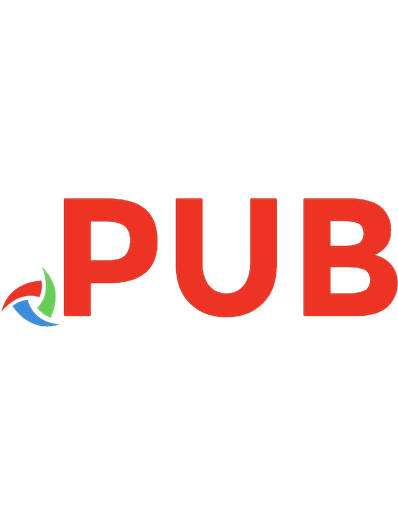

![Professional WordPress Plugin Development [2. ed.]
1119666945, 9781119666943](https://dokumen.pub/img/200x200/professional-wordpress-plugin-development-2nbsped-1119666945-9781119666943.jpg)


![WordPress Plugin development cookbook : create powerful plugins to extend the world's most popular CMS [2 ed.]
9781788299497, 1788299493](https://dokumen.pub/img/200x200/wordpress-plugin-development-cookbook-create-powerful-plugins-to-extend-the-worlds-most-popular-cms-2nbsped-9781788299497-1788299493.jpg)
![Professional WordPress [1 ed.]
0470560541, 9780470560549](https://dokumen.pub/img/200x200/professional-wordpress-1nbsped-0470560541-9780470560549.jpg)


![Professional WordPress Plugin Development [1 ed.]
0470916222, 9780470916223](https://dokumen.pub/img/200x200/professional-wordpress-plugin-development-1nbsped-0470916222-9780470916223.jpg)