Problem-Based Learning in Communication Systems Using MATLAB and Simulink [1 ed.] 1119060346, 9781119060345
Designed to help teach and understand communication systems using a classroom-tested, active learning approach. Discusse
1,960 342 15MB
English Pages 400 [399] Year 2016
Polecaj historie
Citation preview
PROBLEM-BASED LEARNING IN COMMUNICATION SYSTEMS USING MATLAB AND SIMULINK
IEEE Press 445 Hoes Lane Piscataway, NJ 08854 IEEE Press Editorial Board Tariq Samad, Editor in Chief George W. Arnold Giancarlo Fortino Dmitry Goldgof Ekram Hossain
Xiaoou Li Vladimir Lumelsky Pui-In Mak Jeffrey Nanzer
Ray Perez Linda Shafer Zidong Wang MengChu Zhou
Kenneth Moore, Director of IEEE Book and Information Services (BIS) Technical Reviewer Nirwan Ansari, New Jersey Institute of Technology, USA
PROBLEM-BASED LEARNING IN COMMUNICATION SYSTEMS USING MATLAB AND SIMULINK
KWONHUE CHOI Yeungnam University, Gyeongsan, Korea
HUAPING LIU Oregon State University, Corvallis
Copyright © 2016 by The Institute of Electrical and Electronics Engineers, Inc. Published by John Wiley & Sons, Inc., Hoboken, New Jersey. All rights reserved. Published simultaneously in Canada. No part of this publication may be reproduced, stored in a retrieval system, or transmitted in any form or by any means, electronic, mechanical, photocopying, recording, scanning, or otherwise, except as permitted under Section 107 or 108 of the 1976 United States Copyright Act, without either the prior written permission of the Publisher, or authorization through payment of the appropriate per-copy fee to the Copyright Clearance Center, Inc., 222 Rosewood Drive, Danvers, MA 01923, (978) 750-8400, fax (978) 750-4470, or on the web at www.copyright.com. Requests to the Publisher for permission should be addressed to the Permissions Department, John Wiley & Sons, Inc., 111 River Street, Hoboken, NJ 07030, (201) 748-6011, fax (201) 748-6008, or online at http://www.wiley.com/go/permission. Limit of Liability/Disclaimer of Warranty: While the publisher and author have used their best efforts in preparing this book, they make no representations or warranties with respect to the accuracy or completeness of the contents of this book and specifically disclaim any implied warranties of merchantability or fitness for a particular purpose. No warranty may be created or extended by sales representatives or written sales materials. The advice and strategies contained herein may not be suitable for your situation. You should consult with a professional where appropriate. Neither the publisher nor author shall be liable for any loss of profit or any other commercial damages, including but not limited to special, incidental, consequential, or other damages. For general information on our other products and services or for technical support, please contact our Customer Care Department within the United States at (800) 762-2974, outside the United States at (317) 572-3993 or fax (317) 572-4002. Wiley also publishes its books in a variety of electronic formats. Some content that appears in print may not be available in electronic formats. For more information about Wiley products, visit our web site at www.wiley.com. Library of Congress Cataloging-in-Publication Data is available. ISBN: 978-1-119-06034-5 Printed in the United States of America. 10 9 8 7 6 5 4 3 2 1
CONTENTS
Preface
xiii
Acknowledgments
xvii
Notation and List of Symbols
xix
List of Acronyms
xxi
Content-Mapping Table with Major Existing Textbooks Lab Class Assignment Guide About the Companion Website 1
MATLAB and Simulink Basics 1.1 1.2 1.3 1.4 1.5 1.6
2
xxiii xxv xxvii 1
Operating on Variables and Plotting Graphs in MATLAB, 1 Using Symbolic Math, 3 Creating and Using a Script File (m-File), 4 [A] User-Defined MATLAB Function, 7 Designing a Simple Simulink File, 8 Creating a Subsystem Block, 12
Numerical Integration and Orthogonal Expansion
16
2.1 Simple Numerical Integration, 16 2.2 Orthogonal Expansion, 18 References, 23
v
vi
3
CONTENTS
Fourier Series and Frequency Transfer Function
24
3.1 Designing the Extended Fourier Series System, 24 3.2 Frequency Transfer Function of Linear Systems, 25 3.3 Verification of the Frequency Transfer Function of Linear Systems in Simulink, 27 3.4 Steady-State Response of a Linear Filter to a Periodic Input Signal, 29 References, 31 4
Fourier Transform
33
4.1 The Spectrum of Sinusoidal Signals, 33 4.2 The Spectrum of Any General Periodic Functions, 36 4.3 Analysis and Test of the Spectra of Periodic Functions, 37 4.4 Spectrum of a Nonperiodic Audio Signal, 40 References, 44 5
Convolution
45
5.1 Sampled Time-Limited Functions, 45 5.2 Time-Domain View of Convolution, 48 5.3 Convolution with the Impulse Function, 50 5.4 Frequency-Domain View of Convolution, 51 Reference, 54 6
Low Pass Filter and Band Pass Filter Design
55
[T] Analysis
of the Spectrum of Sample Audio Signals, 55 6.1 6.2 Low Pass Filter Design, 57 6.3 LPF Operation, 61 6.4 [A] Band Pass Filter Design, 63 Reference, 65 7
Sampling and Reconstruction
66
Customizing the Analog Filter Design Block to Design an LPF, 66 Storing and Playing Sound Data, 67 Sampling and Signal Reconstruction Systems, 68 Frequency Up-Conversion without Resorting to Mixing with a Sinusoid, 75 References, 77 7.1 7.2 7.3 7.4
8
Correlation and Spectral Density 8.1 Generation of Pulse Signals, 78 8.2 Correlation Function, 79 8.3 Energy Spectral Density, 87 References, 89
78
CONTENTS
9
Amplitude Modulation
vii
90
9.1 Modulation and Demodulation of Double Sideband-Suppressed Carrier Signals, 90 9.2 Effects of the Local Carrier Phase and Frequency Errors on Demodulation Performance, 95 9.3 [A] Design of an AM Transmitter and Receiver without Using an Oscillator to Generate the Sinusoidal Signal, 98 Reference, 100 10
Quadrature Multiplexing and Frequency Division Multiplexing
101
10.1 Quadrature Multiplexing and Frequency Division Multiplexing Signals and Their Spectra, 101 10.2 Demodulator Design, 104 10.3 Effects of Phase and Frequency Errors in QM Systems, 105 Reference, 108 11
Hilbert Transform, Analytic Signal, and SSB Modulation
109
11.1 Hilbert Transform, Analytic Signal, and Single-Side Band Modulation, 109 11.2 Generation of Analytic Signals Using the Hilbert Transform, 111 11.3 Generation and Spectra of Analytic and Single-Side Band Modulated Signals, 114 11.4 Implementation of an SSB Modulation and Demodulation System Using a Band Pass Filter, 117 References, 122 12
Voltage-Controlled Oscillator and Frequency Modulation
123
[A] Impact
of Signal Clipping in Amplitude Modulation Systems, 123 12.2 Operation of the Voltage-Controlled Oscillator and Its Use in an FM Transmitter, 126 12.3 Implementation of Narrowband FM, 130 References, 134 12.1
13
Phase-Locked Loop and Synchronization 13.1 Phase-Locked Loop Design, 135 13.2 FM Receiver Design Using the PLL, 142 13.3 [A] Data Transmission from a Mobile Phone to a PC over the Near-Ultrasonic Wireless Channel, 146 References, 150
135
viii
14
CONTENTS
Probability and Random Variables
151
14.1 Empirical Probability Density Function of Uniform Random Variables, 151 14.2 Theoretical PDF of Gaussian Random Variables, 152 14.3 Empirical PDF of Gaussian RVs, 153 14.4 Generating Gaussian RVs with Any Mean and Variance, 155 14.5 Verifying the Mean and Variance of the RV Represented by MATLAB Function randn(), 155 14.6 Calculation of Mean and Variance Using Numerical Integration, 156 14.7 [A] Rayleigh Distribution, 158 References, 159 15
Random Signals
160
15.1 Integration of Gaussian Distribution and the Q-Function, 160 15.2 Properties of Independent Random Variables and Characteristics of Gaussian Variables, 162 15.3 Central Limit Theory, 165 15.4 Gaussian Random Process and Autocorrelation Function, 168 References, 173 16
Maximum Likelihood Detection for Binary Transmission
174
16.1 Likelihood Function and Maximum Likelihood Detection over an Additive White Gaussian Noise Channel, 174 16.2 BER Simulation of Binary Communications over an AWGN Channel, 178 16.3 [A] ML Detection in Non-Gaussian Noise Environments, 182 References, 183 17
Signal Vector Space and Maximum Likelihood Detection I
184
[T] Orthogonal
Signal Set, 184 17.1 17.2 [T] Maximum Likelihood Detection in the Vector Space, 185 17.3 MATLAB Coding for MLD in the Vector Space, 187 17.4 MLD in the Waveform Domain, 189 References, 191 18
Signal Vector Space and Maximum Likelihood Detection II 18.1 Analyzing How the Received Signal Samples Are Generated, 192 18.2 Observing the Waveforms of 4-Ary Symbols and the Received Signal, 195 18.3 Maximum Likelihood Detection in the Vector Space, 196
192
CONTENTS
19
Correlator-Based Maximum Likelihood Detection
ix
200
19.1 Statistical Characteristics of Additive White Gaussian Noise in the Vector Space, 200 19.2 Correlation-Based Maximum Likelihood Detection, 205 Reference, 208 20
Pulse Shaping and Matched Filter
209
20.1 [T] Raised Cosine Pulses, 209 20.2 Pulse Shaping and Eye Diagram, 210 20.3 Eye Diagram after Matched Filtering, 216 20.4 Generating an Actual Electric Signal and Viewing the Eye Diagram in an Oscilloscope, 218 References, 223 21
BER Simulation at the Waveform Level
224
21.1 EB /N0 Setting in Baseband BPSK Simulation, 224 21.2 Matched Filter and Decision Variables, 228 21.3 Completing the Loop for BER Simulation, 230 21.4 [A] Effects of the Roll-off Factor on BER Performance When There Is a Symbol Timing Error, 234 21.5 Passband BPSK BER Simulation and Effects of Carrier Phase Errors, 235 Reference, 238 22
QPSK and Offset QPSK in Simulink
239
22.1 Characteristics of QPSK Signals, 239 22.2 Implementation of the QPSK Transmitter, 241 22.3 Implementation of the QPSK Receiver, 243 22.4 SNR Setting, Constellation Diagram, and Phase Error, 245 22.5 BER Simulation in Simulink Using a Built-in Function sim( ), 247 22.6 Pulse Shaping and Instantaneous Signal Amplitude, 249 22.7 Offset QPSK, 252 References, 253 23
Quadrature Amplitude Modulation in Simulink 23.1 Checking the Bit Mapping of Simulink QAM Modulator, 254 23.2 Received QAM Signal in AWGN, 258 23.3 Design of QAM Demodulator, 260 23.4 BER Simulation, 262 23.5 Observing QAM Signal Trajectory Using an Oscilloscope, 266 References, 268
254
x
CONTENTS
24
Convolutional Code
269
24.1 Encoding Algorithm, 269 24.2 Implementation of Maximum Likelihood Decoding Based on Exhaustive Search, 273 24.3 Viterbi Decoding (Trellis-Based ML Decoding), 277 24.4 BER Simulation of Coded Systems, 284 References, 287 25
Fading, Diversity, and Combining
289
25.1 Rayleigh Fading Channel Model and the Average BER, 289 25.2 BER Simulation in the Rayleigh Fading Environment, 292 25.3 Diversity, 295 25.4 Combining Methods, 296 References, 300 26
Orthogonal Frequency Division Multiplexing in AWGN Channels
302
26.1 Orthogonal Complex Sinusoid, 302 26.2 Generation of Orthogonal Frequency Division Multiplexing Signals, 303 26.3 Bandwidth Efficiency of OFDM Signals, 306 26.4 Demodulation of OFDM Signals, 307 26.5 BER Simulation of OFDM Systems, 307 References, 310 27
Orthogonal Frequency Division Multiplexing over Multipath Fading Channels
311
27.1 Multipath Fading Channels, 311 27.2 Guard Interval, CP, and Channel Estimation, 314 27.3 BER Simulation of OFDM Systems over Multipath Fading Channels, 319 References, 323 28
MIMO System—Part I: Space Time Code
324
28.1 System Model, 324 28.2 Alamouti Code, 327 28.3 Simple Detection of Alamouti Code, 330 28.4 [A] Various STBCs, Their Diversity Orders, and Their Rates, 334 References, 335 29
MIMO System—Part II: Spatial Multiplexing 29.1 MIMO for Spatial Multiplexing, 336 29.2 MLD Based on Exhaustive Search for SM MIMO, 337
336
xi
CONTENTS
29.3 29.4 29.5 29.6 29.7
Zero Forcing Detection, 340 Noise Enhancement of ZF Detection, 341 Successive Interference Cancellation Detection, 343 BER Simulation of ZF, SIC, OSIC, and ML Detection Schemes, 347 Relationship among the Number of Antennas, Diversity, and Data Rate, 350 References, 352
30
Near-Ultrasonic Wireless Orthogonal Frequency Division Multiplexing Modem Design
353
30.1 Image File Transmission over a Near-Ultrasonic Wireless Channel, 353 30.2 Analysis of OFDM Transmitter Algorithms and the Transmitted Signals, 355 30.3 Analysis of OFDM Receiver Algorithms and the Received Signals, 357 30.4 Effects of System Parameters on the Performance, 361 Index
363
PREFACE
THE CHALLENGES OF LEARNING AND TEACHING COMMUNICATIONS Many digital communication topics taught in the traditional way require understanding mathematical expressions and algorithmic procedures to learn abstract concepts. The majority of existing textbooks facilitate teaching this way with systematic and thorough explanation of communication theories and concepts, mainly via mathematical models and algorithmic procedures. This is the natural outcome when computers and software were not so universally accessible decades ago as they are today. However, most students find such a way of learning digital communications ineffective and often frustrating. And even if they are able to follow the instructors in the classroom, their understanding of the concepts is often superficial. The accessibility of powerful software like MATLAB/Simulink and the Internet to students could be exploited to revolutionize the teaching of math intensive subjects such as digital communications. Through decades of classroom experience, we have learned that students’ learning becomes significantly more effective if they are led to “construct” the system themselves and observe waveforms and statistics at various stages of the system or algorithm, a process called “active” learning here. However, given the tools and texts available on the market to the instructors, implementing this active learning process is by no means easy. First, the majority of the textbooks are optimized for instruction in the traditional way. Some recent textbooks provide problems that involve the use of MATLAB/Simulink or similar software and codes or computer models to perform certain simulation. Readers can replicate these codes/models and conduct simulation, which would certainly reinforce some aspects they have learned. Such an approach is still far short of encouraging active learning
xiii
xiv
PREFACE
by students. Second, there are some existing hardware training kits designed for educational purposes that can be used for labs/experiments of communications classes. However, these training kits are often expensive and cover only a limited number of topics of communications. Additionally, students need to learn hardware design skills such as DSP programming and VHDL to be able to use such a tool.
UNIQUE FEATURES OF THIS BOOK This book is written to encourage active learning of communication theories and systems by its readers. Toward this goal, major communication concepts and algorithms are examined through carefully designed MATLAB/Simulink projects. Each project implements the simulation construction and execution steps or sequences that match how an actual communications system or algorithm works. These steps progressively explore the intermediate results between steps that students can “see” and comprehend what happens behind theories and mathematical expressions. The bulk of MATLAB simulation codes or Simulink models for these projects are provided. This ensures that students will be able to complete even complex projects such as Viterbi decoding, multiple-input multiple-output (MIMO) detection, and orthogonal frequency division multiplexing (OFDM) demodulation. However, important parameters and codes lines or model blocks that are critical for learning the algorithm or communications process are left out for students to complete. This makes mechanically executing a certain completed code without understanding the technical details impossible. Step-by-step instructions are designed for each problem. Readers can conveniently check the results of each intermediate step and compare the various parameter choices and their effects and are thus led to actively figure out the intended answers and build up a complete system/algorithm. Summarizing it, this book is written with the following three main goals in mind: 1. The framework of the codes/models provided in the book efficiently guides students through the simulation and actively engages students in learning the materials. 2. The codes/blocks provided minimize the amount of time students need to complete their simulations and ensure that they will be able to complete even complex projects without getting lost in the middle and giving up. 3. In completing the main algorithm/concept-specific incomplete parts, students will effectively be internalizing the theories. In Chapters 4, 7, 9, 10, 11, 13, 20, 22, 23, and 30, students will learn how to convert constructed waveforms in simulations into electric signals and then to listen to those signals if they are audio signals, or observe the eye-patterns, scatter plots, or signal trajectories by using an oscilloscope for digitally modulated signals. In Chapters 13 and 30, students are encouraged to complete actual wireless communications in the band near-ultrasonic frequencies, requiring only a mobile phone and a PC with a microphone. We have found that all such present-day projects that embrace student
PREFACE
xv
interests can motivate them to explore more intensely how communication systems work. Although, students are not required to know MATLAB/Simulink to use this book, Chapter 1 provides carefully designed projects that enable students to self-learn the MATLAB/Simulink skills needed for the rest of the projects in this book. All that a student needs are access to MATLAB, a headphone and an oscilloscope for some projects.
THE STRUCTURE OF THIS BOOK The 30 chapters of this book cover MATLAB/Simulink basics (Chapter 1), basic signals and systems (Chapters 2–8), analog communications (Chapters 9–13), probability and random signals (Chapters 14–15), basics of digital communication techniques (Chapters 16–24), and wireless communication techniques (Chapters 25–30). The majority of these chapters are structured as follows. Aims: Summarize the topics and goals of the chapter. Prelab: The theoretical background for the topic, if necessary; prerequisite problem sets for students to become familiar with the required MATLAB functions and features for the chapter. Main lab: Problems for the main topic. Further studies: Problems for advanced topics, if there are any. A user’s guide is provided at the beginning of the book, where the problem numbers corresponding to the prelab, main lab, and further studies of all chapters are tabulated. To minimize the time students would otherwise have to spend on nonessential (in terms of learning core concepts and algorithms) but necessary and time-consuming tasks, MATLAB code script (incomplete m-files), Simulink models (incomplete .mdl/.slx files), and data files (.mat files) are provided so that students can easily access the core materials.
HOW TO EFFICIENTLY USE THIS BOOK Teaching with this book: 1. As a supplementary textbook (mainly for assigning labs and projects) for undergraduate- and junior-level graduate communications and wireless communications classes as well as undergraduate signal and systems classes. A content-mapping table of the sections of this book with the sections of four widely adopted existing textbooks that cover essentially the same materials is provided.
xvi
PREFACE
2. As the main textbook for the aforementioned courses. While this book is not written to compete with existing communications theory and system textbooks, it is all-inclusive in that it covers, all major topics of communications. With option 1, instructors can conveniently make lab assignments using the content-mapping table to choose appropriate projects from this book to reinforce student’s learning experience. Because the projects in this book are designed to guide students step by step toward more complex projects, instructors need only spend minimal time and effort to cover all the material in class. With option 2, instructors can use their own lecture notes to summarize the theory parts of the chapters/sections of this book that they plan to teach in class. For graduate classes, such class presentations may not be needed, since graduate students should be able to search for additional information, if needed. Students should nevertheless follow through the projects and write reports. These uses of the book will reduce the amount of work that the instructors need to put into the class presentations, but the students still gain a thorough understanding of each concept through active learning. Instructors can customize the different chapters for different courses. For example, when this book is used for an undergraduate signals and systems class, Chapters 1–7 would be ideal, plus some materials on z-transform (for most curricula, students should have learned Laplace transform before taking signals and systems). In the first two to three weeks, students could complete Chapter 1 by themselves while the instructor focuses on basic signals and system properties. When the instructor is ready to start teaching signals and systems in both time and frequency domains, filter design, and sampling and reconstruction, students will then have all the MATLAB/Simulink skills needed to work on the corresponding projects. For an analog communications class, Chapters 1 and 8–13 should be covered. For a junior-level digital communications course, Chapters 1 and 14–24 may be covered. For a junior-level graduate wireless communications course (provided that students have taken digital communications), some or all of Chapters 1 and 25–30 can be covered.
SUPPLEMENTS The following supplements are available from the companion website:
All MATLAB code or Simulink model samples and templates (incomplete m-files and incomplete .mdl/.slx models) and data files (.mat files). Correction table for each edition if found. Content-mapping table of the sections of this book with the sections of widely adopted existing textbooks if updated.
ACKNOWLEDGMENTS
This book has gone through many revisions over the past 12 years to make it a useful tool for instructors and effective guide for students learning communications systems. The writing of the book would have been impossible without the tremendous help from many of our colleagues and students. In particular, we thank Dr. Bong-seok Kim for checking every technical detail and Ms. Sahar Amini for proofreading the manuscript. Our editor, Mary Hatcher, has very competently steered us through this project. We especially appreciate her steadfast support of our book and patience in guiding us through the publication process. Huaping Liu is also extremely grateful to his wife Catherine and sons Frank, Ethan, Raymond, and Andrew for their endurance and not making demands on his time during the writing of this book. He also offers special thanks to two of his sons, Ethan and Raymond, for giving him many useful writing tips and for helping him revise the writing of chapters.
xvii
NOTATION AND LIST OF SYMBOLS
[WWW]: Sections or problems that require a data file or problems for which a scriptfile (m-file) is provided from the companion website (http://www.wiley.com/ go/choi_problembasedlearning). [T]: Theory-based sections or problems that do not require MATLAB or Simulink. [A]: Advanced problems or materials. m-file: MATLAB script-files Terms using this style and font: MATLAB/Simulink-related terms, for example, variable/parameter/function/block/file name.
xix
LIST OF ACRONYMS
AM AWGN BER CLT CNR CP CSI DSB-LC DSB-SC EGC ESD FDM ICI IFFT ISI LSSB MIMO ML MLD MPSK MRC NBFM NUS OFDM OQPSK
amplitude modulation additive white Gaussian noise bit error rate central limit theory carrier-to-noise ratio cyclic prefix channel state information double side-band with a large carrier double side-band-suppressed carrier equal gain combining energy spectral density frequency division multiplexing inter-carrier interference inverse Fast Fourier transform inter-symbol interference lower single-side band multiple input multiple output maximum likelihood maximum likelihood detection (or decoding) M-ary phase shift keying maximum ratio combining narrowband FM near ultrasonic orthogonal frequency division multiplexing offset QPSK
xxi
xxii
OSIC PAM PD PDF PLL PSD QAM QM QPSK SD SDC SIC SM SRRC SSB STBC USSB VCO WSS ZF
LIST OF ACRONYMS
ordered successive interference cancellation pulse amplitude modulation phase detector probability density function phase locked loop power spectral density quadrature amplitude modulation quadrature multiplexing quadrature phase shift keying spatial diversity selection diversity combining successive interference cancellation spatial multiplexing square-root raised cosine single-side band space time block code upper single-side band voltage controlled oscillator wide-sense stationary zero forcing
CONTENT-MAPPING TABLE WITH MAJOR EXISTING TEXTBOOKS
NOTE: Mapping table for newer versions of the major textbooks will be updated on the companion website.
PART I. COMMUNICATION SYSTEM Corresponding Sections of Widely Adopted Existing Textbooks
Chapter
Introduction to Communication Systems by Ferrell G. Stremler, 3rd ed. Addison Wesley, 1990.
Introduction to Analog and Digital Communication by S. Haykin and M. Moher, 2nd ed. John Wiley & Sons, 2007
2 3 4 5 6 7 8 9 10 11 12 13
2.5∼2.7 2.12, 2.13, 2.15, 3.3, 3.9 3.2, 3.5, 3.6, 3.15, 3.17 3.5∼3.9 2.19, 3.11∼3.13 3.15, 3.16 4.1∼4.7.1 5.1, 5.2 5.3 5.4 6.1, 6.2 6.7.2, 6.7.3
– 2.1∼2.3, 2.5 2.6 2.3 2.7 5.1∼5.2 2.8 3.1∼3.3 3.5, 3.9 3.6, 3.8 4.1∼4.2, 4.4 4.8
xxiii
xxiv
CONTENT-MAPPING TABLE WITH MAJOR EXISTING TEXTBOOKS
PART II. DIGITAL COMMUNICATION Corresponding Sections of Widely Adopted Existing Textbooks
Chapter 14 15 16 17, 18 19 20 21 22 23 24 25 26 27 28 29 30
Digital Communications: Fundamentals and Applications by B. Sklar, 2nd ed. PHIPE, 2002
Digital Communications by J. G. Proakis, 5th ed. McGraw-Hill, 2008
1.1∼1.5 1.4∼1.5.5 3.1∼3.2.1 3.1.3, 3.2.5.3, 4.2.6, 4.3.1 4.3.2 3.2.3, 3.4.2 4.1∼4.4.2, 4.7.1 4.4.3∼4.8.3, 9.8.1, 9.8.2.1 9.8.3, 9.5.1 7.1∼7.4 15.5.4
2.3 2.3, 2.7-1 2.3, 4.2-1 4.2, 5.1∼5.1-1 2.2, 2.3, 4.2-2 9.2∼9.2-3 3.2-2, 4.2-2 3.2-2, page 124 (OQPSK) 3.2-3 8.1∼8.1-1, 8.2∼8.2-1, 8.3, 8.4 13.1, 13.4 11.2, 13.6 11.2, 13.6 15.4 15.1∼15.2 11.2, 13.6
LAB CLASS ASSIGNMENT GUIDE
1. Prelab report: Mainly theoretical background and prerequisites. 2. Lab repot: To be completed during lab sessions. 3. Further study report: To be completed after lab. Mainly advanced problems. Chapter
Prelab
Main lab
Further study
1
1.A∼B, 1.C∼1.E*, 5
2.B, 3.C, 3.D
2 3 4 5
1.A∼1.G, 1.H∼1.J, 2.A, 2.E-1 1, 2.A∼2.C, 4.A 1, 2, 3.A∼3.C 1, 2.A-1∼2, 2.G-1
2.A, 3.A, 3.B, 4.A, 4.B, 4.C, 6 2.B, 2.C, 2.E-2∼2.E-4
6 7
1, 2.A∼2.C 1, 2, 3.A, 3.B, 3.E-2
8
1, 2.A, 2.E-1, 2.E-5, 2.G-1, 2.H, 2.1, 2.I, 2.J-4, 3.A-1
9 10
1, 2.A-1, 2.C-1 1, 3.B-1
2.D∼F, 3, 4.B, 4.C 3.D, 4 2.A-3∼4, 2.B∼2.F, 2.A∼2.F, 2.G-2, 4.A∼D 2.D-1∼2.D-9, 3, 4.A∼C 3.C, 3.D, 3.E-1, 3.E-3∼3.E-9 2.B∼2.D-2, 2.E-2∼2.E-4, 2.E-6, F, 2.G-2∼2.G-8, 2.H-2∼2.H-4, 2.J-1∼2.J-3, 2.J-5∼2.J-9, 3.A-2, 3.A-3, 3.B, 3.C-1∼3.C-3 2.A-2∼2.B, 2.C-2∼2.C-7 2, 3.A, 3.B-2∼3.B-6
2.D, 2.E-5, 2.F∼G
– 3.A∼B, 4.E, 4.F 2.D-10∼2.D-12, 4.D 4 2.D-3∼4, 3.C-4
3 3.C (Continued)
xxv
xxvi
LAB CLASS ASSIGNMENT GUIDE
Chapter
Prelab
Main lab
Further study
11
1, 4.B-1
2.A, 2.B-1∼2.B-4, 3
2.B-5∼2.B-10, 4.A∼4.D
12
2.E, 3.B∼3.E
13 14 15
1.A∼2.D, 3.A-1∼3, 3.A-4∼5 1 1, 2, 3, 4.A 1, 2, 3.A, 3.B∼C, 3.D∼E, 4.A∼B, 4.C, 4.D∼E, 5, 7.B-8
16 17 18 19 20
1, 2.D-1∼3 1, 2 1.A∼B 1 1 2.A∼C
2, 3.A∼3.B 3, 4 1.C, 2, 3 2 2.D∼3
21 22
1, 2, 3.A 1,2,3
3.B∼4 4, 5.A∼5.C-2, 5.C-4
23
1, 2, 3.B, 4.E, 4.F-2∼3
3.C∼3.F, 4.A∼4.D
24
1, 2, 3.B
3.C, 4.A∼4.B-2, 4.C-1
25
4 (except 4.C-6)
26 27
1.A, 1.B, 1.C-1∼6, 1.C-7, 1.D, 2.A∼I, 2.J, 3, 4.C-1 1, 2, 3, 4.A 1
28 29 30
1, 2.A 1, 2 1
2.A, 2.C, 2.D-4 4.B∼6 6.A∼6.B, 6.E-1∼6.E-3, 7.A-1∼7.A-5, 7.B1∼7.B-7,7.C-1∼7.C-3, 7.C-5
4.B∼5 2.A-1, 2.A-3∼2.A-5, 2.B-2∼2.B-4, 3.A∼3.D (except 3.B-2) 2.B, 3.A, 3.B-1∼3.B-5 3, 5, 6 2, 3
2.D-5, 2.E 7 6.C∼6.D, 6.E-4, 6.E-5, 7.A-6, 7.A-7, 7.B-9∼7.B-11, 7.C-4, 7.C-6, 7.C-7, 7.D 3.C∼G
4, 5 (Oscilloscope needed) 5 5.C-3, 5.C-5, 5.C-6, 6, 7 4.F-1, 4.F-4, 5 (Oscilloscope needed) 3.D,3.E, 4.B-3∼4.B-5, 4.C-2∼4.C-4 4.C-6, 5
2.A-2, 2.A-6, 2.B-1, 3.B-2, 3.E 3.B-6, 3.B-7, 4 4, 7 4
ABOUT THE COMPANION WEBSITE
This book is accompanied by a companion website: www.wiley.com/go/choi_problembasedlearning The website includes:
r All MATLAB code or Simulink model samples and templates (incomplete m-files and incomplete .mdl/.slx models) and data files (.mat files).
r Correction table for each edition if found. r Content-mapping table of the sections of this book with the sections of widely adopted existing textbooks if updated.
xxvii
1 MATLAB AND SIMULINK BASICS
r r r r
Arithmetic operators. Vector and matrix manipulation. Symbolic math. Script file (m-file) and user-defined functions.
1.1 OPERATING ON VARIABLES AND PLOTTING GRAPHS IN MATLAB The fundamental MATLAB commands can be categorized into six groups, each of which is covered in one subsection. The first four subsections deal with the operations of different variable types and the last two subsections deal with the plotting commands that are frequently used in this book. On a PC that is installed with MATLAB, start MATLAB. A command window will appear where one can type in and execute MATLAB commands. Execute the set of commands/codes in the boxes and check the results. This self-study method is one of the fastest ways to master the basic MATLAB commands. In a report, document what each command does. Focus on the specific actions and purposes, rather than the execution results. For commands that return an error message, document the reasons. Follow this guideline for all exercises in Section 1.1. A sample report is available from the companion website. For information to access this website, refer to the guide at the beginning of this book. Problem-Based Learning in Communication Systems Using MATLAB and Simulink, First Edition. Kwonhue Choi and Huaping Liu. © 2016 The Institute of Electrical and Electronics Engineers, Inc. Published 2016 by John Wiley & Sons, Inc. Companion website: www.wiley.com/go/choi_problembasedlearning
1
2
1.A
MATLAB AND SIMULINK BASICS
Operation of scalar variables. X=12e6
1.
X
6.
X*Y-X*3-Y
11.
2.
X=12
7.
X=Yˆ2
12.
clc
3.
X=X+2
8.
Z=sqrt(Y)
13.
x=rand
9.
X=2; Y=4; Z=X+Y
14.
x=rand
Z=XˆY
15.
help rand
4.
Y=X+3
5.
Y*6
10.
In addition, explain why the same command executed twice in item 13 and item 14 generates different results. 1.B
1.C
1.D
Operation of complex numbers. 1.
i
6.
Z=X*Y
11.
angle(Z)
2.
j
7.
real(Z)
12.
who
3.
X=1+3*j
8.
imag(Z)
13.
whos
4.
Y=-2+j ;
9.
conj(Z)
14.
clear
5.
Z=X+Y
10.
abs(Z)
15.
who
Operation of vectors. 1.
X=2 : 2: 10
12.
Y=[ 2; 1; 4; -3]
23.
Y=rand(1,5)
2.
Y=1 : 5
13.
Z=Y’
24.
Y=rand(4)
3.
Z= X + Y
14.
Z(1)
25.
Y=[7 3 -1 2]
4.
Z=X.*Y
15.
Z(2)
26.
mean(Y)
5.
Z=X*Y
16.
Z(1:3)
27.
var(Y)
6.
Z=X./Y
17.
Z(2:4)
28.
min(Y)
7.
Z=X/Y
18.
length(Z)
29.
max(Y)
8.
2*Y
19.
X=[2 4 8 16]
30.
[a b]=min(Y)
9.
Z=0 : 10
20.
Y=log2(X)
31.
sort(Y)
10.
sum (Z)
21.
Yˆ2
32.
Y=[Y 5]
11.
Y=[ 2 1 4 –3]
22.
Y.ˆ2
33.
Z=[ Y(3:4) X(1:2) ]
Operation of matrices. 1.
X=[3 6 -2 -1; 0 5 2 1; 7 -1 4 8];
11.
Y(1, :)=X(2, :)
21.
2.
X(2,1)
12.
Y(2, :)=X(1, :)
22.
Z=X.ˆ2 +3*Y max(Z)
3.
X(2,3)
13.
Y(3, :)=[1 2 3 4]
23.
[T1 T2]=max(Z)
4.
X(1, :)
14.
Z=X – Y
24.
mean(Z)
5.
X(:, 2)
15.
Z=X*Y
25.
max(mean(Z))
6.
X(1:2,:)
16.
Z=X*Y’
26.
max(max(Z))
7.
X(: , 2:3)
17.
Z=X.* Y
27.
Z=rand(4)
8.
Y=[1 0 2; 3 2 1; 2 3 4]
18.
Z=Xˆ2
28.
X=inv(Z)
9.
Y’
19.
Z=X.ˆ2
29.
Y=X*Z
Y=zeros(3,4);
20.
Z=2.ˆX
30.
size(Z)
10.
USING SYMBOLIC MATH
1.E
Plotting some basic functions. 1.
x=0:0.1:10
2. y1=sin(x)
9. plot(x,y2) 10. y3=exp(-x)
17.
plot(x,y1)
18. subplot(3,1,2)
3. y2=cos(x);
11. plot(x,y3,’r’)
19. plot(x,y2)
4. plot(x)
12. legend(’sin(x)’,’cos(x)’,’exp(-x)’)
20. subplot(3,1,3)
5. plot(y1)
13. axis([-5 15 -3 3])
21.
6. plot(x,y1) %Compare to 5
14. axis([0 10 -2 2])
22. semilogy (x,y3)
7.
15. figure
23. help plot
16. subplot(3,1,1)
24. help semilogy
grid
8. hold on
1.F
3
plot(x,y3)
Boolean operations and plotting graphs over a limited range of the x axis. 7. C=([1 0 1 1 1]==[1 0 1 0 0])
13. y=(1>diff(y) >>int(y) >>int(y, t, 0, pi) >>z=int(xˆ2*exp(-x),x,1,3) >>double(z) >>limit(sin(t)/t,t,0) >>symsum(xˆ2, x,1,4) >>T=solve(a*xˆ2+b*x+c,x)
4
MATLAB AND SIMULINK BASICS
>>T2=solve(a*xˆ2+b*x+c,b) >>a=1;b=2;c=3; >>z=eval(T) >>a=t; >>z=eval(T)
2.B Verify the following quantities by using the symbolic math. Capture the calculation results. ∞
∫−∞
2
e−z dz =
∞ ( )r ∑ 1
3
r=1
=
√ 𝜋, ( ) 1 , 2
) ( 1 x lim 1 + = e. x→∞ x 2.C
(1.1) (1.2) (1.3)
Calculate the following integral by using the symbolic math. Be sure to perform
double(c) after symbolic integration. Also explain why executing double ( ) is needed
to obtain the solution. 2
c=
1.3
∫1
sin(z)e−z dz.
(1.4)
CREATING AND USING A SCRIPT FILE (m-FILE)
The commands and functions we have covered so far are all executable directly in the command window. Using a “script file,” which is also called an “m-file” in the earlier versions of MATLAB, users can execute various algorithms or can implement user-defined functions. In this book, the traditional term “m-file” will be used to refer to a MATLAB “script file.” 3.A Follow the steps below and learn how to create and execute an m-file. Step 1. Open a new script file editing window. Step 2. [WWW] Shown in the box below is an m-file that plots y = x sin(ax), for the cases of a = 0.1, 0.25, 0.3, 0.4, 0.5, 0.6, 0.7, and 0.8 over the range 0 < x < (10 + D), where D = the last digit of your student ID number. Write this m-file and save it as CH1_3A.m. The m-file name must begin with a letter; files with a name that begins with a number will not execute in MATLAB. Be sure not to use a space or mathematical operator (e.g., +, −, /, *) in the file name. NOTE: For the parts with the superscript [WWW] prefixed, the companion website provides the supporting file or the required data. For information to access this website, refer to the guide section: “ABOUT THE COMPANION WEBSITE” at the beginning of this book.
CREATING AND USING A SCRIPT FILE (m-FILE)
5
clear x=0:0.1:(10+The last digit of your student ID number); for n=1:8 a=n/10; if (a==0.2) a=0.25; end y(n,:)=x.*sin(a*x); end plot(x,y) xlabel(’x’) ylabel(’y=x sin(ax)’) legend(’a=0,1’,’a=0.25’,’a=0.3’,’a=0.4’,’a=0.5’,’a=0.6’,’a=0.7’,’a=0.8’) grid on
3.A-1 Add a comment to explain each line in the m-file. Capture the commented m-file. 3.A-2 Execute the m-file you have created. You can either click ‘run’ button in the menu bar of the m-file editor or press the F5 key on the keyboard or type the m-file name in the command window as >>CH1_3A Capture the result. To capture a figure, you may navigate to ‘Edit/Copy Figure’ in the menu of the figure and then paste it in your report. 3.A-3 Execute the following commands in the MATLAB command window. Based on the results, document the meanings of the two variables. Do not capture the execution results. >>x >>y
3.B Let us write an m-file to plot sine waveforms of 10 different frequencies by properly modifying the m-file created in 3.A. 3.B-1 Consider 10 sine waveforms whose frequencies are 1, 2, 3, 4, …, 10 Hz. In your code, calculate the smallest period (the highest frequency) among these waveforms and denote it by T. Then, overlay the 10 sine waveforms in the range of −2T < t < 2T, the range of the time axis (x axis) in the graph. Use legend() to label the 10 waveforms. Use a ‘for’ loop as done in the m-file in 3.A. Capture the m-file and the execution result.
6
MATLAB AND SIMULINK BASICS
3.B-2 Use the command mesh() to plot the 10 sinusoids in a three-dimensional plot. Then click the axis rotation button in the menu of the figure to rotate the axis of the graph. Execute the m-file and capture the plot. 3.C The objective of this problem is to write an m-file to find the position of the maximum value in each column (or row) of a matrix and to calculate the mean of each column/row of the matrix. 3.C-1 [WWW] The m-file below, by using rand(), generates a 10 (row) × 9 (column) matrix A. The elements of the matrix are independent and identically and uniformly distributed between 0 and 3. By using max( ) twice, the m-file finds the maximum elements of A and its row and column indexes. %Do not append ’;’ at the end of the lines in this m-fie in order to see the result of each line. clc; clear A=3*rand(9,10) [B C]=max(A) [D E]=max(B) Max=D Position=[C(E) E]
(a) Add a comment for each line to explain what it does. Capture the m-file. (b) Execute the m-file. Capture all the execution results displayed in the command window. You may need to scroll up or down the command window to avoid missing any part of the execution results. (c) Is the execution result of each line what you expected to see? 3.C-2
In the m-file of 3.C-1, add the part that computes the mean (use the function
mean( )) of each row of the matrix. Also add the function to find the row with the
largest mean value. Capture the m-file and the execution result. 3.D [WWW] The m-file below plots the discontinuous function y(t) given in equation (1.5) using logical operators. ) { ( 𝜋 1 ≤ t ≤ 2, sin 2𝜋 × 5t + (1.5) y(t) = 3 0 0 ≤ t < 1 or 2 < t ≤ 5. clear; t=0:0.01:5; x=(1>x=rand(4,5) >>y=swap(x,0,2,4) >>z=swap(y,1,5,1)
1.5
DESIGNING A SIMPLE SIMULINK FILE
Complete all of the following steps but document only the results of Step 5.F-2 and Step 5.G-6 in a report. 5.A
Creating a new Simulink design file.
Step 5.A-1
Start MATLAB.
Step 5.A-2 In the command window, execute simulink to start Simulink as shown below. You can also start Simulink from the menu bar, which might be different for different MATLAB versions.
DESIGNING A SIMPLE SIMULINK FILE
9
>> simulink
Step 5.A-3 Press ‘Cntrl+N’ keys when the Simulink Library browser window is active. A Simulink design window, which we call “design window” in short hereafter, will open. Alternatively, you can use the shortcut icon in the menu bar, which may be different for different Simulink versions. 5.B Adding blocks to the Simulink design window. In the design window, you can import and add various functional blocks from the Simulink library. Step 5.B-1 The left side of Simulink Library browser window provides a list of the function blocks. Let us add a block that generates a sine waveform in the new Simulink model. The sine waveform generator is one of the Simulink sources. A click on Simulink/Sources will show all the blocks in the source directory. In order to get familiar with Simulink, you might navigate to different categories such as Math Operations and Logic and Bit Operations to check out the blocks in these directories. Step 5.B-2 Click the block Sine Wave in Simulink/Sources and drag it into the empty design window created in Step 5.A-3. This can also be done by right-clicking the block and then choose ’Add…’. Step 5.B-3 Browse through the Simulink/Sinks category and add the Scope block in your design window as shown in Fig. 1.2. If you are not sure in which directory (category) your desired block is, you can search for it by entering the block name in the search input field in the menu of Simulink Library Browser window. 5.C Connecting the blocks. In order to get a desired system function, we must properly connect the output of each block to the input of another block. Let us connect the output of the Sine Wave block to the input of the Scope block. This can be done by simply clicking and dragging the output port of the Sine Wave block to the input port of the Scope. One can click on the source block and then ‘Cntrl+click’ on the destination block. 5.D
Setting block parameters and simulation time.
Sine Wave
FIGURE 1.2
Scope
Adding blocks to a new design.
10
MATLAB AND SIMULINK BASICS
The Simulink blocks typically have their default parameters. Double-click the block to open the parameter setting window where a description of that block is also provided. NOTE: The same block may have different names, parameter names, and procedures to set its parameters in different Simulink versions. If the instructions do not work for your Simulink version, you may use the completed Simulink design files uploaded on the companion website. Step 5.D-1 Open the parameter setting window of the Sine Wave block. Check all the parameters and try to understand what each of these parameters means. Step 5.D-2 In this tutorial, we consider an example to generate sin(4𝜋t). Read the description of the Sine Wave block and properly set Amplitude, Bias, Frequency (rad/s), Phase (rad) to generate sin(4𝜋t). Note that in MATLAB pi is a reserved variable equal to 𝜋. Set the parameter Sample time of Sine Wave block to 1/100. The note below provides some details about the parameter Sample time that is required for most of the blocks to be used later. NOTE: All the signals generated in Simulink blocks have their own Sample time parameter. The Sample time parameter sets the sample time interval of the signal generated by the block. Typically, Sample time should be set much smaller than the inverse of the Nyquist rate. Such setting will make the sampled signal look like a continuous signal when plotted. On the contrary, too small a value for Sample time will increase simulation time. Note that for blocks with input port(s), Sample time of -1 simply copies (inherits) the Sample time of the input signal(s). Step 5.D-3 Open the Scope display window by double-clicking the Scope block. Then, in the menu bar of the Scope display window, click the icon named Configuration Properties (or Parameters in some old versions) to open the Scope parameter setting window. (a) The parameter Number of ports (Number of axes or simply Axes in some old versions) determines the number of input ports of the Scope block. Set it as 1, since only one Sine Wave block’s output will be monitored. (b) Click the Logging (History or Data History in some old versions) tab and unselect the check box Limit data points to last. Be aware that the graphical user interface such as the menu bar and the parameter input fields might be different for different versions of Simulink. Step 5.D-4 There is one input field in the menu bar of the design window. That input field is for a parameter Simulation stop time. The number typed in that field determines the execution time of the simulation, that is, the time up to which point the signal is generated and processed, not the actual time required for running the simulation. In this tutorial, we want to see 20 cycles of the output waveform of the Sine Wave block set in Step 5.D-2, that is, sin(4𝜋t). Thus, we set the Simulation stop time to 20 × (2𝜋∕4𝜋) = 10 seconds. Type in 10 in that input field.
DESIGNING A SIMPLE SIMULINK FILE
11
5.E Saving the files. By using ‘File/Save as’ in the menu bar, save your design (currently untitled*). In the Simulink versions before R2012a, the file extension is *.mdl. For R2012a and newer versions, the file extension is *.slx by default, but the extension *.mdl is still supported. You can save your design in any folder of your choice. Save your design file as a new file. 5.F
Running the simulation and observing the output waveforms.
Step 5.F-1 On the left side of the Simulation stop time input field, there is a play button. Click it to run the simulation. Step 5.F-2
If the simulation is complete, double-click the Scope block to open the
Scope display window. Capture the Scope display window. Examine whether the waveform displayed in the Scope display window displays 20 cycles of the desired
sine waveform, that is, sin(4𝜋t). Step 5.F-3 Change the parameters of the Sine Wave block to generate a different sine waveform and capture your result. Examine whether the waveform is generated as you set. 5.G Adding more blocks and observing multiple waveforms. Before proceeding to the following steps, be sure to restore the parameters of Sine Wave to those set in Step 5.D-2 to generate sin(4𝜋t). Step 5.G-1 If more than one block of the same function are needed for the design, you can copy and paste the one configured by right-clicking it and selecting copy in the pop-up menu and then right-clicking anywhere else in the design and selecting paste. You can also copy and paste the block by ‘Cntrl+C’ and ‘Cntrl+V’. Add one more Sine Wave block using copy and paste. By default, the pasted block will be named Sine Wave1. Step 5.G-2 Search for the block Add (or Sum) in the Simulink library browser and add it to the slx (or mdl) file. Step 5.G-3 Referring Step 5.D-3, set Number of ports of the Scope block to 3. Then, set Layout to 3×1 (no need in some old versions). Now the Scope block should display three input ports. NOTE: Throughout this book, be sure to properly set Layout dimension of the Scope blocks to separately display the input signals as done here. Step 5.G-4 Change the parameter Amplitude of Sine Wave into 2 to generate 2 sin(4𝜋t) and set the parameters of Sine Wave1 to generate sin(5.2𝜋t). Step 5.G-5 Connect the blocks as shown in Fig. 1.3. To connect an output of a block to the inputs of multiple destination blocks, left click and drag for connecting to the first destination block. Then, right-click and drag for connecting to the rest of the destination blocks. Step 5.G-6
Run the simulation. Capture the Scope display window.
12
MATLAB AND SIMULINK BASICS
Sine Wave
Sine Wave1
FIGURE 1.3
Add
Scope
A test design for sine waveform generation and observation.
Step 5.G-7 You can change the viewing ranges of the x axis (time axis) and y axis in the Scope display window using the zoom icons in the menu bar. Locate the corresponding icons for Zoom (to zoom in on data in both the x and y directions), ‘Zoom X-axis’, ‘Zoom Y-axis’, and Autoscale. Autoscale displays the whole graph. Selecting any of the other three allows you to use the cursor to specify any viewing range.
1.6
CREATING A SUBSYSTEM BLOCK
In a Simulink model, right-clicking any component will pop-up a menu that allows the user to ‘Create Subsystem from Selection’, among many other functions. This feature allows us to group certain parts, for example, the frequently used parts of a design, into a single subsystem. The subsystem can be saved as a “user-defined” block to enrich the library Simulink provides. For a complex design with large number of components, creating subsystems will make the design a lot easier to read and to understand. In this section, we design two user-defined blocks, a Sound Source and a Spectrum Viewer, that will be used frequently later in other chapters. Complete all of the following steps but document only the results of 6.C-1 and 6.C-2 in a report. 6.A
Creating the Sound Source subsystem block.
Step 6.A-1 [WWW] Download sound.mat from companion website and save it in your work directory. Design a new Simulink model as shown in Fig. 1.4. Set the parameters of each block as follows. Do not change other parameters not mentioned here. butter untitled.mat From File Analog Filter Design
FIGURE 1.4 Design for the subsystem named Sound Source.
CREATING A SUBSYSTEM BLOCK
13
Out1
Sound Source
FIGURE 1.5 Creating a subsystem Sound Source.
1. From File
r
File name = sound.mat 2. Analog Filter Design
r
Passband edge frequency[rads/s] = 2*pi*4e3
Step 6.A-2 Select both blocks. This can be done either by pressing and holding your primary mouse button (typically the left button) while dragging the cursor to box in all components you want to select or by holding down the ‘Shift’ key while selecting the individual components one by one. To select all components in the design, you can simply use ‘Cntrl+A’. Then right-click one of the selected blocks to activate a pop-up menu and select ‘Create Subsystem from Selection’, or simply press ‘Ctrl+G’. Change the default subsystem name, Subsystem, into Sound Source as shown in Fig. 1.5. Save the current design as Sound_Source.mdl/slx in a directory. Step 6.A-3 Double-click the Sound Source block to see the internal design. Capture the internal design window. 6.B
Creating the Spectrum Viewer subsystem block
Step 6.B-1 Open a new design window and design a new Simulink model as shown in Fig. 1.6. Note that the Spectrum Analyzer was named Spectrum Scope in earlier versions of Simulink. Be sure to use the Signal Specification block in the Simulink/Signal Attribute category and use the Spectrum Analyzer block in DSP System Toolbox/Sinks. For old Simulink versions that provide Spectrum Scope, instead of Spectrum Analyzer, set the parameters of Spectrum Scope as follows. Do not change
Step 6.B-2
any parameters not mentioned here.
inherit Signal Specification Spectrum Analyzer
FIGURE 1.6
Design for the subsystem named Spectrum Viewer.
14
MATLAB AND SIMULINK BASICS
1. Scope Properties tab r Spectrum Units = dBm (only for the versions that have this parameter) r Buffer input : Select (check the box) r Buffer size = 1024 r Number of spectral averages = 200 2. Axis Properties tab r Frequency range = [-Fs/2 … Fs/2] (only for the versions that have this parame-
r r
ter) Minimum Y-limit = -40 Maximum Y-limit = 25
For Simulink versions that provide Spectrum Analyzer, instead of Spectrum Scope, set the parameters of Spectrum Analyzer as follows. 1. Open the Spectrum Analyzer display window and browse ‘View/Spectrum Settings’ from the menu bar or click the icon named Spectrum Settings on the toolbar. Then, set the parameters as shown below. Do not change any other parts not mentioned here. r Main options/Type = Power r In Main options, change RBW(Hz), which is default selection into Window length and set Window length = 1024. r Windows options/Overlap (%) = 6.25 r Trace options/Units = dBm r Trace options/Average = 200 2. Browse View/Configuration Properties… from the menu bar or click the icon named Configuration Properties on the toolbar. Set the parameters as follows. r Y-limits (Minimum) = -40 r Y-limits (Maximum) = 25 The details of the parameter settings above have been tested in several Simulink versions. For some other Simulink versions or future versions, you may need to investigate a bit more, but the process will be pretty similar. Step 6.B-3 Set the parameters of the Signal Specification block as follows. Do not change other parameters not mentioned here.
r
Sample time = 1/16e4
Step 6.B-4 As done in Step 6.A-2, select all and create the subsystem. Change the subsystem name from Subsystem into Spectrum Viewer. Save the current design as Spectrum_Viewer.mdl/.slx.
6.C Testing the subsystems created. In this section, we observe the output spectrum of the Sound Source user-defined block created in 6.A using the Spectrum Viewer user-defined block created in 6.B. 6.C-1 Design a new mdl/.slx as shown in Fig. 1.7. To import Sound Source and Spectrum Viewer to your new design window, open Sound_Source.mdl/.slx and
CREATING A SUBSYSTEM BLOCK
Out1
Sound Source
FIGURE 1.7
15
In1
Spectrum Viewer
Design for testing the user-defined blocks Sound Source and Spectrum Viewer.
Spectrum_Viewer.mdl/.slx that you have saved as mentioned in in 6.A and 6.B and copy and paste them. Capture the competed design window.
6.C-2 Set Simulation stop time to 3 seconds and run the simulation. After simulation is finished, capture the Spectrum analyzer display window. Follow the guidelines in the note below for capturing the window. NOTE: Before capturing the Spectrum Analyzer display window, be sure to decrease the height of the window to get a width:height ratio of about 7:1 for the graph portion as shown in Fig. 4.4 in Chapter 4. Also do not autoscale or change the axis limits unless you are instructed to do so. Follow this guideline throughout all the problems in this book that require the Spectrum Analyzer display window.
2 NUMERICAL INTEGRATION AND ORTHOGONAL EXPANSION
r Calculate definite integrals using numerical integration. r Express an arbitrary function as a linear combination of orthogonal basis functions.
2.1
SIMPLE NUMERICAL INTEGRATION
In MATLAB, numerical integration of an arbitrary function can be done by using the so-called “Riemann sum” [1, 2]. The numerical integration method introduced in this chapter will be used extensively in this book. An m-file example that calculates 12 the definite integral ∫x = 3 2xe−2x dx using the simplest version of “Riemann sum” is shown below: clear a=3; b=12; xstep=0.01; x=a:xstep:b ; y=2*x.*exp(-2*x); S=sum(y)*xstep
Problem-Based Learning in Communication Systems Using MATLAB and Simulink, First Edition. Kwonhue Choi and Huaping Liu. © 2016 The Institute of Electrical and Electronics Engineers, Inc. Published 2016 by John Wiley & Sons, Inc. Companion website: www.wiley.com/go/choi_problembasedlearning
16
SIMPLE NUMERICAL INTEGRATION
17
1.A Write the m-file above and add a comment for each line explaining what it does. (a) Capture the commented m-file. (b) Execute the m-file and capture the result. 1.B The function sum(x) computes the sum of the elements of vector x. Hence, the last line of the above code, sum(y)*xstep, can also be written as xstep* y(1)+ xstep*y(2)+ xstep*y(3) + …, where the n-th term, that is, xstep* y(n), is equal to the area of a rectangle with a width xstep and height y(n). Explain why sum(y)*xstep is 12 an approximate to the definite integral ∫x = 3 2xe−2x dx. 1.C The value of this integral approximately equals 0.0088. Change the step size of variable x to 0.05, 0.1, 0.5, and 1 and execute the m-file for each case. Show the results and explain why the error, that is, the difference between the numerical integration result and the actual value, becomes larger as xstep increases. 5
1.D Write an m-file that calculates ∫x = −1 x2 ex dx using numerical integration. Capture the m-file and execution result. x= 5.01 3 −x x e dx
1.E Write an m-file that calculates ∫x= 5 Capture the m-file and execution result. 250
1.F Write an m-file that calculates ∫x = 0 ture the m-file and execution result.
e−x dx 2x+1
using numerical integration.
using numerical integration. Cap-
1.G Calculate the integrals in 1.D∼1.F by using symbolic math discussed in Section 1.2 of Chapter 1. Be sure to perform double( ) after symbolic integration to get the real values. 1.G-1 Compare the results obtained by using symbolic math with the numerical integration result. Use the normalized error defined below to compute the difference of these results: | Exact value − Numerical integration result | | × 100%. Normalized error = || | Exact value | | 1.G-2
(2.1)
If the normalized error is large, say, greater than 1%, explain why.
1.G-3 Make proper changes to your numerical integration code until the normalized error is small. Capture the results. 1.H [A] Consider the two functions f (x) = 2x, g(x) = e−x . Write an m-file that calt culates ∫0 f (𝜏)g(t − 𝜏)d𝜏 for t = 1 by using numerical integration. Capture the m-file and execution result. 10
1.I [A] Write an m-file that calculates ∫0 2t × ej𝜔t dt for 𝜔 = −1, 0, 2, 1e3 by using numerical integration. Capture the m-file and execution result. 1.J [A] Calculate the integrals given in 1.H and 1.I using symbolic math. (a) Capture the m-file and execution result. (b) Compare the results with the numerical integration results.
18
NUMERICAL INTEGRATION AND ORTHOGONAL EXPANSION
2.2
ORTHOGONAL EXPANSION
2.A Set the variable T = 8.XXX, where XXX = the last three digits of your student ID number. For example, if your student ID is 20840258, then T = 8.258. Let s1 (t) be a sine waveform with period 2T and sn (t) be a sine waveform with a frequency that equals n times of the frequency of s1 (t). The goal is to check whether or not the elements of a signal set {s1 (t), s2 (t), s3 (t),…} are mutually orthogonal over the range 0 ≤ t ≤ T using numerical integration and symbolic math methods. 2.A-1 [T] Mathematically verify that {s1 (t), s2 (t), s3 (t),…} is an orthogonal set 1. The signal s1 (t) defined above can be expressed as s1 (t) = sin(2𝜋f1 t) with a period 2T. Thus, f1 = 1/(2T). Similarly, sn (t) defined above can be expressed as sn (t) = T sin(2𝜋nf1 t). Show that the inner product ∫0 sl (t)s∗k (t)dt equals 0 for any positive integers l and k by substituting sl (t) and sk (t) into this expression. 2.A-2 [WWW] Complete the following m-file, which generates the sample vectors for s1 (t) and s2 (t) over the range 0 ≤ t ≤ T and calculates the energy of s1 (t) and s2 (t) using numerical integration. Document the complete m-file and the execution results.
clear T=8.XXX ; % The last three digits of your student ID number t_step=1e-3; t=0:t_step:T; f1=1/(2*T); % Frequency of s1 (t) s1t=sin(2*pi*f1*t); % Sampled vector of s1 (t) s2t=sin(??); % Sampled vector of s2 (t) T E1=sum(abs(s1t).ˆ2)*t_step % Create the energy E1 = ∫0 |s1 (t)|2 dt with numerical integration E2=?? %Do not attach ’;’ to the last two lines calculating E1 and E2.
2.A-3 [WWW] From the signal set {s1 (t), s2 (t), s3 (t),…}, select sl (t) and sk (t), where l equals the last digit of your student ID plus 1 and k equals the second to the last digit of your student ID plus 1. The following is an incomplete m-file, which generates the sample vectors of sl (t) and sk (t) and verifies that the inner product of the two vectors equals 0 with numerical integration. (a) Complete this m-file, that is, determine all the quantities marked by ‘?’. Capture the complete m-file and the execution result. (b) Determine whether or not the two signals are orthogonal. Note that with numerical methods, there is always a residual error.
ORTHOGONAL EXPANSION
19
clear T=8.XXX ; % XXX=The last three digits of your student ID number. t_step=1e-3; t=0:t_step:T; f1=1/(2*T); % Frequency of s1 (t) l=A+1; % A = The last digit of your student ID number k=B+1; % B= The second last digit of your student ID number. slt=sin(2*pi*f1*l*t); % Sampled vector of sl (t). skt=??; % Sampled vector of sk (t). InnerProduct=sum(slt.*conj(?))*?
%Do not attach ’;’ to see the result.
2.A-4 [WWW] Now, we verify that the inner product is 0 by using symbolic math, where t is a symbolic variable, rather than a sampled time vector. Complete the following m-file and show the execution result. clear T=8.XXX ; % The last three digits of your student ID number syms t f1=1/(2*T); l=A+1; % A = The last digit of your student ID number. k=B+1; % B= The second last digit of your student ID number. slt=sin(2*pi*l*f1*t); skt=??; InnerProduct=int(?*conj(?),t,?,?) double(InnerProduct)
2.B [WWW] Consider the function f(t) = t3 e−t cos(t) over the range of 0 ≤ t ≤ T, where T takes the same value as given in 2.A. We will approximate this function as ∑ in 2.A. Note f (t) ≅ N n = 1 fn sn (t) using the orthogonal set {s1 (t), s2 (t), s3 (t),…} given ∑N that fn , which minimizes the approximation error between f(t) and n = 1 fn sn (t), is derived as a function of f(t) and sn (t) as T
fn =
∫0 f (t)s∗n (t)dt T
∫0 sn (t)s∗n (t)dt
where s∗n (t) is the complex conjugate of sn (t).
,
(2.2)
20
NUMERICAL INTEGRATION AND ORTHOGONAL EXPANSION
The incomplete m-file below calculates f1 , f2 , …, fn using numerical integration ∑ and plots the curves for both f(t) and N n=1 fn sn (t), with N = 3 as an example. clear N=3; T=8.XXX ; % XXX= The last three digits of your student ID number t_step=1e-3; t=0:t_step:T; ft=(t.ˆ3).*exp(-t).*cos(t) ; % Sampled vector of f(t)=t3 e-t cos(t) f1=1/(2*T); ft_approx= zeros(1, length(t)); %Generate an all-zero vector of the same length as the sampled time vector ‘t’. for n=1:N snt=sin(2*pi*n*f1*t); % Sampled vector of sn (t). f_n=(sum(?.*conj(?))*t_step)/(sum(?.*conj(?))*t_step); %Generate fn in (2.2) with numerical integration. ft_approx = ft_approx + f_n*snt ; % Calculate the partial sum
N ∑
n=1
fn sn (t).
end figure plot(t, ft) hold on plot(t, ft_approx, ’r’) legend( ’ft’, ’ft_{approx}’ )
2.B-1 Complete the m-file above (fill in the places marked by ‘?’ with appropriate MATLAB variables) and capture the completed m-file. 2.B-2 Complete Table 2.1; that is, determine the mathematical expression that corresponds to each the MATLAB variables in the m-file above. 2.B-3
Execute the m-file and capture the resulting graph.
Execute the m-file of 2.B for the cases of N = 5, 7, and 15. Check whether n = 1 fn sn (t) approximates f(t) better as N increases. Analyze the resulting figure to validate your observation.
2.C ∑N
TABLE 2.1 Variables and Corresponding Expression in the m-file in 2.B. Variable ft Snt f_n ft_approx
Expression sin(2𝜋nf1 t)
ORTHOGONAL EXPANSION
21
2.D [A] Consider the case in which the period of the sine waveform s1 (t) is T, rather than 2T. The frequency of sn (t), which equals n times of the frequency of s1 (t), is different from those in 2.A-1 as well. 2.D-1 Modify the line ‘f1=1/(2*T)’ into ‘f1=1/T’ in the m-file created in 2.B. Set N = 35 in the modified m-file and execute it. Capture the execution result. 2.D-2 Compare the plot obtained in 2.D-1 with the plots obtained in 2.C for which the period was set to 2T. Check whether or not the set {s1 (t), s2 (t), s3 (t),…} in 2.D-1 is a “complete” orthogonal set based on the note below. NOTE: A property of a “complete” orthogonal set: An orthogonal set {s1 (t), s2 (t), s3 (t),…} is “complete” if the difference between the original function f(t) and the ∑ approximated functions N n = 1 fn sn (t) converges to 0 as N approaches infinity [3–6]. 2.E Consider a periodic function fT (t) with a period T = t2 − t1 generated by periodically extending a time limited function f(t) defined over t1 ≤ t ≤ t2 . The exponential Fourier series coefficient of fT (t) is calculated as [7, 8] t
Fn =
∫t 2 f (t)e−jn𝜔0 t dt 1
t
∫t 2 ejn𝜔0 t e−jn𝜔0 t dt 1
(2.3)
t
2 1 f (t)e−jn𝜔0 t dt. = t2 − t1 ∫t1
2.E-1 (a) [T] Complete the Fourier series coefficient expression in equation (2.3) by expressing 𝜔0 as the function of t1 and t2 . (b) Prove that with the 𝜔0 obtained in (a), the elements of the set of complex sinusoids {… , e−j2𝜔0 t , e−j𝜔0 t , ej0×𝜔0 t , ej𝜔0 t , ej2𝜔0 t , …} are mutually orthogonal over t1 ≤ t ≤ t2 . 2.E-2 [WWW] Calculate the exponential Fourier series coefficients Fn of the periodic function fT (t), for which the time limited function f(t) is given in 2.B. Perform the orthogonal expansion over the interval 0 ≤ t ≤ T by using the complex sinusoids set { …, e−j2𝜔0 t , e−j𝜔0 t , ej0×𝜔0 t , ej𝜔0 t , ej2𝜔0 t , … }. The following m-file calculates the exponential Fourier series coefficient Fn using the numerical integration method and ∑ plots f(t) and 3n=−3 Fn ejn𝜔0 t over the interval 0 ≤ t ≤ T. Execute the m-file below and show the execution result. clear N=3; T=8.XXX ; % XXX=The last three digits of your student ID number. t1=0; t2=T; t_step=1e-3; t=t1:t_step:t2;
22
NUMERICAL INTEGRATION AND ORTHOGONAL EXPANSION
ft=(t.ˆ3).*exp(-t).*cos(t) ; w0=2*pi/(t2-t1); % For this problem, we may directly set w0= 2*pi/T. ft_approx=zeros(1, length(t)); for n=-N:N nth_exp=exp(j*n*w0*t); f_n=(sum(ft.*conj(nth_exp))*t_step)/(sum(nth_exp.*conj(nth_exp))*t_step);%or (sum(ft.*conj(nth_exp))*t_step)/T ft_approx = ft_approx + f_n*nth_exp; end figure plot(t, ft) hold on plot(t, ft_approx, ’r’) legend(’ft’ , ’ft_{approx}’)
∑ ∑ jn𝜔0 t . Execute the 2.E-3 Modify the m-file to plot 7n =−7 Fn ejn𝜔0 t and 15 n =−15 Fn e modified m-file and capture the results. 2.E-4 Based on the result in 2.E-3, check whether or not the orthogonal function set in 2.E-2, that is, {… , e−j2𝜔0 t , e−j𝜔0 t , ej0 × 𝜔0 t , ej𝜔0 t , ej2𝜔0 t , …}, with a proper 𝜔0 is “complete.” 2.E-5 [A] Explain why the orthogonal function set in 2.D is not “complete” and the orthogonal function set in 2.E-2 is “complete” although the smallest frequency (the fundamental frequency or frequency spacing) used in 2.D and 2.E-2 is the same. 2.E-6 [A] Explain why the orthogonal function set used in 2.A to 2.C is “complete” although it consists of only real-valued sine functions just like those used in 2.D, which is “incomplete.” 2.F [A] Perform the orthogonal expansion of an arbitrary time-limited function; that is, express an arbitrary function as a linear combination of orthogonal functions. Equations (2.4)–(2.6) illustrate three examples of the time-limited functions. f (t) = t2 + 2t + 4, −1 ≤ t ≤ 3, log(5 + t)esin(x) , 2 ≤ t ≤ 10, t2 + 1
(2.5)
sin(5t) + 3 + 0.05t2 , 0.5 ≤ t ≤ 5. e−t + 0.1
(2.6)
f (t) =
f (t) =
(2.4)
REFERENCES
23
2.F-1 Choose one of your own continuous-time function f(t) defined over the period of t1 ≤ t ≤ t2 with your own choices of t1 and t2 . You may choose one of the examples given in equations (2.4)–(2.6). Write your chosen f(t). 2.F-2 Write an m-file to plot your chosen f(t) over the time interval t1 ≤ t ≤ t2 . Be sure to set t_step sufficiently small so that your graph looks smooth. Show your graph. ∑ jn𝜔0 t 2.F-3 Properly modify the m-file completed in 2.E-2 to generate 15 n = −15 Fn e for your chosen f(t). Overlay the resulting curve on the curve of f(t) over the period ∑ jn𝜔0 t approximates f(t) well over the time t1 ≤ t ≤ t2 . Check whether 15 n =−15 Fn e period t1 ≤ t ≤ t2 . REFERENCES [1] G. E. Shilov and B. L. Gurevich, Integral, Measure, and Derivative: A Unified Approach, Mineola, New York: Dover, 1978. [2] T. Apostol, Mathematical Analysis, North Reading, MA: Addison-Wesley, 1974. [3] D. C. Lay, Linear Algebra and Its Applications, 3rd ed., Boston, Columbus, North Reading, MA: Addison-Wesley, 2006. [4] G. Strang, Linear Algebra and Its Applications, 4th ed., Belmont, CA: Brooks/Cole, 2006. [5] S. Axler, Linear Algebra Done Right, 2nd ed., New York: Springer, 2002. [6] W. Rudin, Real and Complex Analysis, New York: McGraw-Hill, 1987. [7] W. Rudin, Principles of Mathematical Analysis, 3rd ed., New York: McGraw-Hill, Inc., 1976. [8] A. Zygmund, Trigonometric Series, 3rd ed., Cambridge, UK: Cambridge University Press, 2002.
3 FOURIER SERIES AND FREQUENCY TRANSFER FUNCTION
r Obtain the Fourier series of periodic signals and conduct simulation in Simulink. r Obtain the frequency transfer function of a linear system and simulate it in Simulink.
3.1
DESIGNING THE EXTENDED FOURIER SERIES SYSTEM
The periodic square wave fT (t) with period T can be represented by the Fourier series [1, 2] as fT (t) =
( ) 4 1 1 2𝜋 cos 𝜔0 t − cos 3𝜔0 t + cos 5𝜔0 t − ⋯ , where 𝜔0 = . 𝜋 3 5 T
(3.1)
The goal of this section is to check, in Simulink, whether the right-hand side of (3.1) converges to fT (t). Since the right-hand side of equation (3.1) is the sum of infinite number of scaled cosine waveforms of different frequencies, it is impossible to generate it exactly in Simulink. Thus, we will perform a partial-sum approximation. 1.A
In the following steps, set T to the last two digits of your student ID number.
1.A-1 Determine the value of T; for example, if your student ID is 20123247, then T = 47. 1.A-2
Calculate the fundamental frequency 𝜔0 for the T value obtained in 1.A-1.
Problem-Based Learning in Communication Systems Using MATLAB and Simulink, First Edition. Kwonhue Choi and Huaping Liu. © 2016 The Institute of Electrical and Electronics Engineers, Inc. Published 2016 by John Wiley & Sons, Inc. Companion website: www.wiley.com/go/choi_problembasedlearning
24
FREQUENCY TRANSFER FUNCTION OF LINEAR SYSTEMS
25
Design a slx/mdl file as shown in Fig. 3.1.
1.B
Scope Sine Wave
Sine Wave1 Sine Wave2 Sine Wave3 Sine Wave4 Sine Wave5 Sine Wave6 Sine Wave7 Sine Wave8 Sine Wave9
FIGURE 3.1
Design for a partial-sum approximation of fT (t).
Be sure to properly arrange the Sine Wave blocks so that their names occur in numerical order as shown in Fig. 3.1. Set the parameters of the Sine Wave blocks as follows:
r r
Phase = pi/2 Sample time = 0.1
1.B-1
Determine the trigonometric formula and explain the reason for setting the
Phase of all Sine Wave blocks to 𝜋/2 in order to approximate the right-hand side of
equation (3.1). 1.B-2 Set Amplitude and Frequency (rad/s) for all Sine Wave blocks according to equation (3.1) given the value of T set for your design. For example, if T = 47, then set Amplitude = 4/pi*(−1/7) and Frequency (rad/s) = 7*(2*pi/47) for Sine Wave3. 1.B-3 Run the simulation for a duration of 20 T. For example, if T = 47, then the simulation stop time = 47*20. Make sure that Layout of the Scope display window is properly set to separately display the input signals and then capture the Scope display window. 1.B-4 Document your observations on the Fourier series approximation of the periodic square wave as the number of sinusoids increases in the sum. Assess both the shape and the period of the approximated waveform. 3.2
FREQUENCY TRANSFER FUNCTION OF LINEAR SYSTEMS
If a complex sinusoid of frequency 𝜔 rad/s—that is, exp(j𝜔t)—is applied as the input of a linear system, the steady-state output is also a complex sinusoid of the same frequency 𝜔 rad/s. The amplitude and phase of output complex sinusoid are determined by the system frequency response. In other words, the output g(t) can be expressed as g(t) = H (𝜔) exp (j𝜔t), where H (𝜔) is a complex-valued function of the input frequency 𝜔. Rewrite g(t) as g(t) = H (𝜔) exp (j𝜔t) = |H (𝜔)| ej∡H(𝜔) exp(j𝜔t) = |H (𝜔)| exp(j𝜔t + j∡H(𝜔)). Clearly, the magnitude and the phase of the output complex sinusoid g(t) are equal to |H (𝜔)| and ∡H (𝜔), respectively. The function H (𝜔),
26
FOURIER SERIES AND FREQUENCY TRANSFER FUNCTION
R
f(t)
C
i(t)
g(t)
FIGURE 3.2 RC low pass filter.
which is the Fourier transform of the system impulse response, is called the frequency transfer function [3, 4]. We will explain this concept using a simple RC circuit [5, 6]. 2.A [T] Let f(t) and g(t) denote, respectively, the input and the output voltages of the RC circuit shown in Fig. 3.2. Prove that the input and the output relationship of this circuit can be written as a linear differential equation expressed as f (t) = RC
dg(t) + g(t). dt
(3.2)
2.B [T] To find H (𝜔), substitute the input f (t) = exp (j𝜔t) and the output g(t) = H (𝜔) exp (j𝜔t) into the differential equation derived in 2.A and then rearrange the equation. Show that H (𝜔) can be written as H (𝜔) = 1∕(1 + j𝜔RC). 2.C [T] Assume R = 0.5 kΩ and C = (1000 + the last three digits of your student ID number) μF. For example, if your student ID is 20123465, the set C = 1465e-6 F. For each of the input frequencies 𝜔 in the first column of the following table, calculate |H (𝜔)| and ∡H (𝜔) for H (𝜔) given in 2.B and complete Table 3.1. TABLE 3.1 in Fig. 3.2.
Output Amplitude and Phase of an RC Low Pass Filter Shown
Input frequency 𝜔 [rad/s] −120 −40 −10 −5 0 5 10 40 120
Amplitude of output |H (𝜔)|
Phase of output, ∡H (𝜔),( ) rad where ∡H (𝜔) = arctan Im(H(𝜔)) Re(H(𝜔))
VERIFICATION OF THE FREQUENCY TRANSFER FUNCTION
27
2.D [WWW] Complete the m-file below that plots |H (𝜔)| as a function of 𝜔 in the range of 𝜔 = [−120 ∼ 120] using the following steps: Step 1. Define a vector w that represents the discrete version of 𝜔, and set its initial value at −120 and final value of 120 with a step size of 0.1. Step 2. Calculate |H (𝜔)| for each element of 𝜔. Avoid using the ‘for’ loop since the results for all elements of the vector can be calculated using a single line of MATLAB code via vector operation. Step 3. Plot |H (𝜔)| versus 𝜔 using the plot( ) command. clear w=-120:0.1:120; R=0.5e3; C= 1XXXe-6; % XXX is the last three digits of your student ID number Hw=??; % Be sure to use ./, instead of /, if you divide element by element. plot(?, abs(?))
2.E Modify the m-file completed in 2.D to plot ∡H (𝜔) in the range of 𝜔 = [−120 ∼ 120] and capture your modified m-file. 2.F Examine the execution results of the m-files completed in 2.D and 2.E. Also explain why this RC circuit is called a “low pass filter” based on the simulation results.
3.3 VERIFICATION OF THE FREQUENCY TRANSFER FUNCTION OF LINEAR SYSTEMS IN SIMULINK In this section, we verify the answers to the problem in Section 3.2 in Simulink. Make sure that your MATLAB/Simulink copy has Simulink toolbox SimPowerSystems. If you are not sure whether your MATLAB copy has this toolbox or whether you cannot locate this toolbox from the library list in the Simulink Library Browser, you can type in SimPowerSystems in the search input field of the Simulink Library Browser to search for it. 3.A [WWW] First, model the RC circuit in Fig. 3.2 in Simulink. Design an mdl/.slx file as shown in Fig. 3.3. Search and add powergui, Sine Wave, Controlled Voltage Source, two Series RLC Branch, Voltage Measurement, and Ground. The correct Simulink library path for Ground here is Sim power systems\Elements. To rotate any of the blocks, right-click the block to pop-up a menu. Next, set the parameters of each block as follows. Do not change the parameters not mentioned below. 1. Sine Wave
r
Sample time = 1e-4
28
FOURIER SERIES AND FREQUENCY TRANSFER FUNCTION
s – Sine Wave
+
Controlled Voltage Source
+ Series RLC Branch +
+ –v
Scope
Voltage Measurement
Series RLC Branch1 Continuous powergui
FIGURE 3.3 Simulink design for RC low pass filter shown in Fig. 3.2.
2. Series RLC Branch r Branch type = R
r
Resistance (Ohm) = 0.5e3
3. Series RLC Branch1. Note that the Series RLC Branch 1 shown in Fig. 3.3 is rotated clockwise by 90◦ . r Branch type = C r Capacitance (F) = 1XXXe-6, where XXX = the last three digits of your student ID number. 4. Scope: Open Scope display window and then select the Parameters icon. r Unselect Limit data points to last in the Logging tab or Data Logging tab in some Simulink versions. 3.A-1
Capture the Simulink design window of the mdl/.slx file you designed.
3.A-2 Determine which port of which block corresponds to the input f(t) and output g(t) in Fig. 3.2, respectively. 3.B In the following steps, change the input frequency in the mdl/.slx file completed in 3.A and measure the corresponding amplitude and the frequency of the output. 3.B-1
Set the input frequency to 120 rad/s, that is, set the parameter Frequency (rad/s) of the Sine Wave block to 120 and then run the simulation for 10 seconds. After the simulation is completed, Autoscale the Scope display window. Capture the Scope display window. 3.B-2 Measure and record the output signal frequency from the window captured in 3.B-1. Compare the measured output frequency with the input frequency. 3.B-3 Measure and record the output signal amplitude after the transient response disappears. Also assess whether it matches the answer in the table completed in 2.C.
29
STEADY-STATE RESPONSE OF A LINEAR FILTER TO A PERIODIC INPUT SIGNAL
TABLE 3.2 Output Frequency and Amplitude of the RC Low Pass Filter in Section 3.A. Output frequency
Input frequency 𝜔 (rad/s)
Amplitude of output in steady state
−120 −40 −10 −5 0 (Set Phase of the Sine Wave to pi/2) 5 10 40 120
3.B-4 Repeat 3.B-1 to 3.B-3 for each of the frequencies in Table 3.2. Measure the frequency and amplitude of the output and complete the table. Note that a negative value is not allowed for the parameter Frequency (rad/s) of the Sine Wave block. However, using the identity sin (−𝜔t) = − sin (𝜔t), a negative frequency can be realized by setting Amplitude to −1 with a positive value for Frequency (rad/s). 3.B-5 Compare your theoretical results of the output amplitudes in the second column of the Table 3.1 and the simulation results in 3.B-4.
3.4 STEADY-STATE RESPONSE OF A LINEAR FILTER TO A PERIODIC INPUT SIGNAL In this section, we determine the output signal g(t) when a nonsinusoidal, periodic signal f(t) is applied as the input to the RC circuit shown in Fig. 3.2. First, we derive the output expression using the linearity property of the filter. Then, we simulate the system in Simulink to verify the theoretical results. Suppose that f(t) is a periodic square function of period 2 expressed as { f (t) =
1 −1
0≤tload sampled_ft.mat >>whos 4.B The variable ft_vector in sampled_ft.mat is a sampled vector of an audio signal f(t), and the vector t_vector contains the corresponding sampling time instants. 4.B-1 Execute the following in the command window to see the sampling interval. Is it equal to 1/8192?
SPECTRUM OF A NONPERIODIC AUDIO SIGNAL
41
>>t_vector(2) - t_vector(1)
4.B-2 Execute the following in the command window to observe the waveform. Capture the resulting figure. >>plot(t_vector, ft_vector)
4.C Examine the figure captured in 4.B-2 by zooming into various parts of it and determine whether ft_vector is a nonperiodic signal. 4.D Let F(𝜔) be the Fourier Transform of f(t). Note that ft_vector is the sampled version of f(t). In this subsection, we calculate F(𝜔) at three different frequencies, F(30), F(70), and F(200) using numerical integration. Refer to Section 2.1 of Chapter 2 for numerical integration. 4.D-1 [T] Express F(𝜔) as an integral of f(t) using the defining equation of the Fourier transform. Suppose that f (t) = 0 outside of the sampling interval 0 ≤ t ≤ 2. Under this assumption, the integration interval of the Fourier transform can be set as [0∼2] seconds, rather than [−∞ ∼ ∞]. 4.D-2 [WWW] The following m-file computes F (30), F (70), and F (200) via numerical integration. Complete the quantities marked by ‘?’ in the m-file and add a comment for each line of the m-file to explain what it does. Especially for the lines with the sign ‘=’, explain what the variables on the left-hand side represents and the reason (why and how) the right-hand side expression is appropriately constructed accordingly. The comment for the line in bold shows an example. Capture the completed m-file. clear load sampled_ft.mat %Note that there are ‘ft_vector’ and ‘t_vector’ saved in sampled_ft.mat. t_step= t_vector(2) - t_vector(1); Fw30=sum(?.*exp(-j*30*t_vector))*t_step %Left: F(30), Right: numerical calculation ∞ of ∫−∞ f (t)e−j30t dt. Fw70=? Fw200=?
4.E [WWW] The following m-file calculates F(𝜔) for 𝜔 = −25000 : 50 : 25000. This sampled version of F(𝜔) is denoted by Fw_vector. This m-file also plots the magnitude spectrum.
42
FOURIER TRANSFORM
clear load sampled_ft.mat %Note that there are ’ft_vector’ and ’t_vector’ saved in sampled_ft.mat. t_step= t_vector(2) - t_vector(1); Fw_vector=[]; w_vector=[]; for w=-25000:50:25000 Fw=sum(?.*exp(-j*?*t_vector))*t_step; w_vector=[w_vector w]; Fw_vector=[Fw_vector Fw]; end plot(w_vector,abs(Fw_vector)) xlabel(‘Frequency [rad/sec]’) grid
4.E-1 Complete the places marked by ‘?’ in the m-file and add a comment for each line of the m-file to explain what it does. Especially for the lines with the sign ‘=’, explain what the variables on the left-hand side represents and the reason (why and how) the right-hand side expression is appropriately constructed accordingly. Capture the completed m-file. 4.E-2 In the m-file shown above, the line in bold computes the Fourier transform numerically. Explain why it is repeated in the ‘for’ loop. 4.F 4.F-1
Complete the following steps: Execute the m-file completed in 4.E-1 and capture the magnitude spectrum.
4.F-2. Determine the approximate frequency range in kHz of the main spectral lobe of f(t). Be sure to properly convert the frequency unit, since the x axis of the captured spectrum is in rad/s. 4.G After executing the m-file, execute the following in the command window to determine the frequency where the spectrum of f(t) reaches the maximum value. Capture the execution result. >> [T1 T2]=max(abs(Fw_vector)) % T2 is the index of the largest element of Fw_vector. >>abs(w_vector(T2))% Read/display the frequency where the absolute value of Fw_vector reaches the peak.
SPECTRUM OF A NONPERIODIC AUDIO SIGNAL
43
NOTE: The magnitude spectrum in 4.F-1 is symmetric to zero frequency. Thus the command max() in the first line may find the maximum point in the negative frequency range. This is why we take abs() in the second line abs(w_vector(T2)). 4.H From books or Internet materials, determine the typical audio signal frequency range. Based on your answers to 4.F and 4.G above, determine whether f(t) could be an audio signal. 4.I Connect a speaker or headphone to the audio output of your PC. Execute the following line in the command window to play ft_vector, that is, the sampled vector of f(t). Describe what you hear. >> soundsc(ft_vector) % Execute ‘>>help sound’ for details about sound() or soundsc( ).
4.J In this problem, we interpret differentiation from linear filter perspectives. To this end, we plot the spectrum of df (t)∕dt, the derivative of the audio signal f(t), and listen to the resulting signal df (t)∕dt. 4.J-1 Recall that t_step denotes the sample interval of ft_vector. Explain why the differentiation (slope) at the nth sample of the vector ft_vector can be approximated as (ft_vector(n+1)-ft_vector(n))/t_step. 4.J-2 If we create a new vector diffout by performing ‘diffout= (ft_vector(2:L)ft_vector(1: (L-1))/t_step’, where L denotes the length of ft_vector, then according to 4.J-1 above, the vector diffout approximates the sampled version of df (t)∕dt. In the following m-file, a vector Dw_vector denotes a sampled version of the Fourier transform of df (t)∕dt. The m-file generates Dw_vector by numerically performing the Fourier transform on the vector diffout and then plots the magnitude spectrum. Complete the places marked by ‘?’ in the m-file and add a comment for each line of the m-file to explain what it does. Especially for the lines with the sign ‘=’, explain what the variables on the left-hand side represent and the reason (why and how) the right-hand side expression is appropriately constructed accordingly. (a) Capture the completed m-file. (b) Execute the m-file and capture the magnitude spectrum of df (t)∕dt. clear load sampled_ft.mat t_step= t_vector(2) - t_vector(1); L=length(ft_vector); diff_out=(ft_vector(2:L)-ft_vector(1:(L-1)))/t_step; t_vector=t_vector(1:(L-1)); %To delete the last time instance for new ‘t_vector’ of diff_out whose length is L-1 not L. Dw_vector=[]; w_vector=[];
44
FOURIER TRANSFORM
for w=-25000:50:25000 w_vector=[w_vector w]; Dw=sum(?.*exp(-j*?*?))*t_step; % To numerically calculate the Fourier transform of df (t)∕dt at 𝜔=w. Dw_vector=[Dw_vector Dw]; end plot(w_vector,abs(Dw_vector)); xlabel(’Frequency [rad/sec]’); grid
4.J-3 Solve the following problems: (a) [T] Prove that |D(𝜔)| = |𝜔| × |F(𝜔)|, where F(𝜔) and D(𝜔) are the Fourier transforms of f (t) and df (t)∕dt, respectively. (b) From the equation |D(𝜔)| = |𝜔| × |F(𝜔)|, describe how the frequency changes the difference between the shapes of |D(𝜔)| and |F(𝜔)|. (c) Check whether |F(𝜔)| captured in 4.F-1 and |D(𝜔)| captured in 4.J-2(b) are consistent with your description in (b). Be sure to compare the overall shapes of the two spectra, rather than the exact values of the spectra along the y axis. Focus on the differences in the shape of the two spectra. 4.J-4 Execute the command soundsc(ft_vector) again to play f (t) in the command window. Carefully listen to the sound and notice that there is a bass guitar sound of very slow beat in the background. You are advised to use an earphone or headphone because a regular PC speaker does not produce the bass well. Next execute soundsc(diff_out) to play df (t)∕dt. (a) Compare the volumes of the bass guitar sounds in f (t) and in df (t)∕dt. (b) Explain what has caused the sound differences on the basis of your answer to 4.J-3(b). 4.J-5 Explain (a) why differentiation is considered as a linear system and (b) why it is considered sort of a high pass filter.
REFERENCES [1] R. Bracewell, The Fourier Transform and Its Applications, New York: McGraw-Hill, 1978. [2] J. Duoandikoetxea, Fourier Analysis, Providence, RI: American Mathematical Society, 2001. [3] H. Dym and H. McKean, Fourier Series and Integrals, Waltham, MA: Academic Press, 1985.
5 CONVOLUTION
r Generate the sampled time-limited functions and process them. r Calculate the convolution of two arbitrary time functions using numerical integration.
r Verify the properties of convolution with the impulse function. r Investigate the frequency domain properties for convolution in the time domain.
5.1
SAMPLED TIME-LIMITED FUNCTIONS
1.A We can create a sampled vector of a time-limited signal using Boolean operations. 1.A-1
Execute the following m-file and capture the result.
clear all; t=-5:0.01:5; y=(-2


![Wireless Communication Systems in MATLAB [2 ed.]
9798648350779, 9798648523210](https://dokumen.pub/img/200x200/wireless-communication-systems-in-matlab-2nbsped-9798648350779-9798648523210.jpg)




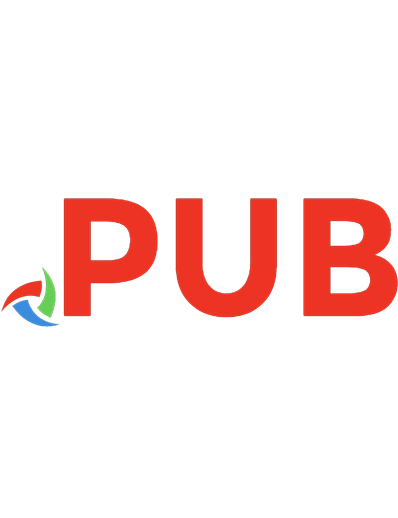
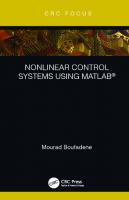

![Problem-Based Learning in Communication Systems Using MATLAB and Simulink [1 ed.]
1119060346, 9781119060345](https://dokumen.pub/img/200x200/problem-based-learning-in-communication-systems-using-matlab-and-simulink-1nbsped-1119060346-9781119060345.jpg)