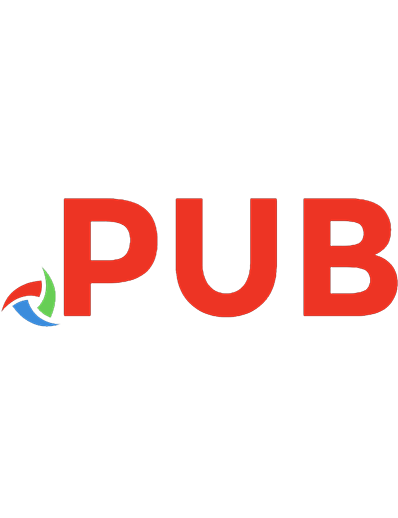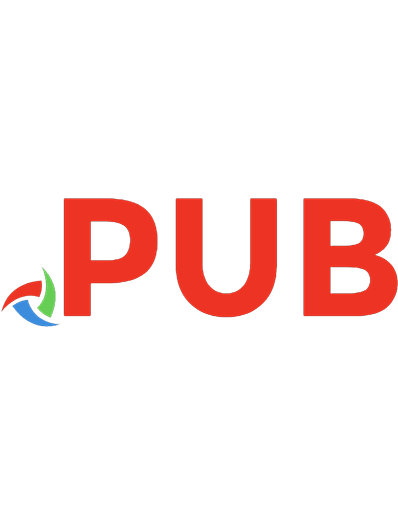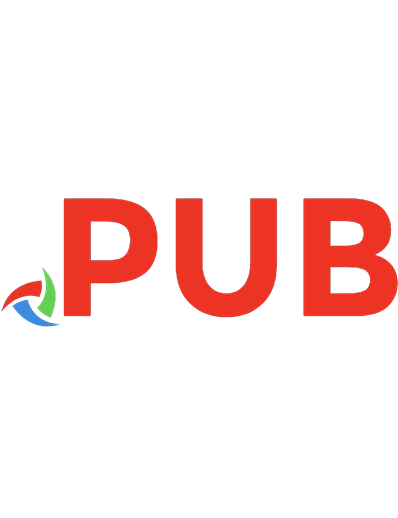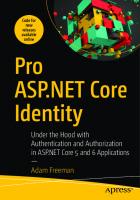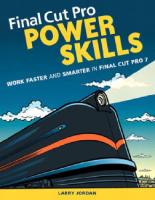Pro ASP.NET Core 7 [10 ed.] 1633437825, 9781633437821
Now in its tenth edition, this industry-leading guide to ASP.NET Core teaches everything you need to know to create easy
232 145
English Pages 1256 Year 2023
Polecaj historie
![Pro ASP.NET Core 7 [10 ed.]
1633437825, 9781633437821](https://dokumen.pub/img/200x200/pro-aspnet-core-7-10nbsped-1633437825-9781633437821.jpg)
- Author / Uploaded
- Adam Freeman
- Categories
- Computers
- Programming: Programming Languages
- Commentary
- Publisher's PDF
Table of contents :
Pro ASP.NET Core 7, Tenth Edition
Praises from reviewers of Pro ASP.NET Core 7, Tenth Edition
dedication
contents
preface
about this book
Who should read this book
How this book is organized: a roadmap
About the code
liveBook discussion forum
about the author
about the cover illustration
1 Putting ASP.NET Core in context
1.1 Understanding the application frameworks
1.1.1 Understanding the MVC Framework
1.1.2 Understanding Razor Pages
1.1.3 Understanding Blazor
1.1.4 Understanding the utility frameworks
1.1.5 Understanding the ASP.NET Core platform
1.2 Understanding this book
1.2.1 What software do I need to follow the examples?
1.2.2 What platform do I need to follow the examples?
1.2.3 What if I have problems following the examples?
1.2.4 What if I find an error in the book?
1.2.5 What does this book cover?
1.2.6 What doesn’t this book cover?
1.2.7 How do I contact the author?
1.2.8 What if I really enjoyed this book?
1.2.9 What if this book has made me angry and I want to complain?
Summary
Part 1
2 Getting started
2.1 Choosing a code editor
2.1.1 Installing Visual Studio
2.1.2 Installing Visual Studio Code
2.2 Creating an ASP.NET Core project
2.2.1 Opening the project using Visual Studio
2.2.2 Opening the project with Visual Studio Code
2.3 Running the ASP.NET Core application
2.3.1 Understanding endpoints
2.3.2 Understanding routes
2.3.3 Understanding HTML rendering
2.3.4 Putting the pieces together
Summary
3 Your first ASP.NET Core application
3.1 Setting the scene
3.2 Creating the project
3.2.1 Preparing the project
3.2.2 Adding a data model
3.2.3 Creating a second action and view
3.2.4 Linking action methods
3.2.5 Building the form
3.2.6 Receiving form data
3.2.7 Adding the thanks view
3.2.8 Displaying responses
3.2.9 Adding validation
3.2.10 Styling the content
Summary
4 Using the development tools
4.1 Creating ASP.NET Core projects
4.1.1 Creating a project using the command line
4.2 Adding code and content to projects
4.2.1 Understanding item scaffolding
4.3 Building and running projects
4.3.1 Using the hot reload feature
4.4 Managing packages
4.4.1 Managing NuGet packages
4.4.2 Managing tool packages
4.4.3 Managing client-side packages
4.5 Debugging projects
Summary
5 Essential C# features
5.1 Preparing for this chapter
5.1.1 Opening the project
5.1.2 Enabling the MVC Framework
5.1.3 Creating the application components
5.1.4 Selecting the HTTP port
5.1.5 Running the example application
5.2 Understanding top-level statements
5.3 Understanding global using statements
5.3.1 Understanding implicit using statements
5.4 Understanding null state analysis
5.4.1 Ensuring fields and properties are assigned values
5.4.2 Providing a default value for non-nullable types
5.4.3 Using nullable types
5.4.4 Checking for null values
5.4.5 Overriding null state analysis
5.4.6 Disabling null state analysis warnings
5.5 Using string interpolation
5.6 Using object and collection initializers
5.6.1 Using an index initializer
5.7 Using target-typed new expressions
5.8 Pattern Matching
5.8.1 Pattern matching in switch statements
5.9 Using extension methods
5.9.1 Applying extension methods to an interface
5.9.2 Creating filtering extension methods
5.10 Using lambda expressions
5.10.1 Defining functions
5.10.2 Using lambda expression methods and properties
5.11 Using type inference and anonymous types
5.11.1 Using anonymous types
5.12 Using default implementations in interfaces
5.13 Using asynchronous methods
5.13.1 Working with tasks directly
5.13.2 Applying the async and await keywords
5.13.3 Using an asynchronous enumerable
5.14 Getting names
Summary
6 Testing ASP.NET Core applications
6.1 Preparing for this chapter
6.1.1 Opening the project
6.1.2 Selecting the HTTP port
6.1.3 Enabling the MVC Framework
6.1.4 Creating the application components
6.1.5 Running the example application
6.2 Creating a unit test project
6.3 Writing and running unit tests
6.3.1 Running tests with the Visual Studio Test Explorer
6.3.2 Running tests with Visual Studio Code
6.3.3 Running tests from the command line
6.3.4 Correcting the unit test
6.3.5 Isolating components for unit testing
6.3.6 Using a mocking package
6.3.7 Creating a mock object
Summary
7 SportsStore: A real application
7.1 Creating the projects
7.1.1 Creating the unit test project
7.1.2 Opening the projects
7.1.3 Configuring the HTTP port
7.1.4 Creating the application project folders
7.1.5 Preparing the services and the request pipeline
7.1.6 Configuring the Razor view engine
7.1.7 Creating the controller and view
7.1.8 Starting the data model
7.1.9 Checking and running the application
7.2 Adding data to the application
7.2.1 Installing the Entity Framework Core packages
7.2.2 Defining the connection string
7.2.3 Creating the database context class
7.2.4 Configuring Entity Framework Core
7.2.5 Creating a repository
7.2.6 Creating the database migration
7.2.7 Creating seed data
7.3 Displaying a list of products
7.3.1 Preparing the controller
7.3.2 Updating the view
7.3.3 Running the application
7.4 Adding pagination
7.4.1 Displaying page links
7.4.2 Improving the URLs
7.5 Styling the content
7.5.1 Installing the Bootstrap package
7.5.2 Applying Bootstrap styles
7.5.3 Creating a partial view
Summary
8 SportsStore: Navigation and cart
8.1 Adding navigation controls
8.1.1 Filtering the product list
8.1.2 Refining the URL scheme
8.1.3 Building a category navigation menu
8.1.4 Correcting the page count
8.2 Building the shopping cart
8.2.1 Configuring Razor Pages
8.2.2 Creating a Razor Page
8.2.3 Creating the Add to Cart buttons
8.2.4 Enabling sessions
8.2.5 Implementing the cart feature
Summary
9 SportsStore: Completing the cart
9.1 Refining the cart model with a service
9.1.1 Creating a storage-aware cart class
9.1.2 Registering the service
9.1.3 Simplifying the cart Razor Page
9.2 Completing the cart functionality
9.2.1 Removing items from the cart
9.2.2 Adding the cart summary widget
9.3 Submitting orders
9.3.1 Creating the model class
9.3.2 Adding the checkout process
9.3.3 Creating the controller and view
9.3.4 Implementing order processing
9.3.5 Completing the order controller
9.3.6 Displaying validation errors
9.3.7 Displaying a summary page
Summary
10 SportsStore: Administration
10.1 Preparing Blazor Server
10.1.1 Creating the imports file
10.1.2 Creating the startup Razor Page
10.1.3 Creating the routing and layout components
10.1.4 Creating the Razor Components
10.1.5 Checking the Blazor setup
10.2 Managing orders
10.2.1 Enhancing the model
10.2.2 Displaying orders to the administrator
10.3 Adding catalog management
10.3.1 Expanding the repository
10.3.2 Applying validation attributes to the data model
10.3.3 Creating the list component
10.3.4 Creating the detail component
10.3.5 Creating the editor component
10.3.6 Deleting products
Summary
11 SportsStore: Security and deployment
11.1 Creating the Identity database
11.1.1 Installing the Identity package for Entity Framework Core
11.1.2 Creating the context class
11.1.3 Defining the connection string
11.1.4 Configuring the application
11.1.5 Creating and applying the database migration
11.1.6 Defining the seed data
11.2 Adding a conventional administration feature
11.3 Applying a basic authorization policy
11.4 Creating the account controller and views
11.5 Testing the security policy
11.6 Preparing ASP.NET Core for deployment
11.6.1 Configuring error handling
11.6.2 Creating the production configuration settings
11.6.3 Creating the Docker image
11.6.4 Running the containerized application
Summary
Part 2
12 Understanding the ASP.NET Core platform
12.1 Preparing for this chapter
12.1.1 Running the example application
12.2 Understanding the ASP.NET Core platform
12.2.1 Understanding middleware and the request pipeline
12.2.2 Understanding services
12.3 Understanding the ASP.NET Core project
12.3.1 Understanding the entry point
12.3.2 Understanding the project file
12.4 Creating custom middleware
12.4.1 Defining middleware using a class
12.4.2 Understanding the return pipeline path
12.4.3 Short-Circuiting the request pipeline
12.4.4 Creating pipeline branches
12.4.5 Creating terminal middleware
12.5 Configuring middleware
12.5.1 Using the options pattern with class-based middleware
Summary
13 Using URL routing
13.1 Preparing for this chapter
13.1.1 Understanding URL routing
13.1.2 Adding the routing middleware and defining an endpoint
13.1.3 Simplifying the pipeline configuration
13.1.4 Understanding URL patterns
13.1.5 Using segment variables in URL patterns
13.1.6 Generating URLs from routes
13.2 Managing URL matching
13.2.1 Matching multiple values from a single URL segment
13.2.2 Using default values for segment variables
13.2.3 Using optional segments in a URL Pattern
13.2.4 Using a catchall segment variable
13.2.5 Constraining segment matching
13.2.6 Defining fallback routes
13.3 Advanced routing features
13.3.1 Creating custom constraints
13.3.2 Avoiding ambiguous route exceptions
13.3.3 Accessing the endpoint in a middleware component
Summary
14 Using dependency injection
14.1 Preparing for this chapter
14.1.1 Creating a middleware component and an endpoint
14.1.2 Configuring the request pipeline
14.2 Understanding service location and tight coupling
14.2.1 Understanding the service location problem
14.2.2 Understanding the tightly coupled components problem
14.3 Using dependency injection
14.3.1 Using a Service with a Constructor Dependency
14.3.2 Getting services from the HttpContext object
14.4 Using Service Lifecycles
14.4.1 Creating transient services
14.4.2 Avoiding the transient service reuse pitfall
14.4.3 Using scoped services
14.5 Other dependency injection features
14.5.1 Creating dependency chains
14.5.2 Accessing services in the Program.cs file
14.5.3 Using service factory functions
14.5.4 Creating services with multiple implementations
14.5.5 Using unbound types in services
Summary
15 Using the platform features, part 1
15.1 Preparing for this chapter
15.2 Using the configuration service
15.2.1 Understanding the environment configuration file
15.2.2 Accessing configuration settings
15.2.3 Using the configuration data in the Program.cs file
15.2.4 Using configuration data with the options pattern
15.2.5 Understanding the launch settings file
15.2.6 Using the environment service
15.2.7 Storing user secrets
15.3 Using the logging service
15.3.1 Generating logging messages
15.3.2 Logging messages with attributes
15.3.3 Configuring minimum logging levels
15.3.4 Logging HTTP requests and responses
15.4 Using static content and client-side packages
15.4.1 Adding the static content middleware
15.4.2 Using client-side packages
Summary
16 Using the platform features, part 2
16.1 Preparing for this chapter
16.2 Using cookies
16.2.1 Enabling cookie consent checking
16.2.2 Managing cookie consent
16.3 Using sessions
16.3.1 Configuring the session service and middleware
16.3.2 Using session data
16.4 Working with HTTPS connections
16.4.1 Enabling HTTPS connections
16.4.2 Detecting HTTPS requests
16.4.3 Enforcing HTTPS requests
16.4.4 Enabling HTTP strict transport security
16.5 Using rate limits
16.6 Handling exceptions and errors
16.6.1 Returning an HTML error response
16.6.2 Enriching status code responses
16.7 Filtering requests using the host header
Summary
17 Working with data
17.1 Preparing for this chapter
17.2 Caching data
17.2.1 Caching data values
17.2.2 Using a shared and persistent data cache
17.3 Caching responses
17.4 Caching output
17.4.1 Defining a custom cache policy
17.5 Using Entity Framework Core
17.5.1 Installing Entity Framework Core
17.5.2 Creating the data model
17.5.3 Configuring the database service
17.5.4 Creating and applying the database migration
17.5.5 Seeding the database
17.5.6 Using data in an endpoint
Summary
Part 3
18 Creating the example project
18.1 Creating the project
18.2 Adding a data model
18.2.1 Adding NuGet packages to the project
18.2.2 Creating the data model
18.2.3 Preparing the seed data
18.2.4 Configuring EF Core services and middleware
18.2.5 Creating and applying the migration
18.3 Adding the CSS framework
18.4 Configuring the request pipeline
18.5 Running the example application
19 Creating RESTful web services
19.1 Preparing for this chapter
19.2 Understanding RESTful web services
19.2.1 Understanding request URLs and methods
19.2.2 Understanding JSON
19.3 Creating a web service using the minimal API
19.4 Creating a web service using a controller
19.4.1 Enabling the MVC Framework
19.4.2 Creating a controller
19.5 Improving the web service
19.5.1 Using asynchronous actions
19.5.2 Preventing over-binding
19.5.3 Using action results
19.5.4 Validating data
19.5.5 Applying the API controller attribute
19.5.6 Omitting Null properties
19.5.7 Applying a rate limit
Summary
20 Advanced web service features
20.1 Preparing for this chapter
20.1.1 Dropping the database
20.1.2 Running the example application
20.2 Dealing with related data
20.2.1 Breaking circular references in related data
20.3 Supporting the HTTP PATCH method
20.3.1 Understanding JSON Patch
20.3.2 Installing and configuring the JSON Patch package
20.3.3 Defining the action method
20.4 Understanding content formatting
20.4.1 Understanding the default content policy
20.4.2 Understanding content negotiation
20.4.3 Specifying an action result format
20.4.4 Requesting a format in the URL
20.4.5 Restricting the formats received by an action method
20.4.6 Caching output
20.5 Documenting and exploring web services
20.5.1 Resolving action conflicts
20.5.2 Installing and configuring the Swashbuckle package
20.5.3 Fine-Tuning the API description
Summary
21 Using controllers with views, part I
21.1 Preparing for this chapter
21.1.1 Dropping the database
21.1.2 Running the example application
21.2 Getting started with views
21.2.1 Configuring the application
21.2.2 Creating an HTML controller
21.2.3 Creating a Razor View
21.2.4 Selecting a View by name
21.3 Working with Razor Views
21.3.1 Setting the view model type
21.3.2 Understanding the view model type pitfall
21.4 Understanding the Razor syntax
21.4.1 Understanding directives
21.4.2 Understanding content expressions
21.4.3 Setting element content
21.4.4 Setting attribute values
21.4.5 Using conditional expressions
21.4.6 Enumerating sequences
21.4.7 Using Razor code blocks
Summary
22 Using controllers with views, part II
22.1 Preparing for this chapter
22.1.1 Dropping the database
22.1.2 Running the example application
22.2 Using the view bag
22.3 Using temp data
22.4 Working with layouts
22.4.1 Configuring layouts using the view bag
22.4.2 Using a view start file
22.4.3 Overriding the default layout
22.4.4 Using layout sections
22.5 Using partial views
22.5.1 Enabling partial views
22.5.2 Creating a partial view
22.5.3 Applying a partial view
22.6 Understanding content-encoding
22.6.1 Understanding HTML encoding
22.6.2 Understanding JSON encoding
Summary
23 Using Razor Pages
23.1 Preparing for this chapter
23.1.1 Running the example application
23.2 Understanding Razor Pages
23.2.1 Configuring Razor Pages
23.2.2 Creating a Razor Page
23.3 Understanding Razor Pages routing
23.3.1 Specifying a routing pattern in a Razor Page
23.3.2 Adding routes for a Razor Page
23.4 Understanding the Page model class
23.4.1 Using a code-behind class file
23.4.2 Understanding action results in Razor Pages
23.4.3 Handling multiple HTTP methods
23.4.4 Selecting a handler method
23.5 Understanding the Razor Page view
23.5.1 Creating a layout for Razor Pages
23.5.2 Using partial views in Razor Pages
23.5.3 Creating Razor Pages without page models
Summary
24 Using view components
24.1 Preparing for this chapter
24.1.1 Dropping the database
24.1.2 Running the example application
24.2 Understanding view components
24.3 Creating and using a view component
24.3.1 Applying a view component
24.4 Understanding view component results
24.4.1 Returning a partial view
24.4.2 Returning HTML fragments
24.5 Getting context data
24.5.1 Providing context from the parent view using arguments
24.5.2 Creating asynchronous view components
24.6 Creating view components classes
24.6.1 Creating a hybrid controller class
Summary
25 Using tag helpers
25.1 Preparing for this chapter
25.1.1 Dropping the database
25.1.2 Running the example application
25.2 Creating a tag helper
25.2.1 Defining the tag helper class
25.2.2 Registering tag helpers
25.2.3 Using a tag helper
25.2.4 Narrowing the scope of a tag helper
25.2.5 Widening the scope of a tag helper
25.3 Advanced tag helper features
25.3.1 Creating shorthand elements
25.3.2 Creating elements programmatically
25.3.3 Prepending and appending content and elements
25.3.4 Getting view context data
25.3.5 Working with model expressions
25.3.6 Coordinating between tag helpers
25.3.7 Suppressing the output element
25.4 Using tag helper components
25.4.1 Creating a tag helper component
25.4.2 Expanding tag helper component element selection
Summary
26 Using the built-in tag helpers
26.1 Preparing for this chapter
26.1.1 Adding an image file
26.1.2 Installing a client-side package
26.1.3 Dropping the database
26.1.4 Running the example application
26.2 Enabling the built-in tag helpers
26.3 Transforming anchor elements
26.3.1 Using anchor elements for Razor Pages
26.4 Using the JavaScript and CSS tag helpers
26.4.1 Managing JavaScript files
26.4.2 Managing CSS stylesheets
26.5 Working with image elements
26.6 Using the data cache
26.6.1 Setting cache expiry
26.7 Using the hosting environment tag helper
Summary
27 Using the forms tag helpers
27.1 Preparing for this chapter
27.1.1 Dropping the database
27.1.2 Running the example application
27.2 Understanding the form handling pattern
27.2.1 Creating a controller to handle forms
27.2.2 Creating a Razor Page to handle forms
27.3 Using tag helpers to improve HTML forms
27.3.1 Working with form elements
27.3.2 Transforming form buttons
27.4 Working with input elements
27.4.1 Transforming the input element type attribute
27.4.2 Formatting input element values
27.4.3 Displaying values from related data in input elements
27.5 Working with label elements
27.6 Working with select and option elements
27.6.1 Populating a select element
27.7 Working with text areas
27.8 Using the anti-forgery feature
27.8.1 Enabling the anti-forgery feature in a controller
27.8.2 Enabling the anti-forgery feature in a Razor Page
27.8.3 Using anti-forgery tokens with JavaScript clients
28 Using model binding
28.1 Preparing for this chapter
28.1.1 Dropping the database
28.1.2 Running the example application
28.2 Understanding model binding
28.3 Binding simple data types
28.3.1 Binding simple data types in Razor Pages
28.3.2 Understanding default binding values
28.4 Binding complex types
28.4.1 Binding to a property
28.4.2 Binding nested complex types
28.4.3 Selectively binding properties
28.5 Binding to arrays and collections
28.5.1 Binding to arrays
28.5.2 Binding to simple collections
28.5.3 Binding to dictionaries
28.5.4 Binding to collections of complex types
28.6 Specifying a model binding source
28.6.1 Selecting a binding source for a property
28.6.2 Using headers for model binding
28.6.3 Using request bodies as binding sources
28.7 Manual model binding
29 Using model validation
29.1 Preparing for this chapter
29.1.1 Dropping the database
29.1.2 Running the example application
29.2 Understanding the need for model validation
29.3 Validating data
29.3.1 Displaying validation messages
29.3.2 Understanding the implicit validation checks
29.3.3 Performing explicit validation
29.3.4 Configuring the default validation error messages
29.3.5 Displaying property-level validation messages
29.3.6 Displaying model-level messages
29.4 Explicitly validating data in a Razor Page
29.5 Specifying validation rules using metadata
29.5.1 Creating a custom property validation attribute
29.5.2 Creating a custom model validation attribute
29.6 Performing client-side validation
29.7 Performing remote validation
29.7.1 Performing remote validation in Razor Pages
30 Using filters
30.1 Preparing for this chapter
30.1.1 Enabling HTTPS Connections
30.1.2 Dropping the database
30.1.3 Running the example application
30.2 Using filters
30.3 Understanding filters
30.4 Creating custom filters
30.4.1 Understanding authorization filters
30.4.2 Understanding resource filters
30.4.3 Understanding action filters
30.4.4 Understanding page filters
30.4.5 Understanding result filters
30.4.6 Understanding exception filters
30.4.7 Creating an exception filter
30.5 Managing the filter lifecycle
30.5.1 Creating filter factories
30.5.2 Using dependency injection scopes to manage filter lifecycles
30.6 Creating global filters
30.7 Understanding and changing filter order
31 Creating form applications
31.1 Preparing for this chapter
31.1.1 Dropping the database
31.1.2 Running the example application
31.2 Creating an MVC forms application
31.2.1 Preparing the view model and the view
31.2.2 Reading data
31.2.3 Creating data
31.2.4 Editing data
31.2.5 Deleting data
31.3 Creating a Razor Pages forms application
31.3.1 Creating common functionality
31.3.2 Defining pages for the CRUD operations
31.4 Creating new related data objects
31.4.1 Providing the related data in the same request
31.4.2 Breaking out to create new data
Part 4
32 Creating the example project
32.1 Creating the project
32.1.1 Adding NuGet packages to the project
32.2 Adding a data model
32.2.1 Preparing the seed data
32.2.2 Configuring Entity Framework Core
32.2.3 Creating and applying the migration
32.3 Adding the Bootstrap CSS framework
32.4 Configuring the services and middleware
32.5 Creating a controller and view
32.6 Creating a Razor Page
32.7 Running the example application
33 Using Blazor Server, part 1
33.1 Preparing for this chapter
33.2 Understanding Blazor Server
33.2.1 Understanding the Blazor Server advantages
33.2.2 Understanding the Blazor Server disadvantages
33.2.3 Choosing between Blazor Server and Angular/React/Vue.js
33.3 Getting started with Blazor
33.3.1 Configuring ASP.NET Core for Blazor Server
33.3.2 Creating a Razor Component
33.4 Understanding the basic Razor Component features
33.4.1 Understanding Blazor events and data bindings
33.4.2 Working with data bindings
33.5 Using class files to define components
33.5.1 Using a code-behind class
33.5.2 Defining a Razor Component class
34 Using Blazor Server, part 2
34.1 Preparing for this chapter
34.2 Combining components
34.2.1 Configuring components with attributes
34.2.2 Creating custom events and bindings
34.3 Displaying child content in a component
34.3.1 Creating template components
34.3.2 Using generic type parameters in template components
34.3.3 Cascading parameters
34.4 Handling errors
34.4.1 Handling connection errors
34.4.2 Handling uncaught application errors
34.4.3 Using error boundaries
35 Advanced Blazor features
35.1 Preparing for this chapter
35.2 Using component routing
35.2.1 Preparing the Razor Page
35.2.2 Adding routes to components
35.2.3 Navigating between routed components
35.2.4 Receiving routing data
35.2.5 Defining common content using layouts
35.3 Understanding the component lifecycle methods
35.3.1 Using the lifecycle methods for asynchronous tasks
35.4 Managing component interaction
35.4.1 Using references to child components
35.4.2 Interacting with components from other code
35.4.3 Interacting with components using JavaScript
36 Blazor forms and data
36.1 Preparing for this chapter
36.1.1 Dropping the database and running the application
36.2 Using the Blazor form components
36.2.1 Creating custom form components
36.2.2 Validating form data
36.2.3 Handling form events
36.3 Using Entity Framework Core with Blazor
36.3.1 Understanding the EF Core context scope issue
36.3.2 Understanding the repeated query issue
36.4 Performing CRUD operations
36.4.1 Creating the list component
36.4.2 Creating the details component
36.4.3 Creating the editor component
36.5 Extending the Blazor form features
36.5.1 Creating a custom validation constraint
36.5.2 Creating a valid-only submit button component
37 Using Blazor WebAssembly
37.1 Preparing for this chapter
37.1.1 Dropping the database and running the application
37.2 Setting Up Blazor WebAssembly
37.2.1 Creating the shared project
37.2.2 Creating the Blazor WebAssembly project
37.2.3 Preparing the ASP.NET Core project
37.2.4 Adding the solution references
37.2.5 Opening the projects
37.2.6 Completing the Blazor WebAssembly configuration
37.2.7 Testing the placeholder components
37.3 Creating a Blazor WebAssembly component
37.3.1 Importing the data model namespace
37.3.2 Creating a component
37.3.3 Creating a layout
37.3.4 Defining CSS styles
37.4 Completing the Blazor WebAssembly Form application
37.4.1 Creating the details component
37.4.2 Creating the editor component
38 Using ASP.NET Core Identity
38.1 Preparing for this chapter
38.2 Preparing the project for ASP.NET Core Identity
38.2.1 Preparing the ASP.NET Core Identity database
38.2.2 Configuring the application
38.2.3 Creating and applying the Identity database migration
38.3 Creating user management tools
38.3.1 Preparing for user management tools
38.3.2 Enumerating user accounts
38.3.3 Creating users
38.3.4 Editing users
38.3.5 Deleting users
38.4 Creating role management tools
38.4.1 Preparing for role management tools
38.4.2 Enumerating and deleting roles
38.4.3 Creating roles
38.4.4 Assigning role membership
39 Applying ASP.NET Core Identity
39.1 Preparing for this chapter
39.2 Authenticating users
39.2.1 Creating the login feature
39.2.2 Inspecting the ASP.NET Core Identity cookie
39.2.3 Creating a Sign-Out page
39.2.4 Testing the authentication feature
39.2.5 Enabling the Identity authentication middleware
39.3 Authorizing access to endpoints
39.3.1 Applying the authorization attribute
39.3.2 Enabling the authorization middleware
39.3.3 Creating the access denied endpoint
39.3.4 Creating the seed data
39.3.5 Testing the authentication sequence
39.4 Authorizing access to Blazor applications
39.4.1 Performing authorization in Blazor components
39.4.2 Displaying content to authorized users
39.5 Authenticating and authorizing web services
39.5.1 Building a simple JavaScript client
39.5.2 Restricting access to the web service
39.5.3 Using cookie authentication
39.5.4 Using bearer token authentication
39.5.5 Creating tokens
39.5.6 Authenticating with tokens
39.5.7 Restricting access with tokens
39.5.8 Using tokens to request data
index
Citation preview
TENTH EDITION
Adam Freeman
MANNING
Praises from reviewers of Pro ASP.NET Core 7, Tenth Edition
If you’re looking for breadth and depth coverage of ASP.NET Core development, this is the book for you. —Greg White, Software Development Manager, PicoBrew, Inc.
A must have book for the .NET developer/engineer. —Foster Haines, Consultant, Foster’s Website Company
The book for web development professionals. —Renato Gentile, Solutions Architect, S3K S.p.A.
This book guides you as a beginner and will remain your for-ever reference book. —Werner Nindl, Partner, Nova Advisory
An encyclopedic journey. —Richard Young, IT Director, Design Synthesis, Inc
From tiny throw-away sites to large production websites, this book teaches all you need to know. —Samuel Bosch, Team Lead, ILVO
By the end of this book you should be able to write code for real-world projects. —Rich Yonts, Senior Software Engineer, Teradata
Pro ASP.NET Core 7 Tenth Edition
ADAM FREEMAN
MANNING Shelter Island
For online information and ordering of this and other Manning books, please visit www.manning.com. The publisher offers discounts on this book when ordered in quantity. For more information, please contact Special Sales Department Manning Publications Co. 20 Baldwin Road PO Box 761 Shelter Island, NY 11964 Email: [email protected] ©2023 Adam Freeman. All rights reserved. No part of this publication may be reproduced, stored in a retrieval system, or transmitted, in any form or by means electronic, mechanical, photocopying, or otherwise, without prior written permission of the publisher. Many of the designations used by manufacturers and sellers to distinguish their products are claimed as trademarks. Where those designations appear in the book, and Manning Publications was aware of a trademark claim, the designations have been printed in initial caps or all caps. ∞ Recognizing the importance of preserving what has been written, it is Manning’s policy to have the books we publish printed on acid-free paper, and we exert our best efforts to that end. Recognizing also our responsibility to conserve the resources of our planet, Manning books are printed on paper that is at least 15 percent recycled and processed without the use of elemental chlorine.
The author and publisher have made every effort to ensure that the information in this book was correct at press time. The author and publisher do not assume and hereby disclaim any liability to any party for any loss, damage, or disruption caused by errors or omissions, whether such errors or omissions result from negligence, accident, or any other cause, or from any usage of the information herein.
Manning Publications Co. 20 Baldwin Road PO Box 761 Shelter Island, NY 11964
ISBN 9781633437821 Printed in the United States of America
Development editor: Technical editor: Production editor: Copy editor: Typesetter: Cover designer:
Marina Michaels Fabio Ferracchiati Aleksandar DragosavljeviÊ Katie Petito Tamara ŠveliÊ SabljiÊ Marija Tudor
Dedicated to my lovely wife, Jacqui Griffyth. (And also to Peanut.)
contents preface xxvii about this book xxix about the author xxxi about the cover illustration
1
xxxii
Putting ASP.NET Core in context 1 1.1 Understanding the application frameworks 3 Understanding the MVC Framework 3 ■ Understanding Razor Pages 4 ■ Understanding Blazor 4 ■ Understanding the utility frameworks 5 ■ Understanding the ASP.NET Core platform 5
1.2 Understanding this book 6 What software do I need to follow the examples? 6 ■ What platform do I need to follow the examples? 6 ■ What if I have problems following the examples? 6 ■ What if I find an error in the book? 7 ■ What does this book cover? 7 ■ What doesn’t this book cover? 8 ■ How do I contact the author? 8 ■ What if I really enjoyed this book? 9 ■ What if this book has made me angry and I want to complain? 9
Summary 9
vii
viii
contents
Part 1.......................................................................... 11
2
Getting started 13 2.1 Choosing a code editor 13 Installing Visual Studio 14 Code 16
■
Installing Visual Studio
2.2 Creating an ASP.NET Core project 19 Opening the project using Visual Studio 20 project with Visual Studio Code 21
■
Opening the
2.3 Running the ASP.NET Core application 22 Understanding endpoints 23 ■ Understanding routes 25 Understanding HTML rendering 25 ■ Putting the pieces together 30
3
Summary 30
Your first ASP.NET Core application 31 3.1 Setting the scene 31 3.2 Creating the project 32 Preparing the project 32 ■ Adding a data model 34 Creating a second action and view 35 ■ Linking action methods 37 ■ Building the form 38 ■ Receiving form data 39 ■ Adding the thanks view 42 ■ Displaying responses 44 ■ Adding validation 46 ■ Styling the content 51
4
Summary 57
Using the development tools 58 4.1 Creating ASP.NET Core projects 59 Creating a project using the command line 59
4.2 Adding code and content to projects 62 Understanding item scaffolding 64
4.3 Building and running projects 64 Using the hot reload feature 66
4.4 Managing packages 68 Managing NuGet packages 68 ■ Managing tool packages 69 Managing client-side packages 69
4.5 Debugging projects 71
Summary 72
contents
5
Essential C# features 73 5.1 Preparing for this chapter 74 Opening the project 75 ■ Enabling the MVC Framework 75 Creating the application components 75 ■ Selecting the HTTP port 77 ■ Running the example application 78
5.2 Understanding top-level statements 78 5.3 Understanding global using statements 79 Understanding implicit using statements 80
5.4 Understanding null state analysis 81 Ensuring fields and properties are assigned values 82 Providing a default value for non-nullable types 84 Using nullable types 84 ■ Checking for null values 86 Overriding null state analysis 89 ■ Disabling null state analysis warnings 89
5.5 Using string interpolation 90 5.6 Using object and collection initializers 90 Using an index initializer 92
5.7 Using target-typed new expressions 93 5.8 Pattern Matching 94 Pattern matching in switch statements 94
5.9 Using extension methods 95 Applying extension methods to an interface 97 Creating filtering extension methods 99
5.10 Using lambda expressions 100 Defining functions 102 properties 105
■
Using lambda expression methods and
5.11 Using type inference and anonymous types 107 Using anonymous types 107
5.12 Using default implementations in interfaces 109 5.13 Using asynchronous methods 111 Working with tasks directly 111 ■ Applying the async and await keywords 112 ■ Using an asynchronous enumerable 114
5.14 Getting names 117
Summary 118
ix
x
contents
6
Testing ASP.NET Core applications 119 6.1 Preparing for this chapter 120 Opening the project 121 ■ Selecting the HTTP port 121 Enabling the MVC Framework 122 ■ Creating the application components 122 ■ Running the example application 124
6.2 Creating a unit test project 124 6.3 Writing and running unit tests 125 Running tests with the Visual Studio Test Explorer 127 Running tests with Visual Studio Code 128 ■ Running tests from the command line 128 ■ Correcting the unit test 129 Isolating components for unit testing 130 ■ Using a mocking package 135 ■ Creating a mock object 135
7
Summary 137
SportsStore: A real application 138 7.1 Creating the projects 139 Creating the unit test project 140 ■ Opening the projects 140 Configuring the HTTP port 140 ■ Creating the application project folders 141 ■ Preparing the services and the request pipeline 142 ■ Configuring the Razor view engine 143 Creating the controller and view 144 ■ Starting the data model 144 ■ Checking and running the application 145
7.2 Adding data to the application 145 Installing the Entity Framework Core packages 146 ■ Defining the connection string 146 ■ Creating the database context class 147 ■ Configuring Entity Framework Core 148 ■ Creating a repository 148 ■ Creating the database migration 151 ■ Creating seed data 151
7.3 Displaying a list of products 154 Preparing the controller 154 ■ Updating the view 156 Running the application 157
7.4 Adding pagination 157 Displaying page links 159
■
Improving the URLs 167
7.5 Styling the content 169 Installing the Bootstrap package 169 ■ Applying Bootstrap styles 169 ■ Creating a partial view 172
Summary 174
contents
8
SportsStore: Navigation and cart 175 8.1 Adding navigation controls 175 Filtering the product list 176 ■ Refining the URL scheme 180 Building a category navigation menu 184 ■ Correcting the page count 191
8.2 Building the shopping cart 194 Configuring Razor Pages 194 ■ Creating a Razor Page 196 Creating the Add to Cart buttons 197 ■ Enabling sessions 199 Implementing the cart feature 200
9
Summary 210
SportsStore: Completing the cart 211 9.1 Refining the cart model with a service 211 Creating a storage-aware cart class 212 ■ Registering the service 214 ■ Simplifying the cart Razor Page 215
9.2 Completing the cart functionality 217 Removing items from the cart 217 widget 220
■
Adding the cart summary
9.3 Submitting orders 223 Creating the model class 223 ■ Adding the checkout process 224 ■ Creating the controller and view 225 Implementing order processing 227 ■ Completing the order controller 230 ■ Displaying validation errors 234 Displaying a summary page 236
10
Summary 237
SportsStore: Administration 238 10.1 Preparing Blazor Server 239 Creating the imports file 240 ■ Creating the startup Razor Page 240 ■ Creating the routing and layout components 241 Creating the Razor Components 242 ■ Checking the Blazor setup 242
10.2 Managing orders 243 Enhancing the model 244 administrator 245
■
Displaying orders to the
10.3 Adding catalog management 249 Expanding the repository 249 ■ Applying validation attributes to the data model 250 ■ Creating the list component 251
xi
xii
contents
Creating the detail component 253 ■ Creating the editor component 254 ■ Deleting products 257
11
Summary 259
SportsStore: Security and deployment 260 11.1 Creating the Identity database 261 Installing the Identity package for Entity Framework Core 261 Creating the context class 261 ■ Defining the connection string 262 ■ Configuring the application 262 ■ Creating and applying the database migration 264 ■ Defining the seed data 264
11.2 Adding a conventional administration feature 267 11.3 Applying a basic authorization policy 268 11.4 Creating the account controller and views 269 11.5 Testing the security policy 273 11.6 Preparing ASP.NET Core for deployment 274 Configuring error handling 274 ■ Creating the production configuration settings 276 ■ Creating the Docker image 277 Running the containerized application 280
Summary 281
Part 2........................................................................ 283
12
Understanding the ASP.NET Core platform 285 12.1 Preparing for this chapter 286 Running the example application 288
12.2 Understanding the ASP.NET Core platform 288 Understanding middleware and the request pipeline 288 Understanding services 289
12.3 Understanding the ASP.NET Core project 289 Understanding the entry point 291 file 292
■
Understanding the project
12.4 Creating custom middleware 293 Defining middleware using a class 297 ■ Understanding the return pipeline path 299 ■ Short-Circuiting the request pipeline 300 ■ Creating pipeline branches 302 Creating terminal middleware 304
contents
12.5 Configuring middleware 306 Using the options pattern with class-based middleware 308
13
Summary 310
Using URL routing 311 13.1 Preparing for this chapter 312 Understanding URL routing 315 ■ Adding the routing middleware and defining an endpoint 316 ■ Simplifying the pipeline configuration 319 ■ Understanding URL patterns 321 ■ Using segment variables in URL patterns 322 Generating URLs from routes 326
13.2 Managing URL matching 330 Matching multiple values from a single URL segment 330 Using default values for segment variables 331 ■ Using optional segments in a URL Pattern 333 ■ Using a catchall segment variable 334 ■ Constraining segment matching 336 Defining fallback routes 340
13.3 Advanced routing features 341 Creating custom constraints 341 ■ Avoiding ambiguous route exceptions 342 ■ Accessing the endpoint in a middleware component 344
14
Summary 347
Using dependency injection 348 14.1 Preparing for this chapter 350 Creating a middleware component and an endpoint 350 Configuring the request pipeline 351
14.2 Understanding service location and tight coupling 352 Understanding the service location problem 353 Understanding the tightly coupled components problem 355
14.3 Using dependency injection 357 Using a Service with a Constructor Dependency 359 Getting services from the HttpContext object 360
14.4 Using Service Lifecycles 364 Creating transient services 365 ■ Avoiding the transient service reuse pitfall 366 ■ Using scoped services 369
xiii
xiv
contents
14.5 Other dependency injection features 374 Creating dependency chains 374 ■ Accessing services in the Program.cs file 376 ■ Using service factory functions 377 Creating services with multiple implementations 379 Using unbound types in services 381
15
Summary 383
Using the platform features, part 1 384 15.1 Preparing for this chapter 385 15.2 Using the configuration service 387 Understanding the environment configuration file 387 Accessing configuration settings 388 ■ Using the configuration data in the Program.cs file 390 ■ Using configuration data with the options pattern 390 ■ Understanding the launch settings file 392 ■ Using the environment service 397 ■ Storing user secrets 398
15.3 Using the logging service 401 Generating logging messages 401 ■ Logging messages with attributes 405 ■ Configuring minimum logging levels 407 Logging HTTP requests and responses 409
15.4 Using static content and client-side packages 411 Adding the static content middleware 412 packages 415
16
■
Using client-side
Summary 417
Using the platform features, part 2 418 16.1 Preparing for this chapter 419 16.2 Using cookies 420 Enabling cookie consent checking 422 consent 424
■
Managing cookie
16.3 Using sessions 426 Configuring the session service and middleware 426 Using session data 429
16.4 Working with HTTPS connections 431 Enabling HTTPS connections 431 ■ Detecting HTTPS requests 433 ■ Enforcing HTTPS requests 434 Enabling HTTP strict transport security 435
16.5 Using rate limits 437
contents
xv
16.6 Handling exceptions and errors 441 Returning an HTML error response 442 responses 444
■
Enriching status code
16.7 Filtering requests using the host header 446
17
Summary 449
Working with data 450 17.1 Preparing for this chapter 452 17.2 Caching data 452 Caching data values 454 cache 457
■
Using a shared and persistent data
17.3 Caching responses 461 17.4 Caching output 464 Defining a custom cache policy 467
17.5 Using Entity Framework Core 469 Installing Entity Framework Core 469 ■ Creating the data model 470 ■ Configuring the database service 471 Creating and applying the database migration 473 ■ Seeding the database 473 ■ Using data in an endpoint 476
Summary 479
Part 3........................................................................ 481
18
Creating the example project 483 18.1 Creating the project 484 18.2 Adding a data model 485 Adding NuGet packages to the project 485 ■ Creating the data model 485 ■ Preparing the seed data 487 ■ Configuring EF Core services and middleware 488 ■ Creating and applying the migration 489
18.3 Adding the CSS framework 490 18.4 Configuring the request pipeline 490 18.5 Running the example application 491
19
Creating RESTful web services 492 19.1 Preparing for this chapter 493
xvi
contents
19.2 Understanding RESTful web services 494 Understanding request URLs and methods 494 Understanding JSON 495
19.3 Creating a web service using the minimal API 496 19.4 Creating a web service using a controller 498 Enabling the MVC Framework 499 controller 500
■
Creating a
19.5 Improving the web service 510 Using asynchronous actions 511 ■ Preventing overbinding 512 ■ Using action results 514 ■ Validating data 519 ■ Applying the API controller attribute 521 Omitting Null properties 523 ■ Applying a rate limit 526
20
Summary 529
Advanced web service features 530 20.1 Preparing for this chapter 531 Dropping the database 532 application 532
■
Running the example
20.2 Dealing with related data 533 Breaking circular references in related data 535
20.3 Supporting the HTTP PATCH method 536 Understanding JSON Patch 536 ■ Installing and configuring the JSON Patch package 537 ■ Defining the action method 538
20.4 Understanding content formatting 540 Understanding the default content policy 540 ■ Understanding content negotiation 542 ■ Specifying an action result format 547 ■ Requesting a format in the URL 548 Restricting the formats received by an action method 549 Caching output 551
20.5 Documenting and exploring web services 553 Resolving action conflicts 553 ■ Installing and configuring the Swashbuckle package 554 ■ Fine-Tuning the API description 556
Summary 560
contents
21
Using controllers with views, part I 561 21.1 Preparing for this chapter 562 Dropping the database 563 application 563
■
Running the example
21.2 Getting started with views 564 Configuring the application 564 ■ Creating an HTML controller 565 ■ Creating a Razor View 568 ■ Selecting a View by name 571
21.3 Working with Razor Views 575 Setting the view model type 578 type pitfall 584
■
Understanding the view model
21.4 Understanding the Razor syntax 587 Understanding directives 587 ■ Understanding content expressions 588 ■ Setting element content 589 ■ Setting attribute values 590 ■ Using conditional expressions 591 Enumerating sequences 594 ■ Using Razor code blocks 596
22
Summary 598
Using controllers with views, part II 599 22.1 Preparing for this chapter 600 Dropping the database 601 application 601
■
Running the example
22.2 Using the view bag 602 22.3 Using temp data 604 22.4 Working with layouts 607 Configuring layouts using the view bag 609 ■ Using a view start file 610 ■ Overriding the default layout 612 ■ Using layout sections 615
22.5 Using partial views 622 Enabling partial views 622 ■ Creating a partial view 622 Applying a partial view 623
22.6 Understanding content-encoding 625 Understanding HTML encoding 626 encoding 628
Summary 629
■
Understanding JSON
xvii
xviii
contents
23
Using Razor Pages 630 23.1 Preparing for this chapter 632 Running the example application 632
23.2 Understanding Razor Pages 633 Configuring Razor Pages 633
■
Creating a Razor Page 634
23.3 Understanding Razor Pages routing 639 Specifying a routing pattern in a Razor Page 640 Adding routes for a Razor Page 642
23.4 Understanding the Page model class 644 Using a code-behind class file 644 ■ Understanding action results in Razor Pages 647 ■ Handling multiple HTTP methods 651 ■ Selecting a handler method 653
23.5 Understanding the Razor Page view 656 Creating a layout for Razor Pages 656 ■ Using partial views in Razor Pages 658 ■ Creating Razor Pages without page models 659
24
Summary 661
Using view components 662 24.1 Preparing for this chapter 663 Dropping the database 666 application 666
■
Running the example
24.2 Understanding view components 667 24.3 Creating and using a view component 667 Applying a view component 668
24.4 Understanding view component results 671 Returning a partial view 672 fragments 675
■
Returning HTML
24.5 Getting context data 678 Providing context from the parent view using arguments 679 Creating asynchronous view components 683
24.6 Creating view components classes 685 Creating a hybrid controller class 688
Summary 690
contents
25
Using tag helpers 691 25.1 Preparing for this chapter 692 Dropping the database 694 application 694
■
Running the example
25.2 Creating a tag helper 695 Defining the tag helper class 695 ■ Registering tag helpers 698 Using a tag helper 698 ■ Narrowing the scope of a tag helper 700 ■ Widening the scope of a tag helper 701
25.3 Advanced tag helper features 703 Creating shorthand elements 703 ■ Creating elements programmatically 706 ■ Prepending and appending content and elements 707 ■ Getting view context data 710 ■ Working with model expressions 712 ■ Coordinating between tag helpers 718 ■ Suppressing the output element 720
25.4 Using tag helper components 721 Creating a tag helper component 721 component element selection 723
26
■
Expanding tag helper
Summary 725
Using the built-in tag helpers 726 26.1 Preparing for this chapter 727 Adding an image file 729 ■ Installing a client-side package 729 ■ Dropping the database 730 ■ Running the example application 730
26.2 Enabling the built-in tag helpers 730 26.3 Transforming anchor elements 731 Using anchor elements for Razor Pages 733
26.4 Using the JavaScript and CSS tag helpers 735 Managing JavaScript files 735 stylesheets 743
■
Managing CSS
26.5 Working with image elements 746 26.6 Using the data cache 748 Setting cache expiry 750
26.7 Using the hosting environment tag helper 753
Summary 754
xix
xx
contents
27
Using the forms tag helpers 755 27.1 Preparing for this chapter 756 Dropping the database 758 application 758
■
Running the example
27.2 Understanding the form handling pattern 758 Creating a controller to handle forms 759 Page to handle forms 761
■
Creating a Razor
27.3 Using tag helpers to improve HTML forms 764 Working with form elements 764 buttons 766
■
Transforming form
27.4 Working with input elements 767 Transforming the input element type attribute 769 ■ Formatting input element values 771 ■ Displaying values from related data in input elements 775
27.5 Working with label elements 779 27.6 Working with select and option elements 781 Populating a select element 783
27.7 Working with text areas 785 27.8 Using the anti-forgery feature 787 Enabling the anti-forgery feature in a controller 789 ■ Enabling the anti-forgery feature in a Razor Page 790 ■ Using anti-forgery tokens with JavaScript clients 790
28
Using model binding 794 28.1 Preparing for this chapter 796 Dropping the database 797 application 797
■
Running the example
28.2 Understanding model binding 797 28.3 Binding simple data types 799 Binding simple data types in Razor Pages 800 default binding values 802
■
Understanding
28.4 Binding complex types 805 Binding to a property 807 ■ Binding nested complex types 809 ■ Selectively binding properties 813
28.5 Binding to arrays and collections 816 Binding to arrays 816
■
Binding to simple collections 820
contents
Binding to dictionaries 820 types 822
Binding to collections of complex
■
28.6 Specifying a model binding source 824 Selecting a binding source for a property 827 ■ Using headers for model binding 827 ■ Using request bodies as binding sources 829
28.7 Manual model binding 830
29
Using model validation 833 29.1 Preparing for this chapter 835 Dropping the database 836 application 836
■
Running the example
29.2 Understanding the need for model validation 837 29.3 Validating data 837 Displaying validation messages 841 ■ Understanding the implicit validation checks 843 ■ Performing explicit validation 844 ■ Configuring the default validation error messages 847 ■ Displaying property-level validation messages 850 ■ Displaying model-level messages 851
29.4 Explicitly validating data in a Razor Page 854 29.5 Specifying validation rules using metadata 857 Creating a custom property validation attribute 861 Creating a custom model validation attribute 862
29.6 Performing client-side validation 866 29.7 Performing remote validation 869 Performing remote validation in Razor Pages 872
30
Using filters 875 30.1 Preparing for this chapter 876 Enabling HTTPS Connections 878 ■ Dropping the database 879 ■ Running the example application 880
30.2 Using filters 880 30.3 Understanding filters 885 30.4 Creating custom filters 887 Understanding authorization filters 887 ■ Understanding resource filters 890 ■ Understanding action filters 894
xxi
xxii
contents
Understanding page filters 899 ■ Understanding result filters 903 ■ Understanding exception filters 908 ■ Creating an exception filter 909
30.5 Managing the filter lifecycle 911 Creating filter factories 913 ■ Using dependency injection scopes to manage filter lifecycles 915
30.6 Creating global filters 916 30.7 Understanding and changing filter order 918
31
Creating form applications 924 31.1 Preparing for this chapter 924 Dropping the database 928 application 928
■
Running the example
31.2 Creating an MVC forms application 928 Preparing the view model and the view 928 ■ Reading data 931 ■ Creating data 933 ■ Editing data 936 Deleting data 939
31.3 Creating a Razor Pages forms application 940 Creating common functionality 942 CRUD operations 945
■
Defining pages for the
31.4 Creating new related data objects 948 Providing the related data in the same request 948 Breaking out to create new data 952
Part 4........................................................................ 959
32
Creating the example project 961 32.1 Creating the project 962 Adding NuGet packages to the project 963
32.2 Adding a data model 963 Preparing the seed data 965 ■ Configuring Entity Framework Core 966 ■ Creating and applying the migration 967
32.3 Adding the Bootstrap CSS framework 967 32.4 Configuring the services and middleware 968 32.5 Creating a controller and view 969 32.6 Creating a Razor Page 971 32.7 Running the example application 973
contents
33
Using Blazor Server, part 1 974 33.1 Preparing for this chapter 976 33.2 Understanding Blazor Server 976 Understanding the Blazor Server advantages 978 Understanding the Blazor Server disadvantages 978 Choosing between Blazor Server and Angular/React/Vue.js 978
33.3 Getting started with Blazor 978 Configuring ASP.NET Core for Blazor Server 979 Creating a Razor Component 981
33.4 Understanding the basic Razor Component features 986 Understanding Blazor events and data bindings 986 Working with data bindings 994
33.5 Using class files to define components 1000 Using a code-behind class 1000 class 1002
34
■
Defining a Razor Component
Using Blazor Server, part 2 1004 34.1 Preparing for this chapter 1005 34.2 Combining components 1006 Configuring components with attributes 1008 events and bindings 1012
■
Creating custom
34.3 Displaying child content in a component 1017 Creating template components 1019 ■ Using generic type parameters in template components 1022 ■ Cascading parameters 1028
34.4 Handling errors 1031 Handling connection errors 1031 ■ Handling uncaught application errors 1034 ■ Using error boundaries 1036
35
Advanced Blazor features 1042 35.1 Preparing for this chapter 1044 35.2 Using component routing 1044 Preparing the Razor Page 1045 ■ Adding routes to components 1047 ■ Navigating between routed
xxiii
xxiv
contents
components 1050 ■ Receiving routing data 1053 Defining common content using layouts 1055
35.3 Understanding the component lifecycle methods 1057 Using the lifecycle methods for asynchronous tasks 1060
35.4 Managing component interaction 1062 Using references to child components 1062 ■ Interacting with components from other code 1065 ■ Interacting with components using JavaScript 1070
36
Blazor forms and data 1080 36.1 Preparing for this chapter 1081 Dropping the database and running the application 1085
36.2 Using the Blazor form components 1085 Creating custom form components 1088 ■ Validating form data 1092 ■ Handling form events 1096
36.3 Using Entity Framework Core with Blazor 1098 Understanding the EF Core context scope issue 1098 Understanding the repeated query issue 1103
36.4 Performing CRUD operations 1109 Creating the list component 1110 ■ Creating the details component 1111 ■ Creating the editor component 1113
36.5 Extending the Blazor form features 1115 Creating a custom validation constraint 1116 Creating a valid-only submit button component 1119
37
Using Blazor WebAssembly 1122 37.1 Preparing for this chapter 1123 Dropping the database and running the application 1125
37.2 Setting Up Blazor WebAssembly 1126 Creating the shared project 1126 ■ Creating the Blazor WebAssembly project 1126 ■ Preparing the ASP.NET Core project 1127 ■ Adding the solution references 1127 Opening the projects 1127 ■ Completing the Blazor WebAssembly configuration 1128 ■ Testing the placeholder components 1130
37.3 Creating a Blazor WebAssembly component 1131
contents
Importing the data model namespace 1131 ■ Creating a component 1131 ■ Creating a layout 1136 ■ Defining CSS styles 1137
37.4 Completing the Blazor WebAssembly Form application 1138 Creating the details component 1138 component 1139
38
■
Creating the editor
Using ASP.NET Core Identity 1143 38.1 Preparing for this chapter 1144 38.2 Preparing the project for ASP.NET Core Identity 1145 Preparing the ASP.NET Core Identity database 1146 Configuring the application 1147 ■ Creating and applying the Identity database migration 1148
38.3 Creating user management tools 1148 Preparing for user management tools 1150 ■ Enumerating user accounts 1151 ■ Creating users 1152 ■ Editing users 1160 Deleting users 1162
38.4 Creating role management tools 1163 Preparing for role management tools 1165 ■ Enumerating and deleting roles 1165 ■ Creating roles 1167 ■ Assigning role membership 1168
39
Applying ASP.NET Core Identity 1172 39.1 Preparing for this chapter 1173 39.2 Authenticating users 1174 Creating the login feature 1175 ■ Inspecting the ASP.NET Core Identity cookie 1177 ■ Creating a Sign-Out page 1178 Testing the authentication feature 1179 ■ Enabling the Identity authentication middleware 1179
39.3 Authorizing access to endpoints 1183 Applying the authorization attribute 1183 ■ Enabling the authorization middleware 1184 ■ Creating the access denied endpoint 1184 ■ Creating the seed data 1185 ■ Testing the authentication sequence 1187
39.4 Authorizing access to Blazor applications 1188 Performing authorization in Blazor components 1190 Displaying content to authorized users 1192
xxv
xxvi
contents
39.5 Authenticating and authorizing web services 1194 Building a simple JavaScript client 1196 ■ Restricting access to the web service 1198 ■ Using cookie authentication 1199 Using bearer token authentication 1202 ■ Creating tokens 1203 ■ Authenticating with tokens 1206 ■ Restricting access with tokens 1208 ■ Using tokens to request data 1208
index 1211
preface This is the 49th book I have written. I wrote my first book in 1996, and I would not have believed anyone who told me that I would still be writing over a quarter of a century later, or that books would become such an important part of my life. I have a bookshelf on which I keep every book I have written. It is an act of pure self-indulgence, but I am proud of these books and what they represent. They span 2.5 meters on a single shelf (or 8 feet if you prefer) and they mark the chapters of my life: the book I wrote the year I married my beloved wife; the book I was writing when my father died; the book I finished while we moved house; the book I wrote after I retired. Each book reminds me of people and places going back 27 years. Of all the books I have written, Pro ASP.NET Core is my favourite. This is the 10th edition, but I almost didn’t write it at all. I had already written a book about ASP.NET Web Forms and found it to be a frustrating process, so I wasn’t keen to write about the MVC framework and Microsoft’s attempt to modernize their web development products. My wife persuaded me to accept the publisher’s offer and I have never looked back. ASP.NET has evolved into ASP.NET Core, and each edition of this book has been a little bigger and a little more detailed. This is a big and complicated book because ASP.NET Core is big and complicated. But I put a lot of effort into writing books that are easy to follow, even if the topics can be difficult to understand. As I write this preface and I think of you, my future reader, my hope is that the book you hold in your hand helps you
xxvii
xxviii
preface
with your career, makes your project easier to implement, or helps you move into a new and more exciting role. There is something unique about receiving the first copies of a book, fresh from the printers. The process of getting a book into print takes just enough time for it to be a surprise when the box arrives at the door. Writing is an abstract process and writing about software especially so. The finished book feels like an idea made real. These days, ebooks are more popular and more convenient, but my heart will always beat with joy for the printed version. As you hold this book, I hope you feel some of that joy, and that this book plays some small part in helping you achieve something you will be proud of, whatever that may be.
about this book Pro ASP.NET Core, Tenth Edition was written to help you build web applications using the latest version of .NET and ASP.NET Core. It begins with setting up the development environment and creating a simple web application, before moving on to creating a simple but realistic online store, and then diving into the detail of important ASP.NET Core features.
Who should read this book This book is for experienced developers who are new to ASP.NET Core, or who are moving from an earlier version of ASP.NET, including legacy Web Forms.
How this book is organized: a roadmap The book has four parts. The first part covers setting up the development environment, creating a simple web application, and using the development tools. There is also a primer on important C# features for readers who are moving from an earlier version of ASP.NET or ASP.NET Core. The rest of this part of the book contains the SportsStore example application, which shows how to create a basic but functional online store, and demonstrates how the many different ASP.NET Core features work together. The second part of the book describes the key features of the ASP.NET Core platform. I explain how HTTP requests are processed, how to create and use middleware components, how to create routes, how to define and consume services, and how to work with Entity Framework Core. These chapters explain the
xxix
xxx
about this book
foundations of ASP.NET Core, and understanding them is essential for effective ASP.NET Core development. The third part of the book focuses on the ASP.NET features you will need every day, including HTTP request handling, creating RESTful web services, generating HTML responses, and receiving data from users. The final part of this book describes advanced ASP.NET Core features, including using Blazor to create rich client-side applications, and using ASP. NET Core Identity to authenticate users.
About the code This book contains many examples of source code both in numbered listings and in line with normal text. In both cases, the source code is formatted in a fixed-width font to separate it from ordinary text. Code is also in bold to highlight statements that have changed from previous listings. The source code for every chapter in this book is available at https://github .com/manningbooks/pro-asp.net-core-7.
liveBook discussion forum Purchase of Pro ASP.NET Core 7, Tenth Edition includes free access to liveBook, Manning’s online reading platform. Using liveBook’s exclusive discussion features, you can attach comments to the book globally or to specific sections or paragraphs. It’s a snap to make notes for yourself, ask and answer technical questions, and receive help from the author and other users. To access the forum, go to https://livebook.manning.com/book/pro-aspdotnet-core-7 -tenth-edition/discussion. You can also learn more about Manning’s forums and the rules of conduct at https://livebook.manning.com/discussion. Manning’s commitment to our readers is to provide a venue where a meaningful dialogue between individual readers and between readers and the author can take place. It is not a commitment to any specific amount of participation on the part of the author, whose contribution to the forum remains voluntary (and unpaid). We suggest you try asking the author some challenging questions lest his interest stray! The forum and the archives of previous discussions will be accessible from the publisher’s website as long as the book is in print.
about the author Adam Freeman is an experienced IT professional who started his career a programmer. He has held senior positions in a range of companies, most recently serving as Chief Technology Officer and Chief Operating Officer of a global bank. He has written 49 programming books, focusing mostly on web application development. Now retired, he spends his time writing and trying to make furniture.
about the technical editor
Fabio Claudio Ferracchiati is a senior consultant and a senior analyst/developer using Microsoft technologies. He works for TIM (www.telecomitalia.it). He is a Microsoft Certified Solution Developer for .NET, a Microsoft Certified Application Developer for .NET, a Microsoft Certified Professional, and a prolific author and technical reviewer. Over the past ten years, he’s written articles for Italian and international magazines and coauthored more than ten books on a variety of computer topics.
xxxi
about the cover illustration The figure on the cover of Pro ASP.NET Core 7, Tenth Edition is “Turc en habit d’hiver,” or “Turk in winter clothes,” taken from a collection by Jacques Grasset de Saint-Sauveur, published in 1788. Each illustration is finely drawn and colored by hand. In those days, it was easy to identify where people lived and what their trade or station in life was just by their dress. Manning celebrates the inventiveness and initiative of the computer business with book covers based on the rich diversity of regional culture centuries ago, brought back to life by pictures from collections such as this one.
xxxii
1
Putting ASP.NET Core in context
This chapter covers ¡ Putting ASP.NET Core in context ¡ Understanding the role of the ASP.NET Core
platform ¡ Putting the ASP.NET Core application frame
works in context ¡ Understanding the structure of this book ¡ Getting support when something doesn’t work
ASP.NET Core is Microsoft’s web development platform. The original ASP.NET was introduced in 2002, and it has been through several reinventions and reincarnations to become ASP.NET Core 7, which is the topic of this book. ASP.NET Core consists of a platform for processing HTTP requests, a series of principal frameworks for creating applications, and secondary utility frameworks that provide supporting features, as illustrated by figure 1.1. 1
2
Chapter 1 Putting ASP.NET Core in context
Figure 1.1 The structure of ASP.NET Core
Understanding .NET Core, .NET Framework, and .NET If you have never worked for a large corporation, you might have the impression that Microsoft is a disciplined organization with a clear strategy and an army of programmers working together to deliver complex products like ASP.NET Core. In reality, Microsoft is a chaotic collection of dysfunctional tribes that are constantly trying to undermine each other to get prestige and promotions. Products are released during lulls in the fighting, and successes are often entirely unexpected. This isn’t unique to Microsoft—it is true of any large company—but it has a particular bearing on ASP.NET Core and the naming confusion that Microsoft has created. Several years ago, the part of Microsoft responsible for ASP.NET created its own version of the .NET platform, allowing ASP.NET to be updated more often than the rest of .NET. ASP.NET Core and .NET Core were created, allowing cross-platform development, and using a subset of the original .NET APIs, many of which were specific to Windows. It was a painful transition, but it meant that web development could evolve independently of the “legacy” Windows-only development, which would continue under the renamed .NET Framework. But no one wants to be in the “legacy” tribe because there is no glory in keeping the lights on at Microsoft. .NET Core was clearly the future and, one by one, the.NET groups at Microsoft argued that their technology and APIs should be part of .NET Core. The .NET Core APIs were gradually expanded, and the result was an incoherent mess, with half-hearted attempts to differentiate .NET Core and .NET Framework and standardize the APIs. To clean up the mess, Microsoft has merged .NET Core and .NET Framework into .NET, dropping the Core part of the name. “.NET” is a name I like to think was chosen on the way out of the office on a holiday weekend but which I suspect is the result of many months of heated argument. The problem with dropping Core from the name is that it cannot be carried out consistently. The name ASP.NET Core originally denoted the .NET Core version of ASP.NET, and going back to that name would be even more confusing.
Understanding the application frameworks
3
(continued)
The result is that even Microsoft can’t decide what name to use. You will see the term ASP.NET Core in a lot of the developer documentation—and that’s the name I use in this book—but you will also see ASP.NET Core in .NET, especially in press releases and marketing material. It is not clear which name will win out, but until there is clarity, you should take care to determine whether you are using .NET Framework, .NET Core, or .NET.
1.1
Understanding the application frameworks When you start using ASP.NET Core, it can be confusing to find that there are different application frameworks available. As you will learn, these frameworks are complementary and solve different problems, or, for some features, solve the same problems in different ways. Understanding the relationship between these frameworks means understanding the changing design patterns that Microsoft has supported, as I explain in the sections that follow.
1.1.1 Understanding the MVC Framework The MVC Framework was introduced in the early ASP.NET, long before .NET Core and the newer .NET were introduced. The original ASP.NET relied on a development model called Web Forms, which re-created the experience of writing desktop applications but resulted in unwieldy web projects that did not scale well. The MVC Framework was introduced alongside Web Forms with a development model that embraced the character of HTTP and HTML, rather than trying to hide it. MVC stands for Model-View-Controller, which is a design pattern that describes the shape of an application. The MVC pattern emphasizes separation of concerns, where areas of functionality are defined independently, which was an effective antidote to the indistinct architectures that Web Forms led to. Early versions of the MVC Framework were built on the ASP.NET foundations that were originally designed for Web Forms, which led to some awkward features and workarounds. With the move to .NET Core, ASP.NET became ASP.NET Core, and the MVC Framework was rebuilt on an open, extensible, and cross-platform foundation. The MVC Framework remains an important part of ASP.NET Core, but the way it is commonly used has changed with the rise of single-page applications (SPAs). In an SPA, the browser makes a single HTTP request and receives an HTML document that delivers a rich client, typically written in a JavaScript framework such as Angular or React. The shift to SPAs means that the clean separation that the MVC Framework was originally intended for is not as important, and the emphasis placed on following the MVC pattern is no longer essential, even though the MVC Framework remains useful (and is used to support SPAs through web services, as described in chapter 19).
4
Chapter 1 Putting ASP.NET Core in context
Putting patterns in their place Design patterns provoke strong reactions, as the emails I receive from readers will testify. A substantial proportion of the messages I receive are complaints that I have not applied a pattern correctly. Patterns are just other people’s solutions to the problems they encountered in other projects. If you find yourself facing the same problem, understanding how it has been solved before can be helpful. But that doesn’t mean you have to follow the pattern exactly, or at all, as long as you understand the consequences. If a pattern is intended to make projects manageable, for example, and you choose to deviate from that pattern, then you must accept that your project may be more difficult to manage. But a pattern followed slavishly can be worse than no pattern at all, and no pattern is suited to every project. My advice is to use patterns freely, adapt them as necessary, and ignore zealots who confuse patterns with commandments.
1.1.2 Understanding Razor Pages One drawback of the MVC Framework is that it can require a lot of preparatory work before an application can start producing content. Despite its structural problems, one advantage of Web Forms was that simple applications could be created in a couple of hours. Razor Pages takes the development ethos of Web Forms and implements it using the platform features originally developed for the MVC Framework. Code and content are mixed to form self-contained pages; this re-creates the speed of Web Forms development without some of the underlying technical problems (although scaling up complex projects can still be an issue). Razor Pages can be used alongside the MVC Framework, which is how I tend to use them. I write the main parts of the application using the MVC Framework and use Razor Pages for the secondary features, such as administration and reporting tools. You can see this approach in chapters 7–11, where I develop a realistic ASP.NET Core application called SportsStore.
1.1.3 Understanding Blazor The rise of JavaScript client-side frameworks can be a barrier for C# developers, who must learn a different—and somewhat idiosyncratic—programming language. I have come to love JavaScript, which is as fluid and expressive as C#. But it takes time and commitment to become proficient in a new programming language, especially one that has fundamental differences from C#. Blazor attempts to bridge this gap by allowing C# to be used to write client-side applications. There are two versions of Blazor: Blazor Server and Blazor WebAssembly. Blazor Server relies on a persistent HTTP connection to the ASP.NET Core server, where the application’s C# code is executed. Blazor WebAssembly goes one step further and executes the application’s C# code in the browser. Neither version of Blazor is suited for
Understanding the application frameworks
5
all situations, as I explain in chapter 33, but they both give a sense of direction for the future of ASP.NET Core development.
1.1.4 Understanding the utility frameworks Two frameworks are closely associated with ASP.NET Core but are not used directly to generate HTML content or data. Entity Framework Core is Microsoft’s object-relational mapping (ORM) framework, which represents data stored in a relational database as .NET objects. Entity Framework Core can be used in any .NET application, and it is commonly used to access databases in ASP.NET Core applications. ASP.NET Core Identity is Microsoft’s authentication and authorization framework, and it is used to validate user credentials in ASP.NET Core applications and restrict access to application features. I describe only the basic features of both frameworks in this book, focusing on the capabilities required by most ASP.NET Core applications. But these are both complex frameworks that are too large to describe in detail in what is already a large book about ASP.NET Core.
Topics for future editions I don’t have space in this book to cover every ASP.NET Core, Entity Framework Core, and ASP.NET Core Identity feature, so I have focused on those aspects that most projects require. If there are topics you think I should include in the next edition or in new deepdive books, then please send me your suggestions at [email protected].
1.1.5 Understanding the ASP.NET Core platform The ASP.NET Core platform contains the low-level features required to receive and process HTTP requests and create responses. There is an integrated HTTP server, a system of middleware components to handle requests, and core features that the application frameworks depend on, such as URL routing and the Razor view engine. Most of your development time will be spent with the application frameworks, but effective ASP.NET Core use requires an understanding of the powerful capabilities that the platform provides, without which the higher-level frameworks could not function. I demonstrate how the ASP.NET Core platform works in detail in part 2 of this book and explain how the features it provides underpin every aspect of ASP.NET Core development. I have not described two notable platform features in this book: SignalR and gRPC. SignalR is used to create low-latency communication channels between applications. It provides the foundation for the Blazor Server framework that I describe in part 4 of this book, but SignalR is rarely used directly, and there are better alternatives for those few projects that need low-latency messaging, such as Azure Event Grid or Azure Service Bus.
6
Chapter 1 Putting ASP.NET Core in context
gRPC is an emerging standard for cross-platform remote procedure calls (RPCs) over HTTP that was originally created by Google (the g in gRPC) and offers efficiency and scalability benefits. gRPC may be the future standard for web services, but it cannot be used in web applications because it requires low-level control of the HTTP messages that it sends, which browsers do not allow. (There is a browser library that allows gRPC to be used via a proxy server, but that undermines the benefits of using gRPC.) Until gRPC can be used in the browser, its inclusion in ASP.NET Core is of interest only for projects that use it for communication between back-end servers, such as in microservices development. I may cover gRPC in future editions of this book but not until it can be used in the browser.
1.2
Understanding this book To get the most from this book, you should be familiar with the basics of web development, understand how HTML and CSS work, and have a working knowledge of C#. Don’t worry if you haven’t done any client-side development, such as JavaScript. The emphasis in this book is on C# and ASP.NET Core, and you will be able to pick up everything you need to know as you progress through the chapters. In chapter 5, I summarize the most important C# features for ASP.NET Core development.
1.2.1 What software do I need to follow the examples? You need a code editor (either Visual Studio or Visual Studio Code), the .NET Core Software Development Kit, and SQL Server LocalDB. All are available for use from Microsoft without charge, and chapter 2 contains instructions for installing everything you need.
1.2.2 What platform do I need to follow the examples? This book is written for Windows. I used Windows 10 Pro, but any version of Windows supported by Visual Studio, Visual Studio Code, and .NET Core should work. ASP.NET Core is supported on other platforms, but the examples in this book rely on the SQL Server LocalDB feature, which is specific to Windows. You can contact me at adam @adam-freeman.com if you are trying to use another platform, and I will give you some general pointers for adapting the examples, albeit with the caveat that I won’t be able to provide detailed help if you get stuck.
1.2.3 What if I have problems following the examples? The first thing to do is to go back to the start of the chapter and begin again. Most problems are caused by missing a step or not fully following a listing. Pay close attention to the emphasis in code listings, which highlights the changes that are required. Next, check the errata/corrections list, which is included in the book’s GitHub repository. Technical books are complex, and mistakes are inevitable, despite my best efforts and those of my editors. Check the errata list for the list of known errors and instructions to resolve them.
Understanding this book
7
If you still have problems, then download the project for the chapter you are reading from the book’s GitHub repository, https://github.com/manningbooks/pro-asp .net-core-7, and compare it to your project. I create the code for the GitHub repository by working through each chapter, so you should have the same files with the same contents in your project. If you still can’t get the examples working, then you can contact me at adam @adam-freeman.com for help. Please make it clear in your email which book you are reading and which chapter/example is causing the problem. Please remember that I get a lot of emails and that I may not respond immediately.
1.2.4 What if I find an error in the book? You can report errors to me by email at [email protected], although I ask that you first check the errata/corrections list for this book, which you can find in the book’s GitHub repository at https://github.com/manningbooks/pro-asp.net-core-7, in case it has already been reported. I add errors that are likely to cause confusion to readers, especially problems with example code, to the errata/corrections file on the GitHub repository, with a grateful acknowledgment to the first reader who reported them. I also publish a typos list, which contains less serious issues, which usually means errors in the text surrounding examples that are unlikely to prevent a reader from following or understanding the examples.
Errata bounty Manning has agreed to give a free ebook to readers who are the first to report errors that make it onto the GitHub errata list for this book, which is for serious issues that will disrupt a reader’s progress. Readers can select any Manning ebook, not just my books. This is an entirely discretionary and experimental program. Discretionary means that only I decide which errors are listed in the errata and which reader is the first to make a report. Experimental means Manning may decide not to give away any more books at any time for any reason. There are no appeals, and this is not a promise or a contract or any kind of formal offer or competition. Or, put another way, this is a nice and informal way to say thank you and to encourage readers to report mistakes that I have missed when writing this book.
1.2.5 What does this book cover? I have tried to cover the features that will be required by most ASP.NET Core projects. This book is split into four parts, each of which covers a set of related topics. Part 1: Introducing ASP.NET Core
This part of the book introduces ASP.NET Core. In addition to setting up your development environment and creating your first application, you’ll learn about the most important C# features for ASP.NET Core development and how to use the ASP.NET
8
Chapter 1 Putting ASP.NET Core in context
Core development tools. Most of part 1 is given over to the development of a project called SportsStore, through which I show you a realistic development process from inception to deployment, touching on all the main features of ASP.NET Core and showing how they fit together—something that can be lost in the deep-dive chapters in the rest of the book. Part 2: The ASP.NET Core platform
The chapters in this part of the book describe the key features of the ASP.NET Core platform. I explain how HTTP requests are processed, how to create and use middleware components, how to create routes, how to define and consume services, and how to work with Entity Framework Core. These chapters explain the foundations of ASP.NET Core, and understanding them is essential for effective ASP.NET Core development. Part 3: ASP.NET Core applications
The chapters in this part of the book explain how to create different types of applications, including RESTful web services and HTML applications using controllers and Razor Pages. These chapters also describe the features that make it easy to generate HTML, including the views, view components, and tag helpers. Part 4: Advanced ASP.NET Core features
The final part of the book explains how to create applications using Blazor Server, how to use the experimental Blazor WebAssembly, and how to authenticate users and authorize access using ASP.NET Core Identity.
1.2.6 What doesn’t this book cover? This book doesn’t cover basic web development topics, such as HTML and CSS, and doesn’t teach basic C# (although chapter 5 does describe C# features useful for ASP. NET Core development that may not be familiar to developers using older versions of .NET). As much as I like to dive into the details in my books, not every ASP.NET Core feature is useful in mainstream development, and I have to keep my books to a printable size. When I decide to omit a feature, it is because I don’t think it is important or because the same outcome can be achieved using a technique that I do cover. As noted earlier, I have not described the ASP.NET Core support for SignalR and gRPC, and I note other features in later chapters that I don’t describe, either because they are not broadly applicable or because there are better alternatives available. In each case, I explain why I have omitted a description and provide a reference to the Microsoft documentation for that topic.
1.2.7 How do I contact the author? You can email me at [email protected]. It has been a few years since I first published an email address in my books. I wasn’t entirely sure that it was a good idea, but I am glad that I did it. I have received emails from around the world, from readers
Summary
9
working or studying in every industry, and—for the most part anyway—the emails are positive, polite, and a pleasure to receive. I try to reply promptly, but I get a lot of email, and sometimes I get a backlog, especially when I have my head down trying to finish writing a book. I always try to help readers who are stuck with an example in the book, although I ask that you follow the steps described earlier in this chapter before contacting me. While I welcome reader emails, there are some common questions for which the answers will always be no. I am afraid that I won’t write the code for your new startup, help you with your college assignment, get involved in your development team’s design dispute, or teach you how to program.
1.2.8 What if I really enjoyed this book? Please email me at [email protected] and let me know. It is always a delight to hear from a happy reader, and I appreciate the time it takes to send those emails. Writing these books can be difficult, and those emails provide essential motivation to persist at an activity that can sometimes feel impossible.
1.2.9 What if this book has made me angry and I want to complain? You can still email me at [email protected], and I will still try to help you. Bear in mind that I can only help if you explain what the problem is and what you would like me to do about it. You should understand that sometimes the only outcome is to accept I am not the writer for you and that we will have closure only when you return this book and select another. I’ll give careful thought to whatever has upset you, but after 25 years of writing books, I have come to understand that not everyone enjoys reading the books I like to write.
Summary ¡ ASP.NET Core is a cross-platform framework for creating web applications. ¡ The ASP.NET Core platform is a powerful foundation on which application
frameworks have been built. ¡ The MVC Framework was the original ASP.NET Core framework. It is powerful
and flexible but takes time to prepare. ¡ The Razor Pages framework is a newer addition, which requires less initial prepa-
ration but can be more difficult to manage in complex projects. ¡ Blazor is a framework that allows client-side applications to be written in C#,
rather than JavaScript. There are versions of Blazor that execute the C# code within the ASP.NET Core server and entirely within the browser.
Part 1 XXX
2
Getting started
This chapter covers ¡ Installing the code editor and SDK required
for ASP.NET Core development ¡ Creating a simple ASP.NET Core project ¡ Responding to HTTP requests using a combination of code and markup
The best way to appreciate a software development framework is to jump right in and use it. In this chapter, I explain how to prepare for ASP.NET Core development and how to create and run an ASP.NET Core application.
2.1
Choosing a code editor Microsoft provides a choice of tools for ASP.NET Core development: Visual Studio and Visual Studio Code. Visual Studio is the traditional development environment for .NET applications, and it offers an enormous range of tools and features for developing all sorts of applications. But it can be resource-hungry and slow, and some of the features are so determined to be helpful they get in the way of development. Visual Studio Code is a lightweight alternative that doesn’t have the bells and whistles of Visual Studio but is perfectly capable of handling ASP.NET Core development. All the examples in this book include instructions for both editors, and both Visual Studio and Visual Studio Code can be used without charge, so you can use whichever suits your development style. If you are new to .NET development, then start with Visual Studio. It provides more structured support for creating the different types of files used in ASP.NET 13
14
Chapter 2 Getting started
Core development, which will help ensure you get the expected results from the code examples. This book describes ASP.NET Core development for Windows. It is possible to develop and run ASP.NET Core applications on Linux and macOS, but most readers use Windows, and that is what I have chosen to focus on. Almost all the examples in this book rely on LocalDB, which is a Windows-only feature provided by SQL Server that is not available on other platforms. If you want to follow this book on another platform, then you can contact me using the email address in chapter 1, and I will try to help you get started.
NOTE
2.1.1 Installing Visual Studio ASP.NET Core 7 requires Visual Studio 2022. I use the free Visual Studio 2022 Community Edition, which can be downloaded from www.visualstudio.com. Run the installer, and you will see the prompt shown in figure 2.1.
Figure 2.1 Starting the Visual Studio installer
Click the Continue button, and the installer will download the installation files, as shown in figure 2.2.
Figure 2.2 Downloading the Visual Studio installer files
Choosing a code editor
15
When the installer files have been downloaded, you will be presented with a set of installation options, grouped into workloads. Ensure that the “ASP.NET and web development” workload is checked, as shown in figure 2.3.
Figure 2.3 Selecting the workload
Select the “Individual components” section at the top of the window and ensure the SQL Server Express 2019 LocalDB option is checked, as shown in figure 2.4. This is the database component that I will be using to store data in later chapters.
Figure 2.4 Ensuring LocalDB is installed
Click the Install button, and the files required for the selected workload will be downloaded and installed. To complete the installation, a reboot may be required. NOTE You must also install the SDK, as described in the following section.
Installing the .NET SDK
The Visual Studio installer will install the .NET Software Development Kit (SDK), but it may not install the version required for the examples in this book. Go to https://dotnet.microsoft.com/download/dotnet-core/7.0 and download the installer for version 7.0.0 of the .NET SDK, which is the current release at the time of writing.
16
Chapter 2 Getting started
Run the installer; once the installation is complete, open a new PowerShell command prompt from the Windows Start menu and run the command shown in listing 2.1, which displays a list of the installed .NET SDKs. Listing 2.1 Listing the Installed SDKs dotnet --list-sdks
Here is the output from a fresh installation on a Windows machine that has not been used for .NET: 7.0.100 [C:\Program Files\dotnet\sdk]
If you have been working with different versions of .NET, you may see a longer list, like this one: 5.0.100 6.0.100 6.0.113 6.0.202 6.0.203 7.0.100
[C:\Program [C:\Program [C:\Program [C:\Program [C:\Program [C:\Program
Files\dotnet\sdk] Files\dotnet\sdk] Files\dotnet\sdk] Files\dotnet\sdk] Files\dotnet\sdk] Files\dotnet\sdk]
Regardless of how many entries there are, you must ensure there is one for the 7.0.1xx version, where the last two digits may differ.
2.1.2 Installing Visual Studio Code If you have chosen to use Visual Studio Code, download the installer from https:// code.visualstudio.com. No specific version is required, and you should select the current stable build. Run the installer and ensure you check the Add to PATH option, as shown in figure 2.5.
Figure 2.5 Configuring the Visual Studio Code installation
Installing the .NET SDK
The Visual Studio Code installer does not include the .NET SDK, which must be installed separately. Go to https://dotnet.microsoft.com/download/dotnet-core/7.0
Choosing a code editor
17
and download the installer for version 7.0.0 of the .NET SDK. Run the installer; once the installation is complete, open a new PowerShell command prompt from the Windows Start menu and run the command shown in listing 2.2, which displays a list of the installed .NET SDKs. Listing 2.2 Listing the Installed SDKs dotnet --list-sdks
Here is the output from a fresh installation on a Windows machine that has not been used for .NET: 7.0.100 [C:\Program Files\dotnet\sdk]
If you have been working with different versions of .NET, you may see a longer list, like this one: 5.0.100 6.0.100 6.0.113 6.0.202 6.0.203 7.0.100
[C:\Program [C:\Program [C:\Program [C:\Program [C:\Program [C:\Program
Files\dotnet\sdk] Files\dotnet\sdk] Files\dotnet\sdk] Files\dotnet\sdk] Files\dotnet\sdk] Files\dotnet\sdk]
Regardless of how many entries there are, you must ensure there is one for the 7.0.1xx version, where the last two digits may differ. Installing SQL Server LocalDB
The database examples in this book require LocalDB, which is a zero-configuration version of SQL Server that can be installed as part of the SQL Server Express edition, which is available for use without charge from https://www.microsoft.com/en-in/ sql-server/sql-server-downloads. Download and run the Express edition installer and select the Custom option, as shown in figure 2.6.
Figure 2.6 Selecting the installation option for SQL Server
18
Chapter 2 Getting started
Once you have selected the Custom option, you will be prompted to select a download location for the installation files. Click the Install button, and the download will begin. When prompted, select the option to create a new SQL Server installation, as shown in figure 2.7.
Figure 2.7 Selecting an installation option
Work through the installation process, selecting the default options as they are presented. When you reach the Feature Selection page, ensure that the LocalDB option is checked, as shown in figure 2.8. (You may want to uncheck the Machine Learning Services option, which is not used in this book and takes a long time to download and install.)
Figure 2.8 Selecting the LocalDB feature
Creating an ASP.NET Core project
19
On the Instance Configuration page, select the “Default instance” option, as shown in figure 2.9.
Figure 2.9 Configuring the database
Continue to work through the installation process, selecting the default values, and complete the installation.
2.2
Creating an ASP.NET Core project The most direct way to create a project is to use the command line. Open a new PowerShell command prompt from the Windows Start menu, navigate to the folder where you want to create your ASP.NET Core projects, and run the commands shown in listing 2.3. You can download the example project for this chapter—and for all the other chapters in this book—from https://github.com/manningbooks/pro-asp .net-core-7. See chapter 1 for how to get help if you have problems running the examples. TIP
Listing 2.3 Creating a new project dotnet dotnet dotnet dotnet
new new new sln
globaljson --sdk-version 7.0.100 --output FirstProject mvc --no-https --output FirstProject --framework net7.0 sln -o FirstProject FirstProject add FirstProject
The first command creates a folder named FirstProject and adds to it a file named global.json, which specifies the version of .NET that the project will use; this ensures you get the expected results when following the examples. The second command creates a new ASP.NET Core project. The .NET SDK includes a range of templates for starting new projects, and the mvc template is one of the options available for ASP.NET Core applications. This project template creates a project that is configured for the MVC Framework, which is one of the application types supported by ASP.NET Core. Don’t be intimidated by the idea of choosing a framework, and don’t worry if you have not heard of MVC—by the end of the book, you will understand the features that each
20
Chapter 2 Getting started
offers and how they fit together. The remaining commands create a solution file, which allows multiple projects to be used together. NOTE This is one of a small number of chapters in which I use a project template that contains placeholder content. I don’t like using predefined project templates because they encourage developers to treat important features, such as authentication, as black boxes. My goal in this book is to give you the knowledge to understand and manage every aspect of your ASP.NET Core applications, and that’s why I start with an empty ASP.NET Core project. This chapter is about getting started quickly, for which the mvc template is well-suited.
2.2.1 Opening the project using Visual Studio Start Visual Studio and click the “Open a project or solution” button, as shown in figure 2.10.
Figure 2.10 Opening the ASP.NET Core project
Navigate to the FirstProject folder, select the FirstProject.sln file, and click the Open button. Visual Studio will open the project and display its contents in the Solution Explorer window, as shown in figure 2.11. The files in the project were created by the project template.
Figure 2.11 Opening the project in Visual Studio
Creating an ASP.NET Core project
21
2.2.2 Opening the project with Visual Studio Code Start Visual Studio Code and select File > Open Folder. Navigate to the FirstProject folder and click the Select Folder button. Visual Studio Code will open the project and display its contents in the Explorer pane, as shown in figure 2.12. (The default dark theme used in Visual Studio Code doesn’t show well on the page, so I have changed to the light theme for the screenshots in this book.)
Figure 2.12 Opening the project in Visual Studio Code
Additional configuration is required the first time you open a .NET project in Visual Studio Code. The first step is to click the Program.cs file in the Explorer pane. This will trigger a prompt from Visual Studio Code to install the features required for C# development, as shown in figure 2.13. If you have not opened a C# project before, you will see a prompt that offers to install the required assets, also shown in figure 2.13.
Figure 2.13 Installing Visual Studio Code C# features
Click the Install or Yes button, as appropriate, and Visual Studio Code will download and install the features required for .NET projects.
22
2.3
Chapter 2 Getting started
Running the ASP.NET Core application Visual Studio and Visual Studio Code can both run projects directly, but I use the command line tools throughout this book because they are more reliable and work more consistently, helping to ensure you get the expected results from the examples. When the project is created, a file named launchSettings.json is created in the Properties folder, and it is this file that determines which HTTP port ASP.NET Core will use to listen for HTTP requests. Open this file in your chosen editor and change the ports in the URLs it contains to 5000, as shown in listing 2.4. Listing 2.4 Setting the Port in the launchSettings.json File in the Properties Folder { "iisSettings": { "windowsAuthentication": false, "anonymousAuthentication": true, "iisExpress": { "applicationUrl": "http://localhost:5000", "sslPort": 0 } }, "profiles": { "FirstProject": { "commandName": "Project", "dotnetRunMessages": true, "launchBrowser": true, "applicationUrl": "http://localhost:5000", "environmentVariables": { "ASPNETCORE_ENVIRONMENT": "Development" } }, "IIS Express": { "commandName": "IISExpress", "launchBrowser": true, "environmentVariables": { "ASPNETCORE_ENVIRONMENT": "Development" } } } }
It is only the URL in the profiles section that affects the .NET command-line tools, but I have changed both of them to avoid any problems. Open a new PowerShell command prompt from the Windows Start menu; navigate to the FirstProject project folder, which is the folder that contains the FirstProject.csproj file; and run the command shown in listing 2.5. Listing 2.5 Starting the example application dotnet run
The dotnet run command compiles and starts the project. Once the application has started, open a new browser window and request http://localhost:5000, which will produce the response shown in figure 2.14.
Running the ASP.NET Core application
23
Figure 2.14 Running the example project
When you are finished, use Control+C to stop the ASP.NET Core application.
2.3.1 Understanding endpoints In an ASP.NET Core application, incoming requests are handled by endpoints. The endpoint that produced the response in figure 2.14 is an action, which is a method that is written in C#. An action is defined in a controller, which is a C# class that is derived from the Microsoft.AspNetCore.Mvc.Controller class, the built-in controller base class. Each public method defined by a controller is an action, which means you can invoke the action method to handle an HTTP request. The convention in ASP.NET Core projects is to put controller classes in a folder named Controllers, which was created by the template used to set up the project. The project template added a controller to the Controllers folder to help jumpstart development. The controller is defined in the class file named HomeController.cs. Controller classes contain a name followed by the word Controller, which means that when you see a file called HomeController.cs, you know that it contains a controller called Home, which is the default controller that is used in ASP.NET Core applications. Don’t worry if the terms controller and action don’t make immediate sense. Just keep following the example, and you will see how the HTTP request sent by the browser is handled by C# code.
TIP
Find the HomeController.cs file in the Solution Explorer or Explorer pane and click it to open it for editing. You will see the following code: using System.Diagnostics; using Microsoft.AspNetCore.Mvc; using FirstProject.Models; namespace FirstProject.Controllers; public class HomeController : Controller { private readonly ILogger _logger;
24
Chapter 2 Getting started
public HomeController(ILogger logger) { _logger = logger; } public IActionResult Index() { return View(); } public IActionResult Privacy() { return View(); } [ResponseCache(Duration = 0, Location = ResponseCacheLocation.None, NoStore = true)] public IActionResult Error() { return View(new ErrorViewModel { RequestId = Activity.Current?.Id ?? HttpContext.TraceIdentifier }); } }
Using the code editor, replace the contents of the HomeController.cs file so that it matches listing 2.6. I have removed all but one of the methods, changed the result type and its implementation, and removed the using statements for unused namespaces. Listing 2.6 Changing the HomeController.cs file in the Controllers folder using Microsoft.AspNetCore.Mvc; namespace FirstProject.Controllers { public class HomeController : Controller { public string Index() { return "Hello World"; } } }
The result is that the Home controller defines a single action, named Index. These changes don’t produce a dramatic effect, but they make for a nice demonstration. I have changed the method named Index so that it returns the string Hello World. Using the PowerShell prompt, run the dotnet run command in the FirstProject folder again and use the browser to request http://localhost:5000. The configuration of the project created by the template in listing 2.3 means the HTTP request will be processed by the Index action defined by the Home controller. Put another way, the request will be processed by the Index method defined by the HomeController class. The string produced by the Index method is used as the response to the browser’s HTTP request, as shown in figure 2.15.
Running the ASP.NET Core application
25
Figure 2.15 The output from the action method
2.3.2 Understanding routes The ASP.NET Core routing system is responsible for selecting the endpoint that will handle an HTTP request. A route is a rule that is used to decide how a request is handled. When the project was created, a default rule was created to get started. You can request any of the following URLs, and they will be dispatched to the Index action defined by the Home controller: ¡ /
¡ /Home
¡ /Home/Index
So, when a browser requests http://yoursite/ or http://yoursite/Home, it gets back the output from HomeController’s Index method. You can try this yourself by changing the URL in the browser. At the moment, it will be http://localhost:5000/. If you append /Home or /Home/Index to the URL and press Return, you will see the same Hello World result from the application.
2.3.3 Understanding HTML rendering The output from the previous example wasn’t HTML—it was just the string Hello World. To produce an HTML response to a browser request, I need a view, which tells ASP.NET Core how to process the result produced by the Index method into an HTML response that can be sent to the browser. Creating and rendering a view
The first thing I need to do is modify my Index action method, as shown in listing 2.7. The changes are shown in bold, which is a convention I follow throughout this book to make the examples easier to follow. Listing 2.7 Rendering a view in the HomeController.cs file in the Controllers folder using Microsoft.AspNetCore.Mvc; namespace FirstProject.Controllers { public class HomeController : Controller {
26
Chapter 2 Getting started public ViewResult Index() { return View("MyView"); } } }
When I return a ViewResult object from an action method, I am instructing ASP.NET Core to render a view. I create the ViewResult by calling the View method, specifying the name of the view that I want to use, which is MyView. Use Control+C to stop ASP.NET Core and then use the dotnet run command to compile and start it again. Use the browser to request http://localhost:5000, and you will see ASP.NET Core trying to find the view, as shown by the error message displayed in figure 2.16.
Figure 2.16 Trying to find a view
This is a helpful error message. It explains that ASP.NET Core could not find the view I specified for the action method and explains where it looked. Views are stored in the Views folder, organized into subfolders. Views that are associated with the Home controller, for example, are stored in a folder called Views/Home. Views that are not specific to a single controller are stored in a folder called Views/Shared. The template used to create the project added the Home and Shared folders automatically and added some placeholder views to get the project started. If you are using Visual Studio, right-click the Views/Home folder in the Solution Explorer and select Add > New Item from the pop-up menu. Visual Studio will present you with a list of templates for adding items to the project. Locate the Razor View - Empty item, which can be found in the ASP.NET Core > Web > ASP.NET section, as shown in figure 2.17. For Visual Studio, you may need to click the Show All Templates button before the list of templates is displayed. Set the name of the new file to MyView.cshtml and click the Add button. Visual Studio will add a file named MyView.cshtml to the Views/Home folder and will open it for editing. Replace the contents of the file with those shown in listing 2.8.
Running the ASP.NET Core application
27
Figure 2.17 Selecting a Visual Studio item template
Visual Studio Code doesn’t provide item templates. Instead, right-click the Views/ Home folder in the file explorer pane and select New File from the pop-up menu. Set the name of the file to MyView.cshtml and press Return. The file will be created and opened for editing. Add the content shown in listing 2.8. It is easy to end up creating the view file in the wrong folder. If you didn’t end up with a file called MyView.cshtml in the Views/Home folder, then either drag the file into the correct folder or delete the file and try again.
TIP
Listing 2.8 The contents of the MyView.cshtml file in the Views/Home folder @{ Layout = null; }
Index
Hello World (from the view)
The new contents of the view file are mostly HTML. The exception is the part that looks like this: ... @{ Layout = null; } ...
28
Chapter 2 Getting started
This is an expression that will be interpreted by Razor, which is the component that processes the contents of views and generates HTML that is sent to the browser. Razor is a view engine, and the expressions in views are known as Razor expressions. The Razor expression in listing 2.8 tells Razor that I chose not to use a layout, which is like a template for the HTML that will be sent to the browser (and which I describe in chapter 22). To see the effect of creating the view, use Control+C to stop ASP.NET Core if it is running and use the dotnet run command to compile and start the application again. Use a browser to request http://localhost:5000, and you will see the result shown in figure 2.18.
Figure 2.18 Rendering a view
When I first edited the Index action method, it returned a string value. This meant that ASP.NET Core did nothing except pass the string value as is to the browser. Now that the Index method returns a ViewResult, Razor is used to process a view and render an HTML response. Razor was able to locate the view because I followed the standard naming convention, which is to put view files in a folder whose name matched the controller that contains the action method. In this case, this meant putting the view file in the Views/Home folder, since the action method is defined by the Home controller. I can return other results from action methods besides strings and ViewResult objects. For example, if I return a RedirectResult, the browser will be redirected to another URL. If I return an HttpUnauthorizedResult, I can prompt the user to log in. These objects are collectively known as action results. The action result system lets you encapsulate and reuse common responses in actions. I’ll tell you more about them and explain the different ways they can be used in chapter 19. Adding dynamic output
The whole point of a web application is to construct and display dynamic output. The job of the action method is to construct data and pass it to the view so it can be used to create HTML content based on the data values. Action methods provide data to views by passing arguments to the View method, as shown in listing 2.9. The data provided to the view is known as the view model. Listing 2.9 Using a view model in the HomeController.cs file in the Controllers folder using Microsoft.AspNetCore.Mvc; namespace FirstProject.Controllers { public class HomeController : Controller {
Running the ASP.NET Core application
29
public ViewResult Index() { int hour = DateTime.Now.Hour; string viewModel = hour < 12 ? "Good Morning" : "Good Afternoon"; return View("MyView", viewModel); } } }
The view model in this example is a string, and it is provided to the view as the second argument to the View method. Listing 2.10 updates the view so that it receives and uses the view model in the HTML it generates. Listing 2.10 Using a view model in the MyView.cshtml file in the Views/Home folder @model string @{ Layout = null; }
Index
@Model World (from the view)
The type of the view model is specified using the @model expression, with a lowercase m. The view model value is included in the HTML output using the @Model expression, with an uppercase M. (It can be difficult at first to remember which is lowercase and which is uppercase, but it soon becomes second nature.) When the view is rendered, the view model data provided by the action method is inserted into the HTML response. Use Control+C to stop ASP.NET Core and use the dotnet run command to build and start it again. Use a browser to request http:// localhost:5000, and you will see the output shown in figure 2.19 (although you may see the morning greeting if you are following this example before midday).
Figure 2.19 Generating dynamic content
30
Chapter 2 Getting started
2.3.4 Putting the pieces together It is a simple result, but this example reveals all the building blocks you need to create a simple ASP.NET Core web application and to generate a dynamic response. The ASP.NET Core platform receives an HTTP request and uses the routing system to match the request URL to an endpoint. The endpoint, in this case, is the Index action method defined by the Home controller. The method is invoked and produces a ViewResult object that contains the name of a view and a view model object. The Razor view engine locates and processes the view, evaluating the @Model expression to insert the data provided by the action method into the response, which is returned to the browser and displayed to the user. There are, of course, many other features available, but this is the essence of ASP.NET Core, and it is worth bearing this simple sequence in mind as you read the rest of the book.
Summary ¡ ASP.NET Core development can be done with Visual Studio or Visual Studio
Code, or you can choose your own code editor. ¡ Most code editors provide integrated code builds, but the most reliable way to get consistent results across tools and platforms is by using the dotnet command. ¡ ASP.NET Core relies on endpoints to process HTTP requests. ¡ Endpoints can be written entirely in C# or use HTML that has been annotated with code expressions.
3
Your first ASP.NET Core application
This chapter covers ¡ Using ASP.NET Core to create an application
that accepts RSVP responses ¡ Creating a simple data model ¡ Creating a controller and view that presents
and processes a form ¡ Validating user data and displaying validation errors ¡ Applying CSS styles to the HTML generated by the application
Now that you are set up for ASP.NET Core development, it is time to create a simple application. In this chapter, you’ll create a data-entry application using ASP.NET Core. My goal is to demonstrate ASP.NET Core in action, so I will pick up the pace a little and skip over some of the explanations as to how things work behind the scenes. But don’t worry; I’ll revisit these topics in-depth in later chapters.
3.1
Setting the scene Imagine that a friend has decided to host a New Year’s Eve party and that she has asked me to create a web app that allows her invitees to electronically RSVP. She has asked for these four key features: 31
32
Chapter 3 Your first ASP.NET Core application ¡ A home page that shows information about the party ¡ A form that can be used to RSVP ¡ Validation for the RSVP form, which will display a thank-you page ¡ A summary page that shows who is coming to the party
In this chapter, I create an ASP.NET Core project and use it to create a simple application that contains these features; once everything works, I’ll apply some styling to improve the appearance of the finished application.
3.2
Creating the project Open a PowerShell command prompt from the Windows Start menu, navigate to a convenient location, and run the commands in listing 3.1 to create a project named PartyInvites. You can download the example project for this chapter—and for all the other chapters in this book—from https://github.com/manningbooks/pro-asp .net-core-7. See chapter 1 for how to get help if you have problems running the examples.
TIP
Listing 3.1 Creating a new project dotnet dotnet dotnet dotnet
new new new sln
globaljson --sdk-version 7.0.100 --output PartyInvites mvc --no-https --output PartyInvites --framework net7.0 sln -o PartyInvites PartyInvites add PartyInvites
These are the same commands I used to create the project in chapter 2. These commands ensure you get the right project starting point that uses the required version of .NET.
3.2.1 Preparing the project Open the project (by opening the PartyInvites.sln file with Visual Studio or the PartyInvites folder in Visual Studio Code) and change the contents of the launchSettings.json file in the Properties folder, as shown in listing 3.2, to set the port that will be used to listen for HTTP requests. Listing 3.2 Setting ports in the launchSettings.json file in the Properties folder { "iisSettings": { "windowsAuthentication": false, "anonymousAuthentication": true, "iisExpress": { "applicationUrl": "http://localhost:5000", "sslPort": 0 } }, "profiles": { "PartyInvites": { "commandName": "Project",
Creating the project
33
"dotnetRunMessages": true, "launchBrowser": true, "applicationUrl": "http://localhost:5000", "environmentVariables": { "ASPNETCORE_ENVIRONMENT": "Development" } }, "IIS Express": { "commandName": "IISExpress", "launchBrowser": true, "environmentVariables": { "ASPNETCORE_ENVIRONMENT": "Development" } } } }
Replace the contents of the HomeController.cs file in the Controllers folder with the code shown in listing 3.3. Listing 3.3 The new contents of the HomeController.cs file in the Controllers folder using Microsoft.AspNetCore.Mvc; namespace PartyInvites.Controllers { public class HomeController : Controller { public IActionResult Index() { return View(); } } }
This provides a clean starting point for the new application, defining a single action method that selects the default view for rendering. To provide a welcome message to party invitees, open the Index.cshtml file in the Views/Home folder and replace the contents with those shown in listing 3.4. Listing 3.4 Replacing the contents of the Index.cshtml file in the Views/Home folder @{ Layout = null; }
Party!
We're going to have an exciting party.
(To do: sell it better. Add pictures or something.)
34
Chapter 3 Your first ASP.NET Core application
Run the command shown in listing 3.5 in the PartyInvites folder to compile and execute the project. Listing 3.5 Compiling and running the project dotnet watch
Once the project has started, a new browser window will be opened, and you will see the details of the party (well, the placeholder for the details, but you get the idea), as shown in figure 3.1.
Figure 3.1 Adding to the view HTML
Leave the dotnet watch command running. As you make changes to the project, you will see that the code is automatically recompiled and that changes are automatically displayed in the browser. If you make a mistake following the examples, you may find that the dotnet watch command indicates that it can’t automatically update the browser. If that happens, select the option to restart the application.
3.2.2 Adding a data model The data model is the most important part of any ASP.NET Core application. The model is the representation of the real-world objects, processes, and rules that define the subject, known as the domain, of the application. The model, often referred to as a domain model, contains the C# objects (known as domain objects) that make up the universe of the application and the methods that manipulate them. In most projects, the job of the ASP.NET Core application is to provide the user with access to the data model and the features that allow the user to interact with it. The convention for an ASP.NET Core application is that the data model classes are defined in a folder named Models, which was added to the project by the template used in listing 3.1. I don’t need a complex model for the PartyInvites project because it is such a simple application. I need just one domain class that I will call GuestResponse. This object will represent an RSVP from an invitee. If you are using Visual Studio, right-click the Models folder and select Add > Class from the pop-up menu. Set the name of the class to GuestResponse.cs and click the
Creating the project
35
Add button. If you are using Visual Studio Code, right-click the Models folder, select New File, and enter GuestResponse.cs as the file name. Use the new file to define the class shown in listing 3.6. Listing 3.6 The contents of the GuestResponse.cs file in the Models folder namespace PartyInvites.Models { public class GuestResponse { public public public public
string? Name { get; set; } string? Email { get; set; } string? Phone { get; set; } bool? WillAttend { get; set; }
} }
Notice that all the properties defined by the GuestResponse class are nullable. I explain why this is important in the “Adding Validation” section later in the chapter.
Restarting the automatic build You may see a warning produced by the dotnet watch command telling you that a hot reload cannot be applied. The dotnet watch command can’t cope with every type of change, and some changes cause the automatic rebuild process to fail. You will see this prompt at the command line: watch : Do you want to restart your app - Yes (y) / No (n) / Always (a) / Never (v)?
Press a to always rebuild the project. Microsoft makes frequent improvements to the dotnet watch command and so the actions that trigger this problem change.
3.2.3 Creating a second action and view One of my application goals is to include an RSVP form, which means I need to define an action method that can receive requests for that form. A single controller class can define multiple action methods, and the convention is to group related actions in the same controller. Listing 3.7 adds a new action method to the Home controller. Controllers can return different result types, which are explained in later chapters. Listing 3.7 Adding an action in the HomeController.cs file in the Controllers folder using Microsoft.AspNetCore.Mvc; namespace PartyInvites.Controllers { public class HomeController : Controller { public IActionResult Index() { return View(); }
36
Chapter 3 Your first ASP.NET Core application
}
public ViewResult RsvpForm() { return View(); }
}
Both action methods invoke the View method without arguments, which may seem odd, but remember that the Razor view engine will use the name of the action method when looking for a view file, as explained in chapter 2. That means the result from the Index action method tells Razor to look for a view called Index.cshtml, while the result from the RsvpForm action method tells Razor to look for a view called RsvpForm.cshtml. If you are using Visual Studio, right-click the Views/Home folder and select Add > New Item from the pop-up menu. Select the Razor View – Empty item, set the name to RsvpForm.cshtml, and click the Add button to create the file. Replace the contents with those shown in listing 3.8. If you are using Visual Studio Code, right-click the Views/Home folder and select New File from the pop-up menu. Set the name of the file to RsvpForm.cshtml and add the contents shown in listing 3.8. Listing 3.8 The contents of the RsvpForm.cshtml file in the Views/Home folder @{ Layout = null; }
RsvpForm
This is the RsvpForm.cshtml View
This content is just static HTML for the moment. Use the browser to request http:// localhost:5000/home/rsvpform. The Razor view engine locates the RsvpForm.cshtml file and uses it to produce a response, as shown in figure 3.2.
Figure 3.2 Rendering a second view
Creating the project
37
3.2.4 Linking action methods I want to be able to create a link from the Index view so that guests can see the RsvpForm view without having to know the URL that targets a specific action method, as shown in listing 3.9.
Listing 3.9 Adding a link in the Index.cshtml file in the Views/Home folder @{ Layout = null; }
Party!
We're going to have an exciting party.
(To do: sell it better. Add pictures or something.)
RSVP Now
The addition to the listing is an a element that has an asp-action attribute. The attribute is an example of a tag helper attribute, which is an instruction for Razor that will be performed when the view is rendered. The asp-action attribute is an instruction to add an href attribute to the a element that contains a URL for an action method. I explain how tag helpers work in chapters 25–27, but this tag helper tells Razor to insert a URL for an action method defined by the same controller for which the current view is being rendered. Use the browser to request http://localhost:5000, and you will see the link that the helper has created, as shown in figure 3.3.
Figure 3.3 Linking between action methods
Roll the mouse over the RSVP Now link in the browser. You will see that the link points to http://localhost:5000/Home/RsvpForm.
38
Chapter 3 Your first ASP.NET Core application
There is an important principle at work here, which is that you should use the features provided by ASP.NET Core to generate URLs, rather than hard-code them into your views. When the tag helper created the href attribute for the a element, it inspected the configuration of the application to figure out what the URL should be. This allows the configuration of the application to be changed to support different URL formats without needing to update any views.
3.2.5 Building the form Now that I have created the view and can reach it from the Index view, I am going to build out the contents of the RsvpForm.cshtml file to turn it into an HTML form for editing GuestResponse objects, as shown in listing 3.10. Listing 3.10 Creating a form view in the RsvpForm.cshtml file in the Views/Home folder @model PartyInvites.Models.GuestResponse @{ Layout = null; }
RsvpForm
Your name:
Your email:
Your phone:
Will you attend?
Choose an option Yes, I'll be there No, I can't come
Submit RSVP
Creating the project
39
The @model expression specifies that the view expects to receive a GuestResponse object as its view model. I have defined a label and input element for each property of the GuestResponse model class (or, in the case of the WillAttend property, a select element). Each element is associated with the model property using the asp-for attribute, which is another tag helper attribute. The tag helper attributes configure the elements to tie them to the view model object. Here is an example of the HTML that the tag helpers produce:
Your name:
The asp-for attribute on the label element sets the value of the for attribute. The asp-for attribute on the input element sets the id and name elements. This may not look especially useful, but you will see that associating elements with a model property offers additional advantages as the application functionality is defined. Of more immediate use is the asp-action attribute applied to the form element, which uses the application’s URL routing configuration to set the action attribute to a URL that will target a specific action method, like this:
As with the helper attribute I applied to the a element, the benefit of this approach is that when you change the system of URLs that the application uses, the content generated by the tag helpers will reflect the changes automatically. Use the browser to request http://localhost:5000 and click the RSVP Now link to see the form, as shown in figure 3.4.
Figure 3.4 Adding an HTML form to the application
3.2.6 Receiving form data I have not yet told ASP.NET Core what I want to do when the form is posted to the server. As things stand, clicking the Submit RSVP button just clears any values you have entered in the form. That is because the form posts back to the RsvpForm action method in the Home controller, which just renders the view again. To receive and process submitted form data, I am going to use an important feature of controllers. I will add a second RsvpForm action method to create the following:
40
Chapter 3 Your first ASP.NET Core application ¡ A method that responds to HTTP GET requests: A GET request is what a browser
issues normally each time someone clicks a link. This version of the action will be responsible for displaying the initial blank form when someone first visits /Home/ RsvpForm. ¡ A method that responds to HTTP POST requests: The form element defined in listing 3.10 sets the method attribute to post, which causes the form data to be sent to the server as a POST request. This version of the action will be responsible for receiving submitted data and deciding what to do with it. Handling GET and POST requests in separate C# methods helps to keep my controller code tidy since the two methods have different responsibilities. Both action methods are invoked by the same URL, but ASP.NET Core makes sure that the appropriate method is called, based on whether I am dealing with a GET or POST request. Listing 3.11 shows the changes to the HomeController class. Listing 3.11 Adding a method in the HomeController.cs file in the Controllers folder using Microsoft.AspNetCore.Mvc; using PartyInvites.Models; namespace PartyInvites.Controllers { public class HomeController : Controller { public IActionResult Index() { return View(); } [HttpGet] public ViewResult RsvpForm() { return View(); }
}
[HttpPost] public ViewResult RsvpForm(GuestResponse guestResponse) { // TODO: store response from guest return View(); }
}
I have added the HttpGet attribute to the existing RsvpForm action method, which declares that this method should be used only for GET requests. I then added an overloaded version of the RsvpForm method, which accepts a GuestResponse object. I applied the HttpPost attribute to this method, which declares it will deal with POST requests. I explain how these additions to the listing work in the following sections. I also imported the PartyInvites.Models namespace—this is just so I can refer to the GuestResponse model type without needing to qualify the class name.
Creating the project
41
Understanding model binding
The first overload of the RsvpForm action method renders the same view as before— the RsvpForm.cshtml file—to generate the form shown in figure 3.4. The second overload is more interesting because of the parameter, but given that the action method will be invoked in response to an HTTP POST request and that the GuestResponse type is a C# class, how are the two connected? The answer is model binding, a useful ASP.NET Core feature whereby incoming data is parsed and the key-value pairs in the HTTP request are used to populate properties of domain model types. Model binding is a powerful and customizable feature that eliminates the grind of dealing with HTTP requests directly and lets you work with C# objects rather than dealing with individual data values sent by the browser. The GuestResponse object that is passed as the parameter to the action method is automatically populated with the data from the form fields. I dive into the details of model binding in chapter 28. To demonstrate how model binding works, I need to do some preparatory work. One of the application goals is to present a summary page with details of who is attending the party, which means that I need to keep track of the responses that I receive. I am going to do this by creating an in-memory collection of objects. This isn’t useful in a real application because the response data will be lost when the application is stopped or restarted, but this approach will allow me to keep the focus on ASP.NET Core and create an application that can easily be reset to its initial state. Later chapters will demonstrate persistent data storage. Add a class file named Repository.cs to the Models folder and use it to define the class shown in listing 3.12. Listing 3.12 The contents of the Repository.cs file in the Models folder namespace PartyInvites.Models { public static class Repository { private static List responses = new(); public static IEnumerable Responses => responses; public static void AddResponse(GuestResponse response) { Console.WriteLine(response); responses.Add(response); } } }
The Repository class and its members are static, which will make it easy for me to store and retrieve data from different places in the application. ASP.NET Core provides a more sophisticated approach for defining common functionality, called dependency injection, which I describe in chapter 14, but a static class is a good way to get started for a simple application like this one. If you are using Visual Studio, saving the contents of the Repository.cs file will trigger a warning produced by the dotnet watch command telling you that a hot reload
42
Chapter 3 Your first ASP.NET Core application
cannot be applied, which is the same warning described earlier in the chapter for Visual Studio Code users. You will see this prompt at the command line: watch : Do you want to restart your app - Yes (y) / No (n) / Always (a) / Never (v)?
Press a to always rebuild the project. Storing responses
Now that I have somewhere to store the data, I can update the action method that receives the HTTP POST requests, as shown in listing 3.13. Listing 3.13 Updating an action in the HomeController.cs file in the Controllers folder using Microsoft.AspNetCore.Mvc; using PartyInvites.Models; namespace PartyInvites.Controllers { public class HomeController : Controller { public IActionResult Index() { return View(); } [HttpGet] public ViewResult RsvpForm() { return View(); } [HttpPost] public ViewResult RsvpForm(GuestResponse guestResponse) { Repository.AddResponse(guestResponse); return View("Thanks", guestResponse); } } }
Before the POST version of the RsvpForm method is invoked, the ASP.NET Core model binding feature extracts values from the HTML form and assigns them to the properties of the GuestResponse object. The result is used as the argument when the method is invoked to handle the HTTP request, and all I have to do to deal with the form data sent in a request is to work with the GuestResponse object that is passed to the action method—in this case, to pass it as an argument to the Repository. AddResponse method so t hat the response can be stored.
3.2.7 Adding the Thanks view The call to the View method in the RsvpForm action method creates a ViewResult that selects a view called Thanks and uses the GuestResponse object created by the model binder as the view model. Add a Razor View named Thanks.cshtml to the Views/Home folder with the content shown in listing 3.14 to present a response to the user.
Creating the project
43
Listing 3.14 The contents of the Thanks.cshtml file in the Views/Home folder @model PartyInvites.Models.GuestResponse @{ Layout = null; }
Thanks
Thank you, @Model?.Name! @if (Model?.WillAttend == true) { @:It's great that you're coming. @:The drinks are already in the fridge! } else { @:Sorry to hear that you can't make it, @:but thanks for letting us know. }
Click here to see who is coming.
The HTML produced by the Thanks.cshtml view depends on the values assigned to the GuestResponse view model provided by the RsvpForm action method. To access the value of a property in the domain object, I use an @Model. expression. So, for example, to get the value of the Name property, I use the @Model .Name expression. Don’t worry if the Razor syntax doesn’t make sense—I explain it in more detail in chapter 21. Now that I have created the Thanks view, I have a basic working example of handling a form. Use the browser to request http://localhost:5000, click the RSVP Now link, add some data to the form, and click the Submit RSVP button. You will see the response shown in figure 3.5 (although it will differ if your name is not Joe or you said you could not attend).
Figure 3.5 The Thanks view
44
Chapter 3 Your first ASP.NET Core application
3.2.8 Displaying responses At the end of the Thanks.cshtml view, I added an a element to create a link to display the list of people who are coming to the party. I used the asp-action tag helper attribute to create a URL that targets an action method called ListResponses, like this: ... Click here to see who is coming. ...
If you hover the mouse over the link that is displayed by the browser, you will see that it targets the /Home/ListResponses URL. This doesn’t correspond to any of the action methods in the Home controller, and if you click the link, you will see a 404 Not Found error response. To add an endpoint that will handle the URL, I need to add another action method to the Home controller, as shown in listing 3.15. Listing 3.15 Adding an action in the HomeController.cs file in the Controllers folder using Microsoft.AspNetCore.Mvc; using PartyInvites.Models; namespace PartyInvites.Controllers { public class HomeController : Controller { public IActionResult Index() { return View(); } [HttpGet] public ViewResult RsvpForm() { return View(); } [HttpPost] public ViewResult RsvpForm(GuestResponse guestResponse) { Repository.AddResponse(guestResponse); return View("Thanks", guestResponse); }
}
public ViewResult ListResponses() { return View(Repository.Responses .Where(r => r.WillAttend == true)); }
}
The new action method is called ListResponses, and it calls the View method, using the Repository.Responses property as the argument. This will cause Razor to render the default view, using the action method name as the name of the view file, and to use the data from the repository as the view model. The view model data is filtered using LINQ so that only positive responses are provided to the view.
Creating the project
45
Add a Razor View named ListResponses.cshtml to the Views/Home folder with the content shown in listing 3.16. Listing 3.16 Displaying data in the ListResponses.cshtml file in the Views/Home folder @model IEnumerable @{ Layout = null; }
Responses
Here is the list of people attending the party
| Name | Phone | |
|---|---|---|
| @r.Name | @r.Email | @r.Phone |
Razor view files have the .cshtml file extension to denote a mix of C# code and HTML elements. You can see this in listing 3.16 where I have used an @foreach expression to process each of the GuestResponse objects that the action method passes to the view using the View method. Unlike a normal C# foreach loop, the body of a Razor @foreach expression contains HTML elements that are added to the response that will be sent back to the browser. In this view, each GuestResponse object generates a tr element that contains td elements populated with the value of an object property. Use the browser to request http://localhost:5000, click the RSVP Now link, and fill in the form. Submit the form and then click the link to see a summary of the data that has been entered since the application was first started, as shown in figure 3.6. The view does not present the data in an appealing way, but it is enough for the moment, and I will address the styling of the application later in this chapter.
46
Chapter 3 Your first ASP.NET Core application
Figure 3.6 Showing a list of party attendees
3.2.9 Adding validation I can now add data validation to the application. Without validation, users could enter nonsense data or even submit an empty form. In an ASP.NET Core application, validation rules are defined by applying attributes to model classes, which means the same validation rules can be applied in any form that uses that class. ASP.NET Core relies on attributes from the System.ComponentModel.DataAnnotations namespace, which I have applied to the GuestResponse class in listing 3.17. Listing 3.17 Applying validation in the GuestResponse.cs file in the Models folder using System.ComponentModel.DataAnnotations; namespace PartyInvites.Models { public class GuestResponse { [Required(ErrorMessage = "Please enter your name")] public string? Name { get; set; } [Required(ErrorMessage = "Please enter your email address")] [EmailAddress] public string? Email { get; set; } [Required(ErrorMessage = "Please enter your phone number")] public string? Phone { get; set; } [Required(ErrorMessage = "Please specify whether you'll attend")] public bool? WillAttend { get; set; } } }
ASP.NET Core detects the attributes and uses them to validate data during the modelbinding process. As noted earlier, I used nullable types to define the GuestResponse properties. This is useful for denoting properties that may not be assigned values, but it has a special value for the WillAttend property because it allows the Required validation attribute
Creating the project
47
to work. If I had used a regular non-nullable bool, the value I received through modelbinding could be only true or false, and I would not be able to tell whether the user had selected a value. A nullable bool has three possible values: true, false, and null. The value of the WillAttend property will be null if the user has not selected a value, and this causes the Required attribute to report a validation error. This is a nice example of how ASP.NET Core elegantly blends C# features with HTML and HTTP. I check to see whether there has been a validation problem using the ModelState .IsValid property in the action method that receives the form data, as shown in listing 3.18. Listing 3.18 Checking for errors in the HomeController.cs file in the Controllers folder using Microsoft.AspNetCore.Mvc; using PartyInvites.Models; namespace PartyInvites.Controllers { public class HomeController : Controller { public IActionResult Index() { return View(); } [HttpGet] public ViewResult RsvpForm() { return View(); } [HttpPost] public ViewResult RsvpForm(GuestResponse guestResponse) { if (ModelState.IsValid) { Repository.AddResponse(guestResponse); return View("Thanks", guestResponse); } else { return View(); } } public ViewResult ListResponses() { return View(Repository.Responses .Where(r => r.WillAttend == true)); } } }
The Controller base class provides a property called ModelState that provides details of the outcome of the model binding process. If the ModelState.IsValid property returns true, then I know that the model binder has been able to satisfy the validation constraints I specified through the attributes on the GuestResponse class. When this happens, I render the Thanks view, just as I did previously. If the ModelState.IsValid property returns false, then I know that there are validation errors. The object returned by the ModelState property provides details of
48
Chapter 3 Your first ASP.NET Core application
each problem that has been encountered, but I don’t need to get into that level of detail because I can rely on a useful feature that automates the process of asking the user to address any problems by calling the View method without any parameters. When it renders a view, Razor has access to the details of any validation errors associated with the request, and tag helpers can access the details to display validation errors to the user. Listing 3.19 shows the addition of validation tag helper attributes to the RsvpForm view. Listing 3.19 Adding a summary to the RsvpForm.cshtml file in the Views/Home folder @model PartyInvites.Models.GuestResponse @{ Layout = null; }
RsvpForm
Your name:
Your email:
Your phone:
Will you attend?
Choose an option Yes, I'll be there No, I can't come
Submit RSVP
Creating the project
49
The asp-validation-summary attribute is applied to a div element, and it displays a list of validation errors when the view is rendered. The value for the asp-validation -summary attribute is a value from an enumeration called ValidationSummary, which specifies what types of validation errors the summary will contain. I specified All, which is a good starting point for most applications, and I describe the other values and explain how they work in chapter 29. To see how the validation summary works, run the application, fill out the Name field, and submit the form without entering any other data. You will see a summary of validation errors, as shown in figure 3.7.
Figure 3.7 Displaying validation errors
The RsvpForm action method will not render the Thanks view until all the validation constraints applied to the GuestResponse class have been satisfied. Notice that the data entered in the Name field was preserved and displayed again when Razor rendered the view with the validation summary. This is another benefit of model binding, and it simplifies working with form data. Highlighting invalid fields
The tag helper attributes that associate model properties with elements have a handy feature that can be used in conjunction with model binding. When a model class property has failed validation, the helper attributes will generate slightly different HTML. Here is the input element that is generated for the Phone field when there is no validation error:
For comparison, here is the same HTML element after the user has submitted the form without entering data into the text field (which is a validation error because I applied the Required attribute to the Phone property of the GuestResponse class):
50
Chapter 3 Your first ASP.NET Core application
I have highlighted the difference: the asp-for tag helper attribute added the input element to a class called input-validation-error. I can take advantage of this feature by creating a stylesheet that contains CSS styles for this class and the others that different HTML helper attributes use. The convention in ASP.NET Core projects is that static content is placed into the wwwroot folder and organized by content type so that CSS stylesheets go into the wwwroot/css folder, JavaScript files go into the wwwroot/js folder, and so on. The project template used in listing 3.1 creates a site.css file in the wwwroot/css folder. You can ignore this file, which I don’t use in this chapter. TIP
If you are using Visual Studio, right-click the wwwroot/css folder and select Add > New Item from the pop-up menu. Locate the Style Sheet item template, as shown in figure 3.8; set the name of the file to styles.css; and click the Add button.
Figure 3.8 Creating a CSS stylesheet
If you are using Visual Studio Code, right-click the wwwroot/css folder, select New File from the pop-up menu, and use styles.css as the file name. Regardless of which editor you use, replace the contents of the file with the styles shown in listing 3.20. Listing 3.20 The contents of the styles.css file in the wwwroot/css folder .field-validation-error { color: #f00; } .field-validation-valid { display: none; } .input-validation-error { border: 1px solid #f00; background-color: #fee; } .validation-summary-errors {
Creating the project
51
font-weight: bold; color: #f00; } .validation-summary-valid { display: none; }
To apply this stylesheet, I added a link element to the head section of the RsvpForm view, as shown in listing 3.21. Listing 3.21 Applying a stylesheet in the RsvpForm.cshtml file in the Views/Home folder ...
RsvpForm
...
The link element uses the href attribute to specify the location of the stylesheet. Notice that the wwwroot folder is omitted from the URL. The default configuration for ASP.NET includes support for serving static content, such as images, CSS stylesheets, and JavaScript files, and it maps requests to the wwwroot folder automatically. With the application of the stylesheet, a more obvious validation error will be displayed when data is submitted that causes a validation error, as shown in figure 3.9.
Figure 3.9 Automatically highlighted validation errors
3.2.10 Styling the content All the functional goals for the application are complete, but the overall appearance of the application is poor. When you create a project using the mvc template, as I did for the example in this chapter, some common client-side development packages are
52
Chapter 3 Your first ASP.NET Core application
installed. While I am not a fan of using template projects, I do like the client-side libraries that Microsoft has chosen. One of them is called Bootstrap, which is a good CSS framework originally developed by Twitter that has become a major open-source project and a mainstay of web application development. Styling the welcome view
The basic Bootstrap features work by applying classes to elements that correspond to CSS selectors defined in the files added to the wwwroot/lib/bootstrap folder. You can get full details of the classes that Bootstrap defines from http://getbootstrap.com, but you can see how I have applied some basic styling to the Index.cshtml view file in listing 3.22. Listing 3.22 Adding Bootstrap to the Index.cshtml file in the Views/Home folder @{ Layout = null; }
Index
We're going to have an exciting party! And YOU are invited! RSVP Now
I have added a link element whose href attribute loads the bootstrap.css file from the wwwroot/lib/bootstrap/dist/css folder. The convention is that third-party CSS and JavaScript packages are installed into the wwwroot/lib folder, and I describe the tool that is used to manage these packages in chapter 4. Having imported the Bootstrap stylesheets, I need to style my elements. This is a simple example, so I need to use only a small number of Bootstrap CSS classes: textcenter, btn, and btn-primary. The text-center class centers the contents of an element and its children. The btn class styles a button, input, or a element as a pretty button, and the btn-primary class specifies which of a range of colors I want the button to be. You can see the effect by running the application, as shown in figure 3.10.
Creating the project
53
Figure 3.10 Styling a view
It will be obvious to you that I am not a web designer. In fact, as a child, I was excused from art lessons on the basis that I had absolutely no talent whatsoever. This had the happy result of making more time for math lessons but meant that my artistic skills have not developed beyond those of the average 10-year-old. For a real project, I would seek a professional to help design and style the content, but for this example, I am going it alone, and that means applying Bootstrap with as much restraint and consistency as I can muster. Styling the form view
Bootstrap defines classes that can be used to style forms. I am not going to go into detail, but you can see how I have applied these classes in listing 3.23. Listing 3.23 Adding styles to the RsvpForm.cshtml file in the Views/Home folder @model PartyInvites.Models.GuestResponse @{ Layout = null; }
RsvpForm
RSVP
Your name:
Your email:
54
Chapter 3 Your first ASP.NET Core application Your phone:
Will you attend?
Choose an option Yes, I'll be there No, I can't come
Submit RSVP
The Bootstrap classes in this example create a header, just to give structure to the layout. To style the form, I have used the form-group class, which is used to style the element that contains the label and the associated input or select element, which is assigned to the form-control class. You can see the effect of the styles in figure 3.11.
Figure 3.11 Styling the RsvpForm view
Styling the thanks view
The next view file to style is Thanks.cshtml, and you can see how I have done this in listing 3.24, using CSS classes that are similar to the ones I used for the other views. To make an application easier to manage, it is a good principle to avoid duplicating code and markup wherever possible. ASP.NET Core provides several features to help reduce duplication, which I describe in later chapters. These features include Razor layouts (Chapter 22), partial views (Chapter 22), and view components (Chapter 24).
Creating the project
55
Listing 3.24 Applying styles to the Thanks.cshtml file in the Views/Home folder @model PartyInvites.Models.GuestResponse @{ Layout = null; }
Thanks
Thank you, @Model?.Name! @if (Model?.WillAttend == true) { @:It's great that you're coming. @:The drinks are already in the fridge! } else { @:Sorry to hear that you can't make it, @:but thanks for letting us know. }
Click here to see who is coming.
Figure 3.12 shows the effect of the styles.
Figure 3.12 Styling the Thanks view
Styling the list view
The final view to style is ListResponses, which presents the list of attendees. Styling the content follows the same approach as used for the other views, as shown in listing 3.25.
56
Chapter 3 Your first ASP.NET Core application Listing 3.25 Adding styles to the ListResponses.cshtml file in the Views/Home folder @model IEnumerable @{ Layout = null; }
Responses
Here is the list of people attending the party
| Name | Phone | |
|---|---|---|
| @r.Name | @r.Email | @r.Phone |
Figure 3.13 shows the way that the table of attendees is presented. Adding these styles to the view completes the example application, which now meets all the development goals and has an improved appearance.
Figure 3.13 Styling the ListResponses view
Summary
57
Summary ¡ ASP.NET Core projects are created with the dotnet new command.
¡ Controllers define action methods that are used to handle HTTP requests. ¡ Views generate HTML content that is used to respond to HTTP requests. ¡ Views can contain HTML elements that are bound to data model properties. ¡ Model binding is the process by which request data is parsed and assigned to the
properties of objects that are passed to action methods for processing. ¡ The data in the request can be subjected to validation and errors can be dis-
played to the user within the same HTML form that was used to submit the data. ¡ The HTML content generated by views can be styled using the same CSS features
that are applied to static HTML content.
4
Using the development tools
This chapter covers ¡ Using command-line tools to create an ASP.NET
Core project ¡ Adding code and content to a project ¡ Building and running an ASP.NET Core project ¡ Using the hot reload feature ¡ Installing NuGet packages ¡ Installing tool packages ¡ Installing client-side packages ¡ Using the debugger
In this chapter, I introduce the tools that Microsoft provides for ASP.NET Core development and that are used throughout this book. Unlike earlier editions of this book, I rely on the command-line tools provided by the .NET SDK and additional tool packages that Microsoft publishes. In part, I have done this to help ensure you get the expected results from the examples but also because the command-line tools provide access to all the features required for ASP. NET Core development, regardless of which editor/IDE you have chosen. Visual Studio—and, to a lesser extent, Visual Studio Code—offers access to some of the tools through user interfaces, which I describe in this chapter, but Visual 58
Creating ASP.NET Core projects
59
Studio and Visual Studio Code don’t support all the features that are required for ASP. NET Core development, so there are times that using the command line is inevitable. As ASP.NET Core has evolved, I have gradually moved to using just the command-line tools, except for when I need to use a debugger (although, as I explain later in the chapter, this is a rare requirement). Your preferences may differ, especially if you are used to working entirely within an IDE, but my suggestion is to give the command-line tools a go. They are simple, concise, and predictable, which cannot be said for all the equivalent functionality provided by Visual Studio and Visual Studio Code. Table 4.1 provides a guide to the chapter. Table 4.1 Chapter guide Problem Creating a project
Use the dotnet new commands.
Listing 1–3
Building and running projects
Use the dotnet build and dotnet run commands.
4–10
Adding packages to a project
Use the dotnet add package command.
11, 12
Installing tool commands Managing client-side packages
4.1
Solution
Use the dotnet tool command.
Use the libman command or the Visual Studio client-side package manager.
14, 15 16–19
Creating ASP.NET Core projects The .NET SDK includes a set of command-line tools for creating, managing, building, and running projects. Visual Studio provides integrated support for some of these tasks, but if you are using Visual Studio Code, then the command line is the only option. I use the command-line tools throughout this book because they are simple and concise. The Visual Studio integrated support is awkward and makes it easy to unintentionally create a project with the wrong configuration, as the volume of emails from confused readers of earlier editions of this book has demonstrated. You can download the example project for this chapter—and for all the other chapters in this book—from https://github.com/manningbooks/pro-asp .net-core-7. See chapter 1 for how to get help if you have problems running the examples.
TIP
4.1.1 Creating a project using the command line The dotnet command provides access to the .NET command-line features. The dotnet new command is used to create a new project, configuration file, or solution file. To see the list of templates available for creating new items, open a PowerShell command prompt and run the command shown in listing 4.1.
60
Chapter 4 Using the development tools Listing 4.1 Listing the .NET templates dotnet new --list
Each template has a short name that makes it easier to use. There are many templates available, but table 4.2 describes the ones that are most useful for creating ASP.NET Core projects. Table 4.2 Useful ASP.NET Core project templates Name
Description
web
This template creates a project that is set up with the minimum code and content required for ASP.NET Core development. This is the template I use for most of the chapters in this book.
mvc
This template creates an ASP.NET Core project configured to use the MVC Framework.
webapp
This template creates an ASP.NET Core project configured to use Razor Pages.
blazorserver
This template creates an ASP.NET Core project configured to use Blazor Server.
angular
This template creates an ASP.NET Core project that contains client-side features using the Angular JavaScript framework.
react
This template creates an ASP.NET Core project that contains client-side features using the React JavaScript framework.
reactredux
This template creates an ASP.NET Core project that contains client-side features using the React JavaScript framework and the popular Redux library.
There are also templates that create commonly required files used to configure projects, as described in table 4.3.
Understanding the limitations of project templates The project templates described in table 4.2 are intended to help jump-start development by taking care of basic configuration settings and adding placeholder content. These templates can give you a sense of rapid progress, but they contain assumptions about how a project should be configured and developed. If you don’t understand the impact of those assumptions, you won’t be able to get the results you require for the specific demands of your project. The web template creates a project with the minimum configuration required for ASP. NET Core development. This is the project template I use for most of the examples in this book so that I can explain how each feature is configured and how the features can be used together. Once you understand how ASP.NET Core works, the other project templates can be useful because you will know how to adapt them to your needs. But, while you are learning, I recommend sticking to the web template, even though it can take a little more effort to get results.
Creating ASP.NET Core projects
61
Table 4.3 The configuration item templates Name
Description
globaljson
This template adds a global.json file to a project, specifying the version of .NET that will be used.
sln
This template creates a solution file, which is used to group multiple projects and is commonly used by Visual Studio. The solution file is populated with the dotnet sln add command, as shown in listing 4.2.
gitignore
This template creates a .gitignore file that excludes unwanted items from Git source control.
To create a project, open a new PowerShell command prompt and run the commands shown in listing 4.2. Listing 4.2 Creating a new project dotnet dotnet dotnet dotnet
new new new sln
globaljson --sdk-version 7.0.100 --output MySolution/MyProject web --no-https --output MySolution/MyProject --framework net7.0 sln -o MySolution MySolution add MySolution/MyProject
The first command creates a MySolution/MyProject folder that contains a global .json file, which specifies that the project will use .NET version 7. The top-level folder, named MySolution, is used to group multiple projects. The nested MyProject folder will contain a single project. I use the globaljson template to help ensure you get the expected results when following the examples in this book. Microsoft is good at ensuring backward compatibility with .NET releases, but breaking changes do occur, and it is a good idea to add a global.json file to projects so that everyone in the development team is using the same version. The second command creates the project using the web template, which I use for most of the examples in this book. As noted in table 4.3, this template creates a project with the minimum content required for ASP.NET Core development. Each template has its own set of arguments that influence the project that is created. The --no-https argument creates a project without support for HTTPS. (I explain how to use HTTPS in chapter 16.) The --framework argument selects the .NET runtime that will be used for the project. The other commands create a solution file that references the new project. Solution files are a convenient way of opening multiple related files at the same time. A MySolution.sln file is created in the MySolution folder, and opening this file in Visual Studio will load the project created with the web template. This is not essential, but it stops Visual Studio from prompting you to create the file when you exit the code editor. Opening the project
To open the project, start Visual Studio, select Open a Project or Solution, and open the MySolution.sln file in the MySolution folder. Visual Studio will open the
62
Chapter 4 Using the development tools
solution file, discover the reference to the project that was added by the final command in listing 4.2, and open the project as well. Visual Studio Code works differently. Start Visual Studio Code, select File > Open Folder, and navigate to the MySolution folder. Click Select Folder, and Visual Studio Code will open the project. Although Visual Studio Code and Visual Studio are working with the same project, each displays the contents differently. Visual Studio Code shows you a simple list of files, ordered alphabetically, as shown on the left of figure 4.1. Visual Studio hides some files and nests others within related file items, as shown on the right of figure 4.1.
Figure 4.1 Opening a project in Visual Studio Code and Visual Studio
There are buttons at the top of the Visual Studio Solution Explorer that disable file nesting and show the hidden items in the project. When you open a project for the first time in Visual Studio Code, you may be prompted to add assets for building and debugging the project. Click the Yes button.
4.2
Adding code and content to projects If you are using Visual Studio Code, then you add items to the project by right-clicking the folder that should contain the file and selecting New File from the pop-up menu (or selecting New Folder if you are adding a folder). You are responsible for ensuring that the file extension matches the type of item you want to add; for example, an HTML file must be added with the .html extension. I give the complete file name and the name of the containing folder for every item added to a project throughout this book, so you will always know exactly what files you need to add. NOTE
Adding code and content to projects
63
Right-click the My Project item in the list of files and select New Folder from the pop-up menu. Set the name to wwwroot, which is where static content is stored in ASP.NET Core projects. Press Enter, and a folder named wwwroot will be added to the project. Right-click the new wwwroot folder, select New File, and set the name to demo.html. Press Enter to create the HTML file and add the content shown in listing 4.3. Listing 4.3 The contents of the demo.html file in the wwwroot folder
HTML File from MyProject
Visual Studio provides a more comprehensive approach that can be helpful, but only when used selectively. To create a folder, right-click the MyProject item in the Solution Explorer and select Add > New Folder from the pop-up menu. Set the name of the new item to wwwroot and press Enter; Visual Studio will create the folder. Right-click the new wwwroot item in the Solution Explorer and select Add > New Item from the pop-up menu. Visual Studio will present you with an extensive selection of templates for adding items to the project. These templates can be searched using the text field in the top-right corner of the window or filtered using the categories on the left of the window. The item template for an HTML file is named HTML Page, as shown in figure 4.2.
Figure 4.2 Adding an item to the example project
Enter demo.html in the Name field, click the Add button to create the new file, and replace the contents with the element shown in listing 4.3. (If you omit the file extension, Visual Studio will add it for you based on the item template you have selected. If you entered just demo into the Name field when you created the file, Visual Studio
64
Chapter 4 Using the development tools
would have created a file with the .html extension because you had selected the HTML Page item template.)
4.2.1 Understanding item scaffolding The item templates presented by Visual Studio can be useful, especially for C# classes where it sets the namespace and class name automatically. But Visual Studio also provides scaffolded items, which I recommend against using. The Add > New Scaffolded Item leads to a selection of items that guide you through a process to add more complex items. Visual Studio will also offer individual scaffolded items based on the name of the folder that you are adding an item to. For example, if you right-click a folder named Views, Visual Studio will helpfully add scaffolded items to the top of the menu, as shown in figure 4.3.
Figure 4.3 Scaffolded items in the Add menu
The View and Controller items are scaffolded, and selecting them will present you with choices that determine the content of the items you create. Just like the project templates, I recommend against using scaffolded items, at least until you understand the content they create. In this book, I use only the Add > New Item menu for the examples and change the placeholder content immediately.
4.3
Building and running projects The simplest way to build and run a project is to use the command-line tools. To prepare, add the statement shown in listing 4.4 to the Program.cs class file in the MyProject folder.
Building and running projects
65
Listing 4.4 Adding a statement in the Program.cs file in the MyProject folder var builder = WebApplication.CreateBuilder(args); var app = builder.Build(); app.MapGet("/", () => "Hello World!"); app.UseStaticFiles(); app.Run();
This statement adds support for responding to HTTP requests with static content in the wwwroot folder, such as the HTML file created in the previous section. (I explain this feature in more detail in chapter 15.) Next, set the HTTP port that ASP.NET Core will use to receive HTTP requests, as shown in listing 4.5. Listing 4.5 Setting the HTTP port in the launchSettings.json file in the Properties folder { "iisSettings": { "windowsAuthentication": false, "anonymousAuthentication": true, "iisExpress": { "applicationUrl": "http://localhost:5000", "sslPort": 0 } }, "profiles": { "MyProject": { "commandName": "Project", "dotnetRunMessages": true, "launchBrowser": true, "applicationUrl": "http://localhost:5000", "environmentVariables": { "ASPNETCORE_ENVIRONMENT": "Development" } }, "IIS Express": { "commandName": "IISExpress", "launchBrowser": true, "environmentVariables": { "ASPNETCORE_ENVIRONMENT": "Development" } } } }
To build the example project, run the command shown in listing 4.6 in the MyProject folder. Listing 4.6 Building the project dotnet build
66
Chapter 4 Using the development tools
You can build and run the project in a single step by running the command shown in listing 4.7 in the MyProject folder. Listing 4.7 Building and running the project dotnet run
The compiler will build the project and then start the integrated ASP.NET Core HTTP server to listen for HTTP requests on port 5000. You can see the contents of the static HTML file added to the project earlier in the chapter by opening a new browser window and requesting http://localhost:5000/demo.html, which produces the response shown in figure 4.4.
Figure 4.4 Running the example application
4.3.1 Using the hot reload feature .NET has an integrated hot reload feature, which compiles and applies updates to applications on the fly. For ASP.NET Core applications, this means that changes to the project are automatically reflected in the browser without having to manually stop the ASP.NET Core application and use the dotnet run command. Use Control+C to stop ASP.NET Core if the application is still running from the previous section and run the command shown in listing 4.8 in the MyProject folder. Listing 4.8 Starting the application with hot reload dotnet watch
The dotnet watch command opens a new browser window, which it does to ensure that the browser loads a small piece of JavaScript that opens an HTTP connection to the server that is used to handle reloading. (The new browser window can be disabled by setting the launchBrowser property shown in listing 4.5 to false, but you will have to perform a manual reload the first time you start or restart ASP.NET Core.) Use the browser to request http://localhost:5000/demo.html, and you will see the output shown on the left of figure 4.5. The dotnet watch command monitors the project for changes. When a change is detected, the project is automatically recompiled, and the browser is reloaded. To see this process in action, make the change shown in listing 4.9 to the demo.html file in the wwwroot folder.
Building and running projects
67
Listing 4.9 Changing the message in the demo.html file in the wwwroot folder
New Message
When you save the changes to the HTML file, the dotnet watch tool will detect the change and automatically update the browser, as shown in figure 4.5.
Figure 4.5 The hot reload feature
The dotnet watch command is a clever feat of engineering, and it has good support for ASP.NET Core applications, allowing changes to be easily applied. But not all changes can be handled with a hot reload. If you are using Visual Studio, right-click the MyProject item in the Solution Explorer, select Add > Class from the pop-up menu, and set the name of the new class file to MyClass.cs. When Visual Studio opens the file for editing, change the namespace as shown in listing 4.10. Listing 4.10 Changing a namespace in the MyClass.cs file in the MyProject folder namespace MyProject.MyNamespace { public class MyClass { } }
If you are using Visual Studio Code, add a file named MyClass.cs to the MyProject folder with the content shown in listing 4.10. Regardless of which editor you use, you will see output similar to the following when you save the class file: watch : File changed: C:\MySolution\MyProject\MyClass.cs. watch : Unable to apply hot reload because of a rude edit.
There are some changes that the dotnet watch command can’t handle with a hot reload and the application is restarted instead. You may be prompted to accept the restart. The restart has little effect on the example application, but it means that the application state is lost, which can be frustrating when working on real projects.
68
Chapter 4 Using the development tools
But even though it isn’t perfect, the hot reload feature is useful, especially when it comes to iterative adjustments to the HTML an application produces. I don’t use it in most of the chapters in this book because the examples require many changes that are not handled with hot reloads and that can prevent changes from taking effect, but I do use it for my own non-book related development projects.
4.4
Managing packages Most projects require additional features beyond those set up by the project templates, such as support for accessing databases or for making HTTP requests, neither of which is included in the standard ASP.NET Core packages added to the project by the template used to create the example project. In the sections that follow, I describe the tools available to manage the different types of packages that are used in ASP.NET Core development.
4.4.1 Managing NuGet packages .NET packages are added to a project with the dotnet add package command. Use a PowerShell command prompt to run the command shown in listing 4.11 in the MyProject folder to add a package to the example project. Listing 4.11 Adding a package to the example project dotnet add package Microsoft.EntityFrameworkCore.SqlServer --version 7.0.0
This command installs version 7.0.0 of the Microsoft.EntityFrameworkCore .SqlServer package. The package repository for .NET projects is nuget.org, where you can search for the package and see the versions available. The package installed in listing 4.11, for example, is described at https://www.nuget.org/packages/Microsoft .EntityFrameworkCore.SqlServer/7.0.0. You can see the packages installed in a project by running the command shown in listing 4.12. The project file—which is the file with the .csproj extension—is used to keep track of the packages added to a project. You can examine this file by opening it for editing in Visual Studio Code or by right-clicking the project item in the Visual Studio Solution Explorer and selecting Edit Project File from the pop-up menu.
TIP
Listing 4.12 Listing the packages in a project dotnet list package
This command produces the following output when it is run in the MyProject folder, showing the package added in listing 4.11: Project 'MyProject' has the following package references [net7.0]: Top-level Package Requested > Microsoft.EntityFrameworkCore.SqlServer 7.0.0
Resolved 7.0.0
Managing packages
69
Packages are removed with the dotnet remove package command. To remove the package from the example project, run the command shown in listing 4.13 in the MyProject folder. Listing 4.13 Removing a package from the example project dotnet remove package Microsoft.EntityFrameworkCore.SqlServer
4.4.2 Managing tool packages Tool packages install commands that can be used from the command line to perform operations on .NET projects. One common example is the Entity Framework Core tools package that installs commands that are used to manage databases in ASP.NET Core projects. Tool packages are managed using the dotnet tool command. To install the Entity Framework Core tools package, run the commands shown in listing 4.14. Listing 4.14 Installing a tool package dotnet tool uninstall --global dotnet-ef dotnet tool install --global dotnet-ef --version 7.0.0
The first command removes the dotnet-ef package, which is named dotnet-ef. This command will produce an error if the package has not already been installed, but it is a good idea to remove existing versions before installing a package. The dotnet tool install command installs version 7.0.0 of the dotnet-ef package, which is the version I use in this book. The commands installed by tool packages are used through the dotnet command. To test the package installed in listing 4.14, run the command shown in listing 4.15 in the MyProject folder. The --global arguments in listing 4.14 mean the package is installed for global use and not just for a specific project. You can install tool packages into just one project, in which case the command is accessed with dotnet tool run . The tools I use in this book are all installed globally. TIP
Listing 4.15 Running a tool package command dotnet ef --help
The commands added by this tool package are accessed using dotnet ef, and you will see examples in later chapters that rely on these commands.
4.4.3 Managing client-side packages Client-side packages contain content that is delivered to the client, such as images, CSS stylesheets, JavaScript files, and static HTML. Client-side packages are added to ASP. NET Core using the Library Manager (LibMan) tool. To install the LibMan tool package, run the commands shown in listing 4.16.
70
Chapter 4 Using the development tools Listing 4.16 Installing the LibMan tool package dotnet tool uninstall --global Microsoft.Web.LibraryManager.Cli dotnet tool install --global Microsoft.Web.LibraryManager.Cli --version 2.1.175
These commands remove any existing LibMan package and install the version that is used throughout this book. The next step is to initialize the project, which creates the file that LibMan uses to keep track of the client packages it installs. Run the command shown in listing 4.17 in the MyProject folder to initialize the example project. Listing 4.17 Initializing the example project libman init -p cdnjs
LibMan can download packages from different repositories. The -p argument in listing 4.17 specifies the repository at https://cdnjs.com, which is the most widely used. Once the project is initialized, client-side packages can be installed. To install the Bootstrap CSS framework that I use to style HTML content throughout this book, run the command shown in listing 4.18 in the MyProject folder. Listing 4.18 Installing the Bootstrap CSS framework libman install [email protected] -d wwwroot/lib/bootstrap
The command installs version 5.2.3 of the Bootstrap package, which is known by the name bootstrap on the CDNJS repository. The -d argument specifies the location into which the package is installed. The convention in ASP.NET Core projects is to install client-side packages into the wwwroot/lib folder. Once the package has been installed, add the classes shown in listing 4.19 to the elements in the demo.html file. This is how the features provided by the Bootstrap package are applied. NOTE I don’t get into the details of using the Bootstrap CSS framework in this book. See https://getbootstrap.com for the Bootstrap documentation.
Listing 4.19 Applying Bootstrap classes in the demo.html file in the wwwroot folder
New Message
Debugging projects
71
Start ASP.NET Core and request http://localhost:5000/demo.html, and you will see the styled content shown in figure 4.6.
Figure 4.6 Using a client-side package
4.5
Debugging projects Visual Studio and Visual Studio Code both provide debuggers that can be used to control and inspect the execution of an ASP.NET Core application. Open the Program.cs file in the MyProject folder, and click this statement in the code editor: ... app.MapGet("/", () => "Hello World!"); ...
Select Debug > Toggle Breakpoint in Visual Studio or select Run > Toggle Breakpoint in Visual Studio Code. A breakpoint is shown as a red dot alongside the code statement, as shown in figure 4.7, and will interrupt execution and pass control to the user.
Figure 4.7 Setting a breakpoint
Start the project by selecting Debug > Start Debugging in Visual Studio or selecting Run > Start Debugging in Visual Studio Code. (Choose .NET if Visual Studio Code prompts you to select an environment and then select the Start Debugging menu item again.) The application will be started and continue normally until the statement to which the breakpoint is reached, at which point execution is halted. Execution can be controlled using the Debug or Run menu or the controls that Visual Studio and Visual Studio Code display. Both debuggers are packed with features—more so if you have
72
Chapter 4 Using the development tools
a paid-for version of Visual Studio—and I don’t describe them in depth in this book. The Visual Studio debugger is described at https://docs.microsoft.com/en-us/visual studio/debugger, and the Visual Studio Code debugger is described at https://code .visualstudio.com/docs/editor/debugging.
How I debug my code Debuggers are powerful tools, but I rarely use them. In most situations, I prefer to add Console.WriteLine statements to my code to figure out what is going on, which I can easily do because I use the dotnet run command to run my projects from the command line. This is a rudimentary approach that works for me, not least because most of the errors in my code tend to be where statements are not being called because a condition in an if statement isn’t effective. If I want to examine an object in detail, I tend to serialize it to JSON and pass the result to the WriteLine method. This may seem like madness if you are a dedicated user of the debugger, but it has the advantage of being quick and simple. When I am trying to figure out why code isn’t working, I want to explore and iterate quickly, and I find the amount of time taken to start the debugger to be a barrier. My approach is also reliable. The Visual Studio and Visual Studio Code debuggers are sophisticated, but they are not always entirely predictable, and .NET and ASP.NET Core change too quickly for the debugger features to have entirely settled down. When I am utterly confused by the behavior of some code, I want the simplest possible diagnostic tool, and that, for me, is a message written to the console. I am not suggesting that this is the approach you should use, but it can be a good place to start when you are not getting the results you expect and you don’t want to battle with the debugger to figure out why.
Summary ¡ ASP.NET Core projects are created with the dotnet new command.
¡ There are templates to jumpstart popular project types and to create common
project items. ¡ The dotnet build command compiles a project. ¡ The dotnet run command builds and executes a project. ¡ The dotnet watch command builds and executes a project, and performs hot reloading when changes are detected. ¡ Packages are added to a project with the dotnet add package command. ¡ Tool packages are installing using the dotnet tool install command. ¡ Client-side packages are managed with the libman tool package.
5
Essential C# features
This chapter covers ¡ Using C# language features for ASP.NET Core
development ¡ Dealing with null values and the null state
analysis feature ¡ Creating objects concisely ¡ Adding features to classes without directly modifying them ¡ Expressing functions concisely ¡ Modifying interfaces without breaking implementation classes ¡ Defining asynchronous methods
In this chapter, I describe C# features used in web application development that are not widely understood or that often cause confusion. This is not a book about C#, however, so I provide only a brief example for each feature so that you can follow the examples in the rest of the book and take advantage of these features in your projects. Table 5.1 provides a guide to this chapter. 73
74
Chapter 5 Essential C# features Table 5.1 Chapter guide Problem
5.1
Solution
Listing
Reducing duplication in using statements
Use global or implicit using statements.
8–10
Managing null values
Use nullable and non-nullable types, which are managed with the null management operators.
11–20
Mixing static and dynamic values in strings
Use string interpolation.
21
Initializing and populate objects
Use the object and collection initializers and target-typed new expressions.
22–26
Assigning a value for specific types
Use pattern matching.
27, 28
Extending the functionality of a class without modifying it
Define an extension method.
29–36
Expressing functions and methods concisely
Use lambda expressions.
37–44
Defining a variable without explicitly declaring its type
Use the var keyword.
45–47
Modifying an interface without requiring changes in its implementation classes
Define a default implementation.
48–52
Performing work asynchronously
Use tasks or the async/await keywords.
53–55
Producing a sequence of values over time
Use an asynchronous enumerable.
56–59
Getting the name of a class or member
Use a nameof expression.
60, 61
Preparing for this chapter To create the example project for this chapter, open a new PowerShell command prompt and run the commands shown in listing 5.1. If you are using Visual Studio and prefer not to use the command line, you can create the project using the process described in chapter 4. You can download the example project for this chapter—and for all the other chapters in this book—from https://github.com/manningbooks/pro-asp .net-core-7. See chapter 1 for how to get help if you have problems running the examples.
TIP
Listing 5.1 Creating the example project dotnet dotnet dotnet dotnet
new new new sln
globaljson --sdk-version 7.0.100 --output LanguageFeatures web --no-https --output LanguageFeatures --framework net7.0 sln -o LanguageFeatures LanguageFeatures add LanguageFeatures
Preparing for this chapter
75
5.1.1 Opening the project If you are using Visual Studio, select File > Open > Project/Solution, select the LanguageFeatures.sln file in the LanguageFeatures folder, and click the Open button to open the solution file and the project it references. If you are using Visual Studio Code, select File > Open Folder, navigate to the LanguageFeatures folder, and click the Select Folder button.
5.1.2 Enabling the MVC Framework The web project template creates a project that contains a minimal ASP.NET Core configuration. This means the placeholder content that is added by the mvc template used in chapter 3 is not available and that extra steps are required to reach the point where the application can produce useful output. In this section, I make the changes required to set up the MVC Framework, which is one of the application frameworks supported by ASP.NET Core, as I explained in chapter 1. First, to enable the MVC framework, make the changes shown in listing 5.2 to the Program.cs file. Listing 5.2 Enabling MVC in the Program.cs file in the LanguageFeatures folder var builder = WebApplication.CreateBuilder(args); builder.Services.AddControllersWithViews(); var app = builder.Build(); //app.MapGet("/", () => "Hello World!"); app.MapDefaultControllerRoute(); app.Run();
I explain how to configure ASP.NET Core applications in part 2, but the two statements added in listing 5.2 provide a basic MVC framework setup using a default configuration.
5.1.3 Creating the application components Now that the MVC framework is set up, I can add the application components that I will use to demonstrate important C# language features. As you create these components, you will see that the code editor underlines some expressions to warn you of potential problems. These are safe to ignore until the “Understanding Null State Analysis” section, where I explain their significance. Creating the data model
I started by creating a simple model class so that I can have some data to work with. I added a folder called Models and created a class file called Product.cs within it, which I used to define the class shown in listing 5.3.
76
Chapter 5 Essential C# features Listing 5.3 The contents of the Product.cs file in the Models folder namespace LanguageFeatures.Models { public class Product { public string Name { get; set; } public decimal? Price { get; set; } public static Product[] GetProducts() { Product kayak = new Product { Name = "Kayak", Price = 275M }; Product lifejacket = new Product { Name = "Lifejacket", Price = 48.95M }; return new Product[] { kayak, lifejacket, null }; } } }
The Product class defines Name and Price properties, and there is a static method called GetProducts that returns a Product array. One of the elements contained in the array returned by the GetProducts method is set to null, which I will use to demonstrate some useful language features later in the chapter. The Visual Studio and Visual Studio Code editors will highlight a problem with the Name property. This is a deliberate error that I explain later in the chapter and which should be ignored for now. Creating the controller and view
For the examples in this chapter, I use a simple controller class to demonstrate different language features. I created a Controllers folder and added to it a class file called HomeController.cs, the contents of which are shown in listing 5.4. Listing 5.4 The contents of the HomeController.cs file in the Controllers folder using Microsoft.AspNetCore.Mvc; namespace LanguageFeatures.Controllers { public class HomeController : Controller { public ViewResult Index() { return View(new string[] { "C#", "Language", "Features" }); } } }
The Index action method tells ASP.NET Core to render the default view and provides it with an array of strings as its view model, which will be included in the HTML sent to the client. To create the view, I added a Views/Home folder (by creating a Views
Preparing for this chapter
77
folder and then adding a Home folder within it) and added a Razor View called Index .cshtml, the contents of which are shown in listing 5.5. Listing 5.5 The contents of the Index.cshtml file in the Views/Home folder @model IEnumerable @{ Layout = null; }
Language Features
- @foreach (string s in Model) {
- @s }
The code editor will highlight part of this file to denote a warning, which I explain shortly.
5.1.4 Selecting the HTTP port Change the HTTP port that ASP.NET Core uses to receive requests, as shown in listing 5.6. Listing 5.6 Setting the HTTP port in the launchSettings.json file in the Properties folder { "iisSettings": { "windowsAuthentication": false, "anonymousAuthentication": true, "iisExpress": { "applicationUrl": "http://localhost:5000", "sslPort": 0 } }, "profiles": { "LanguageFeatures": { "commandName": "Project", "dotnetRunMessages": true, "launchBrowser": true, "applicationUrl": "http://localhost:5000", "environmentVariables": { "ASPNETCORE_ENVIRONMENT": "Development" } }, "IIS Express": { "commandName": "IISExpress",
78
Chapter 5 Essential C# features "launchBrowser": true, "environmentVariables": { "ASPNETCORE_ENVIRONMENT": "Development" } } } }
5.1.5 Running the example application Start ASP.NET Core by running the command shown in listing 5.7 in the LanguageFeatures folder. Listing 5.7 Running the example application dotnet run
The output from the dotnet run command will include two build warnings, which I explain in the “Understanding Null State Analysis” section. Once ASP.NET Core has started, use a web browser to request http://localhost:5000, and you will see the output shown in figure 5.1.
Figure 5.1 Running the example application
Since the output from all the examples in this chapter is text, I will show the messages displayed by the browser like this: C# Language Features
5.2
Understanding top-level statements Top-level statements are intended to remove unnecessary code structure from class files. A project can contain one file that defines code statements outside of a namespace or a file. For ASP.NET Core applications, this feature is used to configure the application in the Program.cs file. Here is the content of the Program.cs file in the example application for this chapter: var builder = WebApplication.CreateBuilder(args); builder.Services.AddControllersWithViews();
Understanding global using statements
79
var app = builder.Build(); //app.MapGet("/", () => "Hello World!"); app.MapDefaultControllerRoute(); app.Run();
If you have used earlier versions of ASP.NET Core, you will be familiar with the Startup class, which was used to configure the application. Top-level statements have allowed this process to be simplified, and all of the configuration statements are now defined in the Program.cs file. The compiler will report an error if there is more than one file in a project with toplevel statements, so the Program.cs file is the only place you will find them in an ASP. NET Core project.
5.3
Understanding global using statements C# supports global using statements, which allow a using statement to be defined once but take effect throughout a project. Traditionally, each code file contains a series of using statements that declare dependencies on the namespaces that it requires. Listing 5.8 adds a using statement that provides access to the types defined in the Models namespace. (The code editor will highlight part of this code listing, which I explain in the “Understanding Null State Analysis” section.) Listing 5.8 Adding a statement in the HomeController.cs file in the Controllers folder using Microsoft.AspNetCore.Mvc; using LanguageFeatures.Models; namespace LanguageFeatures.Controllers { public class HomeController : Controller { public ViewResult Index() { Product[] products = Product.GetProducts(); return View(new string[] { products[0].Name }); } } }
To access the Product class, I added a using statement for the namespace that contains it, which is LanguageFeatures.Models. The code file already contains a using statement for the Microsoft.AspNetCore.Mvc namespace, which provides access to the Controller class, from which the HomeController class is derived. In most projects, some namespaces are required throughout the application, such as those containing data model classes. This can result in a long list of using statements, duplicated in every code file. Global using statements address this problem by allowing using statements for commonly required namespaces to be defined in a single location. Add a code file named GlobalUsings.cs to the LanguageFeatures project with the content shown in listing 5.9.
80
Chapter 5 Essential C# features Listing 5.9 The contents of the GlobalUsings.cs file in the LanguageFeatures folder global using LanguageFeatures.Models; global using Microsoft.AspNetCore.Mvc;
The global keyword is used to denote a global using. The statements in listing 5.9 make the LanguageFeatures.Models and Microsoft.AspNetCore.Mvc namespaces available throughout the application, which means they can be removed from the HomeController.cs file, as shown in listing 5.10. Listing 5.10 Removing statements in the HomeController.cs file in the Controllers folder //using Microsoft.AspNetCore.Mvc; //using LanguageFeatures.Models; namespace LanguageFeatures.Controllers { public class HomeController : Controller { public ViewResult Index() { Product[] products = Product.GetProducts(); return View(new string[] { products[0].Name }); } } }
If you run the example, you will see the following results displayed in the browser window: Kayak
You will receive warnings when compiling the project, which I explain in the “Understanding Null State Analysis” section. Global using statements are a good idea, but I have not used them in this book because I want to make it obvious when I add a dependency to a new namespace. NOTE
5.3.1 Understanding implicit using statements The ASP.NET Core project templates enable a feature named implicit usings, which define global using statements for these commonly required namespaces: ¡ System
¡ System.Collections.Generic ¡ System.IO
¡ System.Linq
¡ System.Net.Http
¡ System.Net.Http.Json ¡ System.Threading
¡ System.Threading.Tasks
Understanding null state analysis
81
¡ Microsoft.AspNetCore.Builder ¡ Microsoft.AspNetCore.Hosting ¡ Microsoft.AspNetCore.Http
¡ Microsoft.AspNetCore.Routing
¡ Microsoft.Extensions.Configuration
¡ Microsoft.Extensions.DependencyInjection ¡ Microsoft.Extensions.Hosting ¡ Microsoft.Extensions.Logging
using statements are not required for these namespaces, which are available through-
out the application. These namespaces don’t cover all of the ASP.NET Core features, but they do cover the basics, which is why no explicit using statements are required in the Program.cs file.
5.4
Understanding null state analysis The editor and compiler warnings shown in earlier sections are produced because ASP.NET Core project templates enable null state analysis, in which the compiler identifies attempts to access references that may be unintentionally null, preventing null reference exceptions at runtime. Open the Product.cs file, and the editor will display two warnings, as shown in figure 5.2. The figure shows how Visual Studio displays a warning, but Visual Studio Code is similar.
Figure 5.2 A null state analysis warning
When null state analysis is enabled, C# variables are divided into two groups: nullable and non-nullable. As their name suggests, nullable variables can be assigned the
82
Chapter 5 Essential C# features
special value null. This is the behavior that most programmers are familiar with, and it is entirely up to the developer to guard against trying to use null references, which will trigger a NullReferenceException. By contrast, non-nullable variables can never be null. When you receive a non-nullable variable, you don’t have to guard against a null value because that is not a value that can ever be assigned. A question mark (the ? character) is appended to a type to denote a nullable type. So, if a variable’s type is string?, for example, then it can be assigned any value string value or null. When attempting to access this variable, you should check to ensure that it isn’t null before attempting to access any of the fields, properties, or methods defined by the string type. If a variable’s type is string, then it cannot be assigned null values, which means you can confidently access the features it provides without needing to guard against null references. The compiler examines the code in the project and warns you when it finds statements that might break these rules. The most common issues are attempting to assign null to non-nullable variables and attempting to access members defined by nullable variables without checking to see if they are null. In the sections that follow, I explain the different ways that the warnings raised by the compiler in the example application can be addressed. Getting to grips with nullable and non-nullable types can be frustrating. A change in one code file can simply move a warning to another part of the application, and it can feel like you are chasing problems through a project. But it is worth sticking with null state analysis because null reference exceptions are the most common runtime error, and few programmers are disciplined enough to guard against null values without the compiler analysis feature.
NOTE
5.4.1 Ensuring fields and properties are assigned values The first warning in the Product.cs file is for the Name field, whose type is string, which is a non-nullable type (because it hasn’t been annotated with a question mark). ... public string Name { get; set; } ...
One consequence of using non-nullable types is that properties like Name must be assigned a value when a new instance of the enclosing class is created. If this were not the case, then the Name property would not be initialized and would be null. And this is a problem because we can’t assign null to a non-nullable property, even indirectly. The required keyword can be used to indicate that a value is required for a non-nullable type, as shown in listing 5.11.
Understanding null state analysis
83
Listing 5.11 Using the required keyword in the Product.cs file in the Models folder namespace LanguageFeatures.Models { public class Product { public required string Name { get; set; } public decimal? Price { get; set; } public static Product[] GetProducts() { Product kayak = new Product { Name = "Kayak", Price = 275M }; Product lifejacket = new Product { Name = "Lifejacket", Price = 48.95M }; return new Product[] { kayak, lifejacket, null }; } } }
The compiler will check to make sure that a value is assigned to the property when a new instance of the containing type is created. The two Product objects used in the listing are created with a value for the Name field, which satisfies the demands of the required keyword. Listing 5.12 omits the Name value from one of Product objects. Listing 5.12 Omitting a value in the Product.cs file in the Models folder namespace LanguageFeatures.Models { public class Product { public required string Name { get; set; } public decimal? Price { get; set; } public static Product[] GetProducts() { Product kayak = new Product { Name = "Kayak", Price = 275M }; Product lifejacket = new Product { //Name = "Lifejacket", Price = 48.95M }; return new Product[] { kayak, lifejacket, null }; } } }
If you run the example, the build process will fail with this error: Required member 'Product.Name' must be set in the object initializer or attribute constructor.
84
Chapter 5 Essential C# features
This error—and the corresponding red line in the code editor—tell you that a value for the Name property is required but has not been provided.
5.4.2 Providing a default value for non-nullable types The required keyword is a good way to denote a property that cannot be null, and which requires a value when an object is created. This approach can become cumbersome in situations where there may not always be a suitable data value available, because it requires the code wants to create the object to provide a fallback value and there is no good way to enforce consistency. For these situations a default value can be used instead of the required keyword, as shown in listing 5.13. Listing 5.13 Providing a default value in the Product.cs file in the Models folder namespace LanguageFeatures.Models { public class Product { public string Name { get; set; } = string.Empty; public decimal? Price { get; set; } public static Product[] GetProducts() { Product kayak = new Product { Name = "Kayak", Price = 275M }; Product lifejacket = new Product { //Name = "Lifejacket", Price = 48.95M }; return new Product[] { kayak, lifejacket, null }; } } }
The default value in this example is the empty string. This value will be replaced for Product objects that are created with a Name value and ensures consistency for objects that are created without one.
5.4.3 Using nullable types The remaining warning in the Product.cs file occurs because there is a mismatch between the type used for the result of the GetProducts method and the values that are used to initialize it: ... return new Product[] { kayak, lifejacket, null }; ...
The type of the array that is created is Product[], which contains non-nullable Product references. But one of the values used to populate the array is null, which isn’t allowed. Listing 5.14 changes the array type so that nullable values are allowed.
Understanding null state analysis
85
Listing 5.14 Using a nullable type in the Product.cs file in the Models folder namespace LanguageFeatures.Models { public class Product { public string Name { get; set; } = string.Empty; public decimal? Price { get; set; } public static Product?[] GetProducts() { Product kayak = new Product { Name = "Kayak", Price = 275M }; Product lifejacket = new Product { //Name = "Lifejacket", Price = 48.95M };
}
return new Product?[] { kayak, lifejacket, null };
} }
The type Product?[] denotes an array of Product? references, which means the result can include null. Notice that I had to make the same change to the result type declared by the GetProducts method because a Product?[] array cannot be used where a Product[] is expected.
Selecting the right nullable type Care must be taken to apply the question mark correctly, especially when dealing with arrays and collections. A variable of type Product?[] denotes an array that can contain Product or null values but that won’t be null itself: ... Product?[] arr1 = new Product?[] { kayak, lifejacket, null }; // OK Product?[] arr2 = null; // Not OK ...
A variable of type Product[]? is an array that can hold only Product values and not null values, but the array itself may be null: ... Product[]? arr1 = new Product?[] { kayak, lifejacket, null }; // Not OK Product[]? arr2 = null; // OK ...
A variable of type Product?[]? is an array that can contain Product or null values and that can itself be null: ... Product?[]? arr1 = new Product?[] { kayak, lifejacket, null }; // OK Product?[]? arr2 = null; // Also OK ...
86
Chapter 5 Essential C# features
(continued)
Null state analysis is a useful feature, but that doesn’t mean it is always easy to understand.
5.4.4 Checking for null values I explained that dealing with null state analysis warnings can feel like chasing a problem through code, and you can see a simple example of this in the HomeController .cs file in the Controllers folder. In listing 5.14, I changed the type returned by the GetProducts method to allow null values, but that has created a mismatch in the HomeController class, which invokes that method and assigns the result to an array of non-nullable Product values: ... Product[] products = Product.GetProducts(); ...
This is easily resolved by changing the type of the products variable to match the type returned by the GetProducts method, as shown in listing 5.15. Listing 5.15 Changing Type in the HomeController.cs File in the Controllers Folder namespace LanguageFeatures.Controllers { public class HomeController : Controller { public ViewResult Index() { Product?[] products = Product.GetProducts(); return View(new string[] { products[0].Name }); } } }
This resolves one warning and introduces another, as shown in figure 5.3.
Figure 5.3 An additional null state analysis warning
Understanding null state analysis
87
The statement flagged by the compiler attempts to access the Name field of the element at index zero in the array, which might be null since the array type is Product?[]. Addressing this issue requires a check for null values, as shown in listing 5.16. Listing 5.16 Guarding against null in the HomeController.cs file in the Controllers folder namespace LanguageFeatures.Controllers { public class HomeController : Controller { public ViewResult Index() { Product?[] products = Product.GetProducts(); Product? p = products[0]; string val; if (p != null) { val = p.Name; } else { val = "No value"; } return View(new string[] { val }); } } }
This is an especially verbose way of avoiding a null, which I will refine shortly. But it demonstrates an important point, which is that the compiler can understand the effect of C# expressions when checking for a null reference. In listing 5.16, I use an if statement to see if a Product? variable is not null, and the compiler understands that the variable cannot be null within the scope of the if clause and doesn’t generate a warning when I read the name field: ... if (p != null) { val = p.Name; } else { val = "No value"; } ...
The compiler has a sophisticated understanding of C# but doesn’t always get it right, and I explain what to do when the compiler isn’t able to accurately determine whether a variable is null in the “Overriding Null State Analysis” section. Using the null conditional operator
The null conditional operator is a more concise way of avoiding member access for null values, as shown in listing 5.17. Listing 5.17 Null conditional operator in the HomeController.cs file in the Controllers folder namespace LanguageFeatures.Controllers { public class HomeController : Controller { public ViewResult Index() {
88
Chapter 5 Essential C# features Product?[] products = Product.GetProducts();
}
string? val = products[0]?.Name; if (val != null) { return View(new string[] { val }); } return View(new string[] { "No Value" });
} }
The null conditional operator is a question mark applied before a member is accessed, like this: ... string? val = products[0]?.Name; ...
The operator returns null if it is applied to a variable that is null. In this case, if the element at index zero of the products array is null, then the operator will return null and prevent an attempt to access the Name property, which would cause an exception. If products[0] isn’t null, then the operator does nothing, and the expression returns the value assigned to the Name property. Applying the null conditional operator can return null, and its result must always be assigned to a nullable variable, such as the string? used in this example. Using the null-coalescing operator
The null-coalescing operator is two question mark characters (??) and is used to provide a fallback value, often used in conjunction with the null conditional operator, as shown in listing 5.18. Listing 5.18 Using the null-coalescing operator in the HomeController.cs file in the Controllers folder namespace LanguageFeatures.Controllers { public class HomeController : Controller { public ViewResult Index() { Product?[] products = Product.GetProducts(); return View(new string[] { products[0]?.Name ?? "No Value" }); } } }
The ?? operator returns the value of its left-hand operand if it isn’t null. If the lefthand operand is null, then the ?? operator returns the value of its right-hand operand. This behavior works well with the null conditional operator. If products[0] is null, then the ? operator will return null, and the ?? operator will return "No Value". If products[0] isn’t null, then the result will be the value of its Name property. This is a more concise way of performing the same null checks shown in earlier examples.
Understanding null state analysis
89
NOTE The ? and ?? operators cannot always be used, and you will see examples in later chapters where I use an if statement to check for null values. One common example is when using the await/async keywords, which are described later in this chapter, and which do not integrate well with the null conditional operator.
5.4.5 Overriding null state analysis The C# compiler has a sophisticated understanding of when a variable can be null, but it doesn’t always get it right, and there are times when you have a better understanding of whether a null value can arise than the compiler. In these situations, the null-forgiving operator can be used to tell the compiler that a variable isn’t null, regardless of what the null state analysis suggests, as shown in listing 5.19. Listing 5.19 Using the null-forgiving operator in the HomeController.cs file in the Controllers folder namespace LanguageFeatures.Controllers { public class HomeController : Controller { public ViewResult Index() { Product?[] products = Product.GetProducts(); return View(new string[] { products[0]!.Name }); } } }
The null-forgiving operator is an exclamation mark and is used in this example to tell the compiler that products[0] isn’t null, even though null state analysis has identified that it might be. When using the ! operator, you are telling the compiler that you have better insight into whether a variable can be null, and, naturally, this should be done only when you are entirely confident that you are right.
5.4.6 Disabling null state analysis warnings An alternative to the null-forgiving operator is to disable null state analysis warnings for a particular section of code or a complete code file, as shown in listing 5.20. Listing 5.20 Disabling warnings in the HomeController.cs file in the Controllers folder namespace LanguageFeatures.Controllers { public class HomeController : Controller { public ViewResult Index() { Product?[] products = Product.GetProducts(); #pragma warning disable CS8602 return View(new string[] { products[0].Name }); } } }
90
Chapter 5 Essential C# features
This listing uses a #pragma directive to suppress warning CS8602 (you can identify warnings in the output from the build process). NOTE .NET includes a set of advanced attributes that can be used to provide the
compiler with guidance for null state analysis. These are not widely used and are encountered only in chapter 36 of this book because they are used by one part of the ASP.NET Core API. See https://docs.microsoft.com/en-us/dotnet/csharp/ language-reference/attributes/nullable-analysis for details.
5.5
Using string interpolation C# supports string interpolation to create formatted strings, which uses templates with variable names that are resolved and inserted into the output, as shown in listing 5.21. Listing 5.21 Using string interpolation in the HomeController.cs file in the Controllers folder namespace LanguageFeatures.Controllers { public class HomeController : Controller { public ViewResult Index() { Product?[] products = Product.GetProducts(); return View(new string[] { $"Name: {products[0]?.Name}, Price: { products[0]?.Price }" }); } } }
Interpolated strings are prefixed with the $ character and contain holes, which are references to values contained within the { and } characters. When the string is evaluated, the holes are filled in with the current values of the variables or constants that are specified. TIP String interpolation supports the string format specifiers, which can be applied within holes, so $"Price: {price:C2}" would format the price value as a currency value with two decimal digits, for example.
Start ASP.NET Core and request http://localhost:5000, and you will see a formatted string: Name: Kayak, Price: 275
5.6
Using object and collection initializers When I create an object in the static GetProducts method of the Product class, I use an object initializer, which allows me to create an object and specify its property values in a single step, like this: ... Product kayak = new Product { Name = "Kayak", Price = 275M
Using object and collection initializers
91
}; ...
This is another syntactic sugar feature that makes C# easier to use. Without this feature, I would have to call the Product constructor and then use the newly created object to set each of the properties, like this: ... Product kayak = new Product(); kayak.Name = "Kayak"; kayak.Price = 275M; ...
A related feature is the collection initializer, which allows the creation of a collection and its contents to be specified in a single step. Without an initializer, creating a string array, for example, requires the size of the array and the array elements to be specified separately, as shown in listing 5.22. Listing 5.22 Initializing an object in the HomeController.cs file in the Controllers folder namespace LanguageFeatures.Controllers { public class HomeController : Controller { public ViewResult Index() { string[] names = new string[3]; names[0] = "Bob"; names[1] = "Joe"; names[2] = "Alice"; return View("Index", names); } } }
Using a collection initializer allows the contents of the array to be specified as part of the construction, which implicitly provides the compiler with the size of the array, as shown in listing 5.23. Listing 5.23 A collection initializer in the HomeController.cs file in the Controllers folder namespace LanguageFeatures.Controllers { public class HomeController : Controller { public ViewResult Index() { return View("Index", new string[] { "Bob", "Joe", "Alice" }); } } }
The array elements are specified between the { and } characters, which allows for a more concise definition of the collection and makes it possible to define a collection inline within a method call. The code in listing 5.23 has the same effect as the code in
92
Chapter 5 Essential C# features
listing 5.22. Restart ASP.NET Core and request http://localhost:5000, and you will see the following output in the browser window: Bob Joe Alice
5.6.1 Using an index initializer Recent versions of C# tidy up the way collections that use indexes, such as dictionaries, are initialized. Listing 5.24 shows the Index action rewritten to define a collection using the traditional C# approach to initializing a dictionary. Listing 5.24 Initializing a dictionary in the HomeController.cs file in the Controllers folder namespace LanguageFeatures.Controllers { public class HomeController : Controller { public ViewResult Index() { Dictionary products = new Dictionary { { "Kayak", new Product { Name = "Kayak", Price = 275M } }, { "Lifejacket", new Product{ Name = "Lifejacket", Price = 48.95M } } }; return View("Index", products.Keys); } } }
The syntax for initializing this type of collection relies too much on the { and } characters, especially when the collection values are created using object initializers. The latest versions of C# support a more natural approach to initializing indexed collections that is consistent with the way that values are retrieved or modified once the collection has been initialized, as shown in listing 5.25. Listing 5.25 Using collection initializer syntax in the HomeController.cs file in the Controllers folder namespace LanguageFeatures.Controllers { public class HomeController : Controller { public ViewResult Index() { Dictionary products = new Dictionary { ["Kayak"] = new Product { Name = "Kayak", Price = 275M }, ["Lifejacket"] = new Product { Name = "Lifejacket",
Using target-typed new expressions
93
Price = 48.95M } }; return View("Index", products.Keys); } } }
The effect is the same—to create a dictionary whose keys are Kayak and Lifejacket and whose values are Product objects—but the elements are created using the index notation that is used for other collection operations. Restart ASP.NET Core and request http://localhost:5000, and you will see the following results in the browser: Kayak Lifejacket
5.7
Using target-typed new expressions The example in listing 5.25 is still verbose and declares the collection type when defining the variable and creating an instance with the new keyword: ... Dictionary products = new Dictionary { ["Kayak"] = new Product { Name = "Kayak", Price = 275M }, ["Lifejacket"] = new Product { Name = "Lifejacket", Price = 48.95M } }; ...
This can be simplified using a target-typed new expression, as shown in listing 5.26. Listing 5.26 Using a target-typed new expression in the HomeController.cs file in the Controllers folder namespace LanguageFeatures.Controllers { public class HomeController : Controller { public ViewResult Index() { Dictionary products = new () { ["Kayak"] = new Product { Name = "Kayak", Price = 275M }, ["Lifejacket"] = new Product { Name = "Lifejacket", Price = 48.95M } }; return View("Index", products.Keys); } } }
The type can be replaced with new() when the compiler can determine which type is required and constructor arguments are provided as arguments to the new method. Creating instances with the new() expression works only when the compiler can determine which type is required. Restart ASP.NET Core and request http://localhost:5000, and you will see the following results in the browser: Kayak Lifejacket
94
5.8
Chapter 5 Essential C# features
Pattern Matching One of the most useful recent additions to C# is support for pattern matching, which can be used to test that an object is of a specific type or has specific characteristics. This is another form of syntactic sugar, and it can dramatically simplify complex blocks of conditional statements. The is keyword is used to perform a type test, as demonstrated in listing 5.27. Listing 5.27 Testing a type in the HomeController.cs file in the Controllers folder namespace LanguageFeatures.Controllers { public class HomeController : Controller { public ViewResult Index() { object[] data = new object[] { 275M, 29.95M, "apple", "orange", 100, 10 }; decimal total = 0; for (int i = 0; i < data.Length; i++) { if (data[i] is decimal d) { total += d; } } }
return View("Index", new string[] { $"Total: {total:C2}" });
} }
The is keyword performs a type check and, if a value is of the specified type, will assign the value to a new variable, like this: ... if (data[i] is decimal d) { ...
This expression evaluates as true if the value stored in data[i] is a decimal. The value of data[i] will be assigned to the variable d, which allows it to be used in subsequent statements without needing to perform any type conversions. The is keyword will match only the specified type, which means that only two of the values in the data array will be processed (the other items in the array are string and int values). If you run the application, you will see the following output in the browser window: Total: $304.95
5.8.1 Pattern matching in switch statements Pattern matching can also be used in switch statements, which support the when keyword for restricting when a value is matched by a case statement, as shown in listing 5.28.
Using extension methods
95
Listing 5.28 Pattern matching in the HomeController.cs file in the Controllers folder namespace LanguageFeatures.Controllers { public class HomeController : Controller { public ViewResult Index() { object[] data = new object[] { 275M, 29.95M, "apple", "orange", 100, 10 }; decimal total = 0; for (int i = 0; i < data.Length; i++) { switch (data[i]) { case decimal decimalValue: total += decimalValue; break; case int intValue when intValue > 50: total += intValue; break; } } return View("Index", new string[] { $"Total: {total:C2}" }); } } }
To match any value of a specific type, use the type and variable name in the case statement, like this: ... case decimal decimalValue: ...
This case statement matches any decimal value and assigns it to a new variable called decimalValue. To be more selective, the when keyword can be included, like this: ... case int intValue when intValue > 50: ...
This case statement matches int values and assigns them to a variable called intValue, but only when the value is greater than 50. Restart ASP.NET Core and request http://localhost:5000, and you will see the following output in the browser window: Total: $404.95
5.9
Using extension methods Extension methods are a convenient way of adding methods to classes that you cannot modify directly, typically because they are provided by Microsoft or a third-party package. Listing 5.29 shows the definition of the ShoppingCart class, which I added to the Models folder in a class file called ShoppingCart.cs and which represents a collection of Product objects.
96
Chapter 5 Essential C# features Listing 5.29 The contents of the ShoppingCart.cs file in the Models folder namespace LanguageFeatures.Models { public class ShoppingCart { public IEnumerable? Products { get; set; } } }
This is a simple class that acts as a wrapper around a sequence of Product objects (I only need a basic class for this example). Note the type of the Products property, which denotes a nullable enumerable of nullable Products, meaning that the Products property may be null and that any sequence of elements assigned to the property may contain null values. Suppose I need to be able to determine the total value of the Product objects in the ShoppingCart class, but I cannot modify the class because it comes from a third party, and I do not have the source code. I can use an extension method to add the functionality I need. Add a class file named MyExtensionMethods.cs in the Models folder and use it to define the class shown in listing 5.30. Listing 5.30 The contents of the MyExtensionMethods.cs file in the Models folder namespace LanguageFeatures.Models { public static class MyExtensionMethods { public static decimal TotalPrices(this ShoppingCart cartParam) { decimal total = 0; if (cartParam.Products != null) { foreach (Product? prod in cartParam.Products) { total += prod?.Price ?? 0; } } return total; } } }
Extension methods are static and are defined in static classes. Listing 5.30 defines a single extension method named TotalPrices. The this keyword in front of the first parameter marks TotalPrices as an extension method. The first parameter tells .NET which class the extension method can be applied to—ShoppingCart in this case. I can refer to the instance of the ShoppingCart that the extension method has been applied to by using the cartParam parameter. This extension method enumerates the Product objects in the ShoppingCart and returns the sum of the Product.Price property values. Listing 5.31 shows how I apply the extension method in the Home controller’s action method.
Using extension methods
97
NOTE Extension methods do not let you break through the access rules that classes define for methods, fields, and properties. You can extend the functionality of a class by using an extension method but only using the class members that you had access to anyway.
Listing 5.31 Applying an extension method in the HomeController.cs file in the Controllers folder namespace LanguageFeatures.Controllers { public class HomeController : Controller { public ViewResult Index() { ShoppingCart cart = new ShoppingCart { Products = Product.GetProducts()}; decimal cartTotal = cart.TotalPrices(); return View("Index", new string[] { $"Total: {cartTotal:C2}" }); } } } The key statement is this one: ... decimal cartTotal = cart.TotalPrices(); ...
I call the TotalPrices method on a ShoppingCart object as though it were part of the ShoppingCart class, even though it is an extension method defined by a different class altogether. .NET will find extension classes if they are in the scope of the current class, meaning that they are part of the same namespace or in a namespace that is the subject of a using statement. Restart ASP.NET Core and request http://localhost:5000, which will produce the following output in the browser window: Total: $323.95
5.9.1 Applying extension methods to an interface Extension methods can also be applied to an interface, which allows me to call the extension method on all the classes that implement the interface. Listing 5.32 shows the ShoppingCart class updated to implement the IEnumerable interface. Listing 5.32 Implementing an interface in the ShoppingCart.cs file in the Models folder using System.Collections; namespace LanguageFeatures.Models { public class ShoppingCart : IEnumerable { public IEnumerable? Products { get; set; } public IEnumerator GetEnumerator() => Products?.GetEnumerator() ?? Enumerable.Empty().GetEnumerator();
98
Chapter 5 Essential C# features
}
IEnumerator IEnumerable.GetEnumerator() => GetEnumerator();
}
I can now update the extension method so that it deals with IEnumerable, as shown in listing 5.33. Listing 5.33 Updating an extension method in the MyExtensionMethods.cs file in the Models folder namespace LanguageFeatures.Models { public static class MyExtensionMethods { public static decimal TotalPrices( this IEnumerable products) { decimal total = 0; foreach (Product? prod in products) { total += prod?.Price ?? 0; } return total; } } }
The first parameter type has changed to IEnumerable, which means the foreach loop in the method body works directly on Product? objects. The change to using the interface means that I can calculate the total value of the Product objects enumerated by any IEnumerable, which includes instances of ShoppingCart but also arrays of Product objects, as shown in listing 5.34. Listing 5.34 Applying an extension method in the HomeController.cs file in the Controllers folder namespace LanguageFeatures.Controllers { public class HomeController : Controller { public ViewResult Index() { ShoppingCart cart = new ShoppingCart { Products = Product.GetProducts()}; Product[] productArray = { new Product {Name = "Kayak", Price = 275M}, new Product {Name = "Lifejacket", Price = 48.95M} }; decimal cartTotal = cart.TotalPrices(); decimal arrayTotal = productArray.TotalPrices();
} } }
return View("Index", new string[] { $"Cart Total: {cartTotal:C2}", $"Array Total: {arrayTotal:C2}" });
Using extension methods
99
Restart ASP.NET Core and request http://localhost:5000, which will produce the following output in the browser, demonstrating that I get the same result from the extension method, irrespective of how the Product objects are collected: Cart Total: $323.95 Array Total: $323.95
5.9.2 Creating filtering extension methods The last thing I want to show you about extension methods is that they can be used to filter collections of objects. An extension method that operates on an IEnumerable and that also returns an IEnumerable can use the yield keyword to apply selection criteria to items in the source data to produce a reduced set of results. Listing 5.35 demonstrates such a method, which I have added to the MyExtensionMethods class. Listing 5.35 A filtering extension method in the MyExtensionMethods.cs file in the Models folder namespace LanguageFeatures.Models { public static class MyExtensionMethods { public static decimal TotalPrices( this IEnumerable products) { decimal total = 0; foreach (Product? prod in products) { total += prod?.Price ?? 0; } return total; } public static IEnumerable FilterByPrice( this IEnumerable productEnum, decimal minimumPrice) {
}
}
foreach (Product? prod in productEnum) { if ((prod?.Price ?? 0) >= minimumPrice) { yield return prod; } }
}
This extension method, called FilterByPrice, takes an additional parameter that allows me to filter products so that Product objects whose Price property matches or exceeds the parameter are returned in the result. Listing 5.36 shows this method being used.
100
Chapter 5 Essential C# features Listing 5.36 Using the filtering extension method in the HomeController.cs file in the Controllers folder namespace LanguageFeatures.Controllers { public class HomeController : Controller { public ViewResult Index() { ShoppingCart cart = new ShoppingCart { Products = Product.GetProducts()}; Product[] productArray = { new Product {Name = "Kayak", Price = 275M}, new Product {Name = "Lifejacket", Price = 48.95M}, new Product {Name = "Soccer ball", Price = 19.50M}, new Product {Name = "Corner flag", Price = 34.95M} }; decimal arrayTotal = productArray.FilterByPrice(20).TotalPrices();
}
return View("Index", new string[] { $"Array Total: {arrayTotal:C2}" });
} }
When I call the FilterByPrice method on the array of Product objects, only those that cost more than $20 are received by the TotalPrices method and used to calculate the total. If you run the application, you will see the following output in the browser window: Total: $358.90
5.10 Using lambda expressions Lambda expressions are a feature that causes a lot of confusion, not least because the feature they simplify is also confusing. To understand the problem that is being solved, consider the FilterByPrice extension method that I defined in the previous section. This method is written so that it can filter Product objects by price, which means I must create a second method if I want to filter by name, as shown in listing 5.37. Listing 5.37 Adding a filter method in the MyExtensionMethods.cs file in the Models folder namespace LanguageFeatures.Models { public static class MyExtensionMethods { public static decimal TotalPrices( this IEnumerable products) { decimal total = 0; foreach (Product? prod in products) { total += prod?.Price ?? 0; }
Using lambda expressions
101
return total; } public static IEnumerable FilterByPrice( this IEnumerable productEnum, decimal minimumPrice) { foreach (Product? prod in productEnum) { if ((prod?.Price ?? 0) >= minimumPrice) { yield return prod; } } } public static IEnumerable FilterByName( this IEnumerable productEnum, char firstLetter) {
}
}
foreach (Product? prod in productEnum) { if (prod?.Name?[0] == firstLetter) { yield return prod; } }
}
Listing 5.38 shows the use of both filter methods applied in the controller to create two different totals. Listing 5.38 Using two filter methods in the HomeController.cs file in the Controllers folder namespace LanguageFeatures.Controllers { public class HomeController : Controller { public ViewResult Index() { ShoppingCart cart = new ShoppingCart { Products = Product.GetProducts()}; Product[] productArray = { new Product {Name = "Kayak", Price = 275M}, new Product {Name = "Lifejacket", Price = 48.95M}, new Product {Name = "Soccer ball", Price = 19.50M}, new Product {Name = "Corner flag", Price = 34.95M} }; decimal priceFilterTotal = productArray.FilterByPrice(20).TotalPrices(); decimal nameFilterTotal = productArray.FilterByName('S').TotalPrices(); return View("Index", new string[] { $"Price Total: {priceFilterTotal:C2}", $"Name Total: {nameFilterTotal:C2}" });
102
Chapter 5 Essential C# features } } }
The first filter selects all the products with a price of $20 or more, and the second filter selects products whose name starts with the letter S. You will see the following output in the browser window if you run the example application: Price Total: $358.90 Name Total: $19.50
5.10.1 Defining functions I can repeat this process indefinitely to create filter methods for every property and every combination of properties that I am interested in. A more elegant approach is to separate the code that processes the enumeration from the selection criteria. C# makes this easy by allowing functions to be passed around as objects. Listing 5.39 shows a single extension method that filters an enumeration of Product objects but that delegates the decision about which ones are included in the results to a separate function. Listing 5.39 Creating a general filter method in the MyExtensionMethods.cs file in the Models folder namespace LanguageFeatures.Models { public static class MyExtensionMethods { public static decimal TotalPrices( this IEnumerable products) { decimal total = 0; foreach (Product? prod in products) { total += prod?.Price ?? 0; } return total; } public static IEnumerable FilterByPrice( this IEnumerable productEnum, decimal minimumPrice) { foreach (Product? prod in productEnum) { if ((prod?.Price ?? 0) >= minimumPrice) { yield return prod; } } } public static IEnumerable Filter( this IEnumerable productEnum, Func selector) { foreach (Product? prod in productEnum) { if (selector(prod)) { yield return prod;
Using lambda expressions
}
}
}
103
}
}
The second argument to the Filter method is a function that accepts a Product? object and that returns a bool value. The Filter method calls the function for each Product? object and includes it in the result if the function returns true. To use the Filter method, I can specify a method or create a stand-alone function, as shown in listing 5.40. Listing 5.40 Using a function to filter objects in the HomeController.cs file in the Controllers folder namespace LanguageFeatures.Controllers { public class HomeController : Controller { bool FilterByPrice(Product? p) { return (p?.Price ?? 0) >= 20; } public ViewResult Index() { ShoppingCart cart = new ShoppingCart { Products = Product.GetProducts()}; Product[] productArray = { new Product {Name = "Kayak", Price = 275M}, new Product {Name = "Lifejacket", Price = 48.95M}, new Product {Name = "Soccer ball", Price = 19.50M}, new Product {Name = "Corner flag", Price = 34.95M} }; Func nameFilter = delegate (Product? prod) { return prod?.Name?[0] == 'S'; }; decimal priceFilterTotal = productArray .Filter(FilterByPrice) .TotalPrices(); decimal nameFilterTotal = productArray .Filter(nameFilter) .TotalPrices(); return View("Index", new string[] { $"Price Total: {priceFilterTotal:C2}", $"Name Total: {nameFilterTotal:C2}" }); } } }
Neither approach is ideal. Defining methods like FilterByPrice clutters up a class definition. Creating a Func object avoids this problem but uses an awkward syntax that is hard to read and hard to maintain. It is this issue that lambda
104
Chapter 5 Essential C# features
expressions address by allowing functions to be defined in a more elegant and expressive way, as shown in listing 5.41. Listing 5.41 Using a lambda expression in the HomeController.cs file in the Controllers folder namespace LanguageFeatures.Controllers { public class HomeController : Controller { //bool FilterByPrice(Product? p) { // return (p?.Price ?? 0) >= 20; //} public ViewResult Index() { ShoppingCart cart = new ShoppingCart { Products = Product.GetProducts()}; Product[] productArray = { new Product {Name = "Kayak", Price = 275M}, new Product {Name = "Lifejacket", Price = 48.95M}, new Product {Name = "Soccer ball", Price = 19.50M}, new Product {Name = "Corner flag", Price = 34.95M} }; //Func nameFilter = delegate (Product? prod) { // return prod?.Name?[0] == 'S'; //}; decimal priceFilterTotal = productArray .Filter(p => (p?.Price ?? 0) >= 20) .TotalPrices(); decimal nameFilterTotal = productArray .Filter(p => p?.Name?[0] == 'S') .TotalPrices(); return View("Index", new string[] { $"Price Total: {priceFilterTotal:C2}", $"Name Total: {nameFilterTotal:C2}" }); } } }
The lambda expressions are shown in bold. The parameters are expressed without specifying a type, which will be inferred automatically. The => characters are read aloud as “goes to” and link the parameter to the result of the lambda expression. In my examples, a Product? parameter called p goes to a bool result, which will be true if the Price property is equal or greater than 20 in the first expression or if the Name property starts with S in the second expression. This code works in the same way as the separate method and the function delegate but is more concise and is—for most people—easier to read.
Using lambda expressions
105
Other Forms for Lambda Expressions I don’t need to express the logic of my delegate in the lambda expression. I can as easily call a method, like this: ... prod => EvaluateProduct(prod) ...
If I need a lambda expression for a delegate that has multiple parameters, I must wrap the parameters in parentheses, like this: ... (prod, count) => prod.Price > 20 && count > 0 ...
Finally, if I need logic in the lambda expression that requires more than one statement, I can do so by using braces ({}) and finishing with a return statement, like this: ... (prod, count) => { // ...multiple code statements... return result; } ...
You do not need to use lambda expressions in your code, but they are a neat way of expressing complex functions simply and in a manner that is readable and clear. I like them a lot, and you will see them used throughout this book.
5.10.2 Using lambda expression methods and properties Lambda expressions can be used to implement constructors, methods, and properties. In ASP.NET Core development, you will often end up with methods that contain a single statement that selects the data to display and the view to render. In listing 5.42, I have rewritten the Index action method so that it follows this common pattern. Listing 5.42 Creating a common action pattern in the HomeController.cs file in the Controllers folder namespace LanguageFeatures.Controllers { public class HomeController : Controller { public ViewResult Index() { return View(Product.GetProducts().Select(p => p?.Name)); } } }
The action method gets a collection of Product objects from the static Product .GetProducts method and uses LINQ to project the values of the Name properties,
106
Chapter 5 Essential C# features
which are then used as the view model for the default view. If you run the application, you will see the following output displayed in the browser window: Kayak
There will be empty list items in the browser window as well because the GetProducts method includes a null reference in its results and one of the Product objects is created without a Name value, but that doesn’t matter for this section of the chapter. When a constructor or method body consists of a single statement, it can be rewritten as a lambda expression, as shown in listing 5.43. Listing 5.43 A lambda action method in the HomeController.cs file in the Controllers folder namespace LanguageFeatures.Controllers { public class HomeController : Controller {
}
public ViewResult Index() => View(Product.GetProducts().Select(p => p?.Name));
}
Lambda expressions for methods omit the return keyword and use => (goes to) to associate the method signature (including its arguments) with its implementation. The Index method shown in listing 5.43 works in the same way as the one shown in listing 5.42 but is expressed more concisely. The same basic approach can also be used to define properties. Listing 5.44 shows the addition of a property that uses a lambda expression to the Product class. Listing 5.44 A lambda property in the Product.cs file in the Models folder namespace LanguageFeatures.Models { public class Product { public string Name { get; set; } = string.Empty; public decimal? Price { get; set; } public bool NameBeginsWithS =>
Name.Length > 0 && Name[0] == 'S';
public static Product?[] GetProducts() { Product kayak = new Product { Name = "Kayak", Price = 275M }; Product lifejacket = new Product { //Name = "Lifejacket", Price = 48.95M }; return new Product?[] { kayak, lifejacket, null }; } } }
Using type inference and anonymous types
107
5.11 Using type inference and anonymous types The var keyword allows you to define a local variable without explicitly specifying the variable type, as demonstrated by listing 5.45. This is called type inference, or implicit typing. Listing 5.45 Using type inference in the HomeController.cs file in the Controllers folder namespace LanguageFeatures.Controllers { public class HomeController : Controller {
}
public ViewResult Index() { var names = new[] { "Kayak", "Lifejacket", "Soccer ball" }; return View(names); }
}
It is not that the names variable does not have a type; instead, I am asking the compiler to infer the type from the code. The compiler examines the array declaration and works out that it is a string array. Running the example produces the following output: Kayak Lifejacket Soccer ball
5.11.1 Using anonymous types By combining object initializers and type inference, I can create simple view model objects that are useful for transferring data between a controller and a view without having to define a class or struct, as shown in listing 5.46. Listing 5.46 An anonymous type in the HomeController.cs file in the Controllers folder namespace LanguageFeatures.Controllers { public class HomeController : Controller { public ViewResult Index() { var products = new[] { new { Name = "Kayak", Price = 275M }, new { Name = "Lifejacket", Price = 48.95M }, new { Name = "Soccer ball", Price = 19.50M }, new { Name = "Corner flag", Price = 34.95M } }; }
return View(products.Select(p => p.Name));
} }
Each of the objects in the products array is an anonymously typed object. This does not mean that it is dynamic in the sense that JavaScript variables are dynamic. It just means that the type definition will be created automatically by the compiler. Strong typing is
108
Chapter 5 Essential C# features
still enforced. You can get and set only the properties that have been defined in the initializer, for example. Restart ASP.NET Core and request http://localhost:5000, and you will see the following output in the browser window: Kayak Lifejacket Soccer ball Corner flag
The C# compiler generates the class based on the name and type of the parameters in the initializer. Two anonymously typed objects that have the same property names and types defined in the same order will be assigned to the same automatically generated class. This means that all the objects in the products array will have the same type because they define the same properties. I have to use the var keyword to define the array of anonymously typed objects because the type isn’t created until the code is compiled, so I don’t know the name of the type to use. The elements in an array of anonymously typed objects must all define the same properties; otherwise, the compiler can’t work out what the array type should be.
TIP
To demonstrate this, I have changed the output from the example in listing 5.47 so that it shows the type name rather than the value of the Name property. Listing 5.47 Displaying the type name in the HomeController.cs file in the Controllers folder namespace LanguageFeatures.Controllers { public class HomeController : Controller { public ViewResult Index() { var products = new[] { new { Name = "Kayak", Price = 275M }, new { Name = "Lifejacket", Price = 48.95M }, new { Name = "Soccer ball", Price = 19.50M }, new { Name = "Corner flag", Price = 34.95M } };
}
return View(products.Select(p => p.GetType().Name));
} }
All the objects in the array have been assigned the same type, which you can see if you run the example. The type name isn’t user-friendly but isn’t intended to be used directly, and you may see a different name than the one shown in the following output: f__AnonymousType0`2 f__AnonymousType0`2 f__AnonymousType0`2 f__AnonymousType0`2
Using default implementations in interfaces
109
5.12 Using default implementations in interfaces C# provides the ability to define default implementations for properties and methods defined by interfaces. This may seem like an odd feature because an interface is intended to be a description of features without specifying an implementation, but this addition to C# makes it possible to update interfaces without breaking the existing implementations of them. Add a class file named IProductSelection.cs to the Models folder and use it to define the interface shown in listing 5.48. Listing 5.48 The contents of the IProductSelection.cs file in the Models folder namespace LanguageFeatures.Models { public interface IProductSelection { IEnumerable? Products { get; } } }
Update the ShoppingCart class to implement the new interface, as shown in listing 5.49. Listing 5.49 Implementing an interface in the ShoppingCart.cs file in the Models folder namespace LanguageFeatures.Models { public class ShoppingCart : IProductSelection { private List products = new(); public ShoppingCart(params Product[] prods) { products.AddRange(prods); } }
public IEnumerable? Products { get => products; }
}
Listing 5.50 updates the Home controller so that it uses the ShoppingCart class. Listing 5.50 Using an interface in the HomeController.cs file in the Controllers folder namespace LanguageFeatures.Controllers { public class HomeController : Controller { public ViewResult Index() { IProductSelection cart = new ShoppingCart( new Product { Name = "Kayak", Price = 275M }, new Product { Name = "Lifejacket", Price = 48.95M }, new Product { Name = "Soccer ball", Price = 19.50M }, new Product { Name = "Corner flag", Price = 34.95M } ); return View(cart.Products?.Select(p => p.Name));
110
Chapter 5 Essential C# features } } }
This is the familiar use of an interface, and if you restart ASP.NET Core and request http://localhost:5000, you will see the following output in the browser: Kayak Lifejacket Soccer ball Corner flag
If I want to add a new feature to the interface, I must locate and update all the classes that implement it, which can be difficult, especially if an interface is used by other development teams in their projects. This is where the default implementation feature can be used, allowing new features to be added to an interface, as shown in listing 5.51. Listing 5.51 Adding a feature in the IProductSelection.cs file in the Models folder namespace LanguageFeatures.Models { public interface IProductSelection { IEnumerable? Products { get; }
}
IEnumerable? Names => Products?.Select(p => p.Name);
}
The listing defines a Names property and provides a default implementation, which means that consumers of the IProductSelection interface can use the Names property even if it isn’t defined by implementation classes, as shown in listing 5.52. Listing 5.52 Using a default implementation in the HomeController.cs file in the Controllers folder namespace LanguageFeatures.Controllers { public class HomeController : Controller { public ViewResult Index() { IProductSelection cart = new Product { Name = new Product { Name = new Product { Name = new Product { Name = ); return View(cart.Names); }
new ShoppingCart( "Kayak", Price = 275M }, "Lifejacket", Price = 48.95M }, "Soccer ball", Price = 19.50M }, "Corner flag", Price = 34.95M }
} }
The ShoppingCart class has not been modified, but the Index method can use the default implementation of the Names property. Restart ASP.NET Core and request http://localhost:5000, and you will see the following output in the browser:
Using asynchronous methods
111
Kayak Lifejacket Soccer ball Corner flag
5.13 Using asynchronous methods Asynchronous methods perform work in the background and notify you when they are complete, allowing your code to take care of other business while the background work is performed. Asynchronous methods are an important tool in removing bottlenecks from code and allow applications to take advantage of multiple processors and processor cores to perform work in parallel. In ASP.NET Core, asynchronous methods can be used to improve the overall performance of an application by allowing the server more flexibility in the way that requests are scheduled and executed. Two C# keywords—async and await—are used to perform work asynchronously.
5.13.1 Working with tasks directly C# and .NET have excellent support for asynchronous methods, but the code has tended to be verbose, and developers who are not used to parallel programming often get bogged down by the unusual syntax. To create an example, add a class file called MyAsyncMethods.cs to the Models folder and add the code shown in listing 5.53. Listing 5.53 The contents of the MyAsyncMethods.cs file in the Models folder namespace LanguageFeatures.Models { public class MyAsyncMethods { public static Task GetPageLength() { HttpClient client = new HttpClient(); var httpTask = client.GetAsync("http://manning.com"); return httpTask.ContinueWith((Task antecedent) => { return antecedent.Result.Content.Headers.ContentLength; }); } } }
This method uses a System.Net.Http.HttpClient object to request the contents of the Manning home page and returns its length. .NET represents work that will be done asynchronously as a Task. Task objects are strongly typed based on the result that the background work produces. So, when I call the HttpClient.GetAsync method, what I get back is a Task. This tells me that the request will be performed in the background and that the result of the request will be an HttpResponseMessage object. TIP When I use words like background, I am skipping over a lot of detail to make just the key points that are important to the world of ASP.NET Core. The .NET
112
Chapter 5 Essential C# features
support for asynchronous methods and parallel programming is excellent, and I encourage you to learn more about it if you want to create truly high-performing applications that can take advantage of multicore and multiprocessor hardware. You will see how ASP.NET Core makes it easy to create asynchronous web applications throughout this book as I introduce different features. The part that most programmers get bogged down with is the continuation, which is the mechanism by which you specify what you want to happen when the task is complete. In the example, I have used the ContinueWith method to process the HttpResponse Message object I get from the HttpClient.GetAsync method, which I do with a lambda expression that returns the value of a property that contains the length of the content I get from the Manning web server. Here is the continuation code: ... return httpTask.ContinueWith((Task antecedent) => { return antecedent.Result.Content.Headers.ContentLength; }); ...
Notice that I use the return keyword twice. This is the part that causes confusion. The first use of the return keyword specifies that I am returning a Task object, which, when the task is complete, will return the length of the ContentLength header. The ContentLength header returns a long? result (a nullable long value), and this means the result of my GetPageLength method is Task, like this: ... public static Task GetPageLength() { ...
Do not worry if this does not make sense—you are not alone in your confusion. It is for this reason that Microsoft added keywords to C# to simplify asynchronous methods.
5.13.2 Applying the async and await keywords Microsoft introduced two keywords to C# that simplify using asynchronous methods like HttpClient.GetAsync. The keywords are async and await, and you can see how I have used them to simplify my example method in listing 5.54. Listing 5.54 Using the async and await keywords in the MyAsyncMethods.cs file in the Models folder namespace LanguageFeatures.Models { public class MyAsyncMethods { public async static Task GetPageLength() { HttpClient client = new HttpClient(); var httpMessage = await client.GetAsync("http://manning.com"); return httpMessage.Content.Headers.ContentLength; } } }
Using asynchronous methods
113
I used the await keyword when calling the asynchronous method. This tells the C# compiler that I want to wait for the result of the Task that the GetAsync method returns and then carry on executing other statements in the same method. Applying the await keyword means I can treat the result from the GetAsync method as though it were a regular method and just assign the HttpResponseMessage object that it returns to a variable. Even better, I can then use the return keyword in the normal way to produce a result from another method—in this case, the value of the ContentLength property. This is a much more natural technique, and it means I do not have to worry about the ContinueWith method and multiple uses of the return keyword. When you use the await keyword, you must also add the async keyword to the method signature, as I have done in the example. The method result type does not change—my example GetPageLength method still returns a Task. This is because await and async are implemented using some clever compiler tricks, meaning that they allow a more natural syntax, but they do not change what is happening in the methods to which they are applied. Someone who is calling my GetPageLength method still has to deal with a Task result because there is still a background operation that produces a nullable long—although, of course, that programmer can also choose to use the await and async keywords. This pattern follows through into the controller, which makes it easy to write asynchronous action methods, as shown in listing 5.55. NOTE You can also use the async and await keywords in lambda expressions, which I demonstrate in later chapters.
Listing 5.55 An asynchronous action method in the HomeController.cs file in the Controllers folder namespace LanguageFeatures.Controllers { public class HomeController : Controller {
}
public async Task Index() { long? length = await MyAsyncMethods.GetPageLength(); return View(new string[] { $"Length: {length}" }); }
}
I have changed the result of the Index action method to Task, which declares that the action method will return a Task that will produce a ViewResult object when it completes, which will provide details of the view that should be rendered and the data that it requires. I have added the async keyword to the method’s definition, which allows me to use the await keyword when calling the MyAsync Methods.GetPathLength method. .NET takes care of dealing with the continuations, and the result is asynchronous code that is easy to write, easy to read, and easy to maintain. Restart ASP.NET Core and request http://localhost:5000, and you will see output
114
Chapter 5 Essential C# features
similar to the following (although with a different length since the content of the Manning website changes often): Length: 472922
5.13.3 Using an asynchronous enumerable An asynchronous enumerable describes a sequence of values that will be generated over time. To demonstrate the issue that this feature addresses, listing 5.56 adds a method to the MyAsyncMethods class. Listing 5.56 Adding a method in the MyAsyncMethods.cs file in the Models folder namespace LanguageFeatures.Models { public class MyAsyncMethods { public async static Task GetPageLength() { HttpClient client = new HttpClient(); var httpMessage = await client.GetAsync("http://manning.com"); return httpMessage.Content.Headers.ContentLength; }
}
public static async Task GetPageLengths(List output, params string[] urls) { List results = new List(); HttpClient client = new HttpClient(); foreach (string url in urls) { output.Add($"Started request for {url}"); var httpMessage = await client.GetAsync($"http://{url}"); results.Add(httpMessage.Content.Headers.ContentLength); output.Add($"Completed request for {url}"); } return results; }
}
The GetPageLengths method makes HTTP requests to a series of websites and gets their length. The requests are performed asynchronously, but there is no way to feed the results back to the method’s caller as they arrive. Instead, the method waits until all the requests are complete and then returns all the results in one go. In addition to the URLs that will be requested, this method accepts a List to which I add messages in order to highlight how the code works. Listing 5.57 updates the Index action method of the Home controller to use the new method. Listing 5.57 Using the new method in the HomeController.cs file in the Controllers folder namespace LanguageFeatures.Controllers { public class HomeController : Controller {
Using asynchronous methods
115
public async Task Index() { List output = new List(); foreach (long? len in await MyAsyncMethods.GetPageLengths( output, "manning.com", "microsoft.com", "amazon.com")) { output.Add($"Page length: { len}"); } return View(output); } } }
The action method enumerates the sequence produced by the GetPageLengths method and adds each result to the List object, which produces an ordered sequence of messages showing the interaction between the foreach loop in the Index method that processes the results and the foreach loop in the GetPageLengths method that generates them. Restart ASP.NET Core and request http:// localhost:5000, and you will see the following output in the browser (which may take several seconds to appear and may have different page lengths): Started request for manning.com Completed request for manning.com Started request for microsoft.com Completed request for microsoft.com Started request for amazon.com Completed request for amazon.com Page length: 26973 Page length: 199526 Page length: 357777
You can see that the Index action method doesn’t receive the results until all the HTTP requests have been completed. This is the problem that the asynchronous enumerable feature solves, as shown in listing 5.58. Listing 5.58 Using an asynchronous enumerable in the MyAsyncMethods.cs file in the Models folder namespace LanguageFeatures.Models { public class MyAsyncMethods { public async static Task GetPageLength() { HttpClient client = new HttpClient(); var httpMessage = await client.GetAsync("http://manning.com"); return httpMessage.Content.Headers.ContentLength; } public static async IAsyncEnumerable GetPageLengths(List output, params string[] urls) { HttpClient client = new HttpClient(); foreach (string url in urls) { output.Add($"Started request for {url}"); var httpMessage = await client.GetAsync($"http://{url}");
116
Chapter 5 Essential C# features
}
}
}
output.Add($"Completed request for {url}"); yield return httpMessage.Content.Headers.ContentLength;
}
The methods result is IAsyncEnumerable, which denotes an asynchronous sequence of nullable long values. This result type has special support in .NET Core and works with standard yield return statements, which isn’t otherwise possible because the result constraints for asynchronous methods conflict with the yield keyword. Listing 5.59 updates the controller to use the revised method. Listing 5.59 Using an asynchronous enumerable in the HomeController.cs file in the Controllers folder namespace LanguageFeatures.Controllers { public class HomeController : Controller { public async Task Index() { List output = new List(); await foreach (long? len in MyAsyncMethods.GetPageLengths( output, "manning.com", "microsoft.com", "amazon.com")) { output.Add($"Page length: { len}"); } return View(output); } } }
The difference is that the await keyword is applied before the foreach keyword and not before the call to the async method. Restart ASP.NET Core and request http:// localhost:5000; once the HTTP requests are complete, you will see that the order of the response messages has changed, like this: Started request for manning.com Completed request for manning.com Page length: 26973 Started request for microsoft.com Completed request for microsoft.com Page length: 199528 Started request for amazon.com Completed request for amazon.com Page length: 441398
The controller receives the next result in the sequence as it is produced. As I explain in chapter 19, ASP.NET Core has special support for using IAsyncEnumerable results in web services, allowing data values to be serialized as the values in the sequence are generated.
Getting names
117
5.14 Getting names There are many tasks in web application development in which you need to refer to the name of an argument, variable, method, or class. Common examples include when you throw an exception or create a validation error when processing input from the user. The traditional approach has been to use a string value hard-coded with the name, as shown in listing 5.60. Listing 5.60 Hard-coding a name in the HomeController.cs file in the Controllers folder namespace LanguageFeatures.Controllers { public class HomeController : Controller { public ViewResult Index() { var products = new[] { new { Name = "Kayak", Price = 275M }, new { Name = "Lifejacket", Price = 48.95M }, new { Name = "Soccer ball", Price = 19.50M }, new { Name = "Corner flag", Price = 34.95M } }; return View(products.Select(p => $"Name: {p.Name}, Price: {p.Price}")); } } }
The call to the LINQ Select method generates a sequence of strings, each of which contains a hard-coded reference to the Name and Price properties. Restart ASP.NET Core and request http://localhost:5000, and you will see the following output in the browser window: Name: Name: Name: Name:
Kayak, Price: 275 Lifejacket, Price: 48.95 Soccer ball, Price: 19.50 Corner flag, Price: 34.95
This approach is prone to errors, either because the name was mistyped or because the code was refactored and the name in the string isn’t correctly updated. C# supports the nameof expression, in which the compiler takes responsibility for producing a name string, as shown in listing 5.61. Listing 5.61 Using nameof expressions in the HomeController.cs file in the Controllers folder namespace LanguageFeatures.Controllers { public class HomeController : Controller { public ViewResult Index() { var products = new[] { new { Name = "Kayak", Price = 275M }, new { Name = "Lifejacket", Price = 48.95M }, new { Name = "Soccer ball", Price = 19.50M }, new { Name = "Corner flag", Price = 34.95M }
118
Chapter 5 Essential C# features
}
}; return View(products.Select(p => $"{nameof(p.Name)}: {p.Name}, {nameof(p.Price)}: {p.Price}"));
} }
The compiler processes a reference such as p.Name so that only the last part is included in the string, producing the same output as in previous examples. There is IntelliSense support for nameof expressions, so you will be prompted to select references, and expressions will be correctly updated when you refactor code. Since the compiler is responsible for dealing with nameof, using an invalid reference causes a compiler error, which prevents incorrect or outdated references from escaping notice.
Summary ¡ Top-level statements allow code to be defined outside of a class, which can make
ASP.NET Core configuration more concise. ¡ Global using statements take effect throughout a project so that namespaces don’t have to be imported in individual C# files. ¡ Null state analysis ensures that null values are only assigned to nullable types and that values are read safely. ¡ String interpolation allows data values to be composed into strings. ¡ Object initialization patterns simplify the code required to create objects. ¡ Target-typed expressions omit the type name from the new statement. ¡ Pattern matching is used to execute code when a value has specific characteristics. ¡ Extension methods allow new functionality to be added to a type without needing to modify the class file. ¡ Lambda expressions are a concise way to express functions. ¡ Interfaces can be defined with default implementations, which means it is possible to modify the interface without breaking implementation classes. ¡ The async and await keywords are used to create asynchronous methods without needing to work directly with tasks and continuations.
6
Testing ASP.NET Core applications
This chapter covers ¡ Creating unit tests projects for ASP.NET Core
application ¡ Writing and running unit tests ¡ Isolating application components for testing ¡ Simplifying component isolation with a mocking
package
In this chapter, I demonstrate how to unit test ASP.NET Core applications. Unit testing is a form of testing in which individual components are isolated from the rest of the application so their behavior can be thoroughly validated. ASP.NET Core has been designed to make it easy to create unit tests, and there is support for a wide range of unit testing frameworks. I show you how to set up a unit test project and describe the process for writing and running tests. Table 6.1 provides a guide to the chapter.
Deciding whether to unit test Being able to easily perform unit testing is one of the benefits of using ASP.NET Core, but it isn’t for everyone, and I have no intention of pretending otherwise.
119
120
Chapter 6 Testing ASP.NET Core applications
(continued)
I like unit testing, and I use it in my own projects, but not all of them and not as consistently as you might expect. I tend to focus on writing unit tests for features and functions that I know will be hard to write and likely will be the source of bugs in deployment. In these situations, unit testing helps structure my thoughts about how to best implement what I need. I find that just thinking about what I need to test helps produce ideas about potential problems, and that’s before I start dealing with actual bugs and defects. That said, unit testing is a tool and not a religion, and only you know how much testing you require. If you don’t find unit testing useful or if you have a different methodology that suits you better, then don’t feel you need to unit test just because it is fashionable. (However, if you don’t have a better methodology and you are not testing at all, then you are probably letting users find your bugs, which is rarely ideal. You don’t have to unit test, but you really should consider doing some testing of some kind.) If you have not encountered unit testing before, then I encourage you to give it a try to see how it works. If you are not a fan of unit testing, then you can skip this chapter and move on to chapter 7, where I start to build a more realistic ASP.NET Core application.
Table 6.1 Chapter guide
6.1
Problem
Solution
Listing
Creating a unit test project
Use the dotnet new command with the project template for your preferred test framework.
8
Creating an XUnit test
Create a class with methods decorated with the Fact attribute and use the Assert class to inspect the test results.
10
Running unit tests
Use the Visual Studio or Visual Studio Code test runners or use the dotnet test command.
12
Isolating a component for testing
Create mock implementations of the objects that the component under test requires.
13–20
Preparing for this chapter To prepare for this chapter, I need to create a simple ASP.NET Core project. Open a new PowerShell command prompt using the Windows Start menu, navigate to a convenient location, and run the commands shown in listing 6.1. You can download the example project for this chapter—and for all the other chapters in this book—from https://github.com/manningbooks/pro-asp .net-core-7. See chapter 1 for how to get help if you have problems running the examples.
TIP
Preparing for this chapter
121
Listing 6.1 Creating the example project dotnet new globaljson --sdk-version 7.0.100 --output Testing/SimpleApp dotnet new web --no-https --output Testing/SimpleApp --framework net7.0 dotnet new sln -o Testing dotnet sln Testing add Testing/SimpleApp
These commands create a new project named SimpleApp using the web template, which contains the minimal configuration for ASP.NET Core applications. The project folder is contained within a solution folder also called Testing.
6.1.1 Opening the project If you are using Visual Studio, select File > Open > Project/Solution, select the Testing.sln file in the Testing folder, and click the Open button to open the solution file and the project it references. If you are using Visual Studio Code, select File > Open Folder, navigate to the Testing folder, and click the Select Folder button.
6.1.2 Selecting the HTTP port Set the port on which ASP.NET Core will receive HTTP requests by editing the launchSettings.json file in the Properties folder, as shown in listing 6.2. Listing 6.2 Setting the HTTP port in the launchSettings.json file in the Properties folder { "iisSettings": { "windowsAuthentication": false, "anonymousAuthentication": true, "iisExpress": { "applicationUrl": "http://localhost:5000", "sslPort": 0 } }, "profiles": { "SimpleApp": { "commandName": "Project", "dotnetRunMessages": true, "launchBrowser": true, "applicationUrl": "http://localhost:5000", "environmentVariables": { "ASPNETCORE_ENVIRONMENT": "Development" } }, "IIS Express": { "commandName": "IISExpress", "launchBrowser": true, "environmentVariables": { "ASPNETCORE_ENVIRONMENT": "Development" } } } }
122
Chapter 6 Testing ASP.NET Core applications
6.1.3 Enabling the MVC Framework As I explained in chapter 1, ASP.NET Core supports different application frameworks, but I am going to continue using the MVC Framework in this chapter. I introduce the other frameworks in the SportsStore application that I start to build in chapter 7, but for the moment, the MVC Framework gives me a foundation for demonstrating how to perform unit testing that is familiar from earlier examples. Add the statements shown in listing 6.3 to the Program.cs file in the SimpleApp folder. Listing 6.3 Enabling the MVC Framework in the Program.cs file in the SimpleApp folder var builder = WebApplication.CreateBuilder(args); builder.Services.AddControllersWithViews(); var app = builder.Build(); //app.MapGet("/", () => "Hello World!"); app.MapDefaultControllerRoute(); app.Run();
6.1.4 Creating the application components Now that the MVC Framework is set up, I can add the application components that I will use to run tests. Creating the data model
I started by creating a simple model class so that I can have some data to work with. I added a folder called Models and created a class file called Product.cs within it, which I used to define the class shown in listing 6.4. Listing 6.4 The contents of the Product.cs file in the Models folder namespace SimpleApp.Models { public class Product { public string Name { get; set; } = string.Empty; public decimal? Price { get; set; } public static Product[] GetProducts() { Product kayak = new Product { Name = "Kayak", Price = 275M }; Product lifejacket = new Product { Name = "Lifejacket", Price = 48.95M }; return new Product[] { kayak, lifejacket }; } } }
Preparing for this chapter
123
The Product class defines Name and Price properties, and there is a static method called GetProducts that returns a Products array. Creating the controller and view
For the examples in this chapter, I use a simple controller class to demonstrate different language features. I created a Controllers folder and added to it a class file called HomeController.cs, the contents of which are shown in listing 6.5. Listing 6.5 The contents of the HomeController.cs file in the Controllers folder using Microsoft.AspNetCore.Mvc; using SimpleApp.Models; namespace SimpleApp.Controllers { public class HomeController : Controller { public ViewResult Index() { return View(Product.GetProducts()); } } }
The Index action method tells ASP.NET Core to render the default view and provides it with the Product objects obtained from the static Product.GetProducts method. To create the view for the action method, I added a Views/Home folder (by creating a Views folder and then adding a Home folder within it) and added a Razor View called Index.cshtml, with the contents shown in listing 6.6. Listing 6.6 The contents of the Index.cshtml file in the Views/Home folder @using SimpleApp.Models @model IEnumerable @{ Layout = null; }
Simple App
- @foreach (Product p in Model ?? Enumerable.Empty()) {
- Name: @p.Name, Price: @p.Price }
124
Chapter 6 Testing ASP.NET Core applications
6.1.5 Running the example application Start ASP.NET Core by running the command shown in listing 6.7 in the SimpleApp folder. Listing 6.7 Running the example application dotnet run
Request http://localhost:5000, and you will see the output shown in figure 6.1.
Figure 6.1 Running the example application
6.2
Creating a unit test project For ASP.NET Core applications, you generally create a separate Visual Studio project to hold the unit tests, each of which is defined as a method in a C# class. Using a separate project means you can deploy your application without also deploying the tests. The .NET Core SDK includes templates for unit test projects using three popular test tools, as described in table 6.2. Table 6.2 The unit test project tools Name
Description
mstest
This template creates a project configured for the MS Test framework, which is produced by Microsoft.
nunit
This template creates a project configured for the NUnit framework.
xunit
This template creates a project configured for the XUnit framework.
These testing frameworks have largely the same feature set and differ only in how they are implemented and how they integrate into third-party testing environments. I recommend starting with XUnit if you do not have an established preference, largely because it is the test framework that I find easiest to work with. The convention is to name the unit test project .Tests. Run the commands shown in listing 6.8 in the Testing folder to create the XUnit test project named SimpleApp.Tests, add it to the solution file, and create a reference between projects so the unit tests can be applied to the classes defined in the SimpleApp project.
Writing and running unit tests
125
Listing 6.8 Creating the unit test project dotnet new xunit -o SimpleApp.Tests --framework net7.0 dotnet sln add SimpleApp.Tests dotnet add SimpleApp.Tests reference SimpleApp
If you are using Visual Studio, you will be prompted to reload the solution, which will cause the new unit test project to be displayed in the Solution Explorer, alongside the existing project. You may find that Visual Studio Code doesn’t build the new project. If that happens, select Terminal > Configure Default Build Task, select “build” from the list, and, if prompted, select .NET Core from the list of environments. Removing the default test class
The project template adds a C# class file to the test project, which will confuse the results of later examples. Either delete the UnitTest1.cs file from the SimpleApp .Tests folder using the Solution Explorer or File Explorer pane or run the command shown in listing 6.9 in the Testing folder. Listing 6.9 Removing the default test class file Remove-Item SimpleApp.Tests/UnitTest1.cs
6.3
Writing and running unit tests Now that all the preparation is complete, I can write some tests. To get started, I added a class file called ProductTests.cs to the SimpleApp.Tests project and used it to define the class shown in listing 6.10. This is a simple class, but it contains everything required to get started with unit testing. NOTE The CanChangeProductPrice method contains a deliberate error that I resolve later in this section.
Listing 6.10 The contents of the ProductTests.cs file in the SimpleApp.Tests folder using SimpleApp.Models; using Xunit; namespace SimpleApp.Tests { public class ProductTests { [Fact] public void CanChangeProductName() { // Arrange var p = new Product { Name = "Test", Price = 100M }; // Act p.Name = "New Name"; //Assert
126
Chapter 6 Testing ASP.NET Core applications Assert.Equal("New Name", p.Name); } [Fact] public void CanChangeProductPrice() { // Arrange var p = new Product { Name = "Test", Price = 100M }; // Act p.Price = 200M; //Assert Assert.Equal(100M, p.Price); } } }
There are two unit tests in the ProductTests class, each of which tests a behavior of the Product model class from the SimpleApp project. A test project can contain many classes, each of which can contain many unit tests. Conventionally, the name of the test methods describes what the test does, and the name of the class describes what is being tested. This makes it easier to structure the tests in a project and to understand what the results of all the tests are when they are run by Visual Studio. The name ProductTests indicates that the class contains tests for the Product class, and the method names indicate that they test the ability to change the name and price of a Product object. The Fact attribute is applied to each method to indicate that it is a test. Within the method body, a unit test follows a pattern called arrange, act, assert (A/A/A). Arrange refers to setting up the conditions for the test, act refers to performing the test, and assert refers to verifying that the result was the one that was expected. The arrange and act sections of these tests are regular C# code, but the assert section is handled by xUnit.net, which provides a class called Assert, whose methods are used to check that the outcome of an action is the one that is expected. The Fact attribute and the Assert class are defined in the Xunit namespace, for which there must be a using statement in every test class.
TIP
The methods of the Assert class are static and are used to perform different kinds of comparison between the expected and actual results. Table 6.3 shows the commonly used Assert methods.
Writing and running unit tests
127
Table 6.3 Commonly used xUnit.net assert methods Name Equal(expected, result)
NotEqual(expected, result) True(result)
False(result)
IsType(expected, result)
IsNotType(expected, result) IsNull(result)
IsNotNull(result)
InRange(result, low, high) NotInRange(result, low, high)
Throws(exception, expression)
Description This method asserts that the result is equal to the expected outcome. There are overloaded versions of this method for comparing different types and for comparing collections. There is also a version of this method that accepts an additional argument of an object that implements the IEqualityComparer interface for comparing objects. This method asserts that the result is not equal to the expected outcome. This method asserts that the result is true.
This method asserts that the result is false. This method asserts that the result is of a specific type. This method asserts that the result is not a specific type. This method asserts that the result is null.
This method asserts that the result is not null.
This method asserts that the result falls between low and high.
This method asserts that the result falls outside low and high.
This method asserts that the specified expression throws a specific exception type.
Each Assert method allows different types of comparison to be made and throws an exception if the result is not what was expected. The exception is used to indicate that a test has failed. In the tests in listing 6.10, I used the Equal method to determine whether the value of a property has been changed correctly. ... Assert.Equal("New Name", p.Name); ...
6.3.1 Running tests with the Visual Studio Test Explorer Visual Studio includes support for finding and running unit tests through the Test Explorer window, which is available through the Test > Test Explorer menu and is shown in figure 6.2. Build the solution if you don’t see the unit tests in the Test Explorer window. Compilation triggers the process by which unit tests are discovered.
TIP
Figure 6.2 The Visual Studio Test Explorer
128
Chapter 6 Testing ASP.NET Core applications
Run the tests by clicking the Run All Tests button in the Test Explorer window (it is the button that shows two arrows and is the first button in the row at the top of the window). As noted, the CanChangeProductPrice test contains an error that causes the test to fail, which is clearly indicated in the test results shown in the figure.
6.3.2 Running tests with Visual Studio Code Visual Studio Code detects tests and allows them to be run using the code lens feature, which displays details about code features in the editor. To run all the tests in the ProductTests class, click Run All Tests in the code editor when the unit test class is open, as shown in figure 6.3. Close and reopen the Testing folder in Visual Studio Code if you don’t see the code lens test features. TIP
Figure 6.3 Running tests with the Visual Studio Code code lens feature
Visual Studio Code runs the tests using the command-line tools that I describe in the following section, and the results are displayed as text in a terminal window.
6.3.3 Running tests from the command line To run the tests in the project, run the command shown in listing 6.11 in the Testing folder. Listing 6.11 Running unit tests dotnet test
The tests are discovered and executed, producing the following results, which show the deliberate error that I introduced earlier: Starting test execution, please wait... A total of 1 test files matched the specified pattern. [xUnit.net 00:00:00.81] SimpleApp.Tests.ProductTests.CanChangeProductPrice [FAIL] Failed SimpleApp.Tests.ProductTests.CanChangeProductPrice [4 ms] Error Message: Assert.Equal() Failure Expected: 100 Actual: 200
Writing and running unit tests
129
Stack Trace: at SimpleApp.Tests.ProductTests.CanChangeProductPrice() in C:\Testing\SimpleApp.Tests\ProductTests.cs:line 31 at System.RuntimeMethodHandle.InvokeMethod(Object target, Void** arguments, Signature sig, Boolean isConstructor) at System.Reflection.MethodInvoker.Invoke(Object obj, IntPtr* args, BindingFlags invokeAttr) Failed! - Failed: 1, Passed: 1, Skipped: 0, Total: 2, Duration: 26 ms - SimpleApp.Tests.dll (net7.0)
6.3.4 Correcting the unit test The problem with the unit test is with the arguments to the Assert.Equal method, which compares the test result to the original Price property value rather than the value it has been changed to. Listing 6.12 corrects the problem. When a test fails, it is always a good idea to check the accuracy of the test before looking at the component it targets, especially if the test is new or has been recently modified.
TIP
Listing 6.12 Correcting a test in the ProductTests.cs file in the SimpleApp.Tests folder using SimpleApp.Models; using Xunit; namespace SimpleApp.Tests { public class ProductTests { [Fact] public void CanChangeProductName() { // Arrange var p = new Product { Name = "Test", Price = 100M }; // Act p.Name = "New Name"; //Assert Assert.Equal("New Name", p.Name); } [Fact] public void CanChangeProductPrice() { // Arrange var p = new Product { Name = "Test", Price = 100M }; // Act p.Price = 200M; //Assert
130
Chapter 6 Testing ASP.NET Core applications
}
Assert.Equal(200M, p.Price);
} }
Run the tests again, and you will see they all pass. If you are using Visual Studio, you can click the Run Failed Tests button, which will execute only the tests that failed, as shown in figure 6.4.
Figure 6.4 Running only failed tests
6.3.5 Isolating components for unit testing Writing unit tests for model classes like Product is easy. Not only is the Product class simple, but it is self-contained, which means that when I perform an action on a Product object, I can be confident that I am testing the functionality provided by the Product class. The situation is more complicated with other components in an ASP.NET Core application because there are dependencies between them. The next set of tests that I define will operate on the controller, examining the sequence of Product objects that are passed between the controller and the view. When comparing objects instantiated from custom classes, you will need to use the xUnit.net Assert.Equal method that accepts an argument that implements the IEqualityComparer interface so that the objects can be compared. My first step is to add a class file called Comparer.cs to the unit test project and use it to define the helper classes shown in listing 6.13. Listing 6.13 The contents of the Comparer.cs file in the SimpleApp.Tests folder using System; using System.Collections.Generic; namespace SimpleApp.Tests { public class Comparer { public static Comparer Get(Func func) { return new Comparer(func); } }
Writing and running unit tests
131
public class Comparer : Comparer, IEqualityComparer { private Func comparisonFunction; public Comparer(Func func) { comparisonFunction = func; } public bool Equals(T? x, T? y) { return comparisonFunction(x, y); } public int GetHashCode(T obj) { return obj?.GetHashCode() ?? 0; } } }
These classes will allow me to create IEqualityComparer objects using lambda expressions rather than having to define a new class for each type of comparison that I want to make. This isn’t essential, but it will simplify the code in my unit test classes and make them easier to read and maintain. Now that I can easily make comparisons, I can illustrate the problem of dependencies between components in the application. I added a new class called HomeControllerTests.cs to the SimpleApp.Tests folder and used it to define the unit test shown in listing 6.14. Listing 6.14 The HomeControllerTests.cs file in the SimpleApp.Tests folder using using using using using
Microsoft.AspNetCore.Mvc; System.Collections.Generic; SimpleApp.Controllers; SimpleApp.Models; Xunit;
namespace SimpleApp.Tests { public class HomeControllerTests { [Fact] public void IndexActionModelIsComplete() { // Arrange var controller = new HomeController(); Product[] products = new Product[] { new Product { Name = "Kayak", Price = 275M }, new Product { Name = "Lifejacket", Price = 48.95M} }; // Act var model = (controller.Index() as ViewResult)?.ViewData.Model as IEnumerable; // Assert Assert.Equal(products, model, Comparer.Get((p1, p2) => p1?.Name == p2?.Name
132
Chapter 6 Testing ASP.NET Core applications && p1?.Price == p2?.Price)); } } }
The unit test creates an array of Product objects and checks that they correspond to the ones the Index action method provides as the view model. (Ignore the act section of the test for the moment; I explain the ViewResult class in chapters 21 and 22. For the moment, it is enough to know that I am getting the model data returned by the Index action method.) The test passes, but it isn’t a useful result because the Product data that I am testing is coming from the hardwired objects’ Product class. I can’t write a test to make sure that the controller behaves correctly when there are more than two Product objects, for example, or if the Price property of the first object has a decimal fraction. The overall effect is that I am testing the combined behavior of the HomeController and Product classes and only for the specific hardwired objects. Unit tests are effective when they target small parts of an application, such as an individual method or class. What I need is the ability to isolate the Home controller from the rest of the application so that I can limit the scope of the test and rule out any impact caused by the repository. Isolating a component
The key to isolating components is to use C# interfaces. To separate the controller from the repository, I added a new class file called IDataSource.cs to the Models folder and used it to define the interface shown in listing 6.15. Listing 6.15 The contents of the IDataSource.cs file in the SimpleApp/Models folder namespace SimpleApp.Models { public interface IDataSource { IEnumerable Products { get; } } }
In listing 6.16, I have removed the static method from the Product class and created a new class that implements the IDataSource interface. Listing 6.16 A data source in the Product.cs file in the SimpleApp/Models folder namespace SimpleApp.Models { public class Product { public string Name { get; set; } = string.Empty; public decimal? Price { get; set; } //public static Product[] GetProducts() { // //
Product kayak = new Product { Name = "Kayak", Price = 275M
Writing and running unit tests
}
}
//
};
// // //
Product lifejacket = new Product { Name = "Lifejacket", Price = 48.95M };
// //}
return new Product[] { kayak, lifejacket };
133
public class ProductDataSource : IDataSource { public IEnumerable Products => new Product[] { new Product { Name = "Kayak", Price = 275M }, new Product { Name = "Lifejacket", Price = 48.95M } }; }
The next step is to modify the controller so that it uses the ProductDataSource class as the source for its data, as shown in listing 6.17. ASP.NET Core supports a more elegant approach for solving this problem, known as dependency injection, which I describe in chapter 14. Dependency injection often causes confusion, so I isolate components in a simpler and more manual way in this chapter.
TIP
Listing 6.17 Adding a property in the HomeController.cs file in the Controllers folder using Microsoft.AspNetCore.Mvc; using SimpleApp.Models; namespace SimpleApp.Controllers { public class HomeController : Controller { public IDataSource dataSource = new ProductDataSource(); public ViewResult Index() { return View(dataSource.Products); } } }
This may not seem like a significant change, but it allows me to change the data source the controller uses during testing, which is how I can isolate the controller. In listing 6.18, I have updated the controller unit tests so they use a special version of the repository. Listing 6.18 Isolating the controller in the HomeControllerTests.cs file in the SimpleApp.Tests folder using using using using
Microsoft.AspNetCore.Mvc; System.Collections.Generic; SimpleApp.Controllers; SimpleApp.Models;
134
Chapter 6 Testing ASP.NET Core applications using Xunit; namespace SimpleApp.Tests { public class HomeControllerTests { class FakeDataSource : IDataSource { public FakeDataSource(Product[] data) => Products = data; public IEnumerable Products { get; set; } } [Fact] public void IndexActionModelIsComplete() { // Arrange Product[] testData = new Product[] { new Product { Name = "P1", Price = 75.10M }, new Product { Name = "P2", Price = 120M }, new Product { Name = "P3", Price = 110M } }; IDataSource data = new FakeDataSource(testData); var controller = new HomeController(); controller.dataSource = data; // Act var model = (controller.Index() as ViewResult)?.ViewData.Model as IEnumerable; // Assert Assert.Equal(data.Products, model, Comparer.Get((p1, p2) => p1?.Name == p2?.Name && p1?.Price == p2?.Price)); } } }
I have defined a fake implementation of the IDataSource interface that lets me use any test data with the controller.
Understanding test-driven development I have followed the most commonly used unit testing style in this chapter, in which an application feature is written and then tested to make sure it works as required. This is popular because most developers think about application code first and testing comes second (this is certainly the category that I fall into). This approach is that it tends to produce unit tests that focus only on the parts of the application code that were difficult to write or that needed some serious debugging, leaving some aspects of a feature only partially tested or untested altogether. An alternative approach is Test-Driven Development (TDD). There are lots of variations on TDD, but the core idea is that you write the tests for a feature before implementing the feature itself. Writing the tests first makes you think more carefully about the specification you are implementing and how you will know that a feature has been implemented correctly. Rather than diving into the implementation detail, TDD makes you consider what the measures of success or failure will be in advance.
Writing and running unit tests
135
(continued)
The tests that you write will all fail initially because your new feature will not be implemented. But as you add code to the application, your tests will gradually move from red to green, and all your tests will pass by the time that the feature is complete. TDD requires discipline, but it does produce a more comprehensive set of tests and can lead to more robust and reliable code.
6.3.6 Using a mocking package It was easy to create a fake implementation for the IDataSource interface, but most classes for which fake implementations are required are more complex and cannot be handled as easily. A better approach is to use a mocking package, which makes it easy to create fake— or mock—objects for tests. There are many mocking packages available, but the one I use (and have for years) is called Moq. To add Moq to the unit test project, run the command shown in listing 6.19 in the Testing folder. The Moq package is added to the unit testing project and not the project that contains the application to be tested.
NOTE
Listing 6.19 Installing the mocking package dotnet add SimpleApp.Tests package Moq --version 4.18.4
6.3.7 Creating a mock object I can use the Moq framework to create a fake IDataSource object without having to define a custom test class, as shown in listing 6.20. Listing 6.20 Creating a mock object in the HomeControllerTests.cs file in the SimpleApp.Tests folder using using using using using using
Microsoft.AspNetCore.Mvc; System.Collections.Generic; SimpleApp.Controllers; SimpleApp.Models; Xunit; Moq;
namespace SimpleApp.Tests { public class HomeControllerTests { //class FakeDataSource : IDataSource { // public FakeDataSource(Product[] data) => Products = data; // public IEnumerable Products { get; set; } //}
136
Chapter 6 Testing ASP.NET Core applications [Fact] public void IndexActionModelIsComplete() { // Arrange Product[] testData = new Product[] { new Product { Name = "P1", Price = 75.10M }, new Product { Name = "P2", Price = 120M }, new Product { Name = "P3", Price = 110M } }; var mock = new Mock(); mock.SetupGet(m => m.Products).Returns(testData); var controller = new HomeController(); controller.dataSource = mock.Object; // Act var model = (controller.Index() as ViewResult)?.ViewData.Model as IEnumerable;
}
// Assert Assert.Equal(testData, model, Comparer.Get((p1, p2) => p1?.Name == p2?.Name && p1?.Price == p2?.Price)); mock.VerifyGet(m => m.Products, Times.Once);
} }
The use of Moq has allowed me to remove the fake implementation of the IDataSource interface and replace it with a few lines of code. I am not going to go into
detail about the different features that Moq supports, but I will explain the way that I used Moq in the examples. (See https://github.com/Moq/moq4 for examples and documentation for Moq. There are also examples in later chapters as I explain how to unit test different types of components.) The first step is to create a new instance of the Mock object, specifying the interface that should be implemented, like this: ... var mock = new Mock(); ...
The Mock object I created will fake the IDataSource interface. To create an implementation of the Product property, I use the SetUpGet method, like this: ... mock.SetupGet(m => m.Products).Returns(testData); ...
The SetupGet method is used to implement the getter for a property. The argument to this method is a lambda expression that specifies the property to be implemented, which is Products in this example. The Returns method is called on the result of the SetupGet method to specify the result that will be returned when the property value is read.
Summary
137
The Mock class defines an Object property, which returns the object that implements the specified interface with the behaviors that have been defined. I used the Object property to set the dataSource field defined by the HomeController, like this: ... controller.dataSource = mock.Object; ...
The final Moq feature I used was to check that the Products property was called once, like this: ... mock.VerifyGet(m => m.Products, Times.Once); ...
The VerifyGet method is one of the methods defined by the Mock class to inspect the state of the mock object when the test has completed. In this case, the VerifyGet method allows me to check the number of times that the Products property method has been read. The Times.Once value specifies that the VerifyGet method should throw an exception if the property has not been read exactly once, which will cause the test to fail. (The Assert methods usually used in tests work by throwing an exception when a test fails, which is why the VerifyGet method can be used to replace an Assert method when working with mock objects.) The overall effect is the same as my fake interface implementation, but mocking is more flexible and more concise and can provide more insight into the behavior of the components under test.
Summary ¡ Unit tests are typically defined within a dedicated unit test project. ¡ A test framework simplifies writing unit tests by providing common features,
such as assertions. ¡ Unit tests typically follow the arrange/act/assert pattern. ¡ Tests can be run within Visual Studio/Visual Studio Code or using the dotnet test command. ¡ Effective unit tests isolate and test individual components. ¡ Isolating components is simplified by mocking packages, such as Moq.
7
SportsStore: A real application
This chapter covers ¡ Creating the SportsStore ASP.NET Core project ¡ Adding a data model and support for a
database ¡ Displaying a basic product catalog ¡ Paginating data ¡ Styling content
In the previous chapters, I built quick and simple ASP.NET Core applications. I described ASP.NET Core patterns, the essential C# features, and the tools that good ASP.NET Core developers require. Now it is time to put everything together and build a simple but realistic e-commerce application. My application, called SportsStore, will follow the classic approach taken by online stores everywhere. I will create an online product catalog that customers can browse by category and page, a shopping cart where users can add and remove products, and a checkout where customers can enter their shipping details. I will also create an administration area that includes create, read, update, and delete (CRUD) facilities for managing the catalog, and I will protect it so that only logged-in administrators can make changes. My goal in this chapter and those that follow is to give you a sense of what real ASP.NET Core development is by creating as realistic an example as possible. I want to focus on ASP.NET Core, of course, so I have simplified the integration with external systems, such as the database, and omitted others entirely, such as payment processing. 138
Creating the projects
139
You might find the going a little slow as I build up the levels of infrastructure I need, but the initial investment will result in maintainable, extensible, well-structured code with excellent support for unit testing.
Unit testing I include sections on unit testing different components in the SportsStore application throughout the development process, demonstrating how to isolate and test different ASP.NET Core components. I know that unit testing is not embraced by everyone. If you do not want to unit test, that is fine with me. To that end, when I have something to say that is purely about testing, I put it in a sidebar like this one. If you are not interested in unit testing, you can skip right over these sections, and the SportsStore application will work just fine. You do not need to do any kind of unit testing to get the technology benefits of ASP.NET Core, although, of course, support for testing is a key reason for adopting ASP.NET Core in many projects.
Most of the features I use for the SportsStore application have their own chapters later in the book. Rather than duplicate everything here, I tell you just enough to make sense of the example application and point you to another chapter for in-depth information. I will call out each step needed to build the application so that you can see how the ASP.NET Core features fit together. You should pay particular attention when I create views. You will get some odd results if you do not follow the examples closely.
7.1
Creating the projects I am going to start with a minimal ASP.NET Core project and add the features I require as they are needed. Open a new PowerShell command prompt from the Windows Start menu and run the commands shown in listing 7.1 to get started. TIP You can download the example project for this chapter—and for all the other chapters in this book—from https://github.com/manningbooks/pro-asp .net-core-7. See chapter 1 for how to get help if you have problems running the examples.
Listing 7.1 Creating the SportsStore project dotnet new globaljson --sdk-version 7.0.100 --output SportsSln/SportsStore dotnet new web --no-https --output SportsSln/SportsStore --framework net7.0 dotnet new sln -o SportsSln dotnet sln SportsSln add SportsSln/SportsStore
These commands create a SportsSln solution folder that contains a SportsStore project folder created with the web project template. The SportsSln folder also contains a solution file, to which the SportsStore project is added. I am using different names for the solution and project folders to make the examples easier to follow, but if you create a project with Visual Studio, the default is to use the
140
Chapter 7 SportsStore: A real application
same name for both folders. There is no “right” approach, and you can use whatever names suit your project.
7.1.1 Creating the unit test project To create the unit test project, run the commands shown in listing 7.2 in the same location you used for the commands shown in listing 7.1. Listing 7.2 Creating the unit test project dotnet new xunit -o SportsSln/SportsStore.Tests --framework net7.0 dotnet sln SportsSln add SportsSln/SportsStore.Tests dotnet add SportsSln/SportsStore.Tests reference SportsSln/SportsStore
I am going to use the Moq package to create mock objects. Run the command shown in listing 7.3 to install the Moq package into the unit testing project. Run this command from the same location as the commands in listing 7.2. Listing 7.3
Installing the Moq package
dotnet add SportsSln/SportsStore.Tests package Moq --version 4.18.4
7.1.2 Opening the projects If you are using Visual Studio Code, select File > Open Folder, navigate to the SportsSln folder, and click the Select Folder button. Visual Studio Code will open the folder and discover the solution and project files. When prompted, as shown in figure 7.1, click Yes to install the assets required to build the projects. Select SportsStore if Visual Studio Code prompts you to select the project to run. If you are using Visual Studio, click the “Open a project or solution” button on the splash screen or select File > Open > Project/Solution. Select the SportsSln.sln file in the SportsSln folder and click the Open button to open the project.
Figure 7.1 Adding assets in Visual Studio Code
7.1.3 Configuring the HTTP port To configure the HTTP port that ASP.NET Core will use to listen for HTTP requests, make the changes shown in listing 7.4 to the launchSettings.json file in the SportsStore/Properties folder.
Creating the projects
141
Listing 7.4 Setting the HTTP Port in the launchSettings.json File in the SportsStore/ Properties Folder { "iisSettings": { "windowsAuthentication": false, "anonymousAuthentication": true, "iisExpress": { "applicationUrl": "http://localhost:5000", "sslPort": 0 } }, "profiles": { "SportsStore": { "commandName": "Project", "dotnetRunMessages": true, "launchBrowser": true, "applicationUrl": "http://localhost:5000", "environmentVariables": { "ASPNETCORE_ENVIRONMENT": "Development" } }, "IIS Express": { "commandName": "IISExpress", "launchBrowser": true, "environmentVariables": { "ASPNETCORE_ENVIRONMENT": "Development" } } } }
7.1.4 Creating the application project folders The next step is to create folders that will contain the application’s components. Rightclick the SportsStore item in the Visual Studio Solution Explorer or Visual Studio Code Explorer pane and select Add > New Folder or New Folder to create the set of folders described in table 7.1. Table 7.1 The application project folders Name
Description
Models
This folder will contain the data model and the classes that provide access to the data in the application’s database.
Controllers
This folder will contain the controller classes that handle HTTP requests.
Views
This folder will contain all the Razor files, grouped into separate subfolders.
Views/Home
This folder will contain Razor files that are specific to the Home controller, which I create in the “Creating the Controller and View” section.
Views/Shared
This folder will contain Razor files that are common to all controllers.
142
Chapter 7 SportsStore: A real application
7.1.5 Preparing the services and the request pipeline The Program.cs file is used to configure the ASP.NET Core application. Apply the changes shown in listing 7.5 to the Program.cs file in the SportsStore project to configure the basic application features. NOTE The Program.cs file is an important ASP.NET Core feature. I describe it in detail in part 2.
Listing 7.5 Configuring the application in the Program.cs file in the SportsStore folder var builder = WebApplication.CreateBuilder(args); builder.Services.AddControllersWithViews(); var app = builder.Build(); //app.MapGet("/", () => "Hello World!"); app.UseStaticFiles(); app.MapDefaultControllerRoute(); app.Run();
The builder.Services property is used to set up objects, known as services, that can be used throughout the application and that are accessed through a feature called dependency injection, which I describe in chapter 14. The AddControllersWithViews method sets up the shared objects required by applications using the MVC Framework and the Razor view engine. ASP.NET Core receives HTTP requests and passes them along a request pipeline, which is populated with middleware components registered using the app property. Each middleware component is able to inspect requests, modify them, generate a response, or modify the responses that other components have produced. The request pipeline is the heart of ASP.NET Core, and I describe it in detail in chapter 12, where I also explain how to create custom middleware components. The UseStaticFiles method enables support for serving static content from the wwwroot folder and will be created later in the chapter. One especially important middleware component provides the endpoint routing feature, which matches HTTP requests to the application features—known as endpoints—able to produce responses for them, a process I describe in detail in chapter 13. The endpoint routing feature is added to the request pipeline automatically, and the MapDefaultControllerRoute registers the MVC Framework as a source of endpoints using a default convention for mapping requests to classes and methods.
Creating the projects
143
7.1.6 Configuring the Razor view engine The Razor view engine is responsible for processing view files, which have the .cshtml extension, to generate HTML responses. Some initial preparation is required to configure Razor to make it easier to create views for the application. Add a Razor View Imports file named _ViewImports.cshtml in the Views folder with the content shown in listing 7.6. Pay close attention to the contents of this file. It is easy to make a mistake that causes the application to generate incorrect HTML content. CAUTION
Listing 7.6 The contents of the _ViewImports.cshtml file in the SportsStore/ Views folder @using SportsStore.Models @addTagHelper *, Microsoft.AspNetCore.Mvc.TagHelpers
The @using statement will allow me to use the types in the SportsStore.Models namespace in views without needing to refer to the namespace. The @addTagHelper statement enables the built-in tag helpers, which I use later to create HTML elements that reflect the configuration of the SportsStore application and which I describe in detail in chapter 15. (You may see a warning or error displayed by the code editor for the contents of this file, but this will be resolved shortly and can be ignored.) Add a Razor View Start file named _ViewStart.cshtml to the SportsStore/Views folder with the content shown in listing 7.7. (The file will already contain this expression if you create the file using the Visual Studio item template.) Listing 7.7 The contents of the _ViewStart.cshtml file in the SportsStore/Views folder @{ Layout = "_Layout"; }
The Razor View Start file tells Razor to use a layout file in the HTML that it generates, reducing the amount of duplication in views. To create the view, add a Razor layout named _Layout.cshtml to the Views/Shared folder, with the content shown in listing 7.8. Listing 7.8 The contents of the _Layout.cshtml file in the SportsStore/Views/Shared folder
SportsStore
@RenderBody()
144
Chapter 7 SportsStore: A real application
This file defines a simple HTML document into which the contents of other views will be inserted by the @RenderBody expression. I explain how Razor expressions work in detail in chapter 21.
7.1.7 Creating the controller and view Add a class file named HomeController.cs in the SportsStore/Controllers folder and use it to define the class shown in listing 7.9. This is a minimal controller that contains just enough functionality to produce a response. Listing 7.9 The contents of the HomeController.cs file in the SportsStore/Controllers folder using Microsoft.AspNetCore.Mvc; namespace SportsStore.Controllers { public class HomeController: Controller { public IActionResult Index() => View(); } }
The MapDefaultControllerRoute method used in listing 7.5 tells ASP.NET Core how to match URLs to controller classes. The configuration applied by that method declares that the Index action method defined by the Home controller will be used to handle requests. The Index action method doesn’t do anything useful yet and just returns the result of calling the View method, which is inherited from the Controller base class. This result tells ASP.NET Core to render the default view associated with the action method. To create the view, add a Razor View file named Index.cshtml to the Views/Home folder with the content shown in listing 7.10. Listing 7.10 The contents of the Index.cshtml file in the SportsStore/Views/Home folder Welcome to SportsStore
7.1.8 Starting the data model Almost all projects have a data model of some sort. Since this is an e-commerce application, the most obvious model I need is for a product. Add a class file named Product .cs to the Models folder and use it to define the class shown in listing 7.11. Listing 7.11 The contents of the Product.cs file in the SportsStore/Models folder using System.ComponentModel.DataAnnotations.Schema; namespace SportsStore.Models { public class Product {
Adding data to the application
145
public long? ProductID { get; set; } public string Name { get; set; } = String.Empty; public string Description { get; set; } = String.Empty; [Column(TypeName = "decimal(8, 2)")] public decimal Price { get; set; } public string Category { get; set; } = String.Empty; } }
The Price property has been decorated with the Column attribute to specify the SQL data type that will be used to store values for this property. Not all C# types map neatly onto SQL types, and this attribute ensures the database uses an appropriate type for the application data.
7.1.9 Checking and running the application Before going any further, it is a good idea to make sure the application builds and runs as expected. Run the command shown in listing 7.12 in the SportsStore folder. Listing 7.12 Running the example application dotnet run
Request http://localhost:5000, and you will see the response shown in figure 7.2.
Figure 7.2 Running the example application
7.2
Adding data to the application Now that the SportsStore contains some basic setup and can produce a simple response, it is time to add some data so that the application has something more useful to display. The SportsStore application will store its data in a SQL Server LocalDB database, which is accessed using Entity Framework Core. Entity Framework Core is the Microsoft object-to-relational mapping (ORM) framework, and it is the most widely used method of accessing databases in ASP.NET Core projects. If you did not install LocalDB when you prepared your development environment in chapter 2, you must do so now. The SportsStore application will not work without its database.
CAUTION
146
Chapter 7 SportsStore: A real application
7.2.1 Installing the Entity Framework Core packages The first step is to add Entity Framework Core to the project. Use a PowerShell command prompt to run the command shown in listing 7.13 in the SportsStore folder. If you receive an error asking you to specify a project, then delete the SportsStore Backup.csproj file in the SportsStore folder and try again. Listing 7.13 Adding the Entity Framework Core packages to the SportsStore project dotnet add package Microsoft.EntityFrameworkCore.Design --version 7.0.0 dotnet add package Microsoft.EntityFrameworkCore.SqlServer --version 7.0.0
These packages install Entity Framework Core and the support for using SQL Server. Entity Framework Core also requires a tools package, which includes the command-line tools required to prepare and create databases for ASP.NET Core applications. Run the commands shown in listing 7.14 to remove any existing version of the tools package, if there is one, and install the version used in this book. (Since this package is installed globally, you can run these commands in any folder.) Listing 7.14 Installing the Entity Framework Core tool package dotnet tool uninstall --global dotnet-ef dotnet tool install --global dotnet-ef --version 7.0.0
7.2.2 Defining the connection string Configuration settings, such as database connection strings, are stored in JSON configuration files. To describe the connection to the database that will be used for the SportsStore data, add the entries shown in listing 7.15 to the appsettings.json file in the SportsStore folder. The project also contains an appsettings.Development.json file that contains configuration settings that are used only in development. This file is displayed as nested within the appsettings.json file by Solution Explorer but is always visible in Visual Studio Code. I use only the appsettings.json file for the development of the SportsStore project, but I explain the relationship between the files and how they are both used in detail in chapter 15. Connection strings must be expressed as a single unbroken line, which is fine in the code editor but doesn’t fit on the printed page and is the cause of the awkward formatting in listing 7.15. When you define the connection string in your own project, make sure that the value of the SportsStoreConnection item is on a single line. TIP
Listing 7.15 Adding a configuration setting in the appsettings.json file in the SportsStore folder { "Logging": { "LogLevel": {
Adding data to the application
147
"Default": "Information", "Microsoft.AspNetCore": "Warning" } }, "AllowedHosts": "*", "ConnectionStrings": { "SportsStoreConnection": "Server=(localdb)\\MSSQLLocalDB;Database= ‰SportsStore;MultipleActiveResultSets=true" } }
This configuration string specifies a LocalDB database called SportsStore and enables the multiple active result set (MARS) feature, which is required for some of the database queries that will be made by the SportsStore application using Entity Framework Core. Pay close attention when you add the configuration setting. JSON data must be expressed exactly as shown in the listing, which means you must ensure you correctly quote the property names and values. You can download the configuration file from the GitHub repository if you have difficulty. Each database server requires its own connection string format. A helpful site for formulating connection strings is https://www.connectionstrings.com.
TIP
7.2.3 Creating the database context class Entity Framework Core provides access to the database through a context class. Add a class file named StoreDbContext.cs to the Models folder and use it to define the class shown in listing 7.16. Listing 7.16 The contents of the StoreDbContext.cs file in the SportsStore/Models folder using Microsoft.EntityFrameworkCore; namespace SportsStore.Models { public class StoreDbContext : DbContext { public StoreDbContext(DbContextOptions options) : base(options) { } public DbSet Products => Set(); } }
The DbContext base class provides access to the Entity Framework Core’s underlying functionality, and the Products property will provide access to the Product objects in the database. The StoreDbContext class is derived from DbContext and adds the properties that will be used to read and write the application’s data. There is only one property for now, which will provide access to Product objects.
148
Chapter 7 SportsStore: A real application
7.2.4 Configuring Entity Framework Core Entity Framework Core must be configured so that it knows the type of database to which it will connect, which connection string describes that connection, and which context class will present the data in the database. Listing 7.17 shows the required changes to the Program.cs file. Listing 7.17 Configuring Entity Framework Core in the Program.cs file in the SportsStore folder using Microsoft.EntityFrameworkCore; using SportsStore.Models; var builder = WebApplication.CreateBuilder(args); builder.Services.AddControllersWithViews(); builder.Services.AddDbContext(opts => { opts.UseSqlServer( builder.Configuration["ConnectionStrings:SportsStoreConnection"]); }); var app = builder.Build(); app.UseStaticFiles(); app.MapDefaultControllerRoute(); app.Run();
The IConfiguration interface provides access to the ASP.NET Core configuration system, which includes the contents of the appsettings.json file and which I describe in detail in chapter 15. Access to the configuration data is through the builder . Configuration property, which allows the database connection string to be obtained. Entity Framework Core is configured with the AddDbContext method, which registers the database context class and configures the relationship with the database. The UseSQLServer method declares that SQL Server is being used.
7.2.5 Creating a repository The next step is to create a repository interface and implementation class. The repository pattern is one of the most widely used, and it provides a consistent way to access the features presented by the database context class. Not everyone finds a repository useful, but my experience is that it can reduce duplication and ensures that operations on the database are performed consistently. Add a class file named IStoreRepository.cs to the Models folder and use it to define the interface shown in listing 7.18. Listing 7.18 The contents of the IStoreRepository.cs file in the SportsStore/Models folder namespace SportsStore.Models { public interface IStoreRepository {
Adding data to the application
149
IQueryable Products { get; } } }
This interface uses IQueryable to allow a caller to obtain a sequence of Product objects. The IQueryable interface is derived from the more familiar IEnumerable interface and represents a collection of objects that can be queried, such as those managed by a database. A class that depends on the IStoreRepository interface can obtain Product objects without needing to know the details of how they are stored or how the implementation class will deliver them.
Understanding IEnumerable and IQueryable interfaces The IQueryable interface is useful because it allows a collection of objects to be queried efficiently. Later in this chapter, I add support for retrieving a subset of Product objects from a database, and using the IQueryable interface allows me to ask the database for just the objects that I require using standard LINQ statements and without needing to know what database server stores the data or how it processes the query. Without the IQueryable interface, I would have to retrieve all of the Product objects from the database and then discard the ones that I don’t want, which becomes an expensive operation as the amount of data used by an application increases. It is for this reason that the IQueryable interface is typically used instead of IEnumerable in database repository interfaces and classes. However, care must be taken with the IQueryable interface because each time the collection of objects is enumerated, the query will be evaluated again, which means that a new query will be sent to the database. This can undermine the efficiency gains of using IQueryable. In such situations, you can convert the IQueryable interface to a more predictable form using the ToList or ToArray extension method.
To create an implementation of the repository interface, add a class file named EFStoreRepository.cs in the Models folder and use it to define the class shown in listing 7.19. Listing 7.19 The contents of the EFStoreRepository.cs file in the SportsStore/Models folder namespace SportsStore.Models { public class EFStoreRepository : IStoreRepository { private StoreDbContext context; public EFStoreRepository(StoreDbContext ctx) { context = ctx; } public IQueryable Products => context.Products; } }
150
Chapter 7 SportsStore: A real application
I’ll add additional functionality as I add features to the application, but for the moment, the repository implementation just maps the Products property defined by the IStoreRepository interface onto the Products property defined by the StoreDbContext class. The Products property in the context class returns a DbSet object, which implements the IQueryable interface and makes it easy to implement the repository interface when using Entity Framework Core. Earlier in the chapter, I explained that ASP.NET Core supports services that allow objects to be accessed throughout the application. One benefit of services is they allow classes to use interfaces without needing to know which implementation class is being used. I explain this in detail in chapter 14, but for the SportsStore chapters, it means that application components can access objects that implement the IStoreRepository interface without knowing that it is the EFStoreRepository implementation class they are using. This makes it easy to change the implementation class the application uses without needing to make changes to the individual components. Add the statement shown in listing 7.20 to the Program.cs file to create a service for the IStoreRepository interface that uses EFStoreRepository as the implementation class. Don’t worry if this doesn’t make sense right now. This topic is one of the most confusing aspects of working with ASP.NET Core, and it can take a while to understand.
TIP
Listing 7.20 Creating the repository service in the Program.cs file in the SportsStore folder using Microsoft.EntityFrameworkCore; using SportsStore.Models; var builder = WebApplication.CreateBuilder(args); builder.Services.AddControllersWithViews(); builder.Services.AddDbContext(opts => { opts.UseSqlServer( builder.Configuration["ConnectionStrings:SportsStoreConnection"]); }); builder.Services.AddScoped(); var app = builder.Build(); app.UseStaticFiles(); app.MapDefaultControllerRoute(); app.Run();
The AddScoped method creates a service where each HTTP request gets its own repository object, which is the way that Entity Framework Core is typically used.
Adding data to the application
151
7.2.6 Creating the database migration Entity Framework Core can generate the schema for the database using the data model classes through a feature called migrations. When you prepare a migration, Entity Framework Core creates a C# class that contains the SQL commands required to prepare the database. If you need to modify your model classes, then you can create a new migration that contains the SQL commands required to reflect the changes. In this way, you don’t have to worry about manually writing and testing SQL commands and can just focus on the C# model classes in the application. Entity Framework Core commands are performed from the command line. Open a PowerShell command prompt and run the command shown in listing 7.21 in the SportsStore folder to create the migration class that will prepare the database for its first use. Listing 7.21 Creating the database migration dotnet ef migrations add Initial
When this command has finished, the SportsStore project will contain a Migrations folder. This is where Entity Framework Core stores its migration classes. One of the file names will be a timestamp followed by _Initial.cs, and this is the class that will be used to create the initial schema for the database. If you examine the contents of this file, you can see how the Product model class has been used to create the schema.
7.2.7 Creating seed data To populate the database and provide some sample data, I added a class file called SeedData.cs to the Models folder and defined the class shown in listing 7.22. Listing 7.22 The contents of the SeedData.cs file in the SportsStore/Models folder using Microsoft.EntityFrameworkCore; namespace SportsStore.Models { public static class SeedData { public static void EnsurePopulated(IApplicationBuilder app) { StoreDbContext context = app.ApplicationServices .CreateScope().ServiceProvider .GetRequiredService(); if (context.Database.GetPendingMigrations().Any()) { context.Database.Migrate(); } if (!context.Products.Any()) { context.Products.AddRange( new Product { Name = "Kayak", Description = "A boat for one person",
152
Chapter 7 SportsStore: A real application Category = "Watersports", Price = 275 }, new Product { Name = "Lifejacket", Description = "Protective and fashionable", Category = "Watersports", Price = 48.95m }, new Product { Name = "Soccer Ball", Description = "FIFA-approved size and weight", Category = "Soccer", Price = 19.50m }, new Product { Name = "Corner Flags", Description = "Give your playing field a professional touch", Category = "Soccer", Price = 34.95m }, new Product { Name = "Stadium", Description = "Flat-packed 35,000-seat stadium", Category = "Soccer", Price = 79500 }, new Product { Name = "Thinking Cap", Description = "Improve brain efficiency by 75%", Category = "Chess", Price = 16 }, new Product { Name = "Unsteady Chair", Description = "Secretly give your opponent a disadvantage", Category = "Chess", Price = 29.95m }, new Product { Name = "Human Chess Board", Description = "A fun game for the family", Category = "Chess", Price = 75 }, new Product { Name = "Bling-Bling King", Description = "Gold-plated, diamond-studded King", Category = "Chess", Price = 1200 } ); context.SaveChanges(); } } } }
The static EnsurePopulated method receives an IApplicationBuilder argument, which is the interface used in the Program.cs file to register middleware components to handle HTTP requests. IApplicationBuilder also provides access to the application’s services, including the Entity Framework Core database context service.
Adding data to the application
153
The EnsurePopulated method obtains a StoreDbContext object through the IApplicationBuilder interface and calls the Database.Migrate method if there are
any pending migrations, which means that the database will be created and prepared so that it can store Product objects. Next, the number of Product objects in the database is checked. If there are no objects in the database, then the database is populated using a collection of Product objects using the AddRange method and then written to the database using the SaveChanges method. The final change is to seed the database when the application starts, which I have done by adding a call to the EnsurePopulated method from the Program.cs file, as shown in listing 7.23. Listing 7.23 Seeding the database in the Program.cs file in the SportsStore folder using Microsoft.EntityFrameworkCore; using SportsStore.Models; var builder = WebApplication.CreateBuilder(args); builder.Services.AddControllersWithViews(); builder.Services.AddDbContext(opts => { opts.UseSqlServer( builder.Configuration["ConnectionStrings:SportsStoreConnection"]); }); builder.Services.AddScoped(); var app = builder.Build(); app.UseStaticFiles(); app.MapDefaultControllerRoute(); SeedData.EnsurePopulated(app); app.Run();
Resetting the database If you need to reset the database, then run this command in the SportsStore folder: ... dotnet ef database drop --force --context StoreDbContext ...
Start ASP.NET Core, and the database will be re-created and seeded with data.
154
7.3
Chapter 7 SportsStore: A real application
Displaying a list of products As you have seen, the initial preparation work for an ASP.NET Core project can take some time. But the good news is that once the foundation is in place, the pace improves, and features are added more rapidly. In this section, I am going to create a controller and an action method that can display details of the products in the repository.
Using the Visual Studio scaffolding As I noted in chapter 4, Visual Studio supports scaffolding to add items to a project. I don’t use scaffolding in this book. The code and markup that the scaffolding generates are so generic as to be all but useless, and the scenarios that are supported are narrow and don’t address common development problems. My goal in this book is not only to make sure you know how to create ASP.NET Core applications but also to explain how everything works behind the scenes, and that is harder to do when responsibility for creating components is handed to the scaffolding. If you are using Visual Studio, add items to the project by right-clicking a folder in the Solution Explorer, selecting Add > New Item from the pop-up menu, and then choosing an item template from the Add New Item window. You may find your development style to be different from mine, and you may find that you prefer working with the scaffolding in your own projects. That’s perfectly reasonable, although I recommend you take the time to understand what the scaffolding does so you know where to look if you don’t get the results you expect.
7.3.1 Preparing the controller Add the statements shown in listing 7.24 to prepare the controller to display the list of products. Listing 7.24 Preparing the controller in the HomeController.cs file in the SportsStore/ Controllers folder using Microsoft.AspNetCore.Mvc; using SportsStore.Models; namespace SportsStore.Controllers { public class HomeController : Controller { private IStoreRepository repository; public HomeController(IStoreRepository repo) { repository = repo; } }
public IActionResult Index() => View(repository.Products);
}
When ASP.NET Core needs to create a new instance of the HomeController class to handle an HTTP request, it will inspect the constructor and see that it requires an object that implements the IStoreRepository interface. To determine what
Displaying a list of products
155
implementation class should be used, ASP.NET Core consults the configuration created in the Program.cs file, which tells it that EFStoreRepository should be used and that a new instance should be created for every request. ASP.NET Core creates a new EFStoreRepository object and uses it to invoke the HomeController constructor to create the controller object that will process the HTTP request. This is known as dependency injection, and its approach allows the HomeController object to access the application’s repository through the IStoreRepository interface without knowing which implementation class has been configured. I could reconfigure the service to use a different implementation class—one that doesn’t use Entity Framework Core, for example—and dependency injection means that the controller will continue to work without changes. Some developers don’t like dependency injection and believe it makes applications more complicated. That’s not my view, but if you are new to dependency injection, then I recommend you wait until you have read chapter 14 before you make up your mind.
NOTE
Unit test: repository access I can unit test that the controller is accessing the repository correctly by creating a mock repository, injecting it into the constructor of the HomeController class, and then calling the Index method to get the response that contains the list of products. I then compare the Product objects I get to what I would expect from the test data in the mock implementation. See chapter 6 for details of how to set up unit tests. Here is the unit test I created for this purpose, in a class file called HomeControllerTests.cs that I added to the SportsStore.Tests project: using using using using using using using using
System; System.Collections.Generic; System.Linq; Microsoft.AspNetCore.Mvc; Moq; SportsStore.Controllers; SportsStore.Models; Xunit;
namespace SportsStore.Tests { public class HomeControllerTests { [Fact] public void Can_Use_Repository() { // Arrange Mock mock = new Mock(); mock.Setup(m => m.Products).Returns((new Product[] { new Product {ProductID = 1, Name = "P1"}, new Product {ProductID = 2, Name = "P2"} }).AsQueryable()); HomeController controller = new HomeController(mock.Object);
156
Chapter 7 SportsStore: A real application
(continued) // Act IEnumerable? result = (controller.Index() as ViewResult)?.ViewData.Model as IEnumerable; // Assert Product[] prodArray = result?.ToArray() ?? Array.Empty(); Assert.True(prodArray.Length == 2); Assert.Equal("P1", prodArray[0].Name); Assert.Equal("P2", prodArray[1].Name); } } }
It is a little awkward to get the data returned from the action method. The result is a ViewResult object, and I have to cast the value of its ViewData.Model property to the expected data type. I explain the different result types that can be returned by action methods and how to work with them in part 2.
7.3.2 Updating the view The Index action method in listing 7.24 passes the collection of Product objects from the repository to the View method, which means these objects will be the view model that Razor uses when it generates HTML content from the view. Make the changes to the view shown in listing 7.25 to generate content using the Product view model objects. Listing 7.25 Using the product data in the Index.cshtml file in the SportsStore/ Views/Home folder @model IQueryable @foreach (var p in Model ?? Enumerable.Empty()) {
@p.Name @p.Description @p.Price.ToString("c")
}
The @model expression at the top of the file specifies that the view expects to receive a sequence of Product objects from the action method as its model data. I use an @foreach expression to work through the sequence and generate a simple set of HTML elements for each Product object that is received. There is a quirk in the way that Razor Views work that means the model data is always nullable, even when the type specified by the @model expression is not. For this reason, I use the null-coalescing operator in the @foreach expression with an empty enumeration.
Adding pagination
157
The view doesn’t know where the Product objects came from, how they were obtained, or whether they represent all the products known to the application. Instead, the view deals only with how details of each Product are displayed using HTML elements. TIP I converted the Price property to a string using the ToString("c") method, which renders numerical values as currency according to the culture settings that are in effect on your server. For example, if the server is set up as en-US, then (1002.3).ToString("c") will return $1,002.30, but if the server is set to en-GB, then the same method will return £1,002.30.
7.3.3 Running the application Start ASP.NET Core and request http://localhost:5000 to see the list of products, which is shown in figure 7.3. This is the typical pattern of development for ASP.NET Core. An initial investment of time setting everything up is necessary, and then the basic features of the application snap together quickly.
Figure 7.3 Displaying a list of products
7.4
Adding pagination You can see from figure 7.3 that the Index.cshtml view displays the products in the database on a single page. In this section, I will add support for pagination so that the view displays a smaller number of products on a page and so the user can move from page to page to view the overall catalog. To do this, I am going to add a parameter to the Index method in the Home controller, as shown in listing 7.26. Listing 7.26 Adding pagination in the HomeController.cs file in the SportsStore/ Controllers folder using Microsoft.AspNetCore.Mvc; using SportsStore.Models; namespace SportsStore.Controllers { public class HomeController : Controller { private IStoreRepository repository;
158
Chapter 7 SportsStore: A real application public int PageSize = 4; public HomeController(IStoreRepository repo) { repository = repo; } public ViewResult Index(int productPage = 1) => View(repository.Products .OrderBy(p => p.ProductID) .Skip((productPage - 1) * PageSize) .Take(PageSize));
} }
The PageSize field specifies that I want four products per page. I have added an optional parameter to the Index method, which means that if the method is called without a parameter, the call is treated as though I had supplied the value specified in the parameter definition, with the effect that the action method displays the first page of products when it is invoked without an argument. Within the body of the action method, I get the Product objects, order them by the primary key, skip over the products that occur before the start of the current page, and take the number of products specified by the PageSize field.
Unit test: pagination I can unit test the pagination feature by mocking the repository, requesting a specific page from the controller, and making sure I get the expected subset of the data. Here is the unit test I created for this purpose and added to the HomeControllerTests.cs file in the SportsStore.Tests project: using using using using using using using using
System; System.Collections.Generic; System.Linq; Microsoft.AspNetCore.Mvc; Moq; SportsStore.Controllers; SportsStore.Models; Xunit;
namespace SportsStore.Tests { public class HomeControllerTests { [Fact] public void Can_Use_Repository() { // ...statements omitted for brevity... } [Fact] public void Can_Paginate() { // Arrange Mock mock = new Mock();
Adding pagination
159
(continued) mock.Setup(m => m.Products).Returns((new Product[] { new Product {ProductID = 1, Name = "P1"}, new Product {ProductID = 2, Name = "P2"}, new Product {ProductID = 3, Name = "P3"}, new Product {ProductID = 4, Name = "P4"}, new Product {ProductID = 5, Name = "P5"} }).AsQueryable()); HomeController controller = new HomeController(mock.Object); controller.PageSize = 3; // Act IEnumerable result = (controller.Index(2) as ViewResult)?.ViewData.Model as IEnumerable ?? Enumerable.Empty();
}
}
// Assert Product[] prodArray = result.ToArray(); Assert.True(prodArray.Length == 2); Assert.Equal("P4", prodArray[0].Name); Assert.Equal("P5", prodArray[1].Name);
}
You can see the new test follows the pattern of the existing one, relying on Moq to provide a known set of data with which to work.
7.4.1 Displaying page links Restart ASP.NET Core and request http://localhost:5000, and you will see that there are now four items shown on the page, as shown in figure 7.4. If you want to view another page, you can append query string parameters to the end of the URL, like this: http://localhost:5000/?productPage=2
Figure 7.4 Paging through data
160
Chapter 7 SportsStore: A real application
Using these query strings, you can navigate through the catalog of products. There is no way for customers to figure out that these query string parameters exist, and even if there were, customers are not going to want to navigate this way. Instead, I need to render some page links at the bottom of each list of products so that customers can navigate between pages. To do this, I am going to create a tag helper, which generates the HTML markup for the links I require. Adding the view model
To support the tag helper, I am going to pass information to the view about the number of pages available, the current page, and the total number of products in the repository. The easiest way to do this is to create a view model class, which is used specifically to pass data between a controller and a view. Create a Models/ViewModels folder in the SportsStore project, add to it a class file named PagingInfo.cs, and define the class shown in listing 7.27. Listing 7.27 The contents of the PagingInfo.cs file in the SportsStore/Models/ ViewModels folder namespace SportsStore.Models.ViewModels { public class PagingInfo { public int TotalItems { get; set; } public int ItemsPerPage { get; set; } public int CurrentPage { get; set; } public int TotalPages => (int)Math.Ceiling((decimal)TotalItems / ItemsPerPage); } }
Adding the tag helper class
Now that I have a view model, it is time to create a tag helper class. Create a folder named Infrastructure in the SportsStore project and add to it a class file called PageLinkTagHelper.cs, with the code shown in listing 7.28. Tag helpers are a big part of ASP.NET Core development, and I explain how they work and how to use and create them in chapters 25–27. The Infrastructure folder is where I put classes that deliver the plumbing for an application but that are not related to the application’s main functionality. You don’t have to follow this convention in your own projects.
TIP
Listing 7.28 The contents of the PageLinkTagHelper.cs file in the SportsStore/ Infrastructure folder using using using using
Microsoft.AspNetCore.Mvc; Microsoft.AspNetCore.Mvc.Rendering; Microsoft.AspNetCore.Mvc.Routing; Microsoft.AspNetCore.Mvc.ViewFeatures;
Adding pagination
161
using Microsoft.AspNetCore.Razor.TagHelpers; using SportsStore.Models.ViewModels; namespace SportsStore.Infrastructure { [HtmlTargetElement("div", Attributes = "page-model")] public class PageLinkTagHelper : TagHelper { private IUrlHelperFactory urlHelperFactory; public PageLinkTagHelper(IUrlHelperFactory helperFactory) { urlHelperFactory = helperFactory; } [ViewContext] [HtmlAttributeNotBound] public ViewContext? ViewContext { get; set; } public PagingInfo? PageModel { get; set; } public string? PageAction { get; set; } public override void Process(TagHelperContext context, TagHelperOutput output) { if (ViewContext != null && PageModel != null) { IUrlHelper urlHelper = urlHelperFactory.GetUrlHelper(ViewContext); TagBuilder result = new TagBuilder("div"); for (int i = 1; i x.Action(It.IsAny())) .Returns("Test/Page1") .Returns("Test/Page2") .Returns("Test/Page3"); var urlHelperFactory = new Mock(); urlHelperFactory.Setup(f => f.GetUrlHelper(It.IsAny())) .Returns(urlHelper.Object); var viewContext = new Mock(); PageLinkTagHelper helper = new PageLinkTagHelper(urlHelperFactory.Object) { PageModel = new PagingInfo { CurrentPage = 2, TotalItems = 28, ItemsPerPage = 10 },
Adding pagination
163
(continued) ViewContext = viewContext.Object, PageAction = "Test" }; TagHelperContext ctx = new TagHelperContext( new TagHelperAttributeList(), new Dictionary(), ""); var content = new Mock(); TagHelperOutput output = new TagHelperOutput("div", new TagHelperAttributeList(), (cache, encoder) => Task.FromResult(content.Object)); // Act helper.Process(ctx, output); // Assert Assert.Equal(@"1" + @"2" + @"3", output.Content.GetContent()); } } }
The complexity in this test is in creating the objects that are required to create and use a tag helper. Tag helpers use IUrlHelperFactory objects to generate URLs that target different parts of the application, and I have used Moq to create an implementation of this interface and the related IUrlHelper interface that provides test data. The core part of the test verifies the tag helper output by using a literal string value that contains double quotes. C# is perfectly capable of working with such strings, as long as the string is prefixed with @ and uses two sets of double quotes ("") in place of one set of double quotes. You must remember not to break the literal string into separate lines unless the string you are comparing to is similarly broken. For example, the literal I use in the test method has wrapped onto several lines because the width of a printed page is narrow. I have not added a newline character; if I did, the test would fail.
Adding the view model data
I am not quite ready to use the tag helper because I have yet to provide an instance of the PagingInfo view model class to the view. To do this, I added a class file called ProductsListViewModel.cs to the Models/ViewModels folder of the SportsStore project with the content shown in listing 7.30. Listing 7.30 The contents of the ProductsListViewModel.cs file in the SportsStore/ Models/ViewModels folder namespace SportsStore.Models.ViewModels { public class ProductsListViewModel { public IEnumerable Products { get; set; }
164
Chapter 7 SportsStore: A real application = Enumerable.Empty(); public PagingInfo PagingInfo { get; set; } = new(); } }
I can update the Index action method in the HomeController class to use the ProductsListViewModel class to provide the view with details of the products to display on the page and with details of the pagination, as shown in listing 7.31. Listing 7.31 Updating the action method in the HomeController.cs file in the Sports Store/Controllers folder using Microsoft.AspNetCore.Mvc; using SportsStore.Models; using SportsStore.Models.ViewModels; namespace SportsStore.Controllers { public class HomeController : Controller { private IStoreRepository repository; public int PageSize = 4; public HomeController(IStoreRepository repo) { repository = repo; }
}
public ViewResult Index(int productPage = 1) => View(new ProductsListViewModel { Products = repository.Products .OrderBy(p => p.ProductID) .Skip((productPage - 1) * PageSize) .Take(PageSize), PagingInfo = new PagingInfo { CurrentPage = productPage, ItemsPerPage = PageSize, TotalItems = repository.Products.Count() } });
}
These changes pass a ProductsListViewModel object as the model data to the view.
Unit test: page model view data I need to ensure that the controller sends the correct pagination data to the view. Here is the unit test I added to the HomeControllerTests class in the test project to make sure: ... [Fact] public void Can_Send_Pagination_View_Model() { // Arrange Mock mock = new Mock(); mock.Setup(m => m.Products).Returns((new Product[] { new Product {ProductID = 1, Name = "P1"},
Adding pagination
165
(continued) new Product {ProductID = 2, new Product {ProductID = 3, new Product {ProductID = 4, new Product {ProductID = 5, }).AsQueryable());
Name Name Name Name
= = = =
"P2"}, "P3"}, "P4"}, "P5"}
// Arrange HomeController controller = new HomeController(mock.Object) { PageSize = 3 }; // Act ProductsListViewModel result = controller.Index(2)?.ViewData.Model as ProductsListViewModel ?? new(); // Assert PagingInfo pageInfo = result.PagingInfo; Assert.Equal(2, pageInfo.CurrentPage); Assert.Equal(3, pageInfo.ItemsPerPage); Assert.Equal(5, pageInfo.TotalItems); Assert.Equal(2, pageInfo.TotalPages); } ...
I also need to modify the earlier unit tests to reflect the new result from the Index action method. Here are the revised tests: ... [Fact] public void Can_Use_Repository() { // Arrange Mock mock = new Mock(); mock.Setup(m => m.Products).Returns((new Product[] { new Product {ProductID = 1, Name = "P1"}, new Product {ProductID = 2, Name = "P2"} }).AsQueryable()); HomeController controller = new HomeController(mock.Object); // Act ProductsListViewModel result = controller.Index()?.ViewData.Model as ProductsListViewModel ?? new(); // Assert Product[] prodArray = result.Products.ToArray(); Assert.True(prodArray.Length == 2); Assert.Equal("P1", prodArray[0].Name); Assert.Equal("P2", prodArray[1].Name); } [Fact] public void Can_Paginate() { // Arrange Mock mock = new Mock();
166
Chapter 7 SportsStore: A real application
(continued) mock.Setup(m => m.Products).Returns((new Product[] { new Product {ProductID = 1, Name = "P1"}, new Product {ProductID = 2, Name = "P2"}, new Product {ProductID = 3, Name = "P3"}, new Product {ProductID = 4, Name = "P4"}, new Product {ProductID = 5, Name = "P5"} }).AsQueryable()); HomeController controller = new HomeController(mock.Object); controller.PageSize = 3; // Act ProductsListViewModel result = controller.Index(2)?.ViewData.Model as ProductsListViewModel ?? new(); // Assert Product[] prodArray = result.Products.ToArray(); Assert.True(prodArray.Length == 2); Assert.Equal("P4", prodArray[0].Name); Assert.Equal("P5", prodArray[1].Name); } ...
I would usually create a common setup method, given the degree of duplication between these two test methods. However, since I am delivering the unit tests in individual sidebars like this one, I am going to keep everything separate so you can see each test on its own.
The view is currently expecting a sequence of Product objects, so I need to update the Index.cshtml file, as shown in listing 7.32, to deal with the new view model type. Listing 7.32 Updating the Index.cshtml file in the SportsStore/Views/Home folder @model ProductsListViewModel @foreach (var p in Model.Products ?? Enumerable.Empty()) {
@p.Name @p.Description @p.Price.ToString("c")
}
I have changed the @model directive to tell Razor that I am now working with a different data type. I updated the foreach loop so that the data source is the Products property of the model data. Displaying the page links
I have everything in place to add the page links to the Index view. I created the view model that contains the paging information, updated the controller so that it passes
Adding pagination
167
this information to the view, and changed the @model directive to match the new model view type. All that remains is to add an HTML element that the tag helper will process to create the page links, as shown in listing 7.33. Listing 7.33 Adding the pagination links in the Index.cshtml file in the SportsStore/ Views/Home folder @model ProductsListViewModel @foreach (var p in Model.Products ?? Enumerable.Empty()) {
@p.Name @p.Description @p.Price.ToString("c")
}
Restart ASP.NET Core and request http://localhost:5000, and you will see the new page links, as shown in figure 7.5. The style is still basic, which I will fix later in the chapter. What is important for the moment is that the links take the user from page to page in the catalog and allow for exploration of the products for sale. When Razor finds the page-model attribute on the div element, it asks the PageLinkTagHelper class to transform the element, which produces the set of links shown in the figure.
Figure 7.5 Displaying page navigation links
7.4.2 Improving the URLs I have the page links working, but they still use the query string to pass page information to the server, like this: http://localhost/?productPage=2
168
Chapter 7 SportsStore: A real application
I can create URLs that are more appealing by creating a scheme that follows the pattern of composable URLs. A composable URL is one that makes sense to the user, like this one: http://localhost/Page2
The ASP.NET Core routing feature makes it easy to change the URL scheme in an application. All I need to do is add a new route in the Program.cs file, as shown in listing 7.34. Listing 7.34 Adding a new route in the Program.cs file in the SportsStore folder using Microsoft.EntityFrameworkCore; using SportsStore.Models; var builder = WebApplication.CreateBuilder(args); builder.Services.AddControllersWithViews(); builder.Services.AddDbContext(opts => { opts.UseSqlServer( builder.Configuration["ConnectionStrings:SportsStoreConnection"]); }); builder.Services.AddScoped(); var app = builder.Build(); app.UseStaticFiles(); app.MapControllerRoute("pagination", "Products/Page{productPage}", new { Controller = "Home", action = "Index" }); app.MapDefaultControllerRoute(); SeedData.EnsurePopulated(app); app.Run();
This is the only alteration required to change the URL scheme for product pagination. ASP.NET Core and the routing function are tightly integrated, so the application automatically reflects a change like this in the URLs used by the application, including those generated by tag helpers like the one I use to generate the page navigation links. Restart ASP.NET Core, request http://localhost:5000, and click one of the pagination links. The browser will navigate to a URL that uses the new URL scheme, as shown in figure 7.6.
Figure 7.6 The new URL scheme displayed in the browser
Styling the content
7.5
169
Styling the content I have built a great deal of infrastructure, and the basic features of the application are starting to come together, but I have not paid any attention to appearance. Even though this book is not about design or CSS, the SportsStore application design is so miserably plain that it undermines its technical strengths. In this section, I will put some of that right. I am going to implement a classic two-column layout with a header, as shown in figure 7.7.
Figure 7.7 The design goal for the SportsStore application
7.5.1 Installing the Bootstrap package I am going to use the Bootstrap package to provide the CSS styles I will apply to the application. As explained in chapter 4, client-side packages are installed using LibMan. If you did not install the LibMan package when following the examples in chapter 4, use a PowerShell command prompt to run the commands shown in listing 7.35, which remove any existing LibMan package and install the version required for this book. Listing 7.35 Installing the LibMan tool package dotnet tool uninstall --global Microsoft.Web.LibraryManager.Cli dotnet tool install --global Microsoft.Web.LibraryManager.Cli --version 2.1.175
Once you have installed LibMan, run the commands shown in listing 7.36 in the SportsStore folder to initialize the example project and install the Bootstrap package. Listing 7.36 Initializing the example project libman init -p cdnjs libman install [email protected] -d wwwroot/lib/bootstrap
7.5.2 Applying Bootstrap styles Razor layouts provide common content so that it doesn’t have to be repeated in multiple views. Add the elements shown in listing 7.37 to the _Layout.cshtml file in the Views/Shared folder to include the Bootstrap CSS stylesheet in the content sent to the browser and define a common header that will be used throughout the Sports Store application.
170
Chapter 7 SportsStore: A real application Listing 7.37 Applying Bootstrap CSS to the _Layout.cshtml file in the SportsStore/ Views/Shared folder
SportsStore
Put something useful here later
@RenderBody()
Adding the Bootstrap CSS stylesheet to the layout means that I can use the styles it defines in any of the views that rely on the layout. Listing 7.38 shows the styling I applied to the Index.cshtml file. Listing 7.38 Styling content in the Index.cshtml file in the SportsStore/Views/Home folder @model ProductsListViewModel @foreach (var p in Model.Products ?? Enumerable.Empty()) {
@p.Name @p.Price.ToString("c")
@p.Description
}
Styling the content
171
I need to style the buttons generated by the PageLinkTagHelper class, but I don’t want to hardwire the Bootstrap classes into the C# code because it makes it harder to reuse the tag helper elsewhere in the application or change the appearance of the buttons. Instead, I have defined custom attributes on the div element that specify the classes that I require, and these correspond to properties I added to the tag helper class, which are then used to style the a elements that are produced, as shown in listing 7.39. Listing 7.39 Adding classes to elements in the PageLinkTagHelper.cs file in the SportsStore/Infrastructure folder using using using using using using
Microsoft.AspNetCore.Mvc; Microsoft.AspNetCore.Mvc.Rendering; Microsoft.AspNetCore.Mvc.Routing; Microsoft.AspNetCore.Mvc.ViewFeatures; Microsoft.AspNetCore.Razor.TagHelpers; SportsStore.Models.ViewModels;
namespace SportsStore.Infrastructure { [HtmlTargetElement("div", Attributes = "page-model")] public class PageLinkTagHelper : TagHelper { private IUrlHelperFactory urlHelperFactory; public PageLinkTagHelper(IUrlHelperFactory helperFactory) { urlHelperFactory = helperFactory; } [ViewContext] [HtmlAttributeNotBound] public ViewContext? ViewContext { get; set; } public PagingInfo? PageModel { get; set; } public string? PageAction { get; set; } public public public public
bool PageClassesEnabled { get; set; } = false; string PageClass { get; set; } = String.Empty; string PageClassNormal { get; set; } = String.Empty; string PageClassSelected { get; set; } = String.Empty;
public override void Process(TagHelperContext context, TagHelperOutput output) { if (ViewContext != null && PageModel != null) { IUrlHelper urlHelper = urlHelperFactory.GetUrlHelper(ViewContext); TagBuilder result = new TagBuilder("div"); for (int i = 1; i View(new ProductsListViewModel { Products = repository.Products .Where(p => category == null || p.Category == category)
Adding navigation controls
});
177
.OrderBy(p => p.ProductID) .Skip((productPage - 1) * PageSize) .Take(PageSize), PagingInfo = new PagingInfo { CurrentPage = productPage, ItemsPerPage = PageSize, TotalItems = repository.Products.Count() }, CurrentCategory = category
} }
I made three changes to the action method. First, I added a parameter called category. This parameter is used by the second change in the listing, which is an enhancement to the LINQ query: if cat is not null, only those Product objects with a matching Category property are selected. The last change is to set the value of the Current Category property I added to the ProductsListViewModel class. However, these changes mean that the value of PagingInfo.TotalItems is incorrectly calculated because it doesn’t take the category filter into account. I will fix this later.
Unit test: updating existing tests I changed the signature of the Index action method, which will prevent some of the existing unit test methods from compiling. To address this, I need to pass null as the first parameter to the Index method in those unit tests that work with the controller. For example, in the Can_Use_Repository test in the HomeControllerTests.cs file, the action section of the unit test becomes as follows: ... [Fact] public void Can_Use_Repository() { // Arrange Mock mock = new Mock(); mock.Setup(m => m.Products).Returns((new Product[] { new Product {ProductID = 1, Name = "P1"}, new Product {ProductID = 2, Name = "P2"} }).AsQueryable()); HomeController controller = new HomeController(mock.Object); // Act ProductsListViewModel result = controller.Index(null)?.ViewData.Model as ProductsListViewModel ?? new(); // Assert Product[] prodArray = result.Products.ToArray(); Assert.True(prodArray.Length == 2); Assert.Equal("P1", prodArray[0].Name); Assert.Equal("P2", prodArray[1].Name); } ...
178
Chapter 8 SportsStore: Navigation and cart
(continued)
By using null for the category argument, I receive all the Product objects that the controller gets from the repository, which is the same situation I had before adding the new parameter. I need to make the same change to the Can_Paginate and Can_Send_Pagination_View_Model tests as well. ... [Fact] public void Can_Paginate() { // Arrange Mock mock = new Mock(); mock.Setup(m => m.Products).Returns((new Product[] { new Product {ProductID = 1, Name = "P1"}, new Product {ProductID = 2, Name = "P2"}, new Product {ProductID = 3, Name = "P3"}, new Product {ProductID = 4, Name = "P4"}, new Product {ProductID = 5, Name = "P5"} }).AsQueryable()); HomeController controller = new HomeController(mock.Object); controller.PageSize = 3; // Act ProductsListViewModel result = controller.Index(null, 2)?.ViewData.Model as ProductsListViewModel ?? new(); // Assert Product[] prodArray = result.Products.ToArray(); Assert.True(prodArray.Length == 2); Assert.Equal("P4", prodArray[0].Name); Assert.Equal("P5", prodArray[1].Name); } [Fact] public void Can_Send_Pagination_View_Model() { // Arrange Mock mock = new Mock(); mock.Setup(m => m.Products).Returns((new Product[] { new Product {ProductID = 1, Name = "P1"}, new Product {ProductID = 2, Name = "P2"}, new Product {ProductID = 3, Name = "P3"}, new Product {ProductID = 4, Name = "P4"}, new Product {ProductID = 5, Name = "P5"} }).AsQueryable()); // Arrange HomeController controller = new HomeController(mock.Object) { PageSize = 3 }; // Act ProductsListViewModel result = controller.Index(null, 2)?.ViewData.Model as
Adding navigation controls
179
(continued) ProductsListViewModel ?? new(); // Assert PagingInfo pageInfo = result.PagingInfo; Assert.Equal(2, pageInfo.CurrentPage); Assert.Equal(3, pageInfo.ItemsPerPage); Assert.Equal(5, pageInfo.TotalItems); Assert.Equal(2, pageInfo.TotalPages); } ...
Keeping your unit tests synchronized with your code changes quickly becomes second nature when you get into the testing mindset.
To see the effect of the category filtering, start ASP.NET Core and select a category using the following URL: http://localhost:5000/?category=soccer
You will see only the products in the Soccer category, as shown in figure 8.1.
Figure 8.1 Using the query string to filter by category
Users won’t want to navigate to categories using URLs, but you can see how small changes can have a big impact once the basic structure of an ASP.NET Core application is in place.
Unit Test: category filtering I need a unit test to properly test the category filtering function to ensure that the filter can correctly generate products in a specified category. Here is the test method I added to the HomeControllerTests class: ... [Fact] public void Can_Filter_Products() {
180
Chapter 8 SportsStore: Navigation and cart
(continued) // Arrange // - create the mock repository Mock mock = new Mock(); mock.Setup(m => m.Products).Returns((new Product[] { new Product {ProductID = 1, Name = "P1", Category = "Cat1"}, new Product {ProductID = 2, Name = "P2", Category = "Cat2"}, new Product {ProductID = 3, Name = "P3", Category = "Cat1"}, new Product {ProductID = 4, Name = "P4", Category = "Cat2"}, new Product {ProductID = 5, Name = "P5", Category = "Cat3"} }).AsQueryable()); // Arrange - create a controller and make the page size 3 items HomeController controller = new HomeController(mock.Object); controller.PageSize = 3; // Action Product[] result = (controller.Index("Cat2", 1)?.ViewData.Model as ProductsListViewModel ?? new()).Products.ToArray(); // Assert Assert.Equal(2, result.Length); Assert.True(result[0].Name == "P2" && result[0].Category == "Cat2"); Assert.True(result[1].Name == "P4" && result[1].Category == "Cat2"); } ...
This test creates a mock repository containing Product objects that belong to a range of categories. One specific category is requested using the action method, and the results are checked to ensure that the results are the right objects in the right order.
8.1.2 Refining the URL scheme No one wants to see or use ugly URLs such as /?category=Soccer. To address this, I am going to change the routing configuration in the Program.cs file to create a more useful set of URLs, as shown in listing 8.3. Listing 8.3 Changing the schema in the Program.cs file in the SportsStore folder using Microsoft.EntityFrameworkCore; using SportsStore.Models; var builder = WebApplication.CreateBuilder(args); builder.Services.AddControllersWithViews(); builder.Services.AddDbContext(opts => { opts.UseSqlServer( builder.Configuration["ConnectionStrings:SportsStoreConnection"]); }); builder.Services.AddScoped();
Adding navigation controls
181
var app = builder.Build(); app.UseStaticFiles(); app.MapControllerRoute("catpage", "{category}/Page{productPage:int}", new { Controller = "Home", action = "Index" }); app.MapControllerRoute("page", "Page{productPage:int}", new { Controller = "Home", action = "Index", productPage = 1 }); app.MapControllerRoute("category", "{category}", new { Controller = "Home", action = "Index", productPage = 1 }); app.MapControllerRoute("pagination", "Products/Page{productPage}", new { Controller = "Home", action = "Index", productPage = 1 }); app.MapDefaultControllerRoute(); SeedData.EnsurePopulated(app); app.Run();
Table 8.1 describes the URL scheme that these routes represent. I explain the routing system in detail in chapter 13. Table 8.1 Route summary URL /
Leads To Lists the first page of products from all categories
/Page2
Lists the specified page (in this case, page 2), showing items from all categories
/Soccer
Shows the first page of items from a specific category (in this case, the Soccer category)
/Soccer/Page2
Shows the specified page (in this case, page 2) of items from the specified category (in this case, Soccer)
The ASP.NET Core routing system handles incoming requests from clients, but it also generates outgoing URLs that conform to the URL scheme and that can be embedded in web pages. By using the routing system both to handle incoming requests and to generate outgoing URLs, I can ensure that all the URLs in the application are consistent. The IUrlHelper interface provides access to URL-generating functionality. I used this interface and the Action method it defines in the tag helper I created in the previous chapter. Now that I want to start generating more complex URLs, I need a way to receive additional information from the view without having to add extra properties to the tag helper class. Fortunately, tag helpers have a nice feature that allows properties with a common prefix to be received all together in a single collection, as shown in listing 8.4.
182
Chapter 8 SportsStore: Navigation and cart Listing 8.4 Prefixed values in the PageLinkTagHelper.cs file in the SportsStore/ Infrastructure folder using using using using using using
Microsoft.AspNetCore.Mvc; Microsoft.AspNetCore.Mvc.Rendering; Microsoft.AspNetCore.Mvc.Routing; Microsoft.AspNetCore.Mvc.ViewFeatures; Microsoft.AspNetCore.Razor.TagHelpers; SportsStore.Models.ViewModels;
namespace SportsStore.Infrastructure { [HtmlTargetElement("div", Attributes = "page-model")] public class PageLinkTagHelper : TagHelper { private IUrlHelperFactory urlHelperFactory; public PageLinkTagHelper(IUrlHelperFactory helperFactory) { urlHelperFactory = helperFactory; } [ViewContext] [HtmlAttributeNotBound] public ViewContext? ViewContext { get; set; } public PagingInfo? PageModel { get; set; } public string? PageAction { get; set; } [HtmlAttributeName(DictionaryAttributePrefix = "page-url-")] public Dictionary PageUrlValues { get; set; } = new Dictionary(); public public public public
bool PageClassesEnabled { get; set; } = false; string PageClass { get; set; } = String.Empty; string PageClassNormal { get; set; } = String.Empty; string PageClassSelected { get; set; } = String.Empty;
public override void Process(TagHelperContext context, TagHelperOutput output) { if (ViewContext != null && PageModel != null) { IUrlHelper urlHelper = urlHelperFactory.GetUrlHelper(ViewContext); TagBuilder result = new TagBuilder("div"); for (int i = 1; i x.Category) .Distinct() .OrderBy(x => x)); }
}
The constructor defined in listing 8.8 defines an IStoreRepository parameter. When ASP.NET Core needs to create an instance of the view component class, it will note the need to provide a value for this parameter and inspect the configuration in the Program.cs file to determine which implementation object should be used. This is the same dependency injection feature that I used in the controller in chapter 7, and it has the same effect, which is to allow the view component to access data without knowing which repository implementation will be used, a feature I describe in detail in chapter 14. In the Invoke method, I use LINQ to select and order the set of categories in the repository and pass them as the argument to the View method, which renders the default Razor partial view, details of which are returned from the method using an IViewComponentResult object, a process I describe in more detail in chapter 24.
Adding navigation controls
187
Unit test: generating the category list The unit test for my ability to produce a category list is relatively simple. The goal is to create a list that is sorted in alphabetical order and contains no duplicates, and the simplest way to do this is to supply some test data that does have duplicate categories and that is not in order, pass this to the view component class, and assert that the data has been properly cleaned up. Here is the unit test, which I defined in a new class file called NavigationMenuViewComponentTests.cs in the SportsStore.Tests project: using using using using using using using using
System.Collections.Generic; System.Linq; Microsoft.AspNetCore.Mvc.Rendering; Microsoft.AspNetCore.Mvc.ViewComponents; Moq; SportsStore.Components; SportsStore.Models; Xunit;
namespace SportsStore.Tests { public class NavigationMenuViewComponentTests { [Fact] public void Can_Select_Categories() { // Arrange Mock mock = new Mock(); mock.Setup(m => m.Products).Returns((new Product[] { new Product {ProductID = 1, Name = "P1", Category = "Apples"}, new Product {ProductID = 2, Name = "P2", Category = "Apples"}, new Product {ProductID = 3, Name = "P3", Category = "Plums"}, new Product {ProductID = 4, Name = "P4", Category = "Oranges"}, }).AsQueryable()); NavigationMenuViewComponent target = new NavigationMenuViewComponent(mock.Object); // Act = get the set of categories string[] results = ((IEnumerable?)(target.Invoke() as ViewViewComponentResult)?.ViewData?.Model ?? Enumerable.Empty()).ToArray(); // Assert Assert.True(Enumerable.SequenceEqual(new string[] { "Apples", "Oranges", "Plums" }, results)); } } }
I created a mock repository implementation that contains repeating categories and categories that are not in order. I assert that the duplicates are removed and that alphabetical ordering is imposed.
188
Chapter 8 SportsStore: Navigation and cart
Creating the view
Razor uses different conventions for locating views that are selected by view components. Both the default name of the view and the locations that are searched for the view are different from those used for controllers. To that end, I created the Views/ Shared/Components/NavigationMenu folder in the SportsStore project and added to it a Razor View named Default.cshtml, to which I added the content shown in listing 8.9. Listing 8.9 The contents of the Default.cshtml file in the SportsStore/Views/ Shared/Components/NavigationMenu folder @model IEnumerable
Home
@foreach (string category in Model ?? Enumerable.Empty()) {
@category
}
This view uses one of the built-in tag helpers, which I describe in chapters 25–27, to create anchor elements whose href attribute contains a URL that selects a different product category. Restart ASP.NET Core and request http://localhost:5000 to see the category navigation buttons. If you click a button, the list of items is updated to show only items from the selected category, as shown in figure 8.4.
Figure 8.4 Generating category links with a view component
Adding navigation controls
189
Highlighting the current category
There is no feedback to the user to indicate which category has been selected. It might be possible to infer the category from the items in the list, but some clear visual feedback seems like a good idea. ASP.NET Core components such as controllers and view components can receive information about the current request by asking for a context object. Most of the time, you can rely on the base classes that you use to create components to take care of getting the context object for you, such as when you use the Controller base class to create controllers. The ViewComponent base class is no exception and provides access to context objects through a set of properties. One of the properties is called RouteData, which provides information about how the request URL was handled by the routing system. In listing 8.10, I use the RouteData property to access the request data to get the value for the currently selected category. I could pass the category to the view by creating another view model class (and that’s what I would do in a real project), but for variety, I am going to use the view bag feature, which allows unstructured data to be passed to a view alongside the view model object. I describe how this feature works in detail in chapter 22. Listing 8.10 Passing the selected category in the NavigationMenuViewComponent.cs file in the SportsStore/Components folder using Microsoft.AspNetCore.Mvc; using SportsStore.Models; namespace SportsStore.Components { public class NavigationMenuViewComponent : ViewComponent { private IStoreRepository repository; public NavigationMenuViewComponent(IStoreRepository repo) { repository = repo; } public IViewComponentResult Invoke() { ViewBag.SelectedCategory = RouteData?.Values["category"]; return View(repository.Products .Select(x => x.Category) .Distinct() .OrderBy(x => x)); } } }
Inside the Invoke method, I have dynamically assigned a SelectedCategory property to the ViewBag object and set its value to be the current category, which is obtained through the context object returned by the RouteData property. The ViewBag is a dynamic object that allows me to define new properties simply by assigning values to them.
190
Chapter 8 SportsStore: Navigation and cart
Unit test: reporting the selected category I can test that the view component correctly adds details of the selected category by reading the value of the ViewBag property in a unit test, which is available through the ViewViewComponentResult class. Here is the test, which I added to the NavigationMenuViewComponentTests class: ... [Fact] public void Indicates_Selected_Category() { // Arrange string categoryToSelect = "Apples"; Mock mock = new Mock(); mock.Setup(m => m.Products).Returns((new Product[] { new Product {ProductID = 1, Name = "P1", Category = "Apples"}, new Product {ProductID = 4, Name = "P2", Category = "Oranges"}, }).AsQueryable()); NavigationMenuViewComponent target = new NavigationMenuViewComponent(mock.Object); target.ViewComponentContext = new ViewComponentContext { ViewContext = new ViewContext { RouteData = new Microsoft.AspNetCore.Routing.RouteData() } }; target.RouteData.Values["category"] = categoryToSelect; // Action string? result = (string?)(target.Invoke() as ViewViewComponentResult)?.ViewData?["SelectedCategory"]; // Assert Assert.Equal(categoryToSelect, result); } ...
This unit test provides the view component with routing data through the View ComponentContext property, which is how view components receive all their context data. The ViewComponentContext property provides access to view-specific context data through its ViewContext property, which in turn provides access to the routing information through its RouteData property. Most of the code in the unit test goes into creating the context objects that will provide the selected category in the same way that it would be presented when the application is running and the context data is provided by ASP.NET Core MVC.
Now that I am providing information about which category is selected, I can update the view selected by the view component and vary the CSS classes used to style the links so that the one representing the current category is distinct. Listing 8.11 shows the change I made to the Default.cshtml file.
Adding navigation controls
191
Listing 8.11 Highlighting in the Default.cshtml file in the SportsStore/Views/Shared/ Components/NavigationMenu folder @model IEnumerable
Home
@foreach (string category in Model ?? Enumerable.Empty()) {
@category
}
I have used a Razor expression within the class attribute to apply the btn-primary class to the element that represents the selected category and the btn-secondary class otherwise. These classes apply different Bootstrap styles and make the active button obvious, which you can see by restarting ASP.NET Core, requesting http:// localhost:5000, and clicking one of the category buttons, as shown in figure 8.5.
Figure 8.5 Highlighting the selected category
8.1.4 Correcting the page count I need to correct the page links so that they work correctly when a category is selected. Currently, the number of page links is determined by the total number of products in the repository and not the number of products in the selected category. This means that the customer can click the link for page 2 of the Chess category and end up with an empty page because there are not enough chess products to fill two pages. You can see the problem in figure 8.6.
192
Chapter 8 SportsStore: Navigation and cart
Figure 8.6 Displaying the wrong page links when a category is selected
I can fix this by updating the Index action method in the Home controller so that the pagination information takes the categories into account, as shown in listing 8.12. Listing 8.12 Creating Category Pagination Data in the HomeController.cs File in the SportsStore/Controllers Folder using Microsoft.AspNetCore.Mvc; using SportsStore.Models; using SportsStore.Models.ViewModels; namespace SportsStore.Controllers { public class HomeController : Controller { private IStoreRepository repository; public int PageSize = 4; public HomeController(IStoreRepository repo) { repository = repo; } public ViewResult Index(string? category, int productPage = 1) => View(new ProductsListViewModel { Products = repository.Products .Where(p => category == null || p.Category == category) .OrderBy(p => p.ProductID) .Skip((productPage - 1) * PageSize) .Take(PageSize), PagingInfo = new PagingInfo { CurrentPage = productPage, ItemsPerPage = PageSize, TotalItems = category == null ? repository.Products.Count() : repository.Products.Where(e => e.Category == category).Count() }, CurrentCategory = category }); } }
Adding navigation controls
193
If a category has been selected, I return the number of items in that category; if not, I return the total number of products. Restart ASP.NET Core and request http:// localhost:5000 to see the changes when a category is selected, as shown in figure 8.7.
Figure 8.7 Displaying category-specific page counts
Unit test: category-specific product counts Testing that I am able to generate the current product count for different categories is simple. I create a mock repository that contains known data in a range of categories and then call the Index action method requesting each category in turn. Here is the unit test method that I added to the HomeControllerTests class (you will need to import the System namespace for this test): ... [Fact] public void Generate_Category_Specific_Product_Count() { // Arrange Mock mock = new Mock(); mock.Setup(m => m.Products).Returns((new Product[] { new Product {ProductID = 1, Name = "P1", Category = "Cat1"}, new Product {ProductID = 2, Name = "P2", Category = "Cat2"}, new Product {ProductID = 3, Name = "P3", Category = "Cat1"}, new Product {ProductID = 4, Name = "P4", Category = "Cat2"}, new Product {ProductID = 5, Name = "P5", Category = "Cat3"} }).AsQueryable()); HomeController target = new HomeController(mock.Object); target.PageSize = 3; Func GetModel = result
194
Chapter 8 SportsStore: Navigation and cart
(continued) => result?.ViewData?.Model as ProductsListViewModel; // Action int? res1 = int? res2 = int? res3 = int? resAll
GetModel(target.Index("Cat1"))?.PagingInfo.TotalItems; GetModel(target.Index("Cat2"))?.PagingInfo.TotalItems; GetModel(target.Index("Cat3"))?.PagingInfo.TotalItems; = GetModel(target.Index(null))?.PagingInfo.TotalItems;
// Assert Assert.Equal(2, Assert.Equal(2, Assert.Equal(1, Assert.Equal(5,
res1); res2); res3); resAll);
} ...
Notice that I also call the Index method, specifying no category, to make sure I get the correct total count as well.
8.2
Building the shopping cart The application is progressing nicely, but I cannot sell any products until I implement a shopping cart. In this section, I will create the shopping cart experience shown in figure 8.8. This will be familiar to anyone who has ever made a purchase online.
Figure 8.8 The basic shopping cart flow
An Add To Cart button will be displayed alongside each of the products in the catalog. Clicking this button will show a summary of the products the customer has selected so far, including the total cost. At this point, the user can click the Continue Shopping button to return to the product catalog or click the Checkout Now button to complete the order and finish the shopping session.
8.2.1 Configuring Razor Pages So far, I have used the MVC Framework to define the SportsStore project features. For variety, I am going to use Razor Pages—another application framework supported by ASP.NET Core—to implement the shopping cart. Listing 8.13 configures the Program.cs file to enable Razor Pages in the SportsStore application.
Building the shopping cart
195
Listing 8.13 Enabling Razor Pages in the Program.cs file in the SportsStore folder using Microsoft.EntityFrameworkCore; using SportsStore.Models; var builder = WebApplication.CreateBuilder(args); builder.Services.AddControllersWithViews(); builder.Services.AddDbContext(opts => { opts.UseSqlServer( builder.Configuration["ConnectionStrings:SportsStoreConnection"]); }); builder.Services.AddScoped(); builder.Services.AddRazorPages(); var app = builder.Build(); app.UseStaticFiles(); app.MapControllerRoute("catpage", "{category}/Page{productPage:int}", new { Controller = "Home", action = "Index" }); app.MapControllerRoute("page", "Page{productPage:int}", new { Controller = "Home", action = "Index", productPage = 1 }); app.MapControllerRoute("category", "{category}", new { Controller = "Home", action = "Index", productPage = 1 }); app.MapControllerRoute("pagination", "Products/Page{productPage}", new { Controller = "Home", action = "Index", productPage = 1 }); app.MapDefaultControllerRoute(); app.MapRazorPages(); SeedData.EnsurePopulated(app); app.Run();
The AddRazorPages method sets up the services used by Razor Pages, and the Map RazorPages method registers Razor Pages as endpoints that the URL routing system can use to handle requests. Add a folder named Pages, which is the conventional location for Razor Pages, to the SportsStore project. Add a Razor View Imports file named _ViewImports .cshtml to the Pages folder with the content shown in listing 8.14. These expressions set the namespace that the Razor Pages will belong to and allow the SportsStore classes to be used in Razor Pages without needing to specify their namespace.
196
Chapter 8 SportsStore: Navigation and cart Listing 8.14 The _ViewImports.cshtml file in the SportsStore/Pages folder @namespace SportsStore.Pages @using Microsoft.AspNetCore.Mvc.RazorPages @using SportsStore.Models @using SportsStore.Infrastructure @addTagHelper *, Microsoft.AspNetCore.Mvc.TagHelpers
Next, add a Razor View Start file named _ViewStart.cshtml to the Pages folder, with the content shown in listing 8.15. Razor Pages have their own configuration files, and this one specifies that the Razor Pages in the SportsStore project will use a layout file named _CartLayout by default. Listing 8.15 The contents of the _ViewStart.cshtml file in the SportsStore/Pages folder @{ Layout = "_CartLayout"; }
Finally, to provide the layout the Razor Pages will use, add a Razor View named _CartLayout.cshtml to the Pages folder with the content shown in listing 8.16. Listing 8.16 The contents of the _CartLayout.cshtml file in the SportsStore/Pages folder
SportsStore
@RenderBody()
8.2.2 Creating a Razor Page If you are using Visual Studio, use the Razor Page template item and set the item name to Cart.cshtml. This will create a Cart.cshtml file and a Cart.cshtml.cs class file. Replace the contents of the file with those shown in listing 8.17. If you are using Visual Studio Code, just create a Cart.cshtml file with the content shown in listing 8.17.
Building the shopping cart
197
Listing 8.17 The contents of the Cart.cshtml file in the SportsStore/Pages folder @page This is the Cart Page
Restart ASP.NET Core and request http://localhost:5000/cart to see the placeholder content from listing 8.17, which is shown in figure 8.9. Notice that I have not had to register the page and that the mapping between the /cart URL path and the Razor Page has been handled automatically.
Figure 8.9 Placeholder content from a Razor Page
8.2.3 Creating the Add to Cart buttons I have some preparation to do before I can implement the cart feature. First, I need to create the buttons that will add products to the cart. To prepare for this, I added a class file called UrlExtensions.cs to the Infrastructure folder and defined the extension method shown in listing 8.18. Listing 8.18 The UrlExtensions.cs file in the SportsStore/Infrastructure folder namespace SportsStore.Infrastructure { public static class UrlExtensions { public static string PathAndQuery(this HttpRequest request) => request.QueryString.HasValue ? $"{request.Path}{request.QueryString}" : request.Path.ToString(); } }
The PathAndQuery extension method operates on the HttpRequest class, which ASP.NET Core uses to describe an HTTP request. The extension method generates a URL that the browser will be returned to after the cart has been updated, taking into account the query string, if there is one. In listing 8.19, I have added the namespace that contains the extension method to the view imports file so that I can use it in the partial view. This is the view imports file in the Views folder and not the one added to the Pages folder. NOTE
198
Chapter 8 SportsStore: Navigation and cart Listing 8.19 Adding a namespace in the _ViewImports.cshtml file in the SportsStore/ Views folder @using SportsStore.Models @using SportsStore.Models.ViewModels @using SportsStore.Infrastructure @addTagHelper *, Microsoft.AspNetCore.Mvc.TagHelpers @addTagHelper *, SportsStore
In listing 8.20, I have updated the partial view that describes each product so that it contains an Add To Cart button. Listing 8.20 Adding the Buttons to the ProductSummary.cshtml File in the SportsStore/Views/Shared Folder @model Product
@Model.Name @Model.Price.ToString("c")
@Model.Description
Add To Cart
I have added a form element that contains hidden input elements specifying the ProductID value from the view model and the URL that the browser should be returned to after the cart has been updated. The form element and one of the input elements are configured using built-in tag helpers, which are a useful way of generating forms that contain model values and that target controllers or Razor Pages, as described in chapter 27. The other input element uses the extension method I created to set the return URL. I also added a button element that will submit the form to the application.
Building the shopping cart
199
NOTE Notice that I have set the method attribute on the form element to post, which instructs the browser to submit the form data using an HTTP POST request. You can change this so that forms use the GET method, but you should think carefully about doing so. The HTTP specification requires that GET requests be idempotent, meaning that they must not cause changes, and adding a product to a cart is definitely a change.
8.2.4 Enabling sessions I am going to store details of a user’s cart using session state, which is data associated with a series of requests made by a user. ASP.NET provides a range of different ways to store session state, including storing it in memory, which is the approach that I am going to use. This has the advantage of simplicity, but it means that the session data is lost when the application is stopped or restarted. Enabling sessions requires adding services and middleware in the Program.cs file, as shown in listing 8.21. Listing 8.21 Enabling sessions in the Program.cs file in the SportsStore folder using Microsoft.EntityFrameworkCore; using SportsStore.Models; var builder = WebApplication.CreateBuilder(args); builder.Services.AddControllersWithViews(); builder.Services.AddDbContext(opts => { opts.UseSqlServer( builder.Configuration["ConnectionStrings:SportsStoreConnection"]); }); builder.Services.AddScoped(); builder.Services.AddRazorPages(); builder.Services.AddDistributedMemoryCache(); builder.Services.AddSession(); var app = builder.Build(); app.UseStaticFiles(); app.UseSession(); app.MapControllerRoute("catpage", "{category}/Page{productPage:int}", new { Controller = "Home", action = "Index" }); app.MapControllerRoute("page", "Page{productPage:int}", new { Controller = "Home", action = "Index", productPage = 1 }); app.MapControllerRoute("category", "{category}", new { Controller = "Home", action = "Index", productPage = 1 }); app.MapControllerRoute("pagination",
200
Chapter 8 SportsStore: Navigation and cart "Products/Page{productPage}", new { Controller = "Home", action = "Index", productPage = 1 }); app.MapDefaultControllerRoute(); app.MapRazorPages(); SeedData.EnsurePopulated(app); app.Run();
The AddDistributedMemoryCache method call sets up the in-memory data store. The AddSession method registers the services used to access session data, and the UseSession method allows the session system to automatically associate requests with sessions when they arrive from the client.
8.2.5 Implementing the cart feature Now that the preparations are complete, I can implement the cart features. I started by adding a class file called Cart.cs to the Models folder in the SportsStore project and used it to define the classes shown in listing 8.22. Listing 8.22 The contents of the Cart.cs file in the SportsStore/Models folder namespace SportsStore.Models { public class Cart { public List Lines { get; set; } = new List(); public void AddItem(Product product, int quantity) { CartLine? line = Lines .Where(p => p.Product.ProductID == product.ProductID) .FirstOrDefault(); if (line == null) { Lines.Add(new CartLine { Product = product, Quantity = quantity }); } else { line.Quantity += quantity; } } public void RemoveLine(Product product) => Lines.RemoveAll(l => l.Product.ProductID == product.ProductID); public decimal ComputeTotalValue() => Lines.Sum(e => e.Product.Price * e.Quantity); public void Clear() => Lines.Clear(); } public class CartLine {
Building the shopping cart
201
public int CartLineID { get; set; } public Product Product { get; set; } = new(); public int Quantity { get; set; } } }
The Cart class uses the CartLine class, defined in the same file, to represent a product selected by the customer and the quantity the user wants to buy. I defined methods to add an item to the cart, remove a previously added item from the cart, calculate the total cost of the items in the cart, and reset the cart by removing all the items.
Unit test: testing the cart The Cart class is relatively simple, but it has a range of important behaviors that must work properly. A poorly functioning cart would undermine the entire SportsStore application. I have broken down the features and tested them individually. I created a new unit test file called CartTests.cs in the SportsStore.Tests project to contain these tests. The first behavior relates to when I add an item to the cart. If this is the first time that a given Product has been added to the cart, I want a new CartLine to be added. Here is the test, including the unit test class definition: using System.Linq; using SportsStore.Models; using Xunit; namespace SportsStore.Tests { public class CartTests { [Fact] public void Can_Add_New_Lines() { // Arrange - create some test products Product p1 = new Product { ProductID = 1, Name = "P1" }; Product p2 = new Product { ProductID = 2, Name = "P2" }; // Arrange - create a new cart Cart target = new Cart(); // Act target.AddItem(p1, 1); target.AddItem(p2, 1); CartLine[] results = target.Lines.ToArray(); // Assert Assert.Equal(2, results.Length); Assert.Equal(p1, results[0].Product); Assert.Equal(p2, results[1].Product); } } }
202
Chapter 8 SportsStore: Navigation and cart
(continued)
However, if the customer has already added a Product to the cart, I want to increment the quantity of the corresponding CartLine and not create a new one. Here is the test: ... [Fact] public void Can_Add_Quantity_For_Existing_Lines() { // Arrange - create some test products Product p1 = new Product { ProductID = 1, Name = "P1" }; Product p2 = new Product { ProductID = 2, Name = "P2" }; // Arrange - create a new cart Cart target = new Cart(); // Act target.AddItem(p1, 1); target.AddItem(p2, 1); target.AddItem(p1, 10); CartLine[] results = (target.Lines ?? new()) .OrderBy(c => c.Product.ProductID).ToArray(); // Assert Assert.Equal(2, results.Length); Assert.Equal(11, results[0].Quantity); Assert.Equal(1, results[1].Quantity); } ...
I also need to check that users can change their mind and remove products from the cart. This feature is implemented by the RemoveLine method. Here is the test: ... [Fact] public void Can_Remove_Line() { // Arrange - create some test products Product p1 = new Product { ProductID = 1, Name = "P1" }; Product p2 = new Product { ProductID = 2, Name = "P2" }; Product p3 = new Product { ProductID = 3, Name = "P3" }; // Arrange - create a new cart Cart target = new Cart(); // Arrange - add some products to the cart target.AddItem(p1, 1); target.AddItem(p2, 3); target.AddItem(p3, 5); target.AddItem(p2, 1); // Act target.RemoveLine(p2); // Assert Assert.Empty(target.Lines.Where(c => c.Product == p2)); Assert.Equal(2, target.Lines.Count()); } ...
Building the shopping cart
203
(continued)
The next behavior I want to test is the ability to calculate the total cost of the items in the cart. Here’s the test for this behavior: ... [Fact] public void Calculate_Cart_Total() { // Arrange - create some test products Product p1 = new Product { ProductID = 1, Name = "P1", Price = 100M }; Product p2 = new Product { ProductID = 2, Name = "P2", Price = 50M }; // Arrange - create a new cart Cart target = new Cart(); // Act target.AddItem(p1, 1); target.AddItem(p2, 1); target.AddItem(p1, 3); decimal result = target.ComputeTotalValue(); // Assert Assert.Equal(450M, result); } ...
The final test is simple. I want to ensure that the contents of the cart are properly removed when reset. Here is the test: ... [Fact] public void Can_Clear_Contents() { // Arrange - create some test products Product p1 = new Product { ProductID = 1, Name = "P1", Price = 100M }; Product p2 = new Product { ProductID = 2, Name = "P2", Price = 50M }; // Arrange - create a new cart Cart target = new Cart(); // Arrange - add some items target.AddItem(p1, 1); target.AddItem(p2, 1); // Act - reset the cart target.Clear(); // Assert Assert.Empty(target.Lines); } ...
Sometimes, as in this case, the code required to test the functionality of a class is longer and more complex than the class itself. Do not let that put you off writing the unit tests. Defects in simple classes can have huge impacts, especially ones that play such an important role as Cart does in the example application.
204
Chapter 8 SportsStore: Navigation and cart
Defining session state extension methods
The session state feature in ASP.NET Core stores only int, string, and byte[] values. Since I want to store a Cart object, I need to define extension methods to the ISession interface, which provides access to the session state data to serialize Cart objects into JSON and convert them back. I added a class file called Session Extensions.cs to the Infrastructure folder and defined the extension methods shown in listing 8.23. Listing 8.23 The SessionExtensions.cs file in the SportsStore/Infrastructure folder using System.Text.Json; namespace SportsStore.Infrastructure { public static class SessionExtensions { public static void SetJson(this ISession session, string key, object value) { session.SetString(key, JsonSerializer.Serialize(value)); } public static T? GetJson(this ISession session, string key) { var sessionData = session.GetString(key); return sessionData == null ? default(T) : JsonSerializer.Deserialize(sessionData); } } }
These methods serialize objects into the JavaScript Object Notation format, making it easy to store and retrieve Cart objects. Completing the Razor Page
The Cart Razor Page will receive the HTTP POST request that the browser sends when the user clicks an Add To Cart button. It will use the request form data to get the Product object from the database and use it to update the user’s cart, which will be stored as session data for use by future requests. Listing 8.24 implements these features. Listing 8.24 Handling requests in the Cart.cshtml file in the SportsStore/Pages folder @page @model CartModel Your cart
| Quantity | Item | Price | Subtotal |
|---|---|---|---|
| @line.Quantity | @line.Product.Name | @line.Product.Price.ToString("c") | @((line.Quantity * line.Product.Price).ToString("c")) |
| Total: | @Model.Cart?.ComputeTotalValue().ToString("c") | ||
Continue shopping
Razor Pages allow HTML content, Razor expressions, and code to be combined in a single file, as I explain in chapter 23, but if you want to unit test a Razor Page, then you need to use a separate class file. If you are using Visual Studio, there will already be a class file named Cart.cshtml.cs in the Pages folder, which was created by the Razor Page template item. If you are using Visual Studio Code, you will need to create the class file separately. Use the class file, however it has been created, to define the class shown in listing 8.25. Listing 8.25 The Cart.cshtml.cs file in the SportsStore/Pages folder using using using using
Microsoft.AspNetCore.Mvc; Microsoft.AspNetCore.Mvc.RazorPages; SportsStore.Infrastructure; SportsStore.Models;
namespace SportsStore.Pages { public class CartModel : PageModel { private IStoreRepository repository; public CartModel(IStoreRepository repo) {
206
Chapter 8 SportsStore: Navigation and cart repository = repo; } public Cart? Cart { get; set; } public string ReturnUrl { get; set; } = "/"; public void OnGet(string returnUrl) { ReturnUrl = returnUrl ?? "/"; Cart = HttpContext.Session.GetJson("cart") ?? new Cart(); } public IActionResult OnPost(long productId, string returnUrl) { Product? product = repository.Products .FirstOrDefault(p => p.ProductID == productId); if (product != null) { Cart = HttpContext.Session.GetJson("cart") ?? new Cart(); Cart.AddItem(product, 1); HttpContext.Session.SetJson("cart", Cart); } return RedirectToPage(new { returnUrl = returnUrl }); } } }
The class associated with a Razor Page is known as its page model class, and it defines handler methods that are invoked for different types of HTTP requests, which update state before rendering the view. The page model class in listing 8.25, which is named CartModel, defines an OnPost handler method, which is invoked to handle HTTP POST requests. It does this by retrieving a Product from the database, retrieving the user’s Cart from the session data, and updating its content using the Product. The modified Cart is stored, and the browser is redirected to the same Razor Page, which it will do using a GET request (which prevents reloading the browser from triggering a duplicate POST request). The GET request is handled by the OnGet handler method, which sets the values of the ReturnUrl and Cart properties, after which the Razor content section of the page is rendered. The expressions in the HTML content are evaluated using the CartModel as the view model object, which means that the values assigned to the ReturnUrl and Cart properties can be accessed within the expressions. The content generated by the Razor Page details the products added to the user’s cart and provides a button to navigate back to the point where the product was added to the cart. The handler methods use parameter names that match the input elements in the HTML forms produced by the ProductSummary.cshtml view. This allows ASP.NET Core to associate incoming form POST variables with those parameters, meaning I do not need to process the form directly. This is known as model binding and is a powerful tool for simplifying development, as I explain in detail in chapter 28.
Building the shopping cart
207
Understanding Razor Pages Razor Pages can feel a little odd when you first start using them, especially if you have previous experience with the MVC Framework features provided by ASP.NET Core. But Razor Pages are complementary to the MVC Framework, and I find myself using them alongside controllers and views because they are well-suited to self-contained features that don’t require the complexity of the MVC Framework. I describe Razor Pages in chapter 23 and show their use alongside controllers throughout part 3 and part 4 of this book.
The result is that the basic functions of the shopping cart are in place. First, products are listed along with a button to add them to the cart, which you can see by restarting ASP.NET Core and requesting http://localhost:5000, as shown in figure 8.10.
Figure 8.10 The Add To Cart buttons
Second, when the user clicks an Add To Cart button, the appropriate product is added to their cart, and a summary of the cart is displayed, as shown in figure 8.11. Clicking the Continue Shopping button returns the user to the product page they came from.
Figure 8.11 Displaying the contents of the shopping cart
208
Chapter 8 SportsStore: Navigation and cart
Unit testing: razor pages Testing Razor Pages can require a lot of mocking to create the context objects that the page model class requires. To test the behavior of the OnGet method defined by the CartModel class, I added a class file named CartPageTests.cs to the Sports Store.Tests project and defined this test: using using using using using using using using using using using
Microsoft.AspNetCore.Http; Microsoft.AspNetCore.Mvc; Microsoft.AspNetCore.Mvc.RazorPages; Microsoft.AspNetCore.Routing; Moq; SportsStore.Models; SportsStore.Pages; System.Linq; System.Text; System.Text.Json; Xunit;
namespace SportsStore.Tests { public class CartPageTests { [Fact] public void Can_Load_Cart() { // Arrange // - create a mock repository Product p1 = new Product { ProductID = 1, Name = "P1" }; Product p2 = new Product { ProductID = 2, Name = "P2" }; Mock mockRepo = new Mock(); mockRepo.Setup(m => m.Products).Returns((new Product[] { p1, p2 }).AsQueryable()); // - create a cart Cart testCart = new Cart(); testCart.AddItem(p1, 2); testCart.AddItem(p2, 1); // - create a mock page context and session Mock mockSession = new Mock(); byte[] data = Encoding.UTF8.GetBytes( JsonSerializer.Serialize(testCart)); mockSession.Setup(c => c.TryGetValue(It.IsAny(), out data!)); Mock mockContext = new Mock(); mockContext.SetupGet(c => c.Session).Returns(mockSession.Object); // Action CartModel cartModel = new CartModel(mockRepo.Object) { PageContext = new PageContext(new ActionContext { HttpContext = mockContext.Object, RouteData = new RouteData(),
Building the shopping cart
209
(continued) ActionDescriptor = new PageActionDescriptor() }) }; cartModel.OnGet("myUrl"); //Assert Assert.Equal(2, cartModel.Cart?.Lines.Count()); Assert.Equal("myUrl", cartModel.ReturnUrl); } } }
I am not going to describe these unit tests in detail because there is a simpler way to perform these tests, which I explain in the next chapter. The complexity in this test is mocking the ISession interface so that the page model class can use extension methods to retrieve a JSON representation of a Cart object. The ISession interface only stores byte arrays, and getting and deserializing a string is performed by extension methods. Once the mock objects are defined, they can be wrapped in context objects and used to configure an instance of the page model class, which can be subjected to tests. The process of testing the OnPost method of the page model class means capturing the byte array that is passed to the ISession interface mock and then deserializing it to ensure that it contains the expected content. Here is the unit test I added to the CartPageTests class: ... [Fact] public void Can_Update_Cart() { // Arrange // - create a mock repository Mock mockRepo = new Mock(); mockRepo.Setup(m => m.Products).Returns((new Product[] { new Product { ProductID = 1, Name = "P1" } }).AsQueryable()); Cart? testCart = new Cart(); Mock mockSession = new Mock(); mockSession.Setup(s => s.Set(It.IsAny(), It.IsAny())) .Callback((key, val) => { testCart = JsonSerializer.Deserialize( Encoding.UTF8.GetString(val)); }); Mock mockContext = new Mock(); mockContext.SetupGet(c => c.Session).Returns(mockSession.Object); // Action CartModel cartModel = new CartModel(mockRepo.Object) { PageContext = new PageContext(new ActionContext { HttpContext = mockContext.Object, RouteData = new RouteData(),
210
Chapter 8 SportsStore: Navigation and cart
(continued) ActionDescriptor = new PageActionDescriptor() }) }; cartModel.OnPost(1, "myUrl"); //Assert Assert.Single(testCart.Lines); Assert.Equal("P1", testCart.Lines.First().Product.Name); Assert.Equal(1, testCart.Lines.First().Quantity); } ...
Patience and a little experimentation are required to write effective unit tests, especially when the feature you are testing operates on the context objects that ASP.NET Core provides.
Summary ¡ The navigation controls include the selected category in the request URL, which
is combined with the page number when querying the database. ¡ The View Bag allows data to be passed to views alongside the view model. ¡ Razor Pages are well-suited for simple self-contained features, like displaying the contents of a shopping cart. ¡ Sessions allow data to be associated with a series of related requests.
9
SportsStore: Completing the cart
This chapter covers ¡ Updating the shopping cart so that it persists
itself as session data ¡ Creating a shopping cart summary widget using a view component ¡ Receiving and validating user data ¡ Displaying data validation errors to the user
In this chapter, I continue to build the SportsStore example app. In the previous chapter, I added the basic support for a shopping cart, and now I am going to improve on and complete that functionality. TIP You can download the example project for this chapter—and for all the
other chapters in this book—from https://github.com/ManningBooks/ pro-asp.net-core-7. See chapter 1 for how to get help if you have problems running the examples.
9.1
Refining the cart model with a service I defined a Cart model class in the previous chapter and demonstrated how it can be stored using the session feature, allowing the user to build up a set of products for purchase. The responsibility for managing the persistence of the Cart class fell to the Cart Razor Page, which has to deal with getting and storing Cart objects as session data. 211
212
Chapter 9 SportsStore: Completing the cart
The problem with this approach is that I will have to duplicate the code that obtains and stores Cart objects in any other Razor Page or controller that uses them. In this section, I am going to use the services feature that sits at the heart of ASP.NET Core to simplify the way that Cart objects are managed, freeing individual components from needing to deal with the details directly. Services are commonly used to hide details of how interfaces are implemented from the components that depend on them. But services can be used to solve lots of other problems as well and can be used to shape and reshape an application, even when you are working with concrete classes such as Cart.
9.1.1 Creating a storage-aware cart class The first step in tidying up the way that the Cart class is used will be to create a subclass that is aware of how to store itself using session state. To prepare, I apply the virtual keyword to the Cart class, as shown in listing 9.1, so that I can override the members. Listing 9.1 Applying the keyword in the Cart.cs file in the SportsStore/Models folder namespace SportsStore.Models { public class Cart { public List Lines { get; set; } = new List(); public virtual void AddItem(Product product, int quantity) { CartLine? line = Lines .Where(p => p.Product.ProductID == product.ProductID) .FirstOrDefault(); if (line == null) { Lines.Add(new CartLine { Product = product, Quantity = quantity }); } else { line.Quantity += quantity; } } public virtual void RemoveLine(Product product) => Lines.RemoveAll(l => l.Product.ProductID == product.ProductID); public decimal ComputeTotalValue() => Lines.Sum(e => e.Product.Price * e.Quantity);
}
public virtual void Clear() => Lines.Clear();
public class CartLine { public int CartLineID { get; set; } public Product Product { get; set; } = new();
Refining the cart model with a service
213
public int Quantity { get; set; } } }
Next, I added a class file called SessionCart.cs to the Models folder and used it to define the class shown in listing 9.2. Listing 9.2 The contents of the SessionCart.cs file in the SportsStore/Models folder using System.Text.Json.Serialization; using SportsStore.Infrastructure; namespace SportsStore.Models { public class SessionCart : Cart { public static Cart GetCart(IServiceProvider services) { ISession? session = services.GetRequiredService() .HttpContext?.Session; SessionCart cart = session?.GetJson("Cart") ?? new SessionCart(); cart.Session = session; return cart; } [JsonIgnore] public ISession? Session { get; set; } public override void AddItem(Product product, int quantity) { base.AddItem(product, quantity); Session?.SetJson("Cart", this); } public override void RemoveLine(Product product) { base.RemoveLine(product); Session?.SetJson("Cart", this); } public override void Clear() { base.Clear(); Session?.Remove("Cart"); } } }
The SessionCart class subclasses the Cart class and overrides the AddItem, RemoveLine, and Clear methods so they call the base implementations and then store the updated state in the session using the extension methods on the ISession interface. The static GetCart method is a factory for creating SessionCart objects and providing them with an ISession object so they can store themselves. Getting hold of the ISession object is a little complicated. I obtain an instance of the IHttpContextAccessor service, which provides me with access to an Http Context object that, in turn, provides me with the ISession. This indirect approach is required because the session isn’t provided as a regular service.
214
Chapter 9 SportsStore: Completing the cart
9.1.2 Registering the service The next step is to create a service for the Cart class. My goal is to satisfy requests for Cart objects with SessionCart objects that will seamlessly store themselves. You can see how I created the service in listing 9.3. Listing 9.3 Creating the cart service in the Program.cs file in the SportsStore folder using Microsoft.EntityFrameworkCore; using SportsStore.Models; var builder = WebApplication.CreateBuilder(args); builder.Services.AddControllersWithViews(); builder.Services.AddDbContext(opts => { opts.UseSqlServer( builder.Configuration["ConnectionStrings:SportsStoreConnection"]); }); builder.Services.AddScoped(); builder.Services.AddRazorPages(); builder.Services.AddDistributedMemoryCache(); builder.Services.AddSession(); builder.Services.AddScoped(sp => SessionCart.GetCart(sp)); builder.Services.AddSingleton(); var app = builder.Build(); app.UseStaticFiles(); app.UseSession(); app.MapControllerRoute("catpage", "{category}/Page{productPage:int}", new { Controller = "Home", action = "Index" }); app.MapControllerRoute("page", "Page{productPage:int}", new { Controller = "Home", action = "Index", productPage = 1 }); app.MapControllerRoute("category", "{category}", new { Controller = "Home", action = "Index", productPage = 1 }); app.MapControllerRoute("pagination", "Products/Page{productPage}", new { Controller = "Home", action = "Index", productPage = 1 }); app.MapDefaultControllerRoute(); app.MapRazorPages(); SeedData.EnsurePopulated(app); app.Run();
Refining the cart model with a service
215
The AddScoped method specifies that the same object should be used to satisfy related requests for Cart instances. How requests are related can be configured, but by default, it means that any Cart required by components handling the same HTTP request will receive the same object. Rather than provide the AddScoped method with a type mapping, as I did for the repository, I have specified a lambda expression that will be invoked to satisfy Cart requests. The expression receives the collection of services that have been registered and passes the collection to the GetCart method of the SessionCart class. The result is that requests for the Cart service will be handled by creating SessionCart objects, which will serialize themselves as session data when they are modified. I also added a service using the AddSingleton method, which specifies that the same object should always be used. The service I created tells ASP.NET Core to use the HttpContextAccessor class when implementations of the IHttpContextAccessor interface are required. This service is required so I can access the current session in the SessionCart class.
9.1.3 Simplifying the cart Razor Page The benefit of creating this kind of service is that it allows me to simplify the code where Cart objects are used. In listing 9.4, I have reworked the page model class for the Cart Razor Page to take advantage of the new service. Listing 9.4 Using the service in the Cart.cshtml.cs file in the SportsStore/Pages folder using using using using
Microsoft.AspNetCore.Mvc; Microsoft.AspNetCore.Mvc.RazorPages; SportsStore.Infrastructure; SportsStore.Models;
namespace SportsStore.Pages { public class CartModel : PageModel { private IStoreRepository repository; public CartModel(IStoreRepository repo, Cart cartService) { repository = repo; Cart = cartService; } public Cart Cart { get; set; } public string ReturnUrl { get; set; } = "/"; public void OnGet(string returnUrl) { ReturnUrl = returnUrl ?? "/"; //Cart = HttpContext.Session.GetJson("cart") // ?? new Cart(); } public IActionResult OnPost(long productId, string returnUrl) { Product? product = repository.Products
216
Chapter 9 SportsStore: Completing the cart
}
}
.FirstOrDefault(p => p.ProductID == productId); if (product != null) { Cart.AddItem(product, 1); } return RedirectToPage(new { returnUrl = returnUrl });
}
The page model class indicates that it needs a Cart object by declaring a constructor argument, which has allowed me to remove the statements that load and store sessions from the handler methods. The result is a simpler page model class that focuses on its role in the application without having to worry about how Cart objects are created or persisted. And, since services are available throughout the application, any component can get hold of the user’s cart using the same technique.
Updating the unit tests The simplification of the CartModel class in listing 9.4 requires a corresponding change to the unit tests in the CartPageTests.cs file in the unit test project so that the Cart is provided as a constructor argument and not accessed through the context objects. Here is the change to the test for reading the cart: ... [Fact] public void Can_Load_Cart() { // Arrange // - create a mock repository Product p1 = new Product { ProductID = 1, Name = "P1" }; Product p2 = new Product { ProductID = 2, Name = "P2" }; Mock mockRepo = new Mock(); mockRepo.Setup(m => m.Products).Returns((new Product[] { p1, p2 }).AsQueryable()); // - create a cart Cart testCart = new Cart(); testCart.AddItem(p1, 2); testCart.AddItem(p2, 1); // Action CartModel cartModel = new CartModel(mockRepo.Object, testCart); cartModel.OnGet("myUrl"); //Assert Assert.Equal(2, cartModel.Cart.Lines.Count()); Assert.Equal("myUrl", cartModel.ReturnUrl); } ...
I applied the same change to the unit test that checks changes to the cart:
Completing the cart functionality
217
(continued) ... [Fact] public void Can_Update_Cart() { // Arrange // - create a mock repository Mock mockRepo = new Mock(); mockRepo.Setup(m => m.Products).Returns((new Product[] { new Product { ProductID = 1, Name = "P1" } }).AsQueryable()); Cart testCart = new Cart(); // Action CartModel cartModel = new CartModel(mockRepo.Object, testCart); cartModel.OnPost(1, "myUrl"); //Assert Assert.Single(testCart.Lines); Assert.Equal("P1", testCart.Lines.First().Product.Name); Assert.Equal(1, testCart.Lines.First().Quantity); } ...
Using services simplifies the testing process and makes it much easier to provide the class being tested with its dependencies.
9.2
Completing the cart functionality Now that I have introduced the Cart service, it is time to complete the cart functionality by adding two new features. The first will allow the customer to remove an item from the cart. The second feature will display a summary of the cart at the top of the page.
9.2.1 Removing items from the cart To remove items from the cart, I need to add a Remove button to the content rendered by the Cart Razor Page that will submit an HTTP POST request. The changes are shown in listing 9.5. Listing 9.5 Removing cart items in the Cart.cshtml file in the SportsStore/Pages folder @page @model CartModel Your cart
| Quantity | Item | Price | Subtotal | |
|---|---|---|---|---|
| @line.Quantity | @line.Product.Name | @line.Product.Price.ToString("c") | @((line.Quantity * line.Product.Price).ToString("c")) | Remove |
| Total: | @Model.Cart?.ComputeTotalValue().ToString("c") | |||
Continue shopping
The button requires a new handler method in the page model class that will receive the request and modify the cart, as shown in listing 9.6. Listing 9.6 Removing an item in the Cart.cshtml.cs file in the SportsStore/Pages folder using Microsoft.AspNetCore.Mvc; using Microsoft.AspNetCore.Mvc.RazorPages;
Completing the cart functionality
219
using SportsStore.Infrastructure; using SportsStore.Models; namespace SportsStore.Pages { public class CartModel : PageModel { private IStoreRepository repository; public CartModel(IStoreRepository repo, Cart cartService) { repository = repo; Cart = cartService; } public Cart Cart { get; set; } public string ReturnUrl { get; set; } = "/"; public void OnGet(string returnUrl) { ReturnUrl = returnUrl ?? "/"; } public IActionResult OnPost(long productId, string returnUrl) { Product? product = repository.Products .FirstOrDefault(p => p.ProductID == productId); if (product != null) { Cart.AddItem(product, 1); } return RedirectToPage(new { returnUrl = returnUrl }); }
}
public IActionResult OnPostRemove(long productId, string returnUrl) { Cart.RemoveLine(Cart.Lines.First(cl => cl.Product.ProductID == productId).Product); return RedirectToPage(new { returnUrl = returnUrl }); }
}
The new HTML content defines an HTML form. The handler method that will receive the request is specified with the asp-page-handler tag helper attribute, like this: ...
...
The specified name is prefixed with On and given a suffix that matches the request type so that a value of Remove selects the OnPostRemove handler method. The handler method uses the value it receives to locate the item in the cart and remove it. Restart ASP.NET Core and request http://localhost:5000. Click the Add To Cart buttons to add items to the cart and then click a Remove button. The cart will be updated to remove the item you specified, as shown in figure 9.1.
220
Chapter 9 SportsStore: Completing the cart
Figure 9.1 Removing items from the shopping cart
9.2.2 Adding the cart summary widget I may have a functioning cart, but there is an issue with the way it is integrated into the interface. Customers can tell what is in their cart only by viewing the cart summary screen. And they can view the cart summary screen only by adding a new item to the cart. To solve this problem, I am going to add a widget that summarizes the contents of the cart and that can be clicked to display the cart contents throughout the application. I will do this in much the same way that I added the navigation widget—as a view component whose output I can include in a Razor layout. Adding the Font Awesome package
As part of the cart summary, I am going to display a button that allows the user to check out. Rather than display the word checkout in the button, I want to use a cart symbol. Since I have no artistic skills, I am going to use the Font Awesome package, which is an excellent set of open source icons that are integrated into applications as fonts, where each character in the font is a different image. You can learn more about Font Awesome, including inspecting the icons it contains, at https://fontawesome.com. To install the client-side package, use a PowerShell command prompt to run the command shown in listing 9.7 in the SportsStore project. Listing 9.7 Installing the icon package libman install [email protected] -d wwwroot/lib/font-awesome
Creating the view component class and view
I added a class file called CartSummaryViewComponent.cs in the Components folder and used it to define the view component shown in listing 9.8.
Completing the cart functionality
221
Listing 9.8 The CartSummaryViewComponent.cs file in the SportsStore/ Components folder using Microsoft.AspNetCore.Mvc; using SportsStore.Models; namespace SportsStore.Components { public class CartSummaryViewComponent : ViewComponent { private Cart cart; public CartSummaryViewComponent(Cart cartService) { cart = cartService; } public IViewComponentResult Invoke() { return View(cart); } } }
This view component can take advantage of the service that I created earlier in the chapter to receive a Cart object as a constructor argument. The result is a simple view component class that passes on the Cart to the View method to generate the fragment of HTML that will be included in the layout. To create the view for the component, I created the Views/Shared/Components/CartSummary folder and added to it a Razor View named Default.cshtml with the content shown in listing 9.9. Listing 9.9 The Default.cshtml file in the Views/Shared/Components/ CartSummary folder @model Cart
@if (Model.Lines.Count() > 0) {
Your cart: @Model.Lines.Sum(x => x.Quantity) item(s) @Model.ComputeTotalValue().ToString("c")
}
The view displays a button with the Font Awesome cart icon and, if there are items in the cart, provides a snapshot that details the number of items and their total value. Now that I have a view component and a view, I can modify the layout so that the cart summary is included in the responses generated by the Home controller, as shown in listing 9.10.
222
Chapter 9 SportsStore: Completing the cart Listing 9.10 Adding the summary in the _Layout.cshtml file in the Views/Shared folder
SportsStore
SPORTS STORE
@RenderBody()
You can see the cart summary by starting the application. When the cart is empty, only the checkout button is shown. If you add items to the cart, then the number of items and their combined cost are shown, as illustrated in figure 9.2. With this addition, customers know what is in their cart and have an obvious way to check out from the store.
Figure 9.2 Displaying a summary of the cart
Submitting orders
9.3
223
Submitting orders I have now reached the final customer feature in SportsStore: the ability to check out and complete an order. In the following sections, I will extend the data model to provide support for capturing the shipping details from a user and add the application support to process those details.
9.3.1 Creating the model class I added a class file called Order.cs to the Models folder and used it to define the class shown in listing 9.11. This is the class I will use to represent the shipping details for a customer. Listing 9.11 The contents of the Order.cs file in the SportsStore/Models folder using System.ComponentModel.DataAnnotations; using Microsoft.AspNetCore.Mvc.ModelBinding; namespace SportsStore.Models { public class Order { [BindNever] public int OrderID { get; set; } [BindNever] public ICollection Lines { get; set; } = new List(); [Required(ErrorMessage = "Please enter a name")] public string? Name { get; set; } [Required(ErrorMessage public string? Line1 { public string? Line2 { public string? Line3 {
= "Please get; set; get; set; get; set;
enter the first address line")] } } }
[Required(ErrorMessage = "Please enter a city name")] public string? City { get; set; } [Required(ErrorMessage = "Please enter a state name")] public string? State { get; set; } public string? Zip { get; set; } [Required(ErrorMessage = "Please enter a country name")] public string? Country { get; set; } public bool GiftWrap { get; set; } } }
I am using the validation attributes from the System.ComponentModel.Data Annotations namespace, just as I did in chapter 3. I describe validation further in chapter 29.
224
Chapter 9 SportsStore: Completing the cart
I also use the BindNever attribute, which prevents the user from supplying values for these properties in an HTTP request. This is a feature of the model binding system, which I describe in chapter 28, and it stops ASP.NET Core using values from the HTTP request to populate sensitive or important model properties.
9.3.2 Adding the checkout process The goal is to reach the point where users can enter their shipping details and submit an order. To start, I need to add a Checkout button to the cart view, as shown in listing 9.12. Listing 9.12 Adding a button in the Cart.cshtml file in the SportsStore/Pages folder ...
Continue shopping
Checkout
...
This change generates a link that I have styled as a button and that, when clicked, calls the Checkout action method of the Order controller, which I create in the following section. To show how Razor Pages and controllers can work together, I am going to handle the order processing in a controller and then return to a Razor Page at the end of the process. To see the Checkout button, restart ASP.NET Core, request http:// localhost:5000, and click one of the Add To Cart buttons. The new button is shown as part of the cart summary, as shown in figure 9.3.
Figure 9.3 The Checkout button
Submitting orders
225
9.3.3 Creating the controller and view I now need to define the controller that will deal with the order. I added a class file called OrderController.cs to the Controllers folder and used it to define the class shown in listing 9.13. Listing 9.13 The OrderController.cs file in the SportsStore/Controllers folder using Microsoft.AspNetCore.Mvc; using SportsStore.Models; namespace SportsStore.Controllers { public class OrderController : Controller { public ViewResult Checkout() => View(new Order()); } }
The Checkout method returns the default view and passes a new Order object as the view model. To create the view, I created the Views/Order folder and added to it a Razor View called Checkout.cshtml with the markup shown in listing 9.14. Listing 9.14 The Checkout.cshtml file in the SportsStore/Views/Order folder @model Order Check out now
Please enter your details, and we'll ship your goods right away!
Ship to
Name:
Address
Line 1:
Line 2:
Line 3:
City:
State:
226
Chapter 9 SportsStore: Completing the cart
Zip:
Country:
Options
Gift wrap these items
For each of the properties in the model, I have created a label and input elements to capture the user input, styled with Bootstrap, and configured using a tag helper. The asp-for attribute on the input elements is handled by a built-in tag helper that generates the type, id, name, and value attributes based on the specified model property, as described in chapter 27. You can see the form, shown in figure 9.4, by restarting ASP.NET Core, requesting http://localhost:5000, adding an item to the basket, and clicking the Checkout button. Or, more directly, you can request http://localhost:5000/order/checkout.
Figure 9.4 The shipping details form
Submitting orders
227
9.3.4 Implementing order processing I will process orders by writing them to the database. Most e-commerce sites would not simply stop there, of course, and I have not provided support for processing credit cards or other forms of payment. But I want to keep things focused on ASP.NET Core, so a simple database entry will do. Extending the database
Adding a new kind of model to the database is simple because of the initial setup I went through in chapter 7. First, I added a new property to the database context class, as shown in listing 9.15. Listing 9.15 Adding a property in the StoreDbContext.cs file in the SportsStore/ Models folder using Microsoft.EntityFrameworkCore; namespace SportsStore.Models { public class StoreDbContext : DbContext { public StoreDbContext(DbContextOptions options) : base(options) { }
}
public DbSet Products => Set(); public DbSet Orders => Set();
}
This change is enough for Entity Framework Core to create a database migration that will allow Order objects to be stored in the database. To create the migration, use a PowerShell command prompt to run the command shown in listing 9.16 in the SportsStore folder. Listing 9.16 Creating a migration dotnet ef migrations add Orders
This command tells Entity Framework Core to take a new snapshot of the application data model, work out how it differs from the previous database version, and generate a new migration called Orders. The new migration will be applied automatically when the application starts because the SeedData calls the Migrate method provided by Entity Framework Core.
Resetting the database When you are making frequent changes to the model, there will come a point when your migrations and your database schema get out of sync. The easiest thing to do is delete the database and start over. However, this applies only during development, of course, because you will lose any data you have stored. Run this command to delete the database: dotnet ef database drop --force --context StoreDbContext
228
Chapter 9 SportsStore: Completing the cart
(continued)
Once the database has been removed, run the following command from the SportsStore folder to re-create the database and apply the migrations you have created by running the following command: dotnet ef database update --context StoreDbContext
The migrations will also be applied by the SeedData class if you just start the application. Either way, the database will be reset so that it accurately reflects your data model and allows you to return to developing your application.
Creating the order repository
I am going to follow the same pattern I used for the product repository to provide access to the Order objects. I added a class file called IOrderRepository.cs to the Models folder and used it to define the interface shown in listing 9.17. Listing 9.17 The IOrderRepository.cs file in the SportsStore/Models folder namespace SportsStore.Models { public interface IOrderRepository { IQueryable Orders { get; } void SaveOrder(Order order); } }
To implement the order repository interface, I added a class file called EFOrder Repository.cs to the Models folder and defined the class shown in listing 9.18. Listing 9.18 The EFOrderRepository.cs File in the SportsStore/Models folder using Microsoft.EntityFrameworkCore; namespace SportsStore.Models { public class EFOrderRepository : IOrderRepository { private StoreDbContext context; public EFOrderRepository(StoreDbContext ctx) { context = ctx; } public IQueryable Orders => context.Orders .Include(o => o.Lines) .ThenInclude(l => l.Product); public void SaveOrder(Order order) { context.AttachRange(order.Lines.Select(l => l.Product)); if (order.OrderID == 0) { context.Orders.Add(order);
Submitting orders
229
} context.SaveChanges(); } } }
This class implements the IOrderRepository interface using Entity Framework Core, allowing the set of Order objects that have been stored to be retrieved and allowing for orders to be created or changed.
Understanding the order repository Entity Framework Core requires instruction to load related data if it spans multiple tables. In listing 9.18, I used the Include and ThenInclude methods to specify that when an Order object is read from the database, the collection associated with the Lines property should also be loaded along with each Product object associated with each collection object. ... public IQueryable Orders => context.Orders .Include(o => o.Lines) .ThenInclude(l => l.Product); ...
This ensures that I receive all the data objects that I need without having to perform separate queries and then assemble the data myself. An additional step is also required when I store an Order object in the database. When the user’s cart data is de-serialized from the session store, new objects are created that are not known to Entity Framework Core, which then tries to write all the objects into the database. For the Product objects associated with an Order, this means that Entity Framework Core tries to write objects that have already been stored, which causes an error. To avoid this problem, I notify Entity Framework Core that the objects exist and shouldn’t be stored in the database unless they are modified, as follows: ... context.AttachRange(order.Lines.Select(l => l.Product)); ...
This ensures that Entity Framework Core won’t try to write the de-serialized Product objects that are associated with the Order object.
In listing 9.19, I have registered the order repository as a service in the Program.cs file. Listing 9.19 Registering the service in the Program.cs file in the SportsStore folder using Microsoft.EntityFrameworkCore; using SportsStore.Models; var builder = WebApplication.CreateBuilder(args); builder.Services.AddControllersWithViews();
230
Chapter 9 SportsStore: Completing the cart builder.Services.AddDbContext(opts => { opts.UseSqlServer( builder.Configuration["ConnectionStrings:SportsStoreConnection"]); }); builder.Services.AddScoped(); builder.Services.AddScoped(); builder.Services.AddRazorPages(); builder.Services.AddDistributedMemoryCache(); builder.Services.AddSession(); builder.Services.AddScoped(sp => SessionCart.GetCart(sp)); builder.Services.AddSingleton(); var app = builder.Build(); app.UseStaticFiles(); app.UseSession(); app.MapControllerRoute("catpage", "{category}/Page{productPage:int}", new { Controller = "Home", action = "Index" }); app.MapControllerRoute("page", "Page{productPage:int}", new { Controller = "Home", action = "Index", productPage = 1 }); app.MapControllerRoute("category", "{category}", new { Controller = "Home", action = "Index", productPage = 1 }); app.MapControllerRoute("pagination", "Products/Page{productPage}", new { Controller = "Home", action = "Index", productPage = 1 }); app.MapDefaultControllerRoute(); app.MapRazorPages(); SeedData.EnsurePopulated(app); app.Run();
9.3.5 Completing the order controller To complete the OrderController class, I need to modify the constructor so that it receives the services it requires to process an order and add an action method that will handle the HTTP form POST request when the user clicks the Complete Order button. Listing 9.20 shows both changes. Listing 9.20 Completing the controller in the OrderController.cs file in the SportsStore/Controllers folder using Microsoft.AspNetCore.Mvc; using SportsStore.Models; namespace SportsStore.Controllers {
Submitting orders
231
public class OrderController : Controller { private IOrderRepository repository; private Cart cart; public OrderController(IOrderRepository repoService, Cart cartService) { repository = repoService; cart = cartService; } public ViewResult Checkout() => View(new Order());
}
[HttpPost] public IActionResult Checkout(Order order) { if (cart.Lines.Count() == 0) { ModelState.AddModelError("", "Sorry, your cart is empty!"); } if (ModelState.IsValid) { order.Lines = cart.Lines.ToArray(); repository.SaveOrder(order); cart.Clear(); return RedirectToPage("/Completed", new { orderId = order.OrderID }); } else { return View(); } }
}
The Checkout action method is decorated with the HttpPost attribute, which means that it will be used to handle POST requests—in this case, when the user submits the form. In chapter 8, I use the ASP.NET Core model binding feature to receive simple data values from the request. This same feature is used in the new action method to receive a completed Order object. When a request is processed, the model binding system tries to find values for the properties defined by the Order class. This works on a best-effort basis, which means I may receive an Order object lacking property values if there is no corresponding data item in the request. To ensure I have the data I require, I applied validation attributes to the Order class. ASP.NET Core checks the validation constraints that I applied to the Order class and provides details of the result through the ModelState property. I can see whether there are any problems by checking the ModelState.IsValid property. I call the ModelState.AddModelError method to register an error message if there are no items in the cart. I will explain how to display such errors shortly, and I have much more to say about model binding and validation in chapters 28 and 29.
232
Chapter 9 SportsStore: Completing the cart
Unit test: order processing To perform unit testing for the OrderController class, I need to test the behavior of the POST version of the Checkout method. Although the method looks short and simple, the use of model binding means that a lot is going on behind the scenes that needs to be tested. I want to process an order only if there are items in the cart and the customer has provided valid shipping details. Under all other circumstances, the customer should be shown an error. Here is the first test method, which I defined in a class file called OrderControllerTests.cs in the SportsStore.Tests project: using using using using using
Microsoft.AspNetCore.Mvc; Moq; SportsStore.Controllers; SportsStore.Models; Xunit;
namespace SportsStore.Tests { public class OrderControllerTests { [Fact] public void Cannot_Checkout_Empty_Cart() { // Arrange - create a mock repository Mock mock = new Mock(); // Arrange - create an empty cart Cart cart = new Cart(); // Arrange - create the order Order order = new Order(); // Arrange - create an instance of the controller OrderController target = new OrderController(mock.Object, cart); // Act ViewResult? result = target.Checkout(order) as ViewResult; // Assert - check that the order hasn't been stored mock.Verify(m => m.SaveOrder(It.IsAny()), Times.Never); // Assert - check that the method is returning the default view Assert.True(string.IsNullOrEmpty(result?.ViewName)); // Assert - check I am passing an invalid model to the view Assert.False(result?.ViewData.ModelState.IsValid); } } }
This test ensures that I cannot check out with an empty cart. I check this by ensuring that the SaveOrder of the mock IOrderRepository implementation is never called, that the view the method returns is the default view (which will redisplay the data entered by customers and give them a chance to correct it), and that the model state being passed to the view has been marked as invalid. This may seem like a belt-and-braces set of assertions, but I need all three to be sure that I have the right behavior. The next test method works in much the same way but injects an error into the view model to simulate a problem reported by the model binder (which would happen in production when the customer enters invalid shipping data):
Submitting orders
233
(continued) ... [Fact] public void Cannot_Checkout_Invalid_ShippingDetails() { // Arrange - create a mock order repository Mock mock = new Mock(); // Arrange - create a cart with one item Cart cart = new Cart(); cart.AddItem(new Product(), 1); // Arrange - create an instance of the controller OrderController target = new OrderController(mock.Object, cart); // Arrange - add an error to the model target.ModelState.AddModelError("error", "error"); // Act - try to checkout ViewResult? result = target.Checkout(new Order()) as ViewResult; // Assert - check that the order hasn't been passed stored mock.Verify(m => m.SaveOrder(It.IsAny()), Times.Never); // Assert - check that the method is returning the default view Assert.True(string.IsNullOrEmpty(result?.ViewName)); // Assert - check that I am passing an invalid model to the view Assert.False(result?.ViewData.ModelState.IsValid); } ...
Having established that an empty cart or invalid details will prevent an order from being processed, I need to ensure that I process orders when appropriate. Here is the test: ... [Fact] public void Can_Checkout_And_Submit_Order() { // Arrange - create a mock order repository Mock mock = new Mock(); // Arrange - create a cart with one item Cart cart = new Cart(); cart.AddItem(new Product(), 1); // Arrange - create an instance of the controller OrderController target = new OrderController(mock.Object, cart); // Act - try to checkout RedirectToPageResult? result = target.Checkout(new Order()) as RedirectToPageResult; // Assert - check that the order has been stored mock.Verify(m => m.SaveOrder(It.IsAny()), Times.Once); // Assert - check the method is redirecting to the Completed action Assert.Equal("/Completed", result?.PageName); } ...
I did not need to test that I can identify valid shipping details. This is handled for me automatically by the model binder using the attributes applied to the properties of the Order class.
234
Chapter 9 SportsStore: Completing the cart
9.3.6 Displaying validation errors ASP.NET Core uses the validation attributes applied to the Order class to validate user data, but I need to make a simple change to display any problems. This relies on another built-in tag helper that inspects the validation state of the data provided by the user and adds warning messages for each problem that has been discovered. Listing 9.21 shows the addition of an HTML element that will be processed by the tag helper to the Checkout.cshtml file. Listing 9.21 Adding a validation summary to the Checkout.cshtml file in the SportsStore/Views/Order folder @model Order Check out now
Please enter your details, and we'll ship your goods right away!
Ship to
Name:
Address
Line 1:
Line 2:
Line 3:
City:
State:
Zip:
Country:
Submitting orders
235
Options
Gift wrap these items
With this simple change, validation errors are reported to the user. To see the effect, restart ASP.NET Core, request http://localhost:5000/Order/Checkout, and click the Complete Order button without filling out the form. ASP.NET Core will process the form data, detect that the required values were not found, and generate the validation errors shown in figure 9.5.
Figure 9.5 Displaying validation messages
The data submitted by the user is sent to the server before it is validated, which is known as server-side validation and for which ASP.NET Core has excellent support. The problem with server-side validation is that the user isn’t told about errors until after the data has been sent to the server and processed and the result page has been generated—something that can take a few seconds on a busy server. For this reason, server-side validation is usually complemented by client-side validation, where JavaScript is used to check the values that the user has entered before the form data is sent to the server. I describe client-side validation in chapter 29.
TIP
236
Chapter 9 SportsStore: Completing the cart
9.3.7 Displaying a summary page To complete the checkout process, I am going to create a Razor Page that displays a thank-you message with a summary of the order. Add a Razor Page named Completed .cshtml to the Pages folder with the contents shown in listing 9.22. Listing 9.22 The contents of the Completed.cshtml file in the SportsStore/Pages folder @page
Thanks!
Thanks for placing order #@OrderId
We'll ship your goods as soon as possible.
Return to Store@functions { [BindProperty(SupportsGet = true)] public string? OrderId { get; set; } }
Although Razor Pages usually have page model classes, they are not a requirement, and simple features can be developed without them. In this example, I have defined a property named OrderId and decorated it with the BindProperty attribute, which specifies that a value for this property should be obtained from the request by the model binding system. Now customers can go through the entire process, from selecting products to checking out. If they provide valid shipping details (and have items in their cart), they will see the summary page when they click the Complete Order button, as shown in figure 9.6. Notice the way the application moves between controllers and Razor Pages. The application features that ASP.NET Core provides are complementary and can be mixed freely in projects.
Figure 9.6 The completed order summary view
Summary
237
Summary ¡ Representations of user data can be written to persist themselves as session data. ¡ View components are used to present content that is not directly related to the
view model for the current response, such as a summary of a shopping cart. ¡ View components can access services via dependency injection to get the data they require. ¡ User data can be received using HTTP POST requests, which are transformed into C# objects by model binding. ¡ ASP.NET Core provides integrated support for validating user data and displaying details of validation problems to the user.Revisit and enhance the URL scheme ¡ Create a category list that will go into the sidebar of the site, highlighting the current category and linking to others
10 SportsStore: Administration
This chapter covers
¡ Building an interactive feature using Blazor ¡ Implementing application features with Razor
Components ¡ Aligning component and service lifecycles ¡ Validating data in a Razor Component ¡ Performing create, read, update, and delete operations with Blazor
In this chapter, I continue to build the SportsStore application to give the site administrator a way to manage orders and products. In this chapter, I use Blazor to create administration features. Blazor combines client-side JavaScript code with server-side code executed by ASP.NET Core, connected by a persistent HTTP connection. I describe Blazor in detail in chapters 32–35, but it is important to understand that the Blazor model is not suited to all projects. (I use Blazor Server in this chapter, which is a supported part of the ASP.NET Core platform. There is also Blazor WebAssembly, which is, at the time of writing, experimental and runs entirely in the browser. I describe Blazor WebAssembly in chapter 36.) You can download the example project for this chapter—and for all the other chapters in this book—from https://github.com/manningbooks/ pro-asp.net-core-7. See chapter 1 for how to get help if you have problems running the examples.
TIP
238
Preparing Blazor Server
239
10.1 Preparing Blazor Server The first step is to enable the services and middleware for Blazor, as shown in listing 10.1. Listing 10.1 Enabling Blazor in the Program.cs file in the SportsStore folder using Microsoft.EntityFrameworkCore; using SportsStore.Models; var builder = WebApplication.CreateBuilder(args); builder.Services.AddControllersWithViews(); builder.Services.AddDbContext(opts => { opts.UseSqlServer( builder.Configuration["ConnectionStrings:SportsStoreConnection"]); }); builder.Services.AddScoped(); builder.Services.AddScoped(); builder.Services.AddRazorPages(); builder.Services.AddDistributedMemoryCache(); builder.Services.AddSession(); builder.Services.AddScoped(sp => SessionCart.GetCart(sp)); builder.Services.AddSingleton(); builder.Services.AddServerSideBlazor(); var app = builder.Build(); app.UseStaticFiles(); app.UseSession(); app.MapControllerRoute("catpage", "{category}/Page{productPage:int}", new { Controller = "Home", action = "Index" }); app.MapControllerRoute("page", "Page{productPage:int}", new { Controller = "Home", action = "Index", productPage = 1 }); app.MapControllerRoute("category", "{category}", new { Controller = "Home", action = "Index", productPage = 1 }); app.MapControllerRoute("pagination", "Products/Page{productPage}", new { Controller = "Home", action = "Index", productPage = 1 }); app.MapDefaultControllerRoute(); app.MapRazorPages(); app.MapBlazorHub(); app.MapFallbackToPage("/admin/{*catchall}", "/Admin/Index"); SeedData.EnsurePopulated(app); app.Run();
240
Chapter 10 SportsStore: Administration
The AddServerSideBlazor method creates the services that Blazor uses, and the MapBlazorHub method registers the Blazor middleware components. The final addition is to finesse the routing system to ensure that Blazor works seamlessly with the rest of the application.
10.1.1 Creating the imports file Blazor requires its own imports file to specify the namespaces that it uses. Create the Pages/Admin folder and add to it a file named _Imports.razor with the content shown in listing 10.2. (If you are using Visual Studio, you can use the Razor Components template to create this file.) The conventional location for Blazor files is within the Pages folder, but Blazor files can be defined anywhere in the project. In part 4, for example, I used a folder named Blazor to help emphasize which features were provided by Blazor and which by Razor Pages. NOTE
Listing 10.2 The _Imports.razor file in the SportsStore/Pages/Admin folder @using @using @using @using @using @using
Microsoft.AspNetCore.Components Microsoft.AspNetCore.Components.Forms Microsoft.AspNetCore.Components.Routing Microsoft.AspNetCore.Components.Web Microsoft.EntityFrameworkCore SportsStore.Models
The first four @using expressions are for the namespaces required for Blazor. The last two expressions are for convenience in the examples that follow because they will allow me to use Entity Framework Core and the classes in the Models namespace.
10.1.2 Creating the startup Razor Page Blazor relies on a Razor Page to provide the initial content to the browser, which includes the JavaScript code that connects to the server and renders the Blazor HTML content. Add a Razor Page named Index.cshtml to the Pages/Admin folder with the contents shown in listing 10.3. Listing 10.3 The Index.cshtml File in the SportsStore/Pages/Admin Folder @page "/admin" @{ Layout = null; }
SportsStore Admin
Preparing Blazor Server
241
The component element is used to insert a Razor Component in the output from the Razor Page. Razor Components are the confusingly named Blazor building blocks, and the component element applied in listing 10.3 is named Routed and will be created shortly. The Razor Page also contains a script element that tells the browser to load the JavaScript file that Blazor Server uses. Requests for this file are intercepted by the Blazor Server middleware, and you don’t need to explicitly add the JavaScript file to the project.
10.1.3 Creating the routing and layout components Add a Razor Component named Routed.razor to the Pages/Admin folder and add the content shown in listing 10.4. Listing 10.4 The Routed.razor File in the SportsStore/Pages/Admin Folder
No Matching Route Found
The content of this component is described in detail in part 4 of this book, but, for this chapter, it is enough to know that the component will use the browser’s current URL to locate a Razor Component that can be displayed to the user. If no matching component can be found, then an error message is displayed. Blazor has its own system of layouts. To create the layout for the administration tools, add a Razor Component named AdminLayout.razor to the Pages/Admin folder with the content shown in listing 10.5. Listing 10.5 The AdminLayout.razor File in the SportsStore/Pages/Admin Folder @inherits LayoutComponentBase
Products
Orders
@Body
Blazor uses Razor syntax to generate HTML but introduces its own directives and features. This layout renders a two-column display with Product and Order navigation buttons, which are created using NavLink elements. These elements apply a built-in Razor Component that changes the URL without triggering a new HTTP request, which allows Blazor to respond to user interaction without losing the application state.
10.1.4 Creating the Razor Components To complete the initial setup, I need to add the components that will provide the administration tools, although they will contain placeholder messages at first. Add a Razor Component named Products.razor to the Pages/Admin folder with the content shown in listing 10.6. Listing 10.6. The Products.razor File in the SportsStore/Pages/Admin Folder @page "/admin/products" @page "/admin" This is the products component
The @page directives specify the URLs for which this component will be displayed, which are /admin/products and /admin. Next, add a Razor Component named Orders.razor to the Pages/Admin folder with the content shown in listing 10.7. Listing 10.7. The Orders.razor File in the SportsStore/Pages/Admin Folder @page "/admin/orders" This is the orders component
10.1.5 Checking the Blazor setup To make sure that Blazor is working correctly, start ASP.NET Core and request http:// localhost:5000/admin. This request will be handled by the Index Razor Page in the
Managing orders
243
Pages/Admin folder, which will include the Blazor JavaScript file in the content it
sends to the browser. The JavaScript code will open a persistent HTTP connection to the ASP.NET Core server, and the initial Blazor content will be rendered, as shown in figure 10.1. Microsoft has not released tools for testing Razor Components, which is why there are no unit testing examples in this chapter.
NOTE
Figure 10.1 The Blazor application
Click the Orders button, and content generated by the Orders Razor Component will be displayed, as shown in figure 10.2. Unlike the other ASP.NET Core application frameworks I used in earlier chapters, the new content is displayed without a new HTTP request being sent, even though the URL displayed by the browser changes.
Figure 10.2 Navigating in the Blazor application
10.2 Managing orders Now that Blazor has been set up and tested, I am going to start implementing administration features. In the previous chapter, I added support for receiving orders from customers and storing them in a database. In this section, I am going to create a simple administration tool that will let me view the orders that have been received and mark them as shipped.
244
Chapter 10 SportsStore: Administration
10.2.1 Enhancing the model The first change I need to make is to enhance the data model so that I can record which orders have been shipped. Listing 10.8 shows the addition of a new property to the Order class, which is defined in the Order.cs file in the Models folder. Listing 10.8 Adding a property in the Order.cs file in the SportsStore/Models folder using System.ComponentModel.DataAnnotations; using Microsoft.AspNetCore.Mvc.ModelBinding; namespace SportsStore.Models { public class Order { [BindNever] public int OrderID { get; set; } [BindNever] public ICollection Lines { get; set; } = new List(); [Required(ErrorMessage = "Please enter a name")] public string? Name { get; set; } [Required(ErrorMessage public string? Line1 { public string? Line2 { public string? Line3 {
= "Please get; set; get; set; get; set;
enter the first address line")] } } }
[Required(ErrorMessage = "Please enter a city name")] public string? City { get; set; } [Required(ErrorMessage = "Please enter a state name")] public string? State { get; set; } public string? Zip { get; set; } [Required(ErrorMessage = "Please enter a country name")] public string? Country { get; set; } public bool GiftWrap { get; set; }
}
[BindNever] public bool Shipped { get; set; }
}
This iterative approach of extending and adapting the data model to support different features is typical of ASP.NET Core development. In an ideal world, you would be able to completely define the data model at the start of the project and just build the application around it, but that happens only for the simplest of projects, and, in practice, iterative development is to be expected as the understanding of what is required develops and evolves.
Managing orders
245
Entity Framework Core migrations make this process easier because you don’t have to manually keep the database schema synchronized to the model class by writing your own SQL commands. To update the database to reflect the addition of the Shipped property to the Order class, open a new PowerShell window and run the command shown in listing 10.9 in the SportsStore project. Listing 10.9 Creating a new migration dotnet ef migrations add ShippedOrders
The migration will be applied automatically when the application is started and the SeedData class calls the Migrate method provided by Entity Framework Core.
10.2.2 Displaying orders to the administrator I am going to display two tables, one of which shows the orders waiting to be shipped and the other the shipped orders. Each order will be presented with a button that changes the shipping state. This is not entirely realistic because orders processing is typically more complex than simply updating a field in the database, but integration with warehouse and fulfillment systems is well beyond the scope of this book. To avoid duplicating code and content, I am going to create a Razor Component that displays a table without knowing which category of order it is dealing with. Add a Razor Component named OrderTable.razor to the Pages/Admin folder with the content shown in listing 10.10. Listing 10.10 The OrderTable.razor file in the SportsStore/Pages/Admin folder
| @TableTitle | ||||
|---|---|---|---|---|
| @o.Name | @o.Zip | Product | Quantity | @ButtonLabel |
| @line.Product.Name | @line.Quantity | |||
| No Orders | ||||
Razor Components, as the name suggests, rely on the Razor approach to annotated HTML elements. The view part of the component is supported by the statements in the @code section. The @code section in this component defines four properties that are decorated with the Parameter attribute, which means the values will be provided at runtime by the parent component, which I will create shortly. The values provided for the parameters are used in the view section of the component to display details of a sequence of Order objects. Blazor adds expressions to the Razor syntax. The view section of this component includes this button element, which has an @onclick attribute: ...
@ButtonLabel
...
This tells Blazor how to react when the user clicks the button. In this case, the expression tells Razor to call the InvokeAsync method of the OrderSelected property. This is how the table will communicate with the rest of the Blazor application and will become clearer as I build out additional features. I describe Blazor in-depth in part 4 of this book, so don’t worry if the Razor Components in this chapter do not make immediate sense. The purpose of the SportsStore example is to show the overall development process, even if individual features are not understood. TIP
Managing orders
247
The next step is to create a component that will get the Order data from the database and use the OrderTable component to display it to the user. Remove the placeholder content in the Orders component and replace it with the code and content shown in listing 10.11. Listing 10.11 The revised contents of the Orders.razor file in the SportsStore/ Pages/Admin folder @page "/admin/orders" @inherits OwningComponentBase
Refresh Data
@code { public IOrderRepository Repository => Service; public IEnumerable AllOrders { get; set; } = Enumerable.Empty(); public IEnumerable UnshippedOrders { get; set; } = Enumerable.Empty(); public IEnumerable ShippedOrders { get; set; } = Enumerable.Empty(); protected async override Task OnInitializedAsync() { await UpdateData(); } public async Task UpdateData() { AllOrders = await Repository.Orders.ToListAsync(); UnshippedOrders = AllOrders.Where(o => !o.Shipped); ShippedOrders = AllOrders.Where(o => o.Shipped); } public void ShipOrder(int id) => UpdateOrder(id, true); public void ResetOrder(int id) => UpdateOrder(id, false); private void UpdateOrder(int id, bool shipValue) { Order? o = Repository.Orders.FirstOrDefault(o => o.OrderID == id); if (o != null) { o.Shipped = shipValue; Repository.SaveOrder(o); } } }
Blazor Components are not like the other application framework building blocks used for the user-facing sections of the SportsStore application. Instead of dealing with individual requests, components can be long-lived and deal with multiple user interactions
248
Chapter 10 SportsStore: Administration
over a longer period. This requires a different style of development, especially when it comes to dealing with data using Entity Framework Core. The @inherits expression ensures that this component gets its own repository object, which ensures its operations are separate from those performed by other components displayed to the same user. And to avoid repeatedly querying the database—which can be a serious problem in Blazor, as I explain in part 4—the repository is used only when the component is initialized, when Blazor invokes the OnInitializedAsync method, or when the user clicks a Refresh Data button. To display its data to the user, the OrderTable component is used, which is applied as an HTML element, like this: ...
...
The values assigned to the OrderTable element’s attributes are used to set the properties decorated with the Parameter attribute in listing 10.10. In this way, a single component can be configured to present two different sets of data without the need to duplicate code and content. The ShipOrder and ResetOrder methods are used as the values for the OrderSelected attributes, which means they are invoked when the user clicks one of the buttons presented by the OrderTable component, updating the data in the database through the repository. To see the new features, restart ASP.NET Core, request http://localhost:5000, and create an order. Once you have at least one order in the database, request http:// localhost:5000/admin/orders, and you will see a summary of the order you created displayed in the Unshipped Orders table. Click the Ship button, and the order will be updated and moved to the Shipped Orders table, as shown in figure 10.3.
Figure 10.3 Administering orders
Adding catalog management
249
10.3 Adding catalog management The convention for managing more complex collections of items is to present the user with two interfaces: a list interface and an edit interface, as shown in figure 10.4.
Figure 10.4 Sketch of a CRUD UI for the product catalog
Together, these interfaces allow a user to create, read, update, and delete items in the collection. Collectively, these actions are known as CRUD. In this section, I will implement these interfaces using Blazor. Developers need to implement CRUD so often that Visual Studio scaffolding includes scenarios for creating CRUD controllers or Razor Pages. But, like all Visual Studio scaffolding, I think it is better to learn how to create these features directly, which is why I demonstrate CRUD operations for all the ASP.NET Core application frameworks in later chapters.
TIP
10.3.1 Expanding the repository The first step is to add features to the repository that will allow Product objects to be created, modified, and deleted. Listing 10.12 adds new methods to the IStore Repository interface. Listing 10.12 Adding methods in the IStoreRepository.cs file in the SportsStore/ Models folder namespace SportsStore.Models { public interface IStoreRepository { IQueryable Products { get; }
}
void SaveProduct(Product p); void CreateProduct(Product p); void DeleteProduct(Product p);
}
Listing 10.13 adds implementations of these methods to the Entity Framework Core repository class.
250
Chapter 10 SportsStore: Administration Listing 10.13 Implementing methods in the EFStoreRepository.cs file in the SportsStore/Models folder namespace SportsStore.Models { public class EFStoreRepository : IStoreRepository { private StoreDbContext context; public EFStoreRepository(StoreDbContext ctx) { context = ctx; } public IQueryable Products => context.Products; public void CreateProduct(Product p) { context.Add(p); context.SaveChanges(); } public void DeleteProduct(Product p) { context.Remove(p); context.SaveChanges(); }
}
public void SaveProduct(Product p) { context.SaveChanges(); }
}
10.3.2 Applying validation attributes to the data model I want to validate the values the user provides when editing or creating Product objects, just as I did for the customer checkout process. In listing 10.14, I have added validation attributes to the Product data model class. Listing 10.14 Adding validation in the Product.cs file in the SportsStore/Models folder using System.ComponentModel.DataAnnotations.Schema; using System.ComponentModel.DataAnnotations; namespace SportsStore.Models { public class Product { public long? ProductID { get; set; } [Required(ErrorMessage = "Please enter a product name")] public string Name { get; set; } = String.Empty; [Required(ErrorMessage = "Please enter a description")] public string Description { get; set; } = String.Empty; [Required] [Range(0.01, double.MaxValue, ErrorMessage = "Please enter a positive price")] [Column(TypeName = "decimal(8, 2)")]
Adding catalog management
251
public decimal Price { get; set; } [Required(ErrorMessage = "Please specify a category")] public string Category { get; set; } = String.Empty; } }
Blazor uses the same approach to validation as the rest of ASP.NET Core but, as you will see, applies it in a different way to deal with the more interactive nature of Razor Components.
10.3.3 Creating the list component I am going to start by creating the table that will present the user with a table of products and the links that will allow them to be inspected and edited. Replace the contents of the Products.razor file with those shown in listing 10.15. Listing 10.15 The revised contents of the Products.razor file in the SportsStore/ Pages/Admin folder @page "/admin/products" @page "/admin" @inherits OwningComponentBase
| ID | Name | Category | Price | |
|---|---|---|---|---|
| @p.ProductID | @p.Name | @p.Category | @p.Price.ToString("c") | Details Edit |
| No Products | ||||
Create
@code { public IStoreRepository Repository => Service; public IEnumerable ProductData { get; set; } = Enumerable.Empty(); protected async override Task OnInitializedAsync() { await UpdateData(); } public async Task UpdateData() { ProductData = await Repository.Products.ToListAsync(); } public string GetDetailsUrl(long id) => $"/admin/products/details/{id}"; public string GetEditUrl(long id) => $"/admin/products/edit/{id}"; }
The component presents each Product object in the repository in a table row with NavLink components that will navigate to the components that will provide a detailed view and an editor. There is also a button that navigates to the component that will allow new Product objects to be created and stored in the database. Restart ASP.NET Core and request http://localhost:5000/admin/products, and you will see the content shown in figure 10.5, although none of the buttons presented by the Products component work currently because I have yet to create the components they target.
Figure 10.5 Presenting a list of products
Adding catalog management
253
10.3.4 Creating the detail component The job of the detail component is to display all the fields for a single Product object. Add a Razor Component named Details.razor to the Pages/Admin folder with the content shown in listing 10.16. Listing 10.16. The Details.razor file in the SportsStore/Pages/Admin folder @page "/admin/products/details/{id:long}" @inherits OwningComponentBase Details
| ID | @Product?.ProductID |
|---|---|
| Name | @Product?.Name |
| Description | @Product?.Description |
| Category | @Product?.Category |
| Price | @Product?.Price.ToString("C") |
The component uses the Inject attribute to declare that it requires an implementation of the IStoreRepository interface, which is one of the ways that Blazor provides access to the application’s services. The value of the Id property will be populated from the URL that has been used to navigate to the component, which is used to retrieve the Product object from the database. To see the detail view, restart ASP.NET Core, request http://localhost:5000/admin/products, and click one of the Details buttons, as shown in figure 10.6.
254
Chapter 10 SportsStore: Administration
Figure 10.6 Displaying details of a product
10.3.5 Creating the editor component The operations to create and edit data will be handled by the same component. Add a Razor Component named Editor.razor to the Pages/Admin folder with the content shown in listing 10.17. Listing 10.17. The Editor.razor file in the SportsStore/Pages/Admin folder @page "/admin/products/edit/{id:long}" @page "/admin/products/create" @inherits OwningComponentBase
@TitleText a Product
@if(Product.ProductID.HasValue && Product.ProductID.Value != 0) {
ID
}
Name
Adding catalog management
Description
Category
Price
Save
Cancel
@code { public IStoreRepository Repository => Service; [Inject] public NavigationManager? NavManager { get; set; } [Parameter] public long Id { get; set; } = 0; public Product Product { get; set; } = new Product(); protected override void OnParametersSet() { if (Id != 0) { Product = Repository.Products .FirstOrDefault(p => p.ProductID == Id) ?? new(); } } public void SaveProduct() { if (Id == 0) { Repository.CreateProduct(Product); } else { Repository.SaveProduct(Product); } NavManager?.NavigateTo("/admin/products"); } public string ThemeColor => Id == 0 ? "primary" : "warning"; public string TitleText => Id == 0 ? "Create" : "Edit"; }
255
256
Chapter 10 SportsStore: Administration
Blazor provides a set of built-in Razor Components that are used to display and validate forms, which is important because the browser can’t submit data using a POST request in a Blazor Component. The EditForm component is used to render a Blazor-friendly form, and the InputText and InputNumber components render input elements that accept string and number values and that automatically update a model property when the user makes a change. Data validation is integrated into these built-in components, and the OnValid Submit attribute on the EditForm component is used to specify a method that is invoked only if the data entered into the form conforms to the rules defined by the validation attributes. Blazor also provides the NavigationManager class, which is used to programmatically navigate between components without triggering a new HTTP request. The Editor component uses NavigationManager, which is obtained as a service, to return to the Products component after the database has been updated. To see the editor, restart ASP.NET Core, request http://localhost:5000/admin, and click the Create button. Click the Save button without filling out the form fields, and you will see the validation errors that Blazor produces automatically, as shown in figure 10.7. Fill out the form and click Save again, and you will see the product you created displayed in the table, also as shown in figure 10.7.
Figure 10.7 Using the Editor component
Click the Edit button for one of the products, and the same component will be used to edit the selected Product object’s properties. Click the Save button, and any changes you made—if they pass validation—will be stored in the database, as shown in figure 10.8.
Adding catalog management
257
Figure 10.8 Editing products
10.3.6 Deleting products The final CRUD feature is deleting products, which is easily implemented in the Products component, as shown in listing 10.18. Listing 10.18 Adding delete support in the Products.razor file in the SportsStore/ Pages/Admin folder @page "/admin/products" @page "/admin" @inherits OwningComponentBase
| ID | Name | Category | Price | |
|---|---|---|---|---|
| @p.ProductID | @p.Name | @p.Category | @p.Price.ToString("c") | 258 Chapter 10 SportsStore: Administration Details Edit Delete |
| No Products | ||||
Create
@code { public IStoreRepository Repository => Service; public IEnumerable ProductData { get; set; } = Enumerable.Empty(); protected async override Task OnInitializedAsync() { await UpdateData(); } public async Task UpdateData() { ProductData = await Repository.Products.ToListAsync(); } public async Task DeleteProduct(Product p) { Repository.DeleteProduct(p); await UpdateData(); } public string GetDetailsUrl(long id) => $"/admin/products/details/{id}"; public string GetEditUrl(long id) => $"/admin/products/edit/{id}"; }
The new button element is configured with the @onclick attribute, which invokes the DeleteProduct method. The selected Product object is removed from the database, and the data displayed by the component is updated. Restart ASP.NET Core, request http://localhost:5000/admin/products, and click a Delete button to remove an object from the database, as shown in figure 10.9.
Summary
259
Figure 10.9 Deleting objects from the database
Summary ¡ Blazor creates ASP.NET Core applications that use JavaScript to respond to user
interaction, handled by C# code running in the ASP.NET Core server. ¡ Blazor functionality is created using Razor Components, which have a similar syntax to Razor Pages and views. ¡ Requests are directed to components using the @page directive. ¡ The lifecycle of repository objects is aligned the to the component lifecycle using the @inherits OwningComponentBase expression. ¡ Blazor provides built-in components for common tasks, such as receiving user input, defining layouts, and navigating between pages.
11
SportsStore: Security and deployment
This chapter covers
¡ Authenticating users with ASP.NET Core Identity ¡ Authorizing user access to ASP.NET Core
resources ¡ Preparing and publishing an application ¡ Creating a Docker container image for the SportsStore application
Authentication and authorization are provided by the ASP.NET Core Identity system, which integrates neatly into the ASP.NET Core platform and the individual application frameworks. In the sections that follow, I will create a basic security setup that allows one user, called Admin, to authenticate and access the administration features in the application. ASP.NET Core Identity provides many more features for authenticating users and authorizing access to application features and data, and you can find more information in chapters 37 and 38, where I show you how to create and manage user accounts and how to perform authorization using roles. But, as I noted previously, ASP.NET Core Identity is a large framework in its own right, and I cover only the basic features in this book. My goal in this chapter is just to get enough functionality in place to prevent customers from being able to access the sensitive parts of the SportsStore application and, in doing so, give you a flavor of how authentication and authorization fit into an ASP.NET Core application. 260
Creating the Identity database
261
You can download the example project for this chapter—and for all the other chapters in this book—from https://github.com/manningbooks/pro-asp .net-core-7. See chapter 1 for how to get help if you have problems running the examples.
TIP
11.1 Creating the Identity database The ASP.NET Identity system is endlessly configurable and extensible and supports lots of options for how its user data is stored. I am going to use the most common, which is to store the data using Microsoft SQL Server accessed using Entity Framework Core.
11.1.1 Installing the Identity package for Entity Framework Core To add the package that contains the ASP.NET Core Identity support for Entity Framework Core, use a PowerShell command prompt to run the command shown in listing 11.1 in the SportsStore folder. Listing 11.1 Installing the Entity Framework Core package dotnet add package Microsoft.AspNetCore.Identity.EntityFrameworkCore --version 7.0.0
11.1.2 Creating the context class I need to create a database context file that will act as the bridge between the database and the Identity model objects it provides access to. I added a class file called AppIdentityDbContext.cs to the Models folder and used it to define the class shown in listing 11.2. Listing 11.2 The AppIdentityDbContext.cs file in the SportsStore/Models folder using Microsoft.AspNetCore.Identity; using Microsoft.AspNetCore.Identity.EntityFrameworkCore; using Microsoft.EntityFrameworkCore; namespace SportsStore.Models { public class AppIdentityDbContext : IdentityDbContext { public AppIdentityDbContext( DbContextOptions options) : base(options) { } } }
The AppIdentityDbContext class is derived from IdentityDbContext, which provides Identity-specific features for Entity Framework Core. For the type parameter, I used the IdentityUser class, which is the built-in class used to represent users.
262
Chapter 11 SportsStore: Security and deployment
11.1.3 Defining the connection string The next step is to define the connection string for the database. Listing 11.3 shows the addition of the connection string to the appsettings.json file of the SportsStore project, which follows the same format as the connection string that I defined for the product database. Listing 11.3 Defining a connection string in the appsettings.json file in the SportsStore folder { "Logging": { "LogLevel": { "Default": "Information", "Microsoft.AspNetCore": "Warning" } }, "AllowedHosts": "*", "ConnectionStrings": { "SportsStoreConnection": "Server=(localdb)\\MSSQLLocalDB;Database= ‰SportsStore;MultipleActiveResultSets=true", "IdentityConnection": "Server=(localdb)\\MSSQLLocalDB;Database=Identity ‰;MultipleActiveResultSets=true" } }
Remember that the connection string has to be defined in a single unbroken line in the appsettings.json file and is shown across multiple lines in the listing only because of the fixed width of a book page. The addition in the listing defines a connection string called IdentityConnection that specifies a LocalDB database called Identity.
11.1.4 Configuring the application Like other ASP.NET Core features, Identity is configured in the Program.cs file. Listing 11.4 shows the additions I made to set up Identity in the SportsStore project, using the context class and connection string defined previously. Listing 11.4 Configuring identity in the Program.cs file in the SportsStore folder using Microsoft.EntityFrameworkCore; using SportsStore.Models; using Microsoft.AspNetCore.Identity; var builder = WebApplication.CreateBuilder(args); builder.Services.AddControllersWithViews(); builder.Services.AddDbContext(opts => { opts.UseSqlServer( builder.Configuration["ConnectionStrings:SportsStoreConnection"]); });
Creating the Identity database
263
builder.Services.AddScoped(); builder.Services.AddScoped(); builder.Services.AddRazorPages(); builder.Services.AddDistributedMemoryCache(); builder.Services.AddSession(); builder.Services.AddScoped(sp => SessionCart.GetCart(sp)); builder.Services.AddSingleton(); builder.Services.AddServerSideBlazor(); builder.Services.AddDbContext(options => options.UseSqlServer( builder.Configuration["ConnectionStrings:IdentityConnection"])); builder.Services.AddIdentity() .AddEntityFrameworkStores(); var app = builder.Build(); app.UseStaticFiles(); app.UseSession(); app.UseAuthentication(); app.UseAuthorization(); app.MapControllerRoute("catpage", "{category}/Page{productPage:int}", new { Controller = "Home", action = "Index" }); app.MapControllerRoute("page", "Page{productPage:int}", new { Controller = "Home", action = "Index", productPage = 1 }); app.MapControllerRoute("category", "{category}", new { Controller = "Home", action = "Index", productPage = 1 }); app.MapControllerRoute("pagination", "Products/Page{productPage}", new { Controller = "Home", action = "Index", productPage = 1 }); app.MapDefaultControllerRoute(); app.MapRazorPages(); app.MapBlazorHub(); app.MapFallbackToPage("/admin/{*catchall}", "/Admin/Index"); SeedData.EnsurePopulated(app); app.Run();
In the listing, I extended the Entity Framework Core configuration to register the context class and used the AddIdentity method to set up the Identity services using the built-in classes to represent users and roles. I called the UseAuthentication and UseAuthorization methods to set up the middleware components that implement the security policy.
264
Chapter 11 SportsStore: Security and deployment
11.1.5 Creating and applying the database migration The basic configuration is in place, and it is time to use the Entity Framework Core migrations feature to define the schema and apply it to the database. Open a new command prompt or PowerShell window and run the command shown in listing 11.5 in the SportsStore folder to create a new migration for the Identity database. Listing 11.5 Creating the identity migration dotnet ef migrations add Initial --context AppIdentityDbContext
The important difference from previous database commands is that I have used the -context argument to specify the name of the context class associated with the database that I want to work with, which is AppIdentityDbContext. When you have multiple databases in the application, it is important to ensure that you are working with the right context class. Once Entity Framework Core has generated the initial migration, run the command shown in listing 11.6 in the SportsStore folder to create the database and apply the migration. Listing 11.6 Applying the identity migration dotnet ef database update --context AppIdentityDbContext
The result is a new LocalDB database called Identity that you can inspect using the Visual Studio SQL Server Object Explorer.
11.1.6 Defining the seed data I am going to explicitly create the Admin user by seeding the database when the application starts. I added a class file called IdentitySeedData.cs to the Models folder and defined the static class shown in listing 11.7. Listing 11.7 The IdentitySeedData.cs file in the SportsStore/Models folder using Microsoft.AspNetCore.Identity; using Microsoft.EntityFrameworkCore; namespace SportsStore.Models { public static class IdentitySeedData { private const string adminUser = "Admin"; private const string adminPassword = "Secret123$"; public static async void EnsurePopulated( IApplicationBuilder app) { AppIdentityDbContext context = app.ApplicationServices .CreateScope().ServiceProvider .GetRequiredService(); if (context.Database.GetPendingMigrations().Any()) { context.Database.Migrate(); }
Creating the Identity database
265
UserManager userManager = app.ApplicationServices .CreateScope().ServiceProvider .GetRequiredService(); IdentityUser? user = await userManager.FindByNameAsync(adminUser); if (user == null) { user = new IdentityUser("Admin"); user.Email = "[email protected]"; user.PhoneNumber = "555-1234"; await userManager.CreateAsync(user, adminPassword); } } } }
This code ensures the database is created and up-to-date and uses the UserManager class, which is provided as a service by ASP.NET Core Identity for managing users, as described in chapter 38. The database is searched for the Admin user account, which is created—with a password of Secret123$—if it is not present. Do not change the hardcoded password in this example because Identity has a validation policy that requires passwords to contain a number and range of characters. See chapter 38 for details of how to change the validation settings. Hard-coding the details of an administrator account is often required so that you can log into an application once it has been deployed and start administering it. When you do this, you must remember to change the password for the account you have created. See chapter 38 for details of how to change passwords using Identity. See chapter 15 for how to keep sensitive data, such as default passwords, out of source code control. CAUTION
To ensure that the Identity database is seeded when the application starts, I added the statement shown in listing 11.8 to the Program.cs file. Listing 11.8 Seeding the identity database in the Program.cs file in the SportsStore folder using Microsoft.AspNetCore.Identity; using Microsoft.EntityFrameworkCore; using SportsStore.Models; var builder = WebApplication.CreateBuilder(args); builder.Services.AddControllersWithViews(); builder.Services.AddDbContext(opts => { opts.UseSqlServer( builder.Configuration["ConnectionStrings:SportsStoreConnection"]); }); builder.Services.AddScoped(); builder.Services.AddScoped();
266
Chapter 11 SportsStore: Security and deployment builder.Services.AddRazorPages(); builder.Services.AddDistributedMemoryCache(); builder.Services.AddSession(); builder.Services.AddScoped(sp => SessionCart.GetCart(sp)); builder.Services.AddSingleton(); builder.Services.AddServerSideBlazor(); builder.Services.AddDbContext(options => options.UseSqlServer( builder.Configuration["ConnectionStrings:IdentityConnection"])); builder.Services.AddIdentity() .AddEntityFrameworkStores(); var app = builder.Build(); app.UseStaticFiles(); app.UseSession(); app.UseAuthentication(); app.UseAuthorization(); app.MapControllerRoute("catpage", "{category}/Page{productPage:int}", new { Controller = "Home", action = "Index" }); app.MapControllerRoute("page", "Page{productPage:int}", new { Controller = "Home", action = "Index", productPage = 1 }); app.MapControllerRoute("category", "{category}", new { Controller = "Home", action = "Index", productPage = 1 }); app.MapControllerRoute("pagination", "Products/Page{productPage}", new { Controller = "Home", action = "Index", productPage = 1 }); app.MapDefaultControllerRoute(); app.MapRazorPages(); app.MapBlazorHub(); app.MapFallbackToPage("/admin/{*catchall}", "/Admin/Index"); SeedData.EnsurePopulated(app); IdentitySeedData.EnsurePopulated(app); app.Run();
Deleting and re-creating the ASP.NET Core Identity database If you need to reset the Identity database, then run the following command: dotnet ef database drop --force --context AppIdentityDbContext
Restart the application, and the database will be re-created and populated with seed data.
Adding a conventional administration feature
267
11.2 Adding a conventional administration feature In chapter 10, I used Blazor to create the administration features so that I could demonstrate a wide range of ASP.NET Core features in the SportsStore project. Although Blazor is useful, it is not suitable for all projects—as I explain in part 4—and most projects are likely to use controllers or Razor Pages for their administration features. I describe the way that ASP.NET Core Identity works with all the application frameworks in chapter 38, but just to provide a balance to the all-Blazor tools created in chapter 10, I am going to create a Razor Page that will display the list of users in the ASP.NET Core Identity database. I describe how to manage the Identity database in more detail in chapter 38, and this Razor Page is just to add a sensitive feature to the SportsStore application that isn’t created with Blazor. Add a Razor Page named IdentityUsers .cshtml to the SportsStore/Pages/Admin folder with the contents shown in listing 11.9. Listing 11.9 The IdentityUsers.cshtml file in the SportsStore/Pages/Admin folder @page @model IdentityUsersModel @using Microsoft.AspNetCore.Identity Admin User
| User | @Model.AdminUser?.UserName |
|---|---|
| @Model.AdminUser?.Email | |
| Phone | @Model.AdminUser?.PhoneNumber |
Restart ASP.NET Core and request http://localhost:5000/admin/identityusers to see the content generated by the Razor Page, which is shown in figure 11.1.
268
Chapter 11 SportsStore: Security and deployment
Figure 11.1 A Razor Page administration feature
11.3 Applying a basic authorization policy Now that I have configured ASP.NET Core Identity, I can apply an authorization policy to the parts of the application that I want to protect. I am going to use the most basic authorization policy possible, which is to allow access to any authenticated user. Although this can be a useful policy in real applications as well, there are also options for creating finer-grained authorization controls, as described in chapters 37 and 38, but since the SportsStore application has only one user, distinguishing between anonymous and authenticated requests is sufficient. For controllers and Razor pages, the Authorize attribute is used to restrict access, as shown in listing 11.10. Listing 11.10 Restricting access in the IdentityUsers.cshtml file in the SportsStore/ Pages/Admin folder @page @model IdentityUsersModel @using Microsoft.AspNetCore.Identity @using Microsoft.AspNetCore.Authorization Admin User
| User | @Model.AdminUser?.UserName |
|---|---|
| @Model.AdminUser?.Email | |
| Phone | @Model.AdminUser?.PhoneNumber |
Creating the account controller and views
269
public IdentityUsersModel(UserManager mgr) { userManager = mgr; } public IdentityUser? AdminUser { get; set; } = new(); public async Task OnGetAsync() { AdminUser = await userManager.FindByNameAsync("Admin"); } } }
When there are only authorized and unauthorized users, the Authorize attribute can be applied to the Razor Page that acts as the entry point for the Blazor part of the application, as shown in listing 11.11. Listing 11.11 Applying authorization in the Index.cshtml file in the SportsStore/ Pages/Admin folder @page "/admin" @{ Layout = null; } @using Microsoft.AspNetCore.Authorization @attribute [Authorize]
SportsStore Admin
Since this Razor Page has been configured without a page model class, I can apply the attribute with an @attribute expression.
11.4 Creating the account controller and views When an unauthenticated user sends a request that requires authorization, the user is redirected to the /Account/Login URL, which the application can use to prompt the user for their credentials. In chapters 38 and 39, I show you how to handle authentication using Razor Pages, so, for variety, I am going to use controllers and views for SportsStore. In preparation, I added a view model to represent the user’s credentials by adding a class file called LoginModel.cs to the Models/ViewModels folder and using it to define the class shown in listing 11.12.
270
Chapter 11 SportsStore: Security and deployment Listing 11.12 The LoginModel.cs file in the SportsStore/Models/ViewModels folder using System.ComponentModel.DataAnnotations; namespace SportsStore.Models.ViewModels { public class LoginModel { public required string Name { get; set; } public required string Password { get; set; } public string ReturnUrl { get; set; } = "/"; } }
The Name and Password properties have been decorated with the Required attribute, which uses model validation to ensure that values have been provided. Next, I added a class file called AccountController.cs to the Controllers folder and used it to define the controller shown in listing 11.13. This is the controller that will respond to requests to the /Account/Login URL. Listing 11.13 The AccountController.cs file in the SportsStore/Controllers folder using using using using
Microsoft.AspNetCore.Authorization; Microsoft.AspNetCore.Identity; Microsoft.AspNetCore.Mvc; SportsStore.Models.ViewModels;
namespace SportsStore.Controllers { public class AccountController : Controller { private UserManager userManager; private SignInManager signInManager; public AccountController(UserManager userMgr, SignInManager signInMgr) { userManager = userMgr; signInManager = signInMgr; } public ViewResult Login(string returnUrl) { return View(new LoginModel { Name = string.Empty, Password = string.Empty, ReturnUrl = returnUrl }); } [HttpPost] [ValidateAntiForgeryToken] public async Task Login(LoginModel loginModel) { if (ModelState.IsValid) { IdentityUser? user = await userManager.FindByNameAsync(loginModel.Name);
Creating the account controller and views
271
if (user != null) { await signInManager.SignOutAsync(); if ((await signInManager.PasswordSignInAsync(user, loginModel.Password, false, false)).Succeeded) { return Redirect(loginModel?.ReturnUrl ?? "/Admin"); } } ModelState.AddModelError("", "Invalid name or password"); } return View(loginModel); } [Authorize] public async Task Logout(string returnUrl = "/") { await signInManager.SignOutAsync(); return Redirect(returnUrl); } } }
When the user is redirected to the /Account/Login URL, the GET version of the Login action method renders the default view for the page, providing a view model object that includes the URL to which the browser should be redirected if the authentication request is successful. Authentication credentials are submitted to the POST version of the Login method, which uses the UserManager and SignInManager services that have been received through the controller’s constructor to authenticate the user and log them into the system. I explain how these classes work in chapters 37 and 38, but for now, it is enough to know that if there is an authentication failure, then I create a model validation error and render the default view; however, if authentication is successful, then I redirect the user to the URL that they want to access before they are prompted for their credentials. CAUTION In general, using client-side data validation is a good idea. It offloads some of the work from your server and gives users immediate feedback about the data they are providing. However, you should not be tempted to perform authentication at the client, as this would typically involve sending valid credentials to the client so they can be used to check the username and password that the user has entered, or at least trusting the client’s report of whether they have successfully authenticated. Authentication should always be done at the server.
To provide the Login method with a view to render, I created the Views/Account folder and added a Razor View file called Login.cshtml with the contents shown in listing 11.14.
272
Chapter 11 SportsStore: Security and deployment Listing 11.14 The Login.cshtml file in the SportsStore/Views/Account folder @model LoginModel @{ Layout = null; }
SportsStore
Log In
The final step is a change to the shared administration layout to add a button that will log out the current user by sending a request to the Logout action, as shown in listing 11.15. This is a useful feature that makes it easier to test the application, without which you would need to clear the browser’s cookies to return to the unauthenticated state. Listing 11.15 Adding a logout button in the AdminLayout.razor file in the SportsStore/Pages/Admin Folder @inherits LayoutComponentBase
Log Out
Products
Orders
@Body
11.5 Testing the security policy Everything is in place, and you can test the security policy by restarting ASP.NET Core and requesting http://localhost:5000/admin or http://localhost:5000/admin/ identityusers. Since you are presently unauthenticated and you are trying to target an action that requires authorization, your browser will be redirected to the /Account/Login URL. Enter Admin and Secret123$ as the name and password and submit the form. The Account controller will check the credentials you provided with the seed data added to the Identity database and—assuming you entered the right details—authenticate you and redirect you to the URL you requested, to which you now have access. Figure 11.2 illustrates the process.
274
Chapter 11 SportsStore: Security and deployment
Figure 11.2 The administration authentication/authorization process
11.6 Preparing ASP.NET Core for deployment In this section, I will prepare SportsStore and create a container that can be deployed into production. There is a wide range of deployment models available for ASP.NET Core applications, but I have picked Docker containers because they can be run on most hosting platforms or be deployed into a private data center. This is not a complete guide to deployment, but it will give you a sense of the process to prepare an application.
11.6.1 Configuring error handling At the moment, the application is configured to use the developer-friendly error pages, which provide helpful information when a problem occurs. This is not information that end users should see, so I added a Razor Page named Error.cshtml to the Pages folder with the content shown in listing 11.16. Listing 11.16 The contents of the Error.cshtml file in the Pages folder @page "/error" @{ Layout = null; }
Error
Error.
An error occurred while processing your request
Preparing ASP.NET Core for deployment
275
This kind of error page is the last resort, and it is best to keep it as simple as possible and not to rely on shared views, view components, or other rich features. In this case, I have disabled shared layouts and defined a simple HTML document that explains that there has been an error, without providing any information about what has happened. In listing 11.17, I have reconfigured the application so that the Error page is used for unhandled exceptions when the application is in the production environment. I have also set the locale, which is required when deploying to a Docker container. The locale I have chosen is en-US, which represents the language and currency conventions of English as it is spoken in the United States. Listing 11.17 Configuring error handling in the Program.cs file in the SportsStore folder using Microsoft.AspNetCore.Identity; using Microsoft.EntityFrameworkCore; using SportsStore.Models; var builder = WebApplication.CreateBuilder(args); builder.Services.AddControllersWithViews(); builder.Services.AddDbContext(opts => { opts.UseSqlServer( builder.Configuration["ConnectionStrings:SportsStoreConnection"]); }); builder.Services.AddScoped(); builder.Services.AddScoped(); builder.Services.AddRazorPages(); builder.Services.AddDistributedMemoryCache(); builder.Services.AddSession(); builder.Services.AddScoped(sp => SessionCart.GetCart(sp)); builder.Services.AddSingleton(); builder.Services.AddServerSideBlazor(); builder.Services.AddDbContext(options => options.UseSqlServer( builder.Configuration["ConnectionStrings:IdentityConnection"])); builder.Services.AddIdentity() .AddEntityFrameworkStores(); var app = builder.Build(); if (app.Environment.IsProduction()) { app.UseExceptionHandler("/error"); } app.UseRequestLocalization(opts => { opts.AddSupportedCultures("en-US") .AddSupportedUICultures("en-US") .SetDefaultCulture("en-US"); });
276
Chapter 11 SportsStore: Security and deployment app.UseStaticFiles(); app.UseSession(); app.UseAuthentication(); app.UseAuthorization(); app.MapControllerRoute("catpage", "{category}/Page{productPage:int}", new { Controller = "Home", action = "Index" }); app.MapControllerRoute("page", "Page{productPage:int}", new { Controller = "Home", action = "Index", productPage = 1 }); app.MapControllerRoute("category", "{category}", new { Controller = "Home", action = "Index", productPage = 1 }); app.MapControllerRoute("pagination", "Products/Page{productPage}", new { Controller = "Home", action = "Index", productPage = 1 }); app.MapDefaultControllerRoute(); app.MapRazorPages(); app.MapBlazorHub(); app.MapFallbackToPage("/admin/{*catchall}", "/Admin/Index"); SeedData.EnsurePopulated(app); IdentitySeedData.EnsurePopulated(app); app.Run();
As I explain in chapter 12, the IWebHostEnvironment interface describes the environment in which the application is running. The changes mean that the Use ExceptionHandler method is called when the application is in production, but the developer-friendly error pages are used otherwise.
11.6.2 Creating the production configuration settings The JSON configuration files that are used to define settings such as connection strings can be created so they apply only when the application is in a specific environment, such as development, staging, or production. The template I used to create the SportsStore project in chapter 7 created the appsettings.json and appsettings . Development.json files, which are intended to be the default settings that are overridden with those that are specific for development. I am going to take the reverse approach for this chapter and define a file that contains just those settings that are specific to production. Add a JSON file named appsettings.Production.json to the SportsStore folder with the content shown in listing 11.18. CAUTION Do not use these connection strings in real projects. You must correctly describe the connection to your production database, which is unlikely to be the same as the ones in the listing.
Preparing ASP.NET Core for deployment
277
Listing 11.18 The appsettings.Production.json file in the SportsStore folder { "ConnectionStrings": { "SportsStoreConnection": "Server=sqlserver;Database=SportsStore; ‰MultipleActiveResultSets=true;User=sa;Password=MyDatabaseSecret123; ‰Encrypt=False", "IdentityConnection": "Server=sqlserver;Database=Identity; ‰MultipleActiveResultSets=true;User=sa;Password=MyDatabaseSecret123; ‰Encrypt=False" } }
These connection strings, each of which is defined on a single line, describe connections to SQL Server running on sqlserver, which is another Docker container running SQL Server. For simplicity, I have disabled encryption for the connections to the database.
11.6.3 Creating the Docker image In the sections that follow, I configure and create the Docker image for the application that can be deployed into a container environment such as Microsoft Azure or Amazon Web Services. Bear in mind that containers are only one style of deployment and there are many others available if this approach does not suit you. Bear in mind that I am going to connect to a database running on the development machine, which is not how most real applications are configured. Be sure to configure the database connection strings and the container networking settings to match your production environment.
NOTE
Installing Docker Desktop
Go to https://docker.com and download and install the Docker Desktop package. Follow the installation process, reboot your Windows machine, and run the command shown in listing 11.19 to check that Docker has been installed and is in your path. (The Docker installation process seems to change often, which is why I have not been more specific about the process.) NOTE
You will have to create an account on Docker.com to download the
installer. Listing 11.19 Checking the Docker Desktop installation docker --version
Creating the Docker configuration files
Docker is configured using a file named Dockerfile. There is no Visual Studio item template for this file, so use the Text File template to add a file named Dockerfile .text to the project and then rename the file to Dockerfile. If you are using Visual
278
Chapter 11 SportsStore: Security and deployment
Studio Code, you can just create a file named Dockerfile without the extension. Use the configuration settings shown in listing 11.20 as the contents for the new file.
Creating container images without Docker files. Microsoft has introduced features in .NET for creating application images without needing a Dockerfile, with the details of the configuration specified in the CSPROJ file instead. This is an interesting idea, but my view is that the configuration of the image is too important to leave to automated tools, and is something that should be understood by the developer because misconfiguration can impact seriously the performance of the application. For this reason, I have created a Dockerfile in this chapter, and this is what I do in my own projects. You can learn more about this feature at https://devblogs .microsoft.com/dotnet/announcing-builtin-container-support-for-the-dotnet-sdk.
Listing 11.20 The contents of the Dockerfile File in the SportsStore folder FROM mcr.microsoft.com/dotnet/aspnet:7.0 COPY /bin/Release/net7.0/publish/ SportsStore/ ENV ASPNETCORE_ENVIRONMENT Production ENV Logging__Console__FormatterName=Simple EXPOSE 5000 WORKDIR /SportsStore ENTRYPOINT ["dotnet", "SportsStore.dll",
"--urls=http://0.0.0.0:5000"]
These instructions copy the SportsStore application into a Docker image and configure its execution. Next, create a file called docker-compose.yml with the content shown in listing 11.21. Visual Studio doesn’t have a template for this type of file, but if you select the Text File template and enter the complete file name, it will create the file. Visual Studio Code users can simply create a file named docker-compose.yml. NOTE The configuration file in listing 11.21 is used by Docker Compose, which creates containers and lets them work together. Docker Compose has been eclipsed by Kubernetes, which has become the most popular choice for deploying containers into production. Kubernetes is incredibly complex, however, and Docker Compose remains a good choice for working with simple applications, especially during development and testing.
Listing 11.21 The contents of the docker-compose.yml file in the SportsStore folder version: "3" services: sportsstore: build: . ports: - "5000:5000"
Preparing ASP.NET Core for deployment
279
environment: - ASPNETCORE_ENVIRONMENT=Production depends_on: - sqlserver sqlserver: image: "mcr.microsoft.com/mssql/server" environment: SA_PASSWORD: "MyDatabaseSecret123" ACCEPT_EULA: "Y"
The YML files are especially sensitive to formatting and indentation, and it is important to create this file exactly as shown. If you have problems, then use the docker -compose.yml file from the GitHub repository for this book. Publishing and imaging the application
Prepare the SportsStore application by using a PowerShell prompt to run the command shown listing 11.22 in the SportsStore folder. Listing 11.22 Preparing the application dotnet publish -c Release
Next, run the command shown in listing 11.23 to create the Docker image for the SportsStore application. This command will take some time to complete the first time it is run because it will download the Docker images for ASP.NET Core. Listing 11.23 Performing the Docker build docker-compose build
The first time you run this command, you may be prompted to allow Docker to use the network, as shown in figure 11.3.
Figure 11.3 Granting network access
Click the Allow button, return to the PowerShell prompt, use Control+C to terminate the Docker containers, and run the command in listing 11.23 again.
280
Chapter 11 SportsStore: Security and deployment
11.6.4 Running the containerized application Run the command shown in listing 11.24 in the SportsStore folder to start the Docker containers for SQL Server. Listing 11.24 Starting the database container docker-compose up sqlserver
This command will take some time to complete the first time it is run because it will download the Docker images for SQL Server. You will see a large amount of output as SQL Server starts up. Once the database is running, use a separate command prompt to run the command shown in listing 11.25 to start the container for the SportsStore application. Listing 11.25 Starting the SportsStore container docker-compose up sportsstore
The application will be ready when you see output like this: ... sportsstore_1 sportsstore_1 sportsstore_1 sportsstore_1 sportsstore_1 sportsstore_1 sportsstore_1 sportsstore_1 ...
| | | | | | | |
info: Microsoft.Hosting.Lifetime[0] Now listening on: http://0.0.0.0:5000 info: Microsoft.Hosting.Lifetime[0] Application started. Press Ctrl+C to shut down. info: Microsoft.Hosting.Lifetime[0] Hosting environment: Production info: Microsoft.Hosting.Lifetime[0] Content root path: /SportsStore
Open a new browser window and request http://localhost:5000, and you will receive a response from the containerized version of SportsStore, as shown in figure 11.4, which is now ready for deployment. Use Control+C at the PowerShell command prompts to terminate the Docker containers.
Figure 11.4 Running the SportsStore application in a container
Summary
281
Summary ¡ ASP.NET Core applications use ASP.NET Core Identity for user authentication
and have built-in support for enforcing authorization using attributes. ¡ Applications are published to prepare them for deployment, using the dotnet
publish command, specifying the environment name to ensure the correct configuration settings are used. ¡ Applications can be deployed into containers, which can be used on most hosting platforms or hosted locally within a data center.
Part 2 XXXX
12
Understanding the ASP.NET Core platform
This chapter covers ¡ Understanding the basic structure of an ASP.
NET Core application ¡ Understanding the HTTP request processing
pipeline and middleware components ¡ Creating custom middleware components
The ASP.NET Core platform is the foundation for creating web applications; it provides the features that make it possible to use frameworks like MVC and Blazor. In this chapter, I explain how the basic ASP.NET Core features work, describe the purpose of the files in an ASP.NET Core project, and explain how the ASP.NET Core request pipeline is used to process HTTP requests and demonstrate the different ways that it can be customized. Don’t worry if not everything in this chapter makes immediate sense or appears to apply to the applications you intend to create. The features I describe in this chapter are the underpinnings for everything that ASP.NET Core does, and understanding how they work helps provide a context for understanding the features that you will use daily, as well as giving you the knowledge you need to diagnose problems when you don’t get the behavior you expect. Table 12.1 puts the ASP.NET Core platform in context. 285
286
Chapter 12 Understanding the ASP.NET Core platform Table 12.1 Putting the ASP.NET Core platform in context Question
Answer
What is it?
The ASP.NET Core platform is the foundation on which web applications are built and provides features for processing HTTP requests.
Why is it useful?
The ASP.NET Core platform takes care of the low-level details of web applications so that developers can focus on features for the end user.
How is it used?
The key building blocks are services and middleware components, both of which can be created using top-level statements in the Program.cs file.
Are there any pitfalls or limitations?
The use of the Program.cs file can be confusing, and close attention must be paid to the order of the statements it contains.
Are there any alternatives?
The ASP.NET Core platform is required for ASP. NET Core applications, but you can choose not to work with the platform directly and rely on just the higher-level ASP.NET Core features, which are described in later chapters.
Table 12.2 provides a guide to the chapter. Table 12.2 Chapter guide Problem
Solution
Listing
Creating a middleware component
Call the Use or UseMiddleware method to add a function or class to the request pipeline.
6–8
Modifying a response
Write a middleware component that uses the return pipeline path.
9
Preventing other components from processing a request
Short-circuit the request pipeline or create terminal middleware.
10, 12–14
Using different sets of middleware
Create a pipeline branch.
11
Configuring middleware components
Use the options pattern.
15–18
12.1 Preparing for this chapter To prepare for this chapter, I am going to create a new project named Platform, using the template that provides the minimal ASP.NET Core setup. Open a new PowerShell command prompt from the Windows Start menu and run the commands shown in listing 12.1.
Preparing for this chapter
287
You can download the example project for this chapter—and for all the other chapters in this book—from https://github.com/manningbooks/pro-asp .net-core-7. See chapter 1 for how to get help if you have problems running the examples.
TIP
Listing 12.1 Creating the project dotnet dotnet dotnet dotnet
new new new sln
globaljson --sdk-version 7.0.100 --output Platform web --no-https --output Platform --framework net7.0 sln -o Platform Platform add Platform
If you are using Visual Studio, open the Platform.sln file in the Platform folder. If you are using Visual Studio Code, open the Platform folder. Click the Yes button when prompted to add the assets required for building and debugging the project. Open the launchSettings.json file in the Properties folder and change the ports that will be used to handle HTTP requests, as shown in listing 12.2. Listing 12.2 Setting ports in the launchSettings.json file in the Properties folder { "iisSettings": { "windowsAuthentication": false, "anonymousAuthentication": true, "iisExpress": { "applicationUrl": "http://localhost:5000", "sslPort": 0 } }, "profiles": { "Platform": { "commandName": "Project", "dotnetRunMessages": true, "launchBrowser": true, "applicationUrl": "http://localhost:5000", "environmentVariables": { "ASPNETCORE_ENVIRONMENT": "Development" } }, "IIS Express": { "commandName": "IISExpress", "launchBrowser": true, "environmentVariables": { "ASPNETCORE_ENVIRONMENT": "Development" } } } }
288
Chapter 12 Understanding the ASP.NET Core platform
12.1.1 Running the example application To start the application, run the command shown in listing 12.3 in the Platform folder. Listing 12.3 Starting the example application dotnet run
Open a new browser window and use it to request http://localhost:5000. You will see the output shown in figure 12.1.
Figure 12.1 Running the example application
12.2 Understanding the ASP.NET Core platform To understand ASP.NET Core, it is helpful to focus on just the key features: the request pipeline, middleware, and services. Understanding how these features fit together— even without going into detail—provides useful context for understanding the contents of the ASP.NET Core project and the shape of the ASP.NET Core platform.
12.2.1 Understanding middleware and the request pipeline The purpose of the ASP.NET Core platform is to receive HTTP requests and send responses to them, which ASP.NET Core delegates to middleware components. Middleware components are arranged in a chain, known as the request pipeline. When a new HTTP request arrives, the ASP.NET Core platform creates an object that describes it and a corresponding object that describes the response that will be sent in return. These objects are passed to the first middleware component in the chain, which inspects the request and modifies the response. The request is then passed to the next middleware component in the chain, with each component inspecting the request and adding to the response. Once the request has made its way through the pipeline, the ASP.NET Core platform sends the response, as illustrated in figure 12.2.
Figure 12.2 The ASP.NET Core request pipeline
Understanding the ASP.NET Core project
289
Some components focus on generating responses for requests, but others are there to provide supporting features, such as formatting specific data types or reading and writing cookies. ASP.NET Core includes middleware components that solve common problems, as described in chapters 15 and 16, and I show how to create custom middleware components later in this chapter. If no response is generated by the middleware components, then ASP.NET Core will return a response with the HTTP 404 Not Found status code.
12.2.2 Understanding services Services are objects that provide features in a web application. Any class can be used as a service, and there are no restrictions on the features that services provide. What makes services special is that they are managed by ASP.NET Core, and a feature called dependency injection makes it possible to easily access services anywhere in the application, including middleware components. Dependency injection can be a difficult topic to understand, and I describe it in detail in chapter 14. For now, it is enough to know that there are objects that are managed by the ASP.NET Core platform that can be shared by middleware components, either to coordinate between components or to avoid duplicating common features, such as logging or loading configuration data, as shown in figure 12.3.
Figure 12.3 Services in the ASP.NET Core platform
As the figure shows, middleware components use only the services they require to do their work. As you will learn in later chapters, ASP.NET Core provides some basic services that can be supplemented by additional services that are specific to an application.
12.3 Understanding the ASP.NET Core project The web template produces a project with just enough code and configuration to start the ASP.NET Core runtime with some basic services and middleware components. Figure 12.4 shows the files added to the project by the template.
290
Chapter 12 Understanding the ASP.NET Core platform
Figure 12.4 The files in the example project
Visual Studio and Visual Studio Code take different approaches to displaying files and folders. Visual Studio hides items that are not commonly used by the developer and nests related items together, while Visual Studio Code shows everything. This is why the two project views shown in the figure are different: Visual Studio has hidden the bin and obj folders and nested the appsettings.Development.json file within the appsettings.json file. The buttons at the top of the Solution Explorer window can be used to prevent nesting and to show all the files in the project. Although there are few files in the project, they underpin ASP.NET Core development and are described in table 12.3. Table 12.3 The files and folders in the Example project Name
Description
appsettings.json
This file is used to configure the application, as described in chapter 15.
appsettings.Development.json
This file is used to define configuration settings that are specific to development, as explained in chapter 15.
bin
This folder contains the compiled application files. Visual Studio hides this folder.
global.json
This file is used to select a specific version of the .NET Core SDK.
Properties/launchSettings.json
This file is used to configure the application when it starts.
obj
This folder contains the intermediate output from the compiler. Visual Studio hides this folder.
Platform.csproj
This file describes the project to the .NET Core tools, including the package dependencies and build instructions, as described in the “Understanding the Project File” section. Visual Studio hides this file, but it can be edited by right-clicking the project item in the Solution Explorer and selecting Edit Project File from the pop-up menu.
Platform.sln
This file is used to organize projects. Visual Studio hides this folder.
Program.cs
This file is the entry point for the ASP.NET Core platform and is used to configure the platform, as described in the “Understanding the Entry Point” section
Understanding the ASP.NET Core project
291
12.3.1 Understanding the entry point The Program.cs file contains the code statements that are executed when the application is started and that are used to configure the ASP.NET platform and the individual frameworks it supports. Here is the content of the Program.cs file in the example project: var builder = WebApplication.CreateBuilder(args); var app = builder.Build(); app.MapGet("/", () => "Hello World!"); app.Run();
This file contains only top-level statements. The first statement calls the Web Application.CreateBuilder and assigns the result to a variable named builder: ... var builder = WebApplication.CreateBuilder(args); ...
This method is responsible for setting up the basic features of the ASP.NET Core platform, including creating services responsible for configuration data and logging, both of which are described in chapter 15. This method also sets up the HTTP server, named Kestrel, that is used to receive HTTP requests. The result from the CreateBuilder method is a WebApplicationBuilder object, which is used to register additional services, although none are defined at present. The WebApplicationBuilder class defines a Build method that is used to finalize the initial setup: ... var app = builder.Build(); ...
The result of the Build method is a WebApplication object, which is used to set up middleware components. The template has set up one middleware component, using the MapGet extension method: ... app.MapGet("/", () => "Hello World!"); ...
MapGet is an extension method for the IEndpointRouteBuilder interface, which is implemented by the WebApplication class, and which sets up a function that will han-
dle HTTP requests with a specified URL path. In this case, the function responds to requests for the default URL path, which is denoted by /, and the function responds to all requests by returning a simple string response, which is how the output shown in figure 12.1 was produced. Most projects need a more sophisticated set of responses, and Microsoft provides middleware as part of ASP.NET Core that deals with the most common features required by web applications, which I describe in chapters 15 and 16. You can also create your own middleware, as described in the “Creating Custom Middleware” section, when the built-in features don’t suit your requirements.
292
Chapter 12 Understanding the ASP.NET Core platform
The final statement in the Program.cs file calls the Run method defined by the WebApplication class, which starts listening to HTTP requests. Even though the function used with the MapGet method returns a string, ASP.NET
Core is clever enough to create a valid HTTP response that will be understood by browsers. While ASP.NET Core is still running, open a new PowerShell command prompt and run the command shown in listing 12.4 to send an HTTP request to the ASP.NET Core server. Listing 12.4 Sending an HTTP Request
(Invoke-WebRequest http://localhost:5000).RawContent
The output from this command shows that the response sent by ASP.NET Core contains an HTTP status code and the set of basic headers, like this: HTTP/1.1 200 OK Transfer-Encoding: chunked Content-Type: text/plain; charset=utf-8 Date: Wed, 14 Dec 2022 08:09:13 GMT Server: Kestrel
12.3.2 Understanding the project file The Platform.csproj file, known as the project file, contains the information that .NET Core uses to build the project and keep track of dependencies. Here is the content that was added to the file by the Empty template when the project was created:
net7.0 enable enable
The csproj file is hidden when using Visual Studio; you can edit it by right-clicking the Platform project item in the Solution Explorer and selecting Edit Project File from the pop-up menu. The project file contains XML elements that describe the project to MSBuild, the Microsoft build engine. MSBuild can be used to create complex build processes and is described in detail at https://docs.microsoft.com/en-us/visualstudio/msbuild/ msbuild. There is no need to edit the project file directly in most projects. The most common change to the file is to add dependencies on other .NET packages, but these are typically added using the command-line tools or the interface provided by Visual Studio. To add a package to the project using the command line, open a new PowerShell command prompt, navigate to the Platform project folder (the one that contains the csproj file), and run the command shown in listing 12.5.
Creating custom middleware
293
Listing 12.5 Adding a package to the project dotnet add package Swashbuckle.AspNetCore --version 6.4.0
This command adds the Swashbuckle.AspNetCore package to the project. You will see this package used in chapter 20, but for now, it is the effect of the dotnet add package command that is important. The new dependency will be shown in the Platform.csproj file:
net7.0 enable enable
12.4 Creating custom middleware As mentioned, Microsoft provides various middleware components for ASP.NET Core that handle the features most commonly required by web applications. You can also create your own middleware, which is a useful way to understand how ASP.NET Core works, even if you use only the standard components in your projects. The key method for creating middleware is Use, as shown in listing 12.6. Listing 12.6 Creating custom middleware in the Program.cs file in the Platform folder var builder = WebApplication.CreateBuilder(args); var app = builder.Build(); app.Use(async (context, next) => { if (context.Request.Method == HttpMethods.Get && context.Request.Query["custom"] == "true") { context.Response.ContentType = "text/plain"; await context.Response.WriteAsync("Custom Middleware \n"); } await next(); }); app.MapGet("/", () => "Hello World!"); app.Run();
The Use method registers a middleware component that is typically expressed as a lambda function that receives each request as it passes through the pipeline (there is another method used for classes, as described in the next section).
294
Chapter 12 Understanding the ASP.NET Core platform
The arguments to the lambda function are an HttpContext object and a function that is invoked to tell ASP.NET Core to pass the request to the next middleware component in the pipeline. The HttpContext object describes the HTTP request and the HTTP response and provides additional context, including details of the user associated with the request. Table 12.4 describes the most useful members provided by the HttpContext class, which is defined in the Microsoft.AspNetCore.Http namespace. Table 12.4 Useful HttpContext members Name
Description
Connection
This property returns a ConnectionInfo object that provides information about the network connection underlying the HTTP request, including details of local and remote IP addresses and ports.
Request
This property returns an HttpRequest object that describes the HTTP request being processed.
RequestServices
This property provides access to the services available for the request, as described in chapter 14.
Response
This property returns an HttpResponse object that is used to create a response to the HTTP request.
Session
This property returns the session data associated with the request. The session data feature is described in chapter 16.
User
This property returns details of the user associated with the request, as described in chapters 37 and 38.
Features
This property provides access to request features, which allow access to the lowlevel aspects of request handling. See chapter 16 for an example of using a request feature.
The ASP.NET Core platform is responsible for processing the HTTP request to create the HttpRequest object, which means that middleware and endpoints don’t have to worry about the raw request data. Table 12.5 describes the most useful members of the HttpRequest class.
Creating custom middleware
295
Table 12.5 Useful HttpRequest members Name Body
Description This property returns a stream that can be used to read the request body.
ContentLength
ContentType Cookies
This property returns the value of the Content-Length header.
This property returns the value of the Content-Type header. This property returns the request cookies.
Form
This property returns a representation of the request body as a form.
Headers
This property returns the request headers.
IsHttps Method Path
This property returns true if the request was made using HTTPS. This property returns the HTTP verb—also known as the HTTP method—used for the request. This property returns the path section of the request URL.
Query
This property returns the query string section of the request URL as key-value pairs.
The HttpResponse object describes the HTTP response that will be sent back to the client when the request has made its way through the pipeline. Table 12.6 describes the most useful members of the HttpResponse class. The ASP.NET Core platform makes dealing with responses as easy as possible, sets headers automatically, and makes it easy to send content to the client. Table 12.6 Useful HttpResponse members Name
Description
ContentLength
This property sets the value of the Content-Length header.
ContentType
This property sets the value of the Content-Type header.
Cookies
This property allows cookies to be associated with the response.
HasStarted
This property returns true if ASP.NET Core has started to send the response headers to the client, after which it is not possible to make changes to the status code or headers.
Headers
This property allows the response headers to be set.
StatusCode
This property sets the status code for the response.
WriteAsync(data)
This asynchronous method writes a data string to the response body.
Redirect(url)
This method sends a redirection response.
296
Chapter 12 Understanding the ASP.NET Core platform
When creating custom middleware, the HttpContext, HttpRequest, and Http Response objects are used directly, but, as you will learn in later chapters, this isn’t
usually required when using the higher-level ASP.NET Core features such as the MVC Framework and Razor Pages. The middleware function I defined in listing 12.6 uses the HttpRequest object to check the HTTP method and query string to identify GET requests that have a custom parameter in the query string whose value is true, like this: ... if (context.Request.Method == HttpMethods.Get && context.Request.Query["custom"] == "true") { ...
The HttpMethods class defines static strings for each HTTP method. For GET requests with the expected query string, the middleware function uses the ContentType property to set the Content-Type header and uses the WriteAsync method to add a string to the body of the response. ... context.Response.ContentType = "text/plain"; await context.Response.WriteAsync("Custom Middleware \n"); ...
Setting the Content-Type header is important because it prevents the subsequent middleware component from trying to set the response status code and headers. ASP. NET Core will always try to make sure that a valid HTTP response is sent, and this can lead to the response headers or status code being set after an earlier component has already written content to the response body, which produces an exception (because the headers have to be sent to the client before the response body can begin). NOTE In this part of the book, all the examples send simple string results to the browser. In part 3, I show you how to create web services that return JSON data and introduce the different ways that ASP.NET Core can produce HTML results.
The second argument to the middleware is the function conventionally named next that tells ASP.NET Core to pass the request to the next component in the request pipeline. ... if (context.Request.Method == HttpMethods.Get && context.Request.Query["custom"] == "true") { context.Response.ContentType = "text/plain"; await context.Response.WriteAsync("Custom Middleware \n"); } await next(); ...
No arguments are required when invoking the next middleware component because ASP.NET Core takes care of providing the component with the HttpContext object and its own next function so that it can process the request. The next function is asynchronous, which is why the await keyword is used and why the lambda function is defined with the async keyword.
Creating custom middleware
297
You may encounter middleware that calls next.Invoke() instead of next(). These are equivalent, and next() is provided as a convenience by the TIP
compiler to produce concise code.
Start ASP.NET Core using the dotnet run command and use a browser to request http://localhost:5000/?custom=true. You will see that the new middleware function writes its message to the response before passing on the request to the next middleware component, as shown in figure 12.5. Remove the query string, or change true to false, and the middleware component will pass on the request without adding to the response.
Figure 12.5 Creating custom middleware
12.4.1 Defining middleware using a class Defining middleware using lambda functions is convenient, but it can lead to a long and complex series of statements in the Program.cs file and makes it hard to reuse middleware in different projects. Middleware can also be defined using classes, which keeps the code outside of the Program.cs file. To create a middleware class, add a class file named Middleware.cs to the Platform folder, with the content shown in listing 12.7. Listing 12.7 The contents of the Middleware.cs file in the Platform folder namespace Platform { public class QueryStringMiddleWare { private RequestDelegate next; public QueryStringMiddleWare(RequestDelegate nextDelegate) { next = nextDelegate; } public async Task Invoke(HttpContext context) { if (context.Request.Method == HttpMethods.Get && context.Request.Query["custom"] == "true") { if (!context.Response.HasStarted) { context.Response.ContentType = "text/plain"; }
298
Chapter 12 Understanding the ASP.NET Core platform await context.Response.WriteAsync("Class Middleware \n"); } await next(context); } } }
Middleware classes receive a RequestDelegate object as a constructor parameter, which is used to forward the request to the next component in the pipeline. The Invoke method is called by ASP.NET Core when a request is received and is given an HttpContext object that provides access to the request and response, using the same classes that lambda function middleware receives. The RequestDelegate returns a Task, which allows it to work asynchronously. One important difference in class-based middleware is that the HttpContext object must be used as an argument when invoking the RequestDelegate to forward the request, like this: ... await next(context); ...
Class-based middleware components are added to the pipeline with the Use Middleware method, which accepts the middleware as a type argument, as shown in listing 12.8. Listing 12.8 Adding class-based middleware in the Program.cs file in the Platform folder var builder = WebApplication.CreateBuilder(args); var app = builder.Build(); app.Use(async (context, next) => { if (context.Request.Method == HttpMethods.Get && context.Request.Query["custom"] == "true") { context.Response.ContentType = "text/plain"; await context.Response.WriteAsync("Custom Middleware \n"); } await next(); }); app.UseMiddleware(); app.MapGet("/", () => "Hello World!"); app.Run();
When the ASP.NET Core is started, the QueryStringMiddleware class will be instantiated, and its Invoke method will be called to process requests as they are received. CAUTION A single middleware object is used to handle all requests, which means that the code in the Invoke method must be thread-safe.
Use the dotnet run command to start ASP.NET Core and use a browser to request http://localhost:5000/?custom=true. You will see the output from both middleware components, as shown in figure 12.6.
Creating custom middleware
299
Figure 12.6 Using a class-based middleware component
12.4.2 Understanding the return pipeline path Middleware components can modify the HTTPResponse object after the next function has been called, as shown by the new middleware in listing 12.9. Listing 12.9 Adding new middleware in the Program.cs file in the Platform folder var builder = WebApplication.CreateBuilder(args); var app = builder.Build(); app.Use(async (context, next) => { await next(); await context.Response .WriteAsync($"\nStatus Code: { context.Response.StatusCode}"); }); app.Use(async (context, next) => { if (context.Request.Method == HttpMethods.Get && context.Request.Query["custom"] == "true") { context.Response.ContentType = "text/plain"; await context.Response.WriteAsync("Custom Middleware \n"); } await next(); }); app.UseMiddleware(); app.MapGet("/", () => "Hello World!"); app.Run();
The new middleware immediately calls the next method to pass the request along the pipeline and then uses the WriteAsync method to add a string to the response body. This may seem like an odd approach, but it allows middleware to make changes to the response before and after it is passed along the request pipeline by defining statements before and after the next function is invoked, as illustrated by figure 12.7.
300
Chapter 12 Understanding the ASP.NET Core platform
Figure 12.7 Passing requests and responses through the ASP.NET Core pipeline
Middleware can operate before the request is passed on, after the request has been processed by other components, or both. The result is that several middleware components collectively contribute to the response that is produced, each providing some aspect of the response or providing some feature or data that is used later in the pipeline. Start ASP.NET Core using the dotnet run command and use a browser to request http://localhost:5000, which will produce output that includes the content from the new middleware component, as shown in figure 12.8.
Figure 12.8 Modifying a response in the return path
Middleware components must not change the response status code or headers once ASP.NET Core has started to send the response to the client. Check the HasStarted property, described in table 12.6, to avoid exceptions.
NOTE
12.4.3 Short-Circuiting the request pipeline Components that generate complete responses can choose not to call the next function so that the request isn’t passed on. Components that don’t pass on requests are said to short-circuit the pipeline, which is what the new middleware component shown in listing 12.10 does for requests that target the /short URL. Listing 12.10 Short-Circuiting the pipeline in the Program.cs file in the Platform folder var builder = WebApplication.CreateBuilder(args); var app = builder.Build(); app.Use(async (context, next) => { await next(); await context.Response
Creating custom middleware
301
.WriteAsync($"\nStatus Code: { context.Response.StatusCode}"); }); app.Use(async (context, next) => { if (context.Request.Path == "/short") { await context.Response .WriteAsync($"Request Short Circuited"); } else { await next(); } }); app.Use(async (context, next) => { if (context.Request.Method == HttpMethods.Get && context.Request.Query["custom"] == "true") { context.Response.ContentType = "text/plain"; await context.Response.WriteAsync("Custom Middleware \n"); } await next(); }); app.UseMiddleware(); app.MapGet("/", () => "Hello World!"); app.Run();
The new middleware checks the Path property of the HttpRequest object to see whether the request is for the /short URL; if it is, it calls the WriteAsync method without calling the next function. To see the effect, restart ASP.NET Core and use a browser to request http://localhost:5000/short?custom=true, which will produce the output shown in figure 12.9.
Figure 12.9 Short-circuiting the request pipeline
Even though the URL has the query string parameter that is expected by the next component in the pipeline, the request isn’t forwarded, so that subsequent middleware doesn’t get used. Notice, however, that the previous component in the pipeline has added its message to the response. That’s because the short-circuiting only prevents components further along the pipeline from being used and doesn’t affect earlier components, as illustrated in figure 12.10.
302
Chapter 12 Understanding the ASP.NET Core platform
Figure 12.10 Short-circuiting the request pipeline
12.4.4 Creating pipeline branches The Map method is used to create a section of pipeline that is used to process requests for specific URLs, creating a separate sequence of middleware components, as shown in listing 12.11. Listing 12.11 Creating a pipeline branch in the Program.cs file in the Platform folder var builder = WebApplication.CreateBuilder(args); var app = builder.Build(); app.Map("/branch", branch => { branch.UseMiddleware();
});
branch.Use(async (HttpContext context, Func next) => { await context.Response.WriteAsync($"Branch Middleware"); });
app.UseMiddleware(); app.MapGet("/", () => "Hello World!"); app.Run();
The first argument to the Map method specifies the string that will be used to match URLs. The second argument is the branch of the pipeline, to which middleware components are added with the Use and UseMiddleware methods. The statements in listing 12.11 create a branch that is used for URLs that start with /branch and that pass requests through the QueryStringMiddleware class defined in listing 12.7 and a middleware lambda expression that adds a message to the response. Figure 12.11 shows the effect of the branch on the request pipeline.
Creating custom middleware
303
Figure 12.11 Adding a branch to the request pipeline
When a URL is matched by the Map method, it follows the branch. In this example, the final component in the middleware branch doesn’t invoke the next delegate, which means that requests do not pass through the middleware components on the main path through the pipeline. The same middleware can be used in different parts of the pipeline, which can be seen in listing 12.11, where the QueryStringMiddleWare class is used in both the main part of the pipeline and the branch. To see the different ways that requests are handled, restart ASP.NET Core and use a browser to request the http://localhost:5000/?custom=true URL, which will be handled on the main part of the pipeline and will produce the output shown on the left of figure 12.12. Navigate to http://localhost:5000/branch?custom=true, and the request will be forwarded to the middleware in the branch, producing the output shown on the right in figure 12.12.
Figure 12.12 The effect of branching the request pipeline
Branching wIth a predicate ASP.NET Core also supports the MapWhen method, which can match requests using a predicate, allowing requests to be selected for a pipeline branch on criteria other than just URLs. The arguments to the MapWhen method are a predicate function that receives an HttpContext and that returns true for requests that should follow the branch, and a function that receives an IApplicationBuilder object representing the pipeline branch,
304
Chapter 12 Understanding the ASP.NET Core platform
(continued)
to which middleware is added. Here is an example of using the MapWhen method to branch the pipeline: ... app.MapWhen(context => context.Request.Query.Keys.Contains("branch"), branch => { // ...add middleware components here... }); ...
The predicate function returns true to branch for requests whose query string contains a parameter named branch. A cast to the IApplicationBuilder interface is not required because there only one MapWhen extension method has been defined.
12.4.5 Creating terminal middleware Terminal middleware never forwards requests to other components and always marks the end of the request pipeline. There is a terminal middleware component in the Program.cs file, as shown here: ... branch.Use(async (context, next) => { await context.Response.WriteAsync($"Branch Middleware"); }); ...
ASP.NET Core supports the Run method as a convenience feature for creating terminal middleware, which makes it obvious that a middleware component won’t forward requests and that a deliberate decision has been made not to call the next function. In listing 12.12, I have used the Run method for the terminal middleware in the pipeline branch. Listing 12.12 Using the run method in the Program.cs file in the Platform folder var builder = WebApplication.CreateBuilder(args); var app = builder.Build(); ((IApplicationBuilder)app).Map("/branch", branch => { branch.UseMiddleware(); branch.Run(async (context) => { await context.Response.WriteAsync($"Branch Middleware"); }); }); app.UseMiddleware(); app.MapGet("/", () => "Hello World!"); app.Run();
Creating custom middleware
305
The middleware function passed to the Run method receives only an HttpContext object and doesn’t have to define a parameter that isn’t used. Behind the scenes, the Run method is implemented through the Use method, and this feature is provided only as a convenience. CAUTION Middleware added to the pipeline after a terminal component will never receive requests. ASP.NET Core won’t warn you if you add a terminal component before the end of the pipeline.
Class-based components can be written so they can be used as both regular and terminal middleware, as shown in listing 12.13. Listing 12.13 Adding terminal support in the Middleware.cs file in the Platform folder namespace Platform { public class QueryStringMiddleWare { private RequestDelegate? next; public QueryStringMiddleWare() { // do nothing } public QueryStringMiddleWare(RequestDelegate nextDelegate) { next = nextDelegate; } public async Task Invoke(HttpContext context) { if (context.Request.Method == HttpMethods.Get && context.Request.Query["custom"] == "true") { if (!context.Response.HasStarted) { context.Response.ContentType = "text/plain"; } await context.Response.WriteAsync("Class Middleware\n"); } if (next != null) { await next(context); } } } }
The component will forward requests only when the constructor has been provided with a non-null value for the nextDelegate parameter. listing 12.14 shows the application of the component in both standard and terminal forms. Listing 12.14 Applying middleware in the Program.cs file in the Platform folder var builder = WebApplication.CreateBuilder(args); var app = builder.Build(); ((IApplicationBuilder)app).Map("/branch", branch => { branch.Run(new Platform.QueryStringMiddleWare().Invoke);
306
Chapter 12 Understanding the ASP.NET Core platform }); app.UseMiddleware(); app.MapGet("/", () => "Hello World!"); app.Run();
There is no equivalent to the UseMiddleware method for terminal middleware, so the Run method must be used by creating a new instance of the middleware class and selecting its Invoke method. Using the Run method doesn’t alter the output from the middleware, which you can see by restarting ASP.NET Core and navigating to the http://localhost:5000/branch?custom=true URL, which produces the content shown in figure 12.13.
Figure 12.13. Using the Run method to create terminal middleware
12.5 Configuring middleware There is a common pattern for configuring middleware that is known as the options pattern and that is used by some of the built-in middleware components described in later chapters. The starting point is to define a class that contains the configuration options for a middleware component. Add a class file named MessageOptions.cs to the Platform folder with the code shown in listing 12.15. Listing 12.15 The contents of the MessageOptions.cs file in the Platform folder namespace Platform { public class MessageOptions { public string CityName { get; set; } = "New York"; public string CountryName{ get; set; } = "USA"; } }
The MessageOptions class defines properties that detail a city and a country. In listing 12.16, I have used the options pattern to create a custom middleware component that relies on the MessageOptions class for its configuration. I have also removed some of the middleware from previous examples for brevity.
Configuring middleware
307
Listing 12.16 Using the options pattern in the Program.cs file in the Platform folder using Microsoft.Extensions.Options; using Platform; var builder = WebApplication.CreateBuilder(args); builder.Services.Configure(options => { options.CityName = "Albany"; }); var app = builder.Build(); app.MapGet("/location", async (HttpContext context, IOptions msgOpts) => { Platform.MessageOptions opts = msgOpts.Value; await context.Response.WriteAsync($"{opts.CityName}, " + opts.CountryName); }); app.MapGet("/", () => "Hello World!"); app.Run();
The options are set up using the Services.Configure method defined by the Web ApplicationBuilder class, using a generic type parameter like this: ... builder.Services.Configure(options => { options.CityName = "Albany"; }); ...
This statement creates options using the MessageOptions class and changes the value of the CityName property. When the application starts, the ASP.NET Core platform will create a new instance of the MessageOptions class and pass it to the function supplied as the argument to the Configure method, allowing the default option values to be changed. The options will be available as a service, which means this statement must appear before the call to the Build method is called, as shown in the listing. Middleware components can access the configuration options by defining a parameter for the function that handles the request, like this: ... app.MapGet("/location", async (HttpContext context, IOptions msgOpts) => { Platform.MessageOptions opts = msgOpts.Value; await context.Response.WriteAsync($"{opts.CityName}, " + opts.CountryName); }); ...
Some of the extension methods used to register middleware components will accept any function to handle requests. When a request is processed, the ASP.NET
308
Chapter 12 Understanding the ASP.NET Core platform
Core platform inspects the function to find parameters that require services, which allows the middleware component to use the configuration options in the response it generates: ... app.MapGet("/location", async (HttpContext context, IOptions msgOpts) => { Platform.MessageOptions opts = msgOpts.Value; await context.Response.WriteAsync($"{opts.CityName}, " + opts.CountryName); }); ...
This is an example of dependency injection, which I describe in detail in chapter 14. For now, however, you can see how the middleware component uses the options pattern by restarting ASP.NET Core and using a browser to request http://localhost:5000/ location, which will produce the response shown in figure 12.14.
Figure 12.14 Using the options pattern
12.5.1 Using the options pattern with class-based middleware The options pattern can also be used with class-based middleware and is applied in a similar way. Add the statements shown in listing 12.17 to the Middleware.cs file to define a class-based middleware component that uses the MessageOptions class for configuration. Listing 12.17 Defining middleware in the Middleware.cs file in the Platform folder using Microsoft.Extensions.Options; namespace Platform { public class QueryStringMiddleWare { private RequestDelegate? next;
}
// ...statements omitted for brevity...
public class LocationMiddleware { private RequestDelegate next; private MessageOptions options; public LocationMiddleware(RequestDelegate nextDelegate,
Configuring middleware
}
}
309
IOptions opts) { next = nextDelegate; options = opts.Value;
public async Task Invoke(HttpContext context) { if (context.Request.Path == "/location") { await context.Response .WriteAsync($"{options.CityName}, " + options.CountryName); } else { await next(context); } }
}
The LocationMiddleware class defines an IOptions constructor parameter, which can be used in the Invoke method to access the options settings. Listing 12.18 reconfigures the request pipeline to replace the lambda function middleware component with the class from listing 12.17. Listing 12.18 Using class-based middleware in the Program.cs file in the Platform folder //using Microsoft.Extensions.Options; using Platform; var builder = WebApplication.CreateBuilder(args); builder.Services.Configure(options => { options.CityName = "Albany"; }); var app = builder.Build(); app.UseMiddleware(); app.MapGet("/", () => "Hello World!"); app.Run();
When the UseMiddleware statement is executed, the LocationMiddleware constructor is inspected, and its IOptions parameter will be resolved using the object created with the Services.Configure method. This is done using the dependency injection feature that is described in chapter 14, but the immediate effect is that the options pattern can be used to easily configure class-based middleware. Restart ASP.NET Core and request http://localhost:5000/location to test the new middleware, which will produce the same output as shown in figure 12.14.
310
Chapter 12 Understanding the ASP.NET Core platform
Summary ¡ ASP.NET Core uses a pipeline to process HTTP requests. ¡ Each request is passed to a series of middleware components for processing. ¡ Once the request has reached the end of the pipeline, the same middleware
components are able to inspect and modify the response before it is sent. ¡ Middleware components can choose not to forward requests to the next component in the pipeline, known as “short-circuiting.” ¡ ASP.NET Core can be configured to use different sequences of middleware components to handle different request URLs. ¡ Middleware is configured using the options pattern, which is a simple and consistent approach used throughout ASP.NET Core.
13
Using URL routing
This chapter covers ¡ Understanding how routes can be used to
match request URLs ¡ Structuring URLs patterns to match requests ¡ Matching requests using routes
The URL routing feature makes it easier to generate responses by consolidating the processing and matching of request URLs. In this chapter, I explain how the ASP .NET Core platform supports URL routing, show its use, and explain why it can be preferable to creating custom middleware components. Table 13.1 puts URL routing in context. NOTE This chapter focuses on URL routing for the ASP.NET Core platform. See part 3 for details of how the higher-level parts of ASP.NET Core build on the features described in this chapter.
311
312
Chapter 13 Using URL routing Table 13.1 Putting URL routing in context Question
Answer
What is it?
URL routing consolidates the processing and matching of URLs, allowing components known as endpoints to generate responses.
Why is it useful?
URL routing obviates the need for each middleware component to process the URL to see whether the request will be handled or passed along the pipeline. The result is more efficient and easier to maintain.
How is it used?
The URL routing middleware components are added to the request pipeline and configured with a set of routes. Each route contains a URL path and a delegate that will generate a response when a request with the matching path is received.
Are there any pitfalls or limitations?
It can be difficult to define the set of routes matching all the URLs supported by a complex application.
Are there any alternatives?
URL routing is optional, and custom middleware components can be used instead.
Table 13.2 provides a guide to the chapter. Table 13.2 Chapter guide Problem
Solution
Listing
Handling requests for a specific set of URLs
Define a route with a pattern that matches the required URLs.
1–7
Extracting values from URLs
Use segment variables.
8–11, 15
Generating URLs
Use the link generator to produce URLs from routes.
12–14, 16
Matching URLs with different numbers of segments
Use optional segments or catchall segments in the URL routing pattern.
17–19
Restricting matches
Use constraints in the URL routing pattern.
20–22, 24–27
Matching requests that are not otherwise handled
Define fallback routes.
23
Seeing which endpoint will handle a request
Use the routing context data.
28
13.1 Preparing for this chapter In this chapter, I continue to use the Platform project from chapter 12. To prepare for this chapter, add a file called Population.cs to the Platform folder with the code shown in listing 13.1. You can download the example project for this chapter—and for all the other chapters in this book—from https://github.com/manningbooks/pro-asp .net-core-7. See chapter 1 for how to get help if you have problems running the examples.
TIP
Preparing for this chapter
313
Listing 13.1 The contents of the Population.cs file in the Platform folder namespace Platform { public class Population { private RequestDelegate? next; public Population() { } public Population(RequestDelegate nextDelegate) { next = nextDelegate; } public async Task Invoke(HttpContext context) { string[] parts = context.Request.Path.ToString() .Split("/", StringSplitOptions.RemoveEmptyEntries); if (parts.Length == 2 && parts[0] == "population") { string city = parts[1]; int? pop = null; switch (city.ToLower()) { case "london": pop = 8_136_000; break; case "paris": pop = 2_141_000; break; case "monaco": pop = 39_000; break; } if (pop.HasValue) { await context.Response .WriteAsync($"City: {city}, Population: {pop}"); return; } } if (next != null) { await next(context); } } } }
This middleware component responds to requests for /population/ where is london, paris, or monaco. The middleware component splits up the URL path string, checks that it has the expected length, and uses a switch statement to determine if it is a request for a URL that it can respond to. A response is generated if the URL matches the pattern the middleware is looking for; otherwise, the request is passed along the pipeline. Add a class file named Capital.cs to the Platform folder with the code shown in listing 13.2.
314
Chapter 13 Using URL routing Listing 13.2 The contents of the Capital.cs file in the Platform folder namespace Platform { public class Capital { private RequestDelegate? next; public Capital() { } public Capital(RequestDelegate nextDelegate) { next = nextDelegate; } public async Task Invoke(HttpContext context) { string[] parts = context.Request.Path.ToString() .Split("/", StringSplitOptions.RemoveEmptyEntries); if (parts.Length == 2 && parts[0] == "capital") { string? capital = null; string country = parts[1]; switch (country.ToLower()) { case "uk": capital = "London"; break; case "france": capital = "Paris"; break; case "monaco": context.Response.Redirect( $"/population/{country}"); return; } if (capital != null) { await context.Response.WriteAsync( $"{capital} is the capital of {country}"); return; } } if (next != null) { await next(context); } } } }
This middleware component is looking for requests for /capital/, where is uk, france, or monaco. The capital cities of the United Kingdom and France are displayed, but requests for Monaco, which is a city and a state, are redirected to /population/monaco. Listing 13.3 replaces the middleware examples from the previous chapter and adds the new middleware components to the request pipeline.
Preparing for this chapter Listing 13.3
315
Replacing the contents of the Program.cs file in the Platform folder
using Platform; var builder = WebApplication.CreateBuilder(args); var app = builder.Build(); app.UseMiddleware(); app.UseMiddleware(); app.Run(async (context) => { await context.Response.WriteAsync("Terminal Middleware Reached"); }); app.Run();
Start ASP.NET Core by running the command shown in listing 13.4 in the Platform folder. Listing 13.4 Starting the ASP.NET Core Runtime dotnet run
Navigate to http://localhost:5000/population/london, and you will see the output on the left side of figure 13.1. Navigate to http://localhost:5000/capital/france to see the output from the other middleware component, which is shown on the right side of figure 13.1.
Figure 13.1 Running the example application
13.1.1 Understanding URL routing Each middleware component decides whether to act on a request as it passes along the pipeline. Some components are looking for a specific header or query string value, but most components—especially terminal and short-circuiting components—are trying to match URLs. Each middleware component has to repeat the same set of steps as the request works its way along the pipeline. You can see this in the middleware defined in the previous section, where both components go through the same process: split up the URL, check the number of parts, inspect the first part, and so on. This approach is far from ideal. It is inefficient because the same set of operations is repeated by each middleware component to process the URL. It is difficult to maintain because the URL that each component is looking for is hidden in its code. It breaks easily because changes must be carefully worked through in multiple places. For
316
Chapter 13 Using URL routing
example, the Capital component redirects requests to a URL whose path starts with /population, which is handled by the Population component. If the Population component is revised to support the /size URL instead, then this change must also be reflected in the Capital component. Real applications can support complex sets of URLs and working changes fully through individual middleware components can be difficult. URL routing solves these problems by introducing middleware that takes care of matching request URLs so that components, called endpoints, can focus on responses. The mapping between endpoints and the URLs they require is expressed in a route. The routing middleware processes the URL, inspects the set of routes, and finds the endpoint to handle the request, a process known as routing.
13.1.2 Adding the routing middleware and defining an endpoint The routing middleware is added using two separate methods: UseRouting and UseEndpoints. The UseRouting method adds the middleware responsible for processing requests to the pipeline. The UseEndpoints method is used to define the routes that match URLs to endpoints. URLs are matched using patterns that are compared to the path of request URLs, and each route creates a relationship between one URL pattern and one endpoint. Listing 13.5 shows the use of the routing middleware and contains a simple route. I explain why there are two methods for routing in the “Accessing the endpoint in a middleware component” section.
TIP
Listing 13.5 Using the routing middleware in the Program.cs file in the Platform folder using Platform; var builder = WebApplication.CreateBuilder(args); var app = builder.Build(); app.UseMiddleware(); app.UseMiddleware(); app.UseRouting(); #pragma warning disable ASP0014 app.UseEndpoints(endpoints => { endpoints.MapGet("routing", async context => { await context.Response.WriteAsync("Request Was Routed"); }); }); app.Run(async (context) => { await context.Response.WriteAsync("Terminal Middleware Reached"); }); app.Run();
Preparing for this chapter
317
There are no arguments to the UseRouting method. The UseEndpoints method receives a function that accepts an IEndpointRouteBuilder object and uses it to create routes using the extension methods described in table 13.3. The code in listing 13.5 contains a #pragma directive that prevents a compiler warning, which I explain in the next section. TIP There are also extension methods that set up endpoints for other parts of ASP.NET Core, such as the MVC Framework, as explained in part 3. Table 13.3 The IEndpointRouteBuilder extension methods Name
Description
MapGet(pattern, endpoint)
This method routes HTTP GET requests that match the URL pattern to the endpoint.
MapPost(pattern, endpoint)
This method routes HTTP POST requests that match the URL pattern to the endpoint.
MapPut(pattern, endpoint)
This method routes HTTP PUT requests that match the URL pattern to the endpoint.
MapDelete(pattern, endpoint)
This method routes HTTP DELETE requests that match the URL pattern to the endpoint.
MapMethods(pattern, methods, endpoint)
This method routes requests made with one of the specified HTTP methods that match the URL pattern to the endpoint.
Map(pattern, endpoint)
This method routes all HTTP requests that match the URL pattern to the endpoint.
Endpoints are defined using RequestDelegate, which is the same delegate used by conventional middleware, so endpoints are asynchronous methods that receive an HttpContext object and use it to generate a response. This means that the features described in chapter 12 for middleware components can also be used in endpoints. Restart ASP.NET Core and use a browser to request http://localhost:5000/routing to test the new route. When matching a request, the routing middleware applies the route’s URL pattern to the path section of the URL. The path is separated from the hostname by the / character, as shown in figure 13.2.
Figure 13.2 The URL path
318
Chapter 13 Using URL routing
The path in the URL matches the pattern specified in the route. ... endpoints.MapGet("routing", async context => { ...
URL patterns are conventionally expressed without a leading / character, which isn’t part of the URL path. When the request URL path matches the URL pattern, the request will be forwarded to the endpoint function, which generates the response shown in figure 13.3.
Figure 13.3 Using an endpoint to generate a response
The routing middleware short-circuits the pipeline when a route matches a URL so that the response is generated only by the route’s endpoint. The request isn’t forwarded to other endpoints or middleware components that appear later in the request pipeline. If the request URL isn’t matched by any route, then the routing middleware passes the request to the next middleware component in the request pipeline. To test this behavior, request the http://localhost:5000/notrouted URL, whose path doesn’t match the pattern in the route defined in listing 13.5. The routing middleware can’t match the URL path to a route and forwards the request, which reaches the terminal middleware, producing the response shown in figure 13.4.
Figure 13.4 Requesting a URL for which there is no matching route
Endpoints generate responses in the same way as the middleware components demonstrated in earlier chapters: they receive an HttpContext object that provides access to the request and response through HttpRequest and HttpResponse objects. This means that any middleware component can also be used as an endpoint. Listing 13.6 adds a route that uses the Capital and Population middleware components as endpoints.
Preparing for this chapter
319
Listing 13.6 Using components as endpoints in the Program.cs file in the Platform folder using Platform; var builder = WebApplication.CreateBuilder(args); var app = builder.Build(); //app.UseMiddleware(); //app.UseMiddleware(); app.UseRouting(); #pragma warning disable ASP0014 app.UseEndpoints(endpoints => { endpoints.MapGet("routing", async context => { await context.Response.WriteAsync("Request Was Routed"); }); endpoints.MapGet("capital/uk", new Capital().Invoke); endpoints.MapGet("population/paris", new Population().Invoke); }); app.Run(async (context) => { await context.Response.WriteAsync("Terminal Middleware Reached"); }); app.Run();
Using middleware components like this is awkward because I need to create new instances of the classes to select the Invoke method as the endpoint. The URL patterns used by the routes support only some of the URLs that the middleware components support, but it is useful to understand that endpoints rely on features that are familiar from earlier chapters. To test the new routes, restart ASP.NET Core and use a browser to request http://localhost:5000/capital/uk and http://localhost:5000/population/paris, which will produce the results shown in figure 13.5.
Figure 13.5 Using middleware components as endpoints
13.1.3 Simplifying the pipeline configuration I demonstrated the use of the UseRouting and UseEndpoints method because I wanted to emphasize that routing builds on the standard pipeline features and is implemented using regular middleware components.
320
Chapter 13 Using URL routing
However, as part of a drive to simplify the configuration of ASP.NET Core applications, Microsoft automatically applies the UseRouting and UseEndpoints methods to the request pipeline, which means that the methods described in table 13.3 can be used directly on the WebApplication object returned by the WebApplication . CreateBuilder method, as shown in listing 13.7. When you call the UseEndpoints method, the C# code analyzer generates a warning that suggests registering routes at the top level of the Program.cs file. Listing 13.7 Simplifying the code in the Program.cs file in the Platform folder using Platform; var builder = WebApplication.CreateBuilder(args); var app = builder.Build(); app.UseRouting(); //#pragma warning disable ASP0014 //app.UseEndpoints(endpoints => { // endpoints.MapGet("routing", async context => { // await context.Response.WriteAsync("Request Was Routed"); // }); // endpoints.MapGet("capital/uk", new Capital().Invoke); // endpoints.MapGet("population/paris", new Population().Invoke); //}); app.MapGet("routing", async context => { await context.Response.WriteAsync("Request Was Routed"); }); app.MapGet("capital/uk", new Capital().Invoke); app.MapGet("population/paris", new Population().Invoke); //app.Run(async (context) => { // await context.Response.WriteAsync("Terminal Middleware Reached"); //}); app.Run();
The WebApplication class implements the IEndpointRouteBuilder interface, which means that endpoints can be created more concisely. Behind the scenes, the routing middleware is still responsible for matching requests and selecting routes. Restart ASP.NET Core and use a browser to request http://localhost:5000/capital/ uk and http://localhost:5000/population/paris, which will produce the results shown in figure 13.5.
Avoiding the direct route registration pitfall Notice that I have removed the terminal middleware component from the pipeline. In the previous example, the routing middleware I added to the pipeline explicitly would forward
Preparing for this chapter
321
(continued)
requests along the pipeline only if none of the routes matched. Defining routes directly, as in listing 13.7, changes this behavior so that requests are always forwarded, which means the terminal middleware will be used for every request. I show you an alternative to the terminal middleware that is part of the URL routing system in the “Defining Fallback Routes” section, but it is important to understand that using the simplified pipeline configuration doesn’t just reduce the amount of code in the Program.cs file and can alter the way that requests are processed.
13.1.4 Understanding URL patterns Using middleware components as endpoints shows that URL routing builds on the standard ASP.NET Core platform features. Although the URLs that the application handles can be seen by examining the routes, not all of the URLs understood by the Capital and Population classes are routed, and there have been no efficiency gains since the URL is processed once by the routing middleware to select the route and again by the Capital or Population class to extract the data values they require. Making improvements requires understanding more about how URL patterns are used. When a request arrives, the routing middleware processes the URL to extract the segments from its path, which are the sections of the path separated by the / character, as shown in figure 13.6.
Figure 13.6 The URL segments
The routing middleware also extracts the segments from the URL routing pattern, as shown in figure 13.7.
Figure 13.7 The URL pattern segments
To route a request, the segments from the URL pattern are compared to those from the request to see whether they match. The request is routed to the endpoint if its path contains the same number of segments and each segment has the same content as those in the URL pattern, as summarized in table 13.4.
322
Chapter 13 Using URL routing Table 13.4 Matching URL segments URL Path /capital
/capital/europe/uk /name/uk
/capital/uk
Description No match—too few segments No match—too many segments No match—first segment is not capital Matches
13.1.5 Using segment variables in URL patterns The URL pattern used in listing 13.7 uses literal segments, also known as static segments, which match requests using fixed strings. The first segment in the pattern will match only those requests whose path has capital as the first segment, for example, and the second segment in the pattern will match only those requests whose second segment is uk. Put these together, and you can see why the route matches only those requests whose path is /capital/uk. Segment variables, also known as route parameters, expand the range of path segments that a pattern segment will match, allowing more flexible routing. Segment variables are given a name and are denoted by curly braces (the { and } characters), as shown in listing 13.8. Listing 13.8 Using segment variables in the Program.cs file in the Platform folder using Platform; var builder = WebApplication.CreateBuilder(args); var app = builder.Build(); app.MapGet("{first}/{second}/{third}", async context => { await context.Response.WriteAsync("Request Was Routed\n"); foreach (var kvp in context.Request.RouteValues) { await context.Response .WriteAsync($"{kvp.Key}: {kvp.Value}\n"); } }); app.MapGet("capital/uk", new Capital().Invoke); app.MapGet("population/paris", new Population().Invoke); app.Run();
The URL pattern {first}/{second}/{third} matches URLs whose path contains three segments, regardless of what those segments contain. When a segment variable is used, the routing middleware provides the endpoint with the contents of the URL path segment they have matched. This content is available through the HttpRequest .RouteValues property, which returns a RouteValuesDictionary object. Table 13.5 describes the most useful RouteValuesDictionary members.
Preparing for this chapter
323
There are reserved words that cannot be used as the names for segment variables: action, area, controller, handler, and page. TIP
Table 13.5 Useful RouteValuesDictionary members Name
Description
[key]
The class defines an indexer that allows values to be retrieved by key.
Keys
This property returns the collection of segment variable names.
Values
This property returns the collection of segment variable values.
Count
This property returns the number of segment variables.
ContainsKey(key)
This method returns true if the route data contains a value for the specified key.
The RouteValuesDictionary class is enumerable, which means that it can be used in a foreach loop to generate a sequence of KeyValuePair objects, each of which corresponds to the name of a segment variable and the corresponding value extracted from the request URL. The endpoint in listing 13.8 enumerates the HttpRequest.RouteValues property to generate a response that lists the names and values of the segment variables matched by the URL pattern. The names of the segment variables are first, second, and third, and you can see the values extracted from the URL by restarting ASP.NET Core and requesting any three-segment URL, such as http://localhost:5000/apples/oranges/cherries, which produces the response shown in figure 13.8.
Figure 13.8 Using segment variables
Understanding route selection When processing a request, the middleware finds all the routes that can match the request and gives each a score, and the route with the lowest score is selected to handle the route. The scoring process is complex, but the effect is that the most specific route receives the request. This means literal segments are given preference over segment
324
Chapter 13 Using URL routing
(continued)
variables and that segment variables with constraints are given preference over those without (constraints are described in the “Constraining Segment Matching” section later in this chapter). The scoring system can produce surprising results, and you should check to make sure that the URLs supported by your application are matched by the routes you expect. If two routes have the same score, meaning they are equally suited to routing the request, then an exception will be thrown, indicating an ambiguous routing selection. See the “Avoiding Ambiguous Route Exceptions” section later in the chapter for details of how to avoid ambiguous routes.
Refactoring middleware into an endpoint
Endpoints usually rely on the routing middleware to provide specific segment variables, rather than enumerating all the segment variables. By relying on the URL pattern to provide a specific value, I can refactor the Capital and Population classes to depend on the route data, as shown in listing 13.9. Listing 13.9 Depending on the route data in the Capital.cs file in the Platform folder namespace Platform { public class Capital { public static async Task Endpoint(HttpContext context) { string? capital = null; string? country = context.Request.RouteValues["country"] as string; switch ((country ?? "").ToLower()) { case "uk": capital = "London"; break; case "france": capital = "Paris"; break; case "monaco": context.Response.Redirect($"/population/{country}"); return; } if (capital != null) { await context.Response .WriteAsync($"{capital} is the capital of {country}"); } else { context.Response.StatusCode = StatusCodes.Status404NotFound; } } } }
Middleware components can be used as endpoints, but the opposite isn’t true once there is a dependency on the data provided by the routing middleware. In listing 13.9,
Preparing for this chapter
325
I used the route data to get the value of a segment variable named country through the indexer defined by the RouteValuesDictionary class. ... string country = context.Request.RouteValues["country"] as string; ...
The indexer returns an object value that is cast to a string using the as keyword. The listing removes the statements that pass the request along the pipeline, which the routing middleware handles on behalf of endpoints. The use of the segment variable means that requests may be routed to the endpoint with values that are not supported, so I added a statement that returns a 404 status code for countries the endpoint doesn’t understand. I also removed the constructors and replaced the Invoke instance method with a static method named Endpoint, which better fits with the way that endpoints are used in routes. Listing 13.10 applies the same set of changes to the Population class, transforming it from a standard middleware component into an endpoint that depends on the routing middleware to process URLs. Listing 13.10 Depending on route data in the Population.cs file in the Platform folder namespace Platform { public class Population { public static async Task Endpoint(HttpContext context) { string? city = context.Request.RouteValues["city"] as string; int? pop = null; switch ((city ?? "").ToLower()) { case "london": pop = 8_136_000; break; case "paris": pop = 2_141_000; break; case "monaco": pop = 39_000; break; } if (pop.HasValue) { await context.Response .WriteAsync($"City: {city}, Population: {pop}"); } else { context.Response.StatusCode = StatusCodes.Status404NotFound; } } } }
The change to static methods tidies up the use of the endpoints when defining routes, as shown in listing 13.11.
326
Chapter 13 Using URL routing Listing 13.11 Updating routes in the Program.cs file in the Platform folder using Platform; var builder = WebApplication.CreateBuilder(args); var app = builder.Build(); app.MapGet("{first}/{second}/{third}", async context => { await context.Response.WriteAsync("Request Was Routed\n"); foreach (var kvp in context.Request.RouteValues) { await context.Response .WriteAsync($"{kvp.Key}: {kvp.Value}\n"); } }); app.MapGet("capital/{country}", Capital.Endpoint); app.MapGet("population/{city}", Population.Endpoint); app.Run();
The new routes match URLs whose path has two segments, the first of which is capital or population. The contents of the second segment are assigned to the segment variables named country and city, allowing the endpoints to support the full set of URLs that were handled at the start of the chapter, without the need to process the URL directly. To test the new routes, restart ASP.NET Core and request http:// localhost:5000/capital/uk and http://localhost:5000/population/london, which will produce the responses shown in figure 13.9.
Figure 13.9 Using segment variables in endpoints
These changes address two of the problems I described at the start of the chapter. Efficiency has improved because the URL is processed only once by the routing middleware and not by multiple components. And it is easier to see the URLs that each endpoint supports because the URL patterns show how requests will be matched.
13.1.6 Generating URLs from routes The final problem was the difficulty in making changes. The Capital endpoint still has a hardwired dependency on the URL that the Population endpoint supports. To break this dependency, the routing system allows URLs to be generated by supplying data values for segment variables. The first step is to assign a name to the route that will be the target of the URL that is generated, as shown in listing 13.12.
Preparing for this chapter
327
Listing 13.12 Naming a route in the Program.cs file in the Platform folder using Platform; var builder = WebApplication.CreateBuilder(args); var app = builder.Build(); app.MapGet("{first}/{second}/{third}", async context => { await context.Response.WriteAsync("Request Was Routed\n"); foreach (var kvp in context.Request.RouteValues) { await context.Response .WriteAsync($"{kvp.Key}: {kvp.Value}\n"); } }); app.MapGet("capital/{country}", Capital.Endpoint); app.MapGet("population/{city}", Population.Endpoint) .WithMetadata(new RouteNameMetadata("population")); app.Run();
The WithMetadata method is used on the result from the MapGet method to assign metadata to the route. The only metadata required for generating URLs is a name, which is assigned by passing a new RouteNameMetadata object, whose constructor argument specifies the name that will be used to refer to the route. The effect of the change in the listing is to assign the route the name population. TIP Naming routes helps to avoid links being generated that target a route other than the one you expect, but they can be omitted, in which case the routing system will try to find the best matching route.
In listing 13.13, I have revised the Capital endpoint to remove the direct dependency on the /population URL and rely on the routing features to generate a URL. Listing 13.13 Generating a URL in the Capital.cs file in the Platform folder namespace Platform { public class Capital { public static async Task Endpoint(HttpContext context) { string? capital = null; string? country = context.Request.RouteValues["country"] as string; switch ((country ?? "").ToLower()) { case "uk": capital = "London"; break; case "france": capital = "Paris"; break; case "monaco": LinkGenerator? generator =
328
Chapter 13 Using URL routing context.RequestServices.GetService(); string? url = generator?.GetPathByRouteValues(context, "population", new { city = country }); if (url != null) { context.Response.Redirect(url); } return;
} if (capital != null) { await context.Response .WriteAsync($"{capital} is the capital of {country}"); } else { context.Response.StatusCode = StatusCodes.Status404NotFound; } } } }
URLs are generated using the LinkGenerator class. You can’t just create a new LinkGenerator instance; one must be obtained using the dependency injection feature that is described in chapter 14. For this chapter, it is enough to know that this statement obtains the LinkGenerator object that the endpoint will use: ... LinkGenerator? generator = context.RequestServices.GetService(); ...
The LinkGenerator class provides the GetPathByRouteValues method, which is used to generate the URL that will be used in the redirection. ... generator?.GetPathByRouteValues(context,"population", new { city = country }); ...
The arguments to the GetPathByRouteValues method are the endpoint’s Http Context object, the name of the route that will be used to generate the link, and an object that is used to provide values for the segment variables. The GetPathByRouteValues method returns a URL that will be routed to the Population endpoint, which can be confirmed by restarting ASP.NET Core and requesting the http://localhost:5000/ capital/monaco URL. The request will be routed to the Capital endpoint, which will generate the URL and use it to redirect the browser, producing the result shown in figure 13.10.
Figure 13.10 Generating a URL
Preparing for this chapter
329
The benefit of this approach is that the URL is generated from the URL pattern in the named route, which means a change in the URL pattern is reflected in the generated URLs, without the need to make changes to endpoints. To demonstrate, listing 13.14 changes the URL pattern. Listing 13.14 Changing a URL pattern in the Program.cs file in the Platform folder using Platform; var builder = WebApplication.CreateBuilder(args); var app = builder.Build(); app.MapGet("{first}/{second}/{third}", async context => { await context.Response.WriteAsync("Request Was Routed\n"); foreach (var kvp in context.Request.RouteValues) { await context.Response .WriteAsync($"{kvp.Key}: {kvp.Value}\n"); } }); app.MapGet("capital/{country}", Capital.Endpoint); app.MapGet("size/{city}", Population.Endpoint) .WithMetadata(new RouteNameMetadata("population")); app.Run();
The name assigned to the route is unchanged, which ensures that the same endpoint is targeted by the generated URL. To see the effect of the new pattern, restart ASP.NET Core and request the http://localhost:5000/capital/monaco URL again. The redirection is to a URL that is matched by the modified pattern, as shown in figure 13.11. This feature addresses the final problem that I described at the start of the chapter, making it easy to change the URLs that an application supports.
Figure 13.11 Changing the URL pattern
URL routing and areas The URL routing system supports a feature called areas, which allows separate sections of the application to have their own controllers, views, and Razor Pages. I have not described the areas feature in this book because it is not widely used, and when it is used, it tends to cause more problems than it solves. If you want to break up an application, then I recommend creating separate projects.
330
Chapter 13 Using URL routing
13.2 Managing URL matching The previous section introduced the basic URL routing features, but most applications require more work to ensure that URLs are routed correctly, either to increase or to restrict the range of URLs that are matched by a route. In the sections that follow, I show you the different ways that URL patterns can be adjusted to fine-tune the matching process.
13.2.1 Matching multiple values from a single URL segment Most segment variables correspond directly to a segment in the URL path, but the routing middleware is able to perform more complex matches, allowing a single segment to be matched to a variable while discarding unwanted characters. Listing 13.15 defines a route that matches only part of a URL segment to a variable. Listing 13.15 Matching part of a segment in the Program.cs file in the Platform folder using Platform; var builder = WebApplication.CreateBuilder(args); var app = builder.Build(); app.MapGet("files/{filename}.{ext}", async context => { await context.Response.WriteAsync("Request Was Routed\n"); foreach (var kvp in context.Request.RouteValues) { await context.Response .WriteAsync($"{kvp.Key}: {kvp.Value}\n"); } }); app.MapGet("capital/{country}", Capital.Endpoint); app.MapGet("size/{city}", Population.Endpoint) .WithMetadata(new RouteNameMetadata("population")); app.Run();
A URL pattern can contain as many segment variables as you need, as long as they are separated by a static string. The requirement for a static separator is so the routing middleware knows where the content for one variable ends and the content for the next starts. The pattern in listing 13.15 matches segment variables named filename and ext, which are separated by a period; this pattern is often used by process file names. To see how the pattern matches URLs, restart ASP.NET Core and request the http://localhost:5000/files/myfile.txt URL, which will produce the response shown in figure 13.12.
Managing URL matching
331
Figure 13.12 Matching multiple values from a single path segment
Avoiding the complex pattern mismatching pitfall The order of the segment variables in figure 13.12 shows that pattern segments that contain multiple variables are matched from right to left. This isn’t important most of the time, because endpoints can’t rely on a specific key order, but it does show that complex URL patterns are handled differently, which reflects the difficulty in matching them. In fact, the matching process is so difficult that there can be unexpected matching failures. The specific failures change with each release of ASP.NET Core as the matching process is adjusted to address problems, but the adjustments often introduce new issues. At the time of writing, there is a problem with URL patterns where the content that should be matched by the first variable also appears as a literal string at the start of a segment. This is easier to understand with an example, as shown here: ... app.MapGet("example/red{color}", async context => { ...
This pattern has a segment that begins with the literal string red, followed by a segment variable named color. The routing middleware will correctly match the pattern against the URL path example/redgreen, and the value of the color route variable will be green. However, the URL path example/redredgreen won’t match because the matching process confuses the position of the literal content with the first part of the content that should be assigned to the color variable. This problem may be fixed by the time you read this book, but there will be other issues with complex patterns. It is a good idea to keep URL patterns as simple as possible and make sure you get the matching results you expect.
13.2.2 Using default values for segment variables Patterns can be defined with default values that are used when the URL doesn’t contain a value for the corresponding segment, increasing the range of URLs that a route can match. Listing 13.16 shows the use of default values in a pattern.
332
Chapter 13 Using URL routing Listing 13.16 Using Default Values in the Program.cs File in the Platform Folder using Platform; var builder = WebApplication.CreateBuilder(args); var app = builder.Build(); app.MapGet("files/{filename}.{ext}", async context => { await context.Response.WriteAsync("Request Was Routed\n"); foreach (var kvp in context.Request.RouteValues) { await context.Response .WriteAsync($"{kvp.Key}: {kvp.Value}\n"); } }); app.MapGet("capital/{country=France}", Capital.Endpoint); app.MapGet("size/{city}", Population.Endpoint) .WithMetadata(new RouteNameMetadata("population")); app.Run();
Default values are defined using an equal sign and the value to be used. The default value in the listing uses the value France when there is no second segment in the URL path. The result is that the range of URLs that can be matched by the route increases, as described in table 13.6. Table 13.6 Matching URLs URL Path /
/city
/capital
/capital/uk
/capital/europe/italy
Description No match—too few segments No match—first segment isn’t capital Matches, country variable is France Matches, country variable is uk No match—too many segments
To test the default value, restart ASP.NET Core and navigate to http://localhost:5000/ capital, which will produce the result shown in figure 13.13.
Figure 13.13 Using a default value for a segment variable
Managing URL matching
333
13.2.3 Using optional segments in a URL Pattern Default values allow URLs to be matched with fewer segments, but the use of the default value isn’t obvious to the endpoint. Some endpoints define their own responses to deal with URLs that omit segments, for which optional segments are used. To prepare, listing 13.17 updates the Population endpoint so that it uses a default value when no city value is available in the routing data. Listing 13.17 Using a default value in the Population.cs file in the Platform folder namespace Platform { public class Population { public static async Task Endpoint(HttpContext context) { string city = context.Request.RouteValues["city"] as string ?? "london"; int? pop = null; switch (city.ToLower()) { case "london": pop = 8_136_000; break; case "paris": pop = 2_141_000; break; case "monaco": pop = 39_000; break; } if (pop.HasValue) { await context.Response .WriteAsync($"City: {city}, Population: {pop}"); } else { context.Response.StatusCode = StatusCodes.Status404NotFound; } } } }
The change uses london as the default value because there is no city segment variable available. Listing 13.18 updates the route for the Population endpoint to make the second segment optional. Listing 13.18 Using an optional segment in the Program.cs file in the Platform folder using Platform; var builder = WebApplication.CreateBuilder(args); var app = builder.Build(); app.MapGet("files/{filename}.{ext}", async context => { await context.Response.WriteAsync("Request Was Routed\n");
334
Chapter 13 Using URL routing foreach (var kvp in context.Request.RouteValues) { await context.Response .WriteAsync($"{kvp.Key}: {kvp.Value}\n"); } }); app.MapGet("capital/{country=France}", Capital.Endpoint); app.MapGet("size/{city?}", Population.Endpoint) .WithMetadata(new RouteNameMetadata("population")); app.Run();
Optional segments are denoted with a question mark (the ? character) after the variable name and allow the route to match URLs that don’t have a corresponding path segment, as described in table 13.7. Table 13.7 Matching URLs URL Path /
/city /size /size/paris
/size/europe/italy
Description No match—too few segments. No match—first segment isn’t size.
Matches. No value for the city variable is provided to the endpoint. Matches, city variable is paris. No match—too many segments.
To test the optional segment, restart ASP.NET Core and navigate to http:// localhost:5000/size, which will produce the response shown in figure 13.14.
Figure 13.14 Using an optional segment
13.2.4 Using a catchall segment variable Optional segments allow a pattern to match shorter URL paths. A catchall segment does the opposite and allows routes to match URLs that contain more segments than the pattern. A catchall segment is denoted with an asterisk before the variable name, as shown in listing 13.19.
Managing URL matching
335
Listing 13.19 Using a catchall segment in the Program.cs file in the Platform folder using Platform; var builder = WebApplication.CreateBuilder(args); var app = builder.Build(); app.MapGet("{first}/{second}/{*catchall}", async context => { await context.Response.WriteAsync("Request Was Routed\n"); foreach (var kvp in context.Request.RouteValues) { await context.Response .WriteAsync($"{kvp.Key}: {kvp.Value}\n"); } }); app.MapGet("capital/{country=France}", Capital.Endpoint); app.MapGet("size/{city?}", Population.Endpoint) .WithMetadata(new RouteNameMetadata("population")); app.Run();
The new pattern contains two-segment variables and a catchall, and the result is that the route will match any URL whose path contains two or more segments. There is no upper limit to the number of segments that the URL pattern in this route will match, and the contents of any additional segments are assigned to the segment variable named catchall. Restart ASP.NET Core and navigate to http://localhost:5000/one/ two/three/four, which produces the response shown in figure 13.15. TIP Notice that the segments captured by the catchall are presented in the form
segment/segment/segment and that the endpoint is responsible for processing the string to break out the individual segments.
Figure 13.15 Using a catchall segment variable
336
Chapter 13 Using URL routing
13.2.5 Constraining segment matching Default values, optional segments, and catchall segments all increase the range of URLs that a route will match. Constraints have the opposite effect and restrict matches. This can be useful if an endpoint can deal only with specific segment contents or if you want to differentiate matching closely related URLs for different endpoints. Constraints are applied by a colon (the : character) and a constraint type after a segment variable name, as shown in listing 13.20. Listing 13.20 Applying constraints in the Program.cs file in the Platform folder using Platform; var builder = WebApplication.CreateBuilder(args); var app = builder.Build(); app.MapGet("{first:int}/{second:bool}", async context => { await context.Response.WriteAsync("Request Was Routed\n"); foreach (var kvp in context.Request.RouteValues) { await context.Response .WriteAsync($"{kvp.Key}: {kvp.Value}\n"); } }); app.MapGet("capital/{country=France}", Capital.Endpoint); app.MapGet("size/{city?}", Population.Endpoint) .WithMetadata(new RouteNameMetadata("population")); app.Run();
This example constrains the first segment variable so it will match only the path segments that can be parsed to an int value, and it constrains the second segment so it will match only the path segments that can be parsed to a bool. Values that don’t match the constraints won’t be matched by the route. Table 13.8 describes the URL pattern constraints. Some of the constraints match types whose format can differ based on locale. The routing middleware doesn’t handle localized formats and will match only those values that are expressed in the invariant culture format. NOTE
Managing URL matching
337
Table 13.8 The URL pattern constraints Constraint
Description
alpha
This constraint matches the letters a to z (and is case-insensitive).
bool
This constraint matches true and false (and is case-insensitive).
datetime
This constraint matches DateTime values, expressed in the nonlocalized invariant culture format.
decimal
This constraint matches decimal values, formatted in the nonlocalized invariant culture.
double
This constraint matches double values, formatted in the nonlocalized invariant culture.
file
This constraint matches segments whose content represents a file name, in the form name.ext. The existence of the file is not validated.
float
This constraint matches float values, formatted in the nonlocalized invariant culture.
guid
This constraint matches GUID values.
length(len)
This constraint matches path segments that have the specified number of characters.
length(min, max)
This constraint matches path segments whose length falls between the lower and upper values specified.
long
This constraint matches long values.
int
max(val) maxlength(len) min(val) minlength(len)
This constraint matches int values.
This constraint matches path segments that can be parsed to an int value that is less than or equal to the specified value. This constraint matches path segments whose length is equal to or less than the specified value. This constraint matches path segments that can be parsed to an int value that is more than or equal to the specified value. This constraint matches path segments whose length is equal to or more than the specified value.
nonfile
This constraint matches segments that do not represent a file name, i.e., values that would not be matched by the file constraint.
range(min, max)
This constraint matches path segments that can be parsed to an int value that falls between the inclusive range specified.
regex(expression)
This constraint applies a regular expression to match path segments.
To test the constraints, restart ASP.NET Core and request http://localhost:5000/100/ true, which is a URL whose path segments conform to the constraints in listing 13.20 and that produces the result shown on the left side of figure 13.16. Request http:// localhost:5000/apples/oranges, which has the right number of segments but contains values that don’t conform to the constraints. None of the routes matches the request, which is forwarded to the terminal middleware, as shown on the right of figure 13.16.
338
Chapter 13 Using URL routing
Figure 13.16 Testing constraints
Constraints can be combined to further restrict matching, as shown in listing 13.21. Listing 13.21 Combining URL pattern constraints in the Program.cs file in the Platform folder using Platform; var builder = WebApplication.CreateBuilder(args); var app = builder.Build(); app.MapGet("{first:alpha:length(3)}/{second:bool}", async context => { await context.Response.WriteAsync("Request Was Routed\n"); foreach (var kvp in context.Request.RouteValues) { await context.Response .WriteAsync($"{kvp.Key}: {kvp.Value}\n"); } }); app.MapGet("capital/{country=France}", Capital.Endpoint); app.MapGet("size/{city?}", Population.Endpoint) .WithMetadata(new RouteNameMetadata("population")); app.Run();
The constraints are combined, and only path segments that can satisfy all the constraints will be matched. The combination in listing 13.21 constrains the URL pattern so that the first segment will match only three alphabetic characters. To test the pattern, restart ASP.NET Core and request http://localhost:5000/dog/true, which will produce the output shown in figure 13.17. Requesting the URL http://localhost:5000/ dogs/true won’t match the route because the first segment contains four characters.
Figure 13.17 Combining constraints
Managing URL matching
339
Constraining matching to a specific set of values
The regex constraint applies a regular expression, which provides the basis for one of the most commonly required restrictions: matching only a specific set of values. In listing 13.22, I have applied the regex constraint to the routes for the Capital endpoint, so it will receive requests only for the values it can process. Listing 13.22 Matching specific values in the Program.cs file in the Platform folder using Platform; var builder = WebApplication.CreateBuilder(args); var app = builder.Build(); app.MapGet("{first:alpha:length(3)}/{second:bool}", async context => { await context.Response.WriteAsync("Request Was Routed\n"); foreach (var kvp in context.Request.RouteValues) { await context.Response .WriteAsync($"{kvp.Key}: {kvp.Value}\n"); } }); app.MapGet("capital/{country:regex(^uk|france|monaco$)}", Capital.Endpoint); app.MapGet("size/{city?}", Population.Endpoint) .WithMetadata(new RouteNameMetadata("population")); app.Run();
The route will match only those URLs with two segments. The first segment must be capital, and the second segment must be uk, france, or monaco. Regular expressions are case-insensitive, which you can confirm by restarting ASP.NET Core and requesting http://localhost:5000/capital/UK, which will produce the result shown in figure 13.18. TIP You may find that your browser requests /capital/uk, with a lowercase uk.
If this happens, clear your browser history, and try again.
Figure 13.18. Matching specific values with a regular expression
340
Chapter 13 Using URL routing
13.2.6 Defining fallback routes Fallback routes direct a request to an endpoint only when no other route matches a request. Fallback routes prevent requests from being passed further along the request pipeline by ensuring that the routing system will always generate a response, as shown in listing 13.23. Listing 13.23 Using a fallback route in the Program.cs file in the Platform folder using Platform; var builder = WebApplication.CreateBuilder(args); var app = builder.Build(); app.MapGet("{first:alpha:length(3)}/{second:bool}", async context => { await context.Response.WriteAsync("Request Was Routed\n"); foreach (var kvp in context.Request.RouteValues) { await context.Response .WriteAsync($"{kvp.Key}: {kvp.Value}\n"); } }); app.MapGet("capital/{country:regex(^uk|france|monaco$)}", Capital.Endpoint); app.MapGet("size/{city?}", Population.Endpoint) .WithMetadata(new RouteNameMetadata("population")); app.MapFallback(async context => { await context.Response.WriteAsync("Routed to fallback endpoint"); }); app.Run();
The MapFallback method creates a route that will be used as a last resort and that will match any request. Table 13.9 describes the methods for creating fallback routes. (There are also methods for creating fallback routes that are specific to other parts of ASP.NET Core and that are described in part 3.) Table 13.9. The methods for creating fallback routes Name
Description
MapFallback(endpoint)
This method creates a fallback that routes requests to an endpoint.
MapFallbackToFile(path)
This method creates a fallback that routes requests to a file.
With the addition of the route in listing 13.23, the routing middleware will handle all requests, including those that match none of the regular routes. Restart ASP.NET Core and navigate to a URL that won’t be matched by any of the routes, such as http:// localhost:5000/notmatched, and you will see the response shown in figure 13.19.
Advanced routing features
341
Figure 13.19. Using a fallback route
13.3 Advanced routing features The routing features described in the previous sections address the needs of most projects, especially since they are usually accessed through higher-level features such as the MVC Framework, described in part 3. There are some advanced features for projects that have unusual routing requirements, which I describe in the following sections.
13.3.1 Creating custom constraints If the constraints described in table 13.8 are not sufficient, you can define your own custom constraints by implementing the IRouteConstraint interface. To create a custom constraint, add a file named CountryRouteConstraint.cs to the Platform folder and add the code shown in listing 13.24. Listing 13.24 The contents of the CountryRouteConstraint.cs file in the Platform folder namespace Platform { public class CountryRouteConstraint : IRouteConstraint { private static string[] countries = { "uk", "france", "monaco" }; public bool Match(HttpContext? httpContext, IRouter? route, string routeKey, RouteValueDictionary values, RouteDirection routeDirection) { string segmentValue = values[routeKey] as string ?? ""; return Array.IndexOf(countries, segmentValue.ToLower()) > -1; } } }
The IRouteConstraint interface defines the Match method, which is called to allow a constraint to decide whether a request should be matched by the route. The parameters for the Match method provide the HttpContext object for the request, the route, the name of the segment, the segment variables extracted from the URL, and whether the request is to check for an incoming or outgoing URL. The Match method returns true if the constraint is satisfied by the request and false if it is not. The constraint in listing 13.24 defines a set of countries that are compared to the value of the segment variable to which the constraint has been applied. The constraint is satisfied if the segment matches one of the countries. Custom constraints are set up using the options pattern, as shown in listing 13.25. (The options pattern is described in chapter 12.)
342
Chapter 13 Using URL routing Listing 13.25 Using a custom constraint in the Program.cs file in the Platform folder using Platform; var builder = WebApplication.CreateBuilder(args); builder.Services.Configure(opts => { opts.ConstraintMap.Add("countryName", typeof(CountryRouteConstraint)); }); var app = builder.Build(); app.MapGet("capital/{country:countryName}", Capital.Endpoint); app.MapGet("capital/{country:regex(^uk|france|monaco$)}", Capital.Endpoint); app.MapGet("size/{city?}", Population.Endpoint) .WithMetadata(new RouteNameMetadata("population")); app.MapFallback(async context => { await context.Response.WriteAsync("Routed to fallback endpoint"); }); app.Run();
The options pattern is applied to the RouteOptions class, which defines the ConstraintMap property. Each constraint is registered with a key that allows it to be applied in URL patterns. In listing 13.25, the key for the CountryRouteConstraint class is countryName, which allows me to constrain a route like this: ... endpoints.MapGet("capital/{country:countryName}", Capital.Endpoint); ...
Requests will be matched by this route only when the first segment of the URL is capital and the second segment is one of the countries defined in listing 13.24.
13.3.2 Avoiding ambiguous route exceptions When trying to route a request, the routing middleware assigns each route a score. As explained earlier in the chapter, precedence is given to more specific routes, and route selection is usually a straightforward process that behaves predictably, albeit with the occasional surprise if you don’t think through and test the full range of URLs the application will support. If two routes have the same score, the routing system can’t choose between them and throws an exception, indicating that the routes are ambiguous. In most cases, the best approach is to modify the ambiguous routes to increase specificity by introducing literal segments or a constraint. There are some situations where that won’t be possible, and some extra work is required to get the routing system to work as intended. Listing 13.26 replaces the routes from the previous example with two new routes that are ambiguous, but only for some requests.
Advanced routing features
343
Listing 13.26 Defining ambiguous routes in the Program.cs file in the Platform folder using Platform; var builder = WebApplication.CreateBuilder(args); builder.Services.Configure(opts => { opts.ConstraintMap.Add("countryName", typeof(CountryRouteConstraint)); }); var app = builder.Build(); app.Map("{number:int}", async context => { await context.Response.WriteAsync("Routed to the int endpoint"); }); app.Map("{number:double}", async context => { await context.Response .WriteAsync("Routed to the double endpoint"); }); app.MapFallback(async context => { await context.Response.WriteAsync("Routed to fallback endpoint"); }); app.Run();
These routes are ambiguous only for some values. Only one route matches URLs where the first path segment can be parsed to a double, but both routes match for where the segment can be parsed as an int or a double. To see the issue, restart ASP.NET Core and request http://localhost:5000/23.5. The path segment 23.5 can be parsed to a double and produces the response shown on the left side of figure 13.20. Request http://localhost:5000/23, and you will see the exception shown on the right of figure 13.20. The segment 23 can be parsed as both an int and a double, which means that the routing system cannot identify a single route to handle the request.
Figure 13.20 An occasionally ambiguous routing configuration
For these situations, preference can be given to a route by defining its order relative to other matching routes, as shown in listing 13.27.
344
Chapter 13 Using URL routing Listing 13.27 Breaking route ambiguity in the Program.cs file in the Platform folder using Platform; var builder = WebApplication.CreateBuilder(args); builder.Services.Configure(opts => { opts.ConstraintMap.Add("countryName", typeof(CountryRouteConstraint)); }); var app = builder.Build(); app.Map("{number:int}", async context => { await context.Response.WriteAsync("Routed to the int endpoint"); }).Add(b => ((RouteEndpointBuilder)b).Order = 1); app.Map("{number:double}", async context => { await context.Response .WriteAsync("Routed to the double endpoint"); }).Add(b => ((RouteEndpointBuilder)b).Order = 2); app.MapFallback(async context => { await context.Response.WriteAsync("Routed to fallback endpoint"); }); app.Run();
The process is awkward and requires a call to the Add method, casting to a Route EndpointBuilder and setting the value of the Order property. Precedence is given to the route with the lowest Order value, which means that these changes tell the routing system to use the first route for URLs that both routes can handle. Restart ASP.NET Core and request the http://localhost:5000/23 URL again, and you will see that the first route handles the request, as shown in figure 13.21.
Figure 13.21 Avoiding ambiguous routes
13.3.3 Accessing the endpoint in a middleware component As earlier chapters demonstrated, not all middleware generates responses. Some components provide features used later in the request pipeline, such as the session middleware, or enhance the response in some way, such as status code middleware.
Advanced routing features
345
One limitation of the normal request pipeline is that a middleware component at the start of the pipeline can’t tell which of the later components will generate a response. The routing middleware does something different. As I demonstrated at the start of the chapter, routing is set up by calling the UseRouting and UseEndpoints methods, either explicitly or relying on the ASP.NET Core platform to call them during startup. Although routes are registered in the UseEndpoints method, the selection of a route is done in the UseRouting method, and the endpoint is executed to generate a response in the UseEndpoints method. Any middleware component that is added to the request pipeline between the UseRouting method and the UseEndpoints method can see which endpoint has been selected before the response is generated and alter its behavior accordingly. In listing 13.28, I have added a middleware component that adds different messages to the response based on the route that has been selected to handle the request. Listing 13.28 Adding a middleware component in the Program.cs file in the Platform folder using Platform; var builder = WebApplication.CreateBuilder(args); builder.Services.Configure(opts => { opts.ConstraintMap.Add("countryName", typeof(CountryRouteConstraint)); }); var app = builder.Build(); app.Use(async (context, next) => { Endpoint? end = context.GetEndpoint(); if (end != null) { await context.Response .WriteAsync($"{end.DisplayName} Selected \n"); } else { await context.Response.WriteAsync("No Endpoint Selected \n"); } await next(); }); app.Map("{number:int}", async context => { await context.Response.WriteAsync("Routed to the int endpoint"); }).WithDisplayName("Int Endpoint") .Add(b => ((RouteEndpointBuilder)b).Order = 1); app.Map("{number:double}", async context => { await context.Response .WriteAsync("Routed to the double endpoint"); }).WithDisplayName("Double Endpoint") .Add(b => ((RouteEndpointBuilder)b).Order = 2);
346
Chapter 13 Using URL routing app.MapFallback(async context => { await context.Response.WriteAsync("Routed to fallback endpoint"); }); app.Run();
The GetEndpoint extension method on the HttpContext class returns the endpoint that has been selected to handle the request, described through an Endpoint object. The Endpoint class defines the properties described in table 13.10. CAUTION There is also a SetEndpoint method that allows the endpoint chosen by the routing middleware to be changed before the response is generated. This should be used with caution and only when there is a compelling need to interfere with the normal route selection process. Table 13.10 The properties defined by the Endpoint class Name
Description
DisplayName
This property returns the display name associated with the endpoint, which can be set using the WithDisplayName method when creating a route.
Metadata
This property returns the collection of metadata associated with the endpoint.
RequestDelegate
This property returns the delegate that will be used to generate the response.
To make it easier to identify the endpoint that the routing middleware has selected, I used the WithDisplayName method to assign names to the routes in listing 13.28. The new middleware component adds a message to the response reporting the endpoint that has been selected. Restart ASP.NET Core and request the http:// localhost:5000/23 URL to see the output from the middleware that shows the endpoint has been selected between the two methods that add the routing middleware to the request pipeline, as shown in figure 13.22.
Figure 13.22 Determining the endpoint
Summary
347
Summary ¡ Routes allow an endpoint to match request with a URL pattern. ¡ URL patterns can match variable segments whose values can be read by the
endpoint. ¡ URL patterns can contain optional segments that match URLs when they are present. ¡ Matching URLs can be controlled using constraints. ¡ Routes can be used to generate URLs that can be included in responses, ensuring that subsequent requests target a given endpoint.
14
Using dependency injection
This chapter covers ¡ Understanding how dependency injection
allows components to access shared services ¡ Configuring services lifecycles to control when services are instantiated ¡ Understanding how to define and access services using dependency injection
Services are objects that are shared between middleware components and endpoints. There are no restrictions on the features that services can provide, but they are usually used for tasks that are needed in multiple parts of the application, such as logging or database access. The ASP.NET Core dependency injection feature is used to create and consume services. This topic causes confusion and can be difficult to understand. In this chapter, I describe the problems that dependency injection solves and explain how dependency injection is supported by the ASP.NET Core platform. Table 14.1 puts dependency injection in context. 348
349
Table 14.1. Putting dependency injection in context Question
Answer
What is it?
Dependency injection makes it easy to create loosely coupled components, which typically means that components consume functionality defined by interfaces without having any firsthand knowledge of which implementation classes are being used.
Why is it useful?
Dependency injection makes it easier to change the behavior of an application by changing the components that implement the interfaces that define application features. It also results in components that are easier to isolate for unit testing.
How is it used?
The Program.cs file is used to specify which implementation classes are used to deliver the functionality specified by the interfaces used by the application. Services can be explicitly requested through the IServiceProvider interface or by declaring constructor or method parameters.
Are there any pitfalls or limitations?
There are some differences in the way that middleware components and endpoints are handled and the way that services with different lifecycles are accessed.
Are there any alternatives?
You don’t have to use dependency injection in your code, but it is helpful to know how it works because it is used by the ASP.NET Core platform to provide features to developers.
Table 14.2 provides a guide to the chapter. Table 14.2. Chapter guide Problem
Solution
Listing
Obtaining a service in a handler function defined in the Program.cs file
Add a parameter to the handler function.
15
Obtaining a service in a middleware component
Define a constructor parameter.
16, 30–32
Obtaining a service in an endpoint
Get an IServiceProvider object through the context objects.
17
Instantiating a class that has constructor dependencies
Use the ActivatorUtilities class.
18–20
Defining services that are instantiated for every dependency
Define transient services.
21–25
Defining services that are instantiated for every request
Define scoped services.
26–29
Accessing configuration services before the Build method is called in the Program.cs file
Use the properties defined by the WebApplicationBuilder class.
33
Managing service instantiation
Use a service factory.
34, 35
Defining multiple implementations for a service
Define multiple services with the same scope and consume them through the GetServices method.
36–38
Using services that support generic type parameters
Use a service with an unbound type.
39
350
Chapter 14 Using dependency injection
14.1 Preparing for this chapter In this chapter, I continue to use the Platform project from chapter 13. New classes are required to prepare for this chapter. Start by creating the Platform/Services folder and add to it a class file named IResponseFormatter.cs, with the code shown in listing 14.1. You can download the example project for this chapter—and for all the other chapters in this book—from https://github.com/manningbooks/pro-asp .net-core-7. See chapter 1 for how to get help if you have problems running the examples.
TIP
Listing 14.1 The contents of the IResponseFormatter.cs file in the Services folder namespace Platform.Services { public interface IResponseFormatter { Task Format(HttpContext context, string content); } }
The IResponseFormatter interface defines a single method that receives an HttpContext object and a string. To create an implementation of the interface, add a class called TextResponseFormatter.cs to the Platform/Services folder with the code shown in listing 14.2.
Listing 14.2 The contents of the TextResponseFormatter.cs file in the Services folder namespace Platform.Services { public class TextResponseFormatter : IResponseFormatter { private int responseCounter = 0; public async Task Format(HttpContext context, string content) { await context.Response. WriteAsync($"Response {++responseCounter}:\n{content}"); } } }
The TextResponseFormatter class implements the interface and writes the content to the response as a simple string with a prefix to make it obvious when the class is used.
14.1.1 Creating a middleware component and an endpoint Some of the examples in this chapter show how features are applied differently when using middleware and endpoints. Add a file called WeatherMiddleware.cs to the Platform folder with the code shown in listing 14.3. Listing 14.3 The contents of the WeatherMiddleware.cs file in the Platform folder namespace Platform { public class WeatherMiddleware {
Preparing for this chapter
351
private RequestDelegate next; public WeatherMiddleware(RequestDelegate nextDelegate) { next = nextDelegate; } public async Task Invoke(HttpContext context) { if (context.Request.Path == "/middleware/class") { await context.Response .WriteAsync("Middleware Class: It is raining in London"); } else { await next(context); } } } }
To create an endpoint that produces a similar result to the middleware component, add a file called WeatherEndpoint.cs to the Platform folder with the code shown in listing 14.4. Listing 14.4 The contents of the WeatherEndpoint.cs file in the Platform folder namespace Platform { public class WeatherEndpoint { public static async Task Endpoint(HttpContext context) { await context.Response .WriteAsync("Endpoint Class: It is cloudy in Milan"); } } }
14.1.2 Configuring the request pipeline Replace the contents of the Program.cs file with those shown in listing 14.5. The classes defined in the previous section are applied alongside a lambda function that produce similar results. Listing 14.5 Replacing the contents of the Program.cs file in the Platform folder using Platform; using Platform.Services; var builder = WebApplication.CreateBuilder(args); var app = builder.Build(); app.UseMiddleware(); app.MapGet("endpoint/class", WeatherEndpoint.Endpoint); IResponseFormatter formatter = new TextResponseFormatter(); app.MapGet("endpoint/function", async context => { await formatter.Format(context,
352
Chapter 14 Using dependency injection "Endpoint Function: It is sunny in LA"); }); app.Run();
Start the application by opening a new PowerShell command prompt, navigating to the Platform project folder, and running the command shown in listing 14.6. Listing 14.6 Starting the ASP.NET Core Runtime dotnet run
Use a browser to request http://localhost:5000/endpoint/function, and you will see the response shown in figure 14.1. Each time you reload the browser, the counter shown in the response will be incremented.
Figure 14.1 Running the example application
14.2 Understanding service location and tight coupling To understand dependency injection, it is important to start with the two problems it solves. In the sections that follow, I describe both problems addressed by dependency injection.
Taking a view on dependency injection Dependency injection is one of the topics that readers contact me about most often. About half of the emails complain that I am “forcing” DI upon them. Oddly, the other half are complaints that I did not emphasize the benefits of DI strongly enough and other readers may not have realized how useful it can be. Dependency injection can be a difficult topic to understand, and its value is contentious. DI can be a useful tool, but not everyone likes it—or needs it. DI offers limited benefit if you are not doing unit testing or if you are working on a small, self-contained, and stable project. It is still helpful to understand how DI works because DI is used to access some important ASP.NET Core features described in earlier chapters, but you don’t always need to embrace DI in the custom classes you write. There are alternative ways of creating shared features—two of which I describe in the following sections—and using these is perfectly acceptable if you don’t like DI. I rely on DI in my applications because I find that projects often go in unexpected directions, and being able to easily replace a component with a new implementation can save me a lot of tedious and error-prone changes. I’d rather put in some effort at the start of the project than do a complex set of edits later.
Understanding service location and tight coupling
353
(continued)
But I am not dogmatic about dependency injection and nor should you be. Dependency injection solves a problem that doesn’t arise in every project, and only you can determine whether you need DI for your project.
14.2.1 Understanding the service location problem Most projects have features that need to be used in different parts of the application, which are known as services. Common examples include logging tools and configuration settings but can extend to any shared feature, including the TextResponse Formatter class that is defined in listing 14.2 and to handle requests by the middleware component and the lambda function. Each TextResponseFormatter object maintains a counter that is included in the response sent to the browser, and if I want to incorporate the same counter into the responses generated by other endpoints, I need to have a way to make a single Text ResponseFormatter object available in such a way that it can be easily found and consumed at every point where responses are generated. There are many ways to make services locatable, but there are two main approaches, aside from the one that is the main topic of this chapter. The first approach is to create an object and use it as a constructor or method argument to pass it to the part of the application where it is required. The other approach is to add a static property to the service class that provides direct access to the shared instance, as shown in listing 14.7. This is known as the singleton pattern, and it was a common approach before the widespread use of dependency injection. Listing 14.7 A singleton in the TextResponseFormatter.cs file in the Services folder namespace Platform.Services { public class TextResponseFormatter : IResponseFormatter { private int responseCounter = 0; private static TextResponseFormatter? shared; public async Task Format(HttpContext context, string content) { await context.Response. WriteAsync($"Response {++responseCounter}:\n{content}"); }
} }
public static TextResponseFormatter Singleton { get { if (shared == null) { shared = new TextResponseFormatter(); } return shared; } }
354
Chapter 14 Using dependency injection
This is a basic implementation of the singleton pattern, and there are many variations that pay closer attention to issues such as safe concurrent access. What’s important for this chapter is that the changes in listing 14.7 rely on the consumers of the Text ResponseFormatter service obtaining a shared object through the static Singleton property, as shown in listing 14.8. Listing 14.8 Using a singleton in the WeatherEndpoint.cs file in the Platform folder using Platform.Services; namespace Platform { public class WeatherEndpoint { public static async Task Endpoint(HttpContext context) { await TextResponseFormatter.Singleton.Format(context, "Endpoint Class: It is cloudy in Milan"); } } }
Listing 14.9 makes the same change to the lambda function in the Program.cs file. Listing 14.9 Using a service in the Program.cs file in the Platform folder using Platform; using Platform.Services; var builder = WebApplication.CreateBuilder(args); var app = builder.Build(); app.UseMiddleware(); app.MapGet("endpoint/class", WeatherEndpoint.Endpoint); IResponseFormatter formatter = TextResponseFormatter.Singleton; app.MapGet("endpoint/function", async context => { await formatter.Format(context, "Endpoint Function: It is sunny in LA"); }); app.Run();
The singleton pattern allows me to share a single TextResponseFormatter object so it is used by two endpoints, with the effect that a single counter is incremented by requests for two different URLs. To see the effect of the singleton pattern, restart ASP.NET Core and request the http://localhost:5000/endpoint/class and http://localhost:5000/endpoint/function URLs. A single counter is updated for both URLs, as shown in figure 14.2.
Understanding service location and tight coupling
355
Figure 14.2 Implementing the singleton pattern to create a shared service
The singleton pattern is simple to understand and easy to use, but the knowledge of how services are located is spread throughout the application, and all service classes and service consumers need to understand how to access the shared object. This can lead to variations in the singleton pattern as new services are created and creates many points in the code that must be updated when there is a change. This pattern can also be rigid and doesn’t allow any flexibility in how services are managed because every consumer always shares a single service object.
14.2.2 Understanding the tightly coupled components problem Although I defined an interface in listing 14.1, the way that I have used the singleton pattern means that consumers are always aware of the implementation class they are using because that’s the class whose static property is used to get the shared object. If I want to switch to a different implementation of the IResponseFormatter interface, I must locate every use of the service and replace the existing implementation class with the new one. There are patterns to solve this problem, too, such as the type broker pattern, in which a class provides access to singleton objects through their interfaces. Add a class file called TypeBroker.cs to the Platform/Services folder and use it to define the code shown in listing 14.10. Listing 14.10 The contents of the TypeBroker.cs file in the Services folder namespace Platform.Services { public static class TypeBroker { private static IResponseFormatter formatter = new TextResponseFormatter(); public static IResponseFormatter Formatter => formatter; } }
The Formatter property provides access to a shared service object that implements the IResponseFormatter interface. Consumers of the service need to know that the TypeBroker class is responsible for selecting the implementation that will be used, but this pattern means that service consumers can work through interfaces rather than concrete classes, as shown in listing 14.11.
356
Chapter 14 Using dependency injection Listing 14.11 Using a type broker in the WeatherEndpoint.cs file in the Platform folder using Platform.Services; namespace Platform { public class WeatherEndpoint { public static async Task Endpoint(HttpContext context) { await TypeBroker.Formatter.Format(context, "Endpoint Class: It is cloudy in Milan"); } } }
Listing 14.12 makes the same change to the lambda function so that both uses of the IResponseFormatter interface get their implementation objects from the type broker. Listing 14.12 Using a type broker in the Program.cs file in the Platform folder using Platform; using Platform.Services; var builder = WebApplication.CreateBuilder(args); var app = builder.Build(); app.UseMiddleware(); app.MapGet("endpoint/class", WeatherEndpoint.Endpoint); IResponseFormatter formatter = TypeBroker.Formatter; app.MapGet("endpoint/function", async context => { await formatter.Format(context, "Endpoint Function: It is sunny in LA"); }); app.Run();
This approach makes it easy to switch to a different implementation class by altering just the TypeBroker class and prevents service consumers from creating dependencies on a specific implementation. It also means that service classes can focus on the features they provide without having to deal with how those features will be located. To demonstrate, add a class file called HtmlResponseFormatter.cs to the Platform/ Services folder with the code shown in listing 14.13. Listing 14.13 The contents of the HtmlResponseFormatter.cs file in the Services folder namespace Platform.Services { public class HtmlResponseFormatter : IResponseFormatter { public async Task Format(HttpContext context, string content) { context.Response.ContentType = "text/html";
Using dependency injection
357
await context.Response.WriteAsync($@"
Response
Formatted Response {content}
"); } } }
This implementation of the IResponseFormatter sets the ContentType property of the HttpResponse object and inserts the content into an HTML template string. To use the new formatter class, I only need to change the TypeBroker, as shown in listing 14.14. Listing 14.14 changing the TypeBroker.cs file in the Platform/Services folder namespace Platform.Services { public static class TypeBroker { private static IResponseFormatter formatter = new HtmlResponseFormatter(); public static IResponseFormatter Formatter => formatter; } }
To confirm the new formatter works, restart ASP.NET Core and request http:// localhost:5000/endpoint/function, which will produce the result shown in figure 14.3.
Figure 14.3 Using a different service implementation class
14.3 Using dependency injection Dependency injection provides an alternative approach to providing services that tidy up the rough edges that arise in the singleton and type broker patterns, and is integrated with other ASP.NET Core features. Listing 14.15 shows the use of ASP.NET Core dependency injection to replace the type broker from the previous section.
358
Chapter 14 Using dependency injection Listing 14.15 Using dependency injection in the Program.cs file in the Platform folder using Platform; using Platform.Services; var builder = WebApplication.CreateBuilder(args); builder.Services.AddSingleton(); var app = builder.Build(); app.UseMiddleware(); app.MapGet("endpoint/class", WeatherEndpoint.Endpoint); //IResponseFormatter formatter = TypeBroker.Formatter; app.MapGet("endpoint/function", async (HttpContext context, IResponseFormatter formatter) => { await formatter.Format(context, "Endpoint Function: It is sunny in LA"); }); app.Run();
Services are registered using extension methods defined by the IService Collection interface, an implementation of which is obtained using the WebApplicationBuilder.Services property. In the listing, I used an extension method to create a service for the IResponseFormatter interface: ... builder.Services.AddSingleton(); ...
The AddSingleton method is one of the extension methods available for services and tells ASP.NET Core that a single object should be used to satisfy all demands for the service (the other extension methods are described in the “Using Service Lifecycles” section). The interface and the implementation class are specified as generic type arguments. To consume the service, I added parameters to the functions that handle requests, like this: ... async (HttpContext context, IResponseFormatter formatter) => { ...
Many of the methods that are used to register middleware or create endpoints will accept any function, which allows parameters to be defined for the services that are required to produce a response. One consequence of this feature is that the C# compiler can’t determine the parameter types, which is why I had to specify them in the listing. The new parameter declares a dependency on the IResponseFormatter interface, and the function is said to depend on the interface. Before the function is invoked to handle a request, its parameters are inspected, the dependency is detected, and the
Using dependency injection
359
application’s services are inspected to determine whether it is possible to resolve the dependency. The call to the AddSingleton method told the dependency injection system that a dependency on the IResponseFormatter interface can be resolved with an Html ResponseFormatter object. The object is created and used as an argument to invoke the handler function. Because the object that resolves the dependency is provided from outside the function that uses it, it is said to have been injected, which is why the process is known as dependency injection.
14.3.1 Using a Service with a Constructor Dependency Defining a service and consuming it in the same code file may not seem impressive, but once a service is defined, it can be used almost anywhere in an ASP.NET Core application. Listing 14.16 declares a dependency on the IResponseFormatter interface in the middleware class defined at the start of the chapter. Listing 14.16 A dependency in the WeatherMiddleware.cs file in the Platform folder using Platform.Services; namespace Platform { public class WeatherMiddleware { private RequestDelegate next; private IResponseFormatter formatter; public WeatherMiddleware(RequestDelegate nextDelegate, IResponseFormatter respFormatter) { next = nextDelegate; formatter = respFormatter; } public async Task Invoke(HttpContext context) { if (context.Request.Path == "/middleware/class") { await formatter.Format(context, "Middleware Class: It is raining in London"); } else { await next(context); } } } }
To declare the dependency, I added a constructor parameter. To see the result, restart ASP.NET Core and request the http://localhost:5000/middleware/class URL, which will produce the response shown in figure 14.4.
360
Chapter 14 Using dependency injection
Figure 14.4 Declaring a dependency in a middleware class
When the request pipeline is being set up, the ASP.NET Core platform reaches the statement in the Program.cs file that adds the WeatherMiddleware class as a component. ... app.UseMiddleware(); ...
The platform understands it needs to create an instance of the WeatherMiddleware class and inspects the constructor. The dependency on the IResponseFormatter interface is detected, the services are inspected to see if the dependency can be resolved, and the shared service object is used when the constructor is invoked. There are two important points to understand about this example. The first is that WeatherMiddleware doesn’t know which implementation class will be used to resolve its dependency on the IResponseFormatter interface—it just knows that it will receive an object that conforms to the interface through its constructor parameter. Second, the WeatherMiddleware class doesn’t know how the dependency is resolved—it just declares a constructor parameter and relies on ASP.NET Core to figure out the details. This is a more elegant approach than my implementations of the singleton and type broker patterns earlier in the chapter, and I can change the implementation class used to resolve the service by changing the generic type parameters used in the Program.cs file.
14.3.2 Getting services from the HttpContext object ASP.NET Core does a good job of supporting dependency injection as widely as possible but there will be times when you are not working directly with the ASP.NET Core API and won’t have a way to declare your service dependencies directly. Services can be accessed through the HttpContext object, which is used to represent the current request and response, as shown in listing 14.17. You may find that you receive an HttpContext object even if you are working with third-party code that acts as an intermediary to ASP.NET Core and which doesn’t allow you to resolve services. This example is a demonstration of a common problem but ASP.NET Core does support dependency injection for endpoint delegates.
NOTE
Using dependency injection
361
Listing 14.17 Using the HttpContext in the WeatherEndpoint.cs file in the Platform folder using Platform.Services; namespace Platform { public class WeatherEndpoint { public static async Task Endpoint(HttpContext context) { IResponseFormatter formatter = context.RequestServices .GetRequiredService(); await formatter.Format(context, "Endpoint Class: It is cloudy in Milan"); } } }
The HttpContext.RequestServices property returns an object that implements the IServiceProvider interfaces, which provides access to the services that have been configured in the Program.cs file. The Microsoft.Extensions.Dependency Injection namespace contains extension methods for the IServiceProvider interface that allow individual services to be obtained, as described in table 14.3. Table 14.3 The IServiceProvider extension methods for obtaining services Name GetService() GetService(type)
Description This method returns a service for the type specified by the generic type parameter or null if no such service has been defined. This method returns a service for the type specified or null if no such service has been defined.
GetRequiredService()
This method returns a service specified by the generic type parameter and throws an exception if a service isn’t available.
GetRequiredService(type)
This method returns a service for the type specified and throws an exception if a service isn’t available.
When the Endpoint method is invoked in listing 14.17, the GetRequiredService method is used to obtain an IResponseFormatter object, which is used to format the response. To see the effect, restart ASP.NET Core and use the browser to request http://localhost:5000/endpoint/class, which will produce the formatted response shown in figure 14.5.
362
Chapter 14 Using dependency injection
Figure 14.5 Using a service in an endpoint class
Using the activation utility class
I defined static methods for endpoint classes in chapter 13 because it makes them easier to use when creating routes. But for endpoints that require services, it can often be easier to use a class that can be instantiated because it allows for a more generalized approach to handling services. Listing 14.18 revises the endpoint with a constructor and removes the static keyword from the Endpoint method. Listing 14.18 Revising the endpoint in the WeatherEndpoint.cs file in the Platform folder using Platform.Services; namespace Platform { public class WeatherEndpoint { private IResponseFormatter formatter; public WeatherEndpoint(IResponseFormatter responseFormatter) { formatter = responseFormatter; } public async Task Endpoint(HttpContext context) { await formatter.Format(context, "Endpoint Class: It is cloudy in Milan"); } } }
The most common use of dependency injection in ASP.NET Core applications is in class constructors. Injection through methods, such as performed for middleware classes, is a complex process to re-create, but there are some useful built-in tools that take care of inspecting constructors and resolving dependencies using services. Create a file called EndpointExtensions.cs to the Services folder with the content shown in listing 14.19. Listing 14.19 The contents of the EndpointExtensions.cs file in the Services folder using System.Reflection; namespace Microsoft.AspNetCore.Builder {
Using dependency injection
363
public static class EndpointExtensions { public static void MapEndpoint(this IEndpointRouteBuilder app, string path, string methodName = "Endpoint") { MethodInfo? methodInfo = typeof(T).GetMethod(methodName); if (methodInfo?.ReturnType != typeof(Task)) { throw new System.Exception("Method cannot be used"); } T endpointInstance = ActivatorUtilities.CreateInstance(app.ServiceProvider); app.MapGet(path, (RequestDelegate)methodInfo .CreateDelegate(typeof(RequestDelegate), endpointInstance)); } } }
The MapEndpoint extension method accepts a generic type parameter that specifies the endpoint class that will be used. The other arguments are the path that will be used to create the route and the name of the endpoint class method that processes requests. A new instance of the endpoint class is created, and a delegate to the specified method is used to create a route. Like any code that uses .NET reflection, the extension method in listing 14.19 can be difficult to read, but this is the key statement for this chapter: ... T endpointInstance = ActivatorUtilities.CreateInstance(app.ServiceProvider); ...
The ActivatorUtilities class, defined in the Microsoft.Extensions.Dependency Injection namespace, provides methods for instantiating classes that have dependencies declared through their constructor. Table 14.4 shows the most useful ActivatorUtilities methods. Table 14.4 The ActivatorUtilities methods Name
Description
CreateInstance(services, args)
This method creates a new instance of the class specified by the type parameter, resolving dependencies using the services and additional (optional) arguments.
CreateInstance(services, type, args)
This method creates a new instance of the class specified by the parameter, resolving dependencies using the services and additional (optional) arguments.
GetServiceOrCreateInstance (services, args)
This method returns a service of the specified type, if one is available, or creates a new instance if there is no service.
GetServiceOrCreateInstance (services, type, args)
This method returns a service of the specified type, if one is available, or creates a new instance if there is no service.
364
Chapter 14 Using dependency injection
These methods make it easy to instantiate classes that declare constructor dependencies. Both methods resolve constructor dependencies using services through an IServiceProvider object and an optional array of arguments that are used for dependencies that are not services. These methods make it easy to apply dependency injection to custom classes, and the use of the CreateInstance method results in an extension method that can create routes with endpoint classes that consume services. Listing 14.20 uses the new extension method to create a route. Listing 14.20 Creating a route in the Program.cs file in the Platform folder using Platform; using Platform.Services; var builder = WebApplication.CreateBuilder(args); builder.Services.AddSingleton(); var app = builder.Build(); app.UseMiddleware(); //app.MapGet("endpoint/class", WeatherEndpoint.Endpoint); app.MapEndpoint("endpoint/class"); app.MapGet("endpoint/function", async (HttpContext context, IResponseFormatter formatter) => { await formatter.Format(context, "Endpoint Function: It is sunny in LA"); }); app.Run();
To confirm that requests are routed to the endpoint, restart ASP.NET Core and request the http://localhost:5000/endpoint/class URL, which should produce the same response as shown in figure 14.5.
14.4 Using Service Lifecycles When I created the service in the previous section, I used the AddSingleton extension method, like this: ... builder.Services.AddSingleton(); ...
The AddSingleton method produces a service that is instantiated the first time it is used to resolve a dependency and is then reused for each subsequent dependency. This means that any dependency on the IResponseFormatter object will be resolved using the same HtmlResponseFormatter object. Singletons are a good way to get started with services, but there are some problems for which they are not suited, so ASP.NET Core supports scoped and transient services,
Using Service Lifecycles
365
which give different lifecycles for the objects that are created to resolve dependencies. Table 14.5 describes the set of methods used to create services. There are versions of these methods that accept types as conventional arguments, as demonstrated in the “Using Unbound Types in Services” section, later in this chapter. Table 14.5. The extension methods for creating services Name
Description
AddSingleton()
This method creates a single object of type U that is used to resolve all dependencies on type T.
AddTransient() AddScoped()
This method creates a new object of type U to resolve each dependency on type T.
This method creates a new object of type U that is used to resolve dependencies on T within a single scope, such as request.
There are versions of the methods in Table 14.5 that have a single type argument, which allows a service to be created that solves the service location problem without addressing the tightly coupled issue. You can see an example of this type of service in chapter 24, where I share a simple data source that isn’t accessed through an interface.
14.4.1 Creating transient services The AddTransient method does the opposite of the AddSingleton method and creates a new instance of the implementation class for every dependency that is resolved. To create a service that will demonstrate the use of service lifecycles, add a file called GuidService.cs to the Platform/Services folder with the code shown in listing 14.21. Listing 14.21 The contents of the GuidService.cs file in the Services folder namespace Platform.Services { public class GuidService : IResponseFormatter { private Guid guid = Guid.NewGuid(); public async Task Format(HttpContext context, string content) { await context.Response.WriteAsync($"Guid: {guid}\n{content}"); } } }
The Guid struct generates a unique identifier, which will make it obvious when a different instance is used to resolve a dependency on the IResponseFormatter interface. In listing 14.22, I have changed the statement that creates the IResponseFormatter service to use the AddTransient method and the GuidService implementation class.
366
Chapter 14 Using dependency injection Listing 14.22 Creating a transient service in the Program.cs file in the Platform folder using Platform; using Platform.Services; var builder = WebApplication.CreateBuilder(args); builder.Services.AddTransient(); var app = builder.Build(); app.UseMiddleware(); app.MapEndpoint("endpoint/class"); app.MapGet("endpoint/function", async (HttpContext context, IResponseFormatter formatter) => { await formatter.Format(context, "Endpoint Function: It is sunny in LA"); }); app.Run();
If you restart ASP.NET Core and request the http://localhost:5000/endpoint/ function URL, you will receive the responses similar to the ones shown in figure 14.6. Each response will be shown with a different GUID value, confirming that transient service objects have been used to resolve the dependency on the IResponseFormatter service.
Figure 14.6 Using transient services
14.4.2 Avoiding the transient service reuse pitfall There is a pitfall when using transient services, which you can see by requesting http:// localhost:5000/middleware/class and clicking the reload button. Unlike the previous example, the same GUID value is shown in every response, as shown in figure 14.7.
Figure 14.7 The same GUID values appearing in responses
Using Service Lifecycles
367
New service objects are created only when dependencies are resolved, not when services are used. The components and endpoints in the example application have their dependencies resolved only when the application starts and the top-level statements in the Program.cs file are executed. Each receives a separate service object, which is then reused for every request that is processed. To address this issue, I have to ensure that the dependency is resolved every time the Invoke method is called, as shown in listing 14.23. Listing 14.23 Moving dependencies in the Platform/WeatherMiddleware.cs file using Platform.Services; namespace Platform { public class WeatherMiddleware { private RequestDelegate next; //private IResponseFormatter formatter; public WeatherMiddleware(RequestDelegate nextDelegate) { next = nextDelegate; //formatter = respFormatter; } public async Task Invoke(HttpContext context, IResponseFormatter formatter) { if (context.Request.Path == "/middleware/class") { await formatter.Format(context, "Middleware Class: It is raining in London"); } else { await next(context); } } } }
The ASP.NET Core platform will resolve dependencies declared by the Invoke method every time a request is processed, which ensures that a new transient service object is created. The ActivatorUtilities class doesn’t deal with resolving dependencies for methods. The simplest way of solving this issue for endpoints is to explicitly request services when each request is handled, which is the approach I used earlier when showing how services are used. It is also possible to enhance the extension method to request services on behalf of an endpoint, as shown in listing 14.24. Listing 14.24 Requesting services in the Services/EndpointExtensions.cs file using System.Reflection; namespace Microsoft.AspNetCore.Builder { public static class EndpointExtensions { public static void MapEndpoint(this IEndpointRouteBuilder app,
368
Chapter 14 Using dependency injection string path, string methodName = "Endpoint") { MethodInfo? methodInfo = typeof(T).GetMethod(methodName); if (methodInfo?.ReturnType != typeof(Task)) { throw new System.Exception("Method cannot be used"); } T endpointInstance = ActivatorUtilities.CreateInstance(app.ServiceProvider); ParameterInfo[] methodParams = methodInfo!.GetParameters();
}
app.MapGet(path, context => (Task)methodInfo.Invoke(endpointInstance, methodParams.Select(p => p.ParameterType == typeof(HttpContext) ? context : app.ServiceProvider.GetService(p.ParameterType)) .ToArray())!);
} }
The code in listing 14.24 isn’t as efficient as the approach taken by the ASP.NET Core platform for middleware components. All the parameters defined by the method that handles requests are treated as services to be resolved, except for the HttpContext parameter. A route is created with a delegate that resolves the services for every request and invokes the method that handles the request. Listing 14.25 revises the WeatherEndpoint class to move the dependency on IResponseFormatter to the Endpoint method so that a new service object will be received for every request. Listing 14.25 Moving the dependency in the Platform/WeatherEndpoint.cs file using Platform.Services; namespace Platform { public class WeatherEndpoint { //private IResponseFormatter formatter; //public WeatherEndpoint(IResponseFormatter responseFormatter) { // formatter = responseFormatter; //} public async Task Endpoint(HttpContext context, IResponseFormatter formatter) { await formatter.Format(context, "Endpoint Class: It is cloudy in Milan"); } } }
The changes in listing 14.23 to listing 14.25 ensure that the transient service is resolved for every request, which means that a new GuidService object is created and every response contains a unique ID. Restart ASP.NET Core, navigate to http://localhost:5000/endpoint/class, and click the browser’s reload button. Each time you reload, a new request is sent to ASP.NET
Using Service Lifecycles
369
Core, and the component or endpoint that handles the request receives a new service object, such that a different GUID is shown in each response, as shown in figure 14.8.
Figure 14.8 Using a transient service
14.4.3 Using scoped services Scoped services strike a balance between singleton and transient services. Within a scope, dependencies are resolved with the same object. A new scope is started for each HTTP request, which means that a service object will be shared by all the components that handle that request. To prepare for a scoped service, listing 14.26 changes the WeatherMiddleware class to declare three dependencies on the same service. Listing 14.26 Adding dependencies in the Platform/WeatherMiddleware.cs file using Platform.Services; namespace Platform { public class WeatherMiddleware { private RequestDelegate next; public WeatherMiddleware(RequestDelegate nextDelegate) { next = nextDelegate; }
}
public async Task Invoke(HttpContext context, IResponseFormatter formatter1, IResponseFormatter formatter2, IResponseFormatter formatter3) { if (context.Request.Path == "/middleware/class") { await formatter1.Format(context, string.Empty); await formatter2.Format(context, string.Empty); await formatter3.Format(context, string.Empty); } else { await next(context); } }
}
Declaring several dependencies on the same service isn’t required in real projects, but it is useful for this example because each dependency is resolved independently. Since the IResponseFormatter service was created with the AddTransient method, each dependency is resolved with a different object. Restart ASP.NET Core and request
370
Chapter 14 Using dependency injection
http://localhost:5000/middleware/class, and you will see that a different GUID is used for each of the three messages written to the response, as shown in figure 14.9. When you reload the browser, a new set of three GUIDs is displayed.
Figure 14.9 Resolving dependencies on a transient service
Listing 14.27 changes the IResponseFormatter service to use the scoped lifecycle with the AddScoped method. You can create scopes through the CreateScope extension method for the IServiceProvider interface. The result is an IServiceProvider that is associated with a new scope and that will have its own implementation objects for scoped services. TIP
Listing 14.27 Using a scoped service in the Program.cs file in the Platform folder using Platform; using Platform.Services; var builder = WebApplication.CreateBuilder(args); builder.Services.AddScoped(); var app = builder.Build(); app.UseMiddleware(); app.MapEndpoint("endpoint/class"); app.MapGet("endpoint/function", async (HttpContext context, IResponseFormatter formatter) => { await formatter.Format(context, "Endpoint Function: It is sunny in LA"); }); app.Run();
Restart ASP.NET Core and request http://localhost:5000/middleware/class again, and you will see that the same GUID is used to resolve all three dependencies declared by the middleware component, as shown in figure 14.10. When the browser is reloaded, the HTTP request sent to ASP.NET Core creates a new scope and a new service object.
Using Service Lifecycles
371
Figure 14.10 Using a scoped service
Avoiding the scoped service validation pitfall
Service consumers are unaware of the lifecycle that has been selected for singleton and transient services: they declare a dependency or request a service and get the object they require. Scoped services can be used only within a scope. A new scope is created automatically for each request that was received. Requesting a scoped service outside of a scope causes an exception. To see the problem, request http://localhost:5000/endpoint/ class, which will generate the exception response shown in figure 14.11.
Figure 14.11 Requesting a scoped service
The extension method that configures the endpoint resolves services through an IServiceProvider object obtained from the routing middleware, like this: ... app.ServiceProvider.GetService(p.ParameterType)) ...
Accessing scoped services through the context object
The HttpContext class defines a RequestServices property that returns an IServiceProvider object that allows access to scoped services, as well as singleton and transient services. This fits well with the most common use of scoped services, which is to use a single service object for each HTTP request. Listing 14.28 revises the endpoint extension method so that dependencies are resolved using the services provided through the HttpContext.
372
Chapter 14 Using dependency injection Listing 14.28 Using a service in the EndpointExtensions.cs file in the Services folder using System.Reflection; namespace Microsoft.AspNetCore.Builder { public static class EndpointExtensions { public static void MapEndpoint(this IEndpointRouteBuilder app, string path, string methodName = "Endpoint") { MethodInfo? methodInfo = typeof(T).GetMethod(methodName); if (methodInfo?.ReturnType != typeof(Task)) { throw new System.Exception("Method cannot be used"); } T endpointInstance = ActivatorUtilities.CreateInstance(app.ServiceProvider); ParameterInfo[] methodParams = methodInfo!.GetParameters(); app.MapGet(path, context => (Task)methodInfo.Invoke(endpointInstance, methodParams.Select(p => p.ParameterType == typeof(HttpContext) ? context : context.RequestServices .GetService(p.ParameterType)) .ToArray())!); } } }
Using the HttpContext.RequestServices property ensures that services are resolved within the scope of the current HTTP request, which ensures that endpoints don’t use scoped services inappropriately. Creating new handlers for each request
Notice that the ActivatorUtilities.CreateInstance method is still used to create an instance of the endpoint class in listing 14.28. This presents a problem because it requires endpoint classes to know the lifecycles of the services on which they depend. The WeatherEndpoint class depends on the IResponseFormatter service and must know that a dependency can be declared only through the Endpoint method and not the constructor. To remove the need for this knowledge, a new instance of the endpoint class can be created to handle each request, as shown in listing 14.29, which allows constructor and method dependencies to be resolved without needing to know which services are scoped. Listing 14.29 Instantiating in the EndpointExtensions.cs file in the Services folder using System.Reflection; namespace Microsoft.AspNetCore.Builder {
Using Service Lifecycles
373
public static class EndpointExtensions { public static void MapEndpoint(this IEndpointRouteBuilder app, string path, string methodName = "Endpoint") { MethodInfo? methodInfo = typeof(T).GetMethod(methodName); if (methodInfo?.ReturnType != typeof(Task)) { throw new System.Exception("Method cannot be used"); } //T endpointInstance = //ActivatorUtilities.CreateInstance (app.ServiceProvider); ParameterInfo[] methodParams = methodInfo!.GetParameters(); app.MapGet(path, context => { T endpointInstance = ActivatorUtilities.CreateInstance (context.RequestServices); return (Task)methodInfo.Invoke(endpointInstance!, methodParams.Select(p => p.ParameterType == typeof(HttpContext) ? context : context.RequestServices.GetService(p.ParameterType)) .ToArray())!; }); } } }
This approach requires a new instance of the endpoint class to handle each request, but it ensures that no knowledge of service lifecycles is required. Restart ASP.NET Core and request http://localhost:5000/endpoint/class. The scoped service will be obtained from the context, producing the responses shown in figure 14.12.
Figure 14.12 Using scoped services in lambda functions
Accessing scoped services when configuring the request pipeline If you require a scoped service to configure the application in the Program.cs file, then you can create a new scope and then request the service, like this:
374
Chapter 14 Using dependency injection
(continued) ... app.Services.CreateScope().ServiceProvider .GetRequiredService(); ...
The CreateScope method creates a scope that allows scoped services to be accessed. If you try to obtain a scoped service without creating a scope, then you will receive an exception.
14.5 Other dependency injection features In the sections that follow, I describe some additional features available when using dependency injection. These are not required for all projects, but they are worth understanding because they provide context for how dependency injection works and can be helpful when the standard features are not quite what a project requires.
14.5.1 Creating dependency chains When a class is instantiated to resolve a service dependency, its constructor is inspected, and any dependencies on services are resolved. This allows one service to declare a dependency on another service, creating a chain that is resolved automatically. To demonstrate, add a class file called TimeStamping.cs to the Platform/Services folder with the code shown in listing 14.30. Listing 14.30 The contents of the TimeStamping.cs file in the Services folder namespace Platform.Services { public interface ITimeStamper { string TimeStamp { get; } } public class DefaultTimeStamper : ITimeStamper { public string TimeStamp { get => DateTime.Now.ToShortTimeString(); } } }
The class file defines an interface named ITimeStamper and an implementation class named DefaultTimeStamper. Next, add a file called TimeResponseFormatter.cs to the Platform/Services folder with the code shown in listing 14.31. Listing 14.31 The contents of the TimeResponseFormatter.cs file in the Services folder namespace Platform.Services { public class TimeResponseFormatter : IResponseFormatter { private ITimeStamper stamper;
Other dependency injection features
375
public TimeResponseFormatter(ITimeStamper timeStamper) { stamper = timeStamper; } public async Task Format(HttpContext context, string content) { await context.Response.WriteAsync($"{stamper.TimeStamp}: " + content); } } }
The TimeResponseFormatter class is an implementation of the IResponse Formatter interface that declares a dependency on the ITimeStamper interface with a constructor parameter. Listing 14.32 defines services for both interfaces in the Program.cs file. Services don’t need to have the same lifecycle as their dependencies, but you can end up with odd effects if you mix lifecycles. Lifecycles are applied only when a dependency is resolved, which means that if a scoped service depends on a transient service, for example, then the transient object will behave as though it was assigned the scoped lifecycle. NOTE
Listing 14.32 Configuring services in the Program.cs file in the Platform folder using Platform; using Platform.Services; var builder = WebApplication.CreateBuilder(args); builder.Services.AddScoped(); builder.Services.AddScoped(); var app = builder.Build(); app.UseMiddleware(); app.MapEndpoint("endpoint/class"); app.MapGet("endpoint/function", async (HttpContext context, IResponseFormatter formatter) => { await formatter.Format(context, "Endpoint Function: It is sunny in LA"); }); app.Run();
When a dependency on the IResponseFormatter service is resolved, the Time Response Formatter constructor will be inspected, and its dependency on the ITimeStamper service will be detected. A DefaultTimeStamper object will be created and injected into the TimeResponseFormatter constructor, which allows the origi-
nal dependency to be resolved. To see the dependency chain in action, restart ASP. NET Core and request http://localhost:5000/endpoint/class, and you will see the
376
Chapter 14 Using dependency injection
timestamp generated by the DefaultTimeStamper class included in the response produced by the TimeResponseFormatter class, as shown in figure 14.13.
Figure 14.13 Creating a chain of dependencies
14.5.2 Accessing services in the Program.cs file A common requirement is to use the application’s configuration settings to alter the set of services that are created in the Program.cs file. This presents a problem because the configuration is presented as a service and services cannot normally be accessed until after the WebApplicationBuilder.Build method is invoked. To address this issue, the WebApplication and WebApplicationBuilder classes define properties that provide access to the built-in services that provide access to the application configuration, as described in table 14.6. Table 14.6 The WebApplication and WebApplicationBuilder properties for configuration services Name
Description
IConfiguration
This property returns an implementation of the IConfiguration interface, which provides access to the application’s configuration settings, as described in chapter 15. Configuration.
Environment
This property returns an implementation of the IWebHostEnvironment interface, which provides information about the environment in which the application is being executed and whose principal use is to determine if the application is configured for development or deployment, as described in chapter 15.
These services are described in chapter 15, but what’s important for this chapter is that they can be used to customize which services are configured in the Program.cs file, as shown in listing 14.33. Listing 14.33 Accessing configuration data in the Program.cs file in the Platform folder using Platform; using Platform.Services; var builder = WebApplication.CreateBuilder(args); IWebHostEnvironment env = builder.Environment;
Other dependency injection features
377
if (env.IsDevelopment()) { builder.Services.AddScoped(); builder.Services.AddScoped(); } else { builder.Services.AddScoped(); } var app = builder.Build(); app.UseMiddleware(); app.MapEndpoint("endpoint/class"); app.MapGet("endpoint/function", async (HttpContext context, IResponseFormatter formatter) => { await formatter.Format(context, "Endpoint Function: It is sunny in LA"); }); app.Run();
This example uses the Environment property to get an implementation of the IWebHost Environment interface and uses its IsDevelopment extension method to decide which services are set up for the application.
14.5.3 Using service factory functions Factory functions allow you to take control of the way that service implementation objects are created, rather than relying on ASP.NET Core to create instances for you. There are factory versions of the AddSingleton, AddTransient, and AddScoped methods, all of which are used with a function that receives an IServiceProvider object and returns an implementation object for the service. One use for factory functions is to define the implementation class for a service as a configuration setting, which is read through the IConfguration service. This requires the WebApplicationBuilder properties described in the previous section. Listing 14.34 adds a factory function for the IResponseFormatter service that gets the implementation class from the configuration data. Listing 14.34 Using a factory function in the Program.cs file in the Platform folder using Platform; using Platform.Services; var builder = WebApplication.CreateBuilder(args); //IWebHostEnvironment env = builder.Environment; IConfiguration config = builder.Configuration; builder.Services.AddScoped(serviceProvider => { string? typeName = config["services:IResponseFormatter"]; return (IResponseFormatter)ActivatorUtilities .CreateInstance(serviceProvider, typeName == null
378
Chapter 14 Using dependency injection ? typeof(GuidService) : Type.GetType(typeName, true)!); }); builder.Services.AddScoped(); var app = builder.Build(); app.UseMiddleware(); app.MapEndpoint("endpoint/class"); app.MapGet("endpoint/function", async (HttpContext context, IResponseFormatter formatter) => { await formatter.Format(context, "Endpoint Function: It is sunny in LA"); }); app.Run();
The factory function reads a value from the configuration data, which is converted into a type and passed to the ActivatorUtilities.CreateInstance method. Listing 14.35 adds a configuration setting to the appsettings.Development.json file that selects the HtmlResponseFormatter class as the implementation for the IResponseFormatter service. The JSON configuration file is described in detail in chapter 15. Listing 14.35 A setting in the appsettings.Development.json file in the Platform folder {
}
"Logging": { "LogLevel": { "Default": "Information", "Microsoft.AspNetCore": "Warning" } }, "services": { "IResponseFormatter": "Platform.Services.HtmlResponseFormatter" }
When a dependency on the IResponseFormatter service is resolved, the factory function creates an instance of the type specified in the configuration file. Restart ASP.NET Core and request the http://localhost:5000/endpoint/class URL, which will produce the response shown in figure 14.14.
Figure 14.14 Using a service factory
Other dependency injection features
379
14.5.4 Creating services with multiple implementations Services can be defined with multiple implementations, which allows a consumer to select an implementation that best suits a specific problem. This is a feature that works best when the service interface provides insight into the capabilities of each implementation class. To provide information about the capabilities of the IResponse Formatter implementation classes, add the default property shown in listing 14.36 to the interface. Listing 14.36 Adding a property in the IResponseFormatter.cs file in the Services folder namespace Platform.Services { public interface IResponseFormatter { Task Format(HttpContext context, string content);
}
public bool RichOutput => false;
}
This RichOutput property will be false for implementation classes that don’t override the default value. To ensure there is one implementation that returns true, add the property shown in listing 14.37 to the HtmlResponseFormatter class. Listing 14.37 Overriding in the HtmlResponseFormatter.cs file in the Services folder namespace Platform.Services { public class HtmlResponseFormatter : IResponseFormatter { public async Task Format(HttpContext context, string content) { context.Response.ContentType = "text/html"; await context.Response.WriteAsync($@"
Response
Formatted Response {content}
"); }
}
public bool RichOutput => true;
}
Listing 14.38 registers multiple implementations for the IResponseFormatter service, which is done by making repeated calls to the Add method. The listing also replaces the existing request pipeline with two routes that demonstrate how the service can be used.
380
Chapter 14 Using dependency injection Listing 14.38 Defining and using a service in the Program.cs file in the Platform folder //using Platform; using Platform.Services; var builder = WebApplication.CreateBuilder(args); //IConfiguration config = builder.Configuration; //builder.Services.AddScoped(serviceProvider => { // string? typeName = config["services:IResponseFormatter"]; // return (IResponseFormatter)ActivatorUtilities // .CreateInstance(serviceProvider, typeName == null // ? typeof(GuidService) : Type.GetType(typeName, true)!); //}); //builder.Services.AddScoped(); builder.Services.AddScoped(); builder.Services.AddScoped(); builder.Services.AddScoped(); var app = builder.Build(); //app.UseMiddleware(); //app.MapEndpoint("endpoint/class"); //app.MapGet("endpoint/function", // async (HttpContext context, IResponseFormatter formatter) => { // await formatter.Format(context, // "Endpoint Function: It is sunny in LA"); //}); app.MapGet("single", async context => { IResponseFormatter formatter = context.RequestServices .GetRequiredService(); await formatter.Format(context, "Single service"); }); app.MapGet("/", async context => { IResponseFormatter formatter = context.RequestServices .GetServices().First(f => f.RichOutput); await formatter.Format(context, "Multiple services"); }); app.Run();
The AddScoped statements register three services for the IResponseFormatter interface, each with a different implementation class. The route for the /single URL uses the IServiceProvider.GetRequiredService method to request a service, like this: ... context.RequestServices.GetRequiredService(); ...
Other dependency injection features
381
This is a service consumer that is unaware that there are multiple implementations available. The service is resolved using the most recently registered implementation, which is the GuidService class. Restart ASP.NET Core and request http:// localhost:5000/single, and you will see the output on the left side of figure 14.15. The other endpoint is a service consumer that is aware that multiple implementations may be available and that requests the service using the IServiceProvider . GetServices method. ... context.RequestServices.GetServices() .First(f => f.RichOutput); ...
This method returns an IEnumerable that enumerates the available implementations. These are filtered using the LINQ First method to select an implementation whose RichOutput property returns true. If you request http:// localhost:5000, you will see the output on the right of figure 14.15, showing that the endpoint has selected the service implementation that best suits its needs.
Figure 14.15 Using multiple service implementations
14.5.5 Using unbound types in services Services can be defined with generic type parameters that are bound to specific types when the service is requested, as shown in listing 14.39. Listing 14.39. Using an unbound type in the Program.cs file in the Platform folder //using Platform.Services; var builder = WebApplication.CreateBuilder(args); //builder.Services.AddScoped(); //builder.Services.AddScoped(); //builder.Services.AddScoped(); builder.Services.AddSingleton(typeof(ICollection), typeof(List)); var app = builder.Build(); //app.MapGet("single", async context => { // IResponseFormatter formatter = context.RequestServices // .GetRequiredService();
382
Chapter 14 Using dependency injection // await formatter.Format(context, "Single service"); //}); //app.MapGet("/", async context => { // IResponseFormatter formatter = context.RequestServices // .GetServices().First(f => f.RichOutput); // await formatter.Format(context, "Multiple services"); //}); app.MapGet("string", async context => { ICollection collection = context.RequestServices .GetRequiredService(); collection.Add($"Request: {DateTime.Now.ToLongTimeString()}"); foreach (string str in collection) { await context.Response.WriteAsync($"String: {str}\n"); } }); app.MapGet("int", async context => { ICollection collection = context.RequestServices.GetRequiredService(); collection.Add(collection.Count() + 1); foreach (int val in collection) { await context.Response.WriteAsync($"Int: {val}\n"); } }); app.Run();
This feature relies on the versions of the AddSingleton, AddScoped, and Add Transient methods that accept types as conventional arguments and cannot be performed using generic type arguments. The service in listing 14.39 is created with unbound types, like this: ... services.AddSingleton(typeof(ICollection), typeof(List)); ...
When a dependency on an ICollection service is resolved, a List object will be created so that a dependency on ICollection, for example, will be resolved using a List object. Rather than require separate services for each type, the unbound service allows mappings for all generic types to be created. The two endpoints in listing 14.39 request ICollection and ICollection services, each of which will be resolved with a different List object. To target the endpoints, restart ASP.NET Core and request http:// localhost:5000/string and http://localhost:5000/int. The service has been defined as a singleton, which means that the same List and List objects will be used to resolve all requests for ICollection and ICollection. Each request adds a new item to the collection, which you can see by reloading the web browser, as shown in figure 14.16.
Summary
383
Figure 14.16 Using a singleton service with an unbound type
Summary ¡ Dependency injection allows application components to declare dependencies
on services by defining constructor parameters. ¡ Services can be defined with a type, an object, or a factory function. ¡ The scope of a service determines when services are instantiated and how they are shared between components. ¡ Dependency injection is integrated into the ASP.NET Core request pipeline.
15
Using the platform features, part 1
This chapter covers ¡ Understanding the built-in features provided by
ASP.NET Core ¡ Accessing the application configuration ¡ Storing secrets outside of the project folder ¡ Logging messages ¡ Generating static content and using client-side packages
ASP.NET Core includes a set of built-in services and middleware components that provide features that are commonly required by web applications. In this chapter, I describe three of the most important and widely used features: application configuration, logging, and serving static content. In chapter 16, I continue to describe the platform features, focusing on the more advanced built-in services and middleware. Table 15.1 puts the chapter in context. 384
Preparing for this chapter
385
Table 15.1 Putting platform features in context Question
Answer
What are they?
The platform features deal with common web application requirements, such as configuration, logging, static files, sessions, authentication, and database access.
Why are they useful?
Using these features means you don’t have to re-create their functionality in your own projects.
How are they used?
The built-in middleware components are added to the request pipeline using extension methods whose name starts with Use. Services are set up using methods that start with Add.
Are there any pitfalls or limitations?
The most common problems relate to the order in which middleware components are added to the request pipeline. Middleware components form a chain along which requests pass, as described in chapter 12.
Are there any alternatives?
You don’t have to use any of the services or middleware components that ASP.NET Core provides.
Table 15.2 provides a guide to the chapter. Table 15.2 Chapter guide Problem
Solution
Listing
Accessing the configuration data
Use the IConfiguration service.
4–8
Setting the application environment
Use the launch settings file.
9–11
Determining the application environment
Use the IWebHostEnvironment service.
12
Keeping sensitive data outside of the project
Create user secrets.
13–17
Logging messages
Use the ILogger service.
18–27
Delivering static content
Enable the static content middleware.
28–31
Delivering client-side packages
Install the package with LibMan and deliver it with the static content middleware.
32–35
15.1 Preparing for this chapter In this chapter, I continue to use the Platform project created in chapter 14. To prepare for this chapter, update the Program.cs file to remove middleware and services, as shown in listing 15.1.
386
Chapter 15 Using the platform features, part 1 Listing 15.1 The contents of the Program.cs file in the Platform folder var builder = WebApplication.CreateBuilder(args); var app = builder.Build(); app.MapGet("/", async context => { await context.Response.WriteAsync("Hello World!"); }); app.Run();
One of the main topics in this chapter is configuration data. Replace the contents of the appsettings.Development.json file with the contents of listing 15.2 to remove the setting added in chapter 14. Listing 15.2 The contents of the appsettings.Development.json file in the Platform folder { "Logging": { "LogLevel": { "Default": "Debug", "System": "Information", "Microsoft": "Information" } } }
Start the application by opening a new PowerShell command prompt, navigating to the Platform project folder, and running the command shown in listing 15.3. You can download the example project for this chapter—and for all the other chapters in this book—from https://github.com/manningbooks/pro-asp .net-core-7. See chapter 1 for how to get help if you have problems running the examples.
TIP
Listing 15.3 Starting the ASP.NET Core runtime dotnet run
Open a new browser tab and navigate to http://localhost:5000; you will see the content shown in figure 15.1.
Figure 15.1 Running the example application
Using the configuration service
387
15.2 Using the configuration service One of the built-in features provided by ASP.NET Core is access to the application’s configuration settings, which is presented as a service. The main source of configuration data is the appsettings.json file. The app settings.json file created by the template used in chapter 12 contains the following settings: { "Logging": { "LogLevel": { "Default": "Information", "Microsoft.AspNetCore": "Warning" } }, "AllowedHosts": "*" }
The configuration service will process the JSON configuration file and create nested configuration sections that contain individual settings. For the appsettings.json file in the example application, the configuration service will create a Logging configuration section that contains a LogLevel section. The LogLevel section will contain settings for Default and Microsoft.AspnetCore. There will also be an AllowedHosts setting that isn’t part of a configuration section and whose value is an asterisk (the * character). The configuration service doesn’t understand the meaning of the configuration sections or settings in the appsettings.json file and is just responsible for processing the JSON data file and merging the configuration settings with the values obtained from other sources, such as environment variables or command-line arguments. The result is a hierarchical set of configuration properties, as shown in figure 15.2.
Figure 15.2 The hierarchy of configuration properties in the appsettings.json file
15.2.1 Understanding the environment configuration file Most projects contain more than one JSON configuration file, allowing different settings to be defined for different parts of the development cycle. There are three predefined environments, named Development, Staging, and Production, each of which corresponds to a commonly used phase of development. During startup, the configuration service looks for a JSON file whose name includes the current environment. The default environment is Development, which means the configuration
388
Chapter 15 Using the platform features, part 1
service will load the appsettings.Development.json file and use its contents to supplement the contents of the main appsettings.json file. The Visual Studio Solution Explorer nests the appsettings.Development .json file in the appsettings.json item. You can expand the appsettings. json file to see and edit the nested entries or click the button at the top of the NOTE
Solution Explorer that disables the nesting feature.
Here are the configuration settings added to the appsettings.Development.json file in listing 15.2: { "Logging": { "LogLevel": { "Default": "Debug", "System": "Information", "Microsoft": "Information" } } }
Where the same setting is defined in both files, the value in the appsettings . Development.json file will replace the one in the appsettings.json file, which means that the contents of the two JSON files will produce the hierarchy of configuration settings shown in figure 15.3.
Figure 15.3 Merging JSON configuration settings
The effect of the additional configuration settings is to increase the detail level of logging messages, which I describe in more detail in the “Using the Logging Service” section.
15.2.2 Accessing configuration settings The configuration data is accessed through a service. If you only require the configuration data to configure middleware, then the dependency on the configuration service can be declared using a parameter, as shown in listing 15.4.
Using the configuration service
389
Listing 15.4 Accessing configuration data in the Program.cs file in the Platform folder var builder = WebApplication.CreateBuilder(args); var app = builder.Build(); app.MapGet("config", async (HttpContext context, IConfiguration config) => { string? defaultDebug = config["Logging:LogLevel:Default"]; await context.Response .WriteAsync($"The config setting is: {defaultDebug}"); }); app.MapGet("/", async context => { await context.Response.WriteAsync("Hello World!"); }); app.Run();
Configuration data is provided through the IConfiguration interface; this interface is defined in the Microsoft.Extensions.Configuration namespace and provides an API for navigating through the configuration hierarchy and reading configuration settings. Configuration settings can be read by specifying the path through the configuration sections, like this: ... string? defaultDebug = config["Logging:LogLevel:Default"]; ...
This statement reads the value of the Default setting, which is defined in the LogLevel section of the Logging part of the configuration. The names of the configuration sections and the configuration settings are separated by colons (the : character). The value of the configuration setting read in listing 15.4 is used to provide a result for a middleware component that handles the /config URL. Restart ASP.NET Core using Control+C at the command prompt and run the command shown in listing 15.5 in the Platform folder. Listing 15.5 Starting the ASP.NET Core platform dotnet run
Once the runtime has restarted, navigate to the http://localhost:5000/config URL, and you will see the value of the configuration setting displayed in the browser tab, as shown in figure 15.4.
Figure 15.4 Reading configuration data
390
Chapter 15 Using the platform features, part 1
15.2.3 Using the configuration data in the Program.cs file As noted in chapter 14, the WebApplication and WebApplicationBuilder classes provide a Configuration property that can be used to obtain an implementation of the IConfiguration interface, which is useful when using configuration data to configure an application’s services. Listing 15.6 shows both uses of configuration data. Listing 15.6 Configuring services and pipeline in the Program.cs file in the Platform folder var builder = WebApplication.CreateBuilder(args); var servicesConfig = builder.Configuration; // - use configuration settings to set up services var app = builder.Build(); var pipelineConfig = app.Configuration; // - use configuration settings to set up pipeline app.MapGet("config", async (HttpContext context, IConfiguration config) => { string? defaultDebug = config["Logging:LogLevel:Default"]; await context.Response .WriteAsync($"The config setting is: {defaultDebug}"); }); app.MapGet("/", async context => { await context.Response.WriteAsync("Hello World!"); }); app.Run();
This may seem like an unnecessary step because there is so little code in the Program .cs file in this example application, which makes it obvious that the configuration service isn’t replaced. It isn’t always as obvious in a real project, where services can be defined in groups by methods defined outside of the Program.cs file, making it difficult to see if these methods alter the IConfiguration service.
15.2.4 Using configuration data with the options pattern In chapter 12, I described the options pattern, which is a useful way to configure middleware components. A helpful feature provided by the IConfiguration service is the ability to create options directly from configuration data. To prepare, add the configuration settings shown in listing 15.7 to the app settings .json file. Listing 15.7 Adding configuration data in the appsettings.json file in the Platform folder { "Logging": { "LogLevel": {
Using the configuration service
391
"Default": "Information", "Microsoft.AspNetCore": "Warning"
}
} }, "AllowedHosts": "*", "Location": { "CityName": "Buffalo" }
The Location section of the configuration file can be used to provide options pattern values, as shown in listing 15.8. Listing 15.8 Using configuration data in the Program.cs file in the Platform folder using Platform; var builder = WebApplication.CreateBuilder(args); var servicesConfig = builder.Configuration; builder.Services.Configure( servicesConfig.GetSection("Location")); var app = builder.Build(); var pipelineConfig = app.Configuration; // - use configuration settings to set up pipeline app.UseMiddleware(); app.MapGet("config", async (HttpContext context, IConfiguration config) => { string? defaultDebug = config["Logging:LogLevel:Default"]; await context.Response .WriteAsync($"The config setting is: {defaultDebug}"); }); app.MapGet("/", async context => { await context.Response.WriteAsync("Hello World!"); }); app.Run();
The configuration data is obtained using the GetSection method and passed to the Configure method when the options are created. The configuration values in the selected section are inspected and used to replace the default values with the same names in the options class. To see the effect, restart ASP.NET Core and use the browser to navigate to the http://localhost:5000/location URL. You will see the results shown in figure 15.5, where the CityName option is taken from the configuration data and the CountryName option is taken from the default value in the options class.
392
Chapter 15 Using the platform features, part 1
Figure 15.5 Using configuration data in the options pattern
15.2.5 Understanding the launch settings file The launchSettings.json file in the Properties folder contains the configuration settings for starting the ASP.NET Core platform, including the TCP ports that are used to listen for HTTP and HTTPS requests and the environment used to select the additional JSON configuration files. TIP Visual Studio often hides the Properties folder. If you can’t see the folder,
click the Show All Files button at the top of the Solution Explorer to reveal the folder and the launchSettings.json file. Here is the content added to the launchSettings.json file when the project was created and then edited to set the HTTP ports: { "iisSettings": { "windowsAuthentication": false, "anonymousAuthentication": true, "iisExpress": { "applicationUrl": "http://localhost:5000", "sslPort": 0 } }, "profiles": { "Platform": { "commandName": "Project", "dotnetRunMessages": true, "launchBrowser": true, "applicationUrl": "http://localhost:5000", "environmentVariables": { "ASPNETCORE_ENVIRONMENT": "Development" } }, "IIS Express": { "commandName": "IISExpress", "launchBrowser": true, "environmentVariables": { "ASPNETCORE_ENVIRONMENT": "Development" } } } }
Using the configuration service
393
The iisSettings section is used to configure the HTTP and HTTPS ports used when the ASP.NET Core platform is started through IIS Express, which is how older versions of ASP.NET Core were deployed. The profiles section describes a series of launch profiles, which define configuration settings for different ways of running the application. The Platform section defines the configuration used by the dotnet run command. The IIS Express section defines the configuration used when the application is used with IIS Express. Both profiles contain an environmentVariables section, which is used to define environment variables that are added to the application’s configuration data. There is only one environment variable defined by default: ASPNETCORE_ENVIRONMENT. During startup, the value of the ASPNETCORE_ENVIRONMENT setting is used to select the additional JSON configuration file so that a value of Development, for example, will cause the appsettings.Development.json file to be loaded. When the application is started within Visual Studio Code, ASPNETCORE_ ENVIRONMENT is set in a different file. Select Run > Open Configurations to open the launch.json file in the .vscode folder, which is created when a project is edited with Visual Studio Code. Here is the default configuration for the example project, showing the current ASPNETCORE_ENVIRONMENT value, with the comments removed for brevity: {
"version": "0.2.0", "configurations": [ { "name": ".NET Core Launch (web)", "type": "coreclr", "request": "launch", "preLaunchTask": "build", "program": "${workspaceFolder}/bin/Debug/net7.0/Platform.dll", "args": [], "cwd": "${workspaceFolder}", "stopAtEntry": false, "serverReadyAction": { "action": "openExternally", "pattern": "\\bNow listening on:\\s+(https?://\\S+)" }, "env": { "ASPNETCORE_ENVIRONMENT": "Development" }, "sourceFileMap": { "/Views": "${workspaceFolder}/Views" } }, { "name": ".NET Core Attach", "type": "coreclr", "request": "attach" } ] }
394
Chapter 15 Using the platform features, part 1
To display the value of the ASPNETCORE_ENVIRONMENT setting, add the statements to the middleware component that responds to the /config URL, as shown in listing 15.9. Listing 15.9 Displaying the configuration in the Program.cs file in the Platform folder using Platform; var builder = WebApplication.CreateBuilder(args); var servicesConfig = builder.Configuration; builder.Services.Configure( servicesConfig.GetSection("Location")); var app = builder.Build(); var pipelineConfig = app.Configuration; app.UseMiddleware(); app.MapGet("config", async (HttpContext context, IConfiguration config) => { string? defaultDebug = config["Logging:LogLevel:Default"]; await context.Response .WriteAsync($"The config setting is: {defaultDebug}"); string? environ = config["ASPNETCORE_ENVIRONMENT"]; await context.Response.WriteAsync($"\nThe env setting is: {environ}"); }); app.MapGet("/", async context => { await context.Response.WriteAsync("Hello World!"); }); app.Run();
Restart ASP.NET Core and navigate to http://localhost:5000/config, and you will see the value of the ASPNETCORE_ENVIRONMENT setting, as shown in figure 15.6.
Figure 15.6 Displaying the environment configuration setting
To see the effect that the ASPNETCORE_ENVIRONMENT setting has on the overall configuration, change the value in the launchSettings.json file, as shown in listing 15.10.
Using the configuration service
395
Listing 15.10 Changing the launchSettings.json file in the Platform/Properties folder { "iisSettings": { "windowsAuthentication": false, "anonymousAuthentication": true, "iisExpress": { "applicationUrl": "http://localhost:5000", "sslPort": 0 } }, "profiles": { "Platform": { "commandName": "Project", "dotnetRunMessages": true, "launchBrowser": true, "applicationUrl": "http://localhost:5000", "environmentVariables": { "ASPNETCORE_ENVIRONMENT": "Production" } }, "IIS Express": { "commandName": "IISExpress", "launchBrowser": true, "environmentVariables": { "ASPNETCORE_ENVIRONMENT": "Development" } } } }
If you are using Visual Studio, you can change the environment variables by selecting Debug > Launch Profiles. The settings for each launch profile are displayed, and there is support for changing the value of the ASPNETCORE_ENVIRONMENT variable, as shown in figure 15.7.
Figure 15.7 Changing an environment variable using Visual Studio
396
Chapter 15 Using the platform features, part 1
If you are using Visual Studio Code, select Run > Open Configurations and change the value in the env section, as shown in listing 15.11. Listing 15.11 Changing the launch.json file in the Platform/.vscode folder { "version": "0.2.0", "configurations": [ { "name": ".NET Core Launch (web)", "type": "coreclr", "request": "launch", "preLaunchTask": "build", "program": "${workspaceFolder}/bin/Debug/net7.0/Platform.dll", "args": [], "cwd": "${workspaceFolder}", "stopAtEntry": false, "serverReadyAction": { "action": "openExternally", "pattern": "\\bNow listening on:\\s+(https?://\\S+)" }, "env": { "ASPNETCORE_ENVIRONMENT": "Production" }, "sourceFileMap": { "/Views": "${workspaceFolder}/Views" } }, { "name": ".NET Core Attach", "type": "coreclr", "request": "attach" } ] }
Save the changes to the property page or configuration file and restart ASP.NET Core. Navigate to http://localhost:5000/config, and you will see the effect of the environment change, as shown in figure 15.8.
Figure 15.8 The effect of changing the environment configuration setting
Notice that both configuration values displayed in the browser have changed. The appsettings.Development.json file is no longer loaded, and there is no
Using the configuration service
397
appsettings.Production.json file in the project, so only the configuration settings in the appsettings.json file are used.
15.2.6 Using the environment service The ASP.NET Core platform provides the IWebHostEnvironment service for determining the current environment, which avoids the need to get the configuration setting manually. The IWebHostEnvironment service defines the property and methods shown in table 15.3. The methods are extension methods that are defined in the Microsoft.Extensions.Hosting namespace. Table 15.3 The IWebHostEnvironment extension methods Name EnvironmentName
Description This property returns the current environment.
IsDevelopment()
This method returns true when the Development environment has been selected.
IsStaging()
This method returns true when the Staging environment has been selected.
IsProduction()
This method returns true when the Production environment has been selected.
IsEnvironment(env)
This method returns true when the environment specified by the argument has been selected.
If you need to access the environment when setting up services, then you can use the WebApplicationBuilder.Environment property. If you need to access the environment when configuring the pipeline, you can use the WebApplication. Environment property. If you need to access the environment within a middleware component or endpoint, then you can define a IWebHostEnvironment parameter. All three approaches are shown in listing 15.12. Listing 15.12 Accessing the environment in the Program.cs file in the Platform folder using Platform; var builder = WebApplication.CreateBuilder(args); var servicesConfig = builder.Configuration; builder.Services.Configure( servicesConfig.GetSection("Location")); var servicesEnv = builder.Environment; // - use environment to set up services var app = builder.Build(); var pipelineConfig = app.Configuration; // - use configuration settings to set up pipeline var pipelineEnv = app.Environment;
398
Chapter 15 Using the platform features, part 1 // - use envirionment to set up pipeline app.UseMiddleware(); app.MapGet("config", async (HttpContext context, IConfiguration config, IWebHostEnvironment env) => { string? defaultDebug = config["Logging:LogLevel:Default"]; await context.Response .WriteAsync($"The config setting is: {defaultDebug}"); await context.Response .WriteAsync($"\nThe env setting is: {env.EnvironmentName}"); }); app.MapGet("/", async context => { await context.Response.WriteAsync("Hello World!"); }); app.Run();
Restart ASP.NET Core and use a browser to request http://localhost:5000/config, which produces the output shown in figure 15.8.
15.2.7 Storing user secrets During development, it is often necessary to use sensitive data to work with the services that an application depends on. This data can include API keys, database connection passwords, or default administration accounts, and it is used both to access services and to reinitialize them to test application changes with a fresh database or user configuration. If the sensitive data is included in the C# classes or JSON configuration files, it will be checked into the source code version control repository and become visible to all developers and to anyone else who can see the code—which may mean visible to the world for projects that have open repositories or repositories that are poorly secured. The user secrets service allows sensitive data to be stored in a file that isn’t part of the project and won’t be checked into version control, allowing each developer to have sensitive data that won’t be accidentally exposed through a version control check-in. Storing user secrets
The first step is to prepare the file that will be used to store sensitive data. Run the command shown in listing 15.13 in the Platform folder. Listing 15.13 Initializing user secrets dotnet user-secrets init
This command adds an element to the Platform.csproj project file that contains a unique ID for the project that will be associated with the secrets on each developer machine. Next, run the commands shown in listing 15.14 in the Platform folder.
Using the configuration service
399
Listing 15.14 Storing a user secret dotnet user-secrets set "WebService:Id" "MyAccount" dotnet user-secrets set "WebService:Key" "MySecret123$"
Each secret has a key and a value, and related secrets can be grouped together by using a common prefix, followed by a colon (the : character), followed by the secret name. The commands in listing 15.14 create related Id and Key secrets that have the Web Service prefix. After each command, you will see a message confirming that a secret has been added to the secret store. To check the secrets for the project, use the command prompt to run the command shown in listing 15.15 in the Platform folder. Listing 15.15 Listing the user secrets dotnet user-secrets list
This command produces the following output: WebService:Key = MySecret123$ WebService:Id = MyAccount
Behind the scenes, a JSON file has been created in the %APPDATA%\Microsoft\UserSecrets folder (or the ~/.microsoft/usersecrets folder for Linux) to store the
secrets. Each project has its own folder (whose name corresponds to the unique ID created by the init command in listing 15.13). TIP If you are using Visual Studio, you can create and edit the JSON file directly by right-clicking the project in the Solution Explorer and selecting Manage User Secrets from the pop-up menu.
Reading user secrets
User secrets are merged with the normal configuration settings and accessed in the same way. In listing 15.16, I have added a statement that displays the secrets to the middleware component that handles the /config URL. Listing 15.16 Using user secrets in the Program.cs file in the Platform folder using Platform; var builder = WebApplication.CreateBuilder(args); var servicesConfig = builder.Configuration; builder.Services.Configure( servicesConfig.GetSection("Location")); var servicesEnv = builder.Environment; // - use environment to set up services var app = builder.Build(); var pipelineConfig = app.Configuration;
400
Chapter 15 Using the platform features, part 1 // - use configuration settings to set up pipeline var pipelineEnv = app.Environment; // - use envirionment to set up pipeline app.UseMiddleware(); app.MapGet("config", async (HttpContext context, IConfiguration config, IWebHostEnvironment env) => { string? defaultDebug = config["Logging:LogLevel:Default"]; await context.Response .WriteAsync($"The config setting is: {defaultDebug}"); await context.Response .WriteAsync($"\nThe env setting is: {env.EnvironmentName}"); string? wsID = config["WebService:Id"]; string? wsKey = config["WebService:Key"]; await context.Response.WriteAsync($"\nThe secret ID is: {wsID}"); await context.Response.WriteAsync($"\nThe secret Key is: {wsKey}"); }); app.MapGet("/", async context => { await context.Response.WriteAsync("Hello World!"); }); app.Run();
User secrets are loaded only when the application is set to the Development environment. Edit the launchSettings.json file to change the environment to Development, as shown in listing 15.17. Listing 15.17 Changing the launchSettings.json file in the Platform/Properties folder { "iisSettings": { "windowsAuthentication": false, "anonymousAuthentication": true, "iisExpress": { "applicationUrl": "http://localhost:5000", "sslPort": 0 } }, "profiles": { "Platform": { "commandName": "Project", "dotnetRunMessages": true, "launchBrowser": true, "applicationUrl": "http://localhost:5000", "environmentVariables": { "ASPNETCORE_ENVIRONMENT": "Development" } }, "IIS Express": { "commandName": "IISExpress", "launchBrowser": true, "environmentVariables": {
Using the logging service
401
"ASPNETCORE_ENVIRONMENT": "Development" } } } }
Save the changes, restart the ASP.NET Core runtime using the dotnet run command, and request the http://localhost:5000/config URL to see the user secrets, as shown in figure 15.9.
Figure 15.9 Displaying user secrets
15.3 Using the logging service ASP.NET Core provides a logging service that can be used to record messages that describe the state of the application to track errors, monitor performance, and help diagnose problems. Log messages are sent to logging providers, which are responsible for forwarding messages to where they can be seen, stored, and processed. There are built-in providers for basic logging, and there is a range of third-party providers available for feeding messages into logging frameworks that allow messages to be collated and analyzed. Three of the built-in providers are enabled by default: the console provider, the debug provider, and the EventSource provider. The debug provider forwards messages so they can be processed through the System.Diagnostics.Debug class, and the EventSource provider forwards messages for event tracing tools, such as PerfView (https://github.com/Microsoft/perfview). I use the console provider in this chapter because it is simple and doesn’t require any additional configuration to display logging messages. TIP You can see the list of providers available and instructions for enabling them
at https://docs.microsoft.com/en-us/aspnet/core/fundamentals/logging.
15.3.1 Generating logging messages To prepare for this section, listing 15.18 reconfigures the application to remove the services, middleware, and endpoints from the previous section.
402
Chapter 15 Using the platform features, part 1 Listing 15.18 Configuring the application in the Program.cs file in the Platform folder using Platform; var builder = WebApplication.CreateBuilder(args); var app = builder.Build(); app.MapGet("population/{city?}", Population.Endpoint); app.Run();
Logging messages are generated using the unbounded ILogger service, as shown in listing 15.19. Listing 15.19 Generating logging messages in the Population.cs file in the Platform folder namespace Platform { public class Population { public static async Task Endpoint(HttpContext context, ILogger logger) { logger.LogDebug("Started processing for {path}", context.Request.Path); string city = context.Request.RouteValues["city"] as string ?? "london"; int? pop = null; switch (city.ToLower()) { case "london": pop = 8_136_000; break; case "paris": pop = 2_141_000; break; case "monaco": pop = 39_000; break; } if (pop.HasValue) { await context.Response .WriteAsync($"City: {city}, Population: {pop}"); } else { context.Response.StatusCode = StatusCodes.Status404NotFound; } logger.LogDebug("Finished processing for {path}", context.Request.Path); } } }
The logging service groups log messages together based on the category assigned to messages. Log messages are written using the ILogger interface, where the generic parameter T is used to specify the category. The convention is to use the type
Using the logging service
403
of the class that generates the messages as the category type, which is why listing 15.19 declares a dependency on the service using Population for the type argument, like this: ... public static async Task Endpoint(HttpContext context, ILogger logger) { ...
This ensures that log messages generated by the Endpoint method will be assigned the category Population. Log messages are created using the extension methods shown in table 15.4. Table 15.4 The ILogger extension methods Name LogTrace LogDebug
Description This method generates a Trace-level message, used for low-level debugging during development.
This method generates a Debug-level message, used for low-level debugging during development or production problem resolution.
LogInformation
This method generates an Information-level message, used to provide information about the general state of the application.
LogWarning
This method generates a Warning-level message, used to record unexpected, but minor, problems that are unlikely to disrupt the application.
LogError
This method generates an Error-level message, used to record exceptions or errors that are not handled by the application.
LogCritical
This method generates a Critical-level message, used to record serious failures.
Log messages are assigned a level that reflects their importance and detail. The levels range from Trace, for detailed diagnostics, to Critical, for the most important information that requires an immediate response. There are overloaded versions of each method that allow log messages to be generated using strings or exceptions. In listing 15.19, I used the LogDebug method to generate logging messages when a request is handled. ... logger.LogDebug("Started processing for {path}", context.Request.Path); ...
The result is log messages at the Debug level that are generated when the response is started and completed. To see the log messages, restart ASP.NET Core and use a browser to request http://localhost:5000/population. Look at the console output, and you will see the log messages in the output from ASP.NET Core, like this: Building... info: Microsoft.Hosting.Lifetime[14] Now listening on: http://localhost:5000
404
Chapter 15 Using the platform features, part 1 info: Microsoft.Hosting.Lifetime[0] Application started. Press Ctrl+C to shut down. info: Microsoft.Hosting.Lifetime[0] Hosting environment: Development info: Microsoft.Hosting.Lifetime[0] Content root path: C:\Platform dbug: Platform.Population[0] Started processing for /population dbug: Platform.Population[0] Finished processing for /population
Logging messages in the Program.cs file
The Logger service is useful for logging in classes but isn’t suited to logging in the Program.cs file, where top-level statements are used to configure the application. The simplest approach is to use the ILogger returned by the Logger property defined by the WebApplication class, as shown in listing 15.20. Listing 15.20 Logging in the Program.cs file in the Platform folder using Platform; var builder = WebApplication.CreateBuilder(args); var app = builder.Build(); app.Logger.LogDebug("Pipeline configuration starting"); app.MapGet("population/{city?}", Population.Endpoint); app.Logger.LogDebug("Pipeline configuration complete"); app.Run();
The ILogger interface defines all the methods described in table 15.4. Start ASP.NET Core, and you will see the logging messages in the startup output, like this: Building... dbug: Platform[0] Pipeline configuration starting dbug: Platform[0] Pipeline configuration complete info: Microsoft.Hosting.Lifetime[14] Now listening on: http://localhost:5000 info: Microsoft.Hosting.Lifetime[0] Application started. Press Ctrl+C to shut down. info: Microsoft.Hosting.Lifetime[0] Hosting environment: Development info: Microsoft.Hosting.Lifetime[0] Content root path: C:\Platform
The category for logging messages generated using the ILogger provided by the WebApplication class is the name of the application, which is Platform for this example. If you want to generate log messages with a different category, which can be useful in lambda functions, for example, then you can use the ILoggerFactory interface,
Using the logging service
405
which is available as a service, and call the CreateLogger method to obtain an ILogger for a specified category, as shown in listing 15.21. Listing 15.21 Creating a logger in the Program.cs file in the Platform folder using Platform; var builder = WebApplication.CreateBuilder(args); var app = builder.Build(); var logger = app.Services .GetRequiredService().CreateLogger("Pipeline"); logger.LogDebug("Pipeline configuration starting"); app.MapGet("population/{city?}", Population.Endpoint); logger.LogDebug("Pipeline configuration complete"); app.Run();
Restart ASP.NET Core, and you will see the following messages in the output produced as the application starts: Building... dbug: Pipeline[0] Pipeline configuration starting dbug: Pipeline[0] Pipeline configuration complete info: Microsoft.Hosting.Lifetime[14] Now listening on: http://localhost:5000 info: Microsoft.Hosting.Lifetime[0] Application started. Press Ctrl+C to shut down. info: Microsoft.Hosting.Lifetime[0] Hosting environment: Development info: Microsoft.Hosting.Lifetime[0] Content root path: C:\Platform
15.3.2 Logging messages with attributes An alternative approach to generating log messages is to use the LoggerMessage attribute, as shown in listing 15.22. Listing 15.22 Using the attribute in the Population.cs file in the Platform folder namespace Platform { public partial class Population { public static async Task Endpoint(HttpContext context, ILogger logger) { //logger.LogDebug("Started processing for {path}", // context.Request.Path); StartingResponse(logger, context.Request.Path); string city = context.Request.RouteValues["city"] as string ?? "london";
406
Chapter 15 Using the platform features, part 1 int? pop = null; switch (city.ToLower()) { case "london": pop = 8_136_000; break; case "paris": pop = 2_141_000; break; case "monaco": pop = 39_000; break; } if (pop.HasValue) { await context.Response .WriteAsync($"City: {city}, Population: {pop}"); } else { context.Response.StatusCode = StatusCodes.Status404NotFound; } logger.LogDebug("Finished processing for {path}", context.Request.Path); }
}
[LoggerMessage(0, LogLevel.Debug, "Starting response for {path}")] public static partial void StartingResponse(ILogger logger, string path);
}
The LoggerMessage attribute is applied to partial methods, which must be defined in partial classes. When the application is compiled, the attribute generates the implementation for the method to which it is applied, resulting in logging, which Microsoft says offers better performance than the other techniques described in this section. Full details of how this feature works can be found at https://docs.microsoft .com/en-us/dotnet/core/extensions/logger-message-generator. NOTE I do not doubt Microsoft’s assertion that using the LoggerMessage attribute is faster, but I doubt it matters for most projects. Use the attribute if you find this approach easier to understand and maintain, but don’t rush to adopt it just for the sake of a performance gain unless you have an application that doesn’t meet its performance goals and you are sure that logging performance is contributing to the problem. I am confident that this will never be the case for most projects because of the nature of most web applications, but please get in touch if you find yourself in this position because I am always willing to have my assumptions proven wrong.
Start ASP.NET Core and use a browser to request http://localhost:5000/population, and the output will include the following log messages: dbug: Platform.Population[0] Starting response for /population dbug: Platform.Population[0] Finished processing for /population
Using the logging service
407
15.3.3 Configuring minimum logging levels Earlier in this chapter, I showed you the default contents of the appsettings.json and appsettings.Development.json files and explained how they are merged to create the application’s configuration settings. The settings in the JSON file are used to configure the logging service, which ASP.NET Core provides to record messages about the state of the application. The Logging:LogLevel section of the appsettings.json file is used to set the minimum level for logging messages. Log messages that are below the minimum level are discarded. The appsettings.json file contains the following levels: ... "Default": "Information", "Microsoft.AspNetCore": "Warning" ...
The category for the log messages—which is set using the generic type argument or using a string—is used to select a minimum filter level. For the log messages generated by the Population class, for example, the category will be Platform.Population, which means that they can be matched directly by adding a Platform.Population entry to the appsettings.json file or indirectly by specifying just the Platform namespace. Any category for which there is no minimum log level is matched by the Default entry, which is set to Information. It is common to increase the detail of the log messages displayed during development, which is why the levels in the appsettings.Development.json file specify more detailed logging levels, like this: ... "Default": "Debug", "System": "Information", "Microsoft": "Information" ...
When the application is configured for the Development environment, the default logging level is Debug. The levels for the System and Microsoft categories are set to Information, which affects the logging messages generated by ASP.NET Core and the other packages and frameworks provided by Microsoft. You can tailor the logging levels to focus the log on those parts of the application that are of interest by setting a level to Trace, Debug, Information, Warning, Error, or Critical. Logging messages can be disabled for a category using the None value. Listing 15.23 sets the level to Debug for the Microsoft.AspNetCore setting, which will increase the default level of detail and will have the effect of displaying debug-level messages generated by ASP.NET Core. If you are using Visual Studio, you may have to expand the appsettings .json item in the Solution Explorer to see the appsettings.Development .json file. TIP
408
Chapter 15 Using the platform features, part 1 Listing 15.23 Configuring the appsettings.Development.json file in the Platform folder { "Logging": { "LogLevel": { "Default": "Debug", "System": "Information", "Microsoft": "Information", "Microsoft.AspNetCore": "Debug" } } }
Restart ASP.NET Core and request the http://localhost:5000/population URL, and you will see a series of messages from the different ASP.NET Core components. You can reduce the detail by being more specific about the namespace for which messages are required, as shown in listing 15.24. Listing 15.24 Configuring the appsettings.Development.json file in the Platform folder { "Logging": { "LogLevel": { "Default": "Debug", "System": "Information", "Microsoft": "Information", "Microsoft.AspNetCore": "Warning", "Microsoft.AspNetCore.Routing": "Debug" } } }
The changes return the Microsoft.AspNetCore category to Warning and set the Microsoft.AspNetCore.Routing category to Debug, which increases the detail level for logging messages by the components responsible for routing. Restart ASP.NET Core and request http://localhost:5000/population again, and you will see fewer messages overall, but still see those that report how the request was matched to a route: ... dbug: Microsoft.AspNetCore.Routing.Matching.DfaMatcher[1001] 1 candidate(s) found for the request path '/population' dbug: Microsoft.AspNetCore.Routing.Matching.DfaMatcher[1005] Endpoint 'HTTP: GET population/{city?} => Endpoint' with route pattern 'population/{city?}' is valid for the request path '/population' dbug: Microsoft.AspNetCore.Routing.EndpointRoutingMiddleware[1] Request matched endpoint 'HTTP: GET population/{city?} => Endpoint' info: Microsoft.AspNetCore.Routing.EndpointMiddleware[0] Executing endpoint 'HTTP: GET population/{city?} => Endpoint' dbug: Platform.Population[0] Starting response for /population dbug: Platform.Population[0] Finished processing for /population info: Microsoft.AspNetCore.Routing.EndpointMiddleware[1] Executed endpoint 'HTTP: GET population/{city?} => Endpoint' ...
Using the logging service
409
If you are having trouble figuring out a routing scheme, then these messages can be helpful in figuring out what the application is doing with requests.
15.3.4 Logging HTTP requests and responses ASP.NET Core includes built-in middleware for generating log messages that describe the HTTP requests received by an application and the responses it produces. Listing 15.25 adds the HTTP logging middleware to the request pipeline. Listing 15.25 Adding logging middleware in the Program.cs file in the Platform folder using Platform; var builder = WebApplication.CreateBuilder(args); var app = builder.Build(); app.UseHttpLogging(); //var logger = app.Services // .GetRequiredService().CreateLogger("Pipeline"); //logger.LogDebug("Pipeline configuration starting"); app.MapGet("population/{city?}", Population.Endpoint); //logger.LogDebug("Pipeline configuration complete"); app.Run();
The UseHttpLogging method adds a middleware component that generates logging messages that describe the HTTP requests and responses. These log messages are generated with the Microsoft.AspNetCore.HttpLogging.HttpLoggingMiddleware category and the Information severity, which I have enabled in listing 15.26. Listing 15.26 Logging in the appsettings.Development.json file in the Platform folder { "Logging": { "LogLevel": { "Default": "Debug", "System": "Information", "Microsoft": "Information", "Microsoft.AspNetCore": "Warning", "Microsoft.AspNetCore.HttpLogging.HttpLoggingMiddleware": "Information" } } }
Restart ASP.NET Core and request http://localhost:5000/population, and you will see logging messages that describe the HTTP request sent by the browser and the response the application produces, similar to the following:
410
Chapter 15 Using the platform features, part 1 ... info: Microsoft.AspNetCore.HttpLogging.HttpLoggingMiddleware[1] Request: Protocol: HTTP/1.1 Method: GET Scheme: http PathBase: Path: /population Accept: text/html,application/xhtml+xml,application/xml;q=0.9, image/avif,image/webp,image/apng,*/*;q=0.8, application/signed-exchange;v=b3;q=0.9 Connection: keep-alive Host: localhost:5000 User-Agent: Mozilla/5.0 (Windows NT 10.0; Win64; x64) AppleWebKit/537.36 (KHTML, like Gecko) Chrome/94.0.4606.71 Safari/537.36 Accept-Encoding: gzip, deflate, br Accept-Language: en-GB,en-US;q=0.9,en;q=0.8 Cache-Control: [Redacted] Cookie: [Redacted] Upgrade-Insecure-Requests: [Redacted] sec-ch-ua: [Redacted] sec-ch-ua-mobile: [Redacted] sec-ch-ua-platform: [Redacted] Sec-Fetch-Site: [Redacted] Sec-Fetch-Mode: [Redacted] Sec-Fetch-User: [Redacted] Sec-Fetch-Dest: [Redacted] dbug: Platform.Population[0] Starting response for /population dbug: Platform.Population[0] Finished processing for /population info: Microsoft.AspNetCore.HttpLogging.HttpLoggingMiddleware[2] Response: StatusCode: 200 Date: [Redacted] Server: [Redacted] Transfer-Encoding: chunked ...
The details of the HTTP request and response logging messages can be configured using the AddHttpLogging method, as shown in listing 15.27. Listing 15.27 HTTP logging messages in the Program.cs file in the Platform folder using Platform; using Microsoft.AspNetCore.HttpLogging; var builder = WebApplication.CreateBuilder(args); builder.Services.AddHttpLogging(opts => { opts.LoggingFields = HttpLoggingFields.RequestMethod | HttpLoggingFields.RequestPath | HttpLoggingFields.ResponseStatusCode; });
Using static content and client-side packages
411
var app = builder.Build(); app.UseHttpLogging(); app.MapGet("population/{city?}", Population.Endpoint); app.Run();
This method selects the fields and headers that are included in the logging message. The configuration in listing 15.27 selects the method and path from the HTTP request and the status code from the response. See https://docs.microsoft.com/ en-us/aspnet/core/fundamentals/http-logging for the complete set of configuration options for HTTP logging. Restart ASP.NET Core and request http://localhost:5000/population, and you will see the selected details in the output: ... info: Microsoft.AspNetCore.HttpLogging.HttpLoggingMiddleware[1] Request: Method: GET PathBase: Path: /population dbug: Platform.Population[0] Starting response for /population dbug: Platform.Population[0] Finished processing for /population info: Microsoft.AspNetCore.HttpLogging.HttpLoggingMiddleware[2] Response: StatusCode: 200 ...
ASP.NET Core also provides middleware that will generate log messages in the W3C format. See https://docs.microsoft.com/en-us/aspnet/core/ fundamentals/w3c-logger for details.
NOTE
15.4 Using static content and client-side packages Most web applications rely on a mix of dynamically generated and static content. The dynamic content is generated by the application based on the user’s identity and actions, such as the contents of a shopping cart or the detail of a specific product and is generated fresh for each request. I describe the different ways that dynamic content can be created using ASP.NET Core in part 3. Static content doesn’t change and is used to provide images, CSS stylesheets, Java Script files, and anything else on which the application relies but which doesn’t have to be generated for every request. The conventional location for static content in an ASP. NET Core project is the wwwroot folder. To prepare static content to use in the examples for this section, create the Platform/wwwroot folder and add to it a file called static.html, with the content shown in listing 15.28. You can create the file with the HTML Page template if you are using Visual Studio.
412
Chapter 15 Using the platform features, part 1 Listing 15.28 The contents of the static.html file in the wwwroot folder
Static Content
This is static content
The file contains a basic HTML document with just the basic elements required to display a message in the browser.
15.4.1 Adding the static content middleware ASP.NET Core provides a middleware component that handles requests for static content, which is added to the request pipeline in listing 15.29. Listing 15.29 Adding middleware in the Program.cs file in the Platform folder using Platform; using Microsoft.AspNetCore.HttpLogging; var builder = WebApplication.CreateBuilder(args); builder.Services.AddHttpLogging(opts => { opts.LoggingFields = HttpLoggingFields.RequestMethod | HttpLoggingFields.RequestPath | HttpLoggingFields.ResponseStatusCode; }); var app = builder.Build(); app.UseHttpLogging(); app.UseStaticFiles(); app.MapGet("population/{city?}", Population.Endpoint); app.Run();
The UseStaticFiles extension method adds the static file middleware to the request pipeline. This middleware responds to requests that correspond to the names of disk files and passes on all other requests to the next component in the pipeline. This middleware is usually added close to the start of the request pipeline so that other components don’t handle requests that are for static files. Restart ASP.NET Core and navigate to http://localhost:5000/static.html. The static file middleware will receive the request and respond with the contents of the static .html file in the wwwroot folder, as shown in figure 15.10.
Using static content and client-side packages
413
Figure 15.10 Serving static content
The middleware component returns the content of the requested file and sets the response headers, such as Content-Type and Content-Length, that describe the content to the browser. Changing the default options for the static content middleware
When the UseStaticFiles method is invoked without arguments, the middleware will use the wwwroot folder to locate files that match the path of the requested URL. This behavior can be adjusted by passing a StaticFileOptions object to the Use StaticFiles method. Table 15.5 describes the properties defined by the StaticFile Options class. Table 15.5 The properties defined by the StaticFileOptions class Name
Description
ContentTypeProvider
This property is used to get or set the IContentType Provider object that is responsible for producing the MIME type for a file. The default implementation of the interface uses the file extension to determine the content type and supports the most common file types.
DefaultContentType
This property is used to set the default content type if the IContentTypeProvider cannot determine the type of the file.
FileProvider
This property is used to locate the content for requests, as shown in the listing below.
OnPrepareResponse
This property can be used to register an action that will be invoked before the static content response is generated.
RequestPath
This property is used to specify the URL path that the middleware will respond to, as shown in the following listing.
ServeUnknownFileTypes
By default, the static content middleware will not serve files whose content type cannot be determined by the IContentTypeProvider. This behavior is changed by setting this property to true.
The FileProvider and RequestPath properties are the most commonly used. The FileProvider property is used to select a different location for static content, and the RequestPath property is used to specify a URL prefix that denotes requests for static context. Listing 15.30 uses both properties to configure the static file middleware.
414
Chapter 15 Using the platform features, part 1 TIP There is also a version of the UseStaticFiles method that accepts a single string argument, which is used to set the RequestPath configuration property. This is a convenient way of adding support for URLs without needing to create an options object.
Listing 15.30 Configuring the static files in the Program.cs file in the Platform folder using Platform; using Microsoft.AspNetCore.HttpLogging; using Microsoft.Extensions.FileProviders; var builder = WebApplication.CreateBuilder(args); builder.Services.AddHttpLogging(opts => { opts.LoggingFields = HttpLoggingFields.RequestMethod | HttpLoggingFields.RequestPath | HttpLoggingFields.ResponseStatusCode; }); var app = builder.Build(); app.UseHttpLogging(); app.UseStaticFiles(); var env = app.Environment; app.UseStaticFiles(new StaticFileOptions { FileProvider = new PhysicalFileProvider($"{env.ContentRootPath}/staticfiles"), RequestPath = "/files" }); app.MapGet("population/{city?}", Population.Endpoint); app.Run();
Multiple instances of the middleware component can be added to the pipeline, each of which handles a separate mapping between URLs and file locations. In the listing, a second instance of the static files middleware is added to the request pipeline so that requests for URLs that start with /files will be handled using files from a folder named staticfiles. Reading files from the folder is done with an instance of the PhysicalFileProvider class, which is responsible for reading disk files. The PhysicalFileProvider class requires an absolute path to work with, which I based on the value of the ContentRootPath property defined by the IWebHostEnvironment interface, which is the same interface used to determine whether the application is running in the Development or Production environment. To provide content for the new middleware component to use, create the Platform /staticfiles folder and add to it an HTML file named hello.html with the content shown in listing 15.31.
Using static content and client-side packages
415
Listing 15.31 The contents of the hello.html file in the Platform/staticfiles folder
Static Content
This is additional static content
Restart ASP.NET Core and use the browser to request the http://localhost:5000/files/ hello.html URL. Requests for URLs that begin with /files and that correspond to files in the staticfiles folder are handled by the new middleware, as shown in figure 15.11.
Figure 15.11 Configuring the static files middleware
15.4.2 Using client-side packages Most web applications rely on client-side packages to support the content they generate, using CSS frameworks to style content or JavaScript packages to create rich functionality in the browser. Microsoft provides the Library Manager tool, known as LibMan, for downloading and managing client-side packages. Preparing the project for client-side packages
Use the command prompt to run the commands shown in listing 15.32, which remove any existing LibMan package and install the version required by this chapter as a global .NET Core tool. Listing 15.32 Installing LibMan dotnet tool uninstall --global Microsoft.Web.LibraryManager.Cli dotnet tool install --global Microsoft.Web.LibraryManager.Cli --version 2.1.175
The next step is to create the LibMan configuration file, which specifies the repository that will be used to get client-side packages and the directory into which packages will be downloaded. Open a PowerShell command prompt and run the command shown in listing 15.33 in the Platform folder.
416
Chapter 15 Using the platform features, part 1 Listing 15.33 Initializing LibMan libman init -p cdnjs
The -p argument specifies the provider that will get packages. I have used cdnjs, which selects cdnjs.com. The other option is unpkg, which selects unpkg.com. If you don’t have existing experience with package repositories, then you should start with the cdnjs option. The command in listing 15.33 creates a file named libman.json in the Platform folder; the file contains the following settings: ... { "version": "1.0", "defaultProvider": "cdnjs", "libraries": [] } ...
If you are using Visual Studio, you can create and edit the libman.json file directly by selecting Project > Manage Client-Side Libraries. Installing client-side packages
Packages are installed from the command line. Run the command shown in listing 15.34 in the Platform folder to install the Bootstrap package. Listing 15.34 Installing the Bootstrap package libman install [email protected] -d wwwroot/lib/bootstrap
The required version is separated from the package name by the @ character, and the -d argument is used to specify where the package will be installed. The wwwroot/lib folder is the conventional location for installing client-side packages in ASP.NET Core projects. Using a client-side package
Once a client-side package has been installed, its files can be referenced by script or link HTML elements or by using the features provided by the higher-level ASP.NET Core features described in later chapters. For simplicity in this chapter, listing 15.35 adds a link element to the static HTML file created earlier in this section. Listing 15.35 Using a client package in the static.html file in the Platform/wwwroot folder
Static Content
Summary
417
This is static content
Restart ASP.NET Core and request http://localhost:5000/static.html. When the browser receives and processes the contents of the static.html file, it will encounter the link element and send an HTTP request to the ASP.NET Core runtime for the /lib/bootstrap/css/bootstrap.min.css URL. The original static file middleware component will receive this request, determine that it corresponds to a file in the wwwroot folder, and return its contents, providing the browser with the Bootstrap CSS stylesheet. The Bootstrap styles are applied through the classes to which the h3 element has been assigned, producing the result shown in figure 15.12.
Figure 15.12 Using a client-side package
Summary ¡ The ASP.NET Core platform includes features for common tasks, must of which
are presented as services. ¡ The configuration service provides access to the application configuration, which includes the contents of the appsettings.json file and environment variables. ¡ The configuration data is typically used with the options service to configure the services available through dependency injection. ¡ The user secrets feature is used to store sensitive data outside of the project folder, so they are not committed into a version control code repository. ¡ The logging service is used to generate log messages, with different severity levels and with options for sending the log messages to different handlers. ¡ ASP.NET Core includes middleware for serving static content and a tool for adding packages that will be delivered as static content to the project.
16
Using the platform features, part 2
This chapter covers ¡ Using cookies to store data that will be
presented in subsequent requests ¡ Using sessions to identify related requests and store associated data ¡ Working with HTTPS requests ¡ Limiting the rate of requests processed by endpoints ¡ Responding to exceptions and errors ¡ Filtering requests based on the host header
In this chapter, I continue to describe the basic features provided by the ASP.NET Core platform. I explain how cookies are used and how the user’s consent for tracking cookies is managed. I describe how sessions provide a robust alternative to basic cookies, how to use and enforce HTTPS requests, how to deal with errors, and how to filter requests based on the Host header. Table 16.1 provides a guide to the chapter. 418
Preparing for this chapter
419
Table 16.1 Chapter guide Problem Using cookies
Solution Use the context objects to read and write cookies.
Listing 1–3
Managing cookie consent
Use the consent middleware.
4–6
Storing data across requests
Use sessions.
7, 8
Securing HTTP requests
Use the HTTPS middleware.
9–13
Restrict the number of requests handled by the application
Use the rate limiting middleware
14
Handling errors
Use the error and status code middleware.
15–20
Restricting a request with the host header
Set the AllowedHosts configuration setting.
21
16.1 Preparing for this chapter In this chapter, I continue to use the Platform project from chapter 15. To prepare for this chapter, replace the contents of the Program.cs file with the contents of listing 16.1, which removes the middleware and services from the previous chapter. TIP You can download the example project for this chapter—and for all the other chapters in this book—from https://github.com/manningbooks/proasp .net-core-7. See chapter 1 for how to get help if you have problems running the examples.
Listing 16.1 Replacing the contents of the Program.cs file in the Platform folder var builder = WebApplication.CreateBuilder(args); var app = builder.Build(); app.MapFallback(async context => await context.Response.WriteAsync("Hello World!")); app.Run();
Start the application by opening a new PowerShell command prompt, navigating to the folder that contains the Platform.csproj file, and running the command shown in listing 16.2. Listing 16.2 Starting the ASP.NET Core runtime dotnet run
Open a new browser window and use it to request http://localhost:5000, which will produce the response shown in figure 16.1.
420
Chapter 16 Using the platform features, part 2
Figure 16.1 Running the example application
16.2 Using cookies Cookies are small amounts of text added to responses that the browser includes in subsequent requests. Cookies are important for web applications because they allow features to be developed that span a series of HTTP requests, each of which can be identified by the cookies that the browser sends to the server. ASP.NET Core provides support for working with cookies through the HttpRequest and HttpResponse objects that are provided to middleware components. To demonstrate, listing 16.3 changes the routing configuration in the example application to add endpoints that implement a counter. Listing 16.3 Using cookies in the Program.cs file in the Platform folder var builder = WebApplication.CreateBuilder(args); var app = builder.Build(); app.MapGet("/cookie", async context => { int counter1 = int.Parse(context.Request.Cookies["counter1"] ?? "0") + 1; context.Response.Cookies.Append("counter1", counter1.ToString(), new CookieOptions { MaxAge = TimeSpan.FromMinutes(30) }); int counter2 = int.Parse(context.Request.Cookies["counter2"] ?? "0") + 1; context.Response.Cookies.Append("counter2", counter2.ToString(), new CookieOptions { MaxAge = TimeSpan.FromMinutes(30) }); await context.Response .WriteAsync($"Counter1: {counter1}, Counter2: {counter2}"); }); app.MapGet("clear", context => { context.Response.Cookies.Delete("counter1"); context.Response.Cookies.Delete("counter2"); context.Response.Redirect("/"); return Task.CompletedTask; }); app.MapFallback(async context => await context.Response.WriteAsync("Hello World!")); app.Run();
Using cookies
421
The new endpoints rely on cookies called counter1 and counter2. When the /cookie URL is requested, the middleware looks for the cookies and parses the values to an int. If there is no cookie, a fallback zero is used. ... int counter1 = int.Parse(context.Request.Cookies["counter1"] ?? "0") + 1; ...
Cookies are accessed through the HttpRequest.Cookies property, where the name of the cookie is used as the key. The value retrieved from the cookie is incremented and used to set a cookie in the response, like this: ... context.Response.Cookies.Append("counter1", counter1.ToString(), new CookieOptions { MaxAge = TimeSpan.FromMinutes(30) }); ...
Cookies are set through the HttpResponse.Cookies property and the Append method creates or replaces a cookie in the response. The arguments to the Append method are the name of the cookie, its value, and a CookieOptions object, which is used to configure the cookie. The CookieOptions class defines the properties described in table 16.2, each of which corresponds to a cookie field. Cookies are sent in the response header, which means that cookies can be set only before the response body is written, after which any changes to the cookies are ignored.
NOTE
Table 16.2 The CookieOptions properties Name
Description
Domain
This property specifies the hosts to which the browser will send the cookie. By default, the cookie will be sent only to the host that created the cookie.
Expires
This property sets the expiry for the cookie.
HttpOnly IsEssential
When true, this property tells the browser not to include the cookie in requests made by JavaScript code. This property is used to indicate that a cookie is essential, as described in the "Managing Cookie Consent" section.
MaxAge
This property specifies the number of seconds until the cookie expires. Older browsers do not support cookies with this setting.
Path
This property is used to set a URL path that must be present in the request before the cookie will be sent by the browser.
SameSite
This property is used to specify whether the cookie should be included in cross-site requests. The values are Lax, Strict, and None (which is the default value).
Secure
When true, this property tells the browser to send the cookie using HTTPS only.
422
Chapter 16 Using the platform features, part 2
The only cookie option set in listing 16.3 is MaxAge, which tells the browser that the cookies expire after 30 minutes. The middleware in listing 16.3 deletes the cookies when the /clear URL is requested, which is done using the HttpResponse.Cookie .Delete method, after which the browser is redirected to the / URL. ... app.MapGet("clear", context => { context.Response.Cookies.Delete("counter1"); context.Response.Cookies.Delete("counter2"); context.Response.Redirect("/"); return Task.CompletedTask; }); ...
Restart ASP.NET Core and navigate to http://localhost:5000/cookie. The response will contain cookies that are included in subsequent requests, and the counters will be incremented each time the browser is reloaded, as shown in figure 16.2. A request for http://localhost:5000/clear will delete the cookies, and the counters will be reset.
Figure 16.2 Using a cookie
16.2.1 Enabling cookie consent checking The EU General Data Protection Regulation (GDPR) requires the user’s consent before nonessential cookies can be used. ASP.NET Core provides support for obtaining consent and preventing nonessential cookies from being sent to the browser when consent has not been granted. The options pattern is used to create a policy for cookies, which is applied by a middleware component, as shown in listing 16.4. CAUTION Cookie consent is only one part of GDPR. See https://en.wikipedia.org/ wiki/General_Data_Protection_Regulation for a good overview of the regulations.
Listing 16.4 Enabling cookie consent in the Program.cs file in the Platform folder var builder = WebApplication.CreateBuilder(args); builder.Services.Configure(opts => { opts.CheckConsentNeeded = context => true; }); var app = builder.Build(); app.UseCookiePolicy();
Using cookies
423
app.MapGet("/cookie", async context => { int counter1 = int.Parse(context.Request.Cookies["counter1"] ?? "0") + 1; context.Response.Cookies.Append("counter1", counter1.ToString(), new CookieOptions { MaxAge = TimeSpan.FromMinutes(30), IsEssential = true }); int counter2 = int.Parse(context.Request.Cookies["counter2"] ?? "0") + 1; context.Response.Cookies.Append("counter2", counter2.ToString(), new CookieOptions { MaxAge = TimeSpan.FromMinutes(30) }); await context.Response .WriteAsync($"Counter1: {counter1}, Counter2: {counter2}"); }); app.MapGet("clear", context => { context.Response.Cookies.Delete("counter1"); context.Response.Cookies.Delete("counter2"); context.Response.Redirect("/"); return Task.CompletedTask; }); app.MapFallback(async context => await context.Response.WriteAsync("Hello World!")); app.Run();
The options pattern is used to configure a CookiePolicyOptions object, which sets the overall policy for cookies in the application using the properties described in table 16.3. Table 16.3. The CookiePolicyOptions properties Name CheckConsentNeeded
ConsentCookie
Description This property is assigned a function that receives an HttpContext object and returns true if it represents a request for which cookie consent is required. The function is called for every request, and the default function always returns false. This property returns an object that is used to configure the cookie sent to the browser to record the user’s cookie consent.
HttpOnly
This property sets the default value for the HttpOnly property, as described in table 16.2.
MinimumSameSitePolicy
This property sets the lowest level of security for the SameSite property, as described in table 16.2.
Secure
This property sets the default value for the Secure property, as described in table 16.2.
To enable consent checking, I assigned a new function to the CheckConsentNeeded property that always returns true. The function is called for every request that ASP
424
Chapter 16 Using the platform features, part 2
.NET Core receives, which means that sophisticated rules can be defined to select the requests for which consent is required. For this application, I have taken the most cautious approach and required consent for all requests. The middleware that enforces the cookie policy is added to the request pipeline using the UseCookiePolicy method. The result is that only cookies whose IsEssential property is true will be added to responses. Listing 16.4 sets the IsEssential property on cookie1 only, and you can see the effect by restarting ASP.NET Core, requesting http://localhost:5000/cookie, and reloading the browser. Only the counter whose cookie is marked as essential updates, as shown in figure 16.3.
Figure 16.3 Using cookie consent
16.2.2 Managing cookie consent Unless the user has given consent, only cookies that are essential to the core features of the web application are allowed. Consent is managed through a request feature, which provides middleware components with access to the implementation details of how requests and responses are handled by ASP.NET Core. Features are accessed through the HttpRequest.Features property, and each feature is represented by an interface whose properties and methods deal with one aspect of low-level request handling. Features deal with aspects of request handling that rarely need to be altered, such as the structure of responses. The exception is the management of cookie consent, which is handled through the ITrackingConsentFeature interface, which defines the methods and properties described in table 16.4. Table 16.4. The ITrackingConsentFeature members Name
Description
CanTrack
This property returns true if nonessential cookies can be added to the current request, either because the user has given consent or because consent is not required.
CreateConsentCookie()
This method returns a cookie that can be used by JavaScript clients to indicate consent.
GrantConsent()
Calling this method adds a cookie to the response that grants consent for nonessential cookies.
HasConsent
This property returns true if the user has given consent for nonessential cookies.
IsConsentNeeded
This property returns true if consent for nonessential cookies is required for the current request.
WithdrawConsent()
This method deletes the consent cookie.
Using cookies
425
To deal with consent, add a class file named ConsentMiddleware.cs to the Platform folder and the code shown in listing 16.5. Managing cookie consent can be done using lambda expressions, but I have used a class in this example to keep the Program.cs method uncluttered. Listing 16.5 The contents of the ConsentMiddleware.cs file in the Platform folder using Microsoft.AspNetCore.Http.Features; namespace Platform { public class ConsentMiddleware { private RequestDelegate next; public ConsentMiddleware(RequestDelegate nextDelgate) { next = nextDelgate; } public async Task Invoke(HttpContext context) { if (context.Request.Path == "/consent") { ITrackingConsentFeature? consentFeature = context.Features.Get(); if (consentFeature != null) { if (!consentFeature.HasConsent) { consentFeature.GrantConsent(); } else { consentFeature.WithdrawConsent(); } await context.Response.WriteAsync( consentFeature.HasConsent ? "Consent Granted \n" : "Consent Withdrawn\n"); } } else { await next(context); } } } }
Request features are obtained using the Get method, where the generic type argument specifies the feature interface that is required, like this: ... ITrackingConsentFeature? consentFeature = context.Features.Get(); ...
Using the properties and methods described in table 16.4, the new middleware component responds to the /consent URL to determine and change the cookie consent. Listing 16.6 adds the new middleware to the request pipeline. Listing 16.6 Adding middleware in the Program.cs file in the Platform folder var builder = WebApplication.CreateBuilder(args); builder.Services.Configure(opts => {
426
Chapter 16 Using the platform features, part 2 opts.CheckConsentNeeded = context => true; }); var app = builder.Build(); app.UseCookiePolicy(); app.UseMiddleware(); app.MapGet("/cookie", async context => { // ...statments omitted for brevity...
To see the effect, restart ASP.NET Core and request http://localhost:5000/consent and then http://localhost:5000/cookie. When consent is granted, nonessential cookies are allowed, and both the counters in the example will work, as shown in figure 16.4. Repeat the process to withdraw consent, and you will find that only the counter whose cookie has been denoted as essential works.
Figure 16.4 Managing cookie consent
16.3 Using sessions The example in the previous section used cookies to store the application’s state data, providing the middleware component with the data required. The problem with this approach is that the contents of the cookie are stored at the client, where it can be manipulated and used to alter the behavior of the application. A better approach is to use the ASP.NET Core session feature. The session middleware adds a cookie to responses, which allows related requests to be identified and which is also associated with data stored at the server. When a request containing the session cookie is received, the session middleware component retrieves the server-side data associated with the session and makes it available to other middleware components through the HttpContext object. Using sessions means that the application’s data remains at the server and only the identifier for the session is sent to the browser.
16.3.1 Configuring the session service and middleware Setting up sessions requires configuring services and adding a middleware component to the request pipeline. Listing 16.7 adds the statements to the Program.cs file to set up sessions for the example application and removes the endpoints from the previous section.
Using sessions
427
Listing 16.7 Configuring sessions in the Program.cs file in the Platform folder var builder = WebApplication.CreateBuilder(args); builder.Services.AddDistributedMemoryCache(); builder.Services.AddSession(opts => { opts.IdleTimeout = TimeSpan.FromMinutes(30); opts.Cookie.IsEssential = true; }); var app = builder.Build(); app.UseSession(); app.MapFallback(async context => await context.Response.WriteAsync("Hello World!")); app.Run();
When you use sessions, you must decide how to store the associated data. ASP.NET Core provides three options for session data storage, each of which has its own method to register a service, as described in table 16.5. Table 16.5 The session storage methods Name
Description
AddDistributedMemoryCache
This method sets up an in-memory cache. Despite the name, the cache is not distributed and is responsible only for storing data for the instance of the ASP.NET Core runtime where it is created.
AddDistributedSqlServerCache
This method sets up a cache that stores data in SQL Server and is available when the Microsoft .Extensions.Caching.SqlServer package is installed. This cache is used in chapter 17.
AddStackExchangeRedisCache
This method sets up a Redis cache and is available when the Microsoft.Extensions.Caching .Redis package is installed.
Caching is described in detail in chapter 17, but for this chapter, I used the in-memory cache: ... builder.Services.AddDistributedMemoryCache(); ...
Despite its name, the cache service created by the AddDistributedMemoryCache method isn’t distributed and stores the session data for a single instance of the ASP. NET Core runtime. If you scale an application by deploying multiple instances of the runtime, then you should use one of the other caches, such as the SQL Server cache, which is demonstrated in chapter 17. The next step is to use the options pattern to configure the session middleware, like this:
428
Chapter 16 Using the platform features, part 2 ... builder.Services.AddSession(opts => { opts.IdleTimeout = TimeSpan.FromMinutes(30); opts.Cookie.IsEssential = true; }); ...
Table 16.6 shows that the options class for sessions is SessionOptions and describes the key properties it defines. Table 16.6 Properties defined by the SessionOptions class Name Cookie
IdleTimeout
Description This property is used to configure the session cookie. This property is used to configure the time span after which a session expires.
The Cookie property returns an object that can be used to configure the session cookie. Table 16.7 describes the most useful cookie configuration properties for session data. Table 16.7 Cookie configuration properties Name HttpOnly
IsEssential
SecurityPolicy
Description This property specifies whether the browser will prevent the cookie from being included in HTTP requests sent by JavaScript code. This property should be set to true for projects that use a JavaScript application whose requests should be included in the session. The default value is true. This property specifies whether the cookie is required for the application to function and should be used even when the user has specified that they don’t want the application to use cookies. The default value is false. See the “Managing Cookie Consent” section for more details. This property sets the security policy for the cookie, using a value from the CookieSecurePolicy enum. The values are Always (which restricts the cookie to HTTPS requests), SameAsRequest (which restricts the cookie to HTTPS if the original request was made using HTTPS), and None (which allows the cookie to be used on HTTP and HTTPS requests). The default value is None.
The options set in listing 16.7 allow the session cookie to be included in requests started by JavaScript and flag the cookie as essential so that it will be used even when the user has expressed a preference not to use cookies (see the “Managing Cookie Consent” section for more details about essential cookies). The IdleTimeout option has been set so that sessions expire if no request containing the sessions cookie is received for 30 minutes.
Using sessions
429
CAUTION The session cookie isn’t denoted as essential by default, which can cause problems when cookie consent is used. Listing 16.7 sets the IsEssential property to true to ensure that sessions always work. If you find sessions don’t work as expected, then this is the likely cause, and you must either set IsEssential to true or adapt your application to deal with users who don’t grant consent and won’t accept session cookies.
The final step is to add the session middleware component to the request pipeline, which is done with the UseSession method. When the middleware processes a request that contains a session cookie, it retrieves the session data from the cache and makes it available through the HttpContext object, before passing the request along the request pipeline and providing it to other middleware components. When a request arrives without a session cookie, a new session is started, and a cookie is added to the response so that subsequent requests can be identified as being part of the session.
16.3.2 Using session data The session middleware provides access to details of the session associated with a request through the Session property of the HttpContext object. The Session property returns an object that implements the ISession interface, which provides the methods shown in table 16.8 for accessing session data. Table 16.8 Useful ISession methods and extension methods Name Clear()
Description This method removes all the data in the session.
CommitAsync()
This asynchronous method commits changed session data to the cache.
GetString(key)
This method retrieves a string value using the specified key.
GetInt32(key)
This method retrieves an integer value using the specified key.
Id
This property returns the unique identifier for the session.
IsAvailable
This returns true when the session data has been loaded.
Keys
This enumerates the keys for the session data items.
Remove(key)
This method removes the value associated with the specified key.
SetString(key,val)
This method stores a string using the specified key.
SetInt32(key, val)
This method stores an integer using the specified key.
Session data is stored in key-value pairs, where the keys are strings and the values are strings or integers. This simple data structure allows session data to be stored easily by
430
Chapter 16 Using the platform features, part 2
each of the caches listed in table 16.5. Applications that need to store more complex data can use serialization, which is the approach I took for the SportsStore. Listing 16.8 uses session data to re-create the counter example. Listing 16.8 Using session data in the Program.cs file in the Platform folder var builder = WebApplication.CreateBuilder(args); builder.Services.AddDistributedMemoryCache(); builder.Services.AddSession(opts => { opts.IdleTimeout = TimeSpan.FromMinutes(30); opts.Cookie.IsEssential = true; }); var app = builder.Build(); app.UseSession(); app.MapGet("/session", async context => { int counter1 = (context.Session.GetInt32("counter1") ?? 0) + 1; int counter2 = (context.Session.GetInt32("counter2") ?? 0) + 1; context.Session.SetInt32("counter1", counter1); context.Session.SetInt32("counter2", counter2); await context.Session.CommitAsync(); await context.Response .WriteAsync($"Counter1: {counter1}, Counter2: {counter2}"); }); app.MapFallback(async context => await context.Response.WriteAsync("Hello World!")); app.Run();
The GetInt32 method is used to read the values associated with the keys counter1 and counter2. If this is the first request in a session, no value will be available, and the null-coalescing operator is used to provide an initial value. The value is incremented and then stored using the SetInt32 method and used to generate a simple result for the client. The use of the CommitAsync method is optional, but it is good practice to use it because it will throw an exception if the session data can’t be stored in the cache. By default, no error is reported if there are caching problems, which can lead to unpredictable and confusing behavior. All changes to the session data must be made before the response is sent to the client, which is why I read, update, and store the session data before calling the Response .WriteAsync method in listing 16.8. Notice that the statements in listing 16.8 do not have to deal with the session cookie, detect expired sessions, or load the session data from the cache. All this work is done automatically by the session middleware, which presents the results through the HttpContext.Session property. One consequence of this approach is that the Http Context.Session property is not populated with data until after the session
Working with HTTPS connections
431
middleware has processed a request, which means that you should attempt to access session data only in middleware or endpoints that are added to the request pipeline after the UseSession method is called. Restart ASP.NET Core and navigate to the http://localhost:5000/session URL, and you will see the value of the counter. Reload the browser, and the counter values will be incremented, as shown in figure 16.5. The sessions and session data will be lost when ASP.NET Core is stopped because I chose the in-memory cache. The other storage options operate outside of the ASP.NET Core runtime and survive application restarts.
Figure 16.5 Using session data
16.4 Working with HTTPS connections Users increasingly expect web applications to use HTTPS connections, even for requests that don’t contain or return sensitive data. ASP.NET Core supports both HTTP and HTTPS connections and provides middleware that can force HTTP clients to use HTTPS.
HTTPS vs. SSL vs. TLS HTTPS is the combination of HTTP and the Transport Layer Security (TLS) or Secure Sockets Layer (SSL). TLS has replaced the obsolete SSL protocol, but the term SSL has become synonymous with secure networking and is often used to refer to TLS. If you are interested in security and cryptography, then the details of HTTPS are worth exploring, and https://en.wikipedia.org/wiki/HTTPS is a good place to start.
16.4.1 Enabling HTTPS connections HTTPS is enabled and configured in the launchSettings.json file in the Properties folder, as shown in listing 16.9. Listing 16.9 Changes in the launchSettings.json file in the Platform/Properties folder { "iisSettings": { "windowsAuthentication": false, "anonymousAuthentication": true, "iisExpress": { "applicationUrl": "http://localhost:5000",
432
Chapter 16 Using the platform features, part 2 "sslPort": 0 } }, "profiles": { "Platform": { "commandName": "Project", "dotnetRunMessages": true, "launchBrowser": true, "applicationUrl": "http://localhost:5000;https://localhost:5500", "environmentVariables": { "ASPNETCORE_ENVIRONMENT": "Development" } }, "IIS Express": { "commandName": "IISExpress", "launchBrowser": true, "environmentVariables": { "ASPNETCORE_ENVIRONMENT": "Development" } } } }
The new applicationUrl setting sets the URLs to which the application will respond, and HTTPS is enabled by adding an HTTPS URL to the configuration setting. Note that the URLs are separated by a semicolon and no spaces are allowed. The .NET Core runtime includes a test certificate that is used for HTTPS requests. Run the commands shown in listing 16.10 in the Platform folder to regenerate and trust the test certificate. Listing 16.10 Regenerating the Development Certificates dotnet dev-certs https --clean dotnet dev-certs https --trust
Select Yes to the prompts to delete the existing certificate that has already been trusted and select Yes to trust the new certificate, as shown in figure 16.6.
Figure 16.6 Regenerating the HTTPS certificate
Working with HTTPS connections
433
16.4.2 Detecting HTTPS requests Requests made using HTTPS can be detected through the HttpRequest.IsHttps property. In listing 16.11, I added a message to the fallback response that reports whether a request is made using HTTPS. Listing 16.11 Detecting HTTPS in the Program.cs file in the Platform folder var builder = WebApplication.CreateBuilder(args); builder.Services.AddDistributedMemoryCache(); builder.Services.AddSession(opts => { opts.IdleTimeout = TimeSpan.FromMinutes(30); opts.Cookie.IsEssential = true; }); var app = builder.Build(); app.UseSession(); app.MapGet("/session", async context => { int counter1 = (context.Session.GetInt32("counter1") ?? 0) + 1; int counter2 = (context.Session.GetInt32("counter2") ?? 0) + 1; context.Session.SetInt32("counter1", counter1); context.Session.SetInt32("counter2", counter2); await context.Session.CommitAsync(); await context.Response .WriteAsync($"Counter1: {counter1}, Counter2: {counter2}"); }); app.MapFallback(async context => { await context.Response .WriteAsync($"HTTPS Request: {context.Request.IsHttps} \n"); await context.Response.WriteAsync("Hello World!"); }); app.Run();
To test HTTPS, restart ASP.NET Core and navigate to http://localhost:5000. This is a regular HTTP request and will produce the result shown on the left of figure 16.7. Next, navigate to https://localhost:5500, paying close attention to the URL scheme, which is https and not http, as it has been in previous examples. The new middleware will detect the HTTPS connection and produce the output on the right of figure 16.7.
Figure 16.7 Detecting an HTTPS request
434
Chapter 16 Using the platform features, part 2
16.4.3 Enforcing HTTPS requests ASP.NET Core provides a middleware component that enforces the use of HTTPS by sending a redirection response for requests that arrive over HTTP. Listing 16.12 adds this middleware to the request pipeline. Listing 16.12 Enforcing HTTPS in the Program.cs file in the Platform folder var builder = WebApplication.CreateBuilder(args); builder.Services.AddDistributedMemoryCache(); builder.Services.AddSession(opts => { opts.IdleTimeout = TimeSpan.FromMinutes(30); opts.Cookie.IsEssential = true; }); var app = builder.Build(); app.UseHttpsRedirection(); app.UseSession(); app.MapGet("/session", async context => { int counter1 = (context.Session.GetInt32("counter1") ?? 0) + 1; int counter2 = (context.Session.GetInt32("counter2") ?? 0) + 1; context.Session.SetInt32("counter1", counter1); context.Session.SetInt32("counter2", counter2); await context.Session.CommitAsync(); await context.Response .WriteAsync($"Counter1: {counter1}, Counter2: {counter2}"); }); app.MapFallback(async context => { await context.Response .WriteAsync($"HTTPS Request: {context.Request.IsHttps} \n"); await context.Response.WriteAsync("Hello World!"); }); app.Run();
The UseHttpsRedirection method adds the middleware component, which appears at the start of the request pipeline so that the redirection to HTTPS occurs before any other component can short-circuit the pipeline and produce a response using regular HTTP.
Configuring HTTPS redirection The options pattern can be used to configure the HTTPS redirection middleware, by calling the AddHttpsRedirection method like this: ... builder.Services.AddHttpsRedirection(opts => {
Working with HTTPS connections
435
(continued) opts.RedirectStatusCode = StatusCodes.Status307TemporaryRedirect; opts.HttpsPort = 443; }); ...
The only two configuration options are shown in this fragment, which sets the status code used in the redirection response, and the port to which the client is redirected, overriding the value that is loaded from the configuration files. Specifying the HTTPS port can be useful when deploying the application, but care should be taken when changing the redirection status code.
Restart ASP.NET Core and request http://localhost:5000, which is the HTTP URL for the application. The HTTPS redirection middleware will intercept the request and redirect the browser to the HTTPS URL, as shown in figure 16.8. Modern browsers often hide the URL scheme, which is why you should pay attention to the port number that is displayed. To display the URL scheme in the figure, I had to click the URL bar so the browser would display the full URL.
TIP
Figure 16.8 Forcing HTTPS requests
16.4.4 Enabling HTTP strict transport security One limitation of HTTPS redirection is that the user can make an initial request using HTTP before being redirected to a secure connection, presenting a security risk. The HTTP Strict Transport Security (HSTS) protocol is intended to help mitigate this risk and works by including a header in responses that tells browsers to use HTTPS only when sending requests to the web application’s host. After an HSTS header has been received, browsers that support HSTS will send requests to the application using HTTPS even if the user specifies an HTTP URL. Listing 16.13 shows the addition of the HSTS middleware to the request pipeline. Listing 16.13 Enabling HSTS in the Program.cs file in the Platform folder var builder = WebApplication.CreateBuilder(args); builder.Services.AddDistributedMemoryCache(); builder.Services.AddSession(opts => {
436
Chapter 16 Using the platform features, part 2
});
opts.IdleTimeout = TimeSpan.FromMinutes(30); opts.Cookie.IsEssential = true;
builder.Services.AddHsts(opts => { opts.MaxAge = TimeSpan.FromDays(1); opts.IncludeSubDomains = true; }); var app = builder.Build(); if (app.Environment.IsProduction()) { app.UseHsts(); } app.UseHttpsRedirection(); app.UseSession(); app.MapGet("/session", async context => { int counter1 = (context.Session.GetInt32("counter1") ?? 0) + 1; int counter2 = (context.Session.GetInt32("counter2") ?? 0) + 1; context.Session.SetInt32("counter1", counter1); context.Session.SetInt32("counter2", counter2); await context.Session.CommitAsync(); await context.Response .WriteAsync($"Counter1: {counter1}, Counter2: {counter2}"); }); app.MapFallback(async context => { await context.Response .WriteAsync($"HTTPS Request: {context.Request.IsHttps} \n"); await context.Response.WriteAsync("Hello World!"); }); app.Run();
The middleware is added to the request pipeline using the UseHsts method. The HSTS middleware can be configured with the AddHsts method, using the properties described in table 16.9. Table 16.9 The HSTS configuration properties Name
Description
ExcludeHosts
This property returns a List that contains the hosts for which the middleware won’t send an HSTS header. The defaults exclude localhost and the loopback addresses for IP version 4 and version 6.
IncludeSubDomains
When true, the browser will apply the HSTS setting to subdomains. The default value is false.
MaxAge Preload
This property specifies the period for which the browser should make only HTTPS requests. The default value is 30 days. This property is set to true for domains that are part of the HSTS preload scheme. The domains are hard-coded into the browser, which avoids the initial insecure request and ensures that only HTTPS is used. See hstspreload.org for more details.
Using rate limits
437
HSTS is disabled during development and enabled only in production, which is why the UseHsts method is called only for that environment. ... if (app.Environment.IsProduction()) { app.UseHsts(); } ...
HSTS must be used with care because it is easy to create a situation where clients cannot access the application, especially when nonstandard ports are used for HTTP and HTTPS. If the example application is deployed to a server named myhost, for example, and the user requests http://myhost:5000, the browser will be redirected to https:// myhost:5500 and sent the HSTS header, and the application will work as expected. But the next time the user requests http://myhost:5000, they will receive an error stating that a secure connection cannot be established. This problem arises because some browsers take a simplistic approach to HSTS and assume that HTTP requests are handled on port 80 and HTTPS requests on port 443. When the user requests http://myhost:5000, the browser checks its HSTS data and sees that it previously received an HSTS header for myhost. Instead of the HTTP URL that the user entered, the browser sends a request to https://myhost:5000. ASP.NET Core doesn’t handle HTTPS on the port it uses for HTTP, and the request fails. The browser doesn’t remember or understand the redirection it previously received for port 5001. This isn’t an issue where port 80 is used for HTTP and 443 is used for HTTPS. The URL http://myhost is equivalent to http://myhost:80, and https://myhost is equivalent to https://myhost:443, which means that changing the scheme targets the right port. Once a browser has received an HSTS header, it will continue to honor it for the duration of the header’s MaxAge property. When you first deploy an application, it is a good idea to set the HSTS MaxAge property to a relatively short duration until you are confident that your HTTPS infrastructure is working correctly, which is why I have set MaxAge to one day in listing 16.13. Once you are sure that clients will not need to make HTTP requests, you can increase the MaxAge property. A MaxAge value of one year is commonly used. TIP If you are testing HSTS with Google Chrome, you can inspect and edit the list of domains to which HSTS is applied by navigating to chrome:// net-internals/#hsts.
16.5 Using rate limits ASP.NET Core includes middleware components that limit the rate at which requests are processed, which can be a good way to ensure that a large number of requests doesn’t overwhelm the application. The .NET framework provides a general API for
438
Chapter 16 Using the platform features, part 2
rate limiting, which is integrated into ASP.NET Core through extension methods used in the Program.cs file. Listing 16.14 defines a rate limit and applies it to an endpoint. CAUTION Use this feature with caution. Once a rate limit has been reached, ASP.NET Core rejects HTTP requests with an error until capacity becomes available again, which can confuse clients and users alike.
Listing 16.14 Defining a rate limit in the Program.cs file in the Platform folder using Microsoft.AspNetCore.RateLimiting; var builder = WebApplication.CreateBuilder(args); builder.Services.AddDistributedMemoryCache(); builder.Services.AddSession(opts => { opts.IdleTimeout = TimeSpan.FromMinutes(30); opts.Cookie.IsEssential = true; }); builder.Services.AddHsts(opts => { opts.MaxAge = TimeSpan.FromDays(1); opts.IncludeSubDomains = true; }); builder.Services.AddRateLimiter(opts => { opts.AddFixedWindowLimiter("fixedWindow", fixOpts => { fixOpts.PermitLimit = 1; fixOpts.QueueLimit = 0; fixOpts.Window = TimeSpan.FromSeconds(15); }); }); var app = builder.Build(); if (app.Environment.IsProduction()) { app.UseHsts(); } app.UseHttpsRedirection(); app.UseRateLimiter(); app.UseSession(); app.MapGet("/session", async context => { int counter1 = (context.Session.GetInt32("counter1") ?? 0) + 1; int counter2 = (context.Session.GetInt32("counter2") ?? 0) + 1; context.Session.SetInt32("counter1", counter1); context.Session.SetInt32("counter2", counter2); await context.Session.CommitAsync(); await context.Response .WriteAsync($"Counter1: {counter1}, Counter2: {counter2}"); }).RequireRateLimiting("fixedWindow");
Using rate limits
439
app.MapFallback(async context => { await context.Response .WriteAsync($"HTTPS Request: {context.Request.IsHttps} \n"); await context.Response.WriteAsync("Hello World!"); }); app.Run();
The AddRateLimiter extension method is used to configure rate limiting, which is done using the options pattern. In this example, I have used the AddFixedWindowLimiter method to create a rate-limiting policy that limits the number of requests that will be handled in a specified duration. The AddFixedWindowLimiter method is one of four extension methods that are available for rate limiting, described in table 16.10. Full details of how each of these rate limits works can be found at https://learn .microsoft.com/en-us/aspnet/core/performance/rate-limit. Table 16.10 The rate limiting extension methods Name
Description
AddFixedWindowLimiter
This method creates a rate limiter that allows a specified number of requests in a fixed period.
AddSlidingWindowLimiter
This method creates a rate limiter that allows a specified number of requests in a fixed period, with the addition of a sliding window to smooth the rate limits.
AddTokenBucketLimiter
This method creates a rate limiter that maintains a pool of tokens that are allocated to requests. Requests can be allocated different amounts of tokens, and requests are only handled when there are sufficient free tokens in the pool.
AddConcurrencyLimiter
This method creates a rate limiter that allows a specific number of concurrent requests.
This is the least flexible of the time-based rate limiters, but it is the easiest to demonstrate and test: ... opts.AddFixedWindowLimiter("fixedWindow", fixOpts => { fixOpts.PermitLimit = 1; fixOpts.QueueLimit = 0; fixOpts.Window = TimeSpan.FromSeconds(15); }); ...
Each extension method is configured with an instance of its own options class, but they all share the most important properties. The PermitLimit property is used to specify the maximum number of requests, and the QueueLimit property is used to specify the maximum number of requests that will be queued waiting for available capacity. If there is no available capacity and no available slots in the queue, then requests will be rejected. The combination of properties is given a name, which is used to apply the rate limit to endpoints.
440
Chapter 16 Using the platform features, part 2
These options are supplemented by additional properties which are specific to each rate limiter. In the case of the AddFixedWindowLimiter method, the Window property is used to specify the duration to which the rate is applied. In listing 16.14, I specified a PermitLimit of 1, a QueueLimit of 0, and a Window of 15 seconds. This means that one request will be accepted every 15 seconds, without any queue, meaning that any additional requests will be rejected. This rate limit is assigned the name fixedWindow. The rate limiting middleware is added to the pipeline using the UseRateLimiter method and applied to an endpoint with the RequireRateLimiting method. An application can define multiple rate limits and so a name is used to select the rate limit that is required: ... }).RequireRateLimiting("fixedWindow"); ...
Endpoints can be con configured with different rate limits, or no rate limit, and each rate limit will be managed independently.
Applying rate limits to controllers and pages ASP.NET Core provides extension methods to configure rate limits for controllers, described in chapter 19, and Razor Pages, which are described in chapter 23.
It can be difficult to test rate limits effectively because browsers will often apply their own restrictions on the requests they send. Microsoft provides recommendations for testing tools at https://learn.microsoft.com/en-us/aspnet/core/performance/ rate-limit#testing-endpoints-with-rate-limiting, but a policy as simple as the one defined in listing 16.14 is easy to test. Restart ASP.NET Core and request https://localhost:5500/session. Click the Reload button within 15 seconds, and the new request will exceed the rate limit and ASP.NET Core will respond with a 503 status code, as shown in figure 16.9. Wait until the 15-second period has elapsed and click the Reload button again; the rate limit should reset and the request will be processed normally.
Figure 16.9 The effect of a rate limit.
Handling exceptions and errors
441
16.6 Handling exceptions and errors When the request pipeline is created, the WebApplicationBuilder class uses the development environment to enable middleware that handles exceptions by producing HTTP responses that are helpful to developers. Here is a fragment of code from the WebApplicationBuilder class: ... if (context.HostingEnvironment.IsDevelopment()) { app.UseDeveloperExceptionPage(); } ...
The UseDeveloperExceptionPage method adds the middleware component that intercepts exceptions and presents a more useful response. To demonstrate the way that exceptions are handled, listing 16.15 replaces the middleware and endpoints used in earlier examples with a new component that deliberately throws an exception. Listing 16.15 Adding Middleware in the Program.cs File in the Platform Folder var builder = WebApplication.CreateBuilder(args); var app = builder.Build(); app.Run(context => { throw new Exception("Something has gone wrong"); }); app.Run();
Restart ASP.NET Core and navigate to http://localhost:5000 to see the response that the middleware component generates, which is shown in figure 16.10. The page presents a stack trace and details about the request, including details of the headers and cookies it contained.
Figure 16.10 The developer exception page
442
Chapter 16 Using the platform features, part 2
16.6.1 Returning an HTML error response When the developer exception middleware is disabled, as it will be when the application is in production, ASP.NET Core deals with unhandled exceptions by sending a response that contains just an error code. Listing 16.16 changes the environment to production. Listing 16.16 Changes in the launchSettings.json file in the Platform/Properties folder { "iisSettings": { "windowsAuthentication": false, "anonymousAuthentication": true, "iisExpress": { "applicationUrl": "http://localhost:5000", "sslPort": 0 } }, "profiles": { "Platform": { "commandName": "Project", "dotnetRunMessages": true, "launchBrowser": true, "applicationUrl": "http://localhost:5000;https://localhost:5500", "environmentVariables": { "ASPNETCORE_ENVIRONMENT": "Production" } }, "IIS Express": { "commandName": "IISExpress", "launchBrowser": true, "environmentVariables": { "ASPNETCORE_ENVIRONMENT": "Development" } } } }
Start ASP.NET Core using the dotnet run command and navigate to http:// localhost:5000. The response you see will depend on your browser because ASP.NET Core has only provided it with a response containing status code 500, without any content to display. Figure 16.11 shows how this is handled by Google Chrome.
Figure 16.11 Returning an error response
Handling exceptions and errors
443
As an alternative to returning just status codes, ASP.NET Core provides middleware that intercepts unhandled exceptions and sends a redirection to the browser instead, which can be used to show a friendlier response than the raw status code. The exception redirection middleware is added with the UseExceptionHandler method, as shown in listing 16.17. Listing 16.17 Returning an error response in the Program.cs file in the Platform folder var builder = WebApplication.CreateBuilder(args); var app = builder.Build(); if (!app.Environment.IsDevelopment()) { app.UseExceptionHandler("/error.html"); app.UseStaticFiles(); } app.Run(context => { throw new Exception("Something has gone wrong"); }); app.Run();
When an exception is thrown, the exception handler middleware will intercept the response and redirect the browser to the URL provided as the argument to the UseExceptionHandler method. For this example, the redirection is to a URL that will be handled by a static file, so the UseStaticFiles middleware has also been added to the pipeline. To add the file that the browser will receive, create an HTML file named error.html in the wwwroot folder and add the content shown in listing 16.18. Listing 16.18 The contents of the error.html file in the Platform/wwwroot folder
Error
Something went wrong... You can go back to the homepage and try again
Restart ASP.NET Core and navigate to http://localhost:5000 to see the effect of the new middleware. Instead of the raw status code, the browser will be sent the content of the /error.html URL, as shown in figure 16.12.
444
Chapter 16 Using the platform features, part 2
Figure 16.12 Displaying an HTML error
There are versions of the UseExceptionHandler method that allow more complex responses to be composed, but my advice is to keep error handling as simple as possible because you can’t anticipate all of the problems an application may encounter, and you run the risk of encountering another exception when trying to handle the one that triggered the handler, resulting in a confusing response or no response at all.
16.6.2 Enriching status code responses Not all error responses will be the result of uncaught exceptions. Some requests cannot be processed for reasons other than software defects, such as requests for URLs that are not supported or that require authentication. For this type of problem, redirecting the client to a different URL can be problematic because some clients rely on the error code to detect problems. You will see examples of this in later chapters when I show you how to create and consume RESTful web applications. ASP.NET Core provides middleware that adds user-friendly content to error responses without requiring redirection. This preserves the error status code while providing a human-readable message that helps users make sense of the problem. The simplest approach is to define a string that will be used as the body for the response. This is more awkward than simply pointing at a file, but it is a more reliable technique, and as a rule, simple and reliable techniques are preferable when handling errors. To create the string response for the example project, add a class file named ResponseStrings.cs to the Platform folder with the code shown in listing 16.19. Listing 16.19 The contents of the ResponseStrings.cs file in the Platform folder namespace Platform { public static class Responses { public static string DefaultResponse = @"
Error
Error {0}
Handling exceptions and errors
445
You can go back to the homepage and try again
"; } }
The Responses class defines a DefaultResponse property to which I have assigned a multiline string containing a simple HTML document. There is a placeholder—{0}— into which the response status code will be inserted when the response is sent to the client. Listing 16.20 adds the status code middleware to the request pipeline and adds a new middleware component that will return a 404 status code, indicating that the requested URL was not found. Listing 16.20 Adding middleware in the Program.cs file in the Platform folder var builder = WebApplication.CreateBuilder(args); var app = builder.Build(); if (!app.Environment.IsDevelopment()) { app.UseExceptionHandler("/error.html"); app.UseStaticFiles(); } app.UseStatusCodePages("text/html", Platform.Responses.DefaultResponse); app.Use(async (context, next) => { if (context.Request.Path == "/error") { context.Response.StatusCode = StatusCodes.Status404NotFound; await Task.CompletedTask; } else { await next(); } }); app.Run(context => { throw new Exception("Something has gone wrong"); }); app.Run();
The UseStatusCodePages method adds the response-enriching middleware to the request pipeline. The first argument is the value that will be used for the response’s Content-Type header, which is text/html in this example. The second argument is the string that will be used as the body of the response, which is the HTML string from listing 16.19. The custom middleware component sets the HttpResponse.StatusCode property to specify the status code for the response, using a value defined by the StatusCode
446
Chapter 16 Using the platform features, part 2
class. Middleware components are required to return a Task, so I have used the Task .CompletedTask property because there is no work for this middleware component to do. To see how the 404 status code is handled, restart ASP.NET Core and request http:// localhost:5000/error. The status code middleware will intercept the result and add the content shown in figure 16.13 to the response. The string used as the second argument to UseStatusCodePages is interpolated using the status code to resolve the placeholder.
Figure 16.13 Using the status code middleware
The status code middleware responds only to status codes between 400 and 600 and doesn’t alter responses that already contain content, which means you won’t see the response in the figure if an error occurs after another middleware component has started to generate a response. The status code middleware won’t respond to unhandled exceptions because exceptions disrupt the flow of a request through the pipeline, meaning that the status code middleware isn’t given the opportunity to inspect the response before it is sent to the client. As a result, the UseStatusCodePages method is typically used in conjunction with the UseExceptionHandler or UseDeveloper ExceptionPage method. NOTE There are two related methods, UseStatusCodePagesWithRedirects and UseStatusCodePagesWithReExecute, which work by redirecting the client to a different URL or by rerunning the request through the pipeline with a different URL. In both cases, the original status code may be lost.
16.7 Filtering requests using the host header The HTTP specification requires requests to include a Host header that specifies the hostname the request is intended for, which makes it possible to support virtual servers where one HTTP server receives requests on a single port and handles them differently based on the hostname that was requested. The default set of middleware that is added to the request pipeline by the Program class includes middleware that filters requests based on the Host header so that only requests that target a list of approved hostnames are handled and all other requests are rejected.
Filtering requests using the host header
447
The default configuration for the Hosts header middleware is included in the
appsettings.json file, as follows:
... { "Logging": { "LogLevel": { "Default": "Information", "Microsoft.AspNetCore": "Warning" } }, "AllowedHosts": "*", "Location": { "CityName": "Buffalo" } } ...
The AllowedHosts configuration property is added to the JSON file when the project is created, and the default value accepts requests regardless of the Host header value. You can change the configuration by editing the JSON file. The configuration can also be changed using the options pattern, as shown in listing 16.21. NOTE
The middleware is added to the pipeline by default, but you can use the
UseHostFiltering method if you need to add the middleware explicitly. Listing 16.21 Configuring host filtering in the Program.cs file in the Platform folder using Microsoft.AspNetCore.HostFiltering; var builder = WebApplication.CreateBuilder(args); builder.Services.Configure(opts => { opts.AllowedHosts.Clear(); opts.AllowedHosts.Add("*.example.com"); }); var app = builder.Build(); if (!app.Environment.IsDevelopment()) { app.UseExceptionHandler("/error.html"); app.UseStaticFiles(); } app.UseStatusCodePages("text/html", Platform.Responses.DefaultResponse); app.Use(async (context, next) => { if (context.Request.Path == "/error") { context.Response.StatusCode = StatusCodes.Status404NotFound; await Task.CompletedTask; } else { await next(); } });
448
Chapter 16 Using the platform features, part 2 app.Run(context => { throw new Exception("Something has gone wrong"); }); app.Run();
The HostFilteringOptions class is used to configure the host filtering middleware using the properties described in table 16.11. Table 16.11 The HostFilteringOptions properties Name
Description
AllowedHosts
This property returns a List that contains the domains for which requests are allowed. Wildcards are allowed so that *.example.com accepts all names in the example.com domain and * accepts all header values.
AllowEmptyHosts
When false, this property tells the middleware to reject requests that do not contain a Host header. The default value is true.
IncludeFailureMessage
When true, this property includes a message in the response that indicates the reason for the error. The default value is true.
In listing 16.21, I called the Clear method to remove the wildcard entry that has been loaded from the appsettings.json file and then called the Add method to accept all hosts in the example.com domain. Requests sent from the browser to localhost will no longer contain an acceptable Host header. You can see what happens by restarting ASP. NET Core and using the browser to request http://localhost:5000. The Host header middleware checks the Host header in the request, determines that the request hostname doesn’t match the AllowedHosts list, and terminates the request with the 400 status code, which indicates a bad request. Figure 16.14 shows the error message.
Figure 16.14 A request rejected based on the Host header
Summary
449
Summary ¡ ASP.NET Core provides support for adding cookies to responses and reading
those cookies when the client includes them in subsequent requests. ¡ Sessions allow related requests to be identified to provide continuity across
requests. ¡ ASP.NET Core supports HTTPS requests and can be configured to disallow reg-
ular HTTP requests. ¡ Limits can be applied to the rate of requests handled by endpoints.
17
Working with data
This chapter covers ¡ Caching data values or complete responses
using ASP.NET Core ¡ Working with Entity Framework Core to access data in a relational database
All the examples in the earlier chapters in this part of the book have generated fresh responses for each request, which is easy to do when dealing with simple strings or small fragments of HTML. Most real projects deal with data that is expensive to produce and needs to be used as efficiently as possible. In this chapter, I describe the features that ASP.NET Core provides for caching data and caching entire responses. I also show you how to create and configure the services required to access data in a database using Entity Framework Core. Table 17.1 puts the ASP.NET Core features for working with data in context. NOTE The examples in this chapter rely on the SQL Server LocalDB feature that was installed in chapter 2. You will encounter errors if you have not installed LocalDB and the required updates.
450
Table 17.1 Putting the ASP.NET Core data features in context Question
Answer
What are they?
The features described in this chapter allow responses to be produced using data that has been previously created, either because it was created for an earlier request or because it has been stored in a database.
Why are they useful?
Most web applications deal with data that is expensive to re-create for every request. The features in this chapter allow responses to be produced more efficiently and with fewer resources.
How are they used?
Data values are cached using a service. Responses are cached by a middleware component based on the Cache-Control header. Databases are accessed through a service that translates LINQ queries into SQL statements.
Are there any pitfalls or limitations?
For caching, it is important to test the effect of your cache policy before deploying the application to ensure you have found the right balance between efficiency and responsiveness. For Entity Framework Core, it is important to pay attention to the queries sent to the database to ensure that they are not retrieving large amounts of data that is processed and then discarded by the application.
Are there any alternatives?
All the features described in this chapter are optional. You can elect not to cache data or responses or to use an external cache. You can choose not to use a database or to access a database using a framework other than Entity Framework Core.
Table 17.2 provides a guide to the chapter. Table 17.2 Chapter guide Problem
Solution
Listing
Caching data values
Set up a cache service and use it in endpoints and middleware components to store data values.
3–6
Creating a persistent cache
Use the database-backed cache.
7–13
Caching entire responses
Enable the response or output caching middleware.
14-19
Storing application data
Use Entity Framework Core.
20-26, 29-31
Creating a database schema
Create and apply migrations.
27, 28
Accessing data in endpoints
Consume the database context service.
32
Including all request details in logging messages
Enable the sensitive data logging feature.
33
451
452
Chapter 17 Working with data
17.1 Preparing for this chapter In this chapter, I continue to use the Platform project from chapter 16. To prepare for this chapter, replace the contents of the Program.cs file with the code shown in listing 17.1. You can download the example project for this chapter—and for all the other chapters in this book—from https://github.com/manningbooks/pro-asp .net-core-7. See chapter 1 for how to get help if you have problems running the examples.
TIP
Listing 17.1 Replacing the contents of the Program.cs file in the Platform folder var builder = WebApplication.CreateBuilder(args); var app = builder.Build(); app.MapGet("/", async context => { await context.Response.WriteAsync("Hello World!"); }); app.Run();
Start the application by opening a new PowerShell command prompt, navigating to the Platform project folder (which contains the Platform.csproj file), and running the command shown in listing 17.2. Listing 17.2 Starting the ASP.NET Core runtime dotnet run
Open a new browser tab, navigate to https://localhost:5000, and you will see the content shown in figure 17.1.
Figure 17.1 Running the example application
17.2 Caching data In most web applications, there will be some items of data that are relatively expensive to generate but are required repeatedly. The exact nature of the data is specific to each project, but repeatedly performing the same set of calculations can increase the resources required to host the application. To represent an expensive response, add a class file called SumEndpoint.cs to the Platform folder with the code shown in listing 17.3.
Caching data
453
Listing 17.3 The contents of the SumEndpoint.cs file in the Platform folder namespace Platform { public class SumEndpoint { public async Task Endpoint(HttpContext context) { int count; int.TryParse((string?)context.Request.RouteValues["count"], out count); long total = 0; for (int i = 1; i { await context.Response.WriteAsync("Hello World!"); }); app.Run();
Restart ASP.NET Core and use a browser to request http://localhost:5000/sum. The endpoint will sum 1,000,000,000 integer values and produce the result shown in figure 17.2. Reload the browser window, and the endpoint will repeat the calculation. Both the timestamps change in the response, as shown in the figure, indicating that every part of the response was produced fresh for each request. TIP You may need to increase or decrease the default value for the route param-
eter based on the capabilities of your machine. Try to find a value that takes two or three seconds to produce the result—just long enough that you can tell when the calculation is being performed but not so long that you can step out for coffee while it happens.
454
Chapter 17 Working with data
Figure 17.2 An expensive response
17.2.1 Caching data values ASP.NET Core provides a service that can be used to cache data values through the IDistributedCache interface. Listing 17.5 revises the endpoint to declare a dependency on the service and use it to cache calculated values. Listing 17.5 Using the cache service in the SumEndpoint.cs file in the Platform folder using Microsoft.Extensions.Caching.Distributed; namespace Platform { public class SumEndpoint { public async Task Endpoint(HttpContext context, IDistributedCache cache) { int count; int.TryParse((string?)context.Request.RouteValues["count"], out count); string cacheKey = $"sum_{count}"; string? totalString = await cache.GetStringAsync(cacheKey); if (totalString == null) { long total = 0; for (int i = 1; i { opts.SizeLimit = 200; }); var app = builder.Build(); app.MapEndpoint("/sum/{count:int=1000000000}"); app.MapGet("/", async context => { await context.Response.WriteAsync("Hello World!"); }); app.Run();
AddDistributedMemoryCache is the same method I used in chapter 16 to provide the
data store for session data. This is one of the three methods used to select an implementation for the IDistributedCache service, as described in table 17.5.
Table 17.5 The cache service implementation methods Name AddDistributed MemoryCache
Description This method sets up an in-memory cache.
AddDistributed SqlServerCache
This method sets up a cache that stores data in SQL Server and is available when the Microsoft. Extensions.Caching.SqlServer package is installed. See the "Caching Responses" section for details.
AddStackExchangeRedisCache
This method sets up a Redis cache and is available when the Microsoft.Extensions.Caching. Redis package is installed.
Listing 17.6 uses the AddDistributedMemoryCache method to create an in-memory cache as the implementation for the IDistributedCache service. This cache is
Caching data
457
configured using the MemoryDistributedCacheOptions class, whose most useful properties are described in table 17.6. Table 17.6 Useful MemoryCacheOptions properties Name
Description
ExpirationScanFrequency
This property is used to set a TimeSpan that determines how often the cache scans for expired items.
SizeLimit
This property specifies the maximum number of items in the cache. When the size is reached, the cache will eject items.
CompactionPercentage
This property specifies the percentage by which the size of the cache is reduced when SizeLimit is reached.
The statement in listing 17.6 uses the SizeLimit property to restrict the cache to 200 items. Care must be taken when using an in-memory cache to find the right balance between allocating enough memory for the cache to be effective without exhausting server resources. To see the effect of the cache, restart ASP.NET Core and request the http:// localhost:5000/sum URL. Reload the browser, and you will see that only one of the timestamps will change, as shown in figure 17.3. This is because the cache has provided the calculation response, which allows the endpoint to produce the result without having to repeat the calculation.
Figure 17.3. Caching data values
If you wait for two minutes and then reload the browser, then both timestamps will change because the cached result will have been ejected, and the endpoint will have to perform the calculation to produce the result.
17.2.2 Using a shared and persistent data cache The cache created by the AddDistributedMemoryCache method isn’t distributed, despite the name. The items are stored in memory as part of the ASP.NET Core process, which means that applications that run on multiple servers or containers don’t share cached data. It also means that the contents of the cache are lost when ASP.NET Core is stopped.
458
Chapter 17 Working with data
The AddDistributedSqlServerCache method stores the cache data in a SQL Server database, which can be shared between multiple ASP.NET Core servers and which stores the data persistently. The first step is to create a database that will be used to store the cached data. You can store the cached data alongside the application’s other data, but for this chapter, I am going to use a separate database, which will be named CacheDb. You can create the database using Azure Data Studio or SQL Server Management Studio, both of which are available for free from Microsoft. Databases can also be created from the command line using sqlcmd. Open a new PowerShell command prompt and run the command shown in listing 17.7 to connect to the LocalDB server. The sqlcmd tool should have been installed as part of the Visual Studio workload or as part of the SQL Server Express installation. If it has not been installed, then you can download an installer from https://docs.microsoft.com/ en-us/sql/tools/sqlcmd-utility. TIP
Listing 17.7 Connecting to the database server sqlcmd -S "(localdb)\MSSQLLocalDB"
Pay close attention to the argument that specifies the database. There is one backslash, which is followed by MSSQLLocalDB. It can be hard to spot the repeated letters: MS-SQL-LocalDB (but without the hyphens). When the connection has been established, you will see a 1> prompt. Enter the commands shown in listing 17.8 and press the Enter key after each command. If you are using Visual Studio, you must apply the updates for SQL Server described in chapter 2. The version of SQL Server that is installed by default when you install Visual Studio cannot create LocalDB databases.
CAUTION
Listing 17.8 Creating the database CREATE DATABASE CacheDb GO
If no errors are reported, then enter exit and press Enter to terminate the connection. If you need to reset the cache database, use the command in listing 17.7 to open a connection and use the command DROP DATABASE CacheDB. You can then re-create the database using the commands in listing 17.8.
TIP
Run the commands shown in listing 17.9 to install the package required to create a cache. Listing 17.9 Installing the SQL cache package dotnet tool uninstall --global dotnet-sql-cache dotnet tool install --global dotnet-sql-cache --version 7.0.0
Caching data
459
The first command removes any existing version of the dotnet-sql-cache package, and the second command installs the version required for the examples in this book. The next step is to run the command shown in listing 17.10 to create a table in the new database, using the command installed by the dotnet-sql-cache package. Listing 17.10 Creating the cache database table dotnet sql-cache create "Server=(localdb)\MSSQLLocalDB;Database=CacheDb" dbo DataCache
The arguments for this command are the connection string that specifies the database, the schema, and the name of the table that will be used to store the cached data. Enter the command on a single line and press Enter. It will take a few seconds for the tool to connect to the database. If the process is successful, you will see the following message: Table and index were created successfully.
Creating the persistent cache service
Now that the database is ready, I can create the service that will use it to store cached data. To add the NuGet package required for SQL Server caching support, open a new PowerShell command prompt, navigate to the Platform project folder, and run the command shown in listing 17.11. (If you are using Visual Studio, you can add the package by selecting Project > Manage NuGet Packages.) Listing 17.11 Adding a package to the project dotnet add package Microsoft.Extensions.Caching.SqlServer --version 7.0.0
The next step is to define a connection string, which describes the database connection in the JSON configuration file, as shown in listing 17.12. NOTE The cache created by the AddDistributedSqlServerCache method is distributed, meaning that multiple applications can use the same database and share cache data. If you are deploying the same application to multiple servers or containers, all instances will be able to share cached data. If you are sharing a cache between different applications, then you should pay close attention to the keys you use to ensure that applications receive the data types they expect.
Listing 17.12 A connection string in the appsettings.json file in the Platform folder { "Logging": { "LogLevel": { "Default": "Information", "Microsoft.AspNetCore": "Warning" } }, "AllowedHosts": "*", "Location": { "CityName": "Buffalo" },
460
Chapter 17 Working with data
}
"ConnectionStrings": { "CacheConnection": "Server=(localdb)\\MSSQLLocalDB;Database=CacheDb" }
Notice that the connection string uses two backslash characters (\\) to escape the character in the JSON file. Listing 17.13 changes the implementation for the cache service to use SQL Server with the connection string from listing 17.12. Listing 17.13 Using a persistent data cache in the Program.cs file in the Platform folder var builder = WebApplication.CreateBuilder(args); //builder.Services.AddDistributedMemoryCache(opts => { // opts.SizeLimit = 200; //}); builder.Services.AddDistributedSqlServerCache(opts => { opts.ConnectionString = builder.Configuration["ConnectionStrings:CacheConnection"]; opts.SchemaName = "dbo"; opts.TableName = "DataCache"; }); var app = builder.Build(); app.MapEndpoint("/sum/{count:int=1000000000}"); app.MapGet("/", async context => { await context.Response.WriteAsync("Hello World!"); }); app.Run();
The IConfiguration service is used to access the connection string from the application’s configuration data. The cache service is created using the Add DistributedSqlServerCache method and is configured using an instance of the SqlServerCacheOptions class, whose most useful properties are described in table 17.7. Table 17.7. Useful SqlServerCacheOptions properties Name ConnectionString SchemaName TableName
Description This property specifies the connection string, which is conventionally stored in the JSON configuration file and accessed through the IConfguration service. This property specifies the schema name for the cache table. This property specifies the name of the cache table.
ExpiredItemsDeletionInterval
This property specifies how often the table is scanned for expired items. The default is 30 minutes.
DefaultSlidingExpiration
This property specifies how long an item remains unread in the cache before it expires. The default is 20 minutes.
Caching responses
461
The listing uses the ConnectionString, SchemaName, and TableName properties to configure the cache middleware to use the database table. Restart ASP.NET Core and use a browser to request the http://localhost:5000/sum URL. There is no change in the response produced by the application, which is shown in figure 17.4, but you will find that the cached responses are persistent and will be used even when you restart ASP.NET Core.
Caching session-specific data values When you use the IDistributedCache service, the data values are shared between all requests. If you want to cache different data values for each user, then you can use the session middleware described in chapter 16. The session middleware relies on the IDistributedCache service to store its data, which means that session data will be stored persistently and available to a distributed application when the Add DistributedSqlServerCache method is used.
17.3 Caching responses An alternative to caching individual data items is to cache entire responses, which can be a useful approach if a response is expensive to compose and is likely to be repeated. Caching responses requires the addition of a service and a middleware component, as shown in listing 17.14. Listing 17.14 Configuring Caching in the Program.cs File in the Platform Folder using Platform.Services; var builder = WebApplication.CreateBuilder(args); builder.Services.AddDistributedSqlServerCache(opts => { opts.ConnectionString = builder.Configuration["ConnectionStrings:CacheConnection"]; opts.SchemaName = "dbo"; opts.TableName = "DataCache"; }); builder.Services.AddResponseCaching(); builder.Services.AddSingleton(); var app = builder.Build(); app.UseResponseCaching(); app.MapEndpoint("/sum/{count:int=1000000000}"); app.MapGet("/", async context => { await context.Response.WriteAsync("Hello World!"); }); app.Run();
462
Chapter 17 Working with data
The AddResponseCaching method is used to set up the service used by the cache. The middleware component is added with the UseResponseCaching method, which should be called before any endpoint or middleware that needs its responses cached. I have also defined the IResponseFormatter service, which I used to explain how dependency injection works in chapter 14. Response caching is used only in certain circumstances, and, as I explain shortly, demonstrating the feature requires an HTML response. The response caching feature does not use the IDistributedCache service. Responses are cached in memory and are not distributed.
NOTE
In listing 17.15, I have updated the SumEndpoint class so that it requests response caching instead of caching just a data value. Listing 17.15 Using response caching in the SumEndpoint.cs file in the Platform folder //using Microsoft.Extensions.Caching.Distributed; using Platform.Services; namespace Platform { public class SumEndpoint { public async Task Endpoint(HttpContext context, IResponseFormatter formatter, LinkGenerator generator) { int count; int.TryParse((string?)context.Request.RouteValues["count"], out count); long total = 0; for (int i = 1; i { T endpointInstance = ActivatorUtilities.CreateInstance (context.RequestServices); return (Task)methodInfo.Invoke(endpointInstance!, methodParams.Select(p => p.ParameterType == typeof(HttpContext) ? context : context.RequestServices.GetService(p.ParameterType)) .ToArray())!; }); } } }
This change alters the MapEndpoint extension method to produce an implementation of the IEndpointConventionBuilder interface, which is the result produced by
Caching output
465
the built-in MapGet method and the other methods used to create endpoints. Listing 17.17 replaces the response caching from the previous section with output caching. Listing 17.17 Using output caching in the Program.cs file in the Platform folder using Platform.Services; var builder = WebApplication.CreateBuilder(args); //builder.Services.AddDistributedSqlServerCache(opts => { // opts.ConnectionString // = builder.Configuration["ConnectionStrings:CacheConnection"]; // opts.SchemaName = "dbo"; // opts.TableName = "DataCache"; //}); builder.Services.AddOutputCache(); //builder.Services.AddResponseCaching(); builder.Services.AddSingleton(); var app = builder.Build(); //app.UseResponseCaching(); app.UseOutputCache(); app.MapEndpoint("/sum/{count:int=1000000000}") .CacheOutput(); app.MapGet("/", async context => { await context.Response.WriteAsync("Hello World!"); }); app.Run();
This is the simplest output caching configuration, and it is applied in three parts. First, the AddOutputCache method is called to set up the services required for caching. Second, the UseOutputCache method is called to register the caching middleware, which will short-circuit the pipeline where requests are received that can be handled using cached content. The final step enables caching for a specific endpoint, which is done using the CacheOutput extension method: ... app.MapEndpoint("/sum/{count:int=1000000000}") .CacheOutput(); ...
This extension method enables caching for the sum endpoint. The final step is to update the endpoint so that it doesn’t set the caching header, as shown in listing 17.18.
466
Chapter 17 Working with data Listing 17.18 Disabling the header in the SumEndpoint.cs file in the Platform folder //using Microsoft.Extensions.Caching.Distributed; using Platform.Services; namespace Platform { public class SumEndpoint { public async Task Endpoint(HttpContext context, IResponseFormatter formatter, LinkGenerator generator) { int count; int.TryParse((string?)context.Request.RouteValues["count"], out count); long total = 0; for (int i = 1; i { opts.AddBasePolicy(policy => { policy.Cache(); policy.Expire(TimeSpan.FromSeconds(10)); }); opts.AddPolicy("30sec", policy => { policy.Cache(); policy.Expire(TimeSpan.FromSeconds(30)); }); }); builder.Services.AddSingleton(); var app = builder.Build(); app.UseOutputCache(); app.MapEndpoint("/sum/{count:int=1000000000}") .CacheOutput(); app.MapEndpoint("/sum30/{count:int=1000000000}") .CacheOutput("30sec"); app.MapGet("/", async context => { await context.Response.WriteAsync("Hello World!"); }); app.Run();
468
Chapter 17 Working with data
The options pattern is applied to an OutputCacheOptions object, whose most useful methods are described in table 17.8. Table 17.8 Useful OutputCacheOptions methods Name AddBasePolicy AddPolicy
Description This method is used to define the default policy This method is used to create a policy that can be applied to specific endpoints.
The methods described in table 17.8 define policies using the methods defined by the OutputCachePolicyBuilder class. The basic methods are described in table 17.9. Table 17.9 The basic OutputCachePolicyBuilder methods Name Expire SetLocking
NoCache Cache
Description This method sets the expiry interval for cached output, expressed as a TimeSpan. This method is used to enable or disable locking in the cache. Locking is enabled by default and should only be disabled with caution since it can lead to unexpected behavior. This method disables caching in the policy. This method enables caching in the policy.
The policies in listing 17.19 use the Cache and Expire methods. The AddBasePolicy method is used to change the cache duration for the default policy. The AddPolicy method is used to create a new cache policy named 30sec, which caches output for 30 seconds: ... opts.AddPolicy("30sec", policy => { policy.Cache(); policy.Expire(TimeSpan.FromSeconds(30)); }); ...
The name given to a policy created with the AddPolicy method is used to apply the policy to an endpoint, like this: ... app.MapEndpoint("/sum30/{count:int=1000000000}") .CacheOutput("30sec"); ...
The result is that requests to the /sum URL are cached using the default policy, while requests to the /sum30 URL are cached using the 30sec policy, causing the output from the endpoints to be cached for a different duration.
Using Entity Framework Core
469
17.5 Using Entity Framework Core Not all data values are produced directly by the application, and most projects will need to access data in a database. Entity Framework Core is well-integrated into the ASP.NET Core platform, with good support for creating a database from C# classes and for creating C# classes to represent an existing database. In the sections that follow, I demonstrate the process for creating a simple data model, using it to create a database, and querying that database in an endpoint.
Working with Entity Framework Core The most common complaint about Entity Framework Core is poor performance. When I review projects that have Entity Framework Core performance issues, the problem is almost always because the development team has treated Entity Framework Core as a black box and has not paid attention to the SQL queries that are sent to the database. Not all LINQ features can be translated into SQL, and the most common problem is a query that retrieves large amounts of data from the database, which is then discarded after it has been reduced to produce a single value. Using Entity Framework Core requires a good understanding of SQL and ensuring that the LINQ queries made by the application are translated into efficient SQL queries. There are rare applications that have high-performance data requirements that cannot be met by Entity Framework Core, but that isn’t the case for most typical web applications. That is not to say that Entity Framework Core is perfect. It has its quirks and requires an investment in time to become proficient. If you don’t like the way that Entity Framework Core works, then you may prefer to use an alternative, such as Dapper (https:// dapperlib.github.io/Dapper). But if your issue is that queries are not being performed fast enough, then you should spend some time exploring how those queries are being processed, which you can do using the techniques described in the remainder of the chapter.
17.5.1 Installing Entity Framework Core Entity Framework Core requires a global tool package that is used to manage databases from the command line and to manage packages for the project that provides data access. To install the tools package, open a new PowerShell command prompt and run the commands shown in listing 17.20. Listing 17.20 Installing the Entity Framework Core Global Tool Package dotnet tool uninstall --global dotnet-ef dotnet tool install --global dotnet-ef --version 7.0.0
The first command removes any existing version of the dotnet-ef package, and the second command installs the version required for the examples in this book. This package provides the dotnet ef commands that you will see in later examples. To ensure the package is working as expected, run the command shown in listing 17.21.
470
Chapter 17 Working with data Listing 17.21 Testing the Entity Framework Core Global Tool dotnet ef --help
This command shows the help message for the global tool and produces the following output: Entity Framework Core .NET Command-line Tools 7.0.0 Usage: dotnet ef [options] [command] Options: --version Show version information -h|--help Show help information -v|--verbose Show verbose output. --no-color Don't colorize output. --prefix-output Prefix output with level. Commands: database Commands to manage the database. dbcontext Commands to manage DbContext types. migrations Commands to manage migrations. Use "dotnet ef [command] --help" for more information about a command.
Entity Framework Core also requires packages to be added to the project. If you are using Visual Studio Code or prefer working from the command line, navigate to the Platform project folder (the folder that contains the Platform.csproj file) and run the commands shown in listing 17.22. Listing 17.22 Adding Entity Framework Core Packages to the Project dotnet add package Microsoft.EntityFrameworkCore.Design --version 7.0.0 dotnet add package Microsoft.EntityFrameworkCore.SqlServer --version 7.0.0
17.5.2 Creating the data model For this chapter, I am going to define the data model using C# classes and use Entity Framework Core to create the database and schema. Create the Platform/Models folder and add to it a class file called Calculation.cs with the contents shown in listing 17.23. Listing 17.23 The contents of the Calculation.cs file in the Platform/Models folder namespace Platform.Models { public class Calculation { public long Id { get; set; } public int Count { get; set; } public long Result { get; set; } } }
You can see more complex data models in other chapters, but for this example, I am going to keep with the theme of this chapter and model the calculation performed in earlier examples. The Id property will be used to create a unique key for each object stored in the database, and the Count and Result properties will describe a calculation and its result.
Using Entity Framework Core
471
Entity Framework Core uses a context class that provides access to the database. Add a file called CalculationContext.cs to the Platform/Models folder with the content shown in listing 17.24. Listing 17.24 The CalculationContext.cs file in the Platform/Models folder using Microsoft.EntityFrameworkCore; namespace Platform.Models { public class CalculationContext : DbContext { public CalculationContext( DbContextOptions opts) : base(opts) { } public DbSet Calculations => Set(); } }
The CalculationContext class defines a constructor that is used to receive an options object that is passed on to the base constructor. The Calculations property provides access to the Calculation objects that Entity Framework Core will retrieve from the database.
17.5.3 Configuring the database service Access to the database is provided through a service, as shown in listing 17.25. Listing 17.25 Configuring the data service in the Program.cs file in the Platform folder using Platform.Services; using Platform.Models; using Microsoft.EntityFrameworkCore; var builder = WebApplication.CreateBuilder(args); builder.Services.AddOutputCache(opts => { opts.AddBasePolicy(policy => { policy.Cache(); policy.Expire(TimeSpan.FromSeconds(10)); }); opts.AddPolicy("30sec", policy => { policy.Cache(); policy.Expire(TimeSpan.FromSeconds(30)); }); }); builder.Services.AddSingleton(); builder.Services.AddDbContext(opts => { opts.UseSqlServer( builder.Configuration["ConnectionStrings:CalcConnection"]); });
472
Chapter 17 Working with data var app = builder.Build(); app.UseOutputCache(); app.MapEndpoint("/sum/{count:int=1000000000}") .CacheOutput(); app.MapEndpoint("/sum30/{count:int=1000000000}") .CacheOutput("30sec"); app.MapGet("/", async context => { await context.Response.WriteAsync("Hello World!"); }); app.Run();
The AddDbContext method creates a service for an Entity Framework Core context class. The method receives an options object that is used to select the database provider, which is done with the UseSqlServer method. The IConfiguration service is used to get the connection string for the database, which is defined in listing 17.26. Listing 17.26 A connection string in the appsettings.json file in the Platform folder { "Logging": { "LogLevel": { "Default": "Information", "Microsoft.AspNetCore": "Warning", "Microsoft.EntityFrameworkCore": "Information" } }, "AllowedHosts": "*", "Location": { "CityName": "Buffalo" }, "ConnectionStrings": { "CacheConnection": "Server=(localdb)\\MSSQLLocalDB;Database=CacheDb", "CalcConnection": "Server=(localdb)\\MSSQLLocalDB;Database=CalcDb" } }
The listing also sets the logging level for the Microsoft.EntityFrameworkCore category, which will show the SQL statements that are used by Entity Framework Core to query the database. TIP Set the MultipleActiveResultSets option to True for connection strings
that will be used to make queries with multiple result sets. You can see an example of this option set in the connection strings for the SportsStore project in chapter 7.
Using Entity Framework Core
473
17.5.4 Creating and applying the database migration Entity Framework Core manages the relationship between data model classes and the database using a feature called migrations. When changes are made to the model classes, a new migration is created that modifies the database to match those changes. To create the initial migration, which will create a new database and prepare it to store Calculation objects, open a new PowerShell command prompt, navigate to the folder that contains the Platform.csproj file, and run the command shown in listing 17.27. Listing 17.27 Creating a migration dotnet ef migrations add Initial
The dotnet ef commands relate to Entity Framework Core. The command in listing 17.27 creates a new migration named Initial, which is the name conventionally given to the first migration for a project. You will see that a Migrations folder has been added to the project and that it contains class files whose statements prepare the database so that it can store the objects in the data model. To apply the migration, run the command shown in listing 17.28 in the Platform project folder. Listing 17.28 Applying a migration dotnet ef database update
This command executes the commands in the migration and uses them to prepare the database, which you can see in the SQL statements written to the command prompt.
17.5.5 Seeding the database Most applications require some seed data, especially during development. Entity Framework Core does provide a database seeding feature, but it is of limited use for most projects because it doesn’t allow data to be seeded where the database allocates unique keys to the objects it stores. This is an important feature in most data models because it means the application doesn’t have to worry about allocating unique key values. A more flexible approach is to use the regular Entity Framework Core features to add seed data to the database. Create a file called SeedData.cs in the Platform/ Models folder with the code shown in listing 17.29. Listing 17.29 The contents of the SeedData.cs file in the Platform/Models folder using Microsoft.EntityFrameworkCore; namespace Platform.Models { public class SeedData { private CalculationContext context; private ILogger logger; private static Dictionary data = new Dictionary() {
474
Chapter 17 Working with data {1, 1}, {2, 3}, {3, 6}, {4, 10}, {5, 15}, {6, 21}, {7, 28}, {8, 36}, {9, 45}, {10, 55} }; public SeedData(CalculationContext dataContext, ILogger log) { context = dataContext; logger = log; } public void SeedDatabase() { context.Database.Migrate(); if (context.Calculations?.Count() == 0) { logger.LogInformation("Preparing to seed database"); context.Calculations.AddRange( data.Select(kvp => new Calculation() { Count = kvp.Key, Result = kvp.Value })); context.SaveChanges(); logger.LogInformation("Database seeded"); } else { logger.LogInformation("Database not seeded"); } } } }
The SeedData class declares constructor dependencies on the CalculationContext and ILogger types, which are used in the SeedDatabase method to prepare the database. The context’s Database.Migrate method is used to apply any pending migrations to the database, and the Calculations property is used to store new data using the AddRange method, which accepts a sequence of Calculation objects. The new objects are stored in the database using the SaveChanges method. To use the SeedData class, make the changes shown in listing 17.30 to the Program.cs file. Listing 17.30 Enabling database seeding in the Program.cs file in the Platform folder using Microsoft.EntityFrameworkCore; using Platform.Models; using Platform.Services; var builder = WebApplication.CreateBuilder(args); builder.Services.AddOutputCache(opts => { opts.AddBasePolicy(policy => { policy.Cache(); policy.Expire(TimeSpan.FromSeconds(10)); }); opts.AddPolicy("30sec", policy => { policy.Cache(); policy.Expire(TimeSpan.FromSeconds(30)); }); });
Using Entity Framework Core
475
builder.Services.AddSingleton(); builder.Services.AddDbContext(opts => { opts.UseSqlServer( builder.Configuration["ConnectionStrings:CalcConnection"]); }); builder.Services.AddTransient(); var app = builder.Build(); app.UseOutputCache(); app.MapEndpoint("/sum/{count:int=1000000000}") .CacheOutput(); app.MapEndpoint("/sum30/{count:int=1000000000}") .CacheOutput("30sec"); app.MapGet("/", async context => { await context.Response.WriteAsync("Hello World!"); }); bool cmdLineInit = (app.Configuration["INITDB"] ?? "false") == "true"; if (app.Environment.IsDevelopment() || cmdLineInit) { var seedData = app.Services.GetRequiredService(); seedData.SeedDatabase(); } if (!cmdLineInit) { app.Run(); }
I create a service for the SeedData class, which means that it will be instantiated, and its dependencies will be resolved, which is more convenient than working directly with the class constructor. If the hosting environment is Development, the database will be seeded automatically as the application starts. It can also be useful to seed the database explicitly, especially when setting up the application for staging or production testing. This statement checks for a configuration setting named INITDB: ... bool cmdLineInit = (app.Configuration["INITDB"] ?? "false") == "true"; ...
This setting can be supplied on the command line to seed the database, after which the application will terminate because the Run method, which starts listening for HTTP requests, is never called. To seed the database, open a new PowerShell command prompt, navigate to the project folder, and run the command shown in listing 17.31.
476
Chapter 17 Working with data Listing 17.31 Seeding the database dotnet run INITDB=true
The application will start, and the database will be seeded with the results for the ten calculations defined by the SeedData class, after which the application will terminate. During the seeding process, you will see the SQL statements that are sent to the database, which check to see whether there are any pending migrations, count the number of rows in the table used to store Calculation data, and, if the table is empty, add the seed data. If you need to reset the database, you can use the dotnet ef database drop --force command. You can then use dotnet run INITDB=true to re-cre-
NOTE
ate and seed the database again.
17.5.6 Using data in an endpoint Endpoints and middleware components access Entity Framework Core data by declaring a dependency on the context class and using its DbSet properties to perform LINQ queries. The LINQ queries are translated into SQL and sent to the database. The row data received from the database is used to create data model objects that are used to produce responses. Listing 17.32 updates the SumEndpoint class to use Entity Framework Core. Listing 17.32 Using a database in the SumEndpoint.cs file in the Platform folder //using Platform.Services; using Platform.Models; namespace Platform { public class SumEndpoint { public async Task Endpoint(HttpContext context, CalculationContext dataContext) { int count; int.TryParse((string?)context.Request.RouteValues["count"], out count); long total = dataContext.Calculations? .FirstOrDefault(c => c.Count == count)?.Result ?? 0; if (total == 0) { for (int i = 1; i c.Count == count)?.Result ?? 0; ...
If an object has been stored, it is used to prepare the response. If not, then the calculation is performed, and a new Calculation object is stored by these statements: ... dataContext.Calculations?.Add(new () { Count = count, Result = total}); await dataContext.SaveChangesAsync(); ...
The Add method is used to tell Entity Framework Core that the object should be stored, but the update isn’t performed until the SaveChangesAsync method is called. To see the effect of the changes, restart ASP.NET Core MVC (without the INITDB argument if you are using the command line) and request the http://localhost:5000/sum/10 URL. This is one of the calculations with which the database has been seeded, and you will be able to see the query sent to the database in the logging messages produced by the application. ... Executing DbCommand [Parameters=[@__count_0='?' (DbType = Int32)], CommandType='Text', CommandTimeout='30'] SELECT TOP(1) [c].[Id], [c].[Count], [c].[Result] FROM [Calculations] AS [c] WHERE [c].[Count] = @__count_0 ...
If you request http://localhost:5000/sum/100, the database will be queried, but no result will be found. The endpoint performs the calculation and stores the result in the database before producing the result shown in figure 17.6.
Figure 17.6 Performing a calculation
478
Chapter 17 Working with data
Once a result has been stored in the database, subsequent requests for the same URL will be satisfied using the stored data. You can see the SQL statement used to store the data in the logging output produced by Entity Framework Core. ... Executing DbCommand [Parameters=[@p0='?' (DbType = Int32), @p1='?' (DbType = Int64)], CommandType='Text', CommandTimeout='30'] SET NOCOUNT ON; INSERT INTO [Calculations] ([Count], [Result]) VALUES (@p0, @p1); SELECT [Id] FROM [Calculations] WHERE @@ROWCOUNT = 1 AND [Id] = scope_identity(); ...
Notice that the data retrieved from the database is not cached and that each request leads to a new SQL query. Depending on the frequency and complexity of the queries you require, you may want to cache data values or responses using the techniques described earlier in the chapter.
NOTE
Enabling sensitive data logging
Entity Framework Core doesn’t include parameter values in the logging messages it produces, which is why the logging output contains question marks, like this: ... Executing DbCommand [Parameters=[@__count_0='?' (DbType = Int32)], CommandType='Text', CommandTimeout='30'] ...
The data is omitted as a precaution to prevent sensitive data from being stored in logs. If you are having problems with queries and need to see the values sent to the database, then you can use the EnableSensitiveDataLogging method when configuring the database context, as shown in listing 17.33. Listing 17.33 Sensitive data logging in the Program.cs file in the Platform folder ... builder.Services.AddDbContext(opts => { opts.UseSqlServer( builder.Configuration["ConnectionStrings:CalcConnection"]); opts.EnableSensitiveDataLogging(true); }); ...
Restart ASP.NET Core MVC and request the http://localhost:5000/sum/100 URL again. When the request is handled, Entity Framework Core will include parameter values in the logging message it creates to show the SQL query, like this: ... Executed DbCommand (40ms) [Parameters=[@__count_0='100'], CommandType='Text', CommandTimeout='30'] SELECT TOP(1) [c].[Id], [c].[Count], [c].[Result]
Summary
479
FROM [Calculations] AS [c] WHERE [c].[Count] = @__count_0 ...
This is a feature that should be used with caution because logs are often accessible by people who would not usually have access to the sensitive data that applications handle, such as credit card numbers and account details.
Summary ¡ ASP.NET Core provides support for caching individual data values, which can be
accessed by endpoints. ¡ Entire responses can be cached, which means that requests are serviced from the cache without using the endpoint. ¡ ASP.NET Core provides two different middleware components for caching responses. The response cache requires a header to be set and only uses cached responses for some requests. The output cache is more complex, but more comprehensive, and uses cached responses more widely. ¡ Entity Framework Core provides access to relational data. Entity Framework Core is configured as a service and consumed by endpoints via dependency injection. Entity Framework Core can be used to create a database from a set of model classes and is queried using LINQ.
Part 3 XXXX
18 Creating the example project
This chapter covers ¡ Creating an ASP.NET Core project ¡ Creating a simple data model ¡ Adding Entity Framework Core to the ASP.NET
Core project ¡ Creating and applying an Entity Framework Core migration ¡ Adding the Bootstrap CSS package to the project ¡ Defining a simple request pipeline configuration
In this chapter, you will create the example project used throughout this part of the book. The project contains a simple data model, a client-side package for formatting HTML content, and a simple request pipeline. 483
484
Chapter 18 Creating the example project
18.1 Creating the project Open a new PowerShell command prompt and run the commands shown in listing 18.1. You can download the example project for this chapter—and for all the other chapters in this book—from https://github.com/manningbooks/pro-asp .net-core-7. See chapter 1 for how to get help if you have problems running the examples.
TIP
Listing 18.1 Creating the project dotnet dotnet dotnet dotnet
new new new sln
globaljson --sdk-version 7.0.100 --output WebApp web --no-https --output WebApp --framework net7.0 sln -o WebApp WebApp add WebApp
If you are using Visual Studio, open the WebApp.sln file in the WebApp folder. If you are using Visual Studio Code, open the WebApp folder. Click the Yes button when prompted to add the assets required for building and debugging the project, as shown in figure 18.1.
Figure 18.1 Adding project assets
Open the launchSettings.json file in the WebApp/Properties folder, change the HTTP port, and disable automatic browser launching, as shown in listing 18.2. Listing 18.2 Setting the port in the launchSettings.json file in the Properties folder { "iisSettings": { "windowsAuthentication": false, "anonymousAuthentication": true, "iisExpress": { "applicationUrl": "http://localhost:5000", "sslPort": 0 } }, "profiles": { "WebApp": { "commandName": "Project", "dotnetRunMessages": true, "launchBrowser": false, "applicationUrl": "http://localhost:5000", "environmentVariables": { "ASPNETCORE_ENVIRONMENT": "Development"
Adding a data model
485
} }, "IIS Express": { "commandName": "IISExpress", "launchBrowser": true, "environmentVariables": { "ASPNETCORE_ENVIRONMENT": "Development" } } } }
18.2 Adding a data model A data model helps demonstrate the different ways that web applications can be built using ASP.NET Core, showing how complex responses can be composed and how data can be submitted by the user. In the sections that follow, I create a simple data model and use it to create the database schema that will be used to store the application’s data.
18.2.1 Adding NuGet packages to the project The data model will use Entity Framework Core to store and query data in a SQL Server LocalDB database. To add the NuGet packages for Entity Framework Core, use a PowerShell command prompt to run the commands shown in listing 18.3 in the WebApp project folder. Listing 18.3 Adding packages to the project dotnet add package Microsoft.EntityFrameworkCore.Design --version 7.0.0 dotnet add package Microsoft.EntityFrameworkCore.SqlServer --version 7.0.0
If you are using Visual Studio, you can add the packages by selecting Project > Manage NuGet Packages. Take care to choose the correct version of the packages to add to the project. If you have not followed the examples in earlier chapters, you will need to install the global tool package that is used to create and manage Entity Framework Core migrations. Run the commands shown in listing 18.4 to remove any existing version of the package and install the version required for this book. (You can skip these commands if you installed this version of the tools package in earlier chapters.) Listing 18.4 Installing a global tool package dotnet tool uninstall --global dotnet-ef dotnet tool install --global dotnet-ef --version 7.0.0
18.2.2 Creating the data model The data model for this part of the book will consist of three related classes: Product, Supplier, and Category. Create a new folder named Models and add to it a class file named Category.cs, with the contents shown in listing 18.5.
486
Chapter 18 Creating the example project Listing 18.5 The contents of the Category.cs file in the Models folder namespace WebApp.Models { public class Category { public long CategoryId { get; set; } public required string Name { get; set; } public IEnumerable? Products { get; set; } } }
Add a class called Supplier.cs to the Models folder and use it to define the class shown in listing 18.6. Listing 18.6 The contents of the Supplier.cs file in the Models folder namespace WebApp.Models { public class Supplier { public long SupplierId { get; set; } public required string Name { get; set; } public required string City { get; set; } public IEnumerable? Products { get; set; } } }
Next, add a class named Product.cs to the Models folder and use it to define the class shown in listing 18.7. Listing 18.7 The contents of the Product.cs file in the Models folder using System.ComponentModel.DataAnnotations.Schema; namespace WebApp.Models { public class Product { public long ProductId { get; set; } public required string Name { get; set; } [Column(TypeName = "decimal(8, 2)")] public decimal Price { get; set; } public long CategoryId { get; set; } public Category? Category { get; set; } public long SupplierId { get; set; } public Supplier? Supplier { get; set; } } }
Each of the three data model classes defines a key property whose value will be allocated by the database when new objects are stored. There are also navigation properties that will be used to query for related data so that it will be possible, for example, to query for all the products in a specific category.
Adding a data model
487
The Price property has been decorated with the Column attribute, which specifies the precision of the values that will be stored in the database. There isn’t a one-to-one mapping between C# and SQL numeric types, and the Column attribute tells Entity Framework Core which SQL type should be used in the database to store Price values. In this case, the decimal(8, 2) type will allow a total of eight digits, including two following the decimal point. To create the Entity Framework Core context class that will provide access to the database, add a file called DataContext.cs to the Models folder and add the code shown in listing 18.8. Listing 18.8 The contents of the DataContext.cs file in the Models folder using Microsoft.EntityFrameworkCore; namespace WebApp.Models { public class DataContext : DbContext { public DataContext(DbContextOptions opts) : base(opts) { } public DbSet Products => Set(); public DbSet Categories => Set(); public DbSet Suppliers => Set(); } }
The context class defines properties that will be used to query the database for Product, Category, and Supplier data.
18.2.3 Preparing the seed data Add a class called SeedData.cs to the Models folder and add the code shown in listing 18.9 to define the seed data that will be used to populate the database. Listing 18.9 The contents of the SeedData.cs file in the Models folder using Microsoft.EntityFrameworkCore; namespace WebApp.Models { public static class SeedData { public static void SeedDatabase(DataContext context) { context.Database.Migrate(); if (context.Products.Count() == 0 && context.Suppliers.Count() == 0 && context.Categories.Count() == 0) { Supplier s1 = new Supplier { Name = "Splash Dudes", City = "San Jose"}; Supplier s2 = new Supplier { Name = "Soccer Town", City = "Chicago"}; Supplier s3 = new Supplier { Name = "Chess Co", City = "New York"};
488
Chapter 18 Creating the example project Category c1 = new Category { Name = "Watersports" }; Category c2 = new Category { Name = "Soccer" }; Category c3 = new Category { Name = "Chess" }; context.Products.AddRange( new Product { Name = "Kayak", Price = 275, Category = c1, Supplier = s1}, new Product { Name = "Lifejacket", Price = 48.95m, Category = c1, Supplier = s1}, new Product { Name = "Soccer Ball", Price = 19.50m, Category = c2, Supplier = s2}, new Product { Name = "Corner Flags", Price = 34.95m, Category = c2, Supplier = s2}, new Product { Name = "Stadium", Price = 79500, Category = c2, Supplier = s2}, new Product { Name = "Thinking Cap", Price = 16, Category = c3, Supplier = s3}, new Product { Name = "Unsteady Chair", Price = 29.95m, Category = c3, Supplier = s3}, new Product { Name = "Human Chess Board", Price = 75, Category = c3, Supplier = s3}, new Product { Name = "Bling-Bling King", Price = 1200, Category = c3, Supplier = s3} ); context.SaveChanges(); } } } }
The static SeedDatabase method ensures that all pending migrations have been applied to the database. If the database is empty, it is seeded with categories, suppliers, and products. Entity Framework Core will take care of mapping the objects into the tables in the database, and the key properties will be assigned automatically when the data is stored.
18.2.4 Configuring EF Core services and middleware Make the changes to the Program.cs file shown in listing 18.10, which configure Entity Framework Core and set up the DataContext services that will be used throughout this part of the book to access the database. Listing 18.10 Services and middleware in the Program.cs file in the WebApp folder using Microsoft.EntityFrameworkCore; using WebApp.Models; var builder = WebApplication.CreateBuilder(args); builder.Services.AddDbContext(opts => { opts.UseSqlServer(builder.Configuration[ "ConnectionStrings:ProductConnection"]); opts.EnableSensitiveDataLogging(true); });
Adding a data model
489
var app = builder.Build(); app.MapGet("/", () => "Hello World!"); var context = app.Services.CreateScope().ServiceProvider .GetRequiredService(); SeedData.SeedDatabase(context); app.Run();
The DataContext service is scoped, which means that I have to create a scope to get the service required by the SeedDatabase method. To define the connection string that will be used for the application’s data, add the configuration settings shown in listing 18.11 in the appsettings.json file. The connection string should be entered on a single line. Listing 18.11 A connection string in the appsettings.json file in the WebApp folder { "Logging": { "LogLevel": { "Default": "Information", "Microsoft.AspNetCore": "Warning", "Microsoft.EntityFrameworkCore": "Information" } }, "AllowedHosts": "*", "ConnectionStrings": { "ProductConnection": "Server=(localdb)\\MSSQLLocalDB;Database=Products; ‰MultipleActiveResultSets=True" } }
In addition to the connection string, listing 18.11 sets the logging detail for Entity Framework Core so that the SQL queries sent to the database are logged.
18.2.5 Creating and applying the migration To create the migration that will set up the database schema, use a PowerShell command prompt to run the command shown in listing 18.12 in the WebApp project folder. Listing 18.12 Creating an Entity Framework Core migration dotnet ef migrations add Initial
Once the migration has been created, apply it to the database using the command shown in listing 18.13. Listing 18.13 Applying the migration to the database dotnet ef database update
The logging messages displayed by the application will show the SQL commands that are sent to the database.
490
Chapter 18 Creating the example project
If you need to reset the database, then run the dotnet ef database drop --force command and then the command in listing 18.13.
NOTE
18.3 Adding the CSS framework Later chapters will demonstrate the different ways that HTML responses can be generated. Run the commands shown in listing 18.14 to remove any existing version of the LibMan package and install the version used in this book. (You can skip these commands if you installed this version of LibMan in earlier chapters.) Listing 18.14 Installing the LibMan tool package dotnet tool uninstall --global Microsoft.Web.LibraryManager.Cli dotnet tool install --global Microsoft.Web.LibraryManager.Cli --version 2.1.175
To add the Bootstrap CSS framework so that the HTML responses can be styled, run the commands shown in listing 18.15 in the WebApp project folder. Listing 18.15 Installing the Bootstrap CSS framework libman init -p cdnjs libman install [email protected] -d wwwroot/lib/bootstrap
18.4 Configuring the request pipeline To define a simple middleware component that will be used to make sure the example project has been set up correctly, add a class file called TestMiddleware.cs to the WebApp folder and add the code shown in listing 18.16. Listing 18.16 The contents of the TestMiddleware.cs file in the WebApp folder using WebApp.Models; namespace WebApp { public class TestMiddleware { private RequestDelegate nextDelegate; public TestMiddleware(RequestDelegate next) { nextDelegate = next; } public async Task Invoke(HttpContext context, DataContext dataContext) { if (context.Request.Path == "/test") { await context.Response.WriteAsync($"There are " + dataContext.Products.Count() + " products\n"); await context.Response.WriteAsync("There are " + dataContext.Categories.Count() + " categories\n"); await context.Response.WriteAsync($"There are " + dataContext.Suppliers.Count() + " suppliers\n"); } else {
Running the example application
491
await nextDelegate(context); } } } }
Add the middleware component to the request pipeline, as shown in listing 18.17. Listing 18.17 A middleware component in the Program.cs file in the WebApp folder using Microsoft.EntityFrameworkCore; using WebApp.Models; var builder = WebApplication.CreateBuilder(args); builder.Services.AddDbContext(opts => { opts.UseSqlServer(builder.Configuration[ "ConnectionStrings:ProductConnection"]); opts.EnableSensitiveDataLogging(true); }); var app = builder.Build(); app.UseMiddleware(); app.MapGet("/", () => "Hello World!"); var context = app.Services.CreateScope().ServiceProvider .GetRequiredService(); SeedData.SeedDatabase(context); app.Run();
18.5 Running the example application Start the application by running the command shown in listing 18.18 in the WebApp project folder. Listing 18.18 Running the example application dotnet run
Use a new browser tab and request http://localhost:5000/test, and you will see the response shown in figure 18.2.
Figure 18.2 Running the example application
19
Creating RESTful web services
This chapter covers ¡ Using ASP.NET Core to create RESTful web
services ¡ Creating web services with the minimal API ¡ Creating web services with controllers ¡ Using model binding data from web service requests ¡ Managing the content produced by web services
Web services accept HTTP requests and generate responses that contain data. In this chapter, I explain how the features provided by the MVC Framework, which is an integral part of ASP.NET Core, can be used to build on the capabilities described in part 2 to create web services. The nature of web services means that some of the examples in this chapter are tested using command-line tools provided by PowerShell, and it is important to enter the commands exactly as shown. Chapter 20 introduces more sophisticated tools for working with web services, but the command-line approach is better suited to following examples in a book chapter, even if they can feel a little awkward as you type them in. Table 19.1 puts RESTful web services in context. 492
Preparing for this chapter
493
Table 19.1 Putting RESTful web services in context Question
Answer
What are they?
Web services provide access to an application’s data, typically expressed in the JSON format.
Why are they useful?
Web services are most often used to provide rich client-side applications with data.
How are they used?
The combination of the URL and an HTTP method describes an operation that is handled by an endpoint, or an action method defined by a controller.
Are there any pitfalls or limitations?
There is no widespread agreement about how web services should be implemented, and care must be taken to produce just the data the client expects.
Are there any alternatives?
There are several different approaches to providing clients with data, although RESTful web services are the most common.
Table 19.2 provides a guide to the chapter. Table 19.2 Chapter guide Solution
Listing
Defining a web service
Problem
Define endpoints in the Program.cs file or create a controller with action methods that correspond to the operations that you require.
3–13
Generating data sequences over time
Use the IAsyncEnumerable response, which will prevent the request thread from blocking while results are generated.
14
Preventing request values from being used for sensitive data properties
Use a binding target to restrict the model binding process to only safe properties.
15–17
Expressing nondata outcomes
Use action results to describe the response that ASP. NET Core should send.
18–23
Validating data
Use the ASP.NET Core model binding and model validation features.
24–26
Automatically validating requests
Use the ApiController attribute.
27
Omitting null values from data responses
Map the data objects to filter out properties or configure the JSON serializer to ignore null properties.
28–32
Apply a rate limit
Use the EnableRateLimiting and DisableRateLimiting.
33, 34
19.1 Preparing for this chapter In this chapter, I continue to use the WebApp project created in chapter 18. To prepare for this chapter, drop the database by opening a new PowerShell command prompt, navigating to the folder that contains the WebApp.csproj file, and running the command shown in listing 19.1.
494
Chapter 19 Creating RESTful web services
You can download the example project for this chapter—and for all the other chapters in this book—from https://github.com/manningbooks/pro-asp .net-core-7. See chapter 1 for how to get help if you have problems running the examples.
TIP
Listing 19.1 Dropping the database dotnet ef database drop --force
Start the application by running the command shown in listing 19.2 in the project folder. Listing 19.2 Starting the example application dotnet run
Request the URL http://localhost:5000/test once ASP.NET Core has started, and you will see the response shown in figure 19.1.
Figure 19.1 Running the example application
19.2 Understanding RESTful web services Web services respond to HTTP requests with data that can be consumed by clients, such as JavaScript applications. There are no hard-and-fast rules for how web services should work, but the most common approach is to adopt the Representational State Transfer (REST) pattern. There is no authoritative specification for REST, and there is no consensus about what constitutes a RESTful web service, but there are some common themes that are widely used for web services. The lack of a detailed specification leads to endless disagreement about what REST means and how RESTful web services should be created, all of which can be safely ignored if the web services you create work for your projects.
19.2.1 Understanding request URLs and methods The core premise of REST—and the only aspect for which there is broad agreement— is that a web service defines an API through a combination of URLs and HTTP methods such as GET and POST, which are also known as the HTTP verbs. The method specifies the type of operation, while the URL specifies the data object or objects that the operation applies to.
Understanding RESTful web services
495
As an example, here is a URL that might identify a Product object in the example application: /api/products/1
This URL may identify the Product object that has a value of 1 for its ProductId property. The URL identifies the Product, but it is the HTTP method that specifies what should be done with it. Table 19.3 lists the HTTP methods that are commonly used in web services and the operations they conventionally represent. Table 19.3. HTTP methods and operations HTTP Method
Description
GET
This method is used to retrieve one or more data objects.
POST
This method is used to create a new object.
PUT
This method is used to update an existing object.
PATCH
This method is used to update part of an existing object.
DELETE
This method is used to delete an object.
19.2.2 Understanding JSON Most RESTful web services format the response data using the JavaScript Object Notation (JSON) format. JSON has become popular because it is simple and easily consumed by JavaScript clients. JSON is described in detail at www.json.org, but you don’t need to understand every aspect of JSON to create web services because ASP.NET Core provides all the features required to create JSON responses.
Understanding the alternatives to RESTful web services REST isn’t the only way to design web services, and there are some popular alternatives. GraphQL is most closely associated with the React JavaScript framework, but it can be used more widely. Unlike REST web services, which provide specific queries through individual combinations of a URL and an HTTP method, GraphQL provides access to all an application’s data and lets clients query for just the data they require in the format they require. GraphQL can be complex to set up—and can require more sophisticated clients— but the result is a more flexible web service that puts the developers of the client in control of the data they consume. GraphQL isn’t supported directly by ASP.NET Core, but there are .NET implementations available. See https://graphql.org for more detail. A new alternative is gRPC, a full remote procedure call framework that focuses on speed and efficiency. At the time of writing, gRPC cannot be used in web browsers, such as by the Angular or React framework, because browsers don’t provide the fine-grained access that gRPC requires to formulate its HTTP requests.
496
Chapter 19 Creating RESTful web services
19.3 Creating a web service using the minimal API As you learn about the facilities that ASP.NET Core provides for web services, it can be easy to forget they are built on the features described in part 2. To create a simple web service, add the statements shown in listing 19.3 to the Program.cs file. Listing 19.3 Creating a web service in the Program.cs file in the Platform folder using Microsoft.EntityFrameworkCore; using WebApp.Models; using System.Text.Json; var builder = WebApplication.CreateBuilder(args); builder.Services.AddDbContext(opts => { opts.UseSqlServer(builder.Configuration[ "ConnectionStrings:ProductConnection"]); opts.EnableSensitiveDataLogging(true); }); var app = builder.Build(); const string BASEURL = "api/products"; app.MapGet($"{BASEURL}/{{id}}", async (HttpContext context, DataContext data) => { string? id = context.Request.RouteValues["id"] as string; if (id != null) { Product? p = data.Products.Find(long.Parse(id)); if (p == null) { context.Response.StatusCode = StatusCodes.Status404NotFound; } else { context.Response.ContentType = "application/json"; await context.Response .WriteAsync(JsonSerializer.Serialize(p)); } } }); app.MapGet(BASEURL, async (HttpContext context, DataContext data) => { context.Response.ContentType = "application/json"; await context.Response.WriteAsync(JsonSerializer .Serialize(data.Products)); }); app.MapPost(BASEURL, async (HttpContext context, DataContext data) => { Product? p = await JsonSerializer.DeserializeAsync(context.Request.Body); if (p != null) { await data.AddAsync(p); await data.SaveChangesAsync(); context.Response.StatusCode = StatusCodes.Status200OK; } });
Creating a web service using the minimal API
497
app.MapGet("/", () => "Hello World!"); var context = app.Services.CreateScope().ServiceProvider .GetRequiredService(); SeedData.SeedDatabase(context); app.Run();
The same API that I used to register endpoints in earlier chapters can be used to create a web service, using only features that you have seen before. The MapGet and MapPost methods are used to create three routes, all of which match URLs that start with /api, which is the conventional prefix for web services. The endpoint for the first route receives a value from a segment variable that is used to locate a single Product object in the database. The endpoint for the second route retrieves all the Product objects in the database. The third endpoint handles POST requests and reads the request body to get a JSON representation of a new object to add to the database. There are better ASP.NET Core features for creating web services, which you will see shortly, but the code in listing 19.3 shows how the HTTP method and the URL can be combined to describe an operation, which is the key concept in creating web services. To test the web service, restart ASP.NET Core and request http://localhost:5000/ api/products/1. The request will be matched by the first route defined in listing 19.3 and will produce the response shown on the left of figure 19.2. Next, request http:// localhost:5000/api/products, which will be matched by the second route and produce the response shown on the right of figure 19.2. The responses shown in the figure contain null values for the Supplier and Category properties because the LINQ queries do not include related data. See chapter 20 for details. NOTE
Figure 19.2
Web service response
Testing the third route requires a different approach because it isn’t possible to send HTTP POST requests using the browser. Open a new PowerShell command prompt and run the command shown in listing 19.4. It is important to enter the command
498
Chapter 19 Creating RESTful web services
exactly as shown because the Invoke-RestMethod command is fussy about the syntax of its arguments. You may receive an error when you use the Invoke-RestMethod or Invoke-WebRequest command to test the examples in this chapter if you have TIP
not performed the initial setup for Microsoft Edge. The problem can be fixed by running the browser and selecting the initial configurations you require.
Listing 19.4 Sending a POST request Invoke-RestMethod http://localhost:5000/api/products -Method POST -Body ‰(@{ Name="Swimming Goggles"; Price=12.75; CategoryId=1; SupplierId=1} | ‰ ConvertTo-Json) -ContentType "application/json"
The command sends an HTTP POST command that is matched by the third route defined in listing 19.3. The body of the request is a JSON-formatted object that is parsed to create a Product, which is then stored in the database. The JSON object included in the request contains values for the Name, Price, CategoryId, and SupplierId properties. The unique key for the object, which is associated with the ProductId property, is assigned by the database when the object is stored. Use the browser to request the http://localhost:5000/api/products URL again, and you will see that the JSON response contains the new object, as shown in figure 19.3.
Figure 19.3
Storing new data using the web service
19.4 Creating a web service using a controller The drawback of using individual endpoints to create a web service is that each endpoint has to duplicate a similar set of steps to produce a response: get the Entity Framework Core service so that it can query the database, set the Content-Type header for the response, serialize the objects into JSON, and so on. As a result, web services created with endpoints are difficult to understand and awkward to maintain, and the Program.cs file quickly becomes unwieldy. A more elegant and robust approach is to use a controller, which allows a web service to be defined in a single class. Controllers are part of the MVC Framework, which builds on the ASP.NET Core platform and takes care of handling data in the same way that endpoints take care of processing URLs.
Creating a web service using a controller
499
The rise and fall of the MVC pattern in ASP.NET Core The MVC Framework is an implementation of the Model-View-Controller pattern, which describes one way to structure an application. The examples in this chapter use two of the three pillars of the pattern: a data model (the M in MVC) and controllers (the C in MVC). chapter 21 provides the missing piece and explains how views can be used to create HTML responses using Razor. The MVC pattern was an important step in the evolution of ASP.NET and allowed the platform to break away from the Web Forms model that predated it. Web Forms applications were easy to start but quickly became difficult to manage and hid details of HTTP requests and responses from the developer. By contrast, the adherence to the MVC pattern provided a strong and scalable structure for applications written with the MVC Framework and hid nothing from the developer. The MVC Framework revitalized ASP.NET and provided the foundation for what became ASP.NET Core, which dropped support for Web Forms and focused solely on using the MVC pattern. As ASP.NET Core evolved, other styles of web application have been embraced, and the MVC Framework is only one of the ways that applications can be created. That doesn’t undermine the utility of the MVC pattern, but it doesn’t have the central role that it used to in ASP.NET Core development, and the features that used to be unique to the MVC Framework can now be accessed through other approaches, such as Razor Pages and Blazor. A consequence of this evolution is that understanding the MVC pattern is no longer a prerequisite for effective ASP.NET Core development. If you are interested in understanding the MVC pattern, then https://en.wikipedia.org/wiki/Model–view–controller is a good place to start. But for this book, understanding how the features provided by the MVC Framework build on the ASP.NET Core platform is all the context that is required.
19.4.1 Enabling the MVC Framework The first step to creating a web service using a controller is to configure the MVC framework, which requires a service and an endpoint, as shown in listing 19.5. This listing also removes the endpoints defined in the previous section. Listing 19.5 Enabling the MVC Framework in the Program.cs File in the WebApp folder using Microsoft.EntityFrameworkCore; using WebApp.Models; var builder = WebApplication.CreateBuilder(args); builder.Services.AddDbContext(opts => { opts.UseSqlServer(builder.Configuration[ "ConnectionStrings:ProductConnection"]); opts.EnableSensitiveDataLogging(true); }); builder.Services.AddControllers(); var app = builder.Build();
500
Chapter 19 Creating RESTful web services app.MapControllers(); app.MapGet("/", () => "Hello World!"); var context = app.Services.CreateScope().ServiceProvider .GetRequiredService(); SeedData.SeedDatabase(context); app.Run();
The AddControllers method defines the services that are required by the MVC framework, and the MapControllers method defines routes that will allow controllers to handle requests. You will see other methods used to configure the MVC framework used in later chapters, which provide access to different features, but the methods used in listing 19.5 are the ones that configure the MVC framework for web services.
19.4.2 Creating a controller Controllers are classes whose methods, known as actions, can process HTTP requests. Controllers are discovered automatically when the application is started. The basic discovery process is simple: any public class whose name ends with Controller is a controller, and any public method a controller defines is an action. To demonstrate how simple a controller can be, create the WebApp/Controllers folder and add to it a file named ProductsController.cs with the code shown in listing 19.6. TIP Controllers are conventionally defined in the Controllers folder, but they
can be defined anywhere in the project and will still be discovered.
Listing 19.6 The contents of the ProductsController.cs file in the Controllers folder using Microsoft.AspNetCore.Mvc; using WebApp.Models; namespace WebApp.Controllers { [Route("api/[controller]")] public class ProductsController : ControllerBase { [HttpGet] public IEnumerable GetProducts() { return new Product[] { new Product() { Name = "Product #1" }, new Product() { Name = "Product #2" }, }; } [HttpGet("{id}")] public Product GetProduct() { return new Product() { ProductId = 1, Name = "Test Product" }; } } }
Creating a web service using a controller
501
The ProductsController class meets the criteria that the MVC framework looks for in a controller. It defines public methods named GetProducts and GetProduct, which will be treated as actions. Understanding the base class
Controllers are derived from the ControllerBase class, which provides access to features provided by the MVC Framework and the underlying ASP.NET Core platform. Table 19.4 describes the most useful properties provided by the ControllerBase class. NOTE Although controllers are typically derived from the ControllerBase or Controller classes (described in chapter 21), this is just convention, and the MVC Framework will accept any class whose name ends with Controller, that is derived from a class whose name ends with Controller, or that has been decorated with the Controller attribute. Apply the NonController attribute to classes that meet these criteria but that should not receive HTTP requests. Table 19.4
Useful ControllerBase properties
Name
Description
HttpContext
This property returns the HttpContext object for the current request.
ModelState
This property returns details of the data validation process, as demonstrated in the “Validating Data” section later in the chapter and described in detail in chapter 29.
Request
This property returns the HttpRequest object for the current request.
Response
This property returns the HttpResponse object for the current response.
RouteData
This property returns the data extracted from the request URL by the routing middleware, as described in chapter 13.
User
This property returns an object that describes the user associated with the current request, as described in chapter 38.
A new instance of the controller class is created each time one of its actions is used to handle a request, which means the properties in table 19.4 describe only the current request. Understanding the controller attributes
The HTTP methods and URLs supported by the action methods are determined by the combination of attributes that are applied to the controller. The URL for the controller is specified by the Route attribute, which is applied to the class, like this: ... [Route("api/[controller]")] public class ProductsController: ControllerBase { ...
502
Chapter 19 Creating RESTful web services
The [controller] part of the attribute argument is used to derive the URL from the name of the controller class. The Controller part of the class name is dropped, which means that the attribute in listing 19.6 sets the URL for the controller to /api/ products. Each action is decorated with an attribute that specifies the HTTP method that it supports, like this: ... [HttpGet] public Product[] GetProducts() { ...
The name given to action methods doesn’t matter in controllers used for web services. There are other uses for controllers, described in chapter 21, where the name does matter, but for web services, it is the HTTP method attributes and the route patterns that are important. The HttpGet attribute tells the MVC framework that the GetProducts action method will handle HTTP GET requests. Table 19.5 describes the full set of attributes that can be applied to actions to specify HTTP methods. Table 19.5 The HTTP method attributes Name
Description
HttpGet
This attribute specifies that the action can be invoked only by HTTP requests that use the GET verb.
HttpPost
This attribute specifies that the action can be invoked only by HTTP requests that use the POST verb.
HttpDelete
This attribute specifies that the action can be invoked only by HTTP requests that use the DELETE verb.
HttpPut
This attribute specifies that the action can be invoked only by HTTP requests that use the PUT verb.
HttpPatch
This attribute specifies that the action can be invoked only by HTTP requests that use the PATCH verb.
HttpHead
This attribute specifies that the action can be invoked only by HTTP requests that use the HEAD verb.
AcceptVerbs
This attribute is used to specify multiple HTTP verbs.
The attributes applied to actions to specify HTTP methods can also be used to build on the controller’s base URL. ... [HttpGet("{id}")] public Product GetProduct() { ...
This attribute tells the MVC framework that the GetProduct action method handles GET requests for the URL pattern api/products/{id}. During the discovery process, the attributes applied to the controller are used to build the set of URL patterns that the controller can handle, summarized in table 19.6.
Creating a web service using a controller
503
TIP When writing a controller, it is important to ensure that each combination of the HTTP method and URL pattern that the controller supports is mapped to only one action method. An exception will be thrown when a request can be handled by multiple actions because the MVC Framework is unable to decide which to use. Table 19.6 The URL patterns HTTP Method
URL Pattern
Action Method Name
GET
api/products
GetProducts
GET
api/products/{id}
GetProduct
You can see how the combination of attributes is equivalent to the MapGet methods I used for the same URL patterns when I used endpoints to create a web service earlier in the chapter.
GET and POST: Pick the right one The rule of thumb is that GET requests should be used for all read-only information retrieval, while POST requests should be used for any operation that changes the application state. In standards-compliance terms, GET requests are for safe interactions (having no side effects besides information retrieval), and POST requests are for unsafe interactions (making a decision or changing something). These conventions are set by the World Wide Web Consortium (W3C), at https://www.rfc-editor.org/rfc/rfc9110.html. GET requests are addressable: all the information is contained in the URL, so it’s possible to bookmark and link to these addresses. Do not use GET requests for operations that change state. Many web developers learned this the hard way in 2005 when Google Web Accelerator was released to the public. This application prefetched all the content linked from each page, which is legal within the HTTP because GET requests should be safe. Unfortunately, many web developers had ignored the HTTP conventions and placed simple links to “delete item” or “add to shopping cart” in their applications. Chaos ensued.
Understanding action method results
One of the main benefits provided by controllers is that the MVC Framework takes care of setting the response headers and serializing the data objects that are sent to the client. You can see this in the results defined by the action methods, like this: ... [HttpGet("{id}")] public Product GetProduct() { ...
When I used an endpoint, I had to work directly with the JSON serializer to create a string that can be written to the response and set the Content-Type header to tell the client that the response contained JSON data. The action method returns a Product object, which is processed automatically.
504
Chapter 19 Creating RESTful web services
To see how the results from the action methods are handled, restart ASP.NET Core and request http://localhost:5000/api/products, which will produce the response shown on the left of figure 19.4, which is produced by the GetProducts action method. Next, request http://localhost:5000/api/products/1, which will be handled by the GetProduct method and produce the result shown on the right side of figure 19.4.
Figure 19.4 Using a controller
Using dependency injection in controllers
A new instance of the controller class is created each time one of its actions is used to handle a request. The application’s services are used to resolve any dependencies the controller declares through its constructor and any dependencies that the action method defines. This allows services that are required by all actions to be handled through the constructor while still allowing individual actions to declare their own dependencies, as shown in listing 19.7. Listing 19.7 Using services in the ProductsController.cs file in the Controllers folder using Microsoft.AspNetCore.Mvc; using WebApp.Models; namespace WebApp.Controllers { [Route("api/[controller]")] public class ProductsController : ControllerBase { private DataContext context; public ProductsController(DataContext ctx) { context = ctx; } [HttpGet] public IEnumerable GetProducts() { return context.Products; } [HttpGet("{id}")] public Product? GetProduct([FromServices] ILogger logger) { logger.LogInformation("GetProduct Action Invoked"); return context.Products .OrderBy(p => p.ProductId).FirstOrDefault(); } } }
Creating a web service using a controller
505
The constructor declares a dependency on the DataContext service, which provides access to the application’s data. The services are resolved using the request scope, which means that a controller can request all services, without needing to understand their lifecycle.
The Entity Framework Core context service lifecycle A new Entity Framework Core context object is created for each controller. Some developers will try to reuse context objects as a perceived performance improvement, but this causes problems because data from one query can affect subsequent queries. Behind the scenes, Entity Framework Core efficiently manages the connections to the database, and you should not try to store or reuse context objects outside of the controller for which they are created.
The GetProducts action method uses the DataContext to request all the Product objects in the database. The GetProduct method also uses the DataContext service, but it declares a dependency on ILogger, which is the logging service described in chapter 15. Dependencies that are declared by action methods must be decorated with the FromServices attribute, like this: ... public Product GetProduct([FromServices] ILogger logger) ...
By default, the MVC Framework attempts to find values for action method parameters from the request URL, and the FromServices attribute overrides this behavior. The FromServices attribute can often be omitted, and ASP.NET Core will try to resolve parameters using dependency injection, but this doesn’t work for all parameter types, and I prefer to use the attribute to clearly denote that the value for the parameter will be provided by dependency injection. To see the use of the services in the controller, restart ASP.NET Core and request http://localhost:5000/api/products/1, which will produce the response shown in figure 19.5. You will also see the following logging message in the application’s output: ... info: WebApp.Controllers.ProductsController[0] GetProduct Action Invoked ...
Figure 19.5 Using services in a controller
506
Chapter 19 Creating RESTful web services CAUTION One consequence of the controller lifecycle is that you can’t rely on side effects caused by methods being called in a specific sequence. So, for example, I can’t assign the ILogger object received by the GetProduct method in listing 19.7 to a property that can be read by the GetProducts action in later requests. Each controller object is used to handle one request, and only one action method will be invoked by the MVC Framework for each object.
Using model binding to access route data
In the previous section, I noted that the MVC Framework uses the request URL to find values for action method parameters, a process known as model binding. Model binding is described in detail in chapter 28, but listing 19.8 shows a simple example. Listing 19.8 Model binding in the ProductsController.cs file in the Controllers folder using Microsoft.AspNetCore.Mvc; using WebApp.Models; namespace WebApp.Controllers { [Route("api/[controller]")] public class ProductsController : ControllerBase { private DataContext context; public ProductsController(DataContext ctx) { context = ctx; } [HttpGet] public IEnumerable GetProducts() { return context.Products; } [HttpGet("{id}")] public Product? GetProduct(long id, [FromServices] ILogger logger) { logger.LogDebug("GetProduct Action Invoked"); return context.Products.Find(id); } } }
The listing adds a long parameter named id to the GetProduct method. When the action method is invoked, the MVC Framework injects the value with the same name from the routing data, automatically converting it to a long value, which is used by the action to query the database using the LINQ Find method. The result is that the action method responds to the URL, which you can see by restarting ASP.NET Core and requesting http://localhost:5000/api/products/5, which will produce the response shown in figure 19.6.
Creating a web service using a controller
507
Figure 19.6 Using model binding in an action
Model binding from the request body
The model binding feature can also be used on the data in the request body, which allows clients to send data that is easily received by an action method. Listing 19.9 adds a new action method that responds to POST requests and allows clients to provide a JSON representation of the Product object in the request body. Listing 19.9 Adding an action in the ProductsController.cs file in the Controllers folder using Microsoft.AspNetCore.Mvc; using WebApp.Models; namespace WebApp.Controllers { [Route("api/[controller]")] public class ProductsController : ControllerBase { private DataContext context; public ProductsController(DataContext ctx) { context = ctx; } [HttpGet] public IEnumerable GetProducts() { return context.Products; } [HttpGet("{id}")] public Product? GetProduct(long id, [FromServices] ILogger logger) { logger.LogDebug("GetProduct Action Invoked"); return context.Products.Find(id); }
}
[HttpPost] public void SaveProduct([FromBody] Product product) { context.Products.Add(product); context.SaveChanges(); }
}
The new action relies on two attributes. The HttpPost attribute is applied to the action method and tells the MVC Framework that the action can process POST requests. The FromBody attribute is applied to the action’s parameter, and it specifies that the value
508
Chapter 19 Creating RESTful web services
for this parameter should be obtained by parsing the request body. When the action method is invoked, the MVC Framework will create a new Product object and populate its properties with the values in the request body. The model binding process can be complex and is usually combined with data validation, as described in chapter 29, but for a simple demonstration, restart ASP.NET Core, open a new PowerShell command prompt, and run the command shown in listing 19.10. Listing 19.10 Sending a POST request to the example application Invoke-RestMethod http://localhost:5000/api/products -Method POST -Body ‰{ Name="Soccer Boots"; Price=89.99; CategoryId=2; SupplierId=2} | ‰ ConvertTo-Json) -ContentType "application/json"
(@
Once the command has executed, use a web browser to request http://localhost:5000/ api/products, and you will see the new object that has been stored in the database, as shown in figure 19.7.
Figure 19.7 Storing new data using a controller
Adding additional actions
Now that the basic features are in place, I can add actions that allow clients to replace and delete Product objects using the HTTP PUT and DELETE methods, as shown in listing 19.11. Listing 19.11 Adding actions in the ProductsController.cs file in the Controllers folder using Microsoft.AspNetCore.Mvc; using WebApp.Models; namespace WebApp.Controllers { [Route("api/[controller]")] public class ProductsController : ControllerBase { private DataContext context; public ProductsController(DataContext ctx) { context = ctx; }
Creating a web service using a controller
509
[HttpGet] public IEnumerable GetProducts() { return context.Products; } [HttpGet("{id}")] public Product? GetProduct(long id, [FromServices] ILogger logger) { logger.LogDebug("GetProduct Action Invoked"); return context.Products.Find(id); } [HttpPost] public void SaveProduct([FromBody] Product product) { context.Products.Add(product); context.SaveChanges(); } [HttpPut] public void UpdateProduct([FromBody] Product product) { context.Products.Update(product); context.SaveChanges(); }
}
[HttpDelete("{id}")] public void DeleteProduct(long id) { context.Products.Remove(new Product() { ProductId = id, Name = string.Empty }); context.SaveChanges(); }
}
The UpdateProduct action is similar to the SaveProduct action and uses model binding to receive a Product object from the request body. The DeleteProduct action receives a primary key value from the URL and uses it to create a Product that has a value for the ProductId property, which is required because Entity Framework Core works only with objects, but web service clients typically expect to be able to delete objects using just a key value. (The empty string is assigned to the Name property, to which the required keyword has been applied and without which a Product object cannot be created. Entity Framework Core ignores the empty string when identifying the data to delete). Restart ASP.NET Core and then use a different PowerShell command prompt to run the command shown in listing 19.12, which tests the UpdateProduct action. Listing 19.12 Updating an object Invoke-RestMethod http://localhost:5000/api/products -Method PUT -Body (@{ ProductId=1; Name="Green Kayak"; Price=275; CategoryId=1; SupplierId=1} | ConvertTo-Json) -ContentType "application/json"
The command sends an HTTP PUT request whose body contains a replacement object. The action method receives the object through the model binding feature
510
Chapter 19 Creating RESTful web services
and updates the database. Next, run the command shown in listing 19.13 to test the DeleteProduct action. Listing 19.13 Deleting an object Invoke-RestMethod http://localhost:5000/api/products/2 -Method DELETE
This command sends an HTTP DELETE request, which will delete the object whose ProductId property is 2. To see the effect of the changes, use the browser to request http://localhost:5000/api/products, which will send a GET request that is handled by the GetProducts action and produce the response shown in figure 19.8.
Figure 19.8 Updating and deleting objects
19.5 Improving the web service The controller in listing 19.11 re-creates the functionality provided by the separate endpoints, but there are still improvements that can be made, as described in the following sections.
Supporting cross-origin requests If you are supporting third-party JavaScript clients, you may need to enable support for cross-origin requests (CORS). Browsers protect users by only allowing JavaScript code to make HTTP requests within the same origin, which means to URLs that have the same scheme, host, and port as the URL used to load the JavaScript code. CORS loosens this restriction by performing an initial HTTP request to check that the server will allow requests originating from a specific URL, helping prevent malicious code using your service without the user’s consent. ASP.NET Core provides a built-in service that handles CORS, which is enabled by adding the following statement to the Program.cs file: ... builder.Services.AddCors(); ...
The options pattern is used to configure CORS with the CorsOptions class defined in the Microsoft.AspNetCore.Cors.Infrastructure namespace. See https:// docs.microsoft.com/en-gb/aspnet/core/security/cors for details.
Improving the web service
511
19.5.1 Using asynchronous actions The ASP.NET Core platform processes each request by assigning a thread from a pool. The number of requests that can be processed concurrently is limited to the size of the pool, and a thread can’t be used to process any other request while it is waiting for an action to produce a result. Actions that depend on external resources can cause a request thread to wait for an extended period. A database server, for example, may have its own concurrency limits and may queue up queries until they can be executed. The ASP.NET Core request thread is unavailable to process any other requests until the database produces a result for the action, which then produces a response that can be sent to the HTTP client. This problem can be addressed by defining asynchronous actions, which allow ASP. NET Core threads to process other requests when they would otherwise be blocked, increasing the number of HTTP requests that the application can process simultaneously. Listing 19.14 revises the controller to use asynchronous actions. NOTE Asynchronous actions don’t produce responses any quicker, and the ben-
efit is only to increase the number of requests that can be processed concurrently. Listing 19.14 Async actions in the ProductsController.cs file in the Controllers folder using Microsoft.AspNetCore.Mvc; using WebApp.Models; namespace WebApp.Controllers { [Route("api/[controller]")] public class ProductsController : ControllerBase { private DataContext context; public ProductsController(DataContext ctx) { context = ctx; } [HttpGet] public IAsyncEnumerable GetProducts() { return context.Products.AsAsyncEnumerable(); } [HttpGet("{id}")] public async Task GetProduct(long id) { return await context.Products.FindAsync(id); } [HttpPost] public async Task SaveProduct([FromBody] Product product) { await context.Products.AddAsync(product); await context.SaveChangesAsync(); } [HttpPut] public async Task UpdateProduct([FromBody] Product product) {
512
Chapter 19 Creating RESTful web services
}
}
context.Update(product); await context.SaveChangesAsync();
[HttpDelete("{id}")] public async Task DeleteProduct(long id) { context.Products.Remove(new Product() { ProductId = id, Name = string.Empty }); await context.SaveChangesAsync(); }
}
Entity Framework Core provides asynchronous versions of some methods, such as Find Async, AddAsync, and SaveChangesAsync, and I have used these with the await keyword. Not all operations can be performed asynchronously, which is why the Update and Remove methods are unchanged within the UpdateProduct and DeleteProduct actions. For some operations—including LINQ queries to the database—the IAsync Enumerable interface can be used, which denotes a sequence of objects that should be enumerated asynchronously and prevents the ASP.NET Core request thread from waiting for each object to be produced by the database, as explained in chapter 5. There is no change to the responses produced by the controller, but the threads that ASP.NET Core assigns to process each request are not necessarily blocked by the action methods.
19.5.2 Preventing over-binding Some of the action methods use the model binding feature to get data from the request body so that it can be used to perform database operations. There is a problem with the SaveProduct action, which can be seen by using a PowerShell prompt to run the command shown in listing 19.15. Listing 19.15 Saving a product Invoke-RestMethod http://localhost:5000/api/products -Method POST -Body ‰{ ProductId=100; Name="Swim Buoy"; Price=19.99; CategoryId=1; ‰SupplierId=1} | ConvertTo-Json) -ContentType "application/json"
(@
This command fails with an error. Unlike the command that was used to test the POST method, this command includes a value for the ProductId property. When Entity Framework Core sends the data to the database, the following exception is thrown: ... Microsoft.Data.SqlClient.SqlException (0x80131904): Cannot insert explicit value for identity column in table 'Products' when IDENTITY_INSERT is set to OFF. ...
By default, Entity Framework Core configures the database to assign primary key values when new objects are stored. This means the application doesn’t have to worry about keeping track of which key values have already been assigned and allows multiple
Improving the web service
513
applications to share the same database without the need to coordinate key allocation. The Product data model class needs a ProductId property, but the model binding process doesn’t understand the significance of the property and adds any values that the client provides to the objects it creates, which causes the exception in the SaveProduct action method. This is known as over-binding, and it can cause serious problems when a client provides values that the developer didn’t expect. At best, the application will behave unexpectedly, but this technique has been used to subvert application security and grant users more access than they should have. The safest way to prevent over-binding is to create separate data model classes that are used only for receiving data through the model binding process. Add a class file named ProductBindingTarget.cs to the WebApp/Models folder and use it to define the class shown in listing 19.16. Listing 19.16 The ProductBindingTarget.cs file in the WebApp/Models folder namespace WebApp.Models { public class ProductBindingTarget { public required string Name { get; set; } public decimal Price { get; set; } public long CategoryId { get; set; } public long SupplierId { get; set; } public Product ToProduct() => new Product() { Name = this.Name, Price = this.Price, CategoryId = this.CategoryId, SupplierId = this.SupplierId }; } }
The ProductBindingTarget class defines only the properties that the application wants to receive from the client when storing a new object. The ToProduct method creates a Product that can be used with the rest of the application, ensuring that the client can provide properties only for the Name, Price, CategoryId, and SupplierId properties. Listing 19.17 uses the binding target class in the SaveProduct action to prevent over-binding. Listing 19.17 A binding target in the ProductsController.cs file in the Controllers folder ... [HttpPost] public async Task SaveProduct([FromBody] ProductBindingTarget target) { await context.Products.AddAsync(target.ToProduct()); await context.SaveChangesAsync(); } ...
514
Chapter 19 Creating RESTful web services
Restart ASP.NET Core and repeat the command from listing 19.15, and you will see the response shown in figure 19.9. The client has included the ProductId value, but it is ignored by the model binding process, which discards values for read-only properties. (You may see a different value for the ProductId property when you run this example depending on the changes you made to the database before running the command.)
Figure 19.9 Discarding unwanted data values
19.5.3 Using action results ASP.NET Core sets the status code for responses automatically, but you won’t always get the result you desire, in part because there are no firm rules for RESTful web services, and the assumptions that Microsoft makes may not match your expectations. To see an example, use a PowerShell command prompt to run the command shown in listing 19.18, which sends a GET request to the web service. Listing 19.18 Sending a GET request Invoke-WebRequest http://localhost:5000/api/products/1000 | Select-Object ‰StatusCode
The Invoke-WebRequest command is similar to the Invoke-RestMethod command used in earlier examples but makes it easier to get the status code from the response. The URL requested in listing 19.18 will be handled by the GetProduct action method, which will query the database for an object whose ProductId value is 1000, and the command produces the following output: StatusCode ---------204
There is no matching object in the database, which means that the GetProduct action method returns null. When the MVC Framework receives null from an action method, it returns the 204 status code, which indicates a successful request that has produced no data. Not all web services behave this way, and a common alternative is to return a 404 response, indicating not found. Similarly, the SaveProducts action will return a 200 response when it stores an object, but since the primary key isn’t generated until the data is stored, the client doesn’t know what key value was assigned.
Improving the web service
515
There is no right or wrong when it comes to these kinds of web service implementation details, and you should pick the approaches that best suit your project and personal preferences. This section is an example of how to change the default behavior and not a direction to follow any specific style of web service.
NOTE
Action methods can direct the MVC Framework to send a specific response by returning an object that implements the IActionResult interface, which is known as an action result. This allows the action method to specify the type of response that is required without having to produce it directly using the HttpResponse object. The ControllerBase class provides a set of methods that are used to create action result objects, which can be returned from action methods. Table 19.7 describes the most useful action result methods. Table 19.7 Useful ControllerBase action result methods Name
Description
Ok
The IActionResult returned by this method produces a 200 OK status code and sends an optional data object in the response body.
NoContent
The IActionResult returned by this method produces a 204 NO CONTENT status code.
BadRequest
The IActionResult returned by this method produces a 400 BAD REQUEST status code. The method accepts an optional model state object that describes the problem to the client, as demonstrated in the “Validating Data” section.
File
The IActionResult returned by this method produces a 200 OK response, sets the Content-Type header to the specified type, and sends the specified file to the client.
NotFound
The IActionResult returned by this method produces a 404 NOT FOUND status code.
Redirect RedirectPermanent
The IActionResult returned by these methods redirects the client to a specified URL.
RedirectToRoute RedirectToRoutePermanent
The IActionResult returned by these methods redirects the client to the specified URL that is created using the routing system, using convention routing, as described in the “Redirecting Using Route Values” sidebar.
LocalRedirect LocalRedirectPermanent
The IActionResult returned by these methods redirects the client to the specified URL that is local to the application.
RedirectToAction RedirectToActionPermanent
The IActionResult returned by these methods redirects the client to an action method. The URL for the redirection is created using the URL routing system.
RedirectToPage RedirectToPagePermanent
The IActionResult returned by these methods redirects the client to a Razor Page, described in chapter 23.
StatusCode
The IActionResult returned by this method produces a response with a specific status code.
516
Chapter 19 Creating RESTful web services
When an action method returns an object, it is equivalent to passing the object to the Ok method and returning the result. When an action returns null, it is equivalent to returning the result from the NoContent method. Listing 19.19 revises the behavior of the GetProduct and SaveProduct actions so they use the methods from table 19.7 to override the default behavior for web service controllers. Listing 19.19 Action results in the ProductsController.cs file in the Controllers folder using Microsoft.AspNetCore.Mvc; using WebApp.Models; namespace WebApp.Controllers { [Route("api/[controller]")] public class ProductsController : ControllerBase { private DataContext context; public ProductsController(DataContext ctx) { context = ctx; } [HttpGet] public IAsyncEnumerable GetProducts() { return context.Products.AsAsyncEnumerable(); } [HttpGet("{id}")] public async Task GetProduct(long id) { Product? p = await context.Products.FindAsync(id); if (p == null) { return NotFound(); } return Ok(p); } [HttpPost] public async Task SaveProduct([FromBody] ProductBindingTarget target) { Product p = target.ToProduct(); await context.Products.AddAsync(p); await context.SaveChangesAsync(); return Ok(p); } [HttpPut] public async Task UpdateProduct([FromBody] Product product) { context.Update(product); await context.SaveChangesAsync(); } [HttpDelete("{id}")] public async Task DeleteProduct(long id) { context.Products.Remove(new Product() { ProductId = id, Name = string.Empty
Improving the web service
517
}); await context.SaveChangesAsync(); } } }
Restart ASP.NET Core and repeat the command from listing 19.18, and you will see an exception, which is how the Invoke-WebRequest command responds to error status codes, such as the 404 Not Found returned by the GetProduct action method. To see the effect of the change to the SaveProduct action method, use a PowerShell command prompt to run the command shown in listing 19.20, which sends a POST request to the web service. Listing 19.20 Sending a POST request Invoke-RestMethod http://localhost:5000/api/products -Method POST -Body ‰(@{Name="Boot Laces"; Price=19.99; CategoryId=2; SupplierId=2} | ‰ConvertTo-Json) -ContentType "application/json"
The command will produce the following output, showing the values that were parsed from the JSON data received from the web service: productId name price categoryId category supplierId supplier
: : : : : : :
13 Boot Laces 19.99 2 2
Performing redirections
Many of the action result methods in table 19.7 relate to redirections, which redirect the client to another URL. The most basic way to perform a redirection is to call the Redirect method, as shown in listing 19.21. The LocalRedirect and LocalRedirectPermanent methods throw an exception if a controller tries to perform a redirection to any URL that is not local. This is useful when you are redirecting to URLs provided by users, where an open redirection attack is attempted to redirect another user to an untrusted site.
TIP
Listing 19.21 Redirecting in the ProductsController.cs file in the Controllers folder using Microsoft.AspNetCore.Mvc; using WebApp.Models; namespace WebApp.Controllers { [Route("api/[controller]")] public class ProductsController : ControllerBase { private DataContext context; public ProductsController(DataContext ctx) {
518
Chapter 19 Creating RESTful web services context = ctx; } // ...other action methods omitted for brevity...
}
[HttpGet("redirect")] public IActionResult Redirect() { return Redirect("/api/products/1"); }
}
The redirection URL is expressed as a string argument to the Redirect method, which produces a temporary redirection. Restart ASP.NET Core and use a PowerShell command prompt to run the command shown in listing 19.22, which sends a GET request that will be handled by the new action method. Listing 19.22 Testing redirection Invoke-RestMethod http://localhost:5000/api/products/redirect
The Invoke-RestMethod command will receive the redirection response from the web service and send a new request to the URL it is given, producing the following response: productId name price categoryId category supplierId supplier
: : : : : : :
1 Green Kayak 275.00 1 1
Redirecting to an action method
You can redirect to another action method using the RedirectToAction method (for temporary redirections) or the RedirectToActionPermanent method (for permanent redirections). Listing 19.23 changes the Redirect action method so that the client will be redirected to another action method defined by the controller. Listing 19.23 Redirecting in the ProductsController.cs file in the Controllers folder ... [HttpGet("redirect")] public IActionResult Redirect() { return RedirectToAction(nameof(GetProduct), new { Id = 1 }); } ...
The action method is specified as a string, although the nameof expression can be used to select an action method without the risk of a typo. Any additional values required to create the route are supplied using an anonymous object. Restart ASP.NET Core and use a PowerShell command prompt to repeat the command in listing 19.22. The routing system will be used to create a URL that targets the specified action method, producing the following response:
Improving the web service productId name price categoryId category supplierId supplier
: : : : : : :
519
1 Green Kayak 275.00 1 1
If you specify only an action method name, then the redirection will target the current controller. There is an overload of the RedirectToAction method that accepts action and controller names.
Redirecting using route values The RedirectToRoute and RedirectToRoutePermanent methods redirect the client to a URL that is created by providing the routing system with values for segment variables and allowing it to select a route to use. This can be useful for applications with complex routing configurations, and caution should be used because it is easy to create a redirection to the wrong URL. Here is an example of redirection with the RedirectToRoute method: ... [HttpGet("redirect")] public IActionResult Redirect() { return RedirectToRoute(new { controller = "Products", action = "GetProduct", Id = 1 }); } ...
The set of values in this redirection relies on convention routing to select the controller and action method. Convention routing is typically used with controllers that produce HTML responses, as described in chapter 21.
19.5.4 Validating data When you accept data from clients, you must assume that a lot of the data will be invalid and be prepared to filter out values that the application can’t use. The data validation features provided for MVC Framework controllers are described in detail in chapter 29, but for this chapter, I am going to focus on only one problem: ensuring that the client provides values for the properties that are required to store data in the database. The first step in model binding is to apply attributes to the properties of the data model class, as shown in listing 19.24. Listing 19.24 Attributes in the ProductBindingTarget.cs file in the Models folder using System.ComponentModel.DataAnnotations; namespace WebApp.Models { public class ProductBindingTarget {
520
Chapter 19 Creating RESTful web services [Required] public required string Name { get; set; } [Range(1, 1000)] public decimal Price { get; set; } [Range(1, long.MaxValue)] public long CategoryId { get; set; } [Range(1, long.MaxValue)] public long SupplierId { get; set; } public Product ToProduct() => new Product() { Name = this.Name, Price = this.Price, CategoryId = this.CategoryId, SupplierId = this.SupplierId }; } }
The Required attribute denotes properties for which the client must provide a value and can be applied to properties that are assigned null when there is no value in the request. The Range attribute requires a value between upper and lower limits and is used for primitive types that will default to zero when there is no value in the request. The Required attribute could be omitted from the Name property because ASP.NET Core will infer the validation constraint from the required keyword. This is a useful feature, but I like to use the Required attribute for consistency and to make it obvious that the validation constraint was intentional. NOTE
Listing 19.25 updates the SaveProduct action to perform validation before storing the object that is created by the model binding process, ensuring that only objects that contain values for all four properties decorated with the validation attributes are accepted. Listing 19.25 Validation in the ProductsController.cs file in the Controllers folder ... [HttpPost] public async Task SaveProduct([FromBody] ProductBindingTarget target) { if (ModelState.IsValid) { Product p = target.ToProduct(); await context.Products.AddAsync(p); await context.SaveChangesAsync(); return Ok(p); } return BadRequest(ModelState); } ...
The ModelState property is inherited from the ControllerBase class, and the IsValid property returns true if the model binding process has produced data that
Improving the web service
521
meets the validation criteria. If the data received from the client is valid, then the action result from the Ok method is returned. If the data sent by the client fails the validation check, then the IsValid property will be false, and the action result from the BadRequest method is used instead. The BadRequest method accepts the object returned by the ModelState property, which is used to describe the validation errors to the client. (There is no standard way to describe validation errors, so the client may rely only on the 400 status code to determine that there is a problem.) To test the validation, restart ASP.NET Core and use a new PowerShell command prompt to run the command shown in listing 19.26. Listing 19.26 Testing validation Invoke-WebRequest http://localhost:5000/api/products -Method POST -Body ‰(@{Name="Boot Laces"} | ConvertTo-Json) -ContentType "application/json"
The command will throw an exception that shows the web service has returned a 400 Bad Request response. Details of the validation errors are not shown because neither the Invoke-WebRequest command nor the Invoke-RestMethod command provides access to error response bodies. Although you can’t see it, the body contains a JSON object that has properties for each data property that has failed validation, like this: { "Price":["The field Price must be between 1 and 1000."], "CategoryId":["The field CategoryId must be between 1 and 9.223372036854776E+18."], "SupplierId":["The field SupplierId must be between 1 and 9.223372036854776E+18."] }
You can see examples of working with validation messages in chapter 29 where the validation feature is described in detail.
19.5.5 Applying the API controller attribute The ApiController attribute can be applied to web service controller classes to change the behavior of the model binding and validation features. The use of the FromBody attribute to select data from the request body and explicitly check the ModelState.IsValid property is not required in controllers that have been decorated with the ApiController attribute. Getting data from the body and validating data are required so commonly in web services that they are applied automatically when the attribute is used, restoring the focus of the code in the controller’s action to dealing with the application features, as shown in listing 19.27. Listing 19.27 The ProductsController.cs file in the Controllers folder using Microsoft.AspNetCore.Mvc; using WebApp.Models; namespace WebApp.Controllers { [ApiController]
522
Chapter 19 Creating RESTful web services [Route("api/[controller]")] public class ProductsController : ControllerBase { private DataContext context; public ProductsController(DataContext ctx) { context = ctx; } [HttpGet] public IAsyncEnumerable GetProducts() { return context.Products.AsAsyncEnumerable(); } [HttpGet("{id}")] public async Task GetProduct(long id) { Product? p = await context.Products.FindAsync(id); if (p == null) { return NotFound(); } return Ok(p); } [HttpPost] public async Task SaveProduct(ProductBindingTarget target) { Product p = target.ToProduct(); await context.Products.AddAsync(p); await context.SaveChangesAsync(); return Ok(p); } [HttpPut] public async Task UpdateProduct(Product product) { context.Update(product); await context.SaveChangesAsync(); } [HttpDelete("{id}")] public async Task DeleteProduct(long id) { context.Products.Remove(new Product() { ProductId = id, Name = string.Empty }); await context.SaveChangesAsync(); } [HttpGet("redirect")] public IActionResult Redirect() { return RedirectToAction(nameof(GetProduct), new { Id = 1 }); } } }
Using the ApiController attribute is optional, but it helps produce concise web service controllers.
Improving the web service
523
19.5.6 Omitting Null properties The final change I am going to make in this chapter is to remove the null values from the data returned by the web service. The data model classes contain navigation properties that are used by Entity Framework Core to associate related data in complex queries, as explained in chapter 20. For the simple queries that are performed in this chapter, no values are assigned to these navigation properties, which means that the client receives properties for which values are never going to be available. To see the problem, use a PowerShell command prompt to run the command shown in listing 19.28. Listing 19.28 Sending a GET request Invoke-WebRequest http://localhost:5000/api/products/1 | ‰Select-Object Content
The command sends a GET request and displays the body of the response from the web service, producing the following output: Content ------{"productId":1,"name":"Green Kayak","price":275.00, "categoryId":1,"category":null,"supplierId":1,"supplier":null}
The request was handled by the GetProduct action method, and the category and supplier values in the response will always be null because the action doesn’t ask Entity Framework Core to populate these properties. Projecting selected properties
The first approach is to return just the properties that the client requires. This gives you complete control over each response, but it can become difficult to manage and confusing for client developers if each action returns a different set of values. Listing 19.29 shows how the Product object obtained from the database can be projected so that the navigation properties are omitted. Listing 19.29 Omit properties in the ProductsController.cs file in the Controllers folder ... [HttpGet("{id}")] public async Task GetProduct(long id) { Product? p = await context.Products.FindAsync(id); if (p == null) { return NotFound(); } return Ok(new { p.ProductId, p.Name, p.Price, p.CategoryId, p.SupplierId }); } ...
The properties that the client requires are selected and added to an object that is passed to the Ok method. Restart ASP.NET Core and run the command from listing
524
Chapter 19 Creating RESTful web services
19.28, and you will receive a response that omits the navigation properties and their null values, like this: Content ------{"productId":1,"name":"Green Kayak","price":275.00, "categoryId":1,"supplierId":1}
Configuring the JSON serializer
The JSON serializer can be configured to omit properties when it serializes objects. One way to configure the serializer is with the JsonIgnore attribute, as shown in listing 19.30. Listing 19.30 Configuring the serializer in the Product.cs file in the Models folder using System.ComponentModel.DataAnnotations.Schema; using System.Text.Json.Serialization; namespace WebApp.Models { public class Product { public long ProductId { get; set; } public required string Name { get; set; } [Column(TypeName = "decimal(8, 2)")] public decimal Price { get; set; } public long CategoryId { get; set; } public Category? Category { get; set; } public long SupplierId { get; set; } [JsonIgnore(Condition = JsonIgnoreCondition.WhenWritingNull)] public Supplier? Supplier { get; set; } } }
The Condition property is assigned a JsonIgnoreCondition value, as described in table 19.8. Table 19.8 The values defined by the JsonIgnoreCondition enum Name
Description
Always
The property will always be ignored when serializing an object.
Never
The property will always be included when serializing an object.
WhenWritingDefault
The property will be ignored if the value is null or the default value for the property type.
WhenWritingNull
The property will be ignored if the value is null.
Improving the web service
525
The JsonIgnore attribute has been applied using the WhenWritingNull value, which means that the Supplier property will be ignored if its value is null. Listing 19.31 updates the controller to use the Product class directly in the GetProduct action method. Listing 19.31 A model class in the ProductController.cs file in the Controllers folder ... [HttpGet("{id}")] public async Task GetProduct(long id) { Product? p = await context.Products.FindAsync(id); if (p == null) { return NotFound(); } return Ok(p); } ...
Restart ASP.NET Core and run the command from listing 19.28, and you will receive a response that omits the supplier property, like this: Content ------{"productId":1,"name":"Green Kayak","price":275.00,"categoryId":1, "category":null, "supplierId":1}
The attribute has to be applied to model classes and is useful when a small number of properties should be ignored, but this can be difficult to manage for more complex data models. A general policy can be defined for serialization using the options pattern, as shown in listing 19.32. Listing 19.32 Configuring the serializer in the Program.cs file in the WebApp folder using using using using
Microsoft.EntityFrameworkCore; WebApp.Models; Microsoft.AspNetCore.Mvc; System.Text.Json.Serialization;
var builder = WebApplication.CreateBuilder(args); builder.Services.AddDbContext(opts => { opts.UseSqlServer(builder.Configuration[ "ConnectionStrings:ProductConnection"]); opts.EnableSensitiveDataLogging(true); }); builder.Services.AddControllers(); builder.Services.Configure(opts => { opts.JsonSerializerOptions.DefaultIgnoreCondition = JsonIgnoreCondition.WhenWritingNull; });
526
Chapter 19 Creating RESTful web services var app = builder.Build(); app.MapControllers(); app.MapGet("/", () => "Hello World!"); var context = app.Services.CreateScope().ServiceProvider .GetRequiredService(); SeedData.SeedDatabase(context); app.Run();
The JSON serializer is configured using the JsonSerializerOptions property of the JsonOptions class, and null values are managed using the DefaultIgnore Condition property, which is assigned one of the JsonIgnoreCondition values described in table 19.8. (The Always value does not make sense when using the options pattern and will cause an exception when ASP.NET Core is started.) This configuration change affects all JSON responses and should be used with caution, especially if your data model classes use null values to impart information to the client. To see the effect of the change, restart ASP.NET Core and use a browser to request http://localhost:5000/api/products, which will produce the response shown in figure 19.10. TIP The JsonIgnore attribute can be used to override the default policy, which
is useful if you need to include null or default values for a particular property.
Figure 19.10 Configuring the JSON serializer
19.5.7 Applying a rate limit In chapter 16, I demonstrated the rate limiting feature and showed you how it is applied to individual endpoints. This feature also works for controllers, using an attribute to select the rate limit that will be applied. In preparation, listing 19.33 defines a rate limiting policy and enables rate limits on controllers.
Improving the web service
527
Listing 19.33 Rate limits in the Program.cs file in the WebApp folder using using using using using
Microsoft.EntityFrameworkCore; WebApp.Models; Microsoft.AspNetCore.Mvc; System.Text.Json.Serialization; Microsoft.AspNetCore.RateLimiting;
var builder = WebApplication.CreateBuilder(args); builder.Services.AddDbContext(opts => { opts.UseSqlServer(builder.Configuration[ "ConnectionStrings:ProductConnection"]); opts.EnableSensitiveDataLogging(true); }); builder.Services.AddControllers(); builder.Services.AddRateLimiter(opts => { opts.AddFixedWindowLimiter("fixedWindow", fixOpts => { fixOpts.PermitLimit = 1; fixOpts.QueueLimit = 0; fixOpts.Window = TimeSpan.FromSeconds(15); }); }); builder.Services.Configure(opts => { opts.JsonSerializerOptions.DefaultIgnoreCondition = JsonIgnoreCondition.WhenWritingNull; }); var app = builder.Build(); app.UseRateLimiter(); app.MapControllers(); app.MapGet("/", () => "Hello World!"); var context = app.Services.CreateScope().ServiceProvider .GetRequiredService(); SeedData.SeedDatabase(context); app.Run();
This listing sets up the same policy I used in chapter 16, which limits requests to one every 15 seconds with no queue. Listing 19.34 applies the policy to the controller using the EnableRateLimiting and DisableRateLimiting attributes. You can apply a single rate limiting policy to all controllers by calling app.MapControllers().RequireRateLimiting("fixedWindow"). This policy can be overridden for specific controllers and actions using the Enable RateLimiting and DisableRateLimiting attributes. NOTE
528
Chapter 19 Creating RESTful web services Listing 19.34 Limits in the ProductsController.cs file in the WebApp/Controllers folder using Microsoft.AspNetCore.Mvc; using WebApp.Models; using Microsoft.AspNetCore.RateLimiting; namespace WebApp.Controllers { [ApiController] [Route("api/[controller]")] [EnableRateLimiting("fixedWindow")] public class ProductsController : ControllerBase { private DataContext context; public ProductsController(DataContext ctx) { context = ctx; } [HttpGet] public IAsyncEnumerable GetProducts() { return context.Products.AsAsyncEnumerable(); } [HttpGet("{id}")] [DisableRateLimiting] public async Task GetProduct(long id) { Product? p = await context.Products.FindAsync(id); if (p == null) { return NotFound(); } return Ok(p); } // ...other action methods omitted for brevity... } }
The EnableRateLimiting attribute is used to apply a rate limiting policy to the controller, specifying the name of the policy as an argument. This policy will apply to all of the action methods defined by the controller, except the GetProduct method, to which the DisableRateLimiting attribute has been applied and to which no limits will be enforced. Restart ASP.NET Core and use a browser to request http://localhost:5000/api/ products. Click the browser’s reload button and you will exceed the request limit and see a 503 error, as shown in figure 19.11. You can request the URL http://localhost:5000/ api/products/1 as often as you wish without producing an error.
Summary
529
Figure 19.11 An error caused by a rate limit
Summary ¡ RESTful web services use the HTTP method and URL to specify an operation to
perform.Web services can be created using top-level statements but using controller scales is better for most projects. ¡ The base class for controllers defines properties that access the request data. ¡ Action methods are decorated with attributes to specify the HTTP methods they accept. ¡ ASP.NET Core will perform model binding to extract data from the request and pass it to an action method as an object. ¡ Care must be taken to receive only the data that is required from the user. ¡ Data validation can be performed on the data that is produced by model binding, ensuring that clients provide data in a way the ASP.NET Core application can work with. ¡ The rate limiting features described in chapter 16 can also be applied to web services.
20 Advanced web service features
This chapter covers ¡ Managing related data in web service results ¡ Supporting the PATCH method to make
selective changes ¡ Formatting content produced by web services ¡ Caching the output from web services ¡ Generating documentation that describes a web service
In this chapter, I describe advanced features that can be used to create RESTful web services. I explain how to deal with related data in Entity Framework Core queries, how to add support for the HTTP PATCH method, how to use content negotiations, and how to use OpenAPI to describe your web services. Table 20.1 puts this chapter in context. 530
Preparing for this chapter
531
Table 20.1 Putting advanced web service features in context Question
Answer
What are they?
The features described in this chapter provide greater control over how ASP.NET Core web services work, including managing the data sent to the client and the format used for that data.
Why are they useful?
The default behaviors provided by ASP.NET Core don’t meet the needs of every project, and the features described in this chapter allow web services to be reshaped to fit specific requirements.
How are they used?
The common theme for the features in this chapter is altering the responses produced by action methods.
Are there any pitfalls or limitations?
It can be hard to decide how to implement web services, especially if they are consumed by third-party clients. The behavior of a web service becomes fixed as soon as clients start using a web service, which means that careful thought is required when using the features described in this chapter.
Are there any alternatives?
The features described in this chapter are optional, and you can rely on the default behaviors of ASP.NET Core web services.
Table 20.2 provides a guide to the chapter. Table 20.2 Chapter guide Problem
Solution
Listing
Using relational data
Use the Include and ThenInclude methods in LINQ queries.
4
Breaking circular references
Explicitly set navigation properties to null.
5
Allowing clients to selectively update data
Support the HTTP PATCH method.
6–9
Supporting a range of response data types
Support content formatting and negotiation.
10–24
Cache output
Use the output caching middleware and the OutputCache attribute.
25, 26
Documenting a web service
Use OpenAPI to describe the web service.
27–29
20.1 Preparing for this chapter This chapter uses the WebApp project created in chapter 18 and modified in chapter 19. To prepare for this chapter, add a file named SuppliersController.cs to the WebApp/Controllers folder with the content shown in listing 20.1.
532
Chapter 20 Advanced web service features
You can download the example project for this chapter—and for all the other chapters in this book—from https://github.com/manningbooks/pro-asp .net-core-7. See chapter 1 for how to get help if you have problems running the examples.
TIP
Listing 20.1 The contents of the SuppliersController.cs file in the Controllers folder using Microsoft.AspNetCore.Mvc; using WebApp.Models; namespace WebApp.Controllers { [ApiController] [Route("api/[controller]")] public class SuppliersController : ControllerBase { private DataContext context; public SuppliersController(DataContext ctx) { context = ctx; } [HttpGet("{id}")] public async Task GetSupplier(long id) { return await context.Suppliers.FindAsync(id); } } }
The controller extends the ControllerBase class, declares a dependency on the DataContext service, and defines an action named GetSupplier that handles GET requests for the /api/[controller]/{id} URL pattern.
20.1.1 Dropping the database Open a new PowerShell command prompt, navigate to the folder that contains the WebApp.csproj file, and run the command shown in listing 20.2 to drop the database. Listing 20.2 Dropping the database dotnet ef database drop --force
20.1.2 Running the example application Once the database has been dropped, use the PowerShell command prompt to run the command shown in listing 20.3. Listing 20.3 Running the example application dotnet run
The database will be seeded as part of the application startup. Once ASP.NET Core is running, use a web browser to request http://localhost:5000/api/suppliers/1, which will produce the response shown in figure 20.1.
Dealing with related data
533
Figure 20.1 Running the example application
The response shows the Supplier object whose primary key matches the last segment of the request URL. In chapter 19, the JSON serializer was configured to ignore properties with null values, which is why the response doesn’t include the navigation property defined by the Supplier data model class.
20.2 Dealing with related data Although this isn’t a book about Entity Framework Core, there is one aspect of querying for data that most web services encounter. The data model classes defined in chapter 18 include navigation properties, which Entity Framework Core can populate by following relationships in the database when the Include method is used, as shown in listing 20.4. Listing 20.4 Related data in the SuppliersController.cs file in the Controllers folder using Microsoft.AspNetCore.Mvc; using WebApp.Models; using Microsoft.EntityFrameworkCore; namespace WebApp.Controllers { [ApiController] [Route("api/[controller]")] public class SuppliersController : ControllerBase { private DataContext context; public SuppliersController(DataContext ctx) { context = ctx; } [HttpGet("{id}")] public async Task GetSupplier(long id) { return await context.Suppliers .Include(s => s.Products) .FirstAsync(s => s.SupplierId == id); } } }
The Include method tells Entity Framework Core to follow a relationship in the database and load the related data. In this case, the Include method selects the Products navigation property defined by the Supplier class, which causes Entity Framework
534
Chapter 20 Advanced web service features
Core to load the Product objects associated with the selected Supplier and assign them to the Products property. Restart ASP.NET Core and use a browser to request http://localhost:5000/api/ suppliers/1, which will target the GetSupplier action method. The request fails, and you will see the exception shown in figure 20.2.
Figure 20.2 An exception caused by querying for related data
The JSON serializer has reported an “object cycle,” which means there is a circular reference in the data that is being serialized for the response. Looking at the code in listing 20.4, you might struggle to see why using the Include method has created a circular reference. The problem is caused by an Entity Framework Core feature that attempts to minimize the amount of data read from the database but that causes problems in ASP.NET Core applications. When Entity Framework Core creates objects, it populates navigation properties with objects that have already been created by the same database context. This can be a useful feature in some kinds of applications, such as desktop apps, where a database context object has a long life and is used to make many requests over time. It isn’t useful for ASP.NET Core applications, where a new context object is created for each HTTP request. Entity Framework Core queries the database for the Product objects associated with the selected Supplier and assigns them to the Supplier.Products navigation property. The problem is that Entity Framework Core then looks at each Product object it has created and uses the query response to populate the Product.Supplier navigation property as well. For an ASP.NET Core application, this is an unhelpful step to take because it creates a circular reference between the navigation properties of the Supplier and Product objects, as shown in figure 20.3.
Dealing with related data
535
Figure 20.3 Understanding how Entity Framework Core uses related data
When the Supplier object is returned by the controller’s action method, the JSON serializer works its way through the properties and follows the references to the Product objects, each of which has a reference back to the Supplier object, which it follows in a loop until the maximum depth is reached and the exception shown in figure 20.2 is thrown.
20.2.1 Breaking circular references in related data There is no way to stop Entity Framework Core from creating circular references in the data it loads in the database. Preventing the exception means presenting the JSON serializer with data that doesn’t contain circular references, which is most easily done by altering the objects after they have been created by Entity Framework Core and before they are serialized, as shown in listing 20.5. Listing 20.5 References in the SuppliersController.cs file in the Controllers folder using Microsoft.AspNetCore.Mvc; using WebApp.Models; using Microsoft.EntityFrameworkCore; namespace WebApp.Controllers { [ApiController] [Route("api/[controller]")] public class SuppliersController : ControllerBase { private DataContext context; public SuppliersController(DataContext ctx) { context = ctx; } [HttpGet("{id}")] public async Task GetSupplier(long id) {
536
Chapter 20 Advanced web service features
}
Supplier supplier = await context.Suppliers .Include(s => s.Products) .FirstAsync(s => s.SupplierId == id); if (supplier.Products != null) { foreach (Product p in supplier.Products) { p.Supplier = null; }; } return supplier;
} }
The foreach loop sets the Supplier property of each Product object to null, which breaks the circular references. Restart ASP.NET Core and request http:// localhost:5000/api/suppliers/1 to query for a supplier and its related products, which produces the response shown in figure 20.4.
Figure 20.4 Querying for related data
20.3 Supporting the HTTP PATCH method For simple data types, edit operations can be handled by replacing the existing object using the PUT method, which is the approach I took in chapter 19. Even if you only need to change a single property value in the Product class, for example, it isn’t too much trouble to use a PUT method and include the values for all the other Product properties, too. Not all data types are as easy to work with, either because they define too many properties or because the client has received values only for selected properties. The solution is to use a PATCH request, which sends just the changes to the web service rather than a complete replacement object.
20.3.1 Understanding JSON Patch ASP.NET Core has support for working with the JSON Patch standard, which allows changes to be specified in a uniform way. The JSON Patch standard allows for a complex set of changes to be described, but for this chapter, I am going to focus on just the ability to change the value of a property. I am not going to go into the details of the JSON Patch standard, which you can read at https://tools.ietf.org/html/rfc6902, but the client is going to send the web service JSON data like this in its HTTP PATCH requests:
Supporting the HTTP PATCH method
537
[ { "op": "replace", "path": "Name", "value": "Surf Co"}, { "op": "replace", "path": "City", "value": "Los Angeles"}, ]
A JSON Patch document is expressed as an array of operations. Each operation has an op property, which specifies the type of operation, and a path property, which specifies where the operation will be applied. For the example application—and, in fact, for most applications—only the replace operation is required, which is used to change the value of a property. This JSON Patch document sets new values for the Name and City properties. The properties defined by the Supplier class not mentioned in the JSON Patch document will not be modified.
20.3.2 Installing and configuring the JSON Patch package Support for JSON Patch isn’t installed when a project is created with the Empty template. To install the JSON Patch package, open a new PowerShell command prompt, navigate to the folder that contains the WebApp.csproj file, and run the command shown in listing 20.6. If you are using Visual Studio, you can install the package by selecting Project > Manage NuGet Packages. Listing 20.6 Installing the JSON Patch package dotnet add package Microsoft.AspNetCore.Mvc.NewtonsoftJson --version 7.0.0
The Microsoft implementation of JSON Patch relies on the third-party Newtonsoft JSON.NET serializer. Add the statements shown in listing 20.7 to the Program.cs file to enable the JSON.NET serializer. Listing 20.7 Enabling the serializer in the Program.cs file in the WebApp folder using Microsoft.EntityFrameworkCore; using WebApp.Models; using Microsoft.AspNetCore.Mvc; //using System.Text.Json.Serialization; using Microsoft.AspNetCore.RateLimiting; var builder = WebApplication.CreateBuilder(args); builder.Services.AddDbContext(opts => { opts.UseSqlServer(builder.Configuration[ "ConnectionStrings:ProductConnection"]); opts.EnableSensitiveDataLogging(true); }); builder.Services.AddControllers().AddNewtonsoftJson(); builder.Services.AddRateLimiter(opts => { opts.AddFixedWindowLimiter("fixedWindow", fixOpts => { fixOpts.PermitLimit = 1; fixOpts.QueueLimit = 0; fixOpts.Window = TimeSpan.FromSeconds(15);
538
Chapter 20 Advanced web service features }); }); //builder.Services.Configure(opts => { // opts.JsonSerializerOptions.DefaultIgnoreCondition // = JsonIgnoreCondition.WhenWritingNull; //}); builder.Services.Configure(opts => { opts.SerializerSettings.NullValueHandling = Newtonsoft.Json.NullValueHandling.Ignore; }); var app = builder.Build(); app.UseRateLimiter(); app.MapControllers(); app.MapGet("/", () => "Hello World!"); var context = app.Services.CreateScope().ServiceProvider .GetRequiredService(); SeedData.SeedDatabase(context); app.Run();
The AddNewtonsoftJson method enables the JSON.NET serializer, which replaces the standard ASP.NET Core serializer. The JSON.NET serializer has its own configuration class, MvcNewtonsoftJsonOptions, which is applied through the options pattern. Listing 20.7 sets the NullValueHandling value, which tells the serializer to discard properties with null values. TIP See https://www.newtonsoft.com/json for details of the other configuration options available for the JSON.NET serializer.
20.3.3 Defining the action method To add support for the PATCH method, add the action method shown in listing 20.8 to the SuppliersController class. Listing 20.8 Adding an action in the SuppliersController.cs file in the Controllers folder using using using using
Microsoft.AspNetCore.Mvc; WebApp.Models; Microsoft.EntityFrameworkCore; Microsoft.AspNetCore.JsonPatch;
namespace WebApp.Controllers { [ApiController] [Route("api/[controller]")] public class SuppliersController : ControllerBase {
Supporting the HTTP PATCH method
539
private DataContext context; public SuppliersController(DataContext ctx) { context = ctx; } [HttpGet("{id}")] public async Task GetSupplier(long id) { Supplier supplier = await context.Suppliers .Include(s => s.Products) .FirstAsync(s => s.SupplierId == id); if (supplier.Products != null) { foreach (Product p in supplier.Products) { p.Supplier = null; }; } return supplier; }
}
[HttpPatch("{id}")] public async Task PatchSupplier(long id, JsonPatchDocument patchDoc) { Supplier? s = await context.Suppliers.FindAsync(id); if (s != null) { patchDoc.ApplyTo(s); await context.SaveChangesAsync(); } return s; }
}
The action method is decorated with the HttpPatch attribute, which denotes that it will handle HTTP PATCH requests. The model binding feature is used to process the JSON Patch document through a JsonPatchDocument method parameter. The JsonPatchDocument class defines an ApplyTo method, which applies each operation to an object. The action method in listing 20.8 retrieves a Supplier object from the database, applies the JSON PATCH, and stores the modified object. Restart ASP.NET Core and use a separate PowerShell command prompt to run the command shown in listing 20.9, which sends an HTTP PATCH request with a JSON PATCH document that changes the value of the City property to Los Angeles. Listing 20.9 Sending an HTTP PATCH request Invoke-RestMethod http://localhost:5000/api/suppliers/1 -Method PATCH ‰-ContentType "application/json" -Body '[{"op":"replace","path":"City", ‰"value":"Los Angeles"}]'
The PatchSupplier action method returns the modified Supplier object as its result, which is serialized and sent to the client in the HTTP response. You can also see the effect of the change by using a web browser to request http://localhost:5000/ suppliers/1, which produces the response shown in figure 20.5.
540
Chapter 20 Advanced web service features
Figure 20.5 Updating using a PATCH request
20.4 Understanding content formatting The web service examples so far have produced JSON results, but this is not the only data format that action methods can produce. The content format selected for an action result depends on four factors: the formats that the client will accept, the formats that the application can produce, the content policy specified by the action method, and the type returned by the action method. Figuring out how everything fits together can be daunting, but the good news is that the default policy works just fine for most applications, and you only need to understand what happens behind the scenes when you need to make a change or when you are not getting results in the format that you expect.
20.4.1 Understanding the default content policy The best way to get acquainted with content formatting is to understand what happens when neither the client nor the action method applies any restrictions to the formats that can be used. In this situation, the outcome is simple and predictable. 1
2
If the action method returns a string, the string is sent unmodified to the client, and the Content-Type header of the response is set to text/plain. For all other data types, including other simple types such as int, the data is formatted as JSON, and the Content-Type header of the response is set to application/json.
Strings get special treatment because they cause problems when they are encoded as JSON. When you encode other simple types, such as the C# int value 2, then the result is a quoted string, such as "2". When you encode a string, you end up with two sets of quotes so that "Hello" becomes ""Hello"". Not all clients cope well with this double encoding, so it is more reliable to use the text/plain format and sidestep the issue entirely. This is rarely an issue because few applications send string values; it is more common to send objects in the JSON format. To see the default policy, add a class file named ContentController.cs to the WebApps/Controllers folder with the code shown in listing 20.10.
Understanding content formatting
541
Listing 20.10 The contents of the ContentController.cs file in the Controllers folder using Microsoft.AspNetCore.Mvc; using Microsoft.EntityFrameworkCore; using WebApp.Models; namespace WebApp.Controllers { [ApiController] [Route("/api/[controller]")] public class ContentController : ControllerBase { private DataContext context; public ContentController(DataContext dataContext) { context = dataContext; } [HttpGet("string")] public string GetString() => "This is a string response"; [HttpGet("object")] public async Task GetObject() { return await context.Products.FirstAsync(); } } }
The controller defines actions that return string and object results. Restart ASP.NET Core and use a separate PowerShell prompt to run the command shown in listing 20.11; this command sends a request that invokes the GetString action method, which returns a string. Listing 20.11 Requesting a string response Invoke-WebRequest http://localhost:5000/api/content/string | select ‰@{n='Content-Type';e={ $_.Headers."Content-Type" }}, Content
This command sends a GET request to the /api/content/string URL and processes the response to display the Content-Type header and the content from the response. The command produces the following output, which shows the Content-Type header for the response: Content-Type Content -----------------text/plain; charset=utf-8 This is a string response
Next, run the command shown in listing 20.12, which sends a request that will be handled by the GetObject action method. Listing 20.12 Requesting an object response Invoke-WebRequest http://localhost:5000/api/content/object | select ‰@{n='Content-Type';e={ $_.Headers."Content-Type" }}, Content
542
Chapter 20 Advanced web service features
This command produces the following output, formatted for clarity, that shows that the response has been encoded as JSON: Content-Type Content -----------------application/json; charset=utf-8 {"productId":1,"name":"Kayak", "price":275.00,"categoryId":1,"supplierId":1}
20.4.2 Understanding content negotiation Most clients include an Accept header in a request, which specifies the set of formats that they are willing to receive in the response, expressed as a set of MIME types. Here is the Accept header that Google Chrome sends in requests: Accept: text/html,application/xhtml+xml,application/xml;q=0.9,image/avif, image/webp,image/apng,*/*;q=0.8,application/signed-exchange;v=b3;q=0.9
This header indicates that Chrome can handle the HTML and XHTML formats (XHTML is an XML-compliant dialect of HTML), XML, and the AVIF, WEBP, and APNG formats. Chrome also supports the application/signed-exchange, which is the data type used for signed exchanges, which allow the origin of content to be validated regardless of how it has been delivered. The q values in the header specify relative preference, where the value is 1.0 by default. Specifying a q value of 0.9 for application/xml tells the server that Chrome will accept XML data but prefers to deal with HTML or XHTML. The */* item tells the server that Chrome will accept any format, but its q value specifies that it is the lowest preference of the specified types. Putting this together means that the Accept header sent by Chrome provides the server with the following information: 1
2
3
Chrome prefers to receive HTML or XHTML data and AVIF, WEBP, and APNG images. If those formats are not available, then the next most preferred format is XML or a signed exchange. If none of the preferred formats is available, then Chrome will accept any format.
You might assume from this that you can change the format produced by the ASP.NET Core application by setting the Accept header, but it doesn’t work that way—or, rather, it doesn’t work that way just yet because there is some preparation required. To see what happens when the Accept header is changed, use a PowerShell prompt to run the command shown in listing 20.13, which sets the Accept header to tell ASP. NET Core that the client is willing to receive only XML data. Listing 20.13 Requesting XML data Invoke-WebRequest http://localhost:5000/api/content/object ‰-Headers @{Accept="application/xml"} | select @{n='Content-Type';e={ ‰$_.Headers."Content-Type" }}, Content
Here are the results, which show that the application has sent an application/json response:
Understanding content formatting
543
Content-Type Content -----------------application/json; charset=utf-8 {"productId":1,"name":"Kayak", "price":275.00,"categoryId":1,"supplierId":1}
Including the Accept header has no effect on the format, even though the ASP.NET Core application sent the client a format that it hasn’t specified. The problem is that, by default, the MVC Framework is configured to only use JSON. Rather than return an error, the MVC Framework sends JSON data in the hope that the client can process it, even though it was not one of the formats specified by the request Accept header. Enabling XML formatting
For content negotiation to work, the application must be configured so there is some choice in the formats that can be used. Although JSON has become the default format for web applications, the MVC Framework can also support encoding data as XML, as shown in listing 20.14. You can create your own content format by deriving from the Microsoft .AspNetCore.Mvc.Formatters.OutputFormatter class. This is rarely used
TIP
because creating a custom data format isn’t a useful way of exposing the data in your application, and the most common formats—JSON and XML—are already implemented. Listing 20.14 Enabling XML formatting in the Program.cs file in the WebApp folder using using using using
Microsoft.EntityFrameworkCore; WebApp.Models; Microsoft.AspNetCore.Mvc; Microsoft.AspNetCore.RateLimiting;
var builder = WebApplication.CreateBuilder(args); builder.Services.AddDbContext(opts => { opts.UseSqlServer(builder.Configuration[ "ConnectionStrings:ProductConnection"]); opts.EnableSensitiveDataLogging(true); }); builder.Services.AddControllers() .AddNewtonsoftJson().AddXmlDataContractSerializerFormatters(); builder.Services.AddRateLimiter(opts => { opts.AddFixedWindowLimiter("fixedWindow", fixOpts => { fixOpts.PermitLimit = 1; fixOpts.QueueLimit = 0; fixOpts.Window = TimeSpan.FromSeconds(15); }); }); builder.Services.Configure(opts => { opts.SerializerSettings.NullValueHandling = Newtonsoft.Json.NullValueHandling.Ignore; });
544
Chapter 20 Advanced web service features var app = builder.Build(); app.UseRateLimiter(); app.MapControllers(); app.MapGet("/", () => "Hello World!"); var context = app.Services.CreateScope().ServiceProvider .GetRequiredService(); SeedData.SeedDatabase(context); app.Run();
The XML Serializer has some limitations, including the inability to deal with Entity Framework Core navigation properties because they are defined through an interface. To create an object that can be serialized, listing 20.15 uses ProductBindingTarget defined in chapter 19. Listing 20.15 Creating an object in the ContentController.cs file in the Controllers folder using Microsoft.AspNetCore.Mvc; using Microsoft.EntityFrameworkCore; using WebApp.Models; namespace WebApp.Controllers { [ApiController] [Route("/api/[controller]")] public class ContentController : ControllerBase { private DataContext context; public ContentController(DataContext dataContext) { context = dataContext; } [HttpGet("string")] public string GetString() => "This is a string response";
}
[HttpGet("object")] public async Task GetObject() { Product p = await context.Products.FirstAsync(); return new ProductBindingTarget() { Name = p.Name, Price = p.Price, CategoryId = p.CategoryId, SupplierId = p.SupplierId }; }
}
When the MVC Framework had only the JSON format available, it had no choice but to encode responses as JSON. Now that there is a choice, you can see the content negotiation process working more fully. Restart ASP.NET Core MVC and run the command in listing 20.13 again to request XML data, and you will see the following output (from which I have omitted the namespace attributes for brevity):
Understanding content formatting
545
Content-Type Content -----------------application/xml; charset=utf-8 Kayak 275.00 1 1
Fully respecting accept headers
The MVC Framework will always use the JSON format if the Accept header contains */*, indicating any format, even if there are other supported formats with a higher preference. This is an odd feature that is intended to deal with requests from browsers consistently, although it can be a source of confusion. Run the command shown in listing 20.16 to send a request with an Accept header that requests XML but will accept any other format if XML isn’t available. Listing 20.16 Requesting an XML response with a fallback Invoke-WebRequest http://localhost:5000/api/content/object -Headers ‰@{Accept="application/xml,*/*;q=0.8"} | select @{n='Content-Type'; ‰e={ $_.Headers."Content-Type" }}, Content
Even though the Accept header tells the MVC Framework that the client prefers XML, the presence of the */* fallback means that a JSON response is sent. A related problem is that a JSON response will be sent when the client requests a format that the MVC Framework hasn’t been configured to produce, which you can see by running the command shown in listing 20.17. Listing 20.17 Requesting a PNG response Invoke-WebRequest http://localhost:5000/api/content/object -Headers ‰@{Accept="img/png"} | select @{n='Content-Type';e={ $_.Headers. ‰"Content-Type" }}, Content
The commands in listing 20.16 and listing 20.17 both produce this response: Content-Type Content -----------------application/json; charset=utf-8 {"name":"Kayak","price":275.00, "categoryId":1,"supplierId":1}
In both cases, the MVC Framework returns JSON data, which may not be what the client is expecting. Two configuration settings are used to tell the MVC Framework to respect the Accept setting sent by the client and not send JSON data by default. To change the configuration, add the statements shown in listing 20.18 to the Program .cs file. Listing 20.18 Configuring negotiation in the Program.cs file in the WebApp folder using Microsoft.EntityFrameworkCore; using WebApp.Models; using Microsoft.AspNetCore.Mvc;
546
Chapter 20 Advanced web service features using Microsoft.AspNetCore.RateLimiting; var builder = WebApplication.CreateBuilder(args); builder.Services.AddDbContext(opts => { opts.UseSqlServer(builder.Configuration[ "ConnectionStrings:ProductConnection"]); opts.EnableSensitiveDataLogging(true); }); builder.Services.AddControllers() .AddNewtonsoftJson().AddXmlDataContractSerializerFormatters(); builder.Services.AddRateLimiter(opts => { opts.AddFixedWindowLimiter("fixedWindow", fixOpts => { fixOpts.PermitLimit = 1; fixOpts.QueueLimit = 0; fixOpts.Window = TimeSpan.FromSeconds(15); }); }); builder.Services.Configure(opts => { opts.SerializerSettings.NullValueHandling = Newtonsoft.Json.NullValueHandling.Ignore; }); builder.Services.Configure(opts => { opts.RespectBrowserAcceptHeader = true; opts.ReturnHttpNotAcceptable = true; }); var app = builder.Build(); app.UseRateLimiter(); app.MapControllers(); app.MapGet("/", () => "Hello World!"); var context = app.Services.CreateScope().ServiceProvider .GetRequiredService(); SeedData.SeedDatabase(context); app.Run();
The options pattern is used to set the properties of an MvcOptions object. Setting RespectBrowserAcceptHeader to true disables the fallback to JSON when the Accept header contains */*. Setting ReturnHttpNotAcceptable to true disables the fallback to JSON when the client requests an unsupported data format. Restart ASP.NET Core and repeat the command from listing 20.16. Instead of a JSON response, the format preferences specified by the Accept header will be respected, and an XML response will be sent. Repeat the command from listing 20.17, and you will receive a response with the 406 status code.
Understanding content formatting
547
... Invoke-WebRequest : The remote server returned an error: (406) Not Acceptable. ...
Sending a 406 code indicates there is no overlap between the formats the client can handle and the formats that the MVC Framework can produce, ensuring that the client doesn’t receive a data format it cannot process.
20.4.3 Specifying an action result format The data formats that the MVC Framework can use for an action method result can be constrained using the Produces attribute, as shown in listing 20.19. The Produces attribute is an example of a filter, which allows attributes to alter requests and responses. See chapter 30 for more details. TIP
Listing 20.19 Data formats in the ContentController.cs file in the Controllers folder using Microsoft.AspNetCore.Mvc; using Microsoft.EntityFrameworkCore; using WebApp.Models; namespace WebApp.Controllers { [ApiController] [Route("/api/[controller]")] public class ContentController : ControllerBase { private DataContext context; public ContentController(DataContext dataContext) { context = dataContext; } [HttpGet("string")] public string GetString() => "This is a string response"; [HttpGet("object")] [Produces("application/json")] public async Task GetObject() { Product p = await context.Products.FirstAsync(); return new ProductBindingTarget() { Name = p.Name, Price = p.Price, CategoryId = p.CategoryId, SupplierId = p.SupplierId }; } } }
The argument for the attribute specifies the format that will be used for the result from the action, and more than one type can be specified. The Produces attribute restricts the types that the MVC Framework will consider when processing an Accept header. To see the effect of the Produces attribute, use a PowerShell prompt to run the command shown in listing 20.20.
548
Chapter 20 Advanced web service features Listing 20.20 Requesting data Invoke-WebRequest http://localhost:5000/api/content/object -Headers ‰@{Accept="application/xml,application/json;q=0.8"} | select ‰@{n='Content-Type';e={ $_.Headers."Content-Type" }}, Content
The Accept header tells the MVC Framework that the client prefers XML data but will accept JSON. The Produces attribute means that XML data isn’t available as the data format for the GetObject action method and so the JSON serializer is selected, which produces the following response: Content-Type Content -----------------application/json; charset=utf-8 {"name":"Kayak","price":275.00, "categoryId":1,"supplierId":1}
20.4.4 Requesting a format in the URL The Accept header isn’t always under the control of the programmer who is writing the client. In such situations, it can be helpful to allow the data format for the response to be requested using the URL. This feature is enabled by decorating an action method with the FormatFilter attribute and ensuring there is a format segment variable in the action method’s route, as shown in listing 20.21. Listing 20.21 Formatting in the ContentController.cs file in the Controllers folder using Microsoft.AspNetCore.Mvc; using Microsoft.EntityFrameworkCore; using WebApp.Models; namespace WebApp.Controllers { [ApiController] [Route("/api/[controller]")] public class ContentController : ControllerBase { private DataContext context; public ContentController(DataContext dataContext) { context = dataContext; } [HttpGet("string")] public string GetString() => "This is a string response"; [HttpGet("object/{format?}")] [FormatFilter] [Produces("application/json", "application/xml")] public async Task GetObject() { Product p = await context.Products.FirstAsync(); return new ProductBindingTarget() { Name = p.Name, Price = p.Price, CategoryId = p.CategoryId, SupplierId = p.SupplierId }; } } }
Understanding content formatting
549
The FormatFilter attribute is an example of a filter, which is an attribute that can modify requests and responses, as described in chapter 30. This filter gets the value of the format segment variable from the route that matched the request and uses it to override the Accept header sent by the client. I have also expanded the range of types specified by the Produces attribute so that the action method can return both JSON and XML responses. Each data format supported by the application has a shorthand: xml for XML data, and json for JSON data. When the action method is targeted by a URL that contains one of these shorthand names, the Accept header is ignored, and the specified format is used. To see the effect, restart ASP.NET Core and use the browser to request http:// localhost:5000/api/content/object/json and http://localhost:5000/api/content/ object/xml, which produce the responses shown in figure 20.6.
Figure 20.6 Requesting data formats in the URL
20.4.5 Restricting the formats received by an action method Most content formatting decisions focus on the data formats the ASP.NET Core application sends to the client, but the same serializers that deal with results are used to deserialize the data sent by clients in request bodies. The deserialization process happens automatically, and most applications will be happy to accept data in all the formats they are configured to send. The example application is configured to send JSON and XML data, which means that clients can send JSON and XML data in requests. The Consumes attribute can be applied to action methods to restrict the data types it will handle, as shown in listing 20.22. Listing 20.22 Adding actions in the ContentController.cs file in the Controllers folder using Microsoft.AspNetCore.Mvc; using Microsoft.EntityFrameworkCore; using WebApp.Models; namespace WebApp.Controllers { [ApiController] [Route("/api/[controller]")] public class ContentController : ControllerBase { private DataContext context;
550
Chapter 20 Advanced web service features public ContentController(DataContext dataContext) { context = dataContext; } [HttpGet("string")] public string GetString() => "This is a string response"; [HttpGet("object/{format?}")] [FormatFilter] [Produces("application/json", "application/xml")] public async Task GetObject() { Product p = await context.Products.FirstAsync(); return new ProductBindingTarget() { Name = p.Name, Price = p.Price, CategoryId = p.CategoryId, SupplierId = p.SupplierId }; } [HttpPost] [Consumes("application/json")] public string SaveProductJson(ProductBindingTarget product) { return $"JSON: {product.Name}"; }
}
[HttpPost] [Consumes("application/xml")] public string SaveProductXml(ProductBindingTarget product) { return $"XML: {product.Name}"; }
}
The new action methods are decorated with the Consumes attribute, restricting the data types that each can handle. The combination of attributes means that HTTP POST attributes whose Content-Type header is application/json will be handled by the SaveProductJson action method. HTTP POST requests whose Content-Type header is application/xml will be handled by the SaveProductXml action method. Restart ASP.NET Core and use a PowerShell command prompt to run the command shown in listing 20.23 to send JSON data to the example application. Listing 20.23 Sending JSON data Invoke-RestMethod http://localhost:5000/api/content -Method POST -Body ‰(@{ Name="Swimming Goggles"; Price=12.75; CategoryId=1; SupplierId=1} | ‰ConvertTo-Json) -ContentType "application/json"
The request is automatically routed to the correct action method, which produces the following response: JSON: Swimming Goggles
Run the command shown in listing 20.24 to send XML data to the example application.
Understanding content formatting
551
Listing 20.24 Sending XML data Invoke-RestMethod http://localhost:5000/api/content -Method POST -Body ‰" 1Kayak ‰275.00 1" ‰ -ContentType "application/xml"
The request is routed to the SaveProductXml action method and produces the following response: XML: Kayak
The MVC Framework will send a 415 - Unsupported Media Type response if a request is sent with a Content-Type header that doesn’t match the data types that the application supports.
20.4.6 Caching output In chapter 7, I demonstrated the output caching middleware, which allows caching policies to be defined and applied to endpoints. This feature can be extended to controllers using attributes, allowing fine-grained control over how responses from controllers are cached. To prepare, listing 20.25 configures the example application to set up a caching policy. Listing 20.25 Configuring caching in the Program.cs file in the WebApp folder using using using using
Microsoft.EntityFrameworkCore; WebApp.Models; Microsoft.AspNetCore.Mvc; Microsoft.AspNetCore.RateLimiting;
var builder = WebApplication.CreateBuilder(args); // ...statements omitted for brevity... builder.Services.Configure(opts => { opts.RespectBrowserAcceptHeader = true; opts.ReturnHttpNotAcceptable = true; }); builder.Services.AddOutputCache(opts => { opts.AddPolicy("30sec", policy => { policy.Cache(); policy.Expire(TimeSpan.FromSeconds(30)); }); }); var app = builder.Build(); app.UseRateLimiter(); app.UseOutputCache(); app.MapControllers(); app.MapGet("/", () => "Hello World!");
552
Chapter 20 Advanced web service features var context = app.Services.CreateScope().ServiceProvider .GetRequiredService(); SeedData.SeedDatabase(context); app.Run();
This configuration creates an output caching policy named 30sec, which caches content for 30 seconds. The caching policy is applied to the controller using the OutputCache attribute, as shown in listing 20.26. Listing 20.26 Caching in the ContentController.cs file in the WebApp/Controllers folder using using using using
Microsoft.AspNetCore.Mvc; Microsoft.AspNetCore.OutputCaching; Microsoft.EntityFrameworkCore; WebApp.Models;
namespace WebApp.Controllers { [ApiController] [Route("/api/[controller]")] public class ContentController : ControllerBase { private DataContext context; public ContentController(DataContext dataContext) { context = dataContext; } [HttpGet("string")] [OutputCache(PolicyName = "30sec")] [Produces("application/json")] public string GetString() => $"{DateTime.Now.ToLongTimeString()} String response"; // ...other actions omitted for brevity... } }
The OutputCache attribute can be applied to the entire controller, which causes the responses for all action methods, or applied to individual actions. The attribute accepts a policy name as an argument or can be used to create a custom policy. The attribute in listing 20.26 has been applied a single action and applies the policy created in listing 20.25. (I added the Produces attribute to force a JSON response, which is not required for caching but makes the response easier to see in the browser window). Restart ASP.NET Core and use a browser to request http://localhost:5000/api/ content/string. Reload the browser and you will see the same time displayed, illustrating that output is cached for 30 seconds, as shown in figure 20.7.
Documenting and exploring web services
553
Figure 20.7 Cached output from a controller action
20.5 Documenting and exploring web services When you are responsible for developing both the web service and its client, the purpose of each action and its results are obvious and are usually written at the same time. If you are responsible for a web service that is consumed by third-party developers, then you may need to provide documentation that describes how the web service works. The OpenAPI specification, which is also known as Swagger, describes web services in a way that can be understood by other programmers and consumed programmatically. In this section, I demonstrate how to use OpenAPI to describe a web service and show you how to fine-tune that description.
20.5.1 Resolving action conflicts The OpenAPI discovery process requires a unique combination of the HTTP method and URL pattern for each action method. The process doesn’t support the Consumes attribute, so a change is required to the ContentController to remove the separate actions for receiving XML and JSON data, as shown in listing 20.27. Listing 20.27 Removing actions in the ContentController.cs file in the Controllers folder using using using using
Microsoft.AspNetCore.Mvc; Microsoft.AspNetCore.OutputCaching; Microsoft.EntityFrameworkCore; WebApp.Models;
namespace WebApp.Controllers { [ApiController] [Route("/api/[controller]")] public class ContentController : ControllerBase { private DataContext context; // ...methods omitted for brevity... [HttpPost] [Consumes("application/json")] public string SaveProductJson(ProductBindingTarget product) { return $"JSON: {product.Name}"; }
554
Chapter 20 Advanced web service features
}
//[HttpPost] //[Consumes("application/xml")] //public string SaveProductXml(ProductBindingTarget product) { // return $"XML: {product.Name}"; //}
}
Commenting out one of the action methods ensures that each remaining action has a unique combination of HTTP method and URL.
20.5.2 Installing and configuring the Swashbuckle package The Swashbuckle package is the most popular ASP.NET Core implementation of the OpenAPI specification and will automatically generate a description for the web services in an ASP.NET Core application. The package also includes tools that consume that description to allow the web service to be inspected and tested. Open a new PowerShell command prompt, navigate to the folder that contains the WebApp.csproj file, and run the commands shown in listing 20.28 to install the NuGet package. Listing 20.28 Adding a package to the project dotnet add package Swashbuckle.AspNetCore --version 6.4.0
Add the statements shown in listing 20.29 to the Program.cs file to add the services and middleware provided by the Swashbuckle package. Listing 20.29 Configuring Swashbuckle in the Program.cs file in the WebApp folder using using using using using
Microsoft.EntityFrameworkCore; WebApp.Models; Microsoft.AspNetCore.Mvc; Microsoft.AspNetCore.RateLimiting; Microsoft.OpenApi.Models;
var builder = WebApplication.CreateBuilder(args); builder.Services.AddDbContext(opts => { opts.UseSqlServer(builder.Configuration[ "ConnectionStrings:ProductConnection"]); opts.EnableSensitiveDataLogging(true); }); builder.Services.AddControllers() .AddNewtonsoftJson().AddXmlDataContractSerializerFormatters(); builder.Services.AddRateLimiter(opts => { opts.AddFixedWindowLimiter("fixedWindow", fixOpts => { fixOpts.PermitLimit = 1; fixOpts.QueueLimit = 0; fixOpts.Window = TimeSpan.FromSeconds(15); }); });
Documenting and exploring web services
555
builder.Services.Configure(opts => { opts.SerializerSettings.NullValueHandling = Newtonsoft.Json.NullValueHandling.Ignore; }); builder.Services.Configure(opts => { opts.RespectBrowserAcceptHeader = true; opts.ReturnHttpNotAcceptable = true; }); builder.Services.AddOutputCache(opts => { opts.AddPolicy("30sec", policy => { policy.Cache(); policy.Expire(TimeSpan.FromSeconds(30)); }); }); builder.Services.AddSwaggerGen(c => { c.SwaggerDoc("v1", new OpenApiInfo { Title = "WebApp", Version = "v1" }); }); var app = builder.Build(); app.UseRateLimiter(); app.UseOutputCache(); app.MapControllers(); app.MapGet("/", () => "Hello World!"); app.UseSwagger(); app.UseSwaggerUI(options => { options.SwaggerEndpoint("/swagger/v1/swagger.json", "WebApp"); }); var context = app.Services.CreateScope().ServiceProvider .GetRequiredService(); SeedData.SeedDatabase(context); app.Run();
There are two features set up by the statements in listing 20.29. The feature generates an OpenAPI description of the web services that the application contains. You can see the description by restarting ASP.NET Core and using the browser to request the URL http://localhost:5000/swagger/v1/swagger.json, which produces the response shown in figure 20.8. The OpenAPI format is verbose, but you can see each URL that the web service controllers support, along with details of the data each expects to receive and the range of responses that it will generate.
556
Chapter 20 Advanced web service features
Figure 20.8 The OpenAPI description of the web service
The second feature is a UI that consumes the OpenAPI description of the web service and presents the information in a more easily understood way, along with support for testing each action. Use the browser to request http://localhost:5000/swagger, and you will see the interface shown in figure 20.9. You can expand each action to see details, including the data that is expected in the request and the different responses that the client can expect.
Figure 20.9 The OpenAPI explorer interface
20.5.3 Fine-Tuning the API description Relying on the API discovery process can produce a result that doesn’t truly capture the web service. You can see this by examining the entry in the Products section that describes GET requests matched by the /api/Products/{id} URL pattern. Expand
Documenting and exploring web services
557
this item and examine the response section, and you will see there is only one status code response that will be returned, as shown in figure 20.10.
Figure 20.10 The data formats listed in the OpenAPI web service description
The API discovery process makes assumptions about the responses produced by an action method and doesn’t always reflect what can really happen. In this case, the GetProduct action method in the ProductsController class can return another response that the discovery process hasn’t detected. ... [HttpGet("{id}")] [DisableRateLimiting] public async Task GetProduct(long id) { Product? p = await context.Products.FindAsync(id); if (p == null) { return NotFound(); } return Ok(p); } ...
If a third-party developer attempts to implement a client for the web service using the OpenAPI data, they won’t be expecting the 404 - Not Found response that the action sends when it can’t find an object in the database. Running the API analyzer
ASP.NET Core includes an analyzer that inspects web service controllers and highlights problems like the one described in the previous section. To enable the analyzer, add the elements shown in listing 20.30 to the WebApp.csproj file. (If you are using Visual Studio, right-click the WebApp project item in the Solution Explorer and select Edit Project File from the pop-up menu.) Listing 20.30 Enabling the analyzer in the WebApp.csproj file in the WebApp folder
net7.0
558
Chapter 20 Advanced web service features enable enable
runtime; build; native; contentfiles; analyzers; buildtransitive
all
true
If you are using Visual Studio, you will see any problems detected by the API analyzer shown in the controller class file, as shown in figure 20.11.
Figure 20.11 A problem detected by the API analyzer
If you are using Visual Studio Code, you will see warning messages when the project is compiled, either using the dotnet build command or when it is executed using the dotnet run command. When the project is compiled, you will see this message that describes the issue in the ProductController class: Controllers\ProductsController.cs(27,24): warning API1000: Action method returns undeclared status code '404'. [C:\WebApp\WebApp.csproj] 1 Warning(s) 0 Error(s)
Documenting and exploring web services
559
Declaring the action method result type
To fix the problem detected by the analyzer, the ProducesResponseType attribute can be used to declare each of the response types that the action method can produce, as shown in listing 20.31. Listing 20.31 Declaring results in the ProductsController.cs file in the Controllers folder ... [HttpGet("{id}")] [DisableRateLimiting] [ProducesResponseType(StatusCodes.Status200OK)] [ProducesResponseType(StatusCodes.Status404NotFound)] public async Task GetProduct(long id) { Product? p = await context.Products.FindAsync(id); if (p == null) { return NotFound(); } return Ok(p); } ...
Restart ASP.NET Core and use a browser to request http://localhost:5000/swagger, and you will see the description for the action method has been updated to reflect the 404 response, as shown in figure 20.12.
Figure 20.12 Reflecting all the status codes produced by an action method
560
Chapter 20 Advanced web service features
Summary ¡ The Entity Framework Core-related data feature can cause serialization prob-
lems when used in web service results. ¡ Cycles in object data must be broken before serialization. ¡ The PATCH method is used to specify fine-grained changes to data and is sup-
ported by ASP.NET Core. ¡ ASP.NET Core uses JSON to serialize data by default but supports a content negotiation process that allows clients to specify the formats they can accept. ¡ The output from web services can be cached, using the caching middleware that can be applied to any endpoint. ¡ Documentation for a web service can be generated using the OpenAPI specification.
21 Using controllers with views, part I
This chapter covers ¡ Using controllers with views to
programmatically generate HTML content ¡ Using the Razor view syntax to mix code and markup ¡ Selecting a view in an action method ¡ Using view models to pass data from an action to a view
In this chapter, I introduce the Razor view engine, which is responsible for generating HTML responses that can be displayed directly to the user (as opposed to the JSON and XML responses, which are typically consumed by other applications). Views are files that contain C# expressions and HTML fragments that are processed by the view engine to generate HTML responses. I show how views work, explain how they are used in action methods, and describe the different types of C# expressions they contain. In chapter 22, I describe some of the other features that views support. Table 21.1 puts Razor views in context. 561
562
Chapter 21 Using controllers with views, part I Table 21.1 Putting Razor Views in context Question
Answer
What are they?
Views are files that contain a mix of static HTML content and C# expressions.
Why are they useful?
Views are used to create HTML responses for HTTP requests. The C# expressions are evaluated and combined with the HTML content to create a response.
How are they used?
The View method defined by the Controller class creates an action response that uses a view.
Are there any pitfalls or limitations?
It can take a little time to get used to the syntax of view files and the way they combine code and content.
Are there any alternatives?
There are third-party view engines that can be used in ASP.NET Core MVC, but their use is limited.
Table 21.2 provides a guide to the chapter Table 21.2 Chapter guide Problem
Solution
Listing
Enabling views
Use the AddControllersWithViews and MapControllerRoute methods to set up the required services and endpoints.
4, 6
Returning an HTML response from a controller action method
Use the View method to create a ViewResult.
5
Creating dynamic HTML content
Create a Razor View that uses expressions for dynamic content.
7, 8, 19, 20
Selecting a view by name
Provide the view name as an argument to the View method.
9, 10
Creating a view that can be used by multiple controllers
Create a shared view.
11–13
Specifying a model type for a view
Use an @model expression.
14–18
Allow for null view model values
Use a nullable type in the @model expression
19–21
Generating content selectively
Use @if, @switch, or @foreach expressions.
22–28
Including C# code in a view
Use a code block.
29
21.1 Preparing for this chapter This chapter uses the WebApp project from chapter 20. To prepare for this chapter, replace the contents of the Program.cs file with the statements shown in listing 21.1, which removes some of the services and middleware used in earlier chapters.
Preparing for this chapter
563
TIP You can download the example project for this chapter—and for all the other chapters in this book—from https://github.com/manningbooks/pro-asp .net-core-7. See chapter 1 for how to get help if you have problems running the examples.
Listing 21.1 Replacing the contents of the Program.cs file in the WebApp folder using Microsoft.EntityFrameworkCore; using WebApp.Models; var builder = WebApplication.CreateBuilder(args); builder.Services.AddDbContext(opts => { opts.UseSqlServer(builder.Configuration[ "ConnectionStrings:ProductConnection"]); opts.EnableSensitiveDataLogging(true); }); builder.Services.AddControllers(); var app = builder.Build(); app.UseStaticFiles(); app.MapControllers(); var context = app.Services.CreateScope().ServiceProvider .GetRequiredService(); SeedData.SeedDatabase(context); app.Run();
21.1.1 Dropping the database Open a new PowerShell command prompt, navigate to the folder that contains the WebApp.csproj file, and run the command shown in listing 21.2 to drop the database. Listing 21.2 Dropping the database dotnet ef database drop --force
21.1.2 Running the example application Use the PowerShell command prompt to run the command shown in listing 21.3. Listing 21.3 Running the example application dotnet watch
The database will be seeded as part of the application startup. Once ASP.NET Core is running, use a web browser to request http://localhost:5000/api/products, which will produce the response shown in figure 21.1.
564
Chapter 21 Using controllers with views, part I
Figure 21.1 Running the example application
This chapter uses dotnet watch, rather than the dotnet run command used in earlier chapters. The dotnet watch command is useful when working with views because changes are pushed to the browser automatically. At some point, however, you will make a change that cannot be processed by the dotnet watch command, and you will see a message like this at the command prompt: watch : Unable to apply hot reload because of a rude edit. watch : Do you want to restart your app - Yes (y) / No (n) / Always (a) / Never (v)?
The point at which this arises depends on the editor you have chosen, but when this happens, select the Always option so that the application will always be restarted when a reload cannot be performed.
21.2 Getting started with views I started this chapter with a web service controller to demonstrate the similarity with a controller that uses views. It is easy to think about web service and view controllers as being separate, but it is important to understand that the same underlying features are used for both types of response. In the sections that follow, I configure the application to support HTML applications and repurpose the Home controller so that it produces an HTML response.
21.2.1 Configuring the application The first step is to configure ASP.NET Core to enable HTML responses, as shown in listing 21.4. Listing 21.4 Changing the configuration in the Program.cs file in the WebApp folder using Microsoft.EntityFrameworkCore; using WebApp.Models; var builder = WebApplication.CreateBuilder(args); builder.Services.AddDbContext(opts => { opts.UseSqlServer(builder.Configuration[ "ConnectionStrings:ProductConnection"]); opts.EnableSensitiveDataLogging(true);
Getting started with views
565
}); builder.Services.AddControllersWithViews(); var app = builder.Build(); app.UseStaticFiles(); app.MapControllers(); app.MapControllerRoute("Default", "{controller=Home}/{action=Index}/{id?}"); var context = app.Services.CreateScope().ServiceProvider .GetRequiredService(); SeedData.SeedDatabase(context); app.Run();
HTML responses are created using views, which are files containing a mix of HTML elements and C# expressions. The AddControllers method I used in chapter 19 to enable the MVC Framework only supports web service controllers. To enable support for views, the AddControllersWithViews method is used. The second change is the addition of the MapControllerRoute method in the endpoint routing configuration. Controllers that generate HTML responses don’t use the same routing attributes that are applied to web service controllers and rely on a feature named convention routing, which I describe in the next section.
21.2.2 Creating an HTML controller Controllers for HTML applications are similar to those used for web services but with some important differences. To create an HTML controller, add a class file named HomeController.cs to the Controllers folder with the statements shown in listing 21.5. Listing 21.5 The contents of the HomeController.cs file in the Controllers folder using Microsoft.AspNetCore.Mvc; using WebApp.Models; namespace WebApp.Controllers { public class HomeController : Controller { private DataContext context; public HomeController(DataContext ctx) { context = ctx; } public async Task Index(long id = 1) { return View(await context.Products.FindAsync(id)); } } }
566
Chapter 21 Using controllers with views, part I
The base class for HTML controllers is Controller, which is derived from the ControllerBase class used for web service controllers and provides additional methods that are specific to working with views. ... public class HomeController: Controller { ...
Action methods in HTML controllers return objects that implement the IAction Result interface, which is the same result type used in chapter 19 to return specific status code responses. The Controller base class provides the View method, which is used to select a view that will be used to create a response. ... return View(await context.Products.FindAsync(id)); ...
TIP Notice that the controller in listing 21.5 hasn’t been decorated with attributes. The ApiController attribute is applied only to web service controllers and should not be used for HTML controllers. The Route and HTTP method attributes are not required because HTML controllers rely on convention-based routing, which was configured in listing 21.4 and which is introduced shortly.
The View method creates an instance of the ViewResult class, which implements the IActionResult interface and tells the MVC Framework that a view should be used to produce the response for the client. The argument to the View method is called the view model and provides the view with the data it needs to generate a response. There are no views for the MVC Framework to use at the moment, but if you restart ASP.NET Core and use a browser to request http://localhost:5000, you will see an error message that shows how the MVC Framework responds to the ViewResult it received from the Index action method, as shown in figure 21.2.
Figure 21.2 Using a view result
Behind the scenes, there are two important conventions at work, which are described in the following sections.
Getting started with views
567
NOTE Two features can expand the range of search locations. The search will include the /Pages/Shared folder if the project uses Razor Pages, as explained in chapter 23.
Understanding convention routing
HTML controllers rely on convention routing instead of the Route attribute. The convention in this term refers to the use of the controller class name and the action method name used to configure the routing system, which was done in listing 21.5 by adding this statement to the endpoint routing configuration: ... app.MapControllerRoute("Default", "{controller=Home}/{action=Index}/{id?}"); ...
The route that this statement sets up matches two- and three-segment URLs. The value of the first segment is used as the name of the controller class, without the Controller suffix, so that Home refers to the HomeController class. The second segment is the name of the action method, and the optional third segment allows action methods to receive a parameter named id. Default values are used to select the Index action method on the Home controller for URLs that do not contain all the segments. This is such a common convention that the same routing configuration can be set up without having to specify the URL pattern, as shown in listing 21.6. Listing 21.6 The default routing convention in the Program.cs file in the WebApp folder using Microsoft.EntityFrameworkCore; using WebApp.Models; var builder = WebApplication.CreateBuilder(args); builder.Services.AddDbContext(opts => { opts.UseSqlServer(builder.Configuration[ "ConnectionStrings:ProductConnection"]); opts.EnableSensitiveDataLogging(true); }); builder.Services.AddControllersWithViews(); var app = builder.Build(); app.UseStaticFiles(); app.MapControllers(); app.MapDefaultControllerRoute(); var context = app.Services.CreateScope().ServiceProvider .GetRequiredService(); SeedData.SeedDatabase(context); app.Run();
The MapDefaultControllerRoute method avoids the risk of mistyping the URL pattern and sets up the convention-based routing. I have configured one route in this
568
Chapter 21 Using controllers with views, part I
chapter, but an application can define as many routes as it needs, and later chapters expand the routing configuration to make examples easier to follow. The MVC Framework assumes that any public method defined by an HTML controller is an action method and that action methods support all HTTP methods. If you need to define a method in a controller that is not an action, you can make it private or, if that is not possible, decorate the method with the NonAction attribute. You can restrict an action method to support specific HTTP methods by applying attributes so that the HttpGet attribute denotes an action that handles GET requests, the HttpPost method denotes an action that handles POST requests, and so on. TIP
Understanding the Razor View convention
When the Index action method defined by the Home controller is invoked, it uses the value of the id parameter to retrieve an object from the database and passes it to the View method. ... public async Task Index(long id = 1) { return View(await context.Products.FindAsync(id)); } ...
When an action method invokes the View method, it creates a ViewResult that tells the MVC Framework to use the default convention to locate a view. The Razor view engine looks for a view with the same name as the action method, with the addition of the cshtml file extension, which is the file type used by the Razor view engine. Views are stored in the Views folder, grouped by the controller they are associated with. The first location searched is the Views/Home folder, since the action method is defined by the Home controller (the name of which is taken by dropping Controller from the name of the controller class). If the Index.cshtml file cannot be found in the Views/ Home folder, then the Views/Shared folder is checked, which is the location where views that are shared between controllers are stored. While most controllers have their own views, views can also be shared so that common functionality doesn’t have to be duplicated, as demonstrated in the “Using Shared Views” section. The exception response in figure 21.2 shows the result of both conventions. The routing conventions are used to process the request using the Index action method defined by the Home controller, which tells the Razor view engine to use the view search convention to locate a view. The view engine uses the name of the action method and controller to build its search pattern and checks for the Views/Home/Index.cshtml and Views/Shared/Index.cshtml files.
21.2.3 Creating a Razor View To provide the MVC Framework with a view to display, create the Views/Home folder and add to it a file named Index.cshtml with the content shown in listing 21.7. If you
Getting started with views
569
are using Visual Studio, create the view by right-clicking the Views/Home folder, selecting Add > New Item from the pop-up menu, and selecting the Razor View - Empty item in the ASP.NET Core > Web category, as shown in figure 21.3.
Figure 21.3 Creating a view using Visual Studio
There is a menu item for creating views in the Add popup menu, but this relies on the Visual Studio scaffolding feature, which adds template content to create different types of view. I don’t rely on the scaffolding in this book and instead show you how to create views from scratch.
TIP
Listing 21.7 The contents of the Index.cshtml file in the Views/Home folder
Product Table
| Name | @Model.Name |
|---|---|
| Price | @Model.Price.ToString("c") |
570
Chapter 21 Using controllers with views, part I
The view file contains standard HTML elements that are styled using the Bootstrap CSS framework, which is applied through the class attribute. The key view feature is the ability to generate content using C# expressions, like this: ...
I explain how these expressions work in the “Understanding the Razor Syntax” section, but for now, it is enough to know that these expressions insert the value of the Name and Price properties from the Product view model passed to the View method by the action method in listing 21.5. Restart ASP.NET Core and use a browser to request http://localhost:5000, and you will see the HTML response shown in figure 21.4.
Figure 21.4 A view response
Modifying a Razor View
The dotnet watch command detects and recompiles Razor Views automatically, meaning that the ASP.NET Core runtime doesn’t have to be restarted when views are edited. To demonstrate the recompilation process, listing 21.8 adds new elements to the Index view. Listing 21.8 Adding Elements in the Index.cshtml File in the Views/Home Folder
Product Table
| Name | @Model.Name |
|---|---|
| Price | @Model.Price.ToString("c") |
| Category ID | @Model.CategoryId |
Getting started with views
571
Save the changes to the view; the change will be detected, and the browser will be automatically reloaded to display the change, as shown in figure 21.5.
Figure 21.5 Modifying a Razor View
21.2.4 Selecting a View by name The action method in listing 21.5 relies entirely on convention, leaving Razor to select the view that is used to generate the response. Action methods can select a view by providing a name as an argument to the View method, as shown in listing 21.9. Listing 21.9 Selecting a view in the HomeController.cs file in the Controllers folder using Microsoft.AspNetCore.Mvc; using WebApp.Models; namespace WebApp.Controllers { public class HomeController : Controller { private DataContext context; public HomeController(DataContext ctx) { context = ctx; } public async Task Index(long id = 1) { Product? prod = await context.Products.FindAsync(id); if (prod?.CategoryId == 1) { return View("Watersports", prod); } else { return View(prod); } } } }
The action method selects the view based on the CategoryId property of the Product object that is retrieved from the database. If the CategoryId is 1, the action method invokes the View method with an additional argument that selects a view named Watersports. ... return View("Watersports", prod); ...
572
Chapter 21 Using controllers with views, part I
Notice that the action method doesn’t specify the file extension or the location for the view. It is the job of the view engine to translate Watersports into a view file. If you save the HomeController.cs file, dotnet watch will detect the change and reload the browser, which will cause an error because the view file doesn’t exist. To create the view, add a Razor View file named Watersports.cshtml to the Views/Home folder with the content shown in listing 21.10. Listing 21.10 The contents of the Watersports.cshtml file in the Views/Home folder
Watersports
| Name | @Model.Name |
|---|---|
| Price | @Model.Price.ToString("c") |
| Category ID | @Model.CategoryId |
The new view follows the same pattern as the Index view but has a different title above the table. Save the change and request http://localhost:5000/home/index/1 and http://localhost:5000/home/index/4. The action method selects the Watersports view for the first URL and the default view for the second URL, producing the two responses shown in figure 21.6.
Figure 21.6 Selecting views
Getting started with views
573
Using shared views
When the Razor view engine locates a view, it looks in the Views/[controller] folder and then the Views/Shared folder. This search pattern means that views that contain common content can be shared between controllers, avoiding duplication. To see how this process works, add a Razor View file named Common.cshtml to the Views/Shared folder with the content shown in listing 21.11. Listing 21.11 The contents of the Common.cshtml file in the Views/Shared folder
Shared View
Next, add an action method to the Home controller that uses the new view, as shown in listing 21.12. Listing 21.12 Adding an action in the HomeController.cs file in the Controllers folder using Microsoft.AspNetCore.Mvc; using WebApp.Models; namespace WebApp.Controllers { public class HomeController : Controller { private DataContext context; public HomeController(DataContext ctx) { context = ctx; } public async Task Index(long id = 1) { Product? prod = await context.Products.FindAsync(id); if (prod?.CategoryId == 1) { return View("Watersports", prod); } else { return View(prod); } }
}
public IActionResult Common() { return View(); }
}
The new action relies on the convention of using the method name as the name of the view. When a view doesn’t require any data to display to the user, the View method
574
Chapter 21 Using controllers with views, part I
can be called without arguments. Next, create a new controller by adding a class file named SecondController.cs to the Controllers folder, with the code shown in listing 21.13. Listing 21.13 The contents of the SecondController.cs file in the Controllers folder using Microsoft.AspNetCore.Mvc; namespace WebApp.Controllers { public class SecondController : Controller { public IActionResult Index() { return View("Common"); } } }
The new controller defines a single action, named Index, which invokes the View method to select the Common view. Wait for the application to be built and navigate to http://localhost:5000/home/common and http://localhost:5000/second, both of which will render the Common view, producing the responses shown in figure 21.7.
Figure 21.7 Using a shared view
Specifying a view location The Razor view engine will look for a controller-specific view before a shared view. You can change this behavior by specifying the complete path to a view file, which can be useful if you want to select a shared view that would otherwise be ignored because there is a controller-specific view with the same name. ... public IActionResult Index() { return View("/Views/Shared/Common.cshtml"); } ...
When specifying the view, the path relative to the project folder must be specified, starting with the / character. Notice that the full name of the file, including the file extension, is used. This is a technique that should be used sparingly because it creates a dependency on a specific file, rather than allowing the view engine to select the file.
Working with Razor Views
575
21.3 Working with Razor Views Razor Views contain HTML elements and C# expressions. Expressions are mixed in with the HTML elements and denoted with the @ character, like this: ...
When the view is used to generate a response, the expressions are evaluated, and the results are included in the content sent to the client. This expression gets the name of the Product view model object provided by the action method and produces output like this: ...
This transformation can seem like magic, but Razor is simpler than it first appears. Razor Views are converted into C# classes that inherit from the RazorPage class, which are then compiled like any other C# class.
Seeing the compiled output from Razor Views By default, Razor Views are compiled directly into a DLL, and the generated C# classes are not written to the disk during the build process. You can see the generated classes, by adding the following setting to the WebApp.csproj file, which is accessed in Visual Studio by right-clicking the WebApp item in the Solution Explorer and selecting Edit Project File from the pop-up menu: ...
true
...
Save the project file and build the project using the dotnet build command. The C# files generated from the Razor Views will be written to the obj/Debug/net7.0/ generated folder. You may have to dig around in the subfolders to find specific files.
The view from listing 21.10, for example, would be transformed into a class like this: namespace AspNetCoreGeneratedDocument { using using using using using using using
System; System.Collections.Generic; System.Linq; System.Threading.Tasks; Microsoft.AspNetCore.Mvc; Microsoft.AspNetCore.Mvc.Rendering; Microsoft.AspNetCore.Mvc.ViewFeatures;
internal sealed class Views_Home_Watersports : RazorPage { public async override Task ExecuteAsync() { WriteLiteral("\r\n\r\n");
576
Chapter 21 Using controllers with views, part I WriteLiteral("\r\n"); HeadTagHelper = CreateTagHelper(); __tagHelperExecutionContext.Add(HeadTagHelper); Write(__tagHelperExecutionContext.Output); WriteLiteral("\r\n"); __tagHelperExecutionContext = __tagHelperScopeManager.Begin("body", TagMode.StartTagAndEndTag, "76ad69...", async() => { WriteLiteral("Watersports\n"); WriteLiteral("
| Name | "); Write(Model.Name); WriteLiteral(" |
|---|---|
| Price | "); Write(Model.Price.ToString("c")); WriteLiteral(" |
| Category ID | "); Write(Model.CategoryId); WriteLiteral(" |
This class is a simplification of the code that is generated so that I can focus on the features that are most important for this chapter. The first point to note is that the class generated from the view inherits from the RazorPage class. ... internal sealed class Views_Home_Watersports : RazorPage { ...
Table 21.3 describes the most useful properties and methods defined by RazorPage.
Caching responses Responses from views can be cached by applying the ResponseCache attribute to action methods (or to the controller class, which caches the responses from all the action methods). See chapter 17 for details of how response caching is enabled.
Working with Razor Views
577
Table 21.3 Useful RazorPage members Name
Description
Context
This property returns the HttpContext object for the current request.
ExecuteAsync()
This method is used to generate the output from the view.
Layout
This property is used to set the view layout, as described in chapter 22.
Model
This property returns the view model passed to the View method by the action.
RenderBody()
This method is used in layouts to include content from a view, as described in chapter 22.
RenderSection()
This method is used in layouts to include content from a section in a view, as described in chapter 22.
TempData
This property is used to access the temp data feature, which is described in chapter 22.
ViewBag
This property is used to access the view bag, which is described in chapter 22.
ViewContext
This property returns a ViewContext object that provides context data.
ViewData
This property returns the view data, which I used for unit testing controllers in the SportsStore application.
Write(str)
This method writes a string, which will be safely encoded for use in HTML.
WriteLiteral(str)
This method writes a string without encoding it for safe use in HTML.
The expressions in the view are translated into calls to the Write method, which encodes the result of the expression so that it can be included safely in an HTML document. The WriteLiteral method is used to deal with the static HTML regions of the view, which don’t need further encoding. The result is a fragment like this from the CSHTML file: ...
This is converted into a series of C# statements like these in the ExecuteAsync method: ... WriteLiteral("
When the ExecuteAsync method is invoked, the response is generated with a mix of the static HTML and the expressions contained in the view. The results from evaluating the expressions are written to the response, producing HTML like this:
578
Chapter 21 Using controllers with views, part I ...
In addition to the properties and methods inherited from the RazorPage class, the generated view class defines the properties described in table 21.4, some of which are used for features described in later chapters. Table 21.4 The additional View properties Name
Description
Component
This property returns a helper for working with view components, which is accessed through the vc tag helper described in chapter 25.
Html
This property returns an implementation of the IHtmlHelper interface. This property is used to manage HTML encoding, as described in chapter 22.
Json
This property returns an implementation of the IJsonHelper interface, which is used to encode data as JSON, as described in chapter 22.
ModelExpressionProvider
This property provides access to expressions that select properties from the model, which is used through tag helpers, described in chapters 25–27.
Url
This property returns a helper for working with URLs, as described in chapter 26.
21.3.1 Setting the view model type The generated class for the Watersports.cshtml file is derived from RazorPage, but Razor doesn’t know what type will be used by the action method for the view model, so it has selected dynamic as the generic type argument. This means that the @Model expression can be used with any property or method name, which is evaluated at runtime when a response is generated. To demonstrate what happens when a nonexistent member is used, add the content shown in listing 21.14 to the Watersports.cshtml file. Listing 21.14 Adding content in the Watersports.cshtml file in the Views/Home folder
Watersports
Working with Razor Views
579
| Name | @Model.Name |
|---|---|
| Price | @Model.Price.ToString("c") |
| Category ID | @Model.CategoryId |
| Tax Rate | @Model.TaxRate |
Use a browser to request http://localhost:5000, and you will see the exception shown in figure 21.8. You may need to start ASP.NET Core to see this error because the dotnet watch command can be confused when it is unable to load the compiled view.
Figure 21.8 Using a nonexistent property in a view expression
To check expressions during development, the type of the Model object can be specified using the model keyword, as shown in listing 21.15. TIP It is easy to get the two terms confused. Model, with an uppercase M, is used in expressions to access the view model object provided by the action method, while model, with a lowercase m, is used to specify the type of the view model.
Listing 21.15 Declaring the type in the Watersports.cshtml file in the Views/Home folder @model WebApp.Models.Product
Watersports
| Name | @Model.Name |
|---|---|
| Price | @Model.Price.ToString("c") |
| Category ID | @Model.CategoryId |
| Tax Rate | @Model.TaxRate |
An error warning will appear in the editor after a few seconds, as Visual Studio or Visual Studio Code checks the view in the background, as shown in figure 21.9. When the dotnet watch command is used, an error will be displayed in the browser, also shown in figure 21.9. The compiler will also report an error if you build the project or use the dotnet build or dotnet run command.
Figure 21.9 An error warning in a view file
When the C# class for the view is generated, the view model type is used as the generic type argument for the base class, like this: ... internal sealed class Views_Home_Watersports : RazorPage { ...
Specifying a view model type allows Visual Studio and Visual Studio Code to suggest property and method names as you edit views. Replace the nonexistent property with the one shown in listing 21.16. Listing 21.16 Using a property in the Watersports.cshtml file in the Views/Home folder @model WebApp.Models.Product
Working with Razor Views
581
Watersports
| Name | @Model.Name |
|---|---|
| Price | @Model.Price.ToString("c") |
| Category ID | @Model.CategoryId |
| Supplier ID | @Model.SupplierId |
As you type, the editor will prompt you with the possible member names defined by the view model class, as shown in figure 21.10. This figure shows the Visual Studio code editor, but Visual Studio Code has a comparable feature.
Figure 21.10 Editor suggestions when using a view model type
Using a View Imports file
When I declared the view model object at the start of the Watersports.cshtml file, I had to include the namespace that contains the class, like this:
582
Chapter 21 Using controllers with views, part I ... @model WebApp.Models.Product ...
By default, all types that are referenced in a Razor View must be qualified with a namespace. This isn’t a big deal when the only type reference is for the model object, but it can make a view more difficult to read when writing more complex Razor expressions such as the ones I describe later in this chapter. You can specify a set of namespaces that should be searched for types by adding a view imports file to the project. The view imports file is placed in the Views folder and is named _ViewImports.cshtml. Files in the Views folder whose names begin with an underscore (the _ character) are not returned to the user, which allows the file name to differNOTE
entiate between views that you want to render and the files that support them. View imports files and layouts (which I describe shortly) are prefixed with an underscore.
If you are using Visual Studio, right-click the Views folder in the Solution Explorer, select Add > New Item from the pop-up menu, and select the Razor View Imports template from the ASP.NET Core category, as shown in figure 21.11.
Figure 21.11 Creating a view imports file
Visual Studio will automatically set the name of the file to _ViewImports.cshtml, and clicking the Add button will create the file, which will be empty. If you are using Visual Studio Code, simply select the Views folder and add a new file called _ViewImports .cshtml. Regardless of which editor you used, add the expression shown listing 21.17. Listing 21.17 The contents of the _ViewImports.cshtml file in the Views folder @using WebApp.Models
The namespaces that should be searched for classes used in Razor Views are specified using the @using expression, followed by the namespace. In listing 21.17, I have added
Working with Razor Views
583
an entry for the WebApp.Models namespace that contains the view model class used in the Watersports.cshtml view. Now that the namespace is included in the view imports file, I can remove the namespace from the view, as shown in listing 21.18. TIP You can also add an @using expression to individual view files, which allows
types to be used without namespaces in a single view.
Listing 21.18 Changing type in the Watersports.cshtml file in the Views/Home folder @model Product
Watersports
| Name | @Model.Name |
|---|---|
| Price | @Model.Price.ToString("c") |
| Category ID | @Model.CategoryId |
| Supplier ID | @Model.SupplierId |
Save the view file and use a browser to request http://localhost:5000, and you will see the response shown in figure 21.12.
Figure 21.12 Using a view imports file
584
Chapter 21 Using controllers with views, part I
21.3.2 Understanding the view model type pitfall There is a pitfall waiting for the unwary, which is that the object passed to the View method to set the view model isn’t type checked before it is used. Here is the definition of the View method in the Controller class: ... public virtual ViewResult View(object? model) { return View(viewName: null, model: model); } ...
When the @model expression is used to set the view model type, it changes the base class for the view, and allows the expressions in the view to be checked by the compiler, but it doesn’t prevent a controller from using an object with a completely different as the view model. As a simple demonstration, listing 21.19 defines an action method that uses the Watersports view but doesn’t use the Product model type the view expects. Listing 21.19 Adding an action in the HomeController.cs file in the Controllers folder using Microsoft.AspNetCore.Mvc; using WebApp.Models; namespace WebApp.Controllers { public class HomeController : Controller { private DataContext context; public HomeController(DataContext ctx) { context = ctx; } // ...other actions omitted for brevity...
}
public IActionResult WrongModel() { return View("Watersports", "Hello, World!"); }
}
This mistake isn’t detected by the compiler because the WrongModel action method is able to pass any object to the View method. The problem will only become apparent at runtime, which you can see by using a browser to request http://localhost:5000/ home/wrongmodel. When the view is rendered, the mismatch between type of view model and the type expected by the view is detected, producing the error shown in figure 21.13.
Working with Razor Views
585
Figure 21.13 A view model type mismatch
Understanding the nullable type pitfall
A complete type mismatch produces the kind of error shown in figure 21.13. This kind of problem is easy to detect and fix because the error is displayed as soon as the action method is invoked. There is, however, a more subtle mismatch, which can be harder to detect because it doesn’t always produce an error. To help illustrate the issue, listing 21.20 sets the view model type in the Index view. Listing 21.20 Setting the model type in the Index.cshtml file in the Views/Home folder @model Product
Product Table
| Name | @Model.Name |
|---|---|
| Price | @Model.Price.ToString("c") |
| Category ID | @Model.CategoryId |
Restart ASP.NET Core and use a browser to request two URLs: http://localhost:5000/ home/index/1 and http://localhost:5000/home/index/100. These URLs target the same action method, which renders the same view, but the second one produces an error, as shown in figure 21.14.
586
Chapter 21 Using controllers with views, part I
Figure 21.14 An error caused by a view model type mismatch
This issue arises when an action method uses a nullable type as the view model, which is how I wrote the Index action method in the Home controller in listing 21.9: ... public async Task Index(long id = 1) { Product? prod = await context.Products.FindAsync(id); if (prod?.CategoryId == 1) { return View("Watersports", prod); } else { return View(prod); } } ...
The result of the LINQ query is a nullable Product, which allows for queries for which there is no data in the database. The action method passes on the result to the View method without filtering out the null values, which mean that requests for which the database contains data work, because they product a Product object, but requests for which there is no data fail, because they produce a null value. One way to deal with this is to ensure that the action method doesn’t pass null values to the View method. But another approach is to update the view so that expects a nullable view model type, as shown in listing 21.21. Listing 21.21 Changing type in the Index.cshtml file in the Views/Home folder @model Product?
Product Table
| Name | @Model?.Name |
|---|---|
| Price | @Model?.Price.ToString("c") |
| Category ID | @Model?.CategoryId |
The listing changes the view model type to Product?, which is a nullable type. This change requires the use of the null conditional operator to safely deal with null values, like this: ...
This technique is useful when you want to render the view even when the action method produces a null value. Save the changes to the view and use the browser to request http://localhost:5000/home/index/100. The view will be rendered without an exception, but the null conditional operator will produce an empty table, because the null values the operator produces are discarded, as shown in figure 21.15.
Figure 21.15 Using a nullable view model type
21.4 Understanding the Razor syntax The Razor compiler separates the static fragments of HTML from the C# expressions, which are then handled separately in the generated class file. There are several types of expression that can be included in views, which I describe in the sections that follow.
21.4.1 Understanding directives Directives are expressions that give instructions to the Razor view engine. The @model expression is a directive, for example, that tells the view engine to use a specific type for the view model, while the @using directive tells the view engine to import a namespace. Table 21.5 describes the most useful Razor directives.
588
Chapter 21 Using controllers with views, part I Table 21.5 Useful Razor directives Name @model @using @page
@section
@addTagHelper @namespace
Description This directive specifies the type of the view model. This directive imports a namespace. This directive denotes a Razor Page, described in chapter 23. This directive denotes a layout section, as described in chapter 22. This directive adds tag helpers to a view, as described in chapter 25. This directive sets the namespace for the C# class generated from a view.
@functions
This directive adds C# properties and methods to the C# class generated from a view and is commonly used in Razor Pages, as described in chapter 23.
@attribute
This directive adds an attribute to the C# class generated from a view. I use this feature to apply authorization restrictions in chapter 38.
@implements
This directive declares that the C# class generated from a view implements an interface. This feature is demonstrated in chapter 36.
@inherits
This directive sets the base class for the C# class generated from a view. This feature is demonstrated in chapter 36.
@inject
This directive provides a view with direct access to a service through dependency injection. This feature is demonstrated in chapter 23.
21.4.2 Understanding content expressions Razor content expressions produce content that is included in the output generated by a view. Table 21.6 describes the most useful content expressions, which are demonstrated in the sections that follow. Table 21.6 Useful Razor content expressions Name
Description
@
This is the basic Razor expression, which is evaluated, and the result it produces is inserted into the response.
@if
This expression is used to select regions of content based on the result of an expression. See the “Using Conditional Expressions” section for examples.
@switch
This expression is used to select regions of content based on the result of an expression. See the “Using Conditional Expressions” section for examples.
@foreach
This expression generates the same region of content for each element in a sequence. See the “Enumerating Sequences” for examples.
@{ ... }
This expression defines a code block. See the “Using Razor Code Blocks” section for an example.
@:
This expression denotes a section of content that is not enclosed in HTML elements. See the “Using Conditional Expressions” section for an example.
@try
This expression is used to catch exceptions.
@await
This expression is used to perform an asynchronous operation, the result of which is inserted into the response. See chapter 24 for examples.
Understanding the Razor syntax
589
21.4.3 Setting element content The simplest expressions are evaluated to produce a single value that is used as the content for an HTML element in the response sent to the client. The most common type of expression inserts a value from the view model object, like these expressions from the Watersports.cshtml view file: ...
This type of expression can read property values or invoke methods, as these examples demonstrate. Views can contain more complex expressions, but these need to be enclosed in parentheses so that the Razor compiler can differentiate between the code and static content, as shown in listing 21.22. Listing 21.22 Expressions in the Watersports.cshtml file in the Views/Home folder @model Product
Watersports
| Name | @Model.Name |
|---|---|
| Price | @Model.Price.ToString("c") |
| Tax | @Model.Price * 0.2m |
| Tax | @(Model.Price * 0.2m) |
Use a browser to request http://localhost:5000; the response, shown in figure 21.16, shows why parentheses are important.
590
Chapter 21 Using controllers with views, part I
Figure 21.16 Expressions with and without parentheses
The Razor View compiler matches expressions conservatively and has assumed that the asterisk and the numeric value in the first expression are static content. This problem is avoided by parentheses for the second expression.
21.4.4 Setting attribute values An expression can be used to set the values of element attributes, as shown in listing 21.23. Listing 21.23 Setting Attributes in the Watersports.cshtml File in the Views/Home Folder @model Product
Watersports
| Name | @Model.Name |
|---|---|
| Price | @Model.Price.ToString("c") |
| Tax | @Model.Price * 0.2m |
| Tax | @(Model.Price * 0.2m) |
I used the Razor expressions to set the value for a data attribute on the table element.
Understanding the Razor syntax
591
TIP Data attributes, which are attributes whose names are prefixed by data-, have been an informal way of creating custom attributes for many years and were made part of the formal standard as part of HTML5. They are most often applied so that JavaScript code can locate specific elements or so that CSS styles can be more narrowly applied.
If you request http://localhost:5000 and look at the HTML source that is sent to the browser, you will see that Razor has set the values of the attribute, like this: ...
| Name | Kayak |
|---|---|
| Price | $275.00 |
| Tax | 275.00 * 0.2m |
| Tax | 55.000 |
21.4.5 Using conditional expressions Razor supports conditional expressions, which means that the output can be tailored based on the view model. This technique is at the heart of Razor and allows you to create complex and fluid responses from views that are simple to read and maintain. In listing 21.24, I have added a conditional statement to the Watersports view. Listing 21.24 An if expression in the Watersports.cshtml file in the Views/Home folder @model Product
Watersports
| Name | Luxury @Model.Name |
|---|---|
| Name | Basic @Model.Name |
| Price | @Model.Price.ToString("c") |
| Tax | @Model.Price * 0.2m |
| Tax | @(Model.Price * 0.2m) |
The @ character is followed by the if keyword and a condition that will be evaluated at runtime. The if expression supports optional else and elseif clauses and is terminated with a close brace (the } character). If the condition is met, then the content in the if clause is inserted into the response; otherwise, the content in the else clause is used instead. Notice that the @ prefix isn’t required to access a Model property in the condition. ... @if (Model.Price > 200) { ...
But the @ prefix is required inside the if and else clauses, like this: ...
To see the effect of the conditional statement, use a browser to request http:// localhost:5000/home/index/1 and http://localhost:5000/home/index/2. The conditional statement will produce different HTML elements for these URLs, as shown in figure 21.17.
Figure 21.17 Using a conditional statement
Razor also supports @switch expressions, which can be a more concise way of handling multiple conditions, as shown in listing 21.25. Listing 21.25 A switch in the Watersports.cshtml file in the Views/Home folder @model Product
Understanding the Razor syntax
593
Watersports
| Name | Small Boat |
|---|---|
| Name | Flotation Aid |
| Name | @Model.Name |
| Price | @Model.Price.ToString("c") |
| Tax | @Model.Price * 0.2m |
| Tax | @(Model.Price * 0.2m) |
Conditional expressions can lead to the same blocks of content being duplicated for each result clause. In the switch expression, for example, each case clause differs only in the content of the td element, while the tr and th elements remain the same. To remove this duplication, conditional expressions can be used within an element, as shown in listing 21.26. Listing 21.26 Setting content in the Watersports.cshtml file in the Views/Home folder @model Product
Watersports
| Name | @switch (Model.Name) { case "Kayak": @:Small Boat 594 Chapter 21 Using controllers with views, part I break; case "Lifejacket": @:Flotation Aid break; default: @Model.Name break; } |
|---|---|
| Price | @Model.Price.ToString("c") |
| Tax | @Model.Price * 0.2m |
| Tax | @(Model.Price * 0.2m) |
The Razor compiler needs help with literal values that are not enclosed in HTML elements, requiring the @: prefix, like this: ... @:Small Boat ...
The compiler copes with HTML elements because it detects the open tag, but this additional help is required for text content. To see the effect of the switch statement, use a web browser to request http://localhost:5000/home/index/2, which produces the response shown in figure 21.18.
Figure 21.18 Using a switch expression with literal content
21.4.6 Enumerating sequences The Razor @foreach expression generates content for each object in an array or a collection, which is a common requirement when processing data. Listing 21.27 adds an action method to the Home controller that produces a sequence of objects.L
Understanding the Razor syntax
595
Listing 21.27 Adding an action in the HomeController.cs file in the Controllers folder using Microsoft.AspNetCore.Mvc; using WebApp.Models; namespace WebApp.Controllers { public class HomeController : Controller { private DataContext context; public HomeController(DataContext ctx) { context = ctx; } public async Task Index(long id = 1) { Product? prod = await context.Products.FindAsync(id); if (prod?.CategoryId == 1) { return View("Watersports", prod); } else { return View(prod); } } public IActionResult Common() { return View(); } public IActionResult WrongModel() { return View("Watersports", "Hello, World!"); }
}
public IActionResult List() { return View(context.Products); }
}
The new action is called List, and it provides its view with the sequence of Product objects obtained from the Entity Framework Core data context. Add a Razor View file named List.cshtml to the Views/Home folder and add the content shown in listing 21.28. Listing 21.28 The contents of the List.cshtml file in the Views/Home folder @model IEnumerable
Products
| Name | Price |
|---|---|
| @p.Name | @p.Price |
The foreach expression follows the same format as the C# foreach statement, and I used the ?? operator to fall back to an empty collection when the model is null. In the example, the variable p is assigned each object in the sequence provided by the action method. The content within the expression is duplicated for each object and inserted into the response after the expressions it contains are evaluated. In this case, the content in the foreach expression generates a table row with cells that have their own expressions. ...
Restart ASP.NET Core so that the new action method will be available and use a browser to request http://localhost:5000/home/list, which produces the result shown in figure 21.19, showing how the foreach expression populates a table body.
Figure 21.19 Using a foreach expression
21.4.7 Using Razor code blocks Code blocks are regions of C# content that do not generate content but that can be useful to perform tasks that support the expressions that do. Listing 21.29 adds a code block that calculates an average value.
Understanding the Razor syntax
597
TIP The most common use of code blocks is to select a layout, which is described
in chapter 22. Listing 21.29 Using a code block in the List.cshtml file in the Views/Home folder @model IEnumerable @{ decimal average = Model.Average(p => p.Price); }
Products
| Name | Price | |
|---|---|---|
| @p.Name | @p.Price | @((p.Price / average * 100).ToString("F1")) % of average |
The code block is denoted by @{ and } and contains standard C# statements. The code block in listing 21.29 uses LINQ to calculate a value that is assigned to a variable named average, which is used in an expression to set the contents of a table cell, avoiding the need to repeat the average calculation for each object in the view model sequence. Use a browser to request http://localhost:5000/home/list, and you will see the response shown in figure 21.20. Code blocks can become difficult to manage if they contain more than a few statements. For more complex tasks, consider using the view bag, described in chapter 22, or adding a nonaction method to the controller. NOTE
598
Chapter 21 Using controllers with views, part I
Figure 21.20 Using a code block
Summary ¡ Razor views are files that combine HTML and code expressions. ¡ Views are compiled into C# classes whose methods are invoked to generate
HTML content. ¡ Views are selected as results in action methods, optionally passing data that will
be used to generate the HTML result. ¡ Views can be defined with a view model, which allows the code expressions in the
view to be type-checked.
22
Using controllers with views, part II
This chapter covers ¡ Using the view bag and temp data to pass data
from an action to a view ¡ Using layouts to define common content ¡ Using partial views to define reusable sections of content ¡ Encoding data within views
In this chapter, I describe more of the features provided by Razor Views. I show you how to pass additional data to a view using the view bag and how to use layouts and layout sections to reduce duplication. I also explain how the results from expressions are encoded and how to disable the encoding process. Table 22.1 provides a guide to the chapter. 599
600
Chapter 22 Using controllers with views, part II Table 22.1 Chapter guide Problem
Solution
Listing
Providing unstructured data to a view
Use the view bag.
5, 6
Providing temporary data to a view
Use temp data.
7, 8
Using the same content in multiple views
Use a layout.
9–12, 15–18
Selecting the default layout for views
Use a view start file.
13, 14
Interleaving unique and common content
Use layout sections.
19–24
Creating reusable sections of content
Use a partial view.
25–29
Inserting HTML into a response using a Razor expression
Encode the HTML.
30–32
Including JSON in a view
Use the JSON encoder.
33
22.1 Preparing for this chapter This chapter uses the WebApp project from chapter 21. To prepare for this chapter, replace the contents of the HomeController.cs file with the code shown in listing 22.1. TIP You can download the example project for this chapter—and for all the other chapters in this book—from https://github.com/manningbooks/pro-asp .net-core-7. See chapter 1 for how to get help if you have problems running the examples.
Listing 22.1 The contents of the HomeController.cs file in the Controllers folder using Microsoft.AspNetCore.Mvc; using WebApp.Models; namespace WebApp.Controllers { public class HomeController : Controller { private DataContext context; public HomeController(DataContext ctx) { context = ctx; } public async Task Index(long id = 1) { return View(await context.Products.FindAsync(id)); } public IActionResult List() { return View(context.Products); } } }
Preparing for this chapter
601
One of the features used in this chapter requires the session feature, which was described in chapter 16. To enable sessions, add the statements shown in listing 22.2 to the Program.cs file. Listing 22.2 Enabling sessions in the Program.cs file in the WebApp folder using Microsoft.EntityFrameworkCore; using WebApp.Models; var builder = WebApplication.CreateBuilder(args); builder.Services.AddDbContext(opts => { opts.UseSqlServer(builder.Configuration[ "ConnectionStrings:ProductConnection"]); opts.EnableSensitiveDataLogging(true); }); builder.Services.AddControllersWithViews(); builder.Services.AddDistributedMemoryCache(); builder.Services.AddSession(options => { options.Cookie.IsEssential = true; }); var app = builder.Build(); app.UseStaticFiles(); app.UseSession(); app.MapControllers(); app.MapDefaultControllerRoute(); var context = app.Services.CreateScope().ServiceProvider .GetRequiredService(); SeedData.SeedDatabase(context); app.Run();
22.1.1 Dropping the database Open a new PowerShell command prompt, navigate to the folder that contains the WebApp.csproj file, and run the command shown in listing 22.3 to drop the database. Listing 22.3 Dropping the database dotnet ef database drop --force
22.1.2 Running the example application Once the database has been dropped, use the PowerShell command prompt to run the command shown in listing 22.4.
602
Chapter 22 Using controllers with views, part II Listing 22.4 Running the example application dotnet watch
The database will be seeded as part of the application startup. Once ASP.NET Core is running, use a web browser to request http://localhost:5000, which will produce the response shown in figure 22.1.
Figure 22.1 Running the example application
As noted in chapter 21, the dotnet watch command is useful when working with views, but when you make a change that cannot be handled without restarting ASP. NET Core, you will see a message like this at the command prompt: watch : Unable to apply hot reload because of a rude edit. watch : Do you want to restart your app - Yes (y) / No (n) / Always (a) / Never (v)?
The point at which this arises depends on the editor you have chosen, but when this happens, select the Always option so that the application will always be restarted when a reload cannot be performed.
22.2 Using the view bag Action methods provide views with data to display with a view model, but sometimes additional information is required. Action methods can use the view bag to provide a view with extra data, as shown in listing 22.5. Listing 22.5 Using the view bag in the HomeController.cs file in the Controllers folder using Microsoft.AspNetCore.Mvc; using WebApp.Models; using Microsoft.EntityFrameworkCore; namespace WebApp.Controllers { public class HomeController : Controller { private DataContext context; public HomeController(DataContext ctx) { context = ctx; }
Using the view bag
603
public async Task Index(long id = 1) { ViewBag.AveragePrice = await context.Products.AverageAsync(p => p.Price); return View(await context.Products.FindAsync(id)); } public IActionResult List() { return View(context.Products); } } }
The ViewBag property is inherited from the Controller base class and returns a dynamic object. This allows action methods to create new properties just by assigning values to them, as shown in the listing. The values assigned to the ViewBag property by the action method are available to the view through a property also called ViewBag, as shown in listing 22.6. Listing 22.6 Using the view bag in the Index.cshtml file in the Views/Home folder @model Product?
Product Table
| Name | @Model?.Name |
|---|---|
| Price | @Model?.Price.ToString("c") (@(((Model?.Price / ViewBag.AveragePrice) * 100).ToString("F2"))% of average price) |
| Category ID | @Model?.CategoryId |
The ViewBag property conveys the object from the action to the view, alongside the view model object. In the listing, the action method queries for the average of the Product.Price properties in the database and assigns it to a view bag property named AveragePrice, which the view uses in an expression. Use a browser to request http:// localhost:5000, which produces the response shown in figure 22.2.
604
Chapter 22 Using controllers with views, part II
Figure 22.2 Using the view bag
When to use the view bag The view bag works best when it is used to provide the view with small amounts of supplementary data without having to create new view model classes for each action method. The problem with the view bag is that the compiler cannot check the use of the properties on dynamic objects, much like views that don’t use an @model expression. It can be difficult to judge when a new view model class should be used, and my rule of thumb is to create a new view model class when the same view bag property is used by multiple actions or when an action method adds more than two or three properties to the view bag.
22.3 Using temp data The temp data feature allows a controller to preserve data from one request to another, which is useful when performing redirections. Temp data is stored using a cookie unless session state is enabled when it is stored as session data. Unlike session data, temp data values are marked for deletion when they are read and removed when the request has been processed. Add a class file called CubedController.cs to the WebApp/Controllers folder and use it to define the controller shown in listing 22.7. Listing 22.7 The contents of the CubedController.cs file in the Controllers folder using Microsoft.AspNetCore.Mvc; namespace WebApp.Controllers { public class CubedController: Controller { public IActionResult Index() { return View("Cubed"); } public IActionResult Cube(double num) { TempData["value"] = num.ToString();
Using temp data
605
TempData["result"] = Math.Pow(num, 3).ToString(); return RedirectToAction(nameof(Index)); } } }
The Cubed controller defines an Index method that selects a view named Cubed. There is also a Cube action, which relies on the model binding process to obtain a value for its num parameter from the request (a process described in detail in chapter 28). The Cubed action method performs its calculation and stores the num value and the calculation result using TempData property, which returns a dictionary that is used to store key-value pairs. Since the temp data feature is built on top of the sessions feature, only values that can be serialized to strings can be stored, which is why I convert both double values to strings in listing 22.7. Once the values are stored as temp data, the Cube method performs a redirection to the Index method. To provide the controller with a view, add a Razor View file named Cubed.cshtml to the WebApp/Views/Shared folder with the content shown in listing 22.8. Listing 22.8 The contents of the Cubed.cshtml file in the Views/Shared folder
Cubed
Value
Submit
@if (TempData["result"] != null) {
The cube of @TempData["value"] is @TempData["result"]
}
The base class used for Razor Views provides access to the temp data through a TempData property, allowing values to be read within expressions. In this case, temp data is used to set the content of an input element and display a results summary. Reading a temp data value doesn’t remove it immediately, which means that values can be read repeatedly in the same view. It is only once the request has been processed that the marked values are removed.
606
Chapter 22 Using controllers with views, part II
To see the effect, use a browser to navigate to http://localhost:5000/cubed, enter a value into the form field, and click the Submit button. The browser will send a request that will set the temp data and trigger the redirection. The temp data values are preserved for the new request, and the results are displayed to the user. But reading the data values marks them for deletion, and if you reload the browser, the contents of the input element and the results summary are no longer displayed, as shown in figure 22.3. The object returned by the TempData property provides a Peek method, which allows you to get a data value without marking it for deletion, and a Keep method, which can be used to prevent a previously read value from being deleted. The Keep method doesn’t protect a value forever. If the value is read again, it will be marked for removal once more. Use session data if you want to store items so that they won’t be removed when the request is processed. TIP
Figure 22.3 Using temp data
Using the temp data attribute Controllers can define properties that are decorated with the TempData attribute, which is an alternative to using the TempData property, like this: using Microsoft.AspNetCore.Mvc; namespace WebApp.Controllers { public class CubedController: Controller { public IActionResult Index() { return View("Cubed"); } public IActionResult Cube(double num) { Value = num.ToString(); Result = Math.Pow(num, 3).ToString(); return RedirectToAction(nameof(Index)); } [TempData]
Working with layouts
607
(continued) public string? Value { get; set; }
}
[TempData] public string? Result { get; set; }
}
The values assigned to these properties are automatically added to the temp data store, and there is no difference in the way they are accessed in the view. My preference is to use the TempData dictionary to store values because it makes the intent of the action method obvious to other developers. However, both approaches are entirely valid, and choosing between them is a matter of preference.
22.4 Working with layouts The views in the example application contain duplicate elements that deal with setting up the HTML document, defining the head section, loading the Bootstrap CSS file, and so on. Razor supports layouts, which consolidate common content in a single file that can be used by any view. Layouts are typically stored in the Views/Shared folder because they are usually used by the action methods of more than one controller. If you are using Visual Studio, right-click the Views/Shared folder, select Add > New Item from the pop-up menu, and choose the Razor Layout template, as shown in figure 22.4. Make sure the name of the file is _Layout.cshtml and click the Add button to create the new file. Replace the content added to the file by Visual Studio with the elements shown in listing 22.9.
Figure 22.4 Creating a layout
If you are using Visual Studio Code, create a file named _Layout.cshtml in the Views/Shared folder and add the content shown in listing 22.9.
608
Chapter 22 Using controllers with views, part II Listing 22.9 The contents of the _Layout.cshtml file in the Views/Shared folder
Shared View @RenderBody()
The layout contains the common content that will be used by multiple views. The content that is unique to each view is inserted into the response by calling the RenderBody method, which is inherited by the RazorPage class, as described in chapter 21. Views that use layouts can focus on just their unique content, as shown in listing 22.10. Listing 22.10 Using a layout in the Index.cshtml file in the Views/Home folder @model Product? @{ Layout = "_Layout"; }
| Name | @Model?.Name |
|---|---|
| Price | @Model?.Price.ToString("c") (@(((Model?.Price / ViewBag.AveragePrice) * 100).ToString("F2"))% of average price) |
| Category ID | @Model?.CategoryId |
The layout is selected by adding a code block, denoted by the @{ and } characters, that sets the Layout property inherited from the RazorPage class. In this case, the Layout property is set to the name of the layout file. As with normal views, the layout is specified without a path or file extension, and the Razor engine will search in the /Views/[controller] and /Views/Shared folders to find a matching file. Restart ASP.NET Core and use the browser to request http://localhost:5000, and you will see the response shown in figure 22.5.
Working with layouts
609
Figure 22.5 Using a layout
22.4.1 Configuring layouts using the view bag The view can provide the layout with data values, allowing the common content provided by the view to be customized. The view bag properties are defined in the code block that selects the layout, as shown in listing 22.11. Listing 22.11 Setting a property in the Index.cshtml file in the Views/Home folder @model Product? @{ Layout = "_Layout"; ViewBag.Title = "Product Table"; }
| Name | @Model?.Name |
|---|---|
| Price | @Model?.Price.ToString("c") (@(((Model?.Price / ViewBag.AveragePrice) * 100).ToString("F2"))% of average price) |
| Category ID | @Model?.CategoryId |
The view sets a Title property, which can be used in the layout, as shown in listing 22.12. Listing 22.12 Using a property in the _Layout.cshtml file in the Views/Shared folder
@ViewBag.Title
610
Chapter 22 Using controllers with views, part II
@(ViewBag.Title ?? "Layout")
@RenderBody()
The Title property is used to set the content of the title element and h6 element in the body section. Layouts cannot rely on view bag properties being defined, which is why the expression in the h6 element provides a fallback value if the view doesn’t define a Title property. To see the effect of the view bag property, use a browser to request http://localhost:5000, which produces the response shown in figure 22.6.
Figure 22.6 Using a view bag property to configure a layout
Understanding view bag precedence The values defined by the view take precedence if the same view bag property is defined by the view and the action method. If you want to allow the action to override the value defined in the view, then use a statement like this in the view code block: ... @{
} ...
Layout = "_Layout"; ViewBag.Title = ViewBag.Title ?? "Product Table";
This statement will set the value for the Title property only if it has not already been defined by the action method.
22.4.2 Using a view start file Instead of setting the Layout property in every view, you can add a view start file to the project that provides a default Layout value. If you are using Visual Studio, right-click the Views folder item in the Solution Explorer, select Add > New Item, and locate the
Working with layouts
611
Razor View Start template, as shown in figure 22.7. Make sure the name of the file is _ViewStart.cshtml and click the Add button to create the file, which will have the content shown in listing 22.13.
Figure 22.7 Creating a view start file
If you are using Visual Studio Code, then add a file named _ViewStart.cshtml to the Views folder and add the content shown in listing 22.13. Listing 22.13 The contents of the _ViewStart.cshtml file in the Views folder @{ Layout = "_Layout"; }
The file sets the Layout property, and the value will be used as the default. Listing 22.14 simplifies the Common.cshtml file, leaving just content that is unique to the view. Listing 22.14 Removing content in the Common.cshtml file in the Views/Shared folder Shared View
The view doesn’t define a view model type and doesn’t need to set the Layout property because the project contains a view start file. The result is that the content in listing 22.14 will be added to the body section of the HTML content of the response. Use a browser to navigate to http://localhost:5000/second, and you will see the response in figure 22.8.
Figure 22.8 Using a view start file
612
Chapter 22 Using controllers with views, part II
22.4.3 Overriding the default layout There are two situations where you may need to define a Layout property in a view even when there is a view start file in the project. In the first situation, a view requires a different layout from the one specified by the view start file. To demonstrate, add a Razor layout file named _ImportantLayout.cshtml to the Views/Shared folder with the content shown in listing 22.15. Listing 22.15 The _ImportantLayout.cshtml file in the Views/Shared folder
@ViewBag.Title
Important @RenderBody()
In addition to the HTML document structure, this file contains a header element that displays Important in large text. Views can select this layout by assigning its name to the Layout property, as shown in listing 22.16. TIP If you need to use a different layout for all the actions of a single controller,
then add a view start file to the Views/[controller] folder that selects the view you require. The Razor engine will use the layout specified by the controller-specific view start file. Listing 22.16 Using a specific layout in the Index.cshtml file in the Views/Home folder @model Product? @{ Layout = "_ImportantLayout"; ViewBag.Title = "Product Table"; }
| Name | @Model?.Name |
|---|---|
| Price | @Model?.Price.ToString("c") (@(((Model?.Price / ViewBag.AveragePrice) * 100).ToString("F2"))% of average price) |
| Category ID | @Model?.CategoryId |
Working with layouts
613
The Layout value in the view start file is overridden by the value in the view, allowing different layouts to be applied. Restart ASP.NET Core and use a browser to request http://localhost:5000, and the response will be produced using the new layout, as shown in figure 22.9.
Selecting a layout programmatically The value that a view assigns to the Layout property can be the result of an expression that allows layouts to be selected by the view, similar to the way that action methods can select views. Here is an example that selects the layout based on a property defined by the view model object: ... @model Product? @{ Layout = Model.Price > 100 ? "_ImportantLayout" : "_Layout"; ViewBag.Title = "Product Table"; } ...
The layout named _ImportantLayout is selected when the value of the view model object’s Price property is greater than 100; otherwise, _Layout is used.
Figure 22.9 Specifying a layout in a view
The second situation where a Layout property can be needed is when a view contains a complete HTML document and doesn’t require a layout at all. To see the problem, open a new PowerShell command prompt and run the command shown in listing 22.17. Listing 22.17 Sending an HTTP request Invoke-WebRequest http://localhost:5000/home/list | Select-Object -expand Content
This command sends an HTTP GET request whose response will be produced using the List.cshtml file in the Views/Home folder. This view contains a complete HTML
614
Chapter 22 Using controllers with views, part II
document, which is combined with the content in the view specified by the view start file, producing a malformed HTML document, like this:
Layout
Products
| Name | Price | |||
|---|---|---|---|---|
| ID | Name | Dept | Location | |
|---|---|---|---|---|
| Loading Data... | ||||
| @p.PersonId | @p.Surname, @p.Firstname | @p.Department?.Name | @p.Location?.City | Edit |
1104
Chapter 36 Blazor forms and data
Increment
Counter: @Counter @code { [Inject] public DataContext? Context { get; set; } public IEnumerable People { get; set; } = Enumerable.Empty(); protected override void OnInitialized() { People = Context?.People?.Include(p => p.Department) .Include(p => p.Location) ?? Enumerable.Empty(); } string GetEditUrl(long id) => $"/forms/edit/{id}";
}
public int Counter { get; set; } = 0;
Restart ASP.NET Core and request http://localhost:5000/forms. Click the Increment button and watch the output from the ASP.NET Core server. Each time you click the button, the event handler is invoked, and a new database query is sent to the database, producing logging messages like these: ... info: Microsoft.EntityFrameworkCore.Database.Command[20101] Executed DbCommand (0ms) [Parameters=[], CommandType='Text', CommandTimeout='30'] SELECT [p].[PersonId], [p].[DepartmentId], [p].[Firstname], [p].[LocationId], [p].[Surname], [d].[Departmentid], [d].[Name], [l].[LocationId], [l].[City], [l].[State] FROM [People] AS [p] INNER JOIN [Departments] AS [d] ON [p].[DepartmentId] = [d].[Departmentid] INNER JOIN [Locations] AS [l] ON [p].[LocationId] = [l].[LocationId] info: Microsoft.EntityFrameworkCore.Database.Command[20101] Executed DbCommand (0ms) [Parameters=[], CommandType='Text', CommandTimeout='30'] SELECT [p].[PersonId], [p].[DepartmentId], [p].[Firstname], [p].[LocationId], [p].[Surname], [d].[Departmentid], [d].[Name], [l].[LocationId], [l].[City], [l].[State] FROM [People] AS [p] INNER JOIN [Departments] AS [d] ON [p].[DepartmentId] = [d]. [Departmentid] INNER JOIN [Locations] AS [l] ON [p].[LocationId] = [l].[LocationId]
...
Each time the component is rendered, Entity Framework Core sends two identical requests to the database, even when the Increment button is clicked where no data operations are performed.
Using Entity Framework Core with Blazor
1105
This issue can arise whenever Entity Framework Core is used and is exacerbated by Blazor. Although it is common practice to assign database queries to IEnumerable properties, doing so masks an important aspect of Entity Framework Core, which is that its LINQ expressions are expressions of queries and not results, and each time the property is read, a new query is sent to the database. The value of the People property is read twice by the List component: once by the Count property to determine whether the data has loaded and once by the @foreach expression to generate the rows for the HTML table. When the user clicks the Increment button, Blazor renders the List component again to figure out what has changed, which causes the People property to be read twice more, producing two additional database queries. Blazor and Entity Framework Core are both working the way they should. Blazor must rerender the component’s output to figure out what HTML changes need to be sent to the browser. It has no way of knowing what effect clicking the button has until after it has rendered the elements and evaluated all the Razor expressions. Entity Framework Core is executing its query each time the property is read, ensuring that the application always has fresh data. This combination of features presents two issues. The first is that needless queries are sent to the database, which can increase the capacity required by an application (although not always because database servers are adept at handling queries). The second issue is that changes to the database will be reflected in the content presented to the user after they make an unrelated interaction. If another user adds a Person object to the database, for example, it will appear in the table the next time the user clicks the Increment button. Users expect applications to reflect only their actions, and unexpected changes are confusing and distracting. Managing queries in a component
The interaction between Blazor and Entity Framework Core won’t be a problem for all projects, but if it is, then the best approach is to query the database once and requery only for operations where the user might expect an update to occur. Some applications may need to present the user with an explicit option to reload the data, especially for applications where updates are likely to occur that the user will want to see, as shown in listing 36.18. Listing 36.18 Controlling queries in the List.razor file in the Blazor/Forms folder @page "/forms" @page "/forms/list" @layout EmptyLayout People
| ID | Name | Dept | Location | |
|---|---|---|---|---|
| Loading Data... | ||||
| @p.PersonId | @p.Surname, @p.Firstname | @p.Department?.Name | @p.Location?.City | Edit |
Increment
Counter: @Counter @code { [Inject] public DataContext? Context { get; set; } public IEnumerable People { get; set; } = Enumerable.Empty(); protected async override Task OnInitializedAsync() { await UpdateData(); } private async Task UpdateData() { if (Context != null) { People = await Context.People.Include(p => p.Department) .Include(p => p.Location).ToListAsync(); } else { People = Enumerable.Empty(); }
Using Entity Framework Core with Blazor
1107
} string GetEditUrl(long id) => $"/forms/edit/{id}"; public int Counter { get; set; } = 0; }
The UpdateData method performs the same query but applies the ToListAsync method, which forces evaluation of the Entity Framework Core query. The results are assigned to the People property and can be read repeatedly without triggering additional queries. To give the user control over the data, I added a button that invokes the UpdateData method when it is clicked. Restart ASP.NET Core, request http:// localhost:5000/forms, and click the Increment button. Monitor the output from the ASP.NET Core server, and you will see that there is a query made only when the component is initialized. To explicitly trigger a query, click the Update button. Some operations may require a new query, which is easy to perform. To demonstrate, listing 36.19 adds a sort operation to the List component, which is implemented both with and without a new query. Listing 36.19 Adding operations to the List.razor file in the Blazor/Forms folder @page "/forms" @page "/forms/list" @layout EmptyLayout People
| ID | Name | Dept | Location | |
|---|---|---|---|---|
| Loading Data... | ||||
| @p.PersonId | @p.Surname, @p.Firstname | @p.Department?.Name | @p.Location?.City | Edit |
Update
Sort (With Query)
Sort (No Query)
Increment
Counter: @Counter @code { [Inject] public DataContext? Context { get; set; } public IEnumerable People { get; set; } = Enumerable.Empty(); protected async override Task OnInitializedAsync() { await UpdateData(); } private IQueryable Query => Context!.People.Include(p => p.Department) .Include(p => p.Location); private async Task UpdateData(IQueryable? query = null) => People = await (query ?? Query).ToListAsync(); public async Task SortWithQuery() { await UpdateData(Query.OrderBy(p => p.Surname)); } public void SortWithoutQuery() { People = People.OrderBy(p => p.Firstname).ToList(); } string GetEditUrl(long id) => $"/forms/edit/{id}"; public int Counter { get; set; } = 0; }
Performing CRUD operations
1109
Entity Framework Core queries are expressed as IQueryable objects, allowing the query to be composed with additional LINQ methods before it is dispatched to the database server. The new operations in the example both use the LINQ OrderBy method, but one applies this to the IQueryable, which is then evaluated to send the query with the ToListAsync method. The other operation applies the OrderBy method to the existing result data, sorting it without sending a new query. To see both operations, restart ASP.NET Core, request http://localhost:5000/forms, and click the Sort buttons, as shown in figure 36.10. When the Sort (With Query) button is clicked, you will see a log message indicating that a query has been sent to the database.
Figure 36.10 Managing component queries
Avoiding the overlapping query pitfall You may encounter an exception telling you that “a second operation started on this context before a previous operation completed.” This happens when a child component uses the OnParametersSetAsync method to perform an asynchronous Entity Framework Core query and a change in the parent’s data triggers a second call to On ParametersSetAsync before the query is complete. The second method call starts a duplicate query that causes the exception. This problem can be resolved by performing the Entity Framework Core query synchronously. You can see an example in listing 36.23, where I perform queries synchronously because the parent component will trigger an update when it receives its data.
36.4 Performing CRUD operations To show how the features described in previous sections fit together, I am going to create a simple application that allows the user to perform create, read, update, and delete (CRUD) operations on Person objects.
1110
Chapter 36 Blazor forms and data
36.4.1 Creating the list component The List component contains the basic functionality I require. Listing 36.20 removes some of the features from earlier sections that are no longer required and adds buttons that allow the user to navigate to other functions. Listing 36.20 Preparing the component in the List.razor file in the Blazor/Forms folder @page "/forms" @page "/forms/list" @layout EmptyLayout @inherits OwningComponentBase People
| ID | Name | Dept | Location | |
|---|---|---|---|---|
| Loading Data... | ||||
| @p.PersonId | @p.Surname, @p.Firstname | @p.Department?.Name | @p.Location?.City | Details Edit Delete |
Performing CRUD operations
1111
Create @code { //[Inject] public DataContext? Context => Service; public IEnumerable People { get; set; } = Enumerable.Empty(); protected async override Task OnInitializedAsync() { await UpdateData(); } private IQueryable Query => Context!.People.Include(p => p.Department) .Include(p => p.Location);
private async Task UpdateData(IQueryable? query = null) => People = await (query ?? Query).ToListAsync(); public async Task SortWithQuery() { await UpdateData(Query.OrderBy(p => p.Surname)); } public void SortWithoutQuery() { People = People.OrderBy(p => p.Firstname).ToList(); } string GetEditUrl(long id) => $"/forms/edit/{id}"; string GetDetailsUrl(long id) => $"/forms/details/{id}";
}
public async Task HandleDelete(Person p) { if (Context != null) { Context.Remove(p); await Context.SaveChangesAsync(); await UpdateData(); } }
The operations for creating, viewing, and editing objects navigate to other URLs, but the delete operations are performed by the List component, taking care to reload the data after the changes have been saved to reflect the change to the user.
36.4.2 Creating the details component The details component displays a read-only view of the data, which doesn’t require the Blazor form features or present any issues with Entity Framework Core. Add a Blazor Component named Details.razor to the Blazor/Forms folder with the content shown in listing 36.21.
1112
Chapter 36 Blazor forms and data Listing 36.21 The contents of the Details.razor file in the Blazor/Forms folder @page "/forms/details/{id:long}" @layout EmptyLayout @inherits OwningComponentBase Details
ID
Firstname
Surname
Department
Location
Edit Back
@code { [Inject] public NavigationManager? NavManager { get; set; } DataContext Context => Service; [Parameter] public long Id { get; set; } public Person PersonData { get; set; } = new(); protected async override Task OnParametersSetAsync() { if (Context != null) { PersonData = await Context.People .Include(p => p.Department) .Include(p => p.Location) .FirstOrDefaultAsync(p => p.PersonId == Id)
Performing CRUD operations
1113
?? new(); } } public string EditUrl => $"/forms/edit/{Id}"; }
All the input elements displayed by this component are disabled, which means there is no need to handle events or process user input.
36.4.3 Creating the editor component The remaining features will be handled by the Editor component. Listing 36.22 removes the features from earlier examples that are no longer required and adds support for creating and editing objects, including persisting the data. Listing 36.22 Adding features in the Editor.razor file in the Blazor/Forms folder @page "/forms/edit/{id:long}" @page "/forms/create" @layout EmptyLayout @inherits OwningComponentBase
@Mode
@if (Mode == "Edit") {
ID
}
Firstname
Surname
Deptartment
1114
Chapter 36 Blazor forms and data Choose a Department
Location
Choose a Location
Save
Back
@code { [Inject] public NavigationManager? NavManager { get; set; } //[Inject] DataContext? Context => Service; [Parameter] public long Id { get; set; } public Person PersonData { get; set; } = new(); public IDictionary Departments { get; set; } = new Dictionary(); public IDictionary Locations { get; set; } = new Dictionary(); protected async override Task OnParametersSetAsync() { if (Context != null) { if (Mode == "Edit") { PersonData = await Context.People.FindAsync(Id) ?? new Person(); } Departments = await Context.Departments .ToDictionaryAsync(d => d.Name, d => d.Departmentid); Locations = await Context.Locations .ToDictionaryAsync(l => $"{l.City}, {l.State}", l => l.LocationId); } } public string Theme => Id == 0 ? "primary" : "warning"; public string Mode => Id == 0 ? "Create" : "Edit";
Extending the Blazor form features
}
1115
public async Task HandleValidSubmit() { if (Context != null) { if (Mode == "Create") { Context.Add(PersonData); } await Context.SaveChangesAsync(); NavManager?.NavigateTo("/forms"); } }
I added support for a new URL and used Bootstrap CSS themes to differentiate between creating a new object and editing an existing one. I removed the validation summary so that only property-level validation messages are displayed and added support for storing the data through Entity Framework Core. Unlike form applications created using controllers or Razor Pages, I don’t have to deal with model binding because Blazor lets me work directly with the object that Entity Framework Core produces from the initial database query. Restart ASP.NET Core and request http://localhost:5000/forms. You will see the list of Person objects shown in figure 36.11, and clicking the Create, Details, Edit, and Delete buttons will allow you to work with the data in the database. TIP Open a command prompt and run dotnet ef database drop --force in the Advanced project folder if you need to reset the database to undo the changes you have made. The database will be seeded again when you restart ASP .NET Core, and you will see the data shown in the figure.
Figure 36.11 Using Blazor to work with data
36.5 Extending the Blazor form features The Blazor form features are effective but have the rough edges that are always found in new technology. I expect future releases to round out the feature set, but, in the meantime, Blazor makes it easy to enhance the way that forms work. The EditForm component defines a cascading EditContext object that provides access to form validation and makes it easy to create custom form components through the events, properties, and methods described in table 36.8.
1116
Chapter 36 Blazor forms and data Table 36.8 The EditContext features Name
Description
OnFieldChanged
This event is triggered when any of the form fields are modified.
OnValidationRequested
This event is triggered when validation is required and can be used to create custom validation processes.
OnValidationStateChanged
This event is triggered when the validation state of the overall form changes.
Model
This property returns the value passed to the EditForm component’s Model property.
Field(name)
This method is used to get a FieldIdentifier object that describes a single field.
IsModified()
This method returns true if any of the form fields have been modified.
IsModified(field)
This method returns true if the field specified by the FieldIdentifier argument has been modified.
GetValidationMessages() GetValidationMessages (field) MarkAsUnmodified()
This method returns a sequence containing the validation error messages for the entire form. This method returns a sequence containing the validation error messages for a single field, using a FieldIdentifer object obtained from the Field method. This method marks the form as unmodified.
MarkAsUnmodified(field)
This method marks a specific field as unmodified, using a FieldIdentifer object obtained from the Field method.
NotifyValidation StateChanged()
This method is used to indicate a change in validation status.
NotifyFieldChanged(field)
This method is used to indicate when a field has changed, using a FieldIdentifer object obtained from the Field method.
Validate()
This method performs validation on the form, returning true if all the form fields pass validation and false otherwise.
36.5.1 Creating a custom validation constraint You can create components that apply custom validation constraints if the built-in validation attributes are not sufficient. This type of component doesn’t render its own content, and it is more easily defined as a class. Add a class file named DeptState Validator.cs to the Blazor/Forms folder and use it to define the component class shown in listing 36.23. Listing 36.23 The contents of the DeptStateValidator.cs file in the Blazor/Forms folder using Advanced.Models; using Microsoft.AspNetCore.Components; using Microsoft.AspNetCore.Components.Forms;
Extending the Blazor form features
1117
namespace Advanced.Blazor.Forms { public class DeptStateValidator : OwningComponentBase { public DataContext Context => Service; [Parameter] public long DepartmentId { get; set; } [Parameter] public string? State { get; set; } [CascadingParameter] public EditContext? CurrentEditContext { get; set; } private string? DeptName { get; set; } private IDictionary? LocationStates { get; set; } protected override void OnInitialized() { if (CurrentEditContext != null) { ValidationMessageStore store = new ValidationMessageStore(CurrentEditContext); CurrentEditContext.OnFieldChanged += (sender, args) => { string name = args.FieldIdentifier.FieldName; if (name == "DepartmentId" || name == "LocationId") { Validate(CurrentEditContext.Model as Person, store); } }; } } protected override void OnParametersSet() { DeptName = Context.Departments.Find(DepartmentId)?.Name; LocationStates = Context.Locations .ToDictionary(l => l.LocationId, l => l.State); } private void Validate(Person? model, ValidationMessageStore store) { if (model?.DepartmentId == DepartmentId && LocationStates != null && CurrentEditContext != null && (!LocationStates.ContainsKey(model.LocationId) || LocationStates[model.LocationId] != State)) { store.Add(CurrentEditContext.Field("LocationId"), $"{DeptName} staff must be in: {State}"); } else { store.Clear(); } CurrentEditContext?.NotifyValidationStateChanged(); } } }
This component enforces a restriction on the state in which departments can be defined so that, for example, locations in California are the valid options only when
1118
Chapter 36 Blazor forms and data
the Development department has been chosen, and any other locations will produce a validation error. The component has its own scoped DataContext object, which it receives by using OwningComponentBase as its base class. The parent component provides values for the DepartmentId and State properties, which are used to enforce the validation rule. The cascading EditContext property is received from the EditForm component and provides access to the features described in table 36.8. When the component is initialized, a new ValidationMessageStore is created. This object is used to register validation error messages and accepts the EditContext object as its constructor argument, like this: ... ValidationMessageStore store = new ValidationMessageStore(CurrentEditContext); ...
Blazor takes care of processing the messages added to the store, and the custom validation component only needs to decide which messages are required, which is handled by the Validate method. This method checks the DepartmentId and LocationId properties to make sure that the combination is allowed. If there is an issue, then a new validation message is added to the store, like this: ... store.Add(CurrentEditContext.Field("LocationId"), $"{DeptName} staff must be in: {State}"); ...
The arguments to the Add method are a FieldIdentifier that identifies the field the error relates to and the validation message. If there are no validation errors, then the message store’s Clear method is called, which will ensure that any stale messages that have been previously generated by the component are no longer displayed. The Validation method is called by the handler for the OnFieldChanged event, which allows the component to respond whenever the user makes a change. ... CurrentEditContext.OnFieldChanged += (sender, args) => { string name = args.FieldIdentifier.FieldName; if (name == "DepartmentId" || name == "LocationId") { Validate(CurrentEditContext.Model as Person, store); } }; ...
The handler receives a FieldChangeEventArgs object, which defines a Field Identifer property that indicates which field has been modified. Listing 36.24 applies the new validation to the Editor component. Listing 36.24 Applying validation in the Editor.razor file in the Blazor/Forms folder @page "/forms/edit/{id:long}" @page "/forms/create" @layout EmptyLayout
Extending the Blazor form features
1119
@inherits OwningComponentBase
@Mode
@if (Mode == "Edit") {
ID
}
An unhandled error has occurred. Reload
To see the new component, restart ASP.NET Core and request http://localhost:5000/ webassembly/forms, which will produce the response shown in figure 37.4.
1138
Chapter 37 Using Blazor WebAssembly
Figure 37.4. A Blazor WebAssembly component
Blazor WebAssembly components follow the standard Blazor lifecycle, and the component displays the data it receives from the web service.
37.4 Completing the Blazor WebAssembly Form application Only the Delete button displayed by the List component works currently. In the sections that follow, I complete the Blazor WebAssembly form application by creating additional components.
37.4.1 Creating the details component Add a Razor Component named Details.razor to the Pages folder of the BlazorWebAssembly project with the content shown in listing 37.17. Listing 37.17 The contents of the Details.razor file in the Pages folder of the BlazorWebAssembly Project @page "/forms/details/{id:long}" Details (WebAssembly)
ID
Firstname
Surname
Department
Completing the Blazor WebAssembly Form application
1139
Location
Edit Back
@code { [Inject] public NavigationManager? NavManager { get; set; } [Inject] public HttpClient? Http { get; set; } [Parameter] public long Id { get; set; } public Person PersonData { get; set; } = new Person(); protected async override Task OnParametersSetAsync() { if (Http != null) { PersonData = await Http.GetFromJsonAsync( $"/api/people/{Id}") ?? new(); } } public string EditUrl => $"forms/edit/{Id}"; }
The Details component has only two differences from its Blazor Server counterpart, following the pattern established by the List component: the data is obtained through the HttpClient service, and navigation targets are expressed using relative URLs. In all other regards, such as obtaining parameters from routing data, Blazor WebAssembly works just the same way as Blazor Server.
37.4.2 Creating the editor component To complete the forms application, add a Razor Component named Editor.razor to the Pages folder of the BlazorWebAssembly project with the content shown in listing 37.18.
1140
Chapter 37 Using Blazor WebAssembly Listing 37.18 The contents of the Editor.razor file in the Pages folder of the BlazorWebAssembly Project @page "/forms/edit/{id:long}" @page "/forms/create"
@Mode (WebAssembly)
@if (Mode == "Edit") {
ID
}
Firstname
Surname
Department
Choose a Department
@foreach (var kvp in Departments) { @kvp.Key }
Location
Choose a Location @foreach (var kvp in Locations) { @kvp.Key }
Save
Completing the Blazor WebAssembly Form application
Back
@code { [Inject] public HttpClient? Http { get; set; } [Inject] public NavigationManager? NavManager { get; set; } [Parameter] public long Id { get; set; } public Person PersonData { get; set; } = new Person(); public IDictionary Departments { get; set; } = new Dictionary(); public IDictionary Locations { get; set; } = new Dictionary(); protected async override Task OnParametersSetAsync() { if (Http != null) { if (Mode == "Edit") { PersonData = await Http.GetFromJsonAsync( $"/api/people/{Id}") ?? new(); } var depts = await Http.GetFromJsonAsync( "/api/departments"); Departments = (depts ?? Array.Empty()) .ToDictionary(d => d.Name, d => d.Departmentid); var locs = await Http.GetFromJsonAsync( "/api/locations"); Locations = (locs ?? Array.Empty()) .ToDictionary(l => $"{l.City}, {l.State}", l => l.LocationId); } } public string Theme => Id == 0 ? "primary" : "warning"; public string Mode => Id == 0 ? "Create" : "Edit"; public async Task HandleValidSubmit() { if (Http != null) { if (Mode == "Create") { await Http.PostAsJsonAsync("/api/people", PersonData); } else { await Http.PutAsJsonAsync("/api/people", PersonData); } NavManager?.NavigateTo("forms"); } } }
1141
1142
Chapter 37 Using Blazor WebAssembly
This component uses the Blazor form features described in chapter 36 but uses HTTP requests to read and write data to the web service created at the start of the chapter. The GetFromJsonAsync method is used to read data from the web service, and the PostAsJsonAsync and PutAsJsonAsync methods are used to send POST or PUT requests when the user submits the form. Notice that I have not used the custom select component or validation components I created in chapter 36. Sharing components between projects—especially when Blazor WebAssembly is introduced after development has started—is awkward. I expect the process to improve in future releases, but for this chapter, I have simply done without the features. As a consequence, the select elements do not trigger validation when a value is selected, the submit button isn’t automatically disabled, and there are no restrictions on the combination of department and location. Restart ASP.NET Core and request http://localhost:5000/webassembly/forms, and you will see the Blazor WebAssembly version of the form application. Click the Details button for the first item in the table, and you will see the fields for the selected object. Click the Edit button, and you will be presented with an editable form. Make a change and click the Save button, and the changes will be sent to the web service and displayed in the data table, as shown in figure 37.5.
Figure 37.5 The completed Blazor WebAssembly form application
Summary ¡ Blazor WebAssembly creates client-side applications that do not need to main-
tain a persistent connection to the ASP.NET Core server. ¡ Creating an application with WebAssembly builds on the features described in
earlier chapters for Blazor Server. ¡ Data access in a WebAssembly application must be performed through the
HttpClient object received via dependency injection.
38 Using ASP.NET Core Identity
This chapter covers
¡ Setting up ASP.NET Core Identity in an ASP.NET
Core project ¡ Creating the ASP.NET Core Identity database ¡ Managing user accounts and roles
ASP.NET Core Identity is an API from Microsoft to manage users in ASP.NET Core applications and includes support for integrating authentication and authorization into the request pipeline. ASP.NET Core Identity is a toolkit with which you create the authorization and authentication features an application requires. There are endless integration options for features such as two-factor authentication, federation, single sign-on, and account self-service. There are options that are useful only in large corporate environments or when using cloud-hosted user management. ASP.NET Core Identity has evolved into its own framework and is too large for me to cover in detail in this book. Instead, I have focused on the parts of the Identity API that intersect with web application development, much as I have done with Entity Framework Core. In this chapter, I show you how to add ASP.NET Core Identity to a project and explain how to consume the ASP.NET Core Identity API to create tools to perform basic user and role management. In chapter 39, I show you how to use ASP.NET Core Identity to authenticate users and perform authorization. Table 38.1 puts ASP.NET Core Identity in context. 1143
1144
Chapter 38 Using ASP.NET Core Identity Table 38.1 Putting ASP.NET Core Identity in context Question
Answer
What is it?
ASP.NET Core Identity is an API for managing users.
Why is it useful?
Most applications have some features that should not be available to all users. ASP.NET Core Identity provides features to allow users to authenticate themselves and gain access to restricted features.
How is it used?
ASP.NET Core Identity is added to projects as a package and stores its data in a database using Entity Framework Core. Management of users is performed through a well-defined API, and its features are applied as attributes, as I describe in chapter 39.
Are there any pitfalls or limitations?
ASP.NET Core Identity is complex and provides support for a wide range of authentication, authorization, and management models. It can be difficult to understand all the options, and documentation can be sparse.
Are there any alternatives?
There is no sensible alternative to ASP.NET Core Identity if a project needs to restrict access to features.
Table 38.2 provides a guide to the chapter. Table 38.2 Chapter guide Problem
Solution
Listing
Preparing the application for Identity
Create the context class and use it to prepare a migration that is applied to the database.
4–7
Managing user accounts
Use the UserManager class.
8–12, 15, 16
Setting a username and password policy
Use the options pattern to configure Identity.
13, 14
Managing roles
Use the RoleManager class to manage the roles and use the UserManager class to assign users to roles.
17–20
38.1 Preparing for this chapter This chapter uses the Advanced, DataModel, and BlazorWebAssembly projects from chapter 37. If you are using Visual Studio, open the Advanced.sln file you created in the previous chapter to open all three projects. If you are using Visual Studio Code, open the folder that contains the three projects. You can download the example project for this chapter—and for all the other chapters in this book—from https://github.com/manningbooks/pro-asp .net-core-7. See chapter 1 for how to get help if you have problems running the examples. TIP
Preparing the project for ASP.NET Core Identity
1145
Open a new PowerShell command prompt, navigate to the folder that contains the Advanced.csproj file, and run the command shown in listing 38.1 to drop the database. Listing 38.1 Dropping the database dotnet ef database drop --force
Use the PowerShell command prompt to run the command shown in listing 38.2. Listing 38.2 Running the example application dotnet run
Use a browser to request http://localhost:5000, which will produce the response shown in figure 38.1.
Figure 38.1 Running the example application
38.2 Preparing the project for ASP.NET Core Identity The process for setting up ASP.NET Core Identity requires adding a package to the project, configuring the application, and preparing the database. To get started, use a PowerShell command prompt to run the command shown in listing 38.3 in the Advanced project folder, which installs the ASP.NET Core Identity package. If you are using Visual Studio, you can install the package by selecting Project > Manage NuGet Packages. Listing 38.3 Installing ASP.NET Core Identity packages dotnet add package Microsoft.AspNetCore.Identity.EntityFrameworkCore --version 7.0.0
1146
Chapter 38 Using ASP.NET Core Identity
38.2.1 Preparing the ASP.NET Core Identity database ASP.NET Identity requires a database, which is managed through Entity Framework Core. To create the Entity Framework Core context class that will provide access to the Identity data, add a class file named IdentityContext.cs to the Advanced/Models folder with the code shown in listing 38.4. Listing 38.4 The IdentityContext.cs File in the Models Folder of the Advanced Project using Microsoft.AspNetCore.Identity; using Microsoft.AspNetCore.Identity.EntityFrameworkCore; using Microsoft.EntityFrameworkCore; namespace Advanced.Models { public class IdentityContext: IdentityDbContext { public IdentityContext(DbContextOptions options) : base(options) { } } }
The ASP.NET Core Identity package includes the IdentityDbContext class, which is used to create an Entity Framework Core context class. The generic type argument T is used to specify the class that will represent users in the database. You can create custom user classes, but I have used the basic class, called IdentityUser, which provides the core Identity features. Don’t worry if the classes used in listing 38.4 don’t make sense. If you are unfamiliar with Entity Framework Core, then I suggest you treat the class as a black box. Changes are rarely required once the building blocks for ASP.NET Core Identity have been set up, and you can copy the files from this chapter into your own projects.
NOTE
Configuring the database connection string
A connection string is required to tell ASP.NET Core Identity where it should store its data. In listing 38.5, I added a connection string to the appsettings.json file, alongside the one used for the application data. Listing 38.5 Adding a connection in the appsettings.json file in the Advanced project { "Logging": { "LogLevel": { "Default": "Information", "Microsoft.AspNetCore": "Warning", "Microsoft.EntityFrameworkCore": "Information" } }, "AllowedHosts": "*", "ConnectionStrings": {
Preparing the project for ASP.NET Core Identity
1147
"PeopleConnection": "Server=(localdb)\\MSSQLLocalDB;Database=People;
‰MultipleActiveResultSets=True",
"IdentityConnection": "Server=(localdb)\\MSSQLLocalDB;Database=Identity
‰;MultipleActiveResultSets=True" }
}
The connection string specifies a LocalDB database named Identity. NOTE The width of the printed page doesn’t allow for sensible formatting of the
connection string, which must appear in a single unbroken line. When you add the connection string to your own project, make sure that it is on a single line.
38.2.2 Configuring the application The next step is to configure ASP.NET Core so the Identity database context is set up as a service, as shown in listing 38.6. Listing 38.6 Configuring identity in the Program.cs file in the Advanced project using Microsoft.EntityFrameworkCore; using Advanced.Models; using Microsoft.AspNetCore.Identity; var builder = WebApplication.CreateBuilder(args); builder.Services.AddControllersWithViews(); builder.Services.AddRazorPages(); builder.Services.AddServerSideBlazor(); builder.Services.AddDbContext(opts => { opts.UseSqlServer( builder.Configuration["ConnectionStrings:PeopleConnection"]); opts.EnableSensitiveDataLogging(true); }); builder.Services.AddSingleton(); builder.Services.AddDbContext(opts => opts.UseSqlServer(builder.Configuration[ "ConnectionStrings:IdentityConnection"])); builder.Services.AddIdentity() .AddEntityFrameworkStores(); var app = builder.Build(); app.UseStaticFiles(); app.MapControllers(); app.MapControllerRoute("controllers", "controllers/{controller=Home}/{action=Index}/{id?}"); app.MapRazorPages(); app.MapBlazorHub(); app.MapFallbackToPage("/_Host");
1148
Chapter 38 Using ASP.NET Core Identity app.UseBlazorFrameworkFiles("/webassembly"); app.MapFallbackToFile("/webassembly/{*path:nonfile}", "/webassembly/index.html"); var context = app.Services.CreateScope().ServiceProvider .GetRequiredService(); SeedData.SeedDatabase(context); app.Run();
38.2.3 Creating and applying the Identity database migration The remaining step is to create the Entity Framework Core database migration and apply it to create the database. Open a new PowerShell window, navigate to the Advanced project folder, and run the commands shown in listing 38.7. Listing 38.7 Creating and applying the database migration dotnet ef migrations add --context IdentityContext Initial dotnet ef database update --context IdentityContext
As I explained in earlier chapters, Entity Framework Core manages changes to database schemas through a feature called migrations. Now that there are two database context classes in the project, the Entity Framework Core tools require the --context argument to determine which context class is being used. The commands in listing 38.7 create a migration that contains the ASP.NET Core Identity schema and apply it to the database.
Resetting the ASP.NET Core Identity database If you need to reset the database, run the dotnet ef database drop --force --context IdentityContext command in the Advanced folder and then run the dotnet ef database update --context IdentityContext command. This
will delete the existing database and create a new—and empty—replacement. Do not use these commands on production systems because you will delete user credentials. If you need to reset the main database, then run the dotnet ef database drop --force --context DataContext command, followed by dotnet ef database update --context DataContext.
38.3 Creating user management tools In this section, I am going to create the tools that manage users through ASP.NET Core Identity. Users are managed through the UserManager class, where T is the class chosen to represent users in the database. When I created the Entity Framework Core context class, I specified IdentityUser as the class to represent users in the database. This is the built-in class that is provided by ASP.NET Core Identity, and it provides the core features that are required by most applications. table 38.3 describes the most useful IdentityUser properties. (There are additional properties defined by the
Creating user management tools
1149
IdentityUser class, but these are the ones required by most applications and are the
ones I use in this book.)
Scaffolding the Identity management tools Microsoft provides a tool that will generate a set of Razor Pages for user management. The tool adds generic content—known as scaffolding—from templates to a project, which you then tailor to the application. I am not a fan of scaffolding or templates, and this is not an exception. The Microsoft Identity templates are well thought out, but they are of limited use because they focus on self-management, allowing users to create accounts, change passwords, and so on, without administrator intervention. You can adapt the templates to restrict the range of tasks that users perform, but the premise behind the features remains the same. If you are writing the type of application where users manage their own credentials, then the scaffolding option may be worth considering and is described at https://docs. microsoft.com/en-us/aspnet/core/security/authentication/scaffold-identity. For all other approaches, the user management API provided by ASP.NET Core Identity should be used.
Table 38.3 Useful IdentityUser properties Name
Description
Id
This property contains the unique ID for the user.
UserName
This property returns the user’s username.
This property contains the user’s e-mail address.
Table 38.4 describes the UserManagement members I use in this section to manage users. Table 38.4 Useful UserManager members Name
Description
Users
This property returns a sequence containing the users stored in the database.
FindByIdAsync(id)
This method queries the database for the user object with the specified ID.
CreateAsync(user, password)
This method stores a new user in the database using the specified password.
UpdateAsync(user)
This method modifies an existing user in the database.
DeleteAsync(user)
This method removes the specified user from the database.
1150
Chapter 38 Using ASP.NET Core Identity
38.3.1 Preparing for user management tools In preparation for creating the management tools, add the expressions shown in listing 38.8 to the _ViewImports.cshtml file in the Pages folder of the Advanced project. Listing 38.8 Adding expressions in the _ViewImports.cshtml file in the Pages folder of the Advanced project @addTagHelper *, Microsoft.AspNetCore.Mvc.TagHelpers @using Advanced.Models @using Microsoft.AspNetCore.Mvc.RazorPages @using Microsoft.EntityFrameworkCore @using System.ComponentModel.DataAnnotations @using Microsoft.AspNetCore.Identity @using Advanced.Pages
Next, create the Pages/Users folder in the Advanced project and add to it a Razor Layout named _Layout.cshtml to the Pages/Users folder with the content shown in listing 38.9. Listing 38.9 The _Layout.cshtml file in the Pages/Users folder in the Advanced project
Identity
User Administration
@RenderBody()
Add a class file named AdminPageModel.cs to the Pages folder and use it to define the class shown in listing 38.10. Listing 38.10 The AdminPageModel.cs file in the Pages folder in the Advanced project using Microsoft.AspNetCore.Mvc.RazorPages; namespace Advanced.Pages { public class AdminPageModel : PageModel { } }
This class will be the base for the page model classes defined in this section. As you will see in chapter 39, a common base class is useful when it comes to securing the application.
Creating user management tools
1151
38.3.2 Enumerating user accounts Although the database is currently empty, I am going to start by creating a Razor Page that will enumerate user accounts. Add a Razor Page named List.cshtml to the Pages/Users folder in the Advanced project with the content shown in listing 38.11. Listing 38.11 The contents of the List.cshtml file in the Pages/Users folder in the Advanced project @page @model ListModel
| ID | Name | ||
|---|---|---|---|
| No User Accounts | |||
| @user.Id | @user.UserName | @user.Email | Edit Delete |
1152
Chapter 38 Using ASP.NET Core Identity public void OnGet() { Users = UserManager.Users; } } }
The UserManager class is set up as a service so that it can be consumed via dependency injection. The Users property returns a collection of Identity User objects, which can be used to enumerate the user accounts. This Razor Page displays the users in a table, with buttons that allow each user to be edited or deleted, although this won’t be visible initially because a placeholder message is shown when there are no user objects to display. There is a button that navigates to a Razor Page named Create, which I define in the next section. Restart ASP.NET and request http://localhost:5000/users/list to see the (currently empty) data table, which is shown in figure 38.2.
Figure 38.2 Enumerating users
38.3.3 Creating users Add a Razor Page named Create.cshtml to the Pages/Users folder with the content shown in listing 38.12. Listing 38.12 The Create.cshtml file in the Pages/Users folder of the Advanced project @page @model CreateModel Create User
User Name
Creating user management tools
1153
Password
Submit Back
@functions { public class CreateModel : AdminPageModel { public UserManager UserManager; public CreateModel(UserManager usrManager) { UserManager = usrManager; } [BindProperty] public string UserName { get; set; } = string.Empty; [BindProperty] [EmailAddress] public string Email { get; set; } = string.Empty; [BindProperty] public string Password { get; set; } = string.Empty; public async Task OnPostAsync() { if (ModelState.IsValid) { IdentityUser user = new IdentityUser { UserName = UserName, Email = Email }; IdentityResult result = await UserManager.CreateAsync(user, Password); if (result.Succeeded) { return RedirectToPage("List"); } foreach (IdentityError err in result.Errors) { ModelState.AddModelError("", err.Description); } } return Page(); } } }
Even though ASP.NET Core Identity data is stored using Entity Framework Core, you don’t work directly with the database context class. Instead, data is managed through the methods provided by the UserManager class. New users are created using the CreateAsync method, which accepts an IdentityUser object and a password string as arguments.
1154
Chapter 38 Using ASP.NET Core Identity
This Razor Page defines three properties that are subject to model binding. The UserName and Email properties are used to configure the IdentityUser object, which is combined with the value bound to the Password property to call the CreateAsync
method. These properties are configured with validation attributes, and values will be required because the property types are non-nullable. The result of the CreateAsync method is a Task object, which indicates the outcome of the create operation, using the properties described in table 38.5. Table 38.5 The properties defined by the IdentityResult class Name Succeeded Errors
Description Returns true if the operation succeeded.
Returns a sequence of IdentityError objects that describe the errors encountered while attempting the operation. Each IdentityError object provides a Description property that summarizes the problem.
I inspect the Succeeded property to determine whether a new user has been created in the database. If the Succeeded property is true, then the client is redirected to the List page so that the list of users is displayed, reflecting the new addition. ... if (result.Succeeded) { return RedirectToPage("List"); } foreach (IdentityError err in result.Errors) { ModelState.AddModelError("", err.Description); } ...
If the Succeeded property is false, then the sequence of IdentityError objects provided by the Errors property is enumerated, with the Description property used to create a model-level validation error using the ModelState.AddModelError method. To test the ability to create a new user account, restart ASP.NET Core and request http://localhost:5000/users/list. Click the Create button and fill in the form with the values shown in table 38.6. There are domains reserved for testing, including example.com. You can see a complete list at https://tools.ietf.org/html/rfc2606.
TIP
Table 38.6 The values for creating an example user Field
Description
Name
Joe
[email protected]
Password
Secret123$
Creating user management tools
1155
Once you have entered the values, click the Submit button. ASP.NET Core Identity will create the user in the database, and the browser will be redirected, as shown in figure 38.3. (You will see a different ID value because IDs are randomly generated for each user.) NOTE I used a regular input element for the Password field to make it easier to follow the examples in this chapter. For real projects, it is a good idea to set the input element’s type attribute to password so that the characters entered cannot be seen.
Figure 38.3 Creating a new user
Click the Create button again and enter the same details into the form, using the values in table 38.6. This time you will see an error reported through the model validation summary when you click the Create button, as shown in figure 38.4. This is an example of an error returned through the IdentityResult object produced by the CreateAsync method.
Figure 38.4 An error when creating a new user
Validating passwords
One of the most common requirements, especially for corporate applications, is to enforce a password policy. You can see the default policy by navigating to http:// localhost:5000/Users/Create and filling out the form with the data shown in table 38.7.
1156
Chapter 38 Using ASP.NET Core Identity Table 38.7 The values for creating an example user Field
Description
Name
Alice
[email protected]
Password
secret
When you submit the form, ASP.NET Core Identity checks the candidate password and generates errors if it doesn’t match the password, as shown in figure 38.5.
Figure 38.5 Password validation errors
The password validation rules are configured using the options pattern, as shown in listing 38.13. Listing 38.13 Configuring validation in the Program.cs file in the Advanced project using Microsoft.EntityFrameworkCore; using Advanced.Models; using Microsoft.AspNetCore.Identity; var builder = WebApplication.CreateBuilder(args); builder.Services.AddControllersWithViews(); builder.Services.AddRazorPages(); builder.Services.AddServerSideBlazor(); builder.Services.AddDbContext(opts => { opts.UseSqlServer( builder.Configuration["ConnectionStrings:PeopleConnection"]); opts.EnableSensitiveDataLogging(true); }); builder.Services.AddSingleton(); builder.Services.AddDbContext(opts => opts.UseSqlServer(builder.Configuration[ "ConnectionStrings:IdentityConnection"])); builder.Services.AddIdentity() .AddEntityFrameworkStores();
Creating user management tools
1157
builder.Services.Configure(opts => { opts.Password.RequiredLength = 6; opts.Password.RequireNonAlphanumeric = false; opts.Password.RequireLowercase = false; opts.Password.RequireUppercase = false; opts.Password.RequireDigit = false; }); var app = builder.Build(); app.UseStaticFiles(); app.MapControllers(); app.MapControllerRoute("controllers", "controllers/{controller=Home}/{action=Index}/{id?}"); app.MapRazorPages(); app.MapBlazorHub(); app.MapFallbackToPage("/_Host"); app.UseBlazorFrameworkFiles("/webassembly"); app.MapFallbackToFile("/webassembly/{*path:nonfile}", "/webassembly/index.html"); var context = app.Services.CreateScope().ServiceProvider .GetRequiredService(); SeedData.SeedDatabase(context); app.Run();
ASP.NET Core Identity is configured using the IdentityOptions class, whose Password property returns a PasswordOptions class that configures password validation using the properties described in table 38.8. Table 38.8 The PasswordOptions properties Name
Description
RequiredLength
This int property is used to specify the minimum length for passwords.
RequireNonAlphanumeric
Setting this bool property to true requires passwords to contain at least one character that is not a letter or a digit.
RequireLowercase
Setting this bool property to true requires passwords to contain at least one lowercase character.
RequireUppercase
Setting this bool property to true requires passwords to contain at least one uppercase character.
RequireDigit
Setting this bool property to true requires passwords to contain at least one numeric character.
In the listing, I specified that passwords must have a minimum length of six characters and disabled the other constraints. This isn’t something that you should do without
1158
Chapter 38 Using ASP.NET Core Identity
careful consideration in a real project, but it allows for an effective demonstration. Restart ASP.NET Core, request http://localhost:5000/users/create, and fill out the form using the details from table 38.7. When you click the Submit button, the password will be accepted by the new validation rules, and a new user will be created, as shown in figure 38.6.
Figure 38.6 Changing the password validation rules
Validating user details
Validation is also performed on usernames and e-mail addresses when accounts are created. To see how validation is applied, request http://localhost:5000/users/create and fill out the form using the values shown in table 38.9. Table 38.9 The values for creating an example user Field
Description
Name
Bob!
[email protected]
Password
secret
Click the Submit button, and you will see the error message shown in figure 38.7.
Figure 38.7 A user details validation error
Creating user management tools
1159
Validation can be configured with the options pattern, using the User property defined by the IdentityOptions class. This class returns a UserOptions class, whose properties are described in table 38.10. Table 38.10 The UserOptions properties Name
Description
AllowedUserNameCharacters
This string property contains all the legal characters that can be used in a username. The default value specifies a–z, A–Z, and 0–9 and the hyphen, period, underscore, and @ characters. This property is not a regular expression, and every legal character must be specified explicitly in the string.
RequireUniqueEmail
Setting this bool property to true requires new accounts to specify e-mail addresses that have not been used previously.
In listing 38.14, I have changed the configuration of the application so that unique e-mail addresses are required and so that only lowercase alphabetic characters are allowed in usernames. Listing 38.14 Changing validation in the Program.cs file in the Advanced project ... builder.Services.Configure(opts => { opts.Password.RequiredLength = 6; opts.Password.RequireNonAlphanumeric = false; opts.Password.RequireLowercase = false; opts.Password.RequireUppercase = false; opts.Password.RequireDigit = false; opts.User.RequireUniqueEmail = true; opts.User.AllowedUserNameCharacters = "abcdefghijklmnopqrstuvwxyz"; }); ...
Restart ASP.NET Core, request http://localhost:5000/users/create, and fill out the form with the values in table 38.9. Click the Submit button, and you will see that the e-mail address now causes an error. The username still contains illegal characters and is also flagged as an error, as shown in figure 38.8.
Figure 38.8 Validating user detail
1160
Chapter 38 Using ASP.NET Core Identity
38.3.4 Editing users To add support for editing users, add a Razor Page named Editor.cshtml to the Pages/Users folder of the Advanced project with the content shown in listing 38.15. Listing 38.15 The Editor.cshtml file in the Pages/Users folder of the Advanced project @page "{id}" @model EditorModel Edit User
ID
User Name
New Password
Submit Back
@functions { public class EditorModel : AdminPageModel { public UserManager UserManager; public EditorModel(UserManager usrManager) { UserManager = usrManager; } [BindProperty] public string Id { get; set; } = string.Empty; [BindProperty] public string UserName { get; set; } = string.Empty; [BindProperty]
Creating user management tools
1161
[EmailAddress] public string Email { get; set; } = string.Empty; [BindProperty] public string? Password { get; set; } public async Task OnGetAsync(string id) { IdentityUser? user = await UserManager.FindByIdAsync(id); if (user != null) { Id = user.Id; UserName = user.UserName ?? string.Empty; Email = user.Email ?? string.Empty; } } public async Task OnPostAsync() { if (ModelState.IsValid) { IdentityUser? user = await UserManager.FindByIdAsync(Id); if (user != null) { user.UserName = UserName; user.Email = Email; IdentityResult result = await UserManager.UpdateAsync(user); if (result.Succeeded && !String.IsNullOrEmpty(Password)) { await UserManager.RemovePasswordAsync(user); result = await UserManager.AddPasswordAsync(user, Password); } if (result.Succeeded) { return RedirectToPage("List"); } foreach (IdentityError err in result.Errors) { ModelState.AddModelError("", err.Description); } } } return Page(); } } }
The Editor page uses the UserManager.FindByIdAsync method to locate the user, querying the database with the id value received through the routing system and received as an argument to the OnGetAsync method. The values from the Identity User object returned by the query are used to populate the properties that are displayed by the view part of the page, ensuring that the values are not lost if the page is redisplayed due to validation errors. When the user submits the form, the FindByIdAsync method is used to query the database for the IdentityUser object, which is updated with the UserName and Email values provided in the form. Passwords require a different approach and must be removed from the user object before a new password is assigned, like this:
1162
Chapter 38 Using ASP.NET Core Identity ... await UserManager.RemovePasswordAsync(user); result = await UserManager.AddPasswordAsync(user, Password); ...
The Editor page changes the password only if the form contains a Password value and if the updates for the UserName and Email fields have been successful. Errors from ASP.NET Core Identity are presented as validation messages, and the browser is redirected to the List page after a successful update. Request http://localhost:5000/ Users/List, click the Edit button for Joe, and change the UserName field to bob, with all lowercase characters. Click the Submit button, and you will see the change reflected in the list of users, as shown in figure 38.9. You will see an error if you click the Edit button for the Alice account and click Submit without making changes. This is because the account was created before the validation policy was changed. ASP.NET Core Identity applies validation checks for updates, leading to the odd situation where the data in the database can be read—and used—but cannot be updated. NOTE
Figure 38.9 Editing a user
38.3.5 Deleting users The last feature I need for my basic user management application is the ability to delete users, as shown in listing 38.16. Listing 38.16 Deleting users in the List.cshtml file in the Pages/Users folder in the Advanced project ... @functions { public class ListModel : AdminPageModel { public UserManager UserManager; public ListModel(UserManager userManager) { UserManager = userManager;
Creating role management tools
1163
} public IEnumerable Users { get; set; } = Enumerable.Empty(); public void OnGet() { Users = UserManager.Users; }
}
public async Task OnPostAsync(string id) { IdentityUser? user = await UserManager.FindByIdAsync(id); if (user != null) { await UserManager.DeleteAsync(user); } return RedirectToPage(); }
} ...
The List page already displays a Delete button for each user in the data table, which submits a POST request containing the Id value for the IdentityUser object to be removed. The OnPostAsync method receives the Id value and uses it to query Identity using the FindByIdAsync method, passing the object that is returned to the DeleteAsync method, which deletes it from the database. To check the delete functionality, request http://localhost:5000/Users/List and click Delete for the Alice account. The user object will be removed, as shown in figure 38.10.
Figure 38.10 Deleting a user
38.4 Creating role management tools Some applications enforce only two levels of authorization: authenticated users are allowed access to all the application’s features, while unauthenticated users have less— or no—access. The SportsStore application in part 1 followed this approach: there was one user, and once authenticated, they had access to all the application’s features, including administration tools, while unauthenticated users were restricted to the public store features. ASP.NET Core Identity supports roles for applications that require more granular authorization. Users are assigned to one or more roles, and their membership of those roles determines which features are accessible. In the sections that follow, I show you how to build tools to create and manage roles.
1164
Chapter 38 Using ASP.NET Core Identity
Roles are managed through the RoleManager class, where T is the representation of roles in the database. When I configured ASP.NET Core Identity at the start of the chapter, I selected IdentityRole, which is the built-in class that Identity provides to describe a role, which means that I will be using the RoleManager class in these examples. The RoleManager class defines the methods and properties shown in table 38.11 that allow roles to be created and managed. Table 38.11 The members defined by the RoleManager class Name
Description
CreateAsync(role) DeleteAsync(role) FindByIdAsync(id)
FindByNameAsync(name)
Creates a new role Deletes the specified role Finds a role by its ID Finds a role by its name
RoleExistsAsync(name)
Returns true if a role with the specified name exists
UpdateAsync(role)
Stores changes to the specified role
Roles
Returns an enumeration of the roles that have been defined
Table 38.12 describes the key properties defined by the IdentityRole class. Table 38.12 Useful IdentityRole properties Name Id
Name
Description This property contains the unique ID for the role. This property returns the role name.
Although roles are managed through the RoleManager class, membership of roles is managed through the methods provided by UserManager described in table 38.13. Table 38.13 The UserManager methods for managing role membership Name AddToRoleAsync(user, role)
RemoveFromRoleAsync(user, role)
Description This method adds a user to a role. This method removes a user from a role.
GetRolesAsync(user)
This method returns the roles for which the user is a member.
GetUsersInRoleAsync(role)
This method returns users who are members of the specified role.
IsInRoleAsync(user, role)
This method returns true if the user is a member of the specified role.
Creating role management tools
1165
38.4.1 Preparing for role management tools To prepare for the role management tools, create the Pages/Roles folder in the Advanced project and add to it a Razor Layout named _Layout.cshtml with the content shown in listing 38.17. Listing 38.17 The _Layout.cshtml file in the Pages/Roles folder in the Advanced project
Identity
Role Administration
@RenderBody()
This layout will ensure there is an obvious difference between the user and role management tools.
38.4.2 Enumerating and deleting roles Add a Razor Page named List.cshtml to the Pages/Roles folder in the Advanced project with the content shown in listing 38.18. Listing 38.18 The List.cshtml file in the Pages/Roles folder in the Advanced project @page @model ListModel
| ID | Name | Members | |
|---|---|---|---|
| No Roles | |||
| @role.Id | @role.Name | @(await Model.GetMembersString(role.Name)) | Edit 1166 Chapter 38 Using ASP.NET Core Identity Delete |
The roles are enumerated, along with the names of up to three of the role members or a placeholder message if there are no members. There is also a Create button, and
Creating role management tools
1167
each role is presented with Edit and Delete buttons, following the same pattern I used for the user management tools. The Delete button sends a POST request back to the Razor Page. The OnPostAsync method uses the FindByIdAsync method to retrieve the role object, which is passed to the DeleteAsync method to remove it from the database.
38.4.3 Creating roles Add a Razor Page named Create.cshtml in the Pages/Roles folder in the Advanced project with the contents shown in listing 38.19. Listing 38.19 The Create.cshtml file in the Pages/Roles folder in the Advanced project @page @model CreateModel Create Role
Role Name
Submit Back
@functions { public class CreateModel : AdminPageModel { public RoleManager RoleManager; public CreateModel(UserManager userManager, RoleManager roleManager) { RoleManager = roleManager; } [BindProperty] public string Name { get; set; } = string.Empty; public async Task OnPostAsync() { if (ModelState.IsValid) { IdentityRole role = new IdentityRole { Name = Name }; IdentityResult result = await RoleManager.CreateAsync(role); if (result.Succeeded) { return RedirectToPage("List"); } foreach (IdentityError err in result.Errors) { ModelState.AddModelError("", err.Description);
1168
Chapter 38 Using ASP.NET Core Identity } } return Page(); } } }
The user is presented with a form containing an input element to specify the name of the new role. When the form is submitted, the OnPostAsync method creates a new IdentityRole object and passes it to the CreateAsync method.
38.4.4 Assigning role membership To add support for managing role memberships, add a Razor Page named Editor .cshtml to the Pages/Roles folder in the Advanced project, with the content shown in listing 38.20. Listing 38.20 The Editor.cshtml file in the Pages/Roles folder in the Advanced project @page "{id}" @model EditorModel
Edit Role: @Model.Role?.Name
Members
| User | ||
|---|---|---|
| No members | ||
| @user.UserName | @user.Email | Change |
Creating role management tools
| User | ||
|---|---|---|
| No non-members | ||
| @user.UserName | @user.Email | Change |
Back @functions { public class EditorModel : AdminPageModel { public UserManager UserManager; public RoleManager RoleManager; public EditorModel(UserManager userManager, RoleManager roleManager) { UserManager = userManager; RoleManager = roleManager; } public IdentityRole? Role { get; set; } = new(); public Task Members() { if (Role?.Name != null) { return UserManager.GetUsersInRoleAsync(Role.Name); } return Task.FromResult(new List() as IList); } public async Task NonMembers() => UserManager.Users.ToList().Except(await Members()); public async Task OnGetAsync(string id) {
1169
1170
Chapter 38 Using ASP.NET Core Identity Role = await RoleManager.FindByIdAsync(id); } public async Task OnPostAsync(string userid, string rolename) { Role = await RoleManager.FindByNameAsync(rolename); IdentityUser? user = await UserManager.FindByIdAsync(userid); if (user != null) { IdentityResult result; if (await UserManager.IsInRoleAsync(user, rolename)) { result = await UserManager.RemoveFromRoleAsync(user, rolename); } else { result = await UserManager.AddToRoleAsync(user, rolename); } if (result.Succeeded) { return RedirectToPage(); } else { foreach (IdentityError err in result.Errors) { ModelState.AddModelError("", err.Description); } return Page(); } } return Page(); } } }
The user is presented with a table showing the users who are members of the role and with a table showing nonmembers. Each row contains a Change button that submits the form. The OnPostAsync method uses the UserManager.FindByIdAsync method to retrieve the user object from the database. The IsInRoleAsync method is used to determine whether the user is a member of the role, and the AddToRoleAsync and RemoveFromRoleAsync methods are used to add and remove the user, respectively. Restart ASP.NET Core and request http://localhost:5000/roles/list. The list will be empty because there are no roles in the database. Click the Create button, enter Admins into the text field, and click the Submit button to create a new role. Once the role has been created, click the Edit button, and you will see the list of users who can be added to the role. Clicking the Change button will move the user in and out of the role. Click back, and the list will be updated to show the users who are members of the role, as shown in figure 38.11. ASP.NET Core Identity revalidates user details when changing role assignments, which will result in an error if you try to modify a user whose details do not match the current restrictions, which happens when restrictions are introduced after the application has been deployed and the database is already populated with users created under the old roles. It is for this reason that the Razor Page in listing 38.20 checks the result from the operations to add or remove users from a role and displays any errors as validation messages.
CAUTION
Creating role management tools
1171
Figure 38.11 Managing roles
Summary ¡ The ASP.NET Core Identity framework is used to authenticate users. ¡ User data can be stored in an relational database, but there are other authenti-
cation mechanisms available, although some of them can be complex to set up. ¡ User identities are managed and authenticated using the UserManager class, where T is the class used to represent users in the application. ¡ Roles are managed and applied using the RoleManager class, where T is the class used to represent roles in the application. ¡ Account administration tools can be created using the standard ASP.NET Core features.
39
Applying ASP.NET Core Identity
This chapter covers ¡ Authenticating users with ASP.NET Core Identity ¡ Implementing and enforcing an authorization
policy ¡ Using bearer tokens instead of authentication cookies for web services or JavaScript clients
In this chapter, I explain how ASP.NET Core Identity is applied to authenticate users and authorize access to application features. I create the features required for users to establish their identity, explain how access to endpoints can be controlled, and demonstrate the security features that Blazor provides. I also show two different ways to authenticate web service clients. Table 39.1 provides a guide to the chapter. 1172
Preparing for this chapter
1173
Table 39.1 Chapter guide Problem
Solution
Listing
Authenticating users
Use the SignInManager class to validate the credentials users provide and use the built-in middleware to trigger authentication.
3–8
Restricting access to endpoints
Use the Authorize attribute and the built-in middleware to control access.
9–13
Restricting access to Blazor components
Use the Authorize attribute and the built-in Razor Components to control access.
14–17
Restricting access to web services
Use cookie authentication or bearer tokens.
18–30
39.1 Preparing for this chapter This chapter uses the projects from chapter 38. To prepare for this chapter, I am going to reset both the application data and ASP.NET Core Identity databases and create new users and roles. Open a new command prompt and run the commands shown in listing 39.1 in the Advanced project folder, which contains the Advanced.csproj file. These commands remove the existing databases and re-create them. TIP You can download the example project for this chapter—and for all the other chapters in this book—from https://github.com/manningbooks/pro-asp .net-core-7. See chapter 1 for how to get help if you have problems running the examples.
Listing 39.1 Re-creating the project databases dotnet dotnet dotnet dotnet
ef ef ef ef
database database database database
drop --force --context DataContext drop --force --context IdentityContext update --context DataContext update --context IdentityContext
Now that the application contains multiple database context classes, the Entity Framework Core commands require the --context argument to select the context that a command applies to. Use the PowerShell command prompt to run the command shown in listing 39.2. Listing 39.2 Running the example application dotnet run
Use a browser to request http://localhost:5000/controllers, which will produce the response shown in figure 39.1.
1174
Chapter 39 Applying ASP.NET Core Identity
Figure 39.1 Running the example application
The main application database is automatically reseeded when the application starts. There is no seed data for the ASP.NET Core Identity database. Request http:// localhost:5000/users/list and http://localhost:5000/roles/list, and you will see the responses in figure 39.2, which show the database is empty.
Figure 39.2 The empty ASP.NET Core Identity database
39.2 Authenticating users In the sections that follow, I show you how to add authentication features to the example project so that users can present their credentials and establish their identity to the application.
Authentication vs. authorization It is important to understand the difference between authentication and authorization when working with ASP.NET Core Identity. Authentication, often referred to as AuthN, is the process of establishing the identity of a user, which the user does by presenting their credentials to the application. In the case of the example application, those credentials are a username and a password. The username is public information, but the password
Authenticating users
1175
(continued)
is known only by the user, and when the correct password is presented, the application is able to authenticate the user. Authorization, often referred to as AuthZ, is the process of granting access to application features based on a user’s identity. Authorization can be performed only when a user has been authenticated because an application has to know the identity of a user before deciding whether they are entitled to use a specific feature.
39.2.1 Creating the login feature To enforce a security policy, the application must allow users to authenticate themselves, which is done using the ASP.NET Core Identity API. Create the Pages/Account folder and add to it a Razor layout named _Layout.cshtml with the content shown in listing 39.3. This layout will provide common content for authentication features. Listing 39.3 The _Layout.cshtml file in the Pages/Account folder in the Advanced project
Identity
@RenderBody()
Add a Razor Page named Login.cshtml to the Pages/Account folder in the Advanced project with the content shown in listing 39.4. Listing 39.4 The Login.cshtml file in the Pages/Account folder of the Advanced project @page @model LoginModel Log In
UserName
1176
Chapter 39 Applying ASP.NET Core Identity Password
Log In
@functions { public class LoginModel : PageModel { private SignInManager signInManager; public LoginModel(SignInManager signinMgr) { signInManager = signinMgr; } [BindProperty] public string UserName { get; set; } = string.Empty; [BindProperty] public string Password { get; set; } = string.Empty; [BindProperty(SupportsGet = true)] public string? ReturnUrl { get; set; } public async Task OnPostAsync() { if (ModelState.IsValid) { Microsoft.AspNetCore.Identity.SignInResult result = await signInManager.PasswordSignInAsync(UserName, Password, false, false); if (result.Succeeded) { return Redirect(ReturnUrl ?? "/"); } ModelState.AddModelError("", "Invalid username or password"); } return Page(); } } }
ASP.NET Core Identity provides the SigninManager class to manage logins, where the generic type argument T is the class that represents users in the application, which is IdentityUser for the example application. Table 39.2 describes the Signin Manager members I use in this chapter. Table 39.2 Useful SigninManager members Name
Description
PasswordSignInAsync(name, password, persist, lockout)
This method attempts authentication using the specified username and password. The persist argument determines whether a successful authentication produces a cookie that persists after the browser is closed. The lockout argument determines whether the account should be locked if authentication fails.
SignOutAsync()
This method signs out the user.
Authenticating users
1177
The Razor Page presents the user with a form that collects a username and a password, which are used to perform authentication with the PasswordSignInAsync method, like this: ... Microsoft.AspNetCore.Identity.SignInResult result = await signInManager.PasswordSignInAsync(UserName, Password, false, false); ...
The result from the PasswordSignInAsync methods is a SignInResult object, which defines a Suceeded property that is true if the authentication is successful. (There is also a SignInResult class defined in the Microsoft.AspNetCore.Mvc namespace, which is why I used a fully qualified class name in the listing.) Authentication in an ASP.NET Core application is usually triggered when the user tries to access an endpoint that requires authorization, and it is convention to return the user to that endpoint if authentication is successful, which is why the Login page defines a ReturnUrl property that is used in a redirection if the user has provided valid credentials. ... if (result.Succeeded) { return Redirect(ReturnUrl ?? "/"); } ...
If the user hasn’t provided valid credentials, then a validation message is shown, and the page is redisplayed.
Protecting the authentication cookie The authentication cookie contains the user’s identity, and ASP.NET Core trusts that requests containing the cookie originate from the authenticated user. This means you should use HTTPS for production applications that use ASP.NET Core Identity to prevent the cookie from being intercepted by an intermediary. See part 2 for details of enabling HTTPS in ASP.NET Core.
39.2.2 Inspecting the ASP.NET Core Identity cookie When a user is authenticated, a cookie is added to the response so that subsequent requests can be identified as being already authenticated. Add a Razor Page named Details.cshtml to the Pages/Account folder of the Advanced project with the content shown in listing 39.5, which displays the cookie when it is present. Listing 39.5 The Details.cshtml file in the Pages/Account folder of the Advanced folder @page @model DetailsModel
| No Identity Cookie | |
|---|---|
| Cookie | @Model.Cookie |
The name used for the ASP.NET Core Identity cookie is .AspNetCore.Identity .Application, and this page retrieves the cookie from the request and displays its value or a placeholder message if there is no cookie.
39.2.3 Creating a Sign-Out page It is important to give users the ability to sign out so they can explicitly delete the cookie, especially if public machines may be used to access the application. Add a Razor Page named Logout.cshtml to the Pages/Account folder of the Advanced folder with the content shown in listing 39.6. Listing 39.6 The Logout.cshtml file in the Pages/Account folder in the Advanced project @page @model LogoutModel Log Out
You are logged out OK
@functions { public class LogoutModel : PageModel { private SignInManager signInManager; public LogoutModel(SignInManager signInMgr) { signInManager = signInMgr; } public async Task OnGetAsync() {
Authenticating users
1179
await signInManager.SignOutAsync(); } } }
This page calls the SignOutAsync method described in table 39.2 to sign the application out of the application. The ASP.NET Core Identity cookie will be deleted so that the browser will not include it in future requests (and invalidated the cookie so that requests will not be treated as authenticated even if the cookie is used again anyway).
39.2.4 Testing the authentication feature Restart ASP.NET Core and request http://localhost:5000/users/list. Click the Create button and fill out the form using the data shown in table 39.3. Click the Submit button to submit the form and create the user account. Table 39.3 The data values to create a user Field
Description
UserName
bob
[email protected]
Password
secret
Navigate to http://localhost:5000/account/login and authenticate using the username and password from table 39.3. No return URL has been specified, and you will be redirected to the root URL once you have been authenticated. Request http:// localhost:5000/account/details, and you will see the ASP.NET Core Identity cookie. Request http://localhost:5000/account/logout to log out of the application and return to http://localhost:5000/account/details to confirm that the cookie has been deleted, as shown in figure 39.3.
Figure 39.3 Authenticating a user
39.2.5 Enabling the Identity authentication middleware ASP.NET Core Identity provides a middleware component that detects the cookie created by the SignInManager class and populates the HttpContext object with details of the authenticated user. This provides endpoints with details about the user
1180
Chapter 39 Applying ASP.NET Core Identity
without needing to be aware of the authentication process or having to deal directly with the cookie created by the authentication process. Listing 39.7 adds the authentication middleware to the example application’s request pipeline. Listing 39.7 Enabling middleware in the Program.cs file in the Advanced folder using Microsoft.EntityFrameworkCore; using Advanced.Models; using Microsoft.AspNetCore.Identity; var builder = WebApplication.CreateBuilder(args); builder.Services.AddControllersWithViews(); builder.Services.AddRazorPages(); builder.Services.AddServerSideBlazor(); builder.Services.AddDbContext(opts => { opts.UseSqlServer( builder.Configuration["ConnectionStrings:PeopleConnection"]); opts.EnableSensitiveDataLogging(true); }); builder.Services.AddSingleton(); builder.Services.AddDbContext(opts => opts.UseSqlServer(builder.Configuration[ "ConnectionStrings:IdentityConnection"])); builder.Services.AddIdentity() .AddEntityFrameworkStores(); builder.Services.Configure(opts => { opts.Password.RequiredLength = 6; opts.Password.RequireNonAlphanumeric = false; opts.Password.RequireLowercase = false; opts.Password.RequireUppercase = false; opts.Password.RequireDigit = false; opts.User.RequireUniqueEmail = true; opts.User.AllowedUserNameCharacters = "abcdefghijklmnopqrstuvwxyz"; }); var app = builder.Build(); app.UseStaticFiles(); app.UseAuthentication(); app.MapControllers(); app.MapControllerRoute("controllers", "controllers/{controller=Home}/{action=Index}/{id?}"); app.MapRazorPages(); app.MapBlazorHub(); app.MapFallbackToPage("/_Host"); app.UseBlazorFrameworkFiles("/webassembly"); app.MapFallbackToFile("/webassembly/{*path:nonfile}", "/webassembly/index.html");
Authenticating users
1181
var context = app.Services.CreateScope().ServiceProvider .GetRequiredService(); SeedData.SeedDatabase(context); app.Run();
The middleware sets the value of the HttpContext.User property to a Claims Principal object. Claims are pieces of information about a user and details of the
source of that information, providing a general-purpose approach to describing the information known about a user. The ClaimsPrincipal class is part of .NET Core and isn’t directly useful in most ASP.NET Core applications, but there are two nested properties that are useful in most applications, as described in table 39.4. Table 39.4 Useful Nested ClaimsPrincipal Properties Name
Description
ClaimsPrincipal.Identity.Name
This property returns the username, which will be null if there is no user associated with the request.
ClaimsPrincipal.Identity. IsAuthenticated
This property returns true if the user associated with the request has been authenticated.
The username provided through the ClaimsPrincipal object can be used to obtain the ASP.NET Core Identity user object, as shown in listing 39.8. Listing 39.8 User details in the Details.cshtml file in the Pages/Account folder of the Advanced project @page @model DetailsModel
| No User | |
|---|---|
| Name | @Model.IdentityUser.UserName |
| @Model.IdentityUser.Email |
1182
Chapter 39 Applying ASP.NET Core Identity public IdentityUser? IdentityUser { get; set; }
}
public async Task OnGetAsync() { if (User.Identity != null && User.Identity.Name != null && User.Identity.IsAuthenticated) { IdentityUser = await userManager.FindByNameAsync(User.Identity.Name); } }
}
The HttpContext.User property can be accessed through the User convenience property defined by the PageModel and ControllerBase classes. This Razor Page confirms that there is an authenticated user associated with the request and gets the IdentityUser object that describes the user. Restart ASP.NET Core, request http://localhost:5000/account/login, and authenticate using the details in table 39.3. Request http://localhost:5000/account/details, and you will see how the ASP.NET Core Identity middleware enabled in listing 39.7 has processed the cookie to associate user details with the request, as shown in figure 39.4.
Considering two-factor authentication I have performed single-factor authentication in this chapter, which is where the user authenticates using a single piece of information known to them in advance: the password. ASP.NET Core Identity also supports two-factor authentication, where the user needs something extra, usually something that is given to the user at the moment they want to authenticate. The most common examples are a value from a hardware token or smartphone app or an authentication code that is sent as an email or text message. (Strictly speaking, the two factors can be anything, including fingerprints, iris scans, and voice recognition, although these are options that are rarely required for most web applications.) Security is increased because an attacker needs to know the user’s password and have access to whatever provides the second factor, such as an e-mail account or cell phone. I don’t show two-factor authentication in the book for two reasons. The first is that it requires a lot of preparatory work, such as setting up the infrastructure that distributes the second-factor e-mails and texts and implementing the validation logic, all of which is beyond the scope of this book. The second reason is that two-factor authentication forces the user to remember to jump through an additional hoop to authenticate, such as remembering their phone or keeping a security token nearby, something that isn’t always appropriate for web applications. I carried a hardware token of one sort or another for more than a decade in various jobs, and I lost count of the number of times that I couldn’t log in to an employer’s system because I left the token at home. If you are considering two-factor authentication, then I recommend using one of the many hosted providers that will take care of distributing and managing the second factors for you.
Authorizing access to endpoints
1183
Figure 39.4 Getting details of an authenticated user
39.3 Authorizing access to endpoints Once an application has an authentication feature, user identities can be used to restrict access to endpoints. In the sections that follow, I explain the process for enabling authorization and demonstrate how an authorization policy can be defined.
39.3.1 Applying the authorization attribute The Authorize attribute is used to restrict access to an endpoint and can be applied to individual action or page handler methods or to controller or page model classes, in which case the policy applies to all the methods defined by the class. I want to restrict access to the user and role administration tools created in chapter 38. When there are multiple Razor Pages or controllers for which the same authorization policy is required, it is a good idea to define a common base class to which the Authorize attribute can be applied because it ensures that you won’t accidentally omit the attribute and allow unauthorized access. It is for this reason that I defined the AdminPageModel class and used it as the base for all the administration tool page models in chapter 38. Listing 39.9 applies the Authorize attribute to the AdminPageModel class to create the authorization policy. Listing 39.9 Applying an attribute in the AdminPageModel.cs file in the Pages folder in the Advanced project using Microsoft.AspNetCore.Mvc.RazorPages; using Microsoft.AspNetCore.Authorization; namespace Advanced.Pages { [Authorize(Roles="Admins")] public class AdminPageModel : PageModel { } }
The Authorize attribute can be applied without arguments, which restricts access to any authenticated user. The Roles argument is used to further restrict access to users
1184
Chapter 39 Applying ASP.NET Core Identity
who are members of specific roles, which are expressed as a comma-separated list. The attribute in this listing restricts access to users assigned to the Admins role. The authorization restrictions are inherited, which means that applying the attribute to the base class restricts access to all the Razor Pages created to manage users and roles in chapter 38. NOTE If you want to restrict access to most, but not all, of the action methods in a controller, then you can apply the Authorize attribute to the controller class and the AllowAnonymous attribute to just the action methods for which unauthenticated access is required.
39.3.2 Enabling the authorization middleware The authorization policy is enforced by a middleware component, which must be added to the application’s request pipeline, as shown in listing 39.10. Listing 39.10 Adding middleware in the Program.cs file in the Advanced project ... app.UseStaticFiles(); app.UseAuthentication(); app.UseAuthorization(); app.MapControllers(); ...
The UseAuthorization method must be called between the UseRouting and UseEndpoints methods and after the UseAuthentication method has been called. This ensures that the authorization component can access the user data and inspect the authorization policy after the endpoint has been selected but before the request is handled.
39.3.3 Creating the access denied endpoint The application must deal with two different types of authorization failure. If no user has been authenticated when a restricted endpoint is requested, then the authorization middleware will return a challenge response, which will trigger a redirection to the login page so the user can present their credentials and prove they should be able to access the endpoint. But if an authenticated user requests a restricted endpoint and doesn’t pass the authorization checks, then an access denied response is generated so the application can display a suitable warning to the user. Add a Razor Page named AccessDenied .cshtml to the Pages/Account folder of the Advanced folder with the content shown in listing 39.11.
Authorizing access to endpoints
1185
Listing 39.11 The AccessDenied.cshtml file in the Pages/Account folder of the Advanced project @page Access Denied
You are not authorized for this URL OK Logout
This page displays a warning message to the user, with a button that navigates to the root URL. There is typically little the user can do to resolve authorization failures without administrative intervention, and my preference is to keep the access denied response as simple as possible.
39.3.4 Creating the seed data In listing 39.9, I restricted access to the user and role administration tools so they can be accessed only by users in the Admin role. There is no such role in the database, which creates a problem: I am locked out of the administration tools because there is no authorized account that will let me create the role. I could have created an administration user and role before applying the Authorize attribute, but that complicates deploying the application, when making code changes should be avoided. Instead, I am going to create seed data for ASP.NET Core Identity to ensure there will always be at least one account that can be used to access the user and role management tools. Add a class file named IdentitySeedData.cs to the Models folder in the Advanced project and use it to define the class shown in listing 39.12. Listing 39.12 The IdentitySeedData.cs file in the Models folder of the Advanced project using Microsoft.AspNetCore.Identity; namespace Advanced.Models { public class IdentitySeedData { public static void CreateAdminAccount( IServiceProvider serviceProvider, IConfiguration configuration) { CreateAdminAccountAsync(serviceProvider, configuration) .Wait(); } public static async Task CreateAdminAccountAsync(IServiceProvider serviceProvider, IConfiguration configuration) { serviceProvider = serviceProvider.CreateScope().ServiceProvider;
1186
Chapter 39 Applying ASP.NET Core Identity UserManager userManager = serviceProvider .GetRequiredService(); RoleManager roleManager = serviceProvider .GetRequiredService(); string ?? string ?? string ?? string ??
username = configuration["Data:AdminUser:Name"] "admin"; email = configuration["Data:AdminUser:Email"] "[email protected]"; password = configuration["Data:AdminUser:Password"] "secret"; role = configuration["Data:AdminUser:Role"] "Admins";
if (await userManager.FindByNameAsync(username) == null) { if (await roleManager.FindByNameAsync(role) == null) { await roleManager.CreateAsync(new IdentityRole(role)); } IdentityUser user = new IdentityUser { UserName = username, Email = email }; IdentityResult result = await userManager .CreateAsync(user, password); if (result.Succeeded) { await userManager.AddToRoleAsync(user, role); } } } } }
The UserManager and RoleManager services are scoped, which means I need to create a new scope before requesting the services since the seeding will be done when the application starts. The seeding code creates a user account that is assigned to a role. The values for the seed data are read from the application’s configuration with fallback values, making it easy to configure the seeded account without needing a code change. Listing 39.13 adds a statement to the Program.cs file so that the database is seeded when the application starts. Putting passwords in code files or plain-text configuration files means you must make it part of your deployment process to change the default account’s password when you deploy the application and initialize a new database for the first time. You can also use the user secrets feature to keep sensitive data outside of the project.
CAUTION
Authorizing access to endpoints
1187
Listing 39.13 Seeding identity in the Program.cs file in the Advanced project ... var context = app.Services.CreateScope().ServiceProvider .GetRequiredService(); SeedData.SeedDatabase(context); IdentitySeedData.CreateAdminAccount(app.Services, app.Configuration); app.Run(); ...
39.3.5 Testing the authentication sequence Restart ASP.NET Core and request http://localhost:5000/account/logout to ensure that no user is logged in to the application. Without logging in, request http:// localhost:5000/users/list. The endpoint that will be selected to handle the request requires authentication, and the login prompt will be shown since there is no authenticated user associated with the request. Authenticate with the username bob and the password secret. This user doesn’t have access to the restricted endpoint, and the access denied response will be shown, as illustrated by figure 39.5.
Figure 39.5 A user without authorization
Click the Logout button and request http://localhost:5000/users/list again, which will lead to the login prompt being displayed. Authenticate with the username admin and the password secret. This is the user account created by the seed data and that is a member of the role specified by the Authorize attribute. The user passes the authorization check, and the requested Razor Page is displayed, as shown in figure 39.6.
Figure 39.6. A user with authorization
1188
Chapter 39 Applying ASP.NET Core Identity
Changing the authorization URLs The /Account/Login and /Account/AccessDenied URLs are the defaults used by ASP.NET Core authorization files. These can be changed in the Program.cs file using the options pattern, like this: ... builder.Services.Configure( IdentityConstants.ApplicationScheme, opts => { opts.LoginPath = "/Authenticate"; opts.AccessDeniedPath = "/NotAllowed"; }); ...
Configuration is performed using the CookieAuthenticationOptions class, defined in the Microsoft.AspNetCore.Authentication.Cookies namespace. The Login Path property is used to specify the path to which browsers will be redirected when an unauthenticated user attempts to access a restricted endpoint. The AccessDeniedPath property is used to specify the path when an authenticated user attempts to access a restricted endpoint and does not have authorization.
39.4 Authorizing access to Blazor applications The simplest way to protect Blazor applications is to restrict access to the action method or Razor Page that acts as the entry point. In listing 39.14, I added the Authorize attribute to the page model class for the _Host page, which is the entry point for the Blazor application in the example project.
Understanding OAuth and IDENTITYSERVER If you read the Microsoft documentation, you will be left with the impression that you need to use a third-party server called IdentityServer (https://duendesoftware .com) to authenticate web services. IdentityServer is a high-quality open-source package that provides authentication and authorization services, with paid-for options for add-ons and support. IdentityServer provides support for OAuth, which is a standard for managing authentication
and authorization and provides packages for a range of client-side frameworks.
What the Microsoft documentation is saying—albeit awkwardly—is that Microsoft has used IdentityServer in the project templates that include authentication for web services. If you create an Angular or React project using an ASP.NET Core template provided by Microsoft, you will find that the authentication has been implemented using IdentityServer. Authentication is complex, and IdentityServer can be difficult to set up correctly. I like IdentityServer, but it is not essential and is not required by most projects. IdentityServer may be useful if your project needs to support complex authentication scenarios, but my advice is not to rush into using third-party authentication servers until they are essential.
Authorizing access to Blazor applications
1189
Listing 39.14 Applying an attribute in the _Host.cshtml file in the Pages folder of the Advanced project @page "/" @{ Layout = null; } @model HostModel @using Microsoft.AspNetCore.Authorization
@ViewBag.Title
@functions {
}
[Authorize] public class HostModel : PageModel { }
This has the effect of preventing unauthenticated users from accessing the Blazor application. Request http://localhost:5000/account/logout to ensure the browser doesn’t have an authentication cookie and then request http://localhost:5000. This request will be handled by the _Host page, but the authorization middleware will trigger the redirection to the login prompt. Authenticate with the username bob and the password secret, and you will be granted access to the Blazor application, as shown in figure 39.7.
Figure 39.7 Restricting access to the Blazor endpoint
1190
Chapter 39 Applying ASP.NET Core Identity
39.4.1 Performing authorization in Blazor components Restricting access to the endpoint is an effective technique, but it applies the same level of authorization to all the Blazor functionality. For applications that require more granular restrictions, Blazor provides the AuthorizeRouteView component, which allows different content to be displayed for authorized and unauthorized when components are managed using URL routing. Listing 39.15 adds the AuthorizeRouteView to the routing component in the example application. Listing 39.15 Adding a component in the Routed.razor file in the Blazor folder of the Advanced project @using Microsoft.AspNetCore.Components.Authorization
Not Authorized
You may need to log in as a different user
No Matching Route Found
The NotAuthorized section is used to define the content that will be presented to users when they attempt to access a restricted resource. To demonstrate this feature, I am going to restrict access to the DepartmentList component to users assigned to the Admins role, as shown in listing 39.16. Listing 39.16 Restricting access in the DepartmentList.cshtml file in the Blazor folder in the Advanced project @page "/departments" @page "/depts" @using Microsoft.AspNetCore.Authorization @attribute [Authorize(Roles = "Admins")]
Authorizing access to Blazor applications
1191
People @code { [Inject] public DataContext? Context { get; set; } public IEnumerable? Departments => Context?.Departments? .Include(d => d.People!).ThenInclude(p => p.Location!); public string Theme { get; set; } = "info"; public string[] Themes = new string[] { "primary", "info", "success" }; [Inject] public NavigationManager? NavManager { get; set; } public void HandleClick() => NavManager?.NavigateTo("/people"); }
I have used the @attribute directive to apply the Authorize attribute to the component. Restart ASP.NET Core and request http://localhost:5000/account/logout to remove the authentication cookie and then request http://localhost:5000. When prompted, authenticate with the username bob and the password secret. You will see the Blazor application, but when you click the Departments button, you will see the authorization content defined in listing 39.15, as shown in figure 39.8. Log out again and log in as admin with the password secret, and you will be able to use the restricted component.
1192
Chapter 39 Applying ASP.NET Core Identity
Figure 39.8 Using authorization in a Blazor application
39.4.2 Displaying content to authorized users The AuthorizeView component is used to restrict access to sections of content rendered by a component. In listing 39.17, I have changed the authorization for the DepartmentList component so that any authenticated user can access the page and use the AuthorizeView component so that the contents of the Locations column in the table is shown only to users assigned to the Admins group. Listing 39.17 Selective content in the DepartmentList.razor file in the Blazor folder in the Advanced project @page "/departments" @page "/depts" @using Microsoft.AspNetCore.Authorization @using Microsoft.AspNetCore.Components.Authorization @attribute [Authorize]
@(String.Join(", ",d.People! .Select(p => p.Location!.City).Distinct()))
(Not authorized)
Authorizing access to Blazor applications
1193
People @code { [Inject] public DataContext? Context { get; set; } public IEnumerable? Departments => Context?.Departments? .Include(d => d.People!).ThenInclude(p => p.Location!); public string Theme { get; set; } = "info"; public string[] Themes = new string[] { "primary", "info", "success" }; [Inject] public NavigationManager? NavManager { get; set; } public void HandleClick() => NavManager?.NavigateTo("/people"); }
The AuthorizeView component is configured with the Roles property, which accepts a comma-separated list of authorized roles. The Authorized section contains the content that will be shown to authorized users. The NotAuthorized section contains the content that will be shown to unauthorized users. TIP You can omit the NotAuthorized section if you don’t need to show content to unauthorized users.
Restart ASP.NET Core and authenticate as bob, with password secret, before requesting http://localhost:5000/depts. This user is not authorized to see the contents of the Locations column, as shown in figure 39.9. Authenticate as admin, with password secret, and request http://localhost:5000/depts again. This time the user is a member of the Admins role and passes the authorization checks, also shown in figure 39.9.
Figure 39.9 Selectively displaying content based on authorization
1194
Chapter 39 Applying ASP.NET Core Identity
39.5 Authenticating and authorizing web services The authorization process in the previous section relies on being able to redirect the client to a URL that allows the user to enter their credentials. A different approach is required when adding authentication and authorization to a web service because there is no option to present the user with an HTML form to collect their credentials. The first step in adding support for web services authentication is to disable the redirections so that the client will receive HTTP error responses when attempting to request an endpoint that requires authentication. Add a class file named Cookie AuthenticationExtensions.cs to the Advanced folder and use it to define the extension method shown in listing 39.18. Listing 39.18 The CookieAuthenticationExtensions.cs file in the Advanced folder using System.Linq.Expressions; namespace Microsoft.AspNetCore.Authentication.Cookies { public static class CookieAuthenticationExtensions { public static void DisableRedirectForPath( this CookieAuthenticationEvents events, Expression expr, string path, int statuscode) { string propertyName = ((MemberExpression)expr.Body).Member.Name; var oldHandler = expr.Compile().Invoke(events); Func newHandler = context => { if (context.Request.Path.StartsWithSegments(path)) { context.Response.StatusCode = statuscode; } else { oldHandler(context); } return Task.CompletedTask; }; typeof(CookieAuthenticationEvents).GetProperty(propertyName)? .SetValue(events, newHandler); } } }
This code is hard to follow. ASP.NET Core provides the CookieAuthentication Options class, which is used to configure cookie-based authentication. The Cookie AuthenticationOptions.Events property returns a CookieAuthentication Events object, which is used to set the handlers for the events triggered by the authentication system, including the redirections that occur when the user requests unauthorized content. The extension methods in listing 39.18 replaces the default handler for
Authenticating and authorizing web services
1195
an event with one that performs redirection only if the request doesn’t start with a specified path string. Listing 39.19 uses the extension method to replace the On RedirectToLogin and OnRedirectToAccessDenied handlers so that redirections are not performed when the request path starts with /api. Listing 39.19 Preventing redirection in the Program.cs file in the Advanced folder using using using using
Microsoft.EntityFrameworkCore; Advanced.Models; Microsoft.AspNetCore.Identity; Microsoft.AspNetCore.Authentication.Cookies;
var builder = WebApplication.CreateBuilder(args); builder.Services.AddControllersWithViews(); builder.Services.AddRazorPages(); builder.Services.AddServerSideBlazor(); builder.Services.AddDbContext(opts => { opts.UseSqlServer( builder.Configuration["ConnectionStrings:PeopleConnection"]); opts.EnableSensitiveDataLogging(true); }); builder.Services.AddSingleton(); builder.Services.AddDbContext(opts => opts.UseSqlServer(builder.Configuration[ "ConnectionStrings:IdentityConnection"])); builder.Services.AddIdentity() .AddEntityFrameworkStores(); builder.Services.Configure(opts => { opts.Password.RequiredLength = 6; opts.Password.RequireNonAlphanumeric = false; opts.Password.RequireLowercase = false; opts.Password.RequireUppercase = false; opts.Password.RequireDigit = false; opts.User.RequireUniqueEmail = true; opts.User.AllowedUserNameCharacters = "abcdefghijklmnopqrstuvwxyz"; }); builder.Services.AddAuthentication(opts => { opts.DefaultScheme = CookieAuthenticationDefaults.AuthenticationScheme; opts.DefaultChallengeScheme = CookieAuthenticationDefaults.AuthenticationScheme; }).AddCookie(opts => { opts.Events.DisableRedirectForPath(e => e.OnRedirectToLogin, "/api", StatusCodes.Status401Unauthorized); opts.Events.DisableRedirectForPath(e => e.OnRedirectToAccessDenied, "/api", StatusCodes.Status403Forbidden); });
1196
Chapter 39 Applying ASP.NET Core Identity var app = builder.Build(); app.UseStaticFiles(); app.UseAuthentication(); app.UseAuthorization(); app.MapControllers(); app.MapControllerRoute("controllers", "controllers/{controller=Home}/{action=Index}/{id?}"); app.MapRazorPages(); app.MapBlazorHub(); app.MapFallbackToPage("/_Host"); app.UseBlazorFrameworkFiles("/webassembly"); app.MapFallbackToFile("/webassembly/{*path:nonfile}", "/webassembly/index.html"); var context = app.Services.CreateScope().ServiceProvider .GetRequiredService(); SeedData.SeedDatabase(context); IdentitySeedData.CreateAdminAccount(app.Services, app.Configuration); app.Run();
The AddAuthentication method is used to select cookie-based authentication and is chained with the AddCookie method to replace the event handlers that would otherwise trigger redirections.
39.5.1 Building a simple JavaScript client To demonstrate how to perform authentication with web services, I am going to create a simple JavaScript client that will consume data from the Data controller in the example project. You don’t have to be familiar with JavaScript to follow the examples in this part of the chapter. It is the server-side code that is important and the way it supports authentication by the client so that it can access the web service. TIP
Add an HTML Page called webclient.html to the wwwroot folder of the Advanced project with the elements shown in listing 39.20. Listing 39.20 The contents of the webclient.html file in the wwwroot folder of the Advanced project
Web Service Authentication
Authenticating and authorizing web services
1197
No data
Add a JavaScript file named webclient.js to the wwwroot of the Advanced project with the content shown in listing 39.21. Listing 39.21 The webclient.js file in the wwwroot folder of the Advanced project const username = "bob"; const password = "secret"; window.addEventListener("DOMContentLoaded", () => { const controlDiv = document.getElementById("controls"); createButton(controlDiv, "Get Data", getData); createButton(controlDiv, "Log In", login); createButton(controlDiv, "Log Out", logout); }); function login() { // do nothing } function logout() { // do nothing } async function getData() { let response = await fetch("/api/people"); if (response.ok) { let jsonData = await response.json(); displayData(...jsonData.map(item => `${item.surname}, ${item.firstname}`)); } else { displayData(`Error: ${response.status}: ${response.statusText}`); } } function displayData(...items) { const dataDiv = document.getElementById("data"); dataDiv.innerHTML = ""; items.forEach(item => { const itemDiv = document.createElement("div"); itemDiv.innerText = item; itemDiv.style.wordWrap = "break-word"; dataDiv.appendChild(itemDiv); }) } function createButton(parent, label, handler) { const button = document.createElement("button"); button.classList.add("btn", "btn-primary", "m-2");
1198
Chapter 39 Applying ASP.NET Core Identity button.innerText = label; button.onclick = handler; parent.appendChild(button); }
This code presents the user with Get Data and Log In and Log Out buttons. Clicking the Get Data button sends an HTTP request using the Fetch API, processes the JSON result, and displays a list of names. The other buttons do nothing, but I’ll use them in later examples to authenticate with the ASP.NET Core application using the hardwired credentials in the JavaScript code. CAUTION This is just a simple client to demonstrate server-side authentication features. If you need to write a JavaScript client, then consider a framework such as Angular or React. Regardless of how you build your clients, do not include hardwired credentials in the JavaScript files.
Request http://localhost:5000/webclient.html and click the Get Data button. The JavaScript client will send an HTTP request to the Data controller and display the results, as shown in figure 39.10.
Figure 39.10 A simple web client
39.5.2 Restricting access to the web service The standard authorization features are used to restrict access to web service endpoints, and in listing 39.22, I have applied the Authorize attribute to the Data Controller class. Listing 39.22 Applying an attribute in the DataController.cs file in the Controllers folder of the Advanced project using using using using
Advanced.Models; Microsoft.AspNetCore.Mvc; Microsoft.EntityFrameworkCore; Microsoft.AspNetCore.Authorization;
namespace Advanced.Controllers { [ApiController]
Authenticating and authorizing web services
1199
[Route("/api/people")] [Authorize] public class DataController : ControllerBase { private DataContext context; // ...methods omitted for brevity... } }
Restart ASP.NET Core and request http://localhost:5000/account/logout to ensure that the JavaScript client doesn’t use an authentication cookie from a previous example. Request http://localhost:5000/webclient.html to load the JavaScript client and click the Get Data button to send the HTTP request. The server will respond with a 401 Unauthorized response, as shown in figure 39.11.
Figure 39.11 An unauthorized request
39.5.3 Using cookie authentication The simplest way to implement authentication is to rely on the standard ASP.NET Core cookies demonstrated in previous sections. Add a class file named ApiAccount Controller.cs to the Controllers folder of the Advanced project and use it to define the controller shown in listing 39.23. Listing 39.23 The ApiAccountController.cs file in the Controllers folder of the Advanced project using Microsoft.AspNetCore.Identity; using Microsoft.AspNetCore.Mvc; namespace Advanced.Controllers { [ApiController] [Route("/api/account")] public class ApiAccountController : ControllerBase { private SignInManager signinManager; public ApiAccountController(SignInManager mgr) { signinManager = mgr; } [HttpPost("login")] public async Task Login([FromBody]
1200
Chapter 39 Applying ASP.NET Core Identity Credentials creds) { Microsoft.AspNetCore.Identity.SignInResult result = await signinManager.PasswordSignInAsync(creds.Username, creds.Password, false, false); if (result.Succeeded) { return Ok(); } return Unauthorized(); } [HttpPost("logout")] public async Task Logout() { await signinManager.SignOutAsync(); return Ok(); } public class Credentials { public string Username { get; set; } = string.Empty; public string Password { get; set; } = string.Empty; } } }
This web service controller defines actions that allow clients to log in and log out. The response for a successful authentication request will contain a cookie that the browser will automatically include in requests made by the JavaScript client. Listing 39.24 adds support to the simple JavaScript client for authenticating using the action methods defined in listing 39.23. Listing 39.24 Adding authentication in the webclient.js file in the wwwroot folder of the Advanced project const username = "bob"; const password = "secret"; window.addEventListener("DOMContentLoaded", () => { const controlDiv = document.getElementById("controls"); createButton(controlDiv, "Get Data", getData); createButton(controlDiv, "Log In", login); createButton(controlDiv, "Log Out", logout); }); async function login() { let response = await fetch("/api/account/login", { method: "POST", headers: { "Content-Type": "application/json" }, body: JSON.stringify({ username: username, password: password }) }); if (response.ok) { displayData("Logged in"); } else { displayData('Error: ${response.status}: ${response.statusText}');
Authenticating and authorizing web services
}
1201
}
async function logout() { let response = await fetch("/api/account/logout", { method: "POST" }); if (response.ok) { displayData("Logged out"); } else { displayData('Error: ${response.status}: ${response.statusText}'); } } async function getData() { let response = await fetch("/api/people"); if (response.ok) { let jsonData = await response.json(); displayData(...jsonData.map(item => `${item.surname}, ${item.firstname}`)); } else { displayData(`Error: ${response.status}: ${response.statusText}`); } } function displayData(...items) { const dataDiv = document.getElementById("data"); dataDiv.innerHTML = ""; items.forEach(item => { const itemDiv = document.createElement("div"); itemDiv.innerText = item; itemDiv.style.wordWrap = "break-word"; dataDiv.appendChild(itemDiv); }) } function createButton(parent, label, handler) { const button = document.createElement("button"); button.classList.add("btn", "btn-primary", "m-2"); button.innerText = label; button.onclick = handler; parent.appendChild(button); }
Restart ASP.NET Core, request http://localhost:5000/webclient.html, and click the Login In button. Wait for the message confirming authentication and then click the Get Data button. The browser includes the authentication cookie, and the request passes the authorization checks. Click the Log Out button and then click Get Data again. No cookie is used, and the request fails. Figure 39.12 shows both requests.
1202
Chapter 39 Applying ASP.NET Core Identity
Figure 39.12 Using cookie authentication
39.5.4 Using bearer token authentication Not all web services will be able to rely on cookies because not all clients can use then. An alternative is to use a bearer token, which is a string that clients are given and is included in the requests they send to the web service. Clients don’t understand the meaning of the token—which is said to be opaque—and just use whatever token the server provides. I am going to demonstrate authentication using a JSON Web Token (JWT), which provides the client with an encrypted token that contains the authenticated username. The client is unable to decrypt or modify the token, but when it is included in a request, the ASP.NET Core server decrypts the token and uses the name it contains as the identity of the user. The JWT format is described in detail at https://tools.ietf.org/html/ rfc7519. ASP.NET Core will trust that any request that includes the token originates from the authenticated user. Just as when using cookies, production applications should use HTTPS to prevent tokens from being intercepted and reused. CAUTION
Open a new PowerShell command prompt, navigate to the Advanced project folder, and run the commands shown in listing 39.25 to add the packages for JWT to the project. Listing 39.25 Installing the NuGet package dotnet add package System.IdentityModel.Tokens.Jwt --version 6.25.0 dotnet add package Microsoft.AspNetCore.Authentication.JwtBearer --version 7.0.0
JWT requires a key that is used to encrypt and decrypt tokens. Add the configuration setting shown in listing 39.26 to the appsettings.json file. If you use JWT in a real application, ensure you change the key or use a secret to store the key outside of the project.
Authenticating and authorizing web services
1203
Listing 39.26 Adding a setting in the appsettings.json file in the Advanced project { "Logging": { "LogLevel": { "Default": "Information", "Microsoft.AspNetCore": "Warning", "Microsoft.EntityFrameworkCore": "Information" } }, "AllowedHosts": "*", "ConnectionStrings": { "PeopleConnection": "Server=(localdb)\\MSSQLLocalDB;... Database=People;MultipleActiveResultSets=True", "IdentityConnection": "Server=(localdb)\\MSSQLLocalDB;Database=Identity ‰;MultipleActiveResultSets=True" }, "jwtSecret": "jwt_secret" }
39.5.5 Creating tokens The client will send an HTTP request that contains user credentials and will receive a JWT in response. Listing 39.27 adds an action method to the ApiAccount controller that receives the credentials, validates them, and generates tokens. Listing 39.27 Generating tokens in the ApiAccountController.cs file in the Controllers folder of the Advanced project using using using using using using
Microsoft.AspNetCore.Identity; Microsoft.AspNetCore.Mvc; Microsoft.IdentityModel.Tokens; System.IdentityModel.Tokens.Jwt; System.Text; System.Security.Claims;
namespace Advanced.Controllers { [ApiController] [Route("/api/account")] public class ApiAccountController : ControllerBase { private SignInManager signinManager; private UserManager userManager; private IConfiguration configuration; public ApiAccountController(SignInManager mgr, UserManager usermgr, IConfiguration config) { signinManager = mgr; userManager = usermgr; configuration = config; } [HttpPost("login")]
1204
Chapter 39 Applying ASP.NET Core Identity public async Task Login( [FromBody] Credentials creds) { Microsoft.AspNetCore.Identity.SignInResult result = await signinManager.PasswordSignInAsync(creds.Username, creds.Password, false, false); if (result.Succeeded) { return Ok(); } return Unauthorized(); } [HttpPost("logout")] public async Task Logout() { await signinManager.SignOutAsync(); return Ok(); } [HttpPost("token")] public async Task Token( [FromBody] Credentials creds) { if (await CheckPassword(creds)) { JwtSecurityTokenHandler handler = new JwtSecurityTokenHandler(); byte[] secret = Encoding.ASCII.GetBytes(configuration["jwtSecret"]!); SecurityTokenDescriptor descriptor = new SecurityTokenDescriptor { Subject = new ClaimsIdentity(new Claim[] { new Claim(ClaimTypes.Name, creds.Username) }), Expires = DateTime.UtcNow.AddHours(24), SigningCredentials = new SigningCredentials( new SymmetricSecurityKey(secret), SecurityAlgorithms.HmacSha256Signature) }; SecurityToken token = handler.CreateToken(descriptor); return Ok(new { success = true, token = handler.WriteToken(token) }); } return Unauthorized(); } private async Task CheckPassword(Credentials creds) { IdentityUser? user = await userManager.FindByNameAsync(creds.Username); if (user != null) { return (await signinManager.CheckPasswordSignInAsync(user, creds.Password, true)).Succeeded; } return false; } public class Credentials {
Authenticating and authorizing web services
1205
public string Username { get; set; } = string.Empty; public string Password { get; set; } = string.Empty; } } }
When the Token action method is invoked, it passes the credentials to the Check Password method, which enumerates the IPasswordValidator objects to invoke the ValidateAsync method on each of them. If the password is validated by any of the
validators, then the Token method creates a token. The JWT specification defines a general-purpose token that can be used more broadly than identifying users in HTTP requests, and many of the options that are available are not required for this example. The token that is created in listing 39.27 contains a payload like this:
... { "unique_name": "bob", "nbf": 1579765454, "exp": 1579851854, "iat": 1579765454 } ...
The unique_name property contains the name of the user and is used to authenticate requests that contain the token. The other payload properties are timestamps, which I do not use. The payload is encrypted using the key defined in listing 39.27 and returned to the client as a JSON-encoded response that looks like this: ... { "success":true, "token":"eyJhbGciOiJIUzI1NiIsInR5cCI6IkpXVCJ9..." } ...
I have shown just the first part of the token because they are long strings and it is the structure of the response that is important. The client receives the token and includes it in future requests using the Authorization header, like this: ... Authorization: Bearer eyJhbGciOiJIUzI1NiIsInR5cCI6IkpXVCJ9 ...
The server receives the token, decrypts it using the key, and authenticates the request using the value of the unique_name property from the token payload. No further validation is performed, and requests with a valid token will be authenticated using whatever username is contained in the payload.
1206
Chapter 39 Applying ASP.NET Core Identity
39.5.6 Authenticating with tokens The next step is to configure the application to receive and validate the tokens, as shown in listing 39.28. Listing 39.28 Authenticating tokens in the Program.cs file in the Advanced project using using using using using using using using
Microsoft.EntityFrameworkCore; Advanced.Models; Microsoft.AspNetCore.Identity; Microsoft.AspNetCore.Authentication.Cookies; Microsoft.IdentityModel.Tokens; System.Text; System.Security.Claims; Microsoft.AspNetCore.Authentication.JwtBearer;
var builder = WebApplication.CreateBuilder(args); builder.Services.AddControllersWithViews(); builder.Services.AddRazorPages(); builder.Services.AddServerSideBlazor(); builder.Services.AddDbContext(opts => { opts.UseSqlServer( builder.Configuration["ConnectionStrings:PeopleConnection"]); opts.EnableSensitiveDataLogging(true); }); builder.Services.AddSingleton(); builder.Services.AddDbContext(opts => opts.UseSqlServer(builder.Configuration[ "ConnectionStrings:IdentityConnection"])); builder.Services.AddIdentity() .AddEntityFrameworkStores(); builder.Services.Configure(opts => { opts.Password.RequiredLength = 6; opts.Password.RequireNonAlphanumeric = false; opts.Password.RequireLowercase = false; opts.Password.RequireUppercase = false; opts.Password.RequireDigit = false; opts.User.RequireUniqueEmail = true; opts.User.AllowedUserNameCharacters = "abcdefghijklmnopqrstuvwxyz"; }); builder.Services.AddAuthentication(opts => { opts.DefaultScheme = CookieAuthenticationDefaults.AuthenticationScheme; opts.DefaultChallengeScheme = CookieAuthenticationDefaults.AuthenticationScheme; }).AddCookie(opts => { opts.Events.DisableRedirectForPath(e => e.OnRedirectToLogin, "/api", StatusCodes.Status401Unauthorized); opts.Events.DisableRedirectForPath(e => e.OnRedirectToAccessDenied,
Authenticating and authorizing web services
"/api", StatusCodes.Status403Forbidden); }).AddJwtBearer(opts => { opts.RequireHttpsMetadata = false; opts.SaveToken = true; opts.TokenValidationParameters = new TokenValidationParameters { ValidateIssuerSigningKey = true, IssuerSigningKey = new SymmetricSecurityKey( Encoding.ASCII.GetBytes(builder.Configuration["jwtSecret"]!)), ValidateAudience = false, ValidateIssuer = false }; opts.Events = new JwtBearerEvents { OnTokenValidated = async ctx => { var usrmgr = ctx.HttpContext.RequestServices .GetRequiredService(); var signinmgr = ctx.HttpContext.RequestServices .GetRequiredService(); string? username = ctx.Principal?.FindFirst(ClaimTypes.Name)?.Value; if (username != null) { IdentityUser? idUser = await usrmgr.FindByNameAsync(username); if (idUser != null) { ctx.Principal = await signinmgr.CreateUserPrincipalAsync(idUser); } } } }; }); var app = builder.Build(); app.UseStaticFiles(); app.UseAuthentication(); app.UseAuthorization(); app.MapControllers(); app.MapControllerRoute("controllers", "controllers/{controller=Home}/{action=Index}/{id?}"); app.MapRazorPages(); app.MapBlazorHub(); app.MapFallbackToPage("/_Host"); app.UseBlazorFrameworkFiles("/webassembly"); app.MapFallbackToFile("/webassembly/{*path:nonfile}", "/webassembly/index.html"); var context = app.Services.CreateScope().ServiceProvider .GetRequiredService(); SeedData.SeedDatabase(context); IdentitySeedData.CreateAdminAccount(app.Services, app.Configuration); app.Run();
1207
1208
Chapter 39 Applying ASP.NET Core Identity
The AddJwtBearer adds support for JWT to the authentication system and provides the settings required to decrypt tokens. I have added a handler for the OnToken Validated event, which is triggered when a token is validated so that I can query the user database and associate the IdentityUser object with the request. This acts as a bridge between the JWT tokens and the ASP.NET Core Identity data, ensuring that features like role-based authorization work seamlessly.
39.5.7 Restricting access with tokens To allow a restricted endpoint to be accessed with tokens, I have modified the Authorize attribute applied to the Data controller, as shown in listing 39.29. Listing 39.29 Enabling tokens in the DataController.cs file in the Controllers folder of the Advanced project using using using using
Advanced.Models; Microsoft.AspNetCore.Mvc; Microsoft.EntityFrameworkCore; Microsoft.AspNetCore.Authorization;
namespace Advanced.Controllers { [ApiController] [Route("/api/people")] [Authorize(AuthenticationSchemes = "Identity.Application, Bearer")] public class DataController : ControllerBase { private DataContext context; // ...methods omitted for brevity... } }
The AuthenticationSchemes argument is used to specify the types of authentication that can be used to authorize access to the controller. In this case, I have specified that the default cookie authentication and the new bearer tokens can be used.
39.5.8 Using tokens to request data The final step is to update the JavaScript client so that it obtains a token and includes it in requests for data, as shown in listing 39.30. Listing 39.30 Using tokens in the webclient.js file in the wwwroot folder of the Advanced project const username = "bob"; const password = "secret"; let token; window.addEventListener("DOMContentLoaded", () => { const controlDiv = document.getElementById("controls"); createButton(controlDiv, "Get Data", getData); createButton(controlDiv, "Log In", login);
Authenticating and authorizing web services
createButton(controlDiv, "Log Out", logout); }); async function login() { let response = await fetch("/api/account/token", { method: "POST", headers: { "Content-Type": "application/json" }, body: JSON.stringify({ username: username, password: password }) }); if (response.ok) { token = (await response.json()).token; displayData("Logged in", token); } else { displayData(`Error: ${response.status}: ${response.statusText}`); } } async function logout() { token = ""; displayData("Logged out"); } async function getData() { let response = await fetch("/api/people", { headers: { "Authorization": 'Bearer ${token}' } }); if (response.ok) { let jsonData = await response.json(); displayData(...jsonData.map(item => `${item.surname}, ${item.firstname}`)); } else { displayData(`Error: ${response.status}: ${response.statusText}`); } } function displayData(...items) { const dataDiv = document.getElementById("data"); dataDiv.innerHTML = ""; items.forEach(item => { const itemDiv = document.createElement("div"); itemDiv.innerText = item; itemDiv.style.wordWrap = "break-word"; dataDiv.appendChild(itemDiv); }) } function createButton(parent, label, handler) { const button = document.createElement("button"); button.classList.add("btn", "btn-primary", "m-2"); button.innerText = label; button.onclick = handler; parent.appendChild(button); }
1209
1210
Chapter 39 Applying ASP.NET Core Identity
The client receives the authentication response and assigns the token so it can be used by the GetData method, which sets the Authorization header. Notice that no logout request is required, and the variable used to store the token is simply reset when the user clicks the Log Out button. It is easy to end up authenticating with a cookie when attempting to test tokens. Make sure you clear your browser cookies before testing this feature to ensure that cookies from previous tests are not used.
CAUTION
Restart ASP.NET Core and request http://localhost:5000/webclient.html. Click the Log In button, and a token will be generated and displayed. Click the Get Data button, and the token will be sent to the server and used to authenticate the user, producing the results shown in figure 39.13.
Figure 39.13 Using a token for authentication
Summary ¡ User credentials are validated using the SignInManager service and successful
authentications usually generate a cookie that will be included in subsequent requests. ¡ Identity supports alternatives to cookies, including bearer tokens for use with web services and JavaScript clients. ¡ Access controls are applied to ensure that only authorized users can request restricted actions, pages, or components. Authorization policies are specified using attributes.
index A
authentication 1174 authentication cookie 1177 authentication middleware 1180 authentication vs authorization 1175 authN 1175 authorization 1183 Authorize attribute 1183 endpoints 1183 web services 1194 authorization middleware 1184 Authorize attribute 1198 AuthenticationSchemes argument 1208 Roles argument 1183 authZ 1175 Blazor applications 1188 changing passwords 1161 ClaimsPrincipal class 1181 creating roles 1167 users 1152 database configuration migration 1148 reset 1148 deleting roles 1165 users 1162 disabling redirection 1196
Action methods 500 Action Results 514 redirection 514 sending files 514 status codes 514 ActivatorUtilities class resolving services 362 Angular 3 appsettings.Development.json File 388 appsettings.json File 387 Arrays model binding 816 ASP.NET Core application frameworks 3 Blazor 4 MVC framework 3 Razor Pages 4 architecture 1 gRPC 5 platform 5 SignalR 5 utility frameworks ASP.NET Core Identity 5 Entity Framework Core 5 ASP.NET Core Identity 5 access denied endpoint 1184 application configuration 1147
1211
1212 editing roles 1168 users 1160 Entity Framework Core 1148 enumerating roles 1165 users 1151, 1157 IdentityResult class 1154 IdentityRole class 1164 Identity Server 1188 IdentityUser class 1149 importance of HTTPS 1177 logging in 1175 logging out 1175, 1178 management tools 1149 OAuth 1188 options pattern 1157 package, adding 1145 PasswordOptions class 1157 password validation 1155 redirection URLs 1188 RoleManager class 1164 role membership 1168 scaffolding 1149 seed data 1185 service configuration 1147 SignInManager class 1176 two-factor authentication 1182 UserManager class 1149, 1164 UserOptions class 1159 validating user details 1158 web services 1194 bearer tokens 1202 cookie authentication 1199 JSON Web Token 1202
B Blazor 4, 977 advantages 978 application errors element ID 1035 error boundaries 1036 architecture 977 attributes parameters 992 attribute splatting 1010 authorization 1188 AuthorizeRouteView component 1190 AuthorizeView component 1192 bindings 983, 994 configuring 996
index
DateTime bindings 997 defining 996 Blazor Server 4 Blazor WebAssembly 4 cascading parameters 1028 client-side code 979 component applying 983 attributes 1008 bulk attributes 1009 cascading parameters 1028 child content 1017 @ChildContent expression 1017 code section 982 combining 1006 configuration 1008 content section 982 creating 981 custom bindings 1012, 1015 custom events 1012 generic templates 1022 @key expression 1018 restricting element reuse 1018 templates 1019 components code-only components 1002 custom form components 1088 DataAnnotationsValidator component 1092 element references 1073 forms 1085 InvokeAsync method 1066 invoking from other code 1065 JavaScript 1070 DotNetObjectReference class 1078 InvokeAsync method 1072 InvokeVoidAsync method 1072 LayoutView component 1056 partial classes 1000 StateHasChanged method 1066 ValidationMessage component 1092 ValidationSummary component 1092 component tag helper 983 connection errors 1031 element classes 1032 element ID 1032 testing with Fiddler 1033 data validation components 1092 element classes 1092 disadvantages 978 EditForm component 1085
index
enabling 979 Entity Framework Core dependency injection scopes 1098 repeated queries 1103 errors 1031 events attributes 986 default actions 992 event types 986 handler methods names 989 handler parameters 988 inline expressions 991 parameters 992 propagation 992 form features 1085 forms EditContext features 1115 forms CRUD operations 1109 HTTP connection 977 hub 979 imports file, creating 980 InputCheckbox component 1085 InputDate component 1085 InputNumber component 1085 InputTextArea component 1085 InputText component 1085 JavaScript file 979 @layout expression 1056 layouts 1056 lifecycle 1057 methods 1057 Parameter attribute 1008, 1009 @ref expression 1062 rendering modes 983 retaining references @ref expression 1062 routing 1044 configuring fallback 1046 default route 1049 layouts 1055, 1056 MapFallbackToPage method 1047 navigation 1050 NavigationManager service 1051 NavLink component 1050, 1055 @page directive 1047 receiving route data 1053 Router component 1044 RouteView component 1044 WebAssembly base element 1129 base URL 1129
components 1131 CSS styles 1137 HttpClient service 1134 layout 1136 navigation URLs 1133 placeholder components 1130 setup 1126, 1128 shared code 1126 Blazor Server 977 Blazor WebAssembly 1126 Bootstrap CSS framework 967
C C# anonymous types 107 asynchronous methods 111 asynchronous enumerable 114 async keyword 112 await keyword 112 tasks 111 collection initializers 90 extension methods 95 interfaces 97 global using statements 79 implicit usings 79 index initializers 92 interfaces default implementations 109 extension methods 97 lambda expressions 100 expression forms 105 functions 102 methods 105 properties 105 nameof expressions 117 null state analysis 82 object initializers 90 pattern matching 94 switch statements 94 Program.cs file 79 top-level statements 79 type inference var keyword 107 var keyword 107 Caching 452 Circular references 534 Client-Side packages 411 Collections model binding 820 Commands dotenet list package 68
1213
1214 dotnet add package 68, 292 dotnet ef 469, 485, 963 dotnet ef command 69 dotnet ef database 473 dotnet ef migrations 473, 489, 967 dotnet new 59, 65 dotnet new globaljson 61 dotnet new sln 61 dotnet new web 61 dotnet remove package 69 dotnet run 66 dotnet sln 61 dotnet sql cache create 458 dotnet test 128 Invoke-RestMethod 498 libman 69 libman init 70 libman install 70 sqlcmd 458 Configuration 387 appsettings.json File 387 ASPNETCORE_ENVIRONMENT 393 command-line arguments 475 determining the environment 397 environment-specific configuration 388, 392 IConfiguration interface 388 IsDevelopment method 397 IsProduction method 397 IsStaging method 397 launch.json File 393 launchSettings.json File 392 listing secrets 399 User Secrets 398 reading secrets 399 storing secrets 398 using in middleware components 388 Containers, creating 274 Content Delivery Networks 741 Content Negotiation 542 Controllers 498 Cookies 420 CookieOptions class 421 IsEssential property 424 ITrackingConsentFeature interface 424 sessions 426 tracking cookies 422 requiring consent 423 UseCookiePolicy method 424 Cross-origin requests enabling 510
index
D Data Validation attributes 519 Range 520 Required 520 ModelState property 520 Debugging 71 Dependency Injection 289, 357 ActivatorUtilities class 362 CreateInstance method 363 GetServiceOrCreateInstance method 363 AddScoped method 365, 370 AddSingleton method 358, 365 AddTransient method 365 controllers 504 CreateScope method 370 dependency chains 374 Entity Framework Core scopes 1098 exceptions 371 factory functions 377 filters 891, 915 FromServices attribute 505 GetRequiredService method 361 GetService method 361 HttpContext object 369 RequestServices property 371 IServiceProvider interface extension methods 361 middleware constructor parameter 359 middleware HttpContext object 360 options pattern 306, 390 root scope exceptions 371 singleton services 364 transient services 365 service lifecycles 364, 365 AddTransient method 365 methods 365 scoped services 369 service location 352, 353 services in Program.cs file 376 services with multiple implementations 379 singleton pattern 354 tight coupling 352 type brokers 355 unbound types 381 whether to use 352 Design patterns 4 Dictionaries model binding 820 Docker 274
index
E Endpoints controllers 23 Entity Framework Core 5 AddDbContext method 471, 488, 966 applying programmatically 474 SaveChangesAsync method 476 SaveChanges method 474 ASP.NET Core Identity 1148 changing primary keys 938 Column attribute 487 connection strings 472, 489, 967 multiple active result sets 472 context class 471, 487, 964 creating related data 948 creating services 471, 488, 966 data model classes 470, 485 global tools installing 469 LINQ queries 476 translation to SQL 477 logging sensitive data 478 migrations applying 473 creating 473, 489, 967 NuGet packages, installing 470, 485, 963 Related data 533 circular references 534 Include method 534 projecting new objects 535 related data properties, resetting 934 seeding data 473, 487, 965 SQL types 487 Column attribute 487 storing data migrations Errata, reporting 7 Error boundaries 1036 Exceptions developer exception page 441 HTML error responses 443 status code responses 444
F Files sending using action results 514 Filters 880 action filters 885, 894 context objects 895 attributes 886
authorization filters 885, 887 dependency injection 891, 915 exception filters 885, 908 context objects 909 execution order 885 filter attributes 886 FilterContext class 887 filter factories 913 filter interfaces 886 global filters 916 IActionFilter interface 894 IAlwaysRunResultFilter interface 903 IAsyncActionFilter interface 894 IAsyncAlwaysRunResultFilter interface 903 IAsyncAuthorizationFilter interface 887 IAsyncExceptionFilter interface 908 IAsyncPageFilter interface 899 IAsyncResourceFilter interface 890 IAsyncResultFilter interface 903 IAuthorizationFilter interface 887 IExceptionFilter interface 908 IFilterFactory interface 913 interfaces 886 IOrderedFilter interface 918 IPageFilter interface 899 IResourceFilter interface 890 IResultFilter interface 903 lifecycle 911 reusing filters 913 using scopes 915 ordering 918 page filters 885, 899 context objects 899 RequireHttps 882 resource filters 885, 890 context classes 890 result filters 885, 903 always-run filters 905 context objects 904 reusing filters 913 ServiceFilter attribute 916 short-circuiting 886 types of filter 885 using 882 Forms 928 Blazor form features 1085 button elements asp-action attribute 766 asp-controller attribute 766 asp-page attribute 766 creating data 933, 945
1215
1216 creating related data 948 separate request 953 single request 948 CSRF protection 787 AutoValidateAntiForgeryToken attribute 789 controllers 789 IgnoreAntiForgeryToken attribute 790 JavaScript clients 790 configuring 791 Razor Pages 790 security token 788 ValidateAntiForgeryToken attribute 790 deleting data 939, 947 editing data 936, 946 form elements asp-action attribute 764 asp-* attributes 764 asp-controller attribute 764 asp-page attribute 765 target 764 input elements asp-for attribute 767 Column attribute 772 DisplayFormat attribute 773 formatting values 771 id attribute 768 name attribute 768 related data 775 type attribute 769 value attribute 768 label elements asp-for attribute 779 for attribute 779 Post/Redirect/Get pattern 759 #pragma warning 777 primary keys, invariant 938 reading data 931, 945 resetting related data 934 select elements asp-for attribute 781 asp-items attribute 781, 783 SelectList class 783 SelectListItem class 783 tag helpers 759 form elements 764 textarea elements asp-for attribute 785
G General Data Protection Regulation 422 Globbing selectors 735
index
GraphQL 495 gRPC 5, 495
H Host header request filtering 446 HTML Forms 759 HTML, Safe Encoding 626 HttpContext class useful members 294 HttpRequest class useful members 294 HttpResponse class useful members 295 HTTPS 431 configuring 431 detecting HTTPS requests 433 development certificates 432, 878 enabling 431 HTTP Strict Transport Security 435 redirection from HTTP 434 configuration 434 SSL 431 TLS 431 HTTP status codes 444
J jQuery client-side validation packages 866 installing package 729 JSON JsonIgnore attribute 524 JsonIgnoreCondition enum 524 serializer configuration 524 web services 495 JSON.NET Serializer 537 JSON Patch 536
L Library Manager 411 Lists model binding 820 LocalDB 15, 17 Logging 401 ILogger interface extension methods 403 LoggerMessage attribute 405 logging providers 401 console provider 401 Debug provider 401
index
EventSource provider 401 list 401 log levels 403, 407 SQL queries 477
M Middleware branching 302 built-in middleware 289 context objects 294 cookies 420 creating 293 using classes 297 exception handling 441 Host header filtering 447 HTTPS 431 Map method 302 Map When method 303 next function 296 request pipeline 288 response caching 461 response compression UseResponseCompression method 463 return path 299 Run middleware 305 sessions 426 short-circuiting 300 static files 412 terminal middleware 304 URL routing 316 Use method 294 UseMiddleware method 298 Minimal API 497 Model Binding 506 arrays 816 specifying indices 818 BindNever attribute 808 BindProperties attribute 808 BindProperty attribute 807 GET requests 808 collections 816 arrays 816 collections of complex types 822 dictionaries 820 key/value pairs 820 lists 820 sequences 820 sets 820 simple collections 820 complex types 805 binding to a property 807
nested types 809 property binding 807 selectively binding properties 813, 815 default values 802 nullable parameters 804 FromBody attribute 507, 824, 829 FromForm attribute 824 FromHeader attribute 824, 827 FromQuery attribute 824 FromRoute attribute 824 FromService attribute 825 manual binding 830 TryUpdateModelAsync method 831 nested types 809 over binding 512 Razor Pages 800 search locations 798 selecting a source 824 simple types 799 default values 802 source, selecting 824 TryUpdateModelAsync method 831 understanding 797 Model expression null conditional operator 777 Model Validation AddModelError method 838 client-side validation extending 869 JavaScript packages 866 explicit validation 838 GetValidationState method 838 IsValid property 838 metadata validation 857 mismatched model types 935 model state dictionary 838 new view model objects 935 Razor Pages 854 remote validation 869 understanding 837 validating checkboxes 860 validation attributes 857 Compare attribute 858 custom attributes 861 Range attribute 858 RegularExpression attribute 858 Required attribute 858 StringLength attribute 858 validation messages 839 attributes 839 configuring 847 element highlighting 840
1217
1218 model-level messages 851 property-level messages 850 tag helper 841 ValidationSummary values 842 validation states 844 web services controllers 860 Model-View-Controller Pattern 499 MVC Framework action results 514 actions 500 ControllerBase class 501 controllers defining 501 ModelState property 520 Controllers 498 enabling 499 MVC pattern 499 NonController attribute 501 pattern 3 Razor 561 separation of concerns 3 Views 561
N .NET SDK installing 16, 17 versions Listing 16, 17 NuGet 292
O OpenAPI 553 Options pattern 306, 390
P Pages model expressions 712 PATCH method 536 Platform client-side packages 411 configuration 387 Cookies 420 distributed cache 427 exceptions 441 Host header 446 HTTPS” 431 Logging 401 middleware 288 options pattern 306, 390 request features 424
index
request pipeline 288 branching 302 return path 299 services 289 sessions 426 static content 411 understanding 288 Project appsettings.json File 387 launch.json File 393 launchSettings.json File 392 request pipeline short-circuiting 300 Projects adding items 63 adding packages 292 appsettings files 290 building projects 64 client-side packages 69 compiling projects 64 creating dotnet new command 20 creating projects 61 csproj project file 290, 292 debugging 71 Empty template 289 global.json file 290 launchSettings.json file 290 LibMan 69 managing packages client-side packages 69 tool packages 69 managing packages 68 opening 20, 21, 62 scaffolding 64 templates 60 limitations 60 tool packages 69
R Razor 5, 25 Razor Component 981 Razor Pages 4 action results Page method, implied 647 redirections 650 actions results 647 code-behind classes 644 common base classes 944 configuration 633 creating 634
index
dependency injection 660 generated class 637 HTTP methods 651 @inject directive 660 layouts 656 model Validation 854 multiple handler methods 942 @page directive 641 page model 636, 644 base class 644 code-behind class 644 generating URLs 734 handler parameter/variable 653 multiple handler methods 653 multiple HTTP methods 651 properties 644 Url property 734 page view 637 partial views 658 search path 658 sharing with MVC Framework 658 registering tag helpers 698 routing 639 conventions 642 default URL 640 defining a route 641 routing convention 636 runtime compilation 633 view components, using 670 React 3 Redis 456 Repository pattern using 148 Response compressions 463 RESTFul web services 494 Routing 5, 25, 315, 316 ambiguous routes avoiding 342 ordering 343 applying middleware 316 areas 329 convention routing 565, 568 defining endpoints 317 Map methods 317 endpoints RequestDelegate 317 endpoint selection 345 GetEndpoint method 346 fallback routes 340 generating URLs 326 LinkGenerator class 328 HttpContext.RouteValues property 322
IEndpointRouteBuilder methods 317 MapControllerRoute method 565 MapDefaultControllerRoute method 567 Razor Pages 636 route selection 324 URL patterns 321 catch-all segments 334 complex patterns 330 constraints 336 combining 338 custom 341 default values 331 optional segments 333 regular expressions 339 RouteValuesDictionary class 322 segments 321 segment variables 322 WithMetadata method 327
S Scaffolding 64 Services AddDistributedSqlServerCache AddDistributedMemoryCache method 456 application lifetime service 475 caching 452 AddDistributedMemoryCache method 456 AddStackExchangeRedisCahce method 456 database preparation 458 data cache 454 DistributedCacheEntryOptions class 455 distributed caching 458 IDistributedCache implementations 456 IDistributedCache interface 455 memory cache options 457 NuGet package 459 persistent caching 458 SQL Server cache options 460 response caching 461 AddResponseCaching method 462 Cache-Control header 463 UseResponseCaching method 462 Vary header 463 Sessions 426 configuration 427 data cache 427 AddDistributedMemoryCache method 427 ISession interface 429 session data 429 committing changes 430 SignalR 5
1219
1220 Single Page Applications Angular 3 React 3 Singleton pattern 354 Solutions 61 Source maps 737 SportsStore 139 administration 238 Blazor Server 240 cart 194, 212 checkout 224 client-side packages 169 connection strings 146 creating projects 139 data model 144 deployment 274 Entity Framework Core 146 filtering categories 176 migrations 151 navigation menu 184 page counts, fixing 191 pagination 157 repository pattern 148 security 261 sessions 199, 212 tag helpers 160 Unit Testing 139 validation 234 SQL Server LocalDB 15, 17 Startup Class enabling MVC 499 Static Content 411 Library Manager 415 initializing project 415 installing 415 installing packages 967 middleware 412 configuration options 413 wwwroot folder 411 Status code responses 444
T Tag Helper Components 721 Tag Helpers anchor elements 731 Razor Pages 733 attributes HtmlAttributeName attribute 697 naming convention 696 Blazor 983
index
built-in helpers enabling 731 Cache busting 740 caching content 748 cache expiry 750 distributed caching 750 variations 752 context data 696, 710 TagHelperContext class 696 ViewContext attribute 711 coordination 718 Items collection 718 creating 695 CSS stylesheets 743 enabling 731 environment element 753 forms 759 globbing 735 HtmlAttributeNotBound attribute 711 HtmlTargetElement attribute 700 properties 700 images 746 img elements 746 JavaScript files 735 link elements 743 content delivery networks 745 model expressions 712 output 697 ProcessAsync method 696 Process method 695 property naming convention 696 registering 698 scope increasing 701 restricting 700 script elements 735 cache busting 740 content delivery networks 741 selecting 735 short-hand elements 703 suppressing output 720 TagBuilder class 706 TagHelper base class 695 tag helper components 721 creating 721 expanding selection 723 TagHelperComponent class 721 TagHelperComponentTagHelper class 723 TagHelperContext class properties 696 TagHelperOutput class
index
properties 697 validation messages 841 view components 669 ViewContext attribute 711 _ViewImports.cshtml file 698 Temp data 604 Type broker pattern 355
U Unit testing Assert methods 126 creating the test project 124 Fact attribute 126 isolating components 130 mocking 135 Moq package 135 MSTest 124 NUnit 124 project templates 124 running tests 127, 128 writing tests 125 XUnit 124 Unit Testing 139 URL Routing 316 User Secrets 398
V View Components 667 applying Component.InvokeAsync expression 668 custom HTML element 669 Razor Pages 670 tag helper 669 vc element 669 context data 678 parent view 679 creating 667 hybrid classes controllers 688 Razor Pages 685 ViewComponent attribute 685 ViewComponentContext attribute 685 Invoke method 667 parent views 679 results 671 HTML fragments 675 partial views 672 ViewComponent attribute 685 ViewComponent class 667 context data 678
properties 678 views 672 search locations 674 Views 25 AddControllersWithViews method 565 AddRazorRuntimeCompilation method 565 content encoding disable 627 content-encoding 626 CSHTML files 569 directives 587 @addTagHelper 587 @attribute 587 @functions 587 @implements 587 @inherits 587 @inject 587, 660 @model 587 @namespace 587 @page 587 @section 587, 616 @using 583, 587 expressions @ 588 attribute values 590 @await 588 code blocks 588 conditional expressions if expressions 591 select expressions 592 element content 589 @foreach 588 @if 588 @Model 588 sequences foreach expressions 594 @switch 588 @try 588 generated classes 575 generating URLs 734 Url property 734 HTML content-encoding 626 IntelliSense support 580 JSON content-encoding 628 layouts 607 configuring 609 disabling 614 optional sections 618 overriding the default layout 612 RenderSection method 616 section expressions 616
1221
1222 sections 615 selecting a layout 608 selecting programmatically 613 @model expressions 579 model expressions 712 @Model expressions 570 partial views 622 partial element 623 RazorPage class 576 additional properties 578 RazorPage properties 576 Razor syntax 587 recompilation 570 registering tag helpers 698 search path 568 selecting by name 571 shared views 573 temp data 604 keep method 606 peek method 606 TempData attribute 606 TempData property 605 templated delegates 625 view bag 602 view components 672 view import file 622 view imports file _ViewImports.cshtml file 581 view model object 570 View model type @model expressions 578 view start files 611 Visual Studio installing 14 LocalDB 15 workloads 15 Visual Studio Code installing 16 LocalDB 17
W Web Pages 3 Web services authentication 1194 authorization 1194 Web Services 3, 494 action methods results 503
index
action results 514 actions HTTP method attributes 502 ApiController attribute 521 Content Formatting 540 custom formatters 543 default policy 540 JSON formatting 543 Restricting Formats 549 XML formatting 543 Content Negotiation 542 Accept header 542 Consumes attribute 549 Respecting Accept header 545 Using the URL 548 controllers 498 asynchronous actions 511 attributes 501 ControllerBase class 501 creating 500 dependency injection 504 FromServices attribute 505 model binding 506 services 504 CORS 510 data validation 519 GraphQL 495 gRPC 495 HTTP PATCH method 536 JSON Patch 536 JSON 495 JSON Patch 536, 538 JSON.NET Serializer 537 JsonPatchDocument class 539 NuGet package 537 specification 536 model validation 860 null properties 523 OpenAPI 553 API Analyzer 557 conflicts 553 Nuget Package 554 ProducesResponseType attribute 559 Related data 533 remote model validation 869 REST 494 routing 501 URLs and HTTP Methods 495
DEVELOPMENT
Pro ASP.NET Core 7 Tenth Edition Adam Freeman SP.NET Core 7 gives you everything you need to create awesome web apps in C#. This powerful framework handles anything you throw at it, from high-volume HTTP requests and RESTful web services, to efficient HTML and CSS round trips and WebAssembly for rich user interactions.
A
Pro ASP.NET Core 7 is the industry-leading guide to building web applications with ASP.NET Core. In it, you’ll build a realistic online store as you learn about web services, authentication and authorization, container deployment, and more. Author Adam Freeman’s comfortable style mentors you through advanced topics like RESTful web services, Razor Pages for HTML responses, and data access with Entity Framework Core. Engaging hands-on examples show you how each tool works in action.
What’s Inside ● ● ● ●
The ASP.NET Core request pipeline RESTful web services with MVC controllers Rich interactive applications with Blazor Authenticate requests using ASP.NET Core Identity
masterpiece that exceeds “allAexpectations. My ultimate guide for the world of ore. ” ASP.NET C
—Juan Luis Barreda Senior Software Developer, Pearson.com
“wayGointofrom scratch allore.the The complete guide. ” ASP.NET C
—Ernesto Cardenas Cangahuala, Microsoft MVP and Technical Architect at Interbank
This tome has been helping “developers learn for years and this edition builds upon that success. ” ASP.NET
—Jeffrey Smith IT Engineering Manager, TJ Maxx
“A complete tour of the”
ASP.NET Core framework. —David Paccoud Solution Architect, Clario
For web developers experienced with C# and the basics of .NET.
Adam Freeman has written over a dozen bestselling books on software development. He has held numerous senior IT positions, most recently as CTO and COO of a global bank.
See first page
The technical editor on this book is Fabio Claudio Ferracchiati. For print book owners, all ebook formats are free: https://www.manning.com/freebook ISBN-13: 978-1-63343-782-1
MANNING
![Pro ASP.NET Core 7, MEAP V03 [10 ed.]](https://dokumen.pub/img/200x200/pro-aspnet-core-7-meap-v03-10nbsped.jpg)

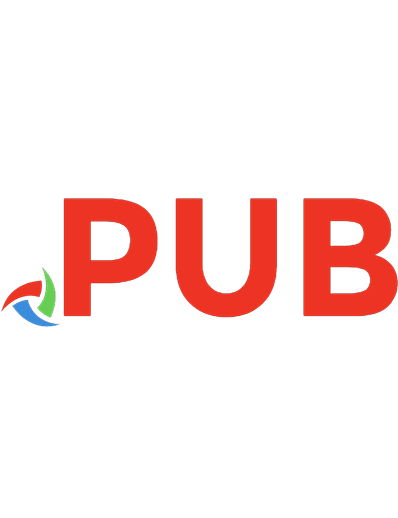
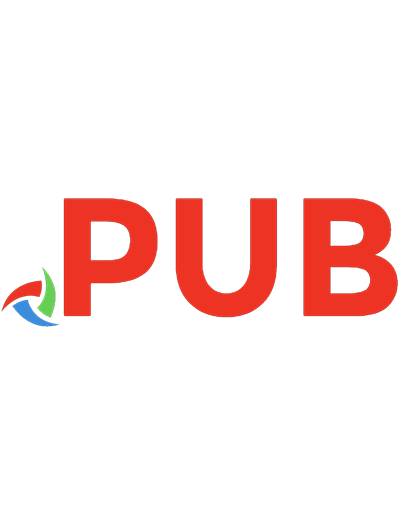
![Pro ASP.NET Core MVC 2 [Seventh edition]
9781484231494, 9781484231500, 148423149X](https://dokumen.pub/img/200x200/pro-aspnet-core-mvc-2-seventh-edition-9781484231494-9781484231500-148423149x.jpg)