PHP for the Web: Visual QuickStart Guide [4 ed.] 0321733452, 9780321733450
With PHP for the World Wide Web, Fourth Edition: Visual QuickStart Guide, readers can start from the beginning to get a
1,336 179 7MB
English Pages 481 Year 2011
Polecaj historie
Citation preview
V I S UA L Q U I C K S TA R T G U I D E
PHP for the Web Fourth Edition LARRY ULLMAN
Peachpit Press
Visual QuickStart Guide
PHP for the Web, Fourth Edition Larry Ullman Peachpit Press 1249 Eighth Street Berkeley, CA 94710 510/524-2178 510/524-2221 (fax) Find us on the Web at: www.peachpit.com To report errors, please send a note to: [email protected] Peachpit Press is a division of Pearson Education. Copyright © 2011 by Larry Ullman Editor: Rebecca Gulick Copyeditor: Liz Welch Technical Reviewer: Jay Blanchard Proofreader: Bob Campbell Production Coordinator: Myrna Vladic Compositor: Debbie Roberti Indexer: Valerie Haynes-Perry Cover Design: RHDG / Riezebos Holzbaur Design Group, Peachpit Press Interior Design: Peachpit Press Logo Design: MINE™ www.minesf.com
Notice of Rights All rights reserved. No part of this book may be reproduced or transmitted in any form by any means, electronic, mechanical, photocopying, recording, or otherwise, without the prior written permission of the publisher. For information on getting permission for reprints and excerpts, contact [email protected].
Notice of Liability The information in this book is distributed on an “As Is” basis, without warranty. While every precaution has been taken in the preparation of the book, neither the author nor Peachpit Press shall have any liability to any person or entity with respect to any loss or damage caused or alleged to be caused directly or indirectly by the instructions contained in this book or by the computer software and hardware products described in it.
Trademarks Visual QuickStart Guide is a registered trademark of Peachpit Press, a division of Pearson Education. Macintosh and Mac OS X are registered trademarks of Apple Computer, Inc. Microsoft and Windows are registered trademarks of Microsoft Corp. Other product names used in this book may be trademarks of their own respective owners. Images of Web sites in this book are copyrighted by the original holders and are used with their kind permission. This book is not officially endorsed by nor affiliated with any of the above companies. Many of the designations used by manufacturers and sellers to distinguish their products are claimed as trademarks. Where those designations appear in this book, and Peachpit was aware of a trademark claim, the designations appear as requested by the owner of the trademark. All other product names and services identified throughout this book are used in editorial fashion only and for the benefit of such companies with no intention of infringement of the trademark. No such use, or the use of any trade name, is intended to convey endorsement or other affiliation with this book. ISBN-13: 978-0-321-73345-0 ISBN-10: 0-321-73345-2 9 8 7 6 5 4 3 2 1 Printed and bound in the United States of America
Dedication For Jessica, Gina, and Rich, with gratitude for all of their love and support.
Special Thanks to: Many, many thanks to everyone at Peachpit Press for their assistance and hard work, especially: The best darn editor in the world, Rebecca Gulick. Thanks for, well, just about everything. Liz Welch, for her attention to detail. Jay Blanchard, for the technical review and for his uncanny ability to predict what I’m going to say next. Bob Campbell, for the sharp proofreading eye. Deb Roberti and Myrna Vladic, who take a bunch of disparate stuff and turn it into a book. Valerie Haynes-Perry for the excellent indexing. Everyone at Peachpit for doing what’s required to create, publish, distribute, market, sell, and support these books. My sincerest thanks to the readers of the other editions of this book and my other books. Thanks for your feedback and support and for keeping me in business. Rasmus Lerdorf (who got the PHP ball rolling), the people at PHP.net and Zend.com, those who frequent the various newsgroups and mailing lists, and the greater PHP and open source communities for developing, improving upon, and supporting such wonderfully useful technology. Karnesha, for entertaining the kids so that I can get some work done, even if I’d rather not. Zoe and Sam, for continuing to be the kid epitome of awesomeness. Jessica, for doing everything you do and everything you can. And for making all this mess work as well as it can, all things considered.
Table of Contents Introduction . . . . . . . . . . . . . . . . . . . . . . . . . . . ix Chapter 1
Getting Started with PHP . . . . . . . . . . . . . . . . . . Basic HTML Syntax. . . . . . . . . Basic PHP Syntax . . . . . . . . Using FTP . . . . . . . . . . . . Testing Your Script . . . . . . . Sending Text to the Browser . . Using the PHP Manual . . . . . Sending HTML to the Browser . Adding Comments to Scripts. . Basic Debugging Steps . . . . . Review and Pursue . . . . . . .
Chapter 2
. . . . . . . . . .
. . . . . . . . . . . . . . . . . . . . . . . . . . . . . . . . . . . . . . . . .
. . . . . . . . . .
. . . . . . . . . .
. . . . . . . . . . . . . . . . . . . . . . . . . . . . . . . . . . . . . . . . .
. . . . . . . . . .
. . . . . . . . . .
2 7 10 12 15 18 22 25 28 30
Variables . . . . . . . . . . . . . . . . . . . . . . . . . . . . . . 31 What Are Variables?. . . . . . . . Variable Syntax . . . . . . . . . . Types of Variables . . . . . . . . . Variable Values. . . . . . . . . . . Understanding Quotation Marks Review and Pursue . . . . . . . .
Chapter 3
. . . . . . . . . .
1
. . . . . .
. . . . . .
. . . . . .
. . . . . .
. . . . . .
. . . . . .
. . . . . .
. . . . . .
. . . . . .
. . . . . .
. . . . . .
. . . . . .
. . . . . .
32 36 38 41 45 48
HTML Forms and PHP . . . . . . . . . . . . . . . . . . . . 49 Creating a Simple Form . . . . . . Choosing a Form Method . . . . . Receiving Form Data in PHP . . . Displaying Errors . . . . . . . . . . Error Reporting . . . . . . . . . . . Manually Sending Data to a Page Review and Pursue . . . . . . . .
. . . . . . .
. . . . . . .
. . . . . . .
. . . . . . .
. . . . . . .
. . . . . . .
. . . . . . .
. . . . . . .
. . . . . . .
. . . . . . .
. . . . . . .
. . . . . . .
. . . . . . .
50 54 57 61 64 67 72
Table of Contents
v
Chapter 4
Using Numbers . . . . . . . . . . . . . . . . . . . . . . . . . 73 Creating the Form . . . . . . . . . . . . . . . Performing Arithmetic. . . . . . . . . . . . . Formatting Numbers . . . . . . . . . . . . . Understanding Precedence . . . . . . . . . Incrementing and Decrementing a Number Creating Random Numbers . . . . . . . . . Review and Pursue . . . . . . . . . . . . . .
Chapter 5
. . . . . . . .
. . . . . . . . . . . . . . . . . . . . . . . . . . . . . . . . . . . . . . . . . . . . . . . . . . .
. . . . . . . . .
. . . . . . . . .
. . . . . . . . .
. . . . . . . . .
. . . . . . . . . . . . . . . . . . . . . . . . . . . . . . . . . . . . . . . . . . . . . . . . . . .
Table of Contents
. . . . . . .
. . . . . . .
. . . . . . .
. . . . . . .
74 77 81 84 86 88 90
. . . . . . . .
. . . . . . . .
. . . . . . . .
. . . . . . . .
. . . 92 . . . 95 . . . 98 . . . 100 . . . 103 . . . 107 . . . 111 . . . 114
. . . . . . . . .
. . . . . . . . .
. . . . . . . . .
. . . . . . . . .
. . . 116 . . . 119 . . . 122 . . . 126 . . . 129 . . . 138 . . . 142 . . . 146 . . .150
Using Arrays . . . . . . . . . . . . . . . . . . . . . . . . 151 What Is an Array? . . . . . . . . . . . . . . . . Creating an Array . . . . . . . . . . . . . . . . Adding Items to an Array . . . . . . . . . . . Accessing Array Elements . . . . . . . . . . Creating Multidimensional Arrays . . . . . . . Sorting Arrays . . . . . . . . . . . . . . . . . . Transforming Between Strings and Arrays Creating an Array from a Form . . . . . . . . Review and Pursue . . . . . . . . . . . . . . .
vi
. . . . . . .
Control Structures. . . . . . . . . . . . . . . . . . . . . 115 Creating the HTML Form . . The if Conditional . . . . . . Validation Functions . . . . . Using else . . . . . . . . . . . . More Operators . . . . . . . . Using elseif . . . . . . . . . . . The Switch Conditional . . . The for Loop . . . . . . . . . . Review and Pursue . . . . .
Chapter 7
. . . . . . .
Using Strings . . . . . . . . . . . . . . . . . . . . . . . . . . . 91 Creating the HTML Form . . . . Concatenating Strings . . . . . Handling Newlines. . . . . . . . HTML and PHP . . . . . . . . . . Encoding and Decoding Strings Finding Substrings. . . . . . . . . Replacing Parts of a String . . . Review and Pursue . . . . . . .
Chapter 6
. . . . . . .
. . . . . . . . .
. . . . . . . . .
. . . . . . . . .
. . . . . . . . .
. . . . . . . . .
. . . 152 . . . 154 . . . 158 . . . 161 . . . 164 . . . 168 . . . 172 . . . 176 . . . 182
Chapter 8
Creating Web Applications . . . . . . . . . . . . . . . 183 Creating Templates . . . . . . . . . . . . . . . . . . . . . . . 184 Using External Files. . . . . . . . . . . . . . . . . . . . . . . 192 Using Constants . . . . . . . . . . . . . . . . . . . . . . . . . 197 Working with the Date and Time. . . . . . . . . . . . . . . 201 Handling HTML Forms with PHP, Revisited . . . . . . . . 204 Making Forms Sticky . . . . . . . . . . . . . . . . . . . . . . 210 Sending Email . . . . . . . . . . . . . . . . . . . . . . . . . . 217 Output Buffering. . . . . . . . . . . . . . . . . . . . . . 222 Manipulating HTTP Headers . . . . . . . . . . . . . . . 225 Review and Pursue . . . . . . . . . . . . . . . . . . . . 230
Chapter 9
Cookies and Sessions . . . . . . . . . . . . . . . . . . . . 231 What Are Cookies? . . . . . . . Creating Cookies . . . . . . . . Reading from Cookies . . . . . Adding Parameters to a Cookie Deleting a Cookie . . . . . . . . What Are Sessions? . . . . . . . Creating a Session . . . . . . . Accessing Session Variables. . Deleting a Session . . . . . . . Review and Pursue . . . . . . .
Chapter 10
. . . . . . . . . .
. . . . . . . . . .
. . . . . . . . . .
. . . . . . . . . .
. . . . . . . . . .
. . . . . . . . . .
. . . . . . . . . .
. . . . . . . . . .
. . . . . . . . . .
. . . . . . . . . .
. . . . . . . . . .
. . . . . . . . . .
232 234 239 242 245 248 249 252 254 256
Creating Functions . . . . . . . . . . . . . . . . . . . . 257 Creating and Using Simple Functions. . . . . . . . Creating and Calling Functions That Take Arguments. . . . . . . . . . . . . . . . . . . Setting Default Argument Values . . . . . . . . . . . Creating and Using Functions That Return a Value. Understanding Variable Scope . . . . . . . . . . . Review and Pursue . . . . . . . . . . . . . . . . . .
Chapter 11
. . . . . . . . . .
. . 258 . . 265 . . . 271 . . . 274 . . 279 . . 286
Files and Directories . . . . . . . . . . . . . . . . . . . 287 File Permissions . . . . . . . . Writing to Files . . . . . . . . . Locking Files . . . . . . . . . . . Reading from Files. . . . . . . Handling File Uploads . . . . Navigating Directories . . . . . Creating Directories. . . . . . Reading Files Incrementally . Review and Pursue . . . . . .
. . . . . . . . .
. . . . . . . . .
. . . . . . . . .
. . . . . . . . . . . . . . . . . . . . . . . . . . . . . . . . . . . . . . . . . . . . . . .
. . . . . . . . .
. . . . . . . . .
. . . . . . . . .
. . . . . . . . . . . . . . . . . . . . . . . . . . . . .
288 293 301 304 307 315 320 327 332
Table of Contents
vii
Chapter 12
Intro to Databases . . . . . . . . . . . . . . . . . . . . 333 Introduction to SQL . . . . . . . . . . . . . . Connecting to MySQL. . . . . . . . . . . . . MySQL Error Handling . . . . . . . . . . . . Creating and Selecting a Database . . . . . Creating a Table . . . . . . . . . . . . . . . . . . Inserting Data into a Database. . . . . . . . Securing Query Data . . . . . . . . . . . . . Retrieving Data from a Database . . . . . . . Deleting Data in a Database . . . . . . . . . Updating Data in a Database. . . . . . . . . Review and Pursue . . . . . . . . . . . . . .
Chapter 13
. . . . . . . . . . .
. . . . . . . . . . .
. . . . . . . . . . .
. . . 334 . . . 336 . . . 340 . . . 343 . . . . 347 . . . 352 . . . 358 . . . . 361 . . . 366 . . . 372 . . . 378
Putting It All Together . . . . . . . . . . . . . . . . . . . 379 Getting Started . . . . . . . . . . . Connecting to the Database . . . . Writing the User-Defined Function Creating the Template . . . . . . . Logging In . . . . . . . . . . . . . . Logging Out . . . . . . . . . . . . . Adding Quotes. . . . . . . . . . . . Listing Quotes . . . . . . . . . . . . Editing Quotes . . . . . . . . . . . . Deleting Quotes . . . . . . . . . . . Creating the Home Page . . . . . . Review and Pursue . . . . . . . . . .
. . . . . . . . . . . . . . . . . . . . . . . . . . . . . . . . . . . . . . . . . . . . . . . . . . . . . . . . . . . . . .
. . . . . . . . . . . .
. . . . . . . . . . . .
. . . . . . . . . . . .
. . . . . . . . . . . .
. . 380 . . 382 . . 383 . . 385 . . 388 . . 392 . . 393 . . 397 . . 400 . . 406 . . . 410 . . . 414
Appendix A Installation and Configuration . . . . . . . . . . . . . 415 Appendix B Resources and Next Steps . . . . . . . . . . . . . . . . 437 Index . . . . . . . . . . . . . . . . . . . . . . . . . . . . . . . . 447
viii
Table of Contents
Introduction When I began the first edition of this book in 2000, PHP was a little-known open source project. It was adored by technical people in the know but not yet recognized as the popular choice for Web development that it is today. When I taught myself PHP, very little documentation was available on the language—and that was my motivation for writing this book in the first place. Today things are different. The Internet has gone through a boom and a bust and has righted itself. Furthermore, PHP is now the reigning king of dynamic Web design tools and has expanded somewhat beyond the realm of just Web development. But despite PHP’s popularity and the increase in available documentation, sample code, and examples, a good book discussing the language is still relevant. Although PHP is in the midst of its fifth major release, a book such as this—which teaches the language in simple but practical terms— can still be your best guide in learning the information you need to know.
This book will teach you PHP, providing both a solid understanding of the fundamentals and a sense of where to look for more advanced information. Although it isn’t a comprehensive programming reference, through demonstrations and real-world examples, this book provides the knowledge you need to begin building dynamic Web sites and Web applications using PHP.
What Is PHP? PHP originally stood for Personal Home Page. It was created in 1994 by Rasmus Lerdorf to track the visitors to his online résumé. As its usefulness and capabilities grew (and as it began to be utilized in more professional situations), PHP came to mean PHP: Hypertext Preprocessor. (The definition basically means that PHP handles data before it becomes HTML—which stands for Hypertext Markup Language.)
Introduction
ix
According to the official PHP Web site, found at www.php.net A, PHP is a “widely-used general-purpose scripting language that is especially suited for Web development and can be embedded into HTML.” I’ll explain the two key parts of this definition in more detail. To say that PHP can be embedded into HTML means that PHP code can be written within your HTML code—HTML being the code with which all Web pages are built. Therefore, programming with PHP starts off as only slightly more complicated than hand-coding HTML. Also, PHP is a scripting language, as opposed to a compiled language. This means that PHP is designed to do something only after an event occurs—for example, when a user submits a form or goes to a URL (Uniform Resource Locator— the technical term for a Web address). Another popular example of a scripting language is JavaScript, which commonly handles events that occur within the Web browser. These two languages can also be described as interpreted, because the code must be run through an executable, such as the PHP module or the browser’s JavaScript component. Conversely, compiled languages such as C and C+ + can be used to write stand-alone applications that can act independent of any event.
x
Introduction
A As of this writing, this is the appearance of the
official PHP Web site, located at www.php.net. Naturally, this should be the first place you look to address most of your PHP questions and curiosities.
B This is the home page of Zend, creators of the
programming at the heart of PHP. The site contains useful software as well as a code gallery and wellwritten tutorials.
What PHP Is Not The thing about PHP that confuses most new learners is what PHP can’t do. Although you can use the language for an amazing array of tasks, its main limitation is that PHP cannot be used for client-side features found in some Web sites. Using a client-side technology like JavaScript, you can create a new browser window, add mouseovers, make pop-up alerts, resize the browser window, find out the screen size on the user’s machine, and dynamically generate and alter forms. None of these tasks can be accomplished using PHP (because PHP is server-side, whereas those are client-side issues). But, you can use PHP to create JavaScript, just as you can use PHP to create HTML. When it comes time to develop your own PHP projects, remember that you can only use PHP to send information (HTML and such) to the Web browser. You can’t do anything else within the Web browser until another request from the server has been made (a form has been submitted or a link has been clicked).
You should also understand that PHP is a server-side technology. This refers to the fact that everything PHP does occurs on the server (as opposed to on the client, which is the computer being used by the person viewing the Web site). A server is just a computer set up to provide the pages you see when you go to a Web address with your browser (for example, Firefox, Microsoft Internet Explorer, or Safari). I’ll discuss this process in more detail later (see “How PHP Works”). Finally, PHP is cross-platform, meaning that it can be used on machines running Unix, Windows, Macintosh, and other operating systems. Again, we’re talking about the server’s operating system, not the client’s. Not only can PHP run on almost any operating system, but, unlike many other programming languages, it enables you to switch your work from one platform to another with few or no modifications. At the time this book was written, PHP was simultaneously in versions 5.3.5 and 5.2.17. (There are slight differences between versions 5.3 and 5.2, so 5.2 continues to be supported for a while.) Although this book was written using a stable version of PHP 5.3, all of the code is backward compatible, at least to PHP version 5.x, if not to 4.x. In a couple of situations where a feature requires a more current version of PHP, or where older versions might have slight variations, a note in a sidebar or a tip will indicate how you can adjust the code accordingly. More information can be found at PHP.net and www.zend.com, the minds behind the core of PHP B.
Introduction
xi
Why Use PHP? Put simply, PHP is better, faster, and easier to learn than the alternatives. All Web sites must begin with just HTML, and you can create an entire site using a number of static HTML pages. But basic HTML is a limited approach that does not allow for flexibility or responsiveness. Visitors accessing HTML-only sites see simple pages with no level of customization or dynamic behavior. With PHP, you can create exciting and original pages based on whatever factors you want to consider. PHP can also interact with databases and files, handle email, and do many other things that HTML alone cannot. Webmasters learned a long time ago that HTML alone won’t produce enticing
and lasting Web sites. Toward this end, server-side technologies such as PHP have become the norm. These technologies allow Web page designers to create Web applications that are dynamically generated, taking into account whichever elements the programmer desires. Often database-driven, these advanced sites can be updated and maintained more readily than static HTML pages. When it comes to choosing a server-side technology, the primary alternatives to PHP are CGI scripts (Common Gateway Interface, commonly, but not necessarily written in Perl), ASP.NET (Active Server Pages), Adobe’s ColdFusion, JSP (JavaServer Pages), and Ruby on Rails. And although there are some server-side JavaScript tools now available, JavaScript isn’t truly an alternative to PHP (or vice versa).
A The Web Technology Surveys site says that PHP is running on 75% of all Web sites (http://w3techs.com/technologies/overview/programming_language/all).
xii
Introduction
So the question is, why should a Web designer use PHP instead of CGI, ASP.NET, JSP, or whatever to make a dynamic Web site? ■
■
PHP is much easier to learn and use. People—perhaps like you—without any formal programming training can write PHP scripts with ease after reading this one book. In comparison, ASP.NET requires an understanding of VBScript, C#, or another language; and CGI requires Perl (or C). These are more complex languages and are much more difficult to learn. PHP was written specifically for dynamic Web page creation. Perl (and VBScript and Java and Ruby) were not, and this fact suggests that, by its very intent, PHP can do certain tasks faster and more easily than the alternatives. I’d like to make it clear, however, that although I’m suggesting PHP is better for certain things (specifically those it
was created to do), PHP isn’t a “better” programming language than Java or Perl—they can do things PHP can’t. ■
PHP is both free and cross-platform. Therefore, you can learn and use PHP on nearly any computer and at no cost. Furthermore, its open source nature means that PHP’s users are driving its development, not some corporate entity.
■
PHP is the most popular tool available for developing dynamic Web sites. As of this writing, PHP is in use on over 75% of all Web sites A and is the fourth most popular programming language overall B. Many of the biggest Web sites—Yahoo!, Wikipedia, and Facebook, just to name three—and content management tools, such as WordPress, Drupal, Moodle, and Joomla, use PHP. By learning this one language, you’ll provide yourself with either a usable hobby or a lucrative skill.
B The Tiobe Index (http://www.tiobe.com/index.php/content/paperinfo/ tpci/index.html) uses a combination of factors to rank the popularity of programming languages.
Introduction
xiii
How PHP Works PHP is a server-side language, which means the code you write in PHP resides on a host computer that serves Web pages to Web browsers. When you go to a Web site (www.LarryUllman.com, for example), your Internet service provider (ISP) directs your request to the server that holds the www.LarryUllman.com information. That server reads the PHP code and processes it according to its scripted directions. In this example, the PHP code tells the server to send the appropriate Web page data to your browser in the form of HTML A. In short, PHP creates an HTML page on the fly based on parameters of your choosing. This differs from an HTML-generated site in that when a request is made, the server merely sends the HTML data to the Web browser—no server-side interpretation
occurs B. Hence, to the end user’s browser, there may or may not be an obvious difference between what home. html and home.php look like, but how you arrive at that point is critically altered. The major difference is that by using PHP, you can have the server dynamically generate the HTML code. For example, different information could be presented if it’s Monday as opposed to Tuesday or if the user has visited the page before. Dynamic Web page creation sets apart the less appealing, static sites from the more interesting and, therefore, more visited, interactive ones. The central difference between using PHP and using straight HTML is that PHP does everything on the server and then sends the appropriate information to the browser. This book covers how to use PHP to send the right data to the browser.
A This graphic demonstrates (albeit in very simplistic terms) how the process works between a client, the server, and a PHP module (an application added to the server to increase its functionality) to send HTML back to the browser.
B Compare this direct relationship of how a server works handles basic HTML to A. This is also why HTML pages can be viewed in your browser
from your own computer—they don’t need to be “served,” but dynamically generated pages need to be accessed through a server that handles the processing.
xiv Introduction
What You’ll Need The most important requirement for working with PHP—because it’s a serverside scripting language—is access to a PHP-enabled server. Considering PHP’s popularity, your ISP or Web host most likely has this option available to you on their servers. You’ll need to contact them to see what technology they support.
A The popular Dreamweaver application supports PHP development, among other server-side technologies.
Your other option is to install PHP and a Web server application (like Apache) on your own computer. Users of Windows, Mac OS X, or Linux can easily install and use PHP for no cost. Directions for installing PHP are available in Appendix A, “Installation and Configuration.” If you’re up to the task of using your own PHP-installed server, you can take some consolation in knowing that PHP is available for free from the PHP Web site (www.php.net) and comes in easy-to-install packages. If you take this approach, and I recommend that you do, then your computer will act as both the client and the server. The second requirement is almost a given: You must have a text editor on your computer. Crimson Editor, SciTE, TextWrangler, and similar freeware applications are all sufficient for your purposes; and BBEdit, TextPad, TextMate, and other commercial applications offer more features that you may appreciate. If you’re accustomed to using a graphical interface (also referred to as WYSIWYG— What You See Is What You Get) like Adobe Dreamweaver A or Aptana Studio, you can consult that application’s manual to see how to program within it. continues on next page
Introduction
xv
Third, you need a method of getting the scripts you write to the server. If you’ve installed PHP on your own computer, you can save the scripts to the appropriate directory. However, if you’re using a remote server with your ISP or Web host, you’ll need an FTP (File Transfer Protocol) program to send the script to the server. There are plenty of FTP applications available; in Chapter 1, “Getting Started with PHP,” I use the free FileZilla (http:// filezilla-project.org B) for an example. Finally, if you want to follow the examples in Chapter 12, “Intro to Databases,” you need access to MySQL (www.mysql. com C) or another database application. MySQL is available in a free version that you can install on your own computer. This book assumes only a basic knowledge of HTML, although the more comfortable you are handling raw HTML code without the aid of a WYSIWYG application such as Dreamweaver, the easier the transition to using PHP will be. Every programmer will eventually turn to an HTML reference at some time or other, regardless of how much you know, so I encourage you to keep a good HTML book by your side. One such introduction to HTML is Elizabeth Castro’s HTML, XHTML, and CSS: Visual QuickStart Guide (Peachpit Press, 2007). Previous programming experience is certainly not required. However, it may expedite your learning, because you’ll quickly see numerous similarities between, for example, Perl and PHP or JavaScript and PHP.
xvi
Introduction
B The FileZilla application can be used on many different operating systems to move PHP scripts and other files to a remote server.
C MySQL’s Web site (as of this writing).
Script i.1 A sample PHP script, with line numbers and bold emphasis on a specific section of code. 1 2 3 4 5 6 7 8
Hello, World!
9
10 11
About This Book This book attempts to convey the fundamentals of programming with PHP while hinting at some of the more advanced features you may want to consider in the future, without going into overwhelming detail. It uses the following conventions to do so. The step-by-step instructions indicate what coding you’re to add to your scripts and where. The specific text you should type is printed in a unique type style to separate it from the main body text. For example:
The PHP code is also written as its own complete script and is numbered by line for reference (Script i.1). You shouldn’t insert these numbers yourself, because doing so will render your work inoperable. continues on next page
What’s New in This Book? I would consider this fourth edition to be a modest revision of an already solid book. The biggest change in this edition is the removal of the previous version of Chapter 13, covering regular expressions. The type of regular expressions being discussed in earlier versions of the book have since been deprecated, meaning support for them is being dropped from the language. A more complex way of addressing regular expressions is beyond what’s appropriate for beginning readers, and is covered in detail in my PHP 6 and MySQL 5 for Dynamic Web Sites: Visual QuickPro Guide (Peachpit Press, 2008). As a replacement for the excised material, the new Chapter 13, “Putting It All Together,” walks you through the creation of a fully functioning Web site, using almost everything discussed in the entire book (while still teaching a couple of tricks). I hope you’ll find this added chapter to be an illuminating demonstration of how to apply your new knowledge. Second, each chapter in this edition of the book now concludes with a “Review and Pursue” section. Over a page or two, you’ll be asked questions meant to reinforce some of the chapter’s key points. Prompts will direct you toward ways you can learn related, additional information, or try similar exercises. Help with the questions and prompts can be found in the book’s corresponding forum (at www.LarryUllman.com/forum/). Finally, I tweaked some of the examples mostly to satisfy my own drive for perfection.
Introduction
xvii
I recommend using a text editor that automatically displays the line numbers for you—the numbers will help when you’re debugging your work. In the scripts you’ll sometimes see particular lines highlighted in bold, in order to draw attention to new or relevant material.
Because the column in this book is narrower than the common text editor screen, sometimes lines of PHP code printed in the steps have to be broken where they would not otherwise break in your editor. A small gray arrow indicates when this kind of break occurs. For example:
Because of the nature of how PHP works, you need to understand that there are essentially three views of every script: the PHP code (e.g., Script i.1), the code that’s sent to the browser (primarily HTML), and what the browser displays to the end user. Where appropriate, sections of or all of the browser window are revealed, showing the end result of the exercise A. Occasionally, you’ll also see an image displaying the HTML source that the browser received B. You can normally access this view by choosing View Source or View Page Source from the appropriate Web browser menu. To summarize, B displays the HTML the browser receives, and A demonstrates how the browser interprets that HTML. Using PHP, you’ll create the HTML that’s sent to the browser.
print "This is going to be a longer ➝ line of code.";
You should continue to use one line in your scripts, or else you’ll encounter errors when executing them. (The gray arrow isn’t used in scripts that are numbered.) While demonstrating new features and techniques, I’ll do my best to explain the why’s and how’s of them as I go. Between reading about and using a function, you should clearly comprehend it. Should something remain confusing, though, this book contains a number of references where you can find answers to any questions (see Appendix B, “Resources and Next Steps”). If you’re confused by a particular function or example, your best bet will be to check the online PHP manual or the book’s supporting Web site (and its user support forum).
A This is a sample view you’ll see of the
browser window. For the purposes of this book, it won’t make any difference which Web browser or operating system you use.
B By viewing the
source code received by the Web browser, you can see the HTML created by PHP and sent by the server.
xviii
Introduction
Which Book Is Right for You? This is the fourth edition of my first book on PHP. Like the original, it’s written with the beginner or nonprogrammer in mind. If you have little or no programming experience, prefer a gentler pace, or like to learn things in bite-sized pieces, this is the book for you. Make no mistake: This book covers what you need to know to begin develop dynamic Web sites (while using practical examples), but it does so without any in-depth theory or advanced applications. Conversely, if you pick up new technologies really quickly or already have some experience developing Web sites, you may find this to be too basic. In that case, you should consider my
PHP 6 and MySQL 5 for Dynamic Web Sites: Visual QuickPro Guide instead (Peachpit Press, 2008). It discusses SQL and MySQL in much greater detail and goes through several more complex examples, but it does so at a quick jog.
Companion Web Site While you’re reading this book, you may also find it helpful to visit the PHP for the Web: Visual QuickStart Guide, 4th Edition Web site, found within www.LarryUllman.com. There you’ll find every script in this book available in a downloadable form. (However, I strongly encourage you to type the scripts yourself in order to become more familiar with the structure and syntax of PHP.) The site also includes a more detailed reference section with links to numerous useful Web pages where you can continue learning PHP. In addition, the site provides an errata page listing any mistakes made in this text. What many users find most helpful, though, is the book’s supporting forum, found through the Web site or more directly at www.LarryUllman.com/forum/. Using the forum, you can: ■
Find answers to problems you’re having
■
Receive advice on how to approach an idea you have
■
Get debugging help
■
See how changes in the technologies have affected the examples in the book
■
Learn what other people are doing with PHP
■
Confirm the answers to review questions
■
Receive a faster reply from me than if you send me a direct email
Introduction
xix
Questions, comments, or suggestions? If you have a PHP-specific question, there are newsgroups, mailing lists, and questionand-answer sections available on PHPrelated Web sites for you to turn to. These are discussed in more detail in Appendix B. Browsing through these references or searching the Internet will almost always provide you with the fastest answer. You can also direct your questions, comments, and suggestions to me. You’ll get the fastest reply using the book’s corresponding forum (I always answer those questions first). If you’d rather email me, you can do so through the contact page on the Web site. I do try to answer every email I receive, but it will probably take a week or two (whereas you’ll likely get a reply in the forum within a couple of days). For more tips and an enlightening read, see the sidebar and Eric Steven Raymond’s “How to Ask Questions the Smart Way” at www.catb.org/~esr/faqs/smart-questions. html. The 10 minutes you spend on it will save you hours in the future. Those people who will answer your questions, like myself, will be most appreciative!
xx Introduction
How to Ask Questions the Smart Way Whether you’re posting a message to the book’s supporting forum, sending me an email, or asking a question in a newsgroup, knowing how to most effectively ask a question improves the quality of the response you’ll receive as well as the speed with which you’ll get your answer. To receive the best answer in the shortest amount of time, follow these steps:
1. Search the Internet, read the manuals, and browse any applicable documentation.
2. Ask your question in the most appropriate forum (newsgroup, mailing list, and so on).
3. Use a clear and concise subject. 4. Describe your problem in detail, show any relevant code, say what went wrong, indicate what version of PHP you’re using, and state what operating system you’re running.
1 Getting Started with PHP When learning any new programming language, you should always begin with an understanding of the basic syntax and functionality, which is what you’ll learn in this chapter. The focus here is on the fundamentals of both HTML and PHP, and how the two languages work together. The chapter also covers some recommended programming and debugging techniques, the mastery of which will improve your work in the long run. If you’ve never programmed before, a focused reading of this chapter will start you on the right track. If you have some programming experience, you’ll be able to breeze through these pages, gaining a perspective for the book’s remaining material in the meantime. By the end of this chapter you will have successfully written and executed your first PHP scripts and be on your way to developing dynamic Web applications.
In This Chapter Basic HTML Syntax
2
Basic PHP Syntax
7
Using FTP
10
Testing Your Script
12
Sending Text to the Browser
15
Using the PHP Manual
18
Sending HTML to the Browser
22
Adding Comments to Scripts
25
Basic Debugging Steps
28
Review and Pursue
30
Basic HTML Syntax All Web pages are made using HTML (Hypertext Markup Language). Every Web browser, be it Microsoft’s Internet Explorer, Apple’s Safari, Mozilla’s Firefox, or Google’s Chrome, turns HTML code— Hello, World! I just wanted to say Hello.
—into the stylized Web page seen by the user A. As of this writing, the most current version of HTML is 4.01. The next major release, HTML 5, is being actively developed and discussed, but is not production ready (again, as of this writing). This book uses a slight variant of HTML called XHTML (eXtensible HTML). XHTML is almost exactly like HTML, with the following differences: ■
All tags are written in lowercase.
■
Nested tags must be well formed. This rule isn’t as complicated as it sounds. It means that you can’t write
text
; instead you usetext
.■
All tag attributes must be quoted. In HTML, you might write
![PHP for the Web: Visual QuickStart Guide, Third Edition [3rd edition]
9780321442499, 0321442490](https://dokumen.pub/img/200x200/php-for-the-web-visual-quickstart-guide-third-edition-3rd-edition-9780321442499-0321442490.jpg)
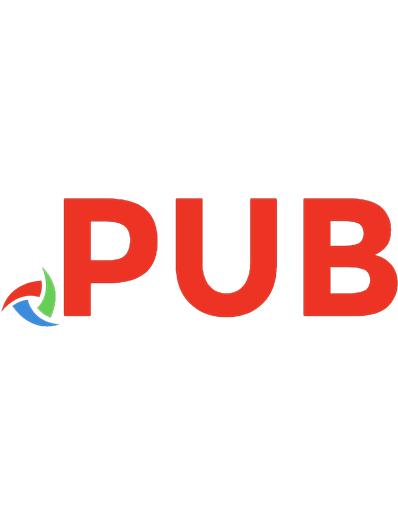
![JavaScript and Ajax for the Web: Visual QuickStart Guide [7th ed]
9780321564085, 0321564081](https://dokumen.pub/img/200x200/javascript-and-ajax-for-the-web-visual-quickstart-guide-7th-ed-9780321564085-0321564081.jpg)



![Unix: Visual QuickStart Guide [3rd ed]
0321442458, 9780321442451, 9780321482495, 0321482492](https://dokumen.pub/img/200x200/unix-visual-quickstart-guide-3rd-ed-0321442458-9780321442451-9780321482495-0321482492.jpg)

![Python: Visual QuickStart Guide [2nd ed]
9780321585448, 0321585445, 9780321590985, 0321590988](https://dokumen.pub/img/200x200/python-visual-quickstart-guide-2nd-ed-9780321585448-0321585445-9780321590985-0321590988.jpg)
![XML: Visual QuickStart Guide [2nd ed]
9780321559678, 0321559673](https://dokumen.pub/img/200x200/xml-visual-quickstart-guide-2nd-ed-9780321559678-0321559673.jpg)
![PHP for the Web: Visual QuickStart Guide [4 ed.]
0321733452, 9780321733450](https://dokumen.pub/img/200x200/php-for-the-web-visual-quickstart-guide-4nbsped-0321733452-9780321733450.jpg)