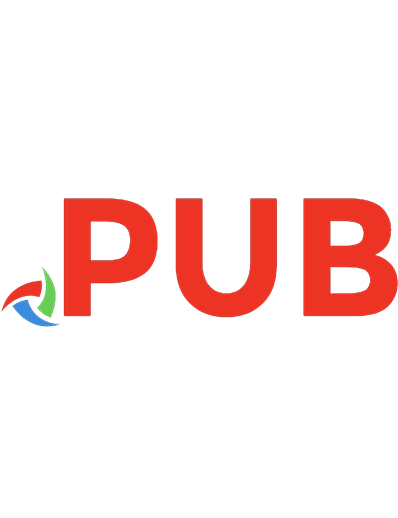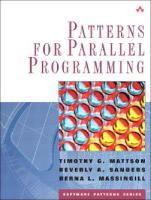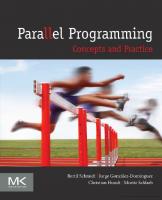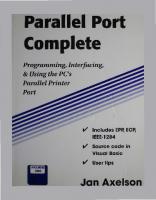Parallel Port Complete: Programming, Interfacing, & Using the PC’s Parallel Printer Port 9780965081962, 0965081966
This detailed guide for programmers, developers, and computer enthusiasts shows how to get the most from parallel ports
1,185 175 22MB
English Pages 358 [360] Year 2002
Polecaj historie
Table of contents :
Preliminaries
Table of Contents
Introduction
1: Essentials
2: Accessing Ports
3: Programming Issues
4: Programming Tools
5: Experiments
6: Interfacing
7: Output Applications
8: Input Applications
9: Synchronous Serial Links
10: Real-time Control
11: Modes for Data Transfer
12: Compatibility and Nibble Modes
13: Byte Mode
14: Enhanced Parallel Port: EPP
15: Extended Capabilities Port: ECP
16: PC-to-PC Communications
Appendix A
Appendix B
Appendix C
Index.
Citation preview
Parallel Port Complete Programniing, Interfacing, & Using the PC's Parallel Printer Port
v' Includes EPP, ECP, IEEE-1284
v' Source code in Visual Basic
v' User tips
Jan Axelson
Parallel Port Complete Programming, Interfacing, & Using the PC's Parallel Printer Port Jan Axelson
Lakeview Research Madison, WI 53704
copyright 1996 by Jan Axelson. All rights reserved. Published by Lakeview Research Distribution by Peer-to-Peer Communications & International Thomson Publishing (ITP) Reprinted with corrections, 1997
Lakeview Research 2209 Winnebago St. Madison, WI 53704 USA Phone: 608-241-5824 Fax: 608-241-5848 Email: [email protected] WWW: http://www.lvr.com Products and services named in this book are trademarks or registered trademarks of their respective companies. The author uses these names in editorial fashion only and for the benefit of the trademark owners. No such use, or the use of any trade name, is intended to convey endorsement or other affiliation with the book.
No pan of this book, except the programs and program listings, may be reproduced in any form, or stored in a database or retrieval system, or transmitted or distributed in any form, by any means, electronic, mechanical photocopying, recording, or otherwise, without the prior written permission of Lakeview Research or the author, except as permitted by the Copyright Act of 1976. The programs and program listings, or any ponion of these, may be stored and executed in a computer system and may be incorporated into computer programs developed by the reader. The information, computer programs, schematic diagrams, documentation, and other material in this book and the accompanying diskette are provided "as is," without warranty of any kind, expressed or implied, including without limitation any warranty concerning the accuracy, adequacy, or completeness of the material or the results obtained from using the material. Neither the publisher nor the author shall be responsible for any claims attributable to errors, omissions, or other inaccuracies in the material in this book and the accompanying diskette. In no event shall the publisher or author be liable for direct, indirect, special, incidental, or consequential damages in connection with, or arising out of. the construction, pe,formance, or other use of the materials contained herein.
ISBN 0-9650819-1-5 Manufactured in the United States of America
Table of Contents
Introduction ix 1
Essentials 1 Defining the Port 1 Port Types
System Resources 4 Addressing Interrupts OMA Channels Finding Existing Ports
Configuring 6 Port Options Drivers Adding a Port
Port Hardware 9 Connectors The Circuits Inside Cables
Multiple Uses for One Port 11 Security Keys
Alternatives to the Parallel Port 13 Serial Interfaces
Parallel Port Complete
iii
Other Parallel Interfaces Custom 1/0 Cards PC Cards
2
Accessing Ports 17 The Signals 17 Centronics Roots Naming Conventions The Data Register The Status Register The Control Register Bidirectional Ports
Addressing 24 Finding Ports
Direct Port 1/0 26 Programming in Basic Other Programming Languages
Other Ways to Access Ports 31 LPT Access in Visual Basic Windows API Calls DOS and BIOS Interrupts
3
Programming Issues 39 Options for Device Drivers 39 Simple Application Routines DOS Drivers Windows Drivers Custom Controls
Speed 45 Hardware Limits Software Limits
4
Programming Tools 53 Routines for Port Access 53 Data Port Access Status Port Access Control Port Access Bit Operations
A Form Template 60 Saving Initialization Data Finding, Selecting, and Testing Ports
5
Experiments 85 Viewing and Controlling the Bits 85 Circuits for Testing Output Types Component Substitutions
iv
Parallel Port Complete
Cables & Connectors for Experimenting 99 Making an Older Port Bidirectional 100 Cautions The Circuits The Changes
6
Interfacing 105 Port Variations 105 Ori vers and Receivers Level I Devices Level 2 devices
Interfacing Guidelines 110 General Design Port Design
Cable Choices 112 Connectors Cable Types Ground Returns 36-wire Cables Reducing Interference Line Terminations Transmiuing over Long Distances
Port-powered Circuits 124 When to Use Port Power Abilities and Limits Examples
7
Output Applications 129 Output Expansion 129 Switching Power to a Load 132 Choosing a Switch Logic Outputs Bipolar Transistors MOSFETs High-side Switches Solid-state Relays Electromagnetic Relays Controlling the Bits X-10 Switches
Signal Switches 143 Simple CMOS Switch Controlling a Switch Matrix
Displays 148
8
Input Applications 149 Reading a Byte 149
Parallel Port Complete
V
Latching the Status Inputs Latched Input Using Status and Control Bits 5 Bytes of Input Using the Data Port for Input
Reading Analog Signals 154 Sensor Basics Simple On/Off Measurements Level Detecting Reading an Analog-to-digital Converter Sensor Interfaces Signal Conditioning Minimizing Noise Using a Sample and Hold
9
Synchronous Serial Links 165 About Serial Interfaces 165 A Digital Thermometer 166 Using the DS1620 The Interface An Application Other Serial Chips
10
Real-time Control 183 Periodic Triggers 183 Simple Timer Control Time-of-day Triggers Loop Timers
Triggering on External Signals 189 Polling Hardware Interrupts Multiple Interrupt Sources Port Variations
11
Modes for Data Transfer 203 The IEEE 1284 Standard 203 Definitions Communication modes
Detecting Port Types 207 Using the New Modes Port Detecting in Software Disabling the Advanced Modes
Negotiating a Mode 210 Protocol
Controller Chips 212 Host Chips Peripheral Chips Peripheral Daisy Chains
vi
Parallel Port Complete
Programming Options 220
12
Compatibility and Nibble Modes 223 Compatibility Mode 223 Handshaking Variations
Nibble Mode 228 Handshaking Making a Byte from Two Nibbles
A Compatibility & Nibble-mode Application 232 About the 82C55 PPI Compatibility and Nibble-mode Interface
13
Byte Mode 249 Handshaking 249 Applications 250 Compatibility & Byte Mode Compatibility, Nibble & Byte Mode with Negotiating
14
Enhanced Parallel Port: EPP 267 Inside the EPP 267 Two Strobes The Registers
Handshaking 269 Four Types of Transfers Switching Directions Timing Considerations
EPP Variations 275 Use of nWait Clearing Timeouts Direction Control
An EPP Application 277 The Circuit Programming
15
Extended Capabilities Port: ECP 285 ECP Basics 286 The FIFO Registers Extended Control Register (ECR) Internal Modes
ECP Transfers 289 Forward transfers Reverse Transfers Timing Considerations Interrupt Use
Parallel Port Complete
vii
Using the FIFO
Other ECP Modes 296 Fast Centronics Test Mode Configuration Mode
An ECP Application 298
16
PC-to-PC Communications 305 A PC-to-PC Cable 30S Dos and Windows Tools 306 MS-DOS's Interlnk Direct Cable Connection
A PC-to-PC Application 311
Appendices A B C
Resources 323 Microcontroller Circuit 327 Number Systems 329
Index 333
viii
Parallel Port Complete
Introduction
Introduction
From its origin as a simple printer interface, the personal computer's parallel port has evolved into a place to plug in just about anything you might want to hook to a computer. The parallel port is popular because it's versatile-you can use it for output, input, or bidirectional links-and because it's available-every PC has one. Printers are still the most common devices connected to the port, but other popular options include external tape and disk drives and scanners. Laptop computers may use a parallel-port-based network interface or joystick. For special applications. there are dozens of parallel-port devices for use in data collection, testing, and control systems. And the parallel port is the interface of choice for many one-of-a-kind and small-scale projects that require communications between a computer and an external device. In spite of its popularity, the parallel port has always been a bit of a challenge to work with. Over the years, several variations on the original port's design have emerged, yet there has been no single source of documentation that describes the port in its many variations. I wrote this book to serve as a practical, hands-on guide to all aspects of the parallel port. It covers both hardware and software, including how to design external
Parallel Port Complete
ix
Introduction circuits that connect to the port, as well as how to write programs to control and monitor the port, including both the original and improved port designs.
Who should read this book? The book is designed to serve readers with a variety of backgrounds and interests: Programmers will find code examples that show how to use the port in all of its modes. If you program in Visual Basic, you can use the routines directly in your programs.
For hardware designers, there are details about the port circuits and how to interface them to the world outside the PC. I cover the port's original design and the many variations and improvements that have evolved. Examples show how to design circuits for reliable data transfers. System troubleshooters can use the programming techniques and examples for finding and testing ports on a system. Experimenters will find dozens of circuit and code examples, along with explanations and tips for modifying the examples for a particular application. Teachers and students have found the parallel port to be a handy tool for experiments with electronics and computer control. Many of the examples in this book are suitable as school projects.
And last but not least, users, or anyone who uses a computer with printers or other devices that connect to the parallel port, will find useful information, including advice on configuring ports, how to add a port, and information on cables, port extenders, and switch boxes.
What's Inside This book focuses on several areas related to the parallel port:
Using the New Modes Some of the most frequently asked parallel-port questions relate to using, programming, and interfacing the port in the new, advanced modes, including the enhanced parallel port (EPP), the extended capabilities port (ECP), and the PS/2-type, or simple bidirectional, port. This book covers each of these. Examples show how to enable a mode, how to use the mode to transfer data, and how to use software negotiation to enable a PC and peripheral to select the best mode available.
X
Parallel Port Complete
Introduction
Visual Basic Tools Microsoft's Visual Basic is one of the most popular programming languages for PCs, and this book includes programming tools to help in writing Visual-Basic programs that access the parallel port. One tool is a Visual-Basic form that enables users to find, select, and test the parallel ports on a system. You can use the form as a template, or beginning form, for applications you write. Also included is a set of routines that simplify reading and writing to the parallel port's registers and reading and changing individual bits in a byte. Because Visual Basic doesn't include functions for performing simple reads and writes to a port, the companion disk included with this book includes DLLs that add these abilities to Visual Basic. Versions are included for use with both 16-bit and 32-bit programs.
Applications Besides the general-purpose programming tools, I've included a variety of example circuits with Visual-Basic code for controlling and monitoring external circuits. The examples include popular applications such as switching power to a load, reading analog signals, expanding the number of inputs and outputs that the port can access, and interfacing to a microcontroller circuit. One example shows how to use the parallel port to communicate with chips that use a synchronous serial interface. A chapter on real-time control shows how to write programs that trigger on external events, such as a signal transition at the parallel port or time or calendar information. There's a discussion and examples of using the parallel port as the power source for low-power external circuits.
Cables and Interfacing The proper cable can mean the difference between a link that works reliably and one that doesn't. This book shows how to choose an appropriate parallel-port cable, and how to design the circuits that interface to the cable.
PC-to-PC Communications Although the parallel port was originally intended as an interface between a PC and a printer or other peripheral, it's also become a popular interface for transferring information between two PCs. This book shows how to set up a PC-to-PC link using the parallel ports and either the operating system's built-in tools or your own programs.
Parallel Port Complete
xi
Introduction
About the Program Code Every programmer has a favorite language. The choices include various implementations of Basic, CIC++, and Pascal/Delphi, and assembly language. For the program examples in this book, I wanted to use a popular language so as many readers as possible could use the examples directly, and this prompted my decision to use Microsoft's Visual Basic for Windows. A big reason for Visual Basic' s popularity is that the programming environment makes it extremely easy to add controls and displays that enable users to control a program and view the results. However, this book isn't a tutorial on Visual Basic. It assumes you have a basic understanding of the language and how to create and debug a Visual-Basic program. I developed the examples originally using Visual Basic Version 3, then ported them to Version 4. As much as possible, the programs are designed to be compatible with both versions, including both 16- and 32-bit Version-4 programs. The companion disk includes two versions of each program, one for Version 3 and one for 16- and 32-bit Version 4 programs. One reason I decided to maintain compatibility with Version 3 is that the standard edition of Version 4 creates 32-bit programs only. Because Windows 3.1 can't run these programs, many users haven't upgraded to Version 4. Also, many parallel-port programs run on older systems that are put to use as dedicated controllers or data loggers. Running the latest version of Windows isn't practical or necessary on these computers. Of course, in the software world, nothing stays the same for long. Hopefully, the program code will remain compatible in most respects with later versions of Visual Basic. Compatibility with Version 3 does involve some tradeoffs. For example, Version 3 doesn't support the Byte variable type, so my examples use Integer variables even where Byte variables would be appropriate (as in reading and writing to a byte-wide port). In a few areas, such as some Windows AP! calls, I've provided two versions, one for use with 16-bit programs, Version 3 or 4, and the other for use with Version 4 programs, 16- or 32-bit. In the program listings printed in this book, I use Visual Basic 4's line-continuation character (_)to extend program lines that don't fit on one line on the page. In other words, this: PortType = Left$(ReturnBuffer, NumberOfCharacters)
is the same as this:
xii
Parallel Port Complete
Introduction PortType
= Left$(ReturnBuffer, NumberOfCharacters)
To remain compatible with Version 3, the code on the disk doesn't use this feature. Most of the program examples are based on a general-purpose Visual-Basic form and routines introduced early in the book. The listings for the examples in each chapter include only the application-specific code added to the listings presented earlier. The routines within a listing are arranged alphabetically, in the same order that Visual Basic displays and prints them. Of course, the concepts behind the programs can be programmed with any language and for any operating system. In spite of Windows' popularity, MS-DOS programs still have uses, especially for the type of control and monitoring programs that often use the parallel port. Throughout, I've tried to document the code completely enough so that you can translate it easily into whatever programming language and operating system you prefer. Several of the examples include a parallel-port interface to a microcontroller circuit. The companion disk has the listings for the microcontroller programs.
About the Example Circuits This book includes schematic diagrams of circuits that you can use or adapt in parallel-port projects. In designing the examples, I looked for circuits that are as easy as possible to put together and program. All use inexpensive, off-the-shelf components that are available from many sources. The circuit diagrams are complete, with these exceptions: Power-supply and ground pins are omitted when they are in standard locations on the package (bottom left for ground, top right for power, assuming pin I is top left). Power-supply decoupling capacitors are omitted. (This book explains when and how to add these to your circuits.) Some chips may have additional, unused gates or other elements that aren't shown. The manufacturers' data sheets have additional information on the components.
Parallel Port Complete
xiii
Introduction
Conventions These are the typographic conventions used in this book: Item
Convention
Example
Signal name
italics
Busy, DO nAck, nStrobe
Active-low signal
leading n
Signal complement
overbar
CO, S7 (equivalent to -CO, -S7 or /CO, /S7)
Program code
monospace font
DoEvents, End Sub win.ini, inpout/6.dll
File name
italics
Hexadecimal number
trailing h
3BCh (same as &h3BC in Visual Basic)
Corrections and Updates In researching and putting together this book, I've done my best to ensure that the information is complete and correct. I built and tested every circuit and tested all of the program code, most of it multiple times. But I know from experience that on the way from test to publication, errors and omissions do occur. Any corrections or updates to this book will be available at Lakeview Research's World Wide Web site on the Internet at http://www.lvr.com. This is also the place to come for links to other parallel-port information on the Web, including data sheets for parallel-port controllers and software tools for parallel-port programming.
Thanks! Finally, I want to say thanks to everyone who helped make this book possible. I credit the readers of my articles in The Microcomputer Journal for first turning me on to this topic with their questions, comments, and article requests. The series I wrote for the magazine in 1994 was the beginning of this book. Others deserving thanks are product vendors, who answered many questions, and the Usenet participants who asked some thought-provoking questions that often sent me off exploring areas I wouldn't have thought of otherwise. Special thanks to SoftCircuits (PO Box 16262, Irvine, CA 92713, Compuserve 72134,263, WWW: http://www.softcircuits.com) for the use ofVbasm.
xiv
Parallel Port Complete
Essentials
1 Essentials A first step in exploring the parallel port is learning how to get the most from a port with your everyday applications and peripherals. Things to know include how to find, configure, and install a port, how and when to use the new bidirectional, EPP, and ECP modes, and how to handle a system with multiple parallel-port peripherals. This chapter presents essential information and tips relating to these topics.
Defining the Port What is the "parallel port"? In the computer world, a port is a set of signal lines that the microprocessor, or CPU, uses to exchange data with other components. Typical uses for ports are communicating with printers, modems, keyboards. and displays, or just about any component or device except system memory. Most computer ports are digital, where each signal, or bit, is O or I. A parallel port transfers multiple bits at once, while a serial port transfers a bit at a time (though it may transfer in both directions at once). This book is about a specific type of parallel port: the one found on just about every PC, or IBM-compatible personal computer. Along with the RS-232 serial port, the parallel port is a workhorse of PC communications. On newer PCs. you
Parallel Port Complete
Chapter 1 may find other ports such as SCSI, USB, and IrDA, but the parallel port remains popular because it's capable, flexible, and every PC has one. The term PC-compatible, or PC for short, refers to the IBM PC and any of the many, many personal computers derived from it. From another angle, a PC is any computer that can run Microsoft's MS-DOS operating system and whose expansion bus is compatible with the ISA bus in :he original IBM PC. The category includes the PC, XT, AT, PS/2, and most computers with 80x86, Pentium, and compatible CPUs. It does not include the Macintosh, Amiga, or IBM mainframes, though these and other computer types may have ports that are similar to the parallel port on the PC. The original PC's parallel port had eight outputs, five inputs, and four bidirectional lines. These are enough for communicating with many types of peripherals. On many newer PCs, the eight outputs can also serve as inputs, for faster communications with scanners, drives, and other devices that send data to the PC. The parallel port was designed as a printer port, and many of the original names for the port's signals (PaperEnd, AutolineFeed) reflect that use. But these days, you can find all kinds of things besides printers connected to the port. The term peripheral, or peripheral device is a catch-all category that includes printers, scanners, modems, and other devices that connect to a PC.
Port Types As the design of the PC evolved, several manufacturers introduced improved versions of the parallel port. The new port types are compatible with the original design, but add new abilities, mainly for increased speed. Speed is important because as computers and peripherals have gotten faster, the jobs they do have become more complicated, and the amount of information they need to exchange has increased. The original parallel port was plenty fast enough for sending bytes representing ASCII text characters to a dot-matrix or daisy-wheel printer. But modern printers need to receive much more information to print a page with multiple fonts and detailed graphics, often in color. The faster the computer can transmit the information, the faster the printer can begin processing and printing the result. A fast interface also makes it feasible to use portable, external versions of peripherals that you would otherwise have to install inside the computer. A parallel-port tape or disk drive is easy to move from system to system, and for occasional use, such as making back-ups, you can use one unit for several systems. Because a backup may involve copying hundreds of Megabytes, the interface has to be fast to be worthwhile.
2
Parallel Port Complete
Essentials This book covers the new port types in detail, but for now, here is a summary of the available types:
Original (SPP) The parallel port in the original IBM PC, and any port that emulates the original port's design, is sometimes called the SPP, for standard parallel port. even though the original port had no written standard beyond the schematic diagrams and documentation for the IBM PC. Other names used are AT-type or ISA-cmnpatihle. The port in the original PC was based on an existing Centronics printer interface. However, the PC introduced a few differences, which other systems have continued. SPPs can transfer eight bits at once to a peripheral, using a protocol similar to that used by the original Centronics interface. The SPP doesn't have a byte-wide input port, but for PC-to-peripheral transfers, SPPs can use a Nibble mode that transfers each byte 4 bits at a time. Nibble mode is slow, but has become popular as a way to use the parallel port for input.
PS/2-type (Simple Bidirectional) An early improvement to the parallel port was the bidirectional data port introduced on IBM's model PS/2. The bidirectional port enables a peripheral to transfer eight bits at once to a PC. The term PS/2-type has come to refer to any parallel port that has a bidirectional data port but doesn't support the EPP or ECP modes described below. Byte mode is an 8-bit data-transfer protocol that PS/2-type ports can use to transfer data from the peripheral to the PC.
EPP The EPP (enhanced parallel port) was originally developed by chip maker Intel. PC manufacturer Zenith, and Xircom, a maker of parallel-port networking products. As on the PS/2-type port, the data lines are bidirectional. An EPP can read or write a byte of data in one cycle of the ISA expansion bus, or about I microsecond, including handshaking, compared to four cycles for an SPP or PS/2-type port. An EPP can switch directions quickly, so it's very efficient when used with disk and tape drives and other devices that transfer data in both directions. An EPP can also emulate an SPP, and some EPPs can emulate a PS/2-type port.
ECP The ECP (extended capabilities port) was first proposed by Hewlett Pa,kard and Microsoft. Like the EPP, the ECP is bidirectional and can transfer data at ISA-hus speeds. ECPs have buffers and support for DMA (direct memory access) transfers
Parallel Port Complete
3
Chapter 1 and data compression. ECP transfers are useful for printers, scanners, and other peripherals that transfer large blocks of data. An ECP can also emulate an SPP or PS/2-type port, and many ECPs can emulate an EPP as well.
Multi-mode Ports Many newer ports are multi-mode ports that can emulate some or all of the above types. They often include configuration options that can make all of the port types available, or allow certain modes while locking out the others.
System Resources The parallel port uses a variety of the computer's resources. Every port uses a range of addresses, though the number and location of addresses varies. Many ports have an assigned IRQ (interrupt request) level, and ECPs may have an assigned OMA channel. The resources assigned to a port can't conflict with those used by other system components, including other parallel ports
Addressing The standard parallel port uses three contiguous addresses, usually in one of these ranges: 3BCh, 3BDh, 3BEh 378h, 379h, 37Ah 278h, 279h, 27Ah
The first address in the range is the port's base address, also called the Data register or just the port address. The second address is the port's Status register, and the third is the Control register. (See Appendix C for a review of hexadecimal numbers.) EPPs and ECPs reserve additional addresses for each port. An EPP adds five registers at base address + 3 through base address + 7, and an ECP adds three registers at base address + 400h through base address + 402h. For a base address of 378h, the EPP registers are at 37Bh through 37Fh, and the ECP registers are at 778h through 77Fh. On early PCs, the parallel port had a base address of 3BCh. On newer systems, the parallel port is most often at 378h. But all three addresses are reserved for parallel ports, and if the port's hardware allows it, you can configure a port at any of the addresses. However, you normally can't have an EPP at base address 3BCh, because the added EPP registers at this address may be used by the video display.
4
Parallel Port Complete
Essentials IBM's Type 3 PS/2 port also had three additional registers, at huse address +3 through base address + 5, and allowed a base address of 1278h or 1378h. Most often, DOS and Windows refer to the first port in numerical order as LPTI. the second, LPT2, and the third, LPT3. So on bootup, LPT I is most often at 378h. but it may be at any of the three addresses. LPT2, if it exists, may be at 378h or 278h, and LPT3 can only be at 278h. Various configuration techniques can change these assignments, however, so not all systems will follow this convention. LPT stands for line printer, reflecting the port's original intended use. If your port's hardware allows it, you can add a port at any unused port address in the system. Not all software will recognize these non-standard ports as LPT ports. but you can access them with software that writes directly to the port registers.
Interrupts Most parallel ports are capable of detecting interrupt signals from a peripheral. The peripheral may use an interrupt to announce that it's ready to receive a byte. or that it has a byte to send. To use interrupts, a parallel port must have an assigned interrupt-request level (IRQ). Conventionally, LPTl uses IRQ7 and LPT2 uses IRQ5. But 1RQ5 is used by many sound cards, and because free IRQ levels can be scarce on a system, even IRQ7 may be reserved by another device. Some ports allow choosing other lRQ levels besides these two. Many printer drivers and many other applications and drivers that access the parallel port don't require parallel-port interrupts. If you select no IRQ level for a port, the port will still work in most cases, though sometimes not as efficiently. and you can use the IRQ level for something else.
OMA Channels ECPs can use direct memory access (DMA) for data transfers at the parallel port. During the OMA transfers, the CPU is free to do other things. so OMA transfers can result in faster performance overall. In order to use OMA. the port must have an assigned DMA channel, in the range Oto 3.
Finding Existing Ports DOS and Windows include utilities for finding existing ports and examining other system resources. In Windows 95, click on Control Panel, System, Del'ices. Pons. and click on a port to see its assigned address and (optional) IRQ level and OMA
Parallel Port Complete
5
Chapter 1 channel. In Windows 3.1 or DOS. you can use Microsoft's Diagnostic (msd.exe) to view ports. assigned IRQ levels, and other system details.
Configuring The parallel port that comes with a PC will have an assigned address and possibly an IRQ level and OMA channel. Multi-mode ports may also be configured with specific modes enabled. You can change some or all of these assignments to match your needs. If you're adding a new port, you need to configure it, making sure that it doesn't conflict with existing ports and other resources.
Port Options There is no standard method for configuring a port. Some ports, especially older ones. use jumper blocks or switches to select different options. Others allow configuring in sotiware, using a utility provided on disk. A port on a system motherboard may have configuration options in the system setup screens (the CMOS setup) that you can access on bootup. On ports that meet Microsoft's Plug and Play standard, Windows 95 can automatically assign an available port address and IRQ level to a port. Check your system or port's documentation for specifics on how to configure a port. Some ports allow a choice of just one or two of the three conventional base addresses. A few allow you to choose any uncommitted address, including nonstandard ones. On some boards. the jumpers or switches are labeled, which is extremely handy when you don't have other documentation (or can't find it). If your port supports ECP transfers, assign it an IRQ level and OMA channel if possible. Most ECP drivers do use these, and if they're not available, the driver will revert to a slower mode.
Multi-mode Ports Configuring a multi-mode port needs special consideration. A multi-mode port's controller chip supports a variety of modes that emulate different port types. In addition to the configuration options described above, on most multi-mode ports, you also have to select a port type to emulate. The problem is that there is no single standard for the basic setup on the controller chips, and there are many different chips! Usually the setup involves writing to configuration registers in the chip, but the location and means of accessing the registers varies.
6
Parallel Port Complete
Essentials For this reason, every port shnuld come with a simple way to configure the port. If the port is on the motherboard, look in the CMOS setup screens that you can access on bootup. Other ports may use jumpers to enable the modes. or have configuration software on disk. The provided setup routines don't always ofter all of the available options or explain the meaning of each option clearly. For example. one CMOS setup I've seen allows only the choice of AT or PS/2-f)JJe port. The PS/2 option actually configures the port as an ECP, with the ECP's PS/2 mode selected. but there is no documentation explaining this. The only way to find out what mode is actually selected is to read the chip's configuration registers. And although the port also supports EPP, the CMOS setup includes no way to enable it. so again, accessing the configuration registers is the only option. If your port is EPP- or ECP-capable but the setup utility doesn't offer these as choices, a last resort is to identify the controller chip. obtain and study its data sheet, and write your own program to configure the port. The exact terminology and the number of available options can vary. but these are typical configuration options for a multi-mode port: SPP. Emulates the original port. Also calledAT-t_111e or ISA-compatihle. PS/2, or simple bidirectional. Like an SPP. except that the data port is bidirectional. EPP. Can do EPP transfers. Also emulates an SPP. Some EPPs can emulate a PS/2-type port. ECP. Can do ECP transfers. The ECP's internal modes enable the port to emulate an SPP or PS/2-type port. An additional internal mode. Fast Centronics. or Parci/lel-Port FIFO, uses the ECP's buffer for faster data transfers with many old-style (SPP) peripherals. ECP +EPP.An ECP that supports the ECP's internal mode I00. which emulates an EPP. The most flexible port type, because it can emulate all of the others.
Drivers After setting up the port's hardware, you may need to configure your operating system and applications to use the new port. For DOS and Windows 3.1 systems, on bootup the operating system looks for ports at the three conventional addresses and assigns each an LPT number. In Windows 3.1, to assign a printer to an LPT port, click on Control Panel, then Printers. If the printer model isn't displayed, click Add and follow the prompts.
Parallel Port Complete
7
Chapter 1
I
General Onver
V
Resources
I
ECPPrinterPort(LPTI)
Besource settings: Settin 0378-03/A 03
Setting Qe.sed on
jsasic configuration 2
Q,ange Setting ..
r
l,!se outomatic settings
Conflicting device list Interrupt Request 03 used by Communications Port (COM2) Dired Memory Access 01 used by Media Vision Thunder Boerd
OK
Cancel
Figure 1-1: In Windows 95, you can select a port configuration in the Device Manager's Resources Window. A message warns if Windows detects any system conflicts with the selected configuration. Sel ect the desired printer model. then click Connect to view the available ports. Select a port and click OK. or Cancel to make no changes.
In Windows 95, the Control Panel li sts available ports under System Properties, De l'ice Manag er. Ports. There 's also a brief description of the port. Printer Port means that Windows treats the port as an ordinary SPP, while ECP Printer Port means that Windows will use the abilities of an ECP if possible. To change the dri ver. select the port. then Properties. Driver, and Show All Drivers. Select the dri ver and click OK. If an ECP doesn't have an IRQ and DMA channel. the Windows 95 prin1er driver will use the ECP's Fast Centronics mode, which transfers data fa ster than an SPP. but not as fast as ECP. The Device Manager al so sho ws the port ' s configuration. Select the port, then click Resources. Figure 1-1 shows an example. Windows attempts to detect these settings automatically. If the configuration shown doesn ' t match your hardware setup. de-select the Use Automatic Settings check box and select a different confi guration. If none matches, you can change a setting by double-clicking on the
8
Parallel Port Complete
Essentials resource type and entering a new value. Windows displays a message if it detects any conflicts with the selected settings. To assign a printer to a port, click on Control Panel. Printers, and select the printer to assign. Parallel-port devices that don't use the Windows printer drivers should come with their own configuration utilities. DOS programs generally have their own printer drivers and methods for selecting a port as well.
Adding a Port Most PCs come with one parallel port. If there's a spare expansion slot, it's easy to add one or two more. Expansion cards with parallel ports are widely available. Cards with support for bidirectional, EPP, and ECP modes are the best choice unless you're sure that you won't need the new modes, or you want to spend as little as possible. Cards with just an SPP are available for as little as $15. A card salvaged from an old computer may cost you nothing at all. You can get more use from a slot by buying a card with more than a paraHel port. Because the port circuits are quite simple, many multi-function cards include a parallel port. Some have serial and game ports, while others combine a disk controller or other circuits with the parallel port. On older systems, the parallel port is on an expansion card with the video adapter. These should include a way to disable the video adapter, so you can use the parallel port in any system. When buying a multi-mode port, it's especially important to be sure the port comes with utilities or documentation that shows you how to configure the port in all of its modes. Some multi-mode ports default to an SPP configuration, where all of the advanced modes are locked out. Before you can use the advanced modes, you have to enable them. Because the configuration methods vary from port to port, you need documentation. Also, because the configuration procedures and other port details vary from chip to chip, manufacturers of ECP and EPP devices may guarantee compatibility with specific chips, computers, or expansion cards. If you're in the market for a new parallel port or peripheral, it's worth trying to find out if the peripheral supports using EPP or ECP mode with your port.
Port Hardware The parallel port's hardware includes the back-panel connector and the circuits and cabling between the connector and the system's expansion bus. The PC's microprocessor uses the expansion bus's data, address, and control lines to trans-
Parallel Port Complete
9
Chapter 1
Figure 1-2: The photo on the left shows the back panel of an expansion card, with a parallel port's 25-pin female 0-sub connector on the left side of the panel. (The other connector is for a video monitor.) The photo on the right shows the 36-pin female Centronics connector used on most printers. fer information between the parallel port and the CPU, memory, and other system components.
Connectors The PC's back panel has the connector for plugging in a cable to a printer or other device with a parallel-port interface. Most parallel ports use the 25-contact D-sub connector shown in Figure 1-2. The shell (the enclosure that surrounds the contacts) is roughly in the shape of an upper-case D. Other names for this connector are the subminiature D, DB25, D-shell, or just D connector. The IEEE 1284 standard for the parallel port calls it the IEEE 1284-A connector. Newer parall el ports may use the new, compact, 36-contact IEEE 1284-C connector described in Chapter 6. The connector on the computer is female, where the individual contacts are sockets, or receptacles. The cable has a mating male connector, whose contacts are pin s, or plugs . The parall el-port connector is usually the only female 25-pin D-sub on the back panel, so there should be little confusion with other connectors. Some serial ports use a 25-contact D-sub. but with few exceptions, a 25-pin serial D-sub on a PC is male, with the female connector on the cable-the reverse of the parallel-port conventi on. (Other serial ports use 9-pin D-subs instead.) SCSl is another interface whose connector might occasionally be confused with the parallel port's. The SCSl interface used by disk drives , scanners, and other devices usually has a SO-contact connector, but some SCSI devices use a 25-contact D-sub that is identical to the parallel-port' s connector. If you ' re unsure about which is the parallel-port connector, check your system documentation. When all e lse fails , opening up the enclosure and tracing the cable from the connector to an expansion board may offer clues.
10
Parallel Port Complete
Essentials
The Circuits Inside Inside the computer, the parallel-port circuits may be on the motherboard or on a card that plugs into the expansion bus. The motherboard is the main circuit board that holds the computer's microprocessor chip as well as other circuits and slots for expansion cards. Because just about all computers have a parallel port, the port circuits are often right on the motherboard, freeing the expansion slot for other uses. Notebook and laptop computers don't have expansion slots, so the port circuits in these computers must reside on the system's main circuit board. The port circuits connect to address, data, and control lines on the expansion bus. and these in turn interface to the microprocessor and other system components.
Cables Most printer cables have a 25-pin male D-sub connector on one end and a male 36-contact connector on the other. Many refer to the 36-contact connector as the Centronics connector, because it's the same type formerly used on Centronics printers. Other names are parallel-interface connector or just printer connector. IEEE 1284 calls it the 1284-B connector. Peripherals other than printers may use different connectors and require different cables. Some use a 25-pin D-sub like the one on the PC. A device that uses only a few of the port's signals may use a telephone connector, either a 4-wire RJ 11 or an 8-wire RJ45. Newer peripherals may have the 36-contact 1284-C connector. In any case, because the parallel-port's outputs aren't designed for transmitting over long distances, it's best to keep the cable short: 6 to 10 feet. or 33 feet for an IEEE-1284-compliant cable. Chapter 6 has more on cable choices.
Multiple Uses for One Port If you have more than one parallel-port peripheral. the easiest solution is to add a port for each. But there may be times when multiple ports aren ·1 an option. In this case, the alternatives are to swap cables as needed. use a switch box. or daisy-chain multiple devices to one port. If you use only one device at a time and switch only occasionally. it's easy enough to move the cable when you want to use a different device. For frequent swapping, a more convenient solution is a switch box. A typical manual switch box has three female D-sub connectors. A switch enables you route
Parallel Port Complete
11
Chapter 1 the contacts of one connector to either of the others. To use the switch box to access two peripherals on one port, you'll need a cable with two male D-subs to connect the PC to the switch box, plus an appropriate cable from the switch box to each peripheral. You can also use a switch box to enable two PCs to share one printer or other peripheral. This requires two cables with two male D-subs on each, and one peripheral cable. Switch boxes with many other connector types are also available. Manual switches are inexpensive, though some printer manufacturers warn that using them may damage the devices they connect to. A safer choice is a switch that uses active electronic circuits to route the signals. Some auto-sensing switches enable you to connect multiple computers to one printer, with first-come, first-served access. When a printer is idle, any computer can access it. When the printer is in use, the switch prevents the other computers from accessing it. However, these switches may not work properly if the peripherals use bidirectional communications, or if the peripheral uses the control or status signals in an unconventional way. The parallel ports on some newer peripherals support a daisy-chain protocol that allows up to eight devices to connect to a single port. The PC assigns a unique address to each peripheral, which then ignores communications intended for the other devices in the chain. The software drivers for these devices must use the protocol when they access the port. The last device in the chain can be daisy-chain-unaware; it doesn't have to support the protocol. Chapter 11 has more on daisy chains.
Security Keys Security keys, or dongles, are a form of copy protection that often uses the parallel port. Some software-usually expensive, specialized applications-includes a security key that you must plug into the parallel port in order to run the software. If you don't have the key installed, the software won't run. The key is a small device with a male D-sub connector on one end and a female D-sub on the other. You plug the key into the parallel-port connector, then plug your regular cable into the security key. When the software runs, it attempts to find and communicate with the key, which contains a code that the software recognizes. The key usually doesn't use any conventional handshaking signals, so it should be able to live in harmony with other devices connected to the port.
12
Parallel Port Complete
Essentials The keys do require power, however. If you have a key that draws more than a small amount of current, and if your parallel port has weak outputs, you may have problems in using other devices on the same port as the key.
Alternatives to the Parallel Port The parallel port is just one of many ways to interface inputs and outputs to a computer. In spite of its many virtues, the parallel port isn't the best solution for every project. These are some of the alternatives:
Serial Interfaces One large group of parallel-port alternatives is serial interfaces, where data bits travel on a single wire or pair of wires (or in the case of wireless links. a single transmission path.) Both ends of the link require hardware or software to translate between serial and parallel data. There are many types of serial interfaces available for PCs, ranging from the ubiquitous RS-232 port to the newer RS-485. USB. IEEE-1394, and IrDA interfaces.
RS-232 Just about every PC has at least one RS-232 serial port. This interface is especially useful when the PC and the circuits that you want to connect are physically far apart. As a rule, parallel-port cables should be no longer than IO to 15 feet, though the IEEE- I 284 standard describes an improved interface and cable that can be 10 meters (33 feet). In contrast, RS-232 links can be 80 feet or more, with the exact limit depending on the cable specifications and the speed of data transfers. RS-232 links are slow, however. Along with each byte, the transmitting device normally adds a start and stop bit. Even at 115.200 bits per second. which is a typical maximum rate for a serial port, the data-transfer rate with one start and stop bit per byte is just 11,520 bytes per second.
RS-485 Another useful serial interface is RS-485, which can use cables as long as -IOOO feet and allows up to 32 devices to connect to a single pair of wires. You can add an expansion card that contains an RS-485 port, or add external circuits that convert an existing RS-232 interface to RS-485. Other interfaces similar to RS-232 and RS-485 are RS-422 and RS-423.
Parallel Port Complete
13
Chapter 1 Universal Serial Bus A new option for 1/0 interfacing is the Universal Serial Bus (USB), a project of a group that includes Intel and Microsoft. A single USB port can have up to 127 devices communicating at either 1.5 Megabits/second or 12 Megabits/second over a 4-wire cable. The USB standard also describes both the hardware interface and soliware protocols. Newer PCs may have a USB port built-in, but because it's so new. most existing computers can't use it without added hardware and software drivers.
IEEE 1394 The IEEE-1394 high-performance serial bus, also known as Firewire, is another new interface. It allows up to 63 devices to connect to a PC, with transmission rates of up to 400 Megabits per second. The 6-wire cables can be as long as 15 feet. with daisy chains extending to over 200 feet. The interface is especially popular for connecting digital audio and video devices. IEEE-1394 expansion cards are available for PCs.
lrDA The IrDA (Infrared Data Association) interface allows wireless serial communications over distances of 3 to 6 feet. The link transmits infrared energy at up to 115.200 bits/second. It's intended for convenient (no cables or connectors) transmitting of files between a desktop and laptop computer, or any short-range communications where a cabled interface is inconvenient. Some computers and peripherals now have IrDA interfaces built-in.
Other Parallel Interfaces SCSI and IEEE-488 are two other parallel interfaces used by some PCs.
SCSI SCSI (small computer system interface) is a parallel interface that allows up to seven devices to connect to a PC along a single cable, with each device having a unique address. Many computers use SCSI for interfacing to internal or external hard drives, tape back-ups, and CD-ROMs. SCSI interfaces are fast, and the cable can be as long as 19 feet (6 meters). But the parallel-port interface is simpler, cheaper, and much more common.
IEEE488 The IEEE-488 interface began as Hewlett Packard's GPIB (general-purpose interface bus). It's a parallel interface that enables up to 15 devices to communicate at
14
Parallel Port Complete
Essentials speeds of up to I Megabit per second. This interface has long hccn popular for interfacing to lab instruments. Expansion cards with IEEE-488 interfaces are available.
Custom 1/0 Cards Many other types of input and output circuits are available on custom expansion cards. An advantage of these is that you're not limited by an existing interface design. The card may contain just about any combination of analog and digital inputs and outputs. In addition, the card may hold timing or clock circuits, function generators, relay drivers, filters, or just about any type of component related to the external circuits. With the standard parallel port, you can add these components externally, but a custom 1/0 card allows you to place them inside the computer. To use an expansion card, you of course need an empty expansion slot, which isn't available in portable computers and some desktop systems. And the custom hardware requires custom software.
PC Cards Finally, instead of using the expansion bus, some 1/0 cards plug into a PC Card slot, which accepts slim circuit cards about the size of a playing card. An earlier name for these was PCM CIA cards, which stands for Personal Computer Memory Card International Association, whose members developed the standard. Many portable computers and some desktop models have PC-Card slots. Popular uses include modems and data acquisition circuits. There are even PC Cards that function as parallel ports. You don't need an internal expansion slot. and you don't have to ope.n up the computer to plug the card in. But again. the standard parallel-port interface is cheaper and more widely available.
Parallel Port Complete
15
Chapter 1
16
Parallel Port Complete
Accessing Ports
2 Accessing Ports Windows, DOS, and Visual Basic provide several ways to read and write to parallel ports. The most direct way is reading and writing to the port registers. Most programming languages include this ability, or at least allow you to add it. Visual Basic includes other options, including the Printer object, the PrimFonn method. and Open LPTx. Windows also has API calls for accessing LPT ports. and I6-bit programs can use BIOS and DOS software interrupts for LPT access. This chapter introduces the parallel port's signals and ways of accessing them in the programs you write.
The Signals Table 2-1 shows the functions of each of the 25 contacts at the parallel port"s connector, along with additional information about the signals and their corresponding register bits. Table 2-2 shows the information arranged by register rather than by pin number, and including register bits that don't appear at the connector. Most of the signal names and functions are based on a convention established by the Centronics Data Computer Corporation, an early manufacturer of dot-matrix printers. Although Centronics no longer makes printers. its interface lives on.
Parallel Port Complete
17
Chapter 2 Table 2-1: Parallel Port Signals, arranged by pin number. Pin: Signal D-sub
Function
Source Register Name
Bit#
Inverted Pin: at con- Centronnector? ics
I
nStrobe
Strobe D11-D7
PC 1
Control
0
y
I
2
DO
Data Bit 0
Pc2
Data
0
N
2
-'
DI
Data Bil I
pc2
Data
I
N
3
➔
02
Dala Bil 2
PC'
Data
2
N
4
5
DJ
Data Bit 3
re'
Data
-'
N
5
h
D➔
Data Bit 4
PC 2
Data
4
N
6 7
7
05
Data Bit 5
PC 2
Data
5
N
8
06
Data Bit 6
pc2
Data
6
N
8
9
07
Data Bit 7
PC2
Data
7
N
9
10
nAck
Acknowledge (may trigger interrupl)
Printer
Status
6
N
JO II
12
II
Bu~y
Printer busy
Printer
Status
7
y
12
PapcrEnd
Puperend, empty (out of paper) Printer
Status
5
N
1.,
Sek•i.:1
Printer selected (on line)
Printer
Status
4
N
13
I➔
nAutoLF
Genemte automatic line feeds after carriage returns
PC 1
Control
I
y
14
15
nError (nFauh)
Error
Printer
Status
3
N
32
lh
nlnit
Initialize printer (Reset)
PC 1
Control
2
N
31
17
nSelectln
Select printer (Place on line)
PC 1
Control
3
y
36
18
Gnt it's the
Parallel Port Complete
83
Chapter 4 selected port. For ECPs, the array also stores two values: an integer equal to the ECP's currently selected internal mode (as stored in the ECR) and a string that describes the mode ("SPP", "ECP", etc.). The port's array index ranges from Oto 2, or Lpt number - I, with the user port, if available, having an index of 3. Applications can use the information in the port array to determine which port is selected, and what its abilities are. When the program ends, the ini file stores the port information. When the program runs again, it reads the stored information into the port array. This way, the program remembers what ports are available and which port the program used last. If you add, remove, or change the configuration of any ports in the system, you'll need to click Find Ports to update the information.
Automatic Port Selection Rather than testing each of the standard addresses to find existing ports, another approach is to read the port addresses stored in the BIOS data area beginning at 40:00. In 16-bit programs, you can use VbAsm's VbPeekW (See Chapter 2) to read these addresses: Dim PortAddress(l to 3)% Dim Segment% Dim LptNumber% 'memory segment of BIOS table Segment= &H40 For LptNumber = 1 to 3 Offset= LptNumber * 2 + 6 PortAddress(LptNumber) vbPeekw(Segment, Offset) Next LptNumber
Autodetecting a Peripheral An intelligent peripheral can enable an application to detect its presence automatically. For example, on power-up, the peripheral might write a value to its Status lines. The PC's software can read each of the standard port addresses, looking for this value, and on detecting it, the PC's software can write a response to the Data lines. When the peripheral detects the response, it can send a confirming value that the PC's software recognizes as "Here I am!" The program can then select this port automatically, without the user's having to know which port the peripheral connects to.
84
Parallel Port Complete
Experiments
5 Experiments You can learn a lot about the parallel port by doing some simple experiments with it. This chapter presents a program that enables you to read and control each of the port's 17 bits, and an example circuit that uses switches and LEDs for port experiments and tests.
Viewing and Controlling the Bits Figure 5-1 shows the form for a program that enables you to view and control the bits in a port's Data, Status, and Control registers. The program is based on the form template described in Chapter 4. Listing 5-1 shows the code added to the template for this project. The screen shows the Data, Status, and Control registers for the port selected in the Setup menu. Clicking the Read All button causes the program to read the three registers and display the results. Clicking a Data or Control bit"s command button toggles the corresponding bit and rereads all three registers. The Status port is read-only, so it has no command buttons. On the Control port. bits 6 and 7 have no function and can't be written to. These bits do have command buttons. and you can verify that the values don ·1 change when you attempt to toggle them. On an SPP. Control port bit 5 is read-only, and its state is undefined. In other modes. set-
Parallel Port Complete
85
Chapter 5 -
--------
I u1ull>'I I ,.r1 I,· 1 f r11q11u11
II- I-
[~~I [~~
!
Statu s Po rt 38h
765432
10
Figure 5-1: The form for the port-test program.
ting bit 5 to I disables the Data outputs, so if this bit is I, you won't be able to toggle the Data-port bits.
Circuits for Testing Figure 5-2 Figure 5-3, and Figure 5-4 show circuits you can use to test the operation of a parallel port, using Figure 5-1 's program or your own programs. In Figure 5-2, the port's Data outputs each control a pair of LEDs. As you click on a Data button, the LEDs should match the display: red for I and green for 0. Instead of using LEDs, you can monitor the bits with a voltmeter, logic probe, or oscilloscope. In Figure 5-3, switches determine the logic states at the Status inputs. Opening a switch brings an input high, and closing it brings the input low. After clicking Read Ports, the display should match the switch states. Figure 5-4 shows the Control port. As with the Data port, a pair of LEDs shows the states of the Control outputs. On an SPP, writing I to a Control bit enables you to read the state of the switch connected to that bit. If you have an ECP, EPP, or PS/2-type port, the Control bits may be open-collector type only when in SPP
86
Parallel Port Complete
Experiments 74HCT244 OCTAL BUFFER
PARALLEL PORT D-COi'f\lECTOR
+SV
1 iG
ss
D02
2200
-=-
2
PARi'ILLEL CABLE
2200
GREEN RED
tt-:2200
ss
D13
~~
~~
GREEN
4
2200
RED
t'¾.-:2200
ss
D2 4
~~
GREEN
6 2200
RED
t'¾.-:2200
ss
D3 S
~~
GREEN
8
2200
RED
tt-:2200 D4 6
~~
2200
GREEN RED
tt-:2200
ss
DS 7
~~
GREEN
13 2200
RED
t'¾.-:2200
ss
D6 8
~~
GREEN
15 2200
RED
t'¾.-:2200
ss
D7 9 GND18-25
2200
SS ----:::L_
PARALLEL CABLE
~~
GREEN
17 RED
t'¾.-:-
-:-
Figure 5-2: Buffer and LEDs for monitoring Data outputs.
Parallel Port Complete
87
Chapter 5 1/2 74HCT244 OCT AL BUFFER
PARALLEL PORT D-CONNECTOR
+SV 4.7K
S3 I 5
ss +SV
S4 13
14
4
ss
7K
+SV
S5 12
6
ss
+5V
S6 I I
+5V
57 10 GND 18-25
14
8
ss
ss ssi
I4
+5V
r
7K
4. 7K
12
390
I
c,
::h~ . :,:·L ~:Cl -{:::- ::~~
ECTION Al PIN I OF
CAT "X"J. CONNECT PIN I OF TO PIN 15 OF 74L5l74
I I
"'''
4.7K
.C :~~
~Y,-..,-1➔ -!➔ -+-_-_-_-_-9-"ll',DI
TO CONTROL CIRCUITS
I
NEI. SANO PIN NUMBERS
BACK PANEL CONNECTOR
PARALLEL PORT EXPANSION CARD I COMPONENT SI DE I
All
SD>
A4 Al
I OCATION OF Sf)S ON FOr.F CONNF=CTOA
Figure 5-8: On many older parallel ports, you can make the Data port bidirectional by cutting one connection and adding a jumper wire. On most true bidirectional ports, you don't have to worry about whether the Data port is input or output. You can just read the port and write back the same value for bit 5, and the bit won't change.
The Circuits Figure 5-8 shows the relevant parts in the design of a typical early parallel port. Not shown are the Control and Status port's input buffers or the address-decoding and other control signals. Lines SD0-SO7 on the expansion bus carry Data bits D0-D7. On the parallel-port card, a 74LS245 octal transceiver buffers AD0-AD7. The lines that connect to
Parallel Port Complete
101
Chapter 5 A I-A8 on the transceiver form a bidirectional, buffered Data bus (8D0-8D7). When the 74LS245"s direction Control input (DIR) is low, 81-88 are inputs and AI-A8 are outputs. When DIR is high, Al-AB are inputs and 81-88 are outputs.
( Most of the chips in this circuit use the numbering I through 8 for sets of eight bits. but the parallel port"s Data and Control bits and the buffered data bus are numbered beginning with 0.) When the CPU writes to the Data port. 8D0-8D7 drive the inputs of a 74LS374 octal flip-flop. The outputs of the flip-flops connect through 30-ohm resistors to DC0-DC7 on the parallel-port connector. These lines also connect to the inputs of a 74LS244 ---300_ _ _ _ _ _ _ _ _ _
DRIVER
RECEIVER
(Al SOURCE TERMINATION
---c>~-----1------1[::>--
DR I VER
1000
RECEIVER
:I IOOpF IBI END TERMINATION +SV
+SV
. 2K (OPTIONAL) 300
1.2K (OPTIONAL) 300
ICI TERMINATIONS FOR A BIDIRECTIONAL LINK Figure 6-3: Line terminations for parallel-port cables.
When the driver switches, half of the output voltage drops across the combination of the series resistor and the driver's output impedance, and the other half reaches the receiver's input. Losing half of the output voltage doesn't sound like a good situation, but in fact, the mismatch has a desirable effect. On a transmission line, when a signal arrives at a high-impedance input, a voltage equal to the received signal reflects back onto the cable. The reflection plus the original received voltage result in a signal equal to the original voltage, and this combined voltage is what the receiver sees. The reflected voltage travels back to the source and drops across the source impedance, which absorbs the entire reflected signal and prevents further reflections. The impedance match doesn't have to be perfect, which is a good thing because it's unlikely that it will be. The driver's output impedance varies depending on the output voltage and temperature, so an exact match is impossible. If the impedance
122
Parallel Port Complete
Interfacing at the source doesn't exactly match the cable's impedance. the signal at the receiver won't exactly match the original, and small reflections may continue before dying out. In general, an output impedance slightly smaller than the cable impedance is better than one that is slightly larger. Figure 6-3B shows another option, an end termination at the receiver, consisting of a resistor and capacitor in series between the signal wire and ground. The resistor equals the characteristic impedance of the wire, and the capacitor presents a low impedance as the output switches. Unlike some other input terminations, this one is usable in both TTL and CMOS circuits. However, this type of termination doesn't work well with a series termination at the driver, because the series termination is designed to work with a high-impedance input. Because many parallel-port outputs have series terminations built-in, it's best not to use this end termination unless you're designing for a specific port that you know can use it effectively. Figure Figure 6-3C shows IEEE 1284's recommended terminations for a Level-2 bidirectional interface. The standard specifies a characteristic cable impedance of 62 ohms, and assumes that each signal line will be in a twisted pair with its ground return. The outputs have series resistor terminations. If the inputs have pull-ups. they should be on the cable side of the source termination.
Transmitting over Long Distances If the parallel port's IO to 15-foot limit isn't long enough for what you want to do. there are options for extending the cable length.
If the interface isn't a critical one, and especially at slower speeds, you can just try a longer cable and see if it works. You may be able to stretch the interface without problems. But this approach is only recommended for casual, personal use. where you can take responsibility for dealing with any problems that occur. A shielded, 36-wire, twisted-pair cable allows longer links than other cables. If you know that both the port and the device that connects to it have Level 2 interfaces, this type of cable should go 30 feet without problems. Parallel-port extenders are also available from many sources. One type adds a line booster, or repeater, that regenerates the signals in the middle of the cable. allowing double the cable length. Other extenders work over much longer distances by converting the parallel signals into a serial format, usually RS-232. RS-422. or RS-485. The serial links use large voltage swings, controlled slew rates. differential signals, and other techniques for reliable transmission over longer distances. You
Parallel Port Complete
123
Chapter 6 could do the same for each of the lines in a parallel link, but as the distance increases, it makes sense to convert to serial and save money on cabling. One drawback to the parallel-to-serial converters is that most are one way only, and don't include the parallel port's Status and Control signals. You can use the converters for simple PC-to-peripheral transfers, but not for bidirectional links. Also, serial links can be slow. After adding a stop and start bit for each byte, a 9600-bits-per-second link transmits just 960 data bytes per second. If you need a long cable, instead of using a serial converter, you might consider designing your circuit to use a serial interface directly.
Port-powered Circuits Most devices that connect to the parallel port will require their own power supply, either battery cells or a supply that converts line voltage to logic voltages. But some very low-power circuits can draw all the power they need from the port itself.
When to Use Port Power The parallel-port connector doesn't have a pin that connects to the PC's +SV supply, so you can't tap directly into the supply from the connector. But if your device requires no more than a few milliamperes, and if one or more of the Data outputs is otherwise unused, you may be able to use the port as a power source. As a rule, CMOS is a good choice for low-power circuits. CMOS components require virtually no power when the outputs aren't switching, and they usually use less power overall than TTL or NMOS. Powering external circuits is especially easy if the circuits can run on +3V or less. Some components aren't particular about supply voltage. HCMOS logic can use any supply from +2V to +6V, with the logic high and low levels defined in proportion to the supply voltage. (Minimum logic high input= 0.7(supply voltage); maximum logic low input= 0.3(supply voltage).) National's LP324 quad op amp draws under 250µa of supply current and can use a single power supply as low as +3V. If you need +SV, there are new, efficient step-up regulator chips that can convert a lower voltage to a regulated +SV. The parallel port's inputs require TTL logic levels, so any logic-high outputs that connect to the parallel-port inputs should be at least 2.4V. (Status-port inputs may have pullups to +5V, but this isn't guaranteed.)
124
Parallel Port Complete
Interfacing The source for port power is usually one or more of the Data pins. If you bring a Data output high by writing I to it, you can use it as a power source for other circuits. The available current is small, and as the current increases, the voltage drops, but it's enough for some designs. Of course, if you're using a Data pin as a power supply, you can't use it as a data output, so any design that requires all eight Data lines is out. One type of component that's especially suited to using parallel-port power is anything that uses a synchronous serial interface, such as the OS 1620 digital thermometer described in Chapter 9. These require as few as one signal line and a clock line, leaving plenty of bits for other uses.
Abilities and Limits One problem with using parallel-port power is that the outputs have no specification that every port adheres to. If you're designing something to work on a particular computer, you can experiment to find out if the outputs are strong enough to power your device. If you want the device to work on any (or almost all) computers, you need to make some assumptions. One approach is to assume that the current-sourcing abilities of a port's outputs are equal to those of the original port. Most ports do in fact meet this test, and many newer ports have the more powerful Level 2 outputs. It's a good idea to also include the option to run on an external supply, which may be as simple as a couple of AA cells, in case there is a port that isn't capable of powering your device. On the original port, the eight Data outputs were driven by the outputs of a 74LS374 octal flip-flop. If you design for the '374's typical or guaranteed source current, your device should work on just about all ports. Typical output current for a 74LS374 is 2.6 milliamperes at 3.1 V (2.4V guaranteed). A logic-low output of a '374 can sink much more than this, but a low output doesn't provide the voltage that the external circuits need. Level 2 outputs can source I 2 milliamperes at 2.5V. If you know that your port has Level 2 outputs, you have more options for using parallel-port power. What about using the Control outputs as a power source? On the original port. these were driven by 7405 inverters with 4.7K pullups. The pull-ups on the outputs make it easy to calculate how much current they can source, because the output is just a 4.7K resistor connected to +5V. These outputs can source a maximum of 0.5 milliampere at 2.5V, so the Data outputs are a much better choice as current sources. On some of the newer ports, in the advanced modes, the Control outputs switch to push-pull type and can source as much current as the Data outputs.
Parallel Port Complete
125
Chapter6
lN5817 lN5817
Figure 6-4: You can use spare Data outputs as a power source for very low-power devices. If you use more than one output, add a Schottky diode in series with each line.
Using Control bits as supplies is an option for these ports, but it isn't practical for a general-purpose circuit intended for any port. I ran some informal tests on a variety of parallel ports, and found widely varying results, as Table 6-5 shows. The port with 74LS374 outputs actually sourced much more current than the specification guarantees, about the same as the Level 2 outputs on an SMC Super 1/0 controller. A port on an older monochrome video card had the strongest outputs by far, while a port on a multifunction board was the weakest, though its performance still exceeded the '374's specification.
Examples If the exact supply voltage isn't critical, you can use one or more Data outputs directly as power supplies. If you use two or more outputs, add a Schottky diode in each line to protect the outputs, as Figure 6-4 shows. The diodes prevent current from flowing back into an output if one output is at a higher voltage. Schottky diodes drop just 0.3V, compared to 0.7V for ordinary silicon signal diodes.
How much output current is a safe amount? Again, because the components used in ports vary, there is no single specification. Also, because a power supply isn't the conventional use for a logic output, data sheets often don't include specifications like maximum power dissipation. The safest approach is to draw no more than 2.6 milliamperes from each output, unless you know the chip is capable of safely sourcing higher amounts. At higher currents, the amount of power that the driver chips have to dissipate increases, and you run the risk of damaging the drivers. If you need a regulated supply or a higher voltage than the port can provide directly, a switching regulator is a very efficient way to convert a low voltage to a steady, regulated higher (or lower) value. For loads of a few milliamperes,
126
Parallel Port Complete
Interfacing Table 6-5: Results of informal tests of current-sourcing ability of the Data outputs on assorted parallel ports. Card
No Load Voltage
Original-type. LS374 outputs
3.5
Source Current at Data output (milliamperes) 4V
3V
2V
II
25
Monochrome video card. single-chip 4.9 design
18
35
35
Older multifunction card, with IDE and floppy controller
4.9
2.7
5
7
SMC Super 1/0 controller
4.9
0.6
7.5
27
VIN IANY
DATA-PORTO---~----.-----, OUTPUT I
S LBI lof-'3_.~3_V_ ____.,2 315
5V
OUTr6~ - - - - SHDN>-'1-----MAX756
STEP-UP DC-DC CONVERTER Figure 6-5: Maxim's Max756 can convert a Data output to a regulated +5V or +3.3V supply.
Maxim's MAX756 step-up converter can convert +2.SV to +SV with over 80% efficiency. Figure 6-5 shows a supply based on this chip. As an example, assume that you want to power a circuit that requires 2 milliamperes at +SV, and assume that the parallel port's Data outputs can provide 2.6 milliamperes at 2.IV (2.4V minus a 0.3V drop for the diodes). This formula calculates how much current each Data pin can provide: (load supply (V)) * (output current (A))= converter efficiency* (source voltage (V))
* (source current (A))
which translates to: 5
* (output current)= 0.8 * 2.1 * (0.0026)
and this shows that each Data pin can provide just under 0.9 milliampere at +5V. Three Data outputs could provide the required total of 2 milliamperes. with some
Parallel Port Complete
127
Chapter 6 to spare. In fact there is a good margin of error in the calculations, and you could probably get by with two or even one output. If the port has Level 2 outputs, each pin can source 4 milliamperes, so all you need is one pin. You can do similar calculations for other loads. The '756 has two output options: 5V and 3.3V. The '757 has an adjustable output, from 2.7V to 5.5V. The selection of the switching capacitor and inductor is critical for the MAX756 and similar devices. The inductor should have low DC resistance, and the capacitor should be a type with low ESR (effective series resistance). Maxim's data sheet lists sources for suitable components, and Digi-Key offers similar components. Because of the '756's high switching speed, Maxim recommends using a PC board with a ground plane and traces as short as possible. If you just need one supply, Maxim sells an evaluation kit that's a simple, no-hassle way of getting one up and running. The kit consists of data sheets and a printed-circuit board with all of the components installed.
128
Parallel Port Complete
Output Applications
7 Output Applications One category of use for the parallel port is control applications, where the computer acts as a smart controller that decides when to switch power to external circuits, or decides when and how to switch the paths of low-level analog or digital signals. This chapter shows examples of these, plus a port-expansion circuit that increases the number of outputs that the port controls.
Output Expansion The parallel port has twelve outputs, including the eight Data bits and four Control bits. If these aren't enough, you can add more by dividing the outputs into groups and using one or more bits to select a group to write to. Figure 7-1 shows how to control up to 64 TTL- or CMOS-compatible outputs, a byte at a time. Ul and U4 buffer D0-D7 and CO-C3 from the parallel port. Four bits on U4 are unused. U5 is a 74HCTl38 3-to-8-line decoder that selects the byte to control. When U5 is enabled by bringing GJ high and G2A and G2B low, one of its Y outputs is low. Inputs A, B, and C determine which output this is. When CBA = 000, YO is low; when CBA = 001, Yi is low; and so on, with each value at CBA corresponding to
Parallel Port Complete
129
~
0
BUFFERED DATA BUS CBD0-BD71
::T
II)
PC PARALLEL PORT
25- Pl N D-CONNECTOR
DATA
D0 2
?
01 3 D2 4 D3 5 04 6 DS 7 D6 •
4 6 8 I I 13 I5 17
07 9
1.....
U2 74LS374 FLIP-FLOP :::;::_ ::::: :::~
;::_ :::::
o R[JIQ 168D1
14 8D2 I 2 8D3 9 Rn4 7 BOS 5 8D6 3 8D7
~UIO
..>
8D0 BDI BD2
BDI 4 8D2 7 81)3 8 804 I 3 BDS 14 8D6 I 7
BD3 BD4 BOS BOS
I OUTPUTS. FOR ADD IT I ONAL USE UP TO 8 74LS374. S
8D7 CLK
Sill
QC CONTR~
~
2 14
4
16 C317
6
~~
l
CLOCKS FOR ADDITIONAL 74LS374'S
"'O
II)
~
18-25
1[ "'O 0
OCTAL BUFFER
;:::i.
0 0
3
"C
I
Figure 7-1 : The eight data lines on the parallel port can control 64 latched outputs. The four control lines select a byte t, write to.
Output Applications •
I ,unlit 11
11rt
ll,
(II/I(,,
Ill
Byte#
0 0 01
n2 0 3
r ,~
r ,s r ,s r,,7
Byte to Write (0-FFJ
E]
Figure 7-2: User screen for Listing 7-1 's program code. a low Y output. At the parallel port, bits CO-C2 determine the values at A, 8, and C. If GJ is low or either G2A or G28 is high, all of the Y outputs are high .
U2 is a 74HCT374 octal flip-flop that latches DO-D7 to its outputs. The Output Control input (OC, pin 1) is tied low, so the outputs are always enabled. A ri sing edge at C/k (pin 11) writes the eight D inputs to the Q outputs. U3 is a second octal flip-flop , wired like U2, but with a different clock input. You may have up to eight 74HCT374s, each controlled by a different Y output of US. To write a byte, do the following: I. Write the data to DO-D7. 2. Bring C3 high and write the address of the desired ' 374 to CO. CI , and C2 to bring a Clk input low. 3. Bring C3 low, which brings all C/k inputs high and latches the data to the selected outputs. You can write just one byte at a time, but the values previo usl y written to other '374's will remain until you reselect the chip and clock new data toit. Listing 7-1 contains program routines for writing to the outputs. Figure 7-2 shows the form for a test program for the circuit. These demonstrate the circuit 's operation by enabling you to select a latch, specify the data to write, and write the data. You can use HCT-family or LSTTL chips in the circuit. If you can get by with 56 or fewer outputs, you can free up CJ for another use, and bring YO-Y6 high by selecting Y7. One possible use for C3 would be to enable and disable the '374's outputs by tying it to pin I of each chip.
Parallel Port Complete
131
Chapter 7 Sub cmdWriteByte_Click () 'Write the value in the ''Byte to Write" text box 'to the selected output (1-8). DataPortWrite BaseAddress, Cint("&h" & txtByteToWrite.Text) 'Select an output by writing its number to 'Control Port, bits 0-2, with bit 3 = 1. 'This brings the output's CLK input low. 'Then set Control bit 3 = 0 to bring all CLK inputs high. 'This latches the value at the data port to the selected output. ControlPortWrite BaseAddress, ByteNumber + 8 ControlPortWrite BaseAddress, 0 'Display the result. lblByte(ByteNumber) .Caption lblByte(ByteNumber) .Caption txtByteToWrite.Text & "h" End Sub PortType = Left$(ReturnBuffer, NumberOfCharacters) Sub optByte_Click (Index As Integer) ByteNumber = Index End Sub
Listing 7-1: To write to Figure 7-1 's bytes, you write a value to the data port, then latch the value to the selected output byte.
Switching Power to a Load The parallel port's Data and Control outputs can control switches that in turn control power to many types of circuits. The circuits may be powered by a +5V or +12V supply, another DC voltage or voltages, or AC line voltage (115V). In a simple power-control switch, bringing an output high or low switches the power on or off. To decide when to switch a circuit on or off, a program might use sensor readings, time or calendar information, user input, or other information. Power-switching circuits require an interface between the parallel port's outputs and the switch that you want to control. In an electromagnetic, or mechanical, relay, applying a voltage to a coil causes a pair of contacts to physically separate or touch. Other switches have no moving parts, and operate by opening and closing a current path in a semiconductor.
Choosing a Switch All switches contain one or more pairs of switch terminals, which may be mechanical contacts or leads on a semiconductor or integrated circuit. In addition,
132
Parallel Port Complete
Output Applications electronically controlled switches have a pair of control terminals that enahle opening and closing of the switch, usually by applying and removing a voltage across the terminals. An ideal switch has three characteristics. When the switch is open, the switch terminals are completely disconnected from each other, with infinite impedance between them. When the switch is closed, the terminals connect perfectly. with zero impedance between them. And in response to a control signal, the switch opens or closes instantly and perfectly, with no delay or contact bounce. As you might suspect, although there are many types of switches, none meets the ideal, so you need to find a match between the requirements of your circuit and what's available. Switch specifications include these: Control voltage and current. The switch's control terminals have defined voltages and currents at which the switch opens and closes. Your circuit's control signal must meet the switch's specification. Load current. The switch should be able to safely carry currents greater than the maximum current your load will require. Switching voltage. The voltage to be switched must be less than the maximum safe voltage across the switch terminals. Switching speed. For simple power switches, speed is often not critical, but there are applications where speed matters. For example, a switching power supply may switch current to an inductor at rates of 20 kilohertz or more. You can calculate the maximum switching speed from the switch's turn-on and turn-off times. (Maximum switching speed= ]/(max. turn-on time+ max. turn-off time.) Other factors to consider are cost, physical size, and availability. Figure 7-3 shows some common configurations available in mechanical switches. Electronic switches can emulate these same configurations. You can also bui Id the more complex configurations from combinations of simpler switches. As the name suggests, a normally open switch is open when there is no control voltage, and closes on applying a control voltage. A normally closed switch is the reverse-it's closed with no control voltage, and opens on applying a voltage. A single-throw (S7) switch connects a switch terminal either to a second terminal or to nothing, while a double-throw (D7) switch connects a switch terminal to either of two terminals. In a single-pole (SP) switch, the control voltage controls
Parallel Port Complete
133
Chapter 7
L--:: 0
S PST-
:
~ ~ '
NORMALLY OPEN
NORMALLY
~
L--::
, SPDT--:-
CLOSED
_;_---.1-
V · o·Por·' :
.+-
, DPST-
Figure 7-3: Five types of switches.
one set of terminals, while in a double-pole (DP) switch, one voltage controls two sets of terminals. A double-pole, double-throw (DPDT) switch has two terminals, with each switching between another pair of terminals (so there are six terminals in all).
Logic Outputs For a low-current, low-voltage load, you may be able to use a logic-gate output or an output port bit as a switch. For higher currents or voltages, you can use a logic output to drive a transistor that will in turn control current to the load. In either case, you need to know the characteristics of the logic output, so you can judge whether it's capable of the job at hand. Table 7-1 shows maximum output voltages and currents for popular logic gates, drivers, and microcontrollers, any of which might be controlled, directly or indirectly, by a PC's parallel port. The table shows minimum guaranteed output currents at specific voltages, usually the minimum logic-high and the maximum logic-low outputs for the logic family. To use a logic output to drive a load other than a logic input, you need to know the output's maximum source and sink current and the power-dissipation limits of the chip. Many logic outputs can drive low-voltage loads of IO to 20 milliamperes. For example, an LED requires just 1.4V, Because you're not driving a logic input, you don't have to worry about valid logic levels. All that matters is being able to provide the voltage and current required by the LED. Figure 7-4 illustrates source and sink current. You might naturally think of a logic output as something that "outputs," or sends out, current, but in fact, the direction of current flow depends on whether the output is a logic-high or logic-low. You can think of source current as flowing from a logic-high output, through a load to ground, while sink current flows from the power supply, through a load, into a logic-low output. Data sheets often use negative numbers to indicate source
134
Parallel Port Complete
Output Applications current. In most logic circuits, an output's load is a logic input, but the load can be any circuit that connects to the output. CMOS logic outputs are symmetrical, with equal current-sourcing and sinking abilities. In contrast, TTL and NMOS outputs can sink much more than they can source. If you want to use a TIL or NMOS output to power a load, design your circuit so that a logic-low output turns on the load. All circuits should be sure to stay well below the chip's absolute maximum ratings. For example, an ordinary 74HC gate has an absolute maximum output of 25 milliamperes per pin, so you could use an output to drive an LED at 15 milliamperes. (Use a current-limiting resistor of 220 ohms.) If you want 20 milliamperes, a better choice would be a buffer like the 74HC244, with an absolute maximum output of 35 milliamperes per pin. In Figure 7-5, A and B show examples. Don't try to drive a high-current load directly from a parallel-port output. Use buffers between the cable and your circuits. Because the original parallel port had no published specification, it's hard to make assumptions about the characteristics of a parallel-port output, except that it should be equivalent to the components in the original PC's port. Using a buffer at the far end of the cable gives you known output characteristics. The buffer also provides some isolation from the load-control circuits, so if something goes wrong, you'll destroy a low-cost buffer rather than your parallel port components. A buffer with a Schmitt-trigger input will help to ensure a clean control signal at the switch. +SV +SV
ON
SOURCE CURRENT
OFF
(Al LOGIC HIGH OUTPUT
OFF
ON
(Bl LOGIC LOW OUTPUT
Figure 7-4: A logic-high output sources current; a logic-low output sinks current.
Parallel Port Complete
135
Chapter 7 74HCT244 OR 74LS244
0•0N I ·OFF
•
150
:18
f8UFFER-:
V
~!l!"t.~!2~'-'\
:
' -:- 2:
.,
LED
: 18
150
~
LEO
!A.I LOGIC-LOW DRIVER
CBI LOGIC-HIGH DRIVER •SV TO •20V
0•0H
0•0FF I •ON
I •ON
!Cl NPN TRANSISTOR
(OJ
NPN DARLINGTON TRANSISTOR TO +20V
TRUTH
TABLE A
8
X
0075N 0 I I 0 I I
!El PNP TRANSISTOR
ON ON OFF
!Fl PERIPHERAL DRIVER IC •SV
17.11:1~..Z.1~. ~ IK ZETEX J•ON ~ ~ Z V N 4 3 0 6 A 0•0FF : , . j_
i, .
0•01=1= I •ON
HIGH-VOLTAGE OPEN-COLLECTOR
l!u~~tr-
I
-,-
NANO
!GI
10V MOSFET
IHI SY MOSFET
Figure 7-5: Interfaces to high-current and high-voltage circuits.
Bipolar Transistors If your load needs more current or voltage than a logic output can provide, you can use an output to drive a simple transistor switch. A bipolar transistor is an inexpensive, easy-to-use current amplifier. Although the variety of transistors can be bewildering, for many applications you can use any
136
Parallel Port Complete
Output Applications Table 7-1: Maximum output current for selected chips. Chip
Output high voltage (YOH min)
Output low voltage (VOL max)
Supply Voltage
74LS374 flip-flop, 74LS244 buffer
[email protected]
0.5V@24mA
4.5 to 5.5
74HC(T)374 flip-flop, 74HC(T)244 buffer
Vcc-0.1 @-20µA 3.84V@-6mA
0.IV@20µA 0.33V@6mA
4.5
4.5 to 5.5 25mA/pin, 4.5 500mW/package
Absolute maximums
35mA/pin. 500mW/package
74LS 14 inverter
[email protected]
0.5V@8mA
74HC(T) 14 inverter
4.4V@-20µA 4.2V@-4mA
0.IV@20µA 0.33V@4mA
8255 NMOS PP! (programmable peripheral interface)
2.4V@-200µA
[email protected] (on any 8 Port B or C pins)
4.5 to 5.5 4mA/pin
82C55 CMOS PP! (programmable peripheral interface)
[email protected]
[email protected]
4.5 to 5.5 4.0mA/pin
8051 NMOS microcontroller
2.4V@-80µA
[email protected]µA
4.5 to 5.5 -
80C51 CMOS microcontroller
Vcc-0.3@-IOl-lA Vcc-0.7@-30l-lA Vcc-1.5@-60µA
0.3@100µA [email protected] [email protected]
4to 5
68HCl1 CMOS microcontroller
[email protected]
[email protected]
4.5 to 5.5 25mA/pin: also observe power dissipation limit for the chip
PIC16C5x CMOS microcontroller
[email protected]
[email protected]
4.5
l0mA/pin, 15mA/port, 71 mA/all ports
+25/-20mA/pin, +50/-40mA/port. 800mW /package
general-purpose or saturated-switch transistor that meets your voltage and current requirements. Figure 7-5C uses a 2N2222, a widely available NPN transistor. A logic-high at the control output biases the transistor on and causes a small current to flow from base to emitter. This results in a low collector-to-emitter resistance that allows current to flow from the power supply, through the load and switch, to ground. When the transistor is switched on, there is a small voltage drop, about 0.3V, from collector to emitter, so the entire power-supply voltage isn't applied across the load. The exact value of the transistor's base resistor isn't critical. Values from a few hundred to 1000 ohms are typical. The resistor needs to be small enough so that the transistor can provide the current to power the load, yet large enough to limit the current to safe levels.
Parallel Port Complete
137
Chapter 7 The load current must be less than the transistor's maximum collector current Uc)Look for a current gain (hFE) of at least 50. Many parts catalogs include these specifications. The load's power supply can be greater than +5V, but if it's more than +12V, check the transistor's collector-emitter breakdown voltage (Vc£o), to be sure it's greater than the voltage that will be across these terminals when the switch is off. For large load currents, you can use a Darlington pair, as Figure 7-5D shows. One transistor provides the base current to drive a second transistor. Because the total current gain equals the gain of the first times the gain of the second, gains of 1000 are typical. The TIP! 12 is an example of a Darlington pair in a single TO-220 package. It's rated for collector current of 2 amperes and collector-to-emitter voltage of I00V. A drawback is that the collector-to-emitter voltage of a Darlington is about a volt, much higher than for a single transistor. The above circuits all use NPN transistors and require current from a logic-high output to switch on. If you want to turn on a load with a logic-low output, you can use a PNP transistor, as Figure 7-5E shows. In this circuit, a logic-low output biases the transistor on, and a voltage equal to the power supply switches it off. If the load's power supply is greater than +5V, use a high-voltage open-collector or open-drain output for the control signal, so that the pullup resistor can safely pull logic-high outputs to the supply voltage. Another handy way to control a load with logic is to use a peripheral-driver chip like those in the 7545X series (Figure 7-5F). Each chip in the series contains two independent logic gates, with the output of each gate controlling a transistor switch. There are four members of the series: 75451 dual 75452 dual 75453 dual 75454 dual
AND drivers NANO drivers OR drivers NOR drivers
Each output can sink a minimum of 300 milliamperes at 0.7V (collector-to-emitter voltage).
MOSFETs An alternative to the bipolar transistor is the MOSFET. The most popular type is an enhancement-mode, N-channel type, where applying a positive voltage to the gate switches the MOSFET on, creating a low-resistance channel from drain to source.
138
Parallel Port Complete
Output Applications P-channel MOSFETs are the complement of N-channel MOSFETs, much as PNP transistors complement NPNs. An enhancement-mode, P-channel MOSFET switches on when the gate is more negative than the source. In depletion-mode MOSFETs (which may be N-channel or P-channel), applying a gate voltage opens the switch, rather than closing it. Unlike a bipolar-transistor switch, which can draw several milliamperes of base current, a MOSFET gate has very high input resistance and draws virtually no current. But unlike a bipolar transistor, which needs just 0.7V from base to emitter, a MOSFET may require as much as IOV from gate to source to switch on fully. One way to provide the gate voltage from 5V logic is to use a device with an open-collector or open-drain output and a pull-up resistor to at least IOV, as Figure 7-5G shows. Some newer MOSFETs have lower minimum on voltages. Zetex's ZVN4603A can switch 1.5 amperes with just +5V applied to the gate (Figure 7-5H). MOSFETs do have a small on resistance, so there is a voltage drop from drain to source when the device is switched on. The on resistance of the ZVN4603A is 0.45 ohms at 1.5 amperes, which would result in a voltage drop of about 0. 7V. At lower currents, the resistance and voltage drop are less. Include a gate resistor of around lK (as shown) to protect the driver's output if you're switching a relay, motor, or other inductive load.
High-side Switches Another way of controlling a load with a logic voltage is to use a high-side switch like the LTCl 156, a quad high-side MOSFET driver chip from Linear Technology, shown in Figure 7-6. The chip allows you to use the cheaper, more widely available N-channel MOSFETs in your designs and adds other useful features. Single and dual versions are also available, and other manufacturers have similar chips. Most of the previous circuits have used a low-side switch, where one switch terminal connects to ground and the other connects to the load's ground terminal. In a high-side switch, the load's ground terminal connects directly to ground and the switch is between the power supply and load's power-supply terminal. A high-side switch has a couple of advantages. For safety reasons, some circuits are designed to be off if the switch terminals happen to short to ground. With a low-side switch, shorting the switch to ground would apply power to the load. With a high-side switch, although shorting the switch to ground may destroy the
Parallel Port Complete
139
Chapter 7 +4 5V TO 10µ,F
+
I av 0 lµ,F
+
0.030
LTCI 156 QUAD HIGH-SIDE MOSFET DRIVER 3 8
vs vs
DS I l-'-"-+-'--10,._0,_K--+ DS2 DS3 DS4 D
CONTROL LOGIC I •ON 0•OFF
2
IN!
GI 16
4
IN2
G2 14
5 IN3
G3 II
IN4
G
G4 9
GND 6 GND
Figure 7-6: A high-side switch connects between the load and the power supply. Linear Technology's LTC1156 control high-side MOSFET switches with logic signals.
switch, it removes power from the load. (Most switches fail by opening permanently.) Connecting the load directly to ground can also help to reduce electrical noise in the circuit. With a low-side switch, the load always floats a few tenths of a volt above ground. The LTCI 156 can control up to four MOSFETs. You can use any SV TTL or CMOS outputs as control signals, because the switches turn on at just 2V. Providing a high-enough gate voltage can be a problem when using an N-channel MOSFET in a high-side switch. When the MOSFET switches on, its low drain-to-source resistance causes the source to rise nearly to the supply voltage. For the MOSFET to remain on, the gate must be more positive than the source.
140
Parallel Port Complete
Output Applications The LTC 1156 takes care of this with charge-pump circuits that bring the gate voltages as much as 20V above the supply voltage. By adding a small current-sensing resistor, you can cause the outputs to switch off if the MOSFETs' drain current rises above a selected value (3.3A with 30 milliohms in the circuit shown). The outputs switch off when the voltage drop across the current-sensing resistor is 100 millivolts.
Solid-state Relays Another way to switch power to a load is to use a solid-state relay, which offers an easy-to-use, optoisolated switch in a single package. Figure 7-7 A shows an example. In a typical solid-state DC relay, applying a voltage across the control inputs causes current to flow in an LED enclosed in the package. The LED switches on a photodiode, which applies a control voltage to a MOSFET's gate, switching the MOSFET on. The result is a low resistance across the switch terminals. which effectively closes the switch and allows current to flow. Removing the control voltage turns off the LED and opens the switch. Solid-state relays are rated for use with a variety of load voltages and currents. Because the switch is optoisolated, there need be no electrical connection at all between the control signal and the circuits being switched. Solid-state relays have an on resistance of anywhere from a few ohms to several hundred ohms. Types rated for higher voltages tend to have higher on resistances. Solid-state relays also have small leakage currents, typically a microampere or so. that flow through the switch even when off. This leakage current isn't a problem in most applications. There are solid-state relays for switching AC loads as well. These provide a simple and safe way to use a logic signal to switch line voltage to a load. Inside the relay, the switch itself is usually an SCR or TRIAC. Zero-voltage switches minimize noise by switching only when the AC voltage is near zero.
Electromagnetic Relays Electromagnetic relays have been around longer than transistors and still have their uses. An electromagnetic relay contains a coil and one or more sets of contacts attached to an armature (Figure 7-7B). Applying a voltage to the coil causes current to flow in it. The current generates magnetic fields that move the armature. opening or closing the relay contacts. Removing the coil voltage collapses the magnetic fields and returns the armature and contacts to their original positions.
Parallel Port Complete
141
Chapter 7
+SV ,-------------------------~-•___ '._L~AD Cj)VOLT AGE l LOAD! j 74HC244 INVERTING BUFFER/DRIVER
,:--------------:
: 18
~~ co,ol: ,½ I I
330
;,,
ss .,,';:;
!Al SOLID-STATE RELAY
+SV I RELAY I "'",OLT AGE I ;~;;
,c,;i:m: " ··•A1 I :-------------
I8
r V+ (LOAD
TAGEI
"T,-Of:
I
"v
470
!Bl MECHANICAL RELAY Figure 7-7: Solid-state and electromagnetic, or mechanical, relays are another option for switching power to a circuit. An advantage to relays is that the load is electrically isolated from the switch's control signal. A diode across the relay coil protects the components from damaging voltages that might otherwise occur when the contacts open and the current in the coil has nowhere to go. In fact, you should place a diode in this way across any switched inductive DC load, including DC motor windings. For AC loads, use a varistor in place of the diode. The varistor behaves much like two Zener diodes connected anode-to-cathode on both ends.
142
Parallel Port Complete
Output Applications Two attractions of electromagnetic relays are very low on resistance and complete physical isolation from the control signal. Because the contacts physically touch. the on resistance is typically just a few tenths of an ohm. And because the contacts open or close in response to magnetic fields, there need be no electrical connection between the coil and the contacts. Drawbacks include large size, large current requirements (50-200 milliamperes is typical for coil current), slow switching speed, and the need for maintenance or replacement as the contacts wear. One solution to the need for high current is to use a latching relay, which requires a current pulse to switch, but then remains switched with greatly reduced power consumption.
Controlling the Bits For simple switches, a single output bit can control power to a load. The bit routines introduced in Chapter 4 make it easy to read and change individual bits in a byte. If you store the last value written to the port in a variable, there's no need to read the port before each write.
X-10 Switches A different way to control power to devices powered at 115V AC is to use the X-10 protocol, which can send on, off. and dim commands to a device, using a low-voltage signal carried on 115V, 60-Hz power lines. An X-10 interface is a simple way to control lights and plug-in appliances using only the existing wiring in the building. Besides the popular manually programmed X-10 controllers and appliance modules, there are devices that enable you to program an X-10 controller from a PC. usually using a serial or parallel link to communicate with the controller.
Signal Switches One more type of switch worth mentioning is the CMOS switch for low-power analog or digital signals. A logic signal controls the switch's operation.
Simple CMOS Switch The 4066B quad bilateral switch is a simple and inexpensive way to switch low-power, low-frequency signals. As Figure 7-8 shows, the chip has four control
Parallel Port Complete
143
Chapter 7 4066B
QUAD BILATERAL SWITCH 13 CONTROL A
I
~ ~~~~~ 6 L CD ~t--O~U~T~/~l~N~C't9~
11 IN/OUT D
swD'
OUT/IN D 10
Figure 7-8: The 4066B contains four CMOS switches, each controlled by a logic signal.
inputs. each of which controls two 1/0 pins. A logic-high at a control input closes a switch and results in a low resistance between the corresponding 1/0 pins. A logic-low opens the switch, and opens the connection between the 1/0 pins. The 4066B's power supply can range from 3 to 15V. With a SY power supply, the on resistance of each switch is about 270 ohms, with the resistance dropping at higher supply voltages. The on resistance has no significant effect on standard LSTTL or CMOS logic or other signals that terminate at high-impedance inputs. An HCMOS version, the 74HC4066, has lower on resistance and, unlike other HCMOS chips, can use a supply voltage ofup to 12V.
Controlling a Switch Matrix A more elaborate switching device is the crosspoint switch, which allows complete control over the routing of two sets of lines. Examples are Harris' 74HCT22106 Crosspoint Switch with Memory Control and Maxim's MAX456 8 x 8 Video Crosspoint Switch. Figure 7-9 shows how you can use the parallel port to control an 8 x 8 array of signals with the '22106. You can connect any of eight X pins to any of eight Y pins, in any combination. Possible applications include switching audio signals to different monitors or recording instruments, selecting inputs for test equipment, or any situation that requires flexible, changeable routing of analog or digital signals. The '22106 simplifies circuit design and programming. It contains an array of switches, a decoder that translates a 6-bit address into a switch selection, and latches that control the opening and closing of the switches. To connect an X pin to a Y pin, set MR=l and CE=O. Then do the following: 1. Write the address of the desired X pin to AO-A2 and write the address of the desired Y pin to A3-A5. Set Strobe=!. Set Data=!.
144
Parallel Port Complete
Output Applications CD74HC22106 CROSSPOINT SWITCH
+SV
PC PARALLEL PORT 25- PIN D-CONNECTOR D0 2
2
I8
24 A0
Dl3
4
16
25AI
D2 4 D3 5 D4 6
6 8 I I
I4 I2
26 A 2 2 7 A3 28 A4
9 D5~7_ _~13=-+---~s~-~7_ _ _ _~1 AS 2 STROBE D6 8 JS S D7 9 I7 3 4 DAT A
GND
18-25
19
TEST CIRCUIT
__J
Figure 7-9: The parallel port's data lines can control an 8 x 8 crosspoint switch. ----------------------
nF n
Ptirullel Purt Rec ource
1
I
. --~ 8 x 8 Crossp oint Switch
X X
X X
X
X
X
Figure 7-10: Clicking on a grid cell opens or closes the matching switch. 3. Set Strobe=O to close the requested switch, connecting the selected X and Y pins. 3. Set Strobe=!. To break a connection, do the same thing, except bring the Data input low to open the switch. Figure 7- 10 shows the screen for Listing 7-2's program, which demonstrates the operation of the switch matrix. The program uses Visual Basie' s Grid control to
Parallel Port Complete
145
Chapter 7 Const OPENSWITCH% = 0 Const CLOSESWITCH% = 1 Sub ActivateSwitch (OpenOrClose%) Dim Strobe% Dim XY% 'Data port bit 7 = OpenOrClose (O=open, l=close) OpenOrClose = OpenOrClose * &HBO 'Data port bit 6 = Strobe. Strobe= &H40 'Data port bits 0-2 hold the X value, bits 3-5 hold they value. XY = grdXY.Col - 1 + (grdXY.Row - 1) * 8 'Write the address, select open or close, Strobe= 1 DataPortWrite BaseAddress, XY +Strobe+ OpenOrClose 'Pulse the Strobe input. DataPortWrite BaseAddress, XY + OpenOrClose DataPortWrite BaseAddress, XY +Strobe+ OpenOrClose End Sub Sub DisplayResults () Select Case SwitchState Case "Closed" grdXY.Text "X" Case "Open" grdXY.Text End Select End Sub Sub Form_Load () Startup LabelTheGrid End Sub Sub grdXY_Click () Select Case grdXY.Text Case "X" ActivateSwitch OPENSWITCH SwitchState = "Open" DisplayResults Case Else ActivateSwitch CLOSESWITCH SwitchState = "Closed" DisplayResults End Select End Sub
Listing 7-2: Controlling an 8 x 8 crosspoint switch (Sheet 1 of 2)
146
Parallel Port Complete
Output Applications Sub LabelTheGrid () Dim Row% Dim Column% grdXY.Col = 0 For Row= 1 To 8 grdXY.Row = Row grdXY.Text = "Y" & Row - 1 Next Row grdXY.Row = 0 For Column= 1 To 8 grdXY.Col = Column grdXY.Text = "X" & Column - 1 Next Column lblXY .Caption = "_8 x 8 Crosspoint Switch" End Sub
Listing 7-2: Controlling an 8 x 8 crosspoint switch (Sheet 2 of 2)
display the switch matrix. When you click on a cell, the associated switch opens or closes. An X indicates a closed switch, an empty cell indicates an open switch. You can make and break as many connections as you want by writing appropriate values to the chip. All previous switch settings remain until you change them by writing to the specific switch. The switches can connect in any combination. For example, you can connect each X pin to a different Y pin to create eight distinct signal paths. Or, you can connect all eight Y pins to a single X pin. to route one signal to eight different paths. The X and Y pins may connect to external inputs or outputs in any combination. Figure 7-9 shows the '22106 powered at +SV, but the supply voltage may range from 2 to IOV, and Vss (and Vdd) may be negative. (The HCT version (74HCT22106) requires a +SV supply.) The chip can switch any voltages within the supply range. However, the maximum and minimum values for the address and control signals vary with the supply voltage. For example, if Vdd is +5V and Vss is -SV, the address and control signals can no longer use SV CMOS logic levels, because the logic levels are in proponion to the supply voltage. The maximum logic low for these signals drops from +l.SV to -2V (Vss + 0.3(1Vdd-Vssl)), and the minimum logic high drops from +3.SV to +2V (Vss +0.7(1Vdd-Vssl)). At SV, the switches' typical on resistance is 64 ohms, dropping to 45 ohms at 9V. The chip can pass frequencies up to 6 Megahertz with ±4.SV supplies. In Figure 7-9, the parallel port's D0-D7 control the switch array. The 74HCT244 buffer has TTL-compatible inputs and CMOS-compatible outputs. If you use a 74LS244, add a !OK pull-up resistor from each output to +5V. to ensure that logic
Parallel Port Complete
147
Chapter 7 highs meet the '22106's 3.3V minimum. If you use a 74HC244, add pullups at the inputs to bring the parallel port's high outputs to valid CMOS logic levels. For a simple test of the switches, you can connect a series of equal resistors as shown to the X inputs. Each X input will then be at a different voltage. To verify a switch closure, measure the voltages at the selected X and Y inputs; they should match. Pin 3 ( CE) is tied low. To control multiple switches from a single parallel port, connect each switch's CE to one of the Control outputs, and wire D0-D7 to all of the switches. You then can use the Control lines to select a switch to write to. The Reset input (MR) is tied high. If you want the ability to reset all of the switches, tie this pin to one of the Control outputs. Maxim's '456 is similar, but can pass frequencies up to 25 Megahertz, separate analog and digital ground pins, and V+ and V- inputs. The address and control signals use 5V logic levels even if the chip uses another supply voltage.
Displays Because the parallel port resides on a personal computer that has its own full-screen display, there's usually little need to use the port's outputs to control LEDs, LCDs (liquid crystal displays), or other display types. You might want to use LEDs as simple indicators to show troubleshooting or status information. And of course, you can use the port's Data and Control outputs to control other types of displays if the need arises.
148
Parallel Port Complete
Input Applications
8 Input Applications Because the parallel port's most common use is to send data to a printer, you might think that the port is useful only for sending information from a PC to a peripheral. But you can also use the parallel port as an input port that reads information from external devices. SPPs have five Status inputs and four bidirectional Control lines, and on many newer ports, you can use the eight Data lines as inputs as well. This chapter shows a variety of ways to use the parallel port for input. The examples include latched digital inputs, an expanded input port of 40 bits, and an interface to an analog-to-digital converter.
Reading a Byte On the original parallel port, there is no way to read eight bits from a single port register. But there are several ways to use the available input bits to put together a byte of information. Chapter 2 showed how to perform simple reads of the Status, Control, and bidirectional Data bits, and later chapters show how to use IEEE 1284's Nibble, Byte, EPP, and ECP modes to read bytes and handshake with the peripheral sending the information. The following examples show other options, including a simple way
Parallel Port Complete
149
Chapter 8 PC PARALLEL PORT 25· PIN 74LS374
D·CONNECTOR
FL I P·FLOP STATUS[
2 4 S 6 S6 10 6 S?rl~l---,..-t-+-1-~+--Cf--t"---g II 12 13 I5 I5 16 I7 19
~:r:~;---..-,-~9--cf--F--IT;
JO 20 30 40 50 60 70 80
lie I
CLK Sil
-=-
I8 16
Figure 8-1 : A '374 flip-flop latches a byte of data, and a Control bit selects each of two nibbles to be read at the Status port. to read a byte in two nibbles at the Status port and how to add a latch to store the data to be read.
Latching the Status Inputs Figure 8-1 and Listing 8-1 show a way to read bytes at the Status port. The circuit stores two nibbles ( I nibble = 4 bits), which the program reads in sequence at the Status port. One Control bit latches the data, and another selects the nibble to read. The latch is a 74LS374 octal flip-flop. The rising edge of the Clk input latches the eight D inputs to the corresponding Q outputs. Even if the inputs change, the outputs will remain at their latched values until CJ goes low, then high again. This ensures that the PC's software will read the state of all of the bits at one moment in time. Otherwise, the PC may read invalid data. For example, if the byte is an output from an analog-to-digital converter, the output's value may change by one bit, from I Fh when the PC reads the lower four bits, to 20h when the PC reads the upper four bits. If the data isn't latched, the PC will read 2Fh, which is very different from the actual values of JFh and 20h. A 74LS244 buffer presents the bits to the Status port, four at a time. When JG is low, outputs JQ-4Q are enabled, and the PC can read inputs JD-4D. When 2G is low, outputs 5Q-8Q are enabled and the PC can read inputs 5D-8D. A second '244 buffers the two Control signals. You can substitute HCT versions of the chips.
150
Parallel Port Complete
Input Applications Option Explicit Const SelectHighNibble% Const Clock%= 2
1
Sub cmdReadByte_Click () Dim LowNibble% Dim HighNibble% Dim Bytein% 'Latch the data ControlPortWrite BaseAddress, Clock ControlPortWrite BaseAddress, 0 'Read the nibbles at bits 4-7. LowNibble = StatusPortRead(BaseAddress) \ &Hl0 ControlPortWrite BaseAddress, SelectHighNibble HighNibble = StatusPortRead(BaseAddress) And &HF0 Bytein = LowNibble + HighNibble lblBytein.Caption = Hex$(Bytein) + "h• End Sub
Listing 8-1: Reading a byte in two nibbles at the Status port. Listing 8-1 latches a byte of data, then reads it in two nibbles, recombines the nibbles into a byte, and displays the result. The data bits are the upper four Status bits, which makes it easy to recombine the nibbles into a byte. In the upper nibble. the bits are in the same positions as in the original byte, so there• s no need to divide or multiply to shift the bits. For the lower nibble, just divide the value read by &hJO.
Latched Input Using Status and Control Bits Figure 8-2 is similar to the previous example, but it uses both Status and Control bits for data. Control bits 0-2 are the lower three bits, and Status bits 3-7 are the upper five bits, so each bit has the same position as in the original byte. Control bit 3 latches the data. For this circuit, multi-mode ports must be in SPP mode to ensure that the Control bits can be used for input. Some multi-mode ports can't use the Control bits as inputs at all. The three Control lines are driven by 7407 open-collector buffers. The remaining Control input uses another buffer in the package. You must write 1 to Control bits 0-2's corresponding outputs in order to use them as inputs. (Because bits 0, 1, and 3 are inverted between the port register and the connector, you actually write 4 to bits 0-3 to bring all outputs high.)
Parallel Port Complete
151
Chapter 8 Listing 8-2 latches 8 bits, reads the Status and Control ports, recreates the original byte, and displays the result.
5 Bytes of Input If you have a lot of inputs to monitor, Figure 8-3 shows how to read up 5 bytes at the Status port. Five outputs of a 74LS244 octal buffer drive the Status inputs, and the other 3 bits buffer the bit-select signals from CO-C2.
Outputs CO, Cl, and C2 select one of eight inputs at each of five 74LS151 data selectors. At each ' 151, the selected input appears at output Y, and also in inverted form at W. An output of each ' 151 connects through a buffer to one of the Status inputs. To read a bit from each' 151, you write to CO-C2 to select the bit, then read S3-S7. Listing 8-3 reads all 40 bits, 5 bits at a time, combines the bits into bytes, and displays the results. Figure 8-4 is the program screen. Since the ' 151 has both normal and inverted outputs, you could use the Woutput at Sl to eliminate having to reinvert the bit in software. Listing 8-3 uses the StatusPortRead routine that automatically reinverts bit 7, so Figure 8-3 uses the Y output. PC PARALLEL PORT 25-PIN D-CONNECTOR
74LS374
FLIP-FLOP
CONTROL [ ~..,:~:---~
I
_J"ll
Of"l-'-7--~
•SV 4.7K '8
4/6 7407
OPEN-COLLECTOR BUFFER
Figure 8-2: Eight latched input bits, using the Status and Control ports.
152
Parallel Port Complete
Input Applications PC PARALLEL PORT 2S·PIN D·CONNECTOR
'l
iTL-COHPATI BLE INPUTS
'
l
~TL-COHPAT I Bl.E INPUTS
7 ◄ LSl51
DATA SELECTOR
Figure 8-3: Forty input bits, read in groups of five.
Parallel Port Complete
153
Chapter a 1- -
-
F arnllr 1 I- urt 1-h
,UIJlt •
I II
Figure 8-4: Screen for Listing 8-3's program.
Using the Data Port for Input If you have a bidirectional data port, you can use the eight data lines as inputs. You can also use the port as an 1/0 port, both reading and writing to it, as long as you're careful to configure the port as input whenever outputs are connected and enabled at the data pins. In other words, when the data lines are configured as outputs, be sure to tristate, or disable, any external outputs they connect to. You can use a · 374 to latch input at the Data port, as in the previous examples.
Reading Analog Signals The parallel port is a digital interface, but you can use it to read analog signals, such as se nsor outputs.
Sensor Basics A sensor is a device that reacts to changes in a physical property or condition such as light, temperature, or pressure. Many sensors react by changing in resistance. If a voltage is applied across the sensor, the changing resistance will cause a change in the voltage across the sensor. An analog-to-digital converter (ADC) can convert the voltage to a digital value that a computer can store, display, and perform calculations on.
Simple On/Off Measurements Sometimes all you need to detect is the presence or absence of the sensed property. Some simple sensors act like switches, with a low resistance in the presence
154
Parallel Port Complete
Input Applications 'Clock is Control bit 3. Const Clock%= 8 'Write 1 to bits CO-C2 to allow their use as inputs. Const SetControlBitsAsinputs% 7 Sub cmdReadByte_Click () Dim LowBits% Dim HighBits% Dim Bytein% 'Latch the data. ControlPortWrite BaseAddress, SetControlBitsAsinputs + Clock ControlPortWrite BaseAddress, SetControlBitsAsinputs 'Read the bits at C0-C2, S3-S7. LowBits = ControlPortRead(BaseAddress) And 7 HighBits = StatusPortRead(BaseAddress) And &HFB Bytein = LowBits + HighBits lblBytein.Caption = Hex$(Bytein) + "h• End Sub Sub Form_Load ( ) '/partial listing) 'Initialize the Control port. ControlPortWrite BaseAddress, SetControlBitsAsinputs End Sub
Listing 8-2: Reading 8 bits using the Status and Control ports.
of the sensed property, and a high resistance in its absence. In this case, you can connect the sensor much like a manual switch, and read its state at an input bit. Sensors that you can use this way include magnetic proximity sensors, vibration sensors, and tilt switches.
Level Detecting Another common use for sensors is to detect a specific level. or intensity. of a property. For this, you can use a comparator, a type of operational amplifier (op amp) that brings its output high or low depending on which of two inputs is greater. Figure 8-5 shows how to use a comparator to detect a specific light level on a photocell. The circuit uses an LM339, a general-purpose quad comparator. The resistance of a Cadmium-sulfide (CdS) photocell varies with the intensity of light on it. Pin 4 is a reference voltage, and pin 5 is the input being sensed. When the sensed
Parallel Port Complete
155
Chapter 8 input is lower than the reference, the comparator's output is low. When the sensed input is higher than the reference, the comparator's output is high. As the light intensity on the photocell increases, the photocell's resistance decreases and pin 5 's voltage rises. To detect a specific light level, adjust R2 so that Vout switches from low to high when the light reaches the desired intensity. You can read the logic state of Vout at any input bit on the parallel port. R4 is a pull-up resistor for the LM339's open-collector output. R3 adds a small
amount of hysteresis, which keeps the output from oscillating when the input is near the switching voltage. You can use the same basic circuit with other sensors that vary in resistance. Replace the photocell with your sensor, and adjust R2 for the switching level you want.
Reading an Analog-to-digital Converter When you need to know the precise value of a sensor's output, an analog-to-digital converter (ADC) will do the job. Figure 8-6 is a circuit that enables you to read eight analog voltages. The ADC0809 converter is inexpensive, widely available, and easy to interface to the parallel port. The ADC0808 is the same chip with higher accuracy, and you may use it instead.
+SV R4
3K
CADMIUM-~ SULFIDE PHOTOCELL
2
RI 100K
VOUT 0-DARK !=LIGHT
1/4 LM339 COMPARATOR R3
IM
ADJUST R2 SO VOUT SWITCHES AT DESIRED LIGHT LEVEL. Figure 8-5: A comparator can detect a specific voltage.
156
Parallel Port Complete
Input Applications P"RALLEL PORT
AOC0809 ANALOG-TO-O I GIT AL CONVERTER
25· PIN 0-CONNECTOR
17 D80
S3 I 5 S4 13 S5 12 S7 11
14 D81
I~ D82
I 8 D83
> - - - - c s-+1~3~ ~1~9 ,D84 >--~+--~t--f'--"--~ ~,oss 20 >-----"+-----+'1~7-~2~1,
~:~
CLOCK 10
TEST CIRCUIT FOR ANALOG INPUTS CONNECT I NX TO ANY ANALOG INPIJT OF Anl.OIROIQ
CLOCK FREOUENCY
• ::~
Figure 8-6: The ADC0809 analog-to-digital converter provides a simple way to read 8 analog channels at the parallel port. The ADC0809 has eight analog inputs (INO-IN7), which may range from O to +5V. To read the value of an analog input, you select a channel by writing a value from Oto 7 to inputs A-C, then bringing Start and Ale high, then low, to begin the conversion. When the conversion is complete, Eoc goes high and the digital outputs hold a value that represents the analog voltage read. The chip requires a clock signal to control the conversion. A 74HCTl4 Schmitt-trigger inverter offers a simple way to create the clock. The frequency can range from 10 kilohertz to 1280 kilohertz. If you prefer, you can use a 555 timer for the clock, although the maximum frequency of the 555 is 500 kilohertz. Conversion time for the ADC is 100 microseconds with a 640-kilohertz clock.
Parallel Port Complete
157
Chapter 8 Dim Datain%(0 To 7) Dim DataByte%(0 To 4) Sub cmdReadBytes_Click () Dim BitNurnber% 'The Control port selects a bit number to read. 'The Status port holds the data to be read. For BitNurnber = 0 To 7 ControlPortWrite BaseAddress, BitNurnber Datain(BitNurnber) = StatusPortRead(BaseAddress) Next BitNurnber GetBytesFromDatain DisplayResults End Sub Sub DisplayResults () Dim ByteNurnber% For ByteNurnber = 0 To 4 lblBytein(ByteNurnber) .Caption Next ByteNurnber End Sub
Hex$(DataByte(ByteNurnber))
&
"h"
Listing 8-3: Reading 40 inputs. (Sheet 1 of 2)
158
Parallel Port Complete
Input Applications Sub GetBytesFromDatain () 'Bits 3-7 of the 8 bytes contain data. 'To make 5 data bytes from these bits, 'each data byte contains one bit from each byte read. 'For example, data byte O contains 8 "bit 3s," 'one from each byte read. Dim ByteNumber% Dim BitNumber% Dim BitToAdd% For ByteNumber = 0 To 4 DataByte(ByteNumber) = 0 'BitRead gets the selected bit value (ByteNumber + 3) 'from the selected byte read (Datain(BitNumber)). 'To get the bit value for the created data byte, 'multiply times 2'BitNumber. 'Add each bit value to the created byte. For BitNumber = 0 To 7 BitToAdd = (BitRead(Datain(BitNumber), ByteNumber + 3)) • 2 'BitNumber DataByte(ByteNumber) = DataByte(ByteNumber) + BitToAdd Next BitNumber Next ByteNumber End Sub
Listing 8-3: Reading 40 inputs. (Sheet 2 of 2) Inputs Vref+ and Vref- are references for the analog inputs. When an analog input equals Vref-, the digital output is zero. When the input equals Vref+, the digital output is 255. You can connect the reference inputs to the +5V supply and ground, or if you need a more stable reference or a narrower range, you can connect other voltage sources to the references. Listing 8-4 reads all eight channels and displays the results. It reads the data in two nibbles at S3-S5 and S7. Outputs D0-D2 select the channel to convert, D3 starts the conversion, and D4 selects the nibble to read. Optional input S6 allows you to monitor the state of the ADC's end-of-conversion (Eoc) output. A 74LS244 drives the Status bits. When D4 is low, you can read the ADC's DBOD83 outputs at the Status port. When D4 is high, you can read D84-D87. A second 74LS244 interfaces the other signals to the ADC. Bringing D3 high latches the channel address from D0-D2, and bringing DJ low starts a conversion. Bit S6 goes high when the ADC has completed its conversion. You can monitor S6 for a logic high that signals that the conversion is complete, or you can use the
Parallel Port Complete
159
Chapter 8 Const Start%= 8 Const HighNibbleSelect% Dim Datain%(0 To 7) Dim Channe1Number% Dim LowNibble% Dim HighNibble%
&Hl0
Sub cmdReadPorts_Click () Dim EOC% For ChannelNumber = 0 To 7 'Select the channel. DataPortWrite BaseAddress, ChannelNumber 'Pulse Start to begin a conversion. DataPortWrite BaseAddress, ChannelNumber + Start DataPortWrite BaseAddress, ChannelNumber 'Wait for EOC Do DoEvents LowNibble = StatusPortRead(BaseAddress) EOC = BitRead(LowNibble, 6) Loop Until EOC = 1 'Read the byte in 2 nibbles. DataPortWrite BaseAddress, ChannelNumber + HighNibbleSelect HighNibble = StatusPortRead(BaseAddress) Datain(ChannelNumber) = MakeByteFromNibbles() Next ChannelNumber DisplayResult End Sub Sub DisplayResult () For ChannelNumber = 0 To 7 lblADC(ChannelNumber) .Caption Hex$(Datain(ChannelNumber)) & "h" Next ChannelNumber End Sub
Listing 8-4: Reading 8 channels from an ADC. (Sheet 1 of 2)
160
Parallel Port Complete
Input Applications Function MakeByteFromNibbles% () Dim SO%, Sl%, S2%, S3%, S4%, S5%, S6%, S7% SO (LowNibble And 8) \ 8 Sl (LowNibble And &HlO) \ 8 S2 (LowNibble And &H2O) \ 8 S3 (LowNibble And &HBO) \ &HlO S4 (HighNibble And 8) * 2 SS (HighNibble And &HlO) * 2 S6 (HighNibble And &H2O) * 2 S7 = HighNibble And &HBO MakeByteFromNibbles =SO+ Sl + S2 + S3 + S4 + SS + S6 + S7 End Function
Listing 8-4: Reading 8 channels from an ADC. (Sheet 2 of 2) rising edge at S6 to trigger an interrupt, or you can ignore S6 and just be sure to wait long enough for the conversion to complete before reading the result. The circuit uses S6 as end-of-convert because it's the parallel port's interrupt pin. If you don't use interrupts, you can wire the ADC's data outputs to S4--S7 for an easier (and faster) conversion from nibbles to byte. At each analog input, you can connect any component whose outputs ranges from Oto+5V.
Sensor Interfaces If the output range of your sensor voltages is much less than 5V, you can increase the resolution of the conversions by adjusting the reference voltages to a range that is slightly wider than the range you want to measure.
To illustrate, consider a sensor whose output ranges from Oto 0.5V. The 8-bit output of the converter represents a number from Oto 255. If Vref+ is 5V and Vref- is OV, each count equals 5/255, or 19.6 millivolts. A 0.2V analog input results in a count of 10, while a 0.5V input results in a count of 26. If your input goes no higher than 0.SV, your count will never go higher than 26, and the measured values will be accurate only to within 20 millivolts, or 1/255 of full-scale. If you lower Vref+ to 0.5V, each count now equals 0.5/255, or 0.002V. A 0.2-volt input gives a count of 102, a 0.5-volt input gives a count of 255, and the measured values can be accurate to within 2 millivolts. If you decrease the range, you also increase the converter's sensitivity to noise. With a SY range, a 20-millivolt noise spike will cause at most a I-bit error in the
Parallel Port Complete
161
Chapter 8
GAIN ADJUST
VOUT VIN RS -ISV
100K
OFFSET ADJUST
BUFFER LEVEL SHIFTER AMPLIFIER/ATTENUATOR Figure 8-7: With this circuit you can adjust the offset and amplitude of an analog signal. output. With a 0.5V range, the same spike can cause an error of 10 bits, since each bit now represents just 2 millivolts, rather than 20. The lower reference doesn't have to be OV. For example, the output of an LM34 temperature sensor is IO millivolts per degree Fahrenheit. If you want to measure temperatures from 50 to 100 degrees, you can set Vref- to 0.5V and Vref+ to IV, for a 50-degree range, or 0.2 degree per bit.
Signal Conditioning Not every sensor has an output that can connect directly to the ADC0809's inputs. A sensor's output may range from -2 to OV, from -0.5 to +0.5V, or from -12 to + 12V. In all of these cases, you need to shift the signal levels and/or range to be compatible with a converter that requires inputs between O and 5 volts. Figure 8-7 shows a handy circuit that can amplify or reduce input levels, and can also raise or lower the output by adding or subtracting a voltage. Separate, independent adjustments control the gain and offset. The circuit is a series of three op amps: a buffer, a level shifter, and an amplifier. The circuit uses three of the devices in an LF347 quad JFET-input op amp, which has fast response and high input impedance. You can use another op amp if you prefer. The first op amp is a noninverting amplifier whose output at pin I equals Vin. The op amp presents a high-impedance input to VIN. The second op amp is an inverting summing amplifier that raises and lowers pin l's voltage as RS is adjusted. Varying RS changes the voltage at pin 7, but the signal's shape and peak-to-peak amplitude remain constant. The third op amp is an inverting amplifier whose gain
162
Parallel Port Complete
Input Applications is adjusted by R4. This amplifier increases or decreases the peak-to-p~ak amplitude of its input. As an example of how to use the circuit, if Vin will vary from +0.2V to -0.2V, set Vin to +0.2V and adjust R4 until Vout is +2.SV. Then set Vin to -0.2V and adjust RS until Vout is 0V. If the range of Vin is too large, use R4 to decrease the gain instead of increasing it. If you need to shift the signal level down (to a lower range) instead of up, connect RS to +ISV instead of -ISV. If you don't need level shifting, you can remove RS and connect pin 6 only to RI and R2.
Minimizing Noise Rapid switching of digital circuits can cause voltage spikes in the ground lines. Even small voltage spikes can cause errors in analog measurements. Good routing of ground wires or printed-circuit-board traces can minimize noise in circuits that mix analog and digital circuits. To reduce noise, provide separate ground paths for analog and digital signals. Wire or route all ground connections related to the analog inputs or reference voltages together, but keep them separate from the ground connections for the digital circuits, including the clock and buffer/driver chips. Tie the two grounds together at one place only, as near to the power supply as possible. Also be sure to include decoupling capacitors, as described in Chapter 6.
Using a Sample and Hold An additional component that you may need for rapidly changing analog inputs is a sample-and-hold circuit. To ensure correct conversions, the analog input has to remain stable while the conversion is taking place. A sample-and-hold circuit ensures that the analog signal is stable by sampling the signal at the desired measurement time and storing it, usually as a charge on a capacitor. The converter uses this stored signal as the input to be converted. When do you need a sample-and-hold? Clocked at 640 kHz, the ADC0809 requires 100 microseconds to convert, and you'll get good results with inputs that vary less than I bit in this amount of time. For rapidly changing inputs. sample-and-hold chips like the LF398 are available, or you can use a converter with a sample-and-hold on-chip.
Parallel Port Complete
163
Chapter 8
164
Parallel Port Complete
Synchronous Serial Links
9 Synchronous Serial Links The parallel-port interface can transfer eight bits at a time, with each data bit on its own wire. In contrast, in a serial interface, the bits arrive one by one. Although the two interfaces seem very different, there are times when it makes sense to use the parallel port to send and receive certain types of serial data. This chapter shows how to use the parallel port in a synchronous serial interface. with an example of a link to a digital-thermometer chip.
About Serial Interfaces One advantage to serial links is that they require fewer wires. If you use a parallel port to transfer serial data, many bits remain available for other uses. Disadvantages to using the parallel port for serial transfers are that the programming is more difficult, because you have to separate each byte into bits, and the transfers are slower, because they're one bit at a time. A serial link may be synchronous or asynchronous. In an asynchronous link. both ends agree on a clock rate, but each provides its own clock. The receiving end watches for a start bit that indicates the beginning of a transmission. then uses its
Parallel Port Complete
165
Chapter 9 own clock to determine when to read each of the bits that follow. Because the clock rates may vary slightly. each byte begins with a start bit to resynchronize the receiver to the transmitted data, and ends with a stop bit to indicate end of transmission. The PC uses its serial (RS-232) port for asynchronous communications with modems, serial printers, and other devices. A UART chip in the PC adds and removes start and stop bits and translates between serial and parallel data. In contrast, synchronous links use a single, common clock. One wire carries the clock signal used by both ends. The transmitting end sends each bit at a defined time in the clock cycle (after a falling edge, for example), and the receiving end uses the clock transitions to determine when to read the incoming bits (on the next rising edge of the clock, for example). Other than the requirement for a common clock, the specific protocols of synchronous serial interlaces can vary. A synchronous link doesn't require start and stop bits, so it doesn't need a UART. Some chips have a built-in synchronous serial interlace. Disadvantages to synchronous links include the need for an extra wire for the clock signal and sensitivity to noise, especially with longer cables. Because the receiver uses clock transitions to determine when to read each bit, a single glitch on the dock line can cause the receiver to misread an instruction or data. One popular synchronous interface is National Semiconductor's Microwire, which is compatible with many of National's analog-to-digital converters and other components. Chips from other manufacturers, including Dallas Semiconductor and Maxim, use an interface similar to Microwire.
A Digital Thermometer Dallas Semiconductor's DS 1620 Digital Thermometer and Thermostat is an 8-pin programmable chip that can measure temperature and detect and respond to alarm temperatures. It uses a 3-wire synchronous serial interface. The chip measures temperatures from -55 to + 125 degrees Celsius (-67 to +257 degrees Fahrenheit). with no calibration required. From Oto +70°C, thermometer error is ±0.5°, increasing gradually to ±2° at the measuring limits. This makes the chip convenient for many applications, including heating and cooling controls, temperature alarms, or basic temperature logging. The chip has two modes of operation: 3-wire and standalone. In 3-wire mode, a computer sends commands to start a conversion (to measure and store the current temperature). to read the stored temperature from the chip, to read and write high and low setpoints for the alarm outputs, to set the mode of operation, and to read conversion and alarm status. Three-wire mode requires two output bits to connect
166
Parallel Port Complete
Synchronous Serial Links to Clk/Conv and Rst on the 0S1620, and one bidirectional bit to connect to DQ. The recommended power supply is +5V, ±10%. The chip has three alarm outputs. THIGH goes high when the measured temperature is greater than the value stored in the TH register. how goes high when the temperature is less than the value in TL. And TcoM (combination) goes high when the temperature is greater than TH, and stays high until the temperature falls below TL. This output is handy if you want to prevent the output from cycling on and off too often when the temperature is near the setpoint. You can connect the alarm outputs to input bits on a PC or you can interface alarm or control circuits to them. For example, you could use the T COM output to cause a heater to tum on at 68 degrees and off at 70 degrees. Using 3-wire mode, you can configure the chip for standalone operation. This mode is more limited but requires no computer interface. If Rst is low and you bring Clk/Conv low, the chip will continuously measure the temperature and indicate alarm conditions as they occur. Or, you can trigger individual temperature measurements at specific times by pulsing Clk/Conv low briefly. Either way, you can use the alarm outputs for monitoring or control functions. To read or write data to the chip in 3-wire mode, you first send an 8-bit instruction that tells the chip what type of data you're going to read or write. Table 9-1 summarizes the chip's nine instructions. The temperature registers in the 0S1620 are nine bits each, and store positive and negative values with resolution of 0.5 degree. For positive temperatures, bit 8 is 0. bits l'-7 hold the integer value of the temperature, and bit 0, if set. adds 0.5 degree. Negative temperatures are similar, except that bit 8 is I and the temperature is stored in two's complement format. (To find the two's complement of a value, complement each bit, then add 1 to the result.) Table 9-2 shows examples of temperatures and their translations into 0S1620 format. To read or write a value to the DS 1620, you first must do the following: I.To begin, Rst is low, Clk/Conv is high. Configure the port bit that connects to DQ as an output. 2.Bring Rst high. 3.Bring Clk/Conv low. 4.Set DQ equal to bit Oof the desired instruction. 5.Bring Clk/Conv high. 6.Repeat steps 3-5 for bits 1-7 of the instruction. Then, to write a value to the chip: 7.Repeat steps 3-5 for bits 0-7 or 0-8 of the data to be written (if any). 8.Bring Rst low for at least 5 milliseconds.
Parallel Port Complete
167
Chapter 9 Table 9-1: Command set for the D81620. Most commands are followed by data bits read from or written to the chip.
a or g
Command (hex)
Name
Description
Number& Type of Bits That Follow
AA
Read Tempera-
Read the last conversion result.
9 (output)
ture
01
Write TH
Write the high-temperature alarm value.
9 (input)
02
Write Tl
Write the low-temperature alarm value.
9 (input)
Al
Read TH
Read the high-temperature alarm value.
9 (output)
A2
Read Tl
Read the low-temperature alarm value.
9 (output)
EE
Start Conven
Begin a temperature conversion ( I-shot or continuous).
0
~::!
Stop Convert
Stop temperature conversions after the current conversion completes (continuous mode).
0
oc
Write Config
Write to the configuration register.
8 (input)
AC
Read Config
Read the configuration register.
8 (output)
To read a value from the chip:
7.Do steps 1-6 above, then: 8.Configure the port bit that connects to DQ as an input, to prepare to read from DQ.
9. Bring C/k/Conv low. DQ is now an output that holds the data to be read. IO.Read and store DQ (bit 0). I I .Bring C/k/Conv high. 12.Repeat steps 8-10 for bits 1-7 or 1-8 of the data to be read. 13.Bring Rst low. 14.Reconfigure the bit that connects to DQ as an input. The data sheet specifies minimum delays between each of the above steps, but most are short enough (125 nanoseconds or less) that you won't have to worry about meeting the requirement in most cases. There are two exceptions. Rst must remain low for at least 5 milliseconds after you write to data to the OS1620 (step 8 in the write operation above). The delay gives the chip's internal EEPROM enough time to store the data. The chip also needs one second to execute a start-convert instruction, so after performing a temperature conversion (instruction EEh ), you must wait one second before you read the result (instruction AAh ). Unlike some serial chips, the DS1620's Clk frequency has no minimum, so you can clock it as slowly as you want. The maximum is 4 Megahertz.
168
Parallel Port Complete
Synchronous Serial Links Table 9-2: The OS1620 stores temperatures in a 9-bit format, with resolution of 1/2 degree. Negative temperatures are stored as two's complements. Temperature (degrees Fahrenheit)
257 77 33 32 -31 -13 -67
Temperature (degrees Celsius)
Dlgltal Output (Binary)
0 1111 IOIO +125 00011 00IO +25 +0.5 0 00000001 0 0 00000000 -0.5 I 1111 1111 -25 I 11001110 I IO0I 00IO -55 Fahrenheit degrees= (9/5 * (Celsius degrees))+ 32
Dlgltal Output (Hex)
0FA 032 001 000 !FF ICE 192
Using the D51620 You can use a parallel port to communicate with the OS1620. For example, you might have an application where you measure temperatures or monitor for alarms directly at the parallel port. With a portable computer, you can use the program just about anywhere. A parallel-port connection also provides a convenient way to program the chip for standalone mode. You can store setpoints, set the mode, and configure the chip for standalone operation. Then you can use the chip to monitor temperatures on its own, with alarm or control circuits added as needed.
The Interface Figure 9-1 shows a circuit that uses the parallel port's Status and Control lines to read and write to a DS 1620. The circuit adds buffers and drivers to help ensure that all signals arrive in good shape. If you're just programming the chip for use in standalone mode, you can use a short cable and connect the chip directly to the cable. The DQ bit connects through a 74LS245 transceiver to the parallel port's Control bit O (CO). The parallel port must be in SPP mode to ensure that the Control bit is bidirectional (open-collector). Bit C3 on the control port is a direction control for the transceiver. When DQ is an input (its usual state), C3 should be low. This enables the OS1620 to read CO. In other words, signal flow is from pin 18 to pin 2. When DQ is an output (when you are reading data from the chip), C3 should be high. This enables the PC to read DQ, and signal flow is from pin 2 to pin 18.
Parallel Port Complete
169
Chapter 9 The Clk/Conv and Rst inputs connect to two of the buffers in a 74LS244 octal buffer, which are driven by the two remaining bits of the control port. The three alarm outputs each connect to a 74LS244 driver that controls a status input (S3, S4, S5) on the parallel port. Connecting these is optional. There are a couple of variations on this circuit that you might use, depending on your port's hardware. If you have a bidirectional Data port, you can use a Data bit instead of a Control bit for reading and writing to DQ. If you do so, be sure to configure the port as input before bringing C3 high. Another option is to use separate input and output bits for reading and writing to DQ. For example, you could connect a Data or Control output through a 3-state buffer/driver to DQ, and also connect DQ through a buffer/driver to a Status input. Use the 3-state driver's control signal to disable the Data bit's buffer/driver except when DQ is an input. To read DQ's state, read its Status bit. To write to DQ, write to the Data bit and enable its buffer/driver. This arrangement will work on any port, and doesn't require any bidirectional bits on the Status port. +5V PC PARALLEL PORT DSI620 l/8 74LS245 9 25-PIN DIGITAL TRANSCEIVER ~I KTHERMOMETE R D -CONNECTOR 0
C0 I
g
I 8 BI
C3 17
f
C2 16
S3 15 S4 13 S5 I 2 GNDIB-25
-=-
I DO
I AB/ BA
G
-
cI 14
Al 2
74LS244 BUFFER 2 4
_§
18 16 14 12 11 13 15 17
.....
H
8 9 7 5 3
--.,
__,
-2G
--.,
2 CLK/CONV 3 RST 7 Thigh 6 Tlow 5 Tcomb
TT;
19q
Figure 9-1: The DS1620 stores alarm temperatures and temperature information.
170
Parallel Port Complete
Synchronous Serial Links
An Application Figure 9-2 is the screen for a program that enables reading and writing to the chip. The alarm indicators are very simple: grayed text for no alarm, and normal text for alarms. If you wish, you can replace these with more colorful and prominent indicators. Listing 9-1 is the program code. The code follows the procedures described above for reading and writing to the port. The listing includes routines for setting all of the chip' s options and reading the temperatures and configuration information.
Debugging Debugging serial interfaces can be difficult. If the DSI620 doesn't respond to an instruction, it can be hard to figure out why. Unlike other interfaces where the receiving device acknowledges each transmission, with the DS I620 and similar interfaces, the transmitting end assumes that the receiving end is always ready to accept whatever is sent. The only acknowledgment you get after sending an instruction to the DS 1620 is the data returned, if any.
If you have problems getting the circuit up and running, try single-stepping through the program and monitoring the signals at each step to verify that everything is as it should be. A logic probe with a memory LED is useful for detecting
Current Conditions
22 degrees C High Low Combin ation
[A~: 7 Histo~
Mode - - - - c;i Continuous
Cl-shot
lnterface - - - l'"•CPU ('", Standalone
Low
0
High
~
Figure 9-2: Screen for testing and configuring the DS 1620.
Parallel Port Complete
171
Chapter 9 'DS1620 signals: 'Inputs connect to Control port outputs: Const DataIO = 1: 'bit 0 (this bit is I/O) Const Clock= 2: 'bit 1 Const ResetOff = 4: 'bit 2 Const ReadDirection = 8: 'bit 3 'Outputs connect to Status port inputs: Const HighTrigger = 8: 'bit 3 Const LowTrigger = &Hl0: 'bit 4 Const CombinationTrigger = &H20: 'bit 5 Dim ModeSelect% Dim InterfaceSelect% Dim ConfigurationData% Dim StopConvert%
Listing 9-1: Communicating with the DS1620 digital thermostat over a synchronous serial link. (Sheet 1 of 8)
172
Parallel Port Complete
Synchronous Serial Links Sub cmdApplySettings_Click () 'Write user changes to the DS1620. Dim Temperature% If txtHighAlarmTemperature.Text •• Then Temperature= ConvertToChipFormat(Cint(txtHighAlarmTemperature.Text)) Writeinstruction (1) WriteData Temperature End I f If txtLowAlarmTemperature.Text ""Then Temperature= ConvertToChipFormat(Cint(txtLowAlarmTemperature.Text)) Writeinstruction (2) WriteData Temperature End I f 'Read the configuration register, 'set or clear the interface and mode-select bits, •and write the values back. ConfigurationData = ReadConfiguration() If optMode(0) .Value= True Then ModeSelect 0 Else ModeSelect 1 End I f If optinterface(0) .Value True Then InterfaceSelect 0 Else InterfaceSelect 1 End I f WriteConfiguration ((ConfigurationData And &HFC) Or_ (ModeSelect + InterfaceSelect • 2)) End Sub Sub cmdClearHistory_Click () Dim Configuration% 'To clear the alarm history, 'write Oto bits 5 & 6 of configuration register. Configuration= ReadConfiguration() And &H9F WriteConfiguration (Configuration) ReadChip End Sub
Listing 9-1 : Communicating with the DS 1620 digital thermostat over a synchronous serial link. (Sheet 2 of 8)
Parallel Port Complete
173
Chapter 9 Sub cmdReadConfiguration_Click () ReadChip UpdateUserControls End Sub Sub cmdStartConvert_Click () Dim Temperature% Writelnstruction (&HEE) WaitForConversion Writelnstruction (&HAA) Temperature; ReadData() lblCurrentTemperature.Caption CSng(ConvertFromChipFormat(Temperature)) & "degrees c• StopConvert; False End Sub Sub cmdStopConvert_Click () Writelnstruction (&H22) StopConvert; True End Sub Function ConvertFromChipFormat! (ValueToConvert%) 'Temperature values read from the chip use 2's complement •for negative numbers. LSB (bit 0) ; 2'-1, or 0.5. 'Bits 0-7 indicate temperature, bit 8 ; 1 for negative values. 'This function converts the integer read from the chip •to a positive or negative floating-point value. 'For negative values, get the temperature value from the '2's complement & clear bit 8. If (ValueToConvert And &Hl00) ; &Hl00 Then (ValueToConvert - 1) Xor &HlFF ValueToConvert ValueToConvert; -(ValueToConvert And &HFF) End If 'Divide by 2 ConvertFromChipFormat CSng(ValueToConvert) / 2 End Function
Listing 9-1 : Communicating with the OS 1620 digital thermostat over a synchronous serial link. (Sheet 3 of 8)
174
Parallel Port Complete
Synchronous Serial Links Function ConvertToChipFormat% (ValueToConvert!) 'Converts a floating-point temperature to the format 'required by the DS1620. ValueToConvert = ValueToConvert • 2 'If negative, put in 2's complement format. If ValueToConvert < 0 Then ValueToConvert = (Abs(ValueToConvert) Xor &HlFF) + 1 End If ConvertToChipFormat = CSng(ValueToConvert) End Function Sub Form_Load ( ) '(partial listing) tmrReset.Enabled = False tmrReset.Interval = 5 tmrWatchForAlarms.Enabled = True tmrWatchForAlarms.Interval = 1000 lblHigh.Enabled = False lblLow.Enabled = False lblCombination.Enabled = False lblHighFlag.Enabled = False lblLowFlag.Enabled = False StopConvert = False 'Initialize control bits. ControlPortWrite BaseAddress, &HE ResetChip ReadChip UpdateUserControls End Sub Sub optinterface_Click (index As Integer) InterfaceSelect = index End Sub Sub optMode_Click (index As Integer) ModeSelect = index End Sub
Listing 9-1 : Communicating with the DS 1620 digital thermostat over a synchronous serial link. (Sheet 4 of 8)
Parallel Port Complete
175
Chapter 9 Sub ReadChip ( ) 'Reads the configuration register & alarms '& displays the results. Dim Flag% Dim Temperature% Dim Alarms% Dim Alarm% ConfigurationData = ReadConfiguration() 'Alarm flags (past alarms) Flag= BitRead(ConfigurationData, 5) If Flag= 1 Then lblLowFlag.Enabled True Else lblLowFlag.Enabled False End I f Flag= BitRead(ConfigurationData, 6) If Flag= 1 Then lblHighFlag.Enabled True Else lblHighFlag.Enabled False End If 'Alarm inputs (current alarms) Alarms= StatusPortRead(BaseAddress) Alarm= BitRead(Alarms, 3) If Alarm= 1 Then lblHigh.Enabled True Else lblHigh.Enabled False End I f Alarm= BitRead(Alarms, 4) If Alarm= 1 Then lblLow.Enabled True Else lblLow.Enabled False End I f Alarm= BitRead(Alarms, 5) If Alarm= 1 Then lblCombination.Enabled True Else lblCombination.Enabled False End If 'Read these, but update only when UpdateUserControls is called. ModeSelect = BitRead(ConfigurationData, 0) InterfaceSelect = BitRead(ConfigurationData, 1) End Sub
Listing 9-1 : Communicating with the DS 1620 digital thermostat over a synchronous serial link. (Sheet 5 of 8) 176
Parallel Port Complete
Synchronous Serial Links Function ReadConfiguration () Writeinstruction (&HAC) ReadConfiguration = ReadData() End Function Function ReadData% () Dim BitValue% Dim Datain% Dim Bitln% Datain = 0 'Set the transceiver direction to allow reading DataIO. 'Write 1 to Control bit Oto allow its use as an input. ControlPortWrite BaseAddress, Clock+ DataIO + ResetOff + ReadDirection For BitValue = 0 To 8 'When Clock=O, DS1620 outputs data on DataIO. ControlPortWrite BaseAddress, ReadDirection + DataIO + ResetOff 'Read DataIO and add its value to ReadData Bitin = BitRead(ControlPortRead(BaseAddress), 0) Dataln = Dataln + Bitln • 2 ~ BitValue 'Clock=l ControlPortWrite BaseAddress, Clock+ ReadDirection + DataIO + ResetOff Next BitValue 'Set ReadDirection=O to switch transceiver back. ControlPortWrite BaseAddress, Clock+ DataIO + ResetOff Dataln = Dataln And &HlFF ReadData = Dataln End Function Sub ResetChip () 'toggle Reset before each write ControlPortWrite BaseAddress, Clock+ DataIO 'wait at least 5 milliseconds tmrReset.Enabled = True Do DoEvents Loop Until tmrReset.Enabled False ControlPortWrite BaseAddress, Clock+ ResetOff + DataIO End Sub
Listing 9-1 : Communicating with the DS 1620 digital thermostat over a synchronous serial link. (Sheet 6 of 8)
Parallel Port Complete
177
Chapter 9 Sub tmrReset_Timer () 'Ensures a reset pulse of at least 5 milliseconds. tmrReset.Enabled; False End Sub Sub tmrWaitForConversion_Timer () tmrWaitForConversion.Enabled False End Sub Sub tmrWatchForAlarms_Timer () 'Read the alarms. 'If continuous mode is selected, read a conversion. If (optMode(O) .Value; True) And (StopConvert; False) Then cmdStartConvert.Value; True End If ReadChip End Sub Sub UpdateUserControls () 'Updates the option buttons and alarm settings 'with the values read from the configuration register. '(Verifies that the values were stored correctly.) Dim Temperature% 'Read TH Writeinstruction (&HAl) Temperature; ReadData() txtHighAlarmTemperature.Text CSng(ConvertFromChipFormat(Temperature)) 'Read TL Writeinstruction (&HA2) Temperature; ReadData() txtLowAlarmTemperature.Text CSng(ConvertFromChipFormat(Temperature)) optMode(ModeSelect) .Value; True optinterface(InterfaceSelect) .Value; True End Sub Sub WaitForConversion () tmrWaitForConversion.Enabled True Do DoEvents Loop Until tmrWaitForConversion.Enabled End Sub
False
Listing 9-1: Communicating with the D81620 digital thermostat over a synchronous serial link. (Sheet 7 of 8)
178
Parallel Port Complete
Synchronous Serial Links Sub WriteConfiguration (ConfigurationData%) Writeinstruction (&HC) WriteData (ConfigurationData) End Sub Sub WriteData (DataToWrite%) 'Writes data to the DS1620 after a write instruction 'Chip ignores bit 8 if unneeded Dim BitNumber% Dim BitValue% For BitNumber = 0 To 8 BitValue = BitRead(DataToWrite, BitNumber) 'Clock=0 ControlPortWrite BaseAddress, ResetOff 'Set or clear DataIO to match the bit value. ControlPortWrite BaseAddress, BitValue + ResetOff 'Clock=l ControlPortWrite BaseAddress, BitValue +Clock+ ResetOff Next BitNumber End Sub Sub Writeinstruction (Instruction%) Dim BitNumber% Dim BitValue% 'Toggle Reset before each write. Reset Chip ControlPortWrite BaseAddress, Clock+ ResetOff For BitNumber = 0 To 7 BitValue = BitRead(Instruction, BitNumber) 'Clock=0 ControlPortWrite BaseAddress, ResetOff 'Set or clear DataIO to match the bit value ControlPortWrite BaseAddress, ResetOff + BitValue 'Clock=l ControlPortWrite BaseAddress, Clock+ ResetOff + BitValue Next BitNumber End Sub
Listing 9-1 : Communicating with the DS 1620 digital thermostat over a synchronous serial link. (Sheet 8 of 8)
glitches on the Clk or Rst lines. (A single glitch on either of these can cause an instruction to be misread.)
Parallel Port Complete
179
Chapter 9
D51620
+SV
I DO
220
10K CLOSE SWITCH FOR CONTINUOUS CONVERSIONS
2 CLK/CONV 220
DIGITAL THERMOMETER +SV 4
PRESS FOR TEMPERATURE CONVERSION
7K 100K
L r_:
4U 74HCl4
74HCl4
FOR SINGLE CONVERSIONS, CONNECT TO DSl620, PIN 2
100K
Figure 9-3: In standalone mode, the D51620 monitors temperature and outputs alarm signals.
Standalone Mode Figure 9-3 shows the 0S1620 in standalone mode. It also shows circuits you can connect to the alarm outputs in standalone or 3-wire mode. Before you can use this circuit, you have to use 3-wire mode to program the chip by setting bit I in the configuration register to O and writing the desired values to the alarm setpoints. For continuous temperature conversions, close the switch at pin 2. ( C/k/Conv must be high on power-up.) To start a single conversion, use the alternate circuit shown instead of the switch and resistor at pin 2. Press the switch to cause a single pulse of about I millisecond at Clk/Conv. The DS1620's alarm outputs can source just I milliampere at 2.4V, and sink 4 milliamperes at 0.4V, so most alarm interfaces will require some buffering. In the example, LEDs connect to the alarm outputs. The red one lights when the temperature exceeds TH, the green one lights when the temperature is less than
180
Parallel Port Complete
Synchronous Serial Links Tl. and the yellow one turns on at the same time as the red and stays on until the green turns on.
Chapter 7 showed how to use a logic signal to control power to a circuit. For the DS I 620. possible uses might be to control a fan that runs when TCOM is high, or a heater that runs when TcoM is low. Table 9-3 shows the functions for each of the bits in the DSl620's configuration byte.
Other Serial Chips Many other chips use serial interfaces similar to the DS1620's. Maxim's Maxi 86 and '188 are low-power, 8-channel analog-to-digital converters, and National Semiconductor's DAC0854 is a quad digital-to-analog converter.
If you're considering using a device, examine its data sheet carefully, because the specifics of the interfaces do vary. On National' s ADC0838 analog-to-digital converter, the maximum time that the serial clock can remain high is 60 microseconds, although the clock can remain low indefinitely as long as the analog input is stable. Other chips are more flexible, and can be clocked as slowly as you wish.
Parallel Port Complete
181
Chapter 9 Table 9-3: Bit functions in the DS1620's configuration register. Btt
Name
Value
0
I-shot mode
0
Start Convert causes continuous conversions
Start Convert
l
causes one conversion
CPU use
0
Clk/Conv begins a conversion when R.,t is low
I
3-wire mode, Clk/Conv acts as clock
I
Function
2
-
don"tcare
unused
3
-
don't care
unused
4
-
don't care
unused
5
TLF
0
temperature > value in Tl
I
temperature = value in TH
0
conversion in progress
I
conversion complete
7
182
DONE
Parallel Port Complete
Real-time Control
10 Real-time Control Pn,grmns that a,·,·ess th,· parnlld port may us,· auy ,,r a nmnh,·r of ways 1,1 ,k,·i,k wh,•n to n.-ml ,1r writ.• to a port. lls,·r ,1t·tions arc one ,,h,·ious way. In many ,,r till' ,·xmnpks in this h,1ok. th,· user triggers a port read or writ,· hy di,king a ,·,1mnmnd button. Oth,•r examples of us,·r a,ti,llls art' a r,·4u,·st to print a fik ,1r n.·ad a fik th1m a parnllel-port-hased driw.
Othl'I' lypt.·s of triggl·rs indudc c..'Vl'nts lhnt nc,:ur at a pt.·riodk· ralt.' lt'n.·ry fin.· st.•1..· 0 Then ReadAnother = False End Sub Sub tmrTimedOut_Timer () TimedOut = True MsgBox "Peripheral not responding", 0 DirectionSet = DirectionRequest("PcToPeripheral") tmrTimedOut.Enabled = False End Sub Sub WriteByteToPort () 'Write one character to the parallel port 'Uses compatibility mode handshaking. 'Wait for S7 (Busy) to be low. Dim S7% Do StatusPortData = StatusPortRead(BaseAddress) S7 = BitRead(StatusPortData, 7) DoEvents If TimedOut Then Exit Sub Loop Until S7 = 0 'Write the character. If Character="" Then Character== " " DataPortWrite BaseAddress, Asc(Character) 'After each write, toggle CO (nStrobe). BitReset ControlPortData, 0 ControlPortWrite BaseAddress, ControlPortData BitSet ControlPortData, O ControlPortWrite BaseAddress, ControlPortData End Sub
Listing 12-1: Transferring blocks of data using Compatibility and Nibble modes. (Sheet 7 of 7) brings Busy high. When nStrobe goes high, the 82C55 brings its Port C, bit 3. high to trigger an interrupt (INT]) on the 8052. When the 8052 detects /NTJ's going low, it reads and stores the received byte at Port A on the 82C55. The read operation automatically brings Busy low, to signal the PC that the 82C55 is• ready for another byte.
Parallel Port Complete
245
Chapter 12 Other Programming Considerations On the 82C55, all of the handshaking is built into the chip, so the only programming required is configuring the chip for the appropriate modes and writing the interrupt-service routine to read the bytes as they arrive. At the PC, the software must do the handshaking (toggling nStrobe and checking Busy). If you use a peripheral interface that doesn't have handshaking functions built in, you'll need to program these. If you don't use an interrupt at the microcontroller, you can poll the Control port, watching for a change at CO, but you must poll it often enough not to miss the brief nStrobe pulse.
Compatibility mode requires Busy to go high within IO microseconds after nStrobe goes low. If you're programming your own interface on both ends, you don't have to meet this limit, but you do want to be sure that the peripheral reads the byte before the PC has removed it. One way of doing so is to have the PC wait until Busy goes high before it brings nStrobe high. The example program doesn't use nAck (S6), but if you wish, you can program the 82C55's Port B, bit 3, to provide a nAck pulse.
Peripheral-to-PC Transfers The reverse direction is more complicated, because the 82CSS has to break each byte into nibbles and send them to the PC, and the PC has to recombine the received nibbles into bytes on the other end. Clicking the Receive command button causes the PC to request data from the peripheral by bringing Cl low. When the 82C55 detects the request, it places the lower nibble of the byte to send on S3-S5 and S7, then brings S6 low. The PC reads the nibble and brings Cl high. To complete the handshake, the 82C55 brings S6 high, and the PC brings CJ low. The 82C55 then places the higher nibble on the status lines and the handshake repeats: S6 goes low, CJ goes high, S6 goes high, and CJ goes low. The 82C55 then sends the next byte. The 8052 stores the bytes to send in an array variable. The PC displays the values received in the Receive text box. The program could also store the data in a file or array variable. After sending the last byte, the 82C55 brings SJ and S5 high to signal the PC that the transmission is complete. Both devices then switch to the default PC-to-peripheral direction, and the 82C55 waits for a strobe pulse that signals received data or a low at CJ that signals a request to send data. At the peripheral, the 82C55 doesn't have a Nibble-mode handshake, so the program must provide the handshake signals The 82C55's Port C, bit 5 bit controls S7 at the parallel port. In Mode I, this bit indicates input-buffer full. In Nibble
246
Parallel Port Complete
Compatibility and Nibble Modes mode. nStrobe (CO) must remain high to keep S7 from falsely detecting a PC-to-peripheral transfer. When Port A is in Mode 1. there is no way to read Port C, bit 4 (STB). (Reading this bit instead returns the state of the interrupt-enable flag for the port.) Control bit Ois unused during Nibble transfers, but in the circuit shown, the bit is routed to Port C, bit 7, where the 8052 can read it if desired. The example program uses IEEE 1284's Nibble-mode bit assignments, which require some bit-shuffling to rearrange into a byte. If you prefer, you can use bit assignments that are more convenient, and change the software to match.
Detecting Timeouts One consideration with data transfers like these is providing a way out when the interface hangs-when for some reason, one end of the link stops responding. The programs on both ends should be able to detect when this has occurred, and exit the transfer gracefully.
In the example program, on both ends, if a transfer takes longer than 5 seconds, the program stops trying and returns to the idle, PC-to-peripheral state. In the Visual Basic program, a Timer control watches for timeouts. If the peripheral doesn't respond in 5 seconds, the Timer event displays a message and sets the TimedOut variable to True. The data-transfer routines monitor the TimedOut variable, and quit the transfer when TimedOu t is True. In order for the routines to detect the TimedOu t condition, every Do loop that waits for a response from the peripheral contains one of these: DoEvents
If TimedOut then Exit Sub or DoEvents
Until (condition) or TimedOut The DoEvents statement enables Visual Basic to update the Timer and perform other system functions while the program is waiting for a response. The Exit Sub statement quits the subroutine when the TimedOut variable is True. If the subroutine needs to continue after the timeout, the Until statement in the loop checks the timeout condition and ends the loop if there's no response. In a similar way, at the peripheral, Basic-52's Timer detects timeouts, and an On Time routine restarts the program if there is no response from the PC. Having to test for Timeout conditions slows the transfers, but it ensures that the programs will recover if something goes awry. You can adjust the TimedOut
Parallel Port Complete
247
Chapter 12 value to suit your application. You could also add a command button in the T imedOu t Message Box to allow users to retry the transfer instead of quitting.
248
Parallel Port Complete
Byte Mode
13 Byte Mode Many parallel ports, including PS/2-type, EPPs, and ECPs, have bidirectional data ports. PS/2-type ports, ECP, and many EPPs can use Byte mode for software-controlled, 8-bit peripheral-to-PC transfers, where the peripheral writes a byte at a time to the data port, rather than having to chop every byte into nibbles and write them in sequence to the status port. This chapter describes Byte mode and presents two applications that build on the example in the previous chapter. The first application allows a PC to communicate with a peripheral in Compatibility and Byte modes. The second allows a PC to communicate in Compatibility, Nibble, and Byte modes, and uses IEEE 1284 negotiation to tell the peripheral which mode to use for peripheral-to-PC transfers.
Handshaking To use Byte Mode, the host must have a bidirectional data port, and the peripheral must be able to write a byte to the data lines. IEEE 1284's Byte mode describes a handshaking protocol for Byte-mode transfers. Like the Compatibility-mode handshake, the Byte-mode handshake includes a Busy signal to tell the sending device when it's OK to send a byte, and a Strobe signal to tell the receiving device that data is available. The Busy signal is HostBusy (Cl), and the Strobe is PtrC/k (S6).
Parallel Port Complete
249
Chapter 13 In Byte mode, after asserting a control signal, the asserting device waits for an acknowledgment from the other device before de-asserting the signal. As a result, the timing requirements aren't stringent, and the transfers can allow generous delays. If the peripheral isn't IEEE-1284 compliant, the host can't use IEEE-1284 negotiation to select Byte mode, but any device with the required number of signals can use Byte mode to exchange data, as long as both the host and peripheral agree on the mode.
Figure 13-1 shows a timing diagram for Byte transfers. The transfers work like this: I. The host disables outputs D0-D7. On most bidirectional ports, bringing bit C5 high accomplishes this. 2. The host brings HostBusy (CJ) low to indicate that it's ready to receive data. 3. The peripheral places data on D0-D7 and brings PtrClk (S6) low. 4. In response to PtrClk's going low, the host reads D0-D7 and brings HostBusy high. The host brings HostClk (CO) low, either at the same time as or after bringing HostBusy high. 5. The peripheral sets the status bits as follows: PtrBusy (S7), high if the peripheral is busy, low if not busy nDataAvail (S3) low if another byte is ready to be sent, high if no byte ready to send AckDataReq (S5), same as nDataAvail XFlag (S4), same as in previous negotiation
6. The peripheral brings PtrC/k high. 7. The host brings HostC/k high to indicate that it received the byte. This can occur before or at the same time that HostBusy goes low in step 2 of the next transfer. (Toggling both in one port write is quicker.) After it receives a byte, the host may: Bring HostBusy low and wait for more data. Leave HostBusy high to prevent the peripheral from sending another byte. Bring 1284Active low to return to compatibility mode.
Applications The following two application examples show how to do Byte-mode transfers. As in Chapter 12, the peripheral uses an 82CSS PPI for its parallel-port interface. Both examples do Compatibility and Byte-mode transfers. In the second example,
250
Parallel Port Complete
Byte Mode
.jTp DO-D7(Data)
S6 (PtrClk)
C 1(HostBusy)
data
~ Tl \~Th_!+--Tl~/ Th~
I
T
---------+-
lTinf
'4---Tp CO(HostClk) S3(AckDataReq) _ _ _ _ _ _ _ _ _ _ _ _ _ _ _ __ S5(nDataAvail) _ _ _ _ _ _ _ _ _ _ _ _ _ _ _ __ S4(XFlag) C3(1284 Active)
Parameter Td Th Tl Tp Tinf
minimum 0 0 0 0 0
maximum
I sec. 35 msec. infinite
Figure 13-1: Timing diagram for a Byte-mode transfer.
the PC negotiates with the peripheral to select Byte or Nibble mode for reverse transfers.
Compatibility & Byte Mode Figure 13-2 shows a circuit that you can use to transfer bytes in both directions over the data lines.
Parallel Port Complete
251
Chapter 13 Sub cmdReadDataFromPort_Click () 'Read characters from the parallel port. 'Display the received characters on the form. Dim TextData$ Dim FileLength& Dim BufferSize% Dim CharNumber% CharNumber = 0 TimedOut = False lblDatainDisplay.Caption tmrTimedOut.Enabled = True DirectionSet = DirectionRequest("PeripheralToPc") 'Read bytes at the port. 'After each byte, read the status port. 'Stop reading if S3 =1 (indicates end of transmission). ReadAnother = True Do Until ReadAnother False Or TimedOut = True DoEvents ReadByteFromPort lblDatainDisplay.Caption lblDatainDisplay.Caption + Chr$(Datain) CharNumber = CharNumber + 1 Loop If Not (TimedOut) Then MsgBox "Successful transfer", 0, "Result" End If CharNumber = 0 tmrTimedOut.Enabled = False 'Re-enable the data outputs. DirectionSet = DirectionRequest("PcToPeripheral") End Sub
Listing 13-1: Byte-mode transfers data from a peripheral to a PC. (Sheet 1 of 3)
254
Parallel Port Complete
Byte Mode Function DirectionRequest% (Direction$) Dim S3% Dim C3% Direction= LCase$(Direction) ControlPortData = ControlPortRead(BaseAddress) BitSet ControlPortData, 1 'Set Control port bits to match the selected direction. 'For control bit 5, '0 enables the data outputs, 1 tristates the outputs. Select Case Direction Case "pctoperipheral" BitSet ControlPortData, 0 BitSet ControlPortData, 3 BitReset ControlPortData, 5 C3 = 1 Case "peripheraltopc" BitReset ControlPortData, 0 BitReset ControlPortData, 3 BitSet ControlPortData, 5 C3 = 0 Case Else End Select ControlPortWrite BaseAddress, ControlPortData tmrTimedOut.Enabled = True Do StatusPortData = StatusPortRead(BaseAddress) S3 = BitRead(StatusPortData, 3) DoEvents If TimedOut Then Exit Function Loop Until C3 = S3 If C3 = S3 Then tmrTimedOut.Enabled False End Function
Listing 13-1: Byte-mode transfers data from a peripheral to a PC. (Sheet 2 of 3)
Parallel Port Complete
255
Chapter 13 Sub ReadByteFromPort () 'Read one character from the parallel port 'Similar to byte mode, but slightly different 'handshake to accommodate the 82C55's Mode 2. Dim S6% Dim S3% Dim DataPortData% 'Read the control port. ControlPortData ControlPortRead(BaseAddress) 'Wait for S6=0. Do StatusPortData = StatusPortRead(BaseAddress) S6 = BitRead(StatusPortData, 6) DoEvents If TimedOut Then Exit Sub Loop Until S6 = 0 'Cl=0 enables data outputs BitReset ControlPortData, 1 ControlPortWrite BaseAddress, ControlPortData 'Read the byte Datain = DataPortRead(BaseAddress) 'When the peripheral responds with S6=1, set Cl=l. Do StatusPortData = StatusPortRead(BaseAddress) S6 = BitRead(StatusPortData, 6) DoEvents If TimedOut Then Exit Sub Loop Until S6 = 1 BitSet ControlPortData, 1 ControlPortWrite BaseAddress, ControlPortData 'If S3 =1, the transmission is complete. StatusPortData = StatusPortRead(BaseAddress) If (StatusPortData And 8) > 0 Then ReadAnother = False End If End Sub
Listing 13-1: Byte-mode transfers data from a peripheral to a PC. (Sheet 3 of 3) transfer. The direction line also tells the 8052 which interrupt-service routine to use. When C3 is high, an interrupt causes the 8052 to read a byte at Port A, and when C3 is low, an interrupt causes the 8052 to write a byte to Port A. The IEEE 1284's Byte mode differs from the above interface in a couple of respects. In an IEEE 1284 Byte-mode transfer:
256
Parallel Port Complete
Byte Mode HostBusy's polarity is the reverse. HostBusy is low to begin a transfer, and high after reading the data. An additional control signal, HostC/k (CO), is an Ack signal. It goes high, then low, after PtrC/k returns high, to indicate that the byte was received. In the 82C55's handshake, instead of using HostC/k, HostBusy's going high after PtrClk goes high tells the 82C55 that the PC has received the byte.
Compatibility, Nibble & Byte Mode with Negotiating A final example enables an 82C55 to do Compatibility, Nibble, and Byte-mode transfers. For reverse (peripheral-to-PC) transfers, the PC determines whether or not its port can do Byte-mode transfers, and uses IEEE 1284 negotiating to request the appropriate mode from the peripheral.
Parallel Port Complete
257
Chapter 13 PARALLEL PORT CONNECTOR 0 Then ReadAnother = False BitSet ControlPortData, 0 ControlPortWrite BaseAddress, ControlPortData End If End Sub
Listing 13-2: Program code for the PC in Compatibility, Nibble, and Byte modes, with negotiating. (Sheet 4 of 7)
262
Parallel Port Complete
Byte Mode Sub NibbleModeTransfer 'When S6;Q, read the status port into LowNibble and set Cl;l. Do LowNibble; StatusPortRead(BaseAddress) S6; BitRead(LowNibble, 6) DoEvents If Timedout Then Exit Sub Loop Until S6; 0 BitSet ControlPortData, 1 ControlPortWrite BaseAddress, ControlPortData 'When the peripheral responds by setting S6;1, set Cl;Q. Do StatusPortData; StatusPortRead(BaseAddress) S6; BitRead(StatusPortData, 6) DoEvents If Timedout Then Exit Sub Loop Until S6; 1 BitReset ControlPortData, 1 ControlPortWrite BaseAddress, ControlPortData 'When S6;Q again, read the status port into HighNibble 'and set Cl;l. Do HighNibble; StatusPortRead(BaseAddress) S6; BitRead(HighNibble, 6) DoEvents If Timedout Then Exit Sub Loop Until S6; 0 BitSet ControlPortData, 1 ControlPortWrite BaseAddress, ControlPortData 'When the peripheral responds by setting S6;1, set Cl;Q. Do StatusPortData; StatusPortRead(BaseAddress) S6; BitRead(StatusPortData, 6) DoEvents If Timedout Then Exit Sub Loop Until S6; 1 BitReset ControlPortData, 1 ControlPortWrite BaseAddress, ControlPortData MakeByteFromNibbles 'If any of S3 or S5 ;l, the transmission is complete. If (StatusPortData And &H8) > O Then ReadAnother; False End Sub
Listing 13-2: Program code for the PC in Compatibility, Nibble, and Byte modes, with negotiating. (Sheet 5 of 7)
Parallel Port Complete
263
Chapter 13 Sub ReadByteFromPort (RequestedMode$) 'Read one character from the parallel port 'Uses nibble or byte mode. Dim S6% ControlPortData = ControlPortRead(BaseAddress) Select Case RequestedMode Case "NibbleMode" NibbleModeTransfer Case "ByteMode" ByteModeTransfer End Select End Sub Sub ReturnToCompatibilityMode () Dim S6% BitSet ControlPortData, 0 BitSet ControlPortData, 1 BitReset ControlPortData, 3 ControlPortWrite BaseAddress, ControlPortData tmrTimedOut.Enabled = True 'Wait for S3=1, S4=1, S6=0, S7=1. Do DoEvents StatusPortData = StatusPortRead(BaseAddress) Loop Until ((StatusPortData And &HD8) = &H98) Or Timedout BitReset ControlPortData, 1 ControlPortWrite BaseAddress, ControlPortData Do DoEvents StatusPortData = StatusPortRead(BaseAddress) S6 = BitRead(StatusPortData, 6) Loop Until (S6 = 1) Or Timedout BitSet ControlPortData, 1 'Re-enable the data outputs BitReset ControlPortData, 5 ControlPortWrite BaseAddress, ControlPortData tmrTimedOut.Enabled = False End Sub
Listing 13-2: Program code for the PC in Compatibility, Nibble, and Byte modes, with negotiating. (Sheet 6 of 7)
264
Parallel Port Complete
Byte Mode Sub tmrTimedOut_Timer () Timedout = True MsgBox "Peripheral not responding", tmrTimedOut.Enabled = False ReturnToCompatibilityMode End Sub
0
Sub WriteByteToPort () 'Write one character to the parallel port 'Uses compatibility mode handshaking. Dim S7% 'Wait for S7 (Busy) to be low. Do StatusPortData = StatusPortRead(BaseAddress) S7 = BitRead(StatusPortData, 7) DoEvents If Timedout Then Exit Sub Loop Until S7 = 0 'Write the character. If Character = "'1 Then Character = " " DataPortWrite BaseAddress, Asc(Character) 'Complete the handshake. BitReset ControlPortData, 0 ControlPortWrite BaseAddress, ControlPortData Do StatusPortData = StatusPortRead(BaseAddress) S7 = BitRead(StatusPortData, 7) DoEvents If Timedout Then Exit Sub Loop Until S7 = 1 BitSet ControlPortData, O ControlPortWrite BaseAddress, ControlPortData End Sub
Listing 13-2: Program code for the PC in Compatibility, Nibble, and Byte modes, with negotiating. (Sheet 7 of 7)
Parallel Port Complete
265
Chapter 13
266
Parallel Port Complete
Enhanced Parallel Port: EPP
14 Enhanced Parallel Port: EPP An Enhanced Parallel Port (EPP) can transfer data at high speeds in both directions. An EPP can distinguish between two types of information, usually defined as data and addresses. Because it can switch directions quickly, EPP is useful for devices that exchange smaller blocks of data with frequent direction switches, such as external disk drives or network interfaces.
Inside the EPP An EPP can read or write a byte of data in
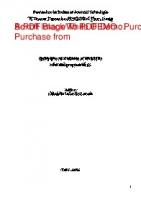
![Parallel programming: techniques and applications using networked workstations and parallel computers [2nd ed]
0131405632, 9780131405639](https://dokumen.pub/img/200x200/parallel-programming-techniques-and-applications-using-networked-workstations-and-parallel-computers-2nd-ed-0131405632-9780131405639.jpg)