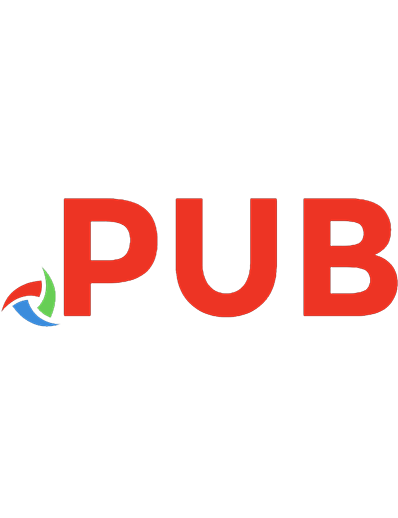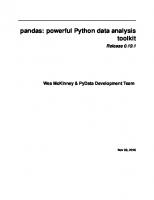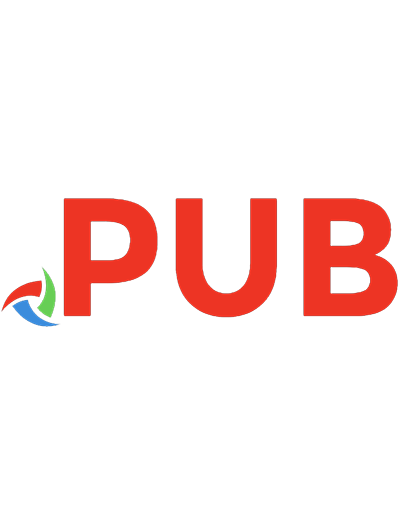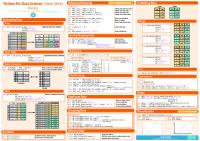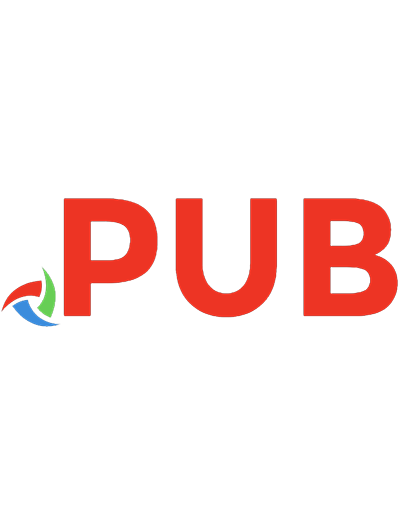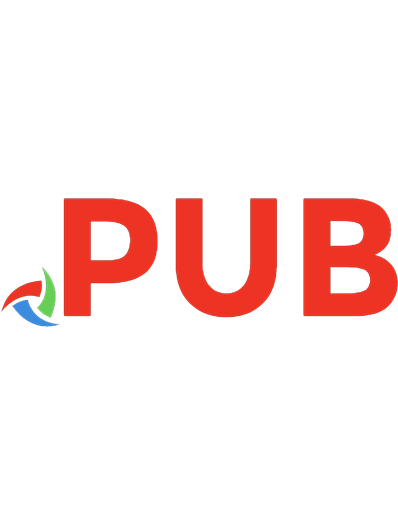Pandas in Action [1 ed.] 1617297437, 9781617297434
Take the next steps in your data science career! This friendly and hands-on guide shows you how to start mastering Panda
758 111 9MB
English Pages 440 Year 2021
Polecaj historie
![Pandas in Action [1 ed.]
1617297437, 9781617297434](https://dokumen.pub/img/200x200/pandas-in-action-1nbsped-1617297437-9781617297434-x-4282579.jpg)
- Author / Uploaded
- Boris Paskhaver
- Categories
- Computers
- Programming: Libraries API
- Commentary
- Vector PDF
Table of contents :
Pandas in Action
contents
preface
acknowledgments
about this book
Who should read this book
How this book is organized: A road map
About the code
liveBook discussion forum
Other online resources
about the author
about the cover illustration
Part 1 Core pandas
1 Introducing pandas
1.1 Data in the 21st century
1.2 Introducing pandas
1.2.1 Pandas vs. graphical spreadsheet applications
1.2.2 Pandas vs. its competitors
1.3 A tour of pandas
1.3.1 Importing a data set
1.3.2 Manipulating a DataFrame
1.3.3 Counting values in a Series
1.3.4 Filtering a column by one or more criteria
1.3.5 Grouping data
Summary
2 The Series object
2.1 Overview of a Series
2.1.1 Classes and instances
2.1.2 Populating the Series with values
2.1.3 Customizing the Series index
2.1.4 Creating a Series with missing values
2.2 Creating a Series from Python objects
2.3 Series attributes
2.4 Retrieving the first and last rows
2.5 Mathematical operations
2.5.1 Statistical operations
2.5.2 Arithmetic operations
2.5.3 Broadcasting
2.6 Passing the Series to Python’s built-in functions
2.7 Coding challenge
2.7.1 Problems
2.7.2 Solutions
Summary
3 Series methods
3.1 Importing a data set with the read_csv function
3.2 Sorting a Series
3.2.1 Sorting by values with the sort_values method
3.2.2 Sorting by index with the sort_index method
3.2.3 Retrieving the smallest and largest values with the nsmallest and nlargest methods
3.3 Overwriting a Series with the inplace parameter
3.4 Counting values with the value_counts method
3.5 Invoking a function on every Series value with the apply method
3.6 Coding challenge
3.6.1 Problems
3.6.2 Solutions
Summary
4 The DataFrame object
4.1 Overview of a DataFrame
4.1.1 Creating a DataFrame from a dictionary
4.1.2 Creating a DataFrame from a NumPy ndarray
4.2 Similarities between Series and DataFrames
4.2.1 Importing a DataFrame with the read_csv function
4.2.2 Shared and exclusive attributes of Series and DataFrames
4.2.3 Shared methods of Series and DataFrames
4.3 Sorting a DataFrame
4.3.1 Sorting by a single column
4.3.2 Sorting by multiple columns
4.4 Sorting by index
4.4.1 Sorting by row index
4.4.2 Sorting by column index
4.5 Setting a new index
4.6 Selecting columns and rows from a DataFrame
4.6.1 Selecting a single column from a DataFrame
4.6.2 Selecting multiple columns from a DataFrame
4.7 Selecting rows from a DataFrame
4.7.1 Extracting rows by index label
4.7.2 Extracting rows by index position
4.7.3 Extracting values from specific columns
4.8 Extracting values from Series
4.9 Renaming columns or rows
4.10 Resetting an index
4.11 Coding challenge
4.11.1 Problems
4.11.2 Solutions
Summary
5 Filtering a DataFrame
5.1 Optimizing a data set for memory use
5.1.1 Converting data types with the astype method
5.2 Filtering by a single condition
5.3 Filtering by multiple conditions
5.3.1 The AND condition
5.3.2 The OR condition
5.3.3 Inversion with ~
5.3.4 Methods for Booleans
5.4 Filtering by condition
5.4.1 The isin method
5.4.2 The between method
5.4.3 The isnull and notnull methods
5.4.4 Dealing with null values
5.5 Dealing with duplicates
5.5.1 The duplicated method
5.5.2 The drop_duplicates method
5.6 Coding challenge
5.6.1 Problems
5.6.2 Solutions
Summary
Part 2 Applied pandas
6 Working with text data
6.1 Letter casing and whitespace
6.2 String slicing
6.3 String slicing and character replacement
6.4 Boolean methods
6.5 Splitting strings
6.6 Coding challenge
6.6.1 Problems
6.6.2 Solutions
6.7 A note on regular expressions
Summary
7 MultiIndex DataFrames
7.1 The MultiIndex object
7.2 MultiIndex DataFrames
7.3 Sorting a MultiIndex
7.4 Selecting with a MultiIndex
7.4.1 Extracting one or more columns
7.4.2 Extracting one or more rows with loc
7.4.3 Extracting one or more rows with iloc
7.5 Cross-sections
7.6 Manipulating the Index
7.6.1 Resetting the index
7.6.2 Setting the index
7.7 Coding challenge
7.7.1 Problems
7.7.2 Solutions
Summary
8 Reshaping and pivoting
8.1 Wide vs. narrow data
8.2 Creating a pivot table from a DataFrame
8.2.1 The pivot_table method
8.2.2 Additional options for pivot tables
8.3 Stacking and unstacking index levels
8.4 Melting a data set
8.5 Exploding a list of values
8.6 Coding challenge
8.6.1 Problems
8.6.2 Solutions
Summary
9 The GroupBy object
9.1 Creating a GroupBy object from scratch
9.2 Creating a GroupBy object from a data set
9.3 Attributes and methods of a GroupBy object
9.4 Aggregate operations
9.5 Applying a custom operation to all groups
9.6 Grouping by multiple columns
9.7 Coding challenge
9.7.1 Problems
9.7.2 Solutions
Summary
10 Merging, joining, and concatenating
10.1 Introducing the data sets
10.2 Concatenating data sets
10.3 Missing values in concatenated DataFrames
10.4 Left joins
10.5 Inner joins
10.6 Outer joins
10.7 Merging on index labels
10.8 Coding challenge
10.8.1 Problems
10.8.2 Solutions
Summary
11 Working with dates and times
11.1 Introducing the Timestamp object
11.1.1 How Python works with datetimes
11.1.2 How pandas works with datetimes
11.2 Storing multiple timestamps in a DatetimeIndex
11.3 Converting column or index values to datetimes
11.4 Using the DatetimeProperties object
11.5 Adding and subtracting durations of time
11.6 Date offsets
11.7 The Timedelta object
11.8 Coding challenge
11.8.1 Problems
11.8.2 Solutions
Summary
12 Imports and exports
12.1 Reading from and writing to JSON files
12.1.1 Loading a JSON file Into a DataFrame
12.1.2 Exporting a DataFrame to a JSON file
12.2 Reading from and writing to CSV files
12.3 Reading from and writing to Excel workbooks
12.3.1 Installing the xlrd and openpyxl libraries in an Anaconda environment
12.3.2 Importing Excel workbooks
12.3.3 Exporting Excel workbooks
12.4 Coding challenge
12.4.1 Problems
12.4.2 Solutions
Summary
13 Configuring pandas
13.1 Getting and setting pandas options
13.2 Precision
13.3 Maximum column width
13.4 Chop threshold
13.5 Option context
Summary
14 Visualization
14.1 Installing matplotlib
14.2 Line charts
14.3 Bar graphs
14.4 Pie charts
Summary
appendix A Installation and setup
A.1 The Anaconda distribution
A.2 The macOS setup process
A.2.1 Installing Anaconda in macOS
A.2.2 Launching Terminal
A.2.3 Common Terminal commands
A.3 The Windows setup process
A.3.1 Installing Anaconda in Windows
A.3.2 Launching Anaconda Prompt
A.3.3 Common Anaconda Prompt commands
A.4 Creating a new Anaconda environment
A.5 Anaconda Navigator
A.6 The basics of Jupyter Notebook
appendix B Python crash course
B.1 Simple data types
B.1.1 Numbers
B.1.2 Strings
B.1.3 Booleans
B.1.4 The None object
B.2 Operators
B.2.1 Mathematical operators
B.2.2 Equality and inequality operators
B.3 Variables
B.4 Functions
B.4.1 Arguments and return values
B.4.2 Custom functions
B.5 Modules
B.6 Classes and objects
B.7 Attributes and methods
B.8 String methods
B.9 Lists
B.9.1 List iteration
B.9.2 List comprehension
B.9.3 Converting a string to a list and vice versa
B.10 Tuples
B.11 Dictionaries
B.11.1 Dictionary Iteration
B.12 Sets
appendix C NumPy crash course
C.1 Dimensions
C.2 The ndarray object
C.2.1 Generating a numeric range with the arange method
C.2.2 Attributes on a ndarray object
C.2.3 The reshape method
C.2.4 The randint function
C.2.5 The randn function
C.3 The nan object
appendix D Generating fake data with Faker
D.1 Installing Faker
D.2 Getting started with Faker
D.3 Populating a DataFrame with fake values
appendix E Regular expressions
E.1 Introduction to Python’s re module
E.2 Metacharacters
E.3 Advanced search patterns
E.4 Regular expressions and pandas
index
Symbols
A
B
C
D
E
F
G
H
I
J
K
L
M
N
O
P
Q
R
S
T
U
V
W
X
Pandas in Action-back
Citation preview
Boris Paskhaver
MANNING
Pandas in Action
ii
Pandas in Action BORIS PASKHAVER
MANNING SHELTER ISLAND
For online information and ordering of this and other Manning books, please visit www.manning.com. The publisher offers discounts on this book when ordered in quantity. For more information, please contact Special Sales Department Manning Publications Co. 20 Baldwin Road PO Box 761 Shelter Island, NY 11964 Email: [email protected]
©2021 by Manning Publications Co. All rights reserved.
No part of this publication may be reproduced, stored in a retrieval system, or transmitted, in any form or by means electronic, mechanical, photocopying, or otherwise, without prior written permission of the publisher.
Many of the designations used by manufacturers and sellers to distinguish their products are claimed as trademarks. Where those designations appear in the book, and Manning Publications was aware of a trademark claim, the designations have been printed in initial caps or all caps.
Recognizing the importance of preserving what has been written, it is Manning’s policy to have the books we publish printed on acid-free paper, and we exert our best efforts to that end. Recognizing also our responsibility to conserve the resources of our planet, Manning books are printed on paper that is at least 15 percent recycled and processed without the use of elemental chlorine.
Manning Publications Co. 20 Baldwin Road PO Box 761 Shelter Island, NY 11964
ISBN 9781617297434 Printed in the United States of America
Development editor: Technical development editor: Review editor: Production editor: Copy editor: Proofreader: Technical proofreader: Typesetter and cover designer:
Sarah Miller Al Krinker Aleks Dragosavljevic´ Deirdre S. Hiam Keir Simpson Jason Everett Mathijs Affourtit Marija Tudor
For Meredith Edwards, my ray of sunshine
vi
contents preface xiii acknowledgments xv about this book xvii about the author xx about the cover illustration
PART 1
1
xxi
CORE PANDAS .................................................. 1 Introducing pandas 1.1 1.2
3
Data in the 21st century Introducing pandas 4
4
Pandas vs. graphical spreadsheet applications competitors 8
1.3
A tour of pandas
6
■
Pandas vs. its
9
Importing a data set 9 Manipulating a DataFrame 11 Counting values in a Series 14 Filtering a column by one or more criteria 15 Grouping data 18 ■
■
■
2
The Series object 2.1
22
Overview of a Series
23
Classes and instances 24 Populating the Series with values 24 Customizing the Series index 26 Creating a Series with missing values 29 ■
■
vii
viii
CONTENTS
2.2 2.3 2.4 2.5
Creating a Series from Python objects Series attributes 32 Retrieving the first and last rows 34 Mathematical operations 36 Statistical operations Broadcasting 45
2.6 2.7
Series methods 3.1 3.2
■
Arithmetic operations
43
Passing the Series to Python’s built-in functions Coding challenge 50 Problems
3
36
30
50
■
Solutions
48
50
54
Importing a data set with the read_csv function Sorting a Series 60
55
Sorting by values with the sort_values method 60 Sorting by index with the sort_index method 62 Retrieving the smallest and largest values with the nsmallest and nlargest methods 64 ■
■
3.3 3.4 3.5 3.6
Overwriting a Series with the inplace parameter 65 Counting values with the value_counts method 66 Invoking a function on every Series value with the apply method 72 Coding challenge 75 Problems
4
75
■
Solutions
The DataFrame object 4.1
76
79
Overview of a DataFrame
80
Creating a DataFrame from a dictionary 80 DataFrame from a NumPy ndarray 81
4.2
■
Creating a
Similarities between Series and DataFrames
83
Importing a DataFrame with the read_csv function 83 Shared and exclusive attributes of Series and DataFrames Shared methods of Series and DataFrames 87
4.3
Sorting a DataFrame
90
Sorting by a single column columns 92
4.4
Sorting by index
■
Sorting by multiple
94
Sorting by row index
4.5
90
Setting a new index
94
95
■
Sorting by column index
95
84
ix
CONTENTS
4.6
Selecting columns and rows from a DataFrame Selecting a single column from a DataFrame multiple columns from a DataFrame 97
4.7
Selecting rows from a DataFrame
96
■
96
Selecting
99
Extracting rows by index label 99 Extracting rows by index position 101 Extracting values from specific columns 103 ■
■
4.8 4.9 4.10 4.11
Extracting values from Series 106 Renaming columns or rows 106 Resetting an index 108 Coding challenge 109 Problems
5
109
■
Solutions
Filtering a DataFrame 5.1
109
113
Optimizing a data set for memory use
114
Converting data types with the astype method
5.2 5.3
116
Filtering by a single condition 120 Filtering by multiple conditions 124 The AND condition 124 The OR condition 125 Inversion with ~ 126 Methods for Booleans 127 ■
■
5.4
Filtering by condition
127
The isin method 127 The between method 128 The isnull and notnull methods 130 Dealing with null values 132 ■
■
5.5 5.6
Dealing with duplicates
134
The duplicated method
■
Coding challenge Problems
PART 2
6
139
■
134
The drop_duplicates method
136
139
Solutions
140
APPLIED PANDAS .......................................... 145 Working with text data 6.1 6.2 6.3 6.4
147
Letter casing and whitespace 148 String slicing 151 String slicing and character replacement Boolean methods 155
153
x
CONTENTS
6.5 6.6
Splitting strings 157 Coding challenge 162 Problems
6.7
7
162
■
Solutions
A note on regular expressions
MultiIndex DataFrames 7.1 7.2 7.3 7.4
162
163
165
The MultiIndex object 166 MultiIndex DataFrames 170 Sorting a MultiIndex 175 Selecting with a MultiIndex 179 Extracting one or more columns 179 Extracting one or more rows with loc 182 Extracting one or more rows with iloc 186 ■
■
7.5 7.6 7.7
Cross-sections 188 Manipulating the Index Resetting the index
189
Coding challenge
194
Problems
8
194
■
Setting the index
Solutions
193
195
Reshaping and pivoting 198 8.1 8.2
Wide vs. narrow data 199 Creating a pivot table from a DataFrame The pivot_table method tables 205
8.3 8.4 8.5 8.6
214
The GroupBy object 9.1 9.2 9.3 9.4 9.5 9.6
201
■
■
Solutions
200
Additional options for pivot
Stacking and unstacking index levels Melting a data set 209 Exploding a list of values 213 Coding challenge 214 Problems
9
189 ■
207
215
220
Creating a GroupBy object from scratch 221 Creating a GroupBy object from a data set 222 Attributes and methods of a GroupBy object 225 Aggregate operations 229 Applying a custom operation to all groups 232 Grouping by multiple columns 233
xi
CONTENTS
9.7
Coding challenge Problems
10
235
Solutions
235
Merging, joining, and concatenating 10.1 10.2 10.3 10.4 10.5 10.6 10.7 10.8
256
■
Solutions
Working with dates and times 11.1
260
Introducing the Timestamp object 261
282
Imports and exports 12.1
261
■
Solutions
How pandas works
283
289
Reading from and writing to JSON files Loading a JSON file Into a DataFrame DataFrame to a JSON file 298
12.2 12.3
■
Storing multiple timestamps in a DatetimeIndex 266 Converting column or index values to datetimes 268 Using the DatetimeProperties object 269 Adding and subtracting durations of time 273 Date offsets 275 The Timedelta object 277 Coding challenge 282 Problems
12
245
256
How Python works with datetimes with datetimes 264
11.2 11.3 11.4 11.5 11.6 11.7 11.8
239
Introducing the data sets 241 Concatenating data sets 243 Missing values in concatenated DataFrames Left joins 247 Inner joins 249 Outer joins 251 Merging on index labels 253 Coding challenge 254 Problems
11
235
■
292
290 ■
Exporting a
Reading from and writing to CSV files 299 Reading from and writing to Excel workbooks
301
Installing the xlrd and openpyxl libraries in an Anaconda environment 301 Importing Excel workbooks 302 Exporting Excel workbooks 305 ■
xii
CONTENTS
12.4
Coding challenge Problems
307
13
Configuring pandas
14
Visualization 319
13.1 13.2 13.3 13.4 13.5
14.1 14.2 14.3 14.4
■
306
Solutions
307
310
Getting and setting pandas options Precision 315 Maximum column width 316 Chop threshold 316 Option context 317
Installing matplotlib 320 Line charts 320 Bar graphs 325 Pie charts 327
appendix A
Installation and setup
appendix B
Python crash course 347
appendix C
NumPy crash course
appendix D
Generating fake data with Faker 391
appendix E
Regular expressions 397 index
409
329 383
311
preface Truth be told, I discovered pandas entirely by luck. In 2015, I interviewed for a data operations analyst position at Indeed.com, the world’s largest jobs site. For my final technical challenge, I was asked to derive insights from an internal data set, using the Microsoft Excel spreadsheet software. Eager to impress, I pulled out as many tricks as I could from my data analysis toolbox: column sorts, text manipulations, pivot tables, and of course the iconic VLOOKUP function. (OK, maybe iconic is a bit of an exaggeration.) Strange as it may sound, at the time I didn’t realize that there were any tools for data analysis besides Excel. Excel was ubiquitous: my parents used it, my teachers used it, and my colleagues used it. It felt like an established standard. So when I received a job offer, I immediately bought about $100 worth of Excel books and started studying. It was time to become a spreadsheet specialist! I showed up for my first day of work with a printout of the 50 most-used Excel functions. Barely after I finished logging into my work computer, my manager pulled me into a conference room and informed me that priorities had shifted. The team’s data sets had ballooned to a size that Excel could no longer support. My teammates were also looking for ways to automate the redundant steps in their daily and weekly reports. Luckily, my manager had figured out a solution to both problems. He asked me whether I’d heard of pandas. “The furry animal?” I asked, perplexed. “No,” he said. “The Python data analysis library.” After all my prep, it was time to learn a new technology from scratch. I was a little nervous; I’d never written a line of code before. I was an Excel guy, wasn’t I? Was I capable of doing this? There was only one way to find out. I started diving into the offi-
xiii
xiv
PREFACE
cial pandas documentation, into YouTube videos, books, workshops, Stack Overflow questions, and whatever data sets I could get my hands on. I was relieved to discover how easy and joyful it was to get started with pandas. The code felt intuitive and straightforward. The library was fast. The features were well-developed and expansive. With pandas, I could accomplish a lot of data manipulation with a little code. Stories like mine are common in the Python community. The language’s astronomical growth over the past decade is often attributed to the ease with which new developers can pick it up. I am confident that if you’re in a position similar to mine, you can learn pandas just as well. If you’re looking to expand your data analysis skills beyond Excel spreadsheets, this book is your invitation. When I felt comfortable with pandas, I continued to explore Python and then other programming languages. In many ways, pandas spearheaded my transition into full-time software engineering. I owe a lot to this powerful library, and I’m excited to pass on the torch of knowledge to you. I hope that you discover the magic of what code can do for you.
acknowledgments It took a lot to get Pandas in Action to the finish line, and I want to express my utmost gratitude to the people who supported me in its two-year writing process. First and foremost, a warm thank you to my wonderful girlfriend, Meredith. From the first sentence, she was steadfast in her support. She’s a vivacious, funny, and kind soul who always picked me up when the going got tough. This book is better because of her. Thank you, Merbear. Thank you to my parents, Irina and Dmitriy, for providing a welcoming home where I can always find respite. Thank you to my twin sisters, Mary and Alexandra. They’re remarkably clever, inquisitive, and hard-working for their age, and I couldn’t be prouder of them. Good luck at college! Thanks to Watson, our golden retriever. He’s not much of a Python expert, but he makes up for it with his entertaining and friendly demeanor. A big thank you to my editor, Sarah Miller, who was an absolute joy to work with. I am grateful for her patience and insights throughout the process. She was the true captain of the ship, and she kept everything sailing smoothly. I would not be a software engineer without the opportunities I was given at Indeed. I want to offer my former manager, Srdjan Bodruzic, a hearty thank you for his generosity and mentorship (and for hiring me!). Thanks to my CX teammates—Tommy Winschel, Danny Moncada, JP Schultz, and Travis Wright—for their wisdom and humor. Thanks to other Indeedians who offered a helping hand during my tenure: Matthew Morin, Chris Hatton, Chip Borsi, Nicole Saglimbene, Danielle Scoli, Blairr Swayne, and George Improglou. Thanks to anybody I’ve shared a dinner with at Sophie’s Cuban Cuisine!
xv
xvi
ACKNOWLEDGMENTS
I started writing this book as a software engineer at Stride Consulting. I want to thank many Striders for their support throughout the process: David “The Dominator” DiPanfilo, Min Kwak, Ben Blair, Kirsten Nordine, Michael “Bobby” Nunez, Jay Lee, James Yoo, Ray Veliz, Nathan Riemer, Julia Berchem, Dan Plain, Nick Char, Grant Ziolkowski, Melissa Wahnish, Dave Anderson, Chris Aporta, Michael Carlson, John Galioto, Sean Marzug-McCarthy, Travis Vander Hoop, Steve Solomon, and Jan Mlčoch. Thank you to the friendly faces I’ve had the opportunity to work with as a software engineer and consultant: Francis Hwang, Inhak Kim, Liana Lim, Matt Bambach, Brenton Morris, Ian McNally, Josh Philips, Artem Kochnev, Andrew Kang, Andrew Fader, Karl Smith, Bradley Whitwell, Brad Popiolek, Eddie Wharton, Jen Kwok, and my favorite coffee crew: Adam McAmis and Andy Fritz. Thank you to the following people for all they add to my life: Nick Bianco, Cam Stier, Keith David, Michael Cheung, Thomas Philippeau, Nicole DiAndrea, and James Rokeach. Thanks to my favorite band, New Found Glory, for providing the soundtrack to many writing sessions. Pop punk’s not dead! Thank you to the Manning staff who shepherded the project to completion and helped with marketing efforts: Jennifer Houle, Aleksandar Dragosavljevic´, Radmila Ercegovac, Candace Gillhoolley, Stjepan Jurekovic´, and Lucas Weber. Thanks also to the Manning staff who oversaw the content: Sarah Miller, my developmental editor; Deirdre Hiam, my product manager; Keir Simpson, my copyeditor; and Jason Everett, my proofreader. Thanks to the technical reviewers who helped me iron out the kinks: Al Pezewski, Alberto Ciarlanti, Ben McNamara, Björn Neuhaus, Christopher Kottmyer, Dan Sheikh, Dragos Manailoiu, Erico Lendzian, Jeff Smith, Jérôme Bâton, Joaquin Beltran, Jonathan Sharley, Jose Apablaza, Ken W. Alger, Martin Czygan, Mathijs Affourtit, Matthias Busch, Mike Cuddy, Monica E. Guimaraes, Ninoslav Cerkez, Rick Prins, Syed Hasany, Viton Vitanis, and Vybhavreddy Kammireddy Changalreddy. I am a better writer and educator thanks to your efforts. Finally, to the city of Hoboken, my home for the past six years. I wrote many parts of this manuscript in its public library, local cafes, and bubble tea shops. I made many forward strides in my life in this town, and it is forever etched into my history. Thank you, Hoboken!
about this book Who should read this book Pandas in Action is a comprehensive introduction to the pandas library for data analysis. Pandas enables you to perform a multitude of data manipulations with ease: sorting, joining, pivoting, cleaning, deduping, aggregating, and more. The book approaches the subject matter incrementally. It introduces pandas one piece at a time, starting with its smaller building blocks and proceeding to its larger data structures. Pandas in Action is written for data analysts who have intermediate experience with spreadsheet software (such as Microsoft Excel, Google Sheets, and Apple Numbers) and/or alternative data analysis tools (such as R and SAS). It is also a fitting title for Python developers who are curious to learn more about data analysis.
How this book is organized: A road map Pandas in Action consists of 14 chapters spread across two parts. Part 1, “Core pandas,” introduces the base mechanics of the pandas library in an incremental manner: Chapter 1 analyzes a sample dataset with pandas to present a big-picture over-
view of what the library is capable of. Chapter 2 introduces the Series object, a core pandas data structure that stores
a collection of ordered data. Chapter 3 dives into the Series object in greater depth. We explore various Series operations, including sorting values, dropping duplicates, extracting minimums and maximums, and more. Chapter 4 introduces the DataFrame, a two-dimensional table of data. We apply concepts from the previous chapters to the new data structure and introduce additional manipulations. xvii
xviii
ABOUT THIS BOOK
Chapter 5 shows you how to filter subsets of rows from a DataFrame by using var-
ious logical conditions: equality, inequality, comparison, inclusion, exclusion, and more. Part 2, “Applied pandas,” focuses on more-advanced pandas features and the problems they solve in real-world datasets: Chapter 6 teaches you how to work with imperfect text data in pandas. We dis-
cuss how to solve issues such as removing whitespace, fixing character casing, and extracting multiple values from a single column. Chapter 7 discusses the MultiIndex, which allows us to combine multiple column values into a single identifier for a row of data. Chapter 8 describes how to aggregate our data in a pivot table, shift headers from the row axis to the column axis, and convert our data from wide format to narrow format. Chapter 9 explores how to group rows into buckets and aggregate the resulting collections via the GroupBy object. Chapter 10 walks you through combining multiple data sets into a single one by using various joins. Chapter 11 demonstrates how to work with dates and times in pandas. It covers topics such as sorting dates, calculating durations, and determining whether a date falls at the start of a month or quarter. Chapter 12 shows you how to import additional file types into pandas, including Excel and JSON. We also learn how to export data from pandas. Chapter 13 focuses on configuring the library’s settings. We dive into how to modify the number of displayed rows, alter the precision of floating-point numbers, round values below a threshold, and more. Chapter 14 explores data visualization using the matplotlib library. We see how to use pandas data to create line charts, bar graphs, pie charts, and more.
Each chapter builds upon the preceding one. For those who are learning pandas from scratch, I recommend proceeding through the chapters in linear order. Simultaneously, to ensure that the book is helpful as a reference guide, I’ve written each chapter as an independent tutorial with its own data sets. We start writing our code from scratch at the beginning of each chapter, so you can start with any chapter you like. Most chapters conclude with a coding challenge that allows you to practice its concepts. I strongly recommend taking a shot at these exercises. Pandas is built on the Python programing language, and basic knowledge of the language’s mechanics is recommended before you get started. For those who have limited experience in Python, appendix B offers a hearty introduction to the language.
About the code This book contains many examples of source code, which is formatted in a fixed-width font like this to separate it from ordinary text.
ABOUT THIS BOOK
xix
The source code for the book’s examples is available at the following GitHub repository: https://github.com/paskhaver/pandas-in-action. For those who are new to Git and GitHub, look for a Download Zip button on the repository page. Those who are experienced with Git and GitHub are welcome to clone the repo from the command line. The repository also includes the complete data sets for the text. When I was learning pandas, one of my biggest frustrations was that tutorials loved to rely on randomly generated data. There was no consistency, no context, no story, no fun. In this book, we’ll work with many real-world data sets that cover everything from basketball players’ salaries to Pokémon types to restaurant health inspections. Data is everywhere around us, and pandas is one of the best tools available today to make sense of it. I hope that you enjoy the casual focus of the data sets.
liveBook discussion forum Purchase of Pandas in Action includes free access to a private web forum run by Manning Publications where you can make comments about the book, ask technical questions, and receive help from the author and from other users. To access the forum, go to https://livebook.manning.com/#!/book/pandas-in-action/discussion. You can also learn more about Manning’s forums and the rules of conduct at https://live book.manning.com/#!/discussion. Manning’s commitment to our readers is to provide a venue where meaningful dialogue between individual readers and between readers and the author can take place. It is not a commitment to any specific amount of participation on the part of the author, whose contribution to the forum remains voluntary (and unpaid). We suggest that you try asking the author some challenging questions lest their interest stray! The forum and the archives of previous discussions will be accessible from the publisher’s website as long as the book is in print.
Other online resources The official pandas documentation is available at https://pandas.pydata.org
/docs. In my spare time, I create technical video courses on Udemy. You can find the courses at https://www.udemy.com/user/borispaskhaver; they include a 20hour pandas course and a 60-hour Python course. Feel free to reach out to me via Twitter (https://twitter.com/borispaskhaver) or LinkedIn (https://www.linkedin.com/in/boris-paskhaver).
about the author BORIS PASKHAVER is a full-stack software engineer, consultant, and online educator based in New York City. He has six courses on the e-learning platform Udemy with over 140 hours of videos, 300,000 students, 20,000 reviews, and 1 million minutes of content consumed monthly. Before becoming a software engineer, Boris worked as a data analyst and systems administrator. He graduated from New York University in 2013 with a double major in business economics and marketing.
xx
about the cover illustration The figure on the cover of Pandas in Action is captioned “Dame de Calais,” or Lady from Calais. The illustration is taken from a collection of dress costumes from various countries by Jacques Grasset de Saint-Sauveur (1757–1810), titled Costumes de Différents Pays, published in France in 1797. Each illustration is finely drawn and colored by hand. The rich variety of Grasset de Saint-Sauveur’s collection reminds us vividly of how culturally apart the world’s towns and regions were only 200 years ago. Isolated from one another, people spoke different dialects and languages. In the streets or in the countryside, it was easy to identify by their dress alone where they lived and what their trade or station in life was. The way we dress has changed since then, and diversity by region, so abundant at the time, has faded away. Now it is hard to tell apart the inhabitants of different continents, let alone different towns, regions, or countries. Perhaps we have traded cultural diversity for a more varied personal life—certainly for a more varied and fast-paced technological life. At a time when it is hard to tell one computer book from another, Manning celebrates the inventiveness and initiative of the computer business with book covers based on the deep diversity of regional life of two centuries ago, brought back to life by Grasset de Saint-Sauveur’s pictures.
xxi
xxii
ABOUT THE COVER ILLUSTRATION
Part 1 Core pandas
W
elcome! In this section, we’ll familiarize ourselves with the core mechanics of pandas and its two primary data structures: the one-dimensional Series and the two-dimensional DataFrame. Chapter 1 begins with an analysis of a data set with pandas so you can immediately get a sense of what is possible with the library. From there, we proceed to an in-depth exploration of the Series in chapters 2 and 3. We learn how to create a Series from scratch; import it from an external data set; and apply a slew of mathematical, statistical, and logical operations to it. In chapter 4, we introduce the tabular DataFrame and various ways to extract rows, columns, and values from its data. Finally, chapter 5 focuses on extracting subsets of DataFrame rows by applying logical criteria. Along the way, we’ll work through eight datasets that cover everything from box-office grosses to NBA players to Pokémon. This part covers the essentials of pandas, the fundamentals you need to know to work effectively with the library. I’ve made every effort to start from square one, from the smallest building blocks possible, and proceed to the larger and more complex elements. The following five chapters build the foundation for your mastery of pandas. Good luck!
2
CHAPTER
Introducing pandas
This chapter covers The growth of data science in the 21st century The history of the pandas library for data analysis The pros and cons of pandas and its competitors Data analysis in Excel versus data analysis with a
programming language A tour of the library’s features through a working
example
Welcome to Pandas in Action! Pandas is a library for data analysis built on top of the Python programming language. A library (also called a package) is a collection of code for solving problems in a specific field of endeavor. Pandas is a toolbox for data manipulation operations: sorting, filtering, cleaning, deduping, aggregating, pivoting, and more. The epicenter of Python’s vast data science ecosystem, pandas pairs well with other libraries for statistics, natural language processing, machine learning, data visualization, and more. In this introductory chapter, we’ll explore the history and evolution of modern data analytics tools. We’ll see how pandas grew from one financial analyst’s pet 3
4
CHAPTER 1
Introducing pandas
project to an industry standard used by companies such as Stripe, Google, and J.P. Morgan. We’ll compare the library with its competitors, including Excel and R. We’ll discuss the differences between working with a programming language and working with a graphical spreadsheet application. Finally, we’ll use pandas to analyze a realworld data set. Consider this chapter to be a sneak preview of the concepts you’ll master throughout the book. Let’s dive in!
1.1
Data in the 21st century “It is a capital mistake to theorize before one has data,” Sherlock Holmes advises his assistant John Watson in “A Scandal in Bohemia,” the first of Sir Arthur Conan Doyle’s classic short stories pairing the duo. “Insensibly one begins to twist facts to suit theories, instead of theories to suit facts.” The wise detective’s words continue to ring true more than a century after the publication of Doyle’s work, in a world in which data is becoming increasingly prevalent in every facet of our lives. “The world’s most valuable resource is no longer oil, but data,” declared The Economist in a 2017 opinion piece. Data is evidence, and evidence is critical to businesses, governments, institutions, and individuals solving increasingly complex problems in our interconnected world. Across a breadth of industries, the world’s most successful companies, from Facebook to Amazon to Netflix, cite data as the most prized asset in their portfolios. United Nations Secretary-General António Guterres called accurate data “the lifeblood of good policy and decision-making.” Data powers everything from movie recommendations to medical treatments, from supply chain logistics to poverty-reduction initiatives. The success of communities, companies, and even countries in the 21st century will depend on their ability to acquire, aggregate, and analyze data.
1.2
Introducing pandas The technological ecosystem of tools for working with data has grown tremendously over the past decade. Today, the open source pandas library is one of the most popular solutions available for data analysis and manipulation. Open source means that the library’s source code is publicly available to download, use, modify, and distribute. Its license grants users more permissions than proprietary software such as Excel. Pandas is free to use. A global team of volunteer software developers maintains the library, and you can find its complete source code on GitHub (https://github.com/pandas-dev/ pandas). Pandas is comparable to Microsoft’s Excel spreadsheet software and Google’s inbrowser Sheets application. In all three technologies, a user interacts with tables consisting of rows and columns of data. A row represents a record or, equivalently, one collection of values for the columns. Transformations are applied to coax the data into the desired state. Figure 1.1 displays a sample transformation of a data set. The analyst applies an operation to the four-row data set on the left to arrive at the two-row data set on the
Introducing pandas
Figure 1.1
5
A sample transformation of a tabular data set
right. They may select rows that fit a criterion, for example, or remove duplicate rows from the original data set. What makes pandas unique is the balance it strikes between processing power and user productivity. By relying on lower-level languages such as C for many of its calculations, the library can efficiently transform million-row data sets in milliseconds. At the same time, it maintains a simple and intuitive set of commands. It is easy to accomplish a lot with a little code in pandas. Figure 1.2 shows some sample pandas code that imports and sorts a CSV data set. Don’t worry about the code yet, but take a second to notice that the entire operation takes only two lines of code.
Figure 1.2
A sample of code that imports and sorts a data set in pandas
Pandas works seamlessly with numbers, text, dates, times, missing data, and more. We’ll explore its incredible versatility as we proceed through the more than 30 data sets included with this book. The first version of pandas was developed in 2008 by software developer Wes McKinney, who was working at New York’s AQR Capital Management investment firm. Dissatisfied with both Excel and the statistical programming language R, McKinney searched for a tool that would make it easy to solve common data problems in the
6
CHAPTER 1
Introducing pandas
financial industry, particularly cleanup and aggregation. Unable to find an ideal product, he decided to build one himself. At the time, Python was far from the powerhouse it is today, but the beauty of the language inspired McKinney to build his library on top of its foundation. “I loved [Python] for its economy of expressions,” he stated in Quartz (http://mng.bz/w0Na). “You can express complicated ideas in Python with very little code, and it is very easy to read.” Pandas has seen continual, extensive growth since its release to the public in December 2009. User counts are estimated to be between five and ten million.1 As of June 2021, pandas has been downloaded more than 750 million times from PyPi, the centralized online repository of Python packages (https://pepy.tech/project/pandas). Its GitHub code repository has more than 30,000 stars (a star is equivalent to a “like” on the platform). Pandas questions make up a growing percentage of questions on the question-answer aggregator Stack Overflow, suggesting increased user interest. I would argue that we can even credit pandas for the astronomical growth of Python itself. The language has exploded in popularity because of its prevalence in data science, a field to which pandas contributes greatly. Python is now the most common first language taught at colleges and universities. The TIOBE index, a ranking of programming language popularity by search engine traffic, declared Python to be the fastest-growing language of 2018.2 “If Python can keep this pace, it will probably replace C and Java in 3 to 4 years’ time, thus becoming the most popular programming language of the world,” wrote TIOBE in a press release. As you learn pandas, you’ll also be learning Python, which is another perk of the library.
1.2.1
Pandas vs. graphical spreadsheet applications Pandas requires a different mindset from a graphical spreadsheet app such as Excel. Programming is inherently more verbal than it is visual. We communicate with the computer through commands, not clicks. Because it makes fewer assumptions about what you’re trying to accomplish, a programming language tends to be more unforgiving. It needs to be told what to do with no uncertainty. We need to issue the correct instructions with the correct inputs in the correct order; otherwise, the program will not work. Due to these stricter requirements, pandas has a steeper learning curve than Excel or Sheets. But if you have limited experience in Python or programming in general, there’s no need to worry! When you’re fiddling with functions such as SUMIF and VLOOKUP in Excel, you’re already thinking like a programmer. The process is the same: identify the correct function to use and then supply the right inputs in the proper order. Pandas requires an identical set of skills; the difference is that we’re communicating with the computer in a more verbose language.
1 2
See “What’s the future of the pandas library?,” Data School, https://www.dataschool.io/future-of-pandas. See Oliver Peckham, “TIOBE Index: Python Reaches Another All-Time High,” HPC Wire, http://mng.bz/ w0XP.
Introducing pandas
7
When you become familiar with its complexities, pandas grants you greater power and flexibility in your data manipulations. In addition to extending the range of your available procedures, programming allows you to automate them. You can write a piece of code once and reuse it across multiple files—perfect for those pesky daily and weekly reports. It’s important to note that Excel comes bundled with Visual Basic for Applications (VBA), a programming language that also enables you to automate spreadsheet procedures. I would argue, however, that Python is easier to pick up than VBA and has uses beyond data analysis, making it a better investment of your time. There are additional benefits to making the jump from Excel to Python. Jupyter Notebook, the coding environment often paired with pandas, allows for more dynamic, interactive, and comprehensive reports. A Jupyter Notebook consists of cells, each of which contains a chunk of executable code. An analyst can integrate these cells with headers, charts, descriptions, annotations, images, videos, diagrams, and more. Readers can follow the analyst’s step-by-step logic to see how they reached their conclusion, not only their final result. Another advantage of pandas is Python’s large data science ecosystem. Pandas integrates easily with libraries for statistics, natural language processing, machine learning, web scraping, data visualization, and more. New libraries appear yearly. Experimentation is welcomed. Innovation is constant. These robust tools sometimes remain underdeveloped in corporate competitors, which lack the support of a large, global community of contributors. Graphical spreadsheet applications also begin to struggle as data sets grow; pandas is significantly more powerful than Excel in this aspect. The capacity of the library is limited only by the computer’s memory and processing power. On most modern machines, pandas plays well with multigigabyte data sets with millions of rows, especially when a developer knows how to exploit all its performance optimizations. In a blog post describing the limitations of the library, creator Wes McKinney wrote, “Nowadays, my rule of thumb for pandas is that you should have 5 to 10 times more RAM as the size of your data set” (http://mng.bz/qeK6). Part of the challenge in choosing the best tool for the job is defining what terms such as data analysis and big data mean to your organization and your project. Excel, which is used by approximately 750 million working professionals globally, limits its spreadsheets to 1,048,576 rows of data.3 For some analysts, 1 million rows of data are more than any report requires; for others, 1 million rows only scratch the surface. I would advise you to look at pandas as being not the best data analysis solution but a powerful option to use alongside other modern technologies. Excel is still an excellent choice for quick, easy data manipulations. A spreadsheet application usually makes assumptions about your intent, which is why it takes only a few clicks to import a CSV file or sort a column of 100 values. There’s no real advantage to using pandas for simple tasks like these (although it’s more than capable of doing them). But what 3
See Andy Patrizio, “Excel: Your entry into the world of data analytics,” Computer World, http://mng.bz/qe6r.
8
CHAPTER 1
Introducing pandas
do you use when you need to clean text values in two data sets of ten million rows each, remove their duplicate records, join them, and replicate that logic for 100 batches of files? For those scenarios, it’s easier and less time-consuming to do the work with Python and pandas.
1.2.2
Pandas vs. its competitors Data science enthusiasts frequently compare pandas with the open source programming language R and the proprietary software suite SAS. Each solution has its own community of advocates. R is a specialized language with a foundation in statistics, whereas Python is a generalist language used in multiple technical domains. Predictably, the two languages tend to attract users with expertise in specific fields. Hadley Wickham, a prominent developer in the R community who built a collection of data science packages called tidyverse, advises users to see the two languages as collaborators rather than rivals. “These things exist independently and are both awesome in different ways,” he said in Quartz (http://mng.bz/Jv9V). “A pattern that I see is that the data science team in a company uses R and the data engineering team uses Python. The Python people tend to have a background in software engineering and are very confident about their programming skills. . . . [The R users] really like R, but can’t argue with the engineering team because they don’t have the language to make that argument.” One language may have an advanced feature that the other does not, but the two have achieved near parity when it comes to common tasks in data analysis. Developers and data scientists simply gravitate to what they know best. A suite of complementary software tools that supports statistics, data mining, econometrics, and more, SAS is a commercial product developed by the North Carolina-based SAS Institute. It charges an annual user subscription fee that varies based on the bundle of selected software. The advantages conferred by a corporate-backed product include technical and visual consistency across tools, robust documentation, and a product road map geared towards enterprise clients’ needs. Open source technology like pandas enjoys a more free-for-all approach; developers work for their needs and for other developers’ needs, which sometimes miss market trends. Certain technologies share features with pandas but serve intrinsically different purposes. SQL is one example. SQL (Structured Query Language) is a language for communicating with relational databases. A relational database consists of tables of data linked by common keys. We can use SQL for basic data manipulations such as extracting columns from tables and filtering rows by a criterion, but its functionalities are greater in scope and fundamentally revolve around data management. Databases are built to store data; data analysis is a secondary use case. SQL can create new tables, update existing records with new values, delete existing records, and so on. By comparison, pandas is built entirely for data analysis: statistical calculations, data wrangling, data merges, and more. In a typical work environment, the two tools often serve as complements. An analyst might use SQL to extract an initial cluster of data and then use pandas to manipulate it.
A tour of pandas
9
In summary, pandas is not the only tool in town, but it is a powerful, popular, and valuable solution for solving most data analysis problems. Again, Python truly shines in its focus on brevity and productivity. As its creator, Guido van Rossum, remarked, “The joy of coding Python should be in seeing short, concise, readable [data structures] that express a lot of action in a small amount of clear code” (http://mng.bz/ 7jo7). Pandas lives up to that standard and is an excellent next step for spreadsheet analysts who are eager to grow their programming skills with a powerful, modern data analysis toolkit.
1.3
A tour of pandas The best way to grasp the power of pandas is to see it in action. Let’s take a quick tour of the library by analyzing a data set of the 700 highest-grossing movies of all time. I hope you are pleasantly surprised by how intuitive the syntax of pandas can be, even if you are new to programming. As you proceed through the rest of the chapter, try not to overanalyze the code samples; you don’t even need to copy them. Our goal right now is to get a bird’s-eye view of the features and functionalities of pandas. Think about what the library can do; we’ll worry about how in greater detail later. We’ll be using the Jupyter Notebook development environment to write our code throughout the book. If you need help setting up pandas and Jupyter Notebook on your computer, see appendix A. You can download all data sets and completed Jupyter Notebooks at https://www.github.com/paskhaver/pandas-in-action.
1.3.1
Importing a data set Let’s get started! First, we’ll create a new Jupyter Notebook inside the same directory as the movies.csv file; then we’ll import the pandas library to gain access to its features: In
[1] import pandas as pd
The box to the left of the code (displaying the number 1 in the previous example) marks the cell’s execution order relative to the launch or restart of the Jupyter Notebook. You can execute the cells in any order, and you can execute the same cell multiple times. As you read through the book, you are encouraged to experiment by executing different snippets of code in your Jupyter cells. Thus, it is OK if your execution numbers do not match those in the text. Our data is stored in a single movies.csv file. A CSV (comma-separated values) file is a plain-text file that separates each row of data with a line break and each row value with a comma. The first row in the file holds the column headers for the data. Here’s a preview of the first three rows of movies.csv: Rank,Title,Studio,Gross,Year 1,Avengers: Endgame,Buena Vista,"$2,796.30",2019 2,Avatar,Fox,"$2,789.70",2009
10
CHAPTER 1
Introducing pandas
The first row lists the five columns in the data set: Rank, Title, Studio, Gross, and Year. The second row holds the first record or, equivalently, the data for the first movie. The film has a Rank of 1, a Title of "Avengers: Endgame", a Studio of "Buena Vista", a Gross of "$2,796.30", and a Year of 2019. The next line holds the values for the next movie, and the pattern repeats for the remaining 750-plus rows in the data set. Pandas can import various file types, each of which has an associated import function at the top level of the library. A function in pandas is equivalent to a function in Excel. It’s a command that we issue, either to the library or an entity within it. In this scenario, we’ll use the read_csv function to import the movies.csv file: In
[2] pd.read_csv("movies.csv")
Out [2]
0 1 2 3 4 … 777 778 779 780 781
Rank
Title
Studio
Gross
Year
1 2 3 4 5 … 778 779 780 781 782
Avengers: Endgame Avatar Titanic Star Wars: The Force Awakens Avengers: Infinity War … Yogi Bear Garfield: The Movie Cats & Dogs The Hunt for Red October Valkyrie
Buena Vista Fox Paramount Buena Vista Buena Vista … Warner Brothers Fox Warner Brothers Paramount MGM
$2,796.30 $2,789.70 $2,187.50 $2,068.20 $2,048.40 … $201.60 $200.80 $200.70 $200.50 $200.30
2019 2009 1997 2015 2018 … 2010 2004 2001 1990 2008
782 rows × 5 columns
Pandas imports the CSV file’s contents into an object called a DataFrame. Think of an object as a container for storing data. Different objects are optimized for different types of data, and we interact with them in different ways. Pandas uses one type of object (the DataFrame) to store multicolumn data sets and another type of object (the Series) to store single-column data sets. A DataFrame is comparable to a multicolumn table in Excel. To avoid cluttering the screen, pandas displays only the first five and last five rows of the DataFrame. A row of ellipses ( . . . ) marks where the data gap occurs. This DataFrame consists of five columns (Rank, Title, Studio, Gross, Year) and an index. The index is the range of ascending numbers on the left side of the DataFrame. Index labels serve as identifiers for rows of data. We can set any column as the index of the DataFrame. When we do not explicitly tell pandas which column to use, the library generates a numeric index starting from 0. What column is a good candidate for the index? It’s one whose values can act as a primary identifier or point of reference for each row. Among our five columns, Rank and Title are the two best options. Let’s swap the autogenerated numeric index with the values from the Title column. We can do so directly during the CSV import:
11
A tour of pandas In
[3] pd.read_csv("movies.csv", index_col = "Title")
Out [3] Rank
Studio
Gross
Year
1 2 3 4 5 … 778 779 780 781 782
Buena Vista Fox Paramount Buena Vista Buena Vista … Warner Brothers Fox Warner Brothers Paramount MGM
$2,796.30 $2,789.70 $2,187.50 $2,068.20 $2,048.40 … $201.60 $200.80 $200.70 $200.50 $200.30
2019 2009 1997 2015 2018 … 2010 2004 2001 1990 2008
Title Avengers: Endgame Avatar Titanic Star Wars: The Force Awakens Avengers: Infinity War … Yogi Bear Garfield: The Movie Cats & Dogs The Hunt for Red October Valkyrie 782 rows × 4 columns
Next, we’ll assign the DataFrame to a movies variable so that we can reference it elsewhere in our program. A variable is a user-assigned name for an object in the program: In
[4] movies = pd.read_csv("movies.csv", index_col = "Title")
For more on variables, check out appendix B.
1.3.2
Manipulating a DataFrame We can look at the DataFrame from a variety of angles. We can extract a few rows from the beginning: In
[5] movies.head(4)
Out [5] Rank
Studio
Gross
Year
1 2 3 4
Buena Vista Fox Paramount Buena Vista
$2,796.30 $2,789.70 $2,187.50 $2,068.20
2019 2009 1997 2015
Title Avengers: Endgame Avatar Titanic Star Wars: The Force Awakens
Or we can peek at the end of the data set instead: In
[6] movies.tail(6)
Out [6] Rank
Studio
Gross
Year
777 778 779 780 781 782
Sony Warner Brothers Fox Warner Brothers Paramount MGM
$201.60 $201.60 $200.80 $200.70 $200.50 $200.30
2012 2010 2004 2001 1990 2008
Title 21 Jump Street Yogi Bear Garfield: The Movie Cats & Dogs The Hunt for Red October Valkyrie
12
CHAPTER 1
Introducing pandas
We can find out how many rows the DataFrame has: In
[7] len(movies)
Out [7] 782
We can ask pandas for the number of rows and columns in the DataFrame. This data set has 782 rows and 4 columns: In
[8] movies.shape
Out [8] (782, 4)
We can inquire about the total number of cells: In
[9] movies.size
Out [9] 3128
We can ask for the data types of the four columns. In the following output, int64 denotes an integer column, and object denotes a text column: In
[10] movies.dtypes
Out [10] Rank int64 Studio object Gross object Year int64 dtype: object
We can extract a row from the data set by its numeric order in line, also called its index position. In most programming languages, the index starts counting at 0. Thus, if we wanted to pull out the 500th movie in the data set, we would target index position 499: In
[11] movies.iloc[499]
Out [11] Rank 500 Studio Fox Gross $288.30 Year 2018 Name: Maze Runner: The Death Cure, dtype: object
Pandas returns a new object here called a Series, a one-dimensional labeled array of values. Think of it as a single column of data with an identifier for each row. Notice that the Series’ index labels (Rank, Studio, Gross, and Year) are the four columns from the movies DataFrame. Pandas has altered the presentation of the original row’s values. We can also use an index label to access a DataFrame row. As a reminder, our DataFrame index holds the films’ titles. Let’s extract the row values for everyone’s favorite tearjerker, Forrest Gump. The next example extracts a row by its index label rather than its numeric position:
13
A tour of pandas In
[12] movies.loc["Forrest Gump"]
Out [12] Rank 119 Studio Paramount Gross $677.90 Year 1994 Name: Forrest Gump, dtype: object
Index labels can contain duplicates. Two movies in the DataFrame have the title "101 Dalmatians", for example (the 1961 original and the 1996 remake): In
[13] movies.loc["101 Dalmatians"]
Out [13] Rank
Studio
Gross
Year
425 708
Buena Vista Buena Vista
$320.70 $215.90
1996 1961
Title 101 Dalmatians 101 Dalmatians
Although pandas permits duplicates, I recommend keeping index labels unique if possible. A unique collection of labels accelerates the speed at which pandas can locate and extract a specific row. The films in the CSV are sorted by values in the Rank column. What if we wanted to see the five movies with the most recent release date? We can sort the DataFrame by the values in another column, such as Year: In
[14] movies.sort_values(by = "Year", ascending = False).head()
Out [14] Rank
Studio
Gross
Year
1 458 114 198 199
Buena Vista Lionsgate China Film Corporation Buena Vista Universal
2796.3 304.7 699.8 519.8 519.8
2019 2019 2019 2019 2019
Title Avengers: Endgame John Wick: Chapter 3 - Parab... The Wandering Earth Toy Story 4 How to Train Your Dragon: Th...
We can also sort DataFrames by values across multiple columns. Let’s sort movies first by the Studio column’s values and then by the Year column’s values. Now we can see the films organized alphabetically by both studio and release date: In
[15] movies.sort_values(by = ["Studio", "Year"]).head()
Out [15] Rank
Studio
Gross
Year
588 708 755 410 636
Artisan Buena Vista Buena Vista Buena Vista Buena Vista
$248.60 $215.90 $205.80 $329.80 $235.90
1999 1961 1967 1988 1989
Title The Blair Witch Project 101 Dalmatians The Jungle Book Who Framed Roger Rabbit Dead Poets Society
14
CHAPTER 1
Introducing pandas
We can also sort the index, which is helpful if we want to see the movies in alphabetical order: In
[16] movies.sort_index().head()
Out [16] Rank
Studio
Gross
Year
536 708 425 632 93
Warner Brothers Buena Vista Buena Vista Universal Sony
$269.80 $215.90 $320.70 $236.40 $769.70
2008 1961 1996 2003 2009
Title 10,000 B.C. 101 Dalmatians 101 Dalmatians 2 Fast 2 Furious 2012
The operations we’ve performed so far return new DataFrame objects. Pandas has not altered the original movies DataFrame from the CSV file. The nondestructive nature of these operations is beneficial; it actively encourages experimentation. We can always confirm that a result is correct before making it permanent.
1.3.3
Counting values in a Series Let’s try a more sophisticated analysis. What if we wanted to find out which movie studio had the greatest number of highest-grossing films? To solve this problem, we’ll need to count the number of times each studio appears in the Studio column. We can extract a single column of data from a DataFrame as a Series. Notice that pandas preserves the DataFrame’s index, the movie titles, in the Series: In
[17] movies["Studio"]
Out [17] Title Avengers: Endgame Avatar Titanic Star Wars: The Force Awakens Avengers: Infinity War
Buena Vista Fox Paramount Buena Vista Buena Vista ... Yogi Bear Warner Brothers Garfield: The Movie Fox Cats & Dogs Warner Brothers The Hunt for Red October Paramount Valkyrie MGM Name: Studio, Length: 782, dtype: object
If a Series has a large number of rows, pandas truncates the data set to show only the first five and the last five rows. Now that we’ve isolated the Studio column, we can count each unique value’s number of occurrences. Let’s limit our results to the top 10 studios: In
[18] movies["Studio"].value_counts().head(10)
Out [18] Warner Brothers Buena Vista Fox
132 125 117
15
A tour of pandas Universal 109 Sony 86 Paramount 76 Dreamworks 27 Lionsgate 21 New Line 16 MGM 11 Name: Studio, dtype: int64
The return value above is yet another Series object! This time around, pandas uses the studios from the Studio column as the index labels and their counts as the Series values.
1.3.4
Filtering a column by one or more criteria You’ll often want to extract a subset of rows based on one or more criteria. Excel offers the Filter tool for this exact purpose. What if we wanted to find only the films released by Universal Studios? We can accomplish this task with one line of code in pandas: In
[19] movies[movies["Studio"] == "Universal"]
Out [19] Rank
Studio
Gross
Year
Title Jurassic World Furious 7 Jurassic World: Fallen Kingdom The Fate of the Furious Minions … The Break-Up Everest Patch Adams Kindergarten Cop Straight Outta Compton
6 8 13 17 19 … 763 766 772 775 776
Universal Universal Universal Universal Universal … Universal Universal Universal Universal Universal
$1,671.70 $1,516.00 $1,309.50 $1,236.00 $1,159.40 … $205.00 $203.40 $202.30 $202.00 $201.60
2015 2015 2018 2017 2015 … 2006 2015 1998 1990 2015
109 rows × 4 columns
We can assign the filtering condition to a variable to provide context for readers: In
[20] released_by_universal = (movies["Studio"] == "Universal") movies[released_by_universal].head()
Out [20] Rank
Studio
Gross
Year
6 8 13 17 19
Universal Universal Universal Universal Universal
$1,671.70 $1,516.00 $1,309.50 $1,236.00 $1,159.40
2015 2015 2018 2017 2015
Title Jurassic World Furious 7 Jurassic World: Fallen Kingdom The Fate of the Furious Minions
16
CHAPTER 1
Introducing pandas
We can also filter DataFrame rows by multiple criteria. The next example targets all movies released by Universal Studios and released in 2015: In
[21] released_by_universal = movies["Studio"] == "Universal" released_in_2015 = movies["Year"] == 2015 movies[released_by_universal & released_in_2015]
Out [21] Rank
Studio
Gross
Year
6 8 19 165 504 702 766 776
Universal Universal Universal Universal Universal Universal Universal Universal
$1,671.70 $1,516.00 $1,159.40 $571.00 $287.50 $216.70 $203.40 $201.60
2015 2015 2015 2015 2015 2015 2015 2015
Title Jurassic World Furious 7 Minions Fifty Shades of Grey Pitch Perfect 2 Ted 2 Everest Straight Outta Compton
The previous example includes rows that satisfied both conditions. We can also filter for films that fit either condition: released by Universal or released in 2015. The resulting DataFrame is longer because more films have a chance of satisfying one of the two conditions instead of both: In
[22] released_by_universal = movies["Studio"] == "Universal" released_in_2015 = movies["Year"] == 2015 movies[released_by_universal | released_in_2015]
Out [22] Rank
Studio
Gross
Year
4 6 8 9 13 … 763 766 772 775 776
Buena Vista Universal Universal Buena Vista Universal … Universal Universal Universal Universal Universal
$2,068.20 $1,671.70 $1,516.00 $1,405.40 $1,309.50 … $205.00 $203.40 $202.30 $202.00 $201.60
2015 2015 2015 2015 2018 … 2006 2015 1998 1990 2015
Title Star Wars: The Force Awakens Jurassic World Furious 7 Avengers: Age of Ultron Jurassic World: Fallen Kingdom … The Break-Up Everest Patch Adams Kindergarten Cop Straight Outta Compton 140 rows × 4 columns
Pandas provides additional ways to filter a DataFrame. We can target column values less than or greater than a specific value, for example. Here, we target movies released before 1975:
17
A tour of pandas In
[23] before_1975 = movies["Year"] < 1975 movies[before_1975]
Out [23] Rank
Studio
Gross
Year
252 288 540 604 708 755
Warner Brothers MGM RKO Paramount Buena Vista Buena Vista
$441.30 $402.40 $267.40 $245.10 $215.90 $205.80
1973 1939 1942 1972 1961 1967
Title The Exorcist Gone with the Wind Bambi The Godfather 101 Dalmatians The Jungle Book
We can also specify a range between which all values must fall. The next example pulls out movies released between 1983 and 1986: In
[24] mid_80s = movies["Year"].between(1983, 1986) movies[mid_80s]
Out [24] Rank
Studio
Gross
Year
222 311 357 403 413 432 467 469 485 662
Fox Universal Paramount Paramount Paramount Paramount MGM TriStar Columbia Universal
$475.10 $381.10 $356.80 $333.10 $328.20 $316.40 $300.50 $300.40 $295.20 $227.50
1983 1985 1986 1984 1986 1984 1985 1985 1984 1985
Title Return of the Jedi Back to the Future Top Gun Indiana Jones and the Temple of Doom Crocodile Dundee Beverly Hills Cop Rocky IV Rambo: First Blood Part II Ghostbusters Out of Africa
We can also use the DataFrame index to filter rows. The next example lowercases the movie titles in the index and finds all movies with the word "dark" in their title: In
[25] has_dark_in_title = movies.index.str.lower().str.contains("dark") movies[has_dark_in_title]
Out [25] Rank
Studio
Gross
Year
23 27 39 132 232 309 600 603
Paramount Warner Brothers Warner Brothers Buena Vista Paramount Universal Warner Brothers Fox
$1,123.80 $1,084.90 $1,004.90 $644.60 $467.40 $381.50 $245.50 $245.10
2011 2012 2008 2013 2013 2017 2012 2019
Title Transformers: Dark of the Moon The Dark Knight Rises The Dark Knight Thor: The Dark World Star Trek Into Darkness Fifty Shades Darker Dark Shadows Dark Phoenix
Notice that pandas finds all movies containing the word "dark" irrespective of where the text appears in the title.
18
1.3.5
CHAPTER 1
Introducing pandas
Grouping data Our next challenge is the most complex one yet. We might be curious which studio had the highest total grosses across all films. Let’s aggregate the values in the Gross column by studio. Our first dilemma is that the Gross column’s values are stored as text rather than as numbers. Pandas imported the column’s values as text to preserve the dollar signs and comma symbols in the original CSV. We can convert the column’s values to decimal numbers, but only if we remove both of those characters. The next example replaces all occurrences of "$" and "," with empty text. This operation is similar to Find and Replace in Excel: In
[26] movies["Gross"].str.replace( "$", "", regex = False ).str.replace(",", "", regex = False)
Out [26] Title Avengers: Endgame Avatar Titanic Star Wars: The Force Awakens Avengers: Infinity War
2796.30 2789.70 2187.50 2068.20 2048.40 ... Yogi Bear 201.60 Garfield: The Movie 200.80 Cats & Dogs 200.70 The Hunt for Red October 200.50 Valkyrie 200.30 Name: Gross, Length: 782, dtype: object
With the symbols gone, we can convert the Gross column’s values from text to floating-point numbers: In
[27] ( movies["Gross"] .str.replace("$", "", regex = False) .str.replace(",", "", regex = False) .astype(float) )
Out [27] Title Avengers: Endgame Avatar Titanic Star Wars: The Force Awakens Avengers: Infinity War
2796.3 2789.7 2187.5 2068.2 2048.4 ... Yogi Bear 201.6 Garfield: The Movie 200.8 Cats & Dogs 200.7 The Hunt for Red October 200.5 Valkyrie 200.3 Name: Gross, Length: 782, dtype: float64
A tour of pandas
19
Once again, these operations are temporary and do not modify the original Gross Series. In all the previous examples, pandas created a copy of the original data structure, performed the operation, and returned a new object. The next example explicitly overwrites the Gross column in movies with a new column of decimal-point numbers. Now the transformation is permanent: In
[28] movies["Gross"] = ( movies["Gross"] .str.replace("$", "", regex = False) .str.replace(",", "", regex = False) .astype(float) )
Our data type conversion opens the door to more calculations and manipulations. The next example calculates the average box-office gross of the movies: In
[29] movies["Gross"].mean()
Out [29] 439.0308184143222
Let’s return to our original problem: calculating the aggregate box-office grosses per film studio. First, we’ll need to identify the studios and bucket the movies (or rows) that belong to each one. This process is called grouping. In the next example, we group the DataFrame’s rows based on values in the Studio column: In
[30] studios = movies.groupby("Studio")
We can ask pandas to count the number of films per studio: In
[31] studios["Gross"].count().head()
Out [31] Studio Artisan 1 Buena Vista 125 CL 1 China Film Corporation 1 Columbia 5 Name: Gross, dtype: int64
The previous results are sorted alphabetically by studio name. We can instead sort the Series by count of films, from most to least: In
[32] studios["Gross"].count().sort_values(ascending = False).head()
Out [32] Studio Warner Brothers 132 Buena Vista 125 Fox 117 Universal 109 Sony 86 Name: Gross, dtype: int64
20
CHAPTER 1
Introducing pandas
Next, let’s add the values of the Gross column per studio. Pandas will identify the subset of movies that belong to each studio, pull out their row’s respective Gross values, and sum them together: In
[33] studios["Gross"].sum().head()
Out [33] Studio Artisan 248.6 Buena Vista 73585.0 CL 228.1 China Film Corporation 699.8 Columbia 1276.6 Name: Gross, dtype: float64
Again, pandas sorts the results by studio name. We want to identify the studios with the highest grosses, so let’s sort the Series values in descending order. Here are the five studios with the greatest grosses: In
[34] studios["Gross"].sum().sort_values(ascending = False).head()
Out [34] Studio Buena Vista 73585.0 Warner Brothers 58643.8 Fox 50420.8 Universal 44302.3 Sony 32822.5 Name: Gross, dtype: float64
With a few lines of code, we can derive some fun insights from this complex data set. The Warner Brothers studio, for example, has more movies in the list than Buena Vista, but Buena Vista has a higher cumulative gross for all films. This fact indicates that the average gross of a Buena Vista film is greater than that of a Warner Brothers film. We have barely scratched the surface of what pandas is capable of doing. I hope that these examples have shed light on the diverse ways we can manipulate and transform data with this powerful library. We’ll discuss all the code used in this chapter in much greater detail throughout the book. Next, we’ll dive into a core building block of pandas: the Series object.
Summary Pandas is a data analysis library built on top of the Python programming lan
guage. Pandas excels at performing complex operations on large data sets with a terse syntax. Competitors to pandas include the graphical spreadsheet application Excel, the statistical programming language R, and the SAS software suite. Programming requires a different skill set than working with Excel or Sheets. Pandas can import a variety of file formats. A popular format is CSV, which separates rows with line breaks and row values with commas.
Summary
21
The DataFrame is the primary data structure in pandas. It is effectively a table
of data with multiple columns. The Series is a one-dimensional labeled array. Think of it as a single column
of data. We can access a row in a Series or DataFrame by its row number or index
label. We can sort a DataFrame by values across one or more columns. We can use logical conditions to extract subsets of data from a DataFrame. We bucket DataFrame rows based on a column’s values. We can also perform aggregate operations such as sums on the resulting groups.
The Series object
This chapter covers Instantiating Series objects from lists,
dictionaries, tuples, and more Setting a custom index on a Series Accessing attributes and invoking methods on
a Series Performing mathematical operations on one
or more Series Passing the Series to Python’s built-in
functions
One of pandas’ core data structures, the Series is a one-dimensional labeled array for homogeneous data. An array is an ordered collection of values comparable to a Python list. The term homogeneous means that the values are of the same data type (all integers or all Booleans, for example). Pandas assigns each Series value a label—an identifier we can use to locate the value. The library also assigns each Series value an order—a position in line. The order starts counting from 0; the first Series value occupies position 0, the second 22
Overview of a Series
23
value occupies position 1, and so on. The Series is a one-dimensional data structure because we need one reference point to access a value: either a label or a position. A Series combines and expands the best features of Python’s native data structures. Like a list, it holds its values in a sequenced order. Like a dictionary, it assigns a key/label to each value. We gain the benefits of both of those objects plus more than 180 methods for data manipulation. In this chapter, we’ll familiarize ourselves with the mechanics of a Series object, learn how to calculate the sum and average of Series values, apply mathematical operations to each Series value, and more. As a building block of pandas, the Series is a perfect starting point for our exploration of the library.
2.1
Overview of a Series Let’s create some Series objects, shall we? We’ll begin by importing the pandas and NumPy packages with the import keyword; we’ll use the latter library in section 2.1.4. The popular community aliases for pandas and numpy are pd and np. We can assign an alias to an import with the as keyword: In
[1] import pandas as pd import numpy as np
The pd namespace holds the top-level exports of the pandas package, a bundle of more than 100 classes, functions, exceptions, constants, and more. For more information on these concepts, see appendix B. Think of pd as being the lobby to the library—an entrance room where we can access pandas’ available features. The library’s exports are available as attributes on pd. We can access an attribute with dot syntax: pd.attribute
Jupyter Notebook provides a convenient autocomplete feature for use in searching for attributes. Enter the library’s name, add a dot, and press the Tab key to reveal a modal of the package’s exports. As you type additional characters, the Notebook filters the results to those that match your search term. Figure 2.1 shows the autocomplete feature in action. After entering the capital letter S, we can press Tab to reveal all pd exports starting with that character. Note that the search is case-sensitive. If the autocomplete feature is not working, add the following code to a cell in your Notebook, execute it, and try searching Figure 2.1 Using Jupyter Notebook’s again: %config Completer.use_jedi = False
autocomplete features to show pandas exports that start with S
24
CHAPTER 2
The Series object
We can use our keyboard’s up- and down-arrow keys to navigate the modal’s search results. Luckily, the Series class is our first search result. Press the Enter key to autocomplete its name.
2.1.1
Classes and instances A class is a blueprint for a Python object. The pd.Series class is a template, and the next step is to create a concrete instance of it. We instantiate an object from a class with a pair of opening and closing parentheses. Let’s create a Series object from the Series class: In
[2] pd.Series()
Out [2] Series([], dtype: float64)
A warning might appear in a red box alongside the output: DeprecationWarning: The default dtype for empty Series will be 'object' instead of 'float64' in a future version. Specify a dtype explicitly to silence this warning.
Because we did not provide any values to store, pandas could not infer the data type that the Series should hold. No need to worry; the warning is expected behavior. We’ve successfully created our first Series object! Unfortunately, it stores no data. Let’s populate our Series with some values.
2.1.2
Populating the Series with values A constructor is a method that builds an object from a class. When we wrote pd.Series() in section 2.1.1, we used the Series constructor to create a new Series object. When we create an object, we’ll often want to define its starting state. We can think of an object’s starting state as being its initial configuration—its “settings.” We can often set state by passing arguments to the constructor that we use to create the object. An argument is an input we pass to a method. Let’s practice creating some Series from manual data. The goal is to get comfortable with the look and feel of the data structure. In the future, we’ll use an imported data set to populate our Series’ values. The first argument to the Series constructor is an iterable object whose values will populate the Series. We can pass various inputs, including lists, dictionaries, tuples, and NumPy ndarrays. Let’s create a Series object with data from a Python list. The next example declares a list of four strings, assigns the list to an ice_cream_flavors variable, and then passes the list to the Series constructor: In
[3] ice_cream_flavors = [ "Chocolate", "Vanilla", "Strawberry", "Rum Raisin", ]
Overview of a Series
25
pd.Series(ice_cream_flavors) Out [3] 0 Chocolate 1 Vanilla 2 Strawberry 3 Rum Raisin dtype: object
Excellent—we’ve created a new Series with the four values from our ice_cream_ flavors list. Notice that pandas preserves the order of the strings from the input list. We’ll come back to the numbers on the left of the Series in a moment. A parameter is a name given to an expected input to a function or method. Behind the scenes, Python matches every argument we pass to a constructor with a parameter. We can view a constructor’s parameters directly in Jupyter Notebook. Enter pd.Series() in a new cell, place the mouse cursor between the parentheses, and press Shift+Tab. Figure 2.2 shows the documentation modal that appears.
Figure 2.2 A documentation modal with the parameters and default arguments for a Series constructor
Press Shift+Tab repeatedly to reveal more information. Eventually, Jupyter will fix the documentation panel to the bottom of the screen. The Series constructor defines six parameters: data, index, dtype, name, copy, and fastpath. We can use these parameters to set the object’s initial state. We can think of the parameters as being configuration options for the Series. The documentation displays each parameter alongside its default argument. A default argument is a fallback value that Python uses if we do not provide an argument for the parameter. If we do not pass a value for the name parameter, for example, Python will use None. A parameter with a default argument is inherently optional. It will always have some argument, either explicitly from its invocation or implicitly from its definition. We were able to instantiate a Series without arguments earlier because all six of its constructor’s parameters are optional. The Series constructor’s first parameter, data, expects the object whose values will populate the Series. If we pass arguments to the constructor without parameter names, Python will assume that we are passing them sequentially. In the preceding
26
CHAPTER 2
The Series object
code example, we passed the ice_cream_flavors list as the first argument to the constructor; thus, Python matched it with data, the first constructor parameter. Python also fell back to default arguments of None for the index, dtype, and name parameters and False for the copy and fastpath parameters. We can connect parameters and arguments explicitly with keyword arguments (see appendix B). Enter the parameter, followed by an equal sign and its argument. In the following example, the first line uses positional arguments, and the second one uses keyword arguments, but the result is the same: In
[4] # The two lines below are equivalent pd.Series(ice_cream_flavors) pd.Series(data = ice_cream_flavors)
Out [4] 0 Chocolate 1 Vanilla 2 Strawberry 3 Rum Raisin dtype: object
Keyword arguments are advantageous because they provide context for what each constructor argument represents. The second line in the example better communicates that ice_cream_flavors represents the data for the Series.
2.1.3
Customizing the Series index Let’s take a closer look at our Series: 0 Chocolate 1 Vanilla 2 Strawberry 3 Rum Raisin dtype: object
Earlier, we mentioned that pandas assigns a position in line to each Series value. The collection of incrementing integers on the left side of the output is called the index. Each number signifies a value’s order within the Series. The index starts counting from 0. The string "Chocolate" occupies index 0, the string "Vanilla" occupies index 1, and so on. In graphical spreadsheet applications, the first row of data starts counting at 1—an important difference between pandas and Excel. The term index describes both the collection of identifiers and an individual identifier. Both of these two expressions are valid: “The index of the Series consists of integers” and “The value 'Strawberry' is found at index 2 in the Series.” The last index position will always be 1 less than the total number of values. The current Series has four ice cream flavors, so the index counts up to 3. In addition to an index position, we can assign each Series value an index label. Index labels can be of any immutable data type: strings, tuples, datetimes, and more. This flexibility makes a Series powerful: we can reference a value by its order or by a key/label. In a sense, each value has two identifiers.
Overview of a Series
27
The Series constructor’s second parameter, index, sets the index labels of the Series. If we do not pass an argument to the parameter, pandas defaults to a numeric index starting from 0. With this type of index, the label and the position identifiers are one and the same. Let’s construct a Series with a custom index. We can pass objects of different data types to the data and index parameters, but they must have the same length so that pandas can associate their values. The next example passes a list of strings for the data parameter and a tuple of strings to the index parameter. Both the list and the tuple have a length of 4: In
[5] ice_cream_flavors = [ "Chocolate", "Vanilla", "Strawberry", "Rum Raisin", ] days_of_week = ("Monday", "Wednesday", "Friday", "Saturday") # The two lines below are equivalent pd.Series(ice_cream_flavors, days_of_week) pd.Series(data = ice_cream_flavors, index = days_of_week)
Out [5] Monday Chocolate Wednesday Vanilla Friday Strawberry Saturday Rum Raisin dtype: object
Pandas uses shared index positions to associate the values from the ice_cream_ flavors list and the days_of_week tuple. The library sees "Rum Raisin" and "Saturday" at index position 3 in their respective objects, for example; thus, it ties them together in the Series. Even though the index consists of string labels, pandas still assigns each Series value an index position. In other words, we can access the value "Vanilla" either by the index label "Wednesday" or by index position 1. We’ll explore how to access Series elements by row and label in chapter 4. The index permits duplicates, a detail that distinguishes a Series from a Python dictionary. In the next example, the string "Wednesday" appears twice in the Series’ index labels: In
[6] ice_cream_flavors = [ "Chocolate", "Vanilla", "Strawberry", "Rum Raisin", ] days_of_week = ("Monday", "Wednesday", "Friday", "Wednesday")
28
CHAPTER 2
The Series object
# The two lines below are equivalent pd.Series(ice_cream_flavors, days_of_week) pd.Series(data = ice_cream_flavors, index = days_of_week) Out [6] Monday Chocolate Wednesday Vanilla Friday Strawberry Wednesday Rum Raisin dtype: object
Although pandas permits duplicates, it is ideal to avoid them whenever possible, because a unique index allows the library to locate index labels more quickly. One additional advantage of keyword arguments is that they permit us to pass parameters in any order. By comparison, sequential/positional arguments require us to pass arguments in the order in which the constructor expects them. The next example swaps the order of the index and data keyword parameters. Pandas creates the same Series: In
[7] pd.Series(index = days_of_week, data = ice_cream_flavors)
Out [7] Monday Chocolate Wednesday Vanilla Friday Strawberry Wednesday Rum Raisin dtype: object
There’s one piece of the output that we haven’t discussed yet: the dtype statement at the bottom reflects the data type of the values in the Series. For most data types, pandas will display a predictable type (such as bool, float, or int). For strings and more-complex objects (such as nested data structures), pandas will show dtype: object.1 The next examples create Series objects from lists of Boolean, integer, and floating-point values. Observe the similarities and differences in the Series: In
[8] bunch_of_bools = [True, False, False] pd.Series(bunch_of_bools)
Out [8] 0 True 1 False 2 False dtype: bool In
[9] stock_prices = [985.32, 950.44] time_of_day = ["Open", "Close"] pd.Series(data = stock_prices, index = time_of_day)
Out [9] Open 985.32 Close 950.44 dtype: float64
1
See http://mng.bz/7j6v for a discussion of why pandas lists “object” as the dtype for strings.
Overview of a Series In
29
[10] lucky_numbers = [4, 8, 15, 16, 23, 42] pd.Series(lucky_numbers)
Out [10] 0 4 1 8 2 15 3 16 4 23 5 42 dtype: int64
The float64 and int64 data types indicate that each floating-point/integer value in the Series occupies 64 bits (8 bytes) of your computer’s RAM. Bits and bytes are storage units for memory. We don’t need to dive extensively into these computer science concepts right now to work effectively with pandas. Pandas does its best to infer an appropriate data type for the Series from the data parameter’s values. We can force coercion to a different type via the constructor’s dtype parameter. The next example passes an integer list to the constructor but asks for a floating-point Series: In
[11] lucky_numbers = [4, 8, 15, 16, 23, 42] pd.Series(lucky_numbers, dtype = "float")
Out [11] 0 4.0 1 8.0 2 15.0 3 16.0 4 23.0 5 42.0 dtype: float64
The previous example used both positional arguments and keyword arguments. We passed the lucky_numbers list sequentially to the data parameter. We also passed the dtype parameter explicitly with keyword arguments. The Series constructor expects the dtype parameter to be third in line, so we cannot pass it directly after lucky_numbers; we have to use keyword arguments.
2.1.4
Creating a Series with missing values So far, so good. Our Series so far have been simple and complete. It’s easy to have perfect data when we’re crafting our own data sets. In the real world, data is a lot messier. Perhaps the most frequent problem that analysts encounter is missing values. When pandas sees a missing value during a file import, the library substitutes NumPy’s nan object. The acronym nan is short for not a number and is a catch-all term for an undefined value. In other words, nan is a placeholder object that represents nullness or absence. Let’s sneak a missing value into a Series. We assigned the NumPy library to the alias np when we imported it earlier. The nan attribute is available as a top-level export of the library. The next example nestles a np.nan inside a list of temperatures that we
30
CHAPTER 2
The Series object
pass to the Series constructor. Notice the NaN at index position 2 in the output. Get used to this trio of letters; we’re going to be seeing them a lot throughout the book: In
[12] temperatures = [94, 88, np.nan, 91] pd.Series(data = temperatures)
Out [12] 0 94.0 1 88.0 2 NaN 3 91.0 dtype: float64
Notice that the Series dtype is float64. Pandas automatically converts numeric values from integers to floating-points when it spots a nan value; this internal technical requirement allows the library to store numeric values and missing values in the same homogeneous Series.
2.2
Creating a Series from Python objects The Series constructor’s data parameter accepts various inputs, including native Python data structures and objects from other libraries. In this section, we’ll explore how the Series constructor deals with dictionaries, tuples, sets, and NumPy arrays. The Series object that pandas returns operates the same way irrespective of its data source. A dictionary is a collection of key-value pairs (see appendix B). When passed a dictionary, the constructor sets each key as a corresponding index label in the Series: In
[13] calorie_info = { "Cereal": 125, "Chocolate Bar": 406, "Ice Cream Sundae": 342, } diet = pd.Series(calorie_info) diet
Out [13] Cereal Chocolate Bar Ice Cream Sundae dtype: int64
125 406 342
A tuple is an immutable list. We cannot add, remove, or replace elements in a tuple after creating it (see appendix B). When passed a tuple, the constructor populates the Series in an expected manner: In
[14] pd.Series(data = ("Red", "Green", "Blue"))
Out [14] 0 Red 1 Green 2 Blue dtype: object
Creating a Series from Python objects
31
To create a Series that stores tuples, wrap the tuples in a list. Tuples work well for row values that consist of multiple parts or components, such as an address: In
[15] rgb_colors = [(120, 41, 26), (196, 165, 45)] pd.Series(data = rgb_colors)
Out [15] 0 (120, 41, 26) 1 (196, 165, 45) dtype: object
A set is an unordered collection of unique values. We can declare it with a pair of curly braces, exactly like a dictionary. Python uses the presence of key-value pairs to distinguish between the two data structures (see appendix B). If we pass a set to the Series constructor, pandas raises a TypeError exception. A set has neither the concept of order (such as a list) nor the concept of association (such as a dictionary). Thus, the library cannot assume an order in which to store the set’s values:2 In
[16] my_set = {"Ricky", "Bobby"} pd.Series(my_set)
--------------------------------------------------------------------------TypeError Traceback (most recent call last) in 1 my_set = { "Ricky", "Bobby" } ----> 2 pd.Series(my_set) TypeError: 'set' type is unordered
If your program involves a set, transform it to an ordered data structure before passing it to the Series constructor. The next example converts my_set to a list by using Python’s built-in list function: In
[17] pd.Series(list(my_set))
Out [17] 0 Ricky 1 Bobby dtype: object
Because a set is unordered, we cannot guarantee the order of list elements (or the Series elements). The Series constructor’s data parameter also accepts a NumPy ndarray object. Many data science libraries use NumPy arrays, which are common storage formats for moving data around. The next example feeds the Series constructor an ndarray generated by NumPy’s randint function (see appendix C):
2
See “Constructing a Series with a set returns a set and not a Series,” https://github.com/pandas-dev/pandas/ issues/1913.
32
CHAPTER 2 In
[18] random_data = np.random.randint(1, 101, 10) random_data
Out [18] array([27, 16, 13, 83, In
The Series object
3, 38, 34, 19, 27, 66])
[19] pd.Series(random_data)
Out [19] 0 27 1 16 2 13 3 83 4 3 5 38 6 34 7 19 8 27 9 66 dtype: int64
As with all other inputs, pandas preserves the order of the ndarray’s values in the Series.
2.3
Series attributes An attribute is a piece of data belonging to an object. Attributes reveal information about the object’s internal state. An attribute’s value may be another object. See appendix B for an in-depth overview. A Series is composed of several smaller objects. Think of these objects as being puzzle pieces that join to make a greater whole. Consider the calorie_info Series from section 2.2: Cereal Chocolate Bar Ice Cream Sundae dtype: int64
125 406 342
This Series uses the NumPy library’s ndarray object to store the calorie counts and the pandas library’s Index object to store the food names in the index. We can access these nested objects through Series attributes. The values attribute, for example, exposes the ndarray object that stores the values: In
[20] diet.values
Out [20] array([125, 406, 342])
If we’re ever uncertain what type an object is or what library it comes from, we can pass the object to Python’s built-in type function. The function will return the class from which the object was instantiated: In
[21] type(diet.values)
Out [21] numpy.ndarray
Series attributes
33
Let’s pause here to reflect for a second. Pandas delegates the responsibility of storing Series values to an object from a different library. That’s why NumPy is a dependency of pandas. The ndarray object optimizes for speed and efficiency by relying on the lower-level C programming language for many of its calculations. In many ways, the Series is a wrapper—an additional layer of functionality around a core NumPy library object. Pandas has its own objects, of course. The index attribute, for example, returns the Index object that stores the Series labels: In
[22] diet.index
Out [22] Index(['Cereal', 'Chocolate Bar', 'Ice Cream Sundae'], dtype='object')
Index objects such as Index are built into pandas: In
[23] type(diet.index)
Out [23] pandas.core.indexes.base.Index
Some attributes reveal helpful details about the object. dtype, for example, returns the data type of the Series’ values: In
[24] diet.dtype
Out [24] dtype('int64')
The size attribute returns the number of values in the Series: In
[25] diet.size
Out [25] 3
The complementary shape attribute returns a tuple with the dimensions of a pandas data structure. For the one-dimensional Series, the tuple’s only value will be the Series’ size. The comma after the 3 is a standard visual output for one-element tuples in Python: In
[26] diet.shape
Out [26] (3,)
The is_unique attribute returns True if all Series values are unique: In
[27] diet.is_unique
Out [27] True
The is_unique attribute returns False if the Series contains duplicates: In
[28] pd.Series(data = [3, 3]).is_unique
Out [28] False
34
CHAPTER 2
The Series object
The is_monotonic attribute returns True if each Series value is greater than the previous one. The increments between values do not have to be equal: In
[29] pd.Series(data = [1, 3, 6]).is_monotonic
Out [29] True
The is_monotonic attribute returns False if any element is smaller than the previous one: In
[30] pd.Series(data = [1, 6, 3]).is_monotonic
Out [30] False
In summary, attributes ask an object for information on its internal state. Attributes reveal nested objects, which can have their own functionalities. In Python, everything is an object, including integers, strings, and Booleans. Thus, an attribute that returns a number is no technically different from one that returns a complex object such as an ndarray.
2.4
Retrieving the first and last rows By now, you should feel comfortable creating Series objects. It’s OK if the technical terminology is a bit overwhelming; we’ve presented a lot of information up front, and we’ll review it many times throughout the book. In this section, we’ll start exploring what we can do with Series objects. A Python object has both attributes and methods. An attribute is a piece of data belonging to an object—a characteristic or detail that the data structure can reveal about itself. In section 2.3, we accessed Series attributes such as size, shape, values, and index. By comparison, a method is a function that belongs to an object—an action or command that we ask the object to perform. Methods typically involve some analysis, calculation, or manipulation of the object’s attributes. Attributes define an object’s state, and methods define an object’s behavior. Let’s create our largest Series yet. We’ll use Python’s built-in range function to generate a sequence of all numbers between a starting point and an endpoint. The range function’s three arguments are a lower bound, the upper bound, and a step sequence (the interval between every two numbers). The next example generates a 100-value range of numbers between 0 and 500 in increments of 5 and then pass the range object into the Series constructor: In
[31] values = range(0, 500, 5) nums = pd.Series(data = values) nums
Out [31] 0 1 2 3 4
0 5 10 15 20
Retrieving the first and last rows
35
... 95 475 96 480 97 485 98 490 99 495 Length: 100, dtype: int64
Now we have a Series with 100 values. Fancy! Take note of the ellipses (the three dots) that appear in the middle of the output. Pandas is telling us that it condensed the output by hiding some rows. The library conveniently truncates the Series to show only the first five and the last five rows. Too many rows of printed data can slow Jupyter Notebook. We invoke a method with a pair of parentheses after its name. Let’s invoke some simple Series methods. We’ll start with the head method, which returns rows from the beginning or top of the data set. It accepts a single argument n, which sets the number of rows to extract: In
[32] nums.head(3)
Out [32] 0 0 1 5 2 10 dtype: int64
We can pass keyword arguments in method calls, as in constructors and functions. The following code produces the same result as the preceding code: In
[33] nums.head(n = 3)
Out [33] 0 0 1 5 2 10 dtype: int64
Like functions, methods can declare default arguments for their parameters. The head method’s n parameter has a default argument of 5. If we do not pass an explicit argument for n, pandas returns five rows (a design decision of the pandas development team): In
[34] nums.head()
Out [34] 0 0 1 5 2 10 3 15 4 20 dtype: int64
The complementary tail method returns rows from the bottom or end of a Series:
36
CHAPTER 2 In
The Series object
[35] nums.tail(6)
Out [35] 94 470 95 475 96 480 97 485 98 490 99 495 dtype: int64
The tail method’s n parameter also has a default argument of 5: In
[36] nums.tail()
Out [36] 95 475 96 480 97 485 98 490 99 495 dtype: int64
head and tail are the two methods I use most frequently; we can use them to pre-
view the beginning and end of a data set quickly. Next, let’s dive into some moreadvanced Series methods.
2.5
Mathematical operations A Series object includes plenty of statistical and mathematical methods. Let’s see a few of these methods in action. Feel free to breeze through this section and revisit it when you need to track down a specific function.
2.5.1
Statistical operations We’ll begin by creating a Series from a list of ascending numbers, sneaking in an np.nan value in the middle. Remember that if a data source has even a single missing value, pandas will coerce the integers to floating-point values: In
[37] numbers = pd.Series([1, 2, 3, np.nan, 4, 5]) numbers
Out [37] 0 1.0 1 2.0 2 3.0 3 NaN 4 4.0 5 5.0 dtype: float64
The count method counts the number of non-null values: In
[38] numbers.count()
Out [38] 5
Mathematical operations
37
The sum method adds the Series’ values together: In
[39] numbers.sum()
Out [39] 15.0
Most mathematical methods ignore missing values by default. We can pass an argument of False to the skipna parameter to force the inclusion of missing values. The next example invokes the sum method with the parameter. Pandas returns a nan because it cannot add the unknown nan value at index 3 to the cumulative sum: In
[40] numbers.sum(skipna = False)
Out [40] nan
The sum method’s min_count parameter sets the minimum number of valid values a Series must hold for pandas to calculate its sum. Our six-element numbers Series contains five present values and one nan value In the next example, the Series meets the threshold of three present values, so pandas returns the sum: In
[41] numbers.sum(min_count = 3)
Out [41] 15.0
By comparison, the next invocation demands a minimum of six values for pandas to calculate the sum. The threshold is unmet, so the sum method returns nan: In
[42] numbers.sum(min_count = 6)
Out [42] nan
If you’re ever curious about a method’s parameters, press Shift+Tab between a method’s parentheses to bring up the documentation in Jupyter Notebook. TIP
The product method multiplies all Series values together: In
[43] numbers.product()
Out [43] 120.0
The method also accepts skipna and min_count parameters. Here, we ask pandas to include nan values in the calculation: In
[44] numbers.product(skipna = False)
Out [44] nan
The next example asks for the product of all Series values if it has at least three present ones: In
[45] numbers.product(min_count = 3)
Out [45] 120.0
38
CHAPTER 2
The Series object
The cumsum (cumulative sum) method returns a new Series with a rolling sum of values. Each index position holds the sum of values up to and including the value at that index. A cumulative sum helps determine which values contribute most to the total: In
[46] numbers
Out [46] 0 1.0 1 2.0 2 3.0 3 NaN 4 4.0 5 5.0 dtype: float64 In
[47] numbers.cumsum()
Out [47] 0 1.0 1 3.0 2 6.0 3 NaN 4 10.0 5 15.0 dtype: float64
Let’s walk through some of the calculations in the result: The cumulative sum at index 0 is 1.0, the first value in the numbers Series.
There is nothing to add yet. The cumulative sum at index 1 is 3.0, the sum of 1.0 at index 0 and 2.0 at index
position 1. The cumulative sum at index 2 is 6.0, the sum of 1.0, 2.0, and 3.0. The numbers Series has a nan at index 3. Pandas cannot add a missing value to the cumulative sum, so it places a nan at the same index in the returned Series. The cumulative sum at index 4 is 10.0. Pandas adds the previous cumulative sum with the current index’s value (1.0 + 2.0 + 3.0 + 4.0). If we pass the skipna an argument of False, the Series will list the cumulative sum up to the index with the first missing value and then NaN for the remaining values: In
[48] numbers.cumsum(skipna = False)
Out [48] 0 1.0 1 3.0 2 6.0 3 NaN 4 NaN 5 NaN dtype: float64
Mathematical operations
39
The pct_change (percent change) method returns the percentage difference from one Series value to the next. At each index, pandas adds the last index’s value and the current index’s value and then divides the sum by the last index’s value. Pandas can calculate a percentage difference only if both indexes have valid values. The pct_change method defaults to a forward-fill strategy for missing values. With this strategy, pandas replaces a nan with the last valid value it encountered. Let’s invoke the method and then walk through the calculations: In
[49] numbers
Out [49] 0 1.0 1 2.0 2 3.0 3 NaN 4 4.0 5 5.0 dtype: float64 In
[50] numbers.pct_change()
Out [50] 0 NaN 1 1.000000 2 0.500000 3 0.000000 4 0.333333 5 0.250000 dtype: float64
Here’s how pandas operates: At index 0, pandas cannot compare the value 1.0 in the numbers Series with
any previous value. Thus, index 0 in the returned Series has a NaN value. At index 1, pandas compares index 1’s value of 2.0 with index 0’s value of 1.0.
The percentage change between 2.0 and 1.0 is 100 (double), which translates to 1.00000 at index 1 in the returned Series. At index 2, pandas repeats the same operation. At index 3, the numbers Series has a NaN missing value. Pandas substitutes the last encountered value (3.0 from index 2) in its place. The percentage change between the substituted 3.0 at index 3 and the 3.0 at index 2 is 0. At index 4, pandas compares index 4’s value of 4.0 with the previous row’s value. It again substitutes the nan with the last valid value it saw, 3.0. The percentage change between 4 and 3 is 0.333333 (a 33 percent increase). Figure 2.3 shows a visual representation of a forward-fill percentage-change calculation. The Series on the left is the starting point. The Series in the middle shows the intermediate calculations that pandas performs. The Series on the right is the final result.
40
CHAPTER 2
Figure 2.3
The Series object
A walkthrough of how the pct_change method calculates values with a forward-fill solution
The fill_method parameter customizes the protocol by which pct_change substitutes NaN values. This parameter is available across many methods, so it’s worth taking the time to familiarize yourself with it. As mentioned earlier, with the default forwardfill strategy, pandas replaces a nan value with the last valid observation. We can pass the fill_method parameter an explicit argument of "pad" or "ffill" to achieve the same result: In
[51] # The three lines below are equivalent numbers.pct_change() numbers.pct_change(fill_method = "pad") numbers.pct_change(fill_method = "ffill")
Out [51] 0 NaN 1 1.000000 2 0.500000 3 0.000000 4 0.333333 5 0.250000 dtype: float64
An alternative strategy for dealing with missing values is a backfill solution. With this option, pandas replaces a nan value with the next valid observation. Let’s pass the fill_method parameter a value of "bfill" to see the results and then walk through them step by step: In
[52] # The two lines below are equivalent numbers.pct_change(fill_method = "bfill") numbers.pct_change(fill_method = "backfill")
Out [52] 0 NaN 1 1.000000 2 0.500000 3 0.333333 4 0.000000 5 0.250000 dtype: float64
Notice that the values at index positions 3 and 4 differ between the forward-fill and backfill solutions. Here’s how pandas arrives at the previous calculations:
Mathematical operations
41
At index 0, pandas cannot compare the value 1.0 in the numbers Series with
any previous value. Thus, index 0 in the returned Series has a NaN value. At index 3, pandas runs into a NaN in the numbers Series. Pandas substitutes
the next valid value (4.0 at index 4) in its place. The percentage change between 4.0 at index 3 and 3.0 at index 2 in numbers is 0.33333. At index 4, pandas compares 4.0 with index 3’s value. It again replaces the NaN at index 3 with 4.0, the next valid value available in the numbers Series. The percentage change between 4 and 4 is 0.0. Figure 2.4 shows a visual representation of a backfill percentage-change calculation. The Series on the left is the starting point. The Series in the middle shows the intermediate calculations that pandas performs. The Series on the right is the final result.
Figure 2.4
A walkthrough of how the pct_change method calculates values with a backfill solution
The mean method returns the average of the values in the Series. An average is the result of dividing the sum of values by the count of values: In
[53] numbers.mean()
Out [53] 3.0
The median method returns the middle number in a sorted Series of values. Half of the Series values will be below the median, and half of the values will be above the median: In
[54] numbers.median()
Out [54] 3.0
The std method returns the standard deviation, a measure of the variation in the data: In
[55] numbers.std()
Out [55] 1.5811388300841898
The max and min methods retrieve the largest and smallest value from the Series: In
[56] numbers.max()
Out [56] 5.0
42
CHAPTER 2 In
The Series object
[57] numbers.min()
Out [57] 1.0
Pandas sorts a string Series alphabetically. The “smallest” string is the one closest to the start of the alphabet, and the “largest” string is the one closest to the end of the alphabet. Here’s a simple example with a small Series: In
[58] animals = pd.Series(["koala", "aardvark", "zebra"]) animals
Out [58] 0 koala 1 aardvark 2 zebra dtype: object In
[59] animals.max()
Out [59] 'zebra' In
[60] animals.min()
Out [60] 'aardvark'
If you’re looking for a single method to summarize a Series effectively, the powerful describe method does the trick. It returns a Series of statistical evaluations, including count, mean, and standard deviation: In
[61] numbers.describe()
Out [61] count 5.000000 mean 3.000000 std 1.581139 min 1.000000 25% 2.000000 50% 3.000000 75% 4.000000 max 5.000000 dtype: float64
The sample method selects a random assortment of values from the Series. It is possible for the order of values to differ between the new Series and the original Series. In the next example, notice that the lack of NaN values from the random selection allows pandas to return a Series of integers. If NaN was even one of the values, pandas would return a Series of floats instead: In
[62] numbers.sample(3)
Out [62] 1 2 3 4 2 3 dtype: int64
The unique method returns a NumPy ndarray of unique values from the Series. In the next example, the string "Orwell" appears twice in the authors Series but only once in the returned ndarray:
Mathematical operations In
43
[63] authors = pd.Series( ["Hemingway", "Orwell", "Dostoevsky", "Fitzgerald", "Orwell"] ) authors.unique()
Out [63] array(['Hemingway', 'Orwell', 'Dostoevsky', 'Fitzgerald'], dtype=object)
The complementary nunique method returns the number of unique values in the Series: In
[64] authors.nunique()
Out [64] 4
The nunique method’s return value will be equal to the length of the array that the unique method returns.
2.5.2
Arithmetic operations In section 2.5.1, we practiced invoking numerous mathematical methods on our Series objects. Pandas gives us additional ways to perform arithmetic calculations with a Series. Let’s start by creating a Series of integers with one missing value: In
[65] s1 = pd.Series(data = [5, np.nan, 15], index = ["A", "B", "C"]) s1
Out [65] A 5.0 B NaN C 15.0 dtype: float64
We can perform arithmetic on a Series with Python’s standard mathematical operators: + for addition - for subtraction * for multiplication / for division
The syntax is intuitive: treat the Series as a regular operand on one side of a mathematical operator. Place the complementary value on the other side of the operator. Note that any mathematical operation with a nan yields another nan. The next example adds 3 to each value in the s1 Series: In
[66] s1 + 3
Out [66] A 8.0 B NaN C 18.0 dtype: float64
44
CHAPTER 2
The Series object
Some software developers might find the result surprising. How can we add an integer to a data structure? The types are seemingly incompatible. Behind the scenes, pandas is smart enough to parse our syntax and understand that we’d like to add an integer to every value in the Series, not to the Series object itself. If you prefer a method-based approach, the add method achieves the same result: In
[67] s1.add(3)
Out [67] A 8.0 B NaN C 18.0 dtype: float64
The next three examples show the complementary syntax options for subtraction (-), multiplication (*), and division (/). Often, there are multiple ways to accomplish the same operation in pandas: In
[68] # The three lines below are equivalent s1 - 5 s1.sub(5) s1.subtract(5)
Out [68] A 0.0 B NaN C 10.0 dtype: float64 In
[69] # The three lines below are equivalent s1 * 2 s1.mul(2) s1.multiply(2)
Out [69] A 10.0 B NaN C 30.0 dtype: float64 In
[70] # The three lines below are equivalent s1 / 2 s1.div(2) s1.divide(2)
Out [70] A 2.5 B NaN C 7.5 dtype: float64
The floor division operator (//) performs a division and removes any digits after the decimal point in the result. The regular division of 15 by 4, for example, yields 3.75. By comparison, the floor division of 15 by 4 yields 3. We can apply the operator to a Series; the alternative is to invoke the floordiv method:
Mathematical operations In
45
[71] # The two lines below are equivalent s1 // 4 s1.floordiv(4)
Out [71] A 1.0 B NaN C 3.0 dtype: float64
The modulo operator (%) returns the remainder of a division. Here’s an example: In
[72] # The two lines below are equivalent s1 % 3 s1.mod(3)
Out [72] A 2.0 B NaN C 0.0 dtype: float64
In the previous example, Pandas divides the value of 5.0 at index label A by 3 and leaves a remainder of
2.0. Pandas cannot divide the NaN at index label B. Pandas divides the value of 15.0 at index label C by 3 and leaves a reminder of 0.0.
2.5.3
Broadcasting Recall that pandas stores its Series values in a NumPy ndarray under the hood. When we use syntax such as s1 + 3 or s1 - 5, pandas delegates the mathematical calculations to NumPy. The NumPy documentation uses the term broadcasting to describe the derivation of one array of values from another. Without diving too much into the technical details (you don’t need to understand NumPy’s complexities to work effectively with pandas), the term broadcasting comes from a radio broadcast tower, which transmits the same signal to all recipients listening in. Syntax like s1 + 3 means “Apply the same operation (add 3) to each value in the Series.” Each Series value gets the same message, much as every person listening to the same radio station at the same time hears the same song. Broadcasting also describes mathematical operations between multiple Series objects. As a rule of thumb, pandas uses shared index labels to align values across different data structures. Let’s demonstrate this concept through an example. Let’s instantiate two Series with the same three-element index: In
[73] s1 = pd.Series([1, 2, 3], index = ["A", "B", "C"]) s2 = pd.Series([4, 5, 6], index = ["A", "B", "C"])
46
CHAPTER 2
The Series object
When we use the + operator with the two Series as operands, pandas adds the values at the same index positions: At index A, pandas adds the values 1 and 4 to arrive at 5. At index B, pandas adds the values 2 and 5 to arrive at 7. At index C, pandas adds the values 3 and 6 to arrive at 9. In
[74] s1 + s2
Out [74] A 5 B 7 C 9 dtype: int64
Figure 2.5 offers a visualization of how pandas aligns the two Series.
Figure 2.5
Pandas aligns Series by shared index labels when performing a mathematical operation.
Here’s another example of how pandas uses shared index labels to align data. Let’s create another two Series with the standard numeric index. We’ll add a missing value to each collection: In
[75] s1 = pd.Series(data = [3, 6, np.nan, 12]) s2 = pd.Series(data = [2, 6, np.nan, 12])
Python’s equality operator (==) compares the equality of two objects. We can use this operator to compare values across two Series, as in the following example. Note that pandas considers a nan value to be unequal to another nan; it cannot assume that an absent value is equal to another absent value. The method equivalent for the equality operator is eq: In
[76] # The two lines below are equivalent s1 == s2 s1.eq(2)
Out [76] 0 False 1 True 2 False 3 True dtype: bool
The inequality operator (!=) confirms whether two values are unequal. Its method equivalent is ne:
Mathematical operations In
47
[77] # The two lines below are equivalent s1 != s2 s1.ne(s2)
Out [77] 0 True 1 False 2 True 3 False dtype: bool
Comparison operations between Series become trickier when the indices differ. One index may have a greater or smaller number of labels, or there may be a mismatch between the labels themselves. The next example creates two Series that share only two index labels, B and C: In
[78] s1 = pd.Series( data = [5, 10, 15], index = ["A", "B", "C"] ) s2 = pd.Series( data = [4, 8, 12, 14], index = ["B", "C", "D", "E"] )
What happens when we try to add s1 and s2? Pandas adds the values at the B and C labels and returns NaN values for the remaining indices (A, D, and E). As a reminder, any arithmetic operation with a NaN value always results in a NaN: In
[79] s1 + s2
Out [79] A NaN B 14.0 C 23.0 D NaN E NaN dtype: float64
Figure 2.6 shows how pandas aligns the s1 and s2 Series and then adds their associated index values.
Figure 2.6
Pandas returns NaN whenever the Series do not share an index label.
In summary, pandas aligns data by shared index labels across two Series, substituting NaNs where needed.
48
2.6
CHAPTER 2
The Series object
Passing the Series to Python’s built-in functions Python’s developer community likes to rally around certain design principles to ensure consistency across codebases. One example is seamless integration between library objects and Python’s built-in functions. Pandas is no exception. We can pass a Series to any of Python’s built-in functions and yield a predictable result. Let’s create a small Series of cities in the United States: In
[80] cities = pd.Series( data = ["San Francisco", "Los Angeles", "Las )
Vegas", np.nan]
The len function returns the number of rows in a Series. The count includes missing values (NaNs): In
[81] len(cities)
Out [81] 4
As we saw earlier, the type function returns the class of an object. Use this function when you’re uncertain about the data structure you’re working with or the library it’s coming from: In
[82] type(cities)
Out [82] pandas.core.series.Series
The dir function returns a list of an object’s attributes and methods as strings. Note that the next example displays an abbreviated version of the output: In
[83] dir(cities)
Out [83] ['T', '_AXIS_ALIASES', '_AXIS_IALIASES', '_AXIS_LEN', '_AXIS_NAMES', '_AXIS_NUMBERS', '_AXIS_ORDERS', '_AXIS_REVERSED', '_HANDLED_TYPES', '__abs__', '__add__', '__and__', '__annotations__', '__array__', '__array_priority__', #... ]
A Series’ values can populate a native Python data structure. The next example creates a list from our cities Series by using Python’s list function: In
[84] list(cities)
Out [84] ['San Francisco', 'Los Angeles', 'Las
Vegas', nan]
49
Passing the Series to Python’s built-in functions
We can pass the Series to Python’s built-in dict function to create a dictionary. Pandas maps the Series’ index labels and values to the dictionary’s keys and values: In
[85] dict(cities)
Out [85] {0: 'San Francisco', 1: 'Los Angeles', 2: 'Las
Vegas', 3: nan}
In Python, we use the in keyword to check for inclusion. In pandas, we can use the in keyword to check whether a given value exists in the Series’ index. Here’s a reminder of what cities looks like: In
[86] cities
Out [86] 0 San Francisco 1 Los Angeles 2 Las Vegas 3 NaN dtype: object
The next two examples query for "Las Vegas" and 2 in the Series’ index: In
[87] "Las Vegas" in cities
Out [87] False In
[88] 2 in cities
Out [88] True
To check for inclusion among the Series’ values, we can pair the in keyword with the values attribute. Remember that values exposes the ndarray object that holds the data itself: In
[89] "Las Vegas" in cities.values
Out [89] True
We can use the inverse not in operator to check for exclusion. The operator returns True if pandas cannot find the value in the Series: In
[90] 100 not in cities
Out [90] True In
[91] "Paris" not in cities.values
Out [91] True
A pandas object will often integrate with Python’s built-in functions and offer its own attribute/method to return the same data. Choose the syntax option that works best for you.
50
2.7
CHAPTER 2
The Series object
Coding challenge Welcome to the book’s first coding challenge! The goal of these exercises is to help you apply and review the concepts introduced throughout the chapter. You’ll find the solutions immediately after the questions. Good luck!
2.7.1
Problems Suppose that you’re given these two data structures: In
[92] superheroes = [ "Batman", "Superman", "Spider-Man", "Iron Man", "Captain America", "Wonder Woman" ]
In
[93] strength_levels = (100, 120, 90, 95, 110, 120)
Here are your challenges: 1 2 3
4 5 6 7 8 9 10
2.7.2
Use the list of superheroes to populate a new Series object. Use the tuple of strengths to populate a new Series object. Create a Series with the superheroes as index labels and the strength levels as the values. Assign the Series to a heroes variable. Extract the first two rows of the heroes Series. Extract the last four rows of the heroes Series. Determine the number of unique values in your heroes Series. Calculate the average strength of the superheroes in heroes. Calculate the maximum and minimum strengths in heroes. Calculate what each superhero’s strength level would be if it doubled. Convert the heroes Series to a Python dictionary.
Solutions Let’s explore the solutions to the problems in section 2.7.1: 1
To create a new Series object, we can use the Series constructor at the top level of the pandas library. Pass in the source of data as the first positional argument: In
[94] pd.Series(superheroes)
Out [94] 0 Batman 1 Superman 2 Spider-Man 3 Iron Man 4 Captain America 5 Wonder Woman dtype: object
Coding challenge 2
51
The solution to this problem is identical to the previous one; we only have to pass in our tuple of strengths to the Series constructor. This time around, let’s write out the data keyword parameter explicitly: In
[95] pd.Series(data = strength_levels)
Out [95] 0 100 1 120 2 90 3 95 4 110 5 120 dtype: int64 3
To create a Series with a custom index, we can pass the index parameter to the constructor. Here, we set the strength levels as the Series’ values and the superhero names as the index labels: In
[96] heroes = pd.Series( data = strength_levels, index = superheroes ) heroes
Out [96] Batman Superman Spider-Man Iron Man Captain America Wonder Woman dtype: int64 4
100 120 90 95 110 120
As a reminder, a method is an action or a command we can give to an object. We can use the head method to extract rows from the top of a pandas data structure. The method’s only parameter, n, sets the number of rows to pull out. The head method returns a new Series: In
[97] heroes.head(2)
Out [97] Batman 100 Superman 120 dtype: int64 5
The complementary tail method extracts rows from the end of a pandas data structure. To target the last four rows, we’ll pass in an argument of 4: In
[98] heroes.tail(4)
Out [98] Spider-Man Iron Man Captain America Wonder Woman dtype: int64
90 95 110 120
52
CHAPTER 2
6
The Series object
To identify the number of unique values in a Series, we can invoke the nunique method. The heroes Series has six total values and five unique values; the value 120 appears twice: In
[99] heroes.nunique()
Out [99] 5 7
To calculate the average of a Series’ values, we can invoke the mean method: In
[100] heroes.mean()
Out [100] 105.83333333333333 8
The next challenge is to identify the largest and smallest values in the Series. The max and min methods do the trick: In
[101] heroes.max()
Out [101] 120 In
[102] heroes.min()
Out [102] 90 9
How can we double each superhero’s strength level? We can multiply each Series value by 2. The following solution uses the multiplication operator, but the mul and multiply methods are also suitable options: In
[103] heroes * 2
Out [103] Batman Superman Spider-Man Iron Man Captain America Wonder Woman dtype: int64 10
200 240 180 190 220 240
The last challenge is to convert the heroes Series to a Python dictionary. To solve this problem, we can pass the data structure into Python’s dict constructor/function. Pandas sets the index labels as the dictionary keys and the Series values as the dictionary values: In
[104] dict(heroes)
Out [104] {'Batman': 100, 'Superman': 120, 'Spider-Man': 90, 'Iron Man': 95, 'Captain America': 110, 'Wonder Woman': 120}
Congratulations on completing your first coding challenge!
Summary
53
Summary A Series is a one-dimensional homogeneous labeled array that holds values
and an index. A Series’ values can be of any data type. The index labels can be of any immutable data type. Pandas assigns both an index position and an index label to each Series value. We can populate a Series with data from lists, dictionaries, tuples, NumPy arrays, and more. The head method retrieves the first rows of a Series. The tail method retrieves the last rows of a Series. A Series supports common statistical operations such as sum, mean, median, and standard deviation. Pandas uses shared index labels to apply arithmetic operations across multiple Series. A Series plays friendly with Python’s built-in functions, including dict, list, and len.
Series methods
This chapter covers Importing CSV data sets with the read_csv function Sorting Series values in ascending and descending
order Retrieving the largest and smallest values in a
Series Counting occurrences of unique values in a Series Invoking a function with every value in a Series
In chapter 2, we began exploring the Series object, a one-dimensional labeled array of homogeneous values. We populated our Series with data from different sources, including lists, dictionaries, and NumPy ndarrays. We observed how pandas assigned each Series value an index label and an index position. We learned how to apply mathematical operations to Series. With the basics under our belt, we’re ready to explore some real-world data sets! In this chapter, we’ll introduce lots of advanced Series operations, including sorting, counting, and bucketing. We’ll also start to see how these methods can help us derive insights from our data. Let’s dive in. 54
Importing a data set with the read_csv function
3.1
55
Importing a data set with the read_csv function A CSV is a plain-text file that separates each row of data with a line break and each row value with a comma. The first row in the file holds the column headers for the data. This chapter has three CSV files for us to play with: pokemon.csv—A list of more than 800 Pokémon, the cartoon monsters from Nin-
tendo’s popular media franchise. Each Pokémon has one or more associated types, such as Fire, Water, and Grass. google_stock.csv—A collection of daily stock prices in U.S. dollars for the technology company Google from its market debut in August 2004 to October 2019. revolutionary_war.csv—A record of battles during the American Revolutionary War. Each skirmish is associated with a start date and a U.S. state. Let’s begin by importing the data sets. As we proceed, we’ll talk through some optimizations we can make to pave the way for easier analysis. Our first step is spinning up a new Jupyter Notebook and importing the pandas library. Make sure to create the notebook in the same directory as the CSV files: In [1] import pandas as pd
Pandas has more than a dozen import functions to load various file formats. The functions are available at the library’s top level and begin with the prefix read. In our case, to import a CSV, we want the read_csv function. The function’s first parameter, filepath_or_buffer, expects a string with the filename. Make sure that the string includes the .csv extension ("pokemon.csv", for example, instead of "pokemon"). By default, pandas looks for the file in the same directory as the Notebook: In
[2] # The two lines below are equivalent pd.read_csv(filepath_or_buffer = "pokemon.csv") pd.read_csv("pokemon.csv")
Out [2]
0 1 2 3 4 … 804 805 806 807 808
Pokemon
Type
Bulbasaur Ivysaur Venusaur Charmander Charmeleon … Stakataka Blacephalon Zeraora Meltan Melmetal
Grass / Poison Grass / Poison Grass / Poison Fire Fire … Rock / Steel Fire / Ghost Electric Steel Steel
809 rows × 2 columns
56
CHAPTER 3
Series methods
Regardless of the number of columns in a data set, the read_csv function always imports the data into a DataFrame, a two-dimensional pandas data structure that supports multiple rows and columns. We’ll introduce this object in greater detail in chapter 4. There’s nothing wrong with using the DataFrame, but we want to practice a bit more with the Series, so let’s store the CSV’s data in the smaller data structure. Our first issue is that the data set has two columns (Pokemon and Type), but a Series supports only one column of data. One simple solution is setting one of the data set’s columns as the Series index. We can use the index_col parameter to set the index column. Be mindful of case sensitivity: the string must match the header in the data set. Let’s pass "Pokemon" as the argument to index_col: In
[3] pd.read_csv("pokemon.csv", index_col = "Pokemon")
Out [3] Type Pokemon Bulbasaur Ivysaur Venusaur Charmander Charmeleon … Stakataka Blacephalon Zeraora Meltan Melmetal
Grass / Poison Grass / Poison Grass / Poison Fire Fire … Rock / Steel Fire / Ghost Electric Steel Steel
809 rows × 1 columns
We’ve successfully set the Pokemon column as the Series index, but pandas still defaults to importing the data into a DataFrame. After all, a container capable of holding multiple columns of data can technically hold one column of data. To force pandas to use a Series, we need to add another parameter called squeeze and pass it an argument of True. The squeeze parameter coerces a one-column DataFrame into a Series: In
[4] pd.read_csv("pokemon.csv", index_col = "Pokemon", squeeze = True)
Out [4] Pokemon Bulbasaur Ivysaur Venusaur Charmander Charmeleon
Grass / Poison Grass / Poison Grass / Poison Fire Fire ... Stakataka Rock / Steel Blacephalon Fire / Ghost Zeraora Electric Meltan Steel Melmetal Steel Name: Type, Length: 809, dtype: object
Importing a data set with the read_csv function
57
We officially have a Series. Hooray! The index labels are the Pokémon names, and the values are the Pokémon types. The output below the values reveals some important details: Pandas has assigned the Series a name of Type, the column’s name from the
CSV file. The Series has 809 values. dtype: object tells us that it’s a Series of string values. object is pandas’
internal lingo for strings and more-complex data structures. The final step is assigning the Series to a variable. pokemon feels suitable here: In
[5] pokemon = pd.read_csv( "pokemon.csv", index_col = "Pokemon", squeeze = True )
The remaining two data sets carry some additional complexity. Let’s take a peek at google_stock.csv: In
[6] pd.read_csv("google_stocks.csv").head()
Out [6]
0 1 2 3 4
Date
Close
2004-08-19 2004-08-20 2004-08-23 2004-08-24 2004-08-25
49.98 53.95 54.50 52.24 52.80
When importing a data set, pandas infers the most suitable data type for each column. Sometimes, the library plays it safe and avoids making assumptions about our data. google_stocks.csv, for example, includes a Date column with datetime values in YYYYMM-DD format (such as 2010-08-04). Unless we tell pandas to treat the values as datetimes, the library defaults to importing them as strings. A string is a more generic and versatile data type; it can represent any value. Let’s explicitly tell pandas to convert the values in the Date column to datetimes. Although we won’t cover datetimes until chapter 11, it’s considered to be a best practice to store each column’s data in the most accurate type. When pandas knows that it has datetimes, it enables additional methods that are not available on plain strings, such as calculating the weekday of a date. The read_csv function’s parse_dates parameter accepts a list of strings denoting the columns whose text values pandas should convert to datetimes. The next example passes a list containing "Date": In
[7] pd.read_csv("google_stocks.csv", parse_dates = ["Date"]).head()
Out [7]
0 1
Date
Close
2004-08-19 2004-08-20
49.98 53.95
58
CHAPTER 3 2 3 4
2004-08-23 2004-08-24 2004-08-25
Series methods
54.50 52.24 52.80
There is no visual difference in the output, but pandas is storing a different data type for the Date column under the hood. Let’s set the Date column as the Series index with the index_col parameter; a Series works fine with datetime indexes. Finally, let’s add the squeeze parameter to force a Series object instead of a DataFrame: In
[8] pd.read_csv( "google_stocks.csv", parse_dates = ["Date"], index_col = "Date", squeeze = True ).head()
Out [8] Date 2004-08-19 49.98 2004-08-20 53.95 2004-08-23 54.50 2004-08-24 52.24 2004-08-25 52.80 Name: Close, dtype: float64
Looks good. We have a Series of datetime index labels and floating-point values. Let’s save this Series to a google variable: In
[9] google = pd.read_csv( "google_stocks.csv", parse_dates = ["Date"], index_col = "Date", squeeze = True )
We have one more data set to import: Revolutionary War battles. This time around, let’s preview the last five rows on import. We’ll chain the tail method to the DataFrame returned by the read_csv function: In
[10] pd.read_csv("revolutionary_war.csv").tail()
Out [10]
227 228 229 230 231
Battle
Start Date
State
Siege of Fort Henry Grand Assault on Gibraltar Action of 18 October 1782 Action of 6 December 1782 Action of 22 January 1783
9/11/1782 9/13/1782 10/18/1782 12/6/1782 1/22/1783
Virginia NaN NaN NaN Virginia
Take a look at the State column. Uh-oh—this data set has some missing values. As a reminder, pandas uses the NaN (not a number) designation to mark absent values. NaN is a NumPy object used to represent nothingness or the absence of a value. This data set contains missing/absent values for battles without a definitive start date or those fought outside U.S. territory.
Importing a data set with the read_csv function
59
Let’s set the Start Date column as the index. We’ll again use the index_col parameter to set the index and the parse_dates parameter to convert the Start Date strings to datetime values. Pandas can recognize this data set’s date format (M/D/YYYY): In
[11] pd.read_csv( "revolutionary_war.csv", index_col = "Start Date", parse_dates = ["Start Date"], ).tail()
Out [11] Battle
State
Siege of Fort Henry Grand Assault on Gibraltar Action of 18 October 1782 Action of 6 December 1782 Action of 22 January 1783
Virginia NaN NaN NaN Virginia
Start Date 1782-09-11 1782-09-13 1782-10-18 1782-12-06 1783-01-22
By default, the read_csv function imports all columns from a CSV. We’ll have to limit the import to two columns if we want a Series: one column for the index and the other for the values. The squeeze parameter by itself is insufficient in this scenario; pandas will ignore the parameter if there is more than one column of data. The read_csv function’s usecols parameter accepts a list of columns that pandas should import. Let’s include only Start Date and State: In
[12] pd.read_csv( "revolutionary_war.csv", index_col = "Start Date", parse_dates = ["Start Date"], usecols = ["State", "Start Date"], squeeze = True ).tail()
Out [12] Start Date 1782-09-11 Virginia 1782-09-13 NaN 1782-10-18 NaN 1782-12-06 NaN 1783-01-22 Virginia Name: State, dtype: object
Perfect! We have a Series consisting of a datetime index and string values. Let’s assign this one to a battles variable: In
[13] battles = pd.read_csv( "revolutionary_war.csv", index_col = "Start Date", parse_dates = ["Start Date"], usecols = ["State", "Start Date"], squeeze = True )
60
CHAPTER 3
Series methods
Now that we’ve imported our data sets into Series objects, let’s see what we can do with them.
3.2
Sorting a Series We can sort a Series by its values or its index, in ascending or descending order.
3.2.1
Sorting by values with the sort_values method Suppose that we’re curious about the lowest and highest stock prices that Google has had. The sort_values method returns a new Series with the values sorted in ascending order. Ascending means increasing in size—in other words, smallest to greatest. The index labels move with their value counterparts: In
[14] google.sort_values()
Out [14] Date 2004-09-03 2004-09-01 2004-08-19 2004-09-02 2004-09-07
49.82 49.94 49.98 50.57 50.60 ... 2019-04-23 1264.55 2019-10-25 1265.13 2018-07-26 1268.33 2019-04-26 1272.18 2019-04-29 1287.58 Name: Close, Length: 3824, dtype: float64
Pandas sorts a Series of strings in alphabetical order. Ascending means from the start of the alphabet to the end of the alphabet: In
[15] pokemon.sort_values()
Out [15] Pokemon Illumise Silcoon Pinsir Burmy Wurmple
Bug Bug Bug Bug Bug
... Tirtouga Water / Rock Relicanth Water / Rock Corsola Water / Rock Carracosta Water / Rock Empoleon Water / Steel Name: Type, Length: 809, dtype: object
Pandas sorts uppercase characters before lowercase characters. Thus, a capital "Z" comes before a lowercase "a". In the next example, notice that the string "adam" appears after "Ben":
Sorting a Series In
61
[16] pd.Series(data = ["Adam", "adam", "Ben"]).sort_values()
Out [16] 0 Adam 2 Ben 1 adam dtype: object
The ascending parameter sets the sort order, and it has a default argument of True. To sort Series values in descending order (largest to smallest), pass the parameter an argument of False: In
[17] google.sort_values(ascending = False).head()
Out [17] Date 2019-04-29 1287.58 2019-04-26 1272.18 2018-07-26 1268.33 2019-10-25 1265.13 2019-04-23 1264.55 Name: Close, dtype: float64
A descending sort will arrange a Series of strings in reverse alphabetical order. Descending means from the end of the alphabet to the start of the alphabet: In
[18] pokemon.sort_values(ascending = False).head()
Out [18] Pokemon Empoleon Water / Steel Carracosta Water / Rock Corsola Water / Rock Relicanth Water / Rock Tirtouga Water / Rock Name: Type, dtype: object
The na_position parameter configures the placement of NaN values in the returned Series and has a default argument of "last". By default, pandas places missing values at the end of a sorted Series: In
[19] # The two lines below are equivalent battles.sort_values() battles.sort_values(na_position = "last")
Out [19] Start Date 1781-09-06 1779-07-05 1777-04-27 1777-09-03 1777-05-17
Connecticut Connecticut Connecticut Delaware Florida ... 1782-08-08 NaN 1782-08-25 NaN 1782-09-13 NaN 1782-10-18 NaN 1782-12-06 NaN Name: State, Length: 232, dtype: object
62
CHAPTER 3
Series methods
To display the missing values first, pass the na_position parameter an argument of "first". The resulting Series shows all NaNs first, followed by the sorted values: In
[20] battles.sort_values(na_position = "first")
Out [20] Start Date 1775-09-17 1775-12-31 1776-03-03 1776-03-25 1776-05-18
NaN NaN NaN NaN NaN
... 1781-07-06 Virginia 1781-07-01 Virginia 1781-06-26 Virginia 1781-04-25 Virginia 1783-01-22 Virginia Name: State, Length: 232, dtype: object
What if we wanted to remove NaN values? The dropna method returns a Series with all missing values removed. Note that the method targets only NaNs in the Series’ values, not the index. The next example filters our battles to those with a present location: In
[21] battles.dropna().sort_values()
Out [21] Start Date 1781-09-06 1779-07-05 1777-04-27 1777-09-03 1777-05-17
Connecticut Connecticut Connecticut Delaware Florida ... 1782-08-19 Virginia 1781-03-16 Virginia 1781-04-25 Virginia 1778-09-07 Virginia 1783-01-22 Virginia Name: State, Length: 162, dtype: object
The previous Series is predictably shorter than battles. Pandas has removed 70 NaN values from battles.
3.2.2
Sorting by index with the sort_index method Sometimes, our area of focus may lie in the index rather than the values. Luckily, we can sort a Series by index as well with the sort_index method. With this option, the values move alongside their index counterparts. Like sort_values, sort_index accepts an ascending parameter, and its default argument is also True: In
[22] # The two lines below are equivalent pokemon.sort_index() pokemon.sort_index(ascending = True)
Sorting a Series
63
Out [22] Pokemon Abomasnow Abra Absol Accelgor Aegislash
Grass / Ice Psychic Dark Bug Steel / Ghost ... Zoroark Dark Zorua Dark Zubat Poison / Flying Zweilous Dark / Dragon Zygarde Dragon / Ground Name: Type, Length: 809, dtype: object
When sorting a collection of datetimes in ascending order, pandas sorts from the earliest date to the latest. The battles Series offers a great opportunity to see this sort in action: In
[23] battles.sort_index()
Out [23] Start Date 1774-09-01 1774-12-14 1775-04-19 1775-04-19 1775-04-20
Massachusetts New Hampshire Massachusetts Massachusetts Virginia ... 1783-01-22 Virginia NaT New Jersey NaT Virginia NaT NaN NaT NaN Name: State, Length: 232, dtype: object
We see a new type of value toward the end of the sorted Series. Pandas uses another NumPy object, NaT, in place of missing date values (NaT stands for not a time). The NaT object maintains data integrity with the index’s datetime type. The sort_index method also includes the na_position parameter for altering the placement of NaN values. The next example displays the missing values first, followed by the sorted datetimes: In
[24] battles.sort_index(na_position = "first").head()
Out [24] Start Date NaT New Jersey NaT Virginia NaT NaN NaT NaN 1774-09-01 Massachusetts Name: State, dtype: object
64
CHAPTER 3
Series methods
To sort in descending order, we can pass the ascending parameter an argument of False. A descending sort displays dates from latest to earliest: In
[25] battles.sort_index(ascending = False).head()
Out [25] Start Date 1783-01-22 Virginia 1782-12-06 NaN 1782-10-18 NaN 1782-09-13 NaN 1782-09-11 Virginia Name: State, dtype: object
The data set’s earliest battle took place on January 22, 1783, in Virginia.
3.2.3
Retrieving the smallest and largest values with the nsmallest and nlargest methods Suppose that we wanted to find the five dates on which Google’s stock performed best. One option is to sort the Series in descending order and then limit the results to the first five rows: In
[26] google.sort_values(ascending = False).head()
Out [26] Date 2019-04-29 1287.58 2019-04-26 1272.18 2018-07-26 1268.33 2019-10-25 1265.13 2019-04-23 1264.55 Name: Close, dtype: float64
The operation is fairly common, so pandas offers a helper method to save us a few characters. The nlargest method returns the largest values from a Series. Its first parameter, n, sets the number of records to return. The n parameter has a default argument of 5. Pandas sorts the values in descending order in the returned Series: In
[27] # The two lines below are equivalent google.nlargest(n = 5) google.nlargest()
Out [27] Date 2019-04-29 1287.58 2019-04-26 1272.18 2018-07-26 1268.33 2019-10-25 1265.13 2019-04-23 1264.55 Name: Close, dtype: float64
The complementary nsmallest method returns the smallest values from a Series, sorted in ascending order. Its n parameter also has a default argument of 5: In
[28] # The two lines below are equivalent google.nsmallest(n = 5) google.nsmallest(5)
Overwriting a Series with the inplace parameter
65
Out [28] Date 2004-09-03 49.82 2004-09-01 49.94 2004-08-19 49.98 2004-09-02 50.57 2004-09-07 50.60 2004-08-30 50.81 Name: Close, dtype: float64
Note that neither of these methods works on Series of strings.
3.3
Overwriting a Series with the inplace parameter All the methods that we’ve invoked in this chapter return new Series objects. The original Series objects referenced by our pokemon, google, and battles variables have remained unaffected throughout our operations thus far. As an example, let’s observe battles before and after a method call; the Series does not change: In
[29] battles.head(3)
Out [29] Start Date 1774-09-01 Massachusetts 1774-12-14 New Hampshire 1775-04-19 Massachusetts Name: State, dtype: object In
[30] battles.sort_values().head(3)
Out [30] Start Date 1781-09-06 Connecticut 1779-07-05 Connecticut 1777-04-27 Connecticut Name: State, dtype: object In
[31] battles.head(3)
Out [31] Start Date 1774-09-01 Massachusetts 1774-12-14 New Hampshire 1775-04-19 Massachusetts Name: State, dtype: object
What if we wanted to modify the battles Series? Many methods in pandas include an inplace parameter that, when passed an argument of True, appears to modify the object on which the method is invoked. Compare the previous example with the next one. Here, we once again invoke the sort_values method, but this time around, we pass an argument of True to the inplace parameter. If we use inplace, the method returns None, leading to no output in Jupyter Notebook. When we output battles, we can see that it has changed: In
[32] battles.head(3)
Out [32] Start Date 1774-09-01 Massachusetts 1774-12-14 New Hampshire 1775-04-19 Massachusetts Name: State, dtype: object
66
CHAPTER 3
Series methods
In
[33] battles.sort_values(inplace = True)
In
[34] battles.head(3)
Out [34] Start Date 1781-09-06 Connecticut 1779-07-05 Connecticut 1777-04-27 Connecticut Name: State, dtype: object
The inplace parameter is a frequent point of confusion. Its name suggests that it modifies or mutates the existing object rather than creating a copy. Developers are tempted to use inplace because reducing the number of copies we create decreases memory use. But even with the inplace parameter, pandas creates a copy of an object whenever we invoke a method. The library always creates a duplicate; the inplace parameter reassigns our existing variable to the new object. Thus, contrary to popular belief, the inplace parameter does not offer any performance benefits. These two lines are technically equivalent: battles.sort_values(inplace = True) battles = battles.sort_values()
Why did the pandas developers choose this implementation? What advantage do we gain from always creating copies? You can find more detailed explanations online, but the short answer is that immutable data structures tend to lead to fewer bugs. Remember that an immutable object is incapable of change. We can copy an immutable object and manipulate the copy, but we can’t alter the original object. A Python string is an example. An immutable object is less likely to enter a corrupted or invalid state; it is also easier to test. The pandas development team has discussed removing the inplace parameter from the library in future versions. My recommendation is to avoid using it if possible. The alternative solution is to reassign a method’s return value to the same variable or create a separate, more descriptive variable. We can assign the sort_values method return value to a variable such as sorted_battles, for example.
3.4
Counting values with the value_counts method Here’s a reminder of what the pokemon Series looks like: In
[35] pokemon.head()
Out [35] Pokemon Bulbasaur Grass / Poison Ivysaur Grass / Poison Venusaur Grass / Poison Charmander Fire Charmeleon Fire Name: Type, dtype: object
How can we find out the most common types of Pokémon? We need to group the values into buckets and count the number of elements in each bucket. The
Counting values with the value_counts method
67
value_counts method, which counts the number of occurrences of each Series
value, solves the problem perfectly: In
[36] pokemon.value_counts()
Out [36] Normal Water Grass Psychic Fire
65 61 38 35 30
.. Fire / Dragon 1 Dark / Ghost 1 Steel / Ground 1 Fire / Psychic 1 Dragon / Ice 1 Name: Type, Length: 159, dtype: int64
The value_counts method returns a new Series object. The index labels are the pokemon Series’ values, and the values are their respective counts. Sixty-five of the Pokémon are classified as Normal, 61 are classified as Water, and so on. For those who are curious, “Normal” Pokémon are those that excel in physical attacks. The length of the value_counts Series is equal to the number of unique values in the pokemon Series. As a reminder, the nunique method returns this piece of information: In
[37] len(pokemon.value_counts())
Out [37] 159 In
[38] pokemon.nunique()
Out [38] 159
Data integrity is paramount in situations like these. The presence of an extra space or the different casing of a character will cause pandas to deem two values unequal and count them separately. We’ll discuss data cleanup in chapter 6. The value_counts method’s ascending parameter has a default argument of False. Pandas sorts the values in descending order, from most occurrences to least occurrences. To sort the values in ascending order, pass the ascending parameter a value of True: In
[39] pokemon.value_counts(ascending = True)
Out [39] Rock / Poison Ghost / Dark Ghost / Dragon Fighting / Steel Rock / Fighting Fire Psychic Grass Water Normal
1 1 1 1 1 .. 30 35 38 61 65
68
CHAPTER 3
Series methods
We may be more interested in the ratio of a Pokémon type relative to all the types. Set the value_counts method’s normalize parameter to True to return the frequencies of each unique value. A value’s frequency is the portion of the data set that the value makes up: In
[40] pokemon.value_counts(normalize = True).head()
Out [40] Normal Water Grass Psychic Fire
0.080346 0.075402 0.046972 0.043263 0.037083
We can multiply the values in the frequency Series by 100 to get the percentage each Pokémon type contributes to the whole. Do you recall the syntax from chapter 2? We can use a plain mathematical operator like a multiplication symbol with a Series. Pandas will apply the operation to each value: In
[41] pokemon.value_counts(normalize = True).head() * 100
Out [41] Normal Water Grass Psychic Fire
8.034611 7.540173 4.697157 4.326329 3.708282
Normal Pokémon make up 8.034611% of the data set, Water Pokémon make up 7.540173%, and so on. Interesting! Let’s say we wanted to limit the precision of the percentages. We can round a Series’ values with the round method. The method’s first parameter, decimals, sets the number of digits to leave after the decimal point. The next example rounds the values to two digits; it wraps code from the previous example in parentheses to avoid a syntactical error. We want to make sure that pandas first multiplies each value by 100 and then invokes round on the resulting Series: In
[42] (pokemon.value_counts(normalize = True) * 100).round(2)
Out [42] Normal Water Grass Psychic Fire
8.03 7.54 4.70 4.33 3.71 ... Rock / Fighting 0.12 Fighting / Steel 0.12 Ghost / Dragon 0.12 Ghost / Dark 0.12 Rock / Poison 0.12 Name: Type, Length: 159, dtype: float64
The value_counts method operates identically on a numeric Series. The next example counts the occurrences of each unique stock price in the google Series. It turns out that no stock price appears more than three times in the data set:
Counting values with the value_counts method In
69
[43] google.value_counts().head()
Out [43] 237.04 288.92 287.68 290.41 194.27
3 3 3 3 3
To identify trends in numeric data sets, it can be more beneficial to group values into predefined intervals rather than count distinct values. Let’s begin by determining the difference between the smallest and largest values within the google Series. The Series’ max and min methods work well here. An alternative option is passing the Series into Python’s built-in max and min functions: In
[44] google.max()
Out [44] 1287.58 In
[45] google.min()
Out [45] 49.82
We have a range of ~1,250 between the smallest and largest values. Let’s group the stock prices into buckets of 200, starting at 0 and working up to 1,400. We can define these intervals as values in a list and pass the list to the value_counts method’s bins parameter. Pandas will use every two subsequent list values as the lower and upper ends of an interval: In
[46] buckets = [0, 200, 400, 600, 800, 1000, 1200, 1400] google.value_counts(bins = buckets)
Out [46] (200.0, 400.0] 1568 (-0.001, 200.0] 595 (400.0, 600.0] 575 (1000.0, 1200.0] 406 (600.0, 800.0] 380 (800.0, 1000.0] 207 (1200.0, 1400.0] 93 Name: Close, dtype: int64
The output tells us that Google’s stock price was between $200 and $400 for 1,568 values in the data set. Note that pandas sorted the previous Series in descending order by the number of values in each bucket. What if we wanted to sort the results by the intervals instead? We simply have to mix and match a few pandas methods. The intervals are the index labels in the returned Series, so we can use the sort_index method to sort them. This technique of invoking multiple methods in sequence is called method chaining : In
[47] google.value_counts(bins = buckets).sort_index()
Out [47] (-0.001, 200.0] (200.0, 400.0] (400.0, 600.0] (600.0, 800.0]
595 1568 575 380
70
CHAPTER 3
Series methods
(800.0, 1000.0] 207 (1000.0, 1200.0] 406 (1200.0, 1400.0] 93 Name: Close, dtype: int64
We can achieve an identical result by passing a value of False to the sort parameter of the value_counts method: In
[48] google.value_counts(bins = buckets, sort = False)
Out [48] (-0.001, 200.0] 595 (200.0, 400.0] 1568 (400.0, 600.0] 575 (600.0, 800.0] 380 (800.0, 1000.0] 207 (1000.0, 1200.0] 406 (1200.0, 1400.0] 93 Name: Close, dtype: int64
Notice that the first interval includes the value -0.001 instead of 0. When pandas organizes the Series’ values into buckets, it may extend any bin’s range up to .1% in either direction. The symbols around intervals have significance: A parenthesis marks a value as excluded from the interval. A square bracket marks a value as included in the interval.
Consider the interval (-0.001, 200.0]. -0.001 is excluded, and 200 is included. Thus, the interval captures all values greater than -0.001 and less than or equal to 200.0. A closed interval includes both endpoints. An example is [5, 10] (greater than or equal to 5, less than or equal to 10). An open interval excludes both endpoints. An example is (5, 10) (greater than 5, less than 10). The value_counts method with a bin parameter returns half-open intervals. Pandas will include one of the endpoints and exclude the other. The value_counts method’s bins parameter also accepts an integer argument. Pandas will automatically calculate the difference between the maximum and minimum values in the Series and divide the range into the specified number of bins. The next example splits the stock prices in google into six bins. Note that the bins/ buckets may not be perfectly equal in size (due to the possible .1% extension of any interval in any direction) but will be reasonably close: In
[49] google.value_counts(bins = 6, sort = False)
Out [49] (48.581, 256.113] 1204 (256.113, 462.407] 1104 (462.407, 668.7] 507 (668.7, 874.993] 380 (874.993, 1081.287] 292 (1081.287, 1287.58] 337 Name: Close, dtype: int64
71
Counting values with the value_counts method
What about our battles data set? We haven’t seen it for a while: In
[50] battles.head()
Out [50] Start Date 1781-09-06 Connecticut 1779-07-05 Connecticut 1777-04-27 Connecticut 1777-09-03 Delaware 1777-05-17 Florida Name: State, dtype: object
We can use the value_counts method to see which states had the most battles in the Revolutionary War: In
[51] battles.value_counts().head()
Out [51] South Carolina 31 New York 28 New Jersey 24 Virginia 21 Massachusetts 11 Name: State, dtype: int64
Pandas will exclude NaN values from the value_counts Series by default. Pass the dropna parameter an argument of False to count null values as a distinct category: In
[52] battles.value_counts(dropna = False).head()
Out [52] NaN 70 South Carolina 31 New York 28 New Jersey 24 Virginia 21 Name: State, dtype: int64
A Series index also supports the value_counts method. We have to access the index object via the index attribute before invoking the method. Let’s find out which dates had the most battles during the Revolutionary War: In
[53] battles.index
Out [53] DatetimeIndex(['1774-09-01', '1774-12-14', '1775-04-19', '1775-04-20', '1775-05-10', '1775-05-27', '1775-06-17', '1775-08-08', ... '1782-08-08', '1782-08-15', '1782-08-19', '1782-08-25', '1782-09-11', '1782-09-13', '1782-12-06', '1783-01-22'], dtype='datetime64[ns]', name='Start Date', freq=None)
'1775-04-19', '1775-06-11',
'1782-08-26', '1782-10-18', length=232,
72
CHAPTER 3 In
Series methods
[54] battles.index.value_counts()
Out [54] 1775-04-19 1781-05-22 1781-04-15 1782-01-11 1780-05-25
2 2 2 2 2 .. 1778-05-20 1 1776-06-28 1 1777-09-19 1 1778-08-29 1 1777-05-17 1 Name: Start Date, Length: 217, dtype: int64
It looks as though no date saw more than two battles.
3.5
Invoking a function on every Series value with the apply method A function is a first-class object in Python, which means that the language treats it like any other data type. A function may feel like a more abstract entity, but it’s as valid a data structure as any other. Here’s the simplest way to think about first-class objects. Anything that you can do with a number, you can do with a function. You can do all the following things, for example: Store a function in a list. Assign a function as a value for a dictionary key. Pass a function into another function as an argument. Return a function from another function.
It’s important to distinguish between a function and a function invocation. A function is a sequence of instructions that produces an output; it is a “recipe” that has not been cooked yet. By comparison, a function invocation is the actual execution of the instructions; it is the cooking of the recipe. The next example declares a funcs list that stores three Python built-in functions. The len, max, and min functions are not invoked within the list. The list stores references to the functions themselves: In
[55] funcs = [len, max, min]
The next example iterates over the funcs list with a for loop. Over three iterations, the current_func iterator variable represents the uninvoked len, max, and min functions. During each iteration, the loop invokes the dynamic current_func function, passes in the google Series, and prints the return value: In
[56] for current_func in funcs: print(current_func(google))
Out [56] 3824 1287.58 49.82
Invoking a function on every Series value with the apply method
73
The output includes the sequential return values of the three functions: the length of the Series, the maximum value in the Series, and the minimum value in the Series. The key takeaway here is that we can treat a function like any other object in Python. So how does this fact apply to pandas? Suppose that we want to round each floating-point value in our google Series up or down to the closest integer. Python has a convenient round function for this purpose. The function rounds a value above 0.5 up and any value below 0.5 down: In
[57] round(99.2)
Out [57] 99 In
[58] round(99.49)
Out [58] 99 In
[59] round(99.5)
Out [59] 100
Wouldn’t it be great if we could apply this round function to every value in our Series? We’re in luck. The Series has a method called apply that invokes a function once for each Series value and returns a new Series consisting of the return values of the function invocations. The apply method expects the function it will invoke as its first parameter, func. The next example passes Python’s built-in round function: In
[60] # The two lines below are equivalent google.apply(func = round) google.apply(round)
Out [60] Date 2004-08-19 2004-08-20 2004-08-23 2004-08-24 2004-08-25
50 54 54 52 53 ... 2019-10-21 1246 2019-10-22 1243 2019-10-23 1259 2019-10-24 1261 2019-10-25 1265 Name: Close, Length: 3824, dtype: int64
We’ve rounded every Series value! Again, please take a moment to notice that we’re passing the apply method the uninvoked round function. We’re passing in the recipe. Somewhere in the internals of pandas, the apply method knows to invoke our function on every Series value. Pandas abstracts away the complexity of the operation.
74
CHAPTER 3
Series methods
The apply method also accepts custom functions. Define the function to accept a single parameter and have it return the value that you’d like pandas to store in the aggregated Series. Let’s say we wanted to find out how many of our Pokémon have one type (such as Fire) and how many have two or more types. We need to apply the same logic, the categorization of a Pokémon, to each Series value. A function is an ideal container for encapsulating that logic. Let’s define a utility function called single_or_multi that accepts a single Pokémon type and determines whether it has one or several types. If a Pokémon has multiple types, the string separates them with a slash ("Fire / Ghost"). We can use Python’s in operator to check for the inclusion of a forward slash in the argument string. The if statement executes a block only if its condition evaluates to True. In our case, if a / is present, the function will return the string "Multi"; otherwise, it’ll return "Single": In
[61] def single_or_multi(pokemon_type): if "/" in pokemon_type: return "Multi" return "Single"
Now we can pass the single_or_multi function to the apply method. Here’s a quick refresher on what pokemon looks like: In
[62] pokemon.head(4)
Out [62] Pokemon Bulbasaur Grass / Poison Ivysaur Grass / Poison Venusaur Grass / Poison Charmander Fire Name: Type, dtype: object
The next example calls the apply method with the single_or_multi function as its argument. Pandas invokes the single_or_multi function for every Series value: In
[63] pokemon.apply(single_or_multi)
Out [63] Pokemon Bulbasaur Ivysaur Venusaur Charmander Charmeleon
Multi Multi Multi Single Single ... Stakataka Multi Blacephalon Multi Zeraora Single Meltan Single Melmetal Single Name: Type, Length: 809, dtype: object
Coding challenge
75
Our first specimen, Bulbasaur, is classified as a Grass / Poison Pokémon, so the single_or_multi function returns "Multi". By comparison, our fourth specimen, Charmander, is classified as a Fire Pokémon, so the function returns "Single". The same logic repeats for the remaining pokemon values. We have a new Series object! Let’s find out how many Pokémon fall into each classification by invoking value_counts: In
[64] pokemon.apply(single_or_multi).value_counts()
Out [64] Multi 405 Single 404 Name: Type, dtype: int64
It turns out that there’s a fairly even split of single-power and multipower Pokémon. I hope that this knowledge will prove to be useful at some point in your life.
3.6
Coding challenge Let’s tackle a challenge that combines several ideas introduced in this chapter and chapter 2.
3.6.1
Problems Suppose that a historian reaches out to us and asks us to determine which day of the week saw the most battles during the Revolutionary War. The final output should be a Series with the days (Sunday, Monday, and so on) as index labels and a count of battles on each day as the values. Starting from scratch, import the revolutionary_war.csv data set, and perform the necessary operations to arrive at the following data: Saturday Friday Wednesday Thursday Sunday Tuesday Monday
39 39 32 31 31 29 27
You’ll need one additional piece of Python knowledge to solve this problem. If you have a single datetime object, you can invoke the strftime method on it with an argument of "%A" to return the day of a week a date falls on (such as "Sunday"). See the following example and appendix B for a more-extensive overview of a datetime object: In
[65] import datetime as dt today = dt.datetime(2020, 12, 26) today.strftime("%A")
Out [65] 'Saturday'
Declaring a custom function to calculate a date’s day of the week may prove to be helpful. HINT
Good luck!
76
3.6.2
CHAPTER 3
Series methods
Solutions Let’s reimport the revolutionary_war.csv data set and remind ourselves of its original shape: In
[66] pd.read_csv("revolutionary_war.csv").head()
Out [66] 0 1 2 3 4
Battle
Start Date
State
Powder Alarm Storming of Fort William and Mary Battles of Lexington and Concord Siege of Boston Gunpowder Incident
9/1/1774 12/14/1774 4/19/1775 4/19/1775 4/20/1775
Massachusetts New Hampshire Massachusetts Massachusetts Virginia
We do not need the Battle and State columns for this analysis. You’re welcome to use either column as the index or stick with the default numeric one. The critical step is coercing the string values in the Start Date column to datetimes. If we’re working with dates, we can invoke date-related methods such as strftime. We do not have the same power with plain strings. Let’s select the Start Date column with the usecols parameter and convert its values to datetimes with the parse_ dates parameter. Finally, remember to pass True to the squeeze parameter to create a Series instead of a DataFrame: In
[67] days_of_war = pd.read_csv( "revolutionary_war.csv", usecols = ["Start Date"], parse_dates = ["Start Date"], squeeze = True, ) days_of_war.head()
Out [67] 0 1774-09-01 1 1774-12-14 2 1775-04-19 3 1775-04-19 4 1775-04-20 Name: Start Date, dtype: datetime64[ns]
Our next challenge is extracting the day of the week for each date. One solution (using only the tools we know now) is to pass each Series value to a function that will return that date’s day of the week. Let’s declare that function now: In
[68] def day_of_week(date): return date.strftime("%A")
How can we invoke the day_of_week function once for each Series value? We can pass the day_of_week function as the argument to the apply method. We expect to get the days of the week, except that...
Summary In
77
[69] days_of_war.apply(day_of_week)
--------------------------------------------------------------------------ValueError Traceback (most recent call last) in ----> 1 days_of_war.apply(day_of_week) ValueError: NaTType does not support strftime
Uh-oh—our Start Date column has missing values. Unlike a datetime object, a NaT object does not have a strftime method, so pandas runs into trouble when passing it into the day_of_week function. The simple solution is to drop all missing datetime values from the Series before we call the apply method. We can do so with the dropna method: In
[70] days_of_war.dropna().apply(day_of_week)
Out [70] 0 1 2 3 4
Thursday Wednesday Wednesday Wednesday Thursday ... 227 Wednesday 228 Friday 229 Friday 230 Friday 231 Wednesday Name: Start Date, Length: 228, dtype: object
Now we’re getting somewhere! We need a way to count the number of occurrences for each weekday. The value_counts method does the trick: In
[71] days_of_war.dropna().apply(day_of_week).value_counts()
Out [71] Saturday 39 Friday 39 Wednesday 32 Thursday 31 Sunday 31 Tuesday 29 Monday 27 Name: Start Date, dtype: int64
Perfect! The result is a tie between Friday and Saturday. Congratulations on completing the coding challenge!
Summary The read_csv function imports a CSV’s contents into a pandas data structure. The read_csv function’s parameters can customize the imported columns, the
index, the data types, and more.
78
CHAPTER 3
Series methods
The sort_values method sorts a Series’ values in ascending or descending
order. The sort_index method sorts a Series’ index in ascending or descending
order. We can use the inplace parameter to reassign the copy returned from a
method to the original variable holding an object. There are no performance benefits to using inplace. The value_counts method counts the occurrences of each unique value in a Series. The apply method invokes a function on each Series value and returns the results in a new Series.
The DataFrame object
This chapter covers Instantiating DataFrame objects from
dictionaries and NumPy ndarrays Importing DataFrames from CSV files with the
read_csv function Sorting DataFrame columns Accessing rows and columns in a DataFrame Setting and resetting a DataFrame index Renaming columns and index labels in a
DataFrame
The pandas DataFrame is a two-dimensional table of data with rows and columns. As with a Series, pandas assigns an index label and an index position to each DataFrame row. Pandas also assigns a label and a position to each column. The DataFrame is two-dimensional because it requires two points of reference—a row and a column—to isolate a value from the data set. Figure 4.1 displays a visual example of a pandas DataFrame.
79
80
CHAPTER 4
The DataFrame object
Figure 4.1 A visual representation of a pandas DataFrame with five rows and two columns
The DataFrame is the workhorse of the pandas library and the data structure you’ll be working with most on a daily basis, so we’ll be spending the remainder of this book exploring its vast features.
4.1
Overview of a DataFrame As always, let’s spin up a new Jupyter Notebook and import pandas. We also need the NumPy library, which we’ll use in section 4.1.2 to generate random data. NumPy is usually assigned the alias np: In
[1] import pandas as pd import numpy as np
The DataFrame class constructor is available at the top level of pandas. The syntax for instantiating a DataFrame object is identical to the one for instantiating a Series. We access the DataFrame class and instantiate with a pair of parentheses: pd.DataFrame().
4.1.1
Creating a DataFrame from a dictionary The constructor’s first parameter, data, expects the data that will populate the DataFrame. One suitable input is a Python dictionary in which the keys are column names and the values are column values. The next example passes a dictionary of string keys and list values. Pandas returns a DataFrame with three columns. Each list element becomes a value in its respective column: In
[2] city_data = { "City": ["New York City", "Paris", "Barcelona", "Rome"], "Country": ["United States", "France", "Spain", "Italy"], "Population": [8600000, 2141000, 5515000, 2873000] } cities = pd.DataFrame(city_data) cities
Out [2]
0 1 2 3
City
Country
Population
New York City Paris Barcelona Rome
United States France Spain Italy
8600000 2141000 5515000 2873000
81
Overview of a DataFrame
We officially have a DataFrame! Notice that the data structure is rendered differently from a Series. A DataFrame holds an index of row labels. We did not provide the constructor a custom index, so pandas generated a numeric one starting at 0. The logic operates the same way it does on a Series. A DataFrame can hold multiple columns of data. It’s helpful to think of the column headers as a second index. City, Country, and Population are three index labels on the column axis; pandas assigns them the index positions 0, 1, and 2, respectively. What if we wanted to swap the column headers with the index labels? Two options are available here. We can invoke the transpose method on the DataFrame or access its T attribute: In
[3] # The two lines below are equivalent cities.transpose() cities.T
Out [3]
City Country Population
0
1
2
3
New York City United States 8600000
Paris France 2141000
Barcelona Spain 5515000
Rome Italy 2873000
The previous example serves as a reminder that pandas can store index labels of different data types. In the previous output, the columns use the same value for index labels and index positions. The rows have different labels (City, Country, Population) and positions (0, 1, and 2).
4.1.2
Creating a DataFrame from a NumPy ndarray Let’s try one more example. The DataFrame constructor’s data parameter also accepts a NumPy ndarray. We can generate an ndarray of any size with the randint function in NumPy’s random module. The next example creates a 3 x 5 ndarray of integers between 1 and 101 (exclusive): In
[4] random_data = np.random.randint(1, 101, [3, 5]) random_data
Out [4] array([[25, 22, 80, 43, 42], [40, 89, 7, 21, 25], [89, 71, 32, 28, 39]])
If you’d like more information on random data generation in NumPy, see appendix C. Next, let’s pass our ndarray into the DataFrame constructor. The ndarray has neither row labels nor column labels. Thus, pandas uses a numeric index for both the row axis and column axis:
82
CHAPTER 4 In
The DataFrame object
[5] pd.DataFrame(data = random_data)
Out [5]
0 1 2
0
1
2
3
4
25 40 89
22 89 71
80 7 32
43 21 28
42 25 39
We can manually set the row labels with the DataFrame constructor’s index parameter, which accepts any iterable object, including a list, tuple, or ndarray. Note that the iterable’s length must be equal to the data set’s number of rows. We’re passing a 3 x 5 ndarray, so we must provide three row labels: In
[6] row_labels = ["Morning", "Afternoon", "Evening"] temperatures = pd.DataFrame( data = random_data, index = row_labels ) temperatures
Out [6]
Morning Afternoon Evening
0
1
2
3
4
25 40 89
22 89 71
80 7 32
43 21 28
42 25 39
We can set the column names with the constructor’s columns parameter. The ndarray includes five columns, so we must pass an iterable with five items. The next example passes the column names in a tuple: In
[7] row_labels = ["Morning", "Afternoon", "Evening"] column_labels = ( "Monday", "Tuesday", "Wednesday", "Thursday", "Friday", ) pd.DataFrame( data = random_data, index = row_labels, columns = column_labels, )
Out [7]
Morning Afternoon Evening
Monday
Tuesday
Wednesday
Thursday
Friday
25 40 89
22 89 71
80 7 32
43 21 28
42 25 39
Pandas permits duplicates in the row and column indices. In the next example, "Morning" appears twice in the rows’ index labels, and "Tuesday" appears twice in the columns’ index labels:
83
Similarities between Series and DataFrames In
[8] row_labels = ["Morning", "Afternoon", "Morning"] column_labels = [ "Monday", "Tuesday", "Wednesday", "Tuesday", "Friday" ] pd.DataFrame( data = random_data, index = row_labels, columns = column_labels, )
Out [8]
Morning Afternoon Evening
Monday
Tuesday
Wednesday
Tuesday
Friday
25 40 89
22 89 71
80 7 32
43 21 28
42 25 39
As we mentioned in earlier chapters, it’s ideal to have unique indices when possible. If there are no duplicates, it is easier for pandas to extract a specific row or column.
4.2
Similarities between Series and DataFrames Many Series attributes and methods are also available on DataFrames. Their implementations can vary; pandas must account for multiple columns and two separate axes now.
4.2.1
Importing a DataFrame with the read_csv function The nba.csv data set is a list of professional basketball players in the National Basketball Association (NBA) during the 2019–20 season. Each row includes a player’s name, team, position, birthday, and salary. A good mix of data types is scattered throughout, making this data set excellent for exploring the basics of DataFrames. Let’s use the read_csv function at the top level of pandas to import the file (we introduced this function in chapter 3). The function accepts a filename as its first argument and returns a DataFrame by default. Before you execute the following code, please make sure that the data set is in the same directory as your Jupyter Notebook: In
[9] pd.read_csv("nba.csv")
Out [9]
0 1 2 3 4 … 445 446
Name
Team
Position
Birthday
Salary
Shake Milton Christian Wood PJ Washington Derrick Rose Marial Shayok … Austin Rivers Harry Giles
Philadelphia 76ers Detroit Pistons Charlotte Hornets Detroit Pistons Philadelphia 76ers … Houston Rockets Sacramento Kings
SG PF PF PG G … PG PF
9/26/96 9/27/95 8/23/98 10/4/88 7/26/95 … 8/1/92 4/22/98
1445697 1645357 3831840 7317074 79568 … 2174310 2578800
84
CHAPTER 4 447 448 449
Robin Lopez Collin Sexton Ricky Rubio
The DataFrame object
Milwaukee Bucks Cleveland Cavaliers Phoenix Suns
C PG PG
4/1/88 1/4/99 10/21/90
4767000 4764960 16200000
450 rows × 5 columns
At the bottom of the output, pandas informs us that the data has 450 rows and 5 columns. Before we assign the DataFrame to a variable, let’s make one optimization. Pandas imports the Birthday column values as strings rather than as datetimes, limiting the number of operations we can perform on them. We can use the parse_dates parameter to coerce the values into datetimes: In
[10] pd.read_csv("nba.csv", parse_dates = ["Birthday"])
Out [10] Name 0 1 2 3 4 … 445 446 447 448 449
Shake Milton Christian Wood PJ Washington Derrick Rose Marial Shayok … Austin Rivers Harry Giles Robin Lopez Collin Sexton Ricky Rubio
Team Position Philadelphia 76ers Detroit Pistons Charlotte Hornets Detroit Pistons Philadelphia 76ers … Houston Rockets Sacramento Kings Milwaukee Bucks Cleveland Cavaliers Phoenix Suns
SG PF PF PG G … PG PF C PG PG
Birthday
Salary
1996-09-26 1995-09-27 1998-08-23 1988-10-04 1995-07-26 … 1992-08-01 1998-04-22 1988-04-01 1999-01-04 1990-10-21
1445697 1645357 3831840 7317074 79568 … 2174310 2578800 4767000 4764960 16200000
450 rows × 5 columns
Much better! Now we have a column of datetimes. Pandas displays the datetime values in conventional YYYY-MM-DD format. I’m happy with the import, so we can assign the DataFrame to a variable like nba: In
[11] nba = pd.read_csv("nba.csv", parse_dates = ["Birthday"])
It’s helpful to think of a DataFrame as being a collection of Series objects with a common index. In this example, the five columns in nba (Name, Team, Position, Birthday, and Salary) share the same row index. Let’s get to work exploring the DataFrame.
4.2.2
Shared and exclusive attributes of Series and DataFrames Attributes and methods may differ between Series and DataFrames, both in name and implementation. Here’s an example. A Series has a dtype attribute that reveals the data type of its values (see chapter 2). Notice that the dtype attribute is singular because a Series can store only one data type: In
[12] pd.Series([1, 2, 3]).dtype
Out [12] dtype('int64')
Similarities between Series and DataFrames
85
By comparison, a DataFrame can hold heterogeneous data. Heterogeneous means mixed or varied. One column can hold integers, and another can hold strings. A DataFrame has a unique dtypes attribute. (Notice that the name is plural.) The attribute returns a Series with the DataFrame’s columns as the index labels and the columns’ data types as the values: In
[13] nba.dtypes
Out [13] Name object Team object Position object Birthday datetime64[ns] Salary int64 dtype: object
The Name, Team, and Position columns list object as their data type. The object data type is pandas’ lingo for complex objects including strings. Thus, the nba DataFrame has three string columns, one datetime column, and one integer column. We can invoke the value_counts method on the Series to count the number of columns storing each data type: In
[14] nba.dtypes.value_counts()
Out [14] object datetime64[ns] int64 dtype: int64
3 1 1
dtype versus dtypes is one example of the different attributes between Series and DataFrames. But the two data structures also have many attributes and methods in
common. A DataFrame consists of several smaller objects: an index that holds the row labels, an index that holds the column labels, and a data container that holds the values. The index attribute exposes the index of the DataFrame: In
[15] nba.index
Out [15] RangeIndex(start=0, stop=450, step=1)
Here, we have a RangeIndex, an index optimized for storing a sequence of numeric values. A RangeIndex object includes three attributes: start (the inclusive lower bound), stop (the exclusive upper bound), and step (the interval or step sequence between every two values). The output above tells us that nba’s index starts counting at 0 and proceeds to 450 in increments of 1. Pandas uses a separate index object to store a DataFrame’s columns. We can access it via the columns attribute: In
[16] nba.columns
Out [16] Index(['Name', 'Team', 'Position', 'Birthday', 'Salary'], dtype='object'
86
CHAPTER 4
The DataFrame object
This object is another type of index object: Index. Pandas uses this option when an index consists of text values. The index attribute is an example of an attribute that a DataFrame shares with a Series. The columns attribute is an example of an attribute that is exclusive to a DataFrame. A Series has no concept of columns. The ndim attribute returns the number of dimensions in a pandas object. A DataFrame has two: In
[17] nba.ndim
Out [17] 2
The shape attribute returns the DataFrame’s dimensions in a tuple. The nba data set has 450 rows and 5 columns: In
[18] nba.shape
Out [18] (450, 5)
The size attribute calculates the total number of values in the data set. Missing values (such as NaNs) are included in the count: In
[19] nba.size
Out [19] 2250
If we want to exclude missing values, the count method returns a Series with the counts of present values per column: In
[20] nba.count()
Out [20] Name 450 Team 450 Position 450 Birthday 450 Salary 450 dtype: int64
We can add all these Series values with the sum method to arrive at the number of non-null values in the DataFrame. The nba DataFrame data set holds no missing values, so the size attribute and the sum method return the same result: In
[21] nba.count().sum()
Out [21] 2250
Here’s an example illustrating the differences between the size attribute and the count method. Let’s create a DataFrame with a missing value. We can access nan as a top-level attribute on the NumPy package: In
[22] data = { "A": [1, np.nan], "B": [2, 3]
87
Similarities between Series and DataFrames } df = pd.DataFrame(data) df Out [22]
0 1
A
B
1.0 NaN
2 3
The size attribute returns 4 because the DataFrame has four cells: In
[23] df.size
Out [23] 4
By comparison, the sum method returns 3 because the DataFrame has three non-null values: In
[24] df.count()
Out [24] A 1 B 2 dtype: int64 In
[25] df.count().sum()
Out [25] 3
The A column has one present value, and the B column has two present values.
4.2.3
Shared methods of Series and DataFrames DataFrames and Series have methods in common too. We can use the head method to extract rows from the top of a DataFrame, for example: In
[26] nba.head(2)
Out [26] Name 0 1
Shake Milton Christian Wood
Team Position Philadelphia 76ers Detroit Pistons
Birthday
Salary
SG 1996-09-26 PF 1995-09-27
1445697 1645357
The tail method returns rows from the bottom of the DataFrame: In
[27] nba.tail(n = 3)
Out [27] Name 447 448 449
Robin Lopez Collin Sexton Ricky Rubio
Team Position Milwaukee Bucks Cleveland Cavaliers Phoenix Suns
Birthday
Salary
C 1988-04-01 PG 1999-01-04 PG 1990-10-21
4767000 4764960 16200000
88
CHAPTER 4
The DataFrame object
The two methods default to returning five rows when invoked without an argument: In
[28] nba.tail()
Out [28] Name 445 446 447 448 449
Austin Rivers Harry Giles Robin Lopez Collin Sexton Ricky Rubio
Team Position Houston Rockets Sacramento Kings Milwaukee Bucks Cleveland Cavaliers Phoenix Suns
PG PF C PG PG
Birthday
Salary
1992-08-01 1998-04-22 1988-04-01 1999-01-04 1990-10-21
2174310 2578800 4767000 4764960 16200000
The sample method extracts random rows from the DataFrame. Its first parameter specifies the number of rows: In
[29] nba.sample(3)
Out [29] Name 225 201 310
Tomas Satoransky Javonte Green Matthew Dellavedova
Team Position Chicago Bulls Boston Celtics Cleveland Cavaliers
PG SF PG
Birthday
Salary
1991-10-30 1993-07-23 1990-09-08
10000000 898310 9607500
Suppose that we want to find out how many teams, salaries, and positions exist in this data set. In chapter 2, we used the nunique method to count the number of unique values in a Series. When we invoke the same method on a DataFrame, it returns a Series object with counts of unique values per column: In
[30] nba.nunique()
Out [30] Name 450 Team 30 Position 9 Birthday 430 Salary 269 dtype: int64
There are 30 unique teams, 269 unique salaries, and 9 unique positions in nba. You may also recall the max and min methods. On a DataFrame, the max method returns a Series with the maximum value from each column. The maximum value in a text column is the string closest to the end of the alphabet. The maximum value in a datetime column is the latest date in chronological order: In
[31] nba.max()
Out [31] Name Zylan Cheatham Team Washington Wizards Position SG Birthday 2000-12-23 00:00:00 Salary 40231758 dtype: object
89
Similarities between Series and DataFrames
The min method returns a Series with the minimum value from each column (the smallest number, the string closest to the start of the alphabet, the earliest date, and so on): In
[32] nba.min()
Out [32] Name Aaron Gordon Team Atlanta Hawks Position C Birthday 1977-01-26 00:00:00 Salary 79568 dtype: object
What if we want to identify multiple max values, such as the four highest-paid players in the data set? The nlargest method retrieves a subset of rows in which a given column has the largest values in the DataFrame. We pass the number of rows to extract to its n parameter and the column to use for sorting to its columns parameter. The next example extracts the DataFrame rows that have the four largest values in the Salary column: In
[33] nba.nlargest(n = 4, columns = "Salary")
Out [33] Name 205 38 219 251
Stephen Curry Chris Paul Russell Westbrook John Wall
Team Position Golden State Warriors Oklahoma City Thunder Houston Rockets Washington Wizards
PG PG PG PG
Birthday
Salary
1988-03-14 1985-05-06 1988-11-12 1990-09-06
40231758 38506482 38506482 38199000
Our next challenge is finding the three oldest players in the league. We can accomplish this task by getting the three earliest dates in the Birthday column. The nsmallest method can help us; it returns a subset of rows in which a given column has the smallest values in the data set. The smallest datetime values are those that occur earliest in chronological order. Note that the nlargest and nsmallest methods can be invoked only on numeric or datetime columns: In
[34] nba.nsmallest(n = 3, columns = ["Birthday"])
Out [34] Name 98 196 262
Vince Carter Udonis Haslem Kyle Korver
Team Position Atlanta Hawks Miami Heat Milwaukee Bucks
Birthday
Salary
PF 1977-01-26 C 1980-06-09 PF 1981-03-17
2564753 2564753 6004753
What if we want to calculate the sum of all NBA salaries? The DataFrame includes a sum method for this purpose: In
[35] nba.sum()
Out [35] Name Shake MiltonChristian WoodPJ WashingtonDerrick... Team Philadelphia 76ersDetroit PistonsCharlotte Hor... Position SGPFPFPGGPFSGSFCSFPGPGFCPGSGPFCCPFPFSGPFPGSGSF... Salary 3444112694 dtype: object
90
CHAPTER 4
The DataFrame object
We do get the answer we want, but the output is a bit messy. By default, pandas adds the values in each column. For text columns, the library concatenates all strings into one. To limit the addition to numeric volumes, we can pass True to the sum method’s numeric_only parameter: In
[36] nba.sum(numeric_only = True)
Out [36] Salary 3444112694 dtype: int64
The total combined salaries of these 450 NBA players is a whopping $3.4 billion. We can calculate the average salary with the mean method. The method accepts the same numeric_only parameter to target only numeric columns: In
[37] nba.mean(numeric_only = True)
Out [37] Salary 7.653584e+06 dtype: float64
A DataFrame also includes methods for statistical calculations such as median, mode, and standard deviation: In
[38] nba.median(numeric_only = True)
Out [38] Salary 3303074.5 dtype: float64 In
[39] nba.mode(numeric_only = True)
Out [39] Salary 0
79568
In
[40] nba.std(numeric_only = True)
Out [40] Salary 9.288810e+06 dtype: float64
For advanced statistical methods, check out the official Series documentation (http://mng.bz/myDa).
4.3
Sorting a DataFrame Our data set’s rows arrived in jumbled, random order, but that’s no problem! We can sort a DataFrame by one or more columns by using the sort_values method.
4.3.1
Sorting by a single column Let’s first sort our players in alphabetical order by name. The sort_values method’s first parameter, by, accepts the column that pandas should use to sort the DataFrame. Let’s pass in the Name column as a string:
91
Sorting a DataFrame In
[41] # The two lines below are equivalent nba.sort_values("Name") nba.sort_values(by = "Name")
Out [41] Name 52 101 437 81 399 … 159 302 312 137 248
Team Position
Aaron Gordon Aaron Holiday Abdel Nader Adam Mokoka Admiral Schofield … Zach LaVine Zach Norvell Zhaire Smith Zion Williamson Zylan Cheatham
Orlando Magic Indiana Pacers Oklahoma City Thunder Chicago Bulls Washington Wizards … Chicago Bulls Los Angeles Lakers Philadelphia 76ers New Orleans Pelicans New Orleans Pelicans
PF PG SF G SF … PG SG SG F SF
Birthday
Salary
1995-09-16 1996-09-30 1993-09-25 1998-07-18 1997-03-30 … 1995-03-10 1997-12-09 1999-06-04 2000-07-06 1995-11-17
19863636 2239200 1618520 79568 1000000 … 19500000 79568 3058800 9757440 79568
450 rows × 5 columns
The sort_values method’s ascending parameter determines the sort order; it has a default argument of True. By default, pandas will sort a column of numbers in increasing order, a column of strings in alphabetical order, and a column of datetimes in chronological order. If we wanted to sort the names in reverse alphabetical order, we could pass the ascending parameter a False instead: In
[42] nba.sort_values("Name", ascending = False).head()
Out [42] Name 248 137 312 302 159
Zylan Cheatham Zion Williamson Zhaire Smith Zach Norvell Zach LaVine
Team Position New Orleans Pelicans New Orleans Pelicans Philadelphia 76ers Los Angeles Lakers Chicago Bulls
SF F SG SG PG
Birthday
Salary
1995-11-17 2000-07-06 1999-06-04 1997-12-09 1995-03-10
79568 9757440 3058800 79568 19500000
Here’s another example: what if we want to find the five youngest players in nba without using the nsmallest method? We could sort the Birthday column in reverse chronological order by using the sort_values method with ascending set to False and then take five rows off the top with the head method: In
[43] nba.sort_values("Birthday", ascending = False).head()
Out [43] Name 136 432 137 313 392
Sekou Doumbouya Talen Horton-Tucker Zion Williamson RJ Barrett Jalen Lecque
Team Position Detroit Pistons Los Angeles Lakers New Orleans Pelicans New York Knicks Phoenix Suns
SF GF F SG G
Birthday
Salary
2000-12-23 2000-11-25 2000-07-06 2000-06-14 2000-06-13
3285120 898310 9757440 7839960 898310
92
CHAPTER 4
The DataFrame object
The youngest player in nba appears first in the output. That player is Sekou Doumbouya, who was born December 23, 2000.
4.3.2
Sorting by multiple columns We can sort multiple columns in a DataFrame by passing a list to the sort_values method’s by parameter. Pandas will sort the DataFrame’s columns consecutively in the order in which they appear in the list. The next example sorts the nba DataFrame first by the Team column and then by the Name column. Pandas defaults to ascending sorts for all columns: In
[44] nba.sort_values(by = ["Team", "Name"])
Out [44] Name 359 167 276 438 194 … 418 273 428 21 36
Alex Len Allen Crabbe Brandon Goodwin Bruno Fernando Cam Reddish … Jordan McRae Justin Robinson Moritz Wagner Rui Hachimura Thomas Bryant
Team Position Atlanta Atlanta Atlanta Atlanta Atlanta Washington Washington Washington Washington Washington
Hawks Hawks Hawks Hawks Hawks … Wizards Wizards Wizards Wizards Wizards
C SG PG C SF … PG PG C PF C
Birthday
Salary
1993-06-16 1992-04-09 1995-10-02 1998-08-15 1999-09-01 … 1991-03-28 1997-10-12 1997-04-26 1998-02-08 1997-07-31
4160000 18500000 79568 1400000 4245720 … 1645357 898310 2063520 4469160 8000000
450 rows × 5 columns
Here’s how you read the output. The Atlanta Hawks are the first team in the data set when we sort teams by alphabetical order. Within the Atlanta Hawks, Alex Len’s name comes first, followed by Allen Crabbe and Brandon Goodwin. Pandas repeats this sorting logic for the remaining teams and names. We can pass a single Boolean to the ascending parameter to apply the same sort order to each column. The next example passes False, so pandas first sorts the Team column in descending order and then the Name column in descending order: In
[45] nba.sort_values(["Team", "Name"], ascending = False)
Out [45] Name 36 21 428 273 418 … 194 438
Thomas Bryant Rui Hachimura Moritz Wagner Justin Robinson Jordan McRae … Cam Reddish Bruno Fernando
Team Position Washington Washington Washington Washington Washington
Wizards Wizards Wizards Wizards Wizards … Atlanta Hawks Atlanta Hawks
C PF C PG PG … SF C
Birthday
Salary
1997-07-31 1998-02-08 1997-04-26 1997-10-12 1991-03-28 … 1999-09-01 1998-08-15
8000000 4469160 2063520 898310 1645357 … 4245720 1400000
93
Sorting a DataFrame 276 167 359
Brandon Goodwin Allen Crabbe Alex Len
Atlanta Hawks Atlanta Hawks Atlanta Hawks
PG 1995-10-02 SG 1992-04-09 C 1993-06-16
79568 18500000 4160000
450 rows × 5 columns
What if we want to sort each column in a different order? We might want to sort the teams in ascending order and then sort the salaries within those teams in descending order, for example. To accomplish this task, we can pass the ascending parameter a list of Boolean values. The lists passed to the by and ascending parameters must be equal in length. Pandas will use shared index positions between the two lists to match each column with its associated sort order. In the next example, the Team column occupies index position 0 in the by list; pandas matches it with the True at index position 0 in the ascending list, so it sorts the column in ascending order. Pandas applies the same logic to the Salary column and sorts it in descending order: In
[46] nba.sort_values( by = ["Team", "Salary"], ascending = [True, False] )
Out [46] Name 111 28 167 213 339 … 80 399 273 283 353
Chandler Parsons Evan Turner Allen Crabbe De'Andre Hunter Jabari Parker … Isaac Bonga Admiral Schofield Justin Robinson Garrison Mathews Chris Chiozza
Team Position Atlanta Atlanta Atlanta Atlanta Atlanta Washington Washington Washington Washington Washington
Hawks Hawks Hawks Hawks Hawks … Wizards Wizards Wizards Wizards Wizards
SF PG SG SF PF … PG SF PG SG PG
Birthday
Salary
1988-10-25 1988-10-27 1992-04-09 1997-12-02 1995-03-15 … 1999-11-08 1997-03-30 1997-10-12 1996-10-24 1995-11-21
25102512 18606556 18500000 7068360 6500000 … 1416852 1000000 898310 79568 79568
450 rows × 5 columns
The data looks good, so let’s make our sort permanent. The sort_values method supports the inplace parameter, but we’ll be explicit and reassign the returned DataFrame to the nba variable (see chapter 3 for a discussion of the imperfections of the inplace parameter): In
[47] nba = nba.sort_values( by = ["Team", "Salary"], ascending = [True, False] )
Hooray—we’ve sorted our DataFrame by the values in the Team and Salary columns. Now we can figure out which players on each team get paid the most.
94
4.4
CHAPTER 4
The DataFrame object
Sorting by index With our permanent sort, our DataFrame is in a different order from when it arrived: In
[48] nba.head()
Out [48] Name 111 28 167 213 339
Chandler Parsons Evan Turner Allen Crabbe De'Andre Hunter Jabari Parker
Team Position Atlanta Atlanta Atlanta Atlanta Atlanta
Hawks Hawks Hawks Hawks Hawks
SF PG SG SF PF
Birthday
Salary
1988-10-25 1988-10-27 1992-04-09 1997-12-02 1995-03-15
25102512 18606556 18500000 7068360 6500000
How can we return it to its original form?
4.4.1
Sorting by row index Our nba DataFrame still has its numeric index. If we could sort the data set by index positions rather than by column values, we could return it to its original shape. The sort_index method does just that: In
[49] # The two lines below are equivalent nba.sort_index().head() nba.sort_index(ascending = True).head()
Out [49] Name 0 1 2 3 4
Shake Milton Christian Wood PJ Washington Derrick Rose Marial Shayok
Team Position Philadelphia 76ers Detroit Pistons Charlotte Hornets Detroit Pistons Philadelphia 76ers
SG PF PF PG G
Birthday
Salary
1996-09-26 1995-09-27 1998-08-23 1988-10-04 1995-07-26
1445697 1645357 3831840 7317074 79568
We can also reverse the sort order by passing False to the method’s ascending parameter. The next example shows the greatest index positions first: In
[50] nba.sort_index(ascending = False).head()
Out [50] Name 449 448 447 446 445
Ricky Rubio Collin Sexton Robin Lopez Harry Giles Austin Rivers
Team Position Phoenix Suns Cleveland Cavaliers Milwaukee Bucks Sacramento Kings Houston Rockets
PG PG C PF PG
Birthday
Salary
1990-10-21 1999-01-04 1988-04-01 1998-04-22 1992-08-01
16200000 4764960 4767000 2578800 2174310
We’re back where we started, with the DataFrame sorted by index position. Let’s assign this DataFrame back to the nba variable: In
[51] nba = nba.sort_index()
Next up, let’s explore how we can sort our nba on its other axis.
95
Setting a new index
4.4.2
Sorting by column index A DataFrame is a two-dimensional data structure. We can sort an additional axis: the vertical axis. To sort the DataFrame columns in order, we’ll again rely on the sort_index method. This time, however, we’ll need to add an axis parameter and pass it an argument of "columns" or 1. The next example sorts the columns in ascending order: In
[52] # The two lines below are equivalent nba.sort_index(axis = "columns").head() nba.sort_index(axis = 1).head()
Out [52] Birthday 0 1 2 3 4
1996-09-26 1995-09-27 1998-08-23 1988-10-04 1995-07-26
Name Position Shake Milton Christian Wood PJ Washington Derrick Rose Marial Shayok
SG PF PF PG G
Salary
Team
1445697 1645357 3831840 7317074 79568
Philadelphia 76ers Detroit Pistons Charlotte Hornets Detroit Pistons Philadelphia 76ers
How about sorting the columns in reverse alphabetical order? That task is a simple one: we can pass the ascending parameter an argument of False. The next example invokes the sort_index method, targets the columns with the axis parameter, and sorts in descending order with the ascending parameter: In
[53] nba.sort_index(axis = "columns", ascending = False).head()
Out [53] Team 0 1 2 3 4
Philadelphia 76ers Detroit Pistons Charlotte Hornets Detroit Pistons Philadelphia 76ers
Salary Position 1445697 1645357 3831840 7317074 79568
SG PF PF PG G
Name
Birthday
Shake Milton Christian Wood PJ Washington Derrick Rose Marial Shayok
1996-09-26 1995-09-27 1998-08-23 1988-10-04 1995-07-26
Let’s take a second to reflect on the power of pandas. With two methods and a few parameters, we were able to sort the DataFrame on both axes, by one column, by multiple columns, in ascending order, in descending order, or in multiple orders. Pandas is remarkably flexible. We only have to combine the right method with the right arguments.
4.5
Setting a new index At its core, our data set is a collection of players. Therefore, it seems fitting to use the Name column’s values as the DataFrame’s index labels. Name also has the benefit of being the only column with unique values. The set_index method returns a new DataFrame with a given column set as the index. Its first parameter, keys, accepts the column name as a string:
96
CHAPTER 4 In
The DataFrame object
[54] # The two lines below are equivalent nba.set_index(keys = "Name") nba.set_index("Name")
Out [54] Team Position
Birthday
Salary
1996-09-26 1995-09-27 1998-08-23 1988-10-04 1995-07-26 … 1992-08-01 1998-04-22 1988-04-01 1999-01-04 1990-10-21
1445697 1645357 3831840 7317074 79568 … 2174310 2578800 4767000 4764960 16200000
Name Shake Milton Christian Wood PJ Washington Derrick Rose Marial Shayok … Austin Rivers Harry Giles Robin Lopez Collin Sexton Ricky Rubio
Philadelphia 76ers Detroit Pistons Charlotte Hornets Detroit Pistons Philadelphia 76ers … Houston Rockets Sacramento Kings Milwaukee Bucks Cleveland Cavaliers Phoenix Suns
SG PF PF PG G … PG PF C PG PG
450 rows × 4 columns
Looks good! Let’s overwrite our nba variable: In
[55] nba = nba.set_index(keys = "Name")
As a side note, we can set the index when importing a data set. Pass the column name as a string to the read_csv function’s index_col parameter. The following code leads to the same DataFrame: In
[56] nba = pd.read_csv( "nba.csv", parse_dates = ["Birthday"], index_col = "Name" )
Next, we’ll talk about selecting rows and columns from our DataFrame.
4.6
Selecting columns and rows from a DataFrame A DataFrame is a collection of Series objects with a common index. Multiple syntax options are available to extract one or more of these Series from the DataFrame.
4.6.1
Selecting a single column from a DataFrame Each Series column is available as an attribute on the DataFrame. We use dot syntax to access object attributes. We can extract the Salary column with nba.Salary, for example. Notice that the index carries over from the DataFrame to the Series: In
[57] nba.Salary
Out [57] Name Shake Milton Christian Wood PJ Washington
1445697 1645357 3831840
Selecting columns and rows from a DataFrame
97
Derrick Rose Marial Shayok
7317074 79568 ... Austin Rivers 2174310 Harry Giles 2578800 Robin Lopez 4767000 Collin Sexton 4764960 Ricky Rubio 16200000 Name: Salary, Length: 450, dtype: int64
We can also extract a column by passing its name in square brackets after the DataFrame: In
[58] nba["Position"]
Out [58] Name Shake Milton Christian Wood PJ Washington Derrick Rose Marial Shayok
SG PF PF PG G .. Austin Rivers PG Harry Giles PF Robin Lopez C Collin Sexton PG Ricky Rubio PG Name: Position, Length: 450, dtype: object
The advantage of the square-bracket syntax is that it supports column names with spaces. If our column was named "Player Position", we could extract it only via square brackets: nba["Player Position"]
The attribute syntax would raise an exception. Python has no way of knowing the significance of the space and would assume that we’re trying to access a Player column: nba.Player Position
Although opinions differ, I recommend using the square-bracket syntax for extraction. I like solutions that work 100% of the time, even if they require typing a few extra characters.
4.6.2
Selecting multiple columns from a DataFrame To extract multiple DataFrame columns, declare a pair of opening and closing square brackets; then pass the column names in a list. The result will be a new DataFrame whose columns are in the same order as the list elements. The next example targets the Salary and Birthday columns:
98
CHAPTER 4 In
The DataFrame object
[59] nba[["Salary", "Birthday"]]
Out [59] Salary
Birthday
1445697 1645357 3831840 7317074 79568
1996-09-26 1995-09-27 1998-08-23 1988-10-04 1995-07-26
Name Shake Milton Christian Wood PJ Washington Derrick Rose Marial Shayok
Pandas will extract the columns based on their order in the list: In
[60] nba[["Birthday", "Salary"]].head()
Out [60] Birthday
Salary
1996-09-26 1995-09-27 1998-08-23 1988-10-04 1995-07-26
1445697 1645357 3831840 7317074 79568
Name Shake Milton Christian Wood PJ Washington Derrick Rose Marial Shayok
We can use the select_dtypes method to select columns based on their data types. The method accepts two parameters, include and exclude. The parameters accept a single string or a list, representing the column type(s) that pandas should keep or discard. As a reminder, you can access the dtypes attribute if you’d like to see each column’s datatype. The next example selects only string columns from nba: In
[61] nba.select_dtypes(include = "object")
Out [61] Team Position Name Shake Milton Christian Wood PJ Washington Derrick Rose Marial Shayok … Austin Rivers Harry Giles Robin Lopez Collin Sexton Ricky Rubio
Philadelphia 76ers Detroit Pistons Charlotte Hornets Detroit Pistons Philadelphia 76ers … Houston Rockets Sacramento Kings Milwaukee Bucks Cleveland Cavaliers Phoenix Suns
450 rows × 2 columns
SG PF PF PG G … PG PF C PG PG
Selecting rows from a DataFrame
99
The next example selects all columns except string and integer columns: In
[62] nba.select_dtypes(exclude = ["object", "int"])
Out [62] Birthday Name Shake Milton Christian Wood PJ Washington Derrick Rose Marial Shayok … Austin Rivers Harry Giles Robin Lopez Collin Sexton Ricky Rubio
1996-09-26 1995-09-27 1998-08-23 1988-10-04 1995-07-26 … 1992-08-01 1998-04-22 1988-04-01 1999-01-04 1990-10-21
450 rows × 1 columns
The Birthday column is the only column in nba that holds neither string nor integer values. To include or exclude datetime columns, we can pass an argument of "datetime" to the correct parameter.
4.7
Selecting rows from a DataFrame Now that we’ve practiced extracting columns, let’s learn how to extract DataFrame rows by index label or position.
4.7.1
Extracting rows by index label The loc attribute extracts a row by label. We call attributes such as loc accessors because they access a piece of data. Type a pair of square brackets immediately after loc and pass in the target index label. The next example extracts the nba row with an index label of "LeBron James". Pandas returns the row’s values in a Series. As always, be mindful of case sensitivity: In
[63] nba.loc["LeBron James"]
Out [63] Team Los Angeles Lakers Position PF Birthday 1984-12-30 00:00:00 Salary 37436858 Name: LeBron James, dtype: object
We can pass a list in between the square brackets to extract multiple rows. When the results set includes multiple records, pandas stores the results in a DataFrame:
100
CHAPTER 4 In
The DataFrame object
[64] nba.loc[["Kawhi Leonard", "Paul George"]]
Out [64] Team Position
Birthday
Salary
SF 1991-06-29 SF 1990-05-02
32742000 33005556
Name Kawhi Leonard Paul George
Los Angeles Clippers Los Angeles Clippers
Pandas organizes the rows in the order in which their index labels appear in the list. The next example swaps the string order from the previous example: In
[65] nba.loc[["Paul George", "Kawhi Leonard"]]
Out [65] Team Position
Birthday
Salary
SF 1990-05-02 SF 1991-06-29
33005556 32742000
Name Paul George Kawhi Leonard
Los Angeles Clippers Los Angeles Clippers
We can use loc to extract a sequence of index labels. The syntax mirrors Python’s list slicing syntax. We provide the starting value, a colon, and the ending value. For extractions like this one, I strongly recommended sorting the index first, as it accelerates the speed with which pandas finds the value. Let’s say we wanted to target all players between Otto Porter and Patrick Beverley. We can sort the DataFrame index to get the player names in alphabetical order and then provide the two player names to the loc accessor. "Otto Porter" represents our lower bound, and "Patrick Beverley" represents the upper bound: In
[66] nba.sort_index().loc["Otto Porter":"Patrick Beverley"]
Out [66] Team Position
Birthday
Salary
1993-06-03 1996-10-25 1998-08-23 1994-04-02 1993-01-06 1988-07-12
27250576 79568 3831840 2351838 1723050 12345680
Name Otto Porter PJ Dozier PJ Washington Pascal Siakam Pat Connaughton Patrick Beverley
Chicago Bulls Denver Nuggets Charlotte Hornets Toronto Raptors Milwaukee Bucks Los Angeles Clippers
SF PG PF PF SG PG
Note that pandas’ loc accessor has some differences with Python’s list-slicing syntax. For one, the loc accessor includes the label at the upper bound, whereas Python’s list slicing syntax excludes the value at the upper bound. Here’s a quick example to remind you. The next example uses list-slicing syntax to extract the elements from index 0 to index 2 in a list of three elements. Index 2 ("PJ Washington") is exclusive, so Python leaves it out: In
[67] players = ["Otto Porter", "PJ Dozier", "PJ Washington"] players[0:2]
Out [67] ['Otto Porter', 'PJ Dozier']
101
Selecting rows from a DataFrame
We can use loc to pull rows from the middle of the DataFrame to its end. Pass the square brackets the starting index label and a colon: In
[68] nba.sort_index().loc["Zach Collins":]
Out [68] Team Position
Birthday
Salary
1997-11-19 1995-03-10 1997-12-09 1999-06-04 2000-07-06 1995-11-17
4240200 19500000 79568 3058800 9757440 79568
Name Zach Collins Zach LaVine Zach Norvell Zhaire Smith Zion Williamson Zylan Cheatham
Portland Trail Blazers Chicago Bulls Los Angeles Lakers Philadelphia 76ers New Orleans Pelicans New Orleans Pelicans
C PG SG SG F SF
Turning in the other direction, we can use loc slicing to pull rows from the beginning of the DataFrame to a specific index label. Start with a colon and then enter the index label to extract to. The next example returns all players from the start to the data set up to Al Horford: In
[69] nba.sort_index().loc[:"Al Horford"]
Out [69] Team Position
Birthday
Salary
1995-09-16 1996-09-30 1993-09-25 1998-07-18 1997-03-30 1986-06-03
19863636 2239200 1618520 79568 1000000 28000000
Name Aaron Gordon Aaron Holiday Abdel Nader Adam Mokoka Admiral Schofield Al Horford
Orlando Magic Indiana Pacers Oklahoma City Thunder Chicago Bulls Washington Wizards Philadelphia 76ers
PF PG SF G SF C
Pandas will raise an exception if the index label does not exist in the DataFrame: In
[70] nba.loc["Bugs Bunny"]
--------------------------------------------------------------------------KeyError Traceback (most recent call last) KeyError: 'Bugs Bunny'
As its name suggests, the KeyError exception communicates that a key does not exist in a given data structure.
4.7.2
Extracting rows by index position The iloc (index location) accessor extracts rows by index position, which is helpful when the position of our rows has significance in our data set. The syntax is similar to the one we used for loc. Enter a pair of square brackets after iloc, and pass in an integer. Pandas will extract the row at that index:
102
CHAPTER 4 In
The DataFrame object
[71] nba.iloc[300]
Out [71] Team Denver Nuggets Position PF Birthday 1999-04-03 00:00:00 Salary 1416852 Name: Jarred Vanderbilt, dtype: object
The iloc accessor also accepts a list of index positions to target multiple records. The next example pulls out the players at index positions 100, 200, 300, and 400: In
[72] nba.iloc[[100, 200, 300, 400]]
Out [72] Team Position
Birthday
Salary
1998-10-02 1986-03-25 1999-04-03 1999-04-06
79568 5846154 1416852 79568
Name Brian Bowen Marco Belinelli Jarred Vanderbilt Louis King
Indiana Pacers San Antonio Spurs Denver Nuggets Detroit Pistons
SG SF PF F
We can use list-slicing syntax with the iloc accessor as well. Note, however, that pandas excludes the index position after the colon. The next example passes a slice of 400:404. Pandas includes the rows at index positions 400, 401, 402, and 403, and excludes the row at index 404: In
[73] nba.iloc[400:404]
Out [73] Team Position
Birthday
Salary
1999-04-06 1997-11-20 1998-02-05 1993-04-06
79568 79568 1699236 10605600
Name Louis King Kostas Antetokounmpo Rodions Kurucs Spencer Dinwiddie
Detroit Pistons Los Angeles Lakers Brooklyn Nets Brooklyn Nets
F PF PF PG
We can leave out the number before the colon to pull from the start of the DataFrame. Here, we target rows from the beginning of nba up to (but not including) index position 2: In
[74] nba.iloc[:2]
Out [74] Team Position
Birthday
Salary
SG 1996-09-26 PF 1995-09-27
1445697 1645357
Name Shake Milton Christian Wood
Philadelphia 76ers Detroit Pistons
Similarly, we can remove the number after the colon to pull to the end of the DataFrame. Here, we target the rows from index position 447 to the end of nba:
103
Selecting rows from a DataFrame In
[75] nba.iloc[447:]
Out [75] Team Position
Birthday
Salary
C 1988-04-01 PG 1999-01-04 PG 1990-10-21
4767000 4764960 16200000
Name Robin Lopez Collin Sexton Ricky Rubio
Milwaukee Bucks Cleveland Cavaliers Phoenix Suns
We can also pass negative numbers for either value or both values. The next example extracts rows from the 10th-to-last row up to (but not including) the sixth-to-last row: In
[76] nba.iloc[-10:-6]
Out [76] Team Position
Birthday
Salary
1985-07-10 1996-03-28 1996-02-06 1994-05-27
2564753 79568 4464286 1557250
Name Jared Dudley Max Strus Kevon Looney Willy Hernangomez
Los Angeles Lakers Chicago Bulls Golden State Warriors Charlotte Hornets
PF SG C C
We can provide a third number inside the square brackets to create the step sequence, a gap between every two index positions. The next example pulls the first 10 nba rows in increments of 2. The resulting DataFrame includes the rows with index positions 0, 2, 4, 6, and 8: In
[77] nba.iloc[0:10:2]
Out [77] Team Position
Birthday
Salary
1996-09-26 1998-08-23 1995-07-26 1995-08-03 1988-04-01
1445697 3831840 79568 1416852 12093024
Name Shake Milton PJ Washington Marial Shayok Kendrick Nunn Brook Lopez
Philadelphia 76ers Charlotte Hornets Philadelphia 76ers Miami Heat Milwaukee Bucks
SG PF G SG C
This slicing technique is particularly effective when we want to pull out every other row.
4.7.3
Extracting values from specific columns Both the loc and iloc attributes accept a second argument representing the column(s) to extract. If we’re using loc, we have to provide the column name. If we’re using iloc, we have to provide the column position. The next example uses loc to pull the value at the intersection of the "Giannis Antetokounmpo" row and the Team column: In
[78] nba.loc["Giannis Antetokounmpo", "Team"]
Out [78] 'Milwaukee Bucks'
104
CHAPTER 4
The DataFrame object
To specify multiple values, we can pass a list for one or both of the arguments to the loc accessor. The next example extracts the row with a "James Harden" index label and the values from the Position and Birthday columns. Pandas returns a Series: In
[79] nba.loc["James Harden", ["Position", "Birthday"]]
Out [79] Position PG Birthday 1989-08-26 00:00:00 Name: James Harden, dtype: object
The next example provides multiple row labels and multiple columns: In
[80] nba.loc[ ["Russell Westbrook", "Anthony Davis"], ["Team", "Salary"] ]
Out [80] Team
Salary
Houston Rockets Los Angeles Lakers
38506482 27093019
Name Russell Westbrook Anthony Davis
We can also use list-slicing syntax to extract multiple columns without explicitly writing out their names. We have four columns in our data set (Team, Position, Birthday, and Salary). Let’s extract all columns from Position to Salary. Pandas includes both endpoints in a loc slice: In
[81] nba.loc["Joel Embiid", "Position":"Salary"]
Out [81] Position C Birthday 1994-03-16 00:00:00 Salary 27504630 Name: Joel Embiid, dtype: object
We must pass the column names in the order in which they appear in the DataFrame. The next example yields an empty result because the Salary column comes after the Position column. Pandas is unable to identify which columns to pull out: In
[82] nba.loc["Joel Embiid", "Salary":"Position"]
Out [82] Series([], Name: Joel Embiid, dtype: object)
Let’s say we wanted to target columns by their order rather than by their name. Remember that pandas assigns an index position to each DataFrame column. In nba, the Team column has an index of 0, Position has an index of 1, and so on. We can pass a column’s index as the second argument to iloc. The next example targets the value at the intersection of the row at index 57 and the column at index 3 (Salary): In
[83] nba.iloc[57, 3]
Out [83] 796806
Selecting rows from a DataFrame
105
We can use list-slicing syntax here as well. The next example pulls all rows from index position 100 up to but not including index position 104. It also includes all columns from the beginning of the columns up to but not including the column at index position 3 (Salary): In
[84] nba.iloc[100:104, :3]
Out [84] Team Position
Birthday
Name Brian Bowen Aaron Holiday Troy Daniels Buddy Hield
Indiana Pacers Indiana Pacers Los Angeles Lakers Sacramento Kings
SG PG SG SG
1998-10-02 1996-09-30 1991-07-15 1992-12-17
The iloc and loc accessors are remarkably versatile. Their square brackets can accept a single value, a list of values, a list slice, and more. The disadvantage of this flexibility is that it demands extra overhead; pandas has to figure out what kind of input we’ve given to iloc or loc. We can use two alternative attributes, at and iat, when we know that we want to extract a single value from a DataFrame. The two attributes are speedier because pandas can optimize its searching algorithms when looking for a single value. The syntax is similar. The at attribute accepts row and column labels: In
[85] nba.at["Austin Rivers", "Birthday"]
Out [85] Timestamp('1992-08-01 00:00:00')
The iat attribute accepts row and column indices: In
[86] nba.iat[263, 1]
Out [86] 'PF'
Jupyter Notebook includes several magic methods to help enhance our developer experience. We declare magic methods with a %% prefix and enter them alongside our regular Python code. One example is %%timeit, which runs the code in a cell and calculates the average time it takes to execute. %%timeit sometimes runs the cell up to 100,000 times! The next examples use the magic method to compare the speed of the accessors we’ve explored so far: In
[87] %%timeit nba.at["Austin Rivers", "Birthday"]
6.38 µs ± 53.6 ns per loop (mean ± std. dev. of 7 runs, 100000 loops each) In
[88] %%timeit nba.loc["Austin Rivers", "Birthday"]
9.12 µs ± 53.8 ns per loop (mean ± std. dev. of 7 runs, 100000 loops each)
106
CHAPTER 4 In
The DataFrame object
[89] %%timeit nba.iat[263, 1]
4.7 µs ± 27.4 ns per loop (mean ± std. dev. of 7 runs, 100000 loops each) In
[90] %%timeit nba.iloc[263, 1]
7.41 µs ± 39.1 ns per loop (mean ± std. dev. of 7 runs, 100000 loops each)
The results are subject to some variance between different computers but show the clear speed advantage of at and iat over loc and iloc.
4.8
Extracting values from Series The loc, iloc, at, and iat accessors are available on Series objects as well. We can practice on a sample Series from our DataFrame, such as Salary: In
[91] nba["Salary"].loc["Damian Lillard"]
Out [91] 29802321 In
[92] nba["Salary"].at["Damian Lillard"]
Out [92] 29802321 In
[93] nba["Salary"].iloc[234]
Out [93] 2033160 In
[94] nba["Salary"].iat[234]
Out [94] 2033160
Feel free to use whatever accessors work best for you.
4.9
Renaming columns or rows Do you recall the columns attribute? It exposes the Index object that stores the DataFrame’s column names: In
[95] nba.columns
Out [95] Index(['Team', 'Position', 'Birthday', 'Salary'], dtype='object')
We can rename any or all of a DataFrame’s columns by assigning a list of new names to the attribute. The next example changes the name of the Salary column to Pay: In
[96] nba.columns = ["Team", "Position", "Date of Birth", "Pay"] nba.head(1)
Out [96] Team Position Date of Birth
Pay
Name Shake Milton
Philadelphia 76ers
SG
1996-09-26
1445697
107
Renaming columns or rows
The rename method is an alternative option that accomplishes the same result. We can pass to its columns parameter a dictionary in which the keys are the existing column names and the values are their new names. The next example alters the Date of Birth column’s name to Birthday: In
[97] nba.rename(columns = { "Date of Birth": "Birthday" })
Out [97] Team Position
Birthday
Pay
1996-09-26 1995-09-27 1998-08-23 1988-10-04 1995-07-26 … 1992-08-01 1998-04-22 1988-04-01 1999-01-04 1990-10-21
1445697 1645357 3831840 7317074 79568 … 2174310 2578800 4767000 4764960 16200000
Name Shake Milton Christian Wood PJ Washington Derrick Rose Marial Shayok … Austin Rivers Harry Giles Robin Lopez Collin Sexton Ricky Rubio
Philadelphia 76ers Detroit Pistons Charlotte Hornets Detroit Pistons Philadelphia 76ers … Houston Rockets Sacramento Kings Milwaukee Bucks Cleveland Cavaliers Phoenix Suns
SG PF PF PG G … PG PF C PG PG
450 rows × 4 columns
Let’s make the operation permanent by assigning the returned DataFrame to the nba variable: In
[98] nba = nba.rename(columns = { "Date of Birth": "Birthday" })
We can also rename index labels by passing a dictionary to the method’s index parameter. The same logic applies; the keys are the old labels, and the values are the new ones. The following example swaps "Giannis Antetokounmpo" with his popular nickname "Greek Freak": In
[99] nba.loc["Giannis Antetokounmpo"]
Out [99] Team Position Birthday Pay
Milwaukee Bucks PF 1994-12-06 00:00:00 25842697
Name: Giannis Antetokounmpo, dtype: object In
[100] nba = nba.rename( index = { "Giannis Antetokounmpo": "Greek Freak" } )
Let’s try looking up the row by its new label: In
[101] nba.loc["Greek Freak"]
Out [101] Team Milwaukee Bucks Position PF Birthday 1994-12-06 00:00:00 Pay 25842697 Name: Greek Freak, dtype: object
108
CHAPTER 4
The DataFrame object
We’ve successfully changed the row label!
4.10 Resetting an index Sometimes, we want to set another column as the index of our DataFrame. Let’s say we wanted to make Team the index of nba. We could invoke the set_index method we introduced earlier in the chapter with a different column, but we would lose our current index of player names. Take a look at this example: In
[102] nba.set_index("Team").head()
Out [102] Position
Birthday
Salary
SG PF PF PG G
1996-09-26 1995-09-27 1998-08-23 1988-10-04 1995-07-26
1445697 1645357 3831840 7317074 79568
Team Philadelphia 76ers Detroit Pistons Charlotte Hornets Detroit Pistons Philadelphia 76ers
To preserve the players’ names, we must first reintegrate the existing index as a regular column in the DataFrame. The reset_index method moves the current index to a DataFrame column and replaces the former index with pandas’ numeric index: In
[103] nba.reset_index().head()
Out [103] Name 0 1 2 3 4
Shake Milton Christian Wood PJ Washington Derrick Rose Marial Shayok
Team Position Philadelphia 76ers Detroit Pistons Charlotte Hornets Detroit Pistons Philadelphia 76ers
SG PF PF PG G
Birthday
Salary
1996-09-26 1995-09-27 1998-08-23 1988-10-04 1995-07-26
1445697 1645357 3831840 7317074 79568
Now we can use the set_index method to move the Team column to the index with no data loss: In
[104] nba.reset_index().set_index("Team").head()
Out [104] Name Position
Birthday
Salary
1996-09-26 1995-09-27 1998-08-23 1988-10-04 1995-07-26
1445697 1645357 3831840 7317074 79568
Team Philadelphia 76ers Detroit Pistons Charlotte Hornets Detroit Pistons Philadelphia 76ers
Shake Milton Christian Wood PJ Washington Derrick Rose Marial Shayok
SG PF PF PG G
One advantage of avoiding the inplace parameter is that we can chain multiple method calls. Let’s chain the reset_index and set_index method calls and overwrite the nba variable with the result: In
[105] nba = nba.reset_index().set_index("Team")
109
Coding challenge
That’s all there is to cover. You’re now acquainted with the DataFrame, the core workhorse of the pandas library.
4.11 Coding challenge Now that we’ve explored the NBA’s financials, let’s apply the chapter’s concepts in a different sports league.
4.11.1 Problems The nfl.csv file contains a list of players in the National Football League with similar Name, Team, Position, Birthday, and Salary columns. See whether you can answer these questions: 1
2
3 4 5
6
How can we import the nfl.csv file? What’s an effective way to convert the values in its Birthday column to datetimes? What are the two ways we can set the DataFrame index to store the player names? How can we count the number of players per team in this data set? Who are the five highest-paid players? How can we sort the data set first by teams in alphabetical order and then by salary in descending order? Who is the oldest player on the New York Jets roster, and what is his birthday?
4.11.2 Solutions Let’s walk through the challenges step by step: 1
We can import the CSV with the read_csv function. To store the Birthday column values as datetimes, we’ll pass the column to the parse_dates parameter in a list:
In
[106] nfl = pd.read_csv("nfl.csv", parse_dates = ["Birthday"]) nfl
Out [106] Name 0 1 2 3 4 … 1650 1651 1652 1653 1654
Tremon Smith Shawn Williams Adam Butler Derek Wolfe Jake Ryan … Bashaud Breeland Craig James Jonotthan Harrison Chuma Edoga Tajae Sharpe
1655 rows × 5 columns
Team Position Philadelphia Eagles Cincinnati Bengals New England Patriots Denver Broncos Jacksonville Jaguars … Kansas City Chiefs Philadelphia Eagles New York Jets New York Jets Tennessee Titans
RB SS DT DE OLB … CB CB C OT WR
Birthday
Salary
1996-07-20 1991-05-13 1994-04-12 1990-02-24 1992-02-27 … 1992-01-30 1996-04-29 1991-08-25 1997-05-25 1994-12-23
570000 3500000 645000 8000000 1000000 … 805000 570000 1500000 495000 2025000
110
CHAPTER 4
2
The DataFrame object
Our next challenge is setting the player names as the index labels. Our option is to invoke the set_index method and assign the new DataFrame to the nfl variable: In
[107] nfl = nfl.set_index("Name")
Another option is to provide the index_col parameter to the read_csv function when importing the data set: In
[108] nfl = pd.read_csv( "nfl.csv", index_col = "Name", parse_dates = ["Birthday"] )
The result will be the same either way: In
[109] nfl.head()
Out [109] Team Position
Birthday
Salary
1996-07-20 1991-05-13 1994-04-12 1990-02-24 1992-02-27
570000 3500000 645000 8000000 1000000
Name Tremon Smith Shawn Williams Adam Butler Derek Wolfe Jake Ryan 3
Philadelphia Eagles Cincinnati Bengals New England Patriots Denver Broncos Jacksonville Jaguars
To count the number of players per team, we can invoke the value_counts method on the Team column. First, we need to extract the Team Series with dot syntax or square brackets: In
[110] # The two lines below are equivalent nfl.Team.value_counts().head() nfl["Team"].value_counts().head()
Out [110] New York Jets Washington Redskins Kansas City Chiefs San Francisco 49Ers New Orleans Saints 4
RB SS DT DE OLB
58 56 56 55 55
To identify the five highest-paid players, we can use the sort_values method to sort the Salary column. To tell pandas to sort in descending order, we can pass the ascending parameter an argument of False. Another option is the nlargest method: In
[111] nfl.sort_values("Salary", ascending = False).head()
Out [111] Team Position
Birthday
Salary
QB 1988-08-19 QB 1994-01-06
27500000 20922000
Name Kirk Cousins Jameis Winston
Minnesota Vikings Tampa Bay Buccaneers
111
Coding challenge Marcus Mariota Derek Carr Jimmy Garoppolo 5
Tennessee Titans Oakland Raiders San Francisco 49Ers
QB 1993-10-30 QB 1991-03-28 QB 1991-11-02
20922000 19900000 17200000
To sort by multiple columns, we’ll have to pass arguments to both the by and ascending parameters of the sort_values method. The following code sorts the Team column in ascending order followed by the Salary column in descending order: In
[112] nfl.sort_values( by = ["Team", "Salary"], ascending = [True, False] )
Out [112] Team Position
Birthday
Salary
1990-02-27 1990-07-11 1983-08-31 1991-12-16 1990-08-15 … 1995-05-05 1996-12-15 1996-05-09 1995-08-26 1996-08-29
16500000 11000000 11000000 5700000 5000000 … 495000 495000 495000 495000 495000
Name Chandler Jones Patrick Peterson Larry Fitzgerald David Johnson Justin Pugh … Ross Pierschbacher Kelvin Harmon Wes Martin Jimmy Moreland Jeremy Reaves
Arizona Arizona Arizona Arizona Arizona
Cardinals Cardinals Cardinals Cardinals Cardinals … Washington Redskins Washington Redskins Washington Redskins Washington Redskins Washington Redskins
OLB CB WR RB G … C WR G CB SS
1655 rows × 4 columns 6
The final challenge is a tricky one: we have to find the oldest player on the New York Jets roster. Given the current tools at our disposal, we can set the Team column as the DataFrame index to allow for easy extraction of all Jets players. To preserve the player names currently in our index, we’ll first use the reset_index method to move them back into the DataFrame as a regular column: In
[113] nfl = nfl.reset_index().set_index(keys = "Team") nfl.head(3)
Out [113] Name Position
Birthday
Salary
RB 1996-07-20 SS 1991-05-13 DT 1994-04-12
570000 3500000 645000
Team Philadelphia Eagles Cincinnati Bengals New England Patriots
Tremon Smith Shawn Williams Adam Butler
Next, we can use the loc attribute to isolate all players on the New York Jets: In
[114] nfl.loc["New York Jets"].head()
Out [114]
112
CHAPTER 4
The DataFrame object Name Position
Birthday
Salary
1991-07-06 1990-11-26 1995-05-02 1997-12-21 1992-12-14
645000 1000000 754750 495000 495000
Team New New New New New
York York York York York
Jets Jets Jets Jets Jets
Bronson Kaufusi Darryl Roberts Jordan Willis Quinnen Williams Sam Ficken
DE CB DE DE K
The last step is to sort the Birthday column and extract the top record. This sort is possible only because we converted the column’s values to datetimes: In
[115] nfl.loc["New York Jets"].sort_values("Birthday").head(1)
Out [115] Name Position
Birthday
Salary
C 1985-03-29
2400000
Team New York Jets
Ryan Kalil
The oldest player on the New York Jets in this data set is Ryan Kalil. His birthday was March 29, 1985. Congratulations on completing the coding challenge!
Summary The DataFrame is a two-dimensional data structure consisting of rows and
columns. The DataFrame shares attributes and methods with the Series. Many of the
attributes and methods operate differently due to the dimensional differences between the two objects. The sort_values method sorts one or more DataFrame columns. We can assign each column a different sort order (ascending or descending). The loc attribute extracts rows or columns by index label. The at attribute is a convenient shortcut for targeting only one value. The iloc attribute extracts rows or columns by index position. The iat attribute is a convenient shortcut for targeting only one value. The reset_index method restores an index as a regular column in the DataFrame. The rename method sets a different name for one or more columns or rows.
Filtering a DataFrame
This chapter covers Reducing a DataFrame’s memory use Extracting DataFrame rows by one or more
conditions Filtering a DataFrame for rows that include or
exclude null values Selecting column values that fall between a range Removing duplicate and null values from a
DataFrame
In chapter 4, we learned how to extract rows, columns, and cell values from a DataFrame by using the loc and iloc accessors. These accessors work well when we know the index labels and positions of the rows/columns we want to target. Sometimes, we may want to target rows not by an identifier but by a condition or a criterion. We may want to extract a subset of rows in which a column holds a specific value, for example.
113
114
CHAPTER 5
Filtering a DataFrame
In this chapter, we’ll learn how to declare logical conditions that include and exclude rows from a DataFrame. We’ll see how to combine multiple conditions by using AND and OR logic. Finally, we’ll introduce some pandas utility methods that simplify the filtering process. Lots of fun lies ahead, so let’s jump in.
5.1
Optimizing a data set for memory use Before we segue into filtering, let’s quickly talk about reducing memory in pandas. Whenever importing a data set, it’s important to consider whether each column stores its data in the most optimal type. The “best” data type is the one that consumes the least memory or provides the most utility. Integers occupy less memory than floatingpoint numbers on most computers, for example, so if your data set includes whole numbers, it’s ideal to import them as integers rather than floating-points. As another example, if your data set includes dates, it’s ideal to import them as datetimes rather than as strings, which allows for datetime-specific operations. In this section, we’ll learn some tips and tricks to shrink memory consumption by converting column data to different types, which will facilitate faster filtering later. Let’s begin with the usual import of our favorite data analysis library: In
[1] import pandas as pd
This chapter’s employees.csv data set is a fictional collection of workers at a company. Each record includes the employee’s first name, gender, start date at the firm, salary, manager status (True or False), and team. Let’s take a peek at the data set with the read_csv function: In
[2] pd.read_csv("employees.csv")
Out [2] First Name 0 1 2 3 4 … 996 997 998 999 1000
Douglas Thomas Maria Jerry Larry … Phillip Russell Larry Albert NaN
Gender Start Date Male Male Female NaN Male … Male Male Male Male NaN
8/6/93 3/31/96 NaN 3/4/05 1/24/98 … 1/31/84 5/20/13 4/20/13 5/15/12 NaN
Salary
Mgmt
Team
NaN 61933.0 130590.0 138705.0 101004.0 … 42392.0 96914.0 60500.0 129949.0 NaN
True True False True True … False False False True NaN
Marketing NaN Finance Finance IT … Finance Product Business Dev Sales NaN
1001 rows × 6 columns
Take a second to notice the NaNs scattered throughout the output. Every column has missing values. In fact, the last row consists only of NaNs. Imperfect data like this is common in the real world. Data sets can arrive with blank rows, blank columns, and more.
115
Optimizing a data set for memory use
How can we increase the utility of our data set? Our first optimization is one that we should feel comfortable with by now. We can convert the text values in the Start Date column to datetimes with the parse_dates parameter: In
[3] pd.read_csv("employees.csv", parse_dates = ["Start Date"]).head()
Out [3]
0 1 2 3 4
First Name
Gender
Start Date
Salary
Mgmt
Team
Douglas Thomas Maria Jerry Larry
Male Male Female NaN Male
1993-08-06 1996-03-31 NaT 2005-03-04 1998-01-24
NaN 61933.0 130590.0 138705.0 101004.0
True True False True True
Marketing NaN Finance Finance IT
We’re in a good place with the CSV import, so let’s assign the DataFrame object to a descriptive variable such as employees: In
[4] employees = pd.read_csv( "employees.csv", parse_dates = ["Start Date"] )
A few options are available for improving the speed and efficiency of DataFrame operations. First, let’s summarize the data set as it currently stands. We can invoke the info method to see a list of the columns, their data types, a count of missing values, and the DataFrame’s total memory consumption: In
[5] employees.info()
Out [5]
RangeIndex: 1001 entries, 0 to 1000 Data columns (total 6 columns): # Column Non-Null Count Dtype --- ------------------- ----0 First Name 933 non-null object 1 Gender 854 non-null object 2 Start Date 999 non-null datetime64[ns] 3 Salary 999 non-null float64 4 Mgmt 933 non-null object 5 Team 957 non-null object dtypes: datetime64[ns](1), float64(1), object(4) message usage: 47.0+ KB
Let’s walk through the output from top to bottom. We have a DataFrame with 1,001 rows, starting at index 0 and proceeding to index 1000. There are four string columns, one datetime column, and one floating-point column. All six columns have missing data. Memory use currently is ~47 KB—a small amount for modern computers, but let’s try to whittle the number down. As you read the following examples, focus more on
116
CHAPTER 5
Filtering a DataFrame
the percentage reductions than on the numeric reductions. The larger your data sets grow, the more significant the performance improvement will be.
5.1.1
Converting data types with the astype method Did you notice that pandas imported the Mgmt column’s values as strings? The column stores only two values: True and False. We can reduce memory use by converting the values to the more lightweight Boolean data type. The astype method converts a Series’ values to a different data type. It accepts a single argument: the new data type. We can pass either the data type or a string with its name. The next example extracts the Mgmt Series from employees and invokes its astype method with an argument of bool. Pandas returns a new Series object of Booleans. Note that the library converts NaNs to True values. We’ll discuss removing missing values in section 5.5.4. In
[6] employees["Mgmt"].astype(bool)
Out [6] 0 1 2 3 4
True True False True True ... 996 False 997 False 998 False 999 True 1000 True Name: Mgmt, Length: 1001, dtype: bool
Looks good! Now that we’ve previewed what the Series will look like, we can overwrite the existing Mgmt column in employees. Updating a DataFrame column works similarly to setting a key-value pair in a dictionary. If a column with the specified name exists, pandas overwrites it with the new Series. If the column with the name does not exist, pandas creates a new Series and appends it to the right of the DataFrame. The library matches rows in the Series and DataFrame by shared index labels. The next code sample overwrites the Mgmt column with our new Series of Booleans. As a reminder, Python evaluates the right side of the assignment operator (=) first. First, we create a new Series, then we overwrite our existing Mgmt column: In
[7] employees["Mgmt"] = employees["Mgmt"].astype(bool)
A column assignment does not produce a return value, so the code does not output anything in Jupyter Notebook. Let’s take a look at the DataFrame again to see the results:
117
Optimizing a data set for memory use In
[8] employees.tail()
Out [8] First Name Gender Start Date 996 997 998 999 1000
Phillip Russell Larry Albert NaN
Male Male Male Male NaN
1984-01-31 2013-05-20 2013-04-20 2012-05-15 NaT
Salary
Mgmt
Team
42392.0 96914.0 60500.0 129949.0 NaN
False False False True True
Finance Product Business Dev Sales NaN
Except for the True in the last row of missing values, the DataFrame looks no different. But what about our memory use? Let’s invoke the info method again to see the difference: In
[9] employees.info()
Out [9]
RangeIndex: 1001 entries, 0 to 1000 Data columns (total 6 columns): # Column Non-Null Count Dtype --- ------------------- ----0 First Name 933 non-null object 1 Gender 854 non-null object 2 Start Date 999 non-null datetime64[ns] 3 Salary 999 non-null float64 4 Mgmt 1001 non-null bool 5 Team 957 non-null object dtypes: bool(1), datetime64[ns](1), float64(1), object(3) memory usage: 40.2+ KB
We’ve reduced employees’ memory use by almost 15%, from 47 KB to 40.2 KB. That’s a pretty good start! Next, let’s transition to the Salary column. If we open the raw CSV file, we can see that its values are stored as whole numbers: First Name,Gender,Start Date,Salary,Mgmt,Team Douglas,Male,8/6/93,,True,Marketing Thomas,Male,3/31/96,61933,True, Maria,Female,,130590,False,Finance Jerry,,3/4/05,138705,True,Finance
In employees, however, pandas stores the Salary values at floats. To support the NaNs throughout the column, pandas converts the integers to floating-point numbers—a technical requirement of the library that we observed in earlier chapters. Following our previous Boolean example, we might try to coerce the column’s values to integers with the astype method. Unfortunately, pandas raises a ValueError exception:
118
CHAPTER 5 In
Filtering a DataFrame
[10] employees["Salary"].astype(int)
--------------------------------------------------------------------------ValueError Traceback (most recent call last) in ----> 1 employees["Salary"].astype(int) ValueError: Cannot convert non-finite values (NA or inf) to integer
Pandas is unable to convert the NaN values to integers. We can solve this problem by replacing the NaN values with a constant value. The fillna method replaces a Series’ null values with the argument we pass in. The next example provides a fill value of 0. Note that your choice of value can distort the data; 0 is passed solely for the sake of example. We know that the original Salary column has a missing value in its last row. Let’s take a look at the last row after we invoke the fillna method: In
[11] employees["Salary"].fillna(0).tail()
Out [11] 996 42392.0 997 96914.0 998 60500.0 999 129949.0 1000 0.0 Name: Salary, dtype: float64
Excellent. Now that the Salary column has no missing values, we can convert its values to integers with the astype method: In
[12] employees["Salary"].fillna(0).astype(int).tail()
Out [12] 996 42392 997 96914 998 60500 999 129949 1000 0 Name: Salary, dtype: int64
Next, we can overwrite the existing Salary Series in employees: In
[13] employees["Salary"] = employees["Salary"].fillna(0).astype(int)
We can make one additional optimization. Pandas includes a special data type called a category, which is ideal for a column consisting of a small number of unique values relative to its total size. Some everyday examples of data points with a limited number of values include gender, weekdays, blood types, planets, and income groups. Behind the scenes, pandas stores only one copy of each categorical value rather than storing duplicates across rows. The nunique method can reveal the number of unique values in each DataFrame column. Note that it excludes missing values (NaN) from the count by default:
Optimizing a data set for memory use In
119
[14] employees.nunique()
Out [14] First Name Gender Start Date Salary Mgmt Team dtype: int64
200 2 971 995 2 10
The Gender and Team columns stand out as good candidates to store categorical values. In 1,001 rows of data, Gender has only two unique values, and Team has only ten unique values. Let’s use the astype method again. First, we’ll convert the Gender column’s values to categories by passing an argument of "category" to the method: In
[15] employees["Gender"].astype("category")
Out [15] 0 1 2 3 4
Male Male Female NaN Male ... 996 Male 997 Male 998 Male 999 Male 1000 NaN Name: Gender, Length: 1001, dtype: category Categories (2, object): [Female, Male]
Pandas has identified two unique categories: "Female" and "Male". We’re good to overwrite our existing Gender column: In
[16] employees["Gender"] = employees["Gender"].astype("category")
Let’s check in on the memory use by invoking the info method. Memory use has dropped significantly once again because pandas has to keep track of only two values instead of 1,001: In
[17] employees.info()
Out [17]
RangeIndex: 1001 entries, 0 to 1000 Data columns (total 6 columns): # Column Non-Null Count Dtype --- ------------------- ----0 First Name 933 non-null object 1 Gender 854 non-null category 2 Start Date 999 non-null datetime64[ns]
120
CHAPTER 5
Filtering a DataFrame
3 Salary 1001 non-null int64 4 Mgmt 1001 non-null bool 5 Team 957 non-null object dtypes: bool(1), category(1), datetime64[ns](1), int64(1), object(2) memory usage: 33.5+ KB
Let’s repeat the same process for the Team column, which has only ten unique values: In
[18] employees["Team"] = employees["Team"].astype("category")
In
[19] employees.info()
Out [19]
RangeIndex: 1001 entries, 0 to 1000 Data columns (total 6 columns): # Column Non-Null Count Dtype --- ------------------- ----0 First Name 933 non-null object 1 Gender 854 non-null category 2 Start Date 999 non-null datetime64[ns] 3 Salary 1001 non-null int64 4 Mgmt 1001 non-null bool 5 Team 957 non-null category dtypes: bool(1), category(2) memory usage: 27.0+ KB
With fewer than ten lines of code, we’ve reduced the DataFrame’s memory consumption by more than 40%. Imagine that impact on data sets with millions of rows!
5.2
Filtering by a single condition Extracting a subset of data is perhaps the most common operation in data analysis. A subset is a portion of a larger data set that fits some kind of condition. Suppose that we want to generate a list of all employees named "Maria". To accomplish this task, we need to filter our employees data set based on the values in the First Name column. The list of employees named Maria is a subset of all employees. First, a quick reminder of how equality works in Python. The equality operator (==) compares the equality of two objects in Python, returning True if the objects are equal and False if they are unequal. (See appendix B for a detailed explanation.) Here’s a simple example: In
[20] "Maria" == "Maria"
Out [20] True In
[21] "Maria" == "Taylor"
Out [21] False
121
Filtering by a single condition
To compare every Series entry with a constant value, we place the Series on one side of the equality operator and the value on the other: Series == value
One might think that this syntax would lead to an error, but pandas is smart enough to recognize that we want to compare the equality of each Series value with the specified string, not with the Series itself. We explored similar ideas in chapter 2 when we paired a Series with mathematical operators such as the addition sign. When we combine a Series with an equality operator, pandas returns a Series of Booleans. The next example compares each First Name column value with "Maria". A True value indicates that the string "Maria" does occur at that index, and a False value indicates that it does not. The following output communicates that index 2 stores the value "Maria": In
[22] employees["First Name"] == "Maria"
Out [22] 0 1 2 3 4
False False True False False ... 996 False 997 False 998 False 999 False 1000 False Name: First Name, Length: 1001, dtype: bool
If we could extract only the rows with a True value above from our employees DataFrame, we would have all the "Maria" records in the data set. Luckily, pandas offers a convenient syntax for extracting rows by using a Boolean Series. To filter rows, we provide the Boolean Series between square brackets following the DataFrame: In
[23] employees[employees["First Name"] == "Maria"]
Out [23] First Name 2 198 815 844 936 984
Maria Maria Maria Maria Maria Maria
Gender Start Date
Salary
Mgmt
Team
Female Female NaN NaN Female Female
130590 36067 106562 148857 96250 43455
False True False False False False
Finance Product HR Legal Business Dev Engineering
NaT 1990-12-27 1986-01-18 1985-06-19 2003-03-14 2011-10-15
Great success! We’ve used our Boolean Series to filter rows with a value of "Maria" in the First Name column.
122
CHAPTER 5
Filtering a DataFrame
If the use of multiple square brackets is confusing, you can assign the Boolean Series to a descriptive variable and then pass the variable into the square brackets
instead. The following code yields the same subset of rows as the preceding code: In
[24] marias = employees["First Name"] == "Maria" employees[marias]
Out [24] First Name 2 198 815 844 936 984
Maria Maria Maria Maria Maria Maria
Gender Start Date
Salary
Mgmt
Team
Female Female NaN NaN Female Female
130590 36067 106562 148857 96250 43455
False True False False False False
Finance Product HR Legal Business Dev Engineering
NaT 1990-12-27 1986-01-18 1985-06-19 2003-03-14 2011-10-15
The most common mistake beginners make when comparing the equality of values is using one equal sign instead of two. Remember that a single equal sign assigns an object to a variable, and two equal signs check for equality between objects. If we accidentally used a single equal sign in this example, we would overwrite all the First Name column’s values with the string "Maria". No good. Let’s try another example. What if we want to extract a subset of employees who are not on the Finance team? The protocol remains the same, but with a slight twist. We need to generate a Boolean Series that checks which of the Team column’s values are not equal to "Finance". Then we can use the Boolean Series to filter employees. Python’s inequality operator returns True if two values are not equal and False if they are equal: In
[25] "Finance" != "Engineering"
Out [25] True
The Series object plays friendly with the inequality operator as well. The next example compares the values in the Team column with the string "Finance". True denotes that the Team value for a given index is not "Finance", and False indicates the Team value is "Finance": In
[26] employees["Team"] != "Finance"
Out [26] 0 1 2 3 4
True True False False True ... 996 False 997 True 998 True 999 True 1000 True Name: Team, Length: 1001, dtype: bool
123
Filtering by a single condition
Now that we have our Boolean Series, we can pass it inside square brackets to extract the DataFrame rows with a value of True. In the following output, we see that pandas has excluded the rows at indexes 2 and 3 because the Team value there is "Finance": In
[27] employees[employees["Team"] != "Finance"]
Out [27] First Name 0 1 4 5 6 … 995 997 998 999 1000
Douglas Thomas Larry Dennis Ruby … Henry Russell Larry Albert NaN
Gender Start Date
Salary
Mgmt
Team
Male Male Male Male Female … NaN Male Male Male NaN
0 61933 101004 115163 65476 … 132483 96914 60500 129949 0
True True True False True … False False False True True
Marketing NaN IT Legal Product … Distribution Product Business Dev Sales NaN
1993-08-06 1996-03-31 1998-01-24 1987-04-18 1987-08-17 … 2014-11-23 2013-05-20 2013-04-20 2012-05-15 NaT
899 rows × 6 columns
Note that the results include rows with missing values. We can see an example at index 1000. In this scenario, pandas considers a NaN to be unequal to the string "Finance". What if we want to retrieve all the managers in the company? Managers have a value of True in the Mgmt column. We could execute employees["Mgmt"] == True, but we don’t need to because Mgmt is already a Series of Booleans. The True values and False values already indicate whether pandas should keep or discard a row. Therefore, we can pass the Mgmt column by itself inside the square brackets: In
[28] employees[employees["Mgmt"]].head()
Out [28] First Name 0 1 3 4 6
Douglas Thomas Jerry Larry Ruby
Gender Start Date
Salary
Mgmt
Team
Male Male NaN Male Female
0 61933 138705 101004 65476
True True True True True
Marketing NaN Finance IT Product
1993-08-06 1996-03-31 2005-03-04 1998-01-24 1987-08-17
We can also use arithmetic operands to filter columns based on mathematical conditions. The next example generates a Boolean Series for Salary values greater than $100,000 (see chapter 2 for more on this syntax): In
[29] high_earners = employees["Salary"] > 100000 high_earners.head()
Out [29] 0 False 1 False 2 True 3 True 4 True Name: Salary, dtype: bool
124
CHAPTER 5
Filtering a DataFrame
Let’s see which employees earn a salary above $100,000: In
[30] employees[high_earners].head()
Out [30] First Name 2 3 4 5 9
Maria Jerry Larry Dennis Frances
Gender Start Date
Salary
Mgmt
Team
Female NaN Male Male Female
130590 138705 101004 115163 139852
False True True False True
Finance Finance IT Legal Business Dev
NaT 2005-03-04 1998-01-24 1987-04-18 2002-08-08
Try practicing the syntax on some of the other columns in employees. As long as you provide a Boolean Series, pandas will be able to filter the DataFrame.
5.3
Filtering by multiple conditions We can filter a DataFrame with multiple conditions by creating two independent Boolean Series and then declaring the logical criterion that pandas should apply between them.
5.3.1
The AND condition Suppose that we want to find all female employees who work on the business development team. Now pandas must look for two conditions to select a row: a value of "Female" in the Gender column and a value of "Business Dev" in the Team column. The two criteria are independent, but both must be met. Here’s a quick reminder of how AND logic works with two conditions: Condition 1
Condition 2
Evaluation
True
True
True
True
False
False
False
True
False
False
False
False
Let’s construct one Boolean Series at a time. We can begin by isolating the "Female" values in the Gender column: In
[31] is_female = employees["Gender"] == "Female"
Next, we’ll target all employees who work on the "Business Dev" team: In
[32] in_biz_dev = employees["Team"] == "Business Dev"
Finally, we need to calculate the intersection of the two Series, the rows in which both the is_female and in_biz_dev Series have True values. Pass both Series into the square brackets, and place an ampersand symbol (&) between them. The
125
Filtering by multiple conditions
ampersand declares an AND logical criterion. The is_female Series must have True and the in_biz_dev Series must have True: In
[33] employees[is_female & in_biz_dev].head()
Out [33] First Name 9 33 36 38 61
Frances Jean Rachel Stephanie Denise
Gender Start Date
Salary
Mgmt
Female Female Female Female Female
139852 119082 142032 36844 106862
True False False True False
2002-08-08 1993-12-18 2009-02-16 1986-09-13 2001-11-06
Team Business Business Business Business Business
Dev Dev Dev Dev Dev
We can include any amount of Series within the square brackets as long as we separate every subsequent two with a & symbol. The next example adds a third criterion to identify the female managers on the business development team: In
[34] is_manager = employees["Mgmt"] employees[is_female & in_biz_dev & is_manager].head()
Out [34] First Name 9 38 66 92 111
Frances Stephanie Nancy Linda Bonnie
Gender Start Date
Salary
Mgmt
Female Female Female Female Female
139852 36844 125250 119009 42153
True True True True True
2002-08-08 1986-09-13 2012-12-15 2000-05-25 1999-12-17
Team Business Business Business Business Business
Dev Dev Dev Dev Dev
In summary, the & symbol selects rows that fit all conditions. Declare two or more Boolean Series and then use the ampersand to weave them together.
5.3.2
The OR condition We can also extract rows if they fit one of several conditions. Not all conditions have to be true, but at least one does. Here’s a quick reminder of how OR logic works with two conditions: Condition 1
Condition 2
Evaluation
True
True
True
True
False
True
False
True
True
False
False
False
Suppose that we want to identify all employees with a Salary below $40,000 or a Start Date after January 1, 2015. We can use mathematical operators such as < and > to arrive at two separate Boolean Series for these conditions: In
[35] earning_below_40k = employees["Salary"] < 40000 started_after_2015 = employees["Start Date"] > "2015-01-01"
126
CHAPTER 5
Filtering a DataFrame
We use a pipe symbol ( | ) between Boolean Series to declare OR criteria. The next example selects the rows in which either of the Boolean Series holds a True value: In
[36] employees[earning_below_40k | started_after_2015].tail()
Out [36] First Name 958 964 967 989 1000
Gloria Bruce Thomas Justin NaN
Gender Start Date
Salary
Mgmt
Team
Female Male Male NaN NaN
39833 35802 105681 38344 0
False True False False True
Engineering Sales Engineering Legal NaN
1987-10-24 1980-05-07 2016-03-12 1991-02-10 NaT
The rows at index positions 958, 964, 989, and 1000 fit the Salary condition, and the row at index 967 fits the Start Date condition. Pandas will also include rows that fit both conditions.
5.3.3
Inversion with ~ The tilde symbol (~) inverts the values in a Boolean Series. All True values become False, and all False values become True. Here’s a simple example with a small Series: In
[37] my_series = pd.Series([True, False, True]) my_series
Out [37] 0 True 1 False 2 True dtype: bool In
[38] ~my_series
Out [38] 0 False 1 True 2 False dtype: bool
Inversion is helpful when we’d like to reverse a condition. Let’s say we want to identify employees with a Salary of less than $100,000. We could use two approaches, the first of which is to write employees["Salary"] < 100000: In
[39] employees[employees["Salary"] < 100000].head()
Out [39] First Name 0 1 6 7 8
Douglas Thomas Ruby NaN Angela
Gender Start Date Male Male Female Female Female
1993-08-06 1996-03-31 1987-08-17 2015-07-20 2005-11-22
Salary
Mgmt
Team
0 61933 65476 45906 95570
True True True True True
Marketing NaN Product Finance Engineering
Alternatively, we could invert the results set of employees earning more than or equal to $100,000. The resulting DataFrames will be identical. In the next example, we
127
Filtering by condition
wrap our greater-than operation inside a parenthesis. The syntax ensures that pandas generates the Boolean Series before inverting its values. In general, you should use parentheses whenever the order of evaluation may be unclear to pandas: In
[40] employees[~(employees["Salary"] >= 100000)].head()
Out [40] First Name 0 1 6 7 8
Douglas Thomas Ruby NaN Angela
TIP
Gender Start Date Male Male Female Female Female
1993-08-06 1996-03-31 1987-08-17 2015-07-20 2005-11-22
Salary
Mgmt
Team
0 61933 65476 45906 95570
True True True True True
Marketing NaN Product Finance Engineering
For complex extractions like this one, consider assigning the Boolean
Series to a descriptive variable.
5.3.4
Methods for Booleans Pandas provides an alternative syntax for analysts who prefer methods over operators. The following table displays the method alternatives for equality, inequality, and other arithmetic operations: Operation
Arithmetic syntax
Method syntax
Equality
employees["Team"] == "Marketing"
employees["Team"].eq("Marketing")
Inequality
employees["Team"] != "Marketing"
employees["Team"].ne("Marketing")
Less than
employees["Salary"] < 100000
employees["Salary"].lt(100000)
Less than or equal to
employees["Salary"] 100000
employees["Salary"].gt(100000)
Greater than or equal to
employees["Salary"] >= 100000
employees["Salary"].ge(100000)
The same rules apply regarding the use of & and | symbols for AND/OR logic.
5.4
Filtering by condition Some filtering operations are more complex than simple equality or inequality checks. Luckily, pandas ships with many helper methods that generate Boolean Series for these types of extractions.
5.4.1
The isin method What if we want to isolate the employees who belong to either the Sales, Legal, or Marketing team? We could provide three separate Boolean Series inside the square brackets and add the | symbol to declare OR criteria:
128
CHAPTER 5 In
Filtering a DataFrame
[41] sales = employees["Team"] legal = employees["Team"] mktg = employees["Team"] employees[sales | legal |
== "Sales" == "Legal" == "Marketing" mktg].head()
Out [41] First Name 0 5 11 13 20
Douglas Dennis Julie Gary Lois
Gender Start Date
Salary
Mgmt
Team
Male Male Female Male NaN
0 115163 102508 109831 64714
True False True False True
Marketing Legal Legal Sales Legal
1993-08-06 1987-04-18 1997-10-26 2008-01-27 1995-04-22
Although this solution works, it isn’t scalable. What if our next report asked for employees from 15 teams instead of three? Declaring a Series for each condition is laborious. A better solution is the isin method, which accepts an iterable of elements (list, tuple, Series, and so on) and returns a Boolean Series. True denotes that pandas found the row’s value among the iterable’s values, and False denotes that it did not. When we have the Series, we can use it to filter the DataFrame in the usual manner. The next example achieves the same result set: In
[42] all_star_teams = ["Sales", "Legal", "Marketing"] on_all_star_teams = employees["Team"].isin(all_star_teams) employees[on_all_star_teams].head()
Out [42] First Name 0 5 11 13 20
Douglas Dennis Julie Gary Lois
Gender Start Date
Salary
Mgmt
Team
Male Male Female Male NaN
0 115163 102508 109831 64714
True False True False True
Marketing Legal Legal Sales Legal
1993-08-06 1987-04-18 1997-10-26 2008-01-27 1995-04-22
An optimal situation for using the isin method is when we do not know the comparison collection in advance, such as when it is generated dynamically.
5.4.2
The between method When working with numbers or dates, we often want to extract values that fall within a range. Suppose that we want to identify all employees with a salary between $80,000 and $90,000. We could create two Boolean Series, one to declare the lower bound and one to declare the upper bound. Then we could use the & operator to mandate that both conditions are True: In
[43] higher_than_80 = employees["Salary"] >= 80000 lower_than_90 = employees["Salary"] < 90000 employees[higher_than_80 & lower_than_90].head()
Out [43]
129
Filtering by condition First Name 19 31 35 45 54
Donna Joyce Theresa Roger Sara
Gender Start Date Female NaN Female Male Female
2010-07-22 2005-02-20 2006-10-10 1980-04-17 2007-08-15
Salary
Mgmt
Team
81014 88657 85182 88010 83677
False False False True False
Product Product Sales Sales Engineering
A slightly cleaner solution is to use a method called between, which accepts a lower bound and an upper bound; it returns a Boolean Series where True denotes that a row’s value falls between the specified interval. Note that the first argument, the lower bound, is inclusive, and the second argument, the upper bound, is exclusive. The following code returns the same DataFrame as the preceding code, filtering for salaries between $80,000 and $90,000: In
[44] between_80k_and_90k = employees["Salary"].between(80000, 90000) employees[between_80k_and_90k].head()
Out [44] First Name 19 31 35 45 54
Donna Joyce Theresa Roger Sara
Gender Start Date Female NaN Female Male Female
2010-07-22 2005-02-20 2006-10-10 1980-04-17 2007-08-15
Salary
Mgmt
Team
81014 88657 85182 88010 83677
False False False True False
Product Product Sales Sales Engineering
The between method also works on columns of other data types. To filter datetimes, we can pass strings for the start and end dates of our time range. The keyword parameters for the first and second arguments of the method are left and right. Here, we find all employees who started with the company in the 1980s: In
[45] eighties_folk = employees["Start Date"].between( left = "1980-01-01", right = "1990-01-01" ) employees[eighties_folk].head()
Out [45] First Name 5 6 10 12 17
Dennis Ruby Louise Brandon Shawn
Gender Start Date
Salary
Mgmt
Team
Male Female Female Male Male
115163 65476 63241 112807 111737
False True True True False
Legal Product NaN HR Product
1987-04-18 1987-08-17 1980-08-12 1980-12-01 1986-12-07
We can also apply the between method to string columns. Let’s extract all employees whose first names starts with the letter "R". We’ll start with a capital "R" as our inclusive lower bound and go up to the noninclusive upper bound of "S":
130
CHAPTER 5 In
Filtering a DataFrame
[46] name_starts_with_r = employees["First Name"].between("R", "S") employees[name_starts_with_r].head()
Out [46] First Name 6 36 45 67 78
Ruby Rachel Roger Rachel Robin
Gender Start Date
Salary
Mgmt
Team
Female Female Male Female Female
65476 142032 88010 51178 114797
True False True True True
Product Business Dev Sales Finance Sales
1987-08-17 2009-02-16 1980-04-17 1999-08-16 1983-06-04
As always, be mindful of case sensitivity when working with characters and strings.
5.4.3
The isnull and notnull methods The employees data set includes plenty of missing values. We can see a few missing values in our first five rows: In
[47] employees.head()
Out [47] First Name 0 1 2 3 4
Douglas Thomas Maria Jerry Larry
Gender Start Date
Salary
Mgmt
Team
Male Male Female NaN Male
0 61933 130590 138705 101004
True True False True True
Marketing NaN Finance Finance IT
1993-08-06 1996-03-31 NaT 2005-03-04 1998-01-24
Pandas marks missing text values and missing numeric values with a NaN (not a number) designation, and it marks missing datetime values with a NaT (not a time) designation. We can see an example in the Start Date column at index position 2. We can use several pandas methods to isolate rows with either null or present values in a given column. The isnull method returns a Boolean Series in which True denotes that a row’s value is missing: In
[48] employees["Team"].isnull().head()
Out [48] 0 False 1 True 2 False 3 False 4 False Name: Team, dtype: bool
Pandas considers the NaT and None values to be null as well. The next example invokes the isnull method on the Start Date column: In
[49] employees["Start Date"].isnull().head()
Out [49] 0 False 1 False 2 True 3 False 4 False Name: Start Date, dtype: bool
131
Filtering by condition
The notnull method returns the inverse Series, one in which True indicates that a row’s value is present. The following output communicates that indices 0, 2, 3, and 4 do not have missing values: In
[50] employees["Team"].notnull().head()
Out [50] 0 True 1 False 2 True 3 True 4 True Name: Team, dtype: bool
We can produce the same result set by inverting the Series returned by the isnull method. As a reminder, we use the tilde symbol (~) to invert a Boolean Series: In
[51] (~employees["Team"].isnull()).head()
Out [51] 0 True 1 False 2 True 3 True 4 True Name: Team, dtype: bool
Either approach works, but notnull is a bit more descriptive and thus is recommended. As always, we can use these Boolean Series to extract specific DataFrame rows. Here, we extract all employees with a missing Team value: In
[52] no_team = employees["Team"].isnull() employees[no_team].head()
Out [52] First Name 1 10 23 32 91
Thomas Louise NaN NaN James
Gender Start Date
Salary
Male Female Male Male NaN
61933 63241 125792 122340 128771
1996-03-31 1980-08-12 2012-06-14 1998-08-21 2005-01-26
Mgmt Team True True True True False
NaN NaN NaN NaN NaN
The next example pulls out employees with a present First Name value: In
[53] has_name = employees["First Name"].notnull() employees[has_name].tail()
Out [53] First Name Gender Start Date 995 996 997 998 999
Henry Phillip Russell Larry Albert
NaN Male Male Male Male
2014-11-23 1984-01-31 2013-05-20 2013-04-20 2012-05-15
Salary
Mgmt
Team
132483 42392 96914 60500 129949
False False False False True
Distribution Finance Product Business Dev Sales
132
CHAPTER 5
Filtering a DataFrame
The isnull and notnull methods are the best way to quickly filter for present and missing values in one or more rows.
5.4.4
Dealing with null values While we’re on the topic of missing values, let’s discuss some options for dealing with them. In section 5.2, we learned how to use the fillna method to replace NaNs with a constant value. We could also remove them. Let’s kick off this section by bringing our data set back to its original shape. We’ll reimport the CSV by using the read_csv function: In
[54] employees = pd.read_csv( "employees.csv", parse_dates = ["Start Date"] )
Here’s a reminder of what it looks like: In
[55] employees
Out [55] First Name 0 1 2 3 4 … 996 997 998 999 1000
Douglas Thomas Maria Jerry Larry … Phillip Russell Larry Albert NaN
Gender Start Date Male Male Female NaN Male … Male Male Male Male NaN
1993-08-06 1996-03-31 NaT 2005-03-04 1998-01-24 … 1984-01-31 2013-05-20 2013-04-20 2012-05-15 NaT
Salary
Mgmt
Team
NaN 61933.0 130590.0 138705.0 101004.0 … 42392.0 96914.0 60500.0 129949.0 NaN
True True False True True … False False False True NaN
Marketing NaN Finance Finance IT … Finance Product Business Dev Sales NaN
1001 rows × 6 columns
The dropna method removes DataFrame rows that hold any NaN values. It doesn’t matter how many values a row is missing; the method excludes the row if a single NaN is present. The employees DataFrame has a missing value at index 0 of the Salary column, index 1 of the Team column, index 2 of the Start Date column, and index 3 of the Gender column. Notice that pandas excludes all these rows in the following output: In
[56] employees.dropna()
Out [56] First Name 4 5 6 8 9 …
Larry Dennis Ruby Angela Frances …
Gender Start Date Male Male Female Female Female …
1998-01-24 1987-04-18 1987-08-17 2005-11-22 2002-08-08 …
Salary
Mgmt
Team
101004.0 115163.0 65476.0 95570.0 139852.0 …
True False True True True …
IT Legal Product Engineering Business Dev …
133
Filtering by condition 994 996 997 998 999
George Phillip Russell Larry Albert
Male Male Male Male Male
2013-06-21 1984-01-31 2013-05-20 2013-04-20 2012-05-15
98874.0 42392.0 96914.0 60500.0 129949.0
True False False False True
Marketing Finance Product Business Dev Sales
761 rows × 6 columns
We can pass the how parameter an argument of "all" to remove rows in which all values are missing. Only one row in the data set, the last one, satisfies this condition: In
[57] employees.dropna(how = "all").tail()
Out [57] First Name Gender Start Date 995 996 997 998 999
Henry Phillip Russell Larry Albert
NaN Male Male Male Male
2014-11-23 1984-01-31 2013-05-20 2013-04-20 2012-05-15
Salary
Mgmt
Team
132483.0 42392.0 96914.0 60500.0 129949.0
False False False False True
Distribution Finance Product Business Dev Sales
The how parameter’s default argument is "any". An argument of "any" removes a row if any of its values is absent. Notice that the row at index label 995 has NaN in the Gender column of the preceding output. Compare that output with the following output, in which row 995 is not present; pandas still removes the last row because it has at least one NaN value: In
[58] employees.dropna(how = "any").tail()
Out [58] First Name Gender Start Date 994 996 997 998 999
George Phillip Russell Larry Albert
Male Male Male Male Male
2013-06-21 1984-01-31 2013-05-20 2013-04-20 2012-05-15
Salary
Mgmt
Team
98874.0 42392.0 96914.0 60500.0 129949.0
True False False False True
Marketing Finance Product Business Dev Sales
We can use the subset parameter to target rows with a missing value in a specific column. The next example removes rows that have a missing value in the Gender column: In
[59] employees.dropna(subset = ["Gender"]).tail()
Out [59] First Name Gender Start Date 994 996 997 998 999
George Phillip Russell Larry Albert
Male Male Male Male Male
2013-06-21 1984-01-31 2013-05-20 2013-04-20 2012-05-15
Salary
Mgmt
Team
98874.0 42392.0 96914.0 60500.0 129949.0
True False False False True
Marketing Finance Product Business Dev Sales
134
CHAPTER 5
Filtering a DataFrame
We can also pass the subset parameter a list of columns. Pandas will remove a row if it has a missing value in any of the specified columns. The next example removes rows with missing values in the Start Date column, the Salary column, or both: In
[60] employees.dropna(subset = ["Start Date", "Salary"]).head()
Out [60] First Name 1 3 4 5 6
Thomas Jerry Larry Dennis Ruby
Gender Start Date Male NaN Male Male Female
1996-03-31 2005-03-04 1998-01-24 1987-04-18 1987-08-17
Salary
Mgmt
Team
61933.0 138705.0 101004.0 115163.0 65476.0
True True True False True
NaN Finance IT Legal Product
The thresh parameter specifies a minimum threshold of non-null values that a row must have for pandas to keep it. The next example filters employees for rows with at least four present values: In
[61] employees.dropna(how = "any", thresh = 4).head()
Out [61] First Name 0 1 2 3 4
Douglas Thomas Maria Jerry Larry
Gender Start Date Male Male Female NaN Male
1993-08-06 1996-03-31 NaT 2005-03-04 1998-01-24
Salary
Mgmt
Team
NaN 61933.0 130590.0 138705.0 101004.0
True True False True True
Marketing NaN Finance Finance IT
The thresh parameter is great when a certain number of missing values renders a row useless for analysis.
5.5
Dealing with duplicates Missing values are a common occurrence in messy data sets, and so are duplicate values. Luckily, pandas includes several methods for identifying and excluding duplicate values.
5.5.1
The duplicated method First up, here’s a quick reminder of the first five rows of the Team column. Notice that the value "Finance" appears at index positions 2 and 3: In
[62] employees["Team"].head()
Out [62] 0 Marketing 1 NaN 2 Finance 3 Finance 4 IT Name: Team, dtype: object
Dealing with duplicates
135
The duplicated method returns a Boolean Series that identifies duplicates in a column. Pandas returns True any time it sees a value that it previously encountered in the Series. Consider the next example. The duplicated method marks the first occurrence of "Finance" in the Team column as a nonduplicate with False. It marks all subsequent occurrences of "Finance" as duplicates (with True). The same logic applies to all other Team values: In
[63] employees["Team"].duplicated().head()
Out [63] 0 False 1 False 2 False 3 True 4 False Name: Team, dtype: bool
The duplicated method’s keep parameter informs pandas which duplicate occurrence to keep. Its default argument, "first", keeps the first occurrence of each duplicate value. The following code is equivalent to the preceding code: In
[64] employees["Team"].duplicated(keep = "first").head()
Out [64] 0 False 1 False 2 False 3 True 4 False Name: Team, dtype: bool
We can also ask pandas to mark the last occurrence of a value in a column as the nonduplicate. Pass a string of "last" to the keep parameter: In
[65] employees["Team"].duplicated(keep = "last")
Out [65] 0 1 2 3 4
True True True True True ... 996 False 997 False 998 False 999 False 1000 False Name: Team, Length: 1001, dtype: bool
Let’s say we want to extract one employee from each team. One strategy we could use is pulling out the first row for each unique team in the Team column. Our existing duplicated method returns a Boolean Series; True identifies all duplicate values after the first encounter. If we invert that Series, we’ll get a Series in which True denotes the first time pandas encounters a value:
136
CHAPTER 5 In
Filtering a DataFrame
[66] (~employees["Team"].duplicated()).head()
Out [66] 0 True 1 True 2 True 3 False 4 True Name: Team, dtype: bool
Now we can extract one employee per team by passing the Boolean Series inside square brackets. Pandas will include the rows with the first occurrences of a value in the Team column. Note that the library considers NaNs to be a unique value: In
[67] first_one_in_team = ~employees["Team"].duplicated() employees[first_one_in_team]
Out [67] First Name 0 1 2 4 5 6 8 9 12 13 40
Douglas Thomas Maria Larry Dennis Ruby Angela Frances Brandon Gary Michael
Gender Start Date Male Male Female Male Male Female Female Female Male Male Male
1993-08-06 1996-03-31 NaT 1998-01-24 1987-04-18 1987-08-17 2005-11-22 2002-08-08 1980-12-01 2008-01-27 2008-10-10
Salary
Mgmt
Team
NaN 61933.0 130590.0 101004.0 115163.0 65476.0 95570.0 139852.0 112807.0 109831.0 99283.0
True True False True False True True True True False True
Marketing NaN Finance IT Legal Product Engineering Business Dev HR Sales Distribution
This output tells us that Douglas is the first employee on the Marketing team in the data set, Thomas is the first one with a missing team, Maria is the first one on the Finance team, and so on.
5.5.2
The drop_duplicates method A DataFrame’s drop_duplicates method provides a convenient shortcut for accomplishing the operation in section 5.5.1. By default, the method removes rows in which all values are equal to those in a previously encountered row. There are no employees rows in which all six row values are equal, so the method doesn’t accomplish much for us with a standard invocation: In
[68] employees.drop_duplicates()
Out [68] First Name 0 1 2 3 4 …
Douglas Thomas Maria Jerry Larry …
Gender Start Date Male Male Female NaN Male …
1993-08-06 1996-03-31 NaT 2005-03-04 1998-01-24 …
Salary
Mgmt
Team
NaN 61933.0 130590.0 138705.0 101004.0 …
True True False True True …
Marketing NaN Finance Finance IT …
137
Dealing with duplicates 996 997 998 999 1000
Phillip Russell Larry Albert NaN
Male Male Male Male NaN
1984-01-31 2013-05-20 2013-04-20 2012-05-15 NaT
42392.0 96914.0 60500.0 129949.0 NaN
False False False True NaN
Finance Product Business Dev Sales NaN
1001 rows × 6 columns
But we can pass the method a subset parameter with a list of columns that pandas should use to determine a row’s uniqueness. The next example finds the first occurrence of each unique value in the Team column. In other words, pandas keeps a row only if it has the first occurrence of a Team value (such as "Marketing"). It excludes all rows with duplicate Team values after the first one: In
[69] employees.drop_duplicates(subset = ["Team"])
Out [69] First Name 0 1 2 4 5 6 8 9 12 13 40
Douglas Thomas Maria Larry Dennis Ruby Angela Frances Brandon Gary Michael
Gender Start Date Male Male Female Male Male Female Female Female Male Male Male
1993-08-06 1996-03-31 NaT 1998-01-24 1987-04-18 1987-08-17 2005-11-22 2002-08-08 1980-12-01 2008-01-27 2008-10-10
Salary
Mgmt
Team
NaN 61933.0 130590.0 101004.0 115163.0 65476.0 95570.0 139852.0 112807.0 109831.0 99283.0
True True False True False True True True True False True
Marketing NaN Finance IT Legal Product Engineering Business Dev HR Sales Distribution
The drop_duplicates method also accepts a keep parameter. We can pass it an argument of "last" to keep the rows with each duplicate value’s last occurrence. These rows are likely to be closer to the end of the data set. In the following example, Alice is the last employee in the data set on the HR team, Justin is the last employee on the Legal team, and so on: In
[70] employees.drop_duplicates(subset = ["Team"], keep = "last")
Out [70] First Name 988 989 990 993 994 995 996 997 998 999 1000
Alice Justin Robin Tina George Henry Phillip Russell Larry Albert NaN
Gender Start Date Female NaN Female Female Male NaN Male Male Male Male NaN
2004-10-05 1991-02-10 1987-07-24 1997-05-15 2013-06-21 2014-11-23 1984-01-31 2013-05-20 2013-04-20 2012-05-15 NaT
Salary
Mgmt
Team
47638.0 38344.0 100765.0 56450.0 98874.0 132483.0 42392.0 96914.0 60500.0 129949.0 NaN
False False True True True False False False False True NaN
HR Legal IT Engineering Marketing Distribution Finance Product Business Dev Sales NaN
138
CHAPTER 5
Filtering a DataFrame
One additional option is available for the keep parameter. We can pass an argument of False to exclude all rows with duplicate values. Pandas will reject a row if there are any other rows with the same value. The next example filters for rows in employees with a unique value in the First Name column. In other words, these first names occur only once in the DataFrame: In
[71] employees.drop_duplicates(subset = ["First Name"], keep = False)
Out [71] First Name 5 8 33 190 291 495 688 832 887
Dennis Angela Jean Carol Tammy Eugene Brian Keith David
Gender Start Date Male Female Female Female Female Male Male Male Male
1987-04-18 2005-11-22 1993-12-18 1996-03-19 1984-11-11 1984-05-24 2007-04-07 2003-02-12 2009-12-05
Salary
Mgmt
Team
115163.0 95570.0 119082.0 57783.0 132839.0 81077.0 93901.0 120672.0 92242.0
False True False False True False True False False
Legal Engineering Business Dev Finance IT Sales Legal Legal Legal
Let’s say we want to identify duplicates by a combination of values across multiple columns. We may want the first occurrence of each employee with a unique combination of First Name and Gender in the data set, for example. For reference, here’s a subset of all employees with a First Name of "Douglas" and a Gender of "Male": In
[72] name_is_douglas = employees["First Name"] == "Douglas" is_male = employees["Gender"] == "Male" employees[name_is_douglas & is_male]
Out [72] First Name Gender Start Date 0 217 322 835
Douglas Douglas Douglas Douglas
Male Male Male Male
1993-08-06 1999-09-03 2002-01-08 2007-08-04
Salary
Mgmt
Team
NaN 83341.0 41428.0 132175.0
True True False False
Marketing IT Product Engineering
We can pass a list of columns to the drop_duplicates method’s subset parameter. Pandas will use the columns to determine the presence of duplicates. The next example uses a combination of values across the Gender and Team columns to identify duplicates: In
[73] employees.drop_duplicates(subset = ["Gender", "Team"]).head()
Out [73] First Name 0 1 2 3 4
Douglas Thomas Maria Jerry Larry
Gender Start Date Male Male Female NaN Male
1993-08-06 1996-03-31 NaT 2005-03-04 1998-01-24
Salary
Mgmt
Team
NaN 61933.0 130590.0 138705.0 101004.0
True True False True True
Marketing NaN Finance Finance IT
139
Coding challenge
Let’s walk through the output. The row at index 0 holds the first occurrence of the name "Douglas" and the gender "Male" in the employees data set. Pandas will exclude any other rows with the same two values from the results set. To clarify, the library will still include a row if it has a First Name of "Douglas" and a Gender not equal to "Male". Similarly, it will include rows with Gender of "Male" and a First Name not equal to "Douglas". Pandas uses the combination of values across the two columns to identify the duplicates.
5.6
Coding challenge Here’s your chance to practice the concepts introduced in this chapter.
5.6.1
Problems The netflix.csv data set is a collection of almost 6,000 titles that were available to watch in November 2019 on the video streaming service Netflix. It includes four columns: the video’s title, director, the date Netflix added it, and its type/category. The director and date_added columns contain missing values. We can see examples at index positions 0, 2, and 5836 of the following output: In
[74] pd.read_csv("netflix.csv")
Out [74] title 0 1 2 3 4 … 5832 5833 5834 5835 5836
Alias Grace A Patch of Fog Lunatics Uriyadi 2 Shrek the Musical … The Pursuit Hurricane Bianca Amar's Hands Bill Nye: Science Guy Age of Glory
director date_added NaN Michael Lennox NaN Vijay Kumar Jason Moore … John Papola Matt Kugelman Khaled Youssef Jason Sussberg NaN
3-Nov-17 15-Apr-17 19-Apr-19 2-Aug-19 29-Dec-13 … 7-Aug-19 1-Jan-17 26-Apr-19 25-Apr-18 NaN
type TV Show Movie TV Show Movie Movie … Movie Movie Movie Movie TV Show
5837 rows × 4 columns
Using the skills you learned in this chapter, solve the following challenges: 1 2 3 4
5
6 7 8
Optimize the data set for limited memory use and maximum utility. Find all rows with a title of "Limitless". Find all rows with a director of "Robert Rodriguez" and a type of "Movie". Find all rows with either a date_added of "2019-07-31" or a director of "Robert Altman". Find all rows with a director of "Orson Welles", "Aditya Kripalani", or "Sam Raimi". Find all rows with a date_added value between May 1, 2019 and June 1, 2019. Drop all rows with a NaN value in the director column. Identify the days when Netflix added only one movie to its catalog.
140
5.6.2
CHAPTER 5
Filtering a DataFrame
Solutions Let’s tackle the questions! 1
To optimize the data set for memory and utility, we can first convert the date_ added column’s values to datetimes. We can force the type coercion during the import with the parse_dates parameter to the read_csv function: In
[75] netflix = pd.read_csv("netflix.csv", parse_dates = ["date_added"])
It’s important to keep benchmarks, so let’s take a look at current memory use: In
[76] netflix.info()
Out [76]
RangeIndex: 5837 entries, 0 to 5836 Data columns (total 4 columns): # Column Non-Null Count Dtype --- ------------------- ----0 title 5837 non-null object 1 director 3936 non-null object 2 date_added 5195 non-null datetime64[ns] 3 type 5837 non-null object dtypes: datetime64[ns](1), object(3) memory usage: 182.5+ KB
Can we convert any column’s values to a different data type? How about categorical values? Let’s use the nunique method to count the number of unique values per column: In
[77] netflix.nunique()
Out [77] title director date_added type dtype: int64
5780 3024 1092 2
The type column is a perfect candidate for categorical values. In a data set of 5,837 rows, it has only two unique values: "Movie" and "TV Show". We can convert its values by using the astype method. Remember to overwrite the original Series: In
[78] netflix["type"] = netflix["type"].astype("category")
How much has the conversion to categorical data reduced our memory use? A whopping 22%: In
[79] netflix.info()
Out [79]
RangeIndex: 5837 entries, 0 to 5836
141
Coding challenge Data columns (total 4 columns): # Column Non-Null Count Dtype --- ------------------- ----0 title 5837 non-null object 1 director 3936 non-null object 2 date_added 5195 non-null datetime64[ns] 3 type 5837 non-null category dtypes: category(1), datetime64[ns](1), object(2) memory usage: 142.8+ KB 2
We’ll need to use the equality operator to compare each title column value with the string "Limitless". Afterward, we can use the Boolean Series to extract rows from netflix for which the evaluation returns True: In
[80] netflix[netflix["title"] == "Limitless"]
Out [80]
1559 2564 4579 3
In
title
director date_added
type
Limitless Limitless Limitless
Neil Burger 2019-05-16 NaN 2016-07-01 Vrinda Samartha 2019-10-01
Movie TV Show Movie
To extract movies directed by Robert Rodriguez, we’ll need two Boolean Series, one comparing the director column’s values with "Robert Rodriguez" and the other comparing the type column’s values with "Movie". The & symbol applies AND logic for two Boolean Series: [81] directed_by_robert_rodriguez = ( netflix["director"] == "Robert Rodriguez" ) is_movie = netflix["type"] == "Movie" netflix[directed_by_robert_rodriguez & is_movie]
Out [81] title 1384 1416 1460 2890 3836 3883 4
In
Spy Kids: All the Time in the … Spy Kids 3: Game… Spy Kids 2: The Island of Lost D… Sin City Shorts Spy Kids
director date_added Robert Robert Robert Robert Robert Robert
Rodriguez Rodriguez Rodriguez Rodriguez Rodriguez Rodriguez
2019-02-19 2019-04-01 2019-03-08 2019-10-01 2019-07-01 2019-04-01
type Movie Movie Movie Movie Movie Movie
The next question asks all for all titles with a date_added of "2019-07-31" or a director of "Robert Altman". This problem is similar to the preceding one but requires a | symbol for OR logic: [82] added_on_july_31 = netflix["date_added"] == "2019-07-31" directed_by_altman = netflix["director"] == "Robert Altman" netflix[added_on_july_31 | directed_by_altman]
Out [82]
142
CHAPTER 5
Filtering a DataFrame title
611 1028 1092 3473 5117 5
Popeye The Red Sea Diving Resort Gosford Park Bangkok Love Stories: Innocence Ramen Shop
director date_added Robert Altman Gideon Raff Robert Altman NaN Eric Khoo
type
2019-11-24 Movie 2019-07-31 Movie 2019-11-01 Movie 2019-07-31 TV Show 2019-07-31 Movie
The next challenge asks for entries with a director of "Orson Welles", "Aditya Kripalani", or "Sam Raimi". One option is to create three Boolean Series, one for each of the three directors, and then use the | operator. But a more concise and scalable way to generate the Boolean Series is to invoke the isin method on the director column and pass in the list of directors: In
[83] directors = ["Orson Welles", "Aditya Kripalani", "Sam Raimi"] target_directors = netflix["director"].isin(directors) netflix[target_directors]
Out [83] title 946 1870 3706 4243 4475 5115 6
The Stranger The Gift Spider-Man 3 Tikli and Laxmi Bomb The Other Side of the Wind Tottaa Pataaka Item Maal
director date_added Orson Welles Sam Raimi Sam Raimi Aditya Kripalani Orson Welles Aditya Kripalani
2018-07-19 2019-11-20 2019-11-01 2018-08-01 2018-11-02 2019-06-25
type Movie Movie Movie Movie Movie Movie
The most concise way to find all rows with a date_added value between May 1, 2019 and June 1, 2019, is to use the between method. We can provide the two dates as the lower and upper bounds. This approach eliminates the need for two separate Boolean Series: In
[84] may_movies = netflix["date_added"].between( "2019-05-01", "2019-06-01" ) netflix[may_movies].head()
Out [84] title 29 60 82 108 124 7
Chopsticks Away From Home III Smoking Barrels Jailbirds Pegasus
director date_added Sachin Yardi NaN Sanjib Dey NaN Han Han
2019-05-31 2019-05-08 2019-06-01 2019-05-10 2019-05-31
type Movie TV Show Movie TV Show Movie
The dropna method removes DataFrame rows with missing values. We have to include the subset parameter to limit the columns in which pandas should look for null values. For this question, we’ll target NaN values in the director column:
143
Summary In
[85] netflix.dropna(subset = ["director"]).head()
Out [85] title 1 3 4 5 6 8
In
A Patch of Fog Uriyadi 2 Shrek the Musical Schubert In Love We Have Always Lived in the Castle
director date_added Michael Lennox Vijay Kumar Jason Moore Lars Büchel Stacie Passon
type
2017-04-15 2019-08-02 2013-12-29 2018-03-01 2019-09-14
Movie Movie Movie Movie Movie
The final challenge asks to identify the days when Netflix added only one movie to the service. One solution is to recognize that the date_added column holds duplicate date values for titles added on the same day. We can invoke the drop_duplicates method with a subset of date_added and the keep parameter set to False. Pandas will remove any rows with duplicate entries in the date_added column. The resulting DataFrame will have the titles that were the only ones added on their respective dates: [86] netflix.drop_duplicates(subset = ["date_added"], keep = False)
Out [86] title 4 12 30 38 70 … 5748 5749 5788 5789 5812
Shrek the Musical Without Gorky Anjelah Johnson: Not Fancy One Last Thing Marvel's Iron Man & Hulk: Heroes … … Menorca Green Room Chris Brown: Welcome to My Life A Very Murray Christmas Little Singham in London
director date_added Jason Moore Cosima Spender Jay Karas Tim Rouhana Leo Riley … John Barnard Jeremy Saulnier Andrew Sandler Sofia Coppola Prakash Satam
2013-12-29 2017-05-31 2015-10-02 2019-08-25 2014-02-16 … 2017-08-27 2018-11-12 2017-10-07 2015-12-04 2019-04-22
type Movie Movie Movie Movie Movie … Movie Movie Movie Movie Movie
391 rows × 4 columns
Congratulations on completing the coding challenge!
Summary The astype method converts a Series’ values to another data type. The category data type is ideal when a Series has a small number of unique
values. Pandas can extract subsets of data from a DataFrame based on one or more
conditions. Pass a Boolean Series inside square brackets to extract a subset of a DataFrame. Use the equality, inequality, and mathematical operators to compare each Series entry with a constant value.
144
CHAPTER 5
Filtering a DataFrame
The & symbol mandates that multiple conditions be met to extract a row. The | symbol mandates that either condition be met to extract a row. Helper methods such as isnull, notnull, between, and duplicated return
Boolean Series that we can use to filter data sets. The fillna method replaces NaNs with a constant value. The dropna method removes rows with null values. We can customize its argu-
ments to target missing values in all or some columns.
Part 2 Applied pandas
I
n part 1, we laid the groundwork for our mastery of pandas. Now that we’re comfortable working with Series and DataFrames, we can expand our horizons and learn how to tackle common problems in data analysis. Chapter 6 dives right into working with messy text data, including dealing with whitespace and inconsistent character casing. In chapter 7, we learn how to use the powerful MultiIndex to store and extract hierarchical data. Chapters 8 and 9 focus on aggregation: pivoting our DataFrames, grouping data into buckets, summarizing data, and more. In chapter 10, we explore how to merge datasets by using a variety of joins. Immediately afterward, we learn the ins and outs of working with another common data type, datetimes, in chapter 11. In chapter 12, we look at importing and exporting data sets to and from pandas. Chapter 13 covers how to adjust the library’s configuration settings. Finally, chapter 14 provides a tutorial on creating visualizations from our DataFrames. Along the way, we’ll practice pandas concepts on more than 30 datasets that cover everything from baby names to breakfast cereals, from Fortune 1000 companies to Nobel Prize winners. You are welcome to proceed through the chapters linearly or explore whichever topic piques your interest most. Consider each chapter here to be a new specialization to add to your pandas toolbox. Good luck!
146
CHAPTER
Working with text data
This chapter covers Removing whitespace from strings Uppercasing and lowercasing strings Finding and replacing characters in strings Slicing a string by character index positions Splitting text by a delimiter
Text data can get quite messy. Real-world data sets are riddled with incorrect characters, improper letter casings, whitespace, and more. The process of cleaning data is called wrangling or munging. Often, the majority of our data analysis is dedicated to munging. We may know the insight we want to derive early on, but the difficulty lies in arranging the data in a suitable shape for the manipulation. Luckily for us, one of the primary motivations behind pandas was easing the difficulty of cleaning up improperly formatted text values. The library is battle-tested and flexible. In this chapter, we’ll learn how to use pandas to fix all sorts of imperfections in our text data sets. There’s a lot of ground to cover, so let’s dive right in.
147
148
6.1
CHAPTER 6
Working with text data
Letter casing and whitespace We’ll begin by importing pandas in a new Jupyter Notebook: In
[1] import pandas as pd
This chapter’s first data set, chicago_food_inspections.csv, is a listing of more than 150,000 food inspections conducted across the city of Chicago. The CSV includes only two columns: one with an establishment’s name and the other with its risk ranking. The four risk levels are Risk 1 (High), Risk 2 (Medium), Risk 3 (Low), and a special All for the worst offenders: In
[2] inspections = pd.read_csv("chicago_food_inspections.csv") inspections
Out [2]
0 1 2 3 4 … 153805 153806 153807 153808 153809
Name
Risk
MARRIOT MARQUIS CHICAGO JETS PIZZA ROOM 1520 MARRIOT MARQUIS CHICAGO CHARTWELLS … WOLCOTT'S DUNKIN DONUTS/BASKIN-ROBBINS Cafe 608 mr.daniel's TEMPO CAFE
Risk 1 (High) Risk 2 (Medium) Risk 3 (Low) Risk 1 (High) Risk 1 (High) … Risk 1 (High) Risk 2 (Medium) Risk 1 (High) Risk 1 (High) Risk 1 (High)
153810 rows × 2 columns
chicago_food_inspections.csv is a modified version of a data set available from the city of Chicago (http://mng.bz/9N60). There are typos and inconsistencies within the data; we have preserved them so that you can see the data irregularities that appear in the real world. I encourage you to consider how you can optimize this data with the techniques you’ll learn in this chapter. NOTE
We immediately see an issue in the Name column: inconsistency in letter casing. Most row values are uppercase, some are lowercase ("mr.daniel's"), and some are normal case ("Café 608"). The preceding output does not show another problem hiding in inspections: the Name column’s values are surrounded by whitespace. We can spot the extra spacing more easily if we isolate the Name Series with square-bracket syntax. Notice that the ends of the rows do not align: In
[3] inspections["Name"].head()
Out [3] 0 MARRIOT MARQUIS CHICAGO 1 JETS PIZZA 2 ROOM 1520 3 MARRIOT MARQUIS CHICAGO 4 CHARTWELLS Name: Name, dtype: object
Letter casing and whitespace
149
We can use the values attribute on the Series to get the underlying NumPy ndarray storing the values. The whitespace is present at the ends and the beginnings of the values: In
[4] inspections["Name"].head().values
Out [4] array([' MARRIOT MARQUIS CHICAGO ', ' JETS PIZZA ', ' ROOM 1520 ', ' MARRIOT MARQUIS CHICAGO ', ' CHARTWELLS '], dtype=object)
Let’s focus on the whitespace first. We’ll deal with the letter casings a little later. The Series object’s str attribute exposes a StringMethods object, a powerful toolbox of methods for working with strings: In
[5] inspections["Name"].str
Out [5]
Any time we’d like to perform string manipulations, we invoke a method on the StringMethods object rather than the Series itself. Some methods work like Python’s native string methods, whereas other methods are exclusive to pandas. For a comprehensive review of Python’s string methods, see appendix B. We can use the strip family of methods to remove whitespace from a string. The lstrip (left strip) method removes whitespace from the beginning of a string. Here’s a basic example: In
[6] dessert = " cheesecake dessert.lstrip()
Out [6] 'cheesecake
"
'
The rstrip (right strip) method removes whitespace from the end of a string: In
[7] dessert.rstrip()
Out [7] '
cheesecake'
The strip method removes whitespace from both ends of a string: In
[8] dessert.strip()
Out [8] 'cheesecake'
These three strip methods are available on the StringMethods object. Each one returns a new Series object with the operation applied to every column value. Let’s invoke each of them: In
[9] inspections["Name"].str.lstrip().head()
Out [9] 0 MARRIOT MARQUIS CHICAGO 1 JETS PIZZA 2 ROOM 1520 3 MARRIOT MARQUIS CHICAGO 4 CHARTWELLS Name: Name, dtype: object
150
CHAPTER 6 In
Working with text data
[10] inspections["Name"].str.rstrip().head()
Out [10] 0 MARRIOT MARQUIS CHICAGO 1 JETS PIZZA 2 ROOM 1520 3 MARRIOT MARQUIS CHICAGO 4 CHARTWELLS Name: Name, dtype: object In
[11] inspections["Name"].str.strip().head()
Out [11] 0 MARRIOT MARQUIS CHICAGO 1 JETS PIZZA 2 ROOM 1520 3 MARRIOT MARQUIS CHICAGO 4 CHARTWELLS Name: Name, dtype: object
Now we can overwrite our existing Series with the new one that has no extra whitespace. On the right side of an equal sign, we’ll use the strip code to create the new Series. On the left side, we’ll use square-bracket syntax to denote the column we’d like to overwrite. Python processes the right side of the equal sign first. In summary, we use the Name column to create a new Series without whitespace and then overwrite the Name column with that new Series: In
[12] inspections["Name"] = inspections["Name"].str.strip()
This one-line solution is suitable for a small data set, but it may quickly become tedious for one with a large number of columns. How can we quickly apply the same logic to all DataFrame columns? You may recall the columns attribute, which exposes the iterable Index object that holds the DataFrame’s column names: In
[13] inspections.columns
Out [13] Index(['Name', 'Risk'], dtype='object')
We can use Python’s for loop to iterate over each column, extract it dynamically from the DataFrame, invoke the str.strip method to return a new Series, and overwrite the original column. The logic requires only two lines: In
[14] for column in inspections.columns: inspections[column] = inspections[column].str.strip()
All of Python’s character casing methods are available on the StringMethods object. The lower method, for example, lowercases all string characters: In
[15] inspections["Name"].str.lower().head()
Out [15] 0 marriot marquis chicago 1 jets pizza 2 room 1520 3 marriot marquis chicago 4 chartwells Name: Name, dtype: object
String slicing
151
The complementary str.upper method returns a Series with uppercase strings. The next example invokes the method on a different Series because the Name column is mostly uppercase already: In
[16] steaks = pd.Series(["porterhouse", "filet mignon", "ribeye"]) steaks
Out [16] 0 porterhouse 1 filet mignon 2 ribeye dtype: object In
[17] steaks.str.upper()
Out [17] 0 PORTERHOUSE 1 FILET MIGNON 2 RIBEYE dtype: object
Suppose that we want to get the establishments’ names in a more standardized, readable format. We can use the str.capitalize method to capitalize the first letter of each string in the Series: In
[18] inspections["Name"].str.capitalize().head()
Out [18] 0 Marriot marquis chicago 1 Jets pizza 2 Room 1520 3 Marriot marquis chicago 4 Chartwells Name: Name, dtype: object
That’s a step in the right direction, but perhaps the best method available is str.title, which capitalizes each word’s first letter. Pandas uses spaces to identify where one word ends and the next begins: In
[19] inspections["Name"].str.title().head()
Out [19] 0 Marriot Marquis Chicago 1 Jets Pizza 2 Room 1520 3 Marriot Marquis Chicago 4 Chartwells Name: Name, dtype: object
The title method is a fantastic option for dealing with locations, countries, cities, and people’s full names.
6.2
String slicing Let’s turn our focus to the Risk column. Each row’s value includes both a numeric and categorical representation of the risk (such as 1 and "High"). Here’s a reminder of what the column looks like:
152
CHAPTER 6 In
Working with text data
[20] inspections["Risk"].head()
Out [20] 0 Risk 1 (High) 1 Risk 2 (Medium) 2 Risk 3 (Low) 3 Risk 1 (High) 4 Risk 1 (High) Name: Risk, dtype: object
Let’s say we want to extract the numeric risk value from each row. This operation may appear simple, given the seemingly consistent format of each row, but we have to tread carefully. There is always room for deception in a data set this large: In
[21] len(inspections)
Out [21] 153810
Do all rows follow a "Risk Number (Risk Level)" format? We can find out by invoking the unique method, which returns a NumPy ndarray consisting of the column’s unique values: In
[22] inspections["Risk"].unique()
Out [22] array(['Risk 1 (High)', 'Risk 2 (Medium)', 'Risk 3 (Low)', 'All', nan], dtype=object)
We have to account for two additional values: missing NaNs and the 'All' string. How we deal with these values is ultimately up to the analyst and the business. Are the values significant, or can they be discarded? In this scenario, let’s propose a compromise: we’ll remove the missing NaN values and replace the "All" values with "Risk 4 (Extreme)". We’ll pick this approach to ensure that all Risk values have a consistent format. We can remove missing values from a Series with the dropna method introduced in chapter 5. We’ll pass its subset parameter a list of the DataFrame columns in which pandas should look for NaNs. The next example removes rows in inspections with a NaN value in the Risk column: In
[23] inspections = inspections.dropna(subset = ["Risk"])
Let’s check in on unique values in the Risk column: In
[24] inspections["Risk"].unique()
Out [24] array(['Risk 1 (High)', 'Risk 2 (Medium)', 'Risk 3 (Low)', 'All'], dtype=object)
We can use the DataFrame’s helpful replace method to replace all occurrences of one value with another. The method’s first parameter, to_replace, sets the value to search for, and its second parameter, value, specifies what to replace each
String slicing and character replacement
153
occurrence of it with. The next example replaces the "All" string values with "Risk 4 (Extreme)": In
[25] inspections = inspections.replace( to_replace = "All", value = "Risk 4 (Extreme)" )
Now we have a consistent format for all values in the Risk column: In
[26] inspections["Risk"].unique()
Out [26] array(['Risk 1 (High)', 'Risk 2 (Medium)', 'Risk 3 (Low)', 'Risk 4 (Extreme)'], dtype=object)
Next, let’s continue with our original goal of extracting each row’s risk number.
6.3
String slicing and character replacement We can use the slice method on the StringMethods object to extract a substring from a string by index position. The method accepts a starting index and an ending index as arguments. The lower bound (the starting point) is inclusive, whereas the upper bound (the endpoint) is exclusive. Our risk number starts at index position 5 in each string. The next example pulls the characters from index position 5 up to (but not including) index position 6: In
[27] inspections["Risk"].str.slice(5, 6).head()
Out [27] 0 1 1 2 2 3 3 1 4 1 Name: Risk, dtype: object
We can also replace the slice method with Python’s list-slicing syntax (see appendix B). The following code returns the same result as the preceding code: In
[28] inspections["Risk"].str[5:6].head()
Out [28] 0 1 1 2 2 3 3 1 4 1 Name: Risk, dtype: object
What if we want to extract the categorical ranking ("High", "Medium", "Low", and "All") from each row? This challenge is made difficult by the different lengths of the words; we cannot extract the same number of characters from a starting index position. A few solutions are available. We’ll discuss the most resilient option, regular expressions, in section 6.7.
154
CHAPTER 6
Working with text data
For now, let’s attack the problem step by step. We can start by using the slice method to extract each row’s risk category. If we pass the slice method a single value, pandas will use it as the lower bound and extract until the end of the string. The next example pulls the characters from index position 8 to the end of each string. The character at index position 8 is the first letter in each risk type (the "H" in "High", the "M" in "Medium", the "L" in "Low", and the "E" in "Extreme"): In
[29] inspections["Risk"].str.slice(8).head()
Out [29] 0 High) 1 Medium) 2 Low) 3 High) 4 High) Name: Risk, dtype: object
We can use Python’s list-slicing syntax, too. Inside the square brackets, provide a starting index position followed by a single colon. The result is identical: In
[30] inspections["Risk"].str[8:].head()
Out [30] 0 High) 1 Medium) 2 Low) 3 High) 4 High) Name: Risk, dtype: object
We still have to deal with the pesky closing parentheses. Here’s a cool solution: pass a negative argument to the str.slice method. A negative argument sets the index bound relative to the end of the string: -1 extracts up to the last character, -2 extracts up to the second-to-last character, and so on. Let’s extract a substring from index position 8 up until the last character in each string: In
[31] inspections["Risk"].str.slice(8, -1).head()
Out [31] 0 High 1 Medium 2 Low 3 High 4 High Name: Risk, dtype: object
We’ve got it! If you prefer list-slicing syntax, you can pass the -1 after the colon inside the square brackets: In
[32] inspections["Risk"].str[8:-1].head()
Out [32] 0 High 1 Medium 2 Low 3 High 4 High Name: Risk, dtype: object
Boolean methods
155
Another strategy we can use to remove the closing parentheses is the str.replace method. We can replace each closing parentheses with an empty string—a string without characters. Each str method returns a new Series object with its own str attribute. This aspect allows us to chain multiple string methods in sequence, as long as we reference the str attribute in each method invocation. The next example chains the slice and replace methods: In
[33] inspections["Risk"].str.slice(8).str.replace(")", "").head()
Out [33] 0 High 1 Medium 2 Low 3 High 4 High Name: Risk, dtype: object
By slicing from a middle index position and removing the ending parenthesis, we were able to isolate the Risk level for each row.
6.4
Boolean methods Section 6.3 introduced methods such as upper and slice that return a Series of strings. Other methods available on the StringMethods object return a Series of Booleans. These methods can prove to be particularly helpful for filtering a DataFrame. Suppose that we want to isolate all establishments with the word "Pizza" in their names. In vanilla Python, we use the in operator to search for a substring with a string: In
[34] "Pizza" in "Jets Pizza"
Out [34] True
The biggest challenge in string matching is case sensitivity. Python will not find the string "pizza" in "Jets Pizza", for example, because of the mismatch in casing of the "p" character: In
[35] "pizza" in "Jets Pizza"
Out [35] False
To solve this problem, we need to ensure consistent casing across all column values before we check for the presence of a substring. We can look for a lowercase "pizza" in an all-lowercase Series or an uppercase "PIZZA" in an all-uppercase Series. Let’s go with the former approach. The contains method checks for a substring’s inclusion in each Series value. The method returns True when pandas finds the method’s argument within the row’s string and False when it does not. The next example first lowercases the Name column with the lower method and then searches for "pizza" within each row:
156
CHAPTER 6 In
Working with text data
[36] inspections["Name"].str.lower().str.contains("pizza").head()
Out [36] 0 False 1 True 2 False 3 False 4 False Name: Name, dtype: bool
We have a Boolean Series, which we can use to extract all establishments with "Pizza" in their name: In
[37] has_pizza = inspections["Name"].str.lower().str.contains("pizza") inspections[has_pizza]
Out [37] Name 1 19 27 29 68 … 153756 153764 153772 153788 153801
JETS PIZZA NANCY'S HOME OF STUFFED PIZZA NARY'S GRILL & PIZZA ,INC. NARYS GRILL & PIZZA COLUTAS PIZZA … ANGELO'S STUFFED PIZZA CORP COCHIAROS PIZZA #2 FERNANDO'S MEXICAN GRILL & PIZZA REGGIO'S PIZZA EXPRESS State Street Pizza Company
Risk Risk 2 Risk Risk Risk Risk Risk Risk Risk Risk Risk
(Medium) 1 (High) 1 (High) 1 (High) 1 (High) … 1 (High) 1 (High) 1 (High) 1 (High) 1 (High)
3992 rows × 2 columns
Notice that pandas preserves the original letter casing of the values in Name. The inspections DataFrame is never mutated. The lower method returns a new Series, and the contains method we invoke on it returns another new Series, which pandas uses to filter rows from the original DataFrame. What if we want to be more precise in our targeting, perhaps extracting all establishments beginning with the string "tacos"? Now we care about the position of the substring within each string. The str.startswith method solves the problem, returning True if a string begins with its argument: In
[38] inspections["Name"].str.lower().str.startswith("tacos").head()
Out [38] 0 False 1 False 2 False 3 False 4 False Name: Name, dtype: bool In
[39] starts_with_tacos = ( inspections["Name"].str.lower().str.startswith("tacos") ) inspections[starts_with_tacos]
Splitting strings
157
Out [39] Name 69 556 675 958 1036
TACOS TACOS EL TIO TACOS DON TACOS EL TIO TACOS EL TIO
… 143587 144026 146174 147810 151191
NIETOS 2 INC. GABINO 2 INC. 2 INC. … TACOS DE LUNA TACOS GARCIA Tacos Place's 1 TACOS MARIO'S LIMITED TACOS REYNA
Risk Risk Risk Risk Risk Risk
1 1 1 1 1
Risk Risk Risk Risk Risk
1 1 1 1 1
(High) (High) (High) (High) (High) … (High) (High) (High) (High) (High)
105 rows × 2 columns
The complementary str.endswith method checks for a substring at the end of each Series string: In
[40] ends_with_tacos = ( inspections["Name"].str.lower().str.endswith("tacos") ) inspections[ends_with_tacos]
Out [40]
382 569 2652 3250 3812
LAZO'S LAZO'S FLYING JONY'S PACO'S
… 151121 151318 151801 153087 153504
REYES EL MACHO EL MACHO RAYMOND'S MIS
Name
Risk
TACOS TACOS TACOS TACOS TACOS … TACOS TACOS TACOS TACOS TACOS
Risk 1 (High) Risk 1 (High) Risk 3 (Low) Risk 1 (High) Risk 1 (High) … Risk 1 (High) Risk 1 (High) Risk 1 (High) Risk 1 (High) Risk 1 (High)
304 rows × 2 columns
Whether you’re looking for text at the beginning, middle, or end of a string, the StringMethods object has a helper method to assist you.
6.5
Splitting strings Our next data set is a collection of fictional customers. Each row includes the customer’s Name and Address. Let’s import the customers.csv file with the read_csv function and assign the DataFrame to a customers variable: In
[41] customers = pd.read_csv("customers.csv") customers.head()
Out [41]
158
CHAPTER 6
0 1 2 3 4
Working with text data
Name
Address
Frank Manning Elizabeth Johnson Donald Stephens Michael Vincent III Jasmine Zamora
6461 Quinn Groves, East Matthew, New Hampshire,166… 1360 Tracey Ports Apt. 419, Kyleport, Vermont,319… 19120 Fleming Manors, Prestonstad, Montana, 23495 441 Olivia Creek, Jimmymouth, Georgia, 82991 4246 Chelsey Ford Apt. 310, Karamouth, Utah, 76…
We can use the str.len method to return the length of each row’s string. Row 0’s value of "Frank Manning", for example, has a length of 13 characters: In
[42] customers["Name"].str.len().head()
Out [42] 0 13 1 17 2 15 3 19 4 14 Name: Name, dtype: int64
Suppose that we want to isolate each customer’s first and last names in two separate columns. You may be familiar with Python’s split method, which separates a string by using a specified delimiter. The method returns a list consisting of all the substrings after the split. The next example splits a phone number into a list of three strings by using a hyphen delimiter: In
[43] phone_number = "555-123-4567" phone_number.split("-")
Out [43] ['555', '123', '4567']
The str.split method performs the same operation on each row in a Series; its return value is a Series of lists. We pass the delimiter to the method’s first parameter, pat (short for pattern). The next example splits the values in Name by the presence of a space: In
[44] # The two lines below are equivalent customers["Name"].str.split(pat = " ").head() customers["Name"].str.split(" ").head()
Out [44] 0 [Frank, Manning] 1 [Elizabeth, Johnson] 2 [Donald, Stephens] 3 [Michael, Vincent, III] 4 [Jasmine, Zamora] Name: Name, dtype: object
Next, let’s reinvoke the str.len method on this new Series of lists to get the length of each list. Pandas reacts dynamically to whatever data type a Series is storing: In
[45] customers["Name"].str.split(" ").str.len().head()
Out [45] 0 1 2
2 2 2
Splitting strings
159
3 3 4 2 Name: Name, dtype: int64
We have a small issue. Due to suffixes such as "MD" and "Jr", some names have more than two words. We can see an example at index position 3: Michael Vincent III, which pandas splits into a list of three elements. To ensure an equal number of elements per list, we can limit the number of splits. If we set a maximum threshold of one split, pandas will split a string at the first space and stop. Then we’ll have a Series consisting of two-element lists. Each list will hold the customer’s first name and anything that follows it. The next example passes an argument of 1 to the split method’s n parameter, which sets the maximum number of splits. Take a look at how pandas deals with "Michael Vincent III" at index 3: In
[46] customers["Name"].str.split(pat = " ", n = 1).head()
Out [46] 0 [Frank, Manning] 1 [Elizabeth, Johnson] 2 [Donald, Stephens] 3 [Michael, Vincent III] 4 [Jasmine, Zamora] Name: Name, dtype: object
Now all our lists have equal lengths. We can use str.get to pull out a value from each row’s list based on its index position. We can target index 0, for example, to pull out the first element of each list, which is the customer’s first name: In
[47] customers["Name"].str.split(pat = " ", n = 1).str.get(0).head()
Out [47] 0 Frank 1 Elizabeth 2 Donald 3 Michael 4 Jasmine Name: Name, dtype: object
To pull the last name from each list, we could pass the get method an index position of 1: In
[48] customers["Name"].str.split(pat = " ", n = 1).str.get(1).head()
Out [48] 0 Manning 1 Johnson 2 Stephens 3 Vincent III 4 Zamora Name: Name, dtype: object
The get method also supports negative arguments. An argument of -1 extracts the last element from each row’s list, regardless of how many elements the list holds. The
160
CHAPTER 6
Working with text data
following code produces the same result as the preceding code and is a bit more versatile in scenarios in which the lists have different lengths: In
[49] customers["Name"].str.split(pat = " ", n = 1).str.get(-1).head()
Out [49] 0 Manning 1 Johnson 2 Stephens 3 Vincent III 4 Zamora Name: Name, dtype: object
So far, so good. We’ve used two separate get method calls to extract the first and last names in two separate Series. Wouldn’t it be nice to perform the same logic in a single method call? Luckily, the str.split method accepts an expand parameter, and when we pass it an argument of True, the method returns a new DataFrame instead of a Series of lists: In
[50] customers["Name"].str.split( pat = " ", n = 1, expand = True ).head()
Out [50]
0 1 2 3 4
0
1
Frank Elizabeth Donald Michael Jasmine
Manning Johnson Stephens Vincent III Zamora
We’ve got a new DataFrame! Because we did not provide custom names for the columns, pandas defaulted to a numeric index on the column axis. Be careful in these scenarios. If we do not limit the number of splits with the n parameter, pandas will place None values in rows that do not have sufficient elements: In
[51] customers["Name"].str.split(pat = " ", expand = True).head()
Out [51]
0 1 2 3 4
0
1
2
Frank Elizabeth Donald Michael Jasmine
Manning Johnson Stephens Vincent Zamora
None None None III None
Now that we’ve isolated the customers’ names, let’s attach the new two-column DataFrame to the existing customers DataFrame. On the right side of an equal sign, we’ll use the split code to create the DataFrame. On the left side of the equal sign, we’ll provide a list of column names inside a pair of square brackets. Pandas will append these columns to customers. The next example adds two new columns, First Name
161
Splitting strings
and Last Name, and populates them with the DataFrame returned by the split method: In
[52] customers[["First Name", "Last Name"]] = customers[ "Name" ].str.split(pat = " ", n = 1, expand = True)
Let’s take a look at the result: In
[53] customers
Out [53] Name 0 1 2 3 4 … 9956 9957 9958 9959 9960
Frank Manning Elizabeth Johnson Donald Stephens Michael Vincent III Jasmine Zamora … Dana Browning Amanda Anderson Eric Davis Taylor Hernandez Sherry Nicholson
Address
First Name
Last Name
6461 Quinn Groves, E… 1360 Tracey Ports Ap… 19120 Fleming Manors… 441 Olivia Creek, Ji… 4246 Chelsey Ford Ap… … 762 Andrew Views Apt… 44188 Day Crest Apt … 73015 Michelle Squar… 129 Keith Greens, Ha… 355 Griffin Valley, …
Frank Elizabeth Donald Michael Jasmine … Dana Amanda Eric Taylor Sherry
Manning Johnson Stephens Vincent III Zamora … Browning Anderson Davis Hernandez Nicholson
9961 rows × 4 columns
Excellent! Now that we’ve extracted the customers’ names to separate columns, we can delete the original Name column. One way is to use the drop method on our customers DataFrame. We’ll pass the column’s name to the labels parameter and an argument of "columns" to the axis parameter. We need to include the axis parameter to tell pandas to look for the Name label in the columns instead of the rows: In
[54] customers = customers.drop(labels = "Name", axis = "columns")
Remember that mutational operations do not produce output in Jupyter Notebook. We must print the DataFrame to see the result: In
[55] customers.head()
Out [55]
0 1 2 3 4
Address
First Name
Last Name
6461 Quinn Groves, East Matthew, New Hampshire… 1360 Tracey Ports Apt. 419, Kyleport, Vermont… 19120 Fleming Manors, Prestonstad, Montana… 441 Olivia Creek, Jimmymouth, Georgia… 4246 Chelsey Ford Apt. 310, Karamouth, Utah…
Frank Elizabeth Donald Michael Jasmine
Manning Johnson Stephens Vincent III Zamora
There we go. The Name column is gone, and we have split its contents across two new columns.
162
6.6
CHAPTER 6
Working with text data
Coding challenge Here’s your chance to practice the concepts introduced in this chapter.
6.6.1
Problems Our customers data set includes an Address column. Each address consists of a street, a city, a state, and a zip code. Your challenge is to separate these four values; assign them to new Street, City, State, and Zip columns; and then remove the Address column. Give the problem a shot, and then review the solution.
6.6.2
Solutions Our first step is splitting the address strings with a delimiter, using the split method. A comma by itself seems to be a good argument: In
[56] customers["Address"].str.split(",").head()
Out [56] 0 [6461 Quinn Groves, East Matthew, New Hampsh... 1 [1360 Tracey Ports Apt. 419, Kyleport, Vermo... 2 [19120 Fleming Manors, Prestonstad, Montana,... 3 [441 Olivia Creek, Jimmymouth, Georgia, 82991] 4 [4246 Chelsey Ford Apt. 310, Karamouth, Utah... Name: Address, dtype: object
Unfortunately, this split keeps the spaces after the commas. We could perform additional cleanup by using a method such as strip, but a better solution is available. If we think about it, each portion of the address is separated by a comma and a space. Therefore, we can pass the split method a delimiter of both characters: In
[57] customers["Address"].str.split(", ").head()
Out [57] 0 [6461 Quinn Groves, East Matthew, New Hampshir... 1 [1360 Tracey Ports Apt. 419, Kyleport, Vermont... 2 [19120 Fleming Manors, Prestonstad, Montana, 2... 3 [441 Olivia Creek, Jimmymouth, Georgia, 82991] 4 [4246 Chelsey Ford Apt. 310, Karamouth, Utah, ... Name: Address, dtype: object
Now there is no extra whitespace at the start of each substring within the lists. By default, the split method returns a Series of lists. We can make the method return a DataFrame by passing the expand parameter an argument of True: In
[58] customers["Address"].str.split(", ", expand = True).head()
Out [58]
0 1 2 3 4
0
1
2
3
6461 Quinn Groves 1360 Tracey Ports Apt. 419 19120 Fleming Manors 441 Olivia Creek 4246 Chelsey Ford Apt. 310
East Matthew Kyleport Prestonstad Jimmymouth Karamouth
New Hampshire Vermont Montana Georgia Utah
16656 31924 23495 82991 76252
163
A note on regular expressions
We have a couple more steps left. Let’s add the new four-column DataFrame to our existing customers DataFrame. We’ll define a list with the new column names. This time around, let’s assign the list to a variable to simplify readability. Next, we’ll pass the list in square brackets before an equal sign. On the right side of the equal sign, we’ll use the preceding code to create the new DataFrame: In
[59] new_cols = ["Street", "City", "State", "Zip"] customers[new_cols] = customers["Address"].str.split( pat = ", ", expand = True )
The last step is deleting the original Address column. The drop method is a good solution here. To alter the DataFrame permanently, make sure to overwrite customers with the returned DataFrame: In
[60] customers.drop(labels = "Address", axis = "columns").head()
Out [60]
0 1 2 3 4
First Name
Last Name
Street
City
State
Zip
Frank Elizabeth Donald Michael Jasmine
Manning Johnson Stephens Vincent III Zamora
6461 Quin... 1360 Trac... 19120 Fle... 441 Olivi... 4246 Chel...
East Matthew Kyleport Prestonstad Jimmymouth Karamouth
New Hamps... Vermont Montana Georgia Utah
16656 31924 23495 82991 76252
Another option is to use Python’s built-in del keyword before the target column. This syntax mutates the DataFrame: In
[61] del customers["Address"]
Let’s take a look at the final product: In
[62] customers.tail()
Out [62]
9956 9957 9958 9959 9960
First Name
Last Name
Street
City
State
Zip
Dana Amanda Eric Taylor Sherry
Browning Anderson Davis Hernandez Nicholson
762 Andrew … 44188 Day C… 73015 Miche… 129 Keith G… 355 Griffin…
North Paul Lake Marcia Watsonville Haleyfurt Davidtown
New Mexico Maine West Virginia Oklahoma New Mexico
28889 37378 03933 98916 17581
We’ve successfully extracted the contents of the Address column to four new columns. Congratulations on completing the coding challenge!
6.7
A note on regular expressions Any discussion of working with text data is incomplete without mentioning regular expressions, also known as RegEx. A regular expression is a search pattern that looks for a sequence of characters within a string. We declare regular expressions with a special syntax consisting of symbols and characters. \d, for example, matches any numeric digit between 0 and 9. With regular
164
CHAPTER 6
Working with text data
expressions, we can define complex search patterns by targeting lowercase characters, uppercase characters, digits, slashes, whitespace, string boundaries, and more. Suppose that a phone number like 555-555-5555 is hidden in a larger string. We can use regular expressions to define a search algorithm that extracts sequences of three sequential digits, a dash, three sequential digits, another dash, and four more sequential digits. That level of granularity grants regular expressions their power. Here’s a quick example that shows the syntax in action. The next code sample uses the replace method on the Street column to swap all occurrences of four sequential digits with an asterisk character: In
[63] customers["Street"].head()
Out [63]
In
0 6461 Quinn Groves 1 1360 Tracey Ports Apt. 419 2 19120 Fleming Manors 3 441 Olivia Creek 4 4246 Chelsey Ford Apt. 310 Name: Street, dtype: object
[64] customers["Street"].str.replace( "\d{4,}", "*", regex = True ).head()
Out [64] 0 * Quinn Groves 1 * Tracey Ports Apt. 419 2 * Fleming Manors 3 441 Olivia Creek 4 * Chelsey Ford Apt. 310 Name: Street, dtype: object
Regular expressions are a highly specialized technical topic. Whole books are written on the complexities of RegEx. For now, it’s important to note that pandas supports RegEx arguments for most of its string methods. You can check out appendix E for a more comprehensive introduction to the domain.
Summary The str attribute holds a StringMethods object with methods for performing
string manipulations on Series values. The strip family of methods removes whitespace from the start of a string, the
end of a string, or both sides. Methods such as upper, lower, capitalize, and title modify the letter casing of string characters. The contains method checks for the presence of a substring within another string. The startswith method checks for a substring at the beginning of a string. The complementary endswith method checks for a substring at the end of a string. The split method splits a string into a list by using a specified delimiter. We can use it to split a DataFrame column’s text across several Series.
MultiIndex DataFrames
This chapter covers Creating a MultiIndex Selecting rows and columns from a MultiIndex
DataFrame Extracting a cross-section from a MultiIndex
DataFrame Swapping MultiIndex levels
So far on our pandas journey, we’ve explored the one-dimensional Series and the two-dimensional DataFrame. The number of dimensions is the number of reference points we need to extract a value from a data structure. We need only one label or one index position to locate a value in a Series. We need two reference points to locate a value in a DataFrame: a label/index for the rows and a label/index for the columns. Can we expand beyond two dimensions? Absolutely! Pandas supports data sets with any number of dimensions through the use of a MultiIndex. A MultiIndex is an index object that holds multiple levels. Each level stores a value for the row. It is optimal to use a MultiIndex when a combination of values
165
166
CHAPTER 7
MultiIndex DataFrames
Figure 7.1 Sample data set with Stock, Date, and Price columns
provides the best identifier for a row of data. Consider the data set in figure 7.1, which stores stock prices across multiple dates. Suppose that we want to find a unique identifier for each price. Neither a stock’s name nor its date is sufficient by itself, but the combination of both values is a good fit. The stock "MSFT" appears twice, the date "02/08/2021" appears twice, but the combination of "MSFT" and "02/08/2021" appears only once. A MultiIndex storing the values of the Stock and Date columns would suit this data set well. A MultiIndex is also ideal for hierarchical data—data in which one column’s values are a subcategory of another column’s values. Consider the data set in figure 7.2.
Figure 7.2 Sample data set with Group, Item, and Calories columns
The Item column’s values are subcategories of the Group column’s values. An Apple is a type of Fruit, and Broccoli is a type of Vegetable. Thus, the Group and Item columns could serve as a MultiIndex combo. The MultiIndex is an obscure feature in pandas but one that’s worth taking the time to learn. The introduction of multiple index levels adds a lot of versatility to how we slice and dice data sets.
7.1
The MultiIndex object Let’s open a new Jupyter Notebook, import the pandas library, and assign it the alias pd: In
[1] import pandas as pd
To keep things simple, we’ll start by creating a MultiIndex object from scratch. In section 7.2, we’ll practice these concepts on an imported data set. Do you recall Python’s built-in tuple object? The tuple is an immutable data structure that holds a sequence of values in order. A tuple is effectively a list that cannot be modified after creation. For a deeper dive into this data structure, see appendix B.
167
The MultiIndex object
Let’s say we want to model a street address. An address typically includes a street name, city, town, and zip code. We could store these four elements in a tuple: In
[2] address = ("8809 Flair Square", "Toddside", "IL", "37206") address
Out [2] ('8809 Underwood Squares', 'Toddside', 'IL', '37206')
Series and DataFrame indices can hold various data types: strings, numbers, date-
times, and more. But all these objects can store only one value per index position, one label per row. A tuple doesn’t have that limitation. What if we gathered multiple tuples in a list? The list would look like this: In
[3] addresses = [ ("8809 Flair Square", "Toddside", "IL", "37206"), ("9901 Austin Street", "Toddside", "IL", "37206"), ("905 Hogan Quarter", "Franklin", "IL", "37206"), ]
Now imagine these tuples serving as a DataFrame’s index labels. I hope that the idea is not too confusing. All operations remain the same. We would still be able to reference a row by its index label, but each index label would be a container holding multiple elements. That’s a good way to start thinking about the MultiIndex object—as an index in which each label can store multiple pieces of data. We can create a MultiIndex object independently of a Series or DataFrame. The MultiIndex class is available as a top-level attribute on the pandas library. It includes a from_tuples class method that instantiates a MultiIndex from a list of tuples. A class method is a method we invoke on a class rather than an instance. The next example invokes the from_tuples class method and passes it the addresses list: In
[4] # The two lines below are equivalent pd.MultiIndex.from_tuples(addresses) pd.MultiIndex.from_tuples(tuples = addresses)
Out [4] MultiIndex([( '8809 Flair Square', ('9901 Austin Street', ( '905 Hogan Quarter', )
'Toddside', 'IL', '37206'), 'Toddside', 'IL', '37206'), 'Franklin', 'IL', '37206')],
We have our first MultiIndex, which stores three tuples of four elements each. There is a consistent pattern to each tuple’s elements: The first value is the address. The second value is the city. The third value is the state. The fourth value is the zip code.
In pandas terminology, the collection of tuple values at the same position forms a level of the MultiIndex. In the previous example, the first MultiIndex level consists of the values "8809 Flair Square", "9901 Austin Street", and "905 Hogan
168
CHAPTER 7
MultiIndex DataFrames
Quarter". Similarly, the second MultiIndex level consists of "Toddside", "Toddside", and "Franklin". We can assign each MultiIndex level a name by passing a list to the from_tuples method’s names parameter. Here, we assign the names "Street", "City", "State", and "Zip": In
[5] row_index = pd.MultiIndex.from_tuples( tuples = addresses, names = ["Street", "City", "State", "Zip"] ) row_index
Out [5] MultiIndex([( '8809 Flair Square', ('9901 Austin Street', ( '905 Hogan Quarter', names=['Street', 'City',
'Toddside', 'IL', '37206'), 'Toddside', 'IL', '37206'), 'Franklin', 'IL', '37206')], 'State', 'Zip'])
To summarize, a MultiIndex is a storage container in which each label holds multiple values. A level consists of the values at the same position across the labels. Now that we have a MultiIndex, let’s attach it to a DataFrame. The easiest way is to use the DataFrame constructor’s index parameter. We passed this parameter a list of strings in earlier chapters, but it also accepts any valid index object. Let’s pass it the MultiIndex we assigned to the row_index variable. Because our MultiIndex has three tuples (or, equivalently, three labels), we’ll need to provide three rows of data: In
[6] data = [ ["A", "B+"], ["C+", "C"], ["D-", "A"], ] columns = ["Schools", "Cost of Living"] area_grades = pd.DataFrame( data = data, index = row_index, columns = columns ) area_grades
Out [6] Schools Cost of Living Street
City
State Zip
8809 Flair Square Toddside IL 9901 Austin Street Toddside IL 905 Hogan Quarter Franklin IL
37206 37206 37206
A C+ D-
B+ C A
We have a DataFrame with a MultiIndex on its row axis. Each row’s label holds four values: a street, a city, a state, and a zip code. Let’s turn our focus to the column axis. Pandas stores a DataFrame’s column headers in an index object as well. We can access that index via the columns attribute:
169
The MultiIndex object In
[7] area_grades.columns
Out [7] Index(['Schools', 'Cost of Living'], dtype='object')
Pandas currently stores the two column names in a single-level Index object. Let’s create a second MultiIndex and attach it to the column axis. The next example invokes the from_tuples class method again, passing it a list of four tuples. Each tuple holds two strings: In
[8] column_index = pd.MultiIndex.from_tuples( [ ("Culture", "Restaurants"), ("Culture", "Museums"), ("Services", "Police"), ("Services", "Schools"), ] ) column_index
Out [8] MultiIndex([( 'Culture', 'Restaurants'), ( 'Culture', 'Museums'), ('Services', 'Police'), ('Services', 'Schools')], )
Let’s attach both of our MultiIndexes to a DataFrame. The MultiIndex for the row axis (row_index) requires the data set to hold three rows. The MultiIndex for the column axis (column_index) requires the data set to hold four columns. Therefore, our data set must have a 3 x 4 shape. Let’s create that sample data. The next example declares a list of three lists. Each nested list stores four strings: In
[9] data = [ ["C-", "B+", "B-", "A"], ["D+", "C", "A", "C+"], ["A-", "A", "D+", "F"] ]
We’re ready to put the pieces together and create a DataFrame with a MultiIndex on both the row and column axes. In the DataFrame constructor, let’s pass our respective MultiIndex variables to the index and columns parameters: In
[10] pd.DataFrame( data = data, index = row_index, columns = column_index )
Out [10] Culture Restaurants Museums Street
City
8809 Flai... Toddside 9901 Aust... Toddside 905 Hogan... Franklin
Services Police Schools
State Zip IL IL IL
37206 37206 37206
CD+ A-
B+ C A
BA D+
A C+ F
170
CHAPTER 7
MultiIndex DataFrames
Hooray! We’ve successfully created a DataFrame with a four-level row MultiIndex and a two-level column MultiIndex. A MultiIndex is an index that can store multiple levels, multiple tiers. Each index label is made of multiple components. That’s all there is to it.
7.2
MultiIndex DataFrames Let’s scale things up a bit. The neighborhoods.csv data set is similar to the one we created in section 7.1; it’s a listing of ~250 fictional addresses in cities across the United States. Each address is graded on four characteristics of livability: Restaurants, Museums, Police, and Schools. The four grades are grouped in two parent categories: Culture and Services. Here’s a preview of the first couple of rows of the raw CSV file. In a CSV, a comma separates every two subsequent values in a row of data. Thus, the presence of sequential commas with nothing between them indicates missing values: ,,,Culture,Culture,Services,Services ,,,Restaurants,Museums,Police,Schools State,City,Street,,,, MO,Fisherborough,244 Tracy View,C+,F,D-,A+
How will pandas import this CSV file’s data? Let’s find out with the read_csv function: In
[11] neighborhoods = pd.read_csv("neighborhoods.csv") neighborhoods.head()
Out [11]
0 1 2 3 4
Unnamed: 0
Unnamed: 1
Unnamed: 2
NaN State MO SD WV
NaN City Fisher... Port C... Jimene...
NaN Street 244 Tr... 446 Cy... 432 Jo...
Culture Culture.1 Services Services.1 Restau... NaN C+ CA
Museums NaN F B A+
Police NaN DB F
Schools NaN A+ D+ B
Something is off here! First, we have three Unnamed columns, each one ending in a different number. When importing a CSV, pandas assumes that the file’s first row holds the column names, also known as the headers. If a header slot does not have a value, pandas assigns a title of "Unnamed" to the column. Simultaneously, the library tries to avoid duplicate column names. To distinguish between multiple missing headers, the library adds a numerical index to each. Thus, we have three Unnamed columns: Unnamed: 0, Unnamed: 1, and Unnamed: 2. The four columns to the right have the same naming issue. Notice that pandas assigns a title of Culture to the column at index 3 and Culture 1 to the one after it. The CSV file has the same value of "Culture" for two header cells in a row, followed by the same value of "Services" for two header cells in a row. Unfortunately, that’s not the end of our problems. In row 0, each of the first three columns holds a NaN value. In row 1, we have NaN values present in the last four columns. The issue is that the CSV is trying to model a multilevel row index and a
171
MultiIndex DataFrames
multilevel column index, but the default arguments to the read_csv function’s parameters don’t recognize it. Luckily, we can solve this problem by altering the arguments to a couple of read_csv parameters. First, we have to tell pandas that the three leftmost columns should serve as the index of the DataFrame. We can do this by passing the index_col parameter a list of numbers, each one representing the index (or numeric position) of a column that should be in the DataFrame’s index. The index starts counting from 0. Thus, the first three columns (the Unnamed ones) will have index positions 0, 1, and 2. When we pass index_col a list with multiple values, pandas automatically creates a MultiIndex for the DataFrame: In
[12] neighborhoods = pd.read_csv( "neighborhoods.csv", index_col = [0, 1, 2] ) neighborhoods.head()
Out [12] Culture Culture.1 Services Services.1 NaN State MO SD WV
NaN City Fisherbor... Port Curt... Jimenezview
NaN Street 244 Tracy... 446 Cynth... 432 John ...
Restaurants NaN C+ CA
Museums NaN F B A+
Police NaN DB F
Schools NaN A+ D+ B
We’re halfway there. Next, we need to tell pandas which data set rows we’d like to use for our DataFrame’s headers. The read_csv function assumes that only the first row will hold the headers. In this data set, the first two rows will hold the headers. We can customize the DataFrame headers with the read_csv function’s header parameter, which accepts a list of integers representing the rows that pandas should set as column headers. If we provide a list with more than one element, pandas will assign a MultiIndex to the columns. The next example sets the first two rows (indexes 0 and 1) as column headers: In
[13] neighborhoods = pd.read_csv( "neighborhoods.csv", index_col = [0, 1, 2], header = [0, 1] ) neighborhoods.head()
Out [13] Culture Restaurants Museums State City
Street
MO SD WV AK ND
244 446 432 238 877
Fisherborough Port Curtisv... Jimenezview Stevenshire New Joshuaport
Tracy View Cynthia ... John Common Andrew Rue Walter Neck
C+ CA DD+
F B A+ A C-
Services Police Schools DB F AB
A+ D+ B AB
172
CHAPTER 7
MultiIndex DataFrames
Now we have something we can work with! As mentioned earlier, the data set groups four characteristics of livability (Restaurants, Museums, Police, and Schools) in two categories (Culture and Services). When we have a parent category encompassing smaller child categories, creating a MultiIndex is an optimal way to enable quick slicing. Let’s invoke some familiar methods to observe how the output changes with a MultiIndex DataFrame. The info method is a good place to start: In
[14] neighborhoods.info()
Out [14]
MultiIndex: 251 entries, ('MO', 'Fisherborough', '244 Tracy View') to ('NE', 'South Kennethmouth', '346 Wallace Pass') Data columns (total 4 columns): # Column Non-Null Count Dtype --- ------------------- ----0 (Culture, Restaurants) 251 non-null object 1 (Culture, Museums) 251 non-null object 2 (Services, Police) 251 non-null object 3 (Services, Schools) 251 non-null object dtypes: object(4) memory use: 27.2+ KB
Notice that pandas prints each column’s name as a two-element tuple, such as (Culture, Restaurants). Similarly, the library stores each row’s label as a three-element tuple, such as ('MO', 'Fisherborough', '244 Tracy View'). We can access the rows’ MultiIndex object with the familiar index attribute. The output allows us to see the tuples that hold each row’s values: In
[15] neighborhoods.index
Out [15] MultiIndex([ ('MO', 'Fisherborough', '244 Tracy View'), ('SD', 'Port Curtisville', '446 Cynthia Inlet'), ('WV', 'Jimenezview', '432 John Common'), ('AK', 'Stevenshire', '238 Andrew Rue'), ('ND', 'New Joshuaport', '877 Walter Neck'), ('ID', 'Wellsville', '696 Weber Stravenue'), ('TN', 'Jodiburgh', '285 Justin Corners'), ('DC', 'Lake Christopher', '607 Montoya Harbors'), ('OH', 'Port Mike', '041 Michael Neck'), ('ND', 'Hardyburgh', '550 Gilmore Mountains'), ... ('AK', 'South Nicholasshire', '114 Jones Garden'), ('IA', 'Port Willieport', '320 Jennifer Mission'), ('ME', 'Port Linda', '692 Hill Glens'), ('KS', 'Kaylamouth', '483 Freeman Via'), ('WA', 'Port Shawnfort', '691 Winters Bridge'), ('MI', 'North Matthew', '055 Clayton Isle'), ('MT', 'Chadton', '601 Richards Road'), ('SC', 'Diazmouth', '385 Robin Harbors'), ('VA', 'Laurentown', '255 Gonzalez Land'), ('NE', 'South Kennethmouth', '346 Wallace Pass')], names=['State', 'City', 'Street'], length=251)
MultiIndex DataFrames
173
We can access the columns’ MultiIndex object with the columns attribute, which also uses tuples to store the nested column labels: In
[16] neighborhoods.columns
Out [16] MultiIndex([( 'Culture', 'Restaurants'), ( 'Culture', 'Museums'), ('Services', 'Police'), ('Services', 'Schools')], )
Under its hood, pandas composes a MultiIndex from multiple Index objects. When importing the data set, the library assigned a name to each Index from a CSV header. We can access the list of index names with the names attribute on the MultiIndex object. State, City, and Street are the names of the three CSV columns that became our index: In
[17] neighborhoods.index.names
Out [17] FrozenList(['State', 'City', 'Street'])
Pandas assigns an order to each nested level within the MultiIndex. In our current neighborhoods DataFrame, The State level has an index position of 0. The City level has an index position of 1. The Street level has an index position of 2.
The get_level_values method extracts the Index object at a given level of the MultiIndex. We can pass either the level’s index position or the level’s name to the method’s first and only parameter, level: In
[18] # The two lines below are equivalent neighborhoods.index.get_level_values(1) neighborhoods.index.get_level_values("City")
Out [18] Index(['Fisherborough', 'Port Curtisville', 'Jimenezview', 'Stevenshire', 'New Joshuaport', 'Wellsville', 'Jodiburgh', 'Lake Christopher', 'Port Mike', 'Hardyburgh', ... 'South Nicholasshire', 'Port Willieport', 'Port Linda', 'Kaylamouth', 'Port Shawnfort', 'North Matthew', 'Chadton', 'Diazmouth', 'Laurentown', 'South Kennethmouth'], dtype='object', name='City', length=251)
The columns’ MultiIndex levels do not have any names because the CSV did not provide any: In
[19] neighborhoods.columns.names
Out [19] FrozenList([None, None])
Let’s fix this problem. We can access the columns’ MultiIndex with the columns attribute. Then we can assign a new list of column names to the names attribute of the
174
CHAPTER 7
MultiIndex DataFrames
MultiIndex object. The names "Category" and "Subcategory" seem to be fitting
here: In
[20] neighborhoods.columns.names = ["Category", "Subcategory"] neighborhoods.columns.names
Out [20] FrozenList(['Category', 'Subcategory'])
The level names will appear to the left of the column headers in the output. Let’s invoke the head method to see the difference: In
[21] neighborhoods.head(3)
Out [21] Category Subcategory State City MO SD WV
Culture Services Restaurants Museums Police Schools Street
Fisherbor... 244 Tracy... Port Curt... 446 Cynth... Jimenezview 432 John ...
C+ CA
F B A+
DB F
A+ D+ B
Now that we’ve assigned names to the levels, we can use the get_level_values method to retrieve any Index from the columns’ MultiIndex. Remember that we can pass either the column’s index position or its name to the method: In
[22] # The two lines below are equivalent neighborhoods.columns.get_level_values(0) neighborhoods.columns.get_level_values("Category")
Out [22] Index(['Culture', 'Culture', 'Services', 'Services'], dtype='object', name='Category')
A MultiIndex will carry over to new objects derived from a data set. The index can switch axes depending on the operation. Consider a DataFrame’s nunique method, which returns a Series with a count of unique values per column. If we invoke nunique on neighborhoods, the DataFrame’s column MultiIndex will swap axes and serve as the row’s MultiIndex in the resulting Series: In
[23] neighborhoods.head(1)
Out [23] Category Subcategory State City AK In
Culture Services Restaurants Museums Police Schools Street
Rowlandchester 386 Rebecca ... [24] neighborhoods.nunique()
Out [24] Culture
Restaurants Museums
13 13
C-
A-
A+
C
175
Sorting a MultiIndex Services
Police Schools dtype: int64
13 13
The MultiIndex Series tells us how many unique values pandas found in each of the four columns. The values are equal in this case because all four columns hold the 13 possible grades (A+ to F).
7.3
Sorting a MultiIndex Pandas can find a value in an ordered collection much quicker than in a jumbled one. A good analogous example is searching for a word in a dictionary. It’s easier to locate a word when words are in alphabetical order rather than a random sequence. Thus, it’s optimal to sort an index before selecting any rows and columns from a DataFrame. Chapter 4 introduced the sort_index method for sorting a DataFrame. When we invoke the method on a MultiIndex DataFrame, pandas sorts all levels in ascending order and proceeds from the outside in. In the next example, pandas sorts the State-level values first, then the City-level values, and finally the Street-level values: In
[25] neighborhoods.sort_index()
Out [25] Category Subcategory State City AK
AL … WY
Culture Services Restaurants Museums Police Schools Street
Rowlandchester 386 Rebecca ... Scottstad 082 Leblanc ... 114 Jones Ga... Stevenshire 238 Andrew Rue Clarkland 430 Douglas ... … … Lake Nicole 754 Weaver T... 933 Jennifer... Martintown 013 Bell Mills Port Jason 624 Faulkner... Reneeshire 717 Patel Sq...
CD DDA … B C CAB
ACDA F … DA+ D F B+
A+ D D AC+ … B AAC+ D
C B+ D AB+ … D C BC+ A
251 rows × 4 columns
Let’s make sure that we understand the output. First, pandas targets the State level and sorts the value "AK" before "AL". Then, within the state of "AK", pandas sorts the city of "Rowlandchester" before "Scottstad". It applies the same logic to the final level, Street. The sort_values method includes an ascending parameter. We can pass the parameter a Boolean to apply a consistent sort order to all MultiIndex levels. The next example provides an argument of False. Pandas sorts the State values in reverse alphabetical order, then the City values in reverse alphabetical order, and finally the Street values in reverse alphabetical order:
176
CHAPTER 7 In
MultiIndex DataFrames
[26] neighborhoods.sort_index(ascending = False).head()
Out [26] Category Subcategory State City WY
Culture Services Restaurants Museums Police Schools Street
Reneeshire Port Jason Martintown Lake Nicole
717 624 013 933 754
Patel Sq... Faulkner... Bell Mills Jennifer... Weaver T...
B ACC B
B+ F D A+ D-
D C+ AAB
A C+ BC D
Suppose that we want to vary the sort order for different levels. We can pass the ascending parameter a list of Booleans. Each Boolean sets the sort order for the next MultiIndex level, starting with the outermost one and proceeding inward. An argument of [True, False, True], for example, will sort the State level in ascending order, the City level in descending order, and the Street level in ascending order: In
[27] neighborhoods.sort_index(ascending = [True, False, True]).head()
Out [27] Category Subcategory State City AK
AL
Culture Services Restaurants Museums Police Schools Street
Stevenshire Scottstad
238 082 114 Rowlandchester 386 Vegaside 191
Andrew Rue Leblanc ... Jones Ga... Rebecca ... Mindy Me...
DD DCB+
A CDAA-
AD D A+ A+
AB+ D C D+
We can also sort a MultiIndex level by itself. Let’s say we want to sort the rows by the values in the second MultiIndex level, City. We can pass the level’s index position or its name to the level parameter of the sort_index method. Pandas will ignore the remaining levels when sorting: In
[28] # The two lines below are equivalent neighborhoods.sort_index(level = 1) neighborhoods.sort_index(level = "City")
Out [28] Category Subcategory State City AR GA IA ID UT … NC
Culture Services Restaurants Museums Police Schools Street
Allisonland Amyburgh Amyburgh Andrewshire Baileyfort
124 941 163 952 919 …
West Scott
Diaz Brooks Brian Ex... Heather ... Ellis Drive Stewart ... … 348 Jack Branch
CB F C+ D+ … A-
A+ B D AC+ … D-
F DA+ C+ A … A-
C+ C+ AA C … A
177
Sorting a MultiIndex SD IN NC NV
West Scott Wilsonborough Wilsonshire Wilsonshire
139 066 871 542
Hardy Vista Carr Road Christop... Jessica ...
C+ A+ B+ A
ACB A+
D+ B D+ C-
BF F C+
251 rows × 4 columns
The level parameter also accepts a list of levels. The next example sorts the City level’s values first, followed by the Street level’s values. The State level’s values do not influence the sort at all: In
[29] # The two lines below are equivalent neighborhoods.sort_index(level = [1, 2]).head() neighborhoods.sort_index(level = ["City", "Street"]).head()
Out [29] Category Subcategory State City
Street
AR IA GA ID VT
124 163 941 952 831
Allisonland Amyburgh Amyburgh Andrewshire Baileyfort
Culture Services Restaurants Museums Police Schools Diaz Brooks Heather ... Brian Ex... Ellis Drive Norma Cove
CF B C+ B
A+ D B AD+
F A+ DC+ A+
C+ AC+ A D+
We can also combine the ascending and level parameters. Notice in the preceding example that pandas sorted the two Street values for the city of Amyburgh ("163 Heather Neck" and "941 Brian Expressway") in alphabetical/ascending order. The next example sorts the City level in ascending order and the Street level in descending order, thus swapping the positions of the two Amyburgh Street values: In
[30] neighborhoods.sort_index( level = ["City", "Street"], ascending = [True, False] ).head()
Out [30] Category Subcategory State City
Street
AR GA IA ID UT
124 941 163 952 919
Allisonland Amyburgh Amyburgh Andrewshire Baileyfort
Culture Services Restaurants Museums Police Schools Diaz Brooks Brian Ex... Heather ... Ellis Drive Stewart ...
CB F C+ D+
A+ B D AC+
F DA+ C+ A
C+ C+ AA C
We can sort the columns’ MultiIndex as well by supplying an axis parameter to the sort_index method. The parameter’s default argument is 0, which represents the row index. To sort the columns, we can pass either the number 1 or the string "columns". In the next example, pandas sorts the Category level first and the Subcategory level second. The value Culture comes before Services. Within the Culture level,
178
CHAPTER 7
MultiIndex DataFrames
the value Museums comes before Restaurants. Within Services, the value Police comes before Schools: In
[31] # The two lines below are equivalent neighborhoods.sort_index(axis = 1).head(3) neighborhoods.sort_index(axis = "columns").head(3)
Out [31] Category Subcategory State City MO SD WV
Culture Services Museums Restaurants Police Schools Street
Fisherborough 244 Tracy View Port Curtisv... 446 Cynthia ... Jimenezview 432 John Common
F B A+
C+ CA
DB F
A+ D+ B
We can combine the level and ascending parameters with the axis parameter to further customize the columns’ sort orders. The next example sorts the Subcategory level values in descending order. Pandas ignores the values in the Category level. The reverse alphabetical order of the subcategories ("Schools", "Restaurants", "Police", and "Museums") forces a visual breakup of the Category group. Thus, the output prints the Services and Culture column headers multiple times: In
[32] neighborhoods.sort_index( axis = 1, level = "Subcategory", ascending = False ).head(3)
Out [32] Category Subcategory State City MO SD WV
Services Culture Services Culture Schools Restaurants Police Museums Street
Fisherborough 244 Tracy View Port Curtisv... 446 Cynthia ... Jimenezview 432 John Common
A+ D+ B
C+ CA
DB F
F B A+
In section 7.4, we’ll learn how to extract rows and columns from a MultiIndex DataFrame with familiar accessor attributes such as loc and iloc. As mentioned earlier, it’s optimal to sort our index before we look up any row. Let’s sort the MultiIndex levels in ascending order and overwrite our neighborhoods DataFrame: In
[33] neighborhoods = neighborhoods.sort_index(ascending = True)
Here’s the result: In
[34] neighborhoods.head(3)
Out [34] Category Subcategory State City AK
Culture Services Restaurants Museums Police Schools Street
Rowlandchester 386 Rebecca ... Scottstad 082 Leblanc ... 114 Jones Ga...
CD D-
ACD-
A+ D D
C B+ D
179
Selecting with a MultiIndex
Looks good. We’ve sorted each level in the MultiIndex and are clear to proceed.
7.4
Selecting with a MultiIndex Extracting DataFrame rows and columns gets tricky when multiple levels are involved. The key question to ask before writing any code is what we want to pull out. Chapter 4 introduced the square-bracket syntax for selecting a column from a DataFrame. Here’s a quick reminder. The following code creates a DataFrame with two rows and two columns: In
[35] data = [ [1, 2], [3, 4] ] df = pd.DataFrame( data = data, index = ["A", "B"], columns = ["X", "Y"] ) df
Out [35]
A B
X
Y
1 3
2 4
The square-bracket syntax extracts a column from the DataFrame as a Series: In
[36] df["X"]
Out [36] A 1 B 3 Name: X, dtype: int64
Suppose that we want to pull out a column from neighborhoods. Each of the four columns in the DataFrame requires a combination of two identifiers: a Category and a Subcategory. What happens if we pass only one?
7.4.1
Extracting one or more columns If we pass a single value in square brackets, pandas will look for it in the outermost level of the columns’ MultiIndex. The following example searches for "Services", which is a valid value in the Category level: In
[37] neighborhoods["Services"]
Out [37] Subcategory State City AK
Police Schools Street
Rowlandchester 386 Rebecca Cove Scottstad 082 Leblanc Freeway 114 Jones Garden Stevenshire 238 Andrew Rue
A+ D D A-
C B+ D A-
180
CHAPTER 7 AL … WY
Clarkland … Lake Nicole Martintown Port Jason Reneeshire
430 … 754 933 013 624 717
MultiIndex DataFrames
Douglas Mission … Weaver Turnpike Jennifer Burg Bell Mills Faulkner Orchard Patel Square
C+ … B AAC+ D
B+ … D C BC+ A
251 rows × 2 columns
Notice that the new DataFrame does not have a Category level. It has a plain Index with two values: "Police" and "Schools". There is no longer a need for a MultiIndex; the two columns in this DataFrame are the subcategories that fall under the Services value. The Category level no longer has any variation that merits listing. Pandas will raise a KeyError exception if the value does not exist in the outermost level of the columns’ MultiIndex: In
[38] neighborhoods["Schools"]
--------------------------------------------------------------------------KeyError Traceback (most recent call last) KeyError: 'Schools'
What if we want to target a specific Category and then a Subcategory within it? To specify values across multiple levels in the column’s MultiIndex, we can pass them inside a tuple. The next example targets the column with a value of "Services" in the Category level and a value of "Schools" in the Subcategory level: In
[39] neighborhoods[("Services", "Schools")]
Out [39] State AK
City Rowlandchester Scottstad
AL
Stevenshire Clarkland
WY
Lake Nicole
Street 386 Rebecca Cove 082 Leblanc Freeway 114 Jones Garden 238 Andrew Rue 430 Douglas Mission
754 933 Martintown 013 Port Jason 624 Reneeshire 717 Name: (Services, Schools),
C B+ D AB+ .. Weaver Turnpike D Jennifer Burg C Bell Mills BFaulkner Orchard C+ Patel Square A Length: 251, dtype: object
The method returns a Series without a column index! Once again, when we provide a value for a MultiIndex level, we remove the need for that level to exist. We explicitly told pandas what values to target in the Category and Subcategory levels, so the library removed the two levels from the column index. Because the ("Services", "Schools") combination yielded a single column of data, pandas returned a Series object.
181
Selecting with a MultiIndex
To extract multiple DataFrame columns, we need to pass the square brackets a list of tuples. Each tuple should specify the level values for one column. The order of tuples within the list sets the order of columns in the resulting DataFrame. The next example pulls out two columns from neighborhoods: In
[40] neighborhoods[[("Services", "Schools"), ("Culture", "Museums")]]
Out [40] Category Subcategory State City AK
AL … WY
Services Culture Schools Museums Street
Rowlandchester 386 Rebecca Cove Scottstad 082 Leblanc Freeway 114 Jones Garden Stevenshire 238 Andrew Rue Clarkland 430 Douglas Mission … … … Lake Nicole 754 Weaver Turnpike 933 Jennifer Burg Martintown 013 Bell Mills Port Jason 624 Faulkner Orchard Reneeshire 717 Patel Square
C B+ D AB+ … D C BC+ A
ACDA F … DA+ D F B+
251 rows × 2 columns
Syntax tends to become confusing and error-prone when it involves multiple parentheses and brackets. We can simplify the preceding code by assigning the list to a variable and breaking its tuples across several lines: In
[41] columns = [ ("Services", "Schools"), ("Culture", "Museums") ] neighborhoods[columns]
Out [41] Category Subcategory State City AK
AL … WY
Services Culture Schools Museums Street
Rowlandchester 386 Rebecca Cove Scottstad 082 Leblanc Freeway 114 Jones Garden Stevenshire 238 Andrew Rue Clarkland 430 Douglas Mission … … … Lake Nicole 754 Weaver Turnpike 933 Jennifer Burg Martintown 013 Bell Mills Port Jason 624 Faulkner Orchard Reneeshire 717 Patel Square
251 rows × 2 columns
C B+ D AB+ … D C BC+ A
ACDA F … DA+ D F B+
182
CHAPTER 7
MultiIndex DataFrames
The previous two examples accomplish the same result, but this code is significantly easier to read; its syntax clearly identifies where each tuple begins and ends.
7.4.2
Extracting one or more rows with loc Chapter 4 introduced the loc and iloc accessors for selecting rows and columns from a DataFrame. The loc accessor extracts by index label, and the iloc accessor extracts by index position. Here’s a quick review, using the df DataFrame we declared in section 7.4.1: In
[42] df
Out [42]
A B
X
Y
1 3
2 4
The next example uses loc to select the row with an index label of "A": In
[43] df.loc["A"]
Out [43] X 1 Y 2 Name: A, dtype: int64
The next example uses iloc to select the row at index position 1: In
[44] df.iloc[1]
Out [44] X 3 Y 4 Name: B, dtype: int64
We can use the loc and iloc accessors to pull rows from a MultiIndex DataFrame. Let’s start slow and work our way up. The neighborhoods DataFrame’s MultiIndex has three levels: State, City, and Address. If we know the values to target in each level, we can pass them in a tuple within the square brackets. When we provide a value for a level, we remove the need for the level to exist in the result. The next example provides "TX" for the State level, "Kingchester" for the City level, and "534 Gordon Falls" for the Address level. Pandas returns a Series object with an index constructed from the column headers in neighborhoods: In
[45] neighborhoods.loc[("TX", "Kingchester", "534 Gordon Falls")]
Out [45] Category Culture
Subcategory Restaurants C Museums D+ Services Police B Schools B Name: (TX, Kingchester, 534 Gordon Falls), dtype: object
183
Selecting with a MultiIndex
If we pass a single label in the square brackets, pandas looks for it in the outermost MultiIndex level. The next example selects the rows with a State value of "CA". State is the first level of the rows’ MultiIndex: In
[46] neighborhoods.loc["CA"]
Out [46] Category Subcategory City
Culture Services Restaurants Museums Police Schools Street
Dustinmouth 793 Cynthia ... North Jennifer 303 Alisha Road Ryanfort 934 David Run
ADF
A+ C+ B+
CC+ F
A A+ D-
Pandas returns a DataFrame with a two-level MultiIndex. Notice that the State level is not present. There is no longer a need for it because all three rows belong to that level; there is no longer any variation to display. Usually, the second argument to the square brackets denotes the column(s) we’d like to extract, but we can also provide the value to look for in the next MultiIndex level. The next example targets rows with a State value of "CA" and a City value of "Dustinmouth". Once again, pandas returns a DataFrame with one fewer level. Because only one level is left, pandas falls back to a plain Index object to store the row labels from the Street level: In
[47] neighborhoods.loc["CA", "Dustinmouth"]
Out [47] Category Subcategory Street
Culture Services Restaurants Museums Police Schools
793 Cynthia Square
A-
A+
C-
A
We can still use the second argument to loc to declare the column(s) to extract. The next example extracts rows with a State value of "CA" in the row MultiIndex and a Category value of "Culture" in the column MultiIndex: In
[48] neighborhoods.loc["CA", "Culture"]
Out [48] Subcategory City
Restaurants Museums Street
Dustinmouth 793 Cynthia Square North Jennifer 303 Alisha Road Ryanfort 934 David Run
ADF
A+ C+ B+
The syntax in the previous two examples is not ideal because of its ambiguity. The second argument to loc can represent either a value from the second level of the rows’ MultiIndex or a value from the first level of the columns’ MultiIndex.
184
CHAPTER 7
MultiIndex DataFrames
The pandas documentation1 recommends the following indexing strategy to avoid uncertainty. Use the first argument to loc for row index labels and the second argument for column index labels. Wrap all arguments for a given index inside a tuple. Following this standard, we should place our row levels’ values inside a tuple and our column levels’ values inside a tuple as well. The recommended way to access rows with a State value of "CA" and a City value of "Dustinmouth" looks like this: In
[49] neighborhoods.loc[("CA", "Dustinmouth")]
Out [49] Category Subcategory Street
Culture Services Restaurants Museums Police Schools
793 Cynthia Square
A-
A+
C-
A
This syntax is more straightforward and more consistent; it allows loc’s second argument to always represent the columns’ index labels to target. The next example pulls out the Services columns for the same state of "CA" and city of "Dustinmouth". We pass "Services" inside a tuple. A one-element tuple requires a comma for Python to recognize it as a tuple: In
[50] neighborhoods.loc[("CA", "Dustinmouth"), ("Services",)]
Out [50] Subcategory Street 793 Cynthia Square
Police Schools C-
A
Here’s another helpful hint: pandas distinguishes between list and tuple arguments to accessors. Use a list to store multiple keys. Use a tuple to store the components of one multilevel key. We can pass a tuple as the second argument to loc to provide values for levels in the columns’ MultiIndex. The next example targets "CA" and "Dustinmouth" in the rows’ MultiIndex levels "Services" and "Schools" in the columns’ MultiIndex levels
The placement of "Services" and "Schools" in a single tuple tells pandas to view them as components that make up a single label. "Services" is the value for the Category level, and "Schools" is the value for the Subcategory level: In
[51] neighborhoods.loc[("CA", "Dustinmouth"), ("Services", "Schools")]
Out [51] Street 793 Cynthia Square A Name: (Services, Schools), dtype: object 1
See “Advanced indexing with hierarchical index,” http://mng.bz/5WJO.
185
Selecting with a MultiIndex
What about selecting sequential rows? We can use Python’s list-slicing syntax. We place a colon between our starting point and our ending point. The next code sample pulls all consecutive rows with a State value between "NE" and "NH". In pandas slicing, the endpoint (the value after the colon) is inclusive: In
[52] neighborhoods["NE":"NH"]
Out [52] Category Subcategory State City NE
NH
Barryborough Shawnchester South Kennet... South Nathan Courtneyfort East Deborah... Ingramton North Latoya South Tara
Culture Services Restaurants Museums Police Schools Street 460 802 346 821 697 271 430 603 559
Anna Tunnel Cook Cliff Wallace ... Jake Fork Spencer ... Ryan Mount Calvin U... Clark Mount Michael ...
A+ DCC+ A+ B C+ DC-
A+ D+ BD A+ C D+ AC-
B D A D+ C+ D+ C B+ F
A A AA A+ BCBB
We can combine list-slicing syntax with tuple arguments. The next example extracts all rows that Start from a value of "NE" in the State level and "Shawnchester" in the City level End with a value of "NH" in the State level and "North Latoya" in the City level In
[53] neighborhoods.loc[("NE", "Shawnchester"):("NH", "North Latoya")]
Out [53] Category Subcategory State City NE
NH
Shawnchester South Kennet... South Nathan Courtneyfort East Deborah... Ingramton North Latoya
Culture Services Restaurants Museums Police Schools Street 802 346 821 697 271 430 603
Cook Cliff Wallace ... Jake Fork Spencer ... Ryan Mount Calvin U... Clark Mount
DCC+ A+ B C+ D-
D+ BD A+ C D+ A-
D A D+ C+ D+ C B+
A AA A+ BCB-
Be careful with this syntax; a single missing parenthesis or comma can raise an exception. We can simplify the code by assigning the tuples to descriptive variables and breaking the extraction into smaller pieces. The next example returns the same result set but is significantly easier to read: In
[54] start = ("NE", "Shawnchester") end = ("NH", "North Latoya") neighborhoods.loc[start:end]
Out [54]
186
CHAPTER 7 Category Subcategory State City NE
NH
Shawnchester South Kennet... South Nathan Courtneyfort East Deborah... Ingramton North Latoya
MultiIndex DataFrames Culture Services Restaurants Museums Police Schools
Street 802 346 821 697 271 430 603
Cook Cliff Wallace ... Jake Fork Spencer ... Ryan Mount Calvin U... Clark Mount
DCC+ A+ B C+ D-
D+ BD A+ C D+ A-
D A D+ C+ D+ C B+
A AA A+ BCB-
We do not have to provide each tuple values for each level. The next example does not include a City-level value for the second tuple: In
[55] neighborhoods.loc[("NE", "Shawnchester"):("NH")]
Out [55] Category Subcategory State City NE
NH
Shawnchester South Kennet... South Nathan Courtneyfort East Deborah... Ingramton North Latoya South Tara
Culture Services Restaurants Museums Police Schools Street 802 346 821 697 271 430 603 559
Cook Cliff Wallace ... Jake Fork Spencer ... Ryan Mount Calvin U... Clark Mount Michael ...
DCC+ A+ B C+ DC-
D+ BD A+ C D+ AC-
D A D+ C+ D+ C B+ F
A AA A+ BCBB
Pandas pulls rows starting from ("NE", "Shawnchester") until it reaches the end of all rows with a State value of "NH".
7.4.3
Extracting one or more rows with iloc The iloc accessor extracts rows and columns by index position. The following examples should be a refresher on concepts covered in chapter 4. We can pass an index position to iloc to extract a single row: In
[56] neighborhoods.iloc[25]
Out [56] Category Culture
Subcategory Restaurants A+ Museums A Services Police A+ Schools C+ Name: (CT, East Jessicaland, 208 Todd Knolls), dtype: object
We can pass two arguments to iloc to represent the row and column indices. The next example targets the row with index position 25 and the column with index position 2: In
[57] neighborhoods.iloc[25, 2]
Out [57] 'A+'
187
Selecting with a MultiIndex
We can pull out multiple rows by wrapping their index positions in a list: In
[58] neighborhoods.iloc[[25, 30]]
Out [58] Category Subcategory State City CT DC
Culture Services Restaurants Museums Police Schools Street
East Jessica... 208 Todd Knolls East Lisaview 910 Sandy Ramp
A+ A-
A A+
A+ B
C+ B
There’s a big difference between loc and iloc when it comes to slicing. When we’re index slicing with iloc, the endpoint is exclusive. In the preceding example, the record with a street of "910 Sandy Ramp" has index position 30. When we provide 30 as the iloc endpoint in the next example, pandas pulls up to that index but does not include it: In
[59] neighborhoods.iloc[25:30]
Out [59] Category Subcategory State City CT
DC
East Jessica... New Adrianhaven Port Mike Sethstad East Jessica
Culture Services Restaurants Museums Police Schools Street 208 048 410 139 149
Todd Knolls Brian Cove Keith Lodge Bailey G... Norman C...
A+ ADC A-
A C+ A CC-
A+ A+ B+ C+ C+
C+ DD A+ A-
Column slicing follows the same principles. The next example pulls the columns from index positions 1 to 3 (exclusive): In
[60] neighborhoods.iloc[25:30, 1:3]
Out [60] Category Subcategory State City CT
DC
East Jessica... New Adrianhaven Port Mike Sethstad East Jessica
Culture Services Museums Police Street 208 048 410 139 149
Todd Knolls Brian Cove Keith Lodge Bailey G... Norman C...
A C+ A CC-
A+ A+ B+ C+ C+
Pandas also permits negative slices. The next example pulls rows starting from the fourth-to-last row and the columns starting from the second-to-last column: In
[61] neighborhoods.iloc[-4:, -2:]
Out [61]
188
CHAPTER 7 Category Subcategory State City WY
Lake Nicole Martintown Port Jason Reneeshire
MultiIndex DataFrames Services Police Schools
Street 933 013 624 717
Jennifer... Bell Mills Faulkner... Patel Sq...
AAC+ D
C BC+ A
Pandas assigns each DataFrame row an index position, not each value in a given index level. Thus, we cannot index across consecutive MultiIndex levels with iloc. This limitation is an intentional design decision by the pandas development team. As developer Jeff Reback states, iloc serves as a “strict positional indexer” that “does not regard the structure [of the DataFrame] at all.”2
7.5
Cross-sections The xs method allows us to extract rows by providing a value for one MultiIndex level. We pass the method a key parameter with the value to look for. We pass the level parameter either the numeric position or the name of the index level in which to look for the value. For example, let’s say we wanted to find all addresses in a city of Lake Nicole, regardless of the state or street. City is the second level in the MultiIndex; it has an index position of 1 in the level hierarchy: In
[62] # The two lines below are equivalent neighborhoods.xs(key = "Lake Nicole", level = 1) neighborhoods.xs(key = "Lake Nicole", level = "City")
Out [62] Category Subcategory State Street OR WY
650 Angela Track 754 Weaver Turnpike 933 Jennifer Burg
Culture Services Restaurants Museums Police Schools D B C
CDA+
D B A-
F D C
There are three addresses in a city of "Lake Nicole" across two states. Notice that pandas removes the City level from the new DataFrame’s MultiIndex. The City value is fixed ("Lake Nicole"), so there is no need for pandas to include it. We can apply the same extraction techniques to columns by passing the axis parameter an argument of "columns". The next example selects the columns with a key of "Museums" in the Subcategory level of the column MultiIndex. Only one column fits that description: In
[63] neighborhoods.xs( axis = "columns", key = "Museums", level = "Subcategory" ).head()
Out [63] 2
See Jeff Reback, “Inconsistent behavior of loc and iloc for MultiIndex,” https://github.com/pandas-dev/ pandas/issues/15228.
189
Manipulating the Index Category State City AK
AL
Culture Street
Rowlandchester 386 Rebecca Cove Scottstad 082 Leblanc Freeway 114 Jones Garden Stevenshire 238 Andrew Rue Clarkland 430 Douglas Mission
ACDA F
Notice that the Subcategory level is not present in the returned DataFrame, but the Category level is still present. Pandas includes it because there is still potential for variation (such as multiple values) in the Category level. When we pull out values from an intermediate level, they can belong to multiple top-level labels. We can also provide the xs method with keys across nonconsecutive MultiIndex levels. We pass them in a tuple. Suppose that we want the rows with a Street value of "238 Andrew Rue" and a State of "AK", irrespective of the City value. That’s not a problem with xs: In
[64] # The two lines below are equivalent neighborhoods.xs( key = ("AK", "238 Andrew Rue"), level = ["State", "Street"] ) neighborhoods.xs( key = ("AK", "238 Andrew Rue"), level = [0, 2] )
Out [64] Category Culture Services Subcategory Restaurants Museums Police Schools City Stevenshire
D-
A
A-
A-
The ability to target values in only one level is a powerful feature of MultiIndexes.
7.6
Manipulating the Index At the start of the chapter, we contorted our neighborhoods data set into its current shape by altering the parameters to the read_csv function. Pandas also allows us to manipulate the index on an existing DataFrame. Let’s take a look.
7.6.1
Resetting the index The neighborhoods DataFrame currently has State as its outermost MultiIndex level, followed by City and Street: In
[65] neighborhoods.head()
Out [65] Category Subcategory State City AK
Culture Services Restaurants Museums Police Schools Street
Rowlandchester 386 Rebecca Cove Scottstad 082 Leblanc Fr... 114 Jones Garden
CD D-
ACD-
A+ D D
C B+ D
190
CHAPTER 7
AL
Stevenshire Clarkland
MultiIndex DataFrames
238 Andrew Rue 430 Douglas Mi...
DA
A F
AC+
AB+
The reorder_levels method arranges the MultiIndex levels in a specified order. We pass its order parameter a list of levels in a desired order. The next example swaps the positions of the City and State levels: In
[66] new_order = ["City", "State", "Street"] neighborhoods.reorder_levels(order = new_order).head()
Out [66] Category Subcategory City
Culture Services Restaurants Museums Police Schools State Street
Rowlandchester AK Scottstad AK Stevenshire Clarkland
AK AL
386 082 114 238 430
Rebecca ... Leblanc ... Jones Ga... Andrew Rue Douglas ...
CD DDA
ACDA F
A+ D D AC+
C B+ D AB+
We can also pass the order parameter a list of integers. The numbers must represent the current index positions of the MultiIndex levels. If we want State to be the first level in the new MultiIndex, for example, we have to start the list with 1—the State level’s index position in the current MultiIndex. The next code sample returns the same result as the preceding one: In
[67] neighborhoods.reorder_levels(order = [1, 0, 2]).head()
Out [67] Category Subcategory City
Culture Services Restaurants Museums Police Schools State Street
Rowlandchester AK Scottstad AK Stevenshire Clarkland
AK AL
386 082 114 238 430
Rebecca ... Leblanc ... Jones Ga... Andrew Rue Douglas ...
CD DDA
ACDA F
A+ D D AC+
C B+ D AB+
What if we want to get rid of the index? Perhaps we want to set a different combination of columns as the index labels. The reset_index method returns a new DataFrame that integrates the former MultiIndex levels as columns. Pandas replaces the former MultiIndex with its standard numeric one: In
[68] neighborhoods.reset_index().tail()
Out [68] Category State Subcategory 246 247 248
WY WY WY
City
Street
Lake... Lake... Mart...
754 ... 933 ... 013 ...
Culture Services Restaurants Museums Police Schools B C C-
DA+ D
B AA-
D C B-
191
Manipulating the Index 249 250
WY WY
Port... Rene...
624 ... 717 ...
AB
F B+
C+ D
C+ A
Notice that the three new columns (State, City, and Street) become values in Category, the outermost level of the columns’ MultiIndex. To ensure consistency among columns (making each one a tuple of two values), pandas assigns the three new columns a Subcategory value of an empty string. We can add the three columns to an alternate MultiIndex level. Pass the desired level’s index position or name to the reset_index method’s col_level parameter. The next example integrates the State, City, and Street columns into the Subcategory level of the columns’ MultiIndex: In
[69] # The two lines below are equivalent neighborhoods.reset_index(col_level = 1).tail() neighborhoods.reset_index(col_level = "Subcategory").tail()
Out [69] Category Subcategory State 246 247 248 249 250
City
WY WY WY WY WY
Lake... Lake... Mart... Port... Rene...
Culture Services Street Restaurants Museums Police Schools 754 933 013 624 717
... ... ... ... ...
B C CAB
DA+ D F B+
B AAC+ D
D C BC+ A
Now pandas will default to an empty string for Category, the parent level that holds the Subcategory level under which State, City, and Street fall. We can replace the empty string with a value of our choice by passing an argument to the col_fill parameter. In the next example, we group the three new columns under an Address parent level. Now the outer Category level holds the three distinct values Address, Culture, and Services: In
[70] neighborhoods.reset_index( col_fill = "Address", col_level = "Subcategory" ).tail()
Out [70] Category Address Subcategory State 246 247 248 249 250
WY WY WY WY WY
City Lake... Lake... Mart... Port... Rene...
Culture Services Street Restaurants Museums Police Schools 754 933 013 624 717
... ... ... ... ...
B C CAB
DA+ D F B+
B AAC+ D
D C BC+ A
The standard invocation of reset_index transforms all index levels into regular columns. We can also move a single index level by passing its name to the levels parameter. The next example moves the Street level from the MultiIndex to a regular DataFrame column:
192
CHAPTER 7 In
MultiIndex DataFrames
[71] neighborhoods.reset_index(level = "Street").tail()
Out [71] Category Subcategory State City WY
Street
Lake Nicole Lake Nicole Martintown Port Jason Reneeshire
Culture Services Restaurants Museums Police Schools
754 Weaver Tur... 933 Jennifer Burg 013 Bell Mills 624 Faulkner O... 717 Patel Square
B C CAB
DA+ D F B+
B AAC+ D
D C BC+ A
We can move multiple index levels by passing them in a list: In
[72] neighborhoods.reset_index(level = ["Street", "City"]).tail()
Out [72] Category Subcategory State WY WY WY WY WY
City
Lake Nicole Lake Nicole Martintown Port Jason Reneeshire
Street
754 933 013 624 717
Culture Services Restaurants Museums Police Schools
Weav... Jenn... Bell... Faul... Pate...
B C CAB
DA+ D F B+
B AAC+ D
D C BC+ A
What about removing a level from the MultiIndex? If we pass the reset_index method’s drop parameter a value of True, pandas will delete the specified level instead of adding it to the columns. The next reset_index example removes the Street level: In
[73] neighborhoods.reset_index(level = "Street", drop = True).tail()
Out [73] Category Subcategory State City WY
Lake Nicole Lake Nicole Martintown Port Jason Reneeshire
Culture Services Restaurants Museums Police Schools B C CAB
DA+ D F B+
B AAC+ D
D C BC+ A
To set ourselves up for section 7.6.2, let’s make our index reset permanent by overwriting the neighborhoods variable with the new DataFrame. This operation moves all three index levels to columns in the DataFrame: In
[74] neighborhoods = neighborhoods.reset_index()
193
Manipulating the Index
Now we have seven columns in neighborhoods with a MultiIndex on only the column axis.
7.6.2
Setting the index Let’s check in on our DataFrame to jog our memory: In
[75] neighborhoods.head(3)
Out [75] Category State Subcategory 0 1 2
AK AK AK
City
Street
Rowl... Scot... Scot...
386 ... 082 ... 114 ...
Culture Services Restaurants Museums Police Schools CD D-
ACD-
A+ D D
C B+ D
The set_index method sets one or more DataFrame columns as the new index. We can pass the column(s) to use to its keys parameter: In
[76] neighborhoods.set_index(keys = "City").head()
Out [76] Category Subcategory City
State
Rowlandchester Scottstad Scottstad Stevenshire Clarkland
AK AK AK AK AL
Street
386 082 114 238 430
Culture Services Restaurants Museums Police Schools
Rebecca... Leblanc... Jones G... Andrew Rue Douglas...
CD DDA
ACDA F
A+ D D AC+
C B+ D AB+
What if we want one of the last four columns to serve as the index?. The next example passes the keys parameter a tuple with the values to target at each MultiIndex level: In
[77] neighborhoods.set_index(keys = ("Culture", "Museums")).head()
Out [77] Category State Subcategory (Cultur... ACDA F
AK AK AK AK AL
City
Rowlan... Scottstad Scottstad Steven... Clarkland
Street
386 082 114 238 430
Re... Le... Jo... An... Do...
Culture Services Restaurants Police Schools CD DDA
A+ D D AC+
C B+ D AB+
To create a MultiIndex on the row axis, we can pass a list with multiple columns to the keys parameter: In
[78] neighborhoods.set_index(keys = ["State", "City"]).head()
Out [78]
194
CHAPTER 7 Category Subcategory State City AK
AL
MultiIndex DataFrames Street
Rowlandchester Scottstad Scottstad Stevenshire Clarkland
386 082 114 238 430
Culture Services Restaurants Museums Police Schools
Rebecca... Leblanc... Jones G... Andrew Rue Douglas...
CD DDA
ACDA F
A+ D D AC+
C B+ D AB+
As we’ve seen frequently in pandas, there are many permutations and combinations for shaping a data set for analysis. When defining a DataFrame’s indices, ask yourself which values matter most to your current problem. What is the key piece of information? Are several pieces of data intrinsically tied together? Which data points would you like to store as rows versus columns? Do rows or columns comprise a group or category? For many of these problems, a MultiIndex can provide an effective solution for storing your data.
7.7
Coding challenge Here’s your chance to practice the concepts introduced in this chapter.
7.7.1
Problems The investments.csv data set holds more than 27,000 records of startup investments gathered from the website Crunchbase. Each startup has a Name, a Market, a Status, a State of operation, and a number of Funding Rounds: In
[79] investments = pd.read_csv("investments.csv") investments.head()
Out [79] Name 0 1 2 3 4
#waywire &TV Communications -R- Ranch and Mine 004 Technologies 1-4 All
Market News Games Tourism Software Software
Status State Acquired Operating Operating Operating Operating
NY CA TX IL NC
Funding Rounds 1 2 2 1 1
Let’s add a MultiIndex to this DataFrame. We can begin by identifying the number of unique values in each column with the nunique method. Columns with a small number of unique items usually represent categorical data and are good candidates for index levels: In
[80] investments.nunique()
Out [80] Name Market Status State Funding Rounds dtype: int64
27763 693 3 61 16
195
Coding challenge
Let’s create a three-level MultiIndex with the Status, Funding Rounds, and State columns. We’ll order the columns so that the ones with the smallest number of values come first. The fewer unique values in a level, the quicker pandas can extract its rows. We’ll also sort the DataFrame index to accelerate lookup time: In
[81] investments = investments.set_index( keys = ["Status", "Funding Rounds", "State"] ).sort_index()
Here’s what investments currently looks like: In
[82] investments.head()
Out [82] Status
Name
Market
Hallpass Media EnteGreat Onward Behaviora... Proxsys Envox Group
Games Enterprise Soft... Biotechnology Biotechnology Public Relations
Funding Rounds State
Acquired 1
AB AL AL AL AZ
Here are the challenges for this section: 1 2 3
4
5
6
7.7.2
Extract all rows with a Status of "Closed". Extract all rows with a Status of "Acquired" and 10 funding rounds. Extract all rows with a Status of "Operating", six funding rounds, and a State of "NJ". Extract all rows with a Status of "Closed" and eight funding rounds. Pull out only the Name column. Extract all rows with a State of "NJ", irrespective of the values in the Status and Funding Rounds levels. Reincorporate the MultiIndex levels back into the DataFrame as columns.
Solutions Let’s tackle the problems one by one: 1
To extract all rows with a Status of "Closed", we can use the loc accessor. We’ll pass a tuple with a single value of "Closed". Remember that a one-element tuple requires a comma: In
[83] investments.loc[("Closed",)].head()
Out [83] Name
Market
Cardinal Media Technologies Easy Bill Online Globel Direct Ph03nix New Media Naubo
Social Network Media Tracking Public Relations Games News
Funding Rounds State 1
AB AB AB AB AL
196
CHAPTER 7
2
MultiIndex DataFrames
Next, we need to pull out rows that fit two conditions: a Status value of "Acquired" and a Funding Rounds value of 10. These are sequential levels in the MultiIndex. We can pass a tuple with the proper values to the loc accessor: In
[84] investments.loc[("Acquired", 10)]
Out [84] Name
Market
Genesis Networks ACTIVE Network
Web Hosting Software
State NY TX 3
We can use the same solution that we used for the preceding two problems. This time around, we need to provide a tuple of three values, one for each MultiIndex level: In
[85] investments.loc[("Operating", 6, "NJ")]
Out [85]
Status
Operating 6
4
Name
Market
Agile Therapeutics Agilence Edge Therapeutics Nistica
Biotechnology Retail Technology Biotechnology Web Hosting
Funding Rounds State NJ NJ NJ NJ
To extract DataFrame columns, we can pass a second argument to the loc accessor. For this problem, we’ll pass a one-element tuple with the Name column. The first argument still holds the values for the Status and Funding Rounds levels: In
[86] investments.loc[("Closed", 8), ("Name",)]
Out [86] Name State CA CA CA CA CA FL GA NC WA 5
CipherMax Dilithium Networks Moblyng SolFocus Solyndra Extreme Enterprises MedShape Biolex Therapeutics Cozi Group
The next challenge asks us to extract rows with a value of "NJ" in the State level. We can use the xs method, passing either the level’s index position or the level’s name to the level parameter:
197
Summary In
[87] # The two lines below are equivalent investments.xs(key = "NJ", level = 2).head() investments.xs(key = "NJ", level = "State").head()
Out [87]
Status
Acquired 1 1 1 1 1 6
In
Name
Market
AkaRx Aptalis Pharma Cadent Cancer Genetics Clacendix
Biotechnology Biotechnology Software Health And Wellness E-Commerce
Funding Rounds
Finally, we want to add the MultiIndex levels back to the DataFrame as columns. We’ll invoke the reset_index method to reincorporate the index levels and overwrite the investments DataFrame to make the change permanent: [88] investments = investments.reset_index() investments.head()
Out [88] Status 0 1 2 3 4
Acquired Acquired Acquired Acquired Acquired
Funding Rounds State 1 1 1 1 1
AB AL AL AL AZ
Name
Market
Hallpass Media EnteGreat Onward Behaviora... Proxsys Envox Group
Games Enterprise Software Biotechnology Biotechnology Public Relations
Congratulations on completing the coding challenge!
Summary A MultiIndex is an index made of multiple levels. A MultiIndex uses tuples of values to store its labels. A DataFrame can store a MultiIndex on both its row and column axis. The sort_index method sorts MultiIndex levels. Pandas can sort index lev-
els individually or as a group. The label-based loc and the position-based iloc accessors require additional
arguments to extract the proper combination of rows and columns. Pass tuples to the loc and iloc accessors to avoid ambiguity. The reset_index method integrates index levels as DataFrame columns. Pass the set_index method a list of columns to build a MultiIndex from
existing DataFrame columns.
Reshaping and pivoting
This chapter covers Comparing wide and narrow data Generating a pivot table from a DataFrame Aggregating values by sum, average, count, and
more Stacking and unstacking DataFrame index
levels Melting a DataFrame
A data set can arrive in a format unsuited for the analysis that we’d like to perform on it. Sometimes, issues are confined to a specific column, row, or cell. A column may have the wrong data type, a row may have missing values, or a cell may have incorrect character casing. At other times, a data set may have larger structural problems that extend beyond the data. Perhaps the data set stores its values in a format that makes it easy to extract a single row but difficult to aggregate the data. Reshaping a data set means manipulating it into a different shape, one that tells a story that could not be gleaned from its original presentation. Reshaping offers a
198
199
Wide vs. narrow data
new view or perspective on the data. This skill is critical; one study estimates that 80% of data analysis consists of cleaning up data and contorting it into the proper shape.1 In this chapter, we’ll explore new pandas techniques for molding data sets into the shapes we desire. First, we’ll look at how to summarize a larger data set in a concise pivot table. Then we’ll proceed in the opposite direction, learning how to split an aggregated data set. By the end, you’ll be a master of contorting data into whatever presentation best fits your analysis.
8.1
Wide vs. narrow data Before we dive into more methods, let’s talk briefly about data set structure. A data set can store its values in wide or narrow format. A narrow data set is also called a long or a tall data set. These names reflect the direction in which the data set expands as we add more values to it. A wide data set increases in width; it grows out. A narrow/long/tall data set increases in height; it grows down. Take a peek at the following table, which measures temperatures in two cities over two days: 0 1
Weekday
Miami
New York
Monday Tuesday
100 105
65 70
Consider the variables, the measurements that vary. One might think that the only variables in this data set are the weekdays and the temperatures. But an additional variable is hiding in the column names: the city. This data set stores the same variable— temperature—across two columns instead of one. The Miami and New York headers do not describe the data their columns store—that is, 100 is not a type of Miami in the same way that Monday is a type of Weekday. The data set has hidden the varying cities variable by storing it in the column headers. We can categorize this table as being a wide data set. A wide data set expands horizontally. Suppose that we introduced temperature measurements for two more cities. We would have to add two new columns for the same variable: the temperature. Notice the direction in which the data set expands. The data grows wider, not taller: 0 1
Weekday
Miami
New York
Chicago
San Francisco
Monday Tuesday
100 105
65 70
50 58
60 62
Is horizontal expansion a bad thing? Not necessarily. A wide data set is ideal for seeing the aggregate picture—the complete story. If what we care about is the temperatures on Monday and Tuesday, the data set is easy to read and understand. But the wide format has its share of disadvantages too. The data set becomes more difficult to work with as we add more columns. Suppose that we wrote code to calculate the average temperature across all days. Now the temperatures are stored across four columns. If 1
See Hadley Wickham, “Tidy Data,” Journal of Statistical Software, https://vita.had.co.nz/papers/tidy-data.pdf.
200
CHAPTER 8
Reshaping and pivoting
we added another city column, we’d have to alter our calculation logic to include it. The design is less flexible. A narrow data set grows vertically. A narrow format makes it easier to manipulate existing data and to add new records. Each variable is isolated to a single column. Compare the first table in this section with the following table: 0 1 2 3
Weekday
City
Temperature
Monday Monday Tuesday Tuesday
Miami New York Miami New York
100 65 105 70
To include temperatures for two more cities, we would add rows instead of columns. The data grows taller, not wider: 0 1 2 3 4 5 6 7
Weekday
City
Temperature
Monday Monday Monday Monday Tuesday Tuesday Tuesday Tuesday
Miami New York Chicago San Francisco Miami New York Chicago San Francisco
100 65 50 60 105 70 58 62
Is it easier to locate the temperatures for cities on Monday? I would argue no because now the data is scattered across four rows. But it is easier to calculate the average temperature because we have isolated the temperature values to a single column. As we add more rows, the average calculation logic remains the same. The optimal storage format for a data set depends on the insight we’re trying to glean from it. Pandas offers tools to transform DataFrames from narrow formats to wide formats and vice versa. We’ll learn how to apply both transformations throughout the rest of the chapter.
8.2
Creating a pivot table from a DataFrame Our first data set, sales_by_employee.csv, is a list of business deals at a fictional company. Each row includes the sale’s Date, the salesman’s Name, the Customer, and the Revenue and Expenses from the deal: In
[1] import pandas as pd
In
[2] pd.read_csv("sales_by_employee.csv").head()
Out [2]
0 1 2 3 4
Date
Name
Customer
Revenue
Expenses
1/1/20 1/1/20 1/2/20 1/3/20 1/4/20
Oscar Oscar Oscar Oscar Oscar
Logistics XYZ Money Corp. PaperMaven PaperGenius Paper Pound
5250 4406 8661 7075 2524
531 661 1401 906 1767
201
Creating a pivot table from a DataFrame
For utility’s sake, let’s convert the strings in the Date column to datetime objects with the read_csv function’s parse_dates parameter. After that change, this import looks good to go. We can assign the DataFrame to a sales variable: In
[3] sales = pd.read_csv( "sales_by_employee.csv", parse_dates = ["Date"] ) sales.tail()
Out [3]
21 22 23 24 25
Date
Name
Customer
Revenue
Expenses
2020-01-01 2020-01-02 2020-01-02 2020-01-04 2020-01-05
Creed Creed Creed Creed Creed
Money Corp. Average Paper Co. Average Paper Co. PaperMaven Money Corp.
4430 8026 5188 3144 938
548 1906 1768 1314 1053
With our data set loaded, let’s explore how we can aggregate its data with a pivot table.
8.2.1
The pivot_table method A pivot table aggregates a column’s values and groups the results by using other columns’ values. The word aggregate describes a summary computation that involves multiple values. Example aggregations include average, sum, median, and count. A pivot table in pandas is similar to the Pivot Table feature in Microsoft Excel. As always, an example proves to be most helpful, so let’s tackle our first challenge. Multiple salesmen closed deals on the same date. In addition, the same salesmen closed multiple deals on the same date. What if we want to sum the revenue by date and see how much each salesman contributed to the daily totals? We follow four steps to create a pivot table: 1 2 3
4
Select the column(s) whose values we want to aggregate. Choose the aggregation operation to apply to the column(s). Select the column(s) whose values will group the aggregated data into categories. Determine whether to place the groups on the row axis, the column axis, or both axes.
Let’s proceed one step at a time. First, we’ll need to invoke the pivot_table method on our existing sales DataFrame. The method’s index parameter accepts the column whose values will make up the pivot table’s index labels. Pandas will use the unique values from that column to group the results. The next example uses the Date column’s values for the index labels of the pivot table. The Date column contains five unique dates. Pandas applies its default aggregation operation, an average, to all numeric columns in sales (Expenses and Revenue):
202
CHAPTER 8 In
Reshaping and pivoting
[4] sales.pivot_table(index = "Date")
Out [4] Expenses
Revenue
637.500000 1244.400000 1313.666667 1450.600000 1196.250000
4293.500000 7303.000000 4865.833333 3948.000000 4834.750000
Date 2020-01-01 2020-01-02 2020-01-03 2020-01-04 2020-01-05
The method returns a regular DataFrame object. It may be a bit underwhelming, but this DataFrame is a pivot table! The table shows average expenses and average revenue organized by the five unique dates in the Date column. We declare the aggregation function with the aggfunc parameter; its default argument is "mean". The following code produces the same result as the preceding code: In
[5] sales.pivot_table(index = "Date", aggfunc = "mean")
Out [5] Expenses
Revenue
637.500000 1244.400000 1313.666667 1450.600000 1196.250000
4293.500000 7303.000000 4865.833333 3948.000000 4834.750000
Date 2020-01-01 2020-01-02 2020-01-03 2020-01-04 2020-01-05
We’ll have to modify some method arguments to reach our original goal: a sum of each date’s revenue organized by salesman. First, let’s swap the aggfunc parameter’s argument to "sum" to add the values in Expenses and Revenue: In
[6] sales.pivot_table(index = "Date", aggfunc = "sum")
Out [6] Expenses
Revenue
3825 6222 7882 7253 4785
25761 36515 29195 19740 19339
Date 2020-01-01 2020-01-02 2020-01-03 2020-01-04 2020-01-05
For now, we care only about summing the values in the Revenue column. The values parameter accepts the DataFrame column(s) that pandas will aggregate. To aggregate only one column’s values, we can pass the parameter a string with the column name: In
[7] sales.pivot_table( index = "Date", values = "Revenue", aggfunc = "sum" )
Creating a pivot table from a DataFrame
203
Out [7] Revenue Date 2020-01-01 2020-01-02 2020-01-03 2020-01-04 2020-01-05
25761 36515 29195 19740 19339
To aggregate values across multiple columns, we can pass values a list of columns. We have a sum of revenue grouped by date. Our final step is communicating how much each salesman contributed to the daily total. One presentational view that seems to be optimal is placing each salesman’s name in a separate column. In other words, we’d like to use the Name column’s unique values as the column headers in the pivot table. Let’s add a columns parameter to the method invocation and pass it an argument of "Name": In
[8] sales.pivot_table( index = "Date", columns = "Name", values = "Revenue", aggfunc = "sum" )
Out [8] Name Date 2020-01-01 2020-01-02 2020-01-03 2020-01-04 2020-01-05
Creed
Dwight
Jim
Michael
Oscar
4430.0 13214.0 NaN 3144.0 938.0
2639.0 NaN 11912.0 NaN 7771.0
1864.0 8278.0 4226.0 6155.0 NaN
7172.0 6362.0 5982.0 7917.0 7837.0
9656.0 8661.0 7075.0 2524.0 2793.0
That’s it! We have an aggregated sum of revenue organized by dates on the row axis and salesmen on the column axis. Notice the presence of NaNs in the data set. A NaN denotes that the salesman did not have a row in sales with a Revenue value for a given date. Dwight does not have any sales row with a Date value of 2020-01-02, for example. The pivot table needs the index label of 2020-01-02 to exist for the four salesmen who have a revenue value for that date. Pandas plugs in the missing holes with NaNs. The presence of NaN values also forces the coercion of integers into floating-point numbers. We can use the fill_value parameter to replace all pivot table NaNs with a fixed value. Let’s fill in the data gaps with zeroes: In
[9] sales.pivot_table( index = "Date", columns = "Name", values = "Revenue", aggfunc = "sum", fill_value = 0 )
204
CHAPTER 8
Reshaping and pivoting
Out [9] Name Date
Creed
Dwight
Jim
Michael
Oscar
2020-01-01 2020-01-02 2020-01-03 2020-01-04 2020-01-05
4430 13214 0 3144 938
2639 0 11912 0 7771
1864 8278 4226 6155 0
7172 6362 5982 7917 7837
9656 8661 7075 2524 2793
We may also want to see the revenue subtotals for each combination of date and salesman. We can pass an argument of True to the margins parameter to add totals for each row and column: In
[10] sales.pivot_table( index = "Date", columns = "Name", values = "Revenue", aggfunc = "sum", fill_value = 0, margins = True )
Out [10] Name Date 2020-01-01 2020-01-02 2020-01-03 2020-01-04 2020-01-05 All
00:00:00 00:00:00 00:00:00 00:00:00 00:00:00
Creed
Dwight
Jim
Michael
Oscar
All
4430 13214 0 3144 938 21726
2639 0 11912 0 7771 22322
1864 8278 4226 6155 0 20523
7172 6362 5982 7917 7837 35270
9656 8661 7075 2524 2793 30709
25761 36515 29195 19740 19339 130550
Notice that the inclusion of "All" in the row labels changes the visual representation of the dates, which now include the hour, minute, and second. Pandas needs to support both dates and string index labels. A string is the only data type that can represent either a date or a text value. Thus, the library converts the index from a DatetimeIndex for dates to a plain Index for strings. When converting a datetime object to its string representation, pandas includes the time; it also assumes the start of the day for a date without time. We can use the margins_name parameter to customize the subtotal labels. The next example changes the labels from "All" to "Total": In
[11] sales.pivot_table( index = "Date", columns = "Name", values = "Revenue", aggfunc = "sum", fill_value = 0, margins = True, margins_name = "Total" )
205
Creating a pivot table from a DataFrame Out [11] Name Date 2020-01-01 2020-01-02 2020-01-03 2020-01-04 2020-01-05 Total
00:00:00 00:00:00 00:00:00 00:00:00 00:00:00
Creed
Dwight
Jim
Michael
Oscar
Total
4430 13214 0 3144 938 21726
2639 0 11912 0 7771 22322
1864 8278 4226 6155 0 20523
7172 6362 5982 7917 7837 35270
9656 8661 7075 2524 2793 30709
25761 36515 29195 19740 19339 130550
Ideally, Excel users will feel right at home with these options.
8.2.2
Additional options for pivot tables A pivot table supports a variety of aggregation operations. Suppose that we’re interested in the number of business deals closed per day. We can pass aggfunc an argument of "count" to count the number of sales rows for each combination of date and employee: In
[12] sales.pivot_table( index = "Date", columns = "Name", values = "Revenue", aggfunc = "count" )
Out [12] Name Date 2020-01-01 2020-01-02 2020-01-03 2020-01-04 2020-01-05
Creed
Dwight
Jim
Michael
Oscar
1.0 2.0 NaN 1.0 1.0
1.0 NaN 3.0 NaN 1.0
1.0 1.0 1.0 2.0 NaN
1.0 1.0 1.0 1.0 1.0
2.0 1.0 1.0 1.0 1.0
Once again, a NaN value indicates that the salesman did not make a sale on a given day. Creed did not close a single sale on 2020-01-03, for example, whereas Dwight closed three. Some additional options for the aggfunc parameter are listed in the following table: Argument
Description
max
The largest value in the grouping
min
The smallest value in the grouping
std
The standard deviation of the values in the grouping
median
The median (midpoint) of the values in the grouping
size
The number of values in the grouping (equivalent to count)
206
CHAPTER 8
Reshaping and pivoting
We can also pass a list of aggregation functions to the pivot_table function’s aggfunc parameter. The pivot table will create a MultiIndex on the column axis and store the aggregations in its outermost level. The next example aggregates both the sum of revenue by date and the count of revenue by date: In
[13] sales.pivot_table( index = "Date", columns = "Name", values = "Revenue", aggfunc = ["sum", "count"], fill_value = 0 )
Out [13] sum Creed Dwight
Name Date 2020-01-01 2020-01-02 2020-01-03 2020-01-04 2020-01-05
4430 13214 0 3144 938
2639 0 11912 0 7771
Jim Michael Oscar 1864 8278 4226 6155 0
7172 6362 5982 7917 7837
count Creed Dwight Jim Michael Oscar
9656 8661 7075 2524 2793
1 2 0 1 1
1 0 3 0 1
1 1 1 2 0
1 1 1 1 1
2 1 1 1 1
We can apply different aggregations to different columns by passing a dictionary to the aggfunc parameter. Use the dictionary’s keys to identify DataFrame columns and the values to set the aggregation. The next example extracts the minimum revenue and the maximum expense for each combination of date and salesman: In
[14] sales.pivot_table( index = "Date", columns = "Name", values = ["Revenue", "Expenses"], fill_value = 0, aggfunc = { "Revenue": "min", "Expenses": "max" } )
Out [14] Expenses Creed Dwight Jim Michael Oscar
Name Date 20... 20... 20... 20... 20...
548 1768 0 1314 1053
368 0 758 0 1475
1305 462 1923 426 0
412 685 1772 1857 1633
531 1401 906 1767 624
Revenue Creed Dwight 4430 8026 0 3144 938
2639 0 4951 0 7771
Jim Michael Oscar 1864 8278 4226 3868 0
7172 6362 5982 7917 7837
5250 8661 7075 2524 2793
We can also stack multiple groupings on a single axis by passing the index parameter a list of columns. The next example aggregates the sum of expenses by salesman and date on the row axis. Pandas return a DataFrame with a two-level MultiIndex: In
[15] sales.pivot_table( index = ["Name", "Date"], values = "Revenue", aggfunc = "sum" ).head(10)
207
Stacking and unstacking index levels Out [15] Revenue Name
Date
Creed
2020-01-01 2020-01-02 2020-01-04 2020-01-05 Dwight 2020-01-01 2020-01-03 2020-01-05 Jim 2020-01-01 2020-01-02 2020-01-03
4430 13214 3144 938 2639 11912 7771 1864 8278 4226
Switch the order of strings in the index list to rearrange the levels in the pivot table’s MultiIndex. The next example swaps the positions of Name and Date: In
[16] sales.pivot_table( index = ["Date", "Name"], values = "Revenue", aggfunc = "sum" ).head(10)
Out [16] Revenue Date
Name
2020-01-01 Creed Dwight Jim Michael Oscar 2020-01-02 Creed Jim Michael Oscar 2020-01-03 Dwight
4430 2639 1864 7172 9656 13214 8278 6362 8661 11912
The pivot table first organizes and sorts the Date values, and then organizes and sorts the Name values within each Date.
8.3
Stacking and unstacking index levels Here’s a reminder of what sales looks like currently: In
[17] sales.head()
Out [17]
0 1 2 3 4
Date
Name
Customer
Revenue
Expenses
2020-01-01 2020-01-01 2020-01-02 2020-01-03 2020-01-04
Oscar Oscar Oscar Oscar Oscar
Logistics XYZ Money Corp. PaperMaven PaperGenius Paper Pound
5250 4406 8661 7075 2524
531 661 1401 906 1767
208
CHAPTER 8
Reshaping and pivoting
Let’s pivot sales to organize revenue by employee name and date. We’ll place dates on the column axis and names on the row axis: In
[18] by_name_and_date = sales.pivot_table( index = "Name", columns = "Date", values = "Revenue", aggfunc = "sum" ) by_name_and_date.head(2)
Out [18] Date Name
2020-01-01
2020-01-02
2020-01-03
2020-01-04
2020-01-05
4430.0 2639.0
13214.0 NaN
NaN 11912.0
3144.0 NaN
938.0 7771.0
Creed Dwight
Sometimes, we may want to move an index level from one axis to another. This change offers a different presentation of the data, and we can decide which view we like better. The stack method moves an index level from the column axis to the row axis. The next example moves the Date index level from the column axis to the row axis. Pandas creates a MultiIndex to store the two row levels: Name and Date. Because only one column of values remains, pandas returns a Series: In
[19] by_name_and_date.stack().head(7)
Out [19] Name Creed
Date 2020-01-01 2020-01-02 2020-01-04 2020-01-05 Dwight 2020-01-01 2020-01-03 2020-01-05 dtype: float64
4430.0 13214.0 3144.0 938.0 2639.0 11912.0 7771.0
Notice that the DataFrame’s NaNs are absent from the Series. Pandas kept cells with NaNs in the by_name_and_date pivot table to maintain the structural integrity of the rows and columns. The shape of this MultiIndex Series allows pandas to discard the NaN values. The complementary unstack method moves an index level from the row axis to the column axis. Consider the following pivot table, which groups revenue by customer and salesman. The row axis has a two-level MultiIndex, and the column axis has a regular index: In
[20] sales_by_customer = sales.pivot_table( index = ["Customer", "Name"], values = "Revenue",
209
Melting a data set aggfunc = "sum" ) sales_by_customer.head() Out [20] Revenue Customer
Name
Average Paper Co. Creed Jim Best Paper Co. Dwight Michael Logistics XYZ Dwight
13214 2287 2703 15754 9209
The unstack method moves the innermost level of the row index to the column index: In
[21] sales_by_customer.unstack()
Out [21] Name Customer Average Paper Co. Best Paper Co. Logistics XYZ Money Corp. Paper Pound PaperGenius PaperMaven
Revenue Creed
Dwight
Jim
Michael
Oscar
13214.0 NaN NaN 5368.0 NaN NaN 3144.0
NaN 2703.0 9209.0 NaN 7771.0 2639.0 NaN
2287.0 NaN NaN 8278.0 4226.0 1864.0 3868.0
NaN 15754.0 7172.0 NaN NaN 12344.0 NaN
NaN NaN 5250.0 4406.0 5317.0 7075.0 8661.0
In the new DataFrame, the column axis now has a two-level MultiIndex, and the row axis has a regular one-level index.
8.4
Melting a data set A pivot table aggregates the values in a data set. In this section, we’ll learn how to do the opposite: break an aggregated collection of data into an unaggregated one. Let’s apply our wide-versus-narrow framework to the sales DataFrame. Here’s an effective strategy to figure out whether a data set is in narrow format: navigate across one row of values, and ask each cell whether its value is a single measurement of the variable that the column header is describing. Here’s the first row of sales: In
[22] sales.head(1)
Out [22] Date
Name
Customer
Revenue
Expenses
0 2020-01-01
Oscar
Logistics XYZ
5250
531
In the previous example, "2020-01-01" is a Date, "Oscar" is a Name, "Logistics XYZ" is a Customer, 5250 is a Revenue amount, and 531 is an Expenses amount. The sales DataFrame is an example of a narrow data set. Each row value represents a single observation for a given variable. No variable repeats across multiple columns.
210
CHAPTER 8
Reshaping and pivoting
We often have to choose between flexibility and readability when manipulating data in a wide or narrow format. We could represent the last four columns (Name, Customer, Revenue, Expenses) as fields in a single Category column (following example), but there is no real benefit because the four variables are distinct and separate. It is harder to aggregate data when it is stored in a format like this one: 0 1 2 3
Date
Category
Value
2020-01-01 2020-01-01 2020-01-01 2020-01-01
Name Customer Revenue Expenses
Oscar Logistics XYZ 5250 531
The next data set, video_game_sales.csv, is a listing of regional sales for more than 16,000 video games. Each row includes the game’s name as well as the number of units sold (in millions) in the North America (NA), Europe (EU), Japan (JP), and other (Other) regions: In
[23] video_game_sales = pd.read_csv("video_game_sales.csv") video_game_sales.head()
Out [23]
0 1 2 3 4
Name
NA
EU
JP
Other
Wii Sports Super Mario Bros. Mario Kart Wii Wii Sports Resort Pokemon Red/Poke...
41.49 29.08 15.85 15.75 11.27
29.02 3.58 12.88 11.01 8.89
3.77 6.81 3.79 3.28 10.22
8.46 0.77 3.31 2.96 1.00
Once again, let’s traverse a sample row and ask each cell whether it holds the correct piece of information. Here’s the first row of video_game_sales: In
[24] video_game_sales.head(1)
Out [24]
0
Name
NA
EU
JP
Other
Wii Sports
41.49
29.02
3.77
8.46
The first cell is fine; "Wii Sports" is an example of a Name. The next four cells are problematic. 41.49 is not a type of NA or a measurement of NA. NA (North America) is not a variable whose values vary throughout its column. The NA column’s real piece of variable data is the sales numbers. NA represents the region for those sales numbers—a separate and distinct variable. Thus, video_game_sales stores its data in wide format. Four columns (NA, EU, JP, and Other) store the same data point: the number of units sold. If we added more regional sales columns, the data set would grow horizontally. If we can group multiple column headers in a common category, it is a hint that the data set is storing its data in wide format. Suppose that we moved the values "NA", "EU", "JP", and "Other" to a new Region column. Compare the preceding presentation with the following one:
211
Melting a data set Name Region 0 1 2 3
Wii Wii Wii Wii
Sports Sports Sports Sports
NA EU JP Other
Sales 41.49 29.02 3.77 8.46
In a way, we are unpivoting the video_game_sales DataFrame. We are converting an aggregate, summary view of the data to one in which each column stores one variable piece of information. Pandas melts a DataFrame with the melt method. (Melting is the process of converting a wide data set to a narrow one.) The method accepts two primary parameters: The id_vars parameter sets the identifier column, the column for which the
wide data set aggregates data. Name is the identifier column in video_game_sales. The data set aggregates sales per video game. The value_vars parameter accepts the column(s) whose values pandas will melt and store in a new column. Let’s start simple, melting only the NA column’s values. In the next example, pandas loops through each NA column value and assigns it to a separate row in a new DataFrame. The library stores the former column name (NA) in a new variable column: In
[25] video_game_sales.melt(id_vars = "Name", value_vars = "NA").head()
Out [25] Name variable 0 1 2 3 4
Wii Sports Super Mario Bros. Mario Kart Wii Wii Sports Resort Pokemon Red/Pokemon Blue
NA NA NA NA NA
value 41.49 29.08 15.85 15.75 11.27
Next, let’s melt all four of the regional sales columns. The next code sample passes the value_vars parameter a list of the four regional sales columns from video_game_sales: In
[26] regional_sales_columns = ["NA", "EU", "JP", "Other"] video_game_sales.melt( id_vars = "Name", value_vars = regional_sales_columns )
Out [26] Name variable 0 1 2 3 4 … 66259 66260
Wii Sports Super Mario Bros. Mario Kart Wii Wii Sports Resort Pokemon Red/Pokemon Blue … Woody Woodpecker in Crazy Castle 5 Men in Black II: Alien Escape
NA NA NA NA NA … Other Other
value 41.49 29.08 15.85 15.75 11.27 … 0.00 0.00
212
CHAPTER 8 66261 66262 66263
Reshaping and pivoting
SCORE International Baja 1000: The Official Game Know How 2 Spirits & Spells
Other Other Other
0.00 0.00 0.00
66264 rows × 3 columns
The melt method returns a DataFrame with 66,264 rows! By comparison, video_ game_sales has 16,566 rows. The new data set is four times longer because it has four rows of data for each row in video_games_sales. The data set stores 16,566 rows for each video game and its respective NA sales number 16,566 rows for each video game and its respective EU sales number 16,566 rows for each video game and its respective JP sales number 16,566 rows for each video game and its respective Other sales number
The variable column holds the four regional column names from video_game_sales. The value column holds the values from those four regional sales columns. In the previous output, the data tells us that the videogame "Woody Woodpecker in Crazy Castle 5" had a value of 0.00 in the Other column of video_game_sales. We can customize the melted DataFrame’s column names by passing arguments to the var_name and value_name parameters. The next example uses Region for the variable column and Sales for the value column: In
[27] video_game_sales_by_region = video_game_sales.melt( id_vars = "Name", value_vars = regional_sales_columns, var_name = "Region", value_name = "Sales" ) video_game_sales_by_region.head()
Out [27] Name Region 0 1 2 3 4
Wii Sports Super Mario Bros. Mario Kart Wii Wii Sports Resort Pokemon Red/Pokemon Blue
NA NA NA NA NA
Sales 41.49 29.08 15.85 15.75 11.27
Narrow data is easier to aggregate than wide data. Let’s say we want to find the sum of each video game’s sales across all regions. Given the melted data set, we can use the pivot_table method to accomplish this task with a few lines of code: In
[28] video_game_sales_by_region.pivot_table( index = "Name", values = "Sales", aggfunc = "sum" ).head()
Out [28]
213
Exploding a list of values Sales Name '98 Koshien .hack//G.U. Vol.1//Rebirth .hack//G.U. Vol.2//Reminisce .hack//G.U. Vol.3//Redemption .hack//Infection Part 1
0.40 0.17 0.23 0.17 1.26
The data set’s narrow shape simplified the process of pivoting it.
8.5
Exploding a list of values Sometimes, a data set stores multiple values in the same cell. We may want to break up the data cluster so that each row stores a single value. Consider recipes.csv, a collection of three recipes, each of which has a name and an ingredients list. The ingredients are stored in a single comma-separated string: In
[29] recipes = pd.read_csv("recipes.csv") recipes
Out [29]
0 1 2
Recipe
Ingredients
Cashew Crusted Chicken Tomato Basil Salmon Parmesan Cheese Chicken
Apricot preserves, Dijon mustard, cu... Salmon filets, basil, tomato, olive ... Bread crumbs, Parmesan cheese, Itali...
Do you recall the str.split method we introduced in chapter 6? This method uses a delimiter to split a string into substrings. We can split each Ingredients string by the presence of a comma. In the next example, pandas returns a Series of lists. Each list stores the ingredients for the row: In
[30] recipes["Ingredients"].str.split(",")
Out [30] 0 [Apricot preserves, Dijon mustard, curry pow... 1 [Salmon filets, basil, tomato, olive oil, ... 2 [Bread crumbs, Parmesan cheese, Italian seas... Name: Ingredients, dtype: object
Let’s overwrite the original Ingredients column with the new one: In
[31] recipes["Ingredients"] = recipes["Ingredients"].str.split(",") recipes
Out [31]
0 1 2
Recipe
Ingredients
Cashew Crusted Chicken Tomato Basil Salmon Parmesan Cheese Chicken
[Apricot preserves, Dijon mustard, ... [Salmon filets, basil, tomato, ol... [Bread crumbs, Parmesan cheese, It...
214
CHAPTER 8
Reshaping and pivoting
Now, how can we spread out each list’s values across multiple rows? The explode method creates a separate row for each list element in a Series. We invoke the method on a DataFrame and pass in the column with lists: In
[32] recipes.explode("Ingredients")
Out [32]
0 0 0 0 0 1 1 1 1 1 2 2 2 2 2
Recipe
Ingredients
Cashew Crusted Chicken Cashew Crusted Chicken Cashew Crusted Chicken Cashew Crusted Chicken Cashew Crusted Chicken Tomato Basil Salmon Tomato Basil Salmon Tomato Basil Salmon Tomato Basil Salmon Tomato Basil Salmon Simply Parmesan Cheese Simply Parmesan Cheese Simply Parmesan Cheese Simply Parmesan Cheese Simply Parmesan Cheese
Apricot preserves Dijon mustard curry powder chicken breasts cashews Salmon filets basil tomato olive oil Parmesan cheese Bread crumbs Parmesan cheese Italian seasoning egg chicken breasts
Beautiful! We’ve isolated each ingredient to a separate line. Note that the explode method requires a Series of lists to work properly.
8.6
Coding challenge Here’s an opportunity to practice the reshaping, pivoting, and melting concepts introduced in this chapter.
8.6.1
Problems We have two data sets for you to play with. The used_cars.csv file is a listing of used cars for sale on the classifieds website Craigslist. Each row includes the car’s manufacturer, year of production, fuel type, transmission type, and price: In
[33] cars = pd.read_csv("used_cars.csv") cars.head()
Out [33] Manufacturer 0 1 2 3 4
Acura Jaguar Honda Chevrolet Kia
Year Fuel Transmission
Price
2012 2011 2004 2016 2015
10299 9500 3995 41988 12995
Gas Gas Gas Gas Gas
Automatic Automatic Automatic Automatic Automatic
The minimum_wage.csv data set is a collection of minimum wages across the United States. The data set has a State column and multiple year columns:
215
Coding challenge In
[34] min_wage = pd.read_csv("minimum_wage.csv") min_wage.head()
Out [34]
0 1 2 3 4
State
2010
2011
2012
2013
2014
2015
2016
2017
Alabama Alaska Arizona Arkansas California
0.00 8.90 8.33 7.18 9.19
0.00 8.63 8.18 6.96 8.91
0.00 8.45 8.34 6.82 8.72
0.00 8.33 8.38 6.72 8.60
0.00 8.20 8.36 6.61 9.52
0.00 9.24 8.50 7.92 9.51
0.00 10.17 8.40 8.35 10.43
0.00 10.01 10.22 8.68 10.22
Here are the challenges: 1
2
3
4
5
8.6.2
Aggregate the sum of car prices in cars. Group the results by fuel type on the row axis. Aggregate the count of cars in cars. Group the results by manufacturer on the index axis and transmission type on the column axis. Show the subtotals for both the rows and columns. Aggregate the average of car prices in cars. Group the results by year and fuel type on the index axis and transmission type on the column axis. Given a DataFrame from the preceding challenge, move the transmission level from the column axis to the row axis. Convert the min_wage from wide format to narrow format. In other words, move the data from the eight year columns (2010–17) to a single column.
Solutions Let’s tackle the problems one by one: 1
The pivot_table method is an optimal solution for adding the values in the Price column and organizing the totals by fuel type. We can use the method’s index parameter to set the pivot table’s index labels; we’ll pass an argument of "Fuel". We’ll specify the aggregation operation as "sum" with the aggfunc parameter: In
[35] cars.pivot_table( values = "Price", index = "Fuel", aggfunc = "sum" )
Out [35] Price Fuel Diesel Electric Gas Hybrid Other
986177143 18502957 86203853926 44926064 242096286
216
CHAPTER 8
2
Reshaping and pivoting
We can also use the pivot_table method to count cars by manufacturer and transmission type. We’ll use the columns parameter to set the Transmission column’s values as the pivot table’s column labels. Remember to pass the margins parameter an argument of True to show subtotals for rows and columns: In
[36] cars.pivot_table( values = "Price", index = "Manufacturer", columns = "Transmission", aggfunc = "count", margins = True ).tail()
Out [36] Transmission Manufacturer Tesla Toyota Volkswagen Volvo All 3
Automatic
Manual
Other
All
179.0 31480.0 7985.0 2665.0 398428.0
NaN 1367.0 1286.0 155.0 21005.0
59.0 2134.0 236.0 50.0 21738.0
238 34981 9507 2870 441171
To organize average car prices by year and fuel type on the pivot table’s row axis, we can pass a list of strings to the pivot_table function’s index parameter: In
[37] cars.pivot_table( values = "Price", index = ["Year", "Fuel"], columns = ["Transmission"], aggfunc = "mean" )
Out [37] Transmission Year Fuel 2000 Diesel Electric Gas Hybrid Other … … 2020 Diesel Electric Gas Hybrid Other
Automatic
Manual
Other
11326.176962 1500.000000 4314.675996 2600.000000 16014.918919 … 63272.595930 8015.166667 34925.857933 35753.200000 22210.306452
14010.164021 NaN 6226.140327 2400.000000 11361.952381 … 1.000000 2200.000000 36007.270833 NaN NaN
11075.000000 NaN 3203.538462 NaN 12984.642857 … 1234.000000 20247.500000 20971.045455 1234.000000 2725.925926
102 rows × 3 columns
Let’s assign the previous pivot table to a report variable for the next challenge: In
[38] report = cars.pivot_table( values = "Price", index = ["Year", "Fuel"],
Coding challenge
217
columns = ["Transmission"], aggfunc = "mean" ) 4
The next exercise is to move the transmission type from the column index to the row index. The stack method does the trick here. The method returns a MultiIndex Series. The Series has three levels: Year, Fuel, and the newly added Transmission: In
[39] report.stack()
Out [39] Year 2000
Fuel Diesel
Electric Gas 2020
Transmission Automatic Manual Other Automatic Automatic
Other Automatic Other Other Automatic Other Length: 274, dtype: float64 5
Gas Hybrid
11326.176962 14010.164021 11075.000000 1500.000000 4314.675996 ... 20971.045455 35753.200000 1234.000000 22210.306452 2725.925926
Next, we’d like to convert the min_wage data set from wide format to narrow format. Eight columns store the same variable: the wages themselves. The solution is the melt method. We can declare the State column as the identifier column and the eight year columns as the variable columns: In
[40] year_columns = [ "2010", "2011", "2012", "2013", "2014", "2015", "2016", "2017" ] min_wage.melt(id_vars = "State", value_vars = year_columns)
Out [40] State variable 0 1 2 3 4 … 435 436 437 438 439
Alabama Alaska Arizona Arkansas California … Virginia Washington West Virginia Wisconsin Wyoming
440 rows × 3 columns
2010 2010 2010 2010 2010 … 2017 2017 2017 2017 2017
value 0.00 8.90 8.33 7.18 9.19 … 7.41 11.24 8.94 7.41 5.26
218
CHAPTER 8
Reshaping and pivoting
Here’s a bonus tip: we can remove the value_vars parameter from the melt method invocation and still get the same DataFrame. By default, pandas melts data from all columns except the one we pass to the id_vars parameter: In
[41] min_wage.melt(id_vars = "State")
Out [41] State variable 0 1 2 3 4
Alabama Alaska Arizona Arkansas California … Virginia Washington West Virginia Wisconsin Wyoming
… 435 436 437 438 439
2010 2010 2010 2010 2010 … 2017 2017 2017 2017 2017
value 0.00 8.90 8.33 7.18 9.19 … 7.41 11.24 8.94 7.41 5.26
440 rows × 3 columns
We can also customize the column names with the var_name and value_name parameters. The next example uses "Year" and "Wage" to better explain what each column represents: In
[42] min_wage.melt( id_vars = "State", var_name = "Year", value_name = "Wage" )
Out [42]
0 1 2 3 4 … 435 436 437 438 439
State
Year
Wage
Alabama Alaska Arizona Arkansas California … Virginia Washington West Virginia Wisconsin Wyoming
2010 2010 2010 2010 2010 … 2017 2017 2017 2017 2017
0.00 8.90 8.33 7.18 9.19 … 7.41 11.24 8.94 7.41 5.26
440 rows × 3 columns
Congratulations on completing the coding challenge!
Summary The pivot_table method aggregates a DataFrame’s data. Pivot table aggregations include sum, count, and average. We can customize the pivot table’s row labels and column labels.
Summary
219
We can use one or more columns’ values as the index labels of the pivot table. The stack method moves an index level from the column index to the row
index. The unstack method moves an index level from the row index to the column index. The melt method “unpivots” an aggregated table by distributing its data across individual rows. The process converts a wide data set to a narrow one. The explode method creates a separate row entry for each element in a list; it requires a Series of lists.
The GroupBy object
This chapter covers Splitting a DataFrame into groups by using the
groupby method Extracting first and last rows from groups in a
GroupBy object Performing aggregate operations on GroupBy
groups Iterating over DataFrames in a GroupBy object
The pandas library’s GroupBy object is a storage container for grouping DataFrame rows into buckets. It provides a set of methods to aggregate and analyze each independent group in the collection. It allows us to extract rows at specific index positions within each group. It also offers a convenient way to iterate over the groups of rows. There’s lots of power packed into a GroupBy object, so let’s see what it’s capable of doing.
220
Creating a GroupBy object from scratch
9.1
221
Creating a GroupBy object from scratch Let’s create a new Jupyter Notebook and import the pandas library: In
[1] import pandas as pd
We’ll kick things off with a small example and dive into more of the technical details in section 9.2. Let’s begin by creating a DataFrame that stores the prices of fruits and vegetables in a supermarket: In
[2] food_data = { "Item": ["Banana", "Cucumber", "Orange", "Tomato", "Watermelon"], "Type": ["Fruit", "Vegetable", "Fruit", "Vegetable", "Fruit"], "Price": [0.99, 1.25, 0.25, 0.33, 3.00] } supermarket = pd.DataFrame(data = food_data) supermarket
Out [2]
0 1 2 3 4
Item
Type
Price
Banana Cucumber Orange Tomato Watermelon
Fruit Vegetable Fruit Vegetable Fruit
0.99 1.25 0.25 0.33 3.00
The Type column identifies the group to which an Item belongs. There are two groups of items in the supermarket data set: fruits and vegetables. We can use terms such as groups, buckets, and clusters interchangeably to describe the same idea. Multiple rows fall into the same category. The GroupBy object organizes DataFrame rows into buckets based on shared values in a column. Suppose that we are interested in the average price of a fruit and the average price of a vegetable. If we could isolate the "Fruit" rows and "Vegetable" rows into separate groups, it would be easier to perform the calculations. Let’s begin by invoking the groupby method on the supermarket DataFrame. We need to pass it the column whose values pandas will use to create the groups. The next example provides the Type column. The method returns an object we haven’t seen yet: a DataFrameGroupBy. The DataFrameGroupBy object is separate and distinct from a DataFrame: In
[3] groups = supermarket.groupby("Type") groups
Out [3]
222
CHAPTER 9
The GroupBy object
The Type column has two unique values, so the GroupBy object will store two groups. The get_group method accepts a group name and returns a DataFrame with the corresponding rows. Let’s pull out the "Fruit" rows: In
[4] groups.get_group("Fruit")
Out [4]
0 2 4
Item
Type
Price
Banana Orange Watermelon
Fruit Fruit Fruit
0.99 0.25 3.00
We can also pull out the "Vegetable" rows: In
[5] groups.get_group("Vegetable")
Out [5]
1 3
Item
Type
Price
Cucumber Tomato
Vegetable Vegetable
1.25 0.33
The GroupBy object excels at aggregate operations. Our original goal was to calculate the average price of the fruits and vegetables in supermarket. We can invoke the mean method on groups to calculate the average price of items within each group. With a few lines of code, we’ve successfully split, aggregated, and analyzed a data set: In
[6] groups.mean()
Out [6] Price Type Fruit Vegetable
1.413333 0.790000
With the foundational knowledge under our belts, let’s move on to a more complex data set.
9.2
Creating a GroupBy object from a data set The Fortune 1000 is a listing of the 1,000 largest companies in the United States by revenue. The list is updated annually by the business magazine Fortune. The fortune1000.csv file is a collection of Fortune 1000 companies from 2018. Each row includes a company’s name, revenue, profits, employee count, sector, and industry: In
[7] fortune = pd.read_csv("fortune1000.csv") fortune
Out [7]
0 1
Company
Revenues
Profits
Employees
Sector
Industry
Walmart Exxon Mobil
500343.0 244363.0
9862.0 19710.0
2300000 71200
Retailing Energy
General M... Petroleum...
223
Creating a GroupBy object from a data set 2 3 4 … 995 996 997 998 999
Berkshire... Apple UnitedHea... … SiteOne L... Charles R... CoreLogic Ensign Group HCP
242137.0 229234.0 201159.0 … 1862.0 1858.0 1851.0 1849.0 1848.0
44940.0 48351.0 10558.0 … 54.6 123.4 152.2 40.5 414.2
377000 123000 260000 … 3664 11800 5900 21301 190
Financials Technology Health Care … Wholesalers Health Care Business ... Health Care Financials
Insurance... Computers... Health Ca... … Wholesale... Health Ca... Financial... Health Ca... Real estate
1000 rows × 6 columns
A sector can have many companies. Apple and Amazon.com both belong to the "Technology" sector, for example. An industry is a subcategory within a sector. The "Pipelines" and "Petroleum Refining" industries fall in the "Energy" sector, for example. The Sector column holds 21 unique sectors. Suppose that we want to find the average revenue across the companies within each sector. Before we use the GroupBy object, let’s solve the problem by taking an alternative approach. Chapter 5 showed us how to create a Boolean Series to extract a subset of rows from a DataFrame. The next example pulls out all companies with a Sector value of "Retailing": In
[8] in_retailing = fortune["Sector"] == "Retailing" retail_companies = fortune[in_retailing] retail_companies.head()
Out [8]
0 7 14 22 38
Company
Revenues
Profits
Employees
Sector
Industry
Walmart Amazon.com Costco Home Depot Target
500343.0 177866.0 129025.0 100904.0 71879.0
9862.0 3033.0 2679.0 8630.0 2934.0
2300000 566000 182000 413000 345000
Retailing Retailing Retailing Retailing Retailing
General Mercha... Internet Servi... General Mercha... Specialty Reta... General Mercha...
We can pull out the Revenues column from the subset by using square brackets: In
[9] retail_companies["Revenues"].head()
Out [9] 0 7 14 22 38 Name:
500343.0 177866.0 129025.0 100904.0 71879.0 Revenues, dtype: float64
Finally, we can calculate the Retailing sector’s average revenue by invoking the mean method on the Revenues column: In
[10] retail_companies["Revenues"].mean()
Out [10] 21874.714285714286
The preceding code is suitable for calculating the average revenue of one sector. We’ll need to write a lot of additional code, however, to apply the same logic to the other 20
224
CHAPTER 9
The GroupBy object
sectors in fortune. The code is not particularly scalable. Python can automate some of the repetition, but the GroupBy object offers the best solution out of the box. The pandas developers have already solved this problem for us. Let’s invoke the groupby method on the fortune DataFrame. The method accepts the column whose values pandas will use to group the rows. A column is a good candidate for a grouping if it stores categorical data for the rows. Make sure that there are parent categories under which multiple rows fall. The data set has 1,000 unique companies but only 21 unique sectors, for example, so the Sector column is a good fit for aggregate analysis: In
[11] sectors = fortune.groupby("Sector")
Let’s output the sectors variable to see what kind of object we’re working with: In
[12] sectors
Out [12]
A DataFrameGroupBy object is a bundle of DataFrames. Behind the scenes, pandas repeated the extraction process we used for the "Retailing" sector but for all 21 values in the Sector column. We can count the number of groups in sectors by passing the GroupBy object into Python’s built-in len function: In
[13] len(sectors)
Out [13] 21
The sectors GroupBy object has 21 DataFrames. The number is equal to the number of unique values in fortune’s Sector column, which we can discover by invoking the nunique method: In
[14] fortune["Sector"].nunique()
Out [14] 21
What are the 21 sectors, and how many companies from fortune belong to each one? The size method on the GroupBy object returns a Series with an alphabetical list of the groups and their row counts. The following output tells us that 25 fortune companies have a Sector value of "Aerospace & Defense", 14 have a value of "Apparel", and so on: In
[15] sectors.size()
Out [15] Sector Aerospace & Defense Apparel Business Services Chemicals Energy
25 14 53 33 107
Attributes and methods of a GroupBy object Engineering & Construction Financials Food & Drug Stores Food, Beverages & Tobacco Health Care Hotels, Restaurants & Leisure Household Products Industrials Materials Media Motor Vehicles & Parts Retailing Technology Telecommunications Transportation Wholesalers dtype: int64
225
27 155 12 37 71 26 28 49 45 25 19 77 103 10 40 44
Now that we’ve bucketed our fortune rows, let’s explore what we can do with a GroupBy object.
9.3
Attributes and methods of a GroupBy object One way to visualize our GroupBy object is as a dictionary that maps the 21 sectors to a collection of fortune rows belonging to each one. The groups attribute stores a dictionary with these group-to-row associations; its keys are sector names, and its values are Index objects storing the row index positions from the fortune DataFrame. The dictionary has 21 total key-value pairs, but I’ve limited the following output to the first two pairs to save space: In
[16] sectors.groups
Out [16] 'Aerospace &
Defense': Int64Index([ 26, 50, 58, 98, 117, 118, 207, 224, 275, 380, 404, 406, 414, 540, 660, 661, 806, 829, 884, 930, 954, 955, 959, 975, 988], dtype='int64'), 'Apparel': Int64Index([88, 241, 331, 420, 432, 526, 529, 554, 587, 678, 766, 774, 835, 861], dtype='int64'),
The output tells us that rows with index positions 26, 50, 58, 98, and so on have a value of "Aerospace & Defense" in fortune’s Sector column. Chapter 4 introduced the loc accessor for extracting DataFrame rows and columns by index label. Its first argument is the row index label, and its second argument is the column index label. Let’s extract a sample fortune row to confirm that pandas is pulling it into the correct sector group. We’ll try 26, the first index position listed in the "Aerospace & Defense" group: In
[17] fortune.loc[26, "Sector"]
Out [17] 'Aerospace &
Defense'
226
CHAPTER 9
The GroupBy object
What if we want to find the highest-performing company (by revenue) within each sector? The GroupBy object’s first method extracts the first row listed for each sector in fortune. Because our fortune DataFrame is sorted by revenue, the first company pulled out for each sector will be the highest-performing company within that sector. The return value of first is a 21-row DataFrame (one company per sector): In
[18] sectors.first()
Out [18] Company
Revenues
Profits
Employees
Industry
Boeing Nike ManpowerGroup DowDuPont Exxon Mobil … Walmart Apple AT&T UPS McKesson
93392.0 34350.0 21034.0 62683.0 244363.0 … 500343.0 229234.0 160546.0 65872.0 198533.0
8197.0 4240.0 545.4 1460.0 19710.0 … 9862.0 48351.0 29450.0 4910.0 5070.0
140800 74400 29000 98000 71200 … 2300000 123000 254000 346415 64500
Aerospace ... Apparel Temporary ... Chemicals Petroleum ... … General Me... Computers,... Telecommun... Mail, Pack... Wholesaler...
Sector Aerospace &... Apparel Business Se... Chemicals Energy … Retailing Technology Telecommuni... Transportation Wholesalers
The complementary last method extracts the last company from fortune that belongs to each sector. Again, pandas pulls the rows out in the order in which they appear in the DataFrame. Because fortune sorts companies in descending order by revenue, the following results reveal the companies with the lowest revenue per sector: In
[19] sectors.last()
Out [19] Company
Revenues
Profits
Employees
Industry
Aerojet Ro... Wolverine ... CoreLogic Stepan Superior E... … Childrens ... VeriFone S... Zayo Group... Echo Globa... SiteOne La...
1877.0 2350.0 1851.0 1925.0 1874.0 … 1870.0 1871.0 2200.0 1943.0 1862.0
-9.2 0.3 152.2 91.6 -205.9 … 84.7 -173.8 85.7 12.6 54.6
5157 3700 5900 2096 6400 … 9800 5600 3794 2453 3664
Aerospace ... Apparel Financial ... Chemicals Oil and Ga... … Specialty ... Financial ... Telecommun... Transporta... Wholesaler...
Sector Aerospace &... Apparel Business Se... Chemicals Energy … Retailing Technology Telecommuni... Transportation Wholesalers
The GroupBy object assigns index positions to the rows in each sector group. The first fortune row in the "Aerospace & Defense" sector has an index position of 0 within its group. Likewise, the first fortune row in the "Apparel" sector has an index position of 0 within its group. The index positions are independent between groups. The nth method extracts the row at a given index position within its group. If we invoke the nth method with an argument of 0, we get the first company within each sector. The next DataFrame is identical to the one returned by the first method:
227
Attributes and methods of a GroupBy object In
[20] sectors.nth(0)
Out [20] Company
Revenues
Profits
Employees
Industry
Boeing Nike ManpowerGroup DowDuPont Exxon Mobil … Walmart Apple AT&T UPS McKesson
93392.0 34350.0 21034.0 62683.0 244363.0 … 500343.0 229234.0 160546.0 65872.0 198533.0
8197.0 4240.0 545.4 1460.0 19710.0 … 9862.0 48351.0 29450.0 4910.0 5070.0
140800 74400 29000 98000 71200 … 2300000 123000 254000 346415 64500
Aerospace ... Apparel Temporary ... Chemicals Petroleum ... … General Me... Computers,... Telecommun... Mail, Pack... Wholesaler...
Sector Aerospace &... Apparel Business Se... Chemicals Energy … Retailing Technology Telecommuni... Transportation Wholesalers
The next example passes an argument of 3 to the nth method to pull out the fourth row from each sector in the fortune DataFrame. The results include the 21 companies that are ranked fourth-best by revenue in their sector: In
[21] sectors.nth(3)
Out [21] Company
Revenues
Profits
Employees
Industry
General Dy... Ralph Lauren Aramark Monsanto Valero Energy … Home Depot IBM Charter Co... Delta Air ... Sysco
30973.0 6653.0 14604.0 14640.0 88407.0 … 100904.0 79139.0 41581.0 41244.0 55371.0
2912.0 -99.3 373.9 2260.0 4065.0 … 8630.0 5753.0 9895.0 3577.0 1142.5
98600 18250 215000 21900 10015 … 413000 397800 94800 86564 66500
Aerospace ... Apparel Diversifie... Chemicals Petroleum ... … Specialty ... Informatio... Telecommun... Airlines Wholesaler...
Sector Aerospace &... Apparel Business Se... Chemicals Energy … Retailing Technology Telecommuni... Transportation Wholesalers
Notice that the value for the "Apparel" sector is "Ralph Lauren". We can confirm the output is correct by filtering for the "Apparel" rows in fortune. Notice that "Ralph Lauren" is fourth in line: In
[22] fortune[fortune["Sector"] == "Apparel"].head()
Out [22]
88 241 331 420 432
Company
Revenues
Profits
Employees
Nike VF PVH Ralph Lauren Hanesbrands
34350.0 12400.0 8915.0 6653.0 6478.0
4240.0 614.9 537.8 -99.3 61.9
74400 69000 28050 18250 67200
Sector Industry Apparel Apparel Apparel Apparel Apparel
Apparel Apparel Apparel Apparel Apparel
228
CHAPTER 9
The GroupBy object
The head method extracts multiple rows from each group. In the next example, head(2) extracts the first two rows for each sector within fortune. The result is a DataFrame with 42 rows (21 unique sectors, with two rows for each sector). Don’t confuse this head method on a GroupBy object with the head method on a DataFrame object: In
[23] sectors.head(2)
Out [23]
0 1 2 3 4 … 160 162 163 189 241
Company
Revenues
Profits
Employees
Sector
Industry
Walmart Exxon Mobil Berkshire... Apple UnitedHea... … Visa Kimberly-... AECOM Sherwin-W... VF
500343.0 244363.0 242137.0 229234.0 201159.0 … 18358.0 18259.0 18203.0 14984.0 12400.0
9862.0 19710.0 44940.0 48351.0 10558.0 … 6699.0 2278.0 339.4 1772.3 614.9
2300000 71200 377000 123000 260000 … 15000 42000 87000 52695 69000
Retailing Energy Financials Technology Health Care … Business ... Household... Engineeri... Chemicals Apparel
General M... Petroleum... Insurance... Computers... Health Ca... … Financial... Household... Engineeri... Chemicals Apparel
The complementary tail method extracts the last rows from each group. tail(3) pulls the last three rows for each sector, for example. The result is a 63-row DataFrame (21 sectors x 3 rows): In
[24] sectors.tail(3)
Out [24]
473 520 667 759 774 … 995 996 997 998 999
Company
Revenues
Profits
Employees
Sector
Industry
Windstrea... Telephone... Weis Markets Hain Cele... Fossil Group … SiteOne L... Charles R... CoreLogic Ensign Group HCP
5853.0 5044.0 3467.0 2853.0 2788.0 … 1862.0 1858.0 1851.0 1849.0 1848.0
-2116.6 153.0 98.4 67.4 -478.2 … 54.6 123.4 152.2 40.5 414.2
12979 9900 23000 7825 12300 … 3664 11800 5900 21301 190
Telecommu... Telecommu... Food & D... Food, Bev... Apparel … Wholesalers Health Care Business ... Health Care Financials
Telecommu... Telecommu... Food and ... Food Cons... Apparel … Wholesale... Health Ca... Financial... Health Ca... Real estate
63 rows × 6 columns
We can use the get_group method to extract all rows in a given group. The method returns a DataFrame containing the rows. The next example shows all companies in the "Energy" sector: In
[25] sectors.get_group("Energy").head()
Out [25]
1 12
Company
Revenues
Profits
Employees
Sector
Industry
Exxon Mobil Chevron
244363.0 134533.0
19710.0 9195.0
71200 51900
Energy Energy
Petroleum R... Petroleum R...
229
Aggregate operations 27 30 40
Phillips 66 Valero Energy Marathon Pe...
91568.0 88407.0 67610.0
5106.0 4065.0 3432.0
14600 10015 43800
Energy Energy Energy
Petroleum R... Petroleum R... Petroleum R...
Now that we understand a GroupBy object’s mechanics, let’s discuss how we can aggregate the values in every nested group.
9.4
Aggregate operations We can invoke methods on the GroupBy object to apply aggregate operations to every nested group. The sum method, for example, adds the column values in each group. By default, pandas targets all numeric columns in the original DataFrame. In the next example, the sum method calculates the sum per sector for the three numeric columns (Revenues, Profits, and Employees) in the fortune DataFrame. We invoke the sum method on the GroupBy object: In
[26] sectors.sum().head(10)
Out [26] Revenues
Profits
Employees
383835.0 101157.3 316090.0 251151.0 1543507.2 172782.0 2442480.0 405468.0 510232.0 1507991.4
26733.5 6350.7 37179.2 20475.0 85369.6 7121.0 264253.5 8440.3 54902.5 92791.1
1010124 355699 1593999 474020 981207 420745 3500119 1398074 1079316 2971189
Sector Aerospace & Defense Apparel Business Services Chemicals Energy Engineering & Construction Financials Food & Drug Stores Food, Beverages & Tobacco Health Care
Let’s double-check a sample calculation. Pandas lists the sum of company revenue in "Aerospace & Defense" as $383,835. We can use the get_group method to retrieve the nested "Aerospace & Defense" DataFrame, target its Revenues column, and use the sum method to calculate its sum: In
[27] sectors.get_group("Aerospace & Defense").head()
Out [27]
26 50 58 98 117 In
Company
Revenues
Profits
Employees
Sector
Industry
Boeing United Te... Lockheed ... General D... Northrop ...
93392.0 59837.0 51048.0 30973.0 25803.0
8197.0 4552.0 2002.0 2912.0 2015.0
140800 204700 100000 98600 70000
Aerospace... Aerospace... Aerospace... Aerospace... Aerospace...
Aerospace... Aerospace... Aerospace... Aerospace... Aerospace...
[28] sectors.get_group("Aerospace & Defense").loc[:,"Revenues"].head()
Out [28] 26 50 58
93392.0 59837.0 51048.0
230
CHAPTER 9
The GroupBy object
98 30973.0 117 25803.0 Name: Revenues, dtype: float64 In
[29] sectors.get_group("Aerospace & Defense").loc[:, "Revenues"].sum()
Out [29] 383835.0
The values are equal. Pandas is correct! With a single sum method call, the library applied the calculation logic to each nested DataFrame in the sectors GroupBy object. We’ve performed an aggregate analysis for all of a column’s groups with a minimal amount of code. The GroupBy object supports many other aggregation methods. The next example invokes the mean method to calculate the average of the Revenues, Profits, and Employees columns per sector. Again, pandas includes only numeric columns in its calculations: In
[30] sectors.mean().head()
Out [30] Revenues
Profits
Employees
15353.400000 7225.521429 5963.962264 7610.636364 14425.300935
1069.340000 453.621429 701.494340 620.454545 805.373585
40404.960000 25407.071429 30075.452830 14364.242424 9170.158879
Sector Aerospace & Defense Apparel Business Services Chemicals Energy
We can target a single fortune column by passing its name inside square brackets after the GroupBy object. Pandas returns a new object, a SeriesGroupBy: In
[31] sectors["Revenues"]
Out [31]
Under the hood, the DataFrameGroupBy object stores a collection of SeriesGroupBy objects. The SeriesGroupBy objects can perform aggregate operations on individual columns from fortune. Pandas will organize the results by sector. The next example calculates the sum of revenue by sector: In
[32] sectors["Revenues"].sum().head()
Out [32] Sector Aerospace & Defense 383835.0 Apparel 101157.3 Business Services 316090.0 Chemicals 251151.0 Energy 1543507.2 Name: Revenues, dtype: float64
Aggregate operations
231
The next example calculates the average number of employees per sector: In
[33] sectors["Employees"].mean().head()
Out [33] Sector Aerospace & Defense 40404.960000 Apparel 25407.071429 Business Services 30075.452830 Chemicals 14364.242424 Energy 9170.158879 Name: Employees, dtype: float64
The max method returns the maximum value from a given column. In the next example, we extract the highest Profits column value for each sector. The best-performing company in the "Aerospace & Defense" sector has profits of $8,197: In
[34] sectors["Profits"].max().head()
Out [34] Sector Aerospace & Defense 8197.0 Apparel 4240.0 Business Services 6699.0 Chemicals 3000.4 Energy 19710.0 Name: Profits, dtype: float64
The complementary min method returns the minimum value in a given column. The next example displays the minimum employee count per sector. The smallest number of employees at a company in the "Aerospace & Defense" sector is 5,157: In
[35] sectors["Employees"].min().head()
Out [35] Sector Aerospace & Defense 5157 Apparel 3700 Business Services 2338 Chemicals 1931 Energy 593 Name: Employees, dtype: int64
The agg method applies multiple aggregate operations to different columns and accepts a dictionary as its argument. In each key-value pair, the key denotes a DataFrame column, and the value specifies the aggregate operation to apply to the column. The next example extracts the lowest revenue, highest profit, and average number of employees for each sector: In
[36] aggregations = { "Revenues": "min", "Profits": "max", "Employees": "mean" } sectors.agg(aggregations).head()
232
CHAPTER 9
The GroupBy object
Out [36] Revenues
Profits
Employees
1877.0 2350.0 1851.0 1925.0 1874.0
8197.0 4240.0 6699.0 3000.4 19710.0
40404.960000 25407.071429 30075.452830 14364.242424 9170.158879
Sector Aerospace & Defense Apparel Business Services Chemicals Energy
Pandas returns a DataFrame with the aggregation dictionary’s keys as column headers. The sectors remain index labels.
9.5
Applying a custom operation to all groups Suppose that we want to apply a custom operation to each nested group in a GroupBy object. In section 9.4, we used the GroupBy object’s max method to find each sector’s maximum revenue. Let’s say we want to identify the company with the highest revenue in each sector. We solved this problem earlier, but let’s now assume that fortune is unordered. A DataFrame’s nlargest method extracts the rows with the greatest value in a given column. Here’s a quick refresher. The next example returns the five fortune rows with the greatest values in the Profits column: In
[37] fortune.nlargest(n = 5, columns = "Profits")
Out [37]
3 2 15 8 19
Company
Revenues
Profits
Employees
Sector
Industry
Apple Berkshire... Verizon AT&T JPMorgan ...
229234.0 242137.0 126034.0 160546.0 113899.0
48351.0 44940.0 30101.0 29450.0 24441.0
123000 377000 155400 254000 252539
Technology Financials Telecommu... Telecommu... Financials
Computers... Insurance... Telecommu... Telecommu... Commercia...
If we could invoke the nlargest method on each nested DataFrame in sectors, we’d get the results we seek. We’d get the company with the highest revenue in each sector. We can use the GroupBy object’s apply method here. The method expects a function as an argument. It invokes the function once for each group in the GroupBy object. Then it collects the return values from the function invocations and returns them in a new DataFrame. First, let’s define a get_largest_row function that accepts a single argument: a DataFrame. The function will return the DataFrame row with the greatest value in the Revenues column. The function is dynamic; it can perform the logic on any DataFrame as long as it has a Revenues column: In
[38] def get_largest_row(df): return df.nlargest(1, "Revenues")
233
Grouping by multiple columns
Next, we can invoke the apply method and pass in the uninvoked get_largfunction. Pandas invokes get_largest_row once for each sector and returns a DataFrame with the companies with the highest revenue in their sector: est_row
In
[39] sectors.apply(get_largest_row).head()
Out [39] Company
Revenues
Profits
Employees
Industry
Boeing Nike ManpowerG... DowDuPont Exxon Mobil
93392.0 34350.0 21034.0 62683.0 244363.0
8197.0 4240.0 545.4 1460.0 19710.0
140800 74400 29000 98000 71200
Aerospace... Apparel Temporary... Chemicals Petroleum...
Sector Aerospace ... Apparel Business S... Chemicals Energy
26 88 142 46 1
Use the apply method when pandas does not support a custom aggregation you’d like to apply to each nested group.
9.6
Grouping by multiple columns We can create a GroupBy object with values from multiple DataFrame columns. This operation is optimal when a combination of column values serves as the best identifier for a group. The next example passes a list of two strings to the groupby method. Pandas groups the rows first by the Sector column’s values and then by the Industry column’s values. Remember that a company’s industry is a subcategory within a larger sector: In
[40] sector_and_industry = fortune.groupby(by = ["Sector", "Industry"])
The GroupBy object’s size method now returns a MultiIndex Series with a count of rows for each internal group. This GroupBy object has a length of 82, which means that fortune has 82 unique combinations of sector and industry: In
[41] sector_and_industry.size()
Out [41] Sector
Industry
Aerospace & Defense Apparel Business Services
Aerospace and Defense Apparel Advertising, marketing Diversified Outsourcing Services Education
Transportation Wholesalers
Trucking, Truck Leasing Wholesalers: Diversified Wholesalers: Electronics and Office Equipment Wholesalers: Food and Grocery Wholesalers: Health Care Length: 82, dtype: int64
25 14 2 14 2 .. 11 24 8 6 6
234
CHAPTER 9
The GroupBy object
The get_group method requires a tuple of values to extract a nested DataFrame from the GroupBy collection. The next example targets rows with a sector of "Business Services" and industry of "Education": In
[42] sector_and_industry.get_group(("Business Services", "Education"))
Out [42]
567 810
Company
Revenues
Profits
Employees
Sector
Industry
Laureate ... Graham Ho...
4378.0 2592.0
91.5 302.0
54500 16153
Business ... Business ...
Education Education
For all aggregations, pandas returns a MultiIndex DataFrame with the calculations. The next example calculates the sum of the three numeric columns in fortune (Revenues, Profits, and Employees), grouped first by sector and then by the industries within each sector: In
[43] sector_and_industry.sum().head()
Out [43]
Sector
Revenues
Profits
Employees
383835.0 101157.3 23156.0 74175.0 6970.0
26733.5 6350.7 1667.4 5043.7 393.5
1010124 355699 127500 858600 70653
Industry
Aerospace & Defense Aerospace and Def... Apparel Apparel Business Services Advertising, mark... Diversified Outso... Education
We can target individual fortune columns for aggregation by using the same syntax as in section 9.5. Enter the column in square brackets after the GroupBy object; then invoke the aggregation method. The next example calculates the average revenue for companies within each sector/industry combo: In
[44] sector_and_industry["Revenues"].mean().head(5)
Out [44] Sector Aerospace & Defense Apparel Business Services
Industry
Aerospace and Defense Apparel Advertising, marketing Diversified Outsourcing Services Education Name: Revenues, dtype: float64
15353.400000 7225.521429 11578.000000 5298.214286 3485.000000
In summary, a GroupBy object is an optimal data structure for splitting, organizing, and aggregating a DataFrame’s values. If you need to use multiple columns to identify buckets, pass the groupby method a list of columns.
235
Coding challenge
9.7
Coding challenge This coding challenge’s data set, cereals.csv, is a listing of 80 popular breakfast cereals. Each row includes a cereal’s name, manufacturer, type, calories, grams of fiber, and grams of sugar. Let’s take a look: In
[45] cereals = pd.read_csv("cereals.csv") cereals.head()
Out [45]
0 1 2 3 4
Name
Manufacturer
Type
Calories
Fiber
Sugars
100% Bran 100% Natural Bran All-Bran All-Bran with Ex... Almond Delight
Nabisco Quaker Oats Kellogg's Kellogg's Ralston Purina
Cold Cold Cold Cold Cold
70 120 70 50 110
10.0 2.0 9.0 14.0 1.0
6 8 5 0 8
Good luck!
9.7.1
Problems Here are the challenges: 1 2 3 4
5 6 7
9.7.2
Group the cereals, using the Manufacturer column’s values. Determine the total number of groups, and the number of cereals per group. Extract the cereals that belong to the manufacturer/group "Nabisco". Calculate the average of values in the Calories, Fiber, and Sugars columns for each manufacturer. Find the maximum value in the Sugars column for each manufacturer. Find the minimum value in the Fiber column for each manufacturer. Extract the cereal with the lowest amount of grams of sugar per manufacturer in a new DataFrame.
Solutions Let’s dive into the solutions: 1
To group the cereals by manufacturer, we can invoke the groupby method on the cereals DataFrame and pass in the Manufacturer column. Pandas will use the column’s unique values to organize the groups: In
2
[46] manufacturers = cereals.groupby("Manufacturer")
To find the total number of groups/manufacturers, we can pass the GroupBy object into Python’s built-in len function: In
[47] len(manufacturers)
Out [47] 7
236
CHAPTER 9
The GroupBy object
If you’re curious, the GroupBy object’s size method returns a Series with a count of cereals per group: In
[48] manufacturers.size()
Out [48] Manufacturer American Home Food Products General Mills Kellogg's Nabisco Post Quaker Oats Ralston Purina dtype: int64 3
1 22 23 6 9 8 8
To identify cereals belonging to the "Nabisco" group, we can invoke the get_group method on our GroupBy object. Pandas will return the nested DataFrame with "Nabisco" rows: In
[49] manufacturers.get_group("Nabisco")
Out [49] Name Manufacturer 0 20 63 64 65 68 4
100% Bran Cream of Wheat (Quick) Shredded Wheat Shredded Wheat 'n'Bran Shredded Wheat spoon ... Strawberry Fruit Wheats
Nabisco Nabisco Nabisco Nabisco Nabisco Nabisco
Type Calories Cold Hot Cold Cold Cold Cold
Fiber Sugars
70 100 80 90 90 90
10.0 1.0 3.0 4.0 3.0 3.0
6 0 0 0 0 5
To calculate the averages of the numeric columns in cereals, we can invoke the mean method on the manufacturers GroupBy object. Pandas will aggregate all numeric columns in cereals by default: In
[50] manufacturers.mean()
Out [50] Calories
Fiber
Sugars
100.000000 111.363636 108.695652 86.666667 108.888889 95.000000 115.000000
0.000000 1.272727 2.739130 4.000000 2.777778 1.337500 1.875000
3.000000 7.954545 7.565217 1.833333 8.777778 5.250000 6.125000
Manufacturer American Home Food Products General Mills Kellogg's Nabisco Post Quaker Oats Ralston Purina 5
Next, we are tasked with finding the maximum Sugars value per manufacturer. We can use square brackets after a GroupBy object to identify which column’s values to aggregate. Then we provide the correct aggregate method, which is max in this case:
237
Coding challenge In
[51] manufacturers["Sugars"].max()
Out [51] Manufacturer American Home Food Products General Mills Kellogg's Nabisco Post Quaker Oats Ralston Purina Name: Sugars, dtype: int64 6
To find the smallest fiber value per manufacturer, we can swap the column to Fiber and invoke the min method: In
[52] manufacturers["Fiber"].min()
Out [52] Manufacturer American Home Food Products General Mills Kellogg's Nabisco Post Quaker Oats Ralston Purina Name: Fiber, dtype: float64 7
3 14 15 6 15 12 11
0.0 0.0 0.0 1.0 0.0 0.0 0.0
Finally, we need to identify the cereal row for each manufacturer with the lowest value in the Sugars column. We can solve this problem by using the apply method and a custom function. The smallest_sugar_row function uses the nsmallest method to pull the DataFrame row with the smallest value in the Sugars column. Then we use apply to invoke the custom function on each GroupBy group:
In
[53] def smallest_sugar_row(df): return df.nsmallest(1, "Sugars")
In
[54] manufacturers.apply(smallest_sugar_row)
Out [54] Name
Manufacturer Type Calories Fiber Sugars
Manufacturer American H... General Mills Nabisco Post Quaker Oats Ralston Pu...
43 11 20 33 57 61
Maypo Cheerios Cream of ... Grape-Nuts Quaker Oa... Rice Chex
American ... General M... Nabisco Post Quaker Oats Ralston P...
Congratulations on completing the coding challenge!
Hot Cold Hot Cold Hot Cold
100 110 100 110 100 110
0.0 2.0 1.0 3.0 2.7 0.0
3 0 0 3 -1 2
238
CHAPTER 9
The GroupBy object
Summary A GroupBy object is a container of DataFrames. Pandas buckets rows into GroupBy DataFrames by using values across one or
more columns. The first and last methods return the first and last rows from each
GroupBy group. The row order in the original DataFrame determines the row
order in each group. The head and tail methods extract multiple rows from each group in the
GroupBy object based on the row’s positions in the original DataFrame. The nth method extracts a row from each GroupBy group by its index position. Pandas can perform aggregate calculations such as sum, average, max, and min
for each group in a GroupBy object. The agg method applies different aggregate operations to different columns.
We pass it a dictionary with columns as keys and aggregation as values. The apply method invokes a function on each DataFrame in a GroupBy object.
Merging, joining, and concatenating
This chapter covers Concatenating DataFrames on the vertical and
horizontal axes Merging DataFrames with inner joins, outer joins,
and left joins Finding unique and shared values between
DataFrames Joining DataFrames by index labels
As a business domain grows in complexity, it becomes increasingly difficult to store all data in a single collection. To solve this problem, data administrators split data across multiple tables. Then they associate the tables with one another so it is easy to identify the relationships among them. You may have previously worked with a database such as PostgreSQL, MySQL, or Oracle. Relational database management systems (RDBMS) follow the paradigm described in the preceding paragraph. A database consists of tables. A table holds records for one domain model. A table consists of rows and columns. A row stores information for one record. A column stores an attribute for that record. Tables 239
240
CHAPTER 10
Merging, joining, and concatenating
connect through column keys. If you haven’t worked with databases before, you can consider a table to be effectively equivalent to a pandas DataFrame. Here’s a real-world example. Imagine that we’re building an e-commerce site and want to create a users table to store the website’s registered users. Following relational database conventions, we would assign a unique numeric identifier to each record. We’ll store the values in an id column. The id column’s values are called primary keys because they are the primary identifiers for specific rows. Users id
first_name
last_name
email
gender
1
Homer
Simpson
[email protected]
Male
2
Bart
Simpson
[email protected]
Male
Let’s imagine that our next goal is to keep track of users’ orders on our site. We’ll create an orders table to store order details such as item name and price. But how do we connect each order to the user who placed it? Take a peek at the following table: Orders id
item
price
quantity
user_id
1
Donut Box
4.99
4
1
2
Slingshot
19.99
1
2
To establish a relationship between two tables, database administrators create a column of foreign keys. A foreign key is a reference to a record in another table. It is labeled foreign because the key exists outside the current table’s scope. Each orders table row stores the ID of the user who placed the order in the user_id column. Thus, the user_id column stores foreign keys; its values are references to records in another table, the users table. Using the established relationship between the two tables, we can determine that order 1 was placed by the user with an id of 1, Homer Simpson. The advantage of foreign keys is the reduction of data duplication. The orders table does not need to copy the user’s first name, last name, and email for each order, for example. Rather, it needs only to store a single reference to the correct users record. The business entities of users and orders live separately, but we can connect them when necessary. When it comes time to combine tables, we can always turn to pandas. The library excels at appending, concatenating, joining, merging, and combining DataFrames in both vertical and horizontal directions. It can identify unique and shared records between DataFrames. It can perform SQL operations such as inner joins, outer joins,
241
Introducing the data sets
left joins, and right joins. In this chapter, we’ll explore the differences among these joins and the situations in which each one can prove to be advantageous.
10.1 Introducing the data sets Let’s import the pandas library and assign it an alias of pd: In
[1] import pandas as pd
This chapter’s data sets come from the online social service Meetup, a website where users join groups for common interests such as hiking, literature, and board games. Group organizers schedule remote or in-person events that group members attend. Meetup’s domain has several data models, including groups, categories, and cities. The meetup directory houses all data sets for this chapter. Let’s begin our exploration by importing the groups1.csv and groups2.csv files. These files hold a sample of Meetup’s registered groups. Each group includes an ID, name, associated category ID, and associated city ID. Here’s what groups1 looks like: In
[2] groups1 = pd.read_csv("meetup/groups1.csv") groups1.head()
Out [2]
0 1 2 3 4
group_id
name
category_id
city_id
6388 6510 8458 8940 10104
Alternative Health NYC Alternative Energy Meetup NYC Animal Rights The New York City Anime Group NYC Pit Bull Group
14 4 26 29 26
10001 10001 10001 10001 10001
Let’s also import groups2.csv. Notice that both CSVs have the same four columns. We can imagine that the groups data was somehow split and stored across two files instead of one: In
[3] groups2 = pd.read_csv("meetup/groups2.csv") groups2.head()
Out [3]
0 1 2 3 4
group_id
name
category_id
city_id
18879327 18880221 18880426 18880495 18880695
BachataMania Photoshoot Chicago - Photography and ... Chicago Adult Push / Kick Scooter Gro... Chicago International Soccer Club Impact.tech San Francisco Meetup
5 27 31 32 2
10001 60601 60601 60601 94101
Each group has a category_id foreign key. We can find information on categories in the categories.csv file. Each row in this file stores the category’s ID and name: In
[4] categories = pd.read_csv("meetup/categories.csv") categories.head()
242
CHAPTER 10
Merging, joining, and concatenating
Out [4] category_id
category_name
1 3 4 5 6
Arts & Culture Cars & Motorcycles Community & Environment Dancing Education & Learning
0 1 2 3 4
Each group also has a city_id foreign key. The cities.csv data set stores the city information. A city has a unique ID, name, state, and zip code. Let’s take a look: In
[5] pd.read_csv("meetup/cities.csv").head()
Out [5] id 0 1 2 3 4
7093 10001 13417 46312 56567
city state West New York New York New York Mills East Chicago New York Mills
NJ NY NY IN MN
zip 7093 10001 13417 46312 56567
The cities data set has a small issue. Look at the zip value in the first row. 7093 is an invalid zip code; the value in the CSV is in fact 07093. Zip codes can start with a leading zero. Unfortunately, pandas assumes that the zip codes are integers and thus strips the leading zeroes from the values. To solve this problem, we can add the dtype parameter to the read_csv function. dtype accepts a dictionary in which keys denote column names and values denote the data type to assign to that column. Let’s make sure that pandas imports the zip column’s values as strings: In
[6] cities = pd.read_csv( "meetup/cities.csv", dtype = {"zip": "string"} ) cities.head()
Out [6] id 0 1 2 3 4
7093 10001 13417 46312 56567
city state West New York New York New York Mills East Chicago New York Mills
NJ NY NY IN MN
zip 07093 10001 13417 46312 56567
Excellent; we’re ready to proceed. To summarize, each group in groups1 and groups2 belongs to a category and a city. The category_id and group_id columns store foreign keys. The category_id column values map to the category_id column in categories. The city_id column values map to the id column in cities. With our data tables loaded into Jupyter, we’re ready to start joining them.
243
Concatenating data sets
10.2 Concatenating data sets The simplest way to combine two data sets is with concatenation—appending one DataFrame to the end of another. The groups1 and groups2 DataFrames both have the same four column names. Let’s assume that they are two halves of a greater whole. We’d like to combine their rows into a single DataFrame. Pandas has a convenient concat function at the top level of the library. We can pass its objs parameter a list of DataFrames. Pandas will concatenate the objects in the order in which they appear in the objs list. The next example concatenates the rows in groups2 to the end of groups1: In
[7] pd.concat(objs = [groups1, groups2])
Out [7]
0 1 2 3 4 … 8326 8327 8328 8329 8330
group_id
name
category_id
city_id
6388 6510 8458 8940 10104 … 26377464 26377698 26378067 26378128 26378470
Alternative Health NYC Alternative Energy Meetup NYC Animal Rights The New York City Anime Group NYC Pit Bull Group … Shinect The art of getting what you want [... Streeterville Running Group Just Dance NYC FREE Arabic Chicago Evanston North...
14 4 26 29 26 … 34 14 9 23 31
10001 10001 10001 10001 10001 … 94101 94101 60601 10001 60601
16330 rows × 4 columns
The concatenated DataFrame has 16,330 rows! As you might have guessed, its length is equal to the sum of the lengths of the groups1 and groups2 DataFrames: In
[8] len(groups1)
Out [8] 7999 In
[9] len(groups2)
Out [9] 8331 In
[10] len(groups1) + len(groups2)
Out [10] 16330
Pandas preserves the original index labels from both DataFrames in the concatenation, which is why we see a final index position of 8,330 in the concatenated DataFrame even though it has more than 16,000 rows. What we are seeing is the 8,330 index from the end of the groups2 DataFrame. Pandas does not care that the same index number appears in both groups1 and groups2. As a result, the concatenated index has duplicate index labels.
244
CHAPTER 10
Merging, joining, and concatenating
We can pass the concat function’s ignore_index parameter an argument of True to generate pandas’ standard numeric index. The concatenated DataFrame will discard the original index labels: In
[11] pd.concat(objs = [groups1, groups2], ignore_index = True)
Out [11]
0 1 2 3 4 … 16325 16326 16327 16328 16329
group_id
name
category_id
city_id
6388 6510 8458 8940 10104 … 26377464 26377698 26378067 26378128 26378470
Alternative Health NYC Alternative Energy Meetup NYC Animal Rights The New York City Anime Group NYC Pit Bull Group … Shinect The art of getting what you want ... Streeterville Running Group Just Dance NYC FREE Arabic Chicago Evanston Nort...
14 4 26 29 26 … 34 14 9 23 31
10001 10001 10001 10001 10001 … 94101 94101 60601 10001 60601
16330 rows × 4 columns
What if we wanted the best of both worlds: to create a nonduplicate index but also preserve which DataFrame each row of data came from? One solution is to add a keys parameter and pass it a list of strings. Pandas will associate each string in the keys list with the DataFrame at the same index position in the objs list. The keys and objs lists must be of equal length. The next example assigns the groups1 DataFrame a key of "G1" and the groups2 DataFrame a key of "G2". The concat function returns a MultiIndex DataFrame. The MultiIndex’s first level stores the keys, and its second level stores the index labels from the respective DataFrame: In
[12] pd.concat(objs = [groups1, groups2], keys = ["G1", "G2"])
Out [12]
G1 0 1 2 3 4 … … G2 8326 8327 8328 8329 8330
group_id
name
category_id
city_id
6388 6510 8458 8940 10104 … 26377464 26377698 26378067 26378128 26378470
Alternative Health NYC Alternative Energy Meetup NYC Animal Rights The New York City Anime Group NYC Pit Bull Group … Shinect The art of getting what you wan... Streeterville Running Group Just Dance NYC FREE Arabic Chicago Evanston No...
14 4 26 29 26 … 34 14 9 23 31
10001 10001 10001 10001 10001 … 94101 94101 60601 10001 60601
16330 rows × 4 columns
Missing values in concatenated DataFrames
245
We can extract the original DataFrames by accessing the G1 or G2 keys on the first level of the MultiIndex. (See chapter 7 for a refresher on using the loc accessor on MultiIndex DataFrames.) Before we proceed, let’s assign the concatenated DataFrame to a groups variable: In
[13] groups = pd.concat(objs = [groups1, groups2], ignore_index = True)
We’ll come back to groups in section 10.4.
10.3 Missing values in concatenated DataFrames When concatenating two DataFrames, pandas places NaNs at intersections of row labels and column labels that the data sets do not share. Consider the following two DataFrames, both of which have a Football column. The sports_champions_A DataFrame has an exclusive Baseball column, and the sports_champions_B DataFrame has an exclusive Hockey column: In
[14] sports_champions_A = pd.DataFrame( data = [ ["New England Patriots", "Houston Astros"], ["Philadelphia Eagles", "Boston Red Sox"] ], columns = ["Football", "Baseball"], index = [2017, 2018] ) sports_champions_A
Out [14]
2017 2018 In
Football
Baseball
New England Patriots Philadelphia Eagles
Houston Astros Boston Red Sox
[15] sports_champions_B = pd.DataFrame( data = [ ["New England Patriots", "St. Louis Blues"], ["Kansas City Chiefs", "Tampa Bay Lightning"] ], columns = ["Football", "Hockey"], index = [2019, 2020] ) sports_champions_B
Out [15]
2019 2020
Football
Hockey
New England Patriots Kansas City Chiefs
St. Louis Blues Tampa Bay Lightning
246
CHAPTER 10
Merging, joining, and concatenating
If we concatenate the DataFrames, we will create missing values in the Baseball and Hockey columns. The sports_champions_A DataFrame has no values to place in the Hockey column, and the sports_champions_B DataFrame has no values to place in the Baseball column: In
[16] pd.concat(objs = [sports_champions_A, sports_champions_B])
Out [16]
2017 2018 2019 2020
Football
Baseball
Hockey
New England Patriots Philadelphia Eagles New England Patriots Kansas City Chiefs
Houston Astros Boston Red Sox NaN NaN
NaN NaN St. Louis Blues Tampa Bay Lightning
By default, pandas concatenates rows on the horizontal axis. Sometimes, we want to append the rows on the vertical axis instead. Consider the sports_champions_C DataFrame, which has the same two index labels as sports_champions_A (2017 and 2018) but two different columns, Hockey and Basketball: In
[17] sports_champions_C = pd.DataFrame( data = [ ["Pittsburgh Penguins", "Golden State Warriors"], ["Washington Capitals", "Golden State Warriors"] ], columns = ["Hockey", "Basketball"], index = [2017, 2018] ) sports_champions_C
Out [17]
2017 2018
Hockey
Basketball
Pittsburgh Penguins Washington Capitals
Golden State Warriors Golden State Warriors
When we concatenate sports_champions_A and sports_champions_C, pandas appends the rows of the second DataFrame to the end of the first. The process creates duplicate 2017 and 2018 index labels: In
[18] pd.concat(objs = [sports_champions_A, sports_champions_C])
Out [18]
2017 2018 2017 2018
Football
Baseball
Hockey
Basketball
New England P... Philadelphia ... NaN NaN
Houston Astros Boston Red Sox NaN NaN
NaN NaN Pittsburgh Pe... Washington Ca...
NaN NaN Golden State ... Golden State ...
This result is not what we want. Rather, we’d like to align the duplicate index labels (2017 and 2018) so that the columns have no missing values.
247
Left joins
The concat function includes an axis parameter. We can pass that parameter an argument of either 1 or "columns" to concatenate the DataFrames across the column axis: In
[19] # The two lines below are equivalent pd.concat( objs = [sports_champions_A, sports_champions_C], axis = 1 ) pd.concat( objs = [sports_champions_A, sports_champions_C], axis = "columns" )
Out [19]
2017 2018
Football
Baseball
Hockey
Basketball
New England P... Philadelphia ...
Houston Astros Boston Red Sox
Pittsburgh Pe... Washington Ca...
Golden State ... Golden State ...
Much better! In summary, the concat function combines two DataFrames by appending one to the end of the other on either the horizontal axis or the vertical axis. I like to describe the process as "gluing" two data sets together.
10.4 Left joins Compared with a concatenation, a join uses a logical criterion to determine which rows or columns to merge between two data sets. A join can target only rows with shared values between both data sets, for example. The following sections cover three types of joins: left, inner, and outer. Let’s walk through them one by one. A left join uses keys from one data set to pull in values from another. It is equivalent to a VLOOKUP operation in Excel. A left join is optimal when one data set is the focal point of the analysis. We pull in the second data set to provide supplemental information related to the primary data set. Consider the diagram in figure 10.1. Think of each circle as being a DataFrame. The DataFrame on the left is the focus of the analysis.
Figure 10.1
Left join diagram
248
CHAPTER 10
Merging, joining, and concatenating
Here’s a quick reminder of what our groups data set looks like: In
[20] groups.head(3)
Out [20]
0 1 2
group_id
name
category_id
city_id
6388 6510 8458
Alternative Health NYC Alternative Energy Meetup NYC Animal Rights
14 4 26
10001 10001 10001
The foreign keys in the category_id column reference the IDs in the categories data set: In
[21] categories.head(3)
Out [21] category_id
category_name
1 3 4
Arts & Culture Cars & Motorcycles Community & Environment
0 1 2
Let’s execute a left join on groups to add category information for each group. We’ll use the merge method to merge one DataFrame into another. The method’s first parameter, right, accepts a DataFrame. The terminology comes from the previous diagram. The right DataFrame is the circle on the right, the “second” data set. We can pass a string denoting the type of join to the method’s how parameter; we’ll pass in "left". We also must tell pandas which columns to use to match values between the two DataFrames. Let’s add an on parameter with a value of "category_id". We can use the on parameter only when the column name is equal between DataFrames. In our case, both the groups and categories DataFrames have a category_id column: In
[22] groups.merge(categories, how = "left", on = "category_id").head()
Out [22]
0 1 2 3 4
group_id
name
category_id
city_id
category_name
6388 6510 8458 8940 10104
Alternative Heal... Alternative Ener... NYC Animal Rights The New York Cit... NYC Pit Bull Group
14 4 26 29 26
10001 10001 10001 10001 10001
Health & Wellbeing Community & Envi... NaN Sci-Fi & Fantasy NaN
There it is! Pandas pulls in the categories table’s columns whenever it finds a match for the category_id value in groups. The one exception is the category_id column, which is listed only once. Note that when the library does not find a category_id in categories, it displays NaN values in the category_name column from categories. We can see an example on rows 2 and 4 of the previous output.
249
Inner joins
10.5 Inner joins An inner join targets values that exist across two DataFrames. Consider figure 10.2; an inner join targets the colored overlap in the middle of the circles. In an inner join, pandas excludes values that exist only in the first DataFrame and only in the second DataFrame. Here’s a reminder of what the groups and categories data sets look like: In
Figure 10.2
Inner join diagram
[23] groups.head(3)
Out [23] group_id
name
category_id
city_id
6388 6510 8458
Alternative Health NYC Alternative Energy Meetup NYC Animal Rights
14 4 26
10001 10001 10001
0 1 2 In
[24] categories.head(3)
Out [24] category_id
category_name
1 3 4
Arts & Culture Cars & Motorcycles Community & Environment
0 1 2
Let’s identify the categories that exist in both data sets. From a technical perspective, we once again want to target the rows from the two DataFrames with equal values in the category_id columns. In this situation, it doesn’t matter whether we invoke the merge method on group or categories. An inner join identifies common elements in both data sets; the results will be the same regardless. For the next example, let’s call the merge method on groups: In
[25] groups.merge(categories, how = "inner", on = "category_id")
Out [25]
0 1 2 3 4 …
group_id
name
category_id
city_id
6388 54126 67776 111855 129277 …
Alternative He... Energy Healers... Flourishing Li... Hypnosis & NLP... The Live Food ... …
14 14 14 14 14 …
10001 10001 10001 10001 60601 …
category_name Health Health Health Health Health
& & & & &
Wellb... Wellb... Wellb... Wellb... Wellb... …
250
CHAPTER 10 8032 8033 8034 8035 8036
25536270 25795045 25856573 26158102 26219043
Merging, joining, and concatenating
New York Cucko... Pagans Paradis... Fuck Yeah Femm... Chicago Crossd... Corporate Goes...
17 17 17 17 17
10001 10001 94101 60601 10001
Lifestyle Lifestyle Lifestyle Lifestyle Lifestyle
8037 rows × 5 columns
The merged DataFrame includes all columns from both the groups and categories DataFrames. The values in the category_id column appear in both groups and categories. The category_id column is listed only once. We don’t need a duplicate column because the values in category_id are the same for groups and categories in an inner join. Let’s add some context to what pandas did. The first four rows in the merged DataFrame have a category_id of 14. We can filter for that ID in the groups and categories DataFrames: In
[26] groups[groups["category_id"] == 14]
Out [26]
0 52 78 121 136 … 16174 16201 16248 16314 16326
group_id
name
category_id
city_id
6388 54126 67776 111855 129277 … 26291539 26299876 26322976 26366221 26377698
Alternative Health NYC Energy Healers NYC Flourishing Life Meetup Hypnosis & NLP NYC - Update Your ... The Live Food Chicago Community … The Transformation Project: Colla... Cognitive Empathy, How To Transla... Contemplative Practices Group The art of getting what you want:... The art of getting what you want ...
14 14 14 14 14 … 14 14 14 14 14
10001 10001 10001 10001 60601 … 94101 10001 94101 94101 94101
870 rows × 4 columns In
[27] categories[categories["category_id"] == 14]
Out [27]
8
category_id
category_name
14
Health & Wellbeing
The merged DataFrame creates one row for each group_id match across the two DataFrames. There are 870 rows in groups and one row in categories with a group_id of 14. Pandas pairs each of the 870 rows in groups with the single row in categories and creates a total of 870 rows in the merged DataFrame. Because an inner join creates a new row for each value match, the merged DataFrame can be significantly larger than the original ones. If there were three categories with an ID of 14, for example, pandas would create 2610 rows (870 x 3).
251
Outer joins
10.6 Outer joins An outer join combines all records across two data sets. Exclusivity does not matter with an outer join. Figure 10.3 shows the results of an outer join; pandas includes all values irrespective of whether they belong in one data set or both data sets. Here’s a reminder of what the groups and cities DataFrames look like: Figure 10.3 In
Outer join diagram
[28] groups.head(3)
Out [28] group_id
name
category_id
city_id
6388 6510 8458
Alternative Health NYC Alternative Energy Meetup NYC Animal Rights
14 4 26
10001 10001 10001
0 1 2 In
[29] cities.head(3)
Out [29] id 0 1 2
7093 10001 13417
city state West New York New York New York Mills
NJ NY NY
zip 07093 10001 13417
Let’s merge groups and cities with an outer join. We’ll pull in all cities: the ones exclusive to groups, the ones exclusive to cities, and the ones common to both. So far, we’ve used only shared column names to merge data sets. When column names differ between data sets, we must pass different parameters to the merge method. Instead of the on parameter, we can use the merge method’s left_on and right_on parameters. We pass left_on the column name in the left DataFrame and right_on the column name in the right DataFrame. Here, we perform an outer join to merge city information from cities into the groups DataFrame: In
[30] groups.merge( cities, how = "outer", left_on = "city_id", right_on = "id" )
Out [30]
0 1 2 3 4 …
group_id
name
6388.0 6510.0 8458.0 8940.0 10104.0 …
Altern... Altern... NYC An... The Ne... NYC Pi... …
category_id 14.0 4.0 26.0 29.0 26.0 …
city_id 10001.0 10001.0 10001.0 10001.0 10001.0 …
city state New New New New New
York York York York York …
NY NY NY NY NY …
zip 10001 10001 10001 10001 10001 …
252
CHAPTER 10 16329 16330 16331 16332 16333
243034... NaN NaN NaN NaN
Merging, joining, and concatenating
Midwes... NaN NaN NaN NaN
34.0 NaN NaN NaN NaN
60064.0 NaN NaN NaN NaN
North ... New Yo... East C... New Yo... Chicag...
IL NY IN MN CA
60064 13417 46312 56567 95712
16334 rows × 8 columns
The final DataFrame has all city IDs from both data sets. If pandas finds a values match between the city_id and id columns, it merges the columns from the two DataFrames in a single row. We can see some examples in the first five rows. The city_id column stores the common id. If one DataFrame has a value that the other does not, pandas places a NaN value in the city_id column. We can see some examples at the end of the data set. This placement will happen irrespective of whether groups or cities has the exclusive value. We can pass True to the merge method’s indicator parameter to identify which DataFrame a value belongs to. The merged DataFrame will include a _merge column that stores the values "both", "left_only", and "right_only": In
[31] groups.merge( cities, how = "outer", left_on = "city_id", right_on = "id", indicator = True )
Out [31] group_id 0 1 2 3 4 … 16329 16330 16331 16332 16333
6388.0 6510.0 8458.0 8940.0 101... … 243... NaN NaN NaN NaN
name Alt... Alt... NYC... The... NYC... … Mid... NaN NaN NaN NaN
category_id 14.0 4.0 26.0 29.0 26.0 … 34.0 NaN NaN NaN NaN
city_id 100... 100... 100... 100... 100... … 600... NaN NaN NaN NaN
city state New... New... New... New... New... … Nor... New... Eas... New... Chi...
NY NY NY NY NY … IL NY IN MN CA
zip
_merge
10001 10001 10001 10001 10001 … 60064 13417 46312 56567 95712
both both both both both … both rig... rig... rig... rig...
16334 rows × 9 columns
We can use the _merge column to filter rows that belong to either of the DataFrames. The next example extracts rows with a value of "right_only" in the _merge column or, equivalently, the city IDs that are present only in cities, the right DataFrame: In
[32] outer_join = groups.merge( cities, how = "outer", left_on = "city_id", right_on = "id", indicator = True )
253
Merging on index labels in_right_only = outer_join["_merge"] == "right_only" outer_join[in_right_only].head() Out [32] group_id name 16330 16331 16332 16333
NaN NaN NaN NaN
category_id
NaN NaN NaN NaN
city_id
NaN NaN NaN NaN
NaN NaN NaN NaN
city state New Y... East ... New Y... Chica...
NY IN MN CA
zip
_merge
13417 46312 56567 95712
right... right... right... right...
With a few lines of code, we can easily filter out exclusive values in each data set.
10.7 Merging on index labels Imagine that a DataFrame we’d like to join stores its primary keys in its index. Let’s simulate this scenario. We can invoke the set_index method on cities to set its id column as its DataFrame index: In
[33] cities.head(3)
Out [33] id 0 1 2
7093 10001 13417
city state West New York New York New York Mills
NJ NY NY
zip 07093 10001 13417
In
[34] cities = cities.set_index("id")
In
[35] cities.head(3)
Out [35] city state
zip
id 7093 10001 13417
West New York New York New York Mills
NJ NY NY
07093 10001 13417
Let’s use a left join to merge cities into groups again. Here’s a quick reminder of what groups looks like: In
[36] groups.head(3)
Out [36]
0 1 2
group_id
name
category_id
city_id
6388 6510 8458
Alternative Health NYC Alternative Energy Meetup NYC Animal Rights
14 4 26
10001 10001 10001
Now we want to compare the values in the city_id column in groups with the index labels of cities. When we invoke the merge method, we’ll pass the how parameter an argument of "left" for a left join. We’ll use the left_on parameter to tell pandas to
254
CHAPTER 10
Merging, joining, and concatenating
look for matches in the city_id column in groups, the left DataFrame. To look for matches in the index of the right DataFrame, we can provide a different parameter, right_index, and set it to True. The argument tells pandas to look for city_id matches in the right DataFrame’s index: In
[37] groups.merge( cities, how = "left", left_on = "city_id", right_index = True )
Out [37]
0 1 2 3 4 … 16325 16326 16327 16328 16329
group_id
name
6388 6510 8458 8940 10104 … 26377464 26377698 26378067 26378128 26378470
Alterna... Alterna... NYC Ani... The New... NYC Pit... … Shinect The art... Streete... Just Da... FREE Ar...
category_id 14 4 26 29 26 … 34 14 9 23 31
city_id 10001 10001 10001 10001 10001 … 94101 94101 60601 10001 60601
city state New New New New New
York York York York York … San Fra... San Fra... Chicago New York Chicago
NY NY NY NY NY … CA CA IL NY IL
zip 10001 10001 10001 10001 10001 … 94101 94101 60290 10001 60290
16330 rows × 7 columns
The method also supports a complementary left_index parameter. Pass that parameter an argument of True to tell pandas to look for matches in the left DataFrame’s index. The left DataFrame is the one that we invoke the merge method on.
10.8 Coding challenge We’ve reached the end of our exploration; thanks for joining us (pun intended)! Let’s practice the concepts introduced in this chapter. This coding challenge’s tables summarize sales in a fictional restaurant. The week_1_sales.csv and week_2_sales.csv files hold listings of weekly transactions. Each restaurant order includes the ID of a customer who placed an order and the ID of the food item they purchased. Here’s a preview of the first five rows of week_1_sales: In
[38] pd.read_csv("restaurant/week_1_sales.csv").head()
Out [38]
0 1 2 3 4
Customer ID
Food ID
537 97 658 202 155
9 4 1 2 9
255
Coding challenge
The week_2_sales data set has an identical shape. Let’s import the two CSVs and assign them to week1 and week2 variables: In
[39] week1 = pd.read_csv("restaurant/week_1_sales.csv") week2 = pd.read_csv("restaurant/week_2_sales.csv")
The Customer ID columns hold foreign keys that reference values in the ID column in customers.csv. Each record in customers.csv includes a customer’s first name, last name, gender, company, and occupation. Let’s import that data set with the read_csv function and set its ID column as the DataFrame index with the index_col parameter: In
[40] pd.read_csv("restaurant/customers.csv", index_col = "ID").head()
Out [40] First Name Last Name
Gender
Company
Occupation
Male Female Male Male Female
Dynazzy DabZ Tagfeed Fatz Demivee
Community Outreach Specialist Senior Quality Engineer Account Executive Registered Nurse Legal Assistant
ID 1 2 3 4 5 In
Joseph Jennifer Roger Steven Judy
Perkins Alvarez Black Evans Morrison
[41] customers = pd.read_csv( "restaurant/customers.csv", index_col = "ID" )
There’s another column of foreign keys in the weeks1 and weeks2 DataFrames. The Food ID foreign key connects to the ID column in foods.csv. A food item includes an ID, a name, and a price. When we import this data set, let’s set its Food ID column as the DataFrame index: In
[42] pd.read_csv("restaurant/foods.csv", index_col = "Food ID")
Out [42] Food Item
Price
Sushi Burrito Taco Quesadilla Pizza Pasta Steak Salad Donut Drink
3.99 9.99 2.99 4.25 2.49 13.99 24.99 11.25 0.99 1.75
Food ID 1 2 3 4 5 6 7 8 9 10 In
[43] foods = pd.read_csv("restaurant/foods.csv", index_col = "Food ID")
With the data sets imported, we’re ready to tackle the exercises.
256
Merging, joining, and concatenating
CHAPTER 10
10.8.1 Problems Here are the challenges: 1 Concatenate the two weeks of sales data into one DataFrame. Assign the week1 DataFrame a key of "Week 1" and the week2 DataFrame a key of "Week 2". 2 Find the customers who ate at the restaurant both weeks. 3 Find the customers who ate at the restaurant both weeks and ordered the same item each week. You can join data sets on multiple columns by passing the on parameter a list of columns. HINT
4 5
Identify which customers came in only on Week 1 and only on Week 2. Each row in the week1 DataFrame identifies a customer who purchased a food item. For each row, pull in the customer’s information from the customers DataFrame.
10.8.2 Solutions Let’s explore the solutions: 1
Our first challenge is to combine the two weeks of restaurant sales data into a single DataFrame. The concat function at the top level of pandas offers a perfect solution. We can pass the two DataFrames in a list to the function’s objs parameter. To assign a MultiIndex level to each DataFrame in the result, we’ll also provide the keys parameter a list with the level labels: In
[44] pd.concat(objs = [week1, week2], keys = ["Week 1", "Week 2"])
Out [44]
Week 1 0 1 2 3 4 … … Week 2 245 246 247 248 249
Customer ID
Food ID
537 97 658 202 155 … 783 556 547 252 249
9 4 1 2 9 … 10 10 9 9 6
500 rows × 2 columns 2
Next, we want to identify customers who visited the restaurant both weeks. From a technical perspective, we need to find the Customer IDs present in both the week1 and week2 DataFrames. An inner join is what we’re looking for here. Let’s invoke the merge method on week1 and pass in week2 as the right DataFrame. We’ll declare the join type as "inner" and tell pandas to look for shared values in the Customer ID columns:
Coding challenge In
257
[45] week1.merge( right = week2, how = "inner", on = "Customer ID" ).head()
Out [45] Customer ID
Food ID_x
Food ID_y
537 155 155 503 503
9 9 1 5 5
5 3 3 8 9
0 1 2 3 4
Remember that the inner join shows all matches of customer IDs across the week1 and week2 DataFramess. Thus, there are duplicates in the result (customers 155 and 503). If we wanted to remove duplicates, we could invoke the drop_duplicates method introduced in chapter 5: In
[46] week1.merge( right = week2, how = "inner", on = "Customer ID" ).drop_duplicates(subset = ["Customer ID"]).head()
Out [46] Customer ID
Food ID_x
Food ID_y
537 155 503 550 101
9 9 5 6 7
5 3 8 7 4
0 1 3 5 6 3
The third challenge asks to find the customers who visited the restaurant both weeks and ordered the same item. Once again, an inner join is the right option for finding values present in both the left and right DataFrames. This time around, however, we have to pass the on parameter a list with two columns. The values in both the Customer ID and Food ID columns must match between week1 and week2: In
[47] week1.merge( right = week2, how = "inner", on = ["Customer ID", "Food ID"] )
Out [47] Customer ID 0 1 2 3 4 5 6 7 8
304 540 937 233 21 21 922 578 578
Food ID 3 3 10 3 4 4 1 5 5s
258
CHAPTER 10
4
Merging, joining, and concatenating
One solution to identify the customers who came in only one week is to use an outer join. We can match records across the two DataFrames by using values in the Customer ID column. Let’s pass the indicator parameter a value of True to add a _merge column. Pandas will indicate whether the Customer ID exists in only the left table ("left_only"), only the right table ("right_only"), or both tables ("both"): In
[48] week1.merge( right = week2, how = "outer", on = "Customer ID", indicator = True ).head()
Out [48] Customer ID
Food ID_x
Food ID_y
_merge
537 97 658 202 155
9.0 4.0 1.0 2.0 9.0
5.0 NaN NaN NaN 3.0
both left_only left_only left_only both
0 1 2 3 4 5
In
The final challenge asks to pull customer information into the week1 table. A left join is an optimal solution. Invoke the merge method on the week1 DataFrame, passing in the customers DataFrame as the right data set. Pass the how parameter an argument of "left". The tricky part of this challenge is that the week1 DataFrame stores the customer IDs in its Customer ID column, whereas the customers DataFrame stores them in its index labels. To solve the problem, we can pass the left_on parameter the column name from the week1 DataFrame and the right_index parameter a value of True: [49] week1.merge( right = customers, how = "left", left_on = "Customer ID", right_index = True ).head()
Out [49] Customer ID 0 1 2 3 4
537 97 658 202 155
Food ID First Name Last Name 9 4 1 2 9
Cheryl Amanda Patrick Louis Carolyn
Carroll Watkins Webb Campbell Diaz
Gender Female Female Male Male Female
Congratulations on completing the coding challenge!
Company Occupation Zoombeat Ozu Browsebug Rhynoodle Gigazoom
Regist... Accoun... Commun... Accoun... Databa...
Summary
259
Summary A primary key is a unique identifier for a record in a data set. A foreign key is a reference to a record in another data set. The concat function concatenates DataFrames on either the horizontal or
vertical axis. The merge method joins two DataFrames based on some logical criterion. An inner join identifies common values between two DataFrames. For any matches, pandas pulls all columns from the right DataFrame into the left DataFrame. An outer join merges two DataFrames. Pandas includes values whether they are exclusive to one data set or shared. A left join pulls in columns from the right DataFrame when their values exist in the left DataFrame. The operation is equivalent to a VLOOKUP in Excel. A left join is ideal when the second DataFrame contains supplemental information that we’d like to attach to the primary DataFrame.
Working with dates and times
This chapter covers Converting Series of strings to datetimes Retrieving date and time information from datetime
objects Rounding dates to week, month, and quarter ends Adding and subtracting datetimes to and from each
other
A datetime is a data type for storing date and time. It can model a specific date (such as October 4, 2021), a particular time (such as 11:50 a.m.), or both (such as October 4, 2021 at 11:50 a.m.). Datetimes are valuable because they allow us to track trends over time. A financial analyst may use datetimes to determine the weekdays when a stock performs best. A restaurant owner may use them to discover the peak hours that customers are patronizing the business. An operations manager may use them to identify the parts of a process that are creating bottlenecks in production. The when in a data set can often lead to the why. In this chapter, we’ll review Python’s built-in datetime objects and see how pandas improves them with its Timestamp and Timedelta objects. We’ll also learn 260
Introducing the Timestamp object
261
how to use the library to convert strings to dates, add and subtract offsets of time, calculate durations, and more. There’s no time to waste (pun intended), so let’s dive in.
11.1 Introducing the Timestamp object A module is a file with Python code. Python's standard library is a collection of more than 250 modules baked into the language that provide battle-tested solutions to common problems such as database connections, mathematics, and testing. The standard library exists so developers can write software that uses core language features rather than install additional dependencies. It’s often said that Python comes with “batteries included”; like a toy, the language is ready to be used out of the box.
11.1.1 How Python works with datetimes To reduce memory consumption, Python does not autoload its standard library modules by default. Instead, we must explicitly import any desired modules into our project. As with an external package (such as pandas), we can import a module with the import keyword and assign it an alias with the as keyword. The standard library’s datetime module is our target; it stores classes for working with dates and times. dt is a popular alias for the datetime module. Let’s spin up a fresh Jupyter Notebook and import datetime along with the pandas library: In
[1] import datetime as dt import pandas as pd
Let’s review four classes in the module: date, time, datetime, and timedelta. (See appendix B for more details on classes and objects.) A date models a single day in history. The object does not store any time. The date class constructor accepts sequential year, month, and day parameters. All parameters expect integers. The next example instantiates a date object for my birthday, April 12, 1991: In
[2] # The two lines below are equivalent birthday = dt.date(1991, 4, 12) birthday = dt.date(year = 1991, month = 4, day = 12) birthday
Out [2] datetime.date(1991, 4, 12)
The date object saves the constructor’s arguments as object attributes. We can access their values with the year, month, and day attributes: In
[3] birthday.year
Out [3] 1991 In
[4] birthday.month
Out [4] 4
262
CHAPTER 11 In
Working with dates and times
[5] birthday.day
Out [5] 12
A date object is immutable—we cannot change its internal state after we create it. Python will raise an AttributeError exception if we attempt to overwrite any date attributes: In
[6] birthday.month = 10
--------------------------------------------------------------------------AttributeError Traceback (most recent call last) in ----> 1 birthday.month = 10 AttributeError: attribute 'month' of 'datetime.date' objects is not writable
The complementary time class models a specific time of day. The date is irrelevant. The time constructor’s first three parameters accept integer arguments for hour, minute, and second. Like a date object, a time object is immutable. The next example instantiates a time object modeling 6:43:25 a.m.: In
[7] # The two lines below are equivalent alarm_clock = dt.time(6, 43, 25) alarm_clock = dt.time(hour = 6, minute = 43, second = 25) alarm_clock
Out [7] datetime.time(6, 43, 25)
The default argument for all three parameters is 0. If we instantiate a time object without arguments, it will represent midnight (12:00:00 a.m.). Midnight is 0 hours, 0 minutes, and 0 seconds into the day: In
[8] dt.time()
Out [8] datetime.time(0, 0)
The next example passes in 9 for the hour parameter, 42 for the second parameter, and no value for the minute parameter. The time object substitutes 0 for the minutes value. The resulting time is 9:00:42 a.m.: In
[9] dt.time(hour = 9, second = 42)
Out [9] datetime.time(9, 0, 42)
The time constructor uses a 24-hour clock; we can pass it an hour value greater than or equal to 12 to represent a time in the afternoon or evening,. The next example models 19:43:22 or, equivalently, 7:43:22 p.m.: In
[10] dt.time(hour = 19, minute = 43, second = 22)
Out [10] datetime.time(19, 43, 22)
Introducing the Timestamp object
263
The time object saves our constructor arguments as object attributes. We can access their values with the hour, minute, and second attributes: In
[11] alarm_clock.hour
Out [11] 6 In
[12] alarm_clock.minute
Out [12] 43 In
[13] alarm_clock.second
Out [13] 25
Next in line is the datetime object, which holds both a date and a time. Its first six parameters are the year, month, day, hour, minute, and second: In
[14] # The two lines below are equivalent moon_landing = dt.datetime(1969, 7, 20, 22, 56, 20) moon_landing = dt.datetime( year = 1969, month = 7, day = 20, hour = 22, minute = 56, second = 20 ) moon_landing
Out [14] datetime.datetime(1969, 7, 20, 22, 56, 20)
The year, month, and day parameters are required. The time-related attributes are optional and default to 0. The next example models midnight on January 1, 2020 (12:00:00 a.m.). We explicitly pass in the year, month, and day parameters; the hour, minute, and second parameters implicitly fall back to 0: In
[15] dt.datetime(2020, 1, 1)
Out [15] datetime.datetime(2020, 1, 1, 0, 0)
Our final noteworthy object from the datetime module is timedelta, which models a duration—a length of time. Its constructor’s parameters include weeks, days, and hours. All the parameters are optional and default to 0. The constructor adds the time lengths to calculate the total duration. In the next example, we add 8 weeks and 6 days for a total of 62 days (8 weeks * 7 days + 6 days). Python also adds 3 hours, 58 minutes, and 12 seconds for a grand total of 14,292 seconds (238 minutes * 60 seconds + 12 seconds): In
[16] dt.timedelta( weeks = 8, days = 6, hours = 3,
264
CHAPTER 11
Working with dates and times
minutes = 58, seconds = 12 ) Out [16] datetime.timedelta(days=62, seconds=14292)
Now that we’ve familiarized ourselves with how Python models dates, times, and durations, let’s explore how pandas builds on these concepts.
11.1.2 How pandas works with datetimes Python’s datetime module has had its share of criticism. Some common complaints include A large number of modules to keep track of. We introduced only datetime in
this chapter, but additional modules are available for calendars, time conversions, utility functions, and more. A large number of classes to remember. Complex, difficult object APIs for time-zone logic. Pandas introduces the Timestamp object as a replacement for Python’s datetime object. We can view the Timestamp and datetime objects as being siblings; they are often interchangeable in the pandas ecosystem, such as when being passed as method arguments. Much as the Series expands on a Python list, the Timestamp adds features to the more primitive datetime object. We’ll see some of these bells and whistles as we progress through the chapter. The Timestamp constructor is available at the top level of pandas; it accepts the same parameters as a datetime constructor. The three date-related parameters (year, month, and day) are required. Time-related parameters are optional and default to 0. Here, we again model April 12, 1991, a glorious day: In
[17] # The two lines below are equivalent pd.Timestamp(1991, 4, 12) pd.Timestamp(year = 1991, month = 4, day = 12)
Out [17] Timestamp('1991-04-12 00:00:00')
Pandas considers a Timestamp to be equal to a date/datetime if the two objects store the same information. We can use the == symbols to compare object equality: In
[18] (pd.Timestamp(year = 1991, month = 4, day = 12) == dt.date(year = 1991, month = 4, day = 12))
Out [18] True In
[19] (pd.Timestamp(year = 1991, month = 4, day = 12, minute = 2) == dt.datetime(year = 1991, month = 4, day = 12, minute = 2))
Out [19] True
The two objects will be unequal if there is any difference in date or time. The next example instantiates a Timestamp with a minute value of 2 and a datetime with a minute value of 1. The equality comparison yields False:
Introducing the Timestamp object In
265
[20] (pd.Timestamp(year = 1991, month = 4, day = 12, minute = 2) == dt.datetime(year = 1991, month = 4, day = 12, minute = 1))
Out [20] False
The Timestamp constructor is remarkably flexible and accepts a variety of inputs. The next example passes the constructor a string instead of a sequence of integers. The text stores a date in the common YYYY-MM-DD format (four-digit year, two-digit month, twodigit day). Pandas correctly deciphers the month, day, and year from the input: In
[21] pd.Timestamp("2015-03-31")
Out [21] Timestamp('2015-03-31 00:00:00')
Pandas recognizes many standard datetime string formats. The next example replaces the dashes in the date string with slashes: In
[22] pd.Timestamp("2015/03/31")
Out [22] Timestamp('2015-03-31 00:00:00')
The next example passes a string in MM/DD/YYYY format, which is no problem for pandas: In
[23] pd.Timestamp("03/31/2015")
Out [23] Timestamp('2015-03-31 00:00:00')
We can also include the time in a variety of written formats: In
[24] pd.Timestamp("2021-03-08 08:35:15")
Out [24] Timestamp('2021-03-08 08:35:15') In
[25] pd.Timestamp("2021-03-08 6:13:29 PM")
Out [25] Timestamp('2021-03-08 18:13:29')
Finally, the Timestamp constructor accepts Python’s native date, time, and datetime objects. The next example parses data from a datetime object: In
[26] pd.Timestamp(dt.datetime(2000, 2, 3, 21, 35, 22))
Out [26] Timestamp('2000-02-03 21:35:22')
The Timestamp object implements all datetime attributes, such as hour, minute, and second. The next example saves the previous Timestamp to a variable and then outputs several attributes: In
[27] my_time = pd.Timestamp(dt.datetime(2000, 2, 3, 21, 35, 22)) print(my_time.year) print(my_time.month) print(my_time.day) print(my_time.hour) print(my_time.minute) print(my_time.second)
266
CHAPTER 11
Working with dates and times
Out [27] 2000 2 3 21 35 22
Pandas does its best to ensure that its datetime objects work similarly to Python’s builtin ones. We can consider the objects to be effectively swappable in pandas operations.
11.2 Storing multiple timestamps in a DatetimeIndex An index is the collection of identifier labels attached to a pandas data structure. The most common index we’ve encountered so far is the RangeIndex, a sequence of ascending or descending numeric values. We can access the index of a Series or a DataFrame via the index attribute: In
[28] pd.Series([1, 2, 3]).index
Out [28] RangeIndex(start=0, stop=3, step=1)
Pandas uses an Index object to store a collection of string labels. In the next example, notice that the index object pandas attaches to a Series changes based on its contents: In
[29] pd.Series([1, 2, 3], index = ["A", "B", "C"]).index
Out [29] Index(['A', 'B', 'C'], dtype='object')
The DatetimeIndex is an index for storing Timestamp objects. If we pass a list of Timestamps to the Series constructor’s index parameter, pandas will attach a DatetimeIndex to the Series: In
[30] timestamps = [ pd.Timestamp("2020-01-01"), pd.Timestamp("2020-02-01"), pd.Timestamp("2020-03-01"), ] pd.Series([1, 2, 3], index = timestamps).index
Out [30] DatetimeIndex(['2020-01-01', '2020-02-01', '2020-03-01'], dtype='datetime64[ns]', freq=None)
Pandas will also use a DatetimeIndex if we pass a list of Python datetime objects: In
[31] datetimes = [ dt.datetime(2020, 1, 1), dt.datetime(2020, 2, 1), dt.datetime(2020, 3, 1), ] pd.Series([1, 2, 3], index = datetimes).index
Out [31] DatetimeIndex(['2020-01-01', '2020-02-01', '2020-03-01'], dtype='datetime64[ns]', freq=None)
Storing multiple timestamps in a DatetimeIndex
267
We can also create a DatetimeIndex from scratch. Its constructor is available at the top level of pandas. The constructor’s data parameter accepts any iterable collection of dates. We can pass the dates as strings, datetimes, Timestamps, or even a mix of data types. Pandas will convert all values to equivalent Timestamps and store them within the index: In
[32] string_dates = ["2018/01/02", "2016/04/12", "2009/09/07"] pd.DatetimeIndex(data = string_dates)
Out [32] DatetimeIndex(['2018-01-02', '2016-04-12', '2009-09-07'], dtype='datetime64[ns]', freq=None) In
[33] mixed_dates = [ dt.date(2018, 1, 2), "2016/04/12", pd.Timestamp(2009, 9, 7) ] dt_index = pd.DatetimeIndex(mixed_dates) dt_index
Out [33] DatetimeIndex(['2018-01-02', '2016-04-12', '2009-09-07'], dtype='datetime64[ns]', freq=None)
Now that we have a DatetimeIndex assigned to a dt_index variable, let’s attach it to a pandas data structure. The next example connects the index to a sample Series: In
[34] s = pd.Series(data = [100, 200, 300], index = dt_index) s
Out [34] 2018-01-02 2016-04-12 2009-09-07 dtype: int64
100 200 300
Date- and time-related operations become possible in pandas only when we store our values as Timestamps rather than strings. Pandas can’t deduce a day of the week from a string like "2018-01-02" because it views it as being a collection of digits and dashes, not an actual date. That’s why it’s imperative to convert all relevant string columns to datetimes when importing a data set for the first time. We can use the sort_index method to sort a DatetimeIndex in ascending or descending order. The next example sorts the index dates in ascending order (earliest to latest): In
[35] s.sort_index()
Out [35] 2009-09-07 2016-04-12 2018-01-02 dtype: int64
300 200 100
Pandas accounts for both date and time when sorting or comparing datetimes. If two Timestamps use the same date, pandas will compare their hours, minutes, seconds, and so on.
268
CHAPTER 11
Working with dates and times
A variety of sorting and comparison operations are available for Timestamps out of the box. The less-than symbol ( < ) , for example, checks whether one Timestamp occurs earlier than another: In
[36] morning = pd.Timestamp("2020-01-01 11:23:22 AM") evening = pd.Timestamp("2020-01-01 11:23:22 PM") morning < evening
Out [36] True
In section 11.7, we’ll learn how to apply these types of comparisons to all values in a Series.
11.3 Converting column or index values to datetimes Our first data set for this chapter, disney.csv, holds nearly 60 years’ worth of stock prices for the Walt Disney Company, one of the world’s most recognized entertainment brands. Each row includes a date, the stock’s highest and lowest value throughout that day, and its opening and closing price: In
[37] disney = pd.read_csv("disney.csv") disney.head()
Out [37]
0 1 2 3 4
Date
High
Low
Open
Close
1962-01-02 1962-01-03 1962-01-04 1962-01-05 1962-01-08
0.096026 0.094467 0.094467 0.094779 0.095714
0.092908 0.092908 0.093532 0.093844 0.092285
0.092908 0.092908 0.094155 0.094155 0.094467
0.092908 0.094155 0.094155 0.094467 0.094155
The read_csv function defaults to importing all values in non-numeric columns as strings. We can access the dtypes attribute on the DataFrame to see the columns’ data types. Notice that the Date column has a data type of "object", the pandas designation for a string: In
[38] disney.dtypes
Out [38] Date object High float64 Low float64 Open float64 Close float64 dtype: object
We must explicitly tell pandas which columns’ values to convert to datetimes. One option we’ve seen before is the read_csv function’s parse_dates parameter, introduced in chapter 3. We can pass the parameter a list of columns whose values pandas should convert to datetimes: In
[39] disney = pd.read_csv("disney.csv", parse_dates = ["Date"])
Using the DatetimeProperties object
269
An alternative solution is the to_datetime conversion function at the top level of pandas. The function accepts an iterable object (such as a Python list, tuple, Series, or index), converts its values to datetimes, and returns the new values in a DatetimeIndex. Here’s a small example: In
[40] string_dates = ["2015-01-01", "2016-02-02", "2017-03-03"] dt_index = pd.to_datetime(string_dates) dt_index
Out [40] DatetimeIndex(['2015-01-01', '2016-02-02', '2017-03-03'], dtype='datetime64[ns]', freq=None)
Let’s pass the Date Series from the disney DataFrame to the to_datetime function: In
[41] pd.to_datetime(disney["Date"]).head()
Out [41] 0 1962-01-02 1 1962-01-03 2 1962-01-04 3 1962-01-05 4 1962-01-08 Name: Date, dtype: datetime64[ns]
We’ve got a Series of datetimes, so let’s overwrite the original DataFrame. The next code sample replaces the original Date column with the new datetime Series. Remember that Python evaluates the right side of an equal sign first: In
[42] disney["Date"] = pd.to_datetime(disney["Date"])
Let’s check on the Date column again via the dtypes attribute: In
[43] disney.dtypes
Out [43] Date datetime64[ns] High float64 Low float64 Open float64 Close float64 dtype: object
Excellent; we have a datetime column! With our Date values stored correctly, we can explore the powerful datetime functionalities that pandas provides out of the box.
11.4 Using the DatetimeProperties object A datetime Series holds a special dt attribute that exposes a DatetimeProperties object: In
[44] disney["Date"].dt
Out [44]
270
CHAPTER 11
Working with dates and times
We can access attributes and invoke methods on the DatetimeProperties object to extract information from the columns’ datetime values. The dt attribute is to datetimes what the str attribute is to strings. (See chapter 6 for a review of str.) Both attributes specialize in manipulations of a specific type of data. Let’s begin our exploration of the DatetimeProperties object with the day attribute, which pulls out the day from each date. Pandas returns the values in a new Series: In
[45] disney["Date"].head(3)
Out [45] 0 1962-01-02 1 1962-01-03 2 1962-01-04 Name: Date, dtype: datetime64[ns] In
[46] disney["Date"].dt.day.head(3)
Out [46] 0 2 1 3 2 4 Name: Date, dtype: int64
The month attribute returns a Series with the month numbers. January has a month value of 1, February has a month value of 2, and so on. It’s important to note that this is different from how we typically count in Python/pandas, where we assign the first item a value of 0: In
[47] disney["Date"].dt.month.head(3)
Out [47] 0 1 1 1 2 1 Name: Date, dtype: int64
The year attribute returns a new Series with the years: In
[48] disney["Date"].dt.year.head(3)
Out [48] 0 1962 1 1962 2 1962 Name: Date, dtype: int64
The previous attributes are pretty simple. We can ask pandas to extract more-interesting pieces of information. One example is the dayofweek attribute, which returns a Series of numbers for each date’s day of the week. 0 denotes Monday, 1 denotes Tuesday, and so on up to 6 for Sunday. In the following output, the value of 1 at index position 0 indicates that January 2, 1962, fell on a Tuesday: In
[49] disney["Date"].dt.dayofweek.head()
Out [49] 0 1 2 3
1 2 3 4
271
Using the DatetimeProperties object 4 0 Name: Date, dtype: int64
What if we wanted the weekday’s name instead of its number? The day_name method does the trick. Be careful with the syntax. We invoke the method on the dt object, not on the Series itself: In
[50] disney["Date"].dt.day_name().head()
Out [50] 0 Tuesday 1 Wednesday 2 Thursday 3 Friday 4 Monday Name: Date, dtype: object
We can pair these dt attributes and methods with other pandas features for advanced analyses. Here’s an example. Let’s calculate the average performance of Disney’s stock by weekday. We’ll begin by attaching the Series returned from the dt.day_name method to the disney DataFrame: In
[51] disney["Day of Week"] = disney["Date"].dt.day_name()
We can group the rows based on the values in the new Day of Week column (a technique introduced in chapter 7): In
[52] group = disney.groupby("Day of Week")
We can invoke the GroupBy object’s mean method to calculate the average of values for each grouping: In
[53] group.mean()
Out [53] High
Low
Open
Close
23.767304 23.377271 23.770234 23.791234 23.842743
23.318898 22.930606 23.288687 23.335267 23.355419
23.552872 23.161392 23.534561 23.571755 23.605618
23.554498 23.162543 23.540359 23.562907 23.609873
Day of Week Friday Monday Thursday Tuesday Wednesday
In three lines of code, we’ve calculated the average stock performance by day of week. Let’s come back to dt object methods. The complementary month_name method returns a Series with the dates’ month names: In
[54] disney["Date"].dt.month_name().head()
Out [54] 0 January 1 January 2 January 3 January 4 January Name: Date, dtype: object
272
CHAPTER 11
Working with dates and times
Some attributes on the dt object return Booleans. Suppose that we want to explore Disney’s stock performance at the start of each quarter in its history. The four quarters of a business year start on January 1, April 1, July 1, and October 1. The is_quarter_start attribute returns a Boolean Series in which True denotes that the row’s date fell on a quarter start day: In
[55] disney["Date"].dt.is_quarter_start.tail()
Out [55] 14722 False 14723 False 14724 False 14725 True 14726 False Name: Date, dtype: bool
We can use the Boolean Series to extract the disney rows that fell at the beginning of a quarter. The next example uses the familiar square-bracket syntax to pull out the rows: In
[56] disney[disney["Date"].dt.is_quarter_start].head()
Out [56]
189 314 377 441 565
Date
High
Low
Open
1962-10-01 1963-04-01 1963-07-01 1963-10-01 1964-04-01
0.064849 0.087989 0.096338 0.110467 0.116248
0.062355 0.086704 0.095053 0.107898 0.112394
0.063913 0.087025 0.096338 0.107898 0.112394
Close Day of Week 0.062355 0.086704 0.095696 0.110467 0.116248
Monday Monday Monday Tuesday Wednesday
We can use the is_quarter_end attribute to pull out dates that fell at the end of a quarter: In
[57] disney[disney["Date"].dt.is_quarter_end].head()
Out [57]
251 440 502 564 628
Date
High
Low
Open
1962-12-31 1963-09-30 1963-12-31 1964-03-31 1964-06-30
0.074501 0.109825 0.101476 0.115605 0.101476
0.071290 0.105972 0.096980 0.112394 0.100191
0.074501 0.108541 0.097622 0.114963 0.101476
Close Day of Week 0.072253 0.107577 0.101476 0.112394 0.100834
Monday Monday Tuesday Tuesday Tuesday
The complementary is_month_start and is_month_end attributes confirm that a date fell at the beginning or end of a month: In
[58] disney[disney["Date"].dt.is_month_start].head()
Out [58]
22 41 83 105 147
Date
High
Low
Open
1962-02-01 1962-03-01 1962-05-01 1962-06-01 1962-08-01
0.096338 0.095714 0.087296 0.079814 0.068590
0.093532 0.093532 0.085426 0.077943 0.068278
0.093532 0.093532 0.085738 0.079814 0.068590
Close Day of Week 0.094779 0.095714 0.086673 0.079814 0.068590
Thursday Thursday Tuesday Friday Wednesday
273
Adding and subtracting durations of time In
[59] disney[disney["Date"].dt.is_month_end].head()
Out [59]
21 40 82 104 146
Date
High
Low
Open
1962-01-31 1962-02-28 1962-04-30 1962-05-31 1962-07-31
0.093844 0.094779 0.087608 0.082308 0.069214
0.092908 0.093220 0.085738 0.079814 0.068278
0.093532 0.094155 0.087608 0.079814 0.068278
Close Day of Week 0.093532 0.093220 0.085738 0.079814 0.068590
Wednesday Wednesday Monday Thursday Tuesday
The is_year_start attribute returns True if a date falls at the start of a year. The next example returns an empty DataFrame; the stock market is closed on New Year’s Day, so no dates in the data set fit the criteria: In
[60] disney[disney["Date"].dt.is_year_start].head()
Out [60] Date
High
Low
Open
Close Day of Week
The complementary is_year_end attribute returns True if a date falls at the end of a year: In
[61] disney[disney["Date"].dt.is_year_end].head()
Out [61]
251 502 755 1007 1736
Date
High
Low
Open
1962-12-31 1963-12-31 1964-12-31 1965-12-31 1968-12-31
0.074501 0.101476 0.117853 0.154141 0.439301
0.071290 0.096980 0.116890 0.150929 0.431594
0.074501 0.097622 0.116890 0.153498 0.434163
Close Day of Week 0.072253 0.101476 0.116890 0.152214 0.436732
Monday Tuesday Thursday Friday Tuesday
Regardless of the attribute, the filtering process remains the same: create a Boolean Series and then pass it inside square brackets after the DataFrame.
11.5 Adding and subtracting durations of time We can add or subtract consistent durations of time with the DateOffset object. Its constructor is available at the top level of pandas. The constructor accepts parameters for years, months, days, and more. The next example models a time of three years, four months, and three days: In
[62] pd.DateOffset(years = 3, months = 4, days = 5)
Out [62]
Here’s a reminder of the first five rows of the disney DataFrame: In
[63] disney["Date"].head()
Out [63] 0 1 2
1962-01-02 1962-01-03 1962-01-04
274
CHAPTER 11
Working with dates and times
3 1962-01-05 4 1962-01-08 Name: Date, dtype: datetime64[ns]
For the sake of example, let’s imagine that our recordkeeping system malfunctioned, and the dates in the Date column are off by five days. We can add a consistent amount of time to each date in a datetime Series with a plus sign (+) and a DateOffset object. The plus sign means “move forward” or “into the future.” The next example adds five days to each date in the Date column: In
[64] (disney["Date"] + pd.DateOffset(days = 5)).head()
Out [64] 0 1962-01-07 1 1962-01-08 2 1962-01-09 3 1962-01-10 4 1962-01-13 Name: Date, dtype: datetime64[ns]
When paired with a DateOffset, the minus sign (-) subtracts a duration from each date in a datetime Series. The minus sign means “move backward” or “into the past.” The next example moves each date back three days: In
[65] (disney["Date"] - pd.DateOffset(days = 3)).head()
Out [65] 0 1961-12-30 1 1961-12-31 2 1962-01-01 3 1962-01-02 4 1962-01-05 Name: Date, dtype: datetime64[ns]
Although the previous output does not show it, the Timestamp objects do store a time internally. When we converted the Date column’s values to datetimes, pandas assumed a time of midnight for each date. The next example adds an hours parameter to the DateOffset constructor to add a consistent time to each datetime in Date. The resulting Series displays the date and time: In
[66] (disney["Date"] + pd.DateOffset(days = 10, hours = 6)).head()
Out [66] 0 1962-01-12 06:00:00 1 1962-01-13 06:00:00 2 1962-01-14 06:00:00 3 1962-01-15 06:00:00 4 1962-01-18 06:00:00 Name: Date, dtype: datetime64[ns]
Pandas applies the same logic when subtracting a duration. The next example subtracts one year, three months, ten days, six hours, and three minutes from each date: In
[67] ( disney["Date"] - pd.DateOffset( years = 1, months = 3, days = 10, hours = 6, minutes = 3
Date offsets
275
) ).head() Out [67] 0 1960-09-21 17:57:00 1 1960-09-22 17:57:00 2 1960-09-23 17:57:00 3 1960-09-24 17:57:00 4 1960-09-27 17:57:00 Name: Date, dtype: datetime64[ns]
The DateOffset constructor supports additional keyword parameters for seconds, microseconds, and nanoseconds. See the pandas documentation for more info.
11.6 Date offsets The DateOffset object is optimal for adding or subtracting a consistent amount of time to or from each date. Real-world analyses often demand a more dynamic calculation. Let’s say we want to round each date to the end of its current month. Each date is a different number of days from the end of its month, so a consistent DateOffset addition won’t suffice. Pandas ships with prebuilt offset objects for dynamic time-based calculations. These objects are defined in offsets.py, a module within the library. In our code, we have to prefix these offsets with their complete path: pd.offsets. One sample offset is MonthEnd, which rounds each date to the next month-end. Here’s a refresher on the last five rows in the Date column: In
[68] disney["Date"].tail()
Out [68] 14722 2020-06-26 14723 2020-06-29 14724 2020-06-30 14725 2020-07-01 14726 2020-07-02 Name: Date, dtype: datetime64[ns]
We can apply the addition and subtraction syntax from section 11.5 to pandas’ offset objects. The next example returns a new Series that rounds each datetime to the month-end. The plus sign moves forward in time, so we move to the next month-end: In
[69] (disney["Date"] + pd.offsets.MonthEnd()).tail()
Out [69] 14722 2020-06-30 14723 2020-06-30 14724 2020-07-31 14725 2020-07-31 14726 2020-07-31 Name: Date, dtype: datetime64[ns]
There has to be some movement in the intended direction. Pandas cannot round a date to the same date. Thus, if a date falls at the end of a month, the library rounds it to the end of the following month. Pandas rounds 2020-06-30 at index position 14724 to 2020-07-31, the next available month-end.
276
CHAPTER 11
Working with dates and times
The minus sign moves each date backward in time. The next example uses the MonthEnd offset to round the dates to the previous month-end. Pandas rounds the
first three dates (2020-06-26, 2020-06-29, and 2020-06-30) to 2020-05-31, the last day in May. It rounds the final two dates (2020-07-01 and 2020-07-02) to 2020-06-30, the last day in June: In
[70] (disney["Date"] - pd.offsets.MonthEnd()).tail()
Out [70] 14722 2020-05-31 14723 2020-05-31 14724 2020-05-31 14725 2020-06-30 14726 2020-06-30 Name: Date, dtype: datetime64[ns]
The complementary MonthBegin offset rounds to the first date of a month. The next example uses a + sign to round each date to the next month’s beginning. Pandas rounds the first three dates (2020-06-26, 2020-06-29, and 2020-06-30) to 2020-07-01, the beginning of July. Pandas rounds the two remaining July dates (2020-07-01 and 2020-07-02) to 2020-08-01, the first day of August: In
[71] (disney["Date"] + pd.offsets.MonthBegin()).tail()
Out [71] 14722 2020-07-01 14723 2020-07-01 14724 2020-07-01 14725 2020-08-01 14726 2020-08-01 Name: Date, dtype: datetime64[ns]
We can pair the MonthBegin offset with the minus sign to round dates backward to the beginning of a month. In the next example, pandas rounds the first three dates (2020-06-26, 2020-06-29, and 2020-06-30) to the start of June, 2020-06-01. It rounds the last date, 2020-07-02, to the beginning of July, 2020-07-01. The curious case is 2020-0701 at index position 14725. As we mentioned earlier, pandas cannot round a date to the same date. There has to be some movement backward, so pandas rounds to the previous month’s start, 2020-06-01: In
[72] (disney["Date"] - pd.offsets.MonthBegin()).tail()
Out [72] 14722 2020-06-01 14723 2020-06-01 14724 2020-06-01 14725 2020-06-01 14726 2020-07-01 Name: Date, dtype: datetime64[ns]
A special group of offsets is available for business time calculations; their names begin with a capital "B". The Business Month End (BMonthEnd) offset, for example, rounds to the month’s last business day. The five business days are Monday, Tuesday, Wednesday, Thursday, and Friday.
The Timedelta object
277
Consider the following Series of three datetimes. The three dates fall on Thursday, Friday, and Saturday, respectively: In
[73] may_dates = ["2020-05-28", "2020-05-29", "2020-05-30"] end_of_may = pd.Series(pd.to_datetime(may_dates)) end_of_may
Out [73] 0 2020-05-28 1 2020-05-29 2 2020-05-30 dtype: datetime64[ns]
Let’s compare the MonthEnd and BMonthEnd offsets. When we pair the MonthEnd offset with a plus sign, pandas rounds all three dates to the last day of May, 2020-05-31. Whether that date falls on a business day or the weekend is irrelevant: In
[74] end_of_may + pd.offsets.MonthEnd()
Out [74] 0 2020-05-31 1 2020-05-31 2 2020-05-31 dtype: datetime64[ns]
The BMonthEnd offset returns a different set of results. The last business day of May 2020 is Friday, May 29. Pandas rounds the first date in the Series, 2020-05-28, to the 29th. The next date, 2020-05-29, falls on the month’s last business date. Pandas cannot round a date to the same date, so it rounds 2020-05-29 to June’s last business day, 2020-06-30, a Tuesday. The last date in the Series, 2020-05-30, is a Saturday. No business days are left in May, so pandas similarly rounds the date to June’s last business day, 2020-06-30: In
[75] end_of_may + pd.offsets.BMonthEnd()
Out [75] 0 2020-05-29 1 2020-06-30 2 2020-06-30 dtype: datetime64[ns]
The pd.offsets module includes additional offsets for rounding to the starts and ends of quarters, business quarters, years, business years, and more. Feel free to explore them in your free time.
11.7 The Timedelta object You may recall Python’s native timedelta object from earlier in the chapter. A timedelta models duration—the distance between two times. A duration such as one hour represents a length of time; it does not have a specific date or time attached. Pandas models a duration with its own Timedelta object. It’s easy to confuse the two objects. timedelta is built into Python, whereas Timedelta is built into pandas. The two are interchangeable when used with pandas operations. NOTE
278
CHAPTER 11
Working with dates and times
The Timedelta constructor is available at the top level of pandas. It accepts keyword parameters for units of time such as days, hours, minutes, and seconds. The next example instantiates a Timedelta modeling eight days, seven hours, six minutes, and five seconds: In
[76] duration = pd.Timedelta( days = 8, hours = 7, minutes = 6, seconds = 5
) duration Out [76] Timedelta('8 days 07:06:05')
The to_timedelta function at the top level of pandas converts its argument to a Timedelta object. We can pass in a string, as in the next example: In
[77] duration = pd.to_timedelta("3 hours, 5 minutes, 12 seconds")
Out [77] Timedelta('0 days 03:05:12')
We can also pass an integer to the to_timedelta function along with a unit parameter. The unit parameter declares the unit of time that the number represents. Accepted arguments include "hour", "day", and "minute". The next example’s Timedelta models a five-hour duration: In
[78] pd.to_timedelta(5, unit = "hour")
Out [78] Timedelta('0 days 05:00:00')
We can pass an iterable object such as a list to the to_timedelta function to convert its values to Timedeltas. Pandas will store the Timedeltas in a TimedeltaIndex, a pandas index for storing durations: In
[79] pd.to_timedelta([5, 10, 15], unit = "day")
Out [79] TimedeltaIndex(['5 days', '10 days', '15 days'], dtype='timedelta64[ns]', freq=None)
Usually, Timedelta objects are derived rather than created from scratch. The subtraction of one Timestamp from another, for example, returns a Timedelta automatically: In
[80] pd.Timestamp("1999-02-05") - pd.Timestamp("1998-05-24")
Out [80] Timedelta('257 days 00:00:00')
Now that we’ve gotten acquainted with Timedeltas, let’s import our second data set for the chapter: deliveries.csv. The CSV tracks product shipments for a fictional company. Each row includes an order date and a delivery date:
The Timedelta object In
279
[81] deliveries = pd.read_csv("deliveries.csv") deliveries.head()
Out [81] order_date delivery_date 0 1 2 3 4
5/24/98 4/22/92 2/10/91 7/21/92 9/2/93
2/5/99 3/6/98 8/26/92 11/20/97 6/10/98
Let’s practice converting the values in the two columns to datetimes. Yes, we can use the parse_dates parameter, but let’s try another approach. One option is invoking the to_datetime function twice, once for the order_date column and once for the delivery_date column, and overwriting the existing DataFrame columns: In
[82] deliveries["order_date"] = pd.to_datetime( deliveries["order_date"] ) deliveries["delivery_date"] = pd.to_datetime( deliveries["delivery_date"] )
A more scalable solution is to iterate over the column names with a for loop. We can reference a deliveries column dynamically, use to_datetime to create a DatetimeIndex of Timestamps from it, and then overwrite the original column: In
[83] for column in ["order_date", "delivery_date"]: deliveries[column] = pd.to_datetime(deliveries[column])
Let’s take a look at deliveries. The new column format confirms that we’ve converted the strings to datetimes: In
[84] deliveries.head()
Out [84] order_date delivery_date 0 1 2 3 4
1998-05-24 1992-04-22 1991-02-10 1992-07-21 1993-09-02
1999-02-05 1998-03-06 1992-08-26 1997-11-20 1998-06-10
Let’s calculate the duration of each shipment. With pandas, this calculation is as simple as subtracting the order_date column from the delivery_date column: In
[85] (deliveries["delivery_date"] - deliveries["order_date"]).head()
Out [85] 0 1 2
257 days 2144 days 563 days
280
CHAPTER 11
Working with dates and times
3 1948 days 4 1742 days dtype: timedelta64[ns]
Pandas returns a Series of timedeltas. Let’s attach the new Series to the end of the deliveries DataFrame: In
[86] deliveries["duration"] = ( deliveries["delivery_date"] - deliveries["order_date"] ) deliveries.head()
Out [86] order_date delivery_date 0 1 2 3 4
1998-05-24 1992-04-22 1991-02-10 1992-07-21 1993-09-02
duration
1999-02-05 257 days 1998-03-06 2144 days 1992-08-26 563 days 1997-11-20 1948 days 1998-06-10 1742 days
Now we have two Timestamp columns and one Timedelta column: In
[87] deliveries.dtypes
Out [87] order_date delivery_date duration dtype: object
datetime64[ns] datetime64[ns] timedelta64[ns]
We can add or subtract Timedeltas from Timestamp objects. The next example subtracts each row’s duration from the delivery_date column. Predictably, the values in the new Series are identical to the values in the order_date column: In
[88] (deliveries["delivery_date"] - deliveries["duration"]).head()
Out [88] 0 1998-05-24 1 1992-04-22 2 1991-02-10 3 1992-07-21 4 1993-09-02 dtype: datetime64[ns]
A plus symbol adds a Timedelta to a Timestamp. Let’s say we wanted to find the date of delivery if each package took twice as long to arrive. We can add the Timedelta values in the duration column to the Timestamp values in the delivery_date column: In
[89] (deliveries["delivery_date"] + deliveries["duration"]).head()
Out [89] 0 1999-10-20 1 2004-01-18 2 1994-03-12 3 2003-03-22 4 2003-03-18 dtype: datetime64[ns]
The Timedelta object
281
The sort_values method works with Timedelta Series. The next example sorts the duration column in ascending order, from the shortest delivery to the longest one: In
[90] deliveries.sort_values("duration")
Out [90] order_date delivery_date 454 294 10 499 143 … 152 62 458 145 448
1990-05-24 1994-08-11 1998-05-10 1993-06-03 1997-09-20 … 1990-09-18 1990-04-02 1990-02-13 1990-03-07 1990-01-20
1990-06-01 1994-08-20 1998-05-19 1993-06-13 1997-10-06 … 1999-12-19 1999-08-16 1999-11-15 1999-12-25 1999-11-12
duration 8 9 9 10 16 3379 3423 3562 3580 3583
days days days days days … days days days days days
501 rows × 3 columns
Mathematical methods are also available on Timedelta Series. The next few examples highlight three methods we’ve used throughout the book: max for the largest value, min for the smallest value, and mean for the average: In
[91] deliveries["duration"].max()
Out [91] Timedelta('3583 days 00:00:00') In
[92] deliveries["duration"].min()
Out [92] Timedelta('8 days 00:00:00') In
[93] deliveries["duration"].mean()
Out [93] Timedelta('1217 days 22:53:53.532934')
Here’s the next challenge. Let’s filter the DataFrame for packages that took more than a year to deliver. We can use the greater-than symbol (>) to compare each duration column value to a fixed duration. We can specify the length of time as a Timedelta or as a string. The next example uses "365 days": In
[94] # The two lines below are equivalent (deliveries["duration"] > pd.Timedelta(days = 365)).head() (deliveries["duration"] > "365 days").head()
Out [94] 0 False 1 True 2 True 3 True 4 True Name: Delivery Time, dtype: bool
282
CHAPTER 11
Working with dates and times
Let’s use the Boolean Series to filter for the deliveries rows with a delivery time greater than 365 days: In
[95] deliveries[deliveries["duration"] > "365 days"].head()
Out [95] order_date delivery_date 1 2 3 4 6
1992-04-22 1991-02-10 1992-07-21 1993-09-02 1990-01-25
1998-03-06 1992-08-26 1997-11-20 1998-06-10 1994-10-02
duration 2144 563 1948 1742 1711
days days days days days
We can get as granular as needed with the comparison duration. The next example includes the days, hours, and minutes in the string, separating the units of time with commas: In
[96] long_time = ( deliveries["duration"] > "2000 days, 8 hours, 4 minutes" ) deliveries[long_time].head()
Out [96] order_date delivery_date 1 7 11 12 15
1992-04-22 1992-02-23 1992-10-17 1992-05-30 1990-01-20
1998-03-06 1998-12-30 1998-10-06 1999-08-15 1998-07-24
duration 2144 2502 2180 2633 3107
days days days days days
As a reminder, Pandas can sort Timedelta columns. To discover the longest or shortest durations, we can invoke the sort_values method on the duration Series.
11.8 Coding challenge Here’s your chance to practice the concepts introduced in this chapter.
11.8.1 Problems Citi Bike NYC is New York City’s official bike-sharing program. Residents and tourists can pick up and drop off bicycles at hundreds of locations around the city. Ride data is publicly available and released monthly by the city at https://www.citibikenyc.com/ system-data. citibike.csv is a collection of ~1.9 million rides that cyclists took in June 2020. For simplicity’s sake, the data set has been modified from its original version and includes only two columns: each ride’s start time and end time. Let’s import the data set and assign it to a citi_bike variable: In
[97] citi_bike = pd.read_csv("citibike.csv") citi_bike.head()
Out [97]
283
Coding challenge start_time 0 1 2 3 4
2020-06-01 2020-06-01 2020-06-01 2020-06-01 2020-06-01
00:00:03.3720 00:00:03.5530 00:00:09.6140 00:00:12.1780 00:00:21.2550
stop_time 2020-06-01 2020-06-01 2020-06-01 2020-06-01 2020-06-01
00:17:46.2080 01:03:33.9360 00:17:06.8330 00:03:58.8640 00:24:18.9650
The datetime entries in the start_time and stop_time columns include the year, month, day, hour, minute, second, and microsecond. (A microsecond is a unit of time equal to one millionth of a second.) We can use the info method to print a summary that includes the DataFrame’s length, the columns’ data types, and the memory use. Notice that pandas has imported the two columns’ values as strings: In
[98] citi_bike.info()
Out [98]
RangeIndex: 1882273 entries, 0 to 1882272 Data columns (total 2 columns): # Column Dtype --- ---------0 start_time object 1 stop_time object dtypes: object(2) memory usage: 28.7+ MB
Here are the challenges for this section: 1
2
3
4
5 6
Convert the start_time and stop_time columns to store datetime (Timestamp) values instead of strings. Count the rides that occurred on each day of the week (Monday, Tuesday, and so on). Which weekday is the most popular for a bike ride? Use the start_time column as your starting point. Count the rides per week for each week within the month. To do so, round each date in the start_time column to its previous or current Monday. Assume that each week starts on a Monday and ends on a Sunday. Thus, the first week of June would be Monday, June 1 through Sunday, June 7. Calculate the duration of each ride, and save the results to a new duration column. Find the average duration of a bike ride. Extract the five longest bike rides by duration from the data set.
11.8.2 Solutions Let’s tackle the problems one by one: 1
The to_datetime conversion function at the top level of pandas works well to convert the start_time and end_time columns’ values to Timestamps. The next
284
CHAPTER 11
Working with dates and times
code sample iterates over a list of the column names with a for loop, passes each column into the to_datetime function, and overwrites the existing string column with the new datetime Series: In
[99] for column in ["start_time", "stop_time"]: citi_bike[column] = pd.to_datetime(citi_bike[column])
Let’s invoke the info method again to confirm that the two columns store datetime values: In
[100] citi_bike.info()
Out [100]
RangeIndex: 1882273 entries, 0 to 1882272 Data columns (total 2 columns): # Column Dtype --- ---------0 start_time datetime64[ns] 1 stop_time datetime64[ns] dtypes: datetime64[ns](2) memory usage: 28.7 MB 2
We’ll have to take two steps to count the number of bike rides per weekday. First, we extract the weekday from each datetime in the start_time column; then we count the weekdays’ occurrences. The dt.day_name method returns a Series with the weekday names for each date: In
[101] citi_bike["start_time"].dt.day_name().head()
Out [101] 0 Monday 1 Monday 2 Monday 3 Monday 4 Monday Name: start_time, dtype: object
Then we can invoke the trusty value_counts method on the returned Series to count the weekdays. In June 2020, Tuesday was the most popular day for a bike ride: In
[102] citi_bike["start_time"].dt.day_name().value_counts()
Out [102] Tuesday 305833 Sunday 301482 Monday 292690 Saturday 285966 Friday 258479 Wednesday 222647 Thursday 215176 Name: start_time, dtype: int64
Coding challenge 3
285
The next challenge requires us to group each date into its corresponding week bucket. We can do so by rounding the date to its previous or current Monday. Here’s a clever solution: we can use the dayofweek attribute to return a Series of numbers. 0 denotes Monday, 1 denotes Tuesday, 6 denotes Sunday, and so on: In
[103] citi_bike["start_time"].dt.dayofweek.head()
Out [103] 0 1 2 3 4
0 0 0 0 0 Name: start_time, dtype: int64
The weekday number also represents the distance in days from the closest Monday. Monday, June 1, for example, has a dayofweek value of 0. The date is 0 days away from the closest Monday. Similarly, Tuesday, June 2, has a dayofweek value of 1. The date is one day away from the closest Monday (June 1). Let’s save this Series to a days_away_from_monday variable: In
[104] days_away_from_monday = citi_bike["start_time"].dt.dayofweek
If we subtract a date’s dayofweek value from the date itself, we’ll effectively round each date to its previous Monday. We can pass the dayofweek Series into the to_timedelta function to convert it to a Series of durations. We’ll pass a unit parameter set to "day" to tell pandas to treat the numeric values as the number of days: In
[105] citi_bike["start_time"] - pd.to_timedelta( days_away_from_monday, unit = "day" )
Out [105] 0 1 2 3 4
2020-06-01 2020-06-01 2020-06-01 2020-06-01 2020-06-01
00:00:03.372 00:00:03.553 00:00:09.614 00:00:12.178 00:00:21.255 ... 1882268 2020-06-29 23:59:41.116 1882269 2020-06-29 23:59:46.426 1882270 2020-06-29 23:59:47.477 1882271 2020-06-29 23:59:53.395 1882272 2020-06-29 23:59:53.901 Name: start_time, Length: 1882273, dtype: datetime64[ns]
Let’s save the new Series to a dates_rounded_to_monday variable: In
[106] dates_rounded_to_monday = citi_bike[ "start_time" ] - pd.to_timedelta(days_away_from_monday, unit = "day")
286
CHAPTER 11
Working with dates and times
We’re halfway there. We’ve rounded the dates to the correct Mondays, but the value_counts method won’t work yet. The differences in times between the dates will lead pandas to deem them unequal: In
[107] dates_rounded_to_monday.value_counts().head()
Out [107] 2020-06-22 20:13:36.208 3 2020-06-08 17:17:26.335 3 2020-06-08 16:50:44.596 3 2020-06-15 19:24:26.737 3 2020-06-08 19:49:21.686 3 Name: start_time, dtype: int64
Let’s use the dt.date attribute to return a Series with the dates from each datetime: In
[108] dates_rounded_to_monday.dt.date.head()
Out [108] 0 2020-06-01 1 2020-06-01 2 2020-06-01 3 2020-06-01 4 2020-06-01 Name: start_time, dtype: object
Now that we’ve isolated the dates, we can invoke the value_counts method to count each value’s occurrences. The week of Monday, June 15 to Sunday, June 21 saw the highest number of bike rides throughout the month: In
[109] dates_rounded_to_monday.dt.date.value_counts()
Out [109] 2020-06-15 481211 2020-06-08 471384 2020-06-22 465412 2020-06-01 337590 2020-06-29 126676 Name: start_time, dtype: int64 4
To calculate each ride’s duration, we can subtract the start_time column from the stop_time column. Pandas will return a Series of Timedeltas. We’ll need to save this Series for the next example, so let’s attach it to the DataFrame as a new column called duration: In
[110] citi_bike["duration"] = ( citi_bike["stop_time"] - citi_bike["start_time"] ) citi_bike.head()
Out [110] start_time
stop_time
duration
0 2020-06-01 00:00:03.372 2020-06-01 00:17:46.208 0 days 00:17:42.836000 1 2020-06-01 00:00:03.553 2020-06-01 01:03:33.936 0 days 01:03:30.383000 2 2020-06-01 00:00:09.614 2020-06-01 00:17:06.833 0 days 00:16:57.219000
287
Summary
3 2020-06-01 00:00:12.178 2020-06-01 00:03:58.864 0 days 00:03:46.686000 4 2020-06-01 00:00:21.255 2020-06-01 00:24:18.965 0 days 00:23:57.710000
Note that the previous subtraction would raise an error if the columns were storing strings; that’s why it’s imperative to convert them to datetimes first. 5
Next up, we have to find the average duration of all bike rides. This process is a simple one: we can invoke the mean method on the new duration column for the calculation. The average ride was 27 minutes and 19 seconds: In
[111] citi_bike["duration"].mean()
Out [111] Timedelta('0 days 00:27:19.590506853') 6
The final question asks to identify the five longest bike rides in the data set. One solution is to sort the duration column values in descending order with the sort_values method and then use the head method to view the first five rows. These sessions likely belonged to people who forgot to check their bikes in after finishing their ride: In
[112] citi_bike["duration"].sort_values(ascending = False).head()
Out [112] 50593 32 days 15:01:54.940000 98339 31 days 01:47:20.632000 52306 30 days 19:32:20.696000 15171 30 days 04:26:48.424000 149761 28 days 09:24:50.696000 Name: duration, dtype: timedelta64[ns]
Another option is the nlargest method. We can invoke this method on either the duration Series or the DataFrame as a whole. Let’s go with the latter approach: In
[113] citi_bike.nlargest(n = 5, columns = "duration")
Out [113] start_time 50593 98339 52306 15171 149761
2020-06-01 2020-06-02 2020-06-01 2020-06-01 2020-06-04
21:30:17... 19:41:39... 22:17:10... 13:01:41... 14:36:53...
stop_time 2020-07-04 2020-07-03 2020-07-02 2020-07-01 2020-07-03
12:32:12... 21:29:00... 17:49:31... 17:28:30... 00:01:44...
duration 32 31 30 30 28
days days days days days
15:01:54.94... 01:47:20.63... 19:32:20.69... 04:26:48.42... 09:24:50.69...
There you have it: the five longest bike rides in the data set. Congratulations on completing the coding challenge!
Summary The pandas Timestamp object is a flexible, powerful replacement for Python’s
native datetime object. The dt accessor on a datetime Series reveals a DatetimeProperties object
with attributes and methods for extracting the day, month, weekday name, and more.
288
CHAPTER 11
Working with dates and times
The Timedelta object models a duration. Pandas creates a Timedelta object when we subtract two Timestamp objects
from each other. The offsets in the pd.offsets package dynamically round dates to the closest week, month, quarter, and more. We can round forward with the plus sign and backward with the minus sign. A DatetimeIndex is a container for Timestamp values. We can add it as an index or column to a pandas data structure. The TimedeltaIndex is a container for Timedelta objects. The top-level to_datetime function converts an iterable of values to a DatetimeIndex of Timestamps.
Imports and exports
This chapter covers Importing JSON data Flattening a nested collection of records Downloading a CSV from an online website Reading from and writing to Excel workbooks
Data sets come in a variety of file formats: comma-separated values (CSV), tab-separated values (TSV), Excel workbooks (XLSX), and more. Some data formats do not store data in tabular format; instead, they nest collections of related data inside a key-value store. Consider the following two examples. Figure 12.1 stores data in a table, and figure 12.2 stores the same data in a Python dictionary.
Figure 12.1 A table of Oscar winners
289
290
CHAPTER 12
Imports and exports
Python’s dictionary is an example of a key-value data structure: { 2000: [ { "Award": "Best Actor", "Winner": "Russell Crowe" }, { "Award": "Best Actress", "Winner": "Julia Roberts" } ], 2001: [ { "Award": "Best Actor", "Winner": "Denzel Washington" }, { "Award": "Best Actress", "Winner": "Halle Berry" } ] } Figure 12.2
A Python dictionary (key-value store) with the same data
Pandas ships with utility functions to manipulate key-value data into tabular data and vice versa. When we have the data in a DataFrame, we can apply all our favorite techniques to it. But contorting the data into the right shape often proves to be the most challenging part of an analysis. In this chapter, we’ll learn how to resolve common problems in data imports. We’ll also explore the other side of the equation: exporting DataFrames to various file types and data structures.
12.1 Reading from and writing to JSON files Let’s kick things off by talking about JSON, perhaps the most popular key-value storage format available today. JavaScript Object Notation (JSON) is a format for storing and transferring text data. Although the JavaScript programming language inspires its syntax, JSON itself is language-independent. Most languages today, including Python, can generate and parse JSON. A JSON response consists of key-value pairs, in which a key serves as a unique identifier for a value. The colon symbol ( : ) connects a key to a value: "name":"Harry Potter"
Keys must be strings. Values can be of any data type, including strings, numbers, and Booleans. JSON is similar to Python’s dictionary object.
Reading from and writing to JSON files
291
JSON is a popular response format for many modern application programming interfaces (APIs), such as website servers. A raw JSON response from an API looks like a plain string. Here’s what a response might look like: {"name":"Harry Potter","age":17,"wizard":true}
Software programs called linters format JSON responses by placing each key-value pair on a separate line. One popular example is JSONLint (https://jsonlint.com). Running the previous JSON through JSONLint produces the following output: { "name": "Harry Potter", "age": 17, "wizard": true, }
There is no technical difference between the two preceding code samples, but the latter is more readable. The JSON response holds three key-value pairs: The "name" key has a string value of "Harry Potter". The "age" key has an integer value of 17. The "wizard" key has a Boolean value of true. In JSON, Booleans are spelled
in lowercase. The concept is identical to a Python Boolean. A key can also point to an array, an ordered collection of elements equivalent to a Python list. The "friends" key in the next JSON example maps to an array of two strings: { "name": "Harry Potter", age": 17, "wizard": true, "friends": ["Ron Weasley", "Hermione Granger"], }
JSON can store additional key-value pairs within nested objects, such as "address" in the following example. In Pythonic terms, we can think of "address" as a dictionary nested within another dictionary: { "name": "Harry Potter", "age": 17, "wizard": true, "friends": ["Ron Weasley", "Hermione Granger"], "address": { "street": "4 Privet Drive", "town": "Little Whinging" } }
Nested stores of key-value pairs help simplify the data by grouping related fields.
292
CHAPTER 12
Imports and exports
12.1.1 Loading a JSON file Into a DataFrame Let’s create a new Jupyter Notebook and import the pandas library. Make sure to create the Notebook in the same directory as this chapter’s data files: In
[1] import pandas as pd
JSON can be stored in a plain-text file with a .json extension. This chapter’s prizes.json file is a saved JSON response from the Nobel Prize API. The API stores Nobel Prize laureates dating back to 1901. You can view the raw JSON response in your web browser by navigating to http://api.nobelprize.org/v1/prize.json. Here’s a preview of the JSON shape: { "prizes": [ { "year": "2019", "category": "chemistry", "laureates": [ { "id": "976", "firstname": "John", "surname": "Goodenough", "motivation": "\"for the development of lithium-ion batteries\"", "share": "3" }, { "id": "977", "firstname": "M. Stanley", "surname": "Whittingham", "motivation": "\"for the development of lithium-ion batteries\"", "share": "3" }, { "id": "978", "firstname": "Akira", "surname": "Yoshino", "motivation": "\"for the development of lithium-ion batteries\"", "share": "3" } ] },
The JSON consists of a top-level prizes key that maps to an array of dictionaries, one for each combination of year and category ("chemistry", "physics", "literature", and so on). The "year" and "category" keys are present for all winners, whereas the "laureates" and "overallMotivation" keys are present for only some. Here’s a sample dictionary with an "overallMotivation" key: { year: "1972", category: "peace", overallMotivation: "No Nobel Prize was awarded this year. The prize money for 1972 was allocated to the Main Fund." }
293
Reading from and writing to JSON files
The "laureates" key connects to an array of dictionaries, each with its own "id", "firstname", "surname", "motivation", and "share" keys. The "laureates" key stores an array to accommodate years in which multiple people were awarded a Nobel Prize in the same category. The "laureates" key uses a list even if a year had only one winner. Here is an example: { year: "2019", category: "literature", laureates: [ { id: "980", firstname: "Peter", surname: "Handke", motivation: "for an influential work that with linguistic ingenuity has explored the periphery and the specificity of human experience", share: "1" } ] },
Import functions in pandas have a consistent naming scheme; each one consists of a read prefix followed by a file type. We’ve used the read_csv function many times throughout the book, for example. To import a JSON file, we’ll use the complementary read_json function. Its first argument is the file path. The next example passes the nobel.json file. Pandas returns a one-column DataFrame with a prizes column: In
[2] nobel = pd.read_json("nobel.json") nobel.head()
Out [2] prizes 0 1 2 3 4
{'year': {'year': {'year': {'year': {'year':
'2019', '2019', '2019', '2019', '2019',
'category': 'category': 'category': 'category': 'category':
'chemistry', 'laureates': [{'id': '97... 'economics', 'laureates': [{'id': '98... 'literature', 'laureates': [{'id': '9... 'peace', 'laureates': [{'id': '981', ... 'physics', 'overallMotivation': '"for...
We’ve successfully imported the file into pandas, but unfortunately, not in a format that’s ideal for analysis. Pandas set the JSON’s top-level prizes key as the column name and created a Python dictionary for each key-value pair it parsed from the JSON. Here’s a sample row value: In
[3] nobel.loc[2, "prizes"]
Out [3] {'year': '2019', 'category': 'literature', 'laureates': [{'id': '980', 'firstname': 'Peter', 'surname': 'Handke',
294
CHAPTER 12
Imports and exports
'motivation': '"for an influential work that with linguistic ingenuity has explored the periphery and the specificity of human experience"', 'share': '1'}]}
The next example passes the row value into Python’s built-in type function. We indeed have a Series of dictionaries: In
[4] type(nobel.loc[2, "prizes"])
Out [4] dict
Our goal is to convert the data to tabular format. To do so, we’ll need to extract the JSON’s top-level key-value pairs (year, category) to separate DataFrame columns. We’ll also need to iterate over each dictionary in the "laureates" list and extract its nested information. Our goal is a separate row for each Nobel laureate, connected to their year and category. The DataFrame we’re aiming for looks like this: 0 1 2
id
firstname
surname
976 977 978
John M. Stanley Akira
Goodenough Whittingham Yoshino
motivation share "for the develop... "for the develop... "for the develop...
3 3 3
year
category
2019 2019 2019
chemistry chemistry chemistry
The process of moving nested records of data into a single, one-dimensional list is called flattening or normalizing. The pandas library includes a built-in json_normalize function to take care of the heavy lifting. Let’s try it on a small example: a sample dictionary from the nobel DataFrame. We’ll use the loc accessor to access the first row’s dictionary and assign it to a chemistry_2019 variable: In
[5] chemistry_2019 = nobel.loc[0, "prizes"] chemistry_2019
Out [5] {'year': '2019', 'category': 'chemistry', 'laureates': [{'id': '976', 'firstname': 'John', 'surname': 'Goodenough', 'motivation': '"for the development of lithium-ion batteries"', 'share': '3'}, {'id': '977', 'firstname': 'M. Stanley', 'surname': 'Whittingham', 'motivation': '"for the development of lithium-ion batteries"', 'share': '3'}, {'id': '978', 'firstname': 'Akira', 'surname': 'Yoshino', 'motivation': '"for the development of lithium-ion batteries"', 'share': '3'}]}
Let’s pass the chemistry_2019 dictionary to the json_normalize function’s data parameter. The good news is that pandas extracts the three top-level dictionary keys ("year", "category", and "laureates") to separate columns in a new
295
Reading from and writing to JSON files
DataFrame. Unfortunately, the library still keeps the nested dictionaries from the "laureates" list. Ultimately, we’d like to store the data in separate columns. In
[6] pd.json_normalize(data = chemistry_2019)
Out [6]
0
year
category
laureates
2019
chemistry
[{'id': '976', 'firstname': 'John', 'surname':...
We can use the json_normalize function’s record_path parameter to normalize the nested "laureates" records. We pass the parameter a string denoting which key in the dictionary holds the nested records. Let’s pass it "laureates": In
[7] pd.json_normalize(data = chemistry_2019, record_path = "laureates")
Out [7]
0 1 2
id
firstname
surname
976 977 978
John M. Stanley Akira
Goodenough Whittingham Yoshino
motivation share "for the development of li... "for the development of li... "for the development of li...
3 3 3
One step forward, one step back. Pandas expanded the nested "laureates" dictionaries into new columns, but now we’ve lost the original year and category columns. To preserve these top-level key-value pairs, we can pass a list with their names to a parameter called meta: In
[8] pd.json_normalize( data = chemistry_2019, record_path = "laureates", meta = ["year", "category"], )
Out [8]
0 1 2
id
firstname
surname
976 977 978
John M. Stanley Akira
Goodenough Whittingham Yoshino
motivation share "for the develop... "for the develop... "for the develop...
3 3 3
year
category
2019 2019 2019
chemistry chemistry chemistry
That’s exactly the DataFrame we want. Our normalization strategy has worked successfully on a single dictionary from the prizes column. Luckily, the json_normalize function is smart enough to accept a Series of dictionaries and repeat the extraction logic for each entry. Let’s see what happens when we pass it the prizes Series: In
[9] pd.json_normalize( data = nobel["prizes"], record_path = "laureates", meta = ["year", "category"] )
--------------------------------------------------------------------------KeyError Traceback (most recent call last) in 2 data = nobel["prizes"],
296
CHAPTER 12 3 ----> 4 5 )
Imports and exports
record_path = "laureates", meta = ["year", "category"]
KeyError: 'laureates'
Unfortunately, Pandas raises a KeyError exception. Some dictionaries in the prizes Series do not have a "laureates" key. The json_normalize function is unable to extract nested laureates information from a nonexistent list. One way we can solve this problem is to identify the dictionaries that lack a "laureates" key and manually assign them the key. In those situations, we can provide the "laureates" key a value of an empty list. Let’s take a second to review the setdefault method on a Python dictionary. Consider this dictionary: In
[10] cheese_consumption = { "France": 57.9, "Germany": 53.2, "Luxembourg": 53.2 }
The setdefault method assigns a key-value pair to a dictionary, but only if the dictionary does not have the key. If the key exists, the method returns its existing value. The method’s first argument is the key, and its second argument is the value. The following example attempts to add the key "France" to the cheese_consumption dictionary with a value of 100. The key exists, so nothing changes. Python keeps the original value of 57.9: In
[11] cheese_consumption.setdefault("France", 100)
Out [11] 57.9 In
[12] cheese_consumption["France"]
Out [12] 57.9
By comparison, the next example invokes setdefault with an argument of "Italy". The key "Italy" does not exist in the dictionary, so Python adds it and assigns it a value of 48: In
[13] cheese_consumption.setdefault("Italy", 48)
Out [13] 48 In
[14] cheese_consumption
Out [14] {'France': 57.9, 'Germany': 53.2, 'Luxembourg': 53.2, 'Italy': 48}
Let’s apply this technique to each nested dictionary within prizes. If a dictionary does not have a laureates key, we’ll use the setdefault method to add the key with a value of an empty list. As a reminder, we can use the apply method to iterate individually over each Series element. This method, introduced in chapter 3, accepts a
297
Reading from and writing to JSON files
function as an argument and passes each Series row to the function in sequence. The next example defines an add_laureates_key function to update a single dictionary and then passes the function to the apply method as an argument: In
[15] def add_laureates_key(entry): entry.setdefault("laureates", []) nobel["prizes"].apply(add_laureates_key)
Out [15] 0 1 2 3 4
[{'id': [{'id': [{'id': [{'id': [{'id':
'976', '982', '980', '981', '973',
'firstname': 'John', 'surname':... 'firstname': 'Abhijit', 'surnam... 'firstname': 'Peter', 'surname'... 'firstname': 'Abiy', 'surname':... 'firstname': 'James', 'surname'... ... 641 [{'id': '160', 'firstname': 'Jacobus H.', 'sur... 642 [{'id': '569', 'firstname': 'Sully', 'surname'... 643 [{'id': '462', 'firstname': 'Henry', 'surname'... 644 [{'id': '1', 'firstname': 'Wilhelm Conrad', 's... 645 [{'id': '293', 'firstname': 'Emil', 'surname':... Name: prizes, Length: 646, dtype: object
The setdefault method mutates the dictionaries within prizes, so there is no need to overwrite the original Series. Now that all nested dictionaries have a laureates key, we can reinvoke the json_normalize function. Once again, we’ll pass a list to the meta parameter with the two top-level dictionary keys we’d like to keep. We’ll also use record_path to specify the top-level attribute with a nested list of records: In
[16] winners = pd.json_normalize( data = nobel["prizes"], record_path = "laureates", meta = ["year", "category"] ) winners
Out [16]
0 1 2 3 4 … 945 946 947 948 949
id
firstname
surname
976 977 978 982 983 … 569 462 463 1 293
John M. Stanley Akira Abhijit Esther … Sully Henry Frédéric Wilhelm Con… Emil
Goodenough Whittingham Yoshino Banerjee Duflo … Prudhomme Dunant Passy Röntgen von Behring
950 rows × 7 columns
motivation share "for "for "for "for "for
the de... the de... the de... their ... their ... … "in special... "for his hu... "for his li... "in recogni... "for his wo...
3 3 3 3 3 … 1 2 2 1 1
year
category
2019 2019 2019 2019 2019 … 1901 1901 1901 1901 1901
chemistry chemistry chemistry economics economics … literature peace peace physics medicine
298
CHAPTER 12
Imports and exports
Success! We’ve normalized the JSON data, converted it to tabular format, and stored it in a two-dimensional DataFrame.
12.1.2 Exporting a DataFrame to a JSON file Now let’s attempt the process in reverse: converting a DataFrame to a JSON representation and writing it to a JSON file. The to_json method creates a JSON string from a pandas data structure; its orient parameter customizes the format in which pandas returns the data. The next example uses an argument of "records" to return a JSON array of key-value objects. Pandas stores the column names as dictionary keys that point to the row’s respective values. Here’s an example with the first two rows of winners, the DataFrame we created in section 12.1.1: In
[17] winners.head(2)
Out [17]
0 1 In
id
firstname
surname
976 977
John M. Stanley
Goodenough Whittingham
motivation share "for the develop... "for the develop...
3 3
year
category
2019 2019
chemistry chemistry
[18] winners.head(2).to_json(orient = "records")
Out [18] '[{"id":"976","firstname":"John","surname":"Goodenough","motivation":"\\ "for the development of lithium-ion batteries\\"","share":"3","year":"2019","category":"chemistry"},{"id":"9 77","firstname":"M. Stanley","surname":"Whittingham","motivation":"\\"for the development of lithium-ion batteries\\"","share":"3","year":"2019","category":"chemistry"}]'
By comparison, we can pass an argument of "split" to return a dictionary with separate columns, index, and data keys. This option prevents the duplication of column names for each row entry: In
[19] winners.head(2).to_json(orient = "split")
Out [19] '{"columns":["id","firstname","surname","motivation","share","year","category "],"index":[0,1],"data":[["976","John","Goodenough","\\"for the development of lithium-ion batteries\\"","3","2019","chemistry"],["977","M. Stanley","Whittingham","\\"for the development of lithium-ion batteries\\"","3","2019","chemistry"]]}'
Additional arguments available for the orient parameter include "index", "columns", "values", and "table". When the JSON format fits your expectations, pass the JSON file name as the first argument to the to_json method. Pandas will write the string to a JSON file in the same directory as the Jupyter Notebook:
299
Reading from and writing to CSV files In
[20] winners.to_json("winners.json", orient = "records")
Be mindful when executing the same cell twice. If a winners.json file exists in the directory, pandas will overwrite it when we exeWARNING
cute the previous cell. The library will not warn us that it is replacing the file. For this reason, I strongly recommend giving output files a different name from input files.
12.2 Reading from and writing to CSV files Our next data set is a collection of baby names in New York City. Each row includes the name, birth year, gender, ethnicity, count, and popularity rank. The CSV file is hosted on New York City’s government website and is available at http://mng.bz/MgzQ. We can access the website in our web browser and download the CSV file to our computer for local storage. As an alternative, we can pass the URL as the first argument to the read_csv function. Pandas will automatically fetch the data set and import it into a DataFrame. Hardcoded URLs are helpful when we have real-time data that changes frequently because they save us the manual work of downloading the data set each time we rerun our analysis: In
[21] url = "https://data.cityofnewyork.us/api/views/25th-nujf/rows.csv" baby_names = pd.read_csv(url) baby_names.head()
Out [21] Year of Birth 0 1 2 3 4
2011 2011 2011 2011 2011
Gender Ethnicity Child's First Name FEMALE FEMALE FEMALE FEMALE FEMALE
HISPANIC HISPANIC HISPANIC HISPANIC HISPANIC
GERALDINE GIA GIANNA GISELLE GRACE
Count
Rank
13 21 49 38 36
75 67 42 51 53
Note that pandas will raise an HTTPError exception if the link is invalid. Let’s try writing the baby_names DataFrame to a plain CSV file with the to_csv method. Without an argument, the method outputs the CSV string directly in our Jupyter Notebook. Following CSV conventions, pandas separates rows with line breaks and row values with commas. As a reminder, a \n character marks a line break in Python. Here’s a small preview of the method’s output for the first ten rows of baby_names: In
[22] baby_names.head(10).to_csv()
Out [22] ",Year of Birth,Gender,Ethnicity,Child's First Name,Count,Rank\n0,2011,FEMALE,HISPANIC,GERALDINE,13,75\n1,2011,FEMALE,H ISPANIC,GIA,21,67\n2,2011,FEMALE,HISPANIC,GIANNA,49,42\n3,2011,FEMALE,HI SPANIC,GISELLE,38,51\n4,2011,FEMALE,HISPANIC,GRACE,36,53\n5,2011,FEMALE, HISPANIC,GUADALUPE,26,62\n6,2011,FEMALE,HISPANIC,HAILEY,126,8\n7,2011,FE MALE,HISPANIC,HALEY,14,74\n8,2011,FEMALE,HISPANIC,HANNAH,17,71\n9,2011,F EMALE,HISPANIC,HAYLEE,17,71\n"
300
CHAPTER 12
Imports and exports
By default, pandas includes the DataFrame index in the CSV string. Notice the comma at the beginning of the string and the numeric values (0, 1, 2, and so on) after each \n symbol. Figure 12.3 highlights the commas in the output from the to_csv method.
Figure 12.3
The CSV output with arrows highlighting the index labels
We can exclude the index by passing the index parameter an argument of False: In
[23] baby_names.head(10).to_csv(index = False)
Out [23] "Year of Birth,Gender,Ethnicity,Child's First Name,Count,Rank\n2011,FEMALE,HISPANIC,GERALDINE,13,75\n2011,FEMALE,HISPA NIC,GIA,21,67\n2011,FEMALE,HISPANIC,GIANNA,49,42\n2011,FEMALE,HISPANIC,G ISELLE,38,51\n2011,FEMALE,HISPANIC,GRACE,36,53\n2011,FEMALE,HISPANIC,GUA DALUPE,26,62\n2011,FEMALE,HISPANIC,HAILEY,126,8\n2011,FEMALE,HISPANIC,HA LEY,14,74\n2011,FEMALE,HISPANIC,HANNAH,17,71\n2011,FEMALE,HISPANIC,HAYLE E,17,71\n"
To write the string to a CSV file, we can pass the desired filename as the first argument to the to_csv method. Make sure to include the .csv extension in the string. If we do not provide a specific path, pandas will write the file to the same directory as the Jupyter Notebook: In
[24] baby_names.to_csv("NYC_Baby_Names.csv", index = False)
The method produces no output below the Notebook cell. If we flip back to the Jupyter Notebook navigation interface, however, we see that pandas has created the CSV file. Figure 12.4 shows the saved NYC_Baby_Names.csv file.
Figure 12.4 The NYC_Baby_Names.csv file saved to the same directory as the Jupyter Notebook
Reading from and writing to Excel workbooks
301
By default, pandas writes all DataFrame columns to the CSV file. We can choose which columns to export by passing a list of names to the columns parameter. The next example creates a CSV with only the Gender, Child’s First Name, and Count columns: In
[25] baby_names.to_csv( "NYC_Baby_Names.csv", index = False, columns = ["Gender", "Child's First Name", "Count"] )
Please note that if a NYC_Baby_Names.csv file exists in the directory, pandas will overwrite the existing file.
12.3 Reading from and writing to Excel workbooks Excel is the most popular spreadsheet application in use today. Pandas makes it easy to read from and write to Excel workbooks and even specific worksheets. But first, we’ll need to do a little housekeeping to integrate the two pieces of software.
12.3.1 Installing the xlrd and openpyxl libraries in an Anaconda environment Pandas needs the xlrd and openpyxl libraries to interact with Excel. These packages are the glue that connects Python to Excel. Here’s a refresher on installing a package in an Anaconda environment. For a more in-depth overview, see appendix A. If you’ve already installed these libraries in your Anaconda environment, feel free to skip to section 12.3.2. 1 2
Launch the Terminal (macOS) or Anaconda Prompt (Windows) application. Use the conda info --envs command to see your available Anaconda environments: $ conda info --envs # conda environments: # base * pandas_in_action
3
/opt/anaconda3 /opt/anaconda3/envs/pandas_in_action
Activate the Anaconda environment in which you’d like to install the libraries. Appendix A shows how to create a pandas_in_action environment for this book. If you chose a different environment name, replace pandas_in_action with it in the following command: $ conda activate pandas_in_action
4
Install the xlrd and openpyxl libraries with the conda install command: (pandas_in_action) $ conda install xlrd openpyxl
5
When Anaconda lists the required package dependencies, enter "Y" and press Enter to start the installation.
302
CHAPTER 12
6
Imports and exports
When the installation completes, execute jupyter notebook to start the Jupyter server again, and navigate back to the Jupyter Notebook for the chapter. Don’t forget to execute the cell with the import pandas as pd command at the top.
12.3.2 Importing Excel workbooks The read_excel function at the top level of pandas imports an Excel workbook into a DataFrame. Its first parameter, io, accepts a string with the workbook’s path. Make sure to include the .xlsx extension in the filename. By default, pandas will import only the first worksheet in the workbook. The Single Worksheet.xlsx Excel workbook is a good place to start because it contains a single Data worksheet: In
[26] pd.read_excel("Single Worksheet.xlsx")
Out [26] First Name Last Name 0 1 2 3 4
Brandon Sean Judy Ashley Stephanie
James Hawkins Day Ruiz Gomez
City Gender Miami Denver Los Angeles San Francisco Portland
M M F F F
The read_excel function supports many of the same parameters as read_csv, including index_col to set the index columns, usecols to select the columns, and squeeze to coerce a one-column DataFrame into a Series object. The next example sets the City column as the index and keeps only three of the data set’s four columns. Note that if we pass a column to the index_col parameter, we must also include the column in the usecols list: In
[27] pd.read_excel( io = "Single Worksheet.xlsx", usecols = ["City", "First Name", "Last Name"], index_col = "City" )
Out [27] First Name Last Name City Miami Denver Los Angeles San Francisco Portland
Brandon Sean Judy Ashley Stephanie
James Hawkins Day Ruiz Gomez
The complexity increases slightly when a workbook contains multiple worksheets. The Multiple Worksheets.xlsx workbook holds three worksheets: Data 1, Data 2, and Data 3. By default, pandas imports only the first worksheet in the workbook:
Reading from and writing to Excel workbooks In
303
[28] pd.read_excel("Multiple Worksheets.xlsx")
Out [28] First Name Last Name 0 1 2 3 4
Brandon Sean Judy Ashley Stephanie
James Hawkins Day Ruiz Gomez
City Gender Miami Denver Los Angeles San Francisco Portland
M M F F F
During import, pandas assigns each worksheet an index position starting at 0. We can import a specific worksheet by passing the worksheet’s index position or its name to the sheet_name parameter. The parameter’s default argument is 0 (the first worksheet). Therefore, the following two statements return the same DataFrame: In
[29] # The two lines below are equivalent pd.read_excel("Multiple Worksheets.xlsx", sheet_name = 0) pd.read_excel("Multiple Worksheets.xlsx", sheet_name = "Data 1")
Out [29] First Name Last Name 0 1 2 3 4
Brandon Sean Judy Ashley Stephanie
James Hawkins Day Ruiz Gomez
City Gender Miami Denver Los Angeles San Francisco Portland
M M F F F
To import all worksheets, we can pass an argument of None to the sheet_name parameter. Pandas will store each worksheet in a separate DataFrame. The read_excel function returns a dictionary with the worksheets’ names as keys and the respective DataFrames as values: In
[30] workbook = pd.read_excel( "Multiple Worksheets.xlsx", sheet_name = None ) workbook
Out [30] {'Data 1': First Name Last Name 0 Brandon James Miami 1 Sean Hawkins Denver 2 Judy Day Los Angeles 3 Ashley Ruiz San Francisco 4 Stephanie Gomez Portland 'Data 2': First Name Last Name 0 Parker Power Raleigh 1 Preston Prescott Philadelphia 2 Ronaldo Donaldo Bangor 3 Megan Stiller San Francisco 4 Bustin Jieber Austin 'Data 3': First Name Last Name 0 Robert Miller Seattle 1 Tara Garcia Phoenix 2 Raphael Rodriguez Orlando
City Gender M M F F F, City Gender F F M M F, City Gender M F M}
304
CHAPTER 12 In
Imports and exports
[31] type(workbook)
Out [31] dict
To access a DataFrame/worksheet, we access a key in the dictionary. Here, we access the DataFrame for the Data 2 worksheet: In
[32] workbook["Data 2"]
Out [32] First Name Last Name 0 1 2 3 4
Parker Preston Ronaldo Megan Bustin
Power Prescott Donaldo Stiller Jieber
City Gender Raleigh Philadelphia Bangor San Francisco Austin
F F M M F
To specify a subset of worksheets to import, we can pass the sheet_name parameter a list of index positions or worksheet names. Pandas still returns a dictionary. The dictionary’s keys will match the strings in the sheet_name list. The next example imports only the Data 1 and Data 3 worksheets: In
[33] pd.read_excel( "Multiple Worksheets.xlsx", sheet_name = ["Data 1", "Data 3"] )
Out [33] {'Data 1': First Name Last Name 0 Brandon James Miami 1 Sean Hawkins Denver 2 Judy Day Los Angeles 3 Ashley Ruiz San Francisco 4 Stephanie Gomez Portland 'Data 3': First Name Last Name 0 Robert Miller Seattle 1 Tara Garcia Phoenix 2 Raphael Rodriguez Orlando
City Gender M M F F F, City Gender M F M}
The next example targets index positions 1 and 2 or, equivalently, the second and third worksheets: In
[34] pd.read_excel("Multiple Worksheets.xlsx", sheet_name = [1, 2])
Out [34] {1: 0 1 2 3 4 2: 0 1 2
First Name Last Name City Gender Parker Power Raleigh F Preston Prescott Philadelphia F Ronaldo Donaldo Bangor M Megan Stiller San Francisco M Bustin Jieber Austin F, First Name Last Name City Gender Robert Miller Seattle M Tara Garcia Phoenix F Raphael Rodriguez Orlando M}
305
Reading from and writing to Excel workbooks
After we’ve imported the DataFrame, we’re free to invoke whatever methods we like on it. The original source of the data has no impact on our available operations.
12.3.3 Exporting Excel workbooks Let’s return to the baby_names DataFrame that we downloaded from the city of New York. Here’s a reminder of what it looks like: In
[35] baby_names.head()
Out [35] Year of Birth 0 1 2 3 4
2011 2011 2011 2011 2011
Gender Ethnicity Child's First Name FEMALE FEMALE FEMALE FEMALE FEMALE
HISPANIC HISPANIC HISPANIC HISPANIC HISPANIC
GERALDINE GIA GIANNA GISELLE GRACE
Count
Rank
13 21 49 38 36
75 67 42 51 53
Let’s say we want to split the data set into two DataFrames, one for each gender. Then we’d like to write each DataFrame to a separate worksheet in a new Excel workbook. We can begin by filtering the baby_names DataFrame, using the values in the Gender column. Chapter 5 introduced the following syntax: In
[36] girls = baby_names[baby_names["Gender"] == "FEMALE"] boys = baby_names[baby_names["Gender"] == "MALE"]
Writing to an Excel workbook requires a few more steps than writing to a CSV. First up, we need to create an ExcelWriter object. This object serves as the foundation of the workbook. We’ll attach individual worksheets to it in a moment. The ExcelWriter constructor is available as a top-level attribute of the pandas library. Its first parameter, path, accepts the new workbook’s filename as a string. If we do not provide a path to a directory, pandas will create the Excel file in the same directory as the Jupyter Notebook. Make sure to save the ExcelWriter object to a variable. The following example uses excel_file: In
[37] excel_file = pd.ExcelWriter("Baby_Names.xlsx") excel_file
Out [37]
Next, we need to connect our girls and boys DataFrames to individual worksheets in the workbook. Let’s start with the former. A DataFrame includes a to_excel method for writing to an Excel workbook. The method’s first parameter, excel_writer, accepts an ExcelWriter object, like the one we created in the preceding example. The method’s sheet_name parameter accepts the worksheet name as a string. Finally, we can pass the index parameter a value of False to exclude the DataFrame index: In
[38] girls.to_excel( excel_writer = excel_file, sheet_name = "Girls", index = False )
306
CHAPTER 12
Imports and exports
Note that we have not created the Excel workbook yet. Rather, we’ve wired up the ExcelWriter object to include the girls DataFrame when we do create the workbook. Next, let’s connect our boys DataFrame to the Excel workbook. We’ll invoke the to_excel method on boys, passing the excel_writer parameter the same ExcelWriter object. Now pandas knows that it should write both data sets to the same workbook. Let’s also alter the string argument to the sheet_name parameter. To export only a subset of columns, let’s pass a custom list to the columns parameter. The next example instructs pandas to include only the Child’s First Name, Count, and Rank columns when writing the boys DataFrame to the “Boys” worksheet in the workbook: In
[39] boys.to_excel( excel_file, sheet_name = "Boys", index = False, columns = ["Child's First Name", "Count", "Rank"] )
Now that we’ve configured the Excel workbook’s plumbing, we’re clear to write it to disk. Invoke the save method on the excel_file ExcelWriter object to complete the process: In
[40] excel_file.save()
Check out the Jupyter Notebook interface to see the result. Figure 12.5 shows the new Baby_Names.xlsx file in the same folder. Figure 12.5 The XLSX Excel file saved to the same directory And there you have it. Now as the Jupyter Notebook you know how to export JSON, CSV, and XLSX files from pandas. The library offers additional functions for exporting its data structures to other file formats.
12.4 Coding challenge Let’s practice the concepts introduced in this chapter. The tv_shows.json file is an aggregate collection of TV show episodes pulled from the Episodate.com API (see https://www.episodate.com/api). The JSON includes data for three TV shows: The XFiles, Lost, and Buffy the Vampire Slayer. In
[41] tv_shows_json = pd.read_json("tv_shows.json") tv_shows_json
Out [41] shows 0 1 2
{'show': 'The X-Files', 'runtime': 60, 'network': 'FOX',... {'show': 'Lost', 'runtime': 60, 'network': 'ABC', 'episo... {'show': 'Buffy the Vampire Slayer', 'runtime': 60, 'net...
Coding challenge
307
The JSON consists of a top-level "shows" key that connects to a list of three dictionaries, one for each of the three shows: { "shows": [{}, {}, {}] }
Each nested show dictionary includes "show", "runtime", "network", and "episodes" keys. Here’s a truncated preview of the first row’s dictionary: In
[42] tv_shows_json.loc[0, "shows"]
Out [42] {'show': 'The X-Files', 'runtime': 60, 'network': 'FOX', 'episodes': [{'season': 1, 'episode': 1, 'name': 'Pilot', 'air_date': '1993-09-11 01:00:00'}, {'season': 1, 'episode': 2, 'name': 'Deep Throat', 'air_date': '1993-09-18 01:00:00'},
The "episodes" key maps to a list of dictionaries. Each dictionary holds data for one show episode. In the previous example, we see the data for the first two episodes of season 1 of The X-Files.
12.4.1 Problems Your challenges are 1
2
3
Normalize the nested episode data for each dictionary in the shows column. The goal is a DataFrame with a separate row for each episode. Each row should include the episode’s relevant metadata (season, episode, name, and air_date) as well as the show’s top-level information (show, runtime, and network). Filter the normalized data set into three separate DataFrames, one for each of the shows ("The X-Files", "Lost", and "Buffy the Vampire Slayer"). Write the three DataFrames to an episodes.xlsx Excel workbook, and save each TV show’s episode data to a separate worksheet. (The worksheet names are up to you.)
12.4.2 Solutions Let’s tackle the problems: 1
We can use the json_normalize function to extract each TV show’s nested batch of episodes. The episodes are available under the "episodes" key, which we can pass to the method’s record_path parameter. To preserve the top-level show data, we can pass the meta parameter a list of the top-level keys to keep:
308
CHAPTER 12 In
Imports and exports
[43] tv_shows = pd.json_normalize( data = tv_shows_json["shows"], record_path = "episodes", meta = ["show", "runtime", "network"] ) tv_shows
Out [43] season
episode
name
air_date
1 1 1 1 1 … 7 7 7 7 7
1 2 3 4 5 … 18 19 20 21 22
Pilot Deep Throat Squeeze Conduit The Jerse... … Dirty Girls Empty Places Touched End of Days Chosen
1993-09-1... 1993-09-1... 1993-09-2... 1993-10-0... 1993-10-0... … 2003-04-1... 2003-04-3... 2003-05-0... 2003-05-1... 2003-05-2...
0 1 2 3 4 … 477 478 479 480 481
show runtime network The The The The The
X-Files X-Files X-Files X-Files X-Files … Buffy the... Buffy the... Buffy the... Buffy the... Buffy the...
60 60 60 60 60 … 60 60 60 60 60
FOX FOX FOX FOX FOX … UPN UPN UPN UPN UPN
482 rows × 7 columns 2
Our next challenge is to split the data set into three DataFrames, one for each TV show. We can filter the rows in tv_shows based on the values in the show column: In
3
[44] xfiles = tv_shows[tv_shows["show"] == "The X-Files"] lost = tv_shows[tv_shows["show"] == "Lost"] buffy = tv_shows[tv_shows["show"] == "Buffy the Vampire Slayer"]
Finally, let’s write the three DataFrames to an Excel workbook. We’ll begin by instantiating an ExcelWriter object and saving it to a variable. We can pass in the workbook name as the first argument. I’ve chosen to call it episodes.xlsx: In
[45] episodes = pd.ExcelWriter("episodes.xlsx") episodes
Out [45]
Next, we must invoke the to_excel method on the three DataFrames to connect them to individual worksheets in the workbook. We’ll pass the same episodes ExcelWriter object to the excel_writer parameter in each invocation. We’ll make sure to provide a unique name for each worksheet via the sheet_name parameter. Finally, we’ll pass the index parameter a value of False to exclude the DataFrame index: In
[46] xfiles.to_excel( excel_writer = episodes, sheet_name = "X-Files", index = False )
Summary
309
In
[47] lost.to_excel( excel_writer = episodes, sheet_name = "Lost", index = False )
In
[48] buffy.to_excel( excel_writer = episodes, sheet_name = "Buffy the Vampire Slayer", index = False )
With the worksheets wired up, we can invoke the save method on the episodes ExcelWriter object to create the episodes.xlsx workbook: In
[49] episodes.save()
Congratulations on completing the coding challenge!
Summary The read_json function parses a JSON file into a DataFrame. The json_normalize function converts nested JSON data to a tabular Data-
Frame. We can pass URLs to import functions such as read_csv, read_json, and
read_excel. Pandas will download the data set from the provided link. The read_excel function imports an Excel workbook. The method’s sheet_name parameter sets the worksheets to import. When we import multiple worksheets, pandas stores the resulting DataFrames in a dictionary. To write one or more DataFrames to an Excel workbook, instantiate an ExcelWriter object, attach the DataFrames to it via the to_excel method, and then invoke the save method on the ExcelWriter object.
Configuring pandas
This chapter covers Configuring pandas display settings for both the
Notebook and single cells Limiting the number of printed DataFrame rows and
columns Altering the precision of decimal-point numbers Truncating a cell’s text content Rounding numeric values when they fall below a floor
As we’ve worked through the book’s data sets, we’ve seen how pandas improves our user experience by making sensible decisions on data presentation. When we output a 1,000-row DataFrame, for example, the library assumes that we’d prefer to see 30 rows from the beginning and end rather than the whole data set, which can clutter the screen. Sometimes, we may want to break from pandas’ assumptions and alter its settings to fit our custom display needs. Luckily, the library exposes many of its internal settings for us to alter. In this chapter, we’ll learn how to configure options such as row and column limits, floating-point precision, and value rounding. Let’s get our hands dirty and see how we can switch things up. 310
311
Getting and setting pandas options
13.1 Getting and setting pandas options We’ll begin by importing the pandas library and assigning it an alias of pd: In
[1] import pandas as pd
This chapter’s data set, happiness.csv, is a ranking of the world’s nations by happiness. The polling firm Gallup gathers the data with support from the United Nations. Each row includes a nation’s aggregate happiness score alongside individual scores for gross domestic product (GDP) per capita, social support, life expectancy, and generosity. The data set holds 6 columns and 156 rows: In
[2] happiness = pd.read_csv("happiness.csv") happiness.head()
Out [2]
0 1 2 3 4
Country
Score
GDP per cap…
Social sup…
Life expect…
Generosity
Finland Denmark Norway Iceland Netherlands
7.769 7.600 7.554 7.494 7.488
1.340 1.383 1.488 1.380 1.396
1.587 1.573 1.582 1.624 1.522
0.986 0.996 1.028 1.026 0.999
0.153 0.252 0.271 0.354 0.322
Pandas stores its settings in a single options object at the top level of the library. Each option belongs to a parent category. Let’s start with the display category, which holds settings for the printed representation of pandas’ data structures. The top-level describe_option function returns the documentation for a given setting. We can pass it a string with the setting’s name. Let’s look into the max_rows option, which is nested within the display parent category. The max_rows setting configures the maximum number of rows that pandas prints before it truncates a DataFrame: In
[3] pd.describe_option("display.max_rows")
Out [3] display.max_rows : int If max_rows is exceeded, switch to truncate view. Depending on `large_repr`, objects are either centrally truncated or printed as a summary view. 'None' value means unlimited. In case python/IPython is running in a terminal and `large_repr` equals 'truncate' this can be set to 0 and pandas will auto-detect the height of the terminal and print a truncated object which fits the screen height. The IPython notebook, IPython qtconsole, or IDLE do not run in a terminal and hence it is not possible to do correct auto-detection. [default: 60] [currently: 60]
Notice that the end of the documentation includes the setting’s default value and its current value.
312
CHAPTER 13
Configuring pandas
Pandas will print all library options that match the string argument. The library uses regular expressions to compare describe_option’s argument with its available settings. As a reminder, a regular expression is a search pattern for text; see appendix E for a detailed overview. The next example passes an argument of "max_col". Pandas prints documentation for the two settings that match the term: In
[4] pd.describe_option("max_col")
Out [4] display.max_columns : int If max_cols is exceeded, switch to truncate view. Depending on `large_repr`, objects are either centrally truncated or printed as a summary view. 'None' value means unlimited. In case python/IPython is running in a terminal and `large_repr` equals 'truncate' this can be set to 0 and pandas will auto-detect the width of the terminal and print a truncated object which fits the screen width. The IPython notebook, IPython qtconsole, or IDLE do not run in a terminal and hence it is not possible to do correct auto-detection. [default: 20] [currently: 5] display.max_colwidth : int or None The maximum width in characters of a column in the repr of a pandas data structure. When the column overflows, a "..." placeholder is embedded in the output. A 'None' value means unlimited. [default: 50] [currently: 9]
Although regular expressions are appealing, I recommend writing out the full name of the setting, including its parent category. Explicit code tends to lead to fewer errors. There are two ways to get a setting’s current value. The first way is the get_option function at the top level of pandas; like describe_option, it accepts a string argument with the setting’s name. The second approach is to access the parent category and the specific setting as attributes on the top-level pd.options object. The following example shows the syntax for both strategies. Both lines of code return 60 for the max_rows setting, which means that pandas will truncate any DataFrame output greater than 60 rows in length: In
[5] # The two lines below are equivalent pd.get_option("display.max_rows") pd.options.display.max_rows
Out [5] 60
Similarly, there are two ways to set a new value for a configuration setting. The set_ option function at the top level of pandas accepts the setting as its first argument and its new value as the second argument. Alternatively, we can access the option via attributes on the pd.options object and assign the new value with an equal sign: In
[6] # The two lines below are equivalent pd.set_option("display.max_rows", 6) pd.options.display.max_rows = 6
313
Getting and setting pandas options
We’ve instructed pandas to truncate the DataFrame output if it is longer than six rows: In
[7] pd.options.display.max_rows
Out [7] 6
Let’s see the change in action. The next example asks pandas to print the first six rows of happiness. The threshold of six maximum rows is not crossed, so pandas outputs the DataFrame without truncation: In
[8] happiness.head(6)
Out [8]
0 1 2 3 4 5
Country
Score
GDP per cap…
Social sup…
Life expect…
Generosity
Finland Denmark Norway Iceland Netherlands Switzerland
7.769 7.600 7.554 7.494 7.488 7.480
1.340 1.383 1.488 1.380 1.396 1.452
1.587 1.573 1.582 1.624 1.522 1.526
0.986 0.996 1.028 1.026 0.999 1.052
0.153 0.252 0.271 0.354 0.322 0.263
Now let’s cross the threshold and ask pandas to print the first seven rows of happiness. The library always aims to print an equal number of rows before and after the truncation. In the next example, it prints three rows from the beginning of the output and three rows from the end of the output, truncating the middle row (index 3): In
[9] happiness.head(7)
Out [9]
0 1 2 … 4 5 6
Country
Score
GDP per cap…
Social sup…
Life expect…
Generosity
Finland Denmark Norway … Netherlands Switzerland Sweden
7.769 7.600 7.554 … 7.488 7.480 7.343
1.340 1.383 1.488 … 1.396 1.452 1.387
1.587 1.573 1.582 … 1.522 1.526 1.487
0.986 0.996 1.028 … 0.999 1.052 1.009
0.153 0.252 0.271 … 0.322 0.263 0.267
7 rows × 6 columns
The max_rows setting declares the number of printed rows. The complementary display.max_columns option sets the maximum number of printed columns. The default value is 20: In
[10] # The two lines below are equivalent pd.get_option("display.max_columns") pd.options.display.max_columns
Out [10] 20
314
CHAPTER 13
Configuring pandas
Again, to assign a new value, we can use the set_option function or access the nested max_columns attribute directly: In
[11] # The two lines below are equivalent pd.set_option("display.max_columns", 2) pd.options.display.max_columns = 2
If we set an even number of max columns, pandas will exclude the truncation column from its max column count. The happiness DataFrame has six columns, but the following output displays only two of them. Pandas includes the first and last columns, Country and Generosity, and places a truncation column between the two: In
[12] happiness.head(7)
Out [12]
0 1 2 … 4 5 6
Country
…
Generosity
Finland Denmark Norway … Netherlands Switzerland Sweden
… … … … … …
0.153 0.252 0.271 … 0.322 0.263 0.267
7 rows × 6 columns
If we set an odd number of max columns, pandas will include the truncation column in its column count. An odd number ensures that pandas can pack an equal number of columns on both sides of the truncation. The next example sets the max_columns value to 5. The happiness output displays the two leftmost columns (Country and Score), the truncation column, and the two rightmost columns (Life expectancy and Generosity). Pandas prints four of the original six columns: In
[13] # The two lines below are equivalent pd.set_option("display.max_columns", 5) pd.options.display.max_columns = 5
In
[14] happiness.head(7)
Out [14]
0 1 2 … 4 5 6
Country
Score
…
Life expectancy
Generosity
Finland Denmark Norway … Netherlands Switzerland Sweden
7.769 7.600 7.554 … 7.488 7.480 7.343
… … … … … … …
0.986 0.996 1.028 … 0.999 1.052 1.009
0.153 0.252 0.271 … 0.322 0.263 0.267
5 rows × 6 columns
315
Precision
To return a setting to its original value, pass its name to the reset_option function at the top level of pandas. The next example resets the max_rows setting: In
[15] pd.reset_option("display.max_rows")
We can confirm the change by invoking the get_option function again: In
[16] pd.get_option("display.max_rows")
Out [16] 60
Pandas has reset the max_rows setting to its default value of 60.
13.2 Precision Now that we’re comfortable with pandas’ API for changing settings, let’s walk through a few popular configuration options. The display.precision option sets the number of digits after a floating-point number. The default value is 6: In
[17] pd.describe_option("display.precision")
Out [17] display.precision : int Floating point output precision (number of significant digits). This is only a suggestion [default: 6] [currently: 6]
The next example sets the precision to 2. The setting affects values in all four of the floating-point columns in happiness: In
[18] # The two lines below are equivalent pd.set_option("display.precision", 2) pd.options.display.precision = 2
In
[19] happiness.head()
Out [19]
0 1 2 3 4
Country
Score
…
Life expectancy
Generosity
Finland Denmark Norway Iceland Netherlands
7.77 7.60 7.55 7.49 7.49
… … … … …
1.34 1.38 1.49 1.38 1.40
0.15 0.25 0.27 0.35 0.32
5 rows × 6 columns
The precision setting alters only the presentation of floating-point numbers. Pandas preserves the original values within the DataFrame, which we can prove by using the loc accessor to extract a sample value from a floating-point column like Score: In
[20] happiness.loc[0, "Score"]
Out [20] 7.769
316
CHAPTER 13
Configuring pandas
The Score column’s original value, 7.769, is still present. Pandas changes the presentation of the value to 7.77 when it prints the DataFrame.
13.3 Maximum column width The display.max_colwidth setting sets the maximum number of characters pandas prints before truncating a cell’s text: In
[21] pd.describe_option("display.max_colwidth")
Out [21] display.max_colwidth : int or None The maximum width in characters of a column in the repr of a pandas data structure. When the column overflows, a "..." placeholder is embedded in the output. A 'None' value means unlimited. [default: 50] [currently: 50]
The next example asks pandas to truncate text if its length is greater than nine characters: In
[22] # The two lines below are equivalent pd.set_option("display.max_colwidth", 9) pd.options.display.max_colwidth = 9
Let’s see what happens when we output happiness: In
[23] happiness.tail()
Out [23]
151 152 153 154 155
Country
Score
…
Life expectancy
Generosity
Rwanda Tanzania Afgha… Central Afr… South…
3.33 3.23 3.20 3.08 2.85
… … … … …
0.61 0.50 0.36 0.10 0.29
0.22 0.28 0.16 0.23 0.20
5 rows × 6 columns
Pandas shortens the last three Country values (Afghanistan, Central African Republic, and South Sudan). The first two values in the output (Rwanda at six characters and Tanzania at eight characters) remain unaffected.
13.4 Chop threshold In some analyses, we may consider values to be insignificant if they are reasonably close to 0. Your business domain, for example, may consider the value 0.10 to be “as good as 0” or “effectively 0”. The display.chop_threshold option sets the floor that a floating-point value must cross to be printed. Pandas will display any value below the threshold as 0:
317
Option context In
[24] pd.describe_option("display.chop_threshold")
Out [24] display.chop_threshold : float or None if set to a float value, all float values smaller then the given threshold will be displayed as exactly 0 by repr and friends. [default: None] [currently: None]
This example sets 0.25 as the chop threshold: In
[25] pd.set_option("display.chop_threshold", 0.25)
In the next output, notice that pandas prints the values in the Life expectancy and Generosity columns for index 154 (0.105 and 0.235, respectively) as 0.00 in the output: In
[26] happiness.tail()
Out [26]
151 152 153 154 155
Country
Score
…
Life expectancy
Generosity
Rwanda Tanzania Afghanistan Central Afr... South Sudan
3.33 3.23 3.20 3.08 2.85
… … … … …
0.61 0.50 0.36 0.00 0.29
0.00 0.28 0.00 0.00 0.00
5 rows × 6 columns
Much like the precision setting, chop_threshold does not change the underlying values in the DataFrame—only their printed representation.
13.5 Option context The settings we’ve altered so far have been global. When we change them, we alter the output of all Jupyter Notebook cells executed afterward. A global setting persists until we assign a new value to it. If we set display.max_columns to 6, for example, Jupyter will output DataFrames with a maximum of six columns for all future cell executions. Sometimes, we want to customize presentation options for a single cell. We can accomplish this task with pandas’ top-level option_context function. We pair the function with Python’s built-in with keyword to create a context block. Think of a context block as being a temporary execution environment. The option_context function sets temporary values for pandas options while the code inside the block executes; global pandas settings are not affected. We pass settings to the option_context function as sequential arguments. The next example prints the happiness DataFrame with display.max_columns set to 5 display.max_rows set to 10 display.precision set to 3
318
CHAPTER 13
Configuring pandas
Jupyter does not recognize the with block’s contents as the final statement of a Notebook cell. Thus, we need to use a Notebook function called display to output the DataFrame manually: In
[27] with pd.option_context( "display.max_columns", 5, "display.max_rows", 10, "display.precision", 3 ): display(happiness)
Out [27]
0 1 2 3 4 … 151 152 153 154 155
Country
Score
…
Life expectancy
Generosity
Finland Denmark Norway Iceland Netherlands … Rwanda Tanzania Afghanistan Central Afr... South Sudan
7.769 7.600 7.554 7.494 7.488 … 3.334 3.231 3.203 3.083 2.853
… … … … … … … … … … …
0.986 0.996 1.028 1.026 0.999 … 0.614 0.499 0.361 0.105 0.295
0.153 0.252 0.271 0.354 0.322 … 0.217 0.276 0.158 0.235 0.202
156 rows × 6 columns
Because we used the with keyword, we did not alter global Notebook settings for these three options; they retain their original values. The option_context function is helpful for assigning different options to different cell executions. If you’d like a uniform presentation for all output, I recommend setting the options once in a cell at the top of your Jupyter Notebook.
Summary The describe_option function returns documentation for a pandas setting. The set_option function sets a new value for a setting. We can also change a setting by accessing and overwriting attributes on the
pd.options object. The reset_option function changes a pandas setting back to its default value. The display.max_rows and display.max_columns options set the maxi
mum rows/columns that pandas shows in the output. The display.precision setting alters the number of digits after a decimal point. The display.max_colwidth option sets the numeric threshold at which pandas truncates printed characters. The display.chop_threshold option sets a numeric floor. If values do not cross the threshold, pandas will print them as zeroes. Pair the option_context function and the with keyword to create a temporary execution context for a block completely.
Visualization
This chapter covers Installing the Matplotlib library for data
visualization Rendering graphs and charts with pandas and
Matplotlib Applying color templates to visualizations
Text-based DataFrame summaries are helpful, but many times, a story can best be told by a visualization. A line chart can quickly communicate a trend over time; a bar graph can distinctly identify unique categories and their counts; a pie chart can represent proportions in an easily digestible manner, and so on. Fortunately, pandas seamlessly integrates with many popular Python data visualization libraries, including Matplotlib, seaborn, and ggplot. In this chapter, we’ll learn how to use Matplotlib to render dynamic charts from our Series and DataFrames. I hope that these visualizations help you add that little spark to your data presentations.
319
320
CHAPTER 14
Visualization
14.1 Installing matplotlib By default, pandas relies on the open source Matplotlib package to render charts and graphs. Let’s install it in our Anaconda environment. Begin by launching the Terminal (macOS) or Anaconda Prompt (Windows) application for your operating system. The default Anaconda environment, base, should be listed in parentheses to the left. base is the currently active environment. When we installed Anaconda (see appendix A), we created an environment called pandas_in_action. Let’s execute the conda activate command to activate it. If you chose a different environment name, replace pandas_in_action with that name, as follows: (base) ~$ conda activate pandas_in_action
The parentheses should change to reflect the active environment. Execute the command conda install matplotlib to install the Matplotlib library within the pandas_in_action environment: (pandas_in_action) ~$ conda install matplotlib
When the prompt asks you to confirm, enter 'Y' for yes and press Enter. When installation completes, execute jupyter notebook and create a new Notebook.
14.2 Line charts As always, let’s begin by importing the pandas library. We’ll also import the pyplot package from within the Matplotlib library. In this context, a package means a nested folder within the top library. We can access the pyplot package using dot syntax, the same way we access any library attribute. A common community alias for pyplot is plt. By default, Jupyter Notebook renders each Matplotlib visualization in a separate browser window, like a pop-up window on a website. The windows can be a bit jarring, especially when there are multiple charts on the screen. We can add an extra line— %matplotlib inline—to force Jupyter to render visualizations directly below the code in a cell. %matplotlib inline is an example of a magic function, a syntactical shortcut for setting a configuration option in the Notebook: In
[1] import pandas as pd import matplotlib.pyplot as plt %matplotlib inline
Now on to the data! This chapter’s data set, space_missions.csv, includes more than 100 space flights throughout 2019 and 2020. Each record consists of a mission’s date, sponsoring company, location, cost, and status ("Success" or "Failure"): In
[2] pd.read_csv("space_missions.csv").head()
Out [2]
321
Line charts Date Company Name Location 0 1 2 3 4
2/5/19 2/22/19 3/2/19 3/9/19 3/22/19
Arianespace SpaceX SpaceX CASC Arianespace
France USA USA China France
Cost
Status
200.00 50.00 50.00 29.15 37.00
Success Success Success Success Success
Let’s adjust two settings before we assign the imported DataFrame to a space variable. First, we’ll use the parse_dates parameter to import the values in the Date column as datetimes. Next, we’ll set the Date column as the index of the DataFrame: In
[3] space = pd.read_csv( "space_missions.csv", parse_dates = ["Date"], index_col = "Date" ) space.head()
Out [3] Company Name Location
Cost
Status
200.00 50.00 50.00 29.15 37.00
Success Success Success Success Success
Date 2019-02-05 2019-02-22 2019-03-02 2019-03-09 2019-03-22
Arianespace SpaceX SpaceX CASC Arianespace
France USA USA China France
Suppose that we want to plot the flight costs over the two years in this data set. A timeseries graph is an optimal chart for observing a trend over time. We can plot time on the x-axis and values on the y-axis. First, let’s extract the Cost column from the space DataFrame. The result is a Series with numeric values and a datetime index: In
[4] space["Cost"].head()
Out [4] Date 2019-02-05 200.00 2019-02-22 50.00 2019-03-02 50.00 2019-03-09 29.15 2019-03-22 37.00 Name: Cost, dtype: float64
To render a visualization, invoke the plot method on a pandas data structure. By default, Matplotlib draws a line graph. Jupyter also prints the location of the graph object in the computer’s memory. The location will be different with each cell execution, so feel free to ignore it: In
[5] space["Cost"].plot()
Out [5]
322
CHAPTER 14
Visualization
Pretty fancy! We have rendered a line chart with Matplotlib using values from pandas. By default, the library plots the index labels (in this case, the datetimes) on the x-axis and the Series’ values on the y-axis. Matplotlib also calculates reasonable intervals for the range of values on both axes. We can also invoke the plot method on the space DataFrame itself. In this scenario, pandas produces the same output, but only because the data set has only one numeric column: In
[6] space.plot()
Out [6]
Line charts
323
If a DataFrame holds multiple numeric columns, Matpotlib will draw a separate line for each one. Be careful: if there is a large gap in the magnitude of values between columns (if one numeric column has values in the millions and another has values in the hundreds, for example), the larger values can easily dwarf the smaller ones. Consider this DataFrame: In
[7] data = [ [2000, 3000000], [5000, 5000000] ] df = pd.DataFrame(data = data, columns = ["Small", "Large"]) df
Out [7]
0 1
Small
Large
2000 5000
3000000 5000000
When we plot the df DataFrame, Matplotlib adjusts the graph scale to accommodate the Large column’s values. The trend in the Small column’s values becomes impossible to see: In
[8] df.plot()
Out [8]
Let’s come back to space. The plot method accepts a y parameter to identify the DataFrame column whose values Matplotlib should plot. The next example passes the Cost column and is another way to render the same time-series graph:
324
CHAPTER 14 In
Visualization
[9] space.plot(y = "Cost")
Out [9]
We can use the colormap parameter to alter the aesthetics of the visualization. Think of this process as setting the color theme of the graph. The parameter accepts a string with a predefined color palette from the Matplotlib library. The following example uses a "gray" theme that renders the line chart in black and white: In
[10] space.plot(y = "Cost", colormap = "gray")
Out [10]
Bar graphs
325
To see a list of valid inputs for the colormaps parameter, invoke the colormaps method on the pyplot library (aliased to plt in our Notebook). Note that we can apply some of these themes only if certain criteria are met, such as a minimum number of graph lines: In
[11] print(plt.colormaps())
Out [11] ['Accent', 'Accent_r', 'Blues', 'Blues_r', 'BrBG', 'BrBG_r', 'BuGn', 'BuGn_r', 'BuPu', 'BuPu_r', 'CMRmap', 'CMRmap_r', 'Dark2', 'Dark2_r', 'GnBu', 'GnBu_r', 'Greens', 'Greens_r', 'Greys', 'Greys_r', 'OrRd', 'OrRd_r', 'Oranges', 'Oranges_r', 'PRGn', 'PRGn_r', 'Paired', 'Paired_r', 'Pastel1', 'Pastel1_r', 'Pastel2', 'Pastel2_r', 'PiYG', 'PiYG_r', 'PuBu', 'PuBuGn', 'PuBuGn_r', 'PuBu_r', 'PuOr', 'PuOr_r', 'PuRd', 'PuRd_r', 'Purples', 'Purples_r', 'RdBu', 'RdBu_r', 'RdGy', 'RdGy_r', 'RdPu', 'RdPu_r', 'RdYlBu', 'RdYlBu_r', 'RdYlGn', 'RdYlGn_r', 'Reds', 'Reds_r', 'Set1', 'Set1_r', 'Set2', 'Set2_r', 'Set3', 'Set3_r', 'Spectral', 'Spectral_r', 'Wistia', 'Wistia_r', 'YlGn', 'YlGnBu', 'YlGnBu_r', 'YlGn_r', 'YlOrBr', 'YlOrBr_r', 'YlOrRd', 'YlOrRd_r', 'afmhot', 'afmhot_r', 'autumn', 'autumn_r', 'binary', 'binary_r', 'bone', 'bone_r', 'brg', 'brg_r', 'bwr', 'bwr_r', 'cividis', 'cividis_r', 'cool', 'cool_r', 'coolwarm', 'coolwarm_r', 'copper', 'copper_r', 'cubehelix', 'cubehelix_r', 'flag', 'flag_r', 'gist_earth', 'gist_earth_r', 'gist_gray', 'gist_gray_r', 'gist_heat', 'gist_heat_r', 'gist_ncar', 'gist_ncar_r', 'gist_rainbow', 'gist_rainbow_r', 'gist_stern', 'gist_stern_r', 'gist_yarg', 'gist_yarg_r', 'gnuplot', 'gnuplot2', 'gnuplot2_r', 'gnuplot_r', 'gray', 'gray_r', 'hot', 'hot_r', 'hsv', 'hsv_r', 'inferno', 'inferno_r', 'jet', 'jet_r', 'magma', 'magma_r', 'nipy_spectral', 'nipy_spectral_r', 'ocean', 'ocean_r', 'pink', 'pink_r', 'plasma', 'plasma_r', 'prism', 'prism_r', 'rainbow', 'rainbow_r', 'seismic', 'seismic_r', 'spring', 'spring_r', 'summer', 'summer_r', 'tab10', 'tab10_r', 'tab20', 'tab20_r', 'tab20b', 'tab20b_r', 'tab20c', 'tab20c_r', 'terrain', 'terrain_r', 'twilight', 'twilight_r', 'twilight_shifted', 'twilight_shifted_r', 'viridis', 'viridis_r', 'winter', 'winter_r']
Matplotlib has more than 150 available color maps to choose among. The library also offers ways to customize the graphs manually.
14.3 Bar graphs The plot method’s kind parameter alters the type of chart that Matplotlib renders. A bar graph is an excellent choice to display the counts of unique values in a data set, so let’s use it to visualize how many space flights each company sponsored. First, we’ll target the Company Name column and invoke the value_counts method to return a Series of mission counts by company: In
[12] space["Company Name"].value_counts()
Out [12] CASC SpaceX Roscosmos
35 25 12
326
CHAPTER 14
Visualization
Arianespace 10 Rocket Lab 9 VKS RF 6 ULA 6 Northrop 5 ISRO 5 MHI 3 Virgin Orbit 1 JAXA 1 ILS 1 ExPace 1 Name: Company Name, dtype: int64
Next, let’s invoke the plot method on the Series, passing an argument of "bar" to the kind parameter. Matplotlib once again plots the index labels on the x-axis and the values on the y-axis. It looks as though CASC has the most entries in the data set, followed by SpaceX: In
[13] space["Company Name"].value_counts().plot(kind = "bar")
Out [13]
The graph is a good start, but we have to twist our heads to read the labels. Ouch. Let’s change the kind argument to "barh" to render a horizontal bar graph instead: In
[14] space["Company Name"].value_counts().plot(kind = "barh")
Out [14]
Pie charts
327
That’s a lot better! Now we can easily identify which companies had the greatest number of space flights in the data set.
14.4 Pie charts A pie chart is a visualization in which colored slices add up to form a whole circular pie (much like slices of a pizza). Each piece visually represents the proportion it contributes to the total amount. Let’s use a pie chart to compare the ratio of successful missions to failed missions. The Status column has only two unique values: "Success" and "Failure". First, we’ll use the value_counts method to count the number of occurrences of each: In
[15] space["Status"].value_counts()
Out [15] Success 114 Failure 6 Name: Status, dtype: int64
Let’s invoke the plot method again. This time around, we’ll pass the kind parameter an argument of "pie": In
[16] space["Status"].value_counts().plot(kind = "pie")
Out [16]
328
CHAPTER 14
Visualization
Good news! It looks as though the majority of space flights were successful. To add a legend to a visualization like this one, we can pass the legend parameter an argument of True: In
[17] space["Status"].value_counts().plot(kind = "pie", legend = True)
Out [17]
Matplotlib supports a wide variety of additional charts and graphs, including histograms, scatterplots, and boxplots. We can include additional parameters to customize the aesthetics, labels, legends, and interactivity of these visualizations. We’ve only scratched the surface of what this powerful library can render.
Summary Pandas seamlessly integrates with the Matplotlib library for data visualization. It
also plays well with additional plotting libraries within Python’s data science ecosystem. The plot method on a Series or DataFrame renders a visualization with data from the pandas data structure. The default Matplotlib chart is a line graph. The kind parameter to the plot method alters the type of the rendered visualization. Options include line graphs, bar graphs, and pie charts. The colormap parameter changes the color scheme of the rendered graphic. Matplotlib has dozens of predefined templates, and users can also create their own by adjusting method parameters.
appendix A Installation and setup Welcome to the supplementary material! This appendix walks you through installing the Python programming language and the pandas library for the macOS and Windows operating systems. A library (also called a package) is a toolbox of features that expands a core programming language’s functionalities—an expansion pack or add-on that offers solutions to common challenges that developers face when working with the language. The Python ecosystem includes thousands of packages for domains such as statistics, HTTP requests, and database management. A dependency is a piece of software that we need to install to run another piece of software. Pandas is not a stand-alone package; it has a set of dependencies including the libraries NumPy and pytz. These libraries may require their own dependencies. We don’t have to understand what all these other packages do, but we need to install them for pandas to function.
A.1
The Anaconda distribution Open source libraries are often developed by independent teams of contributors on different timelines. Unfortunately, the isolated development cycles can introduce compatibility issues between library versions. Installing the latest version of a library without upgrading its dependencies may render it dysfunctional, for example. To simplify the installation and management of pandas and its dependencies, we’ll rely on a Python distribution called Anaconda. A distribution is a collection of software that bundles multiple applications and their dependencies in one straightforward installer. With a user base of more than 20 million, Anaconda is the most popular distribution for getting up and running with data science in Python. Anaconda installs Python and a powerful environment management system called conda. An environment is an independent sandbox for code execution—a playground of sorts where we can install Python and a selection of packages. To experiment with a different version of Python, a different version of pandas, a different combination of packages, or anything in between, we create a new conda 329
330
APPENDIX
Figure A.1
A
Installation and setup
Three Anaconda environments with different Python versions and different packages
environment. Figure A.1 depicts three hypothetical conda environments, each with a different version of Python. The advantage of environments is isolation. Changes in one environment do not affect any other environment, as conda stores them in different folders. Thus, we can easily work on multiple projects, each of which requires a different configuration. When you’re installing packages to an environment, conda also installs the appropriate dependencies and ensures compatibility between different library versions. In short, conda is an effective way to enable multiple installations and configurations of Python tools on your computer. That’s a big-picture introduction! Now let’s get down to business and install Anaconda. Head to www.anaconda.com/products/individual, and find the section of the page with installer downloads for your operating system. You’ll likely see multiple versions of the Anaconda installer: If you’re given a choice between a Graphical Installer and a Command Line
Installer, choose the Graphical Installer. If you’re given a choice of Python versions, target the most up-to-date one. As with most software, a larger version number denotes a more recent release. Python 3 is newer than Python 2, and Python 3.9 is newer than Python 3.8. When you’re learning a new technology, it’s best to get started with the latest release. Don’t worry; conda permits you to create environments with earlier versions of Python if you need them. If you’re a Windows user, you may be given a choice between a 64-bit and a 32bit installer. We’ll discuss which one to select in section A.3. At this point, the setup process diverges for the macOS and Windows operating systems. Find the appropriate subsection in this appendix, and continue from there.
A.2
The macOS setup process Let’s walk through installing Anaconda on a macOS computer.
A.2.1
Installing Anaconda in macOS Your Anaconda download will consist of a single .pkg installer file. The filename will likely include the Anaconda version number and the operating system (such as
The macOS setup process
331
Anaconda3-2021.05-MacOSX-x86_64). Locate the installer in your file system, and double-click it to start the installation. Click the Continue button on the first screen. On the README screen, the installer provides a quick overview of Anaconda that is worth perusing (see figure A.2).
Figure A.2
Anaconda installation screen on a macOS computer
The installation creates a starter conda environment called base with a collection of more than 250 preselected data analysis packages. You will be able to create additional environments later. The installer also informs you that it will activate this base environment whenever you start your shell; we’ll discuss how this process works in section A.2.2. For now, trust that this part of the installation process is required, and proceed onward. Continue through any remaining screens. Accept the license agreement and the space requirements. You’ll be given the option to customize your installation directory; whether you do is entirely up to you. Note that the distribution is self-contained; Anaconda installs itself within one directory on your computer. Thus, if you’d ever like to uninstall Anaconda, you can delete that directory. Installation may take up to a few minutes. When it completes, click Next until you exit the installer.
A.2.2
Launching Terminal Anaconda ships with a graphical program called Navigator that makes it easy to create and manage conda environments. Before we launch it, though, we’ll use the more traditional Terminal application to issue commands to the conda environment manager.
332
APPENDIX
A
Installation and setup
Terminal is an application for issuing commands to the macOS operating system. Before modern graphical user interfaces (GUIs) existed, users relied exclusively on text-based applications to interact with the computer. In Terminal, you enter text and then press the Enter key to execute it. I’d like us to master Terminal before Anaconda Navigator because it’s important to understand the complexity that a piece of software abstracts from us before we rely on its shortcuts. Open a Finder window, and navigate to the Applications directory, where you’ll find the Terminal application within the Utilities folder. Launch the application. I also recommend dragging the Terminal app’s icon to the Dock for easy access. Terminal should list the active conda environment inside a pair of parentheses before its flashing prompt. As a reminder, Anaconda created a base starter environment during installation. Figure A.3 shows a sample Terminal window with the base environment activated.
Figure A.3
Terminal on a macOS machine. The active conda environment is base.
Anaconda will activate the conda environment manager and this base environment whenever we start Terminal.
A.2.3
Common Terminal commands We need to memorize only a few commands to work effectively with Terminal. In Terminal, we can navigate through our computer’s directories the same way that we do in the Finder. The pwd (print working directory) command outputs the folder we are in: (base) ~$ pwd /Users/boris
The ls (list) command lists the files and folders inside the current directory: (base) ~$ ls Applications Documents Desktop Downloads
Google Drive Movies Library Music
Pictures Public
anaconda3
Some commands accept flags. A flag is a configuration option we add after a command to modify how it executes. Its syntax consists of a sequence of dashes and text characters. Here’s one example. The ls command by itself shows only public files and
The Windows setup process
333
folders. We can add the --all flag to the command to display the hidden files as well. Some flags support multiple syntax options. ls -a , for example, is a shortcut for ls --all. Try both commands for yourself. The cd (change directory) command navigates into a specified directory. Enter the directory name immediately after the command, making sure to include a space. In the next example, we navigate into the Desktop directory: (base) ~$ cd Desktop
We can output our current location with the pwd command: (base) ~/Desktop$ pwd /Users/boris/Desktop
A pair of dots after cd navigates upward in the folder hierarchy: (base) ~/Desktop$ cd .. (base) ~$ pwd /Users/boris
Terminal has a powerful autocomplete feature. Inside your user directory, enter cd Des and press the Tab key to autocomplete it to cd Desktop. Terminal looks at the list of available files and folders, and determines that only Desktop matches the Des pattern we typed. If there are multiple matches, Terminal will complete a portion of the name. If a directory contains two folders, Anaconda and Analytics, and you enter the letter A, Terminal will autocomplete Ana, the common letters in the two options. You’ll have to type an additional letter and press the Tab key again for Terminal to autocomplete the remainder of the name. At this point, we’ve acquired all the knowledge we need to start working with the conda environment manager. Skip to section A.4, where we’ll meet up with our Windows friends and set up our first conda environment!
A.3
The Windows setup process Let’s walk through installing Anaconda on a Windows computer.
A.3.1
Installing Anaconda in Windows The Anaconda installer for Windows is available in both 32-bit and 64-bit versions. These options describe the type of processor installed with your computer. If you are unsure which option to download, open the Start menu, and choose the System Information app. On the app’s main screen, you will see a table consisting of Item and Value columns. Look for the System Type item; its value will include x64 if your computer runs a 64-bit version of Windows or x86 if your computer runs a 32-bit version of Windows. Figure A.4 shows the System Information app on a Windows computer with the System Type row highlighted.
334
APPENDIX
Figure A.4
A
Installation and setup
The System Information app on a 64-bit Windows computer
Your Anaconda download will consist of a single .exe installer file. The filename will include the Anaconda version number and the operating system (such as Anaconda32021.05-Windows-x86_64). Locate the file on your file system and double-click it to launch the installer. Proceed through the first few installation screens. You will be prompted to accept the license agreement, choose whether to install Anaconda for one or all users, and select the installation directory. Selecting the default options is fine. When you reach the Advanced Installation Options screen, it might be a good idea to deselect the Register Anaconda As My Default Python check box if you already have Python installed on your computer. Deselecting the item prevents the installation from setting Anaconda as the default Python version on your computer. If you’re installing Python for the first time, keeping the option selected should be fine. The installation creates a starter conda environment called base with a collection of more than 250 preselected data analysis packages. You will be able to create additional environments later. Installation can take up to a few minutes. Figure A.5 shows a sample of the installation process. When installation is complete, exit the installer.
Figure A.5 In-progress Anaconda installation on a Windows computer
The Windows setup process
335
If you ever want to uninstall Anaconda, launch the Start menu, and choose Add or Remove Programs. Locate the Anaconda program, click the Uninstall button, and follow the steps in the prompt to remove the distribution from your computer. Note that this process will remove all conda environments as well as their installed packages and Python versions.
A.3.2
Launching Anaconda Prompt Anaconda ships with a graphical program called Navigator that makes it easy to create and manage conda environments. Before we launch it, though, we’ll use a more traditional command-line application to issue commands to the conda environment manager. It’s important to understand the problems that Navigator solves for us before we rely on its shortcuts. Anaconda Prompt is an application for issuing text commands to the Windows operating system. We enter a command and then press the Enter key to execute it. Before modern GUIs existed, users relied exclusively on command-based applications like this one to interact with the computer. Open the Start menu, find Anaconda Prompt, and launch the application. Anaconda Prompt should always list the active conda environment in a pair of parentheses before its flashing prompt. Right now, you should see base, the starter environment that Anaconda created during installation. Figure A.6 displays Anaconda Prompt with an active base environment.
Figure A.6
Anaconda Prompt on a Windows machine. The active conda environment is base.
Anaconda Prompt will activate the base environment when it launches. In section A.3.4, we’ll walk through how to create and activate new environments with conda.
A.3.3
Common Anaconda Prompt commands We need to memorize only a few commands to work effectively with Anaconda Prompt. We can navigate through our computer’s directories the same way that we do in Windows Explorer. The dir (directory) command lists all files and folders in the current directory: (base) C:\Users\Boris>dir Volume in drive C is OS Volume Serial Number is 6AAC-5705 Directory of C:\Users\Boris
336
APPENDIX
A
Installation and setup
08/15/2019 03:16 PM . 08/15/2019 03:16 PM .. 09/20/2017 02:45 PM Contacts 08/18/2019 11:21 AM Desktop 08/13/2019 03:50 PM Documents 08/15/2019 02:51 PM Downloads 09/20/2017 02:45 PM Favorites 05/07/2015 09:56 PM Intel 06/25/2018 03:35 PM Links 09/20/2017 02:45 PM Music 09/20/2017 02:45 PM Pictures 09/20/2017 02:45 PM Saved Games 09/20/2017 02:45 PM Searches 09/20/2017 02:45 PM Videos 1 File(s) 91 bytes 26 Dir(s) 577,728,139,264 bytes free
The cd (change directory) command navigates into a specified directory. Enter the directory name immediately after the command, making sure to include a space. In the next example, we navigate into the Desktop directory: (base) C:\Users\Boris>cd Desktop (base) C:\Users\Boris\Desktop>
A pair of dots after cd navigates upward in the folder hierarchy: (base) C:\Users\Boris\Desktop>cd .. (base) C:\Users\Boris>
Anaconda Prompt has a powerful autocomplete feature. Inside your user directory, enter cd Des and press the Tab key to autocomplete it to cd Desktop. Anaconda Prompt looks at the list of available files and folders, and determines that only Desktop matches the Des pattern we typed. If there are multiple matches, Anaconda Prompt will complete a portion of the name. If a directory contains two folders, Anaconda and Analytics, and you enter the letter A, Anaconda Prompt will autocomplete Ana, the common letters in the two options. You’ll have to type an additional letter and press the Tab key again for Prompt to autocomplete the remainder of the name. At this point, we have all the knowledge we need to start working with the conda environment manager. Let’s create our first conda environment!
A.4
Creating a new Anaconda environment Congratulations—you’ve successfully installed the Anaconda distribution on your macOS or Windows machine. Now let’s create a sample conda environment that we’ll use as we work through the book. Please note that the code samples in this section are from a macOS computer. Although outputs may vary slightly between the two operating systems, the Anaconda commands remain the same. Open Terminal (macOS) or Anaconda Prompt (Windows). Anaconda’s default base environment should be active. Look for the presence of parentheses with the word base to the left of the prompt.
Creating a new Anaconda environment
337
First, let’s confirm that we successfully installed the conda environment manager by issuing a sample command. Here’s an easy one: ask conda for its version number. Note that your version may differ from the one in the following output, but as long as the command returns any number at all, conda is successfully installed: (base) ~$ conda –-version conda 4.10.1
The conda info command returns a list of technical details about conda. The output includes the currently active environment and its location on your hard drive. Here is an abbreviated version of the output: (base) ~$ conda info active environment active env location shell level user config file populated config files conda version conda-build version python version
: : : : : : : :
base /opt/anaconda3 1 /Users/boris/.condarc /Users/boris/.condarc 4.10.1 3.18.9 3.7.4.final.0
We can use flags to customize and configure conda commands. A flag is a configuration option we add after a command to modify how it executes. Its syntax consists of a sequence of dashes and text characters. The --envs flag to the info command lists all environments and their locations on the computer. An asterisk (*) marks the active environment: (base) ~$ conda info --envs # conda environments: # base * /Users/boris/anaconda3
Every conda command supports the --help flag, which outputs documentation for the command. Let’s add the flag to the conda info command: (base) ~$ conda info --help usage: conda info [-h] [--json] [-v] [-q] [-a] [--base] [-e] [-s] [--unsafe-channels] Display information about current conda install. Options: optional arguments: -h, --help -a, --all --base -e, --envs -s, --system --unsafe-channels
Show this help message and exit. Show all information. Display base environment path. List all known conda environments. List environment variables. Display list of channels with tokens exposed.
338
APPENDIX
A
Installation and setup
Output, Prompt, and Flow Control Options: --json Report all output as json. Suitable for using conda programmatically. -v, --verbose Use once for info, twice for debug, three times for trace. -q, --quiet Do not display progress bar.
Let’s create a new playground to play in. The conda create command generates a new conda environment. We have to use the ––name flag to provide a name for the environment. I’ve chosen a fitting title of pandas_in_action; you’re welcome to choose whatever environment name you like. When conda prompts for confirmation, enter y (for yes) and press Enter to confirm: (base) ~$ conda create --name pandas_in_action Collecting package metadata (current_repodata.json): done Solving environment: done ## Package Plan ## environment location: /opt/anaconda3/envs/pandas_in_action
Proceed ([y]/n)? y Preparing transaction: done Verifying transaction: done Executing transaction: done # # To activate this environment, use # # $ conda activate pandas_in_action # # To deactivate an active environment, use # # $ conda deactivate
By default, conda installs the latest version of Python in the new environment. To customize the language version, add the keyword python at the end of the command, enter an equal sign, and declare the desired version. The next example shows how to create an environment called sample with Python 3.7: (base) ~$ conda create --name sample python=3.7
Use the conda env remove command to delete an environment. Provide the --name flag with the environment you’d like to remove. The next code sample deletes the sample environment we created: (base) ~$ conda env remove --name sample
Now that the pandas_in_action environment exists, we can activate it. The conda activate command sets the active environment in Terminal or Anaconda Prompt. The text in parentheses before the prompt will change to reflect the new active environment:
339
Creating a new Anaconda environment (base) ~$ conda activate pandas_in_action (pandas_in_action) ~$
All conda commands execute in the context of the active environment. If we ask conda to install a Python package, for example, conda will now install it within pandas_in_action. We want to install the following packages: The core pandas library The jupyter development environment where we’ll be writing our code The bottleneck and numexpr libraries for speed accelerations
The conda install command downloads and install packages in the active conda environment. Add the four packages immediately after the command, separated by spaces: (pandas_in_action) ~$ conda install pandas jupyter bottleneck numexpr
As mentioned earlier, these four libraries have dependencies. The conda environment manager will output a list of all packages that it needs to install. Following is a shortened version of the output. It’s OK if you see a different list of libraries or version numbers; conda takes care of compatibility. Collecting package metadata (repodata.json): done Solving environment: done ## Package Plan ## environment location: /opt/anaconda3/envs/pandas_in_action added / updated specs: - bottleneck - jupyter - numexpr - pandas
The following packages will be downloaded: package | build ---------------------------|----------------appnope-0.1.2 |py38hecd8cb5_1001 argon2-cffi-20.1.0 | py38haf1e3a3_1 async_generator-1.10 | py_0 certifi-2020.12.5 | py38hecd8cb5_0 cffi-1.14.4 | py38h2125817_0 ipython-7.19.0 | py38h01d92e1_0 jedi-0.18.0 | py38hecd8cb5_0 #... more libraries
10 44 24 141 217 982 906
KB KB KB KB KB KB KB
Type y for yes and press Enter to install all packages and their dependencies.
340
APPENDIX
A
Installation and setup
If you ever forget the packages installed in an environment, use the conda list command to see a complete list. The output includes each library’s version: (pandas_in_action) ~$ conda list # packages in environment at /Users/boris/anaconda3/envs/pandas_in_action: # # Name Version Build Channel jupyter 1.0.0 py39hecd8cb5_7 pandas 1.2.4 py39h23ab428_0
If you ever want to remove a package from an environment, use the conda uninstall command. Here’s what that command would look like with pandas: (pandas_in_action) ~$ conda uninstall pandas
We’re ready to explore our development environment. We can launch the Jupyter Notebook application with the command jupyter notebook: (pandas_in_action) ~$ jupyter notebook
Jupyter Notebook starts a local server on your computer to run the core Jupyter application. We need a server running continually so that it can observe the Python code we write and execute it immediately. The Jupyter Notebook application should open in your system’s default web browser. You can also access the application by navigating to localhost:8888/ in the address bar; localhost refers to your computer, and 8888 is the port on which the app is running. Much as a dock includes multiple ports to welcome multiple ships, your computer (localhost) has multiple ports to allow multiple programs to run on your computer’s local server. Figure A.7 shows the main interface of the Jupyter Notebook interface, listing the files and folders in the current directory. The Jupyter Notebook interface is similar to the Finder (macOS) or Windows Explorer (Windows). Folders and files are organized in alphabetical order. You can click through folders to navigate into the next directory and use the breadcrumbs on
Figure A.7
Jupyter Notebook’s main interface
Anaconda Navigator
341
top to navigate upward. Poke around for a few seconds. When you get the hang of navigation, close the browser. Note that closing the browser does not shut down the running Jupyter server. We need to press the keyboard shortcut Ctrl-C twice in Terminal or Anaconda Prompt to terminate the Jupyter server. Note that every time you launch Terminal (macOS) or Anaconda Prompt (Windows), you’ll have to activate the pandas_in_action environment again. Although Anaconda’s base environment includes pandas, I recommend creating a new environment for every Python book or tutorial you work through. Multiple environments ensure separation between Python dependencies across different projects. One tutorial may use pandas 1.1.3, for example, and another may use pandas 1.2.0. There are fewer chances for technical errors when you install, upgrade, and work with dependencies in isolation. Here’s a reminder of what to do each time you launch Terminal or Anaconda Prompt: (base) ~$ conda activate pandas_in_action (pandas_in_action) ~$ jupyter notebook
The first command activates the conda environment, and the second command launches Jupyter Notebook.
A.5
Anaconda Navigator Anaconda Navigator is a graphical program for managing conda environments. Although its feature set is not as comprehensive as that of the conda command-line tool, Anaconda Navigator offers a visual, beginner-friendly way to create and manage environments with conda. You can find Anaconda Navigator inside the Applications folder in the Finder (macOS) or on the Start menu (Windows). Figure A.8 shows the home screen of the Anaconda Navigator app.
Figure A.8 Anaconda Navigator home screen
342
APPENDIX
A
Installation and setup
Click the Environments tab on the left menu to display a list of all environments. Select a conda environment to see its installed packages, including their descriptions and version numbers. On the bottom pane, click the Create button to launch a new environment-creation prompt. Give the environment a name, and select a version of Python to install. The resulting dialog box displays the location where conda will create the environment (figure A.9).
Figure A.9 Creating a new Anaconda environment
To install a package, select an environment in the left list. Above the list of packages, click the drop-down menu and choose All to see all packages (figure A.10). In the search box on the right, search for a sample library, such as pandas. Locate it in the search results, and select the corresponding check box (figure A.11). Finally, click the green Apply button in the bottom-right corner to install the library.
Figure A.11
Searching for and selecting the pandas package in Anaconda Navigator
Figure A.10 Anaconda package search
The basics of Jupyter Notebook
343
Let’s delete the pandas_playbox environment we created. We don’t need it because we already created a pandas_in_action environment in Terminal or Anaconda Prompt. Make sure to select pandas_playbox in the left-side environment list. Then click the Remove button on the bottom panel and again in the confirmation dialog box (figure A.12). To launch Jupyter Notebook Figure A.12 Deleting the environment we created in from Anaconda Navigator, click Anaconda Navigator the Home tab of the left navigation menu. On this screen, you’ll see tiles for the applications installed in the current environment. The top of the screen has a drop-down menu from which you can choose the active conda environment. Make sure to select the pandas_in_action environment we created for this book. Then you can launch Jupyter Notebook by clicking its application tile. This action is equivalent to executing jupyter notebook from Terminal or Anaconda Prompt.
A.6
The basics of Jupyter Notebook Jupyter Notebook is an interactive development environment for Python, consisting of one or more cells, each of which holds Python code or Markdown. Markdown is a text formatting standard that we can use to add headers, text paragraphs, bulleted lists, embedded images, and more to the Notebook. We use Python to write our logic and Markdown to organize our thoughts. As you proceed through the book, feel free to use Markdown to take notes on the material. The complete documentation for Markdown is available at https://daringfireball.net/projects/markdown/syntax. On the Jupyter launch screen, click the New button on the right menu, and choose Python 3 to create a new Notebook (figure A.13).
Figure A.13
Creating a Jupyter Notebook
344
APPENDIX
A
Installation and setup
To give the Notebook a name, click the Untitled text at the top and enter a name in the dialog box. Jupyter Notebook saves its files with the .ipynb extension, short for IPython Notebooks, the predecessor of Jupyter Notebooks. You can navigate back to your Jupyter Notebook tab to see the new .ipynb file in the directory. A Notebook operates in two modes: Command and Edit. Clicking a cell or pressing Enter while the cell is focused triggers Edit mode. Jupyter highlights the cell with a green border. In Edit mode, Jupyter interprets your keyboard presses literally. We use this mode to type characters in a selected cell. Figure A.14 displays a sample Jupyter cell in Edit mode.
Figure A.14
Empty Jupyter Notebook cell in Edit mode
Below the Notebook’s navigation menu, you’ll find a toolbar for common shortcuts. A drop-down menu at the right end of the toolbar displays the focused cell’s type. Click the drop-down menu to reveal a list of available cell options, and choose Code or Markdown to change a cell to that type (figure A.15).
Figure A.15
Changing the type of a Jupyter Notebook cell
One of the best features of Jupyter Notebooks is its trial-and-error approach to development. We enter Python code in a Code cell and then execute it. Jupyter outputs the result below the cell. We check whether the result matches what we expect and continue the process. This approach encourages active experimentation; we’re always a keyboard press away from seeing the difference that a line of code makes. Let’s execute some basic Python code. Enter the following mathematical expression inside the Notebook’s first cell and then click the Run button on the toolbar to execute it: In
[1]: 1 + 1
Out [1]: 2
The box to the left of the code (displaying the number 1 in the preceding example) marks the cell’s execution order relative to the launch or restart of the Jupyter Notebook. You can execute the cells in any order, and you can execute the same cell multiple times.
The basics of Jupyter Notebook
345
As you read through the book, I encourage you to experiment by executing different snippets of code in your Jupyter cells. Thus, it is OK if your execution numbers do not match those in the text. If a cell contains multiple lines of code, Jupyter will output the evaluation of the last expression. Note that Python still runs all the code in the cell; we see only the last expression. In
[2]: 1 + 1 3 + 2
Out [2]: 5
The interpreter is the software that parses your Python source code and executes it. Jupyter Notebook relies on IPython (Interactive Python), an enhanced interpreter with extra features for developer productivity. As one example, you can use the Tab key to reveal available methods and attributes on any Python object. The next example shows the available methods on a Python Figure A.16 Jupyter Notebook’s string. Type any string and a dot; then press autocomplete features Tab to see the dialog box. Figure A.16 shows an example with a string. If you’re unfamiliar with Python’s core data structures, see appendix B for a comprehensive introduction to the language. You can enter any amount of Python in a Code cell, but it’s best to keep a cell’s size reasonably small to improve readability and comprehension. If your logic is complex, split the operations across several cells. You can use either of two keyboard shortcuts to execute a cell in Jupyter Notebook. Press Shift-Enter to execute a cell and move focus to the next cell, and press Ctrl-Enter to execute a cell and maintain focus on the original cell. Practice reexecuting the first two cells to see this difference in action. Press the Esc key to activate Command mode, a management mode for the Notebook. The available operations in this mode are more global; they affect the Notebook as a whole rather than one specific cell. In this mode, keyboard characters serve as shortcuts. Here are some helpful keyboard shortcuts to use when the Notebook is in Command mode: Keyboard shortcut
Description
Up- and down-arrow keys
Navigate through Notebook cells.
a
Create a new cell above the selected cell.
b
Create a new cell below the selected cell.
346
APPENDIX
A
Installation and setup
Keyboard shortcut
Description
c
Copy the contents of a cell.
x
Cut the contents of a cell.
v
Paste a copied or cut cell into the cell below the selected one.
d+d
Delete a cell.
z
Reverse a deletion.
y
Change the cell type to Code.
m
Change the cell type to Markdown.
h
Show the help menu, which has a complete list of keyboard shortcuts.
Command-S (macOS) or Ctrl-S (Windows)
Save the Notebook. Note that Jupyter Notebook also has autosave functionality.
To clear everything from the Notebook’s memory, choose Kernel from the top-level menu and then choose Restart. Additional options are available to clear cell outputs and rerun all cells in the Notebook. Let’s say that we’ve had enough fun with our Notebook for the day and decide it’s time to exit. A Notebook continues running in the background even when we close its browser tab. To close it, navigate to the Running tab on the top menu of the Jupyter launch screen, and click the Shutdown button next to the Notebook (figure A.17).
Figure A.17
Shutting down a Jupyter Notebook
After we shut down all Notebooks, we have to terminate the Jupyter Notebook application. Close the browser tab with the Jupyter application. In Terminal or Anaconda Prompt, press Ctrl+C twice to terminate the local Jupyter server. At this point, you’re all set to start writing Python and pandas code in Jupyter. Good luck!
appendix B Python crash course The pandas library is built on top of Python, a popular programming language first released in 1991 by Dutch developer Guido van Rossum. A library (also called a package) is a toolbox of features that expands the core functionalities of a programming language. Libraries accelerate developer productivity by providing solutions to everyday problems such as database connections, code quality, and testing. Most Python projects use libraries. After all, why solve a problem from scratch if somebody has already solved it? More than 300,000 libraries are available to download from the Python Package Index (PyPi), a centralized online repository of Python packages. Pandas is one of those 300,000 libraries; it implements complex data structures that excel at storing and manipulating multidimensional data. Before we explore what pandas adds to Python, it’s important to see what’s available in the base language. Python is an object-oriented programming (OOP) language. The OOP paradigm views a software program as being a collection of objects that talk to one another. An object is a digital data structure that stores information and provides ways for it to be accessed and manipulated. Each object has a responsibility or purpose for existing. We can think of each object as being an actor in a play and the software program as being a performance. A helpful way to think of objects is as digital building blocks. Consider a spreadsheet software like Excel. As users, we can discern the differences among a workbook, a worksheet, and a cell. A workbook holds worksheets, a worksheet holds cells, and cells hold values. We view these three entities as three distinct containers of business logic, each with a designated responsibility, and we interact with them in different ways. When building object-oriented computer programs, developers think in the same manner, identifying and building the “blocks” that need to exist for a program to run. You’ll often hear the expression “Everything is an object” in the Python community. The statement means that the language implements all its data types, even 347
348
APPENDIX
B
Python crash course
simple ones such as numbers and text, as objects. Libraries like pandas add a new collection of objects—an additional set of building blocks—to the language. As a data analyst turned software engineer, I’ve witnessed the Python proficiency requirements for many roles in the industry. I can state from experience that you do not need to be an advanced programmer to be productive with pandas. Basic understanding of Python’s core mechanics, however, will significantly accelerate the speed at which you can pick up the library. This appendix highlights the key language essentials you need to know to be successful.
B.1
Simple data types Data comes in a variety of types. A whole number like 5 is of a different type than a decimal number like 8.46. Both 5 and 8.46 are different from a text value like "Bob". Let’s begin with an exploration of the core data types built into Python. Make sure that you’ve installed the Anaconda distribution and set up a conda environment that includes the Jupyter Notebook coding environment. If you need help, see the installation instructions in appendix A. Activate the conda environment you created for this book, execute the command jupyter notebook, and create a new Notebook. A quick note before we start: in Python, the hashtag symbol ( #) creates a comment. A comment is a line of text that Python ignores when it processes the code. Developers use comments to provide inline documentation for their code. Here’s an example: # Adds two numbers together 1 + 1
We can also add a comment after a piece of code. Python ignores everything after the hashtag symbol. The rest of the line executes normally: 1 + 1 # Adds two numbers together
Although the previous example evaluates to 2, the next example produces no output. The comment effectively disables the line, so Python ignores the addition: # 1 + 1
I’ve used comments in code cells throughout the book to provide supplemental commentary on the operations at hand. You do not need to copy the comments into your Jupyter Notebook.
B.1.1
Numbers An integer is a whole number; it has no fractional or decimal component. An example is 20: In
[1] 20
Out [1] 20
An integer can be any positive number, negative number, or zero. Negative numbers are prefixed by a minus sign (-):
Simple data types In
349
[2] -13
Out [2] -13
A floating-point number (colloquially called a float) is a number with a fractional or decimal component. We use a dot to declare a decimal point. 7.349 is an example of a float: In
[3] 7.349
Out [3] 7.349
Integers and floating-point numbers represent different data types in Python or, equivalently, different objects. Look for the presence of a decimal point to distinguish between the two. The value 5.0 is a floating-point object, for example, whereas 5 is an integer object.
B.1.2
Strings A string is a collection of zero or more text characters. We declare a string by wrapping a piece of text in a pair of single, double, or triple quotes. There are differences among the three options, but they are insignificant for beginners. We’ll be sticking with double quotes throughout the book. Jupyter Notebook’s output for the three syntax options is identical: In
[4] 'Good morning'
Out [4] 'Good morning' In
[5] "Good afternoon"
Out [5] 'Good afternoon' In
[6] """Good night"""
Out [6] 'Good night'
Strings are not limited to alphabetic characters; they can include digits, spaces, and symbols. Consider the next example, which includes seven alphabetic characters, a dollar sign, two digits, a space, and an exclamation point: In
[7] "$15 dollars!"
Out [7] '$15 dollars!'
Use the presence of quotes to identify a string visually. Many beginners are confused by a value like "5", which is a string that holds a single numeric character. "5" is not an integer. An empty string has no characters. We create it with a pair of quotes with nothing between them: In
[8] ""
Out [8] ''
350
APPENDIX
B
Python crash course
The length of a string refers to the count of its characters. The string "Monkey business", for example, has a length of 15 characters; there are six characters in Monkey, eight characters in business, and one space between the two words. Python assigns a number to every string character based on its order in line. The number is called the index, and it starts counting from 0. In the string "car", "c" is at index position 0. "a" is at index position 1. "r" is at index position 2.
A string’s final index position is always one less than its length. The string "car" has a length of 3, so its final index position is 2. Zero-based indexes tend to confuse new developers; it’s a difficult mental shift to make because we have been taught since grade school to start counting from 1. We can extract any character from a string by its index position. After the string, enter a pair of square brackets with the index value. The next example pulls out the "h" character in "Python". The "h" character is the fourth character in sequence, so it has an index of 3: In
[9] "Python"[3]
Out [9] 'h'
To pull from the end of the string, provide a negative value within the square brackets. A value of -1 extracts the last character, -2 extracts the second-to-last character, and so on. The next example targets the fourth-to-last character in Python, the "t": In
[10] "Python"[-4]
Out [10] 't'
In the preceding example, "Python"[2] would yield the same "t" output. We can use a special syntax to extract multiple characters from a string. The process is called slicing. Place two numbers inside the square brackets, separated by a colon. The left-side value sets the starting index. The right-side value sets the final index. The starting index is inclusive; Python includes the character at that index. The ending index is exclusive; Python excludes the character at that index. Tricky, I know. The next example pulls all characters from index position 2 (inclusive) up to index position 5 (exclusive). The slice includes the characters "t" at index 2, "h" at index 3, and "o" at index 4: In
[11] "Python"[2:5]
Out [11] 'tho'
If 0 is the starting index, we can remove it from the square brackets and get the same result. Choose whatever syntax option fits you better: In
[12] # The two lines below are equivalent "Python"[0:4] "Python"[:4]
Out [12] 'Pyth'
Simple data types
351
Here’s another shortcut: to extract characters from an index to the string’s end, remove the ending index. The following example shows two options for pulling out the characters from "h" (index 3) to the end of the "Python" string: In
[13] # The two lines below are equivalent "Python"[3:6] "Python"[3:]
Out [13] 'hon'
We can also remove both numbers. A single colon tells Python “Go from the beginning to the end.” The result is a copy of the string: In
[14] "Python"[:]
Out [14] 'Python'
We can mix and match positive and negative index positions in a string slice. Let’s pull from index 1 ("y") up to the last character in the string ("n"): In
[15] "Python"[1:-1]
Out [15] 'ytho'
We can also pass an optional third number to set the step interval—the gap to jump between every two index positions. The next example pulls out the characters from index positions 0 (inclusive) up to 6 (exclusive) in intervals of 2. This slice includes the characters "P", "t", and "o", which are at index positions 0, 2, and 4: In
[16] "Python"[0:6:2]
Out [16] 'Pto'
Here’s a cool trick: we can pass in -1 as the third number to proceed backward from the end of the list to the beginning. The result is a reversed string: In
[17] "Python"[::-1]
Out [17] 'nohtyP'
Slicing comes in handy for extracting snippets of text from larger strings—a topic we cover extensively in chapter 6.
B.1.3
Booleans The Boolean data type represents the logical idea of truth. It can be only one of two values: True or False. The Boolean is named after English mathematician and philosopher George Boole. It usually models an either-or relationship: yes or no, on or off, valid or invalid, active or inactive, and so on. In
[18] True
Out [18] True In
[19] False
Out [19] False
352
APPENDIX
B
Python crash course
We often arrive at a Boolean data type through a calculation or comparison, which we’ll see in section B.2.2.
B.1.4
The None object The None object represents nothingness or the absence of a value. Like a Boolean, it’s a tricky type to wrap our heads around because it’s more abstract than a concrete value such as an integer. Suppose that we decide to measure our town’s daily temperature for a week but forget to take a reading on Friday. The temperatures for six of the seven days would be integers. How could we log the temperature for the missing day? We might enter something like “missing” or “unknown” or “null”. The None object models the same idea in Python. The language needs something to communicate the absence of a value. It requires an object that stands in and announces that a value is missing, does not exist, or is not needed. Jupyter Notebook outputs nothing when we execute a cell with None: In [20] None
As with a Boolean, we’ll usually arrive at a None value rather than create it manually. We’ll explore the object in greater detail as we work through the book.
B.2
Operators An operator is a symbol that performs an operation. One classic example from elementary school is the addition operator: the plus sign (+). The values that an operator works on are called operands. In the expression 3 + 5, + is the operator. 3 and 5 are the operands.
In this section, we’ll explore the various mathematical and logical operators built into Python.
B.2.1
Mathematical operators Let’s write out the mathematical expression from the introduction. Jupyter will output the calculation directly below the cell: In
[21] 3 + 5
Out [21] 8
It is conventional to add a space on both sides of an operator to make the code easier to read. The next two examples illustrate subtraction (-) and multiplication (*): In
[22] 3 - 5
Out [22] -2 In
[23] 3 * 5
Out [23] 15
Operators
353
** is the exponentiation operator. The next example raises 3 to the power of 5 (3
multiplied by itself 5 times): In
[24] 3 ** 5
Out [24] 243
The / symbol performs division. The next example divides 3 by 5: In
[25] 3 / 5
Out [25] 0.6
In mathematical terminology, the quotient is the result of dividing one number by another. Division with the / operator always returns a floating-point quotient, even if the divisor fits evenly into the dividend: In
[26] 18 / 6
Out [26] 3.0
Floor division is an alternative type of division that removes the decimal remainder from a quotient. It requires two forward slashes (//) and returns an integer quotient. The next example demonstrates the differences between the two operators: In
[27] 8 / 3
Out [27] 2.6666666666666665 In
[28] 8 // 3
Out [28] 2
The modulo operator (%) returns the remainder of a division. 2 is the remainder when 5 is divided by 3: In
[29] 5 % 3
Out [29] 2
We can also use the addition and multiplication operators with strings. The plus sign joins two strings. The technical word for this process is concatenation. In
[30] "race" + "car"
Out [30] 'racecar'
The multiplication sign repeats a string a given number of times: In
[31] "Mahi" * 2
Out [31] 'MahiMahi'
An object’s type determines the operations and operators that it supports. We can divide integers, for example, but we cannot divide strings. The primary skill in OOP is identifying the object you’re working with and the actions it can perform.
354
APPENDIX
B
Python crash course
We can concatenate a string to another string, and we can add a number to another number. But what happens when we try to add a string and a number? In
[32] 3 + "5"
--------------------------------------------------------------------------TypeError Traceback (most recent call last) in ----> 1 3 + "5" TypeError: unsupported operand type(s) for +: 'int' and 'str'
Uh-oh. This example is our first exposure to a Python error—one of several dozen built into the language. The technical name for an error is an exception. Like everything else in Python, an exception is an object. Whenever we make a syntactical or logical mistake, Jupyter Notebook displays an analysis that includes the name of the error and the line number that triggered it. The technical term raise is often used to indicate that Python encountered an exception. We could say, “I tried to add a number and a string, and Python raised an exception.” Python raises a TypeError exception when we use a wrong data type in an operation. In the preceding example, Python observed a number and a plus sign, and assumed that another number would follow. Instead, it received a string, which it cannot add to an integer. We’ll see how we can convert an integer to a string (and vice versa) in section B.4.1.
B.2.2
Equality and inequality operators Python considers two objects to be equal if they hold the same value. We can compare the equality of two objects by placing them on opposite sides of the equality operator (==). The operator returns True if the two objects are equal. As a reminder, True is a Boolean value. In
[33] 10 == 10
Out [33] True
Be careful: the equality operator has two equal signs. Python reserves a single equal sign for a completely different operation that we’ll cover in section B.3. The equality operator returns False if the two objects are unequal. True and False are the only valid values for Booleans: In
[34] 10 == 20
Out [34] False
Here are some examples of the equality operator with strings: In
[35] "Hello" == "Hello"
Out [35] True In
[36] "Hello" == "Goodbye"
Out [36] False
Operators
355
Case sensitivity matters when comparing two strings. In the next example, one string starts with a capital "H", and the other starts with a lowercase "h", so Python considers the two strings to be unequal: In
[37] "Hello" == "hello"
Out [37] False
The inequality operator (!=) is the inverse of the equality operator; it returns True if two objects are unequal. It is True, for example, that 10 is not equal to 20: In
[38] 10 != 20
Out [38] True
Similarly, the string "Hello" is not equal to the string "Goodbye": In
[39] "Hello" != "Goodbye"
Out [39] True
The inequality operator returns False if the two objects are equal: In
[40] 10 != 10
Out [40] False In
[41] "Hello" != "Hello"
Out [41] False
Python supports mathematical comparisons between numbers. The < operator checks whether the operand on the left side is smaller than the operand on the right side. The next example checks whether -5 is less than 3: In
[42] -5 < 3
Out [42] True
The > operator checks whether the operand on the left side is greater than the operand on the right side. The next example evaluates whether 5 is greater than 7; the result is False. In
[43] 5 > 7
Out [43] False
The = 5
Out [45] False
Pandas enables us to apply comparisons like these to whole columns of data, a topic we cover in chapter 5.
B.3
Variables A variable is a name we assign to an object; we can compare it with the address of a house, because it is a label, a reference, and an identifier. Variable names should be clear and descriptive, describing the data that the object is storing and the purpose it serves in our application. revenues_for_quarter4 is a better variable name than r or r4, for example. We assign a variable to an object with the assignment operator, a single equal sign (=). The next example assigns four variables (name, age, high_school_gpa, and is_handsome) to four different data types (string, integer, floating-point, and Boolean): In
[46] name = "Boris" age = 28 high_school_gpa = 3.7 is_handsome = True
The execution of a cell with a variable assignment does not yield any output in Jupyter Notebook, but afterward we are able to use the variable in any cell in the Notebook. The variable is a substitute for the value it holds: In
[47] name
Out [47] 'Boris'
A variable name must start with a letter or an underscore. After the first letter, it can hold only letters, numbers, or underscores. As their name suggests, variables can hold values that vary over a program’s execution. Let’s reassign the age variable to a new value of 35. After we execute the cell, the age variable’s reference to its former value, 28, will be lost: In
[48] age = 35 age
Out [48] 35
We can use the same variable on both sides of the assignment operator. Python always evaluates the right side of the equal sign first. In the next example, Python adds the value of age at the start of the cell’s execution, 35, to 10. The resulting sum, 45, is saved to the age variable: In
[49] age = age + 10 age
Out [49] 45
Functions
357
Python is a dynamically typed language, which means that variables do not know anything about data types. A variable is a placeholder name for any object in the program. Only the object knows its data type. Therefore, we can reassign variables from an object of one type to another. The next example reassigns the high_school_gpa variable from its original floating-point value of 3.7 to a string of "A+": In [50] high_school_gpa = "A+"
Python raises a NameError exception when a variable does not exist in the program: In
[51] last_name
--------------------------------------------------------------------------NameError Traceback (most recent call last) in ----> 1 last_name NameError: name 'last_name' is not defined
You’ll typically encounter a NameError exception when you mistype a variable name. This exception is nothing to fear; correct the spelling, and execute the cell again.
B.4
Functions A function is a procedure consisting of one or more steps. Think of a function as being a cooking recipe in a programming language—a series of instructions that yields a consistent result. Functions enable reusability in software. Because a function captures a piece of business logic from start to finish, we can reuse it when we have to perform the same operation multiple times. We declare a function and then execute it. In the declaration, we write the steps that the function should take. In the execution, we run the function. Sticking to our cooking analogy, declaring a function is equivalent to writing down a recipe, and executing a function is equivalent to cooking the recipe. The technical term for executing a function is calling it or invoking it.
B.4.1
Arguments and return values Python ships with more than 65 built-in functions. We can also declare our own custom functions. Let’s dive into an example. The built-in len function returns the length of a given object. The concept of length varies from data type to data type; for a string, it’s a count of its characters. We invoke a function by entering its name and a pair of opening and closing parentheses. Much as a cooking recipe can accept ingredients, a function invocation can accept inputs called arguments. We pass arguments sequentially inside the parentheses, separated by commas. The len function expects one argument: the object whose length it should calculate. The next example passes a string argument of "Python is fun" to the function: In
[52] len("Python is fun")
Out [52] 13
358
APPENDIX
B
Python crash course
A cooking recipe produces a final output of a meal. Similarly, a Python function produces a final output called a return value. In the preceding example, len was the invoked function, "Python is fun" was its single argument, and 13 was the return value. That’s all there is to it! A function is a procedure that is invoked with zero or more arguments and produces a return value. Here are three more popular built-in functions in Python: int, which converts its argument to an integer float, which converts its argument to a floating-point number str, which converts its argument to a string
The next three examples showcase these functions in action. The first example invokes the int function with a string argument of "20" and produces a return value of 20. Can you identify the arguments and return values for the remaining two functions? In
[53] int("20")
Out [53] 20 In
[54] float("14.3")
Out [54] 14.3 In
[55] str(5)
Out [55] '5'
Here’s another common error: Python raises a ValueError exception when a function receives an argument with the right data type but an inappropriate value. In the next example, the int function receives a string (an appropriate type), but the string is one from which it is impossible to extract an integer: In
[56] int("xyz")
--------------------------------------------------------------------------ValueError Traceback (most recent call last) in ----> 1 int("xyz") ValueError: invalid literal for int() with base 10: 'xyz'
Another popular built-in function is print, which outputs text to the screen. It accepts any number of arguments. The function often proves to be helpful when we want to observe a variable’s value throughout a program’s execution. The next example invokes the print function four times with the value variable, whose value changes several times: In
[57] value = 10 print(value) value = value - 3 print(value)
Functions
359
value = value * 4 print(value) value = value / 2 print(value) Out [57] 10 7 28 14.0
If a function accepts multiple arguments, we must separate every two subsequent ones with a comma. Developers often add a space after the comma for readability. When we pass the print function multiple arguments, it outputs all of them in sequence. In the next example, notice that Python separates the three printed elements with a space: In
[58] print("Cherry", "Strawberry", "Key Lime")
Out [58] Cherry Strawberry Key Lime
A parameter is a name given to an expected function argument. Each argument in an invocation corresponds to a parameter. In previous examples, we passed in arguments to the print function sequentially without specifying their parameter. We have to write parameter names out explicitly for certain arguments. The print function’s sep (separator) parameter, for example, customizes the string that Python inserts between every two printed values. We have to explicitly write out the sep parameter if we’d like to pass it a custom argument. We assign an argument to a function’s keyword parameter with an equal sign. The next example outputs the same three strings but instructs the print function to separate them with exclamation points: In
[59] print("Cherry", "Strawberry", "Key Lime", sep = "!")
Out [59] Cherry!Strawberry!Key Lime
Let’s come back to the example before the last one. Why were the three values printed with a space in between every two subsequent values? A default argument is a fallback value that Python passes to a parameter if the function invocation does not explicitly provide one. The sep parameter to the print function has a default argument of " ". If we invoke the print function without an argument for the sep parameter, Python will automatically pass in a string with one space. The following two lines of code produce the same output: In
[60] # The two lines below are equivalent print("Cherry", "Strawberry", "Key Lime") print("Cherry", "Strawberry", "Key Lime", sep=" ")
Out [60] Cherry Strawberry Key Lime Cherry Strawberry Key Lime
360
APPENDIX
B
Python crash course
We call parameters like sep keyword arguments. We have to write their specific parameter name when passing arguments to them. Python requires us to pass keyword arguments after sequential arguments. Here’s another example of a print function invocation that passes a different string argument to the sep parameter: In
[61] print("Cherry", "Strawberry", "Key Lime", sep="*!*")
Out [61] Cherry*!*Strawberry*!*Key Lime
The print function’s end parameter customizes the string Python adds to the end of all output. The parameter’s default argument is "\n", a special character that Python recognizes as a line break. In the next example, we explicitly pass the same "\n" argument to the end parameter: In
[62] print("Cherry", "Strawberry", "Key Lime", end="\n") print("Peach Cobbler")
Out [62] Cherry Strawberry Key Lime Peach Cobbler
We can pass multiple keyword arguments to a function invocation. The technical rules still apply: separate every two arguments with a comma. The next example invokes the print function twice. The first invocation separates its three arguments with a "!" and ends the output with a "***". Because the first invocation does not force a line break, the second invocation’s output continues where the first one concludes: In
[63] print("Cherry", "Strawberry", "Key Lime", sep="!", end="***") print("Peach Cobbler")
Out [63] Cherry!Strawberry!Key Lime***Peach Cobbler
Take a second to reflect on the code formatting in the preceding example. Long lines of code can be difficult to read, especially when we clump multiple parameters together. The Python community favors several formatting solutions. One option is placing all arguments on a separate line: In
[64] print( "Cherry", "Strawberry", "Key Lime", sep="!", end="***" )
Out [64] Cherry!Strawberry!Key Lime***
Another option is adding a line break between arguments: In
[65] print( "Cherry", "Strawberry", "Key Lime", sep="!", end="***", )
Out [65] Cherry!Strawberry!Key Lime***
Functions
361
All three of these code samples are technically valid. There are multiple ways to format Python code. I use several formatting options throughout the book. My ultimate goal is readability. You do not have to follow the formatting conventions I use. I will do my best to communicate which differences are technical and which ones are aesthetic.
B.4.2
Custom functions We can declare custom functions in our programs. The goal of a function is to capture a distinct piece of business logic in a single, reusable procedure. A common mantra in software engineering circles is DRY, an acronym for don’t repeat yourself. This acronym is a warning that duplication of the same logic or behavior can lead to an unstable program. The more places you repeat code, the more places you have to edit if requirements change. A function solves the DRY problem. Let’s explore an example. Suppose that we are meteorologists working with weather data. Our work requires us to convert temperatures in our program from Fahrenheit to Celsius. There is a simple, consistent formula to the conversion. Writing a function to convert one temperature from °F to °C is a good idea because we can isolate the conversion logic and reuse it as needed. We begin a function definition with the def keyword. We follow def with the function’s name, a pair of opening and closing parentheses, and a colon. Function names and variable names with multiple words follow a snake_case naming convention. The convention separates every two words with an underscore, which causes the name to resemble a snake. Let’s call our function convert_to_fahrenheit: def convert_to_fahrenheit():
To review, a parameter is a name for an expected function argument. We want the convert_to_fahrenheit function to accept a single parameter: a Celsius temperature. Let’s call the parameter celsius_temp: def convert_to_fahrenheit(celsius_temp):
If we define a parameter when we declare a function, we must pass an argument for that parameter when invoking it. Thus, we must always provide a value for celsius_ temp whenever we run convert_to_fahrenheit. Our next step is defining what the function does. We declare a function’s steps in its body, an indented section of code below its name. Python uses indentation to establish relationships between constructs in the program. A function’s body is an example of a block, a section of code nested within another section of code. According to PEP-8,1 the Python community’s style guide, we should indent each line in a block with four spaces: def convert_to_fahrenheit(celsius_temp): # This indented line belongs to the function # So does this indented line # This line is not indented, so it does not belong to convert_to_fahrenheit 1
See “PEP 8—Style Guide for Python Code,” https://www.python.org/dev/peps/pep-0008.
362
APPENDIX
B
Python crash course
We can use a function’s parameters in its body. In our example, we can use the celsius_temp parameter anywhere in the body of the convert_to_fahrenheit function. We can declare variables in a function body. These variables are called local variables because they are bound to the scope of the function execution. Python throws local variables out of memory as soon as the function is done running. Let’s write out the logic for the conversion! The formula to convert a Celsius temperature to Fahrenheit is to multiply it by 9/5 and add 32: def convert_to_fahrenheit(celsius_temp): first_step = celsius_temp * (9 / 5) fahrenheit_temperature = first_step + 32
At this juncture, our function correctly calculates the Fahrenheit temperature, but it does not send the evaluation back to the main program. We need to use the return keyword to mark the Fahrenheit temperature as the final output of the function. We are returning it to the outside world: In
[66] def convert_to_fahrenheit(celsius_temp): first_step = celsius_temp * (9 / 5) fahrenheit_temperature = first_step + 32 return fahrenheit_temperature
Our function is complete, so let’s test it! We invoke custom functions with a pair of parentheses, the same syntax we use for Python’s built-in functions. The next example invokes the convert_to_fahrenheit function with a sample argument of 10. Python runs through the function body with the celsius_temp parameter set to 10. The function returns a value of 50.0: In
[67] convert_to_fahrenheit(10)
Out [67] 50.0
We can provide keyword arguments instead of positional ones. The next example writes the celsius_temp parameter name out explicitly. The following code is equivalent to the preceding code: In
[68] convert_to_fahrenheit(celsius_temp = 10)
Out [68] 50.0
Although they are not required, keyword arguments help add clarity to our program. The preceding example better communicates what the convert_to_fahrenheit function’s input represents.
B.5
Modules A module is a single Python file. The Python standard library is a collection of more than 250 modules built into the language to accelerate productivity. The modules assist with technical operations such as mathematics, audio analysis, and URL requests. To
Classes and objects
363
reduce a program’s memory consumption, Python does not load these modules by default. We have to import the specific modules we want manually when our program requires them. The syntax to import built-in modules and external packages is identical: enter the import keyword, followed by the module or package’s name. Let’s import Python’s datetime module, which helps us work with dates and times: In [69] import datetime
An alias is an alternative name for an import—a shortcut that we can assign to a module so we don’t have to write out its complete name when we reference it. The alias is technically up to us, but certain nicknames have established themselves as favorites among Python developers. A popular alias for the datetime module, for example, is dt. We assign aliases with the as keyword: In [70] import datetime as dt
Now we can reference the module with dt instead of datetime.
B.6
Classes and objects All the data types that we’ve explored so far—integers, floats, Booleans, strings, exceptions, functions, and even modules—are objects. An object is a digital data structure, a container for storing, accessing, and manipulating a type of data. A class is a blueprint for creating objects. Think of it as being a schematic or template from which Python builds the objects. We call an object constructed from a class an instance of the class. The act of creating an object from a class is called instantiation. Python’s built-in type function returns the class of the object we pass in as an argument. The next example invokes the type function twice with two different strings: "peanut butter" and "jelly". Although their content is unequal, the strings are made from the same blueprint, the same class, the str class. They are both strings: In
[71] type("peanut butter")
Out [71] str In
[72] type("jelly")
Out [72] str
These examples are fairly simple. The type function is helpful when we are unsure what kind of object we’re working with. If we invoke a custom function and are unsure what type of object it returns, we can pass its return value to type to find out. A literal is a shorthand syntax that creates an object from a class. One example we’ve encountered so far is double quotes, which create strings ("hello"). For more-complex objects, we need to use a different creation process.
364
APPENDIX
B
Python crash course
The datetime module we imported in section B.5 has a date class that models a date in time. Suppose that we’re trying to represent Leonardo da Vinci’s birthday, April 15, 1452, as a date object. To create an instance from a class, write the class name followed by a pair of parentheses. date(), for example, creates a date object from the date class. The syntax is identical to invoking a function. When instantiating an object, we can sometimes pass arguments to the constructor, the function that creates the objects. The first three arguments to the date constructor represent the year, month, and day the date object will hold. The three arguments are required: In
[73] da_vinci_birthday = dt.date(1452, 4, 15) da_vinci_birthday
Out [73] datetime.date(1452, 4, 15)
Now we have a da_vinci_birthday variable that holds a date object representing April 15, 1452.
B.7
Attributes and methods An attribute is a piece of internal data belonging to an object, a characteristic or detail that exposes information about the object. We access an object’s attributes with dot syntax. Three sample attributes on a date object are day, month, and year: In
[74] da_vinci_birthday.day
Out [74] 15 In
[75] da_vinci_birthday.month
Out [75] 4 In
[76] da_vinci_birthday.year
Out [76] 1452
A method is an action or command that we can issue to the object. Think of a method as being a function that belongs to an object. Attributes make up the object’s state, and methods represent the object’s behavior. Like a function, a method can accept arguments and produce a return value. We invoke a method with a pair of parentheses after its name. Be sure to add a dot between the object and the method name. One sample method a date object has is weekday. The weekday method returns the date’s day of the week as an integer. 0 denotes Sunday, and 6 denotes Saturday: In
[77] da_vinci_birthday.weekday()
Out [77] 3
Leonardo was born on a Wednesday!
String methods
365
The easiness and reusability of methods such as weekday is why date objects exist. Imagine how difficult it would be to model date logic with a text string. Imagine if every developer built their own custom solution. Ouch. Python’s developers anticipated that users would need to work with dates, so they built a reusable date class to model that real-world construct. The key takeaway is that the Python standard library offers developers many utility classes and functions to solve common problems. As programs grow in complexity, however, it becomes difficult to model real-world ideas with only Python’s core objects. To solve this problem, developers add custom objects to the language. These objects model business logic pertinent to a specific domain. Developers bundle these objects into libraries. That’s all pandas is: a bundle of additional classes to solve specific problems in the domain of data analysis.
B.8
String methods A string object has its own set of methods. Here are a few examples. The upper method returns a new string with all characters in uppercase: In
[78] "Hello".upper()
Out [78] "HELLO"
We can invoke methods on variables. Recall that a variable is a placeholder name for an object. Python will substitute the variable for the object that it references. The next example invokes the upper method on the string that the greeting variable references. The output is the same as that of the preceding code example: In
[79] greeting = "Hello" greeting.upper()
Out [79] "HELLO"
There are two categories of objects: mutable and immutable. A mutable object is capable of change. An immutable object is incapable of change. Strings, numbers, and Booleans are examples of immutable objects; we cannot modify them after we create them. The string "Hello" will always be the string "Hello". The number 5 will always be the number 5. In the preceding example, the upper method call did not modify the original "Hello" string assigned to the greeting variable. Rather, the method invocation returned a new string with all capital letters. We can output the greeting variable to confirm that the characters have their original casing: In
[80] greeting
Out [80] 'Hello'
A string is immutable, so its methods will not modify the original object. We’ll explore some mutable objects starting in section B.9.
366
APPENDIX
B
Python crash course
The complementary lower method returns a new string with all characters in lowercase: In
[81] "1611 BROADWAY".lower()
Out [81] '1611 broadway'
There’s even a swapcase method that returns a new string with each character case inverted. Uppercase letters become lowercase, and lowercase letters become uppercase: In
[82] "uPsIdE dOwN".swapcase()
Out [82] 'UpSiDe DoWn'
A method can accept arguments. Let’s take a peek at the replace method, which swaps all occurrences of a substring with a specified character sequence. The functionality is similar to the Find and Replace feature in a word processing program. The replace method accepts two arguments: The substring to look for The value to replace it with
The next example replaces all occurrences of "S" with "$": In
[83] "Sally Sells Seashells by the Seashore".replace("S", "$")
Out [83] '$ally $ells $eashells by the $eashore'
In this example, "Sally Sells Seashells by the Seashore" is the original string object. replace is the method invoked on the string. "S" is the first argument passed to the replace method invocation. "$" is the second argument passed to the replace method invocation. "$ally $ells $eashells by the $eashore" is the return value of the
replace method.
A method’s return value can be of a different data type than the original object. The isspace method, for example, is invoked on a string but returns a Boolean. The method returns True if the string consists of only spaces; otherwise, it returns False. In
[84] "
".isspace()
Out [84] True In
[85] "3 Amigos".isspace()
Out [85] False
Strings have a family of methods for removing whitespace. The rstrip (right strip) method removes whitespace from the end of a string: In
[86] data = " 10/31/2019 data.rstrip()
Out [86] '
10/31/2019'
"
String methods
367
The lstrip (left strip) method removes whitespace from the beginning of a string: In
[87] data.lstrip()
Out [87] '10/31/2019
'
The strip method removes whitespace from both ends of the string: In
[88] data.strip()
Out [88] '10/31/2019'
The capitalize method capitalizes the first character of a string. This method often proves to be helpful for working with lowercase names, places, or organizations: In
[89] "robert".capitalize()
Out [89] 'Robert'
The title method capitalizes the first letter of every word in a string, using a space to identify where each word begins and ends: In
[90] "once upon a time".title()
Out [90] 'Once Upon A Time'
We can invoke multiple methods in sequence on a single line. This technique is called method chaining. In the next example, the lower method returns a new string object upon which we invoke the title method. The return value from title is yet another new string object: In
[91] "BENJAMIN FRANKLIN".lower().title()
Out [91] 'Benjamin Franklin'
The in keyword checks whether a substring exists in another string. Enter the string to search for before the keyword and the string to search within after the keyword. The operation returns a Boolean: In
[92] "tuna" in "fortunate"
Out [92] True In
[93] "salmon" in "fortunate"
Out [93] False
The startswith method checks whether a substring exists at the beginning of a string: In
[94] "factory".startswith("fact")
Out [94] True
The endswith method checks whether a substring exists at the end of a string: In
[95] "garage".endswith("rage")
Out [95] True
368
APPENDIX
B
Python crash course
The count method counts the occurrences of a substring within a string. The next example counts the number of "e" characters in "celebrate": In
[96] "celebrate".count("e")
Out [96] 3
The find and index methods locate the index position of a character or substring. The methods return the first index position at which the argument occurs. Recall that index positions start counting at 0. The next example searches for the index of the first "e" in "celebrate". Python locates it at index 1: In
[97] "celebrate".find("e")
Out [97] 1 In
[98] "celebrate".index("e")
Out [98] 1
What’s the difference between the find and index methods? If the string does not contain the argument, find will return -1, and index will raise a ValueError exception: In
[99] "celebrate".find("z")
Out [99] -1 In
[100] "celebrate".index("z")
--------------------------------------------------------------------------ValueError Traceback (most recent call last) in ----> 1 "celebrate".index("z") ValueError: substring not found
Each method exists for a specific situation; neither option is better than the other. If your program depends on a substring existing within a larger string, for example, you may use the index method and react to the error. By comparison, if the absence of a substring does not prohibit your program from executing, you can use the find method to avoid crashing.
B.9
Lists A list is a container for storing objects in order. The purpose of lists is twofold: to provide a “box” to store values and to keep them in sequence. We refer to the items within a list as elements. In other programming languages, this data structure is often called an array. We declare a list with a pair of opening and closing square brackets. We write our elements inside the square brackets, separating every two with a comma. The next example creates a list of five strings: In [101] backstreet_boys = ["Nick", "AJ", "Brian", "Howie", "Kevin"]
Lists
369
The length of a list is equal to its number of elements. Remember the trusty len function? It can help us figure how many members are in the greatest boy band of all time: In
[102] len(backstreet_boys)
Out [102] 5
An empty list is a list without elements. It has a length of 0: In
[103] []
Out [103] []
A list can store elements of any data type: strings, numbers, floats, Booleans, and more. A homogeneous list is one in which all elements have the same type. The following three lists are homogeneous. The first holds integers, the second holds floatingpoints, and the third holds Booleans: In
[104] prime_numbers = [2, 3, 5, 7, 11]
In
[105] stock_prices_for_last_four_days = [99.93, 105.23, 102.18, 94.45]
In
[106] settings = [True, False, False, True, True, False]
Lists can also store elements of different data types. A heterogeneous list is one in which elements have different data types. The following list has a string, an integer, a Boolean, and a floating-point number: In [107] motley_crew = ["rhinoceros", 42, False, 100.05]
Much as it does for each character in a string, Python assigns each list element an index position. The index represents an element’s place in line and starts counting from 0. In the following three-item favorite_foods list, "Sushi" occupies index position 0. "Steak" occupies index position 1. "Barbeque" occupies index position 2. In [108] favorite_foods = ["Sushi", "Steak", "Barbeque"]
Two quick notes on list formatting. First, Python permits us to insert a comma after a list’s last element. The comma does not affect the list whatsoever; it is an alternative syntax: In [109] favorite_foods = ["Sushi", "Steak", "Barbeque",]
Second, some Python style guides recommend breaking up long lists so that each element occupies a single line. This format also does not affect the list in any technical way. The syntax looks like this: In
[110] favorite_foods = [ "Sushi", "Steak", "Barbeque", ]
370
APPENDIX
B
Python crash course
Throughout the examples in this book, I’ve used whatever formatting style I believe best enhances readability. You are welcome to use whichever format feels best to you. We can access a list element by its index position. Pass the index between a pair of square brackets after the list (or the variable that references it): In
[111] favorite_foods[1]
Out [111] 'Steak'
In section B.1.2, we introduced a slicing syntax to extract characters from a string. We can use the same syntax to extract elements from a list. The next example pulls out the elements from index positions 1 to 3. Remember that in a list slice, the starting index is inclusive, and the ending index is exclusive: In
[112] favorite_foods[1:3]
Out [112] ['Steak', 'Barbeque']
We can remove the number before the colon to pull from the beginning of the list. The next example extracts elements from the start of the list to index 2 (exclusive): In
[113] favorite_foods[:2]
Out [113] ['Sushi', 'Steak']
We can remove the number after the colon to pull to the end of the list. The next example extracts elements from index 2 to the end of the list: In
[114] favorite_foods[2:]
Out [114] ['Barbeque']
Leave out both numbers to create a copy of the list: In
[115] favorite_foods[:]
Out [115] ['Sushi', 'Steak', 'Barbeque']
Finally, we can provide an optional third number in the square brackets to extract elements in intervals. The next example pulls elements from index position 0 (inclusive) to index position 3 (exclusive) in increments of 2: In
[116] favorite_foods[0:3:2]
Out [116] ['Sushi', 'Barbeque']
All slicing options return a new list. Let’s walk through some list methods. The append method adds a new element to the end of a list: In
[117] favorite_foods.append("Burrito") favorite_foods
Out [117] ['Sushi', 'Steak', 'Barbeque', 'Burrito']
Lists
371
Do you recall our discussion on mutability versus immutability? A list is an example of a mutable object, an object that is capable of change. We can add, remove, or replace elements within a list after we create it. In the preceding example, the append method mutated the list referenced by the favorite_foods variable. We did not create a new list. By comparison, a string is an example of an immutable object. When we invoke a method like upper, Python returns a new string; the original string remains unaffected. Immutable objects cannot change. Lists include a variety of mutational methods. The extend method adds multiple elements to the end of a list. It accepts one argument, a list with the values to add: In
[118] favorite_foods.extend(["Tacos", "Pizza", "Cheeseburger"]) favorite_foods
Out [118] ['Sushi', 'Steak', 'Barbeque', 'Burrito', 'Tacos', 'Pizza', 'Cheeseburger']
The insert method adds an element to the list at a specific index position. Its first argument is the index where we want to inject the element, and its second argument is the new element. Python pushes values at and after the specified index position to the next slot. The next example inserts the string "Pasta" at index position 2. The list shifts the value "Barbeque" and all subsequent elements up one index position: In
[119] favorite_foods.insert(2, "Pasta") favorite_foods
Out [119] ['Sushi', 'Steak', 'Pasta', 'Barbeque', 'Burrito', 'Tacos', 'Pizza', 'Cheeseburger']
The in keyword can check whether a list includes an element. "Pizza" exists in our favorite_foods list, and "Caviar" does not: In
[120] "Pizza" in favorite_foods
Out [120] True In
[121] "Caviar" in favorite_foods
Out [121] False
The not in operator confirms the absence of an element from a list. It returns the inverse Boolean of the in operator: In
[122] "Pizza" not in favorite_foods
Out [122] False
372
APPENDIX
In
B
Python crash course
[123] "Caviar" not in favorite_foods
Out [123] True
The count method counts the number of times an element appears in the list: In
[124] favorite_foods.append("Pasta") favorite_foods
Out [124] ['Sushi', 'Steak', 'Pasta', 'Barbeque', 'Burrito', 'Tacos', 'Pizza', 'Cheeseburger', 'Pasta'] In
[125] favorite_foods.count("Pasta")
Out [125] 2
The remove method deletes the first occurrence of an element from the list. Note that Python does not remove subsequent occurrences of the element: In
[126] favorite_foods.remove("Pasta") favorite_foods
Out [126] ['Sushi', 'Steak', 'Barbeque', 'Burrito', 'Tacos', 'Pizza', 'Cheeseburger', 'Pasta']
Let’s get rid of the other "Pasta" string at the end of the list. The pop method removes and returns the last element from the list: In
[127] favorite_foods.pop()
Out [127] 'Pasta' In
[128] favorite_foods
Out [128] ['Sushi', 'Steak', 'Barbeque', 'Burrito', 'Tacos', 'Pizza', 'Cheeseburger']
The pop method also accepts an integer argument with the index position of the value Python should delete. The next example removes the "Barbeque" value at index position 2. The "Burrito" string slides into index position 2, and the elements after it also shift down by one index: In
[129] favorite_foods.pop(2)
Out [129] 'Barbeque'
Lists In
373
[130] favorite_foods
Out [130] ['Sushi', 'Steak', 'Burrito', 'Tacos', 'Pizza', 'Cheeseburger']
A list can hold any object, including other lists. The next example declares a list with three nested lists. Each nested list contains three integers: In
[131] spreadsheet = [ [1, 2, 3], [4, 5, 6], [7, 8, 9] ]
Let’s take a second to reflect on the preceding visual. Can you see any parallels with a spreadsheet? A nested list is one way we can represent a multidimensional, tabular collection of data. We can view the outermost list as being a worksheet and each internal list as being a row of data.
B.9.1
List iteration A list is an example of a collection object. It is capable of storing multiple values—a collection of values. To iterate means to move over a collection object’s elements one at a time. The most common way to iterate over a list’s items is with a for loop. Its syntax looks like this: for variable_name in some_list: # Do something
A for loop consists of several components: The for keyword. A variable name that will store each list element one at a time as the iteration
runs. The in keyword. The list to iterate over. A block of code that Python will run during each iteration. We can use the vari-
able name in this block of code. As a reminder, a block is a section of indented code. Python uses indentation to associate constructs in our program. The block below a function name defines what the function does. Similarly, the block below a for loop defines what happens during each iteration. The next example iterates over a list of four strings, printing the length of each one: In
[132] for season in ["Winter", "Spring", "Summer", "Fall"]: print(len(season))
Out [132] 6 6 6 4
374
APPENDIX
B
Python crash course
The preceding iteration consists of four loops. The season variable holds the values "Winter", "Spring", "Summer", and "Fall" in sequence. During each iteration, we pass the current string to the len function. The len function returns a number, which we print out. Suppose that we want to add the lengths of the strings together. We have to combine a for loop with some other Python concepts. In the next example, we first initialize a letter_count variable to hold a cumulative sum. Inside the for loop block, we calculate the length of the current string with the len function and then overwrite the running total. Finally, we output the value of letter_count after the loop completes: In
[133] letter_count = 0 for season in ["Winter", "Spring", "Summer", "Fall"]: letter_count = letter_count + len(season) letter_count
Out [133] 22
The for loop is the most conventional option for iterating over a list. Python also supports another syntax, which we discuss in section B.9.2.
B.9.2
List comprehension List comprehension is a shorthand syntax to create a list from a collection object. Suppose that we have a list of six numbers: In [134] numbers = [4, 8, 15, 16, 23, 42]
Let’s say that we want to create a new list with the squares of those numbers. In other words, we want to apply a consistent operation to each element in the original list. One solution is to iterate over each integer in numbers, take its square, and add the result to a new list. As a reminder, the append method adds an element to the end of a list: In
[135] squares = [] for number in numbers: squares.append(number ** 2) squares
Out [135] [16, 64, 225, 256, 529, 1764]
List comprehension can produce the same list of squares in a single line of code. Its syntax requires a pair of opening and closing square brackets. Inside the brackets, we first describe what we’d like to do with each element we iterate over and then the collection from which the iterable items will come. The next example still iterates over the numbers list and assigns each list element to a number variable. We declare what we’d like to do with each number before the
Lists
375
for keyword. We move the number ** 2 calculation to the beginning and the for in logic to the end: In
[136] squares = [number ** 2 for number in numbers] squares
Out [136] [16, 64, 225, 256, 529, 1764]
List comprehension is considered to be the more Pythonic way to create a new list from an existing data structure. The Pythonic way describes the collection of recommended practices adopted by Python developers over time.
B.9.3
Converting a string to a list and vice versa We’re familiar with lists and strings now, so let’s see how we can use them together. Suppose that we have a string in our program that holds an address: In [137] empire_state_bldg = "20 West 34th Street, New York, NY, 10001"
What if we want to break the address into smaller components: street, city, state, and zip code? Notice that the string uses a comma to separate the four pieces. A string’s split method breaks a string apart by using a delimiter, a sequence of one or more characters marking a boundary. The next example asks the split method to split empire_state_building on every occurrence of a comma. The method returns a list consisting of the smaller strings: In
[138] empire_state_bldg.split(",")
Out [138] ['20 West 34th Street', ' New York', ' NY', ' 10001']
This code is a step in the right direction. But notice that the last three elements in the list have a leading space. Although we could iterate over the list’s elements and call the strip on each one to remove its whitespace, a more optimal solution is to add the space to the split method’s delimiter argument: In
[139] empire_state_bldg.split(", ")
Out [139] ['20 West 34th Street', 'New York', 'NY', '10001']
We’ve successfully broken the string into a list of strings. The process also works in reverse. Suppose that we stored our address in a list and want to concatenate the list’s elements into a single string: In [140] chrysler_bldg = ["405 Lexington Ave", "New York", "NY", "10174"]
First, we must declare the string that we’d like Python to inject between every two list elements. Then we can invoke the join method on the string and pass in a list as the argument. Python will join the list’s elements, separating each two with the delimiter. The next example uses a delimiter of a comma and a space: In
[141] ", ".join(chrysler_bldg)
Out [141] '405 Lexington Ave, New York, NY, 10174'
376
APPENDIX
B
Python crash course
The split and join methods are helpful for working with text data, which often needs to be separated and remerged.
B.10 Tuples A tuple is a similar data structure to a Python list. A tuple also stores elements in order, but unlike a list, it is immutable. We cannot add, remove, or replace elements within the tuple after we create it. The only technical requirement for defining a tuple is to declare multiple elements and separate every subsequent two with a comma. The following example declares a three-element tuple: In
[142] "Rock", "Pop", "Country"
Out [142] ('Rock', 'Pop', 'Country')
Usually, however, we declare a tuple with a pair of parentheses. The syntax makes it easier to identify the object visually: In
[143] music_genres = ("Rock", "Pop", "Country") music_genres
Out [143] ('Rock', 'Pop', 'Country')
The len function returns the length of a tuple: In
[144] len(music_genres)
Out [144] 3
To declare a tuple with one element, we must include a comma after the element. Python needs the comma to identify the tuple. Compare the differences in the next two outputs. The first example does not use a comma; Python reads the value as a string. In
[145] one_hit_wonders = ("Never Gonna Give You Up") one_hit_wonders
Out [145] 'Never Gonna Give You Up'
By comparison, the syntax here returns a tuple. Yes, one symbol can make a world of difference in Python: In
[146] one_hit_wonders = ("Never Gonna Give You Up",) one_hit_wonders
Out [146] ('Never Gonna Give You Up',)
Use the tuple function to create an empty tuple, which is one without elements: In
[147] empty_tuple = tuple() empty_tuple
Out [147] () In
[148] len(empty_tuple)
Out [148] 0
Dictionaries
377
As with a list, you can access tuple elements by index position. As with a list, you can iterate over tuple elements with a for loop. The only thing you can’t do is modify the tuple. Because of its immutability, a tuple doesn’t include mutational methods such as append, pop, and insert. If you have a collection of elements in order, and you know that it will not change, you can prefer a tuple over a list to store it.
B.11 Dictionaries Lists and tuples are optimal data structures for storing objects in order. We need another data structure to solve a different kind of problem: establishing associations between objects. Consider a restaurant menu. Each menu item is a unique identifier that we use to look up a corresponding price. The menu item and its cost are associated. The order of items is not what’s important; it’s the connection between two pieces of data. A dictionary is a mutable, unordered collection of key-value pairs. A pair consists of a key and a value. Each key serves as an identifier for a value. Keys must be unique. Values can contain duplicates. We declare a dictionary with a pair of curly braces ({}). The following example creates an empty dictionary: In
[149] {}
Out [149] {}
Let’s model a sample restaurant menu in Python. Inside the curly braces, we assign a key to its value with a colon (:). The following example declares a dictionary with one key-value pair. The string key "Cheeseburger" is assigned the floating-point value 7.99: In
[150] { "Cheeseburger": 7.99 }
Out [150] {'Cheeseburger': 7.99}
When declaring a dictionary with multiple key-value pairs, separate every two pairs with a comma. Let’s expand our menu dictionary to hold three key-value pairs. Notice that the values for the "French Fries" and "Soda" keys are identical: In
[151] menu = {"Cheeseburger": 7.99, "French Fries": 2.99, "Soda": 2.99} menu
Out [151] {'Cheeseburger': 7.99, 'French Fries': 2.99, 'Soda': 2.99}
We can count the number of key-value pairs in a dictionary by passing it to Python’s built-in len function: In
[152] len(menu)
Out [152] 3
378
APPENDIX
B
Python crash course
We use keys to retrieve values from dictionaries. Place a pair of square brackets with the key immediately after the dictionary. The syntax is identical to accessing a list element by index position. The following example extracts the value for the "French Fries" key: In
[153] menu["French Fries"]
Out [153] 2.99
In a list, the index position is always a number. In a dictionary, a key can be any immutable data type: integers, floats, strings, Booleans, and more. Python raises a KeyError exception if the key does not exist in the dictionary. KeyError is another example of a native Python error: In
[154] menu["Steak"]
--------------------------------------------------------------------------KeyError Traceback (most recent call last) in ----> 1 menu["Steak"] KeyError: 'Steak'
As always, case sensitivity matters. If a single character is mismatched, Python will not be able to find a key. The key "soda" does not exist in our dictionary. Only "Soda" does: In
[155] menu["soda"]
--------------------------------------------------------------------------KeyError Traceback (most recent call last) in ----> 1 menu["soda"] KeyError: 'soda'
The get method also extracts a dictionary value by using a key: In
[156] menu.get("French Fries")
Out [156] 2.99
The get method’s advantage is that it returns None if the key does not exist rather than raise an error. Remember that None is an object that Python uses to represent the idea of absence or nullness. The None value produces no visual output in Jupyter Notebook. But we can wrap the invocation in a print function to force Python to print None’s string representation: In
[157] print(menu.get("Steak"))
Out [157] None
The second argument to the get method is a custom value to return if the key does not exist in the dictionary. In the next example, the string "Steak" does not exist as a key in the menu dictionary, so Python returns 99.99 instead:
Dictionaries In
379
[158] menu.get("Steak", 99.99)
Out [158] 99.99
A dictionary is a mutable data structure. We can add key-value pairs to or remove keyvalue pairs from the dictionary after we create it. To add a new key-value pair, provide the key in square brackets, and assign a value to it with the assignment operator (=): In
[159] menu["Taco"] = 0.99 menu
Out [159] {'Cheeseburger': 7.99, 'French Fries': 2.99, 'Soda': 1.99, 'Taco': 0.99}
If the key already exists in the dictionary, Python will overwrite its original value. The next example changes the value of the "Cheeseburger" key from 7.99 to 9.99: In
[160] print(menu["Cheeseburger"]) menu["Cheeseburger"] = 9.99 print(menu["Cheeseburger"])
Out [160] 7.99 9.99
The pop method removes a key-value pair from a dictionary; it accepts a key as an argument and returns its value. Python will raise a KeyError exception if the key does not exist in the dictionary: In
[161] menu.pop("French Fries")
Out [161] 2.99 In
[162] menu
Out [162] {'Cheeseburger': 9.99, 'Soda': 1.99, 'Taco': 0.99}
The in keyword checks whether an element exists in the dictionary’s keys: In
[163] "Soda" in menu
Out [163] True In
[164] "Spaghetti" in menu
Out [164] False
To check for inclusion among the dictionary’s values, invoke the values method on the dictionary. The method returns a listlike object that contains the dictionary’s values. We can use the in operator in combination with the values method’s return value: In
[165] 1.99 in menu.values()
Out [165] True In
[166] 499.99 in menu.values()
Out [166] False
380
APPENDIX
B
Python crash course
The values method returns a different type of object from the lists, tuples, and dictionaries we’ve already seen. We don’t necessarily need to know what the object is, however. All we care about is how we can work with it. The in operator checks for the inclusion of a value in an object, and the object returned by the values method knows how to handle it.
B.11.1 Dictionary Iteration We should always assume that a dictionary’s key-value pairs are unordered. If you need a data structure that maintains order, use a list or a tuple. If you need to create associations between objects, use a dictionary. Even if we cannot guarantee a deterministic iteration order, we can still loop over a dictionary one key-value pair at a time with a for loop. The dictionary’s items method yields a two-item tuple on each iteration. The tuple holds a key and its respective value. We can declare multiple variables after the for keyword to store each key and value. In the next example, the state variable holds each dictionary key, and the capital variable holds each value: In
[167] capitals = { "New York": "Albany", "Florida": "Tallahassee", "California": "Sacramento" } for state, capital in capitals.items(): print("The capital of " + state + " is " + capital + ".") The capital of New York is Albany. The capital of Florida is Tallahassee. The capital of California is Sacramento.
In the first iteration, Python yields a tuple of ("New York", "Albany"). In the second iteration, it yields a tuple of ("Florida", "Tallahassee"), and so on.
B.12 Sets List and dictionary objects help solve the problems of order and association. A set assists with another common need: uniqueness. A set is an unordered, mutable collection of unique elements. It prohibits duplicates. We declare a set with a pair of curly braces. We populate the braces with elements, separating every two with a comma. The next example declares a set of six numbers: In [168] favorite_numbers = { 4, 8, 15, 16, 23, 42 }
Readers with a sharp eye may notice that the curly-brace syntax for declaring a set is identical to the syntax for declaring a dictionary. Python can distinguish between the two types of objects based on the presence or absence of key-value pairs.
Sets
381
Because Python interprets an empty pair of curly braces as an empty dictionary, the only way to create an empty set is with the built-in set function: In
[169] set()
Out [169] set()
Here are some helpful set methods. The add method adds a new element to the set: In
[170] favorite_numbers.add(100) favorite_numbers
Out [170] {4, 8, 15, 16, 23, 42, 100}
Python will add an element to a set only if the set does not already have it. The next example attempts to add 15 to favorite_numbers. Python sees that 15 already exists within the set, so the object remains unchanged: In
[171] favorite_numbers.add(15) favorite_numbers
Out [171] {4, 8, 15, 16, 23, 42, 100}
A set has no concept of order. Python will raise a TypeError exception if we attempt to access a set element by index position: In
[172] favorite_numbers[2]
--------------------------------------------------------------------------TypeError Traceback (most recent call last) in ----> 1 favorite_numbers[2] TypeError: 'set' object is not subscriptable
Python raises a TypeError exception when we attempt to apply an operation to an invalid object. Set elements are unordered, so elements do not have index positions. In addition to preventing duplicates, sets are ideal for identifying similarities and differences between two collections of data. Let’s define two sets of strings: In
[173] candy_bars = { "Milky Way", "Snickers", "100 Grand" } sweet_things = { "Sour Patch Kids", "Reeses Pieces", "Snickers" }
The intersection method returns a new set with elements found in both of the original sets. The & symbol performs the same logic. In the next example, "Snickers" is the only string in common between candy_bars and sweet_things: In
[174] candy_bars.intersection(sweet_things)
Out [174] {'Snickers'} In
[175] candy_bars & sweet_things
Out [175] {'Snickers'}
382
APPENDIX
B
Python crash course
The union method returns a set that combines all elements of the two sets. The | symbol performs the same logic. Keep in mind that duplicate values such as "Snickers" will appear only once: In
[176] candy_bars.union(sweet_things)
Out [176] {'100 Grand', 'Milky Way', 'Reeses Pieces', 'Snickers', 'Sour Patch Kids'} In
[177] candy_bars | sweet_things
Out [177] {'100 Grand', 'Milky Way', 'Reeses Pieces', 'Snickers', 'Sour Patch Kids'}
The difference method returns a set of elements that are present in the set the method is called on but not present in the set passed in as an argument. We can use the - symbol as a shortcut. In the next example, "100 Grand" and "Milky Way" are present in candy_bars but not in sweet_things: In
[178] candy_bars.difference(sweet_things)
Out [178] {'100 Grand', 'Milky Way'} In
[179] candy_bars - sweet_things
Out [179] {'100 Grand', 'Milky Way'}
The symmetric_difference method returns a set with elements found in either of the sets but not both. The ^ syntax accomplishes the same result: In
[180] candy_bars.symmetric_difference(sweet_things)
Out [180] {'100 Grand', 'Milky Way', 'Reeses Pieces', 'Sour Patch Kids'} In
[181] candy_bars ^ sweet_things
Out [181] {'100 Grand', 'Milky Way', 'Reeses Pieces', 'Sour Patch Kids'}
And that’s all there is to cover! We’ve learned quite a bit of Python: data types, functions, iterations, and more. It’s OK if you don’t remember all the details. Rather, come back to this appendix whenever you need a refresher on the core mechanics of Python. We’ll be using and reviewing a lot of these ideas as we work with the pandas library.
appendix C NumPy crash course The open source NumPy (Numerical Python) library is a dependency of pandas that exposes a powerful ndarray object for storing homogeneous, n-dimensional arrays. That’s quite a mouthful, so let’s break it down. An array is an ordered collection of values akin to a Python list. Homogeneous means that the values within the array are of the same data type. N-dimensional means that the array can hold any number of dimensions. (We’ll talk about dimensions in section C.1.) NumPy was developed by data scientist Travis Oliphant, who founded Anaconda, the company that builds the Python distribution we used to set up our development environment. We can use NumPy to generate randomized data sets of any size and shape; in fact, the official pandas documentation does so extensively. Basic knowledge of the library will help enhance our understanding of the underlying mechanics of pandas.
C.1
Dimensions Dimensions refers to the number of reference points needed to extract a single value from a data structure. Consider a collection of temperatures across several cities on a given day: Temperature New York
38
Chicago
36
San Francisco
51
Miami
73
If I asked you to find a specific temperature in this data set, you’d need only one point of reference: the city’s name (such as “San Francisco”) or its order (such as “the third city in the list”). Thus, the table depicts a one-dimensional data set. 383
384
C
APPENDIX
NumPy crash course
Compare that table with a data set of temperatures for multiple cities over multiple days: Monday
Tuesday
Wednesday
Thursday
Friday
New York
38
41
35
32
35
Chicago
36
39
31
27
25
San Francisco
51
52
50
49
53
Miami
73
74
72
71
74
How many points of reference do you need now to extract a specific value from this data set? The answer is 2. We need a city and a day of the week (such as “San Francisco on Thursday”) or a row number and a column number (such as “row 3 and column 4”). Neither the city nor the weekday is a sufficient identifier by itself, because each one associates with multiple values in the data set. The combination of a city and a weekday (or, equivalently, a row and a column) filters the results down to one value; thus, this data set is two-dimensional. A data set’s number of rows and columns does not affect its number of dimensions. A table with 1 million rows and 1 million columns would still be two-dimensional. We would still need a combination of a row position and a column position to pull out a value. Every additional point of reference adds another dimension. We might collect temperatures over two weeks: Week 1 Monday
Tuesday
Wednesday
Thursday
Friday
New York
38
41
35
32
35
Chicago
36
39
31
27
25
San Francisco
51
52
50
49
53
Miami
73
74
72
71
74
Week 2 Monday
Tuesday
Wednesday
Thursday
Friday
New York
40
42
38
36
28
Chicago
32
28
25
31
25
San Francisco
49
55
54
51
48
Miami
75
78
73
76
71
385
The ndarray object
The city and weekday are no longer sufficient to extract a single value. We now need three points of reference (Week, City, and Day), so we can classify this data set as being three-dimensional.
C.2
The ndarray object Let’s begin by creating a new Jupyter Notebook and importing the NumPy library, which is typically assigned the alias np: In [1] import numpy as np
NumPy excels at generating both random and nonrandom data. Let’s begin with a simple challenge: creating a sequential range of numbers.
C.2.1
Generating a numeric range with the arange method The arange function returns a one-dimensional ndarray object with a range of sequential numeric values. When we invoke arange with one argument, NumPy will set 0 as the lower bound, the value at which the range begins. The first argument will set the upper bound, the number at which the range terminates. The upper bound is exclusive; NumPy will go up to that value but not include it. An argument of 3, for example, will produce an ndarray holding the values 0, 1, and 2: In
[2] np.arange(3)
Out [2] array([0, 1, 2])
We can also pass arange two arguments, which will declare the lower and upper bounds of the range. The lower bound is inclusive; the range will include its value. The endpoint remains exclusive. In the next example, notice that NumPy includes 2 but not 6: In
[3] np.arange(2, 6)
Out [3] array([2, 3, 4, 5])
The first two arguments to arange correspond to start and stop keyword parameters. We can write the keyword arguments out explicitly. The preceding and following code samples produce the same array: In
[4] np.arange(start = 2, stop = 6)
Out [4] array([2, 3, 4, 5])
The arange function’s optional third parameter, step, sets the interval between every two values. It helps to think about this concept mathematically. Start at the lower bound, and add the interval value until you reach the upper bound. The next example creates a range from 0 to 111 (exclusive) in gaps of 10: In
[5] np.arange(start = 0, stop = 111, step = 10)
Out [5] array([
0,
10,
20,
30,
40,
50,
60,
70,
80,
90, 100, 110])
386
APPENDIX
C
NumPy crash course
Let’s save that last ndarray to a tens variable: In [6] tens = np.arange(start = 0, stop = 111, step = 10)
Now the tens variable points to an ndarray object that holds 12 numbers.
C.2.2
Attributes on a ndarray object The NumPy library’s ndarray object has its own set of attributes and methods. As a reminder, an attribute is a piece of data that belongs to an object. A method is a command we can send to an object. The shape attribute returns a tuple with the array’s dimensions. The length of the shape tuple is equal to the ndarray’s number of dimensions. The following output communicates that tens is a one-dimensional array with 12 values: In
[7] tens.shape
Out [7] (12,)
We can also ask for the ndarray’s number of dimensions with the ndim attribute: In
[8] tens.ndim
Out [8] 1
The size attribute returns the number of elements in the array: In
[9] tens.size
Out [9] 12
Next up, let’s see how we can manipulate the shape of the 12 elements in the array.
C.2.3
The reshape method Currently, our 12-element tens ndarray is one-dimensional. We can access any element with one reference point, its position in the array: In
[10] tens
Out [10] array([ 110])
0,
10,
20,
30,
40,
50,
60,
70,
80,
90, 100,
We may want to manipulate an existing one-dimensional array into a multidimensional one with a different shape. Let’s say that our 12 values represent a collection of 3 daily measurements captured across 4 days. It’s easier to think about the data in a 4 x 3 shape than in a 12 x 1 shape. The reshape method uses its arguments to return a new ndarray object with a specified shape. The next example contorts tens into a new two-dimensional array with 4 rows and 3 columns:
The ndarray object In
387
[11] tens.reshape(4, 3)
Out [11] array([[ 0, 10, 20], [ 30, 40, 50], [ 60, 70, 80], [ 90, 100, 110]])
The number of arguments passed to reshape will equal the number of dimensions in the new ndarray: In
[12] tens.reshape(4, 3).ndim
Out [12] 2
We must ensure that the product of the arguments equals the number of elements within the original array. The values 4 and 3 are valid arguments because their product is 12, and tens has 12 values. Another valid example is a two-dimensional array with 2 rows and 6 columns: In
[13] tens.reshape(2, 6)
Out [13] array([[ 5, [ 65,
15, 75,
25, 85,
35, 45, 55], 95, 105, 115]])
NumPy raises a ValueError exception if it cannot contort the original array into the requested shape. In the next example, the library is unable to fit the 12 values in tens into a 2 x 5 array: In
[14] tens.reshape(2, 5)
Out [14] --------------------------------------------------------------------------ValueError Traceback (most recent call last) in ----> 1 tens.reshape(2, 5) ValueError: cannot reshape array of size 12 into shape (2,5)
Can an ndarray store more than two dimensions of data? Absolutely. Let’s provide a third argument to reshape to see it in action. The next example shapes the onedimensional tens array into a three-dimensional array with a 2 x 3 x 2 shape: In
[15] tens.reshape(2, 3, 2)
Out [15] array([[[ 5, [ 25, [ 45,
15], 35], 55]],
[[ 65, 75], [ 85, 95], [105, 115]]])
388
APPENDIX
C
NumPy crash course
Let’s access the ndim attribute on the new array. The data structure does indeed have three dimensions: In
[16] tens.reshape(2, 3, 2).ndim
Out [16] 3
We can also pass an argument of -1 to reshape to denote an unknown dimension. NumPy will infer the correct number of values to populate within that dimension. The next example passes arguments of 2 and -1. NumPy calculates that the new twodimensional array should have a 2 x 6 shape: In
[17] tens.reshape(2, -1)
Out [17] array([[ 0, [ 60,
10, 70,
20, 80,
30, 40, 50], 90, 100, 110]])
In the next example, the library calculates that the returned ndarray should have a 2 x 3 x 2 shape: In
[18] tens.reshape(2, -1, 2)
Out [18] array([[[ 0, [ 20, [ 40,
10], 30], 50]],
[[ 60, 70], [ 80, 90], [100, 110]]])
We can pass only one unknown dimension into a reshape method invocation. The reshape method returns a new ndarray object. The original array is not mutated. Thus, our tens array still has its original 1 x 12 shape.
C.2.4
The randint function The randint function generates one or more random numbers between a range. When passed a single argument, it returns a random integer from 0 up to the value. The next example returns a random value between 0 and 5 (exclusive): In
[19] np.random.randint(5)
Out [19] 3
We can pass randint two arguments to declare an inclusive lower bound and an exclusive upper bound. NumPy will select a number from within the range: In
[20] np.random.randint(1, 10)
Out [20] 9
What if we want to generate an array of random integers? We can pass a third argument to randint to specify the desired array shape. We can pass either a single integer or a one-element list to create a one-dimensional array:
389
The ndarray object In
[21] np.random.randint(1, 10, 3)
Out [21] array([4, 6, 3]) In
[22] np.random.randint(1, 10, [3])
Out [22] array([9, 1, 6])
To create a multidimensional ndarray, we pass a list specifying the number of values in each dimension. The following example populates a two-dimensional 3 x 5 array of values between 1 and 10 (exclusive): In
[23] np.random.randint(1, 10, [3, 5])
Out [23] array([[2, 9, 8, 8, 7], [9, 8, 7, 3, 2], [4, 4, 5, 3, 9]])
You can provide any number of values inside the list to create ndarrays with more dimensions. A list with three values, for example, will create a three-dimensional array.
C.2.5
The randn function The randn function returns an ndarray with random values from the standard normal distribution. Each sequential argument to the function sets the number of values to store in a dimension. If we pass one argument, the ndarray will have one dimension. The next example creates a 1 x 3 (1 row by 3 column) array: In
[24] np.random.randn(3)
Out [24] array([-1.04474993,
0.46965268, -0.74204863])
If we pass two arguments to the randn function, the ndarray will have two dimensions, and so on. The next example creates a 2 x 4 two-dimensional array: In
[25] np.random.randn(2, 4)
Out [25] array([[-0.35139565, 1.15677736, [-0.02940895, -0.86612595,
1.90854535, 0.66070779], 1.41188378, -1.20965709]])
The next example creates a 3-dimensional array with a 2 x 4 x 3 shape. We can think of this shape as being two data sets, each with four rows and three columns: In
[26] np.random.randn(2, 4, 3)
Out [26] array([[[ 0.38281118, [-0.03987083, [-1.38462105, [ 0.6256691 ,
0.54459183, 0.42543538, 1.54316814, 0.51487132,
1.49719148], 0.11534431], 1.26342648], 0.40268548]],
[[-0.24774185, -0.64730832, 1.65089833], [ 0.30635744, 0.21157744, -0.5644958 ], [ 0.35393732, 1.80357335, 0.63604068], [-1.5123853 , 1.20420021, 0.22183476]]])
390
APPENDIX
C
NumPy crash course
The rand family of functions is a phenomenal way to generate fake numeric data. We can also create fake data of different types and categories such as names, addresses, or credit cards. For more on that topic, see appendix D.
C.3
The nan object The NumPy library uses a special nan object to represent a missing or invalid value. The acronym nan is short for not a number, a generic catch-all term for missing data. We’ll be seeing nan frequently throughout the book as we import data sets with missing values into pandas. For now, we can access the nan object directly as a top-level attribute on the np package: In
[27] np.nan
Out [27] nan
A nan object is not equal to any value: In
[28] np.nan == 5
Out [28] False
A nan value is also unequal to another nan. From NumPy’s perspective, nan values are missing or absent. We cannot say with certainty that they are the same, so we assume that they are different. In
[29] np.nan == np.nan
Out [29] False
And that’s it! Those are the most important details about the NumPy library, which pandas uses underneath its hood. In your spare time, take a peek at the pandas documentation (https://pandas .pydata.org/docs/user_guide/10min.html). You’ll likely see many examples that use NumPy to generate random data.
appendix D Generating fake data with Faker Faker is a Python library for generating fake data. It specializes in creating lists of names, phone numbers, street addresses, emails, and the like. In combination with NumPy, which can generate random numeric data, it can quickly create data sets of any size, shape, and type. If you’re looking to practice pandas concepts but can’t find the perfect data set to apply them to, Faker offers a fantastic solution. In this appendix, we’ll walk through everything you need to know to get started with the library.
D.1
Installing Faker First, let’s install the Faker library in our conda environment. In Terminal (macOS) or Anaconda Prompt (Windows), activate the conda environment you’ve set up for this book. When I created an environment for appendix A, I called mine pandas_in_action: conda activate pandas_in_action
If you’ve forgotten your available Anaconda environments, you can execute conda info --envs to see a list of them. When the environment is active, install the Faker library with the conda install command: conda install faker
When prompted to confirm, enter "Y" for Yes and press Enter. Anaconda will download and install the library. When the process completes, launch Jupyter Notebook and create a new Notebook.
391
392
D.2
APPENDIX
D
Generating fake data with Faker
Getting started with Faker Let’s explore some core features of Faker and then pair it with NumPy to generate a 1,000-row DataFrame. First, we’ll import the pandas and NumPy libraries and assign them to their respective aliases (pd and np). Let’s also import the faker library: In
[1] import pandas as pd import numpy as np import faker
The faker package exports a Faker class (notice the capital F). As a reminder, a class is a blueprint for an object—a template for a data structure. Series and DataFrame are two sample classes from the pandas library, and Faker is a sample class from the Faker library. Let’s create an instance of the Faker class with a pair of parentheses and assign the resulting Faker object to a fake variable: In [2] fake = faker.Faker()
A Faker object includes many instance methods, each of which returns a random value from a given category. The name instance method, for example, returns a string with a person’s full name: In
[3] fake.name()
Out [3] 'David Lee'
Due to Faker’s inherent randomness, the return values will likely vary when you execute the code on your computer. That’s totally fine. We can invoke the complementary name_male and name_female methods to return full names by gender: In
[4] fake.name_male()
Out [4] 'James Arnold' In
[5] fake.name_female()
Out [5] 'Brianna Hall'
Use the first_name and last_name methods to return only a first name or last name: In
[6] fake.first_name()
Out [6] 'Kevin' In
[7] fake.last_name()
Out [7] 'Soto'
There are also gender-specific first_name_male and first_name_female methods: In
[8] fake.first_name_male()
Out [8] 'Brian'
Getting started with Faker In
393
[9] fake.first_name_female()
Out [9] 'Susan'
As you can see, Faker’s syntax is simple but powerful. Here’s another example. Suppose that we want to generate some random locations for a data set. The address method returns a string with a complete address, including a street, city, state, and postal code: In
[10] fake.address()
Out [10] '6162 Chase Corner\nEast Ronald, SC 68701'
Note that the address is completely fake; it is not an actual location on a map. Faker simply follows conventions on what an address usually looks like. Notice that Faker separates the street and the remainder of the address with a line break (\n). You can wrap the return value in a print function call to break the address across multiple lines: In
[11] print(fake.address())
Out [11] 602 Jason Ways Apt. 358 Hoganville, NV 37296
We can generate the individual components of an address with methods such as street_address, city, state, and postcode: In
[12] fake.street_address()
Out [12] '58229 Heather Walk' In
[13] fake.city()
Out [13] 'North Kristinside' In
[14] fake.state()
Out [14] 'Oklahoma' In
[15] fake.postcode()
Out [15] '94631'
We can generate business-related data with another batch of methods. The following methods return a random company, catchphrase, job title, and URL: In
[16] fake.company()
Out [16] 'Parker, Harris and Sutton' In
[17] fake.catch_phrase()
Out [17] 'Switchable systematic task-force' In
[18] fake.job()
Out [18] 'Copywriter, advertising'
394
APPENDIX
In
D
Generating fake data with Faker
[19] fake.url()
Out [19] 'https://www.gutierrez.com/'
Faker also supports email addresses, phone numbers, and credit card numbers: In
[20] fake.email()
Out [20] '[email protected]' In
[21] fake.phone_number()
Out [21] '680.402.4787' In
[22] fake.credit_card_number()
Out [22] '4687538791240162'
The Faker website (https://faker.readthedocs.io/en/master) offers complete documentation for the Faker object’s instance methods. The library groups methods into parent categories such as address, automotive, and bank. Figure D.1 shows a sample page from the Faker documentation.
Figure D.1
A sample documentation page on Faker’s official website
Take some time to explore Faker’s available categories. A little variety can help make the next fake data set you generate a lot more intriguing.
Populating a DataFrame with fake values
D.3
395
Populating a DataFrame with fake values Now that we’re comfortable using Faker to generate one fake value, let’s use it to populate a whole data set. Our goal is to create a 1,000-row DataFrame with four columns: Name, Company, Email, and Salary. Here’s how we’ll tackle the problem: we’ll use a for loop to iterate 1,000 times, and in each iteration, we’ll ask Faker to generate a fake name, company, and email address. We’ll also ask NumPy to generate a random number to represent the salary. We can use Python’s range function for the iteration. The function accepts an integer argument. It returns an iterable sequence of ascending numbers, starting at 0 and proceeding up to (but not including) the argument. In the next example, we use a for loop to iterate over a range of values from 0 (inclusive) to 5 (exclusive): In
[23] for i in range(5): print(i)
Out [23] 0 1 2 3 4
To generate our data set, we’ll use range(1000) to iterate 1,000 times. The DataFrame’s class constructor accepts various inputs for its data parameter, including a list of dictionaries. Pandas maps each dictionary key to a DataFrame column and each value to the row’s value for that column. Here’s a preview of what we want our input to look like: [ { 'Name': 'Ashley Anderson', 'Company': 'Johnson Group', 'Email': '[email protected]', 'Salary': 62883 }, { 'Name': 'Katie Lee', 'Company': 'Ward-Aguirre', 'Email': '[email protected]', 'Salary': 102971 } # … and 998 more dictionaries ]
You’ll notice some logical inconsistencies in the Faker-generated data. The first person’s name is Ashley Anderson, for example, but the email is [email protected]. This inconsistency is due to the randomness of Faker. For the following examples, we’re not going to worry about these imperfections. If we want our data set to be more “accurate,” however, we can combine Faker with regular Python code to generate whatever values we desire. We can ask Faker for a first name ("Morgan")
396
APPENDIX
D
Generating fake data with Faker
and last name ("Robinson"), for example, and then concatenate the two strings to form a more realistic email address ("[email protected]"): In
[24] first_name = fake.first_name_female() last_name = fake.last_name() email = first_name + last_name + "@gmail.com" email
Out [24] '[email protected]'
Back to business. Let’s use list comprehension with the range function to create a list of 1,000 dictionaries. Within each dictionary, we’ll declare the same four keys: "Name", "Company", "Email", and "Salary. For the first three values, we’ll invoke the name, company, and email instance methods on our Faker object. Remember that Python will invoke these methods on each iteration, so the values will differ each time. For the "Salary" value, we’ll use NumPy’s randint function to return a random integer between 50,000 and 200,000. For a more in-depth tutorial on NumPy functions, see appendix C. In
[25] data = [ { "Name": fake.name(), "Company": fake.company(), "Email": fake.email(), "Salary": np.random.randint(50000, 200000) } for i in range(1000) ]
Our data variable holds a list of 1,000 dictionaries. The last step is passing the list of dictionaries to the DataFrame constructor at the top level of pandas: In
[26] df = pd.DataFrame(data = data) df
Out [26]
0 1 2 3 4 … 995 996 997 998 999
Name
Company
Email
Salary
Deborah Lowe Jennifer Black Amy Reese Danielle Moore Jennifer Wu … Joseph Stewart Deborah Curtis Melissa Simmons Tracie Martinez Phillip Andrade
Williams Group Johnson Inc Mitchell, Hughes... Porter-Stevens Goodwin Group … Rangel, Garcia a... Rodriguez, River... Stevenson Ltd Morales-Moreno Anderson and Sons
ballbenjamin@gra... bryannash@carlso... [email protected] [email protected] [email protected] … [email protected] smithedward@yaho... frederick96@hous... caseycurry@lopez... anthony23@glover...
147540 135992 101703 133189 57486 … 123897 51908 108791 181615 198586
1000 rows × 4 columns
And there you have it—a DataFrame with 1,000 rows of random data to practice with. Feel free to explore the Faker and NumPy documentation to see what other types of random data you can generate.
appendix E Regular expressions A regular expression (often abbreviated RegEx) is a search pattern for text. It defines a logical sequence of characters that the computer should look for in a string. Here’s a simple example. You’ve likely used the Find feature in your web browser at some point. In most web browsers, you can access this feature by pressing Ctrl-F in Windows or Command-F in macOS. The browser reveals a dialog box in which we type a sequence of characters. Then the browser searches for those characters on the web page. Figure E.1 shows an example of the browser searching for and finding romance in the page’s content.
Figure E.1
Searching for the text romance by using the Find feature in Google Chrome
Chrome’s Find feature is a simple example of RegEx in action. The tool does have its limitations. We can search for characters only in the exact order in which they
397
398
APPENDIX
E Regular expressions
appear, for example. We can search for the character sequence "cat", but we cannot declare a condition such as either the letter "c" or "a" or "t". Regular expressions make this kind of dynamic search possible. A regular expression describes how to look for content in a piece of text. We can search for characters such as letters, digits, or spaces, but we can also use special symbols to declare conditions. Here are a few examples of what we can search for: Any two digits in a row A sequence of three or more alphabetic characters followed by a space The character s, but only at the beginning of a word
In this appendix, we’ll explore how regular expressions work in Python and then apply our knowledge to a data set in pandas. Entire textbooks and college courses are dedicated to RegEx, so our hope here is to scratch the surface of this complex field of study. RegEx is easy to get started with and difficult to master.
E.1
Introduction to Python’s re module Let’s begin by creating a new Jupyter Notebook. We’ll import pandas and a special module called re. The re (regular expressions) module is part of Python’s standard library and is built into the language: In
[1] import re import pandas as pd
The re module has a search function that looks for a substring in a string. The function accepts two arguments: a search sequence and a string in which to look for it. The next example looks for the string "flower" within the string "field of flowers": In
[2] re.search("flower", "field of flowers")
Out [2]
The search function returns a Match object if Python finds the character sequence in the target string. The Match object stores information on what content matched the search pattern and where it exists in the target string. The preceding output communicates that "flower" was found in a span of characters from index positions 9 to 15. The first index is inclusive, and the second index is exclusive. If we count character index positions in "field of flowers", we see that index 9 is the lowercase "f" in "flowers", and index 15 is the "s" in "flowers". The search function returns None if the search pattern does not exist in the target string. By default, Jupyter Notebook will not output anything for a None value. But we can wrap the search invocation in a print function to force Jupyter to print the value: In
[3] print(re.search("flower", "Barney the Dinosaur"))
Out [3] None
The search function returns only the first match in the target string. We can use the findall function to find all matches. This function accepts the same two arguments—
Metacharacters
399
a search sequence and a target string—and returns a list of strings that match the search sequence. In the next example, Python finds the search pattern "flower" twice within "Picking flowers in the flower field": In
[4] re.findall("flower", "Picking flowers in the flower field")
Out [4] ['flower', 'flower']
Note that the search is case-sensitive.
E.2
Metacharacters Now let’s declare a more complex search pattern using regular expressions. We’ll start by assigning a long string to a sentence variable. The next code sample breaks the string across multiple lines for readability, but you are welcome to type it in a single line in Jupyter Notebook: In
[5] sentence = "I went to the store and bought " \ "5 apples, 4 oranges, and 15 plums." sentence
Out [5] 'I went to the store and bought 5 apples, 4 oranges, and 15 plums.'
Inside a regular expression, we can declare metacharacters—special symbols that define search patterns. The \d metacharacter, for example, instructs Python to match any digit. Let’s say we want to identify all digits in our sentence string. The next example invokes the findall function with the regular expression "\d" as the search pattern: In
[6] re.findall("\d", sentence)
Out [6] ['5', '4', '1', '5']
The function’s return value is a list of the four digits in sentence in the order in which they appear: the "5" in "5 apples" the "4" in "4 oranges" the "1" in "15 plums" the "5" in "15 plums"
We’ve learned our first metacharacter! With a simple \d symbol, we’ve created a search pattern that matches any digit in a target string. Two points are worth mentioning before we move forward: When a list contains many elements, Jupyter Notebook likes to print each ele-
ment on a separate line. This stylistic approach makes the output easier to read but also causes it to take up significant space. To force Jupyter to print the list normally—add line breaks only after a certain threshold of characters has been output—we’ll wrap our findall function calls inside Python’s built-in print function from this point on.
400
APPENDIX
E Regular expressions
We’ll pass our RegEx arguments to the findall function as raw strings. Python
interprets each character in a raw string literally. This parsing option prevents conflicts between regular expressions and escape sequences. Consider the character sequence \b. It has a symbolic meaning in a plain Python string and a different meaning in a regular expression. When we use a raw string, we instruct Python to treat \b as a literal backslash character followed by a literal b character. This syntax guarantees that Python will parse the regular expression’s metacharacters correctly. We declare a raw string with an "r" character before the double quotes. Let’s rewrite the preceding example with a print function call and a raw string: In
[7] print(re.findall(r"\d", sentence))
Out [7] ['5', '4', '1', '5']
To declare the inverse of an operation, we swap the letter casing of the metacharacter. If \d means “match any digit,” for example, \D means "match any nondigit." Nondigit characters consist of letters, spaces, commas, and symbols. In the next example, we use \D to identify all nondigit characters in sentence: In
[8] print(re.findall(r"\D", sentence))
Out [8] ['I', ' ', 'w', 'e', 'n', 't', ' ', 't', 'o', ' ', 't', 'h', 'e', ' ', 's', 't', 'o', 'r', 'e', ' ', 'a', 'n', 'd', ' ', 'b', 'o', 'u', 'g', 'h', 't', ' ', ' ', 'a', 'p', 'p', 'l', 'e', 's', ',', ' ', ' ', 'o', 'r', 'a', 'n', 'g', 'e', 's', ',', ' ', 'a', 'n', 'd', ' ', ' ', 'p', 'l', 'u', 'm', 's', '.']
Now that you understand the basics of regular expressions, the next step is learning more metacharacters and building complex search queries. Here’s another example. The \w metacharacter matches any word character, a category that includes letters, digits, and underscores: In
[9] print(re.findall(r"\w", sentence))
Out [9] ['I', 'r', 'p', 'a',
'w', 'e', 'p', 'n',
'e', 'a', 'l', 'd',
'n', 'n', 'e', '1',
't', 'd', 's', '5',
't', 'b', '4', 'p',
'o', 'o', 'o', 'l',
't', 'u', 'r', 'u',
'h', 'g', 'a', 'm',
'e', 's', 't', 'o', 'h', 't', '5', 'a', 'n', 'g', 'e', 's', 's']
The inverse \W metacharacter matches any nonword character. Nonword characters include spaces, commas, and periods: In
[10] print(re.findall(r"\W", sentence))
Out [10] [' ', ' ', ' ', ' ', ' ', ' ', ' ', ' ', ',', ' ', ' ', ',', ' ', ' ', ' ', '.']
The \s metacharacter searches for any whitespace character: In
[11] print(re.findall(r"\s", sentence))
Out [11] [' ', ' ', ' ', ' ', ' ', ' ', ' ', ' ', ' ', ' ', ' ', ' ', ' ']
Metacharacters
401
The inverse \S metacharacter searches for any nonwhitespace character: In
[12] print(re.findall(r"\S", sentence))
Out [12] ['I', 'w', 'e', 'n', 't', 't', 'o', 't', 'h', 'e', 's', 't', 'o', 'r', 'e', 'a', 'n', 'd', 'b', 'o', 'u', 'g', 'h', 't', '5', 'a', 'p', 'p', 'l', 'e', 's', ',', '4', 'o', 'r', 'a', 'n', 'g', 'e', 's', ',', 'a', 'n', 'd', '1', '5', 'p', 'l', 'u', 'm', 's', '.']
To search for a specific character, declare it literally in the search pattern. The next example searches for all occurrences of the letter "t". This syntax is the same one we used in this appendix’s first examples: In
[13] print(re.findall(r"t", sentence))
Out [13] ['t', 't', 't', 't', 't']
To search for a sequence of characters, write them in order in the search pattern. The next example searches for the letters "to" in the sentence string. Python finds it twice (the "to" word and the "to" in "store"): In
[14] print(re.findall(r"to", sentence))
Out [14] ['to', 'to']
The \b metacharacter declares a word boundary. A word boundary mandates where a character must exist relative to a space. The next example searches for "\bt". The logic translates to “any t character after a word boundary” or, equivalently, “any t character after a space.” The pattern matches the "t" characters in "to" and "the": In
[15] print(re.findall(r"\bt", sentence))
Out [15] ['t', 't']
Let’s flip the symbols around. If we use "t\b", we search for “any t character before a word boundary” or, equivalently, “any t character before a space.” The "t" characters that Python matches are different. These are the "t" characters at the end of "went" and "bought": In
[16] print(re.findall(r"t\b", sentence))
Out [16] ['t', 't']
The inverse \B metacharacter declares a nonword boundary. "\Bt", for example, means “any t character that does not come after a word boundary” or, equivalently, “any t character that does not come after a space”: In
[17] print(re.findall(r"\Bt", sentence))
Out [17] ['t', 't', 't']
The preceding example matched the "t" characters in "went", "store", and "bought". Python ignored the "t" characters in "to" and "the" because they appear after a word boundary.
402
E.3
APPENDIX
E Regular expressions
Advanced search patterns In review, a metacharacter is a symbol that designates a search sequence in a regular expression. Section E.2 explored the \d, \w, \s, and \b metacharacters for digits, word characters, spaces, and word boundaries. Let’s learn some new metacharacters and then combine them into a complex search query. The dot (.) metacharacter matches any character whatsoever: In
[18] soda = "coca cola." soda
Out [18] 'coca cola.' In
[19] print(re.findall(r".", soda))
Out [19] ['c', 'o', 'c', 'a', ' ', 'c', 'o', 'l', 'a', '.']
At first glance, this metacharacter may not seem to be particularly helpful, but it works wonders when paired with other symbols. The regular expression "c.", for example, searches for the character "c" followed by any character. There are three such matches in our string: In
[20] print(re.findall(r"c.", soda))
Out [20] ['co', 'ca', 'co']
What if we want to search for a literal dot in a string? In that case, we have to escape it with a backslash in the regular expression. The "\." in the next example locates the period at the end of the soda string: In
[21] print(re.findall(r"\.", soda))
Out [21] ['.']
Earlier, we saw that we could combine characters to search for them in sequence in the target string. Here, we search for the exact sequence of "co": In
[22] print(re.findall(r"co", soda))
Out [22] ['co', 'co']
What if we want to search for either the character "c" or the character "o"? To do so, we can wrap the characters in a pair of square brackets. The matches will include any occurrence of either "c" or "o" in the target string: In
[23] print(re.findall(r"[co]", soda))
Out [23] ['c', 'o', 'c', 'c', 'o']
The order of characters in the square brackets does not affect the result: In
[24] print(re.findall(r"[oc]", soda))
Out [24] ['c', 'o', 'c', 'c', 'o']
Advanced search patterns
403
Suppose that we want to target any characters between "c" and "l". One option would be to write out the complete sequence of alphabetic characters within the square brackets: In
[25] print(re.findall(r"[cdefghijkl]", soda))
Out [25] ['c', 'c', 'c', 'l']
A better solution is to use the dash symbol (-) to declare a range of characters. The following code sample yields the same list as the preceding code: In
[26] print(re.findall(r"[c-l]", soda))
Out [26] ['c', 'c', 'c', 'l']
Next, let’s explore how we can target multiple occurrences of characters in a row. Consider the string "bookkeeper": In
[27] word = "bookkeeper" word
Out [27] 'bookkeeper'
To search for exactly two "e" characters in a row, we can pair them in the search sequence: In
[28] print(re.findall(r"ee", word))
Out [28] ['ee']
We can also search for multiple occurrences of a character with a pair of curly braces. Inside the braces, we declare the number of occurrences to match. In the next example, we search for two "e" characters in a row within "bookkeeper": In
[29] print(re.findall(r"e{2}", word))
Out [29] ['ee']
If we search for three "e" characters in a row with "e{3}", the return value will be an empty list because there are no sequences of three consecutive "e" characters in "bookkeeper": In
[30] print(re.findall(r"e{3}", word))
Out [30] []
We can also enter two numbers inside the curly braces, separated by a comma. The first value sets the lower bound of occurrences, and the second value sets the upper bound of occurrences. The next example searches for between one and three occurrences of the "e" character in a row. The first match is the sequential "ee" characters in "keeper", and the second match is the final "e" in "keeper": In
[31] print(re.findall(r"e{1,3}", word))
Out [31] ['ee', 'e']
404
APPENDIX
E Regular expressions
Let’s walk through this example in more detail. The pattern searches for one to three "e" characters in a row. When Python finds a match, it keeps traversing the string until the search pattern is violated. The regular expression first looks at the letters "bookk" individually. None of these letters fits the search pattern, so Python moves on. Then the pattern locates its first "e". Python cannot mark this match as final yet because the next character may also be an "e", so, it checks the next character. That character is indeed another "e", which fits the original search criteria. Python proceeds to the "p", which does not match the pattern, and declares the match to be "ee" rather than two individual "e" characters. The same logic repeats for the "e" closer to the end of the string. We’re making good progress, but all the previous examples have been mostly theoretical. How can we use RegEx when working with real-world data sets? Imagine that we are running a customer-support hotline and storing transcriptions of phone calls. We may have a message like this one: In
[32] transcription = "I can be reached at 555-123-4567. "\ "Look forward to talking to you soon." transcription
Out [32] 'I can be reached at 555-123-4567. Look forward to talking to you soon.'
Let's say we'd like to pull out a phone number from each person’s message, but each transcription is unique. We can assume, however, that a phone number has a consistent pattern consisting of 1 2 3 4 5
Three digits A dash Three digits A dash Four digits
The beauty of RegEx is that it can identify this search pattern irrespective of the string’s contents. The next example declares our most complex regular expression yet. We simply combine metacharacters and symbols to describe the logic above: 1
\d{3} searches for exactly three digits.
2
- searches for a dash. \d{3} searches for exactly three digits. - searches for a dash. \d{4} searches for exactly four digits.
3 4 5
In
[33] print(re.findall(r"\d{3}-\d{3}-\d{4}", transcription))
Out [33] ['555-123-4567']
Voila!
405
Regular expressions and pandas
There’s also a convenient + metacharacter that indicates “one or more” of the preceding characters or metacharacters. \d+, for example, searches for one or more digits in a row. We can use the + symbol to simplify the preceding code. The next regular expression holds a different search pattern but returns the same result: 1 2 3 4 5
One or more sequential digits A dash One or more sequential digits A dash One or more sequential digits In
[34] print(re.findall(r"\d+-\d+-\d+", transcription))
Out [34] ['555-123-4567']
With one line of code, we can extract a telephone number from a dynamic piece of text—pretty powerful stuff.
E.4
Regular expressions and pandas In chapter 6, we introduced the StringMethods object for manipulating Series of strings. The object is available via the str attribute, and many of its methods support RegEx arguments, which significantly expand their power. Let’s practice these RegEx concepts on a real data set. The ice_cream.csv data set is a collection of ice cream flavors for four popular brands (Ben & Jerry’s, Haagen-Dazs, Breyers, and Talenti). Each row includes a brand, a flavor, and a description: In
[35] ice_cream = pd.read_csv("ice_cream.csv") ice_cream.head()
Out [35]
0 1 2 3 4
Ben Ben Ben Ben Ben
and and and and and
Brand
Flavor
Description
Jerry's Jerry's Jerry's Jerry's Jerry's
Salted Caramel Core Netflix & Chilll'd™ Chip Happens Cannoli Gimme S’more!™
Sweet Cream Ice Cream with Blon... Peanut Butter Ice Cream with Sw... A Cold Mess of Chocolate Ice Cr... Mascarpone Ice Cream with Fudge... Toasted Marshmallow Ice Cream w...
ice_cream is a modified version of a data set available from Kaggle (https://www.kaggle.com/tysonpo/ice-cream-dataset). There are typos and inconsistencies within the data; we have preserved them so that you can see the data irregularities that appear in the real world. I encourage you to consider how you can optimize this data with the techniques you’ll learn in this chapter. NOTE
I’m curious how many different chocolate treats we can find in the flavors. Our challenge is to find all words that immediately follow the string "Chocolate" within the Description column. We can use the str.extract method on a Series to accomplish this task. The method accepts a RegEx pattern and returns a DataFrame with its matches.
406
APPENDIX
E Regular expressions
Let’s construct our regular expression. We’ll begin with a word boundary (\b). Then we’ll target the literal text "Chocolate". Next, we’ll mandate a single whitespace character (\s). Finally, we’ll match one or more word characters in a row (\w+) to capture all alphanumeric letters until Python encounters a space or period. Thus, the final expression is "\bChocolate\s\w+)". For technical reasons, we have to wrap the regular expression in parentheses when passing it to the str.extract method. The method supports an advanced syntax that searches for multiple regular expressions, and the parentheses limit it to one: In
[36] ice_cream["Description"].str.extract(r"(\bChocolate\s\w+)").head()
Out [36] 0 0 1 2 3 4
NaN NaN Chocolate Ice NaN Chocolate Cookie
So far, so good. Our Series includes matches such as "Chocolate Ice" at index position 2 and "Chocolate Cookie" at index position 4; it also stores NaN values wherever it could not find the search pattern in the row. Let’s invoke the dropna method to remove rows with missing values: In
[37] ( ice_cream["Description"] .str.extract(r"(\bChocolate\s\w+)") .dropna() .head() )
Out [37] 0 2 4 8 9 13
Chocolate Ice Chocolate Cookie Chocolate Ice Chocolate Ice Chocolate Cookie
We’re getting closer. Next, let’s convert the DataFrame to a Series. The str.extract method returns a DataFrame by default to support the potential of multiple search patterns. We can use the squeeze method to coerce the single-column DataFrame into a Series. You may recall the related squeeze parameter from the read_csv import function; the squeeze method accomplishes the same result: In
[38] ( ice_cream["Description"] .str.extract(r"(\bChocolate\s\w+)")
Regular expressions and pandas
407
.dropna() .squeeze() .head() ) Out [38] 2 Chocolate Ice 4 Chocolate Cookie 8 Chocolate Ice 9 Chocolate Ice 13 Chocolate Cookie Name: Chocolate, dtype: object
Our method chaining is getting quite lengthy, so let’s assign the current Series to a chocolate_flavors variable: In
[39] chocolate_flavors = ( ice_cream["Description"] .str.extract(r"(\bChocolate\s\w+)") .dropna() .squeeze() )
We ultimately want to identify what ingredients come after "Chocolate". Let’s invoke the str.split method to split each string by the occurrence of whitespace. Instead of passing a string with a single space, we’ll provide an argument of a regular expression here as well. As a reminder, the "\s" metacharacter looks for a single whitespace: In
[40] chocolate_flavors.str.split(r"\s").head()
Out [40] 2 [Chocolate, Ice] 4 [Chocolate, Cookie] 8 [Chocolate, Ice] 9 [Chocolate, Ice] 13 [Chocolate, Cookie] Name: 0, dtype: object
The str.get method retrieves a value at a consistent index position from each list in a Series. In the next example, we retrieve the second element (index position 1) from each list or, equivalently, the word that follows "Chocolate" in the original string: In
[41] chocolate_flavors.str.split(r"\s").str.get(1).head()
Out [41] 2 Ice 4 Cookie 8 Ice 9 Ice 13 Cookie Name: Chocolate, dtype: object
408
APPENDIX
E Regular expressions
For curiosity’s sake, let’s invoke the value_counts method to see the most frequent words that follow "Chocolate" across all ice cream flavors. Unsurprisingly, "Ice" is the winner. "Cookie" comes in at a distant second: In
[42] chocolate_flavors.str.split(r"\s").str.get(1).value_counts()
Out [42] Ice 11 Cookie 4 Chip 3 Cookies 2 Sandwich 2 Malt 1 Mint 1 Name: Chocolate, dtype: int64
Regular expressions offer a sophisticated way of searching for patterns in text. I hope that you’ve gained greater understanding of the benefits of RegEx and how to apply it to various methods in pandas.
index Symbols
B
%matplotlib inline function 320 ~ character 126–127
B metacharacter 401 b metacharacter 401–402 bar graphs 325–327 between method 129, 142, 144 blocks 361, 373 Boolean methods 127–130, 155–157, 351–352 broadcasting Series object 45–47 buckets 221
A advanced search patterns 402–405 agg method 231, 238 aggregate operations 229–232 aggregate, meaning of term 201 Anaconda Anaconda distribution 329–330 environment creating new 336–341 installing xlrd and openpyxl libraries in 301 installing in macOS 330–331 in Windows 333–335 Anaconda Navigator 341–343 Anaconda Prompt commands 335–336 launching 335 AND condition 124–125 append method 371, 374, 377 apply method 72–78, 232, 237–238, 296–297 arange method 385–386 arguments 357–361 arithmetic operations 43–45 arrays 291 astype method 116–120, 140, 143 attributes 364–365 DataFrame and Series sharing 84–87 of GroupBy object 225–229 on ndarray object 386 Series object 32–34
C capitalize method 164, 367 cd (change directory) command 333, 336 character replacement 153–155 charts line 320–325 pie 327–328 chop threshold 316–317 class method 167 classes 24, 363–364, 392 closed intervals 70 clusters 221 coding challenges DataFrame object 109–112 dates and times 282–287 filtering DataFrame 139–143 GroupBy object 235–237 importing and exporting 306–309 MultiIndex DataFrames 194–197 reshaping and pivoting 214–218 Series methods 75–77 Series object 50–52 text data 162–163 colormaps method 325
409
410 columns converting to datetimes 268–269 extracting values from specific 103–106 extracting with MultiIndex DataFrames 179–182 filtering by one or more criteria 15–17 grouping by multiple 233–234 maximum width 316 renaming 106–108 selecting from DataFrame object 96–99 selecting multiple columns 97–99 selecting single column 96–97 sorting by column index 95 commands Anaconda Prompt 335–336 Terminal 332–333 comments 348 concat function 243–244, 247, 256, 259 concatenating 239–259 coding challenge 254–258 data sets 243–245 introducing data sets 241–242 missing values in concatenated DataFrames 245–247 conditions between method 128–130 dealing with null values 132–134 isin method 127–128 isnull and notnull methods 130–132 multiple conditions 124–127 AND condition 124–125 inversion with ~ 126–127 methods for Booleans 127 OR condition 125–126 single condition 120–124 constructors 24 contains method 155–156, 164 context blocks 317 count method 36, 86, 368, 372 counting values in Series 14–15 with value_counts method 66–72 cross-sections, MultiIndex DataFrames 188–189 CSV files 299–301 cumsum (cumulative sum) method 38 custom functions 361–362 custom operations 232–233
D d metacharacter 402 d+ metacharacter 405 data fake data 391–396 getting started with Faker 392–394 installing Faker 391
INDEX
populating DataFrame with fake values 395–396 grouping 18–20 in 21st century 4 text data 147–164 Boolean methods 155–157 coding challenge 162–163 letter casing and whitespace 148–151 regular expressions 163–164 splitting strings 157–161 string slicing 151–153 string slicing and character replacement 153–155 wide vs. narrow 199–200 data analysis 7 data sets concatenating 243–245 creating GroupBy object from 222–225 importing 9–11 importing with read_csv function 55–60 melting 209–213 optimizing for memory use 114–116 data types 348–352 Booleans 351–352 converting with astype method 116–120 None object 352 numbers 348–349 strings 349–351 DataFrame 79–112 coding challenge 109–112 columns from, selecting 96–99 selecting multiple columns 97–99 selecting single column 96–97 creating from dictionary 80–81 from NumPy ndarray 81–83 pivot table from DataFrame 200–207 extracting values from Series 106 filtering 113–144 coding challenge 139–143 by condition 127–134 converting data types with astype method 116–120 duplicates 134–139 by multiple conditions 124–127 optimizing data set for memory use 114–116 by single condition 120–124 JSON (JavaScript Object Notation) files exporting 298 loading into 292–298 manipulating 11–14 missing values in concatenated 245–247 populating with fake values 395–396 renaming columns or rows 106–108 resetting index 108–109 rows from, selecting 99–106 extracting rows by index label 99–101
INDEX
extracting rows by index position 101–103 extracting values from specific columns 103–106 setting new index 95–96 similarities between Series and 83–90 importing DataFrame with read_csv function 83–84 shared and exclusive attributes 84–87 shared methods 87–90 sorting 90–93 by index 94–95 by multiple columns 92–93 by single column 90–92 date offsets 275–277 date() function 364 dates and times 260–288 adding and subtracting durations of time 273–275 coding challenge 282–287 converting column or index values to datetimes 268–269 date offsets 275–277 storing multiple timestamps in DatetimeIndex 266–268 timedelta object 277–282 Timestamp object 261–266 pandas and datetimes 264–266 Python and datetimes 261–264 using DatetimeProperties object 269–273 DatetimeIndex 266–268 DatetimeProperties object 269–273 day_name method 271 day_of_week function 76–77 default argument 25, 359 delimiters 375 dependencies 329 describe_option function 311–312, 318 dictionaries 30, 80–81, 377–380 difference method 382 dimensions 383–385 dir (directory) command 335 drop method 163 drop_duplicates method 143, 257 dropna method 62, 77, 132, 142, 144, 152, 406 dt method 271 dt.day_name method 271, 284 duplicated method 144 duplicates 134–139 drop_duplicates method 136–139 duplicated method 134–136
E elements 368 empty lists 369 empty strings 349 endswith method 164, 367
411
environments 329 equality operators 354–356 Excel workbooks 301–306 exporting 305–306 importing 302–305 installing xlrd and openpyxl libraries in Anaconda environment 301 exceptions 354 explode method 214, 219 exploding list of values 213–214 exporting 289–309 coding challenge 306–309 CSV files 299–301 Excel workbooks 305–306 JavaScript Object Notation (JSON) files 290–298 exporting DataFrame to 298 loading into DataFrame 292–298 extend method 371
F Faker 391–396 getting started with 392–394 installing 391 populating DataFrame with fake values 395–396 fillna method 118, 132, 144 filtering DataFrame 113–144 by condition 127–134 between method 128–130 dealing with null values 132–134 isin method 127–128 isnull and notnull methods 130–132 by multiple conditions 124–127 AND condition 124–125 inversion with ~ 126–127 methods for Booleans 127 OR condition 125–126 by single condition 120–124 coding challenge 139–143 column by one or more criteria 15–17 converting data types with astype method 116–120 duplicates 134–139 drop_duplicates method 136–139 duplicated method 134–136 optimizing data set for memory use 114–116 find method 368 findall function 398–400 first method 226, 238 first-class object 72 flags 332, 337 flattening 294 float function 349, 358 floating-point number 349 floor division 353 foreign keys 240, 259 forward-fill strategy 39
412
INDEX
from_tuples method 167, 169 functions 10, 357–362 arguments and return values 357–361 custom functions 361–362 invoking on every series value with apply method 72–75
G get method 159–160, 378 get_group method 222, 228–229, 234, 236 get_largest_row function 232–233 get_level_values method 173–174 get_option function 312, 315 graphical spreadsheet applications 6–8 graphs, bar 325–327 groupby method 220–221, 224, 234–235 GroupBy object 220–238 aggregate operations 229–232 applying custom operation to all groups 232–233 attributes and methods of 225–229 coding challenge 235–237 creating from data set 222–225 from scratch 221–222 grouping by multiple columns 233–234 grouping data 18–20 groups 221
H half-open intervals 70 head method 35–36, 87, 91, 174, 228, 238, 287 heterogeneous data 85 heterogeneous lists 369 hierarchical data 166 homogeneous data 22, 383 homogeneous lists 369
I iloc 186–188 immutable objects 262, 365 importing 289–309 coding challenge 306–309 CSV files 299–301 data set with read_csv function 55–60 data sets 9–11 Excel workbooks 301–306 JavaScript Object Notation (JSON) files 290–298 in keyword 367 index 350 converting values to datetimes 268–269 customizing Series object 26–29 extracting rows by position 101–103
labels extracting rows by 99–101 merging on 253–254 sorting DataFrame object by 94–95 sorting with sort_index method 62–64 stacking and unstacking levels 207–209 index method 368 index position 12 inequality operators 354–356 info method 115, 117, 119, 172, 283–284 inner joins 249–250 inplace parameter 65–66 insert method 371, 377 installing 329–346 Anaconda distribution 329–330 Anaconda environment creating new 336–341 xlrd and openpyxl libraries in 301 Anaconda Navigator 341–343 Faker 391 Jupyter Notebook 343–346 macOS setup process 330–333 Anaconda 330–331 common Terminal commands 332–333 launching Terminal 331–332 matplotlib 320 Windows setup process 333–336 Anaconda 333–335 common Anaconda Prompt commands 335–336 launching Anaconda Prompt 335 instances 24, 363 instantiation 363 int function 358 intersection method 381 inversion with 126–127 invoking functions 357 isin method 127–128, 142 isnull methods 130–132 isspace method 366 iterations dictionary 380 list 373–374
J join method 376 joining 239–259 coding challenge 254–258 inner joins 249–250 introducing data sets 241–242 left joins 247–248 outer joins 251–253 joins 247 JSON (JavaScript Object Notation) files 290–298 exporting DataFrame to 298 loading into DataFrame 292–298
INDEX
json_normalize function 294–297, 307, 309 Jupyter Notebook 343–346
K keyword arguments 360
L labels 22 last method 226, 238 last_name method 392 left joins 247–248 len function 72, 235, 357–358, 369, 374 letter casing 148–151 libraries 3, 329 line charts 320–325 linters 291 list function 31 lists 368–376 converting string to 375–376 list comprehension 374–375 list iteration 373–374 literals 363 loc 182–186 local variables 362 long data set 199 lower method 150, 155–156, 164, 366–367 lstrip (left strip) method 149, 367
M macOS 330–333 installing Anaconda in 330–331 Terminal commands 332–333 launching 331–332 mathematical operations 36–47, 352–354 arithmetic operations 43–45 broadcasting 45–47 statistical operations 36–43 matplotlib 320 max method 69, 72, 88, 232, 236, 281 maximum column width 316 mean method 222–223, 230, 236, 271, 281, 287 melt method 211–212, 217–219 melting 211 merge method 248–249, 251–253, 256, 258–259 merging 239–259 coding challenge 254–258 introducing data sets 241–242 on index labels 253–254 metacharacters 399–401 method chaining 69, 367 methods 34, 364–365 DataFrame and Series sharing 87–90
413
for Booleans 127 of GroupBy object 225–229 microseconds 283 min method 69, 72, 88–89, 231, 237, 281 missing values creating Series object with 29–30 in concatenated DataFrames 245–247 modules 261, 362–363 modulo operator 353 MultiIndex DataFrames 165–197 coding challenge 194–197 cross-sections 188–189 manipulating 189–194 resetting index 189–193 setting index 193–194 MultiIndex object 166–170 selecting with 179–188 extracting one or more columns 179–182 extracting one or more rows with iloc 186–188 extracting one or more rows with loc 182–186 sorting 175–179 MultiIndex object 166–170 munging 147 mutable object 365
N nan object 390 narrow data 199–200 ndarray object 385–390 attributes on 386 generating numeric range with arange method 385–386 randint function 388–389 randn function 389–390 reshape method 386–388 nlargest method 64–65, 89, 110, 232 None object 352 normalizing 294 not a number 29, 390 notnull method 130–132, 144 nsmallest method 64–65, 89, 91 nth method 226–227, 238 null values 132–134 numbers 348–349 NumPy 383–390 dimensions 383–385 nan object 390 ndarray object 385–390 attributes on 386 creating DataFrame object from 81–83 generating numeric range with arange method 385–386 randint function 388–389 randn function 389–390 reshape method 386–388 nunique method 67, 88, 118, 140, 174, 194
414
INDEX
O objects 363–364 OOP (object-oriented programming) 347 open intervals 70 openpyxl libraries 301 operands 352 operators 352–356 equality and inequality 354–356 mathematical 352–354 option_context function 317–318 OR condition 125–126 order 22 outer joins 251–253 overwriting 65–66
P packages 3, 320, 329 pandas 3–21 competitors vs. 8–9 configuring 310–318 chop threshold 316–317 maximum column width 316 option context 317–318 options 311–315 precision 315–316 data in 21st century 4 datetimes and 264–266 graphical spreadsheet applications vs. 6–8 regular expressions and 405–408 tour of 9–20 counting values in Series 14–15 filtering column by one or more criteria 15–17 grouping data 18–20 importing data set 9–11 manipulating DataFrame 11–14 parameters 25, 359, 361 pct_change (percent change) method 39 pd.DataFrame() function 80 pd.Series() function 25 pie charts 327–328 pivot_table method 201–205, 212, 215–216, 218 pivoting 198–219 coding challenge 214–218 creating pivot table from DataFrame 200–207 additional options for pivot tables 205–207 pivot_table method 201–205 exploding list of values 213–214 melting data set 209–213 stacking and unstacking index levels 207–209 wide vs. narrow data 199–200 plot method 321–323, 325–328 pop method 372, 377, 379 precision 315–316 primary keys 240, 253, 259 print function 358–360, 378, 393, 398–400
product method 37 pwd (print working directory) command 332–333 PyPi (Python Package Index) 347 Python 347–382 attributes and methods 364–365 classes and objects 363–364 creating Series object from 30–32 data types 348–352 Booleans 351–352 None object 352 numbers 348–349 strings 349–351 datetimes and 261–264 dictionaries 377–380 functions 357–362 arguments and return values 357–361 custom functions 361–362 lists 368–376 converting string to 375–376 list comprehension 374–375 list iteration 373–374 modules 362–363 operators 352–356 equality and inequality 354–356 mathematical 352–354 passing Series object to functions 48–49 re module 398–399 sets 380–382 string methods 365–368 tuples 376–377 variables 356–357 Pythonic way 375
Q quotient 353
R randint function 31, 81, 388–389, 396 randn function 389–390 range function 34 RDBMS (relational database management systems) 239 read_csv function 10, 54, 77, 79, 96, 109–110, 114, 132, 140, 157, 170–171, 189, 201, 242, 255, 268, 293, 299, 302, 309 importing data sets with 55–60 importing DataFrame with 83–84 read_excel function 302–303, 309 read_json function 293, 309 RegEx (regular expressions) 163–164, 312, 397–408 advanced search patterns 402–405 metacharacters 399–401 pandas and 405–408 Python’s re module 398–399
INDEX
relational databases 8 remove method 372 rename method 107, 112 renaming columns or rows 106–108 reorder_levels method 190 replace method 152, 155, 164, 366 reset_index method 108, 111–112, 190–192, 197 reset_option function 315, 318 resetting index 108–109, 189–193 reshape method 386–388 reshaping 198–219 coding challenge 214–218 creating pivot table from DataFrame 200–207 additional options for pivot tables 205–207 pivot_table method 201–205 exploding list of values 213–214 melting data set 209–213 stacking and unstacking index levels 207–209 wide vs. narrow data 199–200 return values 357–361 round function 68, 73 rows 171 extracting with iloc 186–188 with loc 182–186 renaming 106–108 retrieving first and last 34–36 selecting from DataFrame object 99–106 extracting rows by index label 99–101 extracting rows by index position 101–103 extracting values from specific columns 103–106 sorting by index 94 rstrip (right strip) method 366
S S metacharacter 401 s metacharacter 400, 402, 407 sample method 88 save method 306, 309 search function 398 search patterns, advanced 402–405 select_dtypes method 98 Series object 22–78 attributes 32–34 classes and instances 24 coding challenge 50–52, 75–77 counting values in 14–15, 66–72 creating from Python objects 30–32 with missing values 29–30 customizing index 26–29 extracting values from 106 importing data set with read_csv function 55–60 invoking function with apply method 72–75 mathematical operations 36–47
arithmetic operations 43–45 broadcasting 45–47 statistical operations 36–43 overwriting with inplace parameter 65–66 passing to Python’s built-in functions 48–49 populating with values 24–26 retrieving first and last rows 34–36 similarities between DataFrame object and 83–90 importing DataFrame with read_csv function 83–84 shared and exclusive attributes 84–87 shared methods 87–90 sorting 60–65 by index with sort_index method 62–64 by values with sort_values method 60–62 retrieving with nsmallest and nlargest methods 64–65 set function 381 set_index method 95, 108, 110, 177, 193, 197 set_option function 312, 314, 318 setdefault method 296–297 sets 380–382 setting index 95–96, 193–194 size method 224, 233, 236 slice method 153–155 slicing 350 sort_index method 62–64, 78, 94–95, 175–176, 197, 267 sort_values method 60–62, 65–66, 78, 90–93, 110–112, 175, 281–282, 287 sorting 60–65 by index with sort_index method 62–64 by values with sort_values method 60–62 DataFrame object 90–93 by index 94–95 by multiple columns 92–93 by single column 90–92 MultiIndex DataFrames 175–179 nsmallest and nlargest methods 64–65 split method 158–159, 161–162, 164, 375–376 splitting strings 157–161 SQL (Structured Query Language) 8 squeeze method 406 stack method 208, 217, 219 stacking index levels 207–209 standard library 261, 362 startswith method 164, 367 statistical operations 36–43 str function 155, 358 str.capitalize method 151 str.endswith method 157 str.extract method 405–406 str.get method 159, 407 str.len method 158 str.replace method 155 str.slice method 154
415
416 str.split method 158, 160, 213, 407 str.startswith method 156 str.strip method 150 str.title method 151 str.upper method 151 strftime method 75, 77 strings 349–351 methods 365–368 slicing 151–155 strip method 149, 162, 164, 367, 375 subtracting duration of time 273–275 sum method 37, 86–87, 229–230 SUMIF function 6 swapcase method 366 symmetric_difference method 382
T tail method 35–36, 228, 238 tall data set 199 Terminal commands 332–333 launching 331–332 text data 147–164 Boolean methods 155–157 coding challenge 162–163 letter casing and whitespace 148–151 regular expressions 163–164 splitting strings 157–161 string slicing 151–153 string slicing and character replacement 153–155 time-series graph 321 timedelta object 277–282 times and dates 260–288 adding and subtracting durations of time 273–275 coding challenge 282–287 converting column or index values to datetimes 268–269 date offsets 275–277 storing multiple timestamps in DatetimeIndex 266–268 timedelta object 277–282 Timestamp object 261–266 pandas and datetimes 264–266 Python and datetimes 261–264 using DatetimeProperties object 269–273 title method 151, 164, 367 to_csv method 299–300 to_datetime function 269, 279, 283–284, 288 to_excel method 305–306, 308–309 to_json method 298 to_timedelta function 278, 285 transpose method 81
INDEX
tuple function 30, 376 tuples 376–377 type function 32, 294, 363
U union method 382 unique method 152 unstack method 208–209, 219 unstacking index levels 207–209 upper method 155, 164, 365, 371
V value_counts method 66–72, 78, 85, 110, 284, 286, 325, 327 values counting with value_counts method 66–72 creating Series object with missing 29–30 exploding list of 213–214 populating Series object with 24–26 sorting with sort_values method 60–62 values method 380 variables 11, 199, 356–357, 365 VBA (Visual Basic for Applications) 7 visualization 319–328 bar graphs 325–327 installing matplotlib 320 line charts 320–325 pie charts 327–328 VLOOKUP function 6
W W metacharacter 400 w metacharacter 400 weekday method 364–365 whitespace 148–151 wide data 199–200 Windows 333–336 Anaconda Prompt commands 335–336 launching 335 installing Anaconda in 333–335 word boundaries 401 wrangling 147
X xlrd libraries 301 xs method 188–189, 196
PYTHON/DATA SCIENCE
Pandas IN ACTION Boris Paskhaver ata analysis with Python doesn’t have to be hard. If you can use a spreadsheet, you can learn pandas! While its grid-style layouts may remind you of Excel, pandas is far more flexible and powerful. This Python library quickly performs operations on millions of rows, and it interfaces easily with other tools in the Python data ecosystem. It’s a perfect way to up your data game.
D
Pandas in Action introduces Python-based data analysis using the amazing pandas library. You’ll learn to automate repetitive operations and gain deeper insights into your data that would be impractical—or impossible—in Excel. Each chapter is a self-contained tutorial. Realistic downloadable datasets help you learn from the kind of messy data you’ll find in the real world.
● ● ●
—Erico Lendzian, idibu.com
This approachable guide “ will get you up and running quickly with all the basics you need to analyze your data. ” —Jonathan Sharley SiriusXM Media
Understanding and putting “in practice the concepts of this book will help you increase productivity and make you look like a pro.
”
What’s Inside ●
Of all the introductory “ pandas books I’ve read—and I did read a few—this is the best, by a mile. ”
Organize, group, merge, split, and join datasets Find trends in text-based and time-based data Sort, filter, pivot, optimize, and draw conclusions Apply aggregate operations
For readers experienced with spreadsheets and basic Python programming.
Boris Paskhaver is a software engineer, Agile consultant, and online educator. His programming courses have been taken by 300,000 students across 190 countries.
—Jose Apablaza Steadfast Networks
Teaches both novice “ and expert Python users the essential concepts required for data analysis and data science.
”
—Ben McNamara, DataGeek
See first page
Register this print book to get free access to all ebook formats. Visit https://www.manning.com/freebook
ISBN: 978-1-61729-743-4
MANNING
$59.99 / Can $79.99
[INCLUDING eBOOK]
![Pandas In Action [1 ed.]
1617297437, 9781617297434](https://dokumen.pub/img/200x200/pandas-in-action-1nbsped-1617297437-9781617297434.jpg)